Sony PCNA-MR10A User Guide
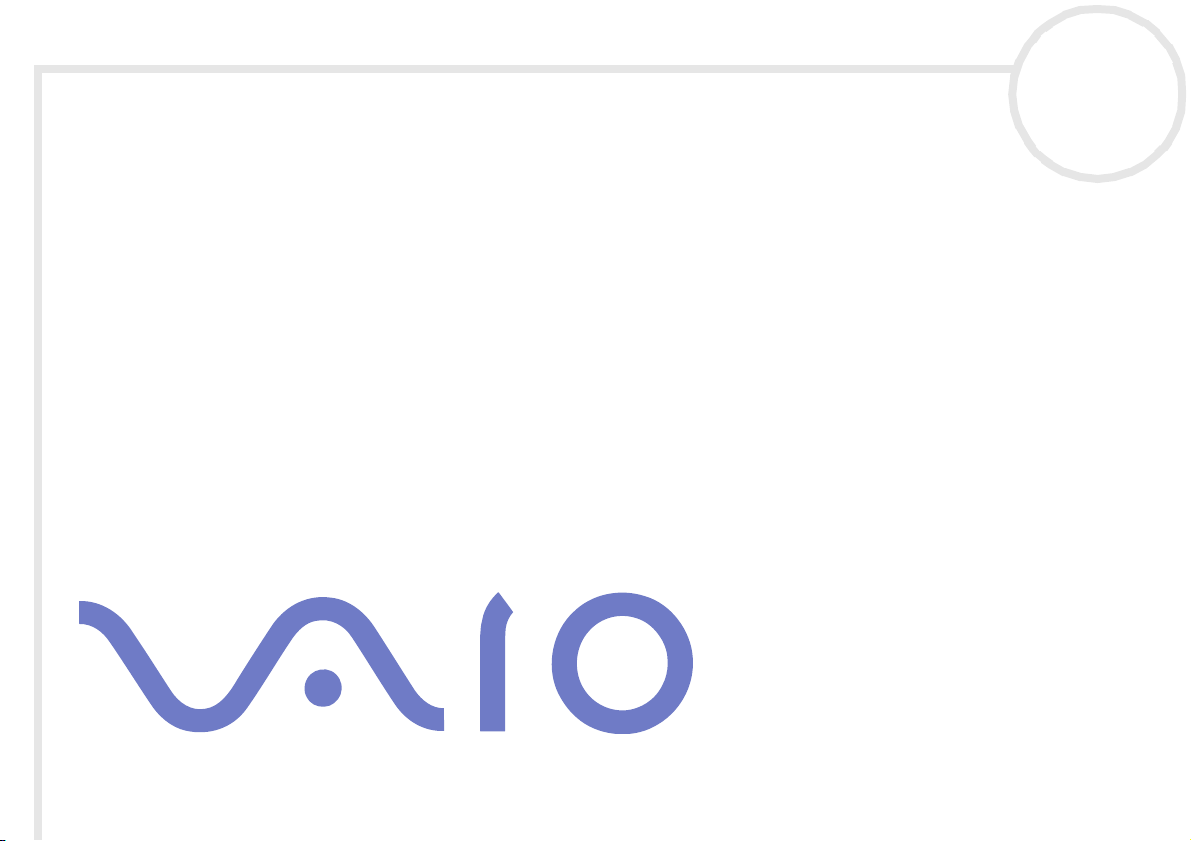
Network Media Receiver
User Guide
N
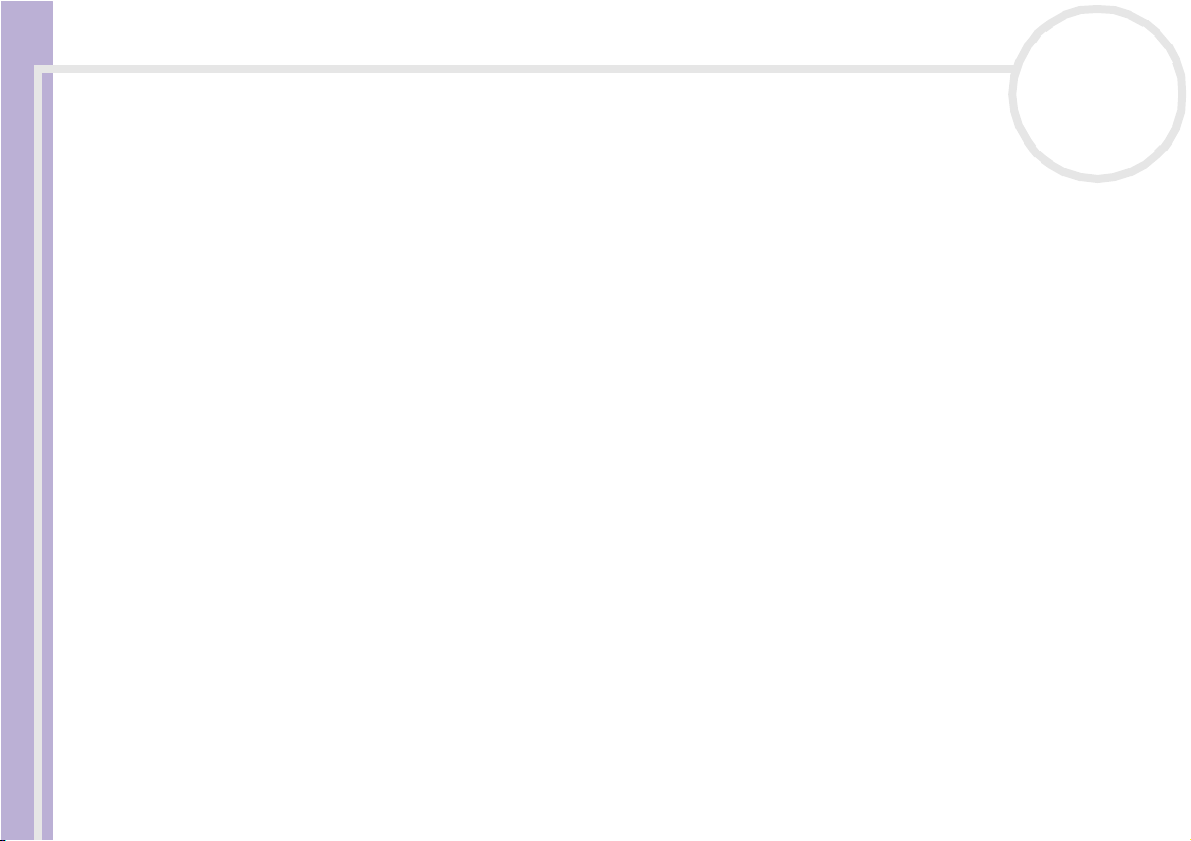
Notice
Network Media Receiver User Guide
nN
1
Notice
© 2003 Sony Corporation. All rights reserved.
This manual and the software described herein, in whole or in part, may not be reproduced, translated, or reduced to any machinereadable form without prior written approval.
Sony Corporation provides no warranty with regard to this manual, the software, or other information contained herein and hereby
expressl y disclaims any i mplied warranties or merchantability or fitness for any particular purpose with regar d to this m anual, the
software or such other information. In no event shall Sony Corporation be liable for any incidental, consequential, or special dam ages,
whether based on tort, contract, or otherwise, arising out of or in connection with this manual, the software, or other information
contained herein or the use thereof.
Sony Corporation reserves the right to make any modification to this manual or the information contained herein at any time without
notice. The software described herein is governed by the terms of a separate user licence agreement.
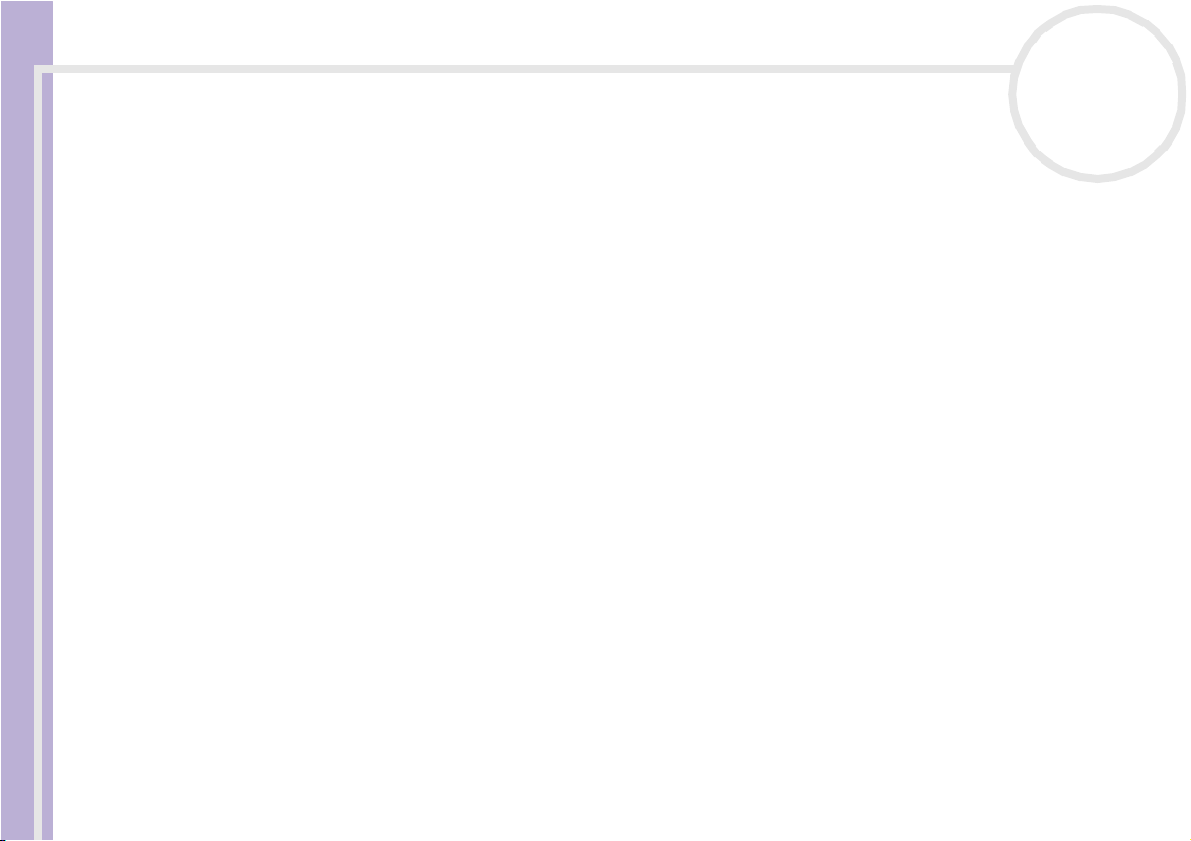
Notice
Network Media Receiver User Guide
nN
2
Trademarks and copyrights
Sony, VAIO, the VAIO logo, Giga Pocket, SonicStage, PictureGear Studio, Remote Commander, VAIO Media, VAIO Media Music Server,
VAIO Media Video Server, VAIO Media Photo Server, and VAIO Media Console are trademarks or registered trademarks of Sony.
Microsoft and Windows are trademarks or registered trademarks of Microsoft Corporation.
Java is a trademark or registered trademark of Sun Microsystems, Inc.
Intent is a trademark of Tao Group Limited, which may be registered in some jurisdictions.
All other tr ademarks are trademarks or registered trademarks of their respective owners.
In the manual, the ™ and ® signs are not specified.
Television programmes, films, videotapes, CDs and other materials may be copyrighted. Such materials recorded with this device are
for your personal use only. Unauthorised recording of such material may be contrary to the provisions of the copyright laws. The law
prohibits adding any modification to the recorded materials including but not limited to motion pictures, images and audio, without
authorisation from the copyright holder.
Some of these materials may be duplication-protected to disable unlawful recording.
Television programmes, films, videotapes, CDs and other materials may be copyrighted. Recorded materials are for your personal use
only. Unauthorised recording of such material may be contrary t o the provisions of the copyright laws.
Owner's record
The model number and serial number are located on the bottom of your Network Media Receiver.
Print out his page, record the model and serial number in the space provided below, and keep in a secure
location. Refer to the model and serial numbers when you call the VAIO-Link Sony Service Centre.
Model Number:
Serial Number:

Notice
Network Media Receiver User Guide
nN
3
Regulatory information
Sony hereby declares that this product is in compliance with the essential requirements and other relevant
provisions of European Directive 1999/5/EC. To obtain a copy of the declaration of conformity (DoC) with the
R&TTE Directive, please access the following URL: http://www.compliance.sony.de
Safety information
This Sony product is designed and tested to comply with the safety regulations. Use of this equipment in a
manner not approved in this manual may be hazardous. Read the safety and caution information before
operating the Network Media Receiver, complying with all safety precautions and warnings.
❑ To avoid electrical shock, do not open the cabinet. Refer servicing to qualified personnel only.
❑ The power socket outlet you are using must be installed near the equipment and must be easily
accessible.
❑ Audio and picture distortion may occur if this equipment is positioned in close proximity to any
equipment emitting electromagnetic radiation.
Stop operating the unit immediately, under these circumstances:
❑ The unit emits smoke or fumes.
❑ The unit makes loud or unusual noise.
❑ Water or any foreign object has fallen into the unit.
❑ The unit has been dropped or otherwise damaged.
To reduce any potential hazard, proceed as follows:
❑ Unplug the AC adapter from the AC wall outlet or power supply strip.
❑ Unplug the AC adapter and cables from the unit.
❑ Contact the VAIO-Link Customer Service Centre for repair information.
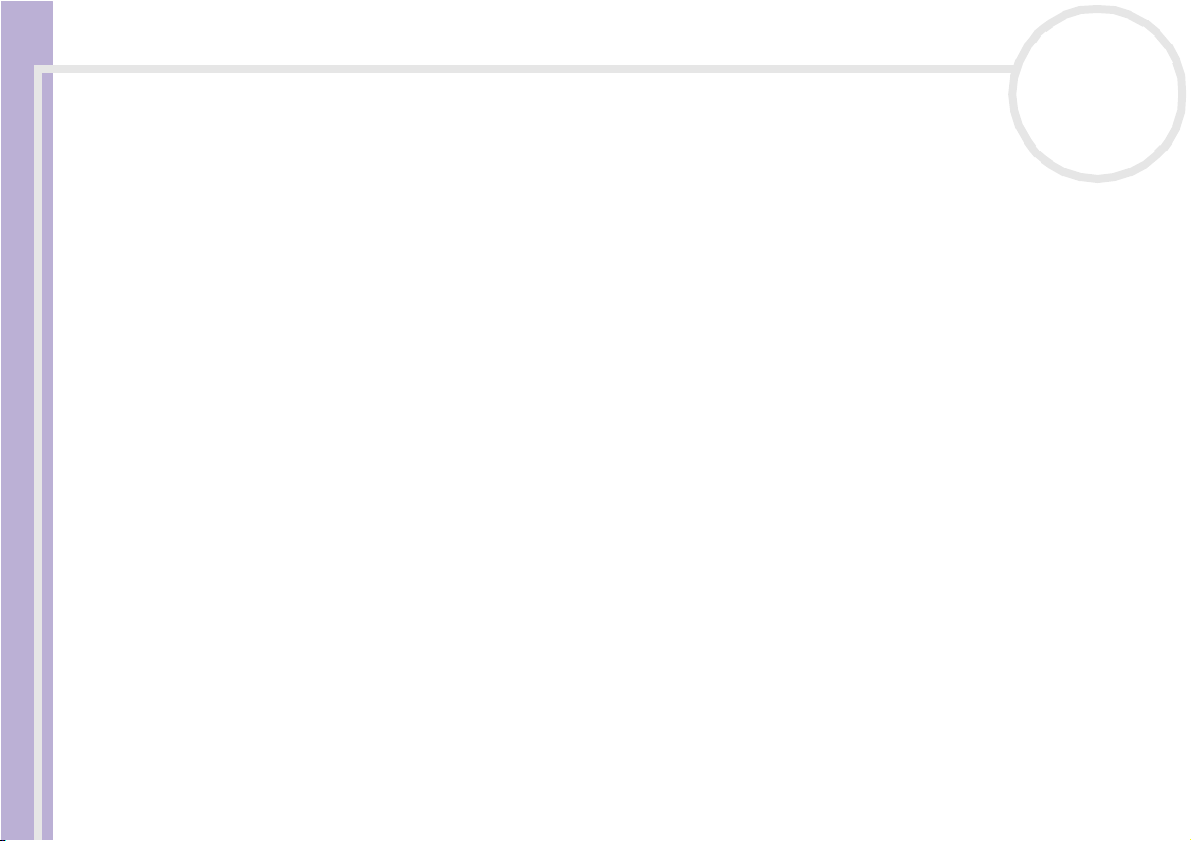
Notice
Network Media Receiver User Guide
nN
4
Precautions
About the Network Media Receiver
❑ This equipment is for use only in the country of purchase. Using this equipment under a different voltage
may cause fire or electric shock. Use of this equipment in other countries may be prohibited by local laws.
❑ Do not expose this equipment to grease, smoke, moisture, or dust. Such exposure may cause fire or
electric shock. Use under conditions other than those suggested in this manual may cause fire or electric
shock.
❑ Do not allow water or any foreign objects to enter the unit. This may cause fire or electric shock. In the
event that water or other foreign objects enter the unit, immediately unplug the AC adapter from the
electrical outlet and contact VAIO-Link for inspection and/or repair.
❑ Do not disassemble the equipment. This may cause fire, electric shock, or injury. Contact VAIO-Link for
inspection and/or repair.
❑ Do not connect inappropriate network or phone lines to the Ethernet port. Connect only 100BASE-TX/
10BASE-T cables to the Ethernet port. Connecting inappropriate network or phone lines to the Ethernet
port may result in an electric current overload that can result in malfunction, excessive heat, or fire in
the port. For help on connecting to a network, see your network administrator.
❑ Set up the Network Media Receiver and connection cables in a protected location out of the reach of
children, to avoid personal injury or damage to the equipment.
❑ Install the Network Media Receiver so that you can easily reach the power outlet in the event of an
emergency.
❑ Do not drop the Network Media Receiver. A sharp impact can damage the unit.
❑ Do not place the Network Media Receiver in the following locations:
❑ In direct sunlight or near heat sources. Operate this equipment at temperatures between
0°C and 40 °C.
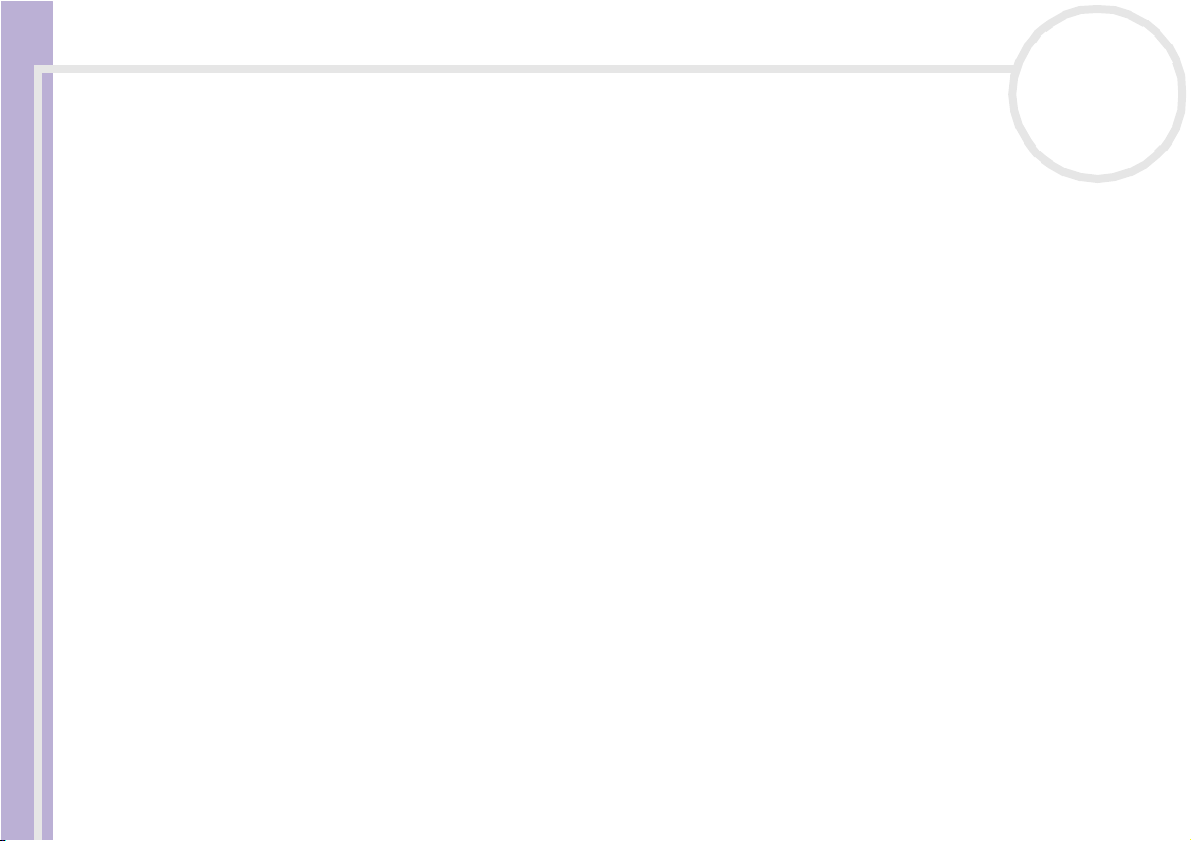
Notice
Network Media Receiver User Guide
nN
5
❑ On or near equipment that generate electromagnetic fields, such as speakers or televisions.
❑ On or near a microwave oven.
❑ In a dusty or dirty location.
❑ On an insecure or uneven surface.
❑ In a location that is subject to vibration.
❑ In a location that is subject to moisture or rapid temperature change.
❑ Near obstacles that shield or block electrical signals, such as metal or concrete walls.
❑ In a location with poor ventilation.
❑ If there is a rapid change in temperature, condensation (water droplets) may form in the Network
Media Receiver, causing it to malfunction.
If this occurs, disconnect the equipment from the VAIO computer and TV for two to three hours. The
unit should resume normal operation.
❑ To clean the Network Media Receiver, wipe it with a soft, dry cloth.
If the unit requires more cleaning, use a soft cloth that is slightly moistened with a mild detergent
solution. Avoid getting the terminals wet.
❑ Do not use cleaners that contain thinner, benzene, or alcohol, as these compounds may damage the
surface of the equipment.
❑ Avoid connecting these phone lines to the Network connector on the unit:
❑ Private Branch Exchange (PBX) lines;
❑ Network cables that do not meet the 100BASE-TX and 10BASE-T standards;
❑ Home or business phone lines.
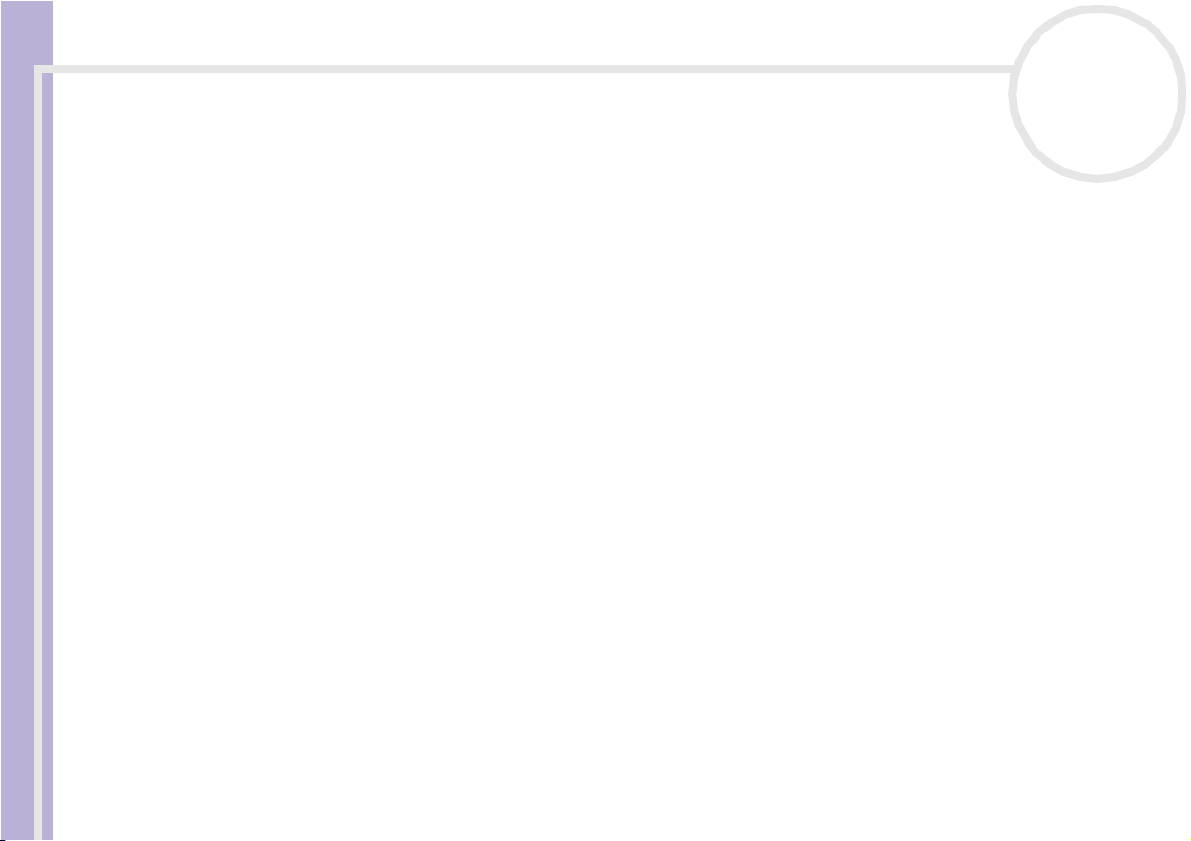
Notice
nN
6
About the AC adapter
❑ Use the AC adapter that is supplied with the Network Media Receiver. Using a different AC adapter may
cause damage to the Network Media Receiver.
❑ Unplug the AC adapter from the AC wall outlet if the equipment is not being used for extended periods
of time.
❑ Unplug the AC adapter from the electrical outlet during a lightning storm. Lightning may cause electric
shock or damage to the equipment. When severe lightning is expected, unplug the AC adapter from the
electrical outlet to avoid fire, electric shock, or damage to the equipment. Do not touch the equipment
during a lightning storm.
Network Media Receiver User Guide
About the remote control
❑ Use only AA-size alkaline batteries in the remote control.
❑ Remove the batteries from the remote control when it is not in use for extended periods of time.
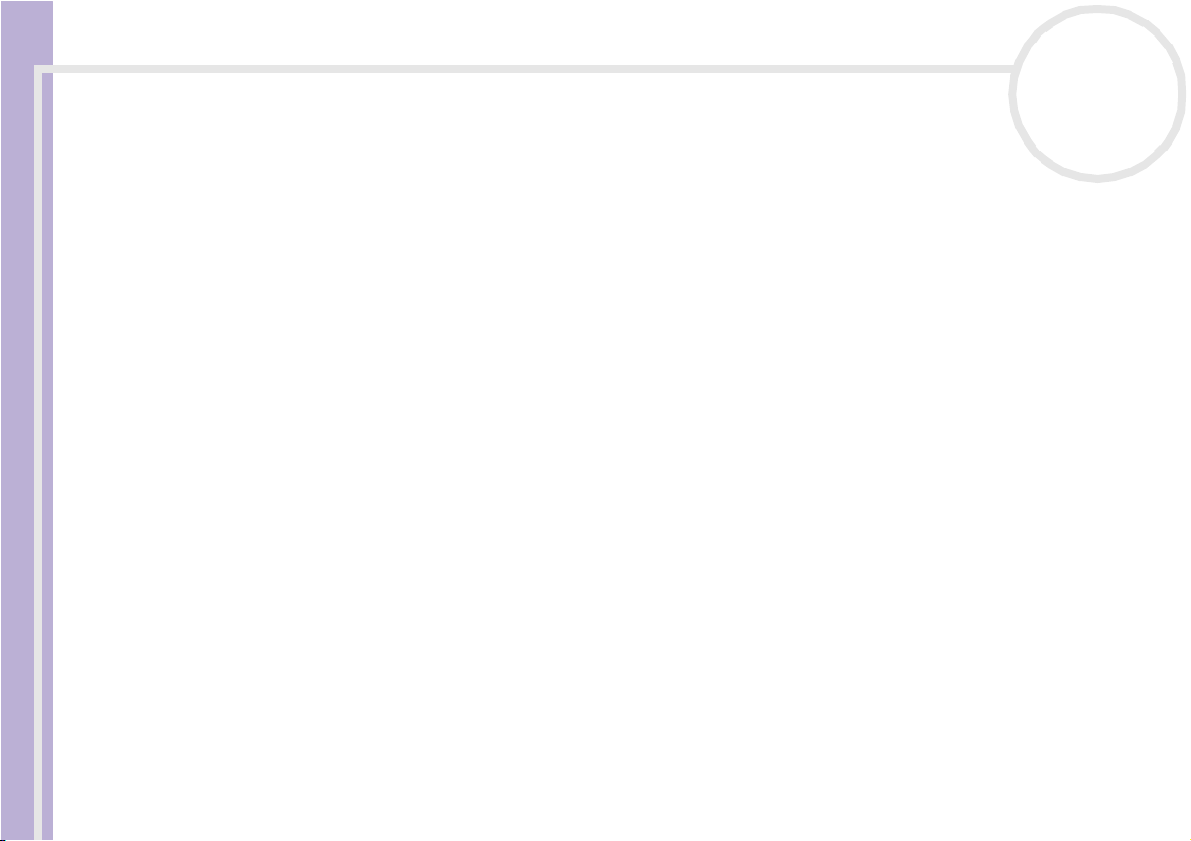
Welcome
Network Media Receiver User Guide
nN
7
Welcome
Congratulations on your latest Sony purchase! Your new Network Media Receiver is a superb blend of high
technology and easy-to-use functionality. The information provided in this user guide is designed to help
you become familiar with the Network Media Receiver and its features.
Please make sure you have read the printed Getting Started booklet before using your Network Media
Receiver equipment.
What is the Network Media Receiver?
The Network Media Receiver enables you to display still images, play videos or music files on your TV screen,
when the Network Media Receiver is connected to a VAIO computer that contains your video and audio
content. When you connect the Network Media Receiver to a VAIO computer with Giga Pocket features,
you can record and view TV programmes simultaneously or set up future timer recording.
✍ The Network Media Receiver can accommodate multiple VAIO computer connections by using a router with a built-in or s tandard network switch, or
a network switch device. This enables you to switch between computers to locate your favourite audio or video files.
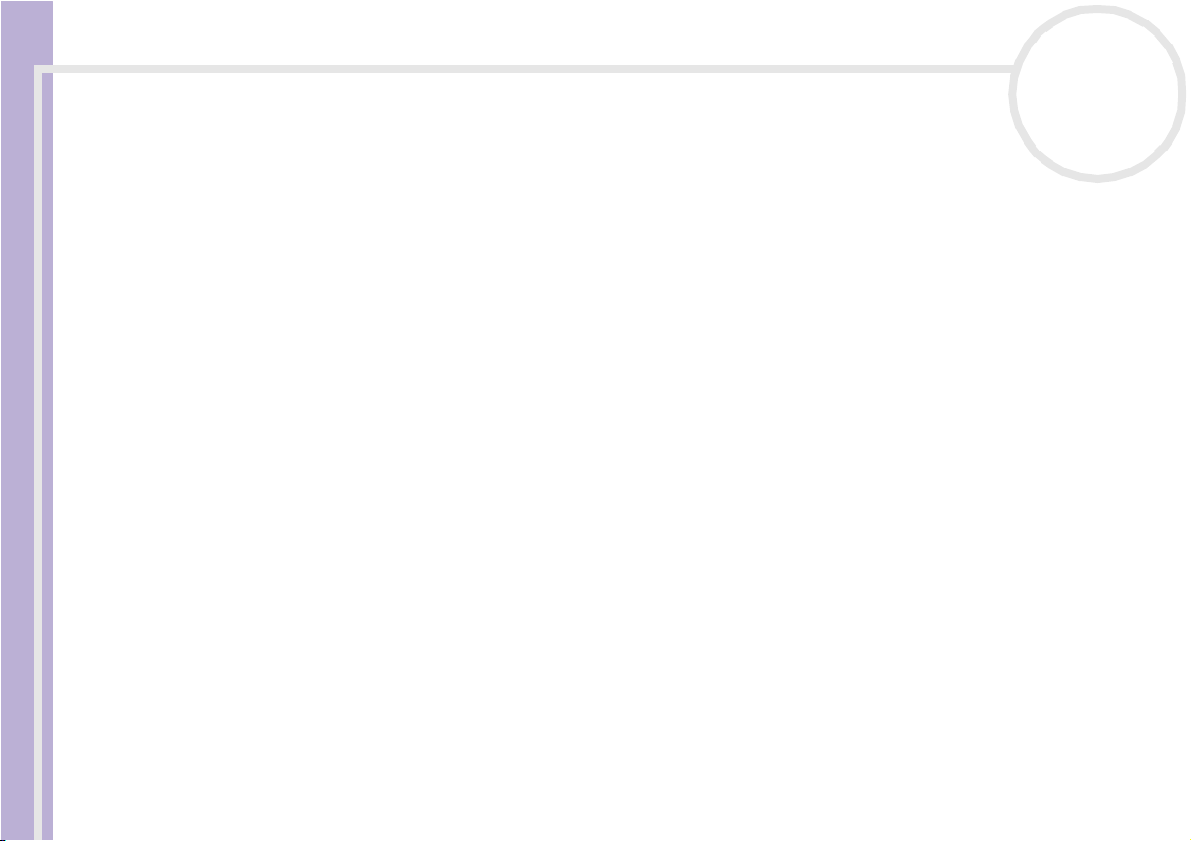
Welcome
nN
8
TV and video
❑ Record and watch your favourite TV programmes at the same time.
❑ Use the digital timer to set up recording of TV programmes.
❑ Play previously recorded programmes stored on your VAIO computer.
★ Use the film roll feature to search for a specific place in your recorded programme.
Music
❑ Play music files stored on your VAIO computer.
❑ Play a music track continuously (loop feature).
Network Media Receiver User Guide
Photos / still images
❑ View the photo collections stored on your VAIO computer, in slideshow format.
❑ View your photos as thumbnails in Index view.
❑ Select your favourite photo for viewing.
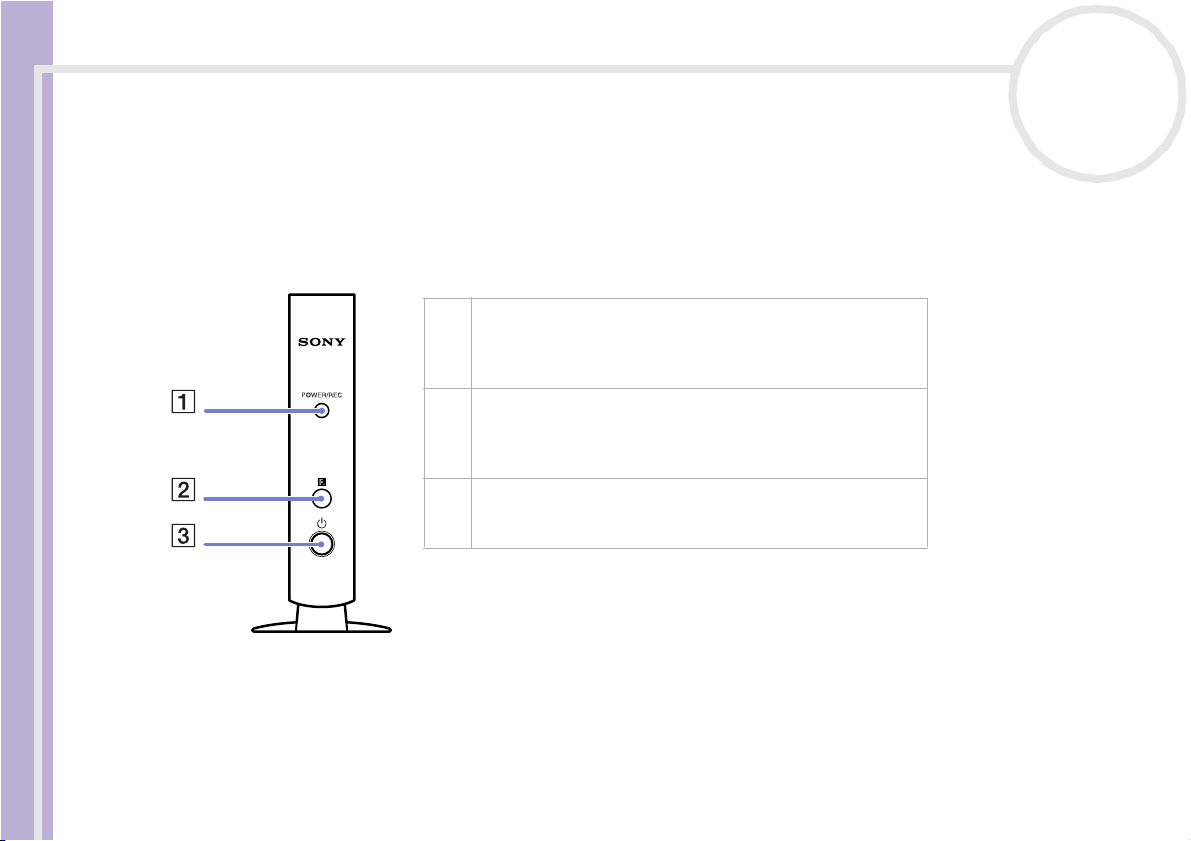
Welcome
Network Media Receiver User Guide
nN
9
Locating controls and connectors
This section describes the controls, jacks, and ports available on the Network Media Receiver and the remote
control.
Front panel
1 POWER/REC indicator
The indicator is white while the power is on. The indicator is
red during TV recording. The indicator blinks red during
firmware updates.
2 Infrared receiver
Enables communication between the Network Media
Receiver and the remote control. Do not block the area in
front of the infrared receiver.
3 Power button/Standby indicator
Turns the Network Media Receiver on and off. The indicator
is dimmed (red) when the unit is in Standby mode.
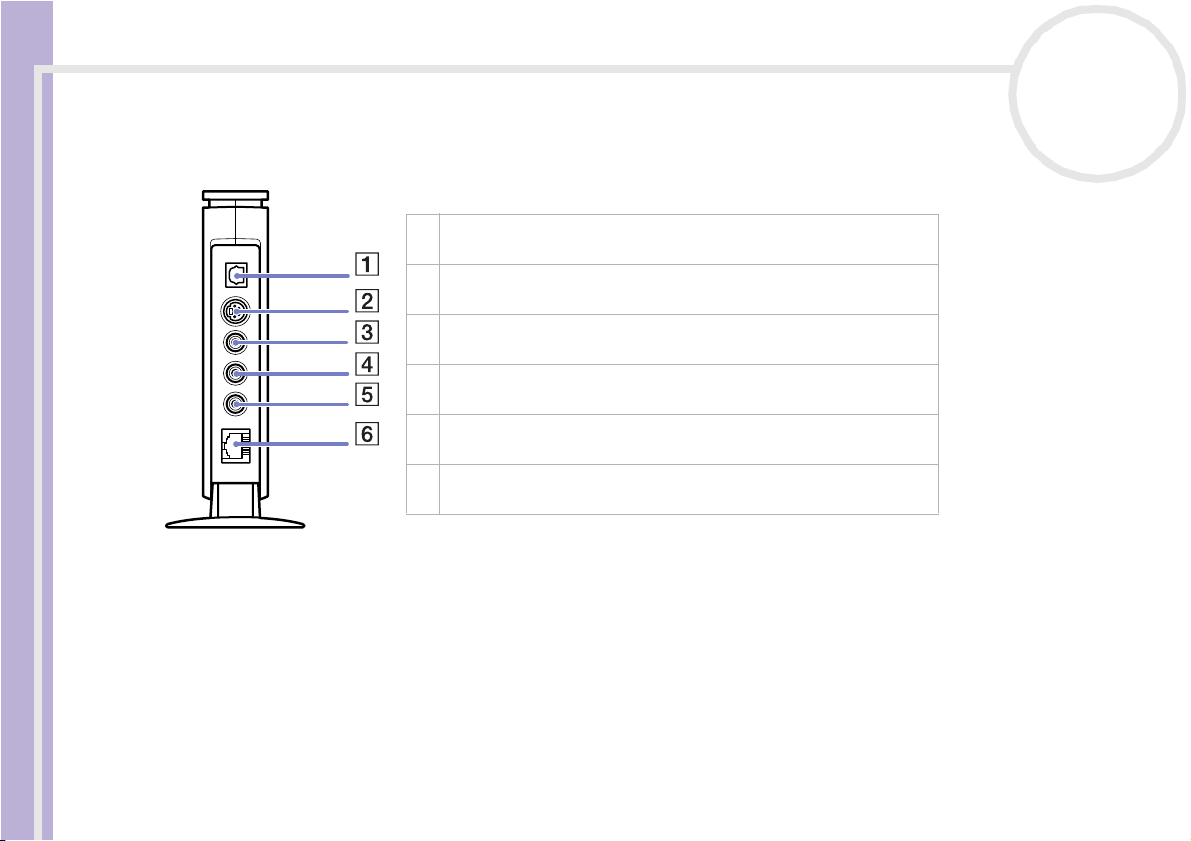
Welcome
Network Media Receiver User Guide
nN
10
Back panel
The back panel contains ports and jacks for supplied and optional cables.
1 Optical OUT port
Supports the digital optical input of an audio device.
2 S-video jack
Connection for an S-video cable.
3 Video jack
Connection for a video cable.
4 Audio L jack
Connection for an audio cable (left).
5 Audio R jack
Connection for an audio cable (right).
6 Ethernet port
Connection for a 100BASE-TX/10BASE-T Ethernet cable (RJ-45).
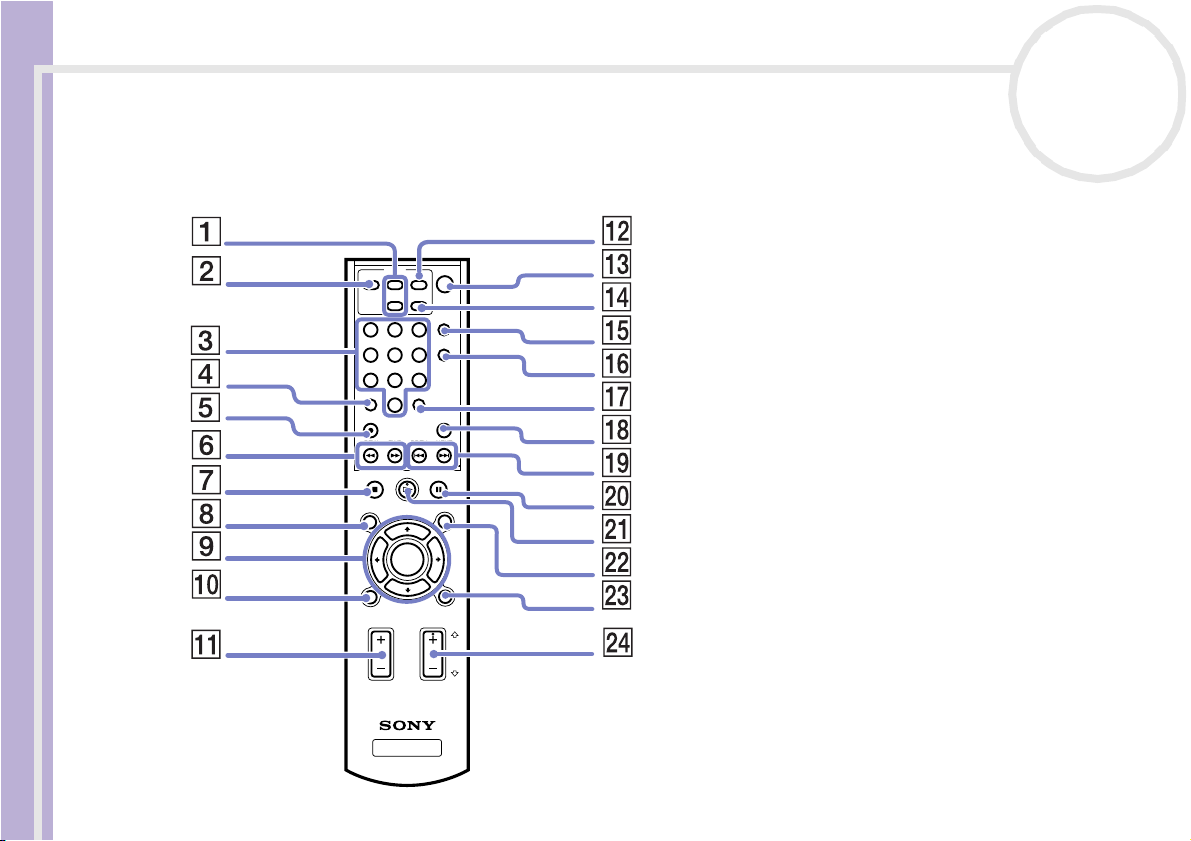
Welcome
Network Media Receiver User Guide
nN
11
Remote control
The Network Media Receiver is controlled using the remote control. The remote control can start and stop
video recording/playback, select channels, and set viewing preferences.
TV
MUTE CHANNEL
123
456
789
CLEAR
REC
REW
STOP PLAY PAUSE
POWER
POWER
+
TV/VIDEO
-
DISPLAY
AUDIO
ENTER
0
REC STOP
FWD PREV NEXT
OPTIONS
FUNCTION
TV VOLUME
MEDIA RECEIVER
SELECT
NETWORK
PM-NM10E
MAIN MENU
RETURN
CHANNEL
PAGE
PAGE
DOWN
UP
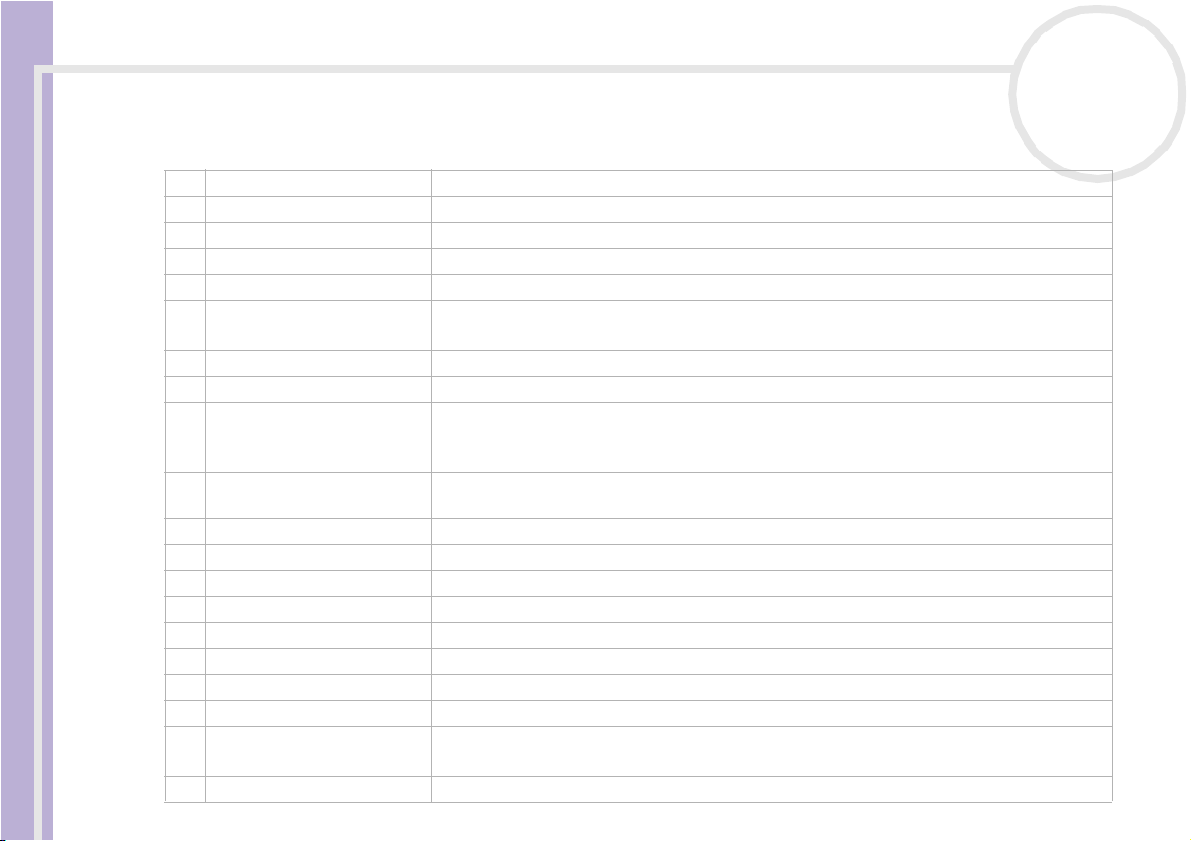
Welcome
Network Media Receiver User Guide
nN
12
Button Function
1 TV channel buttons Press + or - to change TV channels.
2 MUTE button Press to turn off the sound. Press again to restore the sound.
3 Channel number buttons Press to select specific channels.
4 CLEAR button Press to delete the channel numbers selected.
5 REC button Press to begin recording.
6 REW button
FWD button
7 STOP button Press to stop video or music playback.
8 OPTION S button Press to display the available options for TV, video, music or photo servers.
9 Direction arrow buttons
SELECT button
10 FUNCTION button Press to toggle between the Network Media Receiver features, such as TV, video, music or
11 TV VOLUME switch (+/-) Use this switch to increase (+) or decrease (-) the TV’s volume.
12 POWER button Press to turn your TV on or off.
13 POW ER button Press to turn the Network Media Receiver on or off.
14 TV/VIDEO button Press to select TV or Video mode.
15 DISPLAY button Pres s to display setting information for TV, video, music, and photos.
16 AUDIO button Press to select audio mode.
17 ENT ER butt on Press to activate channel selections made using the channel number buttons.
18 REC STOP button Press to stop video recording.
19 PREV button
NEXT button
20 PAUSE button Press to pause video, music or slideshow playback.
Press to rewind during video or music playback.
Press to fast-forward during video or music playback.
Press a direction arrow button to navigate within the TV, video, music, or photo servers.
Press to select operations, settings, features, or other choices, while using the TV, video,
music or photo servers.
photo.
Press to return to a previous music track.
Press to advance to the next music track.
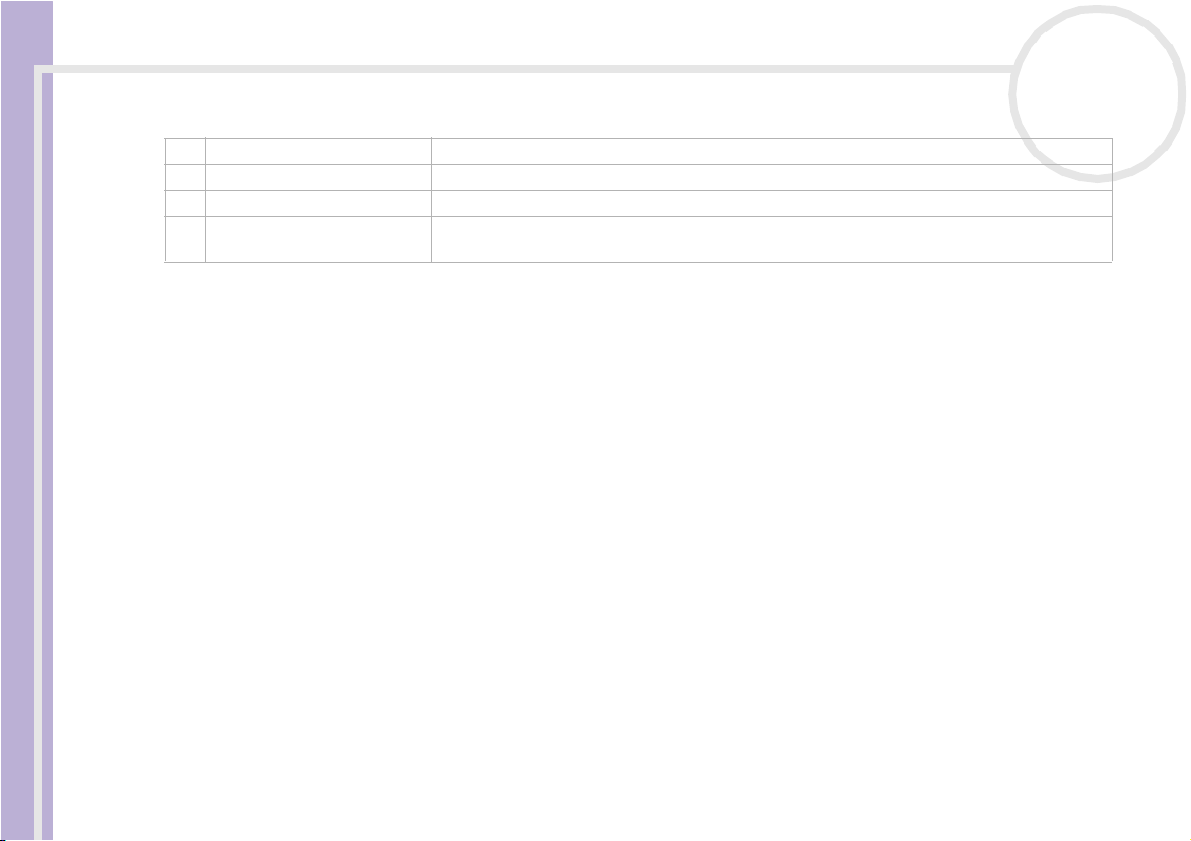
Welcome
Network Media Receiver User Guide
nN
13
Button Function
21 PLAY button Press to begin playback of videos, music, or slideshows.
22 MAIN MENU button Press to return to the main selection screen.
23 RETURN button Pres s to return to the previous screen, feature or mode.
24 CHANNEL switch Use this switch to change TV channels. The Page Up/Page Down feature enables you to
scroll within folders containing playlists or Video Capsules.
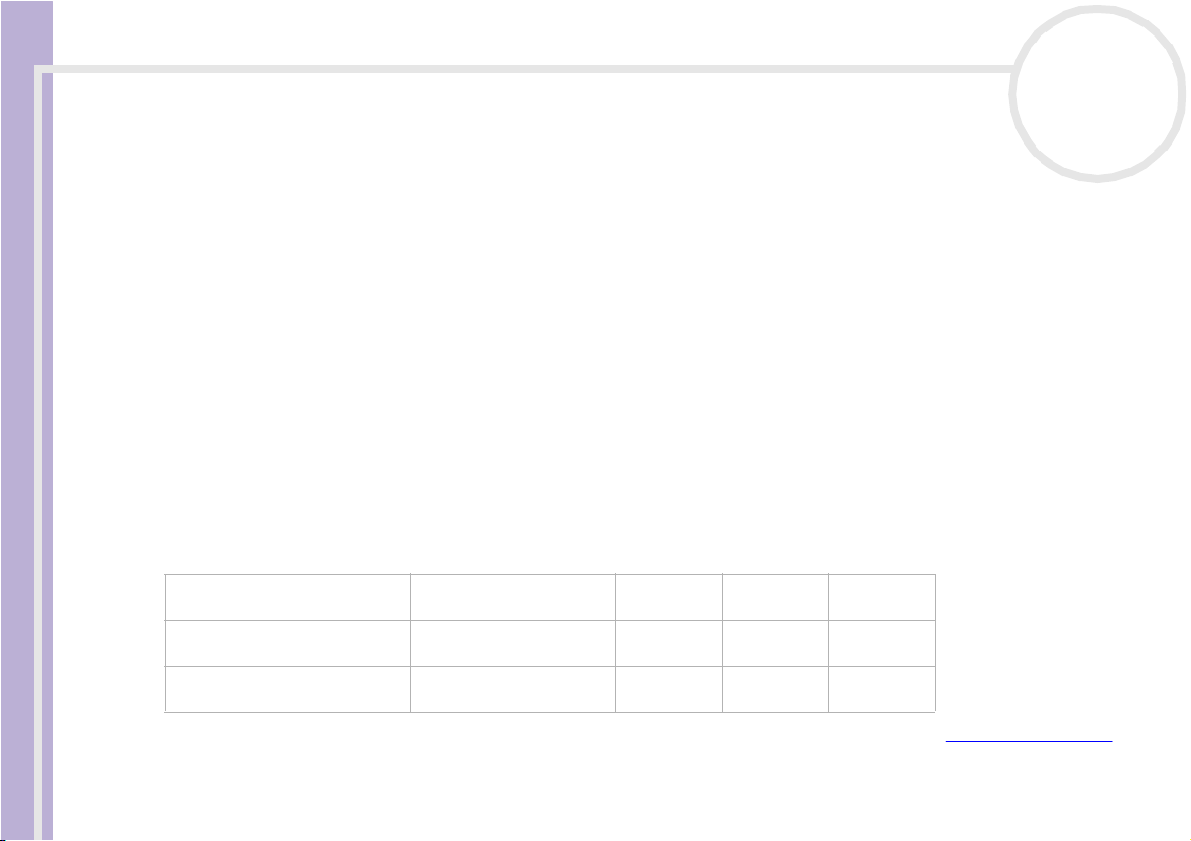
Welcome
Network Media Receiver User Guide
nN
14
Documentation delivered with the Network Media Receiver
❑ Network Media Receiver User Guide (this guide) — Contains information about setting up and using
the Network Media Receiver. The user guide also provides resources for technical support, safety
guidelines, and supporting software.
❑ Getting Started (printed) — This quick reference provides quick and easy instructions to set up the
Network Media Receiver and your VAIO computer.
❑ Setup poster (printed) — A visual quick reference sheet showing the configuration of the Network
Media Receiver equipment, as well as the important specifications of the unit.
❑ Sony guarantee leaflet (printed).
❑ Safety and Regulations guide (printed).
VAIO computer compatibility
The Network Media Receiver supports certain Sony VAIO computers. Check that your VAIO computer is
compatible with the Network Media Receiver, before you begin hardware setup or configuration.
VAIO COMPUTERS COMPATIBILITY
View and Record TV Video Music Photos
DESKTOP MODELS
with Giga Pocket features
DESKTOP MODELS
without Giga Pocket features
NOTEBOOK MODELS
without Giga Pocket features
Ye s Ye s Yes Y es
No No Yes Yes
No No Yes Yes
✍ For current updates on VAIO computer compatibility with the Network Media Receiver, see the VAIO-Link website: http://www.vaio-link.com.
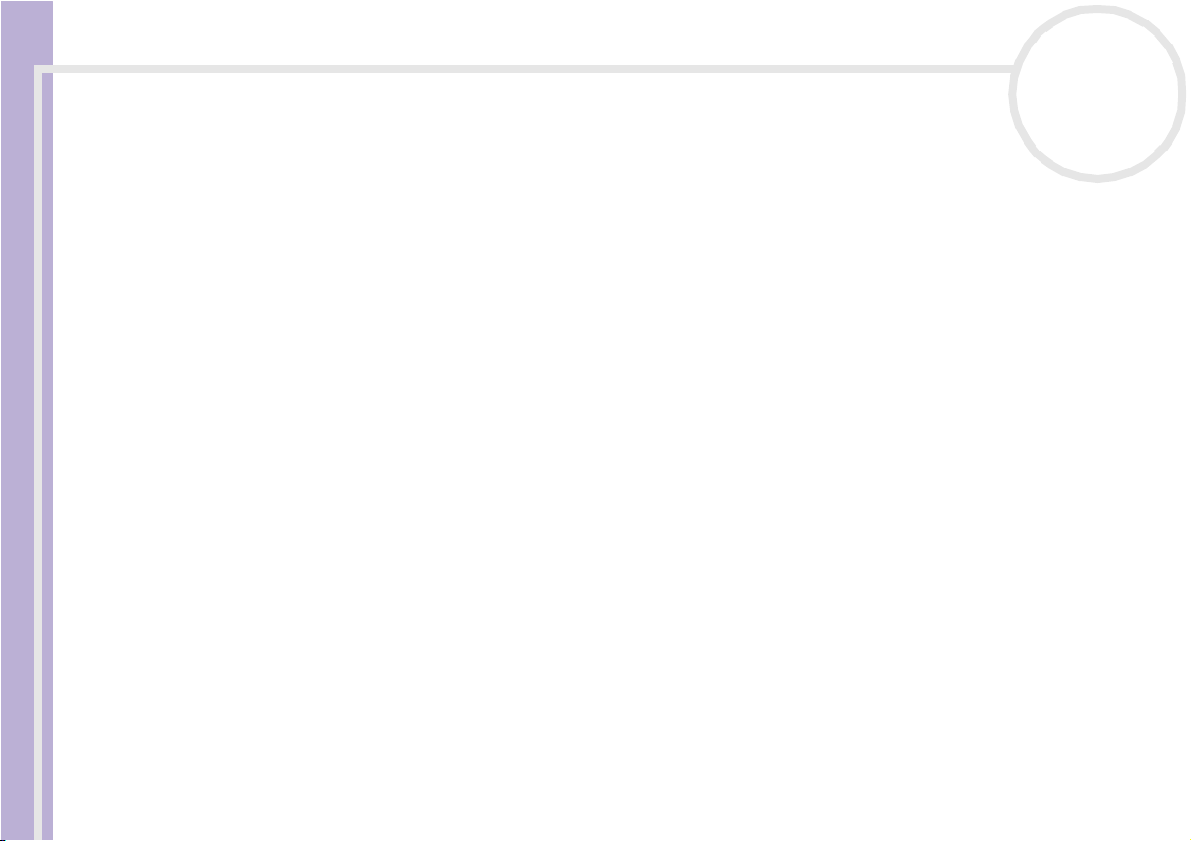
Welcome
Network Media Receiver User Guide
nN
15
PC system requirements
Your compatible VAIO computer(s) must:
❑ Have the Microsoft Windows XP Home Edition or Professional operating system installed;
❑ Have the VAIO Media software (platform and servers) preinstalled;
❑ Be equipped with Giga Pocket Personal Video Recorder hardware and software. TV and Video
features are available if the computer is equipped with Giga Pocket.
Wireless LAN access point requirements
To use Wireless LAN functions with the Network Media Receiver, we recommend the following:
❑ PCWA-C300S
❑ PCWA-DE30
❑ PCWA-A320
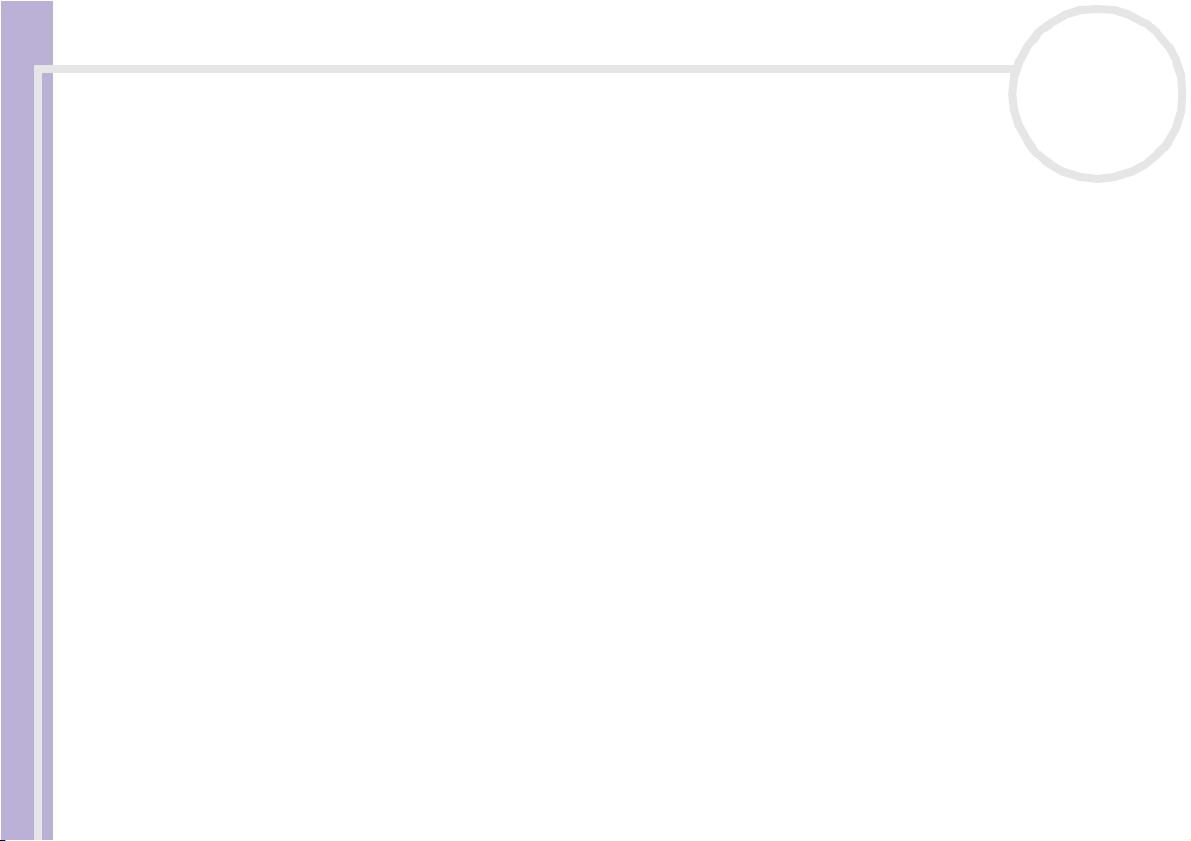
Welcome
nN
16
Multimedia compatibility
Video and movie file compatibility
Only Video Capsules recorded on a VAIO computer with Giga Pocket Personal Video Recorder features,
or video content recorded with the Network Media Receiver can be viewed using the Network Media
Receiver. Other video file formats may not be compatible with the Network Media Receiver. For details on
how to use Giga Pocket features, see the Giga Pocket guide provided on disc with your compatible VAIO
computer, and the Giga Pocket Help files, which are within the software itself.
Music file compatibility
Network Media Receiver User Guide
Only playlists that are managed by the SonicStage software are supported by the Network Media Receiver.
Other music files or songs purchased from an Internet Electronic Music Distribution (EMD) service are not
compatible for playback using the Network Media Receiver. For details on how to use SonicStage, go to
the SonicStage Help files, which are within the software itself.
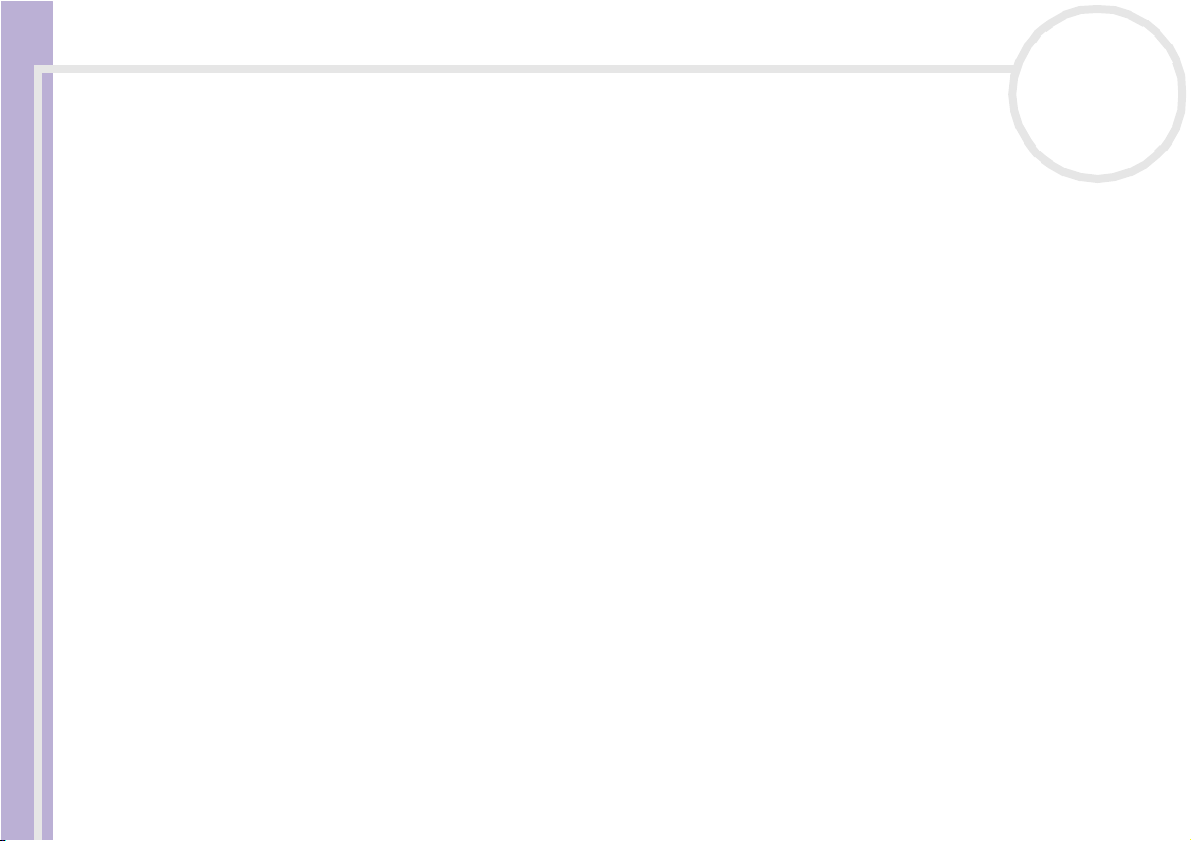
Welcome
Network Media Receiver User Guide
nN
17
Photo / still image file compatibility
If the PictureGear Studio software is installed on your VAIO computer, use the Photo Collection feature
to store your photos for the Photo server. For more information on using the PictureGear Studio so ftware,
see the PictureGear Studio Help files, which are within the software itself.
If PictureGear Studio is not installed on your VAIO computer, you can store your photos in a specific
location, to make the images available to the Photo server.
Photo files stored in any other location are not available for the Network Media Receiver.
To see the location of the PictureGear Studio software, proceed as follows:
1 Click Start on the Windows taskbar and select My Co mp uter.
2 Go to Local Disk (C:) and click Show the contents of this folder.
3 Select Documents and Settings, All Users, select Photo Server, and then select VAIO Media.
The file location is: C:\Documents and Settings\All Users\Photo Server\VAIO Media
(the name of this designated folder may vary).
To see specific information about this folder and location, proceed as follows:
1 Click Start on the Windows taskbar and select All Programs.
2 Point to VAIO Media, point to Server Administration, and then click Photo Server ReadMe.
3 Read the description on the designated folder.
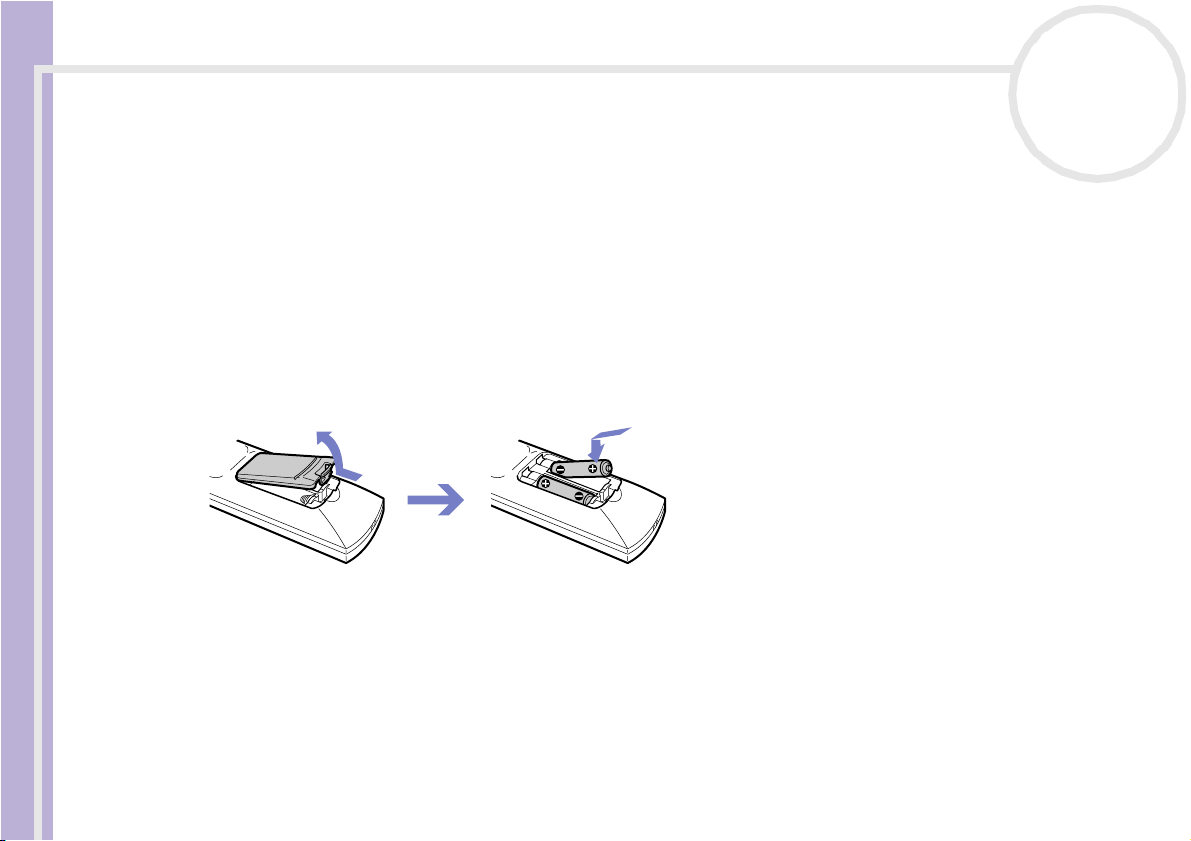
Setting up the hardware
Setting up the hardware
This section contains information about setting up your Network Media Receiver connections. It is designed
to complement the printed Network Media Receiver Getting Started guide.
Setting up the remote control
To set up the remote control, proceed as follows:
1 Open the battery cover on the back of the remote control.
2 Insert two AA batteries (supplied) by matching the + and - on the batteries, with the diagramme inside
the battery compartment.
Network Media Receiver User Guide
✍ Under normal use, the AA batteries may last up to six months. If your remote control does not operate properly, the batteries may need replacing. If
your remote control is not being used for long periods of time, remove the batteries to avoid possible damage from leaking batteries.
nN
18
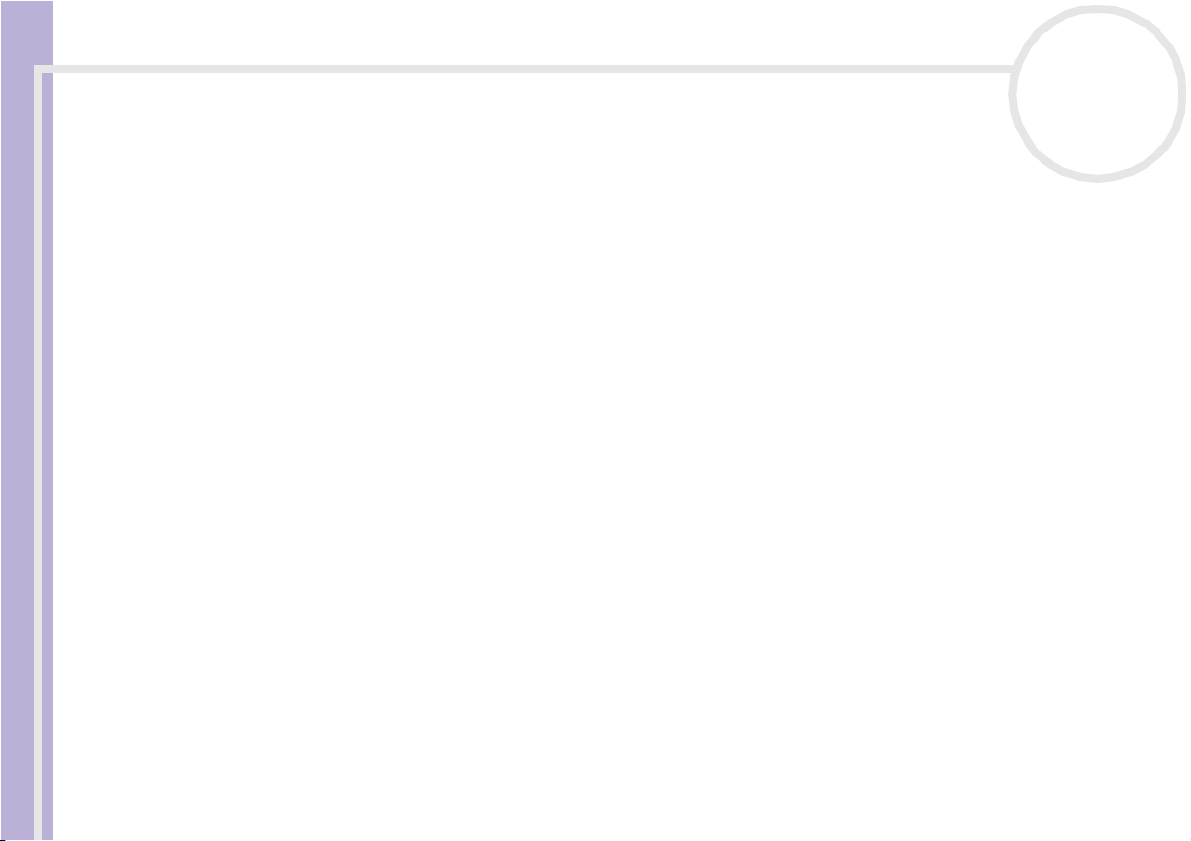
Setting up the hardware
Programming the remote control
Your remote control is preprogrammed to control certain TVs. Refer to your TV manufacturer’s code table
for more information. The remote control may not be compatible at all with some TV models, even when
the appropriate TV manufacturer code is entered.
If you are using a Sony TV set, you do not need to program the remote control, as it is set by default.
To program the remote control, proceed as follows:
1 Press and hold the SELECT button.
2 Enter your TV code number, using the channel number buttons.
3 Release the SELECT button after you have entered the TV code number.
Network Media Receiver User Guide
✍ After replacing the batteries in your remote control, the TV manufacturer’s code may require resetting. Reset the code each time you replace the
batteries.
nN
19
TV Manufacturer Code Number TV Manufacturer Code Number
Akai 02, 04 Mivar 15
Beko 25 NEC 16
Daewoo 04, 05, 06 Panasonic 17
Finlux 26 Philips 04
Goldstar/LG 04, 07 Pioneer 19
Grundig 07 Samsung 04, 07
Hitachi 04, 27, 28 Sanyo 02
JVC 02, 11 Schneider 02, 03, 04
Loewe 04, 07 Sharp 21
Medion 04 Thomson 22
Mitsubishi 13, 14 Toshiba 03, 24

Setting up the hardware
Connection possibilities
Connecting the Network Media Receiver to a TV
Use the supplied audio/video connection cable to connect the Network Media Receiver and your TV. Connect
the cable by matching the connector colours to the jack colours on the TV’s audio/video jacks.
Optional equipment and cables may be required to connect the Network Media Receiver, TV, VCR and VAIO
computer, depending on your connection environment.
Video Input
1
S-video
nN
20
Network Media Receiver User Guide
Video
L
Audio
R
1 S-video cable (sold separately)
2 Audio/video connection cable (supplied)
✍ The arrows indicate the signal direction.
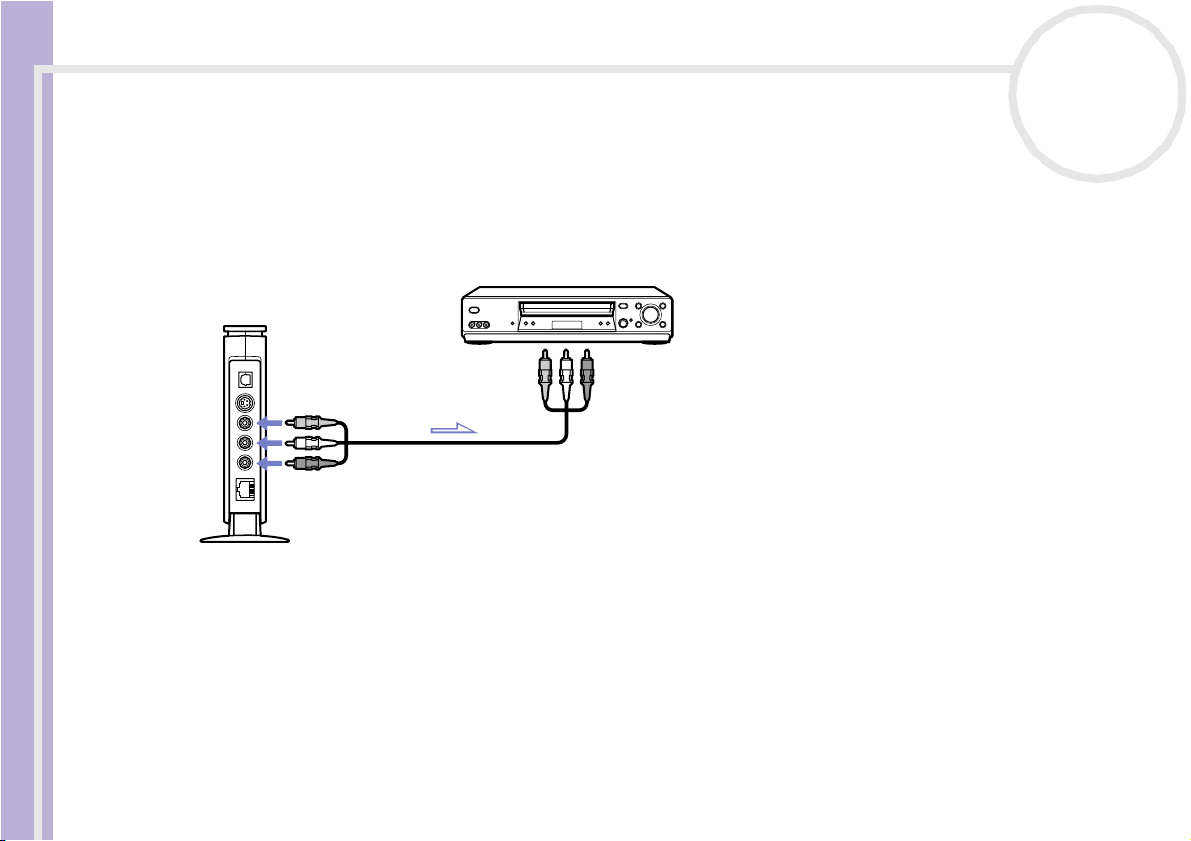
Setting up the hardware
Connecting the Network Media Receiver and your TV through a video recorder
Use the supplied audio/video connection cable to connect the Network Media Receiver and your video
recorder. Connect the cable by matching the connector colours to the jack colours on the VCR’s audio/video
jacks.
Optional equipment and cables may be required to connect the Network Media Receiver, TV, VCR and VAIO
computer, depending on your connection environment.
Network Media Receiver User Guide
✍ The arrows indicate the signal direction.
nN
21
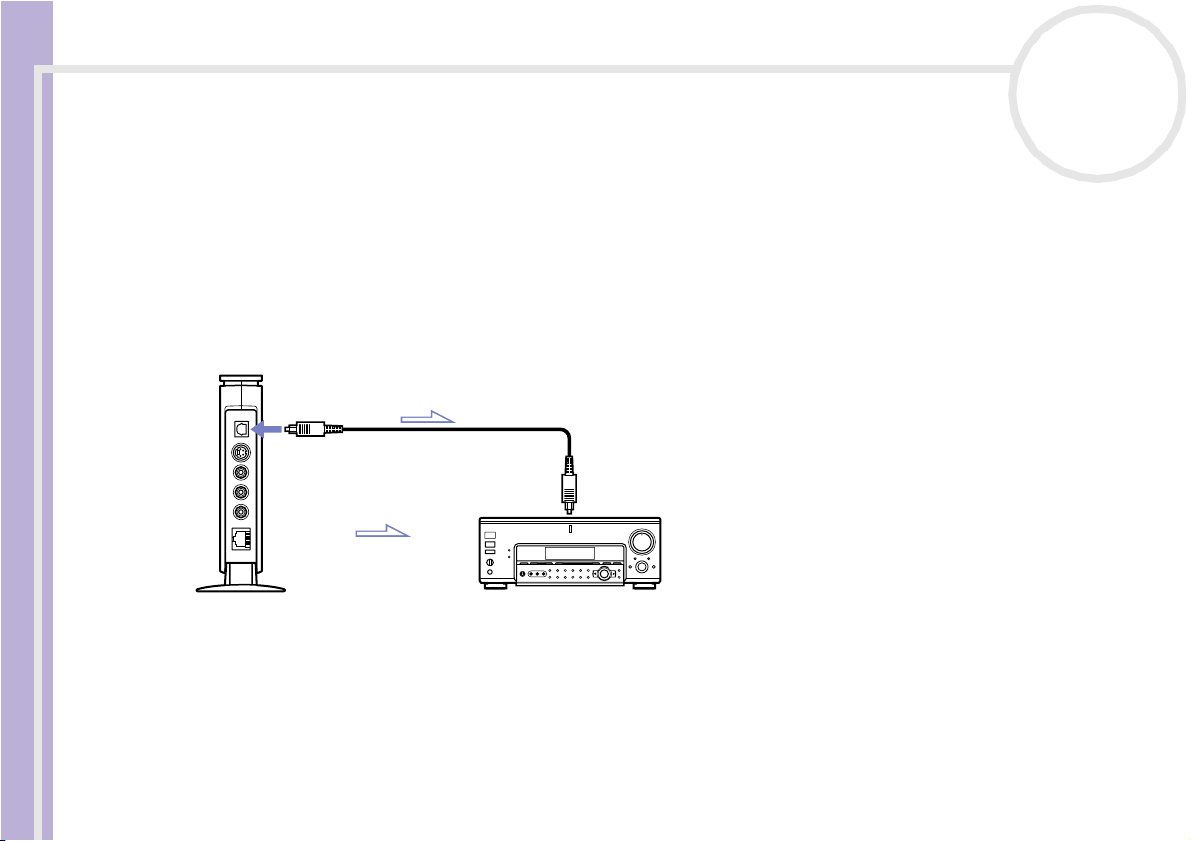
Setting up the hardware
Connecting the Network Media Receiver to digital sound system equipment
You can connect to a digital sound system as long as it has an optical-in port.
Use an optical digital connection cable (sold separately) to connect the Network Media Receiver and your
digital sound system equipment.
To connect the equipment, proceed as follows:
1 Insert one end of an optical digital cable (sold separately) into the optical OUT port on the Network
Media Receiver.
2 Insert the other end of the optical digital cable into the optical IN port on the sound system equipment.
Network Media Receiver User Guide
nN
22
✍ Optional equipment and cables may be required to connect the Network Media Receiver and your VAIO computer, depending on your connection
environment.
The arrows indicate the signal direction.
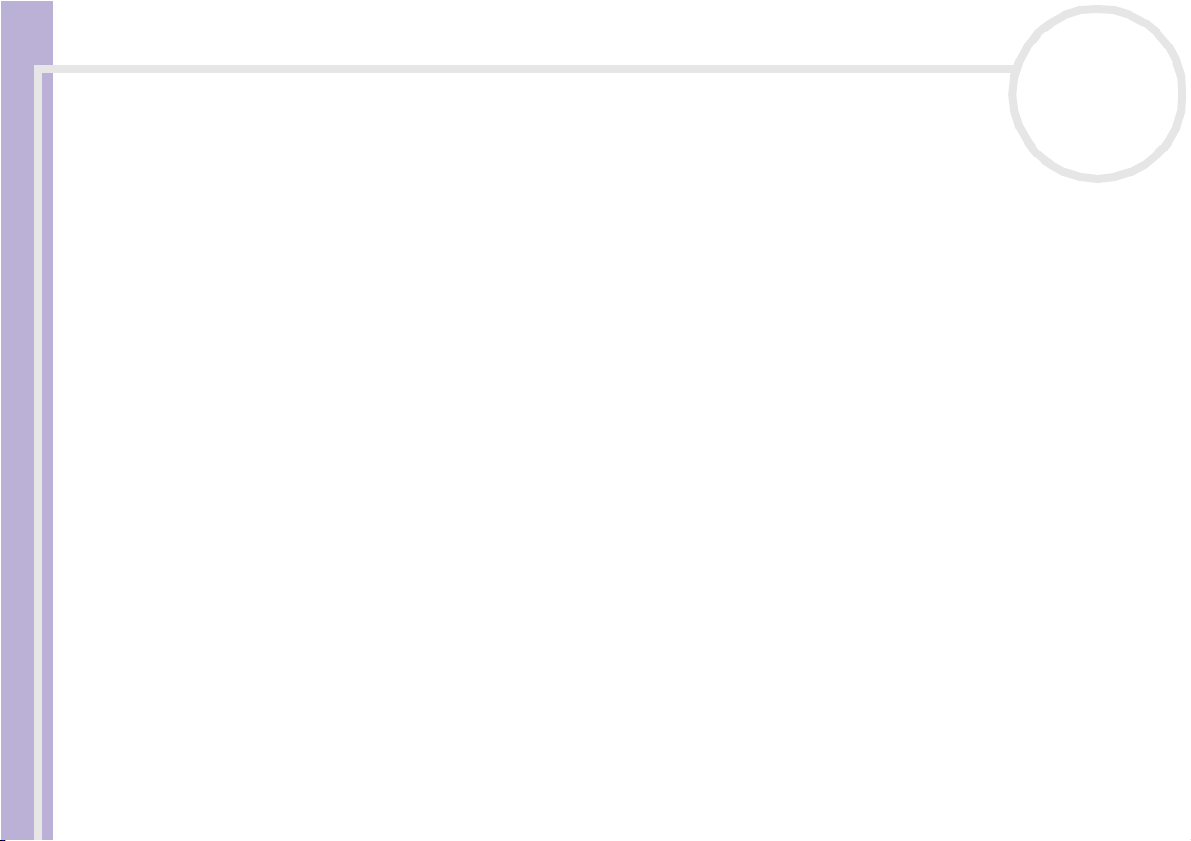
Setting up the hardware
Finding the most suitable working environment
You can connect the Network Media Receiver to your VAIO computer(s) using the Ethernet port on your
VAIO computer(s), a router with a built-in network switch, or a network switch device. These home network
environment scenarios can help determine the best connection method for your Network Media Receiver
and VAIO computer(s).
❑ Environment 1: DSL/cable modem equipped with a built-in router and network switch ports (page 24)
❑ Environment 2: DSL/cable modem with built-in router, without network switch ports (page 25)
❑ Environment 3: DSL/cable modem without a built-in router (page 26)
❑ Environment 4: Network cable is connected to a LAN, shared in a residential complex (page 27)
Network Media Receiver User Guide
❑ Environment 5: VAIO computer is connected to the Internet using the built-in modem (page 28)
❑ Environment 6: VAIO computer is not connected to the Internet (page 29)
❑ Environment 7: Connecting multiple VAIO computers (page 30)
Please take the following notes into account:
❑ Optional equipment and cables may be required to connect your Network Media Receiver and VAIO
computer(s).
❑ All equipment and cables must be compatible with 100BASE-TX/10BASE-T standard.
❑ If applicable, see the manual supplied with your DSL or cable modem to verify that it is equipped with a
built-in router and network switch ports.
❑ If using a multip le port network switch device (sold separately) or if using environment 5 or 6, the VAIO
computer requires a fixed IP address for the LAN connection (see Assigning a fixed IP address
(page 31)).
❑ Connections may vary depending on your network environment. Contact your Internet Service Provider
for connection information.
❑ The pictures are for illustration purposes only. PC configuration may vary.
nN
23
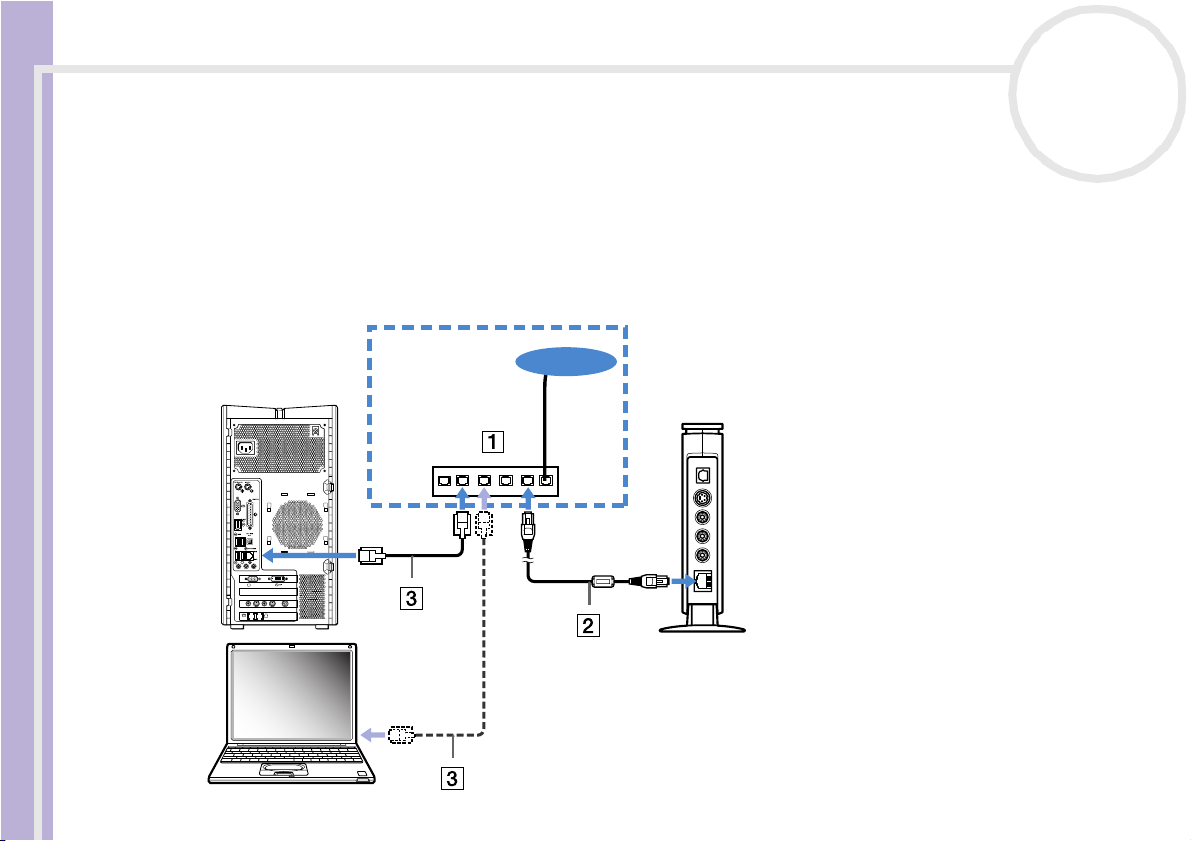
Setting up the hardware
Environment 1: DSL/cable modem equipped with a built-in router and network switch ports
Read the notes on page 23, then proceed as follows:
1 Connect the Network Media Receiver to your DSL/cable modem* (1), using the network cable (2).
2 Connect the Ethernet jack on each VAIO computer to the jack(s) on the DSL/modem, using additional
network cables* (3).
* Sold separately.
Network Media Receiver User Guide
nN
24
Internet
MONITOR
USB
HEADPHONES
MIC
LINE IN
MONITOR
VHF/UHF
AUDIO
AUDIO
S VIDEO/VIDEO S VIDEO/VIDEO
–
–
–
–
VIDEO OUTPUT
VIDEO1 INPUT
LINEPHONE
LAN LINE
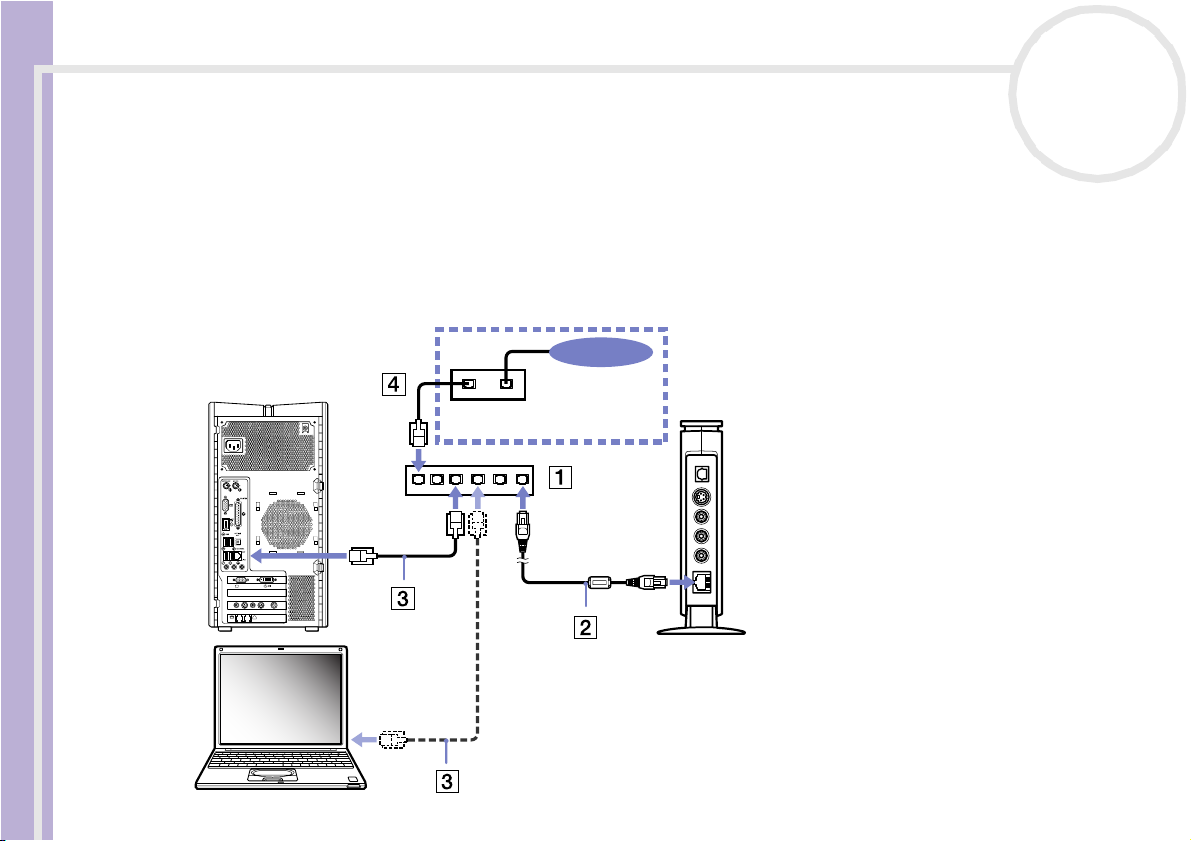
Setting up the hardware
Environment 2: DSL/cable modem with built-in router, without network switch ports
Read the notes on page 23, then proceed as follows:
1 Connect the Network Media Receiver to a network switch device (1), using the network cable (2).
2 Connect the Ethernet jack on each VAIO computer to the jack(s) on the network switch, using additional
network cables* (3).
3 Connect the network switch device to the DSL or cable modem, using a network cable* (4).
* Sold separately.
nN
25
Internet
Network Media Receiver User Guide
USB
MIC
MONITOR
HEADPHONES
LINE IN
MONITOR
AUDIO
S VIDEO/VIDEO S VIDEO/VIDEO
–
VIDEO OUTPUT
LINELAN
VHF/UHF
AUDIO
–
–
–
VIDEO1 INPUT
LINEPHONE
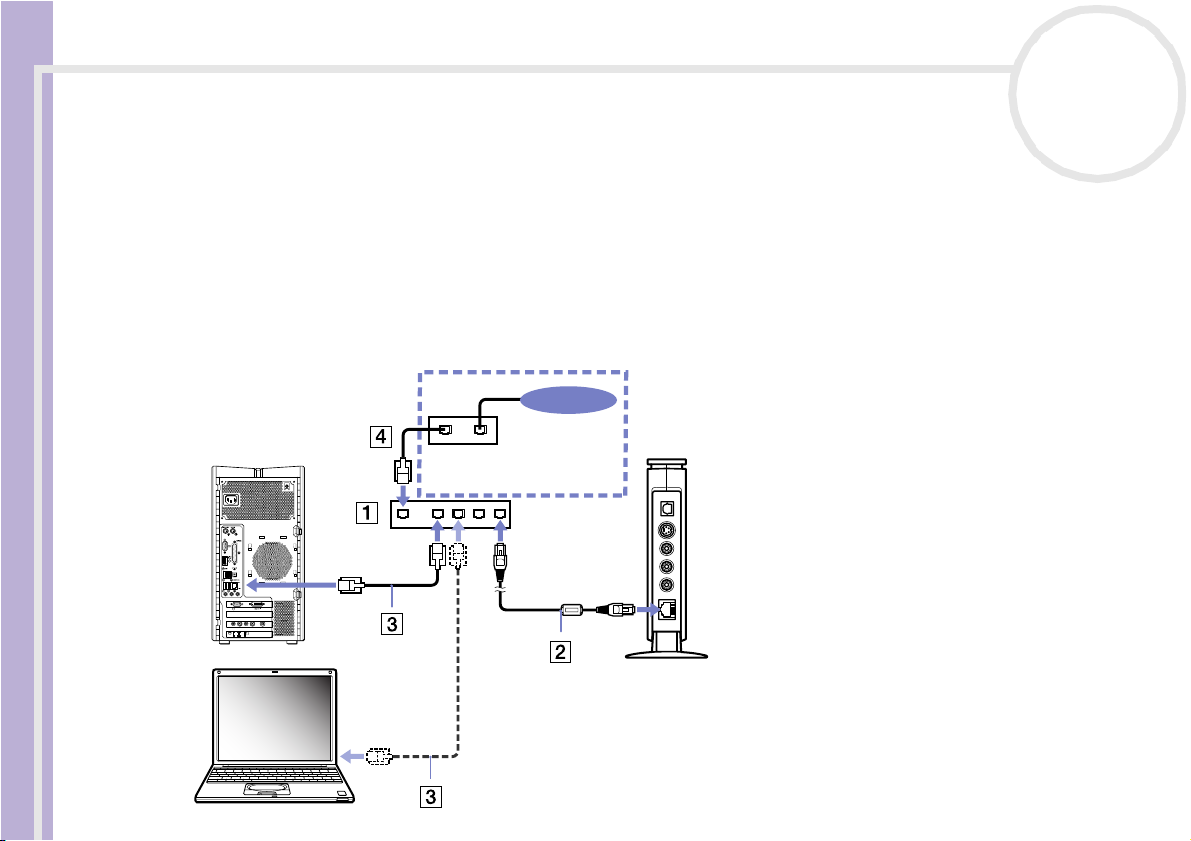
Setting up the hardware
Environment 3: DSL/cable modem without a built-in router
Read the notes on page 23, then proceed as follows:
1 Connect the Network Media Receiver to a router device with a network switch* (1), using the network
cable (2).
2 Connect the Ethernet jack on each VAIO computer to the jack(s) on the router device, using additional
network cables* (3).
3 Connect the WAN jack on the router device, to the LAN jack on the DSL or cable modem, using a network
cable* (4).
* Sold separately.
nN
26
Network Media Receiver User Guide
Internet
LINELAN
MONITOR
USB
HEADPHONES
MIC
LINE IN
MONITOR
VHF/UHF
AUDIO
AUDIO
S VIDEO/VIDEO S VIDEO/VIDEO
–
–
–
–
VIDEO OUTPUT
VIDEO1 INPUT
LINEPHONE
LANWAN
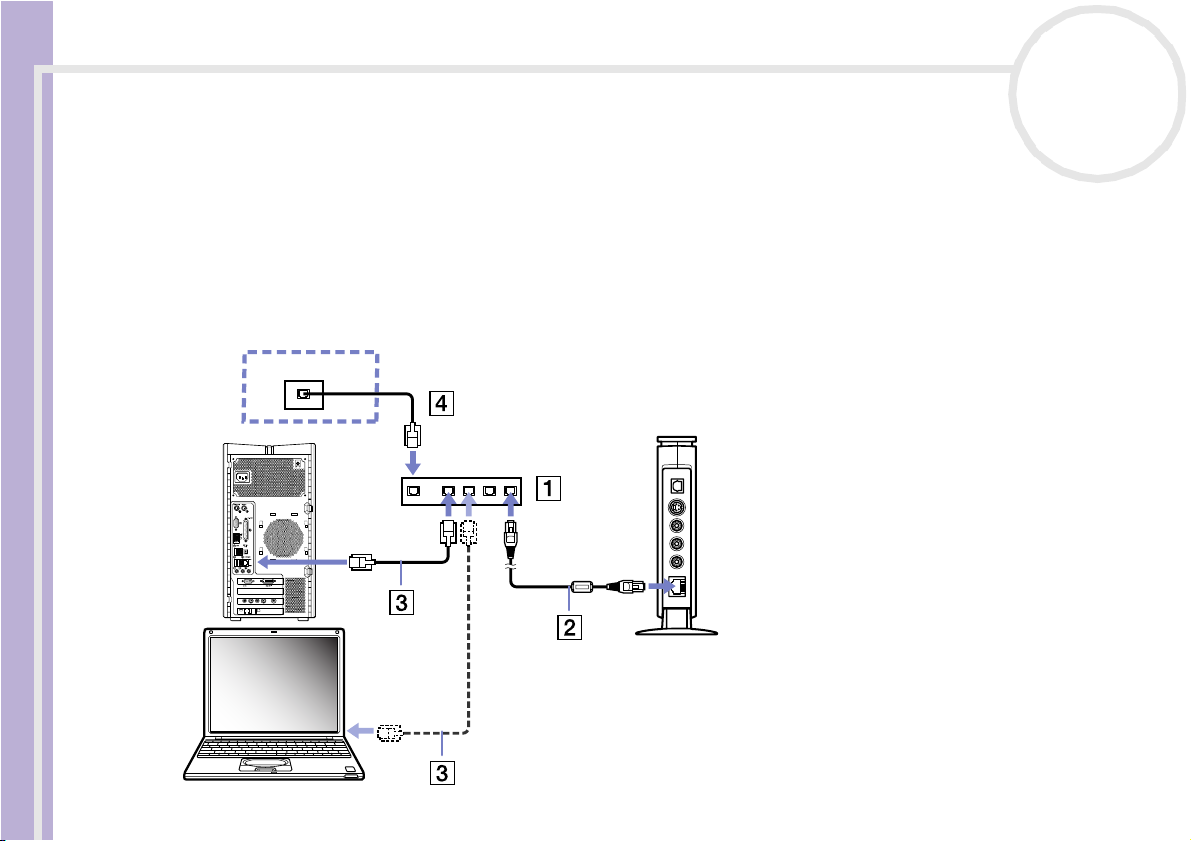
Setting up the hardware
Environment 4: Network cable is connected to a LAN, shared in a residential complex
Read the notes on page 23, then proceed as follows:
1 Connect the Network Media Receiver to a router device with a built-in network switch* (1), using the
network cable (2).
2 Connect the Ethernet jack on each VAIO computer to the jack(s) on the router device, using additional
network cables* (3).
3 Connect the WAN jack on the router device to the LAN jack (residential complex) (4).
* Sold separately.
nN
27
Network Media Receiver User Guide
LAN
MONITOR
USB
HEADPHONES
MIC
LINE IN
MONITOR
VHF/UHF
AUDIO
AUDIO
S VIDEO/VIDEO S VIDEO/VIDEO
–
–
–
–
VIDEO OUTPUT
VIDEO1 INPUT
LINEPHONE
LANWAN
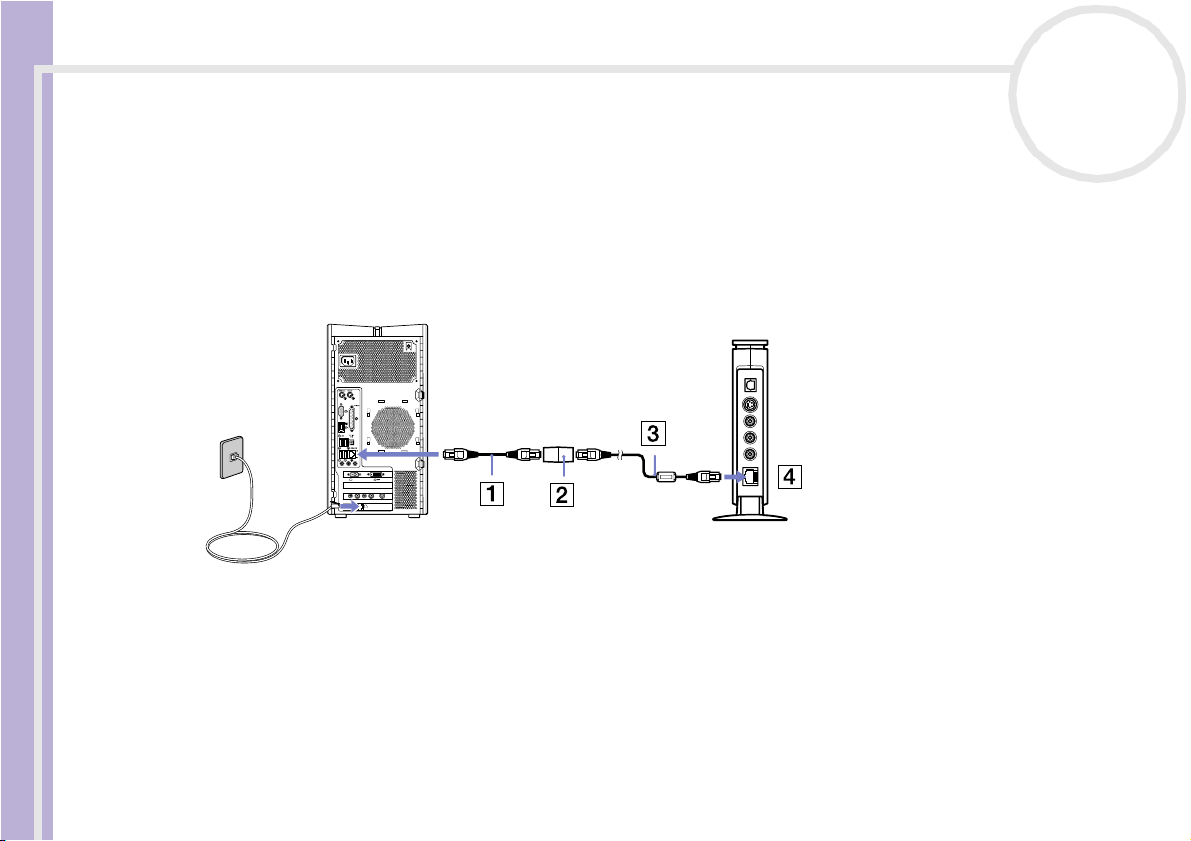
Setting up the hardware
Environment 5: VAIO computer is connected to the Internet using the built-in modem
Read the notes on page 23, then proceed as follows:
1 Insert one end of the crossover cable (1) into the Ethernet jack on your VAIO computer.
2 Insert the other end of this crossover cable into the connection adapter (2).
3 Insert one end of the network cable (3), into the connection adapter.
4 Insert the other end of this network cable into the Ethernet jack on the Network Media Receiver (4).
nN
28
Network Media Receiver User Guide
MONITOR
USB
HEADPHONES
MIC
LINE IN
MONITOR
VHF/UHF
AUDIO
AUDIO
S VIDEO/VIDEO S VIDEO/VIDEO
–
–
–
–
VIDEO OUTPUT
VIDEO1 INPUT
LINEPHONE
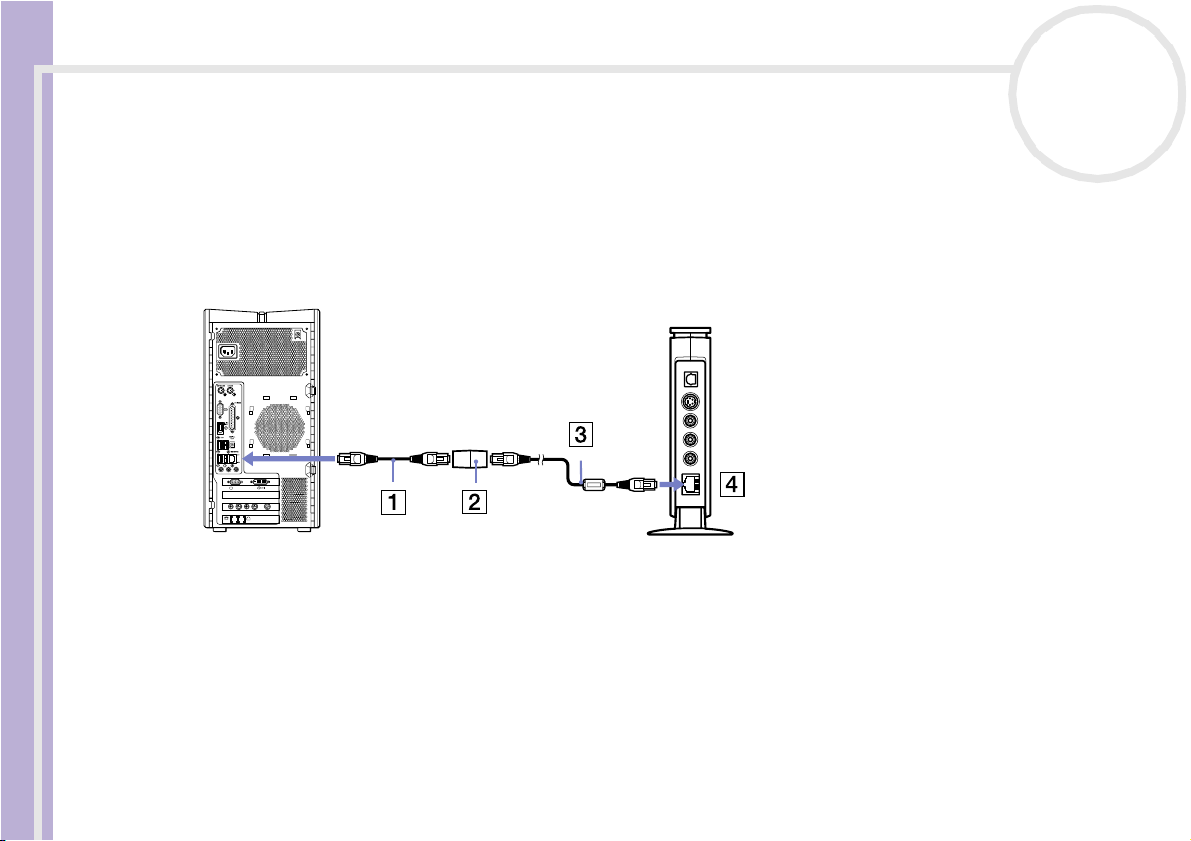
Setting up the hardware
Environment 6: VAIO computer is not connected to the Internet
Read the notes on page 23, then proceed as follows:
1 Insert one end of the crossover cable (1) into the Ethernet jack on your VAIO computer.
2 Insert the other end of this crossover cable into the connection adapter (2).
3 Insert one end of the network cable (3), into the connection adapter.
4 Insert the other end of this network cable into the Ethernet jack on the Network Media Receiver (4).
nN
29
Network Media Receiver User Guide
MONITOR
USB
HEADPHONES
MIC
LINE IN
MONITOR
VHF/UHF
AUDIO
AUDIO
S VIDEO/VIDEO S VIDEO/VIDEO
–
–
–
–
VIDEO OUTPUT
VIDEO1 INPUT
LINEPHONE
