Page 1
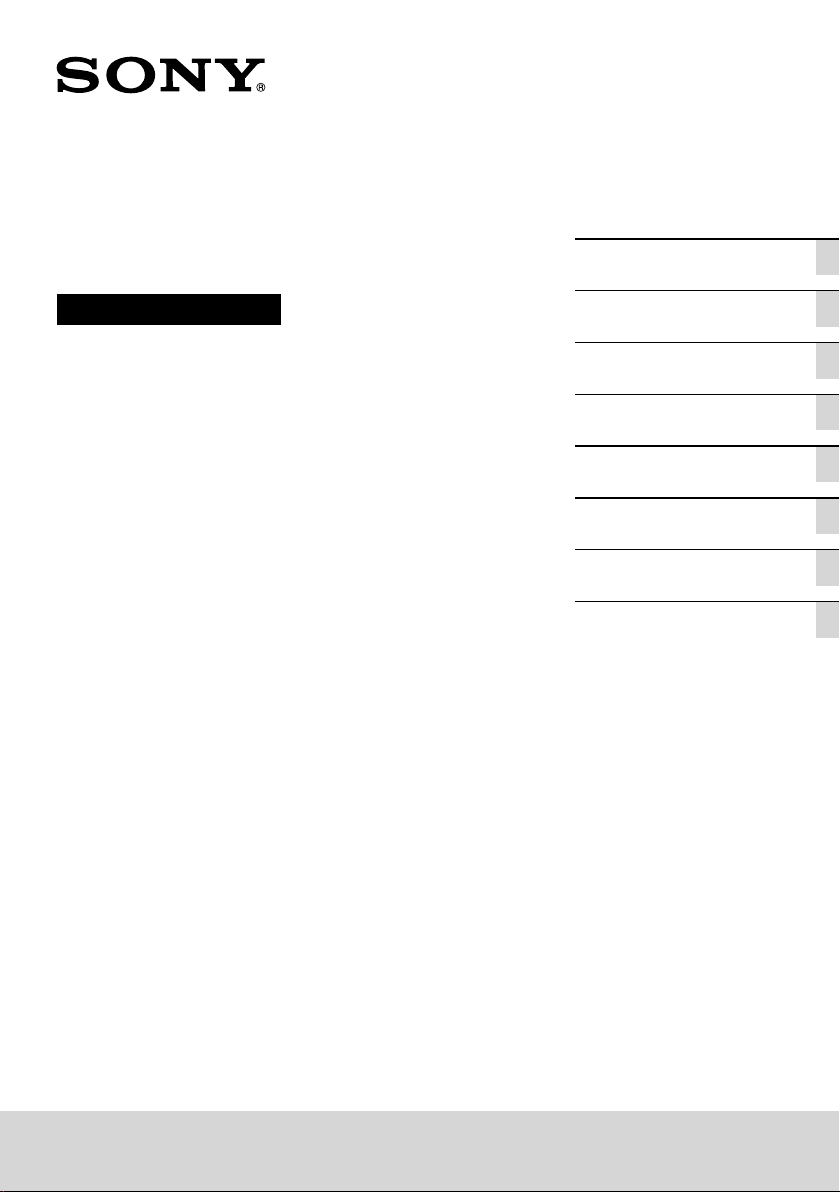
Linear PCM Recorder
Overview
Operating Instructions
Getting Started
Recording
Playback
Editing
Utilizing Your Computer
Menu Operations
Additional Information
PCM-D100
Page 2
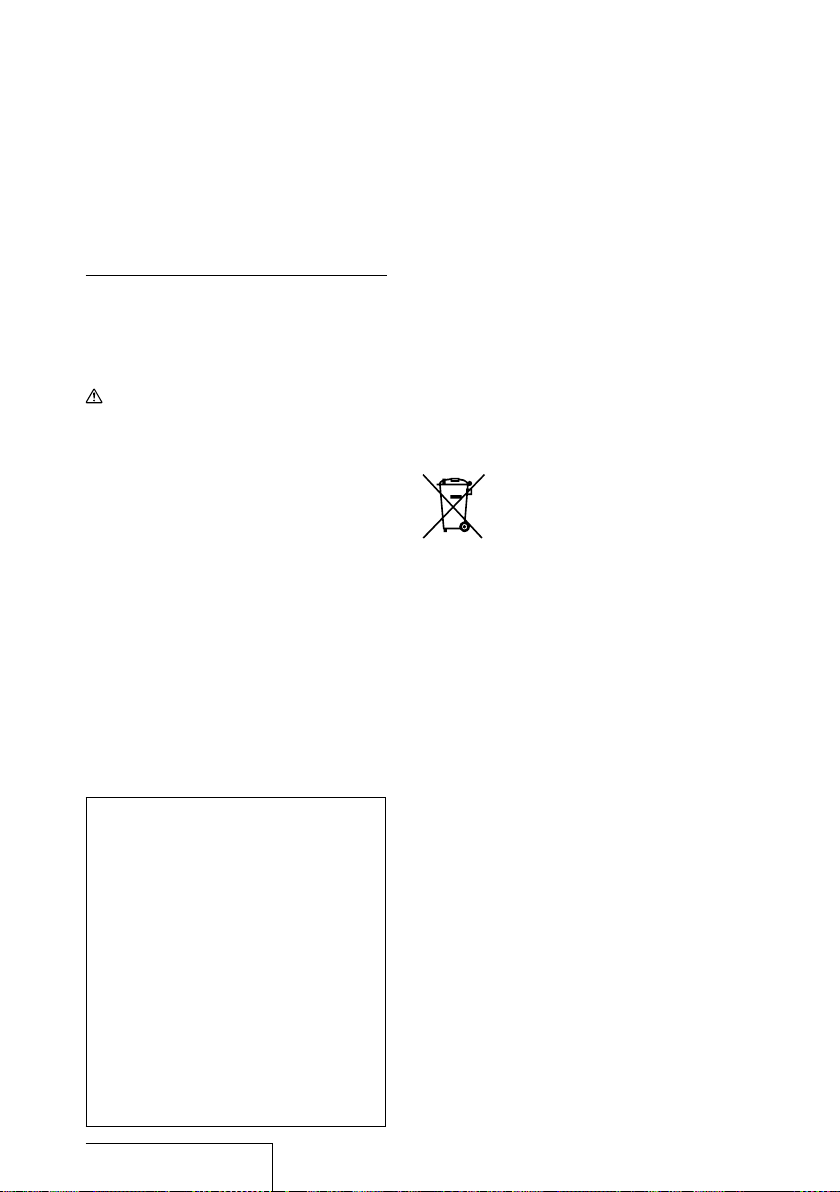
Owner’s Record
The model number is located at the rear panel
and the serial number is located inside the battery
compartment. Record the serial number in the
space provided below. Refer to these numbers
whenever you call upon your Sony dealer
regarding this product.
Model No. PCM-D100
Serial No.
CAUTION
Danger of explosion if battery is incorrectly
replaced.
Replace only with the same or equivalent type.
WARNING
Do not expose the batteries (battery pack or
batteries installed) to excessive heat such as
sunshine, fire or the like for a long time.
Do not install the appliance in a confined space,
such as a bookcase or built-in cabinet.
You are cautioned that any changes or
modifications not expressly approved in this
manual could void your authority to operate this
equipment.
Do not ingest battery, Chemical Burn Hazard.
The remote control supplied with this product
contains a coin/button cell battery. If the coin/
button cell battery is swallowed, it can cause
severe internal burns in just 2 hours and can lead
to death.
Keep new and used batteries away from children.
If the battery compartment does not close
securely, stop using the product and keep it away
from children.
If you think batteries might have been swallowed
or placed inside any part of the body, seek
immediate medical attention.
The recorded music is limited to private
use only. Use of the music beyond this
limit requires permission of the copyright
holders.
Sony is not responsible for incomplete
recording/downloading or damaged data
due to problems of the linear PCM recorder
or computer.
Depending on the types of the text and
characters, the text shown on the linear
PCM recorder may not be displayed
properly on device. This is due to:
The capacity of the connected linear PCM
recorder.
The linear PCM recorder is not functioning
normally.
Content information is written in the
language or the character that is not
supported by the linear PCM recorder.
Notice for the customers: the following
information is only applicable to
equipment sold in the countries applying
EU directives
This product has been manufactured by or on
behalf of Sony Corporation, 1-7-1 Konan Minato-ku
Tokyo, 108-0075 Japan. Inquiries related to
product compliance based on European Union
legislation shall be addressed to the authorized
representative, Sony Belgium, bijkantoor van Sony
Europe Limited, Da Vincilaan 7-D1, 1935 Zaventem,
Belgium. For any service or guarantee matters,
please refer to the addresses provided in the
separate service or guarantee documents.
Disposal of waste batteries and electrical
and electronic equipment (applicable in
the European Union and other European
countries with separate collection
systems)
This symbol on the product, the
battery or on the packaging indicates
that the product and the battery shall
not be treated as household waste.
On certain batteries this symbol
might be used in combination with a
chemical symbol. The chemical symbols for
mercury (Hg) or lead (Pb) are added if the battery
contains more than 0.0005% mercury or 0.004%
lead. By ensuring these products and batteries are
disposed of correctly, you will help prevent
potentially negative consequences for the
environment and human health which could
otherwise be caused by inappropriate waste
handling. The recycling of the materials will help
to conserve natural resources.
In case of products that for safety, performance
or data integrity reasons require a permanent
connection with an incorporated battery, this
battery should be replaced by qualified service
staff only. To ensure that the battery and the
electrical and electronic equipment will be treated
properly, hand over these products at end-of-life
to the applicable collection point for the recycling
of electrical and electronic equipment. For all
other batteries, please view the section on how
to remove the battery from the product safely.
Hand the battery over to the applicable collection
point for the recycling of waste batteries. For
more detailed information about recycling of this
product or battery, please contact your local Civic
Office, your household waste disposal service or
the shop where you purchased the product or
battery.
Applicable accessory: USB Cable
2
Page 3
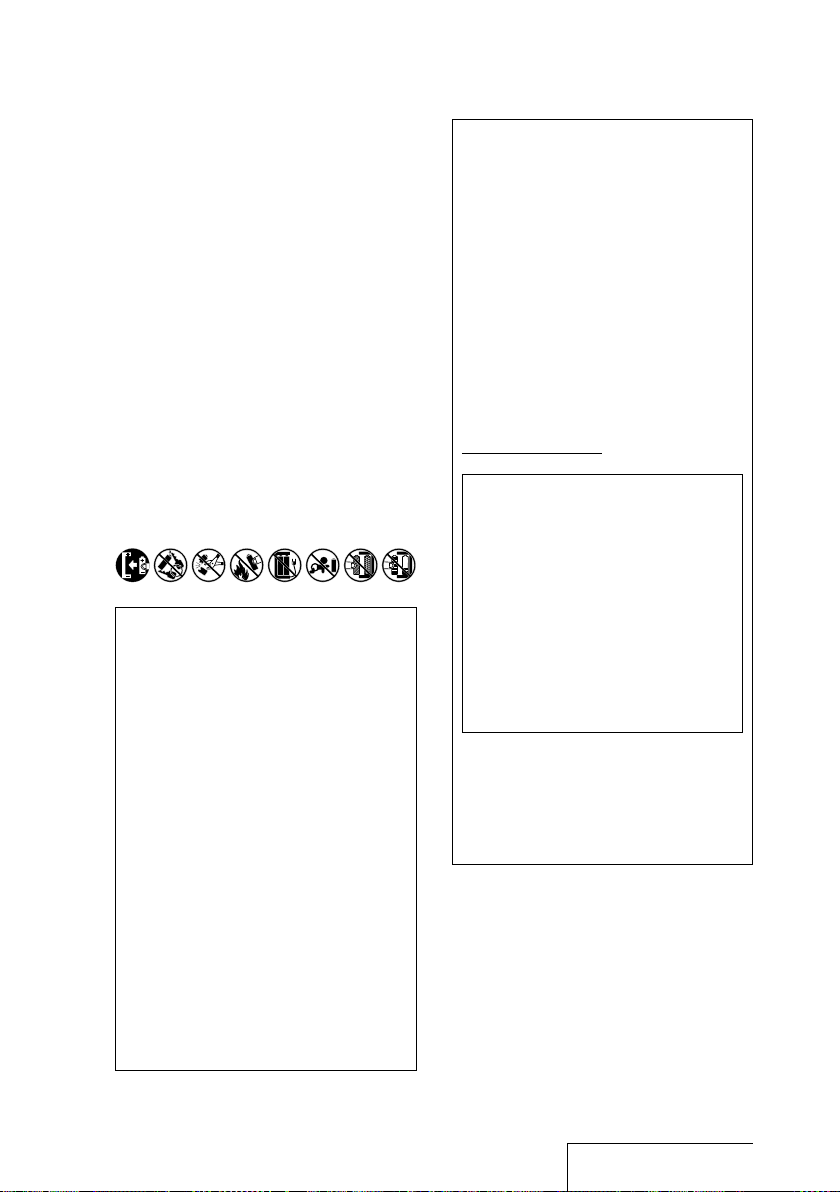
For the customers in Europe
This product with the CE marking complies with
the EMC Directive issued by the Commission of
the European Community.
Compliance with this directive implies conformity
to the following European standards:
EN55103-1: Electromagnetic Interference
(Emission)
EN55103-2: Electromagnetic Susceptibility
(Immunity)
This product is intended for use in the following
Electromagnetic Environment(s):
E1 (residential), E2 (commercial and light
industrial), E3 (urban outdoors) and E4 (controlled
EMC environment ex.TV studio).
Inrush current
(1) The average half-cycle r.m.s. inrush current, on
initial, switch-on: 0.5 A (230V)
(2) Hot switching inrush current, measured in
accordance with European standard EN55103-1:
0.3 A (230V)
Caution
Battery
FOR UNITED STATES CUSTOMERS. NOT
APPLICABLE IN CANADA, INCLUDING
IN THE PROVINCE OF QUEBEC.
POUR LES CONSOMMATEURS AUX
ÉTATS-UNIS. NON APPLICABLE AU
CANADA, Y COMPRIS LA PROVINCE DE
QUÉBEC
For the customers in the United States
The following FCC statement applies only
to the version of this model manufactured
for sale in the USA. Other versions may not
comply with FCC technical regulations.
INFORMATION
This equipment has been tested and found
to comply with the limits for a Class B
digital device, pursuant to Part 15 of the FCC
Rules. These limits are designed to provide
reasonable protection against harmful
interference in a residential installation.
This equipment generates, uses and can
radiate radio frequency energy and, if not
installed and used in accordance with the
instructions, may cause harmful interference to
radio communications.
However, there is no guarantee that
interference will not occur in a particular
installation. If this equipment does cause
harmful interference to radio or television
reception, which can be determined by
turning the equipment off and on, the user is
encouraged to try to correct the interference
by one or more of the following measures:
Reorient or relocate the receiving antenna.
Increase the separation between the
equipment and receiver.
Connect the equipment into an outlet on a
circuit different from that to which the receiver
is connected.
Consult the dealer or an experienced radio/TV
technician for help.
If you have any questions about this product,
you may call: Sony Customer Information
Service Center 1-800-222-7669 or
http://www.sony.com/
Declaration of Conformity
Trade Name: SONY
Model: PCM-D100
Responsible Party: Sony Electronics Inc.
Address: 16530 Via Esprillo,
San Diego, CA
92127 USA
Telephone Number: 858-942-2230
This device complies with part 15 of the
FCC Rules. Operation is subject to the
following two conditions: (1) This device
may not cause harmful interference, and
(2) this device must accept any interference
received, including interference that may
cause undesired operation.
For the state of California, USA only
Perchlorate Material – special handling may
apply, See
www.dtsc.ca.gov/hazardouswaste/perchlorate
Perchlorate Material: Lithium battery contains
perchlorate
3
Page 4
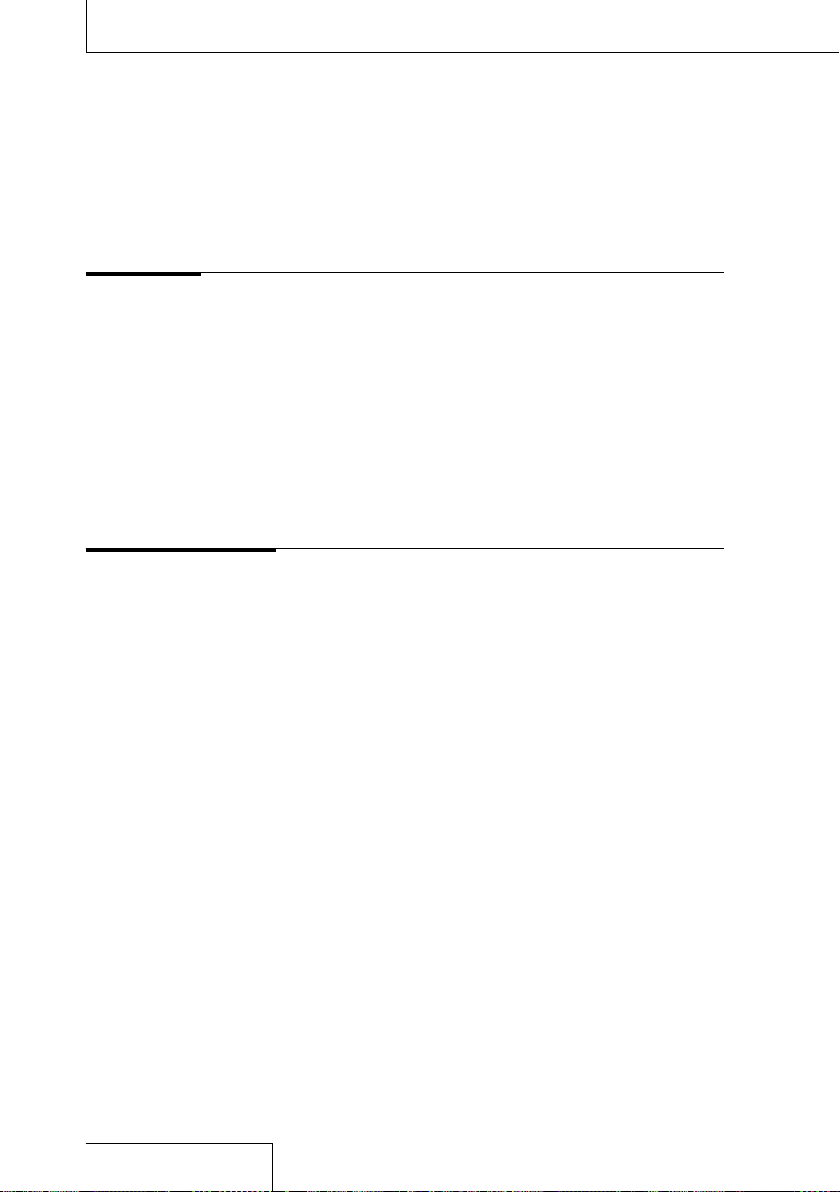
Table of Contents
Manuals ....................................................................................................................................... 9
Overview
What you can do with the PCM-D100 ............................................................................10
For recording practice sessions
For outdoor recording
As a high-quality music player
Audio file formats you can record or play on the PCM-D100
Getting Started
Identifying parts and controls ............................................................................................. 13
Checking the supplied items
Preparing a power source
Inserting batteries
Turning the power on
Turning the power off
Setting the clock
Setting the clock just after purchasing
Using the HOME and OPTION menus
................................................................................10
......................................................................................................11
...................................................................................11
............... 12
................................................................................................19
..................................................................................................... 20
............................................................................................................. 20
...................................................................................................... 21
..................................................................................................... 21
...........................................................................................................................23
................................................................23
........................................................................... 24
Selecting the desired function from the HOME menu
Making settings from the OPTION menu
.......................................................... 24
............................. 24
4
Page 5
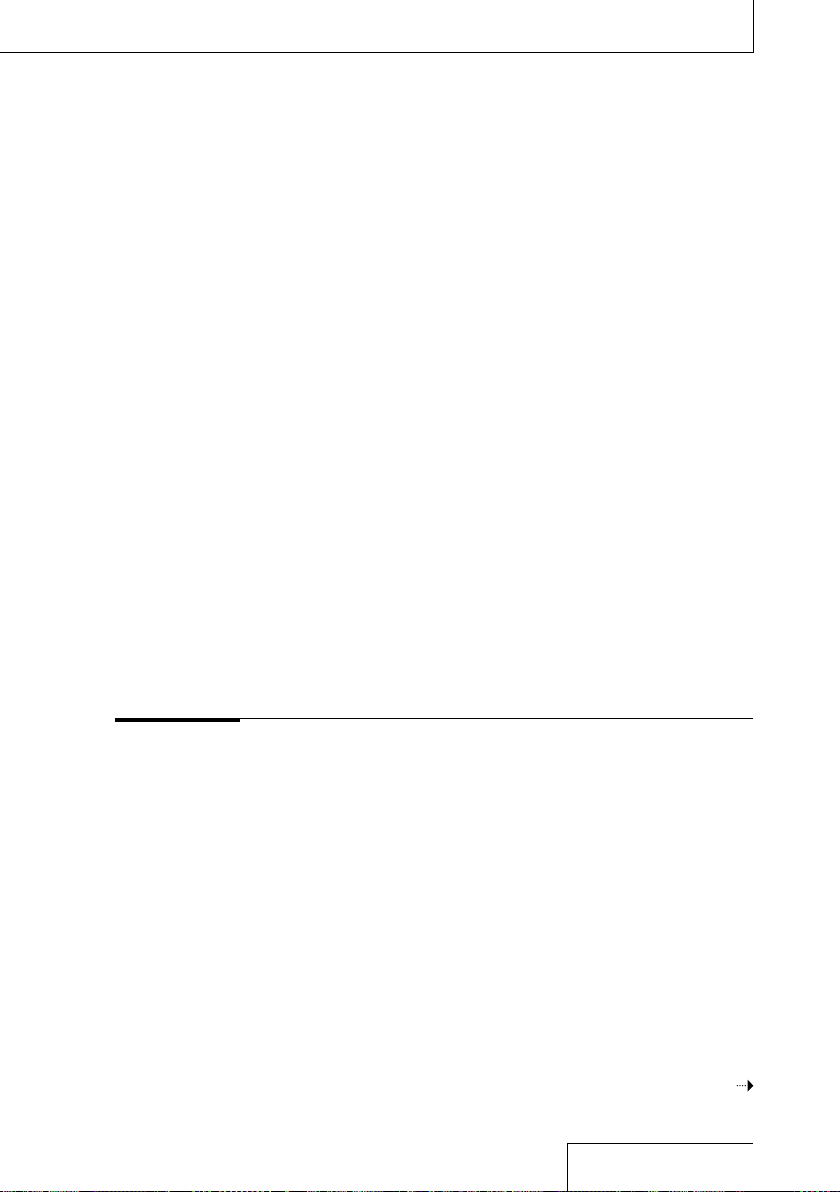
Using a memory card (not supplied) ............................................................................. 25
Selecting a file
Using the remote control
Preventing unintentional operations (HOLD)
Recording
Preparation before recording .............................................................................................. 33
Inserting a memory card
Switching the memory
............................................................................................................................... 28
Selecting a file from the folder list
Selecting a file by date from the calendar
.............................................................................................. 25
.................................................................................................. 26
........................................................................ 28
....................................................... 29
....................................................................................................... 30
Inserting batteries into the wireless remote control transmitter
unit
...................................................................................................................................... 30
Connecting the receiver unit
Controlling operations from the transmitter unit
Changing the channel for the remote control
..................................................................................... 30
......................................... 31
................................................ 31
...........................................................32
Example: Placement when recording a musical performance
using the built-in microphones
....................................................................... 33
When rotating both capsules of the microphones to 90˚ to face
inside (X-Y position)
................................................................................................. 33
When rotating both capsules of the microphones to 120˚ to face
outside (Wide stereo position)
To switch the microphone input sensitivity
To reduce noise in the recording
......................................................................... 34
.................................................... 34
............................................................................ 35
Continued on the next page
5
Page 6
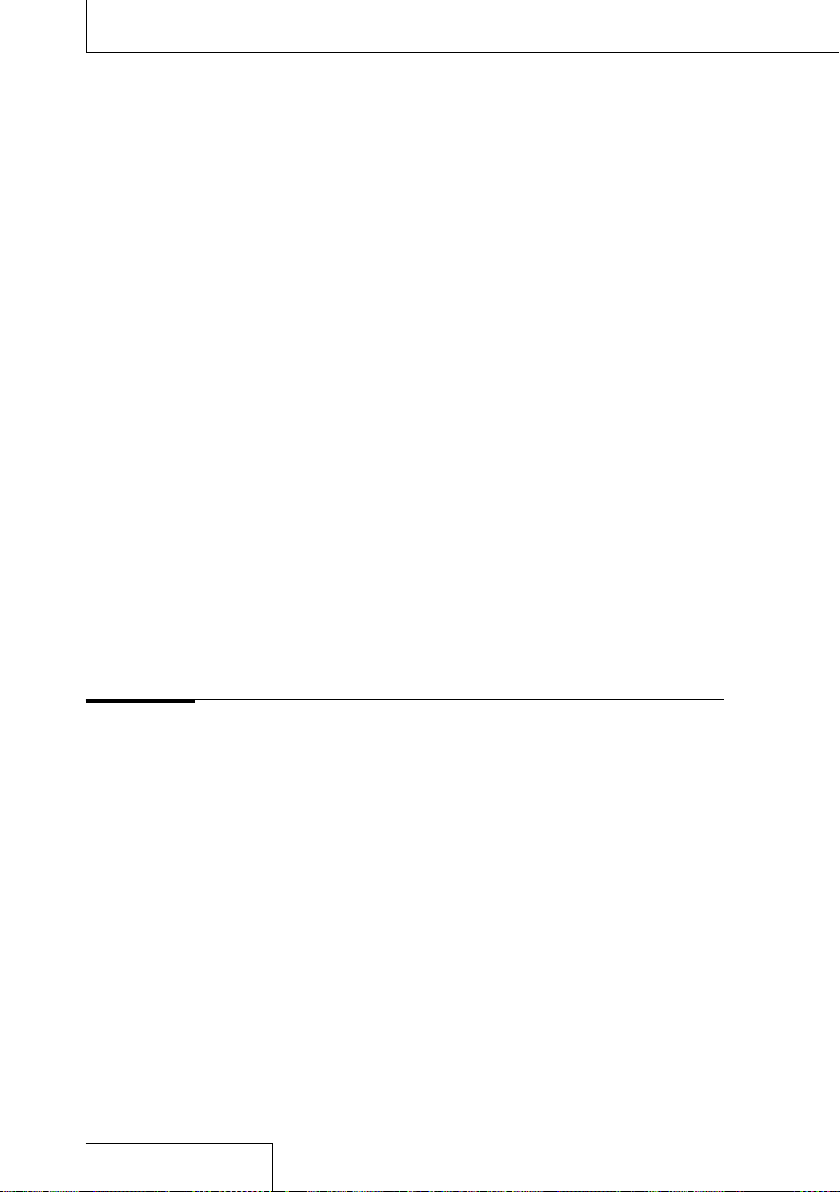
Table of Contents (continued)
Recording analog sound ........................................................................................................ 36
Monitoring the recording
Recording a few seconds in advance, before starting to record
Recording using other devices
Digital recording
Recording digital signals from external equipment (Optical Input)
Synchronizing recording with playback (Digital Synchronized
Recording across memory media (Cross-Memory Recording)
Playback
Playing a file ...................................................................................................................................46
Recording using the built-in microphones
....................................................................................................... 39
(Pre-Recording)
.....................................................................................................................40
...........................................................................................41
Recording with an external microphone
...................................................... 36
............................................................41
Recording from external equipment (Line Input)
........................................................................................................................... 42
Recording)
Playing a file repeatedly
................................................................................................................................ 44
............................................................................................... 48
.........................................41
......... 43
.................... 45
Playing a specific section repeatedly (A-B repeat)
Searching a desired point quickly (Easy Search)
Setting the playback sound quality
Selecting the sound effect
................................................................................ 49
.......................................................................................... 49
Adjusting the playback tone (Key Control)
..................................... 48
.......................................... 48
...................................................... 49
6
Page 7
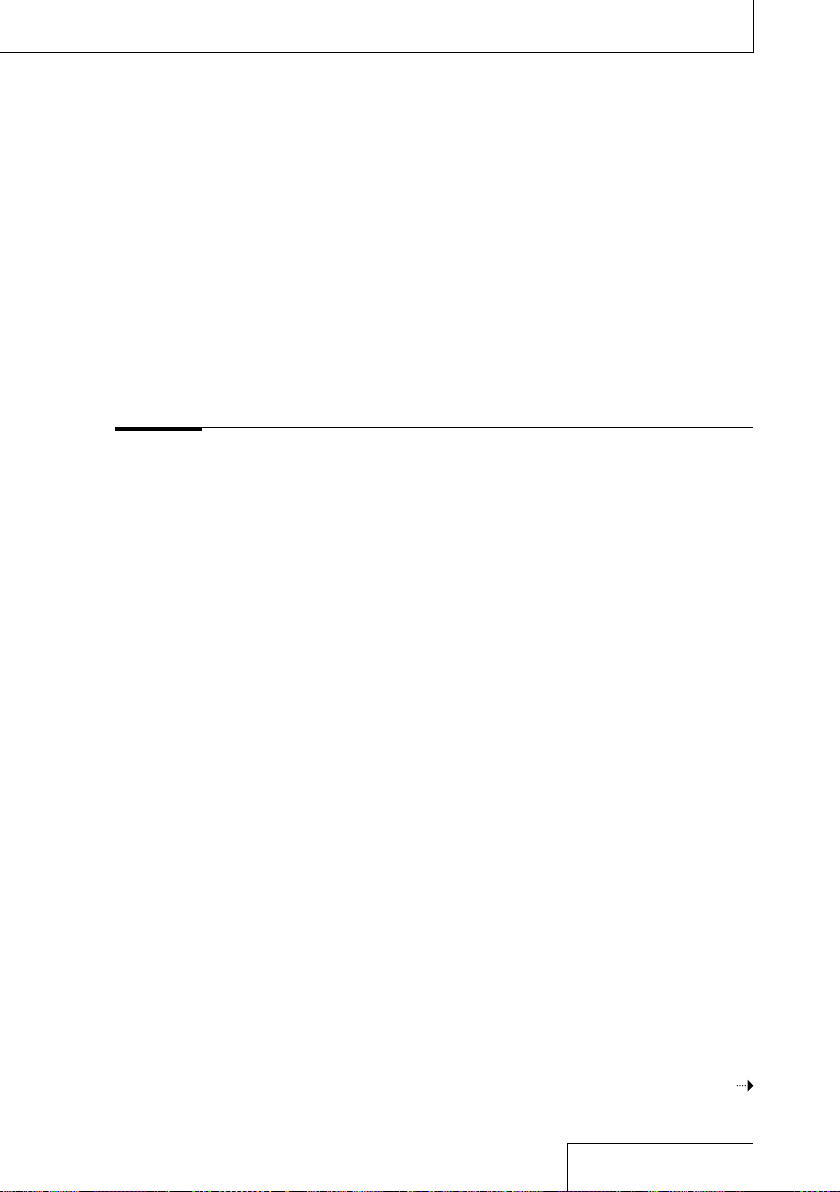
Adjusting the playback speed (DPC(Speed Control)) ...............................50
Editing
Improving the playback sound quality (Upsampling)
Connecting external equipment for playback
Connecting an analog device
Connecting a digital device
.................................................................................... 51
......................................................................................... 51
.......................................................... 51
.............................. 50
Organizing files ............................................................................................................................. 52
Moving a file to a different folder
Copying a file to a different folder
Sorting file names
Using track marks
Adding a track mark
Erasing a track mark
............................................................................................................. 53
........................................................................................................................ 54
........................................................................................................ 54
....................................................................................................... 54
Setting fading in/out effects
Dividing a file
................................................................................................................................. 56
.............................................................................................. 55
.......................................................................... 52
......................................................................... 53
Dividing a file at the current position
.................................................................. 56
Dividing a file at all of the track mark positions
Combining files
Erasing files
Erasing a file
............................................................................................................................. 58
..................................................................................................................................... 59
.......................................................................................................................... 59
Erasing all of the files in a folder or on a particular date
Continued on the next page
........................................... 56
....................... 59
7
Page 8
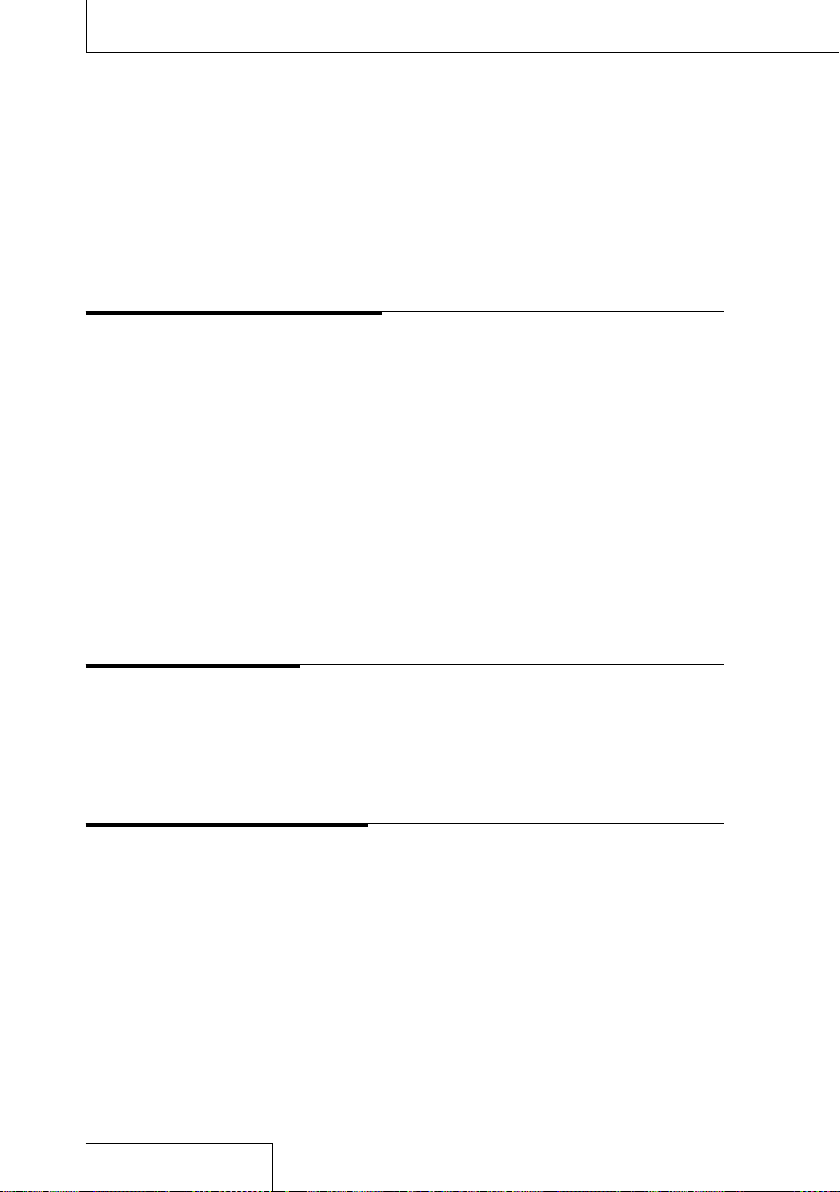
Table of Contents (continued)
Protecting a file .............................................................................................................................60
Registering a function to F1/F2 function keys
Utilizing Your Computer
Using the linear PCM recorder with your computer ............................................ 62
Connecting the linear PCM recorder to your computer
Structure of folders and files
Built-in memory
Memory Stick
...................................................................................................................................... 65
SD card
.................................................................................................................. 64
.................................................................................................................. 65
Disconnecting the linear PCM recorder from your computer
Menu Operations
OPTION menu items...................................................................................................................67
Settings menu items
................................................................................................................. 69
.......................................................... 61
.................................... 63
............................................................................................... 64
....................... 66
Additional Information
Precautions .......................................................................................................................................76
Troubleshooting
Error messages
System limitations
8
............................................................................................................................77
............................................................................................................................. 82
...................................................................................................................... 85
Page 9
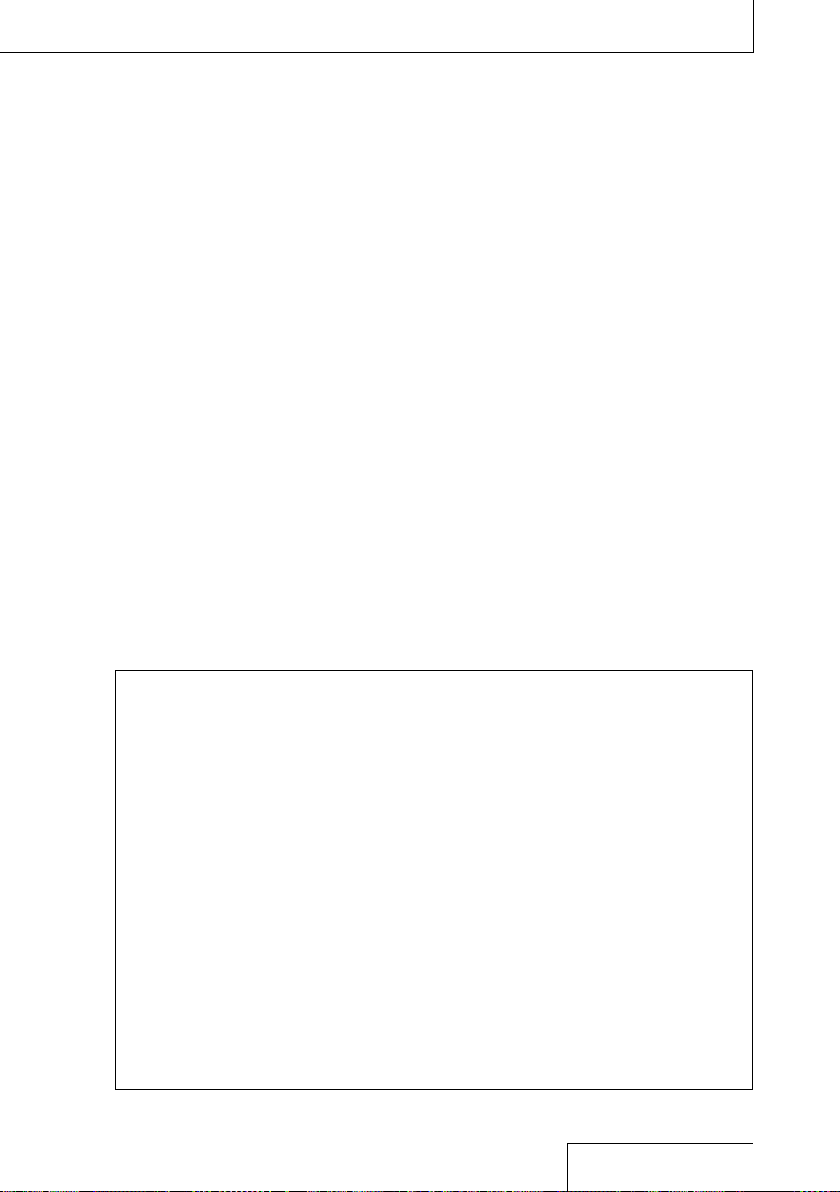
Specifications .................................................................................................................................86
System requirements
Design and specifications
Notice for users
Trademarks
................................................................................................................................................ 95
License
......................................................................................................................................................97
Index
............................................................................................................................. 93
...................................................................................................................................... 94
...................................................................................................... 86
............................................................................................87
Manuals
Finding information from printed manuals
Operating Instructions (this manual)
Describes the operations of the linear PCM recorder.
Using Sound Forge Audio Studio LE (supplied)
Describes installation procedures and basic operations of Sound Forge Audio Studio LE.
Finding information on your computer, smart phone, or tablet
Help Guide
Provides detailed pieces of information including tips for enjoying your linear PCM recorder,
troubleshooting guides, and more. You can access the Help Guide page at the following
address:
For customers in Europe: http://rd1.sony.net/help/icd/pcmd100/ce/
For customers in the U.S.A. and Canada: http://rd1.sony.net/help/icd/pcmd100/uc/
For customers in other countries/regions: http://rd1.sony.net/help/icd/pcmd100/zz/
You can also view the Help Guide on your smart phone or tablet.
Sound Forge Audio Studio LE Help Guide
Describes how to use the Sound Forge Audio Studio LE in details.
9
Page 10
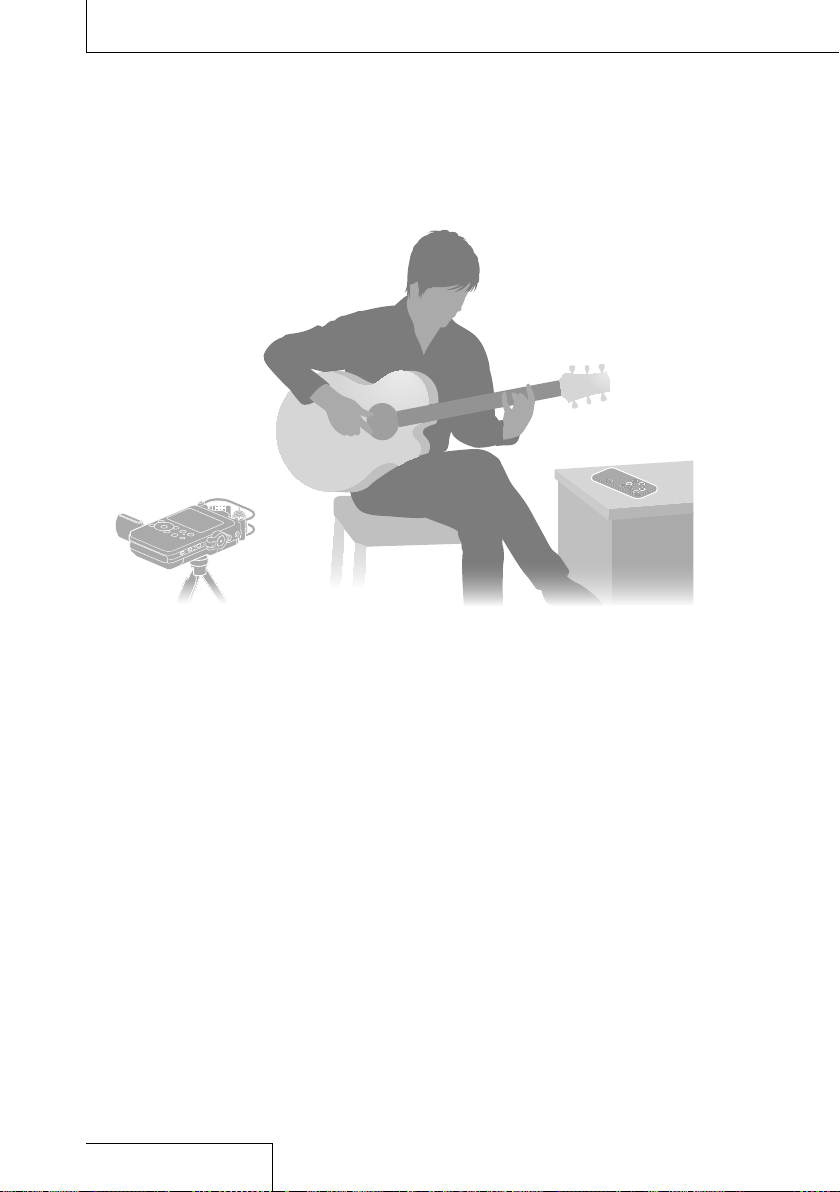
What you can do with the PCM-D100
For recording practice sessions
The built-in microphones of the PCM-D100
allow you to record musical performances
easily without complicated microphone
setup.
The DPC (Digital Pitch Control) feature
provides quick or slow playback of a musical
performance and the Key Control feature
provides tone adjustments that are ideal for
modeling your playing on the playback from
the recorder (pages 49-50).
The supplied remote control (receiver and
transmitter units) allows you to control
PCM-D100 operations remotely: starting and
stopping recording, playback operations,
and other basic operations (page 31).
10
You can attach an optional tripod to the
recorder.
The Cross-Memory Recording feature allows
you to make a long recording by switching
the destination folder of recorded files from
the built-in memory to a memory card (page
45).
Page 11
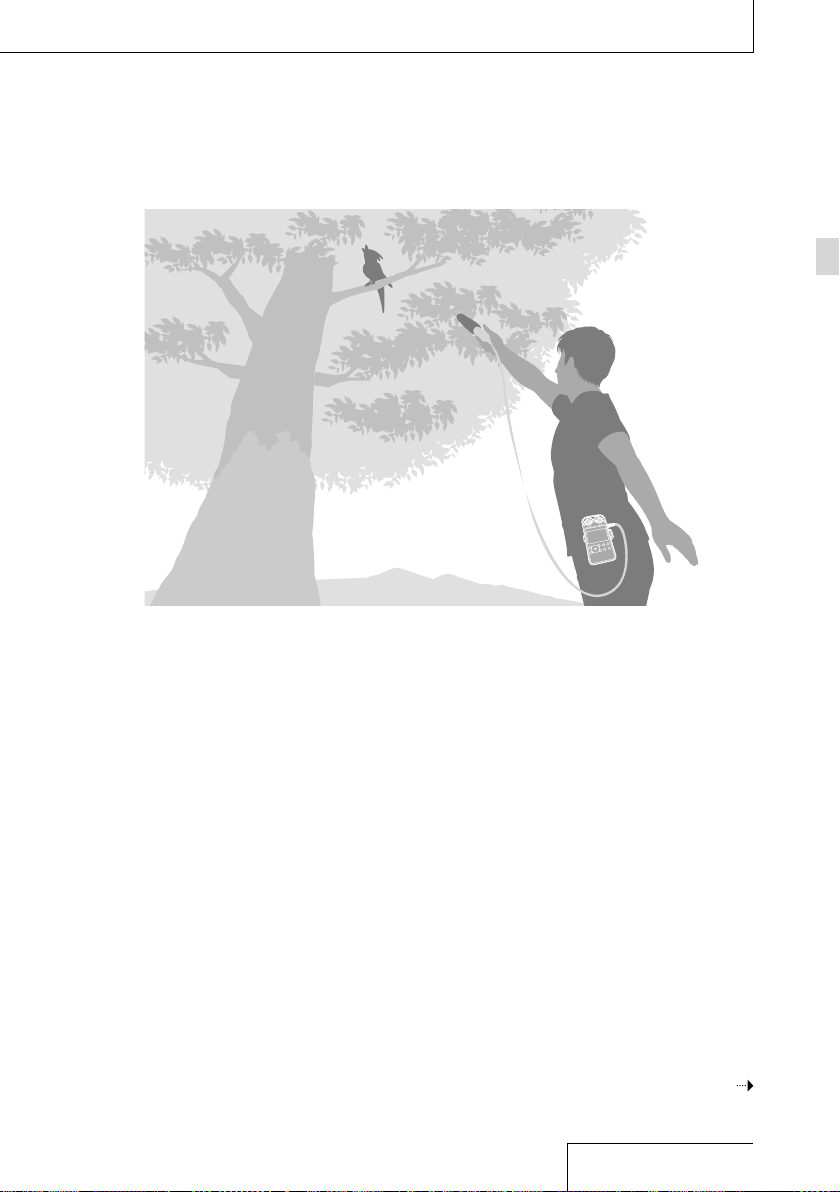
Overview
For outdoor recording
The high-sensitivity 15 mm built-in
microphones enable easy and high-quality
outdoor recording.
You can also connect an external
microphone (not supplied) to the stereo mini
jack of the PCM-D100.
You can use the supplied wind screen to
reduce the noise caused by wind or breath.
The Pre-Recording feature allows you to
buffer sound sources for a maximum of
five seconds prior to the point when the
recording button is actually pressed (page
40).
The long battery life allows you to record for
approximately 8 hours with four LR6 (size
AA) alkaline batteries.
The supplied carrying case is ideal for
carrying the PCM-D100 outside. The recorder
can be attached to your belt with the belt
strap of the carrying case.
As a high-quality music player
The PCM-D100 supports digital recording
from an external device, allowing you to
preserve your music library as original digital
recordings.
You can exchange digital sound files
with your computer and external device.
This feature allows you to transfer digital
recording to your computer to save them,
or copy digital files from your computer to
play back on the PCM-D100 or transfer to an
external device for playback.
Continued on the next page
11
Page 12
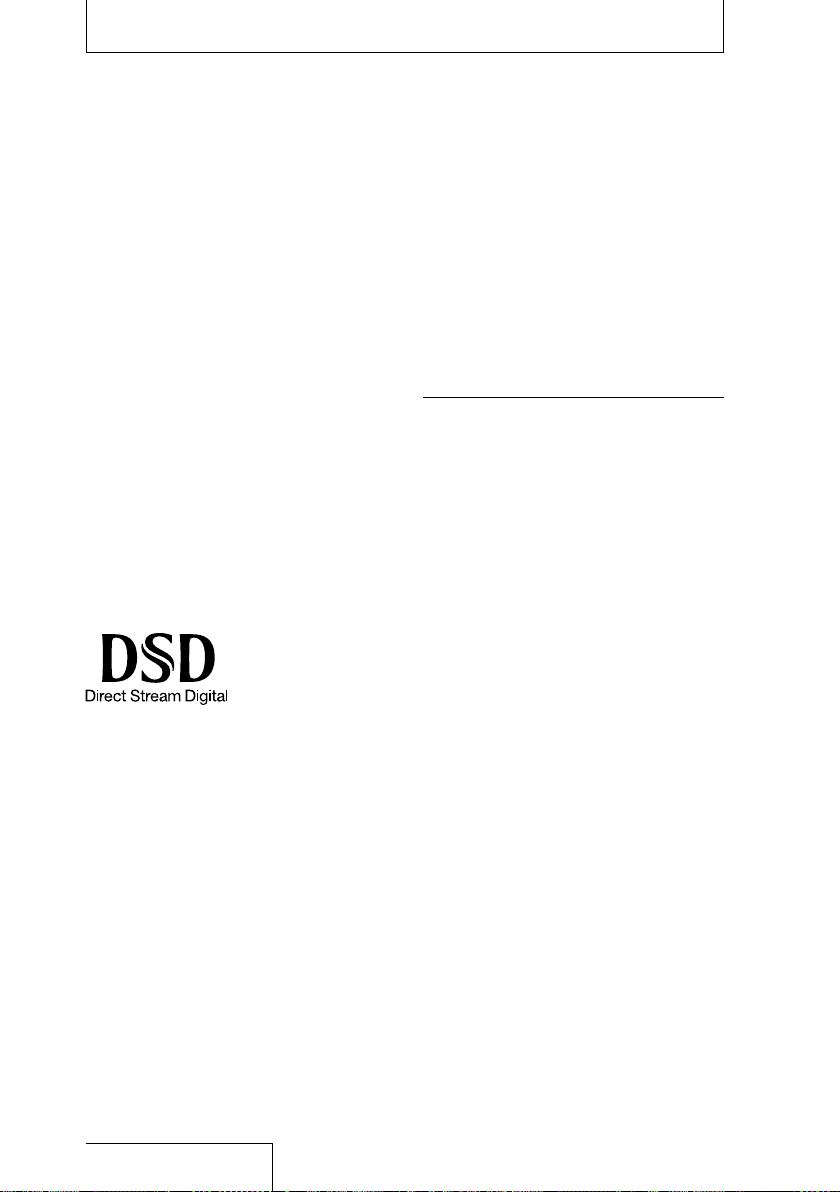
What you can do with the PCM-D100 (continued)
Audio file formats you can record or play on the PCM-D100
The linear PCM recorder can make a highquality recording in DSD, LPCM, and MP3 file
formats. The recorder also supports playback
of a variety of file formats (DSD, LPCM, FLAC,
AAC, MP3, WMA).
DSD (Direct Stream Digital)
The digital audio technology that is also used
for super audio CDs. Conventional digital
audio systems such as CDs, DVDs, and PC
sound use the LPCM format. DSD, however, is
a digital audio format quite different from the
LPCM format.
The size of an audio signal is expressed as
the density (shade) of a single-bit digital
pulse, realizing supreme sound quality that
has never existed before. It reproduces the
original sound with the highest fidelity by
removing the “digital taste” of conventional
LPCM systems.
LPCM (Linear Pulse Code Modulation)
A digital audio format that records pure
sounds without compressing the source
sound.
By recording each element of the source
sound as it is, the LPCM format can reproduce
the expressions and presence of the original
sound. The 96 kHz 24 bit recording, regarded
as the standard recording format of major
recording studios, realizes high-density
recording exceeding DAT (48 kHz 16 bit) and
audio CD (44.1 kHz 16 bit) recording. Due to
its flat frequency response covering low and
wide ranges, the LPCM format records files
in rich sound quality. The sound is recorded
in a file format (.wav) that can be played on
conventional computers.
Use the LPCM format for versatility.
MP3
The MP3 file format compresses sound data to
reduce the file size.
Although it only cuts sound in the range
inaudible to human ears, the sound quality is
inferior to that of the LPCM format.
Use the MP3 format for sharing files on the
Internet or reducing file size.
Notes
You can record a DSD file with higher sound quality
than an LPCM. The data is, however, recorded
in a file format (.dsf) that cannot be played in a
conventional computer. Play or edit the file on the
PCM-D100 or another device that supports the DSD
file format.
Sound Forge Audio Studio LE does not support or
handle DSD files.
Noise may occur when using the linear PCM
recorder to edit DSD files.
12
Page 13
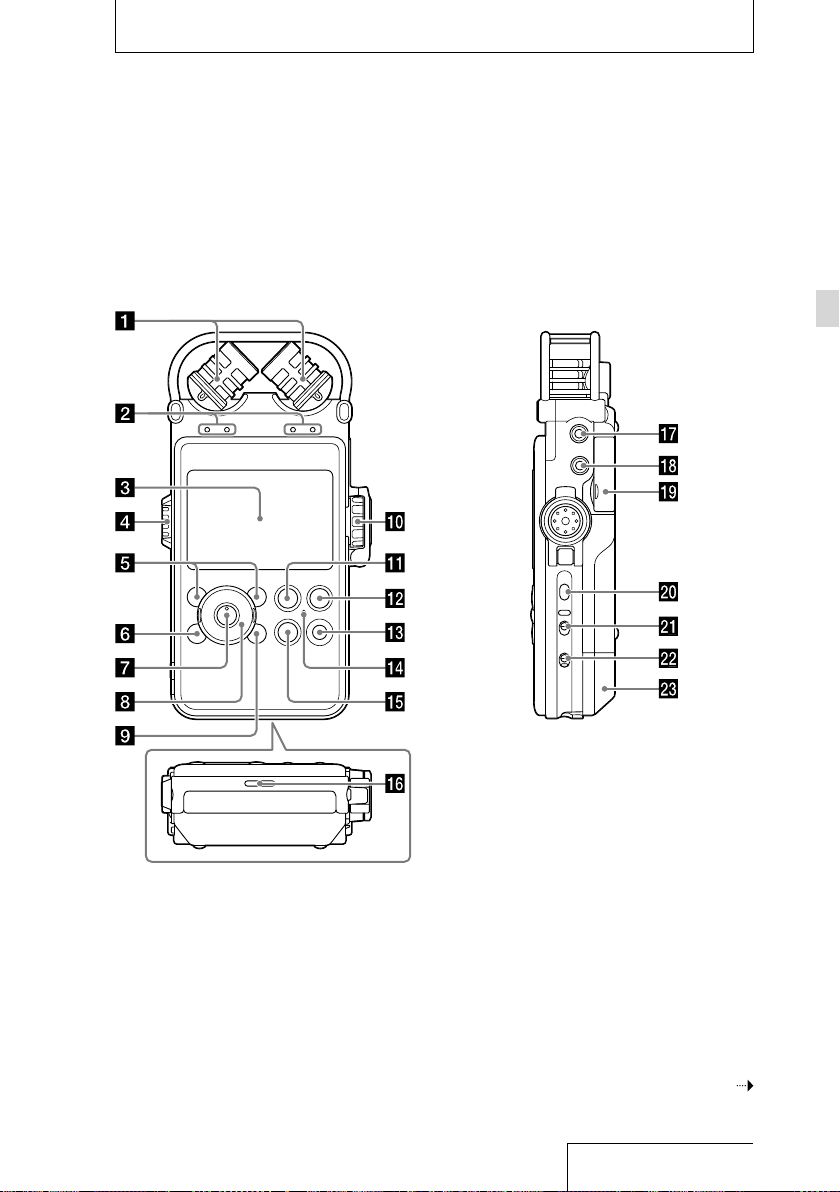
Identifying parts and controls
Front Right side
Getting Started
Continued on the next page
13
Page 14
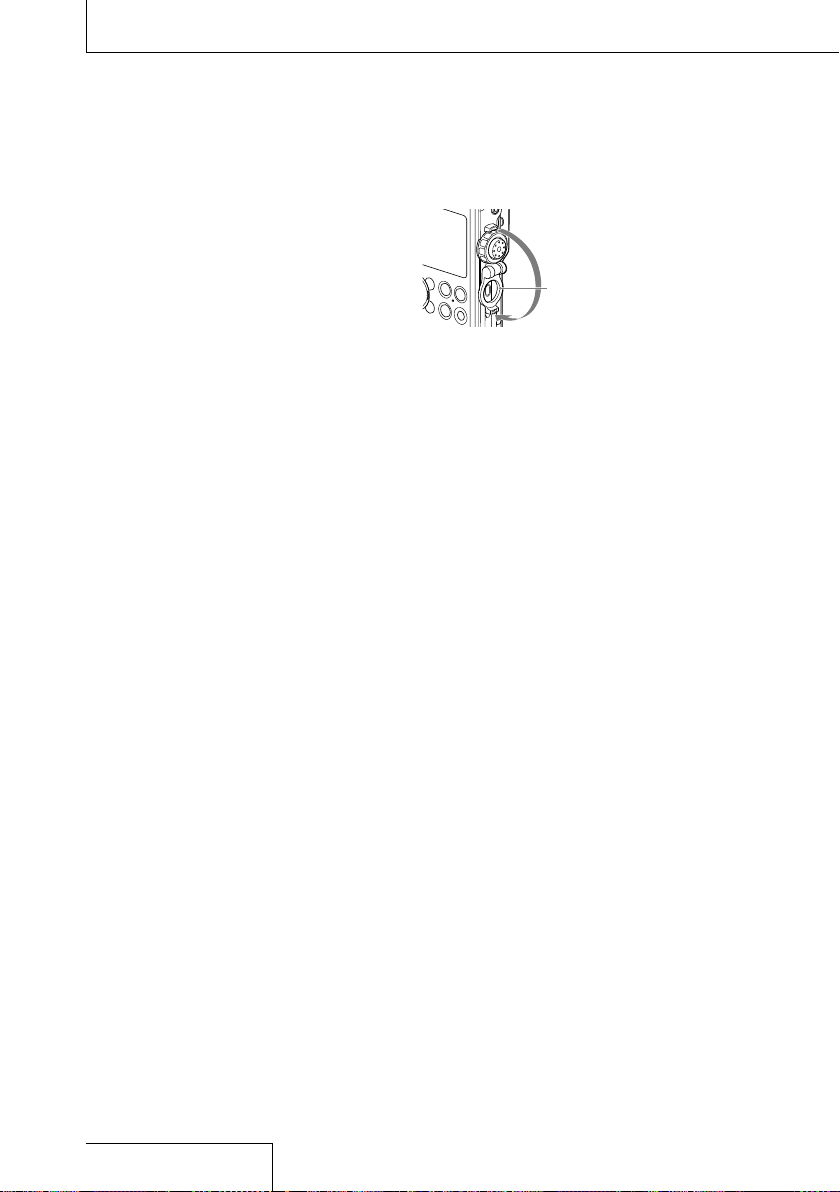
Identifying parts and controls (continued)
Built-in microphones (page 33)
Peak level lamps (L/R) (page 37)
Displays the left and right peak levels of an
audio signal input with –12dB (green) and
OVER (red) lamps.
Display window (page 17)
Volume dial (pages 39, 46)
Adjust the playback volume by turning the
dial to set the desired level (0 to 10), indicated
by the “—” mark next to the display window.
F1/F2 function key buttons (page 75)
You can register frequently-used functions to
these buttons.
HOME/BACK button (page 24)
Press briefly to display the previous window.
Press and hold for 1 second or more to display
the HOME menu.
(play/enter) button*1 (page 46)
Control button (, , (review/fast
reverse),
OPTION button (page 24)
Press to display the OPTION menu.
REC LEVEL (recording level) dial (page
37)
Adjust the recording volume by turning the
REC LEVEL dial to display the desired level (0
to 10) in the “—” position next to the display
window.
To adjust the right and left channels
simultaneously, turn the external dial. To
change the balance of recording levels
between the right and left channels, turn the
inner dial while pressing and holding it.
REC LEVEL dial guard
To prevent unintentional operations, close the
REC LEVEL dial guard. Open the REC LEVEL dial
guard before adjusting the volume.
(cue/fast forward))
REC LEVEL dial guard
PAUSE button/indicator (pages 38,
47)
REC (recording) button/indicator
(page 37)
T-MARK (track mark) button (page 54)
ACCESS indicator (pages 21, 25, 74)
Flashes when the recorder is accessing
memory.
STOP button (pages 38, 47)
Built-in speaker (page 46)
MIC (microphone) jack (page 41)
LINE IN (OPT) (line input (optical)) jack
(pages 41, 43, 44)
Memory Stick/SD memory card slot*2
(page 25)
LIGHT button
Turns the backlight of the display on or off.
POWER switch (page 21)
Turns the power “ON” or “OFF.”
HOLD switch (page 32)
When set to “ON,” the buttons on the recorder
are locked to prevent accidental operation. It
is recommended that you set this switch to
“ON” during recording and playback. To unlock
the controls, set the switch to “OFF.”
Battery compartment cover (page 20)
*1 There is a tactile dot. Use this as a reference point
for operations, or to identify each button or jack.
2
In this manual, Memory Stick and SD cards are
*
generally referred to as “memory cards.” The
Memory Stick
“memory card slot.”
/SD card slot is referred to as the
14
Page 15
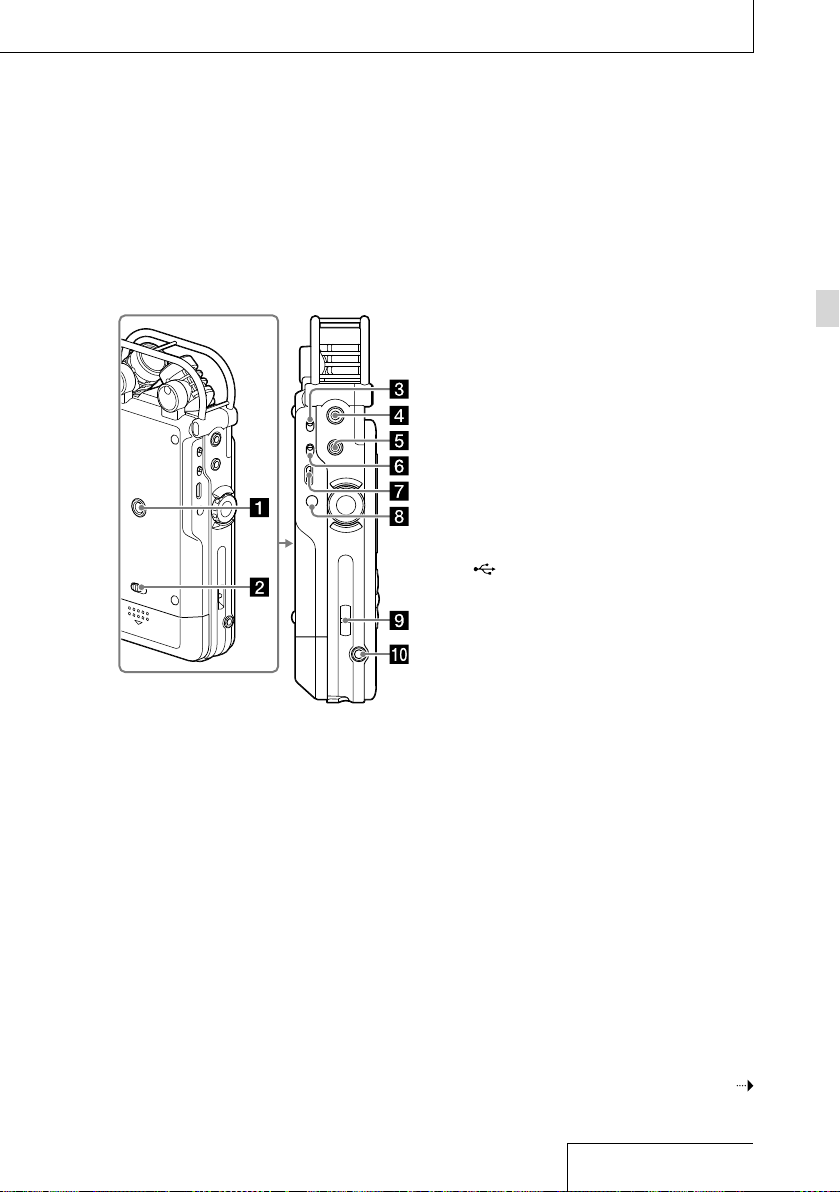
Left side
Hole for attaching the tripod (not
supplied)
Battery cover lock lever
INPUT switch (pages 36, 41, 43, 44)
Set to “MIC” (microphone) to record an audio
signal input from the built-in microphones
or an external microphone connected to the
MIC jack.
Set to “LINE” to record an audio signal output
from external device connected to the LINE IN
(OPT) jack.
LINE OUT (OPT) (line output (optical)) jack
(page 51)
(headphones) jack (pages 39, 46)
MIC ATT (microphone attenuator) switch
(page 34)
USB connector (page 63)
DC IN 6V jack (page 22)
Slot for a wrist strap
(strap not supplied.)
REMOTE jack (page 30)
Getting Started
Continued on the next page
15
Page 16
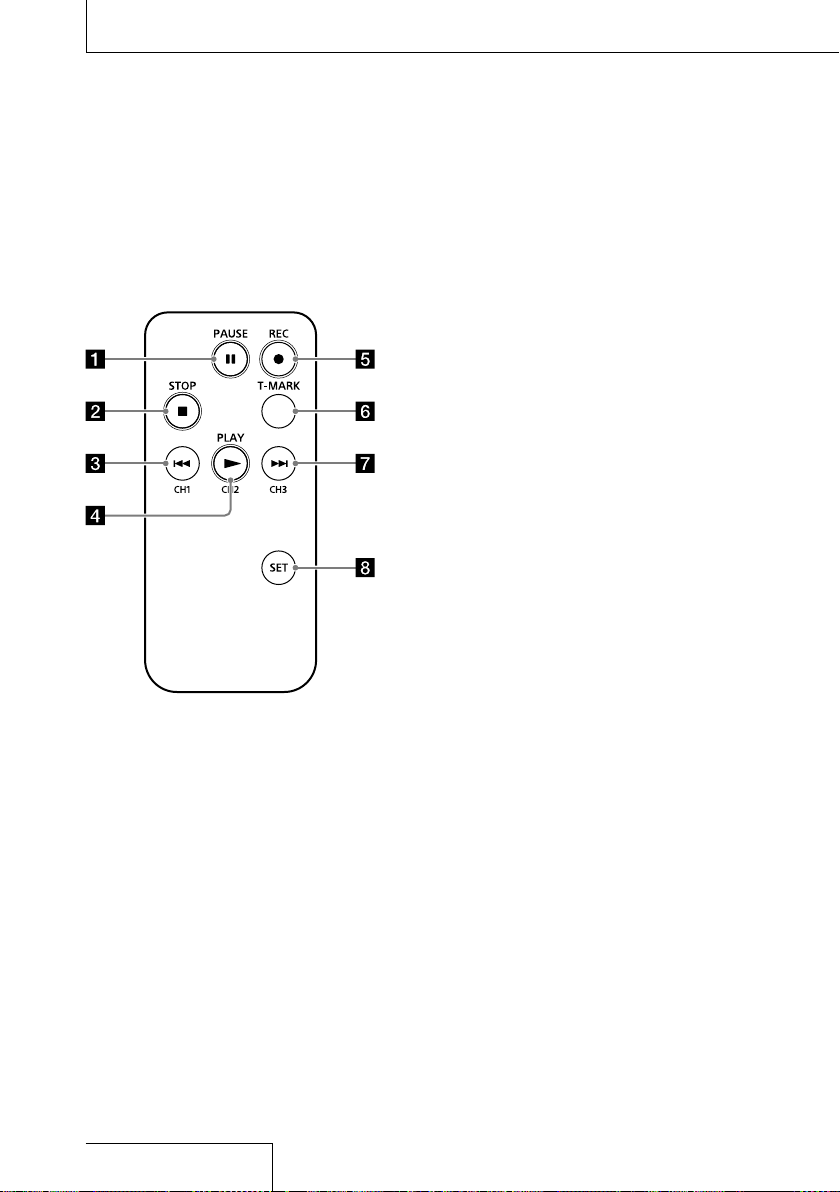
Identifying parts and controls (continued)
Remote control (transmitter unit)
PAUSE button
STOP button
(review/fast backward) /CH1 (channel
1) button
PLAY/CH2 (channel 2) button
REC (record) button (page 30)
T-MARK (track mark) button
Adds a track mark at the current position of
the selected file.
(cue/fast forward) /CH3 (channel 3)
button
SET button (page 31)
Press and hold the SET button and press CH1,
CH2, or CH3 to set a channel to the remote
control.
16
Page 17
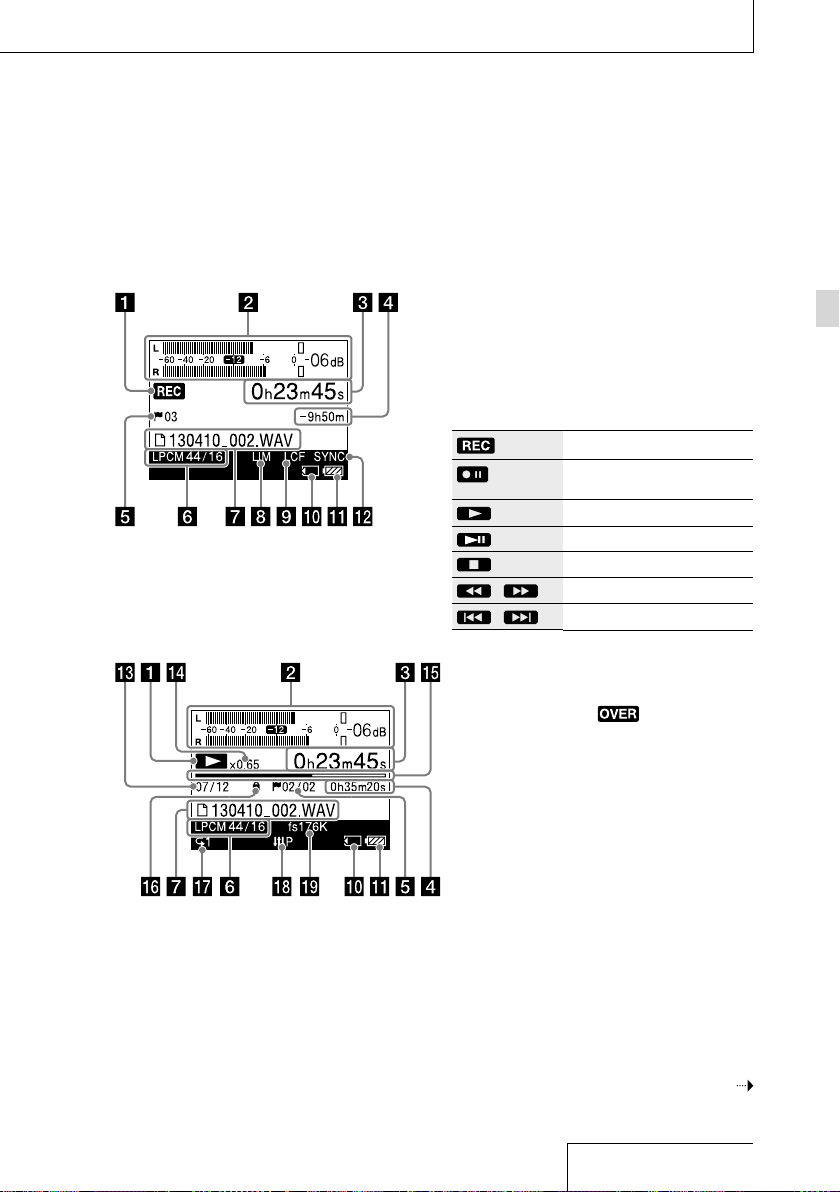
Display window
Display during recording
Display during playback
Notes
Display windows in this manual may differ from
what are actually displayed on your linear PCM
recorder depending on the area you purchased the
linear PCM recorder and the settings you have
made.
The windows in this subsection display indications,
numbers or items for explanation purposes and may
differ from actual windows.
Recording/playback status
Displays the following according to the current
operation:
Recording
(Flashing)
(Flashing)
/
/
Level meter/peak values (page 37)
Paused during recording
standby for recording
Playback
Paused during playback
Stop
Fast reverse/forward
Go to previous/next files
Displays the level meter and the maximum
value of the peak level. When the level
exceeds the set value,
Elapsed recording/playback time display
appears.
Counter information
Remaining recording time/file length
In recording: Displays the remaining recording
time in hours, minutes, and seconds.
10 hours or more: in hours.
Between 10 minutes and 10 hours: in hours
and minutes.
Less than 10 minutes: in minutes and seconds.
In playback: Displays the file length.
Track mark (page 54)
Displays the track mark number at the current
position. Displayed only when a track mark
is set.
Getting Started
Continued on the next page
17
Page 18
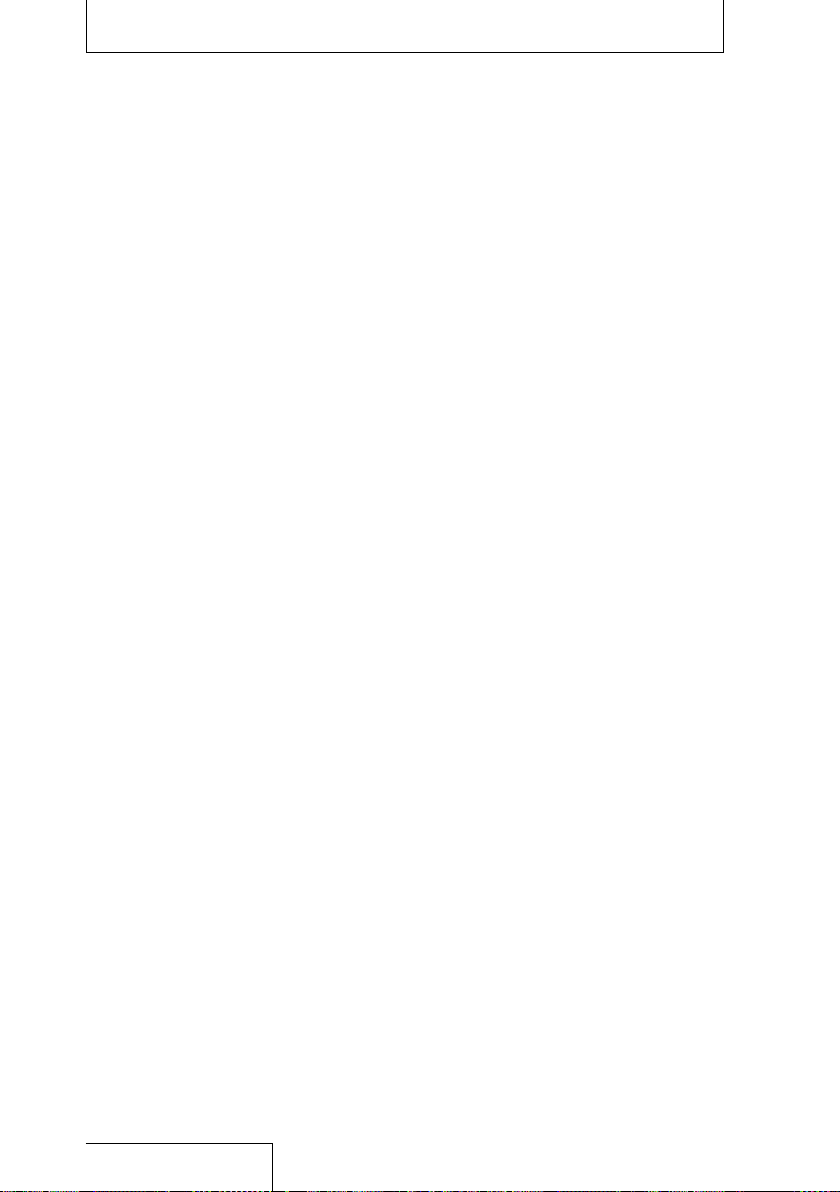
Identifying parts and controls (continued)
Recording mode (page 69)
Displays the recording mode currently
specified in the menu in the stop mode.
During playback or recording this displays the
recording mode of the current file.
File name/folder name
The file name is displayed during recording,
playback, and recording/playback pause.
The folder name is displayed in recording stop
or standby mode.
LIMITER / S/N 100dB setting (pages 71,
72)
Displayed when “LIMITER” or “S/N 100dB” is
enabled.
LCF setting (page 72)
Displayed when “LCF(Low Cut)” is enabled.
Memory card indicator
Displayed when the current memory is a
memory card.
Remaining battery power (page 21)
Digital SYNC REC setting (page 44)
Displayed when “Digital SYNC REC” is enabled.
File location information
Displays the number of the selected file and
the total number of files in the folder.
DPC information (page 50)
Displays the playback speed selected in “DPC.”
Progress bar
Displays the progress of the playback.
Protection indicator (page 60)
Appears when a file is protected.
Play mode indicator (page 74)
Displays whether normal, continuous, repeat,
or shuffle playback mode is set.
Effect indicator (page 49)
Displayed when an effect mode is selected in
“Effect” in the menu.
Upsampling information (page 50)
Displays the frequency of upsampling.
18
Page 19
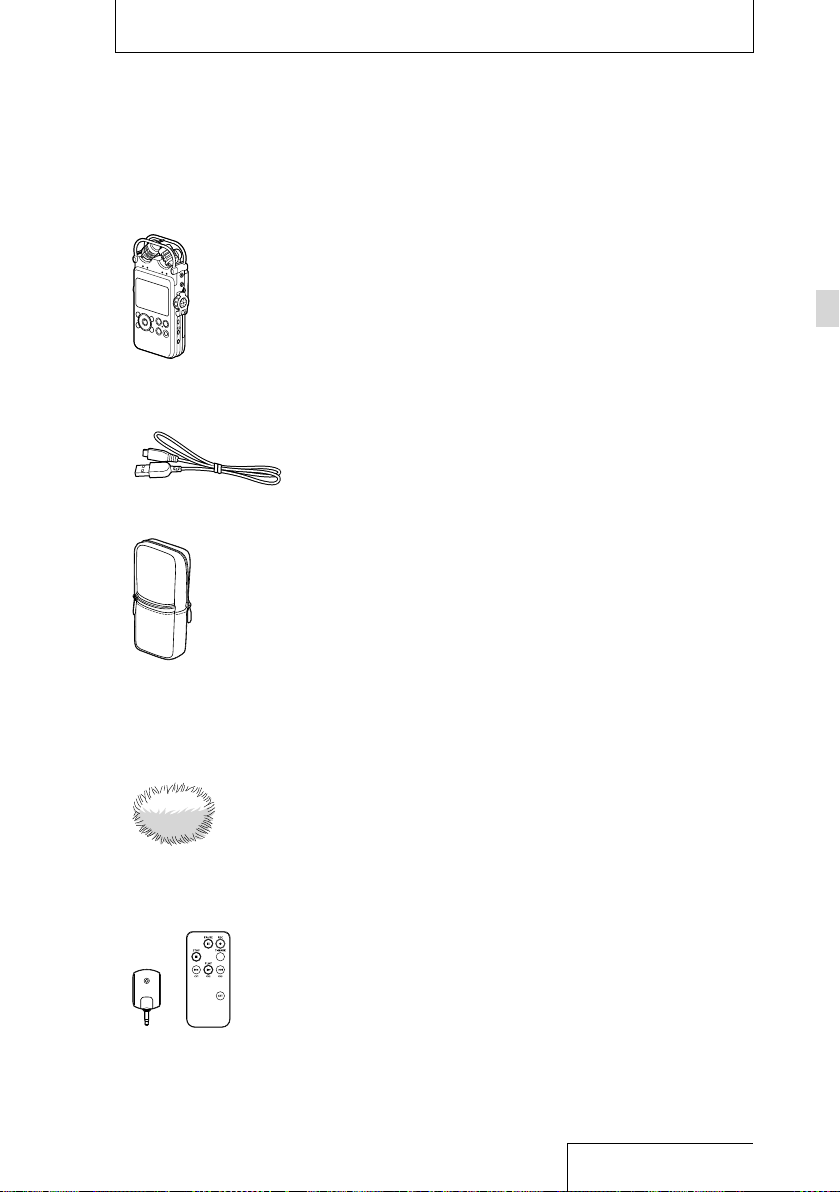
Checking the supplied items
Linear PCM recorder (1)
USB cable (1)
(Supplied in the carrying case)
Carrying case (1)
The external pocket can hold the remote
control (transmitter unit), and the inner
pocket can hold batteries and the battery
case.
Wind screen (1)
Four LR6 (size AA) alkaline batteries
(Supplied in the carrying case)
Application Disc (“Sound Forge Audio Studio
LE”) (1)
Operating Instructions (this manual)
Using Sound Forge Audio Studio LE
The supplied “Sound Forge Audio Studio LE”
software allows you to edit data, create a
CD, and perform other operations on your
computer. The Sound Forge Audio Studio
LE software does not support DSD files
recorded with the linear PCM recorder.
For an overview of the software and details
on installation procedures, refer to the
supplied manual “Using Sound Forge Audio
Studio LE.”
Getting Started
Wireless remote control (receiver unit (1) and
transmitter unit (1))
(Supplied in the carrying case)
19
Page 20
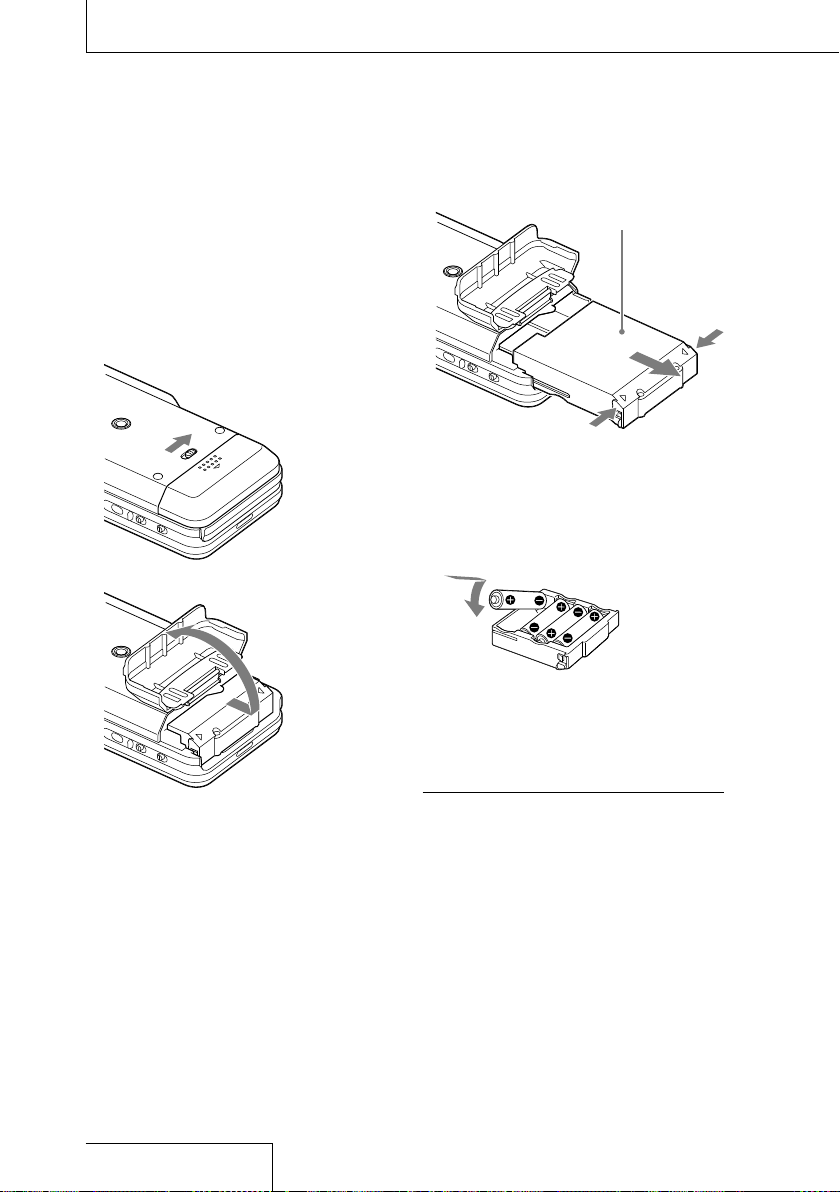
Preparing a power source
Inserting batteries
Use the supplied LR6 (size AA) alkaline
batteries.
Slide the battery cover lock lever to
1
“RELEASE” to release the lock and
open the battery compartment cover
on the rear of the recorder.
First slide the cover
downward and
then open it.
Battery case
Push the buttons on both sides of the
battery case to pull it out.
Insert four LR6 (size AA) alkaline
3
batteries into the battery case.
Be sure to insert the batteries with the
and
ends in the right position.
Insert the battery case back into
4
the recorder, and close the battery
compartment cover.
Pull out the battery case from the
2
recorder.
20
Notes
Turn off the power of the recorder before taking out
the battery case.
Make sure to insert the battery case and close
the battery compartment cover firmly, so that the
battery cover lock lever is switched to “LOCK” to lock
the cover.
Page 21
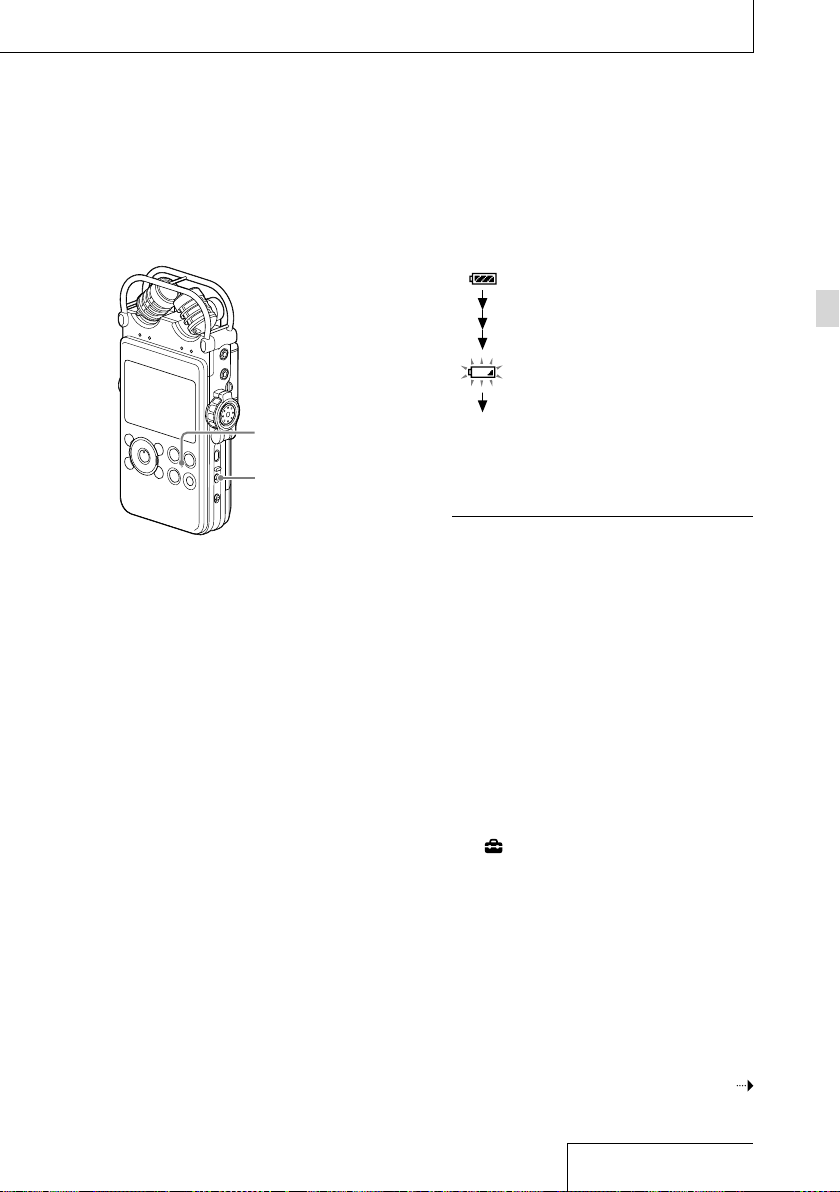
Turning the power on
Slide the POWER switch to the “ON” position.
When to replace the batteries
When using batteries, the remaining battery
power is indicated on the display.
There is sufficient battery power.
Getting Started
Replace all four batteries.
ACCESS indicator
POWER switch
When the POWER switch is set to the “ON”
position, “Power On,” and then “Please
wait” appear on the display, and the ACCESS
indicator flashes. Information required for
operation is read from the recorder’s built-in
memory.
When you turn on the recorder for the
first time after purchasing
The display changes to the clock set menu as
the clock is not set when you purchase the
recorder.
Turning the power off
Slide the POWER switch to “OFF.” “Power off”
appears on the display, and the power is
turned off.
“Low battery” appears on the display when
there is no power left.
The recorder will not operate.
Notes
When the linear PCM recorder operates on batteries,
and you leave the linear PCM recorder in the
stop mode without attempting an operation for
approximately 10 minutes, the display turns off and
the linear PCM recorder enters the sleep mode.
When you turn the power on again within 4 hours
of the last time the power was turned off, the power
will come on quickly.
The window displayed when the power was turned
off resumes.
Notes on using rechargeable batteries
You can use rechargeable batteries with the
recorder.
You cannot use the linear PCM recorder to charge
a battery.
To use rechargeable batteries, select HOME menu
“
Settings” ”Common Settings” “Battery
Setting,” and then select “NiMH Battery.”
Use a recharger to recharge batteries at room
temperature.
Use the following charger and rechargeable
batteries for the recorder:
Nickel metal hydride rechargeable battery:
NH-AA-B4KN
Quick battery charger for nickel metal hydride
rechargeable batteries: BCG-34HRE4KN,
BCG-34HH4KN
Continued on the next page
21
Page 22
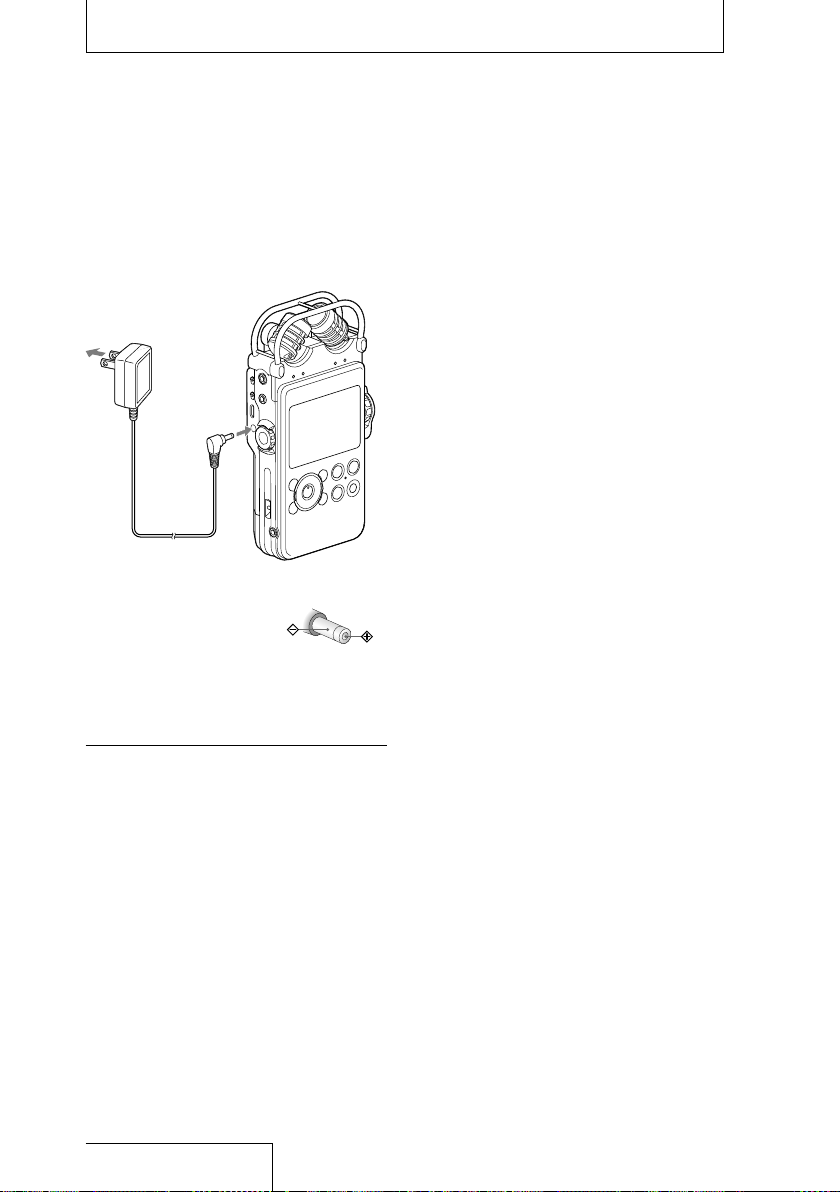
Preparing a power source (continued)
To operate with an AC adaptor (not
supplied)
Connect an AC adaptor (not supplied) to the
DC IN 6V jack.
Connect to a
wall outlet
AC adaptor
Connect to
the DC IN
6V jack
Note on an AC adaptor
You can use an AC adaptor
that supports:
Output voltage: DC6V
Output current: 800mA
or more
Polarity of the plug
Note
When “Please wait” appears on the display or the
ACCESS indicator flashes, the recorder is accessing
memory. During this time, do not remove batteries
and do not disconnect the connected AC adaptor
(not supplied), or do not disconnect or connect the
USB cable. Doing so may damage the data.
22
Page 23
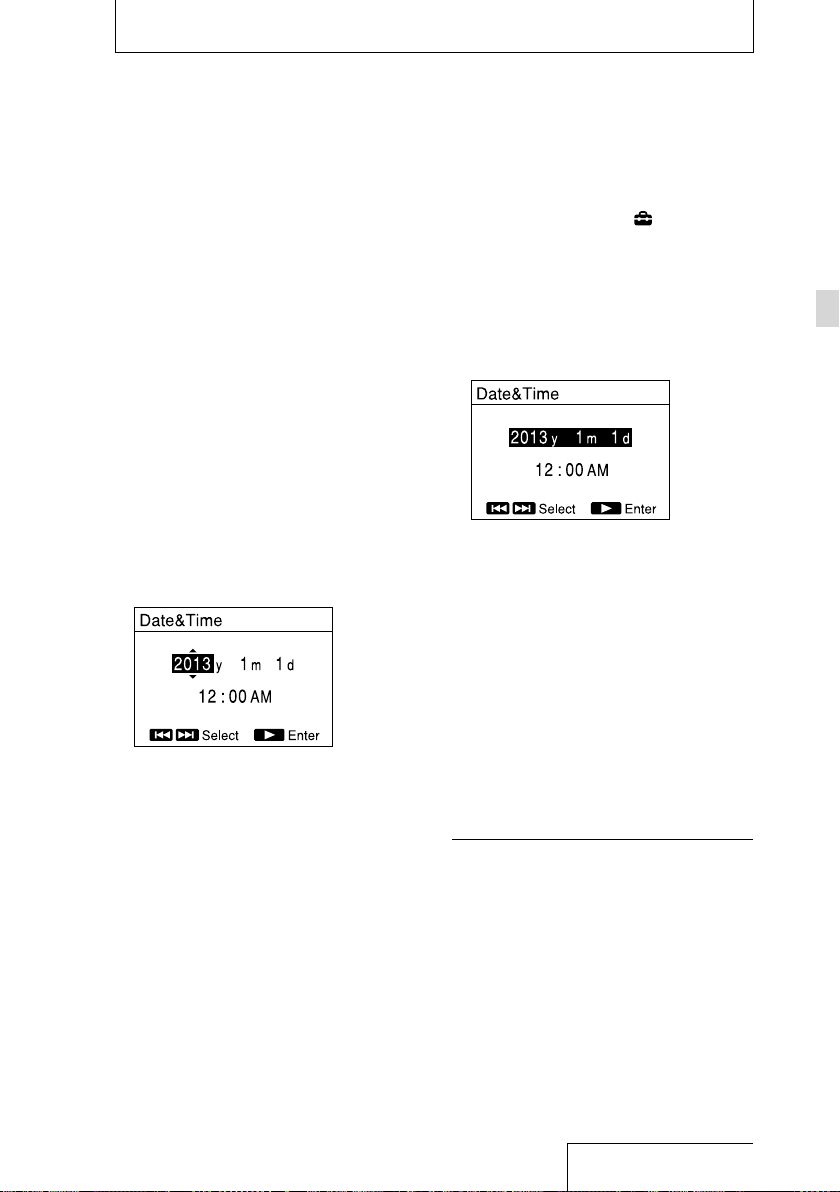
Setting the clock
Recorded audio files are named using the
date and time of the clock. By setting the clock
before recording, recordings will be saved with
the correct date and time.
Setting the clock just after purchasing
When the linear PCM recorder is turned
on before the clock has been set, “Set
Date&Time?” appears on the display.
After a while, the message disappears
automatically and a confirmation message
appears.
Press and to select “Yes” and
1
press the
The “Date&Time” window is displayed.
Press and to set the year (y), and
2
then press the
value.
You can move the cursor to the year,
month, day, hour and minute by pressing
and .
Repeat step 2 to set the month (m),
3
day (d), hour, and minute. Press the
button after setting the minute to
start the clock.
“Setting completed” is displayed and the
clock reflects the setting.
To reset the clock
1 While the recorder is stopped, press and
hold the HOME/BACK button for 1 second
or more.
The HOME menu is displayed.
button.
button to fix the
2 Press and to select “ Settings“ and
then press the
The Settings menu is displayed.
3 Press and to select “Common
Settings,” and then press the
and to select “Date&Time,” and
4 Press
then press the
The “Date&Time” display appears.
5 While the current time setting is being
selected, press the
and to set year (y), and then
6 Press
press the
7 Repeat this procedure to set the month
(m), day (d), hours and minutes in this
order.
You can move the cursor to the year,
month, day, hour and minute by pressing
and .
When you set the minute and press the
button, “Setting completed” is displayed
and the clock reflects the setting.
Notes
The time is displayed either in “12-Hour” with “AM”
or “PM,” or in “24-Hour,” depending on the “Time
Display” setting in the menu. The default setting
differs depending on the country or region you
purchased the linear PCM recorder.
If you leave the recorder for several weeks with no
batteries inserted, the date and time change to the
default settings. In this case, reset the clock.
button.
button.
button.
button.
button.
Getting Started
23
Page 24
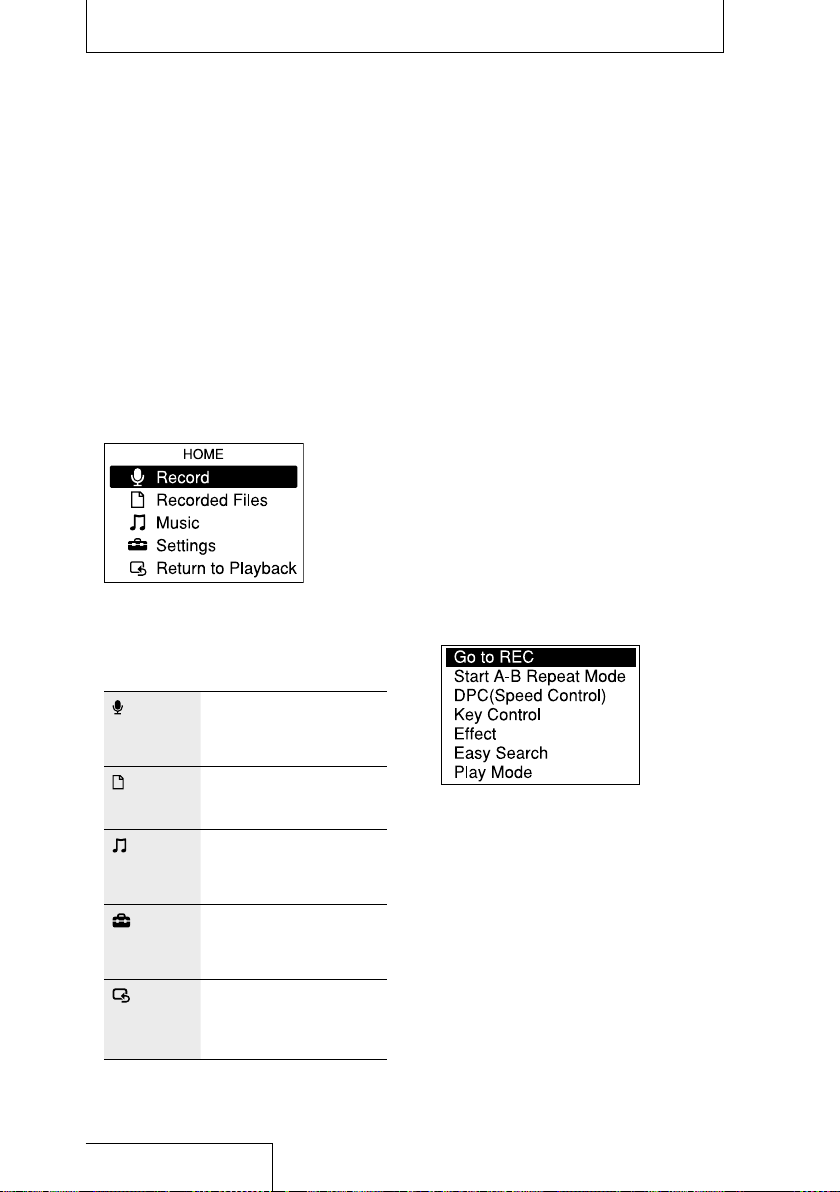
Using the HOME and OPTION menus
Selecting the desired function from the HOME menu
By pressing and holding the HOME/BACK
button for 1 second or more, you can display
the HOME menu, the starting point for the
functions of your linear PCM recorder. From
the HOME menu, you can select the desired
function or change settings.
Press and hold the HOME/BACK
1
button for 1 second or more.
The HOME menu is displayed.
Press and to select the desired
2
function, and then press the
button.
You can select the following functions:
Displays the window for
Record
Recorded
Files
Music
Settings
Return to REC
/ Return to
Playback
recording. You can start
recording by pressing the
REC button.
Allows you to select and play
the desired recorded file.
Allows you to select and play
the desired file from those
transferred from your
computer.
Allows you to configure
various settings of the linear
PCM recorder in the settings
windows.
Displays the windows you
displayed before entering the
HOME menu.
When a window urging you to make
3
settings, press
desired item, and then press the
and to select the
button.
Press and to select the desired
4
setting item, and then press the
button.
Making settings from the OPTION menu
By pressing the OPTION button, you can
display the OPTION menu, which allows you
to change the settings for each function of the
linear PCM recorder. The OPTION menu items
vary depending on the function you are using
(page 67).
Press the OPTION button after you
1
have selected a function with the
HOME menu.
The OPTION menu for the current function
is displayed.
Press and to select the desired
2
item, and then press the
Press and to select the desired
3
setting item, and then press the
button.
Tips
To return to the previous window, press the HOME/
BACK button during operations.
When multiple pages exist, you can switch pages by
pressing
and .
button.
24
Page 25
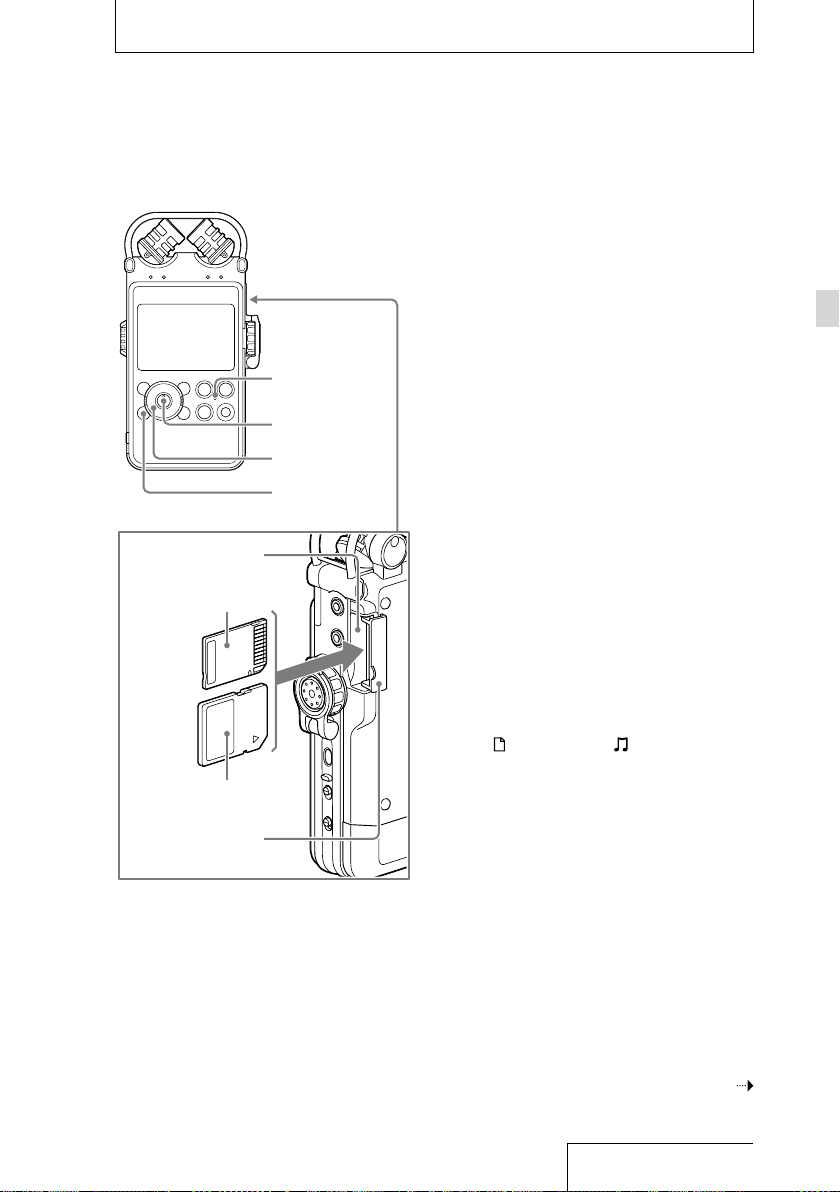
Using a memory card (not supplied)
In addition to the built-in memory, you can
record audio files using a memory card (not
supplied).
Inserting a memory card
Before recording, be sure to copy all of the
data saved in the memory card to a computer
and format the memory card on the linear
PCM recorder so that it contains no data (page
75).
Open the cover of the memory card
1
slot.
Insert a memory card into the
2
memory card slot firmly until it
clicks, in the direction shown in the
illustration on the left, and close the
cover.
“Please wait” appears on the display and
the ACCESS indicator flashes. Information
required for operation is read from the
memory card.
“Switch to Memory Card?” appears on the
display.
Press and to select “Yes” or
3
“No,” and then press the
Note
Select “ Recorded Files” or ” Music” from the
HOME menu, and insert a memory card while
playback or a recorded file or music file is stopped. If
the memory card is inserted during playback or
recording, “Stop and reinsert Memory Card” is
displayed.
Memory card slot
Memory Stick
SD card
Cover of memory
card slot
ACCESS lamp
button
, , ,
HOME/BACK
button
Getting Started
button.
Continued on the next page
25
Page 26
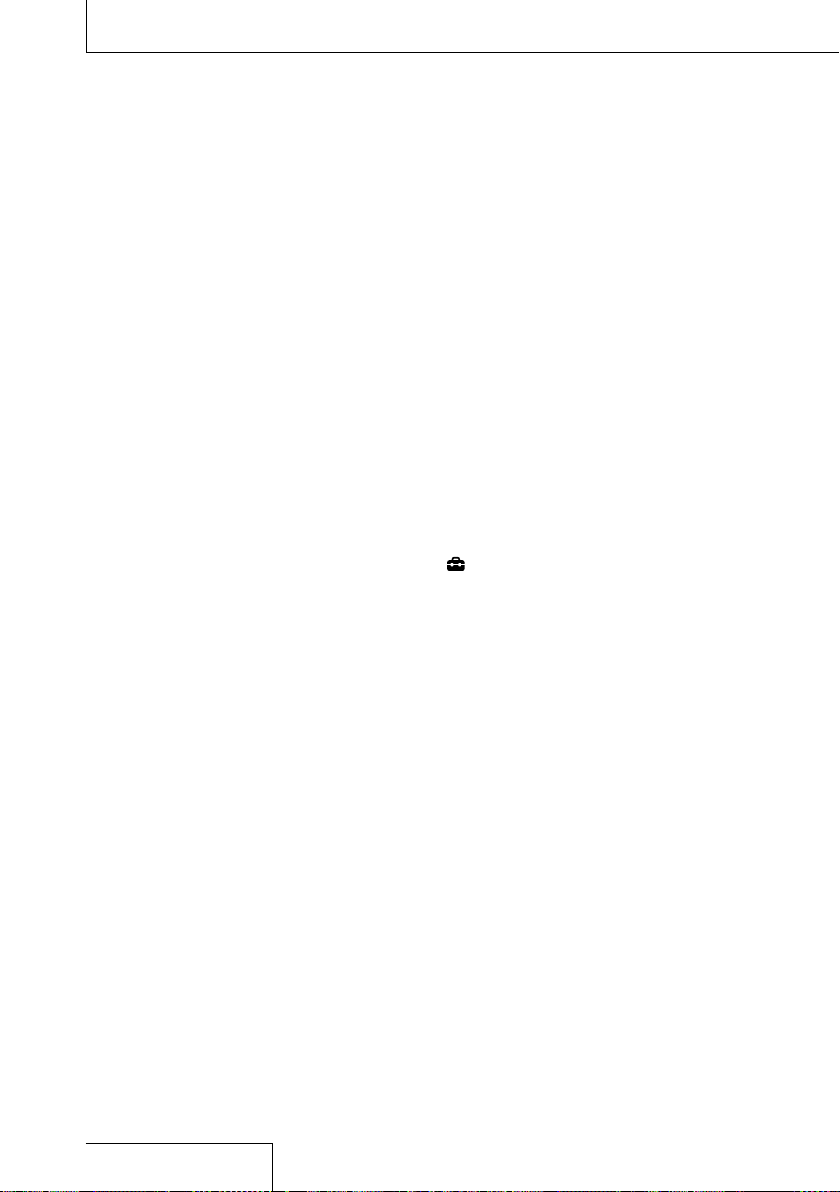
Using a memory card (not supplied) (continued)
Compatible memory cards
You can use the following memory cards with
the linear PCM recorder.
SD cards up to 2 GB: supported
SDHC cards from 4 GB to 32 GB: supported
SDXC cards 48 GB or more: not completely
supported*
Memory Stick PRO Duo and Memory Stick
PRO-HG Duo
*1 When you connect your linear PCM recorder via a
* exFAT is a file system used in the SDXC memory
2
*
The linear PCM recorder supports Memory Stick
Due to the file system specifications of the
linear PCM recorder, you can record LPCM/DSD
files smaller than 2 GB and MP3 files smaller
than 1 GB using a memory card.
Notes
Operation of all types of compatible memory cards
is not guaranteed.
During recording and playback, do not remove or
insert a memory card, do not remove batteries, do
not disconnect an AC adaptor (not supplied), or do
not disconnect or connect the USB cable. Doing so
may damage the data.
1
cards up to 32 GB: supported*
USB cable to an AV device that does not support
exFAT*, you cannot import or play data from the
device. Before connecting, check that the AV device
supports exFAT. If it does not support exFAT, a
message instructing you to format your linear PCM
recorder may appear. Never format the linear PCM
recorder. Doing so will erase all the recorded data.
card.
PRO Duo
and Memory Stick PRO-HG Duo only.
Any other type of Memory Stick
is not supported.
To remove the memory card
Be sure that the ACCESS indicator light is off,
and then push the memory card into the
recorder. When it pops out, remove it from the
memory card slot.
Note
When “Please wait” appears on the display or the
ACCESS indicator flashes, the recorder is accessing
2
memory. During this time, do not remove or insert a
memory card, do not remove batteries, do not
disconnect an AC adaptor (not supplied), or do not
disconnect or connect the USB cable. Doing so may
damage the data.
Switching the memory
Press and hold the HOME/BACK
1
button for 1 second or more to return
to the HOME menu, then select
Settings” “Common Settings”
“
”Select Memory,” and then press
button.
the
The “Select Memory” window is displayed.
Press and to select “Built-In
2
Memory” or “Memory Card,” and then
press the
The memory is switched to the selected
memory.
Folder and file structure
The structure of these folders and files differs
from that of the built-in memory.
For details about the specifications of the
folders and files, see pages 64, 65.
button.
26
Page 27
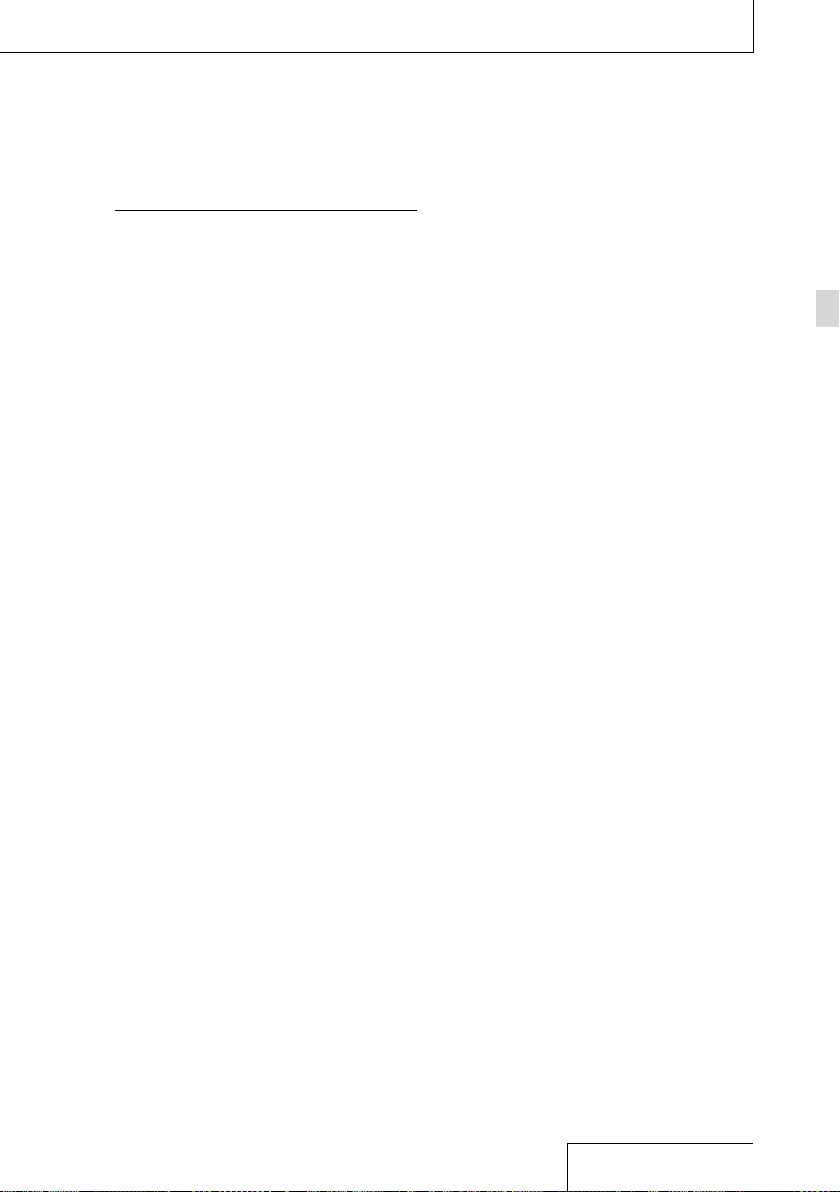
Notes
If a memory card is not recognized, remove it and
then insert it into the linear PCM recorder again.
Do not insert or remove the memory card during
recording/playback/formatting. Doing so may cause
a malfunction of the recorder.
If you use a memory card formatted with other
device than the linear PCM recorder, you cannot
record files properly. Make sure to use a memory
card formatted with the linear PCM recorder.
If you format a memory card containing recorded
data, the recorded data will be deleted. Be careful
not to delete important data.
The recorder is accessing memory while “Please
wait” appears on the display or the ACCESS indicator
flashes. During this time, do not remove the
memory card. Doing so may damage the data.
The recorder does not support parallel data transfer.
You cannot use a ROM (read-only-memory) type or
write-protected memory card.
Data may be damaged on the following occasions:
The memory card is removed or the recorder is
turned off during a read or write operation.
The memory card is used in a location subject to
static electricity or electrical noises.
Do not insert any liquid, metal, flammable or any
object other than a memory card into the memory
card slot. Doing so may cause fire, electric shock, or
malfunctions.
Do not leave a memory card within the reach of
small children. They might accidentally swallow it.
We assume no responsibility for any loss or damage
of recorded data.
We recommend that you save a backup of any
important data.
When you use a memory card without a write-
protect setting, make sure not to edit or delete data
by accident.
Do not touch the terminal of a memory card with
your hand or a metal object.
Do not strike, bend or drop a memory card.
Do not disassemble or modify a memory card.
Do not expose a memory card to water.
Do not use a memory card under the following
conditions:
Locations beyond the required operating
conditions, including locations, such as the hot
interior of a car parked in the sun and/or in the
summer, the outdoors exposed to direct sunlight,
or a place near a heater.
Humid locations or locations with corrosive
substances present.
When using a memory card, make sure to check the
correct insertion direction into the memory card slot.
MagicGate is the collective name of content
protection technologies developed by Sony.
The linear PCM recorder does not support data
recording/playback that requires MagicGate
functions.
Getting Started
27
Page 28

Selecting a file
Selecting a file from the folder list
You can select a desired file for playback or
editing from the HOME menu.
Press and hold the HOME/BACK
1
button for 1 second or more.
The HOME menu is displayed.
Press and to select “ Recorded
2
Files” or “
button.
The folder list is displayed. If multiple pages
exist, you can move to the next page or the
previous page by pressing
Music,” and then press the
or .
Press and to select a desired
3
folder, and then press the
The file list is displayed.
Press and to select a desired file,
4
and then press the
Notes
In the stop mode window, you can switch files by
pressing
and .
At the time of purchase, there are 5 folders
(FOLDER01 to FOLDER05) in the folder selection
window of “
To select the memory (Built-In Memory or Memory
Card), see “Switching the memory” on page 26.
Recorded Files.”
button.
button.
28
Page 29
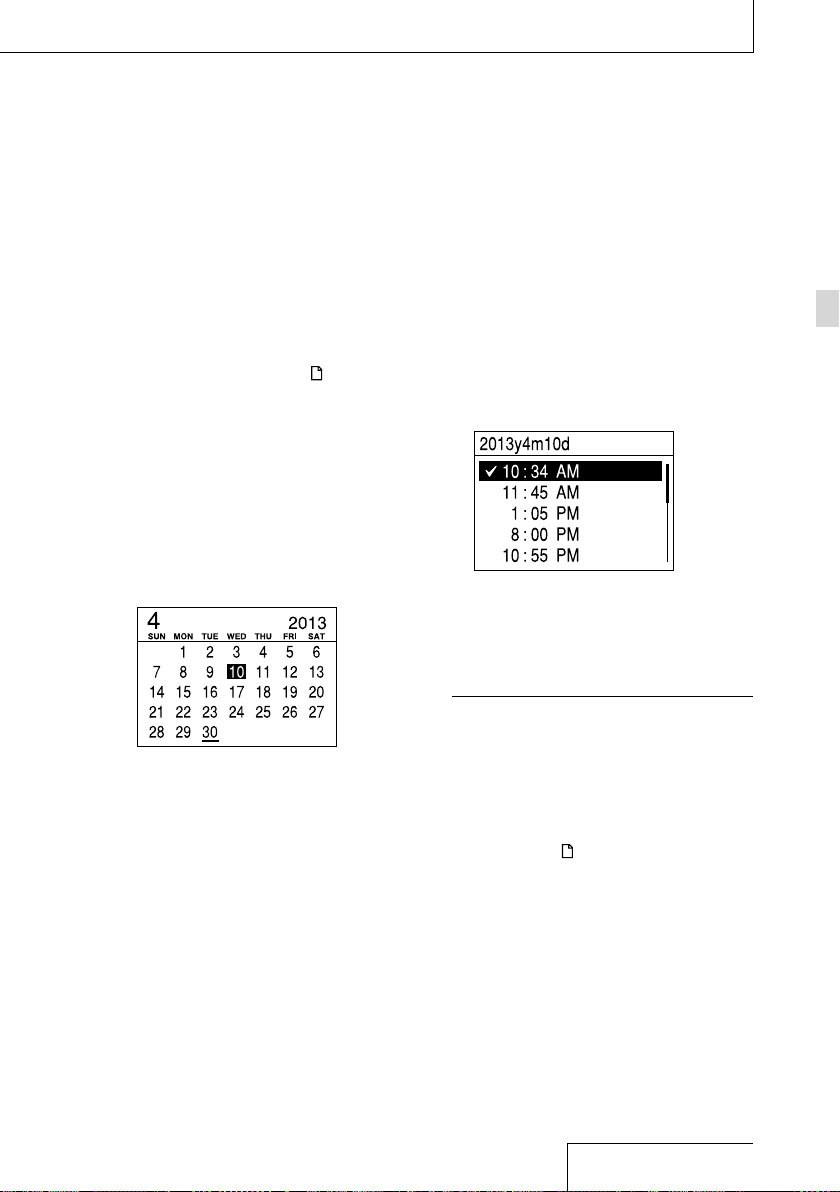
Selecting a file by date from the calendar
You can play a file recorded using the linear
PCM recorder by searching from the calendar.
Press and hold the HOME/BACK
1
button for 1 second or more.
The HOME menu is displayed.
Press and to select “ Recorded
2
Files,” and then press the
The folder list is displayed.
Press the OPTION button to display an
3
option menu.
Select “File Selection,” and then press
4
button.
the
The File Selection menu is displayed.
Press and to select “Display by
5
Date,” and then press the
The calendar is displayed.
button.
button.
Press and to select a date,
6
and then press the
Dates for which a recorded file exists are
underlined.
You can move to the previous week or the
following week from the selected date
by pressing
button to move continuously.
When you press the
recorded on the selected date are displayed
by the recording times.
Press and to select the recording
7
time of the desired file, and then
press the
Notes
You need to set the clock in advance to select a
recording date from the calendar and play a file
(page 23).
If you specify a date for which no recorded files
exist, “No File” will be displayed. Select a date for
which recorded files exist.
You can search for and play only the files displayed
when you select “
The time is displayed either in “12-Hour” with “AM”
or “PM,” or in “24-Hour,” depending on the “Time
Display” setting in the menu. The default setting
differs depending on the country or region you
purchased the linear PCM recorder.
and . Press and hold each
button.
button.
button, the files
Recorded Files.”
Getting Started
29
Page 30
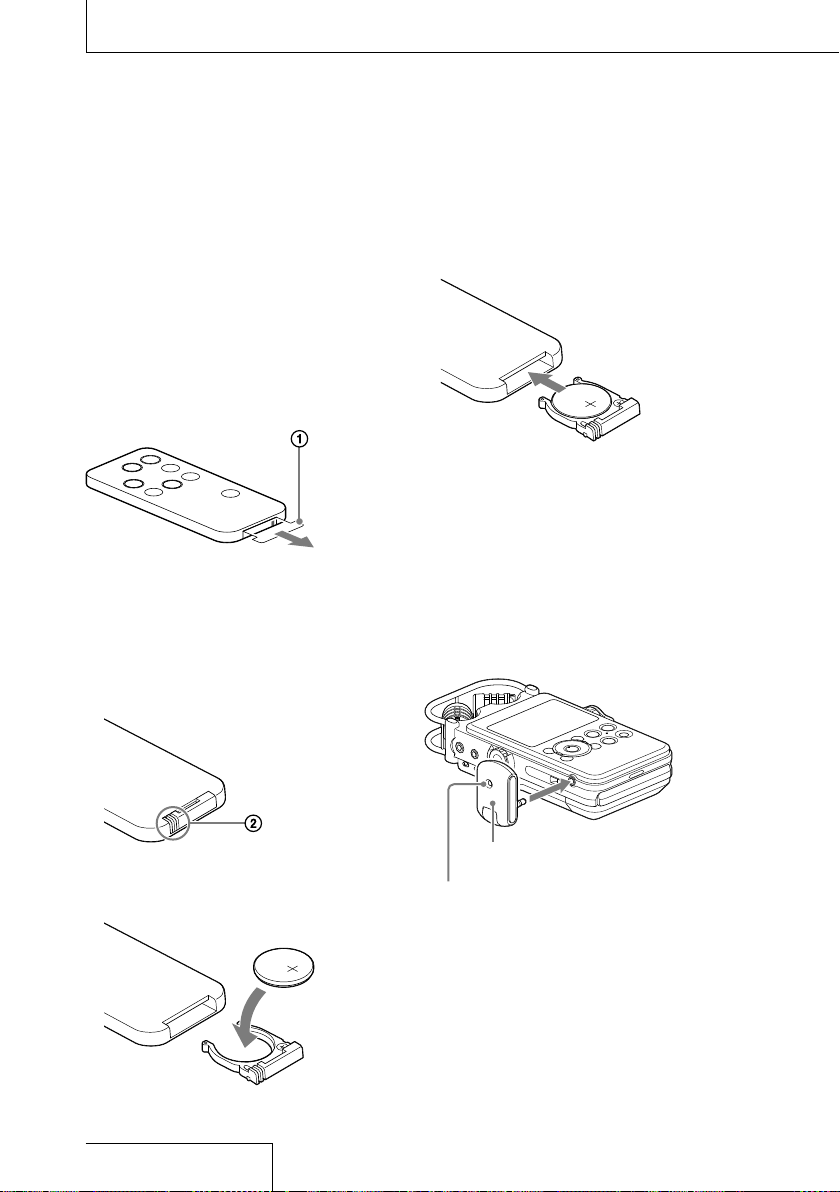
Using the remote control
You can use the supplied remote control
(receiver and transmitter units) to control
operations such as recording, playback and
track mark settings of the linear PCM recorder.
Inserting batteries into the wireless remote control transmitter unit
Before using the remote control, remove the
insulation sheet .
The wireless remote control transmitter unit
will not function properly when the battery is
drained. In this case, follow the steps below to
replace the battery.
While pressing tab , insert your
1
fingernail into the slit to pull out the
battery case.
Replace the battery case into the
3
wireless remote control transmitter
unit until it clicks into place.
Note
The wireless remote control transmitter unit uses a
Sony CR2025 lithium battery. Using a different battery
may cause the risk of fire or explosion.
Connecting the receiver unit
Insert the supplied receiver unit into the
REMOTE jack of the linear PCM recorder.
Rotate the receiver unit so that its remote
sensor faces the front of the transmitter unit.
Insert a new battery with the + side
2
facing up.
30
To REMOTE jack
Receiver unit
Remote sensor
Page 31

Controlling operations from the transmitter unit
Press the appropriate buttons on the
transmitter unit to control operations on the
linear PCM recorder. You can start, pause and
stop recording and playback, and set a track
mark.
The LED on the receiver unit lights during
recording, and flashes during pause or in
standby mode.
Changing the channel for the remote control
When remotely controlling multiple linear
PCM recorders, assign an identical channel
number to each linear PCM recorder and the
transmitter unit to prevent interference.
In the stop mode, press and hold
1
the HOME/BACK button for 1 second
or more, select “
“Common Settings” “Remote
Control Setting,” and then press the
button.
The “ Remote Control Setting” menu is
displayed.
Settings”
Press and to select “CH1,” “CH2,”
2
or “CH3” and then press the
button.
In the stop mode, press and hold the
3
HOME/BACK button for 1 second or
more, select “
button.
Point the remote control transmitter
4
unit at the remote sensor of the
Record,” and press the
receiver unit.
On the transmitter unit of the remote
5
control, press the button of the
channel number you selected in step
2 (CH1, CH2 or CH3), while pressing the
SET button.
CH1 button
CH2 button
CH3 button
SET button
Press operation buttons on the transmitter
unit. If you can operate the linear PCM
recorder, the settings have been configured
successfully. If not, redo the setting
procedures.
Note
The remote control range may become shorter when
the remote control is used outdoors (in direct sunlight)
or under a fluorescent lamp. In such cases, move away
from the fluorescent lamp, or move to a position that
is not in direct sunlight.
Getting Started
31
Page 32

Preventing unintentional operations (HOLD)
You can disable all the buttons (HOLD) in order
to prevent unintentional operations when you
carry the linear PCM recorder, etc.
To disable the button operations
Slide the HOLD switch to “ON” to disable the
buttons while the power is on.
“HOLD” appears for approximately 3 seconds,
indicating that all the button operations are
disabled.
Releasing the HOLD function
If you operate buttons on the linear PCM
recorder when the HOLD function is set,
“HOLD. Slide HOLD switch to activate.” appears
on the display.
To release the HOLD function, slide the HOLD
switch to “OFF.”
32
Page 33

Preparation before recording
When you position the linear PCM recorder,
place it so that the microphones point to
the sound source. For accurate recording of
left and right sources, place the linear PCM
recorder with its front side facing upward (see
the illustration below).
The placement of the linear PCM recorder
and the direction of the microphone depend
on the sound source, the microphone, the
settings of the linear PCM recorder, etc. It is
recommended that you try recording with the
linear PCM recorder in various positions and
settings after referring to the illustration below
and the characteristics of the microphone.
Example: Placement when recording a musical performance using the built-in microphones
For best results, place the linear PCM recorder
about 2 to 3 m (6.56 to 9.84 ft) from the sound
source. Referring to the characteristics of
the built-in microphones, adjust direction of
the linear PCM recorder and the angle of the
microphones.
Sound source
Approx. 2 to 3 m
(6.56 to 9.84 ft)
On the characteristics of the built-in
microphones
The built-in microphones are unidirectional.
You can change the directions of the
microphones.
When rotating both capsules of the microphones to 90˚ to face inside (X-Y position)
The microphone on the right gathers sound
from the left; the microphone on the left
records sound from the right.
You can obtain natural and profound
stereo sound recording. This position is
recommended for recording close-by sound
sources such as a solo performance or a
session of two or three people.
However, if you place the microphones too
close to the sound source, please note that
the microphones may catch the sounds
reversely.
Records
sound from
the right.
Records
sound from
the left.
Recording
Place the linear PCM recorder
with its front side facing
upward and the built-in
microphones pointing at the
sound source.
Tripod (not supplied)
Continued on the next page
33
Page 34

Preparation before recording (continued)
When rotating both capsules of the microphones to 120˚ to face outside (Wide stereo position)
The microphone on the right records sound
from the right; the microphone on the left
records sound from the left.
You can obtain dynamic stereo sound
recording. This position is recommended for
recording a remote sound source such as a
chorus, an orchestra, or other performance of
a large number of people.
Records
sound from
the left.
Records
sound from
the right.
To switch the microphone input sensitivity
Use the MIC ATT switch.
Usually set it to the “0” position. When
recording loud sounds, set it to the “20”
position.
We recommend a trial recording
The recording environment, including the size
of the room and the speaker’s voice level,
is different for each recording. The desired
sound quality also differs depending on the
subject of the recording. A trial recording
is very effective to prevent failure of an
important recording and create an optimum
recording environment for your recording
purposes.
34
Page 35

To reduce noise in the recording
Sounds that may be recorded as noise
The linear PCM recorder may record various
sounds in addition to the target sound. Noises
that may be recorded include:
A rustling noise that may be caused when
you touch the linear PCM recorder
Breath that hits the microphones of the
linear PCM recorder
Sound that may be caused when you touch
a table
Buzzing or humming noises from air-
conditioners, projectors, or computers
To reduce noise, do not touch the linear PCM
recorder during recording. Also, do not make
the kinds of sounds mentioned above that
may be recorded as noise.
To position the linear PCM recorder
using a tripod (not supplied)
By attaching an optional tripod to the hole on
the back of the linear PCM recorder, you can
adjust the angles of the linear PCM recorder
and the microphones more precisely. This also
prevents noise caused when holding the linear
PCM recorder in your hand.
To use the supplied wind screen
By fitting the wind screen to the built-in
microphones, you can reduce noise caused
by wind or breath that hits the microphones
directly.
Be sure to set the wind screen so that the
peak level lamps are covered.
Setting the LCF(Low Cut)
To reduce noise such as projector noise
caused by air from the projector air vents,
enable “LCF(Low Cut)” (low cut filter) in the
menu.
Press and hold the HOME/BACK button for 1
second or more to display the HOME menu,
and select “
Settings” “Recording
Settings” ”LCF(Low Cut).” For details, see
page 72.
Setting the LIMITER
To reduce distortion that may be caused by a
sudden input of loud sound, enable “LIMITER”
in the menu.
Press and hold the HOME/BACK button for 1
second or more to display the HOME menu,
and select “
Settings” “Recording
Settings” ”LIMITER.” For details, see page
71.
Note
When you enable “LIMITER,” set “S/N 100dB” to “OFF.”
Setting the S/N 100dB
By using a S/N ratio as high as 100 dB, you
can reduce noise in recording even when the
recording level is low.
To enable this function, enable “S/N 100dB” in
the menu.
Press and hold the HOME/BACK button for 1
second or more to display the HOME menu,
and select “
Settings” ”S/N 100dB.” For details, see page
72.
Notes
When “S/N 100dB” is enabled, LIMITER setting
becomes disabled.
When recording a DSD file, LIMITER and S/N 100dB
settings become disabled.
Settings” “Recording
Recording
35
Page 36

Recording analog sound
This section explains how to record analog
sound signals from the line output of an
external device or by using the built-in or
external microphones.
INPUT switch
Volume dial
MIC jack
LINE IN (OPT) jack
REC LEVEL dial
PAUSE button/
lamp
REC button/
lamp
STOP button
OPTION button
button
, , ,
HOME/BACK
button
Recording using the built-in microphones
This sub-section explains how to record sound
sources in the built-in memory with the builtin microphones.
To change the sampling frequency,
quantifying bit number, or memory drive for a
recording, go to the menu display.
The default sampling frequency and
quantifying bit number are “44.1kHz 16 bit.”
Position the linear PCM recorder and
1
the built-in microphones, referring to
“Preparation before recording” (page
33).
Set the INPUT switch to the “MIC”
2
(microphones) position.
Press and hold the HOME/BACK
3
button for 1 second or more, select
Record”, and then press the
“
button.
The recording stop mode window is
displayed.
If you do not change “Recording Folder,”
skip to step 6.
When you want to change “Recording
4
Folder,” press the OPTION button to
display the OPTION menu, then select
“Recording Folder,” and then press the
button.
The screen to select a folder is displayed.
Currently selected folder
36
Page 37

Press the and buttons to select
5
the desired folder, and press the
button.
You can save recorded files in a folder
in the VOICE folder. You can record a
maximum of 199 files in each folder.
Press the REC button.
6
The linear PCM recorder stands by for
recording, and
Open the REC LEVEL dial guard (page
7
14) and turn the REC LEVEL dial
display flashes.
to adjust the recording level while
referring to the display.
To adjust the right and left channels
simultaneously, turn the external dial. To
change the balance of recording levels
between the right and left channels, turn
the inner dial while pressing and holding it.
When checking the level on the peak
meter of the display
When recording sound that has “sharp
attack” parts such as percussive sound, use
the peak meter to check the level.
The maximum peak value is displayed.
When “Peak Hold” in the OPTION menu is
set to “Manual,”
peak value, and will remain even after you
turn off the recorder until you execute
“Reset Peak Data” in the OPTION menu
(page 70).
If
appears when the maximum peak
value is output, distortion may occur.
When checking the level on the peak
level lamps
The peak level lamps for the left and right
channels light according to the input signal
levels.
If the “OVER” lamp lights up in red (when
the recording level exceeds –1dB), distortion
may occur.
appears under the
Peak indicator (crest value of
input signal)
Maximum peak value
Recording
You can check the recording level on both
the peak meter of the display and the peak
level lamps. Adjust the level closer to –12dB
for an appropriate range that is suitable for
your sound source.
Peak level lamps
-12 dB (green): Distortion will not occur.
OVER (red): The recording level is more
(The recording level is –12
to –1dB.)
than –1dB. Lower the level.
Continued on the next page
37
Page 38

Recording analog sound (continued)
Note
The peak level lamps do not light during digital
recording.
Press PAUSE (or ) button.
8
The standby for recording is released, and
recording starts.
lights on the display
while recording is in progress.
To pause recording
Press the PAUSE button during recording.
and the counter display flash. Press the
button again to restart recording.
The linear PCM recorder does not start
recording again automatically. Be sure to press
the
PAUSE button again to restart recording.
To stop recording
Press the STOP button.
Remaining recordable time display
When the remaining recordable time is
less than 10 minutes during recording, the
remaining recordable time flashes on the
display.
Notes
While is lit on the display, do not remove the
batteries, an AC adaptor (not supplied) or a memory
card. Doing so may damage the data.
If the linear PCM recorder remains in stop mode for
about 10 minutes or longer, the linear PCM recorder
will enter low-power consumption mode
automatically. Power, however, is consumed during
the low-power mode. When you are not going to
use the linear PCM recorder, please turn off the
power.
Noise may be recorded if an object, such as your
finger, etc., accidentally rubs or scratches the linear
PCM recorder during recording.
Do not connect the USB cable to the linear PCM
recorder during recording. Doing so stops recording
automatically (because connection with a computer
has priority).
If the size of a file exceeds 1GB for an MP3 file and
2GB for an LPCM/DSD file during recording, a new
file is created automatically and the excess portion
will be recorded as a new file.
When the remaining time runs out, “Memory
Full” appears and recording stops.
38
Page 39

Monitoring the recording
Connect optional headphones or earphones
to the
(headphone) jack of the linear PCM
recorder to monitor the recording sound. The
volume of monitored sound can be adjusted
by turning the volume dial.
The volume of monitored sound does not
affect the recording volume.
Headphones
(not supplied)
to the
(headphone) jack
Stereo
mini plug
Volume dial
Notes
If you turn up the volume excessively or place the
headphones near the microphone while monitoring
recording, the microphone may pick up the sound
from the headphones, causing acoustic feedback
(howling sound).
For best results, use encapsulated-type
headphones, which have less sound leakage.
Recording
39
Page 40

Recording a few seconds in advance, before
starting to record (Pre-Recording)
The Pre-Recording feature allows you to
record sound sources for a maximum of five
seconds prior to the point when the recording
is started.
5 seconds of sound
is buffered in the
memory
REC to enter
Press
the recording standby
mode.
Press and hold the HOME/BACK
1
button for 1 second or more, select
Record”, and then press the
“
Press PAUSE (or ).
Recording
starts.
button.
The recording stop mode window is
displayed.
Press the OPTION button to display an
2
option menu, select “Pre-Recording,”
and then press the
The “Pre-Recording” window is displayed.
Press and to select “ON,” and
3
press the
Press the REC button.
4
The linear PCM recorder stands by for
recording, and
The last 5 seconds of sound is buffered in
the memory.
button to fix the setting.
button.
flashes on the display.
Press the PAUSE (or ) button.
5
The standby for recording mode is released,
and recording starts. Sound is saved from
a maximum of 5 seconds prior to the point
when the button is pressed.
Notes
When the remaining recordable time is less than 10
seconds, the Pre-Recording function is disabled.
During digital recording, the Pre-Recording function
is disabled.
If the time between steps 4 and 5 is less than 5
seconds, pre-recording is done only for that number
of seconds.
40
Number of seconds to be buffered
in the memory
Page 41

Recording using other devices
Recording with an external microphone
You can connect an optional external
microphone to the linear PCM recorder.
Connect an external microphone to
1
the MIC (microphone) jack of the
linear PCM recorder, and adjust the
position of the microphone.
For the characteristics of the microphone,
refer to the operating instructions supplied
with it.
External microphone
(not supplied)
to the MIC
jack
When you connect an external microphone
to the MIC (microphone) jack of the linear
PCM recorder in stop mode, the “Plug In
Power” menu is displayed. To use a plug
in power microphone, select “ON.” If you
select “OFF,” the Plug In Power function is
disabled.
Follow steps 2 and 8 of “Recording
2
using the built-in microphones” (page
36) to start recording.
Notes
When an external microphone is connected to the
MIC (microphone) jack of the linear PCM recorder,
the built-in microphones cannot be used for
recording.
When “Plug In Power” is set to “ON, ” the linear PCM
recorder supplies power to a connected plug in
power microphone.
Recording from external equipment (Line Input)
You can connect an external device such as
a CD player, MD player, or DAT player to the
linear PCM recorder and record its playback
sound.
Connect the audio output jacks of the
1
external equipment to the LINE IN
(OPT) jack of the linear PCM recorder
by using an optional audio cable.
CD/MD/DAT player
to an audio
output jack
to the LINE IN
(OPT) jack
Audio cable (not
supplied)
Set the INPUT switch to the “LINE”
2
position.
Follow steps 3 and 7 of “Recording
3
using the built-in microphones” (page
36).
Start playback on the external
4
equipment.
Press the PAUSE (or ) button
5
where you want to start recording.
The standby for recording mode is released,
and recording starts.
Recording
41
Page 42

Digital recording
This section explains digital recording:
recording digital sound signals from an
external digital device such as a CD or DAT
player.
When digital signals are input
Digital recording signals the linear PCM
recorder supports
The linear PCM recorder supports the
following digital signals when a digital device
such as a CD, MD or DAT player is connected
to the LINE IN (OPT) jack.
When incompatible signals are input,
“Unknown digital signal” is displayed and you
cannot record the signals.
Linear PCM 44.1/48/88.2/96/176.4/192 kHz
digital signals are supported.
You cannot record the copyrighted digital
signals (SCMS: Serial Copy Management
System). If such signals are input, “The
digital signal cannot be copied.” is displayed.
Some digital devices output copyrighted
digital signals. For example, an MD or DAT
media containing copyrighted recorded
material outputs copyrighted digital signals,
which cannot be recorded with the linear
PCM recorder.
When the sampling quantifying bit number
is 16 bits or less, or unstable, it is recorded
at the 16 bit rate. Otherwise, it is recorded
at 24 bits.
Notes
During digital recording, the following features
cannot be used:
Setting the recording level/MIC ATT switch/LIMITER
setting/Setting the recording mode/LCF setting/
SBM setting/Pre-Recording/S/N100dB
When the remaining recordable time is less than 10
seconds, digital recording may be disabled.
42
Page 43

Recording digital signals from external equipment (Optical Input)
Connect an optional optical digital
1
audio cable from the digital output
jacks of external digital equipment
to the LINE IN (OPT) jack of the linear
PCM recorder.
Digital audio player
to a digital
output jack
to the LINE IN
(OPT) jack
Optical digital audio
cable (not supplied)
Press the PAUSE (or ) button
7
when you want to start recording.
The standby for recording mode is released,
and recording starts.
Note
To start recording automatically with file information
from an external device, see “Synchronizing
recording with playback (Digital Synchronized
Recording)” (page 44).
Recording
Set the INPUT switch to the “LINE”
2
position.
Press and hold the HOME/BACK
3
button for 1 second or more, select
Settings “Recording Settings”
“
“Digital SYNC REC,” and then press
button.
the
The “Digital SYNC REC “ window is
displayed.
Press the and buttons to select
4
“OFF,” and press the
the setting.
Follow steps 3 to 6 of “Recording
5
using the built-in microphones” (page
36).
Start playback on the external
6
equipment.
button to fix
43
Page 44

Synchronizing recording with playback (Digital Synchronized Recording)
Some portable digital devices such as portable
CD/MD/DAT players do not output digital
signals while playback is stopped. With the
signals from those devices, you can start
recording automatically (Digital Synchronized
Recording).
Connect the digital output jacks of
1
the external digital equipment to the
LINE IN (OPT) jack of the linear PCM
recorder using an optional optical
digital cable.
Set the INPUT switch to the “LINE”
2
position.
Press and hold the HOME/BACK
3
button for 1 second or more, and then
select “
Settings “Recording
Settings” “Digital SYNC REC,” and
then press the
The “Digital SYNC REC “ window is
displayed.
Notes
When a different digital signal is input, it is recorded
as a new file since different signals cannot be saved
in a file.
During digital recording, the counter display might
show approximately one second later than the
actual recording.
During digital recording from a CD/MD/DAT player,
the linear PCM recorder may fail in synchronized
recording mode depending on the type of source
data or operations attempted.
We cannot guarantee the operation of all types of
CD/MD/DAT players. Some external devices you use
may not operate properly.
When the remaining recordable time is less than 10
seconds, you may not be able to use synchronized
recording function.
button.
Press the and buttons to select
4
“ON,” and press the
button to fix
the setting.
Follow steps 3 and 6 of “Recording
5
using the built-in microphones”
(page 36) to make the linear PCM
recorder standby, ready for recording.
Start playback on the external
6
equipment.
With file information from the connected
external device, recording starts
automatically. When files of the playback
signals switch, recording continues as a
new file.
44
Page 45

Recording across memory media (Cross-Memory Recording)
When the built-in memory or a memory
card currently being used becomes full
during recording, the linear PCM recorder
automatically switches its destination to the
other memory media and continues recording
(Cross-Memory Recording).
In the stop mode, press and hold
1
the HOME/BACK button for 1 second
or more, select “
“Recording Settings” “CrossMemory Recording,” and then press
button.
the
The “Cross-Memory Recording“ menu is
displayed.
Press and to select “ON,” and then
2
press the
Start recording.
3
When the current memory media becomes
full during recording, “Switch memory and
continue recording” appears in the window.
Recording continues as a new file in the
recordable folder with the earliest folder
number available on the other memory
media.
button.
Settings”
Recording
Notes
If the other memory media is also full, a message
is displayed and the linear PCM recorder stops
recording.
When you play the original file recorded with cross-
memory recording, the linear PCM recorder does not
play the other file automatically.
Cross-memory recording will not work if you insert
a memory card into the linear PCM recorder during
recording.
You cannot set “Cross-Memory Recording” during
playback. To set this function, stop the linear PCM
recorder.
When you record a file by using the Cross-Memory
Recording function, part of recorded sound may be
interrupted after the memory is switched.
45
Page 46

Playing a file
Volume dial
, , ,
button
PAUSE button/
lamp
STOP button
OPTION button
HOME/BACK
button
Speaker
You can play a file recorded using the linear
PCM recorder or a music file transferred from
your computer through the built-in speaker.
Select a file you want to play using
1
the HOME menu (page 28).
Press the button.
2
Playback starts.
is lit on the display. All of the files
in the folder are played in order of file
number.
Adjust the volume with the volume
3
dial.
Listening through headphones
Connect optional headphones or earphones
to the
(headphones) jack of the linear PCM
recorder.
Headphones
(not supplied)
46
Connect to the
(headphones)
jack
Stereo
mini plug
Page 47

Operations during playback
To
Stop playback
Pause playback
Fast forward
(Cue)
Fast reverse
(Review)
Go back to the
beginning of the
current file
Go back to
previous files
Go to the
beginning of the
next file
Go to the
beginning of
subsequent files
* If you press and hold the button, the linear PCM
recorder moves forward or backward slowly at first,
and then at a gradually higher speed.
** These operations are for when “Easy Search” in the
OPTION menu is set to “OFF.”
Operation
STOP button.
Press the
Press the
PAUSE button.
and the counter display
flash. To resume play after
pausing, press the
button again.
Press and hold the
PAUSE
button.*
Press and hold the
button.*
button once.
Press the
button
Press the
repeatedly.**
button once.**
Press the
button
Press the
repeatedly.
Displaying the current file information
In play or playback stop mode, display the
OPTION menu and select “File Information.”
You can display various information on the
current file including the recording date, file
size, title, artist information, record mode, or
LCF/LIMITER settings.
You can scroll the display by pressing
and .
When files are played to the end of the
last file
When you play or fast play to the end of the
last file, “FILE END” lights up for 5 seconds.
When “FILE END” lights off, the linear PCM
recorder will stop at the beginning of the
last file.
If you press and hold the button while
“FILE END” is lit, the files are played rapidly,
and normal playback will start at the point
where you release the button.
If the last file is long and you wish to start
playback at a later part of the file, press and
hold the
button to go to the end of the
file and then press the
“FILE END” is lit to go back to the desired
point.
For files other than the last one, go to the
beginning of the next file and then fastrewind to the desired point during playback.
Notes
During playback, do not remove the batteries or AC
adaptor (not supplied). Doing so may cause noise
in audio output from the LINE OUT (OPT) jack and
(headphones) jack.
To jump to the recording function quickly, press the
REC button or select “Go to REC” from the OPTION
menu.
Do not set the volume to an excessively high
level. The volume is set at a higher level than a
conventional device due to the high output level of
headphones. Please set the volume to a moderate
level.
button while
Playback
Continued on the next page
47
Page 48

Playing a file (continued)
Playing a file repeatedly
During playback, press and hold the
button.
The repeat play mark ( 1) appears. The
selected file will be played repeatedly.
To exit the repeat play mode
To resume normal playback, press the
button again.
To change the playback mode
You can select the playback mode, such as
shuffle play or repeat play, in the menu.
In play or playback stop mode, press the
OPTION button to display the OPTION menu,
select “Play Mode,” and then press the
button.
Playing a specific section repeatedly (A-B repeat)
In play or playback stop mode, press
1
the OPTION button to display the
OPTION menu, select “Start A-B
Repeat Mode,” and then press the
button.
“Set Start of A-B Repeat” is displayed.
During playback, press to specify
2
the starting point (A).
“Set End of A-B Repeat” is displayed.
Press again to specify the finishing
3
point (B).
The specified section is played repeatedly.
To change the range of the A-B repeat
playback, press
repeat playback and perform the steps 2
and 3.
again during the A-B
To cancel A-B repeat playback, press the
OPTION button to display the OPTION menu,
select “End A-B Repeat Mode,” and then press
the
button.
Searching a desired point quickly (Easy Search)
The Easy Search function allows you to quickly
locate the point at which you can also wish
to start playback. You can set the skip time
interval, which is useful for locating a desired
point in a long meeting or other recording.
In play or playback stop mode, press
1
the OPTION button to display the
OPTION menu, select “Easy Search,”
and then press the
Press and to select “ON” or “Set
2
Skip Time,” and then press the
button.
If you select “ON,” the “Easy Search” setting
menu is closed.
If you select “Set Skip Time,” proceed to the
next step.
Press and to select “Forward Skip
3
Time” or “Reverse Skip Time,” and
then press the
Press and to select the time
4
interval, and then press the
button.
To set the other time interval, press
5
button and repeat steps 3
the
through 4.
When you have finished configuring
6
this setting, press
“ON,” and then press the
When “Easy Search” is set to ON
When you press or briefly, you can
quickly move the playback position back or
forward by the specified skip time.
button.
button.
and to select
button.
48
Page 49

Setting the playback sound quality
Selecting the sound effect
You can set the effect you want for the
playback of a selected file.
Select a file you want to play using
1
the HOME menu (page 28).
In play or playback stop mode, press
2
the OPTION button to display the
OPTION menu, select “Effect,” and
then press the
Press and to select the desired
3
effect, and then press the
OFF* Disables the Effect function.
Pop
Rock
Jazz
Bass1
Bass2
Custom
* At the time of purchase, “OFF” is selected.
Customizing the sound level
Select “Custom” in step 3 to display the
custom setting window.
Press
and to select a frequency band
from 400Hz, 1.0kHz, 2.5kHz, 6.3kHz, and
16kHz, and then press
level. You can adjust in 7 steps from –3 to +3.
To adjust the clear bass level, select “CLEAR
BASS,” and press
You can adjust the level in 4 steps from 0 to
+3.
When you have finished configuring this
setting, press the
Note
You cannot set “Effect” for a DSD file.
button.
button.
Stresses middle ranges, ideal for
vocals.
Emphasizes high and low ranges
for a powerful sound
Emphasizes high ranges for lively
sound.
Emphasizes the bass sound.
Emphasizes the bass sound even
more.
You can design your own custom
sound level for 5 bands and for
“CLEAR BASS.”
and to adjust the
and to adjust the level.
button.
Adjusting the playback tone (Key Control)
You can adjust the playback sound to
higher or lower semitones in 13 steps. This is
useful for practicing songs to be recorded in
accompaniment.
Select a file you want to play using
1
the HOME menu (page 28).
In play or playback stop mode, press
2
the OPTION button to display the
OPTION menu, select “Key Control,”
and then press the
Press and to adjust the playback
3
tone (Key Control).
The playback tone is adjusted a halftone
higher (#1 - #6).
The playback tone is adjusted a halftone
lower (b1 - b6).
At the time of purchase, “0” is selected.
Note
You cannot set “Key Control” for a DSD file.
button.
Continued on the next page
Playback
49
Page 50

Setting the playback sound quality (continued)
Adjusting the playback speed (DPC(Speed Control))
You can adjust the playback speed in a
range from 0.25 times to 2.00 times. The
file is played in natural tones using a digital
processing function.
Select a file you want to play using
1
the HOME menu (page 28).
In play or playback stop mode, press
2
the OPTION button to display the
OPTION menu, select “DPC(Speed
Control),” and then press the
button.
Press and to select “ON,” and
3
and to adjust the
press
playback speed.
The speed decreases by 0.05 times (from
×1.00 to x0.25).
The speed increases by 0.10 times (from
×1.00 to ×2.00).
At the time of purchase, “OFF” is selected.
Press the button.
4
Note
You cannot set “DPC(Speed Control)” for a DSD file.
Improving the playback sound quality (Upsampling)
By interpolating and raising the sampling
frequency to 2 times or 4 times the original
frequency of the source sound, you can
improve the playback sound quality.
This function is only valid for PCM files.
The original and up-converted sampling
frequencies are as follows:
Original
frequencies
44.1 kHz 88.2 kHz 176.4 kHz
48 kHz 96 kHz 192 kHz
88.2 kHz 176.4 kHz 176.4 kHz
96 kHz 192 kHz 192 kHz
176.4 kHz/
192 kHz
—: Invalid. Upsampling is not performed when the
original frequency is 176.4 kHz or 192 kHz.
Select a file you want to play using
1
the HOME menu (page 28).
In the stop mode, press and hold
2
the HOME/BACK button for 1 second
or more, select “
“Playback Settings” “Upsampling,”
and then press the
Press and to select “×2.0” or
3
“×4.0,” and press the
Notes
When you enable “Upsampling”, “DPC(Speed
Control),” ”Effect,” and “Key Control” are disabled.
At the time of purchase, “OFF” is selected.
×2.0 ×4.0
— —
Settings”
button.
button.
50
Page 51

Connecting external equipment for playback
To output recorded files from speakers of
external equipment, connect the audio
input jack or digital input jack of the external
equipment to the LINE OUT (OPT) jack of the
linear PCM recorder using an audio cable or
optical digital cable.
Connecting an analog device
AV amplifier/player (analog type)
to an audio
input jack
to the LINE OUT
(OPT) jack
Audio cable (not
supplied)
Select a file you want to play using
1
the HOME menu (page 28).
Press the button.
2
Playback starts.
Connecting a digital device
AV amplifier/player (digital type)
to a digital
input jack
to the LINE OUT
(OPT) jack
Optical digital audio
cable (not supplied)
Select a file you want to play using
1
the HOME menu (page 28).
Press the button.
2
Playback starts.
Note
The linear PCM recorder can output LPCM
44.1/48.0/88.2/96.0/176.4/192.0 kHz, 16/24 bit digital
signals.
Playback may not be possible depending on the
connected device or environments.
Playback
51
Page 52

Organizing files
, , ,
button
T-MARK button
OPTION button
HOME/BACK
button
Moving a file to a different folder
You can move a selected file to the desired
folder.
Select the file you want to move from
1
the HOME menu (page 28).
In play or playback stop mode, press
2
the OPTION button to display the
OPTION menu, select “Move/Copy
File,” and then press the
Press and to select “Move to
3
Built-In Memory” or “Move to Memory
Card,” and press the
button.
button.
52
Press and to select “ Recorded
4
Files” or ”
and press the
Press and to select the folder
5
that you want to move the file to, and
press the
The file is moved and appears as the last
file in the destination folder.
Music” as the destination,
button.
button.
To cancel moving the file
Press the HOME/BACK button while “Please
wait” appears on the display. “Interrupt
process?” is displayed. Press
to select “Yes,” then press the
cancel moving.
Note
You cannot move a protected file. To move the file,
release the protection first, and then move the file.
and
button to
Page 53

Copying a file to a different folder
You can copy a selected file to the desired
folder. This function is useful for saving a
backup.
Select the file you want to copy from
1
the HOME menu (page 28).
In play or playback stop mode, press
2
the OPTION button to display the
OPTION menu, select “Move/Copy
File,” then press the
Press and to select “Copy to
3
Built-In Memory” or “Copy to Memory
Card,” and press the
Press and to select “ Recorded
4
Files” or ”
Music” as the destination,
and press the
Press and to select the folder that
5
you want to copy the file to, and press
button.
the
The file is copied and appears as the last
file in the destination folder.
button.
button.
button.
To cancel copying the file
Press the HOME/BACK button while “Please
wait” appears on the display. “Interrupt
process?” is displayed. Press
to select “Yes,” then press the
cancel copying.
and
button to
Sorting file names
Files in the current folder can be sorted
in UNICODE order, which is useful when
organizing files that have been copied or
moved to the current folder.
In file list, press the OPTION button to
1
display the OPTION menu, select “Sort
File Names,” and then press the
button.
The files in the folder are sorted in UNICODE
order.
Editing
53
Page 54

Using track marks
Adding a track mark
You can add a track mark at a point at which
you would like to divide a file later or that you
want to locate during playback. You can add a
maximum of 98 track marks to each file.
During recording, recording pause, or
playback, press the T-MARK button at the
position where you want to add a track mark.
The
(track mark) indicator flashes three
times, and a track mark is added.
During playback
During recording
Erasing a track mark
You can erase the track mark that is located
immediately before the current position.
Select the file with the track mark you
1
would like to erase from the HOME
menu (page 28).
Stop at a position after the track mark
2
you would like to erase.
Press the OPTION button to display
3
the OPTION menu, select “Erase Track
Mark” “Current Track Mark,” and
then press the
When “Erase Track Mark?” is
4
displayed, press
“Yes,” and press the
The selected track mark is erased.
To cancel erasing the track mark
In step 4, select “No,” and press the button.
To erase all of the track marks in the
selected file at once
In step 3, press the OPTION button to display
the OPTION menu, select “Erase Track Mark”
” All Track Marks,” and then press the
button. When “Erase all Track Marks?” is
displayed, press
and then press the
marks in the selected file are erased.
button.
and to select
button.
and to select “Yes,”
button. All of the track
To locate a track mark and start
playback
Press and in the stop mode. When
the
(track mark) indicator flashes once,
press the
Notes
button.
You cannot add a track mark to a protected file. To
add a track mark to the file, release the protection
first, and then add a track mark.
You cannot add a track mark to a music file.
You cannot add a track mark while using the Digital
Synchronized Recording function.
You cannot add a track mark to a DSD file.
54
Page 55

Setting fading in/out effects
You can add fading in/out effects to a file
recorded in the LPCM (.wav) format. Fading
time can be specified for each fading in and
fading out effect.
Select the recorded LPCM (.wav) file
1
to which you want to add a fading in/
out effect from the HOME menu (page
28).
In play or playback stop mode, press
2
the OPTION button to display the
OPTION menu, select “Fade” “Fade
In,” “Fade Out,” or “Fade In/Out,” and
then press the
Press and to specify the
3
fading in or out time in 1 second steps
up to 7 seconds, and press the
button.
button.
To play the fading in/out effect for
confirmation, press
When you press the
confirmation message is displayed.
If you select “Fade In/Out” in step 2, the
setting window for fading out time is
displayed. Repeat the procedures in step 3.
When “Execute?” is displayed, press
4
and to select “Yes,” and press
button.
the
The file is saved as a new file with the
fading in/out effect.
.
button, a
To cancel fading in/out effects
Press the HOME/BACK button while “Please
wait” appears on the display. “Interrupt
process?” is displayed. Press
select “Yes,” and press the
Select “No” in step 4, and press the
button.
Tip
The newly saved file with the fading in/out effect
included is named with a sequential number (eg.,
“_1”) as a suffix.
Notes
You cannot add fade in/out effects to:
Files other than files recorded in the LPCM (.wav)
format.
Files shorter than 20 seconds.
Music files
Depending on the file size, it may take more than 5
minutes to complete fading.
and to
button.
Editing
55
Page 56

Dividing a file
Dividing a file at the current position
You can divide a file into two parts while in the
stop mode. When a long recording is made,
you can divide the file to easily find the point
from which you want to play back. Files can
be divided until the total number of files in
the folder reaches the maximum permitted
number.
Select the recorded file that you want
1
to divide from the HOME menu (page
28).
Stop the file at the position where you
2
want to divide the file.
Press the OPTION button to display
3
the OPTION menu, select “Divide”
“Divide at This Position,” and then
press the
A period of approximately 4 seconds from
the dividing point will be played back
repeatedly.
Press and to adjust the
4
position to be divided, if necessary.
You can adjust the position to be divided by
approximately 0.25 seconds in a range of
approximately 6 seconds before and after
the current position.
button.
When “Divide?” is displayed, press
5
and to select “Yes,” and press
button.
the
The file is divided into two. New file
numbers are added to the divided files.
File1 File2_1 File2_2
The file is divided.
Dividing a file at all of the track mark positions
You can divide a file at all of the track mark
positions.
Select the recorded file that you want
1
to divide from the HOME menu (page
28).
Press the OPTION button to display
2
the OPTION menu, select “Divide”
“At All Track Marks,” and then press
button.
the
When “Divide at all Track Marks?” is
3
displayed, press
“Yes,” and press the
The file is divided at all of the track mark
positions. All of the existing track marks in
the files will be erased.
To cancel division
Press the HOME/BACK button while “Please
wait” appears on the display. “Interrupt
process?” is displayed. Press
select “Yes,” and press the
and to select
button.
and to
button.
56
Page 57

Tip
The divided files are named as follows:
“Divide at This Position”: The divided files will be
suffixed with a sequential number (“_1,” “_2”).
“At All Track Marks”: A suffix made up of a
sequential number (“_01,” “_02”) is added to each
of the divided files.
Notes
You cannot divide a file if:
The file is recorded by a device other than the
linear PCM recorder.
The file is protected.
You try to divide the file at a point less than 0.5
seconds from the beginning or the end of the file.
The total number of recorded files reaches the
maximum number of recordable files.
The new file name exceeds the maximum number
of characters.
The file name after division is identical to an
existing file in the folder.
There is a track mark less than 0.5 second from
the division position (only when dividing at all of
the track mark positions).
If there is a track mark within 0.5 seconds of the
dividing position (only when you are dividing a
file at the current position), the division will be
proceeded by erasing the track mark.
Editing
57
Page 58

Combining files
You can combine two recorded LPCM (.wav) or
DSD (.dsf) files into one. Select two files that
are identical in file format (including sampling
frequency, bit rate, and number of channels),
saved in the same folder.
From the HOME menu (page 24),
1
select the first recorded LPCM or DSD
file that you would like to combine.
In play or playback stop mode, press
2
the OPTION button to display the
OPTION menu, select “Combine,” then
press the
This displays the list of files from which you
can select a file to combine after the file
selected in step 1.
Press and to select the file that
3
you would like to combine, and press
the
If selecting a DSD file, proceed to the step
4.
If selecting select a WAV file, proceed to
the step 5.
Press and to select “Cross Fade
4
Combine” or “Direct Combine,” and
press the
Direct Combine: Only select this option
Cross Fade Combine: Select this option
When “Execute?” is displayed, press
5
and to select “Yes,” and press
the
The two files are combined into one and
saved as a new file. The new combined file
will be named as the file name of the first
file suffixed with a sequential number (e.g.
“_1”).
button.
button.
button.
to combine two files that are originally
from a continuous recording but were
automatically divided due to file size
limitations.
to combine to separate files that have
intermittent sounds, or to combine at a
dividing point.
button.
To cancel combining
Press the HOME/BACK button while “Please
wait” appears on the display. “Interrupt
process?” is displayed. “Interrupt process?” is
displayed. Press
and press the
Notes
You cannot combine files if the total number of
recorded files reaches the maximum number of
recordable files.
You cannot combine files if the total file size
exceeds the maximum file size for an LPCM/DSD
file (2GB).
You cannot combine MP3 files.
You can combine protected files.
When you combine DSD files, noise may occur at
the combined point.
and to select “Yes,”
button.
58
Page 59

Erasing files
Erasing a file
You can select a file and erase it.
Select a file that you want to erase
1
from the HOME menu (page 28).
In play or playback stop mode, press
2
the OPTION button to display the
OPTION menu, select “Erase a File,”
and then press the
“Erase?” appears and the specified file is
played for confirmation.
Press and to select “Yes,” and
3
press the
The file is erased.
button.
To cancel erasing
In step 3, select “No,” and press the button.
button.
Erasing all of the files in a folder or on a particular date
You can erase all of the files in a folder by
selecting “By Folder” in the file selection or on
particular date by selecting “Display by Date”
in the file selection.
Display the file list of the folder or the
1
date that contains the files you would
like to erase.
For procedures, see steps 1 through 3 of
“Selecting a file from the folder list” (page
28) or steps 1 through 6 of “Selecting a
file by date from the calendar” (page 29).
Press the OPTION button to display
2
the OPTION menu, select “Erase All
Files” or “Erase All on This Date,” and
then press the
When “Erase all files in this folder?”
3
or “Erase all files on this date?” is
displayed, press
“Yes,” and press the
The files in the folder or on the specified
date are erased.
Notes
Once a file has been erased, you cannot retrieve it.
You cannot erase a protected file. To erase the file,
release the protection first.
button.
and to select
button.
Editing
Tips
When a file is erased, the remaining files will move
forward so that there is no space between files.
To erase part of a file, divide the file into two files
first, select the file you want to erase, then proceed
to steps 2 and 3.
59
Page 60

Protecting a file
You can protect an important file. A protected
file is marked with the
and is regarded as a read-only file that you
cannot erase or edit.
Select the recorded file that you want
1
to protect from the HOME menu (page
28).
In play or playback stop mode, press
2
the OPTION button to display the
OPTION menu, select “Protect,” and
then press the
The file is protected.
To release the protection
In step 2, press the OPTION button to display
the OPTION menu
press the
button.
(protect) indicator
button.
“Do Not Protect,” and
60
Page 61

Registering a function to F1/F2 function keys
By registering frequently-used functions to
the F1 and F2 buttons, you can quickly access
these functions and display the setting
windows just pressing the F1 or F2 key.
Press and hold the HOME/BACK
1
button for 1 second or more to display
the HOME menu, select “
“Common Settings” ”Function
Key Setting,” and then press the
button.
The “Function Key Setting” window is
displayed.
Press and to select “F1” or “F2,”
2
and then press the
The functions you can assign to the
selected function button are listed.
Press and to select the desired
3
function, and press the
The selected function is assigned to the
button.
To quit the menu, press the HOME/BACK
button.
Tip
At the time of purchase, the following functions are
allocated to the F1 and F2 buttons:
F1: LIMITER
F2: LCF(Low Cut)
Settings”
button.
button.
Editing
61
Page 62

Using the linear PCM recorder with your computer
When the linear PCM recorder is connected to
your computer, you can transfer data between
them linear PCM recorder and your computer.
Copying files from the linear PCM
recorder to your computer to store
them
Copying files from your computer to the
linear PCM recorder to play them
Using the linear PCM recorder as USB
memory
You can save image data or text data from
the computer temporarily in the linear PCM
recorder. For details, see the Help Guide.
Creating an audio CD
You can select files and burn them to an audio
CD.
Refer to the supplied manual “Using Sound
Forge Audio Studio LE.”
Managing and editing files using the
Sound Forge Audio Studio LE software
The supplied Sound Forge Audio Studio LE
software allows you to transfer the files that
you have recorded using the linear PCM
recorder to your computer to manage and
edit them. You can also transfer files stored on
your computer to the linear PCM recorder.
Refer to the supplied manual “Using Sound
Forge Audio Studio LE.”
System requirements for your computer
For details on the system requirements for
your computer, see page 86, or refer to the
supplied manual “Using Sound Forge Audio
Studio LE.”
Note
Sound Forge Audio Studio LE does not support DSD
files.
62
Page 63

Connecting the linear PCM recorder to your computer
To exchange files between the linear PCM
recorder and your computer, connect the
linear PCM recorder to your computer.
Connect the USB connector of the
1
linear PCM recorder with the USB
port of a running computer using the
supplied USB cable.
Computer (not supplied)
to a USB port
to the
USB
connector
USB cable (supplied)
Make sure the linear PCM recorder has
2
been recognized properly.
On the Windows screen; open
“Computer” or “PC,” and make sure that
“PCMRECORDER” or “MEMORY CARD” has
been recognized.
On the Mac screen; make sure that a
“PCMRECORDER” or “MEMORY CARD” drive
is displayed on the Finder.
The linear PCM recorder is recognized by the
computer as soon as the connection is made.
While the linear PCM recorder is connected to
the computer, “Connecting” is displayed in the
display window of the linear PCM recorder.
Utilizing Your Computer
63
Page 64

Structure of folders and files
You can display the structure of folders
and files of the linear PCM recorder on your
computer by connecting the linear PCM
recorder to your computer. Folders and files
can be displayed by opening “PCMRECORDER”
or “MEMORY CARD” in Explorer on a Windows
computer or Finder on a Mac.
The linear PCM recorder creates two default
folders for each media: the VOICE and MUSIC
folders (shaded in the following structure
illustrations).
Transferring files from your computer to
your linear PCM recorder
Drag the desired file or folder to the VOICE or
MUSIC folder.
It is recommended that you transfer files to
the MUSIC folder, since the VOICE folder is to
save files recorded by the linear PCM recorder.
Tip
To locate files easily, we recommend that you place
files in a folder and transfer the entire folder to the
MUSIC folder. If you transfer a file directly to the MUSIC
folder, it is displayed under “
Music.”
Transferring files or folders from your
linear PCM recorder to your computer
Drag the desired file or folder from the linear
PCM recorder into a folder on your computer.
Built-in memory
The folders and files in the built-in memory of
the linear PCM recorder are displayed on the
computer screen as shown.
A: Folder containing files recorded using the linear
PCM recorder
B: Folder containing files transferred from your
computer
*1 The VOICE folder contains 5 folders (FOLDER01 to
FOLDER05). Folders and files under the VOICE
folder are displayed within “
HOME menu.
*2 You can transfer music folders from your computer
to the MUSIC folder. Folders under the MUSIC folder
are displayed within “
*3 The name of folders in which music files are stored
are displayed unchanged on the linear PCM
recorder, so it is convenient to put an easy-toremember name on the folder in advance. Folders
shown in the illustration are examples of folder
names.
*4 The linear PCM recorder can recognize up to 8
levels of folders transferred to the linear PCM
recorder.
*5 If you transfer music files to the root directory, they
are classified as being in “No Folder.”
Recorded File” in the
Music” in the HOME menu.
64
Page 65

Tips
The title or artist name, etc., registered in the music
files, can be displayed on the linear PCM recorder. It
is useful if you input the information using the
software you use to make the music files on your
computer.
If no title, or artist name has been registered “No
Data” will be displayed in the display window of the
linear PCM recorder.
When connecting the linear PCM recorder with
your computer after the destination memory
media has been set to “Memory Card,” the
structure of folders is different from that when
the destination memory media is set to “BuiltIn Memory.”
SD card
Memory Stick
A: Folder containing files recorded using the linear
PCM recorder
B: Folder containing files transferred from your
computer
A: Folder containing files recorded using the linear
PCM recorder
B: Folder containing files transferred from your
computer
Folder structure on the linear PCM
recorder
The folder structures displayed on the
linear PCM recorder are different from those
displayed on your computer.
Note
A folder containing no file that can be played back
on the linear PCM recorder is not displayed on the
linear PCM recorder.
Utilizing Your Computer
65
Page 66

Disconnecting the linear PCM recorder from your computer
Follow the procedures below; otherwise, when
the linear PCM recorder contains data files, the
files may be damaged.
Make sure that the ACCESS indicator
1
on the linear PCM recorder does not
light.
Perform the following operation on
2
your computer.
On the Windows taskbar at the bottom
right of the desktop, click the following
icon.
Then, click “Eject PCMRECORDER.” The icon
and menu displayed can be different on
different operating systems. The icon may
not be always displayed on the taskbar
depending on your computer settings.
On a Mac screen, click the removal icon of
the “PCMRECORDER” that appears on the
sidebar of the Finder.
Disconnect the linear PCM recorder
3
from the USB port of the computer.
66
Page 67

OPTION menu items
After you have selected a function from the
HOME menu, you can display the OPTION
menu by pressing the OPTION button.
The OPTION menu items displayed differ
depending on the display on the window:
Folder selection window, file selection
window, or stop or record window.
Record
In stop mode
OPTION menu item See page:
Recording Folder 36
REC Mode 69
SBM(Super Bit Mapping) 70
Peak Hold 70
LIMITER 71
S/N 100dB 72
LCF(Low Cut) 72
Pre-Recording 40
Erase a File 59
In recording mode
OPTION menu item See page:
Peak Hold 70
LIMITER 71
S/N 100dB 72
LCF(Low Cut) 72
Recorded Files
In folders/calendar display
OPTION menu item See page:
File Selection 29
In file list display
OPTION menu item See page:
File Selection 29
Sort File Names 53
Protect 60
Erase a File 59
Erase All Files 59
Combine 58
Fade 55
Move/Copy File 52, 53
File Information 47
In file selection display
OPTION menu item See page:
Go to REC —
Start A-B Repeat Mode 48
DPC(Speed Control) 50
Key Control 49
Effect 49
Easy Search 48
Play Mode 74
Protect 60
Erase a File 59
Erase Track Mark 54
Divide 56
Combine 58
Fade 55
Move/Copy File 52, 53
File Information 47
Menu Operations
Continued on the next page
67
Page 68

OPTION menu items (continued)
Music
In file list display
OPTION menu item See page:
Sort File Names
Protect
Erase a File
Erase All Files
Move/Copy File
File Information
In file selection display
OPTION menu item See page:
Start A-B Repeat Mode
DPC(Speed Control)
Key Control
Effect
Easy Search
Play Mode
Protect
Erase a File
Move/Copy File
File Information
53
60
59
59
52, 53
47
48
50
49
49
48
74
60
59
52, 53
47
68
Page 69

Settings menu items
Menu Item Settings (*: Default setting)
Recording
Settings
Recording Folder You can select the destination folder where you save the files
recorded using the linear PCM recorder (page 36).
FOLDER01*/FOLDER02/FOLDER03/FOLDER04/FOLDER05
REC Mode You can set the recording mode in which the files are recorded.
LPCM
You can select the sampling frequency and quantifying bit
number for recording.
192kHz/24bit
176.4kHz/24bit
96kHz/24bit
96kHz/16bit
88.2kHz/24bit
88.2kHz/16bit
48kHz/24bit
48kHz/16bit
44.1kHz/24bit
44.1kHz/16bit*
MP3
320kbps
128kbps
DSD 2.8MHz
Dual Recording
When you make a recording, you can save it in two separate files,
one in LPCM format and one in MP3 format. You can select the
sampling frequency and bit number for the LPCM file and the bit
number for the MP3 file.
Menu Operations
Notes
Sampling frequency is a value that represents how many times an
analog signal is converted into a digital signal (A/D conversion) per
second. The larger the sampling frequency value, the better the sound
quality, but it also increases the volume of data. The sound quality of
44.1 kHz is equivalent to that of a CD, 48 kHz is equivalent to that of a
DAT, and 96 kHz is equivalent to DVD Audio.
Quantifying bit number is a value that represents the volume of data for
one second of audio. The larger the bit number, the larger the volume
of data and the better the sound quality.
Continued on the next page
69
Page 70

Settings menu items (continued)
Menu Item Settings (*: Default setting)
Recording
Settings
SBM(Super Bit
Mapping)
When LPCM 16bit REC Mode is selected, you can reduce noise using
the Super Bit Mapping function.
ON: The Super Bit Mapping function works to reduce noise.
OFF*: The Super Bit Mapping function is disabled.
Note
Super Bit Mapping significantly increases the dynamic range
acoustically by reducing noise that is particularly easy to hear within the
band audible to humans. In order to improve the audio quality when
converting 20-bit data into 16 bits, the top 4 bits of information within
the lower data, which is usually discarded, is integrated into the 16-bit
data.
Peak Hold You can select whether the maximum value of the input signals
(peak value) is maintained.
Auto*: The peak value is not maintained and is reset periodically.
Manual: The peak value is maintained and displayed until you stop
recording or execute “Reset Peak Data.”
70
Page 71

Menu Item Settings (*: Default setting)
Recording
Settings
LIMITER With two A/D converters for one channel, the linear PCM recorder
always reserves audio signals that are 12dB lower than audio
processed in the normal circuit in addition to the normal audio
signals. If an over-input occurs, recorded data from the point at
which the over-input starts is replaced and compensated. The
limiter prevents sound distortion using a limiter minus time
constant (not available for analog).
Normal circuit
Over-input occurs.
switching
Peak limiter circuit
(–12 dB)
Optimal level is set
automatically
You can set the time required for recovery from the influences of the
digital limiter circuit:
OFF*: The LIMITER function is disabled.
150ms: The linear PCM recorder recovers within 150 milliseconds.
1 sec: The linear PCM recorder recovers within one second.
1 min: The linear PCM recorder recovers within 1 minute.
Notes
The limiter circuit functions to keep the signal level below the
maximum input level. When a loud sound is input suddenly, the excess
part of the sound is automatically set within the range of the maximum
input level in order to prevent distortion.
The limiter circuit of the linear PCM recorder does not compensate for
clipping when audio over 12dB is input. In this case, sound may be
distorted.
When the setting is enabled, the peak value with the limiter circuit in
operation appears if the maximum peak value exceeds 0dB.
The recovery time represents the period when the linear PCM recorder
records sound at a volume 12dB lower than the normal circuit. In
recordings where over-input occurs periodically, the recording volume
may be changed so frequently that it disturbs you. If this occurs, try a
longer recovery time setting.
Menu Operations
Continued on the next page
71
Page 72

Settings menu items (continued)
Menu Item Settings (*: Default setting)
Recording
Settings
S/N 100dB With two A/D converters for one channel, the linear PCM recorder
always reserves audio signals that are 12 dB lower than audio
processed in the normal circuit in addition to the normal audio
signals. If an over-input occurs, recorded data from the point at
which the over-input starts is replaced and compensated.
Replacement is executed while maintaining the linearity of two A/D
converters of different levels, realizing a high S/N ratio. Noise can be
suppressed even with a low recording level.
ON: S/N 100dB function is enabled.
OFF*: S/N 100dB function is disabled.
Note
If the S/N 100dB function is enabled, the LIMITER function is
automatically disabled.
LCF(Low Cut) When the low cut filter is activated, audio under the following
frequencies is filtered and attenuated. This function reduces noise
caused by the flow of an air-conditioner, outdoor air, etc.
OFF*: The LCF(Low Cut) function is disabled.
75 Hz: Audio under the 75 Hz frequency is attenuated.
150 Hz: Audio under the 150 Hz frequency is attenuated.
Note
The 75 Hz filter may slightly affect the recorded sound quality. If you
find that the setting is not effective enough, try “150Hz.”
Pre-Recording You can buffer sound for approximately 5 seconds in the memory
when you press the
REC button and the recorder is in standby for
recording mode. When you press the
button to start recording, recording actually starts 5 seconds prior to
the point where the button is pressed (Pre-Recording function).
ON: The Pre-Recording function is activated. When you start
recording, the recorder starts recording sound 5 seconds prior
to the point where the button is pressed.
OFF*: The Pre-Recording function is disabled. When you start
recording, recording starts at the point where the button is
pressed.
Digital SYNC REC You can start recording simultaneously with input playback signals
from an external device connected to the LINE IN (OPT) jack during
digital recording.
ON: Synchronized recording is enabled.
OFF*: Synchronized recording is disabled. To start recording, press
REC button and the PAUSE button or the button.
the
Plug In Power When a plug in power type microphone is connected to the MIC
jack of the linear PCM recorder, the linear PCM recorder can supply
power to the microphone. You can turn the Plug In Power function
on and off:
ON: The linear PCM recorder supplies power to the connected
plug in power type microphone.
OFF*: The linear PCM recorder does not supply power to the
connected plug in power type jack.
PAUSE button or the
72
Page 73

Menu Item Settings (*: Default setting)
Recording
Settings
Cross-Memory
Recording
When the built-in memory or a memory card currently being used
becomes full during recording, the linear PCM recorder
automatically switches its destination to the other memory media
and continues recording. You can enable or disable the CrossMemory function.
ON: The Cross-Memory Recording function is enabled.
OFF*: The Cross-Memory Recording function is disabled. When the
current memory media becomes full, the linear PCM recorder
stops recording.
Playback
Settings
DPC(Speed Control) By using the DPC (Digital Pitch Control) function, you can adjust the
playback speed in a range from 0.25 times to 2.00 times (page
50).
The speed decreases by 0.05 times (from x1.00 to x0.25)
The speed increases by 0.10 times (from x1.00 to x2.00).
Key Control You can adjust the playback sound to higher or lower semitones, in
13 steps: #1 to #6 , 0*,
1 to 6 (page 49).
Effect You can set the effect you want for playback according to the file to
be played. You can also customize effects (page 49).
Upsampling By interpolating and raising the sampling frequency to 2 times or 4
times the original frequency of the source sound, you can improve
the playback sound quality (page 50).
Easy Search By setting the forward or backward skip time interval, you can
quickly locate the point at which you wish to start playback (page
48).
ON: You can skip forward or backward by the specified skip time
by pressing
OFF*: The Easy Search function is disabled. When you press
, the linear PCM recorder will move to the next or
or in the playback mode.
previous file.
Set Skip Time: Sets the time to go forward or backward in easy
searching.
Forward Skip Time: Sets the time to skip forward when you press
Reverse Skip Time: Sets the time to skip backwards when you press
. (5sec, 10sec*,30sec, 1min, 5min, or 10min)
. (1sec, 3sec*, 5sec, 10sec, 30sec, 1min, 5min,
or 10min)
Menu Operations
or
Continued on the next page
73
Page 74

Settings menu items (continued)
Menu Item Settings (*: Default setting)
Playback
Settings
Common
Settings
Play Mode You can select the playback mode, such as shuffle play or repeat
File Selection You can select the folder list display mode of the recorded files.
LED
Select Memory You can select the memory media on which you want to store a file,
Date&Time You can set the clock (page 23).
Time Display You can select between 12 hour-clock and a 24 hour-clock.
play, according to your purpose.
1 Play 1 File: Only the currently selected file is played.
Play Folder*: All files in the currently selected folder are
ALL Play All Files: All of the files are played.
1 Repeat 1 File: The currently selected file is played
Repeat Folder: Files in the currently selected folder are
ALL Repeat All: All of the files are played repeatedly.
Shuffle in Folder: All files in the currently selected Music
ALL Shuffle All Files: All files in all of the Music folders are
By Folder*: A folder list is displayed.
Display by Date: A calendar is displayed.
The ACCESS indicator, peak level lamps,
PAUSE indicator light up or flash to represent the operational
status of the recorder.
ON*: The indicators light up or flash.
OFF: The indicators do not light up or flash.
or which contains the file you want to play, edit, or copy.
Built-In Memory*: Files are saved on the built-in memory of the
Memory Card: Files are saved on the memory card.
12-Hour: 12:00AM = midnight, 12:00PM = noon
24-Hour: 0:00 = midnight, 12:00 = noon
linear PCM recorder.
played.
repeatedly.
played repeatedly.
folder are played in random order.
played in random order.
REC indicator, and
74
Remote Control
Setting
Note
The default setting differs depending on the area you purchased your
linear PCM recorder.
To avoid interference, you can allocate channel numbers to the
supplied remote control (receiver unit and transmitter unit).
CH1*: Channel 1 is allocated to the remote control.
CH2: Channel 2 is allocated to the remote control.
CH3: Channel 3 is allocated to the remote control.
Page 75

Menu Item Settings (*: Default setting)
Common
Settings
Battery Setting For optimum operations, you can select the type of batteries you
are using for the linear PCM recorder.
Alkaline Battery*: Select this option if using alkaline batteries.
NiMH Battery: Select this option if using rechargeable NiMH
batteries.
Function Key Setting By registering frequently-used functions to the F1 and F2 buttons,
you can quickly access these functions and display the setting
windows with just pressing the F1 or F2 key (page 61).
F1: LIMITER*
F2: LCF(Low Cut)*
Reset All Settings You can reset the menu items to their default settings.
Yes: “Please wait” appears, and the menu settings are reset.
No: Menu items are not initialized.
Note
The following menu items are not initialized: Protect, Select Memory,
Date&Time
Format You can format the memory media currently selected (the built-in
memory or the memory card), erasing all of the data in the memory
and resetting the folder structure to its default status. Be sure to
confirm whether the currently selected memory is the built-in
memory or the memory card, and then select “Yes.”
Notes
Do not use your computer to format the media.
If you format the built-in memory, all data stored there will be erased.
(Protected files are also erased.) Note that once the files are erased, you
cannot retrieve them.
System Information You can check the system information such as the linear PCM
recorder model name, the free memory space of the linear PCM
recorder and a memory card, and the version number of the
software. You can scroll through the display by pressing
Menu Operations
and .
75
Page 76

Precautions
On power
Operate the unit only on 6.0V DC with four
alkaline batteries or 4.8V DC with four nickel
metal hydride rechargeable batteries or 6.0V
with an AC adaptor
(not supplied).
On safety
Do not operate the linear PCM recorder while
driving, cycling, or operating any motorized
vehicle.
On handling
Do not subject the linear PCM recorder to
strong shock or vibration. Doing so may
cause a malfunction of the linear PCM
recorder.
Do not place the linear PCM recorder in the
following locations:
Anywhere extremely hot. Never expose it
to temperatures above 60ºC.
Under direct sunlight or close to heaters
In a sun-heated car with the windows
closed (especially in summer)
In a humid place, such as in a bathroom
Anywhere dusty
Should any solid object or liquid fall into the
linear PCM recorder, remove the batteries
and have the linear PCM recorder checked
by qualified personnel before operating it
any further.
Be careful not to allow water to splash on
the linear PCM recorder. The linear PCM
recorder is not waterproof.
In particular, be careful in the following
situations.
When you have the linear PCM recorder in
your pocket and go to the bathroom, etc.
When you bend down, the linear PCM
recorder may drop into the water and may
get wet.
When you use the linear PCM recorder in
an environment where the unit is exposed
to rain, snow, or humidity.
In circumstances where you get sweaty.
If you touch the linear PCM recorder with
wet hands or if you put the linear PCM
recorder in the pocket of sweaty clothes,
the linear PCM recorder may get wet.
You may feel pain in your ears if you use the
headphones when the ambient air is very
dry. This is not because of a malfunction
of the headphones, but because of static
electricity accumulated in your body. You
can reduce static electricity by wearing
non-synthetic clothes that prevent the
emergence of static electricity.
On headphones output
Do not set the volume to an excessively high
level. The volume is set at a higher level than
a conventional device due to the high output
level of headphones. Please set the volume to
a moderate level.
On noise
Noise may be heard when the linear PCM
recorder is placed near an AC source, a
fluorescent lamp, or a mobile phone during
recording or playback.
Noise may be recorded when an object, such
as your finger, etc., rubs or scratches the
linear PCM recorder during recording.
On the built-in microphones
The built-in microphones are highperformance electret condenser microphones.
Do not expose them to strong wind or water.
On maintenance
When the exterior is dirty, clean the surface
gently with a soft cloth slightly moistened in
water, and then wipe it again with a dry cloth.
Do not use alcohol, benzene, or thinner, etc.,
to avoid damaging the finish.
Backup recommendations
To avoid potential risk of data loss caused by
accidental operation or malfunction of the
linear PCM recorder, we recommend that you
save a backup copy of your recorded files on
a computer.
76
Page 77

Troubleshooting
If you experience trouble with your linear PCM recorder, try the following solutions.
Turn off the linear PCM recorder completely by removing the batteries and an AC
1
adaptor (not supplied), and then turn it on again. Or use the linear PCM recorder to
initialize the built-in memory or the memory card. (Note that initializing will delete
all data in the memory or in the memory card.)
Read through the symptoms and solutions on pages 78 to 81 and messages
2
on pages 82 to 84 to check your recorder.
Should any problem persist after you have made these checks, consult your nearest
3
Sony dealer.
Please access the following support home page to get the support information about your
linear PCM recorder:
For customers in Europe: http://support.sony-europe.com/DNA
For customers in the U.S.A.: http://www.sony.com/recordersupport
For customers in Canada: http://www.sony.ca/ElectronicsSupport
For customers in other countries/regions: http://www.sony-asia.com/support
Note that recorded files may be deleted during service or repair work.
Additional Information
Continued on the next page
77
Page 78

Troubleshooting (continued)
Symptom Cause/Solution
The linear PCM recorder
does not operate.
You cannot start
recording.
Digital Synchronized
Recording cannot be
performed.
The ACCESS indicator,
peak level lamps, or
REC / PAUSE
indicators do not light/
flash.
You cannot erase a file.
The batteries have been inserted with the +/– facing in the incorrect
direction. Reinsert them correctly (page 20).
The batteries have run out. Replace them with new ones (page 20).
The buttons are locked with the HOLD switch. Set the HOLD switch to the
“OFF” position (page 32).
The POWER switch is set to the “OFF” position. Set it to the “ON” position.
The INPUT switch is in the wrong position. Set it to the “MIC” (microphones)
position when using the built-in microphones or an external microphone to
input audio for recording. Set it to the “LINE” position when external
equipment is connected for recording (pages 36, 41, 43, 44).
If a recording starts and no playback sounds are heard, the recording
volume may be too low. Turn the REC LEVEL dial to adjust the volume.
You cannot record in folders managed under “ Music.”
The memory is full, or the maximum number of files (199 files) has already
been recorded. You cannot record any more files. Select another folder
(page 28) or erase some of the files (page 59). Or store the files on the
hard disk of your computer (page 64), and then erase them from the
linear PCM recorder. You can also use a memory card with sufficient
capacity (page 25).
The write-protect switch of a memory card is set to the “LOCK” position.
Release the write-protect setting.
Check the “Plug In Power” setting of the menu if using an external
microphone.
Digital Synchronized Recording cannot be performed if the connected
device outputs digital signals, even when playback is stopped.
The “LED” item in the “Common Settings” menu is set to “OFF.” Display the
menu and set it to “ON” (page 74).
The inserted memory card is write-protected. Release the write-protect
setting.
When you use a Windows computer, the file or the folder containing the file
is set to “Read-only” on the computer. Display the file or the folder using
Windows Explorer and remove the check for “Read-only” under “Properties.”
When you use a Mac computer, the file or the folder containing the file is
set to “Locked” on the computer. Display the file or the folder on Mac Finder
and remove the check for “Locked” under “GetInfo” of “File.”
The remaining battery power is insufficient. Replace the batteries with new
ones (page 20), or connect an AC adaptor (not supplied) to the linear
PCM recorder (page 22).
The file is protected. Reset the protection setting.
78
Page 79

Symptom Cause/Solution
You cannot divide a file.
You need a certain amount of free space in the memory to divide a file.
199 files have been recorded in the selected folder. Erase some of the files
or select another folder.
Because of the system limitations, you may not be able to divide a file at
the very beginning or at the very end of the file.
You cannot divide files other than those recorded using the linear PCM
recorder (e.g., a file transferred from a computer).
You cannot divide a protected file. To divide the file, release the protection
first.
You cannot move a file.
Noise is heard.
You cannot move a protected file. To move the file, release the protection
first.
An object, such as your finger, etc., accidentally rubbed or scratched the
linear PCM recorder during recording so that noise was recorded.
Noise may occur if many small-sized files are recorded in the current
memory. Save the files on the hard disk of your computer (page 64), and
then format the memory (page 75).
The linear PCM recorder was placed near an AC source, a fluorescent lamp,
or a mobile phone during recording or playback. Move the linear PCM
recorder away from them.
Noise may occur if the plug of the connected external microphone was dirty
when recording. Clean the plug.
Noise may occur if the plug of the connected headphones is dirty during
playback or monitoring the recording sound. Clean the plug.
The sound picked up is
distorted.
The INPUT switch is in the wrong position. Set it to the position that corresponds
to the sound source and connections (pages 36, 41, 43, 44).
Adjust the recording level to an appropriate range (page 37).
The sound source is too loud when recording with an external microphone.
Set the MIC ATT switch to the “20” position (page 34), or move the
microphone away from the sound source.
The sound source has parts that are too loud. Adjust the value in “LIMITER”
in the menu display (page 71).
Noise occurs during
recording.
“--y--m--d --:--” is
displayed as the
When monitoring the recording sound with headphones, they are too close
to the microphone. Decrease the sound level from the headphones or keep
the microphone away from them.
Set the clock (page 23). The date and time of recording are displayed
after the clock is set.
recorded date.
There are fewer OPTION
menu items in the menu
Some menu items are not displayed during playback or recording.
display.
Additional Information
Continued on the next page
79
Page 80

Troubleshooting (continued)
Symptom Cause/Solution
The linear PCM recorder
is not recognized by your
computer. A folder/file
cannot be transferred
from your computer.
The file transferred from
your computer is not
displayed or cannot be
played back.
A character in a folder or
file name is displayed in
unreadable characters.
The “Please wait” display
does not disappear.
You cannot record files
up to the maximum
recording time noted on
page 90.
The memory card is not
recognized.
No sound comes from
the built-in speaker.
Disconnect the linear PCM recorder from your computer and reconnect it.
Operation is not guaranteed if you use any system environment other than
those that the linear PCM recorder supports.
Depending on the USB port position, the linear PCM recorder may not be
recognized. If this happens, try another port.
The linear PCM recorder can recognize up to 8 levels of folders.
The files other than those the linear PCM recorder supports may not be
displayed. Check the compatible file formats.
The linear PCM recorder cannot support or display some special characters
and symbols that are entered on a computer using Windows Explorer or the
Mac Finder.
If the linear PCM recorder is required to process a large amount of data, the
message may be displayed for an extended period of time. This is not a
malfunction of the linear PCM recorder. Wait until the message disappears.
In this case, do not remove the batteries or an AC adaptor (not supplied).
If there are other formatted data (for example, images) saved in the
memory, you cannot record files up to the maximum.
A memory card requires a minimum amount of memory, even when
recording very short files. As a result, the actual total recording time of the
memory card may be shorter than the maximum recording time of the
linear PCM recorder.
The maximum recording time indicated on page 90 is estimated. It varies
depending on the number of files.
Due to the limitations of the recording system, the sum of the total
recorded time in the counter (elapsed time) and the remaining recording
time may be shorter than the maximum recording time of the linear PCM
recorder.
Even when “Memory Full” is displayed and the linear PCM recorder stops
recording, the linear PCM recorder has an extra memory space for editing.
This is not a malfunction of the linear PCM recorder.
If the recording data volume of one file requires over 1 GB for an MP3 file
and 2 GB for an LPCM/DSD file, the subsequent recording starts as a new
file due to the specifications of the linear PCM recorder.
Since the memory card may contain image data or other files, the memory
required for creating initial folders is insufficient. Use Windows Explorer or
other tools to erase unnecessary files or initialize the memory card on the
linear PCM recorder.
Select “Memory Card” from “Select Memory” of the “Common Settings”
menu.
Headphones are plugged in. Remove the headphones (page 46).
80
Page 81

Symptom Cause/Solution
Sound comes from the
built-in speaker even
when headphones are
If you plug in the headphones not securely during playback, the sound may
come from the speaker. Unplug the headphones, and then insert them
securely.
plugged in.
Playback speed is too
fast or too slow.
A file cannot be played
back.
“DPC(Speed Control)” in the menu is effective and the linear PCM recorder
plays at the specified playback speed. Set “DPC(Speed Control)” to “OFF,” or
adjust the playback speed appropriately.
Files other than those the linear PCM recorder supports may not be played
back. For details, see the specifications (page 86).
Additional Information
81
Page 82

Error messages
Message Meaning/Solution
Set Date&Time The clock is not set. Set it before operating the linear PCM recorder (page
Only activated for 16-bit
LPCM
File full The total number of files including folders has reached the maximum (4,095
Memory full There is no remaining data space in the built-in memory or the memory card.
Memory Card locked The inserted memory card is write-protected. Remove the memory card, and
Read only Memory Card A read-only memory card is inserted. Use a memory card that the linear PCM
Memory Card access
denied
Memory Card not
supported
Unknown Memory Card A memory card that is not supported is inserted. Use a memory card that the
No Memory Card A memory card is not inserted into the linear PCM recorder, and you therefore
File protected For Windows computers
Unknown data The file you are trying to play or record is an unsupported type of data or a
23).
The “SBM” item is effective only when the quantifying bit number is set to 16
bit (page 70).
files), and you cannot record or divide any more files. To reduce the number of
files, record new files in another folder, erase unnecessary files (page 59),
or store some of the files on your computer (page 64).
Erase unnecessary files (page 59), or store some of the files on your
computer (page 64) and then erase the contents of the memory.
release the write-protect setting.
recorder supports (page 26).
A memory card with an access control function is inserted. Functions
including recording and playback are limited, and you cannot use the memory
card with the linear PCM recorder. Use a memory card that the linear PCM
recorder supports (page 26).
An incompatible memory card is inserted. Use a memory card that the linear
PCM recorder supports (page 26).
linear PCM recorder supports (page 26). We cannot guarantee operations
with unknown media.
cannot perform operations including “Copy to Memory Card,” “Move to
Memory Card,” “Memory Card” from “Select Memory,” or “Cross-Memory
Recording.” Insert a memory card that the linear PCM recorder supports
(page 26).
You cannot erase files that are set to “Read-only” on the computer. Display
the file using Windows Explorer and remove the check for “Read-only” under
“Properties.”
For Mac computers
You cannot erase files that are set to “Locked” on the computer. Display the
file in the Mac Finder and remove the check for “Locked” under “GetInfo” of
“File.”
different file format. It cannot be played or recorded on the linear PCM
recorder.
82
Page 83

Message Meaning/Solution
File damaged The file you are trying to play or edit is damaged. It cannot be played or
edited on the linear PCM recorder.
No file There are no files in the selected folder.
Continue recording with
new file
The file size of the file being recorded exceeds 1 GB for an MP3 file and 2 GB
for an LPCM/DSD file. A new file is created and recording continues as a new
file.
Switch memory and
continue recording
When “Cross-Memory Recording” is set to “ON” and the current memory
becomes full, recording continues after switching the destination to the other
memory media.
Switch recording folder The Recording Folder is full. Recording continues after switching the
destination folder to another available folder.
Low battery level The remaining battery power is insufficient. You cannot erase a file or format
the memory, or perform other operations. Replace the batteries with new
ones (page 20), or connect an AC adaptor (not supplied) to the linear PCM
recorder (page 22).
No digital signal No digital signal is input from the optical cable connected to the LINE IN (OPT)
jack of the linear PCM recorder during digital recording. Check the connection.
The digital signal cannot
be copied.
A copy-protected sound source is input from the optical cable connected to
the LINE IN (OPT) jack of the linear PCM recorder during digital recording.
Recording cannot be performed.
No Track Marks There are no track marks for the selected file. You cannot execute those menu
commands to erase track marks or divide a file at all track mark positions.
Track Marks are full You cannot add another track mark as the maximum number of track marks
have already been added to the file. Erase unnecessary track marks (page
54).
Memory Card error Insert the memory card again. If this message appears again, the memory
card may have a problem. If this occurs, connect the memory card to your
computer, perform data recovery, save a backup to your computer, and then
use the linear PCM recorder to format the memory card.
Built-In Memory needs
to be formatted/Memory
Card needs to be
formatted
The linear PCM recorder cannot operate with the built-in memory or a
memory card that has been formatted by other devices. Format the built-in
memory or the memory card using the formatting function in the Settings
menu of the linear PCM recorder. Do not use your computer to format the
built-in memory or the memory card.
File in format that does
not allow editing
You attempted to add a track mark to a file that does not support track
marks.
You attempted to divide a file that does not support division.
You attempted to add a fading in/out effect to a file that does not support
fading.
You attempted to combine files that do not support combining.
Additional Information
Continued on the next page
83
Page 84

Error messages (continued)
Message Meaning/Solution
Invalid operation
Operation invalid while
recording/Operation
invalid while playing
Low battery The batteries have run out. Replace the batteries with new ones (page 20).
System error A system error has occurred. Remove the batteries or an AC adaptor (not
Process error A process error has occurred. Remove the batteries or an AC adaptor (not
Hold....
Slide HOLD switch to
activate.
Deactivated in this
screen
You cannot divide or set a track mark in files in the folders managed under
Music.”
“
If a memory card has a bad block (BADBLOCK) on it, the card cannot be
written to. Prepare a new memory card to replace the current one.
The file name has reached the maximum number of characters; you cannot
divide the file. Shorten the file name.
The “At All Track Marks” function cannot be used because there is a track
mark within 0.5 seconds of the dividing position.
The “At All Track Marks” function cannot be used because there is a track
mark within 0.5 seconds of the beginning of a file or the end of the file.
The file is too short to divide as the file length is less than 1 second.
The “Divide at This Position” function cannot be used at a position within
0.5 seconds of the beginning or end of a file.
You cannot perform some OPTION menu or Settings menu items during
recording or playback. Try operations after recording or playback is finished.
supplied) to turn off the linear PCM recorder completely, and then turn on the
linear PCM recorder again. If this message appears again, consult with
qualified Sony personnel (see the warranty for contact information).
supplied) to turn off the linear PCM recorder completely, and then turn on the
linear PCM recorder again. If this message appears again, consult with
qualified Sony personnel (see the warranty for contact information).
You cannot operate the linear PCM recorder as the HOLD switch is set to “ON.”
(However, you can control the linear PCM recorder with the remote control.)
To operate the linear PCM recorder, set the HOLD switch to “OFF” (page 32).
You pressed the F1 or F2 button when the function keys are not configured.
84
Page 85

System limitations
There are some system limitations of the linear PCM recorder. The issues described below are not
malfunctions of the linear PCM recorder.
Symptom Cause/Remedy
You cannot record files up to
the maximum recording time.
You cannot display or play
back music files in order.
A file is divided automatically. The file being recorded has reached the maximum size limit (2 GB for
You cannot enter lowercase
characters.
Unreadable characters or “”
are displayed in a folder name,
title, artist name, or file name.
When you set A-B repeat
playback, the set positions
move a little.
The remaining recording time
becomes shorter when you
divide a file.
If you record files in a mixture of recording modes, the recordable time
varies between the maximum recording time of the highest recording
mode to those of the lowest recording mode. The sum of the number
on the counter (elapsed recording time) and the remaining recording
time may be less than the linear PCM recorder’s maximum recording
time.
If you have transferred music files using your computer, those files may
not be transferred in the order they were transferred because of
system limitations. If you transfer music files from your computer to
the linear PCM recorder one by one, you can display and play back the
music files in the transferred order.
an LPCM/DSD file, and 1 GB for an MP3 file). Therefore, it is
automatically divided.
Depending on the combination of characters used for the name of a
folder made on your computer, the characters may change to all
capitals.
A character which cannot be displayed on the linear PCM recorder has
been used. The linear PCM recorder cannot support or display some
special characters and symbols that can be entered using Windows
Explorer or Mac Finder.
Depending on the files, the set positions may move.
You need a certain amount of free space for a file management area to
divide a file. Therefore, the remaining recording time will be shortened.
Additional Information
85
Page 86

Specifications
System requirements
When you use the linear PCM recorder
connected to a computer or as a USB mass
storage device, your computer must meet
the operating system requirements and port
environment described below.
To use your computer with the Sound Forge
Audio Studio LE software, see “Using the
Sound Forge Audio Studio LE” supplied.
Operating systems
Windows 10 Home
Windows 10 Pro
Windows 8.1
Windows 8.1 Pro
Windows 7 Ultimate Service Pack 1 or higher
Windows 7 Professional Service Pack 1 or
higher
Windows 7 Home Premium Service Pack 1
or higher
Windows 7 Home Basic Service Pack 1 or
higher
Windows 7 Starter Service Pack 1 or higher
macOS (v10.5 - v10.12)
Pre-installed
Notes
One of the above operating systems should be by
default pre-installed. Any operating system other
than those indicated above, upgraded operating
systems or multi-boot environment are not
supported.
For the latest version information and compatibility
with your operating system, please access the
customer support home page for the linear PCM
recorder.
Hardware environment
Sound board: Sound boards compatible with
any of the supported operating systems
Port: USB port
Disc drive: To create a music CD, you need a
CD-R/RW drive.
Note
The following systems are not supported:
Operating systems other than the ones indicated in
this topic
Personally constructed computers or operating
systems
Upgraded operating systems
Multi-boot environment
Multi-monitor environment
86
Page 87

Design and specifications
Capacity (User available capacity: when the
built-in memory is formatted with the
linear PCM recorder)
32 GB (approx. 25.60 GB =
27,487,790,694 Byte)
A part of the memory capacity is used
as a management area.
Maximum number of folders (for a drive)
400 folders
Maximum number of files (for a folder)
199 files
Maximum number of files (for a drive)
4,074 files (When 21 folders are
contained in a drive.)
Frequency range
(Input from the LINE IN (OPT) jack,
output from the LINE OUT (OPT) jack
when recording/playing back) (0 dB to
–6dB):
DSD 2.8MHz/1bit (STEREO):
20 Hz - 50,000 Hz
(Input from the LINE IN (OPT) jack,
output from the LINE OUT (OPT) jack
when recording/playing back) (0 dB to
–2dB):
LPCM 192kHz/24bit:
20Hz - 45,000 Hz
LPCM 176.4kHz/24bit:
20Hz - 45,000 Hz
LPCM 96kHz/24,16bit:
20Hz - 40,000 Hz
LPCM 88.2kHz/24,16bit:
20Hz - 38,000Hz
LPCM 48kHz/24,16bit:
20Hz - 22,000 Hz
LPCM 44.1kHz/24,16bit:
20Hz - 20,000 Hz
MP3 320kbps: 20 Hz - 20,000 Hz
MP3 128kbps: 20 Hz - 16,000 Hz
Compatible file formats*
*1 Not all encoders are supported.
1
DSD
Bit rate: 1 bit
Sampling frequencies: 2.8224 MHz
File extension: .dff, .dsf
FLAC
Bit rate: 24/16 bit
Sampling frequencies:
44.1/48/88.2/96/176.4/192 kHz
File extension: .flac
FLAC
Bit rate: 16 bit
Sampling frequencies: 22.05 kHz
File extension: .flac
Linear PCM
Bit rate: 24/16 bit
Sampling frequencies:
44.1/48/88.2/96/176.4/192kHz
File extension: .wav
Linear PCM
Bit rate: 16 bit
Sampling frequencies: 22.05 kHz
File extension: .wav
2
MP3*
Bit rate: 32 kbps - 320 kbps (Supports
variable bit rate (VBR))
Sampling frequencies:
16/22.05/24/32/44.1/48 kHz
File extension: .mp3
*2 The playback of MP3 files recorded using the
linear PCM recorder is also supported.
Additional Information
Continued on the next page
87
Page 88

Specifications (continued)
*3
WMA
Bit rate: 32 kbps - 192 kbps (Supports
variable bit rate (VBR))
Sampling frequencies: 44.1 kHz
File extension: .wma
*3 WMA Ver. 9 is compatible, however, MBR (Multi
Bit Rate), Lossless, Professional, and Voice are
not supported. Copyright-protected file cannot
be played back.
4
AAC-LC*
Bit rate: 16 kbps - 320 kbps (Supports
variable bit rate (VBR))
Sampling frequencies: 11.025/12/16/
22.05/24/32/44.1/48 kHz
File extension: .m4a
*4 Copyright-protected file cannot be played back.
Signal-to-noise ratio (S/N) (Input from the LINE
IN (OPT) jack, output from LINE OUT
(OPT) jack when recording/playing
back) (1 kHz IHF-A)
DSD 2.8MHz/1 bit: 98 dB or above
LPCM 192 kHz/176.4 kHz/96 kHz/
88.2 kHz/48 kHz/44.1 kHz 24 bit:
96dB or above (for S/N 100dB
OFF)/100 dB or above (for S/N
100dB ON)
Total harmonic distortion (Input from the LINE
IN (OPT) jack, output from LINE OUT
(OPT) jack when recording/playing
back)
DSD 2.8MHz 1bit: 0.008% or below
(1 kHz, 22 kHz LPF)
LPCM 192 kHz/176.4 kHz 24 bit,
96 kHz/88.2 kHz/48 kHz/44.1 kHz
16bit/24 bit: 0.006% or below
(1kHz, 22kHz LPF)
Speaker
Approx. 16 mm (
21
/32 in.) dia.
Input/output
MIC (microphone) jack (stereo mini jack)
Input impedance: 22 k
Rated input level: 2.5 mV
Minimum input level: 0.7 mV
(headphone) jack (stereo mini jack)
Rated output level: 400 mV
Maximum output level:
25 mW + 25 mW or more
Recommended load impedance: 16
LINE IN (OPT) jack
Input impedance: 22 k
Rated input level: 2.0 V
Minimum input level: 450 mV
Input level: –27 dBm to –14 dBm
(for optical digital input)
Absorption wavelength: 660nm (Typ)
(for optical digital input)
LINE OUT (OPT) jack
Output impedance: 220
Rated output level: 1.7 V
Recommended load impedance: 22 k
Output level: –21 dBm to –15 dBm
(for optical digital output)
Emission wavelength: 640nm to
680nm (for optical digital output)
DC IN 6V jack (EIAJ connector)
USB connector (micro-B, Hi-speed USB, Mass
Storage Class)
Card slot
Memory Stick
Playback speed control (DPC)
2.00 times - 0.25 times (LPCM/MP3/
WMA/ AAC-LC/FLAC)
/SD memory card slot
88
Page 89

General
Maximum power output
200 mW
Power requirements
Four LR6 (size AA) alkaline batteries
(supplied)/AC adaptor (not supplied):
6V DC
Four nickel metal hydride rechargeable
batteries NH-AA (not supplied):
4.8 V DC
Power consumption
3.7W
Operating temperature
5 °C - 35 °C (41 °F to 95 °F)
Dimensions (JEITA)*
Approx. 72.0 × 156.8 × 32.7 mm
7
(2
(not including projecting parts and
controls)
Mass Approx. 395 g (14 oz) (including
batteries) (JEITA)*
*5 Values measured according to JEITA (Japan
Electronics and Information Technology Industries
Association) standards.
Supplied accessories
Refer to “Checking the supplied items”
on page 19.
5
/8 × 6 1/4 × 1 5/16 inches) (w/h/d)
5
Optional accessories*
6
Stereo headphones
MDR-1R
MDR-7520
MDR-Z1000
Rechargeable battery
NH-AA-B4KN
Battery charger
BCG-34HRE4KN
BCG-34HH4KN
*6 Depending on the region, some of the optional
accessories are not available.
Design and specifications are subject to
change without notice.
Additional Information
Continued on the next page
89
Page 90

Specifications (continued)
Maximum recordable time*1 *
2
The total maximum recordable time (approximate) of all the folders is as follows.
Built-in memory (32 GB)
REC Mode Maximum recordable time
DSD 2.8MHz/1bit (STEREO) Approx. 10 hrs. 50 min.
LPCM 192kHz/24bit (STEREO) Approx. 6 hrs. 35 min.
LPCM 176.4kHz/24bit (STEREO) Approx. 7 hrs. 10 min.
LPCM 96kHz/24bit (STEREO) Approx. 13 hrs. 15 min.
LPCM 96kHz/16bit (STEREO) Approx. 19 hrs. 50 min.
LPCM 88.2kHz/24bit (STEREO) Approx. 14 hrs. 25 min.
LPCM 88.2kHz/16bit (STEREO) Approx. 21 hrs. 35 min.
LPCM 48kHz/24bit (STEREO) Approx. 26 hrs. 30 min.
LPCM 48kHz/16bit (STEREO) Approx. 39 hrs. 45 min.
LPCM 44.1kHz/24bit (STEREO) Approx. 28 hrs. 50 min.
LPCM 44.1kHz/16bit (STEREO) Approx. 43 hrs. 15 min.
MP3 320kbps (STEREO) Approx. 190 hrs.
MP3 128kbps (STEREO) Approx. 477 hrs.
Memory card
REC Mode Memory card
2 GB 4 GB 8 GB 16 GB 32 GB 64 GB 128 GB
DSD 2.8MHz/1bit
(STEREO)
LPCM 192kHz/24bit
(STEREO)
LPCM 176.4kHz/24bit
(STEREO)
LPCM 96kHz/24bit
(STEREO)
LPCM 96kHz/16bit
(STEREO)
LPCM 88.2kHz/24bit
(STEREO)
Approx.
45 min.
Approx.
25 min.
Approx.
30 min.
Approx.
55 min.
Approx.
1hr.
20 min.
Approx.
1hr.
0 min.
Approx.
1hr.
30 min.
Approx.
55 min.
Approx.
1hr.
0 min.
Approx.
1hr.
50 min.
Approx.
2hrs.
45 min.
Approx.
2hrs.
0 min.
Approx.
3hrs.
0 min.
Approx.
1hr.
50 min.
Approx.
2hrs.
0 min.
Approx.
3hrs.
40 min.
Approx.
5hrs.
35 min.
Approx.
4hrs.
0 min.
Approx.
6hrs.
5 min.
Approx.
3hrs.
40 min.
Approx.
4hrs.
0 min.
Approx.
7hrs.
25 min.
Approx.
11hrs.
10 min.
Approx.
8hrs.
5 min.
Approx.
12hrs.
15 min.
Approx.
7hrs.
25 min.
Approx.
8hrs.
5 min.
Approx.
14hrs.
50 min.
Approx.
22hrs.
20 min.
Approx.
16hrs.
10 min.
Approx.
24hrs.
30 min.
Approx.
14hrs.
50 min.
Approx.
16hrs.
15 min.
Approx.
29hrs.
45 min.
Approx.
44hrs.
40 min.
Approx.
32hrs.
25 min.
Approx.
49hrs.
5 min.
Approx.
29hrs.
45 min.
Approx.
32hrs.
30 min.
Approx.
59hrs.
35 min.
Approx.
89hrs.
25 min.
Approx.
64hrs.
55 min.
90
Page 91

REC Mode Memory card
2 GB 4 GB 8 GB 16 GB 32 GB 64 GB 128 GB
LPCM 88.2kHz/16bit
(STEREO)
LPCM 48kHz/24bit
(STEREO)
LPCM 48kHz/16bit
(STEREO)
LPCM 44.1kHz/24bit
(STEREO)
LPCM 44.1kHz/16bit
(STEREO)
MP3 320kbps
(STEREO)
MP3 128kbps
(STEREO)
*1 When you are going to record continuously for a long time, you may need an AC adaptor (not supplied). For
details on the battery life, see “Battery life.”
2
The maximum recording time in this topic for your reference only, and may differ depending on the card
*
specifications.
The maximum playback time of a music file/number of files *
Approx.
1hr.
30 min.
Approx.
1hr.
50 min.
Approx.
2hrs.
45 min.
Approx.
2hrs.
0 min.
Approx.
3hrs.
0 min.
Approx.
13hrs.
25 min.
Approx.
33hrs.
30 min.
Approx.
3hrs.
0 min.
Approx.
3hrs.
40 min.
Approx.
5hrs.
35 min.
Approx.
4hrs.
0 min.
Approx.
6hrs.
5 min.
Approx.
26hrs.
50 min.
Approx.
67hrs.
5 min.
Approx.
6hrs.
5 min.
Approx.
7hrs.
25 min.
Approx.
11hrs.
10 min.
Approx.
8hrs.
5 min.
Approx.
12hrs.
10 min.
Approx.
53hrs.
40 min.
Approx.
134hrs.
Approx.
12hrs.
10 min.
Approx.
14hrs.
50 min.
Approx.
22hrs.
20 min.
Approx.
16hrs.
10 min.
Approx.
24hrs.
20 min.
Approx.
107hrs.
Approx.
268hrs.
Approx.
24hrs.
20 min.
Approx.
29hrs.
45 min.
Approx.
44hrs.
40 min.
Approx.
32hrs.
25 min.
Approx.
48hrs.
40 min.
Approx.
214hrs.
Approx.
536hrs.
3
Approx.
48hrs.
40 min.
Approx.
59hrs.
35 min.
Approx.
89hrs.
25 min.
Approx.
64hrs.
55 min.
Approx.
97hrs.
20 min.
Approx.
429hrs.
Approx.
1,073 hrs.
Approx.
97hrs.
20 min.
Approx.
119hrs.
Approx.
178 hrs.
Approx.
129hrs.
Approx.
194hrs.
Approx.
858hrs.
Approx.
2,147 hrs.
Bit rate Playback time Number of files
256 kbps Approx. 238 hrs. Approx. 3,570 files
*3 In the case where MP3 files of 4 minutes each are transferred to the linear PCM recorder.
Additional Information
Continued on the next page
91
Page 92

Specifications (continued)
Battery life*
4
When using alkaline batteries (Continuous using of Sony alkaline battery LR6(SG)) (supplied)
REC Mode Recording Playback
5
with headphones
DSD 2.8MHz/1bit
With monitor without monitor through speakers*
Approx. 8 hrs. Approx. 12 hrs. Approx. 17 hrs. Approx. 17 hrs.
(STEREO)
LPCM 192kHz/24bit
Approx. 10 hrs. Approx. 18 hrs. Approx. 15 hrs. Approx. 15 hrs.
(STEREO)
LPCM 96kHz/24bit
Approx. 11 hrs. Approx. 22 hrs. Approx. 18 hrs. Approx. 18 hrs.
(STEREO)
LPCM 44.1kHz/16bit
Approx. 12 hrs. Approx. 25 hrs. Approx. 21 hrs. Approx. 21 hrs.
(STEREO)
MP3 320kbps
Approx. 12 hrs. Approx. 25 hrs. Approx. 21 hrs. Approx. 21 hrs.
(STEREO)
When using nickel metal hydride rechargeable batteries (Continuous using of Sony nickel
metal hydride rechargeable battery NH-AA) (not supplied)
REC Mode Recording Playback
5
with headphones
DSD 2.8MHz/1bit
With monitor without monitor through speakers*
Approx. 9 hrs. Approx. 11 hrs. Approx. 15 hrs. Approx. 15 hrs.
(STEREO)
LPCM 192kHz/24bit
Approx. 10 hrs. Approx. 16 hrs. Approx. 14 hrs. Approx. 14 hrs.
(STEREO)
LPCM 96kHz/24bit
Approx. 12 hrs. Approx. 19 hrs. Approx. 16 hrs. Approx. 16 hrs.
(STEREO)
LPCM 44.1kHz/16bit
Approx. 13 hrs. Approx. 22 hrs. Approx. 18 hrs. Approx. 18 hrs.
(STEREO)
MP3 320kbps
Approx. 13 hrs. Approx. 22 hrs. Approx. 18 hrs. Approx. 18 hrs.
(STEREO)
*4 Measured value by the standard of JEITA (Japan Electronics and Information Technology Industries Association).
The battery life may shorten depending on how you operate the linear PCM recorder.
5
When playing back music through the built-in speaker with the volume level set to 3
*
92
Page 93

Notice for users
All rights reserved. This manual described
herein, in whole or in part, may not be
reproduced, translated or reduced to any
machine readable form without prior written
approval from Sony Corporation.
IN NO EVENT SHALL SONY CORPORATION BE
LIABLE FOR ANY INCIDENTAL, CONSEQUENTIAL
OR SPECIAL DAMAGES, WHETHER BASED
ON TORT, CONTRACT, OR OTHERWISE,
ARISING OUT OF OR IN CONNECTION WITH
THIS MANUAL, THE SOFTWARE OR OTHER
INFORMATION CONTAINED HEREIN OR THE
USE THEREOF.
Sony Corporation reserves the right to make
any modification to this manual or the
information contained herein at any time
without notice.
Display windows in this manual may differ
from what are actually displayed on your
linear PCM recorder depending on the area
you purchased the linear PCM recorder and
the settings you have made.
What you record is for personal enjoyment
and use only. Copyright laws prohibit other
forms of use without the permission of the
copyright holders.
The use of media and Memory Stick
media for recording copyright-protected
graphics or other data is limited to the
restrictions specified under applicable
copyright laws.
Any use beyond those restrictions is
prohibited.
This product supports Memory Stick
M2
is an abbreviated form of Memory Stick
Micro
. M2 is used in this document.
media.
Additional Information
93
Page 94

Trademarks
Microsoft, Windows and Windows Media
are registered trademarks or trademarks of
Microsoft Corporation in the United States
and/or other countries.
macOS is a trademark of Apple Inc.,
registered in the USA and other countries.
Pentium is a registered trademark of Intel
Corporation.
MPEG Layer-3 audio coding technology and
patents licensed from Fraunhofer IIS and
Thomson.
SDXC, SDHC, SD, microSDXC, microSDHC and
micrSD logos are trademarks of SD-3C, LLC.
“DSD” is a trademark.
Sound Forge is a trademark or registered
trademark of MAGIX Software GmbH in the
United States and other countries.
All other trademarks and registered
trademarks are trademarks or registered
trademarks of their respective holders.
Furthermore, “
” and “” are not mentioned
in each case in this manual.
This product is protected by certain intellectual
property rights of Microsoft Corporation. Use
or distribution of such technology outside of
this product is prohibited without a license
from Microsoft or an authorized Microsoft
subsidiary.
Memory Stick, Memory Stick PRO Duo,
Memory Stick PRO-HG Duo
Stick Micro
, M2 and are
, Memory
trademarks or registered trademarks of Sony
Corporation.
MagicGate is a trademark of Sony
Corporation.
94
Page 95

License
Notes on the License
This linear PCM recorder comes with software
that are used based on licensing agreements
with the owners of that software.
Based on requests by the owners of copyright
of these software applications, we have an
obligation to inform you of the following.
Please read the following sections.
Licenses (in English) are recorded in the
internal memory of your linear PCM recorder.
Establish a Mass Storage connection between
the linear PCM recorder and a computer to
read licenses in the “LICENSE” folder.
On GNU GPL/LGPL applied
software
The software that is eligible for the following
GNU General Public License (hereinafter
referred to as “GPL”) or GNU Lesser General
Public License (hereinafter referred to as
“LGPL”) are included in the linear PCM
recorder.
This informs you that you have a right to have
access to, modify, and redistribute source
code for these software programs under the
conditions of the supplied GPL/LGPL.
Source code is provided on the web. Use the
following URL to download it.
http://www.sony.net/Products/Linux/
We would prefer you do not contact us about
the contents of source code.
Licenses (in English) are recorded in the
internal memory of your linear PCM recorder.
Establish a Mass Storage connection between
the linear PCM recorder and a computer to
read licenses in the “LICENSE” folder.
Package List
alsa-lib
alsa-utils
e2fsprogs
gcc-lib
glibc
procps
busybox
dosfstools
mdadm
udev
u-boot
linux-kernel
Information on libFLAC
Copyright c 2000,2001,2002,2003,2004,2005,2
006,2007,2008,2009 Josh Coalson
Redistribution and use in source and binary
forms, with or without modification, are
permitted provided that the following
conditions are met:
Redistributions of source code must retain
the above copyright notice, this list of
conditions and the following disclaimer.
Redistributions in binary form must
reproduce the above copyright notice,
this list of conditions and the following
disclaimer in the documentation and/
or other materials provided with the
distribution.
Neither the name of the Xiph.org Foundation
nor the names of its contributors may
be used to endorse or promote products
derived from this software without specific
prior written permission.
Additional Information
Continued on the next page
95
Page 96

License (continued)
THIS SOFTWARE IS PROVIDED BY THE
COPYRIGHT HOLDERS AND CONTRIBUTORS
”AS IS” AND ANY EXPRESS OR IMPLIED
WARRANTIES, INCLUDING, BUT NOT
LIMITED TO, THE IMPLIED WARRANTIES OF
MERCHANTABILITY AND FITNESS FOR A
PARTICULAR PURPOSE ARE DISCLAIMED.
IN NO EVENT SHALL THE FOUNDATION OR
CONTRIBUTORS BE LIABLE FOR ANY DIRECT,
INDIRECT, INCIDENTAL, SPECIAL, EXEMPLARY,
OR CONSEQUENTIAL DAMAGES INCLUDING,
BUT NOT LIMITED TO, PROCUREMENT OF
SUBSTITUTE GOODS OR SERVICES; LOSS
OF USE, DATA, OR PROFITS; OR BUSINESS
INTERRUPTION) HOWEVER CAUSED AND
ON ANY THEORY OF LIABILITY, WHETHER
IN CONTRACT, STRICT LIABILITY, OR TORT
(INCLUDING NEGLIGENCE OR OTHERWISE)
ARISING IN ANY WAY OUT OF THE USE OF
THIS SOFTWARE, EVEN IF ADVISED OF THE
POSSIBILITY OF SUCH DAMAGE.
Information on libalac
Apache License
Version 2.0, January 2004
http://www.apache.org/licenses/
96
Page 97

Index
Symbols
(headphone) jack ........... 39, 46
button ......................... 23, 47
button ......................... 23, 4 7
PAUSE button/
indicator .......................... 3 8, 47
(play/enter) button/
indicator ............................... 46
REC button/indicator ........... 37
STOP button ................... 38 , 47
A
A-B Repeat .............................. 48
AC adaptor ............................... 22
ACCESS indicator ................ 21, 25
Alkaline batteries .................... 20
Analog recording .................... 36
B
Battery case ............................ 20
Battery compartment cover ... 20
Battery life ............................... 92
Built-in microphones ............... 33
C
Carrying case ............................ 11
Changing the Recording ......... 36
Cross-Memory Recording ........ 73
D
Date&Time ............................... 23
DC IN 6V jack ............................ 22
Digital recording ..................... 42
Display window ....................... 17
E
Easy Search .............................. 73
Effect ....................................... 49
Error messages ....................... 82
External microphone ............... 41
F
Fast forwards............................ 47
Fast reverse .............................. 47
FILE END ................................... 47
File Information ........................ 47
Folder ...................................... 26
G
Go to the beginning of track ... 47
H
HOLD switch....................... 14, 32
HOME/BACK button ................ 24
I
INPUT switch ........... 36, 41, 43, 44
L
LCF(Low Cut) ............................ 72
LIGHT button ............................ 14
LIMITER ..................................... 71
LINE IN (OPT) jack ......... 41, 43, 44
LINE OUT (OPT) jack ................. 51
M
Maximum recordable time ..... 90
Memory card ............................ 25
Memory card slot ..................... 25
MIC ATT switch ........................ 34
MIC (microphone) jack ............. 41
Monitoring the recording ....... 39
O
OPTION button........................ 24
P
Peak Hold ................................ 70
Peak level lamps ...................... 37
Peak meter ............................... 37
Placing the built-in
microphones to face
the sound source .................. 33
Playing back
Pause ................................. 47
Pre-Recording .................. 40
Stop ................................... 47
Play Mode ................................ 74
Power source .......................... 20
POWER switch .......................... 21
Precautions .............................. 76
Preparation before
recording ............................... 33
Pre-Recording ......................... 40
Additional Information
Continued on the next page
97
Page 98

Index (continued)
R
REC LEVEL dial ..................... 14, 37
REC Mode ................................ 69
Recording ................................. 33
Digital recording .............. 42
Digital Synchronized
Recording ...................... 44
Pause ................................ 38
Recording analog
sound ............................ 36
Recording digital signals
from external equipment
(Optical Input) ............... 43
Recording using the
built-in microphones .... 36
Stop .................................. 38
Remaining battery power........ 21
Remote control ....................... 30
S
Slot for a wrist strap ................. 15
Supplied accessories ............... 19
Synchronizing digital
recording with playback ...... 44
T
Track Mark ............................... 54
Tripod ....................................... 35
Troubleshooting ....................... 77
U
USB connector ........................ 63
V
Volume dial ............................. 39
W
Wind screen ............................. 35
98
Page 99

Page 100

©2016 Sony Corporation Printed in China 4- 487-745-13(1)
