Sony PCH-2001 Quick Start Guide
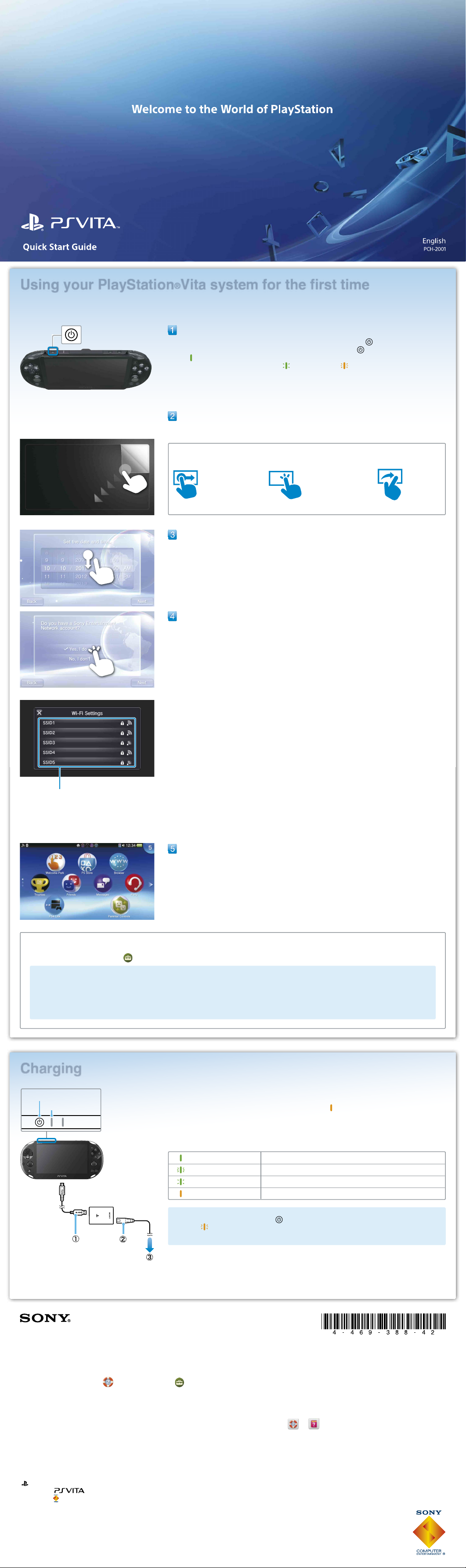
Using your PlayStation®Vita system for the first time
Press down for
5 seconds
Turn on your PS Vita system.
When turning on your system for the first time, press and hold down the (Power) button for five
seconds. When the power comes on, the power indicator next to the
green.
light up
When the power indicator blinks slowly in
described in "Charging" in this guide.
green or blinks in orange, charge the system as
(Power) button will
Begin to set up your PS Vita system.
To start making initial settings, drag your finger from the top right to the bottom left of the
touchscreen (peel the screen) as shown in the figure on the left.
Touchscreen gestures
Drag
Slide while touching
Tap
Touch lightly and
then raise your finger
Flick
Flick lightly
Select your language, time zone, and the date and time.
Drag lists of items to scroll and find your choice.
Tap an item to select it, and then tap [Next].
To scroll quickly, flick the list of items.
Access points found
Home screen
Link your Sony Entertainment Network account to your PS Vita
system.
If you already have an account
You need an Internet connection to link your Sony Entertainment Network account to your PS Vita
system and access PSN
system as explained in "If you do not have an account, or if you want to sign up for an account later".
Tap [Yes, I do], [Use], and then tap [Next].
Connect to the Internet by selecting an access point on the Wi-Fi settings screen.
Enter your Sony Entertainment Network account information.
Tap the text entry field, and then enter text using the keyboard that appears.
If a system software update is required after step , select [Set Later] and tap [Next].
Follow the on-screen instructions to continue the setup.
Connecting to the Internet
When an Internet connection is required, your system automatically searches for Wi-Fi access points,
and then the Wi-Fi Settings screen appears. Connect to the Internet in a location that has a Wi-Fi
access point you can use. For details about connecting to a Wi-Fi access point, refer to the access
point documentation or contact the service provider or person who set it up.
If you do not have an account, or if you want to sign up for an account later
Set up your PS Vita system for trial use of PSN
must sign up for a Sony Entertainment Network account.
Tap [No, I don't], and then tap [Next].
Follow the on-screen instructions.
SM
services. If you cannot connect to the Internet, you must set up your
SM
services. To make full use of PSNSM features, you
Complete initial setup.
Tap [OK] to complete initial setup of your PS Vita system. An introductory video will play.
You can access applications for the PS Vita system from the home
screen.
Creating a Sony Entertainment Network account
You can create an account under (Settings) > [Start] > [PSNSM] > [Sign Up] after the initial setup is complete.
You can link only a single account to a PS Vita system.
You can also create an account using a PlayStation®3 system, a PlayStation®4 system, or a computer. The created account can be linked to a
PS Vita system.
To create an account (sub account) for users under a certain age, you must first create an account for a parent or guardian (master
account) using a PS3™ system, a PS4™ system, or a computer. For details, refer to the User's Guide.
Charging
Power button
Power indicator
AC adaptor
Charging
To charge your PS Vita system, connect it to a power source as shown in the diagram on the left.
While the system is charging, the power indicator lights up
approximate charging times, refer to the User's Guide.
Check the status of your PS Vita system by seeing how the power indicator lights up or blinks
Lights up green The system is on.
Blinks in green The system is entering standby mode/power off.
Blinks slowly in green The battery charge is low.
Lights up orange The system is charging.
orange. For details including
When you press and hold down the (Power) button for five seconds and the power indicator
blinks in
system for about 30 minutes before turning on the system.
USB cable AC power cord
Electrical outlet
Safety Guide
Contains precautions for the safe use of your PS Vita system, system specifications, and service information.
Before using this product, carefully read the Safety Guide and retain it for future reference.
User's Guide
To read the User's Guide, tap
is needed to read the User's Guide. You can also read the User's Guide by visiting the following website:
manuals.playstation.net/document/
Important Disclosures
For important disclosures, see the Safety Guide. For disclosures about specific applications, tap
on the LiveArea™ screen for the application.
Support
Visit the Support Knowledge Center for additional details and technical information regarding your PS Vita system.
support.us.playstation.com
(User's Guide) on the (Settings) LiveArea™ screen. An Internet connection
orange, the battery charge is too low to turn on the PS Vita system. Charge the
or
4-469-388-42(1)
" " and "PlayStation" are registered trademarks of Sony Computer Entertainment Inc.
"PS3", "PS4", "
"SONY" and "
"Sony Entertainment Network" is a trademark of the same company.
Design and specifications are subject to change without notice.
Information about system functionality and images published in this document may vary from those for your PS Vita system,
depending on the system software version in use.
Also, the illustrations and screen images used in this guide may vary from the actual product.
© 2014 Sony Computer Entertainment Inc. Printed in China
", "LIVEAREA" and "PSN" are trademarks of the same company.
" are registered trademarks of Sony Corporation.
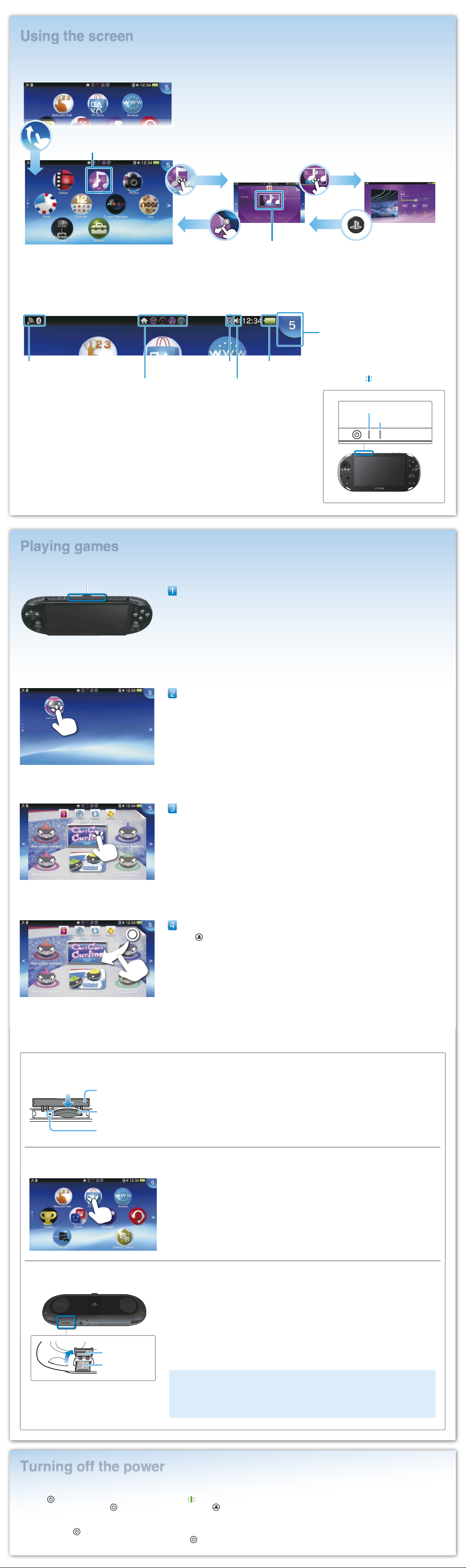
Using the screen
When you tap the icon for an application on the home screen, the application's LiveArea™ screen appears.
On the LiveArea™ screen, tap the gate to start the application. You can run multiple applications at the same time.
The home screen can have a maximum of 10 pages.
Home screen
Flick
Info bar
You can check the status of your PS Vita system on the top of the home screen.
PS Vita system
communication status
Application
Tap Tap
Peel (close) PS button
Inserted PS Vita card
Active applications Audio output status
LiveArea™ screen Application screen
Gate
Remaining
battery charge
(Return to the LiveArea™ screen)
Notification indicator
Tap the notification indicator to see the new
information. When a notification or other new
information such as a message is received,
the notification indicator located next to the
power indicator on the top of the system
blinks slowly in
blue.
Playing games
PlayStation®Vita card slot
Power indicator
Notification indicator
Insert the PlayStation®Vita card.
Your PS Vita card contains PS Vita format software. When the PS Vita card is inserted, the icon for
the game appears on the home screen.
Start the game.
On the home screen, tap the icon for the game. The LiveArea™ screen for the game appears. If you
are connected to the Internet, various details, such as the latest information about the game, appear
on the LiveArea™ screen.
Start playing the game.
Tap [Start] on the gate on the LiveArea™ screen.
Saving data for a game
How to save data depends on the game. For details, see the instructions for the game.
If you use the saved data on the memory card or the PS Vita card on a different PS Vita system, there
may be times when you cannot earn trophies or save the data.
See the User's Guide for details about saved data and trophies.
Quit the game.
Press the (PS) button to return to the LiveArea™ screen, and then peel the screen.
Inserting or removing the PS Vita card
PS Vita card slot
cover
PS Vita card (front)
PS Vita card access
indicator
Open the PS Vita card slot cover upward, and then insert the card.
To remove the PS Vita card, press it to release it from the slot.
Do not remove the PS Vita card when the access indicator is blinking.
Downloading games and content from PlayStation®Store
PlayStation®Store has a wide variety of content you can't get anywhere else, including games,
free trial versions of the latest releases, game add-ons that make the games you have even more
fun to play, and videos to purchase or rent.
To use PlayStation
connection. To download some content, a memory card is necessary.
Store, you need a Sony Entertainment Network account and an Internet
®
Using a memory card
Rear view
Memory card slot
cover
Memory card
(front)
Your PS Vita system is equipped with an internal memory card. You can start playing games and
applications that require a memory card right after purchasing the system. Purchase a separate
memory card when the internal memory card is full.
After purchasing a new memory card, follow the steps below to move data from the internal
memory to the new memory card.
Insert the memory card only when the power of your PS Vita system is off.
Inserting or removing the memory card while the power is on might cause data corruption or loss.
Turn on your PS Vita system, and then follow the on-screen instructions to move the data.
Once data has been moved, the system will automatically restart.
Once a memory card is properly inserted, data will be saved to it, and not to the internal
memory card. This location where data is saved cannot be changed until the inserted
memory card is removed.
While a memory card is being inserted, the internal memory is inaccessible.
Turning off the power
Turning off the screen while the application is still active (standby mode)
Press the
To exit standby mode, press the
Turning the power off completely
Press and hold the
When turning on the system the next time, press and hold the
(Power) button. The power indicator will blink in green, and the system will then enter standby mode.
(Power) button again or press the (PS) button.
(Power) button for two seconds, and then tap [Power Off].
(Power) button for two seconds.
