Sony PCH-1002 Quick Start Guide
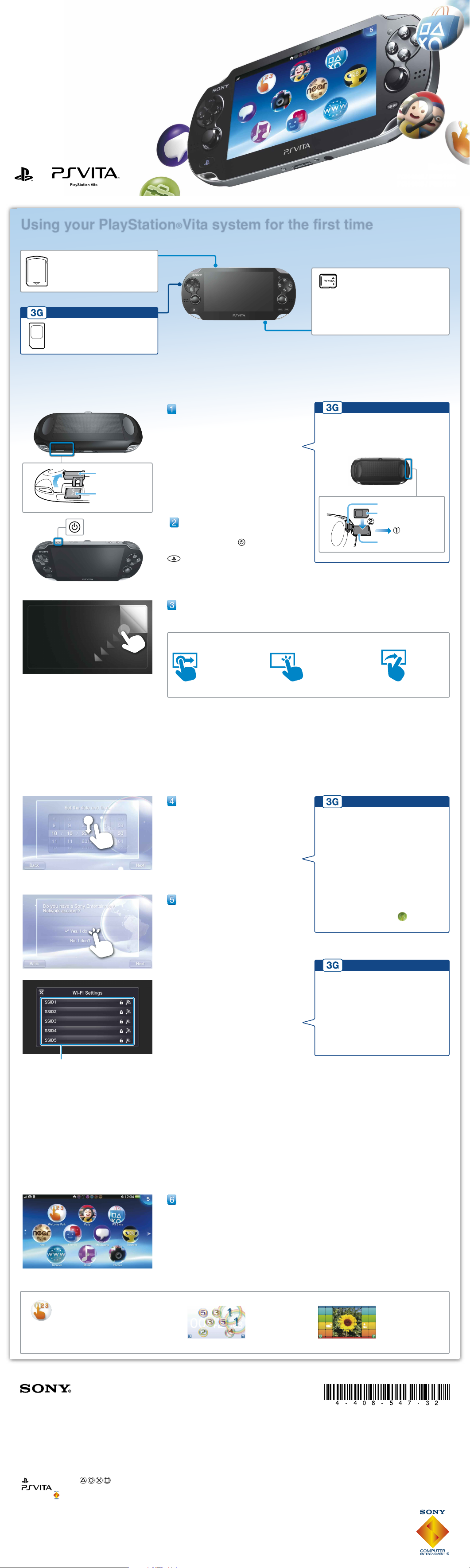
Using your PlayStation®Vita system for the first time
Insert the memory card.
Turn your PS Vita system over, open the memory
card slot cover, and then insert a memory card.
Turn on your PS Vita system.
When turning on your system for the first time,
press and hold down the (power) button for
five seconds. When the power comes on, the
(PS) button will light up blue.
If you need to charge the system, see
"Charging" on the back of this guide.
Begin to set up your PS Vita system.
To start making initial settings, drag your finger from the top right to the bottom left of the touchscreen
(peel the screen) as shown in the figure on the left.
Touchscreen gestures
Flick
Flick lightly
Drag
Slide while touching
Tap
Touch lightly and
then raise your finger
Select your language, time
zone, and the date and time.
Drag lists of items to scroll and find your choice.
Tap an item to select it, and then tap [Next].
To scroll quickly, flick the list of items.
Link your Sony Entertainment
Network account to your PS
Vita system.
If you already have an account
You need an Internet connection to link your
Sony Entertainment Network account to your PS
Vita system and access PlayStation®Network
services. If you cannot connect to the Internet,
you must set up your system as explained in "If
you do not have an account".
Tap [Yes, I do], [Use], and then tap [Next].
Connect to the Internet by selecting an
access point on the Wi-Fi settings screen.
Enter your Sony Entertainment Network
account information. Tap the text entry field,
and then enter text using the keyboard that
appears.
Connecting to the Internet
When an Internet connection is required, your system automatically searches for Wi-Fi access points,
and then the Wi-Fi settings screen appears. Find a location where you can connect to a Wi-Fi access
point. For details about connecting to a Wi-Fi access point, refer to the access point documentation
or contact the service provider or person who set it up.
If you do not have an account
Set up your PS Vita system for trial use of PlayStation®Network services. To make full use of
PlayStation®Network features, you must sign up for a Sony Entertainment Network account.
Tap [No, I don't], and then tap [Next]. Follow the on-screen instructions.
4-408-547-32(1)
PlayStation®Network and PlayStation®Store are subject to terms of use and are not available in all countries
and languages. See eu.playstation.com/legal for details. A wireless or mobile internet connection is required.
Users are responsible for broadband internet connection fees. Users must be 7 years or older and users
under 18 require parental consent. Charges apply for some content and/or services. If you are setting up the
PS Vita system for a child, please use a sub-account and the parental control features.
" ", "PlayStation" and " " are registered trademarks of Sony Computer Entertainment Inc.
" " and "LIVEAREA" are trademarks of the same company.
"SONY" and " " are registered trademarks of Sony Corporation.
"Sony Entertainment Network" is a trademark of the same company.
Design and specifications are subject to change without notice.
Information about system functionality and images published in this document may vary from those for your
PS Vita system, depending on the system software version in use.
Also, the illustrations and screen images used in this guide may vary from the actual product.
©2012 Sony Computer Entertainment Inc. All rights reserved. Printed in China
Access points found
Home screen
PCH-1102/1103 Series
After completing step 4, set up
your PS Vita system to use a
mobile network.
With a SIM card installed, your PS Vita
system connects to a mobile network. Set up
the mobile network connection by following
the on-screen instructions. If several APN
settings are displayed or if a PIN code is
required to unlock your SIM card, refer to the
SIM card’s manual.
To make these settings at a later time, after
completing initial setup, tap (Network
Operator) on the home screen.
PCH-1102/1103 Series
Connecting to the Internet using a
mobile network
If you cannot connect to a Wi-Fi access
point, close the Wi-Fi Settings screen. If the
SIM card allows Internet access without
additional steps, your system automatically
connects to the Internet via the mobile
network. Refer to the manual in the SIM
package for details.
Complete initial setup.
Tap [OK] to complete initial setup of your PS Vita system. An introductory video will play. If you
entered your Sony Entertainment Network account information in step 5, a Sony Entertainment
Network sign-in screen appears after the introductory video. Follow the on-screen instructions
to sign in.
You can access applications for the PS Vita system from the home
screen.
PCH-1102/1103 Series
After completing step 1, insert the
SIM card.
SIM card slot cover
SIM card
SIM card tray
Rear view of the system
Quick Start Guide
English
PCH-1002 / PCH-1102
PCH-1003 / PCH-1103
Press down for
5 seconds
Memory card
(front)
Memory card
slot cover
To use your PS Vita system, you need the following types of card media:
Notices
Some models of the PS Vita system come with card media included. Refer to the package for
content details.
Some games may require a PS Vita memory card. Refer to the game package or online
compatibility notices for details.
Before you insert or remove a memory card or SIM card, check that the power is off. This
helps prevent data corruption or loss.
Rear view of the system
Playing games and learning in
Welcome Park
Digit Chase
Test your touchscreen
skills with this
number game.
Snap + Slide
Create puzzles from
your photos and
solve them.
In Welcome Park, have fun playing games while
learning the basic features of your PS Vita system.
If a system software update is required after step , select [Set Later] and tap [Next].
Follow the on-screen instructions to continue the setup.
Memory card for the
PlayStation®Vita system
This card stores applications
downloaded from
PlayStation®Store, saved data from
games, and other content,
including your photos and music.
SCH-1102/1103 Series
SIM card
You need a compatible SIM card to
access a mobile network.
PlayStation®Vita card
This card contains PlayStation®Vita
format software.
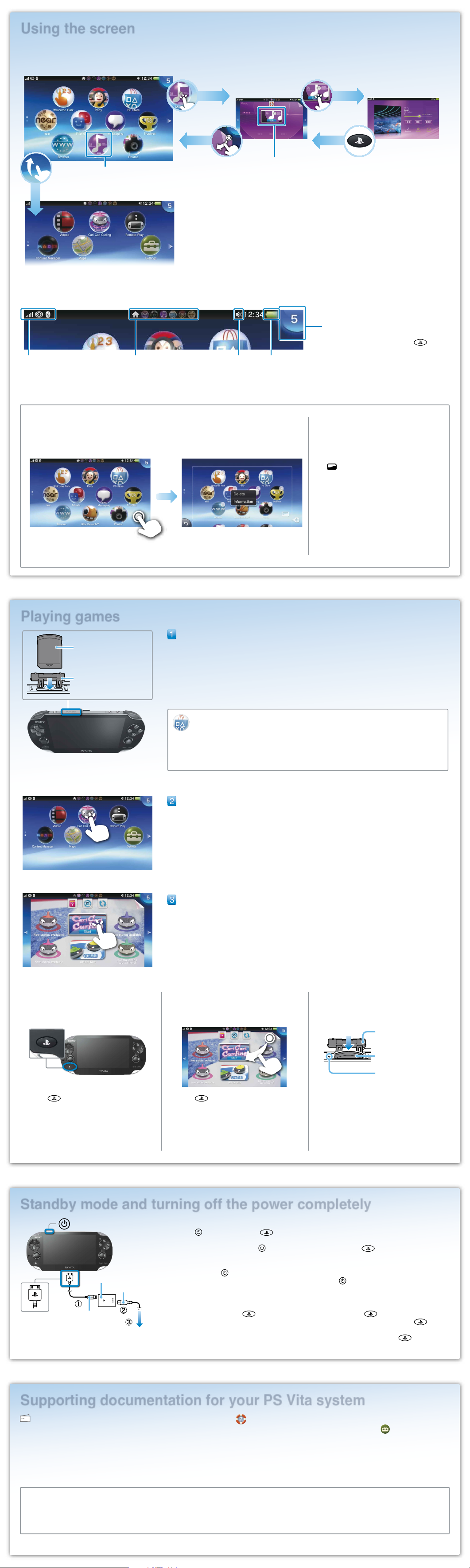
Using the screen
Info bar
You can check the status of your PS Vita system on the top of the home screen.
PS Vita system
communication status
Active applications Audio output status Remaining battery
charge
Notification indicator
When a notification or other new information
such as a message arrives, the (PS)
button blinks slowly in blue. Tap the
notification indicator to see the new
information.
Playing games
Insert the PlayStation®Vita card.
Your PS Vita card contains PS Vita format software. For some games, the PS Vita card also stores
saved data and additional content. When the PS Vita card is inserted, the icon for the game appears
on the home screen.
Gameplay may require a PS Vita memory card. Insert a memory card before playing games.
Start the game.
On the home screen, tap the icon for the game. The LiveArea™ screen for the game appears. If you
are connected to the Internet, various details, such as the latest information about the game, appear
on the LiveArea™ screen.
Start playing the game.
Tap [Start] on the gate on the LiveArea™ screen.
Saving data for a game
How to save data depends on the game. For details, see the instructions for the game.
If you use the saved data on the memory card or the PS Vita card on a different PS Vita system, there
may be times when you cannot earn trophies or save the data. See the User's Guide for details about
saved data and trophies.
Pausing a game
Press the (PS) button to pause a game
and return to the LiveArea™ screen. To resume
playing the game, tap [Continue] on the
LiveArea™ screen.
Removing the PS Vita card
PS Vita card slot cover
PS Vita card
access indicator
PS Vita card (front)
Press on the PS Vita card to release it, and then
remove the card.
Do not remove the PS Vita card when the
access indicator is blinking.
Standby mode and turning off the power completely
Supporting documentation for your PS Vita system
Safety Guide
Contains precautions for the safe use of your PS Vita system,
system specifications, and service information.
Before using this product, carefully read the Safety Guide and
retain it for future reference.
User's Guide
To read the User's Guide, tap [User's Guide] on the (Settings)
LiveArea™ screen. An Internet connection is needed to read the User's
Guide.
You can also read the User's Guide by visiting the following website:
eu.playstation.com/psvita/support/manuals/
Support Website System Update Website
eu.playstation.com/psvita/support/
Visit the Support website for additional information about using your
PS Vita system and for answers to technical questions.
eu.playstation.com/psvita/support/system-software/
Visit the System Update website for information about PS Vita system
software updates.
Quitting a game
Press the (PS) button to return to the
LiveArea™ screen, and then peel the screen.
Downloading (purchasing) games from PlayStation®Store
PlayStation®Store has a wide variety of content you can't buy anywhere else, such as games,
including free trial versions of the latest releases, and game add-ons that make the games you
have even more fun to play. To use PlayStation®Store, you need a Sony Entertainment Network
account, an Internet connection and a memory card.
PS Vita card (Front)
PS Vita card slot cover
Turning off the screen while the application is still active (standby mode)
Press the (power) button. The (PS) button will blink in blue, and the system will then enter
standby mode.
To exit standby mode, press the (power) button again or press the (PS) button.
Turning the power off completely
Press and hold the (power) button for two seconds, and then tap [Power Off].
When turning on the system the next time, press and hold the (power) button for two seconds.
Charging
To charge your PS Vita system, connect it to a power source as shown in the diagram on the left. While
the system is charging, the (PS) button lights up orange. When the (PS) button blinks orange
during charging, the battery charge is too low to turn on your PS Vita system. Wait until the (PS)
button stops blinking and lights up solid orange before turning on your system. If the battery is nearly
discharged, it may take up to 30 minutes of charging with the AC Adaptor before the (PS) button
turns solid orange. For details including approximate charging times, refer to the User's Guide.
(power) button
AC power cord
AC adaptor
USB cable
Electrical outlet
Insert with the logo
facing up.
When you tap the icon for an application on the home screen, the application's LiveArea™ screen appears.
On the LiveArea™ screen, tap the gate to start the application. You can run multiple applications at the same time.
The home screen can have a maximum of 10 pages.
Home screen
LiveArea™ screen Application screen
Peel (close) PS button
(Return to the LiveArea™ screen)
Application
Gate
Tap Tap
Flick
Customizing the home screen
To enter edit mode, touch and hold somewhere on the home screen.
Rearranging icons
Drag each icon you want to move to the
desired location and then raise your finger.
Customizing the page background
Tap (Background Settings) in the lower
right of the page for which you want to change
the background. Choose the background on
the screen that appears.
Deleting applications
Tap the icon for the application you want to
delete and select [Delete] from the menu.
Depending on the application type, all data
related to the application may also be deleted.
