Sony PCG-F808K, PCG-F807K, PCG-F809K User Manual
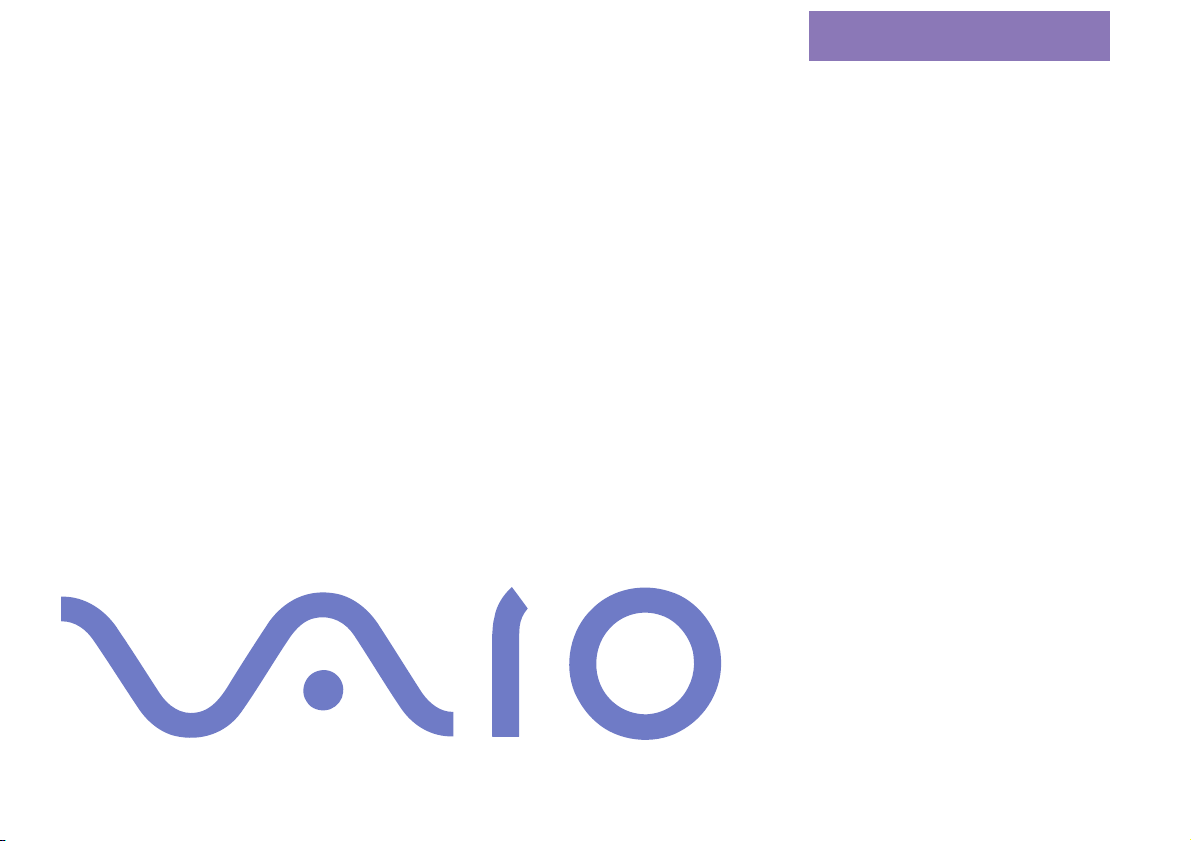
nN
About the Software on
your Sony Notebook
Computer
PCG-F807K / PCG-F808K / PCG-F809K
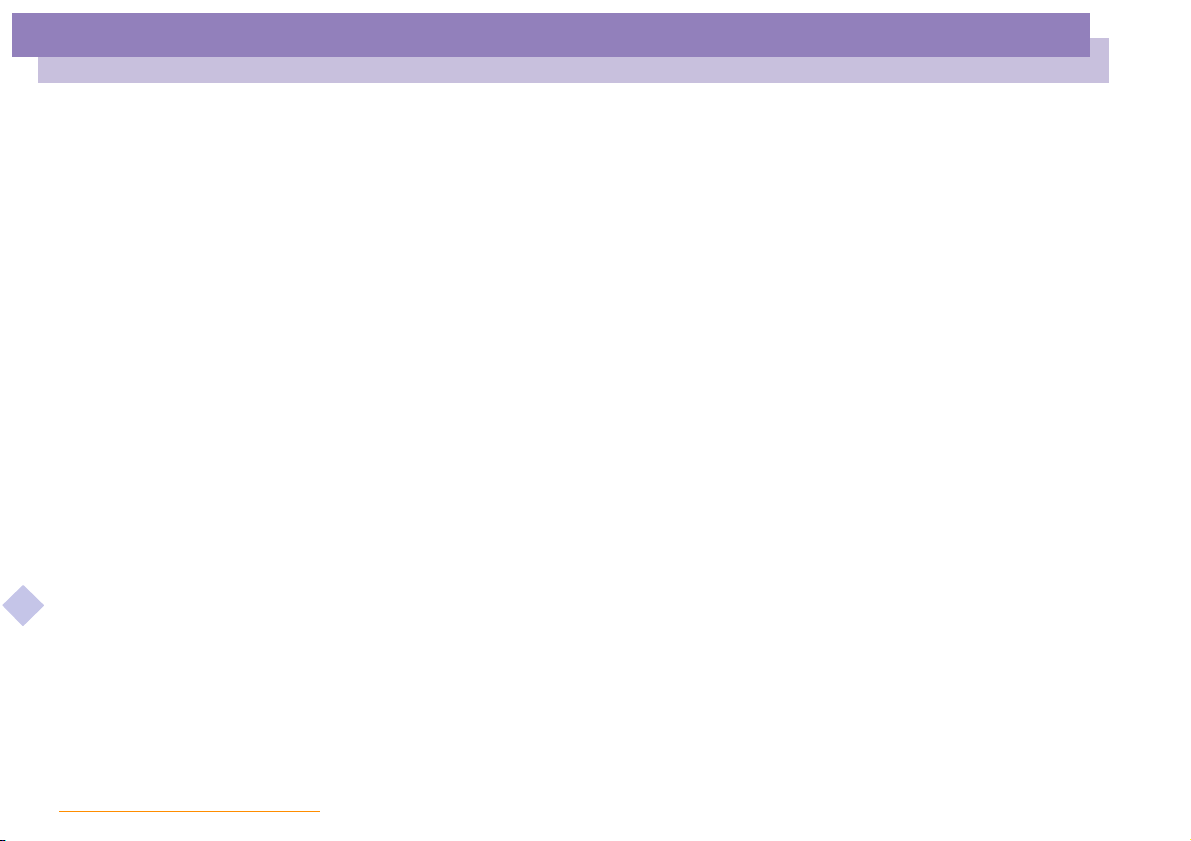
About the Software on your Notebook Computer
nN
2
NOTICE
This product contains software owned by Sony and licensed by third parties. Use of
such software is subject to the terms and conditions of license agreements enclosed
with this product. Software specifications are subject to change without notice and
may not necessarily be identical to current retail versions.
Updatesandadditionstosoftwaremayrequireanadditionalcharge.Subscriptions
to online service providers may require a fee and credit card information. Financial
services may require prior arrangements with participating financial institutions.
© 2000 Sony Corporation All rights reserved.
Reproduction in whole or in part without permission is prohibited.
End User Software License Agreement
This End User Software License Agreement (the "EULA") is a legal agreement between you and Sony
Corporation (hereinafter referred to as "SONY"), a corporation organized under Japanese Law, the
manufacturer of your SONY computer system (the "SONY HARDWARE"). Please read this EULA carefully
before installing or using the software distributed together with this EULA (the "SONY SOFTWARE"). By
installing or using the SONY SOFTWARE, you agree to be bound by the terms of this EULA. You may use
the SONY SOFTWARE only in connection with the use of the SONY HARDWARE. SONY SOFTWARE is
licensed not sold.
Notwithstanding the foregoing, software distributed together with separate End User Software License
Agreement (the "Third Party EULA"), including but not limited to Windows® operating system provided
by Microsoft Corporation, shall be covered by the Third Party EULA.
If you do not agree to the terms of this EULA, please return the SONY SOFTWARE together with the SONY
HARDWARE to the place where you obtained it.
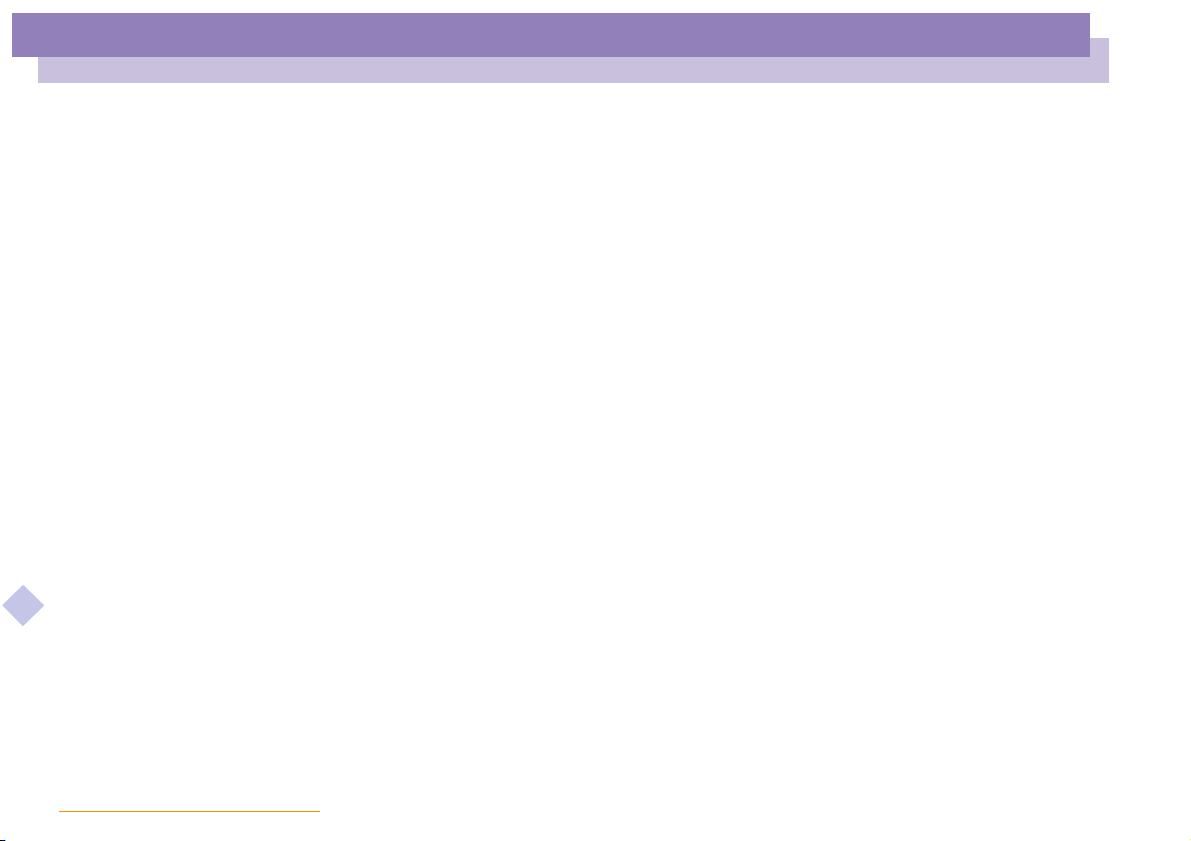
About the Software on your Notebook Computer
nN
1. License. This SONY SOFTWARE and the related documentation are licensed to you by SONY. This
EULA allows you to use the SONY SOFTWARE for your personal use for a single SONY HARDWARE
outside a network and only to make one copy of the SONY SOFTWARE in machine-readable form forbackup purposes only.
2. Restrictions. The SONY SOFTWARE contains copyrighted material and other proprietary material. In
order toprotect them, and except as permittedby applicable law, you may notdecompile, reverseengineer
or disassemble the SONY SOFTWARE in whole or in part. Except for the transfer of the SONY SOFTWARE
together with the SONY HARDWARE and prior agreement of the recipient to be bound by the terms and
conditions of this EULA, you may not sell or rent the SONY SOFTWARE and its copy to any third party.
3.LimitedWarranty.SONYwarrantsthemediaonwhichtheSONYSOFTWAREisrecordedtobefreefrom
physicaldefectsforaperiodofninety(90)daysfromthedateofpurchaseasevidencedbyacopyofthe
receipt. During the applicable warranty period, SONY will replace free of charge such media that proved
to be defective; provided they are returned properly packaged to the place where you obtained it,together
with your name, address, and proof of date ofpurchase.SONY willhave no responsibilityto replace media
damaged by accident, abuse, or misapplication. The above limited warranty replaces all other
representations,conditions and warranties, whether express or implied, by statute or otherwise andSONY
expressly disclaims all other warranties and all conditions including, but not limited to, the implied
warranties and/or conditions of satisfactory quality and fitness for a particular purpose. The terms of this
limited warranty do not affect or prejudice your statutory rights as an ultimate consumer, neither do they
limit or exclude any liability for death or personal injury caused by the negligence of SONY.
4. Termination. This EULA is effective until terminated. You may terminate this EULA at any time by
destroying the SONY SOFTWARE, related documentation, and all copies thereof. This EULA will
terminate immediately without notice from SONY, if you fail to comply with any provision of this EULA.
Upon terminationyou must destroy the SONY SOFTWARE, related documentation, and all copies thereof.
5. Governing Law. This EULA shall be governed by and construed in accordance with the laws of Japan.
Should you have any questions concerning this EULA or this limited warranty, please refer to the
Customer Service Guide on how to contact VAIO-Link.
3
Sony, DVgate, i.LINKTM, Mavica, PictureGear, Visual Flow,Smart Capture, SmartConnect, SmartConnect
Monitor, Memory Stick and the Memory Stick logo, VAIO and the VAIO logo are trademarks of Sony
Corporation.
Windows and the Windows 98 logos are registered trademarks of Microsoft Corporation.
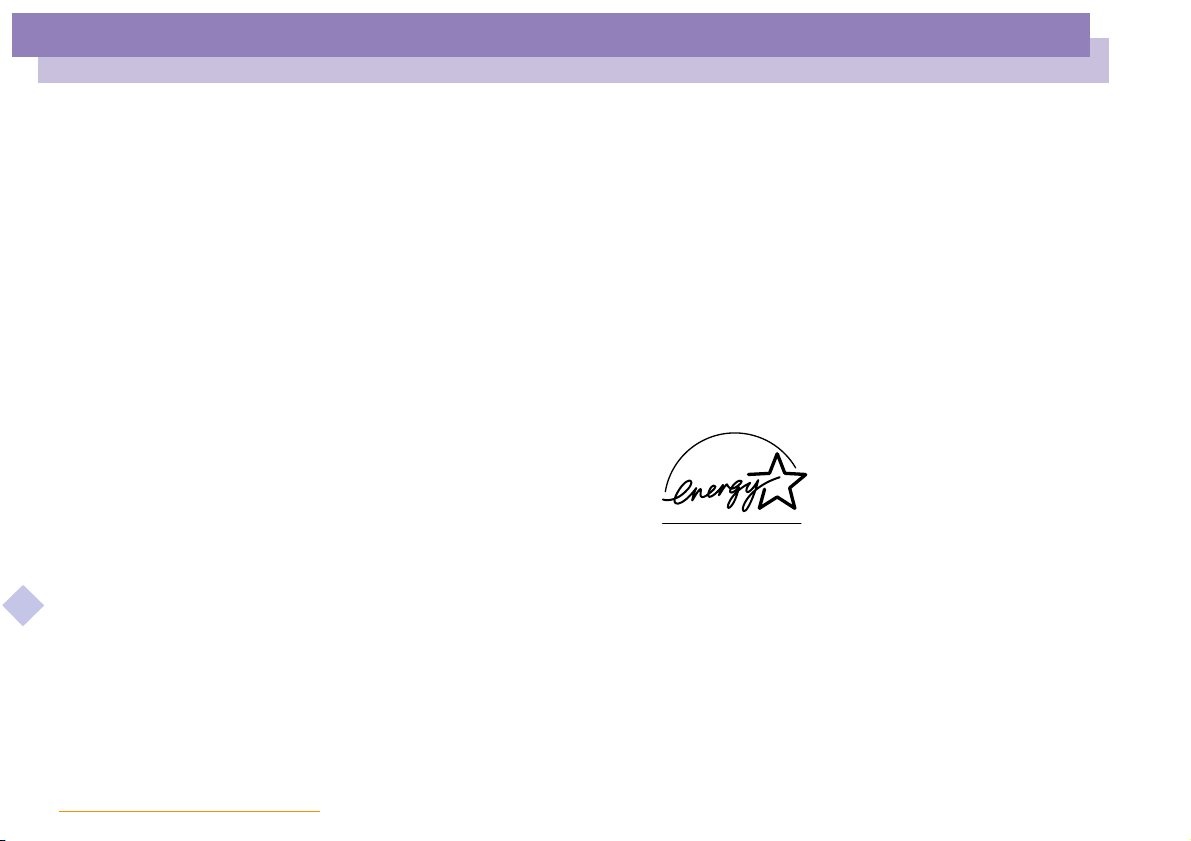
About the Software on your Notebook Computer
nN
All other trademarks are trademarks of their respective owners.
Specifications are subject to change without notice.
As an Energy Star Partner, Sony has determined that this product meets the Energy Star guidelines for
energy efficiency.
The International EnergyStar OfficeEquipment Program is an international program that promotes energy
saving through the use of computers and their office equipment. The program backs the development and
dissemination of products with functions that effectively reduce energy consumption. It is an open system
in which business proprietors can participate voluntarily. The targeted products are office equipment such
as computers, displays, printers, facsimiles and copiers. Their standards and logos are uniform among
participating nations.
Energy Star is an U.S. registered mark.
4
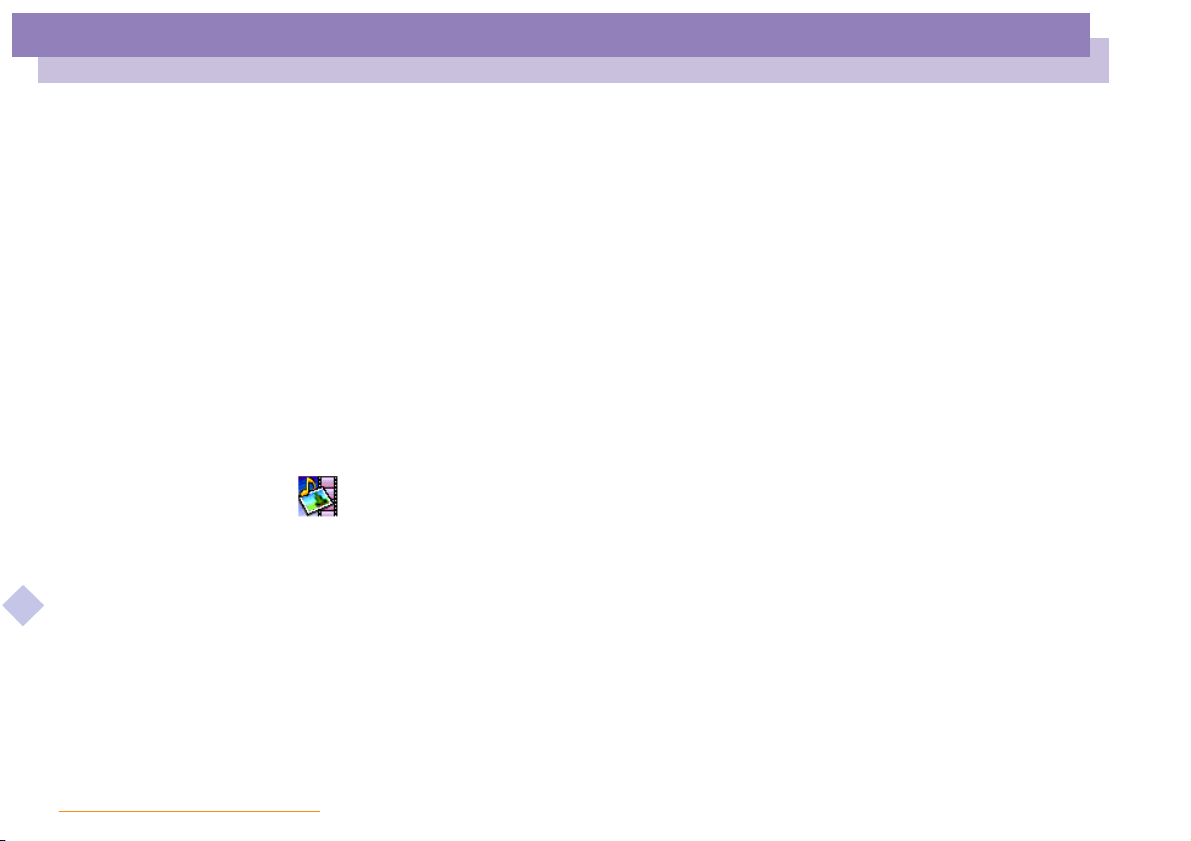
About the Software on Your Notebook Computer
Sony software
About the Software on Your
Notebook Computer
Your Sony notebook computer is ready to help you work, play, learn, and
communicate as soon as you turn it on. This section gives you an overview of the
activities you can perform with your software titles.
For general information and technical assistance, please refer to your Customer Service
Guide.
Sony software
PictureGear
Sony Electronics
Create your own environment with the Digital Image Library (photos, backgrounds,
About the Software on your Notebook Computer
wallpapers, slide shows, etc). PictureGear is your assistant for creating and implementing
personal screen savers, panoramas (combined images)... You can even animate your preferred
gifs with Gif Animation Tools, create labels for all your medias with PictureGear Label Maker,
or play back movies in a variety of formats.
For details, please read the PictureGear Help file.
nN
5
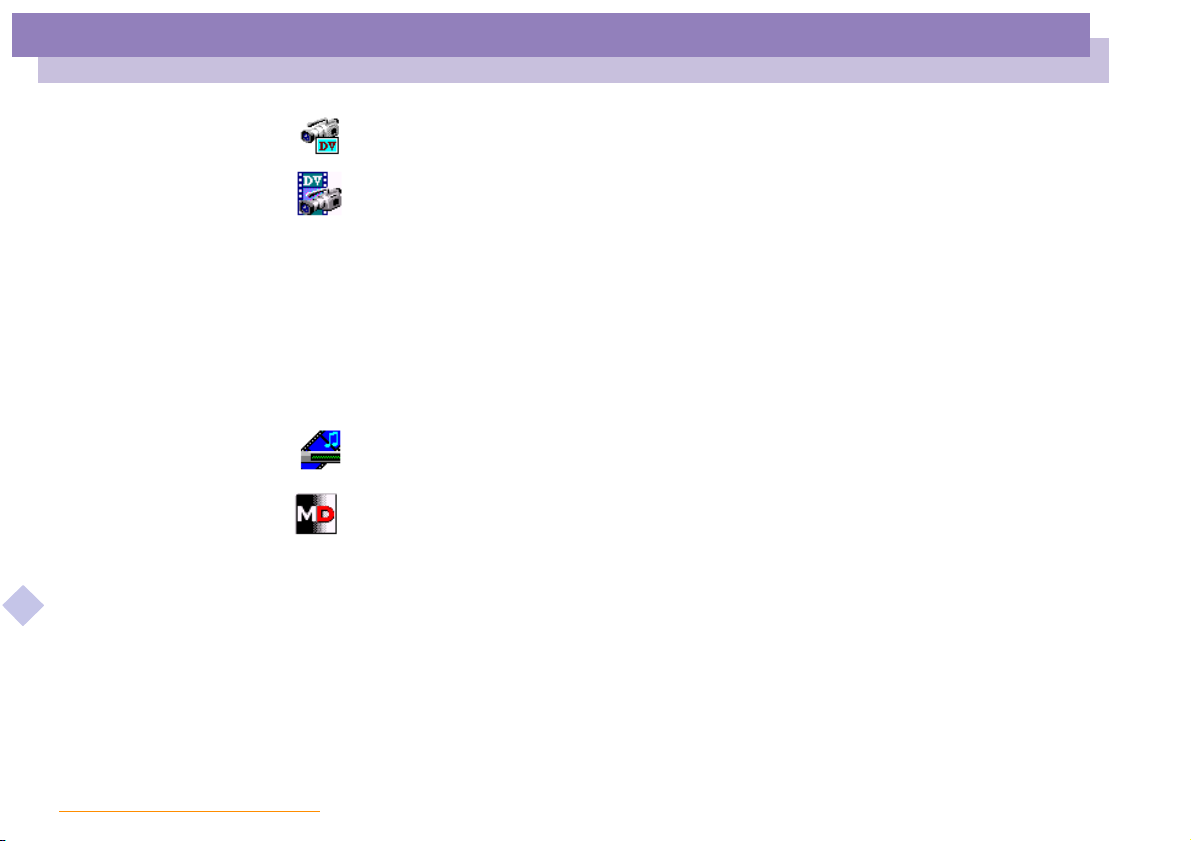
About the Software on Your Notebook Computer
Sony software
DVgate
Sony Electronics
DVgate is a kit of 3 complementary applications: DVgate Motion, DVgate Still, and DVgate
Assemble.
Edit the rushes you have shot with your digital video camera recorder using this video-capture
About the Software on your Notebook Computer
application, specially tuned for high-quality numeric movies. When connected to your camera
via i.LINK
your selection and save the sequences in AVI format.
Attaching a DV device to the i.LINK
captured to your hard drive. DVgate Still displays digital video images sent from a digital video
cassette recorder or a digital video camera recorder, and captures them as still pictures on your
notebook computer.
For details, please read the DVgate Help file.
Media Bar (DVD Player / MD Player)
Sony Electronics
The Media Bar is a commandand control center designedto assist you in organizing andplaying
your entire collection of audio and video files. The Media Bar allows you to play audio CDs,
video CDs, and DVDs in the DVD-ROM drive or play audio or video files in various formats on
your hard drive. Video images are displayed in a separate Movie window, which you can move
and resize (to full screen).
When you connect a Sony MD deck that includes a CONTROL A1 or Control A1 II jack to your
computer, you can use MD Player to operate the MD deck from the computer.
In addition to the normal MD playback operations, you can edit MiniDiscs
computer's display and input disk names and track names using the computer's keyboard.
If you connect a Sony CD Player that includes a CONTROL A1 or Control A1 II jack to the MD
deck, you can also operate the CD player (playback) from the computer and carry out drag-anddrop recording from a CD to an MD.
For details, please read the Media Bar Help file.
See also MiniDisc Deck with MD Player in your Hardaware guide.
TM
, your computer operates as an editing desk that can preview, cut and assemble
TM
nN
connector enables you to transfer the images you have
®
while viewing the
6
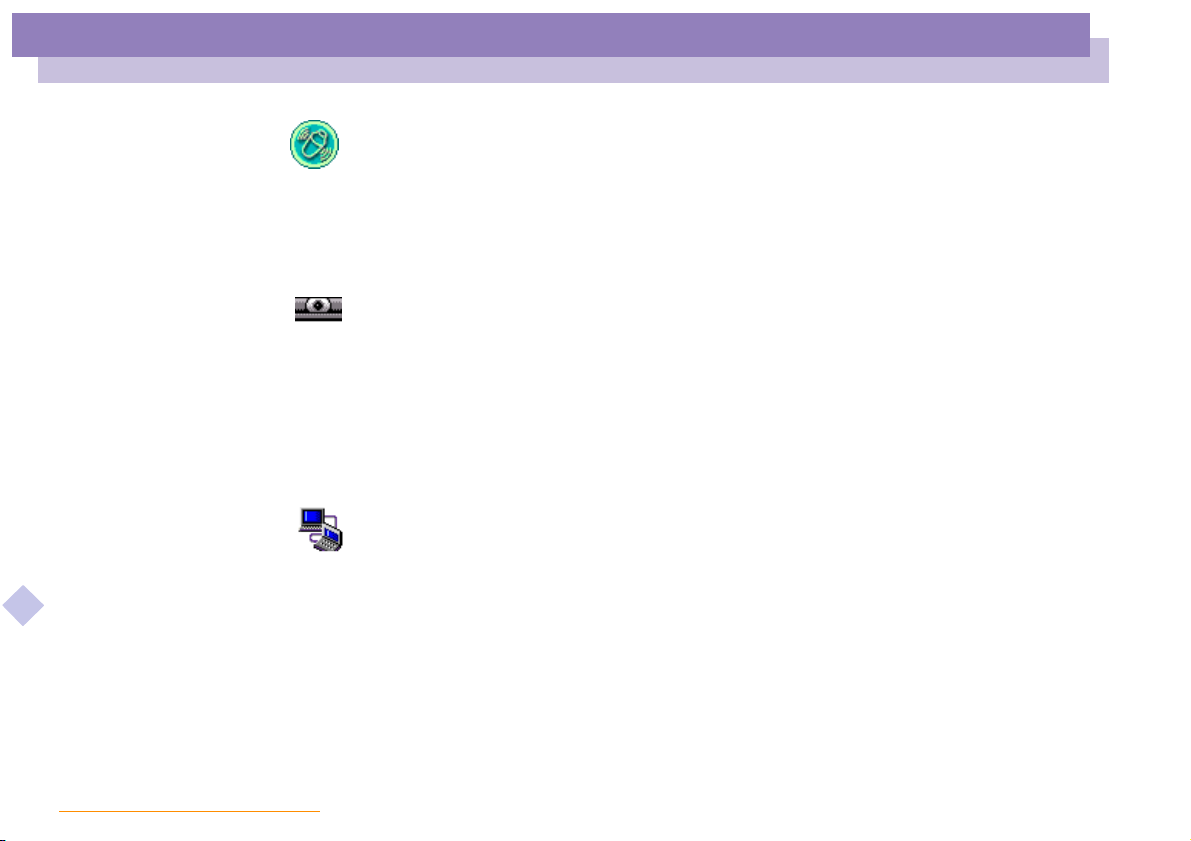
About the Software on Your Notebook Computer
Sony software
MovieShaker
Sony Electronics
MovieShaker®creates personal movies - complete with transitions, special effects, background
music, and text. All you do is import your clips, pick the tone you want and MovieShaker
the rest. You can also choose to take control and produce your very own movie. You choose the
About the Software on your Notebook Computer
exact clips order, special effects, and transitions. You can also import your own music and
MovieShaker
Smart Capture
Sony Electronics
Connect a digital camera to your computer to shoot still images and video clips, which you can
view or send by e-mail. The Smart Capture Finder displays images from the camera and allows
you to adjust the settings or create effects.
Smart Capture enables you to capture images via i.LINK™ compatible devices or create a
panorama picture using the panorama assist function.
See the chapter "Using Smart Capture" or the Smart Capture Help file for more details.
Smart Connect and Smart Connect Monitor
Sony Electronics
With Smart Connect and Smart Connect Monitor you can copy, edit or delete files on another
VAIO computer (equipped with Smart Connect) connected to your computer with an i.LINK
cable.
You can also print a document on a printer connected to another VAIO computer.
®
will automatically match the length of the song to the length of your movie.
nN
®
7
does
™
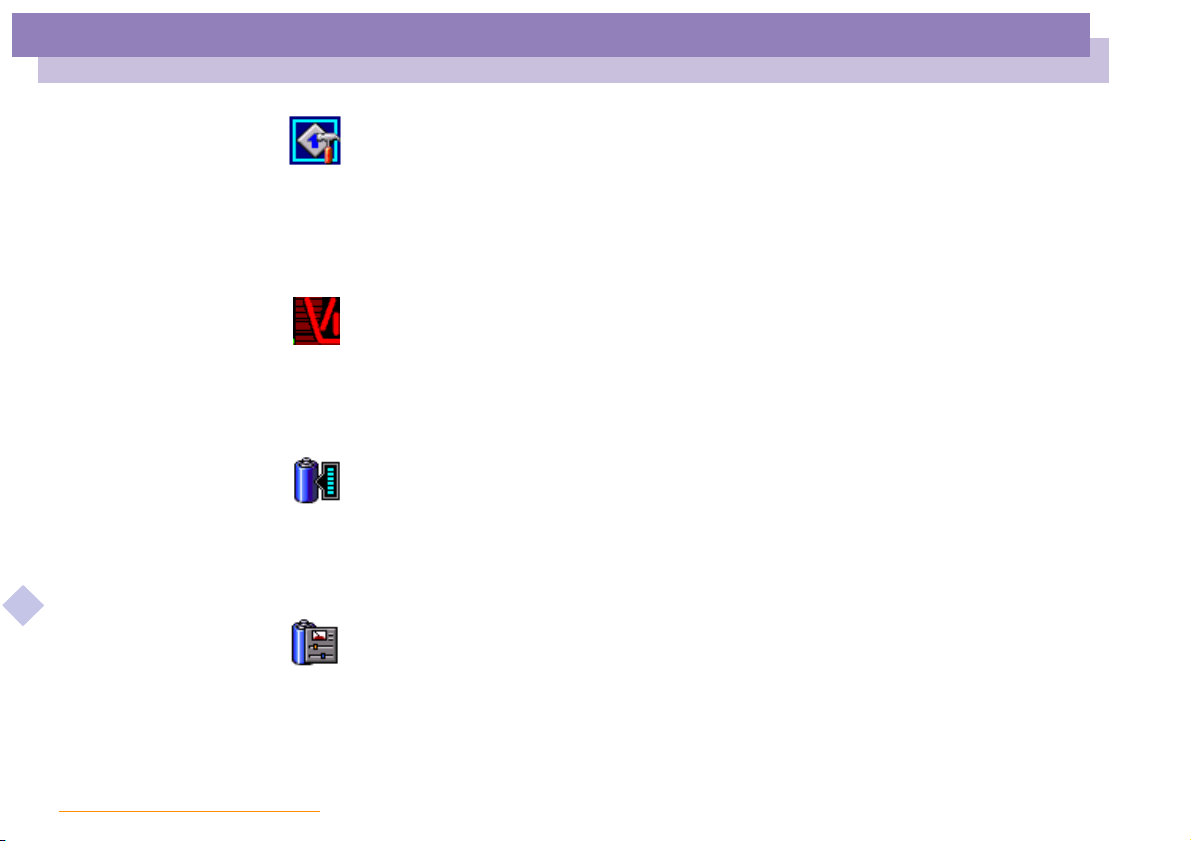
About the Software on Your Notebook Computer
Sony software
VAIO Action Setup
Sony Electronics
VAIO Action Setup gives you control on the Programmable Power Keys. You can choose to start
any application you want, establish a dialup connection or read e-mails by simply pressing a
Programmable Power Key in combination with one or several control keys. See the chapter
"Starting your favorite softwarewith VAIO Action Setup" or the VAIO Action Setup Help file for
details.
VisualFlow
Sony Electronics
VisualFlow allows you to browse interactively through the contents of your Memory Sticks
(optional). VisualFlow can display Memory Stick files in a variety of ways, and allows you to
play / display still images, movies or sound files within VisualFlow or with other software.
For details, please read the VisualFlow Help file.
BatteryScope
Sony Electronics
BatteryScope is a flexible battery management system that gathers critical information from the
battery in your notebook computer, processes it, and displays the information on the screen in a
About the Software on your Notebook Computer
way that is easy to understand. See the chapter "Displaying Battery information" or the
BatteryScope Help file for details.
nN
8
PowerPanel
Sony Electronics
The PowerPanel utility controls the power management of your notebook computer and
provides key information about system activity and battery life. Automatic power management
selects the most appropriate profile, depending on the application you’re working with and the
conditions of use.
See the "PowerPanel" chapter or the PowerPanel Help file for details.
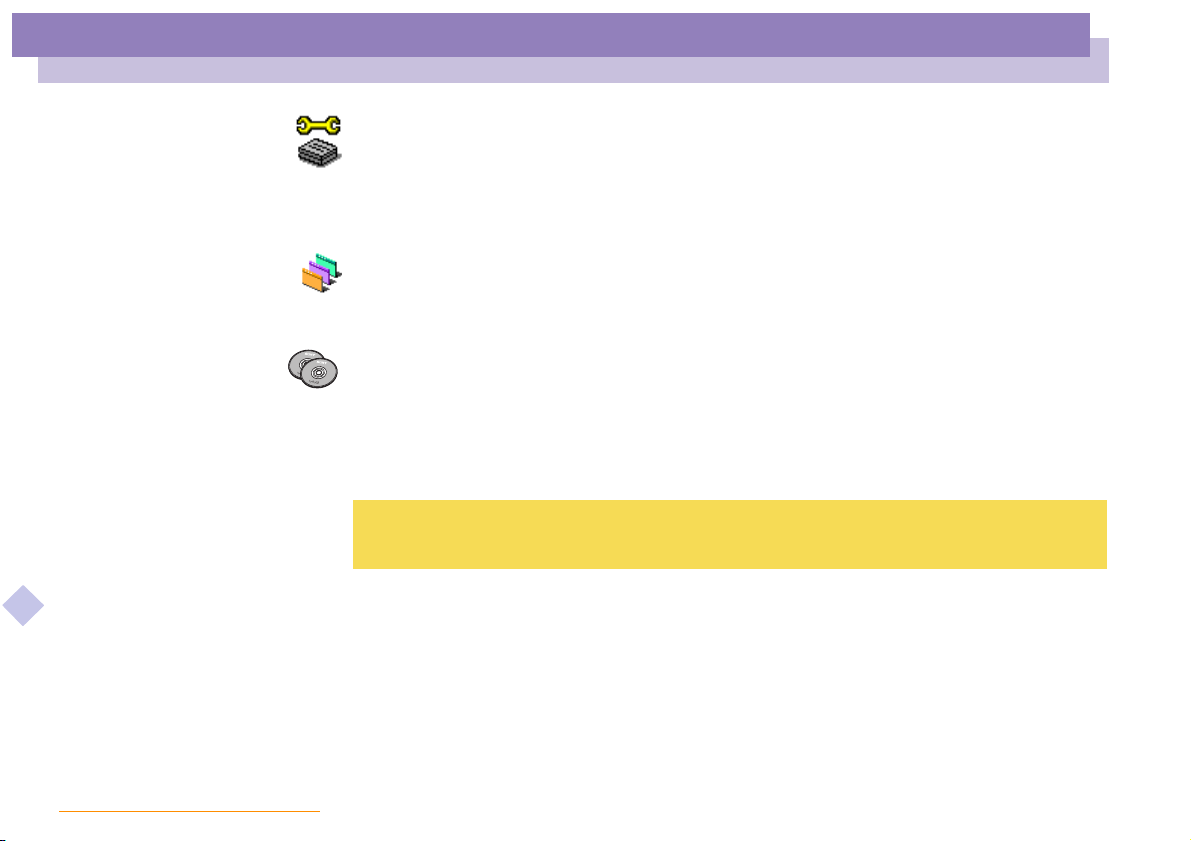
About the Software on Your Notebook Computer
Sony software
Sony Notebook Setup
Sony Electronics
Use the Sony Notebook Setup to confirm system information, specify preferences for system
behavior, and change hardware settings for your Sony Notebook computer.
For more information, read the help file of Sony Notebook Setup.
UI Design Selector
Sony Electronics
You can change the window design of the Sony Software compatible with UI Design selector.
Product Recovery CD-ROMs
Sony ITE
The Product Recovery CD-ROMs allow you to reinstall the system or individual device drivers
if they are corrupted or accidentally erased. Reinstalling an individual device driver may correct
a problem you are experiencing with your computer, and you may not need to recover the entire
system.
! You can only use the Recovery CD-ROMs on the Sony notebook you purchased, and not on any other Sony PC
or other manufacturer's PC.
About the Software on your Notebook Computer
nN
9
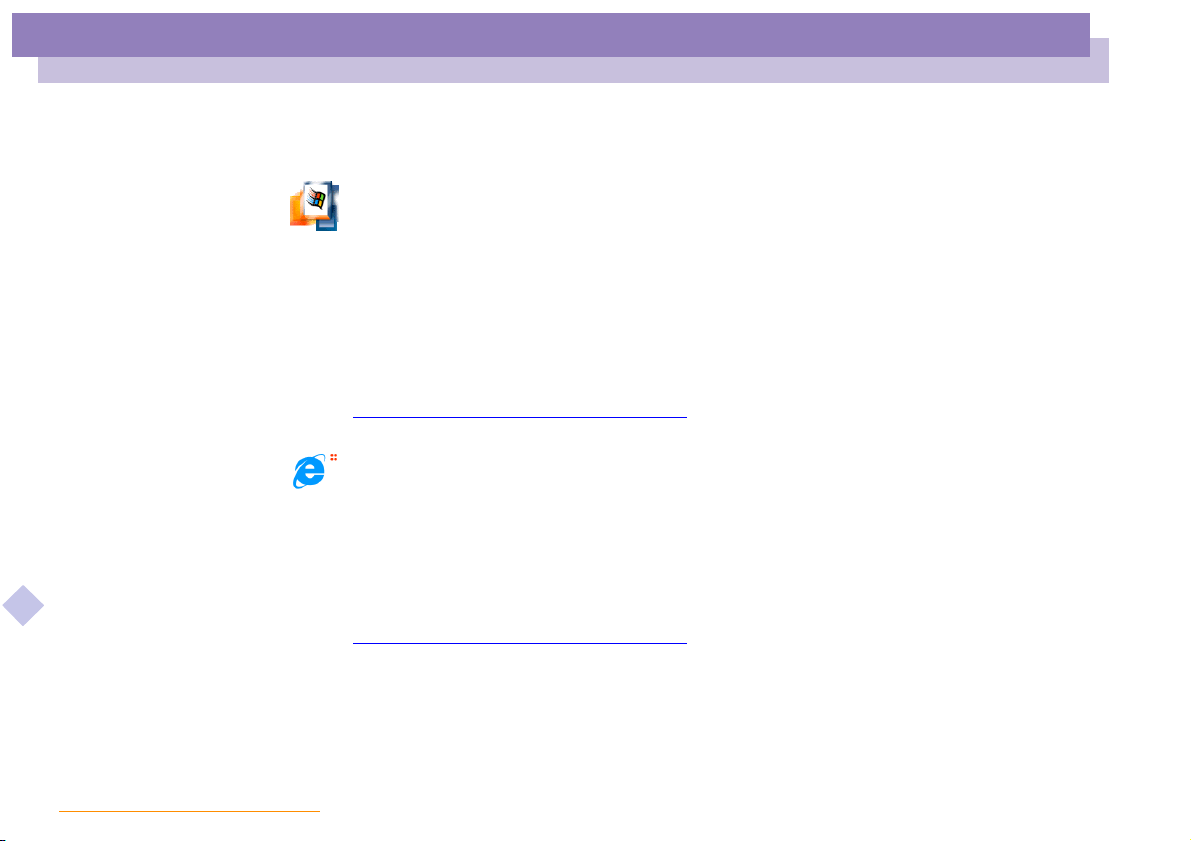
About the Software on Your Notebook Computer
Operating System and other pre-installed software
Operating System and other pre-installed software
Windows®2000
Microsoft Corporation
Microsoft®Win dow s®2000 makes your computer work better by integrating tightly with the
About the Software on your Notebook Computer
Internet and networks and providing better system performance and easier system diagnostics
and maintenance. With Windows
latest graphics, sound, and multimedia technologies, easy addition and removal of peripheral
devices, and the convergence of the TV and PC in your home. This exciting new operating
system builds on the groundbreaking features introduced with Windows
Win dows
technologies. For questions and technical assistance, go online to:
http://support.microsoft.com/directory/
®
2000 maintains the best support for older Windows-based applications and
Internet Explorer 5.0
Microsoft Corporation
Internet Explorer is the Internet browser of Microsoft. The Setup Wizard configures your
computer to connect automatically to the service provider of your choice. A full e-mail package
enables you to send and receive mail - including attached files - across the Internet. NetMeeting,
Outlook Express and Microsoft Chat are just some of the components bundled with Internet
Explorer 5.0. A complete online tutorial helps new users become comfortable using the Internet.
For questions and technical assistance, go online to:
http://support.microsoft.com/directory/
®
2000, your system plays better as well with support for the
nN
®
NT.At thesame time,
10
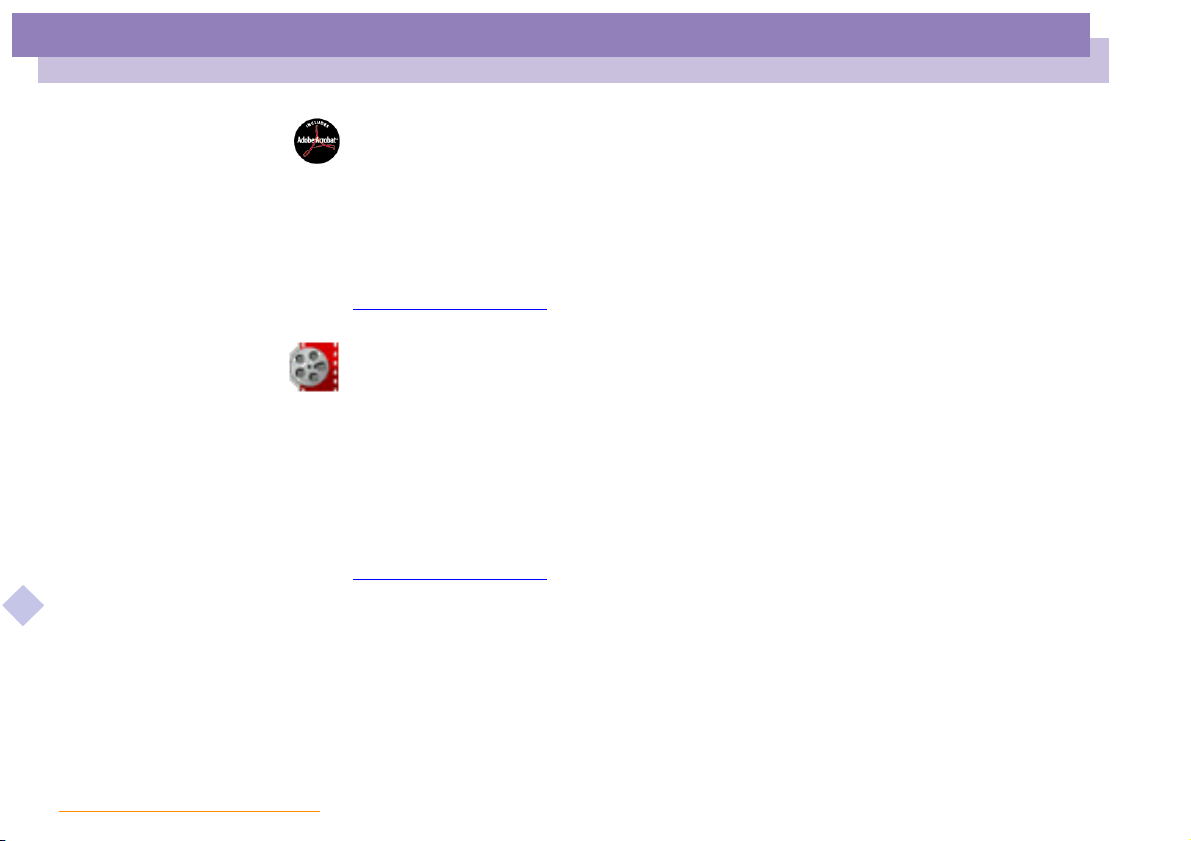
About the Software on Your Notebook Computer
Operating System and other pre-installed software
Adobe® Acrobat® Reader 4.1
Adobe Systems Incorporated
Acrobat Reader software allows you to view, navigate, and print electronic documents in Adobe
Portable Document Format (PDF), an open file format that is intended to preserve the fidelity of
documents created on all major computer platforms. Once Acrobat Reader is installed, you can
open and view PDF files from within your Web browser by clicking on a PDF file embedded in
an HTML file. You quickly see the firstpage while the rest of the documentis being downloaded.
For questions and technical assistance, go online at
http://www.adobe.com
Premiere® LE
Adobe Systems Incorporated
Synchronized with DVgate Motion, Microsoft video and Quicktime software, Adobe Premiere
lets you capture, record, create and play movies with video, sound, animations, photographs,
drawings, text and other material by using nothing more than your computer.
A setof windows allows you to plan a construction,import clips, edit and build your own movie
with preset or your own special effects. Different tools help you to prepare your images for
editing on tape or CD-ROM.
When re-installing, please enter the serial number : MSM420B7147938-145.
About the Software on your Notebook Computer
For questions and technical assistance, go online at
http://www.adobe.com
* Only available on the PCG-F808K and the PCG-F809K.
nN
11
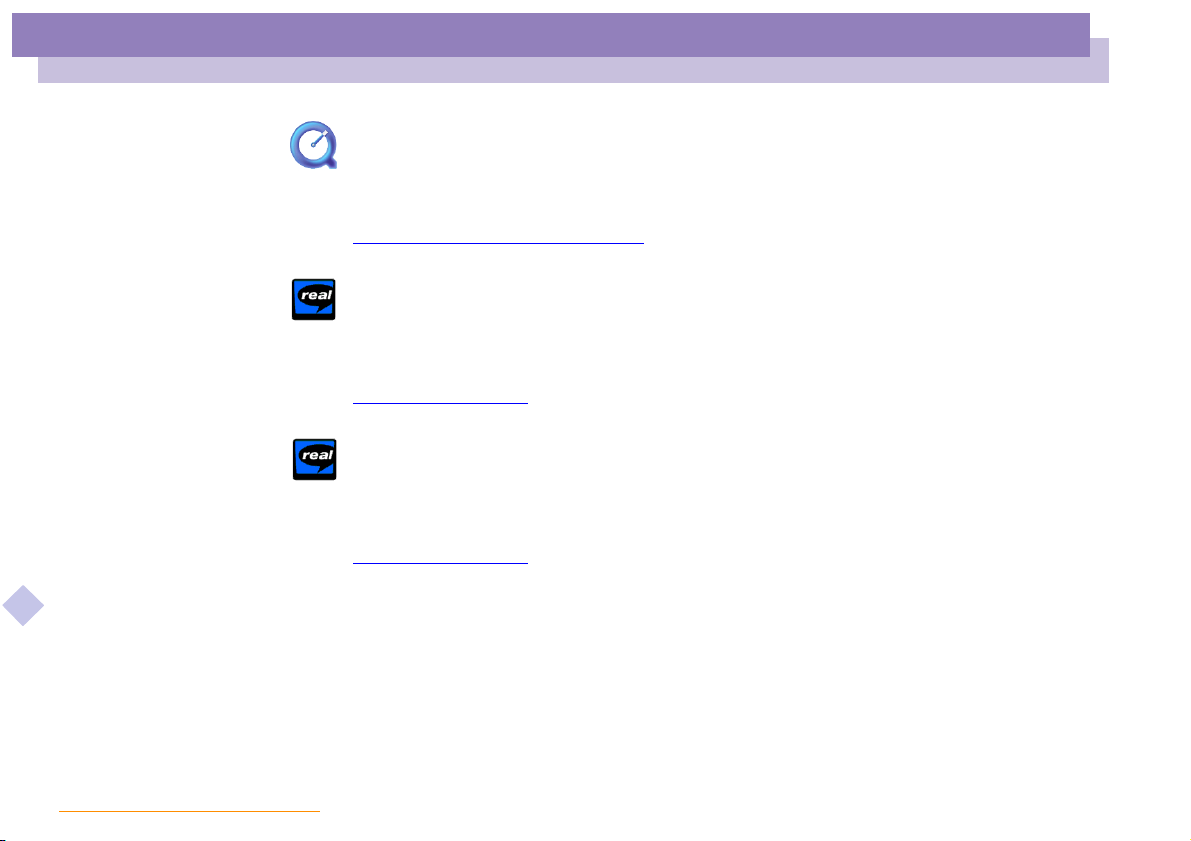
About the Software on Your Notebook Computer
Operating System and other pre-installed software
QuickTime 4.1.2
Apple
QuickTimeis the Appletechnology that makes video, sound, music, 3D and virtual reality come
alive for your Internet browser and Windows.
For further information, see the web site at:
http://www.apple.com/quicktime/
RealPlayer 7.0
RealNetworks
RealPlayer is the RealNetworks video and audio player which lets you access 2,500 radio
stations featuring music, news and sports.
For further information, see the web site at:
http://www.real.com
RealProducer 6.1
RealNetworks
RealProducer is the streaming media authoring tool of RealNetworks: It lets you create audio
and video for your Web pages.
For further information, see the web site at:
About the Software on your Notebook Computer
http://www.real.com
nN
12
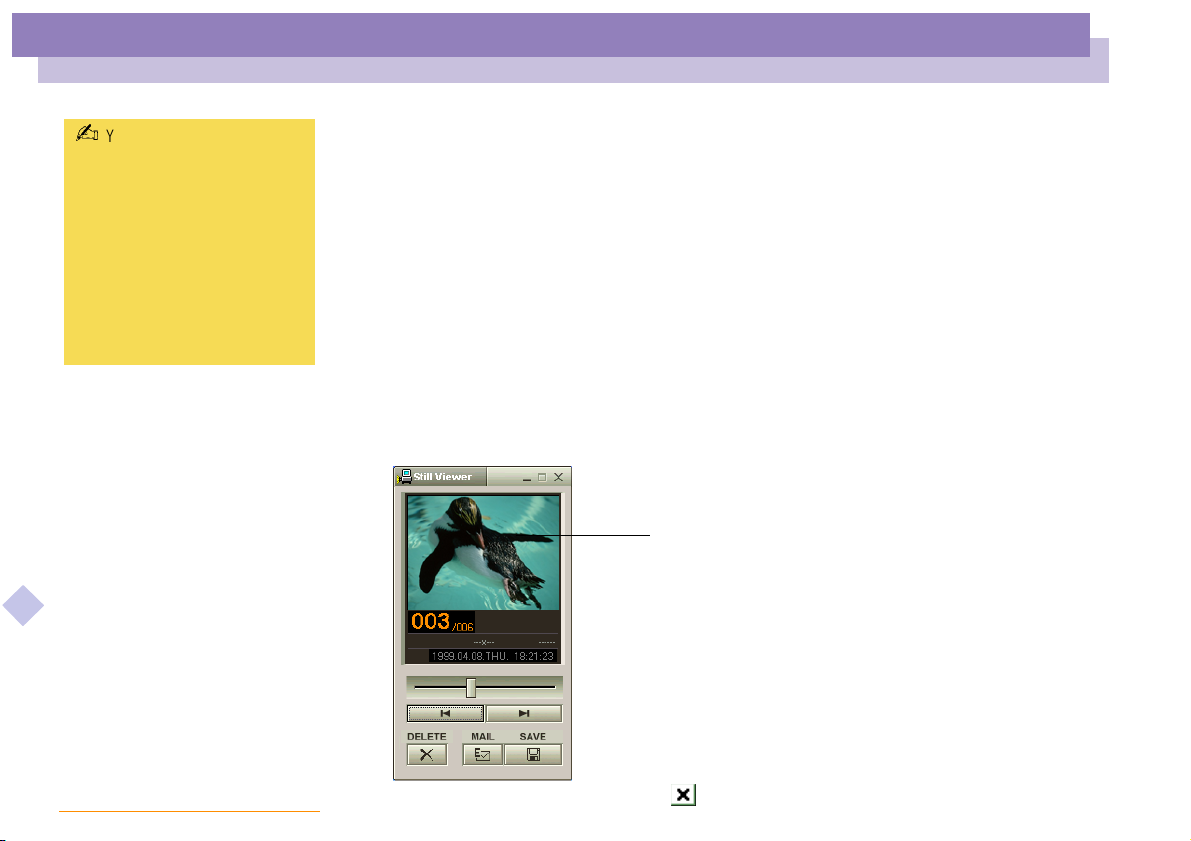
Using Smart Capture
You can capture still images
from i.LINK™ compatible
devices. For connecting the
device, refer to Connecting a
Digital Video Camera
Recorder in your Notebook
Computer user guide. Also
consult the Smart Capture
online help for information on
installation and use.
About the Software on your Notebook Computer
nN
13
Using Smart Capture
YoucanuseSmartCapturetoshootstillimagesandrecordvideoclipsfromadigital
camera connected to your computer.
Capturing a still image
1 Launch Smart Capture from the Start menu, in Programs / Smart Capture / Smart
Capture.
2 The finder window appears, displaying the image of the subject.
3 Adjust the focus on the subject you want to shoot.
4 Click the Capture button in the Smart Capture window. The Still Viewer window
appears with the image you shot in the Still Image Display area.
Captured still image
5 To en d Smart Capture click the button in the top right corner of the window.
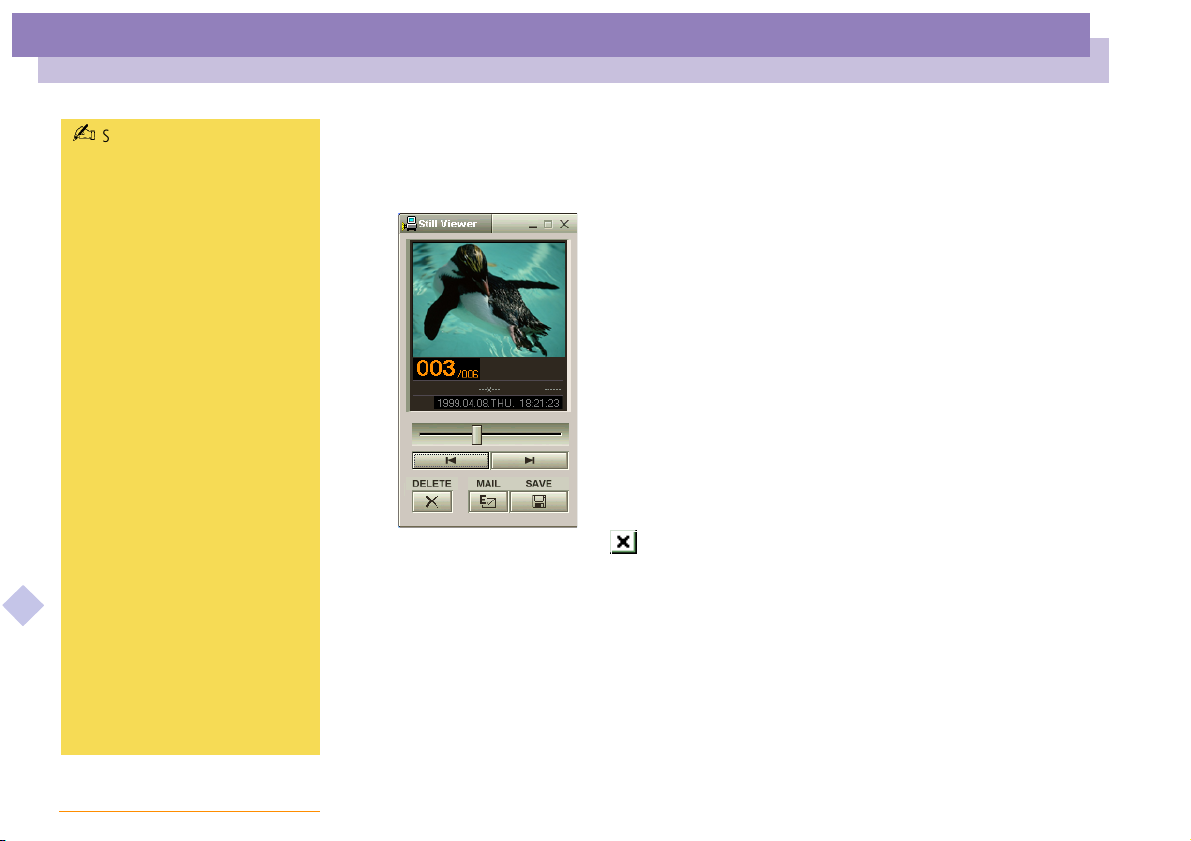
Using Smart Capture
nN
14
About the Software on your Notebook Computer
See the Smart Capture software
online help for more information
on installation and use.
You can capture the following
still images sizes : 640 x 480,
320 x 240, 160 x 120, 80 x 60,
and 40 x 30 pixels.
When capturing a small
resolution image (i.e. 80 x 60 or
40 x 30 pixels) , the displayed
image on the finder window may
appear blurred.
A gap may appear when a rapidmoving object is displayed.
However this is not a
malfunction.
You can create a panorama
picture by using PictureGear 2.5
or higher.
See the software online help for
information on installation and
use.
You can capture still images and
video clips from a digital video
camera using Smart Capture.
Displaying the captured images in Still Viewer
From the Startmenu, select Programs - Smart Capture and click Still Viewer.Youcan
display, save or delete your images or send them by e-mail.
To en d Still Viewer click the button.
