Sony NWZ-F806 Help Guide
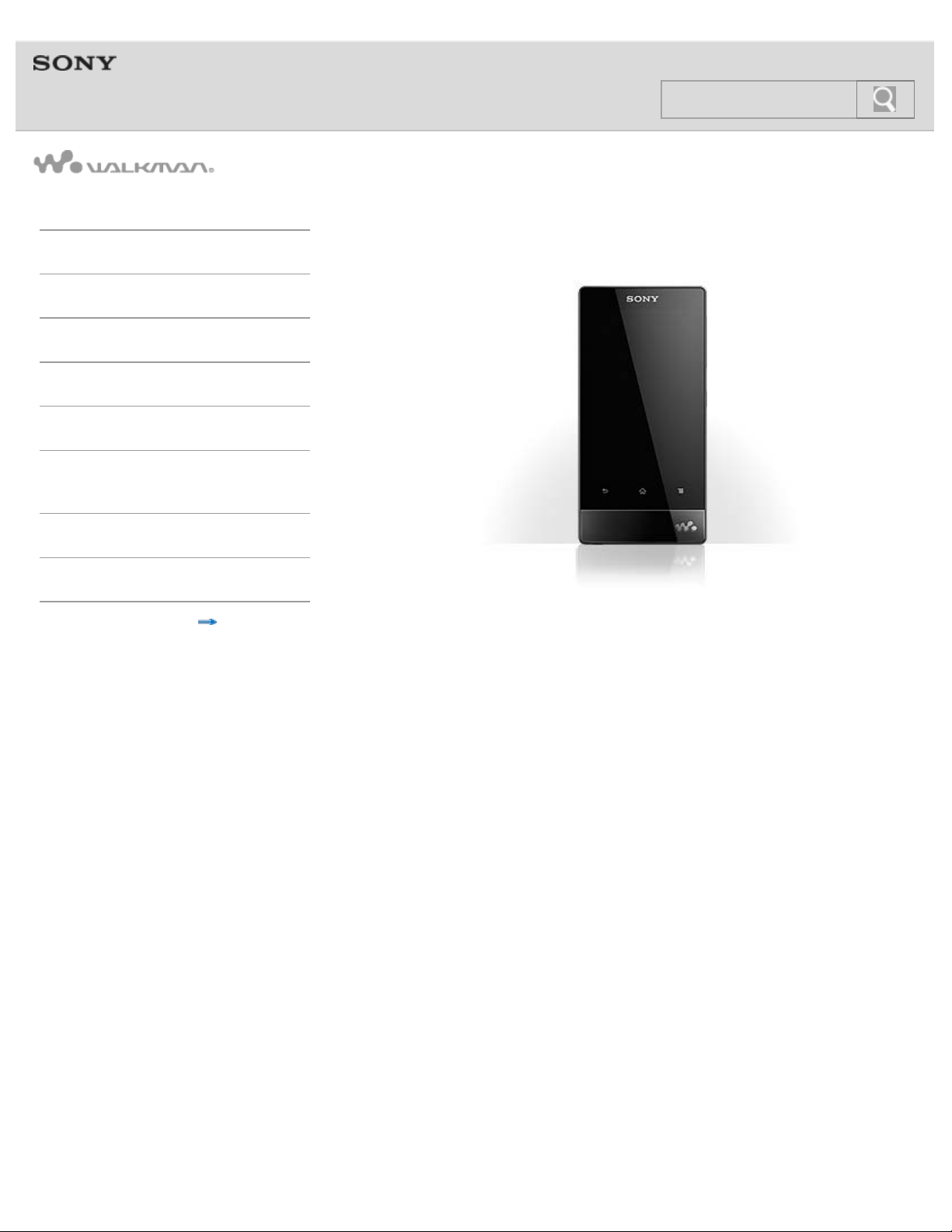
Help guide
1
Search
NWZ-F804/F805/F806
Getting Started
Basic Operations
Connection
Preinstalled Applications
Supplied Software
Important Product
Information
Specifications
Troubleshooting
© 2012 Sony Corporation
Use this manual if you encounter any problems, or have any questions about your Walkman.
4-432-446-11(1)
Contents list
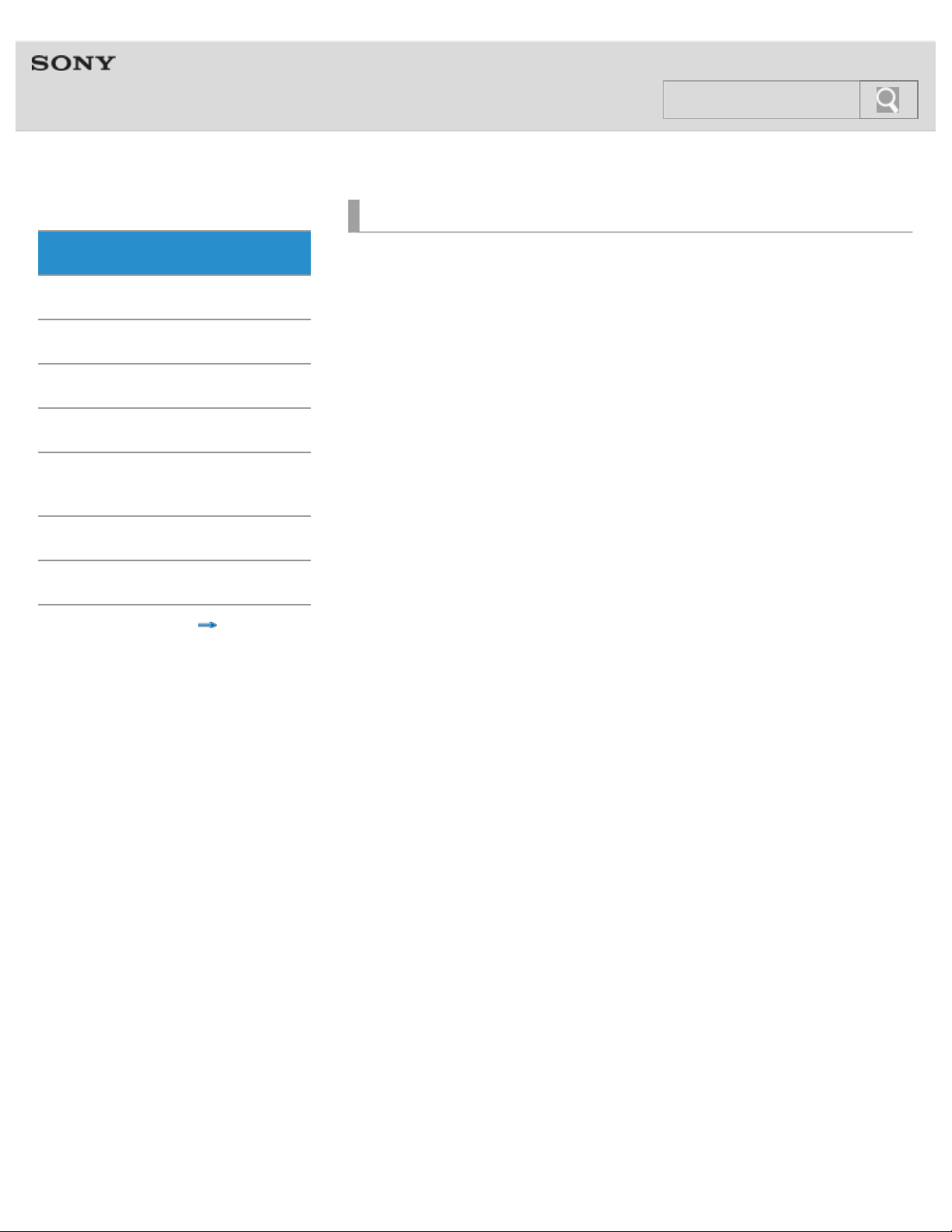
Help guide
2
Search
NWZ-F804/F805/F806 Top >
Getting Started
Getting Started
Basic Operations
Connection
Preinstalled Applications
Supplied Software
Important Product
Information
Specifications
Troubleshooting
Contents list
Before First Use
Before first use
About the Manuals
About the “WALKMAN“ manuals
Notation in explanations of operations
Starting the Help guide
Parts and Controls/Contents
Contents
Parts and controls
Replacing the headphone earbuds
Using the speaker
Using the microphone
Turning on the Power/Charging
Turning the power on and off
Turning the screen on and off
Charging the battery
Extending the battery life
Notes on charging the battery
© 2012 Sony Corporation
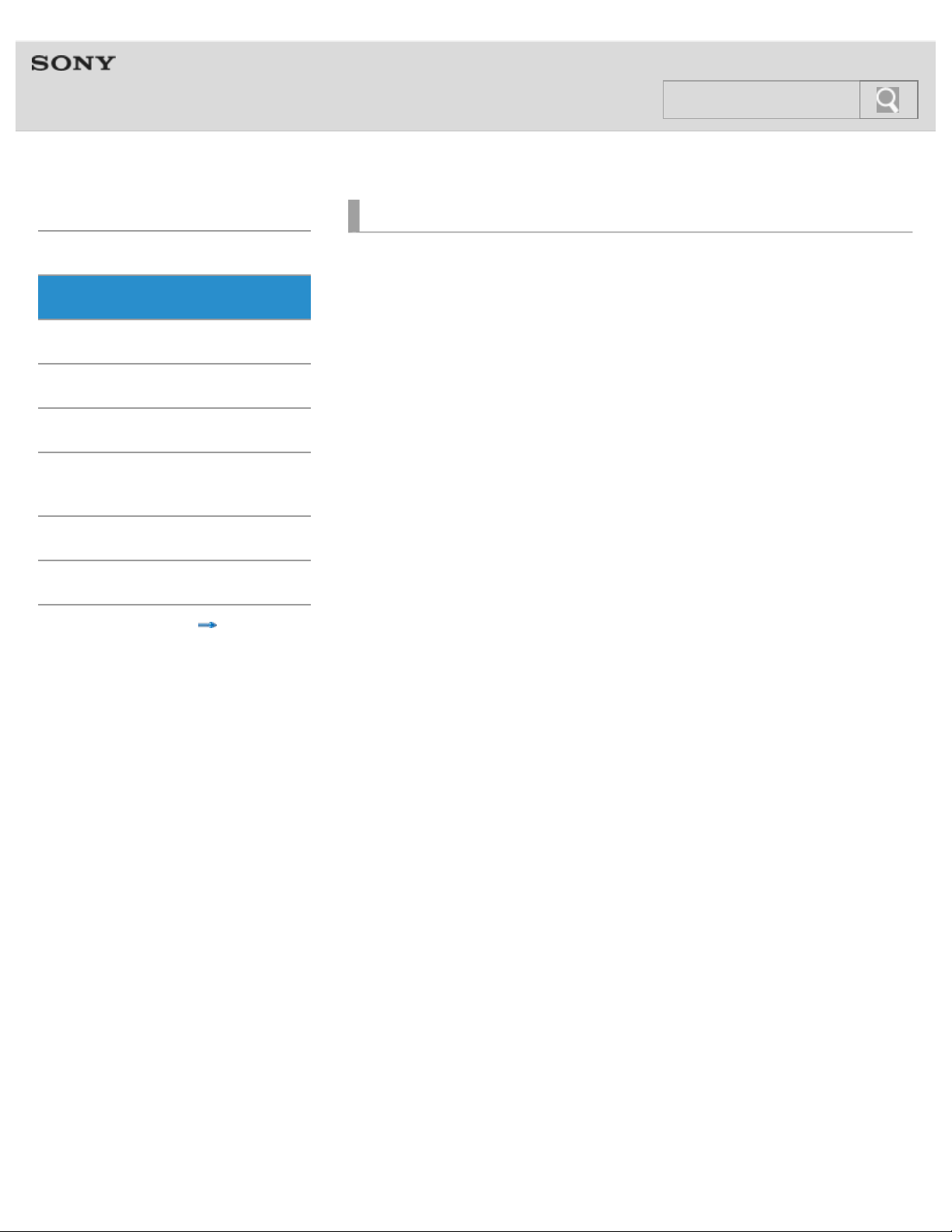
Help guide
3
Search
NWZ-F804/F805/F806 Top >
Basic Operations
Getting Started
Basic Operations
Connection
Preinstalled Applications
Supplied Software
Important Product
Information
Specifications
Troubleshooting
Contents list
How to Use the Buttons
Using the Home, Menu, and Back buttons
Using the W.button
Using the VOL (Volume) +/- button
Using the RESET button
How to Use the Touch Screen
How to use the touch screen
Notes on the touch screen
Caring for the touch screen
Home Screen
Home screen
Main notification icons
About notification panel
Google Account
Setting up a Google account
Deleting a Google account
© 2012 Sony Corporation
Location Information
About the location information
Enabling/disabling use of location information
Setting to search for your current position with a wireless network
Setting
Changing the language settings
Setting the screen lock
Customizing the volume settings
Limiting the volume [AVLS (Volume Limit)]
Initializing/Updating
Initializing
Updating the system
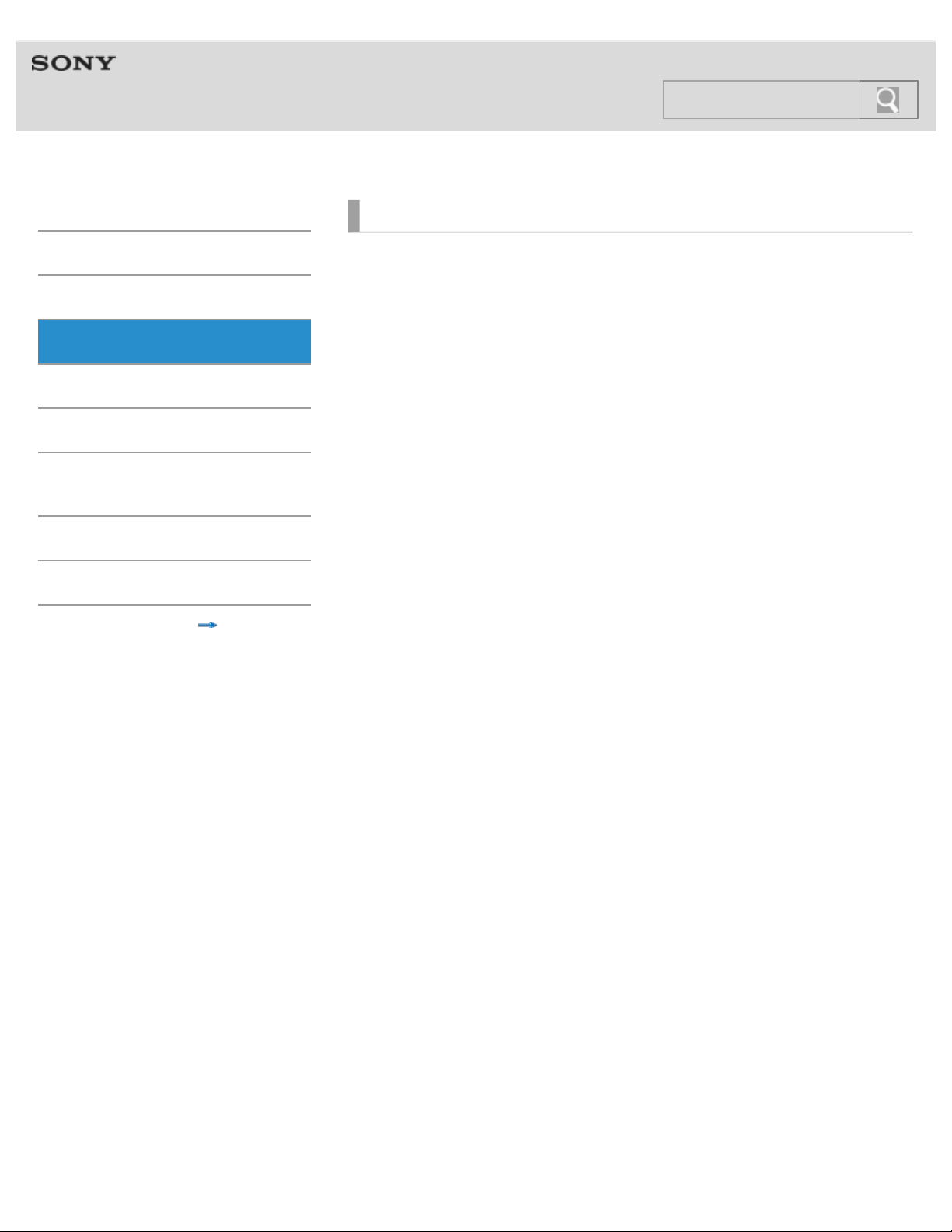
Help guide
4
Search
NWZ-F804/F805/F806 Top >
Connection
Getting Started
Basic Operations
Connection
Preinstalled Applications
Supplied Software
Important Product
Information
Specifications
Troubleshooting
Contents list
Wi-Fi (Wireless LAN)
About Wi-Fi communications
Turning Wi-Fi on and off
Selecting a method for setting up a Wi-Fi connection
Connecting to a Wi-Fi network from the list
Connecting to a Wi-Fi network using the WPS button
Connecting to a Wi-Fi network using a PIN
Adding Wi-Fi networks manually
Checking Wi-Fi network status
Notes on Wi-Fi
Bluetooth
About the Bluetooth function
Turning the Bluetooth function on and off
Enabling other Bluetooth devices to discover your “WALKMAN”
Pairing (registering) with a Bluetooth device
Connecting with a Bluetooth device
Disconnecting from a Bluetooth device
Unpairing from a Bluetooth device
Notes on the Bluetooth function
© 2012 Sony Corporation
USB
Connecting by USB
Changing the USB computer connection method
Dragging and dropping data to a computer with USB connection
Disconnecting the USB cable
Notes on USB connection
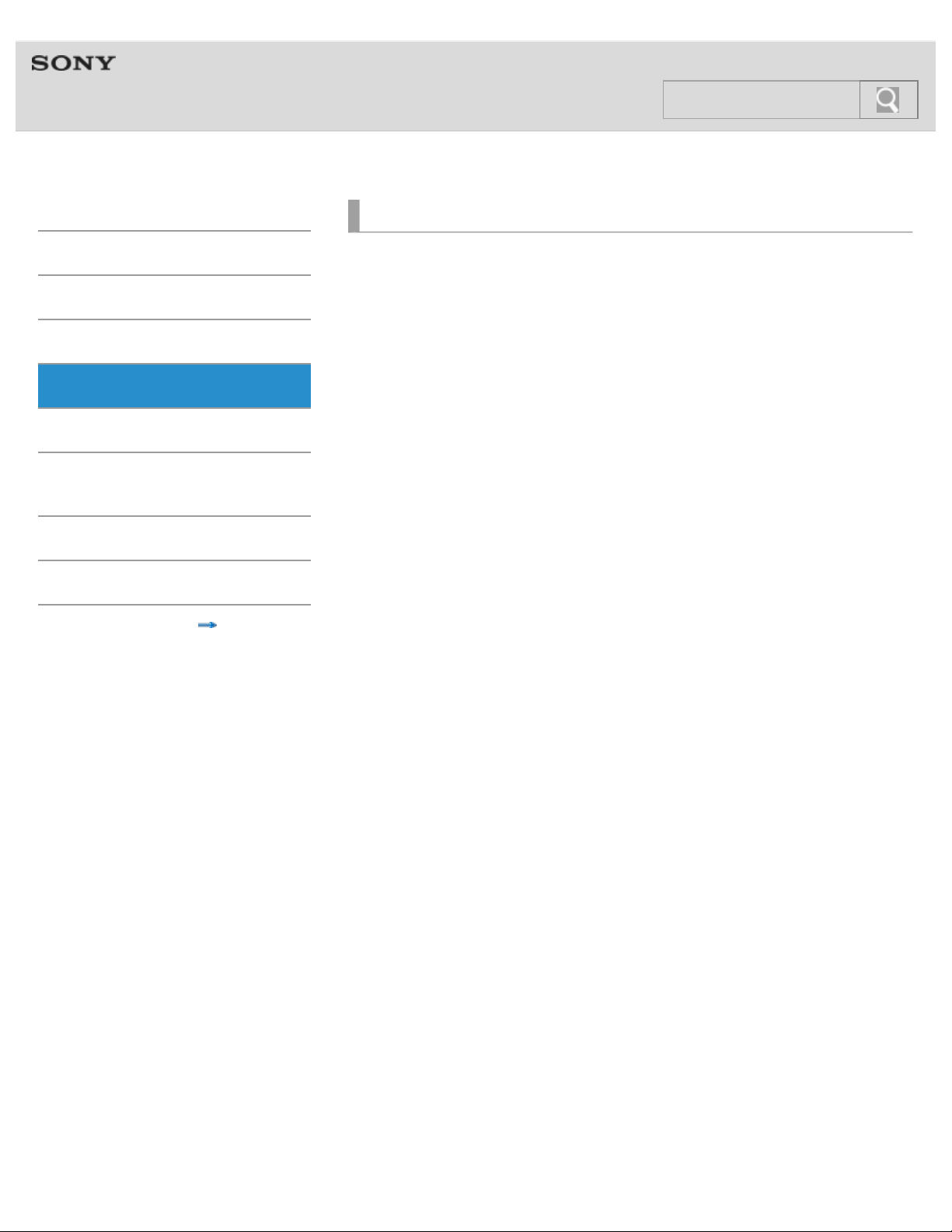
Help guide
5
Search
NWZ-F804/F805/F806 Top >
Preinstalled Applications
Getting Started
Basic Operations
Connection
Preinstalled Applications
Supplied Software
Important Product
Information
Specifications
Troubleshooting
© 2012 Sony Corporation
List of Preinstalled Applications
Preinstalled applications
Starting an application
Contents list
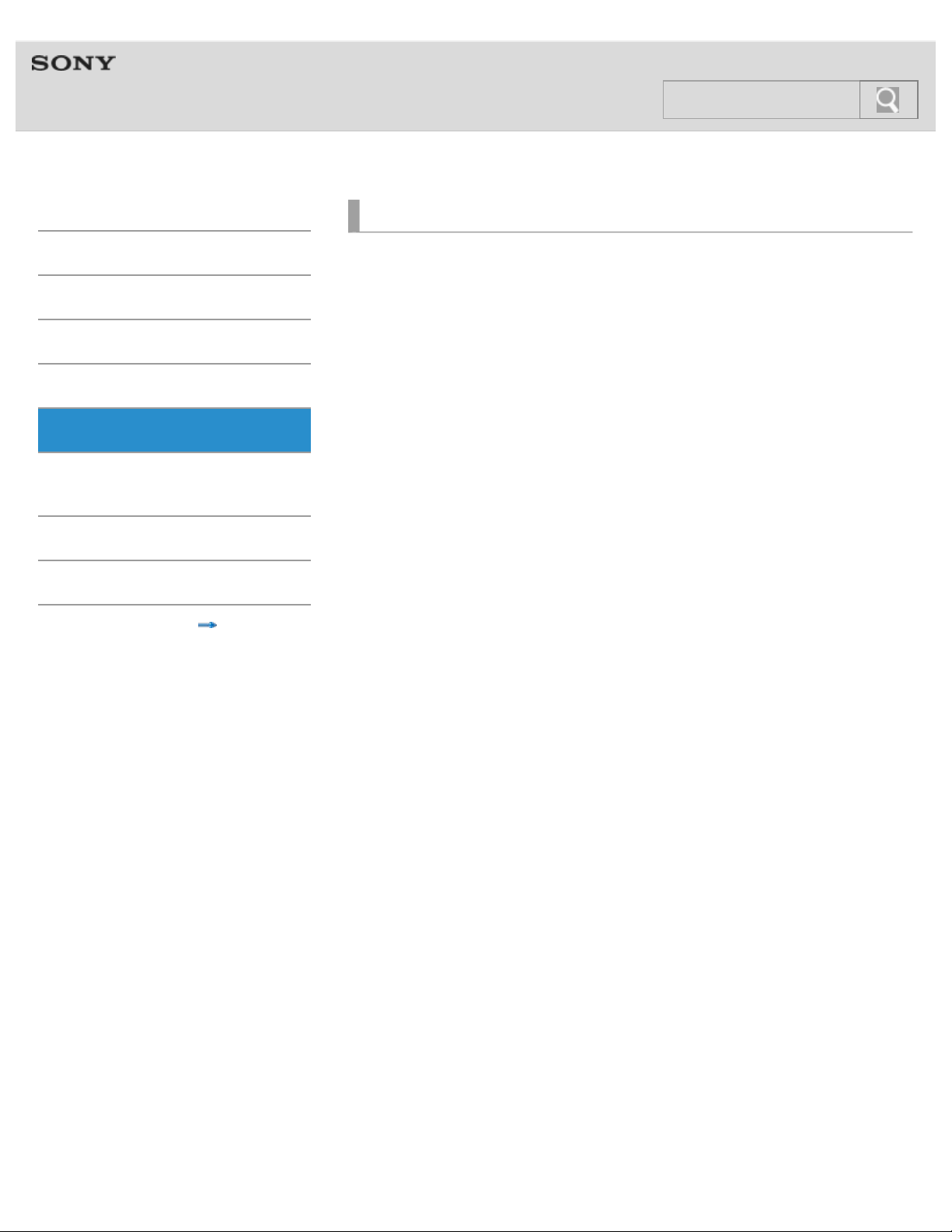
Help guide
6
Search
NWZ-F804/F805/F806 Top >
Supplied Software
Getting Started
Basic Operations
Connection
Preinstalled Applications
Supplied Software
Important Product
Information
Specifications
Troubleshooting
© 2012 Sony Corporation
Supplied Software
About Media Go
Importing music from CDs using Media Go
Transferring content using Media Go
Contents list
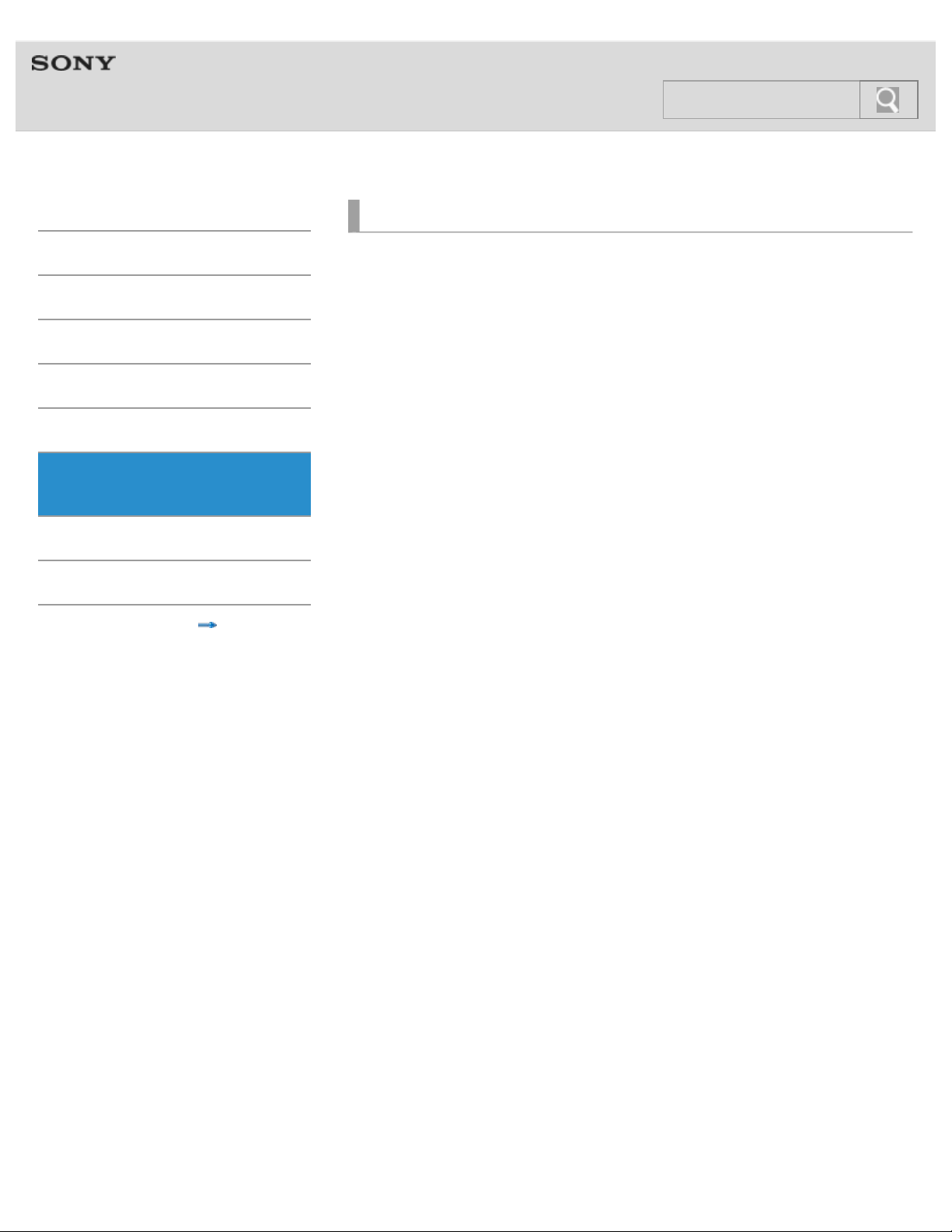
Help guide
7
Search
NWZ-F804/F805/F806 Top >
Important Product Information
Getting Started
Basic Operations
Connection
Preinstalled Applications
Supplied Software
Important Product
Information
Specifications
Troubleshooting
© 2012 Sony Corporation
Important Product Information
Important product information
Warning
Caution
Notice for users
Notes on the headphones
Storing data
Sample data
Notes on the supplied software
License and Trademark Notice
License and trademark notice
Contents list
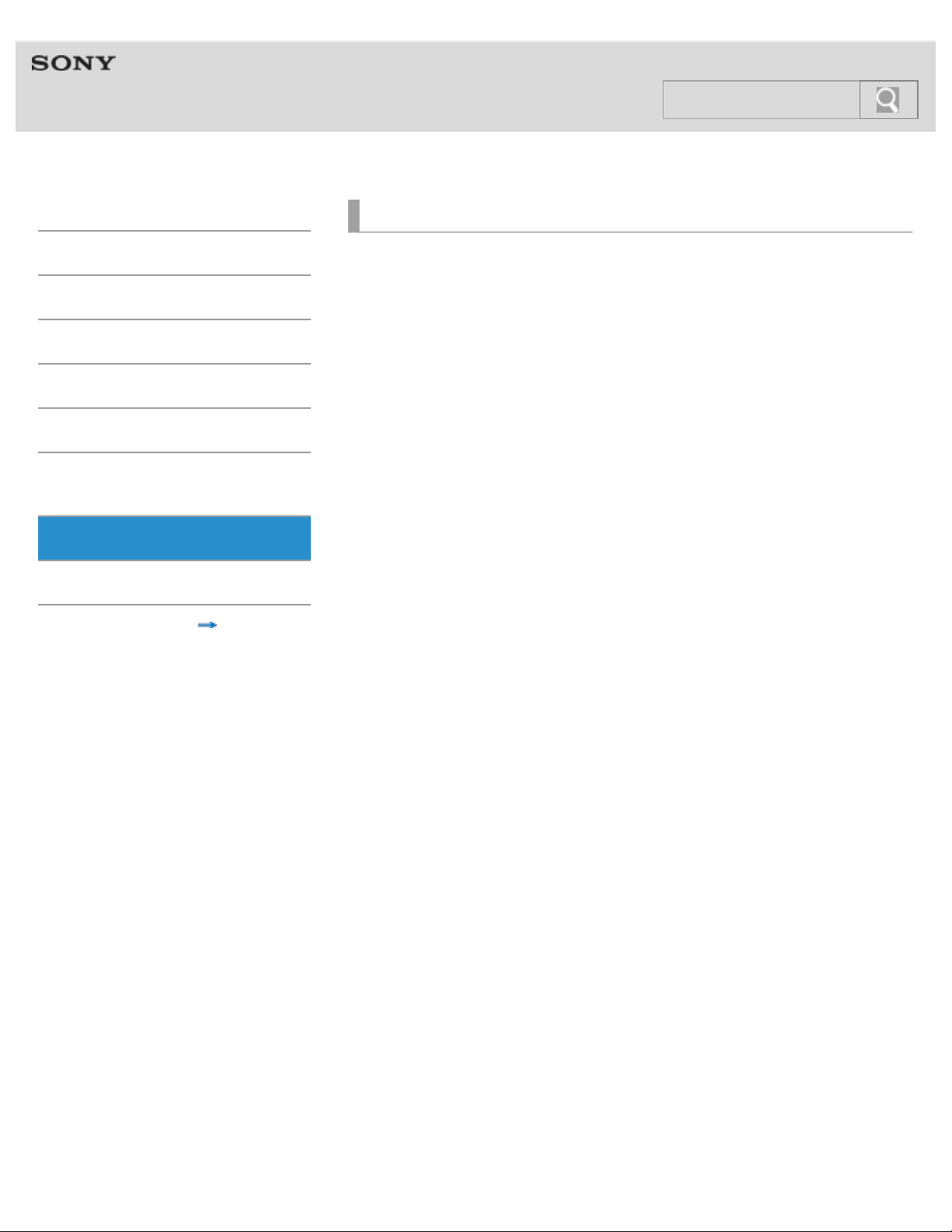
Help guide
8
Search
NWZ-F804/F805/F806 Top >
Specifications
Getting Started
Basic Operations
Connection
Preinstalled Applications
Supplied Software
Important Product
Information
Specifications
Troubleshooting
© 2012 Sony Corporation
Specifications
Specifications
About battery life
Maximum recordable number of songs and time (Approx.)
Maximum recordable time of videos (Approx.)
System requirements
Supported formats
Contents list
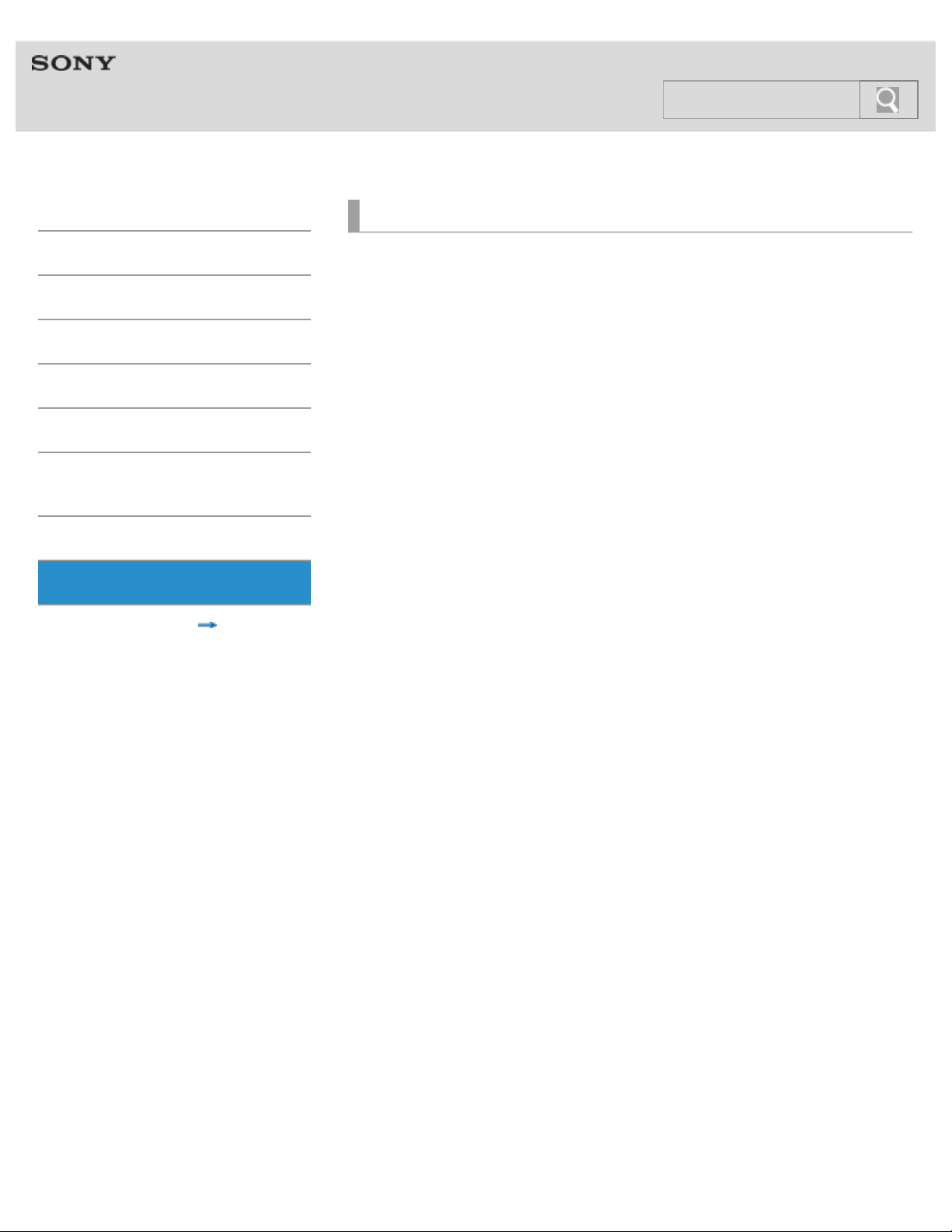
Help guide
9
Search
NWZ-F804/F805/F806 Top >
Troubleshooting
Getting Started
Basic Operations
Connection
Preinstalled Applications
Supplied Software
Important Product
Information
Specifications
Troubleshooting
Contents list
Dealing with Troubles
What can I do to solve a problem?
Customer support websites
Operation
Your Walkman does not operate (does not respond to button
operations).
Your Walkman does not work properly.
Your Walkman gets warm.
The date and time have been reset.
Playback has stopped suddenly.
An application does not operate.
Sound
Volume cannot be turned up.
There is no sound.
There is no sound from the right channel of the headphones. Or the
right channel sound is heard from both sides of the headphones.
Noise is generated.
Noise can be heard when plugging in or unplugging the headphones.
Screen
The screen turns off.
The touch screen does not operate properly.
Power
Battery life is short.
Your Walkman cannot charge the battery.
Charging completes very quickly.
Connection to a Computer
Your Walkman is not recognized as USB storage.
The computer does not recognize your Walkman even if connected by
USB cable.
Data cannot be transferred.
The transfer takes too much time.
Only a small amount of data can be transferred to your Walkman.
Your Walkman becomes unstable while it is connected to the
computer.
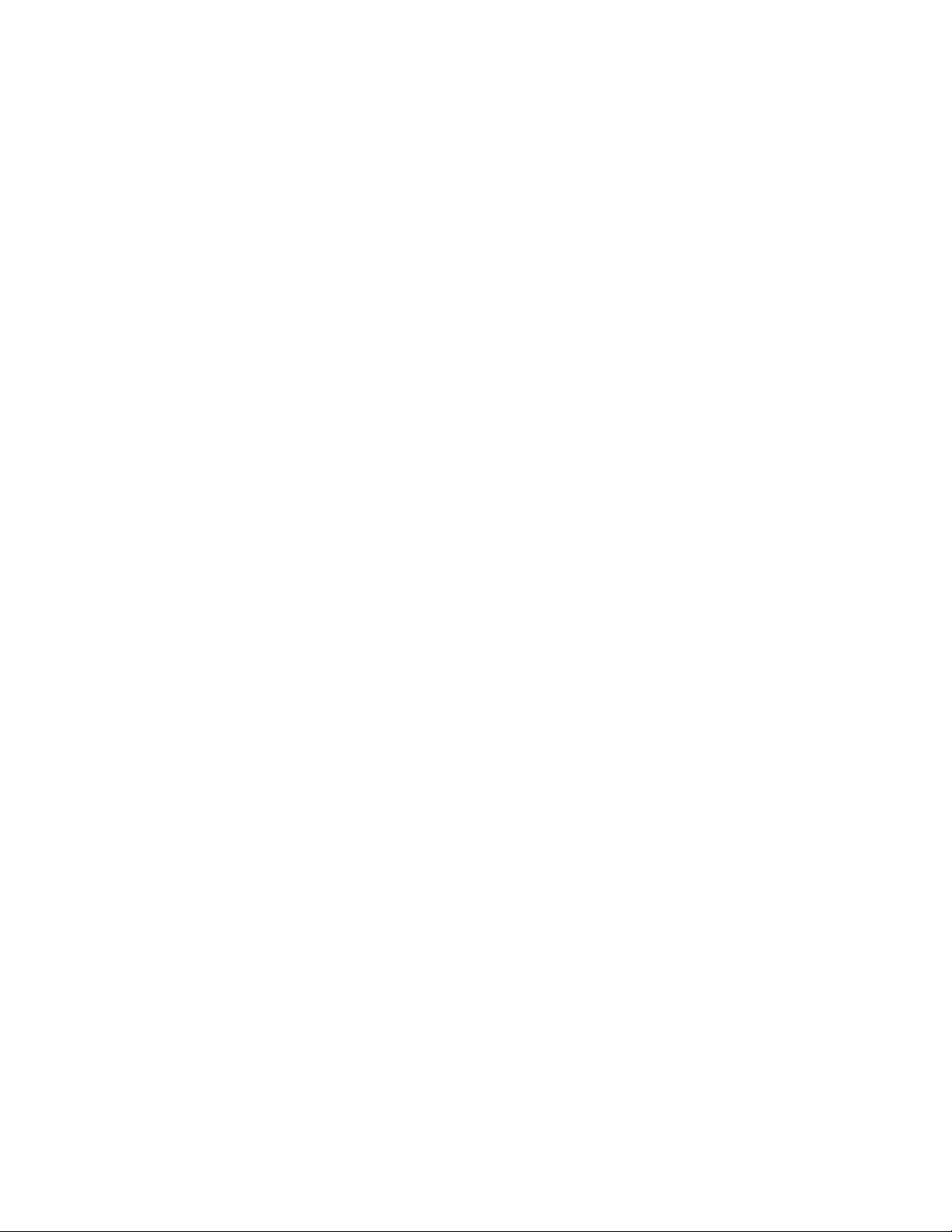
Supplied Software
Software cannot be installed on the computer.
10
Search
The progress bar on the install screen does not proceed while
installing software. Or, the access lamp of the hard drive does not light
for several minutes.
Bluetooth
You cannot register a Bluetooth device (cannot complete pairing).
A Bluetooth connection cannot be established.
You cannot hear the sound even if a Bluetooth connection has been
made.
Volume cannot be changed when a Bluetooth connection is made.
The sound distorts or breaks when a Bluetooth connection is made.
The sound tends to break when a Bluetooth connection is made.
Sound skips during music playback when a Bluetooth connection is
made.
Noise is generated when a Bluetooth connection is made.
Video sound is delayed when a Bluetooth connection is made.
The screen to enter the passkey appears when a Bluetooth
connection is made.
© 2012 Sony Corporation
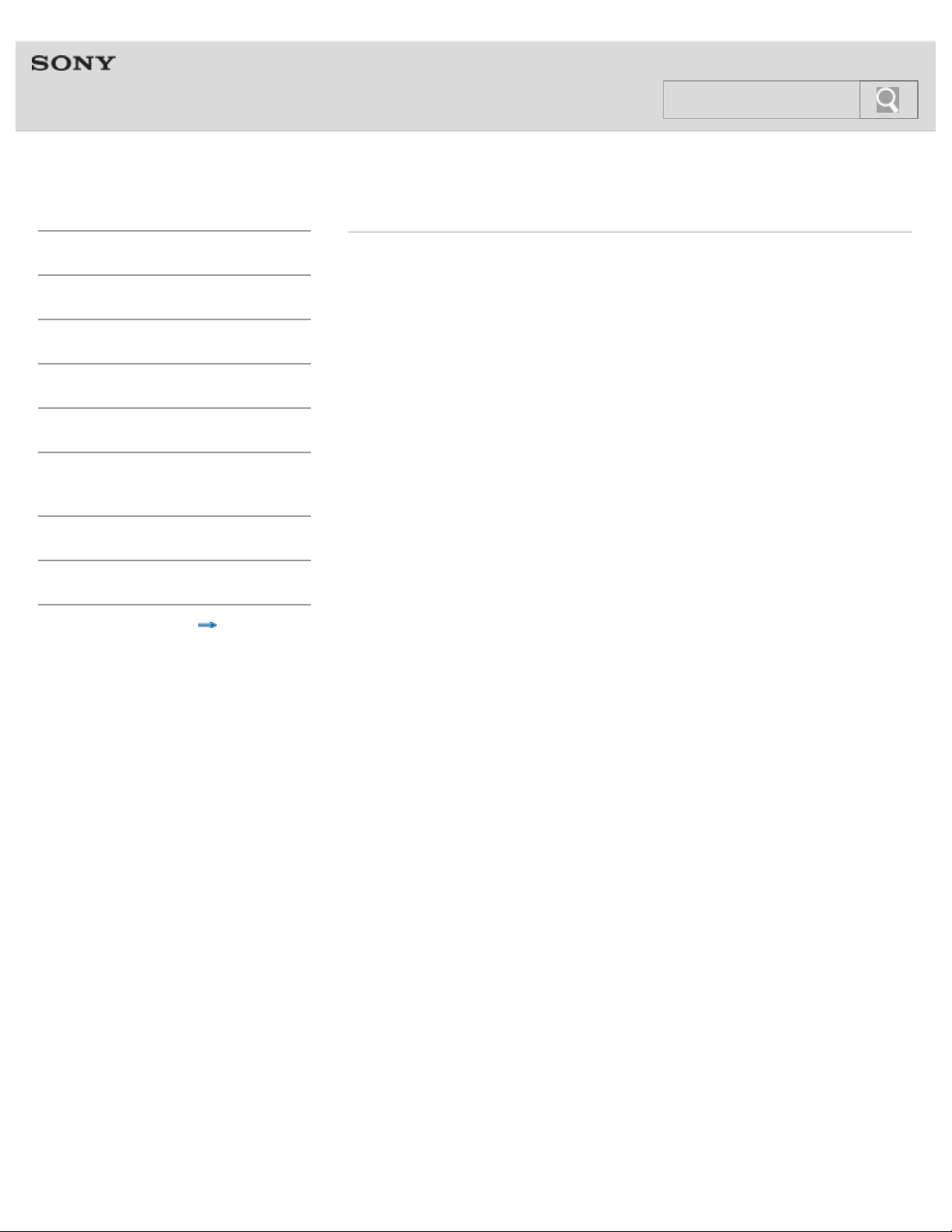
Help guide
11
Search
NWZ-F804/F805/F806 Top >
Contents list
Getting Started
Basic Operations
Connection
Preinstalled Applications
Supplied Software
Important Product
Information
Specifications
Troubleshooting
Contents list
Getting Started
Before First Use
Before first use
About the Manuals
About the “WALKMAN“ manuals
Notation in explanations of operations
Starting the Help guide
Parts and Controls/Contents
Contents
Parts and controls
Replacing the headphone earbuds
Using the speaker
Using the microphone
Turning on the Power/Charging
Turning the power on and off
Turning the screen on and off
Charging the battery
Extending the battery life
Notes on charging the battery
Basic Operations
How to Use the Buttons
Using the Home, Menu, and Back buttons
Using the W.button
Using the VOL (Volume) +/- button
Using the RESET button
How to Use the Touch Screen
How to use the touch screen
Notes on the touch screen
Caring for the touch screen
Home Screen
Home screen
Main notification icons
About notification panel
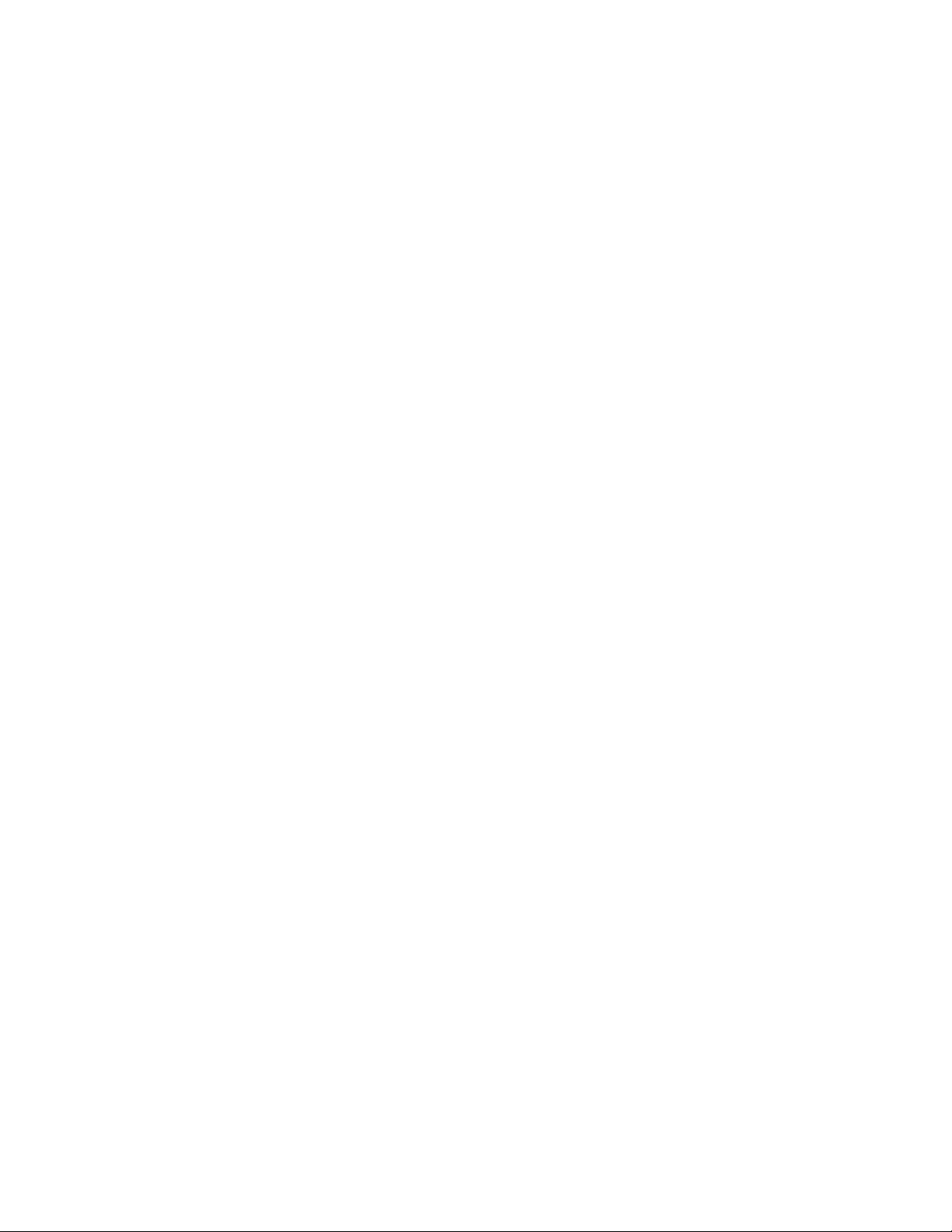
Google Account
Setting up a Google account
12
Search
Deleting a Google account
Location Information
About the location information
Enabling/disabling use of location information
Setting to search for your current position with a wireless network
Setting
Changing the language settings
Setting the screen lock
Customizing the volume settings
Limiting the volume [AVLS (Volume Limit)]
Initializing/Updating
Initializing
Updating the system
Connection
Wi-Fi (Wireless LAN)
About Wi-Fi communications
Turning Wi-Fi on and off
Selecting a method for setting up a Wi-Fi connection
Connecting to a Wi-Fi network from the list
Connecting to a Wi-Fi network using the WPS button
Connecting to a Wi-Fi network using a PIN
Adding Wi-Fi networks manually
Checking Wi-Fi network status
Notes on Wi-Fi
Bluetooth
About the Bluetooth function
Turning the Bluetooth function on and off
Enabling other Bluetooth devices to discover your “WALKMAN”
Pairing (registering) with a Bluetooth device
Connecting with a Bluetooth device
Disconnecting from a Bluetooth device
Unpairing from a Bluetooth device
Notes on the Bluetooth function
USB
Connecting by USB
Changing the USB computer connection method
Dragging and dropping data to a computer with USB connection
Disconnecting the USB cable
Notes on USB connection
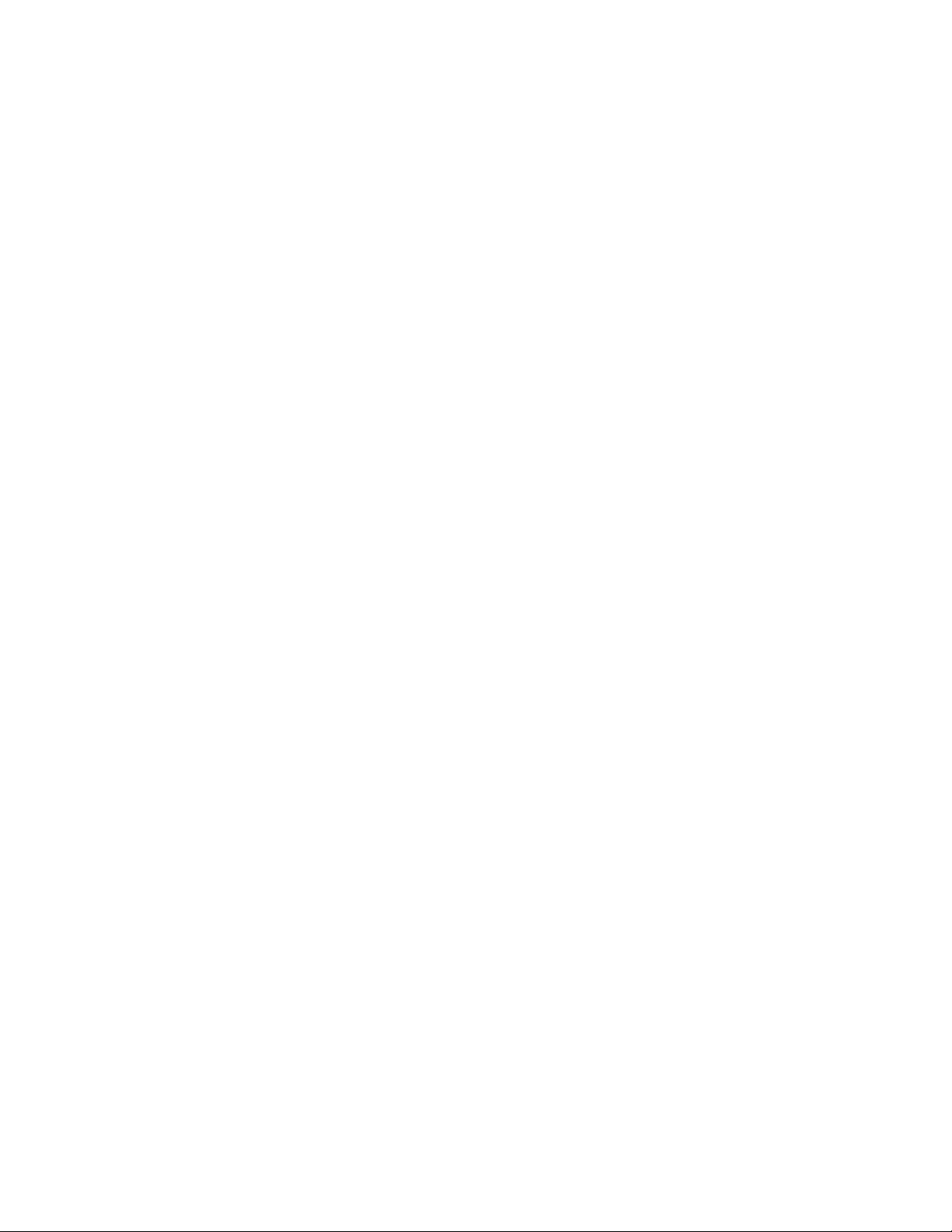
Preinstalled Applications
List of Preinstalled Applications
13
Search
Preinstalled applications
Starting an application
Supplied Software
Supplied Software
About Media Go
Importing music from CDs using Media Go
Transferring content using Media Go
Important Product Information
Important Product Information
Important product information
Warning
Caution
Notice for users
Notes on the headphones
Storing data
Sample data
Notes on the supplied software
License and Trademark Notice
License and trademark notice
Specifications
Specifications
Specifications
About battery life
Maximum recordable number of songs and time (Approx.)
Maximum recordable time of videos (Approx.)
System requirements
Supported formats
Troubleshooting
Dealing with Troubles
What can I do to solve a problem?
Customer support websites
Operation
Your Walkman does not operate (does not respond to button
operations).
Your Walkman does not work properly.
Your Walkman gets warm.
The date and time have been reset.
Playback has stopped suddenly.
An application does not operate.
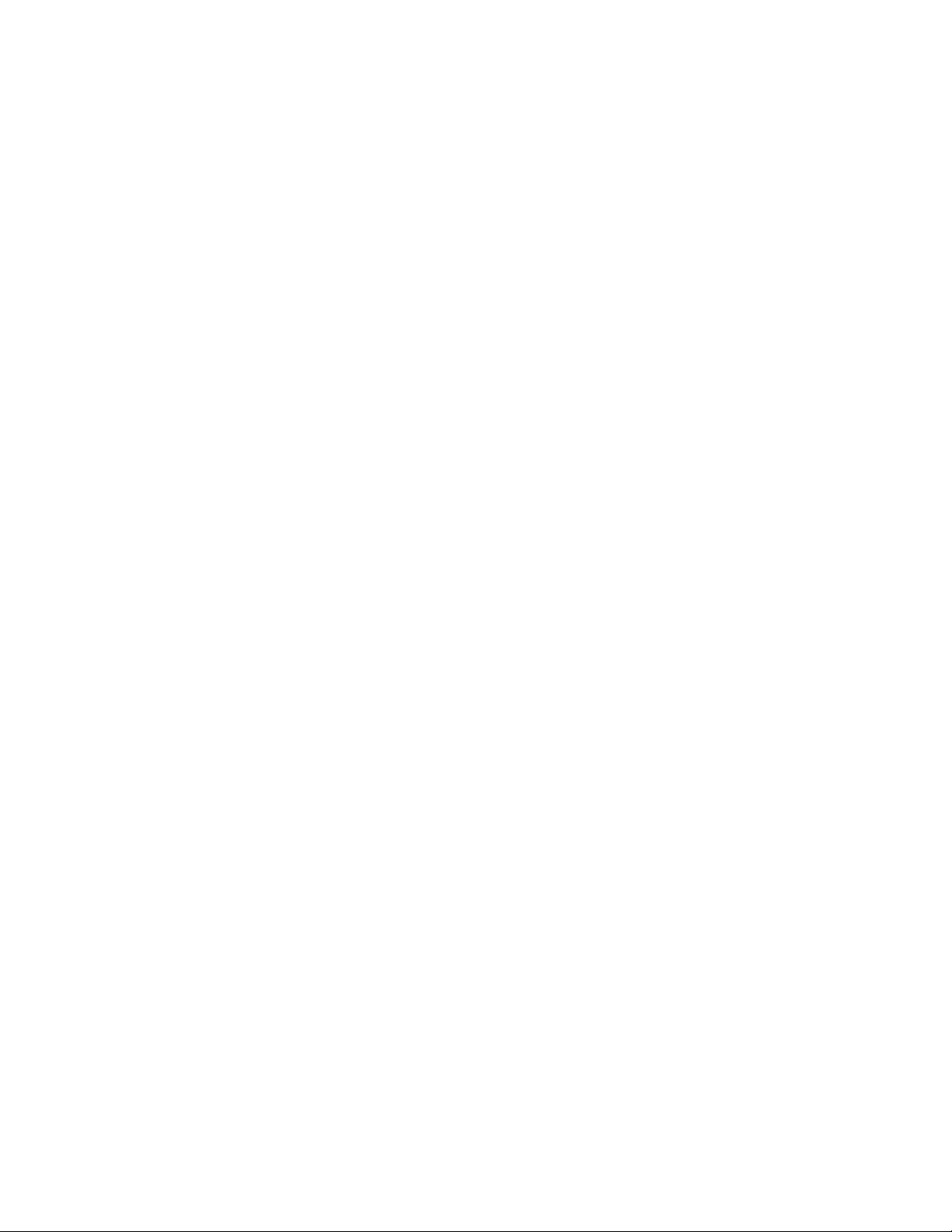
Sound
14
Search
Volume cannot be turned up.
There is no sound.
There is no sound from the right channel of the headphones. Or the
right channel sound is heard from both sides of the headphones.
Noise is generated.
Noise can be heard when plugging in or unplugging the headphones.
Screen
The screen turns off.
The touch screen does not operate properly.
Power
Battery life is short.
Your Walkman cannot charge the battery.
Charging completes very quickly.
Connection to a Computer
Your Walkman is not recognized as USB storage.
The computer does not recognize your Walkman even if connected by
USB cable.
Data cannot be transferred.
The transfer takes too much time.
Only a small amount of data can be transferred to your Walkman.
Your Walkman becomes unstable while it is connected to the
computer.
Supplied Software
Software cannot be installed on the computer.
The progress bar on the install screen does not proceed while
installing software. Or, the access lamp of the hard drive does not light
for several minutes.
Bluetooth
You cannot register a Bluetooth device (cannot complete pairing).
A Bluetooth connection cannot be established.
You cannot hear the sound even if a Bluetooth connection has been
made.
Volume cannot be changed when a Bluetooth connection is made.
The sound distorts or breaks when a Bluetooth connection is made.
The sound tends to break when a Bluetooth connection is made.
Sound skips during music playback when a Bluetooth connection is
made.
Noise is generated when a Bluetooth connection is made.
Video sound is delayed when a Bluetooth connection is made.
The screen to enter the passkey appears when a Bluetooth
connection is made.
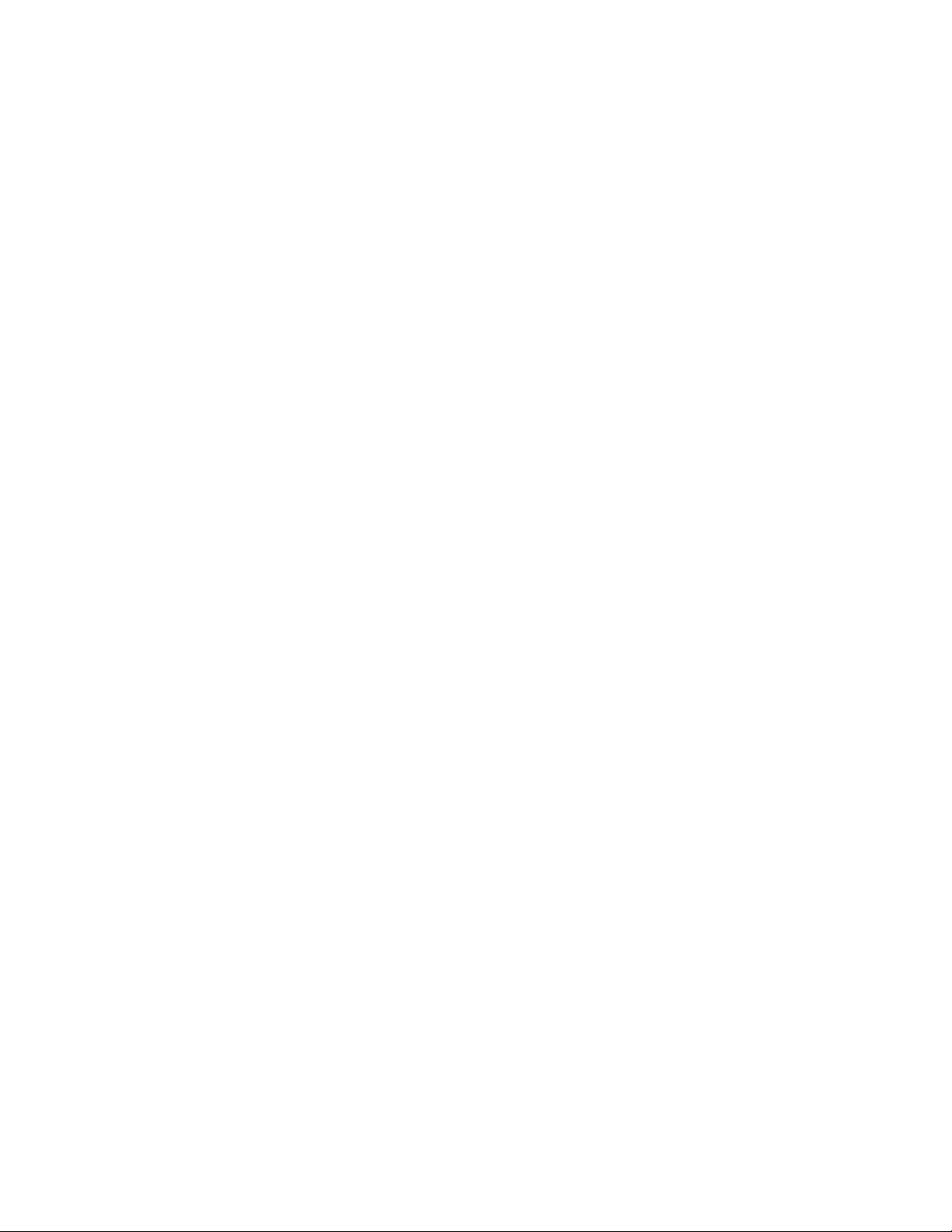
© 2012 Sony Corporation
15
Search
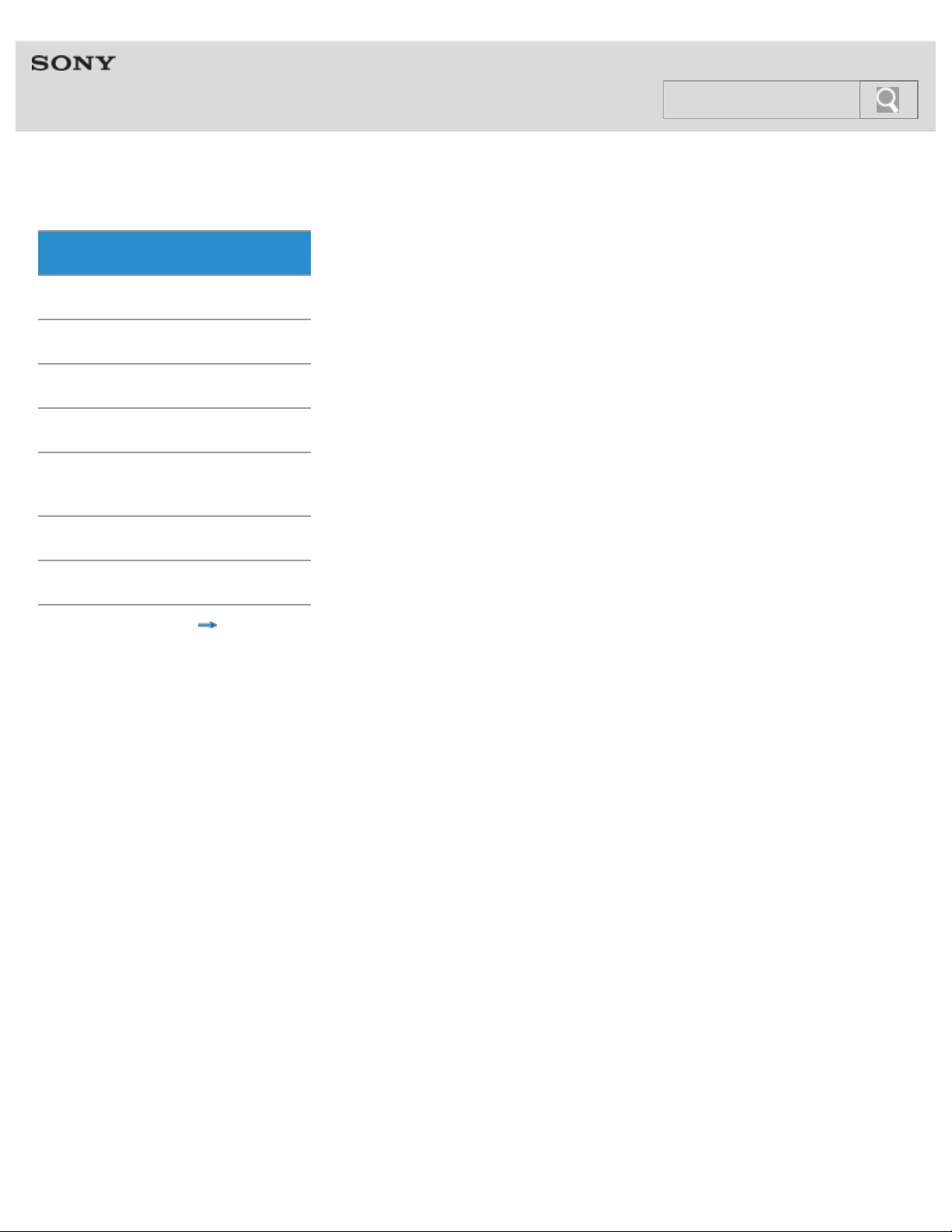
Help guide
16
Search
NWZ-F804/F805/F806 Top > Getting Started > Before First Use >
Before first use
Getting Started
Thank you for purchasing this Walkman.
Basic Operations
This Help guide explains how to operate your Walkman. Browse this Help guide for
Connection
Preinstalled Applications
Supplied Software
Important Product
Information
Specifications
Troubleshooting
necessary information.
Before you start using your Walkman, be sure to read “Important product information”
[Details] for details on the use of the Walkman.
The printed manuals supplied with your Walkman, such as “Quick Start Guide,” also contain
important information for you.
For information about the customer support Web site, see “Customer support websites.“
[Details]
About model names mentioned in this Help guide
Depending on the country/region in which you have purchased your Walkman, some models
may not be available.
About Windows operating system
For details about the operating system, see “System requirements.” [Details]
© 2012 Sony Corporation
Contents list
About battery charging
The battery might not be charged at time of purchase. See “Charging the battery“ [Details] on
how to charge the battery.
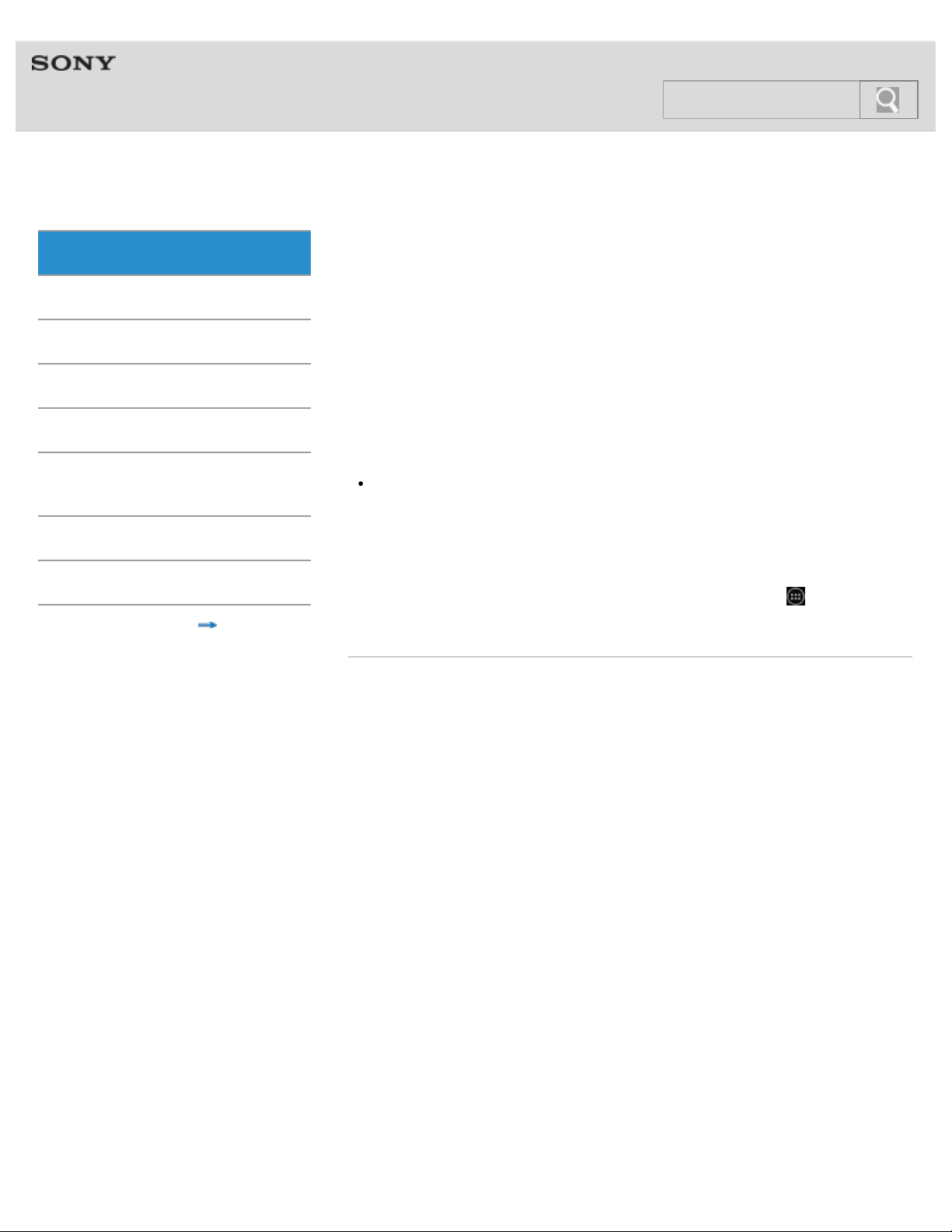
Help guide
17
Search
NWZ-F804/F805/F806 Top > Getting Started > About the Manuals >
About the “WALKMAN“ manuals
Getting Started
The operation of your Walkman is explained in the following manuals.
Basic Operations
Connection
Quick Start Guide (supplied)
This covers topics such as initial settings, basic operations, how to install the supplied
software, how to install and use the Help guide, etc.
Preinstalled Applications
Supplied Software
Important Product
Information
Specifications
Troubleshooting
© 2012 Sony Corporation
Contents list
Help guide
This includes descriptions of the operation of your Walkman. It can be viewed both on the
Walkman and on a computer screen. [Details]
Hint
At time of purchase, the content of the Help guide is the same, whether viewed on your
Walkman or on a computer screen.
Help for applications
Help for some of the applications, such as FM radio and Music player, is available. You can
start the relevant help from within the application, or from the applications screen. Help for
Music player, Video player, and Photo viewer can be viewed by tapping
screen, and then [Help guide (Media Player)].
Related topic
Starting the Help guide
from the Home
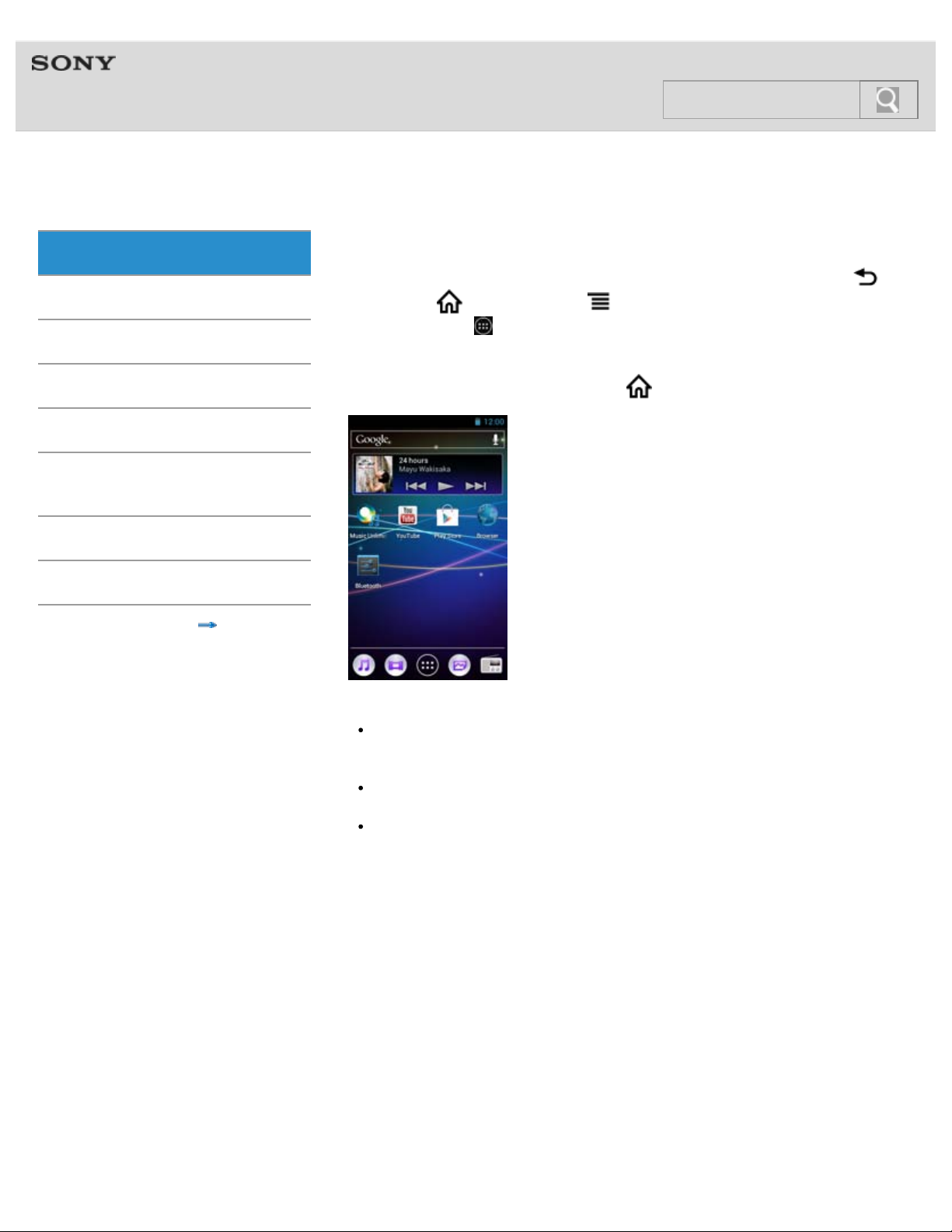
Help guide
18
Search
NWZ-F804/F805/F806 Top > Getting Started > About the Manuals >
Notation in explanations of operations
Getting Started
In this Help guide, the buttons on your Walkman are shown as illustrations such as
Basic Operations
Connection
Preinstalled Applications
Supplied Software
Important Product
Information
Specifications
(Back) button, (Home) button, and (Menu) button. Items such as screen icons and
menus are noted as
Home screen
The Home screen is displayed by tapping the
, [Bluetooth], etc.
(Home) button.
Troubleshooting
© 2012 Sony Corporation
Contents list
Note
Explanations of operations are made assuming that you will start from the Home screen.
In cases such as when a different application is used, operation procedures may differ
from the explanation.
The screens and illustrations herein are for descriptive purposes, and they may differ
from the actual product or screen.
If there are multiple ways to use a function or make a setting, the method that is easiest
to understand is described.
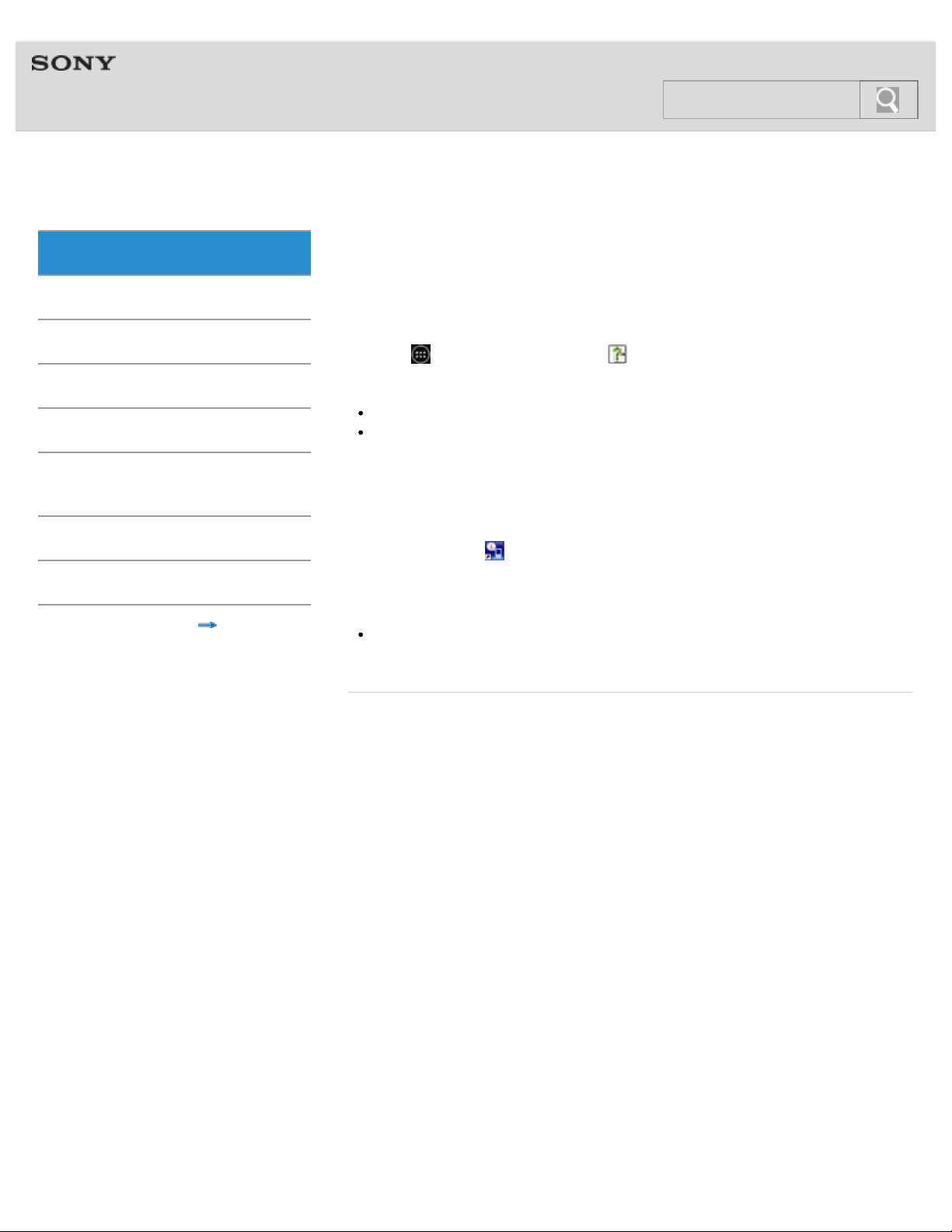
Help guide
19
Search
NWZ-F804/F805/F806 Top > Getting Started > About the Manuals >
Starting the Help guide
Getting Started
This Help guide covers detailed operations for your Walkman.
Basic Operations
Items such as operating procedures are separated into topics for easy searching.
Connection
Preinstalled Applications
Supplied Software
Important Product
Information
Specifications
Troubleshooting
Contents list
Starting the Help guide on your “WALKMAN”
1. Tap
Note
The Help guide on your Walkman is provided only in some languages.
The screens shown are for descriptive purposes only, and they may differ from the
actual screen.
Starting the Help guide on a computer
The Help guide for use on a computer can be viewed after installing the WALKMAN Guide
on your computer.
1. Double click the
2. Click on the Help guide to open it.
Hint
For details on how to install the WALKMAN Guide, refer to the supplied “Quick Start
Guide.”
Related topic
About the “WALKMAN“ manuals
from the Home screen then [ Help guide].
(WALKMAN Guide) icon on the desktop.
© 2012 Sony Corporation
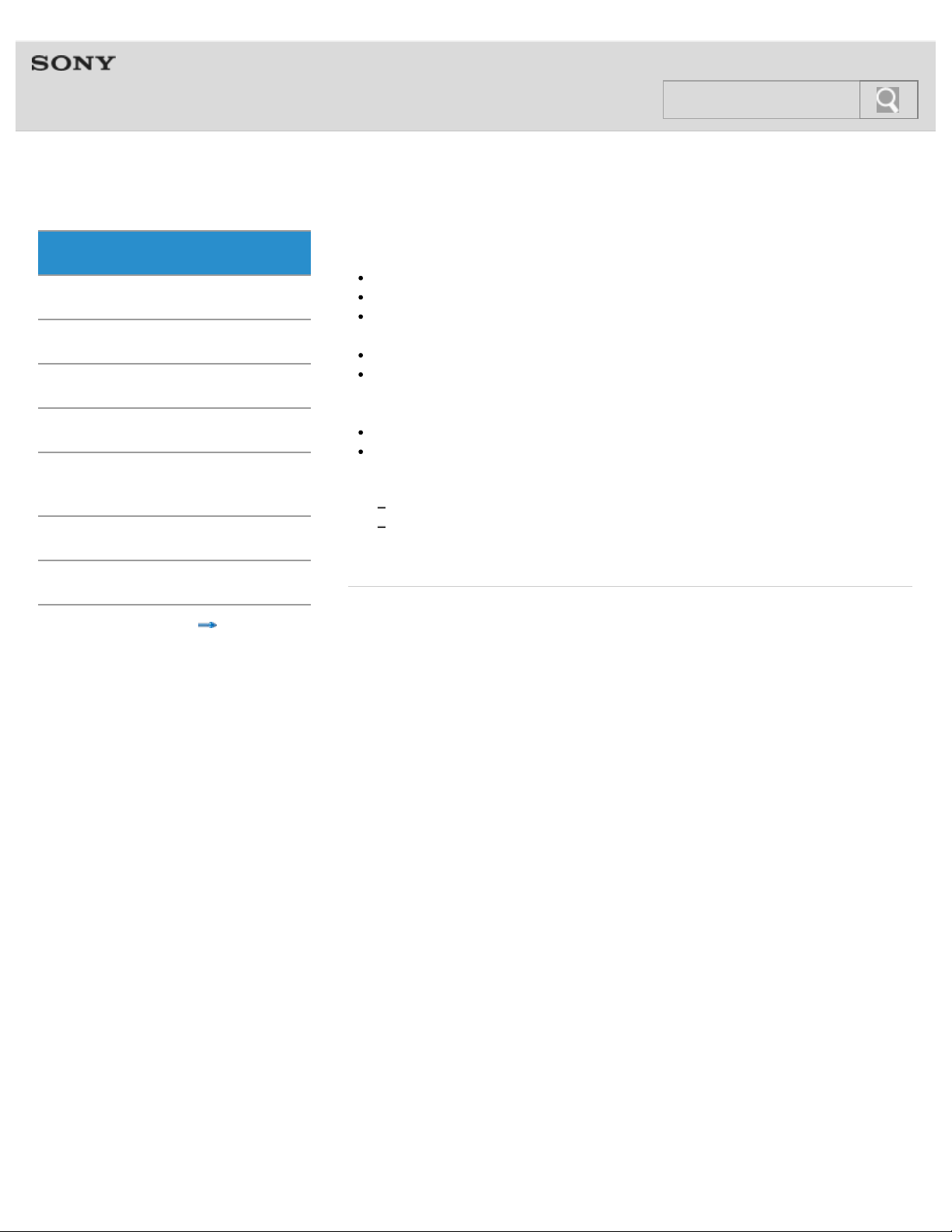
Help guide
20
Search
NWZ-F804/F805/F806 Top > Getting Started > Parts and Controls/Contents >
Contents
Getting Started
“WALKMAN” (1)
Basic Operations
Connection
Preinstalled Applications
Supplied Software
Important Product
Information
Specifications
Headphones (1)
Earbuds (Size S, L) (1)
At purchase, M size earbuds are installed.
USB cable (1)
Attachment (1)
Use when connecting your Walkman to a peripheral device, such as a cradle (not
supplied).
Quick Start Guide
Software
The software is stored in the built-in flash memory of the player, and includes the
following items. For details on how to install, refer to “Quick Start Guide.”
Media Go
WALKMAN Guide
Help guide, etc.
Troubleshooting
© 2012 Sony Corporation
Contents list
Related topic
Replacing the headphone earbuds
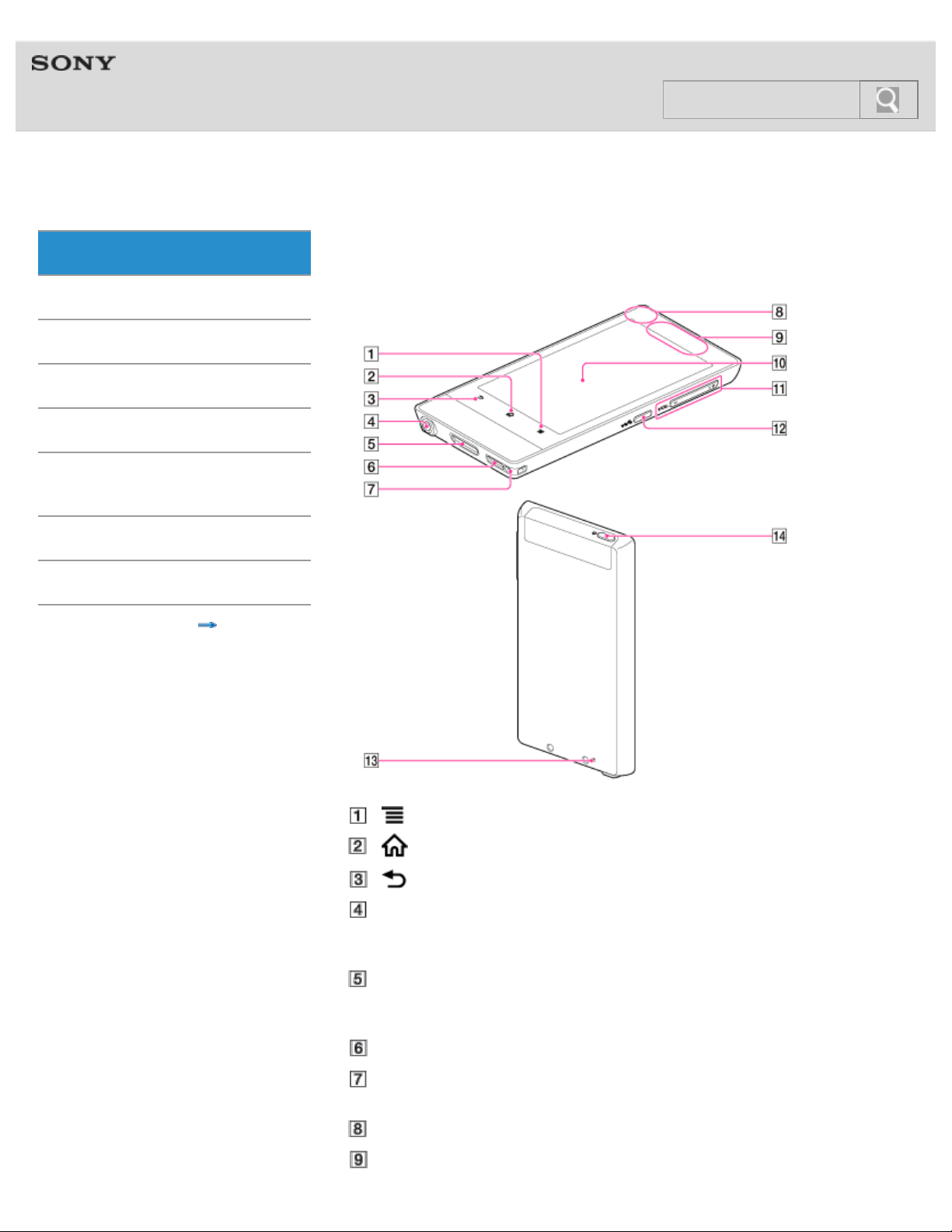
Help guide
21
Search
NWZ-F804/F805/F806 Top > Getting Started > Parts and Controls/Contents >
Parts and controls
Getting Started
Functions of buttons, jacks, and other parts on your Walkman are explained here.
Basic Operations
Connection
Preinstalled Applications
Supplied Software
Important Product
Information
Specifications
Troubleshooting
Contents list
(Menu) button [Details]
(Home) button [Details]
(Back) button [Details]
Headphone jack
Insert the headphone plug until it clicks into place. If the headphones are connected
improperly, the sound from the headphones will be impaired.
WM-PORT jack
Connect the USB cable (supplied) or other accessories that support WM-PORT (not
supplied).
Speaker [Details]
Strap hole
This is used to attach a strap (not supplied).
Built-in microphone
Built-in antenna
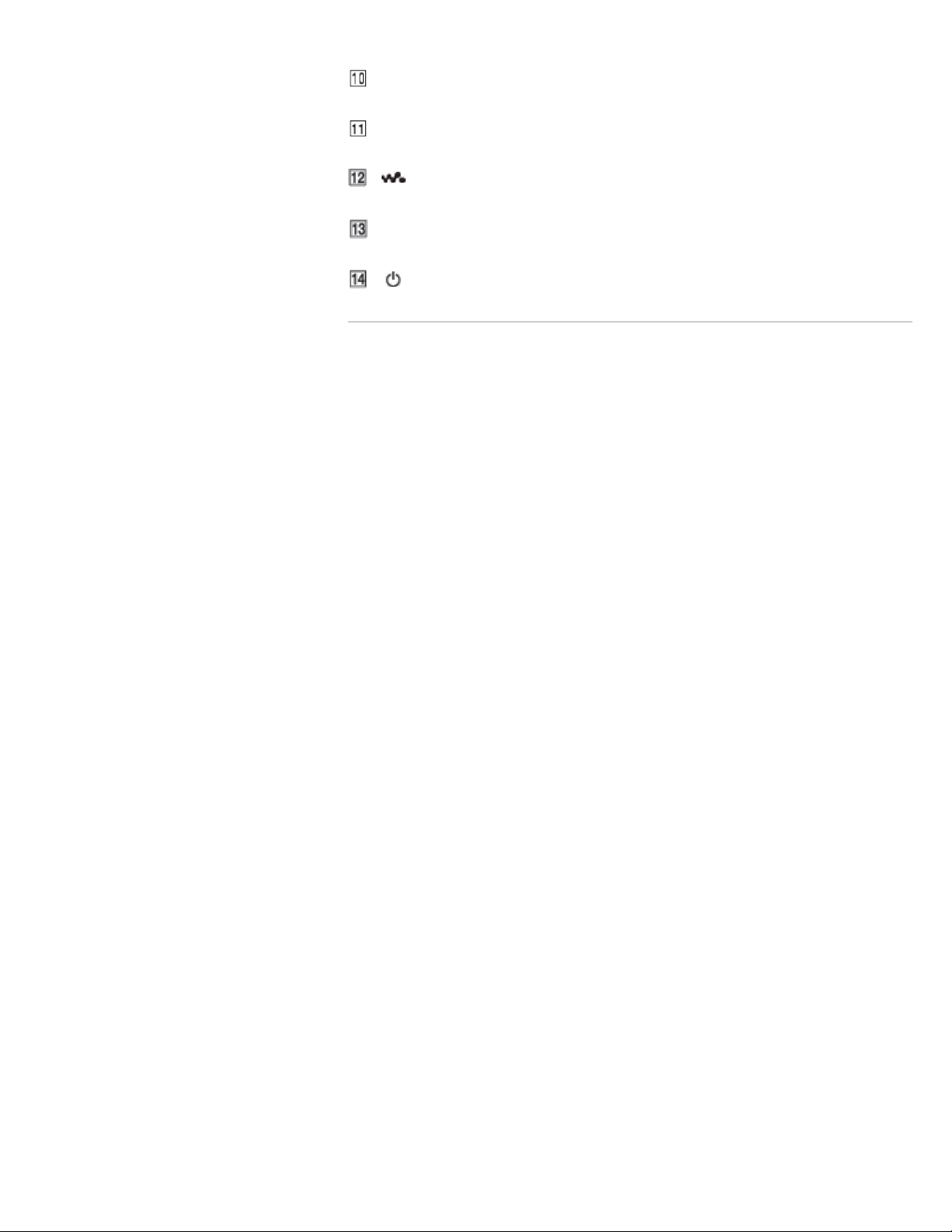
Wi-Fi, Bluetooth, and GPS antennas are built-in.
22
Search
Screen (touch screen) [Details]
Touch (tap) icons, items, control buttons, etc., on the screen to operate your Walkman.
VOL (Volume) +/- button
There is a tactile dot on the + button. Use it to help with button operations.
(Double-u Dot) button [Details]
This is used to display the W.control, on which you can control music playback directly.
RESET button [Details]
Press the RESET button with a small pin, etc., to reset your Walkman.
(Power) button [Details]
Related topic
Using the speaker
Using the microphone
Using the Home, Menu, and Back buttons
Using the W.button
Using the VOL (Volume) +/- button
Using the RESET button
© 2012 Sony Corporation

Help guide
23
Search
NWZ-F804/F805/F806 Top > Getting Started > Parts and Controls/Contents >
Replacing the headphone earbuds
Getting Started
To enjoy better sound quality, change the earbuds to another size, or adjust the earbud
Basic Operations
Connection
Preinstalled Applications
Supplied Software
position to fit your ears comfortably and snugly.
The M size earbuds are attached to the headphones before shipment. If you feel the M size
earbuds do not suit your ears, replace them with the S or L size earbuds (supplied). Confirm
the size of the earbuds by checking the color inside.
When you change the earbuds, turn them to install firmly on the headphones and prevent the
earbud from detaching and remaining in your ear.
In addition to the supplied earbuds, SS size earbuds that are smaller than S size ones are
also available (not supplied).
Important Product
Information
Specifications
Troubleshooting
Earbud sizes (inside color)
Contents list
To detach an earbud
While holding the headphone, twist and pull the earbud off.
Hint
If the earbud slips and cannot be detached, wrap it in a soft, dry cloth.
To attach an earbud
Twist and push the colored part of the earbud into the headphone until the projecting part of
the headphone is fully covered.
If the earbuds should become damaged, please purchase replacement earbuds (EP-EX10).
Four types of earbuds are sold separately by size.
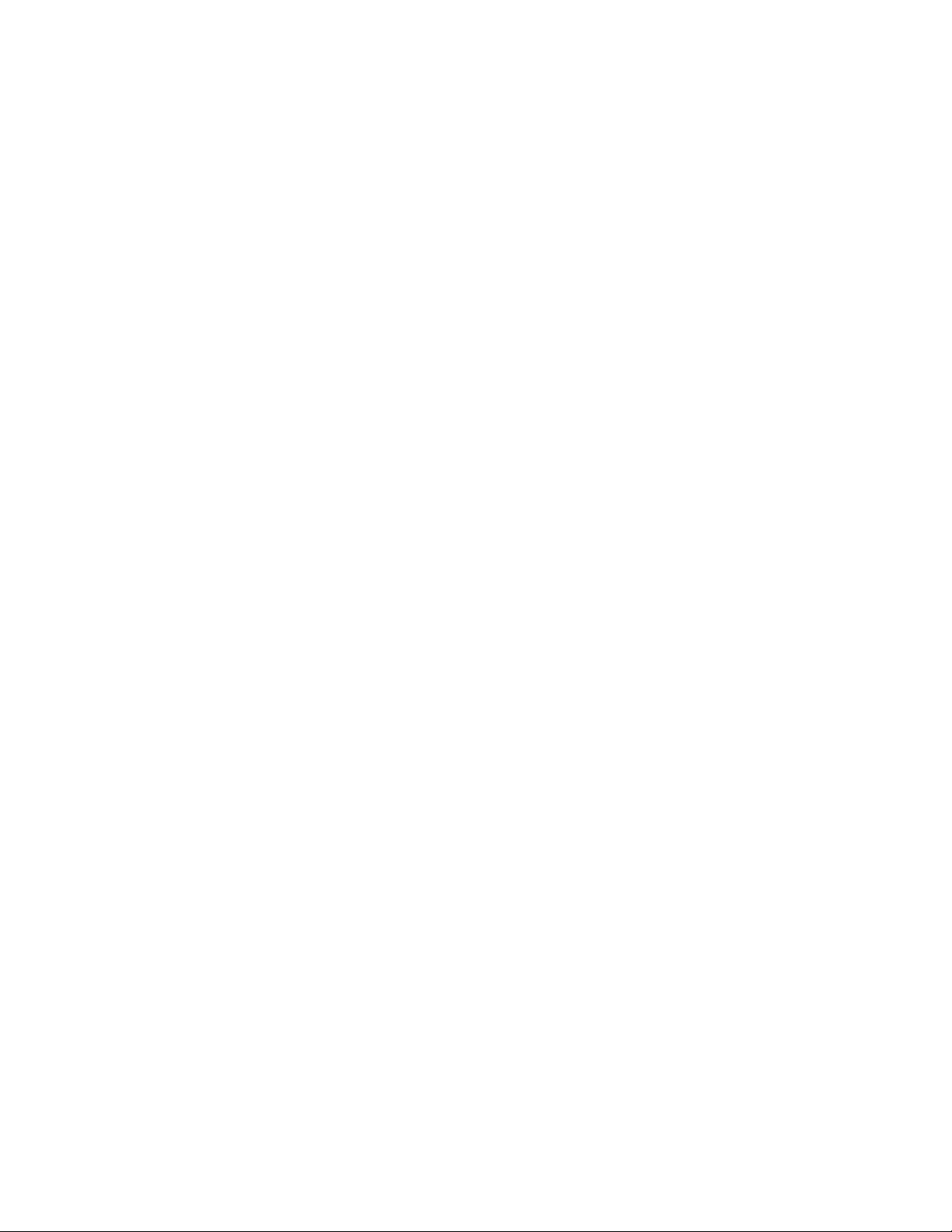
Caring for earbuds
© 2012 Sony Corporation
24
Search
Remove the earbuds from the headphones, and clean them by hand with dilute neutral
detergent. Wipe off excess moisture before using the earbuds.
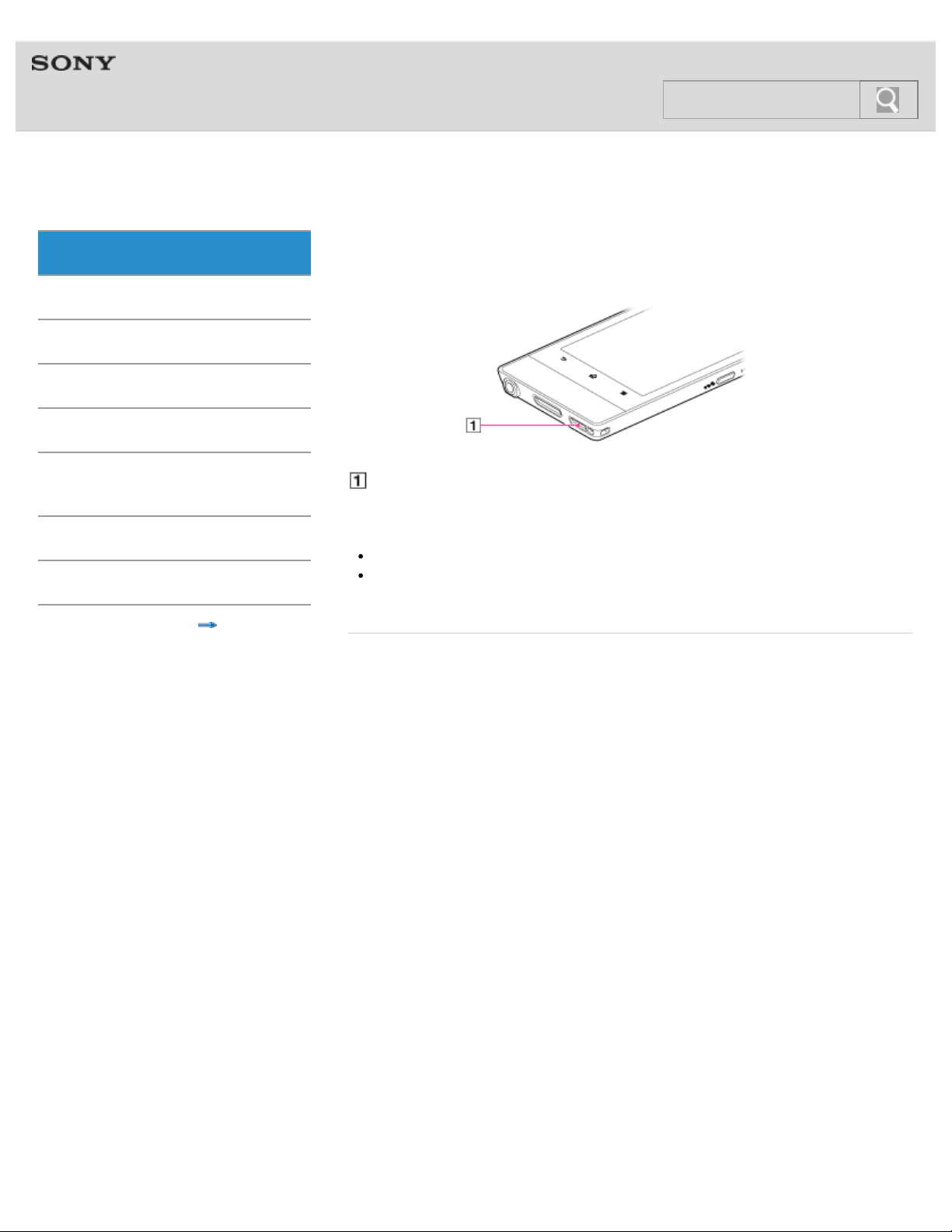
Help guide
25
Search
NWZ-F804/F805/F806 Top > Getting Started > Parts and Controls/Contents >
Using the speaker
Getting Started
Sound can be played from the built-in speaker of your Walkman.
Basic Operations
Connection
Preinstalled Applications
Supplied Software
Important Product
Information
Specifications
Troubleshooting
© 2012 Sony Corporation
Speaker
Sound will be emitted from the speaker if headphones are not connected.
Note
Sound will not be emitted from the speaker when using Bluetooth headphones.
Sound may not be emitted from the speaker when accessories are connected to the
WM-PORT jack.
Contents list
Related topic
Parts and controls
Using the VOL (Volume) +/- button
Customizing the volume settings
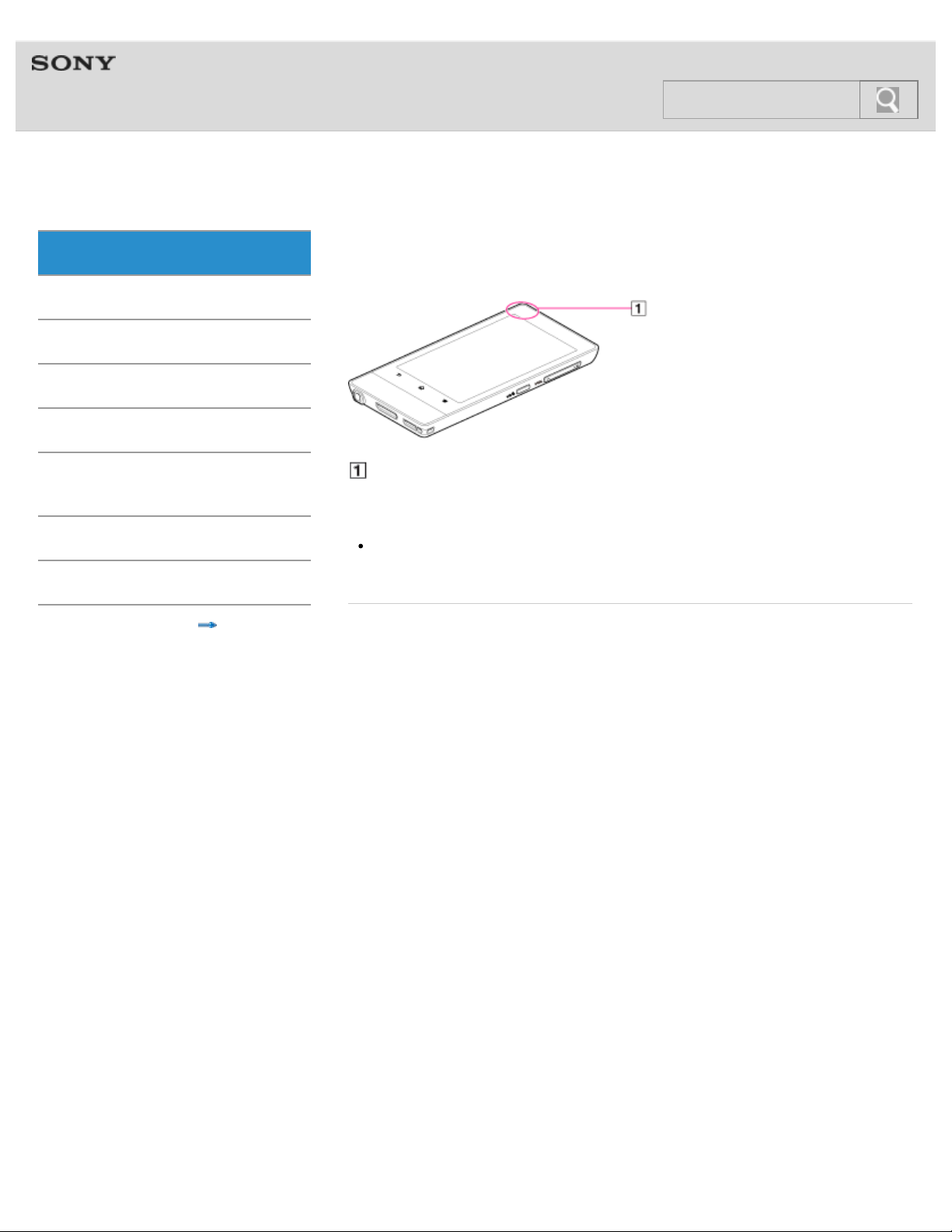
Help guide
26
Search
NWZ-F804/F805/F806 Top > Getting Started > Parts and Controls/Contents >
Using the microphone
Getting Started
The built-in microphone of your Walkman can be used to input sound.
Basic Operations
Connection
Preinstalled Applications
Supplied Software
Important Product
Information
Specifications
Troubleshooting
© 2012 Sony Corporation
Contents list
Built-in microphone
Do not cover the microphone when using it for functions such as voice recognition.
Note
The microphone and FM radio cannot be used at the same time. To use the
microphone, stop FM radio. Do not use FM radio while using the microphone.
Related topic
Parts and controls
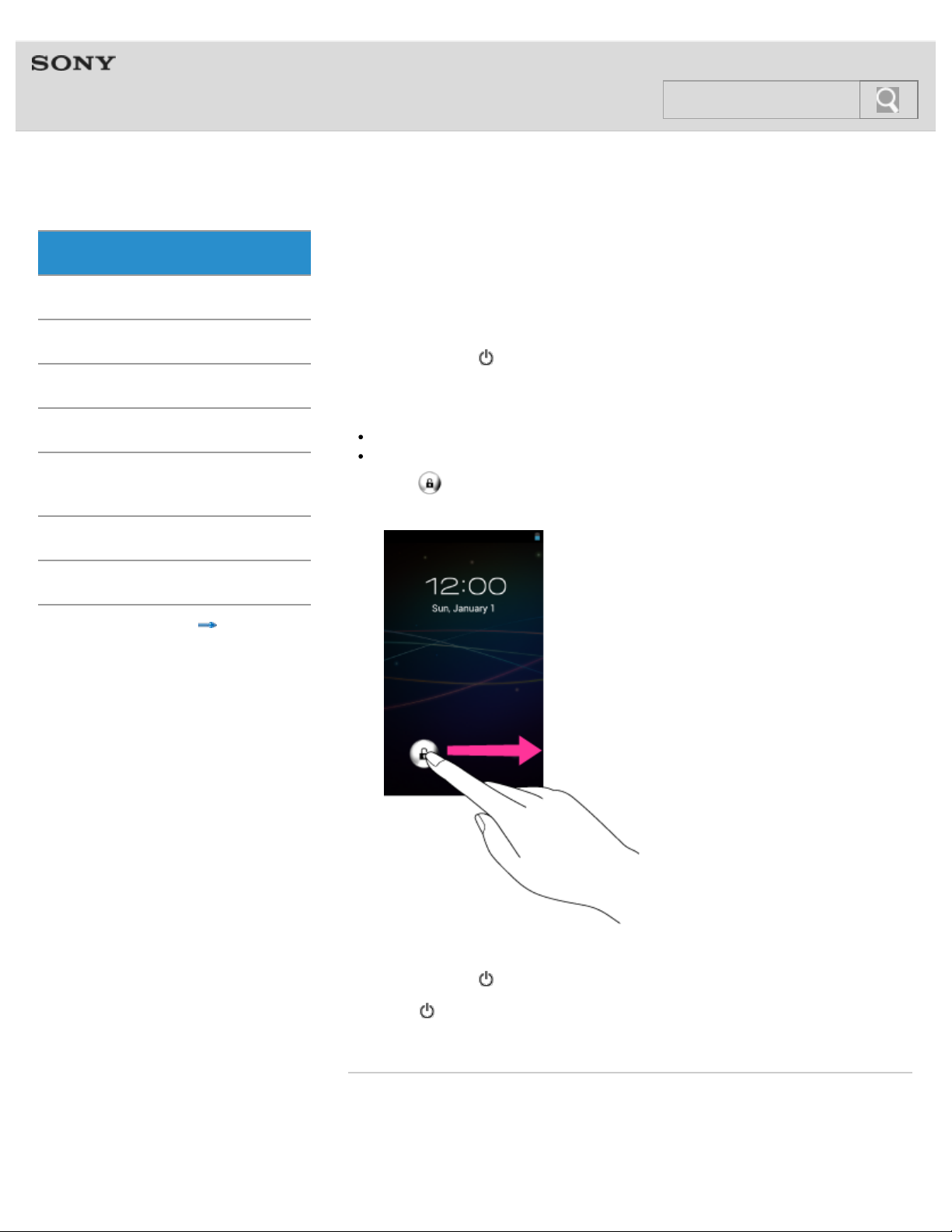
Help guide
27
Search
NWZ-F804/F805/F806 Top > Getting Started > Turning on the Power/Charging >
Turning the power on and off
Getting Started
Turn on the power and start your Walkman. Turn off the power if you do not intend to use the
Basic Operations
Walkman for a long period of time.
Connection
Preinstalled Applications
Supplied Software
Important Product
Information
Specifications
Troubleshooting
Contents list
Turning on the power
1. Hold down the
When you start your Walkman it is locked, and the lock screen will be displayed.
Hint
It may take some time before the lock screen is displayed.
Charge the battery if your Walkman cannot be turned on. [Details]
2. Drag
Your Walkman is then unlocked, and the Home screen will be displayed.
from left to right.
(Power) button.
Turning off the power
1. Hold down the
2. Tap [
The power will then turn off.
Related topic
Parts and controls
Turning the screen on and off
Extending the battery life
Power off] - [OK].
(Power) button.
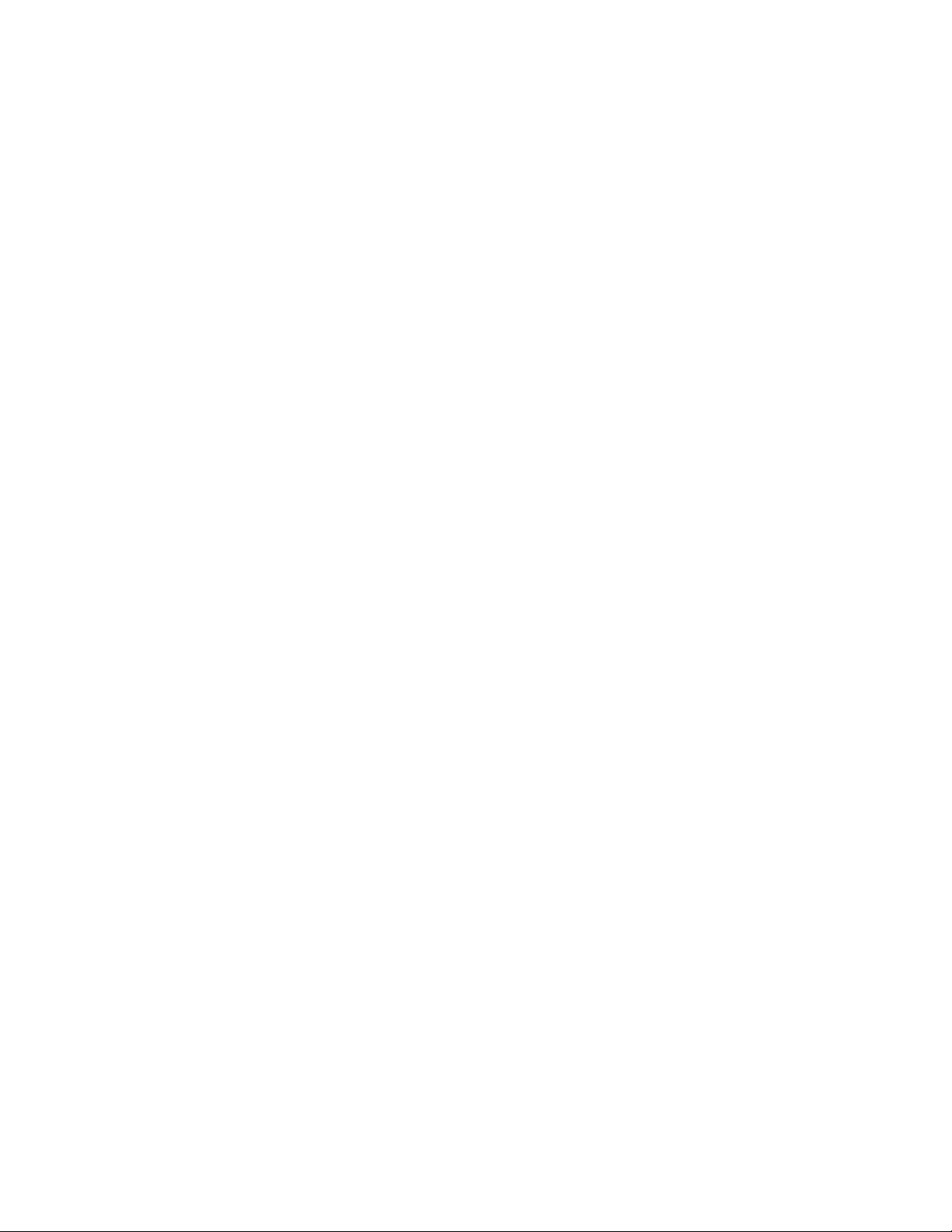
© 2012 Sony Corporation
28
Search
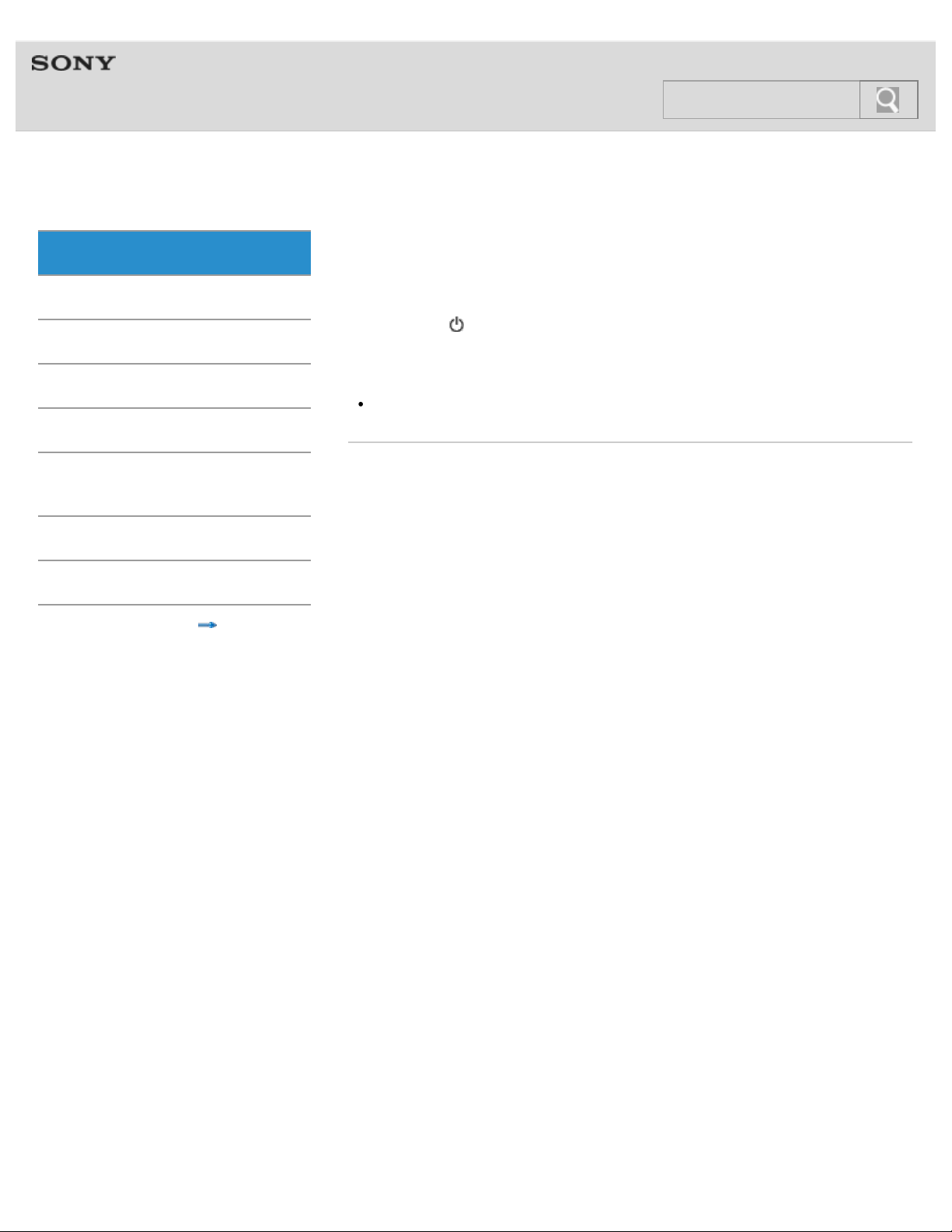
Help guide
29
Search
NWZ-F804/F805/F806 Top > Getting Started > Turning on the Power/Charging >
Turning the screen on and off
Getting Started
You can turn off the screen when not using your Walkman in order to prevent the touch
Basic Operations
Connection
screen from being operated accidentally.
1. Press the
The screen will turn off. Press the button again to turn the screen on.
(Power) button.
Preinstalled Applications
Supplied Software
Important Product
Information
Specifications
Troubleshooting
© 2012 Sony Corporation
Hint
You can set the time that elapses before the screen turns off automatically.
Related topic
Parts and controls
Turning the power on and off
Contents list
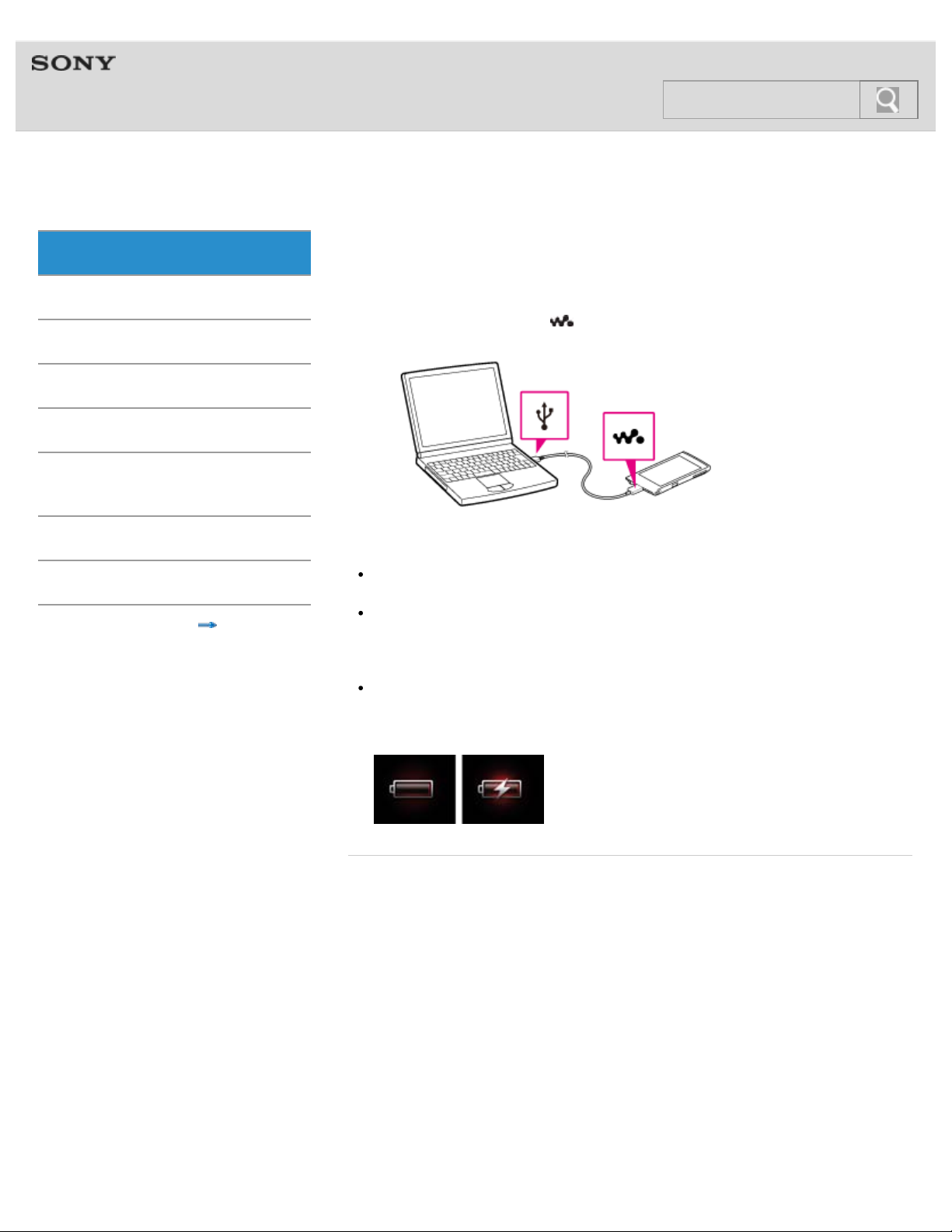
Help guide
30
Search
NWZ-F804/F805/F806 Top > Getting Started > Turning on the Power/Charging >
Charging the battery
Getting Started
Charge your Walkman by connecting it to a computer.
Basic Operations
Connection
Preinstalled Applications
Supplied Software
Important Product
Information
1. Use the supplied USB cable to connect your Walkman to a running computer.
Plug in the USB cable with
facing upward.
Specifications
Troubleshooting
© 2012 Sony Corporation
Contents list
Hint
You can also charge the battery with an AC adapter (not supplied) compatible with your
Walkman.
When you use your Walkman for the first time, or if you have not used the Walkman for
a long time, it is best to charge the battery fully.
Note
If a large battery symbol is displayed while you are charging your Walkman, the
remaining charge is still too low for the Walkman to operate. Charge it continuously for
about 10 minutes before attempting any operations, and then the Walkman will start
automatically.
Related topic
Extending the battery life
