Page 1
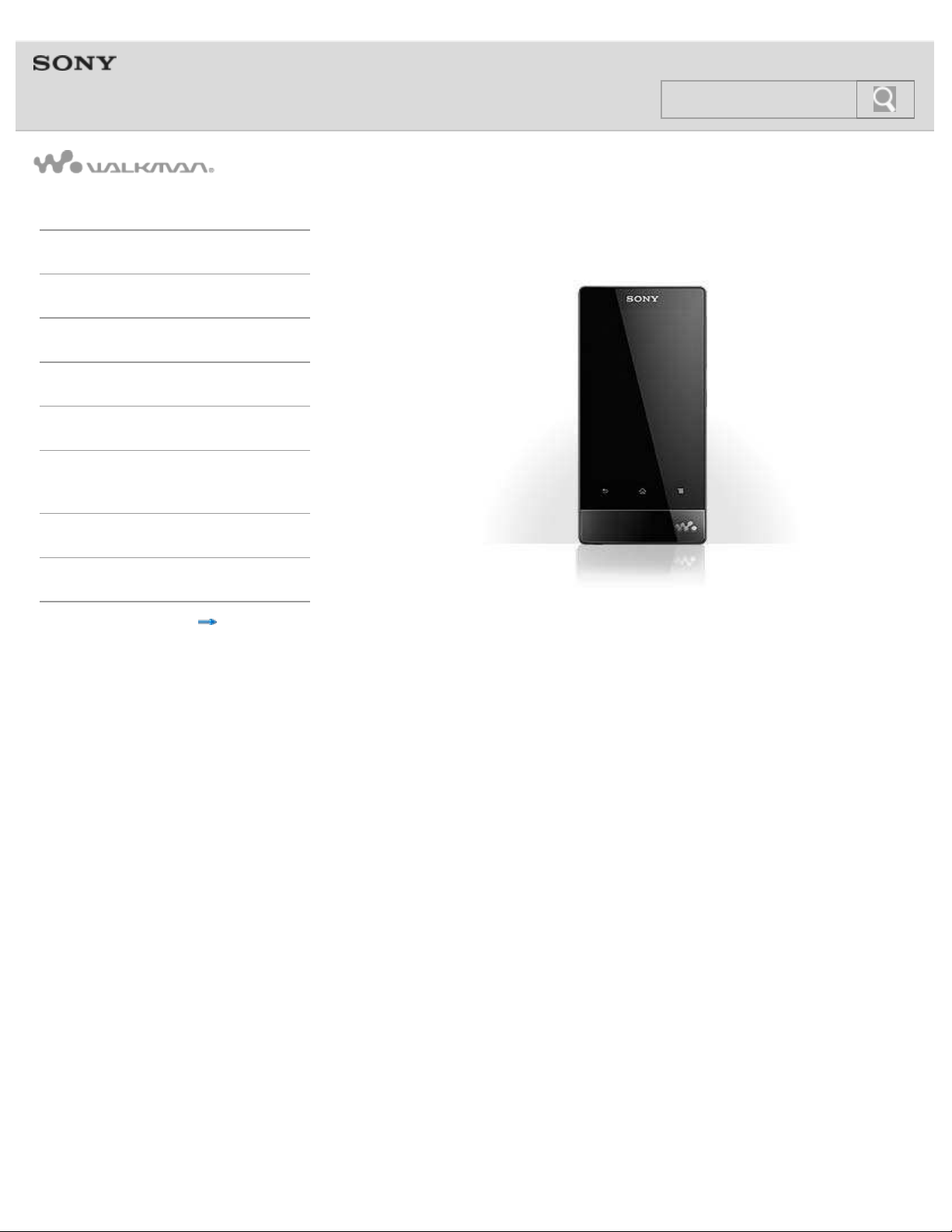
Help guide
1
NWZ -F8 0 4/F8 05 /F80 6
Ge tt ing Sta rte d
Ba sic Ope ra t ions
Conne ct ion
Pre inst alle d Applic a tions
Supplied Softw a re
Im port ant Produc t
Informa t ion
Spe c ific at ions
Trouble shoot ing
© 2012 Sony Corporation
Use this manual if you encounter any problems, or have any questions about your Walkman.
4-432-446-11(1)
Contents list
Page 2

Help guide
2
NWZ-F804/F805/F806 Top >
Get ting Sta rte d
Ge tt ing Sta rt e d
Ba sic Ope ra tions
Conne ct ion
Pre inst alle d Applic a tions
Supplied Soft w a re
Im port ant Produc t
Informa t ion
Spe c ificat ions
Trouble shoot ing
Contents list
Be fore First Use
Before first use
About t he Ma nuals
About the “WALKMAN“ manuals
Notation in explanations of operations
Starting the Help guide
Pa rt s and Cont rols/Cont ents
Contents
Parts and controls
Replacing the headphone earbuds
Using the speaker
Using the microphone
Turning on t he Pow e r/Charging
Turning the power on and off
Turning the screen on and off
Charging the battery
Extending the battery life
Notes on charging the battery
© 2012 Sony Corporation
Page 3
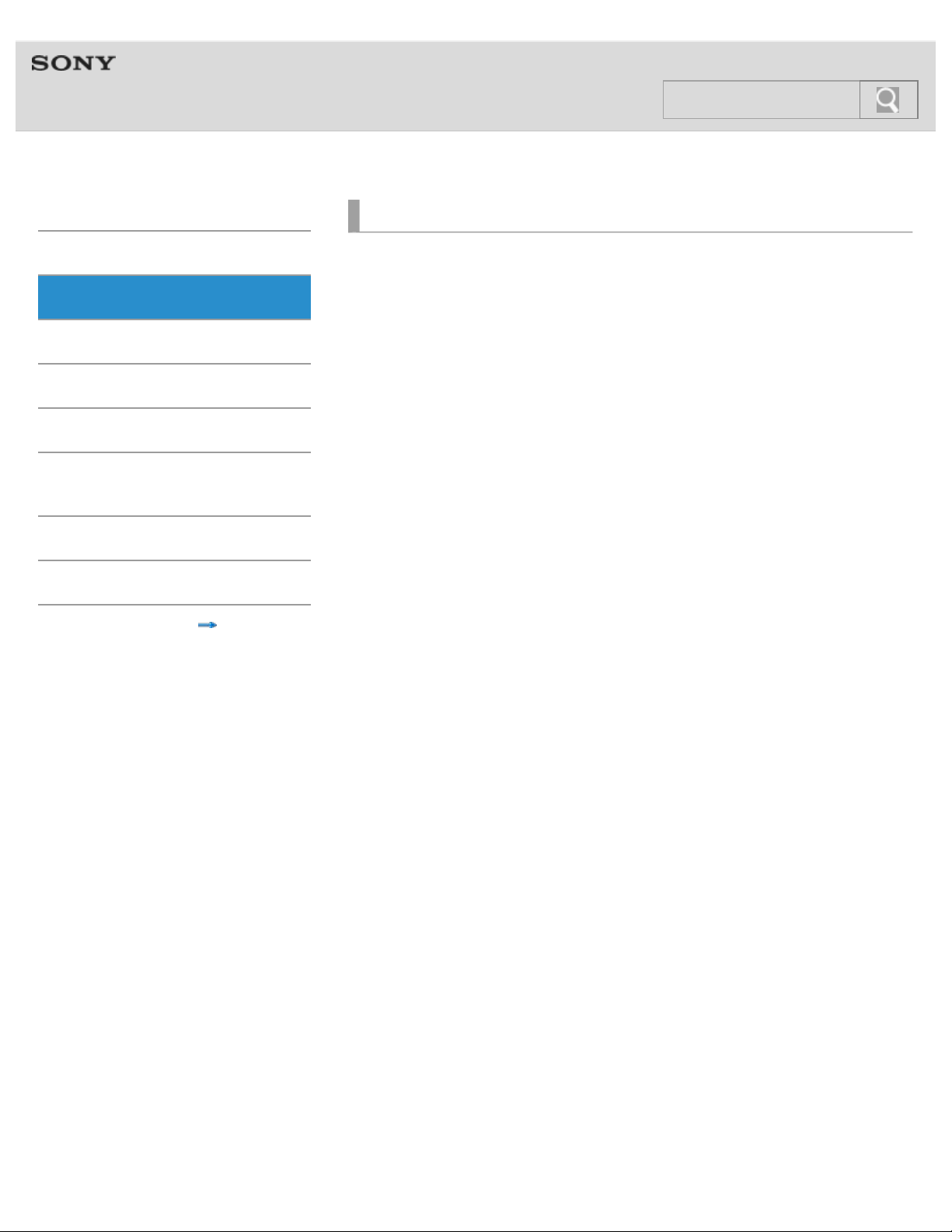
Help guide
3
NWZ-F804/F805/F806 Top >
Basic Opera t ions
Ge tt ing Sta rt e d
Ba sic Ope ra tions
Conne ct ion
Pre inst alle d Applic a tions
Supplied Soft w a re
Im port ant Produc t
Informa t ion
Spe c ificat ions
Trouble shoot ing
Contents list
How to U se t he But t ons
Using the Home, Menu, and Back buttons
Using the W.button
Using the VOL (Volume) +/- button
Using the RESET button
How to U se t he Touc h Sc re e n
How to use the touch screen
Notes on the touch screen
Caring for the touch screen
Home Sc re en
Home screen
Main notification icons
About notification panel
Google Ac count
Setting up a Google account
Deleting a Google account
© 2012 Sony Corporation
Loc at ion I nform at ion
About the location information
Enabling/disabling use of location information
Setting to search for your current position with a wireless network
Se tt ing
Changing the language settings
Setting the screen lock
Customizing the volume settings
Limiting the volume [AVLS (Volume Limit)]
Initializing/U pda t ing
Initializing
Updating the system
Page 4
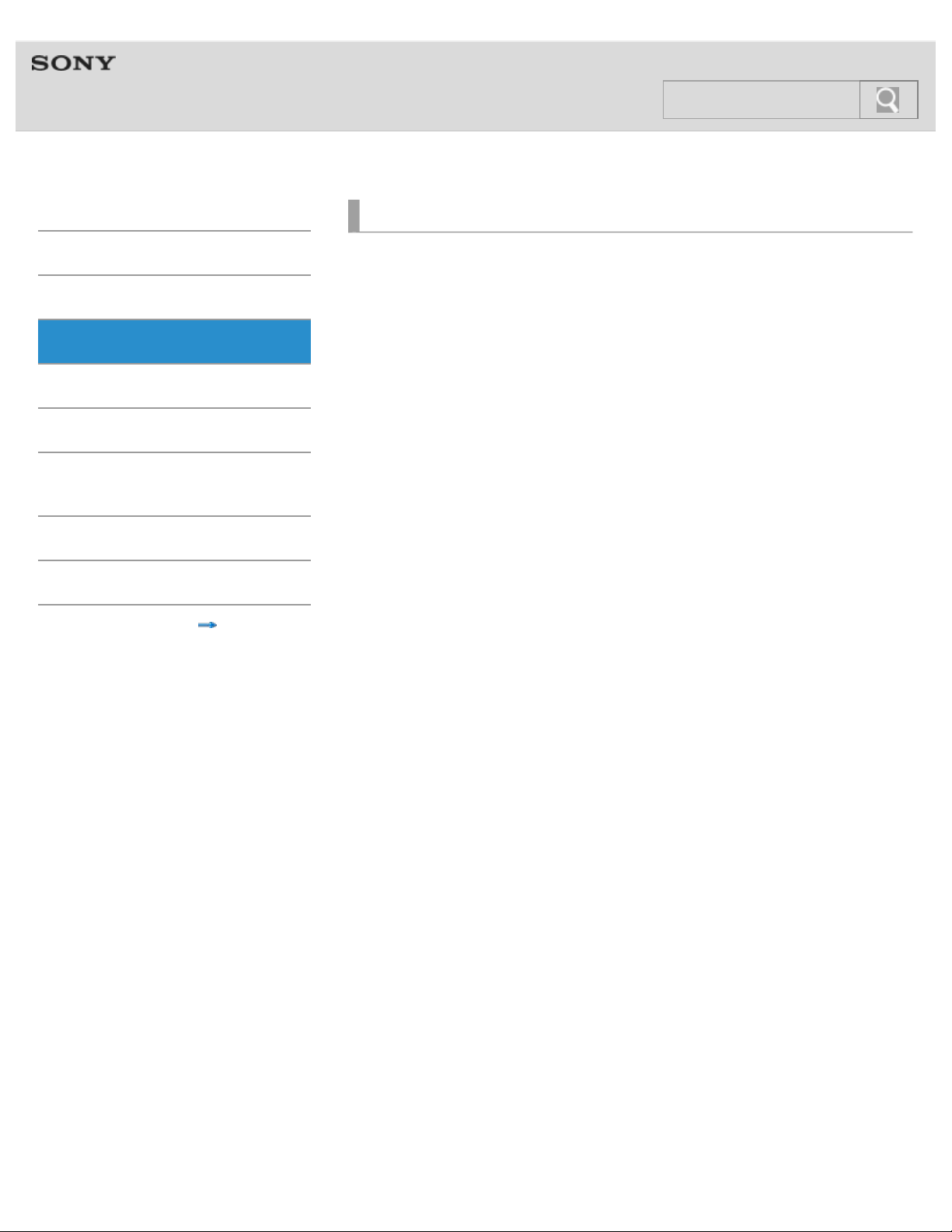
Help guide
4
NWZ-F804/F805/F806 Top >
Conne ct ion
Ge tt ing Sta rt e d
Ba sic Ope ra tions
Conne ct ion
Pre inst alle d Applic a tions
Supplied Soft w a re
Im port ant Produc t
Informa t ion
Spe c ificat ions
Trouble shoot ing
Contents list
Wi-Fi (Wire le ss LAN )
About Wi-Fi communications
Turning Wi-Fi on and off
Selecting a method for setting up a Wi-Fi connection
Connecting to a Wi-Fi network from the list
Connecting to a Wi-Fi network using the WPS button
Connecting to a Wi-Fi network using a PIN
Adding Wi-Fi networks manually
Checking Wi-Fi network status
Notes on Wi-Fi
Bluet oot h
About the Bluetooth function
Turning the Bluetooth function on and off
Enabling other Bluetooth devices to discover your “WALKMAN”
Pairing (registering) with a Bluetooth device
Connecting with a Bluetooth device
Disconnecting from a Bluetooth device
Unpairing from a Bluetooth device
Notes on the Bluetooth function
© 2012 Sony Corporation
USB
Connecting by USB
Changing the USB computer connection method
Dragging and dropping data to a computer with USB connection
Disconnecting the USB cable
Notes on USB connection
Page 5

Help guide
5
NWZ-F804/F805/F806 Top >
Pre insta lle d Applic at ions
Ge tt ing Sta rt e d
Ba sic Ope ra tions
Conne ct ion
Pre inst alle d Applic a tions
Supplied Soft w a re
Im port ant Produc t
Informa t ion
Spe c ificat ions
Trouble shoot ing
© 2012 Sony Corporation
List of Preinst a lle d Applic a tions
Preinstalled applications
Starting an application
Contents list
Page 6
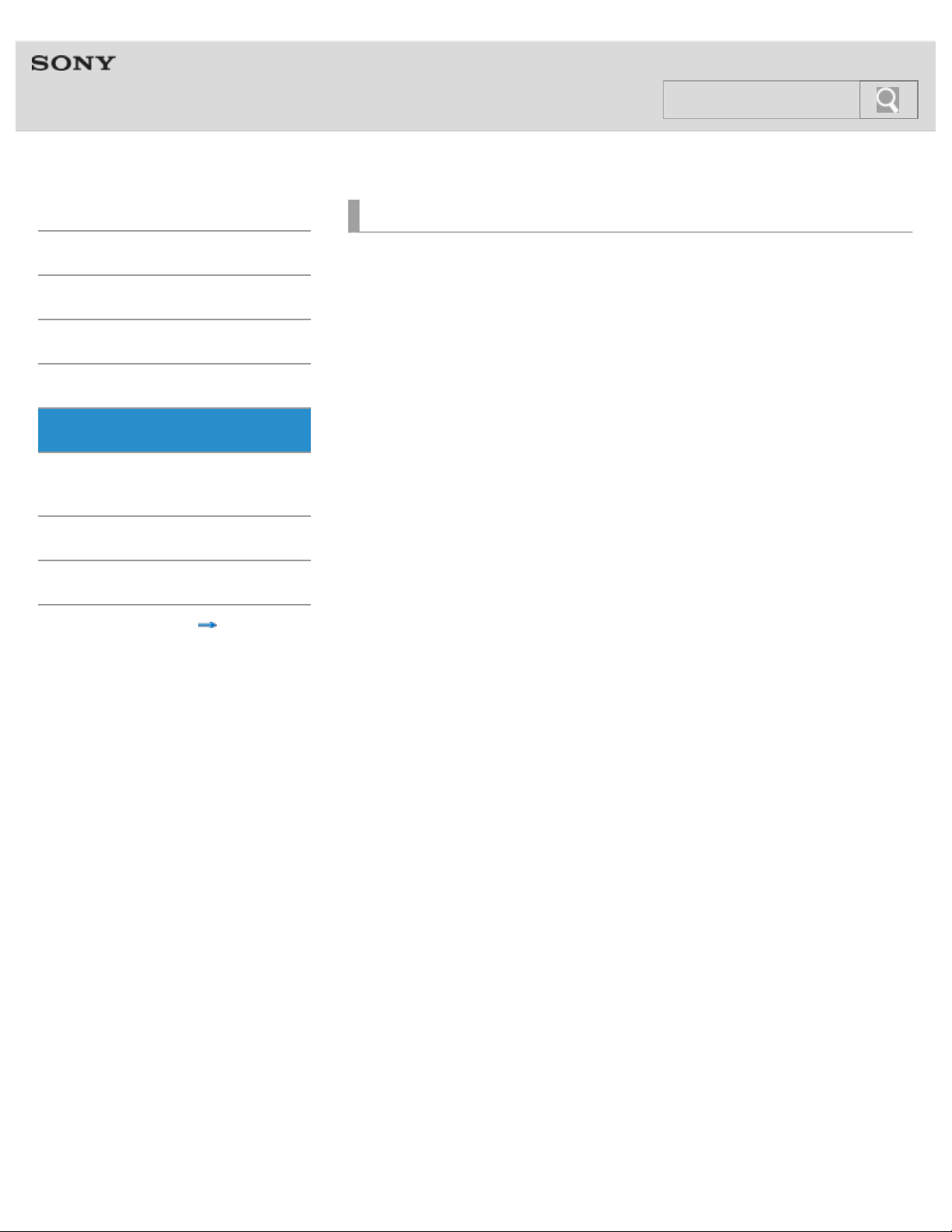
Help guide
6
NWZ-F804/F805/F806 Top >
Supplied Soft w a re
Ge tt ing Sta rt e d
Ba sic Ope ra tions
Conne ct ion
Pre inst alle d Applic a tions
Supplied Soft w a re
Im port ant Produc t
Informa t ion
Spe c ificat ions
Trouble shoot ing
© 2012 Sony Corporation
Supplie d Soft w a re
About Media Go
Importing music from CDs using Media Go
Transferring content using Media Go
Contents list
Page 7
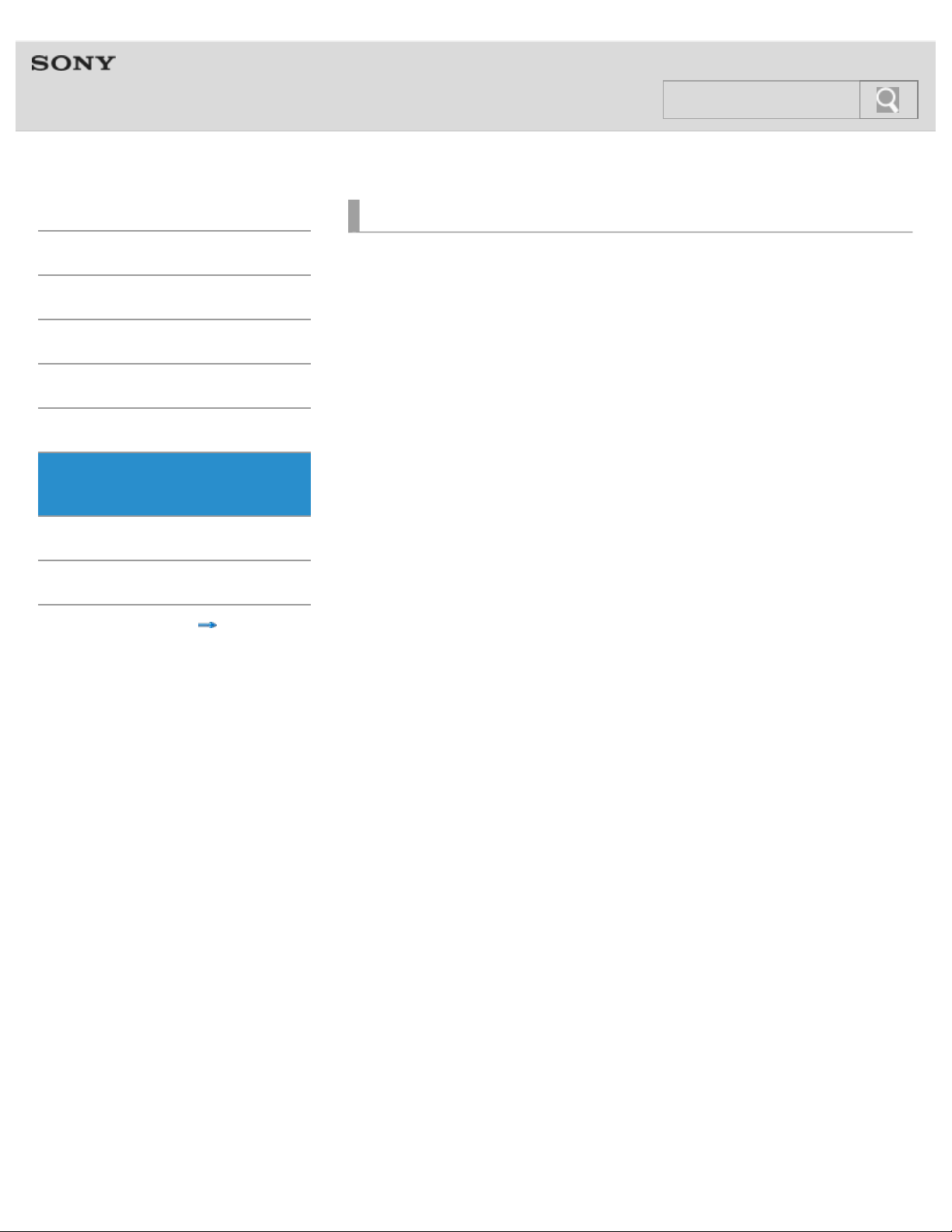
Help guide
7
NWZ-F804/F805/F806 Top >
Im porta nt Produc t I nform ation
Ge tt ing Sta rt e d
Ba sic Ope ra tions
Conne ct ion
Pre inst alle d Applic a tions
Supplied Soft w a re
Im port ant Produc t
Informa t ion
Spe c ificat ions
Trouble shoot ing
© 2012 Sony Corporation
Im porta nt Product Inform a tion
Important product information
Warning
Caution
Notice for users
Notes on the headphones
Storing data
Sample data
Notes on the supplied software
Lic ense a nd T ra de ma rk N ot ic e
License and trademark notice
Contents list
Page 8
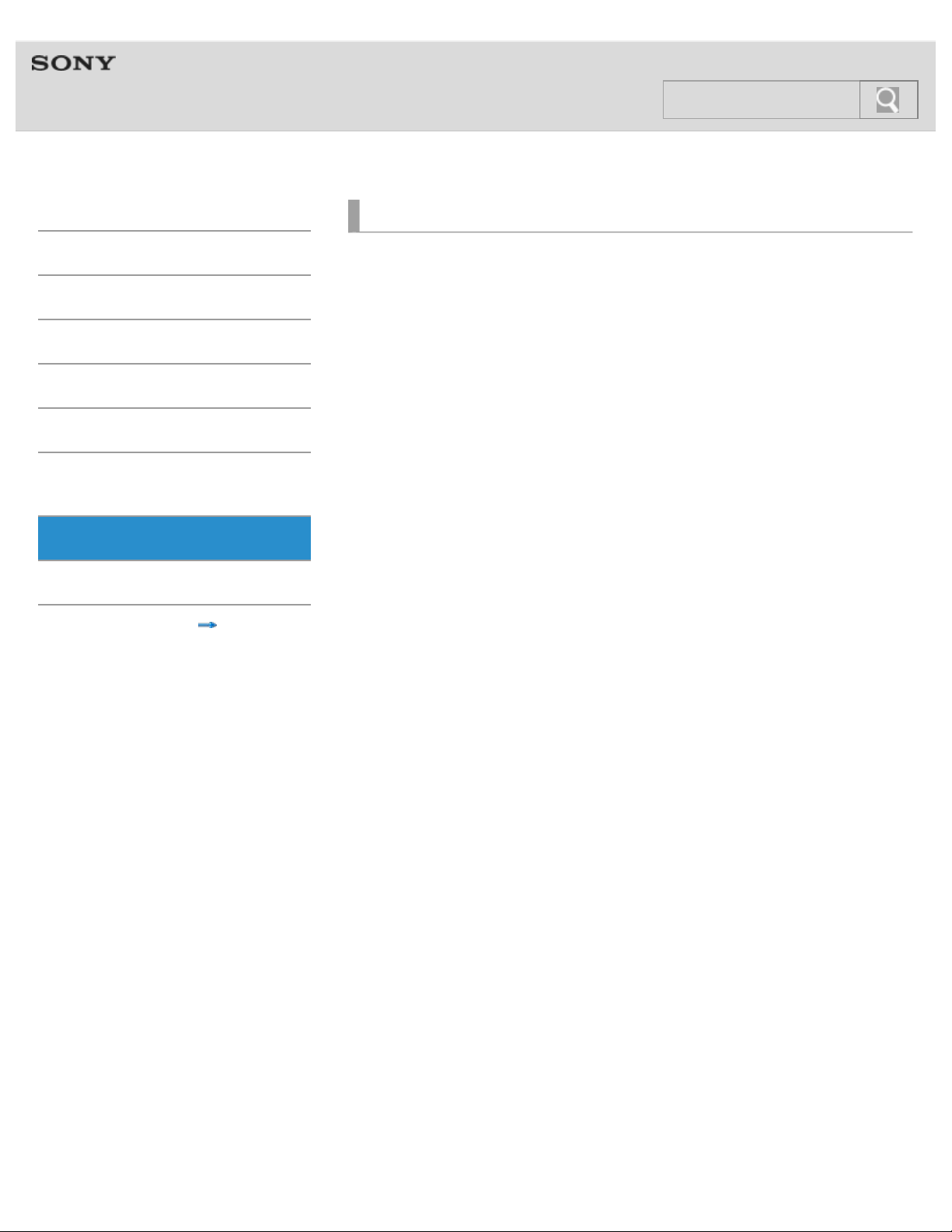
Help guide
8
NWZ-F804/F805/F806 Top >
Spe c ific at ions
Ge tt ing Sta rt e d
Ba sic Ope ra tions
Conne ct ion
Pre inst alle d Applic a tions
Supplied Soft w a re
Im port ant Produc t
Informa t ion
Spe c ificat ions
Trouble shoot ing
© 2012 Sony Corporation
Spe cific a tions
Specifications
About battery life
Maximum recordable number of songs and time (Approx.)
Maximum recordable time of videos (Approx.)
System requirements
Supported formats
Contents list
Page 9
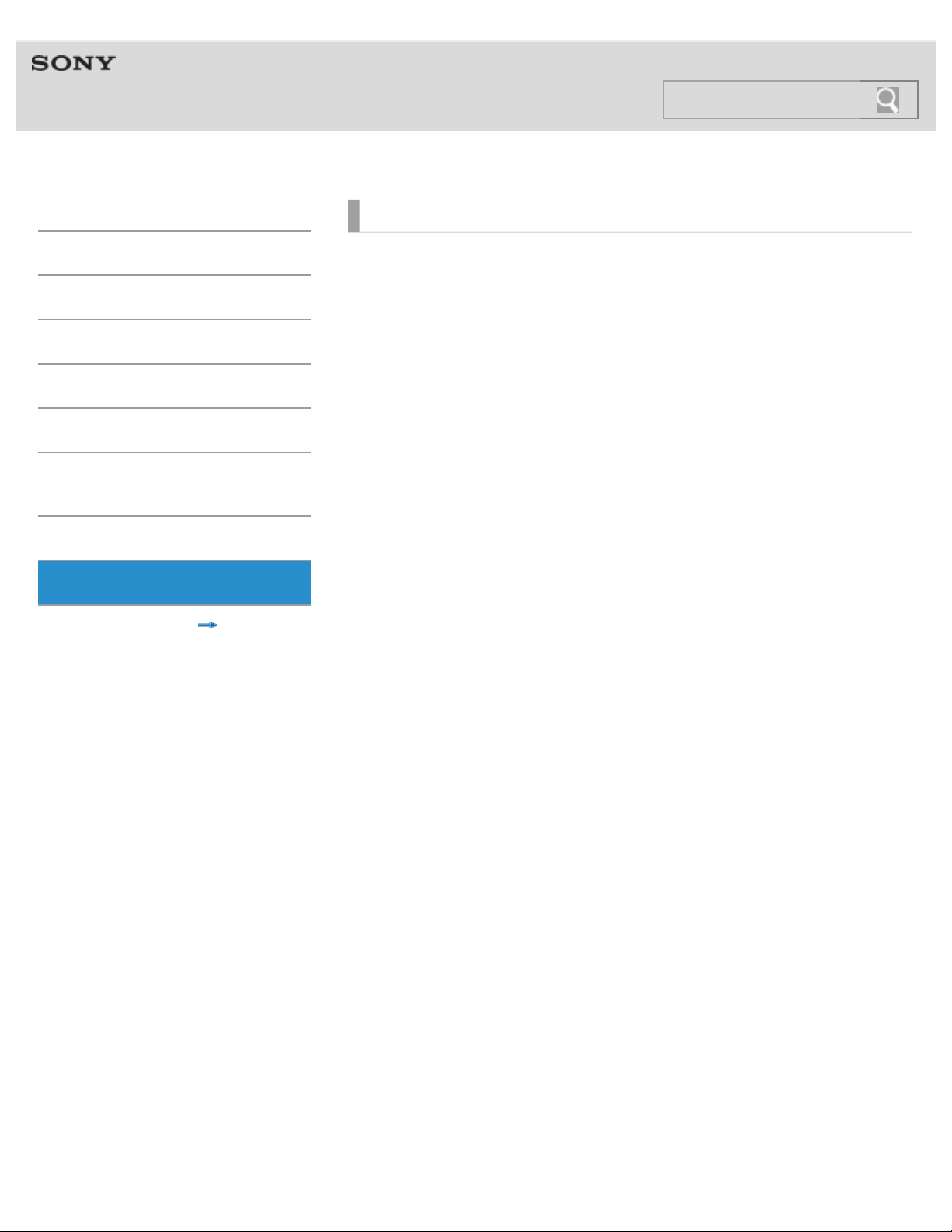
Help guide
9
NWZ-F804/F805/F806 Top >
Troubleshooting
Ge tt ing Sta rt e d
Ba sic Ope ra tions
Conne ct ion
Pre inst alle d Applic a tions
Supplied Soft w a re
Im port ant Produc t
Informa t ion
Spe c ificat ions
Trouble shoot ing
Contents list
De aling w ith Trouble s
What can I do to solve a problem?
Customer support websites
Ope ra tion
Your Walkman does not operate (does not respond to button
operations).
Your Walkman does not work properly.
Your Walkman gets warm.
The date and time have been reset.
Playback has stopped suddenly.
An application does not operate.
Sound
Volume cannot be turned up.
There is no sound.
There is no sound from the right channel of the headphones. Or the
right channel sound is heard from both sides of the headphones.
Noise is generated.
Noise can be heard when plugging in or unplugging the headphones.
Sc re en
The screen turns off.
The touch screen does not operate properly.
Pow e r
Battery life is short.
Your Walkman cannot charge the battery.
Charging completes very quickly.
Connec t ion t o a Com put e r
Your Walkman is not recognized as USB storage.
The computer does not recognize your Walkman even if connected by
USB cable.
Data cannot be transferred.
The transfer takes too much time.
Only a small amount of data can be transferred to your Walkman.
Your Walkman becomes unstable while it is connected to the
computer.
Page 10
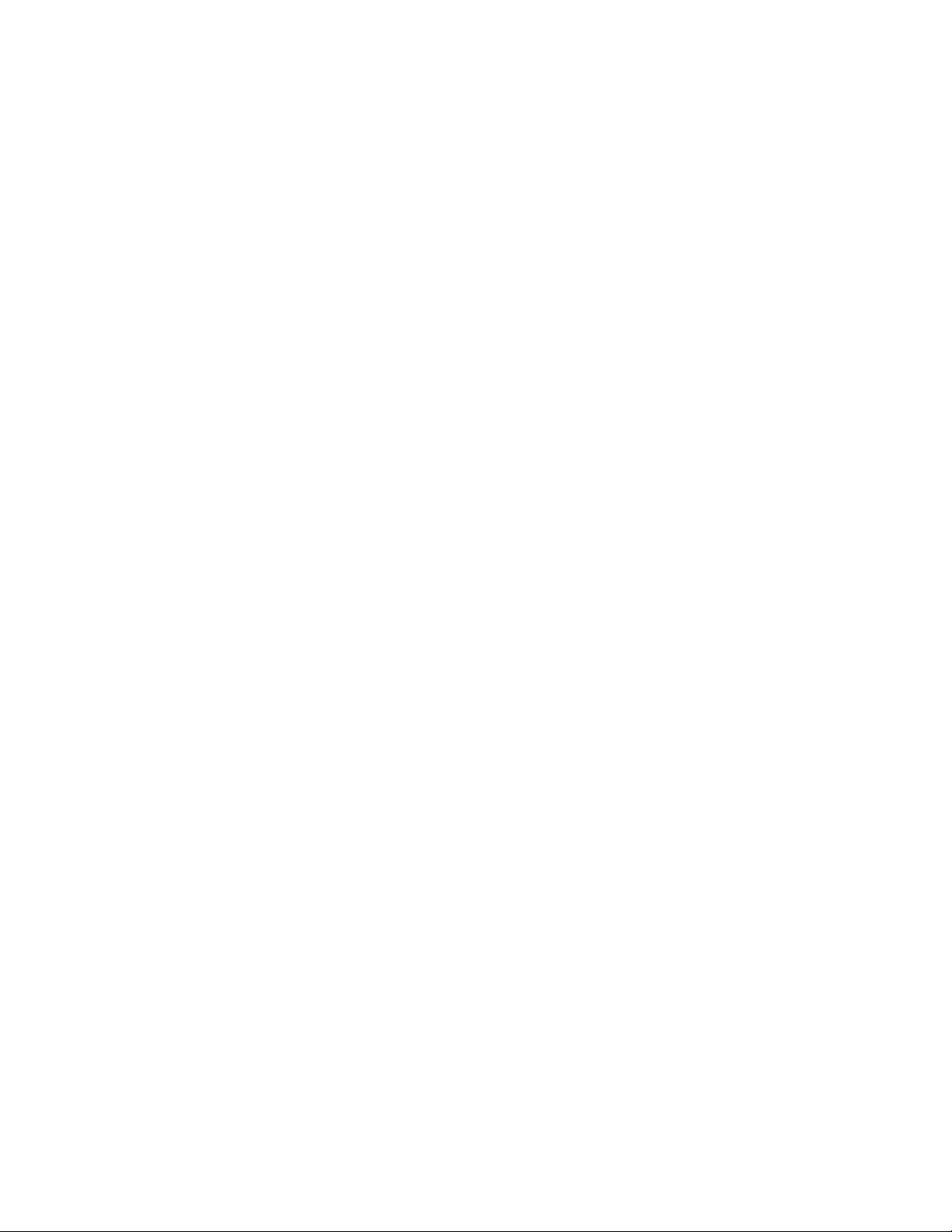
Supplie d Soft w a re
Software cannot be installed on the computer.
10
The progress bar on the install screen does not proceed while
installing software. Or, the access lamp of the hard drive does not light
for several minutes.
Bluet oot h
You cannot register a Bluetooth device (cannot complete pairing).
A Bluetooth connection cannot be established.
You cannot hear the sound even if a Bluetooth connection has been
made.
Volume cannot be changed when a Bluetooth connection is made.
The sound distorts or breaks when a Bluetooth connection is made.
The sound tends to break when a Bluetooth connection is made.
Sound skips during music playback when a Bluetooth connection is
made.
Noise is generated when a Bluetooth connection is made.
Video sound is delayed when a Bluetooth connection is made.
The screen to enter the passkey appears when a Bluetooth
connection is made.
© 2012 Sony Corporation
Page 11
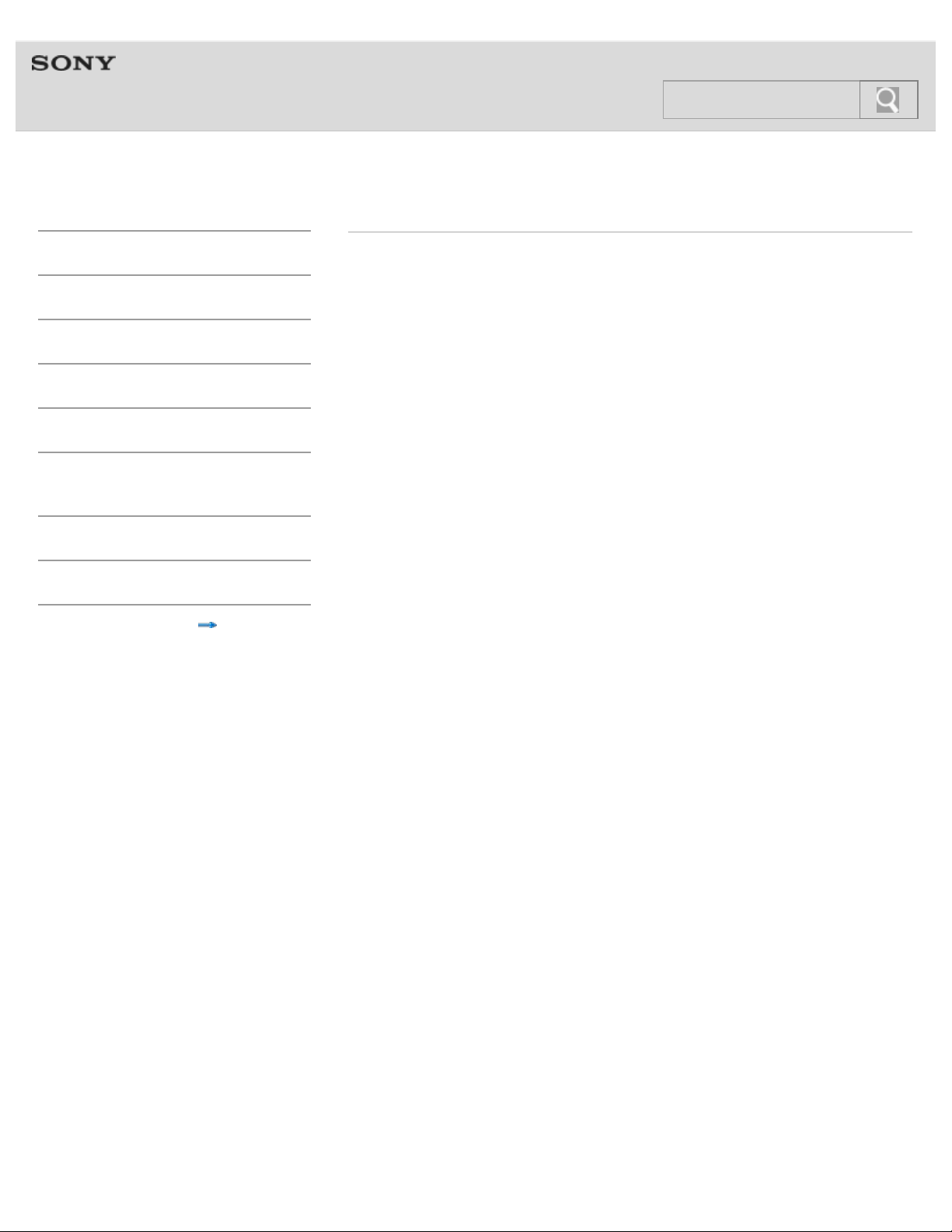
Help guide
11
NWZ-F804/F805/F806 Top >
Cont e nt s list
Ge tt ing Sta rt e d
Ba sic Ope ra tions
Conne ct ion
Pre inst alle d Applic a tions
Supplied Soft w a re
Im port ant Produc t
Informa t ion
Spe c ificat ions
Trouble shoot ing
Contents list
Ge tt ing Sta rt e d
Be fore First Use
Before first use
About t he Ma nuals
About the “WALKMAN“ manuals
Notation in explanations of operations
Starting the Help guide
Pa rt s and Cont rols/Cont ents
Contents
Parts and controls
Replacing the headphone earbuds
Using the speaker
Using the microphone
Turning on t he Pow e r/Charging
Turning the power on and off
Turning the screen on and off
Charging the battery
Extending the battery life
Notes on charging the battery
Ba sic Ope ra tions
How to U se t he But t ons
Using the Home, Menu, and Back buttons
Using the W.button
Using the VOL (Volume) +/- button
Using the RESET button
How to U se t he Touc h Sc re e n
How to use the touch screen
Notes on the touch screen
Caring for the touch screen
Home Sc re en
Home screen
Main notification icons
About notification panel
Page 12
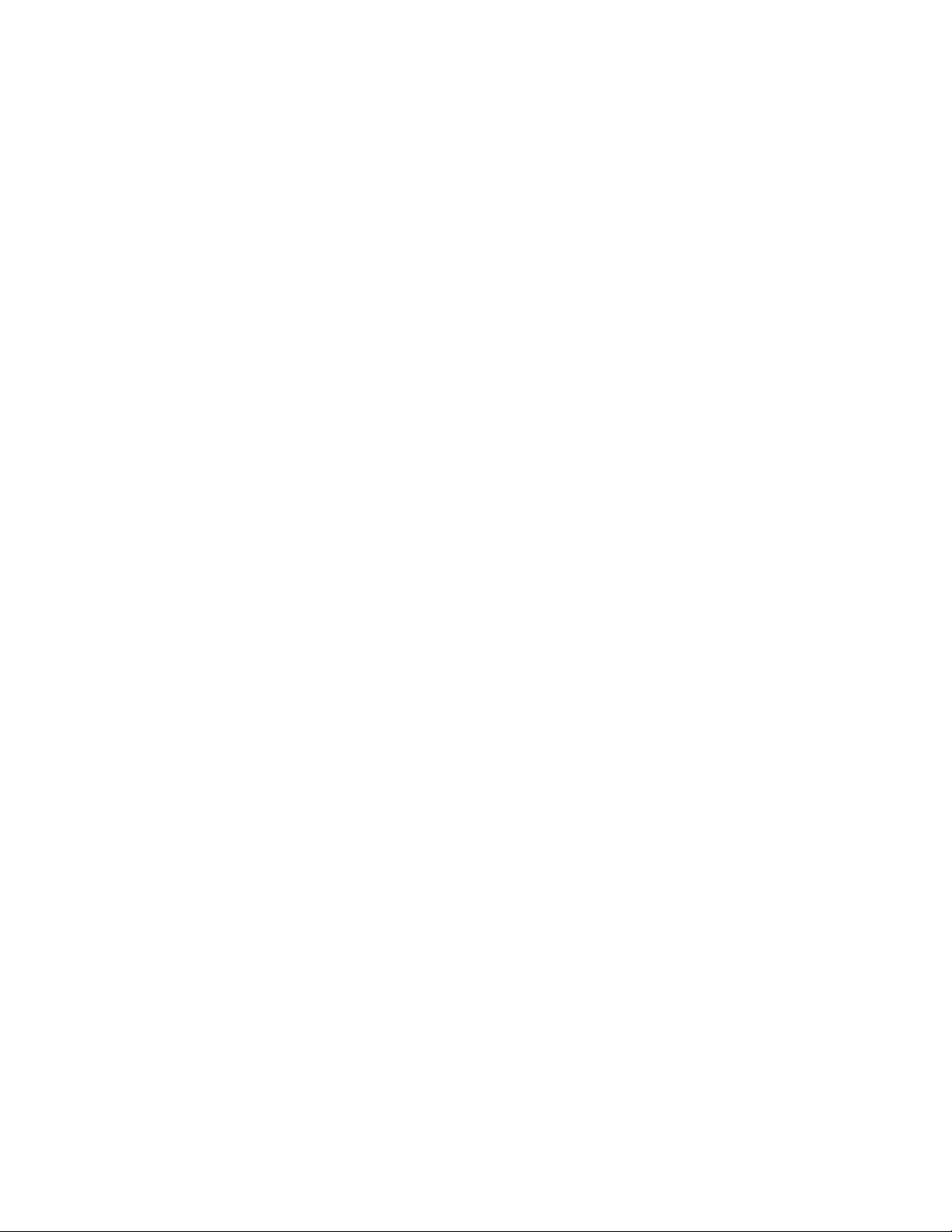
Google Ac count
Setting up a Google account
12
Deleting a Google account
Loc at ion I nform at ion
About the location information
Enabling/disabling use of location information
Setting to search for your current position with a wireless network
Se tt ing
Changing the language settings
Setting the screen lock
Customizing the volume settings
Limiting the volume [AVLS (Volume Limit)]
Initializing/U pda t ing
Initializing
Updating the system
Conne ct ion
Wi-Fi (Wire le ss LAN )
About Wi-Fi communications
Turning Wi-Fi on and off
Selecting a method for setting up a Wi-Fi connection
Connecting to a Wi-Fi network from the list
Connecting to a Wi-Fi network using the WPS button
Connecting to a Wi-Fi network using a PIN
Adding Wi-Fi networks manually
Checking Wi-Fi network status
Notes on Wi-Fi
Bluet oot h
About the Bluetooth function
Turning the Bluetooth function on and off
Enabling other Bluetooth devices to discover your “WALKMAN”
Pairing (registering) with a Bluetooth device
Connecting with a Bluetooth device
Disconnecting from a Bluetooth device
Unpairing from a Bluetooth device
Notes on the Bluetooth function
USB
Connecting by USB
Changing the USB computer connection method
Dragging and dropping data to a computer with USB connection
Disconnecting the USB cable
Notes on USB connection
Page 13
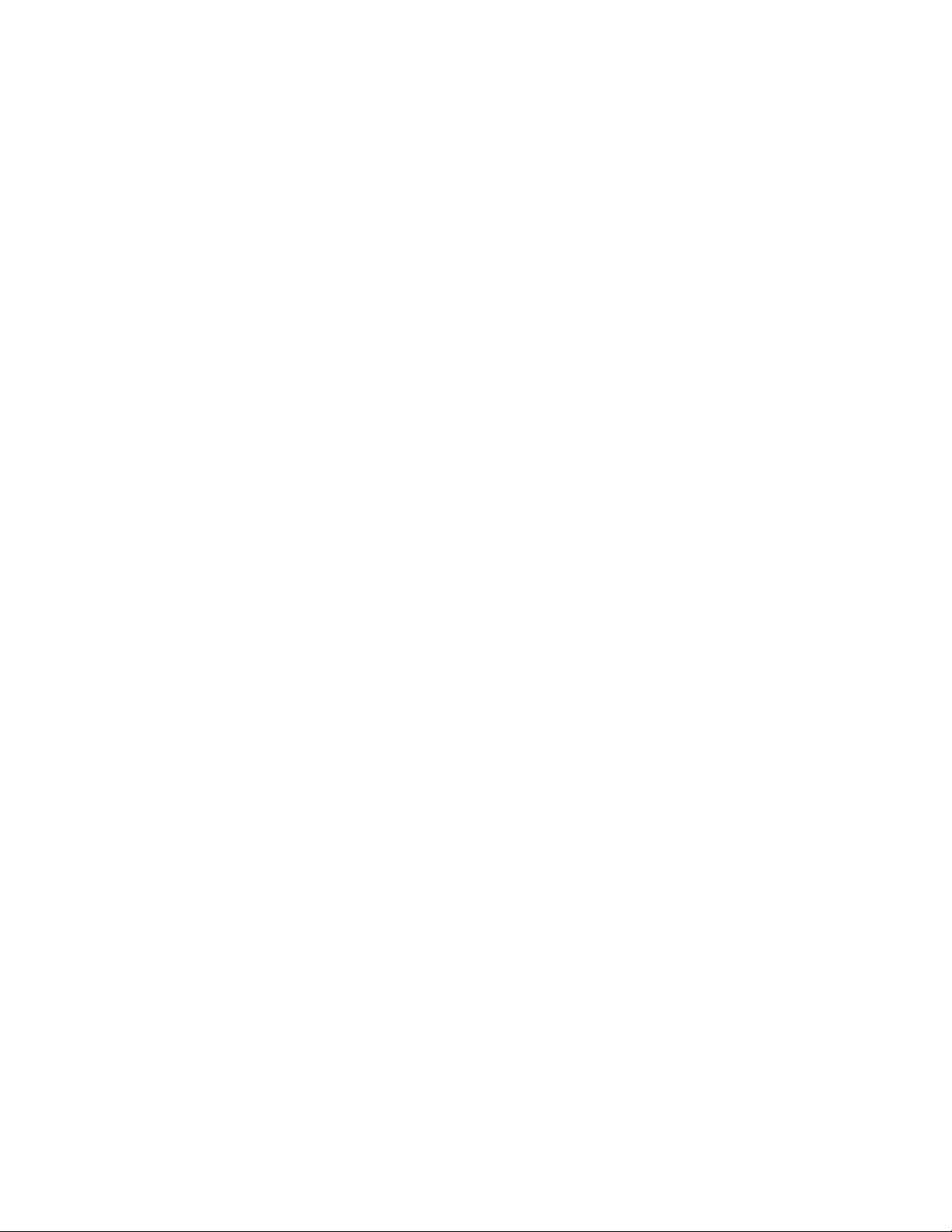
Pre inst alle d Applic a tions
List of Preinst a lle d Applic a tions
13
Preinstalled applications
Starting an application
Supplied Soft w a re
Supplie d Soft w a re
About Media Go
Importing music from CDs using Media Go
Transferring content using Media Go
Im port ant Produc t I nform ation
Im porta nt Product Inform a tion
Important product information
Warning
Caution
Notice for users
Notes on the headphones
Storing data
Sample data
Notes on the supplied software
Lic ense a nd T ra de ma rk N ot ic e
License and trademark notice
Spe c ificat ions
Spe cific a tions
Specifications
About battery life
Maximum recordable number of songs and time (Approx.)
Maximum recordable time of videos (Approx.)
System requirements
Supported formats
Trouble shoot ing
De aling w ith Trouble s
What can I do to solve a problem?
Customer support websites
Ope ra tion
Your Walkman does not operate (does not respond to button
operations).
Your Walkman does not work properly.
Your Walkman gets warm.
The date and time have been reset.
Playback has stopped suddenly.
An application does not operate.
Page 14
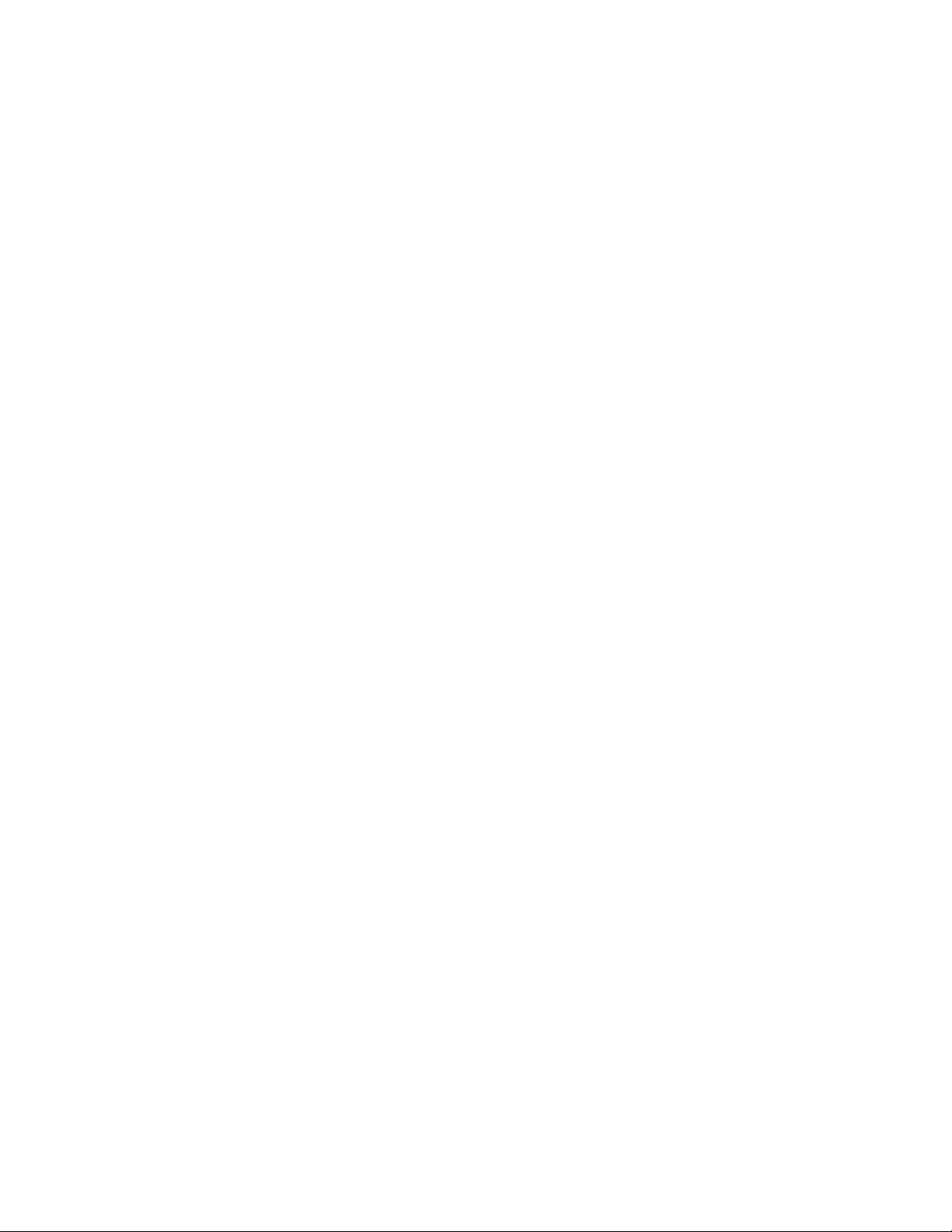
Sound
14
Volume cannot be turned up.
There is no sound.
There is no sound from the right channel of the headphones. Or the
right channel sound is heard from both sides of the headphones.
Noise is generated.
Noise can be heard when plugging in or unplugging the headphones.
Sc re en
The screen turns off.
The touch screen does not operate properly.
Pow e r
Battery life is short.
Your Walkman cannot charge the battery.
Charging completes very quickly.
Connec t ion t o a Com put e r
Your Walkman is not recognized as USB storage.
The computer does not recognize your Walkman even if connected by
USB cable.
Data cannot be transferred.
The transfer takes too much time.
Only a small amount of data can be transferred to your Walkman.
Your Walkman becomes unstable while it is connected to the
computer.
Supplie d Soft w a re
Software cannot be installed on the computer.
The progress bar on the install screen does not proceed while
installing software. Or, the access lamp of the hard drive does not light
for several minutes.
Bluet oot h
You cannot register a Bluetooth device (cannot complete pairing).
A Bluetooth connection cannot be established.
You cannot hear the sound even if a Bluetooth connection has been
made.
Volume cannot be changed when a Bluetooth connection is made.
The sound distorts or breaks when a Bluetooth connection is made.
The sound tends to break when a Bluetooth connection is made.
Sound skips during music playback when a Bluetooth connection is
made.
Noise is generated when a Bluetooth connection is made.
Video sound is delayed when a Bluetooth connection is made.
The screen to enter the passkey appears when a Bluetooth
connection is made.
Page 15
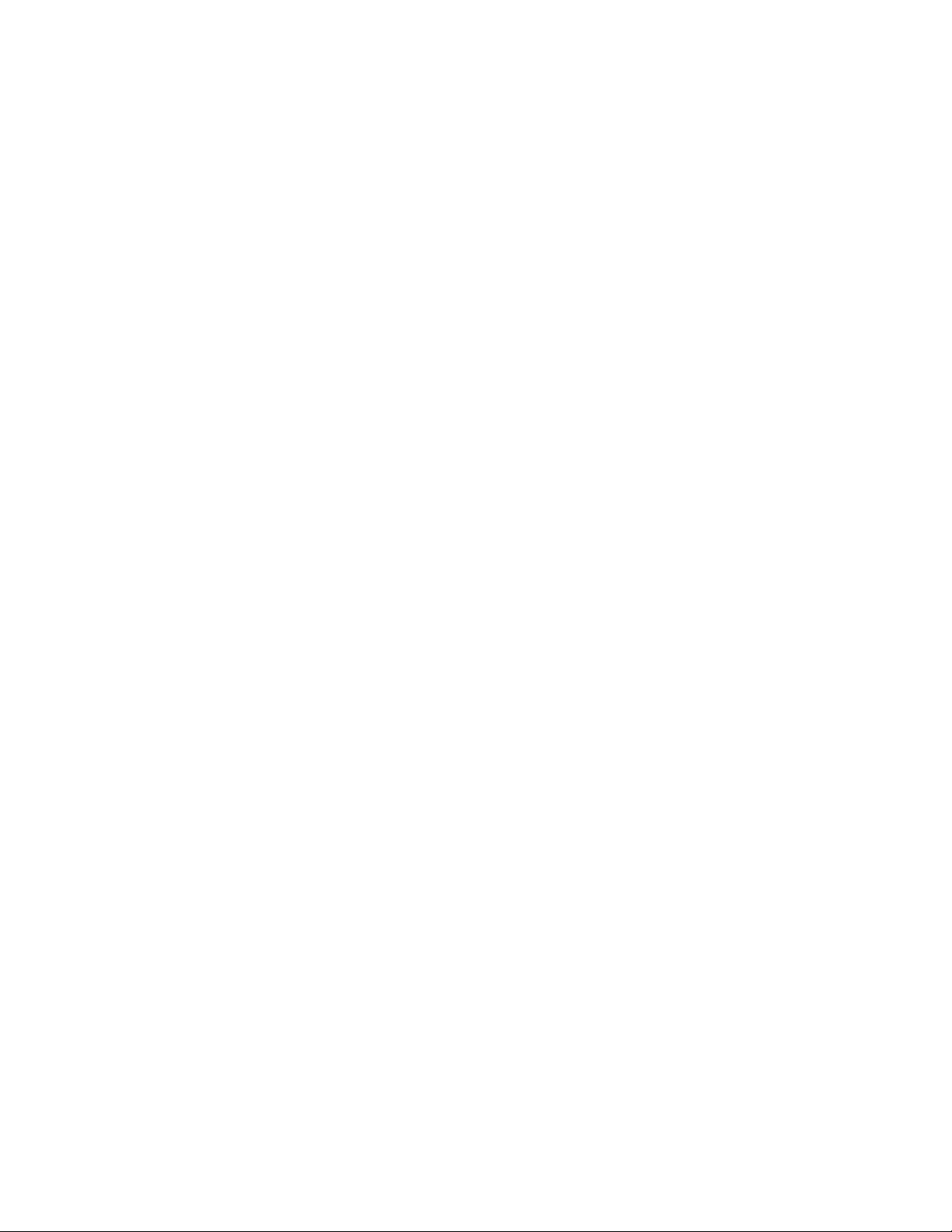
© 2012 Sony Corporation
15
Page 16
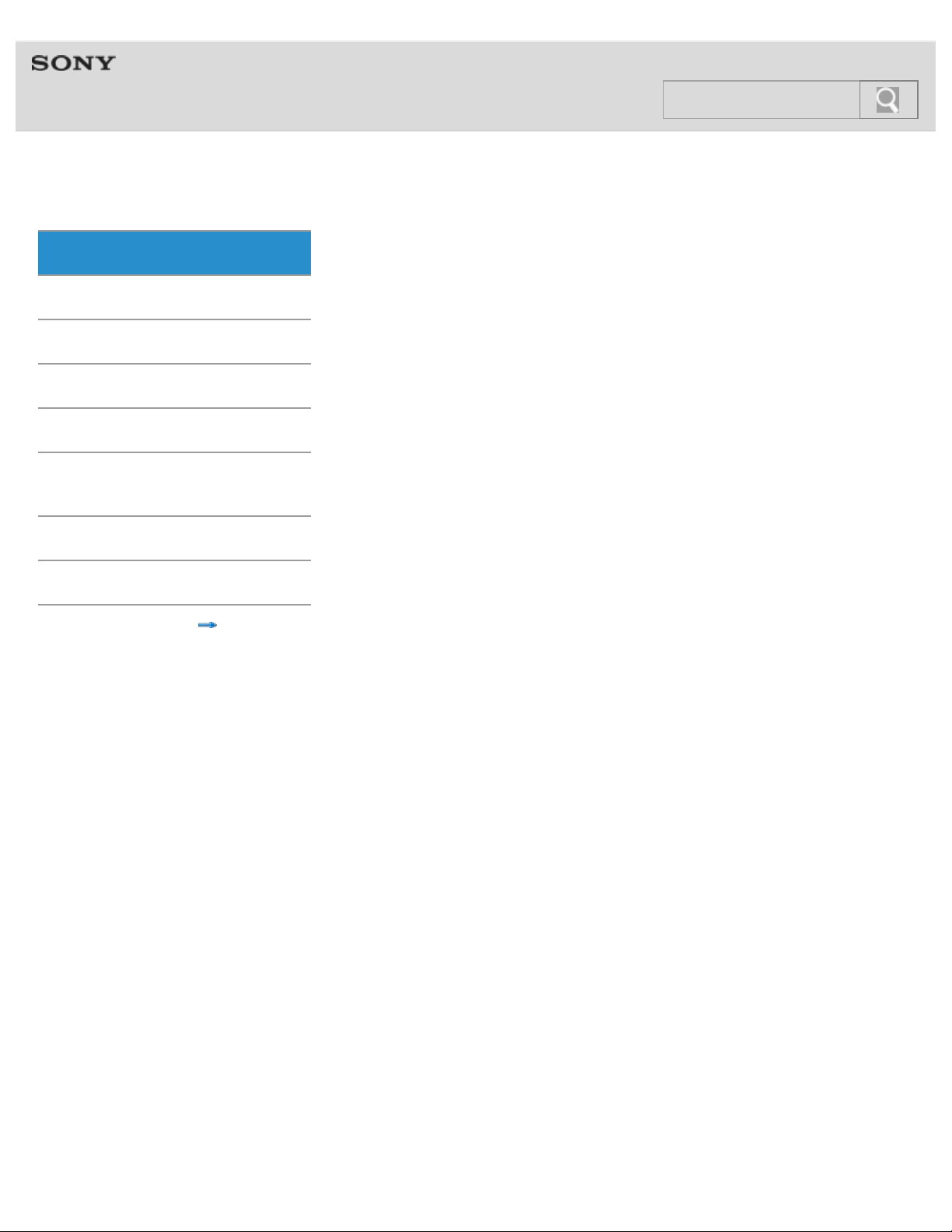
Help guide
16
NWZ-F804/F805/F806 Top > Getting Started > Before First Use >
Before first use
Ge tt ing Sta rt e d
Thank you for purchasing this Walkman.
Ba sic Ope ra tions
This Help guide explains how to operate your Walkman. Browse this Help guide for
Conne ct ion
Pre inst alle d Applic a tions
Supplied Soft w a re
Im port ant Produc t
Informa t ion
Spe c ificat ions
Trouble shoot ing
necessary information.
Before you start using your Walkman, be sure to read “Important product information”
[Details] for details on the use of the Walkman.
The printed manuals supplied with your Walkman, such as “Quick Start Guide,” also contain
important information for you.
For information about the customer support Web site, see “Customer support websites.“
[Details]
Abou t m ode l name s ment ione d in this H e lp guide
Depending on the country/region in which you have purchased your Walkman, some models
may not be available.
Abou t Wi ndow s opera ting syste m
For details about the operating system, see “System requirements.” [Details]
© 2012 Sony Corporation
Contents list
Abou t ba ttery c hargin g
The battery might not be charged at time of purchase. See “Charging the battery“
how to charge the battery.
[Details] on
Page 17
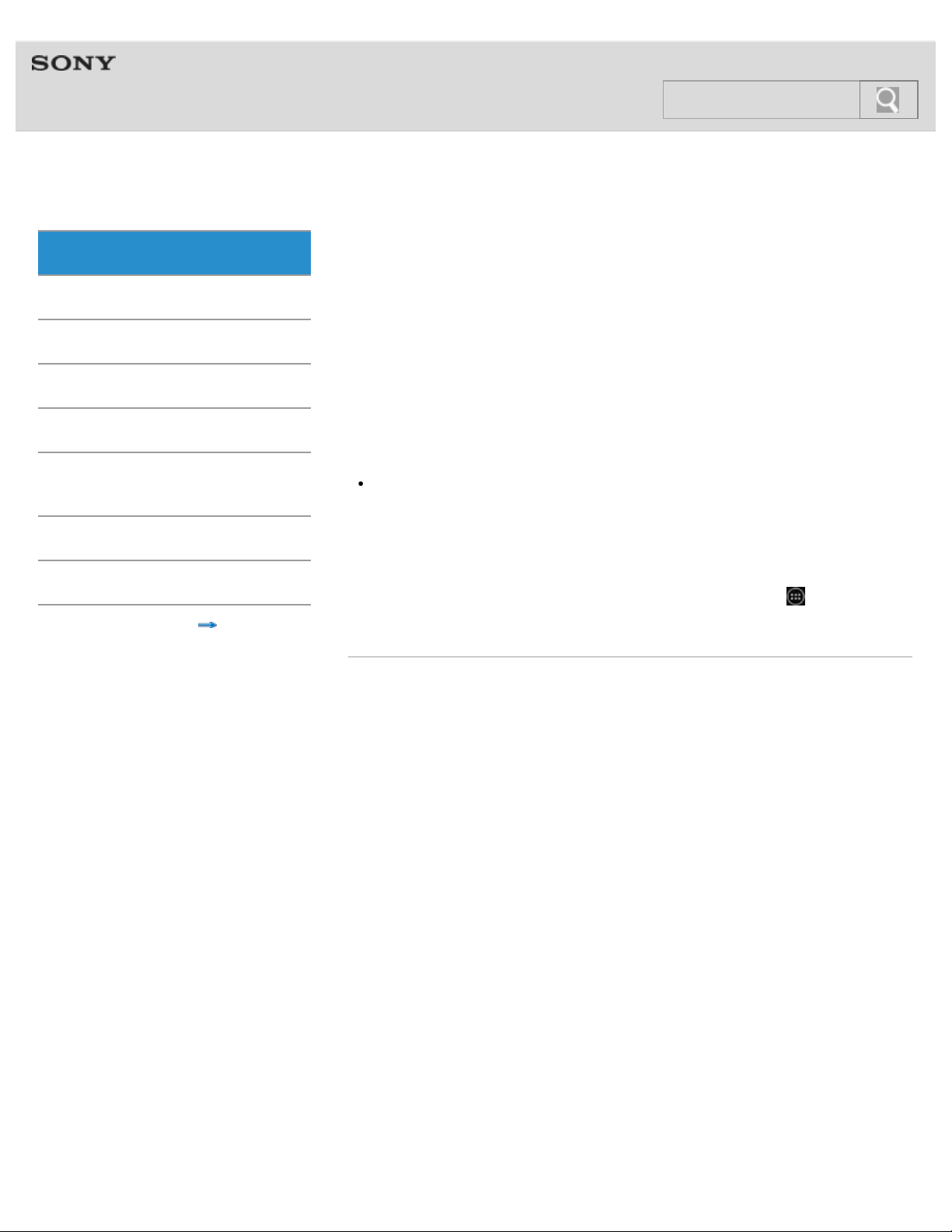
Help guide
17
NWZ-F804/F805/F806 Top > Getting Started > About the Manuals >
About t he “WALK M AN“ m anua ls
Ge tt ing Sta rt e d
The operation of your Walkman is explained in the following manuals.
Ba sic Ope ra tions
Conne ct ion
Quic k Start Guide (suppli e d)
This covers topics such as initial settings, basic operations, how to install the supplied
software, how to install and use the Help guide, etc.
Pre inst alle d Applic a tions
Supplied Soft w a re
Im port ant Produc t
Informa t ion
Spe c ificat ions
Trouble shoot ing
© 2012 Sony Corporation
Contents list
He lp guide
This includes descriptions of the operation of your Walkman. It can be viewed both on the
Walkman and on a computer screen.
Hin t
At time of purchase, the content of the Help guide is the same, whether viewed on your
Walkman or on a computer screen.
He lp for app lic a t i ons
Help for some of the applications, such as FM radio and Music player, is available. You can
start the relevant help from within the application, or from the applications screen. Help for
Music player, Video player, and Photo viewer can be viewed by tapping
screen, and then [Help guide (Media Player)].
Re l a t e d topic
Starting the Help guide
[Details]
from the Home
Page 18
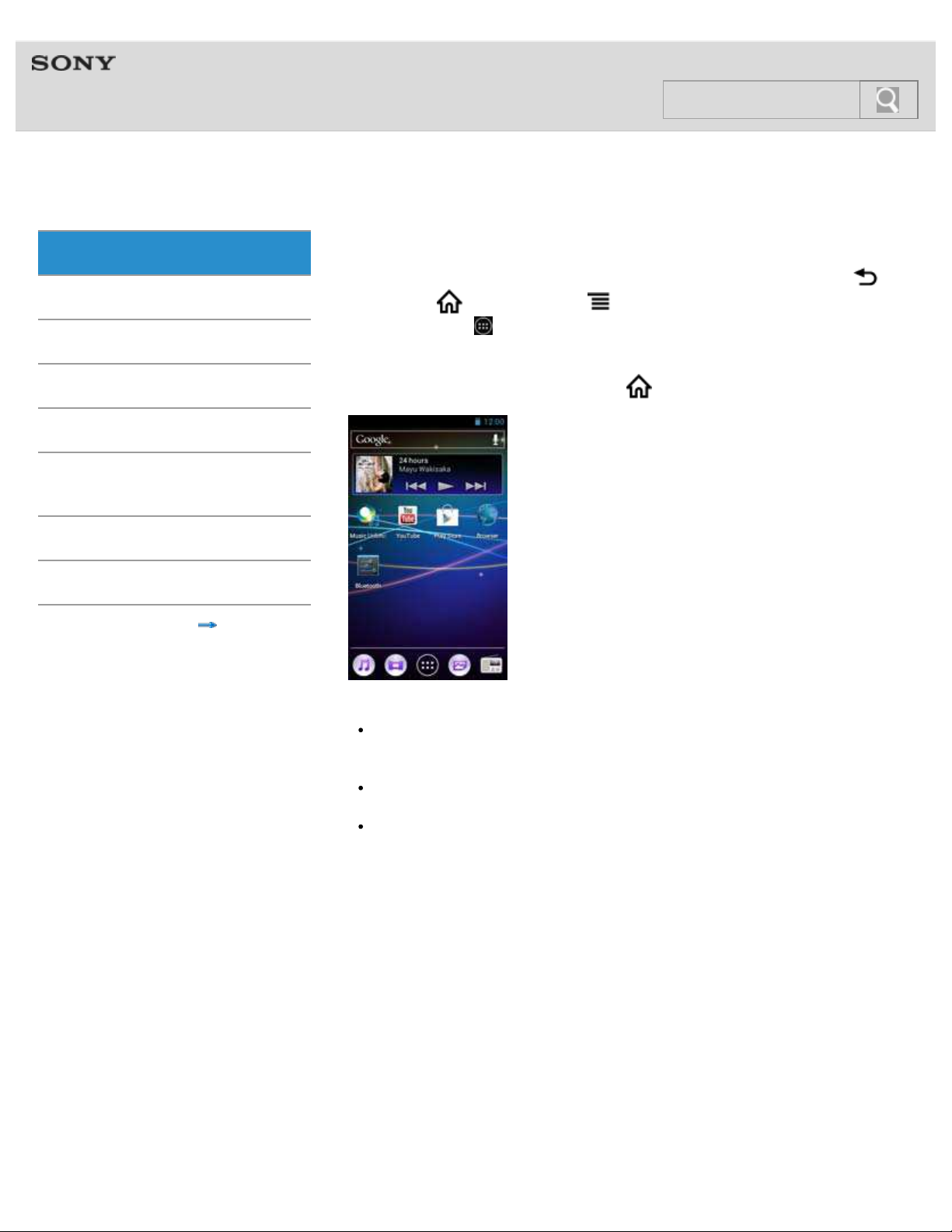
Help guide
18
NWZ-F804/F805/F806 Top > Getting Started > About the Manuals >
Not ation in e xpla na t ions of opera tions
Ge tt ing Sta rt e d
In this Help guide, the buttons on your Walkman are shown as illustrations such as
Ba sic Ope ra tions
Conne ct ion
Pre inst alle d Applic a tions
Supplied Soft w a re
Im port ant Produc t
Informa t ion
Spe c ificat ions
(Back) button, (Home) button, and (Menu) button. Items such as screen icons and
menus are noted as
Hom e scre e n
The Home screen is displayed by tapping the (Home) button.
, [Bluetooth], etc.
Trouble shoot ing
© 2012 Sony Corporation
Contents list
Not e
Explanations of operations are made assuming that you will start from the Home screen.
In cases such as when a different application is used, operation procedures may differ
from the explanation.
The screens and illustrations herein are for descriptive purposes, and they may differ
from the actual product or screen.
If there are multiple ways to use a function or make a setting, the method that is easiest
to understand is described.
Page 19
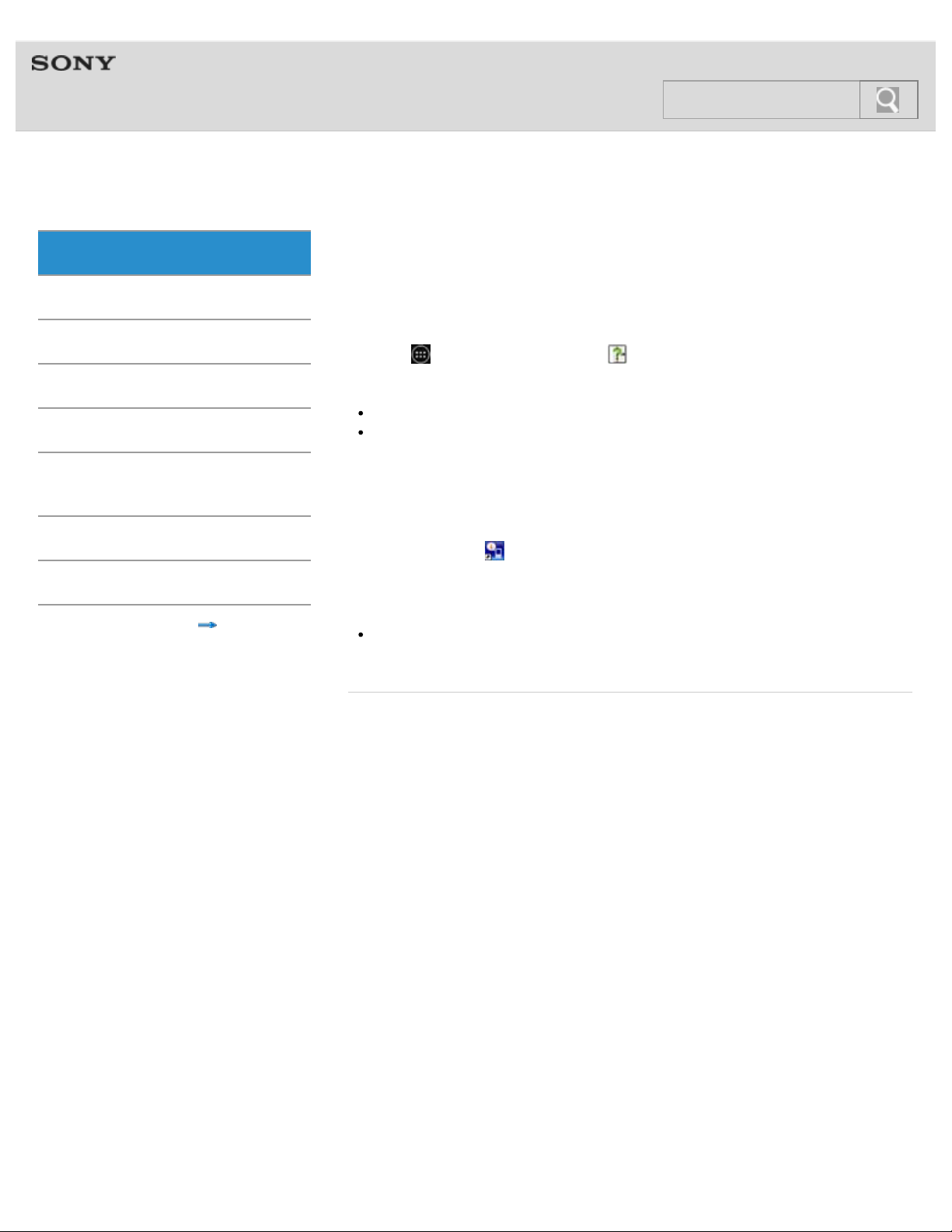
Help guide
19
NWZ-F804/F805/F806 Top > Getting Started > About the Manuals >
Sta rting the H e lp guide
Ge tt ing Sta rt e d
This Help guide covers detailed operations for your Walkman.
Ba sic Ope ra tions
Items such as operating procedures are separated into topics for easy searching.
Conne ct ion
Pre inst alle d Applic a tions
Supplied Soft w a re
Im port ant Produc t
Informa t ion
Spe c ificat ions
Trouble shoot ing
Contents list
St a rt ing the He lp guide on your “WALK MAN ”
1 . Tap
Not e
The Help guide on your Walkman is provided only in some languages.
The screens shown are for descriptive purposes only, and they may differ from the
actual screen.
St a rt ing the He lp guide on a c om put e r
The Help guide for use on a computer can be viewed after installing the WALKMAN Guide
on your computer.
1 . Double click the
2 . Click on the Help guide to open it.
Hin t
For details on how to install the WALKMAN Guide, refer to the supplied “Quick Start
Guide.”
Re l a t e d topic
About the “WALKMAN“ manuals
from the Home screen then [ Help guide].
(WALKMAN Guide) icon on the desktop.
© 2012 Sony Corporation
Page 20
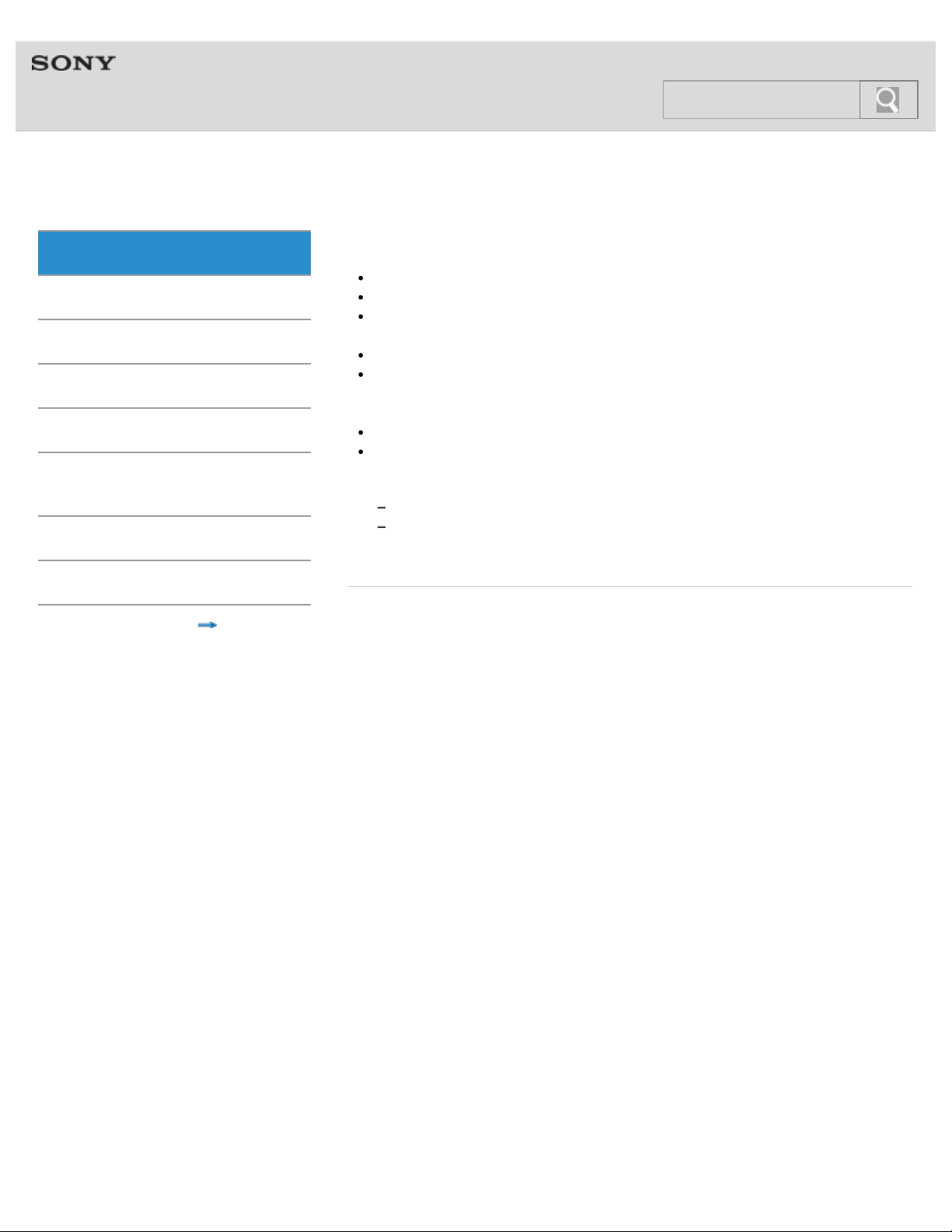
Help guide
20
NWZ-F804/F805/F806 Top > Getting Started > Parts and Controls/Contents >
Cont e nt s
Ge tt ing Sta rt e d
“WALKMAN” (1)
Ba sic Ope ra tions
Conne ct ion
Pre inst alle d Applic a tions
Supplied Soft w a re
Im port ant Produc t
Informa t ion
Spe c ificat ions
Headphones (1)
Earbuds (Size S, L) (1)
At purchase, M size earbuds are installed.
USB cable (1)
Attachment (1)
Use when connecting your Walkman to a peripheral device, such as a cradle (not
supplied).
Quick Start Guide
Software
The software is stored in the built-in flash memory of the player, and includes the
following items. For details on how to install, refer to “Quick Start Guide.”
Media Go
WALKMAN Guide
Help guide, etc.
Trouble shoot ing
© 2012 Sony Corporation
Contents list
Re l a t e d topic
Replacing the headphone earbuds
Page 21
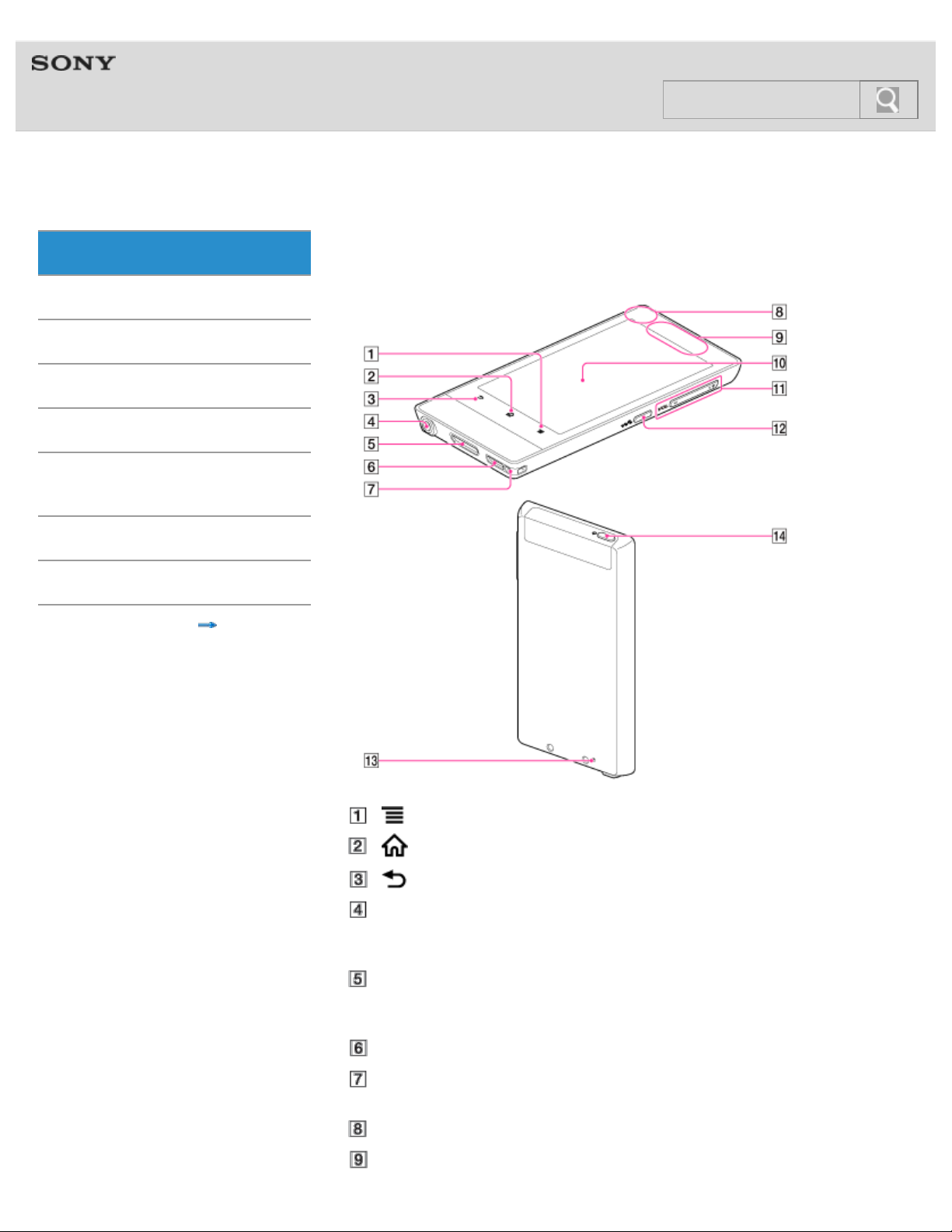
Help guide
21
NWZ-F804/F805/F806 Top > Getting Started > Parts and Controls/Contents >
Part s a nd c ontrols
Ge tt ing Sta rt e d
Functions of buttons, jacks, and other parts on your Walkman are explained here.
Ba sic Ope ra tions
Conne ct ion
Pre inst alle d Applic a tions
Supplied Soft w a re
Im port ant Produc t
Informa t ion
Spe c ificat ions
Trouble shoot ing
Contents list
(Menu) button [Details]
(Home) button [Details]
(Back) button [Details]
Headphone jack
Insert the headphone plug until it clicks into place. If the headphones are connected
improperly, the sound from the headphones will be impaired.
WM-PORT jack
Connect the USB cable (supplied) or other accessories that support WM-PORT (not
supplied).
Speaker
Strap hole
This is used to attach a strap (not supplied).
Built-in microphone
Built-in antenna
[Details]
Page 22
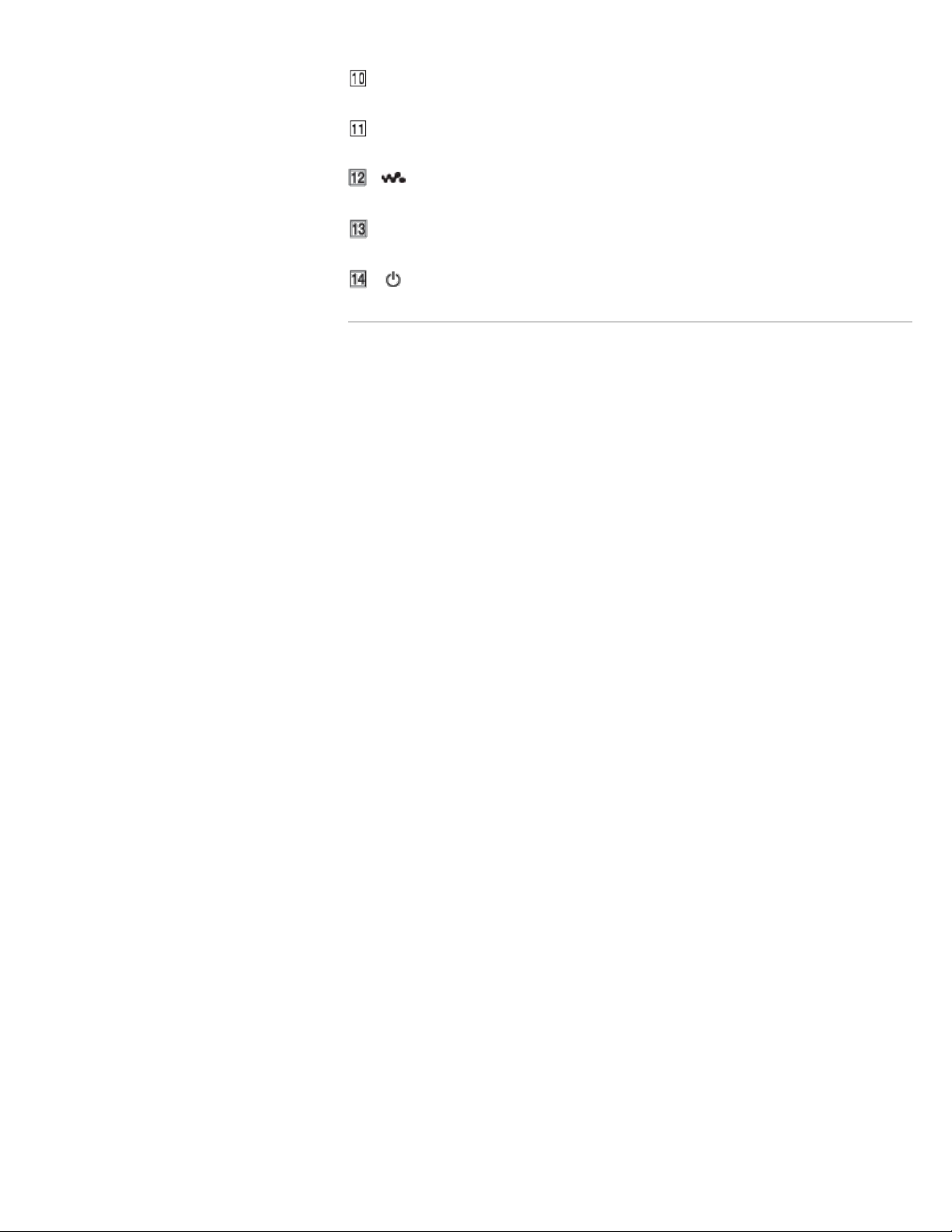
Wi-Fi, Bluetooth, and GPS antennas are built-in.
22
Screen (touch screen)
[Details]
Touch (tap) icons, items, control buttons, etc., on the screen to operate your Walkman.
VOL (Volume) +/- button
There is a tactile dot on the + button. Use it to help with button operations.
(Double-u Dot) button [Details]
This is used to display the W.control, on which you can control music playback directly.
RESET button
[Details]
Press the RESET button with a small pin, etc., to reset your Walkman.
(Power) button [Details]
Re l a t e d topic
Using the speaker
Using the microphone
Using the Home, Menu, and Back buttons
Using the W.button
Using the VOL (Volume) +/- button
Using the RESET button
© 2012 Sony Corporation
Page 23
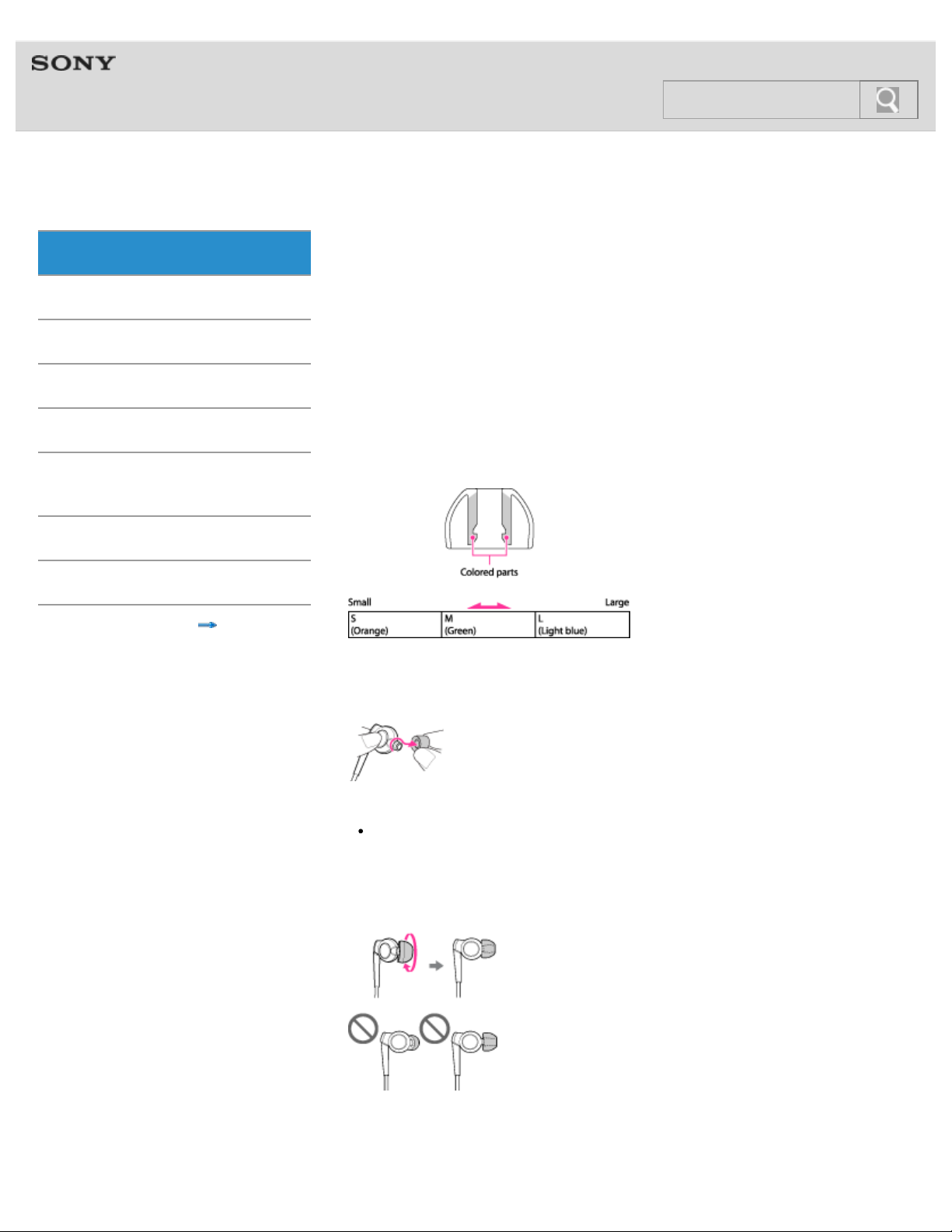
Help guide
23
NWZ-F804/F805/F806 Top > Getting Started > Parts and Controls/Contents >
Repla cing t he he adphone e a rbuds
Ge tt ing Sta rt e d
To enjoy better sound quality, change the earbuds to another size, or adjust the earbud
Ba sic Ope ra tions
Conne ct ion
Pre inst alle d Applic a tions
Supplied Soft w a re
position to fit your ears comfortably and snugly.
The M size earbuds are attached to the headphones before shipment. If you feel the M size
earbuds do not suit your ears, replace them with the S or L size earbuds (supplied). Confirm
the size of the earbuds by checking the color inside.
When you change the earbuds, turn them to install firmly on the headphones and prevent the
earbud from detaching and remaining in your ear.
In addition to the supplied earbuds, SS size earbuds that are smaller than S size ones are
also available (not supplied).
Im port ant Produc t
Informa t ion
Spe c ificat ions
Trouble shoot ing
Ea r bud sizes ( inside c olo r)
Contents list
To det a c h a n e a rbud
While holding the headphone, twist and pull the earbud off.
Hin t
If the earbud slips and cannot be detached, wrap it in a soft, dry cloth.
To a t t ach a n e a rbu d
Twist and push the colored part of the earbud into the headphone until the projecting part of
the headphone is fully covered.
If the earbuds should become damaged, please purchase replacement earbuds (EP-EX10).
Four types of earbuds are sold separately by size.
Page 24
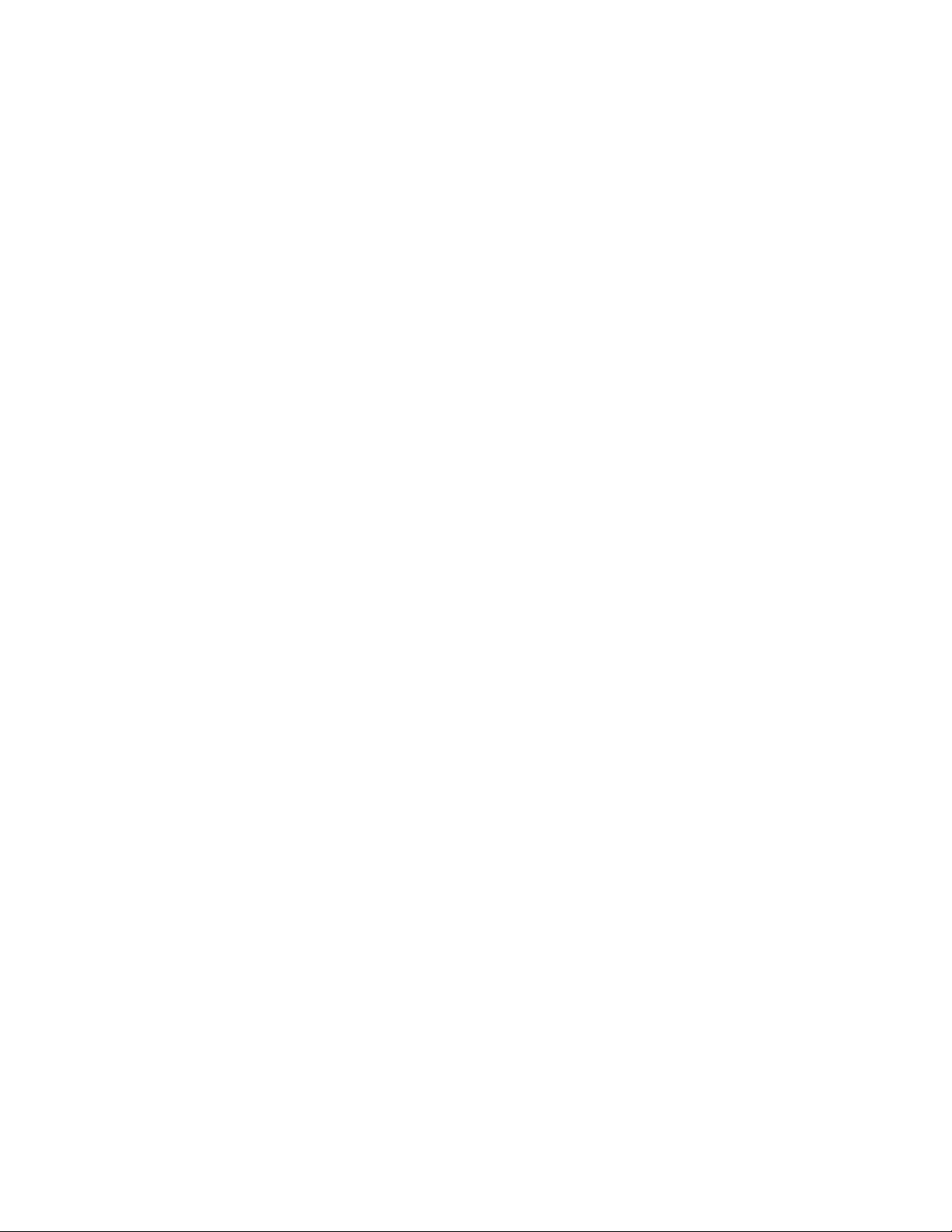
Ca r ing f or earb uds
© 2012 Sony Corporation
24
Remove the earbuds from the headphones, and clean them by hand with dilute neutral
detergent. Wipe off excess moisture before using the earbuds.
Page 25
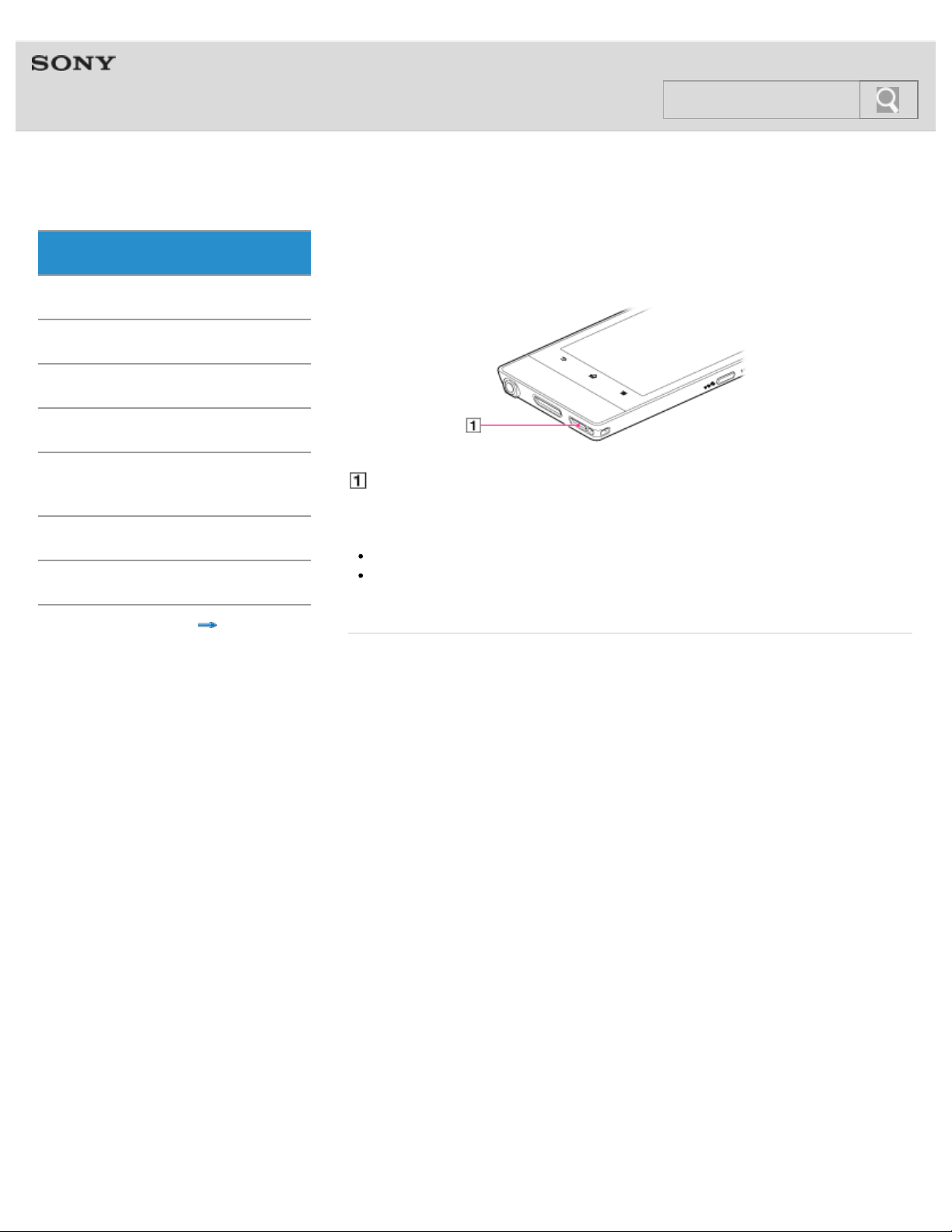
Help guide
25
NWZ-F804/F805/F806 Top > Getting Started > Parts and Controls/Contents >
Using the spea k er
Ge tt ing Sta rt e d
Sound can be played from the built-in speaker of your Walkman.
Ba sic Ope ra tions
Conne ct ion
Pre inst alle d Applic a tions
Supplied Soft w a re
Im port ant Produc t
Informa t ion
Spe c ificat ions
Trouble shoot ing
© 2012 Sony Corporation
Speaker
Sound will be emitted from the speaker if headphones are not connected.
Not e
Sound will not be emitted from the speaker when using Bluetooth headphones.
Sound may not be emitted from the speaker when accessories are connected to the
WM-PORT jack.
Contents list
Re l a t e d topic
Parts and controls
Using the VOL (Volume) +/- button
Customizing the volume settings
Page 26
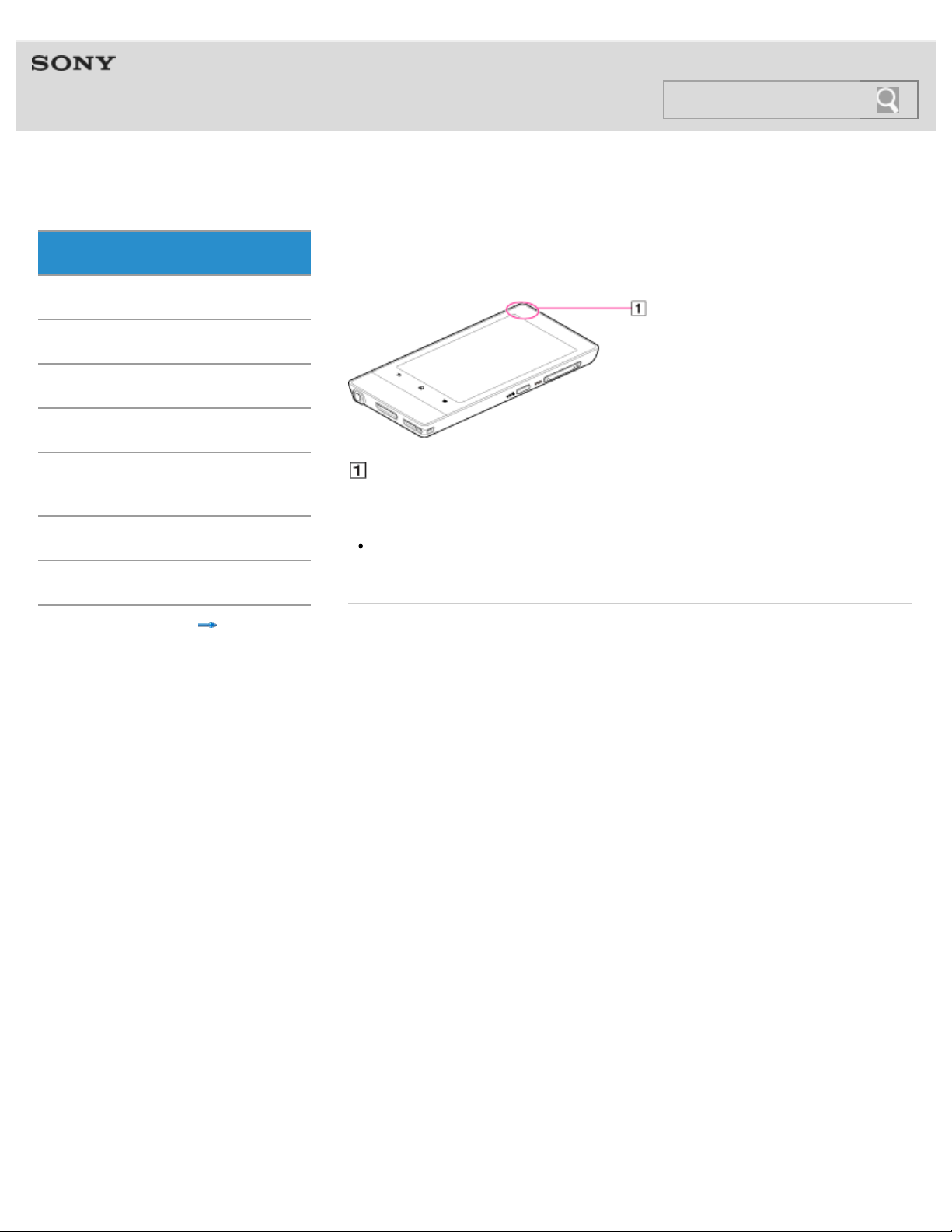
Help guide
26
NWZ-F804/F805/F806 Top > Getting Started > Parts and Controls/Contents >
Using the m icrophone
Ge tt ing Sta rt e d
The built-in microphone of your Walkman can be used to input sound.
Ba sic Ope ra tions
Conne ct ion
Pre inst alle d Applic a tions
Supplied Soft w a re
Im port ant Produc t
Informa t ion
Spe c ificat ions
Trouble shoot ing
© 2012 Sony Corporation
Contents list
Built-in microphone
Do not cover the microphone when using it for functions such as voice recognition.
Not e
The microphone and FM radio cannot be used at the same time. To use the
microphone, stop FM radio. Do not use FM radio while using the microphone.
Re l a t e d topic
Parts and controls
Page 27

Help guide
27
NWZ-F804/F805/F806 Top > Getting Started > Turning on the Power/Charging >
Turning t he pow er on a nd off
Ge tt ing Sta rt e d
Turn on the power and start your Walkman. Turn off the power if you do not intend to use the
Ba sic Ope ra tions
Walkman for a long period of time.
Conne ct ion
Pre inst alle d Applic a tions
Supplied Soft w a re
Im port ant Produc t
Informa t ion
Spe c ificat ions
Trouble shoot ing
Contents list
Tur ning on t he po w er
1 . Hold down the
When you start your Walkman it is locked, and the lock screen will be displayed.
Hin t
It may take some time before the lock screen is displayed.
Charge the battery if your Walkman cannot be turned on. [Details]
2 . Drag from left to right.
Your Walkman is then unlocked, and the Home screen will be displayed.
(Power) button.
Tur ning off t h e pow er
1 . Hold down the
2 . Tap [
The power will then turn off.
Re l a t e d topic
Parts and controls
Turning the screen on and off
Extending the battery life
Power off] - [OK].
(Power) button.
Page 28
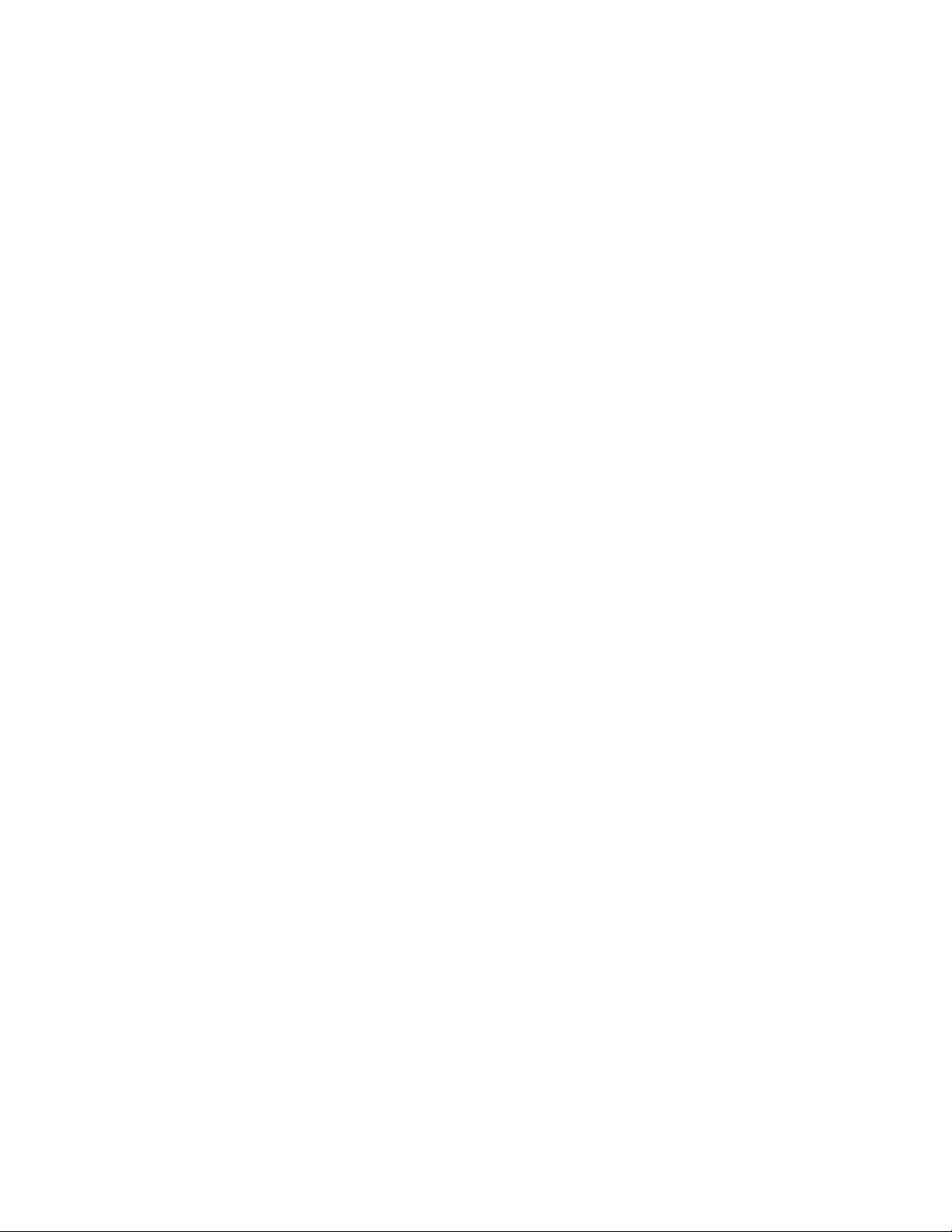
© 2012 Sony Corporation
28
Page 29
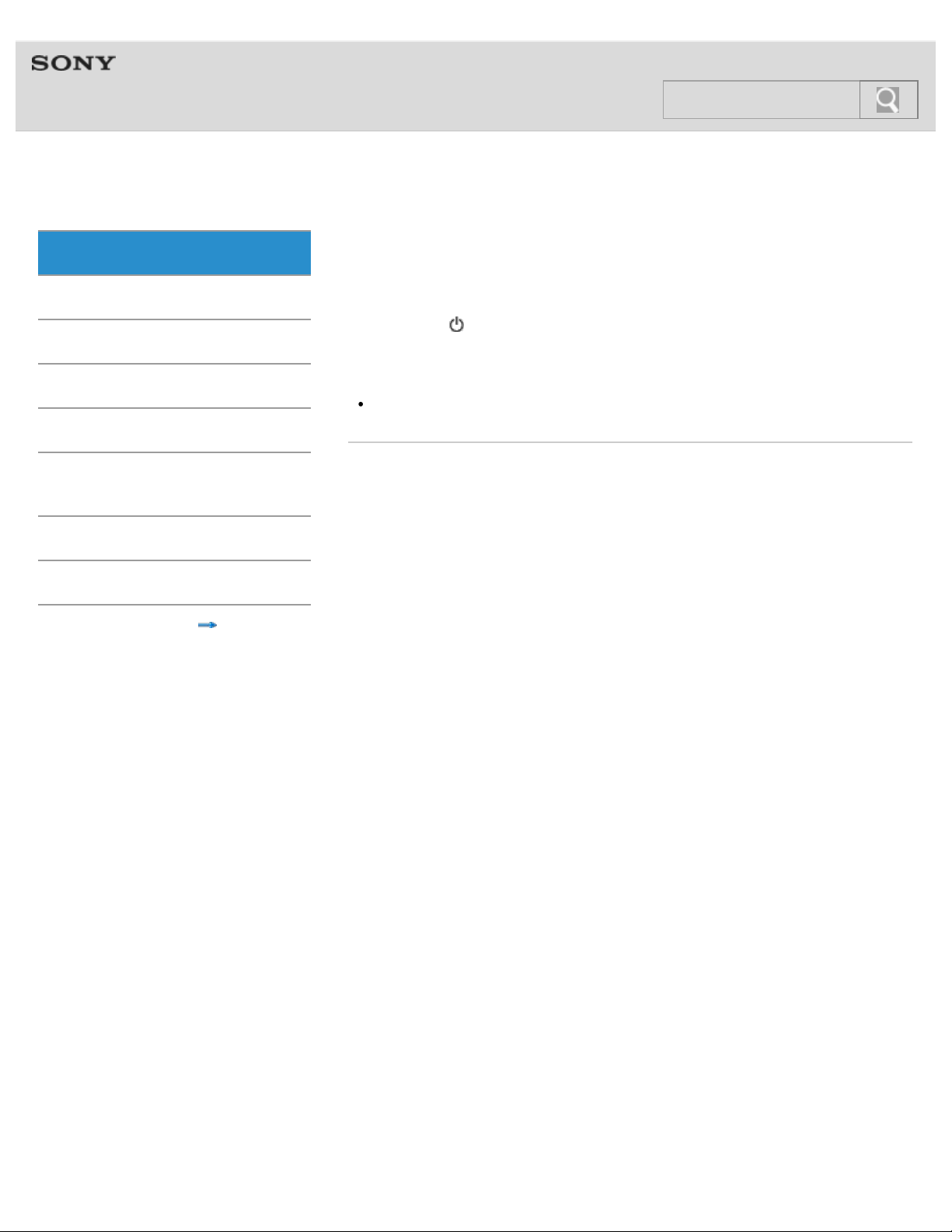
Help guide
29
NWZ-F804/F805/F806 Top > Getting Started > Turning on the Power/Charging >
Turning t he scre en on a nd off
Ge tt ing Sta rt e d
You can turn off the screen when not using your Walkman in order to prevent the touch
Ba sic Ope ra tions
Conne ct ion
screen from being operated accidentally.
1 . Press the
The screen will turn off. Press the button again to turn the screen on.
(Power) button.
Pre inst alle d Applic a tions
Supplied Soft w a re
Im port ant Produc t
Informa t ion
Spe c ificat ions
Trouble shoot ing
© 2012 Sony Corporation
Hin t
You can set the time that elapses before the screen turns off automatically.
Re l a t e d topic
Parts and controls
Turning the power on and off
Contents list
Page 30
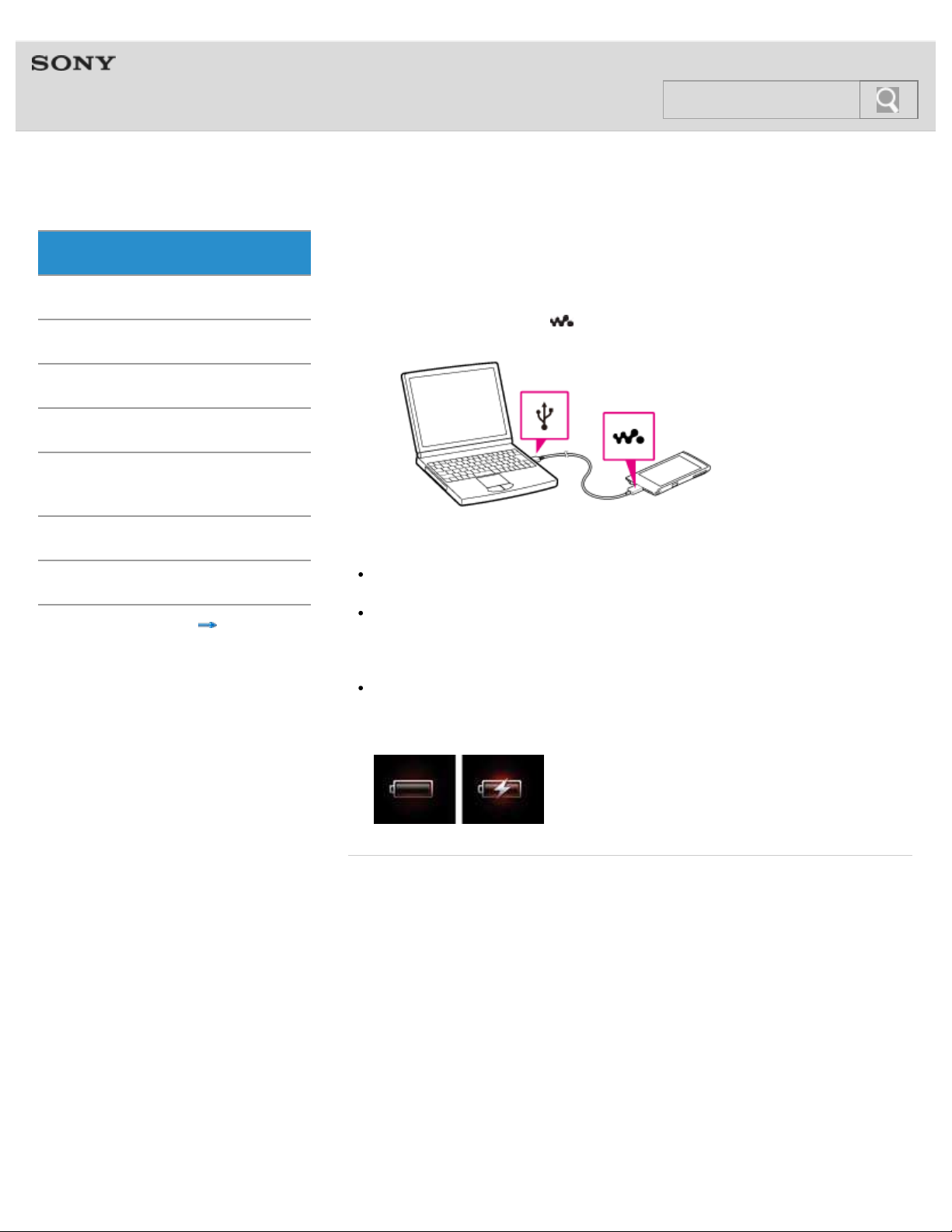
Help guide
30
NWZ-F804/F805/F806 Top > Getting Started > Turning on the Power/Charging >
Cha rging the ba t te ry
Ge tt ing Sta rt e d
Charge your Walkman by connecting it to a computer.
Ba sic Ope ra tions
Conne ct ion
Pre inst alle d Applic a tions
Supplied Soft w a re
Im port ant Produc t
Informa t ion
1 . Use the supplied USB cable to connect your Walkman to a running computer.
Plug in the USB cable with
facing upward.
Spe c ificat ions
Trouble shoot ing
© 2012 Sony Corporation
Contents list
Hin t
You can also charge the battery with an AC adapter (not supplied) compatible with your
Walkman.
When you use your Walkman for the first time, or if you have not used the Walkman for
a long time, it is best to charge the battery fully.
Not e
If a large battery symbol is displayed while you are charging your Walkman, the
remaining charge is still too low for the Walkman to operate. Charge it continuously for
about 10 minutes before attempting any operations, and then the Walkman will start
automatically.
Re l a t e d topic
Extending the battery life
Page 31

Help guide
31
NWZ-F804/F805/F806 Top > Getting Started > Turning on the Power/Charging >
Ext ending t he ba tt ery life
Ge tt ing Sta rt e d
You can reduce battery consumption by using your Walkman as follows.
Ba sic Ope ra tions
Conne ct ion
Pre inst alle d Applic a tions
Supplied Soft w a re
Im port ant Produc t
Informa t ion
Spe c ificat ions
Adjust screen brightness.
Set for a shorter time before the screen turns off.
Turn off the screen when not using your Walkman.
Turn off the power when not using your Walkman for an extended period of time.
[Details]
Turn off Wi-Fi when not using that function. [Details]
Turn off the Bluetooth function when not using that function. [Details]
Turn off GPS when not using that function. [Details]
[Details]
Trouble shoot ing
© 2012 Sony Corporation
Contents list
Page 32

Help guide
32
NWZ-F804/F805/F806 Top > Getting Started > Turning on the Power/Charging >
Not es on c ha rging t he ba tt e ry
Ge tt ing Sta rt e d
The following are notes regarding charging.
Ba sic Ope ra tions
Conne ct ion
Pre inst alle d Applic a tions
Supplied Soft w a re
Im port ant Produc t
Informa t ion
Spe c ificat ions
Trouble shoot ing
Contents list
Charging time differs depending on battery usage conditions.
If the battery life is reduced to about half of its normal life even if sufficiently charged, it
has probably worn out. Please contact your nearest Sony dealer.
If you charge your Walkman when it has not been used for a long period of time, your
computer may not recognize it, or nothing may appear on the display. Charge the
Walkman for about 10 minutes, after which it should start operating normally again.
Charge the battery in an ambient temperature of between 5 °C to 35 °C.
The number of times the battery can be recharged from complete discharge is
approximately 500 times. This number may vary depending on the conditions under
which you use your Walkman.
Charge the battery at least once every six months to a year if you do not use your
Walkman for a long period of time.
Charging is not guaranteed with homebuilt or modified computers.
Do not leave your Walkman connected for extended periods of time to a laptop
computer that is not connected to AC power. Doing so may discharge the computer’s
battery.
Do not turn on, restart, wake up from sleep mode, or shut down the computer with your
Walkman connected to the computer by USB cable. Doing so may cause the Walkman
to malfunction. Disconnect the Walkman from the computer before conducting those
operations.
Heat may build up in your Walkman while charging. This is not a malfunction.
© 2012 Sony Corporation
Page 33

Help guide
33
NWZ-F804/F805/F806 Top > Basic Operations > How to Use the Buttons >
Using the H ome , Me nu, a nd Bac k butt ons
Ge tt ing Sta rt e d
The following explains the physical buttons on your Walkman.
Ba sic Ope ra tions
Conne ct ion
Pre inst alle d Applic a tions
Supplied Soft w a re
1 . (Back) button
Im port ant Produc t
Informa t ion
Returns to the previous screen.
Closes dialog boxes, option menu, etc.
Closes the onscreen keyboard if it is displayed.
Spe c ificat ions
Trouble shoot ing
© 2012 Sony Corporation
Contents list
2 .
3 .
(Home) button
Returns to the Home screen.
Displays thumbnail images of recently used applications when pressed and held.
(Menu) button
Opens the option menu.
Page 34

Help guide
34
NWZ-F804/F805/F806 Top > Basic Operations > How to Use the Buttons >
Using the W.but t on
Ge tt ing Sta rt e d
Ba sic Ope ra tions
Conne ct ion
Pre inst alle d Applic a tions
Supplied Soft w a re
Im port ant Produc t
Informa t ion
Spe c ificat ions
You can press the
Music player application, even in situations such as when using other applications or when
the screen is locked. The display (element) screen for that playback control is called
W.control.
1 . Press the
(Double-u Dot) button to control music playback without starting the
(Double-u Dot) button.
Trouble shoot ing
© 2012 Sony Corporation
The W.control is displayed on the screen.
Press the button again to turn off the W.control.
Contents list
Hin t
You can also turn off the control panel by tapping the (Back) button.
The W.control may not be displayed while using some of the applications (games etc.).
Page 35

Help guide
35
NWZ-F804/F805/F806 Top > Basic Operations > How to Use the Buttons >
Using the V OL (V olum e) +/- butt on
Ge tt ing Sta rt e d
Adjust the master volume quickly using the VOL (Volume) +/- button on your Walkman. For
Ba sic Ope ra tions
more customized volume control, see “
Customizing the volume settings.“
Conne ct ion
Pre inst alle d Applic a tions
Supplied Soft w a re
Im port ant Produc t
Informa t ion
Spe c ificat ions
Trouble shoot ing
© 2012 Sony Corporation
Contents list
Hin t
If there is no sound even if you press the VOL (Volume) + button, turn up the [Music,
video, games, & other media] volume.
VOL (Volume) +/- button
Re l a t e d topic
Customizing the volume settings
Limiting the volume [AVLS (Volume Limit)]
[Details]
Page 36

Help guide
36
NWZ-F804/F805/F806 Top > Basic Operations > How to Use the Buttons >
Using the RESET butt on
Ge tt ing Sta rt e d
You can reset your Walkman if operations become unstable.
Ba sic Ope ra tions
1 . Press the RESET button with the end of a pin or other narrow object.
Conne ct ion
Pre inst alle d Applic a tions
Supplied Soft w a re
Im port ant Produc t
Informa t ion
Spe c ificat ions
Trouble shoot ing
Contents list
Not e
To reset your Walkman safely, make sure that a song or a video is not being played
before pressing the RESET button.
RESET button
Not e
No data or settings will be deleted by pressing the RESET button.
Data and settings in use may not be saved when you press the RESET button.
© 2012 Sony Corporation
Re l a t e d topic
Initializing
Updating the system
Page 37

Help guide
37
NWZ-F804/F805/F806 Top > Basic Operations > How to Use the Touch Screen >
How t o use t he t ouc h sc reen
Ge tt ing Sta rt e d
The display of your Walkman is a touch screen. Make operations by directly touching the
Ba sic Ope ra tions
screen. The basic operations are explained as follows.
Conne ct ion
Pre inst alle d Applic a tions
Supplied Soft w a re
Im port ant Produc t
Informa t ion
Spe c ificat ions
Trouble shoot ing
Contents list
Ta p
Lightly touch an item such as an icon or menu with your finger and immediately remove your
finger.
Tapping twice quickly is called “double tapping.”
Pre ss a nd H old
Keep pressing an item such as an icon or menu.
Flic k
Lightly move your finger across the touch screen.
This switches screens or quickly scrolls through a page.
Dra g
Keeping your finger on the touch panel, move to the desired point and release.
This moves icons, etc. and scrolls the screen.
Page 38

© 2012 Sony Corporation
38
Pinc h in /pinch out
Touch the screen with two fingers, and move the fingers apart (pinch out) or together (pinch
in).
On some screens, pinching out zooms in and pinching in zooms out.
Page 39

Help guide
39
NWZ-F804/F805/F806 Top > Basic Operations > How to Use the Touch Screen >
Not es on t he t ouch sc re en
Ge tt ing Sta rt e d
The following are notes regarding the touch screen and LCD screen.
Ba sic Ope ra tions
Conne ct ion
Pre inst alle d Applic a tions
Supplied Soft w a re
Im port ant Produc t
Informa t ion
Spe c ificat ions
Trouble shoot ing
Not es rega rdi ng t he tou c h sc re e n
Your Walkman uses a capacitive touch screen. Tap the screen directly with your
fingertip. Do not scratch it or tap it with sharp objects such as a needle, pen, or
fingernail. You cannot operate the touch screen with a stylus.
If you touch the touch screen with gloved fingers, it may operate incorrectly or may not
operate at all.
Do not operate your Walkman with objects on the touch screen.
If the touch screen is touched by objects other than your fingertip, it may not react
correctly.
Do not put the touch screen close to other electrical devices. Electrostatic discharges
can make the touch screen malfunction.
If there are water droplets on the touch screen, or if you touch it with wet fingertips, the
touch screen may not react correctly.
Do not put the touch screen close to water. The touch screen may malfunction in humid
conditions or when exposed to water.
© 2012 Sony Corporation
Contents list
Not es rega rdi ng t he LCD scre en
Do not press hard on the LCD screen. Doing so may cause unevenness or damage.
Do not leave the LCD screen in direct sunlight. Be sure to block direct sunlight when
using your Walkman near a window.
Using your Walkman in low temperature conditions may produce a residual image on
the LCD screen. This does not indicate a malfunction. The screen will return to normal
when the Walkman returns to normal temperature.
A residual image may appear on the LCD screen if the same image is displayed for an
extended period of time. The residual image will eventually disappear.
The LCD screen becomes warm during operation. This is normal and does not indicate
a malfunction.
The LCD screen is manufactured using high-precision technology. You may, however,
see tiny black points and/or bright points on the LCD screen. This is a normal result of
the manufacturing process and does not indicate a malfunction.
The LCD screen is made of glass. If the glass is damaged (cracked, etc.), do not touch
the touch screen nor try to repair it by yourself. Handle the LCD screen carefully as it is
vulnerable to dropping or mechanical shock. The warranty does not cover any damages
caused by customers due to incorrect handling.
Page 40

Help guide
40
NWZ-F804/F805/F806 Top > Basic Operations > How to Use the Touch Screen >
Caring for the t ouch scre en
Ge tt ing Sta rt e d
The following explains care for the Walkman body and touch screen.
Ba sic Ope ra tions
Conne ct ion
Pre inst alle d Applic a tions
Supplied Soft w a re
Im port ant Produc t
Informa t ion
Spe c ificat ions
Wipe with a soft cloth (eyeglasses cleaning cloth, etc.).
If excessively dirty, wipe with a cloth moistened with diluted neutral detergent.
Do not use chemicals such as thinner, benzine, or alcohol, as they may damage the
surface finish.
Be careful not to get water inside.
Trouble shoot ing
© 2012 Sony Corporation
Contents list
Page 41

Help guide
41
NWZ-F804/F805/F806 Top > Basic Operations > Home Screen >
Hom e sc re e n
Ge tt ing Sta rt e d
Application widgets, shortcuts, folders, and more are displayed on the Home screen.
Ba sic Ope ra tions
Conne ct ion
Pre inst alle d Applic a tions
Supplied Soft w a re
Im port ant Produc t
Informa t ion
Spe c ificat ions
Trouble shoot ing
Contents list
[Music player] widget
Play back music.
Application shortcut
Starts application individually.
[Music player] shortcut
Play back music files transferred by Media Go or drag and drop.
[Video player] shortcut
Play back video files by intuitive operations.
Apps
Displays all your applications and widgets.
[Photo viewer] shortcut
View photos and slide shows.
[FM radio] shortcut
Starts FM radio.
Re l a t e d topic
Starting an application
Main notification icons
About notification panel
© 2012 Sony Corporation
Page 42

Help guide
42
NWZ-F804/F805/F806 Top > Basic Operations > Home Screen >
Ma in not ific a tion ic ons
Ge tt ing Sta rt e d
The main notification icons that are displayed on the screen are as follows.
Ba sic Ope ra tions
Conne ct ion
Pre inst alle d Applic a tions
Supplied Soft w a re
Im port ant Produc t
Informa t ion
Spe c ificat ions
Trouble shoot ing
Contents list
New mail
New mail (Google application)
Receiving/downloading data
Sending/uploading data
Transferring data using Bluetooth function
Installation complete (when application installed via Google Play, etc.)
System update notification
Application update (when update for installed market application available)
Event scheduled on calendar
Song playing back
FM radio in use
USB connection active
Error message
Login/sync error
Notification not displayed by other icons
© 2012 Sony Corporation
Items displayed differ in some countries/regions.
The design of icons is subject to change without notice.
Re l a t e d topic
Home screen
About notification panel
Page 43

Help guide
43
NWZ-F804/F805/F806 Top > Basic Operations > Home Screen >
About notific at ion pa ne l
Ge tt ing Sta rt e d
Swipe the status bar to display the notification panel on which you can check the notification
Ba sic Ope ra tions
Conne ct ion
Pre inst alle d Applic a tions
Supplied Soft w a re
Im port ant Produc t
Informa t ion
Spe c ificat ions
details.
You can also start the relevant application directly by tapping a notification on the panel.
Trouble shoot ing
Contents list
Notification panel
Notification
Hin t
Tap the (Back) button to close the notification panel.
Re l a t e d topic
Home screen
Main notification icons
© 2012 Sony Corporation
Page 44

Help guide
44
NWZ-F804/F805/F806 Top > Basic Operations > Google Account >
Set ting up a Google a c count
Ge tt ing Sta rt e d
Set up your Google account to use services provided by Google. Multiple accounts can be
Ba sic Ope ra tions
Conne ct ion
Pre inst alle d Applic a tions
Supplied Soft w a re
Im port ant Produc t
Informa t ion
Spe c ificat ions
registered on your Walkman.
1 . Tap the
- [ Accounts & sync] - [Add account] - .
2 . Follow the onscreen instructions to set up the account.
Not e
Make sure your Walkman is connected to the Internet through a Wi-Fi connection when
setting up or logging in to your Google account.
Re l a t e d topic
Deleting a Google account
Selecting a method for setting up a Wi-Fi connection
(Menu) button with the Home screen displayed, then tap [System settings]
[Details]
Trouble shoot ing
© 2012 Sony Corporation
Contents list
Page 45

Help guide
45
NWZ-F804/F805/F806 Top > Basic Operations > Google Account >
Dele ting a Google a cc ount
Ge tt ing Sta rt e d
You can delete accounts by following the procedures below.
Ba sic Ope ra tions
Conne ct ion
Pre inst alle d Applic a tions
1 . Tap the
- [ Accounts & sync].
2 . Tap the account to delete from the list.
3 . Tap the
(Menu) button with the Home screen displayed, then tap [System settings]
(Menu) button and then [Remove account] - [Remove account].
Supplied Soft w a re
Im port ant Produc t
Informa t ion
Spe c ificat ions
Trouble shoot ing
© 2012 Sony Corporation
Re l a t e d topic
Setting up a Google account
Contents list
Page 46

Help guide
46
NWZ-F804/F805/F806 Top > Basic Operations > Location Information >
About t he loca t ion informa t ion
Ge tt ing Sta rt e d
The location information function finds your current position using GPS (*1) or a wireless
Ba sic Ope ra tions
Conne ct ion
Pre inst alle d Applic a tions
Supplied Soft w a re
network (Wi-Fi).
Using GPS allows you to find your position accurately, even if the process does take some
time. Using a wireless network allows you to find your position quickly, but accuracy may
vary.
Using GPS and a wireless network together allows you to make the most of the merits of
both methods.
(*1) GPS stands for Global Positioning System. GPS satellites emit positioning signals
toward the earth, and your Walkman uses those to display your current position.
Im port ant Produc t
Informa t ion
Spe c ificat ions
Trouble shoot ing
Contents list
Not es on t he GPS fun c t ion
Move your Walkman as little as possible in an area where there are no tall buildings and
trees around until the present location is displayed by the GPS function. The present
location can be displayed quicker when stationary than while moving. If the present
location is not displayed or if the wrong location is displayed, check the following notes
as well.
When other electronic devices are near your Walkman, electromagnetic waves or
magnetic interference from those may prevent the Walkman from providing accurate
location information. Keep electronic devices away from the Walkman.
When in an area with poor reception of GPS signals, you may encounter positioning
errors. To receive more accurate information, avoid using your Walkman in the following
locations.
Inside buildings and in vehicles such as cars and trains
In tunnels or underground
Under elevated tracks
Between tall buildings
In dense trees
In valleys
In case the wrong location is displayed, turn off the wireless network once. See if the
location information improves before turning on the wireless network again.
The GPS antenna is built in to your Walkman. If you cover the antenna with your hands
or other objects while using the GPS function, the positioning accuracy may deteriorate.
© 2012 Sony Corporation
Built-in antenna
Page 47

Help guide
47
NWZ-F804/F805/F806 Top > Basic Operations > Location Information >
Ena bling/disabling use of loc at ion inform a tion
Ge tt ing Sta rt e d
Set permission to use your current position information from the GPS function or wireless
Ba sic Ope ra tions
Conne ct ion
Pre inst alle d Applic a tions
Supplied Soft w a re
Im port ant Produc t
Informa t ion
network (Wi-Fi) with applications that use location information (Google Maps, etc.).
1 . Tap the
- [ Location services].
2 . To set the wireless network, tap [Google’s location service]. To set the GPS function,
tap [GPS satellites].
Use of location information is enabled/disabled each time you tap the setting.
Not e
You can reduce battery consumption by turning off the GPS function when not using that
function.
(Menu) button with the Home screen displayed, then tap [System settings]
Spe c ificat ions
Trouble shoot ing
© 2012 Sony Corporation
Re l a t e d topic
About the location information
Setting to search for your current position with a wireless network
Contents list
Page 48

Help guide
48
NWZ-F804/F805/F806 Top > Basic Operations > Location Information >
Set ting to se arc h for your current posit ion w it h a
Ge tt ing Sta rt e d
w irele ss ne t w ork
Ba sic Ope ra tions
Conne ct ion
Pre inst alle d Applic a tions
Supplied Soft w a re
Im port ant Produc t
Informa t ion
Spe c ificat ions
Trouble shoot ing
© 2012 Sony Corporation
Contents list
Set to search for your current position with a wireless network.
1 . Tap the
- [ Location services] - [Google’s location service].
2 . Read the cautions about location information and agree.
Not e
Location information is collected without identifying the individual user. Also, location
information may be collected even if the application is not running.
Re l a t e d topic
About the location information
Enabling/disabling use of location information
(Menu) button with the Home screen displayed, then tap [System settings]
Page 49

Help guide
49
NWZ-F804/F805/F806 Top > Basic Operations > Setting >
Cha nging the la ngua ge se tt ings
Ge tt ing Sta rt e d
You can change the language used for screen display etc. on your Walkman.
Ba sic Ope ra tions
Conne ct ion
Pre inst alle d Applic a tions
Supplied Soft w a re
Im port ant Produc t
Informa t ion
Spe c ificat ions
1 . Tap the
- [ Language & input] - [Language].
2 . Tap the desired language.
(Menu) button with the Home screen displayed, then tap [System settings]
Trouble shoot ing
© 2012 Sony Corporation
Contents list
Page 50

Help guide
50
NWZ-F804/F805/F806 Top > Basic Operations > Setting >
Set ting the sc ree n loc k
Ge tt ing Sta rt e d
If you activate the screen lock function, the screen is locked automatically when the screen is
Ba sic Ope ra tions
Conne ct ion
Pre inst alle d Applic a tions
Supplied Soft w a re
turned off. You can choose how to lock the screen of your Walkman from [Slide], [Pattern],
and [Passwords]. If you should forget the pattern, password etc., it will be considered as a
repair item not covered by warranty and you will be liable for the cost of repairs.
1 . Tap the
- [
2 . Tap the desired setting.
Follow the instructions displayed on the screen to complete the settings.
(Menu) button with the Home screen displayed, then tap [System settings]
Security] - [Screen lock].
Im port ant Produc t
Informa t ion
Spe c ificat ions
Trouble shoot ing
© 2012 Sony Corporation
Contents list
Hin t
If [Attention] is displayed, read the warning given about the screen lock feature and tap
[I understand and agree] - [OK].
Not e
It is highly recommended that you make a note of the unlocking code that you have
specified and keep it as a reminder for yourself. If you should forget the pattern,
password etc., it will be considered as a repair item not covered by warranty and you will
be liable for the cost of repairs.
Re l a t e d topic
Turning the power on and off
Turning the screen on and off
Page 51

Help guide
51
NWZ-F804/F805/F806 Top > Basic Operations > Setting >
Cust omizing t he volum e se tt ings
Ge tt ing Sta rt e d
You can control the volume of content playback, notifications, and alarms separately. The
Ba sic Ope ra tions
Conne ct ion
Pre inst alle d Applic a tions
[Master] volume controls the volume for all those sounds together, without changing the
relative balance among them.
1 . Tap the
- [ Sound] - [Volumes].
2 . Drag the slider to adjust the individual volumes, then tap [OK].
(Menu) button with the Home screen displayed, then tap [System settings]
Supplied Soft w a re
Im port ant Produc t
Informa t ion
Spe c ificat ions
Trouble shoot ing
© 2012 Sony Corporation
Contents list
Not e
If the sound of music, a video, or a game cannot be heard, turn up the volume by
dragging the [Music, video, games, & other media] slider.
If you set the volume level of [Music, video, games, & other media], [Notifications], or
[Alarms] to zero (silent), the sound will remain silent even if you increase the [Master]
volume.
Re l a t e d topic
Using the VOL (Volume) +/- button
Limiting the volume [AVLS (Volume Limit)]
[Details]
Page 52

Help guide
52
NWZ-F804/F805/F806 Top > Basic Operations > Setting >
Lim iting the volume [AV LS (V olum e Limit )]
Ge tt ing Sta rt e d
You can set [AVLS (Volume Limit)] (Automatic Volume Limiter System) to limit the maximum
Ba sic Ope ra tions
Conne ct ion
Pre inst alle d Applic a tions
Supplied Soft w a re
Im port ant Produc t
Informa t ion
Spe c ificat ions
volume to prevent auditory issues or distraction.
With [AVLS (Volume Limit)], you can reduce noise leakage from high-volume playback, as
well as reduce risk of ear discomfort or the risk of danger when unable to hear outside
sounds.
1 . Tap the
- [ Sound] - [AVLS (Volume Limit)].
Re l a t e d topic
Using the VOL (Volume) +/- button
Customizing the volume settings
(Menu) button with the Home screen displayed, then tap [System settings]
Trouble shoot ing
© 2012 Sony Corporation
Contents list
Page 53

Help guide
53
NWZ-F804/F805/F806 Top > Basic Operations > Initializing/Updating >
Init ializing
Ge tt ing Sta rt e d
Delete data such as Google account information and downloaded applications, and reset
Ba sic Ope ra tions
Conne ct ion
Pre inst alle d Applic a tions
your Walkman to factory default.
1 . Tap the
- [ Backup & reset] - [Factory data reset] - [Reset device].
2 . Tap [Erase everything].
Your Walkman restarts automatically after being initialized.
(Menu) button with the Home screen displayed, then tap [System settings]
Supplied Soft w a re
Im port ant Produc t
Informa t ion
Spe c ificat ions
Trouble shoot ing
© 2012 Sony Corporation
Contents list
Not e
If you put a check in the checkbox by tapping [Erase USB storage], the following data will
be erased: Music and photo data transferred to your Walkman; Preinstalled content; the
Setup.exe file stored in Walkman memory, for installation on your computer. Be careful
because the preinstalled content and the Setup.exe file will not be offered again. It is
best to back up such data to a computer before initializing the Walkman.
Re l a t e d topic
Using the RESET button
Updating the system
[Details]
Page 54

Help guide
54
NWZ-F804/F805/F806 Top > Basic Operations > Initializing/Updating >
Upda ting t he syste m
Ge tt ing Sta rt e d
Updating your Walkman to the latest version of the system software allows you to use the
Ba sic Ope ra tions
most recent functions in the optimal environment.
You will be notified of system updates by means such as the network.
Conne ct ion
Pre inst alle d Applic a tions
Supplied Soft w a re
Im port ant Produc t
Informa t ion
Spe c ificat ions
Trouble shoot ing
© 2012 Sony Corporation
Not e
It is best to back up data before updating your Walkman.
Re l a t e d topic
Using the RESET button
Initializing
Contents list
Page 55

Help guide
55
NWZ-F804/F805/F806 Top > Connection > Wi-Fi (Wireless LAN) >
About Wi-Fi c omm unica t ions
Ge tt ing Sta rt e d
Wi-Fi (*1) is a communications technology that allows for connection with wireless network
Ba sic Ope ra tions
Conne ct ion
Pre inst alle d Applic a tions
Supplied Soft w a re
Im port ant Produc t
Informa t ion
Spe c ificat ions
devices bearing the Wi-Fi logo and use of public wireless networks.
You can use Wi-Fi to browse the Internet on your Walkman or connect to other
communications devices.
(*1) “Wi-Fi” indicates certification of compatibility with wireless network devices.
Trouble shoot ing
© 2012 Sony Corporation
Contents list
Page 56

Help guide
56
NWZ-F804/F805/F806 Top > Connection > Wi-Fi (Wireless LAN) >
Turning Wi-Fi on a nd off
Ge tt ing Sta rt e d
To use Wi-Fi communications with your Walkman, first turn on the Wi-Fi function.
Ba sic Ope ra tions
Conne ct ion
1 . Tap the
settings].
2 . Slide the Wi-Fi switch on or off.
(Menu) button with the Home screen displayed, then tap [System
Pre inst alle d Applic a tions
Supplied Soft w a re
Im port ant Produc t
Informa t ion
Spe c ificat ions
Trouble shoot ing
© 2012 Sony Corporation
Contents list
Not e
To reduce battery consumption, turn off the Wi-Fi function when not in use.
The Wi-Fi antenna is built in to your Walkman. If you cover the antenna with your hands
or other objects while connecting to the Internet using the Wi-Fi function, the
communications quality may deteriorate.
Built-in antenna
[Details]
Page 57

Help guide
57
NWZ-F804/F805/F806 Top > Connection > Wi-Fi (Wireless LAN) >
Sele ct ing a m ethod for se t ting up a Wi-Fi
Ge tt ing Sta rt e d
conne ct ion
Ba sic Ope ra tions
Conne ct ion
Pre inst alle d Applic a tions
Supplied Soft w a re
Im port ant Produc t
Informa t ion
Spe c ificat ions
Trouble shoot ing
Contents list
There are several ways of making a Wi-Fi connection, depending on what type of Wi-Fi
router you use. Follow the checklist below to find out how to set up a Wi-Fi connection with
your Wi-Fi router.
Internet
Modem
Wi-Fi router
Computer
Walkman
Que stion 1 : Is your Wi-Fi rout er WPS ( Wi-F i Protec t e d Se t u p) c ompa t i ble ?
Ye s.
No.
Go on to Question 2.
Go to “Connecting to a Wi-Fi network from the list.”
Que stion 2 : Doe s you r Wi-F i route r have a WPS but t on?
Ye s.
No.
Not e
Hin t
Re l a t e d topic
Connecting to a Wi-Fi network from the list
Connecting to a Wi-Fi network using the WPS button
Connecting to a Wi-Fi network using a PIN
Go to “Connecting to a Wi-Fi network using the WPS button.”
Go to “Connecting to a Wi-Fi network using a PIN.”
For information about your wireless LAN environment, please contact the manufacturer
of your Wi-Fi device, the wireless LAN service provider that you subscribe to, or the
person who set up your Wi-Fi device.
If the network SSID of the access point that you want to use is not shown in the network
list, add the network manually.
[Details]
Page 58

© 2012 Sony Corporation
58
Page 59

Help guide
59
NWZ-F804/F805/F806 Top > Connection > Wi-Fi (Wireless LAN) >
Conne ct ing t o a Wi-Fi net w ork from t he list
Ge tt ing Sta rt e d
If your Wi-Fi router does not support WPS (Wi-Fi Protected Setup), make a Wi-Fi connection
Ba sic Ope ra tions
by selecting a network from the list of available networks.
Conne ct ion
Pre inst alle d Applic a tions
Supplied Soft w a re
Im port ant Produc t
Informa t ion
Spe c ificat ions
Trouble shoot ing
Contents list
Hin t
Turn on the Wi-Fi function if it is turned off. [Details]
1 . Tap the
- [ Wi-Fi].
2 . Tap the network you want to use from the list.
3 . Enter a password, if needed, and tap [Connect].
Hin t
If you are connecting to a Wi-Fi network for the first time, select a method for setting up
a Wi-Fi connection.
When you are in range and [Wi-Fi] is on, your Walkman will automatically reconnect to a
network to which you have connected before.
To check the MAC address of your Walkman or other Wi-Fi details, tap the (Menu)
button when in [ Wi-Fi] and tap [Advanced].
Not e
Please contact the manufacturer of your Wi-Fi device for information such as how to set
the access point.
Re l a t e d topic
Selecting a method for setting up a Wi-Fi connection
Turning Wi-Fi on and off
(Menu) button with the Home screen displayed, then tap [System settings]
[Details]
© 2012 Sony Corporation
Page 60

Help guide
60
NWZ-F804/F805/F806 Top > Connection > Wi-Fi (Wireless LAN) >
Conne ct ing t o a Wi-Fi net w ork using t he WPS
Ge tt ing Sta rt e d
but t on
Ba sic Ope ra tions
Conne ct ion
Pre inst alle d Applic a tions
Supplied Soft w a re
Im port ant Produc t
Informa t ion
Spe c ificat ions
Trouble shoot ing
Contents list
If your Wi-Fi router has a WPS (Wi-Fi Protected Setup) button, you can make a Wi-Fi
connection easily by using the button.
Hin t
Turn on the Wi-Fi function if it is off. [Details]
1 . Tap the
- [ Wi-Fi].
2 . Tap the access point you want to use from the network list.
3 . Flick up the panel and tap [Show advanced options].
A checkmark will be added in the check box.
4 . Flick up again to show the advanced options.
5 . Tap the WPS options, then tap [Push button] from the option list and tap [Save].
6 . Press the WPS button on the Wi-Fi router within 2 minutes.
Hin t
When you first connect to a Wi-Fi network, check how to set up a Wi-Fi connection.
[Details]
When you are in range and [Wi-Fi] is on, your Walkman will reconnect to available
networks to which you have connected before.
To check the MAC address of your Walkman or other Wi-Fi details, tap the (Menu)
button when in [ Wi-Fi] and tap [Advanced].
(Menu) button with the Home screen displayed, then tap [System settings]
© 2012 Sony Corporation
Not e
Please contact the manufacturer of your Wi-Fi device for information such as how to set
the access point.
Re l a t e d topic
Selecting a method for setting up a Wi-Fi connection
Turning Wi-Fi on and off
Page 61

Help guide
61
NWZ-F804/F805/F806 Top > Connection > Wi-Fi (Wireless LAN) >
Conne ct ing t o a Wi-Fi net w ork using a PI N
Ge tt ing Sta rt e d
If your Wi-Fi router supports WPS (Wi-Fi Protected Setup) but is not equipped with a WPS
Ba sic Ope ra tions
button, you can make a Wi-Fi connection by entering the PIN of the Wi-Fi router.
Conne ct ion
Pre inst alle d Applic a tions
Supplied Soft w a re
Im port ant Produc t
Informa t ion
Spe c ificat ions
Trouble shoot ing
Contents list
Hin t
Turn on the Wi-Fi function if it is off. [Details]
1 . Tap the
- [ Wi-Fi].
2 . Tap the access point you want to use from the network list.
3 . Flick up the panel and tap [Show advanced options].
A checkmark will be added in the check box.
4 . Flick up again to show the advanced options.
5 . Tap the WPS options, then tap [PIN from access point] from the option list.
6 . Enter the PIN of the Wi-Fi router using the onscreen keyboard.
7 . Tap [Connect].
Hin t
When you first connect to a Wi-Fi network, check how to set up a Wi-Fi connection.
[Details]
When you are in range and [Wi-Fi] is on, your Walkman will reconnect to available
networks to which you have connected before.
To check the MAC address of your Walkman or other Wi-Fi details, tap the (Menu)
button when in [ Wi-Fi] and tap [Advanced].
Not e
Please contact the manufacturer of your Wi-Fi device for information such as how to set
the access point.
(Menu) button with the Home screen displayed, then tap [System settings]
© 2012 Sony Corporation
Re l a t e d topic
Selecting a method for setting up a Wi-Fi connection
Turning Wi-Fi on and off
Page 62

Help guide
62
NWZ-F804/F805/F806 Top > Connection > Wi-Fi (Wireless LAN) >
Adding Wi-Fi ne t w orks m anua lly
Ge tt ing Sta rt e d
You can add a Wi-Fi network manually if the Wi-Fi network you want to use is not detected
Ba sic Ope ra tions
automatically when Wi-Fi is on.
Conne ct ion
Pre inst alle d Applic a tions
Supplied Soft w a re
Im port ant Produc t
Informa t ion
Spe c ificat ions
Trouble shoot ing
© 2012 Sony Corporation
Contents list
Hin t
Turn on the Wi-Fi function if it is off. [Details]
1 . Tap the
- [ Wi-Fi] - [Add network].
2 . Enter the network SSID of the network to use.
3 . Enter a password if needed, and tap [Save].
Hin t
To check the MAC address of your Walkman or other Wi-Fi details, tap the (Menu)
button when in [ Wi-Fi] and tap [Advanced].
Re l a t e d topic
Turning Wi-Fi on and off
(Menu) button with the Home screen displayed, then tap [System settings]
Page 63

Help guide
63
NWZ-F804/F805/F806 Top > Connection > Wi-Fi (Wireless LAN) >
Che c king Wi-Fi ne t w ork st at us
Ge tt ing Sta rt e d
You can check the status of a Wi-Fi network by icons shown in the status bar.
Ba sic Ope ra tions
Conne ct ion
Pre inst alle d Applic a tions
Supplied Soft w a re
Im port ant Produc t
Informa t ion
Spe c ificat ions
Trouble shoot ing
© 2012 Sony Corporation
Connected to a Wi-Fi network.
An open network is detected (when Wi-Fi network notification is set to on).
Contents list
Page 64

Help guide
64
NWZ-F804/F805/F806 Top > Connection > Wi-Fi (Wireless LAN) >
Not es on Wi-Fi
Ge tt ing Sta rt e d
The following are notes regarding use of Wi-Fi.
Ba sic Ope ra tions
Conne ct ion
Pre inst alle d Applic a tions
Supplied Soft w a re
Im port ant Produc t
Informa t ion
Spe c ificat ions
Trouble shoot ing
Contents list
Use of Wi-Fi products may be restricted by local regulations in some countries or
regions.
Wi-Fi devices work on the 2.4 GHz band, which is used by a variety of devices. Wi-Fi
devices use technology to minimize radio interference from other devices that use the
same band. However, radio interference may still cause slower data transfer rates,
reduce communications range, or cause communications failure.
If both the Wi-Fi function and the Bluetooth function of your Walkman are enabled,
interference may occur and cause slower data transfer rates or other problems.
To communicate via Wi-Fi while traveling, you may need to contract with a Wi-Fi
connection service provider.
Data transfer rate and communications range may vary depending on the following
conditions.
Distance between devices
Presence of obstacles between devices
Device configuration
Signal conditions
Surrounding environment (wall material, etc.)
Software in use
Communications may be cut off depending on signal conditions.
The data transfer rate specified in the specifications is the theoretical maximum, and it
may not reflect actual data transfer rate.
Actual data transfer rate may not be as fast as the rate displayed on the screen.
Communications is not available with 5 GHz Wi-Fi as it uses a different frequency band.
The data transfer rate for IEEE 802.11g and IEEE 802.11n (2.4 GHz) devices may be
affected by interference when used with IEEE 802.11b products. Also, products using
IEEE 802.11g and IEEE 802.11n automatically lower the transfer rate to maintain
compatibility with IEEE 802.11b products. The normal transfer rate may be regained by
changing the channel settings of your access point.
When the data transfer rate is not as fast as expected, changing the wireless channel on
the access point may increase the rate.
The Wi-Fi antenna is built in to your Walkman. If you cover the antenna with your hands
or other objects while using the Wi-Fi function, the Wi-Fi connection may deteriorate.
© 2012 Sony Corporation
Built-in antenna
Page 65

Help guide
65
NWZ-F804/F805/F806 Top > Connection > Bluetooth >
About t he Blue t oot h func tion
Ge tt ing Sta rt e d
The Bluetooth function enables wireless data transfer between devices that support
Ba sic Ope ra tions
Conne ct ion
Pre inst alle d Applic a tions
Supplied Soft w a re
Im port ant Produc t
Informa t ion
Spe c ificat ions
Bluetooth communication technology.
You can transfer data between these devices at a range of up to 10 meters in an open area.
Bluetooth devices need to be “paired” with each other the first time a wireless connection is
made.
Once paired, the Bluetooth device and your Walkman can subsequently be connected with a
simple operation.
[Details]
Trouble shoot ing
© 2012 Sony Corporation
Contents list
Page 66

Help guide
66
NWZ-F804/F805/F806 Top > Connection > Bluetooth >
Turning t he Blue t oot h function on and off
Ge tt ing Sta rt e d
To connect Bluetooth devices with your Walkman, you first have to turn on the Bluetooth
Ba sic Ope ra tions
Conne ct ion
Pre inst alle d Applic a tions
Supplied Soft w a re
function.
Depending on the device, the procedure to establish connection may vary. Refer to the
operating instructions of the Bluetooth device.
For details on Bluetooth communications, see “
1 . Tap the
settings].
2 . Slide the Bluetooth switch on or off.
(Menu) button with the Home screen displayed, then tap [System
About the Bluetooth function.”
Im port ant Produc t
Informa t ion
Spe c ificat ions
Trouble shoot ing
© 2012 Sony Corporation
Contents list
Not e
To reduce battery consumption, turn off the Bluetooth function when not in use.
The Bluetooth communications antenna is built in to your Walkman. If you cover the
antenna with your hands or other objects while using Bluetooth communications, the
communications quality may be affected.
[Details]
Page 67

Help guide
67
NWZ-F804/F805/F806 Top > Connection > Bluetooth >
Ena bling othe r Blue toot h devic es t o discove r your
Ge tt ing Sta rt e d
“WALK M AN ”
Ba sic Ope ra tions
Conne ct ion
Pre inst alle d Applic a tions
Supplied Soft w a re
Im port ant Produc t
Informa t ion
Spe c ificat ions
Trouble shoot ing
© 2012 Sony Corporation
Contents list
You can allow other Bluetooth devices to discover your Walkman.
Depending on the device, the procedure to establish a connection may vary. Refer to the
operating instructions of the Bluetooth device.
For details on Bluetooth communications, see “
Hin t
Turn on the Bluetooth function if it is off. [Details]
1 . Tap the
- [ Bluetooth].
2 . Tap the name of your Walkman.
Your Walkman will be discoverable by other Bluetooth devices for 120 seconds.
Re l a t e d topic
Turning the Bluetooth function on and off
(Menu) button with the Home screen displayed, then tap [System settings]
About the Bluetooth function.”
Page 68

Help guide
68
NWZ-F804/F805/F806 Top > Connection > Bluetooth >
Pairing (regist ering) w it h a Blue t oot h de vice
Ge tt ing Sta rt e d
To connect with a new Bluetooth device, you need to pair with it while the Bluetooth function
Ba sic Ope ra tions
of your Walkman is turned on. You only need to do this once for the Walkman and the new
Bluetooth device. Just turn on the device the next time.
[Details]
Conne ct ion
Pre inst alle d Applic a tions
Supplied Soft w a re
Im port ant Produc t
Informa t ion
Spe c ificat ions
Trouble shoot ing
Contents list
Hin t
Turn on the Bluetooth function if it is off. [Details]
1 . Put the Bluetooth device you want to connect with in discoverable mode.
Refer to the operating instructions supplied with the Bluetooth device for details on
procedures for putting it in discoverable mode.
2 . Tap the
- [ Bluetooth].
3 . Tap the device to set pairing for from the list, and make sure the same number is
displayed on the screen of your Walkman and that device.
The pairing and connection status will be displayed under the Bluetooth device name.
With some devices, a connection is established after pairing.
Not e
A passkey (*1) input screen is displayed with some devices. Check the passkey of the
other device, and input the passkey.
(*1) “Passkey” is also called “Pass code,” “PIN code,” “PIN number,” or “Password.” For
the passkey of the other device, see the manual for that device.
Re l a t e d topic
Turning the Bluetooth function on and off
(Menu) button with the Home screen displayed, then tap [System settings]
© 2012 Sony Corporation
Page 69

Help guide
69
NWZ-F804/F805/F806 Top > Connection > Bluetooth >
Conne ct ing w it h a Blue t oot h de vice
Ge tt ing Sta rt e d
Connect a paired Bluetooth device with your Walkman.
Ba sic Ope ra tions
Conne ct ion
Pre inst alle d Applic a tions
Supplied Soft w a re
Im port ant Produc t
Informa t ion
Hin t
Turn on the Bluetooth function if it is off. [Details]
1 . Tap the
- [ Bluetooth].
2 . Tap the name of the device you want to connect with in the [Paired devices] list.
[Connected] will be displayed under the name of the device as long as the device is
connected.
If the [Paired devices] list is not displayed, or the device you want to connect with is
not displayed in the [Paired devices] list, pair the devices first.
(Menu) button with the Home screen displayed, then tap [System settings]
[Details]
Spe c ificat ions
Trouble shoot ing
© 2012 Sony Corporation
Re l a t e d topic
Turning the Bluetooth function on and off
Contents list
Page 70

Help guide
70
NWZ-F804/F805/F806 Top > Connection > Bluetooth >
Disc onne c ting from a Blue toot h de vic e
Ge tt ing Sta rt e d
Disconnect from the Bluetooth device you are connected to. Pairing will not end, even if you
Ba sic Ope ra tions
disconnect.
Conne ct ion
Pre inst alle d Applic a tions
Supplied Soft w a re
Im port ant Produc t
Informa t ion
Spe c ificat ions
Trouble shoot ing
© 2012 Sony Corporation
Contents list
Hin t
Turn on the Bluetooth function if it is off. [Details]
1 . Tap the
- [ Bluetooth].
2 . Tap the name of the device you want to disconnect from in the list.
3 . Tap [OK].
Hin t
To reduce battery consumption, turn off the Bluetooth function when not in use.
Re l a t e d topic
Turning the Bluetooth function on and off
(Menu) button with the Home screen displayed, then tap [System settings]
Page 71

Help guide
71
NWZ-F804/F805/F806 Top > Connection > Bluetooth >
Unpa iring from a Blue toot h de vic e
Ge tt ing Sta rt e d
Unpair from a Bluetooth device while the Bluetooth function is turned on.
Ba sic Ope ra tions
Conne ct ion
Pre inst alle d Applic a tions
Supplied Soft w a re
Im port ant Produc t
Informa t ion
Hin t
Turn on the Bluetooth function if it is off. [Details]
1 . Tap the
- [ Bluetooth].
2 . Tap
list.
3 . Tap [Unpair].
Pairing ends.
(Menu) button with the Home screen displayed, then tap [System settings]
displayed on the right of the name of the device you want to unpair from in the
Spe c ificat ions
Trouble shoot ing
© 2012 Sony Corporation
Re l a t e d topic
Turning the Bluetooth function on and off
Contents list
Page 72

Help guide
72
NWZ-F804/F805/F806 Top > Connection > Bluetooth >
Not es on t he Bluet ooth func t ion
Ge tt ing Sta rt e d
The following are notes regarding use of the Bluetooth function.
Ba sic Ope ra tions
Conne ct ion
Pre inst alle d Applic a tions
Supplied Soft w a re
Im port ant Produc t
Informa t ion
Spe c ificat ions
Trouble shoot ing
Contents list
Bluetooth wireless technology allows connection at as distance of up to about 10
meters. However, the effective range may vary depending on obstacles (people, metals,
wall, etc.) or signal status.
The following conditions may cause noise, sound break or playback speed change with
a Bluetooth connection.
Using inside a metal case
Using inside a backpack or other bag held on the back or shoulder
Using in locations where a wireless network is in place, microwave oven is in use, or
other electromagnetic waves are produced
Because Bluetooth and wireless LAN (IEEE802.11b/g) devices use the same frequency
(2.4 GHz), signal interference may occur that results in communication speed
deterioration, noise, or inability to connect if Bluetooth communications is used near a
wireless LAN device. In such a case, perform the following.
Perform Bluetooth communications at least 10 meters away from the wireless LAN
device when connecting your Walkman and a Bluetooth device.
Place your Walkman and the Bluetooth device as close together as possible.
Turn off the wireless LAN device when performing Bluetooth communications within
about 10 meters of a wireless LAN device.
Due to a characteristic of Bluetooth wireless technology, the sound played on the
receiving Bluetooth device is slightly delayed from the sound of the sending device.
Radio waves emitting from a Bluetooth device may affect the operation of equipment
such as electronic medical devices. Turn off your Walkman and other Bluetooth device
in the following locations, as failure to do so may cause an accident.
In hospitals, near priority seats on trains, in airplanes, in places such as gasoline
stations where flammable gases are present, near automatic doors or fire alarms
Your Walkman supports security functions that comply with the Bluetooth standard to
provide a secure connection when Bluetooth technology is used, but security may not be
sufficient depending on the settings. Be careful when connecting using Bluetooth
technology.
Sony bears no responsibility whatsoever for information leaks as a result of using
Bluetooth technology.
Your Walkman is not guaranteed to connect with all Bluetooth devices.
Bluetooth devices you connect to must conform to the Bluetooth standard specified
by Bluetooth SIG and be certified.
Even if the connected device conforms to the above-mentioned Bluetooth standard,
some devices may not be connected or work correctly depending on the features or
specifications of the device.
Depending on the device to be connected, the Bluetooth connection may take some time
to establish.
Not es on t he built -i n a nte nna
Your Walkman is equipped with an antenna. The sensitivity of the Bluetooth connection
will improve by facing the antenna part towards the connected Bluetooth device. The
effective range of the connection will differ if obstacles are between the Walkman and
the Bluetooth device.
Do not cover the antenna with your hand or other object when connected with the
Page 73

© 2012 Sony Corporation
73
Bluetooth connection. Doing so may obstruct the Bluetooth connection.
Built-in antenna
Page 74

Help guide
74
NWZ-F804/F805/F806 Top > Connection > USB >
Conne ct ing by U SB
Ge tt ing Sta rt e d
USB connection is a method of connecting your Walkman and a USB device using the WM-
Ba sic Ope ra tions
Conne ct ion
Pre inst alle d Applic a tions
Supplied Soft w a re
Im port ant Produc t
Informa t ion
Spe c ificat ions
PORT jack. For example, you can connect the Walkman with a computer to exchange data
between them.
1 . Use the supplied USB cable to connect your Walkman to a running computer.
Plug in the USB cable with
facing upward.
Trouble shoot ing
Contents list
The [USB storage in use] screen will be displayed. Your Walkman will be connected
automatically as a mass storage (MSC mode) device.
Your Walkman will then be accessible by clicking [Computer] (or [My Computer]) from
the Windows [Start] menu.
Hin t
If [USB connected] is displayed on the screen, tap [Turn on USB storage] to complete
the connection.
You can change the method of USB connection.
Se t ting you r “W ALK M AN “ to c onn e c t aut o m a t ic a lly a s a USB st ora ge
de v ice
1 . Tap the
- [ Storage].
2 . Tap the
settings] - [USB auto connection].
A checkmark will be added, and your Walkman will be connected automatically as a
USB storage device when connected to a USB device using the WM-PORT jack.
Re l a t e d topic
Disconnecting the USB cable
(Menu) button with the Home screen displayed, then tap [System settings]
(Menu) button, then tap [USB computer connection] - [Connection
© 2012 Sony Corporation
Page 75

Help guide
75
NWZ-F804/F805/F806 Top > Connection > USB >
Cha nging the U SB com put e r c onne c tion m e thod
Ge tt ing Sta rt e d
You can change the method of USB connection between your Walkman and a computer,
Ba sic Ope ra tions
Conne ct ion
Pre inst alle d Applic a tions
Supplied Soft w a re
depending on how you use the connection.
1 . Tap the
- [ Storage].
2 . Tap the
The [USB computer connection] screen will be displayed.
3 . Tap the desired mode.
A checkmark will be added to the selected mode.
(Menu) button with the Home screen displayed, then tap [System settings]
(Menu) button, then tap [USB computer connection].
Im port ant Produc t
Informa t ion
Spe c ificat ions
Trouble shoot ing
© 2012 Sony Corporation
Hin t
The [USB computer connection] screen can also be displayed by tapping [Connected as
USB Storage], [Connected as a media device], or [Connected as a camera] on the
notification panel, while your Walkman is connected to a computer.
Contents list
Page 76

Help guide
76
NWZ-F804/F805/F806 Top > Connection > USB >
Dra gging and dropping da ta t o a c om pute r w ith
Ge tt ing Sta rt e d
USB c onne ct ion
Ba sic Ope ra tions
Conne ct ion
Pre inst alle d Applic a tions
Supplied Soft w a re
Im port ant Produc t
Informa t ion
Spe c ificat ions
Trouble shoot ing
© 2012 Sony Corporation
Contents list
You can exchange data between your Walkman and a computer connected using USB by
dragging and dropping.
1 . Use the supplied USB cable to connect your Walkman and a computer.
Your Walkman will be recognized by the computer, and you will be able to drag and
drop data.
Drag and drop music data to the [Music] folder, video data to the [Video] folder, and
photo data to the [Picture] or [DCIM] folder.
Not e
Content may not be played back if you change the name of folders such as [Music],
[Video], [Picture] and [DCIM].
Hin t
Music, video and picture files in the data hierarchy levels 1 to 8 can be played.
Re l a t e d topic
Connecting by USB
Page 77

Help guide
77
NWZ-F804/F805/F806 Top > Connection > USB >
Disc onne c ting t he U SB c a ble
Ge tt ing Sta rt e d
Follow the procedures below when disconnecting the USB cable to prevent damage to data.
Ba sic Ope ra tions
Conne ct ion
Pre inst alle d Applic a tions
Supplied Soft w a re
Im port ant Produc t
Informa t ion
Spe c ificat ions
Hin t
Press the (Power) button if the screen of your Walkman is off.
If your Walkman is connected to a computer in MTP or PTP mode, you do not need to
follow the procedures below. Just disconnect the USB cable.
1 . Tap [Turn off USB storage] displayed on the screen of your Walkman.
If that message is not displayed on the screen, swipe the status bar, then tap [Turn off
USB storage] on the notification panel.
Trouble shoot ing
© 2012 Sony Corporation
Contents list
2 . Disconnect the USB cable.
Not e
Do not disconnect the USB cable while transferring data.
Re l a t e d topic
Connecting by USB
Page 78

Help guide
78
NWZ-F804/F805/F806 Top > Connection > USB >
Not es on U SB connec t ion
Ge tt ing Sta rt e d
The following are notes regarding use of USB connections.
Ba sic Ope ra tions
Conne ct ion
Pre inst alle d Applic a tions
Supplied Soft w a re
Im port ant Produc t
Informa t ion
Spe c ificat ions
Do not turn off the power of your Walkman when reading or writing data.
Do not remove the USB cable when transferring data between your Walkman and the
computer. Doing so may result in loss of the data being transferred and data on the
Walkman.
Do not turn on, restart, wake up from sleep mode, or shut down the computer with your
Walkman connected to the computer by USB cable. Doing so may cause the Walkman
to malfunction. Disconnect the Walkman from the computer before conducting those
operations.
Trouble shoot ing
© 2012 Sony Corporation
Contents list
Page 79

Help guide
Listen to your music on classic Walkman skins.
79
NWZ-F804/F805/F806 Top > Preinstalled Applications > List of Preinstalled Applications >
Pre insta lle d applica t ions
Ge tt ing Sta rt e d
The following apps are preinstalled on your Walkman at time of purchase. You can start
Ba sic Ope ra tions
Conne ct ion
Pre inst alle d Applic a tions
Supplied Soft w a re
Im port ant Produc t
Informa t ion
individual applications by tapping on their icons. The types of the preinstalled applications
vary depending on countries/regions.
A Wi-Fi connection is required to use applications marked with (*1).
Applications provided by Google, such as Browser, Google Search, and Calendar, are
preinstalled. For details on the preinstalled applications, search the Internet. The application
names may be changed without notice.
M u sic pla yer
Play back music files transferred by Media Go or drag and drop.
Spe c ificat ions
Trouble shoot ing
Contents list
V i deo pla y e r
Play back video files by intuitive operations.
Pho t o vie w er
View photos and slide shows.
FM radio
Listen to FM radio on your Walkman.
W.c ontrol
Configure various settings for the W.control displayed by pressing the
button.
Origi nal a p ps
Display a list of Sony applications.
(Double-u Dot)
Wi-F i c heck e r (* 1)
Check the Wi-Fi connection status of your Walkman when problems occur with the Wi-Fi
connection.
Wa lkman Cla ssics
Page 80

© 2012 Sony Corporation
80
Re l a t e d topic
Starting an application
Page 81

Help guide
81
NWZ-F804/F805/F806 Top > Preinstalled Applications > List of Preinstalled Applications >
Sta rting an applica t ion
Ge tt ing Sta rt e d
The applications screen displays the icons of all applications currently installed on your
Ba sic Ope ra tions
Conne ct ion
Pre inst alle d Applic a tions
Supplied Soft w a re
Im port ant Produc t
Informa t ion
Spe c ificat ions
Walkman. You can start an application simply by tapping the icon on the applications screen.
1 . From the Home screen, tap
The applications screen will be displayed.
2 . Tap the icon of the desired application.
Hin t
To close the applications screen, tap the (Back) button or the (Home) button.
To display applications not shown on the applications screen, flick the screen left or
right.
.
Trouble shoot ing
© 2012 Sony Corporation
Contents list
Page 82

Help guide
82
NWZ-F804/F805/F806 Top > Supplied Software > Supplied Software >
About M edia Go
Ge tt ing Sta rt e d
Media Go is software that allows you to copy (import) music from your CDs to your computer
Ba sic Ope ra tions
Conne ct ion
Pre inst alle d Applic a tions
Supplied Soft w a re
Im port ant Produc t
Informa t ion
Spe c ificat ions
and to manage the stored content on your computer.
You can transfer content stored on your computer to your Walkman using Media Go. If you
have already managed music with iTunes, etc., you can use Media Go to transfer content to
the Walkman. You can also use the Windows Explorer to drag-and -drop content to Media
Go.
Trouble shoot ing
© 2012 Sony Corporation
Contents list
Page 83

Help guide
83
NWZ-F804/F805/F806 Top > Supplied Software > Supplied Software >
Im porting m usic from CDs using Me dia Go
Ge tt ing Sta rt e d
Use Media Go to copy (import) music from your CDs.
Ba sic Ope ra tions
Conne ct ion
Pre inst alle d Applic a tions
Supplied Soft w a re
Im port ant Produc t
Informa t ion
Hin t
Spe c ificat ions
Trouble shoot ing
Contents list
For details about how to use Media Go, refer to the help guide of Media Go.
1 . Start up Media Go, and then insert an audio CD.
Media Go detects the CD and displays a window for CD information. When Media Go
obtains the CD information (CD title, song name, artist name, etc.), it is displayed in
the window.
2 . Click
Wait until all songs have been imported.
.
© 2012 Sony Corporation
Hin t
Recommended file formats for ripping CDs are AAC (.mp4) and MP3 (.mp3). You can
transfer music more effectively to your Walkman using those formats.
Media Go obtains the CD information from a database on the Internet. However,
depending on the CD, information may not be available in the database. If a CD’s
information is missing, you can add it after importing. For information about adding and
editing CD information, refer to the help guide of Media Go.
Not e
Imported songs are limited to private use only. Use of a song beyond this limitation
requires permission of the copyright holders.
Re l a t e d topic
Connecting by USB
Page 84

Help guide
84
NWZ-F804/F805/F806 Top > Supplied Software > Supplied Software >
Tra nsfe rring c ont e nt using M e dia Go
Ge tt ing Sta rt e d
Transfer content stored on your computer to your Walkman using Media Go.
Ba sic Ope ra tions
Conne ct ion
Pre inst alle d Applic a tions
Not e
Media Go does not support content that uses digital rights management technology
(“WM-DRM”) for Windows Media.
Content with copyright protection cannot be transferred.
Media Go supports data transferred from iTunes to your Walkman.
Supplied Soft w a re
Im port ant Produc t
Informa t ion
Spe c ificat ions
Trouble shoot ing
Contents list
Tra nsfe rring c ont e nt ma nage d w ith M e dia Go
1 . Connect your Walkman and your computer using the USB cable (supplied) [Details],
and then start Media Go.
2 . Select the desired content (
Media Go recognizes the type of data by filename extension, and sends it to the
appropriate folder of your Walkman.
Tra nsfe rring c ont e nt ma nage d w ith iTune s, etc .
), and drag-and-drop it to your Walkman ( ).
1 . Connect your Walkman and your computer using the USB cable (supplied) [Details],
and then start Media Go.
2 . Start iTunes, etc.
3 . Select the desired content from iTunes, etc. ( ), and drag-and-drop it to your
Page 85

© 2012 Sony Corporation
85
Walkman ( ).
Media Go recognizes the type of data by filename extension, and sends it to the
appropriate folder of your Walkman.
Re l a t e d topic
Connecting by USB
Page 86

Help guide
86
NWZ-F804/F805/F806 Top > Important Product Information > Important Product Information >
Im porta nt produc t inform a tion
Ge tt ing Sta rt e d
“FOR UNITED STATES CUSTOMERS. NOT APPLICABLE IN CANADA, INCLUDING IN
Ba sic Ope ra tions
Conne ct ion
Pre inst alle d Applic a tions
Supplied Soft w a re
Im port ant Produc t
Informa t ion
Spe c ificat ions
Trouble shoot ing
Contents list
THE PROVINCE OF QUEBEC.
POUR LES CONSOMMATEURS AUX ÉTATS-UNIS. NON APPLICABLE AU CANADA, Y
COMPRIS LA PROVINCE DE QUÉBEC.”
The following FCC statement applies only to the version of this model manufactured for sale
in the USA. Other versions may not comply with FCC technical regulations.
NOT E:
This equipment has been tested and found to comply with the limits for a Class B digital
device, pursuant to Part 15 of the FCC Rules. These limits are designed to provide
reasonable protection against harmful interference in a residential installation. This
equipment generates, uses and can radiate radio frequency energy and, if not installed and
used in accordance with the instructions, may cause harmful interference to radio
communications.
However, there is no guarantee that interference will not occur in a particular installation. If
this equipment does cause harmful interference to radio or television reception, which can
be determined by turning the equipment off and on, the user is encouraged to try to correct
the interference by one or more of the following measures:
Reorient or relocate the receiving antenna.
Increase the separation between the equipment and receiver.
Connect the equipment into an outlet on a circuit different from that to which the
receiver is connected.
Consult the dealer or an experienced radio/TV technician for help.
You are cautioned that any changes or modifications not expressly approved in this manual
could void your authority to operate this equipment.
If you have a ny que s t ions about t his p roduc t :
www.sony.com/walkmansupport
Vis it :
Cont act: Sony Customer Information Service Center at 1-(866)-456-7669
Writ e: Sony Customer Information Service Center 12451 Gateway Blvd., Fort Myers, FL
33913
De c la ratio n of Co nform it y
Trade Name:
SONY
Model No.:
NWZ-F804/NWZ-F805/NWZ-F806
Responsible Party:
Sony Electronics Inc.
Address:.
16530 Via Esprillo, San Diego, CA 92127 U.S.A
Telephone Number:
858-942-2230
This device complies with Part 15 of the FCC Rules. Operation is subject to the following
two conditions: (1) this device may not cause harmful interference, and (2) this device must
Page 87

accept any interference received, including interference that may cause undesired
87
operation.
Not ic e for cus t omers : t he follow ing inform a tion i s only a pplic a b le t o
equ ipm e nt sold in c ountri e s a ppl ying EU dire ctives
The manufacturer of this product is Sony Corporation, 1-7-1 Konan Minato-ku Tokyo, 1080075 Japan. The Authorized Representative for EMC and product safety is Sony
Deutschland GmbH, Hedelfinger Strasse 61, 70327 Stuttgart, Germany. For any service or
guarantee matters please refer to the addresses given in separate service or guarantee
documents.
At high volume, prolonged listening to the personal audio player can damage the
user’s hearing.
Disp osa l of Old E le ctric a l & Ele c tronic Equipme nt (Applic a ble in the
Euro pean Union and othe r Eu ropean cou ntries w it h se pa rate c olle c t ion
syst e ms)
This symbol on the product or on its packaging indicates that this product shall not be treated
as household waste. Instead it shall be handed over to the applicable collection point for the
recycling of electrical and electronic equipment. By ensuring this product is disposed of
correctly, you will help prevent potential negative consequences for the environment and
human health, which could otherwise be caused by inappropriate waste handling of this
product. The recycling of materials will help to conserve natural resources. For more detailed
information about recycling of this product, please contact your local Civic Office, your
household waste disposal service or the shop where you purchased the product.
Applicable accessories: Headphones
Disp osa l of w aste b a t t e r ies (a pplic a b le i n t he Europea n U nion and othe r
Euro pean count ries w i t h se para t e c ollec t ion sy stems)
This symbol on the battery or on the packaging indicates that the battery provided with this
product shall not be treated as household waste.
On certain batteries this symbol might be used in combination with a chemical symbol. The
chemical symbols for mercury (Hg) or lead (Pb) are added if the battery contains more than
0.0005% mercury or 0.004% lead.
By ensuring these batteries are disposed of correctly, you will help prevent potentially
negative consequences for the environment and human health which could otherwise be
caused by inappropriate waste handling of the battery. The recycling of the materials will
help to conserve natural resources.
In case of products that for safety, performance or data integrity reasons require a
permanent connection with an incorporated battery, this battery should be replaced by
qualified service staff only.
To ensure that the battery will be treated properly, hand over the product at end-of -life to the
applicable collection point for the recycling of electrical and electronic equipment.
For all other batteries, please view the section on how to remove the battery from the
Page 88

product safely. Hand the battery over to the applicable collection point for the recycling of
88
waste batteries.
For more detailed information about recycling of this product or battery, please contact your
local Civic Office, your household waste disposal service or the shop where you purchased
the product.
For users in Cana da
List ening for a Life t i m e
Selecting fine audio equipment such as the unit you’ve just purchased is only the start of
your musical enjoyment. Now it’s time to consider how you can maximize the fun and
excitement your equipment offers. This manufacturer, the Consumer Electronics Association
(CEA)® and the American Speech-Language-Hearing Association (ASHA) want you to get
the most out of your equipment by playing it at a safe level; a level that lets the sound come
through clearly without annoying blaring or distortion and, most importantly, without
damaging your sensitive hearing.
Sound can be deceiving. Over time your hearing “comfort level” adapts to higher volumes of
sound. So what sounds “normal” can actually be loud and harmful to your hearing. Guard
against this by setting your equipment at a safe level BEFORE your hearing adapts.
TO EST A BLI SH A SA FE LE V EL:
Set your volume control to the lowest level where you can hear the music comfortably
and clearly. Prolonged exposure to anything over 85 decibels can cause gradual
hearing loss.
Once you have established a sound level where you can hear the audio comfortably,
clearly and without distortion, set the dial and leave it there.
See if your music player has a volume limiter that allows you to set a safe listening level
by establishing a maximum volume level on your player. This is a great solution for
parents to ensure their children listen at a safe level.
Limit listening time to give your hearing “quiet breaks.”
BE S U RE T O O BSERV E T HE FOL LOWING GUI DELINES WH E N WE ARI N G
YOU R H EADPH ON ES OR EAR BUDS:
Do not turn up the volume so high that you can’t hear sounds around you.
Do not use headphones or earbuds while operating a motorized vehicle; it may create a
traffic hazard and is illegal in many areas.
Used wisely, your new sound equipment will provide years of fun and enjoyment.
Since hearing damage from loud noise is often undetectable until it is too late, this
manufacturer, CEA and ASHA recommend that you avoid prolonged exposure to excessive
noise. The following list of sound levels is included for your information so that you can better
protect your hearing.
DECI BEL LEVEL EX AM PLES:
30 Whisper
40 Quiet room
50 Moderate rainfall
60 Normal conversation
70 Busy traffic, vacuum cleaner
80 Alarm clock
CON STAN T EXPO SU RE TO T H ESE N OISES CAN BE DA N GEROU S :
90 Lawn mower, motorcycle
100 Chain saw
110 Rock concert
120 Jet plane takeoff
130 Jackhammer
140 Firecrackers
This information courtesy of the American Speech-Language-Hearing Association (ASHA),
Page 89

the national professional, scientific and credentialing association for more than 135,000
89
audiologists, speech-language pathologists, and speech, language and hearing scientists.
For information on protection against noise-induced hearing loss, call the ASHA Action
Center (800-638 -8255), Monday through Friday, 8:30 a.m. to 5 p.m. To find an audiologist in
your area, visit www.asha.org/findpro. Parents can find helpful information about how to
protect their children’s hearing and how to teach them about safe listening at
www.listentoyourbuds.org, an ASHA award-winning public education campaign sponsored in
part by CEA.
A safety tip from the Consumer Electronics Association, 1919 South Eads Street, Arlington,
VA 22202 and the American Speech-Language-Hearing Association, 2200 Research
Boulevard, Rockville, MD 20850.
This equipment must not be co-located or operated in conjunction with any other antenna or
transmitter.
This device complies with Industry Canada licence-exempt RSS standard(s). Operation is
subject to the following two conditions: (1) this device may not cause interference, and (2)
this device must accept any interference, including interference that may cause undesired
operation of the device.
Under Industry Canada regulations, this radio transmitter may only operate using an antenna
of a type and maximum (or lesser) gain approved for the transmitter by Industry Canada. To
reduce potential radio interference to other users, the antenna type and its gain should be so
chosen that the equivalent isotropically radiated power (e.i.r.p.) is not more than that
necessary for successful communication.
© 2012 Sony Corporation
The following FCC/IC statement applies only to the version of this model manufactured for
sale in the USA and Canada. Other versions may not comply with FCC/IC technical
regulations.
The available scientific evidence does not show that any health problems are associated
with using low power wireless devices. There is no proof, however, that these low power
wireless devices are absolutely safe. Low power Wireless devices emit low levels of radio
frequency energy (RF) in the microwave range while being used. Whereas high levels of RF
can produce health effects (by heating tissue), exposure of low-level RF that does not
produce heating effects causes no known adverse health effects. Many studies of low-level
RF exposures have not found any biological effects. Some studies have suggested that
some biological effects might occur, but such findings have not been confirmed by additional
research. These models have been tested and found to comply with FCC/IC radiation
exposure limits set forth for an uncontrolled environment and meet the FCC radio frequency
(RF) Exposure Guidelines in Supplement C to OET65 and RSS-102 of the IC radio
frequency (RF) Exposure rules.
Important information is also noted in the supplied “Quick Start Guide,” etc.
Page 90

Help guide
90
NWZ-F804/F805/F806 Top > Important Product Information > Important Product Information >
Warning
Ge tt ing Sta rt e d
The following descriptions are important for using your Walkman. Be sure to follow the
Ba sic Ope ra tions
Conne ct ion
Pre inst alle d Applic a tions
Supplied Soft w a re
Im port ant Produc t
Informa t ion
Spe c ificat ions
instructions below.
Be sure not to short-circuit the terminals of your Walkman with metallic objects.
Do not pour water or put any foreign object in your Walkman. Doing so may cause fire or
electric shock.
If this occurs, turn off the Walkman immediately, disconnect the USB cable from the
Walkman, and consult your nearest Sony dealer or Sony Service Center.
Do not place your Walkman in fire.
Do not take apart or remodel your Walkman. Doing so can result in electric shock.
Consult your nearest Sony dealer or Sony Service Center for exchange of rechargeable
batteries, internal checks or repair.
Do not put any heavy object on top of your Walkman or apply a strong shock to the
Walkman. It may cause a malfunction or damage.
Trouble shoot ing
© 2012 Sony Corporation
Contents list
Page 91

Help guide
91
NWZ-F804/F805/F806 Top > Important Product Information > Important Product Information >
Caut ion
Ge tt ing Sta rt e d
Not es on u se
Ba sic Ope ra tions
Conne ct ion
Pre inst alle d Applic a tions
Supplied Soft w a re
Im port ant Produc t
Informa t ion
Spe c ificat ions
Trouble shoot ing
Contents list
The following descriptions are important for using your Walkman. Be sure to follow the
instructions below.
Do not touch the rechargeable battery with bare hands if it is leaking. Since battery liquid
may remain in your Walkman, consult your nearest Sony dealer if the battery has
leaked. If the liquid gets into your eyes, do not rub your eyes as it may lead to blindness.
Wash out your eyes with clean water, and consult a doctor.
Also, if the liquid gets on to your body or clothes, wash it off immediately. If you do not, it
may cause burns or injury. If you get burned or injured by the liquid from the battery,
consult a doctor.
If your Walkman causes interference to radio or television reception, turn the Walkman
off and move it away from the radio or television.
In particularly dry air conditions, mild tingling may be felt on your ears. This is a result of
static electricity accumulated in the body, and not a malfunction of your Walkman.
The effect can be minimized by wearing clothes made from natural materials.
When using a strap (not supplied), be careful to avoid catching it on objects you pass
by. Furthermore be careful not to swing your Walkman by the strap to avoid bumping
people.
Refrain from using your Walkman as requested by in-flight announcements during
takeoff or landing in an aircraft.
If you see lightning or hear thunder, take off the headphones immediately and refrain
from using your Walkman.
If you experience an allergic reaction to the supplied headphones, stop using them at
once and contact a doctor.
Not es on u sage envir onm e nt
Never use your Walkman where it will be subjected to extremes of light, temperature,
moisture or vibration. For example, never leave the Walkman in a car parked in the sun
or under direct sunlight. It may become discolored, distorted or damaged.
Do not leave your Walkman in a place subject to excessive dust.
Do not leave your Walkman on an unstable surface or in an inclined position.
Not es on h a ndling your “WA LKMAN ”
When you unplug the headphones from your Walkman, make sure to hold the
headphone plug to unplug it. Pulling by the headphone cord itself may damage it.
Do not apply strong force to the surface of the LCD. This may cause a distortion in
colors or brightness, or cause a malfunction of the LCD.
When using your Walkman, remember to follow the precautions below in order to avoid
warping the cabinet or causing the Walkman to malfunction.
Make sure not to sit down with your Walkman in your back pocket.
Make sure not to put your Walkman into a bag with the headphones/earphones cord
Page 92

© 2012 Sony Corporation
92
wrapped around it and then subject the bag to strong impact.
Not es on p rot e c t ing your “WALK MAN ” fr om get t ing w e t
Do not expose your Walkman to water. The Walkman is not waterproof. Remember to
follow the precautions below.
Be careful not to drop your Walkman into a sink or other container filled with water.
Do not use your Walkman in humid locations or bad weather, such as in the rain or
snow.
Do not get your Walkman wet.
If you touch your Walkman with wet hands, or put the Walkman in a damp article of
clothing, the Walkman may get wet, which may cause a malfunction.
Page 93

Help guide
93
NWZ-F804/F805/F806 Top > Important Product Information > Important Product Information >
Not ice for users
Ge tt ing Sta rt e d
The recorded song is limited to private use only. Use of the song beyond this limit
Ba sic Ope ra tions
Conne ct ion
Pre inst alle d Applic a tions
Supplied Soft w a re
Im port ant Produc t
Informa t ion
Spe c ificat ions
Trouble shoot ing
Contents list
requires permission of the copyright holders.
Sony is not responsible for incomplete recording/downloading or damaged data due to
problems of your Walkman or computer.
Some types of characters and symbols may not be displayed correctly on your Walkman
in the following cases:
A language which the Walkman does not support is used in the text.
User-defined characters or special symbols are used in the text.
Heat may build up in your Walkman while charging if it is used for an extended period of
time.
Note that condensation may form temporarily in cases such as when your Walkman is
moved quickly from a low-temperature environment to a high temperature environment,
or used in a room that has a heater just turned on. Condensation creates a
phenomenon where moisture in the air adheres to surfaces such as metal panels, etc.,
and then changes to liquid.
If condensation forms in your Walkman, leave it turned off until the condensation
disappears. If you use the Walkman with condensation present, a malfunction may
result.
If you use your Walkman in a cold location, images may appear with black bands around
them. This is not a malfunction of the Walkman.
© 2012 Sony Corporation
Page 94

Help guide
94
NWZ-F804/F805/F806 Top > Important Product Information > Important Product Information >
Not es on t he he adphones
Ge tt ing Sta rt e d
Roa d sa fet y
Ba sic Ope ra tions
Avoid listening with your headphones in situations where hearing must not be impaired.
Conne ct ion
Pre inst alle d Applic a tions
Supplied Soft w a re
Im port ant Produc t
Informa t ion
Spe c ificat ions
Trouble shoot ing
© 2012 Sony Corporation
Pre ve nt ing he a ring da m age
Avoid using the headphones at a high volume. Hearing experts advise against continuous,
loud and extended play. If you experience a ringing in your ears, reduce the volume or
discontinue use.
Do not turn the volume up high all at once, especially when using headphones. Turn up the
volume gradually to avoid excessive levels hurting your ears.
Ca r ing f or ot he rs
Keep the volume at a moderate level. This will allow you to hear outside sounds and to be
considerate to the people around you.
Contents list
Page 95

Help guide
95
NWZ-F804/F805/F806 Top > Important Product Information > Important Product Information >
Storing da ta
Ge tt ing Sta rt e d
You can store computer data into the built-in flash memory of your Walkman by transferring
Ba sic Ope ra tions
Conne ct ion
Pre inst alle d Applic a tions
Supplied Soft w a re
Im port ant Produc t
Informa t ion
Spe c ificat ions
the data from your computer using Windows Explorer, or other transfer-capable software. If
the Walkman is connected to the computer, the built-in flash memory appears in Windows
Explorer as [WALKMAN].
Not e
Do not use the supplied software while using Windows Explorer to interact with the builtin flash memory of your Walkman.
Do not disconnect the USB cable (supplied) during data transfer. Otherwise, the data
being transferred or the data stored in your Walkman may be damaged.
Do not rename the [MUSIC], [MP_ROOT], [MPE_ROOT], [VIDEO], [DCIM], [PICTURE],
[PICTURES], [PODCASTS], [RECORD], [RECEIVED] and [VOICE] folders. Also, do not
rename files and folders under them. Otherwise, they will not be displayed on your
Walkman.
Trouble shoot ing
© 2012 Sony Corporation
Contents list
Page 96

Help guide
96
NWZ-F804/F805/F806 Top > Important Product Information > Important Product Information >
Sam ple dat a
Ge tt ing Sta rt e d
This product is preinstalled with music, video, and photo sample data.
Ba sic Ope ra tions
Conne ct ion
Pre inst alle d Applic a tions
Supplied Soft w a re
Im port ant Produc t
Informa t ion
Spe c ificat ions
Once deleted, the sample data cannot be restored. Please note that Sony will not provide
replacement sample data.
Trouble shoot ing
© 2012 Sony Corporation
Contents list
Page 97

Help guide
97
NWZ-F804/F805/F806 Top > Important Product Information > Important Product Information >
Not es on t he supplie d softw are
Ge tt ing Sta rt e d
The following are notes regarding use of the supplied software.
Ba sic Ope ra tions
Conne ct ion
Pre inst alle d Applic a tions
Supplied Soft w a re
Im port ant Produc t
Informa t ion
Spe c ificat ions
Trouble shoot ing
Contents list
Copyright laws prohibit reproducing the supplied software or the accompanying manuals,
in whole or in part, or renting the software without the permission of the copyright holder.
In no event will Sony be liable for any financial damage, loss of profits, or claims made
by third parties arising out of the use of the supplied software.
The supplied software cannot be used with equipment other than that for which it is so
designated.
Please note that, due to continued efforts to improve quality, specifications of the
supplied software may be changed without notice.
Operation of software other than that supplied is not guaranteed.
The ability to display the languages on supplied software will depend on the installed OS
on your computer. For better results, please ensure that the installed OS is compatible
with the desired language you want to display.
We do not guarantee all the languages will be able to be displayed properly on the
supplied software.
User-created characters and some special characters may not be displayed.
If the data is initialized, all data (song, video, and photo data transferred to your
Walkman as well as preinstalled sample data and software) will be erased. Be sure to
verify the data stored in memory prior to initializing, and save necessary data to your
computer.
© 2012 Sony Corporation
Page 98

Help guide
98
NWZ-F804/F805/F806 Top > Important Product Information > License and Trademark Notice >
Lic e nse a nd t rade m ark not ice
Ge tt ing Sta rt e d
“WALKMAN” and “WALKMAN” logo are registered trademarks of Sony Corporation.
Ba sic Ope ra tions
Conne ct ion
Pre inst alle d Applic a tions
Supplied Soft w a re
Im port ant Produc t
Informa t ion
Spe c ificat ions
Trouble shoot ing
Contents list
12 TONE ANALYSIS and its logo are trademarks of Sony Corporation.
Media Go is registered trademarks of Sony Electronics Inc.
”LCMIR” and the ”LCMIR” logo are trademarks of Sony Corporation.
SensMe and the SensMe logo are trademarks or registered trademarks of Sony Mobile
Communications AB.
“PlayStation” and “PSP” are registered trademarks of Sony Computer Entertainment Inc.
Microsoft, Windows, Windows Vista and Windows Media are either trademarks or
registered trademarks of Microsoft Corporation in the United States and/or other
countries.
IBM is a registered trademark of International Business Machines Corporation.
Apple, Macintosh and iTunes are trademarks of Apple Inc., registered in the U.S. and
other countries.
Pentium is a trademark or a registered trademark of Intel Corporation.
Wi-Fi, the Wi-Fi CERTIFIED logo, WPA, WPA2 and Wi-Fi Protected Setup are
trademarks or registered trademarks of Wi-Fi Alliance.
The Bluetooth word mark and logos are owned by the Bluetooth SIG, Inc. and any use
of such marks by Sony Corporation is under license. Other trademarks and trade names
are those of their respective owners.
© 2012 Sony Corporation
Google, the stylized Google logo, Android, the stylized Android logo, Android Market,
the stylized Android Market logo, Gmail, Google Calendar, Google Checkout, Google
Latitude, Google Maps, Google Talk, Picasa, and YouTube are trademarks of Google
Inc.
Reader and the Reader logo are trademarks of Sony.
“Sony Entertainment Network logo” and “Sony Entertainment Network” are trademarks
of Sony Corporation.
All other trademarks and registered trademarks are trademarks or registered trademarks
of their respective holders. In this manual, TM and ® marks are not specified.
Page 99

Help guide
99
NWZ-F804/F805/F806 Top > Specifications > Specifications >
Spe c ific at ions
Ge tt ing Sta rt e d
Specifications of your Walkman are as follows.
Ba sic Ope ra tions
Conne ct ion
Pre inst alle d Applic a tions
Supplied Soft w a re
Pla t form
Android™ Version 4.0
Disp lay
Size /resolut ion:
3.5-inch (8.8 cm)/WQVGA (800 × 480 Pixels)
Pa n e l t ype:
TFT color display with white LED-backlight
Im port ant Produc t
Informa t ion
Spe c ificat ions
Trouble shoot ing
Contents list
Int erfa c e
USB :
Hi-Speed USB (USB 2.0 compliant)
He a dphone :
Stereo mini-jack
WM -PORT :
WM-PORT (multiple connecting terminal): 22 pins
FM ra d io
FM Fre que ncy rang e :
87.5 MHz to 108.0 MHz
Ant e nna :
Headphone cord antenna
Wire le ss LAN
IEEE 802.11b/g/n
Blue toot h
Bluetooth Version 3.0
Profile: AVRCP1.0, A2DP1.2, OPP1.1, HID
Se n sor
GPS receiver
Accelerometer
Buil t -in Spe a k e r
Monaural
Mic rophone
Monaural
Out put (he a dph one s)
Frequency response
20 Hz to 20,000 Hz (when playing data file, single signal measurement)
Soun d Eff e c t s
S-Master MX
Page 100

DSEE (On/Off)
100
5 Band equalizer (None/Heavy/Pop/Jazz/Unique/Custom 1/Custom 2) & Clear Bass
VPT (None/Studio/Live/Club/Arena/Matrix)
Clear Stereo (On/Off)
Dynamic Normalizer (On/Off)
Clear Phase™ (On/Off)
xLOUD™ (On/Off)
Pow er Sourc e
Built-in Rechargeable lithium-ion Battery
USB power (from a computer via a USB connector of the player)
Cha rging Tim e
USB-based charging
Approx. 3.5 hours
Ope rating t e m pe ratur e
5 °C to 35 °C (41 ºF to 95 ºF)
Dim e nsions
w /h /d, projec t ing pa rts not include d
56.8 mm × 114.5 mm × 8.9 mm (2 1/4 inches × 4 5/8 inches × 3/8 inches)
w /h /d
57.0 mm × 114.6 mm × 8.9 mm (2 1/4 inches × 4 5/8 inches × 3/8 inches)
© 2012 Sony Corporation
Ma ss
100 g (3.6 oz)
Ca p a c ity (U s e r ava i lable c a pac ity) (* 1)
Ac t ua l ava ila b le me m ory for ot h e r conte nts (* 1):
NWZ-F804 (8 GB): approx. 4.84 GB=5,207,982,080 bytes
NWZ-F805 (16 GB): approx. 12.1 GB=13,080,887,296 bytes
NWZ-F806 (32 GB): approx. 26.7 GB=28,711,321,600 bytes
Ac t ua l ava ila b le me m ory for app lic a t i on soft w are (* 2) :
NWZ-F804 (8 GB): approx. 1.00 GB=1,073,741,824 bytes
NWZ-F805 (16 GB): approx. 1.00 GB=1,073,741,824 bytes
NWZ-F806 (32 GB): approx. 1.00 GB=1,073,741,824 bytes
(*1) Available capacity may vary. A portion of the memory is used for data management
functions.
(*2) Actual available memory for application software includes the memory space which is
used for factory -preinstalled applications.
Walkman specifications and designs are subject to change without notice.
