SONY NV U74T User Manual [es]

4-107-849-11 (1)
QUICK
START
GUIDE
Quick Start Guide
Guide de démarrage
rapide
Guía de inicio rápido
US
FR
ES
©2008 Sony Corporation
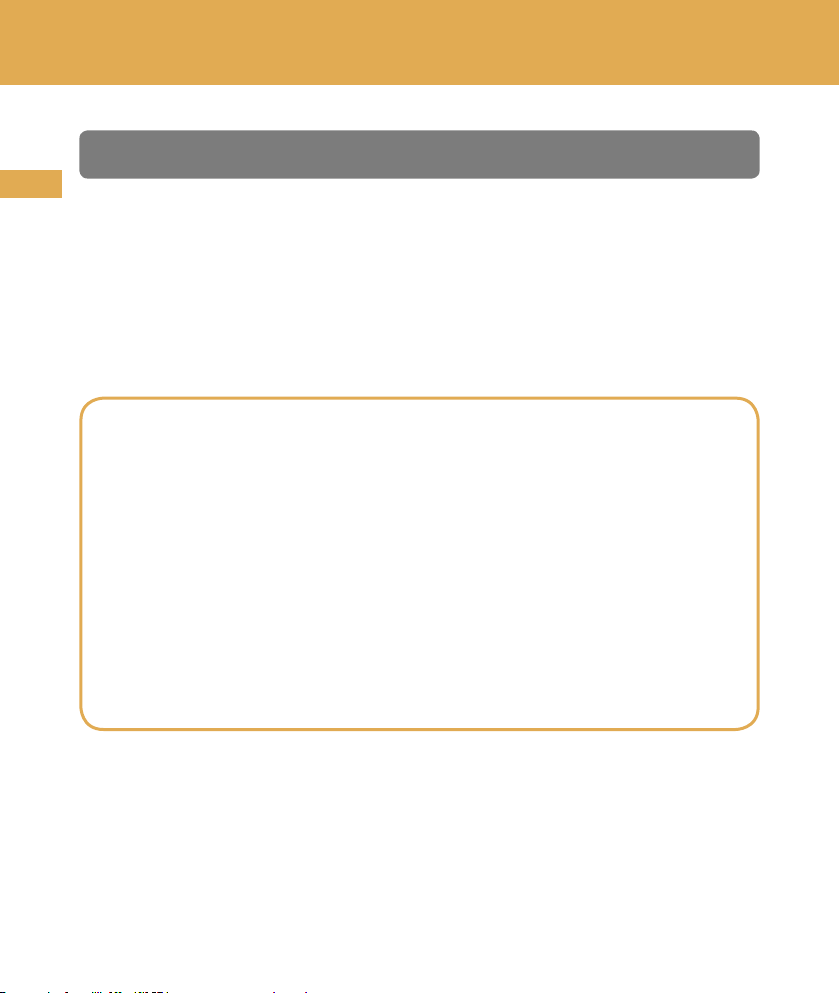
Warning
US
PLEASE READ THIS MANUAL AND THE SUPPLIED “IMPORTANT INFORMATION”
COMPLETELY BEFORE INSTALLING OR OPERATING YOUR PERSONAL NAVIGATION
SYSTEM. IMPROPER INSTALLATION OR USE OF THIS DEVICE MAY CAUSE ACCIDENT,
INJURY OR DEATH.
PRODUCT REGISTRATION
Following registration enables Sony to send you periodic mailings about
software, firmware updates and other important product information.
To register your product, please visit our website at:
U.S.A.
http://productregistration.sony.com
Canada
http://www.sonystyle.ca/registration
Thank you.
Note
Illustrations in this manual may differ from the actual device.
2
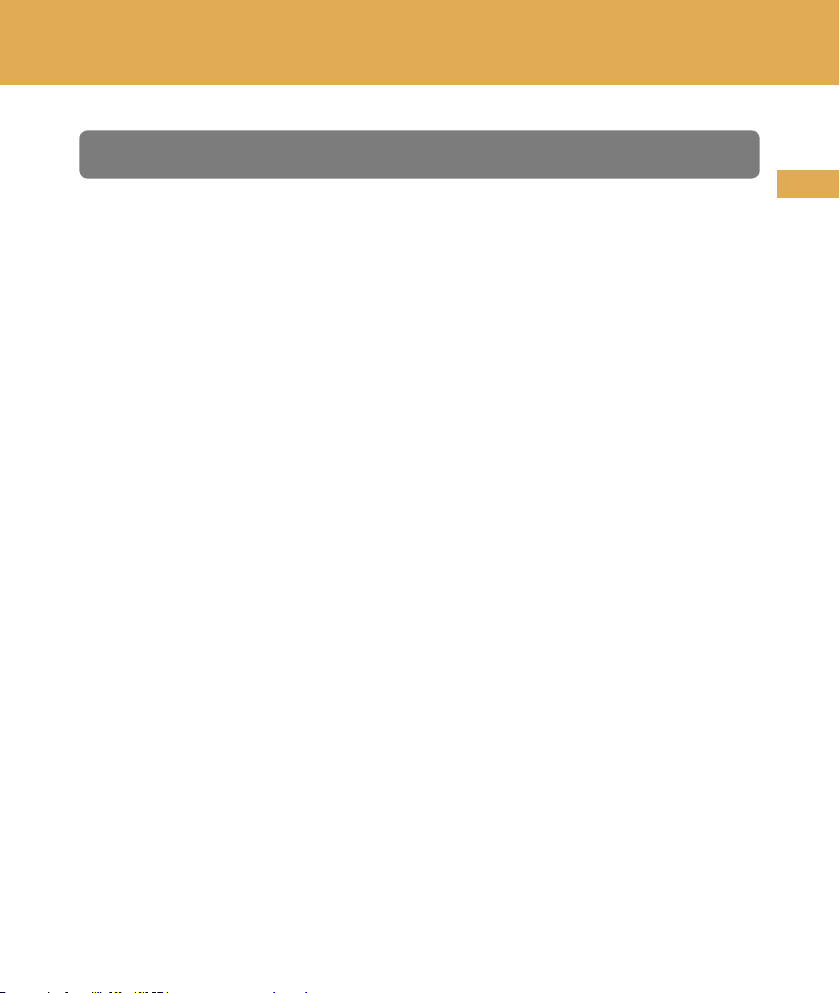
Table of contents
Getting Started .. . ... . ... . ... . ... .... .... ... . ... . ... . ... . ... . . 4
Installation / Connection .. ... . ... . ... . ... . ... . ... . ... . ... ... 8
Navigation . . ... .. .... .... ... . ... . ... . ... . ... . ... . ... . ... .... .16
Basic Settings .. .... .... ... . ... . ... . ... . ... . ... . ... . ... .... ... 27
Bluetooth® Hands-free Calling .. . ... . ... . ... . ... . ... . ... . .. 28
Photo Playback . .... .... ... . ... . ... . ... . ... . ... . ... .. .... .... 32
Questions / Problems . ... . ... . ... . ... . ... .... .... ... . ... . ... 33
US
Extra Items . . ... . ... . ... . ... .. .... .... ... . ... . ... . ... . ... . ... . 34
3
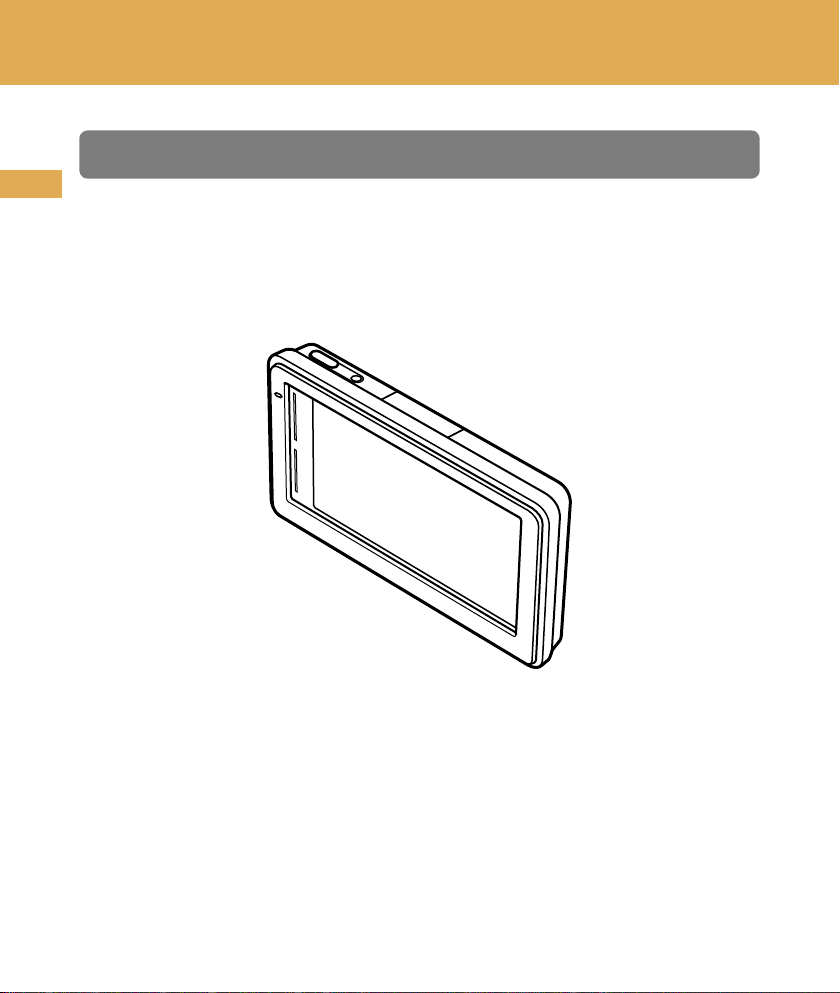
Getting Started
Checking the box contents
US
Make sure you have received all items.
Main unit
4
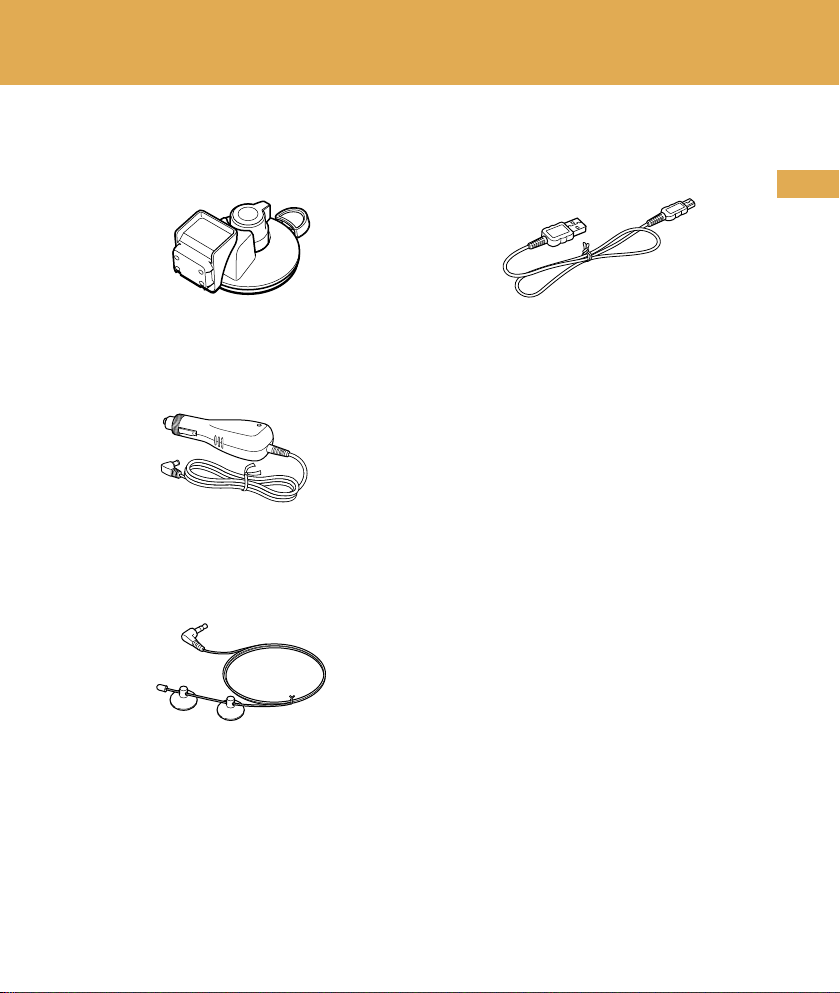
Cradle USB cable
Car battery adapter Quick Start Guide
(this manual)
Important Information
End-User License Agreement
Warranty Card
TMC antenna
US
5
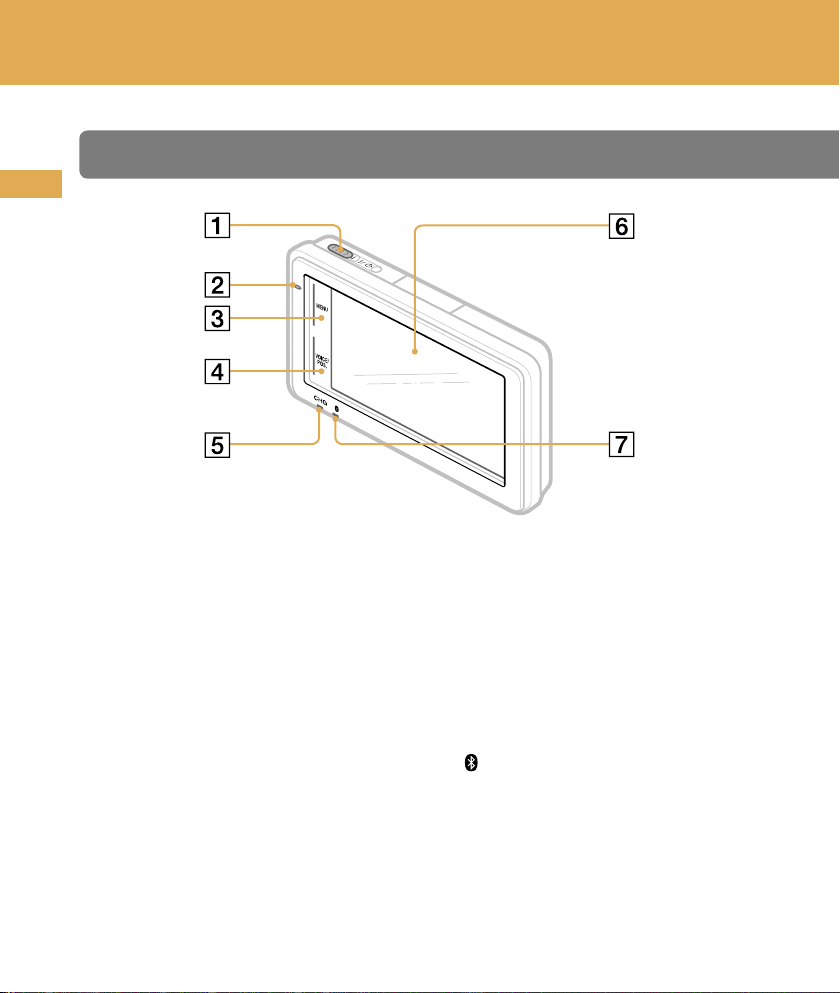
Getting Started
Location of controls
US
/ (on/standby) switch
Built-in microphone for hands-
free calling
MENU button
VOICE/POS. button
Shows the current position and
repeats the last voice guidance.
CHG (battery charge) indicator
Red: charging.
Green: fully charged.
Off: adapter disconnected.
Display window/touch screen
(Bluetooth) indicator
6
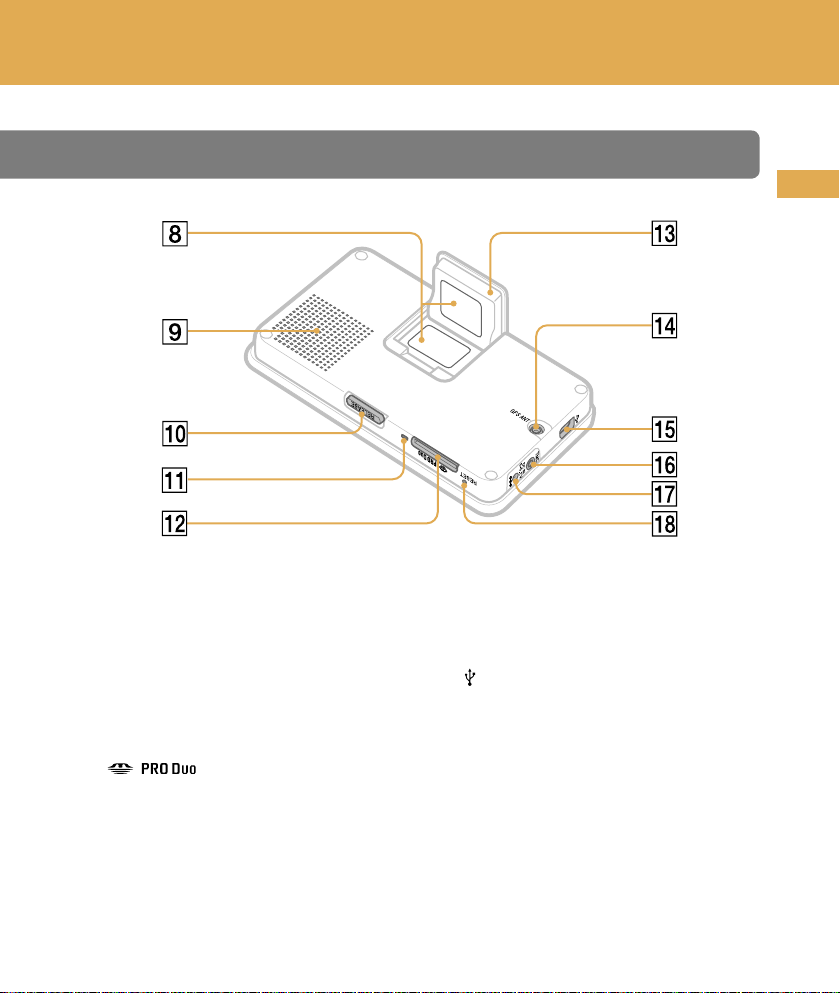
US
RESET
GPS ANT
RELEASE
DC IN
5-5.2V
TMC
Nameplate
Speaker
RELEASE button
Memory Stick access indicator
(Memory Stick Duo)
slot
Built-in GPS antenna
GPS ANT (GPS antenna) jack
(USB) jack
TMC (TMC antenna) jack
DC IN 5-5.2V jack
Connects to the car battery adapter
or optional AC adapter XA-AC13.
RESET button
7
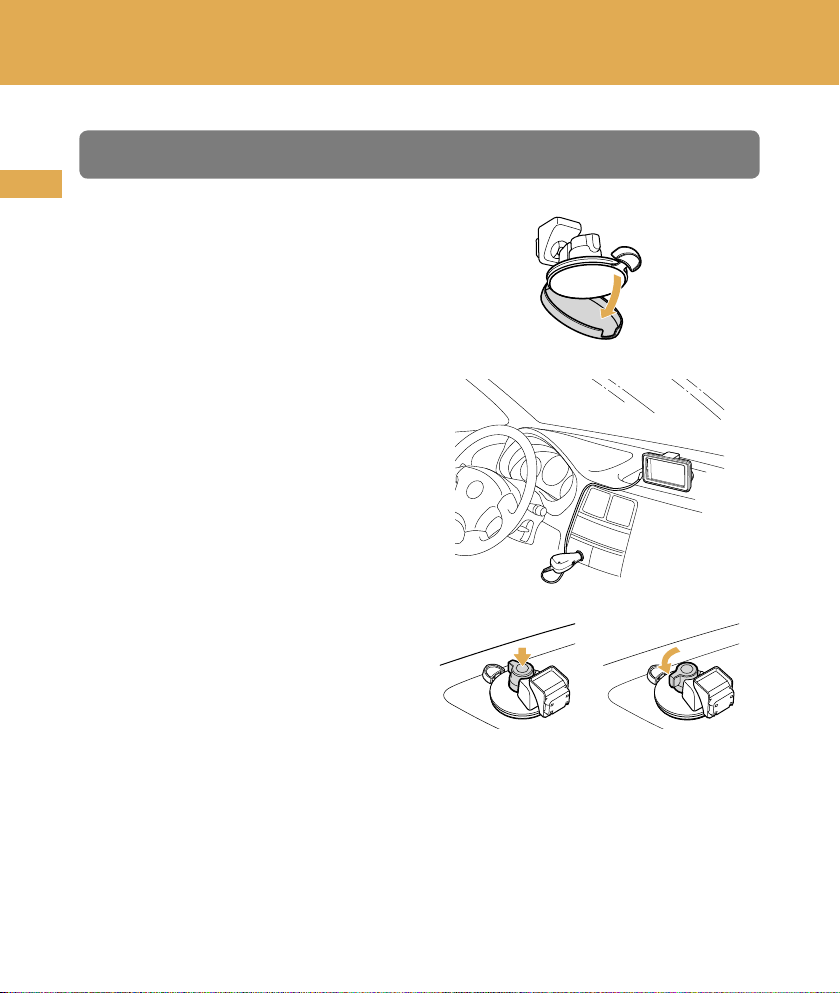
Installation / Connection
Attaching the cradle to your car
US
1 Remove the protection cover.
Use the cover to keep the suction
cup clean when not in use.
2 Select the installation location on
the dashboard.
Choose a clean, smooth surface with
an unobstructed view of the sky.
3 Press firmly, then turn the lever
counterclockwise to lock into the
position.
Note
Clean the surface of the suction cup with a soft, damp, lint-free cloth if it becomes dirty
and attachment strength weakens. Be sure to dry the suction cup before reattaching.
8
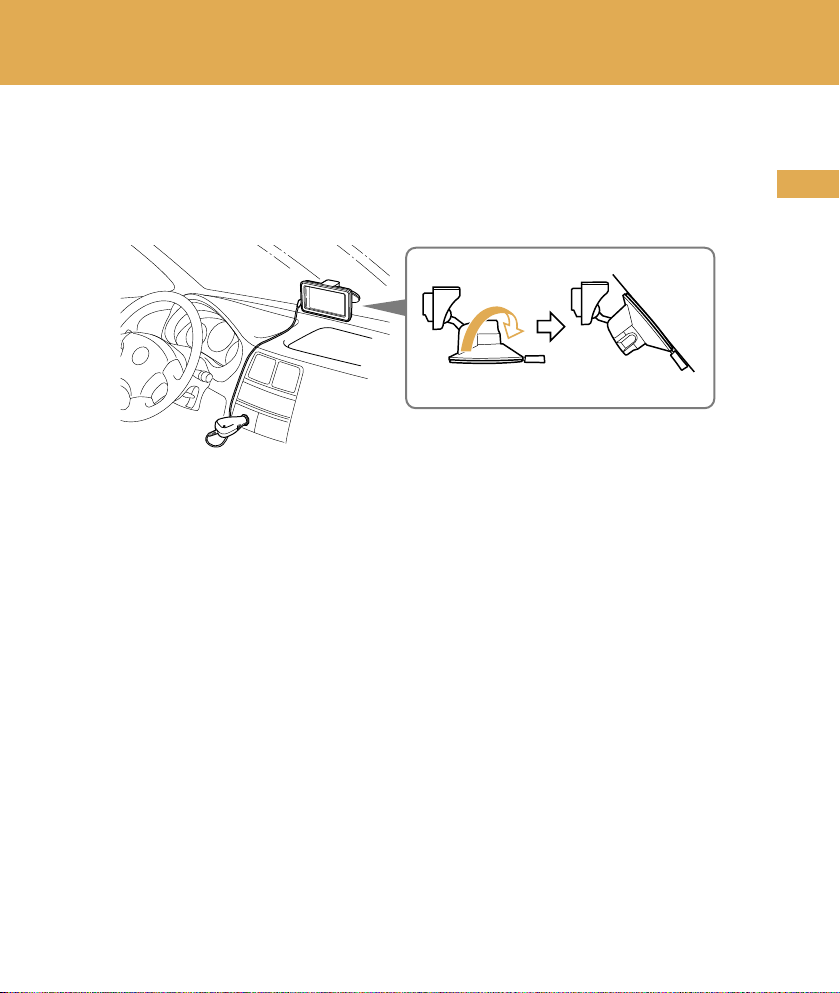
To install on the windshield
Rotate the suction cup before attaching.
Any other procedure is the same as for installing on the dashboard.
US
9
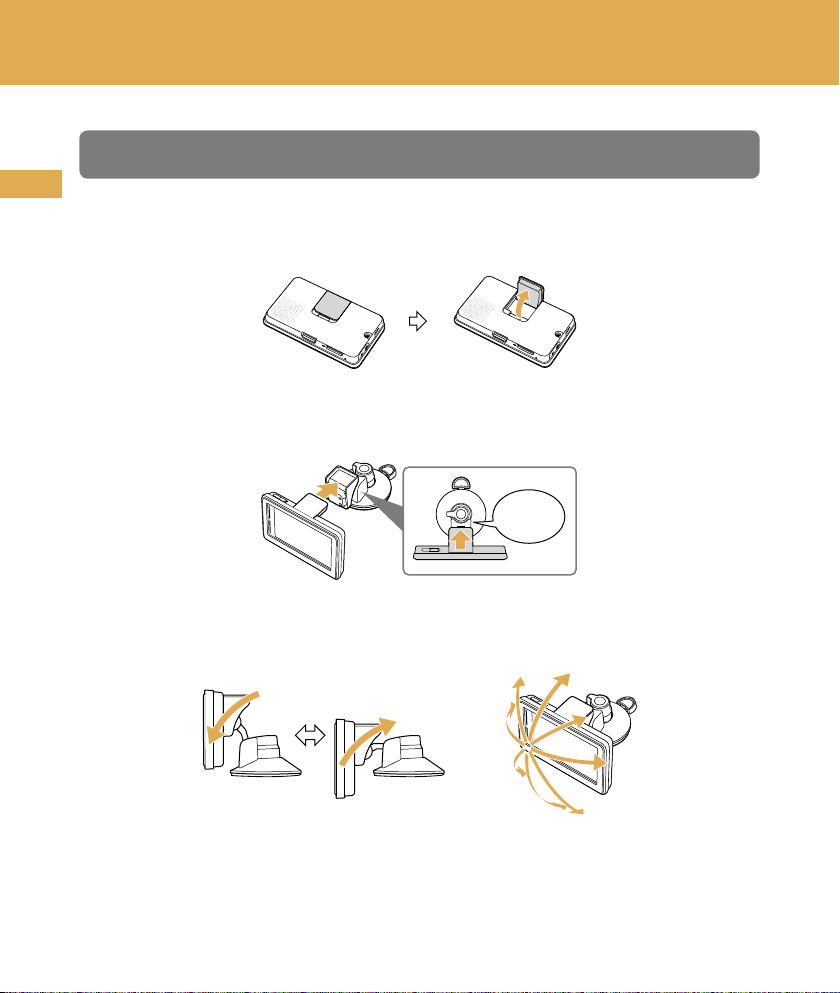
Installation / Connection
Attaching the unit to the cradle
US
1 Open the built-in GPS antenna.
2 Insert the unit firmly into the cradle until it clicks into place.
Click
3 Adjust the monitor angle for optimal viewing.
10
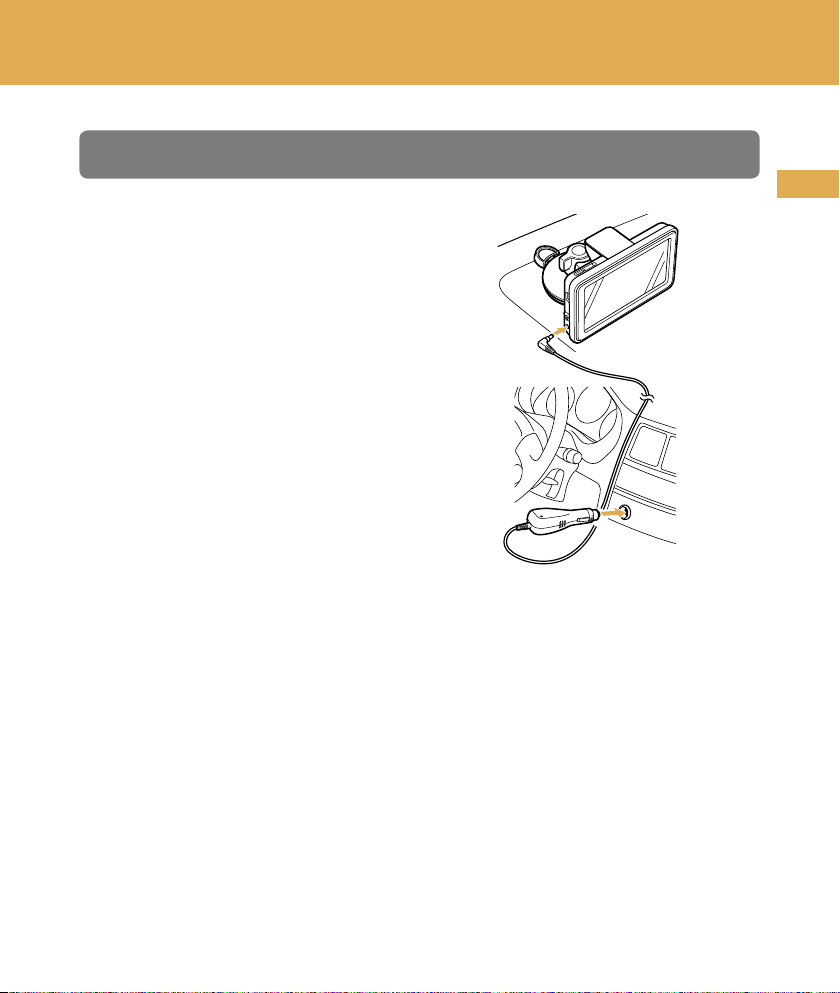
Connecting the power
Connect the unit to the cigarette
lighter socket with the supplied car
battery adapter.
US
11
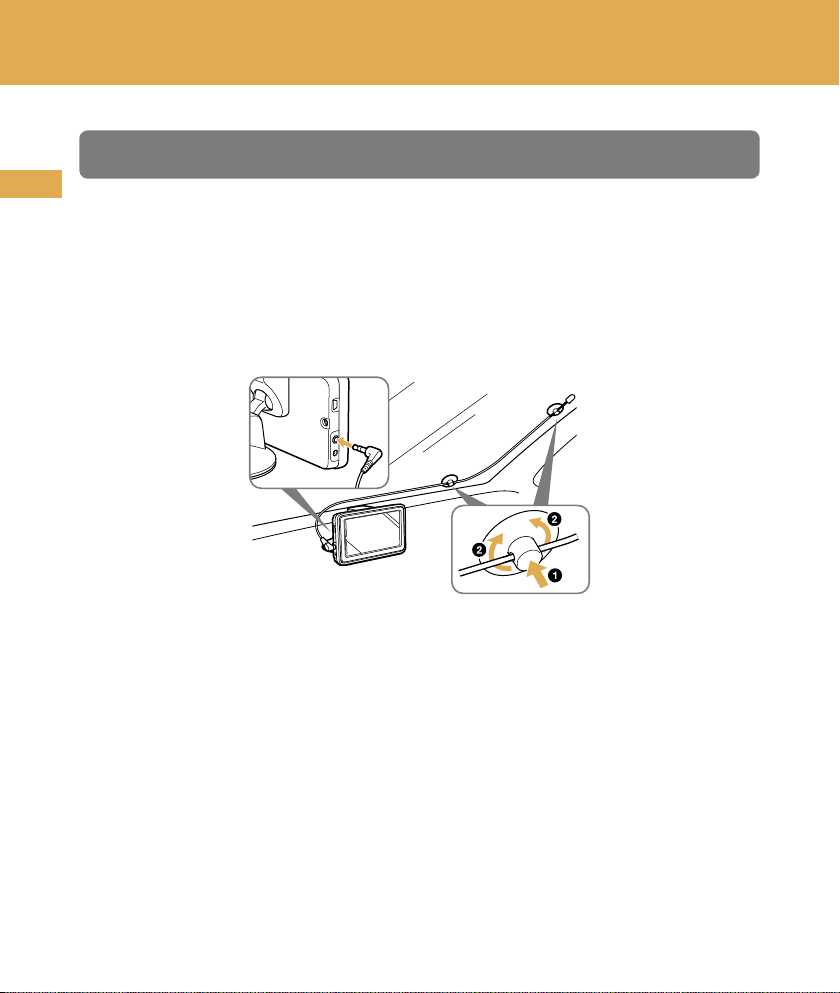
Installation / Connection
Installing the TMC antenna
US
1 Plug the cord to the unit.
2 Attach the suction cups to the inside of the car’s windshield.
To expel air inside the suction cups, press the center and periphery
firmly.
12

Activating the TMC service
After the 90-day free trial, the TMC (Traffic Message Channel) service requires a
fee.
Follow the procedure below to activate the TMC service.
1 Purchase the TMC activation code at: http://www.navigation.com/sony
For details, follow the instructions at the above website.
2 Activate the service on the unit.
Touch MENU “Traffic Information” “Settings” “Activate TMC Service”
“Activate.”
Enter the purchased activation code.
US
13
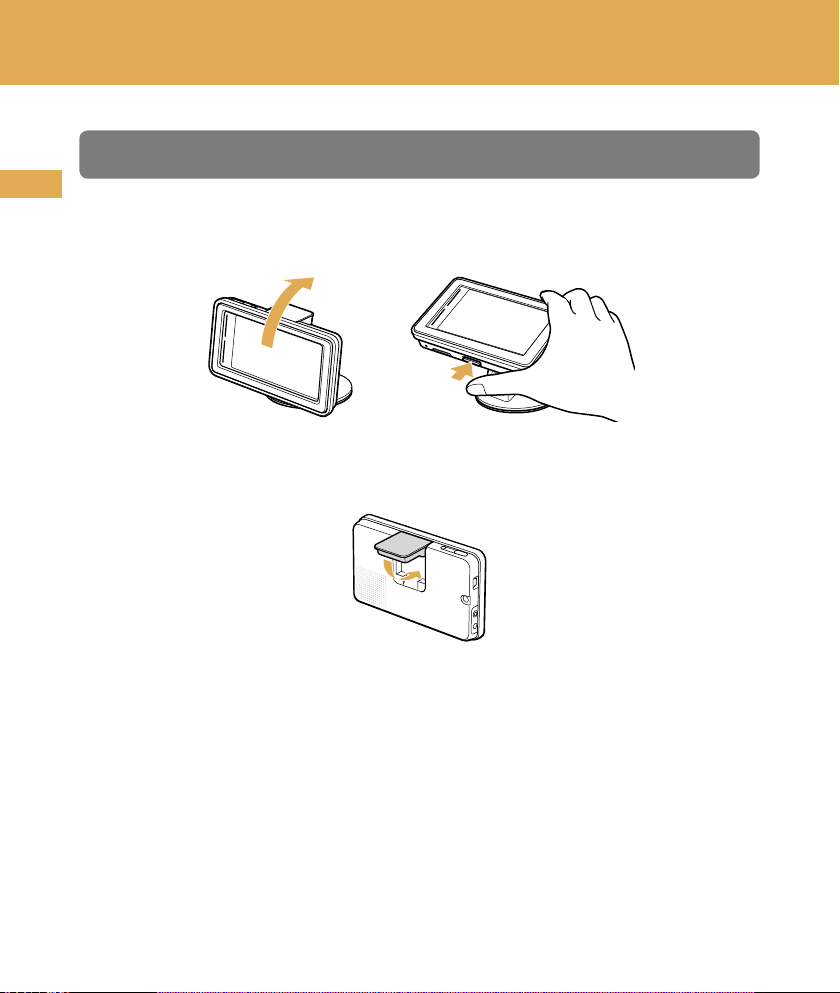
Installation / Connection
Detaching the unit
US
1 Press and hold RELEASE to release the unit.
2 Close the built-in GPS antenna.
14
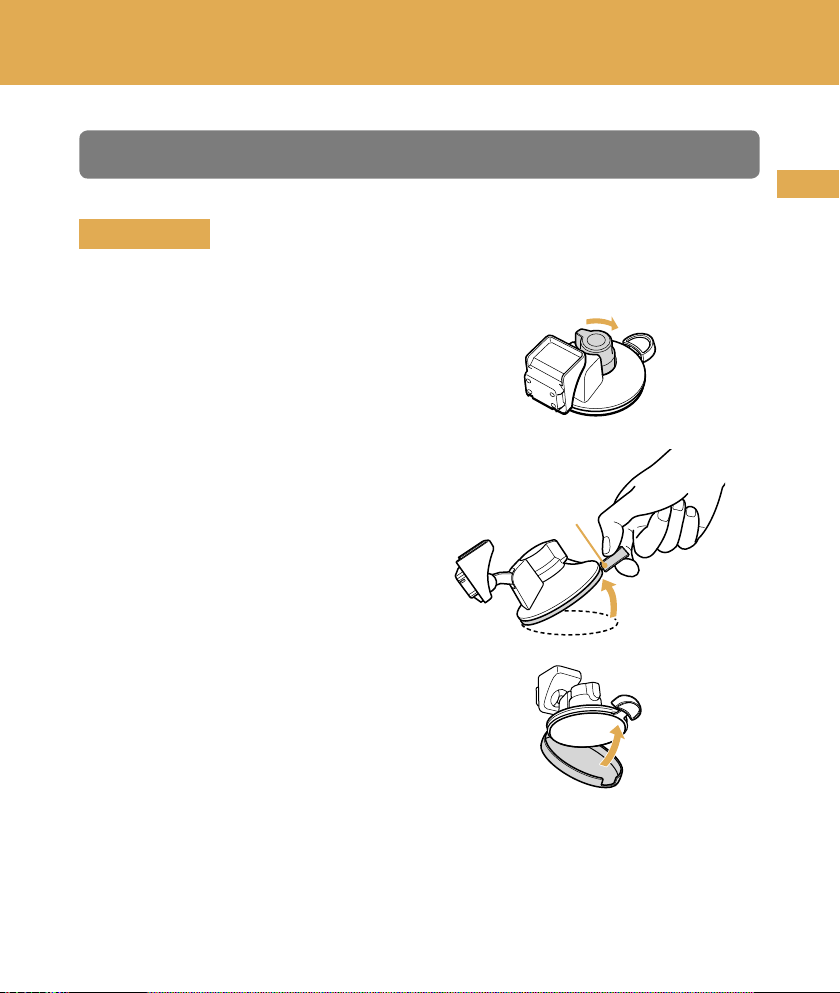
Detaching the cradle
IMPORTANT
Follow the instructions below to avoid damaging the surface of the suction cup.
1 Turn the lever clockwise to unlock
the cradle.
2 Use the tab to detach the cradle
from surface.
Tab
3 Attach the protection cover.
US
Note
After each use, detach the cradle from the dashboard or windshield.
15
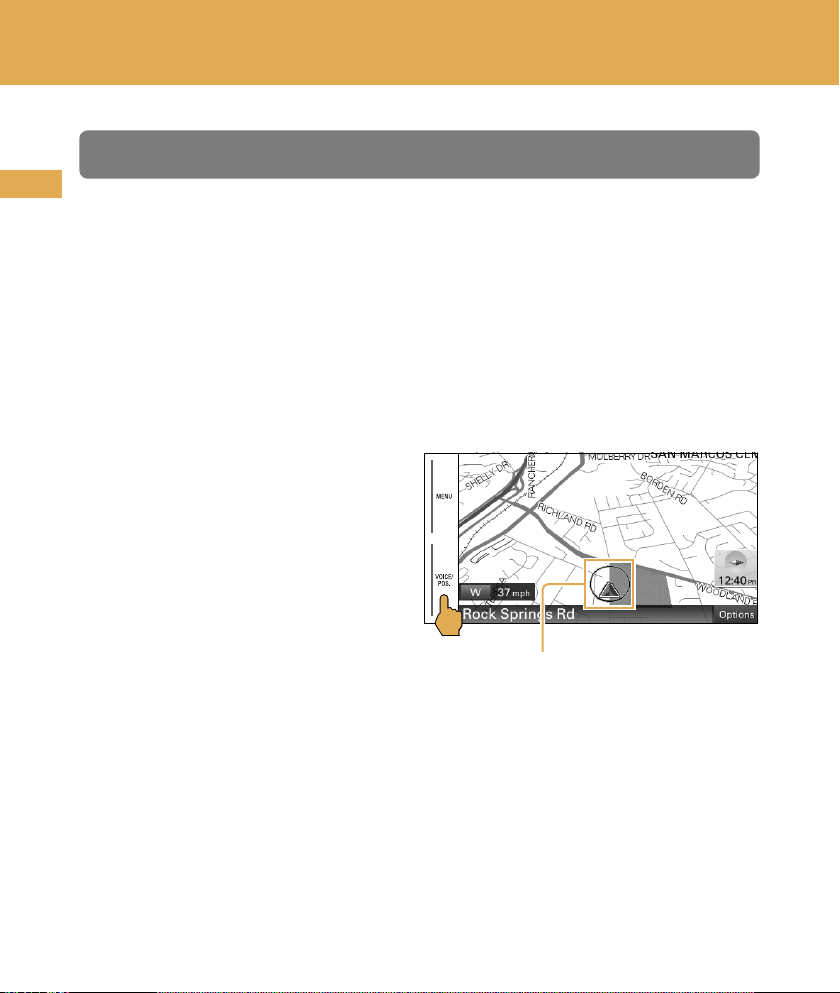
Navigation
Turning on the unit
US
1 Park your car in a safe, open place where the unit has a clear view of the
sky.
2 Slide /.
3 Follow the on-screen instructions of the Startup Configuration Wizard
before the first use.
4 Read the warning, then touch “Agree.”
5 Touch VOICE/POS.
6 Wait until the current position
calculation completes via GPS
signals.
The icon will turn red to indicate
sufficient GPS signal strength.
16
Current position icon
Gray: Position not fixed (insufficient signals).
Orange: Reception temporarily interrupted.
Red: Position fixed.
Notes
The calculation may take as long as 10 minutes the first time you use the unit.
The default position is displayed on the map until the calculation is complete.
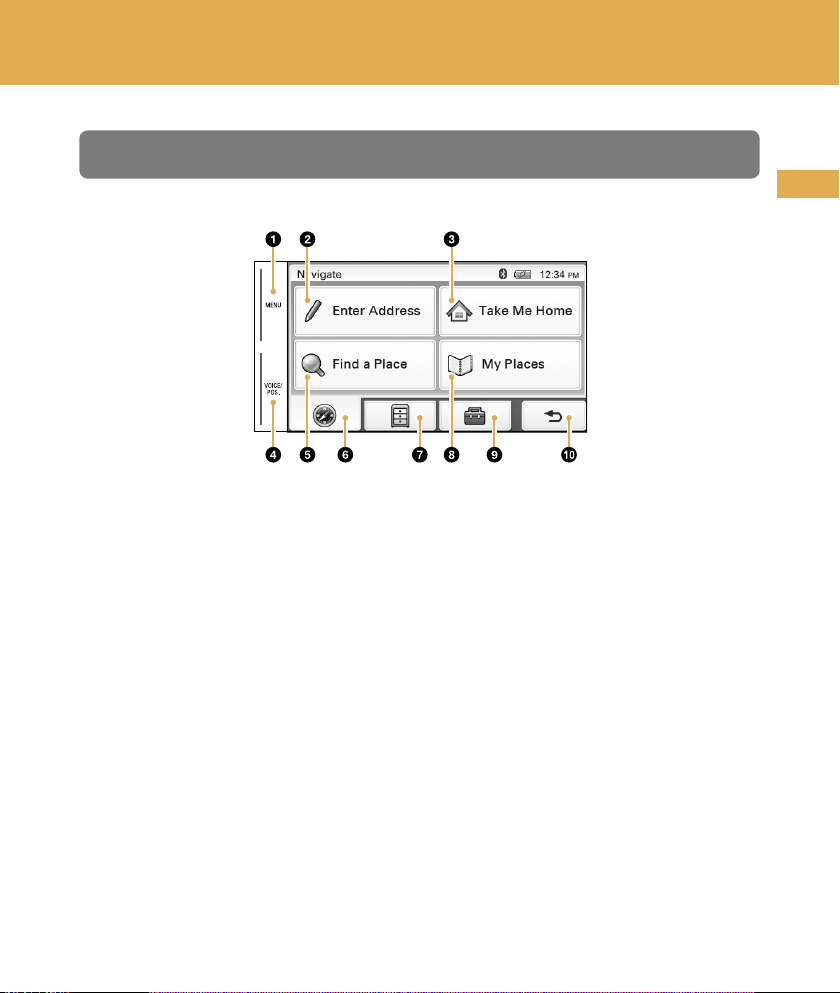
Main menu
Touch to show the main menu.
Touch to show the address input menu.
Touch to start the route guidance to your home.
Touch to show the current position on the map.
Touch to show the place search menu.
Touch to show the navigation menu.
Touch to show the application menu.
Touch to show the stored/recent destinations search menu.
Touch to show the setting menu.
Touch to return to the previous display.
US
17
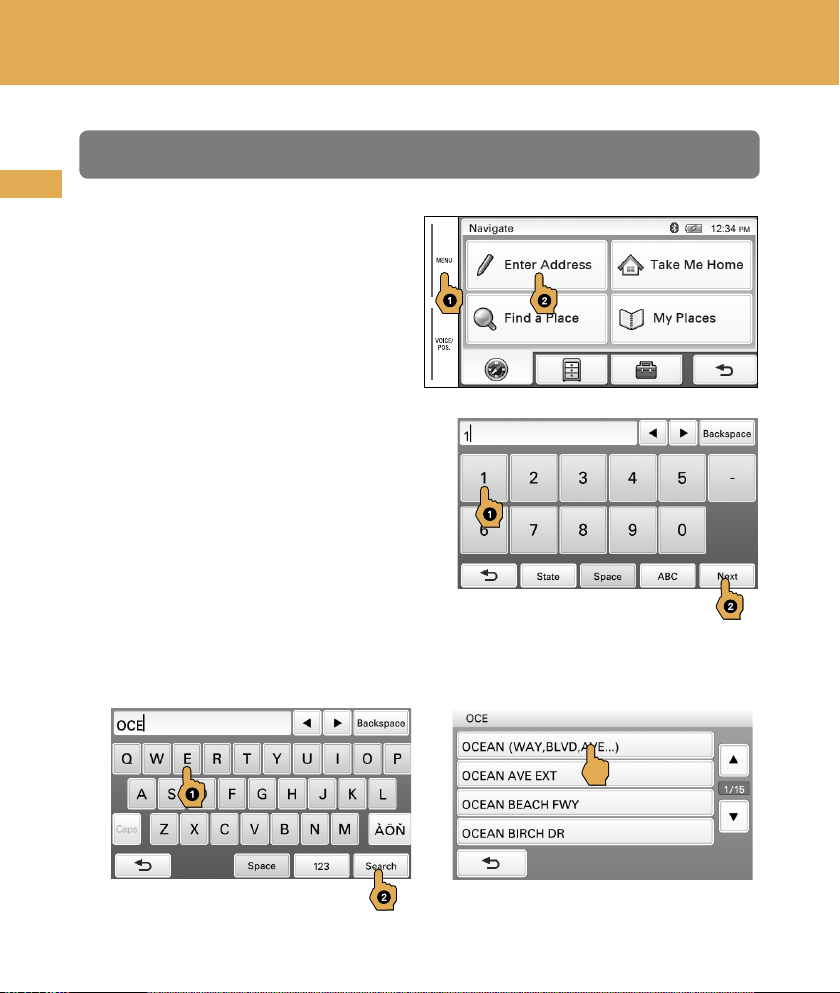
Navigation
Searching by address
US
1 Touch MENU, then “Enter
Address.”
2 Enter the house number.
Touch “Next” after entering the house
number.
To change the state, touch “State”
before touching “Next.”
3 Set the street name.
Enter the name, touch “Search,” then select from the list.
18
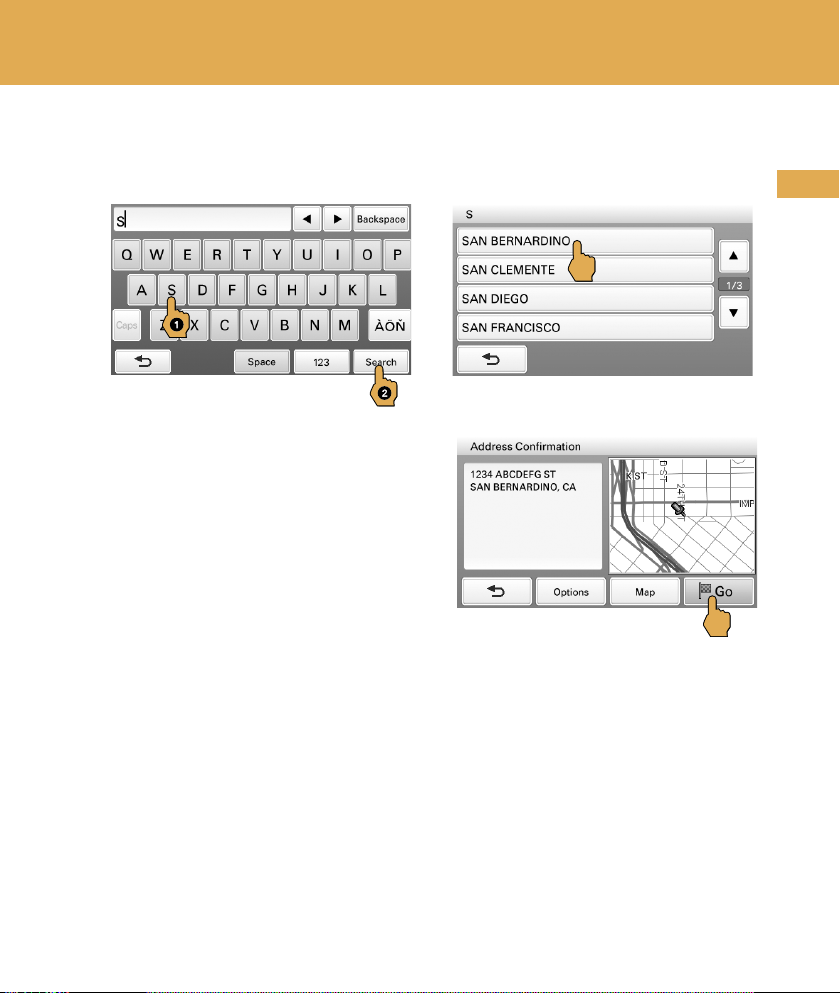
4 Set the city name.
Enter the name, touch “Search,” then select from the list.
5 Touch “Go.”
Tips
By entering just the first few letters of a street, city, or state name, its candidate list will be
generated after touching “Search.”
The state can be set by entering its standard 2-letter abbreviation (e.g., NY for New York).
US
19
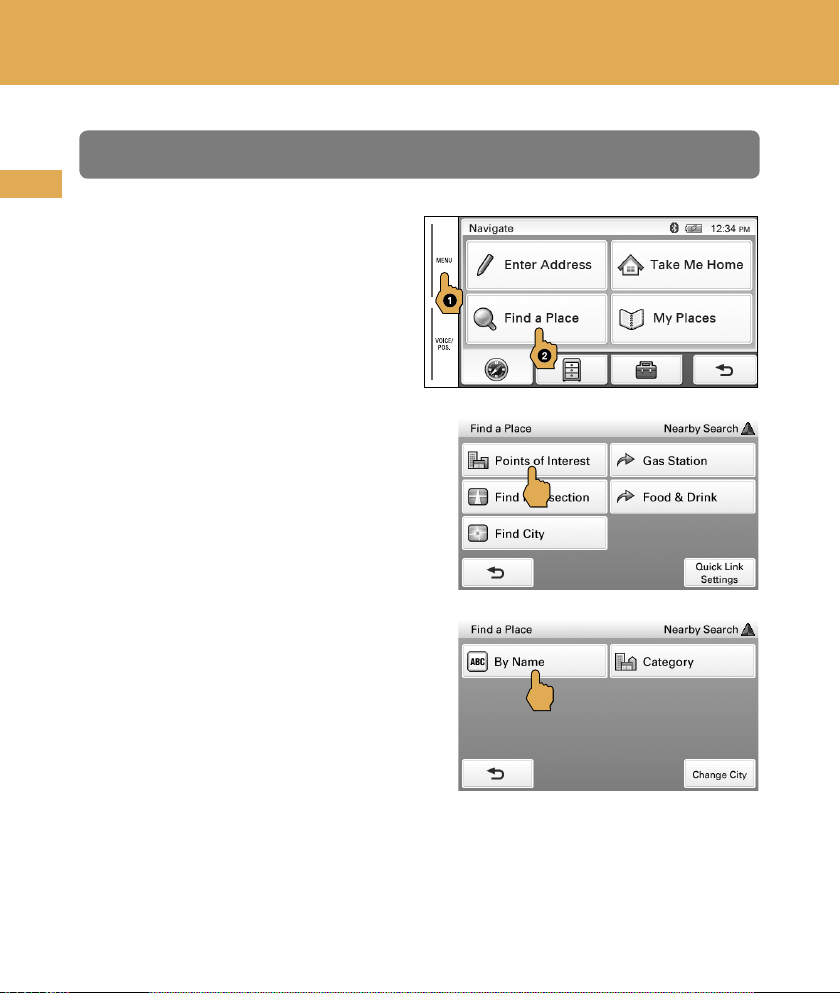
Navigation
Searching by POI (Points Of Interest) name
US
1 Touch MENU, then “Find a
Place.”
2 Touch “Points of Interest.”
3 Touch “By Name.”
20
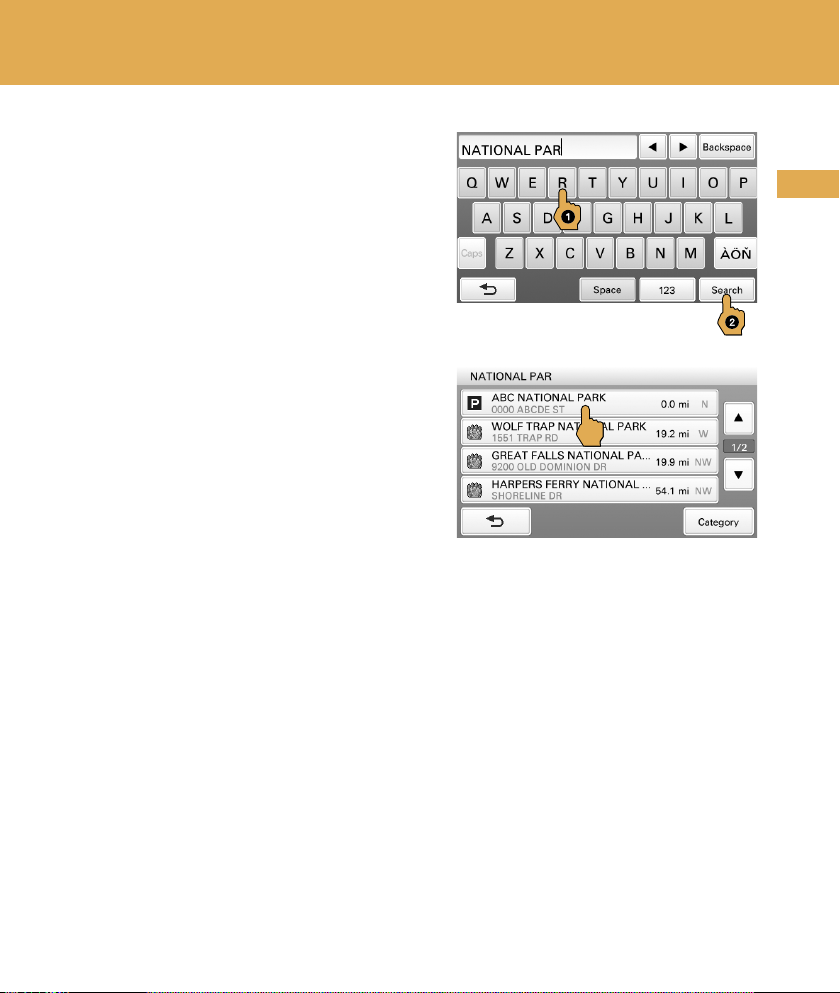
4 Enter the POI name, then touch
“Search.”
5 Touch the desired POI in the list.
6 Touch “Go.”
To search by POI category
Select “Find a Place” “Points of Interest” “Category” the desired category
the desired POI “Go.”
US
Tip
You can find local airports by entering their 3-letter abbreviations (e.g., LAX for Los Angeles
International Airport).
21
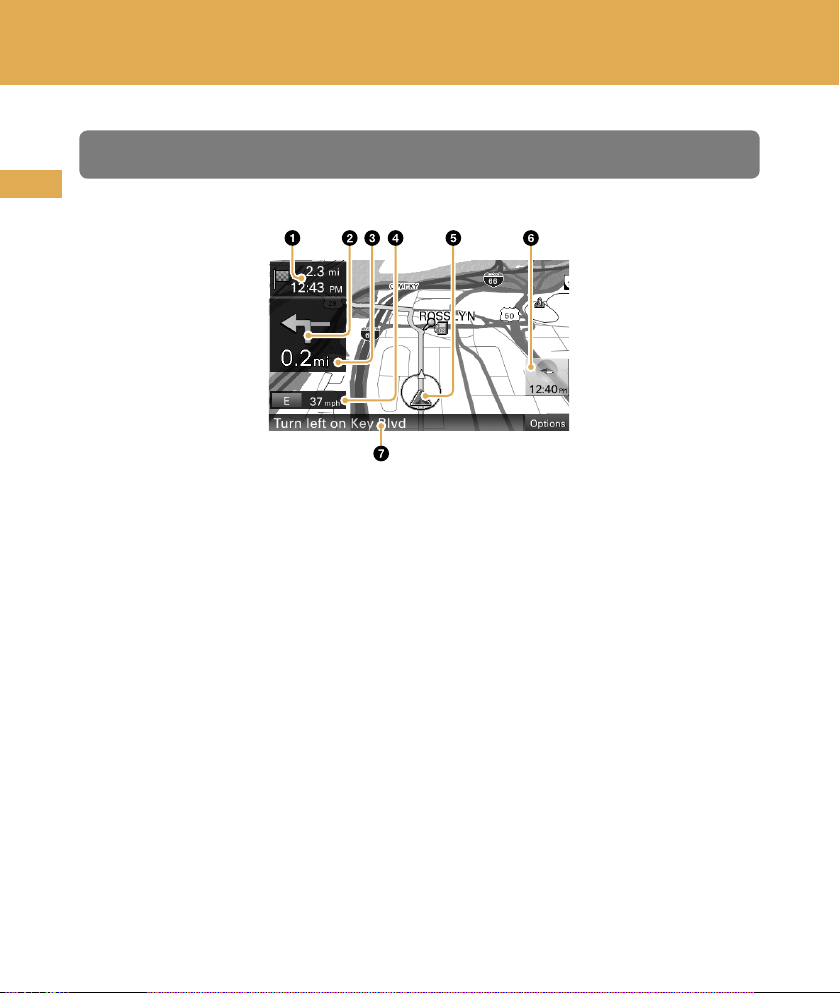
Navigation
Map display
US
Distance/ETA (Estimated Time of Arrival) to destination
Next turn instruction
Distance to next turn
Current direction/speed
Current position/GPS status indication
North indicator/current time
Next instruction
22
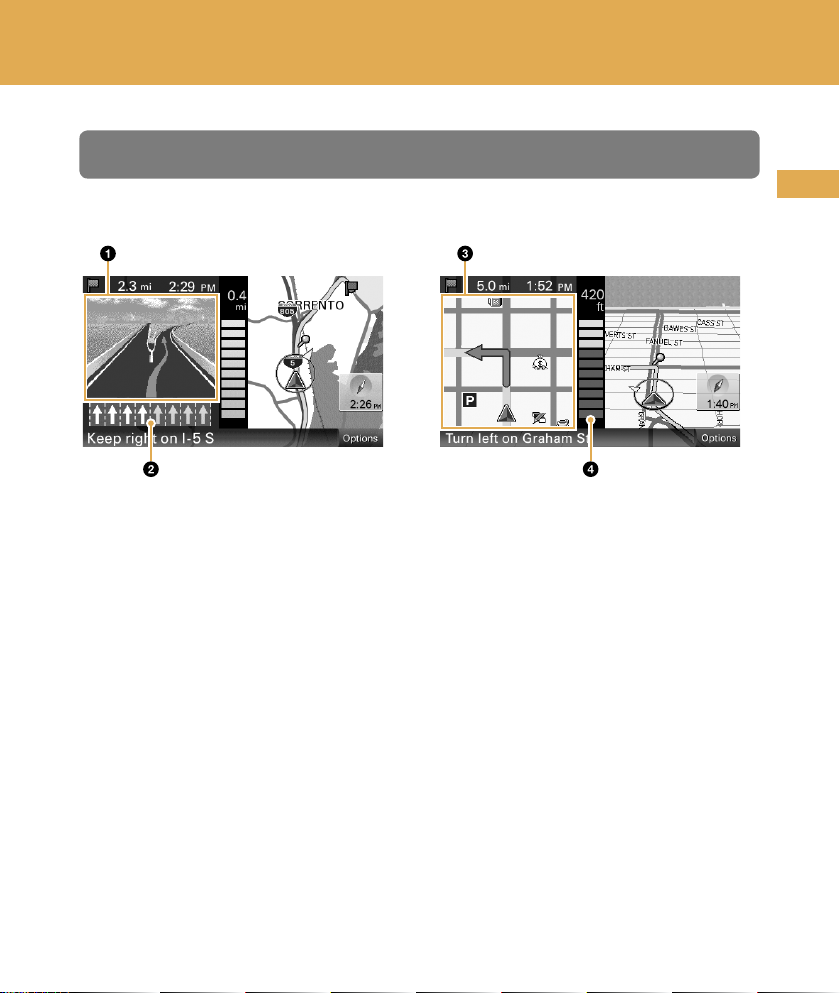
Dual view
Approaching a freeway junction Approaching a street intersection
3D junction image
Lane guide (correct lane in yellow)
Magnified view of an intersection
Distance bar
US
23
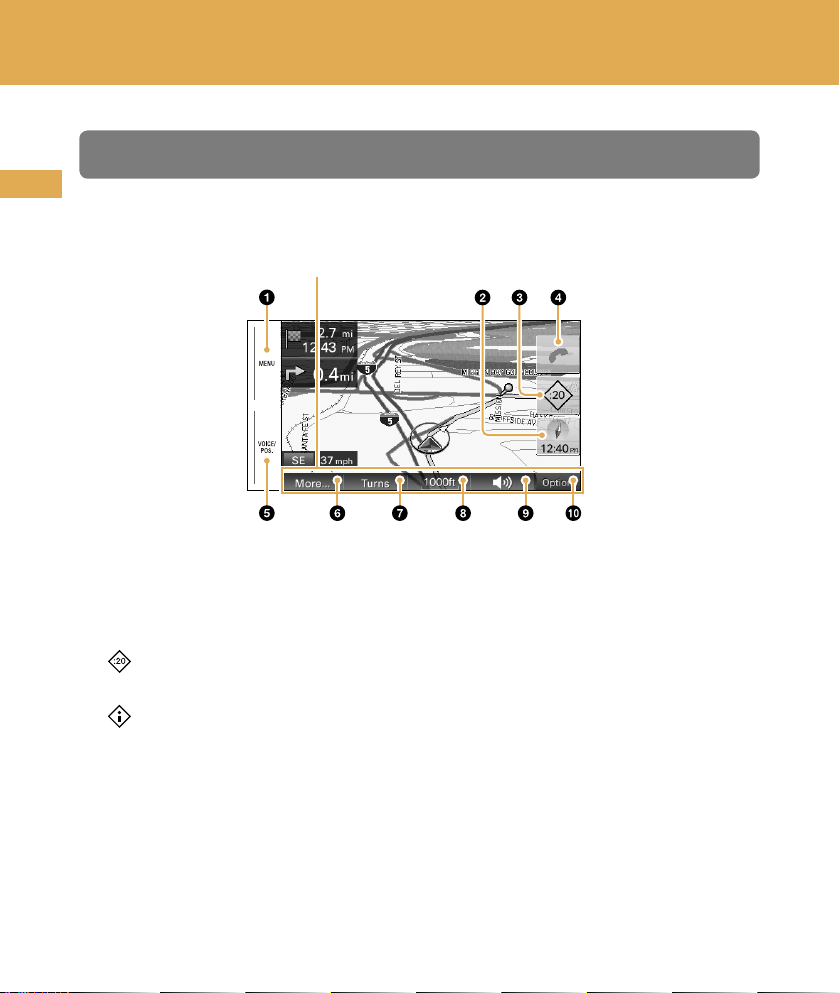
Navigation
Map tools
US
Touch “Options” to show the map tool bar.
Map tool bar
Touch to show the main menu.
Touch to toggle the map orientation (heading up/north up).
Touch to show the traffic messages.
: Checks the delay time (minutes) and shows messages on the current
route.
: Shows messages not on the current route.
Touch to show the call in progress display.
(Only during a hands-free call)
24
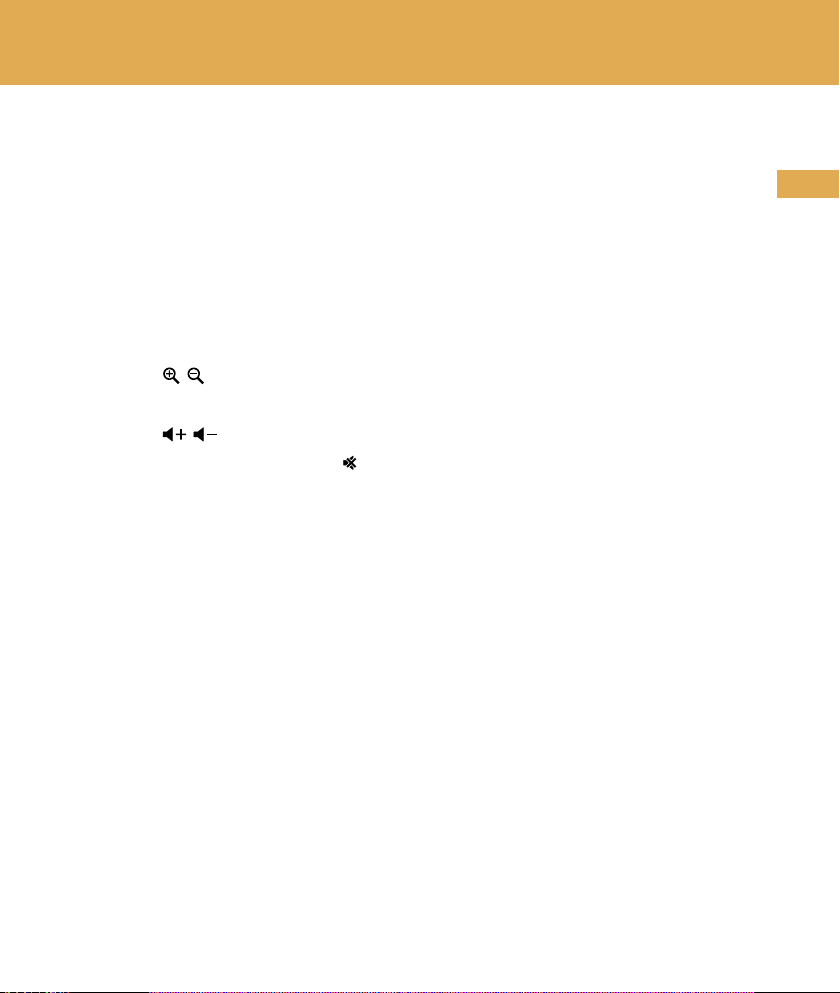
During route guidance:
Touch to repeat the last voice guidance.
In other cases:
Touch to return to the current position display.
Touch to show additional map options.
(E.g., “Save This Location,” “Quit Navigation,” etc.)
Touch to show the turn-by-turn list. (Only during route guidance)
Touch to zoom in/out the map.
Touch / .
Touch to adjust the voice guidance volume.
Touch / .
To turn off the sound, touch .
Touch to hide the map tool bar.
US
25
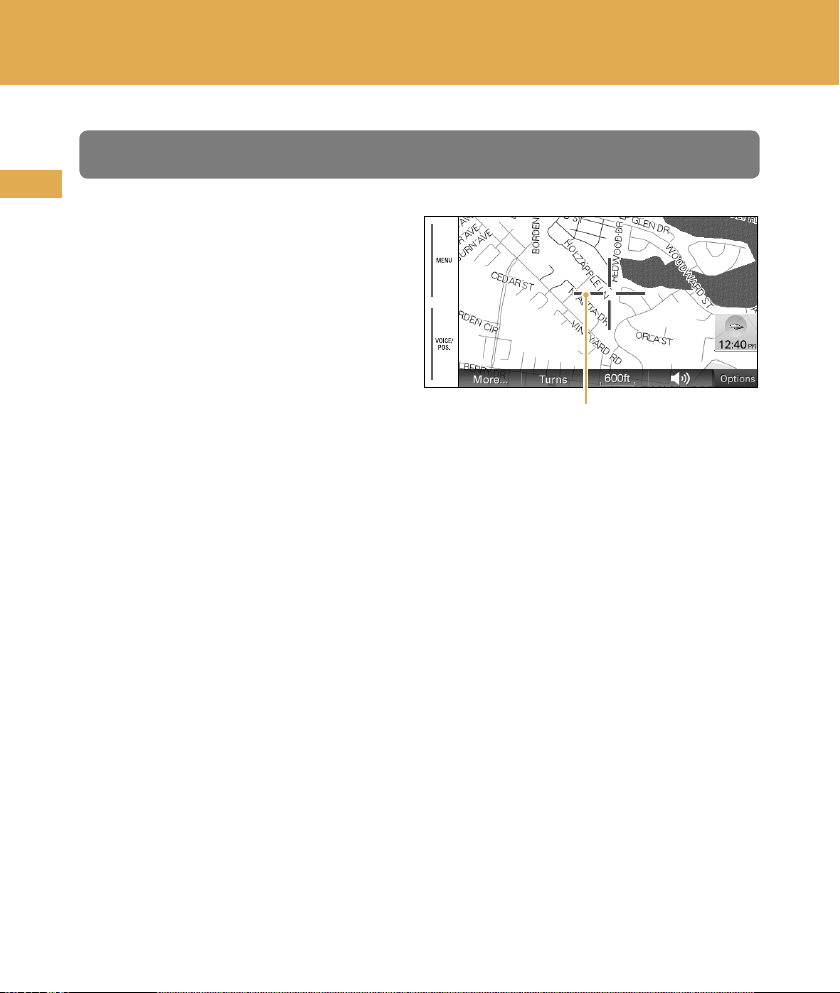
Navigation
Map scrolling mode
US
1 Touch the map to switch to the
scrolling mode.
2 Place the desired point into the
crosshair.
To scroll a map
Drag the screen.
To move the desired point to
the center of the screen
Touch the point.
To pan the map
Touch and hold the center of the
crosshair until the beep sounds,
then drag it in the desired
direction.
Crosshair
To exit the map scrolling mode
Touch VOICE/POS. (the current position reappears).
26
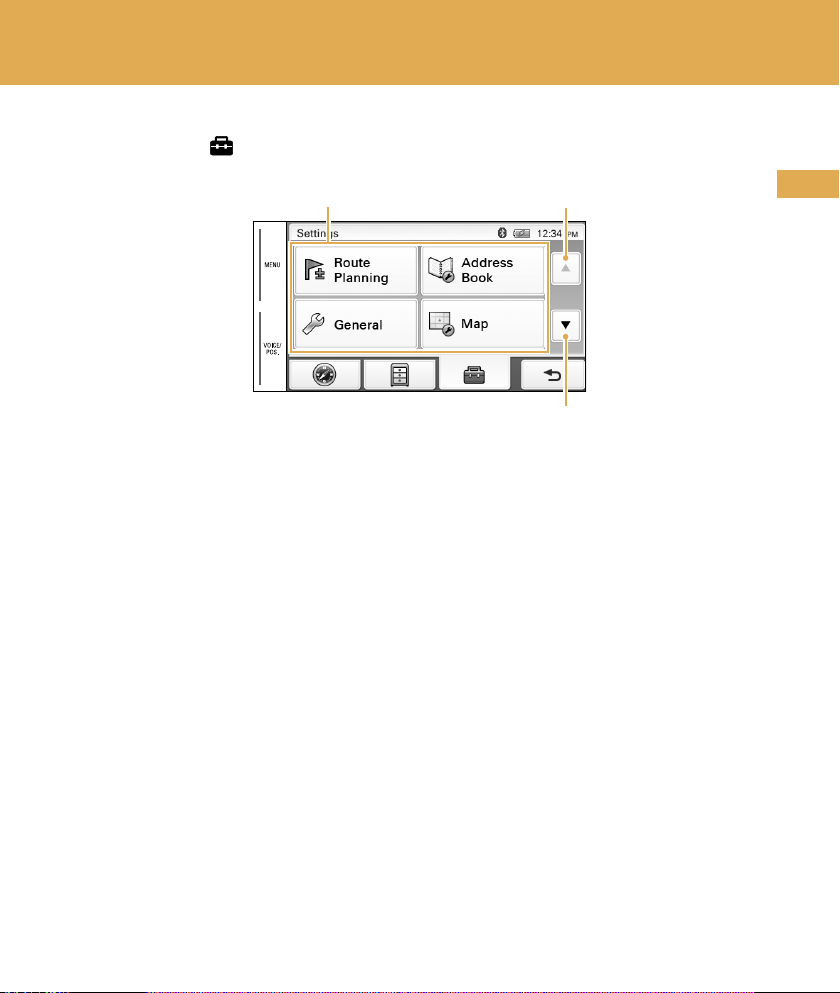
Basic Settings
Touch MENU to show the setting menu.
Setting categories Page up
Page down
The setting menu includes the following categories:
“Route Planning”: Future route planning by adding interim destinations
“Address Book”: Saved locations edit
“General”: Menu settings and device information
“Map”: Map display settings
“Route Profile”: Route calculation settings
“Guide”: Route guidance voice and zoom settings
“Bluetooth”: General Bluetooth setups
“Phone”: Bluetooth hands-free setups
US
27
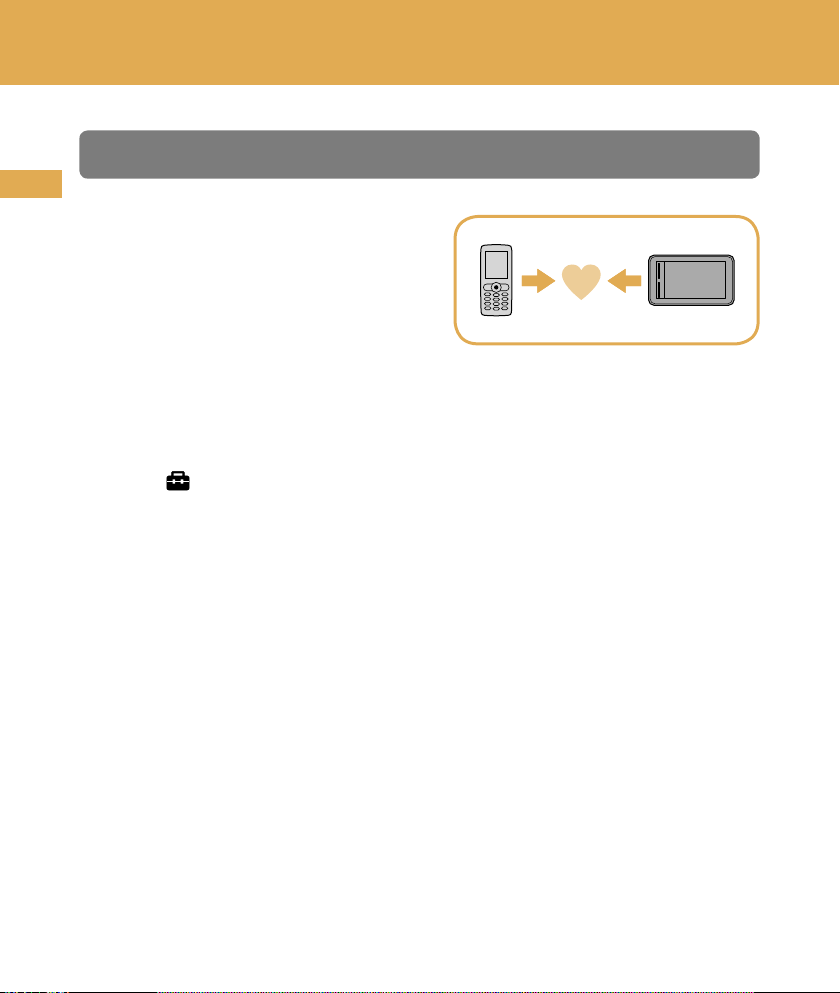
Bluetooth® Hands-free Calling
Step 1: Pairing
US
First, register (“pair”) your cellphone
with this unit. This registration
(pairing) is required only for the first
time.
1 Set the cellphone to allow for searching (discoverable).
2 Touch MENU.
3 Touch , then “Bluetooth.”
4 Touch “Bluetooth Signal” to set to “ON.”
The Bluetooth indicator lights up in blue.
5 Touch “Add Devices,” then “OK.”
6 In the list, touch the cellphone to register.
7 Enter the same passkey on this unit and the cellphone.
The passkey is a 4 or more digit number (e.g., 1234), which is either selected by
yourself or determined by the cellphone.
For details, see also the manual of the cellphone.
28
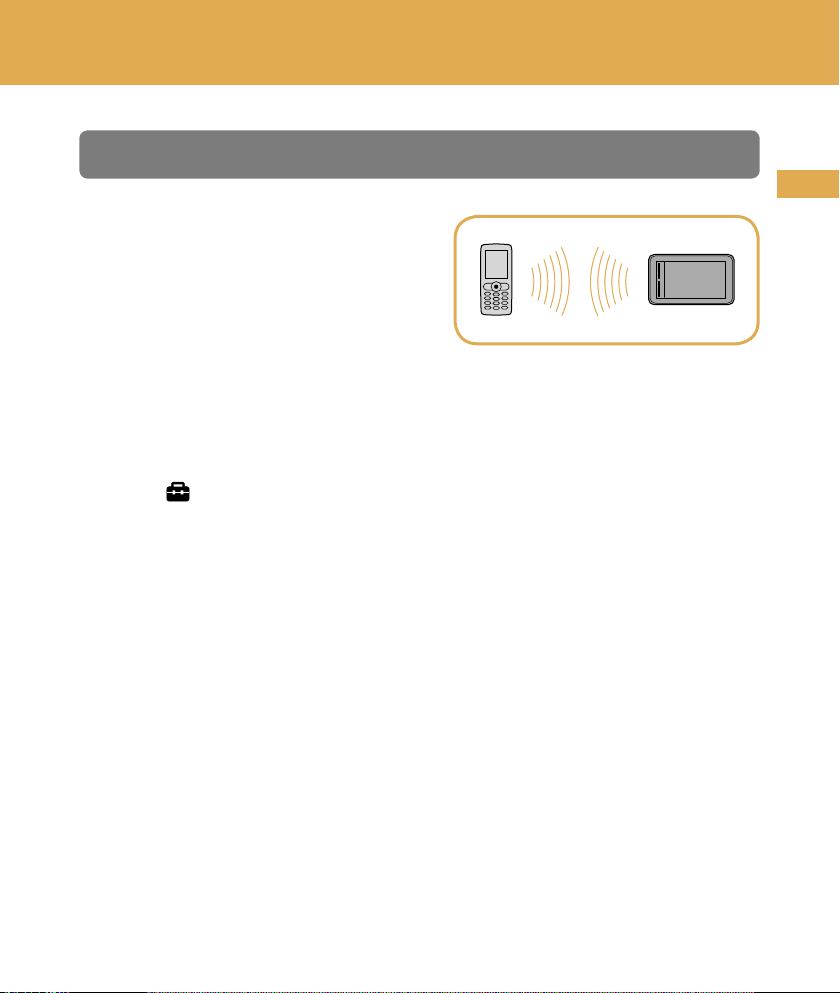
Step 2: Connecting
Connect this unit and the cellphone
for hands-free calling.
Once paired, the unit automatically connects to the last connected cellphone.
To connect manually, follow the procedure below.
1 Touch MENU.
2 Touch , then “Phone.”
3 Touch “Select Phone.”
4 In the list, touch the cellphone to connect, then “OK.”
The unit is connected to the cellphone.
Note
The Bluetooth signal must be active both on this unit and the cellphone in order to
connect.
US
29
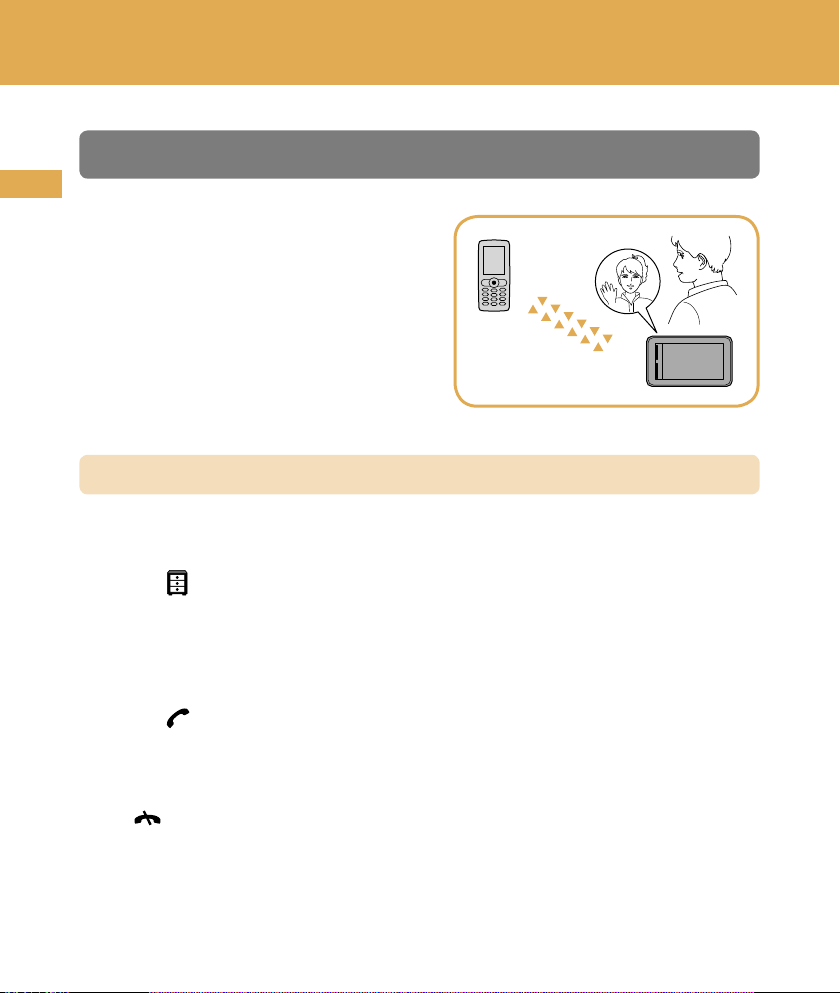
Bluetooth® Hands-free Calling
Step 3: Hands-free calling
US
Once the unit is connected to the
cellphone, you can make/receive a
hands-free call.
Making a call
1 Touch MENU.
2 Touch , then “Phone.”
3 Touch “Make a Call,” then “Numeric Input.”
4 Enter the phone number.
5 Touch .
To end the call
Touch .
30
