Page 1
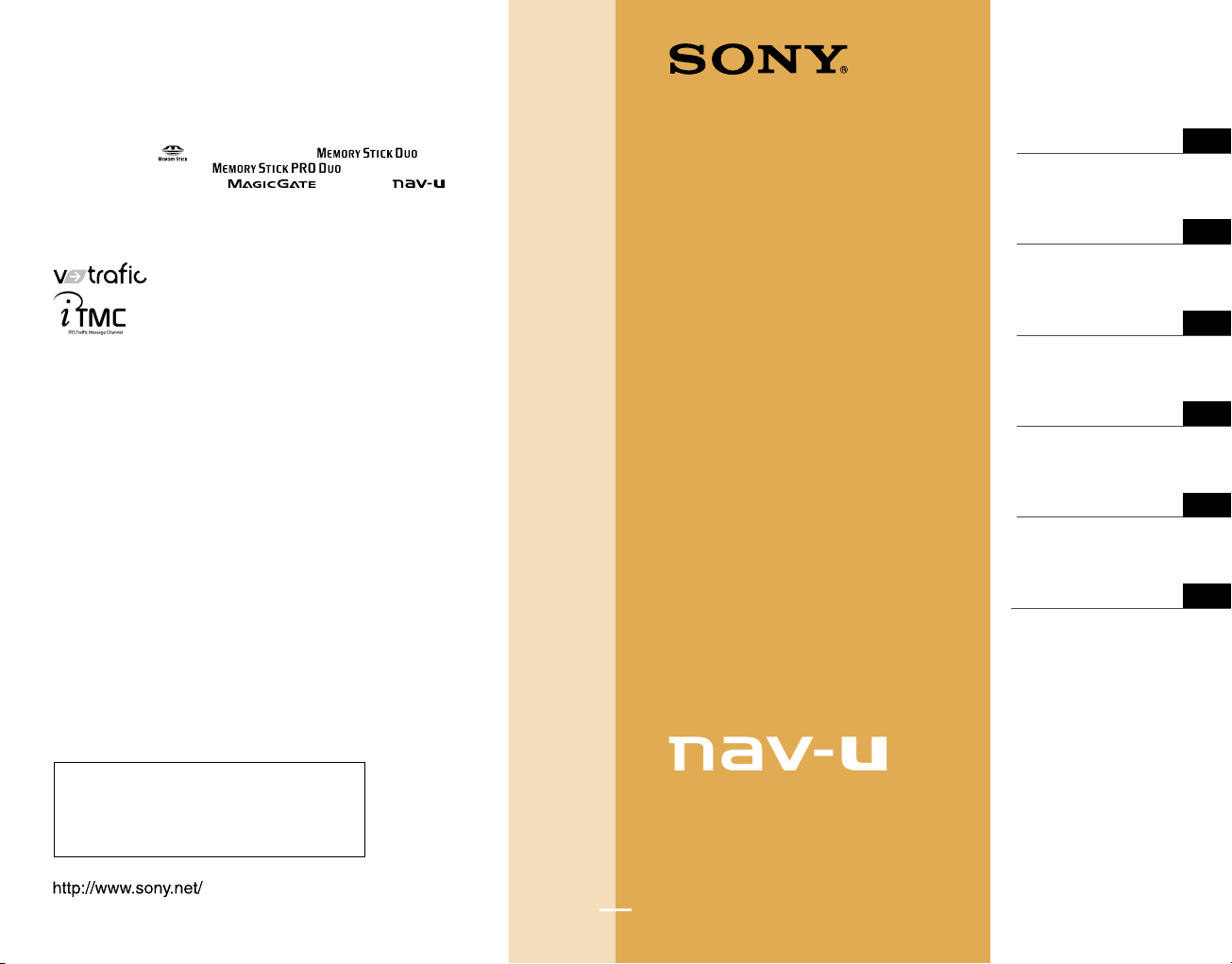
NVD-U12E
NVD-U12R
Map Update Disc
Operating Instructions
©2008 Sony Corporation Printed in Japan
4-104-528-11 (1)
Operating Instructions
Bedienungsanleitung
Mode d’emploi
Manual de instrucciones
GB
DE
FR
ES
Sony Corporation Printed in Japan
On copyrights
The map and POI data may contain copyrighted material. Copyrighted data on
a “Memory Stick Duo” should be used within the limits of the copyright law.
Do not violate the previsions of the copyright law.
On trademarks
• Microsoft and Windows are registered trademarks of Microsoft Corporation.
• “Memory Stick”,
, “Memory Stick Duo”, ,
“Memory Stick PRO Duo”,
, “Memory Stick
Micro” (“M2”), “MagicGate”, , “nav-u” and are
trademarks of Sony Corporation.
“MagicGate” is a generic name of a copyright protection technology,
developed by Sony Corporation.
• All other trademarks are trademarks of their respective owners.
V-Trafic Information in France is provided by Mediamobile
company.
Traffic Information in the UK is provided by ITIS Holdings
Plc.
© 1993 – 2007 NAVTEQ. All Rights Reserved.
Customer Support Portal
If you have any questions or for the latest support
information on navigation, visit the website below:
http://www.navu.sony-europe.com/support
Austria
© Bundesamt für Eich- und
Vermessungswesen
Belgium
Traffic Information is provided
by the Ministerie van de Vlaamse
Gemeenschap and the Ministèrie de
l’Equipement et des Transports.
Croatia, Estonia, Latvia,
Lithuania, Poland, Slovenia
© EuroGeographics
France
source: Géoroute® IGN France & BD
Carto® IGN France
Germany
Die Grundlagendaten wurden mit
Genehmigung der zuständigen
Behörden entnommen
Great Britain
Based upon Crown Copyright
material.
Greece
Copyright Geomatics Ltd.
Hungary
Copyright © 2003; Top-Map Ltd.
Italy
La Banca Dati Italiana è stata prodotta
usando quale riferimento anche
cartografia numerica ed al tratto
prodotta e fornita dalla Regione
Toscana.
Norway
Copyright © 2000; Norwegian
Mapping Authority
Portugal
Source: IgeoE – Portugal
Spain
Información geográfica propiedad
del CNIG
Sweden
Based upon electronic data
© National Land Survey Sweden.
Switzerland
Topografische Grundlage:
© Bundesamt für Landestopographie.
Gebruiksaanwijzing
NL
Istruzioni per l’uso
IT
Page 2
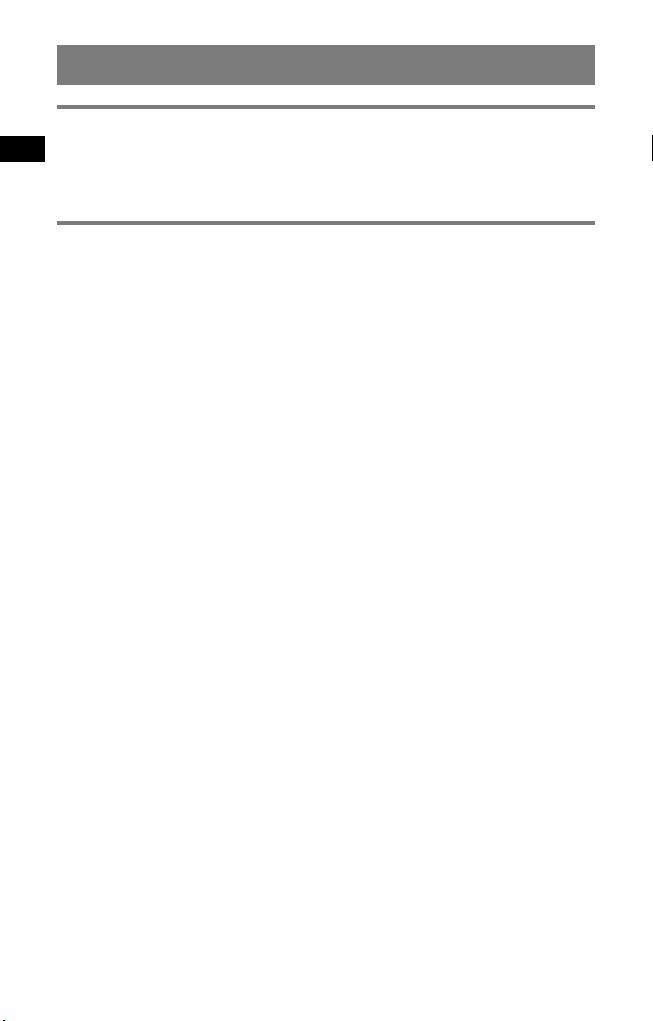
Notes on use
System requirements
• OS: Windows 2000/Windows XP/Windows Vista
• DVD-ROM drive
• USB port
• Internet connection
Before you update/add the maps on the navigation unit
Update the navigation unit to the latest software
Check the latest software on the following website:
http://www.navu.sony-europe.com/support
Install the PC connection software on your computer
For Windows 2000/Windows XP users:
If “ActiveSync” is not installed in your computer, install by either of the following
methods:
• Insert the disc supplied with the navigation unit into your computer, select your
language, then click “Install ActiveSync” to install the software.
• Download and install “ActiveSync 3.8” or later from the Microsoft support site.
For Windows Vista users:
Download “Windows Mobile Device Center 6.1” or later from the Microsoft support site,
if not already installed.
Notes
• The screenshots in this manual may differ depending on the disc.
• If you replace the old maps on the navigation unit using this disc, you will not be able
to recover the old maps later.
• Sony cannot be responsible for any loss of personal content, such as “Address
Book” during the update process as certain aspects may not be compatible with the
updated content. Please take a few moments to write down your “Address Book” for
safekeeping, in case they are lost as a result of the update.
• For “Memory stick” details, refer to the Quick Start Guide supplied with the navigation
unit excluding NV-U71T/U51.
• Set your computer to not enter sleep mode while transferring the map data.
2
Page 3
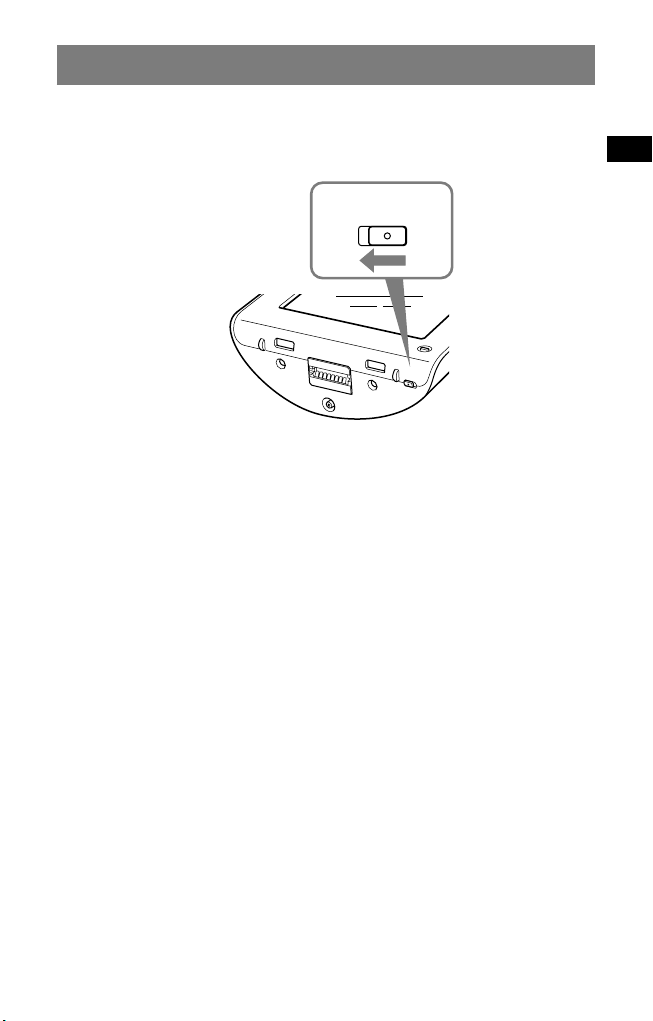
Connecting the navigation unit to your computer
C
H
G
PO
WE
R
OFF
ON
POWER
ONOFF
For NV-U71T/U51 users:
1 Switch off the main power by sliding the POWER switch of the
navigation unit to the OFF position.
2 Connect the navigation unit to the power supply with the
supplied AC adapter.
3 Connect the navigation unit to your computer using the
supplied USB cable.
4 Switch on the main power by sliding the POWER switch of the
navigation unit to the ON position.
Wait until your computer has detected the navigation unit.
For NV-U93T/U92T/U83/U82/U73T/U72T/U53/U52 users:
1 Connect the navigation unit to your computer using the
supplied USB cable, then turn the navigation unit on.
3
Page 4
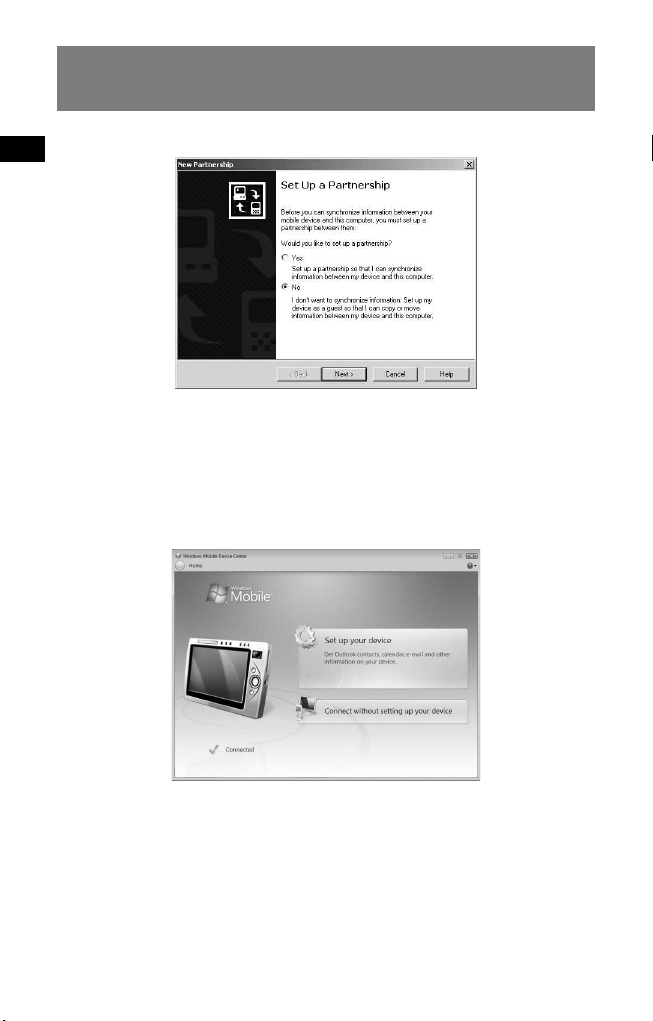
Setting up the PC connection software on your
computer
For Windows 2000/Windows XP users:
“Connecting” appears on the navigation unit display, and “Set Up a Partnership” appears
on your computer display.
1 Select “No.”
2 Click “Next.”
For Windows Vista users:
“Connecting” appears on the navigation unit display, and the setup screen of the “Device”
display appears on your computer.
1 Select “Connect without setting up your device.”
Note
The language on the displays in this step differs depending on your computer.
4
Page 5
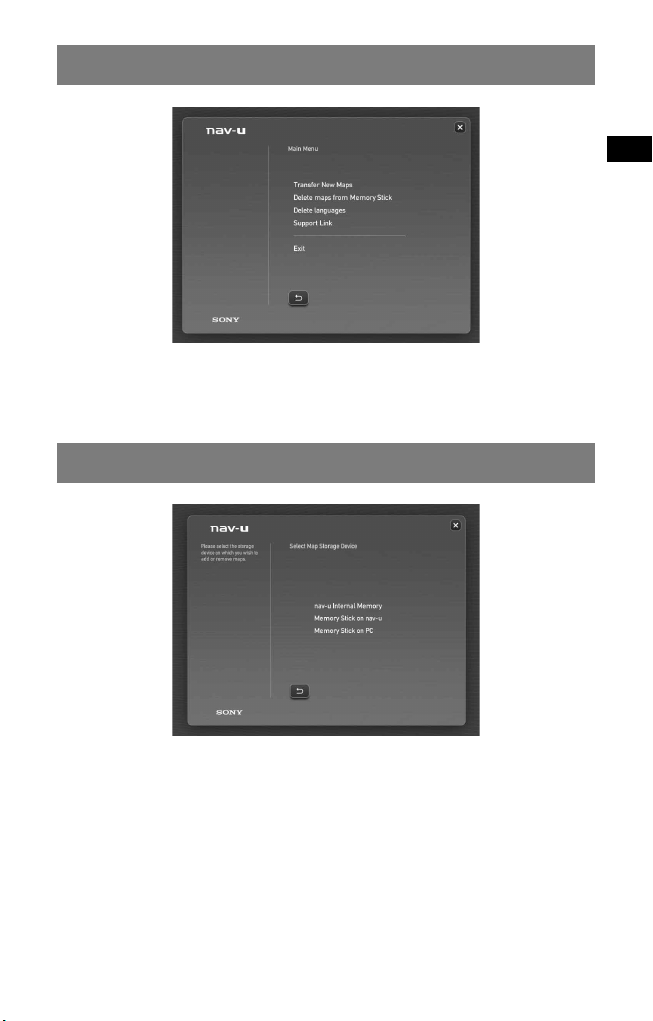
Starting the application
1 Insert the disc into your computer, then select your language.
2 Select “Transfer New Maps.”
Selecting where to place the map data
For NV-U71T/U51 users:
1 Select “nav-u Internal Memory.”
Note
The transfer destination can be set only to “nav-u Internal Memory,” and the existing
map data will be replaced.
5
Page 6
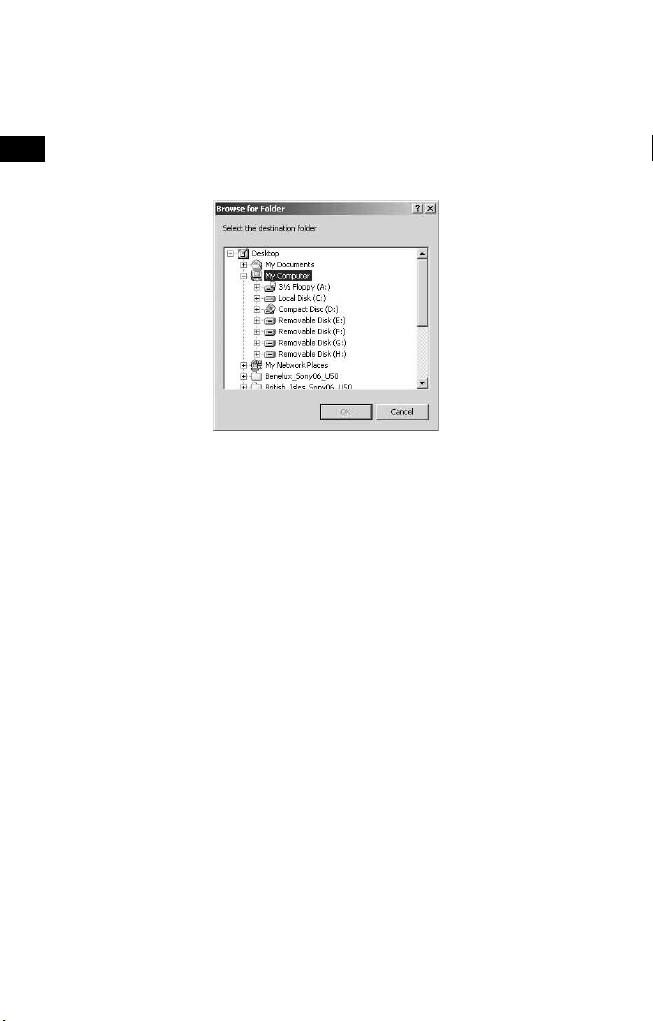
For NV-U93T/U92T/U83/U82/U73T/U72T/U53/U52 users:
1 Select the transfer destination of the map data.
Note
The existing map data will be replaced when you select “nav-u Internal Memory.”
2 If the transfer destination is set as “Memory Stick on PC,” select
the drive corresponding to the “Memory Stick.”
Tip
You can add the map data to a “Memory Stick” without any change to the map data in
the internal memory of the navigation unit.
6
Page 7
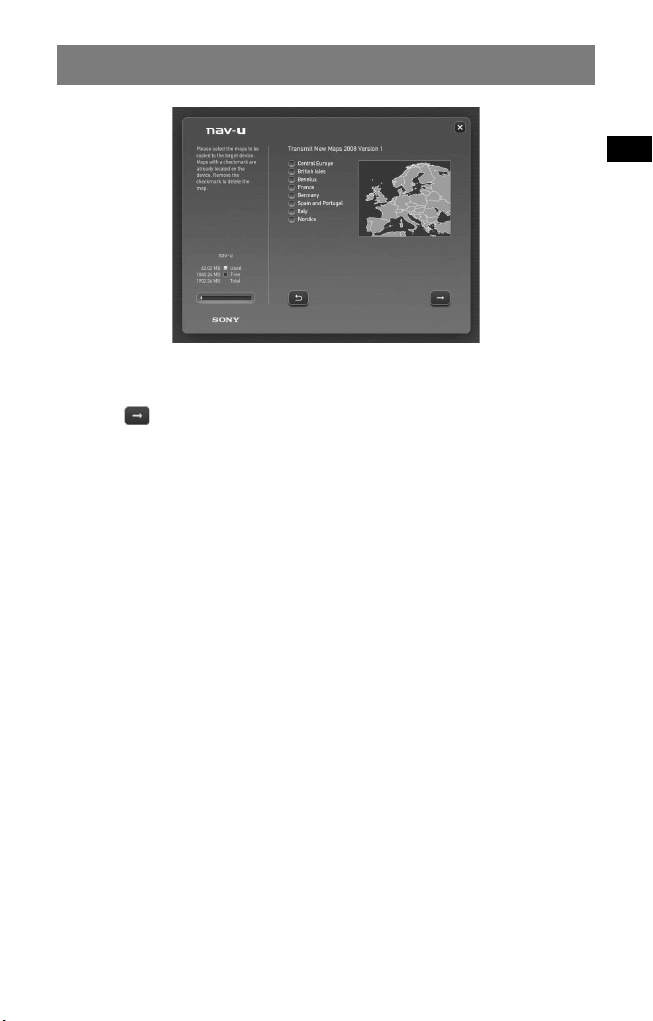
Selecting the maps to add/remove
1 Check the map(s) that you want to add, and uncheck any
map(s) you want to remove.
2 Click .
The confirmation display appears.
3 Click “OK.”
Addition or removal of the map starts.
Notes
• Addition/removal time differs depending on the computer performance or map type.
(For example, it takes approximately 8 hours to transfer the map of Europe A to the
navigation unit.)
• Due to the nature of the updated, highly-detailed map content, the area may be
different from the map data used now.
7
Page 8
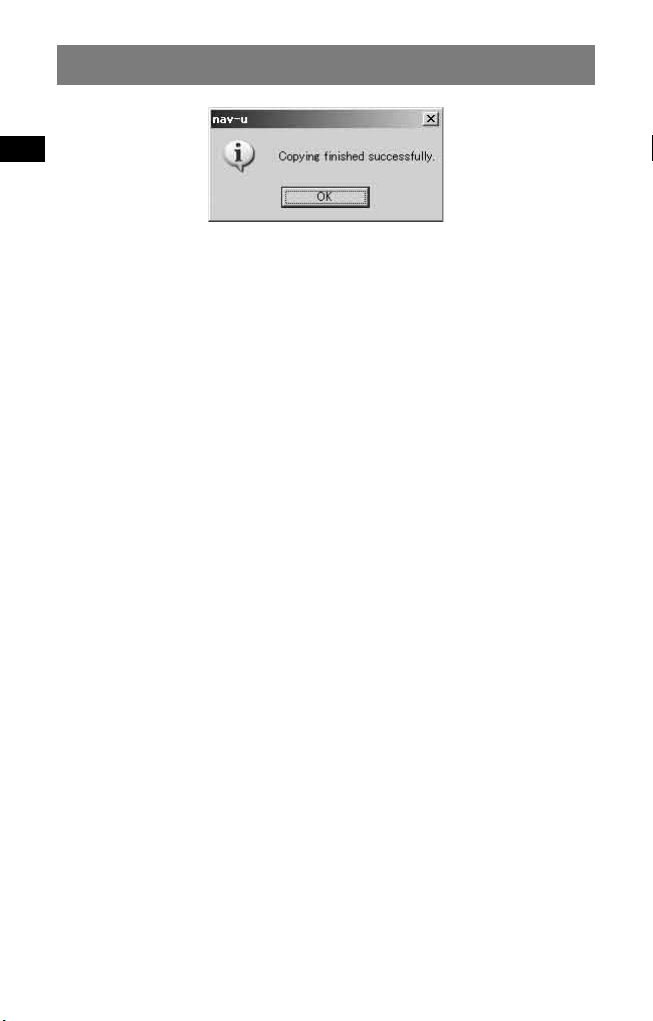
Completing the map addition/removal
The addition/removal of the map is completed when the above message is displayed.
1 Click “OK.”
2 Click “Exit” to quit the application.
For NV-U71T/U51 users:
Turn off the navigation unit by the POWER switch on its bottom, and disconnect the
cables. Turn on the navigation unit again.
For NV-U93T/U92T/U83/U82/U73T/U72T/U53/U52 users:
Disconnect the cables to use the navigation unit.
8
Page 9
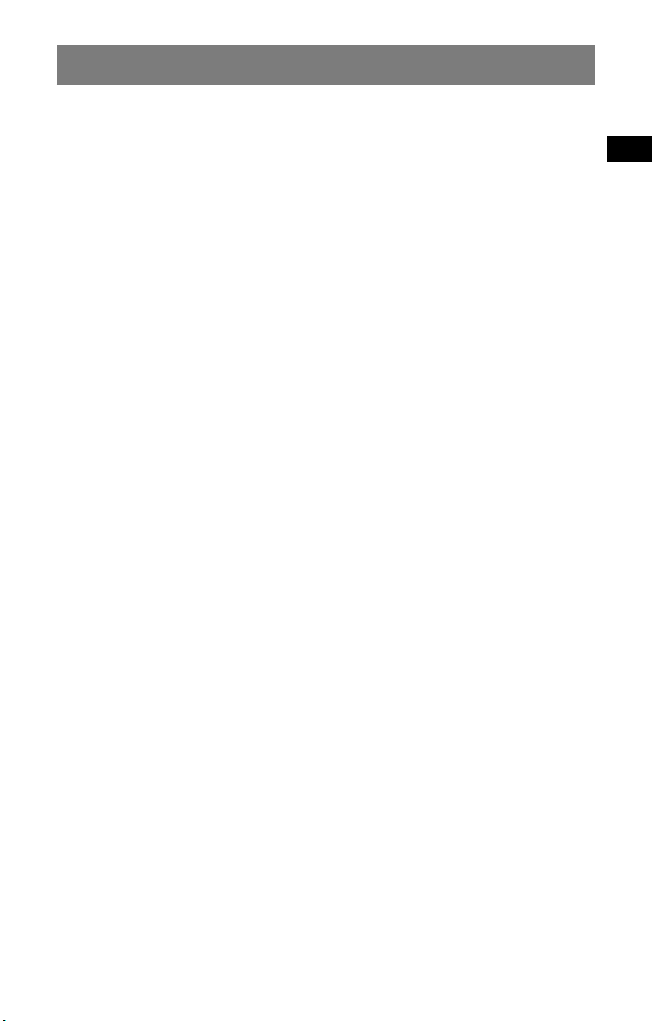
Important Q & A
1 Does your “Address Book” and “Home Address” data remain after the
update?
In many cases this data will remain, however, some data may generate an error
message as a result of the updated map data. In this case, you will need to delete
the particular “Address Book” and re-register it with the revised map data installed.
Prior to updating your navigation unit, please make a note of all “Address Book” for
safekeeping.
2 Can previous map data be restored after updating the navigation unit?
Cannot be restored to the factory default map of the navigation unit.
3 I cannot set the destination registered in “Address Book.” What should I
do?
You may have selected a destination out of the range of the selected map. Confirm
whether the selected destination is within the range of the selected map data.
The destination may not be set even within the range of the selected map, since the
map data was updated. If the selected destination is within the range of the selected
map, register the destination point again.
4 I cannot use a saved route. What should I do?
You may have selected a route out of the range of the selected map. Confirm whether
the selected route is within the range of the selected map data.
The route may no longer be set within the range of the selected map, since the
map data was updated. If the selected route is within the range of the selected map,
register the route again.
5 What should be done if a cable gets disconnected during the update
process?
Cancel the process, reconnect the cable and start over.
9
Page 10
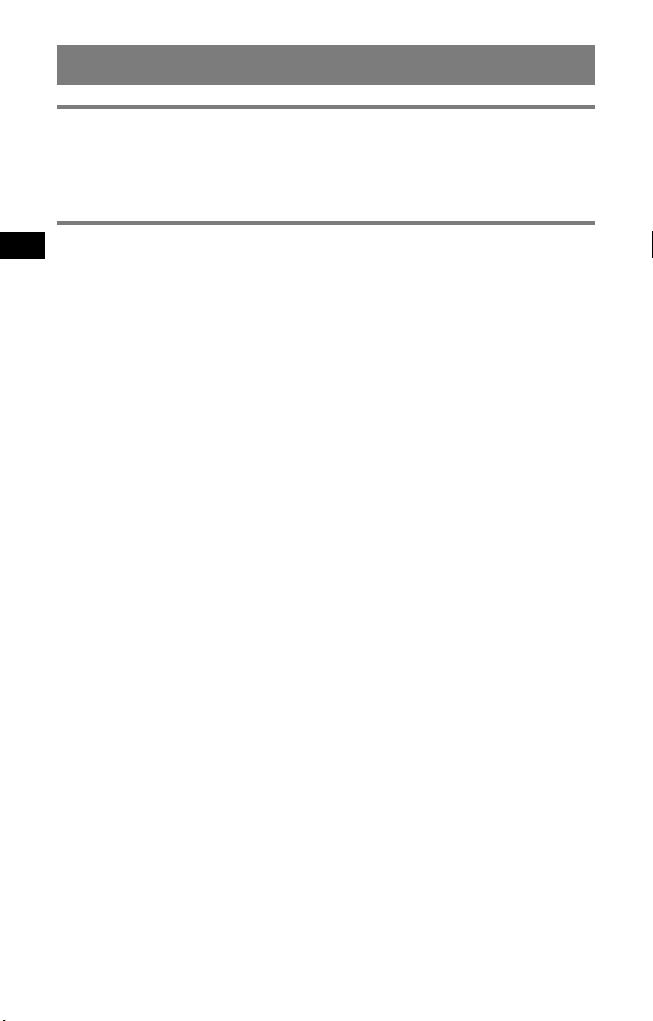
Hinweise zur Verwendung
Systemvoraussetzungen
• Betriebssystem: Windows 2000/Windows XP/Windows Vista
• DVD-ROM-Laufwerk
• USB-Anschluss
• Internetverbindung
Vorbereitungen zum Aktualisieren/Hinzufügen von Karten auf
dem Navigationsgerät
Aktualisieren des Navigationsgeräts anhand der neuesten Software
Auf der folgenden Website können Sie nachschauen, welches die neueste
Softwareversion ist:
http://www.navu.sony-europe.com/support
Installieren der PC-Verbindungs-Software auf dem Computer
Für Benutzer von Windows 2000/Windows XP:
Wenn „ActiveSync“ auf dem Computer nicht installiert ist, installieren Sie es anhand
einer der folgenden Methoden:
• Legen Sie die mit dem Navigationsgerät mitgelieferte Disc in den Computer
ein, wählen Sie die gewünschte Sprache und klicken Sie dann auf „Install ActiveSync“,
um die Software zu installieren.
• Laden Sie „ActiveSync 3.8“ oder höher von der Microsoft-Supportsite herunter und
installieren Sie es.
Für Benutzer von Windows Vista:
Laden Sie „Windows Mobile Device Center 6.1“ oder höher von der Microsoft-SupportSite herunter, falls das Programm noch nicht installiert ist.
Hinweise
• Je nach Disc können die Bildschirmabbildungen in dieser Anleitung anders
aussehen.
• Wenn Sie die alten Karten auf dem Navigationsgerät mithilfe dieser Disc ersetzen,
lassen sich die alten Karten später nicht wiederherstellen.
• Sony übernimmt keine Haftung für den Verlust persönlicher Inhalte während der
Aktualisierung, weil bestimmte Daten, wie z. B. für „Addressbuch“, möglicherweise
nicht mit den aktualisierten Inhalten kompatibel sind. Nehmen Sie sich bitte die
Zeit, die Daten für „Addressbuch“ für den Fall zu notieren, dass diese Daten bei der
Aktualisierung verloren gehen.
• Nähere Erläuterungen zum „Memory Stick“ finden Sie in der mit dem
Navigationsgerät (außer beim NV-U71T/U51) gelieferten „Anleitung zur schnellen
Inbetriebnahme“.
• Stellen Sie den Computer so ein, dass er beim Übertragen der Kartendaten nicht in
den Energiesparmodus schaltet.
2
Page 11
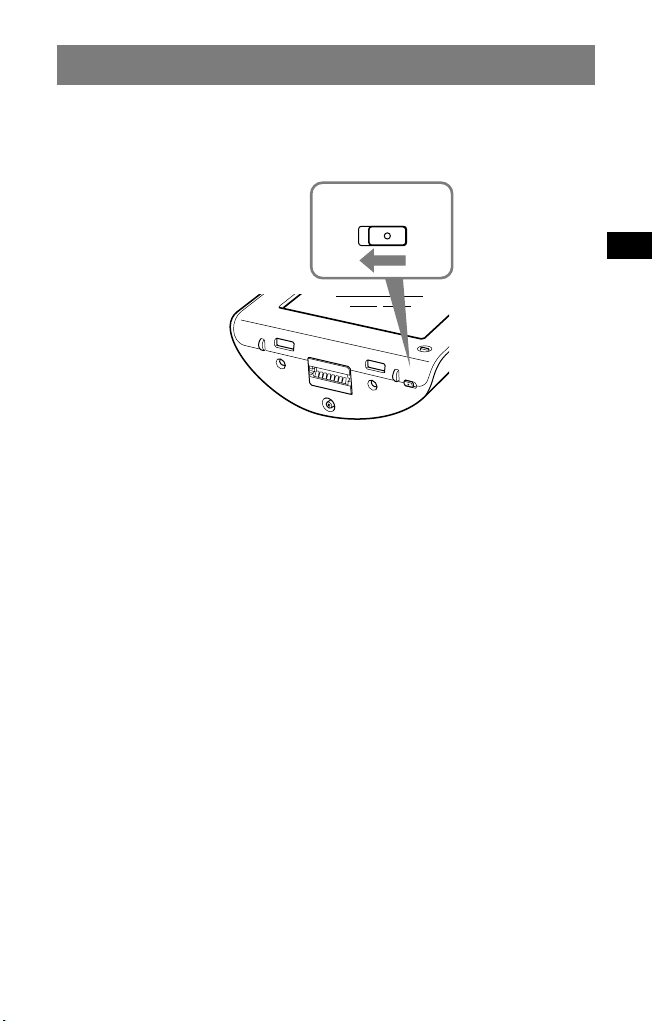
Anschließen des Navigationsgeräts an den Computer
C
H
G
PO
WE
R
OFF
ON
POWER
ONOFF
Beim NV-U71T/U51:
1 Stellen Sie den Schalter POWER des Navigationsgeräts in die
Position OFF, um die Hauptstromversorgung auszuschalten.
2 Schließen Sie das Navigationsgerät über das mitgelieferte
Netzteil an eine Stromquelle an.
3 Schließen Sie das Navigationsgerät über das mitgelieferte USB-
Kabel an den Computer an.
4 Stellen Sie den Schalter POWER des Navigationsgeräts in die
Position ON, um die Hauptstromversorgung einzuschalten.
Warten Sie, bis der Computer das Navigationsgerät erkannt hat.
Beim NV-U93T/U92T/U83/U82/U73T/U72T/U53/U52:
1 Schließen Sie das Navigationsgerät über das mitgelieferte USB-
Kabel an den Computer an und schalten Sie es ein.
3
Page 12
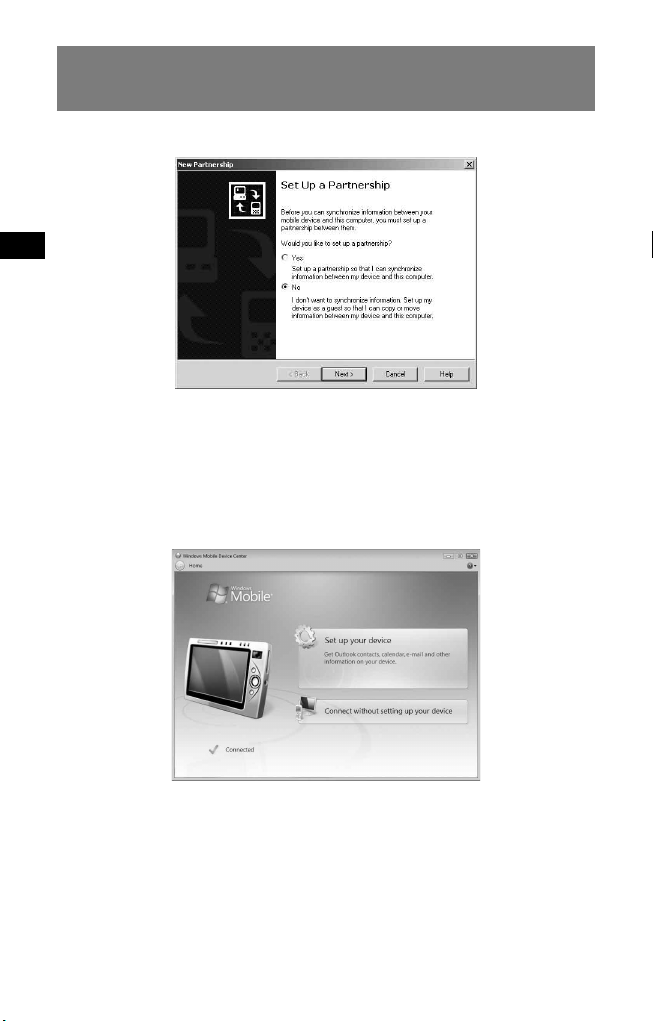
Konfigurieren der PC-Verbindungs-Software auf dem
Computer
Für Benutzer von Windows 2000/Windows XP:
Im Display des Navigationsgeräts erscheint „Connecting“ und auf dem Computermonitor
erscheint „Set Up a Partnership“.
1 Wählen Sie „No“.
2 Klicken Sie auf „Next“.
Für Benutzer von Windows Vista:
Im Display des Navigationsgeräts erscheint „Connecting“ und auf dem Computer wird
der Gerätekonfigurationsbildschirm „Device“ angezeigt.
1 Wählen Sie „Connect without setting up your device“.
Hinweis
In welcher Sprache die Anzeigen in diesem Schritt angezeigt werden, hängt vom
Computer ab.
4
Page 13
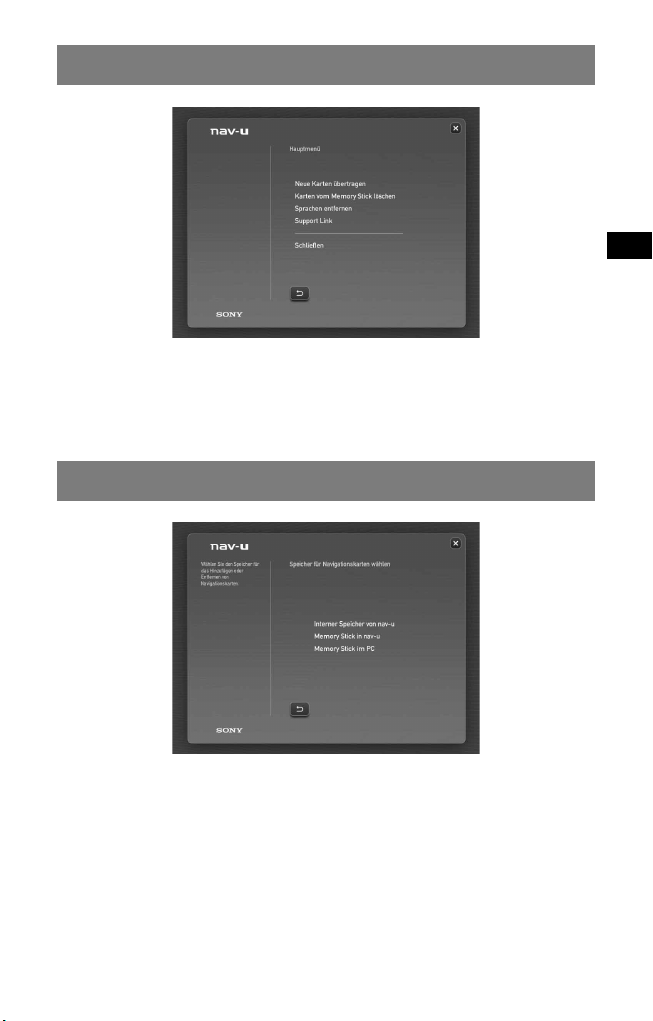
Starten der Anwendung
1 Legen Sie die Disc in den Computer ein und wählen Sie Ihre
Sprache.
2 Wählen Sie „Neue Karten übertragen“.
Auswählen des Speicherorts für die Kartendaten
Beim NV-U71T/U51:
1 Wählen Sie „Interner Speicher von nav-u“.
Hinweis
Als Übertragungsziel kann nur „Interner Speicher von nav-u“ eingestellt werden und
die vorhandenen Kartendaten werden ersetzt.
5
Page 14
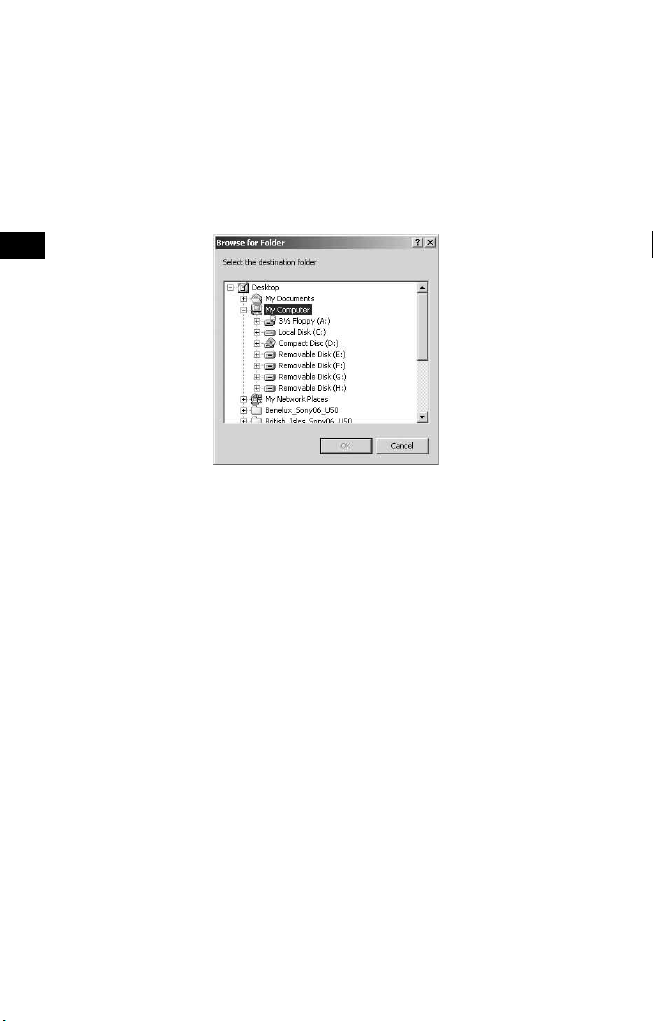
Beim NV-U93T/U92T/U83/U82/U73T/U72T/U53/U52:
1 Wählen Sie das Übertragungsziel für die Kartendaten aus.
Hinweis
Die vorhandenen Kartendaten werden ersetzt, wenn Sie „Interner Speicher von
nav-u“ auswählen.
2 Wenn Sie als Übertragungsziel „Memory Stick im PC“
einstellen, wählen Sie das dem „Memory Stick“ zugewiesene
Laufwerk aus.
Tipp
Indem Sie die Kartendaten auf einem „Memory Stick“ speichern, können Sie
vermeiden, dass die Kartendaten im internen Speicher des Navigationsgeräts
geändert werden.
6
Page 15
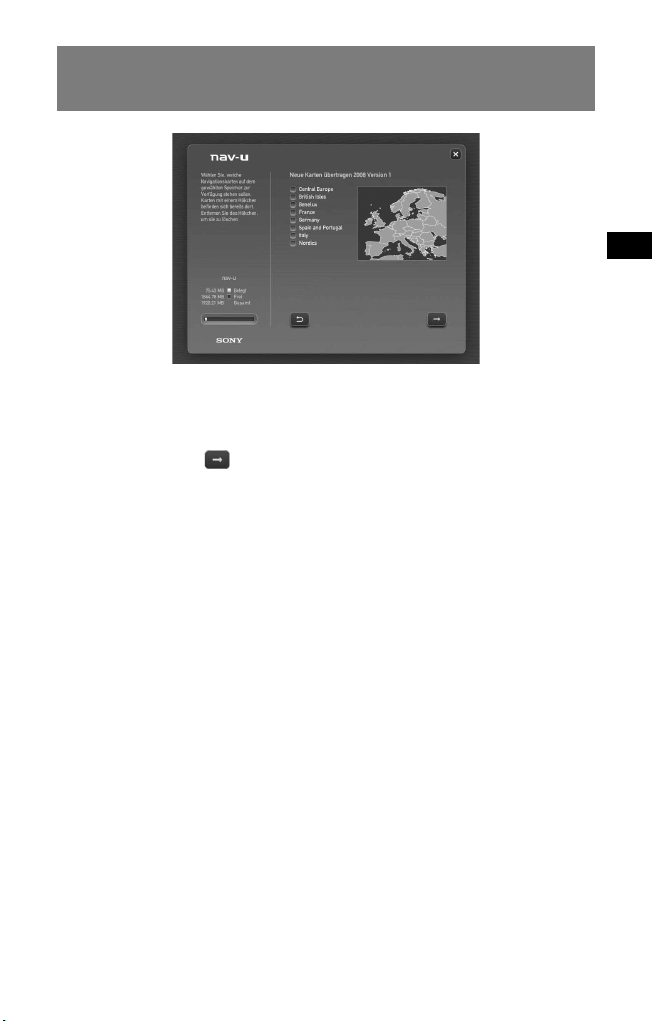
Auswählen der Karten, die hinzugefügt/gelöscht
werden sollen
1 Versehen Sie die Karten, die hinzugefügt werden sollen, mit
einem Häkchen und löschen Sie das Häkchen bei den Karten,
die gelöscht werden sollen.
2 Klicken Sie auf .
Eine Bestätigungsanzeige erscheint.
3 Klicken Sie auf „OK“.
Das Hinzufügen bzw. Löschen der Karten beginnt.
Hinweise
• Wie lange das Hinzufügen bzw. Löschen dauert, hängt von der Computerleistung
und vom Kartentyp ab. So dauert es z. B. etwa 8 Stunden, die Karte „Europe A“ auf
das Navigationsgerät zu übertragen.
• Die aktualisierten Kartendaten sind sehr detailreich und deshalb kann sich das
Gebiet von den jetzt verwendeten Kartendaten unterscheiden.
7
Page 16
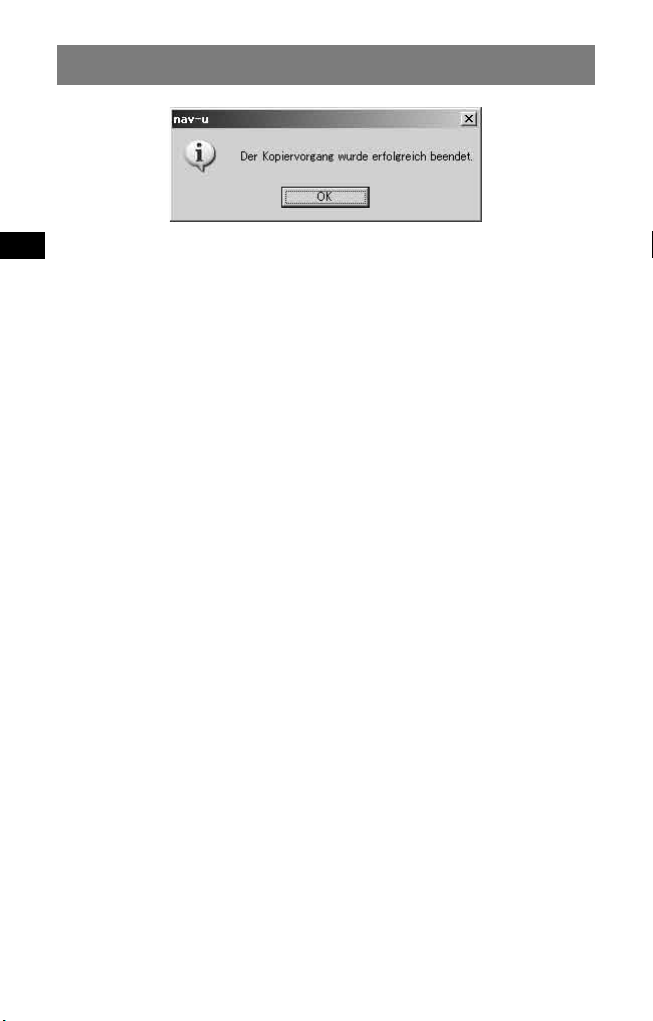
Abschließen des Hinzufügens/Löschens von Karten
Das Hinzufügen/Löschen von Karten ist abgeschlossen, wenn die oben abgebildete
Meldung erscheint.
1 Klicken Sie auf „OK“.
2 Klicken Sie auf „Exit“, um die Anwendung zu beenden.
Beim NV-U71T/U51:
Schalten Sie das Navigationsgerät mit dem Schalter POWER an der Unterseite aus und
lösen Sie die Kabel. Schalten Sie das Navigationsgerät wieder ein.
Beim NV-U93T/U92T/U83/U82/U73T/U72T/U53/U52:
Lösen Sie die Kabel, um das Navigationsgerät zu verwenden.
8
Page 17

Wichtige Fragen und Antworten
1 Bleiben die Daten für „Addressbuch“ und „Heimatadresse“ beim
Aktualisieren erhalten?
In vielen Fällen bleiben die Daten erhalten, aber bei manchen Daten wird aufgrund
der aktualisierten Kartendaten möglicherweise eine Fehlermeldung generiert.
In diesem Fall müssen Sie die betreffenden Daten für „Addressbuch“ löschen
und anhand der neu installierten, aktualisierten Kartendaten erneut registrieren.
Notieren Sie vor dem Aktualisieren des Navigationsgeräts daher bitte alle Daten für
„Addressbuch“.
2 Können die vorher installierten Kartendaten nach dem Aktualisieren des
Navigationsgeräts wiederhergestellt werden?
Nein, die werkseitigen Kartendaten des Navigationsgeräts können nicht
wiederhergestellt werden.
3 Ein unter „Adressbuch“ registriertes Ziel kann nicht eingestellt werden.
Wie muss ich vorgehen?
Möglicherweise liegt das ausgewählte Ziel außerhalb des Bereichs der ausgewählten
Karte. Überprüfen Sie, ob sich das ausgewählte Ziel innerhalb des Bereichs der
ausgewählten Kartendaten befindet.
Nach der Aktualisierung der Kartendaten lässt sich ein Ziel möglicherweise auch
dann nicht einstellen, wenn es im Bereich der ausgewählten Karte liegt. Wenn sich
das ausgewählte Ziel innerhalb des Bereichs der ausgewählten Karte befindet, müssen
Sie den Zielpunkt neu registrieren.
4 Eine gespeicherte Route kann nicht verwendet werden. Wie muss ich
vorgehen?
Möglicherweise liegt die ausgewählte Route außerhalb des Bereichs der ausgewählten
Karte. Überprüfen Sie, ob sich die ausgewählte Route innerhalb des Bereichs der
ausgewählten Kartendaten befindet.
Nach der Aktualisierung der Kartendaten lässt sich eine Route möglicherweise auch
dann nicht einstellen, wenn sie im Bereich der ausgewählten Karte liegt. Wenn sich
die ausgewählte Route innerhalb des Bereichs der ausgewählten Karte befindet,
müssen Sie die Route neu registrieren.
5 Wie muss ich vorgehen, wenn während der Aktualisierung ein Kabel
gelöst wurde?
Brechen Sie den Vorgang ab, schließen Sie das Kabel wieder an und fangen Sie
nochmals von vorn an.
9
Page 18

Remarques sur l’utilisation
Configuration système requise
• Système d’exploitation : Windows 2000/Windows XP/Windows Vista
• Lecteur DVD-ROM
• Port USB
• Connexion Internet
Avant de mettre à jour/d’ajouter des cartes sur l’appareil de
navigation
Mettez à jour l’appareil de navigation avec le logiciel le plus récent
Consultez les sites Web suivants pour connaître le logiciel le plus récent :
http://www.navu.sony-europe.com/support
Installez le logiciel de connexion pour ordinateur sur votre ordinateur
Pour les utilisateurs de Windows 2000/Windows XP :
Si « ActiveSync » n’est pas installé sur votre ordinateur, installez-le en utilisant l’une des
deux méthodes suivantes :
• Insérez le disque fourni avec l’appareil de navigation dans votre ordinateur,
sélectionnez votre langue, puis cliquez sur « Install ActiveSync » pour installer le
logiciel.
• Téléchargez et installez « ActiveSync 3.8 » ou une version ultérieure à partir du site de
support de Microsoft.
Pour les utilisateurs de Windows Vista :
Téléchargez « Windows Mobile Device Center 6.1 » ou une version ultérieure à partir du
site de support de Microsoft, s’il n’est pas déjà installé.
Remarques
• Les captures d’écrans utilisées dans ce manuel peuvent varier en fonction du disque.
• Si vous remplacez les anciennes cartes de l’appareil de navigation à l’aide de ce
disque, vous ne pourrez pas les récupérer ultérieurement.
• Sony ne peut être tenu responsable de toute perte de données personnelles comme
les « Carnet d’adresses » pendant le processus de mise à jour, car certains aspects
peuvent ne pas être compatibles avec les données mises à jour. Prenez quelques
instants pour noter vos « Carnet d’adresses » pour les conserver en toute sécurité,
en cas de perte suite à la mise à jour.
• Pour plus de détails sur le « Memory Stick », reportez-vous au Guide de démarrage
rapide fourni avec l’appareil de navigation à l’exception du NV-U71T/U51.
• Configurez votre ordinateur pour qu’il n’entre pas en mode de veille pendant le
transfert des données cartographiques.
2
Page 19

Raccordement de l’appareil de navigation à votre
C
H
G
PO
WE
R
OFF
ON
POWER
ONOFF
ordinateur
Pour les utilisateurs du modèle NV-U71T/U51 :
1 Mettez l’appareil de navigation hors tension en faisant glisser le
commutateur POWER de l’appareil sur la position OFF.
2 Raccordez l’appareil de navigation à la source d’alimentation à
l’aide de l’adaptateur secteur fourni.
3 Raccordez l’appareil de navigation à votre ordinateur à l’aide du
câble USB fourni.
4 Mettez l’appareil de navigation sous tension en faisant glisser
le commutateur POWER de l’appareil sur la position ON.
Attendez jusqu’à ce que votre ordinateur détecte l’appareil de navigation.
Pour les utilisateurs du modèle NV-U93T/U92T/U83/U82/U73T/U72T/U53/U52 :
1 Raccordez l’appareil de navigation à votre ordinateur à l’aide
du câble USB fourni, puis mettez l’appareil de navigation sous
tension.
3
Page 20

Installation du logiciel de connexion pour ordinateur
sur votre ordinateur
Pour les utilisateurs de Windows 2000/Windows XP :
« Connecting » apparaît sur l’écran de l’appareil de navigation et « Set Up a Partnership »
apparaît sur l’écran de l’ordinateur.
1 Sélectionnez « No ».
2 Cliquez sur « Next ».
Pour les utilisateurs de Windows Vista :
« Connecting » apparaît sur l’écran de l’appareil de navigation et l’écran de configuration
de l’écran « Device » apparaît sur l’ordinateur.
1 Sélectionnez « Connect without setting up your device ».
Remarque
La langue des écrans lors de cette étape varie selon votre ordinateur.
4
Page 21

Lancement de l’application
1 Insérez le disque dans votre ordinateur, puis sélectionnez votre
langue.
2 Sélectionnez « Transférer nouvelles cartes ».
Sélection de l’emplacement d’installation des
données cartographiques
Pour les utilisateurs du modèle NV-U71T/U51 :
1 Sélectionnez « Mémoire interne de nav-u ».
Remarque
La destination du transfert peut uniquement être réglée sur « Mémoire interne de navu » et les données cartographiques existantes seront remplacées.
5
Page 22

Pour les utilisateurs du modèle NV-U93T/U92T/U83/U82/U73T/U72T/U53/U52 :
1 Sélectionnez la destination de transfert des données
cartographiques.
Remarque
Les données cartographiques existantes seront remplacées lorsque vous
sélectionnez « Mémoire interne de nav-u ».
2 Si vous sélectionnez « Memory Stick dans PC » comme
destination de transfert, sélectionnez le lecteur correspondant
au « Memory Stick ».
Conseil
Vous pouvez ajouter les données cartographiques sur un « Memory Stick » sans
aucune modification des données cartographiques de la mémoire interne de l’appareil
de navigation.
6
Page 23

Sélection des cartes à ajouter/supprimer
1 Cochez la/les carte(s) que vous souhaitez ajouter, puis
décochez la/les carte(s) à supprimer.
2 Cliquez sur .
La boîte de dialogue de confirmation s’affiche.
3 Cliquez sur « OK ».
L’ajout ou la suppression de la carte commence.
Remarques
• La durée de l’ajout/la suppression varie selon les performances de l’ordinateur
ou le type de carte. (Par exemple, il faut environ 8 heures pour transférer la carte
d’Europe A vers l’appareil de navigation.)
• En raison de la nature des données cartographiques mises à jour, très détaillées, la
zone peut être différente des données cartographiques en cours d’utilisation.
7
Page 24

Fin de l’ajout/de la suppression de carte
L’ajout/la suppression de la carte est terminé(e) lorsque le message ci-dessus s’affiche.
1 Cliquez sur « OK ».
2 Cliquez sur « Exit » pour quitter l’application.
Pour les utilisateurs du modèle NV-U71T/U51 :
Mettez l’appareil de navigation hors tension à l’aide du commutateur POWER situé sous
ce dernier et débranchez les câbles. Mettez l’appareil de navigation de nouveau sous
tension.
Pour les utilisateurs du modèle NV-U93T/U92T/U83/U82/U73T/U72T/U53/U52 :
Débranchez les câbles pour utiliser l’appareil de navigation.
8
Page 25

Questions et réponses importantes
1 Les données « Carnet d’adresses » et « Adresse du domicile » sont-
elles conservées après la mise à jour ?
Dans de nombreux cas, ces données sont conservées, toutefois, certaines
données peuvent générer un message d’erreur suite à la mise à jour des données
cartographiques. Dans ce cas, vous devez supprimer le « Carnet d’adresses »
concerné et le réinstaller une fois les données cartographiques mises à jour installées.
Avant de mettre votre appareil de navigation à jour, notez tous vos « Carnet
d’adresses » afin de les conserver en toute sécurité.
2 Les données cartographiques antérieures peuvent-elles être restaurées
après la mise à jour de l’appareil de navigation ?
Les données cartographiques antérieures ne peuvent pas être restaurées aux données
cartographiques par défaut de l’appareil de navigation.
3 Je ne parviens pas à définir la destination enregistrée dans « Carnet
d’adresses ». Que dois-je faire ?
Il est possible que vous ayez sélectionné une destination en dehors des limites de la
carte sélectionnée. Vérifiez que la destination sélectionnée se trouve bien dans les
données cartographiques sélectionnées.
Il est possible que la destination ne soit pas définie même si elle se situe dans les
limites de la carte sélectionnée, car les données cartographiques ont été mises à jour.
Si la destination sélectionnée se trouve dans les limites de la carte sélectionnée,
enregistrez à nouveau le point de destination.
4 Je ne peux pas utiliser un itinéraire enregistré. Que dois-je faire ?
Il est possible que vous ayez sélectionné un itinéraire en dehors des limites de la carte
sélectionnée. Vérifiez que l’itinéraire sélectionné se trouve bien dans les données
cartographiques sélectionnées.
Il est possible que l’itinéraire ne soit plus défini dans les limites de la carte
sélectionnée, car les données cartographiques ont été mises à jour. Si l’itinéraire
sélectionné se trouve dans les limites de la carte sélectionnée, enregistrez à nouveau
l’itinéraire.
5 Que faire si un câble se débranche pendant le processus de mise à
jour ?
Annulez le processus, rebranchez le câble, puis recommencez.
9
Page 26

Opmerkingen bij het gebruik
Systeemvereisten
• Besturingssysteem: Windows 2000/Windows XP/Windows Vista
• DVD-ROM-station
• USB-poort
• Internetverbinding
Voordat u de kaarten op het navigatiesysteem bijwerkt/
toevoegt
Het navigatiesysteem bijwerken met de laatste software
U kunt de nieuwste software vinden op de volgende website:
http://www.navu.sony-europe.com/support
De PC-verbindingssoftware installeren op de computer
Voor gebruikers van Windows 2000/Windows XP:
Als "ActiveSync" niet is geïnstalleerd op uw computer, installeert u dit op een van de
volgende manieren:
• Plaats de disc die bij het navigatiesysteem is geleverd in uw computer,
selecteer uw taal en klik op "Install ActiveSync" om de software te installeren.
• Download en installeer "ActiveSync 3.8" of hoger vanaf de ondersteuningssite van
Microsoft.
Voor gebruikers van Windows Vista:
Download "Windows Mobile Device Center 6.1" of hoger van de ondersteuningssite van
Microsoft, als deze software nog niet is geïnstalleerd.
Opmerkingen
• De schermafbeeldingen in deze handleiding kunnen afwijken, afhankelijk van de disc.
• Als u deze disc gebruikt om de oude kaarten op het navigatiesysteem te vervangen,
kunt u de oude mappen later niet meer herstellen.
• Sony is niet verantwoordelijk voor enig verlies van persoonlijke inhoud, zoals
"Adresboek", tijdens het updateproces, aangezien bepaalde aspecten mogelijk niet
compatibel zijn met de bijgewerkte inhoud. Noteer uw "Adresboek" en dergelijke
gegevens en bewaar ze op een veilige plaats, voor het geval deze gegevens verloren
gaan als gevolg van de update.
• Raadpleeg de "Beknopte handleiding" bij het navigatiesysteem (behalve bij NV-
U71T/U51) voor meer informatie over de "Memory Stick".
• Stel uw computer zo in dat de slaapstand niet wordt geactiveerd wanneer de
kaartgegevens worden overgebracht.
2
Page 27

Het navigatiesysteem aansluiten op de computer
C
H
G
PO
WE
R
OFF
ON
POWER
ONOFF
Voor gebruikers van de NV-U71T/U51:
1 Schakel de hoofdvoeding uit door de POWER-schakelaar van
het navigatiesysteem naar de OFF-positie te schuiven.
2 Sluit het navigatiesysteem met de bijgeleverde
netspanningsadapter aan op de stroombron.
3 Sluit het navigatiesysteem met de bijgeleverde USB-kabel aan
op uw computer.
4 Schakel de hoofdvoeding in door de POWER-schakelaar van
het navigatiesysteem naar de ON-positie te schuiven.
Wacht tot de computer het navigatiesysteem heeft gedetecteerd.
Voor gebruikers van de NV-U93T/U92T/U83/U82/U73T/U72T/U53/U52:
1 Sluit het navigatiesysteem met de bijgeleverde USB-kabel aan
op de computer en schakel het navigatiesysteem in.
3
Page 28

De PC-verbindingssoftware instellen op de computer
Voor gebruikers van Windows 2000/Windows XP:
"Connecting" wordt op het scherm van het navigatiesysteem weergegeven en "Set Up a
Partnership" wordt op het computerscherm weergegeven.
1 Selecteer "No".
2 Klik op "Next".
Voor gebruikers van Windows Vista:
"Connecting" wordt op het scherm van het navigatiesysteem weergegeven en het
instelscherm voor het apparaat wordt op het computerscherm weergegeven.
1 Selecteer "Connect without setting up your device".
Opmerking
De taal in de schermen in deze stap is afhankelijk van de computer.
4
Page 29

De toepassing starten
1 Plaats de disc in de computer en selecteer de gewenste taal.
2 Selecteer "Nieuwe kaarten overbrengen".
De locatie voor de kaartgegevens selecteren
Voor gebruikers van de NV-U71T/U51:
1 Selecteer "Intern geheugen van nav-u".
Opmerking
De overdrachtsbestemming kan alleen worden ingesteld op "Intern geheugen van navu" en de bestaande kaartgegevens worden vervangen.
5
Page 30

Voor gebruikers van de NV-U93T/U92T/U83/U82/U73T/U72T/U53/U52:
1 Selecteer de overdrachtsbestemming voor de kaartgegevens.
Opmerking
De bestaande kaartgegevens worden vervangen als u "Intern geheugen van nav-u"
selecteert.
2 Selecteer het station dat hoort bij de "Memory Stick" als de
overdrachtsbestemming is ingesteld op "Memory Stick in PC".
Tip
U kunt de kaartgegevens toevoegen aan een "Memory Stick" zonder wijzigingen aan
te brengen in de kaartgegevens in het interne geheugen van het navigatiesysteem.
6
Page 31

De kaarten selecteren die u wilt toevoegen/
verwijderen
1 Schakel de selectievakjes in voor de kaarten die u wilt
toevoegen en schakel de selectievakjes uit voor de kaarten die
u wilt verwijderen.
2 Klik op .
Het bevestigingsscherm wordt weergegeven.
3 Klik op "OK".
Het toevoegen of verwijderen van de kaarten wordt gestart.
Opmerkingen
• Hoe lang het toevoegen/verwijderen duurt, is afhankelijk van de prestaties van de
computer en het type kaart. (Het duurt bijvoorbeeld ongeveer 8 uur om de kaart voor
Europa A over te zetten naar het navigatiesysteem.)
• Wegens de aard van de bijgewerkte, zeer gedetailleerde kaartinhoud kan het gebied
afwijken van de kaartgegevens die nu worden gebruikt.
7
Page 32

Het toevoegen/verwijderen van de kaarten voltooien
Het toevoegen/verwijderen van de kaarten is voltooid wanneer het bovenstaande bericht
wordt weergegeven.
1 Klik op "OK".
2 Klik op "Exit" om de toepassing af te sluiten.
Voor gebruikers van de NV-U71T/U51:
Schakel het navigatiesysteem uit met de POWER-schakelaar aan de onderkant van het
systeem en koppel de kabels los. Schakel het navigatiesysteem weer in.
Voor gebruikers van de NV-U93T/U92T/U83/U82/U73T/U72T/U53/U52:
Koppel de kabels los om het navigatiesysteem te gebruiken.
8
Page 33

Belangrijk - Vraag en antwoord
1 Blijven de gegevens voor "Adresboek" en "Thuisadres" behouden
nadat de update is uitgevoerd?
In veel gevallen blijven deze gegevens behouden. Bepaalde gegevens kunnen echter
een foutbericht genereren nadat de kaartgegevens zijn bijgewerkt. In dit geval moet u
de betreffende "Adresboek" verwijderen en deze opnieuw registreren met de herziene
kaartgegevens die zijn geïnstalleerd. Voordat u het navigatiesysteem bijwerkt, kunt u
het beste alle "Adresboek" noteren en deze op een veilige plaats bewaren.
2 Kunnen de vorige kaartgegevens worden hersteld nadat het
navigatiesysteem is bijgewerkt?
De fabrieksinstellingen voor de standaardkaart van het navigatiesysteem kunnen niet
worden hersteld.
3 Ik kan een bestemming die in "Adresboek" is geregistreerd, niet
instellen. Wat moet ik doen?
U hebt mogelijk een bestemming geselecteerd die buiten het bereik van de
geselecteerde kaart valt. Controleer of de geselecteerde bestemming zich binnen het
bereik van de geselecteerde kaart bevindt.
Het is mogelijk dat de bestemming zelfs niet kan worden ingesteld als deze zich
binnen het bereik van de geselecteerde kaart bevindt, omdat de kaartgegevens
zijn bijgewerkt. Als de geselecteerde bestemming zich binnen het bereik van de
geselecteerde kaart bevindt, moet u het bestemmingspunt nogmaals registreren.
4 Ik kan een opgeslagen route niet gebruiken. Wat moet ik doen?
U hebt mogelijk een route geselecteerd die buiten het bereik van de geselecteerde
kaart valt. Controleer of de geselecteerde route zich binnen het bereik van de
geselecteerde kaart bevindt.
Het is mogelijk dat de route niet langer is ingesteld binnen het bereik van de
geselecteerde kaart, omdat de kaartgegevens zijn bijgewerkt. Als de geselecteerde
route zich binnen het bereik van de geselecteerde kaart bevindt, moet u de route
nogmaals registreren.
5 Wat moet ik doen als een kabel losraakt tijdens het uitvoeren van de
update?
Annuleer de update, sluit de kabel opnieuw aan en begin opnieuw.
9
Page 34

Note sull’uso
Requisiti di sistema
• Sistema operativo: Windows 2000/Windows XP/Windows Vista
• Unità DVD-ROM
• Porta USB
• Connessione Internet
Prima di aggiornare/aggiungere le mappe sull’unità di
navigazione
Aggiornare l’unità di navigazione alla versione più recente del software
Per verificare la disponibilità della versione più recente del software, visitare il seguente
sito Web:
http://www.navu.sony-europe.com/support
Installare il software di collegamento al PC sul computer
Per gli utenti di Windows 2000/Windows XP:
Se sul computer in uso non è installato “ActiveSync”, effettuare l’installazione
attenendosi a uno dei metodi riportati di seguito:
• Inserire il disco in dotazione con l’unità di navigazione nel computer,
selezionare la lingua desiderata, quindi fare clic su “Install ActiveSync” per installare il
software.
• Scaricare e installare “ActiveSync 3.8” o successivo dal sito di assistenza di Microsoft.
Per gli utenti di Windows Vista:
Scaricare “Windows Mobile Device Center 6.1” o successivo dal sito di assistenza di
Microsoft, se non ancora installato.
Note
• Le schermate presenti in questo manuale potrebbero variare a seconda del disco.
• Se si sostituiscono le mappe precedenti utilizzando il presente disco, non sarà
possibile recuperarle successivamente.
• Sony non può essere ritenuta responsabile per la perdita di contenuti personali,
ad esempio i dati relativi a “Rubrica” durante il processo di aggiornamento,
poiché è possibile che alcune funzioni non siano compatibili con i contenuti
dell’aggiornamento. Per sicurezza, annotare i dati relativi a “Rubrica” nel caso in cui
questi vengano persi in seguito all’aggiornamento.
• Per ulteriori informazioni sulla “Memory Stick”, consultare la Guida rapida all’uso in
dotazione con l’unità di navigazione, ad eccezione dei modelli NV-U71T/U51.
• Impostare il computer in modo che non passi alla modalità di sospensione durante il
trasferimento dei dati della mappa.
2
Page 35

Collegamento dell’unità di navigazione al computer
C
H
G
PO
WE
R
OFF
ON
POWER
ONOFF
Per gli utenti NV-U71T/U51:
1 Disattivare l’alimentazione principale impostando l’interruttore
POWER dell’unità di navigazione sulla posizione OFF.
2 Collegare l’unità di navigazione all’alimentazione mediante
l’adattatore CA in dotazione.
3 Collegare l’unità di navigazione al computer utilizzando il cavo
USB in dotazione.
4 Attivare l’alimentazione principale impostando l’interruttore
POWER dell’unità di navigazione sulla posizione ON.
Attendere finché il computer non ha rilevato l’unità di navigazione.
Per gli utenti di NV-U93T/U92T/U83/U82/U73T/U72T/U53/U52:
1 Collegare l’unità di navigazione al computer in uso utilizzando il
cavo USB in dotazione, quindi accendere l’unità di navigazione.
3
Page 36

Installazione del software di collegamento al PC sul
computer
Per gli utenti di Windows 2000/Windows XP:
Sullo schermo dell’unità di navigazione viene visualizzato “Connecting” e sullo schermo
del computer viene visualizzato “Set Up a Partnership”.
1 Selezionare “No”.
2 Fare clic su “Next”.
Per gli utenti di Windows Vista:
Sullo schermo dell’unità di navigazione viene visualizzato “Connecting” e sul computer
viene visualizzata la schermata di installazione di “Device”.
1 Selezionare “Connect without setting up your device”.
Nota
La lingua visualizzata sullo schermo in questo punto varia in base al computer in uso.
4
Page 37

Avvio dell’applicazione
1 Inserire il disco nel computer, quindi selezionare la lingua
desiderata.
2 Selezionare “Trasferire mappe”.
Selezionare il punto in cui si desidera spostare i
dati della mappa
Per gli utenti di NV-U71T/U51:
1 Selezionare “Memoria interna di nav-u”.
Nota
È possibile impostare la destinazione per il trasferimento solo su “Memoria interna di
nav-u” e i dati della mappa esistente verranno sostituiti.
5
Page 38

Per gli utenti NV-U93T/U92T/U83/U82/U73T/U72T/U53/U52:
1 Selezionare la destinazione per il trasferimento dei dati della
mappa.
Nota
I dati della mappa esistente verranno sostituiti quando si seleziona “Memoria
interna di nav-u”.
2 Se come destinazione del trasferimento è stata impostata
“Memory Stick nel PC”, selezionare l’unità corrispondente alla
“Memory Stick”.
Suggerimento
È possibile aggiungere i dati della mappa a una “Memory Stick” senza modificare i dati
della mappa contenuti nella memoria interna dell’unità di navigazione.
6
Page 39

Selezione delle mappe che si desidera aggiungere/
rimuovere
1 Selezionare la/le mappa/e che si desidera aggiungere, quindi
deselezionare la/le mappa/e che si desidera rimuovere.
2 Fare clic su .
Viene visualizzato il display di conferma.
3 Fare clic su “OK”.
Viene avviata la procedura di aggiunta o rimozione della mappa.
Note
• Il tempo necessario per la procedura di aggiunta/rimozione varia in base alla
prestazioni del computer o al tipo di mappa. Ad esempio, per trasferire la mappa
Europa A sull’unità di navigazione, sono necessarie circa 8 ore.
• A causa delle caratteristiche del contenuto aggiornato della mappa altamente
dettagliato, l’area potrebbe essere diversa dai dati della mappa attualmente utilizzati.
7
Page 40

Completamento della procedura di aggiunta/
rimozione della mappa
Quando viene visualizzato il messaggio indicato sopra, significa che la procedura di
aggiunta/rimozione della mappa è completata.
1 Fare clic su “OK”.
2 Per chiudere l’applicazione, fare clic su “Exit”.
Per gli utenti di NV-U71T/U51:
Spegnere l’unità di navigazione utilizzando l’interruttore POWER nella parte inferiore,
quindi scollegare i cavi. Accendere di nuovo l’unità di navigazione.
Per gli utenti di NV-U93T/U92T/U83/U82/U73T/U72T/U53/U52:
Per utilizzare l’unità di navigazione, scollegare i cavi.
8
Page 41

Domande e risposte
1 In seguito all’operazione di aggiornamento, i dati relativi a “Rubrica” e
“Indirizzo di casa” vengono mantenuti?
In molti casi i dati vengono mantenuti, tuttavia, è possibile che in seguito
all’aggiornamento dei dati della mappa, alcuni dati generino messaggi d’errore. In
questo caso, è necessario eliminare il “Rubrica” in questione e registrarlo di nuovo
dopo avere installato i dati aggiornati della mappa. Per sicurezza, prima di aggiornare
l’unità di navigazione, annotare tutti i dati relativi a “Rubrica”.
2 Una volta completato l’aggiornamento dell’unità di navigazione, è
possibile ripristinare i dati della mappa?
Non è possibile ripristinare i dati della mappa predefinita dell’unità di navigazione.
3 Quale procedura è necessario seguire se non è possibile impostare la
destinazione registrata in “Rubrica”?
È possibile che sia stata selezionata una destinazione fuori dal raggio della mappa
selezionata. Confermare se la destinazione selezionata si trova entro il raggio dei dati
della mappa selezionata.
È possibile che la destinazione non venga impostata anche nel caso in cui si
trovi entro il raggio della mappa selezionata, poiché i dati della mappa sono stati
aggiornati. Se la destinazione selezionata si trova entro il raggio della mappa
selezionata, registrare di nuovo il punto della destinazione.
4 Quale procedura è necessario seguire se non è possibile utilizzare un
itinerario memorizzato?
È possibile che sia stato selezionato un itinerario fuori dal raggio della mappa
selezionata. Verificare se l’itinerario selezionato si trova entro il raggio dei dati della
mappa selezionata.
È possibile che l’itinerario non sia più impostato entro tale raggio, poiché i dati della
mappa sono stati aggiornati. Se l’itinerario selezionato si trova entro il raggio della
mappa selezionata, registrare di nuovo tale itinerario.
5 Quale procedura è necessario seguire se durante il processo di
aggiornamento un cavo dovesse scollegarsi?
Annullare la procedura, ricollegare il cavo e iniziare di nuovo.
9
Page 42

Notas sobre el uso
Requisitos del sistema
• Sistema operativo: Windows 2000/Windows XP/Windows Vista
• Unidad de DVD-ROM
• Puerto USB
• Conexión a Internet
Antes de actualizar o añadir mapas en la unidad de
navegación
Actualice la unidad de navegación con el software más reciente
Compruebe la versión de software más reciente en el siguiente sitio Web:
http://www.navu.sony-europe.com/support
Instale el software de conexión al ordenador en el ordenador
Para usuarios de Windows 2000/Windows XP:
Si “ActiveSync” no está instalado en el ordenador, instálelo mediante alguno de los
siguientes métodos:
• Inserte el disco suministrado con la unidad de navegación en el ordenador,
seleccione el idioma que desea y, a continuación, haga clic en “Instalar ActiveSync”
para instalar el software
• Descargue e instale “ActiveSync 3.8” o posterior del sitio web de ayuda y soporte
técnico de Microsoft.
Para usuarios de Windows Vista:
Descargue “Windows Mobile Device Center 6.1” o una versión posterior en el sitio Web
de soporte técnico de Microsoft si no lo tiene instalado.
Notas
• Las capturas de pantalla de esta guía pueden variar según el disco.
• Si sustituye los mapas antiguos de la unidad de navegación mediante este disco, no
podrá recuperarlos posteriormente.
• Sony no se hace responsable de las pérdidas de contenido personal, como los datos
de “Libreta de direcciones”, durante el proceso de actualización, ya que es posible
que determinados aspectos no sean compatibles con el contenido actualizado.
Dedique unos instantes a tomar nota de sus datos de “Libreta de direcciones” para
conservarlos en el caso de perderlos como resultado de la actualización.
• Para obtener más información acerca del “Memory stick”, consulte la Guía de inicio
rápido suministrada con la unidad de navegación, excepto para los modelos NVU71T/U51.
• Ajuste su ordenador de modo que no entre en el modo de suspensión mientras
transfiere los datos del mapa.
2
Page 43

Conexión de la unidad de navegación al ordenador
C
H
G
PO
WE
R
OFF
ON
POWER
ONOFF
Para usuarios del modelo NV-U71T/U51:
1 Deslice el interruptor POWER hasta la posición OFF para
apagar la alimentación principal de la unidad de navegación.
2 Conecte la unidad de navegación a la fuente de alimentación
con el adaptador de alimentación de ca suministrado.
3 Conecte la unidad de navegación al ordenador con el cable
USB suministrado.
4 Deslice el interruptor POWER hasta la posición ON para activar
la alimentación principal de la unidad de navegación.
Espere a que el ordenador detecte la unidad de navegación.
Para usuarios del modelo NV-U93T/U92T/U83/U82/U73T/U72T/U53/U52:
1 Conecte la unidad de navegación al ordenador con el cable
USB suministrado y, a continuación, enciéndala.
3
Page 44

Configuración del software de conexión al PC en el
ordenador
Para los usuarios de Windows 2000/Windows XP:
Aparece “Connecting” en la pantalla de la unidad de navegación y “Set Up a Partnership”
en la pantalla del ordenador.
1 Seleccione “No”.
2 Haga clic en “Next”.
Para usuarios de Windows Vista:
Aparece “Connecting” en la pantalla de la unidad de navegación y la pantalla de
configuración de la pantalla “Device” en el ordenador.
1 Seleccione “Connect without setting up your device”.
Nota
El idioma de las indicaciones de este paso variará en función del ordenador.
4
Page 45

Inicio de la aplicación
1 Introduzca el disco en el ordenador y, a continuación,
seleccione el idioma.
2 Seleccione “Transferir mapas nuevos”.
Selección de la ubicación de los datos de mapas
Para usuarios del modelo NV-U71T/U51:
1 Seleccione “Memoria interna de nav-u”.
Nota
El destino de la transferencia sólo puede establecerse en “Memoria interna de nav-u” y
los datos de mapas existentes se sustituirán.
5
Page 46

Para usuarios del modelo NV-U93T/U92T/U83/U82/U73T/U72T/U53/U52:
1 Seleccione el destino de la transferencia de los datos de
mapas.
Nota
Los datos de mapas existentes se sustituirán al seleccionar “Memoria interna de
nav-u”.
2 Si establece el destino de la transferencia en “Memory Stick
en el PC”, seleccione la unidad correspondiente al “Memory
Stick”.
Sugerencia
Es posible añadir los datos del mapa en un “Memory Stick” sin realizar ningún cambio
en los datos del mapa en la memoria interna de la unidad de navegación.
6
Page 47

Selección de mapas para añadir o eliminar
1 Marque el mapa o los mapas que desee añadir y desmarque el
mapa o los mapas que desee eliminar.
2 Haga clic en .
Aparece la pantalla de confirmación.
3 Haga clic en “Aceptar”.
Se inicia la operación de adición o eliminación del mapa.
Notas
• El tiempo de adición o eliminación varía en función del rendimiento del ordenador
o del tipo de mapa (por ejemplo, se requieren ocho horas aproximadamente para
transferir el mapa Europe A a la unidad de navegación).
• Debido a la naturaleza del contenido actualizado y detallado del mapa, es posible
que el área sea diferente de la de los datos del mapa usado hasta ahora.
7
Page 48

Fin de la operación de adición o eliminación
La operación de adición o eliminación del mapa finaliza cuando aparece el mensaje
anterior.
1 Haga clic en “OK”.
2 Haga clic en “Exit” para salir de la aplicación.
Para usuarios del modelo NV-U71T/U51:
Apague la unidad de navegación con el interruptor POWER situado en la parte inferior y
desconecte los cables. Vuelva a encender la unidad de navegación.
Para usuarios del modelo NV-U93T/U92T/U83/U82/U73T/U72T/U53/U52:
Desconecte los cables para utilizar la unidad de navegación.
8
Page 49

Preguntas y respuestas importantes
1 ¿Conserva los datos de “Libreta de direcciones” y “Domicilio” después
de la actualización?
Estos datos se conservan en muchos casos, pero es posible que algunos datos generen
un mensaje de error como resultado de la actualización de los datos de mapas. En
tal caso, deberá eliminar los datos de “Libreta de direcciones” en cuestión y volver
a registrarlos con los datos de mapas revisados instalados. Antes de actualizar la
unidad de navegación, tome nota de todos los datos de “Libreta de direcciones” por
seguridad.
2 ¿Es posible restaurar los datos de mapas anteriores después de
actualizar la unidad de navegación?
No es posible restaurar el mapa predeterminado de fábrica de la unidad de
navegación.
3 No puedo establecer el destino registrado en “Libreta de direcciones”.
¿Qué debo hacer?
Es posible que haya seleccionado un destino fuera del alcance del mapa seleccionado.
Compruebe si el destino seleccionado se encuentra dentro del alcance de los datos del
mapa seleccionado.
Es posible que no pueda establecer el destino aunque éste se encuentre dentro del
alcance del mapa seleccionado debido a la actualización de los datos de mapas. Si el
destino seleccionado se encuentra dentro del alcance del mapa seleccionado, registre
de nuevo el punto de destino.
4 No puedo utilizar una ruta guardada. ¿Qué debo hacer?
Es posible que haya seleccionado una ruta fuera del alcance del mapa seleccionado.
Compruebe si la ruta seleccionada se encuentra dentro del alcance de los datos del
mapa seleccionado.
Es posible que ya no pueda establecer dentro del alcance del mapa seleccionado
debido a la actualización de los datos de mapas. Si la ruta seleccionada se encuentra
dentro del alcance del mapa seleccionado, regístrela de nuevo.
5 ¿Qué se debe hacer si un cable se desconecta durante el proceso de
actualización?
Cancelar el proceso, volver a conectar el cable y volver a empezar desde el principio.
9
Page 50

Page 51

