Sony NSX-MT320, SX-MT321 User Manual
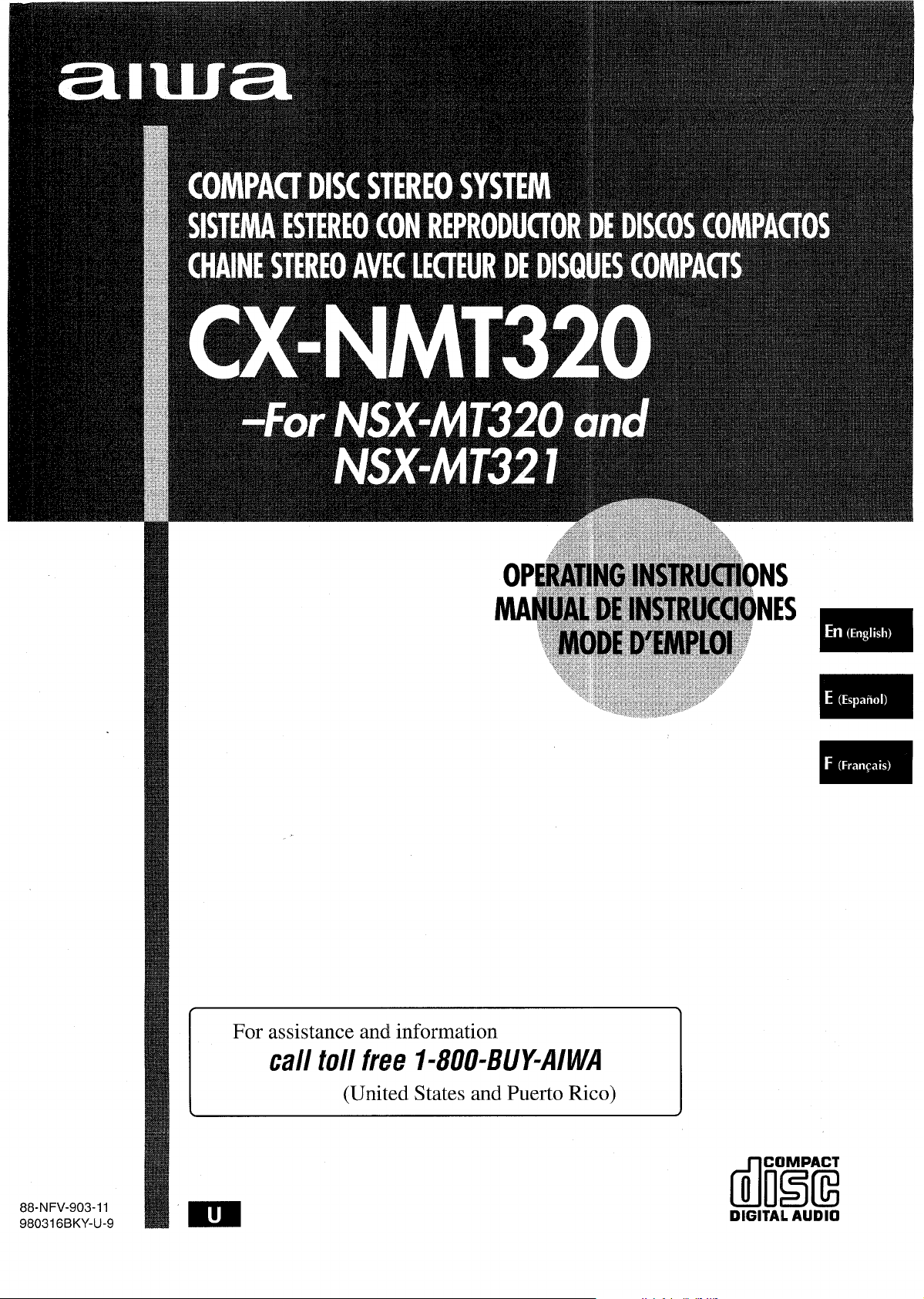
For assistance and information
dm’1%
call toll free I-800-BUY-AIWA
(United States and Puerto Rico)
88-N FV-903-11
980316 BKY-U-9
DIGITAL AUDIO
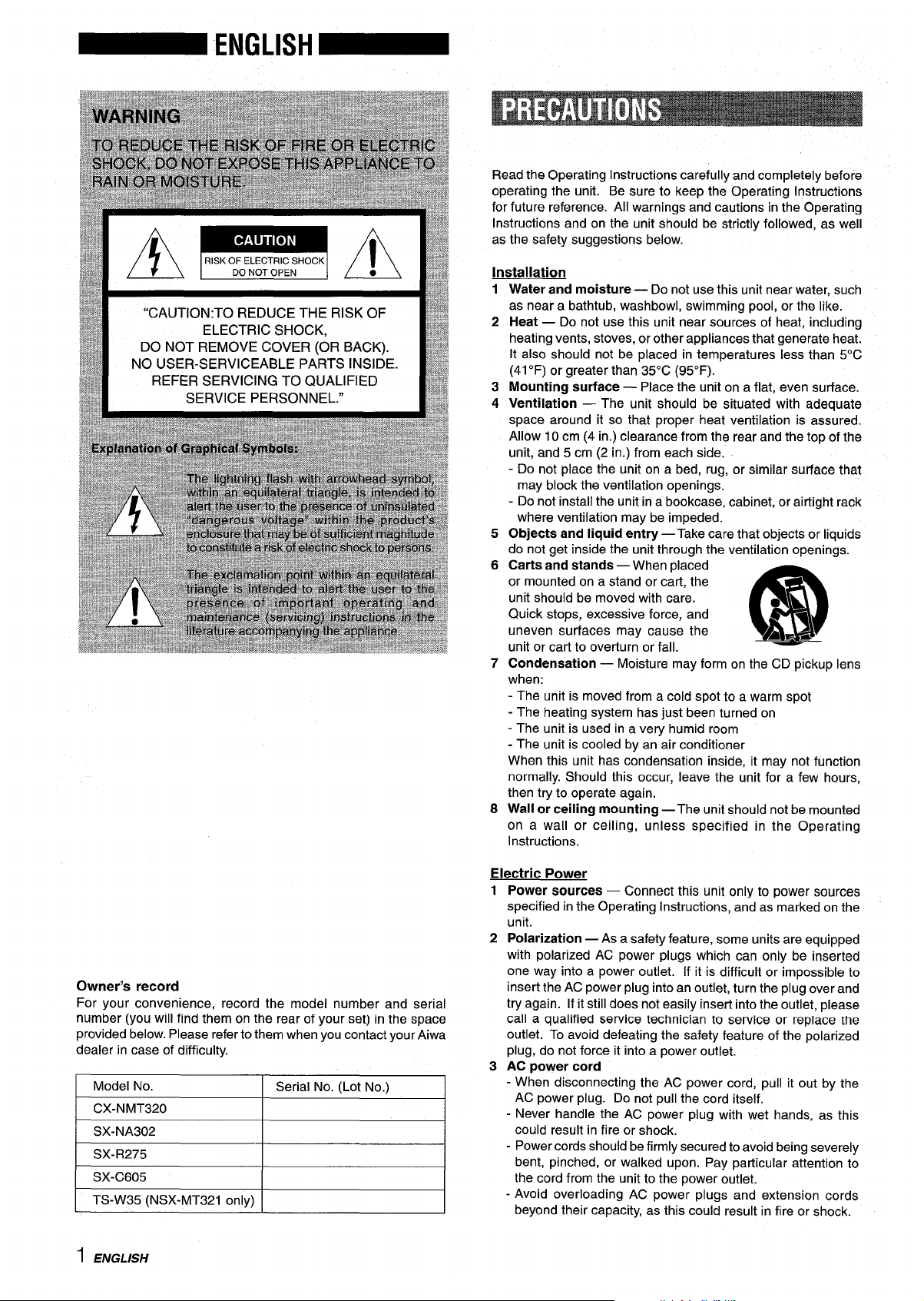
“CAUTION:TO REDUCE THE RISK OF
ELECTRIC SHOCK,
DO NOT REMOVE COVER (OR BACK).
NO USER-SERVICEABLE PARTS INSIDE.
REFER SERVICING TO QUALIFIED
SERVICE PERSONNEL.”
Read the Operating Instructions carefully and completely before
operating the unit. Be sure to keep the Operating Instructions
for future reference. All warnings and cautions in the Operating
Instructions and on the unit should be strictly followed, as well
as the safety suggestions below.
Installation
Water and moisture — Do not use this unit near water, such
1
as near a bathtub, washbowl, swimming pool, or the like.
Heat — Do not use this unit near sources of heat, including
2
heating vents, stoves, or other appliances that generate heat.
It also should not be placed in temperatures less than 5°C
(41“F) or greater than 35°C (95”F).
Mounting surface — Place the unit on a flat, even surface.
3
Ventilation — The unit should be situated with adequate
4
space around it so that proper heat ventilation is assured.
Allow 10 cm (4 in.) clearance from the rear and the top of the
unit, and 5 cm (2 in.) from each side.
- Do not place the unit on a bed, rug, or similar surface that
may block the ventilation openings.
- Do not install the unit in a bookcase, cabinet, or airtight rack
where ventilation may be impeded.
5
Objects and liquid entry — Take care that objects or liquids
do not get inside the unit through the ventilation openings.
6
Carts and stands — When placed
or mounted on a stand or cart, the
unit should be moved with care.
Quick stops, excessive force, and
uneven surfaces may cause the
“3
m
AA*
unit or cart to overturn or fall.
7
Condensation — Moisture may form on the CD pickup lens
when:
- The unit is moved from a cold spot to a warm spot
- The heating system has just been turned on
- The unit is used in a very humid room
- The unit is cooled by an air conditioner
When this unit has condensation inside, it may not function
normally. Should this occur, leave the unit for a few hours,
then try to operate again.
8
Wall or ceiling mounting — The unit should not be mounted
on a wall or ceiling, unless specified in the Operating
Instructions.
Owner’s record
For your convenience, record the model number and serial
number (you will find them on the rear of your set) in the space
provided below. Please refer to them when you contact your Aiwa
dealer in case of difficulty.
Model No.
Serial No. (Lot No.)
CX-NMT320
SX-NA302
SX-R275
SX-C605
TS-W35 (NSX-MT321 only)
1 ENGLISH
Electric Power
1 Power sources — Connect this unit only to power sources
specified in the Operating Instructions, and as marked on the
unit.
2 Polarization — As a safety feature, some units are equipped
with polarized AC power plugs which can only be inserted
one way into a power outlet. [f it is difficult or impossible to
insert the AC power plug into an outlet, turn the plug over and
try again. If it still does not easily insert into the outlet, please
call a qualified service technician to service or replace the
outlet. To avoid defeating the safety feature of the polarized
plug, do not force it into a power outlet.
3 AC power cord
- When disconnecting the AC power cord, pull it out by the
AC power plug. Do not pull the cord itself.
- Never handle the AC power plug with wet hands, as this
could result in fire or shock.
- Power cords should be firmly secured to avoid being severely
bent, pinched, or walked upon. Pay particular attention to
the cord from the unit to the power outlet.
- Avoid overloading AC power plugs and extension cords
beyond their capacity, as this could result in fire or shock.
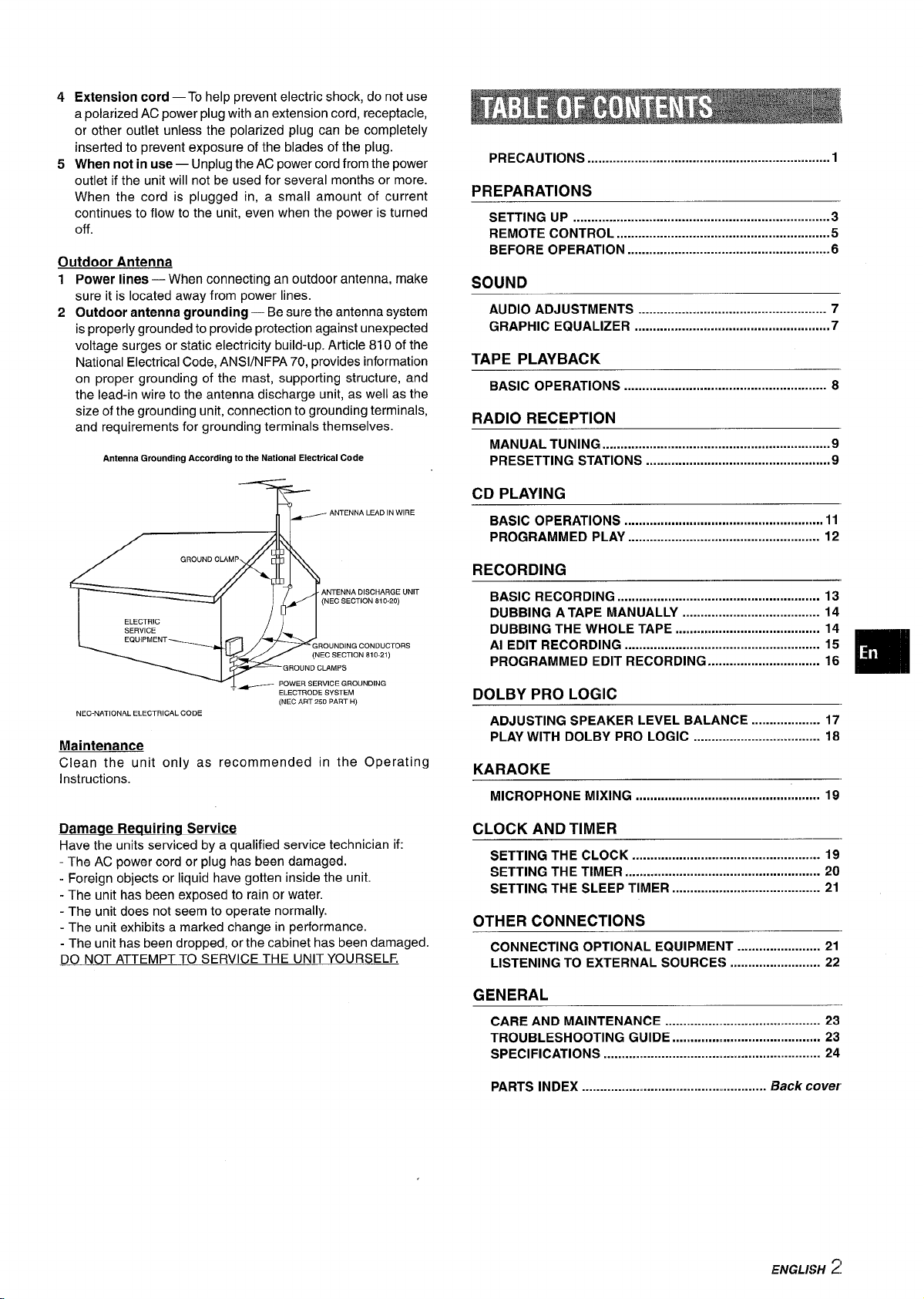
45Extension cord — To help prevent electric shock, do not use
a polarized AC power plug with an extension cord, receptacle,
or other outlet unless the polarized plug can be completely
inserted to prevent exposure of the blades of the plug.
When not in use — Unplug the AC power cord from the power
outlet if the unit will not be used for several months or more.
When the cord is plugged in, a small amount of current
continues to flow to the unit, even when the power is turned
off.
Outdoor Antenna
12Power lines — When connecting an outdoor antenna, make
sure it is located away from power lines.
Outdoor antenna grounding — Be sure the antenna system
is properly grounded to provide protection against unexpected
voltage surges or static electricity build-up. Article 810 of the
National Electrical Code, ANS1/NFPA 70, provides information
on proper grounding of the mast, supporting structure, and
the lead-in wire to the antenna discharge unit, as well as the
size of the grounding unit, connection to grounding terminals,
and requirements for grounding terminals themselves.
Antenna Grounding According to the National Electrical Code
~ ANTENNA LEAD IN WIRE
n
PRECAUTIONS ...................................................................1
PREPARATIONS
SETTING UP .......................................................................3
REMOTE CONTROL ...........................................s...............5
BEFORE OPERATION ........................................................6
SOUND
AUDIO ADJUSTMENTS .................................................... 7
GRAPHIC EQUALIZER ......................................m..............17
TAPE PLAYBACK
BASIC OPERATIONS ...........m............................................ 8
RADIO RECEPTION
MANuALTuNING ...............................................................9
PRESETTING STATIONS ...................................=..........m...m9
CD PLAYING
BASIC OPERATIONS
PROGRAMMED PLAY ..................................................... 12
......m....m.m.m...mm...m...l.....................m...mll
I
ANTENNA DISCHARGE UNIT
(NEC SECTION s+0-20)
I
-?7
NEC-NATIONAL ELECTRICAL CODE
Maintenance
Clean the unit only as recommended in the Operating
Instructions.
Damaae Requiring Service
Have the units serviced by a qualified service technician if:
- The AC power cord or plug has been damaged.
- Foreign objects or liquid have gotten inside the unit.
- The unit has been exposed to rain or water.
- The unit does not seem to operate normally.
- The unit exhibits a marked change in performance.
- The unit has been dropped, or the cabinet has been damaged.
DO NOT ATTEMPT TO SERVICE THE UNIT YOURSELF.
ELECTRIC
I /11
ELECTRODE SYSTEM
(NEC ART 25o PART H)
RECORDING
BASIC RECORDING ........................................................ 13
DUBBING A TAPE MANUALLY ...................................... 14
DUBBING THE WHOLE TAPE ........................................ 14
Al EDIT RECORDING ...................................................... 15
PROGRAMMED EDIT RECORDING ............................... 16
DOLBY PRO LOGIC
ADJUSTING SPEAKER LEVEL BALANCE ...................17
PLAY WITH DOLBY PRO LOGIC ................................... 18
KARAOKE
MICROPHONE MIXING
CLOCK AND TIMER
SETTING THE CLOCK ..................m................................. 19
SETTING THE TIMER ...................................................... 20
SETTING THE SLEEP TIMER ......................................... 21
OTHER CONNECTIONS
CONNECTING OPTIONAL EQUIPMENT ....................... 21
LISTENING TO EXTERNAL SOURCES m........................ 22
GENERAL
CARE AND MAINTENANCE ............... ......................... 23
TROUBLESHOOTING GUIDE ....m........o........................... 23
SPECIFICATIONS ............................................................ 24
...................................................
—,
❑
19
PARTS INDEX ...................................................
Back cover
ENGLISH ~
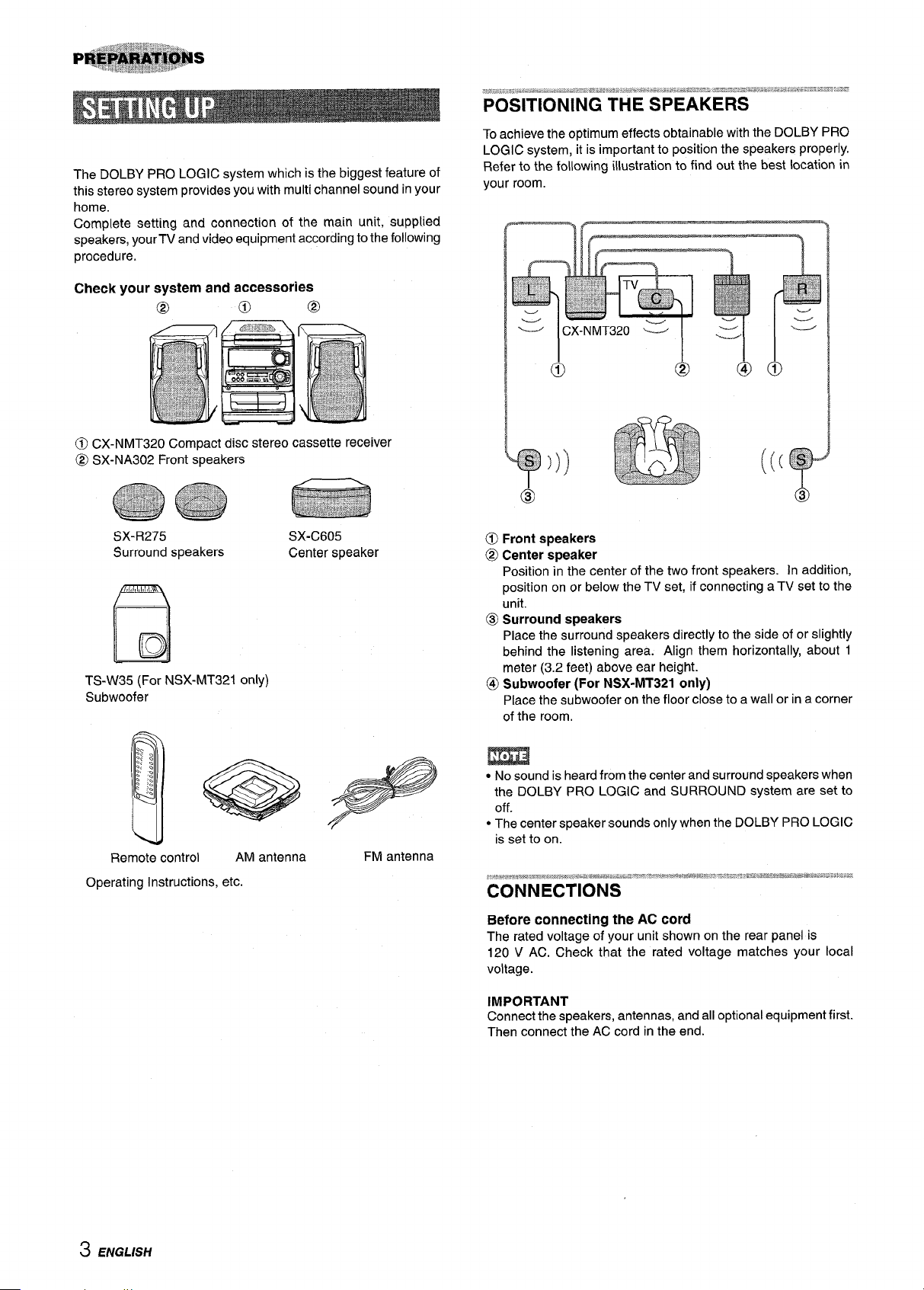
The DOLBY PRO LOGIC system which is the biggest feature of
this stereo system provides you with multi channel sound in your
home.
Complete setting and connection of the main unit, supplied
speakers, yourTV and video equipment according to the following
procedure.
Check
@)CX-NMT320 Compact disc stereo cassette receiver
@ SX-NA302 Front speakers
=%!!= ..-ssi~=:%:”i”:.:S*-==*SC* *.ux-.sa”,.*A%.:=sJ,~= ~===-”=sh=- .-.-= .s,.,---.~..--..’.- ,. ~-=-.,-. ~----
,-- -- -.-.= . ... . . .. . ...=* .,..= > ---
POSITIONING THE SPEAKERS
To achieve the optimum effects obtainable with the DOLBY PRO
LOGIC system, it is important to position the speakers properly.
Refer to the following illustration to find out the best location in
SX-R275
Surround speakers
,!,
,,,
D
B
TS-W35 (For NSX-MT321 only)
Subwoofer
Remote control
Operating Instructions, etc.
AM antenna
SX-C605
Center speaker
FM antenna
@)Front speakers
@ Center speaker
Position ;n the center of the two front speakers. In addition,
position on or below the TV set, if connecting a TV set to the
unit.
@ Surround speakers
Place the surround speakers directly to the side of or slightly
behind the listening area. Align them horizontally, about 1
meter (3.2 feet) above ear height.
@ Subwoofer (For NSX-MT321 only)
Place the subwoofer on the floor close to a wall or in a corner
of the room.
m
● No sound is heard frlom the center and surround speakers when
the DOLBY PRO LOGIC and SURROUND system are set to
off.
● The center speaker sounds only when the DOLBY PRO LOGIC
is set to on.
~,.,,x,q.,m~wz,=w$$,~a~,..~-~.-,lmlw,,,,wwsws-:..:.a&s**w.,*mr,,#4#..,. -,=e..a,.msm*a*~,ws*i8>.=2cLs:.:-
CONNECTIONS
Before connecting the AC cord
The rated voltage of your unit shown on the rear panel is
120 V AC. Check that the rated voltage matches your local
voltage.
-- .,.-..
3 ENGLISH
IMPORTANT
Connect the speakers, antennas, and all optional equipment first.
Then connect the AC cord in the end.
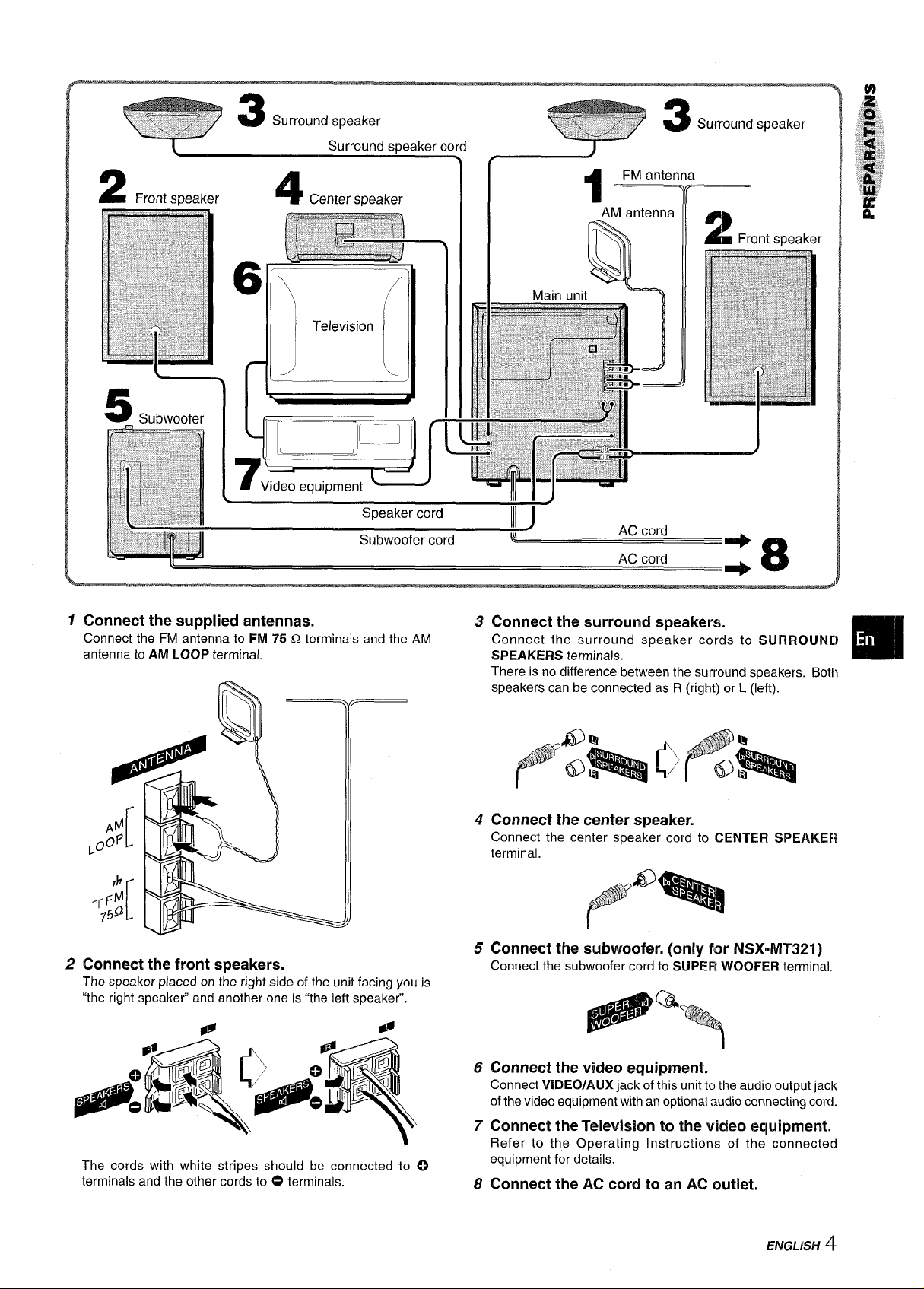
5
Subwoofer
1’
FM antenna
Tr—
.,,
7 Connect the supplied antennas.
Connect the FM antenna to FM 75 Q terminals and the AM
antenna to AM LOOP terminal.
2 Connect the front speakers.
The speaker placed on the right side of the unit facing you is
“the right speaker” and another one is “the left speaker”.
Speaker cord
Subwoofer cord
Ill I
ill J
t
3 Connect thesurrcmnd s~eakers.
Connect the surround spe~ker cords to SURROUND
SPEAKERS terminals. m
There is no difference between the surround speakers. Both
speakers can be connected as R (right) or L (left).
4 Connect the center speaker.
Connect the center speaker cord to CENTER SPEAKEH
terminal.
AC cord
AC cord
J@’’. ,.u
1.
+
8
+
fff$$f%
5 Connect the subwoofer. (only for NSX-MT3Z!1 )
Connect the subwoofer cord to SUPER WOOFER terminal,
@
Q
.
. :,
#
The cords with white stripes should be connected to 0
terminals and the other cords to O terminals.
e
#
1
6 Connect the video equipment,
Connect VIDEO/AUX jack of this unit to the audio output jack
of the video equipment with an optional audio connecting cord.
Connect the Television to the video equipment,
7
Refer to the Operating Instructions of the connected
equipment for details.
Connect the AC cord to an AC outlet.
8
ENGLlrSH ‘!
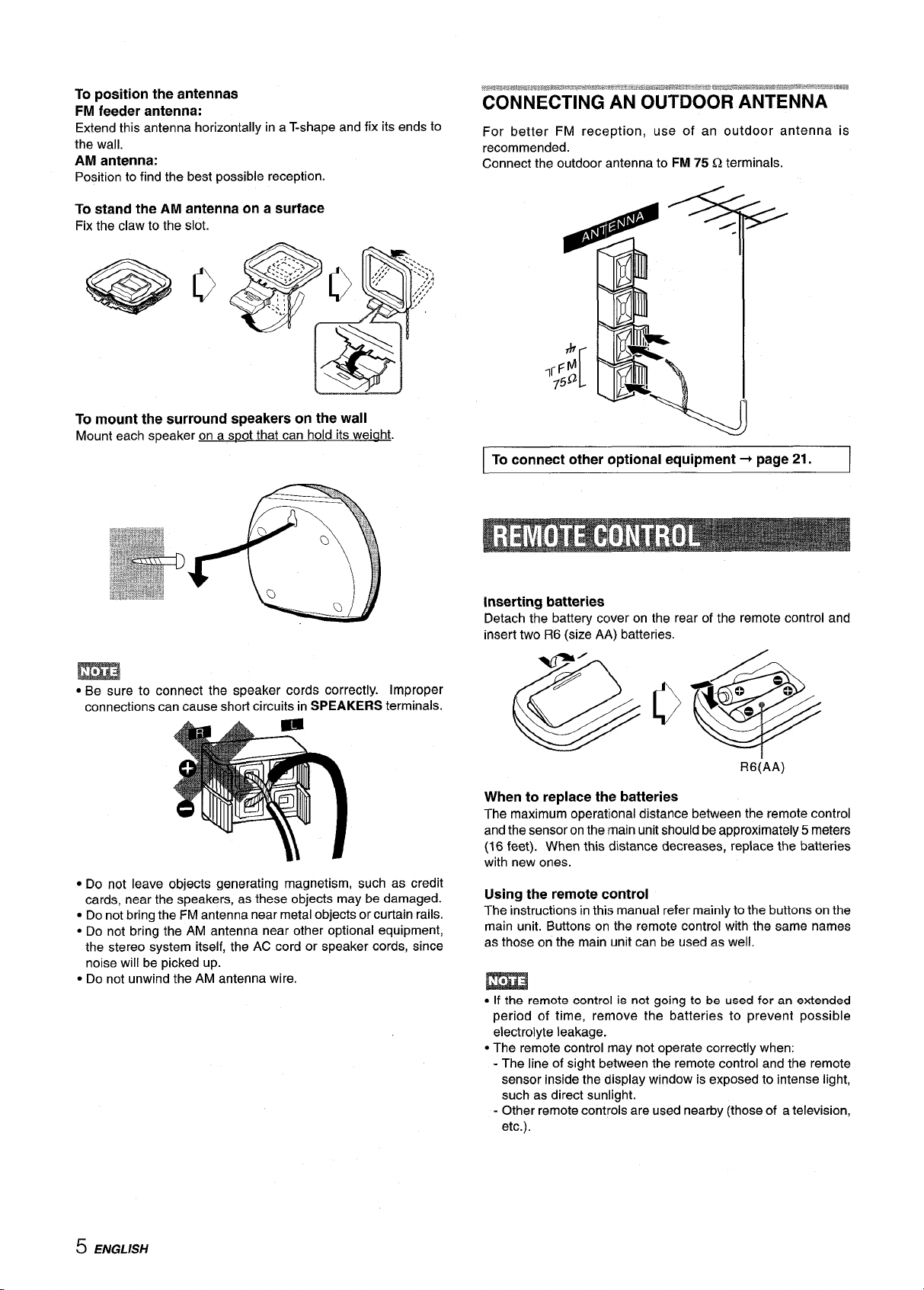
To position the antennas
FM feeder antenna:
Extend this antenna horizontally in a T-shape and fix its ends to
the wall.
antenna:
AM
Position to find the best possible reception.
stand the AM antenna on a surface
To
Fix the claw to the slot.
mount the surround speakers on the wall
To
Mount each speaker on a s~ot that can hold its weiaht.
/
5-
I To connect other optional equipment+ pagezl. I
Inserting batteries
Detach the battery cover on the rear of the remote control and
insert two R6 (size AA) batteries.
● Be sure to connect the speaker cords correctly. Improper
connections can cause short circuits in SPEAKERS terminals.
● Do not leave objects generating magnetism, such as credit
cards, near the speakers, as these objects may be damaged.
. Do not bring the FM antenna near metal objects or curtain rails.
● Do not bring the AM antenna near other optional equipment,
the stereo system itself, the AC cord or speaker cords, since
noise will be picked up.
● Do not unwind the AM antenna wire.
R6(AA)
When to replace the batteries
The maximum operational distance between the remote control
and the sensor on the main unit should be approximately 5 meters
(16 feet). When this distance decreases, replace the batteries
with new ones.
Using the remote control
The instructions in this manual refer mainly to the buttons on the
main unit. Buttons on the remote control with the same names
as those on the main unit can be used as well.
m
● If the remote control is not going to be used for an extended
period of time, remove the batteries to prevent possible
electrolyte leakage.
● The remote control may not operate correctly when:
- The line of sight between the remote control and the remote
sensor inside the display window is exposed to intense light,
such as direct sunlight.
- Other remote controls are used nearby (those of a television,
etc.).
5 ENGLISH
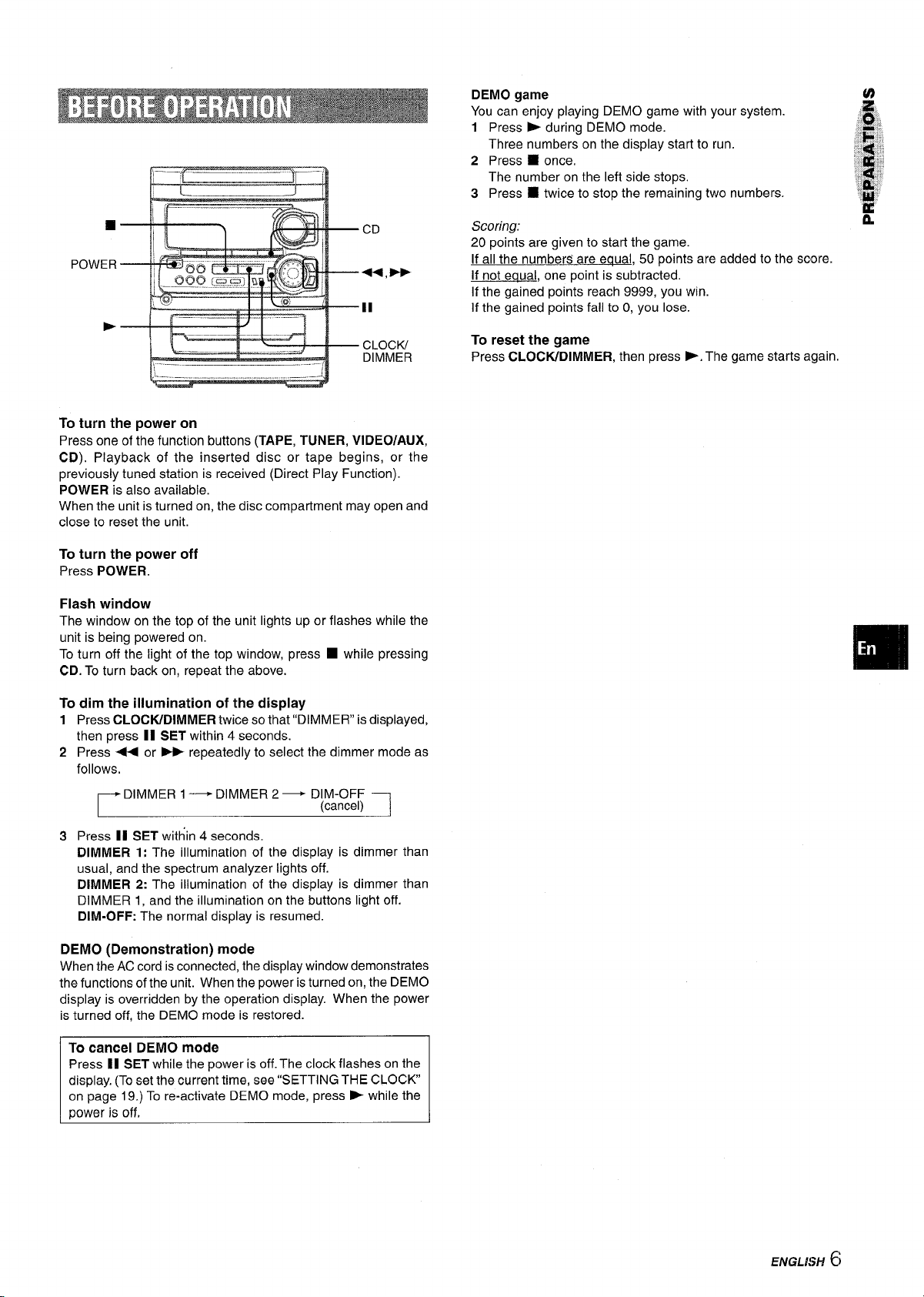
To turn the power on
Press one of the function buttons (TAPE, TUNER, VIDEO/AUX,
CD). Playback of the inserted disc or tape begins, or the
previously tuned station is received (Direct Play Function).
POWER is also available.
When the unit is turned on, the disc compartment may open and
close to reset the unit.
DEMO game
You can enjoy playing DEMO game with your system.
1 Press b during DEMO mode.
Three numbers on the display start to run.
2 Press W once.
The number on the left side stops.
3 Press
Scoring:
20 points are given to start the game.
If all the numbers are equal, 50 points are added to the score.
If not eaual, one point is subtracted.
If the gained points reach 9999, you win.
If the gained points fall to O,you lose.
To reset the game
Press CLOCIVDIMMER, then press >. The game starts again.
■ twice to stop the remaining two numbers.
.4
‘e;
‘~”
%$;:
~,
s
~g~
‘1!!
n
;.
To turn the power off
Press POWER.
Flash window
The window on the top of the unit lights up or flashes while the
unit is being powered on.
To turn off the light of the top window, press
CD. To turn back on, repeat the above.
To dim the illumination of the display
Press CLOCWDIMMER twice so that “DIMMER” is displayed,
1
then press II SET within 4 seconds.
2
Press + or - repeatedly to select the dimmer mode as
follows.
DIMMER 1- DIMMER 2- DIM-OFF
r
Press II SET within 4 seconds.
3
DIMMER 1: The illumination of the display is dimmer than
usual, and the spectrum analyzer lights off.
DIMMER 2: The illumination of the display is dimmer than
DIMMER 1, and the illumination on the buttons light off.
DIM-OFF: The normal display is resumed.
DEMO (Demonstration) mode
When the AC cord is connected, the display window demonstrates
the functions of the unit. When the power is turned on, the DEMO
display is overridden by the operation display. When the power
is turn-cd off, the DEMO mode is restored;
❑ while pressing
(cancel) 1
To cancel DEMO mode
Press II SET while the power is off. The clock flashes on the
display. (To set the current time, see “SETTING THE CLOCK
on page 19.) To re-activate DEMO mode, press - while the
t20wer is off,
ENGLISH 6
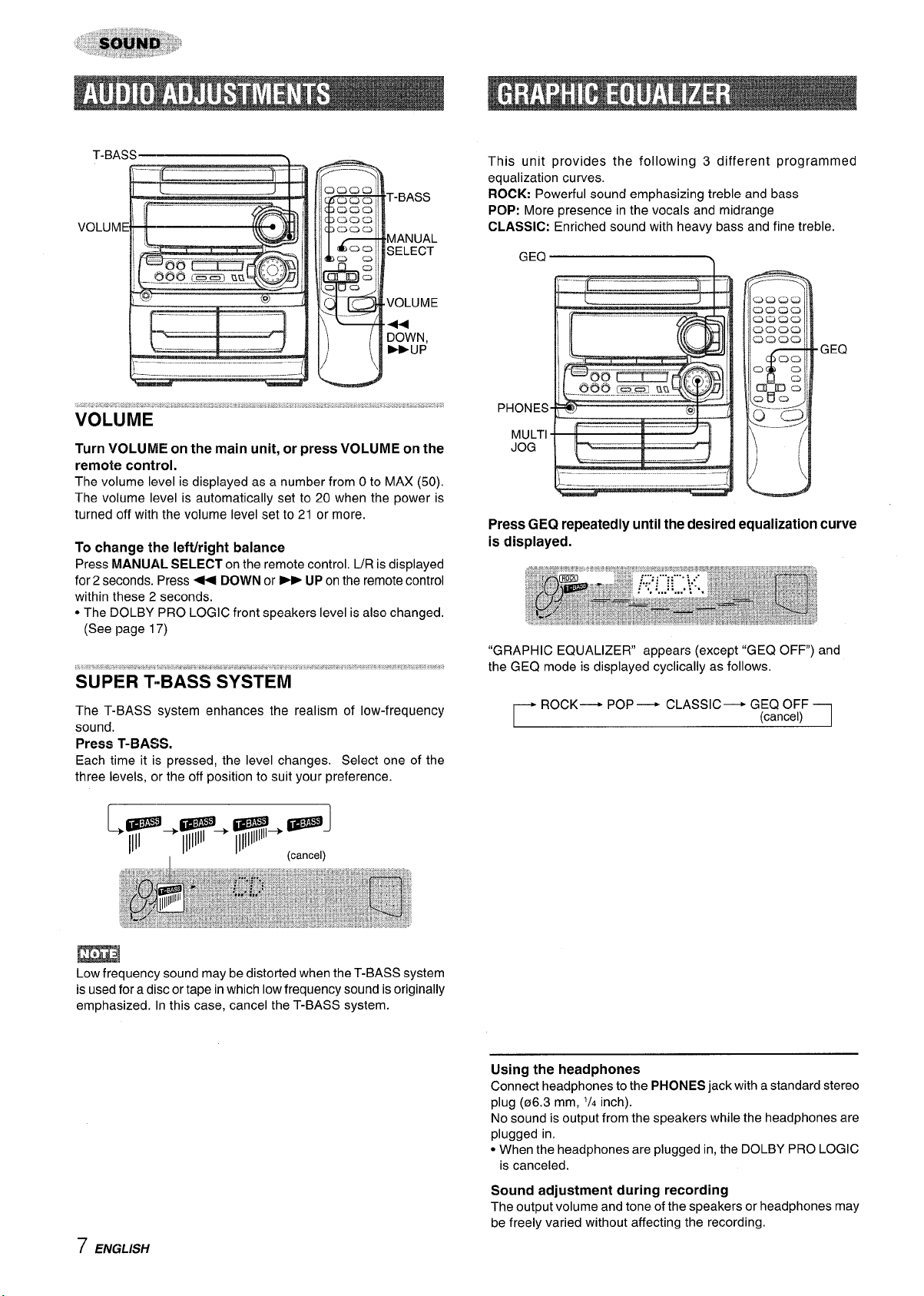
T-BASS
MANUAL
SELECT
VOLUME
M
DOWN,
E(JP
Turn VOLUME on the main unit, or press VOLUME on the
remote control.
The volume Iewel is displayed as a number from Oto MAX (50).
The volume level is automatically set to
turned off with the volume level set to 21 or more.
To change the lefth’ight balance
Press MANUAL SELECT on the remote control, UR is displayed
for 2 seconds. Press+ DOWN or - UP on the remote control
within these 2 seconds.
● The DOLBY PRO LOGIC front speakers level is also changed.
(See page 17)
20 when the power is
SUPER T-BASS SYSTEM
The T-BASS system enhances the realism of low-frequency
sound.
Press T-BASS.
Each time it is pressed, the level changes. Select one of the
three levels, or the off position to suit your preference.
This unit provides the following 3 different programmed
equalization curves.
ROCK: Powerful sound emphasizing treble and bass
POP: More presence in the vocals and midrange
CLASSIC: Enriched sound with heavy bass and fine treble.
GEQ
PHONES
MULTI
JOG
Press GEQ repeatedly until the desired equalization curve
is displayed.
“GRAPHIC EQUALIZER appears (except “GEQ OFF) and
the GEQ mode is displayed cyclically as follows.
ROCK— POP — CLASSIC— GEQ OFF
r
(cancel) 1
m
Low frequency sound may be distorted when the T-BASS system
is used for a disc or tape in which low frequency sound isoriginally
emphasized. In this case, cancel the T-BASS system.
7 ENGLISH
Using the headphones
Connect headphones to the PHONES jack with a standard stereo
plug (@6.3mm, ‘/, inch).
No sound is output from the speakers while the headphones are
plugged in.
● When the headphones are plugged in, the DOLBY PRO LOGIC
is canceled.
Sound adjustment during recording
The output volume and tone of the speakers or headphones may
be freely varied without affecting the recording.
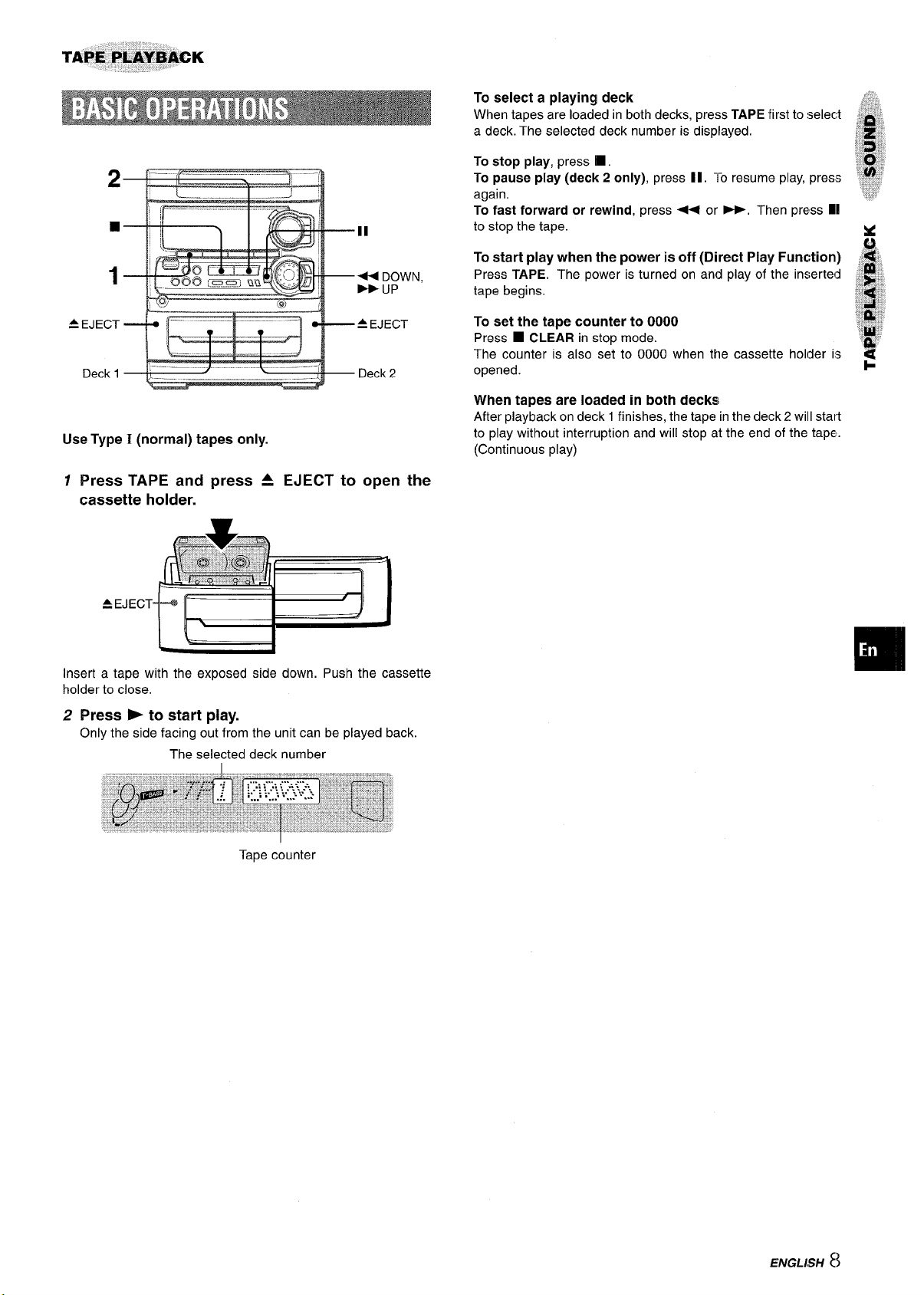
TAPE PEiY’i$ACK
To select a playing deck
When tapes are loaded in both decks, press TAPE first to :select
a deck. The selected deck number is displayed.
2
■
1
= EJECT
Deck 1
Use Type I (normal) tapes only.
Press TAPE and press A
1
cassette holder.
A EJECT--
II
++
DOWN,
*UP
EJECT to open the
To stop play, press
To pause play (deck 2 only), press 11. To resume play, press
again.
To fast forward or rewind, press ++ or -, Then press M
to stop the tape.
To start play when the power is off (Direct Play Function)
Press TAPE, The power is turned on and play of the inserted
tape begins.
To set the tape counter to 0000
■ CLEAR in stop mode.
Press
The counter is also set to 0000 when the cassette holder is
opened.
When tapes are loaded in both decks
After playback on deck 1 finishes, the tape in the deck 2 will start
to play without interruption and will stop at the end of the tape.
(Continuous play)
❑ .
Insert a tape with the exposed side down. Push the cassette
holder to close.
Press > to start play.
2
Only the side facing out from the unit can be played back.
The selected deck number
Tape counter
ENGLISH 8
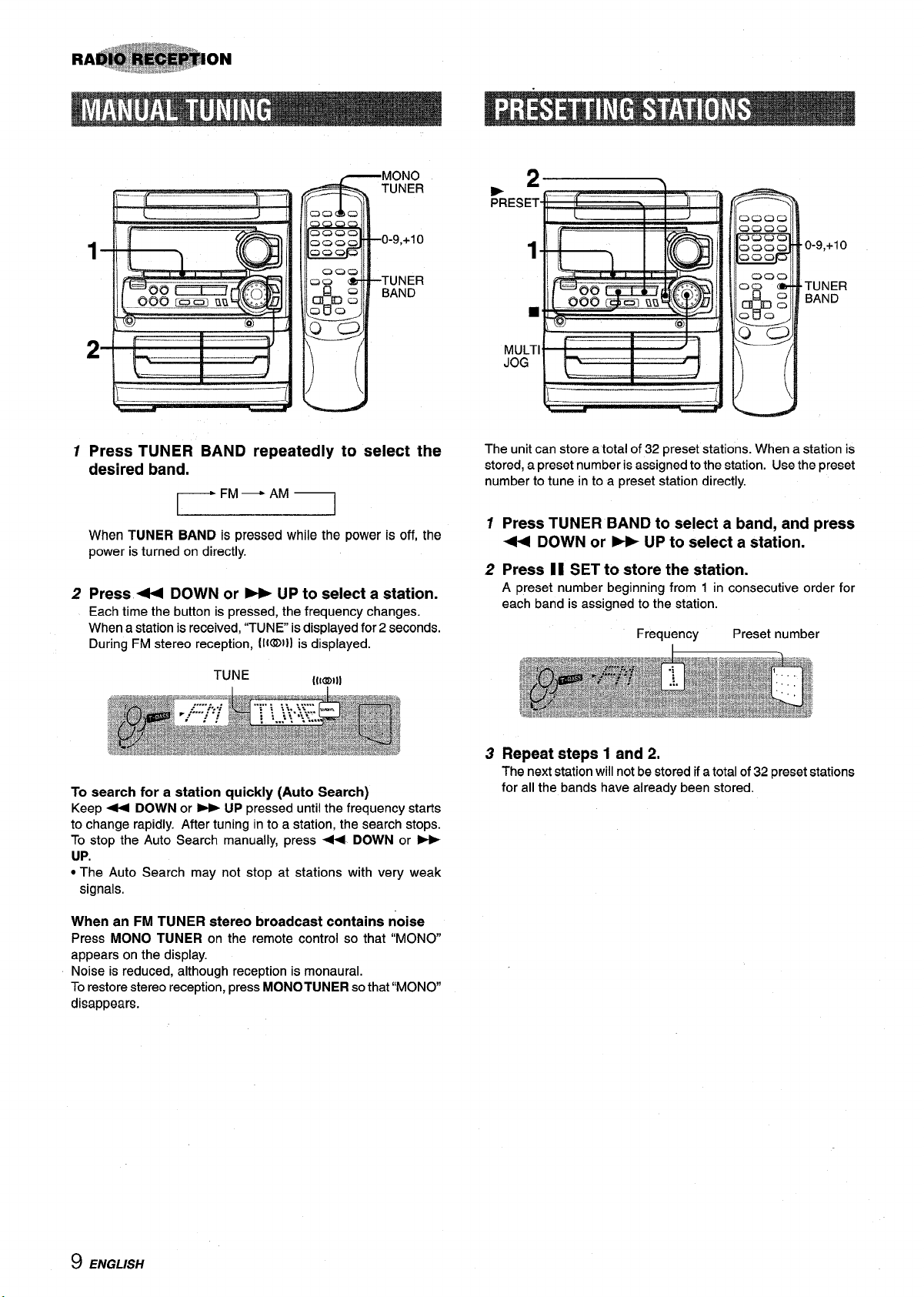
~–.
MONO
—.
I
,
—
TUNER
Wk
PRESET
0-9,+1o
TUNER
BAND
1
Press TUNER BAND repeatedly to select the
desired band.
When TUNER BAND is pressed while the power is off, the
power is turned on directly.
Press 44 DOWN or - UP to select a station.
2
Each time the button is pressed, the frequency changes.
When a station is received, “TUNE is displayed for 2 seconds.
During FM stereo reception, (I{UDI) is displayed.
1
0-9,+10
TUNER
BAND
■
MULTI
JOG
The unit can store a total of 32 preset stations. When a station is
stored, a preset number is assigned to the station. Use the preset
number to tune in to a preset station directly.
Press TUNER BAND to select a band, and press
1
+ DOWN or - UP to select a station.
2
Press 11 SET to store the station.
A preset number beginning from 1 in consecutive order for
each band is assigned to the station.
Frequency Preset number
To search for a station quickly (Auto Search)
Keep + DOWN or - UP pressed until the frequency starts
to change rapidly. After tuning in to a station, the search stops.
To stop the Auto Search manually, press - DOWN or -
UP.
● The Auto Search may not stop at stations with very weak
signals.
When an FM TUNER stereo broadcast contains noise
Press MONO TUNER on the remote control so that “MONO
appears on the display.
Noise is reduced, although reception is monaural.
To restore stereo reception, press MONO TUNER so that “MONO
disappears,
3 Repeat steps 1 and 2,
The next station will not be stored if a total of 32 preset stations
for all the bands have already been stored.
9 ENGLISH
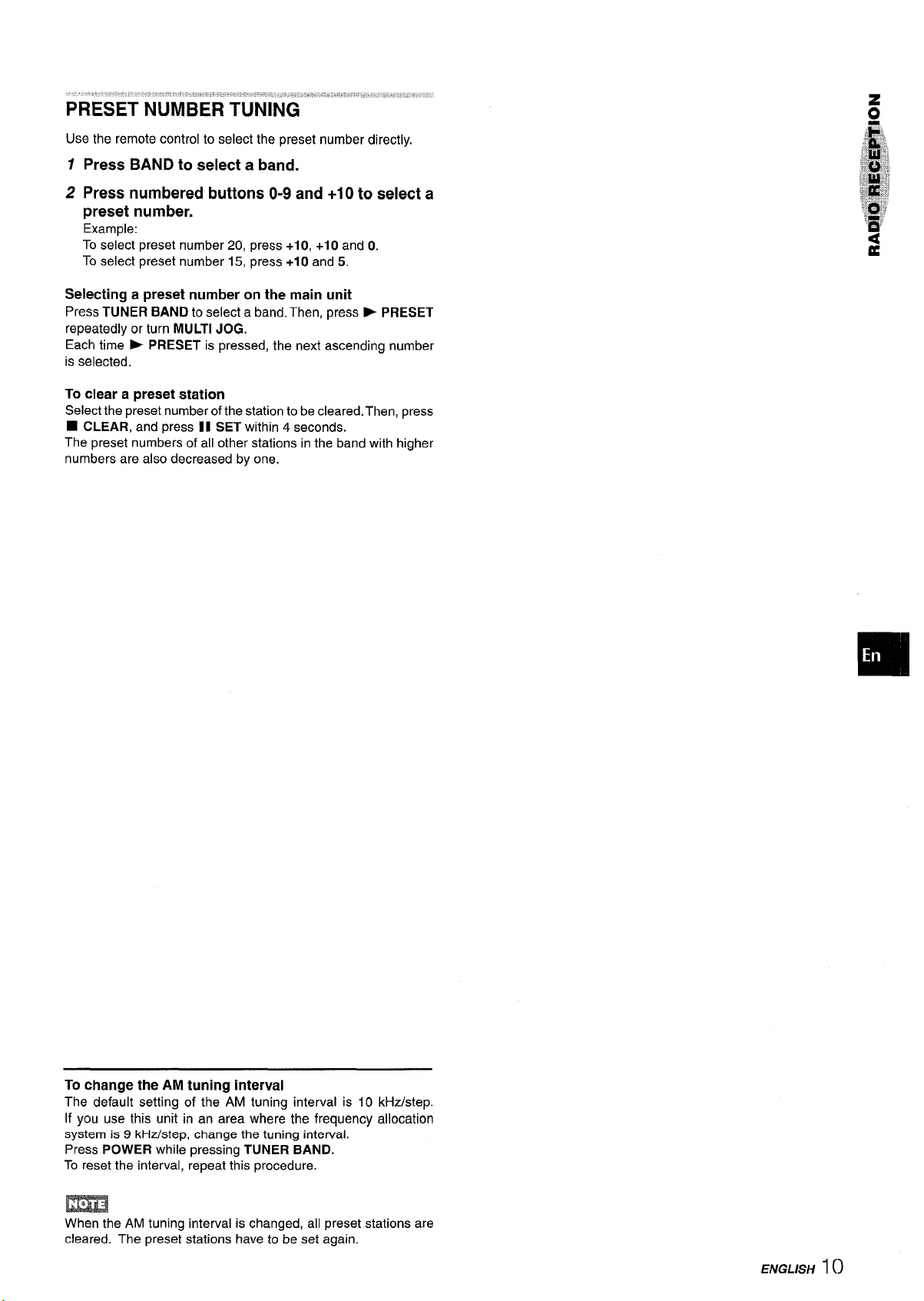
PRESET NUMBER TUNING
Use the remote control to select the preset number directly.
12Press BAND to select a band.
Press numbered buttons O-9 and +10 to select a
preset number.
Example:
To select preset number 20, press +10, +10 and O.
To select preset number 15, press +10 and 5.
Selecting a preset number on the main unit
Press TUNER BAND to select a band. Then, press
repeatedly or turn MULTI JOG.
Each time b PRESET is pressed, the next ascending number
is selected.
To clear a preset station
Select the preset number of the station to be cleared. Then, press
■ CLEAR, and press II SET within 4 seconds.
The preset numbers of all other stations in the band with higher
numbers are also decreased by one.
➤ PRESET
To change the AM
The default setting of the AM tuning interval is 10 kHz/step.
If you use this unit in an area where the frequency allocation
system is 9 kHz/step, change the tuning interval.
Press POWER while pressing TUNER BAND.
To reset the interval, repeat this procedure.
tuning interval
m
When the AM tuning interval is changed, all preset stations are
cleared. The preset stations have to be set again.
ENGLISH
1()
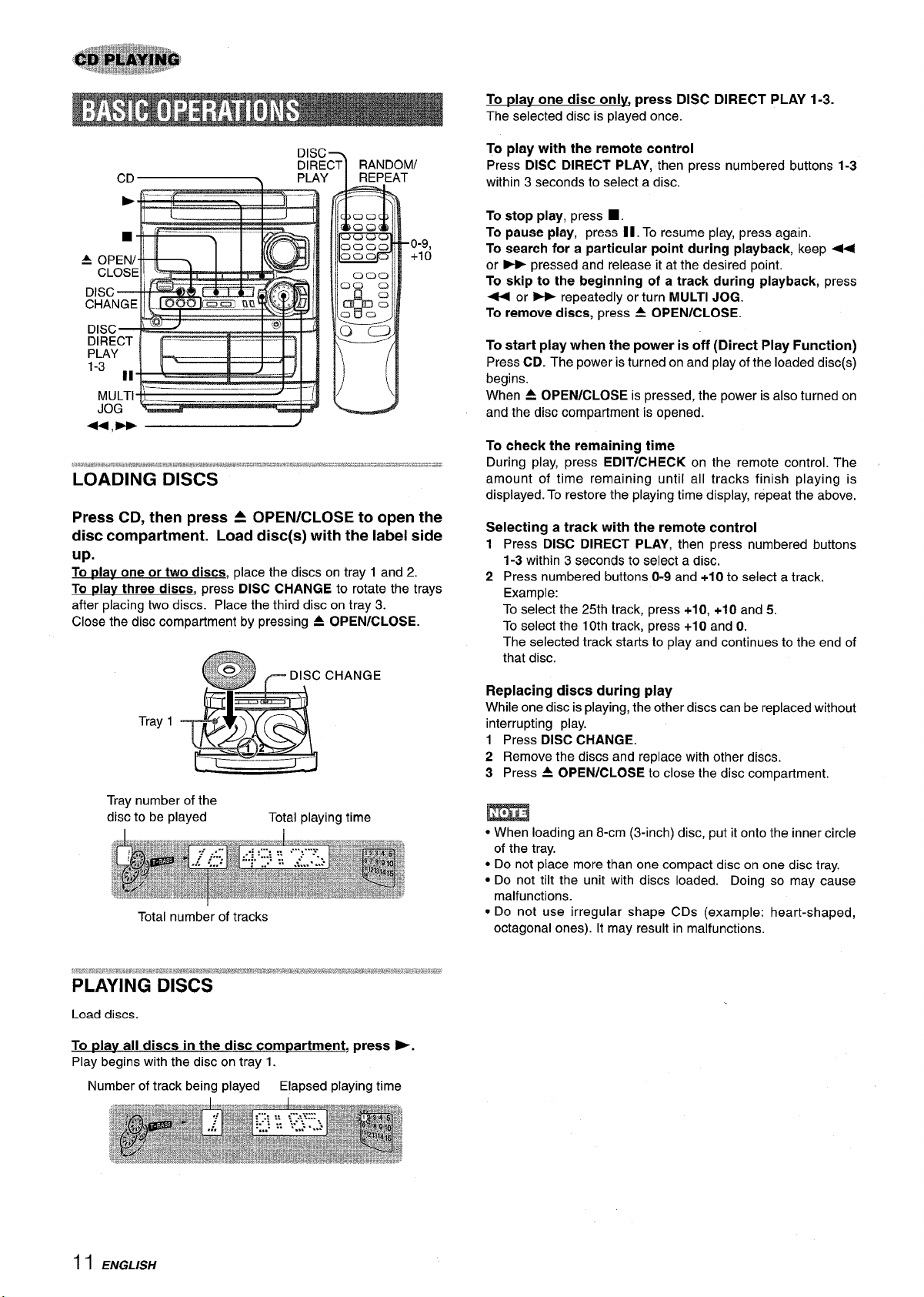
1
—
I
II
i
■
DISC
DIRECT ~
PLAY
‘.WJ
1
J
f
1-%
!
k---- i I
0-9,
+10
‘-3 II
MULTI
JOG
Press CD, then press 4 OPEN/CLOSE to open the
disc compartment. Load disc(s) with the label side
up.
To olav one or two discs, place the discs on tray 1 and 2.
To play three discs, press DISC CHANGE to rotate the trays
after placing two discs. Place the third disc on tray 3.
Close the disc compartment by pressing A OPEN/CLOSE.
CHANGE
Tray 1
To play one disc onlv, press DISC DIRECT PLAY 1-3.
The selected disc is played once.
To play with the remote control
Press DISC DIRECT PLAY, then press numbered buttons
1-3
within 3 seconds to select a disc.
To stop play, press
■ .
To pauae play, press 11. To resume play, press again.
To search for a particular point during playback, keep ~
or E pressed and release it at the desired point.
To skip to the beginning of a track during playback, press
+ or * repeatedly or turn MULTI JOG.
To remove discs, press A OPEN/CLOSE.
To start play when the power is off (Direct Play Function)
Press CD. The power is turned on and play of the loaded disc(s)
begins.
When A OPEN/CLOSE is pressed, the power is also turned on
and the disc compartment is opened.
To check the remaining time
During play, press EDIT/CHECK on the remote control. The
amount of time remaining until all tracks finish playing is
displayed. To restore the playing time display, repeat the above.
Selecting a track with the remote control
Press DISC DIRECT PLAY, then press numbered buttons
1
1-3 within 3 seconds to select a disc.
2
Press numbered buttons O-9 and +1Oto select a track.
Example:
To select the 25th track, press +1O,+1Oand 5.
To select the 10th track, press +1Oand O.
The selected track starts to play and continues to the end of
that disc.
Replacing discs during play
While one disc is playing, the other discs can be replaced without
interrupting play,
1 Press DISC CHANGE.
2 Remove the discs and replace with other discs.
3 Press A OPEN/CLOSE to close the disc compartment.
Tray number of the
disc to be played
Total playing time
Total number of tracks
Load discs.
play all discs in the disc compartment, press >.
To
Play begins with the disc on tray 1.
Number of track being played
Elapsed playing time
● When loading an 8-cm (3-inch) disc, put it onto the inner circle
of the tray.
● Do not place more than one compact disc on one disc tray.
● Do not tilt the unit with discs loaded. Doing so may cause
malfunctions.
. Do not use irregular shape CDs (example: heart-shaped,
octagonal ones). It may result in malfunctions.
1I ENGLISH
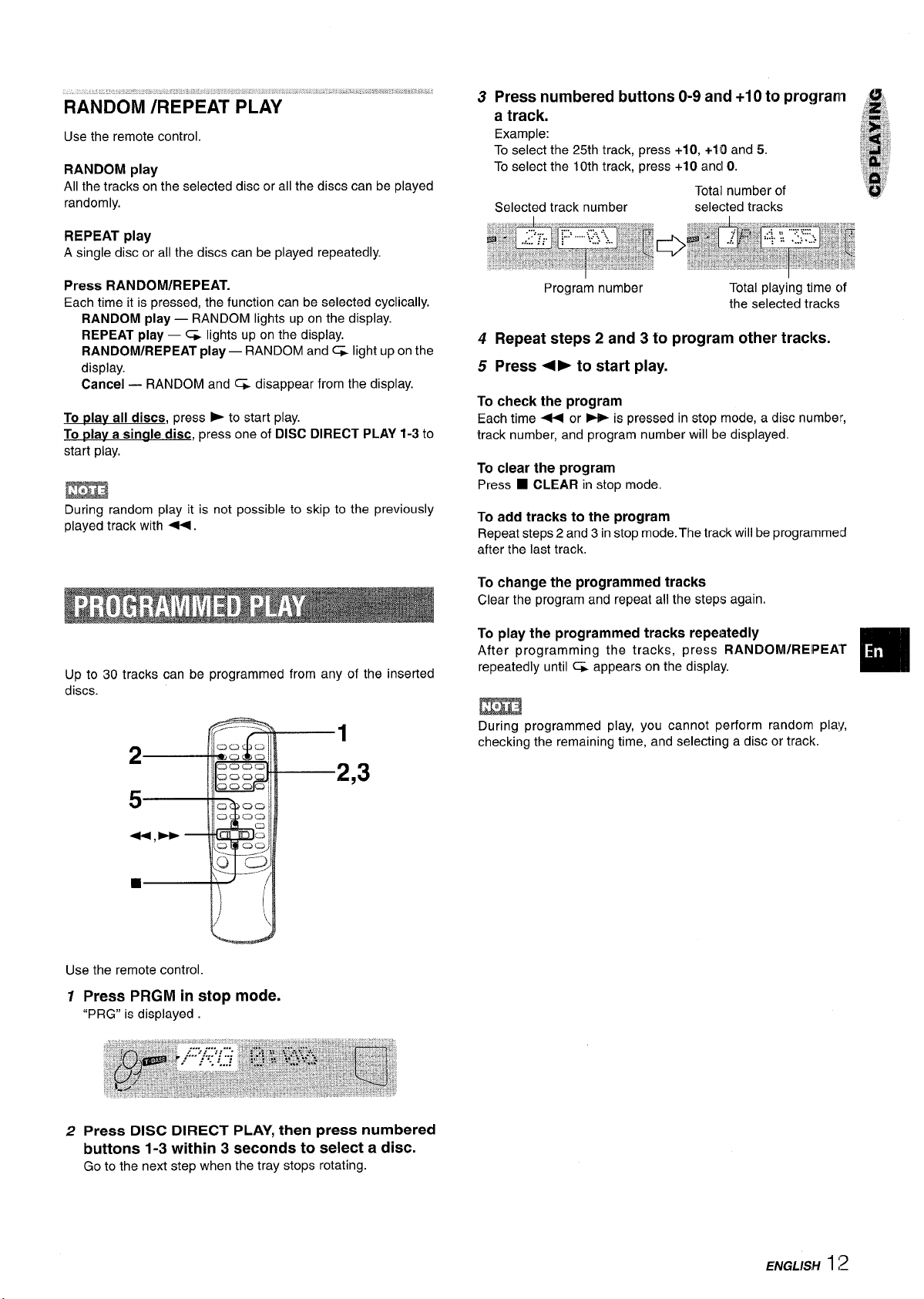
RANDOM /REPEAT PLAY
Use the remote control.
RANDOM play
All the tracks on the selected disc or all the discs can be played
randomly.
REPEAT play
A single disc or all the discs can be played repeatedly
Press numbered buttons O-9 and +1 Oto program
3
,g
Press RANDOM/REPEAT.
Each time it is pressed, the function can be selected cyclically.
RANDOM play — RANDOM lights up on the display.
REPEAT play — G lights up on the display.
RANDOM/REPEAT play — RANDOM and G light upon the
display.
Cancel — RANDOM and ~ disappear from the display.
To Dlav all discs, press E to start play.
To Plav a sinale disc, press one of DISC DIRECT PLAY 1-3
start play.
Uiri33
During random play it is not possible to skip to the previously
played track with -.
Up to 30 tracks can be programmed from any of the inserted
discs.
1
to
Program number
4
Repeat steps 2 and 3
5
Press + F to start play.
To check the program
Each time - or PP is pressed in stop mode, a disc number,
track number, and program number will be displayed.
To clear the program
■ CLEAR in stop mode.
Press
To add tracks to the program
Repeat steps 2 and 3 in stop mode. The track will be programmed
after the last track.
To change the programmed tracks
Clear the program and repeat all the steps again.
To play the programmed tracks repeatedly
After programming the tracks, press RANDOM/REIPEA’r
repeatedly until ~ appears on the display.
During programmed play, you cannot perform random, play,
checking the remaining time, and selecting a disc or track.
to program other tracks.
Total playing time c~f
the selected tracks
❑
2,3
Use the remote control
12Press PRGM in stop mode.
“PRG” is displayed
Press DISC DIRECT PLAY, then
buttons 1-3 within 3 seconds to select a disc.
Go
to the next step when the tray stops rotating.
press numbered
ENGLISH 12
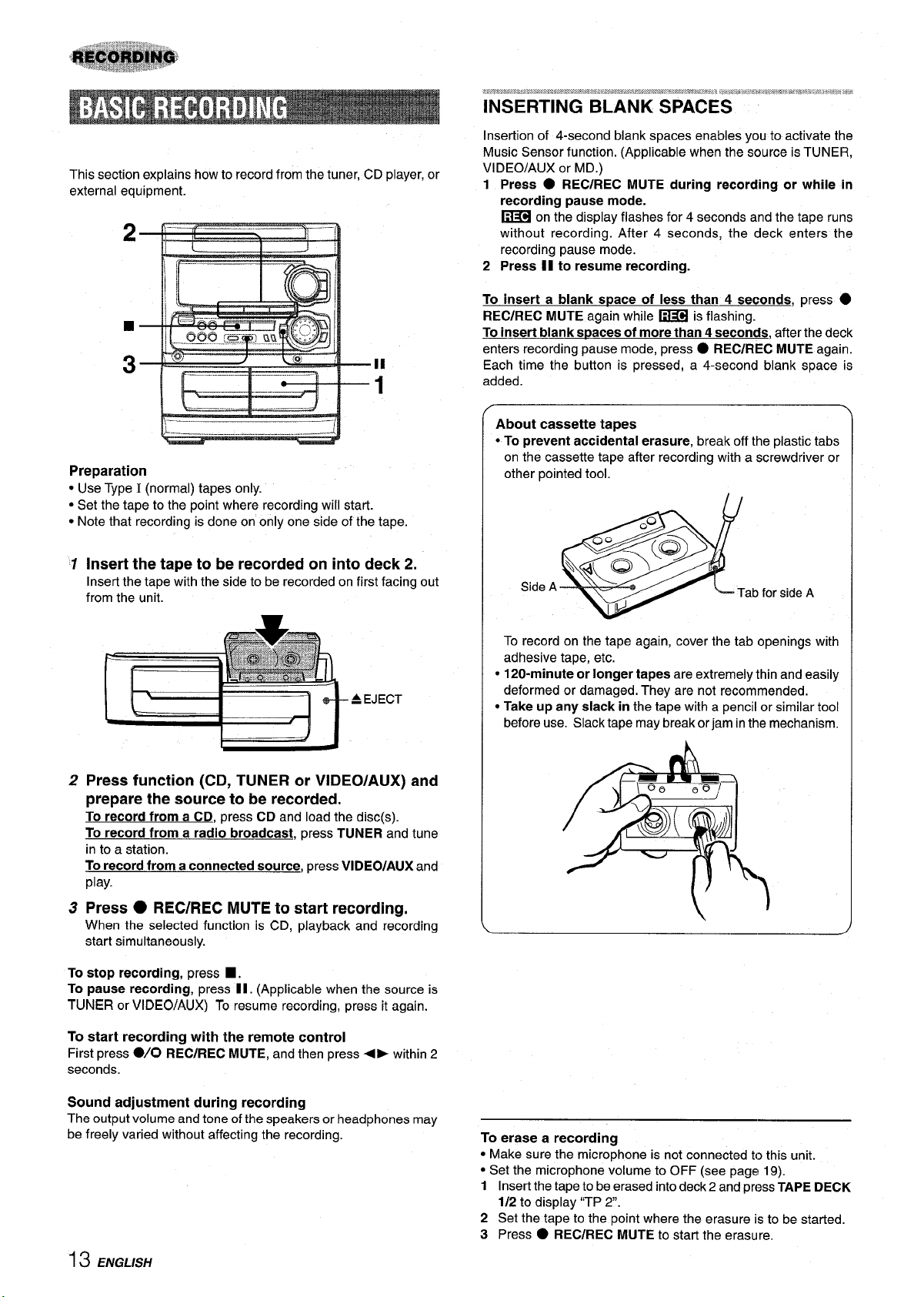
This section explains how to record from the tuner, CD player, or
external equipment.
INSERTING BLANK SPACES
Insertion of 4-second blank spaces enables you to activate the
Music Sensor function. (Applicable when the source is TUNER,
VIDEO/AUX or MD.)
1 Press ● REC/REC MUTE during recording or while in
recording pause mode.
~ on the display flashes for 4 seconds and the tape runs
without recording. After 4 seconds, the deck enters the
recording pause mode.
2 Press 11 to resume recording.
—
,11
1
,,___
_.-.
1
Preparation
● Use Type I (normal) tapes only.
● Set the tape to the point where recording will start.
● Note that recording is done on only one side of the tape.
1
Insert the tape to be recorded on into deck 2.
Insert the tape with the side to be recorded on first facing out
from the unit.
= EJECT
To insert a blank space of less than 4 seconds, press
●
REC/REC MUTE again while ~ is flashing.
To insert blank !Waces of more than 4 seconds, after the deck
enters recording pause mode, press
● REC/REC MUTE again.
Each time the button is pressed, a 4-second blank space is
added.
About cassette tapes
~To prevent accidental erasure, break off the plastic tabs
on the cassette tape after recording with a screwdriver or
other pointed tool.
Side A
Tab for side A
To record on the tape again, cover the tab openings with
adhesive tape, etc.
o120-minute or longer tapes are extremely thin and easily
deformed or damaged, They are not recommended.
~Take up any slack in the tape with a pencil or similar tool
before use. Slack tape may break or jam in the mechanism.
2
Press function (CD, TUNER or VIDEO/AUX) and
prepare the source to be recorded.
To record from a CD, press CD and load the disc(s).
To record from a radio broadcast, press TUNER and tune
in to a station.
To record from a connected source, press VIDEO/AUX and
play.
Press ● REC/REC MUTE to start recording.
3
When the selected function is CD, playback and recording
start simultaneously.
To stop recording, press
■ ,
To pause recording, press II. (Applicable when the source is
TUNER or VIDEO/AUX) To resume recording, press it again.
To start recording with the remote control
First press
●/0 REC/REC MUTE, and then press<> within 2
seconds.
Sound adjustment during recording
The output volume and tone of the speakers or headphones may
be freely varied without affecting the recording.
)
—
To erase a recording
● Make sure the microphone is not connected to this unit.
● Set the microphone volume to OFF (see page 19).
1 Insert the tape to be erased into deck 2 and press TAPE DECK
1/2 to display ‘(TP 2.
2 Set the tape to the point where the erasure is to be started.
3 Press
● REC/REC MUTE to start the erasure.
13 ENGLISH

T-”T-
*“ ‘-
I
!.—. 8.
\–—-
)
—.
!
m
Set the tape to the point where recording will start.
1
Press TAPE.
2
Insert the original tape into deck 1 and the tape
to be recorded on into deck 2.
Insert the tapes with the sides to be played back or recorded
on facing out from the unit.
Press TAPE DECK 1/2 to select deck 1.
3
“TP 1“ is displayed.
4
Press . REC/REC MUTE to start recording.
Playing and recording start simultaneously.
To stop dubbing
■,
Press
2
This function allows you to make exact copies of the origins I
ta~e.
2
m
Dubbing does not start from a point halfway in the tape.
1 Press TAPE.
2 Insert the original tape into deck 1 and the tape
to be recorded on into deck 2.
The tapes are rewound to the beginning of the front eides,
and recording starts.
To stop dubbing
Press W.
ENGLI!W 14
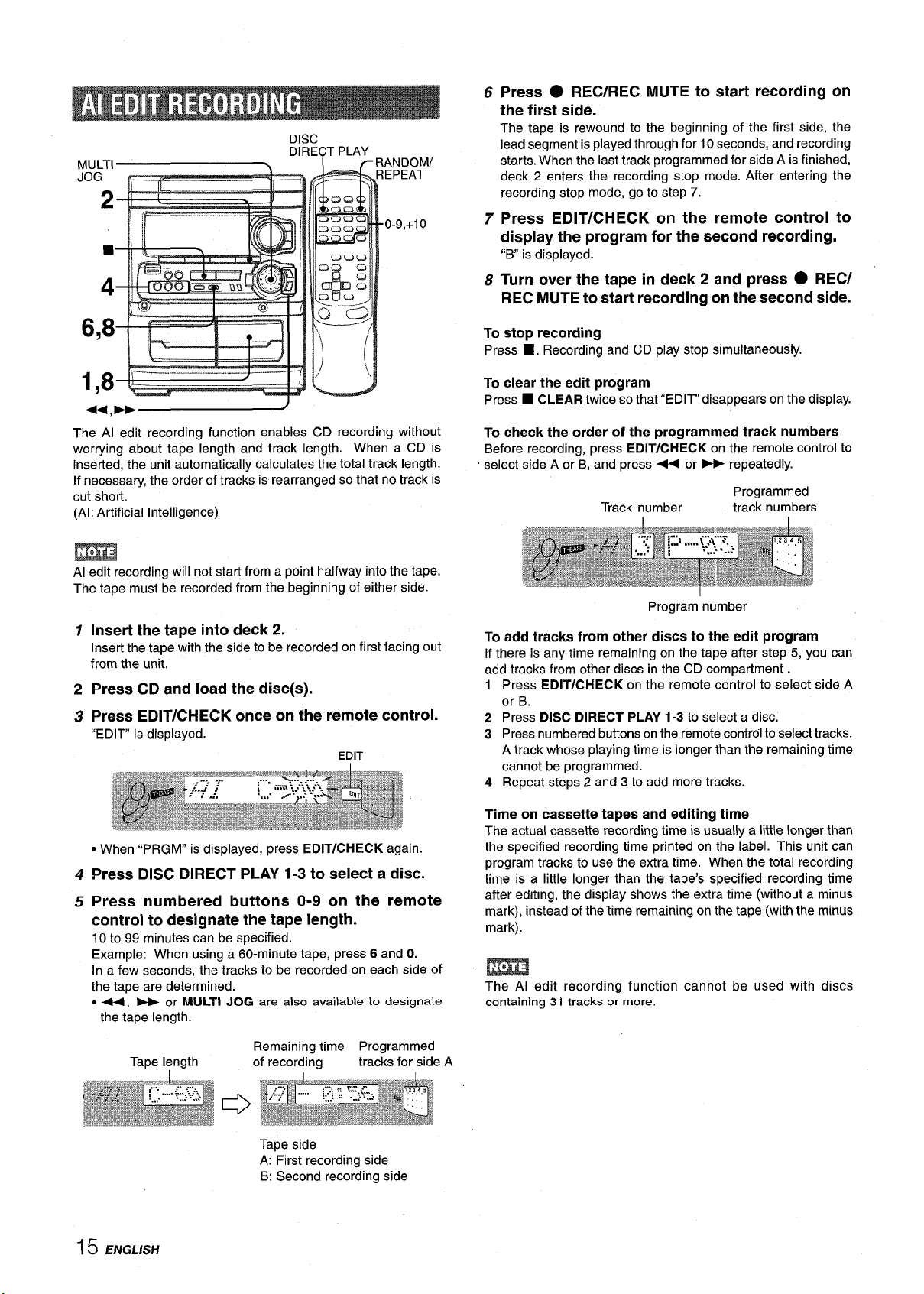
MULTI
JOG ._. . . ..
DISC
DIRECT PLAY
\
+
4
ANDOM/
EPEAT
,0-9,+10
6
Press
● REC/REC MUTE to start recording on
the first side.
The tape is rewound to the beginning of the first side, the
lead segment is played through for 10 seconds, and recording
starts. When the last track programmed for side A is finished,
deck 2 enters the recording stop mode. After entering the
recording stop mode, go to step 7.
7
Press EDIT/CHECK on the remote control to
display the program for the second recording.
“B
is displayed.
Turn over the tape in deck 2 and press ● REC/
8
REC MUTE to start recording on the second side.
6,. ,
—,..
IQ
The Al edit recording function enables CD recording without
worrying about tape length and track length. When a CD is
inserted, the unit automatically calculates the total track length.
If necessary, the order of tracks is rearranged so that no track is
cut short.
(Al: Artificial Intelligence)
[__
-:
...—.
\l
)
-1
-:I (l
m
Al edit recording will not start from a point halfway into the tape.
The tape must be recorded from the beginning of either side.
Insert the tape into deck 2.
1
Insert the tape with the side to be recorded on first facing out
from the unit.
2
Press CD and load the disc(s).
Press EDIT/CHECK once on the remote control.
3
“EDIT” is displayed.
EDIT
To stop recording
■. Recording and CD play stop simultaneously.
Press
To clear the edit program
■ CLEAR twice so that “EDIT”disappears on the display.
Press
To check the order of the programmed track numbers
Before recording, press EDIT/CHECK on the remote control to
select side A or B, and press + or - repeatedly.
Programmed
Track number track numbers
Program number
To add tracks from other discs to the edit program
If there is any time remaining on the tape after step 5, you can
add tracks from other discs in the CD compartment.
1 Press EDIT/CHECK on the remote control to select side A
or B.
2 Press DISC DIRECT PLAY 1-3 to select a disc.
3 Press numbered buttons on the remote control to select tracks.
A track whose playing time is longer than the remaining time
cannot be programmed.
4 Repeat steps 2 and 3 to add more tracks,
● When “PRGM” is displayed, press EDIT/CHECK again.
Press
4
Press numbered buttons O-9 on the remote
5
DISC DIRECT PLAY 1-3 to select a disc.
control to designate the tape length.
10 to 99 minutes can be specified.
Example: When using a 60-minute tape, press 6 and O.
In a few seconds, the tracks to be recorded on each side of
the tape are determined.
● <, > or MULTI JOG are also available to designate
the tape length.
Remaining time Programmed
Tape length
of recording tracks for side A
Tape side
A: First recording side
B: Second recording side
15 ENGLISH
Time on cassette tapes and editing time
The actual cassette recording time is usually a little longer than
the specified recording time printed on the label. This unit can
program tracks to use the extra time. When the total recording
time is a little longer than the tape’s specified recording time
after editing, the display shows the extra time (without a minus
mark), instead of the “time remaining on the tape (with the minus
mark).
m
The Al edit recording function cannot be used with discs
containing 31 tracks or more.
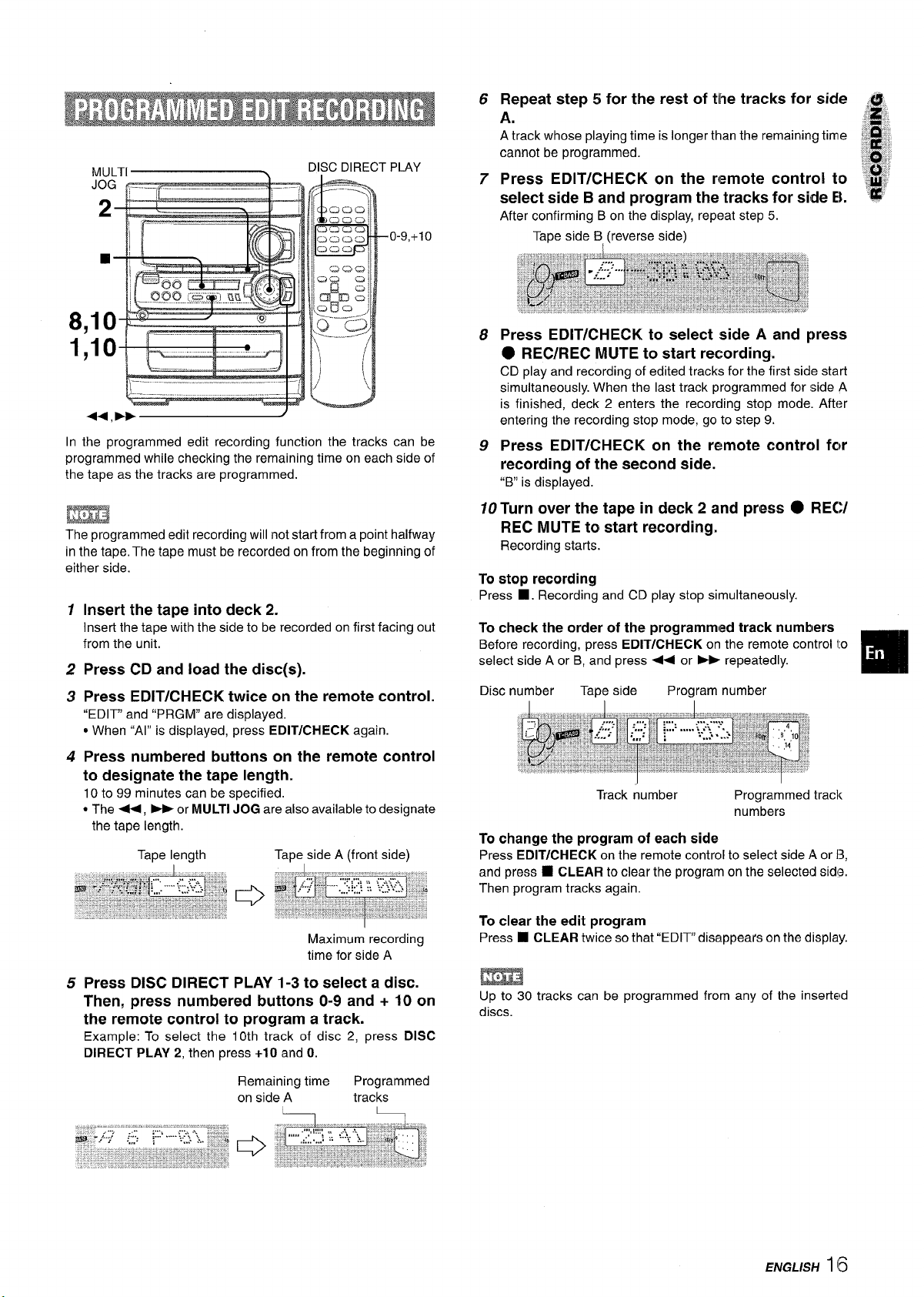
PLAY
0-9,+10
Repeat step 5 for the rest of the tracks for side a.
6
A.
A track whose playing time is longer than the remaining time
cannot be programmed.
7
Press EDIT/CHECK on the remote control to $#
select side B and program the tracks for side EL
After confirming Bon the display, repeat step 5.
Tape side B,(reverse side)
g;”
,,,
:!l~:
8
1
In the programmed edit recording function the tracks can be
programmed while checking the remaining time on each side of
the tape as the tracks are programmed.
mm?if
The programmed edit recording will not start from a point halfway
in the tape, The tape must be recorded on from the beginning of
either side.
1
Insert the tape into deck 2.
Insert the tape with the side to be recorded on first facing out
from the unit.
2
Press CD and load the disc(s).
Press EDIT/CHECK twice on the remote control.
3
“EDIT” and “PRGM” are displayed,
* When “Al” is displayed, press EDIT/CHECK again.
4
Press numbered buttons on the remote control
to designate the tape length.
10 to 99 minutes can be specified.
● The <, - or MULTI JOG are also availableto designate
the tape length.
Tape length Tape side A (front side)
Press
8
EDIT/CHECK to select side A and press
● REC/REC MUTE to start recording.
CD play and recording of edited tracks for the first side start
simultaneously. When the last track programmed for side A
is finished, deck 2 enters the recording stop mode. After
entering the recording stop mode, go to step 9.
9
Press EDIT/CHECK on the remote control fc~r
recording of the second side.
“B” is displayed.
Turn over the tape in deck 2 and press ● REC/
10
REC MUTE to start recording.
Recording starts.
To stop recording
■. Recording and CD play stop simultaneously.
Press
To check the order of the programmed track numbers
Before recording, press EDIT/CHECK on the remote control 10
select side A or B, and press - or - repeatedly.
Disc number
To change the program of each side
Press EDIT/CHECK on the remote control to select side A or 13,
and press
Then program tracks again.
Tape side Program number
Track number Programmed track
numbers
■ CLEAR to clear the program on the selected side,
m
Maximum recording
time for side A
Press DISC DIRECT
5
PLAY 1-3 to select a disc.
Then, press numbered buttons O-9 and + 10 on
the remote control to program a track.
Example: To select the 10th track of disc 2, press DISC
DIRECT PLAY 2, then press +10 and O.
To clear the edit program
■ CLEAR twice sothat “EDl~ disappears on the display.
Press
m
Up to 30 tracks can be programmed from any of the inserted
discs.
ENGLISH 116
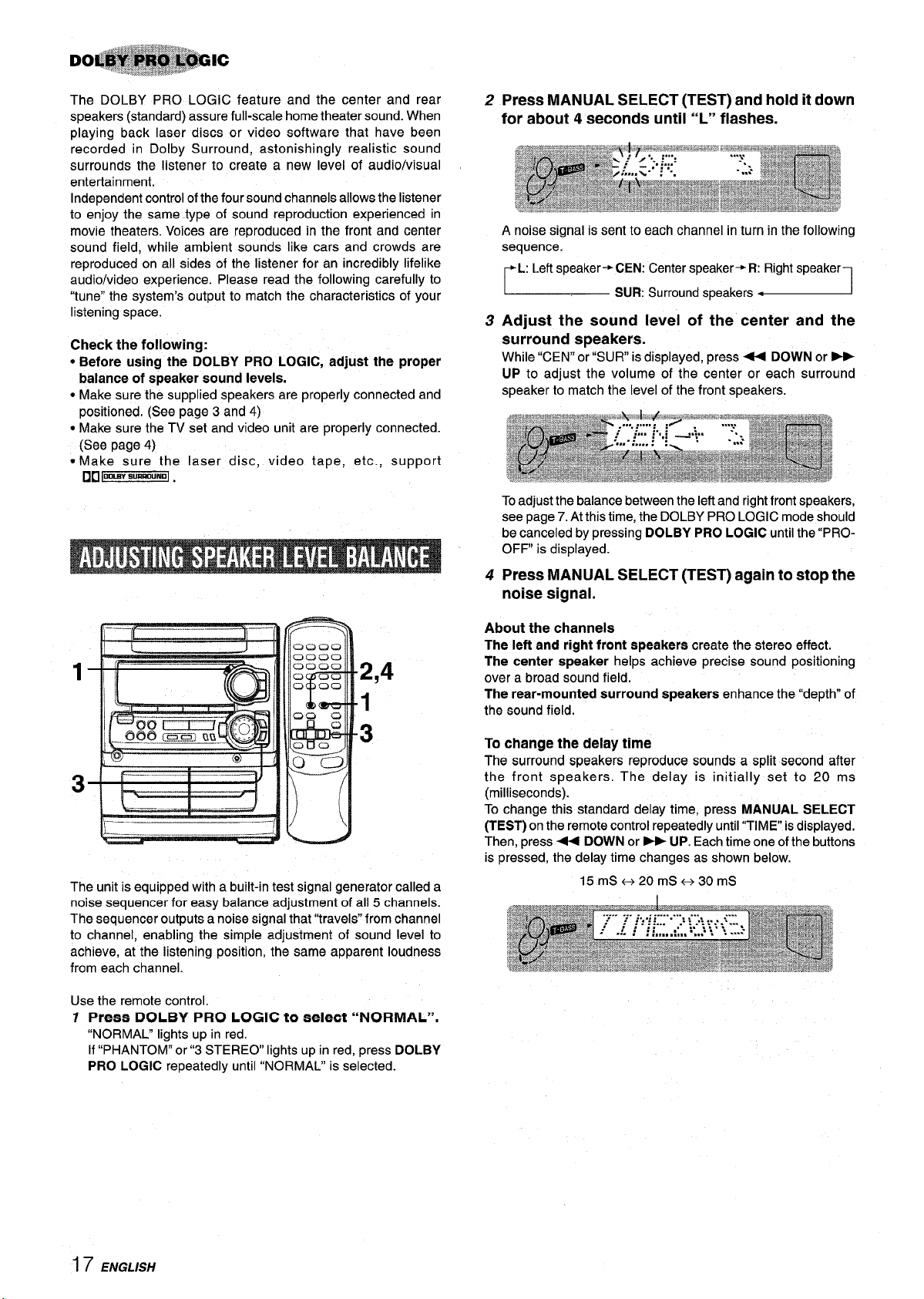
The DOLBY PRO LOGIC feature and the center and rear
speakers (standard) assure full-scale home theater sound. When
playing back laser discs or video software that have been
recorded in Dolby Surround, astonishingly realistic sound
surrounds the listener to create a new level of audio/visual
entertainment.
Independent control of the four sound channels allows the listener
to enjoy the same type of sound reproduction experienced in
movie theaters. Voices are reproduced in the front and center
sound field, while ambient sounds like cars and crowds are
reproduced on all sides of the listener for an incredibly lifelike
audio/video experience. Please read the following carefully to
“tune” the system’s output to match the characteristics of your
listening space.
Check the following:
● Before using the DOLBY PRO LOGIC, adjust the proper
balance of speaker sound levels.
● Make sure the supplied speakers are properly connected and
positioned. (See page 3 and 4)
● Make sure the TV set and video unit are properly connected.
(See page 4)
. Make sure the laser disc, video tape, etc., support
DO100m
,u!liMIUNDj .
2
Press MANUAL SELECT (TEST) and hold it down
for about 4 seconds until “L” flashes.
A noise signal is sent to each channel in turn in the following
sequence.
L: Left speaker-+ CEN: Center speaker+ R: Right speaker
SUR: Surroundspeakers
Adjust the sound level of the center and the
3
surround speakers.
While “CEN”or “SUR is displayed, press + DOWN or _
UP to adjust the volume of the center or each surround
speaker to match the level of the front speakers.
To adjust the balance between the left and right front speakers,
see page 7. At this time, the DOLBY PRO LOGIC mode should
be canceled by pressing DOLBY PRO LOGIC until the “PROOFF” is displayed.
●
1
2,4
1
3
3
The unit is equipped with a built-in test signal generator called a
noise sequencer for easy balance adjustment of all 5 channels.
The sequencer outputs a noise signal that “travels” from channel
to channel, enabling the simple adjustment of sound level to
achieve, at the listening position, the same apparent loudness
from each channel.
Use the remote control.
7 Preee DOLBY PRO LOGIC to eelect “NORMAL”,
“NORMAL” lights up in red.
If “PHANTOM” or”3 STEREO lights up in red, press DOLBY
PRO LOGIC repeatedly until “NORMAL” is selected.
4
Press MANUAL SELECT (TEST) again to stop the
noise signal.
About the channels
The left and right front speakers create the stereo effect.
The center speaker helps achieve precise sound positioning
over a broad sound field.
The rear-mounted surround speakers enhance the “depth” of
the sound field.
To change the delay time
The surround speakers reproduce sounds a split second after
the front speakers. The delay is initially set to 20 ms
(milliseconds).
To change this standard delay time, press MANUAL SELECT
(TEST) on the remote control repeatedly until “TIME is displayed,
Then, press + DOWN or ~ UP. Each time one of the buttons
is pressed, the delay time changes as shown below.
15mS++20mS+30mS
17 ENGLISH
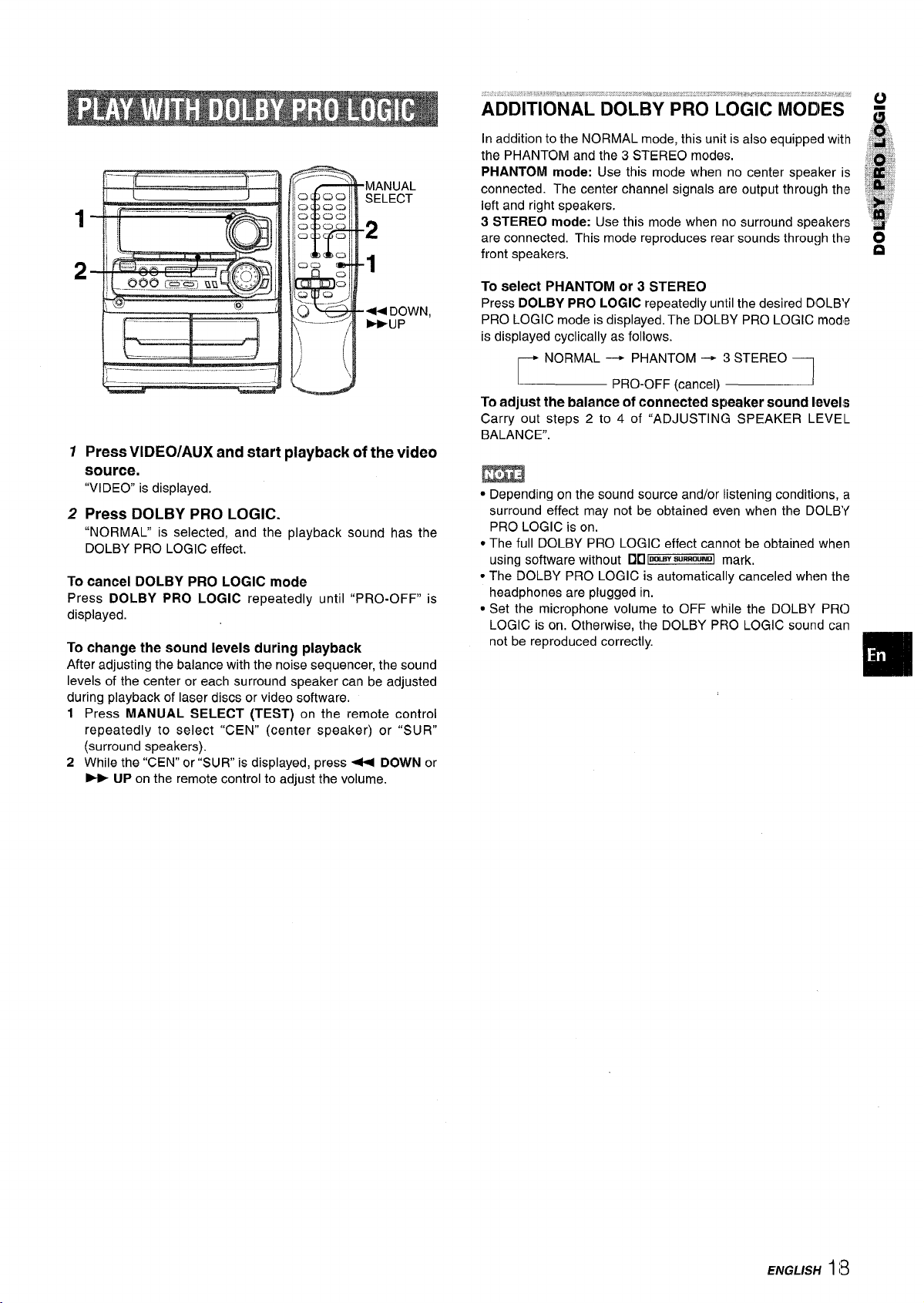
MANUAL
SELECT
2
1
u
r=!
,———.
-—
. .
—
r
IT
—.
—.
,
<DOWN,
*UP
4
-a u
Press VIDEO/AUX and start playback of the video
1
source.
“VIDEO is displayed.
2
Press DOLBY PRO LOGIC.
“NORMAL” is selected, and the playback sound has the
DOLBY PRO LOGIC effect.
To cancel DOLBY PRO LOGIC mode
Press DOLBY PRO LOGIC repeatedly until “PRO-OFF is
displayed.
To change the sound levels during playback
After adjusting the balance withthe noise sequencer, the sound
levels of the center or each surround speaker can be adjusted
during playback of laser discs or video software.
1 Press MANUAL SELECT (TEST) on the remote control
repeatedly to select “CEN” (center speaker) or “SUR”
(surround speakers).
2 While the “CEN” or “SUR” is displayed, press ~ DOWN or
~ UP on the remote control to adjust the volume.
......l~...’,’’!”,’! ,! ’,!,>..! :--
ADDITIONAL DOLBY PRO LOGIC MODES
In addition to the NORMAL mode, this unit is also e~uipped with ~~-,,
the PHANTOM and the 3 STEREO modes,
PHANTOM mode: Use this mode when no center speaker is
connected. The center channel signals are output through the !j&~
left and right speakers.
3 STEREO mode: Use this mode when no surround speakers
are connected. This mode reproduces rear sounds through tha O
front speakers.
To select PHANTOM or 3 STEREO
Press DOLBY PRO LOGIC repeatedly until the desired DOLBY
PRO LOGIC mode is displayed. The DOLBY PRO LOGIC mode
is displayed cyclically as follows.
~ NORMAL ---+ PHANTOM+ 3 STEREO ~
~ PRO-OFF (cancel) ~
To adjust the balance of connected speaker sound levels
Carry out steps 2 to 4 of “ADJUSTING SPEAKER LEVEL
BALANCE”.
● Depending on the sound source and/or listening conditions, a
surround effect may not be obtained even when the DIOLB~
PRO LOGIC is on.
● The full DOLBY PRO LOGIC effect cannot be obtained when
using software without
● The DOLBY PRO LOGIC is automatically canceled when the
headphones are plugged in.
● Set the microphone volume to OFF while the DOLBY PRO
LOGIC is on. Otherwise, the DOLBY PRO LOGIC sound can
not be reproduced correctly.
‘v,’ ‘)!,,,,’”!’ ! ., :-.-Y t.+ ‘!s7,. -,.:.!”,’ : --- @ “ : % .Sw .
..
lltl WBVSURROUND[mark.
g
%
.,,-,
W%T
$;~.
‘:J!p:
“~
Q
J
ENGLISH18
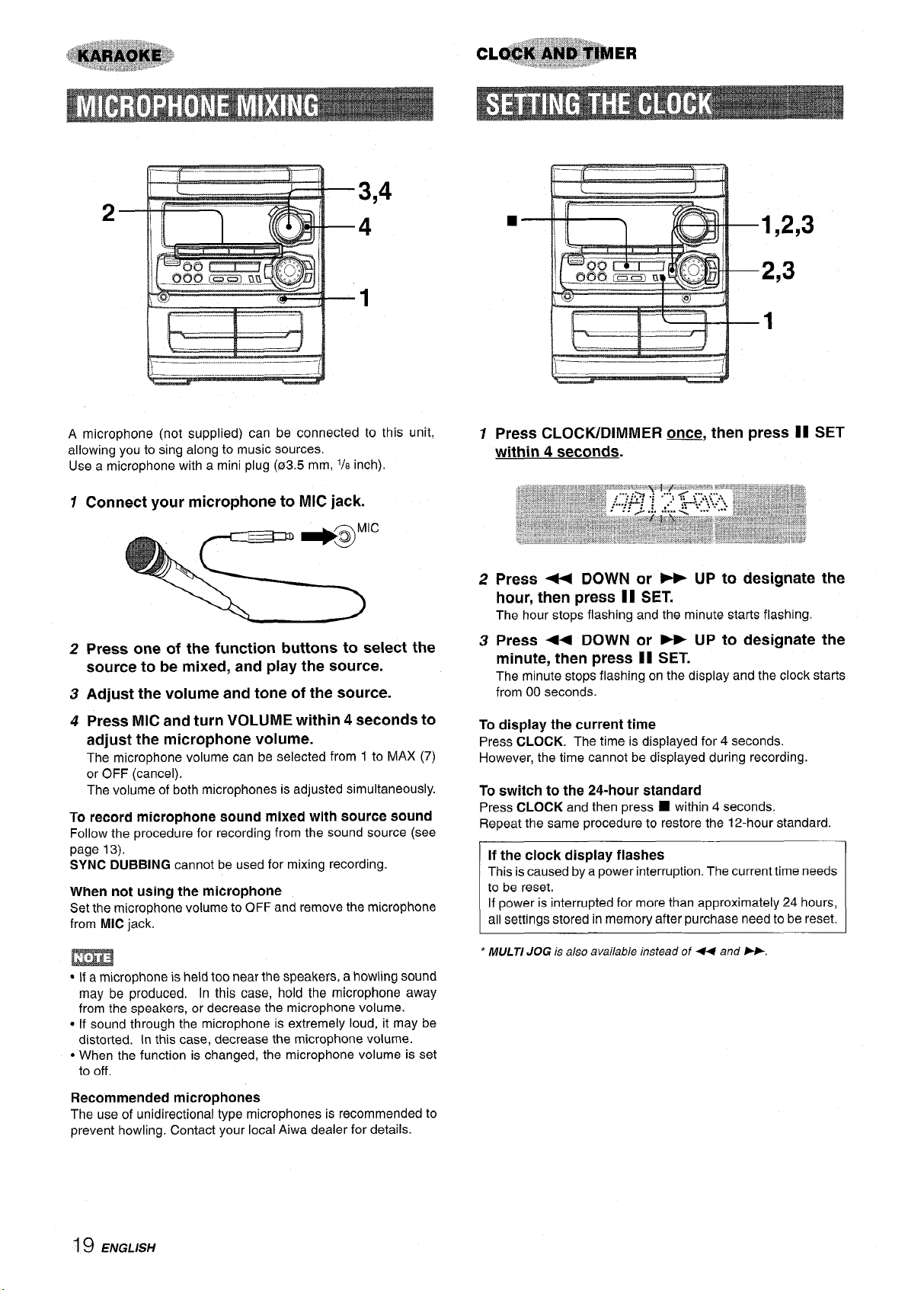
■
1,2,3
2,3
m
1
A microphone (not supplied) can be connected to this unit,
allowing you to sing along to music sources.
Use a microphone with a mini plug (03.5 mm, 1/6inch).
1
Connect your microphone to MIC jack.
Ic
2
Press one of the function buttons to select the
source to be mixed, and play the source.
3
Adjust the volume and tone of the source.
4
Press MIC and turn VOLUME within 4 seconds to
adjust the microphone volume.
The microphone volume can be selected from 1 to MAX (7)
or OFF (cancel).
The volume of both microphones is adjusted simultaneously.
To record microphone sound mixed with source sound
Follow the procedure for recording from the sound source (see
page 13),
SYNC DUBBING cannot be used for mixing recording.
When not using the microphone
Set the microphone volume to OFF and remove the microphone
from MIC jack.
1
Press CLOCIVDIMMER ~, then press II SET
within 4 seconds.
2
Press < DOWN or - UP to designate the
hour, then press II SET.
The hour stops flashing and the minute starts flashing.
Press 4+ DOWN or - UP to designate the
3
—
minute, then press 11 SET.
The minute stops flashing on the display and the clock starts
from 00 seconds.
To display the current time
Press CLOCK. The time is displayed for 4 seconds.
However, the time cannot be displayed during recording.
To switch to the 24-hour standard
Press CLOCK and then press ■ within 4 seconds.
Repeat the same procedure to restore the 12-hour standard.
If the clock display flashes
This is caused by a power interruption. The current time needs
to be reset.
If power is interrupted for more than approximately 24 hours,
all settings stored in memory after purchase need to be reset.
s If a microphone is held too near the speakers, a howling sound
may be produced, In this case, hold the microphone away
from the speakers, or decrease the microphone volume.
● If sound through the microphone is extremely loud, it may be
distorted. In this case, decrease the microphone volume.
● When the function is changed, the microphone volume is set
to off.
Recommended microphones
The use of unidirectionaltype microphones is recommended to
prevent howling, Contact your local Aiwa dealer for details.
I 9 ENGLISH
* MULTI JOG is also available instead of 4+ and FF.
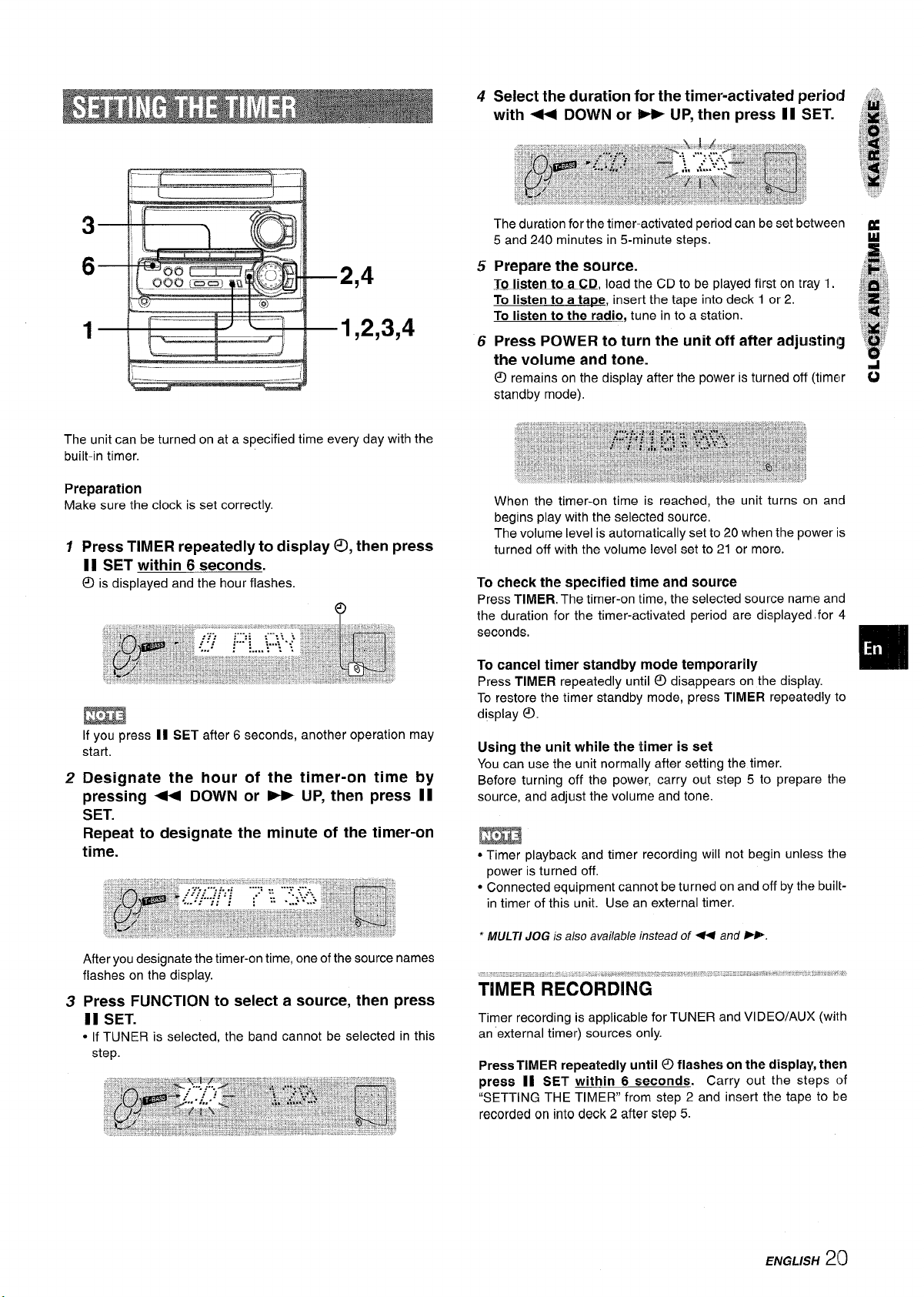
2,4
1,2,3,4
The unit can be turned on at a specified time every day with the
built-in timer.
4
Select the duration for the timer-activated period ~J,,
with ++ DOWN or - UP, then press 11 SET.
The duration for the timer-activated period can be set between #
5 and 240 minutes in 5-minute steps.
Prepare the source.
5
To listen to a CD, load the CD to be played first on tray 1.
To listen to a ta~e, insert the tape into deck 1 or 2.
To listen to the radio, tune in to a station.
Press POWER to turn the unit off after adju!~ting j~:
6
the volume and tone.
@
remains on the display after the power is turned off (timer
standby mode).
;:gj
i
$%
&@l
L@&:
$$$:,
‘iw’
w
G
Preparation
Make sure the clock is set correctly.
Press TIMER repeatedly to display 0, then press
1
II
SET within 6 seconds.
@
is displayed and the hour flashes.
?
m
If you press II SET after 6 seconds, another operation may
start.
2
Designate the hour of the timer-on time by
pressing + DOWN or B UP, then press II
SET.
Repeat to designate the minute of the timer-on
time.
When the timer-on time is reached, the unit turns on and
begins play with the selected source.
The volume level is automatically set to 20 when the power is
turned off with the volume level set to 21 or more.
To
check the specified time and source
Press TIMER, The timer-on time, the selected source name and
the duration for the timer-activated ~eriod are displayed for 4
seconds,
,.
To cancel timer standby mode temporarily
Press TIMER repeatedly until 0 disappears on the display.
To restore the timer standby mode, press
display ~.
TIMER repeatedly to
Using the unit while the timer is set
You can use the unit normally after setting the timer.
Before turning off the power, carry out step 5 to prepare the
source, and adjust the volume and tone.
● Timer playback and timer recording will not begin unless the
power is turned off.
“ Connected equipment cannot be turned on and off by the built-
in timer of this unit. Use an external timer.
After you designate the timer-on time, one of the source names
flashes on the display.
Press FUNCTION to select a source, then press
3
II SET.
● If TUNER is selected, the band cannot be selected in this
step.
‘ MULTI JOG is also available instead of H and FF
Timer recording is applicable for TUNER and VI DEO/AUX (wilh
an external timer) sources only.
Press TIMER repeatedly until O flashes on the display, therr
press II SET within 6 seconds. Carry out the steps of
“SETTING THE TIMER from step 2 and insert the tape to be
recorded on into deck 2 after step 5.
ENGLISH20
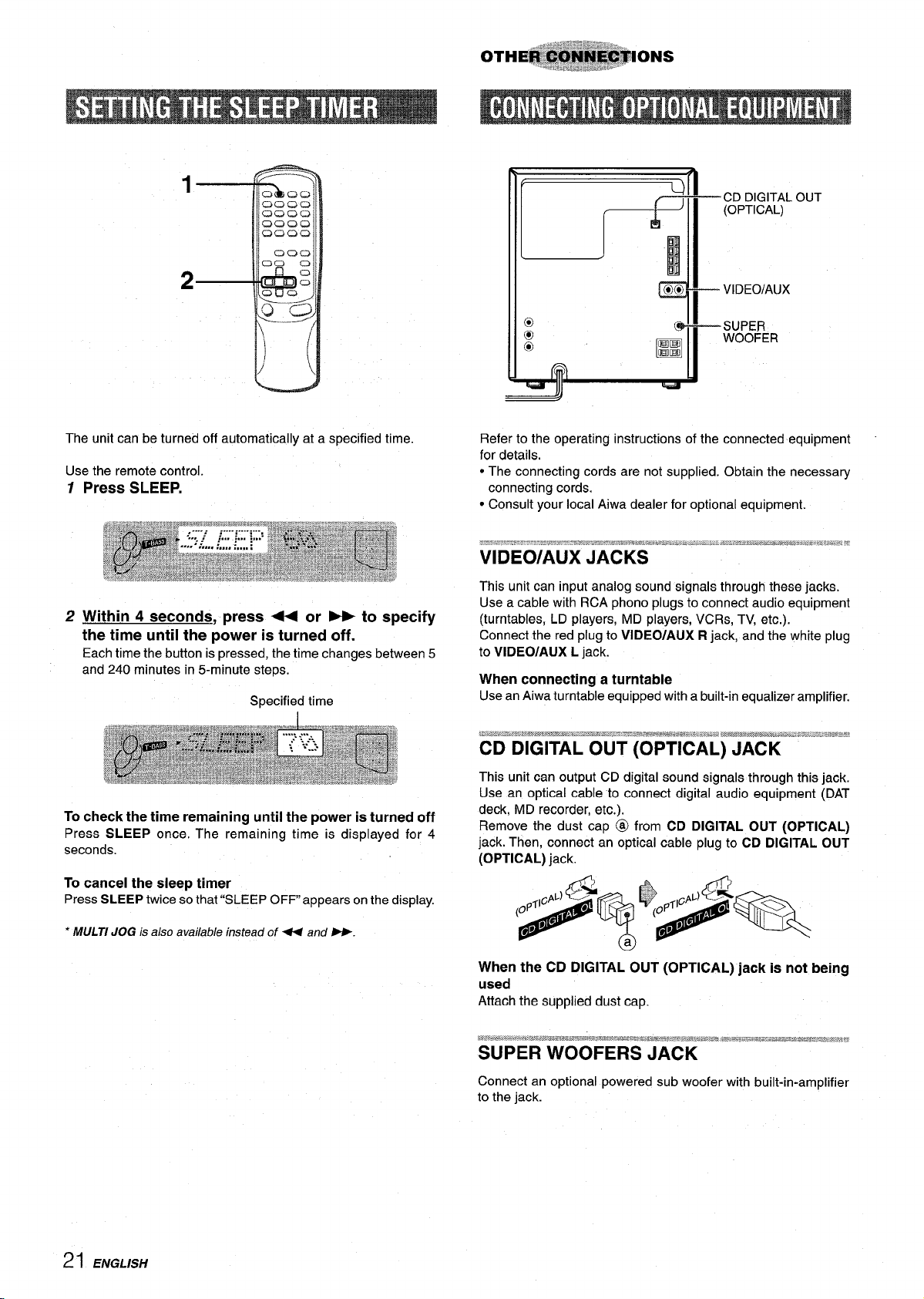
— CD DIGITAL OUT
(OPTICAL)
— VIDEO/AUX
—SUPER
WOOFER
The unit can be turned off automatically at a specified time.
Use the remote control.
12Press SLEEP,
Within 4 seconds, press + or - to specify
the time until the power is turned off.
Each time the button is pressed, the time changes between 5
and 240 minutes in 5-minute stem.,
Specified time
To check the time remaining until the power is turned off
Press SLEEP once. The remaining time is displayed for 4
seconds.
To cancel the sleep timer
Press SLEEP twice so that “SLEEP OFF appears on the display.
Refer to the operating instructions of the connected equipment
for details,
● The connecting cords are not supplied. Obtain the necessaty
connecting cords.
● Consult your local Aiwa dealer for optional equipment.
This
Unit can input analog sound signals through these jacks.
Use a cable with RCA phono plugs to connect audio equipment
(turntables, LD players, MD players, VCRs, TV, etc.).
Connect the red plug to VIDEO/AUX R jack, and the white plug
to VIDEO/AUX L jack.
When connecting a turntable
Use an Aiwa turntable equipped with a built-in equalizer amplifier.
?g,~~,.~w+,~!!~,~~,
-=- -r —-— ,=!
%3Ea3s&ZL”.a.aa... ...-..w-aww...h..h.. ==M-BU*.:,GX.. .:;2.W3H
. . . . . .
CD DIGITAL OUT (OPTICAL) JACK
This unit can output CD digital sound signals through this jack.
Use an optical cable to connect digital audio equipment (DAT
deck, MD recorder, etc.).
Remove the dust cap @ from
jack. Then, connect an optical cable plug to CD DIGITAL OUT
(OPTICAL)
jack.
CD DIGITAL OUT (OPTICAL)
* MULTI JOG is also available instead of ++ and W.
21 ENGLISH
When the CD DIGITAL OUT (OPTICAL) jack is not being
used
Attach the supplied dust cap.
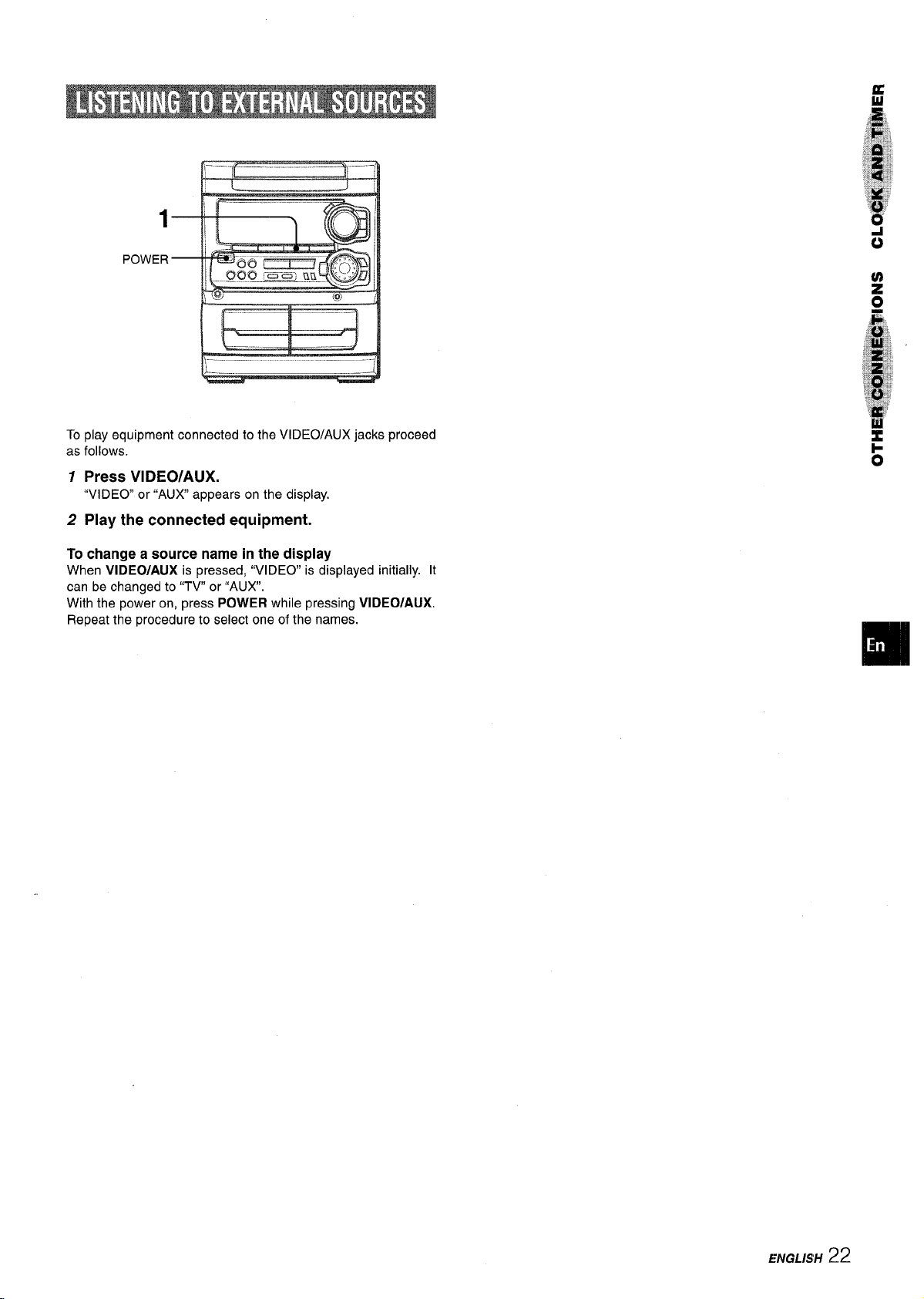
1
POWER
To play equipment connected to the VIDEO/AUX jacks proceed
as follows.
7 Press VIDEO/AUX.
“VIDEO or “AUX appears on the display.
2 Play the connected equipment.
To change a source name in the display
When VIDEO/AUX is pressed, “VIDEO is displayed initially. It
can be changed to “TV or ‘(AUX.
With the power on, press POWER while pressing VIDEO/AUX.
Repeat the procedure to select one of the names.
ENGLISH
22
