Sony NSXF77 Operating manual
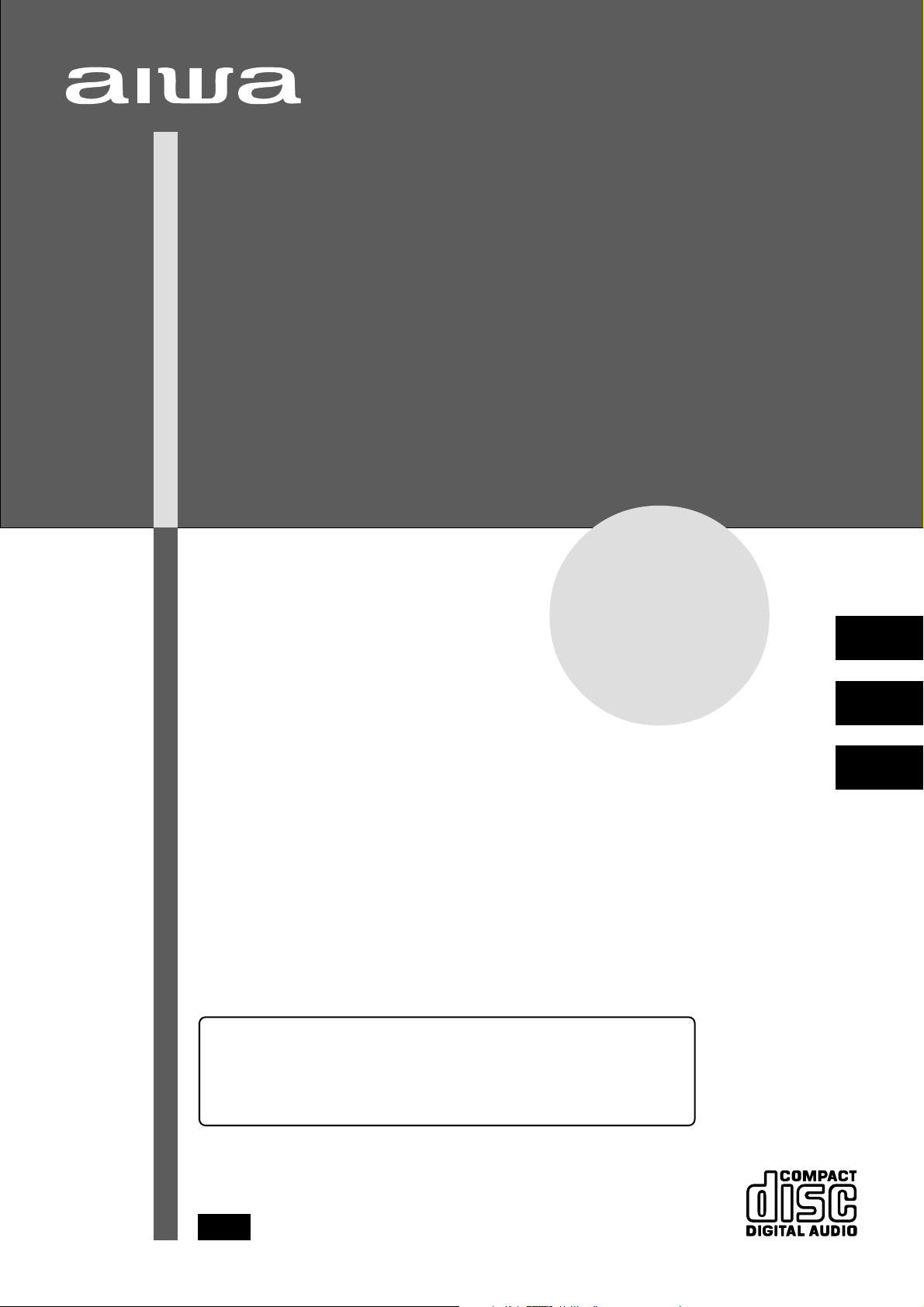
COMPACT DISC STEREO SYSTEM
SISTEMA ESTEREO CON REPRODUCTOR DE DISCOS COMPACTOS
CHAINE STEREO AVEC LECTEUR DE DISQUES COMPACTS
NSX-F77
OPERATING INSTRUCTIONS
MANUAL DE INSTRUCCIONES
MODE D’EMPLOI
En (English)
For Assistance And Information
Call Toll Free 1-800-BUY-AIWA
(United States and Puerto Rico)
E (Español)
F (Français)
86-NFA-903-119
961220BKY-U
U
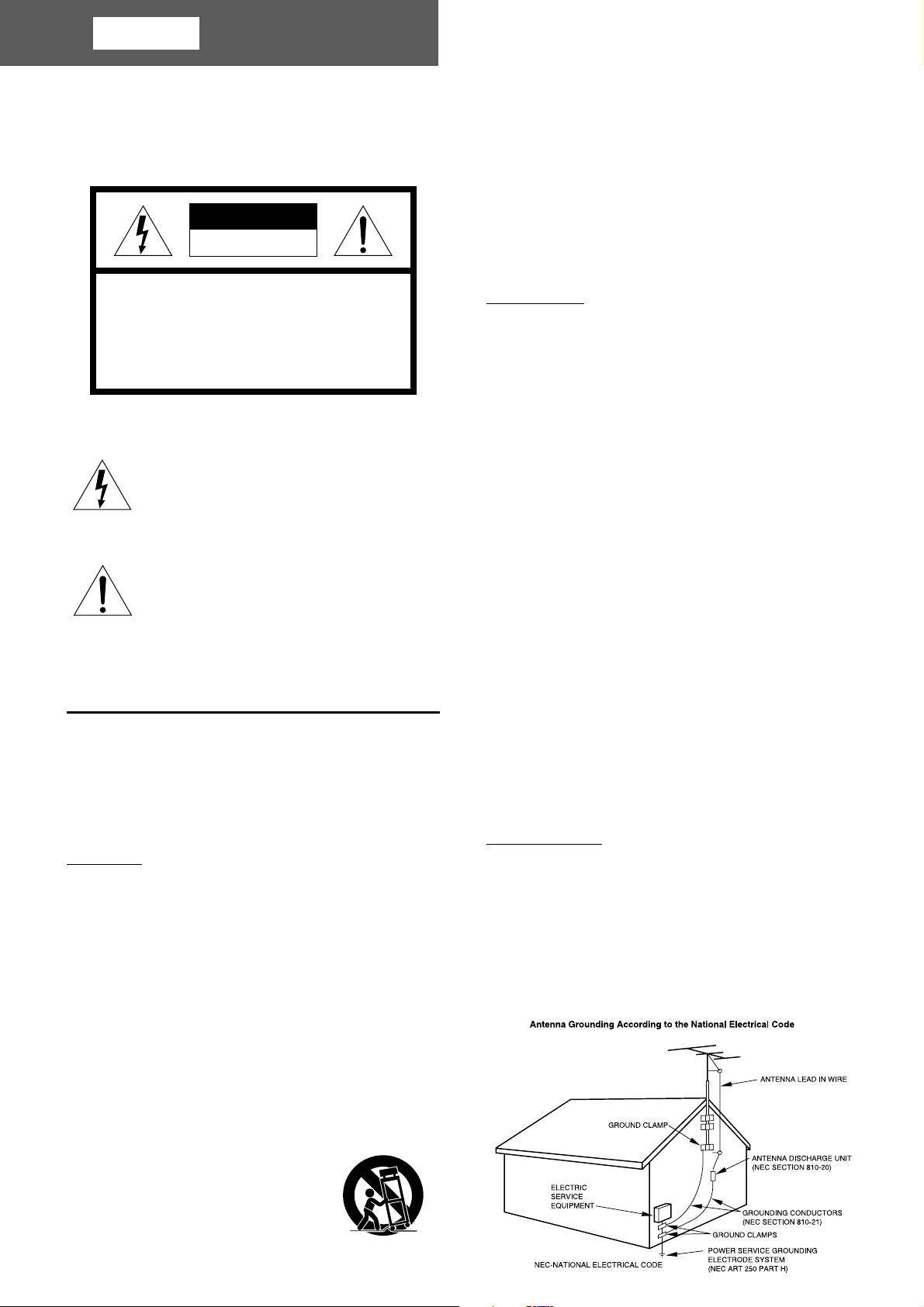
ENGLISH
PREPARATIONS
WARNING
TO REDUCE THE RISK OF FIRE OR ELECTRIC
SHOCK, DO NOT EXPOSE THIS APPLIANCE TO
RAIN OR MOISTURE.
CAUTION
RISK OF ELECTRIC SHOCK
DO NOT OPEN
“CAUTION:TO REDUCE THE RISK OF
ELECTRIC SHOCK,
DO NOT REMOVE COVER (OR BACK).
NO USER-SERVICEABLE PARTS INSIDE.
REFER SERVICING TO QUALIFIED
SERVICE PERSONNEL.”
Explanation of Graphical Symbols:
The lightning flash with arrowhead symbol, within
an equilateral triangle, is intended to alert the user
to the presence of uninsulated “dangerous voltage”
within the product’s enclosure that may be of
sufficient magnitude to constitute a risk of electric
shock to persons.
The exclamation point within an equilateral triangle
is intended to alert the user to the presence of
important operating and maintenance (servicing)
instructions in the literature accompanying the
appliance.
PRECAUTIONS
Read the Operating Instructions carefully and completely before
operating the unit. Be sure to keep the Operating Instructions
for future reference. All warnings and cautions in the Operating
Instructions and on the unit should be strictly followed, as well
as the safety suggestions below.
Installation
1 Water and moisture — Do not use this unit near water, such
as near a bathtub, washbowl, swimming pool, or the like.
2 Heat — Do not use this unit near sources of heat, including
heating vents, stoves, or other appliances that generate heat.
It also should not be placed in temperatures less than 5°C
(41°F) or greater than 35°C (95°F).
3 Mounting surface — Place the unit on a flat, even surface.
4 Ventilation — The unit should be situated with adequate
space around it so that proper heat ventilation is assured.
Allow 10 cm (4 in.) clearance from the rear and the top of the
unit, and 5 cm (2 in.) from each side.
- Do not place the unit on a bed, rug, or similar surface that
may block the ventilation openings.
- Do not install the unit in a bookcase, cabinet, or airtight rack
where ventilation may be impeded.
5 Objects and liquid entry — Take care that objects or liquids
do not get inside the unit through the ventilation openings.
6 Carts and stands — When placed
or mounted on a stand or cart, the
unit should be moved with care.
Quick stops, excessive force, and
uneven surfaces may cause the
unit or cart to overturn or fall.
1
ENGLISH
7 Condensation — Moisture may form on the CD pickup lens
when:
- The unit is moved from a cold spot to a warm spot
- The heating system has just been turned on
- The unit is used in a very humid room
- The unit is cooled by an air conditioner
When this unit has condensation inside, it may not function
normally. Should this occur, leave the unit for a few hours,
then try to operate again.
8 Wall or ceiling mounting — The unit should not be mounted
on a wall or ceiling, unless specified in the Operating
Instructions.
Electric Power
1 Power sources — Connect this unit only to power sources
specified in the Operating Instructions, and as marked on the
unit.
2 Polarization — As a safety feature, some units are equipped
with polarized AC power plugs which can only be inserted
one way into a power outlet. If it is difficult or impossible to
insert the AC power plug into an outlet, turn the plug over and
try again. If it still does not easily insert into the outlet, please
call a qualified service technician to service or replace the
outlet. To avoid defeating the safety feature of the polarized
plug, do not force it into a power outlet.
3 AC power cord
- When disconnecting the AC power cord, pull it out by the
AC power plug. Do not pull the cord itself.
- Never handle the AC power plug with wet hands, as this
could result in fire or shock.
- Power cords should be routed to avoid being severely bent,
pinched, or walked upon. Pay particular attention to the cord
from the unit to the power socket.
- Avoid overloading AC power plugs and extension cords
beyond their capacity, as this could result in fire or shock.
4 Extension cord — To help prevent electric shock, do not
use a polarized AC power plug with an extension cord,
receptacle, or other outlet unless the polarized plug can be
completely inserted to prevent exposure of the blades of the
plug.
5 When not in use — Unplug the AC power cord from the AC
power plug if the unit will not be used for several months or
more. When the cord is plugged in, a small amount of current
continues to flow to the unit, even when the power is turned
off.
Outdoor Antenna
1 Power lines — When connecting an outdoor antenna, make
sure it is located away from power lines.
2 Outdoor antenna grounding — Be sure the antenna system
is properly grounded to provide protection against unexpected
voltage surges or static electricity build-up. Article 810 of the
National Electrical Code, ANSI/NFPA 70, provides information
on proper grounding of the mast, supporting structure, and
the lead-in wire to the antenna discharge unit, as well as the
size of the grounding unit, connection to grounding terminals,
and requirements for grounding terminals themselves.
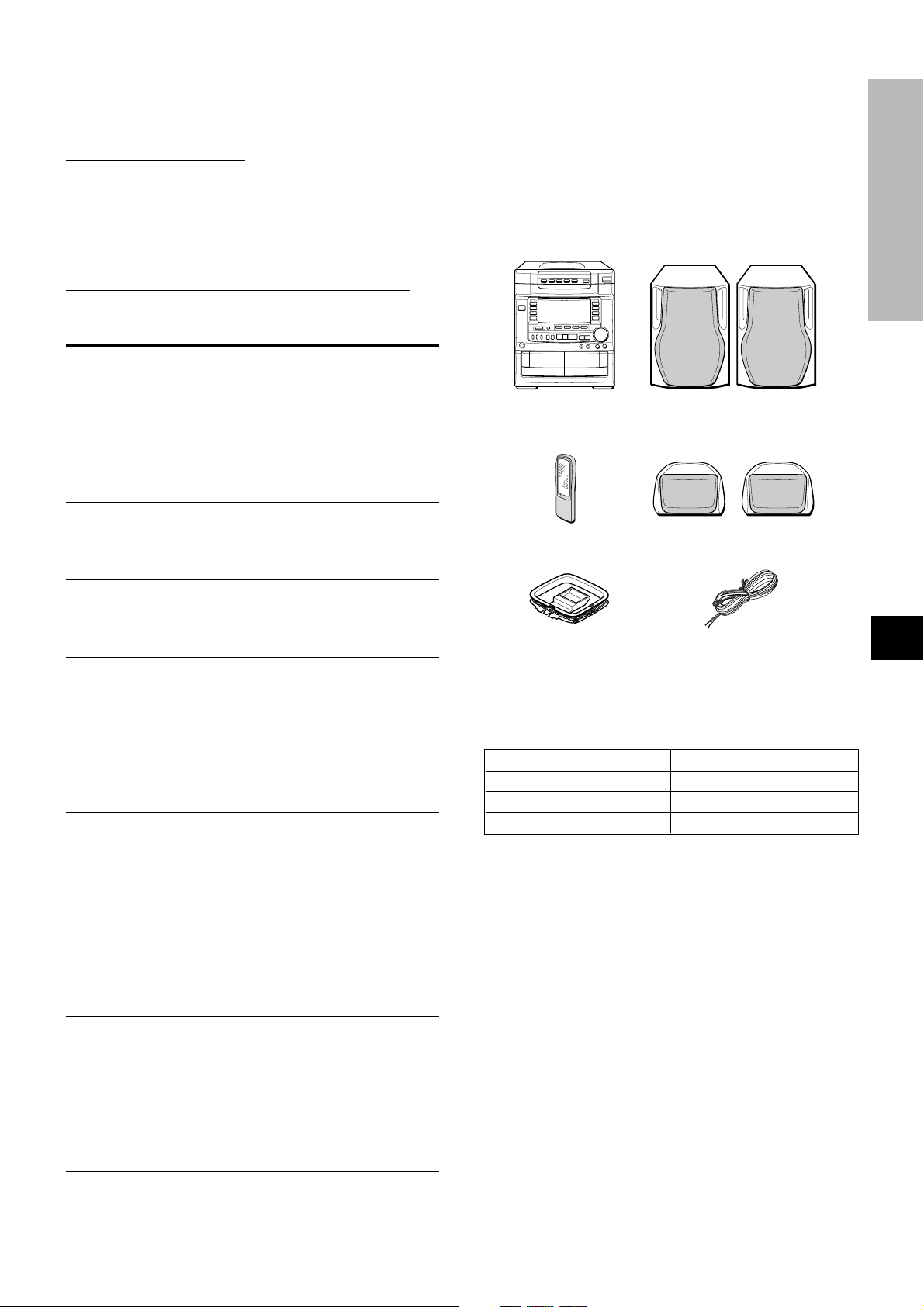
Maintenance
Clean the unit only as recommended in the Operating
Instructions.
Damage Requiring Service
Have the units serviced by a qualified service technician if:
- The AC power cord or plug has been damaged
- Foreign objects or liquid have gotten inside the unit
- The unit has been exposed to rain or water
- The unit does not seem to operate normally
- The unit exhibits a marked change in performance
- The unit has been dropped, or the cabinet has been damaged
DO NOT ATTEMPT TO SERVICE THE UNIT YOURSELF.
TABLE OF CONTENTS
PREPARATIONS
PRECAUTIONS ................................................................... 1
CONNECTIONS .................................................................. 3
BEFORE OPERATION ........................................................ 5
SETTING THE CLOCK ....................................................... 5
SOUND
ADJUSTING THE SOUND .................................................. 6
DSP SURROUND ................................................................ 7
RADIO RECEPTION
MANUAL TUNING............................................................... 7
PRESETTING STATIONS ................................................... 8
Welcome to the Aiwa Stereo System
Congratulations on your purchase of an Aiwa Stereo System.
To optimize the performance of this system, please take the time
to read through these Operating Instructions and become familiar
with the operating procedures.
Check your system and accessories
CX-NF77 compact disc
stereo cassette receiver
Remote control
AM antenna
SX-NAVF77 (L, R)
Front speakers
SX-R240
Surround speakers
FM antenna
PREPARATIONS
CD PLAYING
BASIC OPERATIONS ......................................................... 9
PROGRAMMED PLAY ...................................................... 10
TAPE PLAYBACK
BASIC OPERATIONS ....................................................... 11
CONTINUOUS PLAY ........................................................ 12
RECORDING
BASIC RECORDING ......................................................... 13
DUBBING A TAPE MANUALLY ....................................... 14
DUBBING THE WHOLE TAPE ......................................... 14
AI EDIT RECORDING ....................................................... 15
PROGRAMMED EDIT RECORDING................................ 16
KARAOKE
MICROPHONE MIXING .................................................... 17
KARAOKE PROGRAM .....................................................18
TIMER
SETTING THE TIMER ....................................................... 19
SETTING THE SLEEP TIMER .......................................... 20
OTHER CONNECTIONS
CONNECTING OPTIONAL EQUIPMENT ........................ 20
LISTENING TO EXTERNAL SOURCES .......................... 21
Operating Instructions, etc.
Owner’s record
For your convenience, record the model number and serial
number (you will find them on the rear of your set) in the space
provided below. Please refer to them when you contact your Aiwa
dealer in case of difficulty.
Model No. Serial No. (Lot No.)
CX-NF77
SX-NAVF77
SX-R240
En
GENERAL
CARE AND MAINTENANCE ............................................ 21
SPECIFICATIONS ............................................................. 22
TROUBLESHOOTING GUIDE .......................................... 23
PARTS INDEX ................................................................... 23
ENGLISH
2

CONNECTIONS
IMPORTANT
• Connect the speakers, antennas, and all optional equipment
first. Then connect the AC cord in the end.
• There are no difference between the surround speakers. Both
speakers can be connected as L (left) or R (right).
1
Connect the right and left speakers to the main
unit.
Connect the right speaker cord to the SPEAKERS R terminals,
and left to the SPEAKERS L terminals.
The speaker cord with the white stripe should be connected
to the 0 terminal and the black cord to the 9 terminal.
2
Connect the surround speakers to the main unit.
Connect the right surround speaker cord to the SURROUND
SPEAKERS R terminal, and left to the SURROUND
SPEAKERS L terminal.
3
Connect the supplied antennas.
Connect the FM antenna to the FM 75 Ω terminals and the
AM antenna to the AM LOOP terminals.
4
Connect the AC cord to an AC outlet.
3
ENGLISH
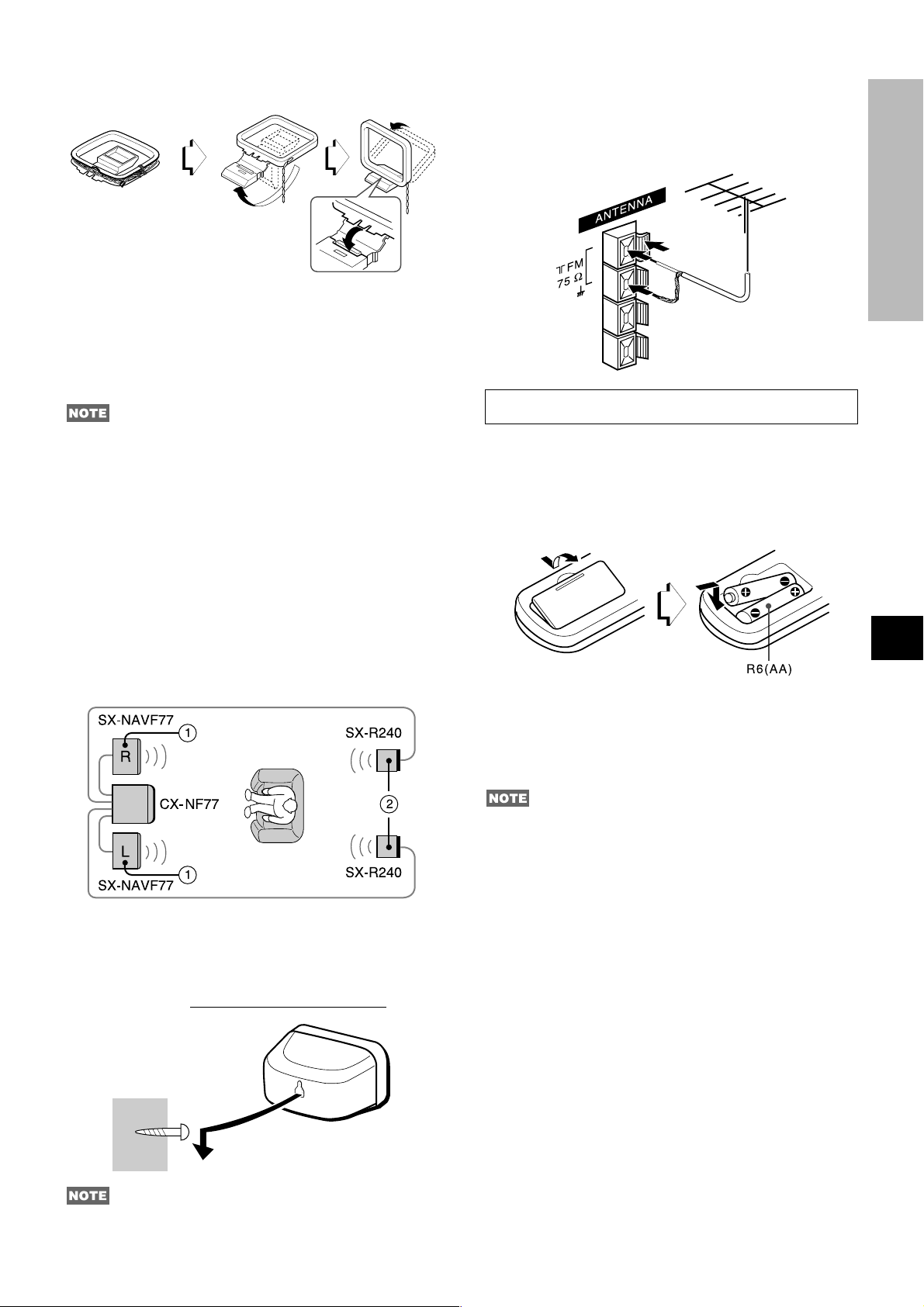
To stand the AM antenna on a surface
Fix the claw to the slot.
To position the antennas
FM feeder antenna:
Extend this antenna horizontally in a T-shape and fix its ends to
the wall.
AM loop antenna:
Position to find the best direction.
• Be sure to connect the speaker cords correctly. Improper
connections can cause short circuits in the SPEAKERS
terminals.
• Do not leave objects generating magnetism near the speakers.
• Do not bring the FM antenna near metal objects or curtain rails.
• Do not bring the AM antenna near other optional equipment,
the stereo system itself, the AC cord or speaker cords, since
noise will be picked up.
• Do not unwind the AM antenna wire.
CONNECTING AN OUTDOOR ANTENNA
For better FM reception, use of an outdoor antenna is
recommended.
Connect the outdoor antenna to the FM 75 Ω terminals.
PREPARATIONS
To connect other optional equipment ➞ page 20.
REMOTE CONTROL
Inserting batteries
Detach the battery cover on the rear of the remote control and
insert two R6 (size AA) batteries.
POSITIONING THE SPEAKERS
Position the speakers to make the most of the DSP surround
effect.
Standard positioning
q Front speakers
w Surround speakers
Place the surround speakers behind the listening area.
To mount the surround speakers on the wall
Mount each speaker on a spot that can hold its weight.
En
When to replace the batteries
The maximum operational distance between the remote control
and the sensor on the main unit should be approximately 5 meters
(16 feet). When this distance decreases, replace the batteries
with new ones.
• If the unit is not going to be used for an extended period of
time, remove the batteries to prevent possible electrolyte
leakage.
• The remote control may not operate correctly when:
- The line of sight between the remote control and the remote
sensor inside the display window is exposed to intense light,
such as direct sunlight
- Other remote controls are used nearby (those of a television,
etc.)
Sound is not heard from the surround speakers when the DSP
surround is set to off.
ENGLISH
4
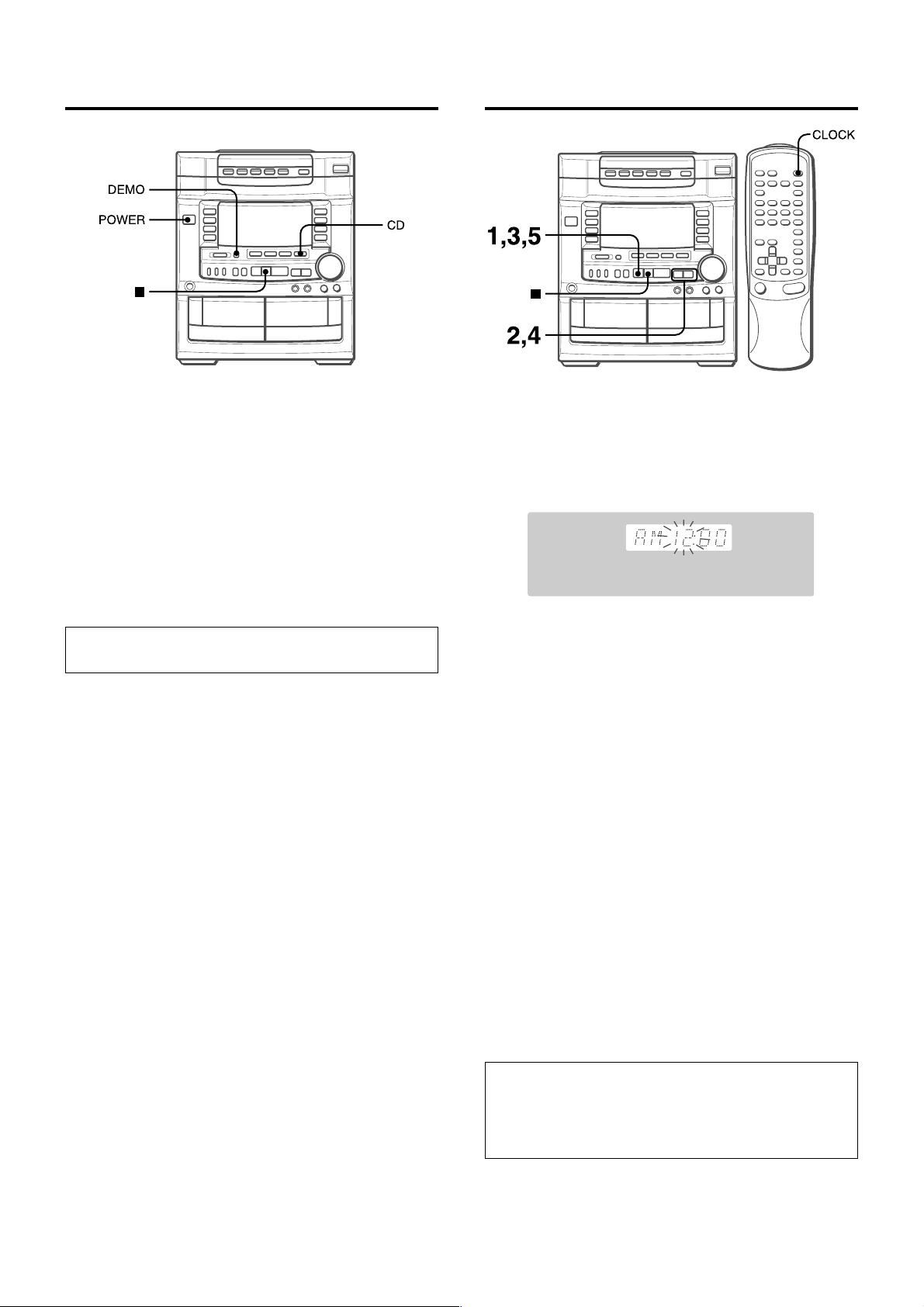
BEFORE OPERATION
SETTING THE CLOCK
To turn the unit on
Press one of the function buttons (TAPE, TUNER, VIDEO/AUX,
CD).
Playback of the inserted disc or tape begins, or the previously
tuned station is received (Direct Play Function).
The POWER button is also available.
The disc compartment may open and close to reset the unit.
DEMO (Demonstration) mode
When the AC cord is connected for the first time, the display
window demonstrates the functions of the unit. When the power
is turned on, the DEMO display is overridden by the operation
display. When the power is turned off, the DEMO mode is
restored.
To cancel DEMO mode
Press the DEMO button. To re-activate, press again.
Illumination guides
Whenever the AC cord is connected or one of the function buttons
is pressed, the buttons for that operation light up or flash.
Example: When the AC cord is connected, the a SET button
flashes as a guide to setting the current time.
Flash windows
The windows on the top of the unit and the cassette decks light
up or flash while the unit is being powered on.
To turn off the light of the top window, press the s button while
pressing the CD button. To turn back on, repeat the above.
To turn off the light of the cassette decks, press the s button
while pressing the TAPE button. To turn back on, repeat the
above.
After use
Press the POWER button to turn off the power. The display
changes to the clock.
When the AC cord is connected for the first time, the a SET
button flashes.
Set the time as follows while the power is off.
1
Press the a SET button.
The hour flashes.
2
Press the r DOWN or t UP button to
designate the hour.
3
Press the a SET button to set the hour.
The hour stops flashing and the minute starts flashing.
4
Press the r DOWN or t UP button to
designate the minute.
5
Press the a SET button to set the minute and
complete setting.
The minute stops flashing on the display and the clock starts
from 00 second.
To correct the current time
Press the POWER button to turn the unit off. Press the a SET
button and carry out steps 1 to 5 above.
To display the current time
Press the CLOCK button on the remote control. The clock is
displayed for 4 seconds.
However, the time cannot be displayed during recording.
To switch to the 24-hour standard
Press the CLOCK button on the remote control and then press
the s button within 4 seconds.
Repeat the same procedure to restore the 12-hour standard.
5
ENGLISH
If the clock display flashes
This is caused by a power interruption. The current time needs
to be reset.
If power is interrupted for more than approximately 24 hours,
all settings stored in memory after purchase need to be reset.

SOUND
ADJUSTING THE SOUND
VOLUME CONTROL
Turn the VOLUME control on the main unit, or press the
VOLUME buttons on the remote control.
BBE SYSTEM
The BBE system enhances the clarity of high-frequency sound.
It also enriches the KARAOKE function to make your voice sound
clear and pleasant.
Press the BBE button.
Each time it is pressed, the level changes. Select one of the
three levels, or the off position to suit your preference.
GRAPHIC EQUALIZER
This unit provides the following three different equalization curves.
ROCK: Powerful sound emphasizing treble and bass
POP: More presence in the vocals and midrange
CLASSIC: Enriched sound with heavy bass and fine treble
Press one of the GEQ buttons.
To cancel the selected mode
Press the selected button again. GEQ OFF is displayed.
To select with the remote control
Press the GEQ button repeatedly. The GEQ mode is displayed
cyclically as follows.
ROCK POP CLASSIC GEQ OFF
(cancel)
SOUND ADJUSTMENT DURING
RECORDING
The output volume and tone (except BBE) of the speakers or
headphones may be freely varied without affecting the level of
the recording.
SOUND
PREPARATIONS
SUPER T-BASS SYSTEM
The T-BASS system enhances the realism of low-frequency
sound.
Press the T-BASS button.
Each time it is pressed, the level changes. Select one of the
three levels, or the off position to suit your preference.
Low frequency sound may be distorted when the T-BASS system
is used for a disc or tape in which low frequency sound is originally
emphasized. In this case, cancel the T-BASS system.
Recording with BBE
The desired source can be recorded with the BBE function to
enhance the clarity of high-frequency sound. When playing back
a tape recorded with BBE, it is recommended that BBE be set to
off.
Using the headphones
Connect headphones to the PHONES jack with a stereo standard
plug (ø6.3 mm,
No sound is output from the speakers while the headphones are
plugged in.
1
/4 inch).
En
To change the spectrum analyzer display
3 patterns of spectrum analyzer display can be shown. Press
the POWER button while pressing one of the GEQ buttons. When
the power is turned off, the selected display pattern is canceled.
ENGLISH
6
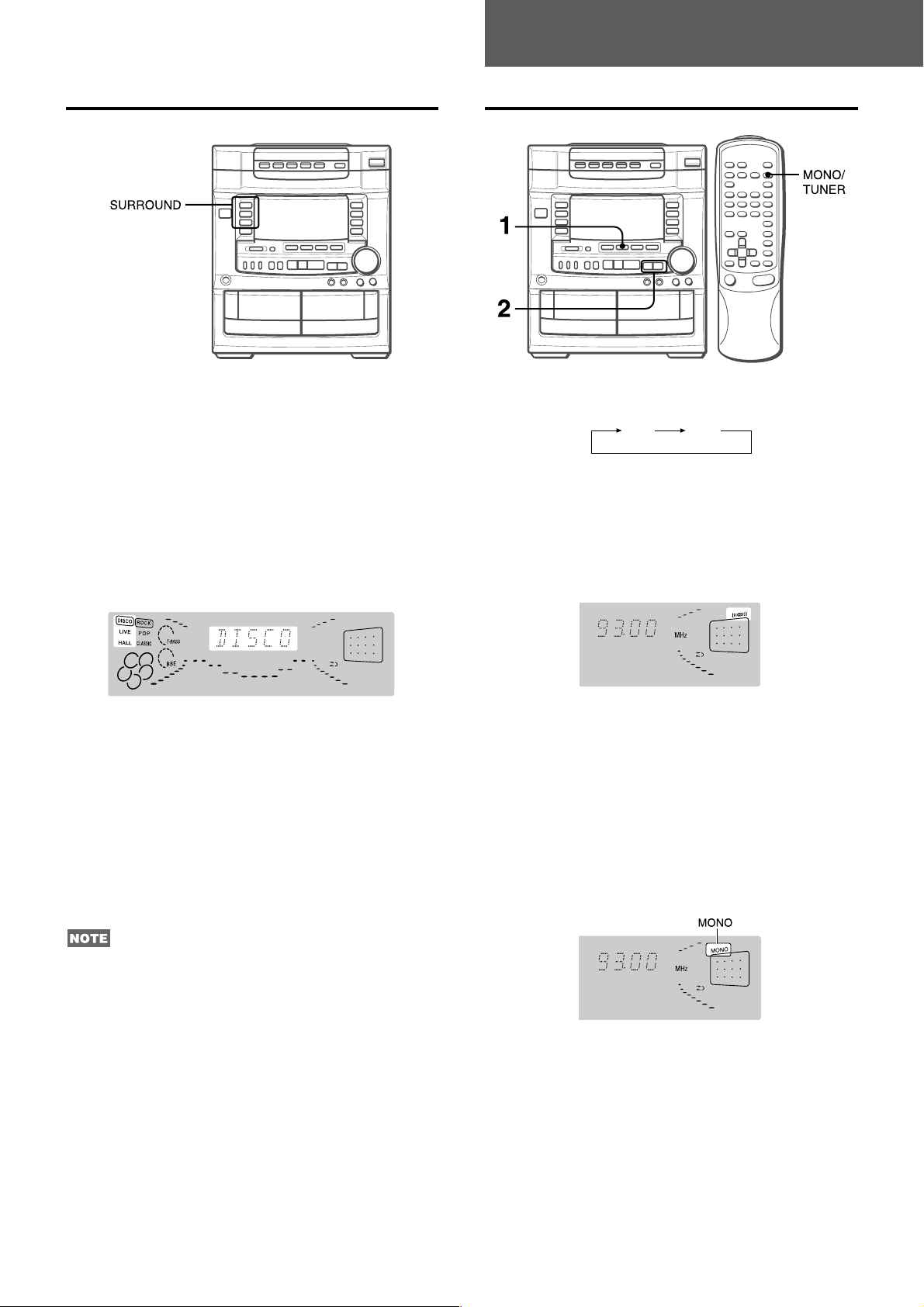
FM AM
RADIO RECEPTION
DSP SURROUND
The DSP (Digital Signal Processor) surround circuits can recreate
the effect of sounds reflected from walls or ceilings, to obtain
the sound presence of real environments.
There are three modes with matching graphic equalization
curves.
DISCO (ROCK): Little reverberation and medium range surround
to resemble a disco.
LIVE (POP): Long reverberation and wide range surround to
resemble a live stage.
HALL (CLASSIC): Long reverberation and medium range
surround to resemble a concert hall.
Press one of the SURROUND buttons.
MANUAL TUNING
1
Press the TUNER/BAND button repeatedly to
select the desired band.
If the power is turned off, the previously tuned station will be
played (Direct Play Function).
2
Press the r DOWN or t UP button to select
a station.
Each time the button is pressed, the frequency changes.
When a station is received, TUNE is displayed for 2 seconds.
During FM stereo reception, 1 is displayed.
Equalization curves are selected automatically to match the
SURROUND modes and can also be selected or turned off to
suit your preference.
When the music source is monaural
Select LIVE to obtain a simulated stereo effect. When DISCO or
HALL is selected, no sound will be heard from the surround
speakers.
To cancel the selected mode
Press the selected button again. SUR OFF is displayed.
While SURROUND mode is off, no sound is heard from the
surround speakers.
When a connected microphone is used, the SURROUND mode
is automatically canceled.
To search for a station quickly (Auto Search)
Keep the r DOWN or t UP button pressed until the tuner
starts searching for a station. After tuning in to a station, the
search stops.
To stop the Auto Search manually, press the r DOWN or t
UP button.
• The Auto Search may not stop at stations with very weak
signals.
When an FM stereo broadcast contains noise
Press the REPEAT/MONO TUNER button so that MONO appears
on the display.
Noise is reduced, although reception is monaural.
To restore stereo reception, press the button so that MONO
disappears.
7
ENGLISH
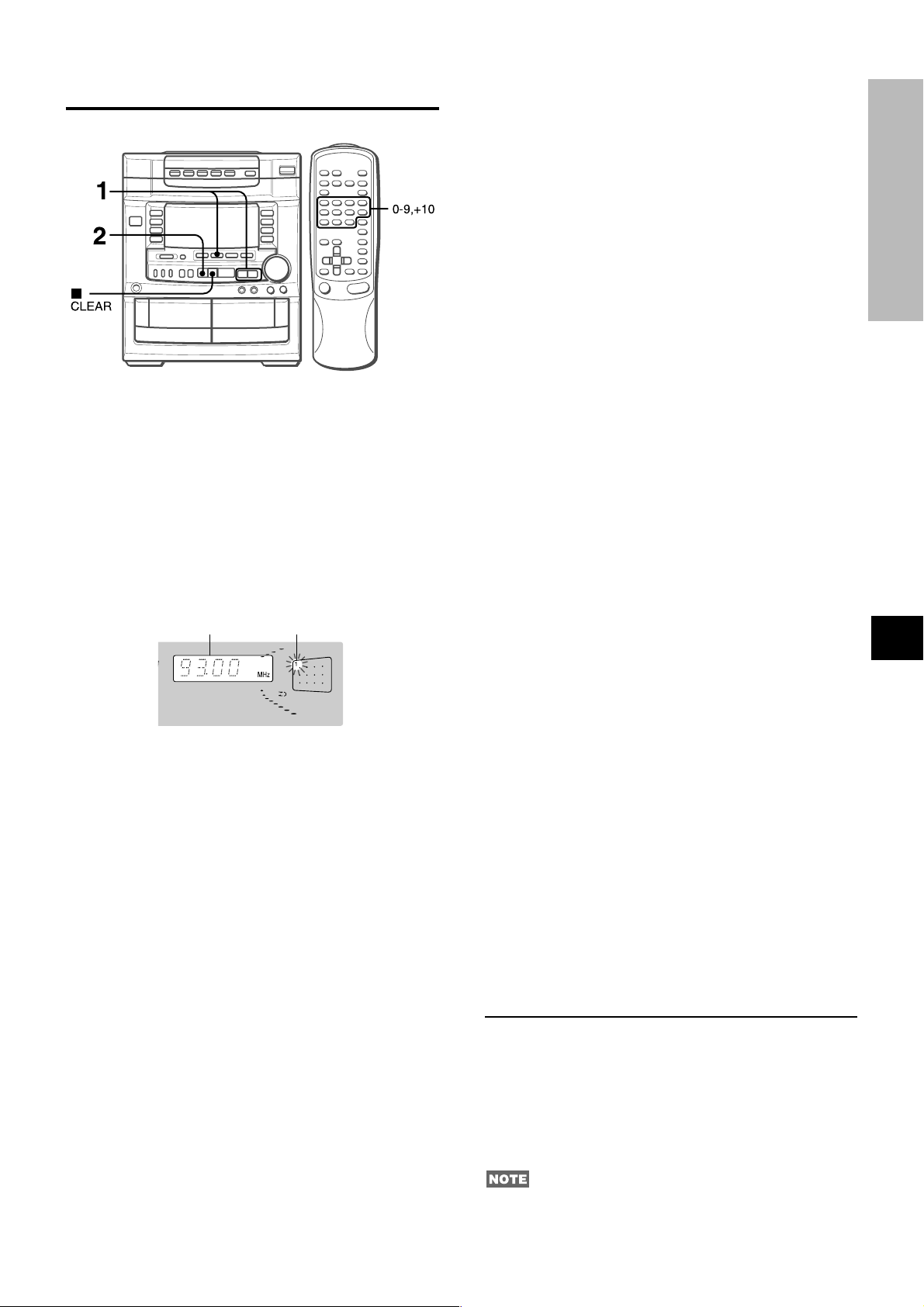
PRESETTING STATIONS
PRESET NUMBER TUNING
Use the remote control to select the preset number directly.
1
Press the TUNER/BAND button to select a band.
2
Press the numeric buttons to select a preset
number.
Example:
To select preset number 15, press the +10 and 5 buttons.
To select preset number 10, press the +10 and 0 buttons.
SOUND
The unit can store a total of 32 preset stations. (Each band has
a maximum of 20 available preset stations.) When a station is
stored, a preset number is assigned to the station. Use the preset
number to tune in to a preset station directly.
1
Press the TUNER/BAND button to select a band,
and press the r DOWN or t UP button to
select a station.
2
Press the a SET button to store the station.
A station is assigned a preset number, beginning from 1 in
consecutive order for each band.
Frequency
Preset number
Selecting a preset number on the main unit
Press the TUNER/BAND button to select a band. Then, press
the d DIRECTION/PRESET button repeatedly.
Each time the button is pressed, the next highest number is
selected.
To clear a preset station
Select the preset number of the station to be cleared. Then, press
the s CLEAR button, and press the a SET button within 4
seconds.
The preset numbers of all other stations in the band with higher
numbers are also decreased by one.
RADIO RECEPTION
En
3
Repeat steps 1 and 2.
The next station will not be stored if a total of 32 preset stations
for all the bands or a total of 20 preset stations for one band
have already been stored.
To change the AM tuning interval
The default setting of the AM tuning interval is 10 kHz/step. If
you use this unit in an area where the frequency allocation system
is 9 kHz/step, change the tuning interval.
Press the POWER button while pressing the TUNER/BAND
button.
To reset the interval, repeat this procedure.
When the AM tuning interval is changed, all preset stations are
cleared. The preset stations have to be set again.
ENGLISH
8
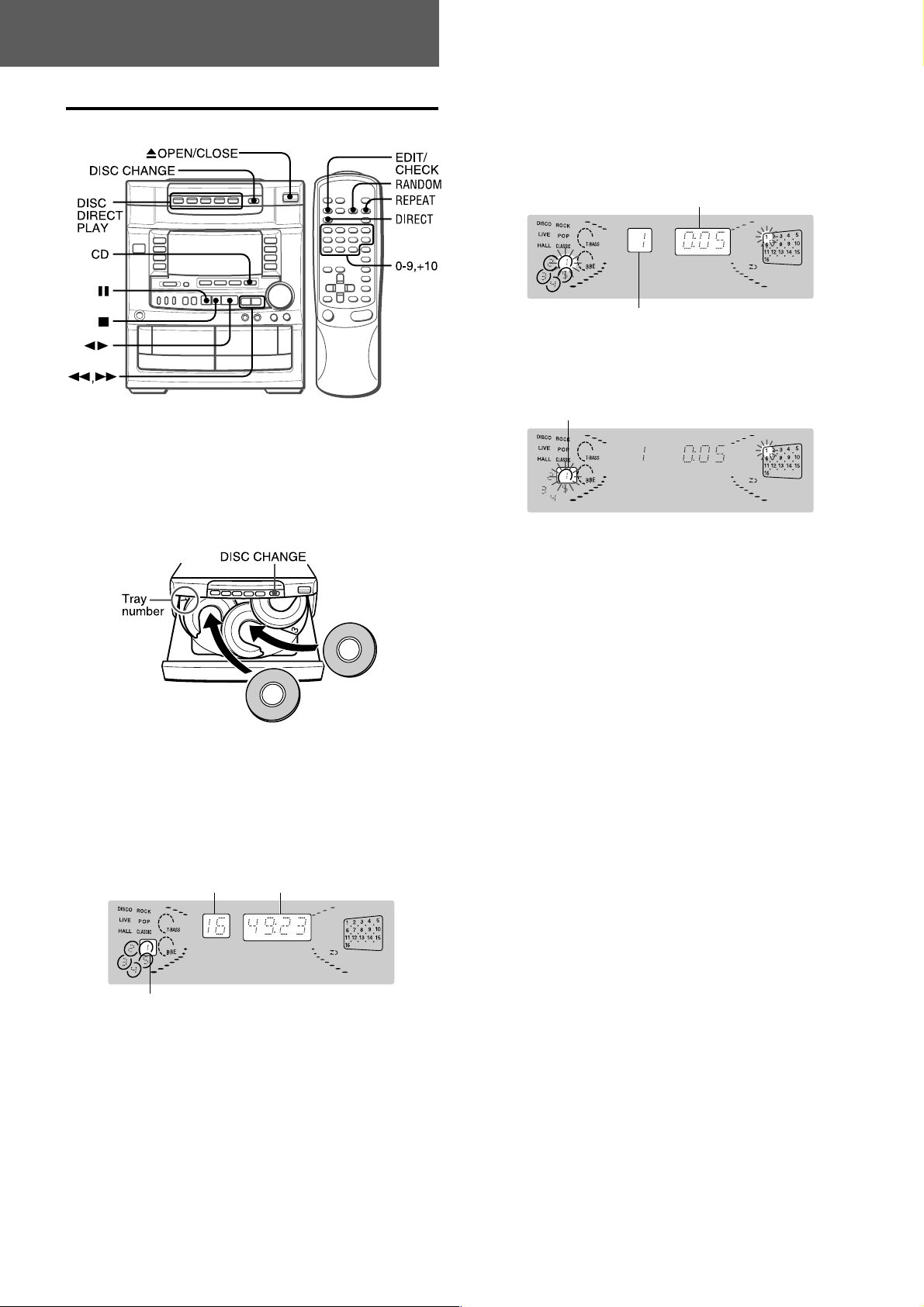
CD PLAYING
BASIC OPERATIONS
LOADING DISCS
Press the CD button, then press the
button to open the disc compartment. Load disc (s) with
the label side up.
To load one or two discs, place the disc(s) on the tray(s) in the
direction of the arrows as illustrated.
xx
x OPEN/CLOSE
xx
PLAYING DISCS
Load discs.
To play all discs in the disc compartment, press the d
button.
All discs are played once.
Elapsed playing time
Number of track being played
To play one disc only, press one of the DISC DIRECT
PLAY buttons.
The disc with the selected tray number is played once.
Only the selected disc tray number is surrounded.
To play with the remote control
Press the DIRECT button, then press one of the numeric buttons
1 to 5 within 3 seconds to select a disc.
To load three to five discs, press the DISC CHANGE button to
rotate the trays after placing two disc. Place the next disc on the
empty tray. Each time the DISC CHANGE button is pressed, the
trays rotate and one disc can be placed.
After placing the disc, press the x OPEN/CLOSE button to
close the disc compartment.
The display shows the information of the disc to be played.
Total number of tacks
Tray number of the disc to be played
Total playing time
To stop play, press the s button.
To pause play, press the a button. To resume play, press again.
To search for a particular point during playback, keep the
f or g button pressed and release the button at the desired
point.
To skip to the beginning of a track during playback, press
f or g button repeatedly.
To remove discs, press the x OPEN/CLOSE button.
You can remove the two discs that face you. When the disc to
be removed does not face you, press the DISC CHANGE button
repeatedly.
To start play when the power is off (Direct Play Function)
Press the CD button. The power turns on and play of the loaded
disc begins.
To replace discs before play, press the x OPEN/CLOSE button
to open the disc compartment.
To check the remaining time
Press the EDIT/CHECK button on the remote control during play.
The amount of time remaining until all tracks finish playing is
displayed. To restore the playing time display, press the EDIT/
CHECK button.
Selecting a track with the remote control
1 Press the DIRECT button, then press one of the numeric
buttons 1 to 5 within 3 seconds to select a disc.
2 Press the numeric buttons and the +10 button to select a
track.
Example:
To select the 25th tack, press the +10, +10 and 5 buttons.
To select the 10th track, press the +10 and 0 buttons.
The selected track starts to play and play continues to the
end of that disc.
9
ENGLISH
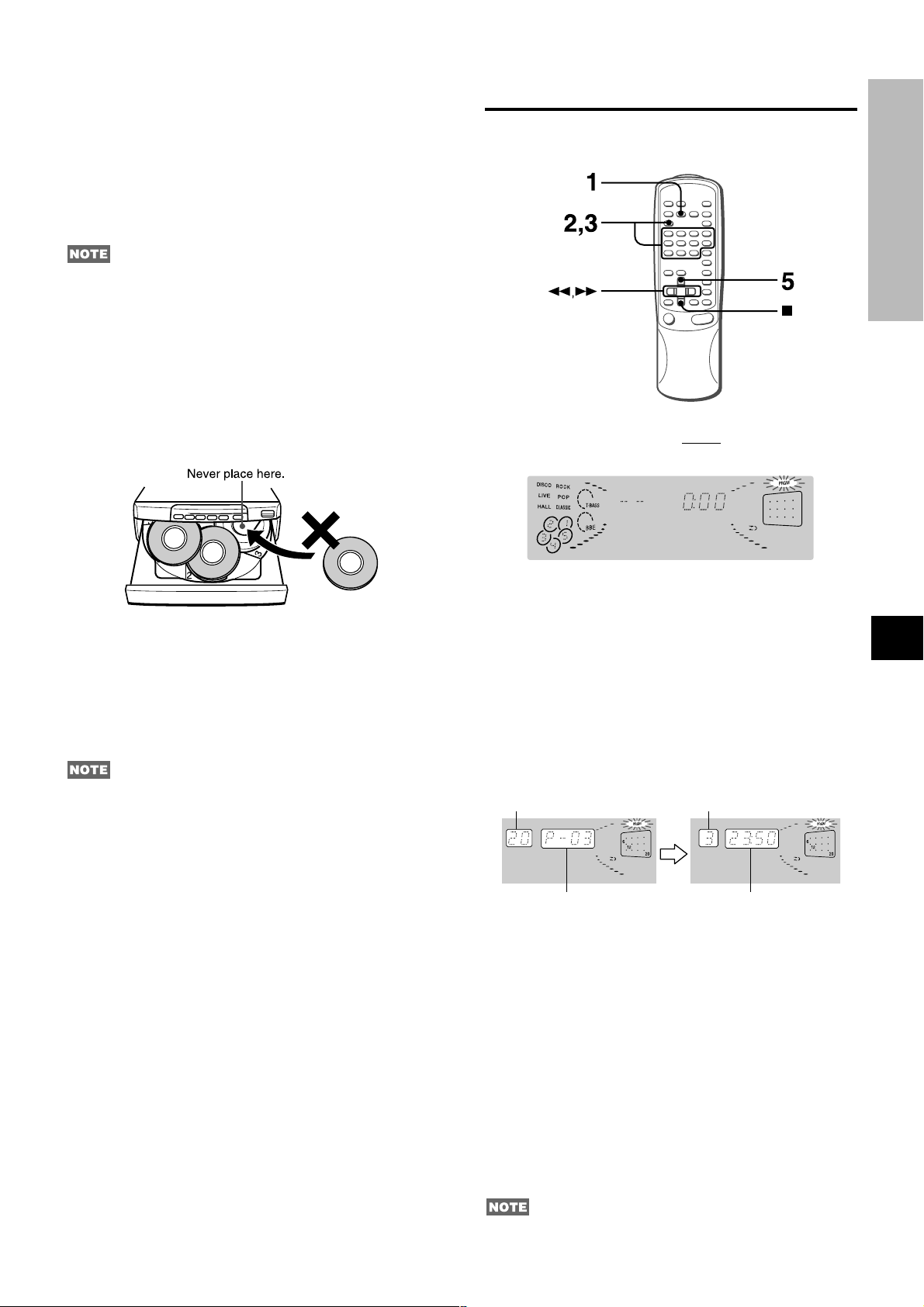
Replacing discs during play
While one disc is playing, the other discs can be replaced without
interrupting play.
1 Press the DISC CHANGE button.
Two discs can be replaced.
2 Remove the discs and replace with other discs.
To replace the other two discs, press the DISC CHANGE
button again.
3 Press the x OPEN/CLOSE button to close the disc
compartment.
• When loading an 8-cm (3-inch) disc, make sure to put it onto
the inner circle of the tray precisely. Otherwise, the disc may
be damaged or the disc compartment will not open. If it does
not open, please consult your Aiwa dealer for repair.
• Do not place more than one compact disc on one disc tray.
• Do not tilt the unit with discs loaded. Doing so may cause
malfunctions.
• When transporting the unit, remove the discs from the trays.
• When replacing the discs during play, do not replace discs other
than those facing you.
If you place a disc on the empty right inner tray, and then press
the x OPEN/CLOSE button “ERROR” is displayed and the
disc compartment may not close. Remove the disc on that tray.
PROGRAMMED PLAY
Up to 30 tracks can be programmed from any of the inserted
disc.
Use the remote control
1
Press the PRGM button twice in stop mode.
The PRGM indicator flashes on the display.
CD PLAYING
RANDOM PLAY
All the tracks on the selected disc or on all the discs can be
played randomly.
Press the RANDOM button on the remote control.
RANDOM lights up on the display.
To cancel random play, press again.
• Even if the f button is pressed during random play, a
previously played track cannot be skipped. The unit returns to
the beginning of the current track only.
• Direct selection of the tracks with the numeric buttons is not
possible.
REPEAT PLAY
A single disc or all the discs can be played repeatedly.
Press the REPEAT button on the remote control.
¬ lights up on the display.
To cancel repeat play, press again.
• When the PRGM button is pressed once in step 1, the unit
enters the KARAOKE PROGRAM (page 18).
2
Press the DIRECT button, then press one of the
numeric buttons 1 to 5 within 3 seconds to select
a disc.
The selected disc is indicated in red on the display.
Go to the next step when the tray stops rotating.
3
Press the numeric buttons and the +10 button to
program a track.
Example:
To select the 25th track, press the +10, +10 and 5 buttons.
To select the 10th track, press the +10 and 0 buttons.
Total number of
Selected track number
Program number
4
Repeat steps 2 and 3 to program other tracks.
5
Press the d button to start play.
To check the program
Each time the f or g button is pressed in stop mode, a
disc number, track number, and program number will be
displayed.
To clear the program
Press the s CLEAR button in stop mode.
To add tracks to the program
Before playing, repeat steps 2 and 3. The track will be
programmed after the last programmed track,
To change the programmed tracks
Clear the program and repeat all the steps again.
selected tracks
Total playing time of
the selected tracks
En
During programmed play, the EDIT/CHECK, DISC CHANGE,
RANDOM, DIRECT and numeric buttons do not function.
ENGLISH
10
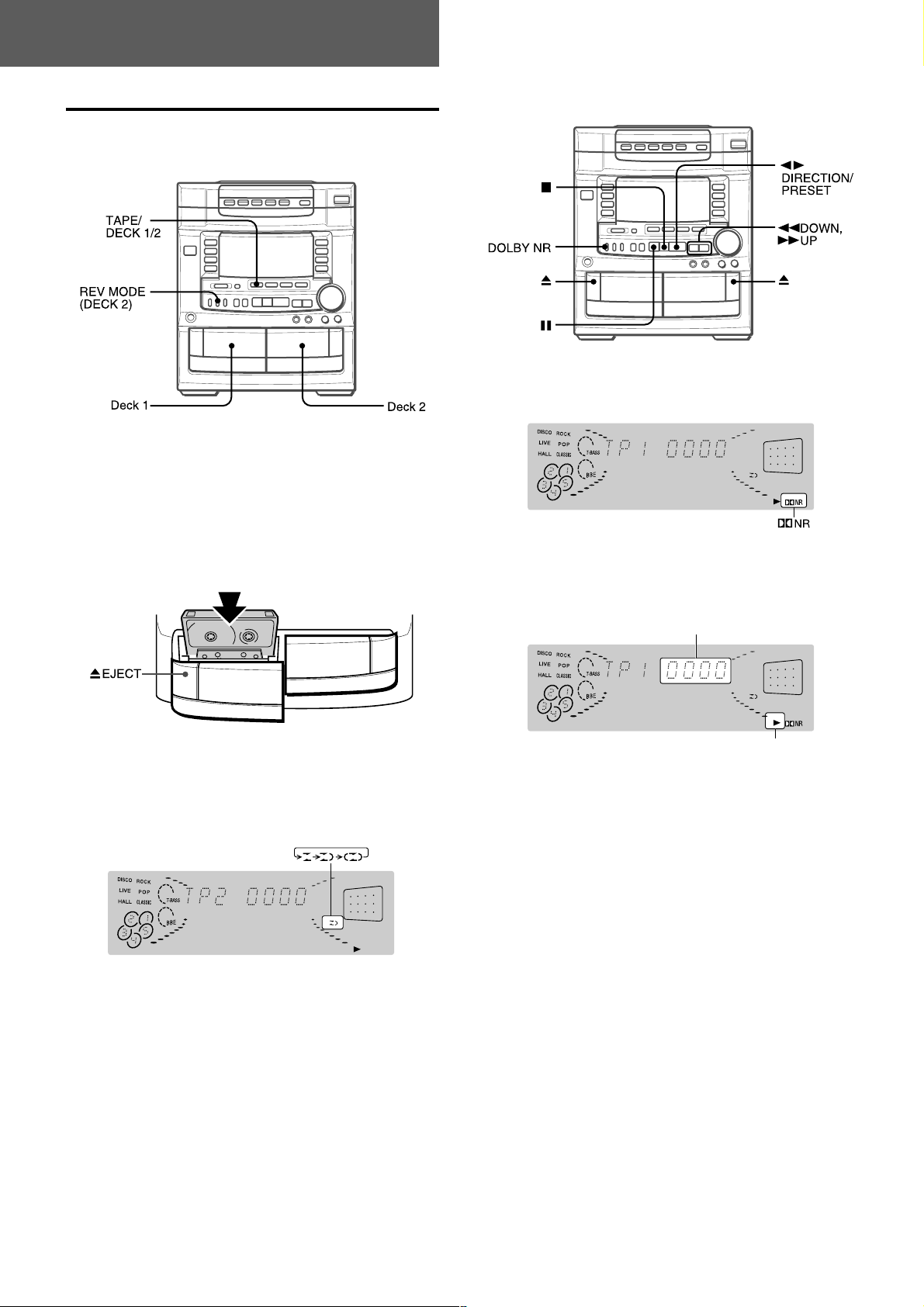
TAPE PLAYBACK
BASIC OPERATIONS
INSERTING TAPES
• On deck 1, tapes are always played back on both sides.
On deck 2, you can select a reverse mode to play back one or
both sides.
• Use Type I (normal), Type II (high/CrO
tapes for playback.
2) or Type IV (metal)
PLAYING BACK A TAPE
Insert a tape.
1
Press the DOLBY NR button and turn Dolby NR
on or off to match the playback tape.
Press the TAPE button and press the x EJECT mark
to open the cassette holder.
Insert a tape with the exposed side down. Push the cassette
holder to close.
To select a reverse mode (deck 2 only)
Each time the REV MODE button is pressed, the reverse mode
changes.
To play one side only, select p.
To play from front side to reverse side once only, select [.
To play both sides repeatedly, select ].
• When tapes are loaded in both decks, [ in the display
indicates Continuous Play.
For tapes recorded with DOLBY NR, turn on h NR.
For tapes recorded without DOLBY NR, turn off h NR.
2
Press the d button to start play.
The tape counter indicates
the tape running length.
Playback side of the tape
l: The front side is being played (forward).
j: The back side is being played (reverse).
When tapes are loaded in both decks
Press the TAPE button first to select a deck.
The selected deck number is displayed.
To stop play, press the s button.
To pause play (deck 2 only), press the a button. To resume
play, press again.
To change the playback side, press the d DIRECTION/
PRESET button in play or pause mode.
To fast forward or rewind, press the f or g button in
stop mode. Then press the s button to stop the tape.
To start play when the power is off (Direct Play Function)
Press the TAPE button. The power is turned on and play of the
inserted tape begins.
11
To set the tape counter to 0000
Press the s CLEAR button in stop mode.
The counter is also set to 0000 when the cassette holder is
opened.
ENGLISH
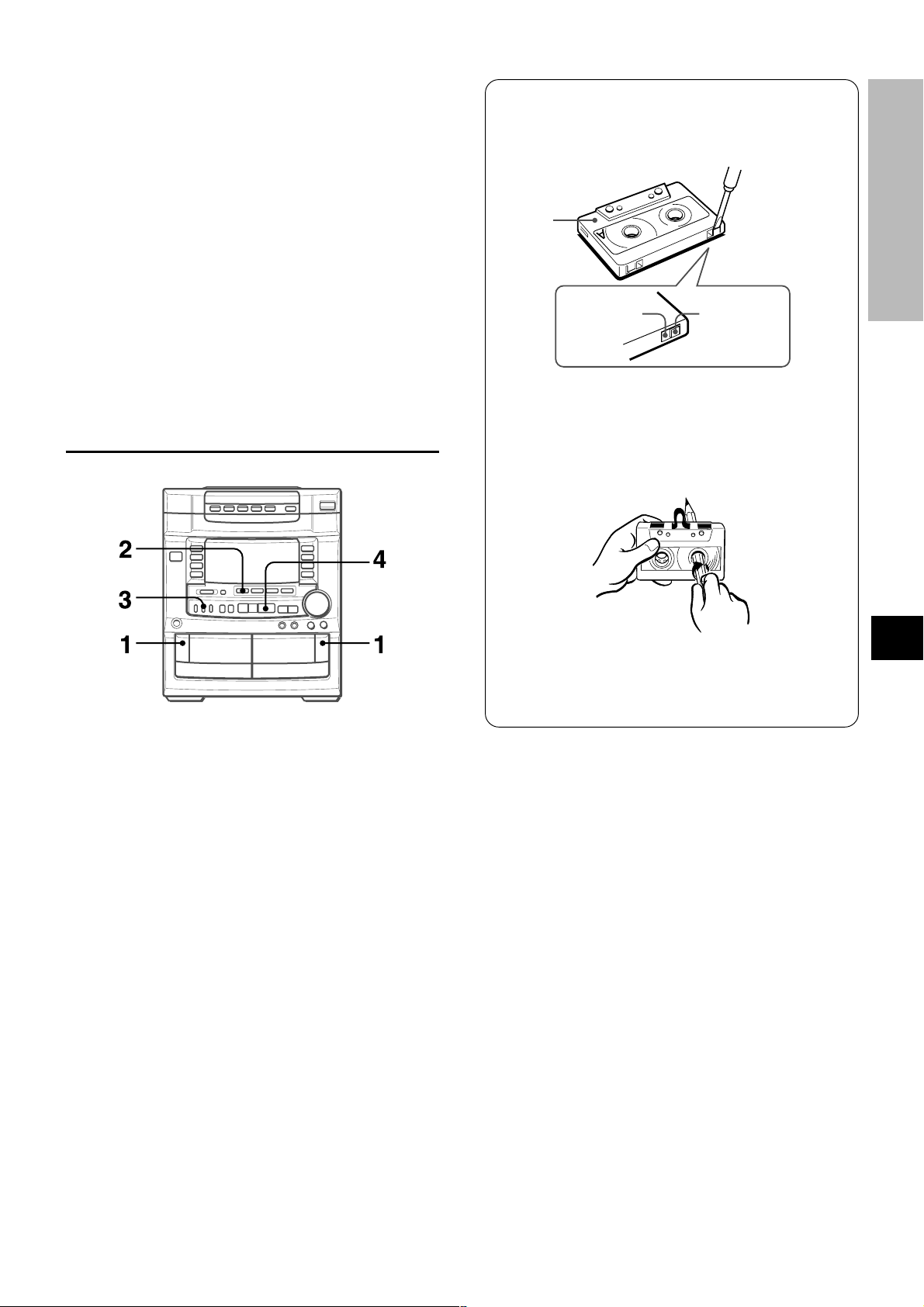
MUSIC SENSOR
If there is a 4-second or longer blank between each track, a
search for the beginning of the current or next track during
playback can be done easily.
When the l indicator of the d button is flashing, press
the g button to move to the next track or the f button to
move to the beginning of the current track.
When the j indicator of the d button is flashing, press
the f button to move to the next track, or the g button to
move to the beginning of the current track.
The search function may not be able to detect tracks under the
follwing conditions:
• Blanks of less than 4 seconds between tracks
• Noisy blanks
• Long passages of low-end sound
• Low overall recording levels
CONTINUOUS PLAY
About cassette tapes
• To prevent accidental erasure, break off the plastic tabs
on the cassette tape after recording with a screwdriver or
other pointed tool.
Side A
Type II tape
detection
slot
To record on the tape again, cover the tab openings with
adhesive tape, etc. (On Type II tapes, take care not to
cover the Type II tape detection slot.)
• 120-minute or longer tapes are extremely thin and easily
deformed or damaged. They are not recommended.
• Take up any slack in the tape with a pencil or similar tool
before use. Slack tape may break or jam in the mechanism.
Tab for side A
TAPE PLAYBACK
After playback on one deck finishes, the tape in the other deck
will start to play without interruption.
1
Insert tapes into deck 1 and deck 2.
2
Press the TAPE/DECK1/2 button to select the
deck to be played back first.
3
Press the REV MODE button to select [.
4
Press the d button to start playback.
Playback continues until the s button is pressed.
DOLBY NR system
The Dolby Noise Reduction system reduces tape hiss noise.
For optimum performance when playing back a tape
recorded with the DOLBY NR system, turn on the DOLBY
NR system.
En
ENGLISH
12
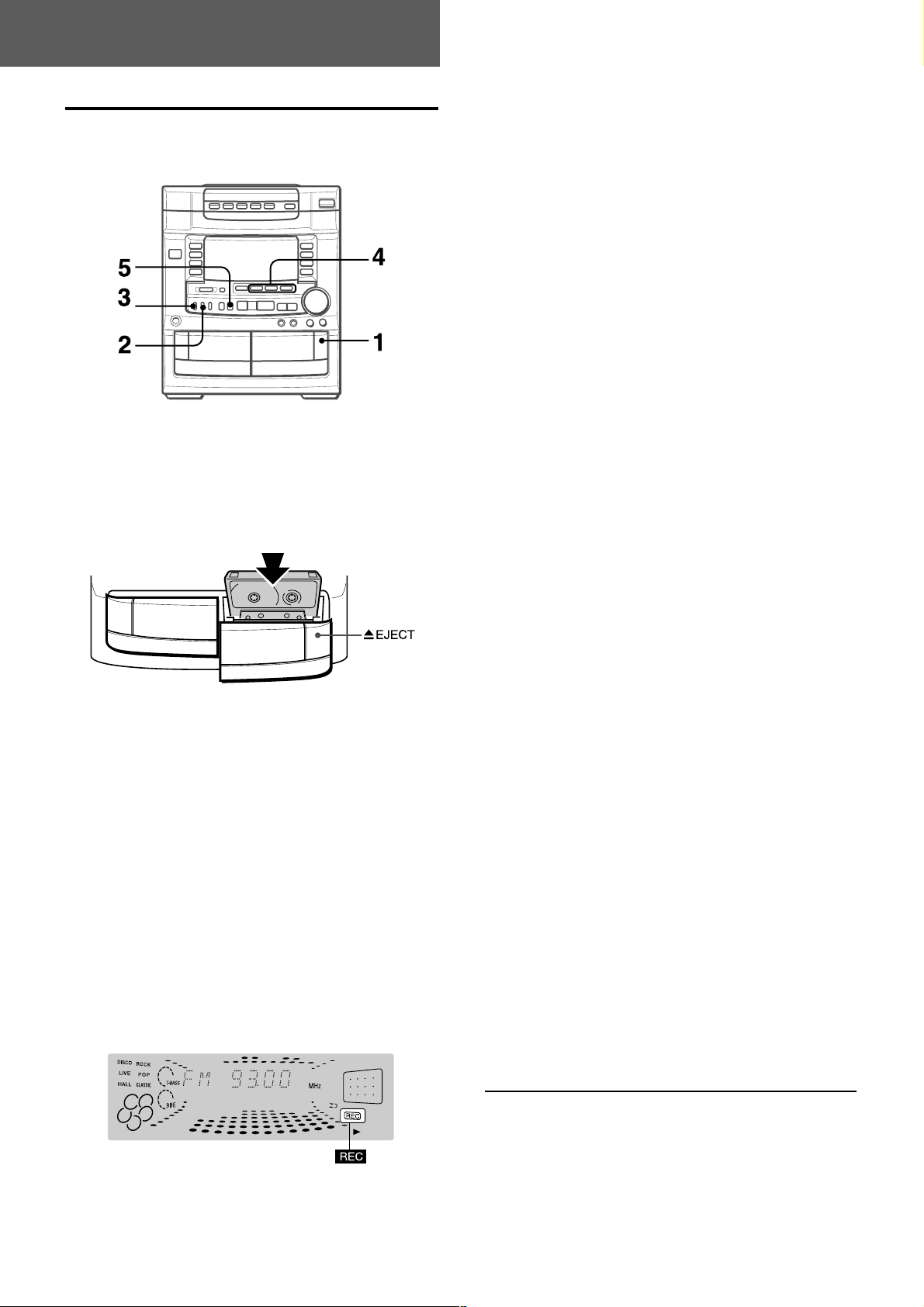
RECORDING
BASIC RECORDING
This section explains how to record from the tuner, CD player, or
external equipment.
Preparation
• Set the tape to the point where recording will start.
• Use Type I (normal) and Type II (high/CrO
1
Insert the tape to be recorded on into deck 2.
Insert the tape with the side to be recorded on first facing
out from the unit.
2) tapes for recording.
To stop recording, press the s button.
To pause recording, press the a button. (Applicable when the
source is TUNER or VIDEO/AUX.) To resume recording, press
again.
To start recording with the remote control
First press the q REC/REC MUTE button, and then press
the d button within 2 seconds.
INSERTING BLANK SPACES
Insertion of 4-second blank spaces enables you to activate the
Music Sensor function. (Applicable when the source is TUNER
or VIDEO/AUX.)
1 Press the w REC/REC MUTE button during recording or
while in recording pause mode.
on the display flashes for 4 seconds and the tape runs
4
without recording. After 4 seconds, the deck enters the
recording pause mode.
2 Press the a button to resume recording.
To insert a blank space of less than 4 seconds, press the w
REC/REC MUTE button again while 4 is flashing.
To insert blank spaces of more than 4 seconds, after the
deck enters recording pause mode, press the w REC/REC MUTE
button again. Each time the button is pressed, a 4-second blank
space is added.
2
Press the REV MODE button to select the reverse
mode.
To record on one side only, select p.
To record on both sides, select [ or ].
3
Press the DOLBY NR button to turn Dolby NR on
or off.
To record with DOLBY NR, turn on h NR.
To record without DOLBY NR, turn off h NR.
4
Press one of the function buttons and prepare
the source to be recorded.
To record from a CD, press the CD button and load the
disc(s).
To record from a radio broadcast, press the TUNER button
and tune in to a station.
To record from the connected source, press the VIDEO/
AUX button and play.
5
Press the w REC/REC MUTE button to start
recording.
When the selected function is CD, playback and recording
start simultaneously.
To erase a recording
Make sure the microphone is not connected to this unit.
1 Insert the tape to be erased into deck 2 and press the TAPE/
DECK 1/2 button to display “TAPE 2”.
2 Set the tape to the point where the erasure is to be started.
3 Set the reverse mode by pressing the REV MODE button.
4 Press the w REC/REC MUTE button to start the erasure.
13
ENGLISH
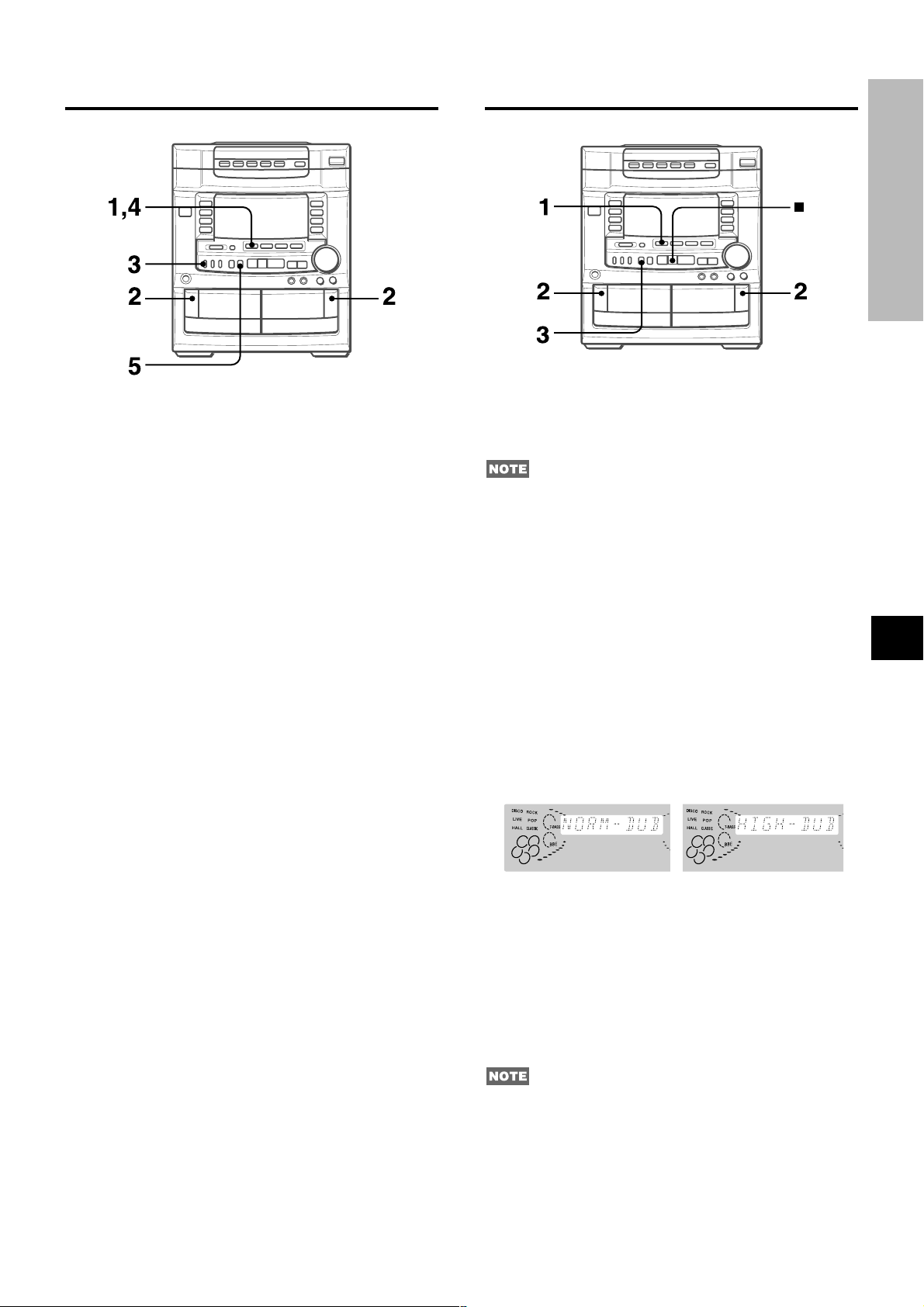
DUBBING A TAPE MANUALLY
DUBBING THE WHOLE TAPE
RECORDING
Preparation
• Set the tape to the point where recording will start.
• The reverse mode is automatically set to p. Note that recording
will be done on one side of the tape only.
1
Press the TAPE button.
2
Insert the original tape into deck 1 and the tape
to be recorded on into deck 2.
Insert the tapes with the sides to be played back or recorded
on first facing out from the unit.
3
Press the DOLBY NR button to turn off the Dolby
NR.
h NR on the display goes out.
4
Press the TAPE/DECK 1/2 button to select
deck 1.
TAPE 1 is displayed.
5
Press the w REC/REC MUTE button to start
recording.
Playing and recording start simultaneously.
To stop dubbing
Press the s button.
To set the Dolby NR when playing back the dubbed tape
Press the DOLBY NR button and turn Dolby NR on or off to
match the original tape.
This function allows you to make exact copies of both sides of
the original tape. The reverse side of both tapes will start
simultaneously as soon as the longer tape has been reversed.
• Dubbing does not start from a point halfway in the tape.
• The reverse mode is automatically set to [.
• The Dolby NR does not affect recording.
1
Press the TAPE button.
2
Insert the original tape into deck 1 and the tape
to be recorded on into deck 2.
Insert each tape with the side to be played back or recorded
on first facing out from the unit.
3
Press the SYNC DUB button once or twice to start
recording.
q For recording at normal speed, press it once to display
NORM-DUB.
w For recording at high speed, press it twice to display
HIGH-DUB.
qw
En
The tapes are rewound to the beginning of the front sides,
and recording starts.
To stop dubbing
Press the s button.
To set the Dolby NR when playing back the dubbed tape
Press the DOLBY NR button and turn Dolby NR on or off to
match the original tape.
• Recording does not start, if the erasure prevention tab on either
side of the tape is broken off.
• If the leader segment of the tape to be recorded on is longer
than that of the original tape, recording on the reverse side
may stop midway through the recording. In this case, dub each
side manually following the procedure in “DUBBING A TAPE
MANUALLY”.
ENGLISH
14
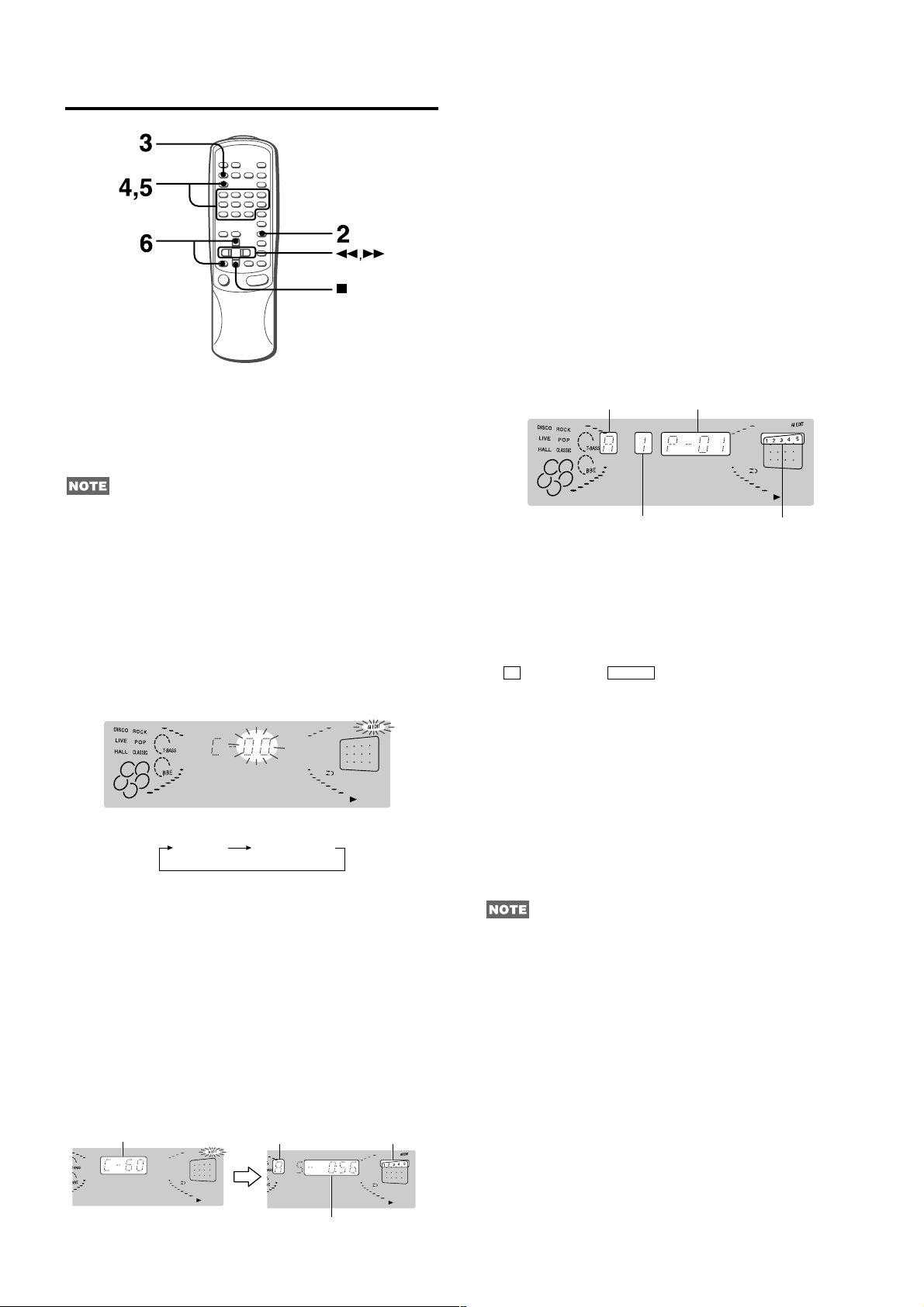
AI EDIT RECORDING
The AI edit function enables CD recording without worrying about
tape length and track length. When a CD is inserted, the unit
automatically calculates the total track length. If necessary, the
order of tracks is rearranged so that no track is cut short.
(AI: Artificial Intelligence)
AI edit recording will not start from a point halfway into the tape.
The tape must be recorded from the beginning of either side.
6
First press the q REC/REC MUTE button and
then press the d button within 2 seconds to
start recording.
The tape is rewound to the beginning of the front side, the
lead segment is played through for 10 seconds, and recording
starts. When recording on the front (side A) ends, recording
on the back (side B) starts.
To stop recording
Press the s button. Recording and CD play stop simultaneously.
To clear the edit program
Press the s CLEAR button twice so that “EDIT” disappears on
the display.
To check the order of the programmed track numbers
Before recording, press the EDIT/CHECK to select side A or B,
and press the f or g button repeatedly.
Tape side
Track number
Program number
Programmed track numbers
Use the remote control from steps 3 to 6.
1
Insert the tape into deck 2, and press the DOLBY
NR button to turn Dolby NR on or off.
Insert the tape with the side to be recorded on first facing out
from the unit.
2
Press the CD button and load the disc(s).
3
Press the EDIT/CHECK button once.
“EDIT” lights up and “AI” flashes on the display.
Each time it is pressed, the display changes as follows.
AI EDIT PRGM EDIT
4
Press the DIRECT button, then press one of the
numeric buttons 1 to 5 within 3 seconds to select
a disc.
5
Press the numeric buttons to designate the tape
length.
10 to 99 minutes can be specified.
Example: When using a 60-minute tape, press the 6 and 0
buttons.
In a few seconds, the microcomputer determines the tracks
to be recorded on each side of the tape.
• The f and g buttons are also available to designate
the tape length.
Tape length
Tape side A
(front side)
Selected
tracks for side A
To add tracks from other discs to the edit program
If there is any time remaining on the tape after step 5, you can
add tracks from other discs in the CD compartment .
1 Press the EDIT/CHECK button to select side A or B.
2 Press the DIRECT button, then press one of the numeric
buttons 1 to 5 within 3 seconds to select a disc.
3 Press the numeric buttons to select tracks.
AI goes out and PRGM starts flashing on the display.
A track which has a playing time longer than the remaining
time cannot be programmed.
4 Repeat steps 2 and 3 to add more tracks.
Time on cassette tapes and editing time
The actual cassette recording time is usually a little longer than
the specified recording time printed on the label. This unit can
program tracks to use the extra time. When the total recording
time is a little longer than the tape’s specified recording time
after editing, the display shows the extra time (without a minus
mark), instead of the time remaining on the tape (with the minus
mark).
• Recording is inhibited if the erasure prevention tab on either
side of the tape is broken off.
• The edit function cannot be used with discs containing 31 tracks
or more.
15
Remaining
time of side A
ENGLISH
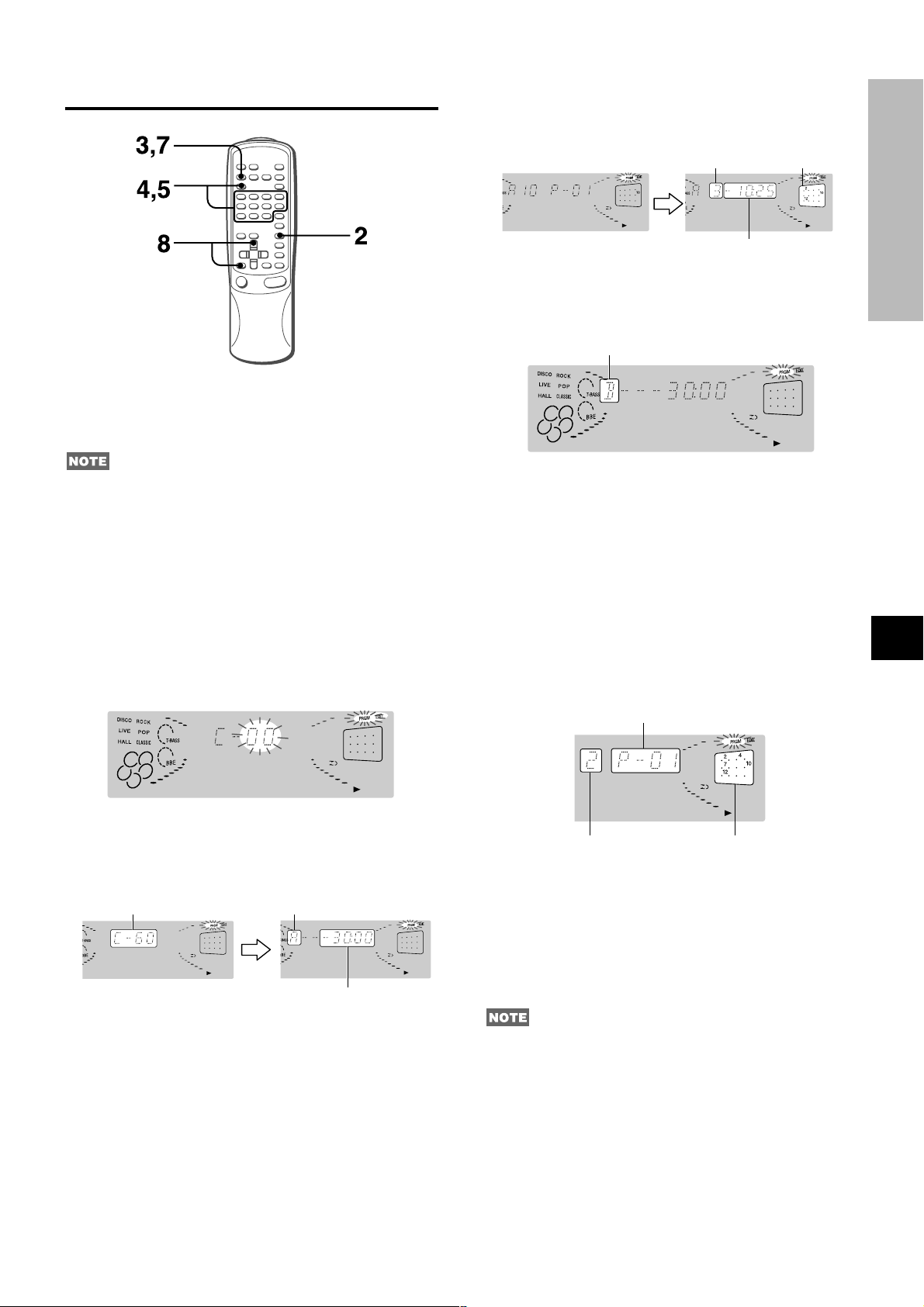
PROGRAMMED EDIT RECORDING
6
Repeat step 5 for the rest of the tracks for side A.
A track whose playing time is longer than the remaining time
cannot be programmed.
Total number of
programmed tracks
Programmed
tracks
Programmed edit function enables CD recording while checking
the remaining time on each side of the tape as the tracks are
programmed.
The programmed edit recording will not start from a point halfway
in the tape. The tape must be recorded from the beginning of
either side.
Use the remote control from steps 3 to 8.
1
Insert the tape into deck 2, and press the DOLBY
NR button to turn Dolby NR on or off.
Insert the tape with the side to be recorded on first facing out
from the unit.
2
Press the CD button and load the disc(s).
3
Press the EDIT/CHECK button twice.
“EDIT” lights up and “PRGM” flashes on the display.
Remaining time
of side A
7
Press the EDIT/CHECK button to select side B
and program the tracks for side B.
After confirming B on the display, repeat step 5.
Tape side B (reverse side)
8
Press the q REC/REC MUTE button and then
press the d button within 2 seconds to start
recording.
The tape is rewound to the beginning of the front side, the
lead segment is played through for 10 seconds, and recording
starts. When recording on the front side (A) ends, recording
on the back side (B) starts.
To stop recording
Press the s button. Recording and CD play stop simultaneously.
To check the order of the programmed track numbers
Before recording, press the EDIT/CHECK button to select side
A or B, and press the f or g button repeatedly.
Program number
RECORDING
En
4
Press the numeric buttons to designate the tape
length.
10 to 99 minutes can be specified.
Example: When using a 60-minute tape, press the 6 and 0
buttons.
Tape length
5
Press the DIRECT button, then press one of the
Tape side A (front side)
Maximum recording
time for side A
numeric buttons 1 to 5 within 3 seconds to select
a disc, and press the numbered buttons to
program a track.
Example: To select the 10th track of disc 2, press DIRECT
button and the numeric button 2, then press the numeric
buttons +10 and 0.
Track number
To change the program of each side
Press the EDIT/CHECK button to select side A or B, and press
the s CLEAR button to clear the program of the selected side.
Then program tracks again.
To clear the edit program
Press the s button twice so that “EDIT” disappears on the display.
• Recording is inhibited if the erasure prevention tab on either
side of the tape is broken off.
• The edit function cannot be used with discs containing 31 tracks
or more.
Programmed track numbers
ENGLISH
16
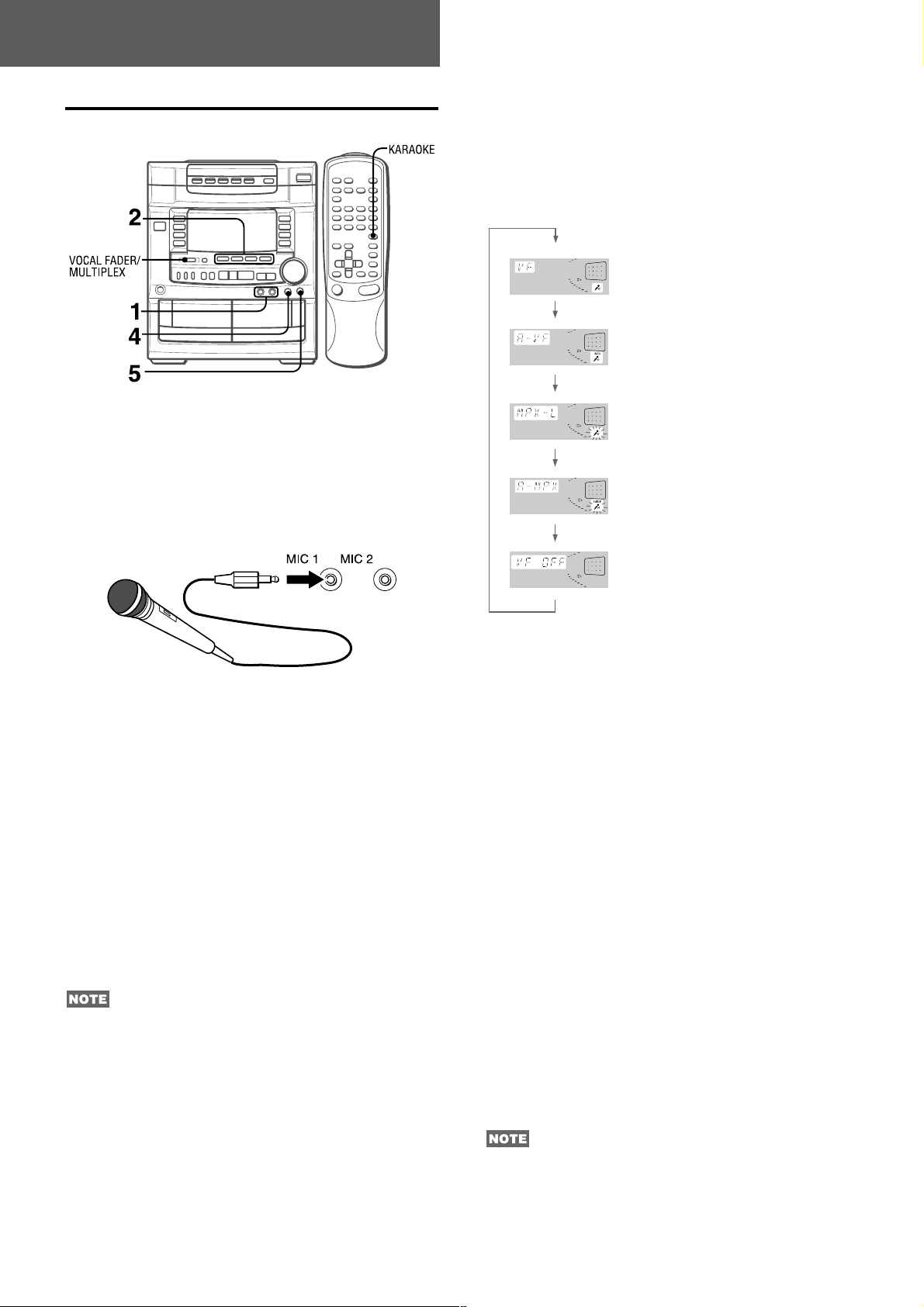
KARAOKE
MICROPHONE MIXING
Two microphones (not supplied) can be connected to this unit,
allowing you to sing along to music sources.
Use microphones with mini plugs (ø3.5 mm,
Before connecting a microphone
Set the MIC MIXING control to MIN.
1
Connect your microphones to the MIC 1 and MIC
2 jacks.
1
/8 inch).
VOCAL FADER/MULTIPLEX FUNCTIONS
This unit can use discs or tapes as Karaoke sources.
Press the VOCAL FADER/MULTIPLEX button repeatedly
to select the vocal fader or multiplex function.
Use the vocal fader function for ordinary discs or tapes.
Use the multiplex function for multi audio discs or tapes.
Each time the VOCAL FADER/MULTIPLEX button is pressed,
one of these functions is selected cyclically.
Vocal Fader
The singer’s voice becomes softer
than the accompaniment.
Auto Vocal Fader*
The singer’s voice becomes softer
only while there is audio input through
a microphone.
Multiplex*
The sound on the left (or right) channel
is heard from both speakers, and the
sound on the right (or left) channel is
muted.
Auto Multiplex*
The sound on the left (or right) channel is
heard from both speakers, and the sound
on the right channel is muted only while
there is audio input through a microphone.
2
1
1
2
Press one of the function buttons to select the
source to be mixed, and play the source.
3
Adjust the volume and tone of the source.
4
Adjust the microphone volume with the MIC
MIXING control.
The volume of both microphones is adjusted simultaneously.
5
Adjust the echo with the DIGITAL ECHO control.
To record microphone sound mixed with source sound
Follow the procedure for recording from the sound source (see
page 13).
The SYNC DUB button cannot be used for mixing recording.
When not using the microphones
Set the MIC MIXING and DIGITAL ECHO controls to MIN and
remove the microphones from the MIC jacks.
• When a connected microphone is used, the SURROUND mode
is automatically canceled.
• If a microphone is held too near the speakers, a howling sound
may be produced. In this case, hold the microphone away from
the speakers, or decrease the sound level using the MIC
MIXING control.
• If sound through the microphone is extremely loud, it may be
distorted. In this case, turn the MIC MIXING control toward
MIN.
Recommended microphones
The use of unidirectional type microphones is recommended to
prevent howling. Contact your local Aiwa dealer for details.
17
ENGLISH
Cancel
*1 To change the time lag setting of the Auto Vocal Fader
or Auto Multiplex function
When Auto Vocal Fader or Auto Multiplex is selected, “A-VF” or
“A-MPX” is displayed for 3 seconds and changes to the selected
function name. After the selected function name is displayed,
hold down the VOCAL FADER/MULTIPLEX button until the
desired time lag setting, SLOW or FAST, is selected.
SLOW
Fade out of original singer’s voice returns to the normal level
if there is no audio input from the microphone within 2 seconds.
FAST
Fade out of original singer’s voice returns to the normal level
if there is no audio input from the microphone within 0.5
seconds.
When the power is turned off, the Auto vocal fader and Auto
multiplex restore to SLOW.
*2 To change the muted channel of the Multiplex function
When Multiplex is selected, “MPX-L” is displayed for 3 seconds
and changes to the selected function name. After the selected
function name is displayed, hold down the VOCAL FADER/
MULTIPLEX button until the channel to be output from both
speakers, MPX-L or MPX-R, is selected.
MPX-L
The sound on the left channel is heard from both speakers
and the sound on the right channel is muted.
MPX-R
The sound on the right channel is heard from both speakers
and the sound on the left channel is muted.
When the power is turned off, the Multiplex restores to MPX-L.
When using the remote control
Press the KARAOKE button.
• The VOCAL FADER functions may not operate correctly with
the following kinds of CDs or tapes.
- Those with monaural sound
- Those recorded with strong echoes
- Those with the vocal part recorded on the right or left side of
the sound width
• While the VOCAL FADER function is on, the sound is output
as monaural.
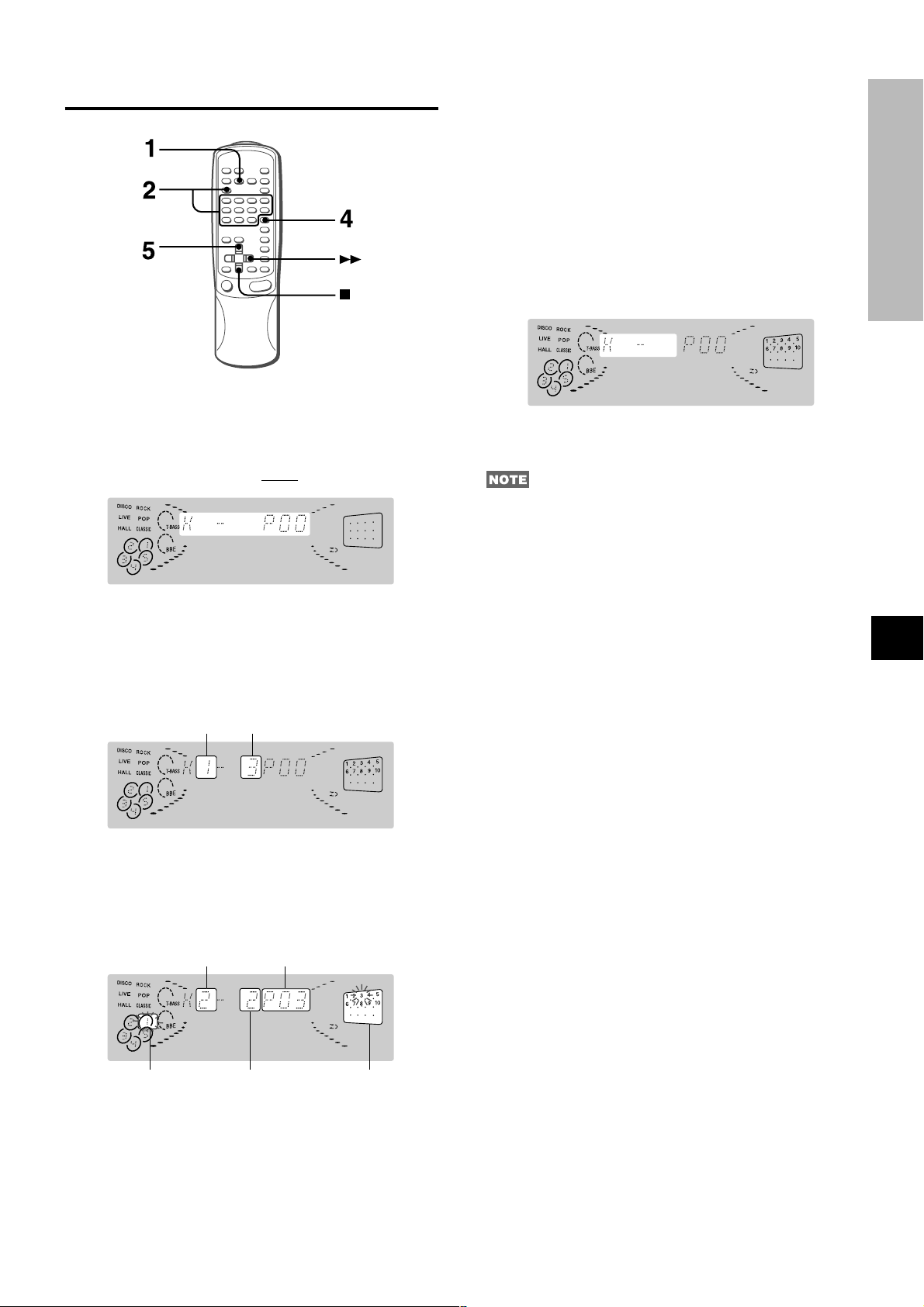
KARAOKE PROGRAM
Before or during CD play, you can reserve up to 15 tracks to be
played after the current track. Each reservation is cleared when
it finishes playing.
Use the remote control.
1
Press the PRGM button once.
2
Press the DIRECT button, then press one of the
numeric buttons 1 to 5 within 3 seconds to select
a disc, and press the numbered buttons to
program a track.
To check the reserved tracks
Press the EDIT/CHECK button repeatedly. Each time it is
pressed, the disc number and track number are displayed in the
reserved order.
To stop play
Press the s button. Press the d button to start again.
To skip a track
Press the g button. The skipped track is cleared from the
program.
To clear all the reservations
Press the g button repeatedly until “K -” is displayed.
Press it once more to cancel the Karaoke program. The display
returns to that of CD play.
• If the reserved track number does not exist on the selected
disc, the unit stops playing and the display flashes.
In this case, press the g button to skip the error track. Then
press the d button to start play with the next reserved track.
• When the PRGM button is pressed repeatedly in step 1, PRGM
is displayed and the unit enters CD program play mode (page
10).
To cancel program play, press the s CLEAR button.
KARAOKE
En
3
Press the KARAOKE ENTER button.
Reserved disc number
4
Repeat steps 2 and 3 to reserve other tracks.
5
Press the d button to start play.
After a track is played, it is cleared from the program. Another
track can be reserved in place of the cleared track.
Disc number of
the last reservation
Currently
playing disc
To add a reservation during play
Repeat steps 2 and 3.
Track number of
the last reservation
Reserved track number
Number of remaining
reserved tracks
Currently playing
track number flashes
ENGLISH
18
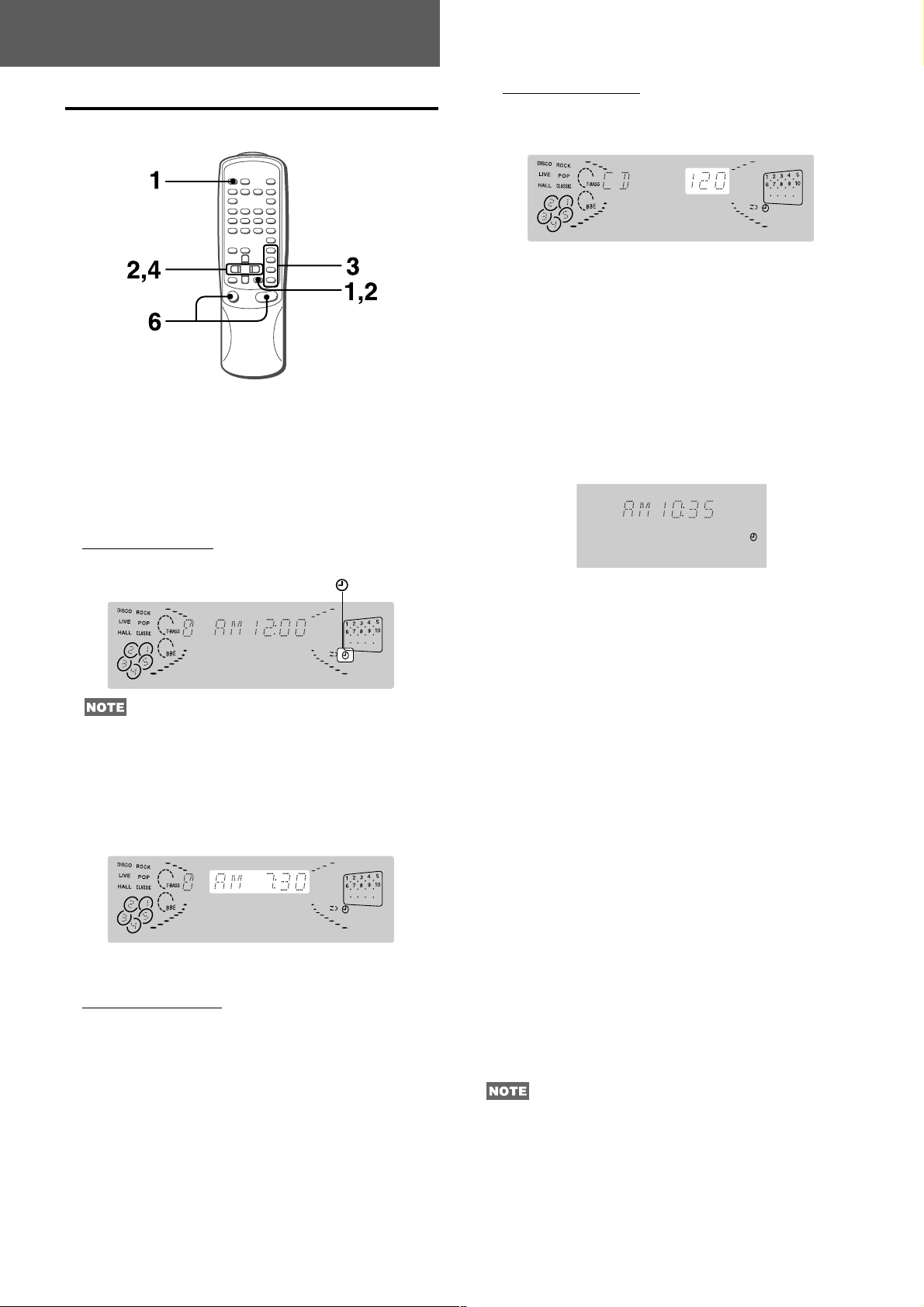
TIMER
SETTING THE TIMER
The unit can be turned on at a specified time every day with the
built-in timer.
Preparation
Make sure the clock is set correctly. (See page 5.)
4
Within 4 seconds, select the duration for the
timer-activated period with the r DOWN or t
UP button.
The duration for the timer-activated period can be set between
5 and 240 minutes in 5-minute steps.
• If this step is not completed within 4 seconds, repeat from
step 1.
5
Prepare the source.
To listen to a CD, load the disc to be played first on tray 1.
To listen to a tape, insert the tape into deck 1 or 2.
To listen to the radio, tune in to a station.
6
Press the POWER button to turn the unit off after
adjusting the volume and tone.
5 remains on the display after the power is turned off (timer
standby mode).
1
Press the TIMER button on the remote control
once to display 5, and press the a SET button
within 4 seconds.
5 is displayed, and the hour flashes.
If you do not press the a SET button within 4 seconds, another
operation may start.
2
Designate the hour of the timer-on time by
pressing the r DOWN or t UP button, and
the a SET button. Repeat to designate the minute
of the timer-on time.
After you designate the timer-on time, TIMER and one of the
source name flashes alternately on the display for 4 seconds.
When the timer-on time is reached, the unit turns on and
begins play with the selected source.
To check the specified time and source
Press the TIMER button on the remote control. The timer-on
time, the timer-activated period and the selected source name
are displayed for 4 seconds. However, the duration for the timeractivated period will not be displayed.
TIMER RECORDING
Timer recording is applicable for TUNER and VIDEO/AUX (with
an external timer) sources only.
Press the TIMER button twice on the remote control so that
5REC appears on the display, and press the a SET button
within 4 seconds. Repeat the steps shown above from step 2
and insert the tape to be recorded into deck 2 after step 5.
To cancel timer standby mode temporarily
Press the TIMER button on the remote control so that 5 or 5REC
disappears on the display.
To restore the timer standby mode, press again to display 5 or
5REC.
3
Within 4 seconds, press one of the function
buttons to select a source.
“TIMER” and the selected source name flash alternately for 4
seconds. At this time, the selected function button does not
light up.
• If this step is not completed within 4 seconds, repeat from
step 1.
• If the TUNER button is pressed, the band cannot be selected
in this step.
19
ENGLISH
Using the unit while the timer is set
You can use the unit normally after setting the timer.
Before turning off the power, repeat step 5 to prepare the source,
and adjust the volume and tone.
• Timer playback and timer recording will not begin unless the
power is turned off.
• Connected equipment cannot be turned on and off by the builtin timer of this unit. Use an external timer.
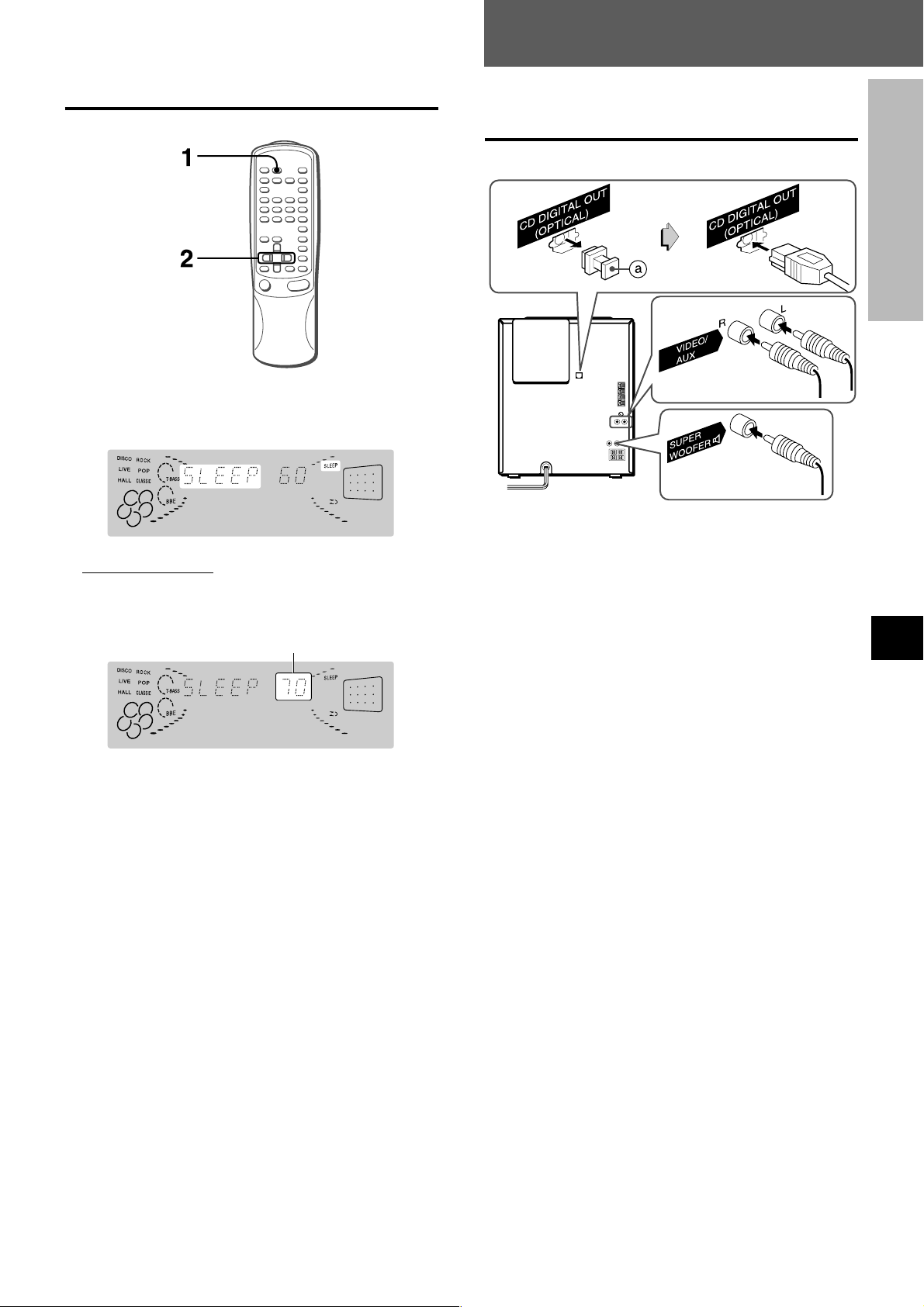
OTHER CONNECTIONS
SETTING THE SLEEP TIMER
The unit can be turned off automatically at a specified time.
Use the remote control.
1
Press the SLEEP button.
CONNECTING OPTIONAL
EQUIPMENT
TIMER
OTHER CONNECTIONS
2
Within 4 seconds, press the f or g button
to specify the time until the power is turned off.
Each time the button is pressed, the time changes between 5
and 240 minutes in 5-minute steps.
Specified time
To check the time remaining until the power is turned off
Press the SLEEP button once. The remaining time is displayed
for 4 seconds.
To cancel the sleep timer
Press the SLEEP button twice so that “SLEEP” on the display
disappears.
Refer to the operating instructions of the connected equipment
for details.
• The connecting cords are not supplied. Obtain the necessary
connecting cords.
• Consult your local Aiwa dealer for optional equipment.
VIDEO/AUX JACKS
This unit can input analog sound signals through these jacks.
Use a cable with RCA phono plugs to connect audio equipment
(turntables, LD players, VCRs, TV, etc.).
Connect the red plug to the R jack, and the white plug to the L
jack.
When connecting a turntable
Use an Aiwa turntable equipped with a built-in equalizer amplifier.
CD DIGITAL OUT (OPTICAL) JACK
This unit can output CD digital sound signals through this jack.
Use an optical cable to connect digital audio equipment (digital
amplifier, DAT deck, MD recorder, etc.).
Remove the dust cap a from the CD DIGITAL OUT (OPTICAL)
jack. Then, connect an optical cable plug to the CD DIGITAL
OUT (OPTICAL) jack.
When the CD DIGITAL OUT (OPTICAL) jack is not being
used
Attach the supplied dust cap.
En
SUPER WOOFER 3 JACK
Connect an optional powered sub woofer with a built-in-amplifier
to the jack.
ENGLISH
20
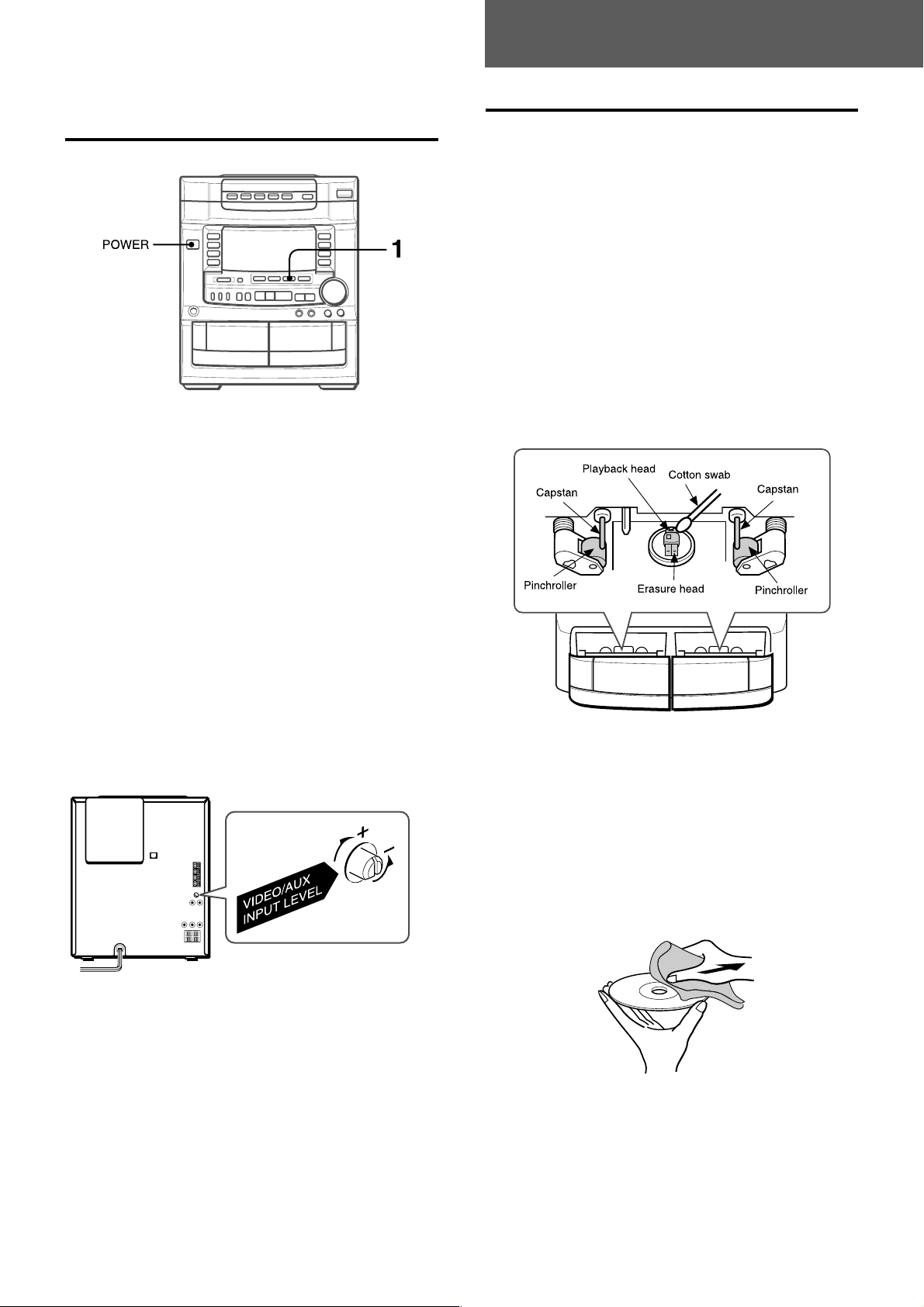
GENERAL
LISTENING TO EXTERNAL
SOURCES
To play equipment connected to the VIDEO/AUX jacks, proceed
as follows.
1
Press the VIDEO/AUX button.
VIDEO appears on the display.
2
Play the connected equipment.
To change a source name in the display
When the VIDEO/AUX button is pressed, VIDEO is displayed
initially. It can be changed to AUX or TV.
With the power on, press the POWER button while pressing the
VIDEO/AUX button.
Repeat the procedure to select one of the names.
CARE AND MAINTENANCE
Occasional care and maintenance of the unit and the software
are needed to optimize the performance of your unit.
To clean the cabinet
Use a soft and dry cloth.
If the surfaces are extremely dirty, use a soft cloth lightly
moistened with mild detergent solution. Do not use strong
solvents, such as alcohol, benzine or thinner as these could
damage the finish of the unit.
To clean the heads and tape paths
After every 10 hours of use, clean the heads and tape paths
with a head cleaning cassette or cotton swab moistened with
cleaning fluid or denatured alcohol. (These cleaning kits are
commercially available.)
When cleaning with a cotton swab, wipe the recording/playback
head, erasure head (deck 2 only), capstans, and pinchrollers.
To adjust the sound level of the external source
When the sound level of the external source is much higher or
much lower than that of other function sources, adjust it as
follows.
1 Press the VIDEO/AUX button and play the equipment.
2 Turn the VIDEO/AUX INPUT LEVEL control on the rear panel
until the sound level becomes the same as that of other
function sources.
After cleaning the heads and tape paths with a liquid head
cleaning cassette or a moistened swab, wait until the cleaned
parts are completely dry before inserting the tapes.
To demagnetize the heads
The heads may become magnetized after long-term use. This
may narrow the output range of recorded tapes and increase
noise. After 20 to 30 hours use, demagnetize the heads with
any commercially available demagnetizer.
Care of discs
• When a disc becomes dirty, wipe the disc from the center out
with a cleaning cloth.
• After playing a disc, store the disc in its case. Do not leave the
disc in places that are hot or humid.
21
Care of tapes
• Store tapes in their cases after use.
• Do not leave tapes near magnets, motors, television sets, or
any source of magnetism. This will downgrade the sound
quality and cause noise.
• Do not expose tapes to direct sunlight, or leave them in a car
parked in direct sunlight.
ENGLISH
