Page 1
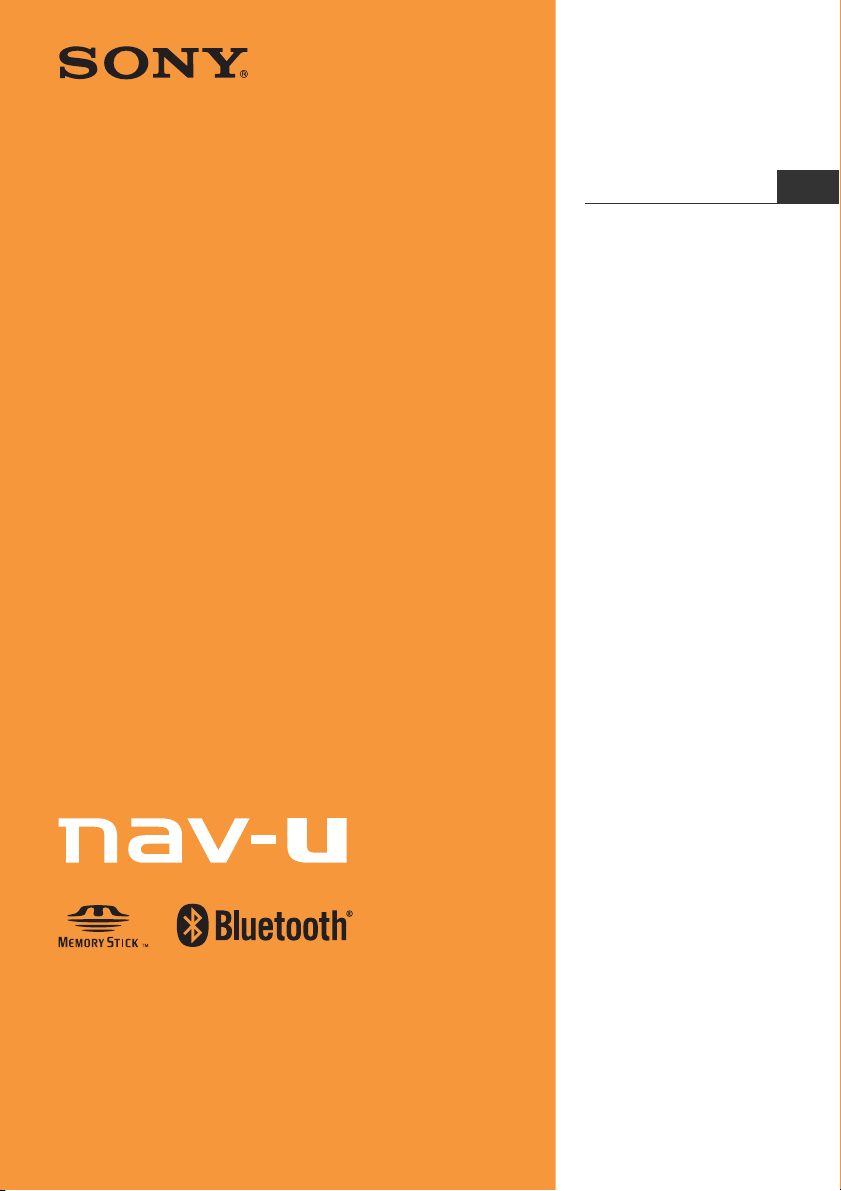
4-107-851-11 (1)
Personal Navigation System
Instruction Manual
Instruction Manual
US
NV-U94T
NV-U84
NV-U74T
©2008 Sony Corporation
Page 2
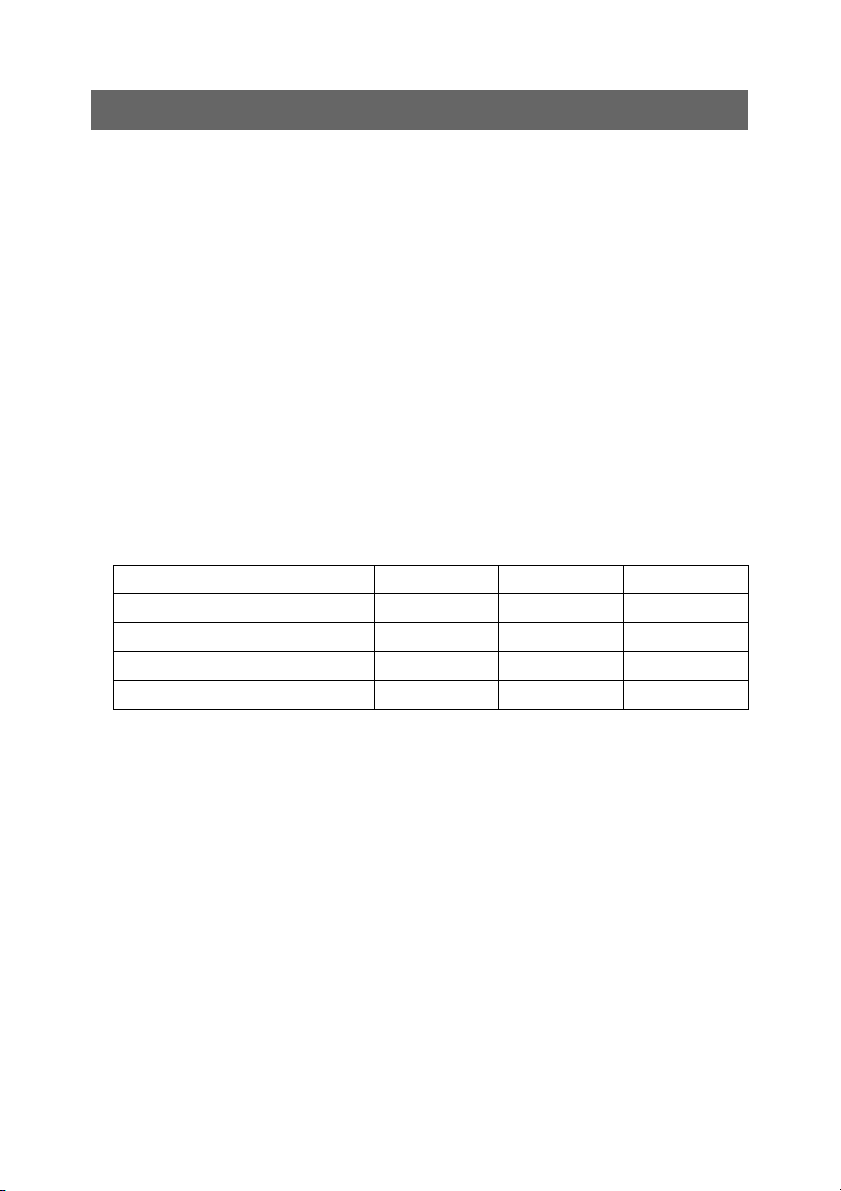
Using the manuals
The manuals for this unit consist of the following 3 guides.
Before installing or operating the unit, read these manuals thoroughly and retain them for future
reference.
• Quick Start Guide
Contains instructions on basic operations, such as installation, navigation operations, etc.
After you have read this manual, you should be ready to start using the unit.
• Important Information
Contains important notices to be read prior to use, including warnings, specifications, and
troubleshooting instructions.
• Instruction Manual (PDF) (this manual)
Contains descriptions of all functions.
Notes on this manual
• This manual contains instructions for the NV-U94T, U84, and U74T.
– NV-U94T is the model used for illustration and screenshot purposes.
– Available functions differ depending on the model.
The following chart shows the main differences between models.
U94T U84 U74T
POSITION plus z
TMC (Traffic Message Channel) zz
Bluetooth Hands-free Calling zz
Audio/video playback z
Check your model name and refer to the relevant indications in each section of this manual.
• Illustrations and screenshots in this manual may differ from the actual device.
2
Page 3
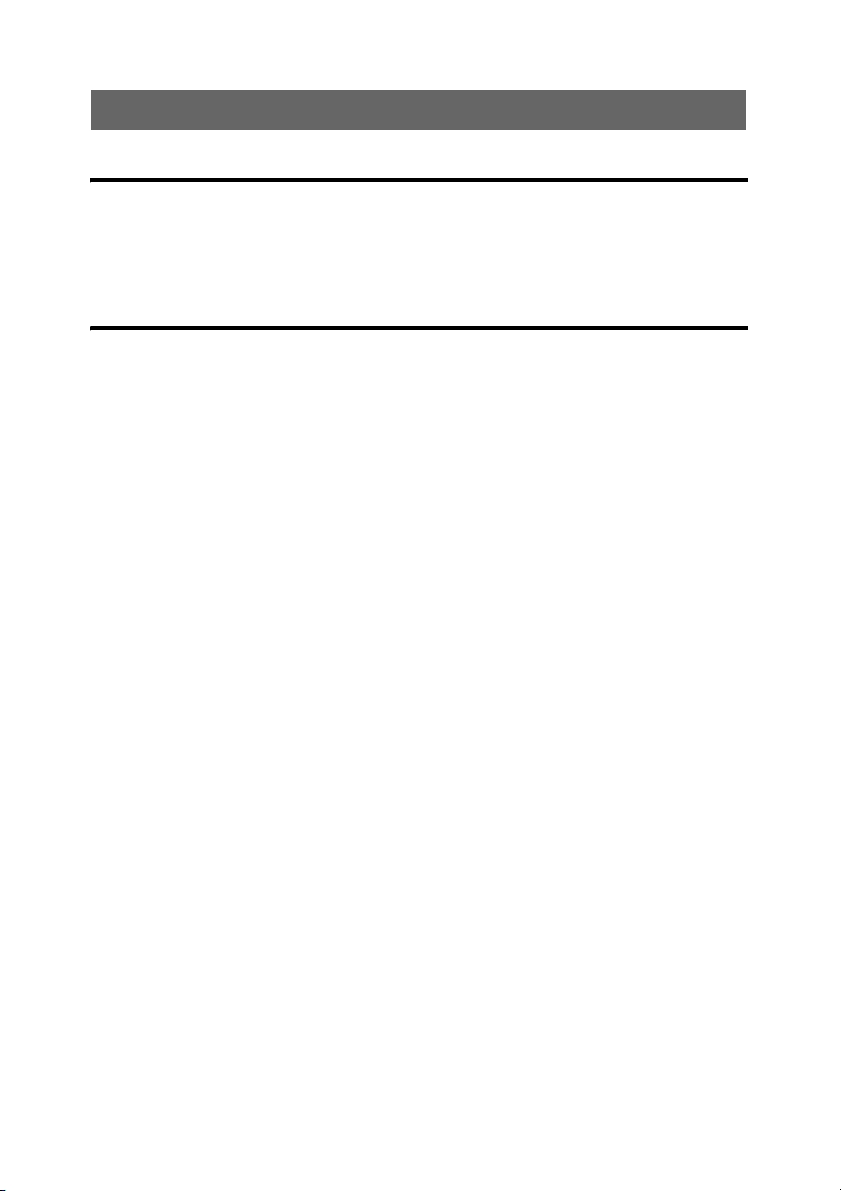
Table of Contents
Basic Operations 7
Menu operations . . . . . . . . . . . . . . . . . . . . . . . . . . . . . . . . . . . . . . . . . . . . . . . . . . . . . . . . . . . . . . 7
Gesture Command operations . . . . . . . . . . . . . . . . . . . . . . . . . . . . . . . . . . . . . . . . . . . . . . . . . . . . 9
Keyboard operations . . . . . . . . . . . . . . . . . . . . . . . . . . . . . . . . . . . . . . . . . . . . . . . . . . . . . . . . . . 11
Navigation 13
Checking the GPS status . . . . . . . . . . . . . . . . . . . . . . . . . . . . . . . . . . . . . . . . . . . . . . . . . . . . . . . 13
Route searching . . . . . . . . . . . . . . . . . . . . . . . . . . . . . . . . . . . . . . . . . . . . . . . . . . . . . . . . . . . . . . 15
Address search . . . . . . . . . . . . . . . . . . . . . . . . . . . . . . . . . . . . . . . . . . . . . . . . . . . . . . . . . . . . 15
Home search . . . . . . . . . . . . . . . . . . . . . . . . . . . . . . . . . . . . . . . . . . . . . . . . . . . . . . . . . . . . . . 17
POI search. . . . . . . . . . . . . . . . . . . . . . . . . . . . . . . . . . . . . . . . . . . . . . . . . . . . . . . . . . . . . . . . 17
Intersection search . . . . . . . . . . . . . . . . . . . . . . . . . . . . . . . . . . . . . . . . . . . . . . . . . . . . . . . . . 19
City center search . . . . . . . . . . . . . . . . . . . . . . . . . . . . . . . . . . . . . . . . . . . . . . . . . . . . . . . . . . 20
Quick Link search. . . . . . . . . . . . . . . . . . . . . . . . . . . . . . . . . . . . . . . . . . . . . . . . . . . . . . . . . . 20
Recent destinations search . . . . . . . . . . . . . . . . . . . . . . . . . . . . . . . . . . . . . . . . . . . . . . . . . . . 21
Address book search. . . . . . . . . . . . . . . . . . . . . . . . . . . . . . . . . . . . . . . . . . . . . . . . . . . . . . . . 22
Favorites search . . . . . . . . . . . . . . . . . . . . . . . . . . . . . . . . . . . . . . . . . . . . . . . . . . . . . . . . . . . 22
Option menu in the address/POI confirmation display. . . . . . . . . . . . . . . . . . . . . . . . . . . . . . 23
Map operations . . . . . . . . . . . . . . . . . . . . . . . . . . . . . . . . . . . . . . . . . . . . . . . . . . . . . . . . . . . . . . 24
Indications on the map . . . . . . . . . . . . . . . . . . . . . . . . . . . . . . . . . . . . . . . . . . . . . . . . . . . . . . 24
Map scrolling mode . . . . . . . . . . . . . . . . . . . . . . . . . . . . . . . . . . . . . . . . . . . . . . . . . . . . . . . . 27
Using the map tools . . . . . . . . . . . . . . . . . . . . . . . . . . . . . . . . . . . . . . . . . . . . . . . . . . . . . . . . 28
Route planning. . . . . . . . . . . . . . . . . . . . . . . . . . . . . . . . . . . . . . . . . . . . . . . . . . . . . . . . . . . . . . . 30
Creating a new itinerary . . . . . . . . . . . . . . . . . . . . . . . . . . . . . . . . . . . . . . . . . . . . . . . . . . . . . 30
Option menu for route planning . . . . . . . . . . . . . . . . . . . . . . . . . . . . . . . . . . . . . . . . . . . . . . . 33
Adding an interim destination to the current route. . . . . . . . . . . . . . . . . . . . . . . . . . . . . . . . . 34
Skipping to the next destination . . . . . . . . . . . . . . . . . . . . . . . . . . . . . . . . . . . . . . . . . . . . . . . 34
Blocking the route. . . . . . . . . . . . . . . . . . . . . . . . . . . . . . . . . . . . . . . . . . . . . . . . . . . . . . . . . . 34
Route confirmation . . . . . . . . . . . . . . . . . . . . . . . . . . . . . . . . . . . . . . . . . . . . . . . . . . . . . . . . . . . 35
Viewing the turn-by-turn list . . . . . . . . . . . . . . . . . . . . . . . . . . . . . . . . . . . . . . . . . . . . . . . . . 35
Viewing the entire route . . . . . . . . . . . . . . . . . . . . . . . . . . . . . . . . . . . . . . . . . . . . . . . . . . . . . 36
Viewing a map of the vicinity of the destination . . . . . . . . . . . . . . . . . . . . . . . . . . . . . . . . . . 36
TMC information (NV-U94T/U74T only) . . . . . . . . . . . . . . . . . . . . . . . . . . . . . . . . . . . . . . . . . 37
Checking traffic information . . . . . . . . . . . . . . . . . . . . . . . . . . . . . . . . . . . . . . . . . . . . . . . . . 37
Selecting the traffic information type . . . . . . . . . . . . . . . . . . . . . . . . . . . . . . . . . . . . . . . . . . . 39
Traffic information settings . . . . . . . . . . . . . . . . . . . . . . . . . . . . . . . . . . . . . . . . . . . . . . . . . . 39
continue to next page r
3
Page 4
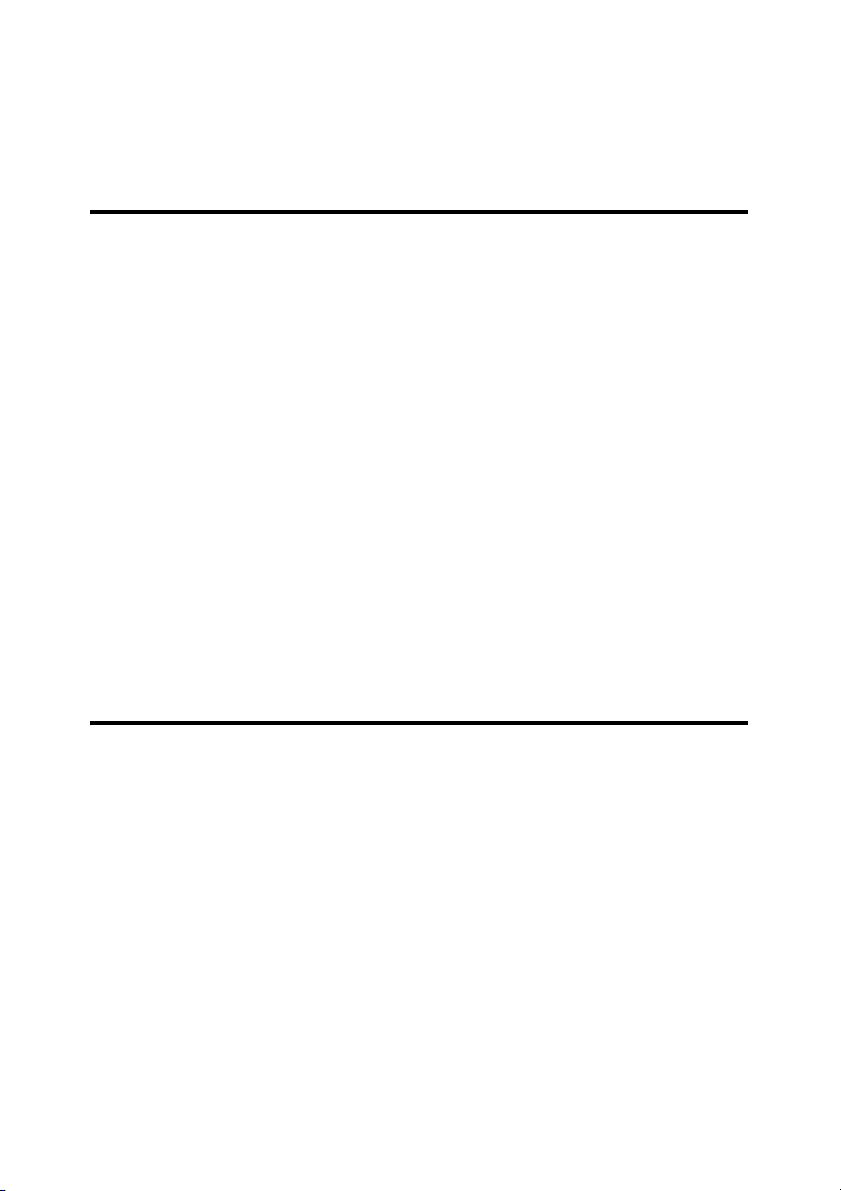
Destination management . . . . . . . . . . . . . . . . . . . . . . . . . . . . . . . . . . . . . . . . . . . . . . . . . . . . . . . 40
Recent destinations . . . . . . . . . . . . . . . . . . . . . . . . . . . . . . . . . . . . . . . . . . . . . . . . . . . . . . . . . 40
Address book . . . . . . . . . . . . . . . . . . . . . . . . . . . . . . . . . . . . . . . . . . . . . . . . . . . . . . . . . . . . . 40
Favorites . . . . . . . . . . . . . . . . . . . . . . . . . . . . . . . . . . . . . . . . . . . . . . . . . . . . . . . . . . . . . . . . . 41
Bluetooth Hands-free Calling (NV-U94T/U74T only) 42
Activating the Bluetooth signal. . . . . . . . . . . . . . . . . . . . . . . . . . . . . . . . . . . . . . . . . . . . . . . . . . 43
Pairing with a cellphone . . . . . . . . . . . . . . . . . . . . . . . . . . . . . . . . . . . . . . . . . . . . . . . . . . . . . . . 43
Searching from this unit . . . . . . . . . . . . . . . . . . . . . . . . . . . . . . . . . . . . . . . . . . . . . . . . . . . . . 43
Searching from a cellphone . . . . . . . . . . . . . . . . . . . . . . . . . . . . . . . . . . . . . . . . . . . . . . . . . . 44
Connecting to a cellphone. . . . . . . . . . . . . . . . . . . . . . . . . . . . . . . . . . . . . . . . . . . . . . . . . . . . . . 45
Making calls . . . . . . . . . . . . . . . . . . . . . . . . . . . . . . . . . . . . . . . . . . . . . . . . . . . . . . . . . . . . . . . . 46
Dialing a phone number . . . . . . . . . . . . . . . . . . . . . . . . . . . . . . . . . . . . . . . . . . . . . . . . . . . . . 46
Using the list of recent calls . . . . . . . . . . . . . . . . . . . . . . . . . . . . . . . . . . . . . . . . . . . . . . . . . . 47
Using the phone book . . . . . . . . . . . . . . . . . . . . . . . . . . . . . . . . . . . . . . . . . . . . . . . . . . . . . . . 47
Using preset numbers . . . . . . . . . . . . . . . . . . . . . . . . . . . . . . . . . . . . . . . . . . . . . . . . . . . . . . . 48
Other ways to make calls . . . . . . . . . . . . . . . . . . . . . . . . . . . . . . . . . . . . . . . . . . . . . . . . . . . . 48
Receiving calls. . . . . . . . . . . . . . . . . . . . . . . . . . . . . . . . . . . . . . . . . . . . . . . . . . . . . . . . . . . . . . . 49
Operations during a call. . . . . . . . . . . . . . . . . . . . . . . . . . . . . . . . . . . . . . . . . . . . . . . . . . . . . . . . 50
Showing the map . . . . . . . . . . . . . . . . . . . . . . . . . . . . . . . . . . . . . . . . . . . . . . . . . . . . . . . . . . 50
Transferring the current call to a cellphone . . . . . . . . . . . . . . . . . . . . . . . . . . . . . . . . . . . . . . 50
Entering numbers . . . . . . . . . . . . . . . . . . . . . . . . . . . . . . . . . . . . . . . . . . . . . . . . . . . . . . . . . . 51
Ending a call . . . . . . . . . . . . . . . . . . . . . . . . . . . . . . . . . . . . . . . . . . . . . . . . . . . . . . . . . . . . . . 51
Call data management . . . . . . . . . . . . . . . . . . . . . . . . . . . . . . . . . . . . . . . . . . . . . . . . . . . . . . . . . 52
Recent calls. . . . . . . . . . . . . . . . . . . . . . . . . . . . . . . . . . . . . . . . . . . . . . . . . . . . . . . . . . . . . . . 52
Phone book . . . . . . . . . . . . . . . . . . . . . . . . . . . . . . . . . . . . . . . . . . . . . . . . . . . . . . . . . . . . . . . 52
Audio Playback (NV-U94T only) 54
Transferring audio files . . . . . . . . . . . . . . . . . . . . . . . . . . . . . . . . . . . . . . . . . . . . . . . . . . . . . . . . 54
Listening to audio . . . . . . . . . . . . . . . . . . . . . . . . . . . . . . . . . . . . . . . . . . . . . . . . . . . . . . . . . . . . 55
Audio playback controls. . . . . . . . . . . . . . . . . . . . . . . . . . . . . . . . . . . . . . . . . . . . . . . . . . . . . 55
Selecting an audio file from the list . . . . . . . . . . . . . . . . . . . . . . . . . . . . . . . . . . . . . . . . . . . . 56
Audio streaming via Bluetooth . . . . . . . . . . . . . . . . . . . . . . . . . . . . . . . . . . . . . . . . . . . . . . . . . . 57
Preparation . . . . . . . . . . . . . . . . . . . . . . . . . . . . . . . . . . . . . . . . . . . . . . . . . . . . . . . . . . . . . . . 58
Listening to audio through your car audio system . . . . . . . . . . . . . . . . . . . . . . . . . . . . . . . . . 58
Audio settings . . . . . . . . . . . . . . . . . . . . . . . . . . . . . . . . . . . . . . . . . . . . . . . . . . . . . . . . . . . . . . . 59
continue to next page r
4
Page 5
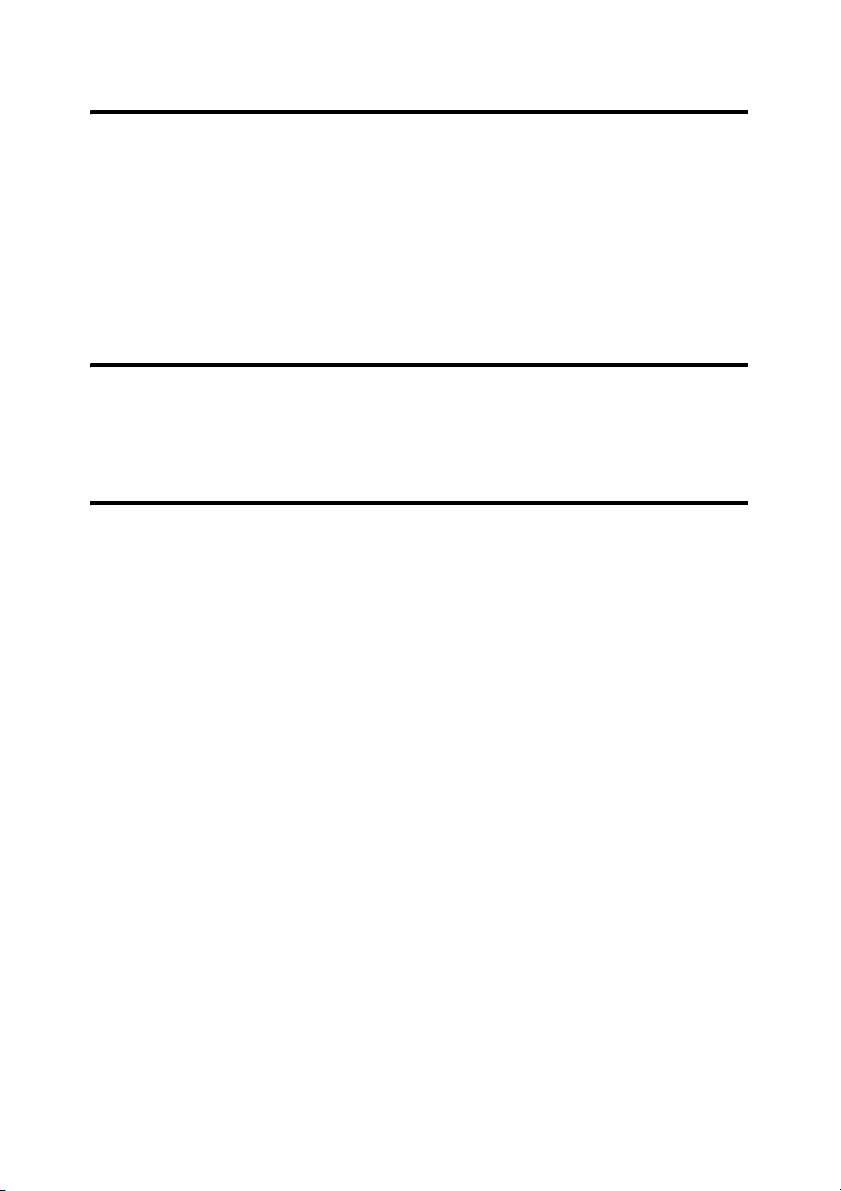
Video Playback (NV-U94T only) 60
Transferring video files . . . . . . . . . . . . . . . . . . . . . . . . . . . . . . . . . . . . . . . . . . . . . . . . . . . . . . . . 60
Watching videos . . . . . . . . . . . . . . . . . . . . . . . . . . . . . . . . . . . . . . . . . . . . . . . . . . . . . . . . . . . . . 61
Video playback controls . . . . . . . . . . . . . . . . . . . . . . . . . . . . . . . . . . . . . . . . . . . . . . . . . . . . . 61
Selecting a video file from the list . . . . . . . . . . . . . . . . . . . . . . . . . . . . . . . . . . . . . . . . . . . . . 62
Video sound streaming via Bluetooth . . . . . . . . . . . . . . . . . . . . . . . . . . . . . . . . . . . . . . . . . . . . . 63
Preparation . . . . . . . . . . . . . . . . . . . . . . . . . . . . . . . . . . . . . . . . . . . . . . . . . . . . . . . . . . . . . . . 64
Listening to video sound through your car audio system. . . . . . . . . . . . . . . . . . . . . . . . . . . . 64
Video settings . . . . . . . . . . . . . . . . . . . . . . . . . . . . . . . . . . . . . . . . . . . . . . . . . . . . . . . . . . . . . . . 65
Photo Playback 66
Viewing photos . . . . . . . . . . . . . . . . . . . . . . . . . . . . . . . . . . . . . . . . . . . . . . . . . . . . . . . . . . . . . . 66
Photo playback controls . . . . . . . . . . . . . . . . . . . . . . . . . . . . . . . . . . . . . . . . . . . . . . . . . . . . . 67
Photo settings. . . . . . . . . . . . . . . . . . . . . . . . . . . . . . . . . . . . . . . . . . . . . . . . . . . . . . . . . . . . . . . . 68
Settings 69
Route planning settings . . . . . . . . . . . . . . . . . . . . . . . . . . . . . . . . . . . . . . . . . . . . . . . . . . . . . . . . 69
Address book settings . . . . . . . . . . . . . . . . . . . . . . . . . . . . . . . . . . . . . . . . . . . . . . . . . . . . . . . . . 70
General settings . . . . . . . . . . . . . . . . . . . . . . . . . . . . . . . . . . . . . . . . . . . . . . . . . . . . . . . . . . . . . . 71
Map settings. . . . . . . . . . . . . . . . . . . . . . . . . . . . . . . . . . . . . . . . . . . . . . . . . . . . . . . . . . . . . . . . . 73
Route profile settings. . . . . . . . . . . . . . . . . . . . . . . . . . . . . . . . . . . . . . . . . . . . . . . . . . . . . . . . . . 74
Guidance settings. . . . . . . . . . . . . . . . . . . . . . . . . . . . . . . . . . . . . . . . . . . . . . . . . . . . . . . . . . . . . 75
Bluetooth settings (NV-U94T/U74T only) . . . . . . . . . . . . . . . . . . . . . . . . . . . . . . . . . . . . . . . . . 76
Phone settings (NV-U94T/U74T only). . . . . . . . . . . . . . . . . . . . . . . . . . . . . . . . . . . . . . . . . . . . 77
continue to next page r
5
Page 6
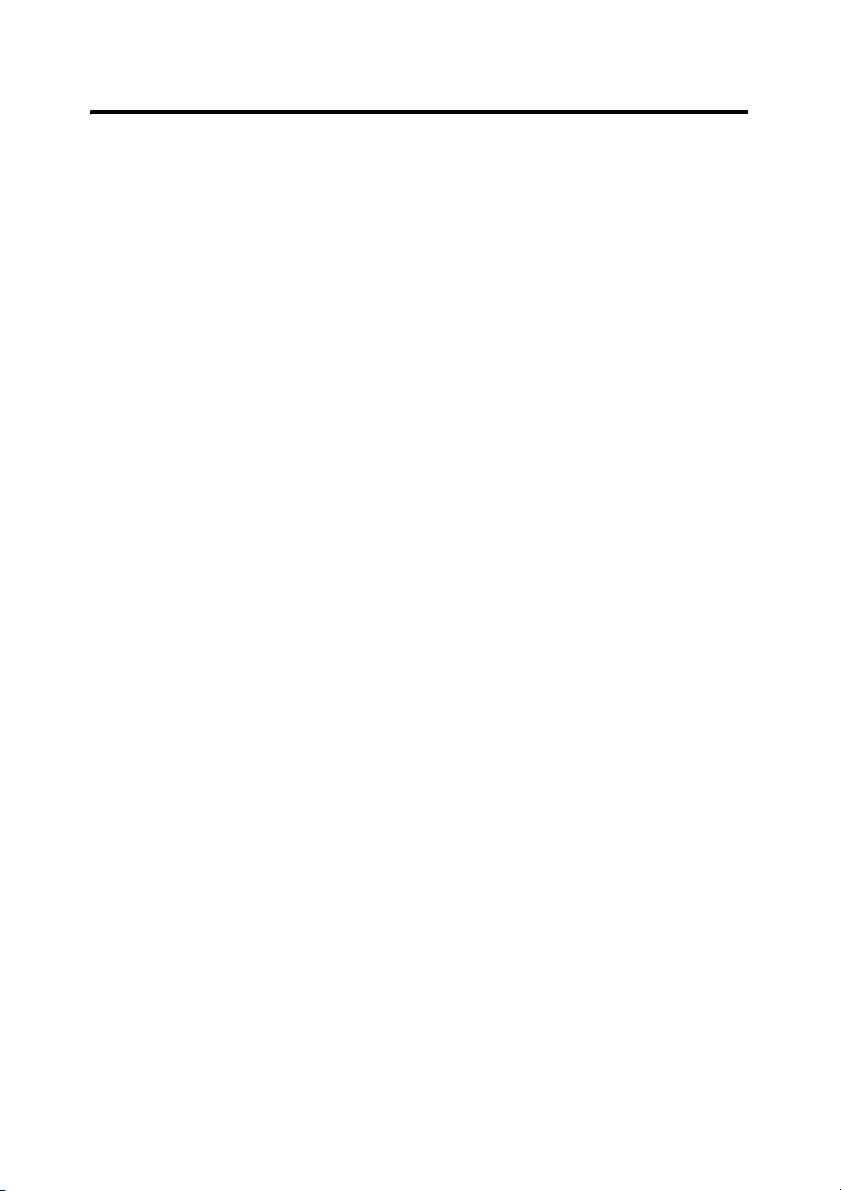
Using the PC Application Software 78
System requirements . . . . . . . . . . . . . . . . . . . . . . . . . . . . . . . . . . . . . . . . . . . . . . . . . . . . . . . . . . 78
Installing the software . . . . . . . . . . . . . . . . . . . . . . . . . . . . . . . . . . . . . . . . . . . . . . . . . . . . . . . . . 79
Connecting the unit to your computer . . . . . . . . . . . . . . . . . . . . . . . . . . . . . . . . . . . . . . . . . . . . . 79
Starting the software . . . . . . . . . . . . . . . . . . . . . . . . . . . . . . . . . . . . . . . . . . . . . . . . . . . . . . . . . . 80
Guidance voice data management. . . . . . . . . . . . . . . . . . . . . . . . . . . . . . . . . . . . . . . . . . . . . . . . 81
Map data management. . . . . . . . . . . . . . . . . . . . . . . . . . . . . . . . . . . . . . . . . . . . . . . . . . . . . . . . . 82
Address book data management . . . . . . . . . . . . . . . . . . . . . . . . . . . . . . . . . . . . . . . . . . . . . . . . . 83
Editing the address book data on your computer . . . . . . . . . . . . . . . . . . . . . . . . . . . . . . . . . . 83
Editing the address book data on the unit. . . . . . . . . . . . . . . . . . . . . . . . . . . . . . . . . . . . . . . . 83
Transferring address book data from your computer to the unit . . . . . . . . . . . . . . . . . . . . . . 84
Transferring address book data from the unit to your computer . . . . . . . . . . . . . . . . . . . . . . 84
Firmware upgrade . . . . . . . . . . . . . . . . . . . . . . . . . . . . . . . . . . . . . . . . . . . . . . . . . . . . . . . . . . . . 85
6
Page 7
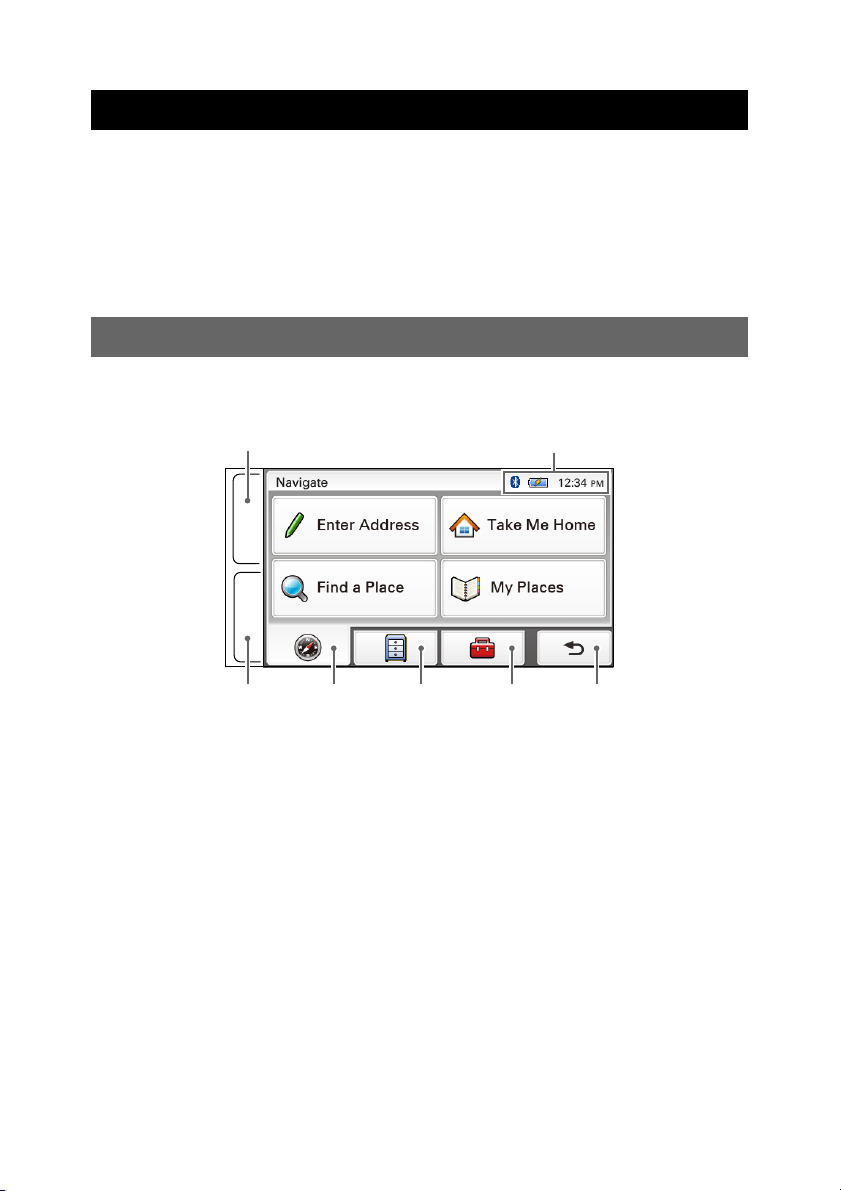
Basic Operations
4
1
3
5 6 7
Common procedures to operate the system are explained.
General operations can be performed on the touch screen. Gently touch the displayed icons with
your finger.
Note
Do not press the display with excessive force. Do not use any sharp object, such as a pen, etc., to tap on
the display.
Menu operations
The main menu appears when you turn on the unit (except during route guidance, in which case
the map appears).
2
MENU
VOICE/
POS.
1 Touch to show the main menu.
2 To check the Bluetooth status*, battery status, and current time.
3 Touch to show the current position on the map.
4 Touch to show the navigation menu.
5 Touch to show the application menu.
6 Touch to show the setting menu.
7 Touch to return to the previous display.
* Appears depending on the model.
For details, see page 42, 57 or 63.
7
continue to next page r
Page 8
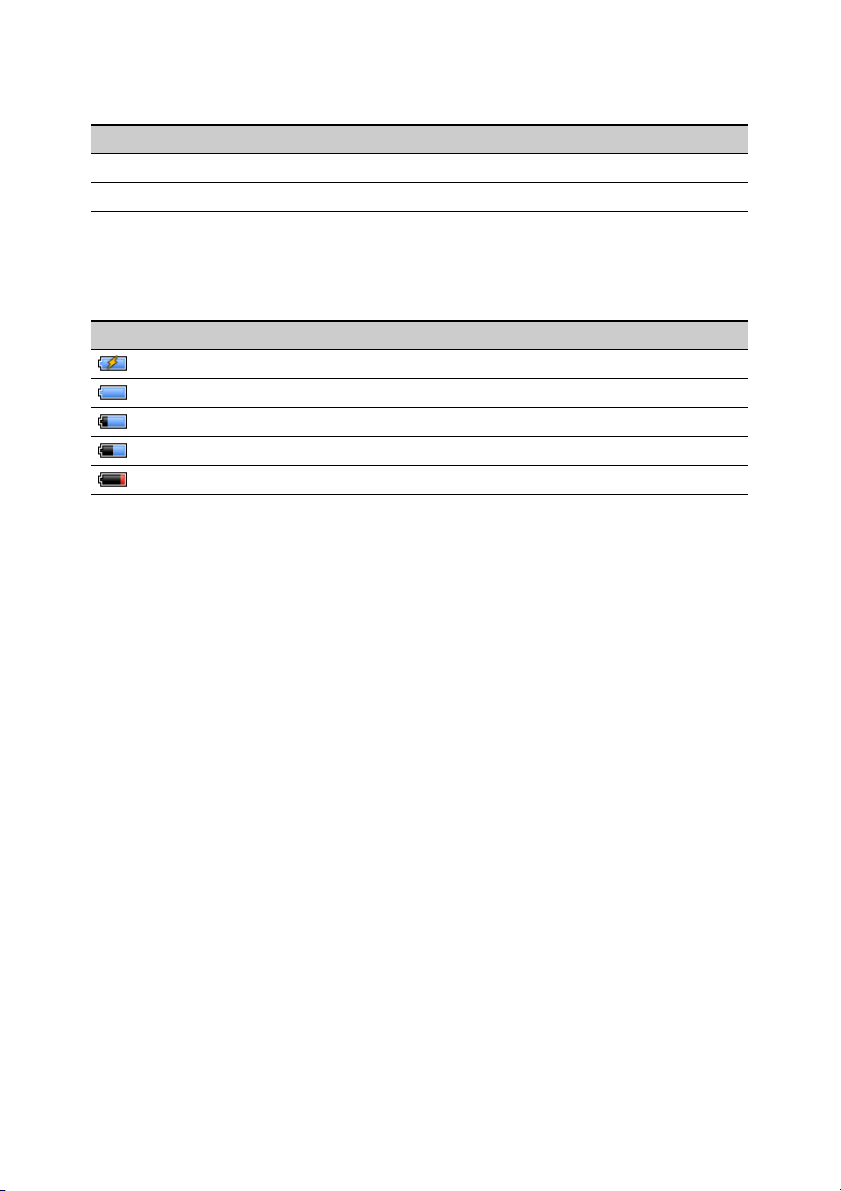
Other basic menu operations
To Touch
cancel the setting “Cancel”
confirm the selection/proceed to the next step “Done” or “OK”
About the battery status indication
The battery status can be checked by the indicator in the main menu.
Indicator Status
Adapter connected.
Fully charged.
Not fully charged.
Low battery.
Battery is empty. Charge battery immediately.
8
Page 9
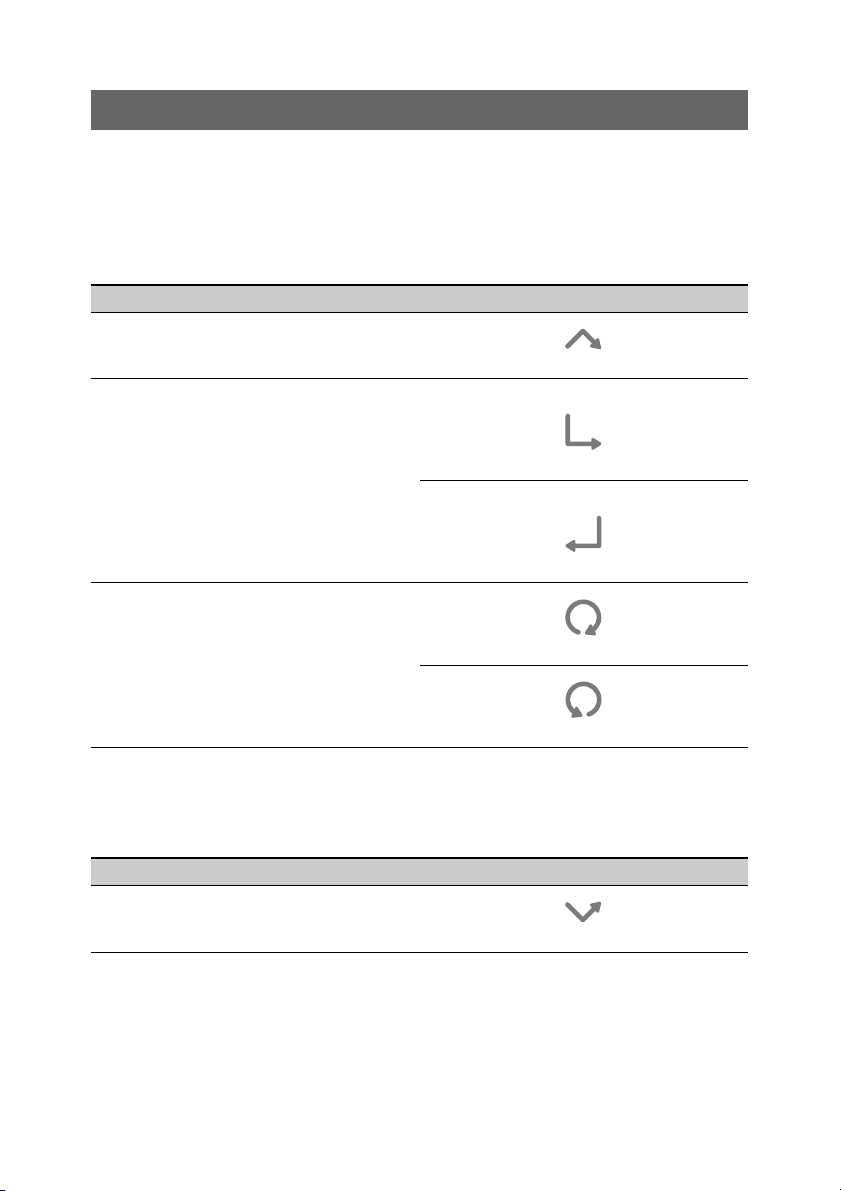
Gesture Command operations
Frequently-used operations can be performed by assigning finger strokes such as a line, etc.
For navigation
In the map display (except in map scrolling mode), draw the command stroke as below.
To Make
start navigation to your home (page 17)
a circumflex
start navigation to a destination stored in
Favorites (page 22)
change map scale to the “Preset Scale”
(page 73)
“Favorite 1”
an “L” shape
“Favorite 2”
a mirror-reversed “L”
a clockwise circle
a counterclockwise circle
For Bluetooth function (NV-U94T/U74T only)
In the map display (except in map scrolling mode), draw the command stroke as below.
To Make
call your home (page 48)
a “V” shape
continue to next page r
9
Page 10
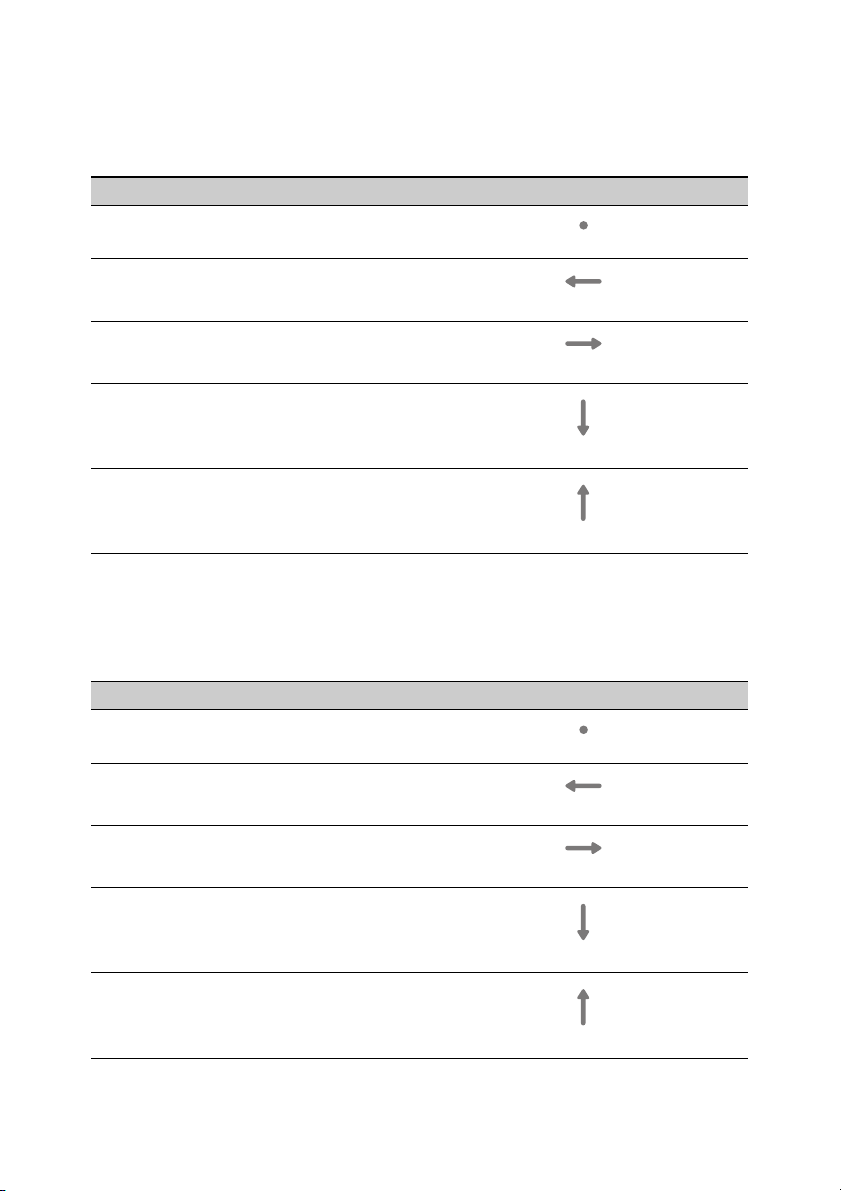
For audio/video playback (NV-U94T only)
In the audio/video playback display, draw the command stroke as below.
For details on audio/video playback, see page 54 and 60.
To Make
start/pause playback
(only when playback controls are shown)
skip to the beginning of the previous/current
file
skip to the beginning of the next file
skip to the previous folder
skip to the next folder
a horizontal line (right to left)
a horizontal line (left to right)
a vertical line (downwards)
a vertical line (upwards)
a dot
For photo playback
In the photo playback display, draw the command stroke as below.
For details on photo playback, see page 66.
To Make
start the slideshow
(only when playback controls are shown)
skip to the previous file
skip to the next file
skip to the previous folder
skip to the next folder
10
a dot
a horizontal line (right to left)
a horizontal line (left to right)
a vertical line (downwards)
a vertical line (upwards)
Page 11

Keyboard operations
The keyboard display appears when you need to enter text.
When entering addresses, you need only enter characters in upper case, as the system
automatically converts them to appropriate characters. You can change the case or enter special
characters/symbols when necessary.
The following types of keyboards are selectable:
• “QWERTY + 123”: QWERTY layout with number keys.*
• “QWERTY”: Large QWERTY layout without number keys.*
• “ABC”: Alphabetical layout without number keys.
* “QWERTY” refers to the top row of letters, reading from the left, of a traditional typewriter style keyboard.
For details on how to change the setting, see page 72.
QWERTY layout with number keys:
Entry field
11
continue to next page r
Page 12
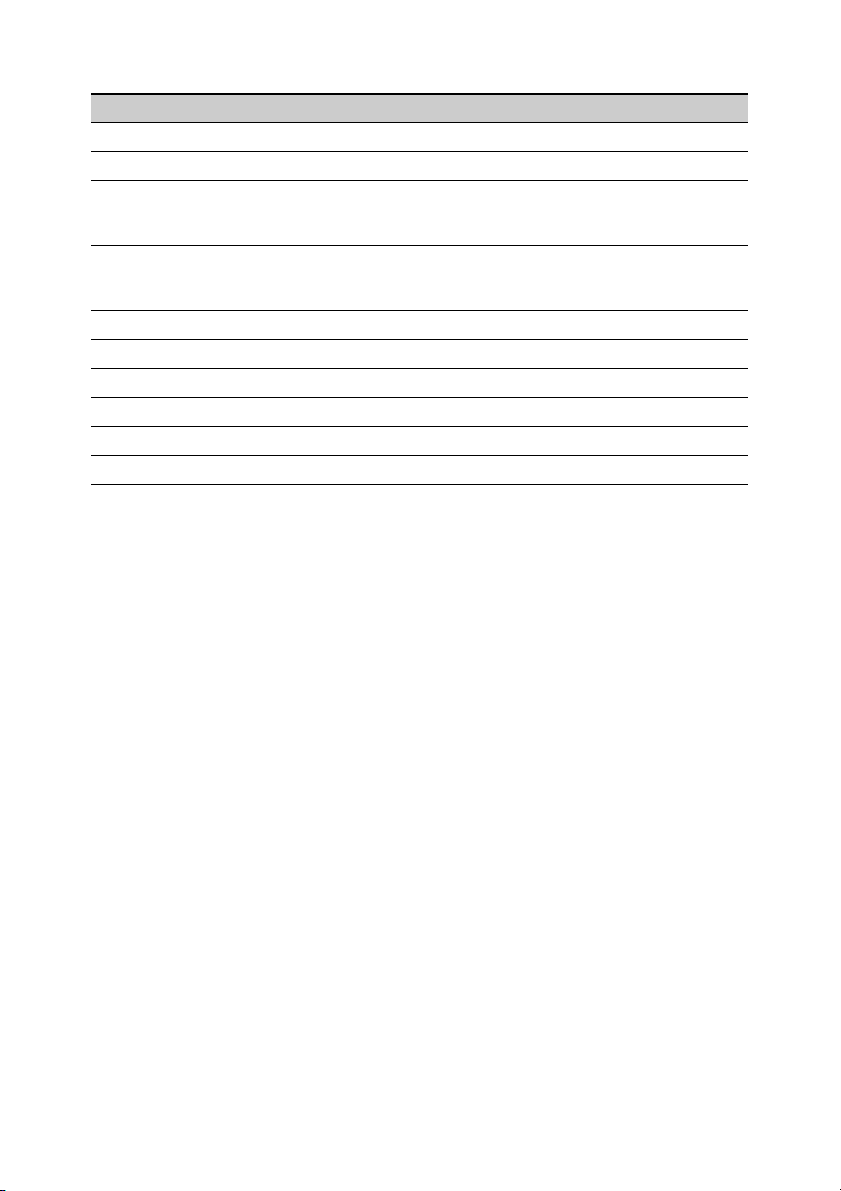
To Touch
enter an alphabetical character the desired character key
enter a number the desired number key*
1
enter a special character “ÀŐŇ” to switch to the special character
keyboard, then the desired character; and
“ABC” to switch back
enter a symbol “@!?” to switch to the symbol keyboard, then
the desired symbol key; and “ABC” to switch
back
enter a space “Space”
delete a character “Backspace”
change the case “Caps”
proceed to the next step “Next”
show the candidate list*
2
“Search”
confirm the entry “Done”
*1 When another keyboard type is selected, touch “123” to switch to the numeric keyboard.
*2 The candidate list automatically appears when candidates are narrowed down as you continue inputting
characters.
12
Page 13
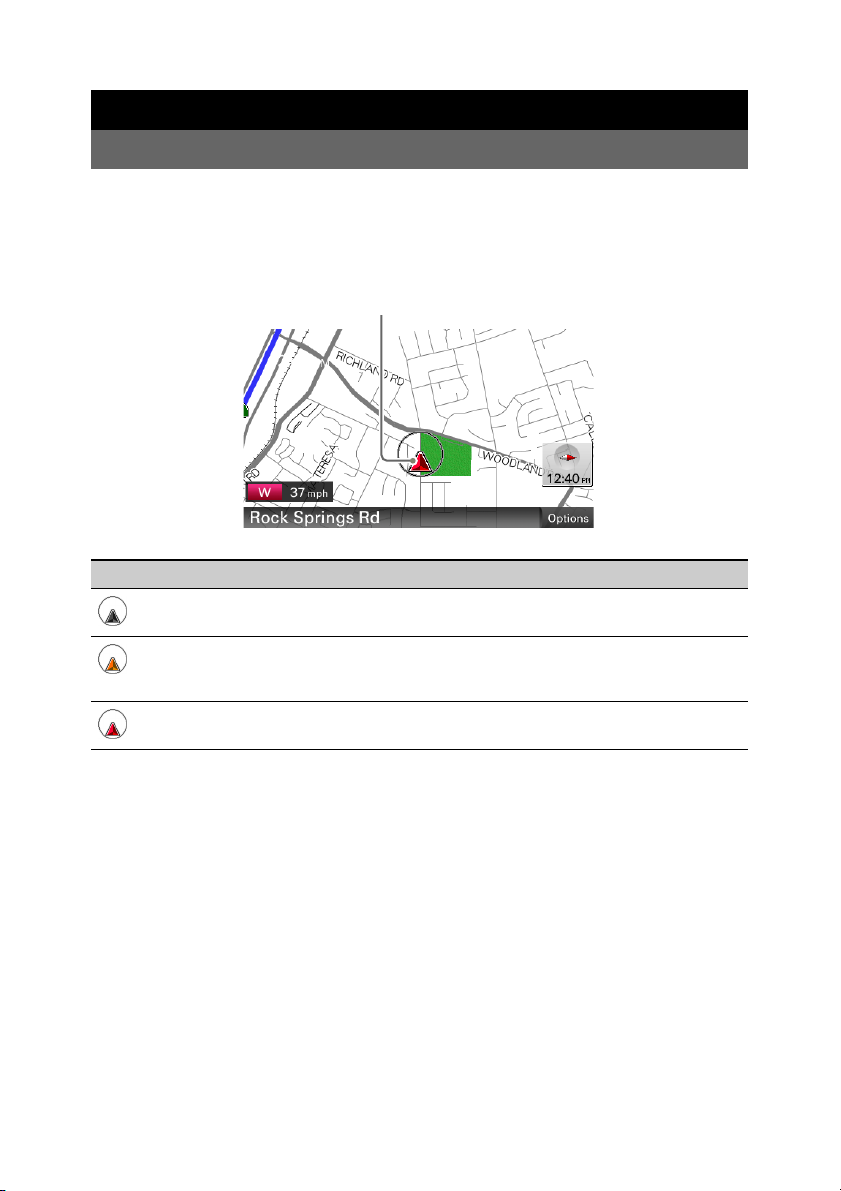
Navigation
Checking the GPS status
About the GPS status indication
The GPS status can be checked by the color of the current position icon.
If the current position is not displayed, touch VOICE/POS. to show the icon.
Current position icon
Indication Status
Signals are insufficient for navigation.
Reception temporarily interrupted (e.g., in a tunnel).
In the case of NV-U94T, the built-in sensor (POSITION plus)
calculates the current position instead.
Signals are sufficient for navigation.
Note
Acquisition of GPS signal may take up to 10 minutes, especially for the first time. Make sure that you are in
an open space for faster acquisition.
Tip
If GPS signal reception is poor after turning on the unit, the information bar appears at the top of the
display.
You can also check the GPS status by the message on the information bar.
By touching the information bar, you can jump to the display where you can view detailed GPS status
information (page 14).
continue to next page r
13
Page 14
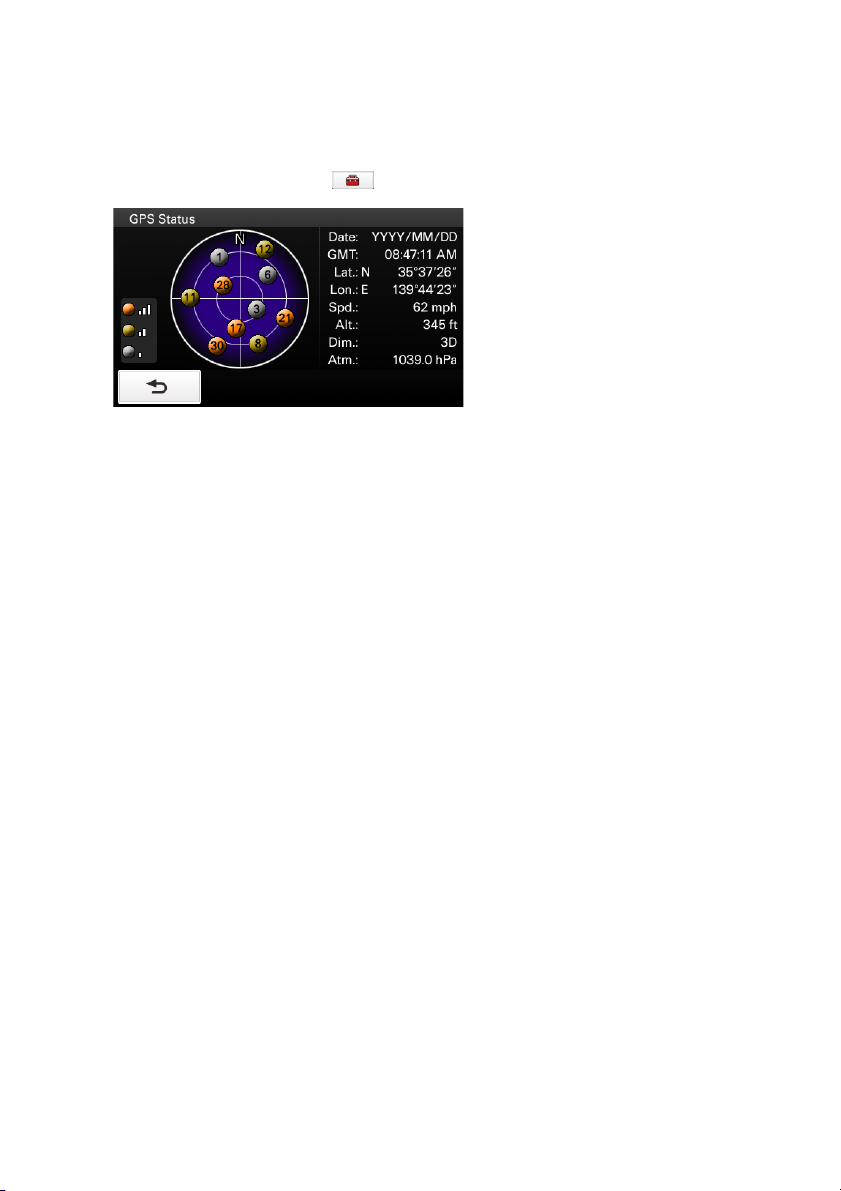
Viewing detailed GPS status information
Detailed GPS status information, such as the latitude, longitude, etc., can be viewed to check if
the current position is properly calculated.
1 In the menu display, touch , “General,” then “GPS Status.”
14
Page 15
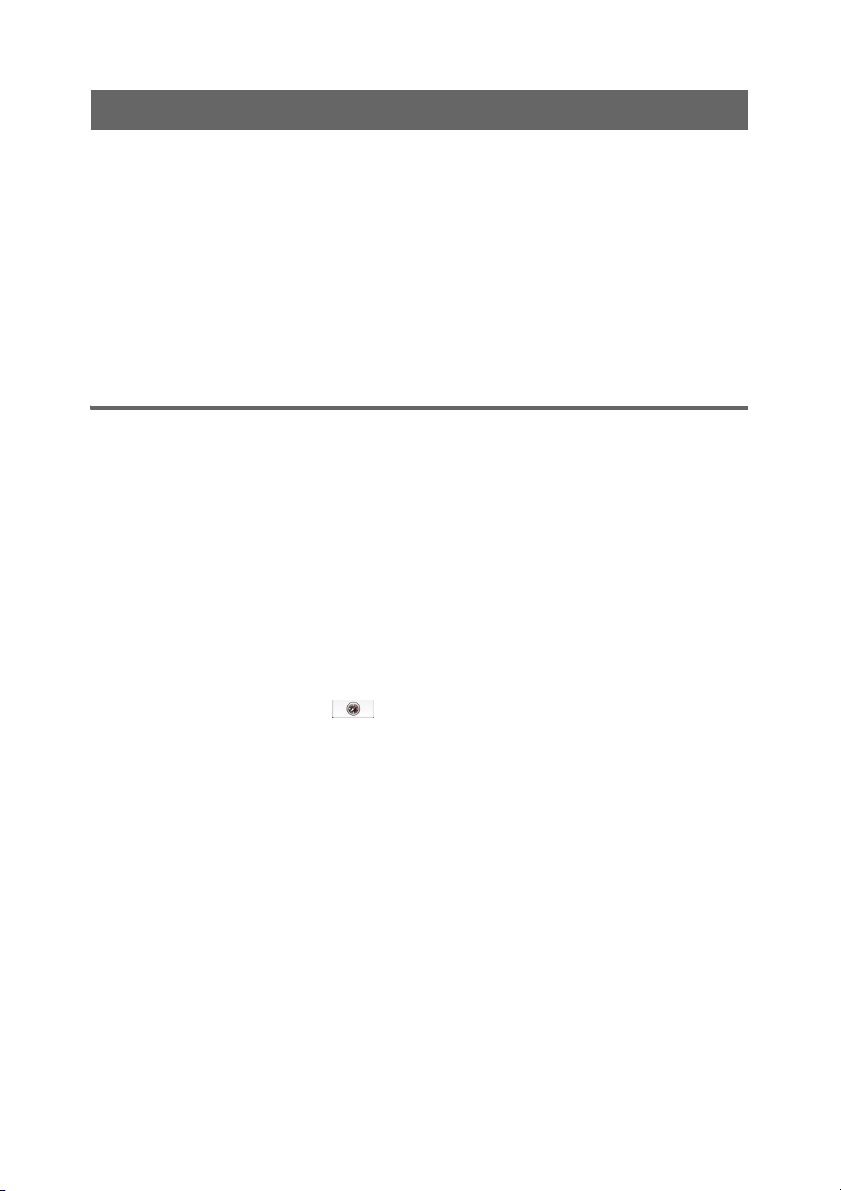
Route searching
You can search for a route in various ways.
The following route search methods are available.
• “Address search” (page 15)
• “Home search” (page 17)
• “POI search” (page 17)
• “Intersection search” (page 19)
• “City center search” (page 20)
• “Quick Link search” (page 20)
• “Recent destinations search” (page 21)
• “Address book search” (page 22)
• “Favorites search” (page 22)
Address search
Address search allows you to set the destination by entering the address information such as
house number, street name, etc.
Note on the state selection
The system recognizes the state you usually drive in and sets it as default, so that you do not need to enter
the same state name at each address search.
When GPS detects that the current position is not in the default state, the state selection display
automatically appears, allowing you to set the desired state.
Full address search
Follow the procedure below if you know the house number, street name, and the city name of the
destination.
1 In the menu display, touch , then “Enter Address.”
If the state selection display appears, select the new (current) state or “Change to Different
State.”
When selecting “Change to Different State,” enter the state name, then select the desired state.
The house number input display appears.
2 Enter the house number.
The street name input display appears.
3 Enter the street name.
The list of street candidates appears.
4 Select the desired street in the list.
The city name input display appears.
5 Enter the city name.
The list of city candidates appears.
15
continue to next page r
Page 16
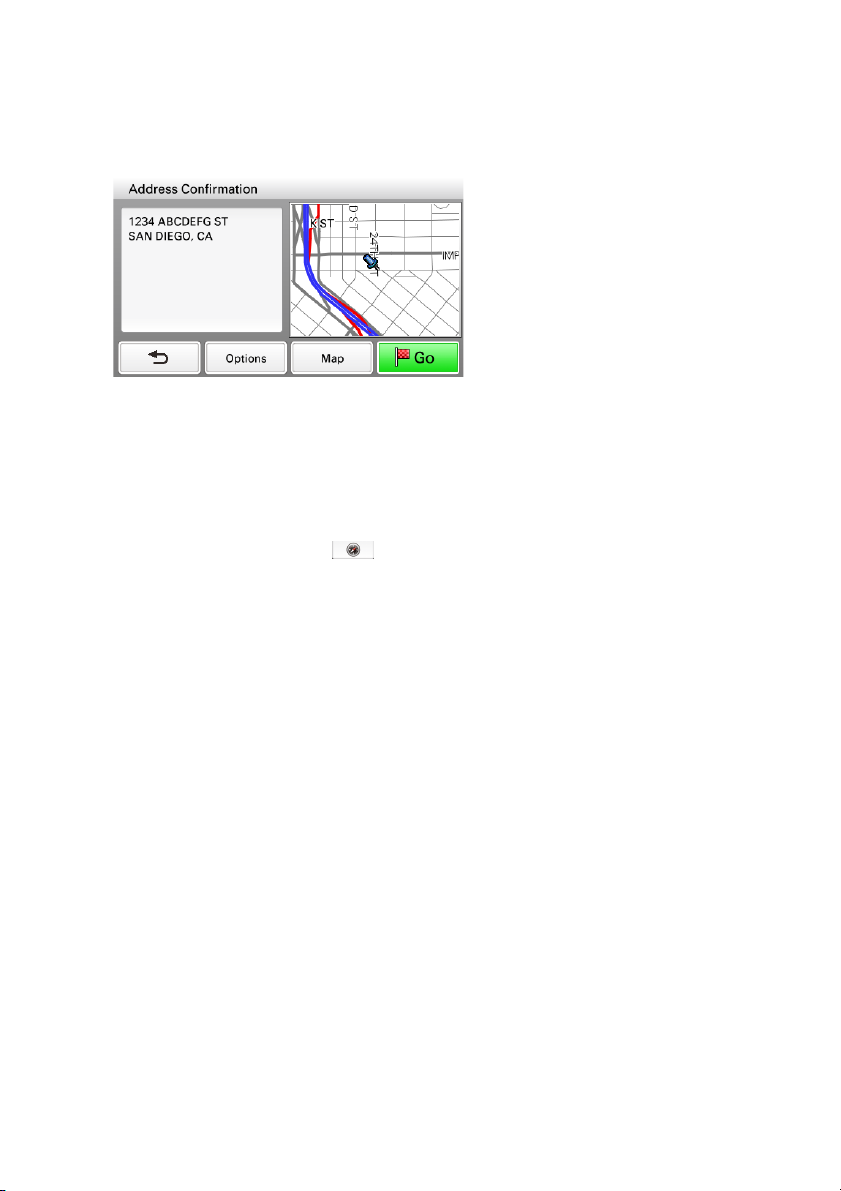
6 Select the desired city in the list.
If more than one address candidate exists, the list of candidates appears. In this case, select
the desired address.
The address confirmation display appears.
7 Select “Go.”
Route guidance starts.
Street search
If the house number is not known, a search can be made to an approximate point on the street.
1 In the menu display, touch , then “Enter Address.”
If the state selection display appears, select the new (current) state or “Change to Different
State.”
When selecting “Change to Different State,” enter the state name, then select the desired state.
The house number input display appears.
2 Select “Skip” without entering the house number.
The search method options appear.
3 Select “Representative Point of the Street.”
The street name input display appears.
4 Enter the street name.
The list of street candidates appears.
5 Select the desired street in the list.
If more than one city or address candidate exists, the setting display(s) appears. In this case,
set the city or select the address.
The address confirmation display appears.
6 Select “Go.”
Route guidance starts.
To set the destination in another state
You can select a different state when “State” appears in the name input displays.
Select “State,” enter the state name, then select the desired state.
Tips
• The state can be set by entering its standard 2-letter abbreviation (e.g., NY for New York).
• The list of state/city/street candidates automatically appears without touching “Search” when narrowed
down to 4 candidates.
16
continue to next page r
Page 17
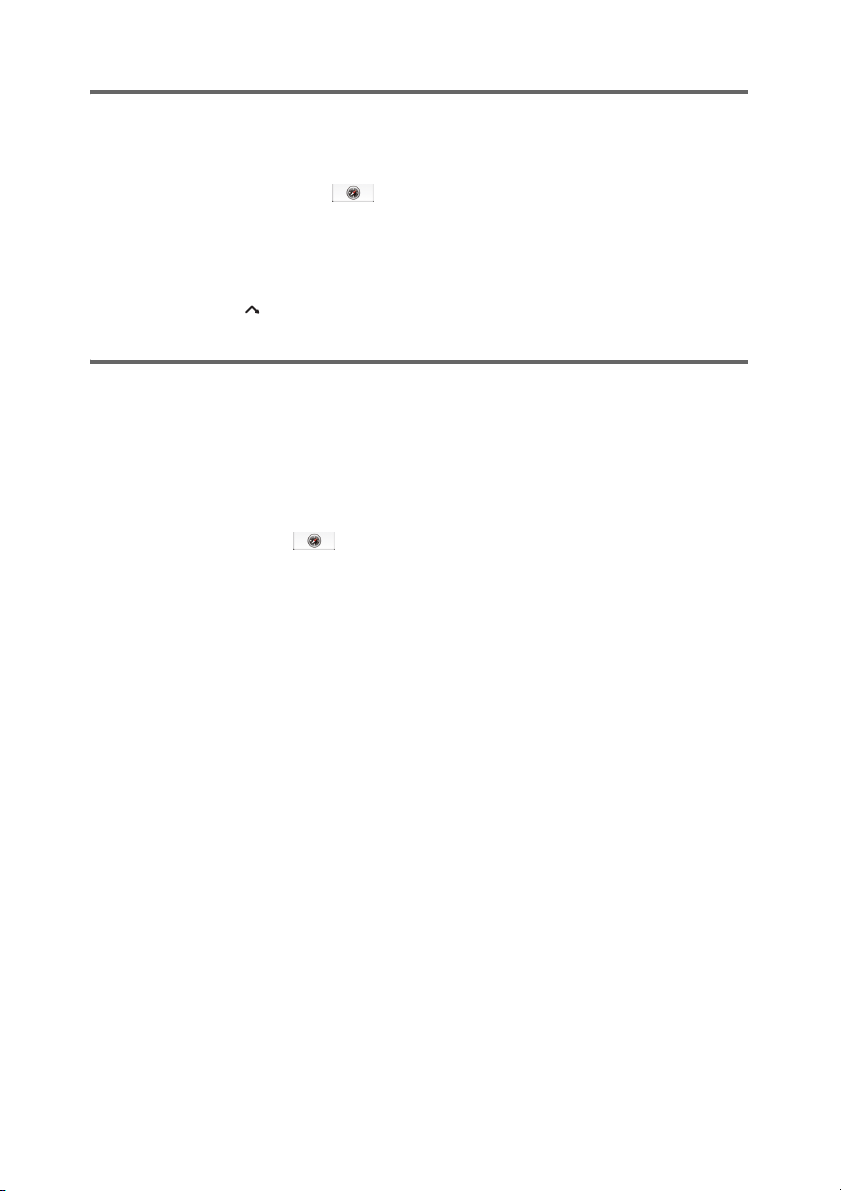
Home search
If you register your home, you can search for a route there.
For details on registering your home, see page 71.
1 In the menu display, touch , then “Take Me Home.”
Route guidance starts.
Tip
If you select “Take Me Home” without having registered a home address, the registration display
automatically appears.
With Gesture Command
In the map display, draw .
POI search
POI (Points Of Interest) search allows you to set facilities such as restaurants, hotels, gas
stations, etc., as the destination.
The system searches for POIs near the current position.
To search for the POIs in another city
You can specify the city before selecting the POI search method.
In this case, the system searches for POIs in the city center.
1 In the menu display, touch , then “Find a Place.”
The search method selection display appears.
2 Select “Points of Interest.”
3 Select “Change City.”
4 Enter the city name.
5 Select the desired city in the list.
To switch back to the nearby search, select “Nearby.”
17
continue to next page r
Page 18
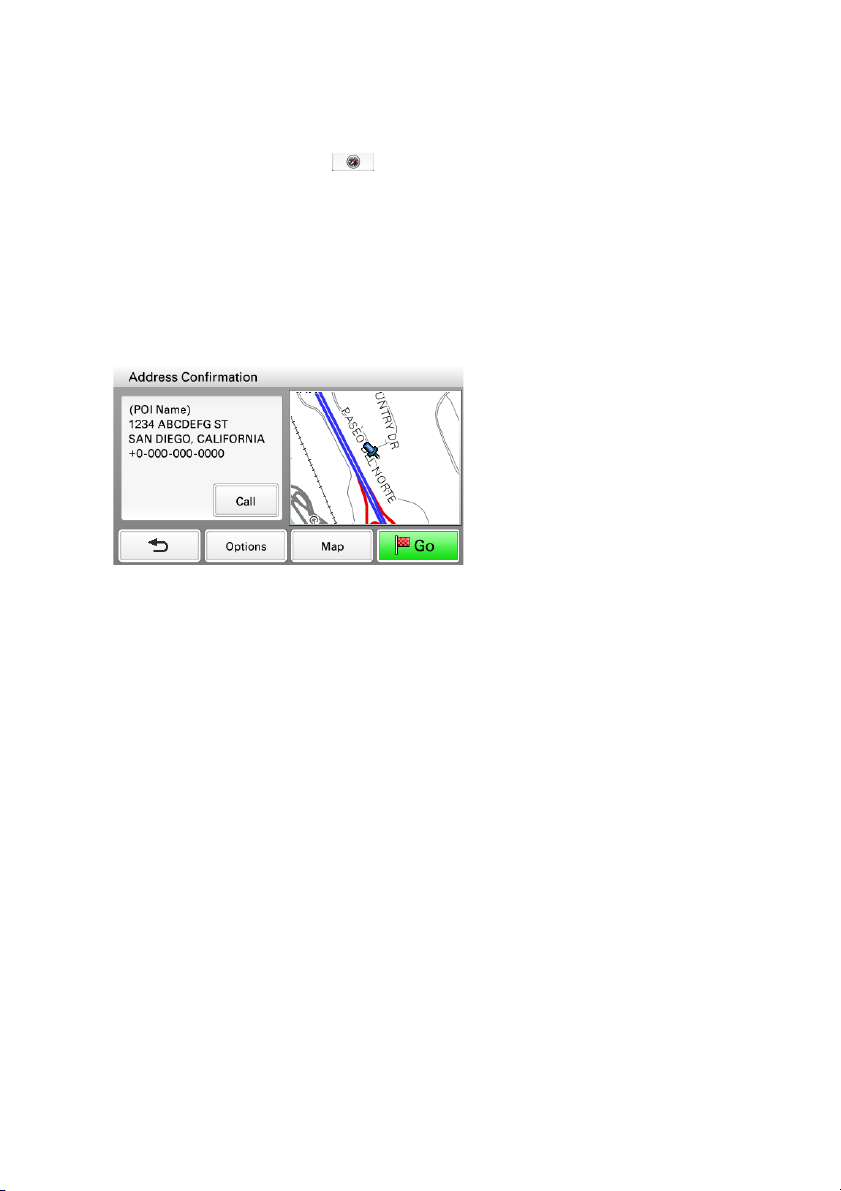
By POI name
You can search for a route to a POI by directly entering its name.
1 In the menu display, touch , then “Find a Place.”
The search method selection display appears.
2 Select “Points of Interest.”
3 Select “By Name.”
The POI name input display appears.
4 Enter the POI name.
The list of POI candidates appears in order of distance from the current position.
5 Select the desired POI.
The POI confirmation display appears.
6 Select “Go.”
Route guidance starts.
Tip
If there are too many POI candidates in the list after step 4 above, you can narrow down by selecting
category(ies). Select “Category” to show the category list, then select the desired category(ies).
18
continue to next page r
Page 19
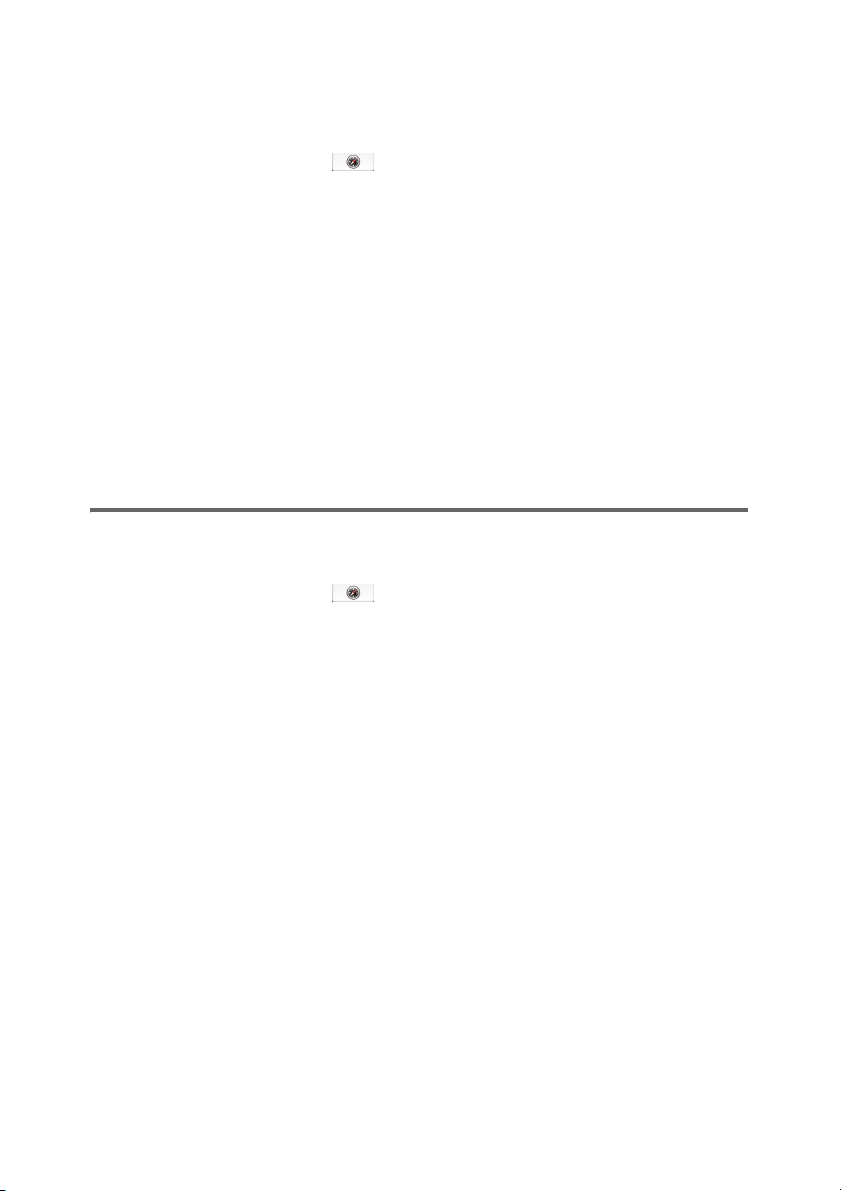
By POI category
You can search for a route to a POI by selecting its category(ies).
1 In the menu display, touch , then “Find a Place.”
The search method selection display appears.
2 Select “Points of Interest.”
3 Select “Category.”
The list of category candidates appears.
4 Select the desired category.
Select sub category when necessary until the POI candidates are narrowed down.
The list of candidates appears in order of distance from the current position.
5 Select the desired POI.
The POI confirmation display appears.
6 Select “Go.”
Route guidance starts.
Tip
If there are too many POI candidates in the list after step 4 above, you can narrow down by entering the
POI name. Select “Name” to show the POI name input display, then enter the POI name.
Intersection search
The intersection can be set as a destination, if available for the selected street.
1 In the menu display, touch , then “Find a Place.”
The search method selection display appears.
2 Select “Find Intersection.”
The street name input display appears.
3 Enter the street name.
The list of street candidates appears.
4 Select the desired street in the list.
If more than one city candidate exists, the city name input display appears. In this case, enter
the city name, then select the desired city.
The street name input display appears.
5 Enter the other street name.
The list of street candidates appears.
6 Select the street.
The address confirmation display appears.
7 Select “Go.”
Route guidance starts.
Tip
The intersection search can also be made by selecting “Enter Address” in step 1 above and skipping the
house number input. For details, see “Street search” on page 16.
19
continue to next page r
Page 20
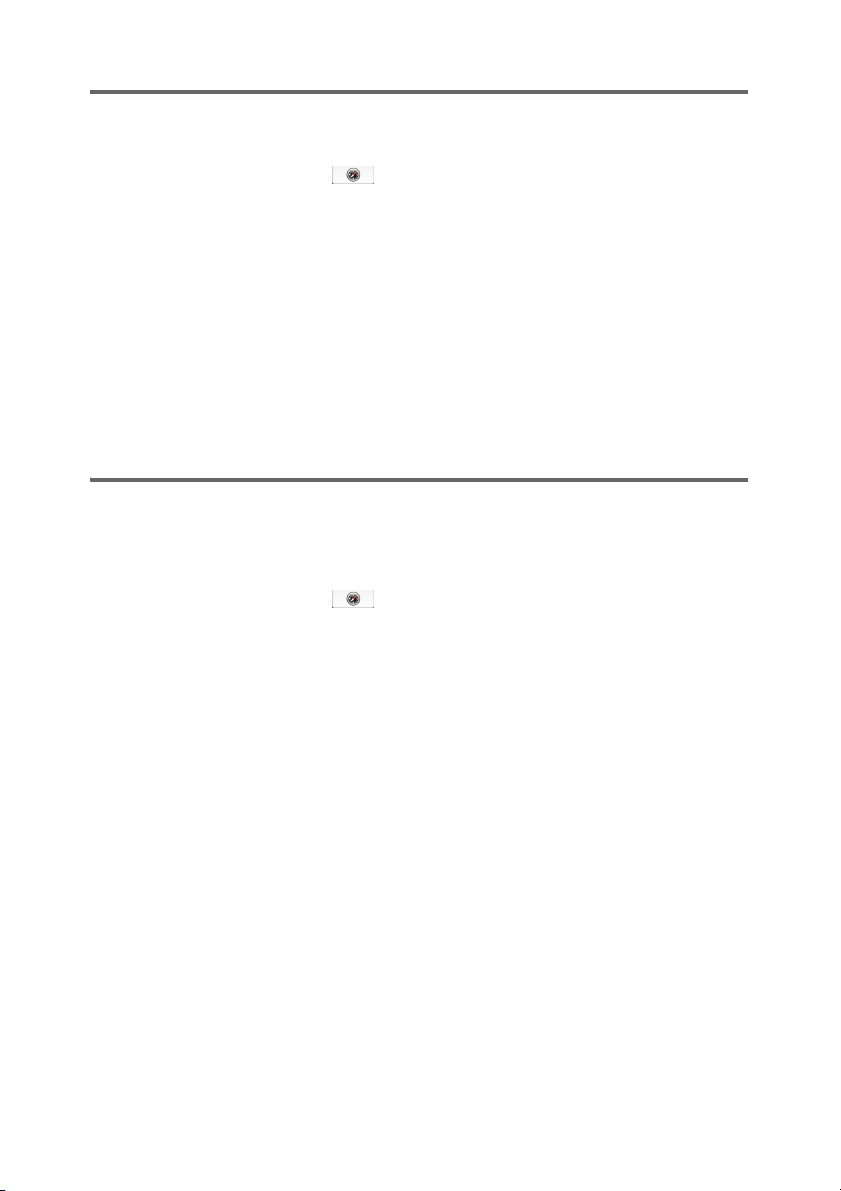
City center search
The city center can be set as a destination.
1 In the menu display, touch , then “Find a Place.”
The search method selection display appears.
2 Select “Find City.”
The city name input display appears.
3 Enter the city name.
The list of city candidates appears.
4 Select the desired city in the list.
The address confirmation display appears.
5 Select “Go.”
Route guidance starts.
Tip
The city center search can also be made by selecting “Enter Address” in step 1 above and skipping the
house number input. For details, see “Street search” on page 16.
Quick Link search
Quick Link allows for quick access to the preset POI name/category.
Frequently-used POI categories (e.g., “Gas Station”) are preset in Quick Links as default, which
can be changed if desired.
1 In the menu display, touch , then “Find a Place.”
The search method selection display appears.
2 Select the desired Quick Link.
The list of POI candidates appears in order of distance from the current position.
3 Select the desired POI.
The POI confirmation display appears.
4 Select “Go.”
Route guidance starts.
20
continue to next page r
Page 21

Changing a POI name/category in Quick Links
1 In the menu display, touch , then “Find a Place.”
2 Select “Quick Link Settings,” then the desired Quick Link.
3 Select the desired setting method.
Select To set
By Name the POI name.
Category the POI category.
Category and By Name the POI category and name.
Enter the name.
Select category(ies).
Select category(ies) c “By Name,” then
enter the name.
Recent destinations search
The system stores previous destinations, allowing you to select one quickly from the list.
For details on how to delete the history, see page 40.
1 In the menu display, touch , then “My Places.”
The search method selection display appears.
2 Select “Recent Destinations.”
The list of searched destinations appears in reverse chronological order.
3 Select the desired item in the list.
The address/POI confirmation display appears.
4 Select “Go.”
Route guidance starts.
21
continue to next page r
Page 22
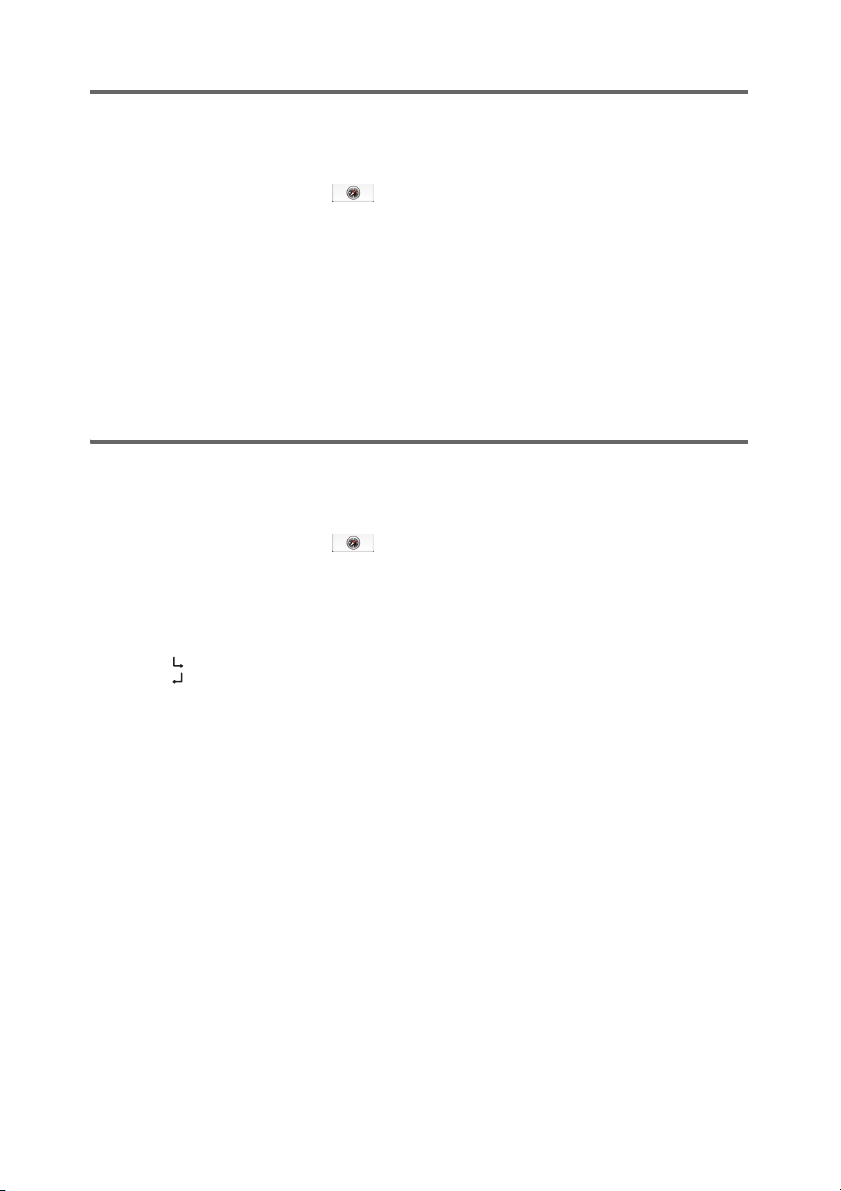
Address book search
You can select the destination saved in the address book.
For details on how to manage the address book, see page 40.
1 In the menu display, touch , then “My Places.”
The search method selection display appears.
2 Select “Address Book.”
The list of groups appears.
3 Select the desired group.
The list of data in the selected group appears.
4 Select the desired entry in the list.
The address/POI confirmation display appears.
5 Select “Go.”
Route guidance starts.
Favorites search
You can select a destination that is saved in the Favorites.
For details on how to manage Favorites, see page 41.
1 In the menu display, touch , then “My Places.”
The search method selection display appears.
2 Select “Favorite 1,” “Favorite 2,” “Favorite 3,” or “Favorite 4.”
Route guidance starts.
With Gesture Command
In the map display, draw one of the command strokes:
– Favorite 1:
– Favorite 2:
22
continue to next page r
Page 23
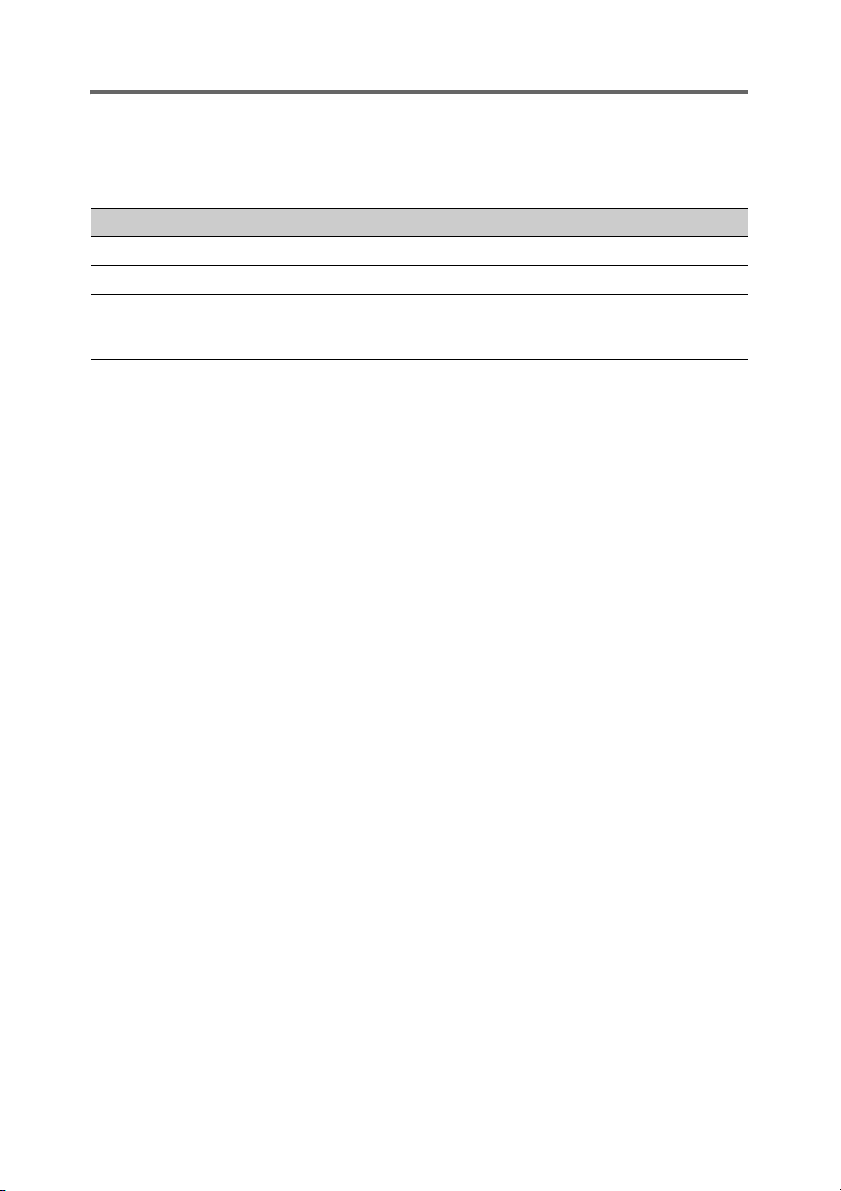
Option menu in the address/POI confirmation display
The option menu in the address/POI confirmation display provides various useful operations.
When the confirmation display appears after setting a destination, select “Options,” then one of
the following items.
Item Purpose
Save This Location*1 (page 40) Saves the selected point to the address book.
1
Edit Item*
Interim Destination*
(page 70) Edits the selected address book entry.
2
(page 34) Adds the point as an interim destination in the
current route. The system navigates you to
this point before the current destination.
*1 Appears depending on your selection. “Edit Item” appears when you select “My Places” c “Address
Book.” In other cases, “Save This Location” appears.
*2 Available only during route guidance.
Fine adjusting the destination point
You can jump from the address/POI confirmation display to the map scrolling mode, and fine
adjust the destination point.
1 Select “Map” in the address/POI confirmation display.
The map in the scrolling mode appears.
For details on the map scrolling mode, see page 27.
2 Drag the screen to fine adjust the destination point, then select “Go.”
Route guidance starts.
23
Page 24
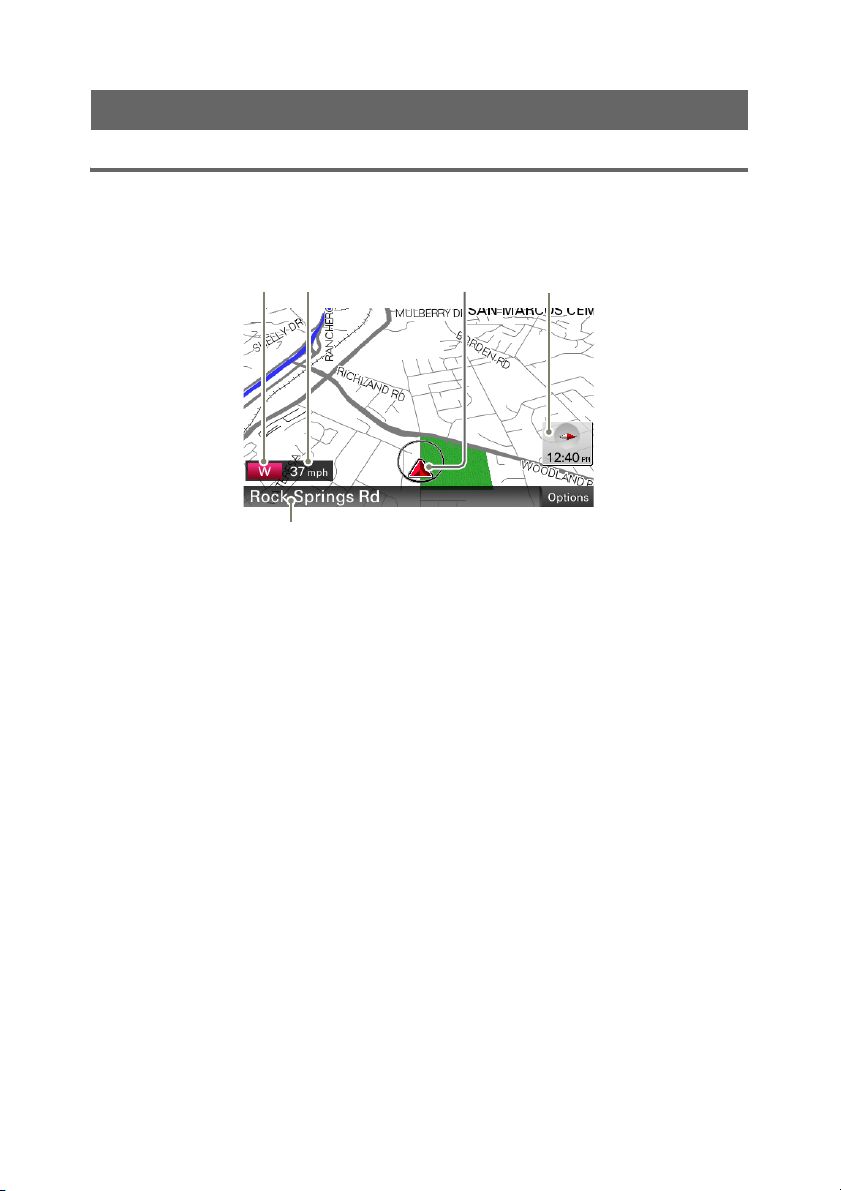
Map operations
B
E
Indications on the map
When no route guidance is in progress:
A Current direction (page 73)
B Current speed (page 73)
C Current position/GPS status indication (page 13)
D North indicator/current time
E Current street name
CA
D
continue to next page r
24
Page 25
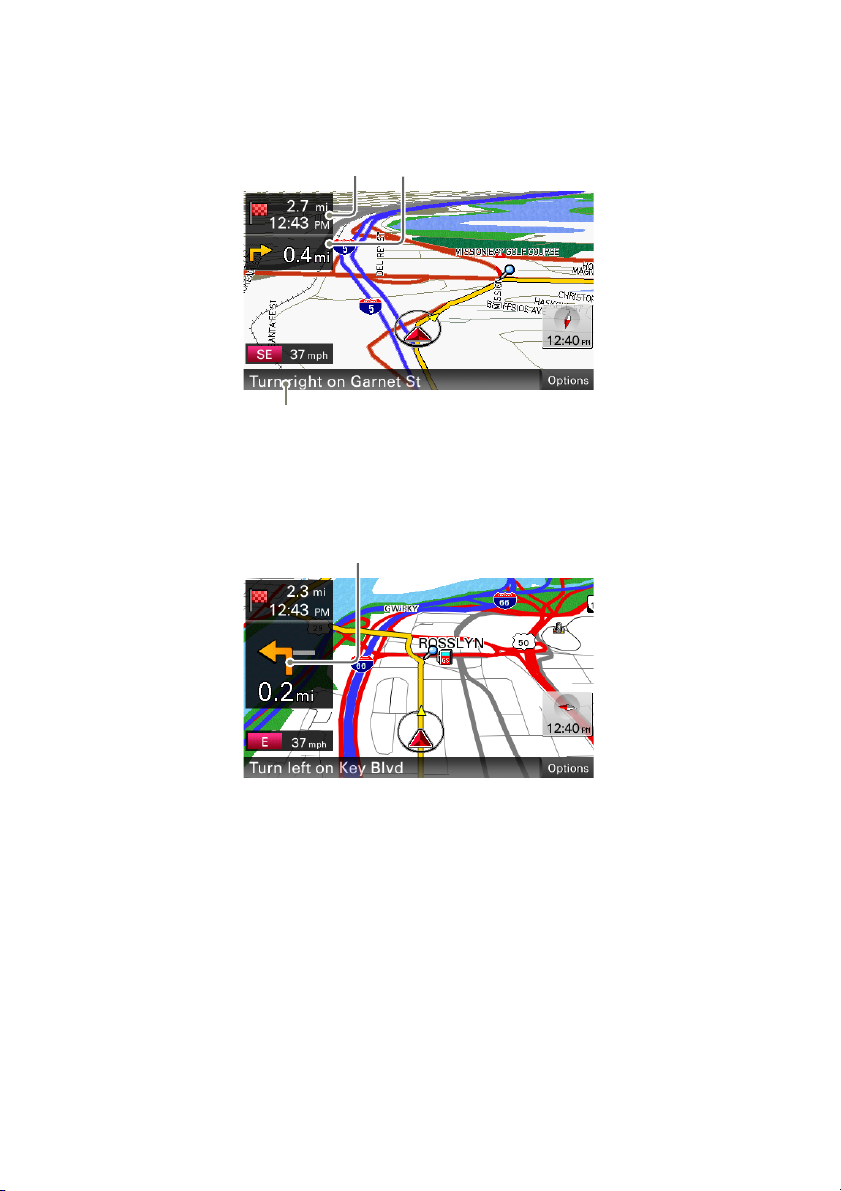
During route guidance:
FG
H
I
Straight-ahead driving
F Distance/ETA (Estimated Time of Arrival) to destination
G Distance to next turn
H Next instruction
Approaching an intersection
I Next turn instruction
continue to next page r
25
Page 26
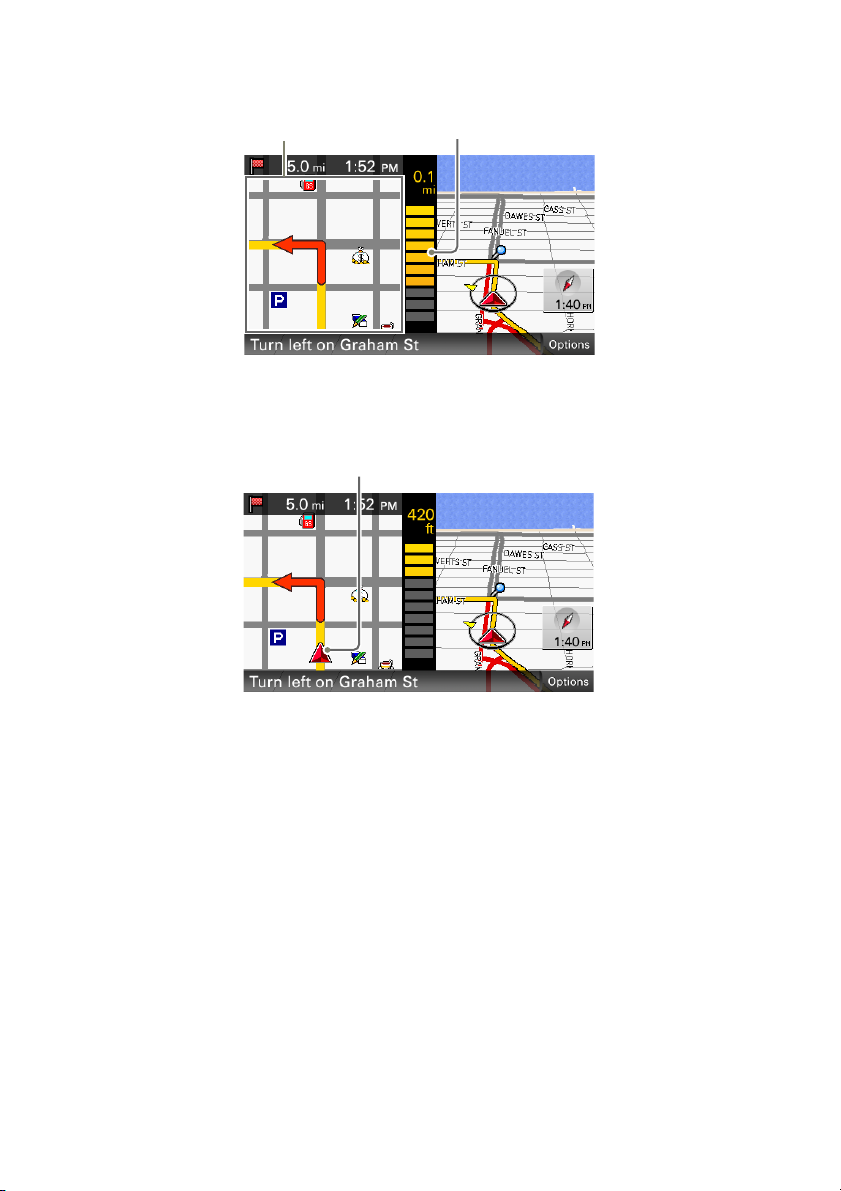
Approaching an intersection (closer)*
J
J Magnified view of an intersection (page 75)
K Bar indication of the distance to next turn
Approaching an intersection (even closer)*
L
K
L Current position
* You can set to hide the magnified view of an intersection (page 75).
continue to next page r
26
Page 27

Map scrolling mode
You can switch to map scrolling mode by touching the map, whether during route guidance or
not.
By placing the desired point into the crosshair, you can view the information on the point or open
the map options.
Operations in map scrolling mode
To Operation
scroll a map drag the screen
move the desired point to the center of the
screen
pan the map touch and hold the center of the crosshair
exit the map scrolling mode touch VOICE/POS.
touch the point
until the beep sounds, then drag it in the
desired direction
(The current position reappears.)
27
continue to next page r
Page 28

Using the map tools
2
The map tool bar appears when you touch “Options” on the map display.
1
MENU
VOICE/
POS.
5
6
7 8 9 q;
34
1 To show the main menu.
2 To toggle the map orientation (heading up/north up).
3 To check the TMC status/show the traffic messages on the current route (page 37).*
4 To show the call in progress display (page 50).*1*
2
5 During route guidance:
To repeat the last voice guidance.
In other cases:
To return to the current position display.
6 To show more map options.
7 To show the turn-by-turn list (page 35).*
3
8 To zoom in/out the map.
Touch / .
9 To adjust the voice guidance volume.
Touch / .
To turn off the sound, touch .
q; To hide the map tool bar.
*1 NV-U94T/U74T only.
*2 Appears only during a call.
*3 Available only during route guidance.
1
continue to next page r
28
Page 29

More map options
More options are available by selecting “More…” in the map tool bar.
Item Purpose
Navigate to Here*
Save This Location (page 40) Saves the point to the address book.
Edit Item*
2
Quit Navigation*
Skip to Next Destination*
Block Route*
Search from Here*1*
*1 Available only for the point selected in map scrolling mode.
*2 Available only for address book entry icons.
*3 Available only during route guidance.
*4 Appears when is touched.
*5 Available only if more than one destination point exists.
1
Starts route guidance to the point.
(page 70) Edits the address book entry.
3
3*4*5
(page 34) Reroutes to skip to the next destination.
3*4
(page 34) Routes a detour for a specified distance from
Exits the current route guidance.
the current position.
4
Searches for POIs near the selected point.
29
Page 30

Route planning
Creating a new itinerary
The procedure to create a new itinerary is explained below.
1 In the menu display, touch , then “Route Planning.”
2 Select “Route Planning,” then “Options.”
3 Select “New Route.”
The route planning display appears in which the current position is set as the start point.
For details on how to change the start point, see “Editing route points” on page 32.
4 Select “Add” to add a route point in your itinerary.
The search method selection display appears.
5 Select the desired search method to set the route point.
Select To set
Enter Address by address search (page 15)
Home your home as the route point (page 17)
Find a Place by POI search (page 17), intersection search
My Places by recent destinations search (page 21),
Browse Map a route point from the map display (page 27)
Current Position the current position as the route point
(page 19), city center search (page 20), or
Quick Link search (page 20)
address book search (page 22), or Favorites
search (page 22)
30
continue to next page r
Page 31

6 After setting the route point, select “Done.”
The route planning display reappears with the selected point added in the list.
The last setting is listed as the final destination.
Repeat step 4 to 6 to continue adding route points. Up to 10 route points can be set.
7 Select “Calculate Route.”
The route calculation starts.
After the calculation is complete, the route confirmation display appears.
8 Select one of the following items.
Item Purpose
Go Starts the route guidance.
Change Condition Changes the route calculation conditions.
continue to next page r
31
Page 32

Editing route points
You can edit the selected route points while creating an itinerary.
Select the desired route point in the route planning display, then one of the following items.
Item Purpose
Change Location Shows the search method selection display to
Delete Deletes the selected point from the itinerary.
Change Order Changes the order of route points.
Tip
You can open the route planning display and modify your itinerary, even after starting route guidance.
set the route point again.
Select the point to move c / c “Done.”
continue to next page r
32
Page 33

Option menu for route planning
The option menu in the route planning/route confirmation display provides various useful
operations.
When the route planning/route confirmation display appears, select “Options,” then one of the
following items.
Item Purpose
Save Route Saves the current route.
Select an unregistered line in the list, then
enter the name.
To overwrite a registered route, select a
registered line in the list c “OK.”
Saved Routes*
Route Profile (page 74) Shows/changes the current route profile
Calculation Condition*
New Route*
Sort by Distance*
Simulation*
1
Edits the route/starts the route guidance.
Select the route, then one of the following
options.
– “Edit”: Shows the route planning display to
edit the route point.
– “Rename”: Changes the name of the
selected route.
– “Delete”: Deletes the selected route.
– “Start Navigation”: Starts the route
guidance.
settings.
1
1
Sets the route calculation conditions.
Shows the route planning display to create a
new itinerary.
1
Sorts the route points in order of distance
from the start point.
2
Simulates the current route.
*1 Appears only in the option menu of the route planning display while setting the route point(s).
*2 Appears only in the option menu of the route confirmation display after setting the route points.
continue to next page r
33
Page 34

Adding an interim destination to the current route
During route guidance, you can add an interim destination.
1 In the menu display, touch , then select the desired search method to set
the interim destination.
For details on search methods, see “Route searching” on page 15.
You can select the desired search method, except for home search and Favorites search.
2 After setting the interim destination, select “Options” in the address/POI
confirmation display.
3 Select “Interim Destination.”
The route guidance to the interim destination starts.
Skipping to the next destination
If more than one destination point exists during route guidance, you can cancel the current
destination and reroute to skip to the next destination.
1 In the map display, select “Options,” “More...,” then .
2 Select “Skip to Next Destination.”
The current destination is canceled, and the route guidance to the next destination starts.
Blocking the route
During route guidance, you can detour for a specified distance from the current position. For
example, if traffic congestion occurs ahead of the route, you can reroute to avoid this area.
1 In the map display, select “Options,” “More...,” then .
2 Select “Block Route.”
The distance setting display appears.
3 Select the desired distance, then “Detour.”
Recalculation starts.
34
Page 35

Route confirmation
Viewing the turn-by-turn list
During route guidance, you can view the turn-by-turn list.
1 In the map display, select “Options,” then “Turns.”
The turn-by-turn list appears.
2 Select the desired item to show the detailed information.
continue to next page r
35
Page 36

Viewing the entire route
During route guidance, you can view the entire route to the destination.
1 In the map display, select “Options,” then “Turns.”
2 Select “Route Confirmation.”
The entire route appears.
To change the route calculation conditions
1 Select “Change Condition,” then the desired option.
Route guidance starts.
Viewing a map of the vicinity of the destination
During route guidance, you can view a map of the vicinity of the current destination.
1 In the map display, select “Options,” then “Turns.”
2 Select “Show Destination.”
A map of the vicinity of the current destination appears.
36
Page 37

TMC information (NV-U94T/U74T only)
The built-in TMC (Traffic Message Channel) receiver* allows you to receive traffic information.
You can check the traffic messages.
* For NV-U94T, the receiver is located in the cradle.
For NV-U74T, the receiver is located in the unit.
Checking traffic information
About the TMC status indication
The TMC status can be checked by the traffic icon in the map display.
Tra f f ic i c o n
Indication Status
No icon Out of service.
In case of NV-U94T, the TMC cradle may not be attached.
Tuning.
No TMC signal is currently receivable.
Traffic information available.
Pending messages not regarding on the current route exist.
Traffic congestion on route.
Pending messages regarding traffic congestion on the current route
exist.
continue to next page r
37
Page 38

Viewing traffic messages
1 In the menu display, touch , then “Traffic Information.”
The list of traffic messages appears.
If the traffic information type set to display is previously selected, the relevant messages
appear (page 39).
A
A Traffic event type
B Distance from the current position
C State
D Road name
E Traffic message
CBD E
2 Select the desired message to view detailed information.
To view the previous/next message, touch / .
From the map display
If any traffic message exists on the current route, you can open the message list also from the
map display by touching .
In this case, the messages on the current route appear, regardless of the selected type (page 39).
continue to next page r
38
Page 39

Selecting the traffic information type
You can select the traffic information type to display.
1 Open the list of traffic messages.
For details, see “Viewing traffic messages” on page 38.
2 Select “Change Message.”
The type selection display appears.
3 Select the desired type.
Select To show
On Route all traffic messages on the current route
Not on Route all traffic messages not on the current route
4 Touch .
The message list of selected information type appears.
Traffic information settings
The following traffic information settings are configurable.
In the menu display, touch c “Traffic Information” c “Settings” c the desired item c the
desired option.
Item Purpose
Status Information Checks the name, frequency, and reception
Recalculate Route* Calculates an alternative route automatically
Indication in the Map Shows the following indications on the map:
Activate TMC Service Activates the Pay-TMC-Services.
level of the current TMC station.
to avoid a new traffic event when detected on
the current route: “ON,” “OFF.”
“ON,” “OFF.”
– “Traffic Control Point”
– “Traffic Control Section”
Select “Activate,” then enter the activation
code.
* Applicable only when “Traffic Information” is set to “Use” in the route profile setting (page 74).
39
Page 40

Destination management
Destinations on “Recent Destinations,” “Address Book,” and “Favorites” can be managed.
Recent destinations
You can delete the history of “Recent Destinations.”
1 In the menu display, touch , “My Places,” then “Recent Destinations.”
2 Select “Delete.”
3 Select the item to delete.
To select all items, select “All.”
To unselect all items, select “Clear.”
4 Select “Done,” then “OK.”
The selected item(s) is deleted.
Address book
You can register the destinations or points on the map to the address book.
From the navigation menu
1 In the menu display, touch , then select the desired search method.
For details on search methods, see “Route searching” on page 15.
You can select the desired search method, except for home search, address book search, and
Favorites search.
2 After setting the destination, select “Options” in the address/POI confirmation
display.
3 Select “Save This Location.”
The registration display appears.
40
continue to next page r
Page 41

4 Set the following items.
Item Purpose
Name Enters the name.
Group Selects the group to categorize.
To create a new group, select “New Group,”
then enter the group name.
Phone Enters the phone number.
Icon Selects the icon to show on the map.
To select from the facility icon list, select
“Facilities Icons” c category(ies) c icon.
Sound Configures the sound setting.
– “Sound Function”: Sets to “ON” to have
notification sound upon approach.
– “Sound Source”: Selects the sound source.
– “Distance of Starting to Play Back”:
Selects the distance at which the sound
will be output.
5 Select “Done.”
The destination is added to the address book and indicated by the selected icon on the map.
From the map option menu
1 In the map display, touch the map to switch to the map scrolling mode, then
select the desired point.
2 Select “Options,” then “More...”
Follow the procedure from step 3 above to add the selected point to the address book.
Tip
Further management of address book is available from the setting menu (page 70).
Favorites
You can register destinations to “Favorite 1,” “Favorite 2,” “Favorite 3,” and “Favorite 4”
separately.
1 In the menu display, touch , then “General.”
2 Select “Favorites.”
3 Select “Favorite 1,” “Favorite 2,” “Favorite 3,” or “Favorite 4.”
4 Select the desired search method.
For details on search methods, see “Route searching” on page 15.
You can select the desired search method, except for Favorites search.
5 After setting the destination, select “Done” in the address/POI confirmation
display.
The destination is stored in the selected Favorite.
To change the registration in Favorites
Follow the procedure above and overwrite a registered Favorite.
41
Page 42

Bluetooth Hands-free Calling (NV-U94T/U74T only)
The following is the basic procedure required for using the Bluetooth function.
1 Bluetooth signal activation
Activating the Bluetooth signal is required to connect this unit to a Bluetooth compatible
cellphone.
2 Pairing
When connecting a cellphone for the first time, mutual registration is required. This is called
“pairing.” This registration (pairing) is required only for the first time, as this unit and the
cellphone will recognize each other automatically from the next time.
3 Connection
Connect this unit and the cellphone for hands-free calling.
4 Hands-free calling
You can make/receive a hands-free call.
About the Bluetooth status indication
The Bluetooth status can be checked by the indicator in the main menu.
Bluetooth indicator
Indicator Status
None Bluetooth signal is off.
You need to activate the signal for connection.
Signal is on, with no cellphone connected.
The unit is discoverable and ready for a connection.
Signal is on, with a cellphone connected.
The unit is ready for hands-free calling.
Signal is on, and a call is in progress.
42
Page 43

Activating the Bluetooth signal
1 In the menu display, touch , then “Bluetooth.”
2 Select “Bluetooth Signal,” then “ON.”
The signal is activated.
The Bluetooth indicator lights up in blue.
Pairing with a cellphone
Pairing is required only the first time you connect to a cellphone.
To pair this unit to a cellphone, you need to enter the same passkey* on this unit and on the
cellphone. The passkey can be either your own selected number or the number determined by the
cellphone.
For details, see the manual of the cellphone.
* Passkey may be called “passcode,” “PIN code,” “PIN number,” “password,” etc., depending on the
cellphone.
Searching from this unit
The procedure to search for a cellphone from this unit is explained below.
Check that the cellphone is set to allow for searching (discoverable) beforehand.
1 In the menu display, touch , then “Bluetooth.”
2 Select “Add Devices.”
A message asking you to set the cellphone to discoverable appears.
3 Select “OK.”
After search is complete, the list of detected devices appears.
To list devices by address, select “Address.”
To list by name, select “Name.”*
* The address appears instead of the name if unavailable.
4 Select the cellphone to register.
Pairing starts.
5 Enter the passkey.
Perform the required operation also on the cellphone.
A message appears stating that the pairing is complete.
43
continue to next page r
Page 44

Searching from a cellphone
The procedure to search for this unit from a cellphone is explained below.
In this case, the name of the unit is registered as “nav-u,” which can be changed in the Bluetooth
setting (page 76).
1 Start searching for this unit from the cellphone.
For details, see the manual of the cellphone.
After you perform the required operation on the cellphone, the passkey input display appears
on this unit.
2 Enter the passkey.
A message appears stating that the pairing is complete.
44
Page 45

Connecting to a cellphone
Once the Bluetooth signal is activated, the unit searches for the last connected cellphone, and
connection is made automatically if possible.
In this chapter, instructions on how to connect manually to registered cellphones are introduced.
Before starting, be sure to activate the Bluetooth signal both on this unit and the cellphone.
1 In the menu display, touch , “Phone,” then “Select Phone.”
The list of registered cellphones appears.
2 Select the cellphone to connect.
The confirmation display appears.
3 Select “OK.”
The unit is connected to the selected cellphone.
The currently connected cellphone is indicated by in the registered cellphone list.
To disconnect
In step 2 above, select the cellphone to disconnect c “OK.”
45
Page 46

Making calls
You can make hands-free calls in various ways.
The following calling methods are available.
• “Dialing a phone number” (page 46)
• “Using the list of recent calls” (page 47)
• “Using the phone book” (page 47)
• “Using preset numbers” (page 48)
• “Other ways to make calls” (page 48)
Dialing a phone number
1 In the menu display, touch , then “Phone.”
The calling method selection display appears.
2 Select “Make a Call,” then “Numeric Input.”
3 Enter the phone number, then select .
The call is made.
The calling display appears until the other party answers.
For details on operations during a call, see page 50.
To cancel calling, touch .
To adjust the volume of the hands-free function, touch –/+.
46
continue to next page r
Page 47

Using the list of recent calls
The system stores the last 40 calls, allowing you to select one quickly from the list.
For details on how to delete the history, see page 52.
1 In the menu display, touch , then “Phone.”
The calling method selection display appears.
2 Select “Make a Call,” then “Recent Calls.”
The list of recent calls appears.
3 Select the desired item in the list.
The call is made.
The calling display appears until the other party answers.
For details on operations during a call, see page 50.
To cancel calling, touch .
To adjust the volume of the hands-free function, touch –/+.
Using the phone book
You can make a call using the phone book.
For details on how to manage the phone book, see page 52.
1 In the menu display, touch , then “Phone.”
The calling method selection display appears.
2 Select “Phone Book.”
The list of data in the phone book appears in alphabetical order.
3 Select the desired contact in the list.
The call is made.
The calling display appears until the other party answers.
For details on operations during a call, see page 50.
To cancel calling, touch .
To adjust the volume of the hands-free function, touch –/+.
47
continue to next page r
Page 48

Using preset numbers
You can make a call quickly using preset phone numbers.
For details on how to preset phone numbers, see page 77.
1 In the menu display, touch , then “Phone.”
The calling method selection display appears.
2 Select “D1,” “D2,” “D3,” or “Home.”
The call is made.
The calling display appears until the other party answers.
For details on operations during a call, see page 50.
To cancel calling, touch .
To adjust the volume of the hands-free function, touch –/+.
With Gesture Command
In the map display, draw to call your home.
Other ways to make calls
You can make calls also by the following methods.
In the menu display, touch c “Phone” c “Make a Call” c the desired item below.
Item Purpose
Points of Interest* Makes a call to the searched POI.
Voice D ia l Makes a call using the voice dial function of
For details on POI search, see page 17.
Search for POI, then select “Call” in the POI
confirmation display.
your cellphone (if available).
For details, see the manual of the cellphone.
* Available only if the phone number is registered.
48
Page 49

Receiving calls
With the unit connected to the cellphone, you can receive a call in any status.
The following display indicates an incoming call, along with the ring tone.
Name* and phone number of other party
Volume indicator
* Appears only when stored in the phone book.
1 Touch .
Hands-free talking starts.
For details on operations during a call, see page 50.
To reject the call, touch .
To adjust the volume of the hands-free function, touch –/+.
49
Page 50

Operations during a call
Various operations are available from the following call in progress display, which appears
during a call.
Name* and phone number of other party
Call duration
Volume indicator
* Appears only when stored in the phone book.
To adjust the volume of the hands-free function
Touch –/+.
Showing the map
1 Touch VOICE/POS.
The map and the route guidance (if in progress) appear with displayed on the right side.
To return to the call in progress display, touch .
To show the menu display, touch MENU.
Transferring the current call to a cellphone
You can transfer the current call to a cellphone if, for example, you want to leave your car
without ending the call.
1 Select “Use Cellphone” in the call in progress display, then “OK.”
The call is transferred to the cellphone, and the map and the route guidance (if in progress)
appear with displayed on the right side.
To transfer back to the hands-free call, touch , “Use Hands-free,” then “OK.”
To show the menu display, touch MENU.
continue to next page r
50
Page 51

Entering numbers
You may need to enter numbers during a call (e.g., to forward the call).
1 Select “Numeric Input” in the call in progress display.
The number input display appears.
2 Enter the required number.
Ending a call
1 Touch in the call in progress display.
51
Page 52

Call data management
Call data on “Recent Calls” and “Phone Book” can be managed.
Recent calls
You can delete the history of “Recent Calls.”
1 In the menu display, touch , then “Phone.”
2 Select “Make a Call,” then “Recent Calls.”
3 Select “Delete.”
4 Select the item to delete.
To select all items, select “All.”
To unselect all items, select “Clear.”
5 Select “Done,” then “OK.”
The selected item(s) is deleted.
Phone book
The unit can receive phone book data from the cellphone or delete unnecessary data.
Receiving phone book data from the cellphone
The unit can receive up to 500 contacts from the phone book of the cellphone.
Before starting, check that the unit is connected to a cellphone.
1 In the menu display, touch , then “Phone.”
2 Select “Receive Phone Book.”
The confirmation display appears.
3 Select “OK.”
Perform the required operation on the cellphone.
For details, see the manual of the cellphone.
4 Select “Done” to complete.
The phone book is transferred to the unit.
To continue receiving the phone book data, select “Continue” instead of “Done” in step 4 above.
52
continue to next page r
Page 53

Deleting data
You can delete unnecessary data in the phone book of this unit.
1 In the menu display, touch , then “Phone.”
2 Select “Phone Book,” then “Delete.”
3 Select the contact to delete.
To select all contacts, select “All.”
To unselect all contacts, select “Clear.”
4 Select “Done,” then “OK.”
The selected contact(s) is deleted.
Tip
Deleting phone book data on this unit does not delete data on the cellphone, even if you connect the unit to
the cellphone (the data will not be synchronized).
53
Page 54

Audio Playback (NV-U94T only)
You can listen to audio files stored on a “Memory Stick Duo” inserted in the unit.
Supported audio file type
• File format
MP3 (MPEG-1 Audio Layer-3), AAC (Advanced Audio Coding)
• File extension
MP3: .mp3
AAC: .mp4, .m4a, .3gp
• Sampling frequency
MP3: 32, 44.1, 48 kHz
AAC: 8, 11.025, 12, 16, 22.05, 24, 32, 44.1, 48 kHz
• Bit rate
MP3: 32 to 320 kbps
AAC: 16 to 320 kbps
Transferring audio files
You can transfer audio files to a “Memory Stick Duo” inserted in the unit using Windows
Explorer.
1 Insert a “Memory Stick Duo” in the unit.
2 Turn on your computer and start Windows.
3 Connect the unit to your computer with the USB cable.
4 Open “My Computer,” then “Removable Disk” on your computer.
5 Create a folder with the name “MUSIC” on the 1st level.
6 Drag and drop audio files into the “MUSIC” folder.
Tip
You can also create a new folder in the “MUSIC” folder and drag and drop audio files into it. However, note
that only folders on the 1st level of the “MUSIC” folder will be recognized.
54
Page 55

Listening to audio
2 3 4 5 6
1 In the menu display, touch , then “Audio.”
The audio playback display appears, and playback of audio files in the “Memory Stick Duo”
starts.
Audio playback controls
Elapsed time/total time
Progress bar
1
1 To exit the audio player.
2 To select a file from the list (page 56).
3 To skip to the beginning of the previous/current file.
4 To start/pause playback.
5 To skip to the beginning of the next file.
6 To adjust the audio playback volume.
With Gesture Command
In the audio playback display, draw one of the command strokes:
– Play/pause:
– Skip to the beginning of the previous/current file:
– Skip to the beginning of the next file:
– Skip to the previous folder:
– Skip to the next folder:
z
continue to next page r
55
Page 56

Selecting an audio file from the list
You can select an audio file to play from the list.
1 In the audio playback display, select “List.”
The list of folders/files appears.
To move to the upper level, touch .
2 Select the desired folder/file.
If you select a folder, then select the desired file.
Playback of the selected file starts.
To switch to the audio playback display from the audio file list, select “Now Playing.”
56
Page 57

Audio streaming via Bluetooth
You can listen to audio files through your car audio system if it supports A2DP (Advanced Audio
Distribution Profile) Bluetooth technology.
About the Bluetooth status indication
The Bluetooth status can be checked by the indicator in the main menu.
Bluetooth indicator
Indicator Status
None Bluetooth signal is off.
You need to activate the signal for connection.
Signal is on, with no car audio unit connected.
The unit is discoverable and ready for a connection.
Signal is on, with a car audio unit connected.
The unit is ready for streaming.
Signal is on, and streaming is in progress.
57
continue to next page r
Page 58

Preparation
To perform audio streaming, you first need to pair the unit and car audio unit.
Before starting, be sure to activate the Bluetooth signal both on this unit (page 43) and the car
audio unit.
1 In the menu display, touch , then “Bluetooth.”
2 Select “Add Devices.”
A message asking you to set the car audio unit to discoverable appears.
3 Select “OK.”
After search is complete, the list of detected devices appears.
To list devices by address, select “Address.”
To list by name, select “Name.”*
* The address appears instead of the name if unavailable.
4 Select the car audio unit to register.
Pairing starts.
5 Enter the passkey.
Perform the required operation also on the car audio unit.
A message appears stating that the pairing is complete.
For general information on Bluetooth function, see “Bluetooth Hands-free Calling (NV-U94T/
U74T only)” on page 42.
Tip
Pairing can also be performed by searching for this unit from the car audio unit.
For details, see the manual of the car audio unit.
Listening to audio through your car audio system
Before starting, reduce the volume on the car audio unit.
1 In the menu display, touch , then “Bluetooth.”
2 Select “Select Audio Output.”
3 Select the car audio unit in the list.
The unit is connected to the selected car audio unit.
4 Start playback of audio files.
The playback sound is output from the car audio system.
5 Adjust the volume on the car audio unit.
To switch the output back to this unit
In step 3 above, select “Internal Speaker” in the list.
58
Page 59

Audio settings
The following audio settings are configurable.
In the audio folder/file list, select “Settings” c the desired item c the desired option.
Item Purpose
Play Mode Repeats the current file, all files in the current
Audio Transfer Rate (A2DP) Selects audio transfer rate for streaming via
folder, or all files in a “Memory Stick Duo”:
“Repeat Single Content,” “Repeat Folder,”
“Repeat All.”
Bluetooth to prioritize sound quality or
stability.
59
Page 60

Video Playback (NV-U94T only)
You can watch video files stored on a “Memory Stick Duo” inserted in the unit.
Supported video file type
• File format
MP4 (MPEG-4 Simple Profile)
• File extension
.mp4
• Frame rate
15 fps
• Bit rate
384 kbps
• Resolution
QVGA (320 × 240)
Transferring video files
You can transfer video files to a “Memory Stick Duo” inserted in the unit using Windows
Explorer.
1 Insert a “Memory Stick Duo” in the unit.
2 Turn on your computer and start Windows.
3 Connect the unit to your computer with the USB cable.
4 Open “My Computer,” then “Removable Disk” on your computer.
5 Create a folder with the name “VIDEO” on the 1st level.
6 Drag and drop video files into the “VIDEO” folder.
Tip
You can also create a new folder in the “VIDEO” folder and drag and drop video files into it. However, note
that only folders on the 1st level of the “VIDEO” folder will be recognized.
60
Page 61

Watching videos
2 3 4 5 6 7
1 In the menu display, touch , then “Video.”
The video playback display appears, and playback of video files in the “Memory Stick Duo”
starts.
Video playback controls
Touch the display if the video playback controls are not shown.
Elapsed time/total time
Progress bar
1
1 To exit the video player.
2 To select a file from the list (page 62).
3 To go back slightly.
4 To start/pause playback.
5 To go forward slightly.
6 To adjust the video playback volume.
7 To hide the playback controls.
With Gesture Command
In the video playback display, draw one of the command strokes:
– Play/pause (only when playback controls are shown):
– Skip to the beginning of the previous/current file:
– Skip to the beginning of the next file:
– Skip to the previous folder:
– Skip to the next folder:
z
continue to next page r
61
Page 62

Selecting a video file from the list
You can select a video file to play from the list.
1 In the video playback display, select “List.”
The list of folders/files appears.
To move to the upper level, touch .
2 Select the desired folder/file.
If you select a folder, then select the desired file.
Playback of the selected file starts.
To switch to the video playback display from the video file list, select “Now Playing.”
62
Page 63

Video sound streaming via Bluetooth
When you play video files, playback sound can be output from your car audio system if it
supports A2DP (Advanced Audio Distribution Profile) Bluetooth technology.
About the Bluetooth status indication
The Bluetooth status can be checked by the indicator in the main menu.
Bluetooth indicator
Indicator Status
None Bluetooth signal is off.
You need to activate the signal for connection.
Signal is on, with no car audio unit connected.
The unit is discoverable and ready for a connection.
Signal is on, with a car audio unit connected.
The unit is ready for streaming.
Signal is on, and streaming is in progress.
63
continue to next page r
Page 64

Preparation
To perform video sound streaming, you first need to pair the unit and car audio unit.
Before starting, be sure to activate the Bluetooth signal both on this unit (page 43) and the car
audio unit.
1 In the menu display, touch , then “Bluetooth.”
2 Select “Add Devices.”
A message asking you to set the car audio unit to discoverable appears.
3 Select “OK.”
After search is complete, the list of detected devices appears.
To list devices by address, select “Address.”
To list by name, select “Name.”*
* The address appears instead of the name if unavailable.
4 Select the car audio unit to register.
Pairing starts.
5 Enter the passkey.
Perform the required operation also on the car audio unit.
A message appears stating that the pairing is complete.
For general information on Bluetooth function, see “Bluetooth Hands-free Calling (NV-U94T/
U74T only)” on page 42.
Tip
Pairing can also be performed by searching for this unit from the car audio unit.
For details, see the manual of the car audio unit.
Listening to video sound through your car audio system
Before starting, reduce the volume on the car audio unit.
1 In the menu display, touch , then “Bluetooth.”
2 Select “Select Audio Output.”
3 Select the car audio unit in the list.
The unit is connected to the selected car audio unit.
4 Start playback of video files.
The playback sound is output from the car audio system.
5 Adjust the volume on the car audio unit.
To switch the output back to this unit
In step 3 above, select “Internal Speaker” in the list.
64
Page 65

Video settings
The following video settings are configurable.
In the video folder/file list, select “Settings” c the desired item c the desired option.
Item Purpose
Screen Size Selects the screen size.
Play Mode Repeats the current file, all files in the current
Lip Sync (A2DP) Reduces the delay between video and sound
Audio Transfer Rate (A2DP) Selects audio transfer rate for streaming via
folder, or all files in a “Memory Stick Duo”:
“Repeat Single Content,” “Repeat Folder,”
“Repeat All.”
during video sound streaming via Bluetooth.
Bluetooth to prioritize sound quality or
stability.
65
Page 66

Photo Playback
You can view photo files stored on a “Memory Stick Duo” inserted in the unit.
Insert a “Memory Stick Duo” containing photo files shot by a Sony digital still camera in the
unit.
Supported photo file type
• File format
JPEG
• File extension
.JPG
• Number of pixels
Max. 12 mega pixels
Viewing photos
1 In the menu display, touch , then “Photo.”
The list of folders/files appears.
To move to the upper level, touch .
To list files as thumbnails, select “Thumbnail.”
2 Select the desired folder/file.
If you select a folder, then select the desired file.
The photo playback display appears with the selected photo file.
continue to next page r
66
Page 67

Photo playback controls
2 3 4 5 6 7
Touch the display if the photo playback controls are not shown.
File name/shooting date and time
1 To exit the photo browser.
2 To select a file from the list.
3 To skip to the previous file.
4 To start the slideshow.
5 To skip to the next file.
6 To open the option menu for photo playback.
7 To hide the playback controls.
With Gesture Command
In the photo playback display, draw one of the command strokes:
– Start the slideshow (only when playback controls are shown):
– Skip to the previous file:
– Skip to the next file:
– Skip to the previous folder:
– Skip to the next folder:
z
1
Option menu for photo playback
The following options for photo playback are available.
Select “Options” in the tool bar, then one of the following items.
Item Purpose
Clockwise Rotates the current photo clockwise in 90
Counterclockwise Rotates the current photo counterclockwise in
degree steps.
90 degree steps.
67
Page 68

Photo settings
The following photo settings are configurable.
In the photo file list, select “Settings” c the desired item c the desired option.
Item Purpose
Playing Interval Sets the slideshow interval.
Repeat Repeats the slideshow.
Slideshow Range Plays slideshow of all photo files in a
File Order Sorts photo files by shooting date or name.
“Memory Stick Duo” or the currently selected
folder.
68
Page 69

Settings
The setting menu includes the following categories.
• “Route Planning” (page 69)
• “Address Book” (page 70)
• “General” (page 71)
• “Map” (page 73)
• “Route Profile” (page 74)
•“Guide” (page75)
• “Bluetooth” (NV-U94T/U74T only) (page 76)
• “Phone” (NV-U94T/U74T only) (page 77)
Route planning settings
The following route planning settings are configurable.
In the menu display, touch c “Route Planning” c the desired item c the desired option.
Item Purpose
Route Planning (page 30) Opens the route planning display to create an
Simulation Simulates the last route.
itinerary.
69
Page 70

Address book settings
The following address book settings are configurable.
In the menu display, touch c “Ad d r e s s B o o k ” c the desired item c the desired option.
Item Purpose
Edit Item Edits the address book entry.
Select the group, then one of the following
items.
– Entry in the list: Opens the display where
you can delete an entry, or change the name/
group/phone/icon/sound setting.
– “Move”: Categorizes entry(ies) to another
group. Select the entry(ies) to move c
“Move To” c the new group c “OK.”
– “Delete”: Deletes an entry(ies). Select an
entry(ies) to delete c “Done” c “OK.”
Edit Groups Edits the group setting.
Make Backup Backs up the address book data on a
Restore Address Book Restores the address book data from a
Import Items Imports the address book entry(ies) from a
Export Items Exports the address book entry(ies) to a
– “New Group”: Creates a new group.
– “Rearrange Group Order”: Changes the
order of groups. Select the group c / c
“Done.”
– “Edit Group Name”: Changes the group
name.
– “Delete Group”: Deletes the group and all
its entries.
“Memory Stick Duo.”
“Memory Stick Duo.”
“Memory Stick Duo.”
Select the file in the “Memory Stick Duo” c
all entries or individual entry c “OK” c
“OK.”
“Memory Stick Duo.”
Select the group c entry(ies) c “Done” c
“Done” c “Done,” select/create a file, then
select c “OK” c “OK.”
70
Page 71

General settings
The following settings related to the system are configurable.
In the menu display, touch c “General” c the desired item c the desired option.
Item Purpose
Volume (Operation Sound) Presets the volume level for touch screen
Units Selects the distance unit: “Kilometers,”
Time Format Selects the clock indication: “12hr (AM /
Time Zone Sets the time zone automatically or manually.
Select Language Selects the language for on-screen display.
Display Adjusts the display settings.
Input Home Address Registers your home address.
Start the Configuration Wizard Configures the basic settings by following the
Daylight Saving Time Sets daylight saving time automatically by
operation sound: “Level 3,” “Level 2,” “Level
1,” “OFF.”
“Miles.”
PM),” “24hr.”
– “Brightness, Day / Night Mode”: Switches
the display brightness automatically or sets
the brightness for day time/night time use:
“Automatic,” “Day,” “Night.” The
brightness level for day time and night time
use can be adjusted manually.
– “Touchscreen Calibration”: Performs the
touch screen calibration when the touch
function is off the mark. Touch the targets in
sequence.
– “Enter Address”: Sets from the navigation
menu. For details on how to set the address,
see “Address search” on page 15.
– “Map”: Selects on the map. For details on
how to select the point on the map, see
“Map scrolling mode” on page 27.
wizard (i.e., to perform the Startup
Configuration Wizard again).
GPS or manually.
– “Automatic”: Updates automatically by
GPS.
– “Manual (+1h)”/“Manual (+30min)”: Sets
manually.
– “OFF”: Standard time.
71
continue to next page r
Page 72

Item Purpose
GUI Day / Night Mode Selects the color theme of menu displays.
Power Saving (Display OFF) Turns off the display automatically after
Keyboard Style (page 11) Selects the keyboard type: “QWERTY +
Password Lock Locks the unit by setting a 4-digit numerical
Change Password Changes the password for locking the unit.
Reset Factory Default Resets settings to default.
Product Information Views the ID number and status (cradle
GPS Status (page 14) Views the detailed GPS status information.
Firmware Version Views the firmware version.
Memory Stick Information Views the information of the currently
Demonstration Mode – “Automatic Demonstration”: Sets to start
Favorites (page 41) Registers destinations in Favorites.
Track Log – “Store Track Log”: Logs your position at
several minutes of inactivity: “ON,” “OFF.”
123,” “QWERTY,” “ABC.”
password to prevent unauthorized access:
“ON,” “OFF.” Once activated, you will need
to enter the password when you turn on the
unit.
To activate, select “ON,” enter the password,
reenter the password to confirm, then select
“OK.”
To deactivate, select “OFF,” enter the
password, then select “OK.”
Enter the current password, enter the new
password, then reenter the new password.
connection, etc.) of the unit.
inserted “Memory Stick Duo,” such as used/
free space; formats the “Memory Stick Duo.”
To format, select “Format” c “OK”
repeatedly.
the demonstration automatically after
several minutes of inactivity: “ON,” “OFF.”
– “Start Demonstration”: Starts the
demonstration.
regular intervals while driving, and stores
the data on a “Memory Stick Duo” inserted
in the unit for later use on your computer,
etc.
– “Delete All Track Logs”: Deletes all track
logs stored on a “Memory Stick Duo.”
72
Page 73

Map settings
The following map display settings are configurable.
In the menu display, touch c “Map” c the desired item c the desired option.
Item Purpose
2D / 3D Map View Selects the default map view.
Map Orientation Selects the default orientation of 2D map.
Map Color Selects the map color schemes for day time
Automatic Map Color Change Switches the map color scheme automatically.
Preset Scale (page 9) Presets the map scale level for clockwise and
Landmark Icon Shows landmark icons on the map.
Driving Trail Shows driving trail on the map: “ON,” “OFF.”
Delete Driving Trail Deletes driving trail.
Address Book Icon Shows the address book entry icons on the
Always Show Traffic Button
(NV-U94T/U74T only)
Road Width Selects the width of the road shown on the
Font Size Selects the size of the fonts shown on the
Icon Size Selects the size of the icons shown on the
Zoom While Scrolling Zooms out the map/fixes the scale when
Compass and Speedometer Shows the current speed and direction on the
Map Version Views the version of the current map.
– “2D”: Overhead view.
– “3D” (level 1): Aerial view (high angle).
– “3D” (level 2): Aerial view (medium angle).
– “3D” (level 3): Aerial view (low angle).
– “In Direction of Travel”: Heading up.
– “Always North”: North up.
use and night time use.
counterclockwise circles of Gesture
Command.
The settings can be configured separately for
each facility.
map: “ON,” “OFF.”
Always shows the traffic icon on the map:
“ON,” “OFF.”
map: “Wide,” “Standard.”
map: “Large,” “Medium,” “Small.”
map: “Large,” “Medium,” “Small.”
scrolling: “ON,” “OFF.”
map when no route guidance is in progress:
“ON,” “OFF.”
73
Page 74

Route profile settings
The following route profile settings are configurable.
In the menu display, touch c “Route Profile” c the desired item c the desired option.
Item Purpose
Ferries Allows the use of ferries/avoids them unless
Carpool Lanes Allows the use of carpool lanes/avoids them
Traffic Information
(NV-U94T/U74T only)
Driving Route History Uses the driving route history when
Calculation Condition Sets the route calculation conditions.
no alternative is available: “Allow,” “Avoid.”
unless no alternative is available: “Allow,”
“Avo id .”
Calculates an alternative route when traffic
messages are received: “Use,” “Not Use.”
calculating the route: “Use,” “Not Use.”
74
Page 75

Guidance settings
The following route guidance settings are configurable.
In the menu display, touch c “Guide” c the desired item c the desired option.
Item Purpose
Volume (Guide) Presets the volume level for voice guidance:
Voice Attention (Merge) Activates the audio warning on merge: “ON,”
Automatic Zoom Zooms out the map automatically when
Intersection Zoom Shows the magnified view of an intersection:
Select Voice Selects the guidance voice type.
“Level 3,” “Level 2,” “Level 1,” “OFF.”
“OFF.”
driving on the highway: “ON,” “OFF.”
“ON,” “OFF.”
For details on how to import guidance voice
data from your computer, see “Guidance
voice data management” on page 81.
To select the desired item, select the item c
“Done.”
To delete the item, select the item to delete c
“Delete” c “OK.”
75
Page 76

Bluetooth settings (NV-U94T/U74T only)
The following Bluetooth settings are configurable.
In the menu display, touch c “Bluetooth” c the desired item c the desired option.
Item Purpose
My Devices Views the list of registered Bluetooth
Add Devices (page 43) Pairs the unit and the Bluetooth device.
Bluetooth Signal (page 43) Activates the Bluetooth signal: “ON,” “OFF.”
Bluetooth Device Info Views the information of this unit, such as the
Select Audio Output
(page 58 and page 64) (NV-U94T only)
device(s); deletes registration.
To delete the registration, select “Delete” c
the device(s) to delete c “Done” c “OK.”
name, address, or compatible profile; edits the
name of the unit.
To edit the name of the unit, select “Edit,”
then enter the new name.
Selects the car audio unit for audio/video
sound streaming via Bluetooth.
76
Page 77

Phone settings (NV-U94T/U74T only)
The following phone settings are configurable.
In the menu display, touch c “Phone” c the desired item c the desired option.
Item Purpose
Select Phone (page 45) Selects the cellphone to connect for a hands-
Receive Phone Book (page 52) Receives the phone book data of the
Volume (Ring Tone) Presets the ring tone volume.
Speed Dial Presets/edits phone numbers on “D1”/“D2”/
Noise / Echo Cancellation Reduces echo and noise in phone call
free call or phone book transfer.
cellphone.
“D3”/“Home.”
– “New Input”: Registers the phone number
and the name.*
– “Edit”: Changes the phone number and/or
the name.*
1
1
– “Copy from Phone Book”: Registers the
phone number copied from the phone
2
book.*
– “Clear”: Deletes the registration of the
selected preset.
conversations.
Select “Mode 1” normally.
Select “Mode 2” if the sound quality is
unsatisfactory.
*1 The name of “Home” cannot be changed.
*2 Available only if data exists in the phone book.
77
Page 78

Using the PC Application Software
You can install the PC application software to your computer. Using the software, you can
manage various data to use on the unit.
System requirements
Computer
• IBM PC/AT compatible machines
•USB port
OS
• Microsoft Windows 2000 Professional with Service Pack 4 (or later)
• Microsoft Windows XP Home Edition/Professional with Service Pack 3 (or later)
• Microsoft Windows XP Media Center Edition/Media Center Edition 2004/Media Center
Edition 2005
• Microsoft Windows Vista Home Basic/Home Premium/Business/Ultimate with Service Pack 1
(or later)
Monitor
High color (16-bit color) or more, 800 × 600 dots or more
Other
Internet connection for data download and support
Notes
• The following system environments are not supported.
– Non IBM PC type computers, such as Macintosh, etc.
– Homemade computers
– OS upgraded computers
– Multi-monitor environment
– Multi-boot environment
• Depending on the computer condition, operation may not be possible even with the recommended
environment.
78
Page 79

Installing the software
1 Go to http://esupport.sony.com/
2 Enter your model number (e.g., NV-U94T), then click “Continue.”
3 Select “Drivers,” then “nav-u tool” to download the software.
4 Follow the instructions at the website and complete the installation.
Connecting the unit to your computer
1 Turn on the unit and your computer.
2 Connect the unit to your computer with the USB cable.
Note
While using the software or transferring data, do not:
– disconnect the USB cable.
– turn off or reset the unit.
– shut down the computer, enter computer standby mode, or restar t the computer.
Disconnecting
After using the software or completing the transfer, exit the software, then disconnect the USB
cable.
79
Page 80

Starting the software
1 Start the software.
Click “start,” then select “(All) Programs” c “nav-u tool” c “nav-u tool.”
The main menu appears.
1
2
3
4
5
6
1 To manage guidance voice data (page 81).
2 To manage the map data (page 82).
3 To manage the address book data (page 83).
4 To upgrade the firmware (page 85).
5 To select the language for software on-screen displays.
6 To access to the Sony navigation support site.
80
Page 81

Guidance voice data management
You can transfer guidance voice data from your computer to the unit, using the software.
Before starting, connect the unit to your computer and start the software.
You can also transfer data to the “Memory Stick Duo” inserted in the unit.
1 Select “Guidance Voice Manager.”
If the guidance voice data on your computer does not appear, select “Browse,” then specify
the data location on your computer.
2 Select the drive corresponding to the unit/“Memory Stick Duo.”
3 In the list, check the box(es) of the guidance voice data to transfer, then select
.
Transfer starts.
4 Select “OK.”
The guidance voice data is transferred to the unit/“Memory Stick Duo.”
For details on how to select the transferred data on the unit, see page 75.
Note
In step 3 above, a notification appears if free space is insufficient on the unit/“Memory Stick Duo.” Delete
unnecessary data by selecting “OK” c “Show” in “Target” c the data to delete c “Delete” c “OK” c “OK.”
81
Page 82

Map data management
You can transfer and replace the map data on the unit, using the software (e.g., to restore map
data if necessary).
Before starting, connect the unit to your computer and start the software.
1 Select “Map Manager.”
If the map data does not appear, select “Browse,” then specify the data location.
2 In the list, select the map to transfer, then .
Transfer starts.
3 Select “OK.”
The map on the unit is replaced.
82
Page 83

Address book data management
Address book data on the unit or your computer can be managed, using the software. You can
transfer or import the address book data on the unit or your computer.
Editing the address book data on your computer
You can edit the address book data on your computer, using the software.
1 Select “Address Book Manager.”
If the data does not appear in the list, select “Browse,” then specify the data location.
2 Select .
3 Select the group/entry to edit, then the desired edit menu.
Select To
Add add a new group/entry.
Edit edit the selected group/entry.
4 Select “OK” after editing is complete.
5 Select “Save item(s) to PC.”
The address book data on the computer is updated.
To delete the group/entry
In step 3 above, select the group/entry to delete c “Delete” c “OK” c “OK.”
Editing the address book data on the unit
You can edit the address book data on the unit, using the software.
Before starting, connect the unit to your computer and start the software.
1 Select “Address Book Manager.”
2 Select .
Follow steps 3 to 4 of “Editing the address book data on your computer” on page 83 to edit
the address book data on the unit, then select “Apply to the Unit.”
continue to next page r
83
Page 84

Transferring address book data from your computer to the unit
You can transfer address book data from your computer to the unit, using the software.
Before starting, connect the unit to your computer and start the software.
1 Select “Address Book Manager.”
2 Select .
If the data does not appear in the list, select “Browse,” then specify the data location.
3 Check the box(es) of the group(s)/entry(ies) on your computer.
4 Select “Transfer including group name.” or “Transfer only item(s).”
5 Select “Transfer.”
Transfer starts.
6 Select “Apply to the Unit,” then “OK.”
The address book data is transferred to the unit.
Note
In step 5 above, a notification appears if free space is insufficient on the unit. Delete unnecessary address
book data from the unit (page 83).
Transferring address book data from the unit to your computer
You can transfer address book data from the unit to your computer, using the software.
Before starting, connect the unit to your computer and start the software.
1 Select “Address Book Manager.”
2 Select .
3 Check the box(es) of the group(s)/entry(ies) on the unit.
4 Select “Save to PC.”
Transfer starts.
5 Select “OK.”
The address book data is transferred to your computer.
Note
In step 4 above, a notification appears if free space is insufficient on your computer. Delete unnecessar y
data from your computer.
84
Page 85

Firmware upgrade
You can upgrade the firmware on the unit, using the software.
For details, visit the website below:
http://www.sony.com/nav-u/support
85
