
2-696-066-51 (1)
Multi Disc Player
Operating Instructions
Mode d’emploi
Owner’s Record
The model and serial numbers are located on the bottom of the unit.
Record these numbers in the space provided below.
Refer to these numbers whenever you call upon your Sony dealer regarding this product.
Model No.
For installation and connections, see the supplied installation/connections manual.
En ce qui concerne l’installation et les connexions, consulter le manuel
d’installation/raccordement fourni.
Serial No.
US
FR
MEX-R1
MEX-R5
© 2006 Sony Corporation
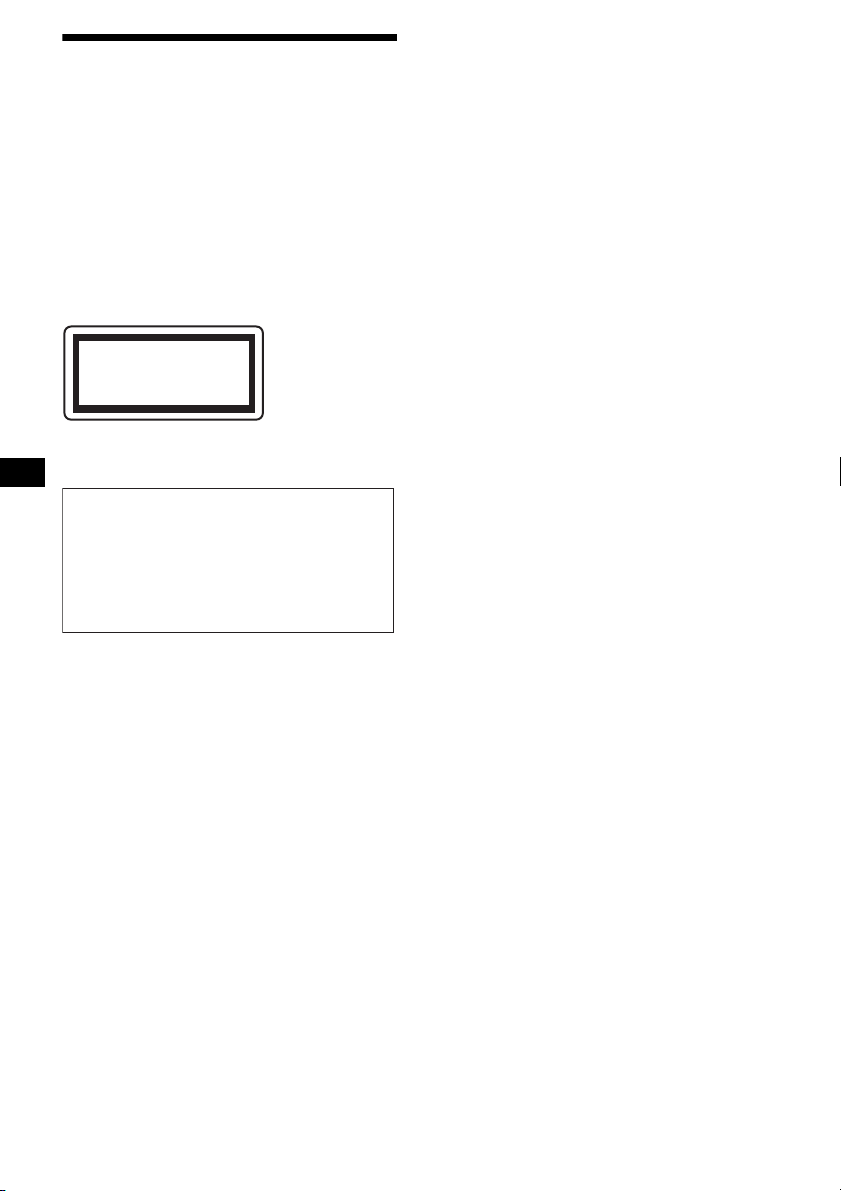
Warning
To prevent fire or shock hazard, do not
expose the unit to rain or moisture.
To avoid electrical shock, do not open the
cabinet. Refer servicing to qualified
personnel only.
CAUTION
The use of optical instruments with this product
will increase eye hazard. As the laser beam used
in this CD/DVD player is harmful to eyes, do not
attempt to disassemble the cabinet.
Refer servicing to qualified personnel only.
CAUTION
Laser radiation when open.
DO NOT STARE INTO BEAM.
This label is located on the drive unit’s internal
chassis.
Warning if your car’s ignition has no
ACC position
After turning the ignition off, be sure to press
and hold (OFF) on the unit until the display
disappears.
Otherwise, the display does not turn off and
this causes battery drain.
-
This equipment has been tested and found to
comply with the limits for a Class B digital
device, pursuant to Part 15 of the FCC Rules.
These limits are designed to provide reasonable
protection against harmful interference in a
residential installation. This equipment
generates, uses, and can radiate radio frequency
energy and, if not installed and used in
accordance with the instructions, may cause
harmful interference to radio communications.
However, there is no guarantee that interference
will not occur in a particular installation. If this
equipment does cause harmful interference to
radio or television reception, which can be
determined by turning the equipment off and on,
the user is encouraged to try to correct the
interference by one or more of the following
measures:
– Reorient or relocate the receiving antenna.
– Increase the separation between the equipment
and receiver.
– Connect the equipment into an outlet on a
circuit different from that to which the receiver
is connected.
– Consult the dealer or an experienced radio/TV
technician for help.
You are cautioned that any changes or
modifications not expressly approved in this
manual could void your authority to operate this
equipment.
Operation is subject to the following two
conditions (MEX-R5 only);
– this device may not cause interference.
– this device must accept any interference,
including interference that may cause
undesired operation of the device.
Properly shielded and grounded cables and
connectors must be used in order to meet FCC
emission limits (MEX-R5 only).
2
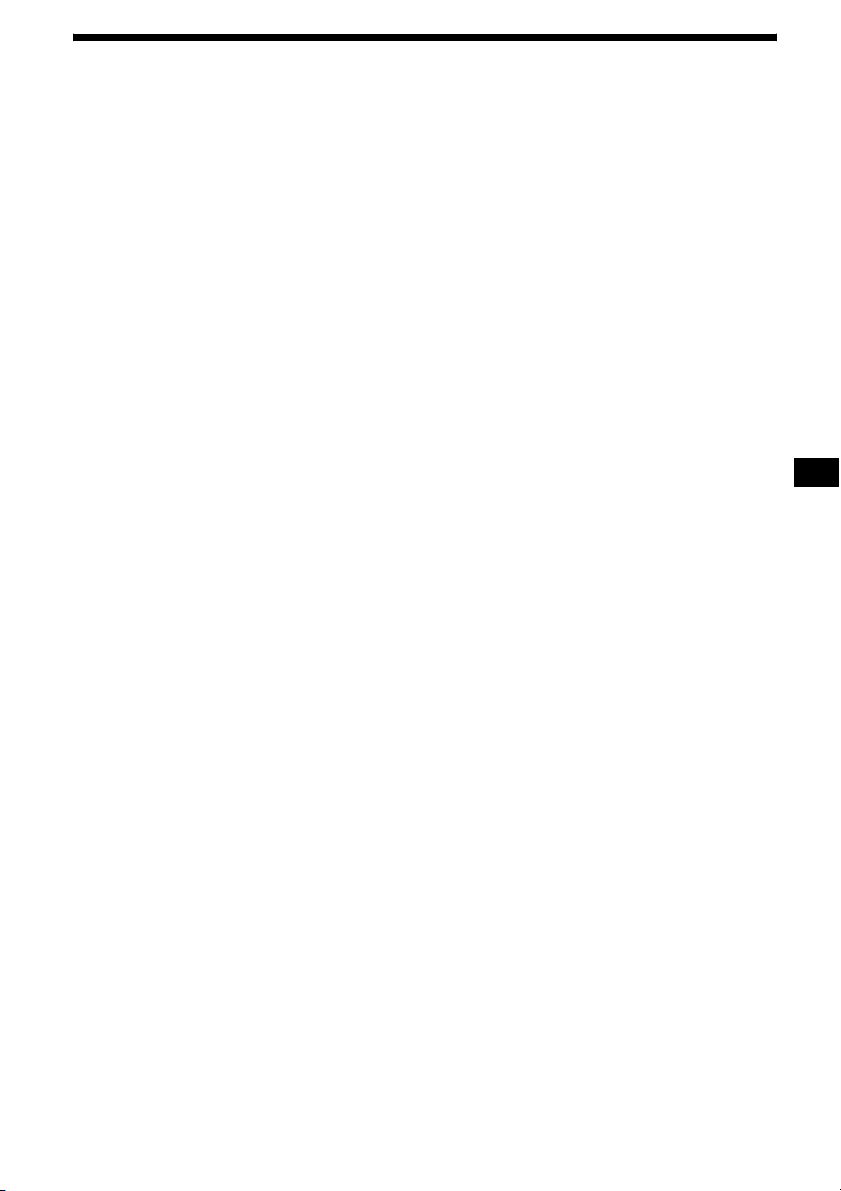
Table of Contents
Welcome! . . . . . . . . . . . . . . . . . . . . . . . . . . . 4
Precautions . . . . . . . . . . . . . . . . . . . . . . . . . . 5
Playable discs . . . . . . . . . . . . . . . . . . . . . . . . 5
Getting Started
Resetting the unit. . . . . . . . . . . . . . . . . . . . . . 8
Setting the clock . . . . . . . . . . . . . . . . . . . . . . 8
DEMO mode . . . . . . . . . . . . . . . . . . . . . . . . . 8
Detaching the front panel . . . . . . . . . . . . . . . 8
Inserting the disc in the unit . . . . . . . . . . . . . 9
Location of controls and basic
operations . . . . . . . . . . . . . . . . . . . . . . . . 10
Menu displays . . . . . . . . . . . . . . . . . . . . . . . 13
Player
Playing discs . . . . . . . . . . . . . . . . . . . . . . . . 15
Resuming playback
— Resume play. . . . . . . . . . . . . . . . . . . . 17
Viewing the disc information
— Time/text information . . . . . . . . . . . . 17
Searching a specific point on a disc
— Scan . . . . . . . . . . . . . . . . . . . . . . . . . . 18
Using the menus on DVDs . . . . . . . . . . . . . 19
Using PBC functions
— PBC (Playback control). . . . . . . . . . . 19
Playing in various modes
— Repeat play/Shuffle play/
Search play . . . . . . . . . . . . . . . . . . . . . . . 20
Various DVD operations
Changing the audio channels. . . . . . . . . . . . 22
Changing the angles . . . . . . . . . . . . . . . . . . 23
Displaying the subtitles . . . . . . . . . . . . . . . . 24
Magnifying pictures. . . . . . . . . . . . . . . . . . . 24
Changing the picture quality
— Picture EQ . . . . . . . . . . . . . . . . . . . . . 25
Locking discs
— Parental control . . . . . . . . . . . . . . . . . 26
Settings and Adjustments
Using the Setup menu . . . . . . . . . . . . . . . . . 28
Setting the display language or sound track
— Language setup . . . . . . . . . . . . . . . . . 29
Setting the screen
— Screen setup. . . . . . . . . . . . . . . . . . . . 30
Custom settings
— Custom setup . . . . . . . . . . . . . . . . . . . 31
Audio settings
— Audio setup . . . . . . . . . . . . . . . . . . . . 32
Radio
Storing automatically
— BTM . . . . . . . . . . . . . . . . . . . . . . . . . 33
Storing manually. . . . . . . . . . . . . . . . . . . . . 33
Receiving the stored stations . . . . . . . . . . . 33
Tuning automatically . . . . . . . . . . . . . . . . . 33
Receiving a station through a list
— list-up. . . . . . . . . . . . . . . . . . . . . . . . . 33
Other functions
Adjusting the sound characteristics . . . . . . 34
Adjusting the equalizer curve
— EQ7 Tune . . . . . . . . . . . . . . . . . . . . . 34
Labeling a station/disc . . . . . . . . . . . . . . . . 35
Adjusting unit menu items
— SYSTEM MENU . . . . . . . . . . . . . . . 35
Using optional equipment. . . . . . . . . . . . . . 37
Switching the front/rear output
— Zone × Zone . . . . . . . . . . . . . . . . . . . 39
Additional Information
Maintenance . . . . . . . . . . . . . . . . . . . . . . . . 39
Removing the unit. . . . . . . . . . . . . . . . . . . . 40
Notes on discs. . . . . . . . . . . . . . . . . . . . . . . 41
About MP3 files . . . . . . . . . . . . . . . . . . . . . 41
Note on wireless transmission
(MEX-R5 only) . . . . . . . . . . . . . . . . . . . 41
Specifications . . . . . . . . . . . . . . . . . . . . . . . 42
Troubleshooting . . . . . . . . . . . . . . . . . . . . . 43
Error displays/Messages. . . . . . . . . . . . . . . 46
Glossary . . . . . . . . . . . . . . . . . . . . . . . . . . . 47
Language code list . . . . . . . . . . . . . . . . . . . 49
Index . . . . . . . . . . . . . . . . . . . . . . . . . . . . . . 50
3

Welcome!
Thank you for purchasing this Sony Multi Disc
Player. Before operating this unit, read this
manual thoroughly and retain it for future
reference.
FEATURING:
• DVD, CD, VCD playback compatibility
– Compatible with various disc formats, such as
DVD-R/-RW, DVD+R/DVD+RW, etc.
DVD-RW: compatible with Video mode and
VR mode (various editing available)
DVD+RW: compatible with +VR mode
(various editing available)
– Plays back up to 1,000 tracks*
DVD-R/-RW, DVD+R/+RW or CD-R/-RW in
MP3 file format
• 2 video outputs (front and rear)*
Zone × Zone audio output*
digital output provided
• Wireless transmission*
complicated connections, audio/video signals
can be transmitted to the optional monitor
XVM-F65WL.
• Zone × Zone: You can listen to the radio, or
music from a CD/MD changer (if connected) in
the front, and simultaneously output DVD to
the rear.
• Picture EQ: You can select desired picture
tone from preset settings according to the car
interior/ambient light.
• DVD level adjustment: balances the output
level differences between PCM, Dolby Digital
and DTS, and the volume level differences
between disc and source.
• EQ7: You can select an equalizer curve for 7
music types.
• DSO (Dynamic Soundstage Organizer):
creates a more ambient sound field, using
virtual speaker synthesis, to enhance the sound
of speakers, even if they are installed low in the
door.
• Optional CD/MD units (both changers and
players)*
*1 Depends on track length
*2 1 front video output for MEX-R5
*3 MEX-R1 only
*4 MEX-R5 only
*5 This unit works with Sony products only.
5
.
1
recorded on
3
, and 1
4
: without
2
, 1
About this manual
• Instructions in this manual describe the
controls on the card remote commander. You
can also use the controls on the unit if they have
the same or similar names to those on the card
remote commander.
• In this manual, “DVD” is used as the general
term for DVD-R/-RW and DVD+R/+RW.
• The meaning of the icons used in this manual is
described below:
Icon Meaning
Functions available for DVD
VIDEOs, DVD-Rs/DVD-RWs,
or DVD+Rs/DVD+RWs in
Video mode
Functions available for Video
CDs or CD-Rs/CD-RWs in video
CD format
Functions available for music
CDs or CD-Rs/CD-RWs in
music CD format
Functions available for files in
MP3 format stored on CDROMs/CD-Rs/CD-RWs/DVDRs/DVD-RWs/DVD+Rs/
DVD+RWs
Functions available for files in
JPEG format stored on CDROMs/CD-Rs/CD-RWs/DVDRs/DVD-RWs/DVD+Rs/
DVD+RWs
The “XM Ready” logo indicates that
this product will control an XM tuner
module (sold separately). Please see
your nearest authorized Sony dealer for
details on the XM tuner module.
4

Precautions
Playable discs
• Do not use the custom functions while driving,
or perform any other function which could
divert your attention from the road.
• If your car has been parked in direct sunlight,
allow the unit to cool off before operating it.
• Power antenna will extend automatically while
the unit is operating.
On safety
• Comply with the Traffic Laws in your country.
• For your safety, the monitor connected to the
FRONT VIDEO OUT turns off automatically
when the parking brake is not applied.
Preventing an accident
The pictures appear only after you park the car
and set the parking brake.
When the car starts moving, the pictures
coming from the FRONT VIDEO OUT
automatically disappear after displaying the
following caution.
The monitor connected to the REAR VIDEO
OUT is available while the car is in motion.
The pictures on the screen are turned off, but
CD/MP3 sound can be heard.
For your safety,
the video is blocked.
Do not operate the unit or watch the monitor
while driving.
Format of discs
DVD VIDEO
DVD -R*
(MP3/JPEG)
DVD -RW*
Video mode/VR mode
(MP3/JPEG)
DVD +R*
(MP3/JPEG)
DVD +RW *
(MP3/JPEG)
Video CD
Audio CD
CD-R*
(MP3/JPEG)
Moisture condensation
On a rainy day or in a very damp area, moisture
condensation may occur inside the lenses and
display of the unit. Should this occur, the unit
will not operate properly. In such a case, remove
the disc and wait for about an hour until the
moisture has evaporated.
To maintain high sound quality
Be careful not to splash juice or other soft drinks
onto the unit or discs.
CD-RW*
(MP3/JPEG)
* Discs that are not finalized cannot be played.
“DVD VIDEO,” “DVD-R,” “DVD-RW,”
“DVD+R,” and “DVD+RW” are trademarks.
DVD
A DVD contains both audio and visual data. A 12
3
cm (4
/4 in) disc can hold 7 times the amount of
data contained in a CD-ROM, which equals to 4
consecutive hours of playing time (8 hours for
double-sided discs). DVDs are divided into 4
types: single sided single layer, single sided
double layer, double sided single layer, and
double sided double layer.
continue to next page t
5

Video CD (VCD)
A Video CD can contain both audio and visual
data on a disc the same size as a regular Audio
CD. The playing time is 74 minutes for a
standard 12 cm (4
3
/4 in) CD.
Audio CD
An Audio CD containing audio data. The playing
time is 74 minutes for a standard 12 cm (4
3
/4 in)
CD.
CD-Recordable (CD-R)
With a CD-R, you can edit audio data. You can
write information on a CD-R only once.
CD-Rewritable (CD-RW)
With a CD-RW, you can edit audio data. You can
write information on a CD-RW again and again.
CD-Extra
A CD-Extra has two sections (sessions) for audio
and data respectively. You can only play the
section of audio on this unit.
Notes
• This unit conforms to the NTSC color system. A disc
recorded in a color system other than NTSC, such
as PAL or SECAM, cannot be played.
• You can play DVD-Rs/DVD-RWs, DVD+Rs/
DVD+RWs and CD-Rs/CD-RWs designed for audio
with this unit. However, depending on the recorded
conditions, you cannot play some discs.
• You cannot play CD-Rs/CD-RWs, DVD-Rs/DVDRWs or DVD+Rs/DVD+RWs that are not finalized.
• Discs created in Packet Write format cannot be
played.
• Recordable discs may not play back correctly if the
ambient temperature is high.
• The discs listed below cannot be played on this unit:
– 8 cm (3
– CD-ROM (the data other than the MP3 or JPEG
– CD-G
–Photo-CD
– VSD (Video single disc)
– DVD-ROM (the data other than the MP3 or JPEG
– DVD-RAM
–DVD-Audio
– DVD+R DL (Dual Layer)
– Active-Audio (Data)
– CD-Extra (Data)
– Mixed CD
– SVCD (Super Video CD)
–CDV
– Super Audio CD
files)
files)
1
/4 in) discs
Note on transparent discs
12 cm (4 3/4 in) discs containing of only an inner
1
8 cm (3
/4 in) data portion (the rest is
transparent) cannot be played on this unit.
Music discs encoded with
copyright protection
This unit is designed to play back discs that
conform to the Compact Disc (CD) standard.
Recently, various music discs encoded with
copyright protection are marketed by some
record companies. Please be aware that among
those discs, there are some that do not conform to
the CD standard and may not be playable and
recordable by this product.
6
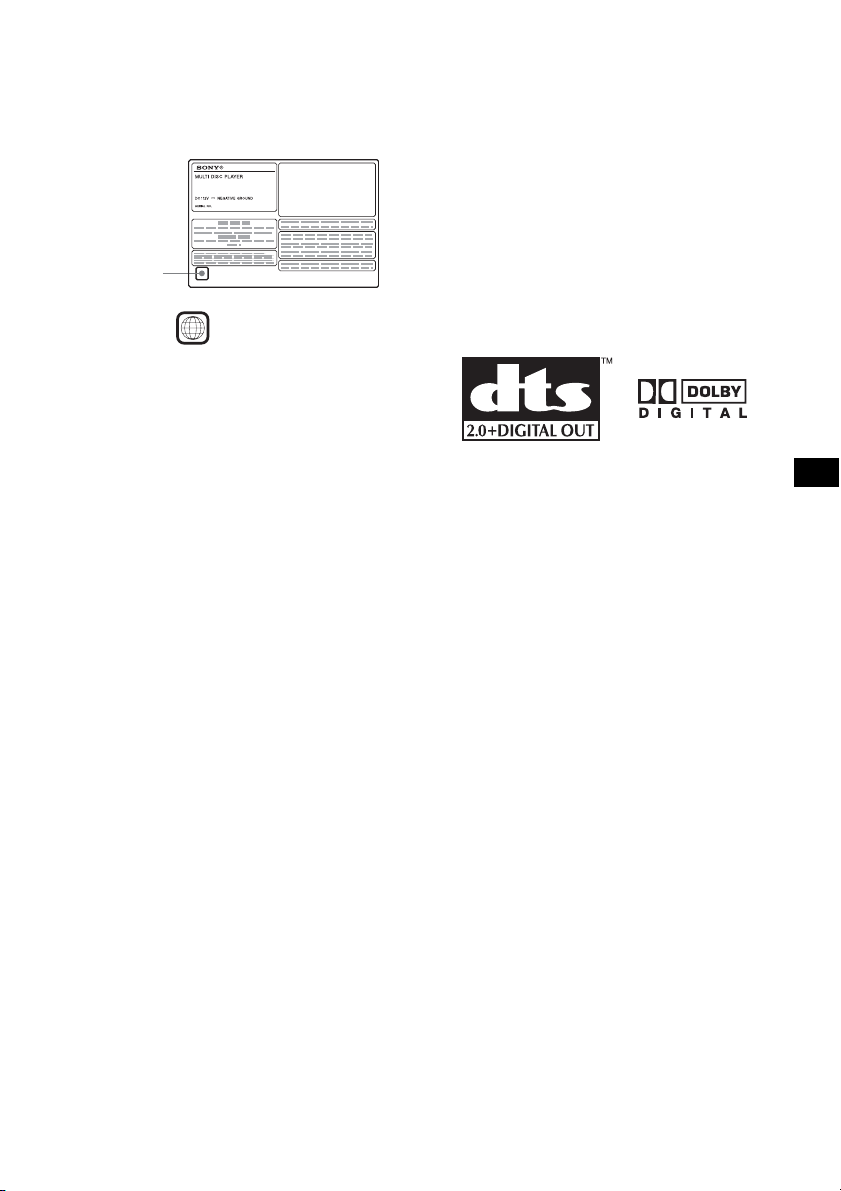
Region code
This system is used to protect software
copyrights.
The region code is located on the bottom of the
unit, and only DVDs labeled with an identical
region code can be played on this unit.
Region code
Copyrights
This product incorporates copyright protection
technology that is protected by U.S. patents and
other intellectual property rights. Use of this
copyright protection technology must be
authorized by Macrovision, and is intended for
home and other limited viewing uses only unless
otherwise authorized by Macrovision. Reverse
engineering or disassembly is prohibited.
Manufactured under license from Dolby
Laboratories.
“Dolby” and the double-D symbol are
trademarks of Dolby Laboratories.
DVDs labeled can be also played on this
unit.
If you try to play any other DVD, the message
“Cannot play this disc.” will appear on the
monitor screen. Depending on the DVD, no
region code may be labeled even though playing
the DVD is prohibited by area restrictions.
ALL
Note on playback operations of
DVDs and VCDs
Some playback operations of DVDs and VCDs
may be intentionally set by software producers.
Since this unit plays DVDs and VCDs according
to the disc contents the software producers
designed, some playback features may not be
available. Also, refer to the instructions supplied
with the DVDs or VCDs.
“DTS” and “DTS 2.0 + Digital Out” are
trademarks of Digital Theater Systems, Inc.
7
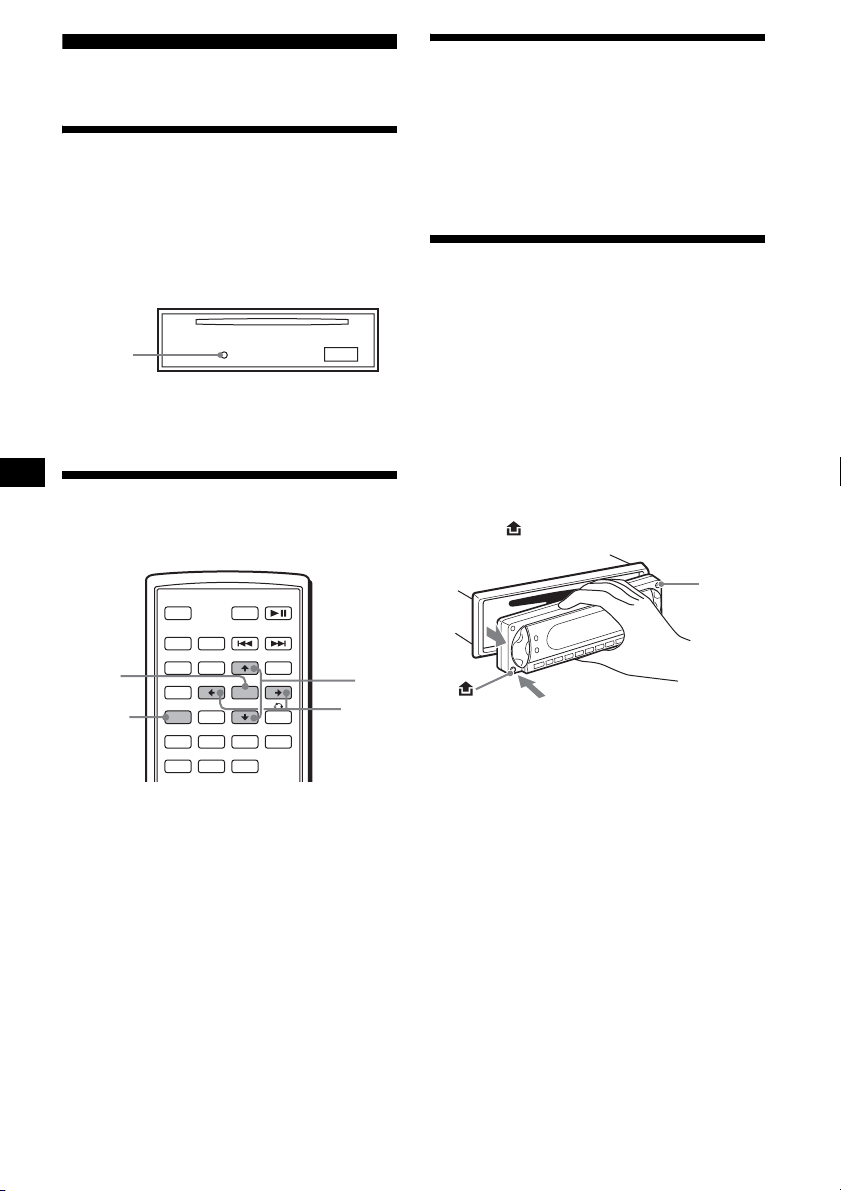
Getting Started
Resetting the unit
Before operating the unit for the first time, or
after replacing the car battery or changing the
connections, you must reset the unit.
Detach the front panel and press the RESET
button with a pointed object, such as a ball-point
pen.
RESET
button
Note
Pressing the RESET button will erase the clock setting
and some stored contents.
Setting the clock
The clock uses a 12-hour digital indication.
DEMO mode
When the unit is turned off, the clock is
displayed first, then demonstration (DEMO)
mode starts the demonstration display.
To cancel the DEMO mode, set “DEMO-OFF”
in setup (page 36) while the unit is turned off.
Detaching the front panel
You can detach the front panel of this unit to
prevent theft.
Caution alarm
If you turn the ignition switch to the OFF
position without detaching the front panel, the
caution alarm will sound for a few seconds.
The alarm will only sound if the built-in
amplifier is used.
1 Press (OFF).
The unit is turned off.
2 Press , then pull it off towards you.
ATT DVD
MODE
TOP MENU
CAT
PICTURE
EQZ
Z DSO EQ7
SUBTITLE
+
ENTER
–
ANGLE
MENU
ENTER
SYSTEM
MENU
OFF
SRC
SOUND
SETUP
SYSTEM
MENU LIST
×
AUDIO
1 Press (SYSTEM MENU).
The setup display appears.
2 Press M/m repeatedly until “CLOCK-
ADJ” appears.
3 Press (ENTER).
The hour indication flashes.
4 Press M/m to set the hour and minute.
To move the digital indication, press </,.
5 Press (ENTER).
The clock starts.
To display the clock during playback/reception,
set “CLOCK-ON” (page 36).
8
M/m
</,
(OFF)
Notes
• Do not drop or put excessive pressure on the front
panel and display window.
• Do not subject the front panel to heat/high
temperature or moisture. Avoid leaving it in a parked
car or on a dashboard/rear tray.
Tip
When carrying the front panel, use the supplied front
panel case.
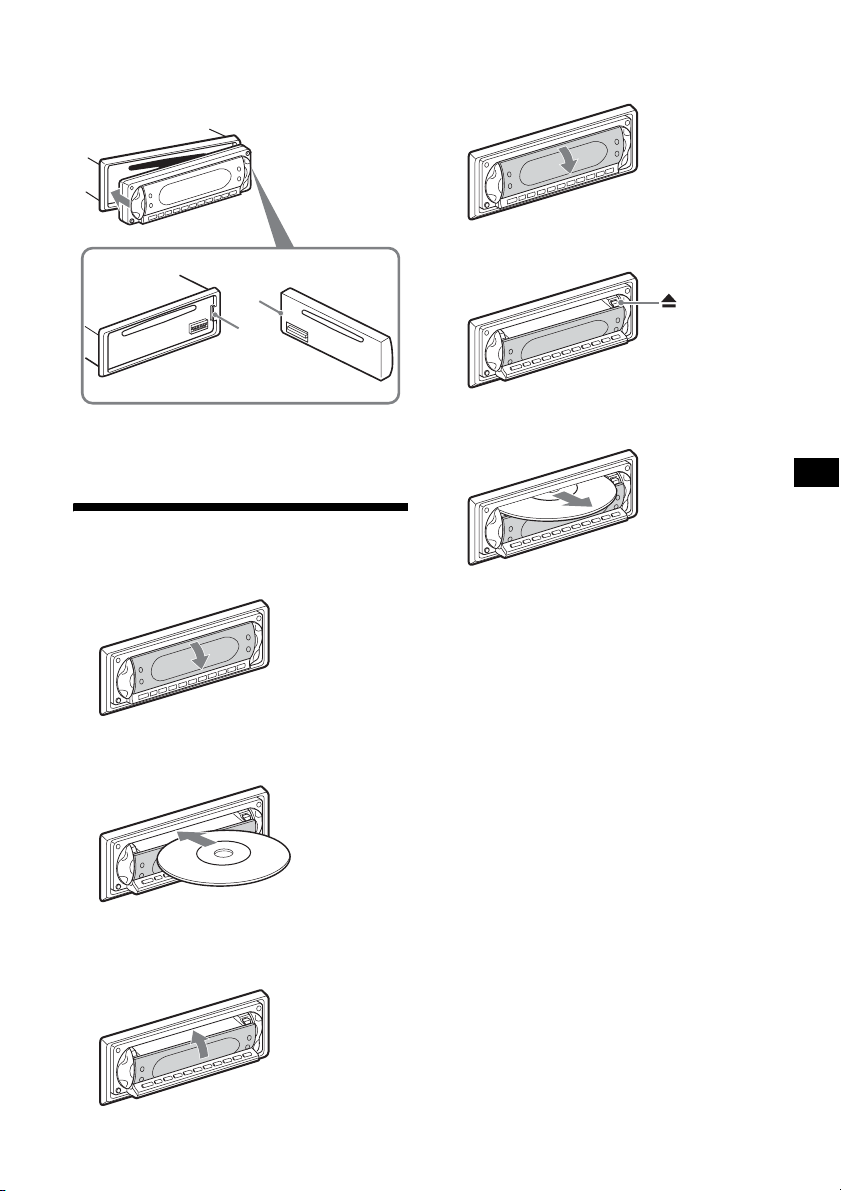
Attaching the front panel
Engage part A of the front panel with part B of
the unit, as illustrated, and push the left side into
position until it clicks.
A
B
Ejecting the disc
1 Open the shutter.
2 Press Z.
Note
Do not put anything on the inner surface of the front
panel.
Inserting the disc in the unit
1 Open the shutter.
2 Insert the disc with the playback side
down.
Playback starts. (Depending on the disc, press
DVD u to start playback.)
3 Close the shutter.
x
The disc is ejected.
Note
While inserting or ejecting the disc, do not close the
shutter. The disc may be caught and damaged.
Tip
The disc can be played with the shutter open or
closed.
9
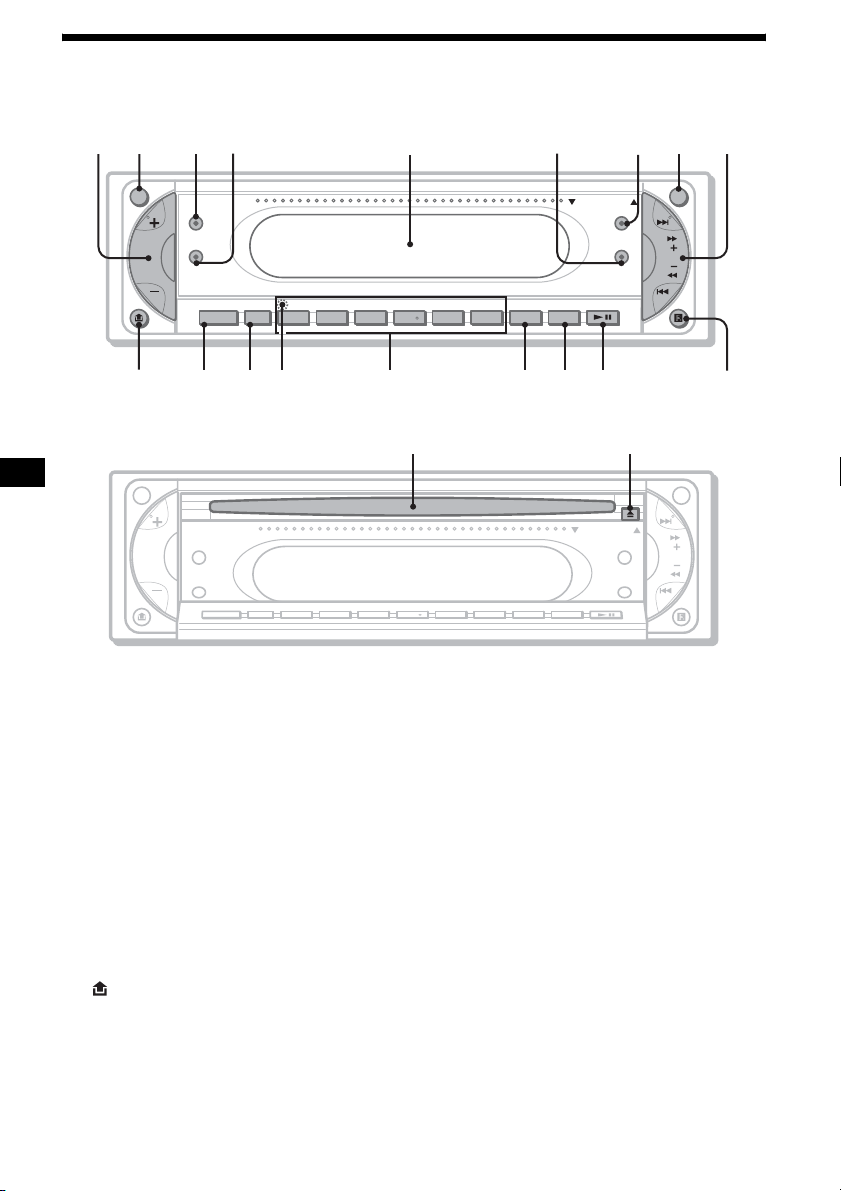
Location of controls and basic operations
q
q
q
q
q
q
q
0
q
Main unit
12 34 6 78 9
ATT OFF
Z
×
Z
SOUND
SOURCE MODE
s
a
SHUFREP ALBM +
d
5
OPEN/CLOSE
DSO
EQ7
-
f
DSPL
654321
g
SCRL
DVD
h
SEEK
MEX-R1
MEX-R5
j
OPEN/CLOSE shutter opened
ql w;
ATT OFF
OPEN/CLOSE
Z
×
Z
SOUND
SOURCE MODE
Refer to the pages listed for details.
a Volume +/– button 34
b ATT (attenuate) button
c Z×Z (Zone × Zone) button
d SOUND button
e Display window
f EQ7 (equalizer) button
g DSO button
h OFF button 8
i SEEK +/– button
Radio:
To tune in stations automatically (press); find
a station manually (press and hold).
DVD/CD:
To skip chapters/tracks (press); fast-forward/
reverse a chapter/track (press and hold).
j (front panel release) button 8
k SOURCE button 39
l MODE button
m RESET button (located behind the front
panel) 8
DSO
EQ7
DSPL
654321
DVDSHUFREP ALBM +
SCRL
n Number buttons
Radio:
To receive stored stations (press); store
stations (press and hold).
CD/MD*
1
:
(1): REP 20, 37
(2): SHUF 20, 37
(3)/(4): ALBM –/+*
To skip albums (press); skip albums
continuously (press and hold).
o DSPL button
p SCRL button
To scroll the display items.
q DVD u (play/pause) button
r Receptor for the card remote
commander
s Disc slot 9
t Z (eject) button 9
*1 When an MD changer is connected.
*2 When an MP3/JPEG is played and a changer is not
connected. If the changer is connected, the
operation is different, see page 37.
SEEK
2
k
10
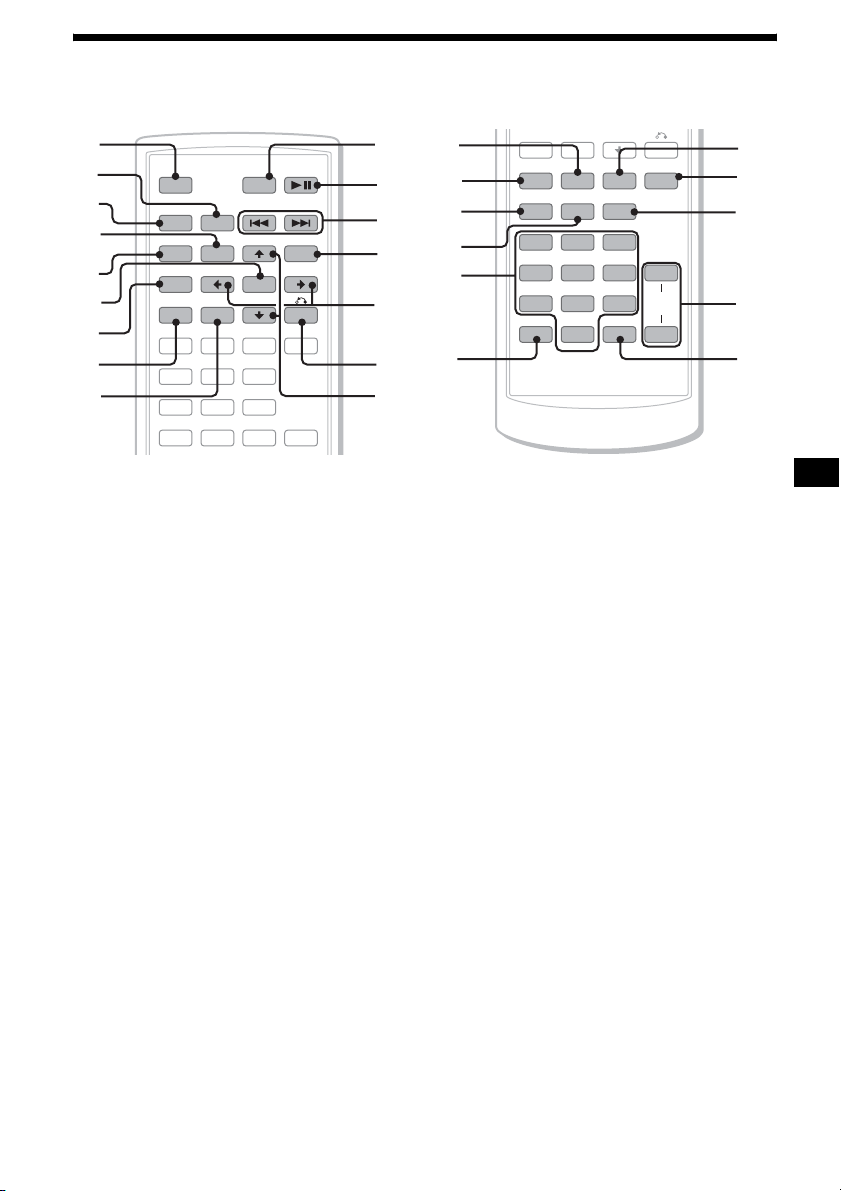
Card remote commander RM-X704
1
2
3
4
5
6
7
8
9
MODE
TOP MENU
CAT
LIST
PICTURE
EQZ
SUBTITLE
ATT DVD
+
ENTER
–
ANGLE
OFF
SRC
SOUND
SETUP
SYSTEM
MENU
×
Z DSO EQ7
AUDI O
123
456
MENU
+
0
qa
qs
qd
qf
qg
qh
qj
qk
ql
w;
wa
ws
–
CAT
SYSTEM
MENU LIST
PICTURE
EQZ
×
Z DSO EQ7
AUDI O
SUBTITLE
ANGLE
123
456
789
CLEAR
DSPL
0
VOL
wd
wf
wg
+
wh
–
wj
a OFF button 15, 17, 19
To power off/stop the source.
b MODE button 33, 37
To select the radio band (FM/AM)/select the
1
unit*
.
c SRC (SOURCE) button
To power on/change the source (Radio/DVD/
CD/MD*
2
/AUX*3).
d TOP MENU button 19
To display the top menu on a DVD.
e SOUND button 34
To select sound items.
f ENTER button
To complete a setting.
g SETUP button
To display the Setup menu and Play mode
menu.
h SYSTEM MENU button
To enter the unit menu.
i LIST/CAT*
4
button 33, 37
To list up.
j ATT (attenuate) button
To attenuate the sound. To cancel, press
again.
k DVD u (play/pause) button 9, 15, 16,
17
To start/pause playback.
l ./> (previous/next; reverse/fast-
forward; station tuning) buttons
m MENU button 19
To display the menu on a disc.
n </, (cursor) buttons
To move the cursor, or turn the pages.
o O (RETURN) button 19, 28, 29
To return to the previous display, or previous
operation.
p M/m (cursor) buttons
To move the cursor.
q PICTURE EQ button 25
To select the picture quality.
r Z×Z (Zone × Zone) button 39
To switch the front/rear output.
s AUDIO button 22
To change the audio output.
t SUBTITLE button 24
To change the subtitle language.
u Number buttons
continue to next page t
11

v CLEAR button 21
To cancel entered numbers.
w DSO button 4
To select the DSO mode (1, 2, 3 or OFF).
The larger the number, the more enhanced
the effect.
x EQ7 (equalizer) button
To select an equalizer type (XPLOD,
VOCAL, CLUB, JAZZ, NEW AGE, ROCK,
CUSTOM or OFF).
y ANGLE button 23
To change the viewing angle.
z VOL (volume) +/– button
To adjust the volume.
wj DSPL button 15, 17, 18, 35
To change display items.
*1 When a CD/MD changer is connected.
*2 When an MD changer is connected.
*3 When an optional Sony portable device is
connected.
*4 When the XM tuner is connected.
Note
If the unit is turned off and the display disappears, it
cannot be operated with the card remote commander
unless (SOURCE) on the main unit is pressed, or a
disc is inserted to activate the unit first.
Tip
For details on how to replace the battery, see
“Replacing the lithium battery of the card remote
commander” on page 39.
12
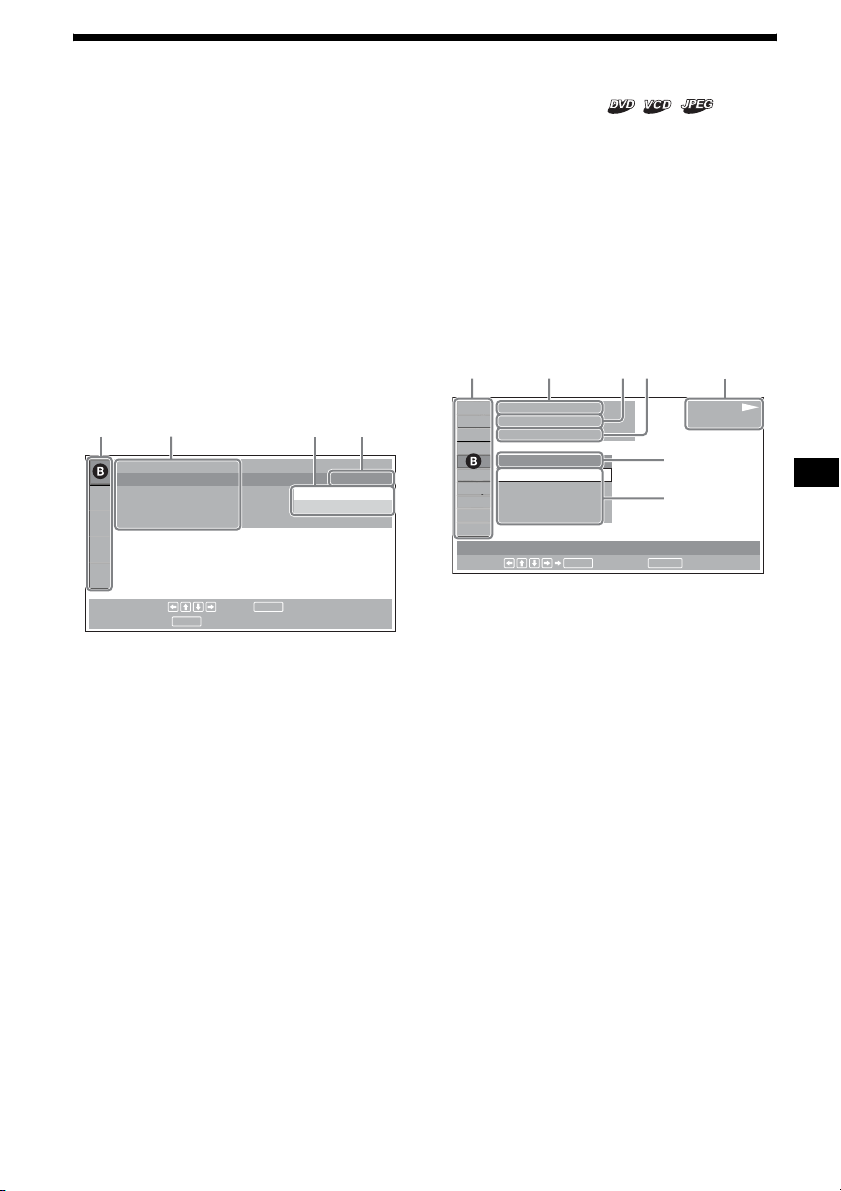
Menu displays
AC DE
ACDEF
Use the menus of this unit to adjust the various
functions and settings for playback.
The displaying menu differs depending on the
status of the unit.
Setup menu
Appears when pressing (SETUP) while
playback is stopped.
To select the item
Press </M/m/,, then press (ENTER).
To turn off the Setup menu
Press (SETUP).
Example: When “LANGUAGE SETUP” is
selected.
LANGUAGE SETUP
OSD :
MENU :
AUDIO :
SUBTITLE :
To set, press , then .
To quit, press .
SETUP
A Setup items
B Selected item
C Setting items
D Options
E Current setting
ENTER
ENGLISH
JAPANESE
ENGLISH
ENGLISH
Play mode menu
Appears when pressing (SETUP) during
playback.
To select the item
Press </M/m/,, then press (ENTER).
To turn off the Play mode menu
Press (SETUP).
Note
The items on the menu, and the operation procedures
differ depending on the disc.
Example: When playing a DVD
)
12(67
)
018(034
T 1:35:55
1;ENGLISH
OFF
1:ENGLISH
2:FRENCH
3:SPANISH
SUBTITLE
Select :
ENTER RETURN
Cancel
A Play mode items
B Selected item
C Title number*
1
/Total title number*
D Chapter number*2/Total chapter number*
E Elapsed playback time
F Playback status (NPLAY, XPAUSE, e t c .)/
Disc format
G Current setting
H Options
*1 Displays the track number for VCDs, album number
for JPEG files. When playing VCD with the PBC
function on, no indication is displayed.
*2 Displays the image number for JPEG files.
Notes
• While playing back CD/MP3, the Play mode menu
cannot be displayed.
• While playing back JPEG files, (SETUP) is active
only when the image is fully displayed.
G
H
PLAY
DVDV IDE O
1
2
continue to next page t
13

Operation message
Menu operations differ depending on the item
selected, and the buttons to be used appear on the
bottom of the menu display to assist your
operations.
ENTER
To set, press , then .
To quit, press .
Selected item name and/or
operation massages appear.
Tip
“Operation not possible” appears when the function is
not available.
SETUP
SETUP
ENTER
Setup items
LANGUAGE SETUP (page 29)
Switches the languages.
SCREEN SETUP (page 30)
Selects the screen modes.
CUSTOM SETUP (page 31)
Sets the playback operations.
AUDIO SETUP (page 32)
Adjusts the output sound.
RESET (page 29)
Resets all setup items.
AUDIO (page 22)
Changes the audio setting.
SUBTITLE (page 24)
Displays the subtitles.
Changes the subtitle language.
ANGLE (page 23)
Changes the angle.
CENTER ZOOM (page 24)
Magnifies the picture.
REPEAT (page 20)
Plays the entire disc (all titles/all tracks/
all albums) repeatedly, or one chapter/
track/album repeatedly.
SHUFFLE (page 20)
Plays titles/chapters/tracks in random
order.
PICTURE EQ (page 25)
Selects the picture quality.
Tip
When “REPEAT” or “SHUFFLE” is activated, or
“ANGLE” is available, its check-box lights up in green
(e.g. ). However, you may not
be able to change the angle depending on the scene,
even if the check-box is lit in green.
t
Play mode items
TITLE, TRACK (page 21)
Selects the title, or track to be played.
CHAPTER (page 21)
Selects the chapter to be played.
ALBUM (JPEG) (page 21)
Selects the image album to be
displayed.
IMAGE (page 21)
Selects the image to be displayed.
TIME/TEXT (page 17, 21)
Checks the elapsed time and the
remaining playback time.
Inputs the time code for picture
searching.
Displays DVD text.
14
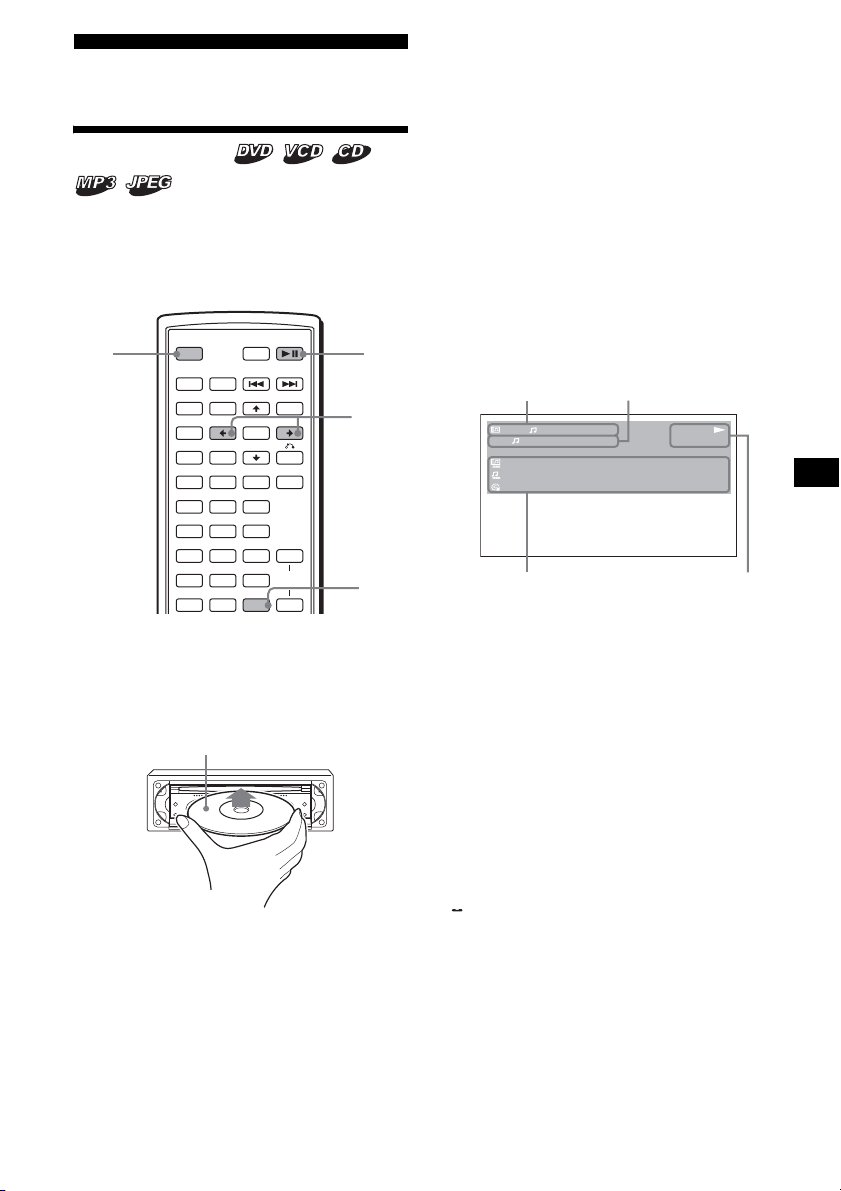
Player
D
L
,
A
C
B
D
Playing discs
Depending on the disc, some operations may be
different or restricted.
Refer to the operating instructions supplied with
your disc.
Notes
• If a large-size image is rotated, it may take longer to
display.
• A JPEG file is designed to be optimally displayed at
640 x 480 pixels. A file in another size may not be
displayed correctly, or picture shift (to the left or
right) may occur.
• Progressive JPEG files cannot be displayed.
When the disc is inserted
Press DVD u to start playback.
To stop playback/to turn off the unit
Press (OFF).
Tip
You cannot insert a disc while the unit is turned off.
OFF DV
OFF
SRC
SOUND
SETUP
SYSTEM
MENU LIST
×
AUDIO
123
456
789
CLEAR
ATT DVD
MODE
TOP MENU
CAT
PICTURE
EQZ
Z DSO EQ7
SUBTITLE
MENU
+
ENTER
–
ANGLE
VOL
DSPL
0
+
–
1 Turn on your monitor, then select the
input source on your monitor
corresponding to this unit.
2 Insert a disc.
Playback side down
Playback starts automatically. (Depending on
the disc, press DVD u to start playback.)
A menu may appear on the screen when a
DVD or VCD is inserted.
For details on these menus, see page 19 for
DVDs, and page 19 for VCDs.
When “MP3/JPEG” on “CUSTOM SETUP” is
set to “JPEG,” a slide show starts automatically if
JPEG files are on the disc (page 31).
Each time you press </,, the image rotates
every 90º.
</
DSP
u
Display items on the CD/MP3
playback
1
1
0:42
REP
:
ALBUM NAME 001
:
TRACK NAME 001
:
ID3 INFORMATION
160k
A Album number*1/Track number/
Elapsed playback time
B Playback mode/Bit rate*
C Disc name*3/Album name*1/Track name/
ID3 tag information*
1
D Playback status (NPLAY, XPAUSE, e t c .)/
Disc format
*1 Appears only when MP3 files are played.
*2 No indication when VBR (Variable bit rate) is
applied.
*3 “NO DISC NAME” or “NO TRACK NAME” appears
when the disc or track has no name.
To scroll the text information
Press (DSPL).
Note
“ ” appears in place of the letters other than the
alphabet and numbers.
Notes on DVDs with a DTS sound track
DTS audio signal is output at all times; a loud noise
may come out from the speakers if you connect the
unit to the audio equipment without a DTS decoder.
This may cause damage to the speakers, or affect
your hearing.
continue to next page t
1*2
PLAY
MP3
15
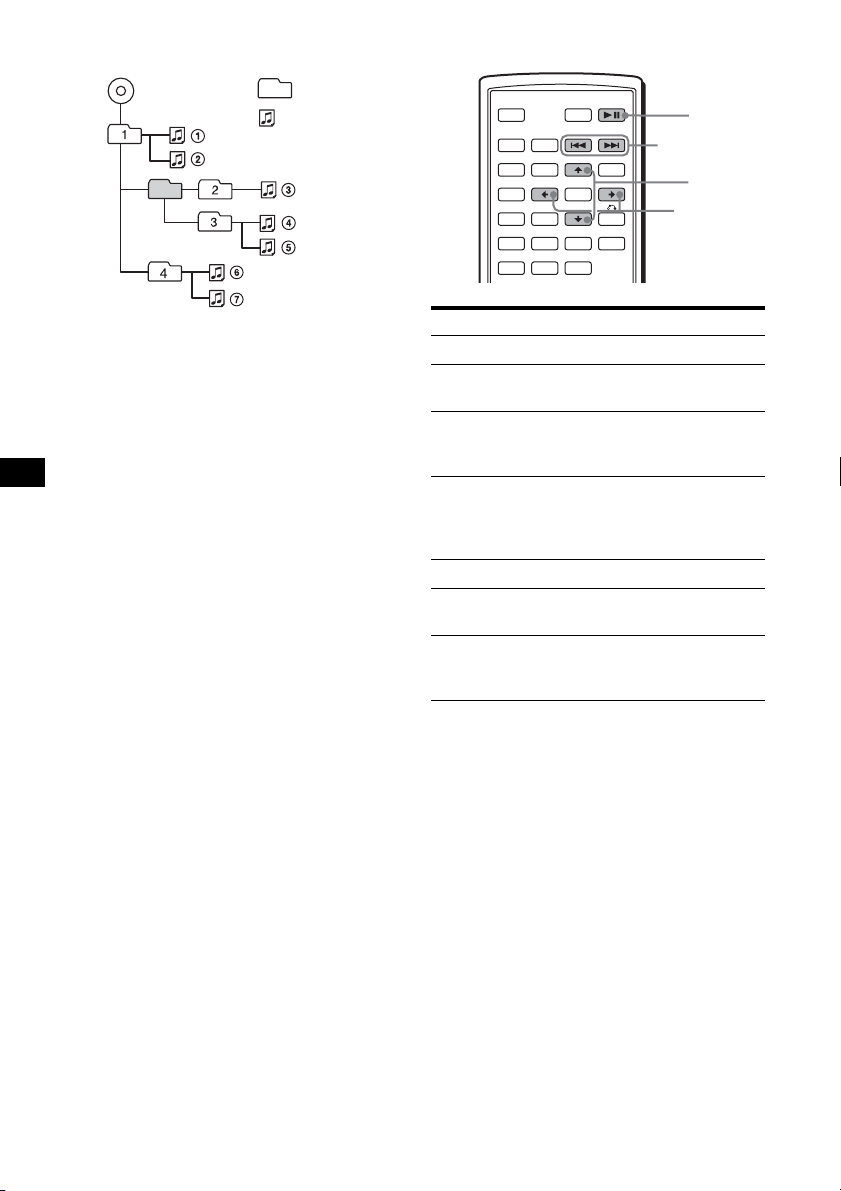
Playback order of MP3 files
MP3
Folder
(album)
MP3 file
(track)
Additional operations
OFF
SRC
SOUND
SETUP
SYSTEM
MENU LIST
×
AUDIO
ATT DVD
MODE
TOP MENU
CAT
PICTURE
EQZ
Z DSO EQ7
SUBTITLE
+
ENTER
–
ANGLE
MENU
DVD
u
./>
M/m
</,
Notes
• The playback order may differ depending on the
writing software.
• The unit can play up to 1,000 tracks and 256
albums. Tracks beyond the first 1,000 and albums
beyond the first 256 cannot be recognized.
Tips
• If you add numbers (01, 02, 03, etc.) to the front of
the track names, the tracks in each folder will be
played in numerical order.
• Since a disc with many trees takes longer to start
playback, it is recommended that you create albums
of no more than two tree levels.
• For details on MP3 files, see “About MP3 files” on
page 41.
To Opera ti on
Pause Press DVD u
Resume play after
Press DVD u
pause
Go to the next chapter,
Press > (,)
track, or scene in
continuous play mode
Go back to the
Press . (<)
previous chapter,
track, or scene in
continuous play mode
Go to the next album Press M*
Go to the previous
Press m*
album
Stop play and remove
the disc
Press Z after opening
the shutter of the unit
(page 9)
* Available only when MP3 or JPEG files are played.
16
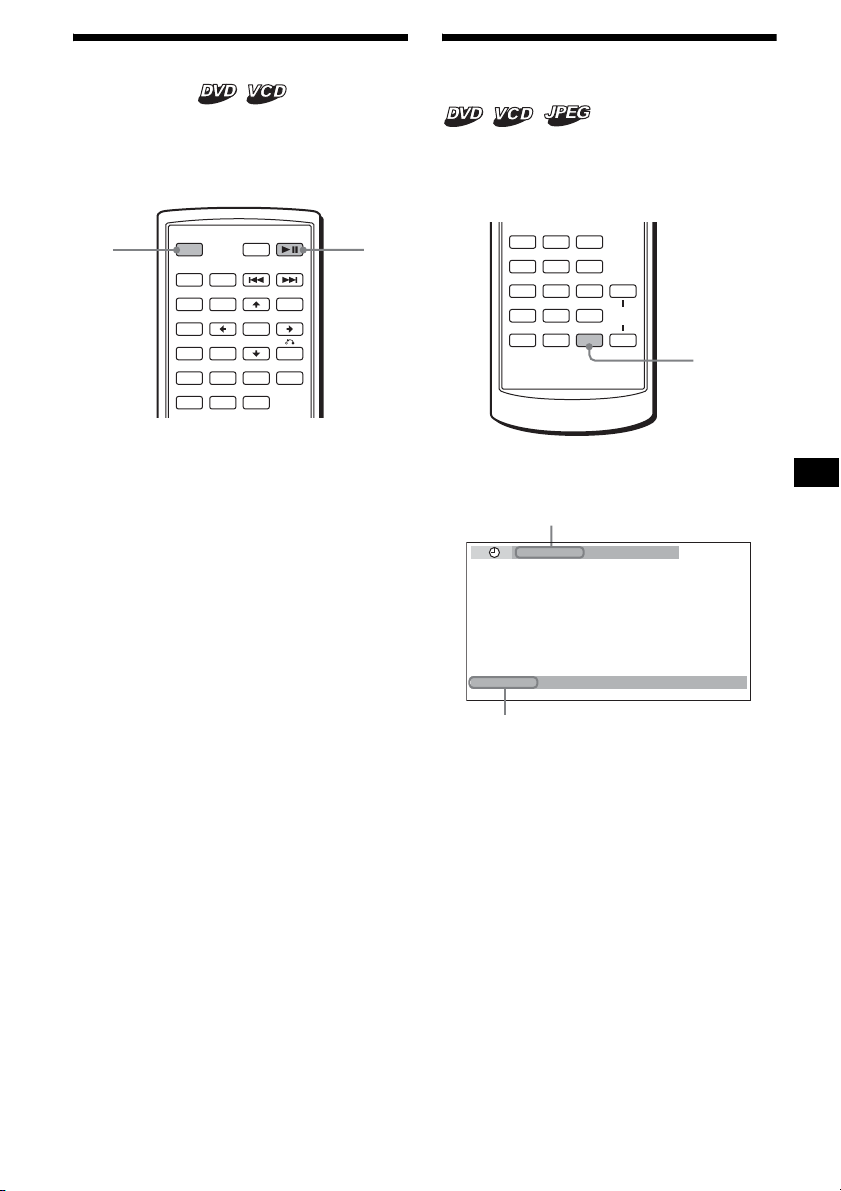
Resuming playback
D
— Resume play
The unit stores the point where you stopped
playback for up to 20 discs, and starts resuming
playback even after the unit is turned off, or the
disc being played is ejected.
OFF
OFF
SRC
SOUND
SETUP
SYSTEM
MENU LIST
×
AUDIO
ATT DVD
MODE
TOP MENU
CAT
PICTURE
EQZ
Z DSO EQ7
SUBTITLE
+
ENTER
–
ANGLE
MENU
DV
u
Viewing the disc information
— Time/text information
You can check the playing time and remaining
time of the current title, chapter, or track. You
can also check text information, such as name of
title, chapter, file, etc.
AUDIO
SUBTITLE
ANGLE
123
DSPL
+
VOL
–
DSPL
456
789
CLEAR
0
1 During playback, press (OFF) to stop.
2 Press DVD u to resume playback.
Playback starts from the point stopped in
step 1.
To play from the beginning
After setting “MULTI-DISC RESUME” in
“CUSTOM SETUP” to “OFF” (page 31), press
Z to eject the disc, then insert the disc again.
Select the desired chapter on the DVD menu or
the Top menu depending on the disc.
Notes
• MP3 playback will start from the beginning of the last
track that was played.
• To use resume playback, make sure that “MULTI-
DISC RESUME” in “CUSTOM SETUP” is set to
“ON” (page 31).
• When storing a resume point for the 21st disc, the
stored resume point for the 1st disc is cleared
automatically.
• Resume playback is canceled when the setting for
the parental controls is changed.
• Depending on the disc or scene, you cannot use the
resume playback.
• If parental control is applied, the resume playback
will not work. In this case, playback starts from the
beginning of the disc when it is inserted.
Tip
When CD, MP3 files, or JPEG files are played, the unit
temporarily stores the resume point for the disc being
played. Once the unit is turned off or the disc is
ejected, the stored resume point for the disc is
cleared.
1 During playback, press (DSPL).
The current playback information appears.
Time information
T 1:01:57
NO TEXT
Text information*
* “NO TEXT” appears when there is no text
information.
continue to next page t
17

2 Press (DSPL) repeatedly to switch the
time information.
Time information differs depending on the
disc as follows:
DVD:
“T
**:**:**
the current title
“T-
**:**:**
current title
“C
**:**:**
the current chapter
“C-
**:**:**
current chapter
VCD (without PBC functions):
“T
**:**
current track
“T-
**:**
track
“D
**:**
current disc
“D-
**:**
disc
JPEG:
Album number
Image number
” - Elapsed playing time of
” - Remaining time of the
” - Elapsed playing time of
” - Remaining time of the
” - Elapsed playing time of the
” - Remaining time of the current
” - Elapsed playing time of the
” - Remaining time of the current
Searching a specific point on
a disc
— Scan
You can quickly locate a specific point on a disc
by monitoring the picture.
OFF
SRC
SOUND
SETUP
SYSTEM
MENU LIST
×
AUDIO
During playback, press and hold ./
>, and release at the desired point.
If you press and hold the button, searching speed
increases.
Note
While searching, audio is not output, and subtitles are
not displayed.
ATT DVD
MODE
TOP MENU
CAT
PICTURE
EQZ
Z DSO EQ7
SUBTITLE
+
ENTER
–
ANGLE
MENU
./>
18
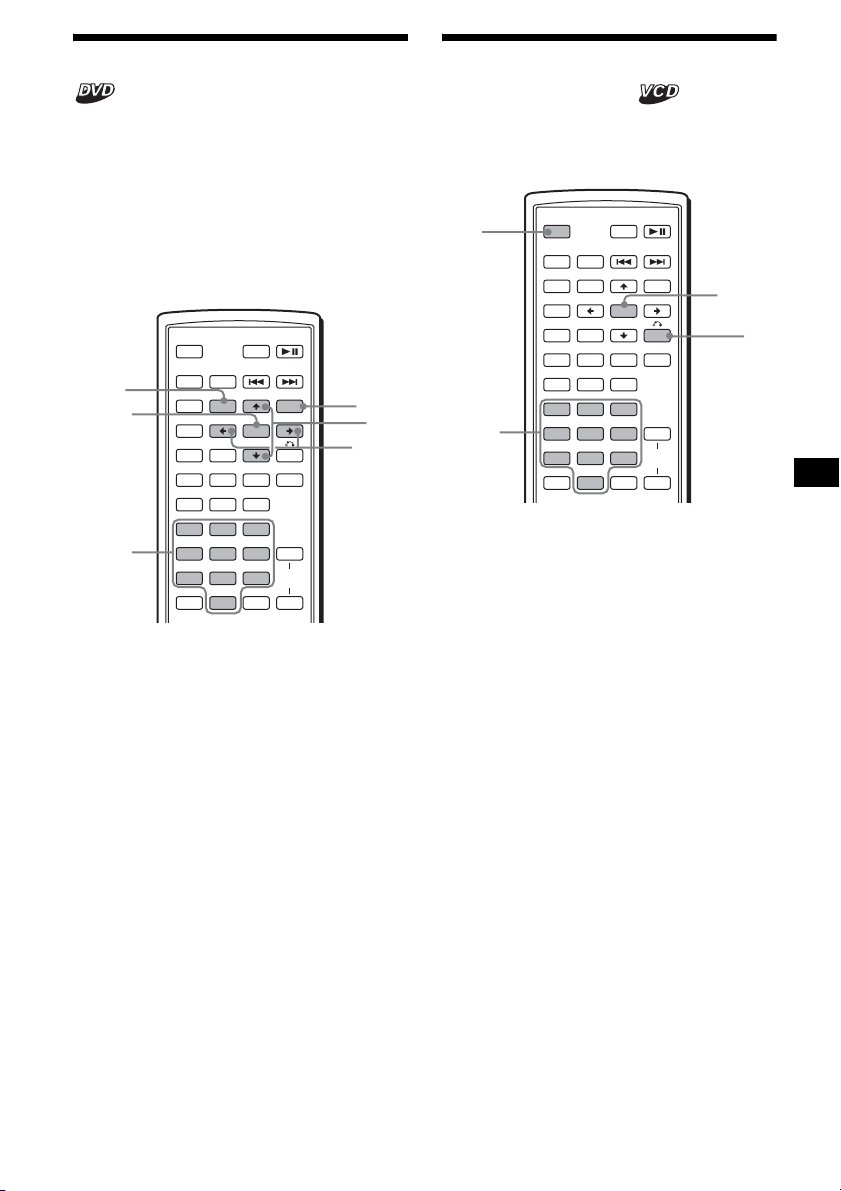
Using the menus on DVDs
With some DVDs, you can use their original
menu(s), such as the Top menu or DVD menu.
If the DVD contains several titles of tracks and
scenes, you can use the Top menu to select the
desired title, and start playing.
If the DVD contains more comprehensive menu
items, such as the audio and subtitle languages,
titles, chapters, etc., you can use the DVD menu
to select the desired item, and start playing.
ATT DVD
MODE
TOP MENU
CAT
LIST
PICTURE
EQ
Z DSO EQ7
SUBTITLE
+
ENTER
–
ANGLE
MENU
MENU
M/m
</,
TOP
MENU
ENTER
OFF
SRC
SOUND
SETUP
SYSTEM
MENU
Z
×
AUDIO
Using PBC functions
— PBC (Playback control)
The PBC menu assists your operation
interactively while a PBC compatible VCD is
played.
OFF
Number
buttons
OFF
SRC
SOUND
SETUP
SYSTEM
MENU LIST
×
AUDIO
123
456
789
CLEAR
ATT DVD
MODE
TOP MENU
CAT
PICTURE
EQZ
Z DSO EQ7
SUBTITLE
MENU
+
ENTER
–
ANGLE
VOL
DSPL
0
ENTER
+
–
O
Number
buttons
123
456
789
CLEAR
DSPL
0
+
VOL
–
1 During DVD playback, press
(TOP MENU) or (MENU).
The DVD menu or Top menu appears.
The contents of the menu differ depending on
the disc.
2 Press </M/m/,, or the number
buttons to select the desired item,
then press (ENTER).
Note
The items on the menu, and the operation procedures
differ depending on the disc.
1 Start playing a PBC compatible VCD.
The PBC menu appears.
2 Press the number buttons to select the
desired item, then press (ENTER).
3 Follow the instructions in the menu for
interactive operations.
To return to the previous display
Press O.
Playing without the PBC function
1 During playback, press (OFF).
2 Press the number buttons to select the
desired item, then press (ENTER).
“Play without PBC” appears and playback
starts.
The PBC menu does not appear during
playback.
Notes
• The items on the menu, and the operation
procedures differ depending on the disc.
• During PBC playback, the track number, playback
time, etc., are not displayed in the Play mode menu.
Tip
To resume PBC playback, stop playback by pressing
(OFF), then press DVD u. PBC playback starts.
19

Playing in various modes
— Repeat play/Shuffle play/Search play
You can set the following play modes:
• Repeat play (page 20)
• Shuffle play (page 20)
• Search play (page 21)
Notes
• The selected play mode is canceled when the disc
being played is ejected or the unit is turned off.
• When playing a VCD with the PBC function on,
Repeat play or Shuffle play is not available.
Playing repeatedly
— Repeat play
The unit can repeat a title, chapter, or track when
the item being played reaches the end.
The following repeat options are available:
• TITLE (Title Repeat) - to repeat the current
title.
• CHAPTER (Chapter Repeat) - to repeat the
current chapter.
• TRACK (Track Repeat) - to repeat the current
track/image.
• ALBUM (Album Repeat) - to repeat the tracks/
images in the current album.
Note
When setting Repeat play for CD/MP3, operate with
the main unit by pressing (1) (REP) repeatedly.
Tips
• The repeat options differ depending on the disc.
• You can also set Repeat play by pressing (1) (REP)
on the main unit repeatedly.
Playing in random order
— Shuffle play
The unit can play titles, chapters or tracks in
random order.
The following shuffle options are available:
• TITLE (Title Shuffle) - to play chapters in the
current title in random order.
• DISC (Disc Shuffle) - to play tracks/images in
the current disc in random order.
• ALBUM (Album Shuffle) - to play tracks/
images in the current album in random order.
Note
When setting Shuffle play for CD/MP3, operate with
the main unit by pressing (2) (SHUF) repeatedly.
ATT DVD
MODE
TOP MENU
CAT
PICTURE
EQZ
Z DSO EQ7
SUBTITLE
+
ENTER
–
ANGLE
MENU
M/m
ENTER
SETUP
OFF
SRC
SOUND
SETUP
SYSTEM
MENU LIST
×
AUDIO
ATT DVD
MODE
TOP MENU
CAT
PICTURE
EQZ
Z DSO EQ7
SUBTITLE
+
ENTER
–
ANGLE
MENU
ENTER
SETUP
OFF
SRC
SOUND
SETUP
SYSTEM
MENU LIST
×
AUDIO
1 During playback, press (SETUP).
The Play mode menu appears.
2 Press M/m to select (REPEAT),
then press (ENTER).
The Play mode options appear.
3 Press M/m to select the desired option,
then press (ENTER).
Repeat play starts.
To return to normal play
Select “OFF” in step 3.
To turn off the Play mode menu
Press (SETUP).
20
M/m
1 During playback, press (SETUP).
2 Press M/m to select
(SHUFFLE), then press (ENTER).
The Play mode options appear.
3 Press M/m to select the desired option,
then press (ENTER).
Shuffle play starts.
To return to normal play
Select “OFF” in step 3.
To turn off the Play mode menu
Press (SETUP).
Notes
• Title shuffle play for DVD will be canceled after it is
played once.
• Title shuffle play for DVD will be canceled if . or
> is pressed during playback.
Tips
• The shuffle options differ depending on the disc.
• You can also set Shuffle play by pressing (2)
(SHUF) on the main unit repeatedly.
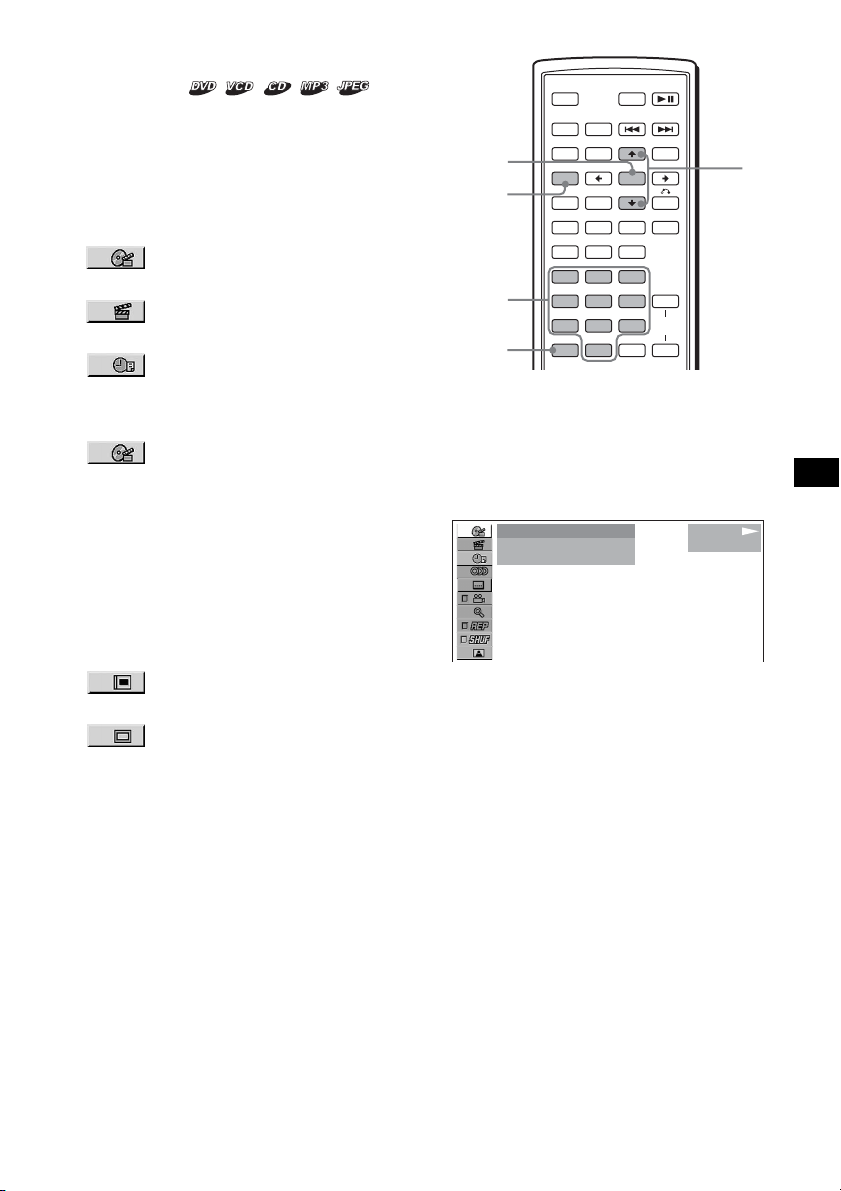
Starting playback from a selected
point
— Search play
You can quickly locate a desired point by
specifying the title, chapter, elapsed time of the
title (using the time code), or track.
The following search options are available
depending on the disc:
DVD:
• TITLE starts playing from the
selected title.
• CHAPTER starts playing from the
selected chapter.
• TIME/TEXT starts playing from the
point according to the input time code.
VCD:
• TRACK starts playing from the
selected track.
CD:
• TRACK starts playing from the selected track.
MP3:
• TRACK starts playing from the selected track.
ATT DVD
MODE
TOP MENU
CAT
PICTURE
EQZ
Z DSO EQ7
SUBTITLE
MENU
+
ENTER
–
ANGLE
DSPL
0
M/m
+
VOL
–
ENTER
SETUP
Number
buttons
CLEAR
OFF
SRC
SOUND
SETUP
SYSTEM
MENU LIST
×
AUDIO
123
456
789
CLEAR
1 During playback, press (SETUP).
The Play mode menu appears.
2 Press M/m to select the desired search
item, then press (ENTER).
The search items differ depending on the disc.
)
12(67
018(034
T 1:35:55
1
)
PLAY
DVDV IDE O
JPEG:
• ALBUM starts playing from the
selected album.
• IMAGE starts playing from the
selected image.
Note
When locating a track for CD/MP3, press the number
buttons to enter track number, then press (ENTER).
The number in parentheses indicates the total
number of items selected.
3 Press the number buttons to enter title
number, chapter number, track
number, or the elapsed time of the
title.
For example, to find a desired point at 2
hours, 10 minutes, and 20 seconds after the
beginning, just enter “2:10:20.”
To clear the numbers already input, press
(CLEAR).
4 Press (ENTER).
Playback starts from the selected point.
To turn off the Play mode menu
Press (SETUP).
21

Various DVD operations
,
Changing the audio channels
When playing a DVD recorded in multiple audio
formats (PCM, Dolby Digital, or DTS), you can
change the audio format. If the DVD is recorded
with multilingual tracks, you can also change the
language.
With VCDs, you can select the sound from the
right or left channel and listen to the sound of the
selected channel through both the right and left
speakers. For example, when playing a disc
containing a song with the vocals on the right
channel and the instruments on the left channel,
you can hear the instruments from both speakers
by selecting the left channel.
OFF
SRC
ENTER
SETUP
SYSTEM
MENU
AUDIO
SOUND
SETUP
SYSTEM
MENU
Z
×
AUDIO
During playback, press (AUDIO)
repeatedly to select the desired audio
channels.
1:ENGLISH DolbyD
Audio sound settings differ depending on the
disc as follows:
ATT DVD
MODE
TOP MENU
CAT
LIST
PICTURE
EQ
Z DSO EQ7
SUBTITLE
+
ENTER
–
ANGLE
MENU
M/m
</
VCD:
STEREO*: Standard stereo sound
1/L: Left channel sound (monaural)
2/R: Right channel sound (monaural)
* The default setting
Note
You may not be able to change the audio channels
depending on disc.
Tip
You can also change the settings by selecting
“AUDIO” in the Play mode menu (page 13).
Checking the program format
You can check the number of channels and
component position on the DVD being played.
1 During playback, press (SETUP).
The Play mode menu appears.
2 Press
then press (ENTER).
The program format appears.
The letters in the program format display
represent the following sound components
and its positions:
to select (AUDIO),
M/m
Current audio format*
)
12(67
)
018(034
T 01:35:55
1: ENGLISH
Current program format*
PLAY
DVDV IDE O
PROGRAMFORMAT
DOLBY DIGITAL
3 / 2. 1
L C
LFE
LSRRS
2
: Front (left)
: Front (right)
: Center
: Rear (left)
: Rear (right)
: Rear (monaural): The rear component
of the Dolby Surround processed signal
and the Dolby Digital signal
: Low Frequency Effect signal
1
DVD:
The audio language switches among the
available languages.
When 4 digits appear, input the language code
corresponding to the desired language
(page 49).
When the same language is displayed two or
more times, the DVD is recorded in multiple
audio formats.
22

When “DOLBY DIGITAL” is applied, the
program format name and channel numbers
appear as follows:
Example: Dolby Digital 5.1 ch
Rear component × 2
DOLBY DIGITAL
Front component × 2 +
Center component × 1
*1 “PCM,” “DTS,” or “DOLBY DIGITAL” appears
depending on the disc.
*2 Appears only when the “DOLBY DIGITAL” format is
applied.
3 / 2 . 1
LFE component × 1
To turn off the Play mode menu
Press (SETUP).
Tip
For Dolby Digital and DTS, “LFE” is always enclosed
in a solid line regardless of the LFE signal component
being output.
Adjusting the audio output level
— DVD level adjustment
Changing the angles
You can change the viewing angle if various
angles (multi-angles) for a scene are recorded on
a DVD.
OFF
SRC
SOUND
SETUP
SYSTEM
MENU LIST
×
AUDIO
Press (ANGLE) repeatedly to select the
desired angle number.
2(2
ATT DVD
MODE
TOP MENU
CAT
PICTURE
EQZ
Z DSO EQ7
SUBTITLE
)
+
ENTER
–
ANGLE
MENU
ANGLE
The audio output level for DVD video differs
depending on the recorded audio format (PCM,
Dolby Digital, or DTS). You can adjust the
output level of PCM, Dolby Digital or DTS
separately to reduce the volume level differences
between disc and source.
1 Press (SYSTEM MENU).
2 Press M/m repeatedly to select “DVD
LVL,” then press (ENTER).
3 Press , to set to “ADJ-ON,” then
press (ENTER).
4 Press </, to select “DOLBY,” “DTS”
or “PCM.”
5 Press M/m to adjust the output level,
then press (ENTER).
Note
You can adjust the output level only when a disc is
inserted in the unit.
Tip
The output level is adjustable from –6 dB to +6 dB.
The angle changes.
Note
Depending on the DVD, you may not be able to
change the angles, even if multi-angles are recorded.
Tip
You can also change the viewing angle by selecting
“ANGLE” in the Play mode menu (page 13).
23

Displaying the subtitles
,
You can turn the subtitles on or off, or change the
subtitle language if more are recorded on the
DVD.
Magnifying pictures
You can magnify pictures.
OFF
SRC
SOUND
SETUP
SYSTEM
MENU LIST
×
AUDIO
ATT DVD
MODE
TOP MENU
CAT
PICTURE
EQZ
Z DSO EQ7
SUBTITLE
+
ENTER
–
ANGLE
MENU
SUBTITLE
1 During playback, press (SUBTITLE).
The subtitle language appears.
2 Press (SUBTITLE) repeatedly to select
the desired language.
1:ENGLISH
Available languages will vary, depending on
the disc.
When 4 digits appear, input the language code
corresponding to the desired language
(page 49).
To turn off the subtitles
Press (SUBTITLE) repeatedly to select “OFF.”
Note
Depending on the DVD, you may not be able to
change (or turn off) the subtitles, even if multilingual
subtitles are recorded.
Tip
You can also change the subtitle language by
selecting “SUBTITLE” on the Play mode menu
(page 13), or the DVD menu (page 19).
ATT DVD
MODE
TOP MENU
CAT
PICTURE
EQZ
Z DSO EQ7
SUBTITLE
+
ENTER
–
ANGLE
MENU
M/m
</
ENTER
SETUP
OFF
SRC
SOUND
SETUP
SYSTEM
MENU LIST
×
AUDIO
1 During playback, press (SETUP).
The Play mode menu appears.
2 Press M/m to select (CENTER
ZOOM), then press (ENTER).
The current option appears.
3 Press M/m to select the desired option
(ZOOM×1, ×2*, ×4*), then press
(ENTER).
The picture is magnified.
* The picture becomes grainy.
To shift the frame position
After magnifying the picture, press </M/m/,.
To restore the original scale
Select “ZOOM×1” in step 3.
To turn off the Play mode menu
Press (SETUP).
Notes
• Depending on the DVD, you may not be able to
change the magnification.
• If you resume playback, the picture returns to its
original scale.
24
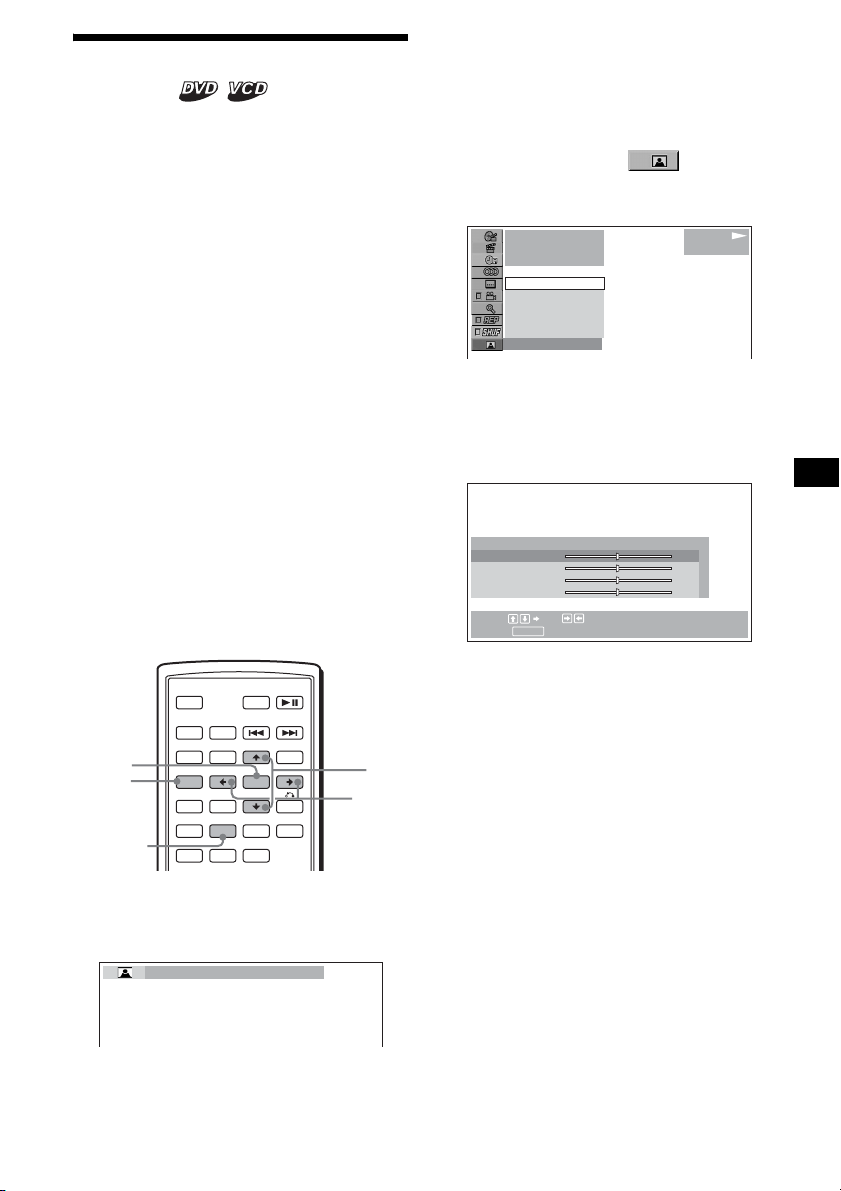
Changing the picture quality
,
— Picture EQ
You can select picture quality suitable for the
interior brightness of the car.
You can set “PICTURE EQ” to “LIGHT OFF,”
“LIGHT ON,” or “AUTO” in “CUSTOM
SETUP” (page 31). The options (below) for each
setting differ. If you set “PICTURE EQ” to
“AUTO,” the available options switch
automatically depending on whether the light is
on or off.
The following setting options are available.
• NORMAL - normal picture quality.
•Daytime*
•Sunset*
• Shine*
when sunlight reflects on the monitor).
•Night*
your driving at night.
• Midnight*
“Night” setting.
• Theater*
when you want to enjoy a bright monitor at
night.
• CUSTOM - user-adjustable settings.
*1 Available when “PICTURE EQ” in “CUSTOM
*2 Available when “PICTURE EQ” in “CUSTOM
1
- suitable in a bright place.
1
- suitable when it gets little dark.
1
- suitable in a very bright place (e.g.
2
- darkens the monitor to not distract
2
- darkens the monitor more than the
2
- brightens the monitor; suitable
SETUP” is set to “LIGHT OFF,” or “AUTO” and the
light is off.
SETUP” is set to “LIGHT ON,” or “AUTO” and the
light is on.
Adjusting the custom settings
You can store your own user-adjustable settings
for different picture tones.
1 During playback, press (SETUP).
The Play mode menu appears.
2 Press M/m to select (PICTURE
EQ), then press (ENTER).
The setting items appear.
1
001
002:35
Daytime
Sunset
Shine
CUSTOM
NORMAL
NORMAL
PLAY
DVDV IDE O
3 Press M/m to select “CUSTOM,” then
press (ENTER).
4 Press M/m to select the setting item,
then press </, to adjust the level.
USER CUSTOM SETUP
Color
Bright
Contrast
Tint
Select: Set:
RETURN
Cancel:
0
0
0
0
MODE
TOP MENU
ENTER
CAT
LIST
PICTURE
EQZ
Z DSO
SUBTITLE
ANGLE
ATT DVD
MENU
+
–
M/m
</
EQ7
ENTER
SETUP
PICTURE
EQ
OFF
SRC
SOUND
SETUP
SYSTEM
MENU
×
AUDIO
During playback, press (PICTURE EQ)
repeatedly to select the desired
setting.
Daytime
Tip
You can also change the picture quality by selecting
“PICTURE EQ” in Play mode menu (page 13).
5 Press (ENTER).
Tip
Adjustments for “LIGHT OFF” and “LIGHT ON” can be
stored separately.
25
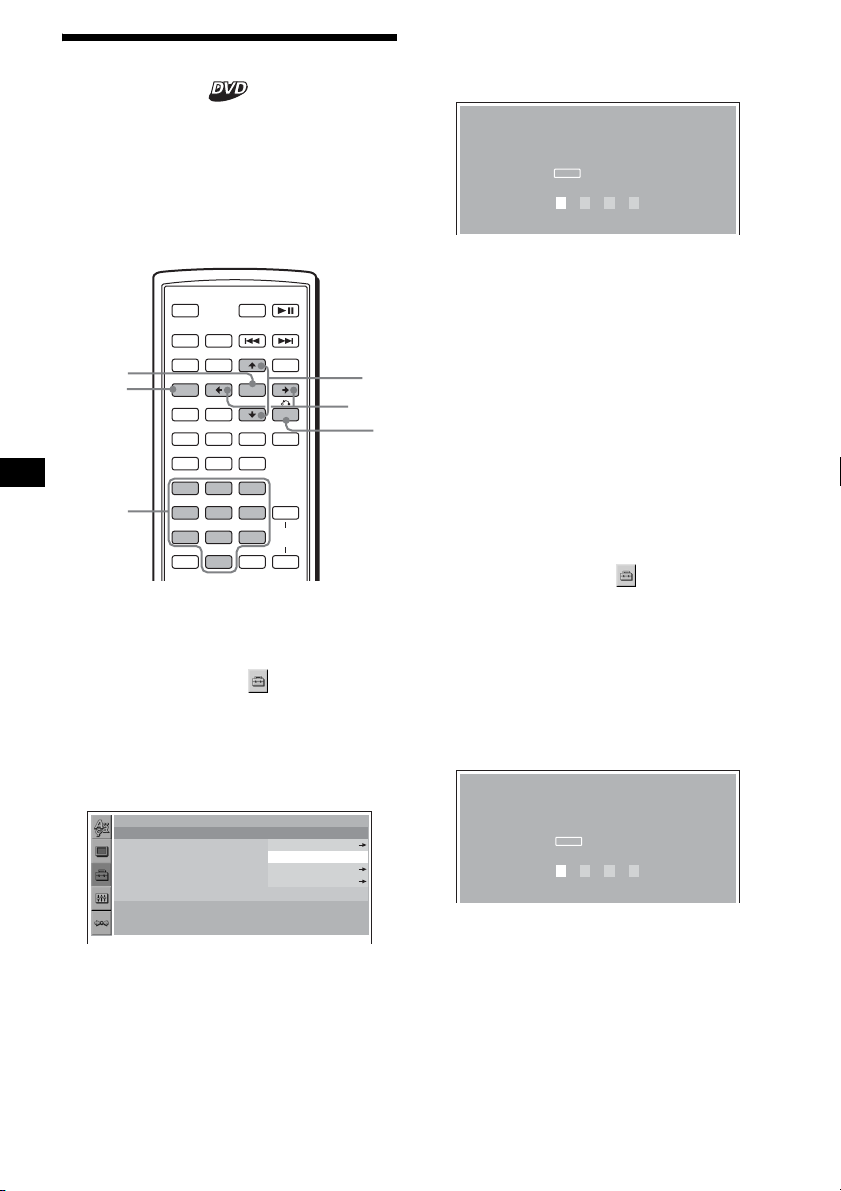
Locking discs
— Parental control
You can lock a disc, or set playback restrictions
according to a predetermined level such as
viewer age. Restricted playback scenes are
blocked or replaced with different scenes when a
parental control compatible DVD is played.
Setting the parental control on
OFF
SRC
ENTER
SETUP
Number
buttons
SOUND
SETUP
SYSTEM
MENU LIST
×
AUDIO
123
456
789
CLEAR
1 Press (SETUP) while playback is
stopped.
The set up menu appears.
2 Press M/m to select (CUSTOM
SETUP), then press (ENTER).
The setting items appear.
3 Press M/m to select “PARENTAL
CONTROL,” then press (ENTER).
The parental control options appear.
CUSTOM SETUP
PARENTAL CONTROL :
MUTI–DISC RESUME :
MP3/JPEG :
SLIDE SHOW TIME :
PLAY LIST PLAY :
PICTURE EQ :
ATT DVD
MODE
TOP MENU
CAT
PICTURE
EQZ
Z DSO EQ7
SUBTITLE
MENU
+
ENTER
–
ANGLE
VOL
DSPL
0
+
–
PLAYER
PASSWORD
OFF
ON
OFF
AUTO
M/m
</,
O
4 Press M/m to select “ON t,” th e n
press (ENTER).
The password setting display appears.
PARENTAL CONTROL
Enter a new 4–digit password,
ENTER
then press .
PASSWORD
5 Press the number buttons to enter
your password, then press (ENTER).
The conformation display appears.
6 To confirm, press the number buttons
to enter your password again, then
press (ENTER).
Parental control is set.
To turn off the Setup menu
Press (SETUP).
Setting the parental control off
1 Press (SETUP) while playback is
stopped.
The set up menu appears.
2 Press M/m to select (CUSTOM
SETUP), then press (ENTER).
The setting items appear.
3 Press M/m to select “PARENTAL
CONTROL,” then press (ENTER).
The parental control options appear.
4 Press M/m to select “OFF t,” t h en
press (ENTER).
The display to enter your password appears.
PARENTAL CONTROL
Enter password,
ENTER
then press .
PASSWORD
26
5 Press the number buttons to enter
your password, then press (ENTER).
“Parental control is canceled” appears.
If a wrong number is entered, press < to
move the cursor and enter the number again.

Changing the area and its movie
rating level
You can set the restriction levels depending on
the area and its movie ratings.
7 Press M/m to select “LEVEL,” then
press (ENTER).
The rating options appear.
1 Press (SETUP) while playback is
stopped.
The set up menu appears.
2 Press M/m to select (CUSTOM
SETUP), then press (ENTER).
The setting items appear.
3 Press M/m to select “PARENTAL
CONTROL,” then press (ENTER).
The parental control options appear.
4 Press M/m to select “PLAYER t,” th en
press (ENTER).
When the parental control is already set to on,
the display to enter your password appears.
To change the settings, enter your password
number, then press (ENTER).
If a wrong number is entered, press < to
move the cursor and enter the number again.
5 Press M/m to select “STANDARD,”
then press (ENTER).
The standard options appear.
CUSTOM SETUP
LEVEL :
STANDARD :
8:
USA
USA
OTHER
6 Press M/m to select the desired area to
apply its movie ratings, then press
(ENTER).
The area is selected.
When you want to select the standard on the
“Area code list” (page 27), select “OTHERS
t,” then enter its code number using the
number buttons.
CUSTOM SETUP
LEVEL :
STANDARD :
8:
8:
7:
NC17
6:
R
5:
4:
PG13
The lower the number, the stricter the
restriction level.
8 Press M/m to select the desired rating,
then press (ENTER).
Parental control setting is complete.
To turn off the Setup menu
Press (SETUP).
Note
When you play discs which do not have the parental
control, playback cannot be restricted on this unit.
Area code list
Standard Code number
Argentina 2044
Australia 2047
Austria 2046
Belgium 2057
Brazil 2070
Canada 2079
Chile 2090
China 2092
Denmark 2115
Finland 2165
France 2174
Germany 2109
India 2248
Indonesia 2238
Italy 2254
Japan 2276
Korea 2304
Malaysia 2363
continue to next page t
27
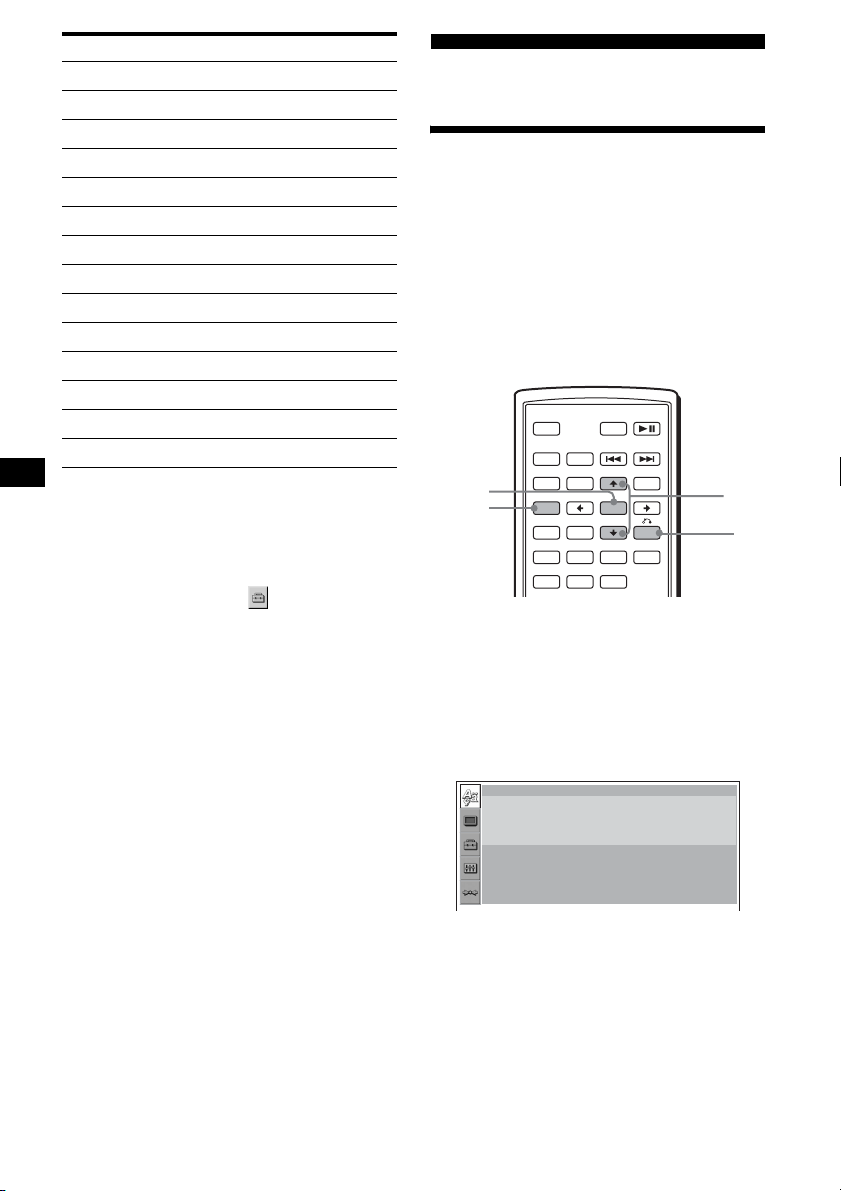
Standard Code number
Mexico 2362
Netherlands 2376
New Zealand 2390
Norway 2379
Pakistan 2427
Philippines 2424
Portugal 2436
Russia 2489
Singapore 2501
Spain 2149
Sweden 2499
Switzerland 2086
Thailand 2528
United Kingdom 2184
Changing the password
1 Press (SETUP) while playback is
stopped.
The Setup menu appears.
2 Press M/m to select (CUSTOM
SETUP), then press (ENTER).
The setting items appear.
3 Press M/m to select “PARENTAL
CONTROL,” then press (ENTER).
The parental control options appear.
4 Press M/m to select “PASSWORD t,”
then press (ENTER).
The display to enter your password appears.
5 Press the number buttons to enter
your 4-digit password, then press
(ENTER).
When a wrong number is entered, press < to
move the cursor and enter the number again.
6 Press the number buttons to enter a
new 4-digit password, then press
(ENTER).
7 To confirm, press the number button
to enter your new 4-digit password
again, then press (ENTER).
Settings and Adjustments
Using the Setup menu
By using the Setup menu, you can make various
adjustments to items, such as picture and sound.
You can also set a language for the subtitle and
the on-screen display, among other things. For
details on each setup items, see pages from 29 to
32.
Note
Playback settings stored in the disc take priority over
the Setup menu settings, and not all the functions
described may work.
OFF
SRC
ENTER
SETUP
SOUND
SETUP
SYSTEM
MENU LIST
×
AUDIO
Basic operation
Example: When you want to change the aspect
ratio (“MONITOR TYPE”) to “4:3 PAN SCAN.”
1 Press (SETUP) while playback is
stopped.
The Setup menu appears.
LANGUAGE SETUP
OSD :
MENU :
AUDIO :
SUBTITLE
ATT DVD
MODE
TOP MENU
CAT
PICTURE
EQZ
Z DSO EQ7
SUBTITLE
:
+
ENTER
–
ANGLE
MENU
ENGLISH
ENGLISH
ORIGINAL
AUDIO FOLLOW
M/m
O
To return to the previous display
Press O.
To turn off the Setup menu
Press (SETUP).
28

2 Press M/m to select (SCREEN
SETUP), then press (ENTER).
The setup display appears.
SCPEEN SETUP
MONITOR TYPE :
SCREEN SAVER :
16:9
ON
3 Press M/m to select “MONITOR TYPE,”
then press (ENTER).
The monitor type options appear.
SCPEEN SETUP
MONITOR TYPE :
SCREEN SAVER :
4:3 LETTER BOX
16:9
16:9
4:3 PAN SCAN
4 Press M/m to select “4:3 PAN SCAN,”
then press (ENTER).
The setting is applied and setup is complete.
To return to the previous display
Press O.
To turn off the Setup menu
Press (SETUP).
To reset all the setting items
— Reset
1 Select (RESET) in step 2, then
press (ENTER).
2 Press M to select “YES,” then press
(ENTER).
All the settings* on the Setup menu return to
the default settings.
* Excluding parental control settings.
Setting the display language
or sound track
— Language setup
“LANGUAGE SETUP” allows you to set the
desired language for the on-screen display or
sound track accordingly.
Select (LANGUAGE SETUP) in the Setup
menu, then select the desired setting item.
For details on the setup procedures, see “Using
the Setup menu” on page 28.
OSD (On-Screen Display)
Switches the display language on the screen.
MENU
Switches the language for the menu on the disc.
AUDIO
Switches the language of the sound track.
When you select “ORIGINAL,” the language
given priority in the disc is selected.
SUBTITLE
Switches the language of the subtitle recorded on
the disc.
When you select “AUDIO FOLLOW,” the
language for the subtitles changes according to
the language you selected for the sound track.
Note
When you select a language in “MENU,” “SUBTITLE,”
or “AUDIO” that is not recorded on the disc, one of the
recorded languages will be automatically selected.
Tip
If you select “OTHERS t” in “MENU,” “SUBTITLE,” or
“AUDIO,” select and enter a language code from
“Language code list” (page 49) using the number
buttons.
To cancel resetting
Select “NO” in step 2.
Note
Do not turn off the unit while resetting the Setup menu
item as it takes a few seconds to complete.
29
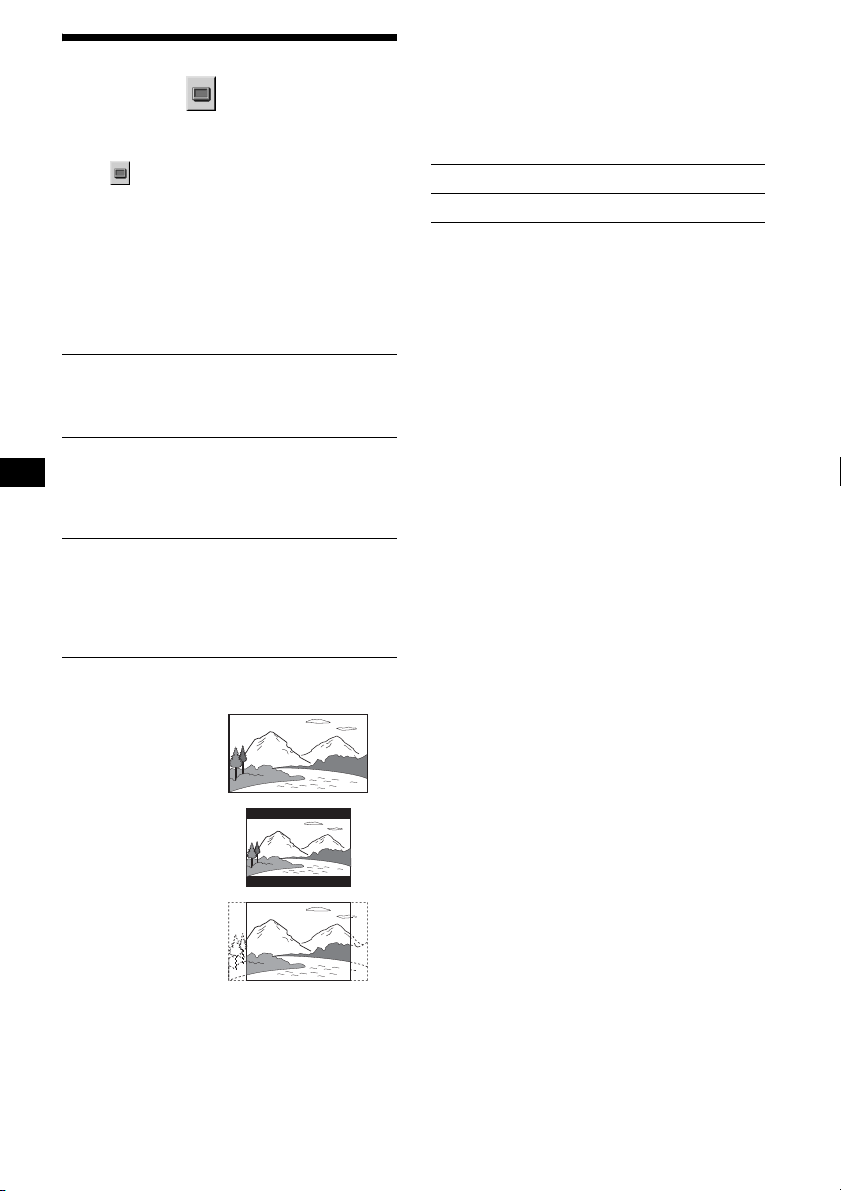
Setting the screen
— Screen setup
“SCREEN SETUP” allows you to adjust the
setting for the connected monitor.
Select (SCREEN SETUP) in the Setup
menu, then select the desired setting item.
For details on the setup procedures, see “Using
the Setup menu” on page 28.
Setting items with “*” in the tables below are the
default settings.
MONITOR TYPE
Selects the aspect ratio of the connected monitor
(4:3 standard or wide).
16:9* Displays the wide picture.
4:3
LETTER
BOX
4:3
PAN SCAN
Select this when you connect a
wide-screen monitor or a monitor
with a wide mode function.
Displays a wide picture with
bands on the upper and lower
portions of the screen.
Select this when you connect a
4:3 screen monitor.
Displays a wide picture on the
entire screen and automatically
cuts off the portions that do not
fit.
Select this when you connect a
4:3 screen monitor.
SCREEN SAVER
Turns the screen saver on and off. The screen
saver image appears when you leave the system
in stop mode for 5 minutes. The screen saver will
help prevent your display device from becoming
damaged (afterimage). Press DVD u to turn
off the screen saver.
ON Turns on the screen saver.
OFF* Turns off the screen saver.
16:9
4:3 LETTER BOX
4:3 PAN SCAN
Note
Depending on the DVD, “4:3 LETTER BOX” may be
selected automatically instead of “4:3 PAN SCAN,”
and vice versa.
30
