Sony MEXN4200BT Users Manual
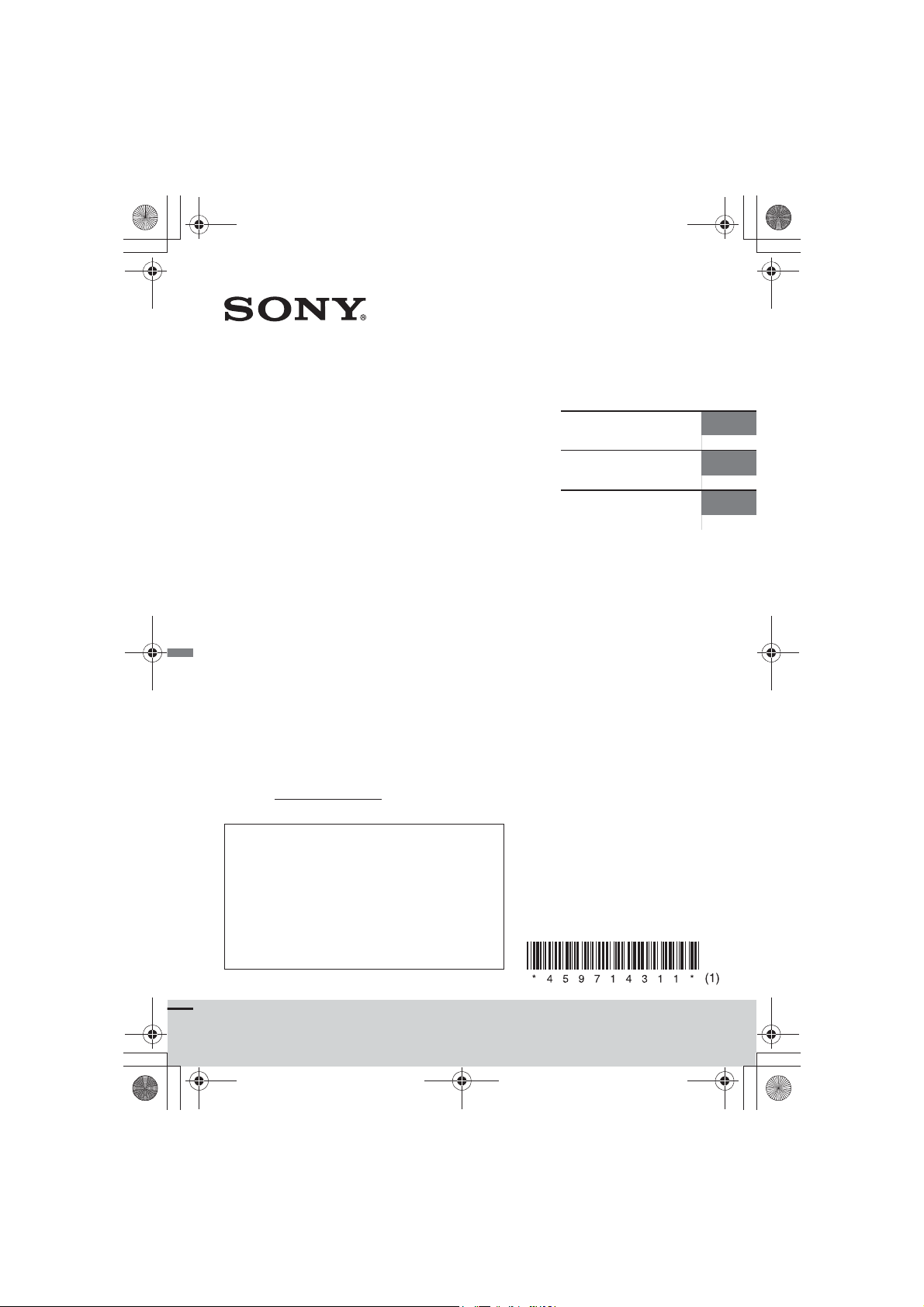
F:\#Work#\0829\4597143111\4597143111MEXN4200BTUC\01GBMEXN4200BTUC\010COV.fm
010COV.book Page 1 Monday, August 29, 2016 10:18 AM
masterpage: Cover
4-597-143-11(1)
Bluetooth®
Audio System
Owner’s Record
The model and serial numbers are located on the
bottom of the unit.
Record the serial number in the space provided below.
Refer to these numbers whenever you call upon your
Sony dealer regarding this product.
Model No. MEX-N4200BT
Serial No.
To cancel the demonstration (DEMO) display, see
page 20.
For the connection/installation, see page 34.
Pour annuler l’affichage de démonstration (DEMO),
reportez-vous à la page 22.
Pour le raccordement/l’installation, reportez-vous à
la page 38.
Para cancelar la pantalla de demostración (DEMO),
consulte la página 21.
Para la conexión/instalación, consulte la página 37.
Operating Instructions
Mode d’emploi
Manual de instrucciones
GB
FR
ES
MEX-N4200BT
MEX-N4200BT
4-597-143-11(1)
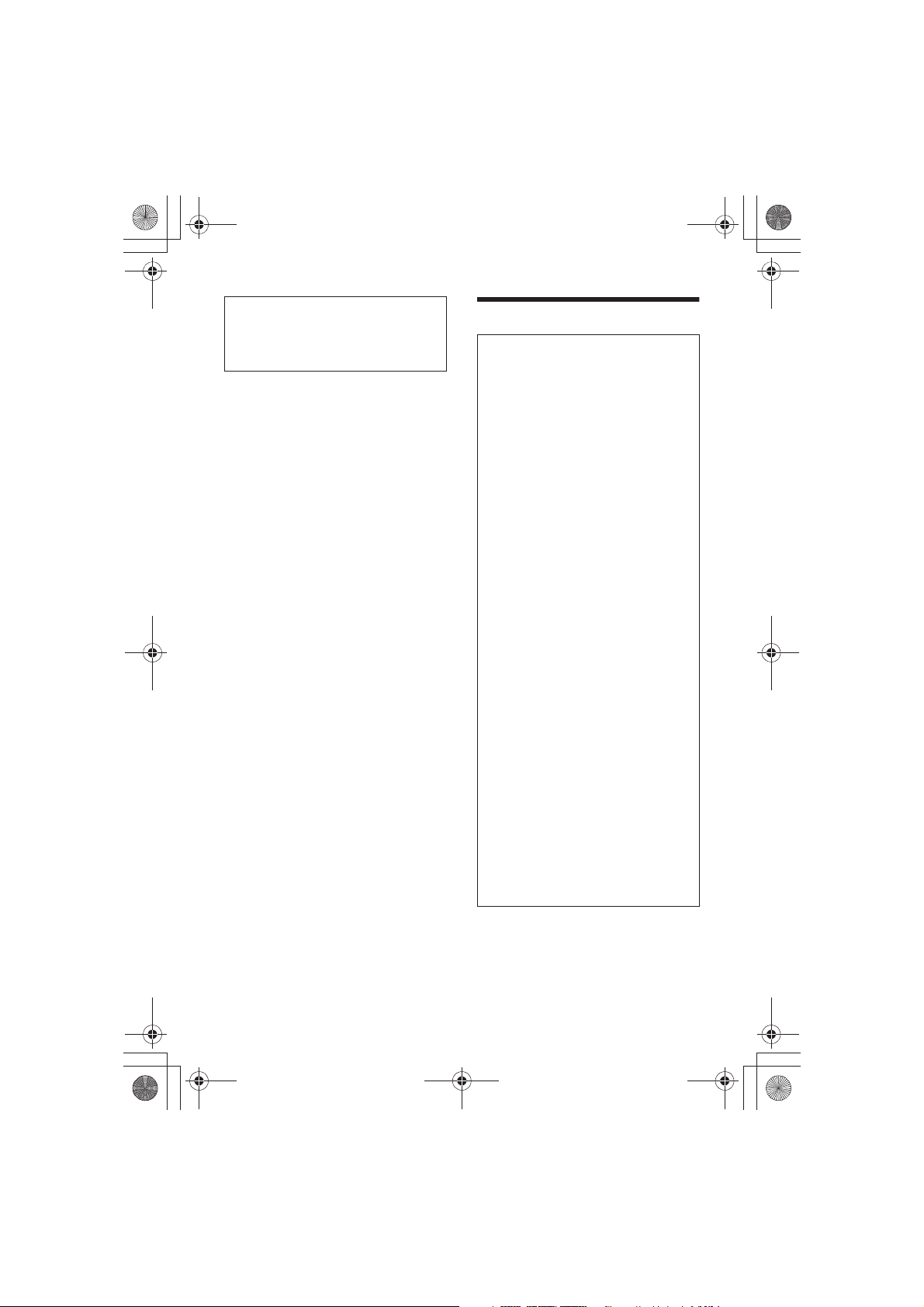
F:\#Work#\0829\4597143111\4597143111MEXN4200BTUC\01GBMEXN4200BTUC\020INT.fm
010COV.book Page 2 Monday, August 29, 2016 10:18 AM
masterpage: Left
For safety, be sure to install this unit in the
dashboard of the car as the rear side of
the unit becomes hot during use.
For details, see “Connection/Installation”
(page 34).
The nameplate indicating operating voltage,
etc., is located on the bottom of the chassis.
Warning
FOR THE CUSTOMERS IN THE USA.
NOT APPLICABLE IN CANADA,
INCLUDING IN THE PROVINCE OF
QUEBEC.
POUR LES CLIENTS AUX ÉTATS-UNIS.
NON APPLICABLE AU CANADA, Y
COMPRIS LA PROVINCE DE QUÉBEC.
This equipment has been tested and
found to comply with the limits for a Class
B digital device, pursuant to Part 15 of the
FCC Rules.
These limits are designed to provide
reasonable protection against harmful
interference in a residential installation.
This equipment generates, uses, and can
radiate radio frequency energy and, if not
installed and used in accordance with the
instructions, may cause harmful
interference to radio communications.
However, there is no guarantee that
interference will not occur in a particular
installation. If this equipment does cause
harmful interference to radio or television
reception, which can be determined by
turning the equipment off and on, the
user is encouraged to try to correct the
interference by one or more of the
following measures:
– Reorient or relocate the receiving
antenna.
– Increase the separation between the
equipment and receiver.
– Connect the equipment into an outlet
on a circuit different from that to which
the receiver is connected.
– Consult the dealer or an experienced
radio/TV technician for help.
You are cautioned that any changes or
modifications not expressly approved in
this manual could void your authority to
operate this equipment.
2GB
MEX-N4200BT
4-597-143-11(1)
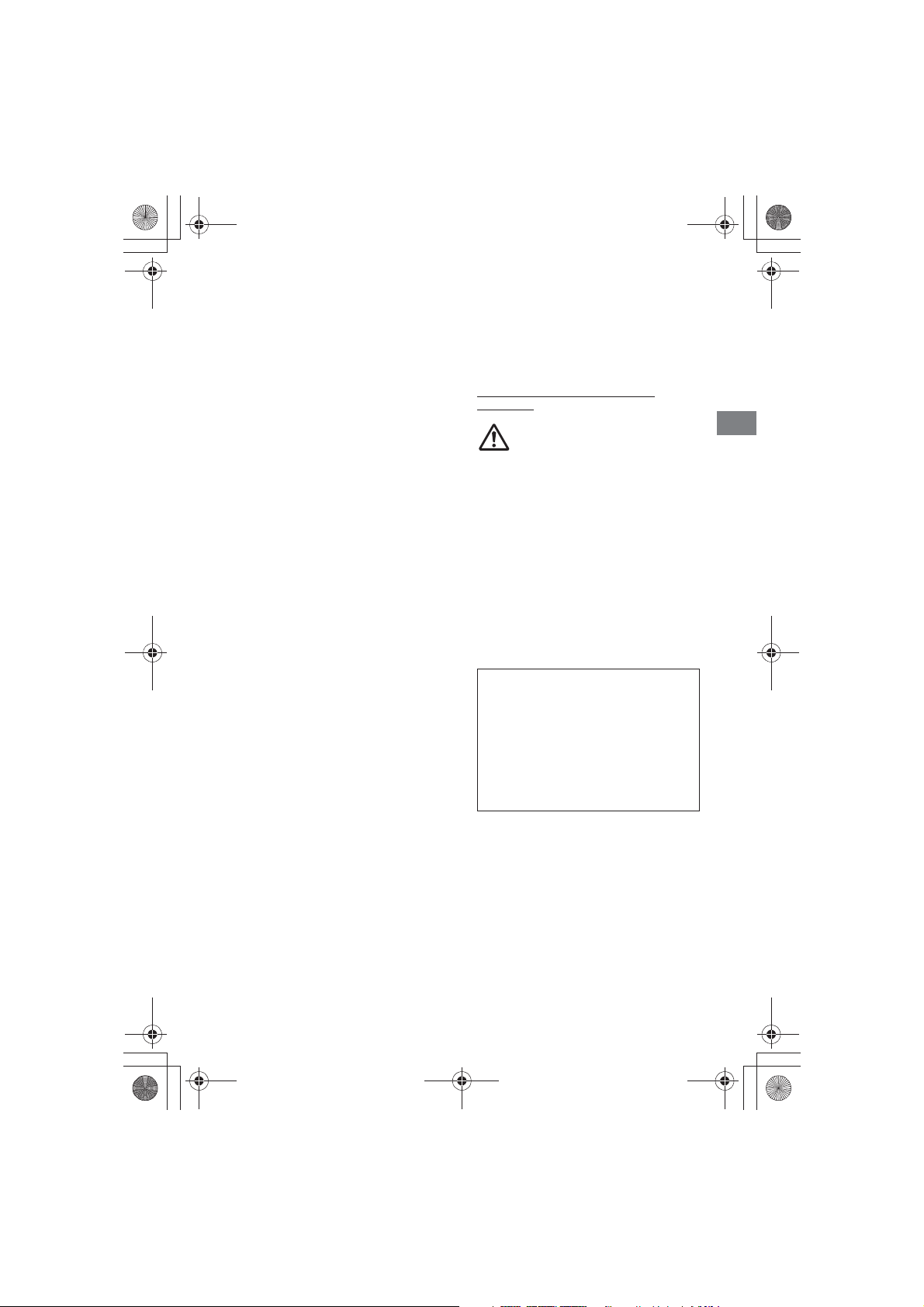
F:\#Work#\0829\4597143111\4597143111MEXN4200BTUC\01GBMEXN4200BTUC\020INT.fm
010COV.book Page 3 Monday, August 29, 2016 10:18 AM
masterpage: Right_S
ideIndex
This device complies with Part 15 of the FCC
Rules and Industry Canada's licence-exempt
RSSs. Operation is subject to the following
two conditions:
(1) This device may not cause interference;
and
(2) This device must accept any interference,
including interference that may cause
undesired operation of the device.
This transmitter must not be co-located or
operated in conjunction with any other
antenna or transmitter.
Under Industry Canada regulations, this
radio transmitter may only operate using an
antenna of a type and maximum (or lesser)
gain approved for the transmitter by
Industry Canada. To reduce potential radio
interference to other users, the antenna type
and its gain should be so chosen that the
equivalent isotropically radiated power
(e.i.r.p.) is not more than that necessary for
successful communication.
This equipment complies with FCC/IC
radiation exposure limits set forth for an
uncontrolled environment and meets the
FCC radio frequency (RF) Exposure
Guidelines and RSS-102 of the IC radio
frequency (RF) Exposure rules. This
equipment has very low levels of RF energy
that is deemed to comply without maximum
permissive exposure evaluation (MPE).
CAUTION
The use of optical instruments with this
product will increase eye hazard.
For the State of California, USA only
Perchlorate Material – special handling may
apply, See
www.dtsc.ca.gov/hazardouswaste/
perchlorate
WARNING: Do not ingest
battery, Chemical Burn Hazard.
The remote commander contains a
coin/button cell battery. If the coin/button
cell battery is swallowed, it can cause severe
internal burns in just 2 hours and can lead to
death.
Keep new and used batteries away from
children. If the battery compartment does
not close securely, stop using the product
and keep it away from children.
If you think batteries might have been
swallowed or placed inside any part of the
body, seek immediate medical attention.
Note on the lithium battery
Do not expose the battery to excessive heat
such as direct sunlight, fire or the like.
Warning if your car’s ignition has no
ACC position
Be sure to set the AUTO OFF function
(page 20). The unit will shut off
completely and automatically in the set
time after the unit is turned off, which
prevents battery drain. If you do not set
the AUTO OFF function, press and hold
OFF until the display disappears each
time you turn the ignition off.
Disclaimer regarding services offered
by third parties
Services offered by third parties may be
changed, suspended, or terminated without
prior notice. Sony does not bear any
responsibility in these sorts of situations.
3GB
MEX-N4200BT
4-597-143-11(1)
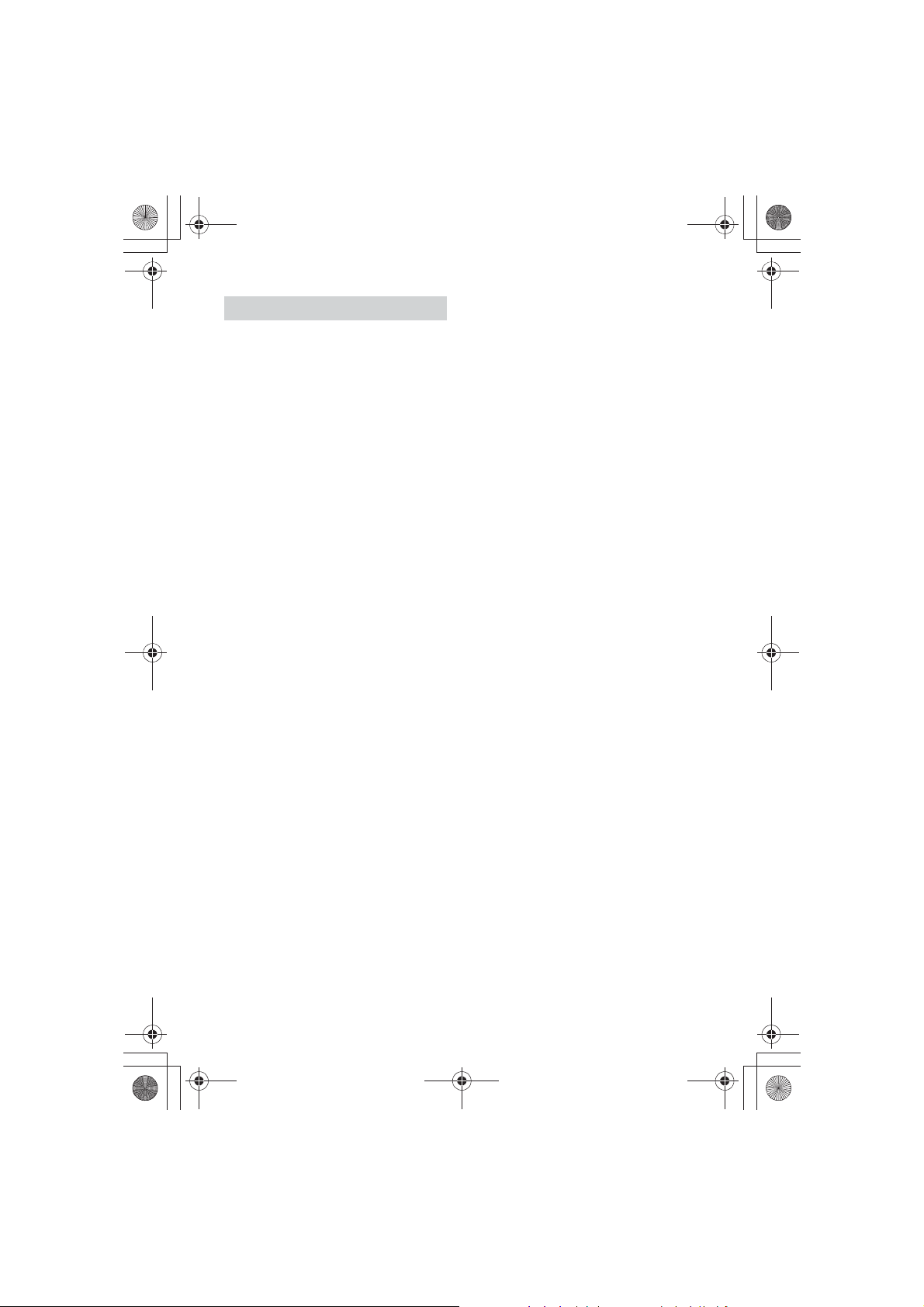
F:\#Work#\0829\4597143111\4597143111MEXN4200BTUC\01GBMEXN4200BTUC\020INT.fm
010COV.book Page 4 Monday, August 29, 2016 10:18 AM
masterpage: Left
Important notice
Caution
IN NO EVENT SHALL SONY BE LIABLE FOR
ANY INCIDENTAL, INDIRECT OR
CONSEQUENTIAL DAMAGES OR OTHER
DAMAGES INCLUDING, WITHOUT
LIMITATION, LOSS OF PROFITS, LOSS OF
REVENUE, LOSS OF DATA, LOSS OF USE OF
THE PRODUCT OR ANY ASSOCIATED
EQUIPMENT, DOWNTIME, AND PURCHASE R’S
TIME RELATED TO OR ARISING OUT OF THE
USE OF THIS PRODUCT, ITS HARDWARE
AND/OR ITS SOFTWARE.
Dear customer, this product includes a radio
transmitter.
Please check your vehicle operation manual
or contact the manufacturer of your vehicle
or your vehicle dealer, before you install this
product into your vehicle.
Emergency calls
This BLUETOOTH car handsfree and the
electronic device connected to the
handsfree operate using radio signals,
cellular, and landline networks as well as
user-programmed function, which cannot
guarantee connection under all conditions.
Therefore do not rely solely upon any
electronic device for essential
communications (such as medical
emergencies).
On BLUETOOTH communication
ˎ Microwaves emitting from a BLUETOOTH
device may affect the operation of
electronic medical devices. Turn off this
unit and other BLUETOOTH devices in the
following locations, as it may cause an
accident.
– where inflammable gas is present, in a
hospital, train, airplane, or petrol station
– near automatic doors or a fire alarm
ˎ This unit supports security capabilities that
comply with the BLUETOOTH standard to
provide a secure connection when the
BLUETOOTH wireless technology is used,
but security may not be enough
depending on the setting. Be careful when
communicating using BLUETOOTH wireless
technology.
ˎ We do not take any responsibility for the
leakage of information during BLUETOOTH
communication.
If you have any questions or problems
concerning your unit that are not covered in
this manual, consult your nearest Sony
dealer.
4GB
MEX-N4200BT
4-597-143-11(1)
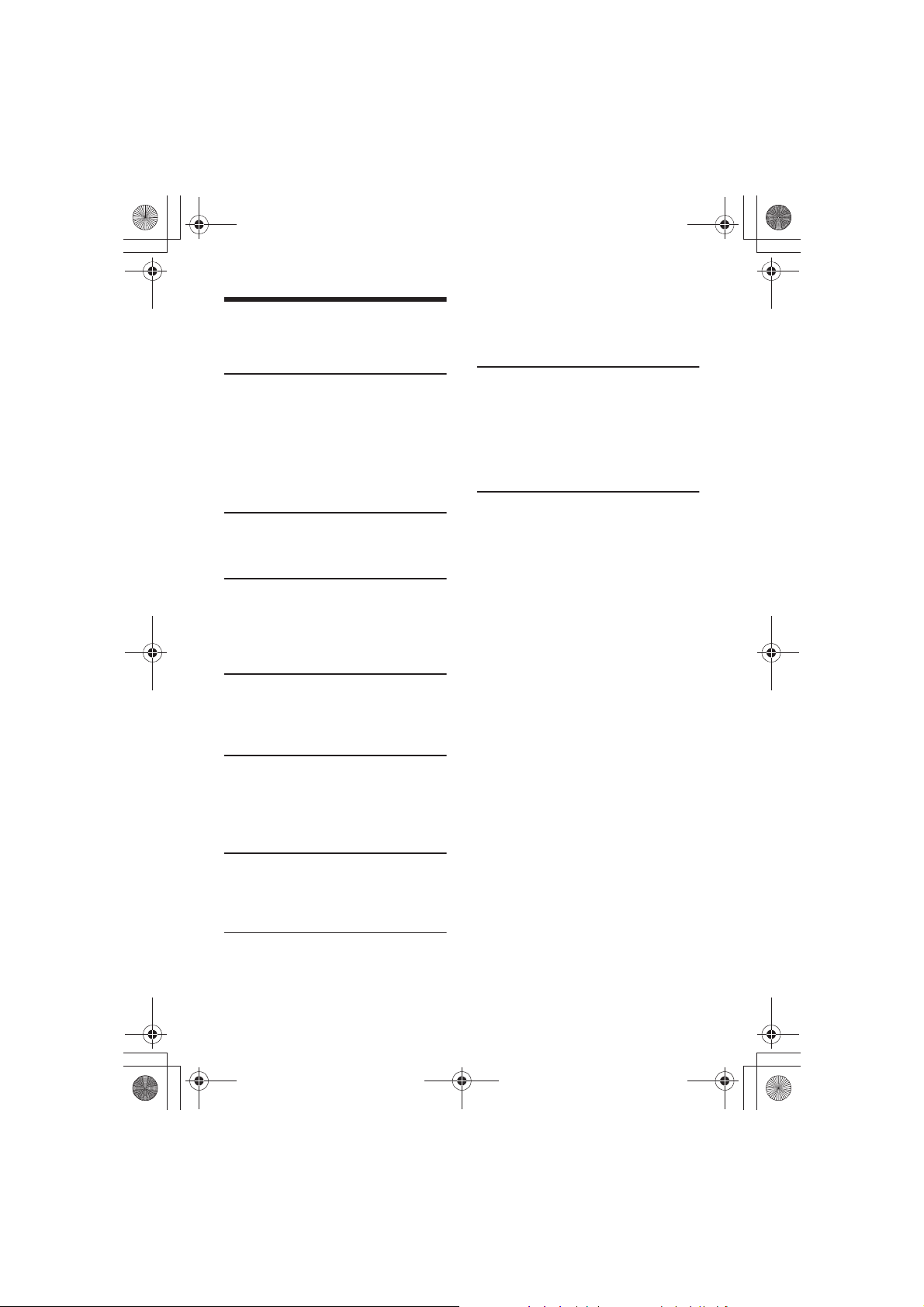
F:\#Work#\0829\4597143111\4597143111MEXN4200BTUC\01GBMEXN4200BTUC\030TOC.fm
010COV.book Page 5 Monday, August 29, 2016 10:18 AM
Sound Setup (SOUND) . . . . . . . . . . . . . . . . . 21
Table of Contents
Warning . . . . . . . . . . . . . . . . . . . . . . . . . . . . . 2
Guide to Parts and Controls. . . . . . . . . . . . . 6
Display Setup (DISPLAY) . . . . . . . . . . . . . . 22
BLUETOOTH Setup (BLUETOOTH) . . . . . . . 22
SongPal Setup (SONGPAL). . . . . . . . . . . . . 23
masterpage: Right
Getting Started
Detaching the Front Panel . . . . . . . . . . . . . . 8
Resetting the Unit. . . . . . . . . . . . . . . . . . . . . 8
Setting the Clock. . . . . . . . . . . . . . . . . . . . . . 8
Preparing a BLUETOOTH Device . . . . . . . . . 8
Connecting a USB Device . . . . . . . . . . . . . . . 11
Connecting Other Portable Audio
Device . . . . . . . . . . . . . . . . . . . . . . . . . . . 11
Listening to the Radio
Listening to the Radio . . . . . . . . . . . . . . . . . 11
Using Radio Data System (RDS). . . . . . . . . 12
Playback
Playing a Disc . . . . . . . . . . . . . . . . . . . . . . . 12
Playing a USB Device . . . . . . . . . . . . . . . . . 12
Playing a BLUETOOTH Device . . . . . . . . . . 13
Searching and Playing Tracks . . . . . . . . . . 13
Listening to Pandora®
Setting up Pandora®. . . . . . . . . . . . . . . . . . 14
Streaming Pandora®. . . . . . . . . . . . . . . . . . 14
Available Operations in Pandora®. . . . . . . 15
Handsfree Calling (via
BLUETOOTH only)
Receiving a Call. . . . . . . . . . . . . . . . . . . . . . 15
Making a Call. . . . . . . . . . . . . . . . . . . . . . . . 15
Available Operations during Call. . . . . . . . 16
Additional Information
Updating the Firmware . . . . . . . . . . . . . . . 23
Precautions. . . . . . . . . . . . . . . . . . . . . . . . . 23
Maintenance. . . . . . . . . . . . . . . . . . . . . . . . 25
Specifications . . . . . . . . . . . . . . . . . . . . . . . 25
Troubleshooting. . . . . . . . . . . . . . . . . . . . . 28
Messages . . . . . . . . . . . . . . . . . . . . . . . . . . . 31
Connection/Installation
Cautions . . . . . . . . . . . . . . . . . . . . . . . . . . . 34
Parts List for Installation . . . . . . . . . . . . . . 34
Connection . . . . . . . . . . . . . . . . . . . . . . . . . 35
Installation . . . . . . . . . . . . . . . . . . . . . . . . . 37
Useful Functions
SongPal with iPhone/Android smartphone
. . . . . . . . . . . . . . . . . . . . . . . . . . . . . . . . 17
Using Siri Eyes Free. . . . . . . . . . . . . . . . . . . 19
Settings
Canceling the DEMO Mode . . . . . . . . . . . . 20
Basic Setting Operation . . . . . . . . . . . . . . . 20
General Setup (GENERAL) . . . . . . . . . . . . . 20
5GB
MEX-N4200BT
4-597-143-11(1)
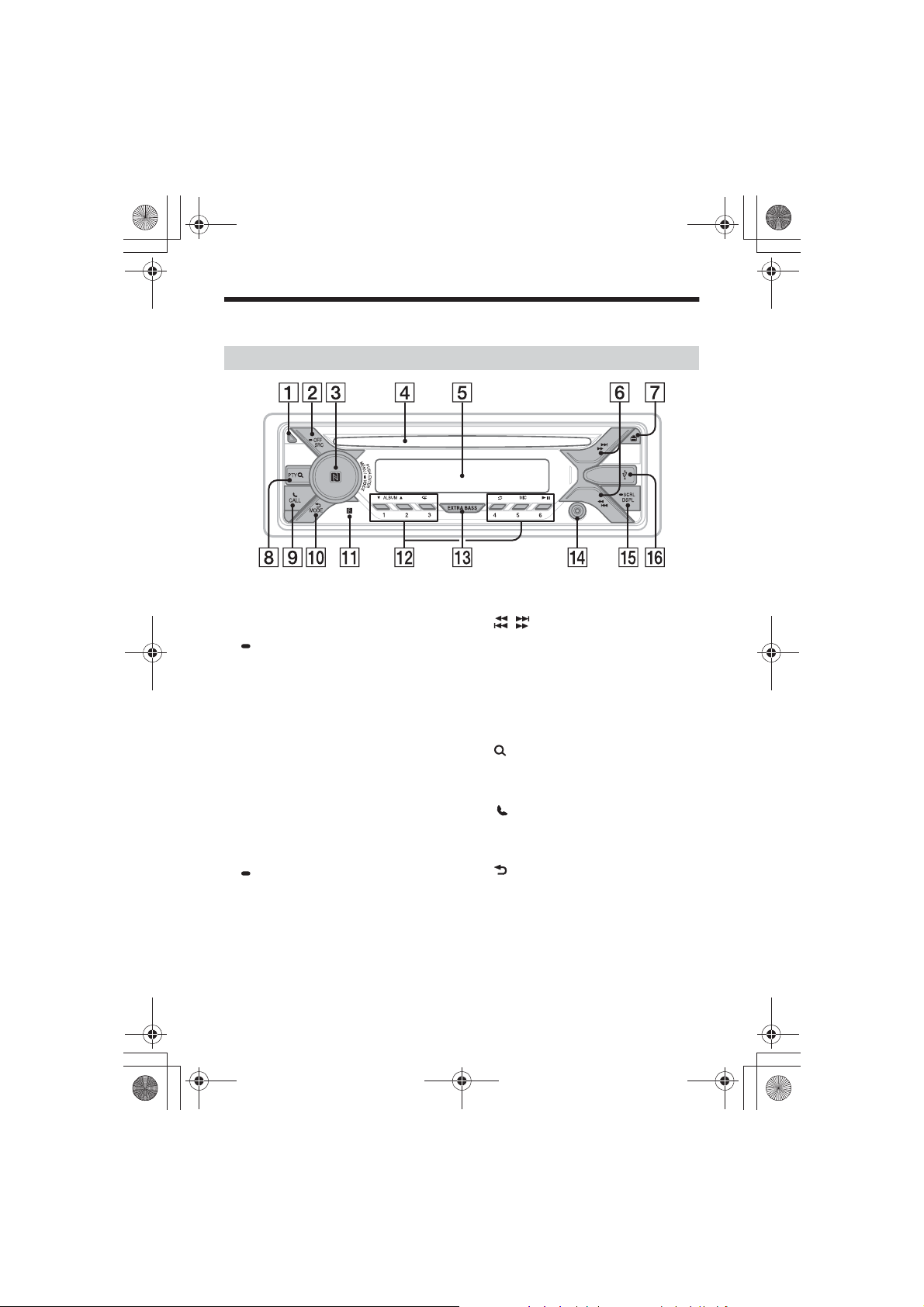
F:\#Work#\0829\4597143111\4597143111MEXN4200BTUC\01GBMEXN4200BTUC\040CD.fm
010COV.book Page 6 Monday, August 29, 2016 10:18 AM
Guide to Parts and Controls
Main unit
masterpage: Left
ȩ Front panel release button
Ȫ SRC (source)
Turn on the pow er.
Change the source.
OFF
Press and hold for 1 second to turn the
source off and display the clock.
Press and hold for more than 2 seconds
to turn off the power and the display.
If the unit is turned off and the display
disappears, operation by the remote
commander is not available.
ȫ Control dial
Rotate to adjust the volume.
PUSH ENTER
Enter the selected item.
Press SRC, rotate then press to change
the source (timeout in 2 seconds).
MENU
Open the setup menu.
VOICE (page 16, 18, 19)
Press and hold for more than 2 seconds
to activate voice dial, voice recognition
when the “SongPal” function is on
(Android™ smartphone only), or the Siri
function (iPhone only).
N-Mark
Touch the control dial with Android
smartphone to make BLUETOOTH
connection.
6GB
Ȭ Disc slot
ȭ Display window
Ȯ / (SEEK –/+)
Tune in radio stations automatically.
Press and hold to tune manually.
Ã/Ñ (prev/next)
ù/ß (fast-reverse/fast-forward)
ȯì (disc eject)
Ȱ PTY (program type)
Select PTY in RDS.
(browse) (page 13, 14, 15)
Enter the browse mode during playback.
(Not available when a USB device in
Android mode or iPod is connected.)
ȱ CALL
Enter the call menu. Receive/end a call.
Press and hold for more than 2 seconds
to switch the BLUETOOTH signal.
Ȳ (back)
Return to the previous display.
MODE (page 8, 11, 15, 17)
ȳ Receptor for the remote commander
Number buttons (1 to 6)
Receive stored radio stations. Press and
hold to store stations.
MEX-N4200BT
4-597-143-11(1)
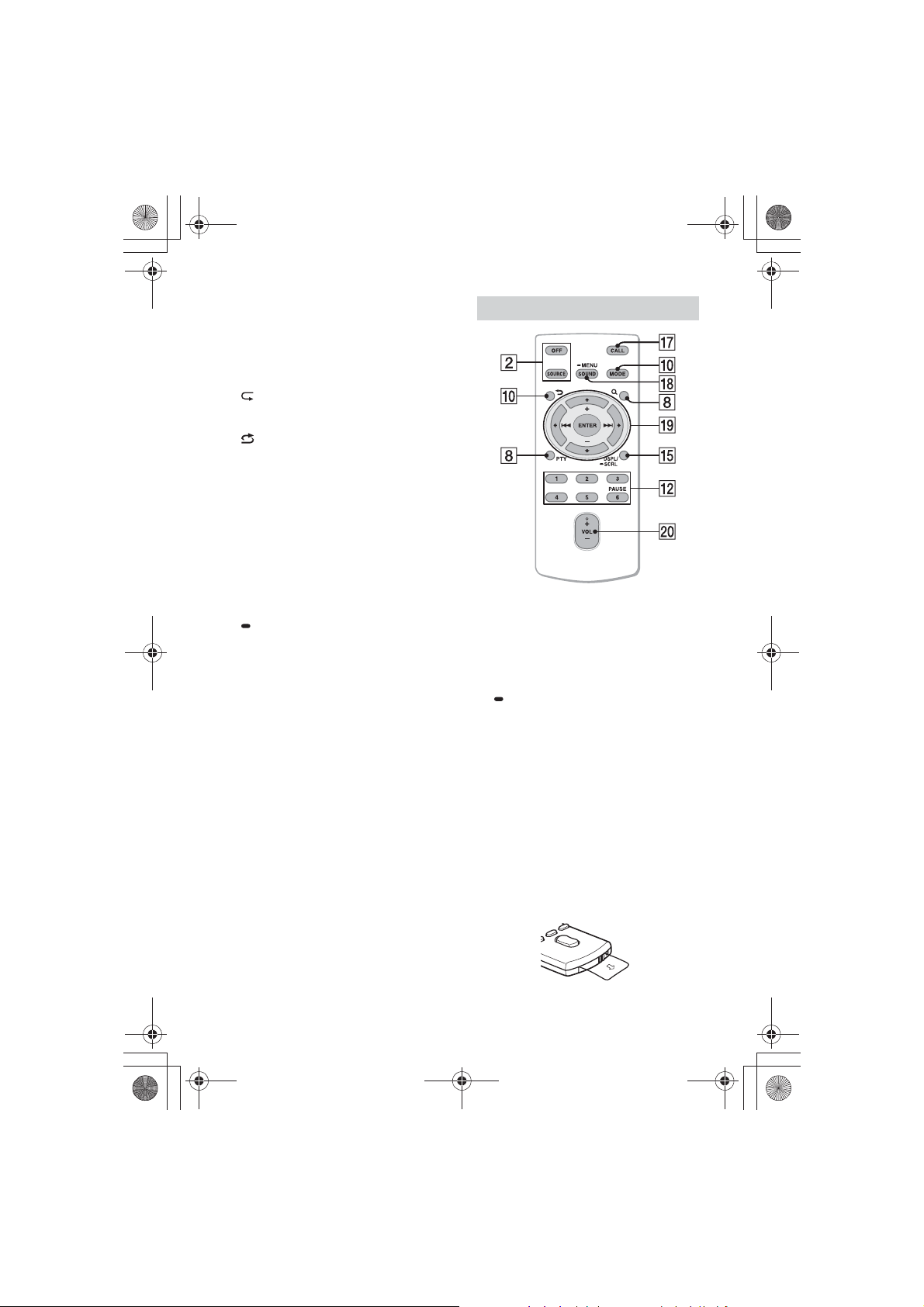
F:\#Work#\0829\4597143111\4597143111MEXN4200BTUC\01GBMEXN4200BTUC\040CD.fm
010COV.book Page 7 Monday, August 29, 2016 10:18 AM
masterpage: Right
ALBUM è/Ă
Skip an album for audio device. Press and
hold to skip albums continuously.
(Not available when a USB device in
Android mode or iPod is connected.)
Press Ă to thumbs up, or è to thumbs
down in Pandora® (page 15).
(repeat)
(Not available when a USB device in
Android mode is connected.)
(shuffle)
(Not available when a USB device in
Android mode is connected.)
MIC (page 16)
ā (play/pause)
ȵ EXTRA BASS
Reinforce bass sound in synchronization
with the volume level. Press to change
the EXTRA BASS setting: [1], [2], [OFF].
ȶ AUX input jack
ȷ DSPL (display)
Change display items.
SCRL (scroll)
Press and hold to scroll a display item.
ȸ USB port
RM-X231 Remote commander
The VOL (volume) + button has a tactile dot.
ȹ CALL
Enter the call menu. Receive/end a call.
Ⱥ SOUND
Open the SOUND menu directly.
MENU
Press and hold to open the setup menu.
ȻR/a/{/C
Select a setup item, etc.
ENTER
Enter the selected item.
Press and hold for more than 2 seconds
to establish or terminate the “SongPal”
function.
Ã/Ñ (prev/next)
+/– (album +/–)
ȼ VOL (volume) +/–
Remove the insulation film before use.
MEX-N4200BT
4-597-143-11(1)
7GB
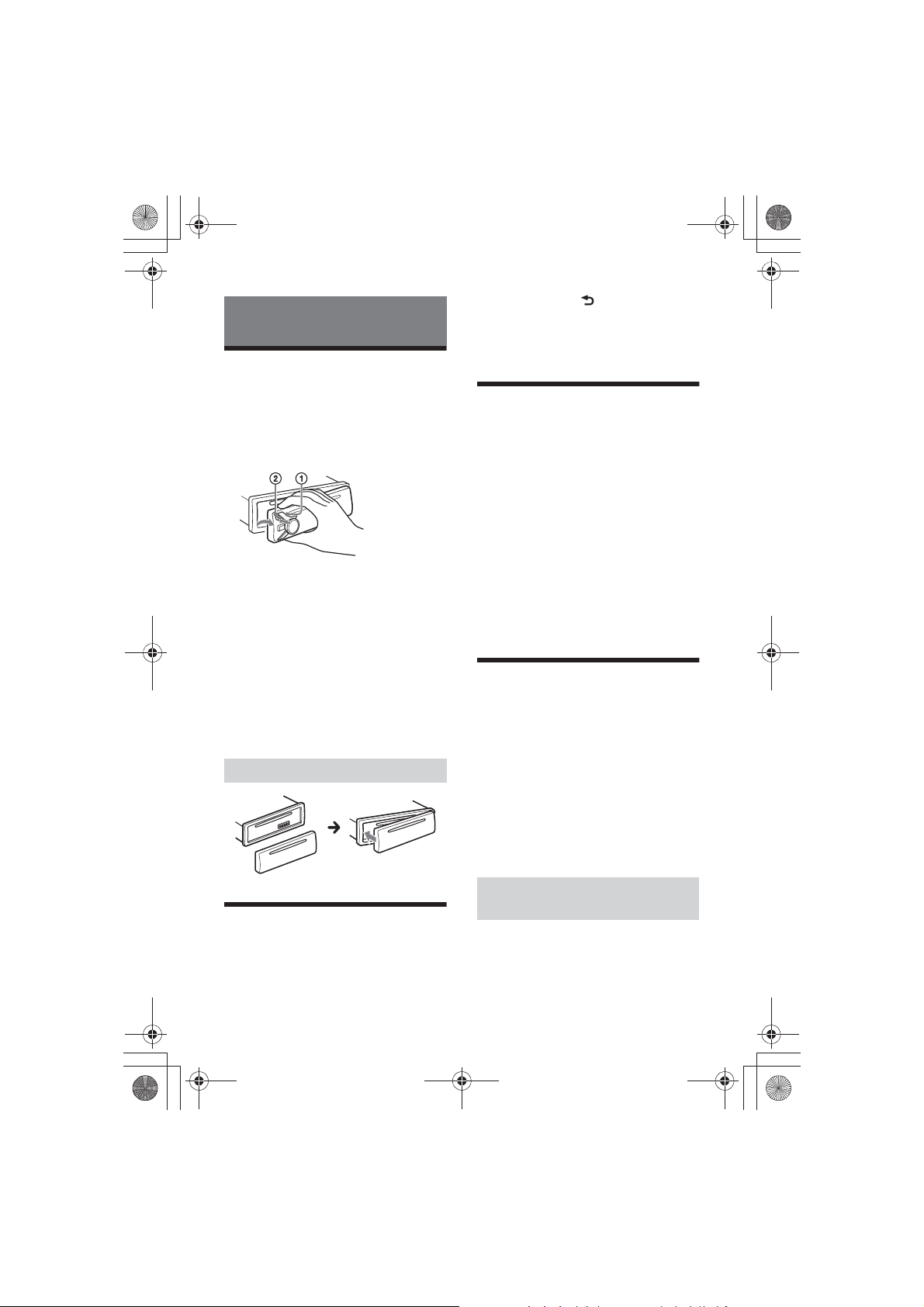
F:\#Work#\0829\4597143111\4597143111MEXN4200BTUC\01GBMEXN4200BTUC\040CD.fm
010COV.book Page 8 Monday, August 29, 2016 10:18 AM
1 Press DSPL and (back)/MODE for
more than 2 seconds.
Getting Started
Detaching the Front Panel
You can detach the front panel of this unit to
prevent theft.
1 Press and hold OFF ʓ until the unit
turns off, press the front panel
release button ʔ, then pull the panel
towards you to remove.
Note
Resetting the unit will erase the clock setting and
some stored contents.
Setting the Clock
1 Press MENU, rotate the control dial to
select [GENERAL], then press it.
2 Rotate the control dial to select [SET
CLOCK-ADJ], then press it.
The hour indication flashes.
3 Rotate the control dial to set the hour
and minute.
To move the digital indication, press
Ã/Ñ (SEEK +/–).
4 After setting the minute, press MENU.
Caution alarm
If you turn the ignition switch to the OFF
position without detaching the front panel,
the caution alarm will sound for a few
seconds. The alarm will only sound if the
built-in amplifier is used.
Serial numbers
Make sure the serial numbers on the bottom
of the unit and the back of the front panel
are matched correctly. Otherwise you cannot
make BLUETOOTH pairing, connection and
disconnection by NFC.
Attaching the front panel
The setup is complete and the clock
starts.
To di splay t he cl ock
Press DSPL.
Preparing a BLUETOOTH
Device
You can enjoy music, or perform handsfree
calling depending on the BLUETOOTH
compatible device such as a smartphone,
cellular phone and audio device (hereafter
“BLUETOOTH device” if not otherwise
specified). For details on connecting, refer to
the operating instructions supplied with the
device.
Before connecting the device, turn down the
volume of this unit; otherwise, loud sound
may result.
masterpage: Left
Resetting the Unit
Before operating the unit for the first time,
or after replacing the car battery or
changing connections, you must reset the
unit.
8GB
Connecting with a Smartphone by
One touch (NFC)
By touching the control dial on the unit with
an NFC* compatible smartphone, the unit is
paired and connected with the smartphone
automatically.
* NFC (Near Field Communication) is a technology
enabling short-range wireless communication
MEX-N4200BT
4-597-143-11(1)
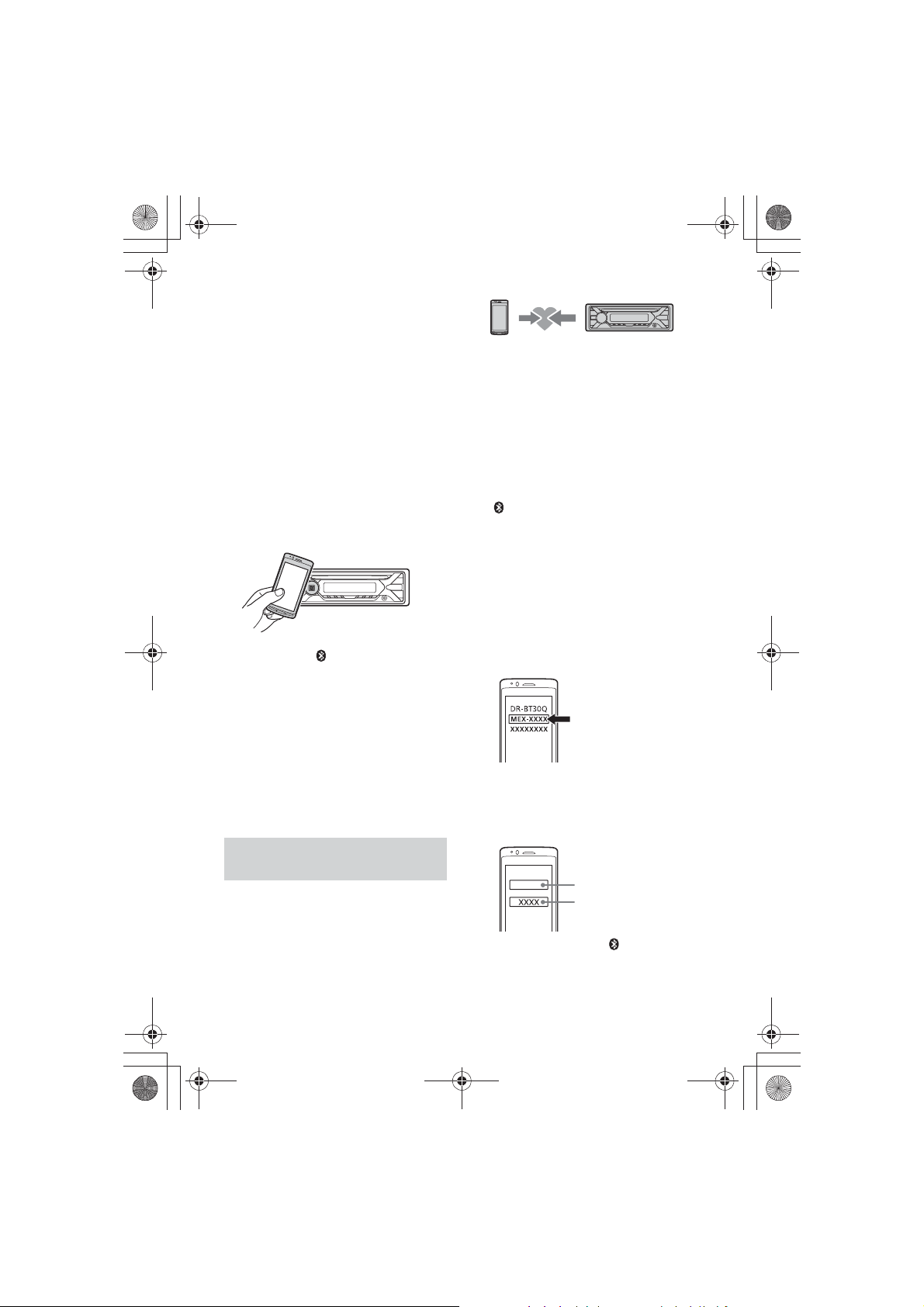
F:\#Work#\0829\4597143111\4597143111MEXN4200BTUC\01GBMEXN4200BTUC\040CD.fm
010COV.book Page 9 Monday, August 29, 2016 10:18 AM
between various devices, such as mobile phones
and IC tags. Thanks to the NFC function, data
communication can be achieved easily just by
touching the relevant symbol or designated
location on NFC compatible devices.
For a smartphone with Android OS 4.0 or
lower installed, downloading the app “NFC
Easy Connect” available at Google Play™ is
required. The app may not be downloadable
in some countries/regions.
1 Activate the NFC function on the
smartphone.
For details, refer to the operating
instructions supplied with the
smartphone.
2 Touch the N-Mark part of the unit
with the N-Mark part of the
smartphone.
1 Place the BLUETOOTH device within
1 m (3 ft) of this unit.
2 Press MENU, rotate the control dial to
select [BLUETOOTH], then press it.
3 Rotate the control dial to select [SET
PAIRING], then press it.
4 Rotate the control dial to select [SET
DEVICE 1]* or [SET DEVICE 2]*, then
press it.
flashes while the unit is in pairing
standby mode.
* [SET DEVICE 1] or [SET DEVICE 2] will be
changed to the paired device name after
pairing is complete.
5 Perform pairing on the BLUETOOTH
device so it detects this unit.
6 Select [MEX-XXXX] (your model
name) shown in the display of the
BLUETOOTH device.
Make sure that lights up on the display
of the unit.
If your model name does not appear,
repeat from step 2.
To d iscon nect b y One to u ch
Touch the N-Mark part of the unit with the
N-Mark part of the smartphone again.
Notes
• When making the connection, handle the
smartphone carefully to prevent scratches.
• One touch connection is not possible when the
unit is already connected to another NFC
compatible device. In this case, disconnect the
other device, and make connection with the
smartphone again.
7 If passkey* input is required on the
BLUETOOTH device, input [0000].
* Passkey may be called “Passcode,” “PIN code,”
“PIN number” or “Password,” etc., depending
on the device.
Pairing and connecting with a
BLUETOOTH device
When connecting a BLUETOOTH device for
the first time, mutual registration (called
“pairing”) is required. Pairing enables this
unit and other devices to recognize each
other. This unit can connect two BLUETOOTH
devices (two cellular phones, or a cellular
phone and an audio device).
When pairing is made, stays lit.
8 Select this unit on the BLUETOOTH
device to establish the BLUETOOTH
connection.
masterpage: Right
Input passkey
[0000]
9GB
MEX-N4200BT
4-597-143-11(1)
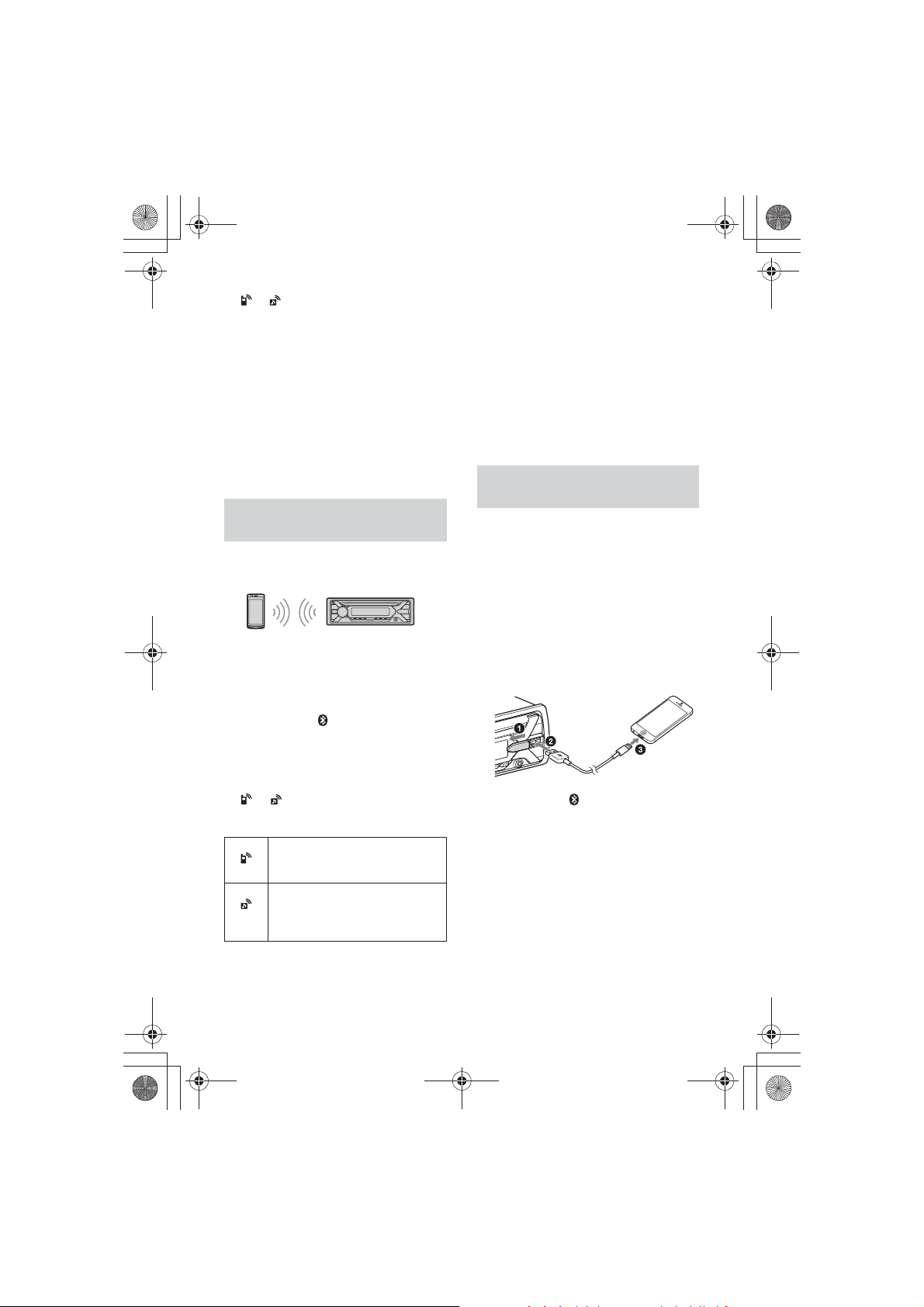
F:\#Work#\0829\4597143111\4597143111MEXN4200BTUC\01GBMEXN4200BTUC\040CD.fm
010COV.book Page 10 Monday, August 29, 2016 10:18 AM
masterpage: Left
or lights up when the connection is
made.
Note
While connecting to a BLUETOOTH device, this unit
cannot be detected from another device. To enable
detection, enter the pairing mode and search for
this unit from another device.
To start playback
For details, see “Playing a BLUETOOTH
Device” (page 13).
To disconnect the paired device
Perform steps 2 to 4 to disconnect after this
unit and the BLUETOOTH device are paired.
Connecting with a paired
BLUETOOTH device
To use a paired device, connection with this
unit is required. Some paired devices will
connect automatically.
1 Press MENU, rotate the control dial to
select [BLUETOOTH], then press it.
2 Rotate the control dial to select [SET
BT SIGNL], then press it.
Make sure that lights up.
3 Activate the BLUETOOTH function on
the BLUETOOTH device.
4 Operate the BLUETOOTH device to
connect to this unit.
or lights up.
Icons in the display:
Lights up when handsfree calling is
available by enabling the HFP
(Handsfree Profile).
Lights up when the audio device is
playable by enabling the A2DP
(Advanced Audio Distribution
Profile).
To connect with the audio device, press SRC
to select [BT AUDIO] and press PAUSE.
To connect with the cellular phone, press
CALL.
Note
While streaming BLUETOOTH audio, you cannot
connect from this unit to the cellular phone.
Connect from the cellular phone to this unit instead.
Tip
With BLUETOOTH signal on: when the ignition is
turned to on, this unit reconnects automatically to
the last-connected cellular phone.
Connecting with an iPhone/iPod
(BLUETOOTH Auto Pairing)
When an iPhone/iPod with iOS5 or later
installed is connected to the USB port, the
unit is paired and connected with the
iPhone/iPod automatically.
To enable BLUETOOTH Auto Pairing, make
sure [AUTOPAIR] in [BLUETOOTH] is set to
[ON] (page 22).
1 Activate the BLUETOOTH function on
the iPhone/iPod.
2 Connect an iPhone/iPod to the USB
port.
Ma ke sure that lights up on the disp lay
of the unit.
Notes
• BLUETOOTH Auto Pairing is not possible if the unit
is already connected to another BLUETOOTH
device. In this case, disconnect the other devi ce,
then connect the iPhone/iPod again.
• If BLUETOOTH Auto Pairing is not established, see
“Preparing a BLUETOOTH Device” (page 8).
To connect the last-connected device
from this unit
Activate the BLUETOOTH function on the
BLUETOOTH device.
10GB
MEX-N4200BT
4-597-143-11(1)
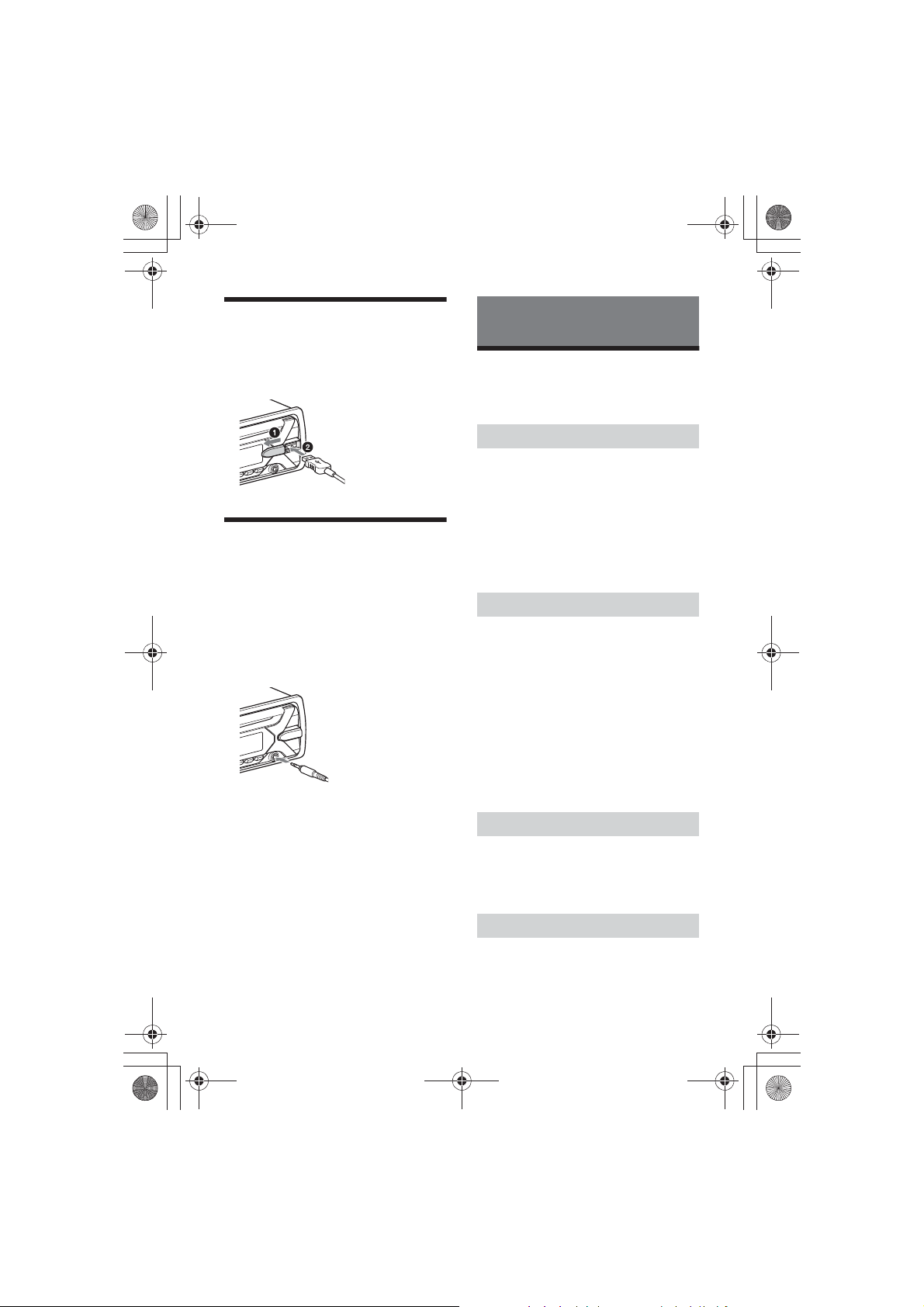
F:\#Work#\0829\4597143111\4597143111MEXN4200BTUC\01GBMEXN4200BTUC\040CD.fm
010COV.book Page 11 Monday, August 29, 2016 10:18 AM
masterpage: Right
Connecting a USB Device
1 Turn down the volume on the unit.
2 Connect the USB device to the unit.
To connect an iPod/iPhone, use the USB
connection cable for iPod (not supplied).
Connecting Other Portable
Audio Device
1 Turn off the portable audio device.
2 Turn down the volume on the unit.
3 Connect the portable audio device to
the AUX input jack (stereo mini jack)
on the unit with a connecting cord
(not supplied)*.
* Be sure to use a straight type plug.
4 Press SRC to select [AUX].
To match the volume level of the
connected device to other sources
Start playback of the portable audio device
at a moderate volume, and set your usual
listening volume on the unit.
Press MENU, then select [SOUND] q [SET AUX
VOL] (page 21).
Listening to the Radio
Listening to the Radio
To listen to the radio, press SRC to select
[TUNER].
Storing automatically (BTM)
1 Pre ss MODE to ch ange the band (F M1,
FM2, FM3, AM1 or AM2).
2 Press MENU, rotate the control dial to
select [GENERAL], then press it.
3 Rotate the control dial to select [SET
BTM], then press it.
The unit stores stations in order of
frequency on the number buttons.
Tuning
1 Pre ss MODE to ch ange the band (F M1,
FM2, FM3, AM1 or AM2).
2 Perform tuning.
To tune manually
Press and hold Ã/Ñ (SEEK +/–) to
locate the approximate frequency, then
press Ã/Ñ (SEEK +/–) repeatedly to
finely adjust to the desired frequency.
To tune automatically
Press Ã/Ñ (SEEK +/–).
Scanning stops when the unit receives a
station.
Storing manually
1 While receiving the station that you
want to store, press and hold a
number button (1 to 6) until [MEM]
appears.
Receiving the stored stations
1 Select the band, then press a number
button (1 to 6).
11GB
MEX-N4200BT
4-597-143-11(1)
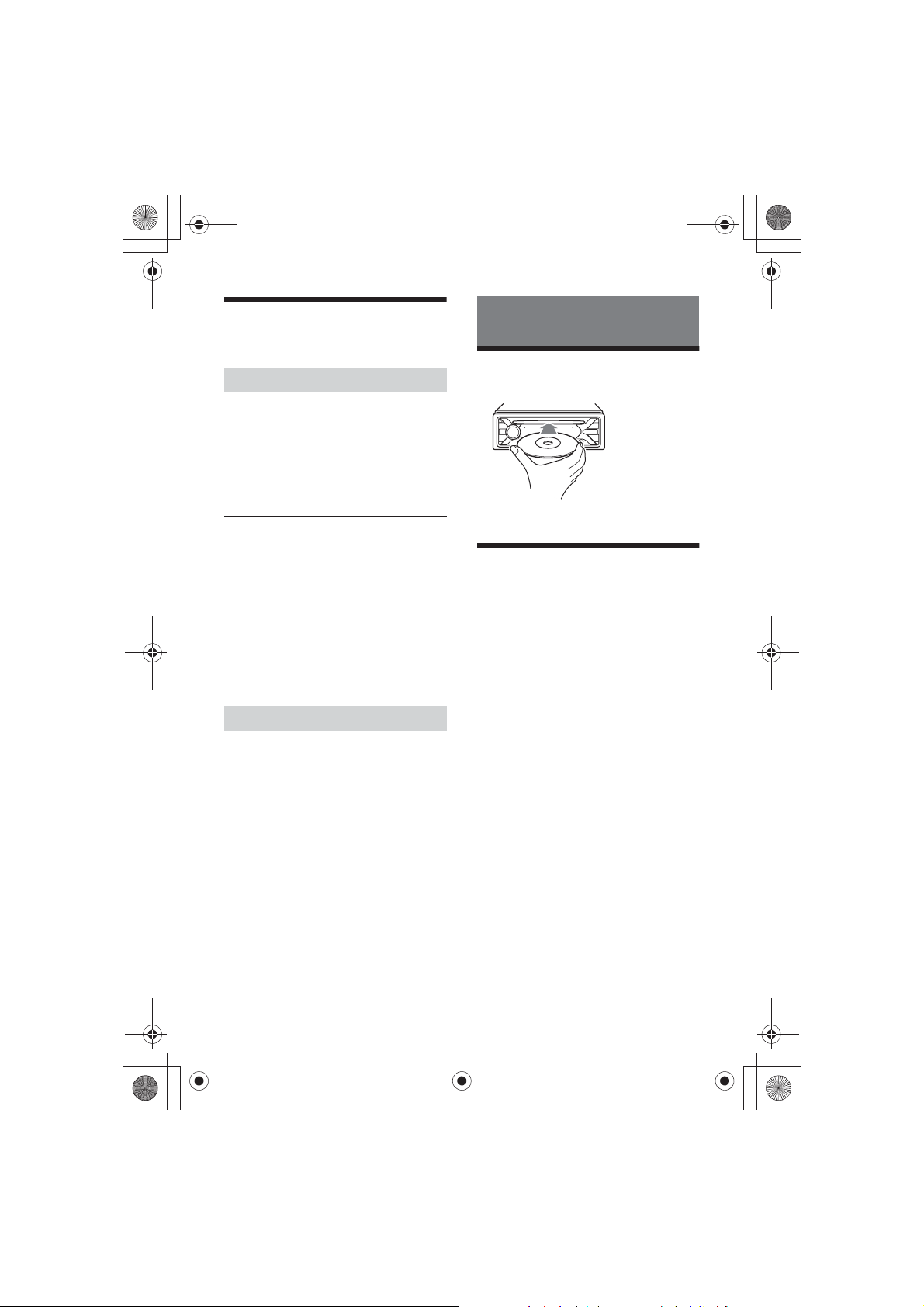
F:\#Work#\0829\4597143111\4597143111MEXN4200BTUC\01GBMEXN4200BTUC\040CD.fm
010COV.book Page 12 Monday, August 29, 2016 10:18 AM
masterpage: Left
Using Radio Data System
(RDS)
Selecting program types (PTY)
1 Press PTY during FM reception.
2 Rotate the control dial until the
desired program type appears, then
press it.
The unit starts to search for a station
broadcasting the selected program type.
Type o f progra ms
NEWS (News), INFORM (Information), SPORTS
(Sports), TAL K (Talk), ROCK (Rock), CLS ROCK
(Classic Rock), ADLT HIT (Adult Hits), SOFT RCK
(Soft Rock), TOP 40 (Top 40), COUNTRY
(Country), OLDIES (Oldies), SOFT (Soft),
NOSTALGA (Nostalgia), JAZZ (Jazz), CLASSICL
(Classical), R & B (Rhythm and Blues), SOFT R&B
(Soft Rhythm and Blues), LANGUAGE (Foreign
Language), REL MUSC (Religious Music), REL
TAL K (Religious Talk), PERSNLTY (Personality),
PUBLIC (Public), COLLEGE (College), HABL ESP
(Spanish Talk), MUSC ESP (Spanish Music), HIP
HOP (Hip-Hop), WEATHER (Weather)
Setting clock time (CT)
The CT data from the RDS transmission sets
the clock.
1 Set [SET CT-ON] in [GENERAL]
(page 21).
Playback
Playing a Disc
1 Insert the disc (label side up).
Playback starts automatically.
Playing a USB Device
In these Operating Instructions, “iPod” is
used as a general reference for the iPod
functions on an iPod and iPhone, unless
otherwise specified by the text or
illustrations.
For details on the compatibility of your iPod,
see “About iPod” (page 24) or visit the
support site on the back cover.
AOA (Android Open Accessory) 2.0, MSC
(Mass Storage Class) and MTP (Media
Transfer Protocol) type USB devices*
compliant with the USB standard can be
used. Depending on the USB device, the
Android mode or MSC/MTP mode can be
selected on the unit.
Some digital media players or Android
smartphones may require setting to MTP
mode.
* e.g., a USB flash drive, digital media player,
Android smartphone
Notes
• For details on the compatibility of your USB device,
visit the support site on the back cover.
• Smartphones with Android OS 4.1 or higher
installed support Android Open Accessory 2.0
(AOA 2.0). However, some smartphones may not
fully support AOA 2.0 even if Android OS 4.1 or
higher is installed.
For details on the compatibility of your Android
smartphone, visit the support site on the back
cover.
12GB
MEX-N4200BT
4-597-143-11(1)
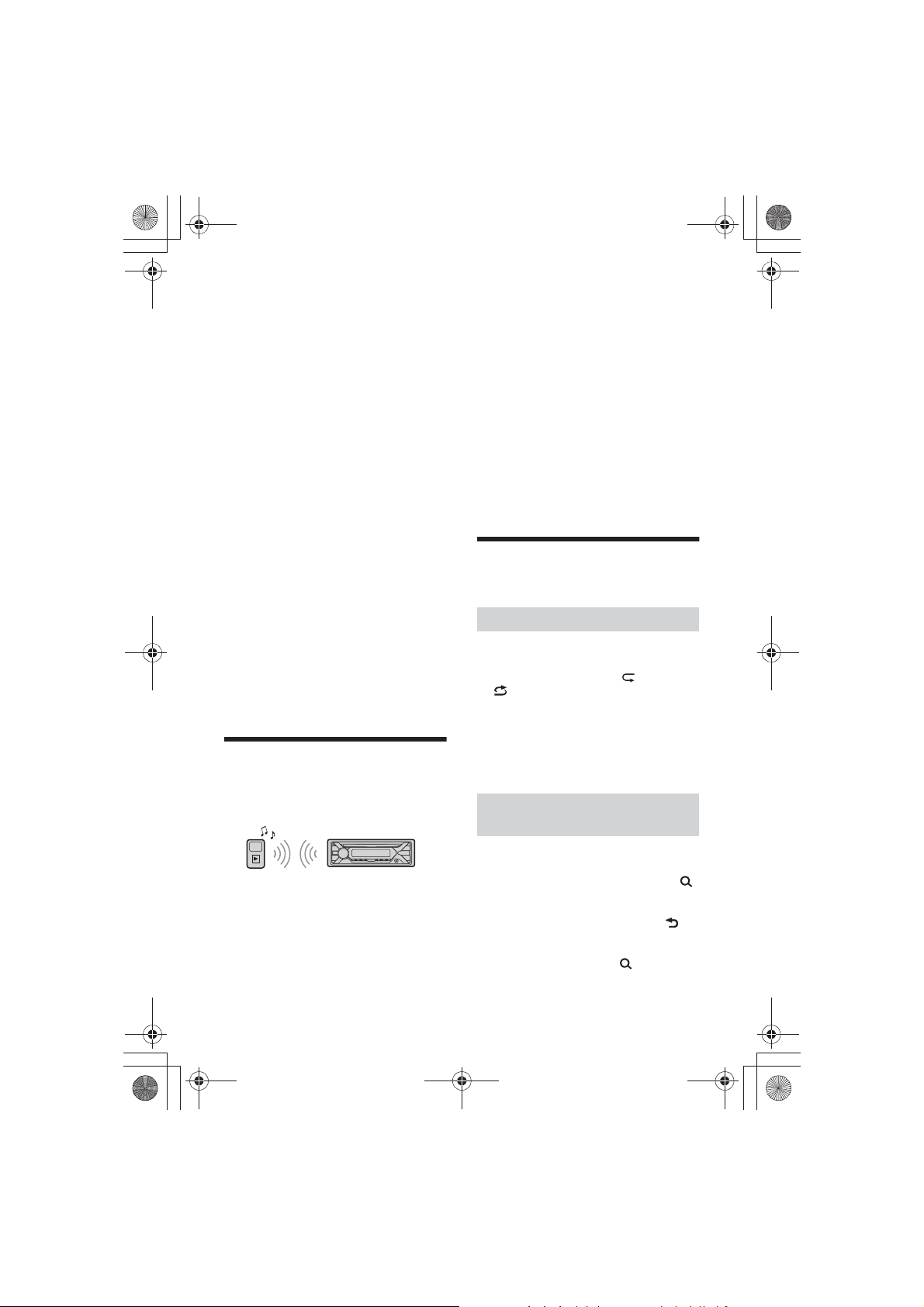
F:\#Work#\0829\4597143111\4597143111MEXN4200BTUC\01GBMEXN4200BTUC\040CD.fm
010COV.book Page 13 Monday, August 29, 2016 10:18 AM
masterpage: Right
• Playback of the following files is not supported.
MP3/WMA/FLAC:
–copyright-protected files
– DRM (Digital Rights Management) files
– Multi-channel audio files
MP3/WMA:
– lossless compression files
Before making a connection, select the USB
mode (Android mode or MSC/MTP mode)
depending on the USB device (page 21).
1 Connect a USB device to the USB port
(page 11).
Playback starts.
If a device is already connected, to start
playback, press SRC to select [USB] ([IPD]
appears in the display when the iPod is
recognized).
2 Adjust the volume on this unit.
To stop playback
Press and hold OFF for 1 second.
To remov e the de v ice
Stop playback, then remove the device.
Caution for iPhone
When you connect an iPhone via USB,
phone call volume is controlled by the
iPhone, not the unit. Do not inadvertently
increase the volume on the unit during a
call, as a sudden loud sound may result
when the call ends.
Playing a BLUETOOTH Device
You can play contents on a connected
device that supports BLUETOOTH A2DP
(Advanced Audio Distribution Profile).
1 Make BLUETOOTH connection with
the audio device (page 8).
To select the audio device, press MENU,
then select [BLUETOOTH] q [SET
AUDIODEV] (page 22).
2 Press SRC to select [BT AUDIO].
3 Operate the audio device to start
playback.
4 Adjust the volume on this unit.
Notes
• Depending on the audio device, information such
as title, track number/time and playback status
may not be displayed on this unit.
• Even if the source is changed on this unit,
playback of the audio device does not stop.
• [BT AUDIO] does not appear in the display while
running the “SongPal” application via the
BLUETOOTH function.
To match the volume level of the
BLUETOOTH device to other sources
Start playback of the BLUETOOTH audio
device at a moderate volume, and set your
usual listening volume on the unit.
Press MENU, then select [SOUND] q [SET BTA
VOL] (page 22).
Searching and Playing
Tracks
Repeat play and shuffle play
Not available when a USB device in Android
mode is connected.
1 During playback, press (repeat) or
(shuffle) repeatedly to select the
desired play mode.
Playback in the selected play mode may
take time to start.
Available play modes differ depending on
the selected sound source.
Searching a track by name (QuickBrowZer™)
Not available when a USB device in Android
mode or iPod is connected.
1 During CD or USB playback, press
(browse)* to display the list of search
categories.
When the track list appears, press
(back) repeatedly to display the desired
search category.
* During USB playback, press (browse) for
more than 2 seconds to directly return to the
beginning of the category list.
13GB
MEX-N4200BT
4-597-143-11(1)
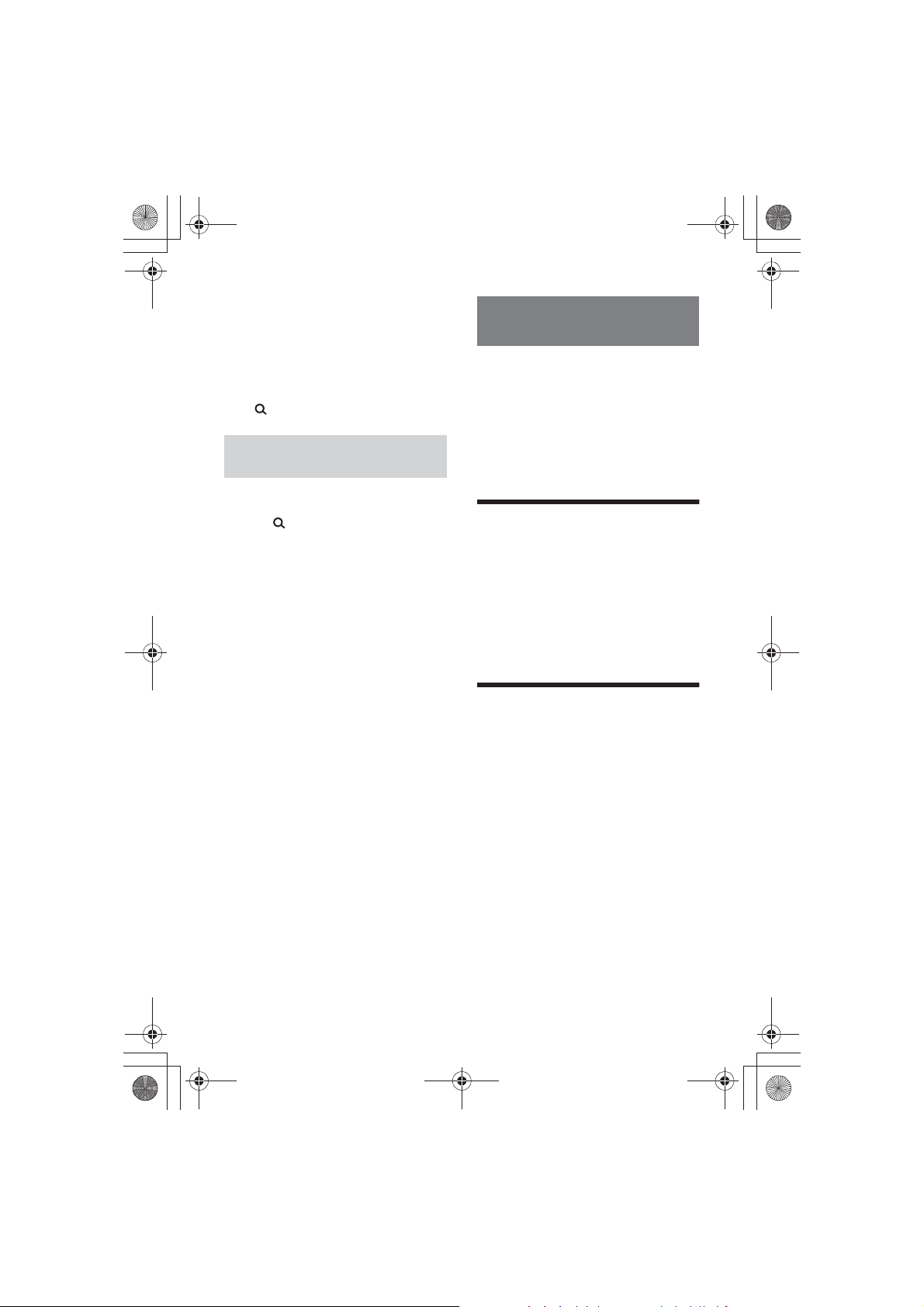
F:\#Work#\0829\4597143111\4597143111MEXN4200BTUC\01GBMEXN4200BTUC\040CD.fm
010COV.book Page 14 Monday, August 29, 2016 10:18 AM
2 Rotate the control dial to select the
desired search category, then press it
to confirm.
Listening to Pandora®
3 Repeat step 2 to search the desired
track.
Playback starts.
To exit th e Quick-BrowZer mode
Press (browse).
Searching by skipping items
(Jump mode)
Not available when a USB device in Android
mode or iPod is connected.
1 Press (browse).
2 Press Ñ (SEEK +).
3 Rotate the control dial to select the
item.
The list is jumped in steps of 10 % of the
total number of items.
4 Press ENTER to return to the Quick-
BrowZer mode.
The selected item appears.
Pandora® is available to stream music
through your iPhone and Android
smartphone. You can control Pandora® on a
BLUETOOTH connected iPhone/Android
smartphone from this unit.
Pandora® is only available in certain
countries. Please visit
http://www.pandora.com/legal
for more information.
Setting up Pandora®
1 Check the compatibility of your
mobile device by visiting the support
site on the back cover.
2 Download the latest version of the
Pandora® application from your
smartphone’s app store. A list of
compatible devices can be found at
www.pandora.com/everywhere/
mobile
5 Rotate the control dial to select the
desired item, then press it.
Playback starts.
Streaming Pandora®
1 Connect the mobile device with this
unit (page 8).
2 Press SRC to select [PANDORA].
3 Launch Pandora® application on your
mobile device.
4 Press PAUSE to start playback.
If the device number appears
Make sure that the same numbers are
displayed (e.g., 123456) in this unit and the
mobile device, then press ENTER on this unit
and select [Yes] on the mobile device.
When activating the BLUETOOTH
function
You can adjust the volume level.
Press MENU, then select [SOUND] q [SET BTA
VOL] (page 22).
masterpage: Left
14GB
MEX-N4200BT
4-597-143-11(1)
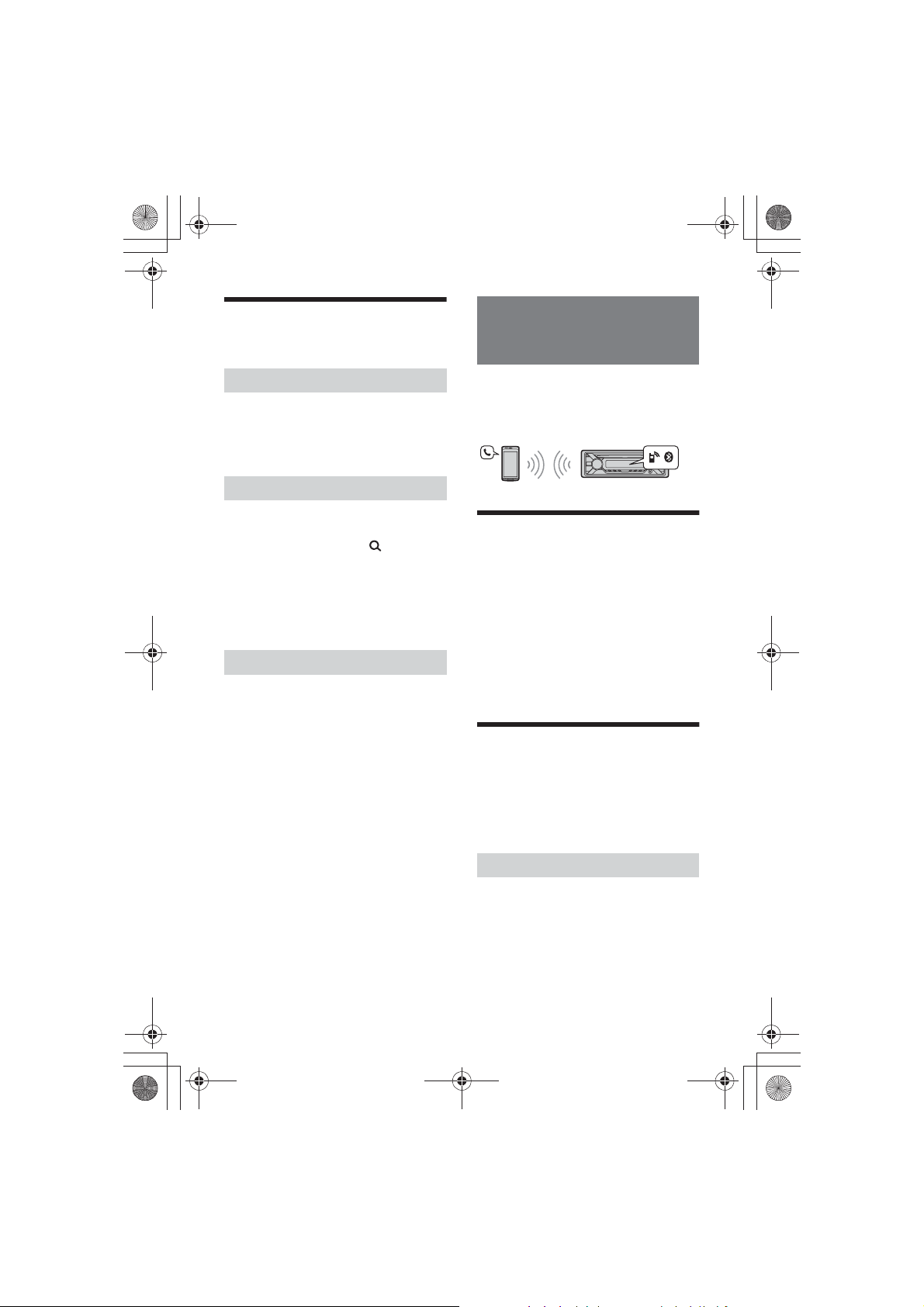
F:\#Work#\0829\4597143111\4597143111MEXN4200BTUC\01GBMEXN4200BTUC\040CD.fm
010COV.book Page 15 Monday, August 29, 2016 10:18 AM
masterpage: Right
Available Operations in
Pandora®
“Thumbs” feedback
“Thumbs Up” or “Thumbs Down” feedback
allows you to personalize stations.
1 During playback, press Ă (Thumbs
Up) or è (Thumbs Down).
Using the station list
The station list allows you to easily select a
desired station.
1 During playback, press (browse).
2 Press Ñ (SEEK +) to select the
sorting order [BY DATE] or [A TO Z].
3 Rotate the control dial to select the
desired station, then press it.
Playback starts.
Bookmarking
The track currently being played can be
bookmarked and stored in your Pandora®
account.
1 During playback, press MODE.
Handsfree Calling (via
BLUETOOTH only)
To use a cellular phone, connect it with this
unit. You can connect two cellular phones to
the unit. For details, see “Preparing a
BLUETOOTH Device” (page 8).
Receiving a Call
1 Press CALL when a call is received
with a ringtone.
The phone call starts.
Note
The ring tone and talker’s voice are output only from
the front speakers.
To reject the call
Press and hold OFF for 1 second.
To end the call
Press CALL again.
Making a Call
You can make a call from the phonebook or
call history when a cellular phone
supporting PBAP (Phone Book Access
Profile) is connected.
When two cellular phones are connected to
the unit, select either phone.
From the phonebook
1 Press CALL.
When two cellular phones are connected
to the unit, rotate the control dial to
select either phone, then press it.
2 Rotate the control dial to select
[PHONE BOOK], then press it.
MEX-N4200BT
4-597-143-11(1)
15GB
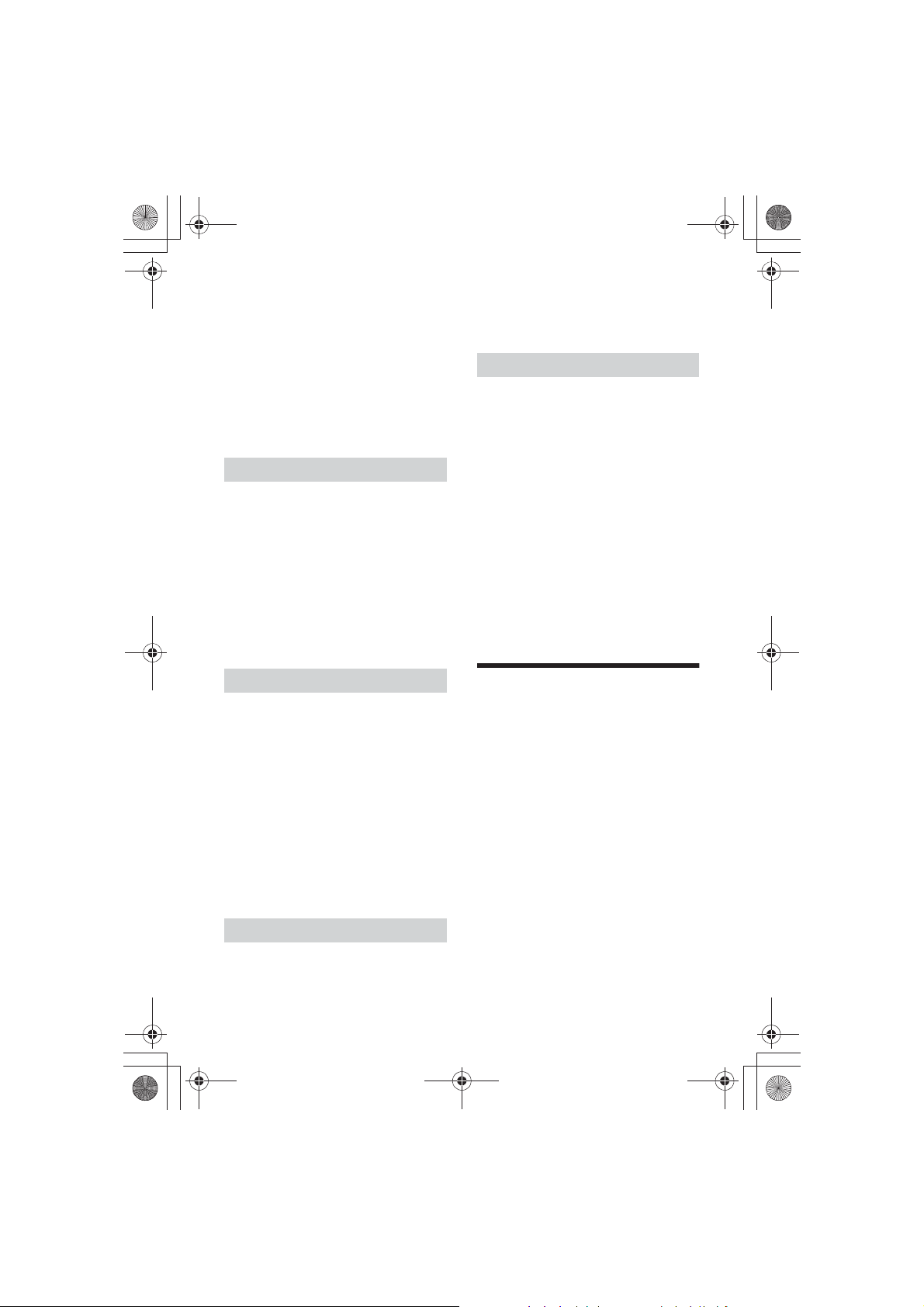
F:\#Work#\0829\4597143111\4597143111MEXN4200BTUC\01GBMEXN4200BTUC\040CD.fm
010COV.book Page 16 Monday, August 29, 2016 10:18 AM
masterpage: Left
3 Rotate the control dial to select an
initial from the initial list, then press
it.
4 Rotate the control dial to select a
name from the name list, then press
it.
5 Rotate the control dial to select a
number from the number list, then
press it.
The phone call starts.
From the call history
1 Press CALL.
When two cellular phones are connected
to the unit, rotate the control dial to
select either phone, then press it.
2 Rotate the control dial to select
[RECENT CALL], then press it.
A list of the call history appears.
3 Rotate the control dial to select a
name or phone number from the call
history, then press it.
The phone call starts.
By phone number input
1 Press CALL.
When two cellular phones are connected
to the unit, rotate the control dial to
select either phone, then press it.
2 Rotate the control dial to select [DIAL
NUMBER], then press it.
3 Rotate the control dial to enter the
phone number, and lastly select [ ]
(space), then press ENTER*.
The phone call starts.
* To move the digital indication, press Ã/Ñ
(SEEK +/–).
Note
[_] appears instead of [#] on the display.
By redial
1 Press CALL.
When two cellular phones are connected
to the unit, rotate the control dial to
select either phone, then press it.
2 Rotate the control dial to select
[REDIAL], then press it.
The phone call starts.
By voice tags
You can make a call by saying the voice tag
stored in a connected cellular phone that
has a voice dialing function.
1 Press CALL.
When two cellular phones are connected
to the unit, rotate the control dial to
select either phone, then press it.
2 Rotate the control dial to select
[VOICE DIAL], then press it.
Alternatively, press and hold VOICE for
more than 2 seconds.
3 Say the voice tag stored on the
cellular phone.
Your voice is recognized, and the call is
made.
To cancel voice dialing
Press VOICE.
Available Operations during
Call
When two cellular phones are connected to
the unit, these operations are available on
each cellular phone.
To adjust the ringtone volume
Rotate the control dial while receiving a call.
To adjust the talker’s voice volume
Rotate the control dial during a call.
To adjust the volume for the other party
(Mic gain adjustment)
Press MIC.
Adjustable volume levels: [MIC-LOW], [MICMID], [MIC-HI].
To reduce echo and noise (Echo
Canceler/Noise Canceler Mode)
Press and hold MIC.
Settable mode: [EC/NC-1], [EC/NC-2].
16GB
MEX-N4200BT
4-597-143-11(1)
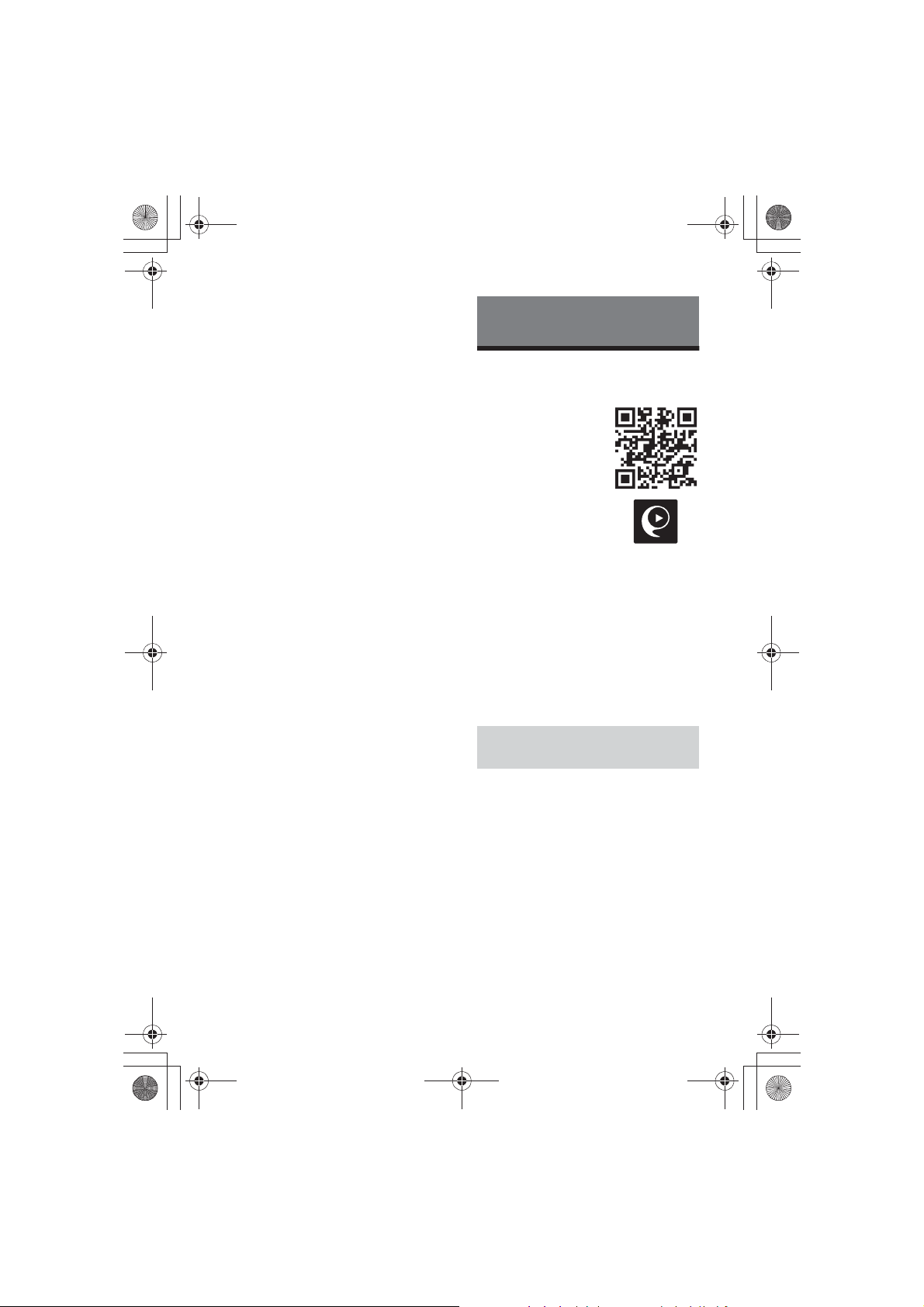
F:\#Work#\0829\4597143111\4597143111MEXN4200BTUC\01GBMEXN4200BTUC\040CD.fm
010COV.book Page 17 Monday, August 29, 2016 10:18 AM
To switch between handsfree mode
and handheld mode
During a call, press MODE to switch the
phone call audio between the unit and
cellular phone.
Note
Depending on the cellular phone, this operation
may not be available.
Useful Functions
SongPal with iPhone/
Android smartphone
Downloading the latest
version of “SongPal”
application is required
from the App Store for
iPhone or from Google
Play for Android
smartphone.
Notes
• For your safety, follow your
local traffic laws and
regulations, and do not
operate the application
while driving.
• “SongPal” is an app for controlling Sony audio
devices which are compatible with “SongPal”, by
your iPhone/Android smartphone.
• What you can control with “SongPal” varies
depending on the connected device.
• To make use of “SongPal” features, see the details
on your iPhone/Android smartphone.
• For further details on “SongPal,” visit the following
URL: http://rd1.sony.net/help/speaker/songpal/
• Visit the website below and check the compatible
iPhone/Android smartphone models.
For iPhone: visit the App Store
For Android smartphone: visit Google Play
masterpage: Right
Establishing the SongPal
connection
1 Make the BLUETOOTH connection
with iPhone/Android smartphone
(page 8).
To select the audio device, press MENU,
then select [BLUETOOTH] q [SET
AUDIODEV] (page 22).
2 Launch the “SongPal” application.
3 Press MENU, rotate the control dial to
select [SONGPAL], then press it.
4 Rotate the control dial to select
[CONNECT], then press it.
Connection to iPhone/Android
smartphone starts.
For details on the operations on iPhone/
Android smartphone, see the help of the
application.
17GB
MEX-N4200BT
4-597-143-11(1)
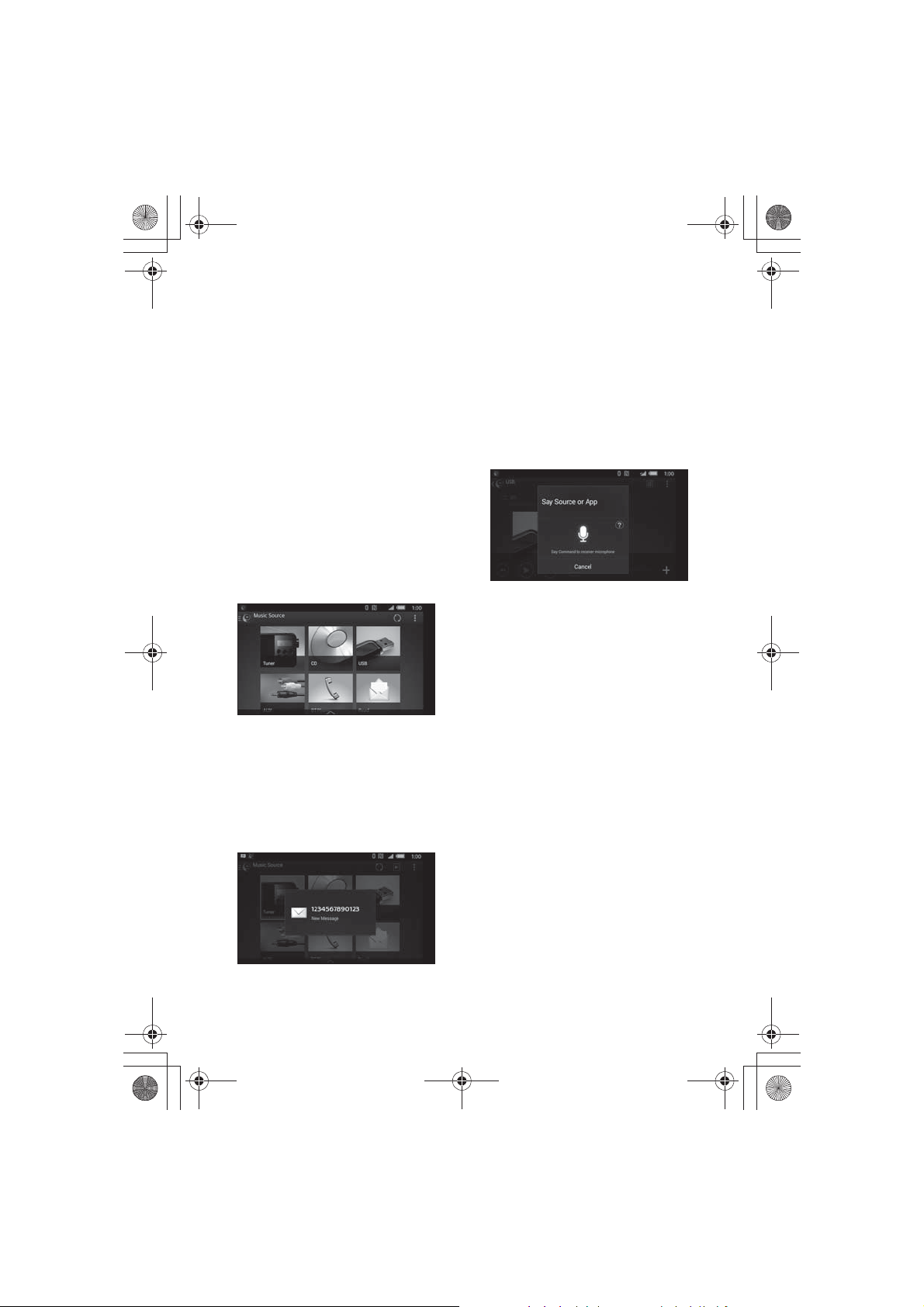
F:\#Work#\0829\4597143111\4597143111MEXN4200BTUC\01GBMEXN4200BTUC\040CD.fm
010COV.book Page 18 Monday, August 29, 2016 10:18 AM
masterpage: Left
If the device number appears
Make sure that the number is displayed
(e.g., 123456), then select [Yes] on the
iPhone/Android smartphone.
To terminate connection
Press MENU, rotate the control dial to select
1
[SONGPAL], then press it.
2 Rotate the control dial to select [CONNECT],
then press it.
Selecting the source or application
You can operate to select the desired source
or application on iPhone/Android
smartphone.
To select the source
Press SRC repeatedly. Alternatively, press
SRC, rotate the control dial to select the
desired source, then press ENTER.
To display the source list
Press SRC.
Announcement of various
information by voice guide
(Android smartphone only)
When SMS, Twitter/Facebook/Calendar
notifications, etc., are received, they are
automatically announced through the unit
speakers.
Activating voice recognition
(Android smartphone only)
By registering applications, you can control
an application by voice command. For
details, refer to the help of the application.
To activate voice recognition
Press and hold VOICE to activate voice
1
recognition.
2 Say the desired voice command into the
microphone when [Say Source or App]
appears on the Android smartphone.
Notes
• Voice recognition may not be available in some
cases.
• Voice recognition may not work properly
depending on the performance of the connected
Android smartphone.
• Operate under conditions where noise such as
engine sound is minimized during voice
recognition.
Replying a message of SMS
(Android smartphone only)
You can reply a message by voice
recognition.
1 Activate voice recognition, then input
“Reply.”
The message input display appears on the
“SongPal” application.
2 Input a reply message by voice recognition.
The list of message candidates appears on the
“SongPal” application.
3 Rotate the control dial to select the desired
message, then press it.
The message is sent out.
For details on settings, refer to the help of the
application.
18GB
Making sound and display settings
You can adjust the settings relating to sound
and display via iPhone/Android
smartphone.
MEX-N4200BT
4-597-143-11(1)
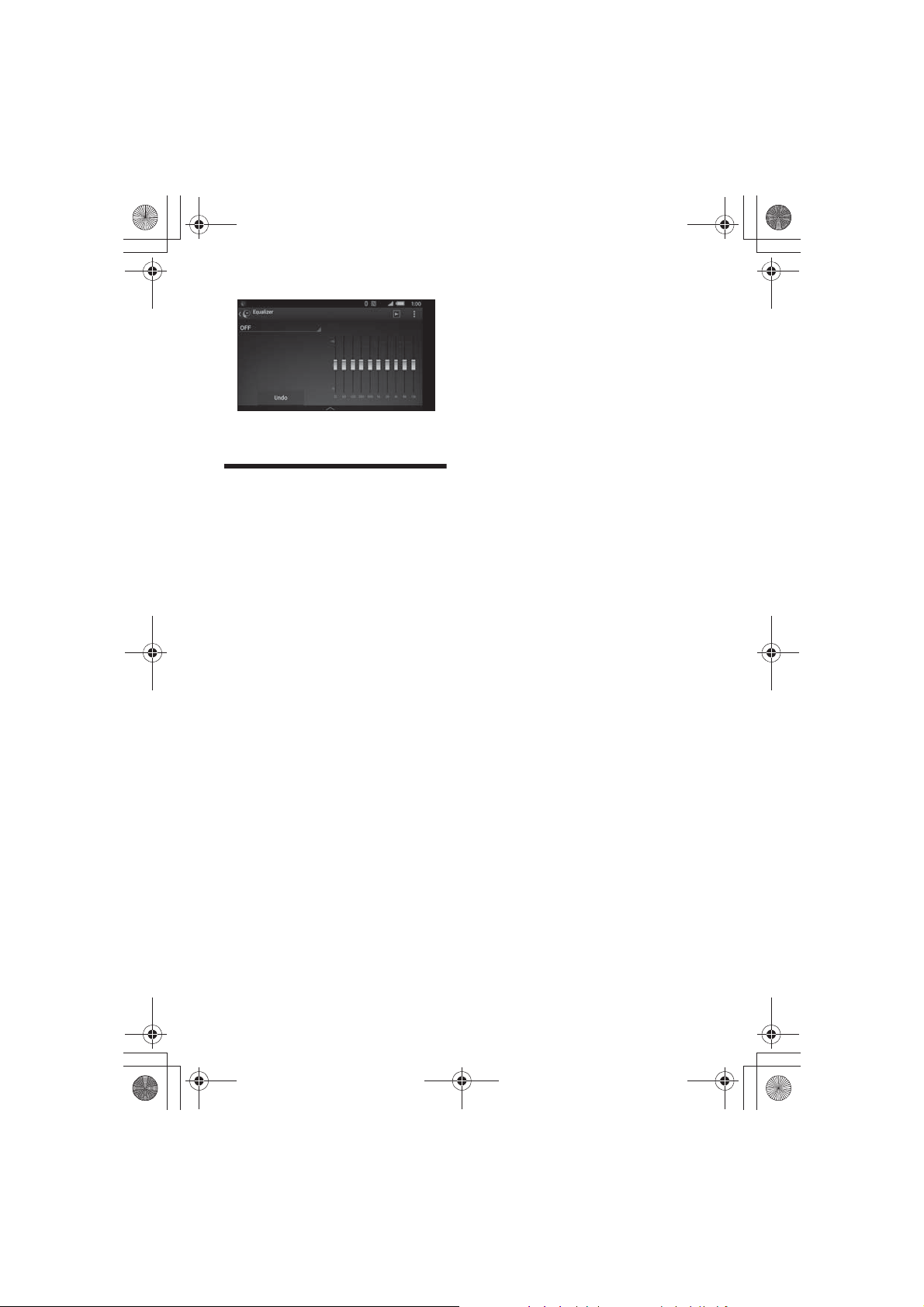
F:\#Work#\0829\4597143111\4597143111MEXN4200BTUC\01GBMEXN4200BTUC\040CD.fm
010COV.book Page 19 Monday, August 29, 2016 10:18 AM
• If you play a track with an iPhone using the
BLUETOOTH audio connection, when the track
starts playback via BLUETOOTH, Siri Eyes Free
automatically quits and the unit switches to the
BLUETOOTH audio source.
• When Siri Eyes Free is activated during audio
playback, the unit may switch to the BLUETOOTH
audio source even if you do not specify a track to
play.
• When connecting the iPhone to the USB port, Siri
Eyes Free may not function properly, or may quit.
For details on settings, refer to the help of the
application.
• When connecting the iPhone to the unit via USB,
do not activate Siri with the iPhone. Siri Eyes Free
may not function properly, or may quit.
• There is no audio sound while Siri Eyes Free is
activated.
Using Siri Eyes Free
Siri Eyes Free allows you to use an iPhone
handsfree by simply speaking into the
microphone. This function requires you to
connect an iPhone to the unit via
BLUETOOTH. Availability is limited to iPhone
4s or later. Make sure that your iPhone is
running the latest iOS version.
You must complete BLUETOOTH registration
and connection configurations for the
iPhone with the unit in advance. For details,
see “Preparing a BLUETOOTH Device”
(page 8). To select the iPhone, press MENU,
then select [BLUETOOTH] q [SET AUDIODEV]
(page 22).
1 Activate the Siri function on the
iPhone.
For details, refer to the operating
instructions supplied with the iPhone.
2 Press and hold VOICE for more than
2 seconds.
The voice command display appears.
3 After the iPhone beeps, speak into
the microphone.
The iPhone beeps again, then Siri starts
responding.
To deactivate Siri Eyes Free
Press VOICE.
Notes
• The iPhone may not recognize your voice
depending on usage conditions. (For example, if
you are in a moving car.)
• Siri Eyes Free may not function properly, or the
response time may lag in locations where iPhone
signals are difficult to receive.
• Depending on the iPhone’s operating condition,
Siri Eyes Free may not function properly, or may
quit.
masterpage: Right
19GB
MEX-N4200BT
4-597-143-11(1)
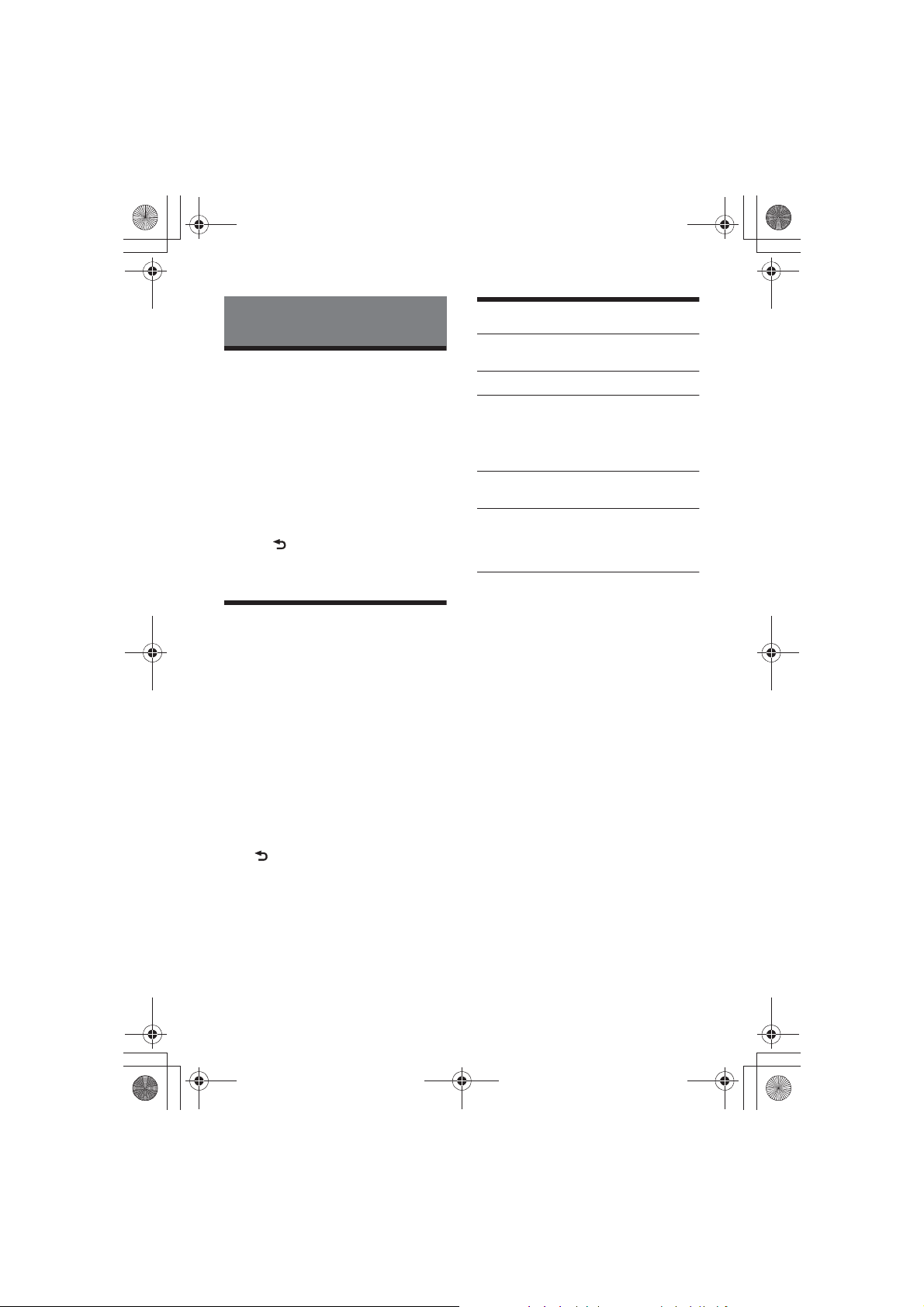
F:\#Work#\0829\4597143111\4597143111MEXN4200BTUC\01GBMEXN4200BTUC\040CD.fm
010COV.book Page 20 Monday, August 29, 2016 10:18 AM
masterpage: Left
Settings
Canceling the DEMO Mode
You can cancel the demonstration display
which appears when the source is off and
the clock is displayed.
1 Press MENU, rotate the control dial to
select [GENERAL], then press it.
2 Rotate the control dial to select [SET
DEMO], then press it.
3 Rotate the control dial to select [SET
DEMO-OFF], then press it.
The setting is complete.
4 Press (back) twice.
The display returns to normal reception/
play mode.
Basic Setting Operation
You can set items in the following setup
categories:
General setup (GENERAL), Sound setup
(SOUND), Display setup (DISPLAY),
BLUETOOTH setup (BLUETOOTH), SongPal
setup (SONGPAL)
1 Press MENU.
2 Rotate the control dial to select the
setup category, then press it.
The items that can be set differ
depending on the source and settings.
3 Rotate the control dial to select the
options, then press it.
To return to the previous display
Press (back).
General Setup (GENERAL)
DEMO (demonstration)
Activates the demonstration: [ON], [OFF].
CLOCK-ADJ (clock adjust) (page 8)
CAUT ALM (caution alarm)
Activates the caution alarm: [ON], [OFF]
(page 8).
(Available only while the source is off and
the clock is displayed.)
BEEP
Activates the beep sound: [ON], [OFF].
AUTO OFF
Shuts off automatically after a desired
time when the unit is turned off: [ON]
(30 minutes), [OFF].
STEERING
Registers/resets the setting of the
steering wheel remote control.
(Available when connected with the
connection cable (not supplied).)
(Available only while the source is off and
the clock is displayed.)
STR CONTROL (steering control)
Selects the input mode of the connected
remote control. To prevent a malfunction,
be sure to match the input mode with the
connected remote control before use.
CUSTOM
Input mode for the steering wheel
remote control
PRESET
Input mode for the wired remote
control excluding the steering wheel
remote control (automatically selected
when [RESET CUSTOM] is performed.)
EDIT CUSTOM
Registers the functions (SOURCE, ATT,
VOL +/–, SEEK +/–, VOICE, ON HOOK, OFF
HOOK) to the steering wheel remote
control:
ɞ Rotate the control dial to select the
function you want to assign to the
steering wheel remote control, then
press it.
ɟ While [REGISTER] is blinking, press and
hold the button on the steering wheel
remote control you want to assign the
20GB
MEX-N4200BT
4-597-143-11(1)
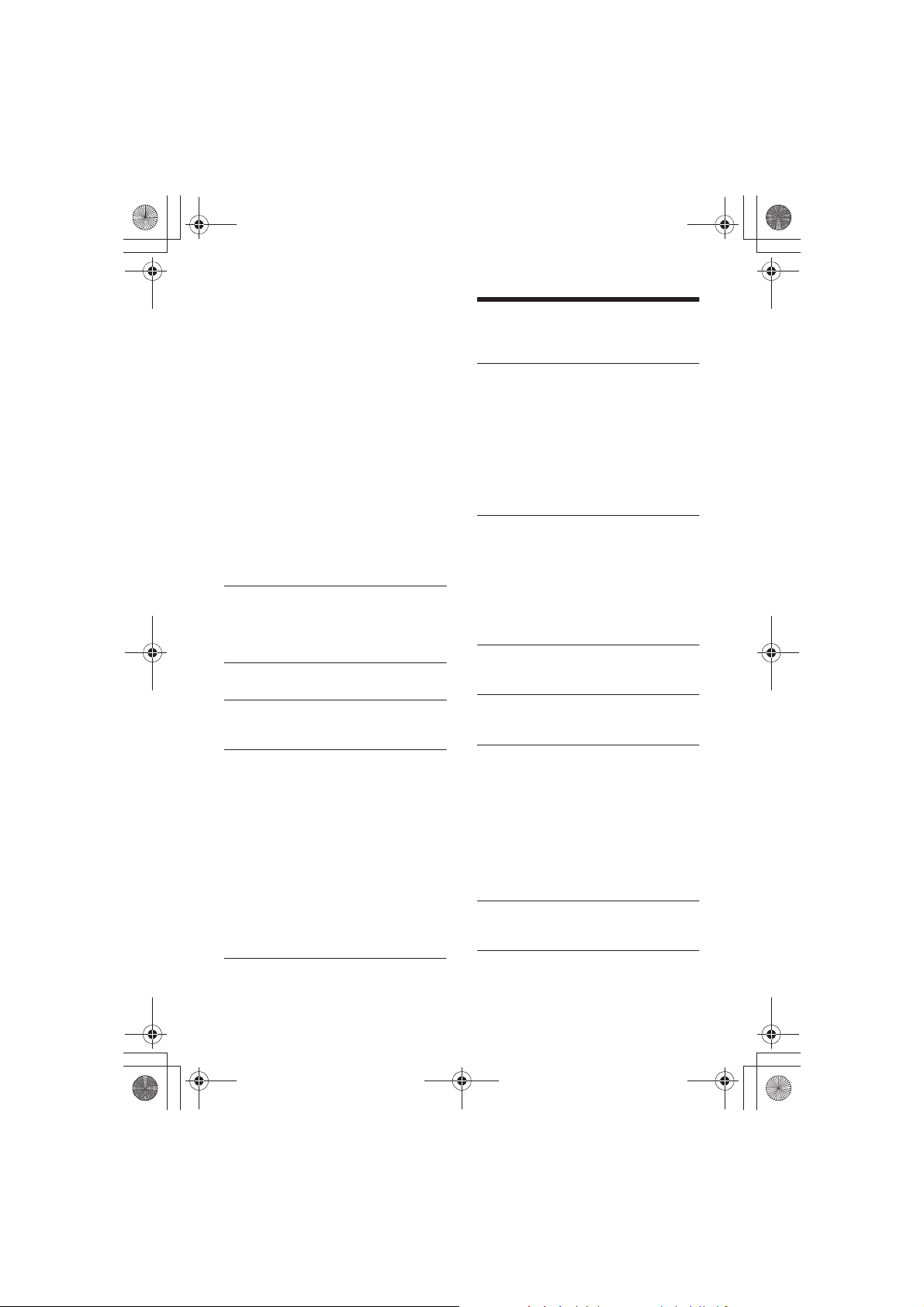
F:\#Work#\0829\4597143111\4597143111MEXN4200BTUC\01GBMEXN4200BTUC\040CD.fm
010COV.book Page 21 Monday, August 29, 2016 10:18 AM
function to. When registration is
complete, [REGISTERED] is displayed.
ɠ To register other functions, repeat
steps ɞ and ɟ.
(Available only when [STR CONTROL] is
set to [CUSTOM].)
RESET CUSTOM
Resets the setting of the steering wheel
remote control: [YES], [NO].
(Available only when [STR CONTROL] is
set to [CUSTOM].)
Notes
• While making settings, only button operation
on the unit is available. For safety, park your car
before making this setting.
• If an error occurs while registering, all the
previously-registered information remains.
Restart registration from the function where
the error occurred.
• This function may not be available on some
vehicles. For details on the compatibility of
your vehicle, visit the support site on the back
cover.
USB MODE
Changes the USB mode: [ANDROID],
[MSC/MTP].
(Available only when the USB source is
selected.)
CT (clock time)
Activates the CT function: [ON], [OFF].
BTM (best tuning memory) (page 11)
(Available only when the tuner is
selected.)
FIRMWARE
(Available only while the source is off and
the clock is displayed.)
Checks/updates the firmware version. For
details, visit the support site on the back
cover.
FW VERSION (firmware version)
Displays current firmware version.
FW UPDATE (firmware update)
Enters firmware update process: [YES],
[NO].
Updating the firmware takes a few
minutes to complete. During the update,
do not turn the ignition to the OFF
position, nor remove the USB device.
Sound Setup (SOUND)
This setup menu is available when any
source.
EQ10 PRESET
Selects an equalizer curve from 10
equalizer curves or off:
[OFF], [R&B], [ROCK], [POP], [HIP-HOP],
[ELECTRONICA], [JAZZ], [SOUL],
[COUNTRY], [KARAOKE]*, [CUSTOM].
The equalizer curve setting can be
memorized for each source.
* [KARAOKE] reduces the vocal sound but
cannot fully remove it during playback. Also,
using a microphone is not supported.
EQ10 CUSTOM
Sets [CUSTOM] of EQ10.
Selects the equalizer curve: [BAND1] 32
Hz, [BAND2] 63 Hz, [BAND3] 125 Hz,
[BAND4] 250 Hz, [BAND5] 500 Hz,
[BAND6] 1 kHz, [BAND7] 2 kHz, [BAND8] 4
kHz, [BAND9] 8 kHz, [BAND10] 16 kHz.
The volume level is adjustable in 1 dB
steps, from -6 dB to +6 dB.
BALANCE
Adjusts the sound balance: [RIGHT-15] –
[CENTER] – [LEFT-15].
FADER
Adjusts the relative level: [FRONT-15] –
[CENTER] – [REAR-15].
S.WOOFER (subwoofer)
SW LEVEL (subwoofer level)
Adjusts the subwoofer volume level:
[+6 dB] – [0 dB] – [-6 dB].
([ATT] is displayed at the lowest setting.)
SW PHASE (subwoofer phase)
Selects the subwoofer phase: [NORM],
[REV].
LPF FREQ (low pass filter frequency)
Selects the subwoofer cut-off frequency:
[80Hz], [100Hz], [120Hz].
HPF FREQ (high pass filter frequency)
Selects the front/rear speaker cut-off
frequency: [OFF], [80Hz], [100Hz], [120Hz].
AUX VOL (AUX volume level)
Adjusts the volume level for each
connected auxiliary device: [+18 dB] –
[0 dB] – [-8 dB].
masterpage: Right
21GB
MEX-N4200BT
4-597-143-11(1)
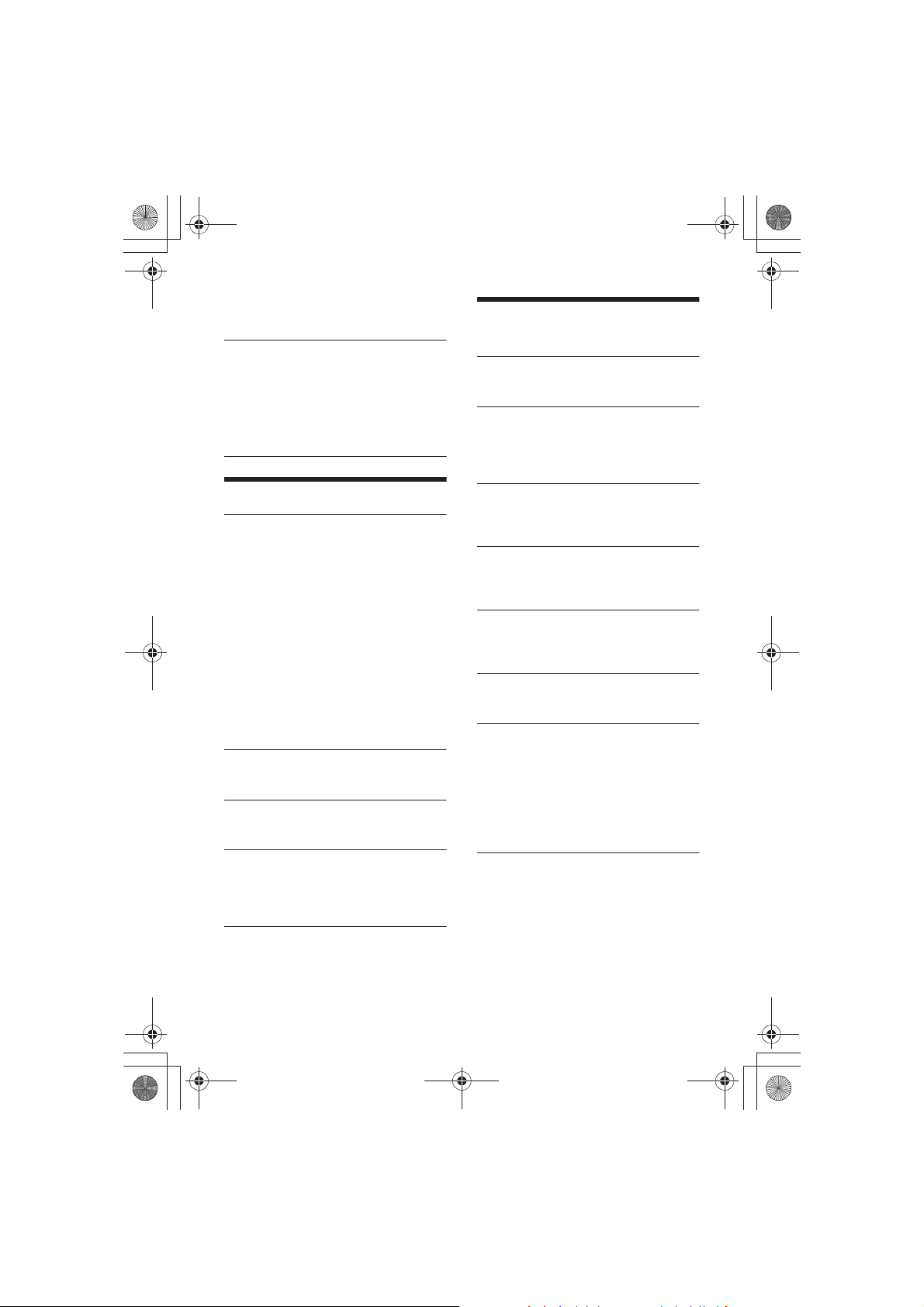
F:\#Work#\0829\4597143111\4597143111MEXN4200BTUC\01GBMEXN4200BTUC\040CD.fm
010COV.book Page 22 Monday, August 29, 2016 10:18 AM
This setting negates the need to adjust
the volume level between sources.
(Available only when the AUX is selected.)
BTA VOL (BLUETOOTH audio volume level)
Adjusts the volume level for each
connected BLUETOOTH device: [+6 dB] –
[0 dB] – [-6 dB].
This setting negates the need to adjust
the volume level between sources.
(Available only when the BT audio,
application or Pandora® is selected.)
Display Setup (DISPLAY)
DIMMER
Changes the display brightness: [ON],
[OFF], [CLK].
To set this function to be active only
during a fixed period, select [CLK], then
set the start and end times.
– To set the brightness when the dimmer
function is activated:
Set [DIMMER] to [ON], then adjust
[BRIGHTNESS].
– To set the brightness when the dimmer
function is deactivated:
Set [DIMMER] to [OFF], then adjust
[BRIGHTNESS].
The brightness setting is stored and
applied when the dimmer function is
activated or deactivated.
BRIGHTNESS
Adjusts the display brightness. The
brightness level is adjustable: [1] – [10].
SND SYNC (sound synchronization)
Activates the synchronization of the
illumination with the sound: [ON], [OFF].
AUTO SCR (auto scroll)
Scrolls long items automatically: [ON],
[OFF].
(Not available when the AUX or tuner is
selected.)
BLUETOOTH Setup
(BLUETOOTH)
PAI RIN G (page 9)
Connects up to two BLUETOOTH devices:
[DEVICE 1], [DEVICE 2].
AUDIODEV (audio device)
Selects the audio device.
[*] appears on the device paired with
[DEVICE 1] or the current A2DP compatible
audio device.
RINGTONE
Selects whether this unit or the connected
cellular phone outputs the ringtone: [1]
(this unit), [2] (cellular phone).
AUTO ANS (auto answer)
Sets this unit to answer an incoming call
automatically: [OFF], [1] (about 3
seconds), [2] (about 10 seconds).
AUTOPAIR (auto pairing)
Starts BLUETOOTH pairing automatically
when iOS device version 5.0 or later is
connected via USB: [ON], [OFF].
BT SIGNL (BLUETOOTH signal) (page 10)
Activates/deactivates the BLUETOOTH
function.
BT INIT (BLUETOOTH initialize)
Initializes all the BLUETOOTH related
settings (pairing information, preset
number, device information, etc.): [YES],
[NO].
When disposing the unit, initialize all the
settings.
(Available only while the source is off and
the clock is displayed.)
masterpage: Left
22GB
MEX-N4200BT
4-597-143-11(1)
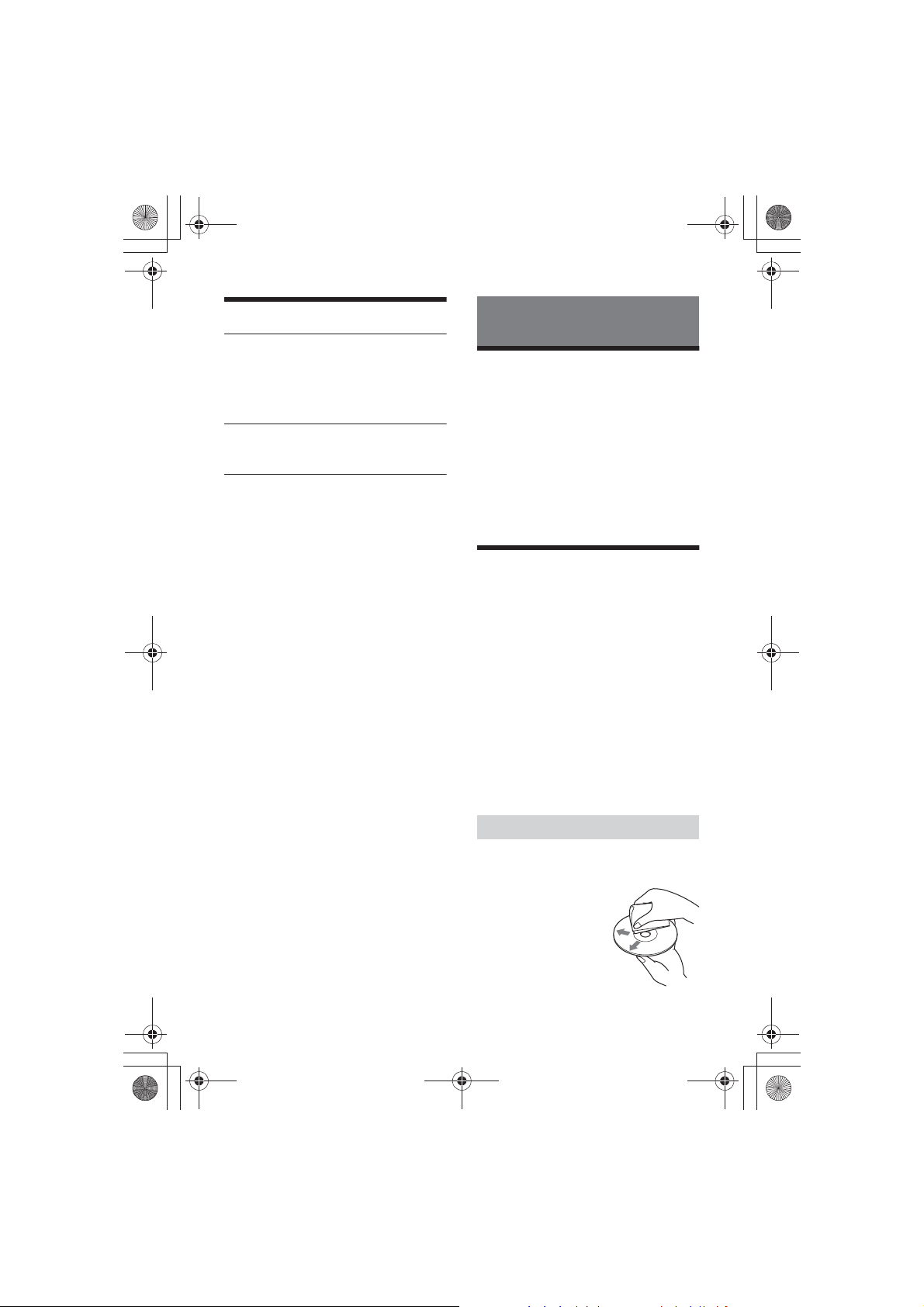
F:\#Work#\0829\4597143111\4597143111MEXN4200BTUC\01GBMEXN4200BTUC\040CD.fm
010COV.book Page 23 Monday, August 29, 2016 10:18 AM
masterpage: Right
SongPal Setup (SONGPAL)
AUTO LAUNCH
Activates the “SongPal” auto launch:
[ON], [OFF].
When [ON] is selected, “SongPal” will
automatically connect after the
BLUETOOTH connection is complete.
CONNECT (page 17)
Establish and terminate “SongPal”
function (connection).
Additional Information
Updating the Firmware
To update the firmware, visit the support site
on the back cover, then follow the online
instructions.
Notes
• Using a USB device (not supplied) is required for
updating the firmware. Store the updater in the
USB device, and connect the device to the USB
port, then perform the update operation.
• Updating the firmware takes a few minutes to
complete. During the update, do not turn the
ignition to the OFF position, nor remove the USB
device.
Precautions
• Cool off the unit beforehand if your car has
been parked in direct sunlight.
• Do not leave the front panel or audio
devices brought in inside the car, or it may
cause malfunction due to high
temperature in direct sunlight.
• Power antenna (aerial) extends
automatically.
Moisture condensation
Should moisture condensation occur inside
the unit, remove the disc and wait for about
an hour for it to dry out; otherwise the unit
will not operate properly.
To maintain high sound quality
Do not splash liquid onto the unit or discs.
Notes on discs
• Do not expose discs to direct sunlight or
heat sources such as hot air ducts, nor
leave it in a car parked in direct sunlight.
• Before playing, wipe
the discs with a
cleaning cloth from the
center out. Do not use
solvents such as
benzine, thinner,
commercially available
cleaners.
MEX-N4200BT
4-597-143-11(1)
23GB
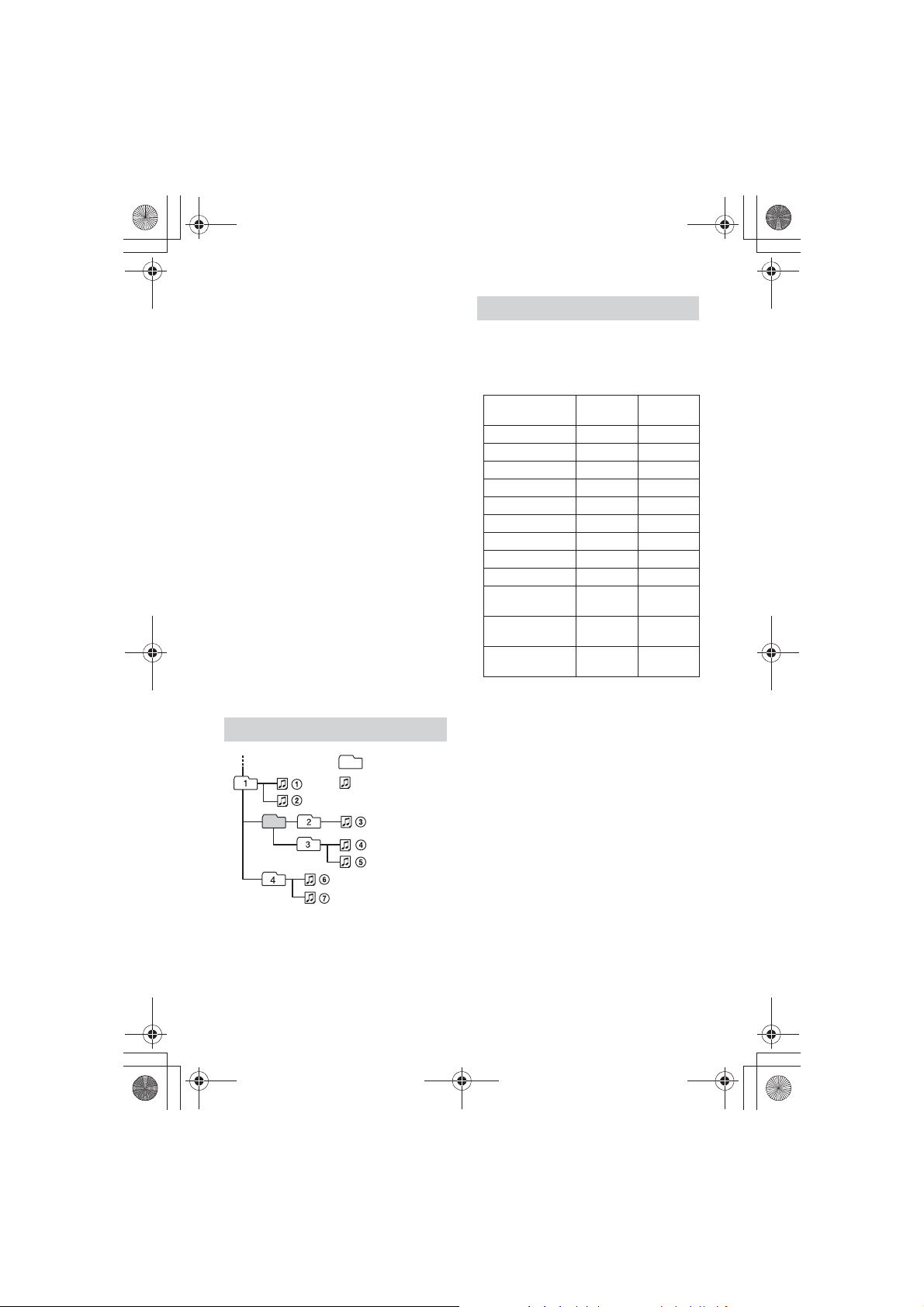
F:\#Work#\0829\4597143111\4597143111MEXN4200BTUC\01GBMEXN4200BTUC\040CD.fm
010COV.book Page 24 Monday, August 29, 2016 10:18 AM
masterpage: Left
•This unit is designed to play discs that
conform to the Compact Disc (CD)
standard. DualDiscs and some of the music
discs encoded with copyright protection
technologies do not conform to the
Compact Disc (CD) standard, therefore,
these discs may not be playable by this
unit.
•Discs that this unit CANNOT play
– Discs with labels, stickers, or sticky tape
or paper attached. Doing so may cause a
malfunction, or may ruin the disc.
– Discs with non-standard shapes (e.g.,
heart, square, star). Attempting to do so
may damage the unit.
–8 cm (3
1
/4 in) discs.
Notes on CD-R/CD-RW discs
• If the multi-session disc begins with a CDDA session, it is recognized as a CD-DA
disc, and other sessions are not played.
•Discs that this unit CANNOT play
– CD-R/CD-RW of poor recording quality.
– CD-R/CD-RW recorded with an
incompatible recording device.
– CD-R/CD-RW which is finalized
incorrectly.
– CD-R/CD-RW other than those recorded
in music CD format or MP3 format
conforming to ISO9660 Level 1/Level 2,
Joliet/Romeo or multi-session.
Playback order of audio files
Folder (album)
Audio file (track)
About iPod
• You can connect to the following iPod
models. Update your iPod devices to the
latest software before use.
Compatible iPhone/iPod models
Compa tible
Model
iPhone SE ˘˘
iPhone 6s Plus ˘˘
iPhone 6s ˘˘
iPhone 6 Plus ˘˘
iPhone 6 ˘˘
iPhone 5s ˘˘
iPhone 5c ˘˘
iPhone 5 ˘˘
iPhone 4s ˘˘
iPod touch
(6th generation)
iPod touch
(5th generation)
iPod nano
(7th generation)
• “Made for iPod,” and “Made for iPhone,”
mean that an electronic accessory has
been designed to connect specifically to
iPod or iPhone, respectively, and has been
certified by the developer to meet Apple
performance standards. Apple is not
responsible for the operation of this device
or its compliance with safety and
regulatory standards. Please note that the
use of this accessory with iPod or iPhone
may affect wireless performance.
If you have any questions or problems
concerning your unit that are not covered in
this manual, consult your nearest Sony
dealer.
Bluetooth® USB
˘˘
˘˘
˘
24GB
MEX-N4200BT
4-597-143-11(1)
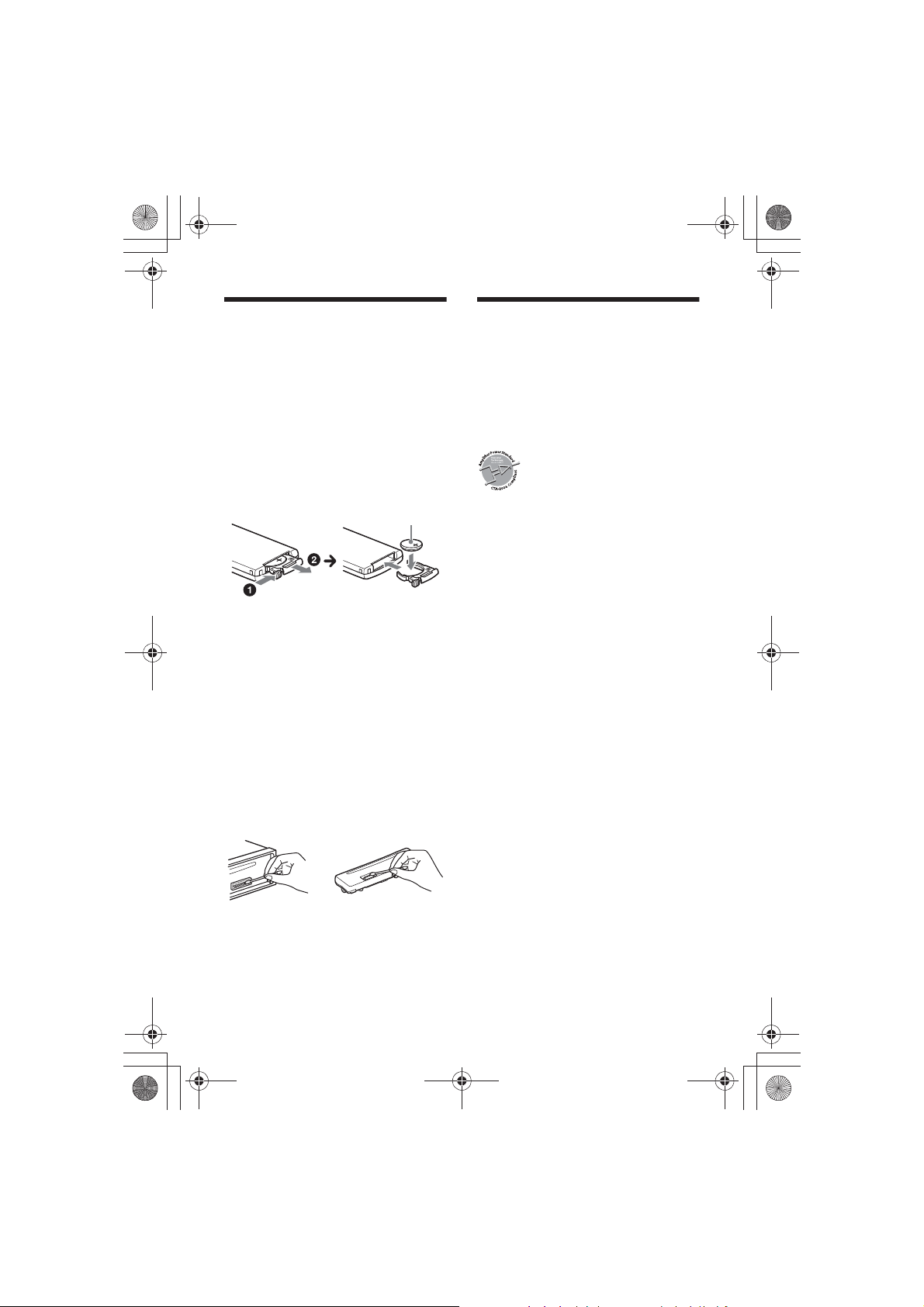
F:\#Work#\0829\4597143111\4597143111MEXN4200BTUC\01GB-
+ side up
MEXN4200BTUC\040CD.fm
010COV.book Page 25 Monday, August 29, 2016 10:18 AM
masterpage: Right
Maintenance
Replacing the lithium battery of the
remote commander
Under normal conditions, the battery will
last approximately 1 year. (The service life
may be shorter, depending on the
conditions of use.)
When the battery becomes weak, the range
of the remote commander becomes shorter.
CAUTION
Danger of explosion if battery is incorrectly
replaced. Replaced only with the same or
equivalent type.
Notes on the lithium battery
• Keep the lithium battery out of the reach of
children. Should the battery be swallowed,
immediately consult a doctor.
• Wipe the batte ry with a dry cloth to ensure a good
contact.
• Be sure to observe the correct polarity when
installing the battery.
• Do not hold the battery with metallic tweezers,
otherwise a short-circuit may occur.
Cleaning the connectors
The unit may not function properly if the
connectors between the unit and the front
panel are not clean. In order to prevent this,
detach the front panel (page 8) and clean
the connectors with a cotton swab. Do not
apply too much force. Otherwise, the
connectors may be damaged.
Notes
• For safety, turn off the ignition before cleaning the
connectors, and remove the key from the ignition
switch.
• Never touch the connectors directly with your
fingers or with any metal device.
Specifications
FOR THE CUSTOMERS IN THE USA. NOT
APPLICABLE IN CANADA, INCLUDING IN
THE PROVINCE OF QUEBEC.
POUR LES CLIENTS AUX ÉTATS-UNIS.
NON APPLICABLE AU CANADA, Y
COMPRIS LA PROVINCE DE QUÉBEC.
AUDIO POWER SPECIFICATIONS
CTA2006 Standard
Power Output: 20 Watts RMS × 4
at 4 Ohms < 1% THD+N
SN Ratio: 80 dBA
(reference: 1 Watt into 4 Ohms)
Tuner section
FM
Tuning range: 87.5 MHz – 107.9 MHz
Antenna (aerial) terminal:
External antenna (aerial) connector
Intermediate frequency:
FM CCIR: -1,956.5 kHz to -487.3 kHz and
+500.0 kHz to +2,095.4 kHz
Usable sensitivity: 8 dBf
Selectivity: 75 dB at 400 kHz
Signal-to-noise ratio: 73 dB
Separation: 50 dB at 1 kHz
Frequency response: 20 Hz – 15,000 Hz
AM
Tuning range: 530 kHz – 1,710 kHz
Antenna (aerial) terminal:
External antenna (aerial) connector
Sensitivity: 26 µV
CD Player section
Signal-to-noise ratio: 120 dB
Frequency response: 10 Hz – 20,000 Hz
Wow and flutter: Below measurable limit
The maximum number of: (CD-R/CD-RW
only)
– folders (albums): 150 (including root
folder)
– files (tracks) and folders: 300 (may less
than 300 if folder/file names contain many
characters)
– displayable characters for a folder/file
name: 32 (Joliet)/64 (Romeo)
Corresponding codec: MP3 (.mp3) and WMA
(.wma)
25GB
MEX-N4200BT
4-597-143-11(1)
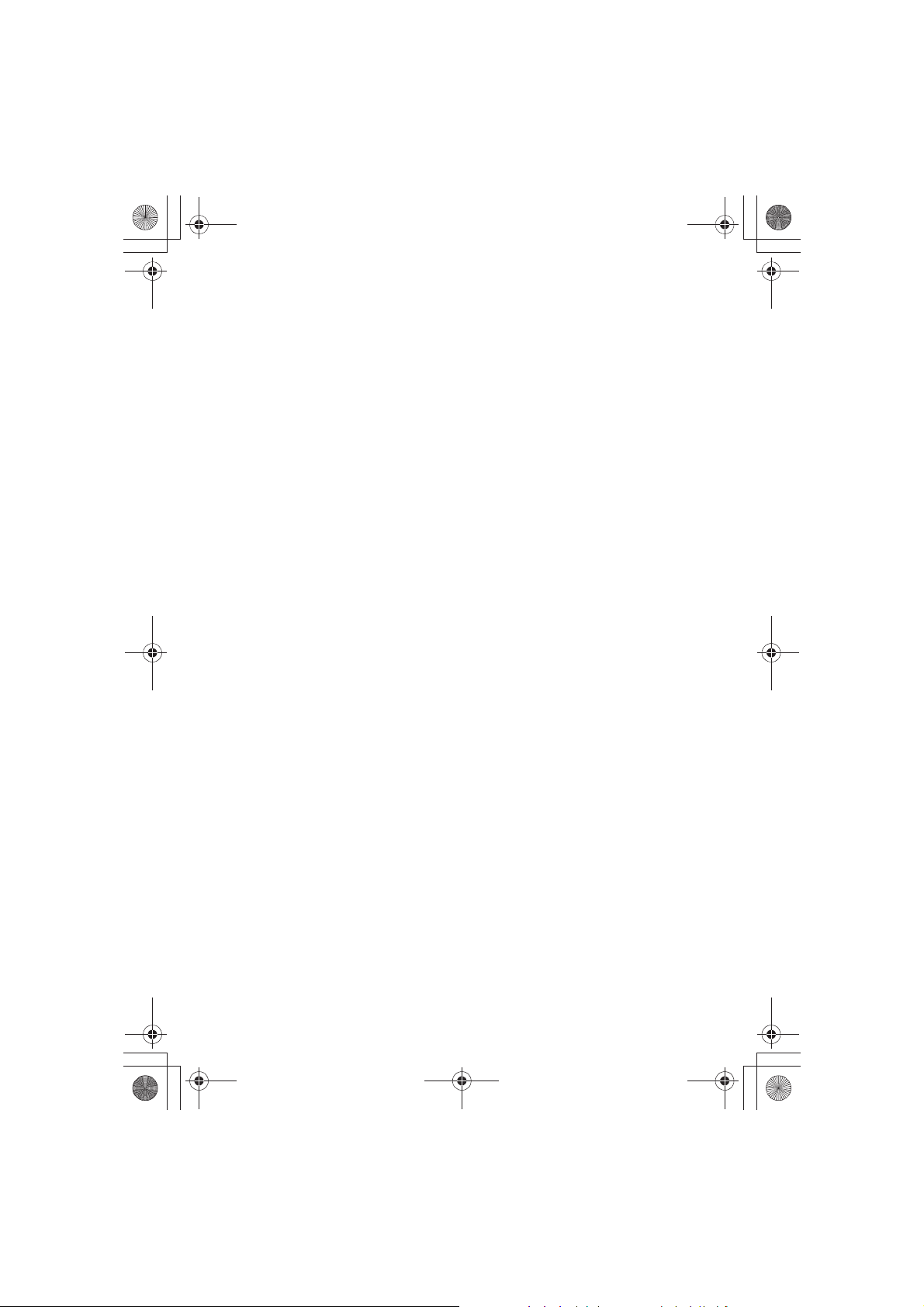
F:\#Work#\0829\4597143111\4597143111MEXN4200BTUC\01GBMEXN4200BTUC\040CD.fm
010COV.book Page 26 Monday, August 29, 2016 10:18 AM
masterpage: Left
USB Player section
Interface: USB (Full-speed)
Maximum current: 1 A
The maximum number of recognizable
tracks:
– folders (albums): 256
– files (tracks) per folder: 256
Compatible Android Open Accessory
protocol (AOA): 2.0
Corresponding codec:
MP3 (.mp3)
Bit rate: 8 kbps – 320 kbps (Supports
VBR (Variable Bit Rate))
Sampling rate: 16 kHz – 48 kHz
WMA (.wma)
Bit rate: 32 kbps – 192 kbps (Supports
VBR (Variable Bit Rate))
Sampling rate: 32 kHz, 44.1 kHz,
48 kHz
FLAC (.flac)
Bit depth: 16 bit, 24 bit
Sampling rate: 44.1 kHz, 48 kHz
Wireless Communication
Communication System:
BLUETOOTH Standard version 3.0
Output:
BLUETOOTH Standard Power Class 2
(Max. +4 dBm)
Maximum communication range:
Line of sight approx. 10 m (33 ft)*
1
Frequency band:
2.4 GHz band
(2.4000 GHz – 2.4835 GHz)
Modulation method: FHSS
Compatible BLUETOOTH Profiles*
2
:
A2DP (Advanced Audio Distribution
Profile) 1.3
AVRCP (Audio Video Remote Control
Profile) 1.3
HFP (Handsfree Profile) 1.6
PBAP (Phone Book Access Profile)
SPP (Serial Port Profile)
Corresponding codec:
SBC (.sbc), ACC (.m4a)
*1 The actual range will vary depending on factors
such as obstacles between devices, magnetic
fields around a microwave oven, static electricity,
reception sensitivity, antenna (aerial)’s
performance, operating system, software
application, etc.
*2 BLUETOOTH standard profiles indicate the
purpose of BLUETOOTH communication between
devices.
26GB
Power amplifier section
Output: Speaker outputs
Speaker impedance: 4 – 8
Maximum power output: 55 W × 4 (at 4 )
General
Outputs:
Audio outputs terminal: REAR, SUB
Power antenna (aerial)/Power amplifier
control terminal (REM OUT)
Inputs:
Remote controller input terminal
Antenna (aerial) input terminal
MIC input (terminal)
AUX input jack (stereo mini jack)
USB port
Power requirements: 12 V DC car battery
(negative ground (earth))
Rated current consumption: 10 A
Dimensions:
Approx. 178 mm × 50 mm × 177 mm
1
(7
/8 in × 2 in × 7 in) (w/h/d)
Mounting dimensions:
Approx. 182 mm × 53 mm × 160 mm
1
(7
/4 in × 2 1/8 in × 6 5/16 in) (w/h/d)
Mass: Approx. 1.2 kg (2 lb 11 oz)
Package contents:
Main unit (1)
Remote commander (1): RM-X231
Parts for installation and connections
(1 set)
Optional accessories/equipment:
Microphone: XA-M10
Cable for steering wheel remote input:
RC-SR1
Your dealer may not handle some of the
above listed accessories. Please ask the
dealer for detailed information.
Design and specifications are subject to
change without notice.
MEX-N4200BT
4-597-143-11(1)
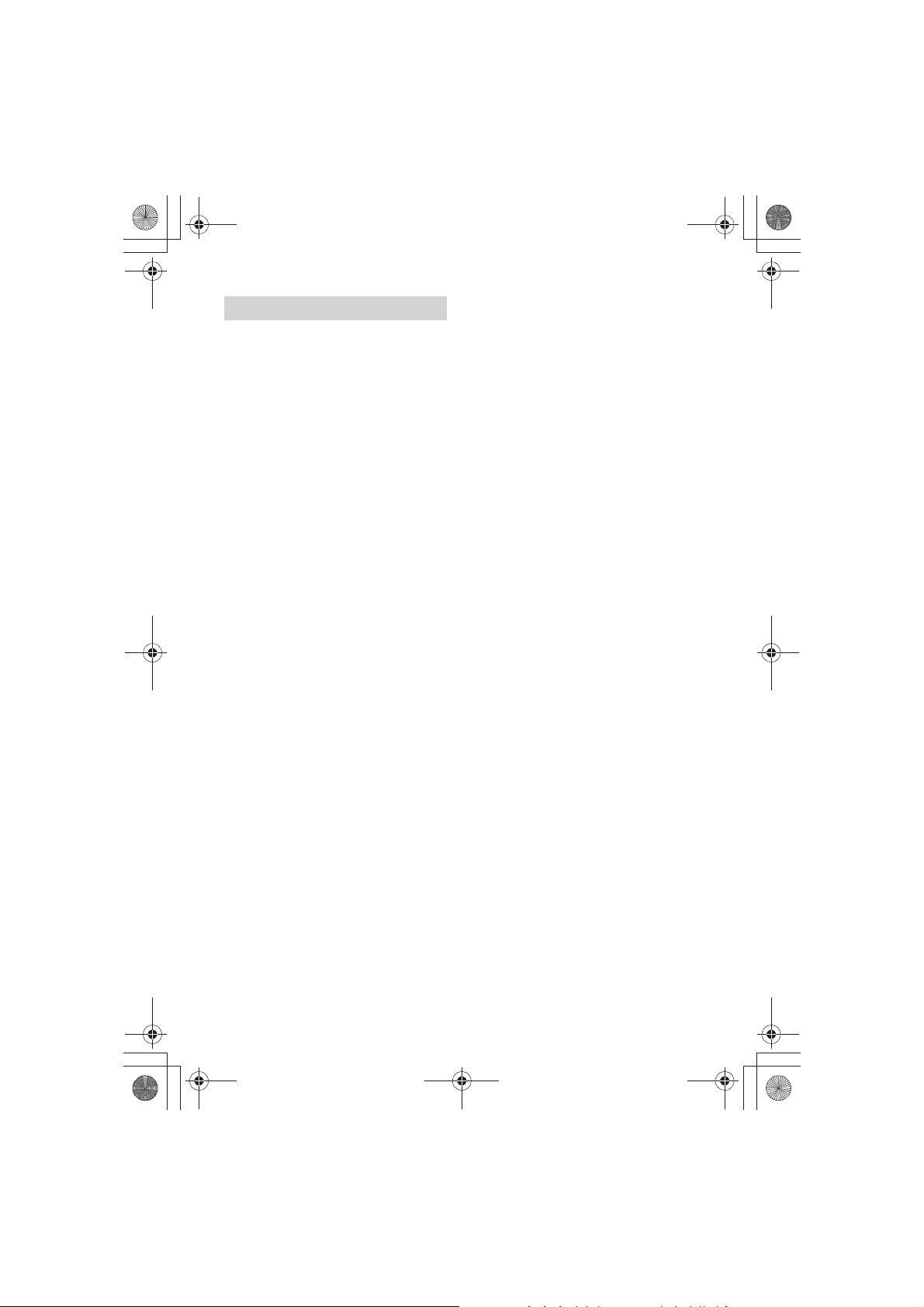
F:\#Work#\0829\4597143111\4597143111MEXN4200BTUC\01GBMEXN4200BTUC\040CD.fm
010COV.book Page 27 Monday, August 29, 2016 10:18 AM
masterpage: Right
Copyrights
The Bluetooth® word mark and logos are
registered trademarks owned by Bluetooth
SIG, Inc. and any use of such marks by Sony
Corporation is under license. Other
trademarks and trade names are those of
their respective owners.
The N-Mark is a trademark or registered
trademark of NFC Forum, Inc. in the United
States and in other countries.
Windows Media is either a registered
trademark or trademark of Microsoft
Corporation in the United States and/or
other countries.
This product is protected by certain
intellectual property rights of Microsoft
Corporation. Use or distribution of such
technology outside of this product is
prohibited without a license from Microsoft
or an authorized Microsoft subsidiary.
iPhone, iPod, iPod classic, iPod nano, iPod
touch, and Siri are trademarks of Apple Inc.,
registered in the U.S. and other countries.
App Store is a service mark of Apple Inc.
MPEG Layer-3 audio coding technology and
patents licensed from Fraunhofer IIS and
Thomson.
Pandora® , t he Pan do ra® logo, and the
Pandora® trade dress are trademarks or
registered trademarks of Pandora Media,
Inc., used with permission.
Google, Google Play and Android are
trademarks of Google Inc.
libFLAC
Copyright (C) 2000-2009 Josh Coalson
Copyright (C) 2011-2013 Xiph.Org Foundation
Redistribution and use in source and binary
forms, with or without modification, are
permitted provided that the following
conditions are met:
– Redistributions of source code must retain
the above copyright notice, this list of
conditions and the following disclaimer.
– Redistributions in binary form must
reproduce the above copyright notice, this
list of conditions and the following
disclaimer in the documentation and/or
other materials provided with the
distribution.
– Neither the name of the Xiph.org
Foundation nor the names of its
contributors may be used to endorse or
promote products derived from this
software without specific prior written
permission.
THIS SOFTWARE IS PROVIDED BY THE
COPYRIGHT HOLDERS AND CONTRIBUTORS
“AS IS” AND ANY EXPRESS OR IMPLIED
WARRANTIES, INCLUDING, BUT NOT LIMITED
TO, THE IMPLIED WARRANTIES OF
MERCHANTABILITY AND FITNESS FOR A
PARTICULAR PURPOSE ARE DISCLAIMED. IN
NO EVENT SHALL THE FOUNDATION OR
CONTRIBUTORS BE LIABLE FOR ANY DIRECT,
INDIRECT, INCIDENTAL, SPECIAL,
EXEMPLARY, OR CONSEQUENTIAL DAMAGES
(INCLUDING, BUT NOT LIMITED TO,
PROCUREMENT OF SUBSTITUTE GOODS OR
SERVICES; LOSS OF USE, DATA, OR PROFITS;
OR BUSINESS INTERRUPTION) HOWEVER
CAUSED AND ON ANY THEORY OF LIABILITY,
WHETHER IN CONTRACT, STRICT LIABILITY,
OR TORT (INCLUDING NEGLIGENCE OR
OTHERWISE) ARISING IN ANY WAY OUT OF
THE USE OF THIS SOFTWARE, EVEN IF
ADVISED OF THE POSSIBILITY OF SUCH
DAMAGE.
27GB
MEX-N4200BT
4-597-143-11(1)
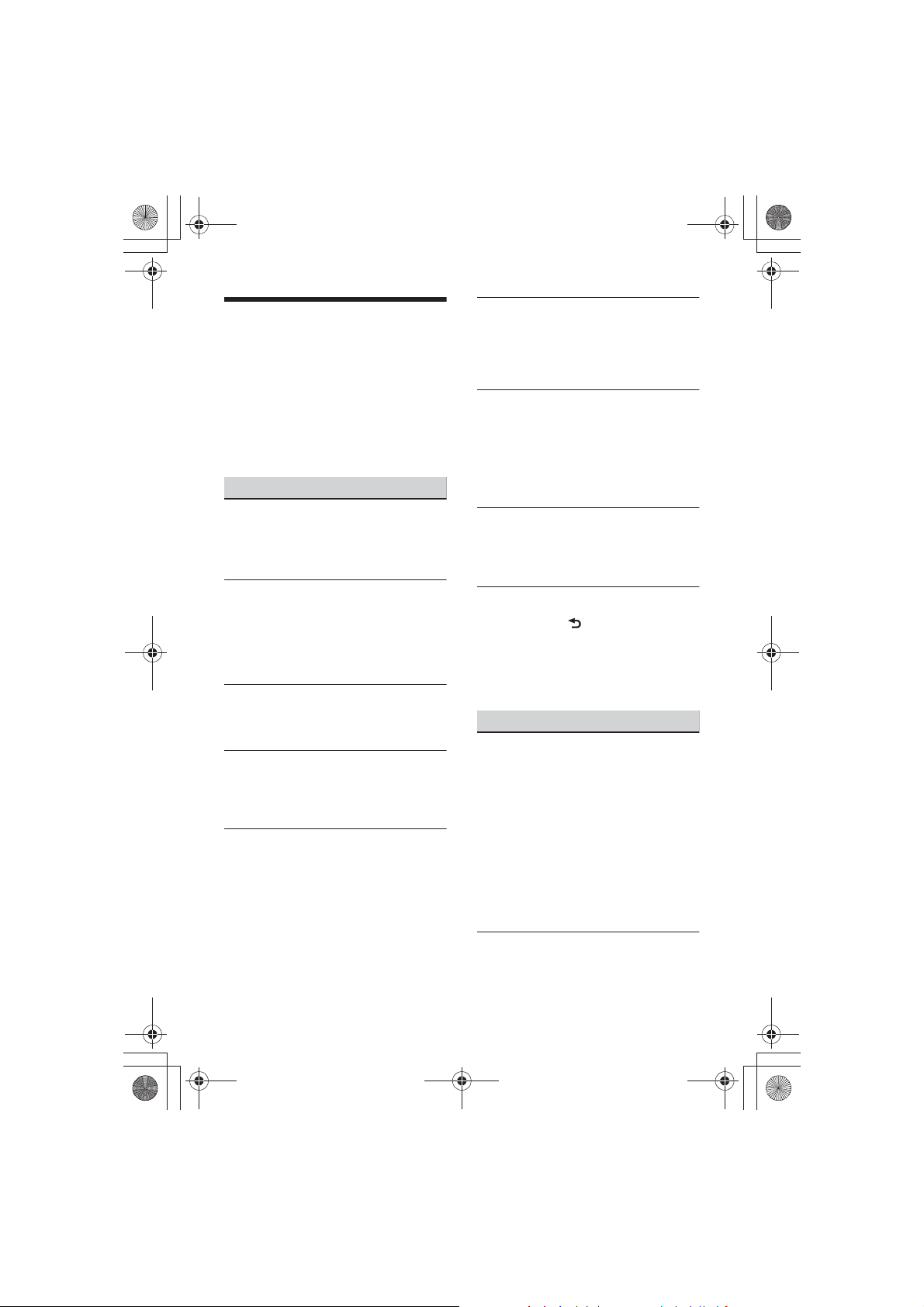
F:\#Work#\0829\4597143111\4597143111MEXN4200BTUC\01GBMEXN4200BTUC\040CD.fm
010COV.book Page 28 Monday, August 29, 2016 10:18 AM
masterpage: Left
Troubleshooting
The following checklist will help you remedy
problems you may encounter with your unit.
Before going through the checklist below,
check the connection and operating
procedures.
For details on using the fuse and removing
the unit from the dashboard, see
“Connection/Installation” (page 34).
If the problem is not solved, visit the support
site on the back cover.
General
No power is being supplied to the unit.
q If the unit is turned off and the display
disappears, the unit cannot be operated
with the remote commander.
– Turn on the unit.
No sound or the sound is very low.
q The position of the fader control [FADER]
is not set for a 2-speaker system.
q The volume of the unit and/or connected
device is very low.
– Increase the volume of the unit and
connected device.
No beep sound.
q An optional power amplifier is connected
and you are not using the built-in
amplifier.
The contents of the memory have been
erased.
q The power supply lead or battery has
been disconnected or not connected
properly.
Stored stations and correct time are
erased.
The fuse has blown.
Makes a noise when the position of the
ignition is switched.
q The leads are not matched correctly with
the car’s accessory power connector.
During playback or reception, the
demonstration mode starts.
q If no operation is performed for 5 minutes
with [DEMO-ON] set, the demonstration
mode starts.
–Set [DEMO-OFF] (page20).
The display disappears from/does not
appear in the display window.
q The dimmer is set to [DIM-ON] (page 22).
q The display disappears if you press and
hold OFF.
– Press OFF on the unit until the display
appears.
q The connectors are dirty (page 25).
The display/illumination flashes.
q The power supply is not sufficient.
– Check that the car battery supplies
enough power to the unit. (The power
requirement is 12 V DC.)
The operation buttons do not function.
The disc will not eject.
q Press DSPL and (back)/MODE for more
than 2 seconds to reset the unit.
The contents stored in memory are
erased.
For your safety, do not reset the unit while
you are driving.
Radio reception
Stations cannot be received.
The sound is hampered by noises.
q The connection is not correct.
– If your car has built-in radio antenna
(aerial) in the rear/side glass, connect an
REM OUT lead (blue/white striped) or
accessory power supply lead (red) to the
power supply lead of a car’s antenna
(aerial) booster.
– Check the connection of the car antenna
(aerial).
– If the auto antenna (aerial) will not
extend, check the connection of the
power antenna (aerial) control lead.
Preset tuning is not possible.
q The broadcast signal is too weak.
28GB
MEX-N4200BT
4-597-143-11(1)
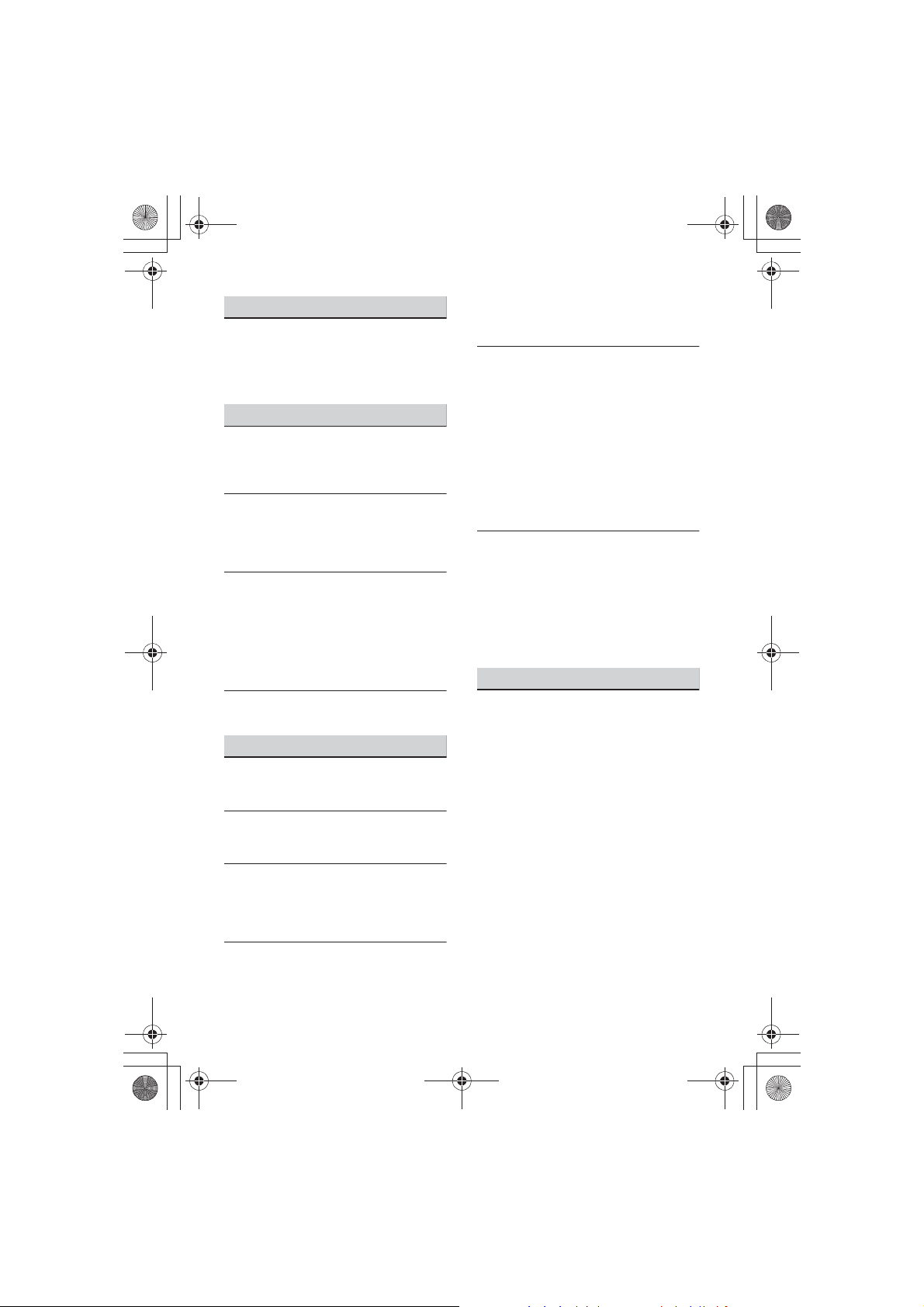
F:\#Work#\0829\4597143111\4597143111MEXN4200BTUC\01GBMEXN4200BTUC\040CD.fm
010COV.book Page 29 Monday, August 29, 2016 10:18 AM
masterpage: Right
RDS
PTY displays [- - - - - - - -].
q The current station is not an RDS station.
q RDS data has not been received.
q The station does not specify the program
type.
CD playback
The disc does not play.
q Defective or dirty disc.
q The CD-R/CD-RW is not for audio use
(page 24).
MP3/WMA files cannot be played.
q The disc is incompatible with the MP3/
WMA format and version. For details on
playable discs and formats, visit the
support site on the back cover.
MP3/WMA files take longer to play than
others.
q The following discs take a longer time to
start playback.
– A disc recorded with a complicated tree
structure.
– A disc recorded in Multi Session.
– A disc to which data can be added.
The sound skips.
q Defective or dirty disc.
USB device playback
You cannot play items via a USB hub.
q This unit cannot recognize USB devices via
a USB hub.
A USB device takes longer to play.
q The USB device contains files with a
complicated tree structure.
The sound is intermittent.
q The sound may be intermittent at a high-
bit-rate.
q DRM (Digital Rights Management) files
may not be playable in some cases.
The audio file cannot be played.
q USB devices formatted with file systems
other than FAT16 or FAT32 are
unsupported.*
* This unit supports FAT16 and FAT32, but some USB
device may not support all of these FAT. For
details, refer to the operating instruction of each
USB device or contact the manufacturer.
Operations for skipping an album,
skipping items (Jump mode), and
searching a track by name (QuickBrowZer) cannot be performed.
q These operations cannot be performed
when a USB device in Android mode or
iPod is connected.
– Set [USB MODE] to [MSC/MTP] (page 21).
– Remove the iPod.
q The USB mode of the device is not set to
the appropriate mode.
– Make sure that the USB mode of the
device is set to MSC/MTP mode.
The sound cannot be output during
playback in Android mode.
q While the unit is in Android mode, the
sound outputs only from the Android
smartphone.
– Check the status of the audio playback
application on the Android smartphone.
– Playback may not perform properly
depending on the Android smartphone.
NFC function
One touch connection (NFC) is not
possible.
q If the smartphone does not respond to the
touching.
– Check that the NFC function of the
smartphone is turned on.
– Move the N-Mark part of the
smartphone closer to the N-Mark part
on this unit.
– If the smartphone is in a case, remove it.
q NFC receiving sensitivity depends on the
device.
If One touch connection with the
smartphone fails several times, make
BLUETOOTH connection manually.
29GB
MEX-N4200BT
4-597-143-11(1)
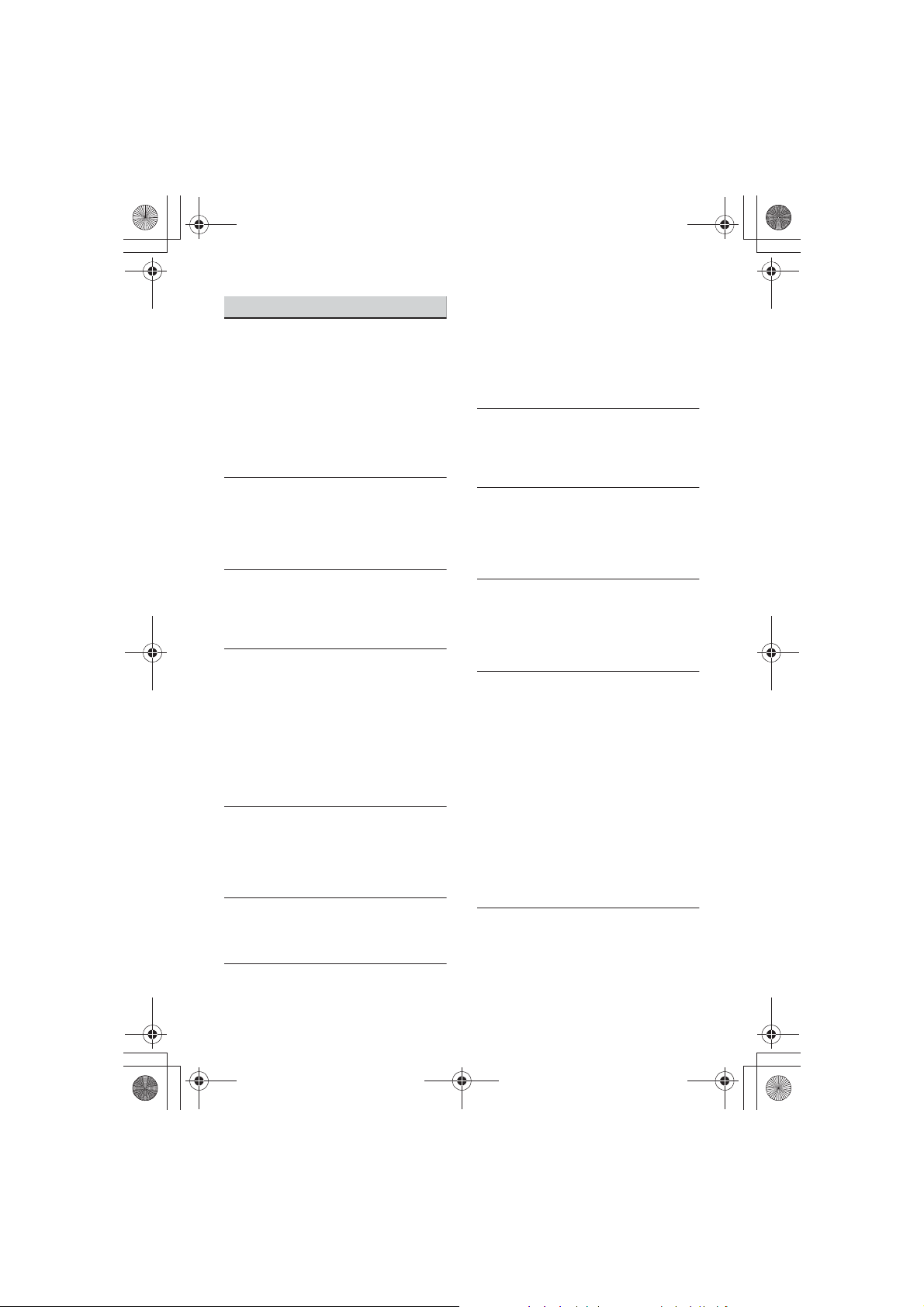
F:\#Work#\0829\4597143111\4597143111MEXN4200BTUC\01GBMEXN4200BTUC\040CD.fm
010COV.book Page 30 Monday, August 29, 2016 10:18 AM
masterpage: Left
BLUETOOTH function
The connecting device cannot detect this
unit.
q Before the pairing is made, set this unit to
pairing standby mode.
q While connected to two BLUETOOTH
devices, this unit cannot be detected from
another device.
– Disconnect either connection and search
for this unit from another device.
q When the device pairing is made, set the
BLUETOOTH signal output to on (page 10).
Connection is not possible.
q The connection is controlled from one side
(this unit or BLUETOOTH device), but not
both.
– Connect to this unit from a BLUETOOTH
device or vice versa.
The name of the detected device does not
appear.
q Depending on the status of the other
device, it may not be possible to obtain
the name.
No ringtone.
q Adjust the volume by rotating the control
dial while receiving a call.
q Depending on the connecting device, the
ringtone may not be sent properly.
– Set [RINGTONE] to [1] (page 22).
q The front speakers are not connected to
the unit.
– Connect the front speakers to the unit.
The ringtone is output only from the
front speakers.
The talker’s voice cannot be heard.
q The front speakers are not connected to
the unit.
– Connect the front speakers to the unit.
The talker’s voice is output only from the
front speakers.
A call partner says that the volume is too
low or high.
q Adjust the volume accordingly using Mic
gain adjustment (page 16).
Echo or noise occurs in phone call
conversations.
q Lower the volume.
30GB
q Set EC/NC Mode to [EC/NC-1] or [EC/NC-2]
(page 16).
q If the ambient noise other than the phone
call sound is loud, try reducing this noise.
E.g.: If a window is open and road noise,
etc., is loud, shut the window. If an air
conditioner is loud, lower the air
conditioner.
The phone is not connected.
q When BLUETOOTH audio is played, the
phone is not connected even if you press
CALL.
– Connect from the phone.
The phone sound quality is poor.
q Phone sound quality depends on
reception conditions of cellular phone.
– Move your car to a place where you can
enhance the cellular phone’s signal if
the reception is poor.
The volume of the connected audio device
is low (high).
q Volume level will differ depending on the
audio device.
– Adjust the volume of the connected
audio device or this unit (page 22).
The sound skips during playback of a
BLUETOOTH audio device.
q Reduce the distance between the unit and
the BLUETOOTH audio device.
q If the BLUETOOTH audio device is stored in
a case which interrupts the signal, remove
the audio device from the case during use.
q Several BLUETOOTH devices or other
devices which emit radio waves are in use
nearby.
– Turn off the other devices.
– Increase the distance from the other
devices.
q The playback sound stops momentarily
when the connection between this unit
and the cellular phone is being made. This
is not a malfunction.
The connected BLUETOOTH audio device
cannot be controlled.
q Check that the connected BLUETOOTH
audio device supports AVRCP.
MEX-N4200BT
4-597-143-11(1)
