Sony MEXN4000BT Users Manual

F:\yoshida\1115\4489688111\4489688111MEXN4000BTUC\01GB-MEXN4000BTUC\010COV.fm masterpage: Cover
010COV.book Page 1 Friday, November 15, 2013 11:49 AM
4-489-688-11(1)
Bluetooth®
Audio System
Owner’s Record
The model and serial numbers are located on the bottom of the
unit.
Record the serial number in the space provided below.
Refer to these numbers whenever you call upon your Sony dealer
regarding this product.
Model No. MEX-N4000BT
Serial No.
Operating Instructions
Manual de instrucciones
GB
ES
To cancel the demonstration (DEMO) display, see page 16.
Para cancelar la pantalla de demostración (DEMO), consulte la
página 18.
MEX-N4000BT
MEX-N4000BT
4-489-688-11(1)

F:\yoshida\1115\4489688111\4489688111MEXN4000BTUC\01GB-MEXN4000BTUC\020INT.fm masterpage: Left
010COV.book Page 2 Friday, November 15, 2013 11:49 AM
Be sure to install this unit in the dashboard of the
car for safety.
For installation and connections, see the
supplied installation/connections manual.
Warning
This equipment has been tested and found to
comply with the limits for a Class B digital device,
pursuant to Part 15 of the FCC Rules.
These limits are designed to provide reasonable
protection against harmful interference in a
residential installation. This equipment generates,
uses, and can radiate radio frequency energy and, if
not installed and used in accordance with the
instructions, may cause harmful interference to
radio communications.
However, there is no guarantee that interference
will not occur in a particular installation. If this
equipment does cause harmful interference to
radio or television reception, which can be
determined by turning the equipment off and on,
the user is encouraged to try to correct the
interference by one or more of the following
measures:
ˋ Reorient or relocate the receiving antenna.
ˋ Increase the separation between the equipment
and receiver.
ˋ Connect the equipment into an outlet on a circuit
different from that to which the receiver is
connected.
ˋ Consult the dealer or an experienced radio/TV
technician for help.
You are cautioned that any changes or
modifications not expressly approved in this
manual could void your authority to operate this
equipment.
more away from person's body (excluding
extremities: hands, wrists, feet and ankles).
CAUTION
The use of optical instruments with this product will
increase eye hazard.
For the State of California, USA only
Perchlorate Material – special handling may apply,
See
www.dtsc.ca.gov/hazardouswaste/perchlorate
Perchlorate Material: Lithium battery contains
perchlorate
Note on the lithium battery
Do not expose the battery to excessive heat such as
direct sunlight, fire or the like.
Warning if your car’s ignition has no ACC
position
Be sure to set the AUTO OFF function (page 17).
The unit will shut off completely and
automatically in the set time after the unit is
turned off, which prevents battery drain. If you
do not set the AUTO OFF function, press and hold
OFF until the display disappears each time you
turn the ignition off.
This device complies with Part 15 of the FCC Rules.
Operation is subject to the following two
conditions: (1) this device may not cause harmful
interference, and (2) this device must accept any
interference received, including interference that
may cause undesired operation.
This transmitter must not be co-located or operated
in conjunction with any other antenna or
transmitter.
This equipment complies with FCC radiation
exposure limits set forth for an uncontrolled
environment and meets the FCC radio frequency
(RF) Exposure Guidelines. This equipment has very
low levels of RF energy that it deemed to comply
without maximum permissive exposure evaluation
(MPE). But it is desirable that it should be installed
and operated keeping the radiator at least 20 cm or
2GB
MEX-N4000BT
4-489-688-11(1)

F:\yoshida\1115\4489688111\4489688111MEXN4000BTUC\01GB-MEXN4000BTUC\020INT.fm masterpage: Right
010COV.book Page 3 Friday, November 15, 2013 11:49 AM
Notes on BLUETOOTH function
Caution
IN NO EVENT SHALL SONY BE LIABLE FOR ANY
INCIDENTAL, INDIRECT OR CONSEQUENTIAL
DAMAGES OR OTHER DAMAGES INCLUDING,
WITHOUT LIMITATION, LOSS OF PROFITS, LOSS OF
REVENUE, LOSS OF DATA, LOSS OF USE OF THE
PRODUCT OR ANY ASSOCIATED EQUIPMENT,
DOWNTIME, AND PURCHASER’S TIME RELATED TO
OR ARISING OUT OF THE USE OF THIS PRODUCT, ITS
HARDWARE AND/OR ITS SOFTWARE.
IMPORTANT NOTICE!
Safe and efficient use
Changes or modifications to this unit not expressly
approved by Sony may void the user’s authority to
operate the equipment.
Please check for exceptions, due to national
requirement or limitations, in usage of BLUETOOTH
equipment before using this product.
Driving
Check the laws and regulations on the use of
cellular phones and handsfree equipment in the
areas where you drive.
Always give full attention to driving and pull off the
road and park before making or answering a call if
driving conditions so require.
Remember, in order to make or receive calls, the
handsfree and the electronic device connected to
the handsfree must be switched on in a service area
with adequate cellular signal strength.
Emergency calls may not be possible on all cellular
phone networks or when certain network services
and/or phone features are in use.
Check with your local service provider.
Connecting to other devices
When connecting to any other device, please read
its user guide for detailed safety instructions.
Radio frequency exposure
RF signals may affect improperly installed or
inadequately shielded electronic systems in cars,
such as electronic fuel injection systems, electronic
antiskid (antilock) braking systems, electronic
speed control systems or air bag systems. For
installation or service of this device, please consult
with the manufacturer or its representative of your
car. Faulty installation or service may be dangerous
and may invalidate any warranty that may apply to
this device.
Consult with the manufacturer of your car to ensure
that the use of your cellular phone in the car will not
affect its electronic system.
Check regularly that all wireless device equipment
in your car is mounted and operating properly.
Emergency calls
This BLUETOOTH car handsfree and the electronic
device connected to the handsfree operate using
radio signals, cellular, and landline networks as well
as user-programmed function, which cannot
guarantee connection under all conditions.
Therefore do not rely solely upon any electronic
device for essential communications (such as
medical emergencies).
3GB
MEX-N4000BT
4-489-688-11(1)

F:\yoshida\1115\4489688111\4489688111MEXN4000BTUC\01GB-MEXN4000BTUC\030TOC.fm masterpage: Left
010COV.book Page 4 Friday, November 15, 2013 11:49 AM
Table of Contents
Warning . . . . . . . . . . . . . . . . . . . . . . . . . . . . . . . . . . . 2
Guide to Parts and Controls . . . . . . . . . . . . . . . . . . . 5
Getting Started
Detaching the Front Panel . . . . . . . . . . . . . . . . . . . . 6
Setting the Clock . . . . . . . . . . . . . . . . . . . . . . . . . . . . 6
Preparing a BLUETOOTH Device. . . . . . . . . . . . . . . . 7
Connecting an iPod/USB Device . . . . . . . . . . . . . . . 8
Connecting Other Portable Audio Device . . . . . . . . 9
Listening to the Radio
Listening to the Radio. . . . . . . . . . . . . . . . . . . . . . . . 9
Using Radio Data System (RDS) . . . . . . . . . . . . . . . 10
Playback
Playing a Disc . . . . . . . . . . . . . . . . . . . . . . . . . . . . . 10
Playing an iPod/USB Device. . . . . . . . . . . . . . . . . . 10
Playing a BLUETOOTH Device. . . . . . . . . . . . . . . . . 11
Searching and Playing Tracks. . . . . . . . . . . . . . . . . 11
Listening to Pandora®
Preparing for Pandora®. . . . . . . . . . . . . . . . . . . . . . 12
Streaming Pandora® . . . . . . . . . . . . . . . . . . . . . . . . 12
Available Operations in the Pandora®. . . . . . . . . . 13
Additional Information
Precautions . . . . . . . . . . . . . . . . . . . . . . . . . . . . . . . 19
Maintenance . . . . . . . . . . . . . . . . . . . . . . . . . . . . . . 21
Specifications . . . . . . . . . . . . . . . . . . . . . . . . . . . . . 22
Troubleshooting . . . . . . . . . . . . . . . . . . . . . . . . . . . 23
Handsfree Calling
Receiving a Call . . . . . . . . . . . . . . . . . . . . . . . . . . . . 13
Making a Call . . . . . . . . . . . . . . . . . . . . . . . . . . . . . . 13
Available Operations during Call . . . . . . . . . . . . . . 14
Useful Functions
App Remote with iPhone/Android Phone . . . . . . 15
Settings
Canceling the DEMO Mode . . . . . . . . . . . . . . . . . . 16
Basic Setting Operation . . . . . . . . . . . . . . . . . . . . . 16
GENERAL Setup . . . . . . . . . . . . . . . . . . . . . . . . . . . . 16
SOUND Setup. . . . . . . . . . . . . . . . . . . . . . . . . . . . . . 17
EQ10 PRESET . . . . . . . . . . . . . . . . . . . . . . . . . . . 17
EQ10 SETTING . . . . . . . . . . . . . . . . . . . . . . . . . . 17
POSITION (listening position) . . . . . . . . . . . . . . 17
RB ENH (rear bass enhancer) . . . . . . . . . . . . . . 18
SW DIREC (subwoofer direct connection) . . . . 18
DISPLAY Setup. . . . . . . . . . . . . . . . . . . . . . . . . . . . . 18
BT (BLUETOOTH) Setup. . . . . . . . . . . . . . . . . . . . . . 18
BT INIT (BLUETOOTH initialize) . . . . . . . . . . . . . 19
APP REM (App Remote) Setup . . . . . . . . . . . . . . . . 19
4GB
MEX-N4000BT
4-489-688-11(1)

F:\yoshida\1115\4489688111\4489688111MEXN4000BTUC\01GB-MEXN4000BTUC\040CD.fm masterpage: Right
010COV.book Page 5 Friday, November 15, 2013 11:49 AM
Guide to Parts and Controls
Main unit
The number 3/ (repeat) button has a tactile dot.
ȩ (browse) (page 11, 13)
Enter the browse mode during playback.
Ȫ Front panel release button
ȫ SEEK +/–
Tune in radio stations automatically. Press and
hold to tune manually.
Ã/Ñ (prev/next)
ù/ß (fast-reverse/fast-forward)
Ȭ Control dial
Rotate to adjust the volume.
ENTER
Enter the selected item.
Press SRC, rotate then press to change the
source.
VOICE (page 14)
Activate voice dial.
When the App Remote function is on, the voice
recognition is activated (Android™ phone only).
-APP
Press and hold for more than 2 seconds to
establish App Remote function (connection).
N-Mark
Touch the control dial with Android phone to
make BLUETOOTH connection.
ȭ Receptor for the remote commander
Ȯ Disc slot
ȯ Display window
Ȱì (disc eject)
ȱ SRC (source)
Turn on the powe r.
Change the source.
-OFF
Press and hold for 1 second to turn off the
power.
Press and hold for more than 2 seconds to turn
off the power and the display.
If the unit is turned off and the display
disappears, it is unable you to operate with the
remote.
Ȳ (back)
Return to the previous display.
MODE (page 9, 11, 13, 14)
ȳ CALL
Enter the call menu. Receive/end a call.
Press and hold more than 2 seconds to switch
the BLUETOOTH signal.
ȴ MENU
Open the setup menu.
-DSPL (display)
Press and hold, then press to change display
items.
ȵ Number buttons (1 to 6)
Receive stored radio stations. Press and hold to
store stations.
Call a stored phone number. Press and hold to
store a phone number.
ALBUM è/Ă
Skip an album for audio device. Press and hold
to skip albums continuously.
Press Ă to thumbs up, or è to thumbs down in
Pandora® (page 13).
(repeat)
(shuffle)
MIC (page 14)
5GB
MEX-N4000BT
4-489-688-11(1)

F:\yoshida\1115\4489688111\4489688111MEXN4000BTUC\01GB-MEXN4000BTUC\040CD.fm masterpage: Left
010COV.book Page 6 Friday, November 15, 2013 11:49 AM
PAU SE
ȶ PTY (program type)
Select PTY in RDS.
ȷ AUX input jack
ȸ USB port
ȹ Microphone (on inner panel)
In order for the handsfree function to work
properly, do not cover the microphone with
tape, etc.
Getting Started
Detaching the Front Panel
You can detach the front panel of this unit to
prevent theft.
1 Press and hold OFF ʓ.
The unit is turned off.
2 Press the front panel release button ʔ,
RM-X231 Remote
then remove the panel by pulling it
towards you.
The VOL (volume) + button has a tactile dot.
Remove the insulation film before use.
ȺR (Ã)/C (Ñ)
Ȼ VOL (Volume) +/–
ȼ SOUND
Open the SOUND menu directly.
-MENU
Press and hold to open the setup menu.
Ƚa (+)/{ (–)
Ⱦ DSPL (display)/-SCRL(scroll)
Change display items. Press and hold to scroll a
display item.
Caution alarm
If you turn the ignition switch to the OFF position
without detaching the front panel, the caution
alarm will sound for a few seconds. The alarm will
only sound if the built-in amplifier is used.
Serial numbers
Make sure the serial numbers on the bottom of the
unit and the back of the front panel are matched
correctly. Otherwise you cannot make BLUETOOTH
pairing, connection and disconnection by NFC.
Attaching the front panel
Setting the Clock
1 Press MENU, rotate the control dial to
select [GENERAL], then press it.
2 Rotate the control dial to select [CLOCK-
ADJ], then press it.
The hour indication flashes.
6GB
MEX-N4000BT
4-489-688-11(1)
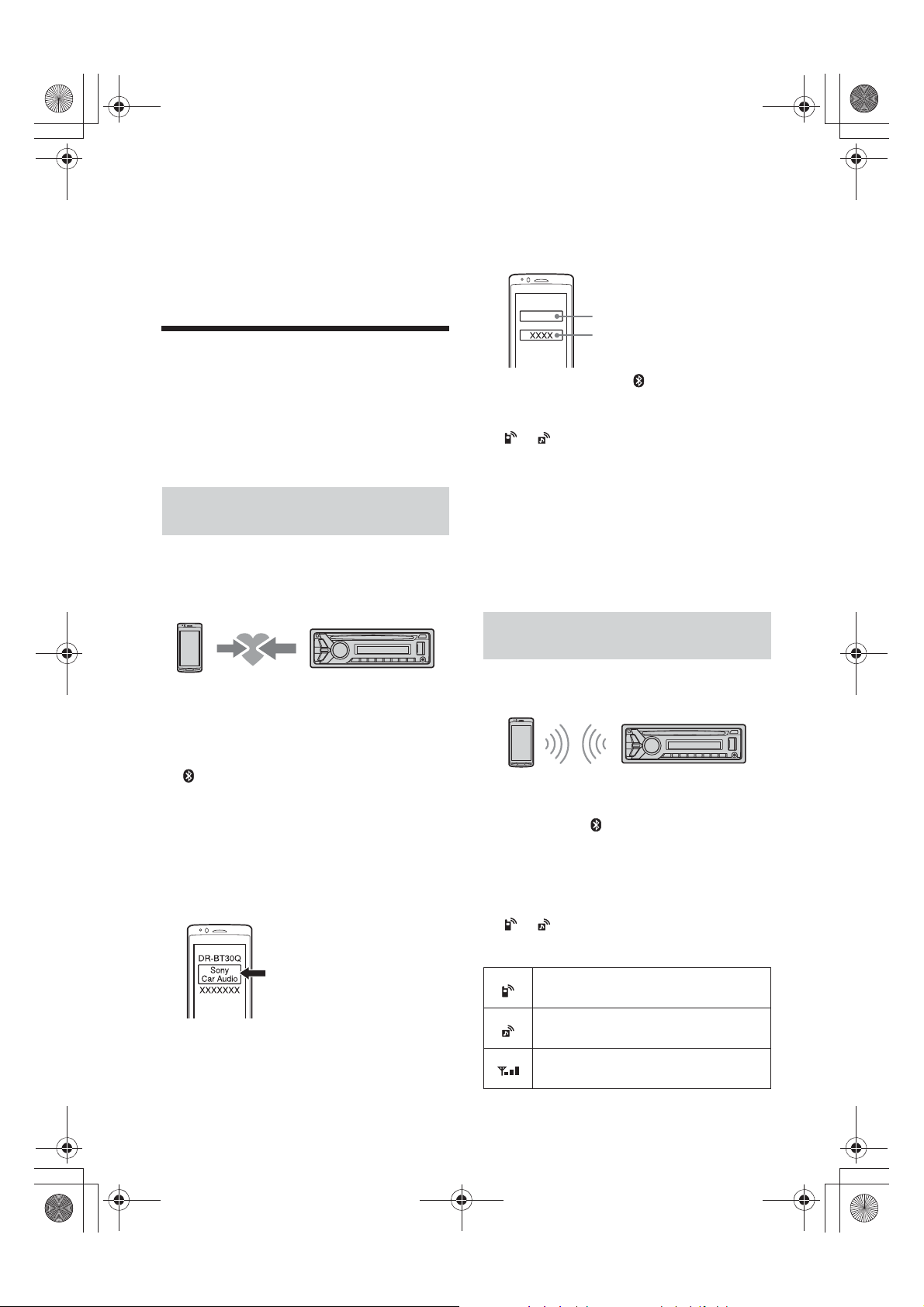
F:\yoshida\1115\4489688111\4489688111MEXN4000BTUC\01GB-MEXN4000BTUC\040CD.fm masterpage: Right
010COV.book Page 7 Friday, November 15, 2013 11:49 AM
3 Rotate the control dial to set the hour
and minute.
To move the digital indication, press SEEK +/–.
4 After setting the minute, press MENU.
The setup is complete and the clock starts.
To display the clock, press DSPL.
Preparing a BLUETOOTH Device
You can enjoy music, or perform handsfree calling,
by connecting a suitable BLUETOOTH device. For
details on connecting, refer to the operating
instructions supplied with the device.
Before connecting the device, turn down the
volume of this unit; otherwise, loud sound may
result.
Pairing and connecting with a
BLUETOOTH device
When connecting a BLUETOOTH device (cellular
phone, audio device, etc.) for the first time, mutual
registration (called “pairing”) is required. Pairing
enables this unit and other devices to recognize
each other.
5 If passkey* input is required on the
BLUETOOTH device, input [0000].
* Passkey may be called “Passcode,” “PIN code,”
“PIN number” or “Password,” etc., depending on
the device.
Input passkey
[0000]
When pairing is made, stays lit.
6 Select this unit on the BLUETOOTH device
to establish the BLUETOOTH connection.
or lights up when the connection is
made.
Note
While connecting to a BLUETOOTH device, this unit
cannot be detected from another device. To enable
detection, enter the pairing mode and search for this
unit from another device.
To c ancel pair i n g
Perform step 2 to cancel the pairing mode after this
unit and the BLUETOOTH device are paired.
Connecting with a paired BLUETOOTH
device
1 Place the BLUETOOTH device within 1 m
(3 ft) of this unit.
2 Press CALL, rotate the control dial to
select [PAIRING], then press it.
flashes.
The unit enters pairing standby mode.
3 Perform pairing on the BLUETOOTH
device so it detects this unit.
4 Select [Sony Car Audio] shown in the
display of the BLUETOOTH device.
If [Sony Car Audio] does not appear, repeat from
step 2.
To use a paired device, connection with this unit is
required. Some paired devices will connect
automatically.
1 Press CALL, rotate the control dial to
select [BT SIGNL], then press it.
Make sure that lights up.
2 Activate the BLUETOOTH function on the
BLUETOOTH device.
3 Operate the BLUETOOTH device to
connect to this unit.
or lights up.
Icons in the display:
Lights up when a cellular phone is
connected to the unit.
Lights up when an audio device is
connected to the unit.
Indicates the signal strength status of
connected cellular phone.
7GB
MEX-N4000BT
4-489-688-11(1)

F:\yoshida\1115\4489688111\4489688111MEXN4000BTUC\01GB-MEXN4000BTUC\040CD.fm masterpage: Left
010COV.book Page 8 Friday, November 15, 2013 11:49 AM
To connect the last-connected device from
this unit
Activate the BLUETOOTH function on the
BLUETOOTH device.
Press SRC.
Select [BT PHONE] or [BT AUDIO].
Press ENTER to connect with the cellular phone, or
PAUSE to connect with the audio device.
Note
While streaming BLUETOOTH audio, you cannot
connect from this unit to the cellular phone. Connect
from the cellular phone to this unit instead.
Tip
With BLUETOOTH signal on: when the ignition is turned
to on, this unit reconnects automatically to the lastconnected cellular phone.
To install the microphone
Installing the microphone (not supplied) will
improve audio quality while talking through this
unit. For details on how to connect the microphone,
refer to the operating instructions supplied with the
microphone.
Connecting with a Smartphone by One
touch (NFC)
By touching the control dial on the unit with an
NFC* compatible smartphone, the unit is paired and
connected with the smartphone automatically.
* NFC (Near Field Communication) is a technology
enabling short-range wireless communication
between various devices, such as mobile phones and
IC tags. Thanks to the NFC function, data
communication can be achieved easily just by
touching the relevant symbol or designated location
on NFC compatible devices.
For a smartphone with Android OS 4.0 or lower
installed, downloading the app “NFC Easy Connect”
available at Google Play™ is required. The app may
not be downloadable in some countries/regions.
1 Activate the NFC function on the
smartphone.
For details, refer to the operating instructions
supplied with the smartphone.
2 Touch the N-Mark part of the unit with
the N-Mark part of the smartphone.
To disconnect by One touch
Touch the N-Mark part of the unit with the N-Mark
part of the smartphone again.
Notes
ˎ When making the connection, handle the
smartphone carefully to prevent scratches.
ˎ One touch connection is not possible when the unit is
already connected to another NFC compatible device.
In this case, disconnect the other device, and make
connection with the smartphone again.
Connecting with an iPhone/iPod
(BLUETOOTH Auto Pairing)
When an iPhone/iPod with iOS5 or later installed is
connected to the USB port, the unit is paired and
connected with the iPhone/iPod automatically.
To enable BLUETOOTH Auto Pairing, make sure
[AUTO PAIRING] in BT setup is set to [ON] (page 18).
1 Activate the BLUETOOTH function on the
iPhone/iPod.
2 Connect an iPhone/iPod to the USB port.
Make sure that lights up on the display of the
unit.
Note
BLUETOOTH Auto Pairing is not possible if the unit is
already connected to another BLUETOOTH device. In
this case, disconnect the other device, then connect the
iPhone/iPod again.
Connecting an iPod/USB Device
1 Turn down the volume on the unit.
2 Connect the iPod/USB device to the unit.
To connect an iPod/iPhone, use the USB
connection cable for iPod (not supplied).
When connecting iPhone 5
Make sure that lights up on the display of the
unit.
8GB
MEX-N4000BT
4-489-688-11(1)

F:\yoshida\1115\4489688111\4489688111MEXN4000BTUC\01GB-MEXN4000BTUC\040CD.fm masterpage: Right
010COV.book Page 9 Friday, November 15, 2013 11:49 AM
Connecting Other Portable
Audio Device
1 Turn off the portable audio device.
2 Turn down the volume on the unit.
3 Connect the portable audio device to the
AUX input jack (stereo mini jack) on the
unit with a connecting cord (not
supplied)*.
* Be sure to use a straight type plug.
4 Press SRC to select [AUX].
To match the volume level of the connected
device to other sources
Start playback of the portable audio device at a
moderate volume, and set your usual listening
volume on the unit.
Press MENU and rotate the control dial.
Select [SOUND] q [AUX VOL] (page 18).
Listening to the Radio
Listening to the Radio
To listen to the radio, press SRC to select [TUNER].
Storing automatically (BTM)
1 Press MODE to change the band (FM1,
FM2, FM3, AM1 or AM2).
2 Press MENU, rotate the control dial to
select [GENERAL], then press it.
3 Rotate the control dial to select [BTM],
then press it.
The unit stores stations in order of frequency on
the number buttons.
Tuning
1 Press MODE to change the band (FM1,
FM2, FM3, AM1 or AM2).
2 Perform tuning.
To tune manually
Press and hold SEEK +/– to locate the
approximate frequency, then press SEEK +/–
repeatedly to fine adjust to the desired
frequency.
To tune automatically
Press SEEK +/–.
Scanning stops when the unit receives a station.
Repeat this procedure until the desired station
is received.
Storing manually
1 While receiving the station that you want
to store, press and hold a number button
(1 to 6) until [MEM] appears.
Receiving the stored stations
1 Select the band, then press a number
button (1 to 6).
9GB
MEX-N4000BT
4-489-688-11(1)
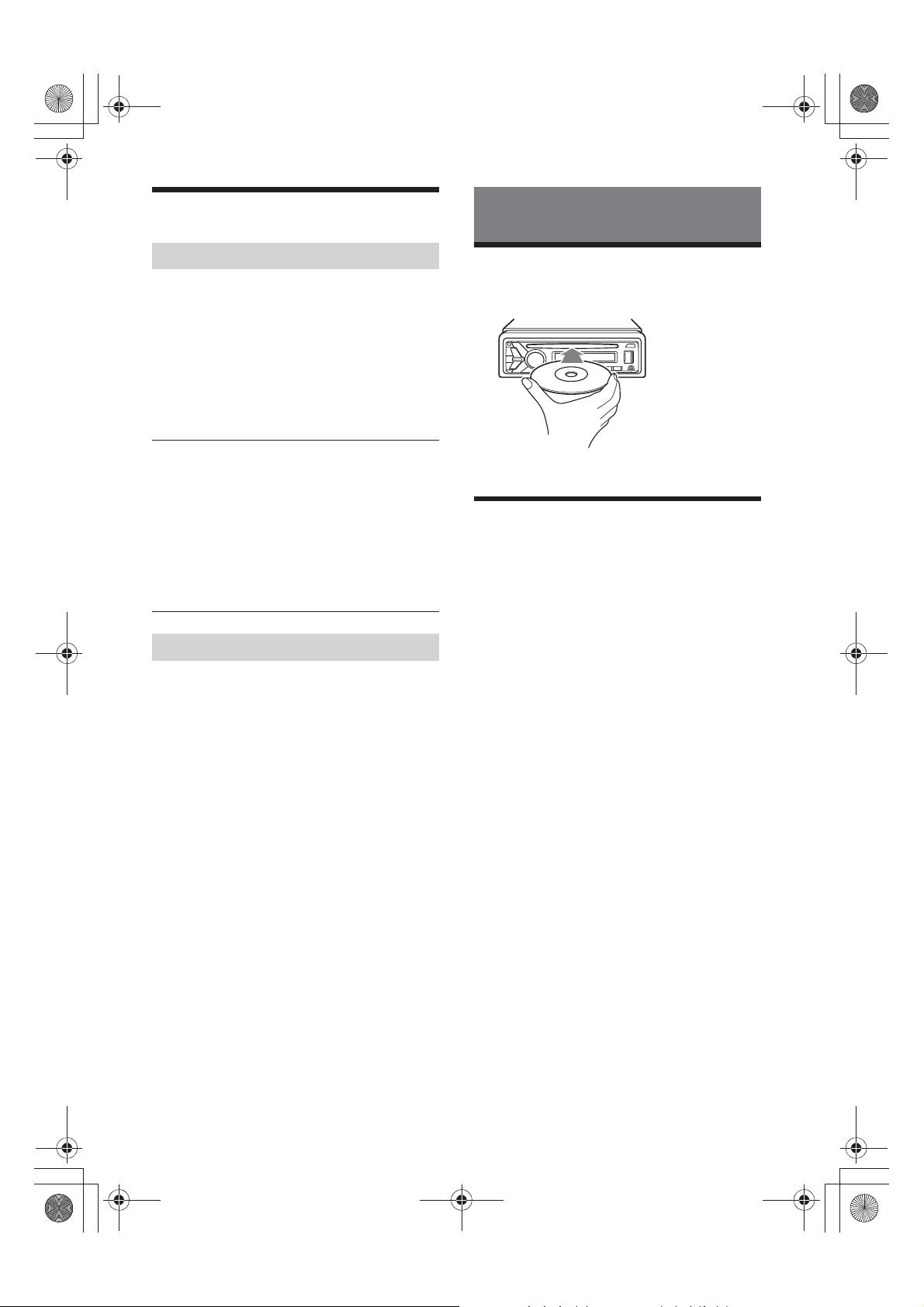
F:\yoshida\1115\4489688111\4489688111MEXN4000BTUC\01GB-MEXN4000BTUC\040CD.fm masterpage: Left
010COV.book Page 10 Friday, November 15, 2013 11:49 AM
Using Radio Data System (RDS)
Selecting program types (PTY)
Use PTY to display or search for a desired program
type.
1 Press PTY during FM reception.
2 Rotate the control dial until the desired
program type appears, then press it.
The unit starts to search for a station
broadcasting the selected program type.
Type of programs
NEWS (News), INFORM (Information), SPORTS
(Sports), TALK (Talk), ROCK (Rock), CLS ROCK
(Classic Rock), ADLT HIT (Adult Hits), SOFT RCK (Soft
Rock), TOP 40 (Top 40), COUNTRY (Country),
OLDIES (Oldies), SOFT (Soft), NOSTALGA
(Nostalgia), JAZZ (Jazz), CLASSICL (Classical),
R AND B (Rhythm and Blues), SOFT R B (Soft
Rhythm and Blues), LANGUAGE (Foreign
Language), REL MUSC (Religious Music), REL TALK
(Religious Talk), PERSNLTY (Personality), PUBLIC
(Public), COLLEGE (College), WEATHER (Weather)
Setting clock time (CT)
The CT data from the RDS transmission sets the
clock.
1 Set [CT-ON] in GENERAL setup (page 17).
Playback
Playing a Disc
1 Insert the disc (label side up).
Playback starts automatically.
Playing an iPod/USB Device
In these Operating Instructions, “iPod” is used as a
general reference for the iPod functions on an iPod
and iPhone, unless otherwise specified by the text
or illustrations.
For details on the compatibility of your iPod, see
“About iPod” (page 20) or visit the support site on
the back cover.
MSC (Mass Storage Class)-type USB devices (such as
a USB flash drive, digital media player, Android
phone) compliant with the USB standard can be
used.
Depending on the digital media player or Android
phone, setting the USB connection mode to MSC is
required.
Notes
ˎ For details on the compatibility of your USB device,
visit the support site on the back cover.
ˎ Playback of the following MP3/WMA/WAV files is not
supported.
ˋ lossless compression files
ˋ copyright-protected files
ˋ DRM (Digital Rights Management) files
ˋ Multi-channel audio files
1 Connect an iPod/USB device to the USB
port (page 8).
Playback starts.
If a device is already connected, to start
playback, press SRC to select [USB] ([IPD]
appears in the display when the iPod is
recognized).
2 Adjust the volume on this unit.
10GB
To s t o p p l ayback
Press and hold OFF for 1 second.
MEX-N4000BT
4-489-688-11(1)
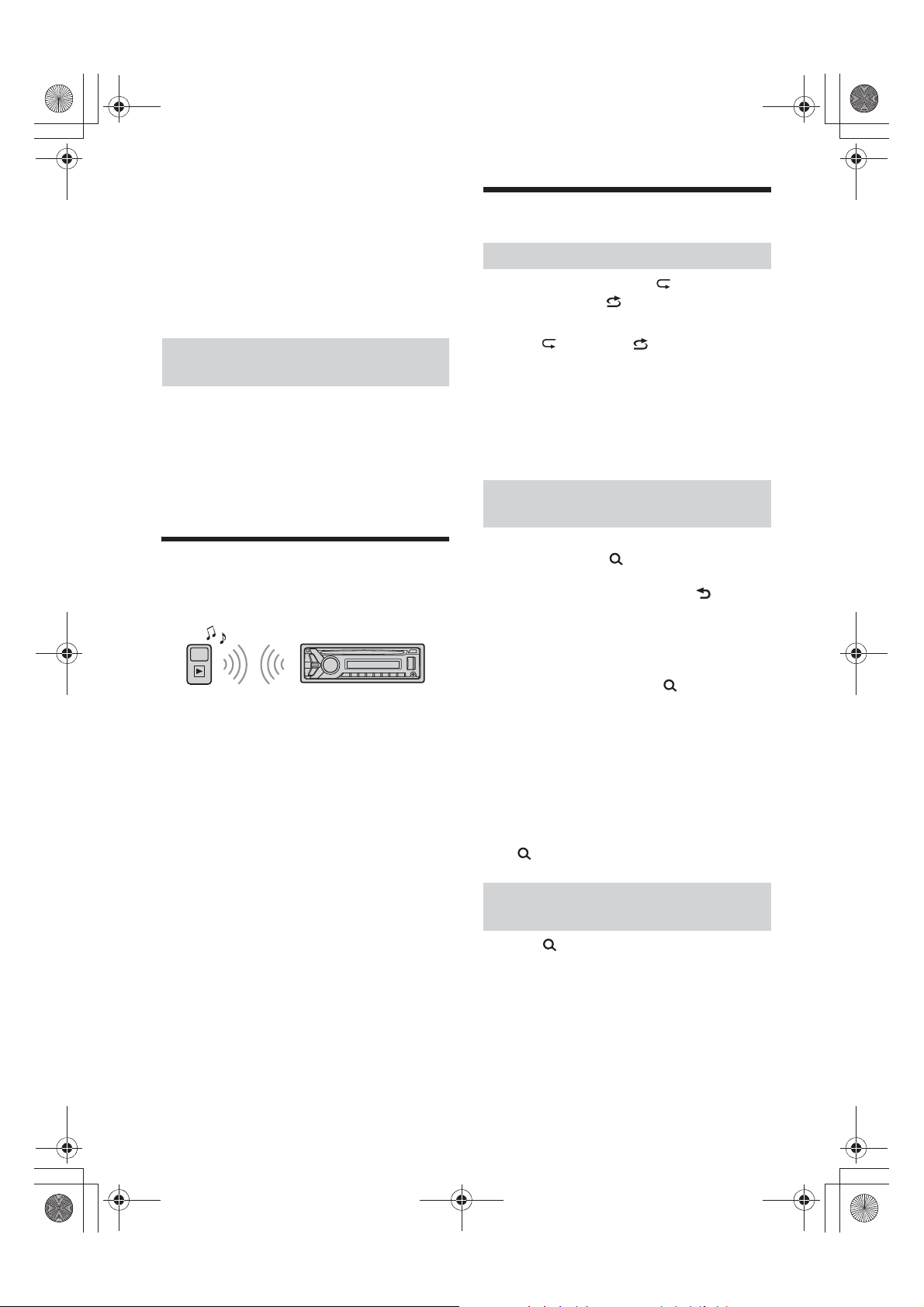
F:\yoshida\1115\4489688111\4489688111MEXN4000BTUC\01GB-MEXN4000BTUC\040CD.fm masterpage: Right
010COV.book Page 11 Friday, November 15, 2013 11:49 AM
To remove the device
Stop playback, then remove the device.
Caution for iPhone
When you connect an iPhone via USB, phone call
volume is controlled by the iPhone, not the unit. Do
not inadvertently increase the volume on the unit
during a call, as sudden loud sound may result
when the call ends.
Operating an iPod directly (Passenger
control)
Press and hold MODE during playback until [MODE
IPOD] appears to enable operation by the iPod
directly.
Note that the volume can be adjusted only by the
unit.
Searching and Playing Tracks
Repeat play and shuffle play
1 During playback, press (repeat) for
Repeat play, or (shuffle) for Shuffle
play.
2 Press (repeat) or (shuffle)
repeatedly to select the desired play
mode.
Playback in selected play mode may take time
to start.
Available play modes differ depending on the
selected sound source.
To exit passenger control
Press and hold MODE until [MODE AUDIO] appears.
Playing a BLUETOOTH Device
You can play contents on a connected device that
supports BLUETOOTH A2DP (Advanced Audio
Distribution Profile).
1 Make BLUETOOTH connection with the
audio device (page 7).
2 Press SRC to select [BT AUDIO].
3 Operate the audio device to start
playback.
4 Adjust the volume on this unit.
Notes
ˎ Depending on the audio device, information such as
title, track number/time and playback status may not
be displayed on this unit.
ˎ Even if the source is changed on this unit, playback of
the audio device does not stop.
ˎ [BT AUDIO] does not appear in the display while
running the “App Remote” application via the
BLUETOOTH function.
To match the volume level of the BLUETOOTH
device to other sources
Start playback of the BLUETOOTH audio device at a
moderate volume, and set your usual listening
volume on the unit.
Press MENU and rotate the control dial.
Select [SOUND] q [BTA VOL] (page 18).
Searching a track by name (QuickBrowZer™)
1 During CD, USB or BT audio device*
playback, press (browse)*
the list of search categories.
When the track list appears, press (back)
repeatedly to display the desired search
category.
*1 Available only for audio devices supporting
AVRCP (Audio Video Remote Control Profile) 1.4
or above.
*2 During USB playback, press (browse) for
more than 2 seconds to directly return to the
beginning of the category list.
1
2
to display
2 Rotate the control dial to select the
desired search category, then press it to
confirm.
3 Repeat step 2 to search the desired track.
Playback starts.
To exit the Quick-BrowZer mode
Press (browse).
Searching by skipping items
(Jump mode)
1 Press (browse).
2 Press SEEK +.
3 Rotate the control dial to select the item.
The list is jumped in steps of 10% of the total
number of items.
4 Press ENTER to return to the Quick-
BrowZer mode.
The selected item appears.
11GB
MEX-N4000BT
4-489-688-11(1)
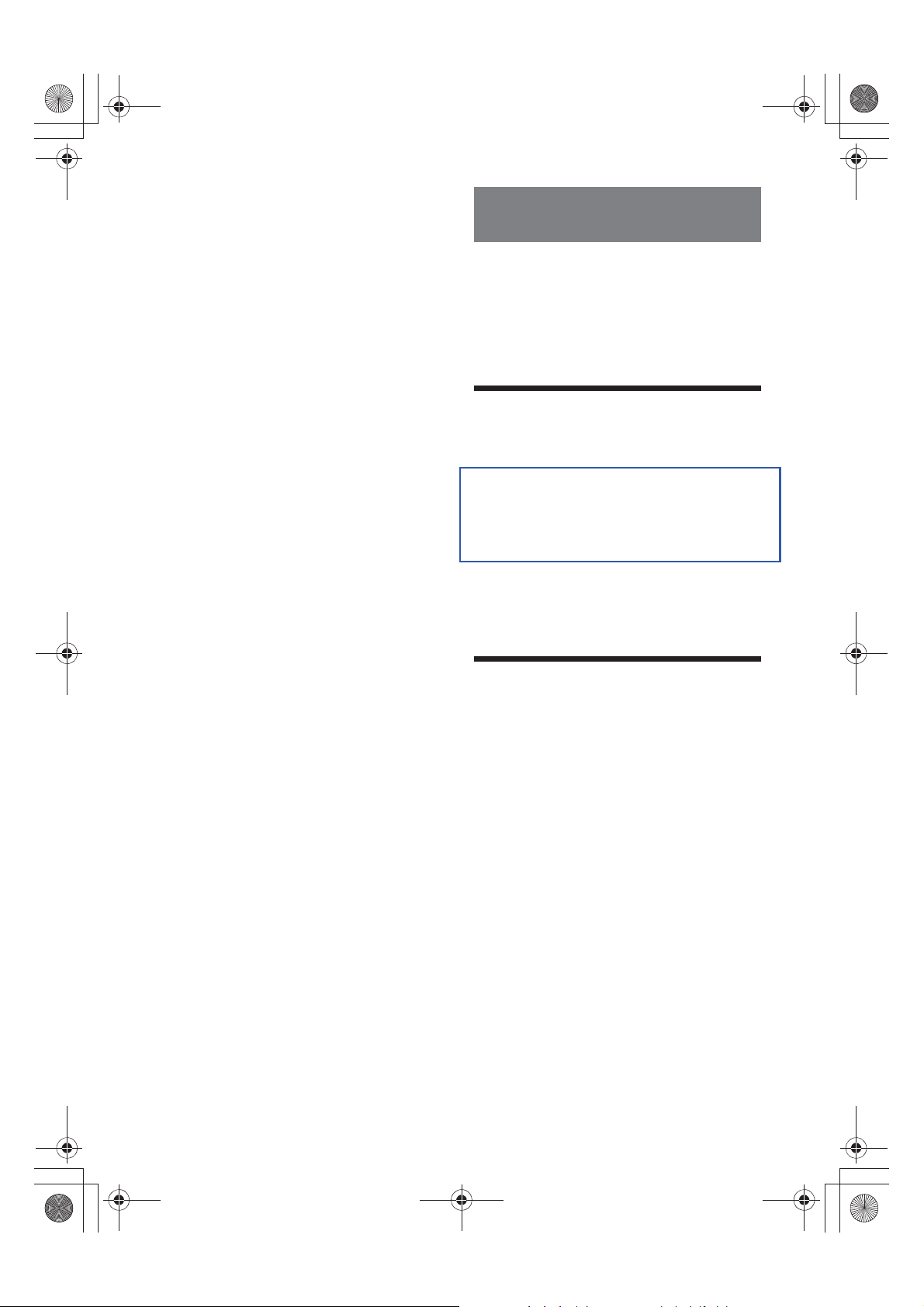
F:\yoshida\1115\4489688111\4489688111MEXN4000BTUC\01GB-MEXN4000BTUC\040CD.fm masterpage: Left
010COV.book Page 12 Friday, November 15, 2013 11:49 AM
5 Rotate the control dial to select the
desired item, then press it.
Playback starts.
Listening to Pandora®
Pandora® is available to stream music through your
iPhone, Android™ and BlackBerry® phones. You can
control Pandora® on a USB-connected iPhone or
BLUETOOTH connected Android/BlackBerry phone
from this unit.
The Pandora® service is not available in some
countries/regions.
Preparing for Pandora®
1 To check for compatible devices, visit the
support site on the back cover.
2 Download the latest version of the
Pandora® application from your
smartphone’s app store. A list of
compatible devices can be found at
www.pandora.com/everywhere/mobile
For Android phone only
You cannot control Pandora® via the BLUETOOTH
function while running the “App Remote”
application via BLUETOOTH.
Streaming Pandora®
1 Connect this unit with the mobile device.
ˎ iPhone via USB (page 8)
ˎ Android/BlackBerry phone via BLUETOOTH
function (page 7)
2 Press SRC to select [PANDORA USB] or
[BT PANDORA].
3 Launch Pandora® application on the
mobile device.
4 Press PAUSE to start playback.
If the device number appears
Make sure that the same numbers are displayed
(e.g., 123456) in this unit and the mobile device,
then press ENTER on this unit and select [Yes] on
the mobile device.
When activating the BLUETOOTH function
You can adjust the volume level.
Press MENU and rotate the control dial. Select
[SOUND] q [BTA VOL] (page 18).
12GB
MEX-N4000BT
4-489-688-11(1)

F:\yoshida\1115\4489688111\4489688111MEXN4000BTUC\01GB-MEXN4000BTUC\040CD.fm masterpage: Right
010COV.book Page 13 Friday, November 15, 2013 11:49 AM
Available Operations in the
Pandora®
“Thumbs” feedback
“Thumbs Up” or “Thumbs Down” feedback allows
you to personalize stations.
Thumbs Up
During playback, press Ă.
Thumbs Down
During playback, press è.
Using the station list
The station list allows you to easily select a desired
station.
1 During playback, press (browse).
2 Press SEEK + to select the sorting order
[BY DATE] or [A TO Z].
3 Rotate the control dial to select the
desired station, then press it.
Playback starts.
Handsfree Calling
To use a cellular phone, connect it with this unit. For
details, see “Preparing a BLUETOOTH Device”
(page 7).
Receiving a Call
1 Press CALL when a call is received with a
ringtone.
The phone call starts.
Note
The ringtone and talker’s voice are output only from the
front speakers.
To reject the call
Press and hold OFF for 1 second.
To en d the call
Press CALL again.
Bookmarking
The track or artist currently being played can be
bookmarked and stored in your Pandora® account.
1 During playback, press and hold MODE
until [BOOKMARK] appears.
2 Rotate the control dial to select [TRK]
(track) or [ART] (artist), then press it.
Making a Call
You can make a call from the phonebook or call
history when a cellular phone supporting PBAP
(Phone Book Access Profile) is connected.
Calling from the phonebook
1 Press CALL, rotate the control dial to
select [PHONEBOOK], then press it.
2 Rotate the control dial to select an initial
from the initial list, then press it.
3 Rotate the control dial to select a name
from the name list, then press it.
4 Rotate the control dial to select a
number from the number list, then press
it.
The phone call starts.
Calling from the call history
1 Press CALL, rotate the control dial to
select [RECENT CALL], then press it.
A list of the call history appears.
13GB
MEX-N4000BT
4-489-688-11(1)

F:\yoshida\1115\4489688111\4489688111MEXN4000BTUC\01GB-MEXN4000BTUC\040CD.fm masterpage: Left
.
010COV.book Page 14 Friday, November 15, 2013 11:49 AM
2 Rotate the control dial to select a name
or phone number from the call history,
then press it.
The phone call starts.
Calling by phone number input
1 Press CALL, rotate the control dial to
select [DIAL NUMBER], then press it.
2 Rotate the control dial to enter the
phone number, and lastly select [ ]
(space), then press ENTER*.
The phone call starts.
* To move the digital indication, press SEEK +/–.
Note
[_] appears instead of [#] on the display.
Calling by redial
1 Press CALL, rotate the control dial to
select [REDIAL], then press it.
The phone call starts.
Presetting phone numbers
You can store up to 6 contacts in the preset dial.
1 Select a phone number that you want to
store in the preset dial, from the
phonebook, call history or by inputting
the phone number directly.
The phone number appears in the display of
this unit.
2 Press and hold a number button (1 to 6)
until [MEM] appears
until [MEM] appears.
The contact is stored in the selected preset
number.
Calling by preset number
1 Press SRC, rotate the control dial to select
[BT PHONE], then press it.
2 Press a number button (1 to 6) to select
the contact you want to call.
3 Press ENTER.
The phone call starts.
Calling by voice tags
You can make a call by saying the voice tag stored
in a connected cellular phone that has a voice
dialing function.
1 Press CALL, rotate the control dial to
select [VOICE DIAL], then press it.
Alternatively, press ENTER while the App
Remote function is off.
2 Say the voice tag stored on the cellular
phone.
Your voice is recognized, and the call is made.
To cancel voice dialing
Press ENTER.
Available Operations during
Call
To preset the volume of the ringtone and
talker’s voice
You can preset the volume level of the ringtone and
talker’s voice.
Adjusting the ringtone volume:
Rotate the control dial while receiving a call.
Adjusting the talker’s voice volume:
Rotate the control dial during a call.
To adjust the volume for the other party (Mic
gain adjustment)
Press MIC.
Adjustable volume levels: [MIC-LOW], [MIC-MID],
[MIC-HI].
To reduce echo and noise (Echo Canceler/
Noise Canceler Mode)
Press and hold MIC.
Settable mode: [EC/NC-1], [EC/NC-2].
To transfer a call
In order to activate/deactivate the appropriate
device (this unit/cellular phone), press MODE or use
your cellular phone.
Note
Depending on the cellular phone, handsfree connection
may be cut off when call transfer is attempted.
To check the status of SMS/email*
flashes when a new SMS/email is received, and
stays lit when there are unread messages.
* Available only for a cellular phone supporting MAP
(Message Access Profile).
14GB
MEX-N4000BT
4-489-688-11(1)

F:\yoshida\1115\4489688111\4489688111MEXN4000BTUC\01GB-MEXN4000BTUC\040CD.fm masterpage: Right
010COV.book Page 15 Friday, November 15, 2013 11:49 AM
Establishing the App Remote
Useful Functions
connection
1 Connect iPhone to the USB port or
App Remote with iPhone/
Android Phone
Downloading the “App Remote”
application is required from App
Store for iPhone or from Google
Play for Android phone.
Using the “App Remote”
application, the following
features are available:
ˋ Operate the unit to launch and control
compatible applications on iPhone/Android
phone.
ˋ Operate iPhone/Android phone with simple
finger gestures to control the source of the unit.
ˋ Launch an application/audio source or search
the keyword on the application by saying a word
or phrase into the microphone (Android phone
only).
ˋ Read out incoming text messages, SMS, email,
Twitter, Facebook, Calendar, etc., automatically,
and the text messages, SMS and email can be
replied (Android phone only).
ˋ Adjust the sound settings (EQ10, Balance/Fader,
Listening Position) of the unit via iPhone/
Android phone.
Notes
ˎ For your safety, follow your local traffic laws and
regulations, and do not operate the application while
driving.
ˎ Available operations differ depending on the
applications. For details on available applications,
visit the support site on the back cover.
ˎ App Remote ver. 2.0 via USB is compatible with iOS 5/
iOS 6 installed iPhones.
ˎ App Remote ver. 2.0 via BLUETOOTH is compatible
with Android devices with Android 2.2, 2.3, 3.*, 4.0, 4.1
or 4.2 installed.
ˎ Voice recognition function does not work depending
on your smartphone. In that case, go to [Settings] –
select [Voice Recognition].
ˎ SMS/E-mail/Notification reading is available for
Android devices with TTS engine installed.
ˎ The “Smart Connect” application, provided by Sony
Mobile Communications, is necessary for Twitter/
Facebook/Calendar, etc., notification read out.
Android phone with the BLUETOOTH
function.
2 Launch the “App Remote” application.
3 Press and hold APP on the unit for more
than 2 seconds.
Connection to iPhone/Android phone starts.
For details on the operations on iPhone/
Android phone, see the help of the application.
If the device number appears
Make sure that the same numbers are displayed
(e.g., 123456) in this unit and the mobile device,
then press ENTER on this unit and select [Yes] on
the mobile device.
To terminate connection
Press and hold APP.
Selecting the source or application
You can operate the unit to select the desired
source or application on your smartphone.
1 Rotate the control dial to select the desired source
or application, then press it.
To select another source or application, press SRC
then rotate the control dial to select the desired
source or application.
Announcement of various information by
voice guide (Android phone only)
When SMS/E-mail, Twitter/Facebook/Calendar
notifications, etc., are received, they are
automatically announced through the car speakers.
For details on settings, refer to the help of the
application.
MEX-N4000BT
4-489-688-11(1)
15GB
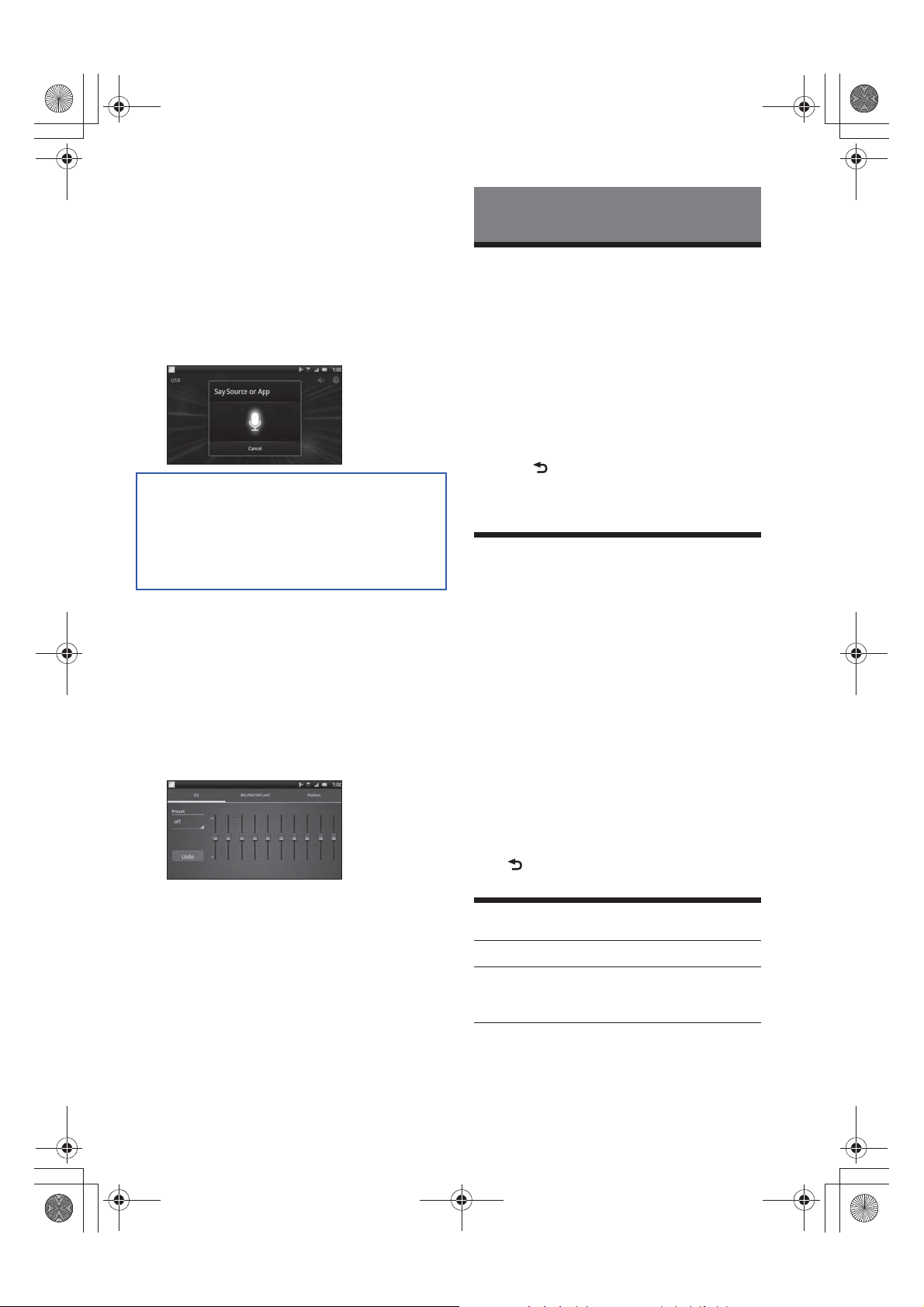
F:\yoshida\1115\4489688111\4489688111MEXN4000BTUC\01GB-MEXN4000BTUC\040CD.fm masterpage: Left
010COV.book Page 16 Friday, November 15, 2013 11:49 AM
Activating voice recognition (Android
phone only)
By registering applications, you can control an
application by voice command. For details, refer to
the help of the application.
To activate voice recognition
1 Press ENTER to activate voice recognition.
2 Say the desired voice command into the
microphone when [Say Source or App] appears on
the Android phone.
Settings
Canceling the DEMO Mode
You can cancel the demonstration display which
appears while this unit is turned off.
1 Press MENU, rotate the control dial to
select [DISPLAY], then press it.
2 Rotate the control dial to select [DEMO],
then press it.
3 Rotate the control dial to select [DEMO-
OFF], then press it.
The setting is complete.
4 Press (back) twice.
Notes
ˎ Voice recognition may not be available in some cases.
ˎ Voice recognition may not work properly depending
on the performance of the connected Android phone.
ˎ Operate under conditions where noise such as engine
sound is minimized during voice recognition.
ˎ Using an external microphone (not supplied) will
improve voice recognition.
When a music or video application is
selected*
Press 1 or 2 to enter HID mode, and press SEEK +/–
to select a playback item, then press ENTER to start
playback.
* Available only for an Android phone supporting
HID (Human Interface Device Profile).
Making sound settings
You can adjust the settings for EQ, BAL/FAD/SW
Level and Position via your smartphone.
The display returns to normal reception/play
mode.
Basic Setting Operation
You can set items in the menu to the following
procedure.
The following items can be set depending on the
source and setting.
1 Press MENU.
2 Rotate the control dial to select the setup
category, then press it.
Setup categories are follows:
ˎ GENERAL setup (page 16)
ˎ SOUND setup (page 17)
ˎ DISPLAY setup (page 18)
ˎ BT (BLUETOOTH) setup (page 18)
ˎ APP REM (App Remote) setup (page 19)
3 Rotate the control dial to select the
options, then press it.
For details on settings, refer to the help of the
application.
16GB
To return to the previous display
Press (back).
GENERAL Setup
CLOCK-ADJ (clock adjust) (page 6)
CAUT ALM (caution alarm) (page 6)
Activates the caution alarm: [ON], [OFF].
(Available only when the unit is turned off.)
BEEP
Activates the beep sound: [ON], [OFF].
MEX-N4000BT
4-489-688-11(1)

F:\yoshida\1115\4489688111\4489688111MEXN4000BTUC\01GB-MEXN4000BTUC\040CD.fm masterpage: Right
010COV.book Page 17 Friday, November 15, 2013 11:49 AM
AUTO OFF
Shuts off automatically after a desired time
when the unit is turned off: [NO], [30S] (30
seconds), [30M] (30 minutes), [60M] (60
minutes).
AUX-A (AUX audio)
Activates the AUX source display: [ON], [OFF].
(Available only when the unit is turned off.)
REAR/SUB
Switches the audio output: [SUB-OUT]
(subwoofer), [REAR-OUT] (power amplifier).
(Available only when the unit is turned off.)
CT (clock time) (page 10)
Activates the CT function: [ON], [OFF].
BTM (page 9)
SOUND Setup
C.AUDIO+ (clear audio+)
Reproduces sound by optimizing the digital
signal with the Sony recommended sound
settings: [ON], [OFF]. (Automatically sets to [OFF]
when [EQ10 PRESET] is changed).
EQ10 PRESET
Selects an equalizer curve from 10 equalizer
curves or off: [R AND B], [ROCK], [POP], [DANCE],
[HIP-HOP], [ELECTRONICA], [JAZZ], [SOUL],
[COUNTRY], [CUSTOM], [OFF].
The equalizer curve setting can be memorized
for each source.
EQ10 SETTING
Sets [CUSTOM] of EQ10.
BASE
Selects a preset equalizer curve as a basis for
further customizing: [BAND1] 32 Hz, [BAND2] 63
Hz, [BAND3] 125 Hz, [BAND4] 250 Hz, [BAND5]
500 Hz, [BAND6] 1 kHz, [BAND7] 2 kHz, [BAND8]
4 kHz, [BAND9] 8 kHz, [BAND10] 16 kHz.
The volume level is adjustable in 1 dB steps,
from -6 dB to +6 dB.
POSITION (listening position)
SET F/R POS (set front/rear position)
Simulates a natural sound field by delaying the
sound output from front/rear speaker to suit
your position.
FRONT L (ɞ): Front left
FRONT R (ɟ): Front right
FRONT (ɠ): Center front
ALL (ɡ): In the center of your car
CUSTOM: Position set by App Remote
OFF: No position set
ADJ POSITION* (adjust position)
Fine-tunes the listening position setting.
Adjustable range: [+3] – [CENTER] – [-3].
SET SW POS* (set subwoofer position)
NEAR (ʭ): Near
NORMAL (ʮ): Normal
FAR (ʯ): Far
BALANCE
Adjusts the sound balance: [RIGHT-15] –
[CENTER] – [LEFT-15].
FADER
Adjusts the relative level: [FRONT-15] – [CENTER]
– [REAR-15].
DSEE (digital sound enhancement engine)
Improves digitally compressed sound by
restoring high frequencies lost in the
compression process.
This setting can be memorized for each source
other than the tuner.
Selects the DSEE mode: [ON], [OFF].
LOUDNESS
Reinforces bass and treble for clear sound at low
volume levels: [ON], [OFF].
AAV (advanced auto volume)
Adjust the playback volume level of all playback
sources to the optimum level: [ON], [OFF].
17GB
MEX-N4000BT
4-489-688-11(1)

F:\yoshida\1115\4489688111\4489688111MEXN4000BTUC\01GB-MEXN4000BTUC\040CD.fm masterpage: Left
010COV.book Page 18 Friday, November 15, 2013 11:49 AM
RB ENH (rear bass enhancer)
Rear Bass Enhancer enhances the bass sound by
applying a low pass filter setting to the rear
speakers. This function allows the rear speakers
to work as a subwoofer if one is not connected.
(Available only when [SW DIREC] is set to [OFF].)
RBE MODE (rear bass enhancer mode)
Selects the rear bass enhancer mode: [1], [2], [3],
[OFF].
LPF FREQ (low pass filter frequency)
Selects the subwoofer cut-off frequency: [50Hz],
[60Hz], [80Hz], [100Hz], [120Hz].
LPF SLOP (low pass filter slope)
Selects the LPF slope: [1], [2], [3].
SW DIREC (subwoofer direct connection)
You can use the subwoofer without a power
amplifier when it is connected to the rear
speaker cord. (Available only when [RBE MODE]
is set to [OFF].)
Be sure to connect a 4 - 8 ohm subwoofer to
either of the rear speaker cords. Do not connect
a speaker to the other rear speaker cord.
SW MODE (subwoofer mode)
Selects the subwoofer mode: [1], [2], [3], [OFF].
SW PHASE (subwoofer phase)
Selects the subwoofer phase: [NORM], [REV].
SW POS* (subwoofer position)
Selects the subwoofer position: [NEAR],
[NORMAL], [FAR].
LPF FREQ (low pass filter frequency)
Selects the subwoofer cut-off frequency: [50Hz],
[60Hz], [80Hz], [100Hz], [120Hz].
LPF SLOP (low pass filter slope)
Selects the LPF slope: [1], [2], [3].
S.WOOFER (subwoofer)
SW LEVEL (subwoofer level)
Adjusts the subwoofer volume level:
[+10 dB] – [0 dB] – [-10 dB].
([ATT] is displayed at the lowest setting.)
SW PHASE (subwoofer phase)
Selects the subwoofer phase: [NORM], [REV].
SW POS* (subwoofer position)
Selects the subwoofer position: [NEAR],
[NORMAL], [FAR].
LPF FREQ (low pass filter frequency)
Selects the subwoofer cut-off frequency: [50Hz],
[60Hz], [80Hz], [100Hz], [120Hz].
LPF SLOP (low pass filter slope)
Selects the LPF slope: [1], [2], [3].
HPF (high pass filter)
HPF FREQ (high pass filter frequency)
Selects the front/rear speaker cut-off frequency:
[OFF], [50Hz], [60Hz], [80Hz], [100Hz], [120Hz].
HPF SLOP (high pass filter slope)
Selects the HPF slope (effective only when [HPF
FREQ] is set to other than [OFF]): [1], [2], [3].
AUX VOL (AUX volume level)
Adjusts the volume level for each connected
auxiliary device: [+18 dB] – [0 dB] – [-8 dB].
This setting negates the need to adjust the
volume level between sources.
BTA VOL (BLUETOOTH audio volume level)
Adjusts the volume level for each connected
BLUETOOTH device: [+6 dB] – [0 dB] – [-6 dB].
This setting negates the need to adjust the
volume level between sources.
* Does not appear when [SET F/R POS] is set to [OFF].
DISPLAY Setup
DEMO (demonstration)
Activates the demonstration: [ON], [OFF].
DIMMER
Changes the display brightness [ON], [OFF].
ILLUM (Illumination)
Changes the illumination color: [1], [2].
AUTO SCR (auto scroll)
Scrolls long items automatically: [ON], [OFF].
BT (BLUETOOTH) Setup
This setup menu can be also opened by pressing
CALL.
PAI RING (page 7)
PHONEBOOK (page 13)
REDIAL (page 14)
RECENT CALL (page 13)
VOICE DIAL (page 14)
DIAL NUMBER (page 14)
RINGTONE
Selects whether this unit or the connected
cellular phone outputs the ringtone: [1] (this
unit), [2] (cellular phone).
AUTO ANS (auto answer)
Sets this unit to answer an incoming call
automatically: [OFF], [1] (about 3 seconds), [2]
(about 10 seconds).
AUTO PAIRING
Start BLUETOOTH pairing automatically when
iOS device version 5.0 or later is connected via
USB: [ON], [OFF].
18GB
MEX-N4000BT
4-489-688-11(1)
