Sony MEXGS620BT Users Manual
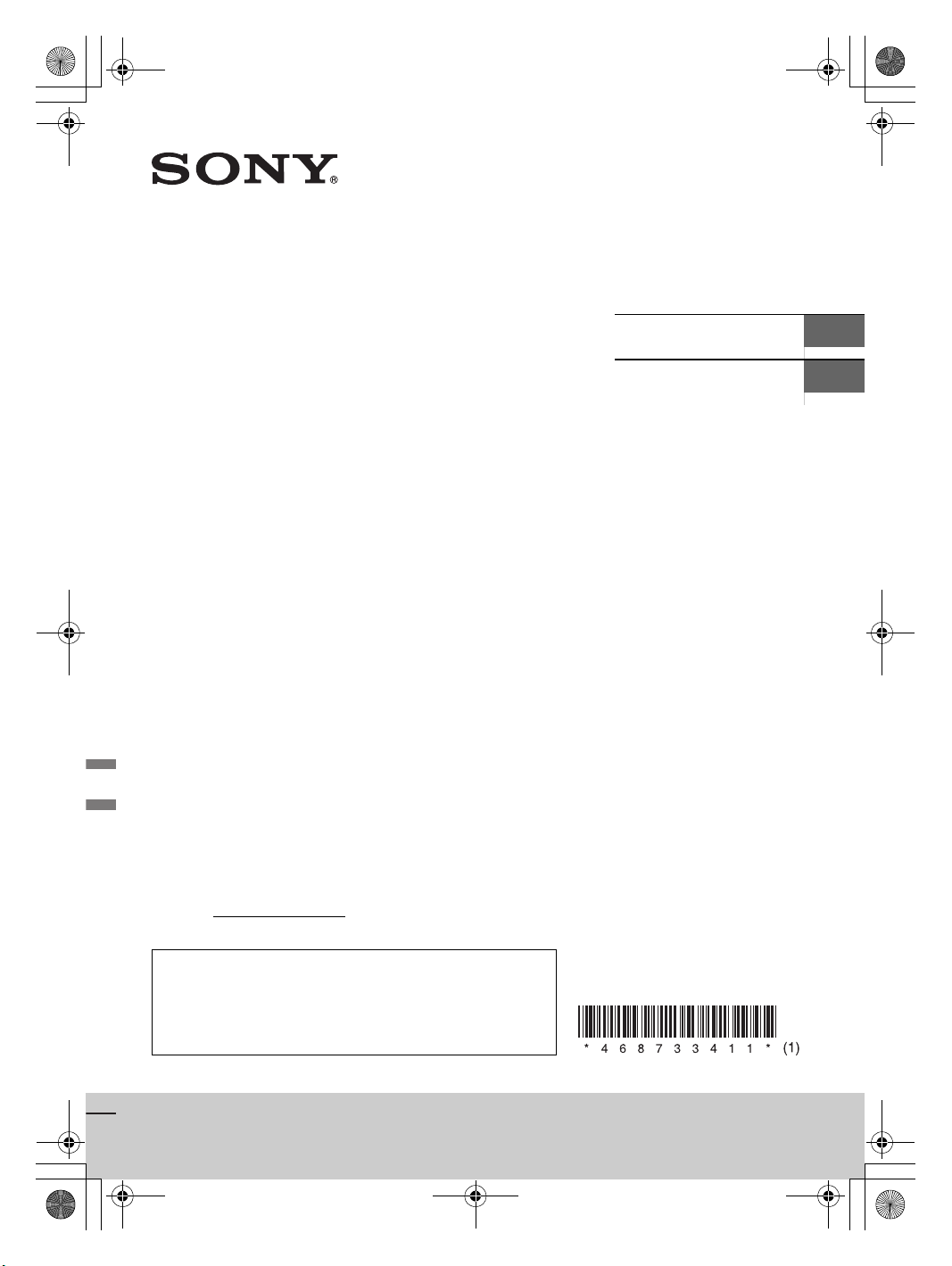
C:\Works\4687334111\4687334111MEXGS620BTUC\00COV-MEX-GS620BTUC\010COV.fm masterpage: Cover
010COV.book Page 1 Monday, September 5, 2016 7:34 PM
4-687-334-11(1)
Bluetooth®
Audio System
Owner’s Record
The model and serial numbers are located on the bottom of the
unit.
Record the serial number in the space provided below.
Refer to these numbers whenever you call upon your Sony dealer
regarding this product.
Operating Instructions
Mode d’emploi
GB
FR
Model No. MEX-GS620BT
Serial No.
To cancel the demonstration (DEMO) display, see page 19.
For the connection/installation, see page 32.
Pour annuler l’affichage de démonstration (DEMO),
reportez-vous à la page 00.
Pour le raccordement/l’installation, reportez-vous à la page 00.
MEX-GS620BT
MEX-GS620BT
4-687-334-11(1)
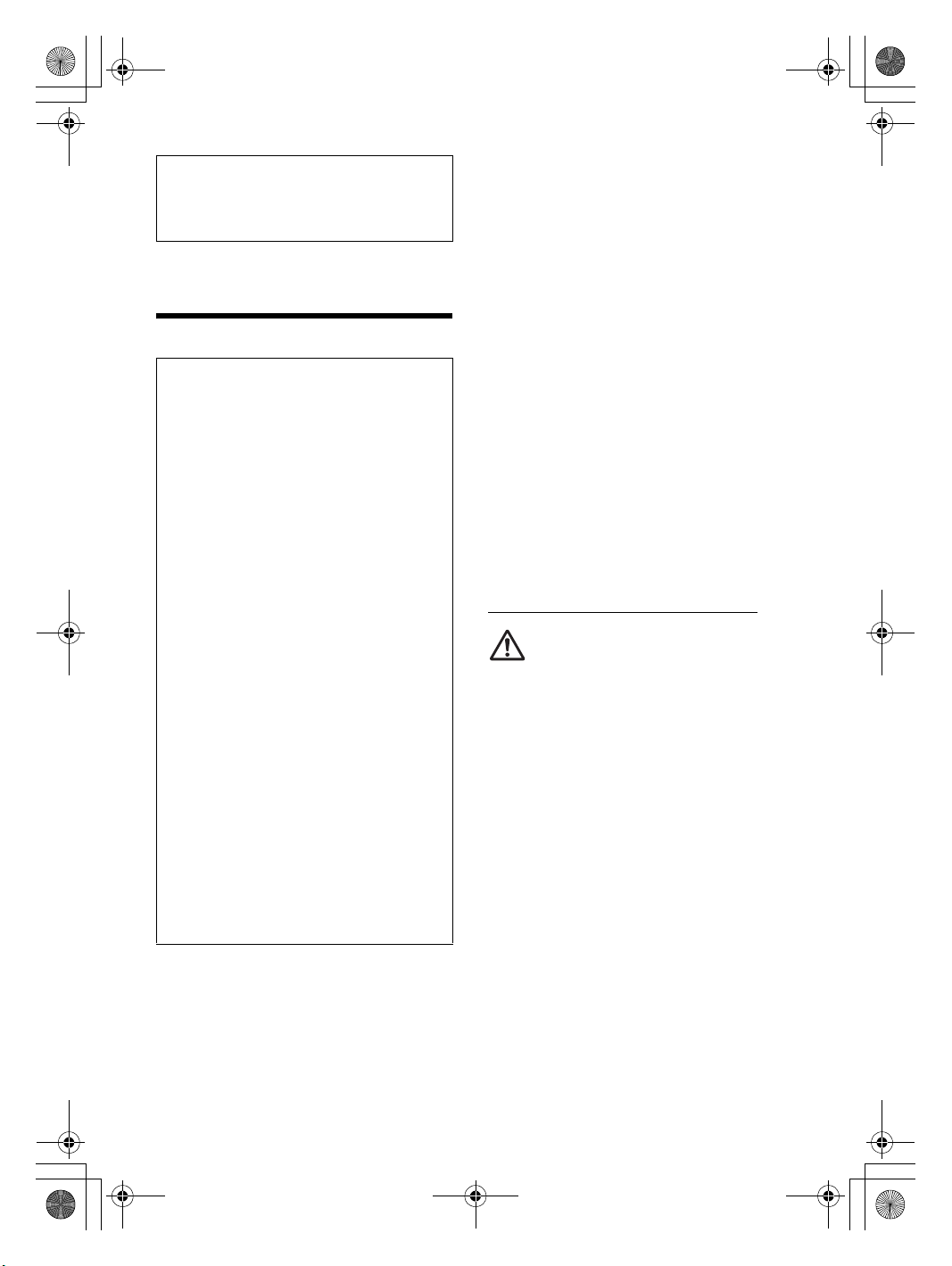
C:\Works\4687334111\4687334111MEXGS620BTUC\01GB-MEX-GS620BTUC\020INT.fm masterpage: Left
010COV.book Page 2 Monday, September 5, 2016 7:34 PM
For safety, be sure to install this unit in the
dashboard of the car as the rear side of the unit
becomes hot during use.
For details, see “Connection/Installation”
(page 32).
The nameplate indicating operating voltage, etc., is
located on the bottom of the chassis.
Warning
FOR THE CUSTOMERS IN THE USA. NOT
APPLICABLE IN CANADA, INCLUDING IN THE
PROVINCE OF QUEBEC.
POUR LES CLIENTS AUX ÉTATS-UNIS. NON
APPLICABLE AU CANADA, Y COMPRIS LA
PROVINCE DE QUÉBEC.
This equipment has been tested and found to
comply with the limits for a Class B digital device,
pursuant to Part 15 of the FCC Rules.
These limits are designed to provide reasonable
protection against harmful interference in a
residential installation. This equipment
generates, uses, and can radiate radio frequency
energy and, if not installed and used in
accordance with the instructions, may cause
harmful interference to radio communications.
However, there is no guarantee that interference
will not occur in a particular installation. If this
equipment does cause harmful interference to
radio or television reception, which can be
determined by turning the equipment off and
on, the user is encouraged to try to correct the
interference by one or more of the following
measures:
Reorient or relocate the receiving antenna.
Increase the separation between the
equipment and receiver.
Connect the equipment into an outlet on a
circuit different from that to which the receiver
is connected.
Consult the dealer or an experienced radio/TV
technician for help.
You are cautioned that any changes or
modifications not expressly approved in this
manual could void your authority to operate this
equipment.
This device complies with Part 15 of the FCC Rules
and Industr y Canada’s licence-exempt RSSs.
Operation is subject to the following two
conditions:
(1) This device may not cause interference; and
(2) This device must accept any interference,
including interference that may cause undesired
operation of the device.
This transmitter must not be co-located or operated
in conjunction with any other antenna or
transmitter.
Under Industry Canada regulations, this radio
transmitter may only operate using an antenna of a
type and maximum (or lesser) gain approved for
the transmitter by Industry Canada. To reduce
potential radio interference to other users, the
antenna type and its gain should be so chosen that
the equivalent isotropically radiated power (e.i.r.p.)
is not more than that necessary for successful
communication.
This equipment complies with FCC/IC radiation
exposure limits set forth for an uncontrolled
environment and meets the FCC radio frequency
(RF) Exposure Guidelines and RSS-102 of the IC
radio frequency (RF) Exposure rules. This
equipment has very low levels of RF energy that is
deemed to comply without maximum permissive
exposure evaluation (MPE).
CAUTION
The use of optical instruments with this product will
increase eye hazard.
For the State of California, USA only
Perchlorate Material – special handling may apply,
See
www.dtsc.ca.gov/hazardouswaste/perchlorate
WARNING: Do not ingest battery,
Chemical Burn Hazard.
The remote commander contains a coin/
button cell battery. If the coin/button cell battery is
swallowed, it can cause severe internal burns in just
2 hours and can lead to death.
Keep new and used batteries away from children. If
the battery compartment does not close securely,
stop using the product and keep it away from
children.
If you think batteries might have been swallowed or
placed inside any part of the body, seek immediate
medical attention.
Note on the lithium battery
Do not expose the battery to excessive heat such as
direct sunlight, fire or the like.
2GB
MEX-GS620BT
4-687-334-11(1)
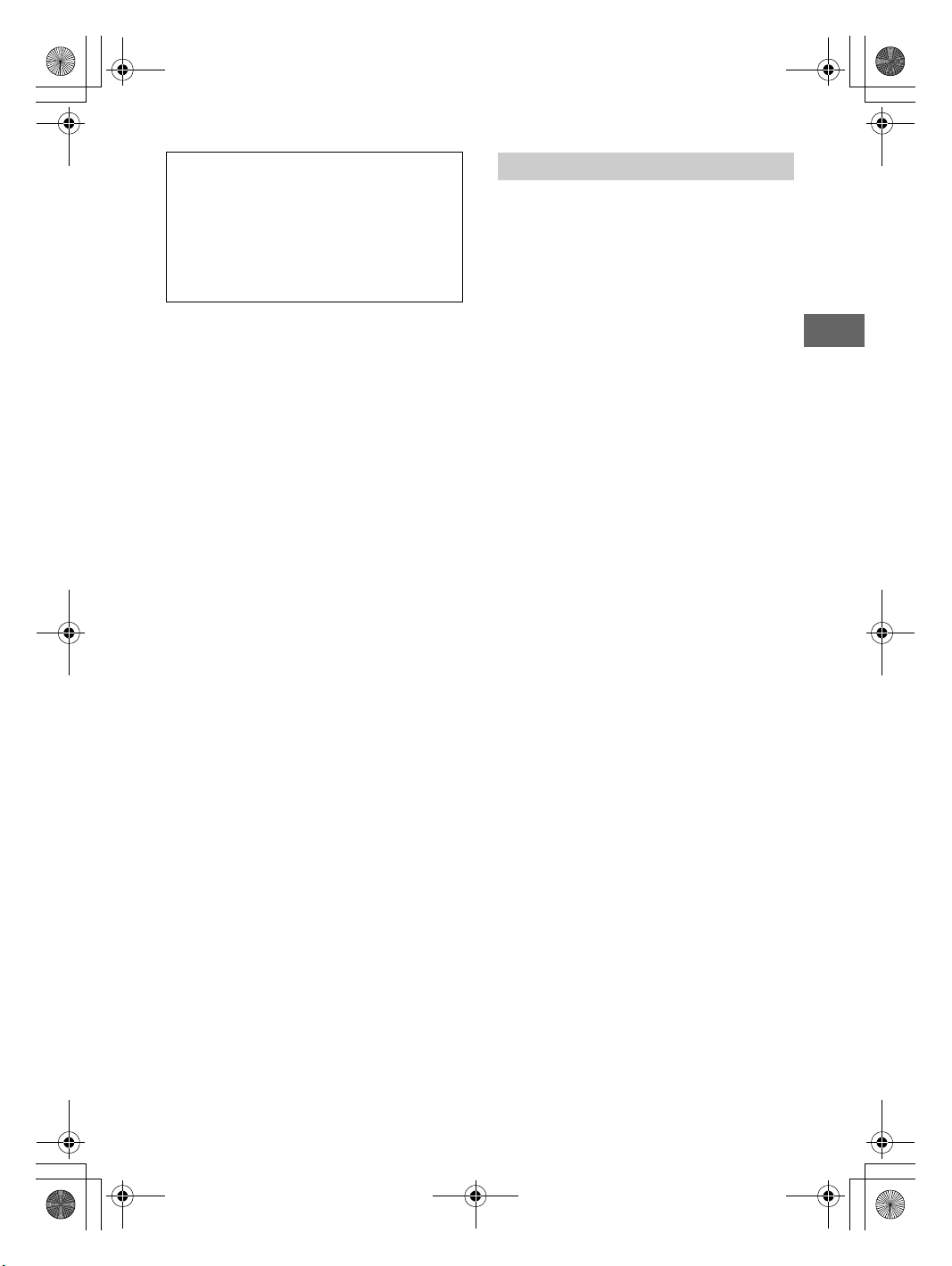
C:\Works\4687334111\4687334111MEXGS620BTUC\01GB-MEX-GS620BTUC\020INT.fm masterpage: Right
010COV.book Page 3 Monday, September 5, 2016 7:34 PM
Warning if your car’s ignition has no ACC
position
Be sure to set the AUTO OFF function (page 19).
The unit will shut off completely and
automatically in the set time after the unit is
turned off, which prevents battery drain. If you
do not set the AUTO OFF function, press and hold
OFF until the display disappears each time you
turn the ignition off.
Disclaimer regarding services offered by third
parties
Services offered by third parties may be changed,
suspended, or terminated without prior notice.
Sony does not bear any responsibility in these sorts
of situations.
Important notice
Caution
IN NO EVENT SHALL SONY BE LIABLE FOR ANY
INCIDENTAL, INDIRECT OR CONSEQUENTIAL
DAMAGES OR OTHER DAMAGES INCLUDING,
WITHOUT LIMITATION, LOSS OF PROFITS, LOSS OF
REVENUE, LOSS OF DATA, LOSS OF USE OF THE
PRODUCT OR ANY ASSOCIATED EQUIPMENT,
DOWNTIME, AND PURCHASER’S TIME RELATED TO
OR ARISING OUT OF THE USE OF THIS PRODUCT, ITS
HARDWARE AND/OR ITS SOFTWARE.
Dear customer, this product includes a radio
transmitter.
Please check your vehicle operation manual or
contact the manufacturer of your vehicle or your
vehicle dealer, before you install this product into
your vehicle.
Emergency calls
This BLUETOOTH car handsfree and the electronic
device connected to the handsfree operate using
radio signals, cellular, and landline networks as well
as user-programmed function, which cannot
guarantee connection under all conditions.
Therefore do not rely solely upon any electronic
device for essential communications (such as
medical emergencies).
On BLUETOOTH communication
Microwaves emitting from a BLUETOOTH device
may affect the operation of electronic medical
devices. Turn off this unit and other BLUETOOTH
devices in the following locations, as it may cause
an accident.
where inflammable gas is present, in a hospital,
train, airplane, or petrol station
near automatic doors or a fire alarm
This unit supports security capabilities that
comply with the BLUETOOTH standard to provide
a secure connection when the BLUETOOTH
wireless technology is used, but security may not
be enough depending on the setting. Be careful
when communicating using BLUETOOTH wireless
technology.
We do not take any responsibility for the leakage
of information during BLUETOOTH
communication.
If you have any questions or problems concerning
your unit that are not covered in this manual,
consult your nearest Sony dealer.
3GB
MEX-GS620BT
4-687-334-11(1)
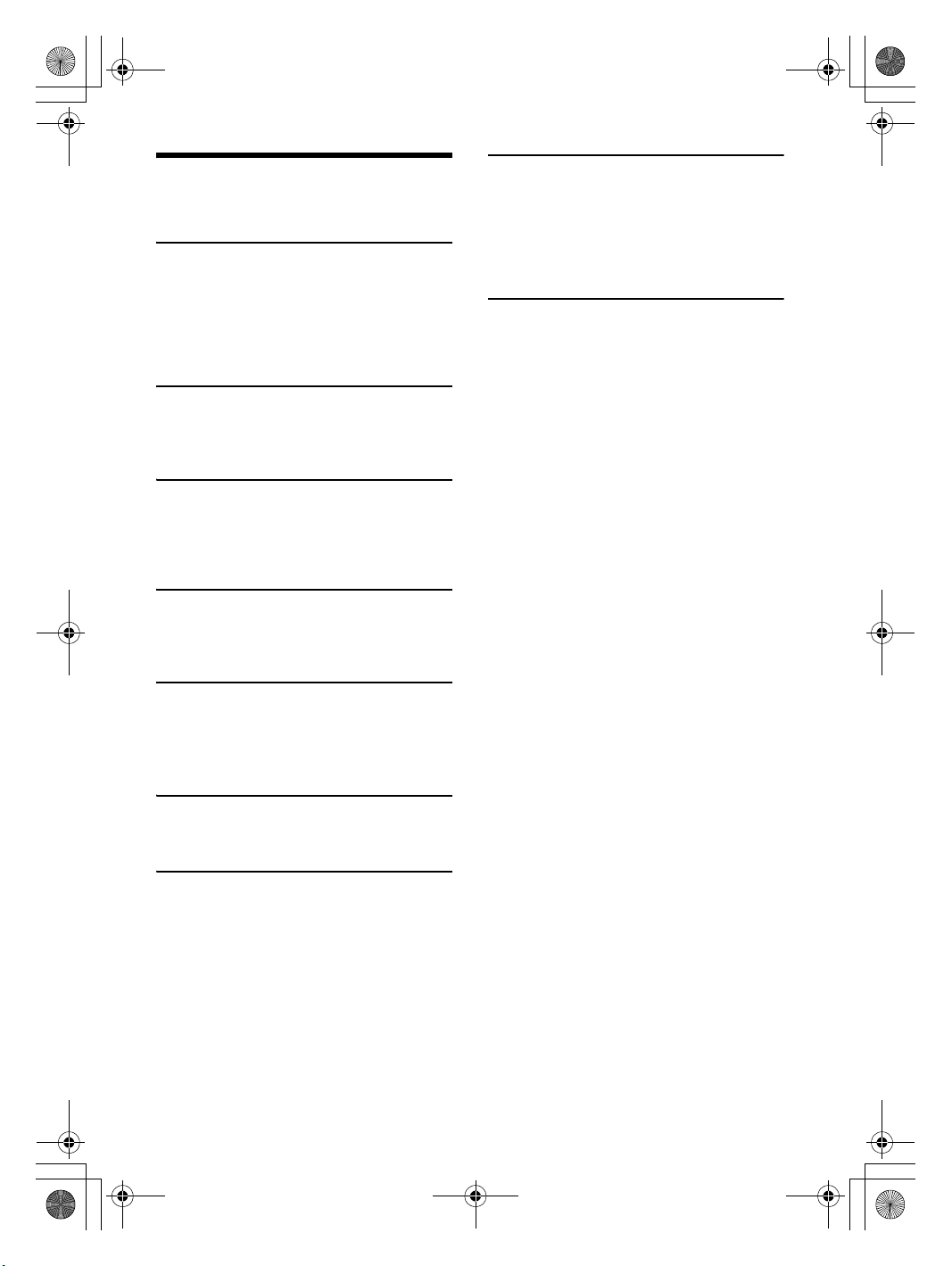
C:\Works\4687334111\4687334111MEXGS620BTUC\01GB-MEX-GS620BTUC\010COVTOC.fm masterpage: Left
010COV.book Page 4 Monday, September 5, 2016 7:34 PM
Table of Contents
Warning . . . . . . . . . . . . . . . . . . . . . . . . . . . . . . . . . . . 2
Guide to Parts and Controls . . . . . . . . . . . . . . . . . . . 5
Getting Started
Detaching the Front Panel . . . . . . . . . . . . . . . . . . . . 7
Resetting the Unit . . . . . . . . . . . . . . . . . . . . . . . . . . . 7
Setting the Clock . . . . . . . . . . . . . . . . . . . . . . . . . . . . 7
Preparing a BLUETOOTH Device. . . . . . . . . . . . . . . . 8
Connecting a USB Device . . . . . . . . . . . . . . . . . . . . 10
Connecting Other Portable Audio Device . . . . . . . 10
Listening to the Radio
Listening to the Radio. . . . . . . . . . . . . . . . . . . . . . . 10
Using Radio Data System (RDS) . . . . . . . . . . . . . . . 11
Listening to the SiriusXM Radio . . . . . . . . . . . . . . . 11
Playback
Playing a Disc . . . . . . . . . . . . . . . . . . . . . . . . . . . . . 12
Playing a USB Device . . . . . . . . . . . . . . . . . . . . . . . 12
Playing a BLUETOOTH Device. . . . . . . . . . . . . . . . . 13
Searching and Playing Tracks. . . . . . . . . . . . . . . . . 13
Listening to Pandora®
Setting up Pandora® . . . . . . . . . . . . . . . . . . . . . . . . 14
Streaming Pandora® . . . . . . . . . . . . . . . . . . . . . . . . 14
Available Operations in Pandora® . . . . . . . . . . . . . 15
Additional Information
Updating the Firmware . . . . . . . . . . . . . . . . . . . . . 23
Precautions . . . . . . . . . . . . . . . . . . . . . . . . . . . . . . . 23
Maintenance . . . . . . . . . . . . . . . . . . . . . . . . . . . . . . 24
Specifications . . . . . . . . . . . . . . . . . . . . . . . . . . . . . 24
Troubleshooting . . . . . . . . . . . . . . . . . . . . . . . . . . . 26
Messages . . . . . . . . . . . . . . . . . . . . . . . . . . . . . . . . 29
Connection/Installation
Cautions . . . . . . . . . . . . . . . . . . . . . . . . . . . . . . . . . 32
Parts List for Installation . . . . . . . . . . . . . . . . . . . . 32
Connection . . . . . . . . . . . . . . . . . . . . . . . . . . . . . . . 33
Installation . . . . . . . . . . . . . . . . . . . . . . . . . . . . . . . 35
Handsfree Calling (via BLUETOOTH
only)
Receiving a Call . . . . . . . . . . . . . . . . . . . . . . . . . . . . 15
Making a Call . . . . . . . . . . . . . . . . . . . . . . . . . . . . . . 15
Available Operations during Call . . . . . . . . . . . . . . 16
Useful Functions
SongPal with iPhone/Android smartphone . . . . . 17
Using Siri Eyes Free . . . . . . . . . . . . . . . . . . . . . . . . . 18
Settings
Canceling the DEMO Mode . . . . . . . . . . . . . . . . . . 19
Basic Setting Operation . . . . . . . . . . . . . . . . . . . . . 19
General Setup (GENERAL). . . . . . . . . . . . . . . . . . . . 19
Sound Setup (SOUND) . . . . . . . . . . . . . . . . . . . . . . 20
Display Setup (DISPLAY) . . . . . . . . . . . . . . . . . . . . . 21
BLUETOOTH Setup (BLUETOOTH). . . . . . . . . . . . . . 22
SongPal Setup (SONGPAL) . . . . . . . . . . . . . . . . . . . 22
4GB
MEX-GS620BT
4-687-334-11(1)
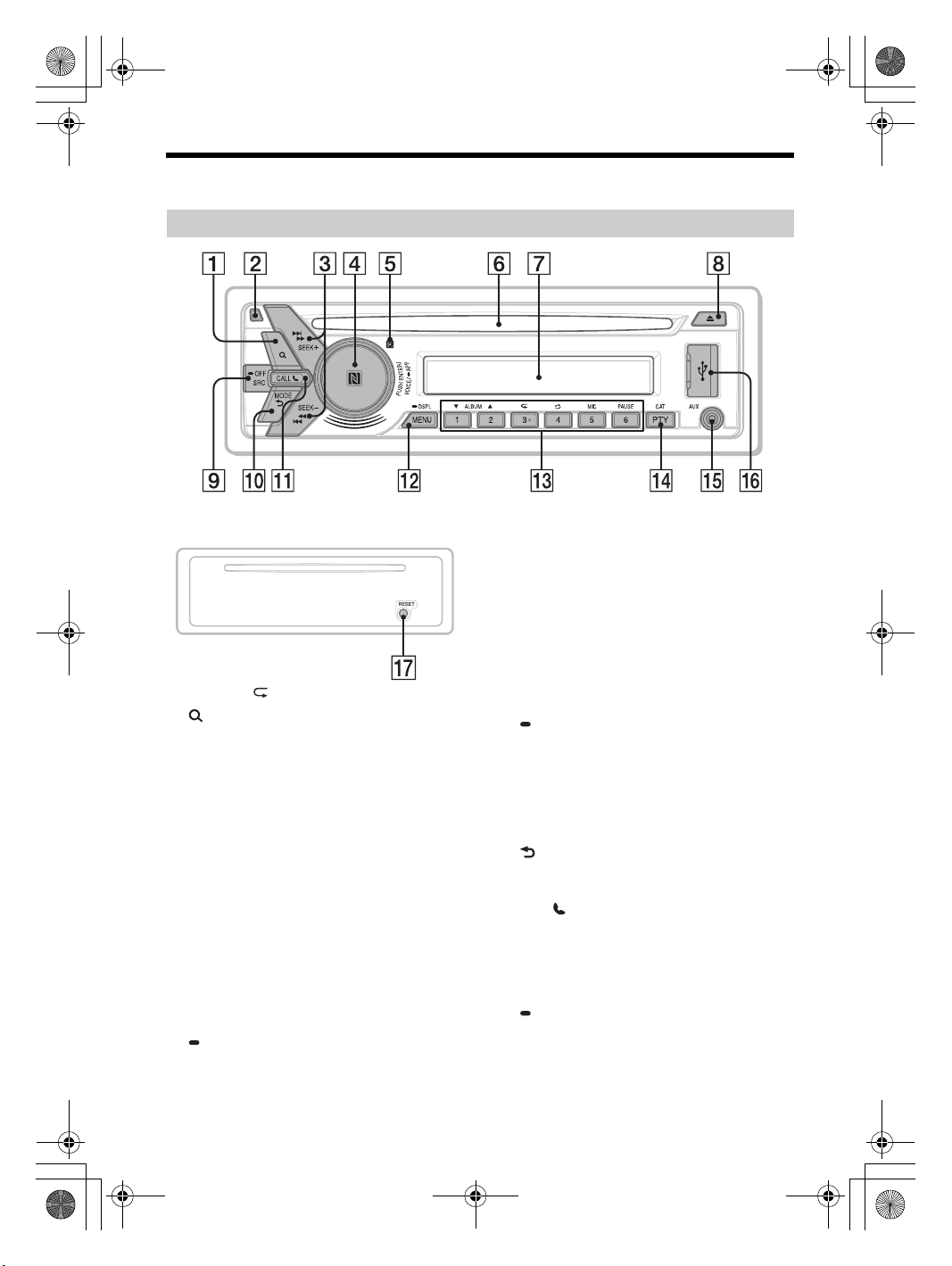
C:\Works\4687334111\4687334111MEXGS620BTUC\01GB-MEX-GS620BTUC\030CD.fm masterpage: Right
010COV.book Page 5 Monday, September 5, 2016 7:34 PM
Guide to Parts and Controls
Main unit
Front panel removed (inner panel)
The number 3/ (repeat) button has a tactile dot.
(browse) (page 11, 13, 14, 15)
Enter the browse mode during playback.
(Not available when an iPod is connected.)
Front panel release button
SEEK +/–
Tune in radio stations automatically. Press and
hold to tune manually.
/ (prev/next)
/ (fast-reverse/fast-for ward)
Control dial
Rotate to adjust the volume.
PUSH ENTER
Enter the selected item.
Press SRC, rotate then press to change the
source (timeout in 2 seconds).
VOICE (page 16, 18)
Activate voice dial, voice recognition (Android™
smartphone only), or the Siri function (iPhone
only).
APP (page 17)
Press and hold for more than 2 seconds to
establish “SongPal” function (connection).
N-Mark
Touch the control dial with Android smartphone
to make BLUETOOTH connection.
Receptor for the remote commander
Disc slot
Display window
(disc eject)
SRC (source)
Turn o n t he powe r.
Change the source.
OFF
Press and hold for 1 second to turn the source
off and display the clock.
Press and hold for more than 2 seconds to turn
off the power and the display.
If the unit is turned off and the display
disappears, operation by the remote
commander is not available.
(back)
Return to the previous display.
MODE (page 10, 11, 15, 16)
CALL
Enter the call menu. Receive/end a call.
Press and hold more than 2 seconds to switch
the BLUETOOTH signal.
MENU
Open the setup menu.
DSPL (display)
Press and hold, then press to change display
items.
5GB
MEX-GS620BT
4-687-334-11(1)
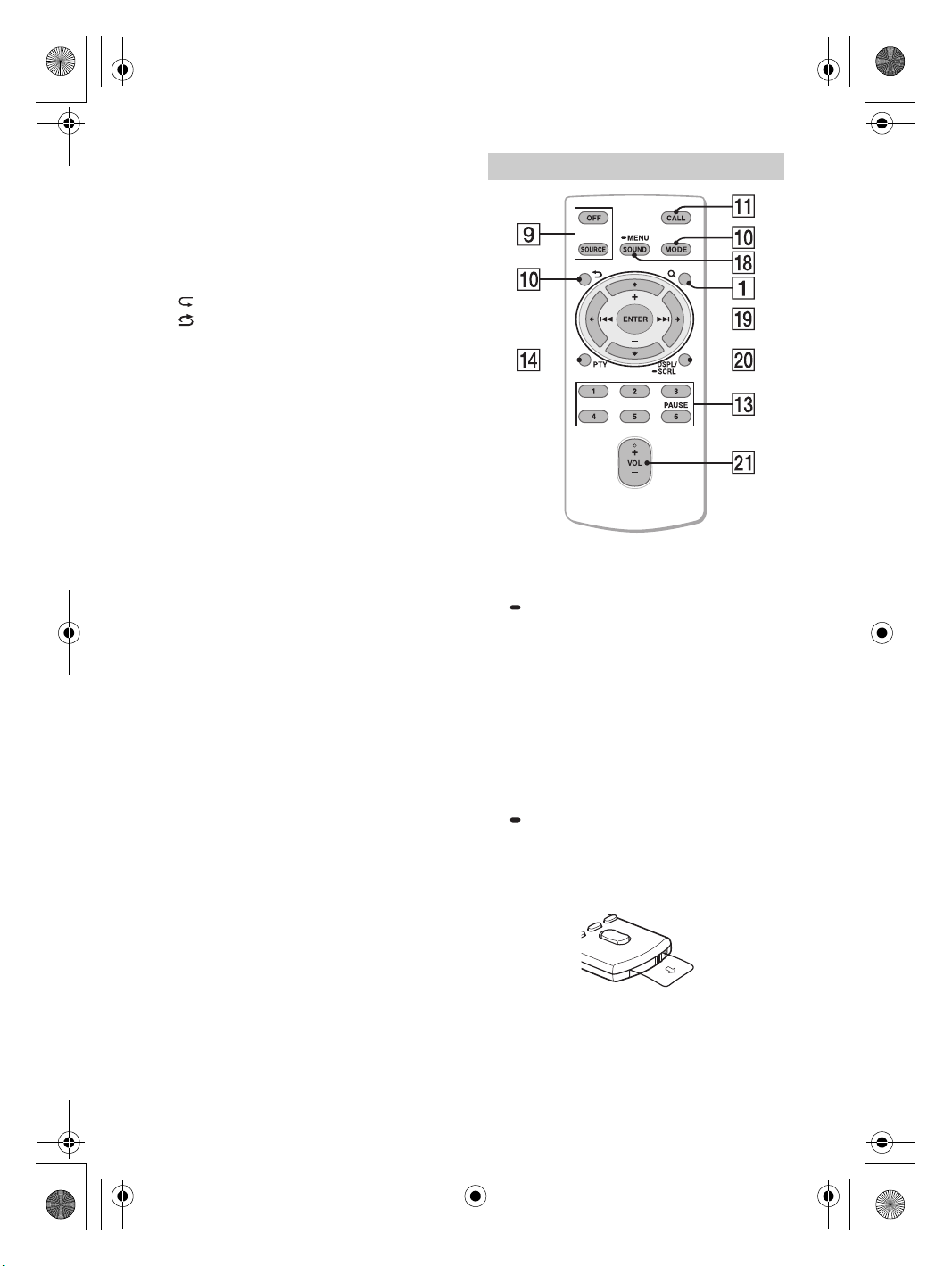
C:\Works\4687334111\4687334111MEXGS620BTUC\01GB-MEX-GS620BTUC\030CD.fm masterpage: Left
010COV.book Page 6 Monday, September 5, 2016 7:34 PM
Number buttons (1 to 6)
Receive stored radio stations. Press and hold to
store stations.
ALBUM /
Skip an album for audio device. Press and hold
to skip albums continuously.
(Not available when an iPod is connected.)
Press to thumbs up, or to thumbs down in
Pandora® (p age 15).
(repeat)
(shuffle)
MIC (page 16)
PAU SE
PTY (program type)
Select PTY in RDS.
CAT (category)
Select radio channels from categories in
SiriusXM.
AUX input jack
USB port
RESET (inner panel) (page 7)
RM-X231 Remote commander
The VOL (volume) + button has a tactile dot.
SOUND
Open the SOUND menu directly.
MENU
Press and hold to open the setup menu.
///
Select a setup item, etc.
ENTER
Enter the selected item.
Press and hold for more than 2 seconds to
establish or terminate the “SongPal” function.
/ (prev/next)
+/– (album +/–)
DSPL (display)
Change display items.
SCRL (scroll)
Press and hold to scroll a display item.
VOL (volume) +/–
Remove the insulation film before use.
6GB
MEX-GS620BT
4-687-334-11(1)
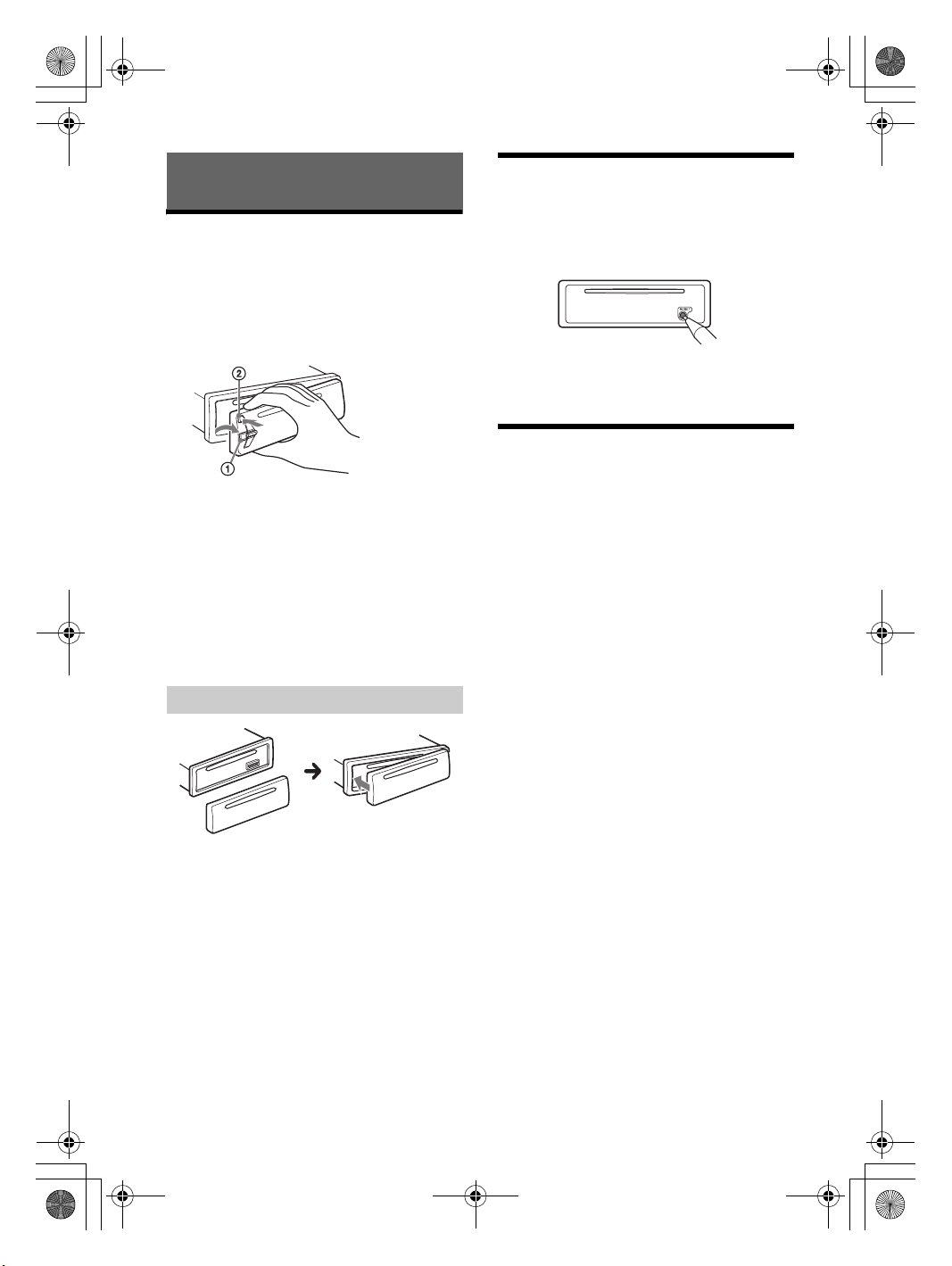
C:\Works\4687334111\4687334111MEXGS620BTUC\01GB-MEX-GS620BTUC\030CD.fm masterpage: Right
010COV.book Page 7 Monday, September 5, 2016 7:34 PM
Getting Started
Detaching the Front Panel
You can detach the front panel of this unit to
prevent theft.
1 Press and hold OFF until the unit turns
off, press the front panel release button
, then pull the panel towards you to
remove.
Caution alarm
If you turn the ignition switch to the OFF position
without detaching the front panel, the caution
alarm will sound for a few seconds. The alarm will
only sound if the built-in amplifier is used.
Serial numbers
Make sure the serial numbers on the bottom of the
unit and the back of the front panel are matched
correctly. Otherwise you cannot make BLUETOOTH
pairing, connection and disconnection by NFC.
Attaching the front panel
Resetting the Unit
Before operating the unit for the first time, after
replacing the car battery, or changing the
connections, you must reset the unit.
Press RESET on the inner panel with a ball-point
pen, etc., after detaching the front panel.
Note
Resetting the unit will erase the clock setting and some
stored contents.
Setting the Clock
1 Press MENU, rotate the control dial to
select [GENERAL], then press it.
2 Rotate the control dial to select [SET
CLOCK-ADJ], then press it.
The hour indication flashes.
3 Rotate the control dial to set the hour
and minute.
To move the digital indication, press SEEK +/–.
4 After setting the minute, press MENU.
The setup is complete and the clock starts.
To display the clock
Press and hold DSPL.
7GB
MEX-GS620BT
4-687-334-11(1)
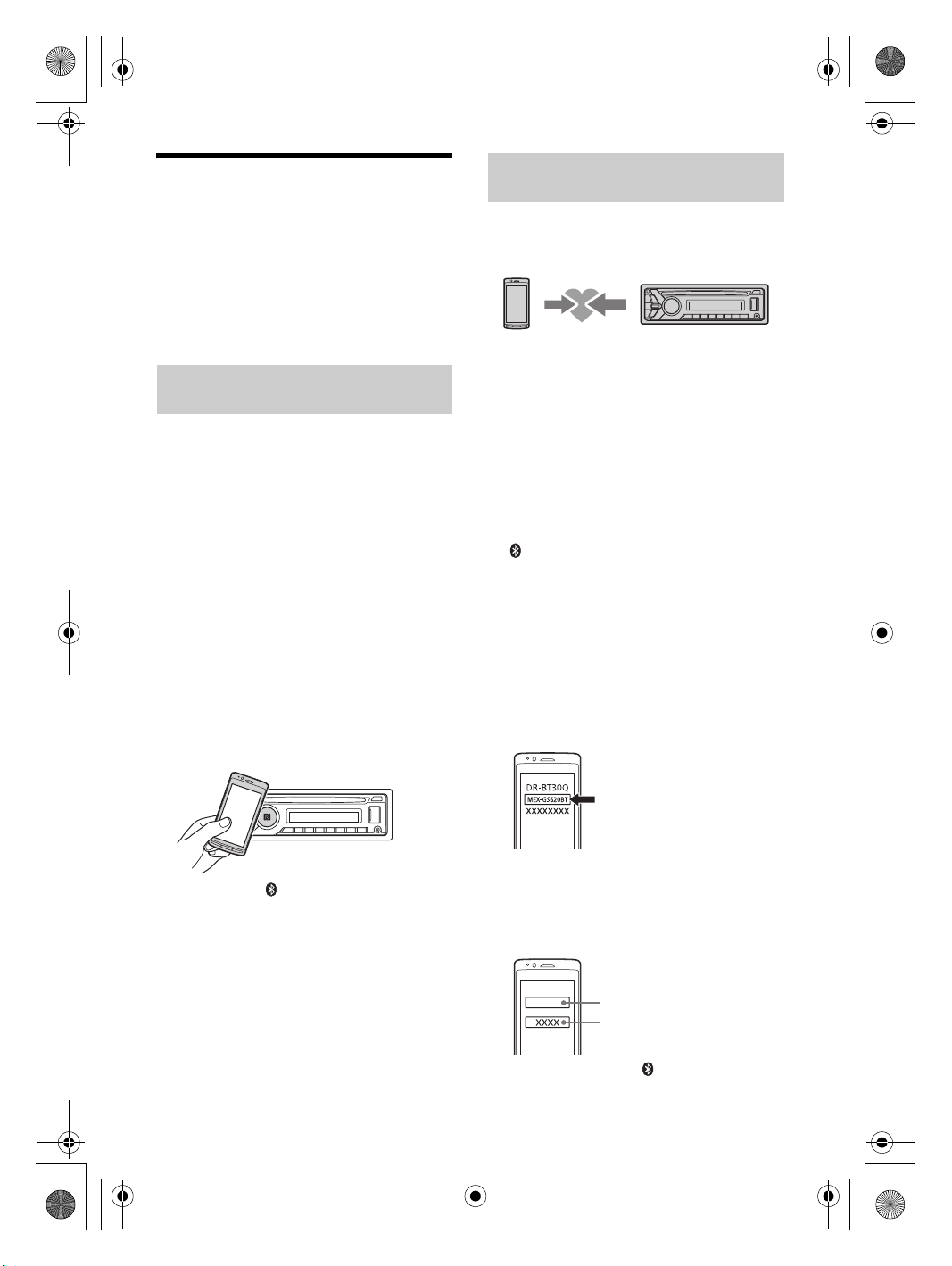
C:\Works\4687334111\4687334111MEXGS620BTUC\01GB-MEX-GS620BTUC\030CD.fm masterpage: Left
[0000]
Input passkey
010COV.book Page 8 Monday, September 5, 2016 7:34 PM
Preparing a BLUETOOTH Device
You can enjoy music, or perform handsfree calling
depending on the BLUETOOTH compatible device
such as a smartphone, cellular phone and audio
device (hereafter “BLUETOOTH device” if not
otherwise specified). For details on connecting,
refer to the operating instructions supplied with the
device.
Before connecting the device, turn down the
volume of this unit; otherwise, loud sound may
result.
Connecting with a Smartphone by One
touch (NFC)
By touching the control dial on the unit with an
NFC* compatible smartphone, the unit is paired and
connected with the smartphone automatically.
* NFC (Near Field Communication) is a technology
enabling short-range wireless communication
between various devices, such as mobile phones and
IC tags. Thanks to the NFC function, data
communication can be achieved easily just by
touching the relevant symbol or designated location
on NFC compatible devices.
For a smartphone with Android OS 4.0 or lower
installed, downloading the app “NFC Easy Connect”
available at Google Play™ is required. The app may
not be downloadable in some countries/regions.
1 Activate the NFC function on the
smartphone.
For details, refer to the operating instructions
supplied with the smartphone.
2 Touch the N-Mark part of the unit with
the N-Mark part of the smartphone.
Pairing and connecting with a
BLUETOOTH device
When connecting a BLUETOOTH device for the first
time, mutual registration (called “pairing”) is
required. Pairing enables this unit and other devices
to recognize each other.
1 Place the BLUETOOTH device within 1 m
(3 ft) of this unit.
2 Press MENU, rotate the control dial to
select [BLUETOOTH], then press it.
3 Rotate the control dial to select [SET
PAIRING], then press it.
4 Rotate the control dial to select [SET
DEVICE 1]* or [SET DEVICE 2]*, then press
it.
flashes while the unit is in pairing standby
mode.
* [SET DEVICE 1] or [SET DEVICE 2] will be changed
to the paired device name after pairing is
complete.
5 Perform pairing on the BLUETOOTH
device so it detects this unit.
6 Select [MEX-GS620BT] shown in the
display of the BLUETOOTH device.
If your model name does not appear, repeat
from step 2.
Make sure that lights up on the display of the
unit.
To disconnect by One touch
Touch the N-Mark part of the unit with the N-Mark
part of the smartphone again.
Notes
When making the connect ion, handle the
smartphone carefully to prevent scratches.
One touch connection is not possible when the unit is
already connected to another NFC compatible device.
In this case, disconnect the other device, and make
connection with the smartphone again.
8GB
7 If passkey* input is required on the
BLUETOOTH device, input [0000].
* Passkey may be called “Passcode,” “PIN code,”
“PIN number” or “Password,” etc., depending on
the device.
When pairing is made, stays lit.
MEX-GS620BT
4-687-334-11(1)
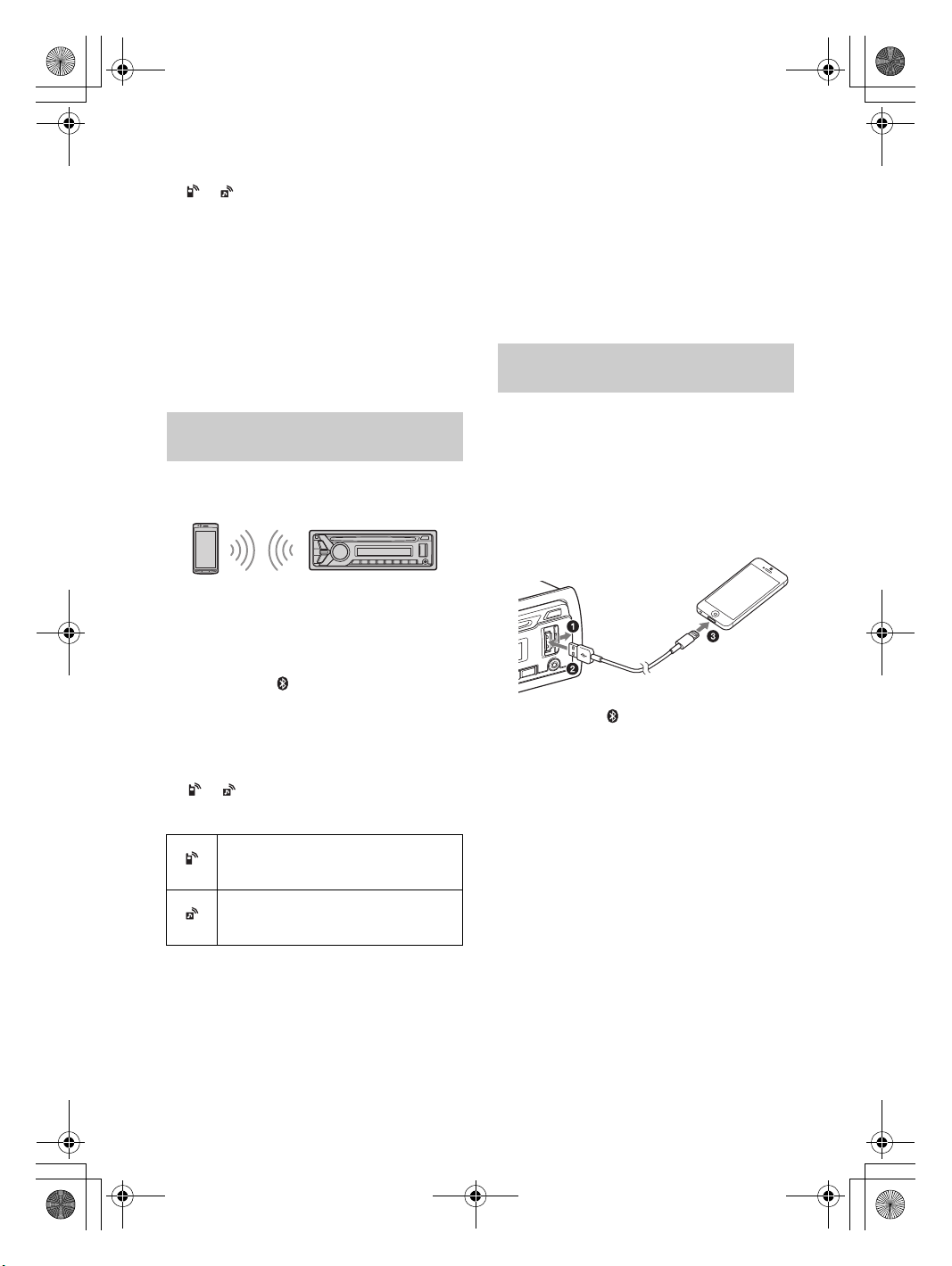
C:\Works\4687334111\4687334111MEXGS620BTUC\01GB-MEX-GS620BTUC\030CD.fm masterpage: Right
010COV.book Page 9 Monday, September 5, 2016 7:34 PM
8 Select this unit on the BLUETOOTH device
to establish the BLUETOOTH connection.
or lights up when the connection is made.
Note
While connecting to a BLUETOOTH device, this unit
cannot be detected from another device. To enable
detection, enter the pairing mode and search for this
unit from another device.
To start playback
For details, see “Playing a BLUETOOTH Device”
(page 13).
To d isc onne ct th e pai red devi ce
Perform steps 2 to 4 to disconnect after this unit
and the BLUETOOTH device are paired.
Connecting with a paired BLUETOOTH
device
To use a paired device, connection with this unit is
required. Some paired devices will connect
automatically.
1 Press MENU, rotate the control dial to
select [BLUETOOTH], then press it.
2 Rotate the control dial to select [SET BT
SIGNL], then press it.
Make sure that lights up.
3 Activate the BLUETOOTH function on the
BLUETOOTH device.
4 Operate the BLUETOOTH device to
connect to this unit.
or lights up.
Icons in the display:
Lights up when handsfree calling is
available by enabling the HFP (Handsfree
Profile).
Lights up when the audio device is
playable by enabling the A2DP
(Advanced Audio Distribution Profile).
Note
While streaming BLUETOOTH audio, you cannot
connect from this unit to the cellular phone. Connect
from the cellular phone to this unit instead.
Tip
With BLUETOOTH signal on: when the ignition is turned
to on, this unit reconnects automatically to the lastconnected cellular phone.
To install the microphone
For details, see “Installing the microphone”
(page 34).
Connecting with an iPhone/iPod
(BLUETOOTH Auto Pairing)
When an iPhone/iPod with iOS5 or later installed is
connected to the USB port, the unit is paired and
connected with the iPhone/iPod automatically.
To enable BLUETOOTH Auto Pairing, make sure
[AUTOPAIR] in [BLUETOOTH] is set to [ON] (page 22).
1 Activate the BLUETOOTH function on the
iPhone/iPod.
2 Connect an iPhone/iPod to the USB port.
Make sure th at lig hts up on the display of the
unit.
Notes
BLUETOOTH Auto Pairing is not possible if the unit is
already connected to another BLUETOOTH device. In
this case, disconnect the other device, then connect
the iPhone/iPod again.
If BLUETOOTH Auto Pairing is not established, see
“Preparing a BLUETOOTH Device” for details (page 8).
To connect the last-connected device from
this unit
Activate the BLUETOOTH function on the
BLUETOOTH device.
To connect with the audio device, press SRC to
select [BT AUDIO] and press PAUSE.
To connect with the cellular phone, press CALL.
9GB
MEX-GS620BT
4-687-334-11(1)

C:\Works\4687334111\4687334111MEXGS620BTUC\01GB-MEX-GS620BTUC\030CD.fm masterpage: Left
010COV.book Page 10 Monday, September 5, 2016 7:34 PM
Connecting a USB Device
1 Turn down the volume on the unit.
2 Connect the USB device to the unit.
To connect an iPod/iPhone, use the USB
connection cable for iPod (not supplied).
Connecting Other Portable
Audio Device
1 Turn off the portable audio device.
2 Turn down the volume on the unit.
3 Connect the portable audio device to the
AUX input jack (stereo mini jack) on the
unit with a connecting cord (not
supplied)*.
* Be sure to use a straight type plug.
Listening to the Radio
Listening to the Radio
To listen to the radio, press SRC to select [TUNER].
Storing automatically (BTM)
1 Press MODE to change the band (FM1,
FM2, FM3, AM1 or AM2).
2 Press MENU, rotate the control dial to
select [GENERAL], then press it.
3 Rotate the control dial to select [SET
BTM], then press it.
The unit stores stations in order of frequency on
the number buttons.
Tuning
1 Press MODE to change the band (FM1,
FM2, FM3, AM1 or AM2).
2 Perform tuning.
To tune manually
Press and hold SEEK +/– to locate the
approximate frequency, then press SEEK +/–
repeatedly to fine adjust to the desired
frequency.
To tune automatically
Press SEEK +/–.
Scanning stops when the unit receives a station.
4 Press SRC to select [AUX].
To match the volume level of the connected
device to other sources
Start playback of the portable audio device at a
moderate volume, and set your usual listening
volume on the unit.
Press MENU, then select [SOUND] [SET AUX VOL]
(page 21).
10GB
Storing manually
1 While receiving the station that you want
to store, press and hold a number button
(1 to 6) until [MEM] appears.
Receiving the stored stations
1 Select the band, then press a number
button (1 to 6).
MEX-GS620BT
4-687-334-11(1)
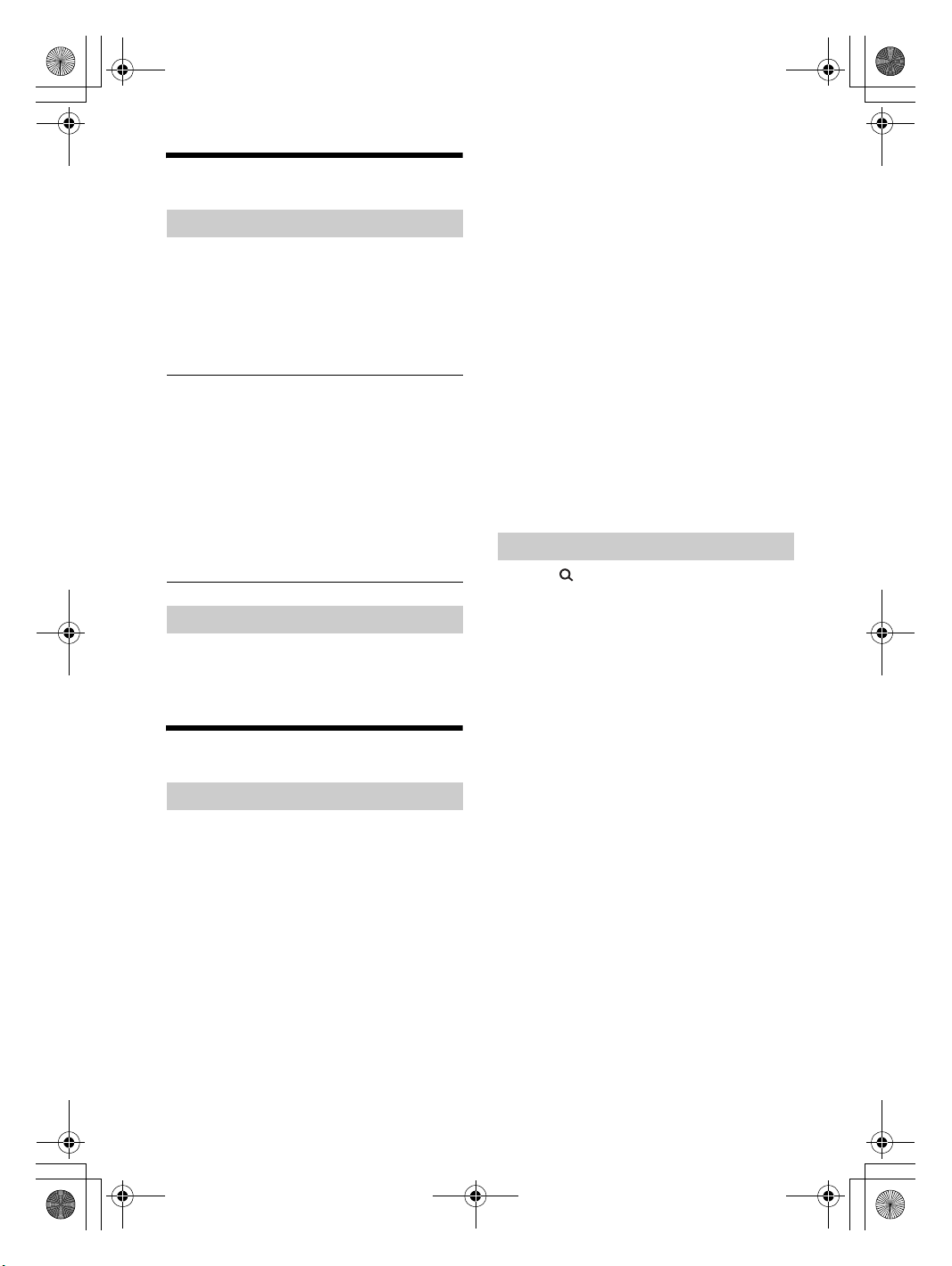
C:\Works\4687334111\4687334111MEXGS620BTUC\01GB-MEX-GS620BTUC\030CD.fm masterpage: Right
010COV.book Page 11 Monday, September 5, 2016 7:34 PM
number to activate your subscription. Write the
Using Radio Data System (RDS)
Selecting program types (PTY)
1 Press PTY during FM reception.
2 Rotate the control dial until the desired
program type appears, then press it.
The unit starts to search for a station
broadcasting the selected program type.
Typ e of p rog ram s
NEWS (News), INFORM (Information), SPORTS
(Sports), TA LK (Talk), ROCK (Rock), CLS ROCK
(Classic Rock), ADLT HIT (Adult Hits), SOFT RCK (Soft
Rock), TOP 40 (Top 40), COUNTRY (Country),
OLDIES (Oldies), SOFT (Soft), NOSTALGA
(Nostalgia), JAZZ (Jazz), CLASSICL (Classical),
R & B (Rhythm and Blues), SOFT R&B (Soft Rhythm
and Blues), LANGUAGE (Foreign Language), REL
MUSC (Religious Music), REL TALK (Religious Talk),
PERSNLTY (Personality), PUBLIC (Public), COLLEGE
(College), HABL ESP (Spanish Talk), MUSC ESP
(Spanish Music), HIP HOP (Hip-Hop), WEATHER
(Weather)
number down for reference.
In the USA, you can activate online or by calling
SiriusXM Listener Care:
Online: Visit www.siriusxm.com/activatenow
Phone: Call 1-866-635-2349
In Canada, you can activate online or by calling
SiriusXM Listener Care:
Online: Visit www.siriusxm.ca/activatexm
Phone: Call 1-877-438-9677
As part of the activation process, the SiriusXM
satellites will send an activation message to your
tuner. When your radio detects that the tuner has
received the activation message, your radio will
display: [SUBSCRIPTION UPDATED - PRESS ENT TO
CONTINUE]. Once subscribed, you can tune to
channels in your subscription plan.
Notes
The activation process usually takes 10 to 15 minutes,
but may take up to an hour.
Your radi o will need to be turne d on and recei vin g the
SiriusXM signal to receive the activation message.
Selecting channels for SiriusXM
1 Press (browse).
2 Rotate the control dial to select the
Setting clock time (CT)
The CT data from the RDS transmission sets the
clock.
1 Set [SET CT-ON] in [GENERAL] (page 20).
Listening to the SiriusXM Radio
Activating your SiriusXM Subscription
Only SiriusXM brings you more of what you love to
listen to, all in one place. Get over 140 channels,
including commercial-free music plus the best
sports, news, talk, comedy and entertainment.
Welcome to the world of satellite radio. A SiriusXM
Connect Vehicle Tuner and Subscription are
required. For more information, visit
www.siriusxm.com
After installing your SiriusXM Connect Vehicle Tuner
and antenna, press SRC to select [SIRIUSXM]. You
should be able to hear the SiriusXM preview
channel on Channel 1. After verifying that you can
hear the preview channel, select Channel 0 to find
the Radio ID of your tuner. In addition, the Radio ID
is located on the bottom of the SiriusXM Connect
Vehicle Tuner and its packaging. You will need this
desired channel, then press it.
To select channels from categories
1 Press CAT.
2 Rotate control dial to select the desired category,
then press it.
3 Rotate the control dial to select the desired
channel, then press it.
To store channels
1 While receiving the channel that you want to store,
press and hold a number button (1 to 6) until [MEM]
appears.
To receive the stored channel, press MODE to select
[SX1], [SX2] or [SX3], then press a number button (1
to 6).
11GB
MEX-GS620BT
4-687-334-11(1)
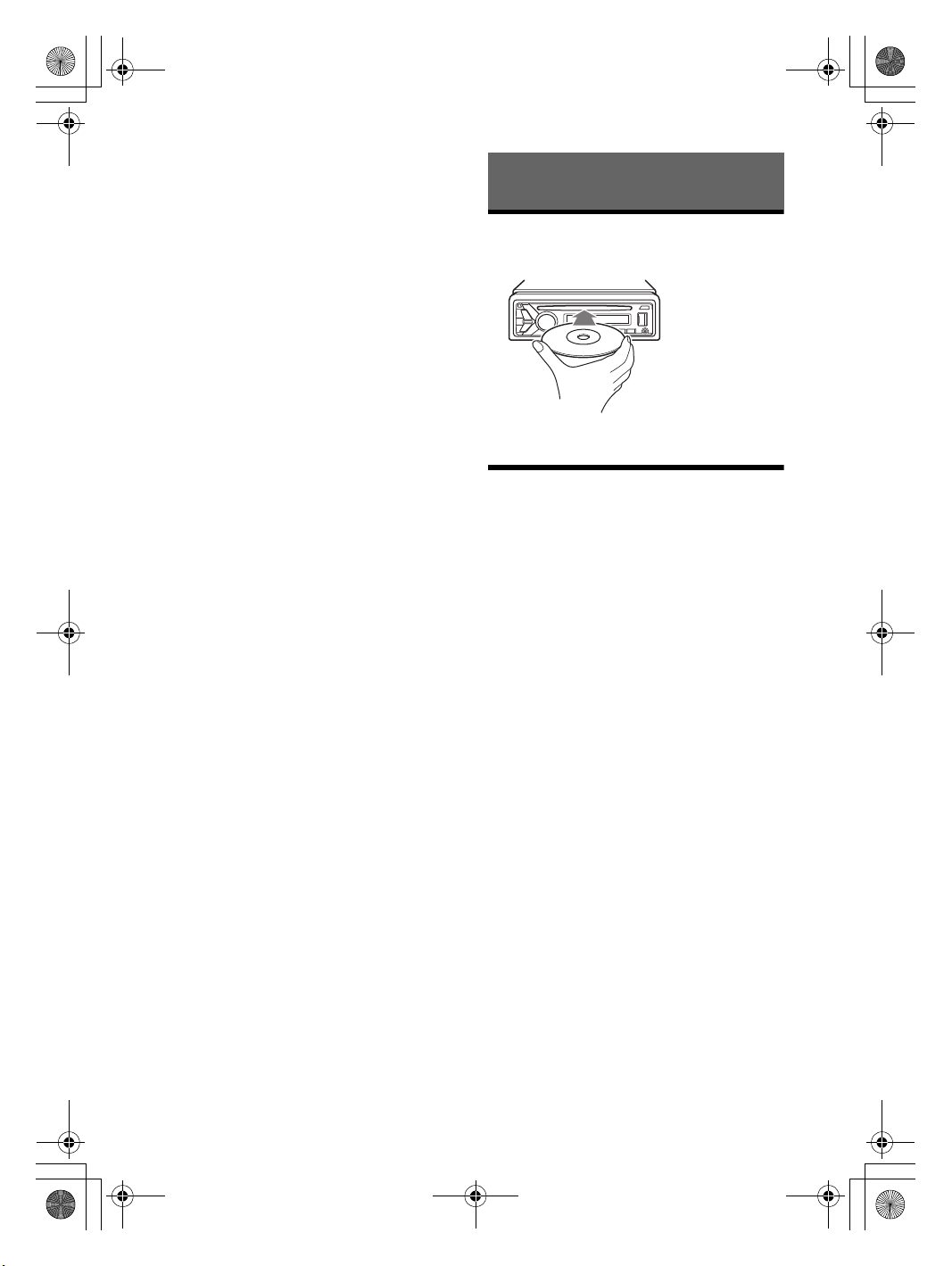
C:\Works\4687334111\4687334111MEXGS620BTUC\01GB-MEX-GS620BTUC\030CD.fm masterpage: Left
010COV.book Page 12 Monday, September 5, 2016 7:34 PM
To set a parental control
The parental control feature allows you to limit
access to SiriusXM channels with mature content.
When enabled, the parental control feature requires
you to enter a passcode to tune to the locked
channels. Information on setting up the passcode
and locking channels can be found below.
1 Press MENU and rotate the control dial.
2 Select [GENERAL] [SXM PARENTAL]
[LOCK SELECT] [LOCK-ON].
3 Enter the passcode by rotating the control dial on
the unit or pressing / on the remote
commander.
To move the entry position, press SEEK +/– on the
unit or / on the remote commander.
The initial passcode is [0000].
Playback
Playing a Disc
1 Insert the disc (label side up).
4 After entering the passcode, press ENTER.
To unlock the channels, select [LOCK-OFF].
To change the passcode
Playback starts automatically.
1 Press MENU and rotate the control dial.
2 Select [GENERAL] [SXM PARENTAL] [CODE EDIT].
3 Enter the current passcode on the current passcode
input display, then press ENTER.
The initial passcode is [0000].
4 Enter your new 4-digit passcode on the new
passcode input display, then press ENTER.
To change display items
Press and hold DSPL, then press DSPL again to
change as follows:
Channel Number (Default) Channel Name Artist
Name Song Title Content Info Category Name
Clock
Playing a USB Device
In these Operating Instructions, “iPod” is used as a
general reference for the iPod functions on an iPod
and iPhone, unless otherwise specified by the text
or illustrations.
For details on the compatibility of your iPod, see
“About iPod” (page 23) or visit the support site on
the back cover.
MSC (Mass Storage Class) and MTP (Media Transfer
Protocol) type USB devices* compliant with the USB
standard can be used. Some digital media players
or Android smartphones may require setting to
MTP mode.
* e.g., a USB flash drive, digital media player, Android
smartphone
Notes
For details on the compatibility of your USB device,
visit the support site on the back cover.
Playback of the following files is not supported.
MP3/WMA/AAC/FLAC:
copyright-protected files
DRM (Digital Rights Management) files
Multi-channel audio files
MP3/WMA/AAC:
lossless compression files
WAV:
Multi-channel audio files
1 Connect a USB device to the USB port
(page 10).
Playback starts.
If a device is already connected, to start
playback, press SRC to select [USB1] for the USB
port on the front, [USB2] for the USB port on the
rear ([IPD] appears in the display when the iPod
is recognized).
2 Adjust the volume on this unit.
12GB
MEX-GS620BT
4-687-334-11(1)
