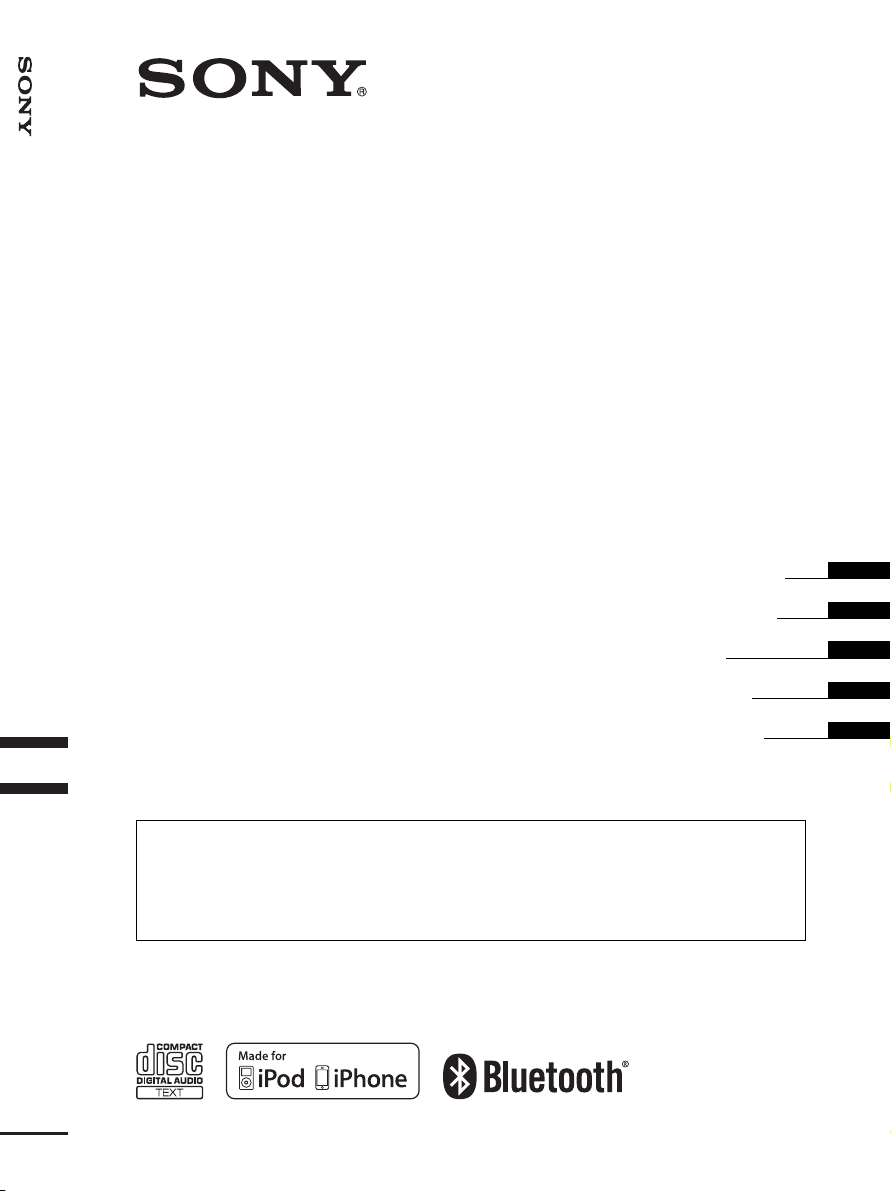
Bluetooth
Audio System
4-199-772-11(1)
®
Bluetooth
®
Audio System
Operating Instructions
Bedienungsanleitung
Mode d’emploi
Istruzioni per l’uso
Gebruiksaanwijzing
To cancel the demonstration (DEMO) display, see page 7.
Zum Deaktivieren der Demo-Anzeige (DEMO) schlagen Sie bitte auf Seite 7 nach.
Pour annuler la démonstration (DEMO), reportez-vous à la page 7.
Per annullare la dimostrazione (DEMO), vedere pagina 7.
Om de demonstratie (DEMO) te annuleren, zie pagina 7.
GB
DE
FR
IT
NL
MEX-BT3900U
©2010 Sony Corporation
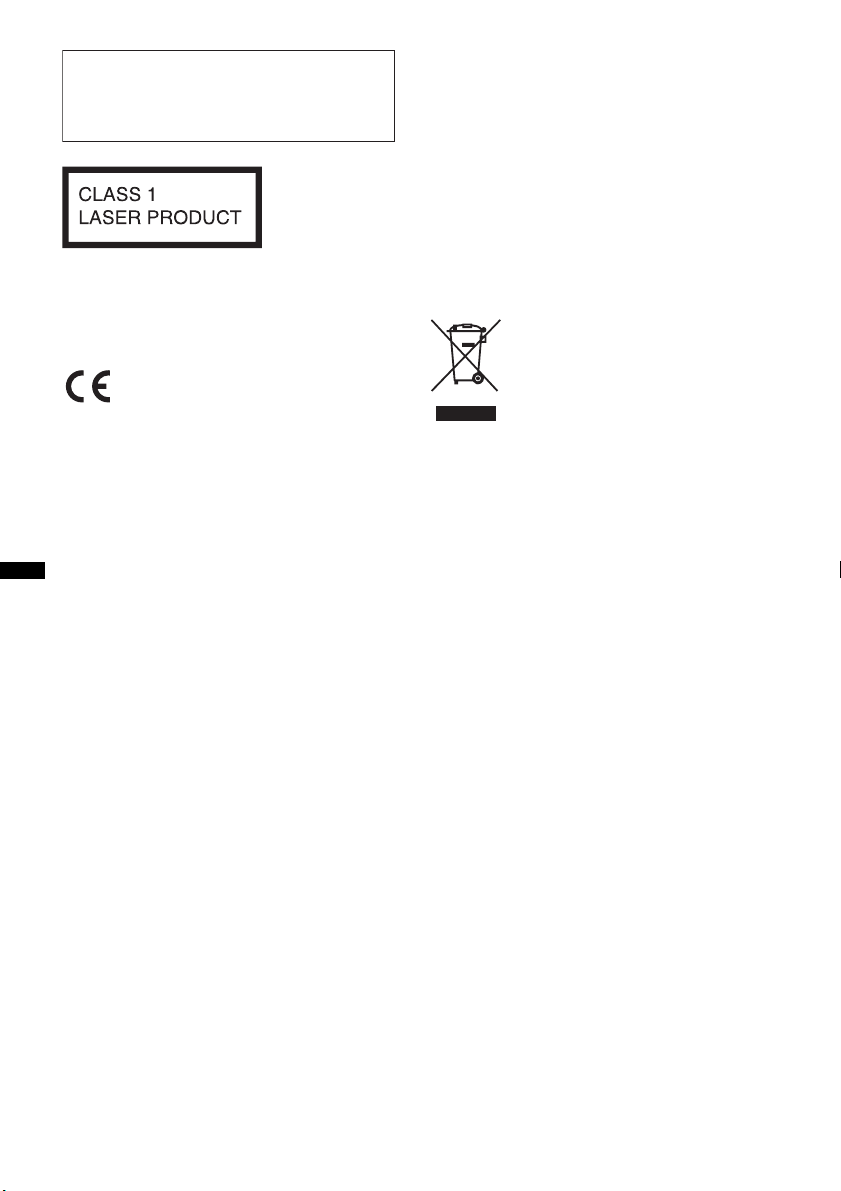
Be sure to install this unit in the dashboard of
the car for safety. For installation and
connections, see the supplied installation/
connections manual.
This label is located on the bottom of the
chassis.
Notice for customers: the following
information is only applicable to
equipment sold in countries applying
EU Directives
The manufacturer of this product is Sony
Corporation, 1-7-1 Konan Minato-ku Tokyo,
108-0075 Japan. The Authorized Representative
for EMC and product safety is Sony
Deutschland GmbH, Hedelfinger Strasse 61,
70327 Stuttgart, Germany. For any service or
guarantee matters please refer to the addresses
given in separate service or guarantee
documents.
The nameplate indicating operating voltage, etc.,
is located on the bottom of the chassis.
Hereby, Sony Corp., declares that this MEXBT3900U is in compliance with the essential
requirements and other relevant provisions of
Directive 1999/5/EC.
For details, please access the following URL:
http://www.compliance.sony.de/
Italy: Use of the RLAN network is governed:
– with respect to private use, by the Legislative
Decree of 1.8.2003, no. 259 (“Code of
Electronic Communications”). In particular
Article 104 indicates when the prior
obtainment of a general authorization is
required and Art. 105 indicates when free use
is permitted;
– with respect to the supply to the public of the
RLAN access to telecom networks and
services, by the Ministerial Decree 28.5.2003,
as amended, and Art. 25 (general
authorization for electronic communications
networks and services) of the Code of
electronic communications.
Norway: Use of this radio equipment is not
allowed in the geographical area within a radius
of 20 km from the centre of Ny-Alesund,
Svalbard.
Disposal of Old Electrical &
Electronic Equipment (Applicable in
the European Union and other
European countries with separate
collection systems)
This symbol on the product or on its
packaging indicates that this product shall not be treated
as household waste. Instead it shall be handed over to the
applicable collection point for the recycling of electrical
and electronic equipment. By ensuring this product is
disposed of correctly, you will help prevent potential
negative consequences for the environment and human
health, which could otherwise be caused by inappropriate
waste handling of this product. The recycling of materials
will help to conserve natural resources. For more detailed
information about recycling of this product, please contact
your local Civic Office, your household waste disposal
service or the shop where you purchased the product.
Applicable accessory: Remote commander
2
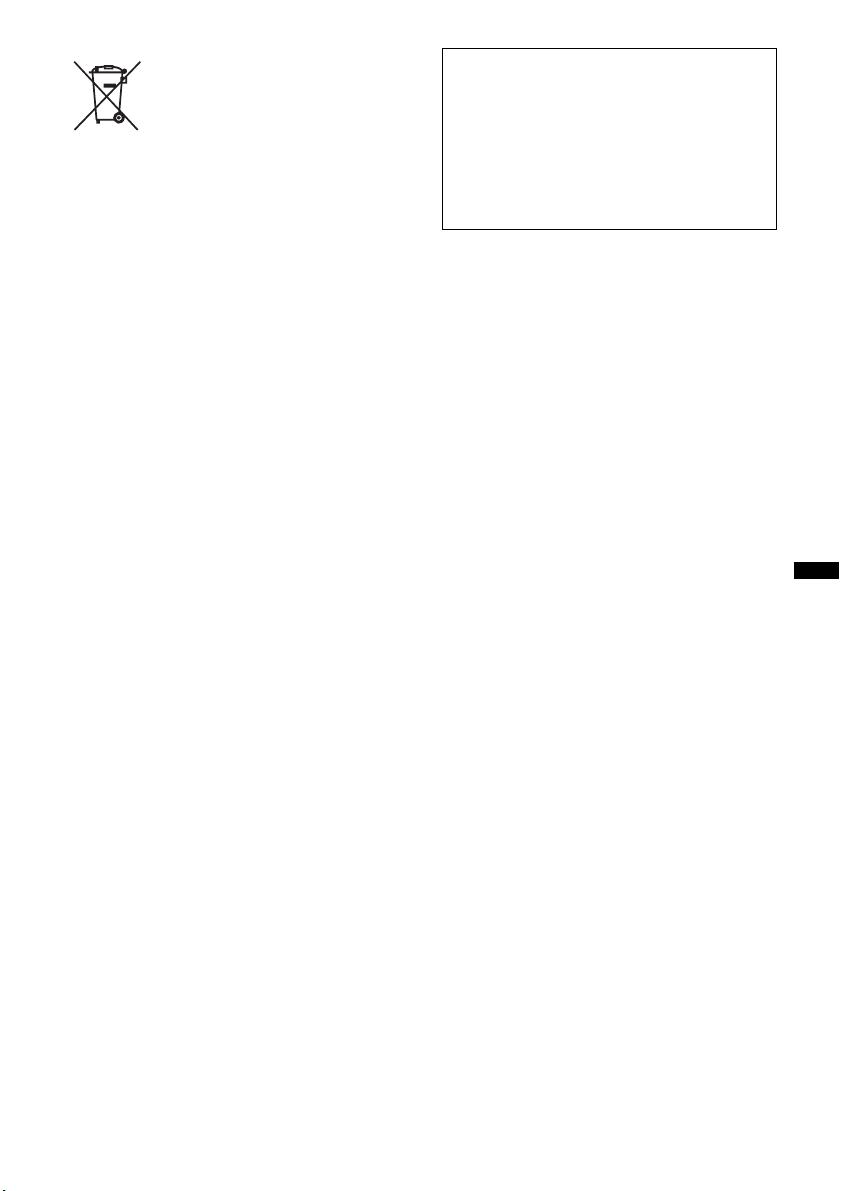
Disposal of waste batteries
g
(applicable in the European Union
and other European countries with
separate collection systems)
This symbol on the battery or on the packaging indicates
that the battery provided with this product shall not be
treated as household waste. On certain batteries this
symbol might be used in combination with a chemical
symbol. The chemical symbols for mercury (Hg) or lead
(Pb) are added if the battery contains more than 0.0005%
mercury or 0.004% lead. By ensuring these batteries are
disposed of correctly, you will help prevent potentially
negative consequences for the environment and human
health which could otherwise be caused by inappropriate
waste handling of the battery. The recycling of the
materials will help to conserve natural resources.
In case of products that for safety, performance or data
integrity reasons require a permanent connection with an
incorporated battery, this battery should be replaced by
qualified service staff only. To ensure that the battery will
be treated properly, hand over the product at end-of-life to
the applicable collection point for the recycling of
electrical and electronic equipment.
For all other batteries, please view the section on how to
remove the battery from the product safely. Hand the
battery over to the applicable collection point for the
recycling of waste batteries.
For more detailed information about recycling of this
product or battery, please contact your local Civic Office,
your household waste disposal service or the shop where
you purchased the product.
The Bluetooth word mark and logos are owned
by the Bluetooth SIG, Inc. and any use of such
marks by Sony Corporation is under license.
Other trademarks and trade names are those of
their respective owners.
Warning if your car’s ignition has no
ACC position
Be sure to set the Auto Off function (page 30).
The unit will shut off completely and
automatically in the set time after the unit is
turned off, which prevents battery drain.
If you do not set the Auto Off function, press
and hold (SOURCE/OFF) until the display
disappears each time you turn the ignition off.
ZAPPIN and Quick-BrowZer are trademarks of
Sony Corporation.
Windows Media is either a registered trademark
or trademark of Microsoft Corporation in the
United States and/or other countries.
This product is protected by certain intellectual
property rights of Microsoft Corporation. Use or
distribution of such technology outside of this
product is prohibited without a license from
Microsoft or an authorized Microsoft subsidiary.
iPhone, iPod, iPod classic, iPod nano, and
iPod touch are trademarks of Apple Inc.,
re
istered in the U.S. and other countries.
MPEG Layer-3 audio coding technology and
patents licensed from Fraunhofer IIS and Thomson.
Note on the lithium battery
Do not expose the battery to excessive heat such as
direct sunlight, fire or the like.
3
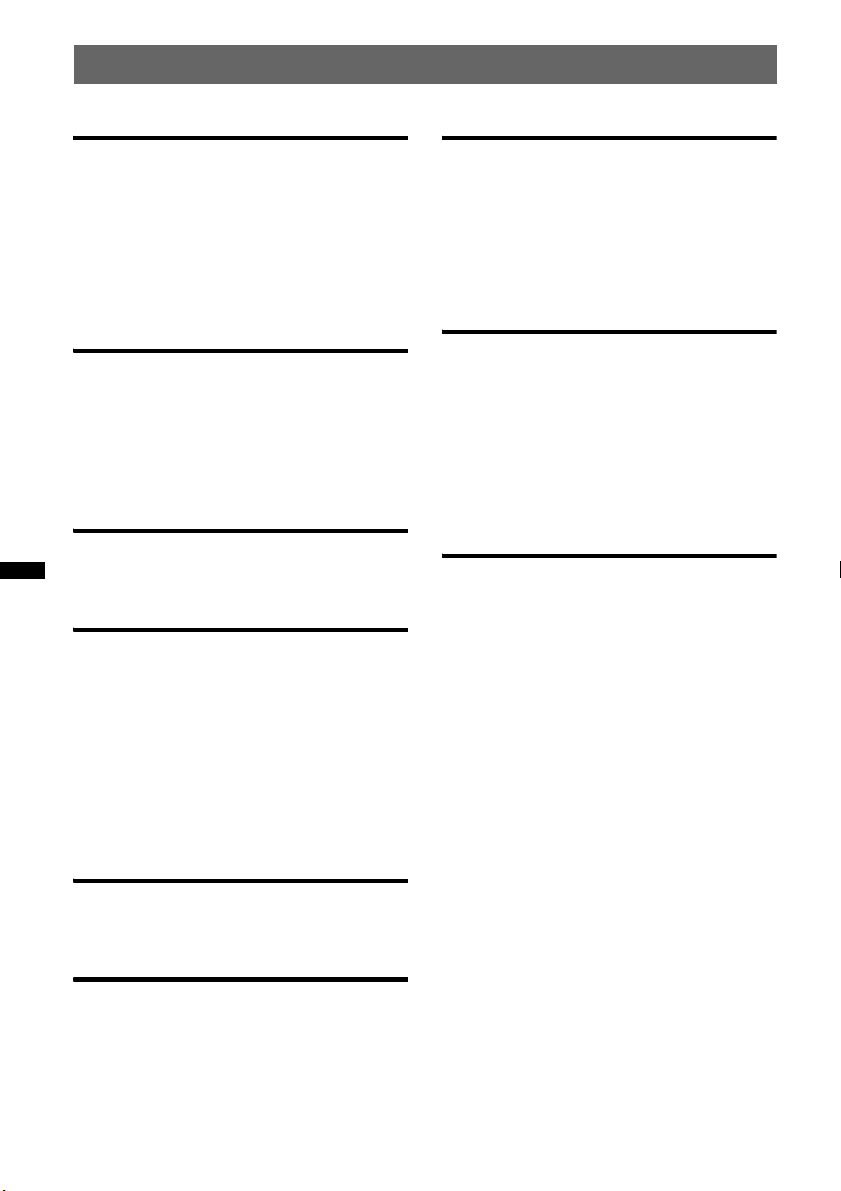
Table of Contents
Getting Started
Playable discs on this unit . . . . . . . . . . . . . . . . . 6
Notes on Bluetooth . . . . . . . . . . . . . . . . . . . . . . 6
Resetting the unit. . . . . . . . . . . . . . . . . . . . . . . . 6
Canceling the DEMO mode . . . . . . . . . . . . . . . 7
Preparing the card remote commander . . . . . . . 7
Setting the clock . . . . . . . . . . . . . . . . . . . . . . . . 7
Detaching the front panel . . . . . . . . . . . . . . . . . 7
Attaching the front panel . . . . . . . . . . . . . . . 7
Quick Guide for Bluetooth function
3 steps to Bluetooth function. . . . . . . . . . . . . . . 8
Buttons and icons . . . . . . . . . . . . . . . . . . . . . . . 9
1 Pairing . . . . . . . . . . . . . . . . . . . . . . . . . . . . 10
2 Connection . . . . . . . . . . . . . . . . . . . . . . . . . 10
3 Handsfree calling and Music streaming. . . 11
Location of controls and basic
operations
Main unit. . . . . . . . . . . . . . . . . . . . . . . . . . . 12
RM-X174 Card Remote Commander. . . . . 14
Radio
Storing and receiving stations . . . . . . . . . . . . . 15
Storing automatically — BTM . . . . . . . . . . 15
Storing manually. . . . . . . . . . . . . . . . . . . . . 15
Receiving the stored stations . . . . . . . . . . . 15
Tuning automatically . . . . . . . . . . . . . . . . . 15
RDS . . . . . . . . . . . . . . . . . . . . . . . . . . . . . . . . . 15
Overview. . . . . . . . . . . . . . . . . . . . . . . . . . . 15
Setting AF and TA . . . . . . . . . . . . . . . . . . . 16
Selecting PTY. . . . . . . . . . . . . . . . . . . . . . . 16
Setting CT. . . . . . . . . . . . . . . . . . . . . . . . . . 16
CD
Display items . . . . . . . . . . . . . . . . . . . . . . . 17
Repeat and shuffle play. . . . . . . . . . . . . . . . 17
USB devices
Playing from a USB device. . . . . . . . . . . . . . . 17
Display items . . . . . . . . . . . . . . . . . . . . . . . 18
Repeat and shuffle play. . . . . . . . . . . . . . . . 18
iPod
Playing an iPod. . . . . . . . . . . . . . . . . . . . . . . . 18
Display items . . . . . . . . . . . . . . . . . . . . . . . 19
Skipping albums, podcasts, genres, playlists
and artists . . . . . . . . . . . . . . . . . . . . . . . . . . 19
Repeat and shuffle play . . . . . . . . . . . . . . . 19
Operating an iPod directly
— Passenger control. . . . . . . . . . . . . . . . . . . . 20
Searching for a track
Searching a track by name
— Quick-BrowZer™ . . . . . . . . . . . . . . . . . . . 20
Searching by skip items
— Jump mode . . . . . . . . . . . . . . . . . . . . . . 20
Searching by alphabetical order
— Alphabet search. . . . . . . . . . . . . . . . . . . 21
Searching a track by listening to track passages
— ZAPPIN™ . . . . . . . . . . . . . . . . . . . . . . . . . 21
Bluetooth (Handsfree calling and
Music streaming)
Bluetooth operations. . . . . . . . . . . . . . . . . . . . 22
Pairing. . . . . . . . . . . . . . . . . . . . . . . . . . . . . . . 22
About Bluetooth icons . . . . . . . . . . . . . . . . 23
Connection . . . . . . . . . . . . . . . . . . . . . . . . . . . 23
To switch the Bluetooth signal output of this
unit to on . . . . . . . . . . . . . . . . . . . . . . . . . . 23
Connecting a cellular phone. . . . . . . . . . . . 23
Connecting an audio device. . . . . . . . . . . . 24
Handsfree calling . . . . . . . . . . . . . . . . . . . . . . 24
Receiving calls . . . . . . . . . . . . . . . . . . . . . . 24
Making calls. . . . . . . . . . . . . . . . . . . . . . . . 25
Operations during a call. . . . . . . . . . . . . . . 25
Call transfer . . . . . . . . . . . . . . . . . . . . . . . . 26
Preset dial. . . . . . . . . . . . . . . . . . . . . . . . . . 26
Voice dial activation . . . . . . . . . . . . . . . . . 26
SMS indicator. . . . . . . . . . . . . . . . . . . . . . . 26
Music streaming . . . . . . . . . . . . . . . . . . . . . . . 27
Listening to music from an audio
device . . . . . . . . . . . . . . . . . . . . . . . . . . . . . 27
Operating an audio device with this
unit . . . . . . . . . . . . . . . . . . . . . . . . . . . . . . . 27
Initializing Bluetooth Settings . . . . . . . . . . . . 27
4
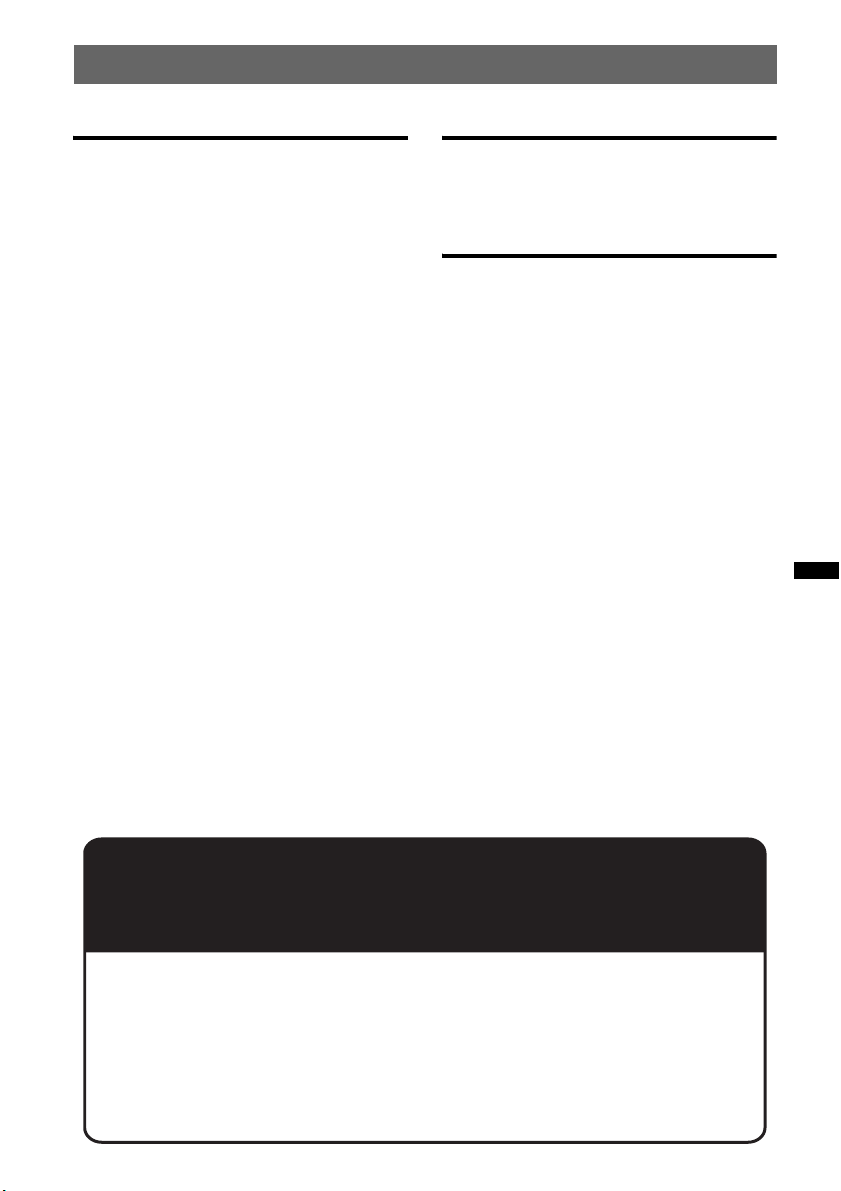
Sound Settings and Setup Menu
Other functions
Changing the sound settings . . . . . . . . . . . . . . 28
Adjusting the sound characteristics . . . . . . 28
Enjoying sophisticated sound functions
— Advanced Sound Engine . . . . . . . . . . . . . . 28
Selecting the sound quality
— EQ7 Preset . . . . . . . . . . . . . . . . . . . . . . . 28
Customizing the equalizer curve
— EQ7 Setting . . . . . . . . . . . . . . . . . . . . . . 28
Optimizing sound by Time Alignment
— Listening Position . . . . . . . . . . . . . . . . . 29
Adjusting the listening position . . . . . . . . . 29
DM+ Advanced. . . . . . . . . . . . . . . . . . . . . . 29
Using rear speakers as subwoofer
— Rear Bass Enhancer . . . . . . . . . . . . . . . . 30
Adjusting setup items — SET. . . . . . . . . . . . . 30
Using optional equipment. . . . . . . . . . . . . . . . 31
Auxiliary audio equipment. . . . . . . . . . . . . 31
External microphone XA-MC10 . . . . . . . . 32
Additional Information
Precautions . . . . . . . . . . . . . . . . . . . . . . . . . . . 32
Notes on discs . . . . . . . . . . . . . . . . . . . . . . 32
Playback order of MP3/WMA/AAC
files. . . . . . . . . . . . . . . . . . . . . . . . . . . . . . . 33
About iPod . . . . . . . . . . . . . . . . . . . . . . . . . 33
About Bluetooth function. . . . . . . . . . . . . . 33
Maintenance . . . . . . . . . . . . . . . . . . . . . . . . . . 34
Removing the unit. . . . . . . . . . . . . . . . . . . . . . 35
Specifications . . . . . . . . . . . . . . . . . . . . . . . . . 36
Troubleshooting . . . . . . . . . . . . . . . . . . . . . . . 37
Error displays/Messages. . . . . . . . . . . . . . . 39
Support site
If you have any questions or for the latest support information on this
product, please visit the web site below:
http://support.sony-europe.com/
Provides information on:
• Models and manufacturers of compatible digital audio players
• Supported MP3/WMA/AAC files
• Models and manufacturers of compatible cellular phones and the FAQ
about Bluetooth function
5
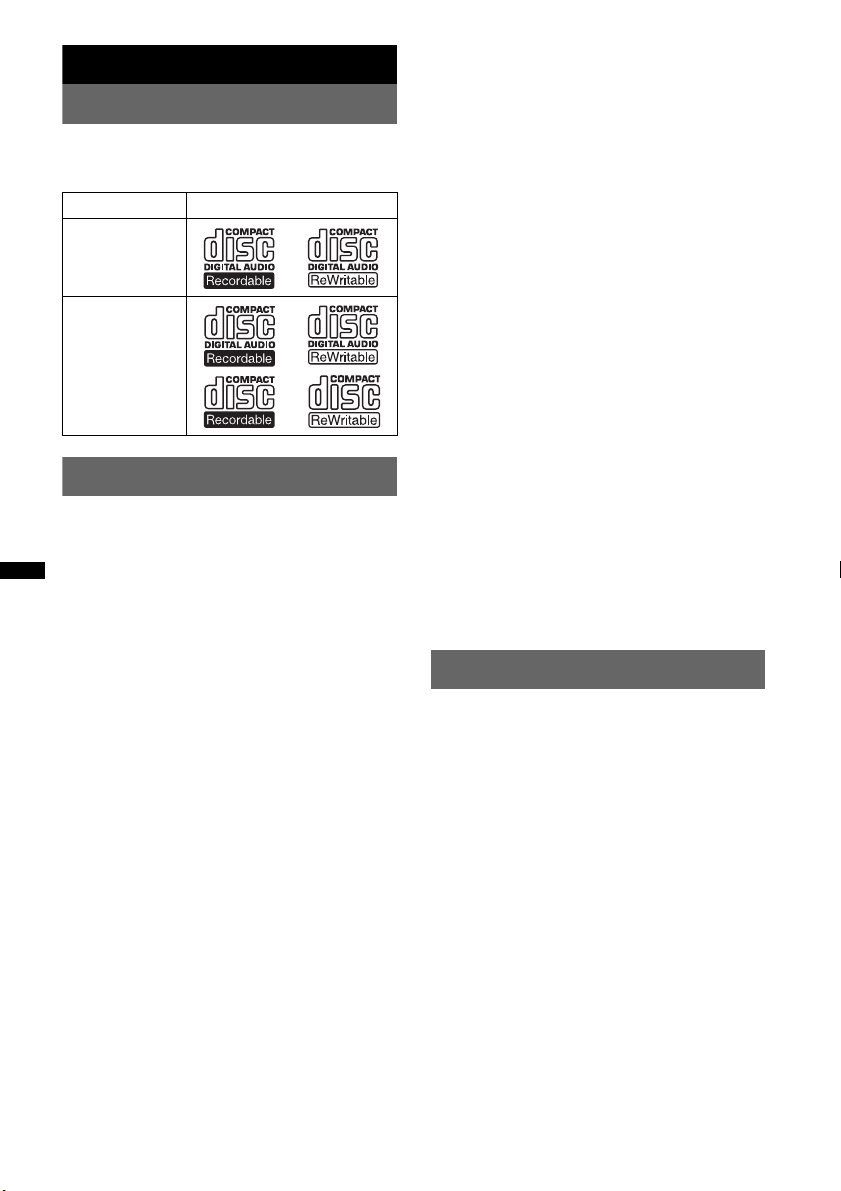
Getting Started
Playable discs on this unit
This unit can play CD-DA (also containing CD
TEXT) and CD-R/CD-RW (MP3/WMA/AAC
files (page 32)).
Type of discs Label on the disc
CD-DA
Radio frequency exposure
RF signals may affect improperly installed or
inadequately shielded electronic systems in cars,
such as electronic fuel injection systems, electronic
antiskid (antilock) braking systems, electronic speed
control systems or air bag systems. For installation
or service of this device, please consult with the
manufacturer or its representative of your car. Faulty
installation or service may be dangerous and may
invalidate any warranty that may apply to this
device.
Consult with the manufacturer of your car to ensure
that the use of your cellular phone in the car will not
affect its electronic system.
Check regularly that all wireless device equipment
in your car is mounted and operating properly.
MP3
WMA
AAC
Notes on Bluetooth
Caution
IN NO EVENT SHALL SONY BE LIABLE FOR
ANY INCIDENTAL, INDIRECT OR
CONSEQUENTIAL DAMAGES OR OTHER
DAMAGES INCLUDING, WITHOUT
LIMITATION, LOSS OF PROFITS, LOSS OF
REVENUE, LOSS OF DATA, LOSS OF USE OF
THE PRODUCT OR ANY ASSOCIATED
EQUIPMENT, DOWNTIME, AND
PURCHASER’S TIME RELATED TO OR
ARISING OUT OF THE USE OF THIS
PRODUCT, ITS HARDWARE AND/OR ITS
SOFTWARE.
IMPORTANT NOTICE!
Safe and efficient use
Changes or modifications to this unit not expressly
approved by Sony may void the user’s authority to
operate the equipment.
Please check for exceptions, due to national
requirement or limitations, in usage of Bluetooth
equipment before using this product.
Driving
Check the laws and regulations on the use of cellular
phones and handsfree equipment in the areas where
you drive.
Always give full attention to driving and pull off the
road and park before making or answering a call if
driving conditions so require.
Emergency calls
This Bluetooth car handsfree and the electronic
device connected to the handsfree operate using
radio signals, cellular, and landline networks as well
as user-programmed function, which cannot
guarantee connection under all conditions.
Therefore do not rely solely upon any electronic
device for essential communications (such as
medical emergencies).
Remember, in order to make or receive calls, the
handsfree and the electronic device connected to the
handsfree must be switched on in a service area with
adequate cellular signal strength.
Emergency calls may not be possible on all cellular
phone networks or when certain network services
and/or phone features are in use.
Check with your local service provider.
Resetting the unit
Before operating the unit for the first time, or
after replacing the car battery or changing the
connections, you must reset the unit.
Detach the front panel (page 7) and press the
RESET button (page 12) with a pointed object,
such as a ball-point pen.
Note
Pressing the RESET button will erase the clock setting
and some stored contents.
Connecting to other devices
When connecting to any other device, please read its
user guide for detailed safety instructions.
6
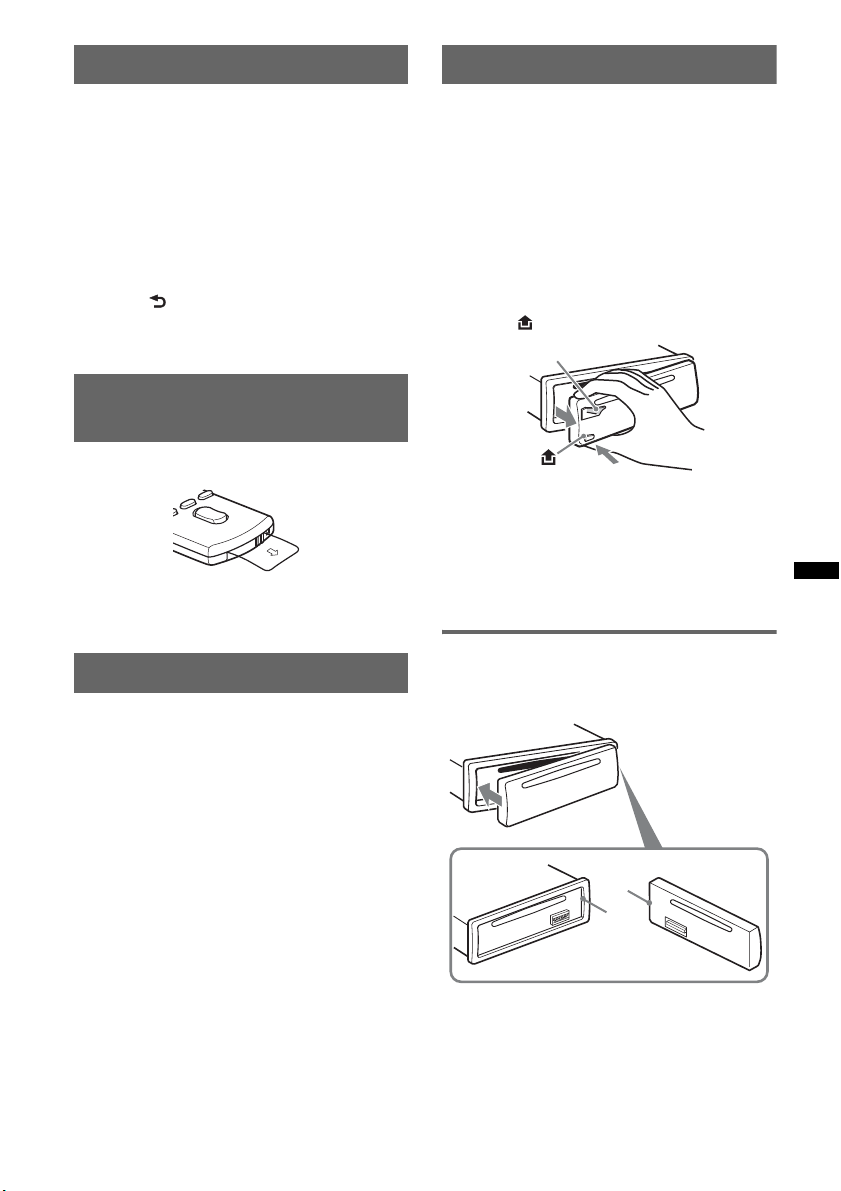
Canceling the DEMO mode
Detaching the front panel
You can cancel the demonstration display which
appears during turning off.
1 Press and hold the select button.
The setup display appears.
2 Rotate the control dial until “DEMO”
appears, then press it.
3 Rotate the control dial to select
“DEMO-OFF,” then press it.
The setting is complete.
4 Press (BACK).
The display returns to normal reception/play
mode.
Preparing the card remote
commander
Remove the insulation film.
Tip
For how to replace the battery, see page 34.
Setting the clock
The clock uses a 24-hour digital indication.
1 Press and hold the select button.
The setup display appears.
2 Rotate the control dial until “CLOCK-
ADJ” appears, then press it.
The hour indication flashes.
3 Rotate the control dial to set the hour
and minute.
To move the digital indication, press (SEEK)
–/+.
4 After setting the minute, press the
select button.
The setup is complete and the clock starts.
To display the clock, press (DSPL). Press
(DSPL) again to return to the previous display.
Tip
You can set the clock automatically with the RDS
feature (page 16).
You can detach the front panel of this unit to
prevent theft.
Caution alarm
If you turn the ignition switch to the OFF
position without detaching the front panel, the
caution alarm will sound for a few seconds.
The alarm will only sound if the built-in
amplifier is used.
1 Press and hold (SOURCE/OFF).
The unit is turned off.
2 Press , then pull it off towards you.
(SOURCE/OFF)
Notes
• Do not drop or put excessive pressure on the front
panel and display window.
• Do not subject the front panel to heat/high
temperature or moisture. Avoid leaving it in a parked
car or on a dashboard/rear tray.
• Do not detach the front panel during playback of the
USB device, otherwise USB data may be damaged.
Attaching the front panel
Engage part A of the front panel with part B of
the unit, as illustrated, and push the left side into
position until it clicks.
A
B
Note
Do not put anything on the inner surface of the front
panel.
7
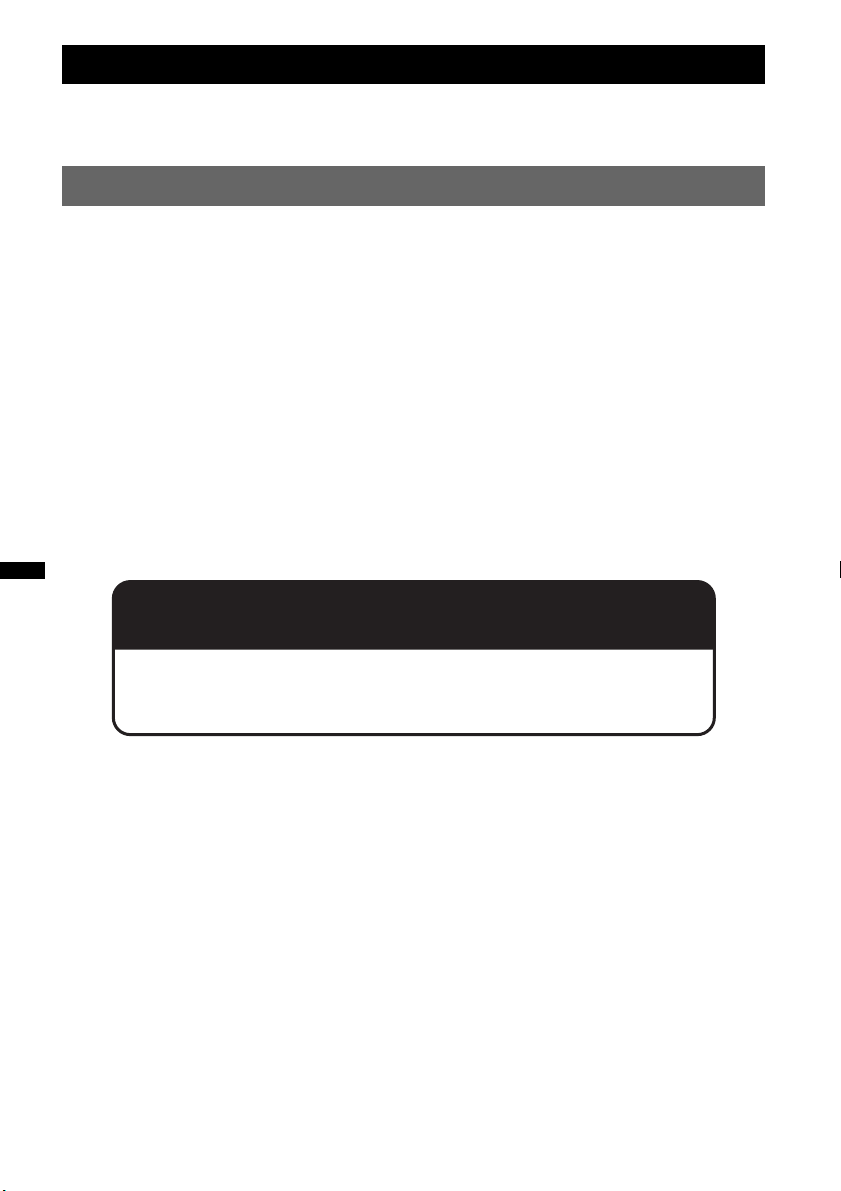
Quick Guide for Bluetooth function
For full details on operation, see “Bluetooth (Handsfree calling and Music streaming)” (page 22) and
the Bluetooth device operating instructions.
3 steps to Bluetooth function
Pairing
1
First, register (pair) Bluetooth device (cellular phone, etc.) with this unit. Pairing is no longer
required after the first time.
Connection
2
After pairing is made, connect this unit and the Bluetooth device. Depending on the device,
connection is automatically made along with the pairing.
Handsfree calling/Music streaming
3
You can make/receive a handsfree call, or listen to audio through this unit.
Support site
http://support.sony-europe.com/
8
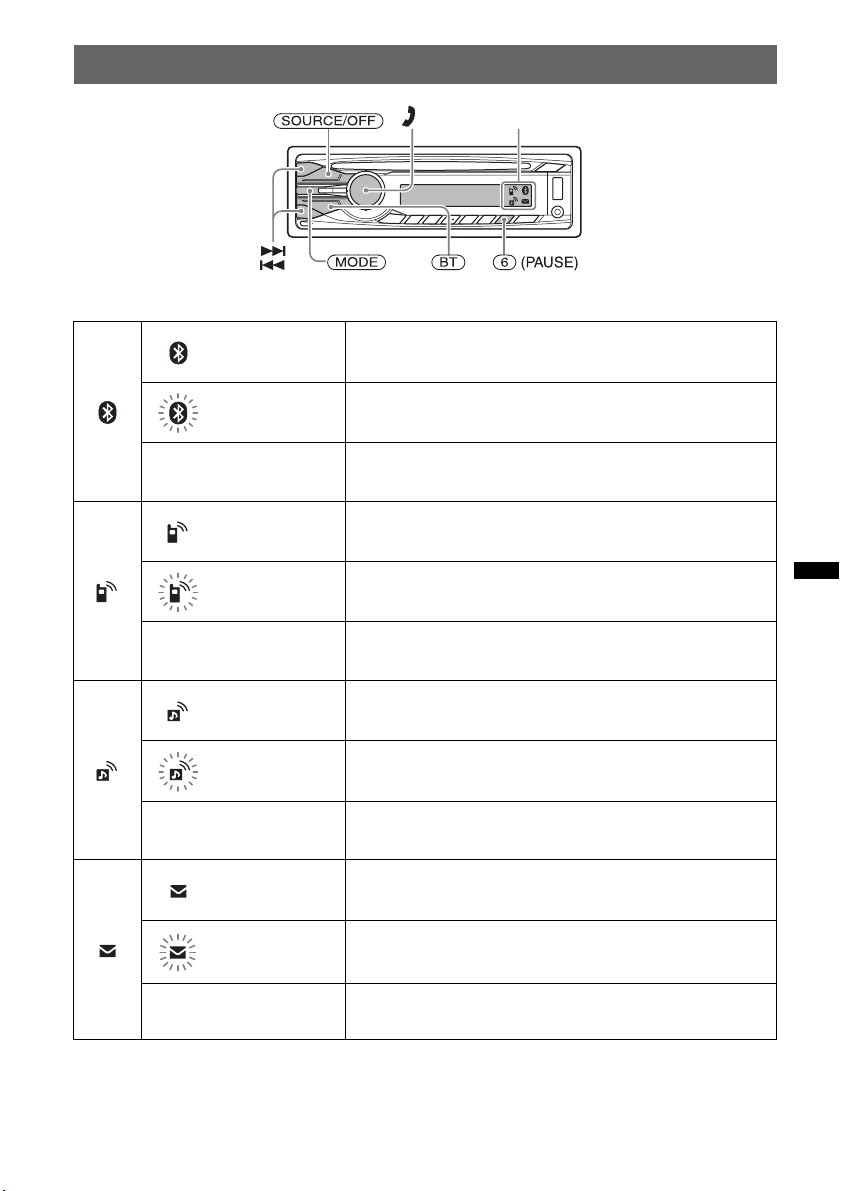
Buttons and icons
Icon status descriptions
Lit Bluetooth signal on.
Flashing Pairing standby mode.
None Bluetooth signal off.
Lit Connected to a cellular phone.
Flashing Connection in progress.
Icons
None No cellular phone connected for handsfree calling.
Lit Connected to a device.
Flashing Connection in progress.
None No device connected for music streaming.
Lit Some unread SMS messages exist.
Flashing A new SMS message has been received.
None No unread SMS messages exist.
9
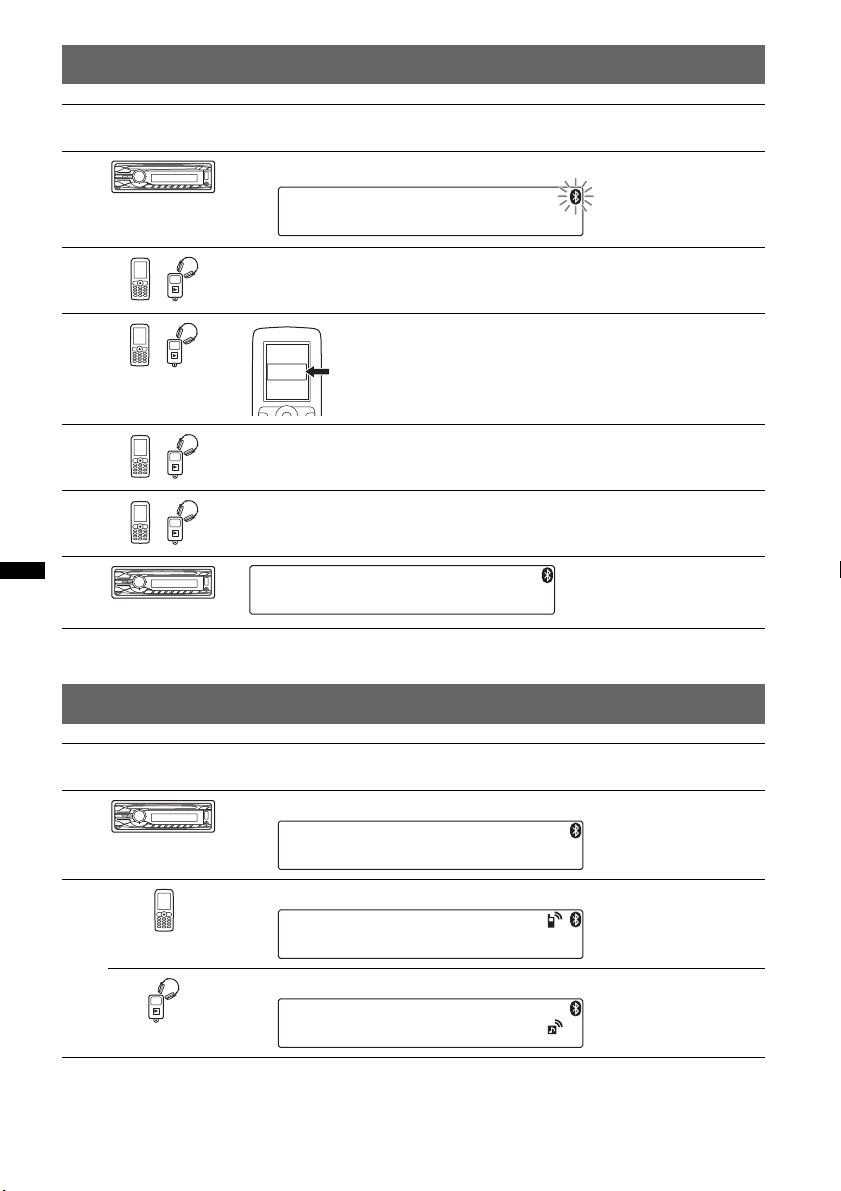
1 Pairing
1
2
3
4
5
6
Operated
equipment
Operation
Press and hold (BT).
t
Search for this unit.
DR-BT30Q
Sony
Automotive
XXXXXXX
If passkey input is required on the display of the device to be connected,
input “0000.”
Follow the display directions.
Select “Sony Automotive.”
(Pairing successful)
2 Connection
Operated
equipment
1
2
Note
You can connect from this unit to a Bluetooth device (page 23).
If you cannot connect from this unit to the Bluetooth device, start pairing again.
10
Operation
Press (BT).
t
Connect to this unit using a cellular phone.
t
Connect to this unit using an audio device.
t
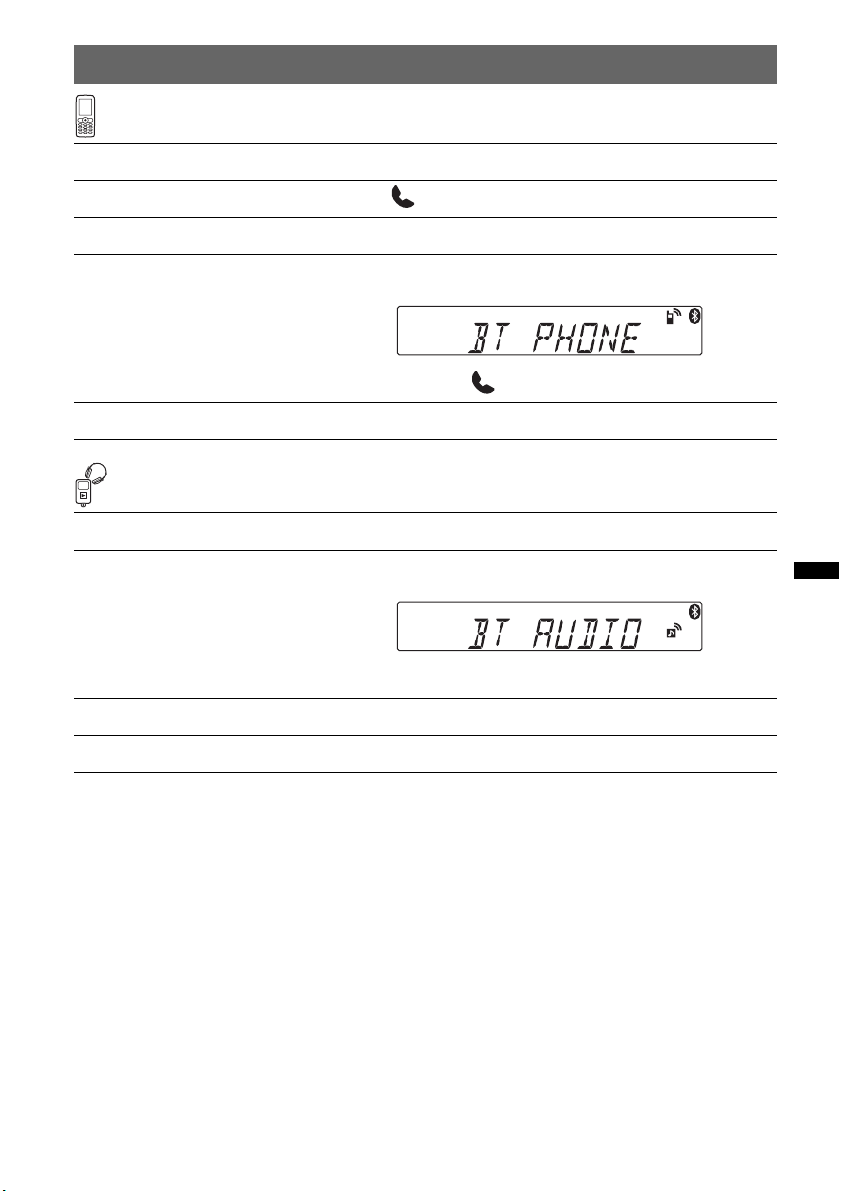
3 Handsfree calling and Music streaming
Handsfree calling
To Operation
Receive a call/end a call Press .
Reject a call Press and hold (SOURCE/OFF) for 1 second.
Redial 1 Press (SOURCE/OFF) repeatedly until “BT PHONE”
Transfer a call Press (MODE).
appears.
t
2 Press and hold .
Music streaming
To Operation
Listen 1 Press (SOURCE/OFF) repeatedly until “BT AUDIO”
Play/pause (AVRCP)* Press (6) (PAUSE).
Skip tracks (AVRCP)* Press ./>.
* Operation may differ depending on the audio device.
appears.
t
2 Start playback on the audio device.
11
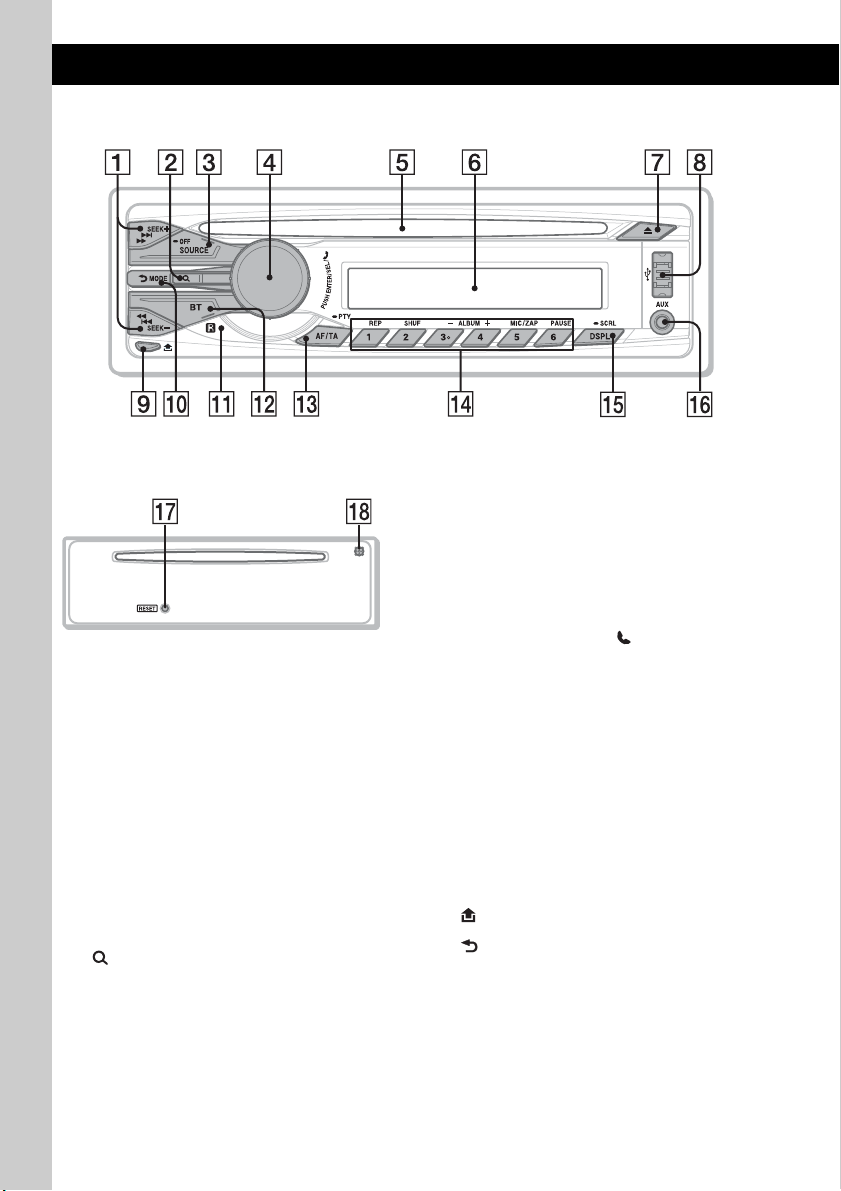
Location of controls and basic operations
Main unit
Front panel removed
This section contains instructions on the location
of controls and basic operations.
For details, see the respective pages.
A SEEK +/– buttons
Radio:
To tune in stations automatically (press); find
a station manually (press and hold).
CD/USB:
To skip tracks (press); skip tracks
continuously (press, then press again within
about 1 second and hold); fast-forward/
reverse a track (press and hold).
Bluetooth audio device*
To skip tracks (press); fast-forward/reverse a
track (press and hold).
B (BROWSE) button page 20, 25
Press to: Enter the Quick-BrowZer™ mode
(CD/USB)/ list the phonebook (Bluetooth
2
phone)*
Press and hold to: Change the Bluetooth
phone source/list the call history (Bluetooth
phone)*
.
2
.
1
:
C SOURCE/OFF button
Press to turn on the power/change the source
(Radio/CD/USB/AUX/Bluetooth audio/
Bluetooth phone).
Press for 1 second to turn off the power/
reject a call.
Press for more than 2 seconds to turn off the
power and the display disappears.
D Control dial/select / (handsfree)
button page 24, 28, 30
To adjust volume (rotate); select setup items
(press and rotate); receive/end a call (press).
E Disc slot
Insert the disc (label side up), playback
starts.
F Display window
G Z (eject) button
To eject the disc.
H USB connector page 17, 18
To connect to the USB device.
I (front panel release) button page 7
J (BACK)/MODE button page 9, 15,
20, 25, 26
Press to: Return to the previous display/
select the radio band (FM/MW/LW).
Press and hold to: Enter/cancel the passenger
control.
K Receptor for the card remote
commander
12
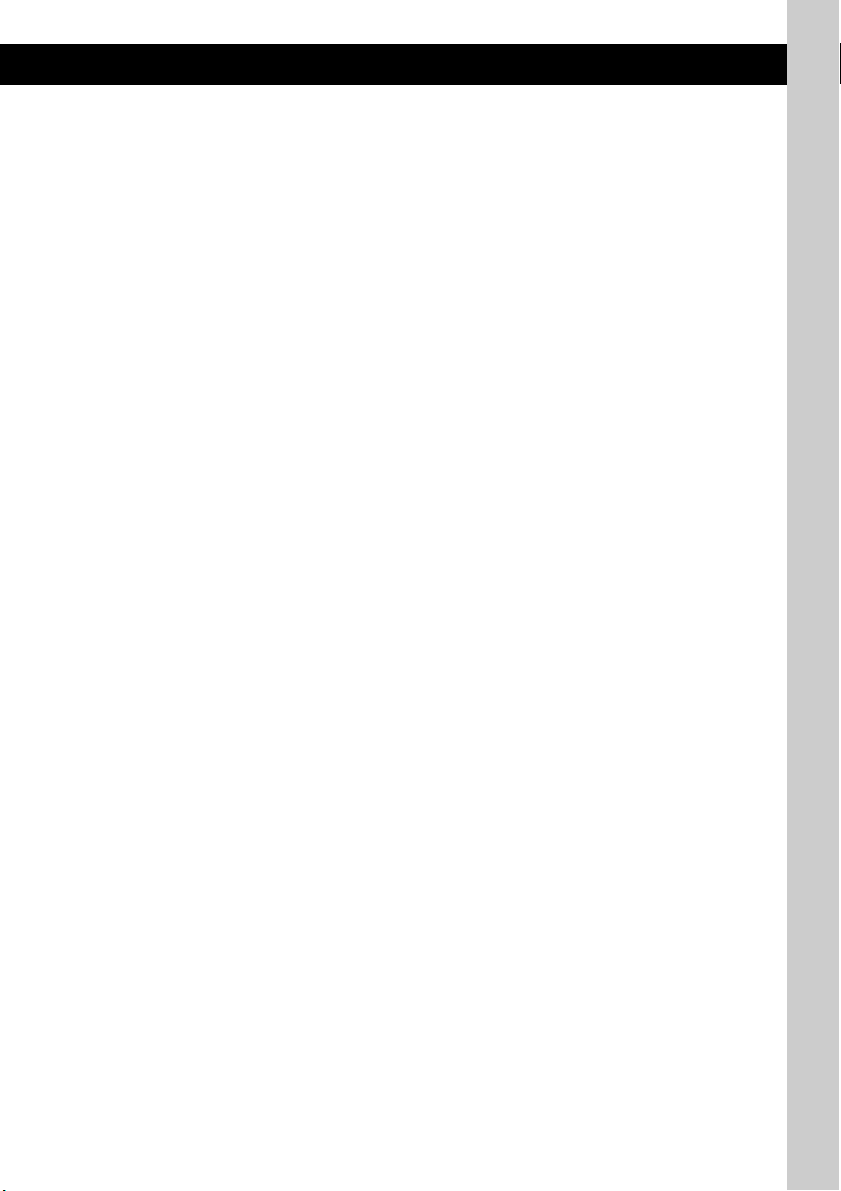
L BT (BLUETOOTH) button page 9, 22,
23
For Bluetooth signal on/off (press); pairing
(press and hold).
M AF (Alternative Frequencies)/
TA (Traffic Announcement)/
PTY (Program Type) button page 16
To set AF and TA (press); select PTY (press
and hold) in RDS.
N Number buttons
Radio:
To receive stored stations (press); store
stations (press and hold).
CD/USB:
(1): REP page 17, 18, 19
(2): SHUF page 17, 18, 19
3
(3)*
/(4): ALBUM –/+ (during MP3/
WMA/AAC playback)
To skip albums (press); skip albums
continuously (press and hold).
(5): MIC/ZAP page 21
To enter ZAPPIN™ mode (press).
(6): PAUS E
To pause playback. To cancel, press
again.
Bluetooth audio device*
1
:
(1): REP page 27
(2): SHUF page 27
(3)/(4): ALBUM –/+
To skip albums (press); skip albums
continuously (press and hold).
(6): PAUS E
To pause playback. Press again to
release pause.
Bluetooth phone:
To call stored dials (press); to store preset
dials (press and hold).
(5): MIC/ZAP (during a call) page 25
To set the MIC Gain (press); to select
Echo Canceller/Noise Canceller mode
(press and hold).
O DSPL (display)/SCRL (scroll) button
page 15, 17, 18, 19, 20, 23
To change display items (press); scroll the
display item (press and hold).
P AUX input jack page 31
To connect a portable audio device.
Q RESET button (located behind the front
panel) page 6
R Microphone page 24
Note
Do not cover the microphone, the handsfree
function may not work properly.
*1 When a Bluetooth audio device (supports AVRCP
of Bluetooth technology) is connected. Depending
on the device, certain operations may not be
available.
*2 When a cellular phone (supports PBAP of
Bluetooth technology) is connected.
*3 This button has a tactile dot.
Notes
• When ejecting/inserting a disc, keep any USB
devices disconnected to avoid damage to the disc.
• If the unit is turned off and the display disappears, it
cannot be operated with the card remote
commander unless (SOURCE/OFF) on the unit is
pressed, or a disc is inserted to activate the unit first.
13
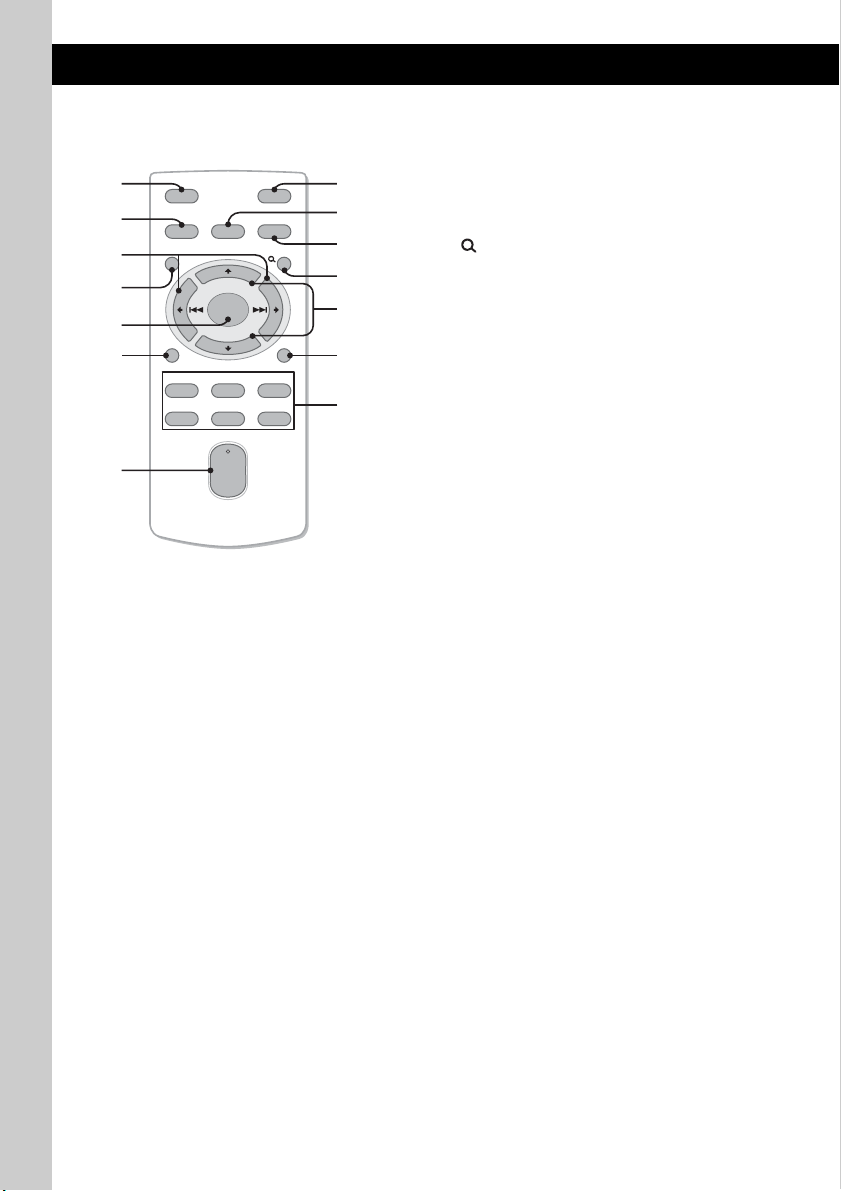
RM-X174
Card Remote Commander
1
2
3
4
5
6
7
Remove the insulation film before use (page 7).
A OFF button
To turn off the power; stop the source; reject
a call.
B SOURCE button
To turn on the power; change the source
(Radio/CD/USB/AUX/Bluetooth audio/
Bluetooth phone).
C < (.)/, (>) buttons
To control Radio/CD/USB/Bluetooth audio,
the same as (SEEK) –/+ on the unit.
Setup, sound setting, etc., can be operated by
< ,.
D MENU button
To enter menu.
E ENTER button
To apply a setting; receive a call; end a call.
F DSPL (display)/PTY (Program Type)
button
To change display items/select PTY in RDS.
G VOL (volume) +*
To adjust volume.
H ATT (attenuate) button
To attenuate the sound. To cancel, press
again.
OFF
SOURCE
MENU
ENTER
DSPL/PTY
REP SHUF
132
465
SOUND
+
–
SCRL
+
VOL
–
1
/– button
ATT
MODE
PAU SE
14
8
9
0
qa
qs
qd
qf
I SOUND button
To enter sound setting.
J MODE button
Press to select the radio band (FM/MW/LW).
Press and hold to enter/cancel the passenger
control.
K (BROWSE) button
Press to: Enter the Quick-BrowZer™ mode
(CD/USB)/ list the phonebook (Bluetooth
phone).
Press and hold to: Change the Bluetooth
phone source/list the call history (Bluetooth
phone).
L M (+)/m (–) buttons
To control CD/USB/Bluetooth audio device,
the same as (3)/(4) (ALBUM –/+) on the
unit.
Setup, sound setting, etc., can be operated by
M m.
M SCRL (scroll) button
To scroll the display item.
N Number buttons
Radio:
To receive stored stations (press); store
stations (press and hold).
CD/USB/Bluetooth audio device*
2
:
(1): REP
(2): SHUF
(6): PAU SE
To pause playback. Press again to
release pause.
*1 This button has a tactile dot.
*2 When a Bluetooth audio device (supports AVRCP
of Bluetooth technology) is connected. Depending
on the device, certain operations may not be
available.
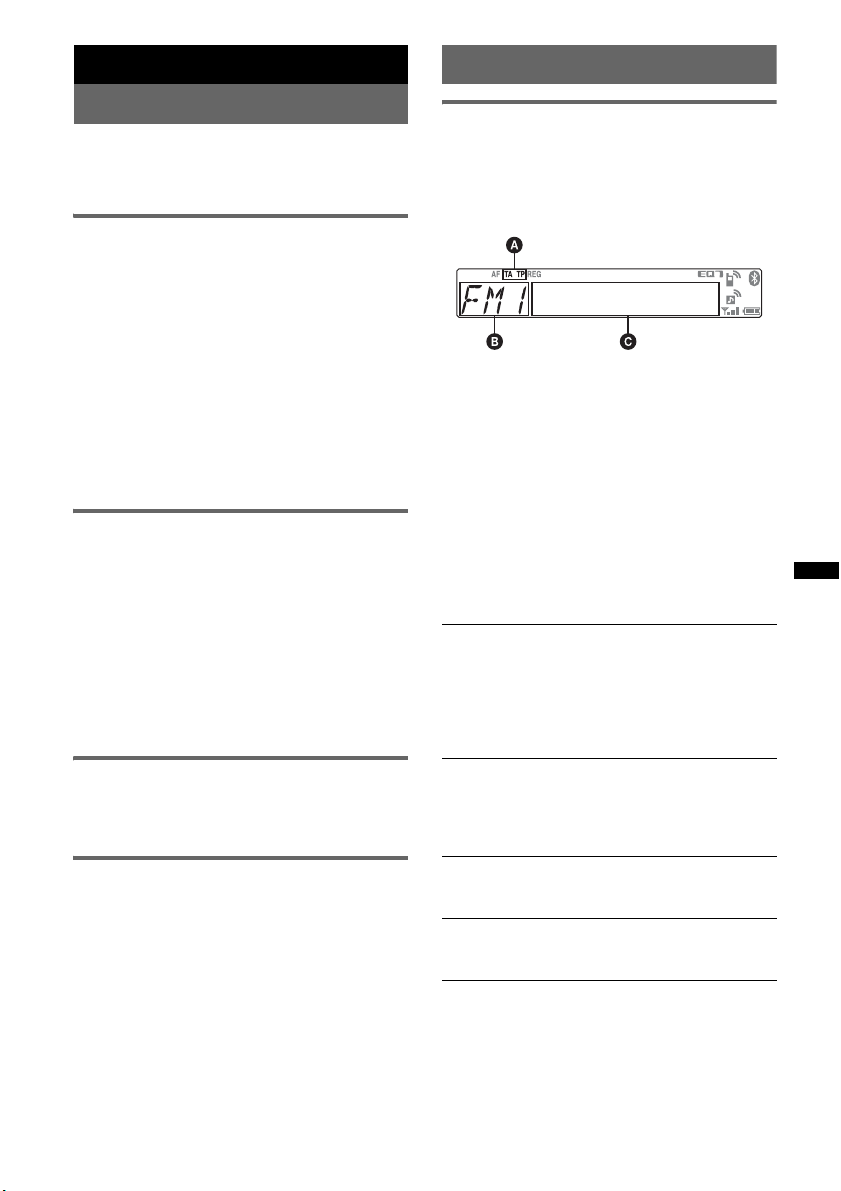
Radio
RDS
Storing and receiving stations
Caution
When tuning in stations while driving, use Best
Tuning Memory (BTM) to prevent an accident.
Storing automatically — BTM
1 Press (SOURCE/OFF) repeatedly until
“TUNER” appears.
To change the band, press (MODE)
repeatedly. You can select from FM1, FM2,
FM3, MW or LW.
2 Press and hold the select button.
The setup display appears.
3 Rotate the control dial until “BTM”
appears, then press it.
The unit stores stations in order of frequency
on the number buttons.
A beep sounds when the setting is stored.
Storing manually
1 While receiving the station that you
want to store, press and hold a
number button ((1) to (6)) until
“MEM” appears.
Note
If you try to store another station on the same number
button, the previously stored station will be replaced.
Tip
When a RDS station is stored, the AF/TA setting is
also stored (page 16).
Receiving the stored stations
1 Select the band, then press a number
button ((1) to (6)).
Tuning automatically
1 Select the band, then press (SEEK) +/–
to search for the station.
Scanning stops when the unit receives a
station. Repeat this procedure until the
desired station is received.
Tip
If you know the frequency of the station you want to
listen to, press and hold (SEEK) +/– to locate the
approximate frequency, then press (SEEK) +/–
repeatedly to fine adjust to the desired frequency
(manual tuning).
Overview
FM stations with Radio Data System (RDS)
service send inaudible digital information along
with the regular radio program signal.
Display items
A TA /T P*
B Radio band, Function
C Frequency*
*1 “TA” flashes during traffic information. “TP” lights
*2 While receiving the RDS station, “ *” is displayed
To change display items C, press (DSPL).
1
2
number, Clock, RDS data
up while such a station is received.
on the left of the frequency indication.
(Program service name), Preset
RDS services
This unit automatically provides RDS services as
follows:
AF (Alternative Frequencies)
Selects and retunes the station with the
strongest signal in a network. By using this
function, you can continuously listen to the
same program during a long-distance drive
without having to retune the same station
manually.
TA (Traffic Announcement)/TP (Traffic
Program)
Provides current traffic information/programs.
Any information/program received, will
interrupt the currently selected source.
PTY (Program Types)
Displays the currently received program type.
Also searches your selected program type.
CT (Clock Time)
The CT data from the RDS transmission sets
the clock.
Notes
• Depending on the country/region, not all RDS
functions may be available.
• RDS will not work if the signal strength is too weak,
or if the station you are tuned to is not transmitting
RDS data.
15
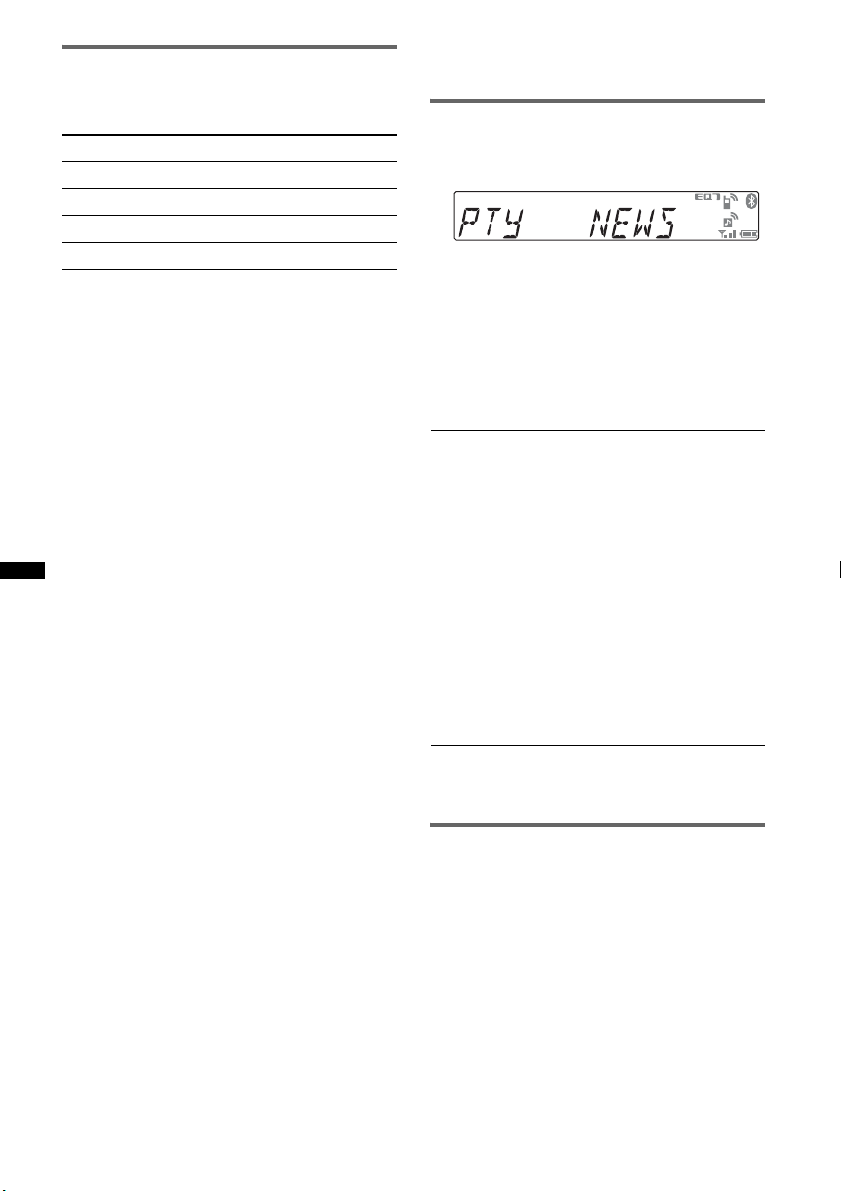
Setting AF and TA
1 Press (AF/TA) repeatedly until the
desired setting appears.
Select To
AF-ON activate AF and deactivate TA.
TA-ON activate TA and deactivate AF.
AF/TA-ON activate both AF and TA.
AF/TA-OFF deactivate both AF and TA.
Storing RDS stations with the AF and
TA setting
You can preset RDS stations along with the AF/
TA setting. If you use the BTM function, only
RDS stations are stored with the same AF/TA
setting.
If you preset manually, you can preset both RDS
and non-RDS stations with the AF/TA setting for
each.
1 Set AF/TA, then store the station with BTM or
manually.
Receiving emergency
announcements
With AF or TA on, the emergency
announcements will automatically interrupt the
currently selected source.
Tip
If you adjust the volume level during a traffic
announcement, that level will be stored into memory
for subsequent traffic announcements, independently
from the regular volume level.
Staying with one regional program
— REGIONAL
When the AF function is on: this unit’s factory
setting restricts reception to a specific region, so
you will not be switched to another regional
station with a stronger frequency.
If you leave this regional program’s reception
area, set “REG-OFF” in setup during FM
reception (page 30).
Note
This function does not work in the UK and in some
other areas.
Local Link function (UK only)
This function enables you to select other local
stations in the area, even if they are not stored on
your number buttons.
1 During FM reception, press a number button
((1) to (6)) on which a local station is stored.
2 Within 5 seconds, press again a number button
of the local station.
16
Repeat this procedure until the local station is
received.
Selecting PTY
1 Press and hold (AF/TA) (PTY) during
FM reception.
The current program type name appears if the
station is transmitting PTY data.
2 Rotate the control dial until the
desired program type appears, then
press it.
The unit starts to search for a station
broadcasting the selected program type.
Type of programs
NEWS (News), AFFAIRS (Current Affairs),
INFO (Information), SPORT (Sports),
EDUCATE (Education), DRAMA (Drama),
CULTURE (Culture), SCIENCE (Science),
VARIED (Varied), POP M (Pop Music),
ROCK M (Rock Music), EASY M (M.O.R.
Music), LIGHT M (Light classical),
CLASSICS (Serious classical), OTHER M
(Other Music), WEATHER (Weather),
FINANCE (Finance), CHILDREN (Children’s
program), SOCIAL A (Social Affairs),
RELIGION (Religion), PHONE IN (Phone In),
TRAVEL (Travel), LEISURE (Leisure), JAZZ
(Jazz Music), COUNTRY (Country Music),
NATION M (National Music), OLDIES (Oldies
Music), FOLK M (Folk Music), DOCUMENT
(Documentary)
Note
You cannot use this function in countries/regions
where no PTY data is available.
Setting CT
1 Set “CT-ON” in setup (page 30).
Notes
• The CT function may not work even though an RDS
station is being received.
• There might be a difference between the time set by
the CT function and the actual time.
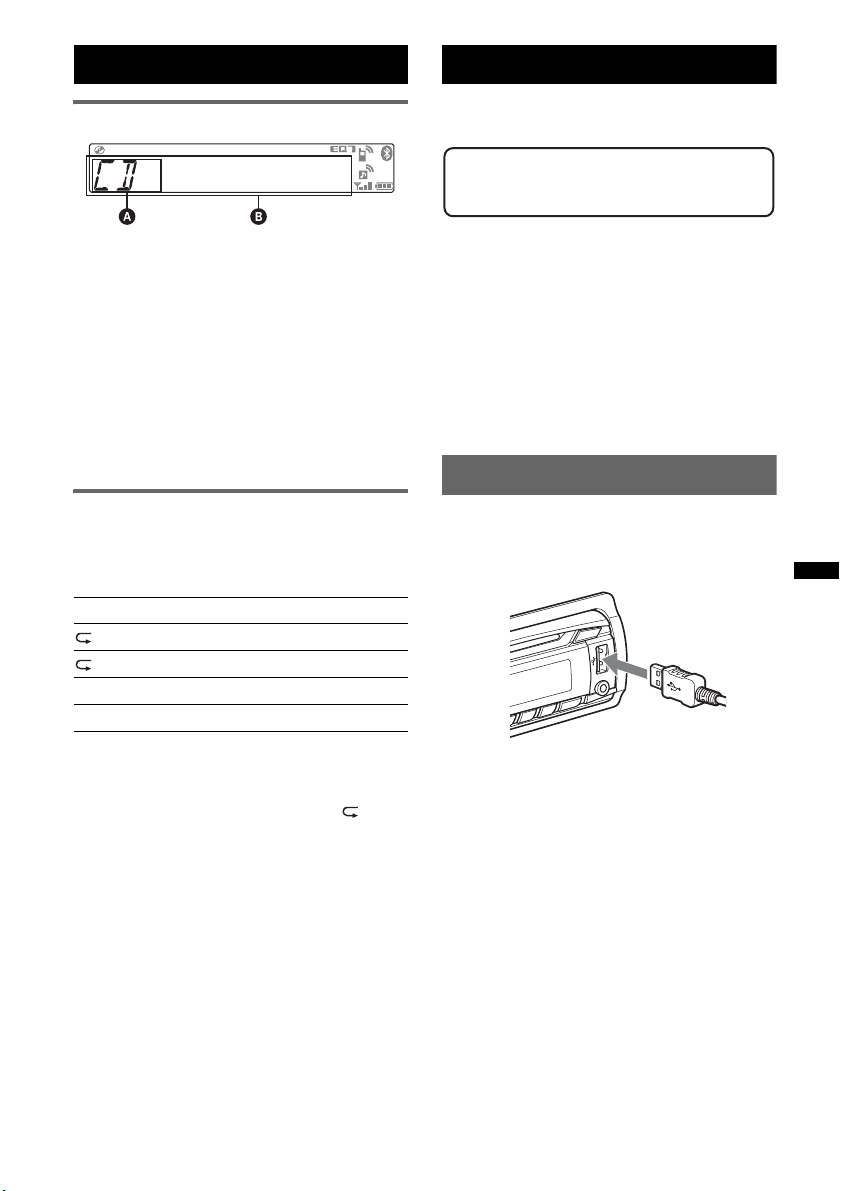
CD
Display items
USB devices
For details on the compatibility of your USB
device, visit the support site.
Support site
http://support.sony-europe.com/
A Source
B Track name*
name*
1
, Disc/artist name*1, Artist
1
, Album number*2, Album name*1,
Track number/Elapsed playing time, Clock
*1 The information of a CD TEXT, MP3/WMA/AAC is
displayed.
*2 Album number is displayed only when the album is
changed.
To change display items B, press (DSPL).
Tip
Displayed items may differ depending on the disc type,
recording format and settings.
Repeat and shuffle play
1 During playback, press (1) (REP) or
(2) (SHUF) repeatedly until the
desired setting appears.
Select To play
TRACK track repeatedly.
ALBUM* album repeatedly.
SHUF ALBUM* album in random order.
SHUF DISC disc in random order.
* When an MP3/WMA/AAC is played.
After 3 seconds, the setting is complete.
To return to normal play mode, select “ OFF”
or “SHUF OFF.”
• MSC (Mass Storage Class) and MTP (Media
Transfer Protocol) type USB devices compliant
with the USB standard can be used.
• Corresponding codec is MP3 (.mp3), WMA
(.wma), AAC (.m4a) and AAC (.mp4).
• Backup of data in a USB device is
recommended.
Note
Connect the USB device after starting the engine.
Depending on the USB device, malfunction or damage
may occur if it is connected before starting the engine.
Playing from a USB device
1 Connect the USB device to the USB
connector.
When using a cable, use the one supplied with
the USB device to connect.
Playback starts.
If a USB device is already connected, to start
playback, press (SOURCE/OFF) repeatedly until
“USB” appears.
Press and hold (SOURCE/OFF) for 1 second to
stop playback.
Removing the USB device
1 Stop the USB device playback.
2 Remove the USB device.
If you remove your USB device during
playback, data in the USB device may be
damaged.
Notes
• Do not use USB devices so large or heavy that they
may fall down due to vibration, or cause a loose
connection.
continue to next page t
17
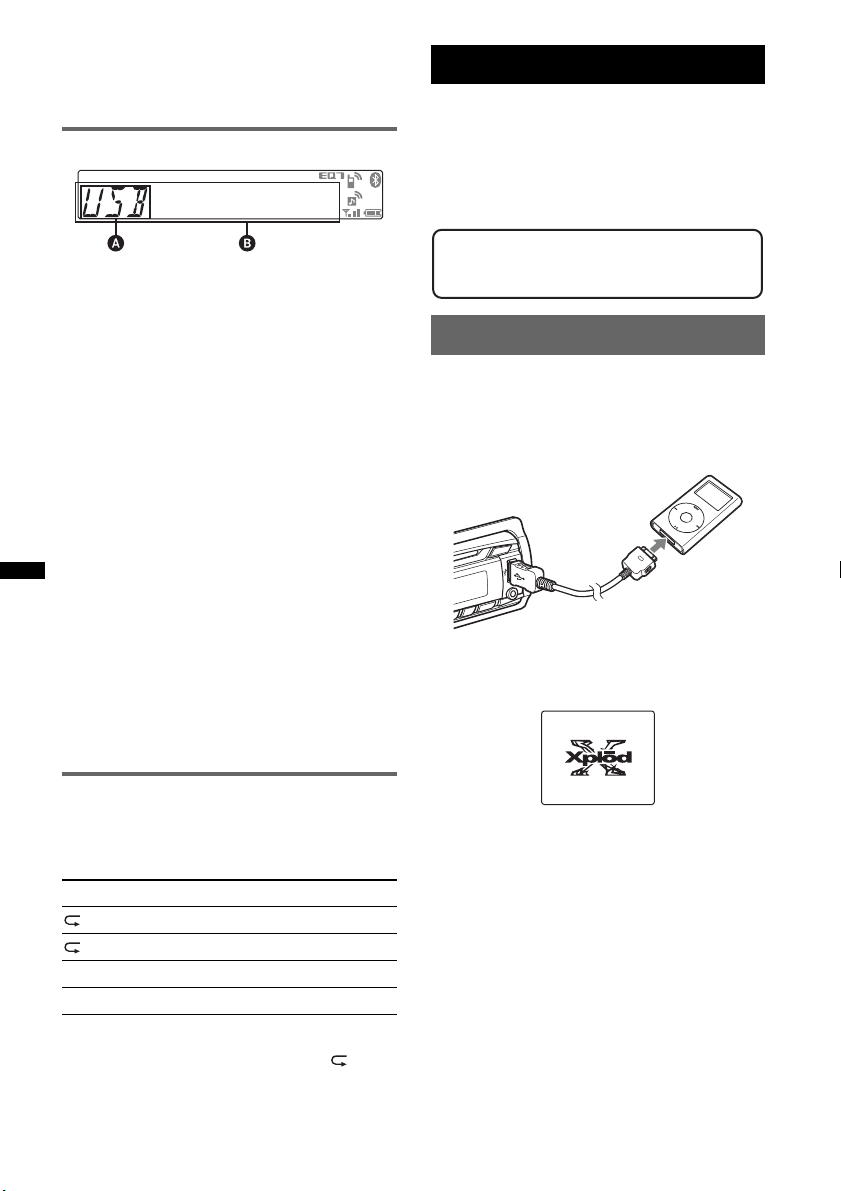
• Do not detach the front panel during playback of the
USB device, otherwise USB data may be damaged.
• This unit cannot recognize USB devices via a USB
hub.
Display items
A Source
B Track name, Artist name, Album number*,
Album name, Track number/Elapsed playing
time, Clock
* Album number is displayed only when the album is
changed.
To change display items B, press (DSPL).
Notes
• Displayed items will differ, depending on the USB
device, recorded format and settings. For details,
visit the support site.
• The maximum number of displayable data is as
follows.
– folders (albums): 128
– files (tracks) per folder: 500
• Do not leave a USB device in a parked car, as
malfunction may result.
• It may take time for playback to begin, depending on
the amount of recorded data.
• DRM (Digital Rights Management) files may not be
played.
• During playback or fast-forward/reverse of a VBR
(Variable Bit Rate) MP3/WMA/AAC file, elapsed
playing time may not display accurately.
• Playback of the following MP3/WMA/AAC files is not
supported.
– lossless compression
– copyright-protected
iPod
For details on the compatibility of your iPod, see
“About iPod” on page 33 or visit the support site.
In these Operating Instructions, “iPod” is used as
a general reference for the iPod functions on the
iPod and iPhone, unless otherwise specified by
the text or illustrations.
Support site
http://support.sony-europe.com/
Playing an iPod
Before connecting the iPod, turn down the
volume of the unit.
1 Connect the iPod to the USB
connector via the dock connector to
USB cable.
The iPod will turn on automatically, and the
display will appear on the iPod screen as
below.*
Repeat and shuffle play
1 During playback, press (1) (REP) or
(2) (SHUF) repeatedly until the
desired setting appears.
Select To play
TRACK track repeatedly.
ALBUM album repeatedly.
SHUF ALBUM album in random order.
SHUF DEVICE device in random order.
After 3 seconds, the setting is complete.
To return to normal play mode, select “ OFF”
or “SHUF OFF. ”
18
Tip
We recommend the RC-100IP USB cable (not
supplied) to connect the dock connector.
The tracks on the iPod start playing
automatically from the point last played.
If an iPod is already connected, to start
playback press (SOURCE/OFF) repeatedly
until “USB” appears. (“IPD” appears in the
display when iPod is recognized.)
* In the case of an iPod touch or iPhone being
connected, or that the iPod was last played using
passenger control, the logo will not appear on the
screen.
2 Adjust the volume.
Press and hold (SOURCE/OFF) for 1 second to
stop playback.
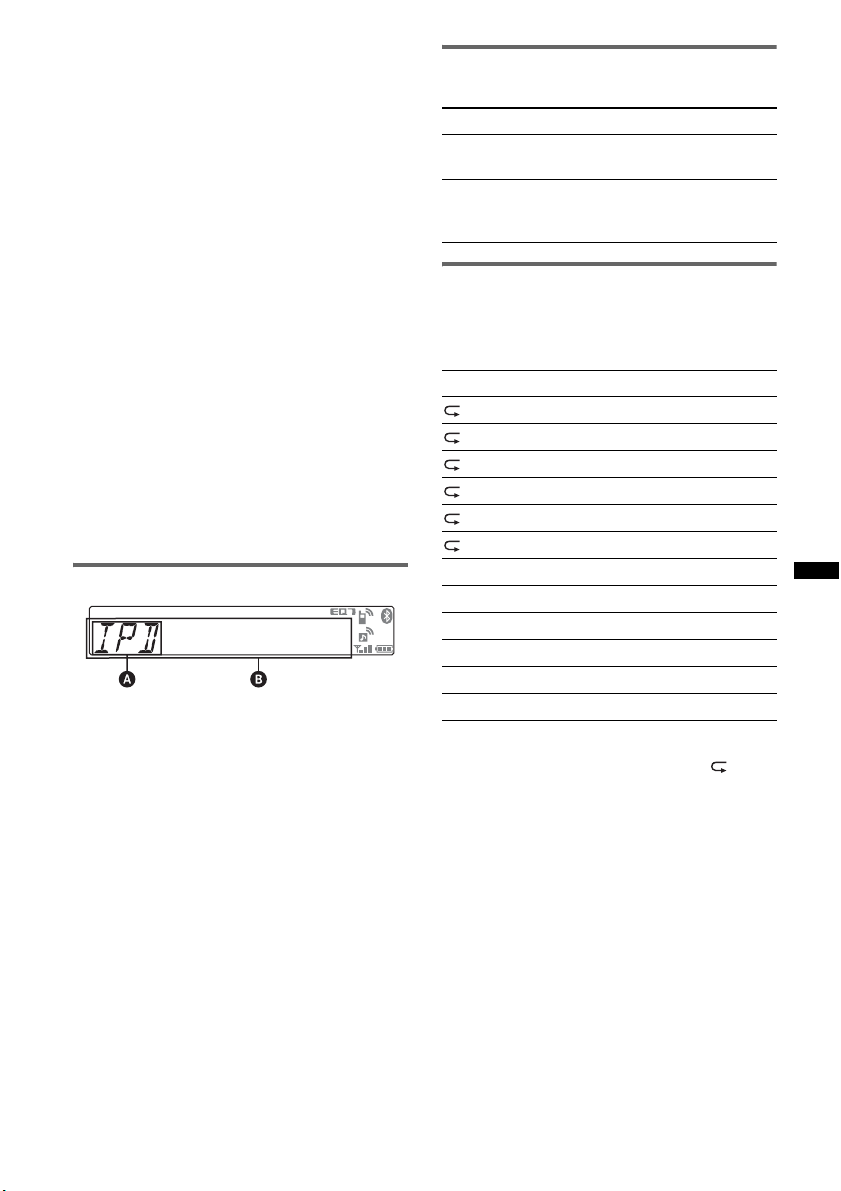
Removing the iPod
1 Stop the iPod playback.
2 Remove the iPod.
Caution for iPhone
When you connect an iPhone via USB, telephone
volume is controlled by iPhone itself. In order to avoid
sudden loud sound after a call, do not increase the
volume on the unit during a telephone call.
Notes
• Do not detach the front panel during playback of the
iPod, otherwise data may be damaged.
• This unit cannot recognize iPod via a USB hub.
Tips
• When the ignition key is turned to the ACC position,
and the unit is on, the iPod will be recharged.
• If the iPod is disconnected during playback, “NO
DEV” appears in the display of the unit.
Resuming mode
When the iPod is connected to the dock
connector, the mode of this unit changes to
resuming mode and playback starts in the mode
set by the iPod.
In resuming mode, the following buttons do not
function.
– (1) (REP)
– (2) (SHUF)
Display items
A Source (iPod) indication
B Track name, Artist name, Album name, Track
number/Elapsed playing time, Clock
To change display items B, press (DSPL).
Tip
When album/podcast/genre/artist/playlist is changed,
its item number appears momentarily.
Note
Some letters stored in iPod may not be displayed
correctly.
Skipping albums, podcasts,
genres, playlists and artists
To Do this
Skip Press (3)/(4) (ALBUM –/+)
[press once for each]
Skip
continuously
Press and hold (3)/(4)
(ALBUM –/+)
[hold to desired point]
Repeat and shuffle play
1 During playback, press (1) (REP) or
(2) (SHUF) repeatedly until the
desired setting appears.
Select To play
TRACK track repeatedly.
ALBUM album repeatedly.
PODCAST podcast repeatedly.
ARTIST artist repeatedly.
PLAYLIST playlist repeatedly.
GENRE genre repeatedly.
SHUF ALBUM album in random order.
SHUF PODCAST podcast in random order.
SHUF ARTIST artist in random order.
SHUF PLAYLIST playlist in random order.
SHUF GENRE genre in random order.
SHUF DEVICE device in random order.
After 3 seconds, the setting is complete.
To return to normal play mode, select “ OFF”
or “SHUF OFF.”
19
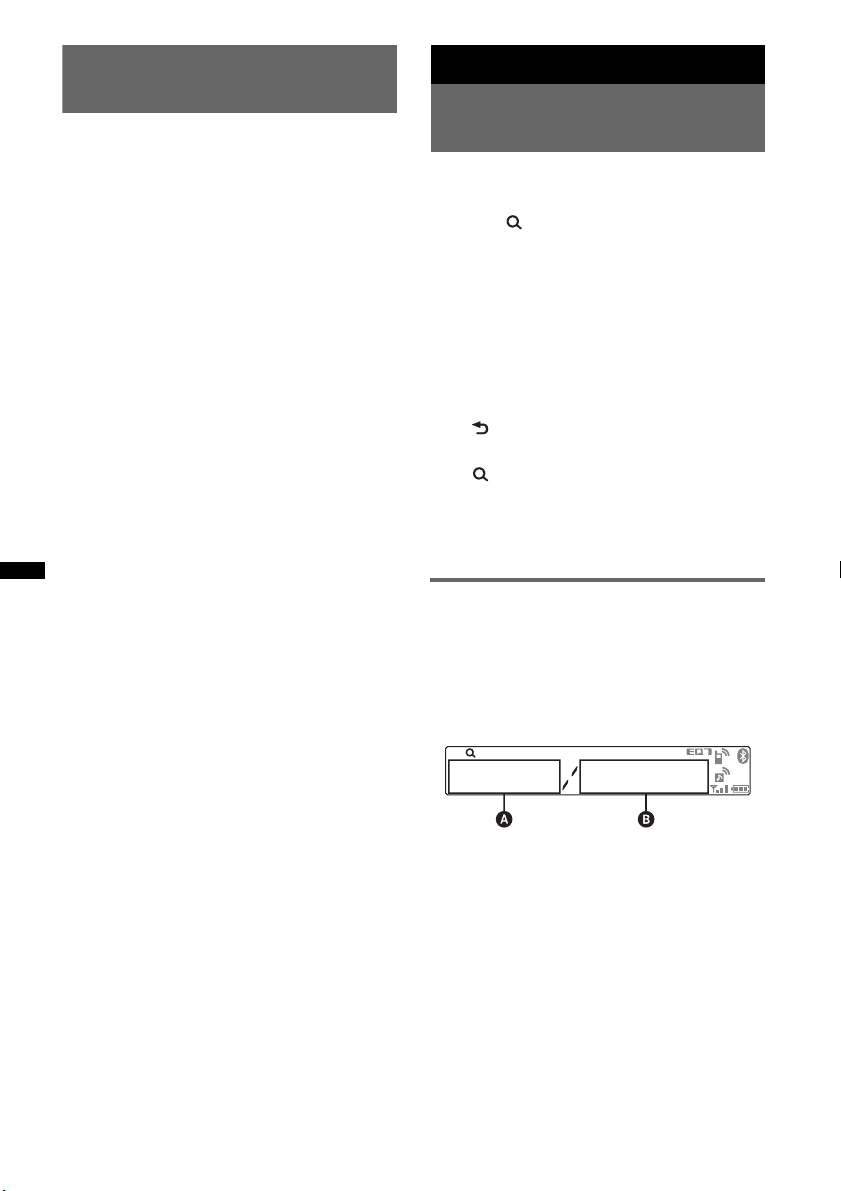
Operating an iPod directly
— Passenger control
You can operate an iPod connected to the dock
connector directly.
1 During playback, press and hold
(MODE).
“MODE IPOD” appears and you will be able
to operate the iPod directly.
To change the display item
Press (DSPL).
The display items change as follows:
Track name t Artist name t Album name t
MODE IPOD t Clock
To exit the passenger control
Press and hold (MODE).
Then “MODE AUDIO” will appear and the play
mode will change to resuming mode.
Notes
• The volume can be adjusted only by the unit.
• If this mode is canceled, the repeat setting will be
turned off.
Searching for a track
Searching a track by name
— Quick-BrowZer™
You can search for a track in a CD or USB device
easily by category.
1 Press (BROWSE).
The unit enters the Quick-BrowZer mode,
and the list of search categories appears.
2 Rotate the control dial to select the
desired search category, then press it
to confirm.
3 Repeat step 2 until the desired track is
selected.
Playback starts.
To return to the previous display
Press (BACK).
To exit the Quick-BrowZer mode
Press (BROWSE).
Note
When entering the Quick-BrowZer mode, the repeat/
shuffle setting is canceled.
Searching by skip items
— Jump mode
When many items are in a category, you can
search for a desired item quickly.
1 Press (SEEK) + in Quick-BrowZer
mode.
The following display appears.
20
A Current item number
B Total item number in the current layer
Then the item name will appear.
2 Rotate the control dial to select the
desired item or one near the desired
item.
It skips in steps of 10% of the total item
number.
3 Press the select button.
The display returns to the Quick-BrowZer
mode and the selected item appears.
4 Rotate the control dial to select the
desired item and press it.
Playback starts if the selected item is a track.
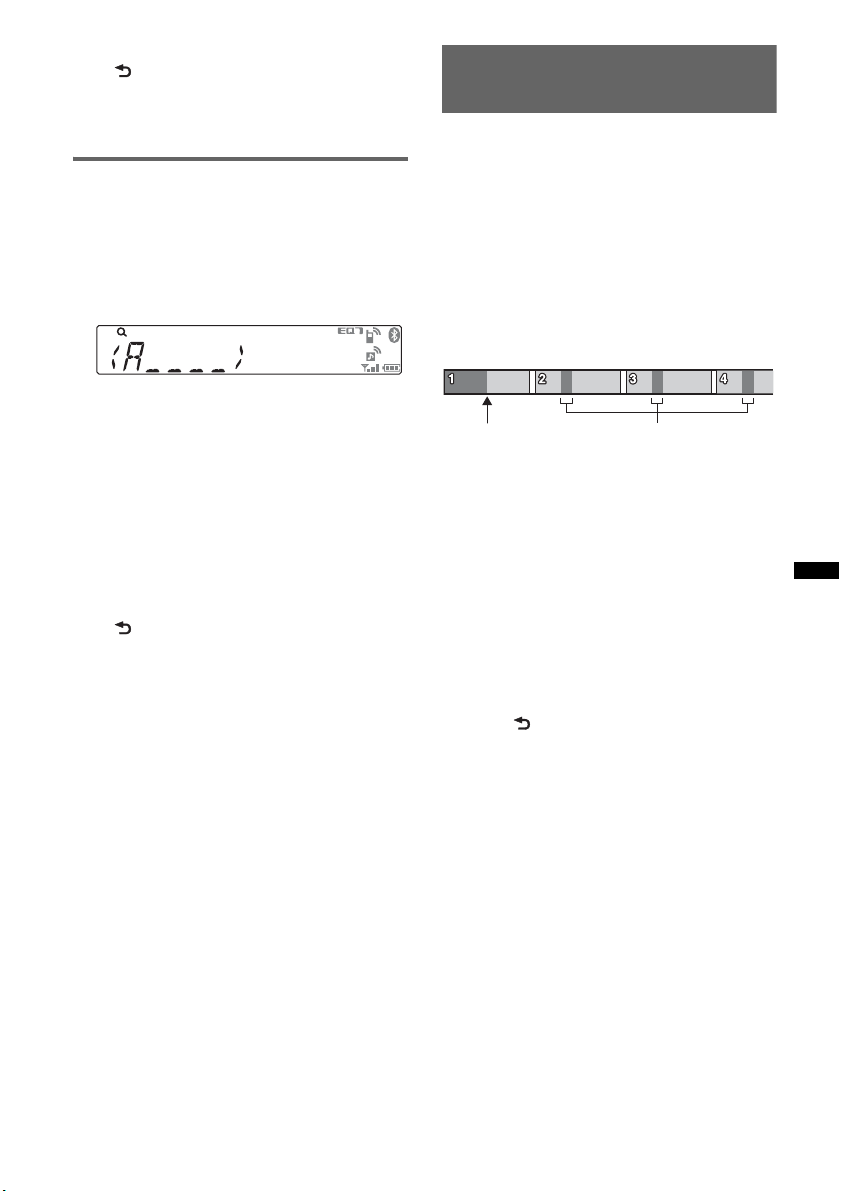
To cancel Jump mode
Press (BACK) or (SEEK) –.
Note
If no operation is performed for 7 seconds, the Jump
mode is canceled.
Searching by alphabetical order
— Alphabet search
When an iPod is connected to the unit, you can
search for a desired item alphabetically.
1 Press (SEEK) + in Quick-BrowZer
mode.
An alphabetical list appears.
2 Rotate the control dial to select the
first letter of the desired item, then
press it.
A list of items beginning with the selected
letter appears in alphabetical order.
If there is no song beginning with the selected
letter, “NOT FOUND” appears.
3 Rotate the control dial to select the
desired item, then press it.
Playback starts if the selected item is a track.
To cancel Alphabet search
Press (BACK) or (SEEK) –.
A list of the search categories appears.
Notes
• In Alphabet search, a symbol or article (a/an/the)
before the selected letter of the item is excluded.
• Depending on the search item you select, only Jump
mode may be available.
• If no operation is performed for 5 seconds, Alphabet
search is canceled.
Searching a track by listening
to track passages — ZAPPIN™
While playing short track passages in a CD or
USB device in sequence, you can search for a
track you want to listen to.
ZAPPIN mode is suitable for searching for a
track in shuffle or shuffle repeat mode.
1 Press (5) (MIC/ZAP) during playback.
After “ZAPPIN” appears in the display,
playback starts from a passage of the next
track.
The passage is played for the set time, then a
click sounds and the next passage starts.
Tra ck
(5) pressed.
2 Press the select button or (5) (MIC/
ZAP) when a track you want to listen
to is played.
The track that you select returns to normal
play mode from the beginning.
To search a track by ZAPPIN mode again,
repeat steps 1 and 2.
Tips
• You can select the playback time from about 6
seconds/15 seconds/30 seconds (page 30). You
cannot select the passage of the track to play.
• Press (SEEK) +/– or (3)/(4) (ALBUM –/+) in
ZAPPIN mode to skip a track or album.
• Pressing (BACK) also confirms a track to
playback.
The part of each track to
play in ZAPPIN mode.
21
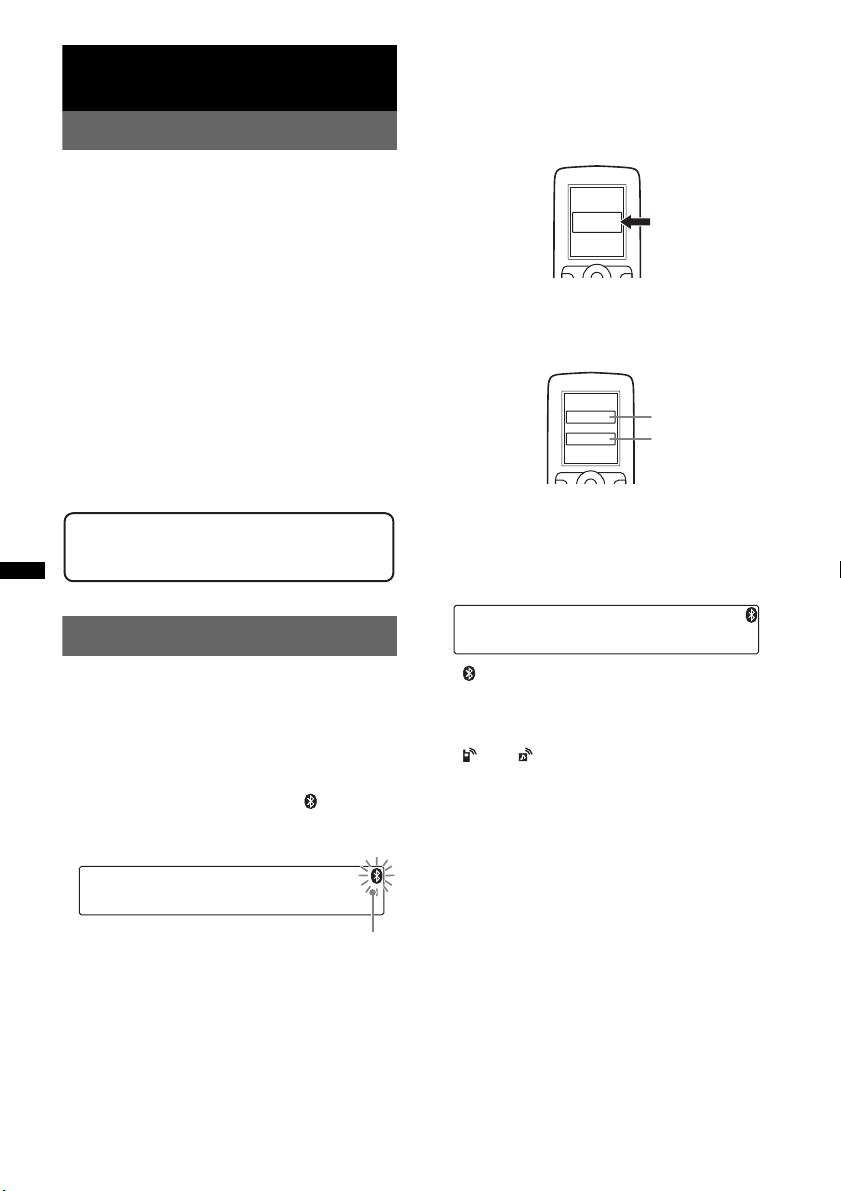
Bluetooth (Handsfree calling
and Music streaming)
Bluetooth operations
To use the Bluetooth function, the following
procedure is necessary.
1 Pairing
When connecting Bluetooth devices for the
first time, mutual registration is required. This
is called “pairing.” Registration is required
only for the first time, as this unit and the
other devices will recognize each other
automatically thereafter. You can pair up to 9
devices. (Depending on the device, you may
need to input a passkey for each connection.)
2 Connection
To use the device after pairing is made, start
the connection. Sometimes pairing allows for
connection automatically.
3 Handsfree calling/Music streaming
You can talk handsfree and listen to music
when the connection is made.
Support site
http://support.sony-europe.com/
3 Set the Bluetooth device to search for
this unit.
A list of detected devices appears in the
display of the device to be connected. This
unit is displayed as “Sony Automotive” on
the device to be connected.
DR-BT30Q
Sony
Automotive
XXXXXXX
4 If Passkey* input is required on the
display of the device to be connected,
input “0000.”
Input passkey.
XXXX
This unit and the Bluetooth device memorize
each other’s information, and when pairing is
made, the unit is ready for connection to the
device. If the device supports Bluetooth
version 2.1, passkey input is not required.
“0000”
Pairing
First, register (pair) a Bluetooth device (cellular
phone, etc.) with this unit. You can pair up to 9
devices. Once pairing is established, there is no
need for pairing again.
1 Place the Bluetooth device within 1 m
(3 ft) of this unit.
2 Press and hold (BT) until “ ” flashes
(more than 2 seconds).
The unit enters pairing standby mode.
22
flashing
“ ” flashes and then stays lit after pairing is
complete.
5 Set the Bluetooth device to connect to
this unit.
“ ” or “ ” appears when the connection is
made.
* Passkey may be called “passcode,” “PIN code,” “PIN
number” or “Password,” etc., depending on the
device.
Notes
• While connecting to a Bluetooth device, this unit
cannot be detected from another device. To enable
detection, enter the pairing mode and search for this
unit from another device.
• It may take time to search or connect.
• Depending on the device, the confirmation display of
the connection appears before inputting the
passkey.
• The time limit for inputting the passkey differs
depending on the device.
• This unit cannot be connected to a device that
supports only HSP (Head Set Profile).
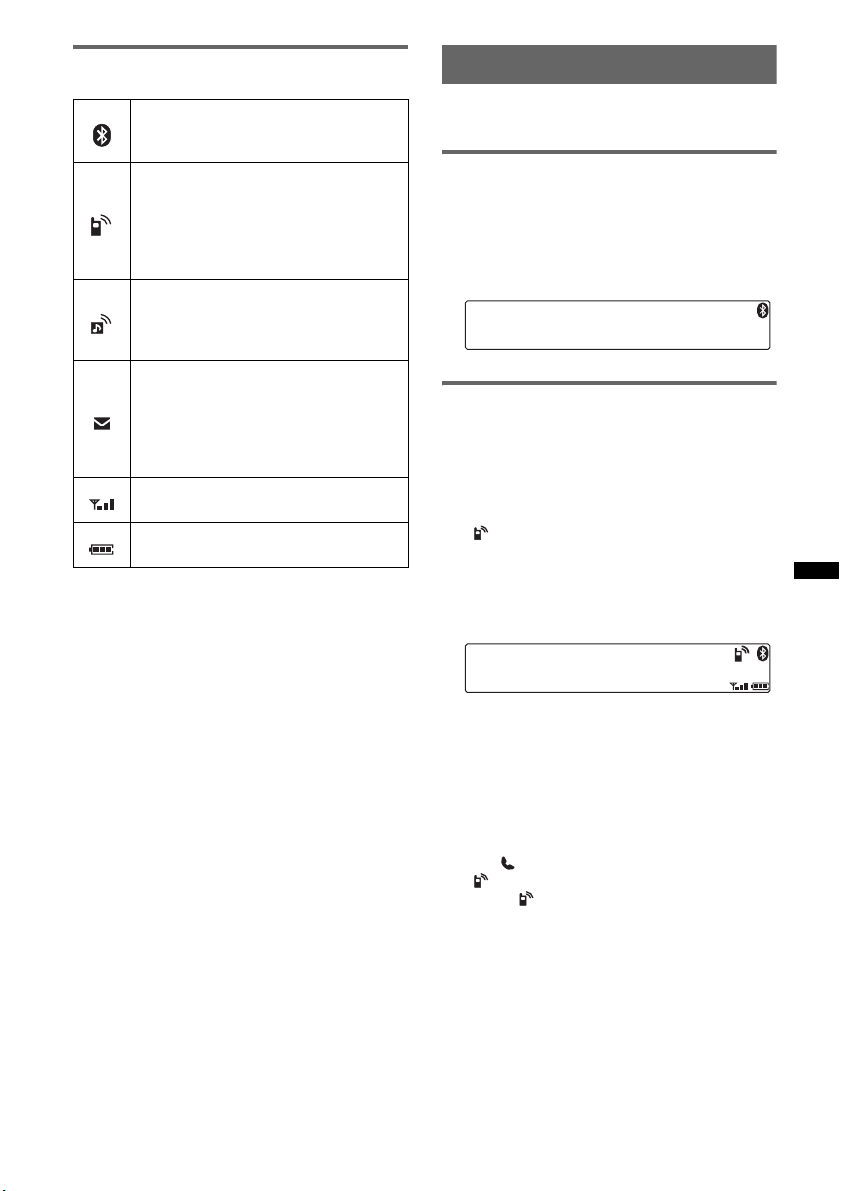
About Bluetooth icons
The following icons are used by this unit.
Lit:
Flashing:
None:
Lit:
Flashing:
None:
Lit:
Flashing:
None:
Lit:
Flashing:
None:
* Turns off without handsfree connection. Differs in the
case of a cellular phone.
Bluetooth signal is on.
Pairing is in standby mode.
Bluetooth signal is off.
Connected to a cellular
phone.
Connection is in progress.
No cellular phone is
connected for handsfree
calling.
Connected to a device.
Connection is in progress.
No device is connected for
music streaming.
Some unread SMS
messages exist.
A new SMS message has
been received.
No unread SMS messages
exist.
Signal strength status of
connected cellular phone.*
Remaining battery status of
connected cellular phone.*
Connection
If pairing has already been achieved, start
operation from here.
To switch the Bluetooth signal
output of this unit to on
To use the Bluetooth function, switch the
Bluetooth signal output of this unit to on.
1 Press (BT).
Bluetooth signal is activated.
Connecting a cellular phone
1 Be sure that both this unit and the
cellular phone are switched to
Bluetooth signal on.
2 Connect to this unit using the cellular
phone.
“ ” appears when the connection is made. If
you select the Bluetooth Phone source after
the connection is made, the network name
and the connected cellular phone name
appear in the display. To change display
items, press (DSPL).
Connecting the last-connected
cellular phone from this unit
1 Be sure the cellular phone is switched to
Bluetooth signal on.
2 Press (SOURCE/OFF) repeatedly until “BT
PHONE” appears.
3 Press (handsfree).
“ ” flashes while the connection is being
made. “ ” stays lit when the connection is
made.
Notes
• Some cellular phones require permission to access
their phonebook data during handsfree connection
to this unit. Obtain permission via the cellular phone.
• While streaming Bluetooth audio, you cannot
connect from this unit to the cellular phone. Connect
from the cellular phone to this unit instead. A
connecting noise may be heard over playback
sound.
continue to next page t
23
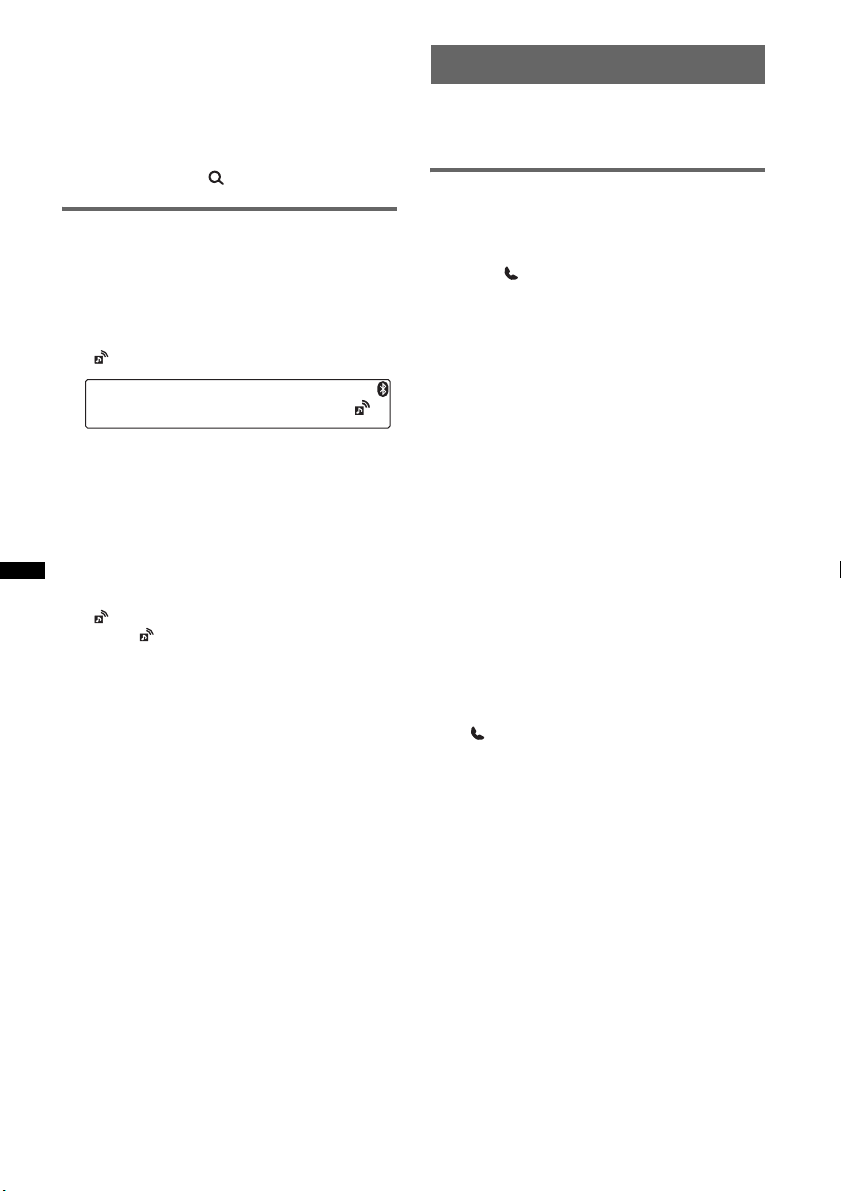
Tips
• With Bluetooth signal on: when the ignition is turned
to on, this unit reconnects automatically to the lastconnected cellular phone. But automatic connection
also depends on the cellular phone’s specification. If
automatic connection is not made, connect
manually.
• You can also select the Bluetooth Phone source by
pressing and holding (BROWSE).
Connecting an audio device
1 Be sure that both this unit and the
audio device are switched to
Bluetooth signal on.
2 Connect to this unit using the audio
device.
“ ” appears when the connection is made.
Handsfree calling
Once the unit is connected to the cellular phone,
you can make/receive handsfree calls by
operating this unit.
Receiving calls
When receiving a call, a ringtone is output from
your car speakers. The name or the phone
number appear in the display.
1 Press (handsfree) when a call is
received with a ringtone.
The phone call starts.
Notes
• Depending on the cellular phone, caller name may
appear.
• The built-in microphone of this unit is located on the
rear of the front panel (page 12). Do not cover the
microphone with tape, etc.
Connecting the last-connected audio
device from this unit
1 Be sure the audio device is switched to
Bluetooth signal on.
2 Press (SOURCE/OFF) repeatedly until “BT
AUDIO” appears.
3 Press (6).
“ ” flashes while the connection is being
made. “ ” stays lit when the connection is
made.
Auto Answer setting
You can select an auto answer setting from
“OFF,” “1 (about 3 seconds)” or “2 (about 10
seconds)” (page 31).
Ringtone setting
You can switch the ringtone from “1 (this unit)”
or “2 (cellular phone)” (page 31).
* Depending on the cellular phone, this unit’s ringtone
may be output even if set to “2 (cellular phone).”
To reject a call
Press and hold (SOURCE/OFF) for 1 second.
To end a call
Press (handsfree) again.
Note
Even if the call is ended, the Bluetooth connection is
not canceled.
Tip
You can also end a call by pressing (SOURCE/OFF) on
this unit for 1 second.
24
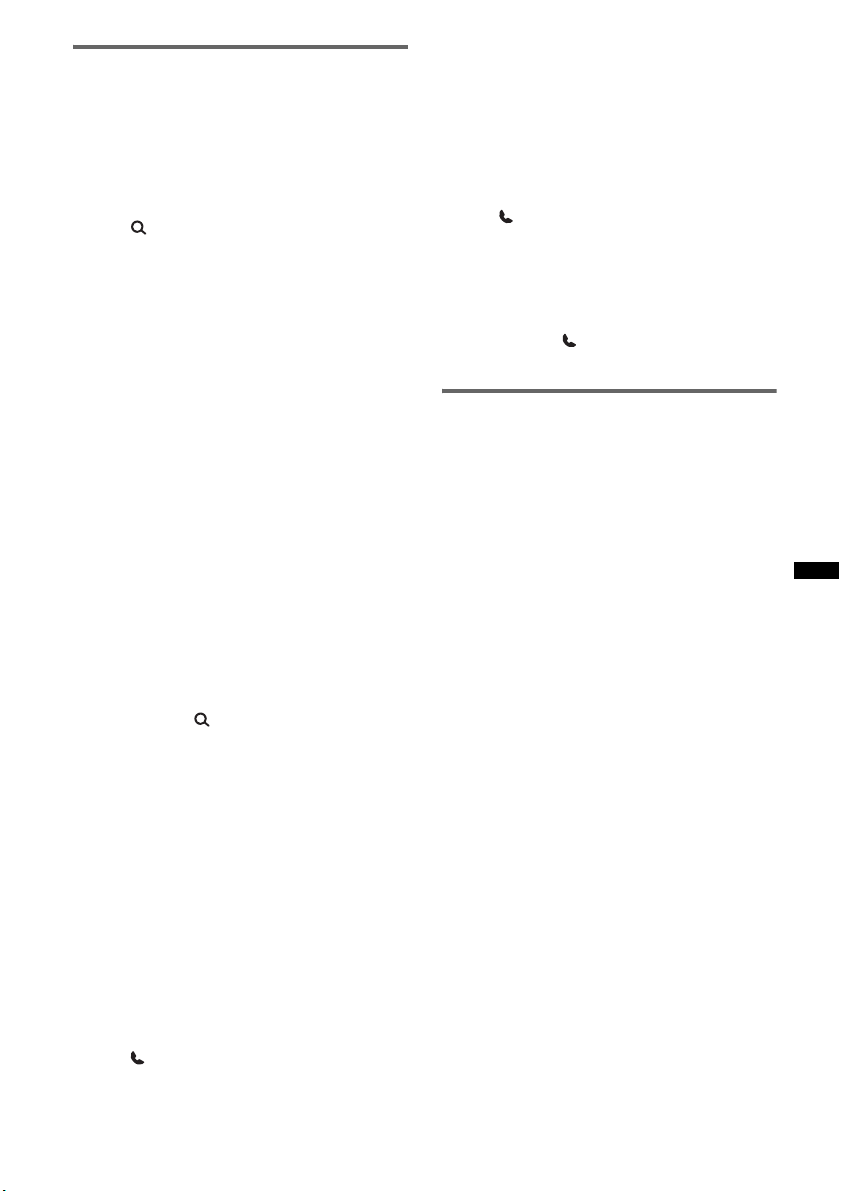
Making calls
Calling from the phonebook
When connecting to a cellular phone supporting
PBAP (Phone Book Access Profile), you can
access the Phonebook, and make a call.
1 Press (SOURCE/OFF) repeatedly until “BT
PHONE” appears.
2 Press (BROWSE).
The phonebook appears.
3 Rotate the control dial to select an initial from
the initial list, then press it.
4 Rotate the control dial to select a name from
the name list, then press it.
5 Rotate the control dial to select a number from
the number list, then press it.
The phone call starts.
Notes
• The phonebook may not be displayed correctly
when the cellular phone’s phonebook is deleted.
• Depending on the cellular phone, displayed contacts
on the unit may differ from the phonebook of the
cellular phone.
Note on phonebook data
Prior to disposal or changing ownership of your car
with this unit still installed, be sure to press the RESET
button to erase all the phonebook data in this unit to
prevent possible unauthorized access.
Disconnecting the power supply lead will also erase all
the phonebook data.
Calling from the call history
1 Press (SOURCE/OFF) repeatedly until “BT
PHONE” appears.
2 Press and hold (BROWSE).
A list of the call history appears.
3 Rotate the control dial to select a name and
phone number from the call history, then press
it.
The phone call starts.
Notes
• You can call from the call history (up to 20).
• The call history may not change even if the cellular
phone’s call history is deleted.
Calling by phone number input
1 Press (SOURCE/OFF) repeatedly until “BT
PHONE” appears.
2 Press and hold (MODE).
3 Rotate the control dial to select the phone
number, and lastly select “ ” (space).
4 Press (handsfree).
The phone call starts.
Note
“_” appears instead of “#” on the display.
Calling by preset number
You can store up to 6 contacts in the preset dial.
For details on how to store, see “Preset dial”
(page 26).
1 Press (SOURCE/OFF) repeatedly until “BT
PHONE” appears.
2 Press a number button ((1) to (6)) to select
the contact you want to call.
3 Press (handsfree).
The phone call starts.
Calling by redial
1 Press (SOURCE/OFF) repeatedly until “BT
PHONE” appears.
2 Press and hold .
The phone call starts.
Operations during a call
Presetting the volume of the ringtone
and talker’s voice
You can preset the volume level of the ringtone
and talker’s voice.
To adjust the ringtone volume:
Rotate the control dial while receiving a call.
Ringtone volume can be adjusted.
To adjust the talker’s voice volume:
Rotate the control dial during a call. The talker’s
voice volume can be adjusted.
Note
If the Bluetooth Phone source is selected, rotating the
control dial will only adjust the talker’s volume.
Mic Gain adjustment
You can adjust the volume for the other party.
Press (5) to adjust the volume levels (“MICLOW,” “MIC-MID,” “MIC-HI”).
Note
Configurable during a call.
EC/NC Mode (Echo Canceller/Noise
Canceller Mode)
You can reduce echo and noise.
Press and hold (5)/ to select to “EC/NC-1” or
“EC/NC-2.”
Note
Configurable during a call.
25
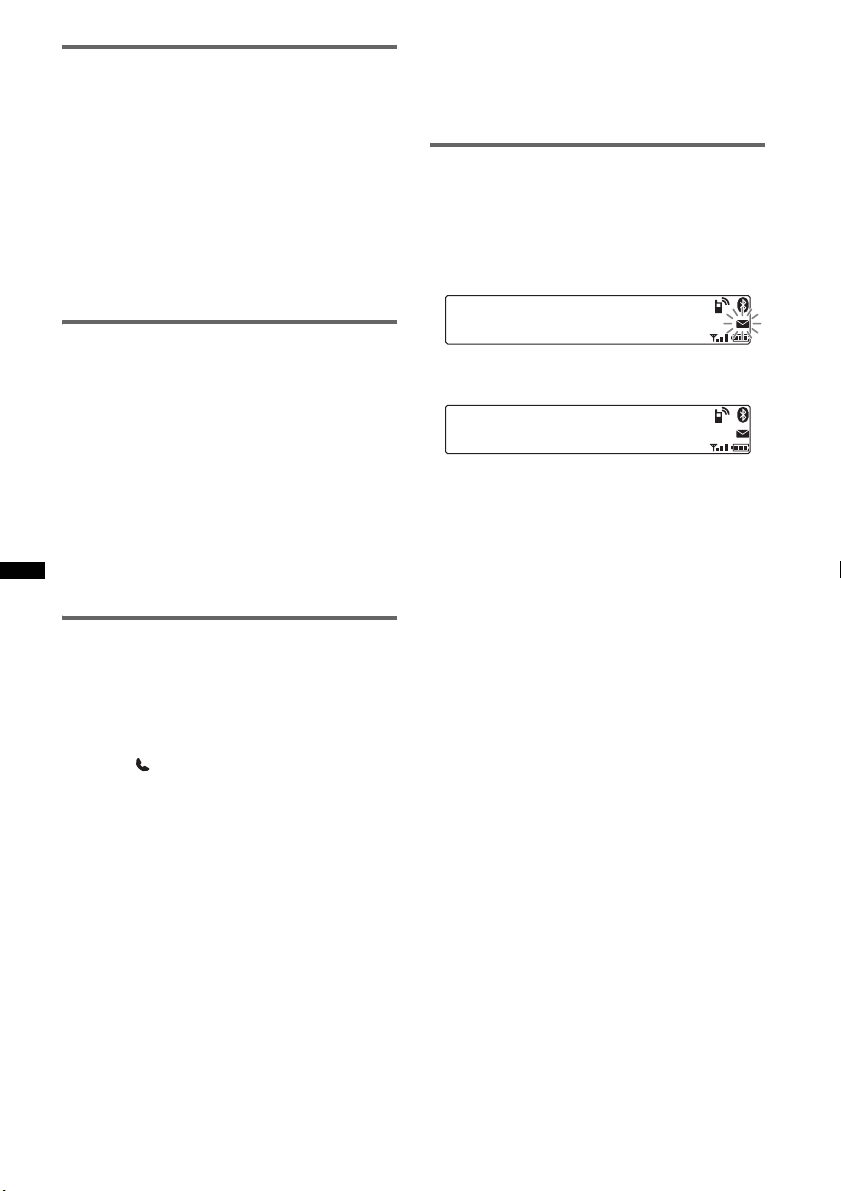
Call transfer
In order to activate/deactivate the appropriate
device (this unit/cellular phone), check the
following.
1 Press (MODE) or use your cellular
phone.
For details on cellular phone operation, refer to
your cellular phone manual.
Note
Depending on the cellular phone, handsfree
connection may be cut off when call transfer is
attempted.
Preset dial
Contacts (up to 6) in the phonebook of a cellular
phone can be stored in the preset dial.
1 Press (SOURCE/OFF) repeatedly until
“BT PHONE” appears.
2 Press and hold a number button ((1)
to (6)) to select the preset number to
store.
“P (preset number) WAITING” appears.
3 Send the phonebook data by
operating the cellular phone.
The contact is stored in the selected preset
number.
Tips
• Speak in the same way as you did when you stored
the voice tag.
• Store a voice tag while seated in the car, via this unit
with “BT PHONE” source selected.
SMS indicator
While connecting a cellular phone to this unit,
the SMS indicator informs you of any incoming
or unread SMS messages.
If you receive a new SMS message, the SMS
indicator flashes.
If there are any unread SMS messages, the SMS
indicator stays lit.
Note
Function of the SMS indicator may depend on the
cellular phone.
Voice dial activation
You can activate voice dialing with a cellular
phone connected to this unit by saying the voice
tag stored on the cellular phone, then make a call.
1 Press (SOURCE/OFF) repeatedly until
“BT PHONE” appears.
2 Press (handsfree).
“VOICE DIAL” appears.
3 Say the voice tag stored on the cellular
phone.
Your voice is recognized, and the call is
made.
Notes
• Check that the unit and cellular phone are
connected beforehand.
• Store a voice tag on your cellular phone beforehand.
• If you activate voice dialing with a cellular phone
connected to this unit, this function may not always
work in some cases.
• Noises such as the engine running may interfere
with sound recognition. In order to improve
recognition, operate under conditions where noise is
minimized.
• Voice dialing may not work in some situations,
depending on the effectiveness of the cellular
phone’s recognition function. For details, see the
support site (page 22).
26
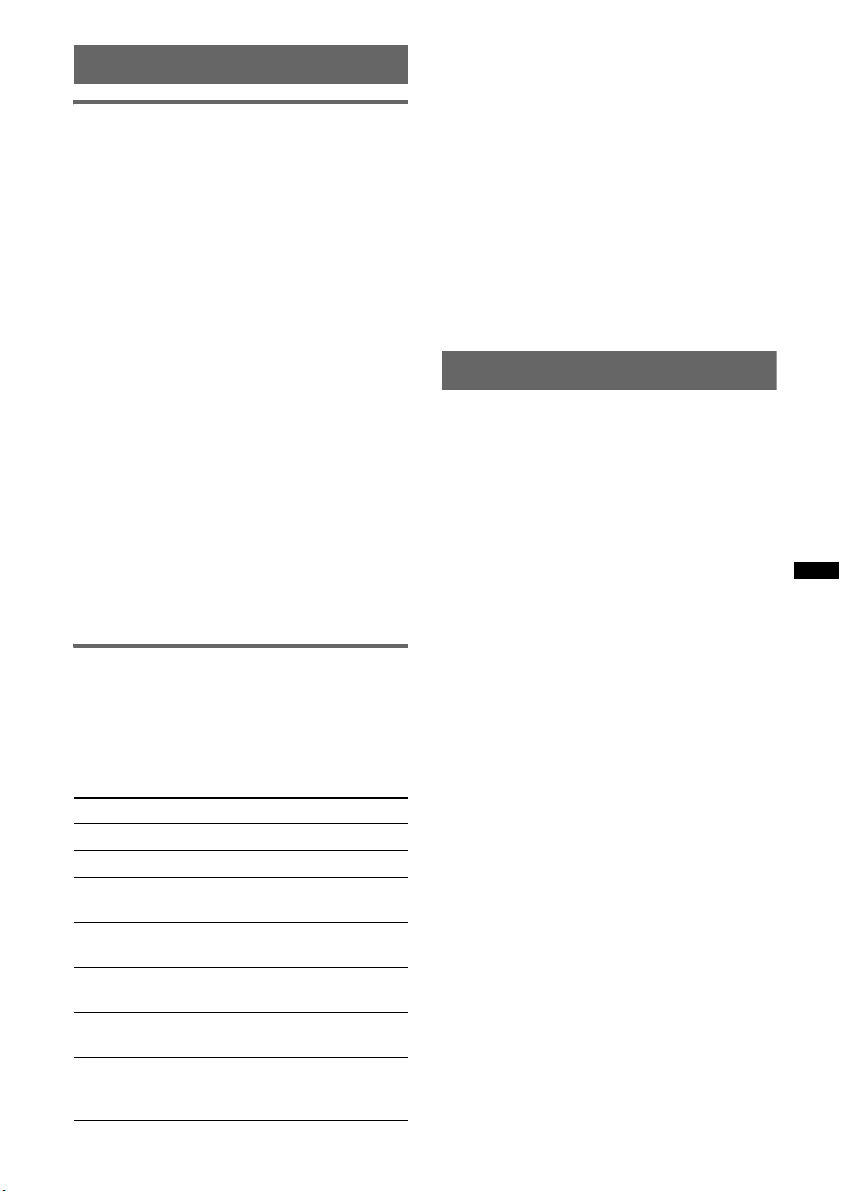
Music streaming
Listening to music from an audio
device
You can listen to music of an audio device on this
unit if the audio device supports A2DP
(Advanced Audio Distribution Profile) of
Bluetooth technology.
1 Turn down the volume on this unit.
2 Press (SOURCE/OFF) repeatedly until
“BT AUDIO” appears.
3 Operate the audio device to start
playback.
4 Adjust the volume on this unit.
Adjusting the volume level
The volume level is adjustable for any difference
between the unit and the Bluetooth audio device.
1 Start playback of the Bluetooth audio device at
a moderate volume.
2 Set your usual listening volume on the unit.
3 Press the select button.
4 Rotate the control dial until “BTA VOL”
appears, and rotate the volume control dial to
adjust the input level (“+18dB” – “0dB” –
“– 8dB”).
Operating an audio device with this
unit
You can perform the following operations on this
unit if the audio device supports AVRCP (Audio
Video Remote Control Profile) of Bluetooth
technology. (The operation differs depending on
the audio device.)
To Do this
Repeat play Press (1) (REP)*
Shuffle play Press (2) (SHUF)*
Skip albums Press (3)/(4) (ALBUM –/+)
[press once for each album]
Play Press (6) (PAUSE)*
unit.
Pause Press (6) (PAUSE)*
unit.
Skip tracks Press SEEK –/+ (
[press once for each track]
Reverse/
Fast-forward
Press and hold SEEK –/+
(
./>) [hold to desired
point]
1
1
2
on this
2
on this
./>)
*1 Press repeatedly until the desired setting appears.
*2 Depending on the device, it may be necessary to
press twice.
Operations other than the above should be
performed on the audio device.
Notes
• Depending on the audio device, information, such as
title, track number/time, playback status, etc., may
not be displayed on this unit. The information is
displayed during Bluetooth Audio playback only.
• Even if the source is changed on this unit, playback
of the audio device does not stop.
Tip
You can connect a cellular phone that supports A2DP
(Advanced Audio Distribution Profile) as an audio
device and listen to music.
Initializing Bluetooth Settings
You can initialize all the Bluetooth-related
settings from this unit.
1 Press and hold (SOURCE/OFF) for 1
second to turn off the power.
2 Press and hold the select button.
The menu list appears.
3 Rotate the control dial to select “BT
INIT,” then press it.
The confirmation appears.
4 Rotate the control dial to select “INIT-
YES,” then press it.
“INITIAL” flashes while initializing the
Bluetooth settings.
“COMPLETE” appears when initializing has
finished.
Note
When disposing of this unit, preset numbers should be
deleted with “BT INIT.”
27
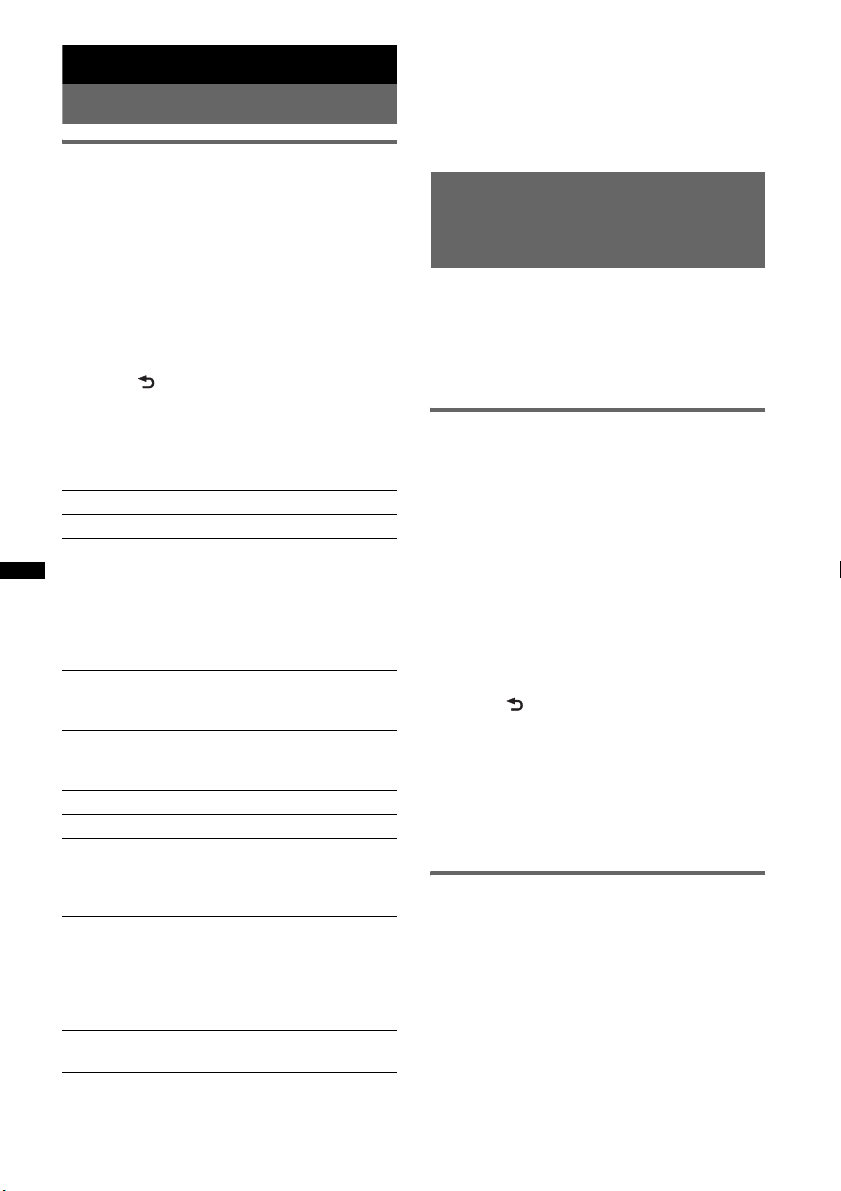
Sound Settings and Setup Menu
Changing the sound settings
Adjusting the sound
characteristics
1 During reception/playback, press the
select button.
2 Rotate the control dial until the
desired menu item appears, then
press it.
3 Rotate the control dial to select the
setting, then press it.
The setting is complete.
4 Press (BACK).
The display returns to normal reception/play
mode.
The following items can be set (follow the page
reference for details):
EQ7 PRESET (page 28)
EQ7 SETTING (page 28)
POSITION
SET POSITION (Listening Position setting)
(page 29)
ADJ POSITION*
adjustment) (page 29)
SET SW POS*
(page 29)
BALANCE
Adjusts the sound balance: “RIGHT-15” –
“CENTER” – “LEFT-15.”
FADER
Adjusts the relative level: “FRONT-15” –
“CENTER” – “REAR-15.”
DM+ (page 29)
RB ENH (Rear Bass Enhancer) (page 30)
SW LEVEL*2 (Subwoofer Level)
Adjusts the subwoofer volume level: “+10dB” –
“0dB” – “–10dB.”
(“ATT” is displayed at the lowest setting.)
AUX VOL*
Adjusts the volume level for each connected
auxiliary equipment: “+18dB” – “0dB” –
“– 8dB.”
This setting negates the need to adjust the
volume level between sources.
BTA VOL*
(page 27)
1
(Listening Position
1*2
(Subwoofer Position setting)
3
(AUX Volume level)
4
(Bluetooth Audio Volume Level)
28
*1 Hidden when “SET POSITION” is set to “OFF.”
*2 When the audio output is set to “SUB-OUT”
(page 30).
*3 When AUX source is activated (page 31).
*4 When Bluetooth audio source is activated
(page 27).
Enjoying sophisticated sound
functions — Advanced Sound
Engine
Advanced Sound Engine, Sony’s new sound
engine, creates an ideal in-car sound field with
digital signal processing. Advanced Sound
Engine contains the following features: EQ7,
Listening Position, DM+ Advanced, Rear Bass
Enhancer.
Selecting the sound quality
— EQ7 Preset
You can select an equalizer curve from 7
equalizer curves (“XPLOD,” “VOCAL,”
“EDGE,” “CRUISE,” “SPACE,” “GRAVITY,”
“CUSTOM” or “OFF”).
1 During reception/playback, press the
select button.
2 Rotate the control dial until “EQ7
PRESET” appears, then press it.
3 Rotate the control dial until the
desired equalizer curve appears, then
press it.
4 Press (BACK).
The display returns to normal reception/play
mode.
To cancel the equalizer curve, select “OFF” in
step 3.
Tip
The equalizer curve setting can be memorized for
each source.
Customizing the equalizer curve
— EQ7 Setting
“CUSTOM” of EQ7 allows you to make your
own equalizer settings.
1 Select a source, then press the select
button.
2 Rotate the control dial until “EQ7
SETTING” appears, then press it.
3 Rotate the control dial until “BASE”
appears, then press it.
You can select an equalizer curve as a basis
for further customizing.
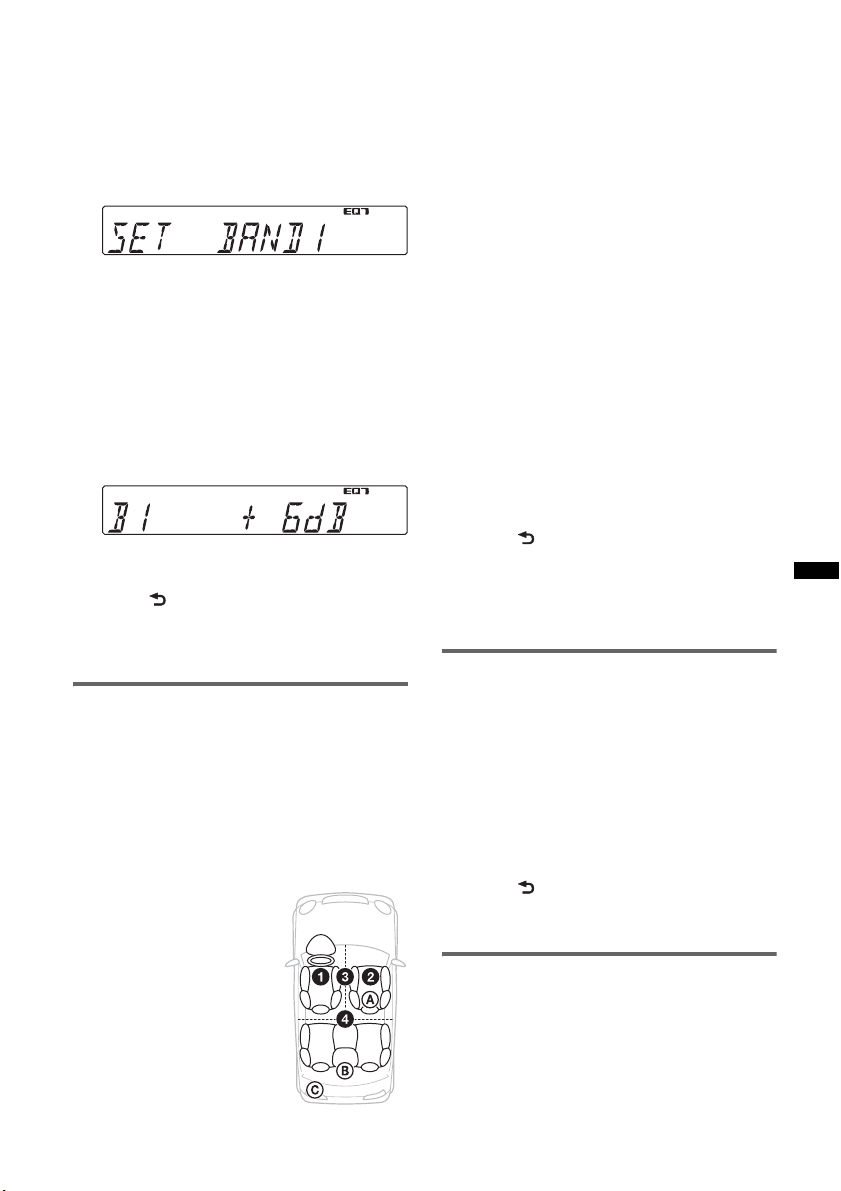
To not customize a preset equalizer curve,
skip to step 5.
4 Rotate the control dial to select the
equalizer curve, then press it.
5 Setting the equalizer curve.
1 Rotate the control dial to select the
frequency range, then press it.
BAND1: 63 Hz
BAND2: 160 Hz
BAND3: 400 Hz
BAND4: 1 kHz
BAND5: 2.5 kHz
BAND6: 6.3 kHz
BAND7: 16.0 kHz
2 Rotate the control dial to adjust the
volume level, then press it.
The volume level is adjustable in 1 dB
steps, from -6 dB to +6 dB.
Repeat steps 1 and 2 to adjust other
frequency ranges.
6 Press (BACK) twice.
The equalizer curve is stored in “CUSTOM,”
and the display returns to normal reception/
play mode.
Optimizing sound by Time
Alignment — Listening Position
The unit can change the localization of sound by
delaying the sound output from each speaker to
suit your position, and simulate a natural sound
field with the feeling of being in the center of it
wherever you sit in the car.
The options for “POSITION” are indicated
below.
“FRONT L” (1): Front left
“FRONT R” (2): Front
right
“FRONT” (3): Center front
“ALL” (4): In the center of
your car
“OFF”: No position set
You can also set the approximate subwoofer
position from your listening position if:
– the audio output is set to “SUB-OUT.”
– the listening position is set besides “OFF.”
The options for “SET SW POS” are indicated
below.
“NEAR” (A): Near
“NORMAL” (B): Normal
“FAR” (C): Far
1 During reception/playback, press the
select button.
2 Rotate the control dial until “SET
POSITION” appears, then press it.
3 Rotate the control dial to select from
“FRONT L,” “FRONT R,” “FRONT” or
“ALL,” then press it.
4 Rotate the control dial until “SET SW
POS” appears, then press it.
If you select “FRONT L,” “FRONT R,”
“FRONT” or “ALL” in step 3 above, you can
set the subwoofer position.
Rotate the control dial to select from
“NEAR,” “NORMAL” or “FAR,” then press
it.
5 Press (BACK).
The display returns to normal reception/play
mode.
To cancel listening position, select “OFF” on
step 3.
Adjusting the listening position
You can fine-tune the listening position setting.
1 During reception/playback, press the
select button.
2 Rotate the control dial until “ADJ
POSITION” appears, then press it.
3 Rotate the control dial to adjust the
listening position, then press it.
Adjustable range: “+ 3” – “CENTER” –
“– 3.”
4 Press (BACK).
The display returns to normal reception/play
mode.
DM+ Advanced
DM+ Advanced improves digitally compressed
sound by restoring high frequencies lost in the
compression process.
1 During playback, press the select
button.
continue to next page t
29
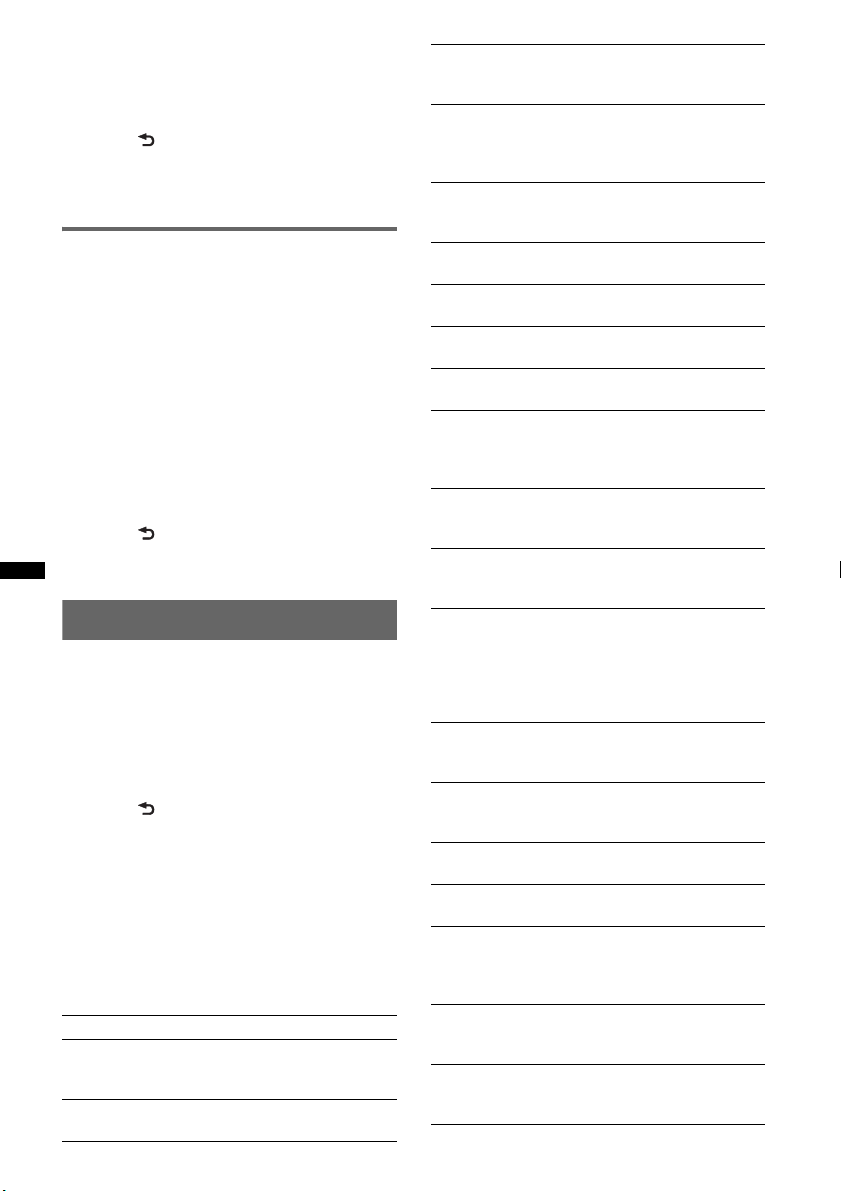
2 Rotate the control dial until “DM+”
appears, then press it.
3 Rotate the control dial to select “ON,”
then press it.
4 Press (BACK).
The display returns to normal play mode.
Tip
The DM+ setting can be memorized for each source.
Using rear speakers as subwoofer
— Rear Bass Enhancer
Rear Bass Enhancer enhances the bass sound by
applying the low pass filter setting (page 30) to
the rear speakers. This function allows the rear
speakers to work as a subwoofer if one is not
connected.
1 During reception/playback, press the
select button.
2 Rotate the control dial until “RB ENH”
appears, then press it.
3 Rotate the control dial to select from
“1,” “2” or “3,” then press it.
4 Press (BACK).
The display returns to normal reception/play
mode.
Adjusting setup items — SET
1 Press and hold the select button.
The setup display appears.
2 Rotate the control dial until the
desired item appears, then press it.
3 Rotate the control dial to select the
setting, then press it.*
The setting is complete.
4 Press (BACK).
The display returns to normal reception/play
mode.
* For CLOCK-ADJ and BTM settings, step 4 is not
necessary.
Note
Displayed items will differ, depending on the source
and setting.
The following items can be set (follow the page
reference for details):
CLOCK-ADJ (Clock Adjust) (page 7)
CT (Clock Time)
Activates the CT function: “ON,” “OFF”
(page 15, 16).
BEEP
Activates the beep sound: “ON,” “OFF.”
30
AUX-A*1 (AUX Audio)
Activates the AUX source display: “ON,”
“OFF” (page 31).
AUTO OFF
Shuts off automatically after a desired time
when the unit is turned off: “NO,” “30S
(Seconds),” “30M (Minutes),” “60M (Minutes).”
REAR/SUB
Switches the audio output: “SUB-OUT”
(subwoofer), “REAR-OUT” (power amplifier).
DEMO
Activates the demonstration: “ON,” “OFF.”
DIMMER
Changes the display brightness: “ON,” “OFF.”
ILLUM (Illumination)
Changes the illumination color: “1,” “2.”
AUTO SCR (Auto Scroll)
Scrolls long items automatically: “ON,” “OFF.”
LOCAL (Local Seek Mode)
– “ON”: to only tune into stations with stronger
signals.
– “OFF”: to tune normal reception.
MONO*
Selects monaural reception mode to improve
poor FM reception: “ON,” “OFF.”
REGIONAL*
Restricts reception to a specific region: “ON,”
“OFF” (page 16).
ZAP TIME (Zappin Time)
Selects the playback time for the ZAPPIN
function.
– “Z.TIME-1 (about 6 seconds),” “Z.TIME-2
(about 15 seconds),” “Z.TIME-3 (about 30
seconds).”
ZAP BEEP (Zappin Beep)
Has the beep sound between track passages:
“ON,” “OFF.”
LPF FREQ*
Selects the subwoofer cut-off frequency:
“50Hz,” “60Hz,” “80Hz,” “100Hz,” “120Hz.”
LPF SLOP*
Selects the LPF slope: ”1,” ”2,” ”3.”
SW PHASE*4 (Subwoofer Phase)
Selects the subwoofer phase: “NORM,” “REV.”
HPF FREQ (High Pass Filter Frequency)
Selects the front/rear speaker cut-off frequency:
“OFF,” “50Hz,” “60Hz,” “80Hz,” “100Hz,”
“120Hz.”
HPF SLOP (High Pass Filter Slope)
Selects the HPF slope (effective only when HPF
FREQ is set to other than “OFF”): “1,” “2,” “3.”
LOUDNESS (Dynamic Loudness)
Reinforces bass and treble for clear sound at low
volume levels: “ON,” “OFF.”
1
*
(Demonstration)
2
(Monaural Mode)
2
3
(Low Pass Filter Frequency)
3
(Low Pass Filter Slope)
