Sony MEX-1GP Operating Instructions
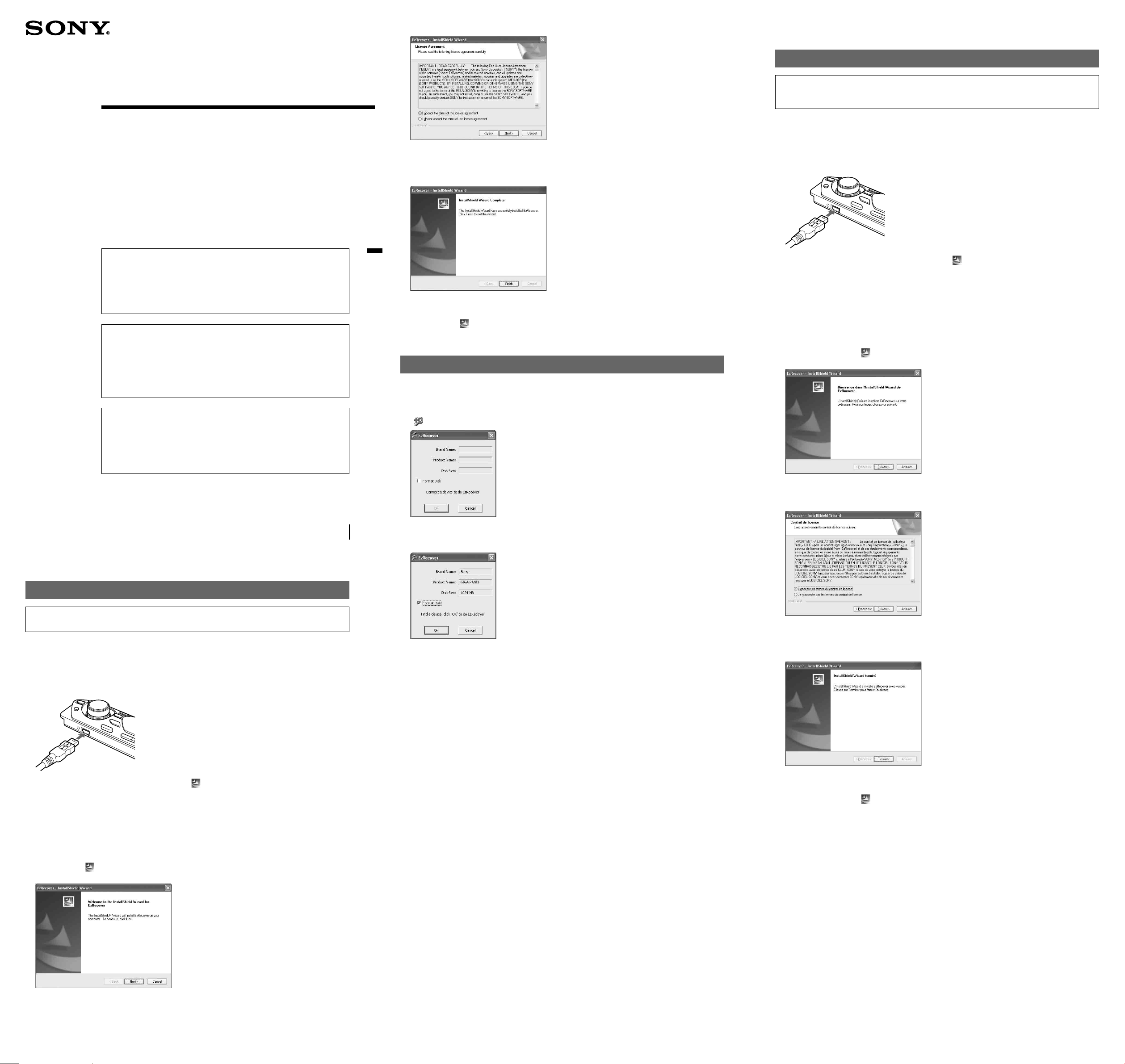
EzRecover
2-681-152-11 (1)
5 Check “I accept the terms of the license agreement.”
Sony ne pourra être tenu responsable en cas d’altération des données résultant de
problèmes liés au GIGA PANEL ou à l’ordinateur.
Installation de EzRecover
EzRecover est enregistré sur le GIGA PANEL. Veillez à installer EzRecover sur votre ordinateur avant
de transférer le premier fi chier. Si le fi chier est endommagé, EzRecover ne peut être installé sur votre
ordinateur.
Operating Instructions
Mode d’emploi
Manual de instrucciones
EzRecover is software that restructures the format of the GIGA PANEL should
data become damaged for any reason during fi le transfer.
If you disconnect the USB cable while data is being transferred, fl ash memory in
the GIGA PANEL will be damaged and the stored audio fi les in the GIGA PANEL
will not be played back.
Install EzRecover in your computer before transferring audio fi les from the
computer to the GIGA PANEL.
EzRecover est un logiciel qui restructure le format du GIGA PANEL en cas
d’altération des données survenue pendant le transfert des fi chiers quelle qu’en
soit la raison.
Si vous débranchez le câble USB pendant le transfert des données, la mémoire
fl ash du GIGA PANEL sera endommagée et les fi chiers audio enregistrés sur le
GIGA PANEL ne seront pas lus.
Installez EzRecover sur votre ordinateur avant de transférer des fi chiers audio de
l’ordinateur vers le GIGA PANEL.
EzRecover es un software que reestructura el formato del GIGA PANEL en caso
de que los datos se dañen por cualquier razón durante la transferencia de archivos.
Si desconecta el cable USB durante la transferencia de datos, la memoria fl ash del
GIGA PANEL se dañará y los archivos de audio almacenados en el mismo no se
reproducirán.
Instale EzRecover en el ordenador antes de transferir archivos de audio del
ordenador al GIGA PANEL.
6 Click “Next >.”
Program installation starts.
7 Click “Finish.”
Uninstalling EzRecover
1 Double click “ EzRecover” on the computer.
2 Follow the instructions on the screen to uninstall EzRecover.
Formatting the GIGA PANEL
In the following cases, format the GIGA PANEL using EzRecover.
• The fi le cannot be copied from the computer.
• The fi le in the GIGA PANEL cannot be recognized by the computer.
1 Click “start,” point to “All Programs” - “Sony EzRecover,” and then click
“
EzRecover.”
Confi guration requise de l’ordinateur
Système d’exploitation : Windows XP, Windows 2000
Langue : anglais, allemand, français, italien, néerlandais, espagnol, coréen,
chinois (simplifi é), chinois (traditionnel)
1 Raccordez le GIGA PANEL à l’ordinateur à l’aide du câble USB fourni.
2 Lorsque la fenêtre Disque amovible s’ouvre, « EzRecover* » enregistré sur le GIGA
PANEL est copié sur l’ordinateur.
Si la fenêtre Disque amovible ne s’ouvre pas, cliquez sur « Poste de travail » - « Disque amovible » sur
votre ordinateur.
* Peut apparaître sous la forme « EzRecover.exe », selon l’ordinateur.
Pour copier « EzRecover » sur votre ordinateur :
• Faites glisser « EzRecover » et déposez-le sur l’ordinateur.
• Cliquez sur « EzRecover » avec le bouton droit de la souris, puis sélectionnez « Copier » et collez-le
sur votre ordinateur.
3 Double-cliquez sur « EzRecover » sur l’ordinateur.
La boîte de dialogue « EzRecover - InstallShield Wizard » s’affi che.
© 2006 Sony Corporation Printed in Thailand
Sony is not resposible for damaged data due to problems of the GIGA PANEL or
computer.
Installing EzRecover
EzRecover is stored in the GIGA PANEL. Be sure to install EzRecover in your computer before the
fi rst fi le is transferred. If fi le damage occurs, EzRecover cannot be installed in your computer.
Computer system requirements
OS: Windows XP, Windows 2000
Language: English, German, French, Italian, Dutch, Spanish, Korean, Chinese (Simplifi ed),
Chinese (Traditional)
1 Connect the GIGA PANEL to your computer with the supplied USB cable.
2 Connect the GIGA PANEL to your computer with the supplied USB cable.
3 Check “Format Disk.”
4 Click “OK.”
Format starts.
Notes
• When the format has completed, quit EzRecover and disconnect the USB cable.
• Audio fi les cannot be restored with EzRecover.
• When formatted with EzRecover, all fi les in the GIGA PANEL are deleted.
4 Cliquez sur « Suivant > ».
5 Cochez « J’accepte les termes du contrat de licence ».
6 Cliquez sur « Suivant > ».
L’installation du programme commence.
7 Cliquez sur « Terminer ».
2 When the Removable Disk window opens, “ EzRecover*” in the GIGA PANEL is
copied to the computer.
If the Removable Disk window does not open, click “My Computer” - “Removable Disk” on your
computer.
* May be displayed as “EzRecover.exe,” depending on the computer.
To copy “EzRecover” to your computer:
• Drag “EzRecover” and drop to the computer.
• Right-click “EzRecover” and select “Copy,” then paste it to the computer.
3 Double-click “ EzRecover” on the computer.
The “EzRecover - InstallShield Wizard” dialog box appears.
4 Click “Next >.”
Désinstallation de EzRecover
1 Double-cliquez sur « EzRecover » sur l’ordinateur.
2 Suivez les instructions apparaissant à l’écran pour désinstaller EzRecover.
suite au verso
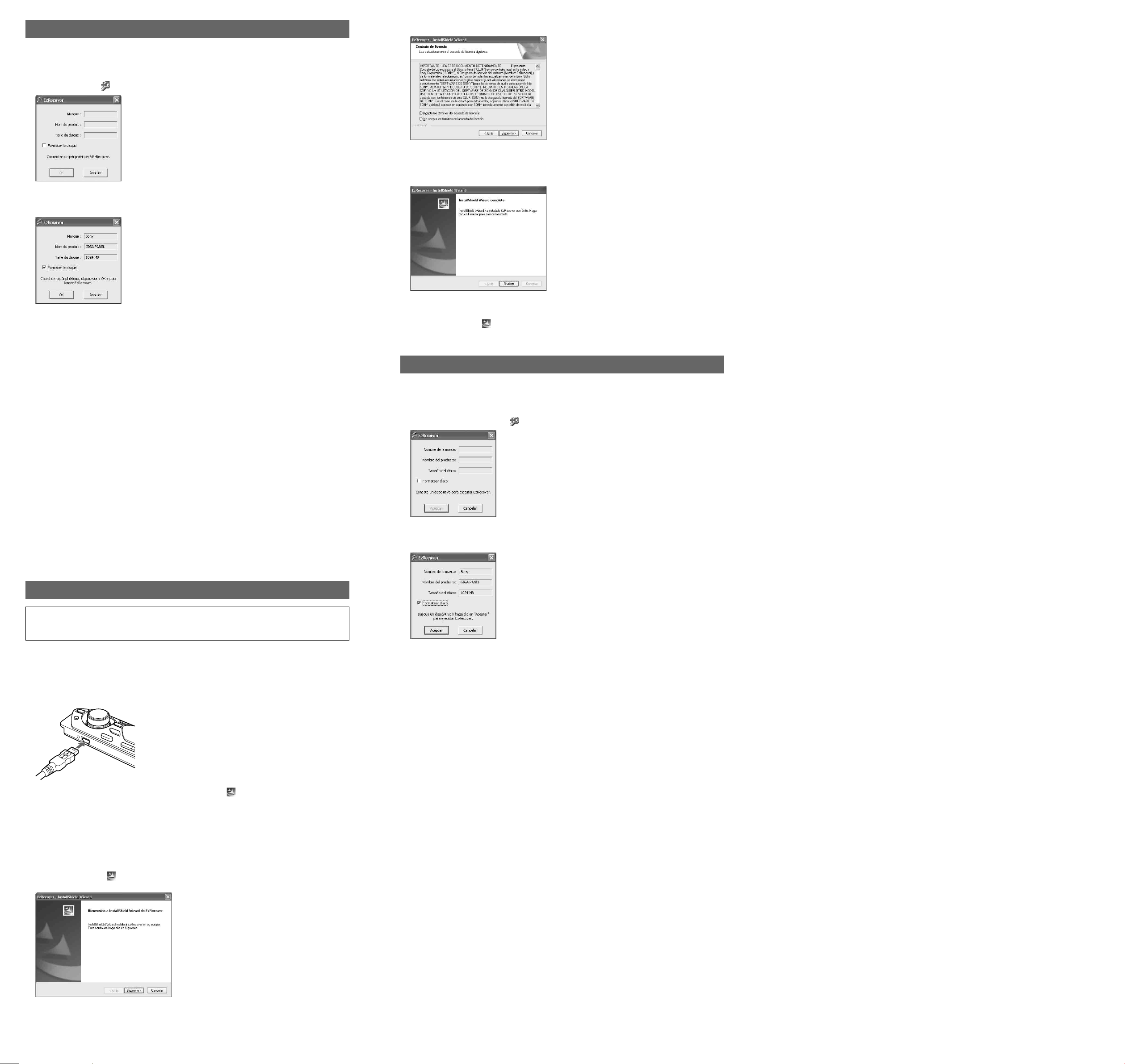
Formatage du GIGA PANEL
Dans les cas suivants, formatez le GIGA PANEL à l’aide de EzRecover.
• Impossible de copier le fi chier sur l’ordinateur.
• Le fi chier du GIGA PANEL n’est pas reconnu par l’ordinateur.
1 Cliquez sur « Démarrer », sélectionnez « Tous les programmes » - « Sony EzRecover »,
puis cliquez sur «
2 Raccordez le GIGA PANEL à l’ordinateur à l’aide du câble USB fourni.
3 Cochez « Formater le disque ».
EzRecover ».
5 Seleccione “Acepto los términos del acuerdo de licencia”.
6 Haga clic en “Siguiente >”.
La instalación del programa comenzará.
7 Haga clic en “Finalizar”.
4 Cliquez sur « OK ».
Le formatage commence.
Remarques
• Une fois le formatage terminé, quittez EzRecover et débranchez le câble USB.
• Il est impossible de restaurer des fi chiers audio avec EzRecover.
• En cas de formatage avec EzRecover, tous les fi chiers du GIGA PANEL sont supprimés.
Sony no se hace responsable de los datos dañados debido a posibles problemas con el
GIGA PANEL o el ordenador.
Desinstalación de EzRecover
1 Haga doble clic en “ EzRecover” en el ordenador.
2 Siga las instrucciones de la pantalla para desinstalar EzRecover.
Formateo de GIGA PANEL
En los siguientes casos, utilice EzRecover para formatear el GIGA PANEL.
• El archivo no puede copiarse desde el ordenador.
• El ordenador no reconoce el archivo del GIGA PANEL.
1 Haga clic en “Inicio”, diríjase a “Todos los programas” - “Sony EzRecover” y, a
continuación, haga clic en “
2 Conecte el GIGA PANEL al ordenador mediante el cable USB suministrado.
3 Seleccione “Formatear disco”.
EzRecover”.
Instalación de EzRecover
EzRecover está almacenado en el GIGA PANEL. Asegúrese de instalar EzRecover en el ordenador
antes de transferir el primer archivo. Si se producen daños en los archivos, EzRecover no podrá
instalarse en el ordenador.
Requisitos del sistema
Sistema operativo: Windows XP, Windows 2000
Idioma: inglés, alemán, francés, italiano, holandés, español, coreano, chino (simplifi cado),
chino (tradicional)
1 Conecte el GIGA PANEL al ordenador mediante el cable USB suministrado.
2 Al abrirse la ventana del disco extraíble, el software “ EzRecover*” que se encuentra
en el GIGA PANEL se habrá copiado en el ordenador.
Si la ventana del disco extraíble no se abre, haga clic en “Mi PC” - “Disco extraíble” en el ordenador.
* Es posible que se visualice como “EzRecover.exe” en función del ordenador.
Para copiar el software “EzRecover” en el ordenador:
• Arrastre “EzRecover” y suéltelo en el ordenador.
• Haga clic con el botón derecho del ratón en “EzRecover” y seleccione “Copiar”. A continuación,
péguelo en el ordenador.
3 Haga doble clic en “ EzRecover” en el ordenador.
Aparecerá el cuadro de diálogo “EzRecover - InstallShield Wizard”.
4 Haga clic en “Aceptar”.
Se iniciará el formateo.
Notas
• Una vez fi nalizado el formateo, cierre EzRecover y desconecte el cable USB.
• Los archivos de audio no pueden restaurarse con EzRecover.
• Al formatearlo con EzRecover, todos los archivos del GIGA PANEL se borran.
4 Haga clic en “Siguiente >”.
