Sony Memory Stick Autorun User Manual
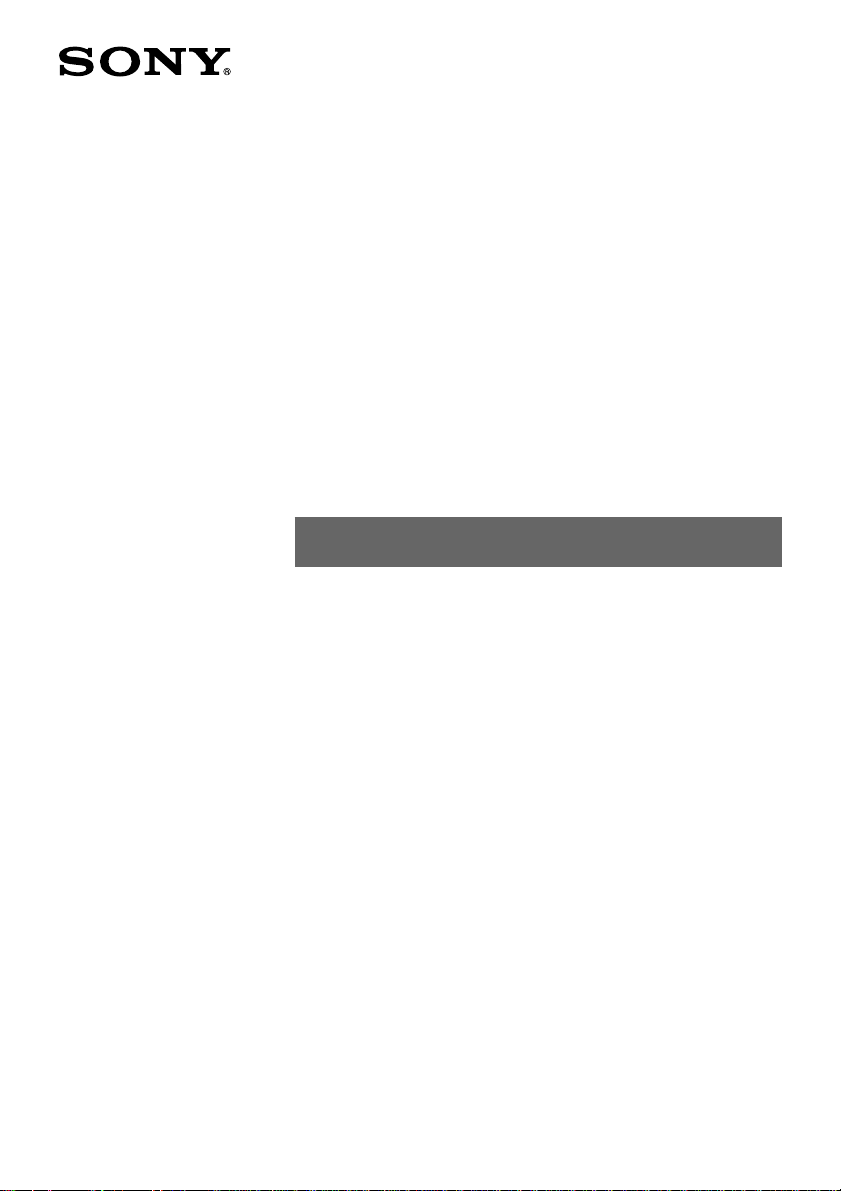
A-APB-130-11(2)
Memory Stick
Autorun Version 1.3
Operating Instructions
© 2001 Sony Corporation
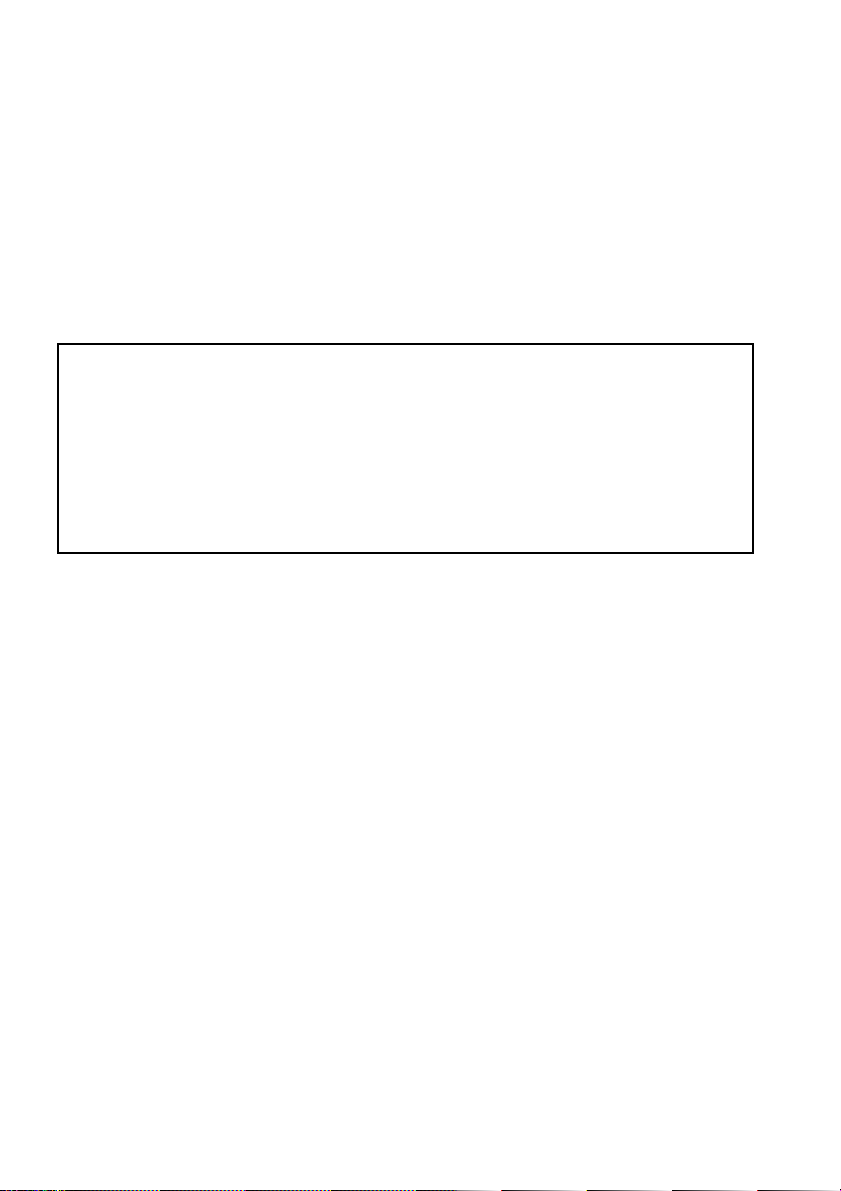
CLIE, Jog Dial, Memory Stick, the Memory Stick logo, and PictureGear are trademarks of Sony
Corporation.
Microsoft and Windows are registered trademarks of Microsoft Corporation in the United States and/or
other countries.
Graffiti, HotSync, and Palm OS are registered trademarks, and the HotSync logo and Palm are
trademarks of Palm, Inc. or its subsidiaries.
All other trademarks are trademarks of their respective owners.
Before using this software, please read the Software License Agreement that is supplied with the Sony
CLIE handheld.
❒ Copying any or all of the contents of this software, sample images, and Operating Manual,
or renting the software are prohibited by copyright laws.
❒ The Company is not liable for damage or loss resulting from the use of this software, or for
any claim from a third party.
❒ The Company assumes no responsibility aside from the replacement of the media due to
manufacturing fault.
❒ This software must not be used in a system other than that specified.
❒ The software specifications may be subject to change without notice.
2
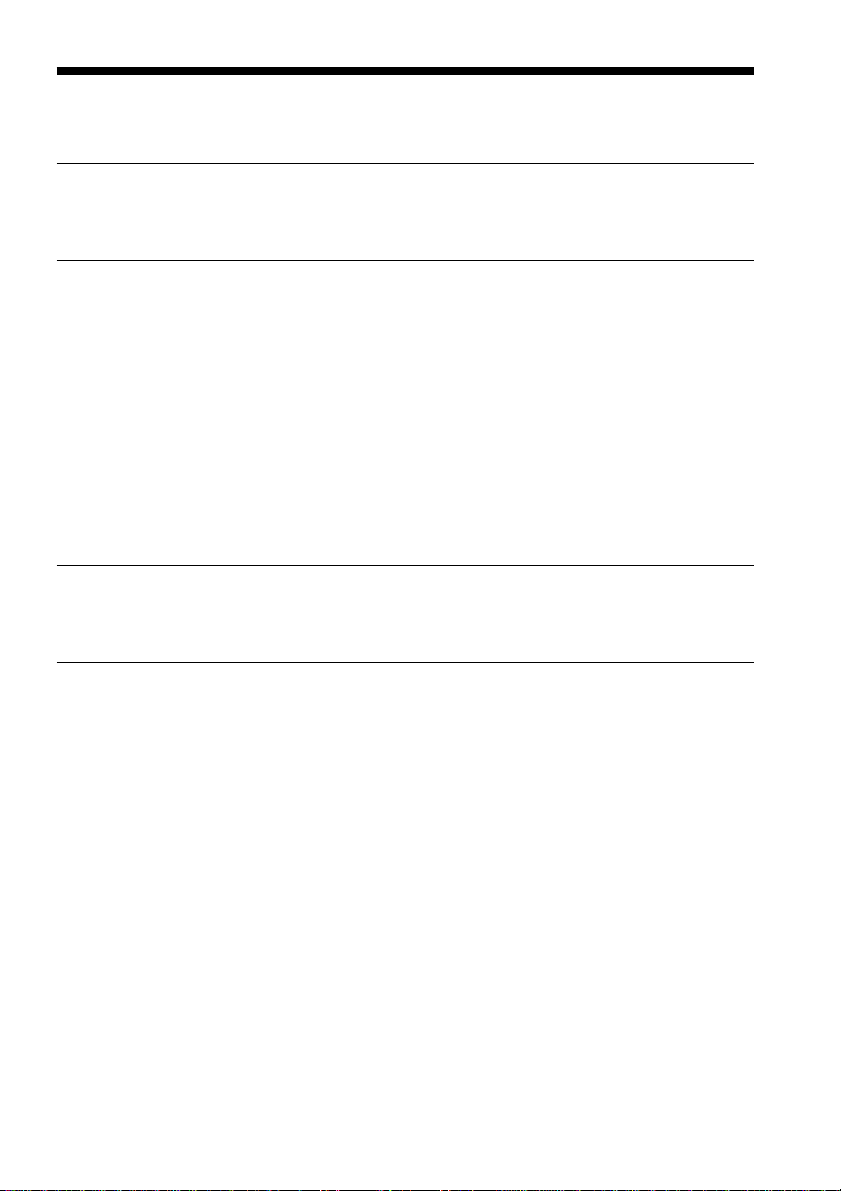
Table of Contents
Before Use
Features ............................................................................................................... 4
System Requirements ....................................................................................... 5
Operation
Starting Memory Stick (MS) Autorun ............................................................ 6
Setting Auto-run for an Application .............................................................. 7
Auto-run for the application in the Memory Stick media ........................... 8
Auto-run for application or associated data files in the Memory Stick
media. ................................................................................................................ 10
Changing the Auto-run Settings ............................................................. 12
Specify the data file in Memory Stick media to start applications in the
CLIE handheld automatically........................................................................13
Performing an Auto-run Function ................................................................ 15
Viewing the MS Autorun History Log ......................................................... 16
Changing Settings
Canceling the Auto-run Function Temporarily .......................................... 17
Deleting the Auto-run Setting .......................................................................18
Supplemental Information
Menu Commands ............................................................................................ 19
Options menu ............................................................................................19
Troubleshooting............................................................................................... 21
3
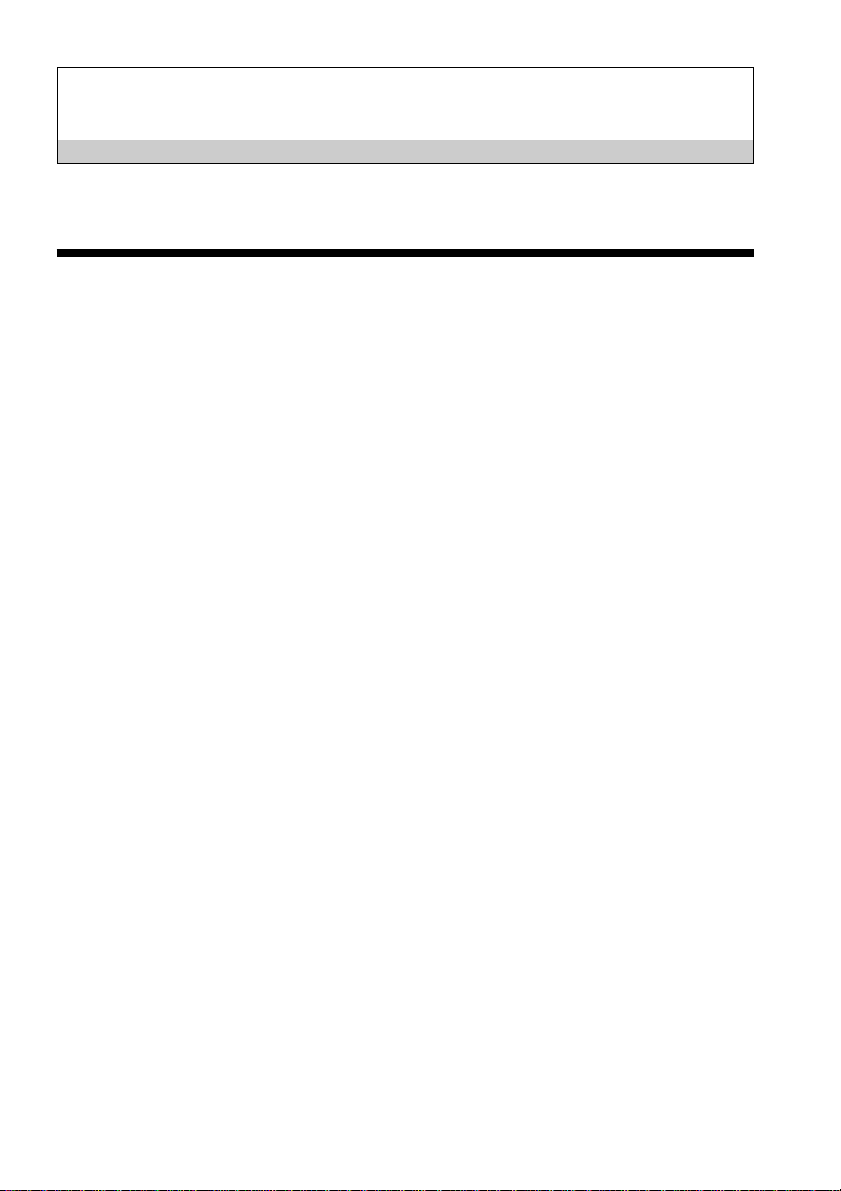
Before Use
Features
Memory Stick Autorun (hereafter referred to as MS Autorun) is an addon application which allows the Memory Stick media to copy and start a
specified application automatically when Memory Stick media is
inserted into the CLIE handheld. By removing the Memory Stick media,
the application’s copy is deleted automatically from the memory of the
CLIE handheld. MS Autorun let a Memory Stick media function as
virtual memory to effectively utilize the memory of the CLIE handheld.
The available auto-run settings are :
Starting an application in the CLIE handheld automatically (page 7)
If you set a Memory Stick media for the PictureGear Pocket in the CLIE
handheld, then the PictureGear Pocket starts automatically when the set
Memory Stick media is inserted. It is also possible to let the Audio Player
start automatically when a related MagicGate (MG) Memory Stick media
stored with music data is inserted, after setting the Audio Player for the
MG Memory Stick.
Starting an application in a Memory Stick media automatically (page 8)
If you set an application in a Memory Stick media to start automatically,
then the application starts automatically when the Memory Stick media
stored with the application is inserted into the CLIE handheld.
Starting an application with related data in a Memory Stick media
automatically (page 10)
If you set a combination with an application and the data in a Memory
Stick media to start automatically, then the CLIE handheld loads the
application and starts the application with the set data automatically
when the Memory Stick media stored with them is inserted.
4
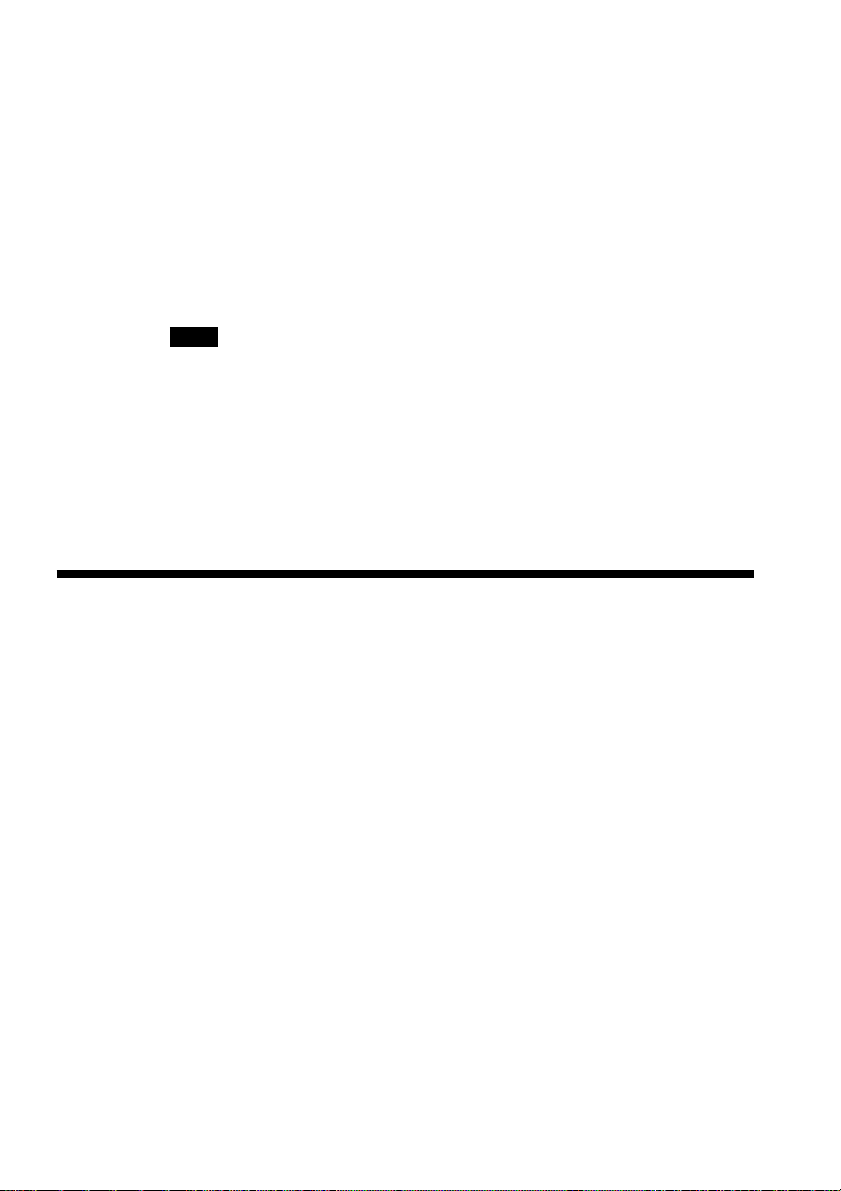
Starting a set application in the CLIE handheld automatically when a
memory stick media stored with related data is inserted.(page 13)*
If you set a combination with an application in the CLIE handheld and
the data in a Memory Stick media to start automatically, then the
application starts automatically when the Memory Stick media stored
with the set data is inserted.
* If you specify the PictureGear Pocket as an auto-run application, tap the
arrow
V
on the top center of the screen in PictureGear Pocket to select
"MS." Likewise, if you specify gMovie player as an auto-run
application, tap the movie file you want to play.
Note
• The following applications are not recommended to use with MS Autorun;
“Address”, “Date Book”, “Memo Pad”, “To Do List”, “Calc” and “Mail”.
Data files not located on the CLIE handheld may not update properly doing a
HotSync operation.
• Some applications may not start automatically when inserting the Memory
Stick media into the CLIE handheld. Return to the Home screen and reinsert
the Memory Stick media.
System Requirements
The following devices and applications are required to use MS Autorun.
The MS Autorun application is preinstalled in the CLIE handheld.
CLIE handheld
A CLIE handheld equipped with a Memory Stick slot.
Computer
A computer with Palm Desktop for Sony Software installed, or a
computer equipped with a Memory Stick slot.
Memory Stick Gate (MS Gate) application
Used to install an application (.prc) and database files (.pdb) into
Memory Stick media.
Memory Stick media
Stores applications (.prc), database files (.pdb), and the auto-run setting.
5
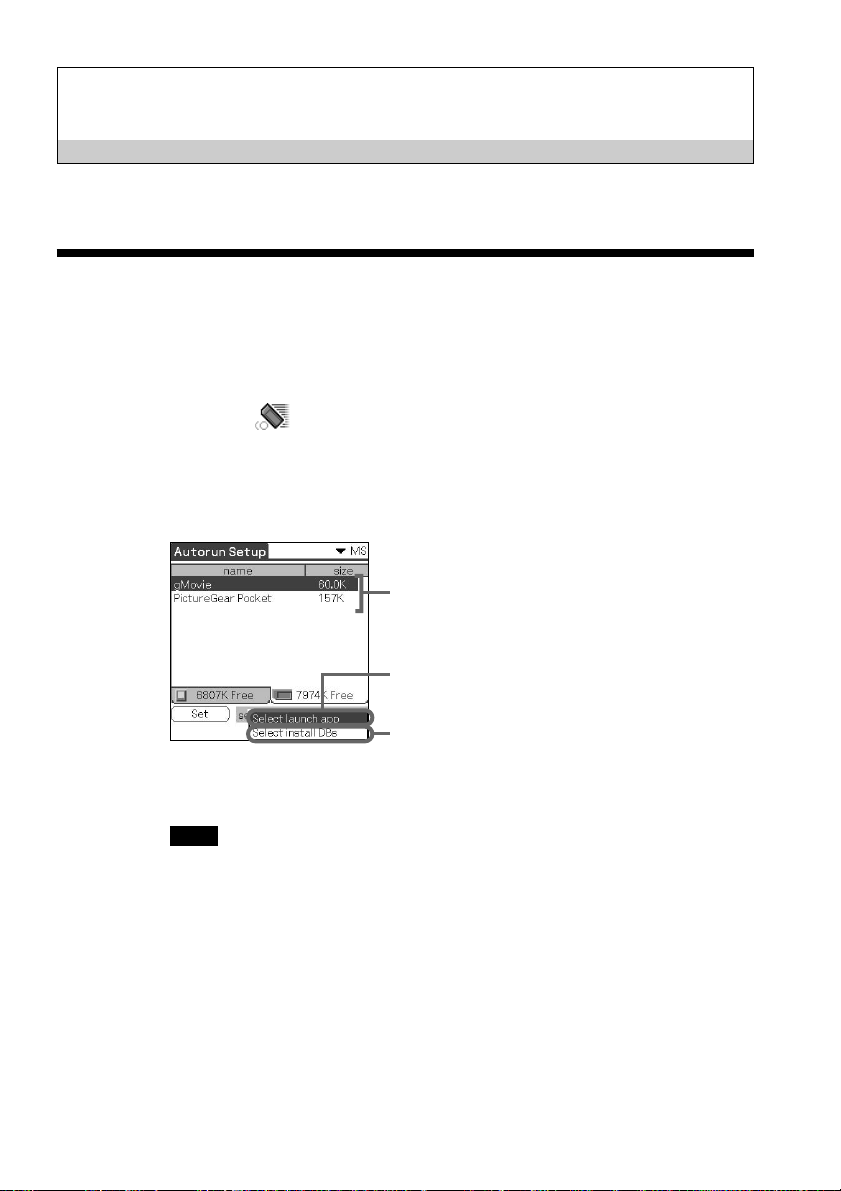
Operation
Starting Memory Stick (MS) Autorun
Rotate the Jog Dial navigator to select MS Autorun, and then press
the Jog Dial navigator.
Or tap the
A list of applications stored in the inserted Memory Stick media or in the
CLIE handheld is displayed.
Note
The application data displayed after starting the MS Autorun Version 1.3 is .prc
data or .pdb data stored in the folder "\PALM\LAUNCHER". When you copy
the data to use this application by using the MS Gate application, be careful to
select the location you copy the data to.
icon.
List of applications
(or list of databases)
Applications in the CLIE handheld or in the Memory
Stick media are displayed. Select this item to set up an
application for auto-run.
Applications and data in the Memory Stick media are
displayed. Select this item to set up the data for
applications.
-
6
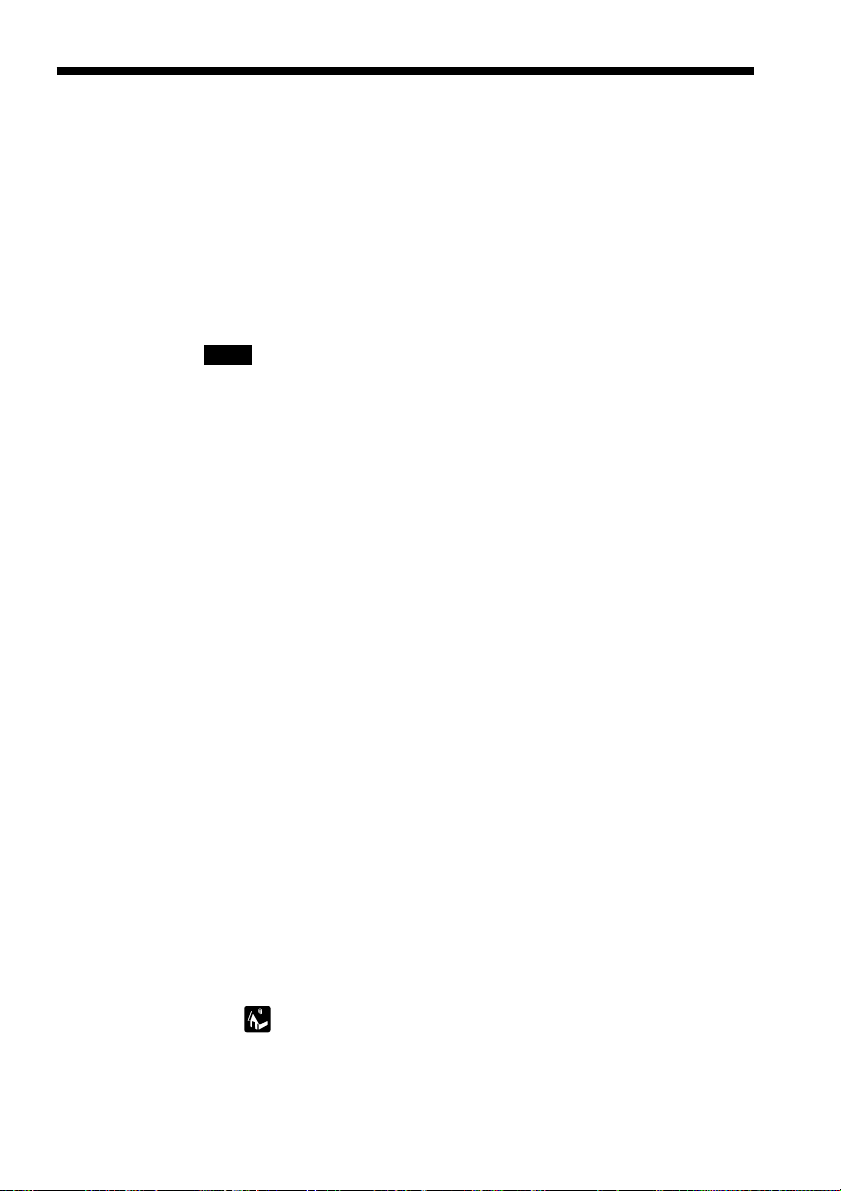
Setting Auto-run for an Application
To start an application automatically when inserting the Memory Stick
media, set the following procedures. This example describes the setting
to automatically start the PictureGear Pocket application when inserting
the Memory Stick media containing image files into the CLIE handheld.
1 Install the application (PictureGear Pocket).
To install the application, see the Operating Instructions for the CLIE
handheld.
Note
The PictureGear Pocket application is preinstalled in some series of the CLIE
handheld. For more information, refer to the Operating Instructions of the
CLIE handheld.
2 Insert the Memory Stick media.
3 Rotate the Jog Dial navigator on the Home screen or tap the
MSAutorun icon to select the MSAutorun icon, and then press
the Jog Dial navigator.
MSAutorun starts up.
4 Press the Jog Dial navigator.
A list of applications stored in the CLIE handheld is displayed.
5 From the list of applications displayed in the CLIE handheld,
tap the application PictureGear Pocket for auto-run setting.
6 Tap Set.
The setting is stored in the Memory Stick media.
7 Tap OK.
The auto-run setting for PictureGear Pocket is completed.
8 Tap .
7
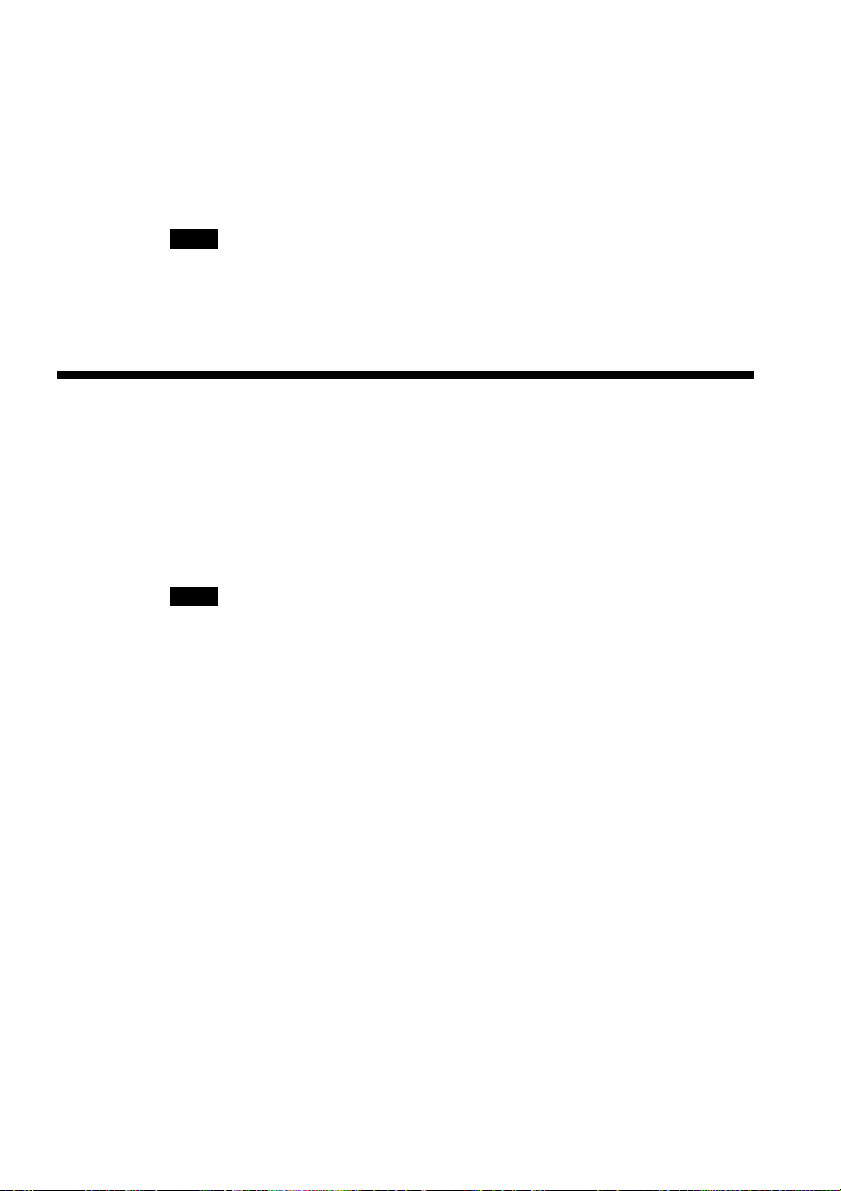
9 Remove the Memory Stick media.
Try the setting on page 7.
Display the Home screen on the CLIE handheld, and then insert the
Memory Stick media to automatically start the PictureGear Pocket
application. Remove the Memory Stick media to quit and return to the
Home screen (page 15).
Note
When V Internal is displayed on the PictureGear Pocket screen, the image files in
the CLIE handheld are displayed. To set to display the images in the Memory
Stick media, tap V MS.
Auto-run for the application in the Memory Stick media
To automatically start the application in the Memory Stick media, set as
follows. The example describes how to set gMovie . To prepare the
desired movie on gMovie, see Add on application Guide manual.
Note
The gMovie application is preinstalled in some series of the CLIE handheld. In
this case, install another application.
1 Install the gMovie application.
To install the application, see the Operating Instructions manual for
the CLIE handheld.
2 Insert the Memory Stick media.
3 Start MS Gate from the Home screen.
4 Tap gMovie from the displayed CLIE handheld side list.
5 Tap MOVE.
The gMovie application and specified database files are moved into
the Memory Stick media and deleted from the CLIE handheld
memory.
Make sure you are in the folder \PALM\LAUNCHER.
8
