Page 1
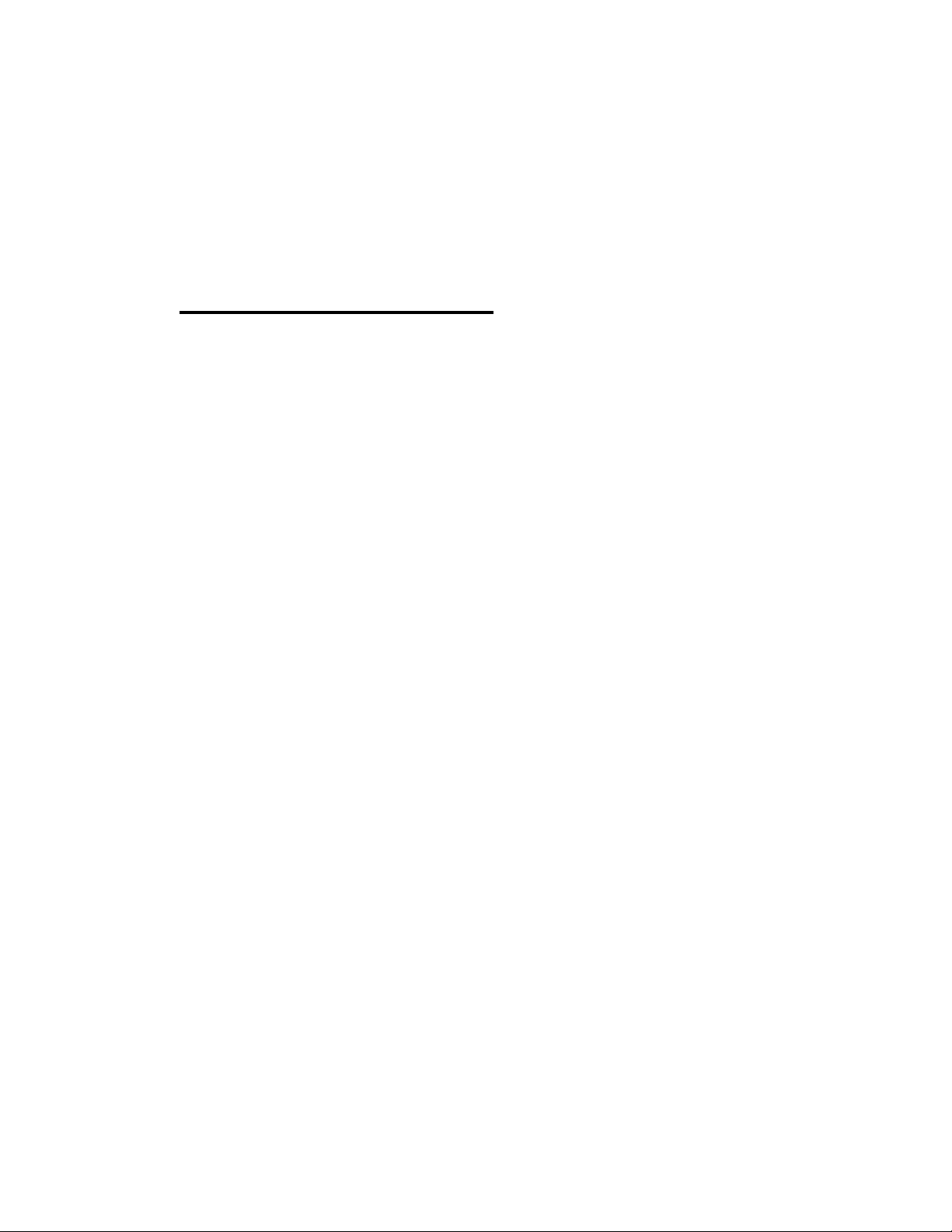
3-866-219-11(1)
Compact Hi-Fi
Stereo System
Operating Instructions
Owner's Record
The mociel anci serial numbers are located on the rear panel. Record the serial
number in the space provided below. Refer to them whenever you call upon your
Sony dealer regarding this product.
Model No.
Serial No. _
m
DIGITAL AUDIO
LBT-DR330 LBT-S3000
LBT-DR3 LBT-XB200
©1998 by Sony Corporation
Page 2
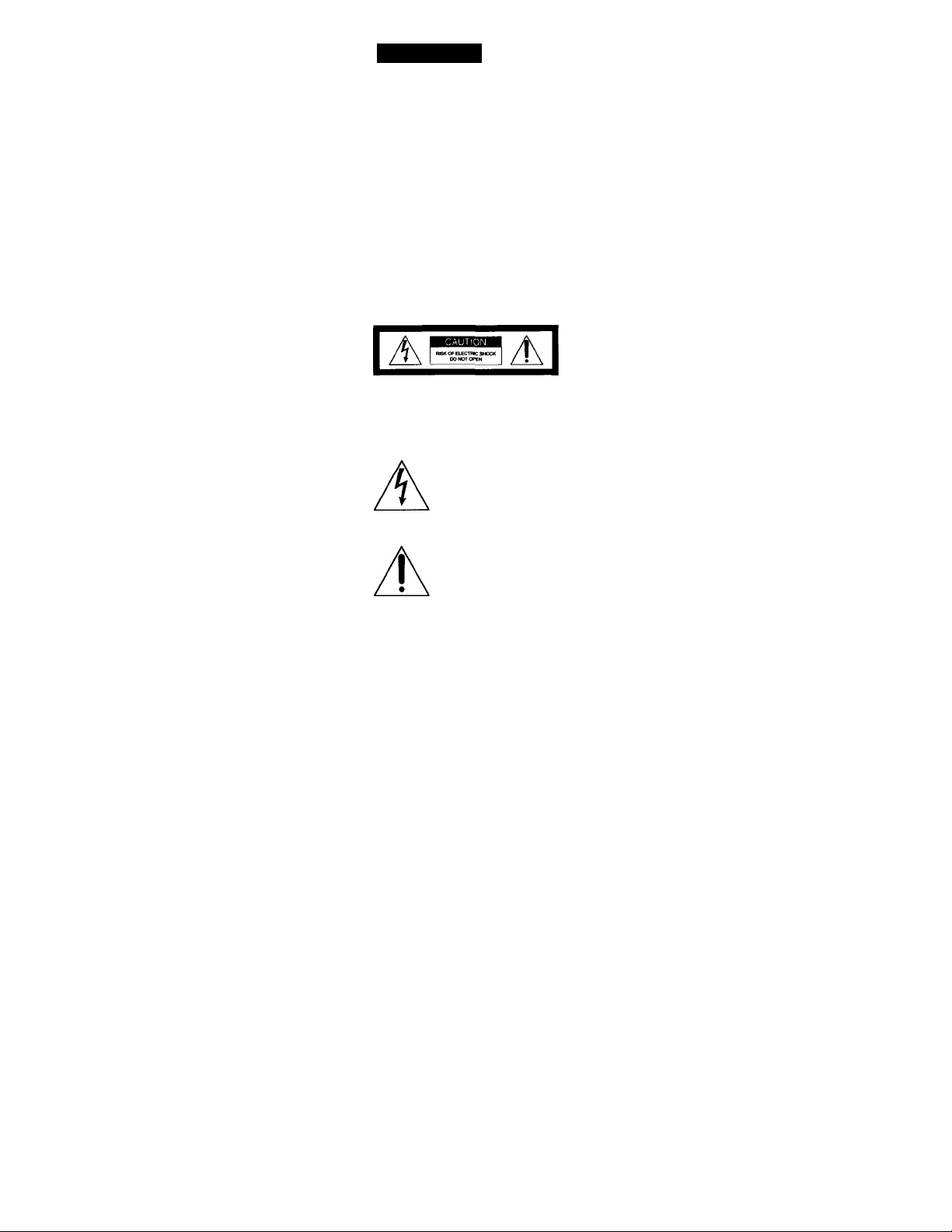
WARNING
To prevent fire or shock hazard, do not expose the unit to rain or moisture.
To avoid electrical shock, do not open the cabinet.
Refer servicing to qualified personnel only.
Do not install the appliance in a confined space,
such as a bookcase or built-in cabinet.
This appliance is classified as
CLASS 1 LASER PRODUCT I
LUOKAN ^ LASERLAITE B
KLASS I LASERAPPARAT B
I
NOTICE FOR THE CUSTOMERS IN THE
U.S.A.
CAintON TO AEOUCC THE MSK OF ELECTTttC SHOCK.
DO NOT REMOVE COVER <0A SACK)
NO USER.SERVICEASLE PARTS MSIOE.
REFER SERVICINO TO QUALIFIED SERVICE PERSONNEL.
CAUTION
The use of optical instruments with this product will
increase eye hazard. *«
a CLASS 1 LASER product.
The CLASS 1 LASER
PRODUCT MARKING is
located on the rear exterior.
This symbol is intended to alert the
user to the presence of uninsulated
"dangerous voltage" within the
product's enclosure that may be of
sufficient magnitude to constitute a
risk of electric shock to persons.
This symbol is intended to alert the
user to the presence of important
operating and maintenance (servicing)
instructions in the literature
accompanying the appliance.
INFORMATION
This equipment has bc'cn tested and found to
comply with the limits for a Class B digital device,
pursuant to Part 15 of the FCC Rules. These limits
are designed to provide reasonable protection
against harmful interference in a residential
installation. This equipment generates, uses, and can
radiate radio frequency energy and, if not installed
and used in accordance with the instructions, may
cause harmful interference to radio
communications. However, there is no guarantee
that interference will not occur in a particular
installation. If this equipment does cause harmful
interference to radio or television reception, which
can be determined by turning the equipment off and
on, the user is encouraged to try to correct the
interference by one or more of the following
measures:
- Reorient or relocate the receiving antenna.
- Increase the separation between the equipment
and receiver.
- Connect the equipment into an outlet on a circuit
different from that to which the receiver is
connected.
- Consult the dealer or an experienced radio/TV
technician for help.
CAUTION
You are cautioned that any changes or modifications
not expressly approved in this manual could void
your authority to operate this equipment.
Note on CATV system installer;
This reminder is provided to call the CATV system
installer's attention to Article 820—40 of the NEC that
provides guidelines for proper grounding and, in
particular, specifies that the cable ground shall be
connected to the grounding system of the building,
as close to the point of cable entry as practical.
NOTICE FOR THE CUSTOMERS IN
CANADA
CAUTION:
TO PREVENT ELECTRIC SHOCK, DO NOT USE
THIS POLARIZED AC PLUG WITH AN
EXTENSION CORD, RECEPTACLE OR OTHER
OUTLET UNLESS THE BLADES CAN BE FULLY
INSERTED TO PREVENT BLADE EXPOSURE.
This system is equipped with the Dolby* B-type
noise reduction system.
* Dolby noise reduction manufactured under license
from Dolby Laboratories Licensing Corporation.
"DOLBY" and the double-D symbol □□ are
trademarks of Dolby Laboratories Licensing
Corporation.
Afl46
(LBT-XB200 only)
Page 3
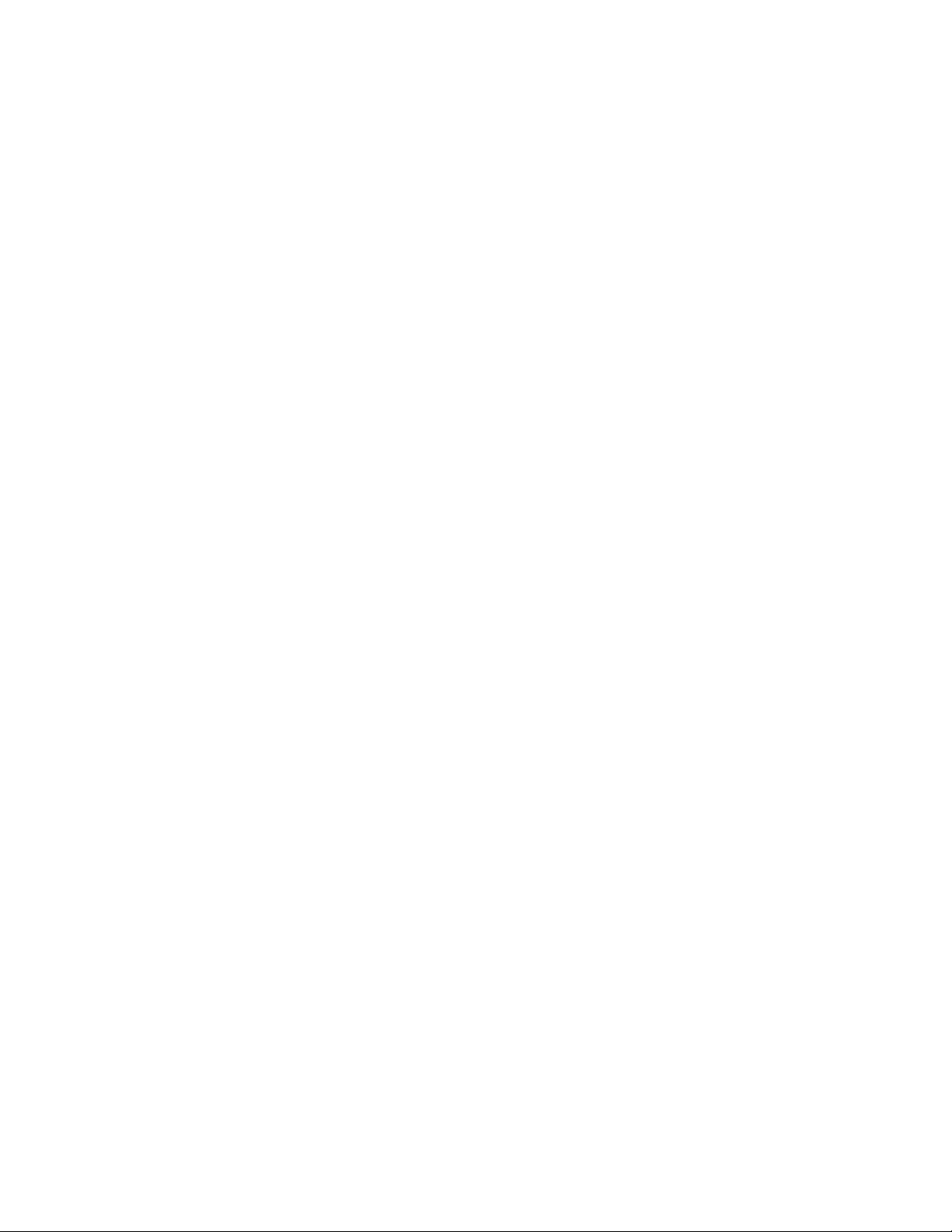
Table of Contents
Getting Started
Step 1; Hooking up the system
Step 2; Setting the time........................6
Step 3; Presetting radio staHons
Playing a CD..........................................9
Recording a CD
Listening to the radio
Recording from the radio..................13
Playing a tape
...................................
........................
......................................
..........
........
The CD Player
Using the CD display
Playing CD tracks repeatedly
Playing CD tracks in rcmdom order .. 17
Programming CD tracks....................18
........................
..........
The Tape Deck
Recording on a tape manually
Recording CDs by specifying the track
order
...............................................
.........
11
14
21
10
16
17
20
Other Features
4
7
Falling asleep to music
Waking up to music
Timer-recording radio programs
......................
...........................
.....
25
25
27
Optional AV components
Connecting AV components
Connecting outdoor antermas..........30
............
28
Additional Information
Precautions...........................................31
Troubleshooting
Specifications.......................................34
Index
........................................
.................................
back cover
32
Sound Adjustment
Adjusting the sound
Selecting the audio emphasis...........24
..........................
23
Page 4
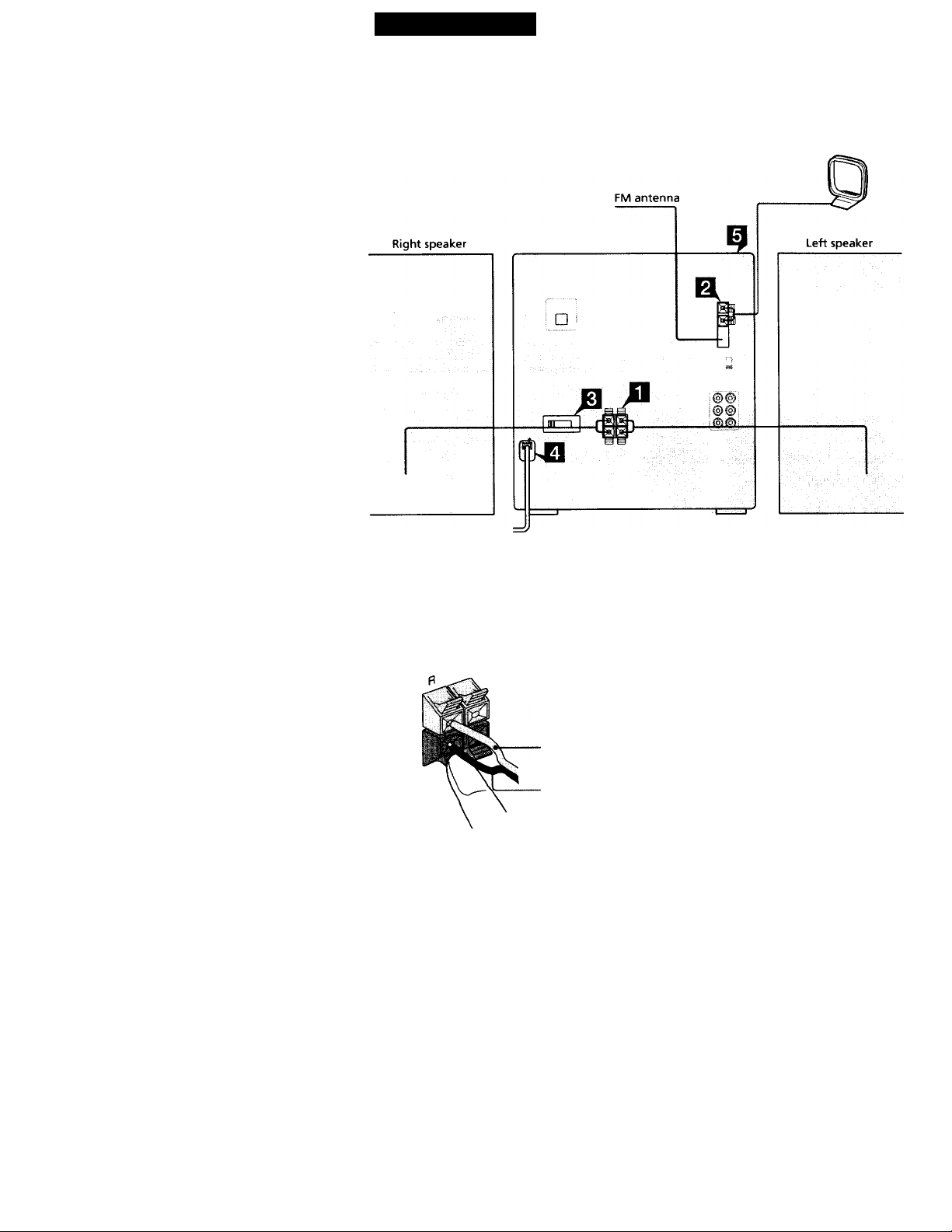
Getting Started
Step 1: Hooking up the system
Follow steps n through El to hook up your system using the supplied cords and accessories.
AM loop antenna
The above illustration is of the LBT-DR3.
Connect the speakers.
1 Connect the speaker cords to
SPEAKER jacks.
Keep the speaker cords away from the
antennas to prevent noise.
U
Red/Solid
(©)
Black/Stripe
(©)
2 Insert only the stripped portion of the
cord. Inserting the vinyl portion will
interfere with the speaker connection
and no sound will come from the
spetiker.
Page 5
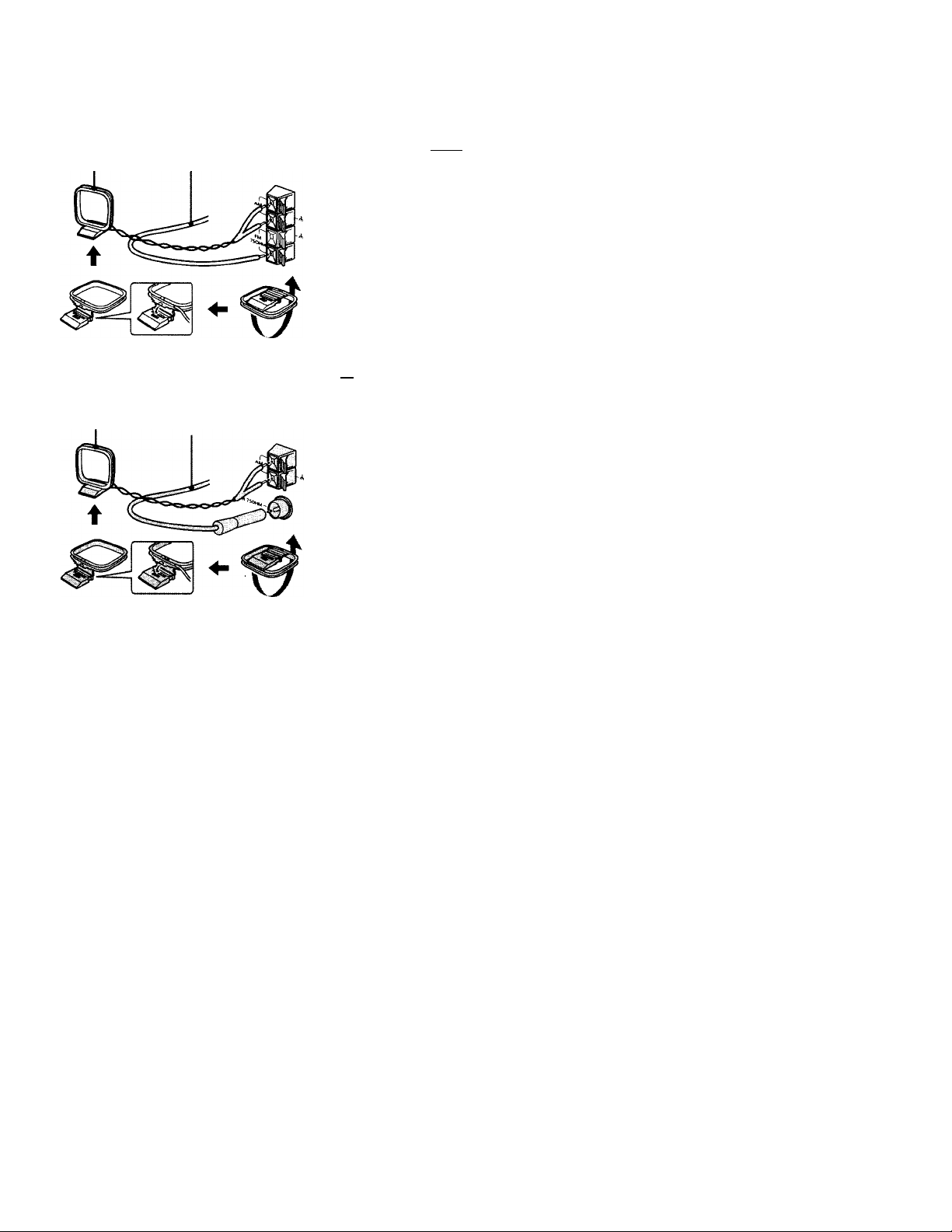
Connect the FM/AM antennas.
Set up the AM loop antenna, then
connect it.
Except for European models
AM loop antenna antenna horizontally.
Extend the FM wire
I If your system has a VOLTAGE
SELECTOR on the rear panel, set it
to the position of your local power
line voltage. ^
VOLTAGE SELECTOR
110V-120V—I I—220V-240V
n
Qj Connect the power cord to a wall
outlet.
The demonstration appears in the
display.
If the supplied adapter on the plug does
not fit your wall outlet, detach it from the
plug (only for models equipped with an
adapter).
For European models
AM loop antenna antenna horizontally.
Extend the FM wire
13 Deactivate the demonstration mode
by pressing DISPLAY/DEMO while
the system is off.
To connect optional AV components
See page 28.
continued
Page 6
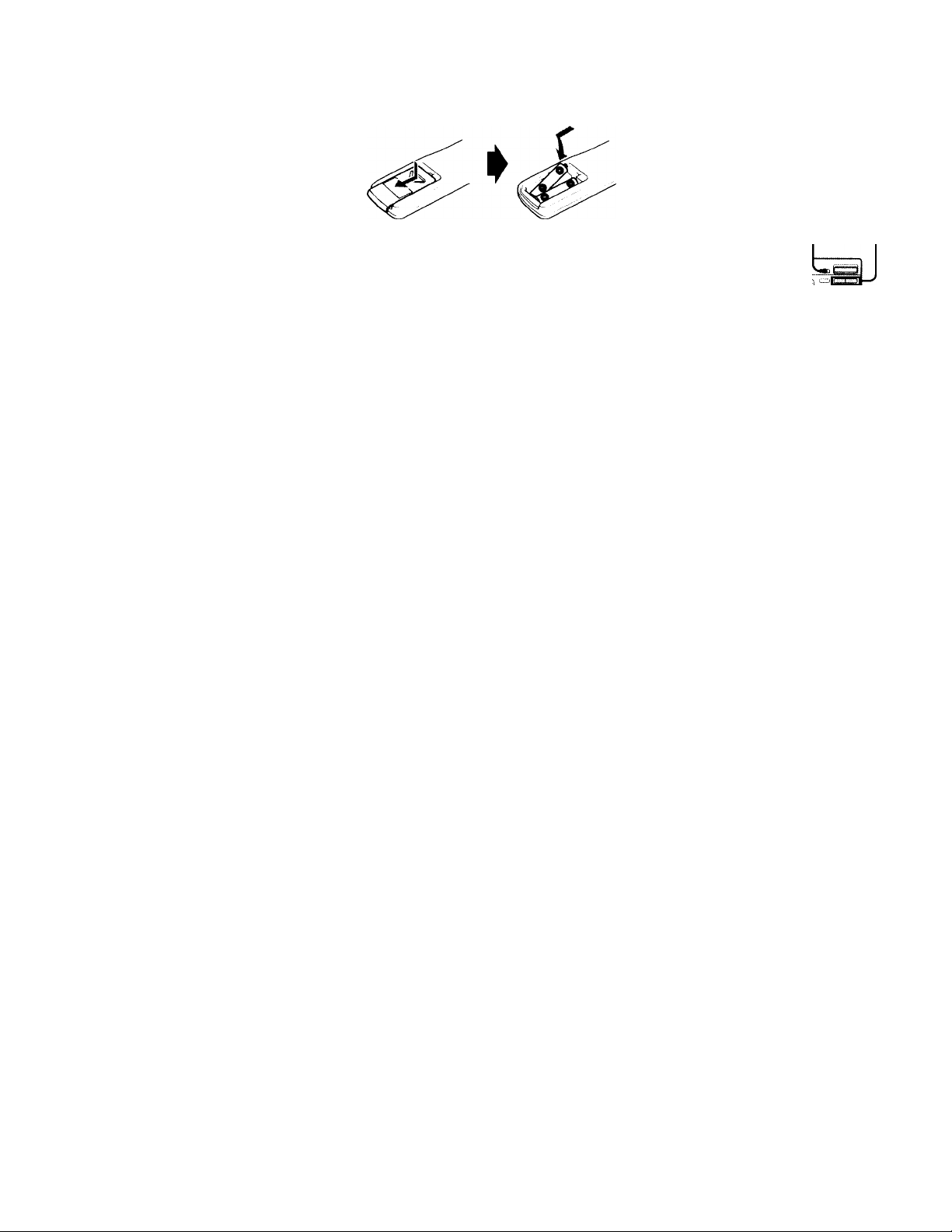
step 1: Hooking up the system
(continued)
Inserting two size AAA (R03) batteries into the remote
Tips
• With normal use, the batteries should last for
about six months. When the remote no longer
operates the system, replace both batteries with
new ones.
• When you set the time, the demonstration is
deactivated.
To activate the demonstration again, press
DISPLAY/DEMO while the system is off.
Note
If you do not use the reniote for a long period of
time, remove the batteries to avoid possible damage
from battery leakage.
Step 2: Setting the time
You must set the time before using the timer
functions. The clock is on a 24-hour system
for the European and Brazilian models, and a
12-hour system for other models.
The 24-hour system model is used for
illusfration purposes.
3,5 2,4
aa.
=jff' "1
1 Press ©/CLOCK SET.
The hour indication flashes.
^ / /- ¿/ I I
Press TUNING +/- to set the hour.
V / iJ-V I I I
^ w ^
u
3 Press ENTER/NEXT.
The minutes indication flashes.
/ L-4 I / / /V
I JvL/ Lu
^ ^ ^
4 Press TUNING +/- to set the
minutes.
— V <
I L I’^ l I / fc.
> ^ A
5 Press ENTER/NEXT.
The clock starts.
Page 7
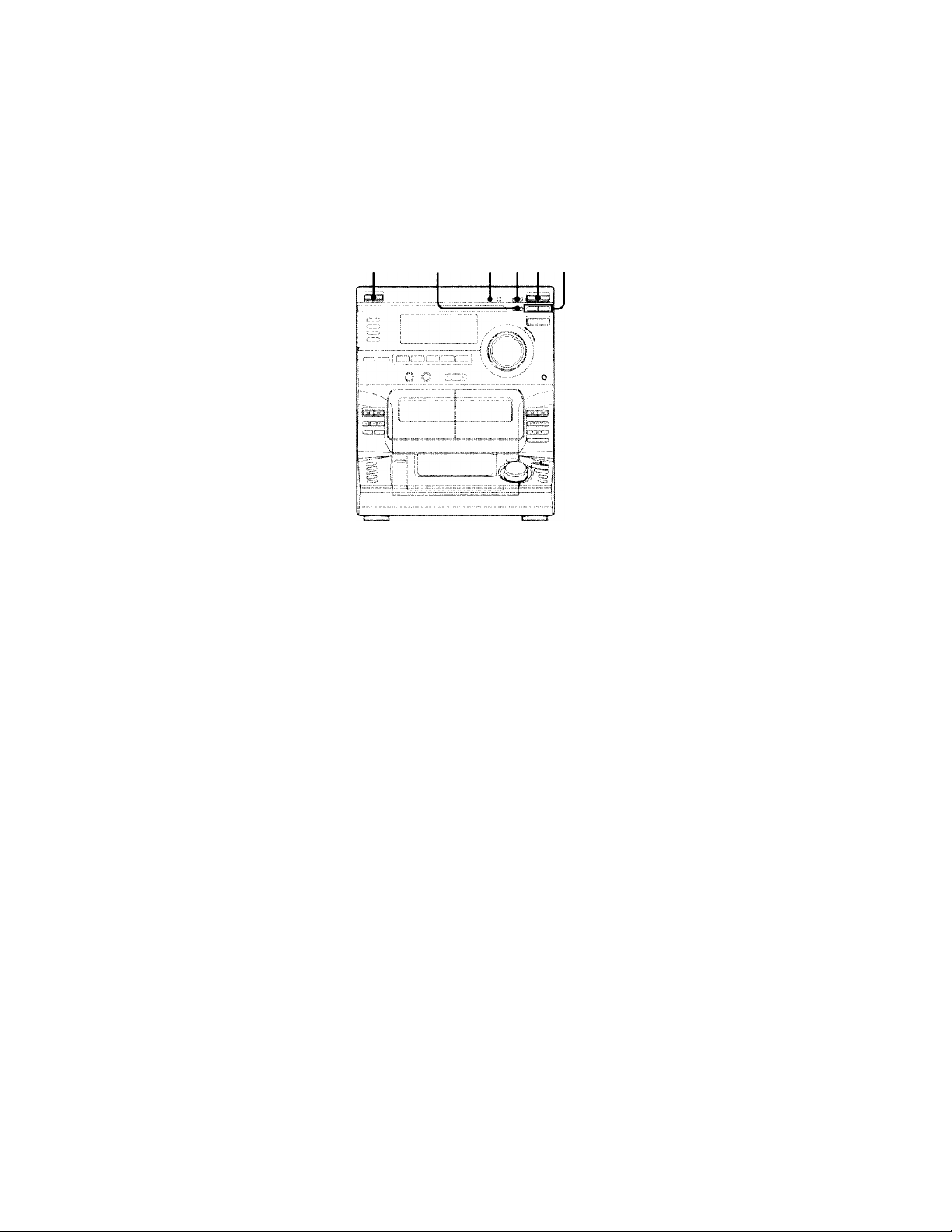
Tip
It \’on make a mistako. start o\ or from stop I.
Note
Tlio cUx'k sotting is oancolod whon \htu disconjToct
tho powor cord or if a powor failuro iK'curs.
Step 3: Presetting radio stations
You can preset the following number of
stations:
The bands you can selecf depend on the kind
of tuner built into your system. Confirm the
bands by pressing TUNER/BAND
repeatedly.
20 for FM and 10 for AM
I/O »
(Power) ^ 2 513
Press TUNER/BAND repeatedly
until the desired band appears in
the display.
Each time you press this button, the
band changes as follows:
EM-^AM
continued
Page 8
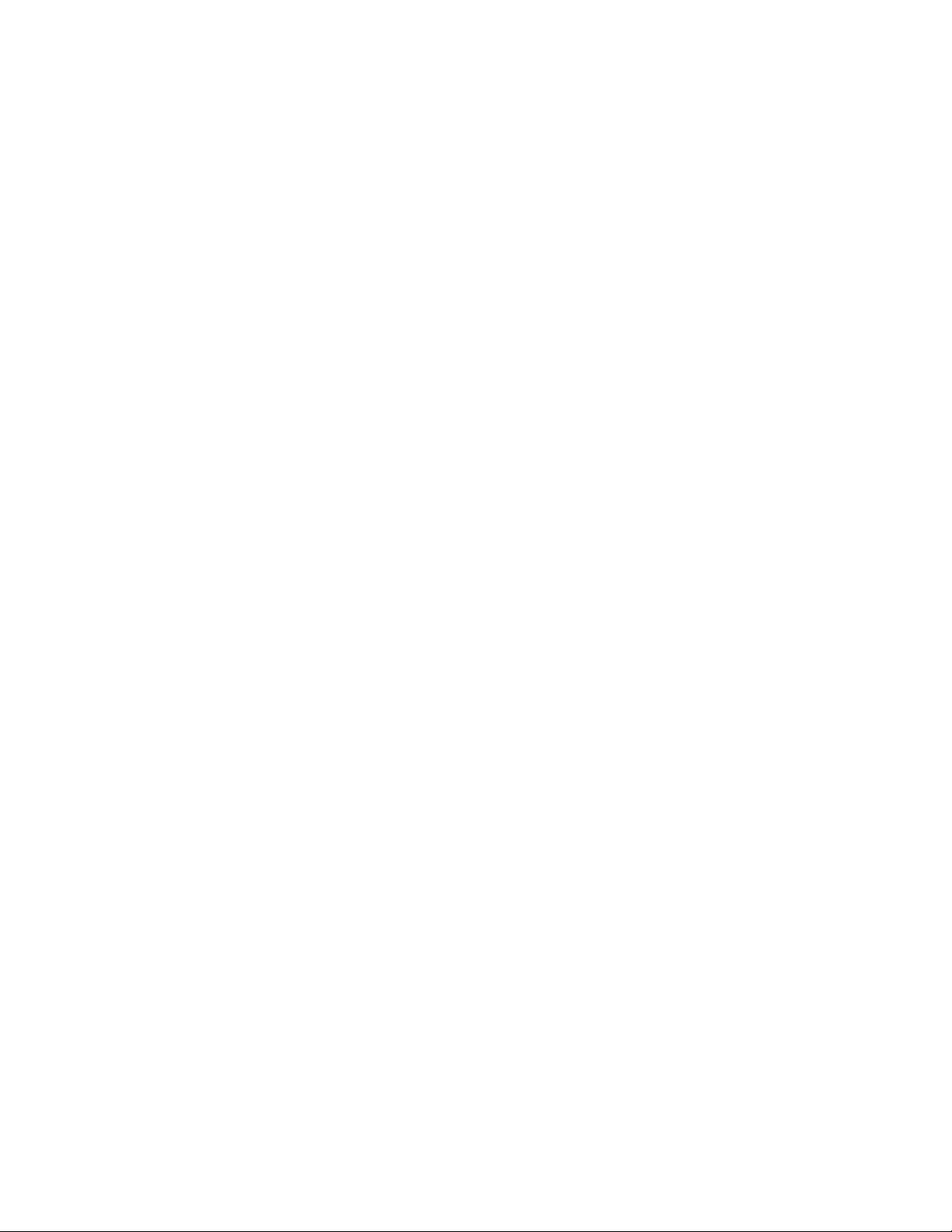
step 3: Presetting radio stations
(continued)
2 Press TUNING MODE repeatedly
until "AUTO" appears in the
display.
3 Press TUNING+/-.
The frequency indication changes and
scanning stops when the system tunes in
a station. "TUNED" and "STEREO" (for
a stereo program) appear.
Press TUNER MEMORY.
The next available preset number flashes
in the display. The stations are stored
from preset number 1.
5 Press ENTER/NEXT.
The station is stored.
6 Repeat steps 1 through 5 to store
other stations.
To tune in a station with a weak signal
i’ress TUNING MODE ropoatedlv until
"MANUAL" appears in step 2, then press
TUNING +/- to tune in a station.
To store another station on an
existing preset number
Start over from step 1. After step 4, press
TUNING +/- to select the preset number on
which you \vant to store the station.
You can add a new preset number after the
last preset number.
To erase a preset number
1 Press and hold TUNER MEMORY until the
preset number flashes in the display.
2 Press TUNING +/- to select the preset
number you want to erase. Select "ALL
ERASE" to erase all preset numbers.
3 Press ENTER/NEXT.
When you erase a preset number, all the
following preset numbers shift up and reduce
by one.
To change the AM tuning interval
(for models with the AM TUNING STEP
switch on the rear panel)
The AM tuning interval is factory-preset to
9 kHz (10 kHz in some areas). To change the
AM tuning interval, turn off the system and
set the AM TUNING STEP switch on the rear
panel to 10 kHz (or 9 kHz). Then turn the
system back on. When you change the
interval, all the preset stations will be erased.
Note
The preset stations are canceled when you
disconnect the power cord or if a power failure
occurs for more than half a day.
8
Page 9
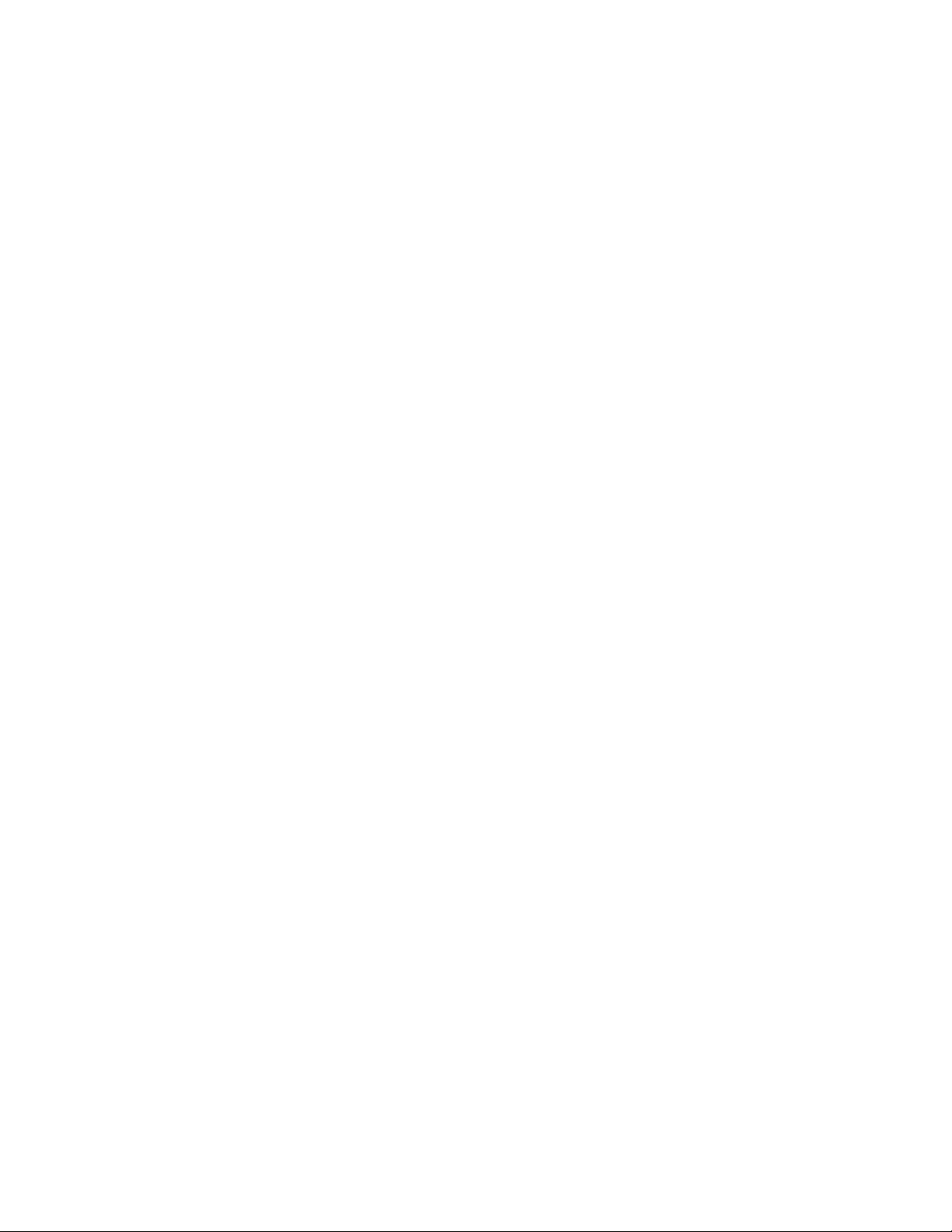
Playing a CD
— Normal Play
You can play up to five CDs in a row.
1/6 (Power) VOLUME
1 Press PUSH OPEN and place a CD
on the disc tray.
If the disc is not placed properly, it will
not he recognized.
With the label side up.
When you play
a CD single,
place it on the
inner circle of
the tray.
2 Press DISC SKIP to place up to four
more CDs on the tray.
The disc tray rotates so you can insert
other CDs.
¥
3 Close the front cover.
□
4 1,3
Z'j'
laaBsi
PLAY t>ll
MODE
Jog dial
•DISC SKIP
II
■ 1/6 (Power)
AMS I
◄ ◄ /»
■ CD I
VOL +/-
4 Press one of the DISC 1 - DISC 5
buttons.
Playback starts.
If you press £>ll (or CD ► on the
remote), playback starts from the CD in
the playing position.
Disc number in the playing position
Track number Elapsed time
S—A-
n
■ o
n
fl)
¡2,
o'
O
o
3
continued
9
Page 10
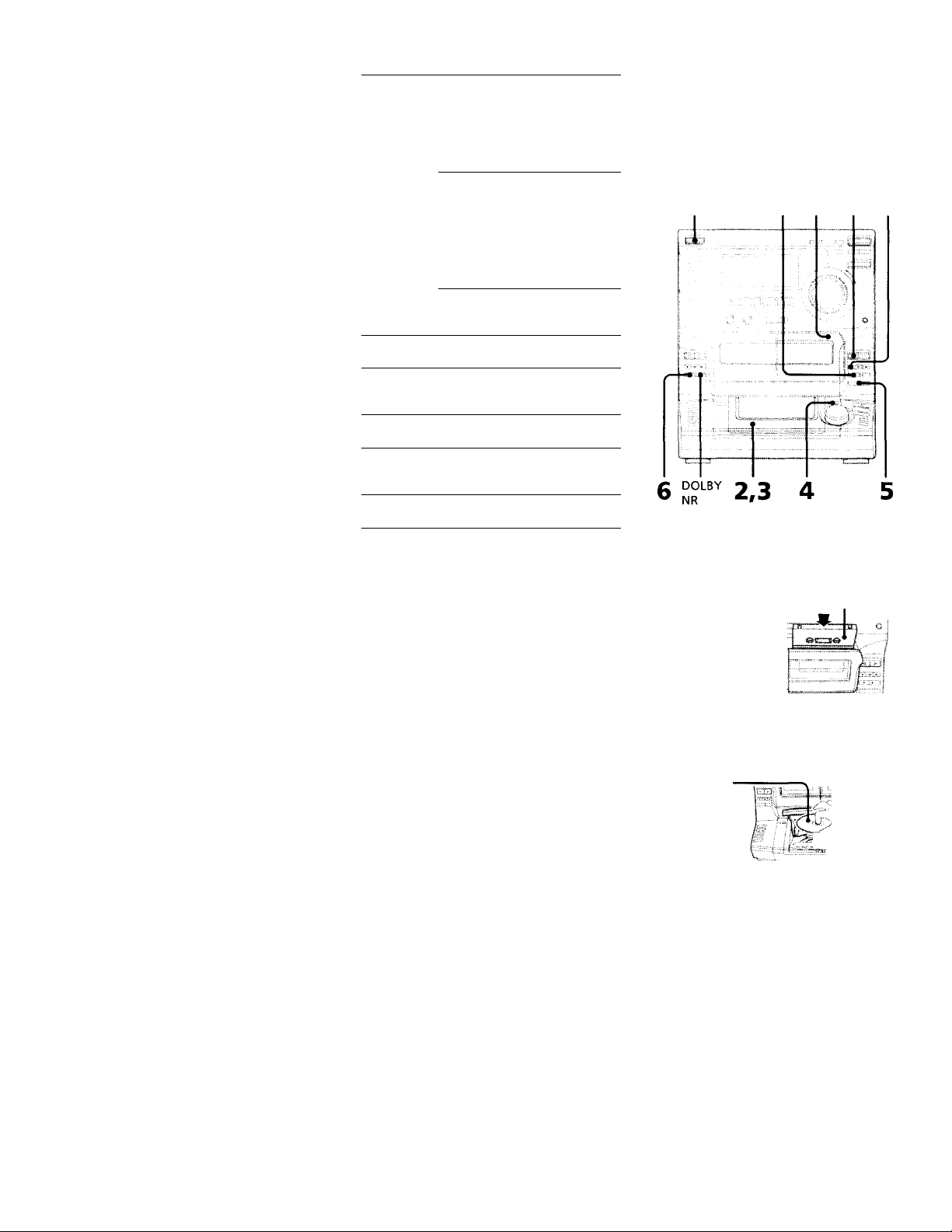
Playing a CD (continued)
To Do this
Stop playback Press ■ .
Pause Press Oil (or II on the remote).
Select a track During playback or pause, turn
Find a point
in a track
Select a CD
Play only the
CD you haye
selected
Play all CDs Press PLAY MODE repeatedly
Remove or
change the
CDs
Adjust the
volume
Press OH again to resume
playback (i>r CD ► on the
remote).
the jog dial clockwise (to go
forward) or counterclockwise (to
go backward) and release it when
you reach the desired track.
Or press AMS”^ ► W (to go
foru’ard) or AMS (to go
backward) on the remote.
Press and hold ► ► or during
playback, and release at the
desired point.
Press one of the DISC 1 - DISC 5
buttons (or DISC SKIP).
Press PLAY MODE repeatedly
until "1 DISC" appears.
until "ALL DISCS" appears.
Press PUSH OPEN.
Turn VOLUME (or press
VOL +/- on the remote).
Recording a CD
— CD Synchro Recording
Tliis function lots you easily record from a
CD to a tape. You can use TYPE 1 (normal)
tapes. The recording le\’el is automaticallv
adjusted.
l/(!) (Power)
7 1
<1
* AMS: Automatic Music Sensor
Tips
* Pressing C>ll while the system power is off
automatically turns on the system and starts CD
playback if there is a CD on the tray (One Touch
Play).
* You can switch from another source and begin
playing a CD just by pressii^ one of the
DISC 1 - DISC 5 buttons, or CD ► on the remote
(Automatic Source Selection).
* If there is no CD in the player, "NQ DISC"
appears in the display.
* You can change the CDs which are in the loading
position during playback.
10
1 Press PUSH ^ and insert a blank
tape into deck B.
With the side you want to
record on facing forward
2 Press PUSH OPEN and place a CD.
With the label
side up.
When you play
a CD single,
place it on the
inner circle of
the tray.
Page 11
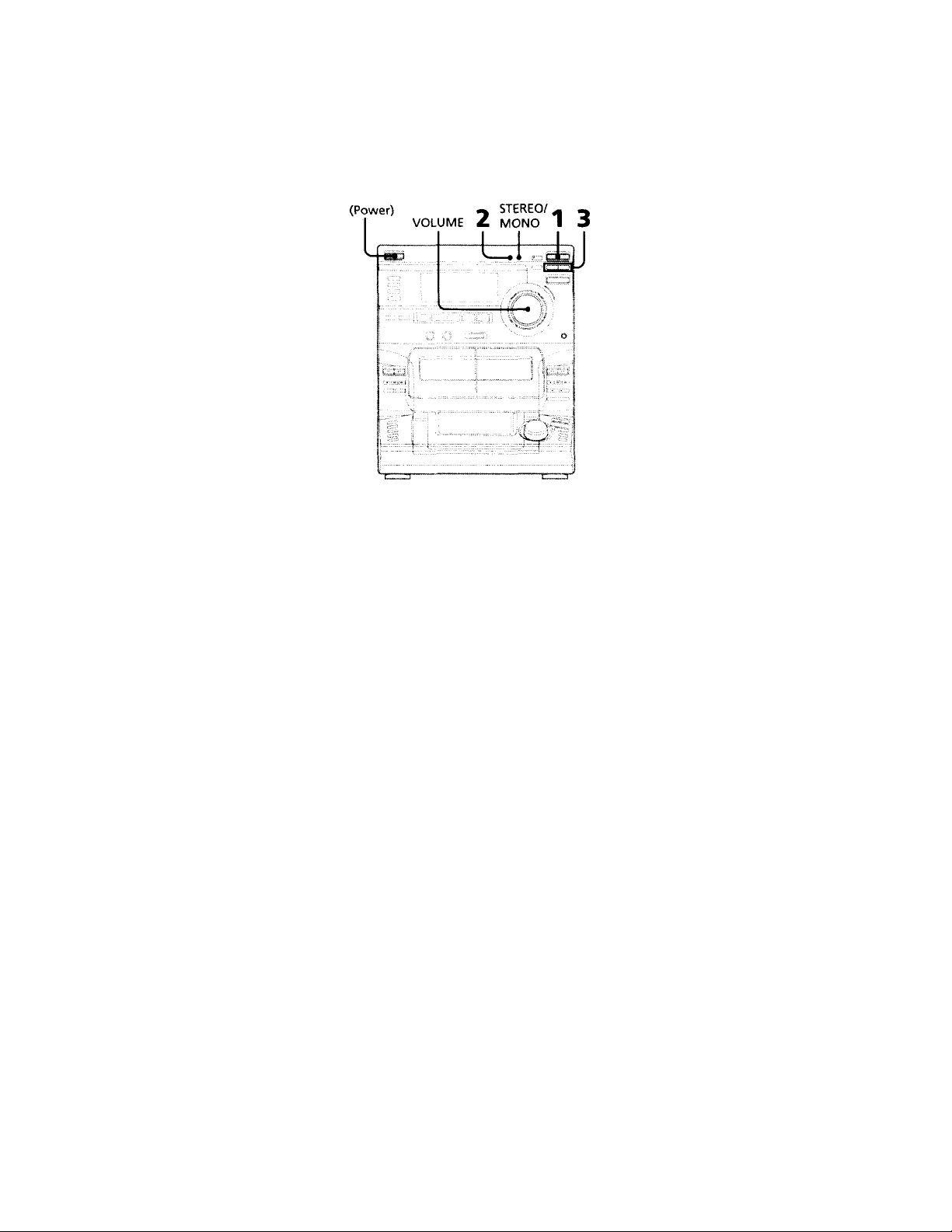
3 Closo the front cover.
4 Press DISC SKIP repeatedly until
the disc number you want to record
appears in the playing position
indicator.
5 Press CD SYNC.
Deck B stands by for recording, the CD
player stands by for playback, and the
indicator on the t> button (for the front
side) lights up green.
6 Press DIRECTION repeatedly until
appears to record on one side or
(or RELAY) to record on both
sides.
7 Press II.
Recording starts.
To stop recording
Press ■ on deck B or on the CD player.
Tips
• When you want to record on the re\ erse side,
press <] after pressing CD SYNC in step 5 so the
indicator on the O button (for the reverse side)
lights up green.
• When you record on both sides, be sure to start
from the front side. If you start from the reverse
side, recording stops‘at the end of the reverse side.
• When you want to reduce the hiss ndise in lowlevel, high-frequency signals, press DOLBY NR
before step 7 so "DOLBY NR B" appears in the
display.
Note
You cannot listen to other sources while recording.
Listening to the radio
— Preset Tuning
Before using this function, preset radio
stations in the tuner's memory (see "Step
3: Presetting radio stations" on page 7).
l/(!)
► II ■
' l/C!) (Power)
3
i
1
n
Vt
K
o
<0
5
ii+
o
3
■ VOL +/-
continued
11
Page 12

Listening to the radio (continued)
Press TUNER/BAND repeatedly
until the desired band appears in
the display.
Each time you press this button, the
hand changes as follows:
FM AM
Press TUNING MODE repeatedly
until "PRESET" appears in the
display.
MANUAL -► AUTO -► PRESET
t
_____________________
Press TUNING +/- (or !◄ ◄ /»
on the remote) to tune in the desired
preset station.
Preset number Frequency
I
-----
-------------------------
I
r7,~:hr:
To listen to non-preset radio stations
Press TUNING MODE ropeatedlv in stop 2
until "MANUAL” appears, then press
TUNING +/- to tune in the desired station.
Tips
• I’lvssing 1 UNlilv HAND wlulu ihu s\ stem power
is oil autonirUie.ilh' turns on the s\ stem dnd tunes
in the List received stsition (One Touch TLw).
• You can sw'itcli trom another source to the radio
by pressing TUNtR/HAND (Automatic Source
Selection).
• If an FM program is noisy, press STEREO/
MONO so "MONO” appears in the display. There
VN'ill be no stereo effect, but the reception will
improve. Press this button again to restore the
stereci effect.
• To improx e broadcast reception, mo\'o the
supplied antennas.
To
Turn off the radio
Adjust the volume
12
Do this
Press l/(i).
Turn VOLUME (or press
VOL +/- on the remote).
Page 13

Recording from the radio
You can record a radio program on a tape by
tuning in a preset station. You can use TYPE 1
(normal) tapes. The recording level is
automatically adjusted.
1/(1) (Power)
1 3
3 Press TUNING +/- to tune in the
desired preset station.
Preset number Frequency
Press PUSH ^ and insert a blank
tape into deck B.
With the side you want to
record on facing forward
I
Press TUNER/BAND repeatedly
until the desired band appears in
the display.
Press TUNING MODE repeatedly
until "PRESET" appears in the
display.
5 Press 9 REC.
Deck B stands by for recording, and the
indicator on the 1> button (for the front
side) lights up green.
6 Press DIRECTION repeatedly until
appears to record on one side or
(or RELAY) to record on both
sides.
7 Press II.
Recording starts.
To stop recording
Press ■ on deck B.
■ o
BB
ai
S'
O
«
0
3
continued
13
Page 14

Recording from the radio
(continued)
Tips
• When s oil Wciiit to record i>n the rev erse side,
press <3 litter pressing # R1!C' in step 5 s<i the
indiciitor on the <3 hutton (tor the reverse side)
lights up green .
• When vou record on both sides, be sure tc> start
from the front side. It vou start from the reverse
side, recording stops at the end ot the reverse side.
• To record non-preset stations, select "MANUAL"
in step 2, then press TUNING +/- to tune in the
desired station.
• Wlien you want to reduce the hiss noise in lowlevel, high-trequency signals, press DOLBY NR
before step 7 so "DC'ILBY NR B" appears in the
displav.
• To improve broadcast reception, move the
supplied antennas.
Playing a tape
You can play a TYPE I (normal) tape. You can
also use the AMS* functions to locate quickly
the desired songs.
To select either deck A or B, press DECK A
► - or DECK B ► on the remote.
* AMS: Automatic Music Sensor
14
DECK A ► II
l/Cl) (Power)
AMS M^/l
DECK B I
VOL +/-
Page 15

Press PUSH ^ and insert a recorded
tape in deck A or B.
With the side you want
to play facing forward
Press DIRECTION repeatedly to
select to play one side, to
play both sides, or RELAY (Relay
Play)*’*^ to play both decks in
succession.
Press [>.
Press <3 to play the reverse side. The
tape starts playing.
The deck stops automatically after playing both
sides five times.
*Relay Play always plays according to the
following sequence:
Deck A front side. Deck A reverse side.
Deck B front side. Deck B reverse side.
To
Stop play Press ■ .
Pause (Deck B only)
Fast-forward*
Rewind*
Remove the cassette Press PUSH ±.
Adjust the volume Turn VOLUME (or press
Do this
Press II. Press again to
resume playback.
Press ► ► or
Press or
VOL +/- on the remote).
Searching for the start of the current or the next track (AMS*)
To go forward
Press ► ► during plav when the О indicator is lit.
"TAPE A (or TAPE J5)i>>> +1" appears.
Press during plav when the <] indicator is lit.
"TAPE A (or TAPE B) <<< +1" appears.
To go back
Press during play when the О indicator is lit.
"TAPE A (or TAPE B) <<< -1" appears.
Press ► ► during play when the <3 indicator is lit.
"TAPE A (or TAPE B) >>> -1" appears.
• Automatic Music Sensor
Tips
• Pressing О or while the system power is off
automatically turns on the system and starts tape
playback if there is a tape in the deck (One Touch
Play).
• You can switch from another source to the tape
deck by pressing or <3 (Automatic Source
Selection).
• You can fast-forward or rewind the tape,
regardless of the selected source.
• When you want to reduce the hiss noise in lowlevel, high-frequency signals, press IX)LBY NR so
"DOLBY NR Б" appears in the display.
Notes
The AMS function may not operate correctly under
the following circumstances:
- When the unrecorded space between songs is less
than 4 seconds long.
- If completely different information is recorded on
the left and right channels.
- When there are continuous sections of extremely
low level or low frequency sound (like those of a
baritone sax).
- When the system is placed near a TV. (In this case,
we recommend moving the unit farther away
from the TV or turning off the TV.)
Ш
&i
S'
о
Ф
3
f-f
o'
г
You cannot fast-forward or rewind a tape in one
deck while you play back a tape in the other deck.
15
Page 16

The CD Player
Using the CD display
You can check the remaining time of the
current track.
DISPLAY/DEMO
Press DISPLAY/DEMO.
Each time you press this button aurmg
Normal Play, the display changes as
follows:
During Normal Play
► Elapsed time on the current track
Remaining time on the current track
1
To check the total playing time
and the number of tracks on a CD
Press DISPLAY/DEMO in stop mode.
It ynu press DISPLAY/DEMO again, the
clock display appears for a few seconds then
the display returns to the preyious indication.
16
Disc tray number and "PLAY"
Clock display (for a few seconds)
Effect name or "FLAT"
^ »1
Page 17

Playing CD tracks
Playing CD tracks in
repeatedly
— Repeat Play
This function lets you repeat a single CD or
all CDs in Normal Play, Shuffle Play, and
Program Play.
PLAY MODE
REPEAT
Press REPEAT repeatedly during
playback until "REPEAT" appears
in the display.
Repeat Play starts. The following table
describes the various repeat modes.
To repeat
All the tracks on
the current CD until "1 DISC" appears in the
All the tracks on PLAY MODE repeatedly
all CDs
Only one track
Press
PLAY MODE repeatedly
display.
until "ALL DISCS" appears
in the display.
REPEAT repeatedly while
playing the track you want to
repeat until "REPEAT 1"
appears in the display.
random order
— Shuffle Pl^y
You can play all the tracks on one or all CDs
in random order.
□
DISC 1 - DISC 5 Jog dial
1 Press PUNCTION repeatedly until
"CD" appears in the display.
2 Press PLAY MODE repeatedly until
"ALL DISCS SHUEELE" or "1 DISC
SHUEELE" appears in the display.
"ALL DISCS SHUFFLE" shuffles the
tracks on all the CDs in the player.
"1 DISC SHUFFLE" shuffles the tracks
on the CD in the playing position.
2 3
To cancel Repeat Play
Press REPEAT repeatedly until "REPEAT" or
"REPEAT 1" disappears from the display.
3 Press [>ll.
All the tracks play in random order.
continued
17
Page 18

Playing CD tracks in random order
(continued)
To cancel Shuffle Play
Press PLAY MODE repeatedly until "ALL
DISCS SHUFFLE," "1 DISC SHUFFLE," or
"PROGRAM" disappears from the display.
The tracks continue playing in their original
order.
To select the desired CD
Press one of the DISC 1 - DISC 5 buttons
during 1 Disc Shuffle Play.
Tips
• You can start Shuffle Play during Normal Play h\'
pressing PLAY MODE repeatedly until "ALL
DISCS SHUFFLE" or "1 DISC SHUFFl.E" appears
in the displa\'.
• To skip a track, turn the jirg dial clockwise (or
press AMS on the remote).
Programming CD
tracks
— Program Play
You can create a program of up fo 32 tracks
from all the CDs in the order you want them
to be played.
8
18
CLEAR
CHECK
Page 19

1 Place CDs and close the front cover.
2 Press FUNCTION repeatedly until
"CD" appears in the display.
3 Press PLAY MODE repeatedly until
"PROGRAM" appears in the
display.
4 Press DISC SKIP to select a CD.
5 Turn the jog dial until the desired
track appears in the display.
Disc number
Track number Total playing time
= _ = _*T
6 Press PLAY MODE once.
The track is programmed. First "STEP"
and the programmed playing order
appear, then the total playing time
appears.
The last programmed track Total playing time
----
. T. ,
---------------------------------------
To cancel Program Play
Press PLAY MODE repeatedly until
"PROGRAM," "ALL DISCS SHUFFLE," or
"1 DISC SHUFFLE" disappears from the
display.
To
Check the program
Clear the last selected
track
Clear a specific track CHECK on the remote
Add a track to the
program select a CD.
Clear the entire ■ once in stop mode or
program
Press
CHECK on the remote
repeatedly. After the
last track, "CHECK
END" appears.
CLEAR on the remote
in stop mode.
repeatedly until the
number of the track to
be cleared lights up,
then press CLEAR.
1 Press DISC SKIP to
2 Turn the jog dial to
select a track.
3 Press PLAY MODE.
twice while playing.
Tips
• The program you created remains in the CD
player's memory ev^en after it has been played.
Press Oil to play the same program again.
• If appears instead of the total playing time
while programming, this means;
- you have programmed a track numbered over
20, or
- the total playing time has exceeded 100 minutes.
7 Repeat steps 4 through 6 to program
additional tracks.
Skip step 4 to select tracks from the same
disc.
8 Press on.
All the tracks play in the order you
selected.
19
Page 20

Recording on a tape manually
You can record from CDs, tapes, or the radio.
For example, you can record just the desired
songs or begin recording from the middle of a
tape. Tlae recording level is automatically
adjusted.
5 Press II.
Recording starts.
6 Start playing the source to be
recorded.
To
Stop recording
Pause recording
Tips
• When \’iHi want to record on the reverse side,
press <] after pressing # RFC in step 3 so the
indicator on the <3 button (for the reverse side)
lights up green.
• When vou want to reduce the hiss noise in lowlev el, high-frequenev signals, press DOLBY NR
before step 5 so "DOLB^' NR B" appears in the
displav’.
Press
■ on deck B.
1 Insert a blank tape into deck B.
2 Press FUNCTION repeatedly until
the source you want to record (e.g.,
CD) appears in the display.
3 Press # RFC.
Deck B stands by for recording, and the
indicator on the O button (for fhe front
side) lights up green.
4 Press DIRECTION repeatedly until
appears to record on one side or
CZl3 (or RELAY) to record on both
sides.
20
Page 21

Recording CDs by
1 Place CDs and close the front cover.
specifying the track
order
— Program Edit
You can record tracks from all the CDs in the
order you want. When programming, make
sure the playing times for each side do not
exceed the length of one side of the tape.
10 11 m2 3 9
EDIT
5 1 6 4,7
2 Insert a blank tape into deck B.
3 Press FUNCTION repeatedly until
"CD" appears in the display.
4 Press PLAY MODE repeatedly until
"PROGRAM" appears in the
display.
5 Press DISC SKIP to select a CD.
6 Turn the jog dial until the desired
track appears in the display.
Disc number
Track number Total playing time
7 Press PLAY MODE once.
The track is programmed. First "STEP"
and the programmed playing order
appear, then the total playing time
appears.
The last programmed track Total playing time
-----
----------------------------
R#^l
-----------
r
5
CHECK
8 Repeat steps 5 through 7 to program
additional tracks to be recorded on
side A.
Skip step 5 to select tracks from the same
disc.
3
continued
21
Page 22

Recording CDs by specifying the
track order (continued)
Selecting the tape length
automatically
9 Press CD SYNC.
Deck B stands by for recording, the CD
player stands by for playback, and the
indicator on the t> button (for the front
side) lights up green.
10 Press DIRECTION repeatedly until
appears to record on one side or
(or RELAY) to record on both
sides.
11 Press II.
Recording starts.
To stop recording
Press ■ on deck B or on the CD player.
To check the order
Press CHECK on the remote repeatedly. After
the last track, "CHECK END" appears.
To cancel Program Edit
Press PLAY MODE repeatedly until
"PROGRAM," "ALL DISCS SHUFFLE," or
"1 DISC SHUFFLE"disappears from the
display.
— Tape Select Edit
You can check the most suitable tape length
for recording a CD. Note that you cannot use
Tape Select Edit for discs containing more
than 20 tracks.
1 Press PUSH OPEN and place a CD
on the disc tray.
If the disc number you want to record
doesn't appear, press DISC SKIP
repeatedly so that it appears.
2 Press FUNCTION repeatedly until
"CD" appears in the display.
3 Press EDIT once, so that "EDIT"
flashes.
The required tape length for the
currently selected CD appears, followed
by the total playing time for side A and
side B respectively.
Note
You cannot use this function after programming.
In order to use this function, you must first cancel
the program.by pressing PLAY MODE repeatedly
until "PROGRAM", "ALL DISCS SHUFFLE" or
"1 DISC SHUFFLE" disappears from the display.
22
Page 23

Sound Adjustment
Adjusting the sound
You can reinforce the bass, create a more
powerful sound, and listen with headphones.
GROOVE DBFB PHONES
To reinforce bass (DBFB)
Press DBFB*.
Each time you press this button, the DBFB
level display changes as follows:
DBFB a.\\ -► DBFB ^\\\\\ -► DBFB OFF
t____________________I
"DBFB IA.\\\\\ " means "DBFB FilGFi" and
"DBFB " means "DBFB NORMAL".
* DBFB = Dynamic Bass Feedback
Notes
• With some songs, the music will sound distorted
when \ ou use the DIM-h system with the sound
ettect it the bass is too strong. Sc't the DBFB to
Al." i>r "CM-F”, or cancel the si>und ettect
(see page 24). . *
• Canceling CRCKWh sets DBFB to "DBFB ^\\
and Battens the equalizer curve. To cancel the
DBFB level, press DBFB until the indication
disappears.
To listen through the headphones
Connect the headphones to the PHONES jack.
No sound will come from the speakers.
For a powerful sound (GROOVE)
Press GROOVE.
The volume switches to power mode, the
equalizer curve changes, DBFB level changes
to "HIGH," and the indicator on the
GROOVE button lights up. Press GROOVE
again to return to the previous volume.
23
Page 24

Selecting the audio emphasis
Tho .uidio oniph.isis monu lots \ ou soloot tho
sound oh.iructonstios .locordinj; to tlio musio
WHi iiro listoning to.
SPECTRUM ANALYZER
^ Press one of the sound effect buttons
(ROCK, POPS, JAZZ or SALSA) you
desire (or press FILE SELECT on the
remote repeatedly until the
indicator on the desired effect
button lights up).
Changing the equalizer display
^ou can change tho oquali/or display
accoidiiig to the music \ ou arc listening to.
^ Pross SPECTRUM ANALYZER.
The display changes to show the display
pattern. It changes according to the
music you are listening to.
To cancel the audio emphasis
Press FLAT so that the indicator on the sound
effect button goes off.
Tip
“SUR (([iiwiill " appears if you select an audio
emphasis with a surround effect.
24
Page 25

Falling asleep to music
— Sleep Timer
You can set the system to turn off at a preset
time, so you can fall asleep listening to music.
You can preset the remaining time in 10
minute increments.
Waking up to music
— Daily Timer
You can wake up to music at a preset time
every day. Make sure you have set the clock
(see "Step 2: Setting the time" on page 6).
The 24-hour system model is used for
illustration purposes.
SLEEP
cs i
Press SLEEP.
Each time you press this button, the
minutes display (the remaining time)
changes as follows:
AUTO -► 90M1N -► 80M1N -► 70MIN
t i
OFF lOMIN
..............
50MIN 60M1N
When you choose "AUTO"
The system turns off when the curfent CD or
tape finishes playback (up to 100 minutes).
The system turns off if you manually stop
playing a CD or tape.
To check the remaining time
Press SLEEP once.
To change the remaining time
Press SLEEP repeatedly to select the desired
time.
To cancei the Sieep Timer function
Press SLEEP repeatedly until "SLEEP OFF"
appears in the display.
DAILY
3 4,5,8 4,5,7
Prepare the music source you want
to play.
• CD: Place a CD. To start from a
specific hack, create a program (see
"Programming CD tracks" on page
18).
• Tape: Insert a tape with the side you
want to play facing forward.
• Radio: Tune in the preset station you
want (see "Step 3: Presetting radio
stations" on page 7).
2 Turn VOLUME to adjust the
volume.
continued
25
Page 26

Waking up to music (continued)
3
Press © /CLOCK SLT^
"SKT" .ipptMis and ■ pAlL'i ’ tlaslu's in
the display.
4 Press TUNING +/- to select
"DAILY," then press ENTER/
NEXT.
"ON" appears and the hour indication
flashes in the display.
I|ü
5 Set the time to start playback.
Press TUNING +/- to set the hour, then
press ENTER/NEXT.
Tire minutes indication flashes.
a o r i
To check the setting
1 Press O.Ml.Y.
2 "I'lMtiK appears in the display,
3 Press P>.\11A again.
To cancel the timer operation
1 Press DAlL'i .
2 "TIMUR y'tPU" appears in the display.
Notes
• rho SN Sk'llI turnh on 15 seconds bcioi‘0 tliO pivscl
time.
• ^'ou cannot sol the limor it the limor on and ott
timos arc tho samo,
• Whon \THi sot tilt' Sloop Timor, tlio Dait\ Timor
will not turn on tho sx’stom until tlu' Sloop Timor
tunis It oti.
• ^ y'u caiMYytt set tho ITaìIn' Tinker aiid Vimovrocordino, to ho aclivatod at tho sumo timo.
Press TUNING +/- to set the minutes,
then press ENTER/NEXT.
Tire hour indication flashes again.
6 Set the time to stop playback
following the above procedure.
7 Press TUNING + /- until the desired
music source appears.
The indication changes as follows:
TUNER CD PLAY TAPE PLAY
1
_______________
8 Press ENTER/NEXT.
The start time, the stop time, and the
music source appear in turn before the
original display returns.
3 Turn off the system.
26
I
Page 27

Timer-recording radio
programs
To timer-record, you must preset the radio
station (see "Step 3: Presetting radio stations"
on page 7) and set the clock (see "Step 2:
Setting the time" on page 6) beforehand.
REC
1
i: ~
1 Tune in the preset radio station (see
"Listening to the radio" on page 11).
2 Press ©/CLOCK SET.
"SET" appears and "DAILY" flashes in
the display.
3 Press TUNING -i-/- to select "REC,"
then press ENTER/NEXT.
"ON" appears and the hour indication
flashes in the display.
2 6
3,4
Set the time to start recording.
Press TUNING +/- to set the hour, then
press ENTER/NEXT.
The minutes indication flashes.
1 "i II n ►
.s-'-aU“
Press TUNING +/- to set the minutes,
then press ENTER/NEXT.
Tlie hour indication flashes again.
Set the time to stop recording
5
following the above procedure.
The start time, the stop time, the
recording source, and the preset station
appear in turn before the original display
returns.
Insert a blank tape in deck B.
6
7
Turn off the system.
When recording starts, the volume level
is set to the minimum.
To check the setting
1 Press REC.
2 "TIMER OFF" appears in the display.
3 Press REC again.
To change the setting, start over from step 1.
To cancel the timer operation
1 Press REC.
2 "TIMER OFF" appears in the display.
Notes
• The system turns on 15 seconds before the preset
time.
• If the system is on at the preset time, the Timer
recording will not be made.
• You cannot set the timer if the timer on and off
times are the same.
• When you set the Sleep Timer, the Timer
recording will not start until the Sleep Timer turns
off the system.
• You cannot set the Daily Timer and Timerrecording to be activated at the same time.
• Recording starts from the front side.
27
Page 28

Connecting AV components
Connecting a turntable
Be sure to match the color of the plugs and
the connectors. To listen to the sound from
the connected turntable, press FUNCTION
repeatedly until "PHONO" appears. Refer to
the instructions included with your turntable
for details.
To the audio output of the turntable
Connecting an MD deck
for digital recording
You can record a CD to an MD digitally by
connecting vour MD deck using an optical
cable. Refer to the instructions included with
your MD dock for details.
To the digital input of the MD deck
Note
Using the turntable at high volume may cause
distortion or howling. This is often paused by the
bass sound from the speakers. The bass sound may
be picked up by the needle of the turntable, and
produce the distortion or howling. To avoid this, do
the following;
1 Keep some distance between the speakers and the
turntable.
2 Stop using the surround effect.
3 Install the speakers or the turntable on a firm and
stable surface.
28
Page 29

Connecting an MD deck
for analog recording
Be sure to match the color of the plugs and
the connectors. To listen to the sound of fhe
connected MD deck, press FUNCTION
repeatedly until "MD" appears. Refer to the
instructions included with your MD deck for
details.
To the audio inputs
of the MD deck
To the audio outputs
of the MD deck
Connecting a VCR
Be sure to match the color of fhe plugs and
the connectors. To listen to the sound from
the connected VCR, press FUNCTION
repeatedly until "VIDEO" appears.
Refer to the instructions included with your
VCR for defails.
To the audio
input of the VCR
To the audio
output of the VCR
Note
If you cannot select "MD" by pressing FUNCTION,
press 1/(1) while pressing FUNCTION when the
system is turned off. "VIDEO" will be switched to
"MD". To return to "VIDEO", do the same
procedure.
29
Page 30

Connecting outdoor antennas
Connect an outdoor antenna to improve the
reception. Refer to the instructions of each
component.
FM antenna
Connect an optional FM outdoor antenna.
You can also use the TV antenna instead.
Except for European models
For European models
lEC standard socket
(not supplied)
AM antenna
Coirnect a 6 to 15 meter (20 to 50 feet)
insulated wire to the AM antenna terminal.
Leave the supplied AM loop antenna
connected.
Except for European models
For European models
30
Page 31

Additional Information
Precautions
On operating voltage
Before oper^iting the system, check that the
operating voltage of your system is identical with
the voltage of your Ux'al power supply.
On safety
• The system is not disconnected from the AC
power source (mains) as long as it is connected to
the wall outlet, even if the system itself has been
turned off.
• Unplug the system from the wall outlet (mains) if
it is not to be used for an extended period of time.
To disconnect the cord (mains lead), pull it out by
the plug. Never pull the cord itself.
• Should any solid object or liquid fall into the
system, unplug the system and have it checked by
qualified personnel before operating it any
further.
• The AC power cord must be changed only at the
qualified ser\'ice shop.
On placement
• Place the system in a location with adequate
ventilation to prevent heat build-up in the system.
• Do not place the system in an inclined position.
• Do not place the system in locations where it is;
— Extremely hot or cold
— Dusty or dirty
— Very humid
— Vibrating
— Subject to direct sunlight
On operation
• If the system is brought directly from a cold to a
warm location, or is placed in a very damp room,
moisture may condense on the lens inside the CD
player. Should this occur, the system will not
operate properly. Remove the CD and leave the
system turned on for about an hour until the
moisture evaporates.
• When you move the system, take out any discs.
Cleaning the cabinet
Use a soft cli^th sUghtlv moistened with mild
detergent solution.
To save a tape permanently
To prevent a tape fropi being accidentally recorded
o\’or, break off the cassette tab from side A or B as
illustrated.
If you later want to reuse the tape for recording,
cover the broken tab with adhesive tape.
If you have any questions or problems concerning
your system, please consult your nearest Sony
dealer.
Notes on CDs
• Before playing, clean the CD with a cleaning cloth.
Wipe the CD from the center out.
• Do not use solvents such as benzene, thinner,
commercially available cleaners or anti-static
spray intended for vinyl LPs.
• Do not expose the CD to direct sunlight or heat
sources such as hot air ducts, nor leave it in a car
parked in direct sunlight.
continued
31
Page 32

Precautions (continued)
Before placing a cassette in the tape deck
T.iko lip am slack in tlu* tape, (.^tlicrwiso the tape
ma\- get entangled inside the tapi' deck and become
damaged.
When using a tape longer than 90 minutes
The tape is very elastic. Do not frequentK' change
the tape operations such as plav, stop, and fasttorwarding, etc. The tape mav get entangled in the
tape deck.
Cleaning the tape heads
Clean the tape heads after every U1 hours of use.
When the tape heads become dirt\'
— the sound is distorted
— there is a decrease in sound level
— the sound drops out
— the tape does not erase completeK
— the tape does not record
Make sure to clean the tape heads before you start
an important recording or after playing an old tape.
Use a separately sold dry-type or wet-type cleaning
cassette. For details, refer to the instructions of the
cleaning cassette.
Demagnetizing the tape heads
Demagnetize the tape heads and the metal parts that
have contact with the tape every 20 to 30 hours of
use with a separately sold demagnetizing cassette.
For details, refer to the instructions of the
demagnetizing cassette.
Troubleshooting
If you run into any problem using this stereo
system, use the following checklist.
First, check that the power cord is connected
firmly and the speakers are connected
correctly and firmly.
Should any problem persist, consult your
nearest Sony dealer.
General
The display starts flashing as soon as you
plug in the power cord even though you
haven't turned on the system
(demonstration mode).
• Press DISPLAY/DEMO while the system
is off.
The demonstration appears automatically
the first time you plug in the power cord,
or a power failure occurs lasting longer
than half a day.
The clock setting/radio presetting is
canceled.
• The power cord is disconnected or a
power failure occurs for more than half a
day.
Redo the following procedures:
- "Step 2: Setting the time" on page 6.
- "Step 3: Presetting radio stations" on
page 7.
To set the timer function again, also redo
"Waking up to music" on page 25 and
"Timer-recording radio programs" on
page 27.
There is no sound.
•Turn VOLUME clockwise.
• The headphones are cormected.
• Insert only the stripped portion of the
speaker cord into the SPEAKER jack.
Inserting the vinyl portion of the speaker
cord will interfere with the speaker
connection.
• The volume level is automatically set to
the minimum during the Timer
recording.
32
Page 33

There is severe hum or noise.
• A TV or VCR is placed too close to the
stereo system. Move the stereo system
away from the TV or VCR.
“OiOO" (for European and Brazilian models)
or "12:00AM" (for other models) flashes in
the display.
• A power interruption occurred. Reset the
clock and timer settings.
The timer does not function.
• Set the clock correctly.
"DAILY" and "REC" do not appear when
you press ©/CLOCK SET.
• Set the timer correctly.
• Set the clock.
The remote does not function.
• There is an obstacle between the remote
and the unit.
• The remote is not pointing in the
direction of fhe system's sensor.
• The batteries have run down. Replace the
batteries.
There is acoustic feedback.
• Decrease the volume level.
• Move the microphone away from the
speakers or change the direction of the
microphone.
The color irregularity on a TV screen
persists.
• Turn off fhe TV set once, then turn it on
after 15 to 30 minutes. If the color
irregularity still persists, place the
speakers farther away from the TV set.
Speakers
Sound comes from only one channel or the
left and right volumes are unbalanced.
• Check the speaker connections and
placement.
CD Player
The CD tray does not rotate.
• A CD is not placed properly.
A CD will not play.
• The CD is not lying flat in the disc tray.
• The CD is dirty.
•The CD is inserted label side down,
• Moisture condensation has built up.
Remove the CD and leave the system
turned on for about an hour until the
moisture evaporates.
Play does not start from the first track.
• The player is in Program or Shuffle Play
mode. Press PLAY MODE repeatedly
until "PROGRAM," "ALL DISCS
SHUFFLE," or "1 DISC SHUFFLE"
disappears from the display.
"OVER" is displayed.
• You have reached the end of the CD.
Press and hold to return.
Tape Deck
The tape does not record.
• No tape is in the cassette holder.
• The tab has been removed from the
cassette (see page 31).
• The tape has reeled to the end.
continued
33
Page 34

Troubleshooting (continued)
The tape does not record nor play, or there
is a decrease in sound level.
• The heads are dirty. Clean them (see page
32).
• The record/playback heads are
magnetized. Demagnetize them (see page
32).
The tape does not erase completely.
• The record/playback heads are
magnetized. Demagnetize them (see page
32).
There is excessive wow or flutter, or the
sound drops out.
• The capstans or pinch rollers are dirty.
Clean them (see page 32).
Noise increases or the high frequencies are
missing.
• The record/playback heads are
magnetized. Demagnetize them (see page
32).
Tuner
Severe hum or noise ("TUNED" or
"STEREO" flashes in the display).
• Adjust the antenna.
• The signal strength is too weak. Connect
an external antenna.
A stereo FM program cannot be received in
stereo.
• Press STEREO/MONO so "STEREO"
appears in the display.
If Other problems hot described
above occur, reset the system as
follows:
1 Unplug the power cord.
2 Plug the power cord back in.
The system is reset to the factory settings. All
the settings you made, such as the preset
stations, clock, and timer are cleared. You
should set them again.
Specifications
For the U.S. model
AUDIO POWER SPECIFICATIONS
POWER OUTPUT AND TOTAL
HARMONIC DISTORTION:
With 6 ohm loads, both chcinnels driven, from
70 - 20,000 Hz; rated 70 watts per channel
minimum RMS power, with no more than
0.9% total harmonic distortion from
250 milliwatts to rated output.
Amplifier section
(LBT-S3tXX))
Continuous RMS power output
Total harmonics distortion
(LBT-XB200)
DIN power output (Rated)
Continuous RMS power output (Reference)
Music power output (Reference)
(LBT-DR330/DR3)
The following measured at AC 110/220 V, 60 Hz;
Continuous RMS power output (Reference)
DIN power output (Rated)
The following measured at AC 120/240 V, 60 Hz;
Continuous RMS power output (Reference)
DIN power output (Rated)
80 + 80 watts
(6 ohms at 1 kHz, 10%
THD)
Less than 0.07%
{6 ohms at 1 kHz, 35 W)
70 + 70 watts
(6 ohms at 1 kHz, DIN)
80 + 80 watts
(6 ohms at 1 kHz, 10%
THD)
140 + 140 watts
(6 ohms at 1 kHz, 10%
THD)
85 + 85 watts
(6 ohms at 1 kHz, 10%
THD)
70 + 70 watts
(6 ohms at 1 kHz, DIN)
100 + 100 watts
(6 ohms at 1 kHz, 10%
THD)
80 + 80 watts
(6 ohms at 1 kHz, DIN)
34
Page 35

Inputs
PHC'JNC^ IN (phono jacks);
MD/VIDEO IN (phono jacks):
Outputs
PHONES (stereo phone jack);
sensitivity 3 mV,
impetlance 47 kilohms
sensiti\'it\’ 250 mV,
impedance 47 kilohms
accepts headphones of 8
ohms or more
MD/VIDEO OUT (phono jacks);
voltage 250 mV,
SPEAKER: accepts impedance of 6 to
impedance 1 kilohm
16 ohms.
CD player section
System
Laser
Laser output
Wavelength
Frequency response
Signal-to-noise ratio
Dynamic range
DIGITAL OUTPUT
(square optical connector
Wave length;
Output level:
Compact disc and digital
audio system
Semiconductor laser
{X = 780 nm)
Emission
duration: continuous
Max. 44.6 ^W’*
* This output is the value
measured at a distance of
200 mm from the
objective lens surface on
the Optical Pick-up Block
with 7 mm aperture.
780 - 790 nm
20 Hz - 20 kHz (±0.5 dB)
More than 90 dB
More than 90 dB
jack, rear panel)
660 nm
-18 dBm
Tape player section
Recording system 4-track 2-channel stereo
Frequency response (DOLBY NR OFF)
Wow and flutter ±0.15% W. Peak (lEC)
60-13,000 Hz(±3 dB),
using a Sony TYPE I
cassette
0.1% W. RMS (NAB)
±0.2% W. Peak (DIN)
Tuner section
FM stereo, FM/AM superheterodyne tuner
FM tuner section
Tuning range
North American model:
Other models: 87.5 - 108.0 MHz
87.5-108.0 MHz
(100 kHz step)
(50 kHz step)
AM tuner section
Tuning range
North American model:
530- 1,710 kHz
(with the tuning interval
European and Middle Eastern models:
Other models; 531 - 1,602 kHz
sot at 10 kHz)
531 - 1,602 kHz
(with the tuning interval
set at 9 kHz)
(with the tuning interval
set at 9 kHz)
530- 1,710 kHz
(with the tuning interval
Antenna AM loop antenna.
set at 10 kHz)
External antenna
terminals
Intermediate frequency 450 kHz
Speakers
SS-DR330/DR3/S3000/XB200 for LBT-DR330/DR3/
S3000/XB200
Speaker system
(SS-DR330/DR3/S3000/XB200)
2-way, 2-unit, bass-reflex
type
Speaker units
Woofer;
Tweeter:
Rated impedance:
Dimensions (w/h/d)
Mass
17 cm dia., cone type
6 cm dia., cone type
6 ohms
Approx. 250 X 425 x 300
mm (9 ^/8 x 16^/4 X
11 ^/8 in)
Approx. 5.1 kg (11 lb
4 oz.) net per speaker
General
Power requirements
North American model:
European model:
Mexican model:
Australian model
Other models;
Power consumption
(LBT-DR330/DR3)
(LBT-S3000/XB200)
Dimensions (w/h/d)
Mass
Supplied accessories
Design and specifications are subject to change
without notice.
120 V AC , 60 Hz
230 V AC, 50/60 Hz
120 V AC , 50/60 Hz
220 - 240 V AC, 50/60 Hz
110-120 Vor 220-240V
AC, 50/60 Hz Adjustable
with voltage selector
180 watts
135 watts
Approx. 355 X 425 x 442
mm (14 X 16 ^/-4 X
17 V2 in) incl. projecting
parts and controls
Approx. 13.1 kg (28 lb
14 oz.)
AM loop antenna (1)
Remote RM-SG7B (1)
FM wire antenna (1)
35
Page 36

Index
Adjusting
the sound 23
the volume 10, 12, 15
AMS 10,14
Antennas 5,30
Automatic Source Selection
10,12,15
Batteries 6
Playing
a CD 9
a preset radio station 11
a tape 14
tracks in random order
(Shuffle Play) 17
tracks in the desired
order (Program Play)
18
tracks repeatedly
(Repeat Play) 17
Presetting radio stations 7
Preset tuning 11
Program Edit 21
Program Play 18
Protecting recordings 31
T, U. V, W, X, Y, Z
Tape Select Edit 22
Timer
falling asleep to music
25
timer-recording 27
waking up to music 25
Troubleshooting 32
Tuner 7,11,13
Tuning interval 8
Turntable 28
CD player 9,16
CD Synchro Recording 10
Clock setting 6
Connecting. See Hooking up
Daily timer 25
Display 16
H, I, J, K, L, M
Hooking up
optional components 28
speakers 4
the antennas 5, 30
the power 5
the system 4
Normal Play 9
One Touch Play 10,12,15
Radio stations
presetting 7
tuning in 11
Recording
a CD 10
a radio program 13
CDs by specifying
the track order 21
on a tape manually 20
selecting tape length
automatically 22
timer-recording 27
Repeat Play 17
Resetting the system 34
Saving recordings 31
Setting the time 6
Shuffle Play 17
Sleep Timer 25
Sound adjustment 23
Speakers 4
Sony Corporation Printed in China
Sony^^line littp://www. world.sony.com/
