Page 1
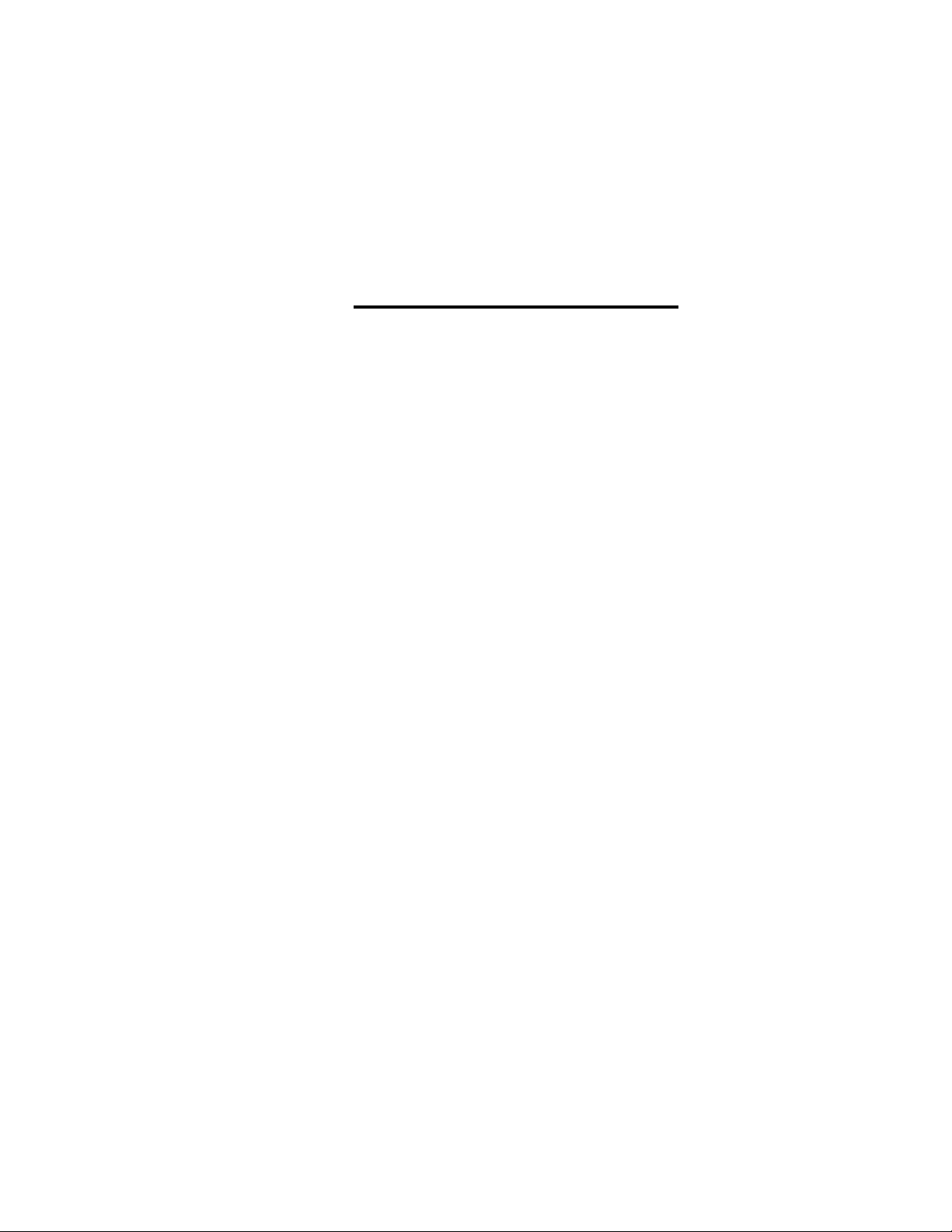
3-859-536-11(2)
Compact Hi-Fi
Stereo System
Operating Instructions
Owner's Record
The model and serial numbers are located on the rear panel. Record the serial
number in the space provided below. Refer to them whenever you cal! upon your
Sony dealer regarding this product.
Model No..
Serial No.
aiD§(B
Diomu. AUDIO
LBT-D290
LBT-XB4
LBT-D590 LBT-XB4K
LBT-D690
LBT-G3300
LBT-XB3
LBT-XB600
LBT-XB6
LBT-XB6K
LBT-XB3K
©1996 by Sony Corporation
Page 2
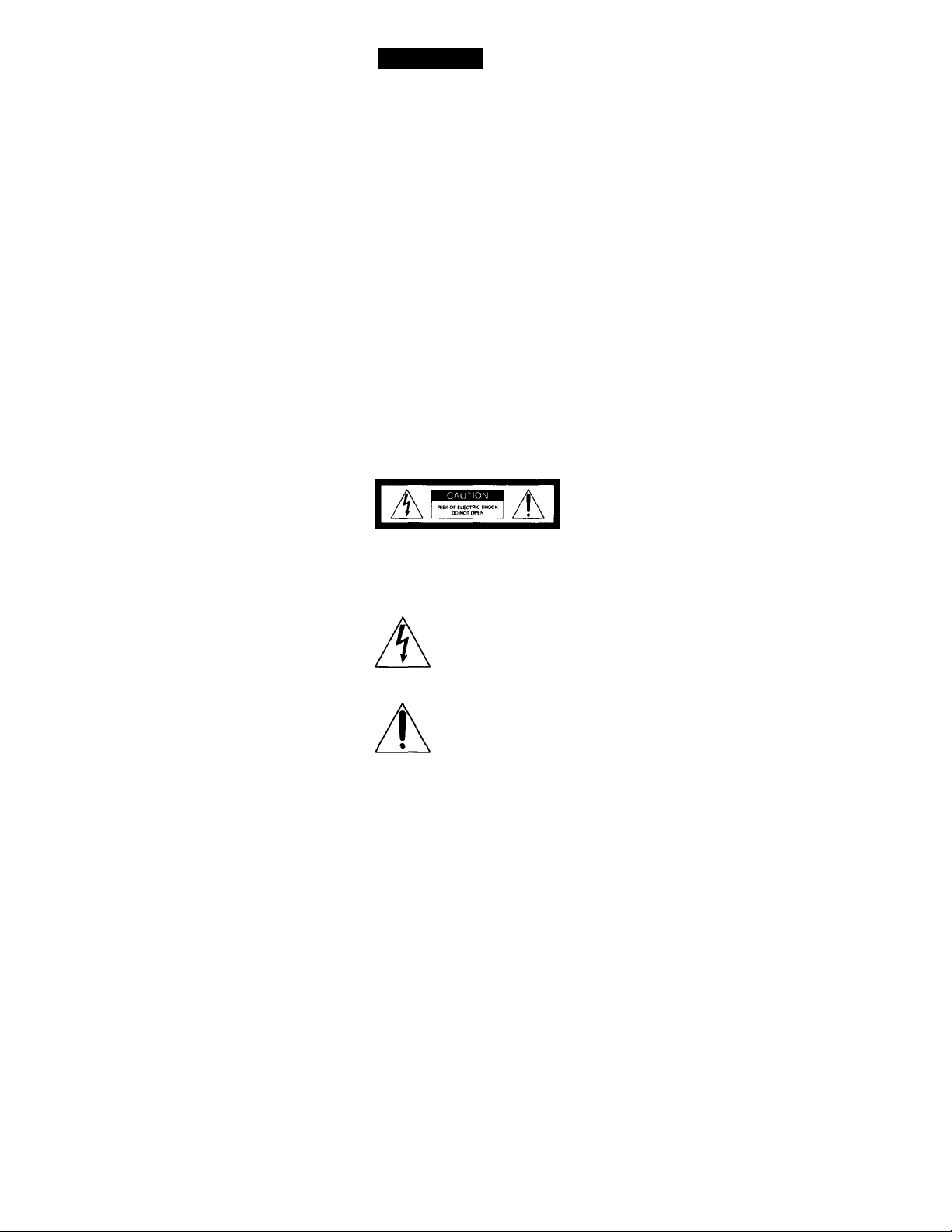
WARNING
To prevent fire or shock hazard, do not expose the unit to rain or moisture.
To a\’oid electrical shock, do not open the cabinet.
Refer ser\ icing to qualified personnel only.
' Do not install the appliance in a confined space,
such as a bookcase or built-in cabinet.
Laser component in this product is capable of
emitting radiation exceeding the limit for Class 1.
This appliance is classified as
CLASS ' LASER PHOCXJCT Щ
LlXЖAN 1 LASERLAHE I
KLASS 1 LASERAPPARAT Щ
I
This caution label is located inside the unit.
USYNLlQ LASEHSTRAcMG veo
SIKKfnHCDSAFeRYOERC ER IJ
UNOQA DOS «TTFI.se FOR S
iVaTTAESSA JA SiXIJALUKinjS OHITE
VARNING
AOVARSEL
NOTICE FOR THE CUSTOMERS IN THE
U.S.A.
CAUTION
The use of optical instruments with this product will
increase eye hazard.
KÆT »LITIIN* l*S£RSATEI(.YLLE
CAOTHX TO BEOXETKERIS*; OF ELECTRIC SHOCK.
DO NOT REMOVE COVER (OR BACK)
NO USER-SERVICEASlE parts nsioe
REFER SERVICING TO QUALIFIED SERVICE PERSONNEL
a CLASS 1 LASER product.
The CLASS 1 LASER
PRODUCT MARKING is
located on the rear exterior.
This symbol is intended to alert the
user to the presence of uninsulated
"dangerous voltage" within the
product's enclosure that may be of
sufficient magnitude to constitute a
risk of electric shock to persons.
This symbol is intended to alert the
user to the presence of important
operating and maintenance (servicing)
instructions in the literature
accompanying the appliance.
INFORMATION
This equipment has been tested and found to
comply with the limits for a Class В digital device,
pursuant to Part 15 of the ГСС Rules. These limits
are designed to provide reasonable protection
against harmful interference in a residential
installation. This equipment generates, uses, and can
radiate radio frequency energy and, if not installed
and used in accordance with the instructions, mav
cause harmful interference to radio
communications. However, there is no guarantee
that interference will not occur in a particular
installation. If this equipment does cause harmful
interference to radio or television reception, which
can be determined by turning the equipment off and
on, the user is encouraged to try to correct the
interference by one or more of the following
measures:
- Reorient or relocate the receiving antenna.
- Increase the separation between the equipment
and receiver,
- Connect the equipment into an outlet on a circuit
different from that to which the receiver is
connected,
- Consult the dealer or an experienced radio/TV
technician for help.
CAUTION
You are cautioned that any changes or modifications
not expressly approved in this manual could void
your authority to operate this equipment.
Note on CATV system installer;
This reminder is provided to call CATV system
installer's attention to Article 820-40 of the NEC that
provides guidelines for proper grounding and, in
particular, specifies that the cable ground shall be
connected to the grounding system of the building,
as close to the point of cable entry as practical.
NOTICE FOR THE CUSTOMERS IN
CANADA
CAUTION;
TO PREVENT ELECTRIC SHOCK, DO NOT USE
THIS POLARIZED AC PLUG WITH AN
EXTENSION CORD,
RECEPTACLE OR OTHER OUTLET UNLESS THE
BLADES CAN BE FULLY INSERTED TO PREVENT
BLADE EXPOSURE.
This stereo system is equipped with the Dolby* B-
type noise reduction system.
* Dolby noise reduction manufactured under license
from Dolby Laboratories Licensing Corporation.
"DOLBY" and the double-D symbol Cl] are
trademarks of the Dolby Laboratories Licensing
Corporation.
Page 3
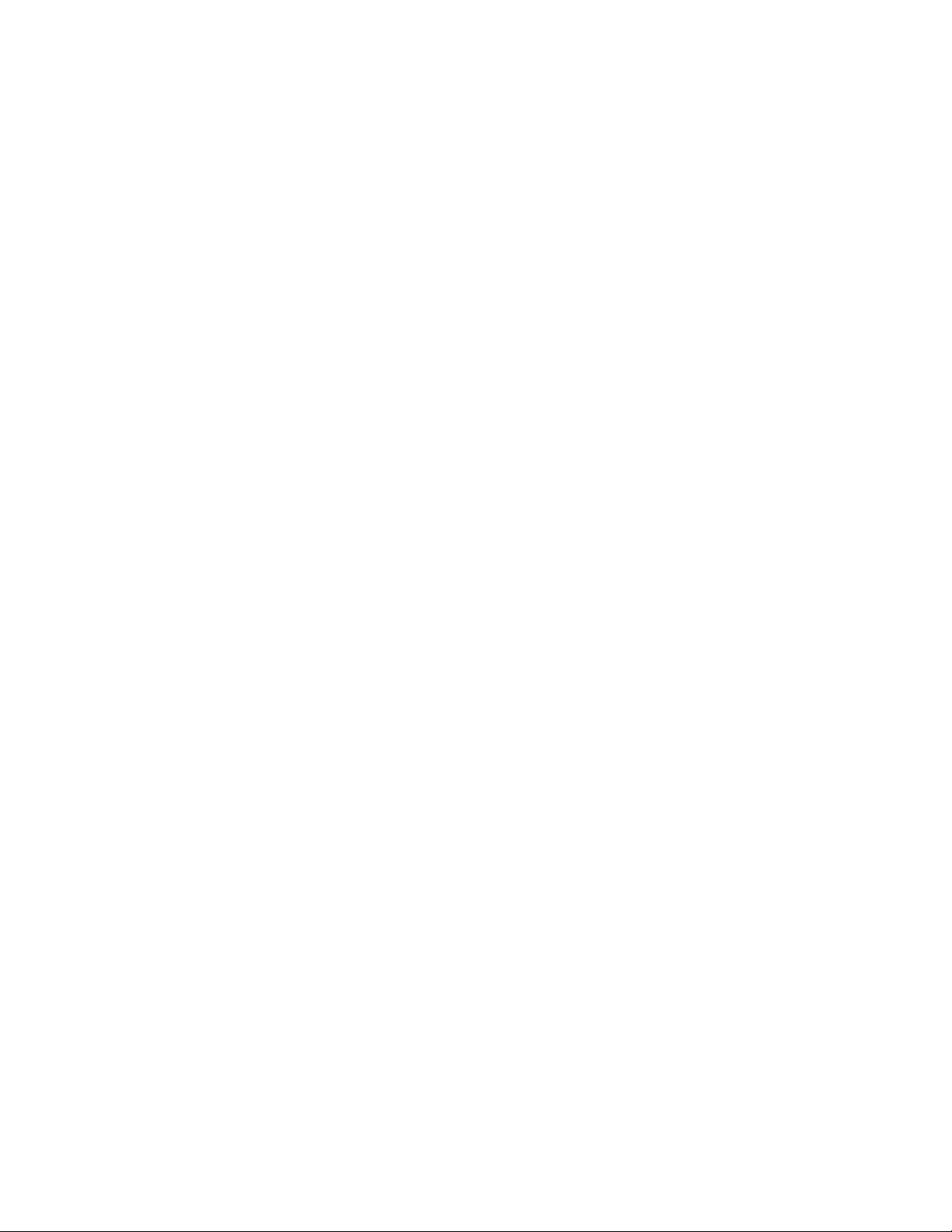
Table of Contents
Getting Started
Stop 1: Hooking up the system
Step 2: Setting the time
Step 3: Presetting radio stations
Connecting optional AV
components
Playing a CD...........................................10
Recording a CD
Listening to the radio
Recording from the radio........................14
Playing a tape..........................................15
Recording from a tape
........................................
..............:.......................
..............................
.................
..........................
................
............................
The CD Player
Using the CD display..............................18
Playing CD tracks repeatedly
Playing CD tracks in random
order..................................................19
Programming CD tracks
Playing CDs without interruption
.................
.........................
...........
7h
13
17
18
20
12
21
Sound Adjustment
4
7
8
Adjusting the sound
Selecting the audio emphasis
Adjusting the audio emphasis
Making a personal audio emphasis
file.....................................................30
...............................
..................
.................
27
28
29
Other Features
Singing along: Karaoke
Falling asleep to music............................33
Waking up to music
Timer-recording radio programs
..........................
................................
.............
31
34
35
Additional Information
Precautions..............................................37
Troubleshooting
Specifications
Index........................................................42
......................................
..........................................
38
40
The Tape Deck
Recording on a tape manually
• Recording CDs by specifying the track
order
.................................................
................
DJ Effects
Looping part of a CD..............................25
Flashing part of a CD..............................25
Waving the equalizer
..............................
22
23
26
Page 4
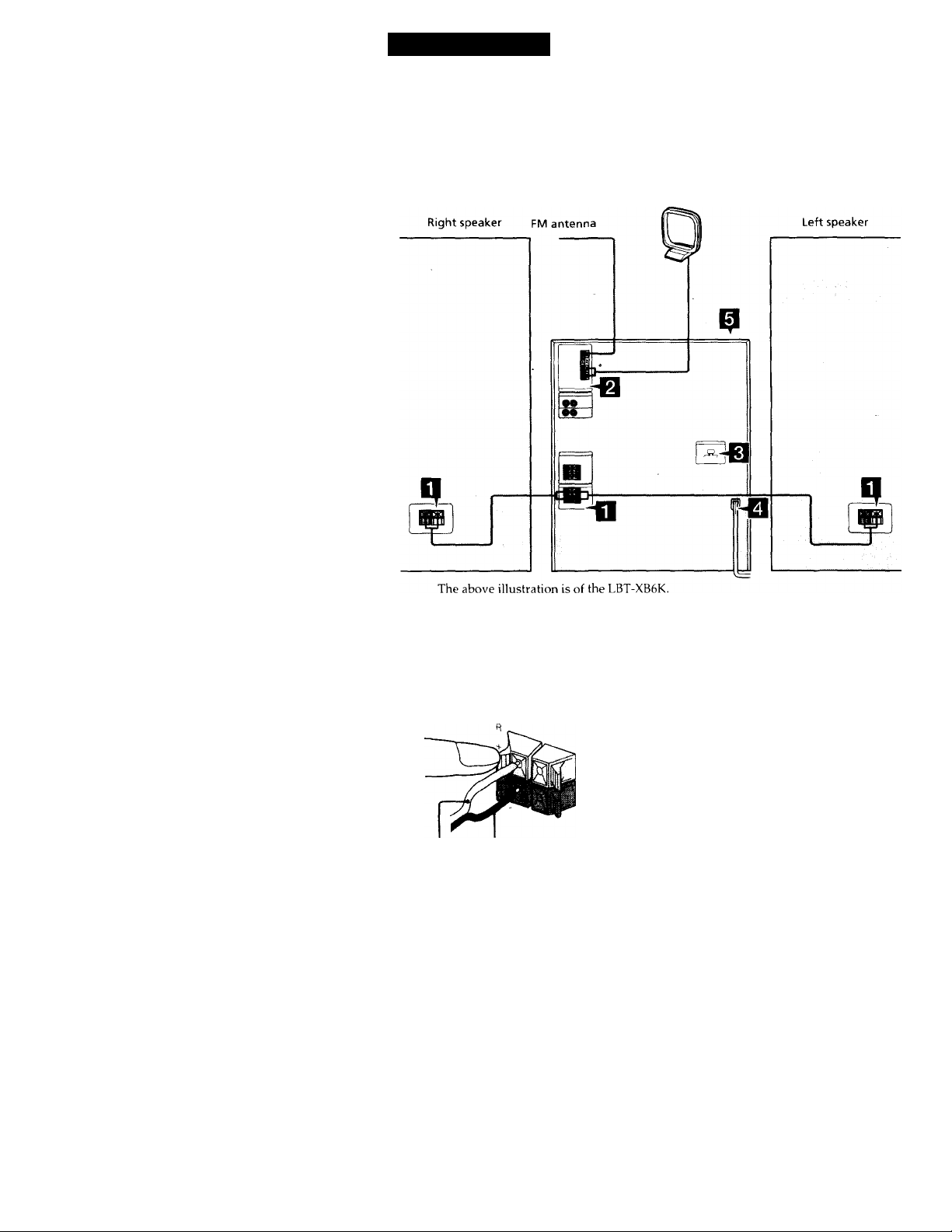
Getting Started
Step 1: Hooking up the system
Follow stops Q through Q to hook up your system using the supplied cords and accessories.
Aiyi loop antenna
Connect the speakers.
1 Connect the speaker cords to
SPEAKER jacks of the same color.
Keep the speaker cords away from the
antennas to prevent noise.
Red (®) Black (©)
2 Insert only the stripped portion of the
cord. Inserting the vinyl portion will
interfere with the speaker connection
and no sound will come from the
speaker.
Note
The speakers for LBT-D290/G3300/XB3/XB3K do
not have the speaker jacks.
Connect the speaker cords to the speaker jacks on
the unit.
Page 5
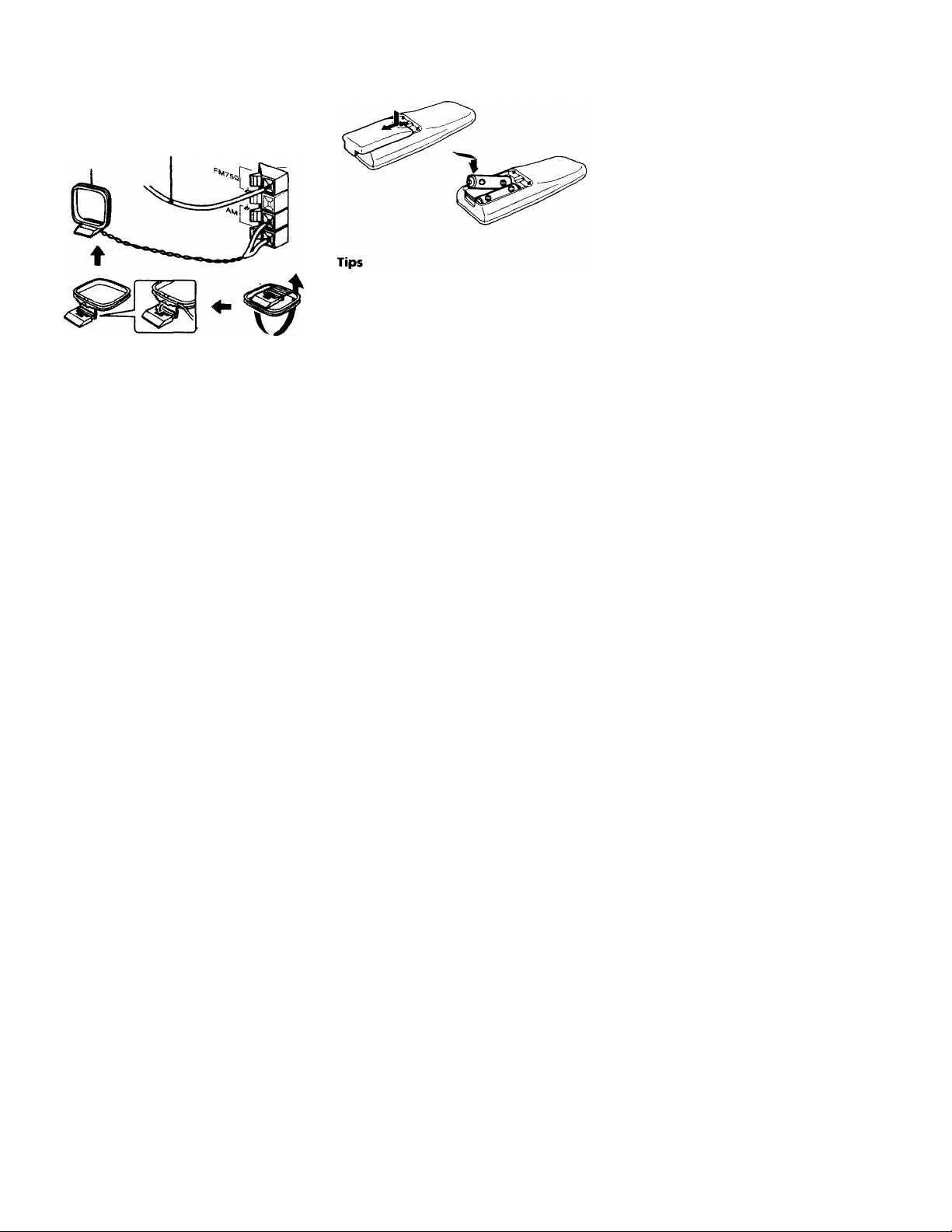
I
Connect the FM/AM antennas.
Set up the AM loop antenna, then
connect it.
Extend the FM wire
AM loop antenna
El
Set VOLTAGE SELECTOR to the
antenna horizontally.
position of your local power line
voltage (except for North American,
Malaysian, Mexican, and Australian
models).
VOLTAGE SELECTOR
X
110-120V 220-240V
Inserting two size AA (R6) batteries into the remote
• With normal use, the batteries should last for
about six months. When the remote no longer
operates the system, replace both batteries with
new ones.
• When you set the time, the demonstration is
deactivated.
To activate the demonstration again, press
DISPLAY/DEMO while the system power is off.
Note
If you do not use the remote for a long period of
time, remove the batteries to avoid possible damage
from battery leakage.
When carrying this system
Do the following to protect the CD
mechanism.
1 Press FUNCTION repeatedly until "CD"
appears in the display.
2 Hold down PLAY MODE and press
POWER to turn off the power.
d Connect the power cord to a wall
outlet.
The demonstration appears in the
display.
If the plug on this unit does not fit your*
wall outlet, detach the supplied adapter
from the plug (except for North and
South American countries, Australia,
and Malaysia).
S Deactivate-the demonstration mode
by pressing DISPLAY /DEMO while
the system power is off.
Page 6
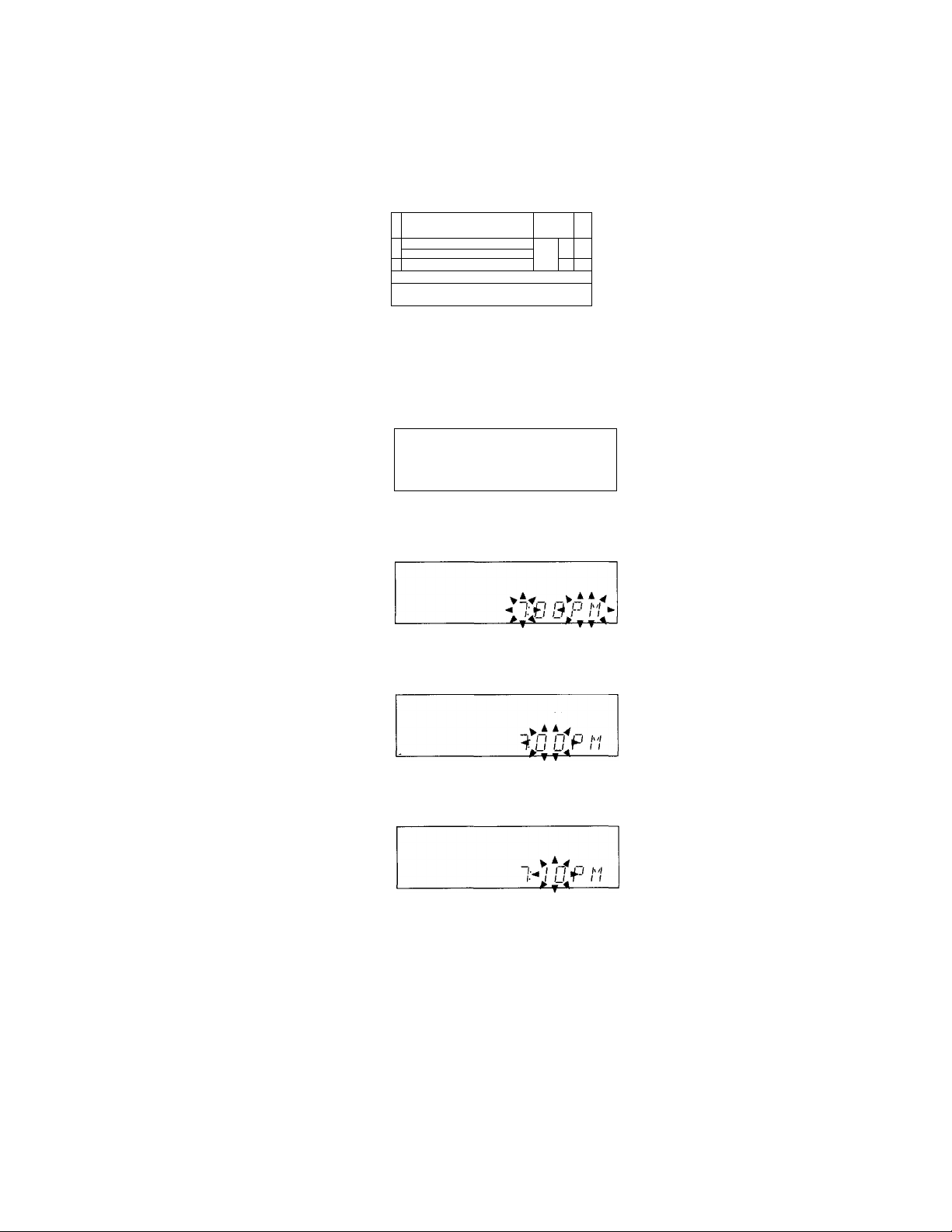
step 2: Setting the time
5 Press ENTER/NEXT,
The clock starts.
You must sot the time before using the timer
functions.
3,52,4
1 -
= □ r
d
feL
1_) '
_________________________
1'
-------
—. ,
____
LBT-D290/D590/G3300/XB3/XB3K/ XB4/XB4K only
1 Press ©/CLOCK SET,
The hour indication flashes.
___________
^
2 Press TUNING +/- to set the hour.
The dock uses the 12-hour system.
cm
□
,
V ^ , V * *
a H I'l ►
I
LBT-D690/XB600/XB6/XB6K only
1 Press ©/CLOCK SET.
The hour indication flashes.
•• i M l»iHM *■
► L b-< - -y” I
2 Press TUNING + /- to set the hour.
The clock uses the 12-hour system.
- >r iV
3 Press ENTER/NEXT.
The minutes indication flashes.
4 Press TUNING -f- / - to set the
minutes.
3 Press ENTER/NEXT.
The minutes indication flashes.
4 Press TUNING -i- /- to set the
minutes.
5 Press ENTER/NEXT.
The clock starts.
Tip
If you make a mistake, start over from step 1.
Page 7
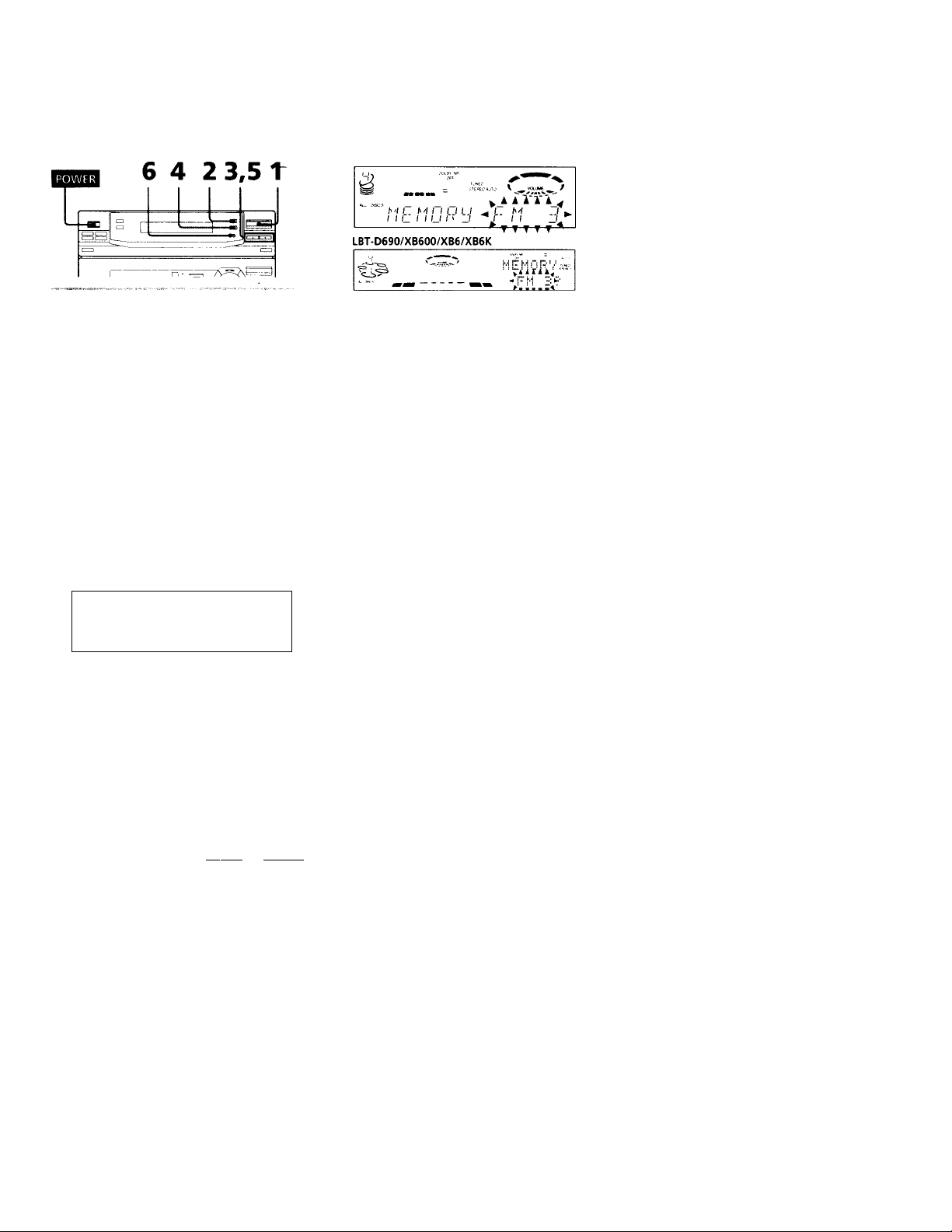
step 3: Presetting radio stations
LBT-D690/XB600/XB6/XB6K
You can preset up to 30 stations, 20 tor FM
and 10 for AM.
1 Press TUNER/BAND repeatedly
until the band you want appears in
the display.
Each time you press this button, the
band changes as follows:
FM--*AM
2 Press TUNING MODE repeatedly
until "AUTO" appears in the
display.
3 Press TUNING+/-.
The frequency indication changes and
scanning stops when the system tunes in
a station. "TUNED" and "STEREO" (for
a stereo program) appear.
LBT-D290/D590/G3300/XB3/XB3K/XB4/XB4K
TuN£j
3
LBT-D690/XB600/XB6/XB6K
r h'l
1 1 t
MHM ~
•TEBE0*0'C X ^ vtXUMf ^ /
1 n n r n
1 U U. _/
4 Press TUNER MEMORY.
A .peeset number flashes in the display.
LBT-D290/D590/G3300/XB3/XB3K/XB4/XB4K
5 Press TUNING+/-to select the
preset number you want.
LBT-D290/D590/G3300/XB3/XB3K/XB4/XB4K
6 Pi-ess ENTER/NEXT.
The station is stored.
7 Repeat steps 1 through 6 to store
other stations.
To tune in a station with a weak signal
Press TUNING MODE repeatedly until
"MANUAL" appears in step 2, then press
TUNING +/- to tune in the station.
To change the preset number
Start over from step 1.
To change the AM tuning interval
(Except for the Middle Eastern model)
The AM tuning interval is factory-preset to 9 kHz
{10 kHz in some areas). To change the AM tuning
interval to 10 kHz (or 9 kHz), tune in any AM
station first, then turn off the power. While holding
down ENTER / NEXT, turn the power back on.
When you change the interval, the AM preset
stations will be erased. To reset the interval, repeat
the same procedure.
Note
The preset stations are canceled when you
disconnect the power cord or if a power failure
occurs for half a day.
___
h'l I h'l I I I I I I - I h'l Tw
I I l_ I i U I ' J J II L
-----------------
^ ▼ f ▼ T ▼ ^
Page 8
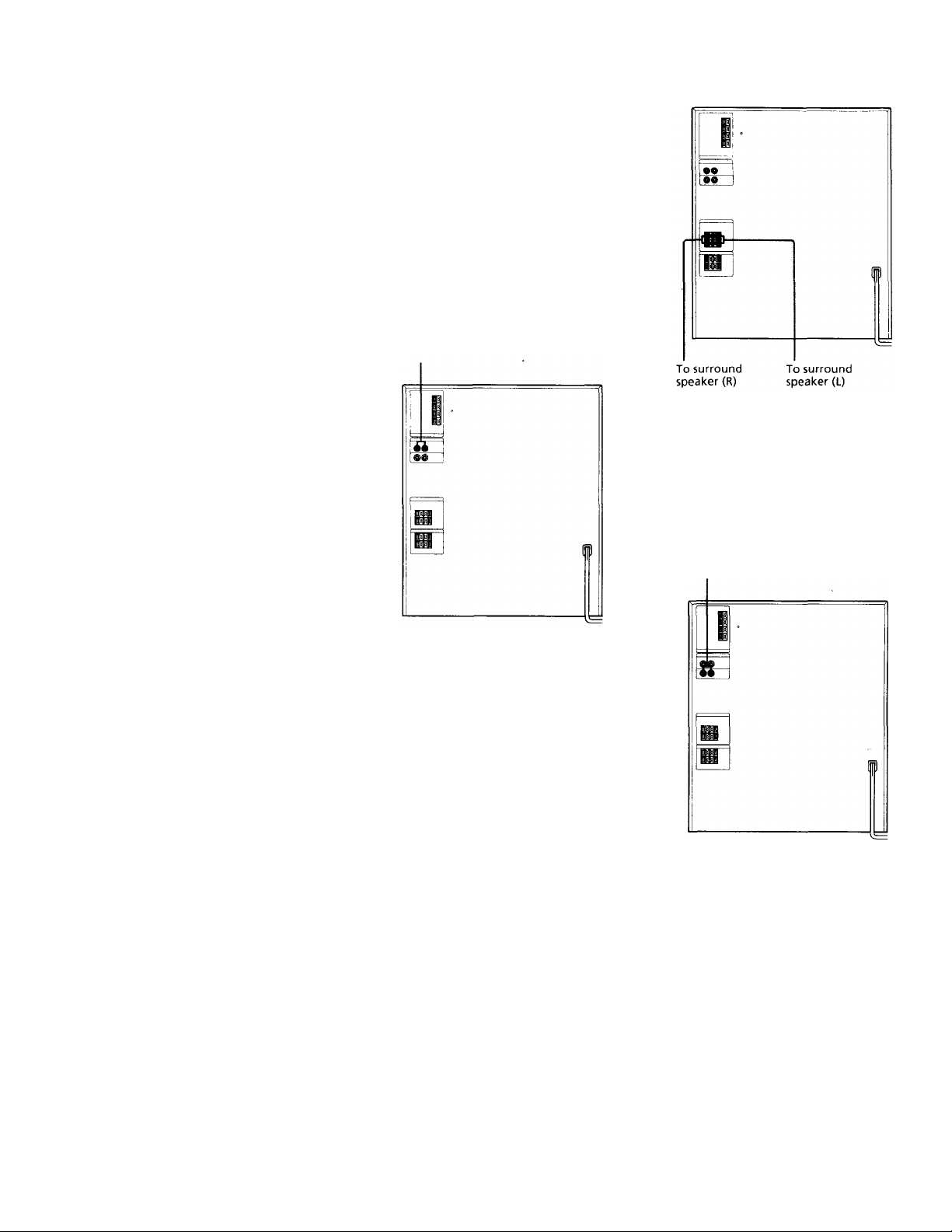
Connecting optional AV components
To onhonco your system, you can connect
optional components. Refer to the
instructions included with each component
for details.
Connecting audio components
Connecting a turntable
Be sure to match the color of the plugs and
the connectors. To listen to the sound from
the connected turntable, press FUNCTION
repeatedly until "PHONO" appears.
To the audio output of the turntable
Connecting surround speakers
(LBT-D590/D690/XB600/XB6/XB6K only)
You can connect optional surround speakers.
Note
You need to connect both left and right surround
speakers. Otherwise, the sound will not be heard.
Connecting a VCR
Be sure to match the color of the plugs and
the connectors. To listen to the sound from
the connected VCR, press FUNCTION
repeatedly until "VIDEO" appears.
Note
Using the turntable at high volume may cause
distortion or howling. This is often caused by the
bass sound from the speakers. The bass sound may
be picked up by the needle of the turntable, and
produce the distortion or howling. To avoid this, do
the following:
1 Keep some distance between the speakers and the
turntable.
2 Stop using the surround effect.
3 Install the speakers or the turntable on a firm and
stable surface.
4 Press DBFB repeatedly until "DBFB ^\\\\\ "
disappears from the display {LBT-D290/G3300/
XB3/XB3K only).
Press SUPER WOOFER repeatedly until the
indicator on this button goes off (except for LBTD290/G3300/XB3/XB3K).
8
To the audio output of the VCR
Page 9
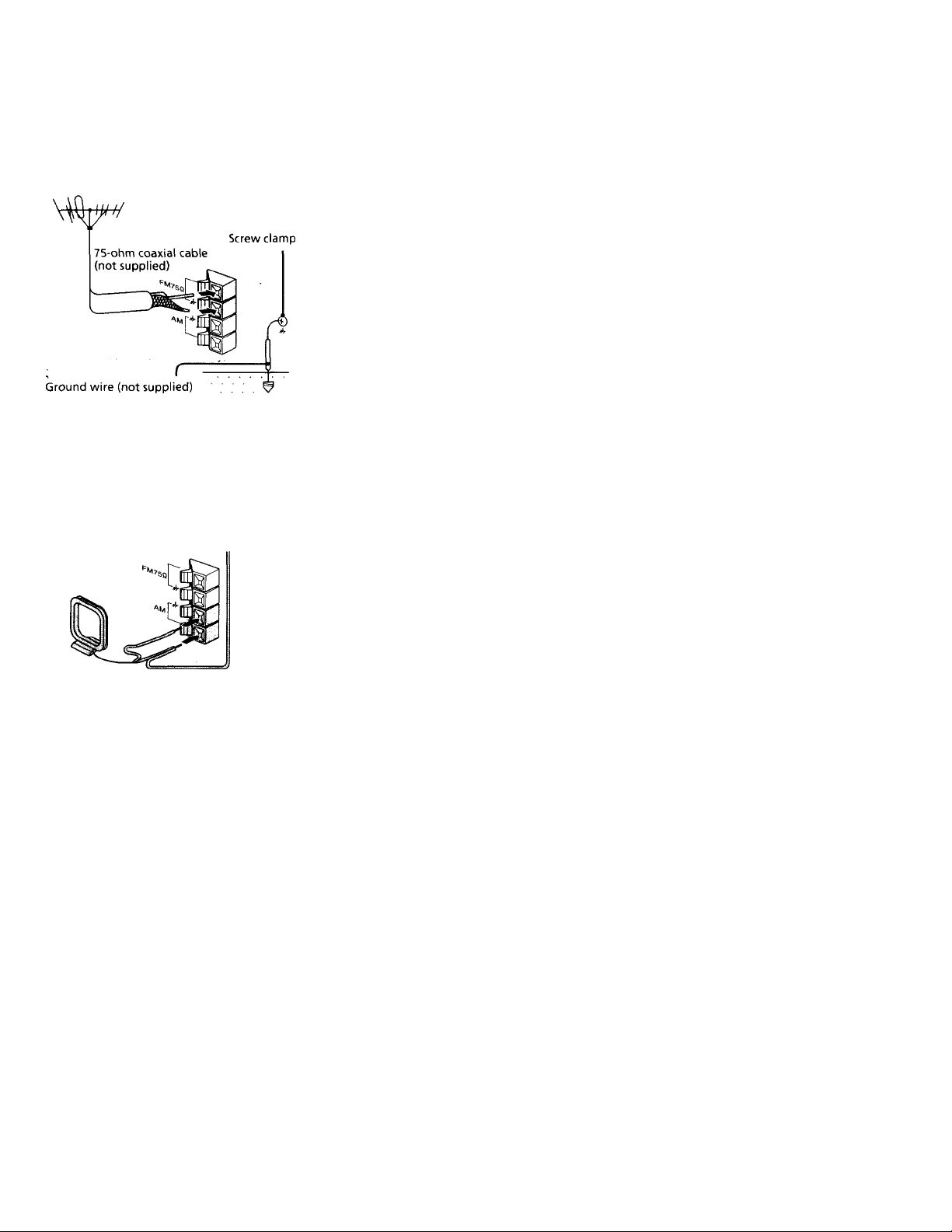
Connecting outdoor antennas
Connect an outdoor antenna to improve the
reception.
FM antenna
Connect an optional FM outdoor antenna.
You can also use the TV antenna instead. —
AM antenna
Connect a 6 to 15 meter (20 to 50 feet)
insulated wire to the AM antenna terminal.
Leave the supplied AM loop antenna
connected.
Screw clamp
Insulated wire (not supplied)
Ground wire (not supplied)' •
r
Important
If you connect an outdoor antenna, connect a
ground ■viire to the' rh terminal with the screw
clamp. To prevent a gas explosion, do not
connect the ground wire to a gas pipe.
Page 10
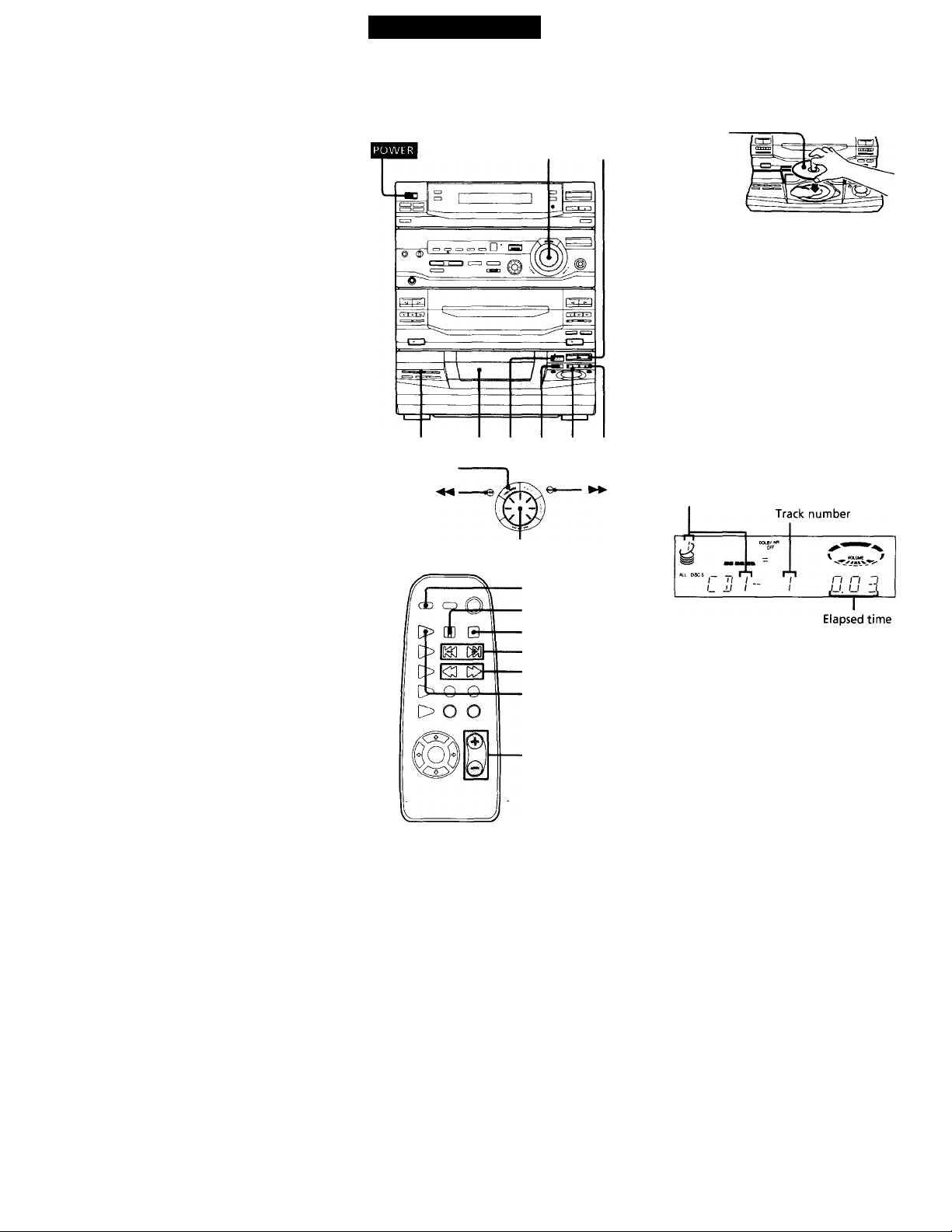
Basic Operations
Playing a CD
— Normal Play
You can play up to five CDs in a row.
4 3 12"
1/ALL DISCS
VOLUME O
1 Press ± OPEN and place a CD on
the disc tray.
If the disc is not placed properly it will
not be recognized.
With the label
side up.
When you play
a CD single,
place it on the
inner circle of
the tray.
2 Press DISC SKIP to place up to four
more CDs on the tray.
The disc tray rotates so you can insert
other CDs.
3 Close the front
cover.
4 Press one of the DIRECT PLAY
buttons.
Playback starts.
If you press t> (or CD ► on the
remote), playback starts from the CD in
the playing position.
LBT-D290/D590/G3300/XB3/XB3K/XB4/XB4K
Disc number in the playing position
10
Jog dial
DISC SKIP
II
■
AMS HW/»
CD ►
VOLUME +/-
LBT-D690/XB600/XB6/XB6K
Disc number in the playing position
Track number
CDi - 1
Elapsed time
4-
fl fi z
Page 11
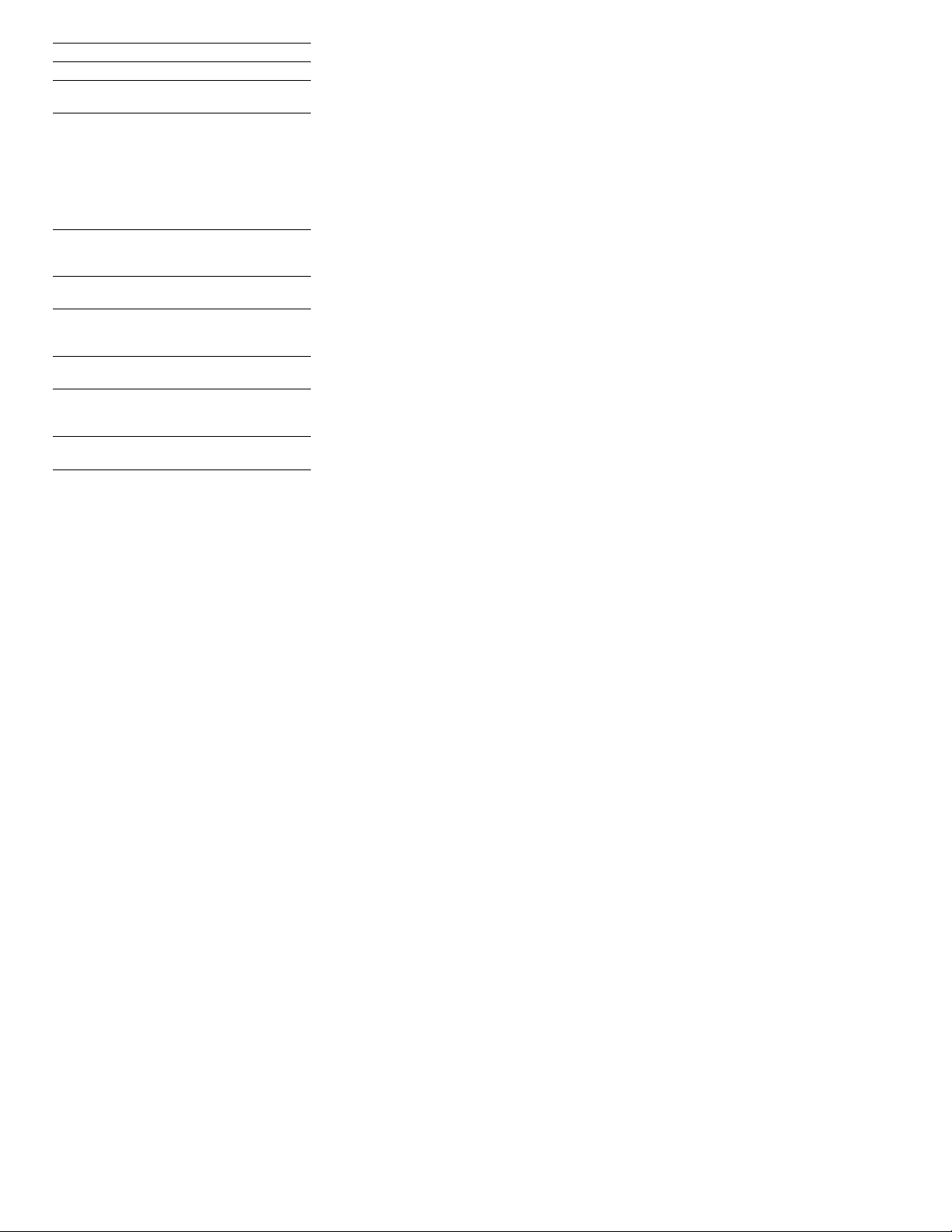
To Do this
Stop playback Press ■■
Pause Press II. Press again to resume
Select a track During playback or pause, turn
Find a point in Press and hold ►► or ◄◄ during
a track playback, and release at the
Select a CD Press one of the DIRECT PLAY
Play only the
CD you have
selected
Play all CDs Press 1 / ALL DISCS repeatedly
Remove or
change the
CDs
Adjust the
volume
• AMS: Automatic Music Sensor.
Tips
• Pressing C> while the power is off automatically
turns the power on and starts CD playback if there
is a CD on the tray (One Touch Play).
• You can switch from another source to the CD
player and start playing a CD just by pressing O
or one of the DIRECT PLAY buttons (Automatic
Source Selection).
• If there is no CD in the player, "NO DISC"
appears in the display.
• You can change the CD in the loading position
during playback. ^
playback.
the jog dial clockwise (to go
forward) or counterclockwise (to
go backward) and release it when
you reach the desired track.
Or press AMS* (to go
forward) or AMS* (to go
backward) on the remote.
desired point.
buttons (or DISC SKIP).
Press 1 / ALL DISCS repeatedly
until "1 DISC" appears.
until "ALL DISCS" appears.
Press — OPEN.
Turn VOLUME (or press
VOLUME +/ - on the remote).
a
%
R*
0
1
£
o
11
Page 12
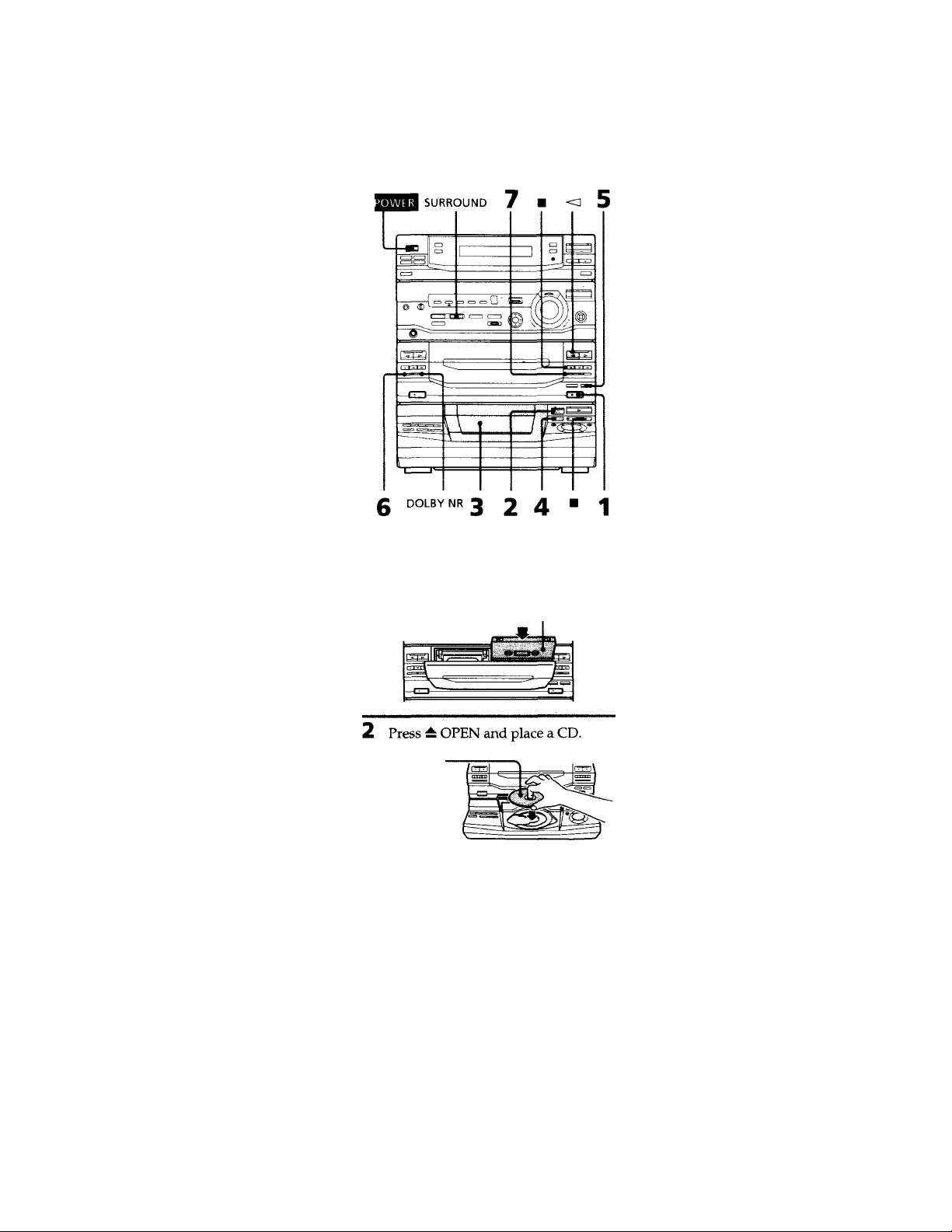
Recording a CD
— CD Synchro Recording
Ttiis function lets you record from a CD to a
tape easily. You can use TYPE 1 (normal) or
TYPE II (CrO:) tapes. The recording level is
adjusted automatically.
1 Press ^ EJECT and insert a blank
tape into deck B.
With the side you want to
record on facing forward
3 Close the front cover.
4 Press DISC SKIP repeatedly until
the disc number you want to record
appears in the playing position
indicator.
5 Press CD SYNC.
Deck B stands by for recording and the
CD player stands by for playback, and
the indicator on the O button (for the
front side) lights up green.
6 Press DIRECTION repeatedly to
select to record on one side or
CZl? (or RELAY) to record on both
sides.
7 Press II on deck B.
Recording starts.
To stop recording
Press ■ on deck B or on the CD player.
tips
• If you want to record on the reverse side, press -<]
so the indicator on the <] button {for the reverse
side) lights up green.
• When you record on both sides, be sure to start
from the front side. If you start from the reverse
side, recording stops at the end of the reverse side.
• When you want to reduce the hiss noise in lowlevel high-frequency signals, press EXDLBY NR
before step 7 so "DOLBY NR B" appears in the
display.
• To record with the surround effect, press
SURROUND so "SUR " appears in the
display.
The equalizer settings will not be recorded.
Note
You cannot listen to other sources while recording.
With the label
side up.
When you play
a CD single,
place it on the
inner circle of
the tray.
12
Page 13
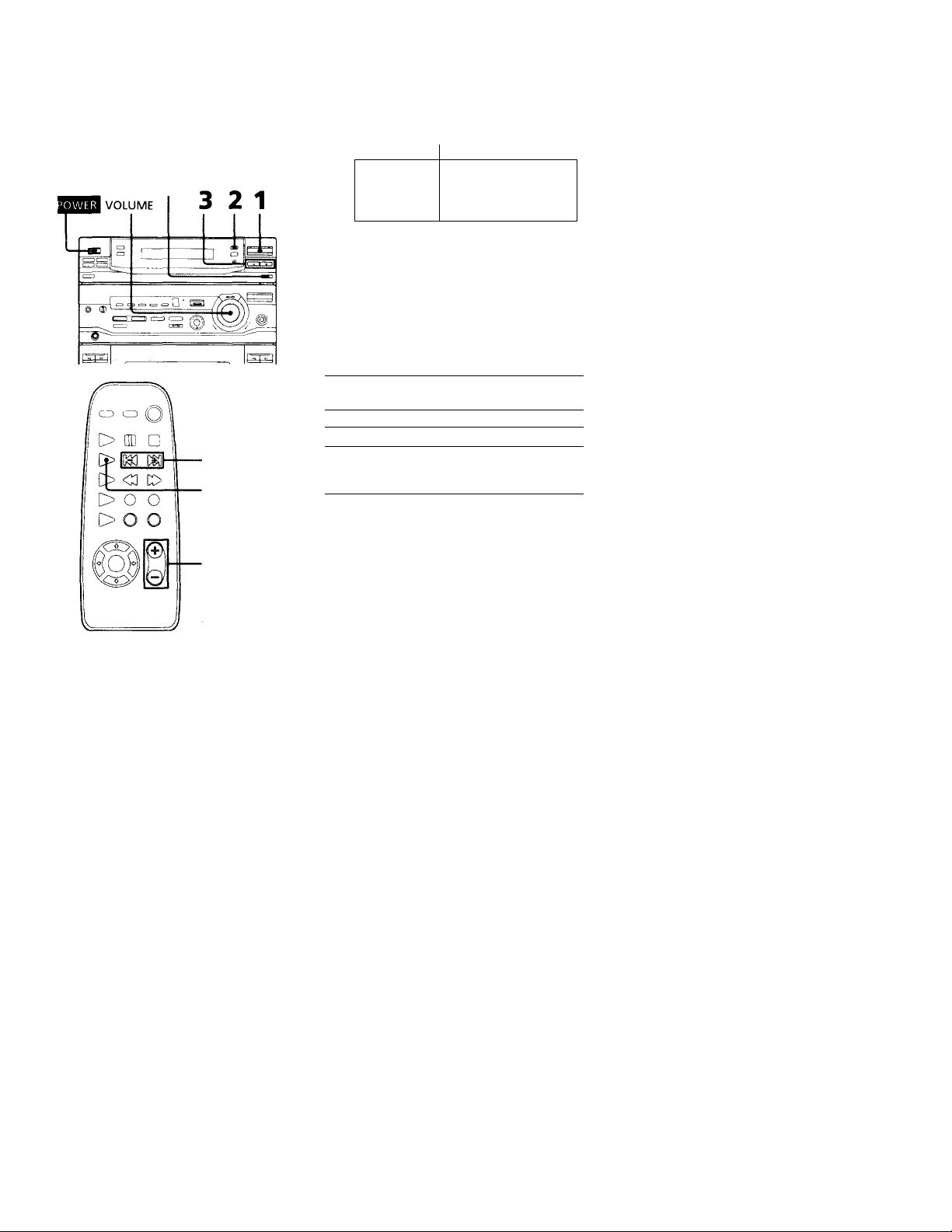
Listening to the radio
— Preset Tuning
Bi'fore using this function, preset radio
stations in the tuner's memor\' (see "Step
3: Presetting radiostations").
STEREO/MONO
3 Press TUNING + / - (or PRESET + / -
on the remote) to tune in the desired
preset station.
LBT-D290/D590/G3300/XB3/XB3K/XB4/XB4K
Preset number
â ...
i. h'i ^
T / n n r n
1 ,1 U U. _/ n„
III i
PRESET +/TUNER/BAND
VOLUME +/-
Press TUNER/BAND repeatedly
until the band you want appears in
the display.
Each time you press this button, the
band changes as follows:
FM AM
Press TUNING MODE repeatedly
until "PRESET" appears in the
display.
MANUAL -► AUTO -► PRESET
t
_____________
I
LBT-D690/XB600/XBe/XB6K
Frequency
Preset number
4-
--------1-------
Frequency
To
Turn off the radio Press POWER.
Adjust the volume
Do this
Turn VOLUME (or press
VOLUME+/-on the
remote).
To listen to non-preset radio
stations
Press TUNING MODE repeatedly in step 2
until "MANUAL" appears, then press
TUNING +/- to tune in the desired station.
Tips
• Pressing TUNER/BAND while the power is off
automatically turns on the power and tunes to the
last received station (One Touch Play).
• You can switch from another source to the radio
just by pressing TUNER/BAND (Automatic
Source Selection).
• If an FM program is noisy, press STEREO/
MONO so "MONO" appears in the display. There
will be no stereo effect, but the reception will
improve. Press this button again to restore the
stereo effect.
• To improve broadcast reception, move the
supplied antennas.
?
w
R*
O
n
Page 14

Recording from the radio
You can record a radio program on a tape by
tuning in a preset station. You can use TYPE 1
(normal) or TYPE 11 (CrOi) tapes. The
recording level is automatically adjusted.
SURROUND
3 2 1
3 Press TUNING +/- to tune in a
preset station.
LBT-D290/D590/G3300/XB3/XB3K/XB4/XB4K
Preset number
Off
tUHtC ■ ■
y
____________
*u oscs _ ^
I^'l
III
LBT-D690/XBe00/XB6/XB6K
-> SIE«EC ’ «XI»« /
pflfSD "
T I n n r n
1 J U U. J u»,
Frequency
Preset number
4-
FM
inn
-*
-----1------
Frequency
4 Press ± EJECT and insert a blank
tape into deck B.
With the side you want to
record on facing forward
^
1 Press TUNER/BAND repeatedly
until the band you want appears in
the display.
2 Press TUNING MODE repeatedly
until "PRESET" appears in the
display.
14
Deck B stands by for recording, and the
indicator on the [> button (for the front
side) lights up green.
6 Press DIRECTION repeatedly to
select to record on one side or
(or RELAY) to record on both
sides.
7 Press II on deck B.
Recording starts.
To stop recording
Press ■ on deck B.
Page 15

Tips
• It \ ou want to record on the reverse' side, press -O
so the indicator on the *<3 button (for the re\ erse
side) lights up green.
• When you record on both sides, be sure to start
from the front side. If you start from the reverse
side, recording stops at the end of the reverse side.
• To record non-preset stations, select “MANUAL"
in step 2, then press TUNING +/- to tune in the
desired station. —
• When you want to reduce the hiss noise in low-
level high-frequency signals, press IX)LBY NR
before step 7 so "DOLBY NR B" appears in the
display.
• To record with surround effect, press
SURROUND so "SUR (|H«'il)) " appears in the
display.
The equalizer settings will not be recorded,
• If noise is heard while recording from the radio,
move the appropriate antenna to reduce the noise.
Playing a tape
You can play any type of tape, TYPE I
(normal), TYPE II (CrO;) or TYPE IV (metal).
The deck automatically detects the tape type.
To select either deck A or B, press DECK A
► or DECK B ► on the remote.
II
■
DECK A I
DECK B I
VOLUME +/-
continued
Page 16

Playing a Tape (continued)
1 Press ^ EJECT and insert a
recorded tape in deck A or B.
With the side you want
to play facing forward
Press DIRECTION repeatedly to
select to play one side, to
play both sides, or RELAY (Relay
Play)** to play both decks in
succession.
3 Press O.
Press <1 to play the reverse side. The
tape starts playing.
The deck stops automatically after playing
both sides five times.
' Relay Play always plays according to the
following sequence:
Deck A (front side), Deck A (reverse side).
Deck B (front side). Deck B (reverse side).
Tips
• Prossini; t> or <] while the power is ott
iiutomalicalh’ turns on the power anj starts tape
pla\ back it there is a tape in the deck (One Toucli
I’lav).
• ^ ou can switch tnmi another source to the tape
deck just b\' pressing [> or <3 (Auti'inatic Sk^urce
Selection).
• When vou want to reduce the hiss noise in lowlevel high-trequencv signals, press DOLBY NR so
"DOLBY NR B" appears in the display.
To
Stop play Press ■.
Pause (Deck B only)
Fast-forward
Rewind
Remove the cassette Press ± EJECT.
Adjust the volume
16
Do this
Press II. Press again to
resume play.
Press ►► while playing
the front side or while
playing the reverse side.
Press « while playing
the front side or ►► while
playing the reverse side.
Turn VOLUME (or press
VOLUMES-/-on the
remote).
Page 17

Recording from a
tape
— High-speed Dubbing
Press II.
Duhbing starts.
When dubbing ends, decks A and B
automatically stop.
You can use TYPE 1 (normal) or TYPE II
(CrO:) tapes. The recording level is
a u t o m a t i c a i h' a d j u s t e d.
1 Press A EJECT and insert a
recorded tape in deck A and a blank tape in deck B.
With the side you want to
play/record on facing forward
To stop dubbing
Press ■ on deck A or R.
Tips
• when vou dub on both sides, start recording trom
the front side. If you start from the reverse side,
recording stops at the end of the reverse side.
• If you set DIRECTION to when the tapes vou
use have different lengths, the tape in each deck
reverses independentlv. If vou select RELAY, the
tapes in both decks re\’erse together.
• You don't have to sot DOLBY NR, since the tape in
deck B is automatically recorded in the same state
as the tape in deck A.
Note
You cannot record the surround effect.
69
fil
!S.
K
O
2 Press H SPEED DUB.
Deck B stands by for recording.
3 Press DIRECTION repeatedly to
select 5^ to record on one side, or
(or RELAY) to record on both
sides.
17
Page 18

The CD Player
Using the CD display
You can chock the remaining time ot the
current track or the whole CD.
DISPLAY/DEMO
tY—
Press DISPLAY/DEMO during playback.
Each time you press this button in
Normal Play, the display changes as
follows:
► Elapsed time on the current track
Remaining time on the current track
Remaining time on the current CD (1 DISC
mode) or
"PLAY" (ALL DISCS mode)
Clock display (for a few seconds)
Effect (P FILE) name or "EFFECT ON
(OFF)"
To check the total playing time and the number of tracks on a CD
Press DISPLAY/DEMO in stop mode.
If you press DISPLAY/DEMO again, the
clock display appears for a few seconds then
the display returns to the previous indication.
1
i
1
i
Playing CD tracks repeatedly
— Repeat Play
This function lets you repeat a single CD or
all CDs in Normal Play, Shuffle Play, and
Program Play.
1/ALL DISCS REPEAT
Press REPEAT repeatedly during playback until "REPEAT" appears in the display.
Repeat Play starts. The following table
describes the various repeat modes.
To repeat
All the tracks on
the current CD
All the tracks on
all CDs
Only one track* REPEAT repeatedly while
* You can't repeat a single track during Shuffle Play
and Program Play.
To cancel Repeat Play
Press REPEAT repeatedly until "REPEAT" or
"REPEAT 1" disappears from the display.
Press
1/ALL DISCS repeatedly
until "1 DISC" appears in the
display.
1 / ALL DISCS repeatedly
until "ALL DISCS" appears
in the display.
playing the track you want to
repeat until "REPEAT 1"
appears in the display.
18
Page 19

Playing CD tracks in random order
— Shuffle Play
You can play all the tracks on one CD or all
the CDs in random order. _
To cancel Shuffle Play
Press PLAY MODE repeatedly until
"SHUFFLE” or "PROGRAM" disappears
from the displar'. The tracks continue playing
in their original order.
To select a desired CD
Press one of the DIRECT PLAY buttons
during 1 Disc Shuffle Play.
Tips
• You can start Shuffle Pla\- during Normal Play by
pressing PLAY MODE repeatedly until
"SHUFFLE" appears in the display.
• To skip a track, turn the jog dial clockwise (or
press AMS on the remote).
1 Press FUNCTION repeatedly until
"CD" appears in the display.
2 Press PLAY MODE repeatedly until
"SHUFFLE" appears in the display,
3 Press 1 / ALL DISCS to choose JT
DISC" or "ALL DISCS."
"All DISCS" shuffles the tracks on all the
CDs in the player. "1 DISC" shuffles the
tracks on the CD in the playing position.
4 Press P>.
"cj" appears and all the tracks play in
random order.
19
Page 20

Programming CD
tracks
— Program Play
You can croato a program of up to 32 tracks
from all the CDs in the order you want them
to be played.
2 Press FUNCTION repeatedly until
“CD" appears in the display.
3 Press PLAY MODE repeatedly until
"PROGRAM" appears in the
display.
4 Press DISC SKIP to select a CD.
5 Turn the jog dial until the desired
track appears in the display.
LBT-D290/D590/G3300/XB3/XB3K/XB4/XB4K
Disc number
■ I Track number
1
--------------
CHECK
CLEAR
?
>1 V A A A ^
:/ - ~i L.i ~i ►
1
---------
T T t '
Total playing time
Track number
Total playing time
_ _ r
ll
J , ,
LBT-D690/XB600/XB6/XB6K
Disc number
6 Press PLAY MODE once.
The track is programmed. "STEP" and
the programmed playing order appear,
followed by the total playing time.
LBT-D290/D590/G3300/XB3/XB3K/XB4/XB4K
The last programmed track
r T} I,
L ±1 I
LBT-De90/xBeoo/XB6/XB6K
The last programmed track
..I U .J
.1- I J.
Total playing time
ir4-
> “f T T
T
1 Place CDs and close the front (
20
Total playing time
Page 21

7 To program additional tracks,
repeat steps 4 through 6.
Skip step 4 to select tracks from the
same disc.
Playing CDs without interruption
— Non-Stop Play
8 Press O.
All the tracks play in the order vou
selected.
To cancel Program Play
Press PLAY MODE repeatedly until
"PROGRAM" or "SHUFFLE" disappears
from the display.
To Press
Check the program
Clear the last selected
track
Clear a specific track
Add a track to the
program select a CD.
Clear the entire 1 once in stop mode or
program
Tips
• The program you created remains in the CD
player's memory even after it has been played.
Press O to play the same program again. ,
• Ifappears instead of the total playing time
while programming, this means:
- you have programmed a track numbered over
20, or
- the total playing time has exceeded 100 minutes.
CHECK on the remote
repeatedly. After the
last trackj "CHECK
END" appears.
CLEAR on the remote
in stop mode.
CHECK on the remote
repeatedly until the
number of the track to
be cleared lights up,
then press CLEAR.
1 Press DISC SKIP to
2 Turn the jog dial to
select a track.
3 Press PLAY MODE.
twice while playing.
You can play CDs without pausing between
tracks.
1 Press FUNCTION repeatedly until
"CD" appears in the display.
2 Press NON-STOP so the indicator
on this button lights up.
3 Press O.
To cancel Non-Stop Play
Press NON-STOP so the indicator on this
button goes off.
21
Page 22

The Tape Deck
Recording on a tape
manually
You can record from CDs, tapes, or the radio
as you like. For example, you can record just
the songs you want or begin recording from
the middle of the tape. The recording le\ el is
adjusted automatically.
5 Press II on deck B.
Recording starts.
6 Start playing the source to be
recorded.
______________________________
Stop recording ■ on deck B
Pause recording II on deck B
Tips
• U you want to record on the reverse side, press <3
so the indicator on the <3 button (for the reverse
side) lights up green.
• When you want to reduce the hiss noise in lowIcvcl high-frequency signals, press DOLBY NR
before step 5 so "DOLBY NR B" appears in the
display.
PressTo
* •
1 Insert a blank tape into deck B.
2 Press FUNCTION repeatedly until
the source you want to record (e.g.,
CD) appears in the display.
3 Press 9 RFC.
Deck B stands by for recording, and the
indicator on the l> button (for the front
side) lights up green,
4 Press DIRECTION repeatedly to
select to record on one side or
(or RELAY) to record on both
sides.
22
Page 23

Recording CDs by
1 Place CDs and close the front cover.
specifying the track
order
— Program Edit
You can record tracks from all the CDs i-n-the
order you want. When programming, make
sure the playing times for each side do not
exceed the length of one side of the tape.
12 2 1113 . 3 .
2 Insert a blank tape into deck B. 3 Press FUNCTION repeatedly until
"CD" appears in the display.
4 Press PLAY MODE repeatedly until
"PROGRAM" appears in the
display.
5 Press DISC SKIP to select a CD.
6 Turn the jog dial until the desired
track appears in the display.
' LBT-D290/D590/G3300/XB3/XB3K/XB4/XB4K
Disc number
I Track number
I
-----
»sc _ _
LBT-0690/XB600/XB6/XB6K
Disc number Track number
OOlB* *lt<
Oet
I ll
I I I
-/ \d S' Li'-
--------
Total playing time
(including selected track)
n V ^ * A-4
*|T T T T '
...
^ ^
■- Ji i * fi
CHECK
Total playing time
(including selected track)
continued
23
Page 24

Recording CDs by specifying the
track order (continued)
7 Press PLAY MODE once.
The track is programmed. "STEP" and
the programmed playing order appear,
followed by the total playing time.
LBT-D290/D590/G3300/XB3/XB3K/XB4/XB4K
The last programmed track
I ll I
L ±1 I
Previously selected track
L6T-D690/XB600/XB6/XB6K
The last programmed track
D iJ .J
J- I -I.
12 Press DIRECTION repeatedly to
select to record on one side or
(or RELAY) to record on both
sides.
13 Press II on deck B.
Recording starts.
To stop recording
Press ■ on deck B or on the CD player.
To check the order
Press CHECK on the remote repeatedly. .Yfter
the last track, "CHECK END" appears.
To cancel Program Edit
Press PLAY MODE repeatedly until
"PROGRAM" or "SHUFFLE" disappears
from the display.
-------------------‘—I—
Previously selected track
8 Repeat steps 5 through 7 to program
additional tracks to be recorded on
side A.
Skip step 5 to select tracks from the same
disc.
9 Press 11 to insert a pause at the end
of side A.
"P" appears in the display and the total
playing time resets to "0.00" in the
display.
10 Repeat steps 5 through 7 to program
the tracks to be recorded on side B.
Skip step 5 to select tracks from the same
disc.
11 Press CD SYNC.
Deck B stands by for recording, the CD
player stands by for playback, and the
indicator on the 1> button (for the front
side) lights up green.
Selecting the tape length automatically
— Tape Select Edit
You can check the most suitable tape length
for recording a CD. Note that you cannot use
Tapie Select Edit for discs confaining more
than 20 tracks.
After inserting a CD, press EDIT
once so "EDIT" flashes.
The required tape length for the CD in
the playing position appears, followed
by the total playing time for sides A and
B.
Note
You cannot use this function when Program Play
mode has been set. After clearing the entire program
(see "To clear the entire program" on page 21),
follow the above procedure.
24
Page 25

DJ Effects
Looping part of a CD
— Loop
With tho loop function, vou c.in rcpi\it part of
a CD during playback. This lots vou createoriginal recordings.
LOOP Jog dial LOOP FLASH Jog dial
Press and hold LOOP during
playback at the point you want to
start the Loop function, and release
to resume normal playback.
Flashing part of a CD
— Flash
With the flash function, you can ''flash" the
CD sound during playback. This lots you
create original recordings.
^ Press and hold FLASH during
playback at the point you want to
start the Flash function, and release
to resume normal playback.
To adjust the loop length
Turn the jog dial while holding LOOP (or
press MUSIC MENU ♦ or ♦ while holding
LOOP on the remote) to select different loop
lengths.
To adjust the flash length
Turn the jog dial while holding FLASH (or
press MUSIC MENU ♦ or ♦ while holding
FLASH on the remote) to select different flash
lengths.
To use LOOP and FLASH together
Press and hold both LOOP and FLASH at the
same time.
Nóte
The loop and flash length cannot be adjusted
in stop mode. Adjust the loop and flash
lengths during operation.
25
Page 26

Waving the equalizer
— Wave
With the Wave function, you can fluctuate the
graphic equalizer automatically while
listening to a source. This effect can be used
with anv source, but it cannot be recorded.
Press and hold WAVE while
listening to a source at the point you
want to start the Wave function, and
release to resume normal playback.
To adjust the wave length
Turn the jog dial while holding WAVE to
select different wave lengths.
26
Page 27

Sound Adjustment
Adjusting the sound
You can reinforce the bass, create a more
powerful sound, and listen with headphones.
DBFB
GROOVE
To reinforce the bass (DBFB)
(LBT-D290/G3300/XB3/XB3K only)
Press DBFB.*
Each time you press this button, the DBFB
level display changes as follows:
DBFB o\\ —► DBFB ^\\\\\ —► display off
t
________________
"DBFB Ksww " reinforces the bass more than
"DBFB ^\\
• DBFB = Dynamic Bass Feedback
To reinforce the bass from tire
super woofer (SUPER WOOFER)
(except for LBT-D290/G3300/XB3/
XB3K)
Press SUPER WOOFER.
Each tirtje you press this button, the super
woofer level display changes as follows:
SUPER WOOFER FLAT — LOW-» HIGH
t__________________I
SUPER WOOfER
I
To select the super woofer mode
(except for LBT-D290/G3300/XB3/
XB3K)
Press SUPER W MODE while the super
woofer is on.
Each time you press this button, the super
woofer mode display changes as follows:
MOVIE MUSIC
For a powerful sound (GROOVE)
Press GROOVE.
The volume switches to power mode, the
equalizer curve changes, the bass level (DBFB
or SUPER WOOFER) changes to "HIGH,"
and the indicator on the GROOVE button
lights up. Press GROOVE again to return to
the previous volume.
Notés
• The music sound will he distorted when you use
the DBFB system with the graphic equalizer if the
bass is too strong. Adjust the bass slowly while
listening to the music so you can monitor the
effect of the adjustment.
• Canceling GRCXTVE cancels the equalizer curve
and bass level. Adjust the equalization to obtain
the effect you desire.
To listen through the headphones
Connect the headphones to the PHONES jack.
No sound will come from the speakers.
27
Page 28

Selecting the audio emphasis
The ciudio emphasis menu lets vou select the
sound chiiracteristies according to the music
vou are listening to.
The personal file function (see "Making a
personal audio emphasis file (Personal File)")
lets vou store vour own effects.
SPECTRUM O
ANALYZER EFFECT
1,2
Music menu options
"SUR llii«'iill " appears if vou select an audio
emphasis with a surround effect.
Press To select
GFQ*/» MENU 1
GEQ*/* RCX/K
POP GAME
JAZZ
DANCE
SAL.SA
MENU 2
MOVIE
NIGHT
PARTY
RELAX
To change the equalizer display
Each time you press SPECTRUM
ANALYZER, the equalizer display changes to
show one of the four displays below.
1 Press GEQ ♦ / ♦ (or MUSIC MENU
♦ /♦on the remote) repeatedly to select MENU 1 or MENU 2.
See the chart "Music menu options"
below. The last audio emphasis chosen
from that menu appears in the display.
2 Press GEQ ♦ / ♦ (or MUSIC MENU
♦ /♦on the remote) repeatedly to select the audio emphasis you desire.
The audio emphasis name appears in the
display.
3 Press ENTER.
You don't need to press ENTER when
you use the remote.
To cancel the audio emphasis
Press EFFECT (or MUSIC MENU ON/OFF
on the remote) repeatedly so the indicator on
the EFFECT button goes off.
LBT-D290/D590/
G3300/XB3/XB3K/
XB4/XB4K
II I
SI I
Il I
II I
II I
SI I
ll I
SI I
LBT-D690/XB600/XB6/XB6K
28
Page 29

Adjusting the audio emphasis
4 Press GEQ 4/♦ to adjust the level.
LBT-D290/D590/G3300/XB3/XB3K/XB4/XB4K
^ ^ V NS
You can adjust the audio emphasis using the
graphic equalizer and surround etfect.
6 2 3,4
Adjusting the graphic equalizer
You can adjust the sound by raising or
lowering the levels of specific frequency
ranges.
Before operafion, first select the basic audio
emphasis you want for your sound.
1 Select the basic audio emphasis you
want for your sound.
(see "Selecting the audio emphasis.")
__
___________
* ■ _
' 1 '1
lub n
1 1- U ~
LBT-D690/XB600/XB6/XB6K
s
g — *** _
5 Repeat steps 3 and 4 to adjust the
other frequency bands.
6 Press ENTER when finished.
Note
If you choose another audio emphasis (other than
"EFFECT OFF"), the adjusted sound effect is lost. To
retain the adjusted sound effect for future use, store
it in a personal file (see "Making a personal audio
emphasis file").
Activating the surround effect
You can enjoy the surround effect.
SURROUND
2 Press GEQ CONTROL.
The frequency range appears and fhe
level value flashes in the display.
3 Press GEQ •♦/ ♦ repeatedly to select
a frequency band.
LBT-D290/D590/G3300/XB3/XB3K/XB4/XB4K
OOLB« N4
^ mm k — \ ____________________________________rtXUMf__ /
&
«.a Decs
LBT-D690/XB600/XB6/XB6K
Press SURROUND so "SUR llii™nil ' appears in the display.
Note
If you choose other sound effects, the surround
effect will be canceled. To retain the effect, store it in
a personal file (see "Making a personal audio
emphasis file").
29
Page 30

Making a personal audio emphasis file
— Personal File
You can create personal files of audio
patterns (surround effect and graphic
equalizer) and store them in the unit's
memory. Later call up an audio pattern to
play a favorite tape, CD, or radio program.
You can create up to five audio files. Before
operation, first select the basic audio
emphasis you want for your sound.
2 4 3
1 Create the sound effect you want by
using the graphic equalizer and
surround effect (see "Adjusting the
audio emphasis").
4 Press ENTER.
The adjusted sound effects are stored
under the selected file number. Any
settings previously stored at this
memory location arc erased and
replaced by the new settings.
To call up the personal file
1 Press GEQ ♦/♦ (or MUSIC MENU ♦/♦ on
the remote) repeatedly to display the last
selected personal file.
2 Press GEQ ♦ / ♦ (or MUSIC MENU ♦ / ♦ on
the remote) repeatedly to select the desired
personal file.
3 Press ENTER.
You don't need to press ENTER when you
use the remote.
2 Press P FILE MEMORY.
A personal file number appears in the
display.
LBT-D290/D590/G3300/XB3/XB3K/XB4/XB4K
LBT-D690/XB600/XB6/XB6K
3 Press GEQ ♦ to select the file
number (P FILE) where you want to
store the sound effect.
30
i iTi "T'
T TT ▼
MEflnR',
rF'-j ►
Page 31

other Features
Singing
along: Karaoke
You can sing along with any stereo CD or
tape by turning down the singer's voice. You
need to connect an optional microphone.“
1,5 4
To
Reduce the singer's KARAOKE PON
voice on a CD or tape
Reduce the left
channel on a multiplex
CD or tape.
Reduce the right channel MPX L
on a multiplex CD or
tape.
Select
MPX R
4 Start playing the music and adjust
the volume.
5 Turn MIC LEVEL to adjust the
microphone volume.
When you are done
Turn MIC LEVEL to MIN and disconnect the
microphone from MIC, then press KARAOKE
PON/MPX repeatedly until disappears
from the display.
1 Turn MIC LEVEL to MIN to turn
down the microphone level.
2 Connect an optional microphone to
the MIC (MIC r) jack.
When you use two microphones at the
same time, connect the other one to the
MIC 2’jack. '
(‘ LBT-XB3K/XB4K/XB6K only)
3 Press KARAOKE PON/MPX
repeatedly to obtain the desired
karaoke effect.
Each time you press this button, the
display changes as follows:
KARAOKE PON -» MPX R -» MPX L
t
-----
EFFECT OFF (ON)<
appears in the display when the
karaoke mode is activated.
---
1
continued
31
Page 32

Singing aiong: Karaoke
(continued)
Adjusting the microphone echo
(LBT-XB3K/XB4K/XB6K only)
ECHO LEVEL
Turn ECHO LEVEL to adjust the
echo effect.
Mixing and recording sounds
5 5 4 . 2 3
To cancel the echoing
Turn ECHO LEVEL to MIN.
Adjusting the key
(LBT-XB3KAXB4K/XB6K only)
tt/b
Press b or #.
You can adjust the key higher or lower
in 13 halftone steps (-3.0 to 3.0).
1 Prepare the microphone and the
karaoke effect. Then, insert a blank
tape in deck B.
2 Press FUNCTION repeatedly to
select the source you desire and set
it to pause mode.
3 Press # REC.
4 Press II.
5 Press O to start playing the CD (or
tape in deck A).
Playback starts.
Start singing along with the music.
To stop recording
Press ■ on deck B.
32
Page 33

Tips
• U iK'oustic teodback (howling) t'ccurs, move the
microphone au a\’ (rom the speakers or cliange the
directioli ot the microphone.
• It \’ou want to record vour voice tlirough the
microphone onl\-, \-ou can do so bv selecting the
CD source and not plaving a CD.
Notes
• U you press EFFECT or select a sound ettect. Tbre
karaoke mode is canceled.
• The instrumental sound may be reduced as well as
the singer's voice when the source sound was
recorded monaurally.
• The singer's voice may not be reduced when;
— onlv a tew instruments are playing
— a duet is being sung
— the source has strong echoes or chorus— the singer's voice deviates trom the center.
— the voice on the source is singing high soprano
or tenor notes.
Falling asleep to
music
— sleep Timer
You can set the system to turn off at a preset
time, so you can fall asleep listening to music.
You can preset the remaining time in 10
minute increments.
SLEEP
Press SLEEP.
Each time you press this button, the
minutes display (the remaining time)
changes as follows;
AUTO —► 90min —► 80min —► 70min
t I
OFF <— lOmin
.....
SOmin <— 60min
When you choose AUTO
The power turns off when the current CD or
tape finishes playback (up to 100 minutes).
The power turns off if you manually stop
playing a CD or tape.
To check the remaining time
Press SLEEP once.
To change the remaining time
Press SLEEP repeatedly to select the time you
want.
To cancel the Sleep Timer function
Press SLEEP repeatedly until "SLEEP OFF"
appears in the display.
33
Page 34

Waking up to music
— Wake-up Timer
You can wake up to music at a preset time
every day. Make sure you have set the clock
(see “Step 2: Setting the time").
9 3
4,5,6,7,8
Press TUNING + /- to select DAILY
1 or DAILY 2, then press ENTER/
NEXT.
"ON" appears and the hour indication
flashes in the display.
LBT-D290/D590/G3300/XB3/XB3K/XB4/XB4K
......."1
\ ^ VOUMi ^ /
oec
" ! f h 1
U 1 'i
LBT-D690/XB600/XB6/XB6K
S'
T T < ^ T T •
5 Set the time to start playback.
Press TUNING + /- to set the hour, then
press ENTER/NEXT.
The minutes indication flashes.
LBT-D290/D590/G3300/XB3/XB3K/XB4/XB4K
■"©I
3 “ “-X.
L ascs
__
M A /
U I ^
n n o ^'/
9
y A A y
Q Q ►
0 N
LLTl I I
1 Prepare the music source you want
to play.
• CD: Insert a CD. To start from a
specific track, create a program (see
"Programming CD tracks").
• Tape; Insert an tape with the side you
want to play facing forward.
• Radio: Tune in the preset station you
want (see "Step 3: Presetting radio
stations").
2 Turn VOLUME to adjust the
volume.
3 Press ©/CLOCK SET.
"SET" appears and "DAILY 1" flashes in
the display.
34
LBT-D690/XB600/XB6/XB6K
s
Press TUNING +/- to set the minutes,
then press ENTER/NEXT,
The hour indication flashes again,
-—^ or
V ^ ^ 4
6 Set the time to stop playback
following the above procedure.
7 Press TUNING + / - unHl the music
source you want appears.
The indication changes as follows;
TUNER -► CD PLAY -* TAPE PLAY
t
________________
I
8 Press ENTER/NEXT.
The start time, the stop time, and the
music source appear in turn before the
original display returns.
9 Turn off the power.
Page 35

To check the setting
1 Press the timer button you have set, DAILY
1 or DAILY 2.
2 "TIMER OFF" appears in the display.
3 Press DAILY 1 or DAILY 2 again.
To cancel the timer operation
1 Press the timer button you have set, DAILY
1 or DAILY 2.
2 "TIMER OFF" appears in the display.
Notes
• The system turns on 15 seconds before the preset
time.
• You cannot activate DAILY 1 and DAILY. 2 at the
same time.
• You cannot set the timer if the timer on and off
times are the same.
• When you set the Sleep Timer, the Wake-up Timer
will not turn on the system until the Sleep Timer
turns it off.
• You cannot activate the Wake-up Timer and
Timer-recording at the same time.
Timer-recording radio
programs
To timer-record, you must preset the radio
station (see "Step 3: Presetting radio
stations") and set the clock (see "Step 2:
Setting the time") beforehand.
2 7
REC
1 Tune in the preset radio station (see
"Listening to the radio").
6 3A5
2 Press ©/CLOCK SET.
"SET" appears and "DAILY 1" flashes in
the display.
3 Press TUNING -i-/- to select REC,
then press ENTER/NEXT.
"ON" appears and the hour indication
flashes in the display.
LBT-D290/D590/G3300/XB3/XB3K/XB4/XB4K
"Pi FB 1
/ I M
U / 'I 'JE-JB 13.
LBT-D690/XB600/XB6/XB6K
©l!
^ 1 Ki MiiiiiiM I
U h'l
II I
V * 1 < ->**•<
V74 -• > t t'^
continued
35
Page 36

Timer-recording radio programs
(continued)
4 Set the time to start recording.
Press TUNING +/- to set the hour, then
press ENTER/NEXT.
The minutes indication flashes.
LBT-D290/D590/G3300/XB3/XB3K/XB4/XB4K
■*P~1 «K I
' / / M
U / 'I
LBT-D690/XB600/XB6/XB6K
Press TUNING + /- to set the minutes,
then press ENTER/NEXT.
The hour indication flashes again.
A A
^ I I t I LI h'l
r-J_l l_rr II
5 Set the time to stop recording
following the above procedure.
The start time, the stop time, the
recording source, and the preset station
appear in turn before the original display
returns.
To check the setting
1 Press REG.
2 "TIMER OFF" appears in the display.
3 Press REC again.
To change the setting, start over from step 1.
To cancel the timer operation
1 Press REC.
2 "TIMER OFF" appears in the display.
Notes
• The system turns on 15 seconds before the preset
time.
• If the power is on at the preset time, the recording
will not be made.
• You cannot set the timer if the timer on and off
times are the same.
• When you set the Sleep Timer, the Timer
recording will not start until the Sleep Timer turns
off the system.
• You cannot activate the Wake-up Timer and
Timer-recording at the same time.
• Recording starts from the front side.
6 Insert a blank tape in deck B.
7 Turn off the power.
When recording starts, the volume level
is set to the minimum.
36
Page 37

Additional Information
Precautions
On operating voltage
Betöre operating the system, check that the
operating voltage ot vour system is identical with
the voltage ot vour local power supply.
On safety
• The unit is not disconnected from the AC power
source (mains) as long as it is connected to the
wall outlet, even if the unit itself has been turned
off.
• Unplug the system from the wall outlet (mains) if
it is not to be used for an extended period of time.
To disconnect the cord (mains lead), pull it out by
the plug. Never pull the cord itself.
• Should any solid object or liquid fall into the
component, unplug the stereo system and have
the component checked by qualified personnel
before operating it any further.
• The AC power cord must be changed only at the
qualified service shop.
On placement
• Place the stereo system in a location with adequate
ventilation to prevent heat build-up in the stereo
system.
• Do not place the unit in an inclined position.
• Do not place the unit in locations where it is;
— Extremely hot or cold
— Dusty or dirty
— Very humid
— Vibrating
— Subject to direct sunlight
On operation
• If the stereo system is brought directly from a cold
to a warm location, or is placed in a very damp
room, moisture may condense on the lens inside
the CD player. Should this occur, the system will
not operate properly. Remove the CD and leave
the system turned on for about an hour until the
moisture evaporates.
• When you move the system, take out any discs.
If you have any questions or problems concerning
your stereo system, please consult your nearest
Sony dealer.
Notes pn CDs.
• Before playing, clean the CD with a cleaning cloth.
Wipe the CD from the center out.
• Do not use solvents such as benzene, thinner,
commercially available cleaners or anti-static
spray intended for vinyl LPs.
• Do not expose the CD to direct sunlight or heat
sources such as hot air ducts, nor leave it in a car
parked in direct sunlight.
Cleaning the cabinet
Use a soft cloth slightly moistened with mild
detergent solution.
To save a tape permanently
To prevent a tape from being accidentally recorded
over, break off the cassette tab from side A or B as
illustrated. If vou later want to reuse the tape for
recording, cover the broken tab with adhesive tape.
When you are using a TYPE II (Cr02) or TYPE IV
(metal) cassette, be careful not to cover the detector
slots which allow' the tape player to automatically
detect the type of tape.
V w
Detector slots
Before placing a cassette in the
tape deck
Take up any slack in the tape. Otherwise the tape
may get entangled in the parts of the tape deck and
become damaged.
When using a tape longer than 90
minutes
The tape is very elastic. Do not change the tape
operations such as play, stop, and fast-winding etc.
frequently. The tape may get entangled in the tape
deck.
Cleaning the tape heads
Clean the tape heads after every 10 hours of use.
When the tape heads become dirty
— the sound is distorted
— there is a decrease in sound level
— the sound drops out
— the tape does not erase completely
— the tape does not record
Make sure to clean the tape heads before you start
an important recording or after playing an old tape.
Use separately sold dry-type or wet-type cleaning
cassette. For details, refer to the instructions of the
cleaning cassette.
Demagnetizing the tape heads
Demagnetize the tape heads and the metal parts that
have contact with the tape every 20 to 30 hours of
use with a separately sold demagnetizing cassette.
For details, refer to the instructions of the
demagnetizing cassette.
37
Page 38

Troubleshooting
If you run into any problem using this stereo
system, use the following checklist.
First, check that the power cord is connected
firmly and the speakers are connected
correctly and firmly.
Should any problem persist, consult your
nearest Sony dealer.
General
The display starts flashing as soon as you
plug in the power cord even though you
haven't turned on the power
(demonstration mode).
• Press DISPLAY/DEMO whije the system
power is off.
The demonstration appears automatically
the first time you plug in the power cord,
or if there is a power outage lasting
longer than half a day.
In this case, reset the following:
— Clock setting (see "Step 2: Setting the
time")
— Press DISPLAY/DEMO while the
system power is off.
There is no sound.
• Turn VOLUME clockwise.
• The headphones are connected.
• Insert only the stripped portion of the
speaker cord into the SPEAKER jack.
Inserting the vinyl portion of the speaker
cord will interfere with the speaker
connection.
There is no microphone sound
•Turn VOLUME or MIC LEVEL to adjust
the microphone volume.
• Make sure the microphone is connected
to the MIC jack correctly.
There is severe hum or noise.
• A TV or VCR is placed too close to the
stereo system. Move the stereo system
away from the TV or VCR.
"12:00 AM" flashes in the display.
• A power interruption occurred. Reset the
clock and timer settings.
The timer does not function.
• Set the clock correctly.
38
DAILY 1, DAILY 2, and REC do not appear
when you press ©/CLOCK SET.
• Set the timer correctly.
• Set the clock.
The remote does not function.
• There is an obstacle between the remote
and the unit.
• The remote is not pointing in the
directiem of the system's sensor.
• The batteries have run down. Replace the
batteries.
There is acoustic feedback.
• Decrease the volume lev'el.
• Move the microphone away form the
speakers or change the direction of the
microphone.
The color irregularity on a TV screen
persists.
• Turn off the TV set once, then turn it on
after 15 to 30 minutes. If the color
irregularity still persists, place the
speakers farther away from the TV set.
Speakers
Sound comes from only one channel or the
left and right volumes are unbalanced.
• Check the speaker connections and
placement.
There is no sound from the surround
speakers (LBT-D590/D690/XB600/XB6/XB6K
only).
• Press SURROUND to turn on the
surround effect.
CD Player
The CD tray does not rotate.
• A CD is not placed properly.
A CD will not play.
• The CD is not lying flat in the disc tray.
•The CD is dirty.
• The CD is inserted label side down.
• Moisture condensation has built up.
Remove the CD and leave the system
turned on for about an hour until the
moisture evaporates.
Page 39

Play does not start from the first track.
• The player is in Program or Shuffle Play
mode. Press PLAY MODE repeatedly
until "PROGRAM" or "SHUFFLE"
disappear from the display.
Tape Deck
The tape does not record.
• No tape is in the cassette holder.
• The tab has been removed from the
cassette (see page 37).
• The tape has reeled to the end.
The tape does not record nor play, or there
is a decrease in sound level.
• The heads are dirty. Clean them (see page
37).
• The record/ playback heads are
magnetized. Demagnetize them (see page
37).
The tape does not erase completely.
• The record/playback heads are
magnetized. Demagnetize them (see page
37).
There is excessive wow or flutter, or the
sound drops out.
• The capstans or pinch rollers are dirty.
Clean them (see page 37).
Noise increases or the high frequencies are
missing.
• The record/playback heads are
magnetized. Demagnetize them (see page
37).
If Other problems not described
above occur, reset the system as
follows:
(LBT-D290/D590/G3300/XB3/XB3K/KB4/ XB4K only)
1 Unplug the power cord.
2 Plug the power cord back in.
3 Press GROOVE, ENTER/NEXT, and DISC
1 at the same time.
(LBT-D690/XB600/XB6/XB6K only)
1 Unplug the power cord.
2 Plug the power cord back in.
3 Press SPECTRUM ANALYZER, ENTER/
NEXT, and DISC 1 at the same time.
Tuner
Severe hum or noise ("TUNED" or
"STEREO" flashes in the display.
• Adjust the antenna.
• The signal strength is too weak. Connect
an external antenna.
A Stèreo FM program cannot be received in
stereo.
• Press STEREO/MONO so "STEREO"
appears in the display.
39
Page 40

Specifications
For the U.S. model
AUDIO POWER SPECIFICATIONS
POWER OUTPUT AND TOTAL
HARMONIC DISTORTION;
With 8 ohm loads, both channels driven, from
70 - 20,000 Hz; rated 100 watts per channel
minimum RMS power, with no more than
0.9% total harmonic distortion from
250 milliwatts to rated output.
Amplifier section
Continuous RMS power output
(LBT-D290 / D590 / D690 / G3300)
Canadian model: 100 + 100 watts
(LBT-XB3/XB3K) 70 + 70 watts
(LBT-XB4/XB4K) 80 + 80 watts
(LBT-XB600/XB6/XB6K) 100+ 100 watts
Peak music power output
(LBT-XB3/ XB3K) 1000 watts
(LBT-XB4/XB4K) 1200 watts
(LBT-XB600 / XB6 / XB6K) 1400 watts
Inputs
PHONO IN (phono jacks):
VIDEO (AUDIO) IN (phono jacks):
MIX MIC (phone jack): sensitivity 1 mV,
Outputs
PHONES (stereo phone jack):
SPEAKER:
(LBT-D290 / D590 / D690 / G3300 / XB600 / XB6/ XB6K)
(LBT-XB3 / XB3K) accepts impedance of 6 to
(LBT-XB4/XB4K) accepts impedance of 5 to
SURROUND SPEAKER
(LBT-D5901 D6901 XB600 (XB6 / XB6K only)
(8 ohms at 1 kHz, 5%)
(6 ohms at 1 kHz, 10%
THD)
(5 ohms at 1 kHz, 10%
THD)
(8 ohms at 1 kHz, 10%
THD)
sensitivity 3 mV,
impedance 47 kilohms
sensitivity 250 mV,
impedance 47 kilohms
impedance 10 kilohms
accepts headphones of 8
ohms or more
accepts impedance of 8 to
16 ohms.
16 ohms.
16 ohms.
accepts impedance of 16
ohms
CD player section
System
Laser
Laser output
W avelength 780 - 790 nm
Frequency response 2 Hz - 20 kHz (±0.5 dB)
Signal-to-noise ratio More than 90 dB
Dynamic range More than 90 dB
Compact disc and digital
audio system
Semiconductor laser
(X = 780nm)
Emission
duration: continuous
Max. 44.6 jUF*
* This output is the value
measured at a distance of
200 mm from the
objective lens surface on
the Optical Pick-up Block
with 7 mm aperture.
Tape player section
Recording system 4-track 2-channel stereo
Frequency response (DOLBY NR OFF)
Wow and flutter ±0.15% W. Peak (lEC)
60 - 13,000 Hz ( ±3 dB),
using a Sony TYPE I
cassette
60-14,000 Hz(±3 dB),
using a Sony TYPE II
cassette
0.1% W. RMS (NAB)
±0.2% W. Peak (DIN)
Tuner section
FM stereo, FM / AM superheterodyne tuner
FM tuner section
Tuning range
North American model:
Other models:
Antenna
Antenna terminals
Intermediate frequency
AM tuner section
Tuning range
North American model:
Other models:
Antenna
Intermediate frequency
87.5 -108.0 MHz
(100 kHz step)
87.5 -108.0 MHz
(50 kHz step)
FM wire antenna
75 ohm unbalanced
10.7 MHz
530 -1,710 kHz
(with the tuning interval
set at 10 kHz)
531 -1,710 kHz
(with the tuning interval
set at 9 kHz)
531 -1,602 kHz
(with the tuning interval
set at 9 kHz)
530 -1,710 kHz
(with the tuning interval
set at 10 kHz)
AM loop antenna.
External antenna
terminals
450 kHz
40
Page 41

Speakers
SS-D2900/XB3/XB3V for LBT-D290/G3300/XB3/
XB3K
Speaker svslem
(SS-D2^00/\U3) 3-wav, 3-unit, bass-tlex
(SS-\b3V) 3-wav, 3-unit, bass-flex,
Speaker units
Woofer;
Tweeter;
Super Tweeter;
Nominal impedance;
(SS-D2900)
(SS-XB3/XB3V)
Dimensions (w/h/d)
Mass
(SS-D2900/XB3)
{SS-XB3V} Approx. 6.2 kg (2 lb 13
SS-D5900V/XB4V/XB6000V for LBT-D590/XB4/
XB4K/XB600
Speaker system
Speaker units
Super Woofer:
Woofer;
Tweeter:
Nominal impedance;
(SS-D5900V/XB6000V)
(SS-XB4V)
Dimensions (w/h/d)
Mass Approx. 13.0 kg (5 lb 14
SS-D6900V/XB8V for LBT-D690/XB6/XB6K
Speaker system
Speaker units
Super Woofer;
Woofer;
Tweeter:
Super Tweeter;
Nominal impedance:
(SS-D6900V/XB8V)
Dimensions (w/h/d)
Mass
t\-pe
Ma^neticallv shielded
t\'pe
17 cm dia., cone type
6 cm dia., cone type
2 cm dia., dome type
8 ohms
6 ohms
Approx. 235 X 480 x 295
mm (9 'Vs X 19 X 11 Vs in)
Approx. 6.0 kg (2 lb 12
oz.) net per speaker
oz.) n e t per speaker
3-way, 3-unit, SAW,
Magnetically shielded
type
17 cm dia., cone t\ pe
17 cm dia., cone type
6 cm dia., cone type
8 ohms
5 ohms
Approx. 260 X 525 x 415
mm (10 '/4 X 20 ^/4 X 16
■’/8 in)
oz.) net per speaker
4-w'ay, 4-unit, SAW,
Magnetically shielded
type
17 cm dia., cone type
17 cm dia., cone type
6 cm dia., cone type
2 cm dia., dome type
8 ohms
Approx. 285 X 590 x 450
mm (11 '/4 X 23 */4 X 17
^/4 in)
Approx. 16.0 kg (7 lb 4
oz.) net per speaker
General
Pow er requirements
North American model: 120 V AC . 60 Hz
Mexican model: 120 V AC . 50/60 Hz
Malaysian and .Australian models;
Other models: 110 - 120 V or 220 - 240 V
Power consumption
(LBT-D290/G3300)
(LBT-D590/D690)
(LBT-XB3/XB3K)
(LBT-XB4/XB4K)
(TBT-XB600/XB6/XB6K) 190 watts
Dimensions (w/h/d) Approx. 355 X 425 x 435
Mass'
(LBT-D290/XB4/XB4K) Approx. 11.5 kg (25 lb 6
(LBT-D590) Approx. 12.3-kg (27 Ib 2
(LBT-D690 / XB6 / XB600 / XB6K)
(LBT-G3300) Approx. 11.6 kg (25 lb 9
(LBT-XB3/XB3K) Approx. 10.6 kg (23 lb 6
Supplied accessories: AM loop antenna (1)
* except for LBT-D290/G3300/XB3/XB3K
Design and specifications are subject to change
without notice.
220-240 V AC. 50/60Hz
AC. 50/60 Hz Adjustable
with voltage selector
170 watts
198 watts
140 watts
165 watts
mm(14xl6-V4xl7V4
in) incl. projecting parts
and controls
oz.)
oz.)
Approx. 12.5 kg (27 lb 9
oz.)
oz.)
oz.)
Remote RM-SD70 (1)
Sony SUM-3 (NS)
batteries (2)
FM wire antenna (1)
Speaker cords* (2)
41
Page 42

Index
Adjusting
the audio emphasis 24
the sound 27
the volume 11,13,16
Antennas 5, 9
Audio emphasis 28, 29
Automatic Source Selection
II, 13, Ih
Batteries 3
Karaoke 31
to reduce the x'ocals
(KARAOKE I’ON) 31
to sing along with a
multiplex CD or tape
(Ml’X R/MI’X 1.) 31
to adjust the kev (LBTXB3K/XB4K/XB6K
only) 32
to adjust the microphone
echo(LBT-XB3K/XB4K/
XB6K onh ) 32
Loop 23
Radio stations
presetting 7
tuning in 13
Recording
a CD 12
a radio program 14
a tape manually 22
another tape 17
CDs bv specifying the
track order 23
selecting tape length
automatically 24
timer recording 35
Repeat Play 18
Resetting the system 39
CD player 10,18
CD Synchro Recording 12
Clock setting 6
Connecting. See Hooking up
Display 5, 18, 28
Dubbing 17
Flash 25
Hooking up
optional components 8
optional speakers 8
the antennas 5, 9
the power 5
the system 4
42
Microphone
mixing 32
Mixing sound 32
Normal Plav 10
Non Stop Play 21
One Touch Play 11, 13, 16
Personal File 30
Playing
a CD 10
a preset radio station 13
a tape 15
tracks in random order
(Shuffle Play) 19
tracks in the desired
order (Program Play) 20
tracks repeatedly
(Repeat Play) 18
without interrupition 21
Presetting radio stations 7
Preset tuning 13
Program Edit 23
Program Play 20
Protecting recordings 37
Saving recordings 37
Setting the time 6
Shuffle Pla)' 19
Sleep Timer 33
Sound adjustment 27
Speakers 4, 8
Surround effect 29
T, U, V
Tape Select Edit 24
Timer
falling asleep to music
33
timer recording 35
waking up to music 34
Troubleshooting 38
Tuner 7, 13, 14
Tuning interval 7
Turntable 8
W, X, Y, Z
Wake-up timer 34
Wave 26
