
2-682-385-12 (1)
Tr initron Color TV
Operating Instructions
• Before operating the unit, please read this manual thoroughly and retain
it for future reference.
使用說明書
• 使用本電視機之前請先詳細閱讀此手冊﹐並妥善保存以備日後用作參考。
Panduan Pengendalian
• Sebelum mengendalikan unit, sila baca buku panduan ini dengan teliti
dan simpan untuk rujukan masa depan.
GB
CT
MY
KV-BZ212
© 2006 Sony Corporation
M50
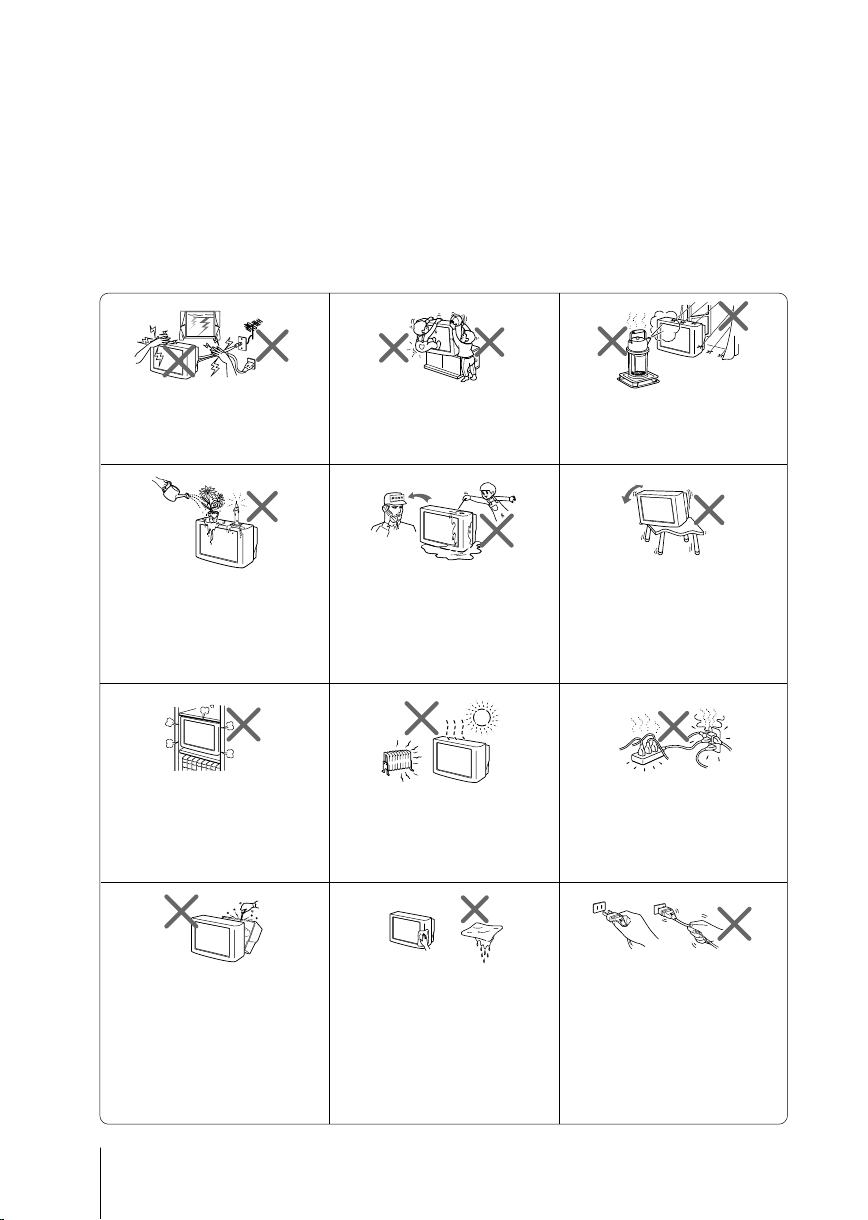
WARNING
• Dangerously high voltages are present inside the TV.
• TV operating voltage: 110 – 240 V AC.
• Do not plug in the power cord until you have completed making all other
connections; otherwise a minimum leakage current might flow through the antenna
and other terminals to ground.
•To avoid battery leakage and damage to the remote, remove the batteries from the
remote if you are not going to use it for several days. If any liquid leaks from the
batteries and touches your skin, immediately wash it away with water.
For your own safety, do not touch
any part of the TV, the power cord
and the antenna cable during
lightning storms.
Do not place any objects on the TV.
The apparatus shall not be
exposed to dripping or splashing
and that no objects filled with
liquids, such as vases, shall be
placed on the apparatus.
Do not block the ventilation
openings of the TV. Do not install
the TV in a confined space, such
as a bookcase or built-in cabinet.
Do not open the cabinet and the
rear cover of the TV as high
voltages and other hazards are
present inside the TV. Refer
servicing and disposal of the TV
to qualified personnel.
For children’s safety, do not leave
children alone with the TV. Do not
allow children to climb onto it.
Do not operate the TV if any liquid
or solid object falls into it. Have it
checked immediately by qualified
personnel only.
Your TV is recommended for
home use only. Do not use the TV
in any vehicle or where it may be
subject to excessive dust, heat,
moisture or vibrations.
Clean the TV with a dry and soft
cloth. Do not use benzine, thinner,
or any other chemicals to clean the
TV. Do not attach anything (e.g.,
adhesive tape, cellophane tape,
glue) on the painted cabinet of the
TV. Do not scratch the picture
tube.
To prevent fire or shock hazard, do
not expose the TV to rain or
moisture.
Install the TV on a stable TV stand
and floor which can support the
TV set weight. Ensure that the TV
stand surface is flat and its area is
larger than the bottom area of the
TV.
Do not plug in too many
appliances to the same power
socket. Do not damage the power
cord.
Pull the power cord out by the
plug. Do not pull the power cord
itself. Even if your TV is turned
off, it is still connected to the AC
power source (mains) as long as
the power cord is plugged in.
Unplug the TV before moving it
or if you are not going to use it for
several days.
2
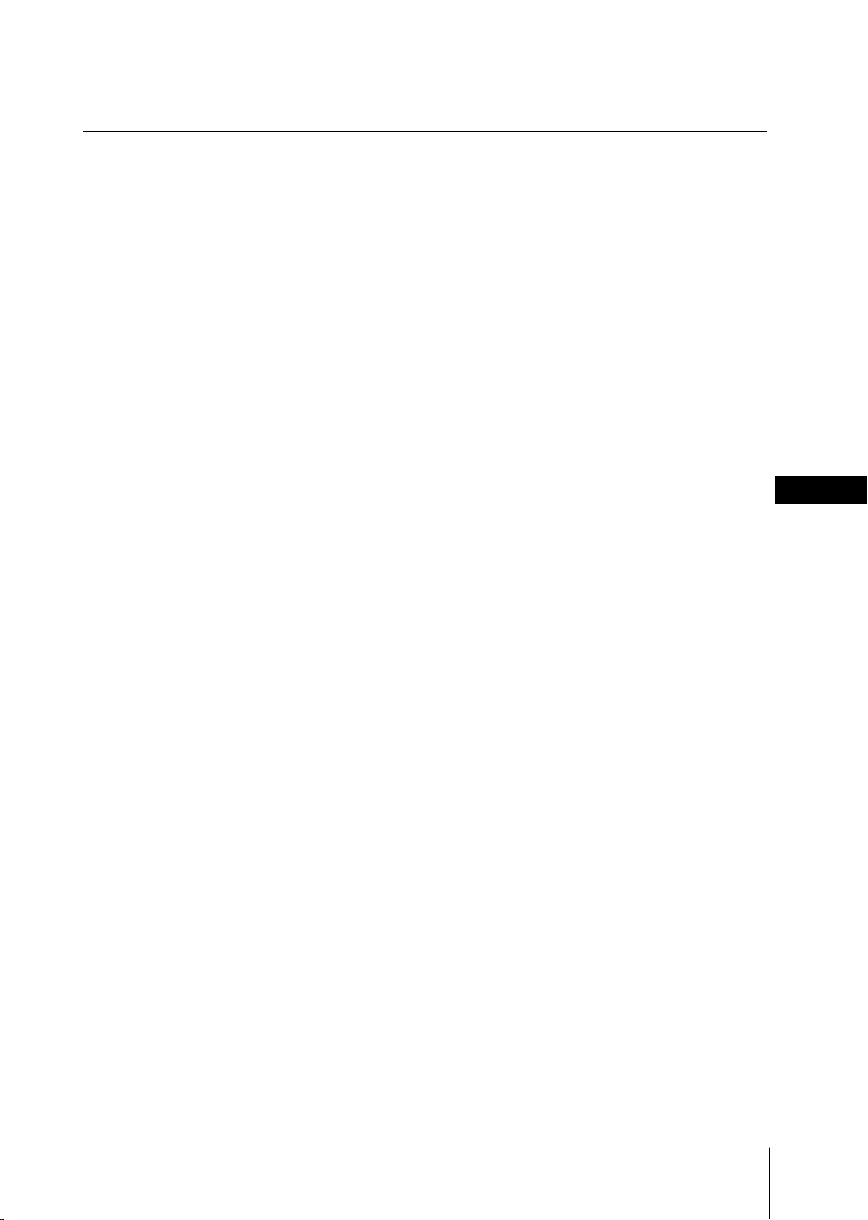
Table of Contents
Getting Started ............................................................................................................... 4
Setting up your TV (“Initial Setup”) ........................................................................... 5
TV top control, front and rear panels ......................................................................... 7
Connecting optional components ............................................................................... 8
Using the remote control and basic functions ........................................................... 9
Introducing the WEGA GATE navigator ................................................................. 11
“Settings” Adjustment ................................................................................................ 12
Changing the “Picture” setting .................................................................................. 13
Changing the “Sound” setting ................................................................................... 14
Changing the “Channel Setup” setting .................................................................... 15
Changing the “Setup” setting .................................................................................... 17
Troubleshooting ........................................................................................................... 18
Specifications ................................................................................................ Back cover
GB
3
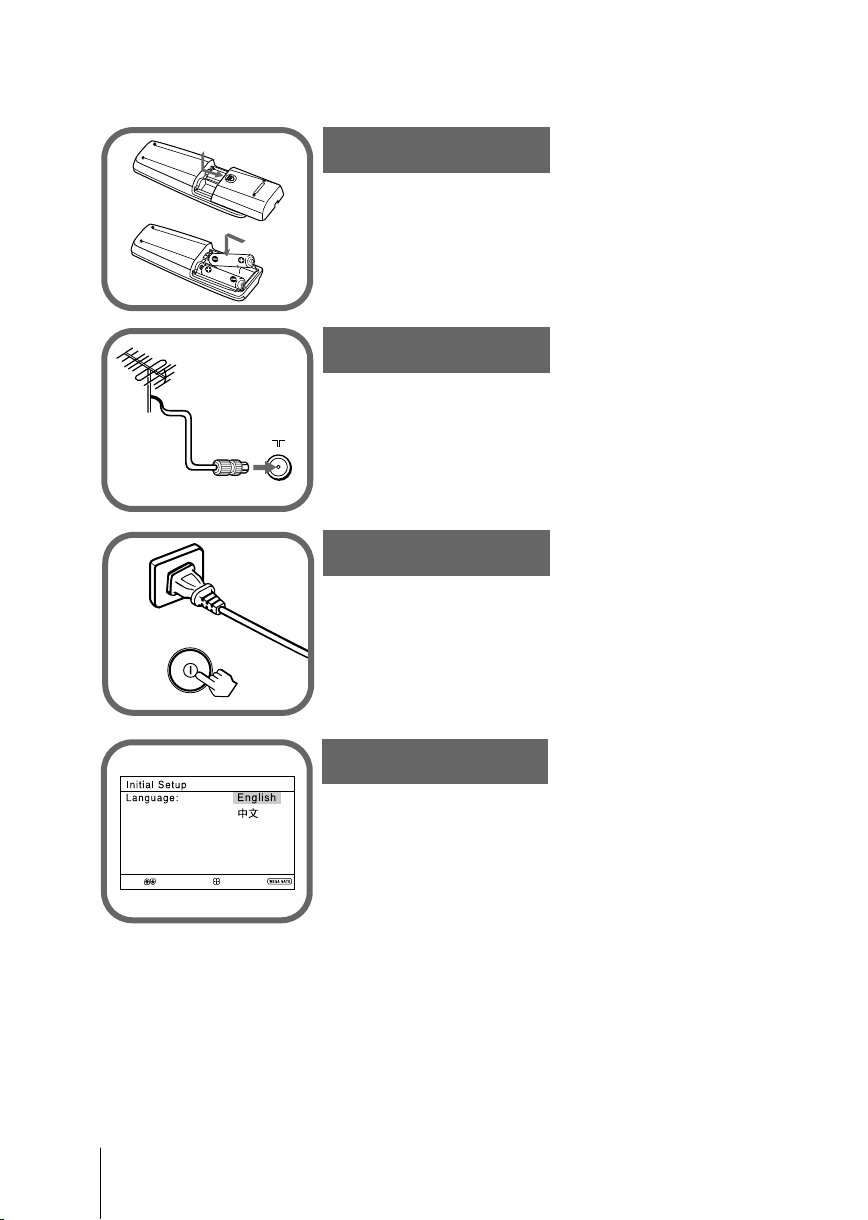
x Getting Started
Step 1
b
b
Insert the batteries (supplied) into the remote.
Note
• Do not use old or different types of batteries together.
Step 2
Connect the antenna cable (not supplied) to 8
(antenna input) at the rear of the TV.
Tip
•You can also connect your TV to other optional components
(see page 8).
Step 3
Plug in the power cord, then press ! on the TV to turn
it on.
Note
• The 1 (standby) indicator flashes green for a few seconds
when turning on the TV. This does not indicate a malfunction.
Step 4
Set up the TV by following the instructions of the
“Initial Setup” menu (see page 5).
Select
Confirm
End
4

x S
Start auto program now?
End
Select
Confirm
End
Select
Confirm
Start auto program now?
Program:
Auto Program
TV System: Auto
01
VHF Low
End
Program Sorting/Edit
01
02
03
04
Off
Off
Off
Sorting mode
PROG
SkipLabel
Off01
Exit
Select
Confirm
Program Sorting/Edit
01
02
03
04
Off
Off
Off
Off
Sorting:
Edit:
PROG
SkipLabel
Exit
Select
Confirm
etting up your TV (“Initial Setup”)
When you turn on your TV for the first time, the “Initial Setup” menu will
appear. You may change the menu language, preset the TV channels
automatically and sort or edit the channels using the buttons on the remote
control or TV top control panel.
Press V or v to select the desired menu
1
language, then press .
The selected menu language appears.
Press V or v to select “Yes”, then press to
2
preset the channels automatically.
The screen will indicate automatic
presetting is in progress.
After all available channels have been tuned
and stored, the “Program Sorting/Edit”
menu appears automatically on the screen.
To skip automatic channel presetting, select
“No”, then press
.
If the message “No channel found. Please
connect cable/antenna” appears, check your
TV connections, then press
.
The “Program Sorting/Edit” menu enables
3
you to sort and edit the channels.
a) If you wish to keep the channels in the current
b) Press V or v to select the program
c) If you wish to store the channels in a
condition, press WEGA GATE to exit.
number with the channel you wish to
change. The selected channel will appear
on the screen.
different order:
1) Press b to enter sorting mode.
2) Press V or v to select the new program
number position for your selected
channel, then press B.
continue
5
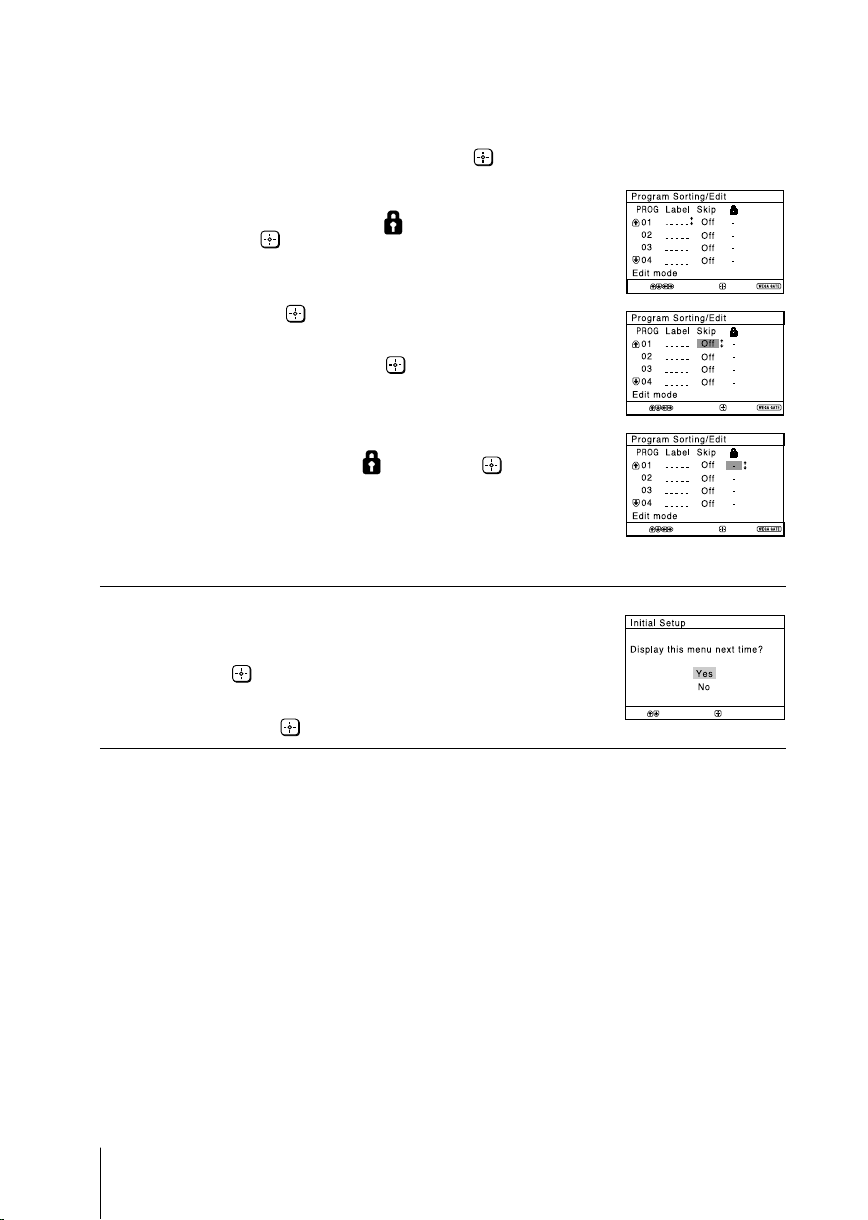
Setting up your TV (“Initial Setup”) (continued)
d) If you wish to edit the channels, press
to change to edit mode.
Press b until the mode that you wish to edit
is highlighted: Label, Skip, (block symbol).
Then press
1) To label, press V or v to select the
alphanumeric characters for the label.
Then press
2) To skip the program number, press V or v to
select “On”. Then press
You can skip this program number when
using PROG +/-.
3) To block unwanted program number,
press V or v to select
.
.
.
. Then press .
Select
Select
Confirm
Confirm
Exit
Exit
e) Repeat step b) to d) if you wish to change other
channels.
Select
Confirm
Press WEGA GATE to go to the next menu.
To prevent this “Initial Setup” menu from
4
appearing again when you turn on the TV
by pressing !, press V or v to select “No”,
then press
To allow this menu to appear again, select
“Yes”, then press
Tip
•You can immediately go to the end of the “Initial Setup” menu by pressing WEGA GATE.
.
.
Select
Confirm
Exit
6
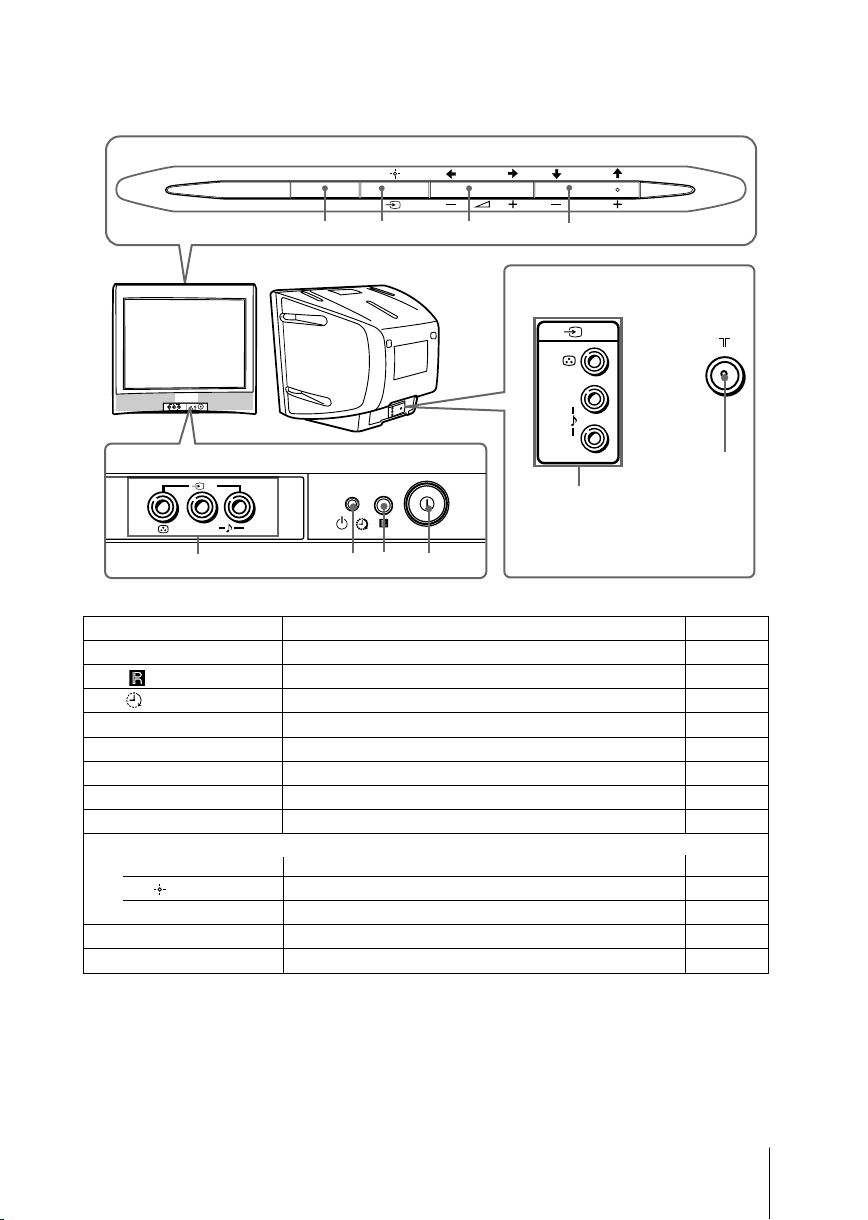
x TV top control, front and rear panels
TV top control panel
WEGA GATE
PROG
6
5
TV rear panel
1
(MONO)
L
R
0
9
2
L
R
(MONO)
TV front panel
2
L
(MONO)
8
7
R
4
123
Button/Terminal Function Page
1 ! Turn off or turn on the TV. 4
2 Remote control sensor. 3 Wake Up indicator. 10
3 1 Standby indicator. 4
4 t2Video input terminal 2. 8
5 PROG +/– Select program number. -
6 2 +/– Adjust volume. -
7 t Select TV or video input. 8
WEGA GATE menu operations
5,6 V,v,B,b Select and adjust items. 11
Confirm selected items. 11
7
8 WEGA GATE Display or cancel WEGA GATE menu. 11
9 8 Antenna input terminal. 8
0 t1Video input terminal 1. 8
7
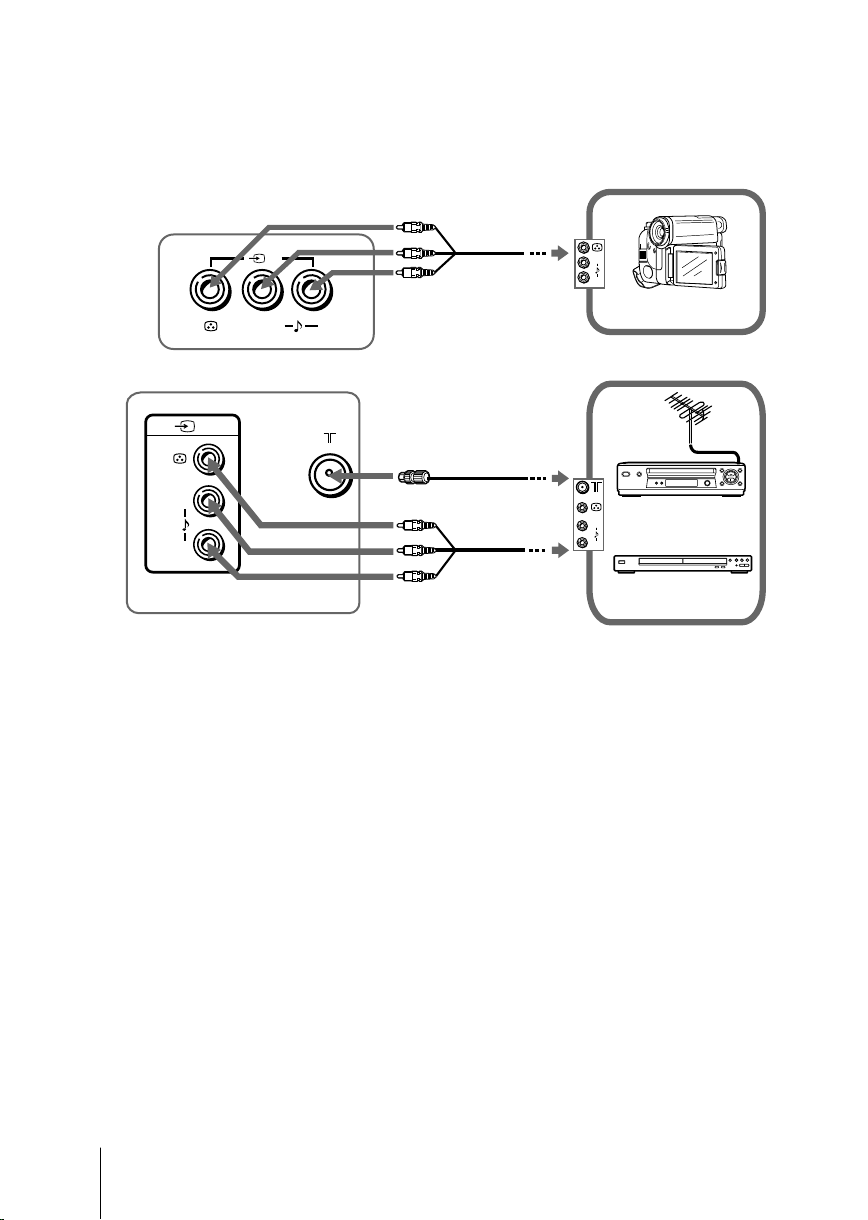
x Connecting optional components
Connecting to the video input terminal ( t )
TV front panel
Audio/Video cable
(not supplied)
2
L
R
Camcorder
(MONO)
L
R
TV rear panel
1
Antenna cable
(not supplied)
(MONO)
L
L
R
R
VCR
Audio/Video
cable
(not supplied)
DVD player
Note
• If you connect a VCR to 8 (antenna input), preset the signal output from the VCR to the
program number 0 on the TV (see page 16).
8
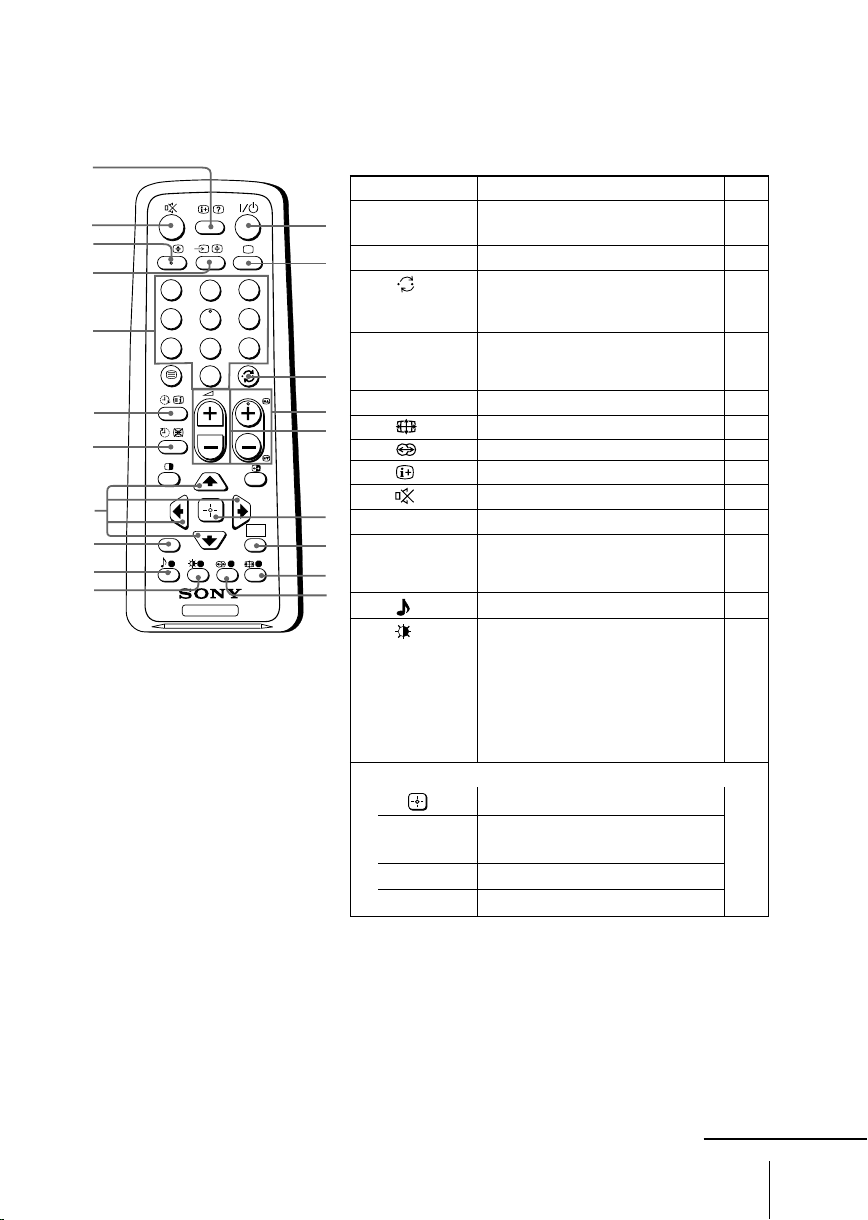
x Using the remote control and basic
functions
0
qa
qs
qd
qf
qg
qh
qj
qk
ql
w;
A/B
1
4
7
RETURN
Button Description Page
1 ?/1 Turn off temporarily or turn on –
1
2 a Display the TV program. –
2
3
2
6
5
9
8
0
PROG
3 Jump to last program number –
4 PROG +/–
3
5 2 +/– Adjust volume. –
4
8 Not function for your TV. –
5
the TV.
that has been watched for at
least five seconds.
Select program number. To select
quickly, press and hold until the
desired program number appears.
–
9 Not function for your TV. –
0 Display on-screen information. –
qa Mute the sound. –
6
WEGA
GATE
TV
qd t Select TV or video input. 8
qf 0 – 9 Input numbers. For program –
7
8
9
ql Not function for your TV. –
Select picture mode options: 13
w;
WEGA GATE menu operations
numbers 10 and above, enter the
second digit within two seconds.
“Vivid”, “Standard”, “Custom”*.
* When the “Custom” mode is
selected, you can receive the last
adjusted picture settings from
the “Picture Adjustment” option
in the menu.
6 Confirm selected items. 11
7 WEGA Display or cancel WEGA GATE
GATE menu.
qj V, v, B, b Select and adjust items.
qk RETURN Return to the previous level.
continue
9
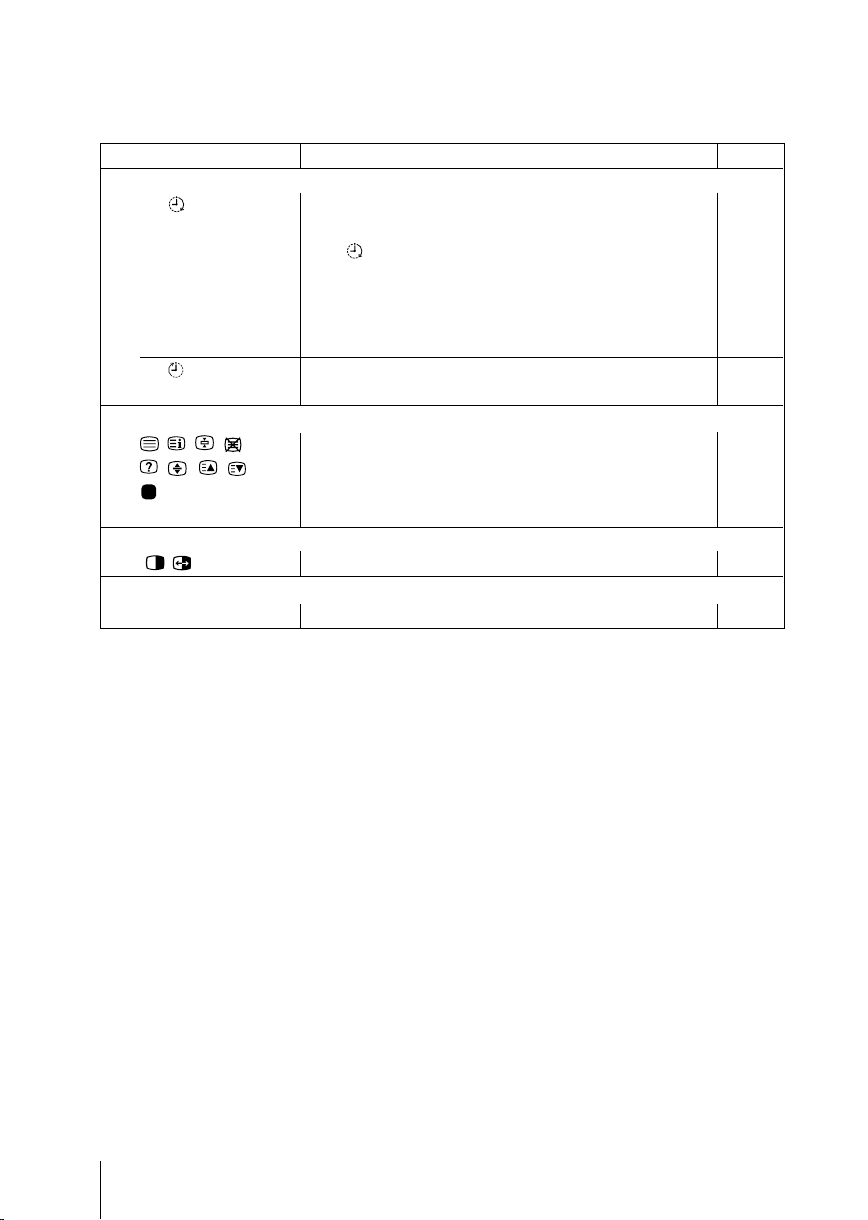
Using the remote control and basic functions (continued)
Button Description Page
Timer operations
qg Set TV to turn on automatically according to the –
(Wake Up Timer)
qh Set TV to turn off automatically according to the –
(Sleep Timer)
Teletext operations (green label)
, , , , Not function for your TV. –
, , , ,
(red, green,
yellow, blue)
PIP operations
, , V, v, B, b Not function for your TV.
Stereo/bilingual operations
qs A/B Not function for your TV. –
desired period of time (max. of 12 hours).
The indicator on TV lights up amber once you set
the wake up timer.
If no buttons or controls are pressed for more than one
hour after the TV is turned on using the wake up timer,
the TV automatically goes into standby mode.
desired period of time (max. of one hour and 30 min.).
–
10

x Introducing the WEGA GATE
navigator
WEGA GATE is a gateway that allows you access to preset TV channels,
connected external inputs and “Settings” menu.
WEGA GATE
TV
External Inputs
Select
Settings
Confirm
“TV”
“External Inputs”
“Settings”
How to use WEGA GATE
WEGA GATE
TV
External Inputs
Settings
Select
(1) Press WEGA GATE to display or cancel
the WEGA GATE menu.
TV
01
02
03
04
05
Select
End
Confirm
Confirm
TV
01
02
03
04
05
Select
End
External Inputs
1
Video 1
Video 2
2
watch the preset TV
channels (see page 5)
Confirm
select the inputs for the
connected equipment
(see page 8)
Select
End
Picture Mode: Vivid
Picture Adjustment
Color Temperature: Cool
Intelligent Picture: On
Signal Level Indicator: On
Select
Picture
Confirm
Confirm
TV
Select
End
01
02
03
04
05
change the settings
of your TV
(see page 12)
End
Confirm
(3) Press V or v to select the desired item.
WEGA GATE
TV
External Inputs
Settings
Select
Confirm
(2) Press (or b) to confirm your selection
or go to the next level.
(4) Press RETURN to move to the previous
level.
Tip
• The WEGA GATE, and V,v,B,b buttons on the top control panel can also be used for the
operations above.
11
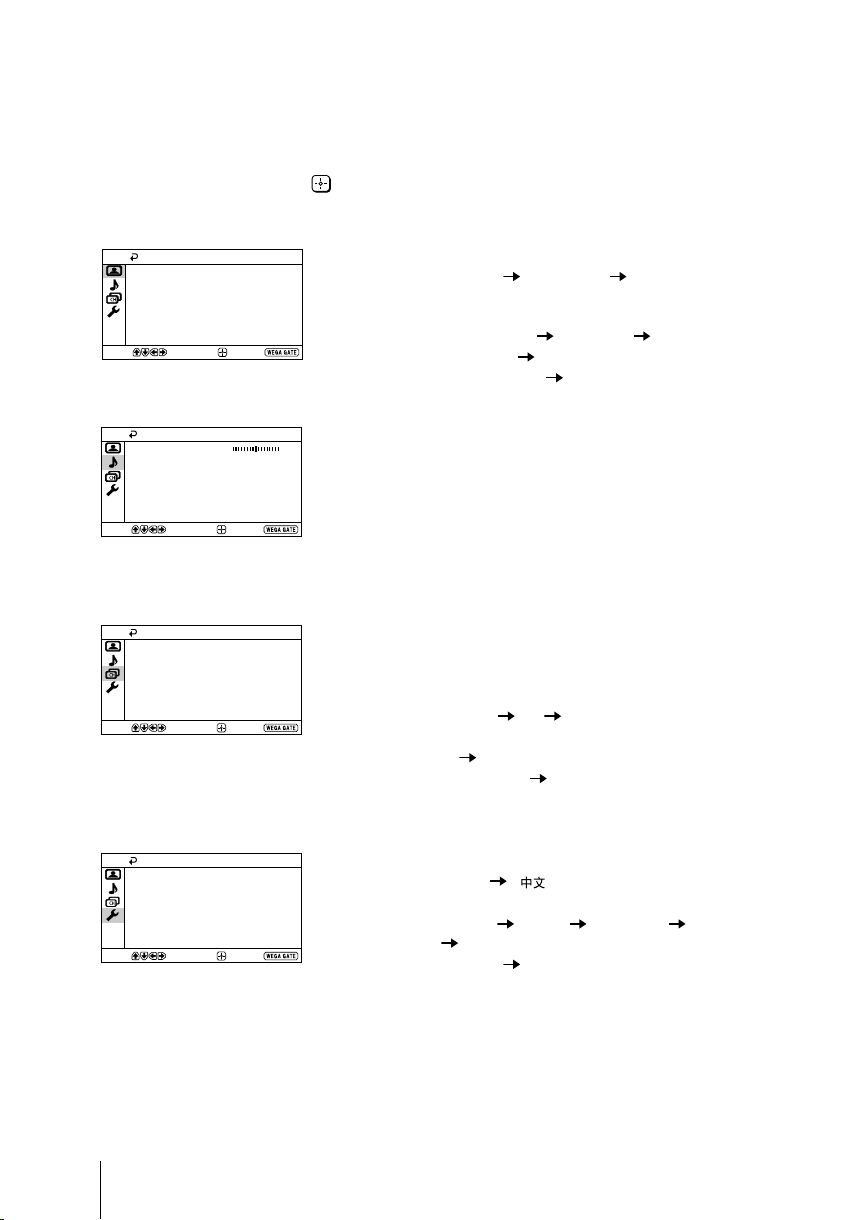
x “Settings” Adjustment
You are able to change the settings of your TV from “Settings” in WEGA GATE
menu.
Press WEGA GATE button to display WEGA GATE menu. Press V or v to select
“Settings” and press
The following is an overview of the items that can be adjusted.
.
Picture
Picture Mode: Vivid
Picture Adjustment
Color Temperature: Cool
Intelligent Picture: On
Signal Level Indicator: On
Select
Select
Select
Confirm
Sound
Balance
Confirm
Channel Setup
Auto Program
Manual Program
Program Sorting/Edit
Confirm
End
End
End
”Picture” (see page 13)
“Picture Mode”: “Vivid” “Standard” “Custom”
“Picture Adjustment”: “Picture”, “Brightness”, “Color”, “Hue”,
“Sharpness”, “Reset”
“Color Temperature”: “Cool” “Neutral” “Warm”
“Intelligent Picture”: “On” “Off”
“Signal Level Indicator”: “On” “Off”
”Sound” (see page 14)
“Balance”
”Channel Setup” (see page 15)
“Auto Program”
“Manual Program”
“Program”: “00” - “99”
“TV System”: “B/G” “I” “D/K”
“VHF Low”/“VHF High”/“UHF”
“Fine”: “Auto” “Manual”
“Signal Booster”: “Auto” “Off”
“Program Sorting/Edit”
Setup
Language:
Video Label
Color System: Auto
Factory Settings
Select
Confirm
English
End
”Setup” (see page 17)
“Language”: “English” “ ” (Chinese)
“Video Label”: “Video Input”, “Label”
“Color System”: “Auto” “PAL” “SECAM” “NTSC3.58”
“Factory Settings”: “Yes” “No”
Note
• When a feature is dimmed in the menu, it is not selectable.
12
“NTSC4.43”
