Page 1
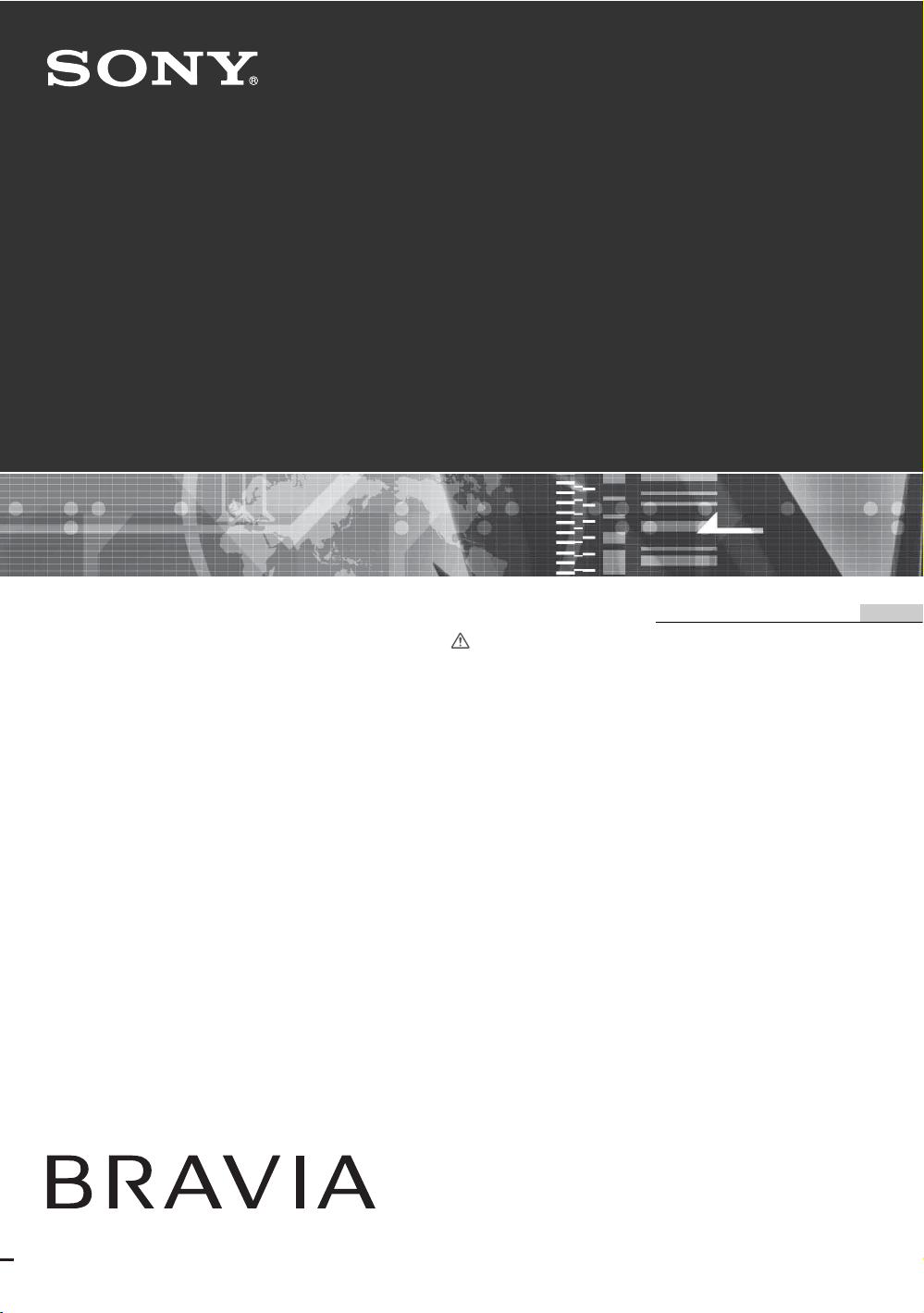
2-689-512-12(1)
LCD Color TV
KLV-52X200A
KLV-46X200A
KLV-40X200A
Operating Instructions
Before operating the TV, please read the “Safety
information” section of this manual.
Retain this manual for future reference.
GB
© 2006 Sony Corporation
Page 2

WARNING Introduction
• To prevent the risk of electric shock, if the AC power cord
or plug is damaged, do not insert the plug into the AC
power outlet. This plug cannot be used and should be
destroyed.
• To prevent the risk of fire or electric shock, do not expose
the TV set to rain or moisture.
• Dangerously high voltages are present inside the TV set.
Do not open the cabinet. Refer servicing to qualified
personnel only.
Thank you for choosing this Sony product.
Before operating the TV, please read this manual
thoroughly and retain it for future reference.
Trademark information
• Manufactured under license from BBE Sound, Inc.
Licensed by BBE Sound, Inc. under one or more of the
following US patents: 5510752, 5736897. BBE and BBE
symbol are registered trademarks of BBE Sound, Inc.
• “Dolby”, “Pro Logic”, and the double-D symbol are
trademarks of Dolby Laboratories.
• Manufactured under license from Dolby Laboratories.
• TruSurround technology is used as a virtualizer for Virtual
Dolby Surround.
• TruSurround, SRS and (
Labs, Inc.
TruSurround technology is incorporated under license
from SRS Labs, Inc.
• HDMI, the HDMI logo and High-Definition Multimedia
Interface are trademarks or registered trademarks of
HDMI Licensing LLC.
• The illustrations used in this manual are of the KLV46X200A unless otherwise stated.
z) symbol are trademarks of SRS
GB
2
Page 3

Table of Contents
Start-up Guide 4
Safety information ..................................................................................................................... 8
Overview of the remote ........................................................................................................13
Overview of the TV buttons and indicators ........................................................................ 15
Watching TV
Watching TV............................................................................................................................16
Viewing pictures from connected equipment ..........................................................................18
Using MENU Functions
Navigating through menus ......................................................................................................20
Picture menu ...........................................................................................................................21
Sound menu............................................................................................................................24
Screen menu........................................................................................................................... 26
Setup menu............................................................................................................................. 28
AV Setup menu ....................................................................................................................... 30
Channel Setup menu ..............................................................................................................31
PC Settings menu ................................................................................................................... 33
GB
Using Optional Equipment
Connecting optional equipment............................................................................................... 35
Programing the remote ...........................................................................................................37
Additional Information
Specifications ..........................................................................................................................39
Troubleshooting ......................................................................................................................41
Index .......................................................................................................................................43
3
GB
Page 4

Start-up Guide
Before use
To insert batteries into the remote
Push and slide to open.
Notes
• Observe the correct polarity when inserting batteries.
• Do not use different types of batteries together or mix old
and new batteries.
• Dispose of batteries in an environmentally friendly way.
Certain regions may regulate disposal of the battery.
Please consult your local authority.
• Handle the remote control with care. Do not drop or step
on it, or spill liquid of any kind onto it.
• Do not place the remote control in a location near a heat
source, or in a place subject to direct sunlight, or in a damp
room.
To replace the bezel unit
The bezel unit can be replaced with others that are sold
separately. However, do not remove the unit except to
replace it. For details, see the instructions supplied
with bezel units.
1: Connecting an
antenna/VCR
Connecting an antenna only
Antenna cable
(supplied)
AC power cord (supplied)
Connecting an antenna and VCR
AC power cord
(supplied)
Antenna cable
(supplied)
A/V cable
(not
supplied)
VCR
GB
4
S video cable
(not supplied)
Page 5

2: Preventing the TV
from toppling over
2
3
3: Bundling the cables
Start-up Guide
1
GB
5
Page 6
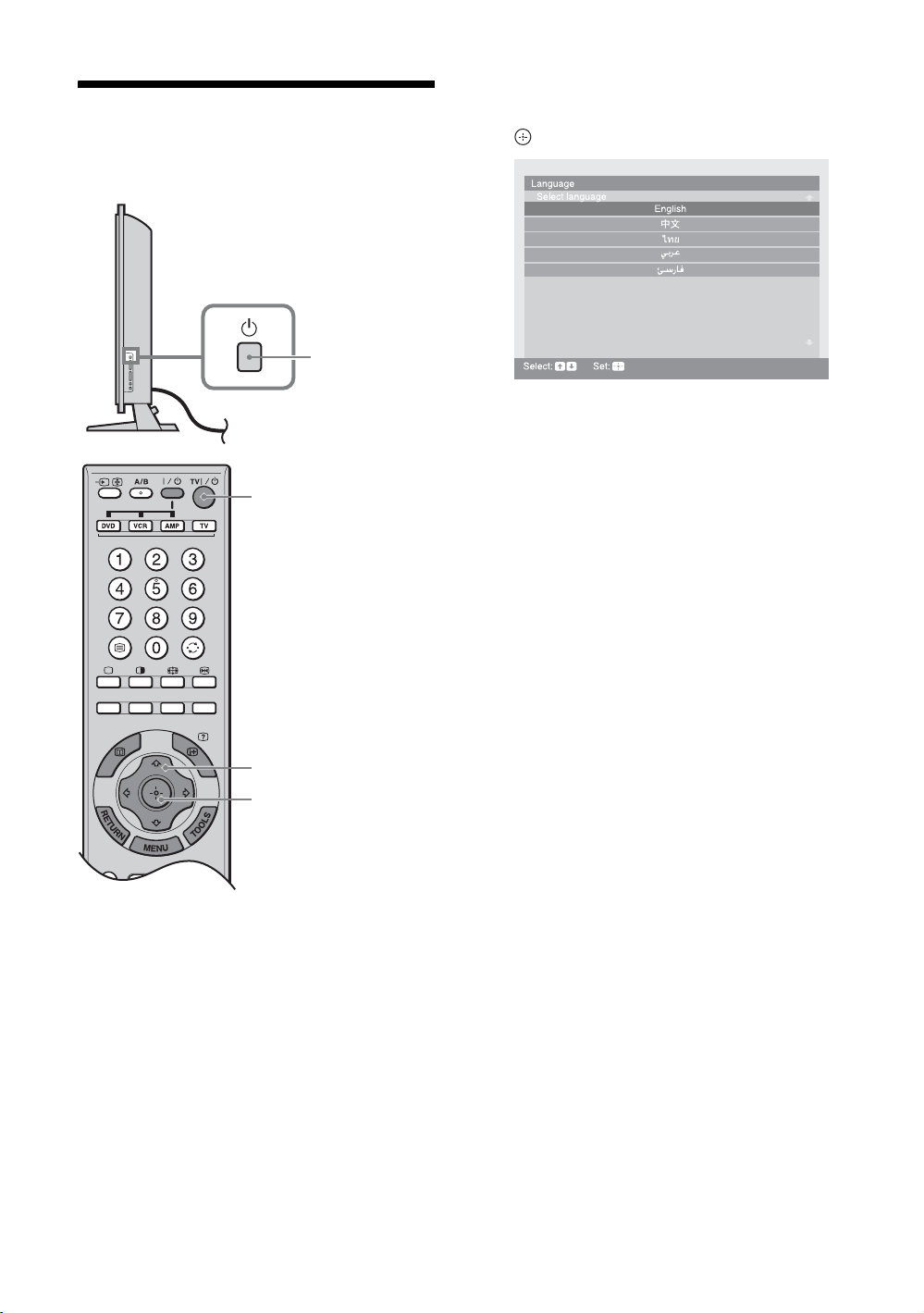
4: Selecting the
language
, 1
2
3 Press F/f to select the language
displayed on the menu screens, then press
.
2
The message confirming the TV start auto-tuning
appears on the screen, then go to “5: Auto tuning
the TV”.
3
3
1 Connect the TV to your AC power outlet
(110-240 V AC, 50/60 Hz).
2 Press 1 on the TV (right side).
When you switch on the TV for the first time, the
Language menu appears on the screen.
When the TV is in standby mode (the
indicator on the TV (front) is red), press TV "/1
on the remote to switch on the TV.
GB
6
1 (standby)
Page 7
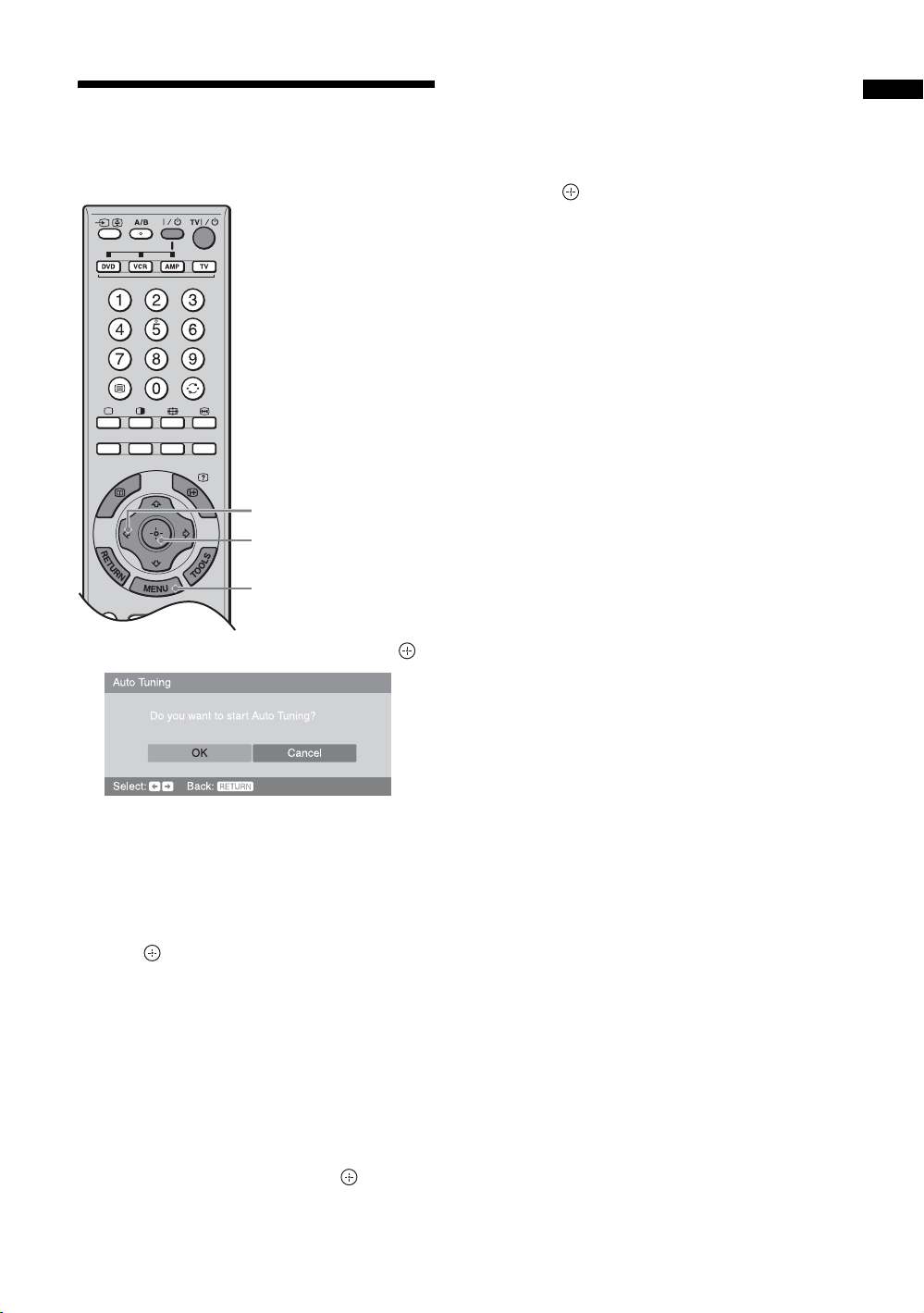
5: Auto tuning the TV
The TV will search for and store all available TV
channels.
1,4,6
1,4,6
3,5
5 Press MENU to exit.
The TV has now tuned in all the available channels.
6 Press G/g to select the desired setting in
“Display this menu next time?” dialog, then
press
Tip
If “Yes” is selected and the TV is switched off by pressing 1
on the TV, or is disconnected from the AC power outlet, the
auto startup procedure restarts the next time the TV is
switched on.
to exit.
Start-up Guide
1 Press G/g to select “OK”, then press .
The TV starts searching for all available channels.
This may take some time, please be patient and do
not press any buttons on the TV or remote.
If a message appears for you to confirm the
antenna connection
No channels were found. Check the antenna
connection and press G/g to select “Yes”, then
press to start auto-tuning again.
2 When the Program Sorting menu appears
on the screen, follow the steps of “Program
Sorting” (page 31).
If you do not change the order in which the channels
are stored on the TV, go to step 3.
3 Press MENU to display the Clock Set
menu.
4 Press F/f/G/g to set the day and time
(hour and minute), then press .
GB
7
Page 8

Safety information
A
For Safety
AC power cord
Unplug the AC power cord when
moving the LCD TV. Do not
move the LCD TV with the AC
power cord plugged in. It may
damage the AC power cord and
result in fire or electric shock. If
the LCD TV has been dropped or damaged, have it checked
immediately by qualified service personnel.
Installation
Installation of the LCD TV on
the wall should be carried out
by qualified service personnel.
Improper installation may
render the LCD TV unsafe.
The LCD TV should be
installed near an easily
accessible AC power jack.
Medical institution
Do not place this LCD TV in a
place where medical
equipment is in use. It may
cause malfunction of medical
instruments.
Carrying
Carrying the LCD TV requires two
or more people. If you carry the
LCD TV in a manner other than that
specified, it may drop and a serious
injury may be caused. Be sure two or
more people carry the LCD TV.
When transporting, do not subject
the LCD TV to shocks or excessive
vibration.
The LCD TV may fall and be
damaged or cause serious injury.
When lifting the LCD TV or moving
the LCD panel of the TV, hold it
firmly by the bottom.
Installation and moving
Ventilation
Never cover the ventilation holes in the
cabinet. It may cause overheating and
result in fire. Unless proper ventilation is
provided, the LCD TV may gather dust
and get dirty. For proper ventilation,
observe the following:
KLV-46X200A/40X200
KLV-52X200A
• Do not install the LCD TV turned backward or sideways.
• Do not install the LCD TV turned over or upside down.
• Do not install the LCD TV on a shelf or in a closet.
• Do not place the LCD TV on a rug or bed.
• Do not cover the LCD TV with cloth, such as curtains, or
items such as newspapers, etc.
Vehicle and ceiling
Do not install this LCD TV in
a vehicle or hang it from the
ceiling. Bumping of the
vehicle may cause the LCD
TV to fall down and cause
injury.
Water and moisture
Do not use this LCD TV near water - for example, near a
bathtub or shower room. Also do not expose the LCD TV to
rain. It may result in fire or electric shock.
Optional accessories
When installing the LCD TV, use the
supplied stand or wall- mount bracket (not
supplied). Be sure to attach the brackets
supplied with your stand. If not, the LCD
TV may fall and cause serious injury.
Outdoor use
Do not install this LCD TV
outdoors. If the LCD TV is
exposed to rain, it may result in
fire or electric shock. If the
LCD TV is exposed to direct
sunlight, the LCD TV may heat
up and it may damage the LCD
TV.
Ship and vessel
Do not install this LCD TV in
a ship or vessel. If the LCD TV
is exposed to seawater, it may
cause fire or damage the LCD
TV.
Cord arrangement
Arrange the power cords or connecting cords in a safe place
to avoid tripping on them.
Fall
Place the LCD TV on a secure, stable
stand. Do not hang anything on the LCD
TV. The LCD TV may fall from the
stand or wall-mount bracket (not
supplied), causing damage or serious
injury.
Recommended place for the LCD TV
Place the LCD TV on a stable, level
surface. Otherwise, it may fall and cause
injury.
GB
8
Page 9

Ventilation
Leave space around the LCD TV. Otherwise, adequate
aircirculation may be blocked causing overheating and cause
fire or damage the LCD TV.
When installing the LCD TV on the wall
30cm
10cm 10cm
Leave at least this space around the set.
Never install the LCD TV as follows:
Air circulation is blocked.
When installing the LCD TV using a stand
10cm 10cm
Leave at least this space around the set.
Never install the LCD TV as follows:
10cm
Wall
30cm
6cm
Power Sources
Overloading
This LCD TV is designed to
operate on a 110-240V AC
supply for the LCD TV. Take
care not to connect too many
appliances to the same AC
power outlet as this could
result in fire or electric shock.
When not in use
• If you will not be using the TV set
for several days, the T V set should
be disconnected from the AC
power outlet for environmental
and safety reasons.
• The TV set is not disconnected from the AC power source
when the TV set is switched off. To disconnect the TV set
completely, pull the plug from the AC power outlet.
However, some TV sets may have features which need the
TV set to be left in standby to work correctly. The
instructions in this manual will inform you if this applies.
AC power outlet
Do not use a poor fitting AC power plug.
Insert the plug fully into the AC power
outlet. If it is loose, it may cause arcing and
result in fire. Contact your electrician to
have the AC power plug changed.
When you disconnect the AC power cord,
disconnect it from the AC outlet first.
For the TV set with a three-wire
grounding type AC mains plug
This TV set with CLASS 1 construction must be connected
to an AC mains socket outlet with a protective earthing
connection.
Moisture
Do not touch the AC power cord with a
wet hand. If you plug/unplug the AC
power cord with a wet hand, it may cause
electric shock.
Lightning storms
For your own safety, do not
touch any part of the LCD TV,
AC power cord or antenna lead
during lightning storms.
Air circulation is blocked.
Wall
AC power cord protection
Pull out the AC power cord by
the plug. Do not pull on the
AC power cord itself.
Continued
GB
9
Page 10

Wiring
Unplug the AC power cord when wiring cables. Be sure to
unplug the AC power cord for your safety, when hooking up.
Cleaning
Clean the AC power plug
regularly. If the plug is covered
with dust and it picks up moisture,
its insulation may deteriorate and
result in fire. Unplug the AC
power plug and clean it regularly.
Grounding
To avoid electric shock, be sure to connect the supplied AC
power cord to a grounded power outlet.
If the plug fails to fit, contact your electrician to have the
outlet changed.
Use
Damage requiring service
If the surface of the LCD TV cracks, do not touch it until you
unplug the AC power cord. Otherwise electric shock may
result.
Servicing
Do not open the cabinet and the
rear cover of the LCD TV. Refer to
qualified service personnel only.
Ventilation holes
Do not insert anything in the ventilation
holes. If metal or something flammable
enters, it may result in fire or electric
shock.
Additional Safety Information
Electric shock
Do not touch the LCD TV with a wet hand. Doing so may
cause electric shock or damage the LCD TV.
Protruding location
Do not install the LCD TV in protruding locations. If you
install the unit in the following locations, injury may result.
• Do not install the LCD TV in a location where the LCD
TV protrudes, such as pillars.
• Do not install the LCD TV in a location where your face
may bump.
To preven t injury, this appar atus must be secu rely attached to
the floor/wall in accordance with the installation
instructions.
Placement
Never place the LCD TV in hot,
humid or excessively dusty places.
Do not install the LCD TV where it
may be exposed to mechanical
vibrations. Do not use the LCD TV
where insects may enter.
Oils
Do not install this LCD TV in restaurants that use oil. Dust
absorbing oil may enter into the LCD TV and damage the
LCD TV.
Accessories
Secure the LCD TV from falling down.
If the LCD TV is not secured properly, it may fall and cause
injury. Take measures against it using the supplied stand or a
wall-mount bracket (not supplied).
Broken pieces
Do not throw anything at the LCD
TV. The screen glass may break by
the impact and cause serious
injury.
Moisture and flammable
• Do not let this LCD TV get wet.
Never spill liquid of any kind on
the set. If any liquid or solid
object does fall through, do not
operate the LCD TV. It may
result in electric shock or damage
to the LCD TV. Have it checked immediately by qualified
personnel.
• Do not place any objects on the
LCD TV. The LCD TV shall not
be exposed to dripping or
splashing and that no objects
filled with liquids, such as vases,
shall be placed on the LCD TV.
• To prevent fire, keep inflammable objects or naked lights
(e.g. candles) away from the LCD TV.
GB
10
Corrosion
If you use this LCD TV near the seashore, salt may corrode
metal parts of the LCD TV and cause internal damage or fire.
It may also shorten the life of the LCD TV. If the LCD TV
will be subjected to any of these conditions, steps should be
taken to reduce the humidity and temperature of the area
where the LCD TV is located.
Cleaning
Unplug the AC power cord when cleaning this LCD TV. If
not, it may result in electric shock.
Page 11

AC power cord
If you damage the AC power cord, it
may result in fire or electric shock.
• Do not pinch, bend, or twist the cable
excessively. The core lines may be
bared and cut, and cause shortcircuit, resulting in fire or electric
shock.
• Do not convert or damage the
AC power cord.
• Do not put anything heavy on
the AC power cord. Do not
pull the AC power cord.
• Keep the AC power cord away
from heat sources.
• Be sure to grasp the plug when disconnecting the AC
power cord.
If the AC power cord is damaged, stop using it and ask your
dealer or Sony service center to exchange it.
Not in use
For environmental and safety reasons, it is recommended
that the LCD TV is not left in standby mode when not in use.
Disconnect it from the AC power outlet.
Cable wiring
Take care not to catch your feet on the cables. It may damage
the LCD TV.
Installation
Do not install optional components too close to the LCD TV.
Keep optional components at least 30 cm away from the
LCD TV. If a VCR is installed in front or beside the LCD
TV, the picture may distort.
Heat
Do not touch the surface of the LCD TV. It remains hot, even
for some time after the LCD TV is turned off.
Precautions
On viewing the LCD TV comfortably
• To view the LCD TV comfortably, the recommended
viewing position is from four to seven times of the
screen’s vertical length away from the LCD TV.
• View the LCD TV in a moderate light room, as viewing
the LCD TV in poor light taxes your eyes. And watching
the screen continuously long times taxes your eyes, too.
On installing the LCD TV
• Use the specified wall-mount bracket or stands.
• Do not install the display unit in places subject to extreme
temperature, for example in direct sunlight, or near a
radiator, or heating vent. If the display unit is exposed to
extreme temperature, the display unit may heat up and it
may cause deformations of the casing or malfunctions.
• Do not install the display unit in a place exposed to direct
air conditioning. If the display unit is installed in such a
location, moisture may condense on the panel inside the
display unit. It may cause a malfunction.
• After transporting the display unit directly from a cold to
a warm location, or if the room temperature has changed
suddenly, pictures may be blurred or show poor color over
portions of the picture. This is because moisture has
condensed on the panel inside the display unit. Let the
moisture evaporate before using the display unit.
• To obtain a clear picture, prevent the lighting or sun light
from illuminating the screen directly. If possible, install a
lighting on the ceiling right above the LCD TV so that
reflection of the lighting is minimized.
• The LCD TV is not disconnected from AC power outlet
when the switch is in off position. To disconnect the LCD
TV completely, pull the plug from AC power outlet.
• Make sure the LCD TV is completely switched off by
pressing 1 on the TV (right side) before unplugging the
AC power cord. Unplugging the AC power cord while
LCD TV is switched on or at standby mode may cause the
power and standby indicators to remain lit. This does not
indicate a malfunction.
On adjustment volume
• Adjust the volume so as not to trouble neighbors. Sound
carries very easily at night time. Therefore, closing the
windows or using headphones is suggested.
• When using headphones, adjust the volume so as to avoid
excessive levels, as hearing damage may result.
On handling the remote control
• Handle the remote control with care. Do not drop or step
on it, or spill liquid of any kind.
• Do not place the remote control in a location near heat
source, or in a place subject to direct sunlight, or in a damp
room.
Continued
11
GB
Page 12

On cleaning the screen surface/cabinet
• Be sure to unplug the AC power cord connected to the
LCD TV from the AC power outlet before cleaning.
• To remove dust from the screen surface/cabinet, wipe
gently with a soft cloth. If dust is persistent, wipe with a
soft cloth slightly moistened with a diluted mild detergent
solution.
• Note that material deterioration or screen coating
degradation may occur if the display unit is exposed to a
volatile solvent, such as alcohol, thinner, benzine or
insecticide, or if prolonged contact is maintained with
rubber or vinyl materials.
• The ventilation holes can accumulate dust over time. To
ensure proper ventilation, we recommend removing the
dust periodically (once a month) using a vacuum cleaner.
On the screen
• Although the LCD screen is made with high-precision
technology and has effective pixels of 99.99% or more,
black dots may appear or bright points of light (red, blue
or green) may appear constantly on the LCD screen. This
is a structural property of the LCD panel and is not a
malfunction.
• Do not expose the LCD screen surface to the sun. Doing
so may damage the screen surface.
• Do not push or scratch the front filter, or place objects on
top of this unit. The image may be uneven or the LCD
panel may be damaged.
• If the unit is used in a cold place, a smear may occur in the
picture or the picture may become dark. This does not
indicate a failure. These phenomena improve as the
temperature rises.
• Ghosting may occur when still pictures are displayed
continuously. It may disappear after a few moments.
• The screen and cabinet get warm when this unit is in use.
This is not a malfunction.
Disposal of Old Electrical & Electronic Equipment
(Applicable in the European Union and other
European countries with separate collection
systems)
GB
12
This symbol is on the remote control.
Page 13
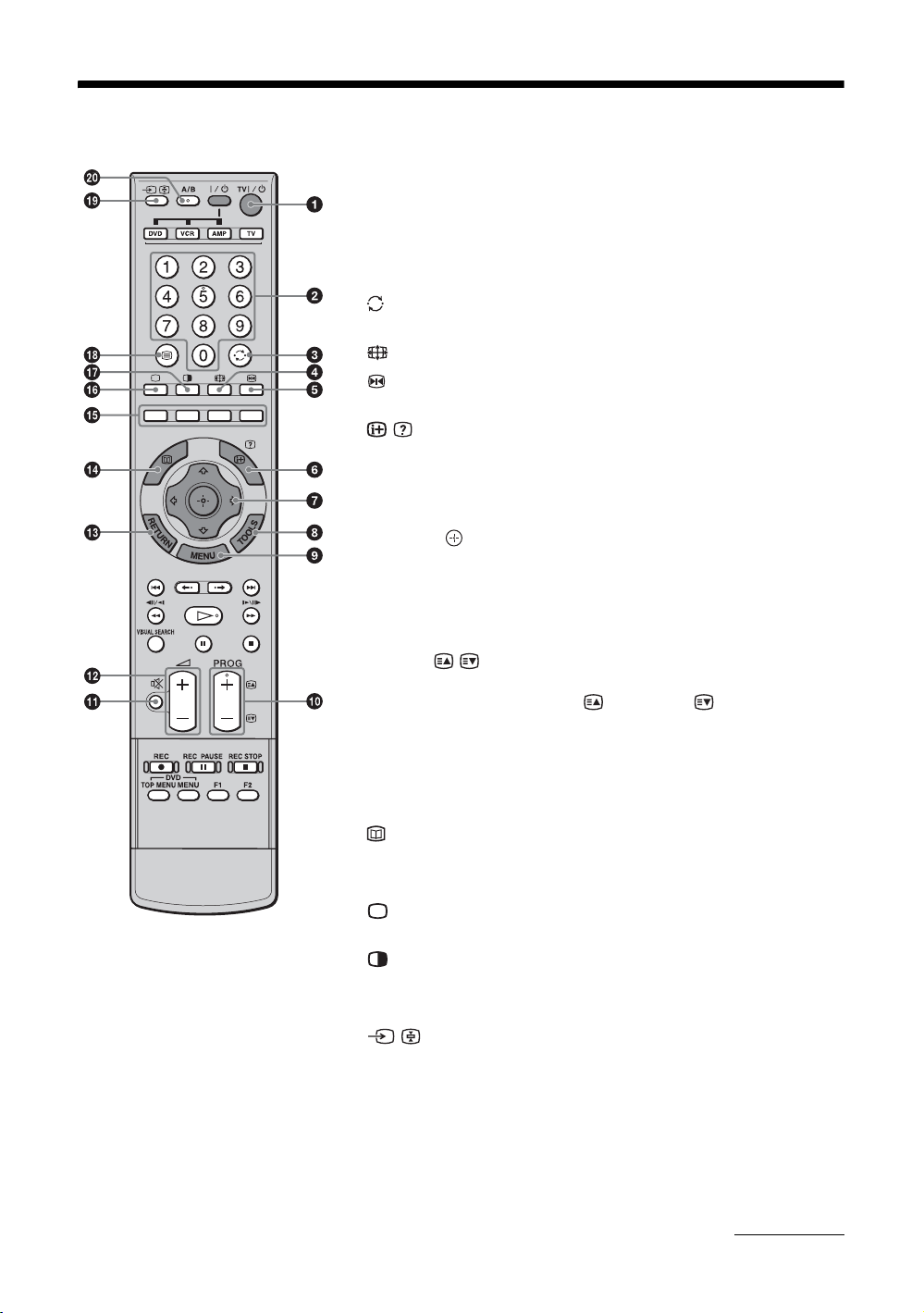
Overview of the remote
1 TV "/1 – TV standby
Switches off the TV temporarily and on from standby mode.
2 Number buttons
• In TV mode: Selects channels. For channel numbers 10 and above, enter
the second digit within two seconds.
• In Text mode: Enters the three digit page number to select the page.
3 – Previous channel
Returns to the previous channel watched (for more than five seconds).
4 – Wide Mode (page 17)
5 – Picture freeze (page 17)
Freezes the TV picture.
6 / – Info / Text reveal
• In TV mode: Displays information such as current channel number and
screen mode.
• In Text mode (page 16): Reveals hidden information (e.g. answers to a
quiz).
7 F/f/G/g/ (page 16, 17)
8 TOOLS (page 17, 19)
Enables you to access various viewing options and change/make adjustments
according to the source and screen mode.
9 MENU (page 20)
0 PROG +/-/ / (page 16)
• In TV mode: Selects the next (+) or previous (-) channel.
• In Text mode: Selects the next ( ) or previous ( ) page.
qa % – Mute (page 16)
qs 2 +/- – Volume
qd RETURN
Returns to the previous screen of any displayed menu.
qf
This button does not work with this model.
qg Colored buttons (page 16)
qh – TV mode (page 18)
Exits Text mode, or returns to TV mode.
qj – Twin Picture (page 17)
Displays two pictures simultaneously.
qk / – Text (page 16)
ql / – Input select / Text hold
• In TV mode (page 18): Selects the input source from equipment connected
to the TV jacks.
• In Text mode (page 16): Holds the current page.
w; A/B – Dual Sound (page 25)
Continued
13
GB
Page 14
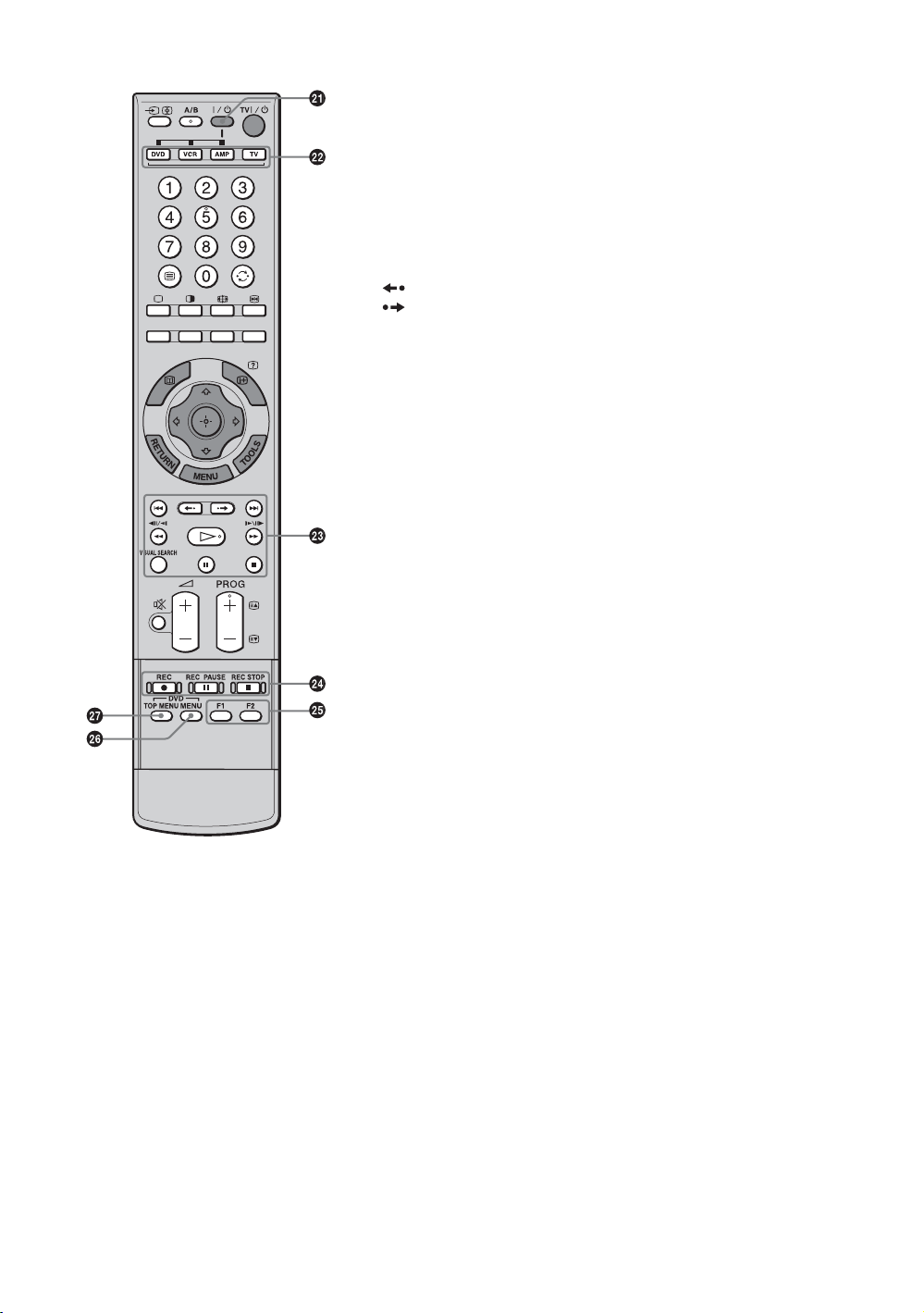
wa "/1
Switches on or off the optional equipment selected from the function buttons.
ws Function buttons
Enables you to operate the corresponding equipment. For details, see
“Programing the remote” on page 37.
wd DVD/VCR operating buttons
• . : Replays the current program from the previous chapter mark (if
any).
• > : Advances forward to the next chapter mark (if any).
• : Replays the current program for a set period of time.
• : Advances forward a set period of time.
• m : Plays a program in fast reverse mode.
• M : Plays a program in fast forward mode.
• H : Plays a program at a normal speed.
• X : Pauses playback.
• x : Stops the playback.
• VISUAL SEARCH : Only for Sony DVD recorders with the visual search
function. For details, see the operating instructions supplied with the DVD
recorder.
wf DVD/VCR record buttons
• z REC: Starts recording.
• X REC PAUSE: Pauses the recording.
• x REC STOP: Stops the recording.
X REC PAUSE and x REC STOP are available only on DVD recorders.
wg F1/F2
• Selects a disc when using a DVD changer.
• Selects a function when using a combination unit (e.g. a DVD/VCR).
For details, see the operating instructions supplied with the DVD changer or
combination unit.
wh DVD MENU
Displays the DVD disc menu.
wj DVD TOP MENU
Displays the top menu of the DVD disc.
Tip
The number 5, H, PROG + and A/B buttons have tactile dots. Use the tactile dots as
references when operating the TV.
14
GB
Page 15

Overview of the TV buttons and indicators
1 1 – Power
Switches the TV on or off.
PROG
MENU
2 PROG +/-/ /
• In TV mode: Selects the next (+) or previous
(-) channel.
• In TV menu: Moves through the options up
( ) or down ( ).
3 2 +/-/ /
• In TV mode: Increases (+) or decreases (-) the
volume.
• In TV menu: Moves through the options right
( ) or left ( ).
4 / – Input select/OK
• In TV mode (page 18): Selects the input
source from equipment connected to the TV
jacks.
• In TV menu: Selects the menu or option, and
confirms the setting.
5 (page 20)
6 – Picture Off/Timer indicator
• Lights up in green when the picture is
switched off (page 28).
• Lights up in orange when the timer is set
(page 28).
7 1 – Standby indicator
Lights up in red when the TV is in standby mode.
8 " – Power indicator
Lights up in green when the TV is switched on.
Flashes while the remote is being operated.
9 Remote control sensor/Light sensor
(page 29)
• Receives IR signals from the remote.
• Do not put anything over the sensor, as its
function may be affected.
Note
Make sure that the TV is completely switched off before unplugging the AC power cord. Unplugging the AC power cord while the
TV is turned on may cause the indicator to remain lit or may cause the TV to malfunction.
15
GB
Page 16

Watching TV
Watching TV
2 Press the number buttons or PROG +/- to
select a TV channel.
To select channel numbers 10 and above using the
number buttons, enter the second digit within two
seconds.
Additional operations
1
2
To Do this
Switch off the TV
temporarily
(standby mode)
Switch off the TV Press 1 on the TV (right side).
Switch on the TV
without sound from
standby mode
Adjust the volume Press 2 + (increase)/
Mute the sound Press %. Press again to restore.
Press TV "/1.
Press %. Press 2 +/- to adjust
the volume.
- (decrease).
To access Text
Press /. Each time you press /, the display changes
cyclically as follows:
Text and TV picture t Text t No Text (exit the
Text service)
To select a page, press the number buttons or
To hold a page, press / .
To reveal hidden information, press / .
To jump a page, press and
three digit pages).
F/f, then press (for
/ .
2
1 Press 1 on the TV (right side) to switch on
the TV.
When the TV is in standby mode (the 1 (standby)
indicator on the TV (front) is red), press TV "/1
on the remote to switch on the TV.
GB
16
Tips
• Ensure that the TV is receiving a good signal, or some text
errors may occur.
• For information on the use of a Text service, select the
index page.
• When four colored items appear at the bottom of the Text
page, Fastext is available. Fastext allows you to access
pages quickly and easily. Press the corresponding colored
button to access the page.
Page 17

To freeze the picture – Picture freeze
You can freeze the current picture to make a note of a
telephone number or recipe.
1 Press .
The frozen picture is displayed on the right of the
screen. You can watch moving picture on the left.
2 Press again to return to normal TV
mode.
To change the Wide Mode
Press repeatedly to select Wide Zoom, Normal,
Full or Zoom.
Wide Zoom*
Tips
• Alternatively, you can set “Auto Wide” to “On”. The TV
will automatically select the best mode to suit the input
from an external equipment (page 26).
• In Wide Zoom or Zoom, you can adjust the picture
position (e.g. to read subtitles) using the Vertical Shift
option selected from Tools menu (see below).
• “Full 1”, “Full 2” and “Normal” are available for “Wide
Mode” when PC input is selected (page 34).
To use the Tools menu
Press TOOLS to display the following options when
viewing a TV program.
Options Description
Close Closes the Tools menu.
Twin Picture
(or Single Picture)
Picture Mode See page 21.
See page 17.
Watching TV
Enlarges the center portion of the picture. The left and
right edges of the picture are stretched to fill the 16:9
screen.
Normal
Displays the 4:3 picture in its original size. Side bars
are shown to fill the 16:9 screen.
Full
Stretches the 4:3 picture horizontally, to fill the 16:9
screen.
Zoom*
Displays cinemascopic (letter box format) broadcasts
in the correct proportions.
Sound Mode See page 24.
Power Saving See page 28.
Vertical Shift See page 27.
Vertical Size See page 27.
Sleep Timer See page 28.
To view two pictures simultaneously – Twin
Picture
You can view two pictures on the screen
simultaneously.
Notes
• This function is not available for a PC input source.
• You cannot change the size of the pictures.
Press . Two pictures are displayed simultaneously.
* Parts of the top and bottom of the picture may be cut off.
Continued
17
GB
Page 18

To Do this
Switch the active
screen (the frame of
the selected screen
turns green)
Press G/g.
Viewing pictures from connected equipment
Change the program
on the active screen
Change the program
on the inactive
screen
Change the input
source
Return to normal TV
mode
Tips
• You can select the same program for both screens.
• Pictures input through the HDMI and component jacks are
not displayed on the right screen.
• You can also use the Twin Picture feature by selecting
“Twin Picture” from the Tools menu, and return to normal
TV mode by selecting “Single Picture” from the Tools
menu.
Press PROG +/-.
Press F/f.
1 Select the active screen.
2 Press / repeatedly.
Press .
Switch on the connected equipment, then
press / repeatedly until the correct
input symbol (see below) appears on the
screen. For the details of connecting the
other equipment, see page 35.
On screen
display
Video 1 or
Video 1
Video 2,
Video 2 or
Video 2
Video 3 3 and 3 (L (MONO), R)
HD/DVD 1 1 (Y, P
HD/DVD 2 2 (Y, P
HDMI 1 HDMI IN 1
HDMI 2 HDMI IN 2, or, HDMI IN 2 and
PC (RGB) PC IN and PC IN
*1
Located on the side panel of the TV
*2
Located on the rear panel of the TV
To return to normal TV mode, press .
Labels of input jacks
1 or 1, and
1 (L (MONO), R)
2, 2 (Y, P
or 2, and
2 (L (MONO), R)
1 (L, R)
and 2 (L, R)
HDMI IN 2 (L, R)
B/CB, PR/CR)
B/CB, PR/CR)
B/CB, PR/CR)
and
*2
*1
18
GB
Page 19

To use the Tools menu
Press TOOLS to display the following options when
viewing pictures from connected equipment other
than a PC.
Options Description
Close Closes the Tools menu.
Twin Picture
(or Single Picture)
Picture Mode See page 21.
Sound Mode See page 24.
Power Saving See page 28.
Vertical Shift See page 27.
Vertical Size See page 27.
Sleep Timer See page 28.
See page 17.
Watching TV
19
GB
Page 20

Using MENU Functions
Navigating through menus
“MENU” allows you to enjoy various convenient
features of this TV. You can easily select channels or
inputs sources and change the settings for your TV.
2
3
1
Icon Description
Program List
Displays available TV channels.
• To watch the desired channel, select
the channel, then press .
• To assign a label to a channel, select
“Edit Program Labels”, then see
page 31.
External Inputs
Selects equipment connected to your TV.
• To watch the desired external input,
select the input source, then press .
• To assign a label to an external input,
select “Edit Video Labels”, then see
page 30.
Settings
Displays the Settings menu where most
of the advanced settings and adjustments
are performed.
For details about settings, see page 21 to
32.
Note
The options you can adjust vary depending
on the situation. Unavailable options are
grayed out or not displayed.
2 Press F/f to select an option.
1 Press MENU to display the menu.
GB
20
3 Press to confirm a selected option.
To exit the menu, press MENU.
Page 21

Picture menu
You can select the options listed below on the Picture
menu.
1 Press F/f to select “Settings” on MENU,
then press .
2 Press F/f to select a menu icon, then
press .
3 Press F/f/G/g to select an option.
Target Inputs
Picture Mode
Reset
Backlight
Picture
Brightness
For the input currently being viewed, select whether to use the common setting or to
set each item separately.
“Common”: Applies common settings whose adjustments are shared with other
inputs in which “Target Inputs” is set to “Common”.
Current input name (e.g. Video 1): Allows you to set each option separately for the
current input.
Tip
Set each input to “Common” if you require the same settings to apply to each input.
Selects the picture mode.
“Vivid”: For enhanced picture contrast and sharpness.
“Standard”: For standard picture. Recommended for home entertainment.
“Custom”: Allows you to store your preferred settings.
Resets all the “Picture” settings except “Target Inputs” and “Picture Mode” to the
factory settings.
Tip
“Advanced Settings” (page 23) is also not reset. Select “Reset” in “Advanced Settings” to reset
items in “Advanced Settings”.
Adjusts the brightness of the backlight.
Increases or decreases picture contrast.
Brightens or darkens the picture.
Using MENU Functions
Color
Hue
Increases or decreases color intensity.
Increases or decreases the green tones and red tones.
Tip
“Hue” can only be adjusted for an NTSC color signal (e.g. U.S.A. video tapes).
Continued
21
GB
Page 22

Color Temperature
Adjusts the whiteness of the picture.
“Cool”: Gives the white colors a blue tint.
“Neutral”: Gives the white colors a neutral tint.
“Warm 1”/“Warm 2”: Gives the white colors a red tint. “Warm 2” gives a redder tint
than “Warm 1”.
Tip
“Warm 1” and “Warm 2” can only be selected when you set “Picture Mode” to “Custom”.
Sharpness
Noise Reduction
DRC Mode
DRC Palette
Sharpens or softens the picture.
Reduces the picture noise (snowy picture).
“Auto”: Automatically reduces the picture noise.
“High”/“Medium”/“Low”: Modifies the effect of the noise reduction.
“Off”: Turns off the Noise Reduction feature.
“BNR”: Reduces the block picture noise. This is effective for a connected DVD
player/digital receiver with MPEG playback.
Tips
• “Auto” is not available when watching component or HDMI inputs.
• “Noise Reduction” is not available when using Freeze or Twin Picture features.
Selects a high-resolution picture with 4x density, for high quality sources (e.g. DVD
players, digital receivers).
“Mode 1”: Recommended for moving pictures.
“Mode 2”: Recommended for still images and text.
“Off”: Turns off the DRC Mode.
Tip
“DRC Mode” is not available when “Game Mode” is set to “On” or when using Freeze or Twin
Picture features; also not available when watching 480p, 576p, 720p, 1080i or 1080p sources.
Customizes the level of detail (“Reality”) and smoothness (“Clarity”) for each input
signal. For example, you can create a custom setting for your cable input’s picture,
and create another for your DVD player’s pictures.
The DRC palette appears.
22
GB
Press
F/f/G/g to adjust the position of the marker (z).
As you move the z higher along the “Reality” axis, the picture becomes more
detailed. As you move the z to the right along the “Clarity” axis, the picture
becomes smoother.
Tip
“DRC Palette” is not available when “Game Mode” is set to “On”, “DRC Mode” is set to “Off”
or when using Freeze or Twin Picture features; also not available when watching 480p, 576p,
720p, 1080i or 1080p sources.
Page 23

Advanced Settings
Customizes the Picture function in more detail. When you set “Picture Mode” to
“Custom”, you can set/change these settings.
“Reset”: Resets all the advanced settings to the factory settings.
“Black Corrector”: Enhances black areas of the picture for stronger contrast.
“Adv. Contrast Enhancer”: Automatically adjusts “Backlight” and “Picture” to the
most suitable settings judging from the brightness of the screen. This setting is
especially effective for dark images scenes. It will increase the contrast distinction
of the darker picture scenes.
“Gamma”: Adjusts the balance between bright and dark areas of the picture.
“Clear White”: Emphasizes white colors.
“Live Color”: Makes colors more vivid.
“Color Space”: Changes the color reproduction gamut. “Wide” reproduces the vivid
color and “Normal” reproduces the standard color.
“White Balance”: Adjusts the color temperature color by color.
“Detail Enhancer”: Enhances the details of the picture.
“Edge Enhancer”: Enhances the outline of the picture.
Tips
• “Adv. Contrast Enhancer” and “Detail Enhancer” are not available when using Freeze or
Twin Picture features.
• “Live Color” is not available when “Color Space” is set to “Normal”.
Using MENU Functions
23
GB
Page 24

Sound menu
You can select the options listed below on the Sound
menu. To select options in “Settings”, refer to “Picture
menu” (page 21).
Target Inputs
Sound Mode
Reset
Treble
Bass
Balance
Intelligent Volume
Volume Offset
Surround
For the input currently being viewed, select whether to use the common setting or to
set each item separately.
“Common”: Applies common settings whose adjustments are shared with other
inputs in which “Target Inputs” is set to “Common”.
Current input name (e.g. Video 1): Allows you to set each option separately for the
current input.
Tip
Set each input to “Common” if you require the same settings to apply to each input.
Selects the sound mode.
“Dynamic”: Enhances treble and bass.
“Standard”: For standard sound. Recommended for home entertainment.
“Custom”: Flat response. Also allows you to store your preferred settings.
Resets all the “Sound” settings except “Target Inputs”, “Sound Mode” and “Dual
Sound” to the factory settings.
Adjusts higher-pitched sounds.
Adjusts lower-pitched sounds.
Emphasizes left or right speaker balance.
Keeps a constant volume level even when volume level gaps occur (e.g. adverts tend
to be louder than programs).
Adjusts the volume level of the current input relative to other inputs, when “Target
Inputs” is set to the current input name (e.g. Video 1).
Selects the surround mode.
“Dolby Virtual”: Uses the TV speakers to simulate the surround effect produced by
a multi channel system.
“Simulated Stereo”: Adds a surround-like effect to mono programs.
“Off”: For normal stereo or mono reception.
24
GB
Page 25

BBE
Gives sound more impact by compensating for phase effects in speakers using the
“BBE High Definition Sound System”, when “Sound Mode” is set to “Custom”.
To reproduce sounds with impact, select “High” (more impact) or “Low” (less
impact). Otherwise select “Off”.
Dual Sound
Selects the sound from the speaker for a stereo or bilingual broadcast.
The selection varies, depending on the Broadcasting.
Broadcasting Selection
NICAM stereo Stereo (stereo sound)
Mono (regular sound)
NICAM bilingual Main (main sound)
Sub (sub sound)
Mono (regular sound)
NICAM monaural Main (main sound)
Mono (regular sound)
Using MENU Functions
A2 (German) stereo Stereo (stereo sound)
Mono (regular sound)
A2 (German) bilingual Main (main sound)
Sub (sub sound)
Notes
• If the signal is very weak, the sound becomes monaural automatically.
• If the stereo sound is noisy when receiving a NICAM program, select “Mono”. The sound
becomes monaural, but the noise is reduced.
• The “Dual Sound” setting is memorized for each program position.
• You cannot receive a stereo broadcast signal when “Mono” is selected for the program
position.
• You cannot receive stereo or dual sound when “Low” or “High” is selected in “Audio Filter”
(page 32).
Tips
• NICAM is receivable in following countries/regions. Hong Kong, Singapore, New Zealand,
Malaysia, Thailand, etc.
• A2 (German) is receivable in following countries/regions. Australia, Malaysia, Thailand,
etc.
• If you select other equipment connected to the TV, set “Dual Sound” to “Stereo”, “Main” or
“Sub”.
Tip
Sound menu options other than “Dual Sound” cannot be used for headphones and audio output jacks.
25
GB
Page 26

Screen menu
You can select the options listed below on the Screen
menu. To select options in “Settings”, refer to “Picture
menu” (page 21).
Target Inputs
Wide Mode
Auto Wide
4:3 Default
Display Area
For the input currently being viewed, select whether to use the common setting or to
set each item separately.
“Common”: Applies common settings whose adjustments are shared with other
inputs in which “Target Inputs” is set to “Common”.
Current input name (e.g. Video 1): Allows you to set each option separately for the
current input.
Tip
Set each input to “Common” if you require the same settings to apply to each input.
For details about “Wide Mode”, see “To change the Wide Mode” (page 17).
Automatically changes “Wide Mode” according to the input signal from external
equipment. To keep your setting, select “Off”.
Tip
Even if “Auto Wide” is set to “On” or “Off”, you can always modify the format of the screen
by pressing repeatedly.
Selects the default screen mode for use with 4:3 sources.
“Wide Zoom”:
image as much as possible.
“Normal”: Displays conventional 4:3 sources in the correct proportions.
“Off”: Keeps the current “Wide Mode” setting when the channel or input is changed.
Tip
This option is available only if “Auto Wide” is set to “On”.
Adjusts the screen area displaying the picture.
“Full Pixel”: Displays the picture for 1080i or 1080p sources in the original size
when parts of the picture are cut off.
“Normal”: Displays the picture in the original size.
“-1”/“-2”: Enlarges the picture to hide the edge of the picture.
Enlarges the 4:3 picture to fill the 16:9 screen, keeping the original
26
GB
Page 27

Horizontal Shift
Adjusts the horizontal position of the picture.
Tip
This option is not available when “Display Area” is set to “Full Pixel”.
Vertical Shift
Vertical Size
Adjusts the vertical position of the picture when “Wide Mode” is set to “Wide
Zoom
”
or “Zoom”.
Adjusts the vertical size of the picture when “Wide Mode” is set to “Wide Zoom”.
Using MENU Functions
27
GB
Page 28

Setup menu
You can select the options listed below on the Setup
menu. To select options in “Settings”, refer to “Picture
menu” (page 21).
Timer Settings
Auto Startup
Sets the timer to switch on/off the TV.
Sleep Timer
Sets a period of time after which the TV automatically switches itself into standby
mode.
When the Sleep Timer is activated, the (Timer) indicator on the TV (front) lights
up in orange.
Tips
• If you switch off the TV and switch it on again, “Sleep Timer” is reset to “Off”.
• “TV will soon turn off by Sleep Timer” appears on the screen one minute before the TV
switches to standby mode.
On Timer
Sets the timer to switch on the TV from standby mode.
“Day”: Selects the day on which you want to activate the On Timer.
“Time”: Sets the time to switch on the TV.
“Duration”: Selects the time period after which the TV automatically switches to
standby mode again.
“Volume Setup”: Sets the volume for when the timer switches on the TV.
When the On Timer is activated, the (Timer) indicator on the TV (front) lights up
in orange.
Clock Set
Allows you to adjust the clock.
Starts the “first time operation menu” to select the language, tune in all available
channels, and set the time. Usually, you do not need to do this operation because the
language will have been selected and channels already tuned when the TV was first
installed (page 6, 7). However, this option allows you to repeat the process (e.g. to
retune the TV after moving house, or to search for new channels that have been
launched by broadcasters).
Power Saving
GB
28
Selects the power saving mode to reduce the power consumption of the TV.
When “Picture Off” is selected, the picture is switched off and the (Picture Off)
indicator on the TV (front) lights up in green. The sound remains unchanged.
Page 29

Cinema Drive
Provides smoother picture movement when playing DVD or VCR images taken on
film, reducing picture blur and graininess.
“Auto 1”: For a stable picture with minimal noise. Set to “Auto 2” if the screen is
partially degraded.
“Auto 2”: Use this setting for standard use.
“Off”: Turns off the “Cinema Drive” feature.
Notes
• Even if “Auto 1” or “Auto 2” is selected, “Cinema Drive” will be automatically turned off
and a moving image will not be played smoothly if the image contains irregular signals or
too much noise.
• “Cinema Drive” is not available when using Freeze or Twin Picture features, or when
watching 480p, 576p, 720p or 1080p sources.
Speaker
Audio Out
Light Sensor
Logo Illumination
Language
Product Information
All Reset
Switches on/off the TV’s internal speakers.
“On”: The TV speakers are turned on in order to listen to the TV’s sound through the
TV speakers.
“Off”: The TV speakers are turned off in order to listen to the TV’s sound only
through your external audio equipment connected to the audio output jacks.
“Variable”: The audio output from your audio system can be controlled by the TV’s
remote.
“Fixed”: The audio output of the TV is fixed. Use your audio receiver’s volume
control to adjust the volume (and other audio settings) through your audio system.
“On”: Automatically optimizes the picture settings according to the ambient light in
the room.
“Off”: Turns off the “Light Sensor” feature.
Note
Be sure not to put anything over the sensor, as its function may be affected. See page 15 for
further information on the sensor.
Lights up and turns off the Sony logo on the front of the TV.
Selects the language in which the menus are displayed.
Displays your TV’s product information.
Resets all settings to the factory settings and then displays the Auto Startup screen.
Note
All settings, including language, auto tuned channels, etc. will be reset.
Using MENU Functions
29
GB
Page 30

AV Setup menu
Video Labels
Video 1 Auto S Video
You can select the options listed below on the AV
Setup menu. To select options in “Settings”, refer to
“Picture menu” (page 21).
Assigns a name to any equipment connected to the side and rear jacks. The name will
be displayed briefly on the screen when the equipment is selected. You can skip an
input source that is not connected to any equipment.
1 Press
2 Press
Selects the input signal from S video jack 1 when / 1 jacks are both
connected.
“On”: Switches automatically between the S video jack and the composite video
jacks on the rear of the TV depending on the cable connection.
“Off”: Activates the composite video jacks on the rear of the TV.
F/f to select the desired input source, then press .
F/f to select the desired option below, then press .
Equipment labels: Uses one of the preset labels to assign a name to connected
equipment.
“Edit”: Creates your own label. Follow steps 2 to 4 of “Program Labels” (page 31).
“Skip”: Skips an unnecessary input source.
Video 2 Input
Color System
Game Mode
Color Matrix
GB
30
“Auto”: Switches automatically between the component video jacks, S video jack,
and the composite video jacks on the left side of the TV depending on the cable
connection.
“Component”: Activates the component video jacks on the left side of the TV.
“S Video”: Activates the S video jack on the left side of the TV.
“Composite”: Activates the composite video jacks on the left side of the TV.
Tip
When multiple cables are connected and “Auto” is selected, “Component”, “S
Video”, “Composite” will be activated in that order.
Selects the color system (“Auto”, “PAL”, “SECAM”, “NTSC3.58” or “NTSC4.43”)
according to the input signal from the input source.
Depending on the game software, reaction times may slow during fast-moving
scenes, etc. Select “On” to improve the reaction times.
Usually used in the factory setting (Video 1/2 (Composite and S video input signal)/
3 is set to “ITU601”, and Video 2 (Component input signal)/HD/DVD 1/2/HDMI 1/
2 is set to “Auto”). If the tone of the picture from the input source is unnatural, select
either “ITU601” or “ITU709”, which normalizes the tone.
Page 31

Channel Setup menu
You can select the options listed below on the Channel
Setup menu. To select options in “Settings”, refer to
“Picture menu” (page 21).
1 Digit Direct
Auto Tuning
Program Sorting
Program Labels
When “1 Digit Direct” is set to “On”, you can select a channel using one preset
number button (0 - 9) on the remote.
Note
When “1 Digit Direct” is set to “On”, you cannot select channel numbers 10 and above entering
two digits using the remote.
Tunes in all the available channels.
Usually you do not need to do this operation because the channels are already tuned
when the TV was first installed (page 7). However, this option allows you to repeat
the process (e.g. to retune the TV after moving house, or to search for new channels
that have been launched by broadcasters).
Changes the order in which the channels are stored on the TV.
1 Press
2 Press
Assigns a channel name of your choice up to five letters or numbers. The name will
be displayed briefly on the screen when the channel is selected.
1 Press
2 Press
3 Repeat the procedure in step 2 until the name is complete.
4 Select “OK”, then press .
F/f to select the channel you want to move to a new position,
then press .
F/f to select the new position for your channel, then press .
F/f to select the channel you want to name, then press .
F/f to select the desired letter or number (“_” for a blank space),
then press
If you input a wrong character
Press G/g to select the wrong character. Then, press F/f to select the correct
character.
To delete all the characters
Select “Reset”, then press .
g.
Using MENU Functions
Program Block
Blocks an individual channel from being watched.
1 Press F/f to select the channel you want to block, then press .
2 Press F/f to select “Block”, then press .
To watch the channel, select “Allow”.
Continued
31
GB
Page 32

Manual Program
Preset
Before selecting “Label”/“AFT”/“Audio Filter”/“Skip”, press PROG +/- to select
the program number with the channel. You cannot select a program number that is
set to skip.
Program
Presets program channels manually.
1 Press
2 Press
3 Press
4 Press F/f to select the best received TV broadcast systems, then press
5 Press
6 Press G/g until the desired channel’s broadcast appears on the TV
Label
Assigns a name of your choice, up to five letters or numbers, to the selected channel.
This name will be displayed briefly on the screen when the channel is selected.
To input characters, follow steps 2 to 4 of “Program Labels” (page 31).
AFT
Allows you to fine-tune the selected program number manually if you feel that a
slight tuning adjustment will improve the picture quality.
You can adjust the fine tuning over a range of -15 to +15. When “On” is selected, the
fine tuning is performed automatically.
Audio Filter
Improves the sound for individual channels in the case of distortion in mono
broadcasts. Sometimes a non-standard broadcast signal can cause sound distortion or
intermittent sound muting when watching mono programs.
If you do not experience any sound distortion, we recommend that you leave this
option set to the factory setting “Off”.
Note
You cannot receive stereo or dual sound when “Low” or “High” is selected. Normally noise
can be reduced with “Low”. If you still feel the sound is noisy, set the filter to “High”.
Skip
Skips unused channels when you press PROG +/- to select channels. (You can still
select a skipped channel using the number buttons.)
Sensitivity
Adjusts the TV reception sensitivity if the TV signal is too strong and the picture is
distorted. Press f to select “Low”, then press .
Color System
Selects the color system (“Auto”, “PAL”, “SECAM”, “NTSC3.58”, or
“NTSC4.43”) according to the channel.
/TV System
F/f to select “Program”, then press .
F/f to select the program number you want to manually tune (if
tuning a VCR, select channel 00), then press .
F/f to select “TV System”, then press .
.
F/f to select “VHF Low”, “VHF High” or “UHF”, then press .
screen, then press .
32
GB
Page 33

PC Settings menu
You can select the options listed below on the PC
Settings menu when the TV is connected to a PC.
1 Press / repeatedly until PC
appears on the screen.
2 Press MENU to display the PC settings
menu.
Note
When you connect a PC to your TV for the first time, you
may need to adjust the screen display. In such cases, perform
“Auto Adjustment” or adjust the “Phase”, “Pitch”,
“Horizontal Shift”, or “Vertical Shift” in “Others” (page 34).
Picture
Display Mode
Reset
Backlight
Picture
Brightness
Color Temperature
Sound
Sound Mode
Using MENU Functions
Selects the display mode.
“Video”: Select to view video images.
“Text”: Select to view text, charts or tables.
Resets all the “Picture” settings except “Display Mode” to the factory settings.
Adjusts the brightness of the backlight.
Increases or decreases picture contrast.
Brightens or darkens the picture.
Adjusts the whiteness of the picture.
“Cool”: Gives the white colors a blue tint.
“Neutral”: Gives the white colors a neutral tint.
“Warm 1”/“Warm 2”: Gives the white colors a red tint. “Warm 2” gives a redder tint
than “Warm 1”.
Selects the sound mode.
“Dynamic”: Enhances treble and bass.
“Standard”: For standard sound. Recommended for home entertainment.
“Custom”: Provides a flat response. Sound quality as customized on the connected
PC is maintained in the TV sound.
Continued
33
GB
Page 34

Others
Auto Adjustment
Reset
Phase
Pitch
Horizontal Shift
Vertical Shift
Wide Mode
Power Management
Automatically adjusts the display position, phase and pitch of the picture when the
TV receives an input signal from a connected PC.
Tip
Auto Adjustment may not work well with some input signals. In such cases, manually adjust
“Phase”, “Pitch”, “Horizontal Shift” and “Vertical Shift”.
Resets all the “Others” settings to the factory settings.
Adjusts the phase when the screen flickers.
Adjusts the pitch when the picture has unwanted vertical stripes.
Adjusts the horizontal position of the picture.
Adjusts the vertical position of the picture.
Selects the screen mode for signals with a 60 Hz vertical frequency.
“Normal”: Displays the picture in its original size.
“Full 1”: Enlarges the picture to fill the display area, keeping its original horizontalto-vertical aspect ratio.
“Full 2 ”: Enlarges the picture to fill the display area.
Switches the TV to standby mode if no signal is received for 30 seconds.
34
GB
Page 35

Using Optional Equipment
Connecting optional equipment
You can connect a wide range of optional equipment to your TV. Connecting cables are not supplied.
Connecting to the TV (side)
To connect Do this
HDV camcorder
with component
output A
Connect to the component Y, PB/
B, PR/CR jacks 2 and audio
C
L (MONO), R jacks 2.
HDV camcorder
with component
output
S VHS/Hi8/DVC
camcorder
Headphones
S VHS/Hi8/DVC
camcorder B
Headphones C Connect to the i jack to listen to
Connect to the S video jack 2
or the video jack 2, and the
audio jacks 2. To avoid picture
noise, do not connect the
camcorder to the video jack 2
and the S video jack 2 at the
same time. If you connect mono
equipment, connect to the L jack
2.
Tip
You can select the input signal by
setting “Video 2 Input” in the “AV
Setup” menu (page 30).
sound from the TV on headphones.
Using Optional Equipment
Continued
35
GB
Page 36

Connecting to the TV (rear)
IN
1
IN
2
L
R
Digital receiver/
DVD player
For service use only
PC
Hi-Fi audio
equipment
DVD player
VCR
Video game
equipment
DVD player
GB
36
DVD player with
component output
DVD recorder
VCR
Page 37

To connect Do this
Digital receiver or
DVD player D
PC E Connect to the PC IN jacks. It is
Connect to the HDMI IN 1 or 2
jack if the equipment has an
HDMI jack. The digital video and
audio signals are input from the
equipment. If the equipment has a
DVI jack, connect the DVI jack to
the HDMI IN 2 jack through a DVI
- HDMI adaptor interface (not
supplied), and connect the
equipment’s audio out jacks to the
audio in the HDMI IN 2 jacks.
Notes
• The HDMI jacks only support the
following video inputs: 480i,
480p, 576i, 576p, 720p, 1080i and
1080p. To connect a PC, use the
PC IN jacks.
• Be sure to use only an HDMI cable
that bears the HDMI logo.
recommended to use a PC cable
(supplied).
Programing the remote
If you have Sony VCRs/DVDs and Sony DVD Home
Theater Systems/Amplifiers, do the following
procedure to program the remote so that you can
operate them using this remote.
Note
Before you start, look up the three-digit code for your
equipment from the “Equipment’s codes” on page 38.
1
2
Hi-Fi audio
equipment F
DVD player with
component output
G
Video game
equipment, DVD
player or VCR
HI
DVD recorder or
VCR J
Connect to the audio output jacks
to listen to the sound from the
TV on Hi-Fi audio equipment. To
turn off the sound of the TV
speakers, set “Speaker” to “Off”
(page 29).
Connect to the component jacks
and the audio jacks / 1 or
2.
Tip
You can select the input signal by
setting “Video 2 Input” in the “AV
Setup” menu (page 30).
Connect to the S video jack 1
or the video jack 1 or 3, and
the audio jacks 1 or 3. To
avoid picture noise, do not connect
the camcorder to the video jack
1 and the S video jack 1
at the same time. If you connect
mono equipment, connect to the L
(MONO) jack 1 or 3.
Connect to the video output jacks
to record the image from the
TV. Connect to the audio output
jacks to record the sound from
the TV on the DVD recorder or
VCR.
1
3
1 Press and hold the DVD, VCR or AMP
function button you want to program on the
remote, then press
, keeping the
function button pressed down.
The selected function button (DVD, VCR or
AMP) will flash.
2 Press the number buttons to enter the
three-digit code while the button is lit. If
code is not entered within 10 seconds, you
must perform the step 1 again.
3 Press .
When the programing is correct, the selected
function button will flash twice, and when not, it
will flash five times.
Using Optional Equipment
Continued
37
GB
Page 38

4 Switch on your equipment and check that
the following main functions work.
H (playback), x (stop), m (rewind), M (fast
forward), channel selection for both VCR and
DVDs, TOP MENU/MENU and
for DVDs.
If your equipment is not working, or some of the
functions do not work
Enter the correct code or try the next code listed.
To return to normal TV operation
Press the TV function button.
Equipment’s codes
Equipment Code
VCR 001*, 002, 003, 004
DVD 101*, 151, 201, 202, 203
Amplifier 301, 302, 303, 304, 401*, 402, 403, 451
* Factory setting
F/f/G/g only
38
GB
Page 39

Additional Information
Specifications
Display Unit
Power Requirements:
110–240 V AC, 50/60 Hz
Screen Size:
KLV-52X200A: 52 inches
KLV-46X200A: 46 inches
KLV-40X200A: 40 inches
Display Resolution:
1,920 dots (horizontal) × 1,080 lines (vertical)
Power Consumption:
KLV-52X200A: 330 W
KLV-46X200A: 260 W
KLV-40X200A: 220 W
Standby Power Consumption:
0.5 W
Dimensions (w × h × d):
KLV-52X200A:
Approx. 1,415 × 890 × 384 mm (with stand)
Approx. 1,415 × 827 × 123 mm (without stand)
KLV-46X200A:
Approx. 1,262 × 795 × 322 mm (with stand)
Approx. 1,262 × 734 × 121 mm (without stand)
KLV-40X200A:
Approx. 1,111 × 717 × 322 mm (with stand)
Approx. 1,111 × 657 × 121 mm (without stand)
Weight:
KLV-52X200A:
Approx. 54.5 kg (with stand)
Approx. 47.0 kg (without stand)
KLV-46X200A:
Approx. 41.0 kg (with stand)
Approx. 36.0 kg (without stand)
KLV-40X200A:
Approx. 35.0 kg (with stand)
Approx. 30.0 kg (without stand)
Panel System
LCD (Liquid Crystal Display) Panel
TV System
B/G, I, D/K, M
Color/Video System
PAL, SECAM, NTSC 3.58, NTSC4.43 (only Video In)
Antenna
75 ohm external terminal
Channel Coverage
B/G
VHF: E2 to E12 / UHF: E21 to E69 /
CATV: S01 to S03, S1 to S41
VHF: 0 to 12, 5A, 9A / UHF: 28 to 69 /
CATV: S01 to S03, S1 to S41(Australia only)
VHF: 1 to 11 / UHF: 21 to 69 /
CATV: S01 to S03, S1 to S41(New Zealand only)
I
UHF: B21 to B69 / CATV: S01 to S03, S1 to S41
D/K
VHF: C1 to C12, R1 to R12 / UHF: C13 to C57,
R21 to R60 /
CATV: S01 to S03, S1 to S41, Z1 to Z39
M
VHF: A2 to A13 / UHF: A14 to A79 /
CATV: A-8 to A-2, A to W+4, W+6 to W+84
Terminals
1, 2
Supported formats: 1080i, 720p, 576p, 576i, 480p, 480i
Y: 1 Vp-p, 75 ohms, 0.3V negative sync
B/CB: 0.7 Vp-p, 75 ohms
P
R/CR: 0.7 Vp-p, 75 ohms
P
1, 2
S video input (4-pin mini DIN)
1, 2, 3
Video input (phono jack)
1, 2, 3
Audio input (phono jacks)
500 mVrms
Impedance: 47 kilohms
HDMI IN 1, 2
Video: 1080p, 1080i, 720p, 576p, 576i, 480p, 480i
Audio: Two channel linear PCM
32, 44.1 and 48 kHz, 16, 20 and 24 bits
Analog audio (phono jacks):
500 mVrms, Impedance 47 kilohms
(HDMI IN 2 only)
Video output (phono jack)
Audio output (phono jacks)
(RGB) PC IN
PC Input (D-sub 15-pin) (see page 40)
G: 0.7 Vp-p, 75 ohms, non Sync on Green
B: 0.7 Vp-p, 75 ohms
R: 0.7 Vp-p, 75 ohms
HD: 1-5 Vp-p
VD: 1-5 Vp-p
PC IN
PC audio input (minijack)
i Headphones jack
Sound Output
11 W + 11 W
Optional Accessories
• Wall-Mount Bracket SU-WL51
•TV stand SU-FL61
• Colour Variation Unit:
CRU-52X1 (for KLV-52X200A)
CRU-46X1 (for KLV-46X200A)
CRU-40X1 (for KLV-40X200A)
Design and specifications are subject to change
without notice.
Continued
Additional Information
39
GB
Page 40

PC Input Signal Reference Chart
Horizontal
Signals Horizontal (Pixel) Vertical (Line)
frequency
(kHz)
VGA 640 480 31.5 60 VGA
640 480 37.5 75 VESA
720 400 31.5 70 VGA-T
SVGA 800 600 37.9 60 VESA Guidelines
800 600 46.9 75 VESA
XGA 1024 768 48.4 60 VESA Guidelines
1024 768 56.5 70 VESA
1024 768 60 75 VESA
WXGA 1280 768 47.4 60 VESA
1280 768 47.8 60 VESA
1360 768 47.7 60 VESA
• This TV’s PC input does not support Sync on Green or Composite Sync.
• This TV’s PC input does not support interlaced signals.
• For the best picture quality, it is recommended to use the signals (boldfaced) in the above chart with a 60 Hz vertical frequency
from a personal computer. In plug and play, signals with a 60 Hz vertical frequency will be selected automatically.
Ver tical
frequency (Hz)
Standard
40
GB
Page 41

Troubleshooting
Check whether the 1 (standby) indicator is flashing in red.
When it is flashing
The self-diagnosis function is activated.
1 Count how many 1 (standby) indicator flashes between each two second break.
For example, the indicator flashes three times, then there is a two second break, followed by another three flashes, etc.
2 Press 1 on the TV (right side) to switch it off, disconnect the AC power cord, and inform your dealer
or Sony service center of how the indicator flashes (number of flashes).
When it is not flashing
1 Check the items in the tables below.
2 If the problem still persists, have your TV serviced by qualified service personnel.
Picture
Problem Cause/Remedy
No picture (screen is dark) and
no sound
• Check the antenna connection.
• Connect the TV to the AC power outlet, and press 1 on the TV (right side).
• If the 1 (standby) indicator lights up in red, press TV "/1.
No picture or no menu
information from equipment
connected to the video input
jack
Double images or ghosting
Only snow and noise appear
on the screen
Distorted picture (dotted lines
or stripes)
Picture noise when viewing a
TV channel
Some tiny black points and/or
bright points appear on the
screen
No color on programs
No color or irregular color
when viewing a signal from the
Y, P B/CB, PR/CR jacks 1 or
2
• Check that the optional equipment is on and press / repeatedly until
the correct input symbol is displayed on the screen.
• Check the connection between the optional equipment and the TV.
• Check antenna/cable connections.
• Check the antenna location and direction.
• Check if the antenna is broken or bent.
• Check if the antenna has reached the end of its serviceable life (three to five
years in normal use, one to two years at the seaside).
• Keep the TV away from electrical noise sources such as cars, motorcycles,
hair-dryers or optical equipment.
• When installing optional equipment, leave some space between the optional
equipment and the TV.
• Make sure that the antenna is connected using the supplied antenna cable.
• Keep the antenna cable away from other connecting cables.
• Select “Manual Program Preset” in the “Channel Setup” menu and adjust
“AFT” (Automatic Fine Tuning) to obtain better picture reception
(page 32).
• The picture of a display unit is composed of pixels. Tiny black points and/or
bright points (pixels) on the screen do not indicate a malfunction.
• Select “Reset” in the “Picture” menu to return to the factory settings
(page 21).
• Check the connection of the Y, PB/CB, PR/CR jacks 1 or 2.
• Make sure that the Y, P
their respective jacks.
B/CB, PR/CR jacks 1 or 2 are firmly seated in
Additional Information
Continued
41
GB
Page 42

Problem Cause/Remedy
Picture flashes initially when
changing to HDMI mode or
switching on the TV with HDMI
mode.
• This is probably caused by the authentication process between HDMI
equipment and the TV. It does not indicate a malfunction.
Sound
Problem Cause/Remedy
No sound, but good picture
• Press 2 +/– or % (Mute).
• Check that “Speaker” is set to “On” in the “Setup” menu (page 29).
Noisy sound
• See “Picture noise” causes/remedies on page 41.
Channels
Problem Cause/Remedy
Some channels are blank
• Scrambled/Subscription only channel. Subscribe to the Pay Per View
service.
• Contact the broadcaster for transmission details.
General
Problem Cause/Remedy
The TV turns off automatically
(the TV enters standby mode)
The TV turns on automatically
Some input sources cannot be
selected
The remote does not function
• Check if the “Sleep Timer” is activated, or confirm the “Duration” setting of
“On Timer” (page 28).
• Check if the “On Timer” is activated (page 28).
• Select “Video Labels” in the “AV Setup” menu and cancel “Skip” of the
input source (page 30).
• Check that the remote is set correctly for the equipment you are using.
• Check whether the equipment you want to use corresponds to the function
button being pressed (page 14).
• If the remote does not operate the equipment even when the remote has been
set correctly to the equipment, enter the necessary code as explained in
“Programing the remote” (page 37).
• Replace the batteries.
42
GB
Page 43

Index
Numerics
1 Digit Direct 31
4:3 Default
A
Advanced Settings 23
AFT
All Reset
Antenna, connecting
Audio Filter
Audio Out
Auto Adjustment
Auto Startup
Auto Tuning
Auto Wide
AV Setup menu
B
Backlight 21, 33
Balance
Bass
BBE
Black Corrector
Brightness
C
Channel Setup menu 31
Channels
Cinema Drive
Clear White
Clock Set
Color
Color Matrix
Color System
Color Temperature
Connecting
Contrast Enhancer
D
Display Area 26
Display Mode
DRC Mode
DRC Palette
Dual Sound
E
Equipment labels 30
F
Fastext 16
Full
G
Game Mode 30
Gamma
26
32
29
32
29
34
28
7, 31
26
30
24
24
25
23
21, 33
auto-tuning
selecting
Skip
7
16
32
29
23
28
21
30
30, 32
22, 33
an antenna/VCR
optional equipment
23
33
22
22
25
17
23
4
H
Headphones 35
Horizontal Shift
21
Hue
I
Intelligent Volume 24
L
Label 32
Language
Light Sensor
Live Color
Logo Illumination
M
Manual Program Preset 32
MENU
N
Noise Reduction 22
Normal
O
On Timer 28
P
PC Settings menu 33
Phase
34
Picture Freeze
Picture
Picture menu
Picture Mode
Picture Off ( ) indicator
34
Pitch
Power (") indicator
Power (1) switch
Power Management
Power Saving
Product Information
4
35
Program Block
Program Labels
Program Sorting
R
Remote control
inserting batteries
overview
programming
sensor
Reset
PC settings
picture
sound
27, 34
6, 29
29
23
29
20
17
17
21, 33
21
21
15
15
15
34
28
29
31
31
31
4
13
37
15
34
21, 33
24
S
Screen menu 26
Sensitivity
Setup menu
Sharpness
Skip
Sleep Timer
Sound menu
Sound Mode
Speaker
Specifications
Standby (1) indicator
Surround
T
Target Inputs
Text
Timer ( ) indicator
Timer Settings
Tools
Treble
TV System
Twin Picture
V
VCR
Vertical Shift
Vertical Size
Video Labels
Video1 Auto S Video
Video2 Input
Volume Offset
W
Wide Mode 17, 26, 34
Wide Zoom
Z
Zoom 17
32
22
30, 32
29
24
picture
screen
sound
16
17, 19
24
32
connecting
28
28
24
24, 33
39
21
26
24
15
28
17
4
27, 34
27
30
30
24
17
15
30
Additional Information
43
GB
Page 44

Printed on 100% recycled paper using
VOC (Volatile Organic Compound)free vegetable oil based ink.
Printed in Japan
2689512120
