Page 1
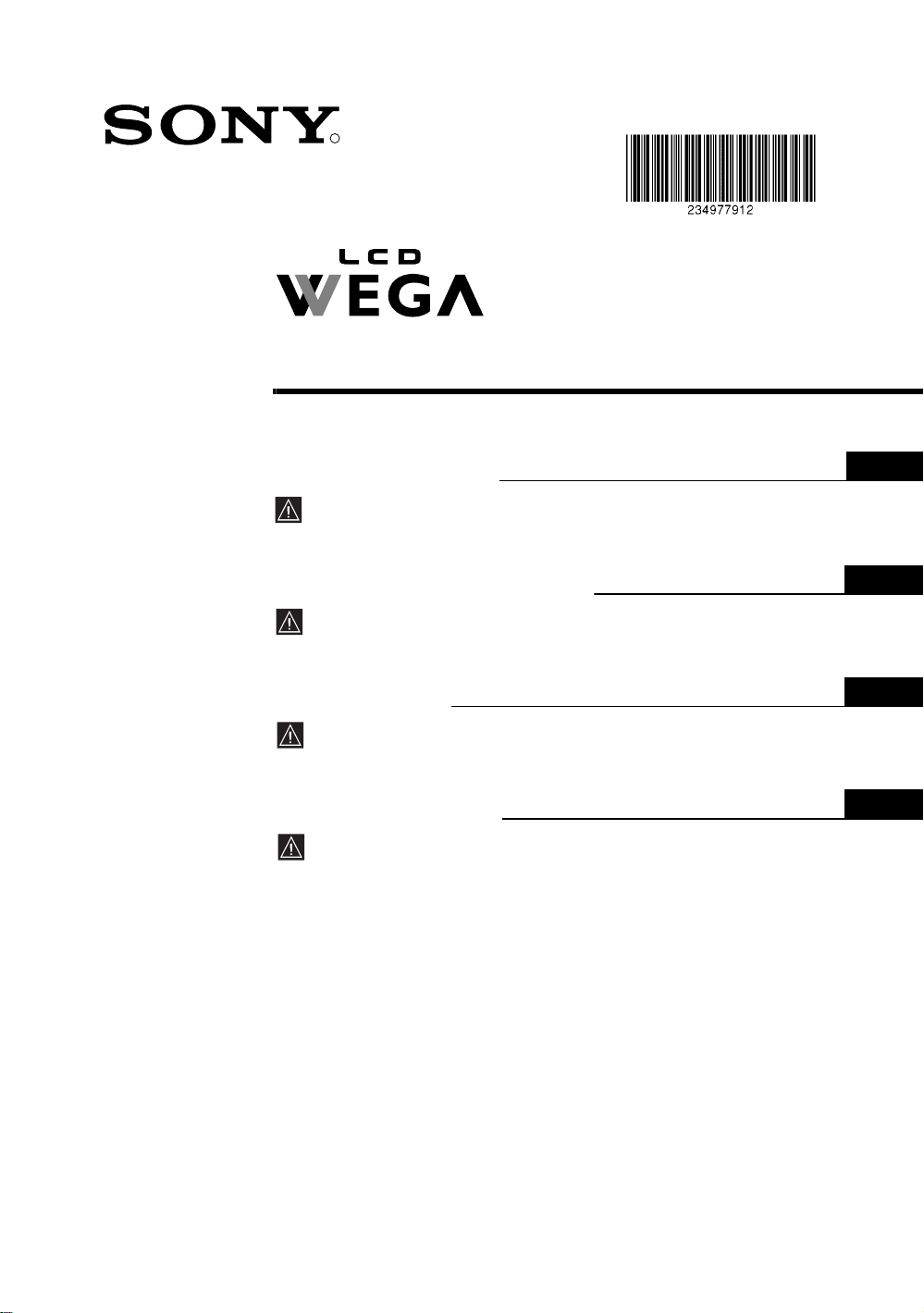
R
LCD Colour TV
2-349-779-12 (1)
Operating Instructions
Before operating the TV, please read the “Safety Information”
section of this manual. Retain this manual for future reference.
Инструкция по эксплуатации
Перед тем как включить телевизор, просим Вас ознакомиться
с разделом "Общие правила техники безопасности"
настоящей инструкции. Сохраняйте настоящую инструкцию
на будущее.
Instrukcja obsługi
Przed przystąpieniem do eksploatacji telewizora należy
zapoznać się z rozdziałem "Informacje dotyczące
bezpieczeństwa" w niniejszej instrukcji. Prosimy o zachowanie
niniejszej instrukcji do wglądu w przyszłości.
Manual de Instruções
Antes de utilizar o televisor, por favor leia a secção “Informação
sobre segurança” deste manual. Guarde este manual para
futuras consultas.
GB
RU
PL
PT
KLV-27HR3
KLV-23HR3
©2004 by Sony Corporation
Page 2
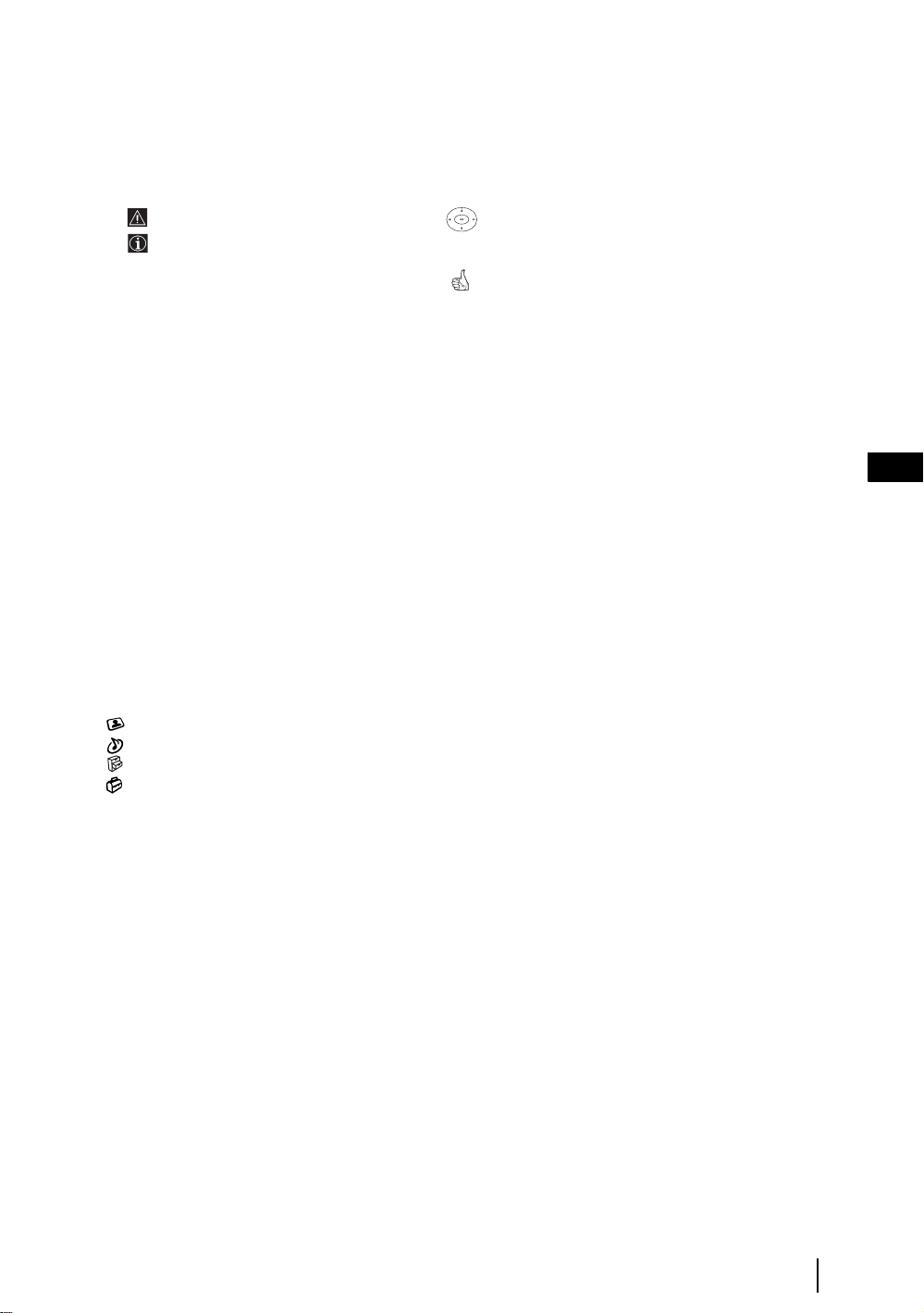
Introduction
• Thank you for choosing this Sony product.
• Before operating the TV, please read this manual thoroughly and retain it for future reference.
• Symbols used in the manual:
• Important information.
• Information on a feature.
• 1,2... Sequence of instructions.
• Buttons shaded white on the remote control show you the
buttons you have to press to follow the sequence of the
instructions.
• Informs you of the result of the instructions.
Table of Contents
Introduction ..........................................................................................................................................................3
Safety Information............................................ .. ............................. ............................. ........................................ 4
Precautions ........................................................................................................................................................... 7
Overview & Installation
Checking the Accessories Supplied...................................................................................................................... 8
Overview of Remote Control Buttons. ............................. ............................. ............................. .......................... 9
Overview of the TV Buttons and side Connectors......................................................................... .................... 11
Overview of the TV Indicators............ .......................................................... .. ................................................... 12
Inserting Batteries into the Remote Control................................................................... ... .................................12
Removing the Rear Cover .................................................................................................................................. 13
Connecting the Aerial and VCR......................................................................................................................... 14
First Time Operation
Switching on the TV and Automatically Tuning ............................................................................................... 15
GB
TV Functions
Introducing and Using the Menu System .......................................................................................................... 17
The Picture Adjustment menu .....................................................................................................................18
The Sound Adjustment menu....................................................................................................................... 20
The Features menu.............. ....................................................... ................................................................... 21
The Set Up menu................................................. ........................................................ ................................. 23
The Manual Programme Preset menu ..........................................................................................................25
Other Functions
Sleep Timer ........................................................................................................................................................ 27
Picture Freeze ..................................................................................................................................................... 27
Teletext.................................................................................................................................................................. 28
Additional Information
Connecting Equipment to the TV....................................... ............................. ............................. .......................29
Viewing pictures from equipment connected to the TV......................................................................................31
Technical Specifications.................................................................. ....................................................................32
Troubleshooting...................................................................................................................................................33
Table of Contents
3
Page 3
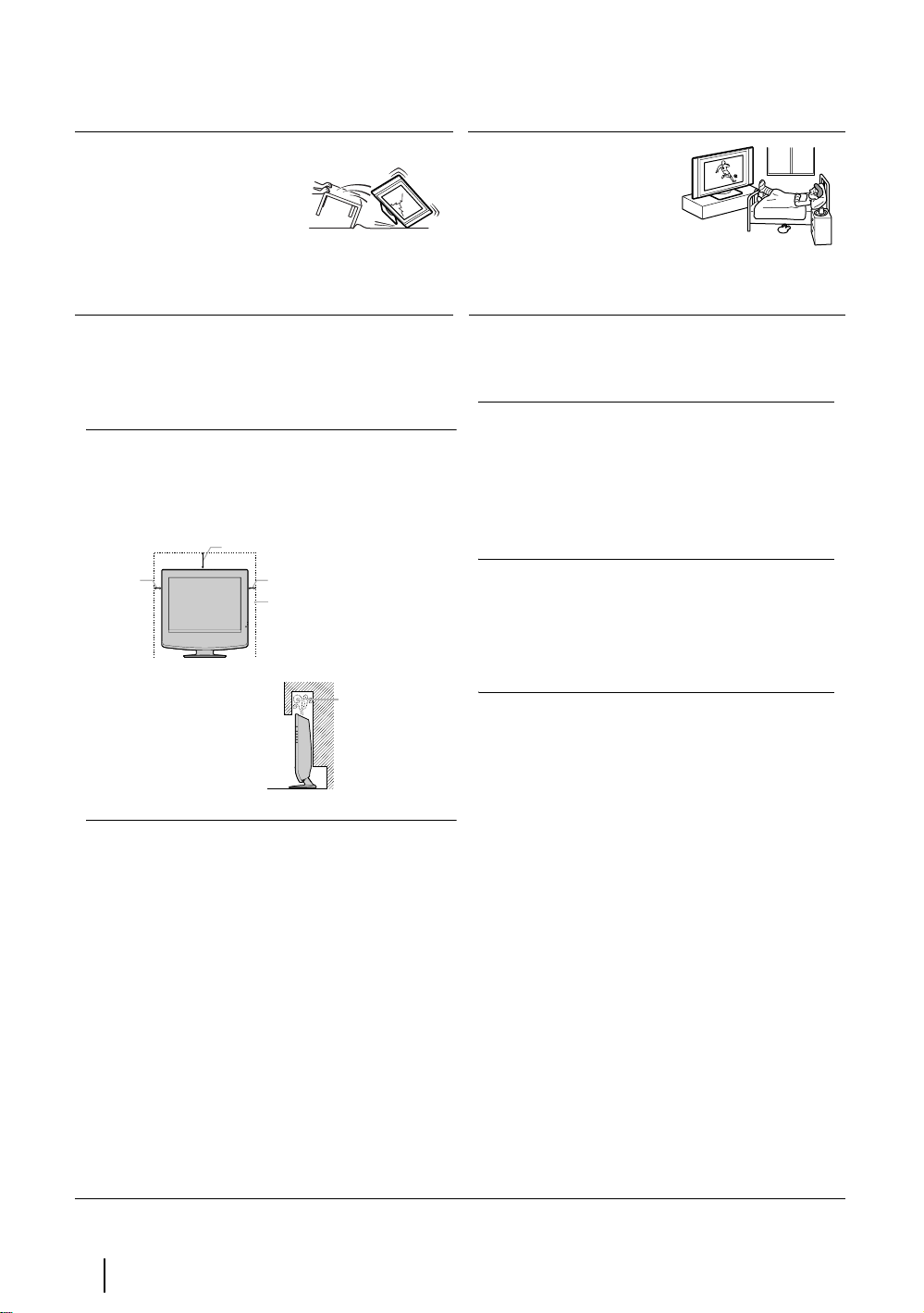
Safety Information
Mains lead
Unplug the mains lead when
moving the TV. Do not move
the set with the mains lead
plugged in. It may damage the
mains lead and result in fire or
electric shock. If the set has been dropped or
damaged, have it checked immediately by qualified
service personal.
Damage requiring service
If the surface of the display cracks, do not touch it until
you have unplugged the mains lead. Otherwise electric
shock may result.
Ventilation
Leave space around the TV set. Otherwise, adequate aircirculation may be blocked causing overheating which
may cause fire or damage the TV set.
30 cm
10 cm
10 cm
Leave at least this
much space.
Medical institution
Do not place this TV set in a
place where medical
equipment is in use. It may
cause malfunction of medical
instruments.
Carrying
Before carrying the TV set, disconnect all the cables
from the TV set.
Fluorescent lamp
This TV set uses a special fluorescent lamp as its
light source. If the screen image becomes dark,
flickers or does not appear, the fluorescent lamp has
run down and should be replaced. For replacement,
consult qualified service personnel.
Adjusting the viewing angle of the TV set
When adjusting the angle, hold the stand with your
hand so that it does not come loose or fall off.
Be careful not to catch your fingers between the TV
set and the stand.
Air circulation
Never install the unit as follows:
is blocked
Wall
LCD screen
• Although the LCD screen is made with high-precision
technology and 99.99% or more of the pixels are
effective, black dots may appear or bright points of
light (red, blue or green) may appear constantly on the
LCD screen. This is a structural property of the LCD
panel and is not a malfunction.
• Do not expose the LCD screen surface to the sun.
Doing so may damage the screen surface.
• Do not push or scratch the front filter, or place objects
on top of the TV set .The image may be uneven or the
LCD panel may be damaged.
• If the TV set is used in a cold place, a smear may occur
in the picture or the picture may become dark. This
does not indicate a failure. These phenomena disappear
as the temperature rises.
• Ghosting may occur when still pictures are displayed
continuously. It may disappear after a few moments.
• The screen and cabinet get warm when the TV set is in
use. This is not a malfunction
Safety Information
4
Page 4

Power Sources
Overloading
This TV set is designed to operate
on a 220-240V AC supply only.
Take care not to connect too
many appliances to the same
mains socket as this could result
in fire or electric shock.
Mains
Do not use a poor fitting mains socket. Insert
the plug fully into the mains. If it is loose, it
may cause arcing and result in fire. Contact
your electrician to have the mains socket
changed.
Moisture
Do not touch the mains lead with a wet
hand. If you plug/unplug the mains lead
with a wet hand, it may cause electric
shock.
Lightning storms
For your own safety, do not touch
any part of the TV set, mains lead
or aerial lead during lightning
storms.
Mains lead
If you damage the mains lead, it
may result in fire or electric
shock.
• Do not pinch, bend, or twist the
cable excessively. The core
lines may be bared or cut,
causing a short - circuit which
may in fire or electric shock.
• Do not convert or damage the
mains lead.
• Do not put anything heavy on the mains lead. Do not
pull the mains lead.
• Keep the mains lead away from heat sources.
• Be sure to grasp the plug when disconnecting the
mains lead.
• If the mains lead is damaged, stop using it and ask your
dealer or Sony service centre to exchange it.
• Do not use supplied mains lead on any other
equipment.
• Use only original Sony mains lead, not other brands.
Electric shock
Do not touch the TV set with wet hands. Doing so may
cause electric shock or damage the TV set.
Corrosion
If you use this set near the seashore, salt may corrode
metal parts of the TV set and cause internal damage or
fire. It may also shorten the life of the TV set. Steps
should be taken to reduce the humidity and temperature
of the area where the set is located.
Mains lead protection
Pull out the mains lead by the
plug. Do not pull on the mains
lead itself.
Wiring
Unplug the mains lead when wiring cables. Be sure to
unplug the mains lead for your safety, when hooking up.
Cleaning
Clean the mains plug regularly. If the
plug is covered with dust and it picks up
moisture, its insulation may deteriorate
and result in fire. Unplug the mains plug
and clean it regularly.
When not in use
For environmental and safety
reasons, it is recommended that
the TV set is switched off when
not in use - not left in standby
mode. Disconnect from the
mains.
Cable wiring
Take care not to catch your feet on the cables. It may
damage the TV set.
Installation
Do not install optional components too close to the TV
set. Keep optional components at least 30 cm away from
the TV set. If a VCR is installed in front or at the right
side of the TV set, the picture may distort.
Heat
Do not touch the surface of the TV. It remains hot, even
after the TV has been turned off for some time.
Oils
Do not install TV set in restaurants that use oil. Dust
absorbing oil may enter into the TV set and damage TV
set.
Water and moisture
Do not use the TV set near water – for example, near a
bathtub or shower room. Also, do not expose to rain,
moisture or smoke. This might result in fire or electric
shock. Do not use the TV set where insects may enter.
Disposal of the TV set
• Do not dispose of the TV set with general household
waste.
• The LCD contains a small amount of liquid crystal and
mercury. The fluorescent tube used in the TV set also
contains mercury. Follow your local ordinances and
regulations for disposal
continued...
GB
Safety Information
5
Page 5

Installation and moving
Ventilation
Never cover the ventilation holes in the
cabinet. It may cause overheating and
result in fire. Unless proper ventilation is
provided, the TV set may gather dust and
get dirty. For proper ventilation, observe
the following:
• Do not install the TV set turned backward or sideways.
• Do not install the TV set turned over or upside down.
• Do not install the TV set on a shelf or in a closet.
• Do not place the TV set on a rug or bed.
• Do not cover the TV set with cloth, such as curtains, or
items such as news papers, etc.
Outdoor use
Do not install this TV set
outdoors. If the TV set is exposed
to rain, it may result in fire or
electric shock. If the TV set is
exposed to direct sunlight, the TV
set may heat up and it may
damage the TV set.
Vehicle or ceiling
Do not install this TV set in a vehicle.
Bumping of the vehicle may cause the
set to fall down and cause injury. Do
not hang this TV set from the ceiling.
Servicing
Do not open the cabinet. Entrust
the TV set to qualified service
personnel only.
Moisture and flammable objects
• Do not let this TV set get wet.
Never spill liquid of any kind on
the TV set. If any liquid or solid
object does fall through, do not
operate the TV set. It may result in electric shock or
damage to the TV set. Have it checked immediately by
qualified personnel.
• To prevent fire, keep flammable objects or naked
lights (e.g. candles) away from the TV set.
Protruding location
Do not install the TV set in protruding locations. If you
install the TV set in the following locations, it may result
in injury.
• Do not install the TV set in a location where the TV set
protrudes, such as on or behind pillar.
• Do not install the TV set in a location where you might
bump your head on it.
Cleaning
Unplug the mains lead when cleaning this TV set. If not,
it may result in electric shock.
Recommended place for the TV set
Place the TV Set on a stable, level
surface. Otherwise, the TV set may fall
and cause injury.
Ships and other vessels
Do not install this TV set in a ship
or vessel. If the TV set is exposed
to seawater, it may cause fire or
damage the TV set.
To prevent the TV set from falling
Place the TV set on a secure, stable stand. Do not hang
anything on the TV set.
Ventilation holes
Do not insert anything in the ventilation
holes. If metal or something flammable
enters, it may result in fire or electric shock.
Placement
Never place the TV set in hot,
humid or excessively dusty places.
Do not install the TV set where it
may be exposed to mechanical
vibrations.
Cleaning the Screen Surface
The screen surface is finished with a special coating to
prevent strong light reflections. Be sure to observe the
following precautions to avoid the damaging the finish.
• To remove dust from the screen surface, wipe gently with
a soft cloth. If dust is persistent, wipe with a soft cloth
slightly moistened with a diluted mild detergent
solution. You can wash and repeatedly use the soft cloth.
• Never use any type of abrasive path, alkaline/acid
cleaner, scouring powder, or strong solvent such as
alcohol, benzine or thinner.
Safety Information
6
Page 6
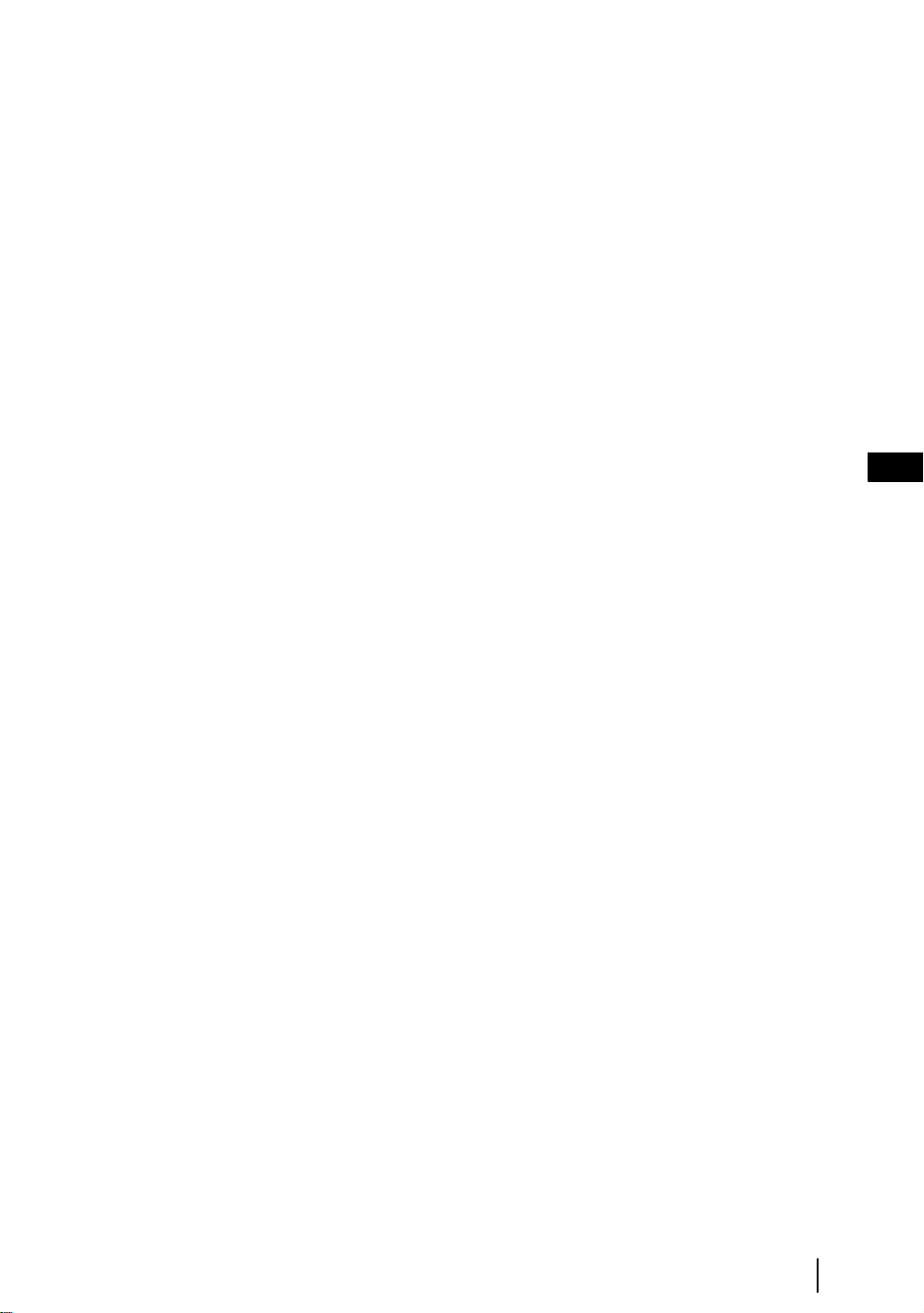
Precautions
On viewing the TV comfortably
• To view the TV comfortably, the recommended viewing position is from four to seven times of the screen’s
vertical length away from the TV set.
• View the TV in a moderate light room, as viewing the TV in poor light taxes your eyes. Watching the screen
continuously for long periods of time can also tax your eyes.
On installing the TV set
• Do not install the TV in places subject to extreme temperature, for example in direct sunlight, or near a radiator,
or heating vent. If the TV set is exposed to extreme temperature, the TV set may heat up and it may cause
deformations of the casing or cause the TV set to malfunction.
• To obtain a clear picture, do not expose the screen to direct illumination or direct sunlight. If possible, use spot
lighting directed down from the ceiling.
• The TV set is not disconnected from the mains when the switch is in Off position. To disconnect the set
completely, pull the plug from the mains.
On volume adjustment
• Adjust the volume so as not to trouble neighbours. Sound carries very easily at night time. Therefore, closing the
windows or using headphones is suggested.
• When using headphones, adjust the volume so as to avoid excessive levels, as hearing damage may result.
On handling the remote control
• Handle the remote control with care. Do not drop or step on it, or spill liquid of any kind onto it.
• Do not place the remote control in a location near a heat source, or in a place subject to direct sunlight, or in a
damp room.
On cleaning the cabinet
• Be sure to unplug the mains lead before cleaning.
• Clean the cabinet with a soft cloth lightly dampened. Do not use any type of abrasive pad, alkaline cleaner,
scouring powder or solvent, such as alcohol or benzine, or antistatic spray.
• Note that material deterioration or screen coating degradation may occur if the TV is exposed to a volatile solvent,
such as alcohol, thinner, benzine or insecticide, or if prolonged contact is maintained with rubber or vinyl
materials.
• The ventilation holes can accumulate dust over a period of time and the accumulated dust may make the cooling
function less effective. To prevent this, we recommend removing the dust periodically (once a month) using a
vacuum cleaner.
GB
On handling and cleaning the screen surface
To avoid screen degradation, follow the points mentioned below. Do not push on or scratch with hard objects, or
throw anything at the screen. The screen may be damaged.
• Be sure to unplug the mains lead before cleaning.
• Do not touch the TV after operating continuously for along period as the display panel becomes hot.
• We recommend that the screen surface is touched as little as possible.
• Clean the screen with a soft cloth lightly moistened. Clean ing with dirty cleaning cloth may result in damage to
the TV set. Never use any type of abrasive pad, scouring powder, or solvent, such as alcohol or benzine. This type
of contact may result in damage to the screen surface.
Safety Information
7
Page 7

Overview & Installation
Checking the Accessories supplied
1 Remote
control
(RM-Y1108):
1 Mains Lead (Type C-6):
2 Batteries (AA size):
8
Overview & Installation
Page 8
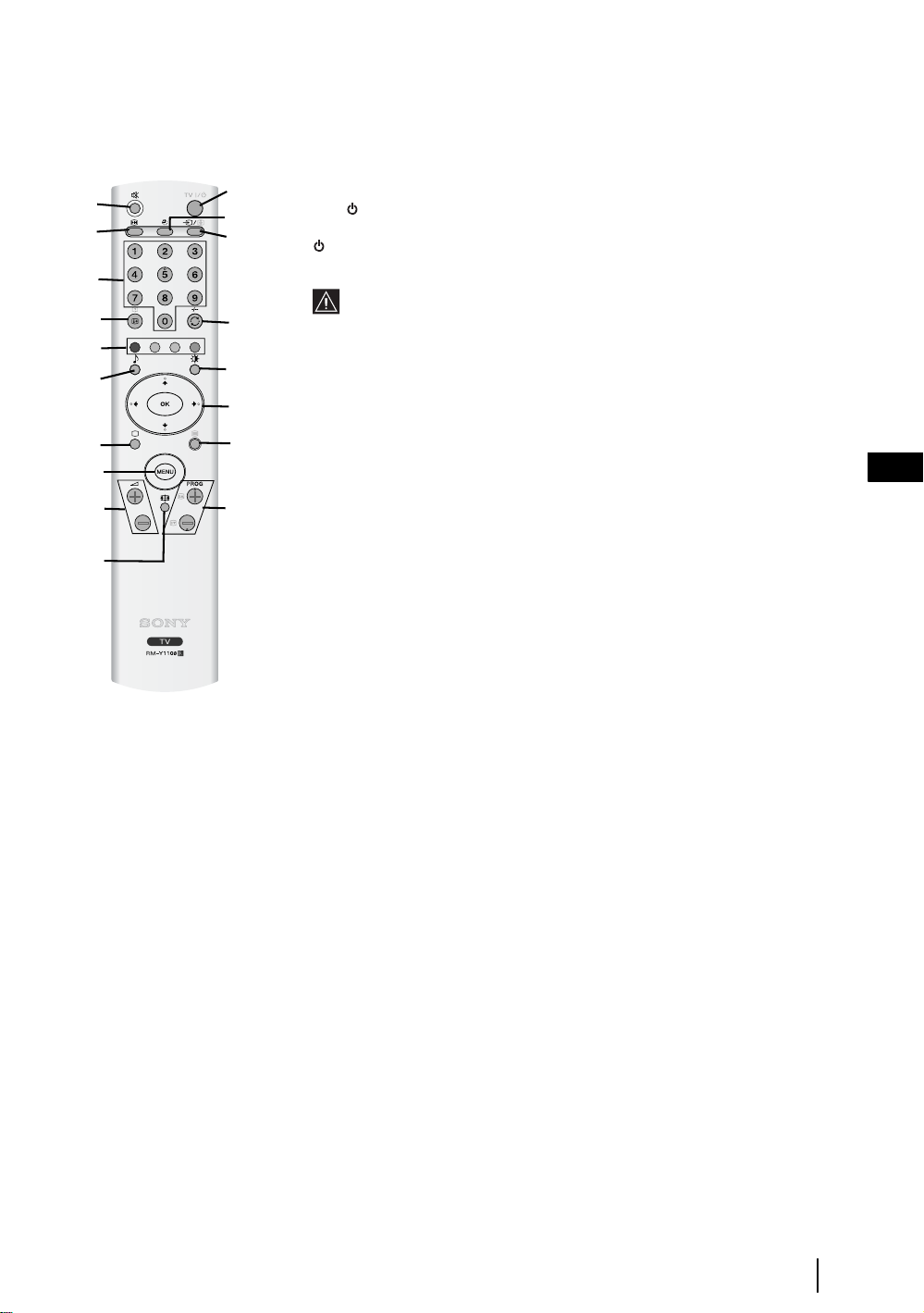
Overview of Remote Control Buttons
1 Muting the Sound: Press this button to mute the sound from the TV. Press it
again to cancel.
2 TV I/ -
Press this button to temporarily turn off the TV and switch it to standby mode (the
the TV from standby mode.
3
Picture Freeze: Press this button to freeze the picture. For more details refer to
"Picture Freeze" on page 27.
4
Turning on the Sleep Timer Function: Press this button to set the TV to
automatically switch to standby mode after a specified time period. For more
details, refer to "Sleep Timer Function" on page 27.
5
Selecting the input source: Press this buttons repeatedly until the input
symbol of the desired source appears on the screen.
6 0 - 9
double-digit channel numbers, enter the second digit within 2.5 seconds.
Switching the TV to the standby mode:
(Standby/Sleep) indicator on the TV lights up in red). Press again to switch on
• To save energy, we recommend switching the TV off completely wh en
the TV is not in use.
• If no signal is received or no operation is performed in the TV mode for
15 minutes, the TV automatically switches to standby mode.
Selecting Channels: Press these buttons to select channels. For
1
3
6
7
9
q;
qd
qg
qk
qh
2
4
5
8
qa
qs
qf
qj
GB
7
Displaying on-screen information: Press this button to display all on-screen
indicators. Press it again to cancel.
8
Watching Last Channel Selected: Press this button to watch the last channel
selected (the last channel watched for at least five seconds).
Fastext: In Teletext mode, these buttons can be used as Fastext buttons. For
9
more details see page 28
q; Selecting a sound effect: Press this button repeatedly to change the sound
effect. For details on different sound effects refer to page 20
qa Selecting the Picture Mode / Adjusting the Brightness Of Teletext
Pages.
In normal TV mode: Press this button repeatedly to change the picture
a)
mode. For more details, refer to "Picture Adjustment" on page 18.
b) In Teletext mode: Press this button repeatedly to change the brightness of
Teletext pages.
continued...
Overview & Installation
9
Page 9
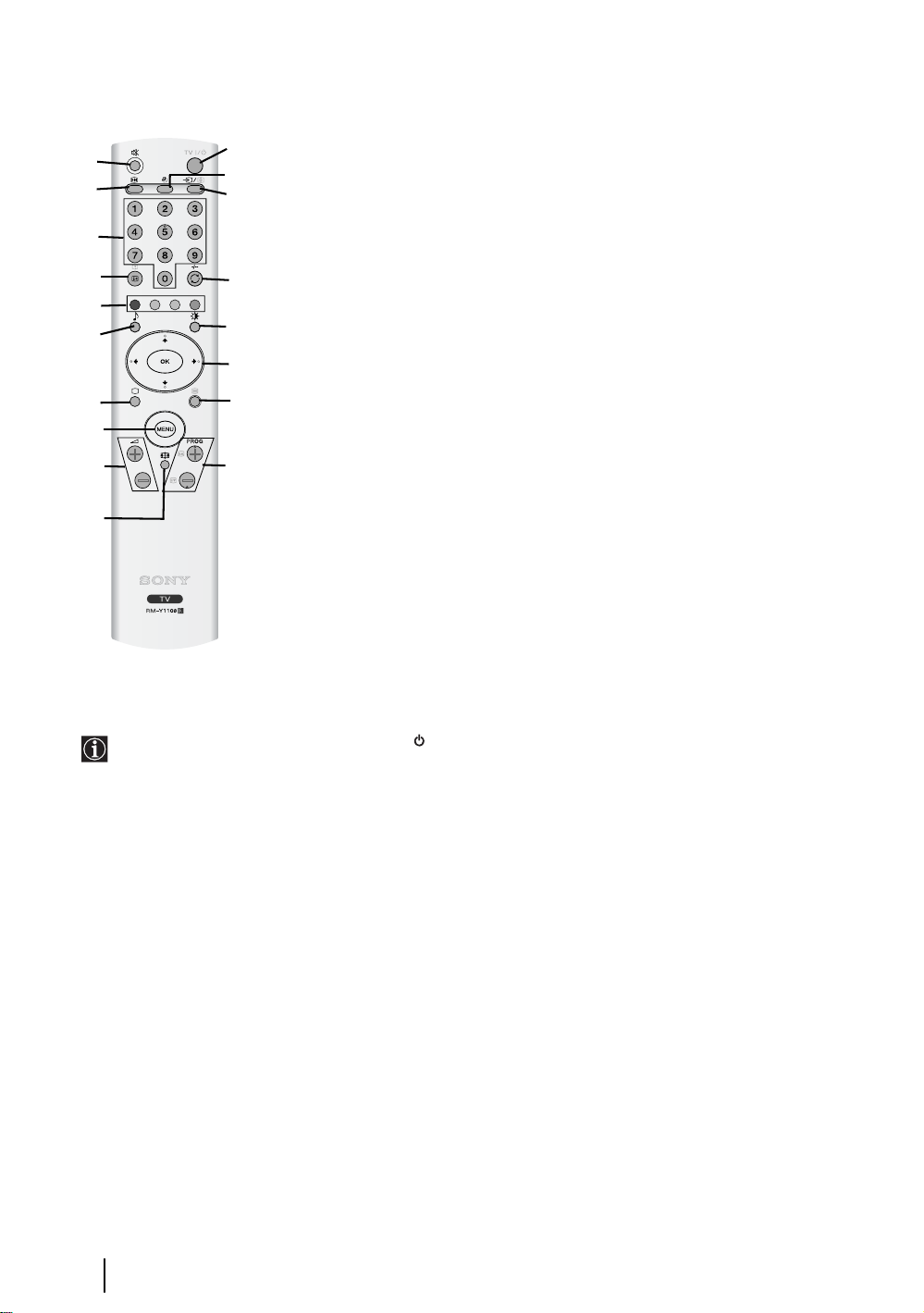
1
3
6
7
9
q;
2
4
5
8
qa
qs
qs V / v / B / b / OK Buttons:
When the menu is displayed: use these buttons to operate the menu
a)
system. For more details, refer to "Introducing and Using the Menu
System" on page 17.
b) When the menu is turned off: press OK to show an overview of all TV
Channels. Then press
V or v to select the channel and press OK to watch
the selected channel.
qd Selecting the TV mode: Press this button to switch off Teletext or video
input.
qf Selecting Teletext: Press this button to switch on Teletext. For more
details, refer to "Teletext" on page 28.
qd
qg
qh
qk
qf
qj
qg MENU - Displaying the menu system: Press this button to display the
menu on the screen. Press it again to remove the menu from the screen.
+/- Adjusting the TV volume: Press these buttons to adjust the
qh 2
volume of the TV.
qj
PROG +/- Selecting Channels: Press these buttons to select the next or
previous channel.
qk
Selecting screen format: Press this button repeatedly to change the
format of the screen. Refer to page 21.
The buttons with green symbols (except for (Power/Standby)) are also used for Teletext operations. For
more details refer to "Teletext" on page 28.
Overview & Installation
10
Page 10
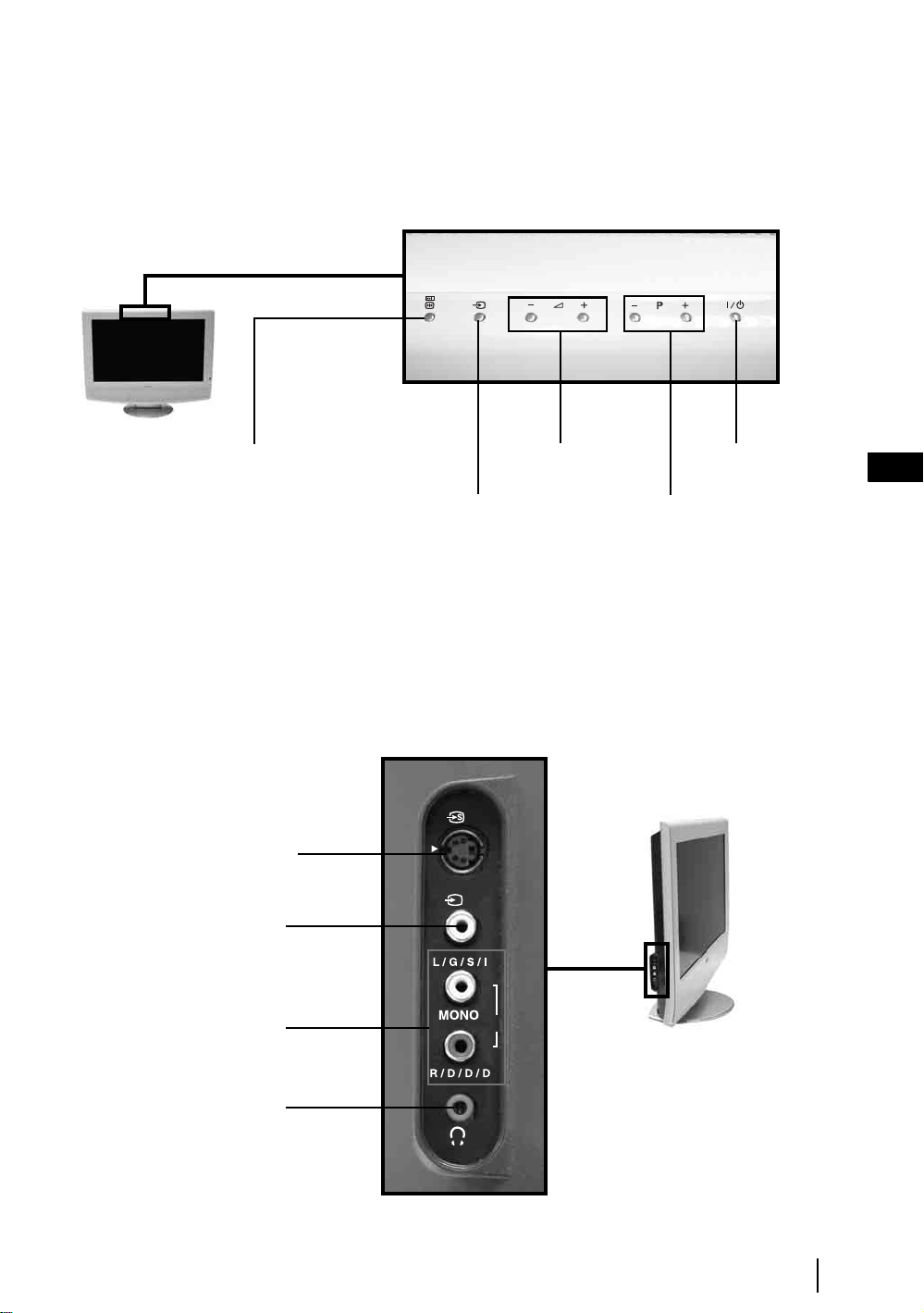
Overview of the TV Buttons and side Connectors
Overview of the TV Buttons
Picture Freeze press this button to
freeze the picture. For more details
refer to “Picture Freeze” on page 27.
Auto Start Up press and hold this
button for three seconds to start the
Auto Start Up sequence. For more
details refer to “Switching On the
TV and Automatically Tuning” on
page 15.
Overview of the side Connectors
S Video Input
jack
Video Input
jack
(+/-)
Selecting Input Source
for more details refer to
“Viewing pictures from
equipment connected to
the TV” on page 31.
3
3
Power On / OffVolume control
Programme Up or
Down (selects TV
channels)
GB
Audio Input
jacks
Headphones
jack
o3
Overview & Installation
11
Page 11
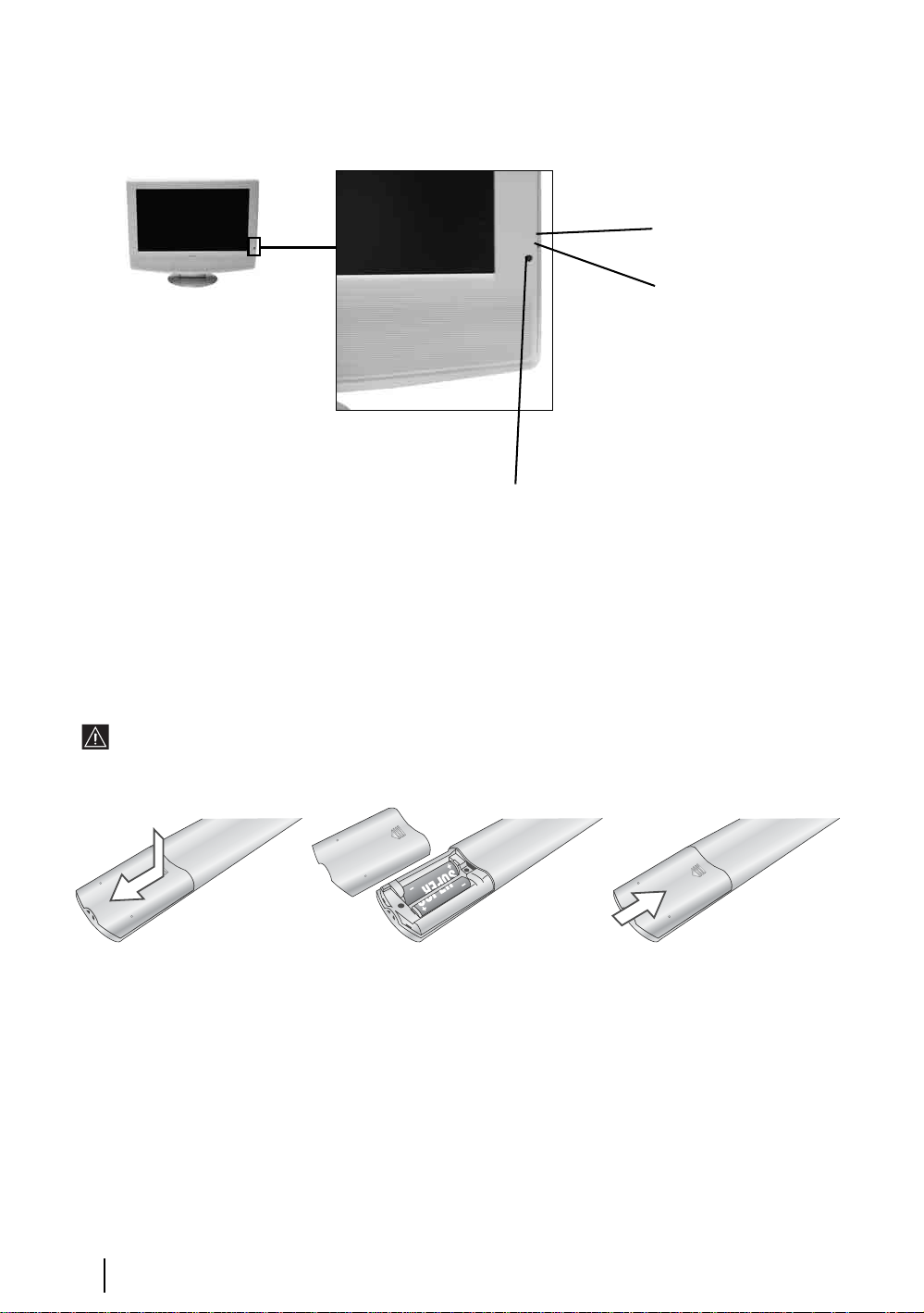
Overview of the TV indicators
To operate the remote
control, point it towards
this receiver.
Lights up in green when the
TV is switched on.
• Lights up in red when
the TV is in standby
mode.
• Flashes red when a
button is pressed on the
remote control.
• Lights up in red when
the sleep timer is set.
For more details, refer
to “Sleep Timer” on
page 27.
Inserting Batteries into the Remote Control
Make sure you insert the supplied batteries using the correct polarities.
Always remember to dispose of used batteries in an environmental friendly way.
S
O
N
Y
C
O
R
PO
R
A
TIO
N
JA
P
AN
/4
SONY CORPORATION JAPAN/4
Overview & Installation
12
Page 12
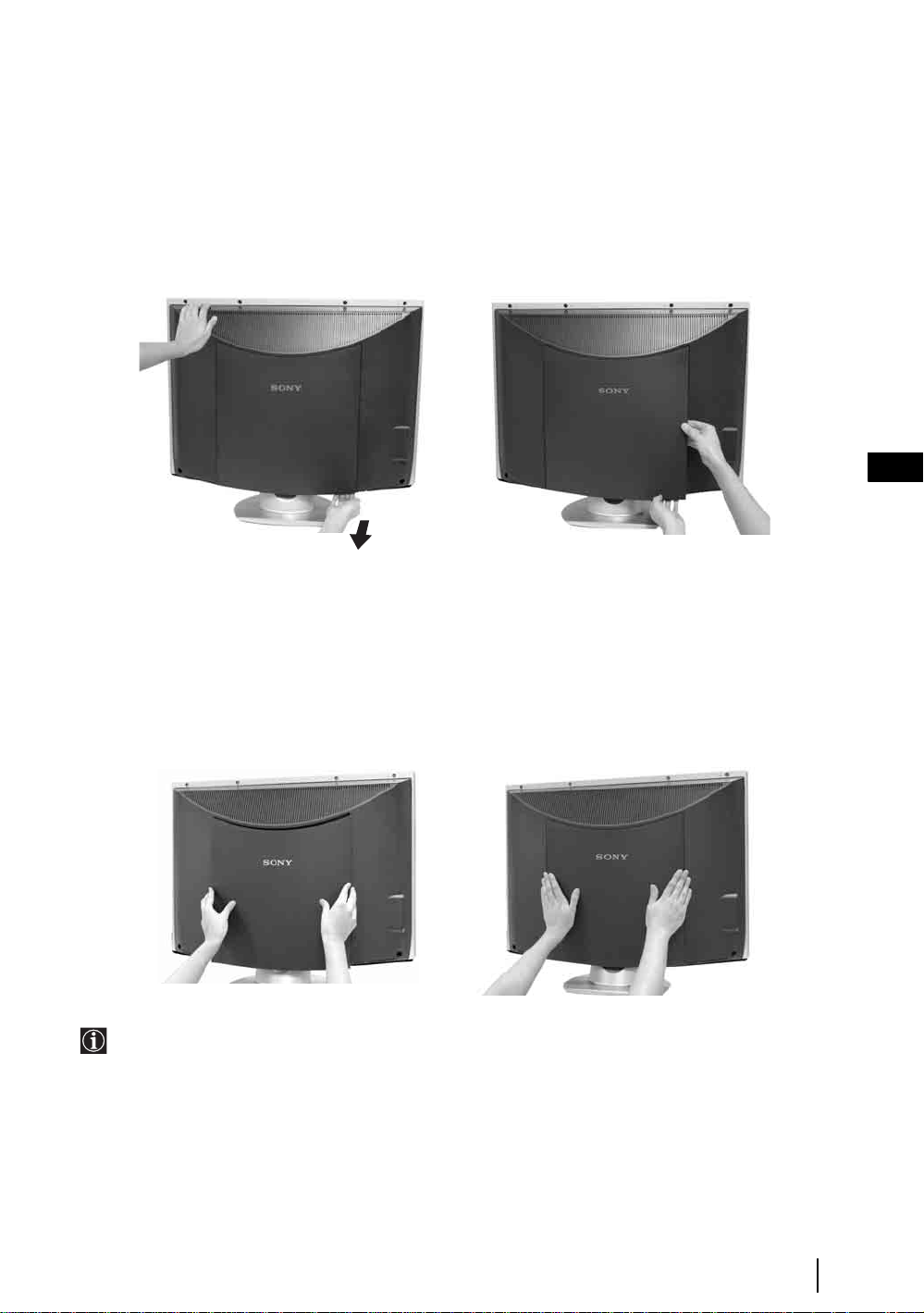
Removing the Rear Cover
When you connect the cables, remove the rear cover of the TV set. Be sure to attach the rear cover back on the TV
set after you finish connecting the cables.
Removing the rear cover
Hold the rear cover as illustrated below and pull off one side of the lower part of the cover towards you first. Then,
detach the upper part of the cover from the TV set. Repeat this operation on the other side of the cover.
GB
Attaching the rear cover
Hold the rear cover as illustrated below, fitting the four detents on the rear cover into the corresponding holes on the
TV set, then push the rear cover back on to the TV set.
It is not necessary to attach the rear cover if you install a wall-mount bracket SU-LW1 (optional
accessory).
Overview & Installation
13
Page 13
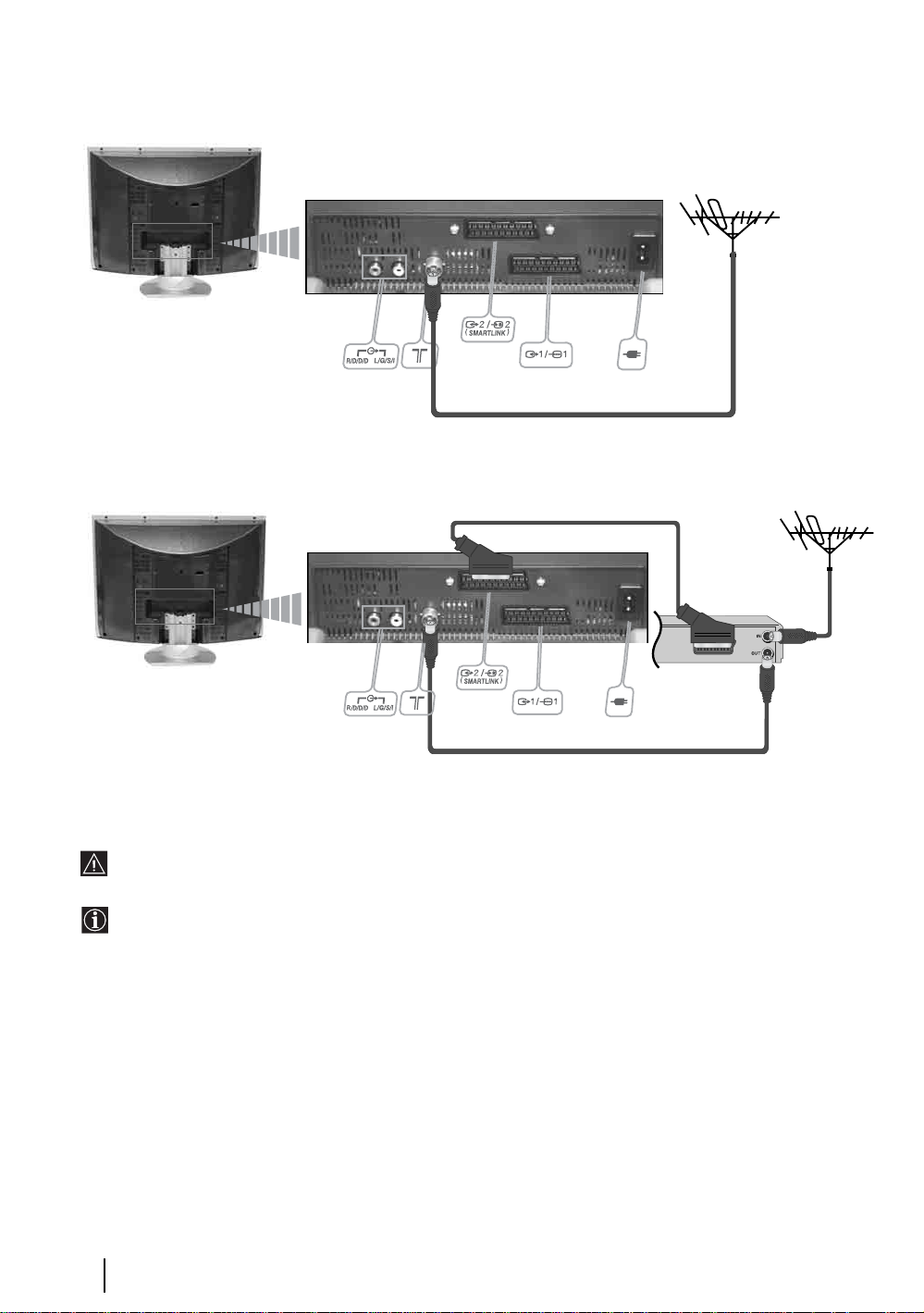
Connecting the Aerial and VCR
or
VCR
Make sure to connect the aerial before the Scart.
For more details regarding VCR connection, refer to “Connecting Equipment to the TV” on page 29.
14
Overview & Installation
Page 14
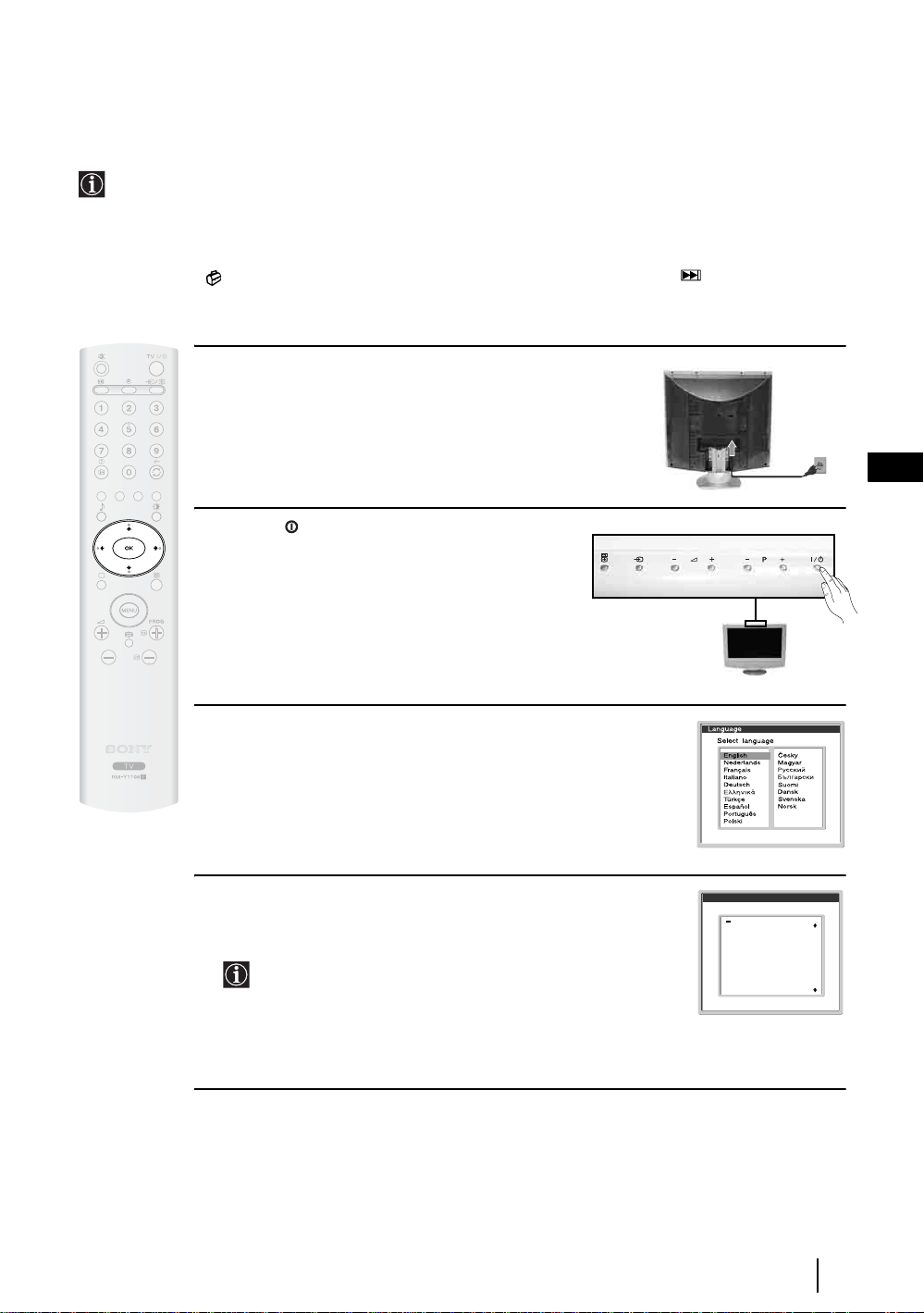
First Time Operation
Switching On the TV and Automatically Tuning
The first time you switch on your TV, a sequence of menu screens appear on the TV enabling you to: 1) choose
the language of the menu screen 2) choose the country in which you are going to operate the TV, 3) search and
store all available channels (TV Broadcast) and 4) change the order in which the channels (TV Broadcast)
appear on the screen.
However, if you need to change any of these settings at a later date, you can do that by selecting the appropriate
option in the (Set Up menu) or by pressing and holding the Auto Start Up button on the top of TV set
for more than three seconds, see page 11.
1 Connect the TV plug to the mains socket (220-240V
AC, 50Hz).
2 Press the on/off button on the TV set to turn on the
TV. The first time you switch on the TV set, a Language
menu appears automatically on the TV screen.
GB
3 Press the V, v, B or b buttons on the remote control to select your
language, then press the
now on all the menus will appear in your chosen language.
OK button to confirm your selection. From
4 The Country menu appears auto matically. Press the v or V button
to select the country in which you are using the TV. Press the
button to confirm your selection.
• If the country in which you want to use the TV set does not
appear in the list, select “-” instead of a country.
• To avoid wrong teletext characters for cyrillic languages we
recommend selecting Russia if your own country does not
appear in the list.
OK
Country
Select country
United Kingdom
Ireland
Nederland
België/Belgique
Luxembourg
France
Italia
Schweiz/Suisse/Svizzera
Deutschland
Österreich
continued...
First Time Operation
15
Page 15
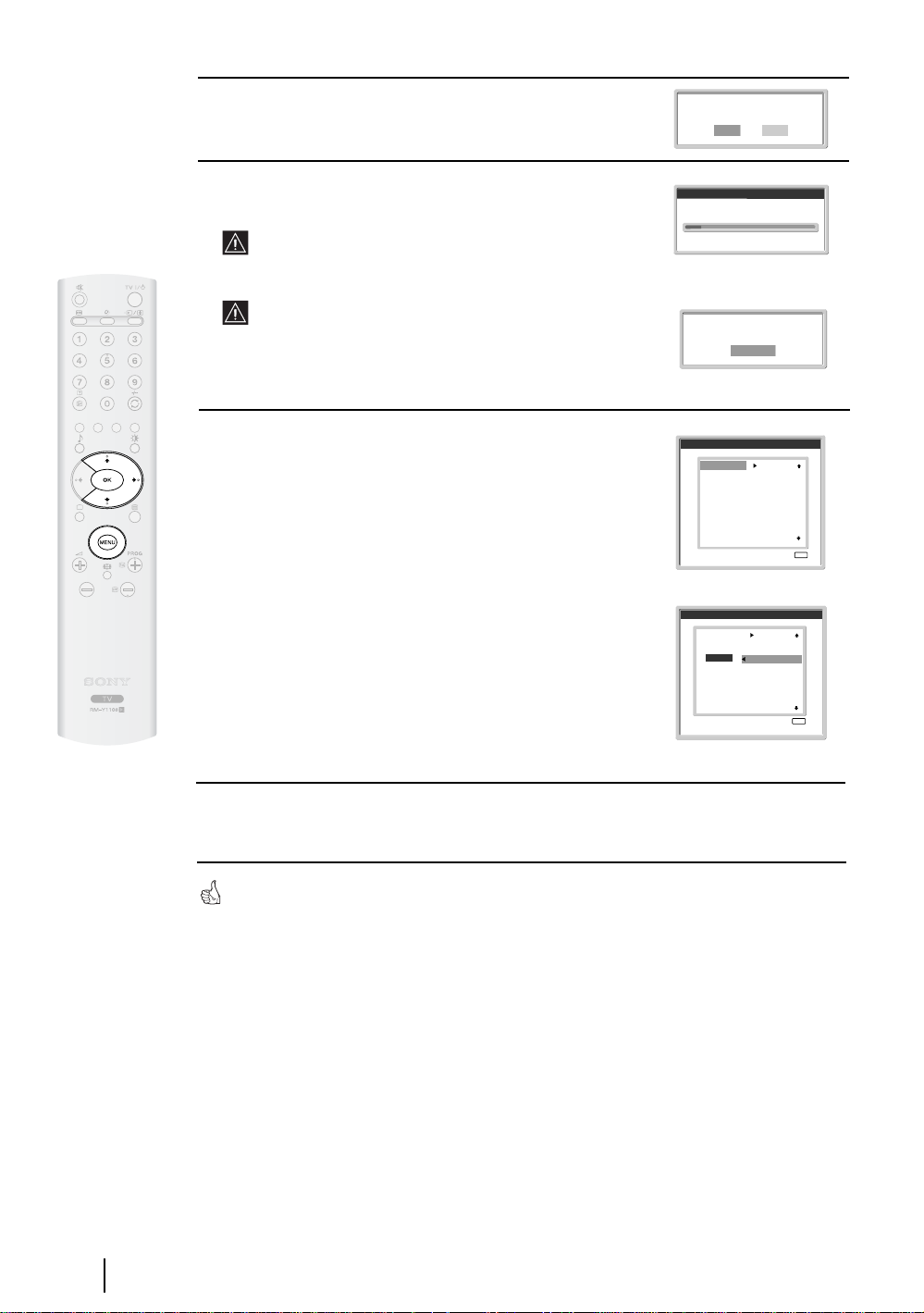
5 The Au to Tuning menu appears on the screen. Press the OK
button to select Yes.
Do you want to start
automatic tuning?
Yes No
6 The TV starts to automatically search and store all
available broadcast channels for you.
This procedure could take some minutes. Please be patient
and do not press any buttons, otherwise automatic tuning
will not be completed.
If no channels were found during the auto tune process, a
message appears automatically on the screen asking you to
connect the aerial. Check the aerial connection (refer to
page 14). Press the
OK button to restart the auto tuning
process.
7 After all available channels are captured and stored,
the Programme Sorting menu automatically appears
on the screen enabling you to change the order in
which the channels are stored.
a) If you wish to keep the broadcast channels in the tuned order,
go to step 8.
b) If you wish to store the channels in a different order:
1 Press the v or V button to select the programme
number with the channel (TV Broadcast) you wish
to move. Press the
2 Press the v or V button to select the new
programme number position for your selected channel
(TV Broadcast). Press the
3 Repeat steps b)1 and b)2 if you wish to change
the order of the other channels.
b button.
OK button to store
Auto tuning
Programmes found:
No channel found.
Please connect aerial
Programme Sorting
TVE
01
TVE2
02
TV3
03
C33
04
C27
05
C58
06
S02
07
S06
08
C44
09
C47
10
C48
11
Programme Sorting
TVE
01
TVE2
02
TV3
03
C33
04
C27
05
C58
06
S02
07
S06
08
C44
09
C47
10
C48
11
Confirm
01 TVE
MENU
Exit:
MENU
Exit:
16
First Time Operation
8 Press the MENU button to remove the menu from the screen
Your TV set is now ready for use
Page 16

TV Functions
Introducing and Using the Menu System
Your TV set uses an On-Screen menu system to guide you through the operations. Use the following buttons
on the Remote Control to operate the menu system:
1 To switch on the menu screens:
Press the
MENU button to switch the first level menu on.
2 To navigate through the menus:
• To highlight and select the desired menu or option, press
• To enter the selected menu or option, press
• To return to the last menu or option, press
b.
B.
• To alter the settings of your selected option, press
• To confirm and store your selection, press
OK.
3 To switch off the menu screens:
v or V.
v/V/B or b.
Picture Adjustment
Picture Mode
Contrast
Brightness
Colour
Sharpness
Backlight
Reset
Noise Reduction
Colour Tone
Select: Set:OKEnd:
Personal
80
50
50
50
70
Auto
Normal
MENU
GB
Press the
MENU button to remove the menu from the screen.
TV Functions
17
Page 17
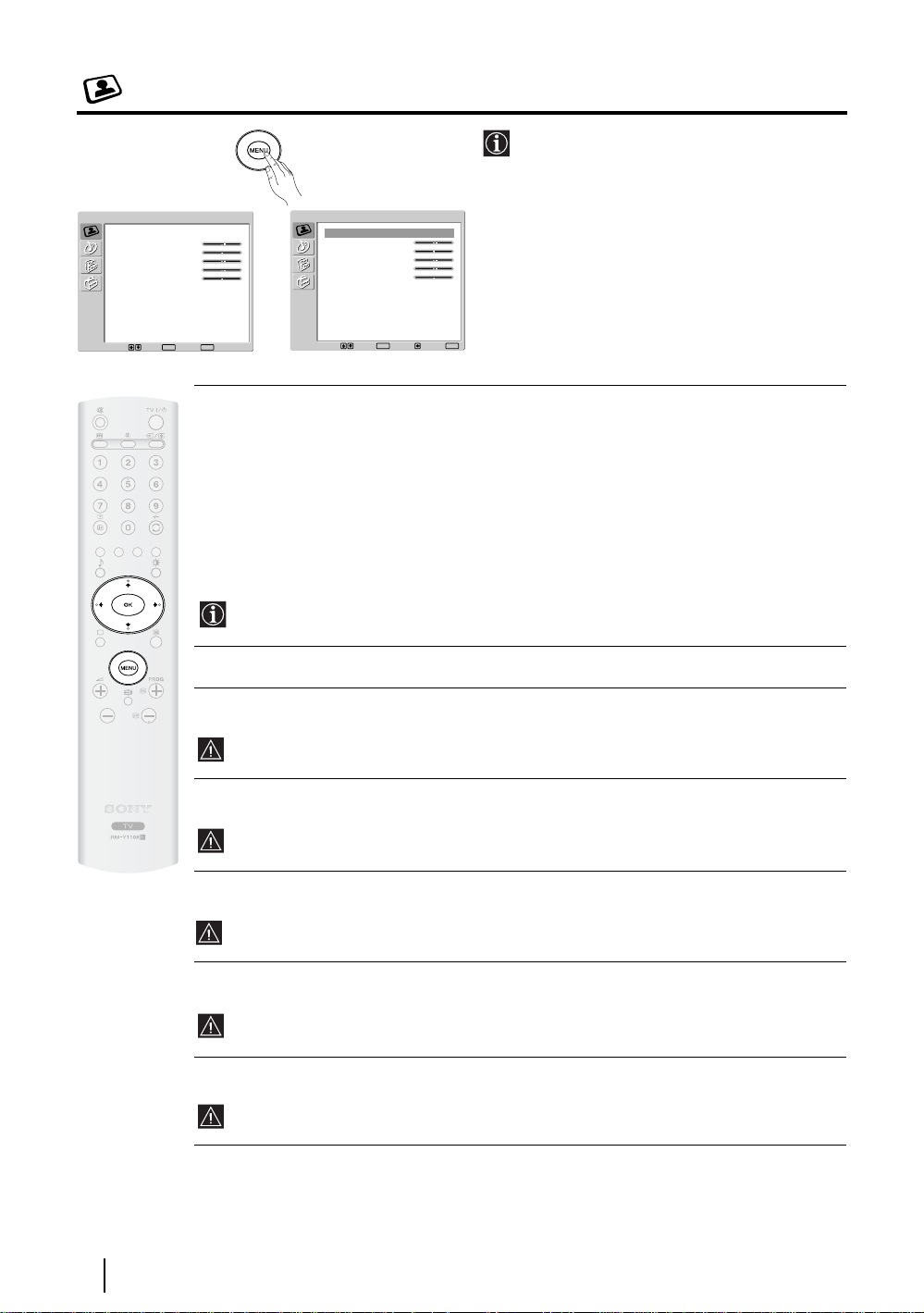
The Picture Adjustment Menu
The “Picture Adjustment” menu allows you to
alter the picture settings.
Picture Adjustment
Picture Mode
Contrast
Brightness
Colour
Sharpness
Backlight
Reset
Noise Reduction
Colour Tone
Select: Set:OKEnd:
To do this:
Personal
80
50
50
50
70
Auto
Normal
MENU
,
Picture Adjustment
Picture Mode
Contrast
Brightness
Colour
Sharpness
Backlight
Reset
Noise Reduction
Colour Tone
Select: Set:
Personal
80
50
50
50
70
Auto
Normal
OK
Back:
End:
MENU
Press the
enter this menu. Next, press
desired option and press OK. Finally, read below
how to operate into each option.
MENU button and then press OK to
v or V to select the
Picture Mode This option allows you to customise the picture mode based on the programme
you are watching. After selecting this option press
V to select:
or
OK. Next, press repeatedly v
Live (for live broadcast programmes, DVD and Digital Set Top Box
receivers).
Personal (for individual settings).
Movie (for films).
Once you have selected your desired option, press OK to store.
"Brightness", "Colour", "Sharpness" and "Backlight" level of "Live" and "Movie" mode are
fixed on the factory to get the best picture quality.
Contrast Press B or b to reduce or enhance picture contrast. Next, press OK to store.
Brightness Press B or b to darken or brighten the picture. Next, press OK to store.
18
This option only appears and can only be adjusted if “Picture Mode” is set to “Personal”.
Colour Press B or b to decrease or to increase color intensity. Next press OK to store.
This option only appears and can only be adjusted if “Picture Mode” is set to “Personal”.
Hue Press B or b to decrease or to increase the green tones. Next press OK to store.
This option only appears for NTSC signal (e.g. USA video tapes).
Sharpness Press B or b to soften or to sharpen the picture. Next press OK to store.
This option only appears and can only be adjusted if “Picture Mode” is set to “Personal”.
Backlight Press B or b to darken or brighten the backlight.
This option only appears and can only be adjusted if “Picture Mode” is set to “Personal”.
TV Functions
Page 18
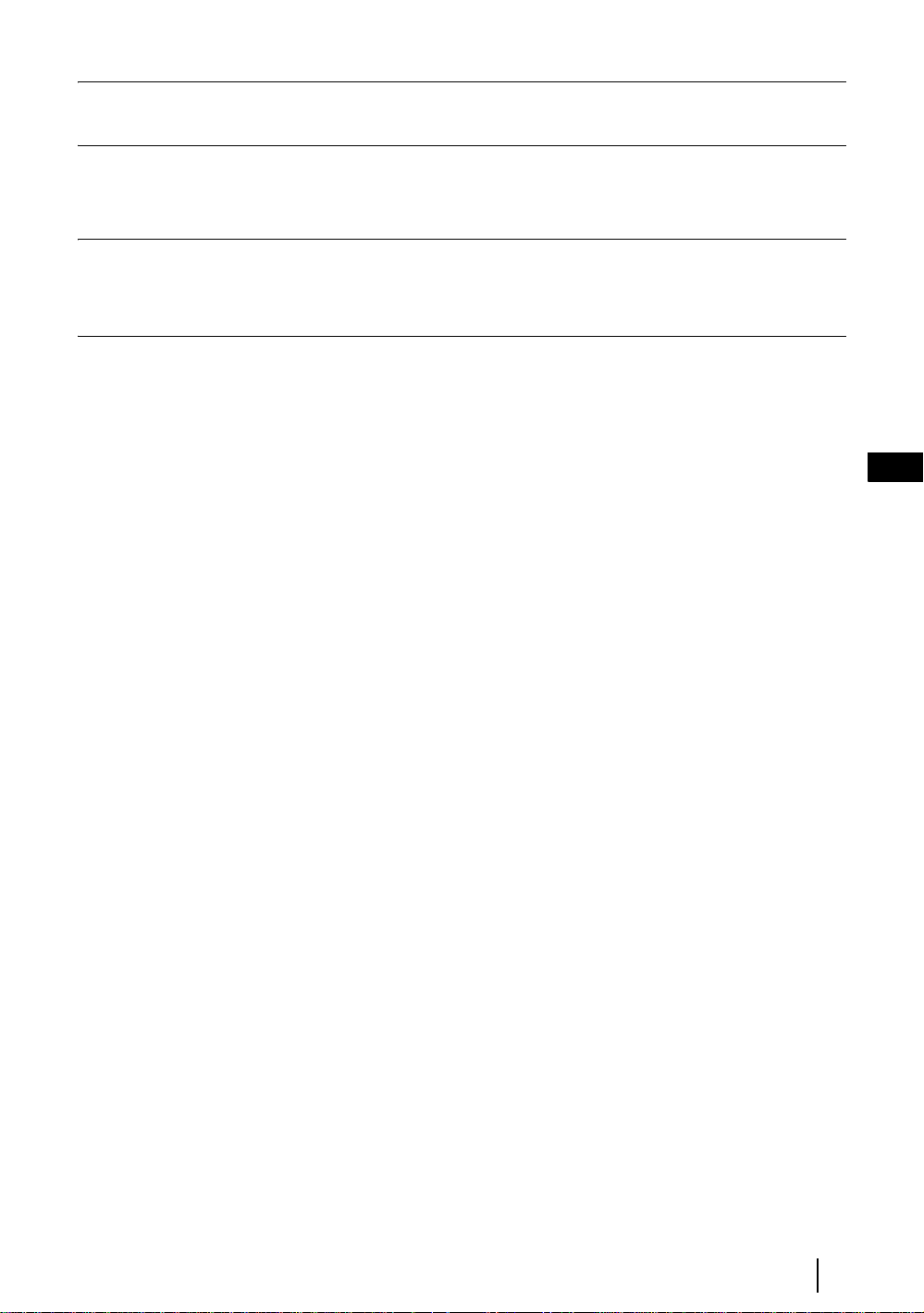
Reset Press OK to reset the picture to the factory preset levels.
Noise This option is set to Auto to automatically reduce the snowy picture visible in the weak broadcast
Reduction signal. However, it can be modified. After selecting this option press
select Off. Finally, press
Colour Tone This option allows you to alter the tint of the picture. After selecting this option press b. Next, press
repeatedly
colours a neutral tint), Cool (gives the white colours a blue tint). Finally press
v or V to select: Warm (gives the white colours a red tint), Normal (gives the white
OK to store.
b. Next, press v or V to
OK to store.
GB
TV Functions
19
Page 19
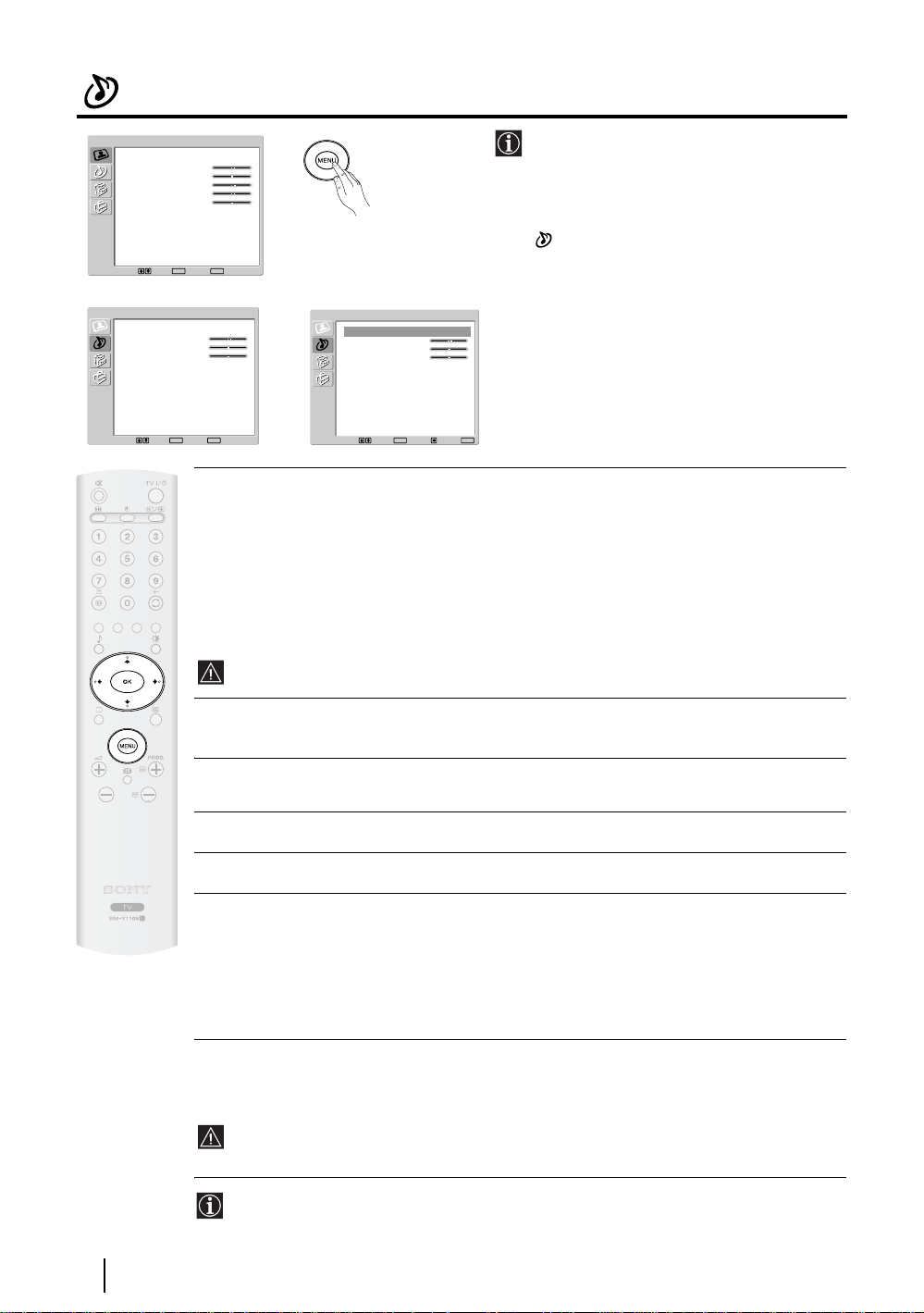
The Sound Adjustment Menu
Picture Adjustment
Picture Mode
Contrast
Brightness
Colour
Sharpness
Backlight
Reset
Noise Reduction
Colour Tone
Select: Set:OKEnd:
Sound Adjustment
Sound Effect
Treble
Bass
Balance
Reset
Dual Sound
Auto Volume
Select: Set:OKEnd:
The “Sound Adjustment” menu allows you to
m
Personal
80
50
50
50
70
Auto
Normal
MENU
Natural
0
0
0
Stereo
Off
MENU
,
Sound Adjustment
Sound Effect
Treble
Bass
Balance
Reset
Dual Sound
Auto Volume
Select: Set:
Natural
0
0
0
Stereo
Off
OK
Back:
MENU
End:
alter the sound settings.
To do this:
Press the
MENU button and press v to select
, then press
OK to enter this menu. Next,
press v or V to select the desired option and
OK. Finally, read below how to operate
press
into each option.
Sound This option allows you to customise the sound effect. After selecting this
Effect option press
OK. Next, press repeatedly v or V to select:
Natural Enhances clarity, detail and presence of sound by using “BBE High
Definition Sound system”*.
Dynamic “BBE High Definition Sound system”* intensifies clarity and presence of
sound for better intelligibility and musical realism.
Off Flat response.
Once you have selected your desired option, press
OK to store.
This function has no effect on headphones sound.
Treble Press B or b to decrease or to increase higher-frequency sounds. Next, press OK to
store.
Bass Press B or b to decrease or to increase the lower-frequency sounds. Next, press OK
to store.
Balance Press B or b to emphasise the left or the right speaker. Next, press OK to store.
Reset Press OK to reset the sound to the factory preset levels.
Dual Press b. Next:
Sound • For a Stereo broadcast:
Press
v or V to select Stereo or Mono. Next press OK to store.
• For a bilingual broadcast:
Press
v or V to se lect Mono (for mono channel if available), A (for channel 1) or B
(for channel 2). Next press
OK to store.
Auto Press b. Next press v or V to select On (the volume level of the channels will
Volume stay the same, independent of the broadcast signal, e.g. in the case of advertisements)
or Off (the volume level changes according to the broadcast signal). Next press
OK to
store.
This function has no effect on headphones sound.
* The “BBE High Definition Sound system” is manufactured by Sony Corporation under license
from BBE Sound, Inc. It is covered by U.S. Patent No. 4,638, 258 and No. 4 ,482,866. The wo rd
“BBE” and BBE Symbol are trademarks of BBE Sound, Inc.
20
TV Functions
Page 20
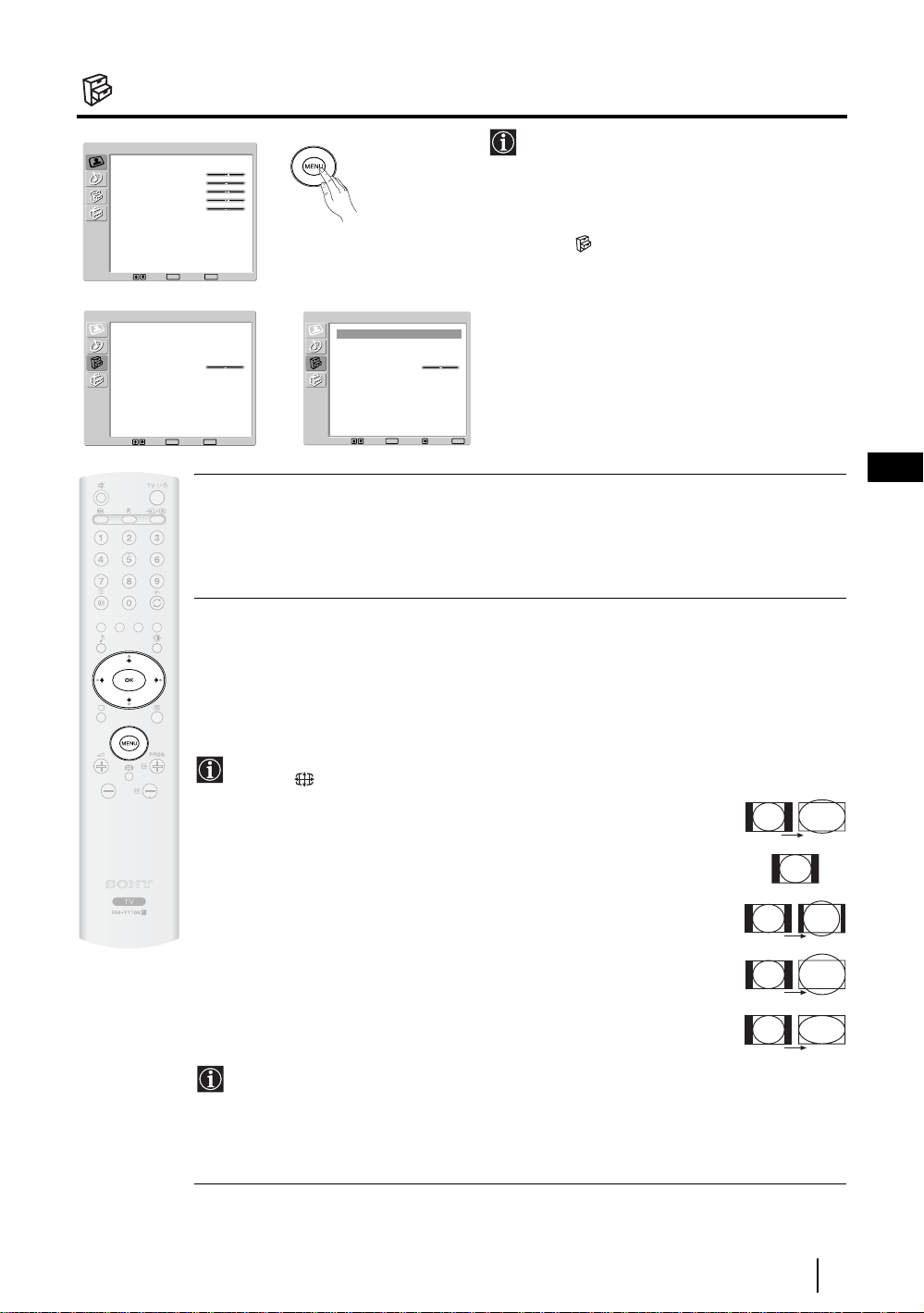
The Features Menu
Picture Adjustment
Picture Mode
Contrast
Brightness
Colour
Sharpness
Backlight
Reset
Noise Reduction
Colour Tone
Select: Set:OKEnd:
Features
Power Saving
Auto Format
AV2 Output
TV Speakers
RGB Center
Select: Set:OKEnd:
The “Features” menu allows you to alter
various settings of the TV.
To do this:
Press the
select , then press
MENU button and press v twice to
OK to enter this menu.
Next, press v or V to select the desired option
and press
OK. Finally, read below how to
operate into each option.
m
Personal
80
50
50
50
70
Auto
Normal
MENU
Standard
Off
Auto
On
0
MENU
,
Features
Power Saving
Auto Format
AV2 Output
TV Speakers
RGB Center
Select: Set:
Standard
Off
Auto
On
0
OK
Back:
MENU
End:
POWER SAVING
This option allows you to reduce the power consumption of this TV.
To do t h i s:
After selecting the option, press
OK. Then, press v or V to select Reduce. Next, press OK to store.
AUTO FORMAT
This option allows you to automatically change the aspect ratio of the screen.
To do this:
After selecting the option, press OK. Then, press
v or V to select On (if you wish the TV set to
automatically switch the screen format according to the broadcast signal) or Off (if you wish to
keep your preference). Finally, press OK to store.
Even if you have selected “On” or “Off”, you can always modify the format of the screen by
pressing repeatedly on the remote control to select one of the following formats:
GB
SMART: Imitation of wide screen effect for 4:3 broadcast.
SMART
4/3: Conventional 4:3 picture size, full picture
information.
14/9: Compromise between 4:3 and 16:9 picture size.
4:3
14:9
ZOOM: Widescreen format for letterbox movies.
ZOOM
WIDE: For 16:9 broadcast. Full picture information.
WIDE
• In “SMART”, “ZOOM” and “14/9” modes, parts of the top and bottom of the screen are
cut off. Press
v or V to adjust the position of the image on the screen (e.g. to read
subtitles).
• According to the format of diffussion, black bands can always appear whatever the
selected mode.
continued...
TV Functions
21
Page 21
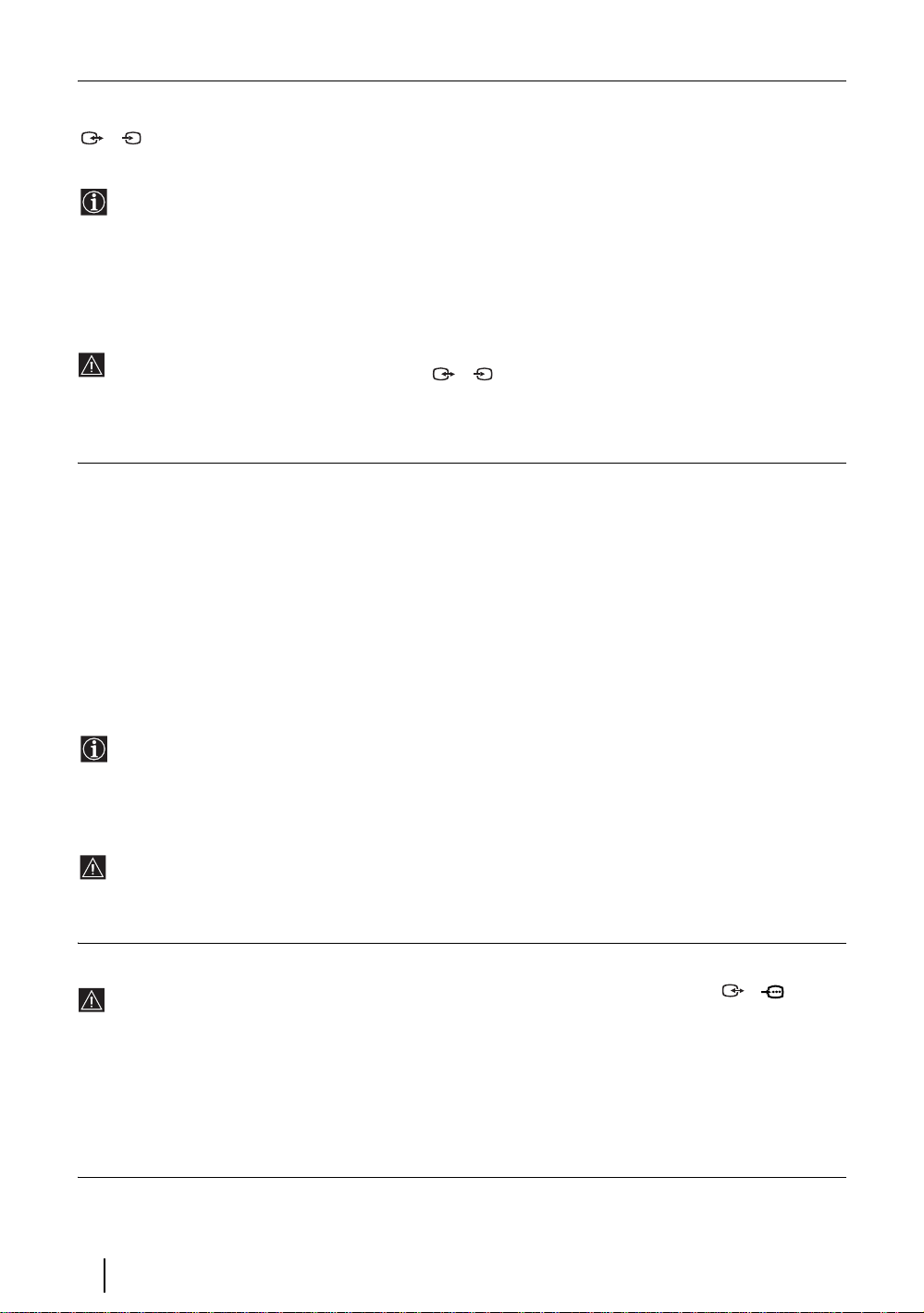
AV2 OUTPUT
The "AV2 Ouptut" option allows you to select the source to be output from the Scart connector
S
2/ so that you can record from this Scart the signal coming from the TV or the signal that is being viewed on
the TV.
If your VCR or DVD recorder supports SmartLink, this procedure is not necessary.
To do this:
Once you have entered into the "Features" menu as it is explained in the previous page and after selecting the option,
press
OK. Then press
v or V to select the desired output signal:
TV to output the aerial source.
AUTO to output the signal that is being viewed on the TV.
• If you select “AUTO”, the output signal will always be the same one that is displayed on the screen.
• If you have connected a decoder to the Scart 2/ 2 or to a VCR connected to this Scart, please
S
remember to change back the "AV2 Output" to “TV” for correct unscrambling. Alternatively, set the
"Decoder" option in the "Manual Programme Preset" menu to "On" for the scrambled programme. For more
details refer to page 26.
TV SPEAKERS
This option allows you to turn off the TV speakers e.g. to listen to the sound through external audio equipment connected to the TV.
To do this:
Press the
v
or V buttons to select one of the following options, then press the OK button.
On The sound is output from the TV speakers.
One Time Off The TV speakers are temporarily turned off allowing you to listen to the sound from external
audio equipment.
The "TV Speakers" option automatically returns to "On" when the TV set is switched off.
Permanent Off The TV speakers are permanently turned off allowing you to listen to the sound from external
audio equipment.
To turn on the TV speakers again, change the "TV Speakers" option to "On".
RGB CENTER
This option is only available if an RGB source has been connected to the Scart connector 1/ on the
rear of TV.
When viewing an RGB signal, the picture may need some adjusting. This option allows you to adjust the horizontal
picture position so that the picture is in the middle of the screen.
To do this:
Once you have entered the "Features" menu as it is explained in on page 21 and while watching an RGB source select
the “RGB Center” option and press
Finally press
22
OK to confirm and store.
TV Functions
OK. Then press B or b to adjust the centre of the picture between –5 and +5.
Page 22
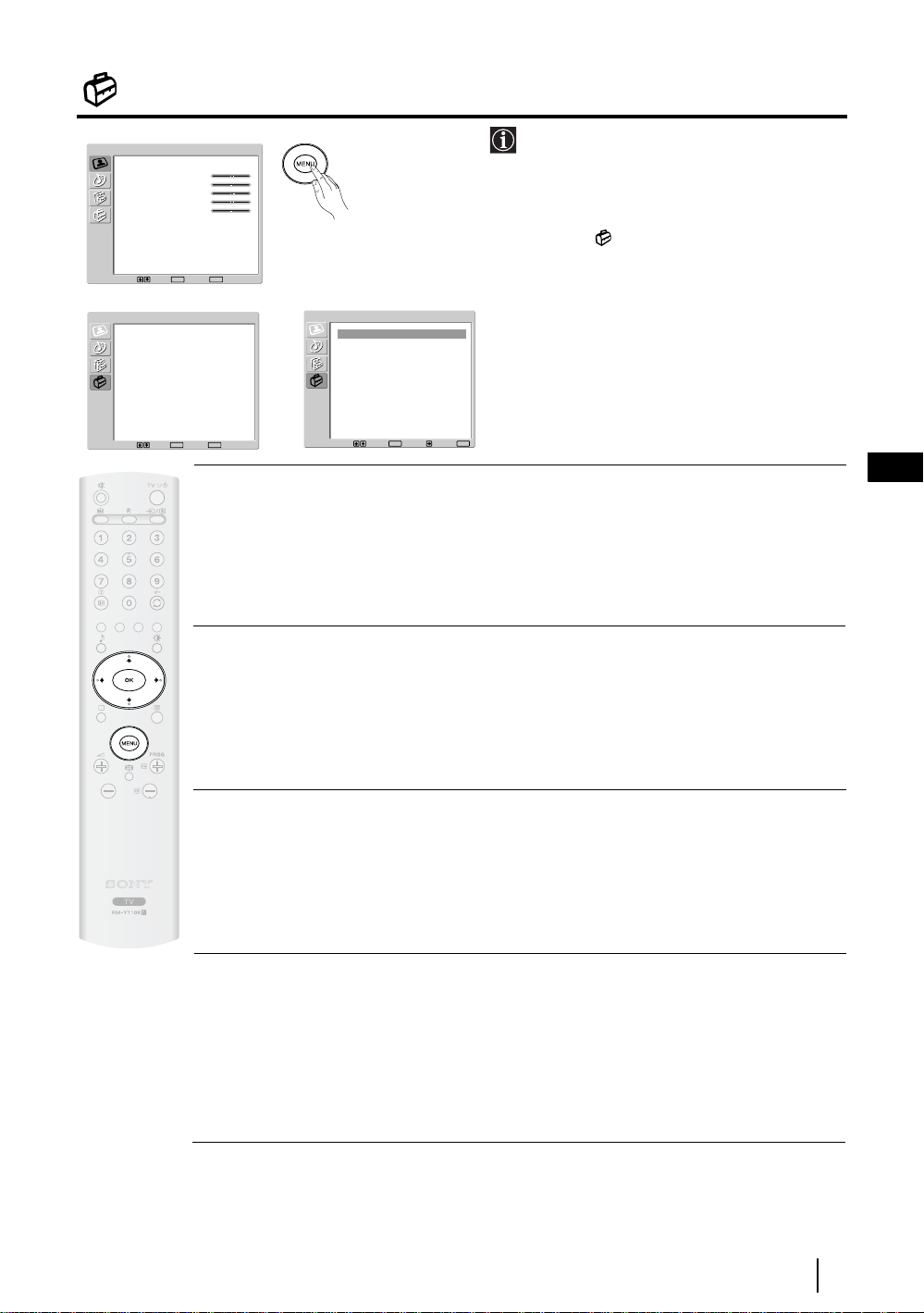
The Set Up Menu
Picture Adjustment
Picture Mode
Contrast
Brightness
Colour
Sharpness
Backlight
Reset
Noise Reduction
Colour Tone
Select: Set:OKEnd:
Set Up
Language
Country
Auto Tuning
Programme Sorting
Programme Labels
AV Preset
Manual Programme Preset
Select: Set:OKEnd:
The “Set Up” menu allows you to alter various
options on this TV.
To do this:
Press the
MENU button and press
to select , then press OK to enter this menu.
v
Next, press
and press
or V to select the desired option
OK. Finally, read below how to
operate into each option.
m
Personal
80
50
50
50
70
Auto
Normal
MENU
English
United Kingdom
MENU
,
Set Up
Language
Country
Auto Tuning
Programme Sorting
Programme Labels
AV Preset
Manual Programme Preset
Select: Set:
English
United Kingdom
OK
Back:
MENU
End:
LANGUAGE
This option allows you to select the language that menus are displayed in.
To do this:
After selecting the option, press
OK and then proceed in the same way as in step 3 of the section
"Switching On the TV and Automatically Tuning" on page 15.
COUNTRY
This option allows you to select the country in which you wish to operate the TV set.
v
three times
GB
To do this:
After selecting the option, press
OK and then proceed in the same way as in step 4 of the section
"Switching On the TV and Automatically Tuning" on page 15.
AUTO TUNING
This option allows you to automatically search for and store all available TV channels.
To do this:
After selecting the option, press
OK and then proceed in the same way as in the steps 5 and 6 of the
section “Switching On the TV and Automatically Tuning” on page 16.
PROGRAMME SORTING
This option allows you to change the order in which the channels (TV Broadcast) appear on the
screen.
To do this:
After selecting the option, press
OK and then proceed in the same way as in the step 7 of the section
“Switching On the TV and Automatically Tuning” on page 16.
continued...
TV Functions
23
Page 23
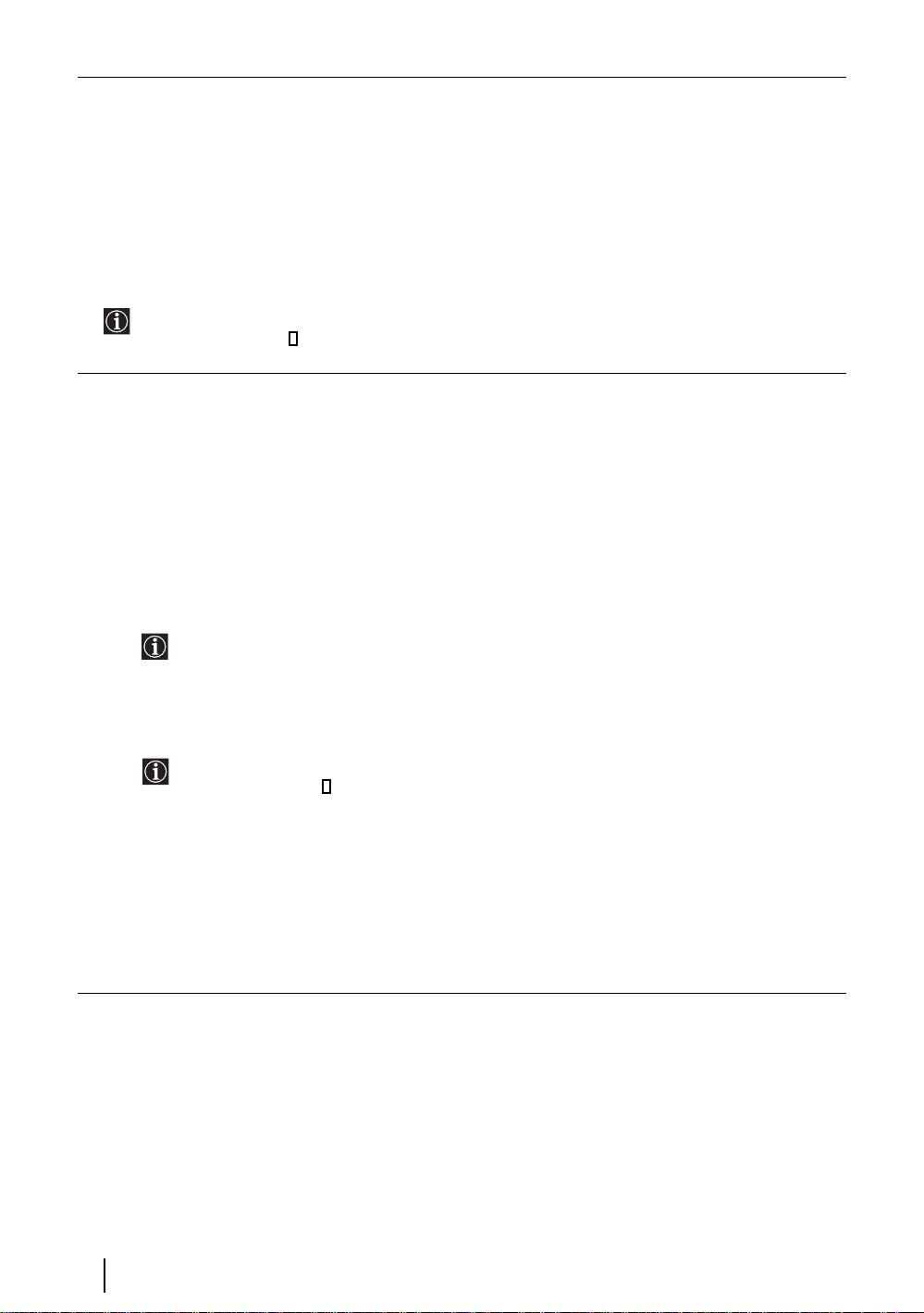
PROGRAMME LABELS
This option allows you to name a channel using up to five characters (letters or numbers).
To do this:
1 Once you have entered the "Set Up" menu as it is explained in the previous page and after selecting this option,
press OK, then press v or V to select the programme number with the channel you wish to name. Next press OK.
2 With the first element of the Label column highlighted, press OK and
press
OK.
When you have finished, press
turn off the menu from the screen.
• To correct a letter, select "
• For a blank, select " " on the screen and press
AV PRESET
This option allows you to:
a) Designate a name to the external equipment you have connected to the input sockets of the TV set.
To do this:
v, V
, B or b to select the word “End” on the screen and finally press OK to
%" on the screen to go back and press OK.
OK.
v, V
, B or b to select the letter, next
1 Once you have entered the "Set Up" menu as it is explained in the previous page and after selecting this option,
OK, then press
press
and AV3 for side connectors. Next press
v
or V to select the input source you wish to name: AV1 and AV2 for the rear Scarts
OK twice.
2 A label automatically appears in the label column:
a) If you want to use one of the predefined labels, press
The total predefined labels are: VIDEO, DVD, CABLE, GAME, CAM (camcorder) or SAT
(satellite).
b) If you want to set a different label, select Edit and press OK. Then, with the first element hig hlighted, press
v or V to sele ct the desired label and finally press OK.
v, V, B or b to select the letter, next press OK. When you have fin ished, press v, V, B or b to select
the word “End” on the screen and finally press
OK to turn off the menu from the screen.
• To correct the letter, select "
• For a blank, select " " on the screen and press
%" on the screen to go back and press OK.
OK.
b) Change the input sound level of the optional equipment connected.
To do this:
Once you have entered the "Set Up" menu as it is explained in the previous page and after selecting this option
OK, then press
press
for the rear Scarts and AV3 for side connectors. Next press twice
Finally press OK and v or V to alter the input sound level between -9 and +9.
TV Functions
24
v
or V to select the input source you want to alter the input sound level: AV1 and AV2
b to highlight the Sound Offset column.
Page 24
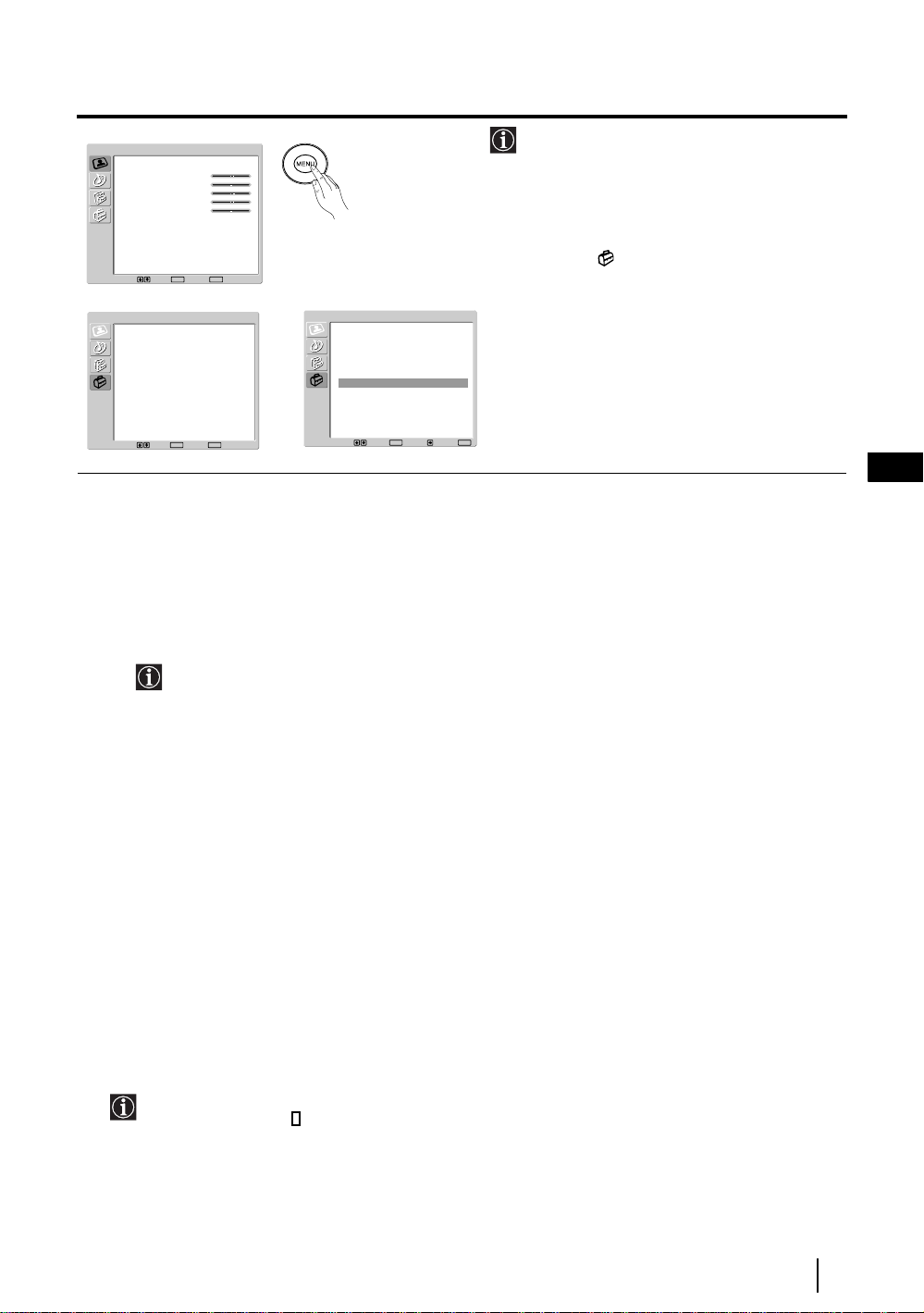
The Manual Programme Preset Menu
Picture Adjustment
Picture Mode
Contrast
Brightness
Colour
Sharpness
Backlight
Reset
Noise Reduction
Colour Tone
Select: Set:OKEnd:
Set Up
Language
Country
Auto Tuning
Programme Sorting
Programme Labels
AV Preset
Manual Programme Preset
Select: Set:OKEnd:
m
Personal
80
50
50
50
70
Auto
Normal
MENU
English
United Kingdom
MENU
,
Set Up
Language
Country
Auto Tuning
Programme Sorting
Programme Labels
AV Preset
Manual Programme Preset
Select: Set:
English
United Kingdom
OK
Back:
MENU
End:
The “Manual Programme Preset” option in the
"Set Up" menu allows you to manually tune
individual channels.
To do this:
Press the
MENU button and press
to select , then press
Up" menu. Next, press
v
v
three times
OK to enter the "Set
or V to select
"Manual Programme Preset" and press OK.
Finally, read below how to operate into each
option.
The Manual Programme Preset option allows you to:
a) Preset channels or the VCR channel one by one to the programme order of your choice.
To do this:
1 Once you have entered the “Set Up”menu as it is explained on page 23 and after selecting the "Manual
Programme Preset" option, press
Press
v or V to select which programme number you want to preset the channel on (for VCR, select
programme number “0”). Then press
OK. Next with Programme option highlighted press OK.
B.
2 The following option is only available depending on the country you have selected in the “Country”
menu.
After selecting the System option, press
OK. Then press
v or V to select the TV Broadcast system (B/G for
western European countries, D/K for eastern European countries, L for France or I for United Kingdom).
Then press
3 After selecting the Channel option, press OK. Next press
B.
v
or V to select the channel tuning ("C" for
terrestrial channels or "S" for cable channels). Then press the number buttons to enter directly the channel
number of the TV Broadcast or the channel of the VC R signal. If you do not know the channel number, press
b and v or V to search for it. When you have tuned the desired channel, press OK twice to store.
Repeat all the above steps to tune and store more channels.
GB
b) Label a channel using up to five characters.
To do this:
Once you have entered the “Set Up”menu as it is explained on page 23 and after selecting the "Manual
Programme Preset" option, press
OK. Next with the Programme option, highlighted press the PROG +/- button
to select the programme number with the channel you wish to name. When the programme you want to name
appears on the screen, press
v
or V to select the Label option and press OK. Then, with the first element
highlighted, press v, V, B or b to select the letter, next press OK. When you have finished, press v, V, B or
b to select the word “End” on the screen and finally press OK to turn off the menu from the screen. Finally press
OK to store.
• To correct a letter, select "
• For a blank, select " " on the screen and press
%" on the screen to go back and press OK.
OK.
continued...
TV Functions
25
Page 25
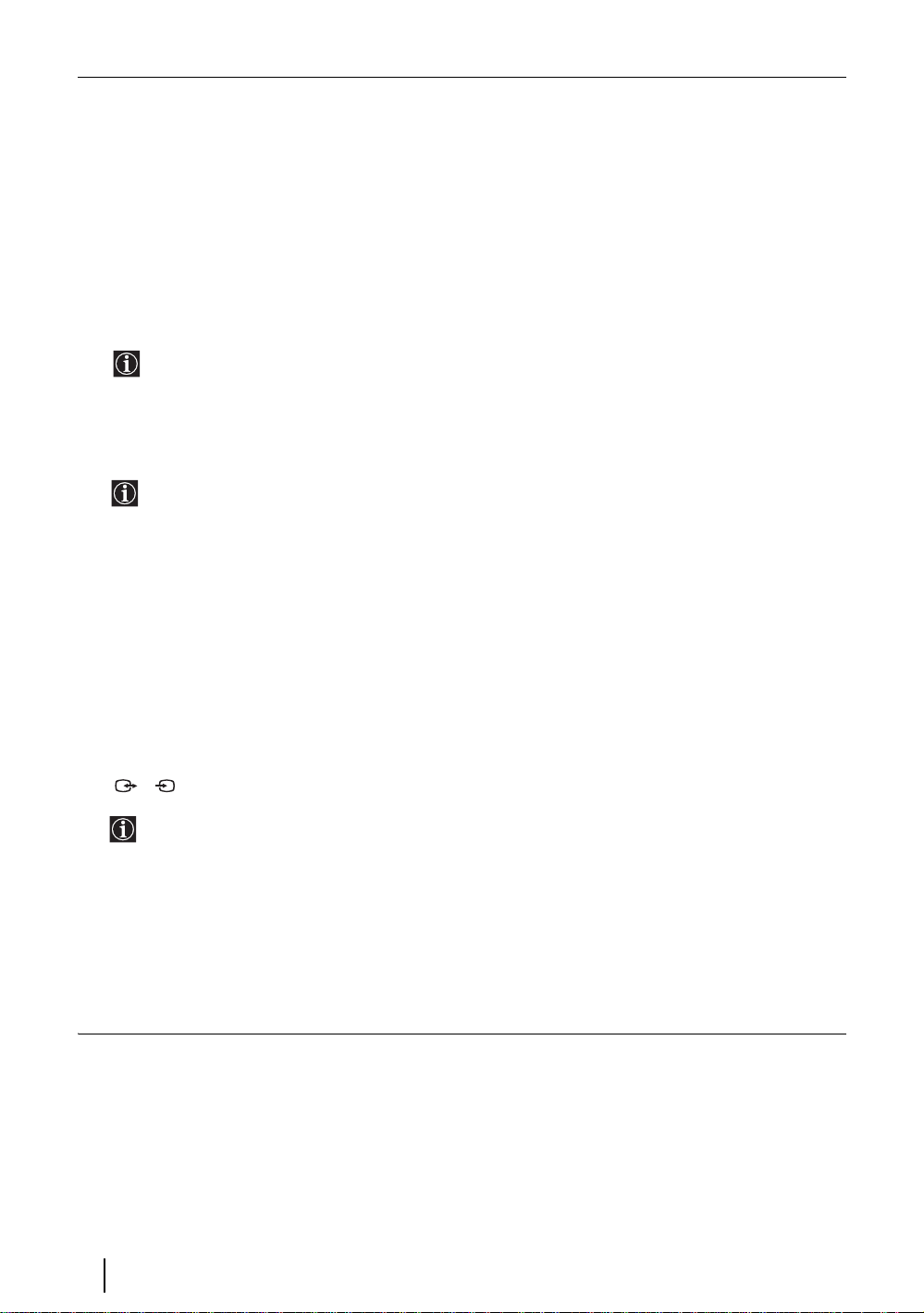
c) Fine tune the broadcast reception. Normally the automatic fine tuning (AFT) will give the best possible picture,
however you can manually fine tune the TV to obtain a better picture reception in case the picture is distorted.
To do this:
While watching the channel (TV Broadcast) you wish to fine tune, and once you have entered the “Set Up” menu
as it is explained on page 23 and after selecting the "Manual Programme" option, press
to select the AFT option and press
press OK twice to store.
b. Next press v
or V
to adjust the fine tuning between -15 and +15. Finally
OK.
Then press v or V
d) Improve the sound for individual channels in the case of distortion in mono broadcasts. (Not available when
“System” is set to “L”.)
Sometimes a non standard broadcast signal can cause sound distortion or intermittent sound muting when
watching mono programmes. The Audio Filter option allows you to reduce this effect.
If you do not experience any sound distortion, we recommend that you leave the Audio Filter option set
to the default setting of “Off”.
To do this:
Once you have entered the “Set Up” menu as it is explained on page 23 and after selecting the “Manual
Programme Preset” option, press
press
v
or V to select Off, Low or High.
You can not receive stereo or dual sound when “Low” or “High” is selected.
OK. Next, press
v
or V to select the Audio Filter option and press b. Next
e) Skip any unwanted programme numbers when they are selected with the PROG +/- buttons.
To do this:
Once you have entered the "Set Up" menu as it is explained on page 23 and after selecting the "Manual
Programme Preset" option, press
to select the programme number you want to skip. When the programme you want to skip appears on the screen,
press
v
or V to select the Skip option and press
confirm and store.
To cancel this function afterwards, select “Off” instead of “On” in the step above.
OK. Next with the Programme option highlighted, press the PROG +/- button
b. Next press v or V
to select On. Finally press OK twice to
f) View and record scrambled channels (e.g. from a pay TV decoder) when using a decoder connected to Scart
2/ directly or through a VCR.
This option is only available depending on the country you have selected in the “Country” menu.
To do this:
Once you have entered the "Set Up" menu as it is explained on page 23 and after selecting the "Manual
Programme Preset" option, press
S
OK. Next press v or V to select the Decoder option and press b. Next press
v or V to select On. Finally press OK twice to confirm and store.
To cancel this function afterwards, select "Off" instead of "On" in the step above.
26
TV Functions
Page 26
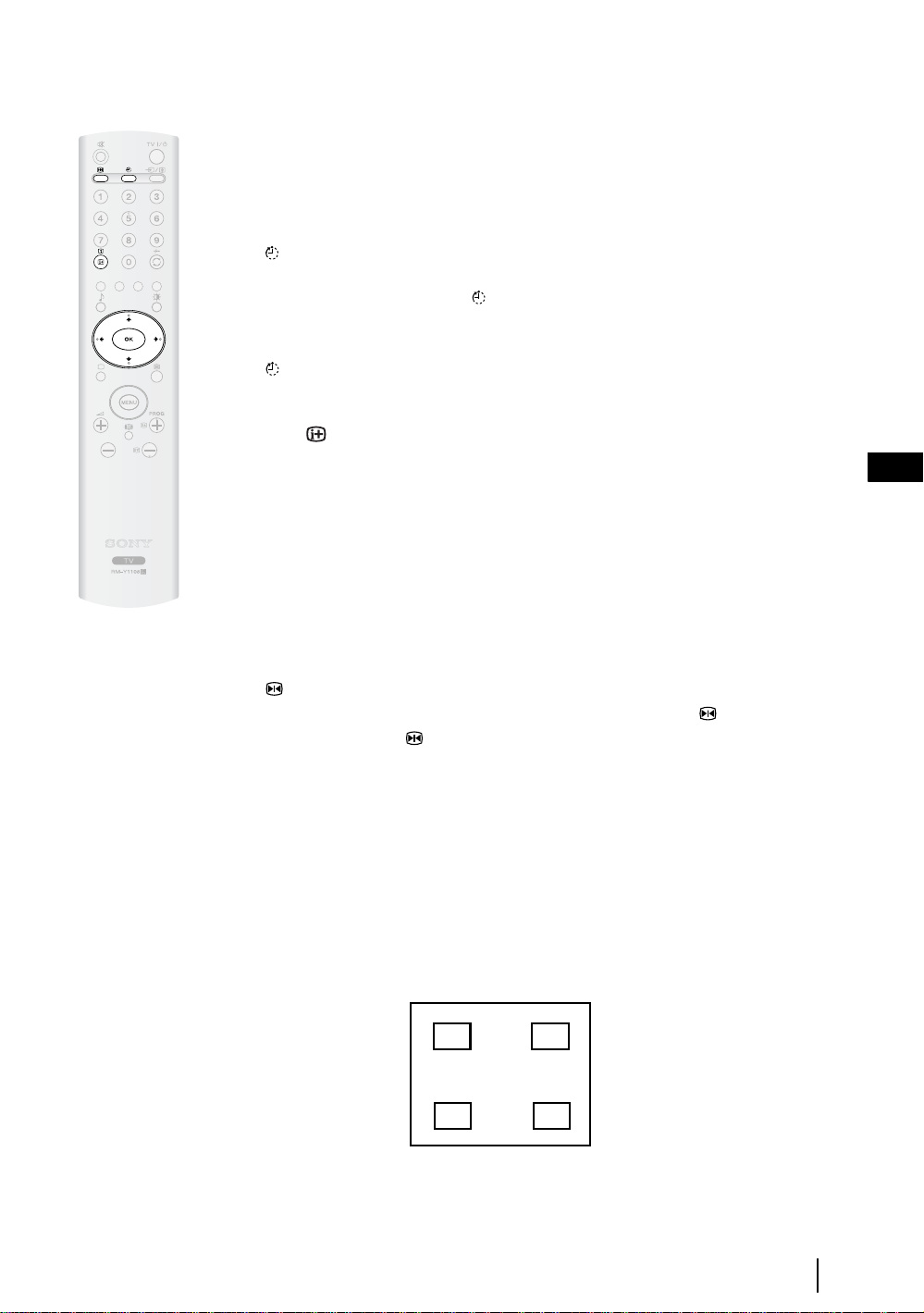
Other Functions
Sleep Timer
This function allows you to set the TV to switch itself automatically to standby mode after a
specified time period. The following time periods can be selected: 30, 60, 90 and 120 minutes.
To do this:
Press the button on the remote control repeatedly until the desired time period appears on the
screen.
When the Sleep Timer feature is on, the (Standby/Sleep) indicator on the TV lights up in red.
To cancel the Sleep Timer feature:
Press the button on the remote control repeatedly until “Off” appears on the screen.
• If you switch off the TV and switch it on again, the Sleep Timer feature is reset to “Off”.
• Press the button on the remote control to display the time remaining before the TV
switches to standby mode.
• The message “Sleep Timer will end soon. Power will be turned off.” Appear s on the screen
1 minute before the TV switches to the standby mode.
Picture Freeze
This function allows you to freeze the TV picture (e.g. to make a note of a telephone number or
recipe).
GB
To do this:
Press the button on the remote control to freeze the picture. A window is displayed in the
bottom left of the screen showing the currently selected channel. Press the button again to
remove the window. Press the button again to cancel the Picture Freeze and return to normal
TV mode.
Adjusting the position of the Picture Freeze window
The position of the window displaying the currently selected channel can be adjusted.
To do this
B,
b, v
With the TV in Picture Freeze mode, press the
window on the TV screen.
n
or V buttons to adjust the position of the
n
n
n
Other Functions
27
Page 27
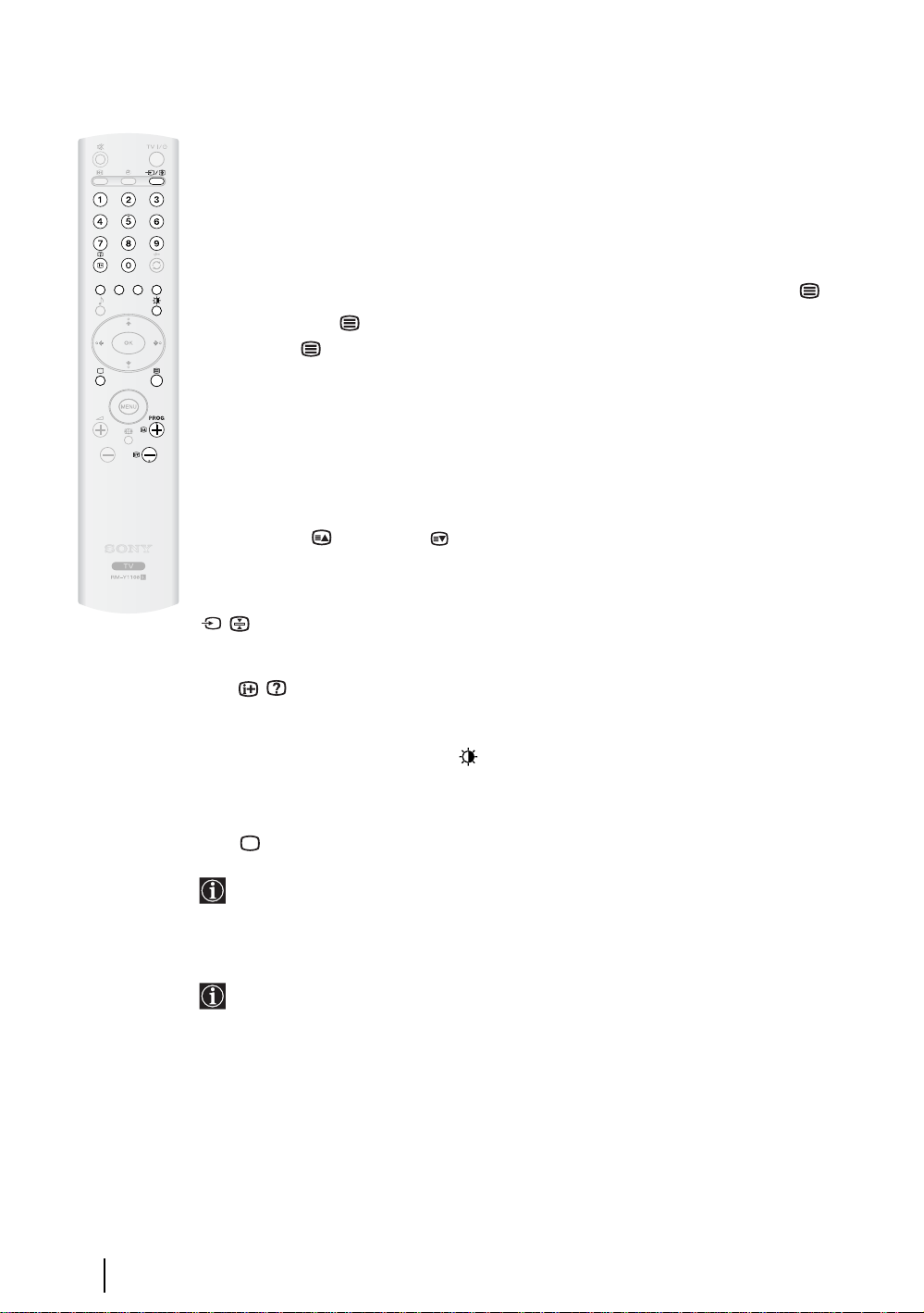
Teletext
Teletext is an information service transmitted by most TV stations. The index page of the
Teletext service (usually page 100) gives you information on how to use the service. To operate
Teletext, use the remote control buttons as indicated below.
Make sure you use a channel (TV Broadcast) with a strong signal, otherwise Teletext errors may
occur.
To switch on Teletext
After selecting the TV channel which carries the Teletext service you want to view, press .
Each time you press , the screen changes cyclically as follows:
Teletext mode Teletext Superimpose mode
To select a Teletext page
Input three digits for the page number, using the number buttons.
• If you make a mistake, retype the correct page number.
• If the counter on the screen continues searching, it is because this page is not available. In this
case, input another page number.
To access the next or preceding page
Press PROG + ( ) or PROG - ().
To freeze a Teletext page
Some Teletext pages have sub-pages which follow on automatically. To stop them, press
/ . Press it again to cancel the freeze.
t
TV mode t Teletext mode t (repeat).
To reveal concealed information (e.g. answers to a quiz)
Press / . Press it again to conceal the information.
To change brightness of Teletext:
Whilst you are viewing Teletext, press repeatedly to choose between four different options of
brightness.
To switch off Teletext
Press .
If wrong Teletext characters appear for Cyrillic languages, we recommend you set the
"Language" option in the "Set Up" menu to "Russia" if your country does not appear in the
list. For details, refer to page 23.
Fastext
The Fastext service lets you access pages with one push of a button.
Whilst you are in the Teletext mode and Fastext is broadcast, a colour coded menu appears
at the bottom of the Teletext page. Press the colour button (red, green, yellow or blue) to
access the corresponding page.
28
Other Functions
Page 28
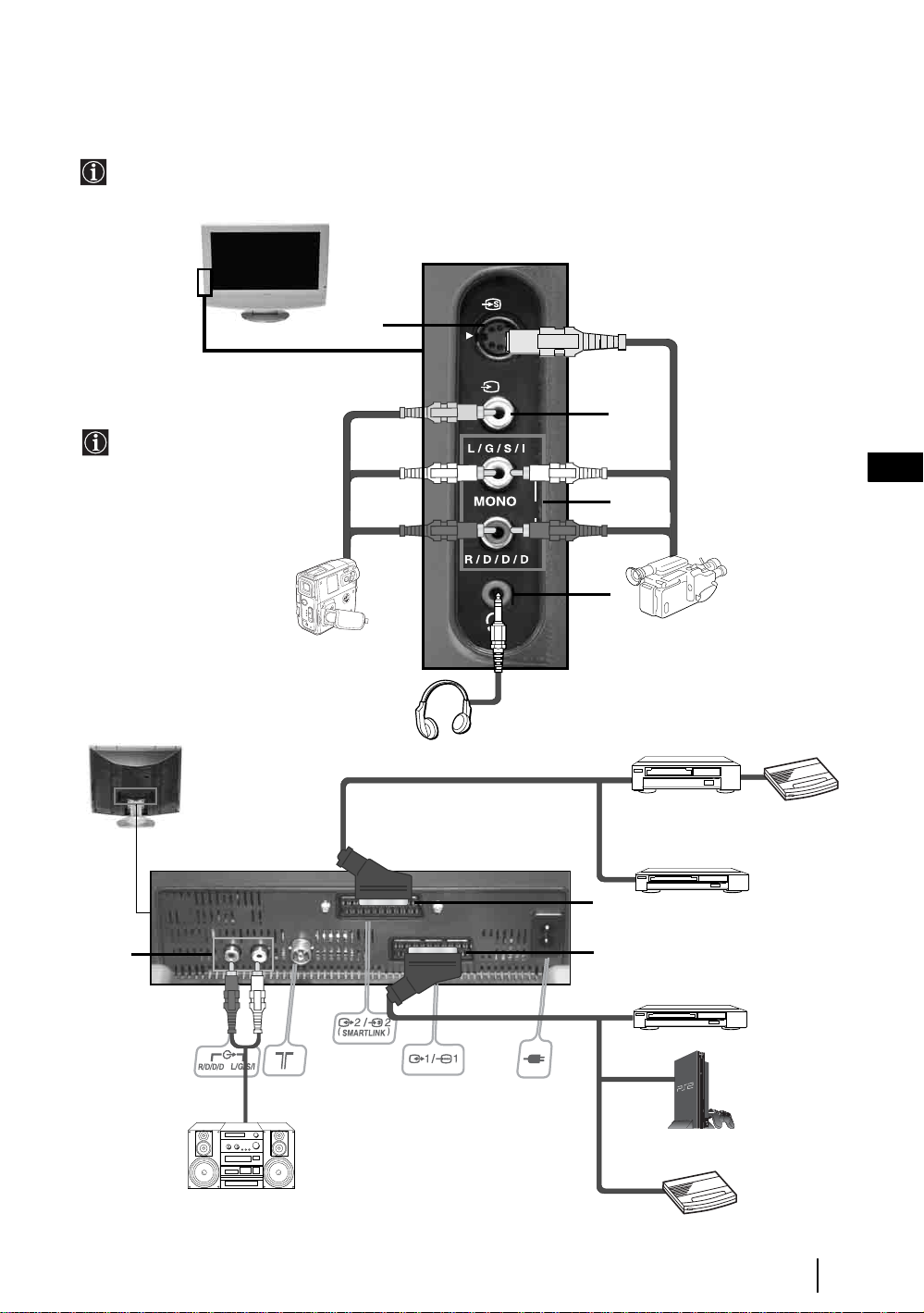
Additional Information
Connecting Equipment to the TV
• Using the following instructions you can connect a wide range of optional equipment to your TV set.
• Connecting cables are not supplied.
3
A
3
To avoid snowy
picture, do not connect
external equipment to
connectors A and B
at the same time.
8mm/Hi8/
DVC
camcorder
o3
B
C
D
S VHS/Hi8/
DVC
camcorder
GB
E
Hi-fi
“PlayStation” is a product of Sony
*
Computer Entertainment, Inc.
* “PlayStation” is a trademark of
Sony Computer Entertainment, Inc.
F
G
VCR
DVD recorder
2
PlayStation
Decoder
DVD
“PlayStation”*
Decoder
continued...
Additional Information
29
Page 29
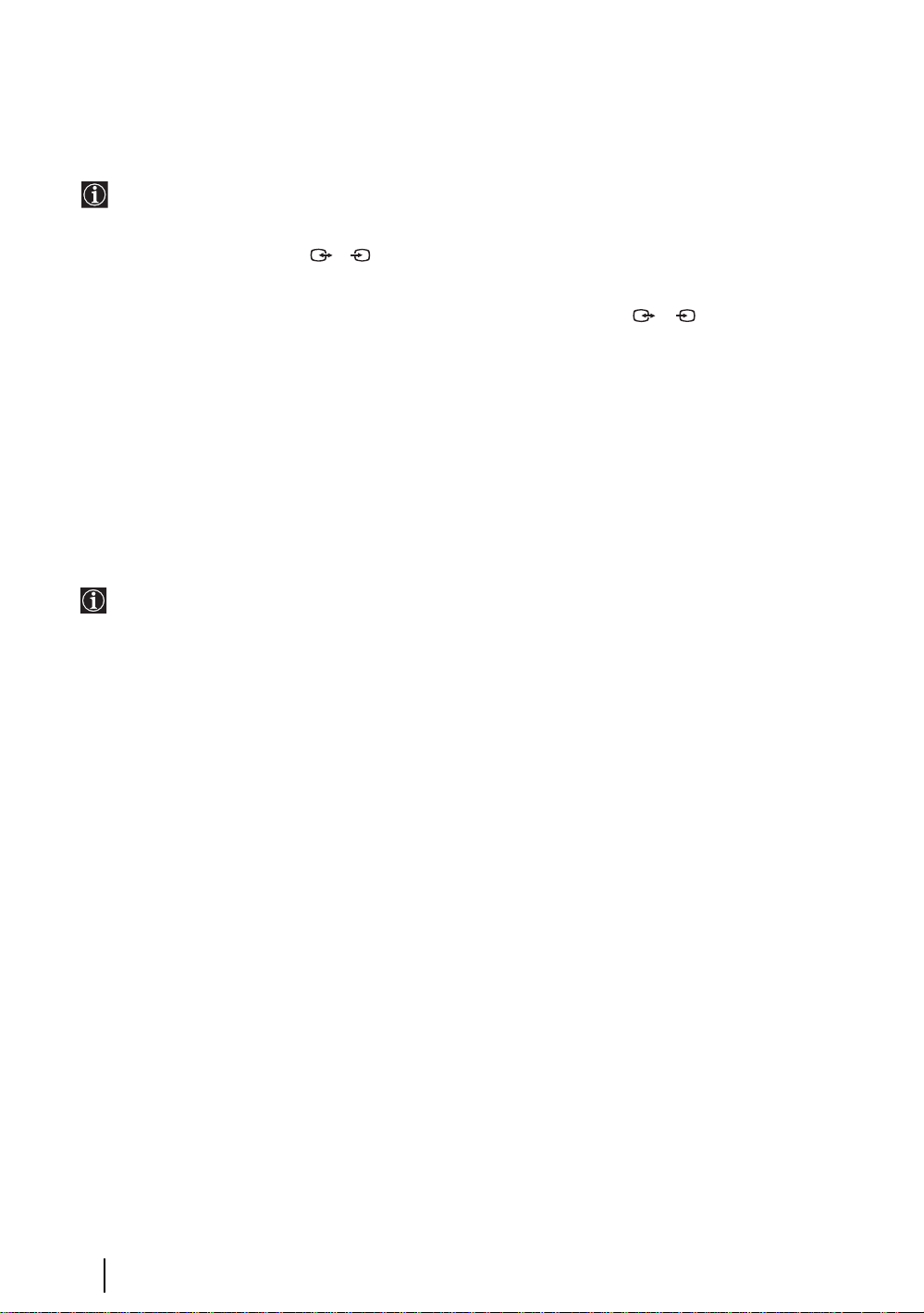
Connecting a VCR
To connect a VCR, please refer to the section “Connecting the aerial and VCR” of this instruction manual on page 14.
Connecting a VCR or a DVD recorder that supports SmartLink
SmartLink is a direct link between the TV set and a SmartLink compatible VCR/DVD recorder. For more
information on SmartLink, please refer to the instruction manual of your SmartLink VCR/DVD recorder.
If you use a VCR or a DVD recorder that supports SmartLink, please connect the VCR or the DVD recorder to the
TV using a Scart lead to the Scart 2/
S
F.
If you have connected a decoder or a Set Top Box to the Scart 2/ F or through a
S
VCR connected to this Scart
Select the “Manual Programme Preset” option in the “Set Up” menu and afte r ente ring in the “Decoder**” option,
select “On” (refer to page 26). Repeat this option for each scrambled signal.
**This option is only available depending on the country you have selected in the “Country” menu.
Connecting Audio Equipment to the TV
To listen to the sound from TV on Hi-fi equipment.
Connect your audio equipment to the audio output sockets E if you wish to amplify the audio output from the TV.
Next, using the menu system, select the “Features” menu and set the “TV Speakers” to "Permanent Off" (see page
22).
The volume of the external speakers can be altered by pressing the volume buttons on the TV remote control.
The treble and bass setting can also be altered through the “Sound Adjustment” menu (see page 20).
30
Additional Information
Page 30
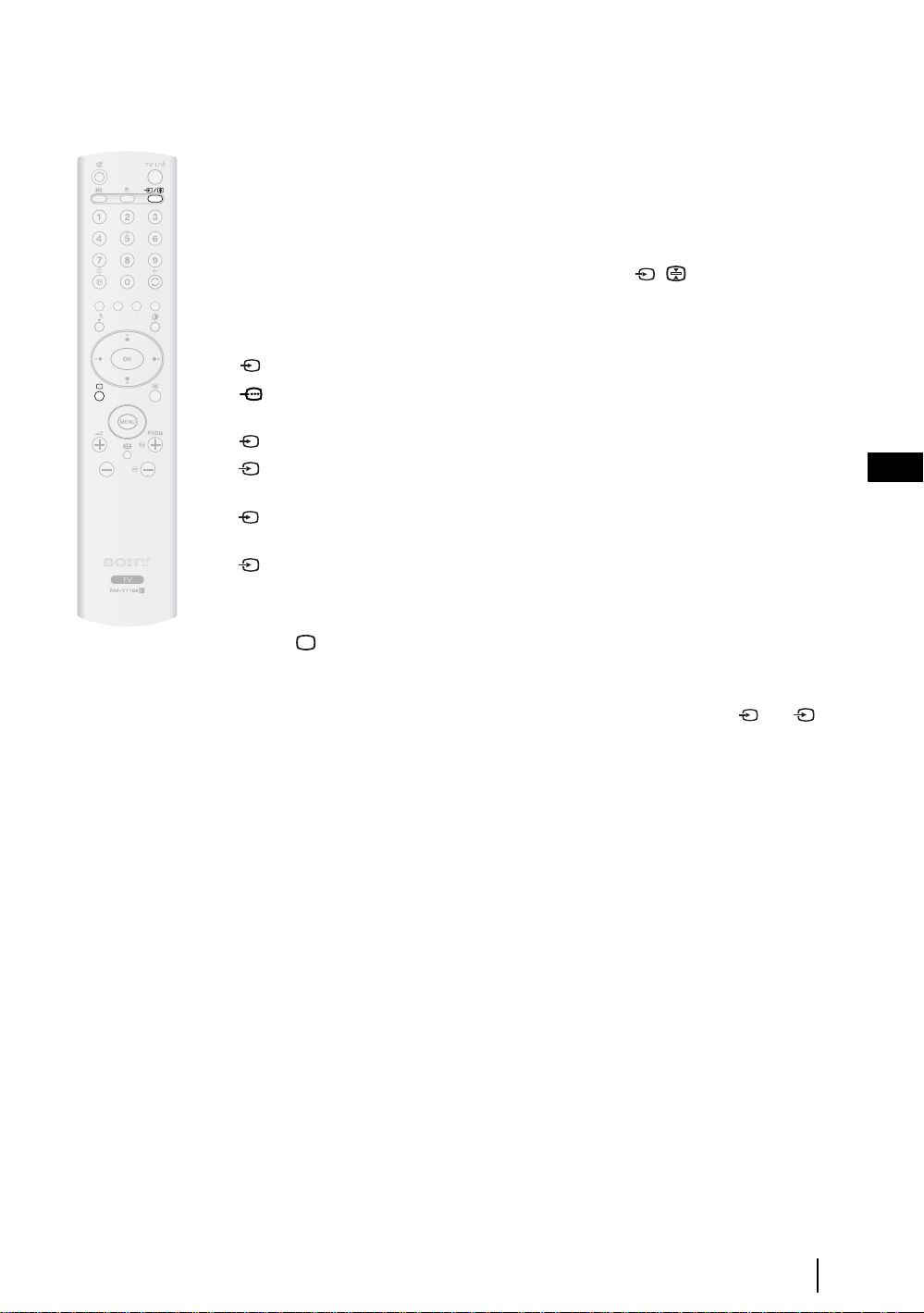
Viewing pictures from equipment connected to the TV
1 Connect your equipment to the designated TV socket, as indicated on page 29.
2 Switch on the connected equipment.
3 To watch the picture from the connected equipment, press the / button repeatedly until
the correct input symbol appears on the screen.
Symbol Input Signals
1 • Audio / video input signal through the Scart connector G
1 • RGB input signal through the Scart connector G. This symbol appears only if
an RGB source has been connected.
2 • Audio/video input signal through the Scart connector F.
S
2 • S Video Input signal through the Scart connector F. This symbol appears only
if an S Video source has been connected.
3 • Video input signal through the phono socket B and Audio input signal through
C.
S
3 • S Video Input signal through the side S Video input jack A and Audio signal
through C. This symbol appears only if an S Video source has been connected.
GB
4 Press the button on the remote control to return to the normal TV picture.
For Mono Equipment
Connect the phono plug to the L/G/S/I socket on the side of the TV and select 3 or 3
input signal using the instructions above. Next, refer to the “Sound Adjustment” section of this
manual and set “Dual Sound” option to “A” on the sound menu screen (see page 20).
S
Additional Information
31
Page 31

Technical Specifications
Panel System:
LCD (Liquid Crystal Display) Panel
TV System:
(Depending on the Country/region selection)
B/G/H, D/K, L, I
Colour System:
PAL, SECAM
NTSC 3.58, 4.43 (Only Video In)
Aerial:
75 ohm external terminal for VHF/UHF
Channel Coverage:
(Depending on the Country/region selection)
VHF: E2-E12
UHF: E21-E69
CATV: S1-S20
HYPER: S21-S41
D/K: R1-R12, R21-R69
L: F2-F10, B-Q, F21-F69
I: UHF B21-B69
Screen Size:
27": 27 Inches (approx. 68 cm. measured diagonally)
23": 23 Inches (approx. 58 cm. measured diagonally)
Rear Terminals:
• AV1: 1/ 1
21-pin Scart connector (CENELEC standard)
including audio/video input, RGB input, TV audio/
video output.
• AV2: 2/ 2 (SMARTLINK)
21-pin Scart connector (CENELEC standard)
including audio/video input, S video input, selectable audio/video output and Smartlink interface.
• Audio Outputs (left/right) – phono jacks.
• Aerial connector (RF In)
Side Terminals:
• AV3:
S
3 S video input (4-pin mini DIN)
3 Video input (phono jack)
3 Audio input (phono jacks)
• headphones jack
S
Display Resolution:
27": 1280 dots (horizontal) x 720 lines (vertical)
23": 1366 dots (horizontal) x 768 lines (vertical)
Power Requirement:
220-240V AC; 50/60 Hz
Power Consumption:
27": 110 W
23": 90 W
Standby Power Consumption:
0.7 W
Sound Output:
27": 10 W + 10 W (RMS)
23": 5 W + 5 W (RMS)
Dimensions (w x h x d):
27": With stand, approx. 698 x 574 x 245 mm.
Without stand, approx. 698 x 526 x 119 mm.
23": With stand, approx. 604 x 502 x 169 mm.
Without stand, approx. 604 x 459 x 114 mm.
Weight:
27": With stand, approx. 14 Kg.
Without stand, approx. 12 Kg.
23": With stand, approx. 11 Kg.
Without stand, approx. 9.5 Kg.
Accessories supplied:
One Remote Control (RM-Y1108),
Two Size AA batteries (R6 type),
One Mains lead (Type C-6)
Optional Accessory:
Wall-Mount Bracket SU-LW1.
TV Stand SU-PG100 (only for 27").
Other Features:
• Teletext, Fastext, TOPtext (depending on
availability)
• Sleep Timer
• Picture Freeze
• Smartlink (Direct link between your TV and a
compatible VCR or DVD recorder. For more
information on Smartlink, please refer to the
instruction manual of your VCR or DVD recorder.)
• TV system autodetection
This TV is compatible with the VESA universal wall
stand system.
Design and specifications are subject to change
without notice.
This instruction manual has been printed on:
Ecological Paper - Totally Chlorine Free
32
Additional Information
Page 32

Troubleshooting
Here are some simple solutions to problems which may affect the picture and sound.
Problem Possible solution
No picture
No picture (screen is dark) and no sound. • Check the aerial connection.
The TV turns off automatically. (The TV
enters the standby mode.)
No picture or no menu information from
equipment connected to the Scart
connector.
Poor picture/Unstable picture
Double images or ghosting. • Check aerial/cable connections.
Only snow and noise appears on
the screen.
Dotted lines or stripes. • Keep the TV away from electrical noise sources such as cars,
No colour on colour programmes. • Using the menu system, select the “Picture Adjustment” menu and
Some tiny black points and/or bright
points on the screen.
The picture is too bright.
• Connect the TV to the mains, and press the power switch on the
top side of the TV set.
• If the (standby) indicator is on, press TV on the remote
control.
• Check if the Sleep Timer is activated (page 27).
• Check that the optional equipment is on and press the /
button repeatedly on the remote control until the correct input
symbol is displayed on the screen (page 31).
• Check the connection between the optional equipment and the TV.
• Check the aerial location and direction.
• Check if the aerial is broken or bent.
• Check if the aerial has reached the end of its serviceable life (3-5
years in normal use, 1-2 years at the seaside)
motorcycles, or hair-dryers.
select “Reset” to return to the factory settings (page 19).
• If you set the “Power Saving” function to “Reduce,” picture colours
may become dimmer (page 21).
• The picture of the display is composed of pixels. Tiny black points
and/or bright points (pixels) on the screen, do not indicate a
malfunction.
• Using the menu system, select the “Picture Adjustment” menu and
select “Picture Mode” Then select the desired picture mode (page
18).
GB
Picture (stripe) noise.
• Make sure that the aerial is connected.
• Keep the aerial cable away from other connecting cords.
• Do not use 300-ohm twin lead cables as interference may occur.
continued...
Additional Information
33
Page 33

Problem Possible solution
Stripe noise during playback/recording
of a VCR.
• Video head interference. Keep your VCR away from the TV.
• Leave a space of 30 cm between your VCR and the TV set to avoid
noise.
• Avoid installing your VCR in front or at the side of the TV set.
Poor or no picture (screen is dark), but
good sound.
Noisy picture when viewing a TV
channel.
Distorted picture when changing
programmes or selecting teletext.
Cannot operate the menu
Wrong characters appear when viewing
teletext
No sound/Noisy sound
Good picture, no sound. • Press the 2 +/- or
Audio noise.
• Using the menu system, select the “Picture Adjustment” menu and
select “Reset” to return to the factory settings (page 19).
• Using the menu system, select the “Manual Programme Preset”
option in the “Set Up” menu and adjust Fine Tuning (AFT) to
obtain better picture reception (page 26).
• Using the menu system, set the "Noise Reduction" option in the
“Picture Adjustment” menu to reduce the noise in the picture (page
19).
• Turn off any equipment connected to the Scart connector on the rear
of the TV set.
• If the item you want to select appears in a pale colour is because you
cannot select it.
• Using the menu system, enter the “Country” option in the “Set Up”
menu and select the country in which you operate the TV set (page
23).
• Check that “TV Speakers” option is set to “On” in the “Features”
menu (page 22).
• Make sure that the aerial is connected.
• Keep the aerial cable away from other connecting cables.
• Do not use 300-ohm twin lead cables as interference may occur.
• Communication problems may occur if the infrared communication
equipment (e.g. infrared cordless headphones) is used near the TV.
Please use headphones other than infrared cordless headphones,
move the infrared transceiver away from the TV until the noise is
eliminated, or move the transmitter and receiver of the infrared
communication equipment closer together.
• Using the menu system, select “Audio Filter” from the “Manual
Programme Preset” menu. Next select “Low” or “High” (see page
26).
% (mute) on the remote control.
Unable to receive a stereo or dual sound
broadcast
34
Additional Information
• Check that the “Audio Filter” option in the “Manual Programme
Preset” menu is set to “Off”.(see page 26).
Page 34

Problem Possible solution
Strange sound
The TV cabinet creaks. • Changes in room temperature sometimes causes the TV cabinet to
expand or contract, which can make slight noises. This does not
indicate a malfunction.
The TV buzzes. • There might be a surge sound when turning on the TV. This does
not indicate a malfunction.
Remote Control
Remote control does not function.
• Replace the batteries.
The (standby) or TV (power on)
indicators on the TV flashes
• Contact your nearest Sony service centre.
• If you continue to experience problems, have your TV serviced by qualified personnel.
• Never open the casing yourself.
GB
Additional Information
35
Page 35

Введение
• Благодарим Вас за то, что Вы выбрали этот телевизор Sony .
• Перед первым включением телевизора внимательно ознакомьтесь с данной инструкцией по
эксплуатации и сохраните ее для консультаций в будущем.
• Символы, используемые в настоящей инструкции:
• Важные сведения.
• Сведения о той или иной функции
• 1, 2... Указанная последовательность
операций.
Содержание
Введение ............................................................................................................................................................ 3
Общие правила техники безопасности........................................................................................................ 4
Меры предосторожности ............................................................................................................................... 7
Описание и установка телевизора
Проверка комплекта поставки ..................................................................................................................... 8
Описание кнопок пульта ДУ ......................................................................................................................... 9
Описание кнопок телевизора и разъемов, находящихся сбоку от экрана ....................................... 11
Описание индикаторов телевизора ............................................................................................................ 12
Установка батареек в пульт ДУ.................................................................................................................. 12
Снятие задней крышки ................................................................................................................................. 13
Подключение антенны и видеомагнитофона .........................................................................................14
Первое включение
Включение телевизора и автоматическая настройка............................................................................ 15
• Кнопки, показанные белым цветом на пульте
ДУ, соответствуют тем кнопкам, которые
следует нажимать для выполнения указанной
последовательности операций.
• Этот символ сообщает Вам о результате
указанной последовательности операций.
RU
Функции телевизора
Знакомство с системой меню и ее использование.................................................................................. 17
Меню "Настройки изображения" ....................................................................................................... 18
Меню "Настройка звука"........................................................................................................................ 20
Меню "Функции" ...................................................................................................................................... 21
Меню "Установка" ................................................................................................................................... 23
Меню "Руч. настройка программ" ....................................................................................................... 25
Прочие функции
Таймер выкл.................................................................................................................................................... 27
Замораживание изображения ..................................................................................................................... 27
Телетекст............................................................................................................................................................ 28
Дополнительные сведения
Подключение дополнительных устройств к телевизору ....................................................................... 29
Просмотр изображения с устройства, подключенного к телевизору .................................................31
Технические характеристики .......................................................................................................................32
Поиск неисправностей ...................................................................................................................................33
Содержание
3
Page 36

Общие правила техники безопасности
Сетевой шнур
Перед тем как переносить
телевизор, отсоедините
сетевой шнур от розетки. Не
перемещайте телевизор при
подсоединенном сетевом
шнуре. При этом возможно
повреждение сетевого шнура, что может привести
к возгоранию или поражению электрическим
током. В случае падения телевизора или его
повреждения немедленно обратитесь в сервисную
службу для проверки его специалистами.
Повреждение, требующее обращения в
сервисную службу
Если на поверхности экрана телевизора появились
трещины, не касайтесь ее ранее, чем отсоедините
сетевой шнур. В противном случае возможно
поражение электрическим током.
Вентиляция
Оставляйте свободное место вокруг телевизора. В
противном случае может не обеспечиваться
должная циркуляция воздуха, что может привести
к возгоранию или выходу телевизора из строя.
30 см
10 см
10 см
Оставляйте
расстояния не
меньше указанных.
Медицинские учреждения
Не устанавливайте этот
телевизор в местах, в
которых используется
медицинская аппаратура.
Это может привести к
неверной работе
медицинских приборов.
Переноска телевизора
Перед переноской телевизора отключите от него
все соединительные кабели.
Флуоресцентная лампа
В данном телевизоре в качестве источника света
используется флуоресцентная лампа. Если
изображение на экране темнеет, мерцает или не
появляется совсем, это означает, что
флуоресцентная лампа выработала свой ресурс и
нуждается в замене. Для ее замены обращайтесь к
квалифицированным специалистам.
Регулировка угла просмотра телевизора
При регулировке угла просмотра придерживайте
подставку рукой, чтобы она не высвободилась и не
упала.
Будьте осторожны, чтобы не прищемить пальцы
между подставкой и телевизором.
Циркуляция
Ни в коем случае не
устанавливайте телевизор
следующим образом:
воздуха
заблокирована.
Стена
ЖК экран
•
Хотя ЖК экран выполнен с использованием
высокоточных технологий и имеет 99.99% или более
эффективных пикселей, черные или яркие световые
(красные, синие или зеленые) точки могут постоянно
присутствовать на ЖК экране. это - свойство
структуры ЖК экрана и не является неисправностью.
• Не допускайте, чтобы поверхность ЖК экрана
подвергалась воздействию солнечных лучей. Это
может привести к повреждению поверхности экрана.
• Не давите на передний фильтр и не царапайте его; не
кладите на телевизор какие-либо предметы. Это
может вызвать неравномерность изображения или
повреждение ЖК экрана.
• Если телевизор установлен в холодном помещении,
может появиться пятно на изображении, или же
изображение может потемнеть. Это не означает
неисправность. С повышением температуры эти
явления исчезают.
• Ореол может возникнуть при постоянном выводе на
экран неподвижных изображений (фотографий). Это
явление может вскоре исчезнуть.
• Экран и корпус могут нагреваться во время
эксплуатации. Это не является неисправностью.
Общие правила техники безопасности
4
Page 37

Сеть питания
Перегрузка
Данный телевизор предназначен
для питания только от сети
переменного тока напряжением
220-240 В. Не подключайте
слишком много устройств к одной
и той же розетке - это может привести к возгоранию
или поражению электрическим током.
Сетевая розетка
Не используйте плохо держащуюся
розетку. Вставляйте вилку в розетку
полностью. Если она будет вставлена
неплотно, это может привести к искрению
и далее к возгоранию. Вызовите
электрика для замены розетки.
Влага
Не касайтесь сетевого шнура мокрой
рукой. Вставляя сетевой шнур в розетку
и вынимая его из нее мокрой рукой
можно получить поражение
электрическим током.
Сетевой шнур
Повреждение сетевого шнура
может привести к возгоранию или
поражению электрическим током.
•
Не передавливайте, не сгибайте
и не перекручивайте чрезмерно
сетевой шнур. Жилы кабеля
могут быть при этом оголиться
или порваться - это может
вызвать короткое замыкание и
привести к поражению
электрическим током или
возгоранию.
•
Не допускайте повреждений сетевого шнура и не
пытайтесь переделывать его.
•
Не кладите никакие тяжелые предметы на сетевой
шнур. Не тяните за сам шнур.
•
Держите сетевой шнур вдали от источников тепла.
•
При отсоединении сетевого шнура от розетки
беритесь за вилку.
•
В случае повреждения сетевого шнура прекратите
его эксплуатацию и обратитесь к своему дилеру Sony
для его замены.
• Не используйте входящий в комплект сетевой
провод с другим оборудованием
• Используйте только оригинальный сетевой шнур
Сони, не используйте шнуры других
производителей.
.
Сетевой шнур
Тяните сетевой шнур,
взявшись за вилку. Не тяните
за сам шнур.
Подключение кабелей
Выньте сетевой шнур из розетки при подключении
соединительных кабелей. Обязательно выньте
сетевой шнур из розетки перед тем, как производить
подключение соединительных кабелей.
Чистка
Регулярно чистите вилку сетевого
шнура. Если вилка покрывается пылью
и аккумулирует влагу, это может
привести к нарушению изоляции и
возгоранию. Регулярно вынимайте
вилку из розетки и чистите ее.
В случае неиспользования
Из соображений безопасности
и охраны окружающей среды
рекомендуется в случае
неиспользования телевизора
выключать его, а не оставлять
в дежурном режиме. Отсоедините его от сети.
Укладка кабелей
Будьте осторожны, чтобы не зацепить ногами за
кабели. Это может привести к повреждению
телевизора.
Установка
Не устанавливайте дополнительные устройства
слишком близко от телевизора. Держите
дополнительные устройства на расстоянии не менее
30 см от телевизора. Если видеомагнитофон
установлен перед телевизором или справа от него,
изображение может оказаться искаженным.
Нагрев
Не касайтесь поверхности телевизора. Она остается
горячей даже в течение некоторого времени после
выключения телевизора.
Растительные масла
Не устанавливайте телевизор в ресторанах, а
которых готовят на масле. Масло, вместе с
поглощенной им пылью, может попасть внутрь
телевизора и вывести его из строя.
RU
Поражение электрическим током
Не касайтесь телевизора мокрыми руками. Это
может привести к поражению электрическим током
или выходу телевизора из строя.
Коррозия
При использовании телевизора у морского побережья
соль может разъесть его металлические части и
привести к возгоранию или выходу его из строя. Это
может сократить срок службы телевизора. Следует
предпринять меры по понижению влажности и
температуры в том месте, где установлен телевизор.
Вода и влага
Не эксплуатируйте телевизор вблизи воды, –
например, рядом с ванной или в душевой. Не
допускайте, чтобы телевизор подвергался
воздействию дождя, влаги или табачного дыма. Это
может привести к возгоранию или поражению
электрическим током. Не эксплуатируйте телевизор
в таких местах, где в него могут попасть насекомые.
Утилизация телевизора
• Не выбрасывайте телевизор вместе с бытовыми
отходами.
• ЖК экран содержит небольшое количество жидких
кристаллов и ртути. Применяющаяся в данном
телевизоре люминисцентная лампа также содержит
ртуть. Соблюдайте местные нормы и правила
утилизации.
продолжение...
Общие правила техники безопасности
5
Page 38

Установка и переноска
Вентиляция
Никогда не перекрывайте
вентиляционные отверстия в корпусе.
Это может вызвать перегрев и привести
к возгоранию. При отсутствии должной
вентиляции на телевизоре может
скопиться пыль и грязь. Для
обеспечения должной вентиляции соблюдайте
следующие правила:
• Не устанавливайте телевизор опрокинутым на
заднюю панель или боком.
• Не устанавливайте телевизор вверх дном.
• Не устанавливайте телевизор на полке или в шкафу.
• Не кладите телевизор на ковер или кровать.
• Не накрывайте телевизор тканью, например
шторами, или газетами и т.д.
Автомобили или потолок
Не устанавливайте этот телевизор в
автомобиле. При тряске
автомобиля телевизор может
упасть и нанести травму. Не
подвешивайте этот телевизор к потолку.
Сервисное обслуживание
Не открывайте корпус
телевизора. Доверяйте свой
телевизор только
квалифицированным
специалистам.
Влага и огнеопасные материалы
• Не допускайте намокания
телевизора. Не допускайте
попадания каких-либо жидкостей
на телевизор. Если внутрь
телевизора попала жидкость или твердое тело, не
эксплуатируйте его. Это может привести к
поражению электрическим током или к
повреждению телевизора. Немедленно обратитесь в
сервис для его проверки.
• Во избежание пожара держите огнеопасные
вещества и открытое пламя (например, горящие
свечи) в стороне от телевизора.
Выступающее положение
Не устанавливайте телевизор так, чтобы он
оказывался в выступающем положении. Установка
телевизора в следующих положениях может привести
к травме.
• Не устанавливайте телевизор так, чтобы он
оказывался в выступающем положении, например,
на колонне или за ней.
• Не устанавливайте телевизор в таких местах, где Вы
можете удариться о него головой.
Чистка
Вынимайте сетевой шнур из розетки перед чисткой
телевизора. В противном случае возможно
поражение электрическим током.
Рекомендуемое место установки
телевизора
Устанавливайте телевизор на
устойчивую ровную поверхность. В
противном случае телевизор может
упасть и нанести травму.
Использование на открытом
воздухе
Не устанавливайте этот
телевизор на открытом
воздухе. В случае попадания
телевизора под дождь
возможно возгорание или
поражение электрическим
током. В случае попадания телевизора под
воздействие прямых солнечных лучей возможен его
перегрев и выход из строя.
Корабли и суда
Не устанавливайте этот
телевизор на кораблях и судах.
Воздействие морской воды
может привести к возгоранию
или выходу телевизора из строя.
Предотвращение падения телевизора
Устанавливайте телевизор на устойчивую ровную
подставку. Не вешайте никаких предметов на
телевизор.
Вентиляционные отверстия
Не вставляйте ничего в вентиляционные
отверстия. Попадание в них
металлических предметов или
огнеопасных веществ может привести к
возгоранию или к поражению
электрическим током.
Место установки
Никогда не устанавливайте
телевизор в жарких, влажных или
сильно запыленных помещениях.
Не устанавливайте телевизор в
таких местах, где он может
оказаться подверженным
механической вибрации.
Чистка поверхности экрана
Поверхность экрана обладает специальным
покрытием для предотвращения сильного отражения
света. Во избежание повреждения покрытия
необходимо соблюдать следующие
предосторожности.
• Для удаления пыли с экрана бережно протирайте его
мягкой тряпкой. Если пыль плохо удаляется,
протрите экран мягкой тряпкой, слегка смоченной в
растворе мягкого моющего средства. Вы можете
стирать эту тряпку и использовать ее неоднократно.
• Не используйте абразивные губки, щелочные/
кислотные моющие средства, чистящие порошки,
растворители, такие как спирт или бензин.
Общие правила техники безопасности
6
Page 39

Меры предосторожности
Комфортный просмотр телевизора
• Для обеспечения комфортного просмотра телевизора рекомендуется выбирать положение для
просмотра на расстоянии от телевизора, равном четырех-семикратному размеру его экрана по
вертикали.
• Смотрите телевизор в умеренно освещенной комнате, так как его просмотр в плохо освещенном
помещении может привести к утомлению глаз. Если непрерывно смотреть на экран в течение
продолжительного времени, это может привести к утомлению Ваших глаз.
Установка телевизора
• Не устанавливайте телевизор в местах, подверженных действию высоких температур, например
там, где на него может попадать прямой солнечный свет, вблизи радиатора отопления или
теплового вентилятора. Если телевизор подвергается воздействию очень высокой температуры,
он может перегреться; вследствие этого возможны деформации корпуса или выход его из строя.
• Для получения четкого изображения не подвергайте экран прямому освещению или воздействию
прямых солнечных лучей. Если возможно, применяйте источники освещения, направленные с
потолка вниз.
• Телевизор не отключается от сети при установке выключателя питания в положение Off. Для
полного обесточивания телевизора выньте вилку сетевого шнура из розетки.
Регулировка громкости
• Регулируйте уровень громкости, чтобы не беспокоить соседей. Звук очень легко распространяется
в ночное время. Поэтому, рекомендуем закрывать окна или использовать наушники.
• При использовании наушников отрегулируйте громкость во избежание ее чрезмерного уровня,
который может привести к ухудшению слуха.
Обращение с пультом ДУ
• Бережно обращайтесь с пультом ДУ. Не бросайте его, не становитесь на него и не лейте на него
никаких жидкостей.
• Не оставляйте пульт ДУ вблизи источников тепла или в месте, подверженном прямому
воздействию солнечных лучей, или во влажном помещении.
RU
Чистка корпуса
• Перед чисткой удостоверьтесь, что Вы отсоединили сетевой шнур от розетки.
• Чистите корпус мягкой слегка увлажненной тряпкой. Не используйте абразивные губки,
щелочные моющие средства, чистящие порошки, растворители, такие как спирт или бензин, или
антистатические спреи.
• Следует иметь в виду, что свойства материала или покрытия экрана могут ухудшиться в
результате воздействия летучих растворителей, таких как спирт и бензин, или инсектицидов или в
случае продолжительного контакта с резиной или виниловыми материалами.
• В вентиляционных отверстиях со временем может скапливаться пыль, что может привести к
снижению эффективности охлаждающего действия вентилятора. Во избежание этого мы
рекомендуем периодически (раз в месяц) удалять пыль с помощью пылесоса.
Чистка и уход за поверхностью экрана
Во избежание ухудшения состояния экрана соблюдайте нижеследующие положения. Не давите на
экран, не царапайте его твердыми предметами и не бросайте в него никакие предметы. Это может
привести к повреждению экрана.
• Перед чисткой удостоверьтесь, что Вы отсоединили сетевой шнур от розетки.
• Не касайтесь телевизора после того, как он проработал в течение продолжительного времени, т.к.
его экран при этом сильно нагревается.
• Мы рекомендуем как можно реже касаться поверхности экрана.
• Протирайте экран мягкой, слегка увлажненной тряпкой. Протирка грязной тряпкой может
привести к выходу телевизора из строя. Никогда не используйте абразивные губки, чистящие
порошки или растворители, такие как спирт или бензин. Их контакт с экраном может привести к
повреждению его поверхности.
Общие правила техники безопасности
7
Page 40

Описание и установка телевизора
Проверка комплекта поставки
1 Пульт ДУl
(RM-Y1108):
1
Сетевой шнур (типа
C-6):
2 Батарейки (размер AA)
8
Описание и установка телевизора
Page 41

Описание кнопок пульта ДУ
1 Отключение звука: Нажмите эту кнопку для отключения звука
телевизора. Для отмены нажмите эту кнопку еще раз.
2 TV I/ -
Нажмите эту кнопку для временного выключения телевизора (при
этом индикатор (Дежурный режим/ Таймер выкл.) на телевизоре
загорится красным светом). Нажмите ее еще раз для включения
телевизора.
3
Замораживание изображения: нажмите эту кнопку, чтобы
получить стоп-кадр изображения. Подробности см. в разделе
"Замораживание изображения" на стр. 27
Установка телевизора в дежурный режим:
• Для экономии энергии мы рекомендуем полностью
выключать телевизор, когда он не используется.
• Если в течение 15 минут на телевизор не поступает ТВ сигнал
и за это время не была нажата ни одна кнопка, телевизор
автоматически переходит в дежурный режим.
1
3
6
7
9
q;
qd
qg
2
4
5
8
qa
qs
qf
qh
qk
qj
4
Включение функции "Таймер выкл.": Нажмите эту кнопку для
того, чтобы по истечении определенного периода времени телевизор
автоматически переключался в дежурный режим. Подробности о
функции "Таймер выкл." см. на стр. 27.
5
Выбор источника входного сигнала: нажимайте эту кнопку до тех
пор, пока на экране телевизора не появится символ нужного Вам
источника входного сигнала.
6 0 - 9
7
8 Просмотр последнего выбранного канала: нажмите эту кнопку
9
q; Выбор звукового эффекта: Нажимайте эту кнопку для изменения
qa Выбор режима изображения / Регулировка яркости страниц
Выбор каналов: Нажимайте эти кнопки для выбора каналов.
Для выбора каналов с двузначными номерами вводите вторую цифру
в течение 2,5 секунд.
Вывод экранной информации: Нажмите эту кнопку для вывода на
экран всей предусмотренной для этого информации. Для отмены
нажмите эту кнопку еще раз.
для просмотра канала, который Вы смотрели в прошлый раз (при
условии, что Вы смотрели его в течение не менее 5 секунд).
Фастекст: в режиме телетекста, эти кнопки можно использовать как
кнопки функции Фастекст. Подробности см. на стр. 28.
звукового эффекта. Подробности о различных звуковых эффектах
см. на стр. 20.
телетекста.
В нормальном режиме работы телевизора: Для смены режима
a)
изображения нажимайте эту кнопку до получения нужного
режима. Подробности см. в разделе "Настройка изображения" на
стр. 18.
b) В режиме телетекста: Нажимайте эту кнопку для изменения
яркости страниц телетекста.
RU
продолжение...
Описание и установка телевизора
9
Page 42

1
3
6
7
9
q;
qd
qg
qk
qh
2
4
5
8
qa
qs
qj
qf
qs Kнопки V / v / B / b / OK:
Когда меню выведено на экран: используйте эти кнопки для
a)
работы с системой меню. Подробности см. в разделе
"Знакомство с системой меню и ее использование" на стр. 17.
b) Когда меню выключено: нажмите OK для вывода на экран
списка всех ТВ каналов. Затем нажмите
V или v для выбора
канала и OK для просмотра выбранного канала.
qd Выбор режима телевизора: Нажмите эту кнопку для
выключения телетекста или режима входа Видео.
qf Выбор телетекста: Нажмите эту кнопку для включения режима
телетекста. Дополнительные подробности см. в разделе
"Телетекст" на стр. 28.
qg MENU - Вывод на экран системы меню: Нажмите эту кнопку
для вывода меню на экран. Нажмите ее снова для удаления меню с
экрана.
qh 2
+/- Настройка громкости: Нажимайте эти кнопки для
настройки громкости звука телевизора.
PROG +/- Выбор каналов: Нажимайте эти кнопки для выбора
qj
предыдущего или последующего телевизионного канала.
Выбор формата экрана: для изменения формата экрана
qk
нажимайте эту кнопку до получения нужного формата. см. стр. 21.
Кнопки, помеченные зелеными символами (кроме (Включение/Дежурный режим)),
используются также в режиме телетекста. Дополнительные подробности см. в разделе
"Телетекст" на стр. 28.
Описание и установка телевизора
10
Page 43

Описание кнопок телевизора и разъемов,
находящихся сбоку от экрана
Описание кнопок телевизора
Замораживание изображения нажмите
эту кнопку, чтобы получить стоп-кадр
изображения. Подробности см. в разделе
"Замораживание изображения" на стр.
27.
Автоматический старт нажмите эту
кнопку и держите ее нажатой для запуска
последовательности автоматического
старта. Подробности см. в разделе
"Включение телевизора и
автоматическая настройка" на стр. 15.
Выбор источника
входного сигнала
подробности см. в
разделе "Просмотр
изображения с
устройства,
подключенного к
телевизору" на стр. 31.
Регулировка
громкости (+/-)
Описание разъемов, находящихся сбоку от экрана
3
Входной разъем
S Video
3
Видеовход
Кнопка включения/
выключения
Кнопки задания
программ (по
возрастающей и
убывающей их
номеров) (Выбор
телевизионных
каналов)
RU
Аудиовходы
Гнездо для
подключения
наушников
o3
Описание и установка телевизора
11
Page 44

Описание индикаторов телевизора
Для использования
пульта ДУ направьте
его на этот приемник.
Загорается зеленым
светом при включении
телевизора.
• Загорается красным
светом. когда
телевизор находится в
дежурном режиме.
• Мигает красным
светом при нажатии
какой-либо кнопки на
пульте ДУ.
• Загорается красным
светом при задании
опции "Таймер выкл.".
Подробно об этой
опции см. в разделе "
Таймер" на стр. 27.
Установка батареек в пульт дистанционного
управления
Убедитесь, что Вы вставляете батарейки, соблюдая полярность.
Выбрасывая батарейки, всегда помните правила защиты окружающей среды.
S
O
N
Y
C
O
R
PO
R
A
T
IO
N
JA
P
A
N
/4
SONY CORPORATION JAPAN/4
Описание и установка телевизора
12
Page 45

Снятие задней крышки
При подключении соединительных кабелей снимите заднюю крышку телевизора. После
подключения кабелей обязательно установите на место заднюю крышку телевизора.
Снятие задней крышки
Удерживая заднюю крышку как показано ниже, потяните на себя сначала одну из сторон нижней
части крышки. Затем отсоедините от телевизора верхнюю часть крышки. Повторите эту операцию
для другой стороны крышки.
RU
Установка задней крышки
Держа заднюю крышку, как показано ниже, вставьте четыре фиксатора, имеющиеся на задней
крышке, в соответствующие отверстия в корпусе телевизора; затем, надавив на крышку,
защелкните ее на корпусе.
Заднюю крышку можно не устанавливать, если Вы используете кронштейн для настенной
установки телевизора SU-LW1 (опция).
Описание и установка телевизора
13
Page 46

Подключение антенны и видеомагнитофона
или
ВМ
Перед тем как подключать кабель к Scart-разъему, произведите подключение антенны.
Дополнительные подробности о подключении ВМ см. в разделе "Подключение
дополнительных устройств к телевизору" на стр. 29.
14
Описание и установка телевизора
Page 47

Первое включение
Включение телевизора и автоматическая настройка
При первом включении Вашего телевизора на экране появляется последовательность меню,
позволяющая Вам: 1) выбрать язык экранного меню 2) Выбрать страну, в которой Вы будет
использовать телевизор, 3) произвести поиск и запоминание всех доступных телевизионных
каналов (телевизионных станций) и 4) изменять порядок, в котором каналы (телевизионные
станции) появляются на экране.
Однако, если Вам потребуется изменить одну из этих установок позднее, Вы сможете сделать
это с помощью соответствующей опции в (Меню "Установка") или нажав кнопку
автоматического старта , расположенной на верхней панели телевизора, на время, большее
3 секунд, см. стр.17.
1 Включите телевизор в сеть
(220-240 В переменного тока, 50 Гц).
2 Нажмите на переключатель включение/
выключение на телевизоре для его включения.
При первом включении телевизора на экране
автоматически появится меню Language (Язык).
RU
3 Нажмите кнопки V, v, B или b на пульте ДУ для выбора
Вашего языка, затем нажмите кнопку
подтверждения сделанного выбора. С этого момента все
меню будут выводиться на экран на Вашем языке.
OK для
4 Меню "Страна" появится далее автоматически. Нажмите
кнопку v или V для выбора страны, в которой Вы хотите
использовать телевизор. Нажмите кнопку
подтверждения выбора.
• Если страны, в которой Вы хотите пользоваться
телевизором, нет в списке, вместо страны задайте -".
• Во избежание появления неверных символов в
режиме телетекста в языках, использующих
кириллицу, мы рекомендуем выбрать Россию, если
Вашей собственной страны нет в списке.
OK для
продолжение...
Первое включение
15
Page 48

5 На экране появляется меню "Автонастройка". Нажмите
кнопку
OK, чтобы выбрать Да.
6 Телевизор начнет автоматический поиск и сохранение в
памяти всех доступных для Вас телевизионных каналов.
Эта процедура может занять несколько минут.
Просим Вас проявить терпение и не нажимать
никаких кнопок, в противном случае
автонастройка не будет завершена.
Если в ходе процесса автонастройки не будет
найдено ни одного телевизионного канала, на
экране автоматически появится сообщение с
просьбой подсоединить антенну. Проверьте
правильность подсоединения антенны (см. стр. 14).
Нажмите кнопку
автонастройки.
OK для возобновления процесса
7 После того, как все доступные каналы будут найдены и
занесены в память, на экране автоматически появится меню
"Сортировка программ", позволяющее Вам изменить
порядок, в котором каналы сохранены в памяти.
a) Если Вы хотите сохранить порядок телевизионных
каналов в том виде, в котором он получился в ходе
автонастройки, перейдите к шагу 8.
b) Если Вы хотите сохранить каналы в памяти в другом
порядке:
1 Нажмите кнопку v или V для выбора номера
программы, соответствующей каналу
(телевизионной станции), который Вы хотите
переместить. Нажмите кнопку
2 Нажмите кнопку v или V для выбора нового
номера программы, который Вы хотите придать
выбранному Вами каналу (телевизионной
станции). Нажмите кнопку
настройки в память.
3 Повторите шаги b)1 и b)2 если Вы хотите
изменить порядок других каналов.
b.
OK для занесения
8 Нажмите кнопку MENU для удаления меню с экрана
Ваш телевизор теперь готов к работе.
16
Первое включение
Page 49

Функции телевизора
Знакомство с системой меню и ее использование
Ваш телевизор оборудован системой экранного меню, указания которого позволят Вам
выполнять те или иные операции. Используйте следующие кнопки на пульте ДУ для работы с
системой меню:
1 Вывод экранного меню:
Нажмите кнопку
меню.
MENU для вывода первого уровня
2 Навигация по различным меню:
Для того, чтобы выделить и выбрать нужное меню или опцию, нажмите
•
• Для входа в нужное меню или опцию нажмите b.
• Для возврата к последнему меню или опции нажмите.
• Для изменения настроек выбранной Вами опции нажмите
• Для подтверждения и запоминания Вашего выбора нажмите
v/V/B или b.
3 Выход из экранного меню:
Нажмите кнопку
MENU для удаления меню с экрана.
OK.
v
или V.
RU
Функции телевизора
17
Page 50

Меню "Настройка изображения"
Меню "Настройка изображения"
позволяет Вам изменять установки
параметров изображения.
Для этого:
Нажмите кнопку
,
Режим изоб. Эта опция позволяет Вам настроить режим изображения в
соответствии с программой, которую Вы смотрите. Выбрав эту
опцию, нажмите
выбрать режим:
Репортаж (для программ в прямой трансляции, DVD и
Персональный (для настроек по Вашему собственному вкусу).
Кино (для кинофильмов).
OK. Далее несколько раз нажмите v или V, чтобы
приемников-декодеров цифрового телевидения).
кнопку OK для входа в это меню. Далее
нажмите
опции и нажмите
работать с каждой опцией.
v или V для выбора желаемой
MENU и затем нажмите
OK. Ниже указано, как
Выбрав желаемую опцию, нажмите
Уровни параметров "Яркость", "Цветность", "Резкость" и "Подсветка" для
режимов "Репортаж" и "Кино" установлены на заводе изготовителе так, чтобы
обеспечить наилучшее качество изображения.
Контраст Нажмите B или b для уменьшения или увеличения контраста
Яркость Нажмите B или b, чтобы сделать изображение ярче или темнее.
Эта опция появляется и может быть изменена только, если выбран режим
изображения (опция "Режим изоб.") "Персональный".
Цветность Нажмите B или b для уменьшения или увеличения интенсивности
Эта опция появляется и может быть изменена только, если выбран режим
изображения (опция "Режим изоб.") "Персональный".
Цветовой тон Нажмите B или b для уменьшения или увеличения зеленых тонов.
Эта опция появляется только для сигнала NTSC (например, американских
видеокассет).
Резкость Нажмите B или b для уменьшения или увеличения резкости
Эта опция появляется и может быть изменена только, если выбран режим
изображения (опция "Режим изоб.") "Персональный".
изображения. Далее нажмите
Далее нажмите
цвета. Далее нажмите
Далее нажмите
изображения. Далее нажмите
OK для занесения настройки в память.
OK для занесения настройки в память.
OK для занесения настройки в память.
OK для ее сохранения в памяти.
OK для занесения настройки в память.
OK для занесения настройки в память.
Функции телевизора
18
Подсветка Нажмите B или b, чтобы сделать подсветку более темной или более
яркой.
Эта опция появляется и может быть изменена только, если выбран режим
изображения (опция "Режим изоб.") "Персональный".
Page 51

Сброс Нажмите OK для возврата к заводским предустановкам параметров изображения.
Шумо- Эта опция устанавливается в положение Auto для автоматического уменьшения
понижение "снега" на изображении при слабом сигнале. Тем не менее, ее можно изменить. Задав
эту опцию, нажмите
нажмите
Цветовой тон Эта опция позволяет Вам изменять оттенок изображения. Задав эту опцию, нажмите
OK для занесения настройки в память.
b. Затем нажмите v или V , чтобы выбрать Выкл. В заключение
b. Далее несколько раз нажмите v или V, чтобы выбрать режим: Теплый (придает
белым цветам красный оттенок), Нормальный (придает белым цветам нейтральный
оттенок), Холодный (придает белым цветам голубой оттенок). В заключение
нажмите
OK для занесения настройки в память.
RU
Функции телевизора
19
Page 52

Меню "Настройка звука"
m
,
Меню "Настройка звука" позволяет Вам
изменять установки параметров
звучания.
Для этого:
Нажмите кнопку
выбора , затем нажмите OK для входа
в это меню. Далее нажмите
выбора желаемой опции и нажмите
Ниже указано, как работать с каждой
опцией.
MENU и кнопку v для
v или V для
OK.
Звуковой
эффект
Тембр ВЧ
Тембр НЧ
Баланс
Сброс Нажмите OK для возврата к заводским предустановкам параметров звука.
Двойной
звук • Для стереопрограмм:
Эта опция позволяет Вам задавать желаемый звуковой эффект. Выбрав
эту опцию, нажмите OK. Далее несколько раз нажмите v или V, чтобы
выбрать режим:
Естественный Увеличивает четкость и отчетливость звучания и
Динамичный "Система обработки звука BBE "* усиливает четкость
Выкл. Без звуковых эффектов.
Выбрав желаемую опцию, нажмите
Эта функция не действует на звук наушников.
Нажмите B или b для уменьшения или увеличения звуков высокой
частоты. Далее нажмите OK для занесения настройки в память.
Нажмите B или b для уменьшения или увеличения звуков низкой
частоты. Далее нажмите OK для занесения настройки в память.
Нажмите B или b для подчеркивания звука левого или правого
динамика. Далее нажмите OK для занесения настройки в память.
Нажмите b. Затем:
Нажмите v или V, чтобы выбрать Стерео или Moнo. Далее нажмите
OK для занесения настройки в память.
• Для двуязычных программ:
Нажмите
он имеется), A (для канала 1) или B (для канала 2). Далее нажмите OK
для занесения настройки в память.
эффект реального присутствия благодаря
применению "системы обработки звука BBE" **.
звучания и эффект реального присутствия, улучшая
его отчетливость и "живой" эффект музыки).
OK занесения настройки в память.
v или V для того, чтобы задать Moнo (для моноканала, если
20
Функции телевизора
Авторег.
громк.
Нажмите b. Далее нажмите v или V, чтобы выбрать Вкл. (уровень
громкости каналов будет оставаться постоянным, независимо от
телевизионного сигнала, например, при показе рекламы) или Выкл.
(уровень громкости будет меняться в соответствии с телевизионным
сигналом). Далее нажмите OK для занесения настройки в память.
Эта функция не действует на звук наушников.
* "Система обработки звука BBE" производится компанией Sony Corporation по
лицензии компании BBE Sound, Inc. Она защищена патентами США №4,638,258 и
№ 4,482,866. Слово "BBE" и символ BBE являются торговыми марками компании
BBE Sound, Inc.
Page 53

Меню "Функции"
m
,
Энергосбереж.
Эта опция позволяет Вам уменьшить потребление энергии данным телевизором.
Для этого:
Выбрав эту опцию, нажмите
Пониженное. Далее нажмите OK для занесения настройки в память.
Меню "Функции" позволяет Вам
изменять различные настройки
телевизора.
Для этого:
Нажмите кнопку
MENU и дважды
нажмите v для того, чтобы выбрать ,
затем нажмите
Далее нажмите
OK для входа в это меню.
v или V для выбора
желаемой опции и нажмите OK. Ниже
указано, как работать с каждой опцией.
OK. Затем нажмите v или V, чтобы выбрать
RU
АВТОМАТ. ФОРМАТ
Эта функция позволяет Вам изменять формат изображения на экране.
Для этого:
Выбрав эту опцию, нажмите OK. Затем нажмите
хотите, чтобы телевизор автоматически изменял формат изображения в соответствии с
принимаемым входным сигналом) или Выкл. (если Вы хотите сохранить предпочитаемый Вами
формат). В заключение нажмите OK для занесения настройки в память.
Даже если Вы выбрали "Вкл." или "Выкл.", Вы всегда можете изменить формат экрана,
нажав несколько раз на пульте ДУ, для того чтобы выбрать один из следующих
форматов:
Оптималь.: Имитация эффекта широкого экрана для
4:3: Обычный формат изображения 4:3, вся информация,
содержащаяся в изображении.
14:9: Компромисс между форматами 4:3 и 16:9.
Увелич.: Широкоэкранный формат для фильмов в
Широкоэкр.: Для сигнала в формате 16:9. Вся информация,
• В режимах "Оптималь.", "Увелич." и "14/9", части изображения внизу и вверху экрана
срезаются. Нажимайте
(например, для того, чтобы можно было прочитать субтитры).
• В соответствии с форматом вещания на экране всегда могут появляться черные
полосы вне зависимости от выбранного режима.
сигнала в формате 4:3.
широкоугольном формате.
содержащаяся в изображении.
v или V для регулировки положения изображения на экране
v или V , чтобы выбрать Вкл. (если Вы
Оптималь.
4:3
14:9
Увелич.
Широкоэкр.
продолжение...
Функции телевизора
21
Page 54

Выход AV2
Опция "Выход AV2" позволяет Вам выбрать источник, который будет выводиться через Scartразъем 2/ так, чтобы Вы могли записать с этого Scart-разъема сигнал, поступающий от
телевизора или воспроизводимый на телевизоре.
Если Ваш ВМ или устройство записи DVD поддерживает SmartLink, эта процедура не является
необходимой.
Для этого:
Войдя в меню "Функции", как показано на предыдущей странице, и выбрав эту опцию, нажмите
Затем нажмите
TV для вывода сигнала, поступающего на антенну.
AUTO для вывода сигнала, воспроизводимого на экране телевизора.
• если Вы выберите "AUTO", выходной сигнал всегда будет тем же самым, что и тот, который
воспроизводится на экране телевизора.
• Если Вы подключили декодер к Scart-разъему 2/ 2 или к видеомагнитофону,
подключенному к этому Scart-разъему, просим Вас не забыть заменить опцию "Выход AV2"
на "TV" для обеспечения правильного декодирования сигнала. В качестве альтернативы при
просмотре кодированной программы вы можете установить опцию "Декодер" в меню "Руч.
настройка программ" в положение "Вкл.". Дополнительные подробности см. на стр. 26.
Динамики ТВ
Эта опция позволяет Вам выключать динамики ТВ, например, чтобы слушать звук через внешнее
аудиоустройство, подключенное к телевизору.
S
v
или
V
для того, чтобы выбрать желаемый выходной сигнал:
S
OK.
Для этого:
Нажмите кнопку
Вкл. Звук выводится с динамиков телевизора.
Однокр. Выкл. Динамики телевизора временно отключаются, позволяя Вам слушать звук через
Опция "Динамики ТВ" автоматически возвращается в положение "Вкл." при выключении
телевизора.
Пост. Выкл. Динамики телевизора отключаются окончательно, позволяя Вам слушать звук
Чтобы снова включить динамики, установите опцию "Динамики ТВ" в "Вкл.".
RGB центрирование
Эта опция доступна только, если источник RGB сигнала подключен к Scart-разъему 1/
на задней панели телевизора.
При просмотре RGB сигнала может потребоваться настройка изображения. Эта опция позволяет
Вам настроить горизонтальное положение изображения так, чтобы оно оказалось в середине экрана.
Для этого:
Войдя в меню "Функции", как показано на стр.21, в момент просмотра сигнала с источника RGB
задайте опцию "RGB центрирование" и нажмите
отцентрировать изображение в диапазоне от –5 до +5. В заключение нажмите
настройки и занесения ее в память.
v
или
V, чтобы выбрать одну из следующих опций, затем нажмите кнопку OK.
внешнее аудиоустройство.
через внешнее аудиоустройство.
OK. Затем нажимайте B или b, чтобы
OK для подтверждения
Функции телевизора
22
Page 55

Меню "Установка"
m
,
ЯЗЫК
Эта опция позволяет Вам изменять язык, на котором меню выводятся на экран.
Для этого:
Выбрав эту опцию, нажмите
"Включение телевизора и автоматическая настройка" на стр. 15.
Меню "Установка" позволяет Вам
изменять различные опции телевизора.
Для этого:
Нажмите кнопку
нажмите v для того, чтобы выбрать ,
затем нажмите
Далее нажмите
желаемой опции и нажмите OK. Ниже
указано, как работать с каждой опцией.
OK и затем действуйте в соответствии с шагом 3 раздела
MENU и трижды
OK для входа в это меню.
v
или
V
для выбора
RU
CТРАНА
Эта опция позволяет Вам выбрать страну, в которой Вы хотите использовать
телевизор.
Для этого:
Выбрав эту опцию, нажмите
"Включение телевизора и автоматическая настройка" на стр. 15.
АВТОНАСТРОЙКА
Эта опция позволяет Вам автоматически производить поиск и занесение в память всех
доступных телевизионных каналов.
Для этого:
Выбрав эту опцию, нажмите
раздела "Включение телевизора и автоматическая настройка" на стр. 16.
CОРТИРОВКА ПРОГРАММ
Эта функция позволяет Вам изменить порядок, в котором каналы (телевизионные
станции) появляются на экране.
Для этого:
Выбрав эту опцию, нажмите
"Включение телевизора и автоматическая настройка" на стр. 16.
OK и затем действуйте в соответствии с шагом 4 раздела
OK и затем действуйте в соответствии с шагами 5 и 6
OK и затем действуйте в соответствии с шагом 7 раздела
продолжение...
Функции телевизора
23
Page 56

МЕТКИ ПРОГРАММ
Эта опция позволяет Вам присвоить каналу название, длина которого не должна превышать пяти
символов (букв или цифр).
Для этого:
1 Войдя в меню "Установка", как показано на предыдущей странице, и выбрав эту опцию, нажмите
OK, затем нажимайте v или V для того, чтобы выбрать номер программы, соответствующей
каналу, которому Вы хотите присвоить название. Затем нажмите
OK.
2 При выделенном первом элементе столбца Метка нажмите OK и
букву, затем нажмите
Когда Вы закончите, нажмите
завершение нажмите
• Для исправления какой-либо буквы выберите на экране "
нажмите
• Чтобы задать пробел, выберите на экране " " и нажмите OK.
ПРЕДУСТАНОВКА AV
Эта функция позволяет Вам:
a) Присвоить название внешнему устройству, подключенному ко входам телевизора.
Для этого:
OK.
OK.
OK для удаления меню с экрана.
v, V
, B или b чтобы выбрать на экране слово "Кнц," и в
v, V
, B или b чтобы выбрать
%", чтобы вернуться назад и
1 Войдя в меню "Установка", как показано на предыдущей странице, и выбрав эту опцию,
нажмите
Вы хотите присвоить название: AV1 и AV2 для Scart-разъемов на задней панели и AV3 для
разъемов, находящихся сбоку от экрана. Затем дважды нажмите
OK, затем нажмите
v
или
V
,
чтобы выбрать источник входного сигнала, которому
OK .
2 В столбце меток автоматически появится метка:
a) Если Вы хотите использовать одну из уже приготовленных меток, нажмите
выбора желаемой метки и затем нажмите
В состав приготовленных меток входят: VIDEO (видео), DVD, CABLE (кабельное),
GAME (игра), CAM (видеокамера) или SAT (спутниковое).
b) Если Вы хотите присвоить устройству другую метку, выберите Изм. и нажмите
при первом выделенном элементе, нажмите v, V, B или b для выбора буквы, затем
нажмите
"Кнц", и в завершение нажмите
OK. Когда Вы закончите, нажмите v, V, B или b, чтобы выбрать на экране слово
OK для удаления меню с экрана.
OK.
v или V для
OK. Затем,
• Для исправления какой-нибудь буквы выберите на экране "
назад и нажмите
• Для ввода пробела выберите на экране " " и нажмите
OK.
%", чтобы вернуться
OK.
b) Изменить входной уровень звука подключенного дополнительного устройства.
Для этого:
Войдя в меню "Установка", как показано на предыдущей странице, и выбрав эту опцию, нажмите
OK, затем нажмите
изменить входной уровень звука: AV1 и AV2 для Scart-разъемов на задней панели и AV3 для
разъемов, находящихся сбоку от экрана. Затем дважды нажмите
Баланс громкости. Затем нажмите OK и v или V, чтобы изменить входной уровень звука в
диапазоне от -9 до +9.
24
Функции телевизора
v
или V, чтобы выбрать источник входного сигнала, на котором Вы хотите
b, чтобы выделить столбец
Page 57

Меню "Руч. настройка программ"
Опция "Руч. настройка программ" в
меню "Установка" позволяет вручную
настраиваться на отдельные каналы.
Для этого:
Нажмите кнопку
нажмите кнопку
m
,
Опция "Руч. настройка программ" позволяет Вам:
нажмите
"Установка". Далее нажмите
чтобы выбрать "Руч. настройка
программ"; после этого нажмите
Ниже указано, как работать с каждой
опцией.
OK для входа в меню
a) По одному заносить телевизионные каналы или видеоканал в память в порядке Вашего желания.
Для этого:
1 Войдя в меню "Установка", как показано на стр. 23, и выбрав опцию "Руч. настройка
программ", нажмите
Нажимайте
(видеоканалу следует придать номер программы "0"). Затем нажмите
v или V, чтобы выделить номер программы, который Вы хотите придать каналу
OK. Далее, при выделенной опции Программа нажмите OK.
2 Следующая опция является доступной или нет в зависимости от страны, выбранной
Вами в меню "Страна".
Выбрав опцию Система, нажмите
телевещания (B/G для западноевропейских стран, D/K для восточноевропейских стран, L для
Франции или I для Великобритании). Затем нажмите
3 Выбрав опцию Канал, нажмите OK. Далее нажмите
каналов эфирного вещания или "S" для кабельных каналов). Затем с помощью цифровых
кнопок непосредственно введите номер телевизионного канала или канала видеосигнала.
Если Вам не известен номер канала, нажмите
на желаемый канал, дважды нажмите
Повторите все вышеуказанные шаги для настройки на другие каналы и их занесения в память.
OK. Затем нажмите
v
или
V
B.
v
или
V
для выбора типа канала ("C" для
b и v или V для его поиска. После настройки
OK для занесения результата в память.
MENU, далее трижды
v
для выбора , затем
v
B.
для выбора системы
или
OK.
V
,
RU
b) Придать каналу метку, длина которой не должна превышать пяти символов.
Для этого:
Войдя в меню "Установка", как показано на стр. 23, и выбрав опцию "Руч. настройка программ",
нажмите
выделить номер программы, соответствующий каналу, которому Вы хотите придать метку.
Когда программа, которой Вы хотите придать метку, появится на экране, нажмите
чтобы выбрать опцию Метка и затем нажмите
нажмите v,
v, V
меню с экрана. В заключение нажмите
OK. Далее, при выделенной опции Программа нажмите кнопку PROG +/-, чтобы
v
V
, B или b, чтобы выбрать на экране слово "Кнц", и в завершение нажмите OK для удаления
• Для исправления какой-либо буквы выберите на экране "
нажмите
• Чтобы задать пробел, выберите на экране " " и нажмите
, B или b для выбора буквы, затем нажмите OK. Когда Вы закончите, нажмите
OK для занесения настройки в память.
OK.
OK. Затем, при первом выделенном элементе,
%", чтобы вернуться назад и
OK.
Функции телевизора
или V,
25
Page 58

c) Произвести точную настройку на канал. Обычно АПЧ (АFT) (от английских слов "Automatic
Fine Tuning = автоматическая подстройка частоты) обеспечивает оптимальное качество
изображения, однако Вы можете вручную произвести точную настройку телевизора для
улучшения качества приема изображения в случае, если оно воспроизводится с искажениями.
Для этого:
Во время просмотра канала (телестанции), на который Вы хотите произвести точную настройку,
войдите в меню "Установка", как указано на стр.23 и, выбрав опцию "Руч. настройка программ",
нажмите
нажимайте
дважды нажмите OK для занесения настройки в память.
OK.
Затем нажмите v или
v
или
V
, чтобы произвести точную настройку в диапазоне от -15 до +15. Затем
V
, чтобы выбрать опцию AПЧ и нажмите b. Далее
d) Улучшить качество звука для отдельных каналов в случае его искажения при трансляции в
режиме "Моно". (Эта опция является недоступной, если опция "Система" установлена в
положение "L".)
Иногда нестандартный ТВ сигнал может вызвать искажение звука или его временное
исчезновение при просмотре программ, транслируемых в режиме "Моно". Опция
Аудиофильтр поможет Вам устранить это явление.
Если Вы не сталкиваетесь с проблемой искажения звука, мы рекомендуем Вам оставить
опцию Аудиофильтр, установленную в положении "Выкл.", являющемся заводской
предустановкой.
Для этого:
Войдя в меню "Установка", как показано на стр. 23, и выбрав опцию "Руч. настройка
программ", нажмите
нажмите
b. Далее нажмите
Вы не сумеете принимать стерео или двойной звук, если выбраны опции "Слабая" или
"Сильная".
OK. Затем нажмите
v
или
V
, чтобы выбрать Выкл., Слабое или Сильное.
v
или
V
для выбора опции Аудиофильтр и затем
е)
Пропускать ненужные Вам номера программ, когда они появляются при нажатии кнопок
Для этого:
Войдя в меню "Установка", как показано на стр. 23, и выбрав опцию "Руч. настройка программ",
нажмите
выделить номер программы, который Вы хотите пропустить Когда программа, которую Вы
хотите пропустить, появится на экране, нажмите
нажмите
для подтверждения настройки и ее занесения в память.
Для того, чтобы впоследствии отменить эту функцию, в вышеописанном шаге выберите
"Выкл." вместо "Вкл."
f)
Просматривать и записывать кодированные каналы (например, от платного ТВ-декодера) при
использовании декодера, подключенного к Scart-разъему
Эта опция является доступной или нет в зависимости от страны, выбранной Вами в меню
Для этого:
Войдя в меню "Установка", как показано на стр. 23, и выбрав опцию "Руч. настройка программ",
нажмите
нажимайте
настройки и ее занесения в память.
Для того, чтобы впоследствии отменить эту функцию, в вышеописанном шаге выберите
"Выкл." вместо "Вкл."
OK. Далее, при выделенной опции Программа нажмите кнопку PROG +/-, чтобы
v
b
. Затем нажимайте
"Страна"
OK. Далее нажмите v или V для выбора опции Декодер и затем нажмите b. Затем
v
или
V, чтобы выбрать Вкл. В заключение дважды нажмите OK
или V, чтобы выбрать опцию Пропуск и далее
S
2/
непосредственно или через ВМ.
v или V, чтобы выбрать Вкл. В заключение дважды нажмите OK для подтверждения
PROG +/-
.
26
Функции телевизора
Page 59

Прочие функции
Таймер выкл.
Эта функция позволяет Вам задать определенный период времени, по истечении
которого телевизор автоматически переходит в дежурный режим. Могут быть
выбраны следующие периоды времени: 30, 60, 90 и 120 минут.
Для этого:
Нажимайте кнопку на пульте ДУ до тех пор, пока на экране не появится нужный
Вам период времени.
Когда задана функция "Таймер выкл.", индикатор (Дежурный режим /Таймер
выкл.) на телевизоре горит красным цветом.
Для отмены функции "Таймер выкл.":
Нажимайте кнопку на пульте ДУ до тех пор, пока на экране не появится слово
"Выкл.".
• Если Вы выключите телевизор и снова включите его, функция "Таймер
выкл." сбросится в положение "Выкл.".
• Нажмите кнопку на пульте ДУ, чтобы вывести на экран время, оставшееся
до переключения телевизора в дежурный режим.
• Сообщение "Таймер СНА заканчивается. ТВ будет выключен." появится на
экране за 1 минуту до того, как телевизор переключится в дежурный режим.
RU
Замораживание изображения
Эта функция позволяет Вам заморозить (остановить) телевизионную картинку
(например, чтобы записать показанный на экране телефонный номер или рецепт).
Для этого:
Нажмите кнопку на пульте ДУ для замораживания изображения. В левой
нижней части экрана появится окно, показывающее текущий выбранный канал.
Снова нажмите кнопку для удаления этого окна с экрана. Снова нажмите кнопку
для отмены функции "Замораживание изображения" и возврата к обычному
режиму работы телевизора.
Регулировка положения окна функции "Замораживание изображения"
Положение окна, показывающего текущий выбранный канал, может быть
изменено.
Для этого:
Когда на телевизоре задана функция "Замораживание изображения", нажимайте
B,
b, v
или
V
кнопки
для регулировки положения окна на экране телевизора.
n
n
n
n
Прочие функции
27
Page 60

Телетекст
Телетекст представляет собой информационный сервис, предоставляемый
большинством телевизионных станций. На странице с указателем телетекста
(обычно это страница 100) содержится информация о том, как пользоваться этим
сервисом. Для работы с телетекстом используйте кнопки пульта ДУ в соответствии
с нижеприведенными указаниями.
Убедитесь, что Вы настроились на канал (телевизионную станцию) с сильным
сигналом, в противном случае могут иметь место ошибки телетекста.
Включение телетекста :
Выбрав телевизионный канал, предоставляющий нужный Вам сервис телетекста,
нажмите .
При каждом нажатии кнопки экран будет циклически меняться в следующей
последовательности:
Режим телетекста Режим телетекста Superimpose
телевизора
Выбор страницы телетекста:
Введите номер страницы из 3 цифр с помощью цифровых кнопок.
• Если Вы допустили ошибку, по новой введите правильный номер страницы
• Если счетчик на экране не останавливается, это означает, что данная страница
недоступна или отсутствует. В этом случае введите другой номер страницы.
Переход к следующей или предшествующей странице:
Нажмите PROG + ( ) или PROG - ().
t
Режим телетекста t (повторение).
t
Обычный режим работы
Замораживание страницы телетекста
Некоторые страницы телетекста имеют автоматически выводимые подстраницы.
Чтобы остановить их, нажмите / . Для отмены остановки страницы нажмите
эту кнопку еще раз.
Для вывода на экран скрытой информации (например, ответов телевикторины)
Нажмите / . Нажмите эту кнопку еще раз, чтобы скрыть информацию.
Изменение яркости телетекста:
При просмотре телетекста нажимайте для выбора одного из четырех различных
уровней яркости.
Выключение телетекста
Нажмите .
Во избежание появления неверных символов в режиме телетекста в языках,
использующих кириллицу, мы рекомендуем выбрать Россию, если Вашей
собственной страны нет в списке. Подробности см. на стр. 23.
Фастекст
Функция Фастекст позволяет обеспечить доступ к телетексту с помощью
одного нажатия кнопки.
Когда Вы находитесь в режиме телетекста и передается сигнал с функцией
Фастекст, в нижней части страницы телетекста появляется меню с цветовым
кодом. Нажмите кнопку соответствующего цвета (красную, зеленую, желтую
или голубую) для выхода на соответствующую страницу.
28
Прочие функции
Page 61

Дополнительные сведения
Подключение дополнительных устройств к телевизору
• С помощью нижеследующих указаний Вы сможете подключить к своему телевизору целый
ряд дополнительных устройств.
• Соединительные кабели не входят в комплект поставки.
3
A
3
Чтобы избежать
"снега" на
изображении, не
подключайте
дополнительные
устройства к
разъемам A и B
одновременно.
o3
B
C
D
RU
E
8 мм/Hi8/
DVC
видеокамера
Музыкальный центр
Приставка "PlayStation" является
*
продукцией Sony
Computer Entertainment, Inc.
* "PlayStation" является торговой
маркой Sony Computer
Entertainment, Inc.
S VHS/Hi8/
DVC
видеокамера
Видеомагнитофон
Ycтpoйcтво зaпиcи DVD
F
G
DVD
2
PlayStation
Приставка
"PlayStation"*
Декодер
продолжение...
Дополнительные сведения
Декодер
29
Page 62

Подключение видеомагнитофона
Подключение видеомагнитофона следует производить в соответствие с разделом "Подключение
антенны и видеомагнитофона" настоящей инструкции на стр. 14.
Подключение видеомагнитофона или устройства записи DVD, поддерживающего
функцию SmartLink
SmartLink представляет собой прямое соединение между телевизором и совместимым со
SmartLink видеомагнитофоном или устройством записи DVD. Более подробную информацию о
SmartLink, см. в инструкции по эксплуатации Вашего поддерживающего SmartLink
видеомагнитофона или устройства записи DVD.
Если Вы используете видеомагнитофон или устройство записи DVD, поддерживающие SmartLink,
подключите его к телевизору с помощью Scart-кабеля к Scart-разъему 2/
S
или F.
Если Вы подключили декодер или приставку кабельного ТВ к Scart-разъему
S
2/
F или через видеомагнитофон, подключенный к этому Scart-разъему
Выберите опцию "Руч. настройка программ" в меню "Установка" и, задав опцию "Декодер**",
выберите "Вкл." (см. стр. 26). Повторите эту опцию для каждого кодированного сигнала.
**Эта опция является доступной или нет в зависимости от страны, выбранной Вами в меню
"Страна".
Подключение аудио устройств к телевизору
Прослушивания звука телевизора через аудиосистему.
Подключите свое аудиоустройство к выходным аудиоразъемам E, если Вы хотите прослушивать
аудиосигнал телевизора через усилитель. Затем, используя систему меню, выберите меню
"Функции" и установите опцию "Динамики ТВ" в положение "Пост. Выкл." (см. стр.22).
Громкость внешних динамиков можно регулировать с помощью кнопок регулировки
громкости пульта ДУ.
Настройки тембра НЧ и тембра ВЧ также можно изменить с помощью меню "Настройка
звука" (см. стр. 20).
Дополнительные сведения
30
Page 63

Просмотр изображения с устройства, подключенного
к телевизору
1 Подсоедините Ваше устройство к предназначенному для него разъему
телевизора, как показано на стр. 29.
2 Включите подключенное устройство.
3 Для просмотра изображения с подключенного устройства нажимайте кнопку
/ до тех пор, пока не экране не появится нужный символ.
Символ Входные сигналы
1 • Входной аудио/видео сигнал, поданный через Scart-разъем G.
1 • Входной RGB сигнал, подключенный через Scart-разъем G. Этот
символ появляется только при подключении источника RGB
сигнала.
2 • Входной аудио/видео сигнал, поданный через Scart-разъем F.
S
2 • Входной сигнал S Video, поданный через Scart-разъем F. Этот
символ появляется только при подключении источника S Video
сигнала.
3 • Входной видео сигнал, поданный через гнездо B, и входной аудио
сигнал, поданный через C.
S
3 • Входной сигнал S Video, поданный через разъем S Video A,
находящийся сбоку от экрана, и входной аудио сигнал, поданный
через C. Этот символ появляется только при подключении
источника S Video сигнала.
RU
4 Нажмите кнопку на пульте ДУ для возврата к обычному режиму работы
телевизора.
Подключение моно устройства
Вставьте выходной штекер устройства в гнездо L/G/S/I, расположенное сбоку от
экрана телевизора и выберите входной сигнал 3 или 3 в соответствии с
вышеприведенными указаниями. Далее, согласно разделу "Настройка звука"
настоящей инструкции, войдите в меню "Настройка звука" и установите опцию
"Двойной звук" в "А" (см. стр. 20).
S
Дополнительные сведения
31
Page 64

Технические характеристики
Система экрана:
LCD (ЖК) экран
Система телевещания:
(В зависимости от выбора страны/региона)
B/G/H, D/K, L, I
Система цветного телевидения:
PAL, SECAM
NTSC 3.58, 4.43 (только вход Video In)
Антенна:
Разъем 75 Ом для VHF/UHF
Диапазон принимаемых каналов:
(В зависимости от выбора страны/региона)
VHF: E2-E12
UHF: E21-E69
CATV: S1-S20
HYPER: S21-S41
D/K: R1-R12, R21-R69
L: F2-F10, B-Q, F21-F69
I: UHF B21-B69
Размер экрана:
27": 27 дюймов (около 68 см по диагонали)
23": 23 дюймов (около 58 см по диагонали)
Разрешение экрана:
27": 1280 точек (по горизонтали) x 720 строк (по
вертикали)
23": 1366 точек (по горизонтали) x 768 строк (по
вертикали)
Требования к сети питания:
220-240 В переменного тока; 50/60 Гц
Потребляемая мощность:
27": 110 Вт
23": 90 Вт
Мощность, потребляемая в дежурном режиме :
0,7 Вт
Выходная мощность звука:
27": 10 Вт + 10 Вт (RMS)
23": 5 Вт + 5 Вт (RMS)
Габариты (ширина x высота x глубина):
27": С подставкой около 698 x 574 x 245 мм.
Без подставки около 698 x 526 x 119 мм.
23": С подставкой около 604 x 502 x 169 мм.
Без подставки около 604 x 459 x 114 мм.
Вес:
27": С подставкой около 14 кг.
Без подставки около 12 кг.
23": С подставкой около 11 кг.
Без подставки около 9,5 кг.
Manufactured in:
Sony Spain S. A.
Pol. Ind. Can Mitjans s/n
08232 Vildecavalls (Barcelona) Spain
Иэготовлено в:
Сони Спэйн С. А. завод в Барселоне
Пол. Кан Митьянс с/н 08232 Виладекавальс, Барселона,
Испании
32
Дополнительные сведения
Разъемы на задней панели
• AV1: 1/ 1
21-штырьковый Scart-разъем (стандарт
CENELEC), включая аудио/видео вход,
RGB вход, TV аудио/видео выход.
• AV2: 2/ 2 (SMARTLINK)
21-штырьковый Scart-разъем (стандарт
CENELEC) включая аудио/видео вход, вход
S video, выбираемый аудио/видео выход и
интерфейс Smartlink.
• аудиовыходы (левый/правый) – - гнезда
типа "тюльпан".
• Антенный вход (RF In)
Разъемы, находящиеся сбоку от экрана:
• AV3:
S
mini DIN):
•
Принадлежности, входящие в комплект поставки:
Один пульт ДУ (RM-Y1108)
Две батарейки размера AA (типа R6),
Один сетевой шнур (типа C-6)
Дoпoлпитeльцыe
Hacтcииый мoнтaжный кpoишгсйн SU-LW1.
Пoдcтaвкa для тeлeвиoрa SU-PG100 (KLV27HR3).
Прочие функции:
• Телетекст, Фастекст, TOPtext (в зависимости
от их наличия).
• Таймер выкл.
• Замораживание изображения
• SmartLink (прямое соединение между Вашим
телевизором и ВМ или устройством записи
DVD. Более подробную информацию о
SmartLink, см. в инструкции по эксплуатации
Вашего видеомагнитофона или устройства
записи DVD.
• Автоматическое распознавание системы
телевещания
Данный телевизор совместим с универсальной
системой настенных подставок VESA.
Конструкция и спецификации могут быть
изменены без дополнительного оповещения.
Настоящая инструкция по эксплуатации
Экологически чистой бумаге - без всякого
S
3 Вход S video (4-штырьковый разъем
3 Видеовход (гнездо типа "тюльпан")
3 Аудиовход (гнездо типа "тюльпан")
пpипaдлeжиocти
:
напечатана на:
содержания хлора
Page 65

Поиск неисправностей
Ниже описаны некоторые простые способы устранения возможных нарушений качества
изображения и звука.
Неисправность Способ устранения
Нет изображения
Нет ни изображения (темный экран),
ни звука.
Телевизор автоматически
выключается. (Телевизор входит в
дежурный режим.)
Нет изображения или информации
меню от устройства, подключенного
к Scart-разъему.
Плохое качество изображения/
Нестабильное изображение.
Двойное изображение или появление
ореола.
На экране видны только снег и
помехи.
Точечные линии или полосы. • Держите телевизор вдали от источников электрических
Цветные передачи воспроизводятся
в черно-белом изображении.
Наличие на экране очень маленьких
черных и/или ярких точек..
Слишком яркое изображение
• Проверьте правильность подключения антенны.
• Включите телевизор в сеть, и нажмите кнопку включения
питания , расположенную на верхней панели
телевизора.
• Если горит индикатор (дежурного режима), нажмите
TV на пульте ДУ.
• Проверьте не задана ли опция "Таймер выкл." (см. стр.27).
• Убедитесь, что дополнительное устройство включено и
несколько раз нажмите кнопку / на пульте ДУ до
тех пор, пока на экране не появится правильный символ
источника входного сигнала (см. стр. 31).
• Проверьте правильность подсоединения дополнительных
устройств к телевизору.
• Проверьте правильность подсоединения антенны и
соединительных кабелей.
• Проверьте место расположения и направление антенны.
• Проверьте, не сломана или не погнута ли антенна.
• Проверьте, не истек ли срок службы антенны (3-5 лет при
нормальных условиях, 1-2 года при использовании в
районах на морском побережье).
помех, таких как автомобили, мотоциклы или фены.
• С помощью системы меню задайте меню "Настройка
изображения" и выберите "Сброс" для возврата к
заводским предустановкам (см. стр. 19).
• Если Вы установили параметр "Энергосбереж." в опцию
"Пониженное", цвета изображения могут стать более
блеклыми (см. стр. 21).
• Изображение на экране складывается из точек
(пикселей). Маленькие черные точки и/или яркие точки
(пиксели) на экране не являются дефектом.
• С помощью системы меню выберите в меню "Настройка
изображения" опцию "Режим изоб.". Затем выберите
нужный режим изображения (см. стр. 18).
RU
Помехи изображения (полосы).
• Убедитесь, что антенна подключена к телевизору.
• Держите кабель антенны вдали от других соединительных
кабелей.
• Не используйте двужильные кабели сопротивлением 300
Ом, т.к. при этом могут возникнуть помехи.
продолжение...
Дополнительные сведения
33
Page 66

Неисправность Способ устранения
Помехи (полосы) при
воспроизведении/записи с
использованием
видеомагнитофона..
Низкое качество изображение, или
изображение отсутствует (темный
экран), но качество звука хорошее.
• Помехи, наводимые на видеоголовки. Держите Ваш
магнитофон в стороне от телевизора.
• Во избежание помех оставляйте расстояние в 30 см между
Вашим видеомагнитофоном и телевизором.
• Не устанавливайте Ваш видеомагнитофон перед
телевизором или сбоку от него.
• С помощью системы меню задайте меню "Настройка
изображения" и выберите "Сброс" для возврата к
заводским предустановкам (см. стр. 19).
Помехи изображения при просмотре
ТВ
канала.
Искажение изображения при
переключении канала или выборе
телетекста.
Не получается работа с меню. • Если опция, которую Вы хотите выделить, появляется на
Неверные символы при просмотре
телетекста.
Нет звука/Звук с шумом.
Хорошее качество изображения, но
нет звука.
Аудиопомехи. • Проверьте, подключена ли антенна к телевизору.
• С помощью системы меню выберите опцию "Руч.
настройка программ" меню "Установка" и произведите
точную настройку (АПЧ) для получения лучшего
качества изображения (см. стр. 26).
• С помощью системы меню выберите в меню "Настройка
изображения" опцию "Шумопонижение" для уменьшения
помех на изображении (см. стр. 19).
• Выключите все устройства, подключенные к Scartразъему на задней панели телевизора.
экране в бледном цвете, выделение невозможно.
• С помощью системы меню задайте опцию "Страна" в
меню "Установка" и выберите страну, в которой Вы
используете телевизор (см. стр. 23). Для языков,
использующих кириллицу, мы рекомендуем, в случае
отсутствия в списке Вашей страны, выбрать Россию.
• Нажмите 2 +/- или
• Проверьте, чтобы в меню "Функции" опция "Динамики
ТВ" была установлена в положение "Вкл." (стр. 22).
• Держите кабель антенны вдали от других соединительных
кабелей.
• Не используйте двужильные кабели сопротивлением 300
Ом, т.к. при этом могут возникнуть помехи.
• Проблемы могут возникнуть, если инфракрасные
коммуникационные устройства (например, беспроводные
инфракрасные наушники) используются рядом с
телевизором. Не используйте инфракрасные
беспроводные наушники, отдаляйте передатчик
инфракрасного сигнала от телевизора до тех пор, пока
помехи не исчезнут, или же установите ближе к друг другу
передатчик и приемник инфракрасного сигнала.
• С помощью системы меню выберите опцию
"Аудиофильтр" в меню "Руч. настройка программ".
Затем выберите "Слабое" или "Сильное" (см. стр. 26).
% (mute) на пульте ДУ.
Не принимается стерео или двойной
звук
34
Дополнительные сведения
• Проверьте, чтобы опция "Аудиофильтр" в меню "Руч.
настройка программ" была установлена в положение
"Выкл." (см. стр. 26).
Page 67

Неисправность Способ устранения
Посторонний звук.
Корпус телевизора слегка
потрескивает.
• Изменения комнатной температуры иногда приводят к
расширению или сжатию корпуса телевизора; при этом
может иметь место легкое потрескивание. Это не
указывает на неисправность.
Телевизор гудит. • Возможно гудение при включении телевизора. Это не
Пульт ДУ
Не работает пульт ДУ.
На телевизоре мигает индикатор
(дежурного режима) или TV
(включения)
указывает на неисправность.
• Замените батарейки.
• Обратитесь в ближайший сервисный центр Sony.
• Если Вы не смогли устранить неисправности, обратитесь к квалифицированным
специалистам по обслуживанию телевизоров.
• Никогда не открывайте сами корпус телевизора.
RU
Дополнительные сведения
35
Page 68

Wprowadzenie
• Dziękujemy za wybór tego produktu firmy Sony.
• Przed przystąpieniem do eksploatacji telewizora należy dokładnie zapoznać się z niniejszą
instrukcją +oraz zachować ją do wglądu w przyszłości.
• Symbole stosowane w niniejszej instrukcji:
• Ważne informacje.
• Informacje o danej funkcji.
• 1,2... Kolejne kroki instrukcji.
• Przyciski pilota zaznaczone na biało oznaczają
przyciski, które należy przycisnąć w celu
przejścia do kolejnych kroków instrukcji.
• Informacja o wyniku danej czynności.
Spis Treści
Wstęp...................................................................................................................................................3
Informacje dotyczące bezpieczeństwa ................................................................................................4
Zalecenia bezpieczeństwa...................................................................................................................7
Przegląd i instalacja
Dołączone akcesoria ...........................................................................................................................8
Przegląd przycisków pilota ..................................................................................................................9
Przegląd przycisków telewizora i gniazd bocznych ...........................................................................11
Przegląd kontrolek telewizora............................................................................................................12
Wkładanie baterii do pilota.................................................................................................................12
Zdejmowanie osłony tylnej.................................................................................................................13
Podłączenie anteny i magnetowidu ...................................................................................................14
Uruchomienie telewizora po raz pierwszy
Włączenie i autoprogramowanie telewizora ......................................................................................15
Funkcje telewizora
Wprowadzanie i korzystanie z systemu menu...................................................................................17
Menu "Regulacja obrazu" ............................................................................................................18
Menu "Regulacja dźwięku"...........................................................................................................20
Menu "Funkcje" ............................................................................................................................21
Menu "Ustawianie" .......................................................................................................................23
Menu "Programowanie ręczne" ..............................................................................................25
Inne funkcje
Timer wyłączania...............................................................................................................................27
Zatrzymanie obrazu...........................................................................................................................27
PL
Telegazeta ............................................................................................................................................28
Informacje dodatkowe
Podłączanie innych urządzeń do telewizora...................................................................................... 29
Oglądanie obrazu z urządzeń podłączonych do telewizora............................................................... 31
Dane techniczne................................................................................................................................ 32
Problemy i ich usuwanie....................................................................................................................33
Spis treści
3
Page 69

Informacje bezpieczeństwa
Kabel zasilający
Przed przenoszeniem
telewizora wyłączyć go z sieci.
Nie przenosić telewizora gdy
kabel zasilający jest
podłączony do sieci. Może to
spowodować uszkodzenie kabla zasilającego oraz
spowodować pożar lub porażenie prądem
elektrycznym. Jeśli telewizor został upuszczony lub
uszkodzony, natychmiast zlecić jego kontrolę
odpowiednio wykwalifikowanej osobie z serwisu.
Uszkodzenia wymagające obsługi
W przypadku pęknięcia ekranu, nie należy go
dotykać zanim kabel zasilający nie zostanie
wyciągnięty z gniazdka. W przeciwnym wypadku
może dojść do porażenia prądem.
Wentylacja
Wokół telewizora należy pozostawić wolną
przestrzeń. W przeciwnym wypadku może dojść do
zakłócenia cyrkulacji powietrza, co może prowadzić
do pożaru lub uszkodzenia telewizora.
30 cm
10 cm
Telewizora nigdy nie należy
instalować jak pokazano na
rysunku obok:
10 cm
Dla zapewnienia właściwej
wentylacji, pozostawić wokół
telewizora przynajmniej tyle
wolnego miejsca.
Powoduje to
zablokowanie
cyrkulacji
powietrza
Ściana
Instytucje opieki
zdrowotnej
Telewizora nie należy
umieszczać w
pomieszczeniach, w których
stosowane są urządzenia
medyczne. Może on
zakłócać pracę sprzętu medycznego.
Przenoszenie
Przed przeniesieniem telewizora należy odłączyć od
niego wszystkie kable.
Lampa fluorescencyjna
W telewizorze jako źródło światła zastosowano
specjalną lampę fluorescencyjną. Jeśli ekran
ściemnieje, zacznie migotać lub nie pojawi się obraz,
może to oznaczać, że lampa zużyła się i że należy ją
wymienić. W celu dokonania wymiany, należy
skontaktować się z wykwalifikowanym personelem.
Regulacja kąta patrzenia na ekran telewizora
Podczas regulacji kąta patrzenia, należy przytrzymać
ręką podstawę tak, aby telewizor nie spadł.
Należy uważać, aby nie przygnieść sobie palców
między telewizorem i podstawą.
Ekran ciekłokrystaliczny
• Mimo, iż ekran ciekłokrystaliczny wykonano przy
zastosowaniu wysokoprecyzyjnych technologii i ponad
99,99% pikseli jest aktywnych, na ekranie mogą
pojawiać się czarne plamki lub jasne kropki (w kolorze
czerwonym, zielonym lub niebieskim). Jest to cechą
charakterystyczną monitorów ciekłokrystalicznych i nie
jest oznaką wadliwego działania.
• Ekranu ciekłokrystalicznego nie należy wystawiać na
działanie promieni słonecznych. Może to spowodować
uszkodzenie powierzchni ekranu.
• Nie należy naciskać na filtr przedni lub powodować jego
zadrapania. Na telewizorze nie należy kłaść żadnych
przedmiotów. Mogą one spowodować zakłócenia
obrazu lub uszkodzenie ekranu ciekłokrystalicznego.
• Podczas eksploatacji telewizora w chłodnym miejscu,
mogą pojawić się plamy na obrazie lub obraz może
ulec ściemnieniu. Nie oznacza to uszkodzenia
telewizora. Zjawisko to zaniknie, gdy wzrośnie
temperatura.
• W czasie ciągłego wyświetlania nieruchomych obrazów
może dojść do zakłóceń obrazu. Zakłócenia mogą
zniknąć po kilku chwilach.
• Ekran i szafka pod telewizor mogą nagrzewać się w
czasie pracy telewizora. Nie jest to usterka.
Skrócona instrukcja instalacji
4
Page 70

Zasilanie
Przeciążenie elektryczne
Telewizor jest przystosowany do
zasilania tylko napięciem
przemiennym 220-240 V. Nie
włączać zbyt dużej liczby urządzeń
do jednego gniazdka sieciowego
gdyż grozi to pożarem lub porażeniem prądem.
Gniazdo zasilające
Należy zawsze stosować dobrze
dopasowane gniazdka. Wtyczkę przewodu
zasilającego należy zawsze wkładać w
gniazdko do końca. Luźna wtyczka może
spowodować iskrzenie i pożar. W celu
wymiany gniazdka elektrycznego należy
skontaktować się z elektrykiem.
Wilgoć
Nie należy dotykać kabla zasilającego
mokrą dłonią. Włączanie/wyłączanie kabla
zasilającego mokrą dłonią może
spowodować porażenie prądem
elektrycznym.
Burze z wyładowaniami
Dla własnego bezpieczeństwa, w
czasie burzy nie dotykać żadnych
elementów telewizora, jego kabla
zasilającego ani przewodu
antenowego.
Kabel zasilający
Uszkodzony kabel zasilający może
spowodować pożar lub porażenie
prądem.
• Zabrania się przekłuwania oraz
nadmiernego zaginania lub
skręcania kabla zasilającego.
Może to spowodować
odsłonięcie lub przecięcie żył
kabla i, w efekcie, spowodować
zwarcie prowadzące do pożaru
lub porażenia prądem.
• Nie należy przerabiać lub niszczyć kabla zasilającego.
• Na kablu nie należy stawiać ciężkich przedmiotów. Nie
ciągnąć kabla zasilającego.
• Trzymać kabel z dala od źródeł ciepła.
• Podczas odłączania kabla, należy trzymać go za
wtyczkę.
• Jeśli kabel zasilający jest uszkodzony należy zwrócić się
do sprzedawcy lub centrum serwisowego Sony o jego
wymianę.
• Nie używać dostarczonego przewodu zasilającego
do zasilania innych urządzeń.
• Używaj tylko oryginalnego przewodu zasilającego
Sony. Nie używaj przewodów innych producentów.
Porażenie prądem elektrycznym
Nie należy dotykać telewizora mokrymi rękoma. Może to
spowodować porażenie prądem elektrycznym lub
uszkodzenie telewizora.
Korozja
Podczas eksploatacji telewizora w pobliżu morza, sól
może powodować korozję części metalowych telewizora i
powodować uszkodzenia wewnętrzne lub pożar. Może
także skrócić trwałość telewizora. Należy podjąć kroki
mające na celu ograniczenie wilgotności i temperatury w
miejscu, w którym używany jest telewizor.
Zabezpieczenie kabla
zasilającego
Przy wyłączaniu przewodu
zasilającego z gniazdka
sieciowego chwytać za wtyczkę.
Nie ciągnąć za sam przewód.
Okablowanie
Podczas zakładania przewodów elektrycznych należy
wyłączyć kabel zasilający z gniazdka. Podczas
podłączania do sieci należy wyciągnąć kabel zasilający z
gniazdka.
Czyszczenie
Należy regularnie czyścić wtyczkę
sieciową. Jeśli wtyczka jest zakurzona i
gromadzi wilgoć, może dojść do
uszkodzenia izolacji i powstania pożaru.
Należy regularnie wyjmować wtyczkę z
gniazdka i czyścić ją.
Gdy telewizor nie jest
używany
Ze względu na bezpieczeństwo i
ochronę środowiska naturalnego
zaleca się, aby telewizor był
odłączony od sieci gdy nie jest
używany. Nie należy pozostawiać telewizora w trybie
czuwania. Odłączyć telewizor od źródła zasilania.
Kable
Należy uważać, aby nie zaplątać się w kable. Może to
uszkodzić telewizor.
Instalacja
Urządzeń dodatkowych nie należy instalować zbyt blisko
telewizora. Powinny one znajdować się w odległości co
najmniej 30 cm od telewizora. Obraz może być
zniekształcony jeśli z przodu lub po prawej stronie
telewizora zainstalowano magnetowid.
Gorący ekran
Nie dotykać powierzchni telewizora. Pozostaje ona gorąca
nawet po kilkunastu minutach od wyłączenia telewizora.
Oleje
Telewizora nie należy instalować w restauracjach, w
których stosowany jest olej. Do wnętrza telewizora może
dostać się kurz chłonący olej i spowodować uszkodzenie
odbiornika.
Woda i wilgoć
Telewizora nie należy używać w pobliżu wody, na przykład
w pobliżu wanny lub prysznica. Nie należy go również
narażać na działanie deszczu, wilgoci oraz dymu. Może to
prowadzić do powstania pożaru lub porażenia prądem
elektrycznym. Telewizora nie należy używać w miejscach,
w których do jego wnętrza mogą dostać się owady.
Złomowanie telewizora
• Telewizorów nie należy utylizować łącznie z odpadami
domowymi.
• Wyświetlacz ciekłokrystaliczny zawiera niewielką ilość
ciekłego kryształu i rtęci. Lampa fluorescencyjna
stosowana w telewizorze również zawiera rtęć. W celu
utylizacji należy stosować się do lokalnych przepisów i
rozporządzeń.
PL
cd...
Skrócona instrukcja instalacji
5
Page 71

Instalacja i transport
Wentylacja
Nigdy nie należy przykrywać otworów
wentylacyjnych w obudowie. Może to
spowodować przegrzanie się odbiornika i
pożar. Brak odpowiedniej wentylacji może
prowadzić do gromadzenia się kurzu w
telewizorze. Aby zapewnić odpowiednią
wentylację, należy stosować się do następujących zaleceń:
• Nie instalować telewizora obróconego tyłem lub bokiem.
• Nie instalować telewizora obróconego na bok lub do góry
nogami.
• Nie instalować telewizora na półce lub w szafce.
• Nie stawiać telewizora na serwecie lub na łóżku.
• Nie zakrywać otworów wentylacyjnych materiałami lub
przedmiotami takimi jak np. zasłony czy gazety.
Montaż w pojeździe lub pod sufitem
Telewizora nie należy instalować w
pojazdach. Wstrząsy w pojeździe mogą
spowodować upadek telewizora i
doprowadzić do obrażeń ciała.
Telewizora nie należy montować pod
sufitem.
Serwisowanie
Nie zdejmować obudowy. Naprawę
telewizora należy powierzyć
wykwalifikowanemu serwisantowi.
Eksploatacja poza
pomieszczeniami
Telewizora nie należy instalować
poza pomieszczeniami. Jeśli
telewizor będzie narażony na
działanie deszczu, może dojść do
pożaru lub porażenia prądem
elektrycznym. Jeśli telewizor
będzie narażony na działanie bezpośredniego światła
słonecznego, telewizor może nadmiernie nagrzewać się i, w
efekcie, ulec uszkodzeniu.
Montaż na statku lub innych
obiektach pływających
Telewizora nie należy instalować na
pokładzie statku lub innych obiektów
pływających. Jeśli telewizor będzie
narażony na działanie wody
morskiej, może dojść do powstania
pożaru lub uszkodzenia telewizora.
Zabezpieczenie telewizora przed upadkiem
Ustawić telewizor na bezpiecznej, stabilnej podstawie. Nie
wieszać niczego na telewizorze.
Wilgoć i obiekty łatwopalne
• Należy uważać, aby nie doprowadzić
do zalania telewizora. Zabrania się
rozlewania cieczy na telewizorze.
Telewizora nie wolno używać jeśli do
jego wnętrza dostanie się ciecz.
Grozi to porażeniem prądem lub uszkodzeniem
telewizora. Oddać telewizor do przeglądu przez
upoważnionego serwisanta.
• Aby uniknąć pożaru, łatwopalne przedmioty lub otwarty
ogień (na przykład świece) należy trzymać z dala od
telewizora.
Montaż w miejscach utrudniających komunikację
Nie instalować telewizora w miejscach utrudniających
komunikację. Montaż telewizora w takich miejscach może
prowadzić do obrażeń ciała.
• Nie instalować telewizora w miejscu, gdzie telewizor
utrudnia komunikację np. na lub za filarem.
• Nie instalować telewizora w miejscu, gdzie może on
powodować uderzenie się w głowę.
Czyszczenie
Podczas czyszczenia telewizora należy wyciągnąć
wtyczkę z gniazda. W przeciwnym razie może dojść
do porażenia prądem elektrycznym.
Zalecane miejsce do montażu
telewizora
Ustawić telewizor na bezpiecznej,
stabilnej podstawie. W przeciwnym
wypadku może on spaść i
spowodować obrażenia ciała.
Otwory wentylacyjne
Nie wkładać niczego do otworów
wentylacyjnych. Dostanie się metalu lub
elementów łatwopalnych do wnętrza
telewizora może spowodować pożar lub
porażenie prądem elektrycznym.
Miejsce instalacji
Nigdy nie stawiać telewizora w
miejscach gorących, wilgotnych lub
nadmiernie zapylonych. Nie
instalować telewizora w miejscach, w
których będzie on narażony na
wibracje mechaniczne.
Czyszczenie powierzchni ekranu
Powierzchnia ekranu jest pokryta specjalną powłoką, która
zapobiega silnemu odbijaniu światła. Aby uniknąć
uszkodzenia powłoki należy stosować się do niżej
przedstawionych zaleceń.
• Kurz z ekranu należy usuwać miękką szmatką. Jeśli kurz
jest trudny do usunięcia, przetrzeć ekran miękką
ściereczką lekko nasączoną roztworem delikatnego
detergentu. Ściereczkę można prać i stosować
wielokrotnie.
• Zabrania się używać do czyszczenia ściereczek z warstwą
cierną, zasadowych/kwasowych środków czyszczących,
proszków do szorowania lub silnych rozpuszczalników (jak
alkohol, benzyna lub rozcieńczalnik).
Informacje dotyczące bezpieczeństwa
6
Page 72

Zalecenia bezpieczeństwa
Wygoda korzystania z telewizora
• Aby komfortowo korzystać z telewizora zaleca się patrzenie na ekran z odległości odpowiadającej
iloczynowi cztery do siedem x długość ekranu telewizora w pionie.
• Telewizję należy oglądać w pomieszczeniu o umiarkowanym oświetleniu (oglądanie telewizji w
ciemnym pomieszczeniu męczy wzrok). Ciągłe oglądanie telewizji przez dłuższy czas również prowadzi
do zmęczenia wzroku.
Instalacja telewizora
• Telewizora nie należy instalować w miejscach narażonych na działanie ekstremalnych temperatur np.
w miejscu bezpośredniego padania promieni słonecznych, w pobliżu grzejnika lub klimatyzatora. Jeśli
telewizor jest narażony na działanie ekstremalnych temperatur, może dojść do jego przegrzania, co
może spowodować odkształcenie się obudowy telewizora lub spowodować jego uszkodzenie.
• Aby uzyskać wyraźny obraz, ekranu nie należy wystawiać na bezpośrednie działanie światła lub
promieni słonecznych. Jeśli to możliwe, należy stosować oświetlenie punktowe zamocowane pod
sufitem.
• Telewizor nie jest odłączony od źródła zasilania jeśli wyłącznik jest w położeniu "Wył.". Aby całkowicie
odciąć zasilanie, należy wyciągnąć wtyczkę z gniazdka.
Regulacja głośności
• Poziom głośności należy ustawić tak, aby nie zakłócać spokoju sąsiadom. Dźwięk szczególnie łatwo
rozchodzi się w nocy. Mając to na uwadze, zaleca się, aby zamykać okna lub stosować słuchawki.
• W czasie korzystania ze słuchawek należy odpowiednio ustawić siłę głosu tak, aby nie uszkodzić
słuchu.
Posługiwanie się pilotem
• Z pilotem należy obchodzić się ostrożnie. Nie należy nim rzucać, chodzić po nim, ani wylewać na niego
żadnych płynów.
• Pilota nie należy odkładać w pobliżu źródła ciepła, w miejscu narażonym na działanie bezpośredniego
światła słonecznego lub przechowywać go w wilgotnych pomieszczeniach.
Czyszczenie obudowy
• Przed czyszczeniem wyjąć kabel zasilający z gniazdka.
• Do czyszczenia obudowy używać miękkiej, wilgotnej ściereczki. Nie wolno używać jakichkolwiek
materiałów ściernych, zasadowych środków czyszczących, proszków do szorowania lub
rozpuszczalników, np. alkoholu lub benzyny oraz środków antystatycznych w spray'u.
• Kontakt z rozpuszczalnikami lotnymi (jak alkohole, rozcieńczalniki, benzyna lub środki owadobójcze)
może powodować uszkodzenie powłoki ekranu. Podobne uszkodzenia powoduje długotrwały kontakt z
materiałami z gumy lub winylu.
• Po upływie pewnego czasu, w otworach wentylacyjnych może gromadzić się kurz, czego efektem może
być pogorszone chłodzenie odbiornika. Aby temu zapobiec, zaleca się okresowe (raz w miesiącu)
odkurzanie kurzu przy pomocy odkurzacza.
PL
Konserwacja i czyszczenie powierzchni ekranu
Aby nie dopuścić do uszkodzenia ekranu należy stosować się do poniższych zaleceń. Nigdy nie naciskać
lub drapać ekranu telewizora twardymi obiektami. Nie rzucać niczego w kierunku ekranu. Może to
spowodować uszkodzenie ekranu.
• Przed czyszczeniem wyjąć kabel zasilający z gniazdka.
• Jeśli telewizor pracował przez dłuższy czas bez przerwy, nie należy dotykać ekranu telewizora
(znacznie rozgrzewa się).
• Zaleca się jak najrzadsze dotykanie ekranu telewizora.
• Do czyszczenia ekranu należy użyć miękkiej ściereczki, którą można delikatnie zmoczyć. Czyszczenie
przy użyciu brudnej szmaty może spowodować uszkodzenie telewizora. Nigdy nie używać ściereczek
z warstwą trącą, proszków do szorowania lub rozpuszczalników (takich jak np. alkohol, benzyna). Tego
typu środki mogą spowodować uszkodzenie powierzchni ekranu.
Informacje dotyczące bezpieczeństwa
7
Page 73

Przegląd i instalacja
Dołączone akcesoria
1 pilot
(RM-Y1108):
1 kabel zasilający (Typ C-6):
2 baterie (rozmiar AA):
8
Przegląd i instalacja
Page 74

Przegląd przycisków pilota
1 Wyciszanie dźwięku: Nacisnąć przycisk, aby wyciszyć dźwięk telewi-
zora. Ponowne naciśnięcie wyłącza funkcję.
2 TV I/ -
Naciśnięcie tego przycisku powoduje czasowe wyłącznie telewizora i
przełącza go w tryb czuwania (kontrolka (tryb czuwania/wyłączenie
czasowe) świeci się na czerwono). Ponowne wciśnięcie przycisku
powoduje włączenie telewizora z trybu czuwania.
3
Zatrzymanie obrazu: Naciśnięcie tego przycisku powoduje zatrzymanie
obrazu na ekranie. Aby uzyskać szczegółowe informacje, patrz "Zatrzymanie obrazu" na stronie 27.
Włączenie funkcji "Timer wyłączania": Naciśnięcie tego przycisku po-
4
woduje automatyczne przejście telewizora w stan czuwania po upływie
określonego czasu. W celu uzyskania dodatkowych informacji, patrz
"Timer wyłączania" na stronie 27.
5
Wybór źródła sygnału wejściowego: Przycisk należy wciskać
kilkakrotnie, aż do pojawienia się na ekranie telewizora symbolu
żądanego źródła sygnału.
Przełączenie telewizora w tryb czuwania:
• W celu oszczędności energii zaleca się całkowite wyłączenie
telewizora, gdy
nie jest on używany.
• Po 15 minutach bez odebrania sygnału lub wykonania dowolnej
czynności, telewizor automatycznie przechodzi do trybu
czuwania.
1
3
6
7
9
q;
qd
qg
qh
qk
2
4
5
8
qa
qs
qf
qj
6 0 - 9
7 Wyświetlanie informacji na ekranie: Naciśnięcie tego przycisku
8
9
q; Wybór efektu dźwiękowego: Każdorazowe naciśnięcie tego przycisku
qa Wybór trybu obrazu / regulacja jasności wyświetlania stron Telegazety.
Wybór kanału: Przyciski służą do wyboru kanału. W
przypadku dwucyfrowych numerów kanałów, drugą cyfrę należy
wprowadzić w ciągu 2,5 sekundy.
powoduje wyświetlenie wszystkich informacji dot. danego obrazu.
Ponowne naciśnięcie wyłącza funkcję.
Wybór ostatnio oglądanego kanału: Naciśnięcie tego przycisku pozwoli
wrócić do poprzednio oglądanego kanału (pod warunkiem, że był on
oglądany przez co najmniej pięć sekund).
Fastext: W trybie "Telegazeta", przyciski te mogą być użyte do korzysta-
nia z funkcji "Fastext". Aby uzyskać więcej informacji patrz strona 28
powoduje zmianę efektu dźwiękowego. Aby uzyskać szczegółowe informacje dot. poszczególnych efektów dźwiękowych - patrz strona 20.
W normalnym trybie pracy telewizora: Kolejne wciskanie tego przy-
a)
cisku powoduje zmianę trybu obrazu. W celu uzyskania dodatkowych
informacji, patrz "Regulacja obrazu" na stronie 18.
b) W trybie Telegazeta: Kolejne wciskanie tego przycisku powoduje
zmianę jasności stron Telegazety.
PL
Przegląd i instalacja
cd...
9
Page 75

1
3
6
7
9
q;
qd
qg
qh
qk
2
4
5
8
qa
qj
qs
qf
qs Przyciski OK V / v / B / b / :
Gdy wyświetlane jest menu: za pomocą tych przycisków można
a)
poruszać się po systemie menu. W celu uzyskania dodatkowych
informacji, patrz "Wprowadzanie i korzystanie z systemu menu" na
stronie 17.
b) Gdy menu nie jest aktywne: nacisnąć OK, aby przeglądnąć
wszystkie kanały telewizyjne. Następnie nacisnąć
V lub v, aby
wybrać żądany kanał i nacisnąć OK, aby obejrzeć program na
wybranym kanale.
qd Wybór trybu pracy telewizora: Naciśnięcie tego przycisku
spowoduje wyłączenie sygnału z Telegazety lub video.
qf Wybór Telegazety: Naciśnięcie tego przycisku spowoduje włączenie
Telegazety. W celu uzyskania dodatkowych informacji, patrz
"Telegazeta" na stronie 28.
qg MENU - Wyświetlenie systemu menu: Naciśnięcie tego przycisku
spowoduje wyświetlenie menu na ekranie. Ponowne naciśnięcie
przycisku spowoduje usunięcie menu z ekranu telewizora.
qh 2
+/- Regulacja głośności telewizora: Przyciski służą do regulacji
poziomu głośności telewizora.
qj
PROG +/- Wybór kanału: Przyciski służą do wybrania następnego lub
poprzedniego kanału.
qk
Wybór formatu obrazu: każdorazowe naciśnięcie tego przycisku
powoduje zmianę formatu obrazu. Patrz strona 21.
Przyciski z symbolami w kolorze zielonym (oprócz (Zasilanie/tryb
czuwania) są również stosowane do obsługi Telegazety. Aby uzyskać
szczegółowe informacje, patrz "Telegazeta" na stronie 28.
Przegląd i instalacja
10
Page 76

Przegląd przycisków telewizora i gniazd bocznych
Przegląd przycisków telewizora
Zatrzymanie obrazu Naciśnięcie tego
przycisku powoduje zatrzymanie obrazu
na ekranie. Aby uzyskać szczegółowe
informacje, patrz "Zatrzymanie obrazu"
na stronie 27.
Automatyczne uruchomienie nacisnąć
i przytrzymać przycisk przez trzy
sekundy, aby rozpocząć proces
automatycznego uruchomienia. Aby
uzyskać szczegółowe informacje, patrz
"Włączanie telewizora i
autoprogramowanie" na stronie 15.
Przegląd gniazd bocznych
Gniazdo
wejściowe S
Video typu
"jack"
Gniazdo
wejściowe
video typu
"jack"
głośności (+/-)
Wybór źródła sygnału
wejściowego - by
uzyskać szczegółowe
informacje, patrz
"Oglądanie obrazu z
urządzeń podłączonych
do telewizora" na
stronie 31.
3
3
Wł./ Wył. zasilaniaKontrola poziomu
Przyciski wyboru
wyższego lub
niższego numeru
programu (do wyboru
kanałów)
PL
Gniazda
wejściowe
audio typu
"jack"
Gniazdo
słuchawkowe
typu "jack"
o3
Przegląd i instalacja
11
Page 77

Przegląd kontrolek telewizora
Podczas obsługi
telewizora za pomocą
pilota, pilot należy
kierować w kierunku
odbiornika.
Pali się na zielono gdy
telewizor jest włączony.
• Świeci się na
czerwono gdy
telewizor jest w trybie
czuwania.
• Miga na czerwono gdy
na pilocie zostanie
naciśnięty przycisk.
• Świeci się na
czerwono gdy
ustawiono timer
wyłączania. W celu
uzyskania
dodatkowych
informacji, patrz
"Timer wyłączania" na
stronie 27.
Wkładanie baterii do pilota
Należy zwrócić uwagę, aby dostarczone w komplecie baterie włożyć do pilota odpowiednimi
biegunami.
Zużyte baterie należy utylizować w sposób przyjazny dla środowiska.
S
O
N
Y
C
O
R
PO
R
A
TIO
N
JA
P
AN
/4
SONY CORPORATION JAPAN/4
12
Przegląd i instalacja
Page 78

Zdejmowanie osłony tylnej
Podczas podłączania kabli zdjąć tylną osłonę telewizora. Po zakończeniu instalacji należy z powrotem
nałożyć osłonę.
Zdejmowanie osłony tylnej
Przytrzymać osłonę, jak pokazano poniżej, oraz pociągnąć do siebie, chwytając z jednej strony dolnej
części osłony. Następnie odciągnąć górną część osłony. Powtórzyć czynności z drugiej strony osłony.
Montaż osłony tylnej
Przytrzymać osłonę jak pokazano poniżej, włożyć cztery zapadki osłony w przeznaczone do tego otwory
z tyłu telewizora, a następnie docisnąć osłonę.
PL
Nie trzeba zakładać osłony tylnej, jeśli zamontowany jest ścienny wspornik mocujący SU-LW1
(opcjonalny).
Przegląd i instalacja
13
Page 79

Podłączenie anteny i magnetowidu
lub
Magnetowid
Antenę należy podłaczyć przed podłączeniem typu Scart.
Aby uzyskać więcej informacji dotyczących podłączenia magnetowidu, należy zapoznać się z
rozdziałem "Podłączanie urządzeń do telewizora" na stronie 29.
14
Przegląd i instalacja
Page 80

Uruchomienie telewizora po raz pierwszy
Włączenie i autoprogramowanie telewizora
Po włączeniu telewizora po raz pierwszy, na ekranie pojawi się szereg ekranów, które służą do: 1)
wyboru języka menu, 2) wyboru kraju, w którym telewizor będzie używany, 3) wyszukania i zapisania
wszystkich dostępnych programów oraz do 4) zmiany kolejności, w jakiej programy telewizyjne
wyświetlane są na ekranie.
Możliwe jest późniejsze dokonanie zmian wybranych ustawień. Zmiany można wprowadzić poprzez
wybranie odpowiednich opcji w (menu "Ustawianie") lub poprzez wciśnięcie i przytrzymanie
przez dłużej niż trzy sekundy przycisku "Automatyczne uruchomienie" znajdujacego się na górze
telewizora (patrz strona 11).
1 Włożyć wtyczkę przewodu zasilającego telewizora
do gniazdka elektrycznego (220-240V AC, 50Hz).
2 Gdy podłącza się telewizor po raz pierwszy,
włącza się on automatycznie. Jeśli to nie nastąpi,
naciśnij przełącznik włączony/wyłączony
urądzeniu, by włączyć telewizor. Gdy telewizor
zostanie włączony po raz pierwszy na ekranie
pojawi się automatycznie menu Language
(Język).
3 Naciskając przyciski V, v, B lub b na pilocie, wybrać
żądany język, a następnie nacisnąć przycisk
potwierdzić. Od tej chwili, wszystkie menu będą pojawiały się
w wybranym języku.
OK, aby
4 Menu "Kraj"pojawia się na ekranie automatycznie.
Naciskając przyciski v lub V wybrać kraj, w którym telewizor
będzie używany. Nacisnąć przycisk
wybór.
• Jeśli kraj, w którym telewizor będzie używany nie
pojawi się na liście, zamiast kraju należy wybrać "-".
• Aby uniknąć pojawiania się w Telegazecie
nieprawidłowych liter w językach wykorzystujących
cyrylicę, jeśli na liście nie pojawi się nazwa Państwa
kraju zalecamy, aby wybrać "Rosja”.
OK, aby zatwierdzić
PL
Uruchomienie telewizora po raz pierwszy
cd...
15
Page 81

5 Na ekranie pojawi się menu Autoprogramowanie.
Nacisnąć przycisk OK, aby wybrać Tak.
6 Telewizor zacznie automatycznie wyszukiwać i zapisywać
dostępne kanały.
Może to zająć kilka minut. Należy cierpliwie poczekać
i nie wciskać żadnych przycisków, w przeciwnym
wypadku autoprogramowanie nie zostanie pomyślnie
zakończone.
Jeśli w czasie autoprogramowania nie zostaną
wyszukane żadne kanały, na ekranie pojawi się
polecenie przypominające o podłączeniu anteny.
Sprawdzić podłączenie anteny (patrz strona 14). Aby
ponownie rozpocząć proces autoprogramowania,
nacisnąć przycisk
OK.
7 Po wyszukaniu i zapisaniu wszystkich dostępnych
programów,na ekranie automatycznie pojawi się menu
Sortowanie programów i pozwoli na zmianę kolejności,
w jakiej zachwowane zostały programy.
a) Jeśli kolejność programów ma być zachowana zgodnie
z wyszukiwaniem, należy przejść do kroku 8.
b) Jeśli programy mają zostać zapisane w innej kolejności:
1 Nacisnąć v lub V, aby wybrać numer
ma zostać przeniesiony. Nacisnąć przycisk b.
programu z kanałem (transmisji telewizyjnej), który
2 Nacisnąć v lub V, aby wybrać nowy
nowy numer programu dla wybranego kanału (trans-
misji telewizyjnej). Aby zachować zmiany, nacisnąć
przycisk
3 Chcąć zmienić kolejność innych kanałów, należy
powtórzyć kroki b)1 i b)2.
OK.
8 Nacisnąć przycisk MENU, aby zamknąć menu na ekranie telewizora.
Telewizor jest teraz gotowy do pracy
16
Uruchomienie telewizora po raz pierwszy
Page 82

Funkcje telewizora
Wprowadzanie i korzystanie z systemu menu
Telewizor wykorzystuje menu wyświetlane na ekranie aby przeprowadzić użytkownika przez
poszczególne czynności. Następujące przyciski na pilocie służą do obsługi systemu menu
telewizora:
1 Włączanie ekranów menu:
Nacisnąć przycisk
systemu menu.
MENU, aby aktywować pierwszy poziom
2 Poruszanie się po menu:
• Aby podświetlić oraz wybrać żądane menu lub opcję, nacisnąć
• Aby wejść do wybranego menu lub opcji, nacisnąć
• Aby powrócić do poprzedniego menu lub opcji, nacisnąć
•
Aby dokonać zmian ustawień wybranej opcji, nacisnąć v/V/B lub b.
• Aby zatwierdzić i zapisać wybór, nacisnąć OK.
b.
B.
3 Włączanie ekranów menu:
Nacisnąć przycisk
MENU, aby zamknąć menu na ekranie telewizora.
v lub V.
PL
Funkcje telewizora
17
Page 83

Menu "Regulacja obrazu"
,
Tryb obrazu Opcja ta pozwala na dostosowanie trybu obrazu do indywidualnych
potrzeb w zależności od oglądanego programu. Po wybraniu tej opcji,
nacisnąć
Po wybraniu żądanej opcji, nacisnąć OK, aby zapisać ustawienia.
W celu uzyskania optymalnej jakości obrazu, poziom "Jasnośc", "Kolor" "Światło" i
"Ostrość" dla trybów "Żywy" i "Filmowy" są ustawiane fabrycznie.
OK. Następnie, za pomocą przycisków v lub V należy wybrać:
Żywy (dla programów nadawanych na żywo, DVD oraz cyfrowych
przystawek telewizyjnych).
Własny (dla ustawień indywidualnych).
Filmowy (dla filmów).
Menu "Regulacja obrazu" pozwala na
dokonanie zmian ustawień obrazu.
W tym celu należy:
Nacisnąć przycisk
aby wejść do tego menu. Następnie, za
pomocą przycisków
żądaną opcję i nacisnąć
należy zapoznać się z poniższymi
informacjami jak obsługiwać poszczególne
opcje.
MENU, a następnie OK,
v lub V należy wybrać
OK. Na końcu
Kontrast Nacisnąć B lub b, aby zmniejszyć lub zwiększyć kontrast obrazu.
Następnie Nacisnąć
Jasność Nacisnąć B lub b, aby zmniejszyć lub zwiększyć poziom jasności obrazu.
Następnie nacisnąć
Opcja ta jest dostępna i może być zmieniona jeśli "Tryb obrazu" ustawiono na "Własny".
Kolor Nacisnąć B lub b, aby zmniejszyć lub zwiększyć natężenie koloru.
Następnie nacisnąć
Opcja ta jest dostępna i może być zmieniona jeśli "Tryb obrazu" ustawiono na "Własny".
Odcień Nacisnąć B lub b, aby zmniejszyć lub zwiększyć natężenie zielonego
odcienia. Następnie nacisnąć
Opcja ta jest dostępna tylko, gdy sygnał nadawany jest w formacie NTSC (np. w
przypadku kaset video pochodzących z USA).
Ostrość Nacisnąć B lub b, aby zmniejszyć lub zwiększyć ostrość obrazu.
Następnie nacisnąć
Opcja ta jest dostępna i może być zmieniona jeśli "Tryb obrazu" ustawiono na "Własny".
Światło Nacisnąć B lub b, aby rozjaśnić lub ściemnić światło.
Opcja ta jest dostępna i może być zmieniona jeśli "Tryb obrazu" ustawiono na "Własny".
OK, aby zapisać ustawienia.
OK, aby zapisać ustawienia.
OK, aby zapisać ustawienia.
OK, aby zapisać ustawienia.
OK, aby zapisać ustawienia.
Funkcje telewizora
18
Page 84

Zerowanie Nacisnąć OK, aby przywrócić fabryczne ustawienia obrazu.
Redukcja Opcję tę ustawiono na Auto, aby automatycznie redukować zaśnieżenia obrazu
zakłóceń występujące w nadawnym sygnale. Automatyczne ustawienia można jednak zmieniać.
Po wybraniu tej opcji, nacisnąć
Na końcu należy nacisnąć
Odcień barw Opcja ta pozwala na zmianę odcienia obrazu. Po wybraniu tej opcji, nacisnąć b.
Następnie, za pomocą przycisków
czerwonego odcienia), Normalne (białe kolory nabierają naturalnego odcienia), Zimne
(białe kolory nabierają niebieskiego odcienia). Na końcu należy nacisnąć
ustawienia.
b. Następnie nacisnąć v lub V, aby wybrać Wył.
OK, aby zapisać ustawienia.
v lub V należy wybrać: Ciepłe (białe kolory nabierają
OK, aby zapisać
PL
Funkcje telewizora
19
Page 85

Menu "Regulacja dźwięku"
m
,
Efekt Opcja ta pozwala na dostosowanie efektu dźwiękowego do indywidualnych
dźwiękowy
wymagań. Po wybraniu tej opcji nacisnąć OK. Następnie, za pomocą przycisków
v lub V należy wybrać:
Naturalny Poprawia czystość, szczegółowość oraz obecność dźwięku dzięki
wykorzystaniu systemu dźwięku "BBE High Definition Sound
system"*.
Dynamiczny System "BBE High Definition Sound system"* zwiększa czystość
oraz obecność dźwięku podnosząc tym samym stopień
zrozumienia tekstu oraz realności muzycznej.
Wył. Płaski dźwięk.
Po wybraniu żądanych opcji, nacisnąć
Funkcja ta nie wpływa na dźwięk w słuchawkach.
Menu "Regulacja dźwięku" umożliwia
dokonanie zmian ustawień dźwięku.
W tym celu należy:
Nacisnąć przycisk
wybrać , po czym nacisnąć
wejść do tego menu. Następnie, za
pomocą przycisków
wybrać żądaną opcję i nacisnąć
końcu należy zapoznać się z poniższymi
informacjami jak obsługiwać poszczególne
opcje.
OK, aby zapisać ustawienia.
MENU oraz v, aby
OK, aby
v lub V należy
OK. Na
20
Funkcje telewizora
Tony Nacisnąć B lub b , aby obniżyć lub podnieść poziom dźwięków o wysokiej częstotli-
wysokie wości. Następnie nacisnąć
Tony Nacisnąć B lub b, aby obniżyć lub podnieść poziom dźwięków o niskiej
niskie częstotliwości. Następnie nacisnąć
Balans Nacisnąć B lub b, aby podkreślić dźwięk z prawego lub lewego głośnika. Następnie
Zerowanie Nacisnąć OK, aby przywrócić fabryczne ustawienia dźwięku.
Podwój. Nacisnąć b. Następnie:
dźwięk • Przy odbiorze przekazu stereo:
Aut Nacisnąć b. Następnie nacisnąć v lub V , aby wybrać Wł. (poziom głośności
głośność kanałów pozostanie bez zmian, niezależnie od typu odbieranego sygnału, np.
w przypadku reklam) lub Wył. (poziom głośności zmienia się w zależności od
nacisnąć OK, aby zapisać ustawienia.
Nacisnąć
zapisać ustawienia.
• Przy odbiorze programów dwujęzycznych:
Nacisnąć
kanału 1) lub B (dla kanału 2). Następnie nacisnąć
odbieranego sygnału). Następnie
Funkcja ta nie wpływa na dźwięk w słuchawkach.
* System "BBE High Definition Sound system" jest produkowany przez Sony Corporation na
licencji BBE Sound, Inc. Jest on chroniony amerykańskim patentem nr 4,638,258 oraz nr
4,482,866. Nazwa "BBE" oraz symbol BBE są znakami handlowymi BBE Sound,
v lub V, aby wybrać Stereo lub Mono. Następnie nacisnąć OK, aby
v lub V, aby wybrać Mono (dla kanału mono - jeśli dostępny), A (dla
OK, aby zapisać ustawienia.
OK, aby zapisać ustawienia.
OK, aby zapisać ustawienia.
nacisnąć OK, aby zapisać ustawienia
Inc.
Page 86

Menu "Funkcje"
m
,
OSZCZ. ENERGII
Opcja ta umożliwia ograniczenie zużycia energii przez telewizor.
W tym celu należy:
Po wybraniu tej opcji, nacisnąć
Oszczędzanie. Następnie nacisnąć
Menu "Funkcje" pozwala na wprowadzanie
zmian ustawień telewizora.
W tym celu należy:
Nacisnąć przycisk
MENU oraz dwa razy v,
aby wybrać , a następnie nacisnąć
aby wejść do tego menu. Następnie, za
pomocą przycisków
v lub V należy
wybrać żądaną opcję i nacisnąć
końcu należy zapoznać się z poniższymi
informacjami jak obsługiwać poszczególne
opcje.
OK. Następnie, nacisnąć v lub V, aby wybrać
OK, aby zapisać ustawienia.
OK,
OK. Na
AUTOFORMATOWANIE
Opcja ta pozwala na automatyczną zmianę współczynnika kształtu obrazu.
W tym celu należy:
Po wybraniu tej opcji, nacisnąć OK. Następnie, przyciskami
v lub V należy wybrać Wł.
(jeśli telewizor ma automatycznie dostosowywać format obrazu do rodzaju odbieranego
sygnału) lub Wył. (jeśli chcemy zachować swoje preferencje). Na końcu należy nacisnąć OK,
aby zapisać ustawienia.
Nawet po wybraniu "Wł." lub "Wył.", zawsze można zmodyfikować format obrazu
naciskając na pilocie i przejść do wybrania jednego z poniższych formatów:
SMART: Imitacja efektu szerokiego ekranu dla
programów nadawanych w trybie 4:3.
4:3: Standardowy format obrazu 4:3, pełny obraz.
14:9: Połączenie obrazu formatu 4:3 i 16:9.
ZOOM: Efekt szerokiego ekranu dla filmów nadawanych w
formacie kinowym.
WIDE: Dla programów nadawanych w formacie 16:9.
Pełny obraz.
SMART
4:3
14:9
ZOOM
WIDE
• W trybach "SMART", "ZOOM" i "14/9" część obrazu na górze i na dole ekranu
jest obcięta. Naciśnij v lub V, aby wyregulować ustawienie obrazu na ekranie (np.
aby przeczytać napisy pod filmem).
• Zgodnie z formatem rozproszenia, niezależnie od wybranego trybu, na ekranie
mogą pojawiać się czarne pasma.
PL
Funkcje telewizora
cd...
21
Page 87

WYJŚCIE AV2
Opcja "Wyjście AV2" pozwala na wybranie źródła sygnałów ze złącza "Scart"
S
2/ tak, aby możliwe było rejestrowanie wszelkich sygnałów wychodzących z telewizora lub
urządzenia zewnętrznego podłączonego do złącza typu "Scart".
Jeśli Państwa magnetowid lub nagrywarka DVD obsługuje SmartLink, procedura ta nie jest
konieczna.
W tym celu należy:
Po wejściu do menu "Funkcje", jak to opisano na poprzedniej stronie oraz po wybraniu tej opcji, należy
nacisnąć
GŁOŚNIKI TV
Opcja ta pozwala wyłączyć głośniki telewizora, np. aby słuchać dźwięku przez zewnętrzny sprzęt audio
podłączony do telewizora.
OK. Następnie, przy pomocy
TV do wyprowadzenia sygnału z anteny.
AUTO do wyprowadzenia sygnału wyświetlanego w telewizorze.
• Po wybraniu "AUTO", sygnał wyjściowy będzie zawsze sygnałem, który jest wyświetlany na
ekranie.
• Jeśli do złącza "Scart" 2/ 2 lub podłączonego do tego złącza magnetowidu podłączono
dekoder, w celu zapewnienia prawidłowego dekodowania sygnałów należy pamiętać, aby z
powrotem zmienić "Wyjście AV2" na "TV". Dla kodowanych programów można też w menu
"Programowanie ręczne" opcję "Dekoder" ustawić na "Wł.". Aby uzyskać szczegółowe informacje,
patrz strona 26.
v
lub
V, należy wybrać żądany sygnał wyjściowy:
S
W tym celu należy:
v
lub
V
Nacisnąć
Wł. Dźwięk jest emitowany z głośników telewizora.
Wył. jeden raz Głośniki telewizora są tymczasowo wyłączone, dzięki czemu można słuchać dźwięku
Opcja "Głośniki TV" automatycznie wraca do ustawienia "Wł." po wyłączeniu telewizora.
Wył. na stałe Głośniki telewizora są wyłączone na stałe, dzięki czemu można słuchać dźwięku
Aby ponownie włączyć głośniki telewizora, opcję "Głośniki TV" należy ustawić na "Wł.".
CENTROWANIE RGB
Opcja ta jest dostępna wyłącznie jeśli do złącza "Scart" 1/ z tyłu telewizora podłączono
źródło sygnału RGB.
W czasie odbierania sygnałów RGB może zaistnieć potrzeba dostrojenia obrazu. Opcja ta pozwala na
korektę położenia obrazu w poziomie tak, aby obraz był wyświetlany w środku ekranu.
W tym celu należy:
Po wejściu do menu "Funkcje", jak to opisano na stronie 21 i w czasie oglądania źródła nadającego sygnał
RGB, należy wybrać opcję "Centr. RGB" oraz nacisnąć
środek obrazu w zakresie między –5 i +5. Na końcu nacisnąć
, aby wybrać jedną niżej przedstawionych opcji, a następnie nacisnąć przycisk OK.
przez zewnętrzny sprzęt audio.
przez zewnętrzny sprzęt audio.
OK. Następnie nacisnąć B lub b aby ustawić
OK, aby potwierdzić i zapisać.
Funkcje telewizora
22
Page 88

Menu "Ustawianie"
m
,
JĘZYK
Opcja ta pozwala na wybór języka, w którym wyświetlane są menu.
W tym celu należy:
Po wybraniu tej opcji, nacisnąć
w rozdziale "Włączenie i autoprogramowanie telewizora" na stronie 15.
Menu "Ustawianie" pozwala na zmianę
wielu opcji dostępnych w telewizorze.
W tym celu należy:
Nacisnąć przycisk
nacisnąć v, aby wybrać , a następnie
nacisnąć
Następnie, za pomocą przycisków
należy wybrać żądaną opcję i nacisnąć
OK. Na końcu należy zapoznać się z
poniższymi informacjami jak obsługiwać
poszczególne opcje.
OK, a następnie postępować zgodnie z opisem w kroku 3
OK, aby wejść do tego menu.
MENU oraz trzy razy
v
lub
V
KRAJ
Opcja ta pozwala na wybór kraju, w którym używany będzie telewizor.
W tym celu należy:
Po wybraniu tej opcji, nacisnąć
w rozdziale "Włączenie i autoprogramowanie telewizora" na stronie 15.
AUTOPROGRAMOWANIE
Opcja ta pozwala na automatyczne wyszukanie i zapisanie wszystkich dostępnych
programów telewizyjnych.
W tym celu należy:
Po wybraniu tej opcji, nacisnąć
5 i 6 w rozdziale "Włączenie i autoprogramowanie telewizora" na stronie 16.
SORTOWANIE PROGRAMÓW
Opcja ta pozwala na zmianę kolejności, w jakiej programu telewizyjne pojawiają się na
ekranie.
W tym celu należy:
Po wybraniu tej opcji, nacisnąć
w rozdziale "Włączenie i autoprogramowanie telewizora" na stronie 16.
OK, a następnie postępować zgodnie z opisem w kroku 4
OK, a następnie postępować zgodnie z opisem w krokach
OK, a następnie postępować zgodnie z opisem w kroku 7
PL
Funkcje telewizora
cd...
23
Page 89

NAZWY PROGRAMÓW
Opcja ta pozwala na nadawanie nazw kanałom za pomocą oznaczeń składających się maksymalnie z
pięciu znaków (liter lub cyfr).
W tym celu należy:
1 Po wejściu do menu "Ustawianie", jak to opisano na poprzedniej stronie oraz po wybraniu tej opcji,
należy nacisnąć
któremu ma być przypisana nazwa. Następnie nacisnąć
OK, a następnie, za pomocą przycisków v lub V wybrać numer programu z kanałem,
OK.
2 Po podświetleniu pierwszego elementu kolumny Nazwa, nacisnąć OK oraz
żądaną literę, a następnie nacisnąć
Po zakończeniu tej czynności, nacisnąć
czym na końcu nacisnąć
• Aby poprawić literę, należy wybrać na ekranie symbol "
nacisnąć
• Aby uzyskać pustą kratkę, należy wybrać na ekranie symbol " " oraz nacisnąć OK.
USTAWIENIA A/V
Opcja ta pozwala na:
a) Przypisanie nazw zewnętrznym urządzeniom podłączanym do gniazd wejściowych telewizora.
W tym celu należy:
OK.
OK, aby zamknąć menu i usunąć je z ekranu.
OK.
v
, V, B lub b, aby wybrać na ekranie komendę "Fin." po
%" aby cofnąć wpisywanie, a następnie
v, V
, B lub b, aby wybrać
1 Po wejściu do menu "Ustawianie", jak to opisano na poprzedniej stronie oraz po wybraniu tej opcji,
należy nacisnąć
któremu ma być przypisane oznaczenie: AV1 i AV2 dla znajdujących się z tyłu gniazd typu "Scart",
i AV3 dla gniazd znajdujących się z boku telewizora. Następnie należy dwa razy nacisnąć
OK, a następnie przy pomocy
v
lub
V
wybrać źródło sygnału wejściowego,
2 Nazwa automatycznie pojawi się w kolumnie nazw:
v
lub
V
a) Jeśli mają być zastosowane nazwy fabrycznie zdefiniowane, nacisnąć
żądaną nazwę, a następnie nacisnąć
Fabrycznie zdefiniowane nazwy to: VIDEO, DVD, CABLE (telewizja kablowa), GAME (gra),
CAM (kamera video) lub SAT (antena satelitarna).
b) Jeśli mają być nadane inne nazwy, należy wybrać komendę Edycja i nacisnąć
po podświetleniu pierwszego elementu, nacisnąć v, V,B lub b, aby wybrać litery, a następnie
nacisnąć
komendę Fin., a następnie nacisnąć
OK. Po zakończeniu tej czynności, nacisnąć
OK.
v, V
, B lub b, aby wybrać na ekranie
OK, aby zamknąć menu i usunąć je z ekranu.
, aby wybrać
OK. Następnie,
OK .
• Aby poprawić literę, należy wybrać na ekranie symbol "
następnie nacisnąć OK.
• Aby uzyskać pustą kratkę, należy wybrać na ekranie symbol "
%", aby cofnąć wpisywanie, a
" oraz nacisnąć OK.
b) Zmianę poziomu głośności sygnału wejściowego podłączonych urządzeń dodatkowych.
W tym celu należy:
Po wejściu do menu "Ustawianie", jak to opisano na poprzedniej stronie oraz po wybraniu tej opcji
nacisnąć
głośność ma być zmieniona: AV1 i AV2 dla znajdujących się z tyłu gniazd typu "Scart" i AV3 dla złącz
znajdujących się z boku telewizora. Następnie należy dwa razy nacisnąć
Korekta dźwięku. Na końcu należy nacisnąć OK oraz v lub V, aby zmienić poziom głośności
sygnałów dźwiękowych w zakresie od -9 do +9.
24
Funkcje telewizora
OK, a następnie nacisnąć
v
lub V, aby wybrać źródło sygnałów wejściowych, których
b, aby podświetlić kolumnę
Page 90

Menu "Programowanie ręczne"
Opcja "Programowanie ręczne" w menu
"Ustawianie" pozwala na manualne
dostrojenie poszczególnych kanałów.
W tym celu należy:
Nacisnąć przycisk
v
OK, aby wejść do menu
OK. Na końcu należy zapoznać
m
,
Opcja "Programowanie ręczne" pozwala na:
nacisnąć
nacisnąć
"Ustawianie". Następnie nacisnąć
aby wybrać "Programowanie ręczne" i
nacisnąć
się z poniższymi informacjami jak
obsługiwać poszczególne opcje.
a) Ręczne zaprogramowanie kanałów telewizora lub kanału magnetowidu zgodnie z żądaną przez
użytkownika kolejnością programów.
W tym celu należy:
1 Po wejściu do menu "Ustawianie", jak opisano na stronie 23 oraz po wybraniu opcji
"Programowanie ręczne", nacisnąć
nacisnąć
Nacisnąć
magnetowidu należy wybrać kanał numer "0"). Następnie należy nacisnąć
OK.
v
lub V, aby wybrać numer kanału, na którym ma być zachowany dany program (dla
OK. Następnie, po podświetleniu opcji "Program", należy
2 Opcja ta jest dostępna w zależności od kraju wybranego w menu "Kraj".
MENU oraz trzy razy
, aby wybrać , a następnie
v
lub
B.
V
,
PL
Po wybraniu opcji "System", nacisnąć
system nadawczy (B/G dla krajów Europy Zachodniej, D/K dla krajów Europy Wschodniej, L dla
Francji lub I dla Wielkiej Brytanii). Następnie nacisnąć
3 Po wybraniu opcji Kanał, nacisnąć OK. Następnie nacisnąć
("C" dla kanałów naziemnych lub "S" dla kanałów telewizji kablowej). Następnie, przy pomocy
przycisków numerycznych, należy wpisać wybrany numer kanału telewizyjnego lub numer kanału,
na którym odbierany jest sygnał z magnetowidu. Jeśli numer kanału nie jest znany, należy
nacisnąć
aby zapisać ustawienia.
Órzyć powyższe kroki w celu dostrojenia i zapisania większej liczby kanałów.
b i
v
lub
V
, aby go wyszukać. Po dostrojeniu wybranego kanału, dwa razy nacisnąć OK,
OK. Następnie należy nacisnąć
B.
v
lub
V
, aby wybrać strojenie kanałów
v
lub
V
, aby wybrać
b) Nadawanie nazw kanałom za pomocą oznaczeń składających się maksymalnie z pięciu znaków.
W tym celu należy:
Po wejściu do menu "Ustawianie", jak opisano na stronie 23 oraz po wybraniu opcji "Programowanie
ręczne", należy nacisnąć
PROG +/- wybrać numer programu z kanałem, któremu ma być przypisana nazwa. Po pojawieniu się
na ekranie programu, któremu ma być nadana nazwa, nacisnąć
nacisnąć OK. Następnie, po podświetleniu pierwszego elementu, nacisnąć v, V, B lub b, aby wybrać
litery, a następnie nacisnąć
na ekranie komendę "Fin.", po czym nacisnąć
należy nacisnąć OK, aby zapisać ustawienia.
• Aby poprawić literę, należy wybrać na ekranie symbol "
następnie nacisnąć
• Aby uzyskać pustą kratkę, należy wybrać na ekranie symbol " " oraz nacisnąć
OK. Następnie, po podświetleniu opcji "Program", za pomocą przycisków
v
lub V, aby wybrać opcję Nazwa i
OK. Po zakończeniu tej czynności, nacisnąć
OK, aby zamknąć menu i usunąć je z ekranu. Na końcu
v, V
, B lub b, aby wybrać
%", aby cofnąć wpisywanie, a
OK.
OK.
cd...
Funkcje telewizora
25
Page 91

c) Precyzyjne dostrojenie odbioru nadawanych programów. Standardowo, ARC (strojenie
automatyczne) pozwala na uzyskanie najlepszego obrazu, ale istnieje również możliwość manualnego
dostrojenia telewizora tak, aby uzyskać jeszcze lepszą jakość odbioru obrazu w przypadku jego
zniekształcenia.
W tym celu należy:
Chcąc dostroić obraz w czasie oglądania audycji nadawanej na danym kanale, należy wejść do menu
"Ustawianie", jak opisano na stronie 23 oraz po wybraniu opcji "Programowanie ręczne", należy
nacisnąć
nacisnąć
OK, aby zapisać ustawienia.
OK. Następnie nacisnąć v lub
v
lub V , aby dostroić obraz w zakresie od -15 do +15. Na końcu należy dwa razy nacisnąć
V
, aby wybrać opcję ARC i nacisnąć b. Następnie należy
d) Poprawienie dźwięku dla poszczególnych kanałów w przypadku zniekształcenia podczas pro-
gramów nadawanych w mono. (Opcja nie jest dostępna, jeśli "System" ustawiono na "L".)
W pewnych przypadkach, niestandardowy sygnał telewizyjny może powodować zniekształcenie
dźwięku lub przejściowy zanik dźwięku podczas oglądania programów emitowanych w mono. OpcjaFiltracja dźwięku pozwala na ograniczenie skutków tego efektu.
Jeśli nie dochodzi do zniekształcenia dźwięku zalecamy, aby opcję Filtracja dźwięku
pozostawić w konfiguracji domyślnej - jako "Wył.".
W tym celu należy:
Po wejściu do menu "Ustawianie", jak opisano na stronie 23 oraz po wybraniu opcji "Programowanie
ręczne", nacisnąć
b. Następnie nacisnąć
Po wybraniu opcji "Mała" lub "Duża" nie można odbierać dźwięku stereo lub podwójnego dźwięku.
OK. Następnie nacisnąć
v
lub
V
, aby wybrać Wył., Mała lub Duża.
v
lub
V
, aby wybrać opcję Filtracja dźwięku i nacisnąć
e) Pominięcie niechcianych numerów programów, jeśli są one wybierane za pomocą przycisków PROG +/-.
W tym celu należy:
Po wejściu do menu "Ustawianie", jak opisano na stronie 23 oraz po wybraniu opcji "Programowanie
ręczne", należy nacisnąć
PROG +/-, aby wybrać numer programu, który ma być pominięty. Po pojawieniu się na ekranie
programu, który ma być pominięty, nacisnąć
Następnie należy nacisnąć
i zapisać.
W celu późniejszego wyłączenia tej funkcji, w wyżej opisanym kroku zamiast "Wł." należy wybrać
"Wył.".
OK. Następnie, po podświetleniu opcji Program, należy nacisnąć przycisk
v lub
V
v
lub V , aby wybrać Wł. Na końcu dwa razy nacisnąć OK, aby potwierdzić
, aby wybrać opcję Pomiń i nacisnąć b.
f) Przeglądanie i zapisywanie zaszyfrowanych kanałów (np. z płatnego dekodera telewizyjnego)
podczas korzystania z dekodera podłączonego do złącza "Scart" 2/ bezpośrednio lub za
poprzez magnetowid.
Opcja ta jest dostępna wyłącznie w zależności od kraju wybranego w menu "Kraj".
W tym celu należy:
Po wejściu do menu "Ustawianie", jak opisano na stronie 23 oraz po wybraniu opcji "Programowanie
ręczne", należy nacisnąć
Następnie należy nacisnąć
potwierdzić i zapisać.
W celu późniejszego wyłączenia tej funkcji, w wyżej opisanym kroku zamiast "Wł." należy wybrać
"Wył".
26
Funkcje telewizora
OK. Następnie nacisnąć
v
lub
V
, aby wybrać Wł.. Na końcu dwa razy nacisnąć OK, aby
v
lub V, aby wybrać opcję Dekoder i nacisnąć b.
S
Page 92

Inne funkcje
Timer wyłączania
Funkcja ta pozwala ustawić automatyczne przełączenie się telewizora w tryb czuwania
po upływie określonego czasu. Można zaprogramować następujące czasy: 30, 60, 90 i
120 minut.
W tym celu należy:
Nacisnąć kilkakrotnie przycisk na pilocie aż do pojawiania się na ekranie wybranego
czasu.
Po uruchomieniu funkcji "Timer wyłączania", kontrolka (tryb czuwania/wyłączenie
czasowe) świeci się na czerwono.
W celu wyłączenia funkcji "Timer wyłączania":
Nacisnąć kilkakrotnie przycisk na pilocie aż na ekranie pojawi się symbol "Wył.".
• Po wyłączeniu i włączeniu telewizora, funkcja "Timer wyłączania" jest ustawiana
na "Wył.".
• Nacisnąć przycisk na pilocie, aby wyświetlić czas pozostały do przejścia
telewizora w stan czuwania.
• Na minutę przed przejściem telewizora w stan czuwania, na ekranie pojawi się
komunikat "Timer wkrótce wyłączy zasilanie".
Zatrzymanie obrazu
Funkcja ta pozwala na zatrzymanie obrazu na ekranie telewizora (np. aby zanotować
numer telefonu lub przepis kulinarny).
W tym celu należy:
Nacisnąć przycisk na pilocie, aby zatrzymać obraz. W lewym dolnym rogu ekranu
pojawi się okienko pokazujące obecnie wybrany kanał. Aby usunąć okienko należy
ponownie nacisnąć przycisk . Ponownie nacisnąć przycisk , aby anulować funkcję
"Zatrzymanie obrazu” i powrócić do normalnego trybu telewizora.
Ustawienie położenia okna "Zatrzymanie obrazu"
Istnieje możliwość ustawienia położenia okienka wyświetlającego bieżący kanał.
W tym celu należy:
B,
b, v
lub
Gdy telewizor jest w trybie "Zatrzymanie obrazu", za pomocą przycisków
ustawić pozycję okienka na ekranie telewizora.
n
n
n
n
V
PL
Inne funkcje
27
Page 93

Telegazeta
Telegazeta to serwis informacyjny nadawany przez większość stacji telewizyjnych.
Strona ze spisem treści Telegazety (zazwyczaj strona 100) zawiera informacje jak
korzystać z tego serwisu. Do korzystania z Telegazety należy posłużyć się
odpowiednimi przyciskami pilota zgodnie z poniższymi wskazówkami.
Należy korzystać z kanału o silnym sygnale telewizyjnym, w przeciwnym wypadku w
Telegazecie mogą wystąpić błędy.
Włączenie Telegazety
Wybrać kanał, na którym nadawana jest żądana usługa Telegazety i nacisnąć .
Po każdym naciśnięciu , na ekranie pojawiają się po kolei:
Tryb Telegazety Tryb nałożenia Telegazety na obraz
Telegazety
Wybór strony Telegazety:
Za pomocą przycisków pilota wprowadzić trzycyfrowy numer wybranej strony.
• W przypadku popełnienia błędu, należy ponownie wpisać poprawny numer strony.
• Licznik na ekranie będzie kontynuował wyszukiwanie, jeśli wybrana strona jest niedostępna. W takim przypadku, należy wpisać inny numer strony.
Przechodzenie do kolejnej lub wcześniejszej strony:
Nacisnąć PROG + () lub PROG - ().
Zatrzymanie strony Telegazety na ekranie
Niektóre strony Telegazety posiadają podstrony, które otwierają się automatycznie. Aby
zatrzymać pokaz stron, nacisnąć / . Ponowne naciśnięcie wyłącza funkcję.
t
(powtórz).
t
Tryb Telewizyjny t Tryb
Pokazywanie ukrytych informacji (np. odpowiedzi na zagadkę)
Nacisnąć / . Ponowne naciśnięcie ukrywa informacje.
Zmiana jasności Telegazety
W czasie przeglądania Telegazety, nacisnąć kilkakrotnie , aby wybrać jedną z czterech dostępnych opcji jasności.
Wyłączenie Telegazety
Nacisnąć .
Aby uniknąć pojawiania się w Telegazecie nieprawidłowych liter w językach
wykorzystujących cyrylicę, jeśli na liście nie pojawi się nazwa Państwa kraju
zalecamy, aby w menu "Ustawianie", w opcji "Język" wybrać "Rosja". Aby uzyskać
szczegółowe informacje - patrz strona 23.
Fastext
Fastext to funkcja umożliwiająca dostęp do stron Telegazety za pomocą jednego
przycisku.
Jeśli uruchomiony został tryb Telegazeta i dostępna jest funkcja Fastext, na dole
strony Telegazety pojawi się kolorowe menu. Naciśnięcie odpowiedniego kolorowego przycisku (czerwony, zielony, żółty lub niebieski) umożliwia przejście do
wybranej strony.
28
Inne funkcje
Page 94

Informacje dodatkowe
Podłączanie innych urządzeń do telewizora
• Stosując się do poniższych zaleceń, do telewizora można podłączyć szereg dodatkowych urządzeń.
• Przewody łączące nie zostały dostarczone.
3
A
3
Aby uniknąć śnieżenia
obrazu, urządzeń
zewnętrznych nie należy
podłączać jednocześnie
do gniazd A i B.
o3
B
C
D
E
Hi-fi
8mm/Hi8/DVC
kamera (video)
"PlayStation" jest
*
produktem Sony
Computer Entertainment,
Inc.
* "PlayStation" jest znakiem
handlowym Sony
Computer Entertainment,
Inc.
S VHS/Hi8/DVC
kamera (video)
Magnetowid
F
Nagrywarka DVD
G
Dekoder
DVD
2
PlayStation
"PlayStation"*
Dekoder
Informacje dodatkowe
PL
cd...
29
Page 95

Podłączenie magnetowidu
Aby podłączyć magnetowid, prosimy zapoznać się z informacjami w rozdziale "Podłączenie anteny i
magnetowidu" na stronie 14.
Podłączenie magnetowidu lub nagrywarki DVD, które obsługują SmartLink
Smartlink to bezpośrednie łącze między telewizorem i współpracującym z nim magnetowidem lub
nagrywarką DVD. Dodatkowe informacje dotyczące SmartLink, przedstawiono w instrukcji obsługi
Państwa magnetowidu lub nagrywarki DVD.
Jeśli korzystają Państwo z magnetowidu lub nagrywarki DVD, które obsługują SmartLink, należy je
podłączyć za pomocą przewodu "Scart" do złącza telewizora typu "Scart" 2/
S
F.
Jeśli dekoder lub przystawkę telewizyjną podłączono do złącza "Scart" 2/ F lub
S
poprzez magnetowid podłączony do złącza "Scart"
Wybrać opcję "Programowanie ręczne" w menu "Ustawianie" i po wejściu do opcji "Dekoder**", wybrać
"Wł." (patrz strona 26). Powtórzyć tę operację dla każdego zaszyfrowanego sygnału.
**Opcja ta jest dostępna wyłącznie w zależności od kraju wybranego w menu "Kraj".
Podłączanie urządzeń audio do telewizora
Słuchanie dźwięku z telewizora na sprzęcie Hi-Fi.
Chcąc wzmocnić sygnały audio z telewizora, do gniazd wyjściowych audio E należy podłączyć
urządzenia audio. Następnie, przy pomocy systemu menu, wybrać menu "Funkcje" i ustawić "Głośniki TV"
na "Wył na stałe" (patrz strona 22).
Głośność podłączonych głośników zewnętrznych można regulować za pomocą przycisków regulacji
głośności na pilocie.
Istnieje również możliwość zmiany ustawień tonów wysokich i niskich w menu "Regulacja dźwięku"
(patrz strona 20).
30
Informacje dodatkowe
Page 96

Oglądanie obrazu z urządzeń podłączonych do telewizora
1 Podłącz urządzenie do odpowiedniego gniazda telewizora, zgodnie z poleceniami
podanymi na stronie 29.
2 Włączyć podłączane urządzenie.
3 Aby obejrzeć obraz z podłączonego urządzenia, naciskać przycisk / , aż na
ekranie pojawi się odpowiedni sygnał wejściowy.
Symbol Sygnały wejściowe
1 • Sygnał wejściowy audio/video ze złącza "Scart" G
1 • Sygnał wejściowy RGB ze złącza "Scart" G. Ten symbol pojawia się
tylko jeśli podłączone zostało źródło RGB.
2 • Sygnał wejściowy audio/video ze złącza "Scart" F.
S
2 • Sygnał wejściowy S video ze złącza typu "Scart" F. Ten symbol pojawia
się tylko jeśli podłączone zostało źródło S Video.
3 • Sygnał wejściowy video z gniazda phono B oraz sygnał wejściowy
audio z C.
S
3 • Wygnał wejściowy S video z bocznego wejścia tylu "jack" S Video A
oraz sygnał audio z C. Ten symbol pojawia się tylko jeśli podłączone
zostało źródło S Video.
4 Nacisnąć przycisk na pilocie, aby powrócić do normalnego obrazu telewizora.
Dla urządzeń mono
Podłączyć wtyczkę phono do gniazda L/G/S/I znajdującego się z boku telewizora oraz,
zgodnie z podanymi wyżej instrukcjami, wybrać sygnał wejściowy 3 lub 3.
Następnie zapoznać się z rozdziałem "Regulacja dźwięku" w niniejszej instrukcji oraz
po wejściu na ekran ustawień dźwięku, ustawić opcję "Podwój. dźwięk" na "A" (patrz
strona 20).
S
PL
Informacje dodatkowe
31
Page 97

Dane techniczne
Ekran:
Ekran LCD (wyświetlacz ciekłokrystaliczny).
System telewizyjny:
(W zależności od wyboru kraju/regionu)
B/G/H, D/K, L, I
Systemy koloru:
PAL, SECAM
NTSC 3.58, 4.43 (tylko wejścia video)
Antena:
Antena zewnętrzna 75 ohm dla VHF/UHF
Zakresy kanałów:
(W zależności od wyboru kraju/regionu)
VHF: E2-E12
UHF: E21-E69
CATV: S1-S20
HYPER: S21-S41
D/K: R1-R12, R21-R69
L: F2-F10, B-Q, F21-F69
I: UHF B21-B69
Wielkość ekranu:
27": 27 cali (ok. 68 cm. mierząc po przekątnej)
23": 23 cali (ok. 58 cm. mierząc po przekątnej)
Rozdzielczość ekranu:
27": 1280 punktów (poziomo) x 720 linii (pionowo)
23": 1366 punktów (poziomo) x 768 linii (pionowo)
Zasilanie:
220-240V AC; 50/60 Hz.
Pobór mocy:
27": 110 W
23": 90 W
Pobór mocy w stanie czuwania:
0,7 W
Moc głośników:
27": 10 W + 10 W (RMS)
23": 5 W + 5 W (RMS)
Wymiary (szer. x wys. x gł.):
27": Z podstawą, ok. 698 x 574 x 245 mm.
Bez podstawy, ok. 698 x 526 x 119 mm.
23": Z podstawą, ok. 604 x 502 x 169 mm.
Bez podstawy, ok. 604 x 459 x 114 mm.
Masa:
27":Z podstawą, ok. 14 Kg.
Bez podstawy, ok. 12 Kg.
23":Z podstawą, ok. 11 Kg.
Bez podstawy, ok. 9,5 Kg.
Gniazda tylne:
• AV1: 1/ 1
21-wtykowe złącze typu "Scart" (standard
CENELEC) łącznie z wejściem audio/video,
wejściem RGB, wyjściem TV audio/video.
• AV2: 2/ 2 (SMARTLINK)
21-wtykowe złącze typu "Scart" (standard
CENELEC) łącznie z wejściem audio/video,
wejściem S video, wybieralnym wyjściem audio/
video i interfejsem Smartlink.
• Wyjścia audio (lewe/prawe) – wtyki phono typu
"jack".
• Złącze antenowe (RF In)
Gniazda boczne:
• AV3
S
3 wejście S video (4-wtykowe mini DIN)
3 wejście video (wtyki phono typu "jack")
3 wejście audio (wtyki phono typu "jack")
• złącze typu "jack" do słuchawek
Dołączone akcesoria:
Jeden pilot (RM-Y1108),
Dwie baterie AA (Typ R6),
Jeden kabel zasilający (Typ C-6)
Akcesoria dodatkowe:
ś
cienny uchwyt mocujący SU-LW1.
Stojak SU-PG100 (KLV-27HR3).
Inne funkcje:
• Telegazeta, Fastext, TOPtext (w zależności od
dostępności)
• Timer wyłączania
• Zatrzymanie obrazu
• Smartlink (bezpośrednie łącze między telewizorem
i kompatybilnym z nim magnetowidem lub
nagrywarką DVD). Dodatkowe informacje
dotyczące Smartlink, przedstawiono w instrukcji
obsługi magnetowidu lub nagrywarki DVD.)
• Automatyczne wyszukiwanie systemu
telewizyjnego.
Niniejszy telewizor jest kompatybilny z uniwersalnym
systemem mocowania ściennego VESA.
S
Dane techniczne oraz konstrukcja monitora mogą
być zmienione bez uprzedzenia.
Niniejszą instrukcję obsługi wydrukowano na:
Ekologicznym papierze - nie zawierającym chloru
32
Informacje dodatkowe
Page 98

Problemy i ich usuwanie
Poniżej przedstawiono kilka prostych rozwiązań problemów, jakie mogą pojawić
się w związku z obrazem lub dźwiękiem.
Problem Możliwe rozwiązanie
Brak obrazu
Brak obrazu (ekran jest ciemny), brak
dźwięku.
Telewizor samoczynnie wyłącza się.
(Telewizor przechodzi do trybu
czuwania.)
Brak obrazu lub brak informacji menu z
urządzeń podłączonych do złącza typu
"Scart".
Słaby lub niestabilny obraz
Podwójne obrazy lub zakłócenia. • Sprawdzić połączenia antenowe/kablowe.
Ekran śnieży i widać zakłócenia
obrazu.
Linie punktowe lub paski. • Przechowywać telewizor z dala od źródeł zakłóceń
Brak koloru w programach
kolorowych.
Małe czarne i/lub jasne plamki
obecne na ekranie.
Obraz jest zbyt jasny.
• Sprawdzić podłączenie anteny.
• Podłączyć telewizor do gniazdka i nacisnąć wyłącznik
zasilania znajdujący się na górze telewizora.
• Jeśli świeci się lampka kontrolna trybu czuwania
(standby), nacisnąć TV na pilocie.
• Sprawdzić, czy nie została uruchomiona funkcja "Timer
wyłączania" (strona 27).
• Sprawdzić, czy dodatkowe urządzenie jest włączone oraz
nacisnąć kilkakrotnie przycisk / na pilocie aż na
ekranie pojawi się symbol odpowiedniego sygnału
wejściowego (strona 31).
• Sprawdzić połączenie między urządzeniem dodatkowym i
telewizorem.
• Sprawdzić antenę i jej ustawienie.
• Sprawdzić, czy antena nie złamała się lub czy nie jest ona
zgięta.
• Sprawdzić, czy antena nie osiągnęła terminu swojej
przydatności do eksploatacji (3-5 lat przy normalnym użyciu,
1-2 lat w obszarach nadmorskich)
elektrycznych takich jak pojazdy, motocykle lub suszarki do
włosów.
• Używając systemu menu, wybrać menu "Regulacja obrazu"
oraz wybrać "Zerowanie", aby przywrócić ustawienia
fabryczne (strona 19).
• Jeśli funkcję "Oszcz. energii" ustawiono na "Oszczędzanie"
kolory na ekranie mogą być nieco przyćmione (strona 21).
• Obraz na monitorze składa się z pikseli. Niewielkie czarne
plamki l/lub białe punkciki (piksele) występujące na ekranie
nie oznaczają defektu odbiornika.
• Przy pomocy systemu menu, wybrać "Regulacja obrazu" i
wybrać "Tryb obrazu". Następnie wybrać żądany tryb obrazu
(strona 18).
PL
Zakłócenia obrazu (paski).
• Sprawdzić, czy podłączono antenę.
• Przewód antenowy trzymać z dala od innych kabli.
• Aby uniknąć zakłóceń, nie stosować kabli dwużyłowych 300ohm.
Informacje dodatkowe
33
Page 99

Problem Możliwe rozwiązanie
Zakłócenia w postaci pasków
w czasie odtwarzania z
magnetowidu/nagrywania na
magnetowid.
• Zakłócenia na głowicy magnetowidu. Trzymać magnetowid z
dala od telewizora.
• Pomiędzy magnetowidem i telewizorem zachować odstęp 30
cm.
• Nie instalować magnetowidu przed lub z boku telewizora.
Słaby obraz lub brak obrazu
(ekran jest ciemny), lecz dobry
dźwięk.
Zakłócenia obrazu w czasie
oglądania programów
telewizora.
Zniekształcony obraz przy zmienianiu
kanałów lub po wybraniu Telegazety.
Brak możliwości korzystania z
menu
W czasie przeglądania Telegazety
pojawiają się nieprawidłowe litery.
Brak dźwięku/szumy
Dobry obraz, brak dźwięku. • Nacisnąć 2 +/- lub
Zakłócenia audio.
• Przy pomocy systemu menu, wybrać menu "Regulacja
obrazu" i wybrać "Zerowanie", aby powrócić do ustawień
fabrycznych (strona 19).
• Przy pomocy systemu menu, wybrać opcję "Programowanie
ręczne" w menu "Ustawianie" i wyregulować strojenie (ARC)
tak, aby uzyskać lepszy odbiór obrazu (strona 26).
• Przy pomocy systemu menu, ustawić opcję "Red. zakłóceń"
w menu "Regulacja obrazu", aby zmniejszyć zakłócenia
obrazu (strona 19).
• Wyłączyć urządzenia podłączone do złącza "Scart" z tyłu
telewizora.
• Jeśli pożądana opcja jest wyświetlana w bladym kolorze
oznacza to, że nie może ona zostać wybrana.
• Przy pomocy systemu menu, wejść do opcji "Kraj" w menu
"Ustawianie" i wybrać kraj, w którym używany jest telewizor
(strona 23). Dla języków posługujących się cyrylicą, jeśli na
liście nie pojawia się Państwa kraj, należy wybrać Rosję.
• Sprawdzić, czy "Głośniki TV" w menu "Funkcje" ustawiono na
"Wł." (strona 22).
• Sprawdzić, czy podłączono antenę
• Kabel antenowy powinien znajdować się z dala od innych kabli
przyłączeniowych.
• Aby uniknąć zakłóceń, nie stosować kabli dwużyłowych 300ohm.
• Jeśli w pobliżu telewizora używane są urządzenia do
komunikacji na podczerwień (np. słuchawki bezprzewodowe)
mogą wystąpić zakłócenia komunikacji. Należy w związku z
tym używać słuchawek innych niż bezprzewodowe na
podczerwień oraz ustawić przekaźnik podczerwieni w takiej
odległości od telewizora, aby nie dochodziło do zakłóceń.
Można również zbliżyć do siebie przekaźnik oraz odbiornik na
podczerwień.
• Używając systemu menu, wybrać "Filtracja dźwięku" z menu
"Programowanie ręczne". Następnie wybrać "Mała" lub
"Duża" (patrz strona 26).
% (wyłączenie dźwięku) na pilocie.
Brak możliwości odbierania
audycji nadawanych w stereo
lub w systemie „Podwój. dźwięk”
34
Informacje dodatkowe
• Sprawdzić, czy opcja "Filtracja dźwięku" w menu
"Programowanie ręczne" jest ustawiona na "Wył."(patrz
strona 26).
Page 100

Problem Możliwe rozwiązanie
Dziwny dźwięk
Trzaski obudowy telewizora. • Zmiany temperatury pomieszczenia, w którym używany jest
telewizor mogą czasami powodować rozszerzanie lub
kurczenie się obudowy telewizora, co może powodować
powstanie dziwnych hałasów. Nie oznacza to uszkodzenia
telewizora.
Brzęczenie telewizora. • Podczas włączania telewizora mogą być słyszalne dziwne
dźwięki. Nie oznacza to uszkodzenia telewizora.
Pilot
Pilot nie działa.
• Wymienić baterie.
Miga kontrolka (tryb czuwania) lub
TV (włączone zasilanie)
• Skontaktować się z najbliższym serwisem Sony.
• W razie dalszych problemów, należy oddać telewizor do naprawy w serwisie.
• Nigdy nie należy otwierać obudowy samodzielnie.
PL
Informacje dodatkowe
35
