Page 1

4-096-367-12(1)
LCD Colour TV
Quick Start Guide
Operating Instructi on s
Before operating the TV, please read th e “Safety Info r mation” section of this
manual. Retain this manua l for future reference.
Anleitung zur schnellen Inbetriebnahme
Bedienungsanleitung
Lesen Sie vor der Inbetriebnahme des Fernsehgeräts bitte den Abschnitt
„Sicherheitsinformationen“ in dieser Anleitung. Bewahren Sie die Anleitung
zum späteren Nachschlagen auf.
Guide de mise en route
Mode d’emploi
Avant d’utiliser le té léviseur , lisez la section « Consignes de sécurité» de ce
mode d’emploi. Conservez ce mode d’emploi p our vous y référer
ultérieurement.
GB
DE
FR
Beknopte gebruiksgids
Gebruiksaanwijzing
Lees het hoofdstuk "Veiligh eidsinformatie" van deze gebruiksaanwijzing
alvorens de TV in gebruik te nemen. Bewaar deze gebruiksaanwijzing zodat
u ze achteraf nog kunt ra adplegen.
KLV-23HR2
KLV-21SR2
2003 Sony Corporation
NL
Page 2

Page 3

Quick Start Guide
Operating Instructions
GB
1
Page 4

NOTICE FOR CUSTOMERS IN THE UNITED KINGDOM
A moulded plug comply ing with BS1363 is fitted to this equipment for your safety and convenience.
Should the fuse in the plug supplied need to be replaced, a 5 AMP fuse approved by ASTA or BSI to BS
1362 (i.e. marked with or ) must be used.
When an alternative type of plug is used it should be fitted with a 5 AMP FUSE, otherwise the circuit
should be protected by a 5 AMP FUSE at the distri bution board.
If the plug supplie d wit h th is eq uip ment ha s a detach able fuse cover , be sure t o at ta ch the fuse cov er a fter
you change the fuse. Never use the plug without the fuse cover. If you should lose the fuse cover, please
contact your nearest Sony service station.
FUSE
How to replace the fuse
Open the fuse compartm en t with a blade screwdriv er , an d replace the fuse.
IMPORTANT
If the plug supplied is not suitable for the soc ket outlets in your home, it should be cu t off and an
appropriate plug fitted in accordance with the following instructions:
The wires in this mains lead are coloured in accordance with the following code:
Blue Neutral
Brown Live
As the colours of the wires in the ma in s lead of this apparatus may not correspo nd w i th the col oured
markings identifying the terminals in your plug, proceed as follows:
The wire wh ich is coloure d b lue must be co nnected to the terminal which is marked with the letter N or
coloured black. The wire which is coloured brown must be connected to the terminal which is marked with
the letter L or coloured re d . Do not connect either wire to the eart h te r minal in the plug which is marked
by the letter E or by the safet y ea rth symbol I or coloured green or green and yellow.
WARNING
• To prevent the risk of electric shock, do not insert the plug cut off from the main s lead into a socket
outlet. This plug cannot be used and should be destroyed.
• To prevent the risk of fire or electric shock, do not expose the unit to rain or moisture.
• Dangerously high voltages are present inside the unit. Do not open the cabinet. Refer servicing to
qualified personnel only .
Introduction
Thank you for choosing this Sony LCD Colour Television.
Before operating the TV, please r ea d this manual thoroughly and retain it for future reference.
Symbols used in the manual
........Important information.
........Information on a feature.
, 2.......... Sequence of instructions.
* The illustrations used in this ma nual are of the KLV-23HR2 unle ss othe rw i s e state d.
2
......Sh aded buttons on the remote control
show you the buttons you have to press
to follow the sequence of instru ctions.
.........Informs you of the result of instructions
followed.
Page 5

Table of Contents
Quick Start Guide .............................................................4
Operating Instructions ................................................................................................12
Safety Information ...........................................12
Precautions .......................................................18
Overview
Checking the Accessories Supplied ................. 2 0
Overview of the TV Buttons and Indicators ....21
Overview of the Remote Control Buttons ....... 22
Installation
Inserting Ba tt er ies into the Remote Control ....24
Removing the Rear Cover ............ ...................25
Connecting an Aerial and a VCR ....................26
First Time Operation
Switching On the TV and
Tuning the TV Automatically .............. ....29
Menu System
Introducing and Using the M en u System ........3 1
Picture Adjustment ..........................................32
Sound Adjustment ...........................................34
Screen Control .................................................36
Features ............................................................ 39
Set Up ..............................................................41
Other Functions
Sleep Timer Function ......................................45
Screen Memo Function ....................................46
Teletext ............................................................47
NexTView .......................................................48
“Memory Stick”
(KLV-23HR2 only)
About the “Memory Stick” Feature .................51
Inserting and Removi ng a “ M em ory Stick” .... 54
Using the “Memory Sti ck ”
(Memory Stick Home) ..............................55
Additional Information
Connecting Optional Equipment .....................63
Using Optional Equipment ..............................66
Remote Control Co nfi guration
for VCR/DVD .......................................... .67
Specifications ................................................... 69
Troubleshooting ............................................... 71
Television Channel Number Guide
for the United Kingdom ..................... .......75
GB
Table of Contents
3
Page 6

Quick Start Guide
Thank you for purchasing this Sony product.
After following this step by step guide you will be able to:
– Insert batteries into the remote control.
– Remove the rear cover.
– Connect an aerial , VCR, and mains lead to your TV.
– Select the languag e of the me nu screens.
– Select the count ry/region in which you w ant to operate your TV.
– Tune your TV.
– Change the broadcast channels into a different ord er .
1
Remote Control
RM-Y1103 (KLV-23HR2) (1) or
RM-Y1102 (KLV-21SR2) (1)
Coaxial Cable (1):
Do not remove ferrite cores.
Checking the Accessories Supplied
:
Mains Lead
(Type
C-6
) (1):
Use this mains lead if you
use the unit ou tside the
United Kingdom.
Size AA Batteries
(R6 Type) (2):
Mains Lead
(Type BF) (1):
• Use this mains lead if you
use the unit in the United
Kingdom.
• Refer to “NOT ICE FOR
CUSTOMERS IN THE
UNITED KINGDOM” on
page 2 whe n usi ng this
mains lead.
• This mains lead may not
be supplied depending on
the country/region.
4
Quick Start Guide
Page 7
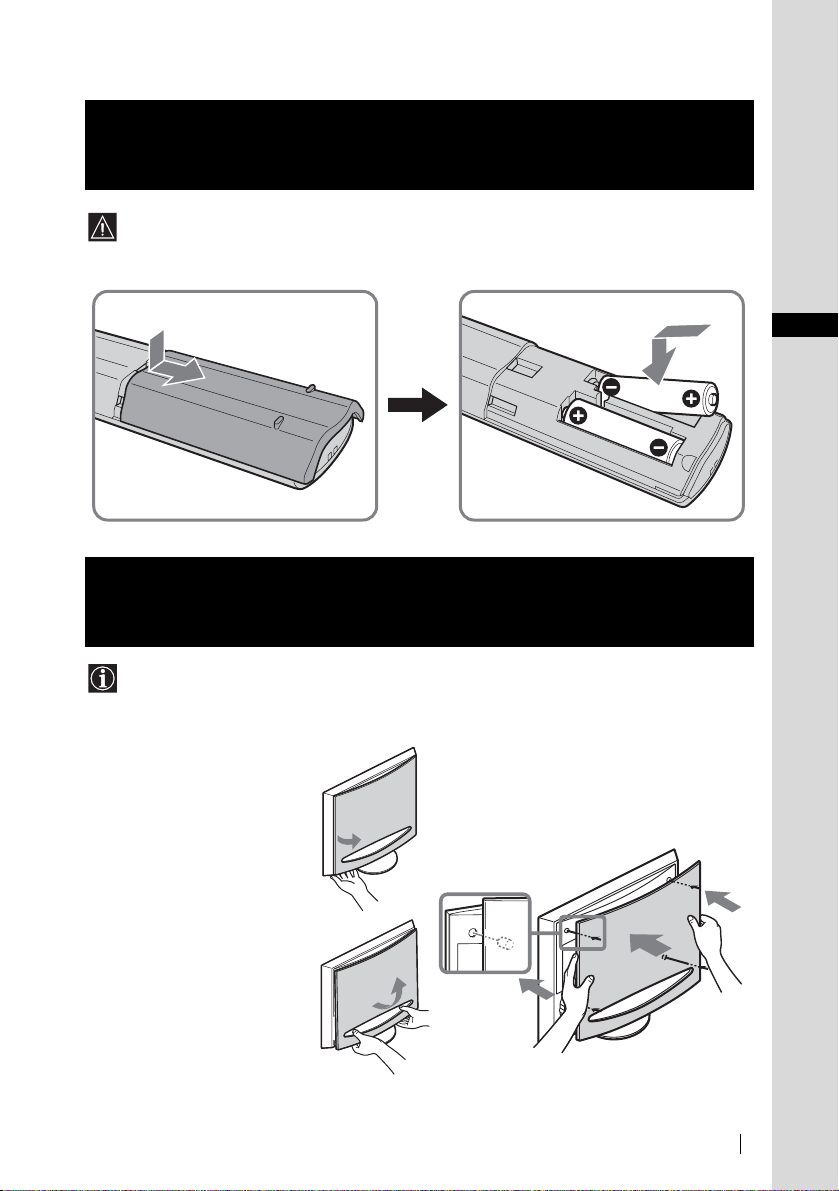
Inserting Batteries into the Remote
2
Control
• Make sure you insert the supplied batteries observing the correct polarity.
• Always remember to dispose of used bat te ri es in an environmentally friendly way.
• Do not use different types of batte ri es to ge the r or m ix old a nd ne w ba tteries.
GB
Quick Start Guide
3
Removing the rear cover
1Hold th e lower right (or left)
corner of the rear cover an d pull
it towards y o u . I n the same way,
detach the lower left (or right)
corner of the re ar cover from the
TV.
Removing the Rear Cover
When you connect the c ables, remove the rear cover of the TV. Be sure to attach the rear cover
back on the TV after you f inish connecting the cables .
Attaching the rear cover
Hold the rear cover as illustrated below, fitting the
four detents on the rear cove r into the
corresponding holes on the TV, then push the rear
cover back onto the TV .
2Hold and lift up the rear cover
with both ha nds as illustr ated on
the right, and remove it from the
TV.
Quick Start Guide
(continued)
5
Page 8
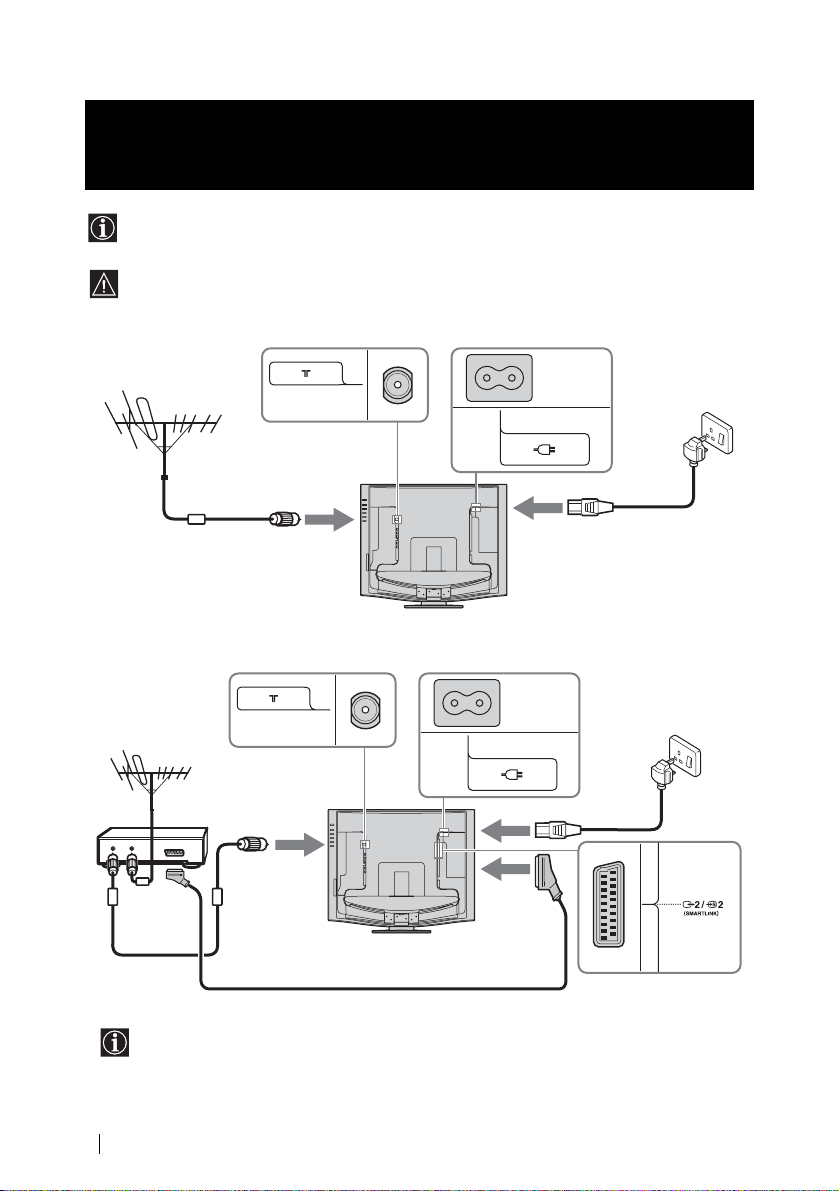
Connecting an Aerial, VCR, and Mains
4
Connecting an aerial
Lead to the TV
• Use the supplied mains lead (Type C-6 or Typ e BF, see pag e 4).
• Use the supplied coaxial cable for aerial connection.
Do not connect to the mains before all connections are complete.
Connect the supplied
coaxial cable.
Connecting a VCR with an aerial
VCR
OUT IN
Scart lead is optional.
• For more details regarding VCR connection, refer to “C onnecting Optional Equipment” on
page 63.
• Note that some Scart leads may not fit into the connector on the TV.
Connect the supplied mains
lead (Type C-6 or Type BF,
with safety earth).
Connect the supplied
mains lead (Type C-6
or Type BF, with safety
earth).
6
Quick Start Guide
Page 9
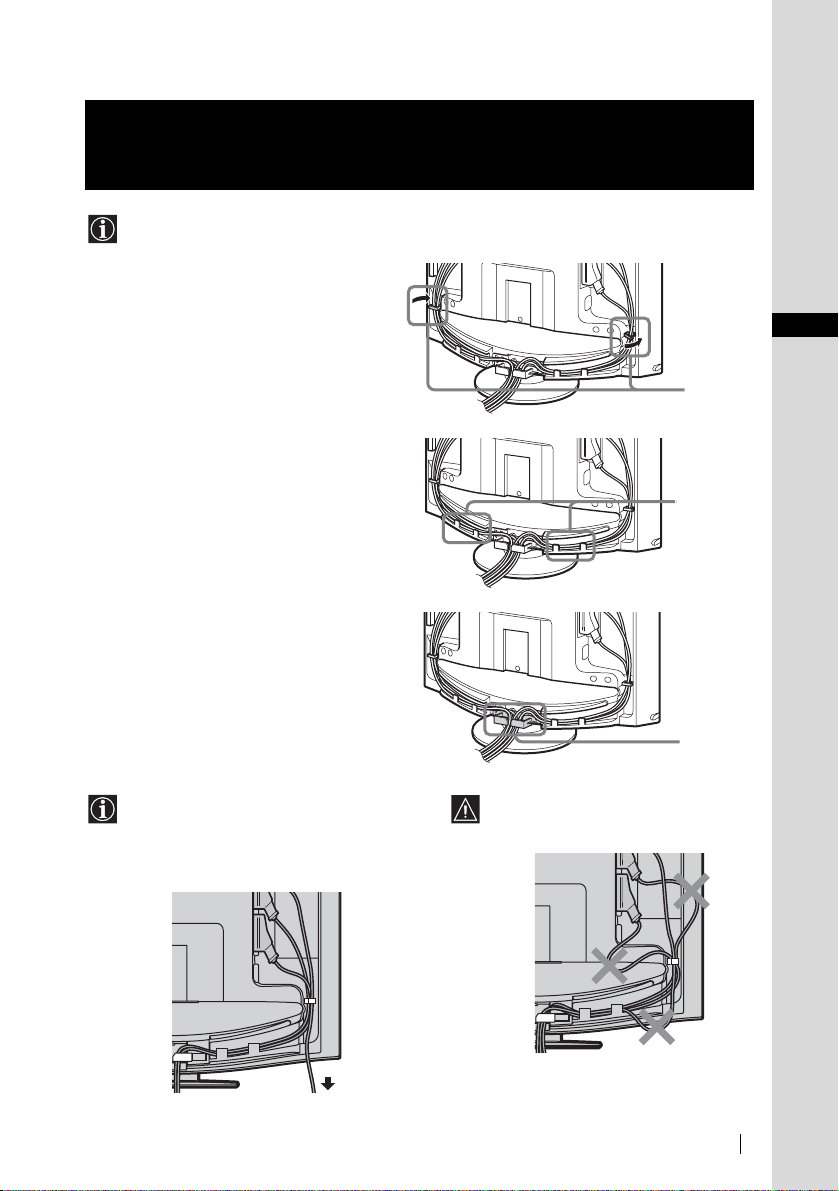
5
Bundling the Cables
You can store the cables in the back of the TV.
1 Bundle the cables and secure them with
the clips on both sides of the TV.
2 Pass the cables through the grooves. Be
sure to place the cables inside th e ta bs at
the bottom of the TV.
3 Put the cables from both sides together and
secure them with the clip at the bottom.
GB
Quick Start Guide
Clips
Tabs
Clip
• It may not be possible to fasten cables
that are too thick with the clips.
• If all the cables cannot be stored inside,
leave some of them hanging down on
both sides of the TV.
If the cables are not neatly stored in the
grooves, you may not b e able to attach the
rear cover.
(continued)
Quick Start Guide
7
Page 10
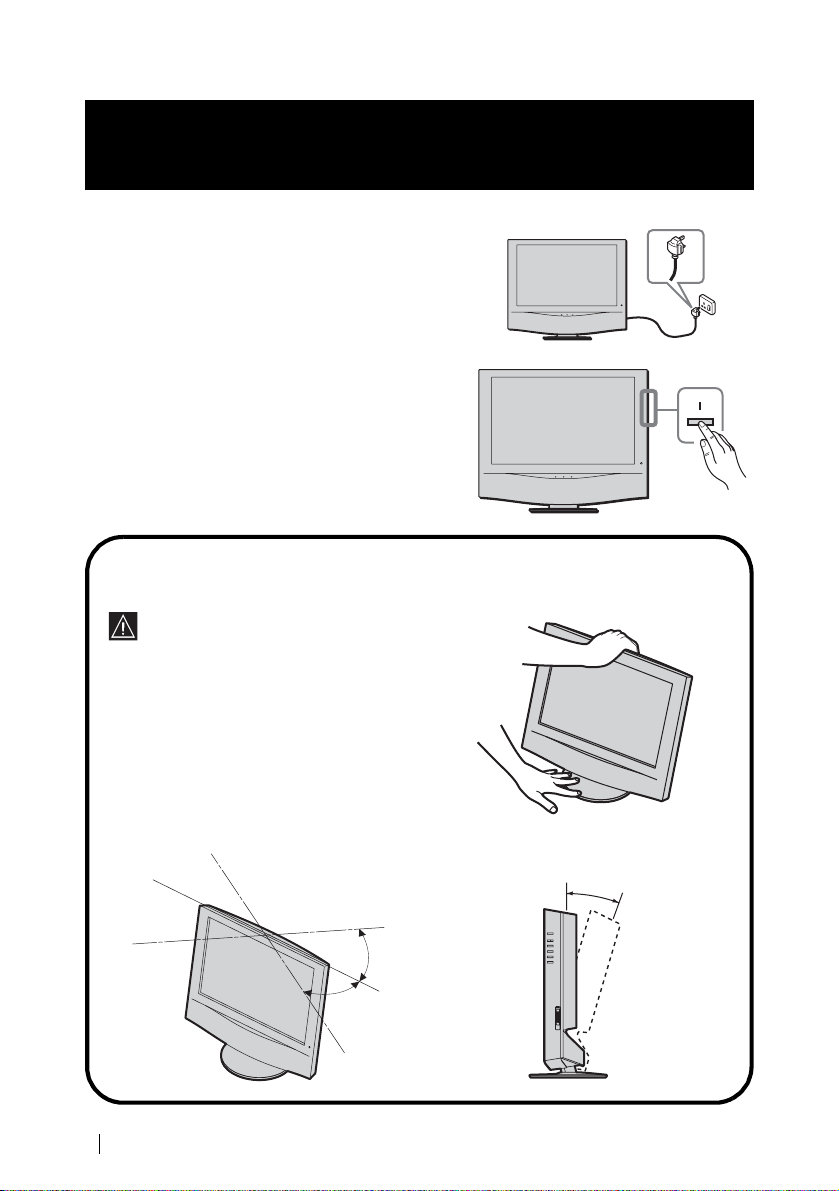
6
Switching On the TV
1Connect the T V to th e m ai ns (100–240 V AC, 50/60 Hz).
2Press the & (Power) switch on the TV to switch it on.
Adjusting the viewing angle of the TV
You can adjust the angle to avoid the reflection of light and get a better view of th e TV.
• When you adjust the angle, make sure that the
cables are not caught between the TV and the
stand. If some of the cables get caught, divide
them into two groups at the clip and pull them
in the opposite direction to free them up.
• When adjusting the angle, hold the stand with
your hand so that it does not com e loose or
fall off. Be careful not to catch your fi ngers
between the TV and the stand.
Horizontal direction
8
Quick Start Guide
Backward direction
15°
30°
30°
Page 11
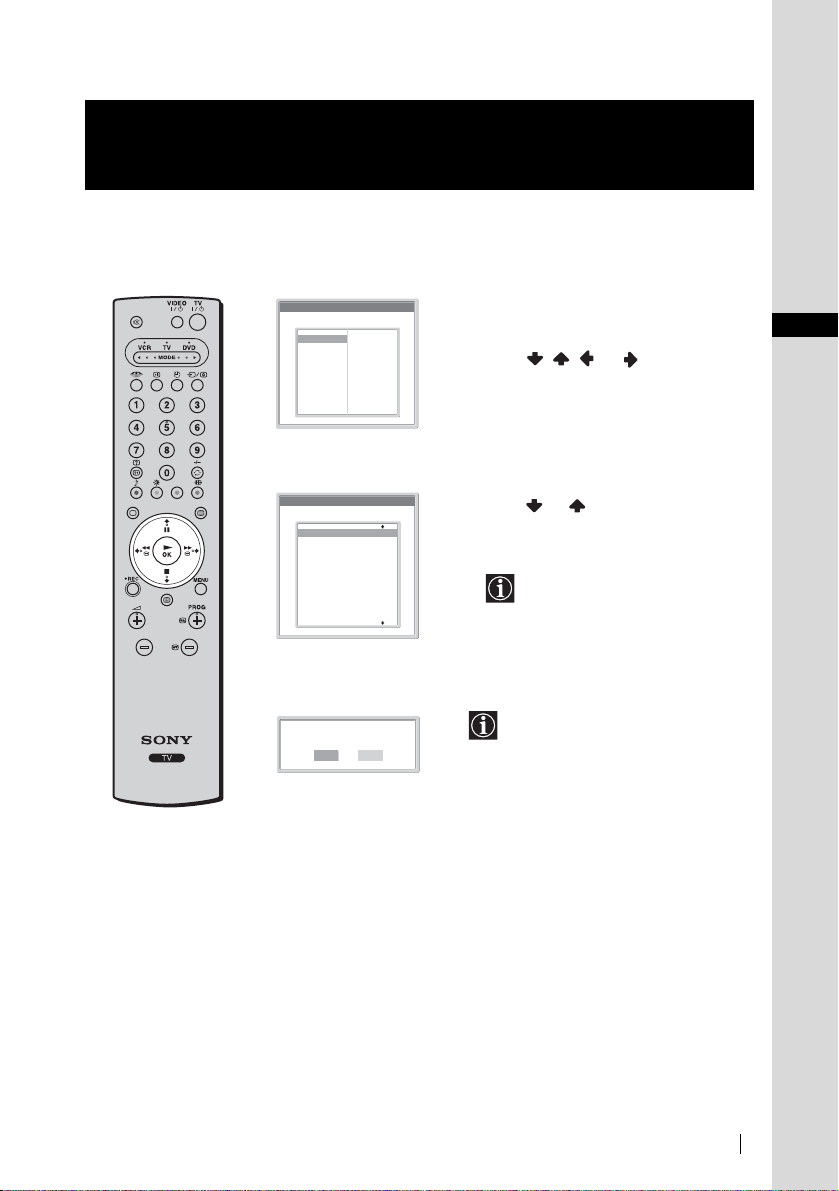
Selecting the Language of the Menu
7
This TV works with menu screens. By follo w in g th e in stru ct io ns bel ow, you can select the desired
language of the menu scre ens, and the country/region in which you want to operate the TV.
Screens and the Country/Region
Language
Select language
English
Nederlands
Français
Italiano
Deutsch
Türkçe
Ελληνικά
Español
Português
m
Country
Select country
–
United Kingdom
Ireland
Nederland
België/Belgique
Luxembourg
France
Italia
Schweiz/Suisse/Svizzera
Deutschland
Österreich
m
Do you want to start
automatic tuning ?
Yes No
Polski
Česky
Magyar
Русский
Бьлгарски
Suomi
Dansk
Svenska
Norsk
The first tim e you switch on the TV, the
Language menu appears automatically on
the screen (Auto Startup).
1 Press / / or on the remote
control to select the lang uage, then pres s
OK to confirm your selection.
From now on, all the menus will appear in
the selected language.
2 The Country menu appears a utomaticall y
on the screen.
Press or to select th e country/
region in which you will operate the TV,
then press OK to confirm your selection.
If the country/region in which you
want to use the TV does not appear
in the list, select “–” instead of a
country/region.
The Auto Tuning menu appears
automatically on the scr ee n.
To perform Auto Startup later, press
0 on the rear panel of the TV.
GB
Quick Start Guide
(continued)
Quick Start Guide
9
Page 12

8
Tuning the TV Automatically
You must tu ne the TV to receive channels ( TV Broadcas t). If you follow the instructions below, th e TV
automatically searches and stores all available broadcast channels.
Do you want to start
automatic tuning ?
Yes No
m
Auto Tuning
Programme :
System :
Channel :
m
No channel found.
Please connect aerial
m
Programme Sorting
Select channel
01
TVE
02
TVE2
03
TV3
04
C33
05
C27
06
C58
07
S02
08
S06
09
S08
10
S12
11
S14
Confirm
01
I
C23
Searching...
1 Press OK to select Yes.
2 The TV starts searching and storing all
available broadcast cha nnels.
• This procedure could take
some minutes. Please be
patient and do not press any
buttons, otherwise the auto
tuning will not be completed
properly.
• If no channels ar e f ou n d
during the auto tuning process,
a new menu appears
automatically on the screen
asking you to connec t th e
aerial. Please conn ect the
aerial (see page 6) and press
OK. The auto tuning process
will start again.
When the auto tuning is finished, the
Programme Sorting menu appears
automatically on the screen.
MENU
Exit:
10
Quick Start Guide
Page 13

Changing the Programme Order of the
9
By following the instructions below, you can rearrange the order in which the broadcast channels appear
on the screen.
Broadcast Channels
A) If you want to keep the broadcast channels in the tuned
order
Programme Sorting
Select channel
01
TVE
02
TVE2
03
TV3
04
C33
05
C27
06
C58
07
S02
08
S06
09
S08
10
S12
11
S14
MENU
Exit:
B) If you want to store the broadcast channels i n a different
order
Programme Sorting
Select channel
01
TVE
02
TVE2
03
TV3
04
C33
05
C27
06
C58
07
S02
08
S06
09
S08
10
S12
11
S14
MENU
Exit:
m
Press MENU to exit and ret u rn to the normal
TV screen.
1Press or to select the programme
number with the channel yo u w an t to
rearrange, then press .
2Press or to select the new
programme number position fo r your
selected channel, then press .
The selected channel now moves to
its new programme position and the
other channels move accordingly.
GB
Quick Start Guide
Programme Sorting
Select channel
TVE
01
TVE2
02
TV3
03
C33
04
C27
05
C58
06
S02
07
S06
08
S08
09
S12
10
S14
11
01 TVE
MENU
Exit:
3Repeat steps 1 and 2 if you want to change
the order of the other channels.
4Press MENU to ex it and retu rn to the no rmal
TV screen.
Your TV is now ready for use.
Quick Start Guide
11
Page 14
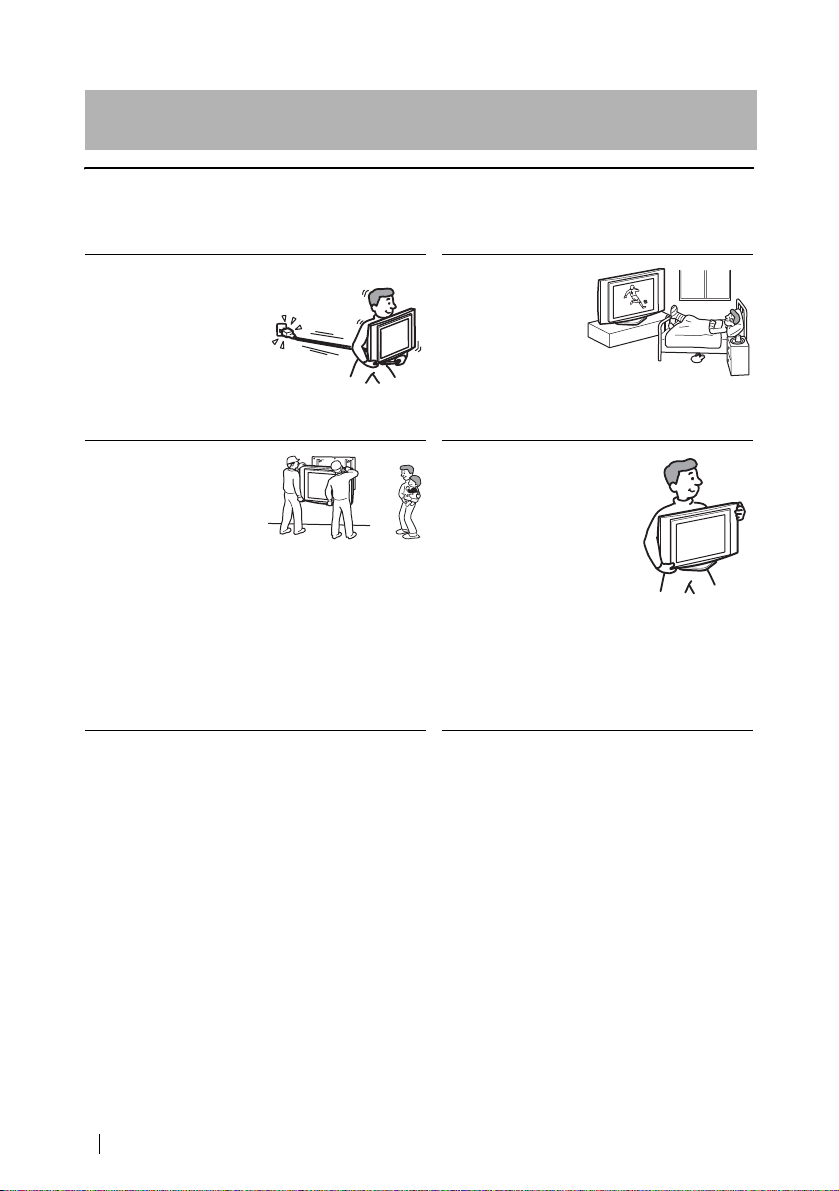
Operating Instructions
Safety Information
For Safety
Mains lead
Unplug the mai ns lead when
moving the unit. Do not
move the unit with the mains
lead plugged in. It may
damage the mains lead and
result in fire or electric
shock. If the unit has been
dropped or damaged, have it
checked immediately by qual ified service personnel.
Installation
Installation of the unit on the
wall should be carried out by
qualified servic emen.
Improper installation may
render the unit unsafe in the
event of an earthquake, etc.
Medical institutions
Do not place this unit
in a place where
medical equip ment is
in use. It may cause
malfunction of
medical instruments.
Carrying
• Before carrying the unit,
disconnect all the cab les
from the unit.
• When you carry the unit by
hand, hold the unit as
illustrated on the right. Do
not hold the rear cover only.
As the rear cover comes o ff
easily, the unit may fall and
be damage d or cause serious injury.
• When tr an spor ti ng it, do not subject the unit to
shocks or excessive vibration. T he unit ma y f a ll
and be damaged or cause serious injury .
• When you carry the unit in for repair or when you
move it, pack it using the original carton and
packing material.
12
Safety Information
Page 15

Installation and Moving
Ventilation
Never cover the ventilation
holes in the cabinet. It may
cause overheating and result in
fire. Unless proper ventilation
is provided, the unit may gather
dust and get dirty. For proper ventilat ion, observe the
following:
• Do not install the unit turned backwards or sideways.
• Do not in sta ll the unit turned over or upside down.
• Do not in sta ll the unit on a shelf or in a closet.
• Do not place the unit on a rug or bed.
• Do not cove r the unit wit h cl oth, such as curtains, or
items such as newspapers, etc.
Vehicle or ceiling
Do not install this unit in a
vehicle. The motion of the
vehicle may caus e the unit to
fall down and cause injury.
Do not hang this unit from
the ceiling.
Water and moisture
Do not use this unit near water
– for example, near a bathtub or
shower room. Also do not
expose to rain, moisture or
smoke. This may result in fire or electric shock. Do not
use this unit where insec ts may enter.
Optional accessories
Observe the following when installing
the unit using a stand or wall-mount
bracket. If you do not do so, the unit
may fall and cause serious inju ry .
• Be sure to fo llow the instructions supplied with you r
stand or wall-mount bracket when installing the unit.
• Be sure to atta ch the brackets supplied with your
stand.
Outdoor use
Do not install this unit
outdoors. If the unit is
exposed to rain, it may
result in fire or electric
shock. If the unit is
exposed to direct
sunlight, the unit may
heat up and this may result in damage to the unit.
GB
Ships and other
vessels
Do not install this unit
on a ship or other
vessel. If the unit is
exposed to seawater, it
may cause fire or
damage the unit.
To prevent the un it from
falling
Place the unit on a secure, stable
stand. Do not hang anything on
the unit. If you do, the unit may
fall from the stand or wall-mount
bracket, causing damage or serious injury.
Do not allow children to climb on the unit.
(continued)
Safety Information
13
Page 16

Power Sources
Overloading
This unit is designed to operate
on a 100–240 V AC supply
only. Take care not to connect
too many appliances to the
same mains socket as this
could result in fire or electric shock.
Mains
Do not use a poor fitting mains socket.
Insert the plug fully into the mains. If it
is loose, it may cause arcing and result in
fire. Contact your electri cian to h ave th e
mains socket changed.
Moisture
Do not touch the mains lead with a
wet hand. If you plug/unplug the
mains lead with a wet h and, it may
cause electric shock.
Lightnin g s torms
For your own safety, do not
touch any part of the unit,
mains lead, or aerial lead
during lightning storms.
Mains lead
protection
Pull out the mains lead
by the plug. Do not
pull on the mains lead
itself.
Wiring
Unplug the mains lead when wi rin g cab l es. Be sure
to unplug the mains lead for your safe ty, when
hooking up.
Cleaning
Clean the mains plug regularly. If
the plug is covered with dust and it
picks up moisture, its insulation
may deteriorate and result in fire.
Unplug the mains plug and clean it
regularly.
14
Safety Information
Page 17

Use
Damage requiring service
If the surface of the unit cracks, do not touch it until you
have unplugged the mains lead. Otherwise electric shock
may result.
Ventilation holes
Do not insert anything in the
ventilation holes. If metal or
something flammable is inserted
in these holes, it may result in
fire or electric shock.
Servicing
Do not open the cabinet.
Entrust the unit to quali f ie d
service personnel only.
Moisture and
flammable objects
• Do not let this
unit get wet.
Never spill liquid
of any kind on the
unit. If any liquid or solid object does fall through
openings in the cabinet, do not operate the unit. It
may result in electric shock or damage to the unit.
Have it checked immediately by qualified
service personnel.
• To prevent fire, keep flammable objects or naked
lights (e.g. candle s) awa y from the unit.
GB
(continued)
Safety Information
15
Page 18

Additional Safety Information
Electric shock
Do not touch the unit with wet hands. Doing so may cause
electric shock or damage the unit.
Protruding location
Do not install the unit in locations where it may protrude.
If you install the unit in the fo llowing locations, it may
result in injury.
• Do not install the unit in a location where the unit
protrudes, such as on or behind a pillar.
• Do not install the unit in a location where you might
bump your head on it.
Placement
Never place the unit in hot,
humid or excessively dust y
places. Do not install the unit
where insects may enter. Do n ot
install the unit where it may be
exposed to mechanical
vibration.
Accessories
Secure the unit properly.
If the unit is not secured properly, it m ay fall and cause
injury. Take measures to prevent this by using a stand or
other apparatus on the floor or wall in the spec if ied
manner, referring to the operat ing in str uctions supplied
with your stand.
Disposal of the unit
• Do not dispose of the unit with general household
waste.
• The LCD c onta i ns a sm a ll a mount of liquid crystal
and mercury. The fluorescent tube use d in this unit
also contains mercury. Follow your loc a l or dina nc e s
and regulations for disposal.
Oils
Do not install th is unit in restauran ts that use oil.
Dust absorbing oil may enter the unit and damage
the unit.
Corrosion
If you use this unit near the seashore , sa lt ma y
corrode metal parts of the unit a nd cause internal
damage or fire. It may also shorten the lif e of the
unit. Steps should be taken to reduc e th e hum idity
and temperature of the ar ea where the unit is lo cated.
Cleaning
Unplug the mains le ad when cleaning t his unit. If
you do not do so, it may result in electric shock.
Recommended place for the
unit
Place the unit on a stable, level
surface. Otherwise, the unit
may fall and cause injur y.
16
Safety Information
Page 19
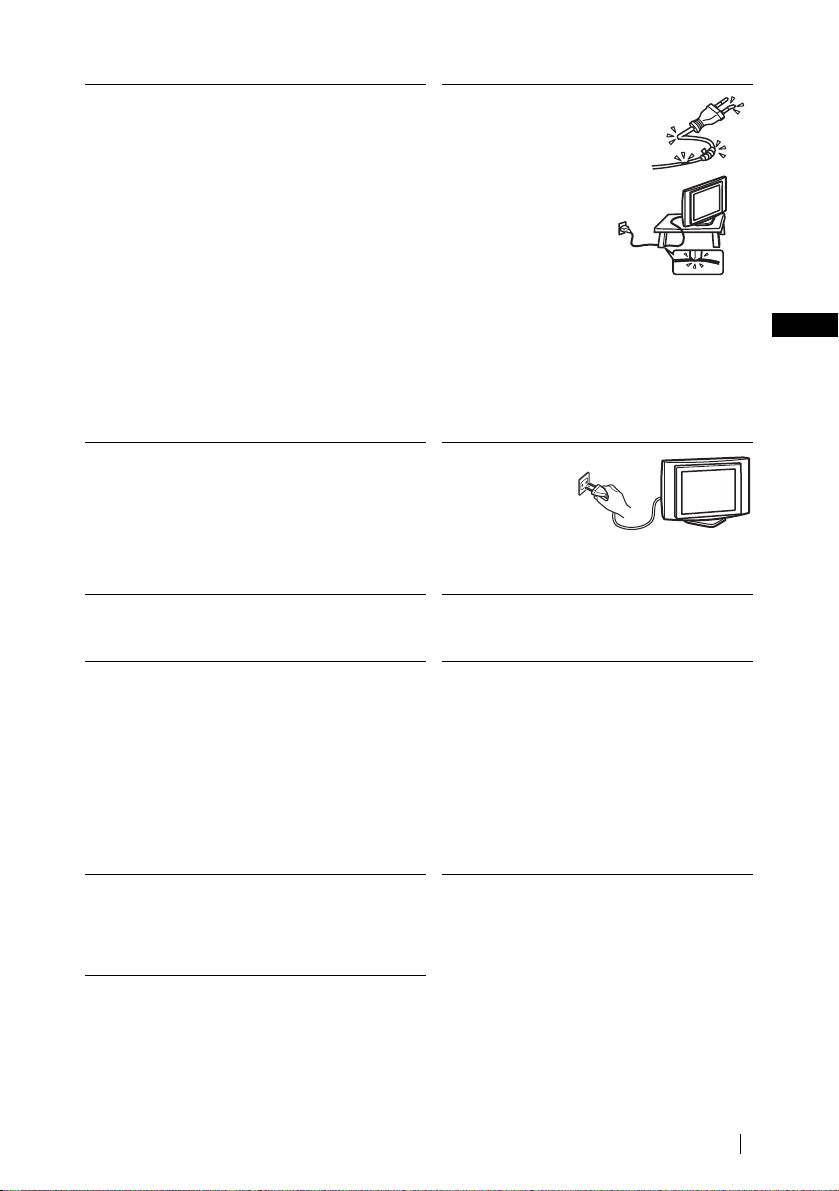
LCD Screen
• Although the LCD screen is made with high-precision
technology and 99.99% or more of the pixels are
effective, black dots may appear or br ight po int s of
light (red, blue, or green) may appea r cons ta ntly on
the LCD screen. This is a structural property of the
LCD panel and is not a malfunction.
• Do not expos e th e LC D scree n sur f ace to the sun.
Doing so may damage the screen surf ace.
• Do not push or scratch the front filter, or place objects
on top of this unit. The image may be uneven or the
LCD panel may be damaged.
• If this unit is used in a cold place, a smea r may o ccu r
in the picture or the picture may become dark.
This does not indicate a failure . Thes e phen o me n a
disappear as th e temperature ris e s .
• Ghosting may occur when still pictures are displayed
continuously. It may disappear after a few moments.
• The screen and cabinet get warm when this unit is in
use. This is not a malfunct ion.
Fluorescent lamp
This unit uses a special fluorescent lamp as its light
source. If the screen image becomes dark, flickers, or
does not appear, the fluorescent la mp has run down and
should be replaced. For replacement, consult qualified
service personnel.
Heat
Do not touch the surface of the unit. It rema in s h o t, ev en
after the unit has been turned off for some tim e.
Cleaning the screen surface
The screen surface is finished with a special coating to
prevent strong light refle c ti ons. Be sur e to obse r ve the
following precautions to avoid damaging the finish.
• To remove dust from the screen surface, wipe gently
with a soft cloth. If dust is persistent, wipe with a soft
cloth slightly moistened with a diluted mild detergent
solution. You can wash and repeatedly use the soft
cloth.
• Neve r use an y type of abrasive pad, alkaline/acid
cleaner, scouring powder, or strong solven t suc h as
alcohol, benzine or thinner.
Adjusting the viewing angle of th e TV
When adjusting the angle, hold the stand with your hand
so that it does not come loose or fall off.
Be careful not to catch your fingers betwee n the TV and
the stand.
Mains lead
If you damage the mains
lead, it may result in fire
or electric shock.
• Do not pinch, bend, or
twist the mains lead
excessively. The core
lines may be exposed
or cut, causing a
short-circuit which
may induce fire or
electric shock.
• Do not conver t or
damage the mains lead.
• Do not put anything heavy on the mains lead. Do
not pull the mains lead.
• Keep the mains lead away from heat sources.
• Be sure to grasp the plug when disconnecting the
mains lead.
If the mains lead is damaged, stop using it and ask
your dealer or Sony service centre to exchange it.
When not in use
For environmental
and safety reasons,
it is recommended
that the unit be
switched off when
not in use – not left in standby mode. Disconnect it
from the mains.
Cable wiring
Take care not to catch your feet on the cables. It may
damage the unit.
Installation
Do not install optional compone nts too cl ose to the
unit. Keep optional components at least 30 cm away
from the unit. If a VCR is installed in front o f the
unit or beside the unit, the pic ture may become
distorted.
GB
Safety Information
17
Page 20

Precautions
Precautions concerning ventilation
Leave space around th e unit. Otherwise, adequate air-circulation may be blocked causing overheatin g,
which may cause fire or damage to the unit.
When installing the unit on the wall
30 cm
10 cm
10 cm
When installing the unit using a stand
30 cm
10 cm
Never install the unit as fo llows:
Air circulation is blocked.
10 cm
Leave at least this much space.
10 cm
Leave at least this much sp ace.
Air circulation is blo cked.
18
Precautions
Wall
Wall
Page 21

Viewing the TV comfort ably
• To view the TV comfortably, the recommended viewing position is from four to seven times the
screen’s vertical length aw a y from the TV.
• View the TV in moderate light , a s vie w in g the TV in poor light taxes your eyes. Watc hi n g the screen
continuously for long period s of time can also tax your eyes.
Installing the unit
Use the specified wall-mount bracket or stand.
• Do not install the unit in places subject to extreme temperature, for example in direct sunlight, or near
a radiator, or heating ve nt. If the unit is exposed to e xtreme temperat ur e, the unit may heat up and th is
may cause deformation of the casing or cause the unit to malfunction.
• To obtain a clear picture, do not expose the screen to direct illumination or direct sunlight. If possible,
use spot lighti n g directed down from th e ceiling.
• The unit is not disconnected fro m the ma in s wh en t he unit is sw it ched off. To disconnect the unit
completely, pull the plug from the mains.
Volume adjustment
• Adjust the volume so as not to trouble your neighbours. Sound carries very easily at nigh t tim e.
Therefore, closing the windo w s or using headphones is suggested.
• When using headphones, ad just the volume so as to avoid excessive levels , as hea ri ng da mage may
result.
Handling the remote control
• Handle the remote cont rol with care. Do not drop or step on it, or spil l liqui d of any kind onto it.
• Do not place the remote control in a location near a heat source, or in a place subject to direct sunlight,
or in a damp room.
Handling an d cleaning the screen surface of t he unit
To avoid screen degradation, follow the advice given below. Do not push on the screen or scratch it with
hard objects, or throw any thing at it. The screen may be dam aged.
• Be sure to unplug the mains lead befo re c le an ing the uni t.
• Do not touch the display pane l af te r ope rating the unit continuously for a long period as the display
panel becomes hot.
• We recommend that the screen surface be touched as little as possible.
• Clean the screen with a soft cloth.
• Never use any type of abrasive pad, scouring powder, or solvent, such as alcohol or benzine. Using such
materials may result in damage to the screen surface.
Cleaning the cabinet
• Be sure to unplug the mains lead befo re cleaning the cabinet.
• Clean the cabi n et w ith a soft cloth.
• Note that material deteriora ti on or sc reen coating degradation may occ ur if the unit is exposed to a
volatile solvent, such as alcohol, thinner, benzine or insecticide, or if prolonged contact is maintained
with rubber or vinyl material s.
• The ventilation holes can accumulate dust over a period of time. To ensure proper ventilation, we
recommend removing the dust pe ri odically (once a month) using a vacu um cleaner.
GB
Precautions
19
Page 22

Overview
Checking the Accessories Supplied
Remote Control
RM-Y1103 (KLV-23HR2) (1) or
RM-Y1102 (KLV-21SR2) (1):
Coaxial Cable (1):
Do not remove ferrite cores.
Size AA Batteries
(R6 Type) (2):
Mains Lead
(Type C-6) (1):
Use this mains lead if you
use the unit outside the
United Kingdom.
Mains Lead
(Type BF) (1):
• Use this mai n s lead if
you use the unit in the
United Kingdom.
• Refer to “NOTICE FOR
CUSTOMERS IN THE
UNITED KINGDOM”
on page 2 when using
this mains lead.
• This mains lead may not
be supplied depending
on the country/re gi on.
20
Overview
Page 23

Overview of the TV Buttons and Indicators
KLV-23HR2
( “Memory Stick”)
indicator
KLV-21SR2
/ (Standby/Sleep) indicator
/ (St andby/
Sleep) indicator
Remote control sensor
I1/
& (Power)
indicator
Remote
I1/
control
sensor
& (Power) indicator
I
& (Power)
switch
P
P (Channel)
+/– buttons
2
2 (Volume)
+/– buttons
(Input
Select)
button
“Memory Stick” slot
(KLV-23HR2 only)
GB
Status of the indicators
( “Memory Stick”) indicator lights up or flashes in red (KLV-23HR2 only)
The “Memory Stick” is being accessed.
& (Power) indica tor lights up in green
The power of the TV is on.
/ (Standby/Sleep) indicator lights up in red
The TV is in the standby mode.
The Sleep Timer function is on when the TV is tur ne d on.
/ (Standby /Sleep) indica tor flashes in red
The TV is receiving remote control signals.
/ (Standby /Sleep ) indicator flashes in red repeatedly and the & (Power) i ndicator is off
There is a problem with the TV. For more details, refer to “Self-diagnosis function” on page71.
For the connectors on the rea r pa nel of the TV, refer to “Connect ing Optional Equipment” on
page 63.
Overview
21
Page 24
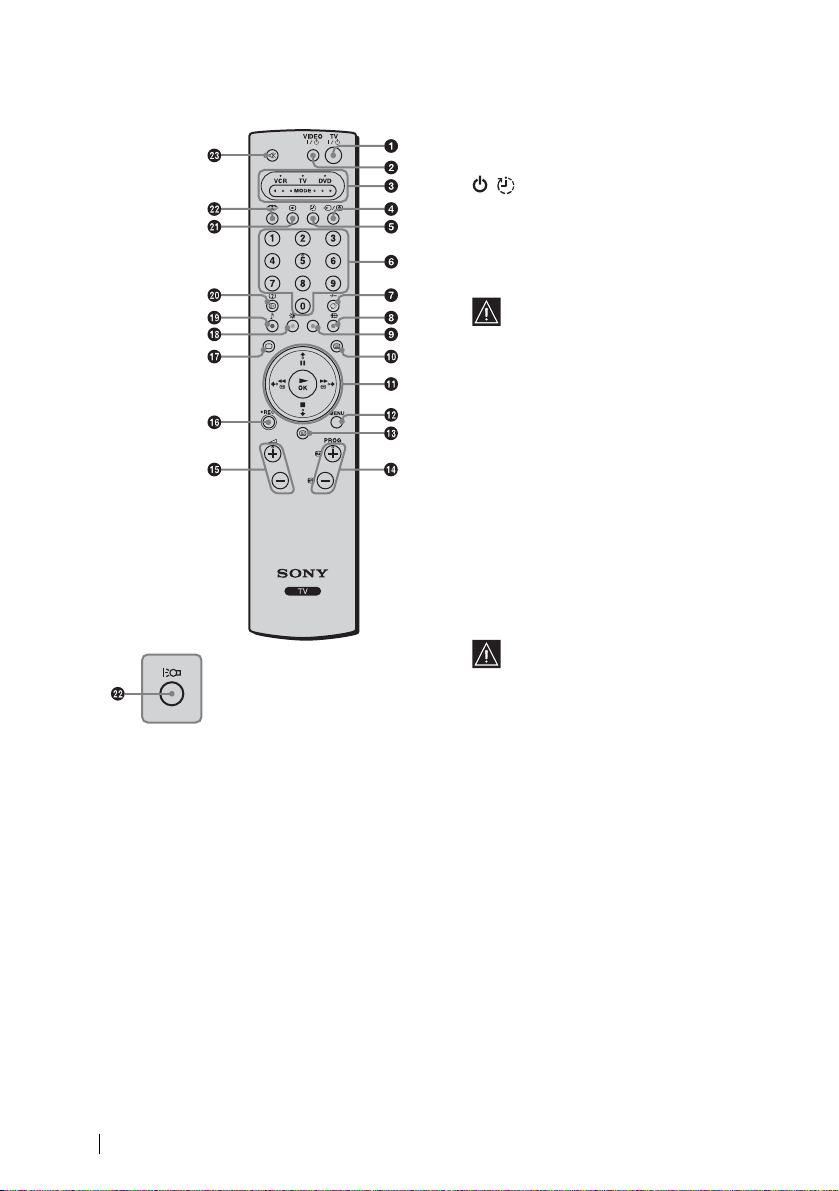
Overview of the Remote Control Buttons
a Switching the TV to the standby mode:
Press this b u tton to tempo r arily turn off the
TV and switch it to the standby m ode ( the
*
*Remote control of
the KLV-21SR2
d Selecting the input source:
Press this button repeatedly un til th e in put symbol of the desired source app ea rs on th e screen.
e Turning on the Sleep Timer function:
Press this button to set the TV to automatically switch to the stand by mode after a specified time
period. For more details, refer to “S leep Timer Function” on page 45.
f Select in g channels:
Press this button to select channels .
For double-digit programme numbers, enter the second digit within 2.5 seconds.
g a) If the TV is selected:
Press this button to watch the last c hanne l sele cted (the l ast ch annel wat ched fo r at least fiv e seco nds).
b) If the VCR is select e d:
For Sony’s VCR double-digit programme numbers, e.g. 23, press this button first then press the 2 and
3 buttons.
h Selecting a screen format:
Press this but ton repeatedly to change the screen forma t. For m ore det ails, refer to “Screen Control”
on page 36.
/ (Standby/Sleep) indicator on the TV
lights up in red). Press it again to switch on
the TV from the standby mode.
To save energy, we recommend switching
the TV off completely when th e TV is not in
use.
If no signal is received or no
operation is performed in the TV
mode for 10 minutes, the TV
automatically switches to the standby
mode.
b Switching the VCR or DVD on/off:
Press this button to switch you r VCR or DVD
on or off.
c Selecting the VCR, TV or DVD (Media
Selector):
With this remote control you can operate not
only this TV but also the main functions of
your VCR or DVD.
Switch on the equip ment you want to oper ate
and press this button repeatedly to select
VCR, TV, or DVD. The green light just
above the selected equ ipment lights up
momentarily.
An initial setup is required to
synchronise this remote control to
your VCR or DVD. This setup
depends on the manufactu re r. For
more details, refer to “Remote
Control Configuration for VCR/
DVD” on page 67.
22
Overview
Page 25
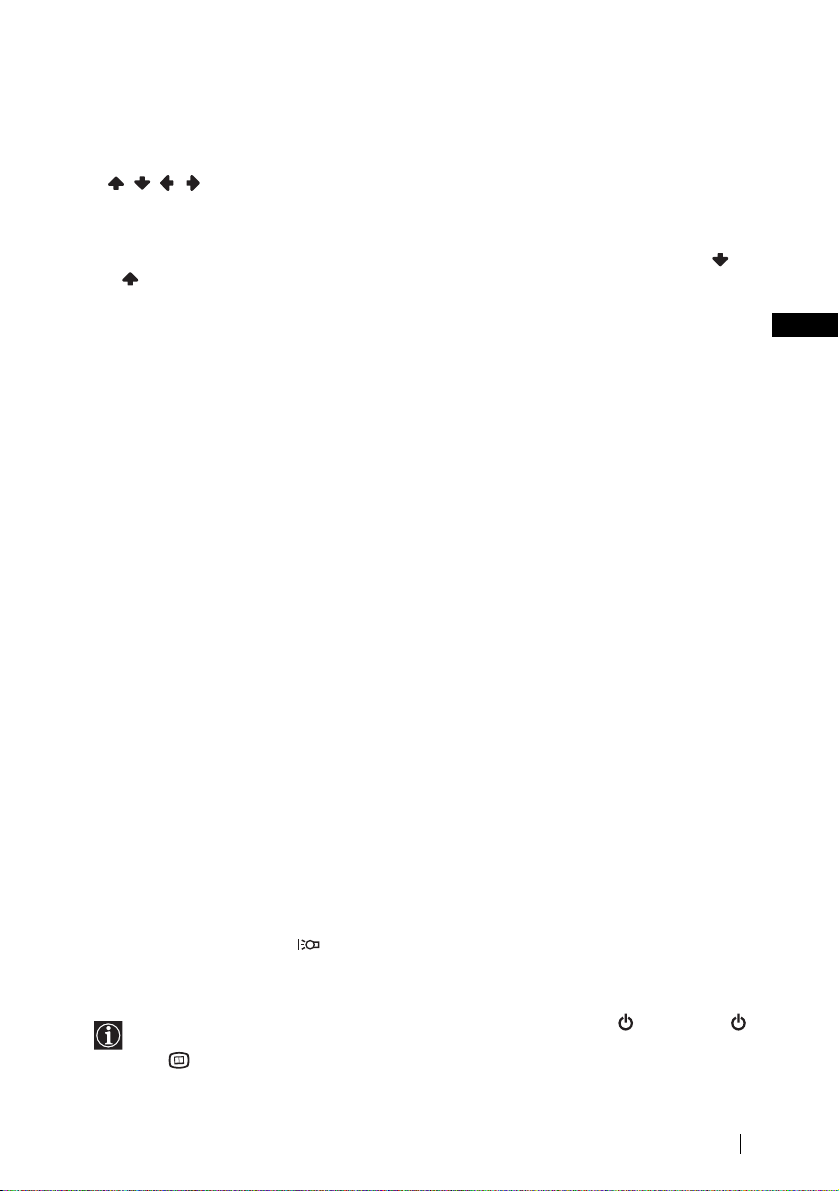
i Programming the remote control:
Use this button to programme the remote control to operate your VCR or DVD. For more details, refer
to “Remote Control Configuration for VCR/DVD” on page 67.
j Selecting Teletext:
Press this button to switch on Telete xt. For more details, refe r to “Teletext” on page 47.
k / / / /OK buttons
a) If the TV is sele ct ed:
• When the menu is displayed, use these buttons to operate the menu system. For more details, refer to
“Introducing and Using the Menu System” on page 31.
• When the menu is turned of f , pr ess OK to show an overview of all TV cha nne ls. Then press or
to select the channel and press OK to watch the selected channel.
b) If the VCR or DVD is selected:
Use these buttons to control the main functions of your VCR or DVD.
l Displaying the menu system:
Press this button to display the menu on the screen. Press it again to remove the menu display from the
screen.
m Displaying NexTView:
For more details, refer to “NexTView” on page 48.
n Select in g channels:
Press these buttons to select the next or previous channe l.
o Adjusting the TV volume:
Press these b uttons to adju s t the volume of th e TV.
p Recording programmes on your VCR:
If the VCR is selected, press this butt o n to record pro grammes.
q Selecting the TV mode:
Press this button to switch off Teletext or video input.
r Selecting a picture mode:
Press this but ton repeatedly to change the picture mo d e. For more de tails, refer to “Picture
Adjustment” on page 32.
s Selecting a sound effect:
Press this button repeatedly to cha nge the style of sound used by your TV. For m ore det ai ls on the
styles available, refer to “Sound Ad ju stment” on page 34.
t Displaying on-screen information:
Press this button to display all on-screen ind ic ators. Press it aga in to cancel.
u Turning on the Screen Memo function:
Press this button to temporarily freeze the picture on the screen. For more detail s, refer to “Screen
Memo Function” on page 46.
v (KLV-23HR2)
Displaying the Memory Stick Home (“Memory Stick” picture viewer):
Press this button to display the Memory Stick Home (“Memory Stick” picture viewer). For more
details, refer to “Using the “Memory Stick” (Memory Stick Home)” on page 55.
(KLV-21SR2)*
Turning on the Power Saving function:
Press this button to turn o n th e Power Sav in g function. “Power Saving” appears on the screen for a
few seconds. Press this button agai n to cancel. For more details, refer to “Features” on pag e 39.
* This button is marked with on the remote co ntrol of the KLV-21SR2.
w Muting the sound:
Press this button to mute the sound from the TV. Press it ag ain to restore the sound.
GB
In addition to the TV functions, the coloured buttons (except for the TV &/ and VIDEO &/
buttons) are used for Teletext operations. The buttons with green symbols (except for
the butto n) are also used. For more details, refer to “T el etext” on page 47.
Overview
23
Page 26

Installation
Inserting Batteries into the Remote Control
• Make sure you insert the supplied batteries observing the correct polarity.
• Always remember to dispose of used bat te ri es in an environmentally friendly way.
• Do not use different types of batte ri es to ge the r or m ix old a nd ne w ba tteries.
24
Installation
Page 27
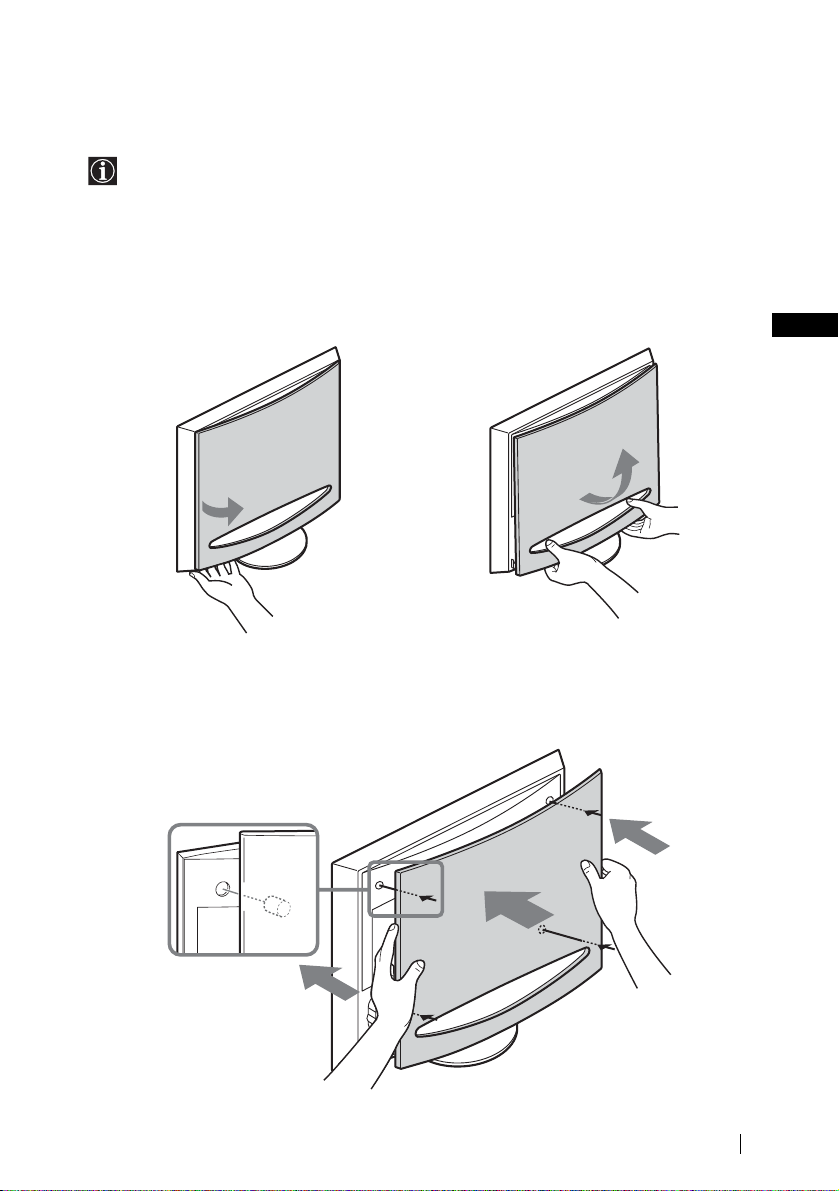
Removing the Rear Cover
When you connect the cab l es, remove the rear cove r of the TV . Be s u re to attach the rear cove r
back on the TV after you finish connecting the cables.
Removing the rear cover
1Hold the lower righ t (or left) corner of the rear
cover and pull it towards you. In the same way,
detach the lower left (or right) corner of the rear
cover from the TV.
2Hold and lift up the rear cover with both hands as
illustrated below, and remove it from the TV.
Attaching the rear cover
Hold the rear cover as illustrated below, fitting the four detents on the rear cover into the corresponding
holes on the TV , then push the rear cover back onto the TV.
GB
Installation
25
Page 28

Connecting an Aerial and a VCR
• Use the supplied mains lead (Type C-6 or Typ e BF, see pag e 20).
• Use the supplied coaxial cable for aerial connection.
Do not connect to the mains before all connections are complete.
Connecting an aerial
Connect the supplied
coaxial cable.
Connect the supplied ma ins
lead (Type C-6 or Type BF,
with safety earth).
Connecting a VCR with an aerial
Connect the supplied
mains lead (Type C-6
or Type BF, with
VCR
OUT IN
Scart lead is optional.
• For more details regarding VCR connection, refer to “Conne cting Optional Equipment ” on
page 63.
• Note that some Scart leads may not fit into the connector on the TV.
safety earth).
26
Installation
Page 29
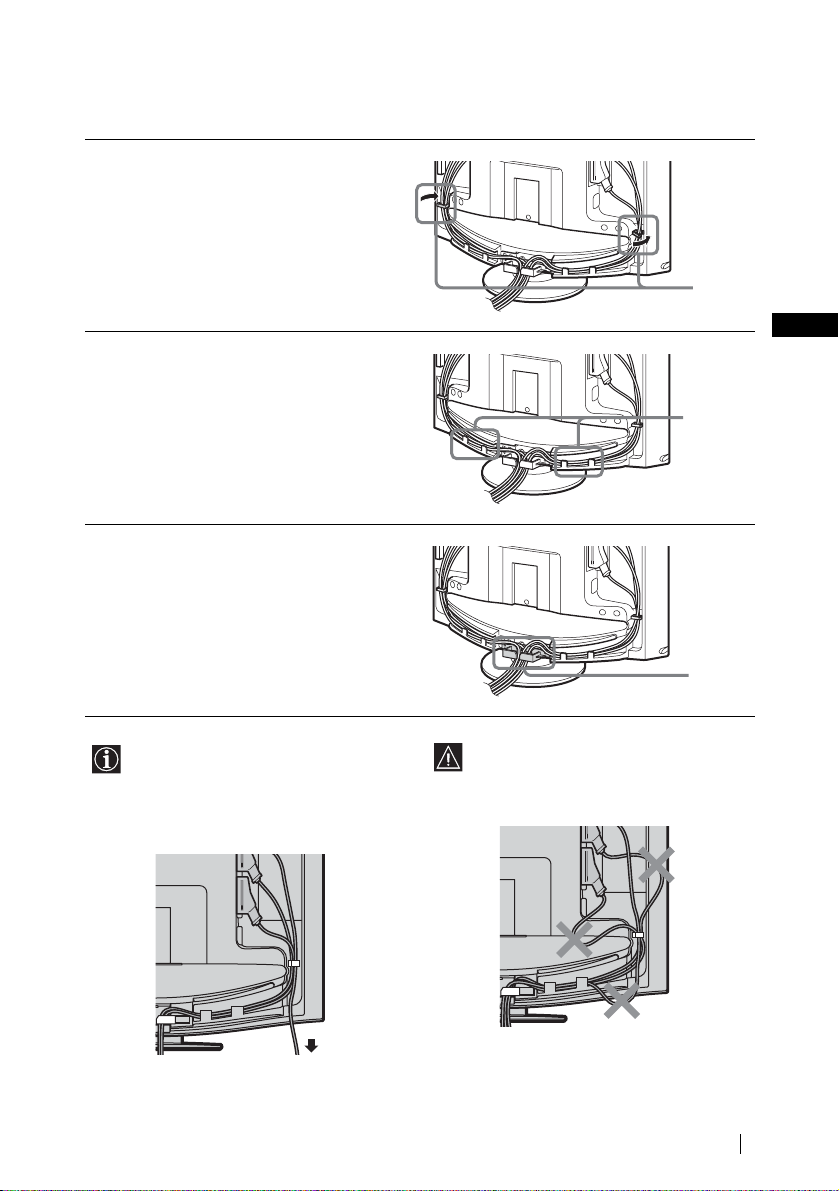
Bundling the cables
You can store the cables in the back of the TV.
1Bundle the cables and secure them with the
clips on both sides of the TV.
2Pass the cables through the grooves. Be sure to
place the cables inside the tabs at the bottom of
the TV.
3Put the cables from both sides together and
secure them with the clip at the bottom.
Clips
GB
Tabs
• It may not be possible to fasten cabl es that
are too thick with the clips.
• If all the cables cann ot be stored inside,
leave some of them hanging down on both
sides of the TV.
Clip
If the cables are not neatly stored in the
grooves, you may not be able to at tach the
rear cover.
(continued)
Installation
27
Page 30

Adjusting the viewing angle of the TV
You can adjust the angle to a voi d the reflection of light and ge t a be tt e r vie w of the TV.
• When you adjust the angle, make sure that the cables are not caught between the TV and the
stand. If some of the cable s get cau ght, divide them into two group s at the clip and pull them in
the opposite direction to free them up.
• When adjusting the angle, hold the stand with your hand so that it does not come loose or fall off.
Be careful not to catch your fingers between the TV and the stand.
Backward direction
15°
Horizontal direction
30°
30°
28
Installation
Page 31

First Time Operation
Switching On the TV and Tuning the TV
Automatically
The first time you switch on your TV, a sequence of menu screens appear on the TV enabling you
to: 1) choose the language of th e menu screen, 2) choose the country/region in which you want to
operate the TV, 3 ) search and store all availab le channels (TV Broadcast), and 4) change the o rd er
in which the channels (TV Broadcast) appear on the screen.
However, if you need to change any of these settings at a later date, you can do so by selecting the
appropriate option in t he “Set Up” menu (see page 41).
1Connect the TV to the mains (100–240 V AC, 50/60 Hz).
2Press the & (Power) switch on the TV to switch it on.
The first time you switch on the TV, the Language menu
appears automaticall y on the screen (Auto Startup).
To perform Auto Startup later, pre s s 0 on the rear
panel of the TV.
GB
3Press / / or on the remote control to select
the language, then press OK to confirm your selection.
From now on, all the menus will appear in the selected
language.
4The Country menu appears automati ca ll y on t he screen.
Press or to select the country/region in which you
will operate the TV, then pres s OK to conf irm your
selection.
If the country/region in which you want to use the TV
does not appear in the list, select “– ” instead of a
country/region.
Language
Select language
English
Nederlands
Français
Italiano
Deutsch
Türkçe
Ελληνικά
Español
Português
Country
Select country
–
United Kingdom
Ireland
Nederland
België/Belgique
Luxembourg
France
Italia
Schweiz/Suisse/Svizzera
Deutschland
Österreich
Polski
Česky
Magyar
Русский
Бьлгарски
Suomi
Dansk
Svenska
Norsk
First Time Operation
(continued)
29
Page 32

5The Auto Tuning menu appears automatically on the
screen.
Press OK to select Yes.
Do you want to start
automatic tuning ?
Yes No
6The TV starts searching and storing all available
broadcast channels.
• This procedure could take some minutes. Please be
patient and do not press any buttons, otherw ise the
auto tuning will not be completed properly.
• If no channels are found during the auto tuning
process, a new menu appear s automatically on the
screen asking you to connect the aerial . Pl ease
connect the ae ri al (see p age26) and press OK. The
auto tuning process will start again.
7When the auto tuning is finished, the Programme
Sorting menu appears automati ca lly on the screen.
A) If you want to keep the broa dcast channels in the
tuned order, go to step 8.
B) If you want to store the broadcast channels in a
different order:
1 Press or to select the programme number
with the channel you want to rearrange, then press
.
2 Pre ss o r to select the new pro gramme
number position for your selec ted channel, then
press .
The selected channel now moves to its new
programme position and the other channels
move accordingly.
3 Repeat ste ps 1 and 2 if you want to change the
order of the other channels .
Auto Tuning
Programme :
System :
Channel :
No channel found.
Please connect aerial
Programme Sorting
Select channel
01
TVE
02
TVE2
03
TV3
04
C33
05
C27
06
C58
07
S02
08
S06
09
S08
10
S12
11
S14
Programme Sorting
Select channel
TVE
01
TVE2
02
TV3
03
C33
04
C27
05
C58
06
S02
07
S06
08
S08
09
S12
10
S14
11
Searching...
Confirm
01
I
C23
01 TVE
MENU
Exit:
MENU
Exit:
8Press MENU to turn off the menu.
Your TV is now ready for use.
30
First TIme Operation
Page 33

Menu System
Introducing and Using the Menu System
Your TV uses an on-screen menu system to guide you through the ope rat ions. Use the following
buttons on th e remote con tr ol to operate t h e menu system .
1Press MENU to switch the first level menu on.
2Do the following to operate the menu.
• To highli ght the desi re d m enu or option, press or .
• To ent er th e se le ct ed menu or option, press .
• To re turn to the last menu or opt ion, press .
• To alter the settings of you r sel ec ted opt i on, pre ss / / or .
• To confirm your selection, press OK.
3Press MENU to turn off the menu.
GB
Menu System
31
Page 34

Picture Adjustment
Picture Adjustment
Mode :
Contrast :
Brightness :
Colour :
Hue :
Sharpness :
Backlight :
NR :
Dynamic Picture :
Colour Tone :
Reset
Select: Set: End:
OK
Personal
50
50
25
0
3
5
Off
On
Cool
MENU
,
Picture Adjustment
Mode :
Contrast :
Brightness :
Colour :
Hue :
Sharpness :
Backlight :
NR :
Dynamic Picture :
Colour Tone :
Reset
Select: Set: Back:OKEnd:
Personal
50
50
25
0
3
5
Off
On
Cool
MENU
Mode Live
For enhanced picture contrast and sharpness.
Movie
For a finely detailed picture.
Personal
For your own custom settings.
Contrast Press or to reduce picture contrast.
Press or to enhance picture contrast.
Brightness Press or to darken t he pi cture.
Press or to brighte n the picture.
Colour Press or to decrease colour intensity.
Press or to increa se c olour intensity.
Hue Press or to decrea se the green tones.
Press or to i ncrease the green tones.
• Hue can only be adjusted for an NTSC colour signal (e.g. U.S.A. vid eo tapes).
• Hue cannot be adjusted for “Memory Stick” input.
Sharpness Press or to soften the picture.
Press or to sharpen the picture.
Sharpness cannot be adjusted for “Memory Stick” input.
The “Picture Adjustment” menu allows
you to alter the picture adjustments.
To do this:
After selecting th e item y ou wa nt to al ter,
press , then press / / or
repeatedly to adj us t it.
This menu al s o allows you to customise
the picture quality for th e “P e rsonal”
mode based on the program m e you are
watching.
32
Menu System
Backlight Press or to darken the backlight.
Press or to brighte n the backlight.
Page 35

NR (Noise Reduction) Auto/Off
NR (Noise Reduction) cannot be adjusted for “Memory Stick” input.
Select to reduce the noise level.
Dynamic Picture On/Off
Select to enhance the pi ct ure contrast.
Dynamic Picture cannot be adjusted for “Memory St ic k” inpu t.
Colour Tone Cool/Normal/Warm
Select to give bright colours a red tint (setting is variable from Cool to
Warm).
Reset Cancel/OK
Select OK to reset the picture to the fact o r y preset levels.
Only “Mode,” “Contrast,” and “Reset” can be adjusted when “Mode” is set to “Live” or “Movie.”
GB
Menu System
33
Page 36

Sound Adjustment
Picture Adjustment
Mode :
Contrast :
Brightness :
Colour :
Hue :
Sharpness :
Backlight :
NR :
Dynamic Picture :
Colour Tone :
Reset
Select: Set: End:
Sound Adjustment
Effect :
Treble :
Bass :
Balance :
Auto Volume :
Dual Sound :
Volume :
Dual Sound :
Reset
Select: Set: End:
m
Personal
50
50
25
0
3
5
Off
On
Cool
OK
Dolby Virtual
0
0
0
Off
Stereo
50
Stereo
OK
MENU
,
MENU
Sound Adjustment
Effect :
Treble :
Bass :
Balance :
Auto Volume :
Dual Sound :
Volume :
Dual Sound :
Reset
Select: Set: Back:OKEnd:
Dolby Virtual
0
0
0
Off
Stereo
50
Stereo
The “Sound Adjustment” menu allows
you to alter the sound adjustments.
To do this:
After selecting the item y ou want to alter ,
press , then press / / or
repeatedly to adjust it.
MENU
Effect
Off
No effect.
Natural
Enhances clarity, detail and pr ese nce of sound by using the “BBE High
Definition Sound system.”
Dynamic
Intensifies clarity and presence of sound for better intelligibility and
musical realism by using the “BBE High Definition Sound system .”
*
Dolby Virtual
Uses the TV speakers to simulate the surround effect produced by a multi
channel syste m .
If you set “Auto Volume” to “On” when Dolby Virtual is selected, the Effect option
automaticall y changes to Natural.
The “BBE High Definition Sound system” is manufactured by Sony Corporation
under licence from BBE Sound, Inc. It is covered by U.S. Patent No. 4,638,258 and
No. 4,482,866. The w ord “BBE” and BBE Symbol are trademarks of BB E sound.
* Manufactured under licence fr om Dolby La boratori es. “Dol by,” “Pro Logic,” and the
double-D symbol are trademarks of Dolby Laboratories.
Treble Press or to decrease hi gher-frequency sounds.
Press or to increase higher-frequency sound s.
Bass Press or to decrease lowe r-frequency sounds.
Press or to increase lo we r-frequency sounds.
Balance Press or to emphasise the left speaker.
Press or to emphasise the right speaker .
34
Menu System
Page 37

Auto Volume On/Off
If you set “Effect” to “Dolby Virtual,” Off is selected automatically.
Volume level of the channels will stay the same, independent of the
broadcast signal (e.g. in the case of advertisements).
Dual Sound Mono/Stereo
For a stereo broadcast, select Stereo or Mono.
Mono/A/B
For a bilingual broadcast, select A for sound channel 1, B for sound
channel 2, or Mono for a mono channel, if available.
If you select ot he r equi pme nt conn ect ed to th e TV, s et the Dual Sound option to Stereo,
A, or B.
i Volume Press or to turn the vo lume of the headphones do wn.
Press or to turn the volume of the headphon es up.
Even if headphones are conn ected to the TV, you can hear th e sound from the TV
speakers.
i Dual Sound Select the “Dual Sound” option of the headphones.
Mono/Stereo
For a stereo broadcast, select Stereo or Mono.
Mono/A/B
For a bilingual broadcast, select A for sound channel 1, B for sound
channel 2, or Mono for a mono channel, if available.
If you select other eq uipment connected to the TV, set th e i Dual Sound option to
Stereo, A, or B.
Reset Cancel/OK
Select OK to reset the sound to the factory preset.
GB
Menu System
35
Page 38

Screen Control
Picture Adjustment
Mode :
Contrast :
Brightness :
Colour :
Hue :
Sharpness :
Backlight :
NR :
Dynamic Picture :
Colour Tone :
Reset
Select: Set: End:
m
(KLV-23HR2)
Screen Control
Auto Format :
Screen Format :
Screen Shift
Select: Set: End:
(KLV-21SR2)
Screen Control
Screen Format :
Screen Shift
Select: Set: End:
OK
OK
OK
Personal
50
50
25
0
3
5
Off
On
Cool
On
Smart
4:3
The “Screen Control” menu allows you to
alter the scree n adjustments.
MENU
Screen Control
Auto Format :
Screen Format :
,
MENU
Screen Shift
Select: Set: Back:OKEnd:
Screen Control
Screen Format :
Screen Shift
4:3
On
Smart
MENU
,
MENU
Select: Set: Back:OKEnd:
MENU
36
Menu System
Auto Format
(KLV-23HR2 only)
The “Auto Format” option allows you to automatically change the aspect
ratio of the sc reen.
To do this:
1 After selecting this option, press .
2 Press or to select On (if you want the TV to automatically
switch the screen format according to the video input signal) or Off (if
you want to keep your pref e rence).
Even if you have selected On or Off in the Auto Format option, you can always modify
the format of the s creen by pressing repeatedly on the remote control.
Page 39

Screen Format The “Screen Format” option allows you to modify th e format of the
screen.
To do this (KLV-23HR2):
1 After selecting this option, press .
2 Press or to select the desired screen format and pre ss OK.
Smart
Imitation of the wide screen
effect for a 4:3 broadcast.
Smart
4:3
Conventio nal 4:3 pict ure size,
full picture information.
4:3
14:9
Compromise between 4:3 a nd
16:9 picture size.
14:9
Zoom
Wide screen format for
letterbox movies.
Zoom
Wide
For a 16:9 broadcast.
Wide
To do this (KLV-21SR2):
1 After selecting this option, press .
2 Press or to select the desired screen format and pre ss OK.
GB
4:3
Conventio nal 4:3 picture size.
4:3
16:9
For a 16:9 broadcast.
16:9
• You can adjust th e po s ition of the image when Smart, 14:9, or Zoom is selected. If
parts of the top and bot tom of the screen ar e cut off , press or to move the image
up or down (e.g. to read subtitles).
• Screen Format cannot be adjusted for “Memo ry Sti c k” i nput.
(continued)
Menu System
37
Page 40

Screen Shift The “Screen Shift” option allows you to adjust the position of the picture
• Screen Shift cannot be adjusted for “Memory Stick” input.
• H Shift (Horizontal Shi ft) can only b e ad juste d fo r an R GB i nput sig nal fr om t he S cart
connector 1/ 1.
• When “Screen Format” is set to “4:3” or “Wide,” V Shift (Vertical Shift) cannot be
adjusted.
for each screen format.
To do this:
1 After selecting this option, press .
2 Press or to select the desired option and press . Then Press
// or
V Shift (Vertical Shift) (KLV-23HR2 only)
Press to move the screen up.
Press to move the screen down.
H Shift (Horizontal Shift)
Press to move the screen to the left.
Press to move the screen to the right.
Reset
Select OK to reset to the factory settings.
to adjust the position of the pict ure.
38
Menu System
Page 41

Features
Picture Adjustment
Mode :
Contrast :
Brightness :
Colour :
Hue :
Sharpness :
Backlight :
NR :
Dynamic Picture :
Colour Tone :
Reset
Select: Set: End:
m
Features
Power Saving :
Speaker :
AV2 Output :
Menu Colour :
Select: Set: End:
OK
OK
Personal
50
50
25
0
3
5
Off
On
Cool
Standard
On
Auto
White
The “Features” menu allows you to alter
various adjustments of the TV.
MENU
Features
Power Saving :
Speaker :
AV2 Output :
,
MENU
Menu Colour :
Select: Set: Back:OKEnd:
Standard
On
Auto
White
MENU
GB
Power Saving The “Power Saving” option allows you to reduce the power consumption
of the TV.
To do this:
1 After selecting this option, press
.
2 Press or to select Reduce.
If you switch the TV off then on again when the Power Saving op tion is set to Reduce,
the setting remains unchan ged.
Speaker The “Speaker” option allows you to control the sound of the TV speakers
when external audio equipment is conn ected.
To do this:
1 After selecting this option, press
.
2 Press or to select the desired output.
On
The sound of the TV is output through the TV speakers.
Off
The sound of the TV is not output through the TV spea ke rs.
(continued)
Menu System
39
Page 42

AV2 Output The “AV2 O utput” option allows you t o select the source to be output
from the Scart connector 2/ 2. You can record from this Scart any
S
signal coming from the T V or from e xte rnal equipment connected t o the
other connectors.
If your VCR supports SmartLi nk, th is procedure is not necessary.
To do this:
1 After selecting this option, press .
2 Press or to select the desired output signal: Auto, TV, AV1,
or AV3.
• If you select Auto, the output signal will always be the same one that is displayed on
the screen.
• If you have connected a decoder to the Scart connect or 2/ 2 or to a VCR
S
connected to this Scart, please remember to set AV2 Output to Auto for correct
unscrambling.
• Even if AV2 Output is set to Auto, signals input through a “M emory Stick” are not
output from Scart connector 2/ 2.
S
Menu Colour T he “Menu Colour” option allows you to alter the ba ckground colour of
the menus.
To do this:
1 After selecting this option, press .
2 Press or to select White or Black.
40
Menu System
Page 43

Set Up
Picture Adjustment
Mode :
Contrast :
Brightness :
Colour :
Hue :
Sharpness :
Backlight :
NR :
Dynamic Picture :
Colour Tone :
Reset
Select: Set: End:
Set Up
Language :
Country :
Auto Tuning
Programme Sorting
Programme Labels
AV Preset
Manual Programme Preset
Select: Set: End:
m
OK
OK
Personal
50
50
25
0
3
5
Off
On
Cool
English
–
The “Set Up” menu allows you to alter
various options on the TV.
MENU
Set Up
Language :
Country :
Auto Tuning
Programme Sorting
,
MENU
Programme Labels
AV Preset
Manual Programme Preset
Select: Set: Back:OKEnd:
English
–
MENU
GB
Language The “Language” option allows you to select the language that the menus
are displayed in.
To do this:
1 After selecting this option, press
.
2 Follow step 3 of “Switching On the TV and Tuning the TV
Automatically” on page 29.
Country The “Country” option a ll ow s you to select the country/regi on in which
you want to operate the TV.
To do this:
1 After selecting this option, press
.
2 Follow step 4 of “Switching On the TV and Tuning the TV
Automatically” on page 29.
Auto Tuning The “Auto Tuning” option a ll ow s you to automatically searc h and store
all available channels (TV Broadcast).
To do this:
1 After selecting this option, press .
2 Follow steps 5 and 6 of “Switching On the TV and Tuning the TV
Automatically” on page 29.
Programme Sorting The “Programme Sorting” option allows you to change the order in which
the channels (TV Broadcast) appea r on the screen.
To do this:
1 After selecting this option, press .
2 Follow step 7 B) of “Switching On the TV and Tuning the TV
Automatically” on page 29.
(continued)
Menu System
41
Page 44

Programme Labels The “Programme Labels” opti on al lows you to name a channel using up
AV Preset The “AV Preset” opti on al lows you to designate a name for any external
to five characters (letters or numbers) .
To do this:
1 After selecting this option, press
2 Press
3 Press / / or to select the character, then press OK.
4 When you ha ve fini s hed , pr es s / / or to select th e wor d
• If you input a wrong character, select the character using or on
the screen. Then press / / or to select the correct
character and press OK.
• For a blank, select on the screen and press OK.
equipment you have connected to the TV.
To do this:
1 After selecting this option, press .
2 Press or to select the input source you want to name, then press
3 A label automatically appears in the label co lu mn.
a) If you want to use one of the predefined labels, press or
b) If you want to set a different label, select Edit and press OK. Then
• If you input a wrong character, select the character using or on
the screen. Then press / / or to select the correct
character and press OK.
• For a blank, select on the screen and press OK.
or to select the programme number with the channel you
want to name, then press OK.
“End” on the screen and pre ss OK to exi t the character input screen.
.
select the desired label: AV1/AV2/AV3, VIDEO, DVD, CABLE,
GAME, CAM or SAT.
with the firs t element high lighted, press / / or to
select the character, then press OK.
When you have finished, press / / or to select the
word “End” on th e scre en and p ress OK to exit the character input
screen.
.
to
42
Menu System
Page 45

Manual
Programme Preset
The “Manual Programme Preset” option (A–E) allows you to:
A) Preset channels, one by one , i n the programme order of your choice .
To do this:
1 After selecting this option, press .
2 Highlight the Programme option an d pre s s .
3 Press or to select a programme number for which you want to
preset the channel, then pre ss . If you do not want to preset other
options for the ch annel, press OK instead of and go to step 8.
4 After selecting the System option, press .
Depending on the country/ region you have selected in the
“Country” option, this option may not be availabl e (see
page 41).
5 Press or to select the TV Broadcast system (B/G for western
European countries/regions, D/K for eastern European countries/
regions, I for the United Kingdom, or L for France), then press . If
you do not want to preset other opti ons for the channel, press OK
instead of and go to step 8.
6 After selecting the Channel option, press .
7 Press or to select the type of channel to be tuned (S for cable
channels or C for terrestrial channels), then press .
After that, press the number buttons to enter the channel number of
the TV Broadcast dire ct ly . If you do not know the channel num be r,
press or to search for it.
When you have tuned the de sir ed c ha nne l, pre ss OK.
8 Highlight the Confirm option and press OK. Then press to select
OK and finally press OK to store your channel selection.
Repeat all the above steps to tune an d store other channels.
B) Label a channel using up to five c ha racters (letters or numbers).
To do this:
1 Press PROG +/– to select the programme number with the channel
you want to name.
You cannot select the programme numbe r set to skip in the
“Skip” option (see step D on page 44).
2 When the programme you want to name appears on the screen, select
the Label option and press .
3 Press / / or to select the firs t ch aracter, then press OK.
4 When you ha ve fini s hed , pr es s / / or to select th e wor d
“End” on the screen and pre ss OK to exi t the character input screen.
• If you input a wrong character, select the character using or on
the screen. Then press / / or to select the correct
character and press OK.
• For a blank, select
on the screen and press OK .
GB
(continued)
Menu System
43
Page 46

C) Normally the automatic fine tuning (AFT) option will give the best
possible picture, howeve r you can manually fine-tune the TV to
obtain a better picture if the picture is distorted.
To do this:
1 Press PROG +/– to select the programme number with the channel
you want to fine-tune m an u a ll y.
You cannot select the programme numbe r set to skip in the
“Skip” option (see step D on page 44).
2 When the programme you want to fine-tune appears on the screen,
select the AFT option and press .
3 Press or to adjust the fine tuning between –15 and +15 and
press OK.
4 Highlight the Confirm option and press OK. Then press to
select OK and finally press OK to store your choice.
To restore au to matic fine tu n ing, select On in step 3 ab ove.
D) Skip any unwante d p rog ram me nu mbe rs when t h ey ar e s elect ed wit h
the PROG +/– buttons.
To do this:
1 Highlight the Programme option and press . Then press or
to select the programme number you want to ski p.
2 When the programme you want to skip appears on the screen, select
the Skip option and press .
3 Press or to select Yes and press OK.
4 Highlight the Confirm option and press OK. Then press to select
OK and finally press OK to store your choice.
To cancel this function afterwards, select No in stead of Yes in step 3
above.
E) View and record scrambled channels when using a decoder connected
to the Scart connector 2/ 2 either directly or via a VCR.
Depending on the country/region you have selected in the
“Country” option, this optio n may not be available (see page 41).
To do this:
1 Press PROG +/– to select the programme number with the scrambled
channel you want to view.
You cannot select the programme numbe r set to skip in the
“Skip” option (see step D on page 44).
2 When the programme you want to view appears on the screen, select
the Decoder option and press .
3 Press or to select On and press OK.
4 Highlight the Confirm option and press OK. Then press to select
OK and finally press OK to store your choice.
To cancel this function afterwards, select Off instead of On in step 3
above.
S
44
Menu System
Page 47

Other Functions
Sleep Timer Function
The Sleep Timer function allows you to set the TV to switch itself automatically to the standby
mode after a specified time period. You can select the time period from among 30 minutes,
60 minutes, 90 minutes, and 120 minutes.
To set the Slee p Timer function
Press on the remote control repeatedly un t il the desired time pe ri od ( “3 0 min ,” “60min,” “90min,” or
“120min”) appears on the screen.
When the Sleep Timer function is on, the / (Standby/Sleep) indicat or on the TV lights up in red.
To cancel the Sleep Timer function
Press repeatedly until “Off” appears on the screen.
• I f you switch off the TV and switch it on again, the Sleep Timer function is reset to “Off.”
• The message “Sleep timer will end soon. Power will be turned off.” appears on the screen
one m inute before the TV switches to the stand by m o de.
• I f you press / on the remote control, the remaining time in minutes before the TV
switches to the standby mode is displaye d on the screen.
GB
Other Functions
45
Page 48

Screen Memo Function
The Screen Memo functi on allows you to temporarily freeze and review the pict ure on the screen.
This is useful to check and make a note of informat io n displayed on the screen, such as a m ai l
address or a recipe.
To use the Screen Memo func tion
When the picture you want to freeze appears on the screen, press on the remote control. Press
again to cancel the Screen Memo function and return to the normal TV pi cture.
• If you change the input source or the channel, the Scree n M em o function is cancelled.
• When the Screen Memo function is on, the pi cture remains still on the screen but the soun d
continues to play.
• Wh en the Screen Memo function is on, the MENU, (Screen format), (Picture mode),
(Teletext), and (NexTView) buttons do not work.
46
Other Functions
Page 49

Teletext
Teletext is an information service transmitted by most TV stations. The index page of the Teletext
service (usually page 100) gives you information on how to use the service. To operate Teletext, use
the remote control butto ns as in dicated below.
Make sure you use a channe l (T V Broa dcast) with a strong signal, otherw ise Teletext errors may
occur.
To switch on Teletext
After selecting the TV chan nel which ca rries the Te letext servi ce you want to
view, press .
Each time you press , the screen changes cyclically as follows:
Teletext mode t Te le text Superimpose mode t TV mode t
Teletext mode t (repeat).
To select a Teletext page
Input three digits for the pag e number, using the number butt ons.
• If you make a mistake, retype the correct page number.
• If the counter on the screen continue s searc hi ng, it is bec ause this page is not available. In thi s case ,
input another page number.
To access the next or preceding page
Press PROG + ( ) or PROG – ().
To superimpose Teletext on to the TV
Whilst you are viewing Telete xt , pr ess . Press it again to cancel the Teletext mode.
To freeze a Teletext page
Some Teletext pages have sub-pages which follow on automatically. To stop them, press / . Press
it again to cancel the freeze.
TELETEXT
TELETEXT
TELETEXT
TELETEXT
TELETEXT
TELETEXT
TELETEXT
TELETEXT
Index
Index
Index
Index
Index
Index
Index
Index
Programme
Programme
Programme
Programme
Programme
Programme
Programme
Programme
News
News
News
News
News
News
News
News
Sport
Sport
Sport
Sport
Sport
Sport
Sport
Sport
Weather
Weather
Weather
Weather
Weather
Weather
Weather
Weather
25
25
25
25
25
25
25
25
153
153
153
153
153
153
153
153
101
101
101
101
101
101
101
101
98
98
98
98
98
98
98
98
GB
To reveal concealed information (e.g. answers to a quiz)
Press / . Press it again to conceal the information.
To select a sub page
A Teletext page may consist of several sub pages. In this case, the page number that appears on the upper
left corner will change from white to green and one or more arrows will appear next to the page number.
Repeatedly press or on the remote control to watch the desired page .
To switch off Teletext
Press .
Fastext
The Fastext service lets you access pages with one push of a button.
Whilst you are in the Teletext mode and Fastext is broad ca st, a colour coded menu appears at t he
bottom of the Teletext page. Press the colour button (red, green, yello w or blue) to access the
correspon ding page.
Other Functions
47
Page 50

NexTView*
* D epending on a v ailability of s er vice.
NexTView is an on-scre e n el ectronic programme guide, providing you with programme
information for differe nt broadcasters.
When looking for inform ation, you can search by th em e (sports, art, etc.) or date.
When you are vi ewing the N exTView serv ice, wron g characte rs appear o n the scree n if the la nguage
used in the NexTView service does not match the language set on your TV. To resolve this problem,
select the “Languag e” option in the “Set Up” menu and set the same language as tha t use d in the
NexTView service. Also select the “Coun tr y ” op tion in the “Set Up” menu and set the country/
region in which the NexTView service is provided (see page 41).
Displaying NexTView
1Select a broadcast channel providing the NexTView service. In this case, the in dication “NexTView”
is displayed as soon as data is avai la bl e.
2To see the NexTView service, you have two different NexTView interface types, depending on the
percentage of available data.
a)“Programme List” interface
Whilst you are watching TV, and after the indication “NexTView” in orange is displ ayed on the
screen, pres s on the remote con trol to see t he “Progr amme List ” inte rface (se e fig. 1 on pag e 49).
b)“Overview” i n ter f ac e
Whilst you are watching TV, and after more t han 50% of NexTView data is available (100% d at a
may not be available depending on your area), the indication “NexTView” in black or white is
displayed on the screen. (The colour of the indication “NexTView” may vary depending on the
Menu Colour option. See page 40.) Then press on the remote control to see the “O verview”
interface (see fig. 2 on page 49).
As soon as you enter the NexTView service, the lower left corner of the screen will show the
percentage of NexTView data available. Once you have entered this service, the percentage of data
available will not increase.
3To navigate throu gh N e xTView:
• Moving right or left, pre ss or .
• Moving up or down, press or .
• Confirming a se le ct io n, press OK.
4To switch off NexTV iew, press on the r emote control.
48
Other Functions
Page 51

“Programme List” interface (fig. 1)
1
01
02
Mon
Tue03Wed04Thu05Fri06Sat07Sun 7 : 07 :
TV1
2
3
00 : 30
TV2
01 : 30
TV3
05 : 30
TV4
06 : 30
TV5
07 : 30
TV6
08 : 30
TV7
09 : 30
TV8
10 : 30
Songs from the shows
TV1 00:30 - 01:30 Thursday 04
Programme descriptio n
Record
Songs from the shows
Weather forecast informati
A1 news magazine
Arts show
Oclock news
Weather forecast informati
A1 news magazine
Arts show
Remind
01
“Overview” inte rf ace (fig. 2)
1
01
Mon
2
3
TV1
TV2
TV3
TV4
TV5
TV6
TV7
TV8
Songs from the shows
TV1 00:30 - 01:30 Thursday 04
Programme descriptio n
A Icons for different themes
Refer to “Icon key” on
page 50.
B Date
C Programme list
4
02
Tue03Wed04Thu05Fri06Sat07Sun 9 : 15:
9 : 00 9 : 30 10 : 00
Magazine
Weather Forecast | Mike's show
Euronews
Home Shopping Europe |Euro Sports
News | Arts show
Larry King's live | Euro Sports
Euro magazine | Euro Sports
Home Shopping Europe | Euronews
Record Remind
4
5
|
Songs from the shows
|
Fantasy film
|
Magazine
5
|
Star Wars
03
D Record
This function only work s if you have connected a
VCR which supports SmartLink and T imer
Programming features .
If you want to record the selected programme, press the red
button on the remote control.
E Remind
If you want to be reminded when the selected programme is
broadcast, press the green button on the remote control. At
the time that programme should be broadcast a reminder
message is displayed on the TV.
GB
• The “Record” and “Remind” opti ons will be shown on the screen as soon as a programm e has
been selected, but they will not be shown if you are watchin g the N ex TView service on a TV
channel which is not a Ne xT V iew provider.
• The “Record” and “Rem ind ” options will not be availabl e if the programme that you hav e
selected has already started.
(continued)
Other Functions
49
Page 52

Icon key
Full selection list
All the programme informati o n is listed
by time and broadca st channels order.
Entertainment Remind list
Children
Arts
Sports
News
Movies
Music
Channel se lection
If the NexTView provider sends
information on more than eight broadcast
channels, yo u ca n sele ct eig ht of t hem t o
create a personal list.
After you have created your personal list,
the default list can be restored. To restore
it, select “A u to B” by pressing on
the remote co ntrol.
Shows you a list with all the pr ogrammes
(maximum of five programmes) that you
have selected to be remi nde d about.
50
Other Functions
Page 53

“Memory Stick” (KLV-23HR2 only)
About the “Memory Stick” Feature
The “Memory Stick” feature allows you to view digital images that are stored on “Memory Stick”
media on your TV scre en.
Picture viewer
This TV’s “Memory Stick ” picture viewer can display still image data (JPEG) and moving image data
(MPEG1) stored on a “Memory Stick.” You can also run a slideshow of those images, and customise the
features of the slideshow by selecting automatic or manual slideshow.
Digital Camera Mode
This TV’s Digital Camera Mode can display only images usin g the JP EG or MPEG1 formats, recorded
on a DCF-compliant digital camera.
Supported image types
Recorded images must meet the following specifications:
• Still images: JPEG* compression format and DCF** compliant fold er and file names.
• Moving images must be recorded on a Sony digital camera and use one of the following MPEG1***
compression formats:
MPEG MOVIE, MPEG MOVIE AD, MPEG MOVIE EX, MPEG MOVIE HQ, MPEG MOVIE CV,
MPEG MOVIE HQX, MPEG1 (corresponding to VIDEO CD) for VAIO Giga Pocket
* JPEG is a standard technology format for compressing a still image (extension .jpg). JPEG stands for
“Joint Photographic Experts Group,” which is the orga niz a ti on that implemented this format.
** DCF stands for “Design rules for Camera File systems,” which has specifications established by the
Japan Electronic Industry Development Asso ci ation (JEIDA).
*** MPEG is a format for compressi ng a moving image (extension .mpg).
Unsupported image types
• Still images stored in TIFF or any other non-JPEG com pre ssio n form a t
• Still images recorded using pro duc t s that are not DCF-compliant, including the following Sony
products
– Digital still cameras DSC-D700, DSC-D770
– Digital video cameras DCR-TRV900/DSR-PD100A
• The following still images stored in JPEG compression format
– Images that were processed on a computer
– Images in folders that were modified or renamed on a computer
– Images stored in a “Memory Stick” that wa s formatted on a computer
– Images less than 16 dots wide or high
– Images more than 4,096 dots wide or high
Notes on use
• We recommend that yo u back up important data on the ha rd disk of your computer. Sony cannot be
responsible for any lost or damaged data.
• Use of some pre-recorded ima ge dat a except for personal use may be an infri ngement of copyright.
• The “Memory Stick” application software may be modified or changed by Sony without prior notice.
GB
(continued)
“Memory Stick”
51
Page 54

What is a “Memory Stick”?
A “Memory Stick” is a com pact, portable and versatile Integrated Circuit recording medium with a data
capacity that exceeds that of a fl oppy disk. A “Memory Stick” is spe ci ally designed for exchanging and
sharing digital data among “Memory Stick” compatible products. Because it is removable, the “Memory
Stick” can also be used for external data sto r age.
“Memory Stick” media are available in two sizes: a standard size and a compact “Memory Stick Duo”
size. Once attached to a Me mory St ick Du o adap ter , the “Memor y Sti ck Duo” is phy sic ally the same siz e
as a standard “Memory Stick” and thus can be used with products compliant with the standard “Memory
Stick.”
Notes on “Memory Stick Duo”
To use a “Memory Stick Duo” with th is u ni t, attach it to the Memory Stick Duo ad ap ter before inserting
it into the un it.
Make sure that you attach the “Memory Stick Duo” to the adapter correctly.
Make sure that you insert the Memory Stick Duo adapter correctly, otherwise the unit may be damaged.
Do not insert the Memory Stick Duo adapter without a “Memory Stick Duo” attached. Doing so may result
in malfunction of the unit.
52
“Memory Stick”
Page 55

On handling the “Memory Stick”
LOCK
LOCK
Labelling
position
Write-protect switch
• You cannot record or erase im ages w he n the w ri te -protect switch on the “Memory Stick” is set to
LOCK.
• We recommend that you back up important data on th e ha rd disk of your computer.
• Image data may be damaged in the fol lowing cases:
– If you remove the “Memory Stick,” or turn th e power of f whil st th e access lamp is lit or flashing.
– If you use the “Memory Stick” near magnets or magnetic fields, such as speakers.
– If you unp lug the mains lead whilst the access lamp is lit or flashin g .
• Prevent metallic objects or your finger from coming into contact with the metal parts of the connecting
section.
• Do not attach any material other than the supplied label in th e la be ll in g position.
• Do not attach the label so that it sticks out from the proper labelling position.
• Do not write forcefully on t he “Memory Stick Duo” memo ar ea .
• Do not bend, drop or apply strong shock to the “Me m ory Stick.”
• Do not disassemble or modify the “ Mem ory Stick.”
• Do not allow th e “Memory Stick” to get wet.
• Do not use or keep the “Memory Stick” in a location that is subject to:
– extremely high te mp erature, such as in a car parked in the sun or on a radi at or
– under direct sunlight
– high humidity or places with corrosive substances present
• When you carry or store a “Memory Stick,” put it in its supplied case.
On formatting the “Memory Stick”
The “Memory Stick” is shi pp ed with an exclusive sta nd ar d format.
A “Memory Stick” formatted by a computer does not have a guaranteed compatibility with this TV.
When the access lamp is lit or flashing
When the access lamp is lit or flashing, the “Memory Stick” is reading or writing data. In this case, do not
shake or strike the TV, turn the power off, or eject the “Memory Stick,” otherwise the image data may be
damaged.
GB
• “Memory Stick” and are tradem arks of Sony Corporation.
• “Memory Stick PRO” and are trademarks of Sony Cor pora tion.
• “Memory Stick Duo” and are trademarks of Sony Corporation.
“Memory Stick”
53
Page 56

Inserting and Removing a “Memory Stick”
Inserting a “Memory Stick”
Insert the “Memory Stick” into the “Memory Stick”
slot with the b mark facing forward as illustrated on
the right until it click s. Th e “Mem ory Stic k” acc ess
lamp flashes, then goes out.
Right side of the TV
• Be sure to insert the “ Memory Stick” correctly. If th e “Memory Stick” is forced in the wr ong way,
the “Memory Stick” or the slot may be dam a ge d.
• Insert only a “Memory Stick” into the “Me mory Stick” slot. Attempting to insert oth er ob je ct s
into the slot may damage the TV.
• To use a “Memory Stick Duo, ” be su re t o at ta ch it to the Memory Stick Duo ad apter before
inserting it into the “Memory Stick” slot . Insert ing a Memory Stick Duo adapter without a
“Memory Stick Duo” may dam ag e t he “ M em ory Stick” slot.
Removing a “Memory Stick”
1Check that the “Memory Stick” access lamp is
off, then push the “Memory Stick” gently into
the “Memory Stick” slot.
The “Memory Stick” is ejected.
The (“Memory Stick”) indicator
on the front panel of the TV w orks in
the same manner as the “Memory
Stick” acces s lamp.
Right side of the TV
“Memory Stick” access lamp
2Pull the “Memory Stick” completely out of the “Memory Stick” slot.
• Do not turn the power off whilst the “M e mo ry Sti c k” access lamp is lit or flashing in red.
If you do so, the “Memory Stick” may be dam a ge d.
• When removing the “Memory Stick,” do not attempt to just pull it from the “Memory Stick” slot.
If you do so, the “Memory Stick” or the slot may be da maged.
• If, when removing the “Memory Stick,” you release it immediately after pushing it into the
“Memory Stick” slot, the “Memory Stick” may ju m p out .
54
“Memory Stick”
Page 57

Using the “Memory Stick” (Memory Stick Home)
The “Memory Stick” featur e allows yo u to displ ay an index of thumbnai l images th at are on th e “Memory
Stick.” You can sele ct an ima ge from t hose to d isplay on the full screen , playbac k a movin g image, or run
a slideshow of those images.
Displaying the Memory Stick Home
The defaul t s etting for “Di g i. Camera Mo d e” is “On.”
1Insert a “Memory Stick” that contains the images you want to
view.
2Press (“Memory St ick”) on the re mote control.
The Memory Stick Home appears on the screen.
Index of thumbnail images contained
in the select ed f older
Memory Stick
Home mark
Memory Stick Home
Slide Show…
Option…
Select Folder
100MSDCF
Sel: Back: Set: OK
Folder name for the
selected folder
Press / / or to select an
image. The sele cted imag e is hig hlighted
in yellow.
No.: 1/1234
Size: 1024x768
File: SPJP0001.JPG
Date: 7/15/2002 12:34
Information about the
selected image file
Marks indicated in the lower part of an image
: Protected image icon
: Moving image icon
: Related file icon (displayed only when
“Digi. Camera Mode” is set to “On”)
GB
(“Memory
Stick”)
To close the Memory Stick Home, press (“Memory
Stick”) again.
(continued)
“Memory Stick”
55
Page 58

Selecting the index menu of the Memory Stick Home
Press or to highlight the menu item, then press OK. The selected option is highlighted in yellow.
Option
Slide Show Displays a slideshow of images that are on the “Memory Stick.” For more
Option Displays the Option menu. You can select any of the following options.
Select Folder Allows you to select a specifi c fold er on th e “Memo ry Stick .” For more de tails ,
Description
details, refer to “Using “Me m ory St ic k” Slide Show” on page 61.
File: Displays the follo w in g options:
Sort: Sorts the image file according to the file name or the renewal date
in ascending/descending order.
Filter: Filters only still images (Still) or moving images (Movie) out from
the content. To cancel th e filter, select Off.
The Sort/Filter functions can be activated only when “Digi.
Camera Mode” is set to “Off.” Filter setting information is
displayed on the Memory Stick Home.
Memory Stick: Displays the type, the u s ed capacity, and the capacity of the
“Memory Stick” in use.
refer to “Selecting a folder th at y ou want to view on the “Memory St ic k” ” on
page 57.
56
“Memory Stick”
Page 59

Selecting a folder that you want to view on the “Memory Stick”
1Insert a “Memory Stick” tha t cont ai ns the images you want to view.
2Press (“Memory Stick” ) on th e re m ote control.
The Memory Stick Home appears on the screen.
3Press or to highlight Select Folder, then press OK.
The Select Folder menu appears.
Currently selected folder
Memory Stick Home
Slide Show…
Option…
Filter: Still
Select Folder
100MSDCF
List of folders included in the
currently selected folder
Sel: Back: Set: OK
To upper stage
Close
No.: 1/1234
Size: 1024x768
File: SPJP0001.JPG
Date: 7/15/2002 12:34
First image file contained in the
currently selected folder
4Press to select the list of contents, and press or to select a folder that you want to view.
Then press OK.
An index of thumbnail images of the selected folder appears.
To select folders which are not displayed on the screen, press to select the slider and press
or . The next or previous 10 fo lders appear.
Sorting out image files (Digital Camera Mode)
“Digi. Camera M ode” allow s you to so rt out imag e files in JPEG and MPE G compress ion format that were
recorded on digital still cameras and digital video cameras which are DCF-compli ant.
In step 4 above, select Digi. Camera Mode. Then press or to select On, and press OK.
• You cannot select Digi. Camera Mode if there are more than 2,000 image files recorded on the
“Memory Stick” using a digital still cam e ra or digital video camera.
• For an image file recor ded with the Voi ce Memo fun ctio n of a Sony digit al camera , a still ima ge
file is displayed.
• When Digi. Camera Mode is set to On, the response to remote control operation may slow down,
depending on the number of sub fol ders in the folder and the number of files in th e subfolder. In
this case, wait until the “Memory Stick” access lamp goes off before performing any operations,
or set Digi. Camera Mode to Off.
GB
(continued)
“Memory Stick”
57
Page 60

Using the Memory Stick Home
The Memory Stick Home allows you to display selected images on the full screen and playback a moving
image using the index screen. You can also protect, rotate , an d delete images using the index m enu.
1Insert a “Memory Stick” tha t cont ai ns the images you want to view.
2Press (“Memory Stick” ) on th e re m ote control.
The Memory Stick Home appears on the screen.
3Press or to highlight Select Folder, then press OK.
The Select Folder menu appears.
4Press to select the list of contents, and pr ess or to select a folder that you want to view.
Then press OK.
An index of thumbnail ima ge s from the selected folder appears.
5Press , and press / / or to select an image file that you want to view . Then press OK.
The index menu for a thumbnail image appears. You can select any of the following options. Press
or to select the option, and press OK.
If the selected folder contains more image files than can be displayed on the screen, press ,
or press to select the sli de r and press . The index of subsequent images appears as you
scroll the screen.
Index menu for a thumbnail image
Option
Full Screen
(for a still image only)
Movie Player
(for a moving image only)
Slide Show
Protect
Rotate
(for a still image only)
Delete
Close
Description
Displays the stil l image on the full scre e n . F o r mo r e details, refer to
“Displaying a still image on the full sc r een” on page 59.
Displays Movie Player. For more details, refer to “Playing back a moving
image (Movie Player)” on page 60.
Displays a slideshow of images that are on the “Memory Stick.” For more
details, refer to “Using “Memory Stick” Slide Show” on page 61.
Protects the selected image file against being erased. is marked on the
protected image.
Rotates only a still image 90 degrees clockwise or anticlockwis e. E a ch time
you press OK, the image rotates 90 degre e s.
Deletes the select ed imag e fi le.
Closes the index menu.
• You cannot rotate or delete a protected image ( ).
• You cannot rotate or delet e the ima ges on the “Mem ory Sti ck” if th e write-p rotect swit ch is set to
LOCK.
• If an image has been rotated, it remains on the “Memory Stick,” and is displayed this way again
the next time.
58
“Memory Stick”
Page 61

Displaying a still image on the full screen
Select Full Screen in th e index menu for a thumbnail image.
• The time that the still image is displayed on the full screen varies according to the image size.
• The TV automatically disp lays the appropriate image size for eac h ima ge on the f ul l scr een.
GB
No.: 1/1234
Size: 1024x768
File: SPJP0001.JPG
Date: 7/15/2002 12:34
To display the next image
Press .
To display the previous im age
Press .
Index menu for a full sc reen image
Press OK, whilst the image is displayed on t he full screen.
The index menu for a full screen image appears. You can select any of the following options. Press
or to select t he option, and press OK.
Option
Return
Information
Protect
Rotate
(for a still image only)
Delete
Close
Description
Returns to the Memor y Stick Home.
Displays the information of the selected image file.
Protects the select ed image file again st being erased. is marked on the protected
image.
Rotates only a still image 90 degrees clockwise or anticlockwise. Each time you
press OK, the image rotates 90 degrees.
Deletes the select ed image file.
Closes the index screen.
• You cannot rotate or delete a protected image ( ).
• You cannot rotate or delet e the ima ges on the “Mem ory Sti ck” if th e write-p rotect swit ch is set to
LOCK.
• If an image has been rotated, it remains on the “Memory Stick,” and is displayed this way again
the next time.
(continued)
“Memory Stick”
59
Page 62

Playing back a moving image (Movie Player)
Select Movie Player in the index menu for a thumbnail image, Movie Player appears on the screen. Yo u
can operate Movie Player as follows. Press or to select the button or th e o ption, and pr es s OK.
Prev.
Next
Full Screen
Menu
Return
File: BASEBALL.MPG
Date: 7/15/2002 12:34
Button/Option
N (Play/Pause)
No.: 1/1234
Size: 320x240
Description
Plays back a moving image. During pla yba ck , the button display is changed to the
X (Pause) button. When the playba c k is f ini she d, pla yba ck stops with the first
image of the moving image file displayed.
x (Stop)
Full Screen
Stops playback.
Displays a moving image on the full scre en and st arts playback automatically. To
return to Movie Player, press
/// or OK.
The TV automatically displays the appropriate image size for each moving
image on the full screen.
Menu
Displays Menu. You can select any of the following options.
Information: Displays the information of the selected image file.
Protect: Protects the selected image file against being erased .
Delete: Deletes the selected image file.
Close: Closes Menu.
You cannot delete a protecte d im age ( ).
Return
Returns to the Memor y Stick Home.
Guide display
The guide display guides the function of and on the remote control when Movie Player is
displayed.
Rew: Rewinds the moving image.
FF : Fast forwards the moving image.
If you are starting a slidesh ow and stop or pause the moving im age, the guide display is changed to
Prev. and Next . For more details on the slideshow, refer to “Using “Memory Stick” Slide Show”
on page 61.
Prev.: Displays the previous image.
Next : Displays the next image .
60
“Memory Stick”
Page 63

Using “Memory Stick” Slide Show
“Slide Show” allows you to watch a slide show of the images on the “Memory Stick.”
1Insert a “Memory Stick” tha t cont ai ns the images you want to view.
2Press (“Memory Stick” ) on th e re m ote control.
The Memory Stick Home appears on the screen.
3Press or to highlight Select Folder, then press OK.
The Select Folder menu appears.
4Press to select the list of contents, and press or to select a folder that you want to view.
Then press OK.
An index of thumbnail images of the selected folder appears.
5Press or to highlight Slide Show, then press OK.
The index menu for Slide Show appears. You can select any of the following options. Press or
to select the o ption, and pr ess OK.
Advan. Slds.: Sets Slide Show to run automatically (Auto) or manually (Manual).
Interval: Selects the period for which one im a ge is disp la yed from 5sec, 10sec, 30sec, 1min,
5min, or 10min.
• The ti m e is a pproximate.
• When Advan. Slds. is set to Manual, the Interval option is not available.
6Press or to select Start, and press OK.
To start Slide Show
When you set “Ad van. Slds.” t o “A uto”
The images change au tomati call y. When a mov ing imag e file i s sele cted, it plays ba ck auto matic ally, an d
after playback, the next image file is displayed automatically.
“Movie Player” is not displayed when you set Advan. Slds. to Auto.
When you set “Advan. Slds.” to “Manual”
Press or to change the images displayed.
: Displays the next image.
: Displays the previous image.
When you display a still image on the full screen, you can change the imag es in the same way as was
described above.
When a moving image file is selected, it does not play back and “Movie Player” is displayed. For more
details on using “Movie Player ,” refe r to “Pla yi ng back a moving image (Movie Playe r)” on page 60 .
To stop Slide Show
If you want to stop Slide Show, do the following to re turn to the Memory Stick Home.
If you have set “Advan. Slds.” to “Auto”
Press OK.
If you have set “Advan. Slds.” to “Manual”
Press OK to display the index menu for Slide Show, then press or to select Return and press OK.
GB
(continued)
“Memory Stick”
61
Page 64

Caution displays whilst you are using the “Memory Stick”
If an image fi le has a problem, the follo wing indica to rs may appea r o n the screen. U s e the list below to
check the meaning of the caution display.
The image file is in the JPEG or MPEG1 format but is not DCF-compatible.
There is a thumbnail image but it is no t DCF - co mp atible.
There is no selected image file.
There is an im age file but the th umbnail image is corrupt ed .
The image file is corrupte d.
Caution messages whilst you are using the “Memory Stick”
Use the list below to check the meaning of the messages.
No Memory Stick Insert the “Memory Stick” into the “Memory Stick” slot correctly.
No file No image files are contained in the c u rrently selected folder.
No movie file No moving image files are contained in the currently selected folder,
No still file No still image fi les are contain ed in the currently selected folder, even
Cannot play Data in the moving image fil e i s corrupted.
Memory Stick locked The write-prote ct switch on the “Memory Stick” is s et to LOCK.
Memory Stick error • The image file may be corrup te d.
Memory Stick type error A “Memory Stick” that is not compatible or cannot be used with the TV
Format error The “Memory Stick” has not been formatted correctly.
File error The selected folder has not been named cor rectly. Re-enter th e name
Read Only Memory A read-only “Memory Stick” on which image files are recorded has been
62
“Memory Stick”
even though “Filter” is set to “Movi e” in the “Option” menu.
though “Filter” is set to “Still” in the “Option” menu.
Release the lo ck .
• The image file may not be stored in JPEG or MPEG1 format. Check
to see if the i mage fi le can b e vie wed on o ther equi pment co mpati ble
with the “Memory Stick,” such as a di gital camera, etc.
has been inserted.
with fewer than 66 characters, inc luding “/” by displaying the “Selec t
Folder” menu.
inserted. You cannot record or delete the data on a read-only “Mem ory
Stick.”
Page 65

Additional Information
Connecting Optional Equipment
Using the following instructions, you can connect a wide range of optional equipment to your TV.
(Connecting cabl es are not supplied.)
S VHS/Hi8/DVC
camcorder
Hi-Fi
Decoder
Rear panel of the TV
VCR
DVD recorder
2
1
GB
Headphones
“PlayStation”*
* “PlayStation” is a product of S ony Computer Entertainme nt, Inc.
* “PlayStation” is a trademark of Sony Computer Entertainment, Inc.
Decoder
Additional Information
(continued)
63
Page 66

A
B
C
D
H
I
E
F
0
G
A Connect the supplied coaxial cable.
S S
B 3: AV3 S video input jack
C 3 : AV 3 Video input jack
D 3: AV3 Audio in put jacks
E : Audio output jacks
H Connect the supplied mains lead.
I 2/ 2: AV2 Scart connector
(SmartLink)
J 1/ 1: AV1 Scart connector
K i: Headphones jack
F 0: Auto Startup button
G : “Memory Stick” slot
(KLV-23HR2 only)
• To avoid a noisy picture, do not connect external equipment to connectors B and C at the same
time.
• Even if headphones are connect ed to th e T V , yo u ca n hear the sound from the TV speakers.
• Note that some Scart leads may not fit into the connector on the TV.
J
K
64
Additional Information
Page 67

Connecting a VCR
To connect a VCR, refer to “Connecting an Aerial and a VCR” on page 26. We recommend you connect
your VCR using a Scart lead. If you do not have a Scart lead, tune in t he V CR test signal to the TV
programme number “0” by u sing th e “Manua l Prog ramme Pr eset” opti on. F or deta ils on h ow to ma nually
programme these presets, see page 43, step A.
Refer to the instruction manual of your VCR to find out how to find th e output channel of your VCR .
Connecting a VCR or a DVD recorder that supports SmartLink
SmartLink is a direct link betwe en the TV and a VCR or a DVD record er. For mor e informa tion on
SmartLink, refer to the instruction manual of your VCR or DVD recorde r.
If you use a VCR or a DVD recorder that supports SmartLink, please connect the VCR or the DVD
recorder using a Scart lead to the Scar t connector 2/ 2 (I).
S
Connecting a decoder
If you have connected a decoder to the Scar t connector 2/ 2 (I), or through
a VCR connected to this Scart
Select the “M anual Programme Preset” option in the “S et Up” menu and, a fter entering the “Decoder”*
option, select “On” (using or ). Repeat this option for each scrambled signal.
Depending on the country/region you have selected in the “Country” option, this option may not be
available (see page 41).
S
Connecting external audio equipment
To listen to the sound from the TV on Hi-Fi equipment
Connect your Hi-Fi equipment to the audio output jacks (E) if you want to amplify the audio output
from the TV. Next, usin g th e menu system, select the “Fe atures” menu and set “Spe ak er ” to “Off” (see
page 39).
GB
Additional Information
65
Page 68

Using Optional Equipment
1Connect your equipment to the designated TV socket, as indicated on pages 63 to 65.
2Switch on the c onnected equipment.
3To watch the picture of the connected equ ip men t, press the / button on the remote control
repeatedly u ntil the correct input symbol appears o n the screen.
Symbol Input Signals
1 or 2 • Audio/video inpu t sig nal through the Scart connect or J or I.
1 • RGB input signal through the Scart co nnector J. This symbol appears only if
S
2 • S video input signal through the Scart connector I.
3 • Video input signal through the phono jack C and audio input signal through
S
3 • S video input signal through the S video input jack B and audio inp ut signa l
4Press the button on the remote contro l to ret ur n to the no r mal TV picture.
For mono equipment
Connect the phono plug to the L/ G/S/ I ja ck and press / repeatedly unti l the inp ut symbol 3
S
or 3 appears on the scree n.
Select the “Sound Adjustment” menu and set “Dual Soun d” t o “A ” (see page 35).
“Memory Stick” input (KLV-23HR2 only )
To view still images or moving images stored on a “Memory Stick” inserted into the “Memory Stick” slot
G, press (“Memory Stick” ) on the remote control.
“MEMORY STICK” appears on the screen when you press (“Memory Stick”).
For more details on using “Memor y Stick” media, refer to “Using the “Memory St ic k” (M em ory Stick
Home)” on page 55.
an RGB source has been connected.
D.
through D.
66
Additional Information
Page 69

Remote Control Configuration for VCR/DVD
This remote control is set by default to operate the basic functi ons of this Sony TV, most Sony DVDs and
Sony VCRs when batteries are initially installed. T o control VCRs and DVDs of othe r major brands, and
certain Sony VCR models, plea se co mp lete the following steps:
Before you start, look up the three digit cod e for your brand of DVD or VCR from the list on
page 68. For those brands that have m ore than one code, enter the first code number.
1Press the Media Selector button on the remote control repeatedly until the
required VCR or DVD green ligh t lights up.
If the Media Selector is in the TV position, code numbers will not
be stored.
2Before the gree n li ght goe s out, pre ss and hold the yel lo w but to n for
approximately six seconds until the green light starts flashing.
3Whilst the green light is flashing, enter all three digits of the code for your
brand (see page 68) using the number bu ttons on the remote control.
If your select ed code is ent ered correct ly, all three green light s will
be lit momentarily.
1
3
2
GB
4Turn on your VCR or DVD and check that the main functions work.
• If your equipment is not working or some of the functions do
not work, please check to be sure you entered the correc t co de
set or try the next code listed against the brand (see page 68).
• Your brand codes may be lost if weak batteries are not replaced
within a few minutes. To reset your DVD or VCR code number,
please repeat the above steps. A small label is attached inside
the battery cover to al lo w y ou t o record your brand codes.
• Not all brands are covered and not all models of every brand are
covered.
(continued)
Additional Information
67
Page 70

VCR Brand List DVD Brand List
Brand Code Brand Code
SONY (VHS) 301, 302, 303, 308, 309, 362 SONY 001
SONY (BETA) 303, 307, 310 AIWA* 021
SONY (DV) 304, 305, 306 DENON 018 , 027, 020, 002
AIWA* 325, 331, 351 GRUNDIG 009, 028, 023, 024, 016, 003
AKAI 326, 329, 330 HITACHI 025, 026, 015, 004
DAEWOO 342, 343 JVC 006, 017
GRUNDIG 358, 355, 360, 361, 320, 351 KENWOOD 008
HITACHI 327, 333, 334 LG 015, 014
JVC
LG 332, 338 MATSUI 013, 016
LOEWE 358, 355, 360, 361, 320, 351 MICROMEDIA 009
MATSUI 356, 357 MITSUBISHI 010
MITSUBISHI 346, 347 ONKYO 022
ORION 328 OPTINUS 004
PANASONIC 321, 323 PANASONIC 018, 027, 020, 002
PHILIPS
SAMSUNG 339, 340, 341, 345 RCA 005
SANYO 335, 336 SAMSUNG 011, 014
SHARP 324 SANYO 007
THOMSON 319, 350 SHARP 019, 027
TOSHIBA 337 THOMSON 012
314, 315, 322, 344, 352, 353,
354, 348, 349
311, 312, 313, 316, 317, 318,
358, 359
LOEWE 009, 028, 023, 024, 016, 003
MAGNAVOX 009, 028, 023, 024, 016, 003
PHILIPS 009, 028, 023, 024, 016, 003
PIONEER 004
TOSHIBA 003
YAMAHA 018, 027, 020, 002
* If an AIWA VCR or DVD does not work even though you enter the code for AIWA, enter the code
for SONY instead.
68
Additional Information
Page 71

Specifications
Display Unit:
(KLV-23HR2)
Power Requirement:
Screen Size: 23 inches
Display Resolution:
Power Consumption:
Standby Power Consumption:
Dimensions (w × h × d):
Weight: Approx. 11.2 kg (with stand)
(KLV-21SR2)
Power Requirement:
Screen Size: 21 inches
Display Resolution:
Power Consumption:
Standby Power Consumption:
Dimensions (w × h × d):
Weight: Approx. 10.6 kg (with stand)
100–240 V AC, 50/60 Hz
Approx. 58.7 cm measured
diagonally
1,280 dots (horizontal) ×
(vertical)
90 W
1 W or less
Approx. 59.8 × 50.6 × 23.0 cm
(with stand)
Approx. 59.8 × 47.8 × 11.9 cm
(without stand)
Approx. 10.0 kg (without stand)
100–240 V AC, 50/60 Hz
Approx. 53.7 cm measured
diagonally
1,024 dots (horizontal) ×
(vertical)
90 W
1 W or less
Approx. 52.8 × 51.6 × 23.0 cm
(with stand)
Approx. 52.8 × 49.1 × 11.8 cm
(without stand)
Approx. 9.4 kg (without stand)
768 lines
768 lines
Panel System:
LCD (Liquid Crystal Display) Panel
TV System:
Depending on your country/region sele c tion:
B/G/H, D/K, L, I
Colour System:
PAL, SECAM
NTSC 3.58, 4.43 (only Video In)
Aerial:
75 ohm external terminal for VHF/UHF
Channel Coverage:
VHF: E2–E12
UHF: E21–E69
CATV: S1–S20
HYPER: S21–S41
D/K: R1–R12, R21–R69
L: F2–F10, B–Q, F21–F69
I: UHF B21–B69
GB
(continued)
Additional Information
69
Page 72

Terminals:
1/ 1
21-pin Scart connector (CENELEC stan dard)
including audio/video input , RGB input, and
TV audio/video output.
S
2/ 2 (SMARTLINK)
21-pin Scart connector (CENELEC stan dard)
including audio/video input , S vide o input ,
selectable audio/video output, and SmartLink
interface.
S
3
S video input (4-pin mini DIN)
3
Video input (phono jack)
3
Audio input (phono jacks)
Audio output (Left/Right) (phono ja c ks)
i Headphones jack
“Memory Stick” slot (KLV-23HR2 onl y)
Sound Output:
Full range speaker:
Woofer: 3.8 W
2.6 W × 2
Accessories Supplied:
• Remote control
RM-Y1103 (KLV-23HR2) (1) or
RM-Y1102 (KLV-21SR2) (1)
• Size AA batteries (R6 type) (2)
• Coaxial cable (1)
• Mains lead (Type C-6) (1)
• Mains lead (Type BF) (1)
The mains lead Type BF may not be
supplied depending on the country/region.
Optional Accessory:
Wall-Mount Bracket SU-W210
Other Features:
• Teletext, Fastext, TOPtext
• Sleep Timer
• SmartLink (Direct link be twe e n your TV and a
compatible VCR or DVD recorder. For more
information on SmartLink, please refer to the
instruction manual of your VCR or DVD
recorder.)
• TV system autodetecti on
• Auto Format (KLV-23HR2 only)
• Screen Memo
• NexTView (depending on availabilit y of
service)
70
Additional Information
Page 73

Troubleshooting
Self-diagnosis function
This TV is equipped with a self-diagnosis function. If there is a problem with your TV, the /
(Standby/Sleep) indicator will flash in red repeatedly. Writing down the duration of flashes and interval
between flashes helps you inform your dealer or Sony service centre of the TV’s condition.
KLV-23HR2
/ (S tandby/Sleep) indicator (flashing in red)
KLV-21SR2
1Measure how long the / (Standby/Sleep) indicator flashes and stops flashing.
For example, the indicator flashes for tw o sec onds, stops flashing for one second, and flashes for two
seconds.
2Press the & (Power) switch on the TV to switch it off, disconnect the mains lead, and inform your dealer
or Sony service centre of how the indi ca tor flashes (duration and interval).
Trouble symptoms and remedies
• Here are some simple solutions to problems which may affect the picture and sound.
• If you continue to experience problems, have your TV ser vic e d by qualified service personnel .
Never open the casing yourself.
Problem Possible remedies
No picture
No picture (screen is dark) and no sound • Check the aerial connection.
The TV turns off automatically (the TV
enters the standby mode).
No picture or no menu information from
equipment connected to the Scart
connector
• Connect the TV to the mains, and press the
on the TV.
•If the
• Check if the Sleep Timer function is activated (page45).
• If no signal is received o r no operation is perfo rmed in the TV
• Check that the optional equipment is on and press /
• Check the connection betw ee n the opti ona l e quipment and
/ (Standby/Sleep) in dicator lights up in red,
press TV
mode for 10 minutes, the TV automatically switches to the
standby mode.
on the remote control repeatedly until the correct input
symbol is displayed on the screen.
the TV.
&/ on the remote control.
& (Power) switch
GB
(continued)
Additional Information
71
Page 74

Problem Possible remedies
Poor picture/Unstable picture
Double images or ghosting • Chec k aer ia l/ cabl e conne c tions.
• Check the aerial location and direction.
Only snow and noise appe ar on the scr een. • Check if the aerial is broken or bent.
• Check if the aerial h as reached the end of its s erv i ceab le life
(three to five years in normal use, one to two yea rs at the
seaside).
Dotted lines or stripes • Keep the TV away from electrical nois e sources such as cars ,
motorcycles, or hair-dryers.
No colour on colour programmes • Using the menu syst em , sel ect the “Picture Adjustment”
menu and select “Reset” to return to the factory settings
(page 33).
• If you set the “Power Saving” option to “Reduce,” picture
colours may become dimmer (page 39).
Some tiny black points and/or bright
points on the screen
• The picture of a display unit is composed of pixels. Tiny
black points and/or bright points (pixels) on the screen do not
indicate a malfunction.
The picture is too bright. • Using the menu system, select the “Picture Adjustment”
menu and select “Mode.” Then select the des ired pic tur e
mode (page 32).
Picture (stripe) nois e • Make sure that the aerial is connected using the suppl ied
coaxial cable.
• Keep the aerial cable away from other connecting cables.
• Do not use 300-ohm twin lead cab le s as inte rfer e nce may
occur.
Poor picture (white saturation) when
viewing a signal from the Scart connector
S
2/ 2
• Make sure that the output signa l of th e equip ment co nnect ed
to the Scart connector 2/ 2 is not an RGB signal. If
S
it is an RGB signal, please co nnect the equipmen t to the Scart
connector 1/ 1.
Distorted picture and noisy sound • Check if any connecte d opt ional equipment is installed in
front of the TV or beside the TV. When installi ng opt iona l
equipment, leave some space between the optional
equipment and the TV.
Stripe noise during playback/recording of
a VCR
• Video head interference. Kee p your VC R aw ay from the TV.
• Leave a space of 30 cm between your VCR and the TV to
avoid noise.
• Avoid installing your VCR in front of the TV or beside the
TV.
Poor or no picture (screen is dark), but
good sound
• Using the menu system, select the “Picture Adjustment”
menu and select “Reset” to return to the factory settings
(page 33).
Noisy picture when view ing a TV chan nel • Using the menu system, select the “Manual Programme
Preset” option in the “Set Up” menu and adjust “AFT”
(Automatic Fine Tuning) to obtain better picture reception
(page 44).
• Using the menu system, set the “NR” (Noise Reduction)
option in the “Picture Adjustment” menu to reduce the noise
in the picture (page 33) .
72
Additional Information
Page 75

Problem Possible remedies
Distorted picture when changing
programmes or selecting Teletext
Wrong characters appear w hen vi ewing
Teletext.
Wrong characters appear w hen vi ewing
NexTView.
• Turn off any equipment connected to the Scart connector on
the rear of the TV.
• Using the menu system, select the “Language” and
“Country” options in the “Set Up” menu and set the language
and country/region in which you view Teletext (page 41).
For Cyrillic languages, we recommend that you select Russia
in case your own country/region does not ap pe ar in the list.
• Using the menu system, select the “Language” and
“Country” options in the “Set Up” menu and set the language
and country/region in which NexTView is prov ide d
(page 41).
No sound/Noisy sound
Good picture, no sound • Press 2 +/– or % (Mute) on the remote c ont ro l.
Audio noise • Make sure that the aerial is connected using the supplied
Menu item is not displayed.
• Check that the “Speaker” option is set to “On” in the
“Features” menu (page39).
coaxial cable.
• Keep the aerial cable away from other connecting cables.
• Do not use 300-ohm twin lead cab le s as inte rfer e nce may
occur.
• Some items cannot be selected depending on the signal or
other settings. Refer to the instruc tions on each menu item.
Strange sound
The TV cabinet creaks. • Changes in room temperature someti mes cause the TV
The TV ticks. • An electrical circuit inside the TV is activated when the TV
The TV buzzes. • There might be a surge sound when turning on the TV. This
Remote control does not function. • Check that the remote control is set correctly for the device
The / (Standby/Sleep) indicator on
the TV flashes.
cabinet to expand or contract, which can make slight noises.
This does not indicate a malfunction.
is turned on. This does not indicate a ma lf unc ti on.
does not indicate a malfunction.
you are using (VCR, TV, or DVD).
• If the remote control does not operate the VCR or DVD even
when the remote control ha s be en se t correctly to VCR or
DVD, enter the necessary code set as explained in “Remote
Control Configuration for VCR/DVD” (page 67).
• Replace the batterie s.
• Refer to “Self-diagnosis fu nc tion” (page 71) and contac t
your nearest Sony service centre.
GB
(continued)
Additional Information
73
Page 76

“Memory Stick” (KLV-23HR2 only)
Problem Possible remedies
Cannot insert the “Memory Stick” into
the “Memory Stick” slot.
Cannot delete a file or all materials.
The still image files in the JPEG format
stored in a “Memory Stick” cannot be
displayed.
The moving image files in the MPEG1
format stored in a “Memory Stick”
cannot be displayed.
The image is not displayed and or
appears.
• The “Memory Stick” is not facing in the correct direction.
Insert the “Memory Stic k” with the
into the “Memory Stick” slot (page 54).
• The write-protect switch on the “Mem or y St ic k” is se t to
LOCK. Release the lock.
• The image file is protec te d. Re le a se the protection using the
index scr e en.
• Select “Option” in the Memory Stick Home and select “File.”
Then set “Filter ” to “S till” or “Off” (page 56).
• Select “Option” in the Memory Stick Home and select “File.”
Then set “Filter” to “Movie” or “Off” (page 56).
• The image file is not DC F - compatible.
b mark facing forward
74
Additional Information
Page 77

Television Channel Number Guide for the United
Kingdom
Only the main transmitters are li ste d. Information regarding the regional sub-relay channel num be rs can
be obtained by contact ing the BBC Engineering Informat ion Dept., Telephone Number 020 7852 5040.
GB
Additional Information
75
Page 78

Page 79

Anleitung zur schnellen
Inbetriebnahme
Bedienungsanleitung
DE
1
Page 80

ACHTUNG
• Um Feuergefahr und die Gefahr eines elektrischen S chlags zu ver m eiden, setzen S ie das Gerät weder
Regen noch sonstiger Feuchtigkeit aus.
• Im Gerät liegen gefährlich hohe Spannungen an. Öffnen Sie das Gehäuse nicht. Überlassen Sie
Wartungsarbeiten stets nur qualifiziertem Fachperson al .
Einführung
Vielen Dank, dass Sie sich für dieses Farbfernsehgerät mit LCD-Bildschirm von Sony entschieden haben.
Lesen Sie diese Anleitung vor Inbetriebnahme des Fernsehgeräts bitte genau durch und bewahren
Sie sie zum späteren Nachschlagen sorgfältig auf.
Symbole in dieser Anleitung
........Wichtige Informationen
........Informationen zu einer Funktion
, 2.......... Reihenfolge der auszuführenden Schritte
* Die Abbildungen in dieser Anleitung zeigen den KLV-23HR2, wenn nicht anders angegeben.
......D i e Tasten auf der Fernbedienung, die
Sie zum Ausführen der erforderlichen
Schritte drücken müssen, werden gra u
unterlegt abgebil det.
.........Hier wird kurz das Ergebnis der von
Ihnen ausgeführten Schritte erläutert.
2
Page 81

Inhaltsverzeichnis
Anleitung zur schnellen
Inbetriebnahme ......................4
Bedienungsanleitung ....................................................................................................12
Sicherheitsinformationen ................................. 12
Sicherheitsmaßnahmen .................................... 18
Übersicht
Überprüfen des mitgeliefe rten Zubehörs ......... 20
Übersicht über die Bedienelemente und Anzeigen
am Fernsehgerät ........................................21
Übersicht über di e Be dienelemente auf der
Fernbedienung .......................................... 22
Installation
Einlegen der Batterien in die Fernbedienung .. 24
Abnehmen der hinteren Abdeckung ................25
Anschließen einer Ant enne und eines
Videorecorders .........................................26
Erste Inbetriebnahme
Einschalten des Fernsehgeräts und automatisches
Einstellen von Fernsehkanälen .................29
Menüsystem
Arbeiten mit dem Menüsystem ........................32
Bild-Einstellungen ........................................... 33
Ton-Einstellungen ...........................................35
Bildschirm einstellen .......................................37
Funktionen ....................................................... 40
Grundeinstellungen .......................................... 42
Weitere Funktionen
Der Abschalttimer ............................................48
Anhalten des Bildes .........................................49
Videotext .........................................................50
NexTView .......................................................51
„Memory Stick“ (nur KLV-23HR2)
Die „Memory Stick“-Funktion ........................54
Einsetzen und Herausne hm en eines „Memory
Sticks“ .......................................................57
Verwenden des „Memory Sticks“ (Memory Stick
Home) ....................................................... 58
Weitere Informationen
Anschließen zusätzlich er Ger ät e ......................66
Verwenden zusätzlicher Geräte .......................69
Einstellen der Fernbedienung auf einen
Videorecorder bzw. ein DVD-Gerät .........70
Technische Daten .............................................72
Störungsbehebung ............................................74
DE
Inhaltsverzeichnis
3
Page 82

Anleitung zur schnellen
Inbetriebnahme
Danke, dass Sie sich für dieses Produkt von Sony entschieden haben.
In dieser schrittweisen Anleitung wird Folgendes erläutert:
– Einlegen von Batteri en in die Fernbedienung
– Abnehmen der hinteren Abdeckung
– Anschließen einer A nt en ne, eines Videorecorders und des Ne tz kabels an das Fernsehgerät
– Auswählen der Sprache für di e Menübildschirme
– Auswählen des Landes/Gebiets, in dem das Fernsehgerät verwendet werden soll
– Einstellen von Fernsehkanälen
– Anordnen der Kanäle in einer anderen Reihenfolge
1
Fernbedienung
RM-Y1103 (KLV-23HR2) (1) oder
RM-Y1102 (KLV-21SR 2) (1):
Koaxialkabel (1):
Die Ferritkern e nicht
entfernen.
4
Anleitung zur schnellen Inbetriebnahme
Überprüfen des mitgelieferten Zubehörs
Netzkabel
(Typ
Verwenden Sie dieses
Netzkabel, wenn Sie das
Gerät außerhalb
Großbritanniens
verwenden.
C-6
) (1):
Batterien der Größe AA
(Typ R6) (2):
Netzkabel
(Typ BF) (1):
• Verwenden Sie dieses Netzkabel,
wenn Sie das Gerät in
Großbritannien verwenden.
• Dieses Netzkabel wird in einigen
Ländern/Gebieten unt er
Umständen nicht mitg el ie fe rt.
Page 83

Einlegen der Batterien in die
2
Fernbedienung
• Legen Sie die mitgelieferten Batterien unbedingt polaritätsrichtig ein.
• Entsorgen Sie gebraucht e B at te rien immer umweltfreundlich.
• Verwenden Sie nich t Ba tt e rie n verschiedenen Typs oder al te und ne ue Batterien zusammen.
DE
Anleitu n g zur schnellen Inbetrie bnahme
3
Abnehmen der hinteren
Abdeckung
1Ziehen Sie die Ecke unt en re ch ts
(oder link s ) der hintere n
Abdeckung auf sich zu. Lösen
Sie auf dieselbe Weise die Ecke
unten links (bzw. rechts) der
hinteren Abdeckung vom
Fernsehgerät.
Abnehmen der hinteren Abdeckung
Nehmen Sie zum Anschließen der Kabel die hintere Abdeckung des Fernsehgeräts ab. Bringen Sie
nach dem Anschließen der K a bel unbedingt die hinter e A bdeckung wieder am Fer nsehgerät an.
Anbringen der hinteren
Abdeckung
Halten Sie die hintere Abdeckun g wie in der
Abbildung unten dargeste llt und setze n Sie die
vier Stifte an der hinteren Abdeckung in die
entsprechenden Aussparungen am Fernsehgerät
ein. Drücken Sie dann die hintere Abdeckung auf
das Fernsehgerät.
2Halten Sie die hintere
Abdeckung wie in der Abbildung
rechts dargestellt mit b eiden
Händen, heben Sie sie an und
nehmen Sie sie vom Fernsehgerät
ab.
Anleitung zur schnellen Inbetriebnahme
(Fortsetzung)
5
Page 84

Anschließen einer Antenne, eines
Videorecorders und des Netzkabels an
4
Anschließen einer Antenne
das Fernsehgerät
• Verwenden Sie das mitgelieferte Netzkabel (Typ C-6 oder Typ BF, Seite 4).
• Verwenden Sie zum Anschließen der Antenne das mitgelieferte Koaxialkabel.
Schließen Sie das Netzkabel erst an , we nn a lle a nde ren Anschlüsse vorgenommen wu rde n.
Schließen Sie das
mitgelieferte
Koaxialkabel an.
Anschließen eines Videorecorders mit Antenne
Videorecorder
OUT IN
Scart-Kabel optional
• Weitere Informationen zum Anschließen eines Videorecorders finden Sie unter „Anschließen
zusätzlicher Geräte“ auf Seite 66.
• Beachten Sie, dass einige Scart-Kabel möglicherweise nicht in den Anschluss am
Fernsehgerät passen.
Schließen Sie das
mitgelieferte Netzkabel (Typ
C-6 oder Typ BF, mi t
Schutzerdung) an.
Schließen Sie das
mitgelieferte Netzk abel
(Typ C-6 oder Typ BF,
mit Schutzerdung) an.
6
Anleitung zur schnellen Inbetriebnahme
Page 85

5
Bündeln der Kabel
Sie können die Kabel an der Rückseite des Fernsehgeräts ver s ta ue n.
1 Bündeln Sie die Kabel und sichern Sie sie
mit den Klemmen an beiden Seiten des
Fernsehgeräts.
2 Führen Sie die Kabel durch die
Vertiefungen. Achten Sie darauf, dass die
Kabel sich hinter den Laschen unten am
Fernsehgerät befinden.
3 Führen Sie die Kabel von beiden Seiten
zusammen und sichern Sie sie mit der
Klemme unten.
Klemmen
DE
Anleitu n g zur schnellen Inbetrie bnahme
Laschen
Klemme
• Zu dicke Kabel lassen sich
möglicherweise nicht mit den
Klemmen befestigen .
• Wenn nicht alle Kabel innen verst aut
werden können, lassen Sie einige
davon an den Seiten des Fernsehgeräts
herunterhängen.
Wenn die Kabel nicht ord entlich in den
Vertiefungen li egen, lä sst sic h die hinte re
Abdeckung unter Um stä nde n ni cht
anbringen.
(Fortsetzung)
Anleitung zur schnellen Inbetriebnahme
7
Page 86

6
Einschalten des Fernsehgeräts
1Schließen Sie das Fernsehgerät an das Stromnetz an (100–
240 V Wechselstrom, 50/60 Hz).
2Schalten Sie das Fernsehgerät am Netzschalter & am Gerät
ein.
Einstellen des Sichtwinkels des Fernsehgeräts
Durch das Einstellen des Winkels können Sie Lichtreflexionen vermeiden und das Bild besser sehen .
• Achten Sie beim Einstellen des Winkels
darauf, dass die Kabel nicht zwi s che n dem
Fernsehgerät und dem Stä nde r ei ngeklemmt
werden. Wenn Kabel eingeklemmt werden,
teilen Sie sie an der Klemme in zwei Gruppen
und ziehen Sie sie in entgegengesetzter
Richtung, um s i e zu lösen.
• Halten Sie beim Einstellen des Winkels den
Ständer mit einer Hand fest, damit er sich nicht
löst oder der Bildschirm herunterfällt. Achten
Sie darauf, sich nicht die Finger zwischen dem
Fernsehgerät und dem Ständer einzu klemmen.
Drehung
Neigung nach hinten
15°
8
Anleitung zur schnellen Inbetriebnahme
30°
30°
Page 87

Auswählen der Sprache für die
Menübildschirme und des Landes bzw.
7
Dieses Fernsehgerät arbeite t m it Menü bildschirmen. Gehen Sie nach den Anweisungen unten vor und
wählen Sie die gewünschte Sprache für die Menübildschirme sowie das Land bzw. Gebiet, in dem Sie das
Fernsehgerät verwenden wollen.
Gebiets
Language
Select language
English
Nederlands
Français
Italiano
Deutsch
Türkçe
Ελληνικά
Español
Português
m
Land
Land wählen
–
United Kingdom
Ireland
Nederland
België/Belgique
Luxembourg
France
Italia
Schweiz/Suisse/Svizzera
Deutschland
Österreich
m
Automatisches Abspeichern
jetzt starten?
Ja Nein
Polski
Česky
Magyar
Русский
Бьлгарски
Suomi
Dansk
Svenska
Norsk
Wenn Sie das Fernsehg erät zum ersten Mal
einschalten, erscheint automatisch das Menü
Language auf dem Bildschirm
(Automatische Ersteinstellu ng).
1 Wählen Sie mit / / oder auf
der Fernbedienung die Sprach e a us und
bestätigen Sie die Auswahl mit OK.
Nun werden alle Menüs in der
ausgewählten Sprache angezeigt.
2 Das Menü Land erscheint automatisch
auf dem Bildschirm.
Wählen Sie mit oder das Land
bzw. Gebiet aus, in dem Sie das
Fernsehgerät verwenden, und bestätigen
Sie die Auswahl mit OK.
Wenn das Land bzw. Gebiet, in
dem Sie das Fernsehgerät
verwenden wollen, in der L ist e
nicht enthalten is t, w äh len Sie „–“
statt eines Landes bzw. Gebiet s.
Das Menü Autom. Progr. erscheint
automatisch auf dem Bi ld sch ir m.
Wenn die automatische
Ersteinstellung später erneut
ausgeführt werden soll, drücken Sie
0 auf der Rückseite des
Fernsehgeräts.
DE
Anleitu n g zur schnellen Inbetrie bnahme
(Fortsetzung)
Anleitung zur schnellen Inbetriebnahme
9
Page 88

Automatisches Einstellen von
8
Sie müssen das Fernsehgerät für den Em pfa ng von Kanälen (Fernsehprogramm en) einstellen. Wenn Sie
wie im Folgenden erläutert vorgehen, sucht das Fernsehgerät automatisch alle verfügbaren Fernsehkanäle
und speichert diese.
Fernsehkanälen
Automatisches Abspeichern
jetzt starten?
Ja Nein
m
Autom. Progr.
Programm :
01
TV-System :
I
Kanal :
C23
Suche...
m
Keinen Sender gefunden.
Bitte Antenne anschliessen.
Bestätigen
m
Programme ordnen
Prog. wählen
01
TVE
02
TVE2
03
TV3
04
C33
05
C27
06
C58
07
S02
08
S06
09
S08
10
S12
11
S14
Beenden:
1 Wählen Sie mit OK die Option Ja.
2 Das Fernsehgerät beginnt, alle
verfügbaren Kanäle zu suc he n und
abzuspeichern.
• Dieser Vorgang kann einige
Minuten in Anspruch
nehmen. Bitte haben Sie
etwas Geduld und drücken
Sie keine Taste. Andernfalls
wird der automatische
Sendersuchlauf nicht
ordnungsgemäß
abgeschlossen.
• Wenn beim automatisch en
Sendersuchlauf keine
Kanäle gefunden werden
können, erscheint
automatisch eine weitere
Meldung auf dem
Bildschirm, mit der Sie
aufgefordert werden, die
Antenne anzuschließen.
Schließen Sie bitte die
Antenne an (Seite 6) und
drücken Sie OK. Der
automatische
MENU
Sendersuchlauf wird erneut
gestartet.
10
Anleitung zur schnellen Inbetriebnahme
Wenn der automatische Sendersuchlauf
abgeschl o s s en ist, ersche int automatis ch
das Menü Programme ordnen auf dem
Bildschirm.
Page 89

Ändern der Reihenfolge der
9
Wenn Sie wie im Folgenden erl äutert vorgehen, können Sie di e Rei henfolge ändern, in der die
Fernsehkanäle auf dem Fernsehschirm erscheinen .
Fernsehkanäle
A) Wenn Sie die Reihenfol ge der Fernsehkanäle nic ht ändern
wollen
Programme ordnen
Prog. wählen
01
TVE
02
TVE2
03
TV3
04
C33
05
C27
06
C58
07
S02
08
S06
09
S08
10
S12
11
S14
Beenden:
Drücken Sie MENU, um den Vorgang zu
beenden. Auf dem Fernsehschirm erscheint
wieder die normale Anzeige.
MENU
B) Wenn Sie die Fernsehkanäle i n ei ner and eren Re ihenfol ge
abspeichern wollen
Programme ordnen
Prog. wählen
01
TVE
02
TVE2
03
TV3
04
C33
05
C27
06
C58
07
S02
08
S06
09
S08
10
S12
11
S14
Beenden:
MENU
1Wählen Sie mit oder die
Programmnummer des Kanals aus, den Sie
verschieben wollen, und drü ck en Si e .
2Wählen Sie mit oder die neue
Programmnummer für den a usgewählten
Kanal und drücken Sie .
Der ausgewählte Kanal wird nun an
die neue Programmposition
m
verschoben und die ander en Ka näle
werden entsprechend verschoben.
Programme ordnen
Prog. wählen
TVE
01
TVE2
02
TV3
03
C33
04
C27
05
C58
06
S02
07
S06
08
S08
09
S12
10
S14
11
01 TVE
Beenden:
MENU
3Wenn Sie die Position weit erer Kanäle
ändern wollen, gehen Si e w i e in Schritt 1
und 2 erläutert vor.
4Drücken Sie MEN U , um den Vorgang zu
beenden. Auf dem Fernsehschirm erscheint
wieder die normale Anzeige.
Das Fernsehgerät ist nun betriebsbereit.
DE
Anleitu n g zur schnellen Inbetrie bnahme
Anleitung zur schnellen Inbetriebnahme
11
Page 90

Bedienungsanleitung
Sicherheitsinformationen
Sicherheitshinweise
Netzkabel
Ziehen Sie den Netzstecker
aus der Steckdose, wenn Sie
das Gerät umstellen. Stellen
Sie das Gerät nicht um,
wenn das Netzkabel
eingesteckt ist . A nde r n f a lls
kann das Netzkabel
beschädigt werden und es
besteht Feuergefahr und die Gefah r eine s e le ktr ischen
Schlags. Wenn das Gerät heruntergefallen ist bzw.
beschädigt wurde, lassen Sie es umgehe nd von
qualifiziertem Fachpersonal überprüfen.
Installation
Wenn das Gerät an einer
Wand installiert werden
soll, lassen Sie die
entsprechenden Arbeiten
unbedingt von
qualifiziertem Fachpersonal
ausführen. Bei unsachgemäßer Installation stellt das
Gerät im Falle eines Erdbebens usw. eine potenzielle
Gefahrenquelle dar.
Medizinische
Einrichtungen
Stellen Sie dieses
Gerät nicht an Orten
wie Krankenhäusern
auf, an denen
medizinische Geräte
eingesetzt werden.
Dieses Gerät kann Fehlfunktionen medizinischer
Geräte verursachen.
Transport
• Lösen Sie alle Kabel vom
Gerät, bevor Sie das Gerät
transportieren.
• Wenn Sie das Gerät tragen,
halten Sie es wie in der
Abbildung rechts
dargestellt. H a lten Sie es
auf keinen Fa ll n u r an der
hinteren Abdeckung. Da
sich die hintere Abdeckung leicht lösen ka nn,
fällt das Gerät möglicherweise herunter und wird
beschädigt oder verursacht schwere
Verletzungen.
• Setzen S ie das Ger ät bei m Tran spor t kein en
Stößen und keinen starken Erschütterungen aus.
Andernfalls kann das Gerät herunterfalle n und
beschädigt werden oder schwere Verletzungen
verursachen.
• Wenn Sie das Gerät wegen einer Reparatur oder
bei einem Umzug transportieren müssen,
verpacken Sie es mithilfe der
Originalverpackungsmate r ia lie n im
Originalkarton.
12
Sicherheitsinformationen
Page 91

Installation und Transport
Luftzufuhr
Decken Sie auf keinen Fall die
Lüftungsöffnungen im
Gehäuse ab. Andernfalls
besteht Feuergefahr aufgrund
einer Überhitzung des Geräts.
Ohne ausreichende Luftzufuhr kann sic h au f un d im
Gerät Staub und Schmutz ansammeln. Beachten Sie
Folgendes, um eine ausreichende Luftzufuhr zu
gewährleisten:
• Installieren Sie das Gerät nicht nach hinten oder
seitwärts geneigt.
• Installieren Sie das Gerät nicht auf dem Kopf ode r
falsch herum.
• Installieren Sie das Gerät nicht in einem Regal oder
einem Schrank.
• Stellen Sie das Gerät nicht auf einer Decke oder einem
Bett auf.
• De cken Sie das Gerät nich t mit Decken oder
Vorhängen ab und legen Sie keine Gegenstände wie
Zeitungen usw. darauf.
Installation in einem
Fahrzeug oder an der
Decke
Installieren Sie das G e rät
nicht in einem Fahrzeug.
Durch die Bewegung beim
Fahren kann das Gerät
herunterfallen und Verletzungen verursachen.
Installieren Sie das Gerät auch nicht an der Decke.
Wasser und Feuchtigkeit
Installieren Sie das G e rät
nicht in der Nähe von
Wasser, wie z. B. neben
einer Badewanne oder einer
Dusche. Schützen Sie das
Gerät außerdem vor Regen, Feuchtigkeit und Rauch.
Andernfalls besteht Feuergefahr und die Gefahr ei ne s
elektrischen Schlags. Verwenden Sie das Gerät nicht an
Orten, an denen die Gefahr besteht, da ss I nse kte n in das
Gerät eindringen.
Nutzung im Freien
Installieren Sie das
Gerät nicht im Freien.
Wenn das Gerät Regen
ausgesetzt wird, besteht
Feuergefahr und die
Gefahr eines
elektrischen Schlag s.
Wenn das Gerät direktem Sonnenlicht ausgesetzt
wird, kann es sich überhitzen und beschädigt
werden.
DE
Boote und andere
Wasserfahrzeuge
Installieren Sie das
Gerät nicht in einem
Boot oder einem
anderen
Wasserfahrzeug.
Wenn das Gerät Seewasser ausgesetzt wird, besteht
Feuergefahr und die Gefahr von Schäden am Ge rät.
So verhindern Sie ein
Herunterfallen des Geräts
Stellen Sie das Gerät auf einem
sicheren, stabilen Ständer auf.
Hängen Sie nichts an das Gerät.
Andernfalls könnte das Gerät
vom Ständer oder von der Wandhalte rung
herunterfallen und Sachschäden oder schwere
Verletzungen verursachen.
Sorgen Sie dafür, dass Kinder nicht auf das Gerät
klettern.
Sonderzubehör
Beachten Sie folgende Hinweise,
wenn Sie das Gerät auf einem
Ständer aufstellen oder mithilfe einer
Wandhalterung installi er e n.
Andernfa lls kann da s G e rät
herunterfallen und schwere Verletzungen verursachen.
• Befolgen Sie bei der Installation des Geräts unbedingt
die mit dem Ständer oder der Wandha lt erung
gelieferten Anweisungen.
• Verwenden Sie unbedingt die mit dem Ständer oder
der Wandhalterung gelieferten Halterungs- und
Befestigungsteile.
(Fortsetzung)
Sicherheitsinformationen
13
Page 92

Stromquellen
Überlastung der
Stromkreise
Dieses Gerät ist
ausschließlich auf den
Betrieb an 100-240 V
Wechselstrom ausgelegt.
Achten Sie darauf, nicht zu viele andere Geräte an
dieselbe Netzsteckdose anzuschließen. Andernfalls
besteht Feuergefahr und die Gefah r eine s e le ktr ischen
Schlags.
Netzstrom
Verwenden Sie eine Netzsteckdose, in
der der Stecker fest sitzt. Stecken Sie den
Stecker ganz in die Netzsteckdose. Wenn
der Stecker lose in der Steckdose sitzt,
kann es zu einem Lichtbogenübersc hla g
kommen. In diesem Fall besteht
Feuergefahr. Wenden Sie sich gegebe ne nfa lls an einen
qualifizierten Elektriker und lassen Sie die Netzsteckdose
auswechseln.
Feuchtigkeitskondensation
Berühren Sie das Netzkabel nicht
mit nassen Händen. Wenn Sie das
Netzkabel mit nassen Händen
einstecken/lösen, besteht die Gefahr
eines elektrischen Schlags.
Gewitter
Berühren Sie zu Ihrer eigenen
Sicherheit bei einem Gewitter
nicht das Gerät, das Netzkabel
oder das Antennenkabel.
Umgang mit de m
Netzkabel
Ziehen Sie immer am
Stecker, wenn Sie das
Netzkabel lösen
wollen. Ziehen Sie
nicht am Netz kabel selbst .
Verkabelung
Ziehen Sie den Netzs tecker aus d er Steckdos e, wenn
Sie Kabel an das Gerät anschließen. Tren nen Sie das
Gerät zu Ihrer eigenen Sicherheit unbedingt vom
Netzstrom, wenn Sie Kabel daran anschließen.
Reinigung
Reinigen Sie den Netzstecker
regelmäßig. Wenn der Stecker
verstaubt ist und sich
Feuchtigkeit ablagert, kann die
Isolierung leiden und es besteht
Feuergefahr. Lösen Sie den
Netzstecker und reinigen Sie ihn
regelmäßig.
14
Sicherheitsinformationen
Page 93

Betrieb
Reparaturbedürftige Schäden
Wenn der Bildschirm des Geräts gesprungen ist, trennen
Sie unbedingt sofort das Netzkabel vom Stromnetz. Erst
dann dürfen Sie das Gerät anfassen. Andern fall s be ste ht
die Gefahr eines elektrischen Schlags.
Wartung
Öffnen Sie das Gehäuse
nicht. Überlassen Sie
Wartungsarbeiten stets nur
qualifiziertem
Kundendienstpersonal.
Lüftungsöffnungen
Führen Sie nichts in die
Lüftungsöffnungen ein. Wenn
Metallgegenstände oder
brennbare Gegenstände in diese
Öffnungen gelangen, besteht
Feuergefahr und die Gefahr
eines elektrischen Schlags.
Feuchtigkeit und
brennbares
Material
• Schützen Sie das
Fernsehgerät vor
Feuchtigkeit.
Achten Sie darauf, dass keinerlei F lüssigkeit in
das Fernsehgerät gelangt. Wenn durch die
Öffnungen Flüssigkeiten oder Fremdkörper in
das Gerät gelangt sind, dürfen Sie es nicht me hr
benutzen. Andernfalls kann es zu einem
elektrischen Schlag kommen und das Gerät kann
beschädigt werden.
Lassen Sie das Fernsehgerät umgehend von
qualifiziertem Kundendienstpersonal
überprüfen.
• Um Feuergefahr zu vermeiden, halten Sie
brennbare Materialien bzw. offenes Feu er ( z. B.
Kerzen) vom Gerät fern.
DE
(Fortsetzung)
Sicherheitsinformationen
15
Page 94

Weitere Sicherheitsinformationen
Elektrischer Schlag
Berühren Sie das Gerät nicht mit feuchten Händen.
Andernfalls besteht di e Gefahr eines e lektrischen Schlag s
und von Schäden am Gerät.
Installation ohne vorstehende Teile
Installieren Sie das Gerät nicht so, das s ei nige Te ile
hervorstehen. Andernfalls besteh t die Gefahr, dass sich
Personen an den vorstehenden Teilen verl etzen.
• Installieren Sie das Gerät nicht so, dass es z. B. hinter
einer Säule hervorragt.
• Installieren Sie das Gerät nicht so, dass eine Pe r son
mit dem Kopf dagegen stoßen könnte.
Aufstellung
Stellen Sie das Gerät nicht in
heißer, feuchter oder übermäßig
staubiger Umgebung auf.
Installieren Sie das Gerät nicht
an Orten, an denen die Gefahr
besteht, dass Insekten in das Gerät eindringen. Stellen Sie
das Fernsehgerät nicht an Orten auf, an d enen e s
mechanischen Vibrationen ausgesetzt ist .
Zubehör
Befestigen Sie das Gerät ordnungsge mä ß.
Wenn das Gerät nicht sicher befestigt wird, kann es
herunterfallen und Verletzungen verursachen.
Verwenden Sie einen Ständer oder eine Wandhal te r ung,
mit dem bzw. der sich das Gerät sicher installieren lässt.
Befolgen Sie beim Installieren die Anweis unge n in de r
mit dem Ständer bzw. der Wandhalte ru ng ge lie f erten
Bedienungsanleitung.
Entsorgen des Geräts
• Entsor ge n Si e das Ge rät ni ch t übe r den Hausmüll.
• Der LCD-Bi ldschirm enthält kleine Mengen an
Flüssigkristall und Quecksilber. Die Leuchtstoffröhre
in diesem Gerät enthält ebenfalls Quecksilber.
Entsorgen Sie das Gerät gemäß den örtlic he n
Vorschriften.
Fett
Installieren Sie d ieses Gerät nicht in Restaurants, in
denen viel Fett verwendet wird. Andernfalls könnte
fettgetränkter Staub in das Gerät eind ringe n. In
diesem Fall besteht die Gefahr von Sch äd en am
Gerät.
Korrosion
Wenn Sie das Gerät in der Nähe von Meerwasser
aufstellen, kann die salzhalt ige Luf t Korr osion an
den Metallteilen des Geräts ve ru rs ache n. Int e rn e
Bauteile können beschädigt werden und es besteht
Feuergefahr. Die Lebensdauer des Geräts kann sich
verringern. Ergreifen Sie geeignete Maßnahmen zur
Verringerung der Luftfeuchtigkeit und de r
Temperatur in dem Raum, in dem das Ge rät
aufgestellt ist.
Reinigung
Ziehen Sie den Netzs tecker aus d er Steckdos e, wenn
Sie das Gerät reinigen. Andernfalls besteht die
Gefahr eines elektrischen Schlags.
Empfohlener
Aufstellungsort
Stellen Sie das Gerät auf eine
stabile, ebene Fläche.
Andernfa lls kann da s G e rät
herunterfallen und
Verletzungen verursachen.
16
Sicherheitsinformationen
Page 95

LCD-Bildschirm
• Der LCD-Bildschirm wird in einer
Hochpräzisionstechnologie hergestellt und der Anteil
der effektiven Pixel beträgt mindestens 99,99 %.
Trotzdem sind möglicherweise schwarze Punkte oder
helle Lichtpunkte (rot, bl au oder grün) perm anent auf
dem LCD-Bildschirm zu sehen. Dies ist auf die
spezifi schen Eigenschaften des LCD-Bild schirms
zurückzuführen und keine Fehlfunktion.
• Schützen Sie den LCD-Bildschirm vor direktem
Sonnenlicht. Andernfalls kann die
Bildschirmoberf läche besc hädigt werd e n.
• Stoßen Sie nicht gegen den vorderen Filter, zerkratzen
Sie ihn nicht und stellen Sie nichts auf dies es Gerät.
Das Bild kann ungleichmäßig werden und der LCDBildschirm kann beschädigt werden.
• Wenn die se s Gerä t a n einem kalten Ort verwendet
wird, kommt es möglicherweise zu Schmi er streifen
im Bild oder das Bild wird dunkel.
Dabei handelt es sich nicht um eine Fehlf unktion.
Diese Effekte verschwinden, wenn die Temperatur
steigt.
• Wenn Standbilder längere Zeit angezeigt werden,
kann es zu Doppelbildern kommen. Dieser Effekt
verschwindet möglicherweise nach einigen
Augenblicken.
• Bei Betrie b werden B ildschirm und Gehäuse warm.
Dabei handelt es sich nicht um eine Fehlf unktion.
Leuchtstoffröhre
Bei diesem Gerät wird als Licht q u ell e eine spezielle
Leuchtstoffröhre eingesetzt. Wenn da s Bi ld a uf dem
Bildschirm dunkel wird, flimmert oder gar nicht mehr
erscheint, ist die Leuchtstoffröhre defekt und muss
ausgetauscht werden. Wenden Sie sich bitte an
qualifiziertes Kundendienstpersonal, um die
Leuchtstoffröhre austauschen zu lassen.
Hohe Temperaturen
Berühren Sie nicht die Oberfläche des Geräts. Es bleibt
sehr warm, auch wenn das Gerät bereits einige Ze it
ausgeschalte t ist.
Reinigen der Bildschirmoberfläche
Die Bildschirmoberfläche ist mit einer
Spezialbeschichtung verse he n, die starke
Lichtreflexionen verhindert. Be a ch ten Sie unb ed ingt
folgende Sicherheitsmaßnahmen, um eine Beschädigung
der Beschichtung zu vermeiden.
• Entfer ne n Si e Staub von de r Bild sc hi rmobe r f läche
vorsichtig mit einem weichen Tuch. Bei stärkerer
Verschmutzung fe uchten Sie e in weiches Tuch leic ht
mit einer milden Reinigungslösung an und wischen
dann über den Bildschirm. Das Tuch kann gewaschen
und mehrmals verwendet werden.
• Verwenden Sie keine Scheuerschwämme, keine
alkalischen/säurehalti ge n Re inigungsmittel, kein
Scheuerpulver und keine starken Lös ungs mittel wie
Alkohol, Benzin oder Verdünnung.
Einstellen des Sichtwinkels des Fernsehgeräts
Halten Sie beim Einstellen des Winkels den Ständer
mit einer Hand fest, damit er sich nicht löst oder der
Bildschirm herunterfällt.
Achten Sie darauf, sich nicht die Finge r zwischen
dem Fernsehgerät und dem Ständer einzukl e mm en .
Netzkabel
Wenn das Netzkabel
beschädigt wird, besteht
Feuergefahr und die
Gefahr eines elek trischen
Schlags.
• Kle mmen Sie das
Netzkabel nicht ein
und biegen und
verdrehen Sie das
Kabel nicht
übermäßig. Die
Isolierung könnte
beschädigt werden, so dass die blanken Adern im
Inneren des Kabels freiliegen, oder das Ka bel
selbst könnte beschädigt werden. In diese m F all
kann es zu einem Kurzschluss kommen und es
besteht Feuergefahr bzw. die Gefahr eines
elektrischen Schlags.
• Beschädigen Sie das Netzkabel nicht und
nehmen Sie keine Veränderungen daran vor.
• Stellen Sie keine schweren Gegenstände auf das
Netzkabel. Ziehen Sie nicht am Netzkabe l.
• Halte n S ie das Netz ka be l von W ä rm e que llen
fern.
• Ziehen Si e immer am St ecke r, wenn Sie das
Netzkabel von der Steckdose trennen.
Wenn das Netzkabel beschädigt ist, verw e nde n Sie
es nicht weiter. L assen Sie es bei Ihrem Händler o der
Sony-Kundendienst austausche n.
Wenn das Gerät
nicht benutzt
wird
Zum Schutz der
Umwelt und aus
Sicherheitsgründe
n empfiehlt es sich, das Gerät auszuschalten, wenn
es nicht benutzt wird. Lassen Sie es nicht lange Zeit
in den Bereitschaftsmodus gescha lt et . Tre nne n Si e
das Gerät vom Stromnetz.
Verkabelung
Stolpern Sie nicht über die Kabel. Andernfalls kann
das Gerät beschädigt werden.
Installation
Stellen Sie zusätzliche Komp one nte n nic h t zu nahe
beim Gerät auf. Lassen Sie mindestens 30 cm Platz
zwischen dem Gerät und zusätzlichen
Komponenten. Wenn ein Videorecor der vor ode r
neben dem Gerät installiert wird, kann das Bild
verzerrt werden.
DE
Sicherheitsinformationen
17
Page 96

Sicherheitsmaßnahmen
Sicherheitsmaßnahmen hinsic htlich der Lu ftzuf uh r
Lassen Sie ausreichend Pla tz um das Gerät. Andernfalls ist die Luftzu fuhr unzureichend und das Gerät
kann sich überhitzen. In diese m F all be ste ht Feue rge fa hr und das Gerät kann beschädigt werden.
Bei Wandinstallation
30 cm
10 cm
10 cm
Bei Installation mit einem Ständer
30 cm
10 cm
Installieren Si e das Gerät auf keinen Fall
folgendermaßen:
Die Luftzirkulation wird unterbunden. Die Luftzirkulation wird unterbunden.
10 cm
Lassen Sie mindestens so viel Platz
um das Gerät.
10 cm
Lassen Sie mindestens so viel Platz
um das Gerät.
18
Sicherheitsmaßnahmen
Wand
Wand
Page 97

Augenschonendes Fernsehen
• Für ermüdungsfreies Fernsehen sollte die Entfernung zum Gerät da s Vie r- bi s Sieb enfache der
Bildhöhe betragen.
• Schauen Sie bei gemäßig ter Beleuchtung fern. Bei einer fa lsc he n Be le uc htung werden die Augen
belastet. Auch kontinuierliches Fernsehen über längere Zeit kann die Augen stark beanspruchen.
Installieren des Geräts
Installieren Sie das Gerät mit der an ge gebenen Wandhalterung bzw . auf dem angegebenen Ständer.
• Stellen Sie das Gerät nicht an Orten auf, an denen es extremen Temperaturen ausgesetzt ist, z. B. in
direktem Sonnenlicht oder in de r Nähe einer Heizung oder eines Warmluftauslasses. Wenn das Gerät
extremen Temperaturen ausgesetzt wir d, kan n es sich stark erwärmen. In di es em Fall kann sich das
Gehäuse verformen oder es kann zu Fehlfunktionen kommen.
• Für eine gute Bildqualität schützen Sie den Bildschirm vor direkter Beleuchtung oder direktem
Sonnenlicht. Falls möglich, bri ngen Sie eine von der Decke herab geri chtete Punktbeleuchtung an.
• Das Gerät bleibt auch in ausgeschaltetem Zustand mit dem Stromnetz verbunden. Wenn Sie das Gerät
ganz vom Netz trennen wollen, ziehen Sie den Stecker aus der Steckdose.
Einstellen der Lautstärke
• Stellen Sie die Lautstärke so ein, dass Ihre Nachbarn nicht gestört werden. Bei Nacht ist der Ton weit
zu hören. Es empfiehlt sich dahe r, die Fenst er z u schließen oder Kopfhörer zu verw e nden.
• Stellen Sie beim Verwende n von Kopfhörer n die Lautstärke moderat ein. And ernfalls kann es zu
Gehörschäden kommen.
Umgang mit der Fernbedienung
• Gehen Sie sorgfältig mit der Fernbedienung um. Lassen Sie sie nicht fallen und treten Sie nicht darauf.
Verschütten Sie auch keine Flüssigk ei te n a uf der Fernbedienung.
• Legen Sie die Fernbedienung nicht in die Nähe von Wärmequellen oder an Orte, an denen sie direktem
Sonnenlich t oder Feuchtigkei t ausgesetzt ist.
Pflegen und Reinigen der Bildschirmoberfläche
Um die Qualität des Bildschirms zu erhalten, beachten Sie bitte folgende Ratschläge. Stoßen Sie nicht
gegen den Bildschirm, berühren Sie ihn nicht mit einem harten Gegenstand und werfen Sie nichts gegen
den Bildschirm. Andernfal ls ka nn de r Bi ldsc hi rm ze rkra tz t oder beschädigt werden.
• Achten Sie darauf, vor dem Reinige n das Netzkabel des Geräts aus der Netzsteckdose zu z ie he n.
• Berühren Sie nicht die Mattscheibe, wenn Sie das Gerät kontinuierlich längere Zeit in Betrieb haben.
Die Mattscheibe kann sich erhitzen.
• Es empfiehlt sich, die Bildschirmoberfläche so wenig wie möglich zu berühren.
• Reinigen Sie den Bildschirm m it einem w e ic he n Tuch.
• Verwenden Sie auf keinen Fall Scheuermittel, Scheuerschwämme ode r Lösungsmittel wie Alkohol
oder Benzin. Andernfall s kan n die Bi ldschirmoberfläche beschädigt werde n.
Reinigen des Gehäuses
• Achten Sie darauf, vor dem Reini gen des Gehäuses das Netzkabel aus der Net zst ec kdose zu ziehen.
• Reinigen Sie das Gehäuse mit einem weichen Tuch.
• Beachten Sie bitte, dass es zu Materialschäden oder zu Schäden an der Bildschirmbeschichtung
kommen kann, wenn da s Ge rä t fl üchtigen Lösungsmitteln w i e zum Beispiel Alkohol, Verdünnung,
Benzin oder Insektiziden ausgesetzt ist oder wenn es längere Zeit mit Gummi- oder Vinylmaterialien
in Berührung kommt.
• In den Lüftungsöffnungen kann sich über einen längeren Zeitraum hinweg Staub ansammeln. Um eine
ausreichende Belüftung sicherzustellen, empfiehlt es sich, den Staub regelmäßig (einmal pro Monat)
mit einem Staubsauge r abz usa ugen.
DE
Sicherheitsmaßnahmen
19
Page 98

Übersicht
Überprüfen des mitgelieferten Zubehörs
Fernbedienung
RM-Y1103 (KLV-23HR2) (1) oder
RM-Y1102 (KLV-21SR2) (1):
Koaxialkabel (1):
Die Ferritkerne nicht
entfernen.
Netzkabel:
(Typ C-6) (1):
Batterien der Größe AA
(Typ R6) (2):
Verwenden Sie dieses
Netzkabel, wenn Sie das
Gerät außerhalb
Großbritanniens verwenden.
Netzkabel
(Typ BF) (1):
• Verwenden Sie dieses
Netzkabel, wenn Sie das
Gerät in Großbritanni en
verwenden.
• Dieses Netzkabel wird in
einigen Ländern/
Gebieten unter
Umständen nicht
mitgeliefert.
20
Übersicht
Page 99

Übersicht über die Bedienelemente und Anzeigen
am Fernsehgerät
KLV-23HR2
Anzeige
(„Memory Stick“)
KLV-21SR2
Anzeige / (Bereitschaft/
Abschalttimer)
Fernbedienungssensor
Anzeige /
(Bereitschaft/Abschalttimer)
I1/
Netzanzeige &
I1/
Netzanzeige &
Fernbedienungssensor
I
P
2
„Memory Stick“-Einschub
(nur KLV-23HR2)
Netzschalter &
Tasten P
(Kanal) +/–
Lautstärketasten
2 +/–
Taste
(Eingangswahl)
DE
Status der Anzeigen
(„Memory Stick“): Anzeige leuchtet oder blinkt rot (nur KLV-23HR2)
Auf den „Memory Stick“ wird gerade zugegriffen.
& (Netz): Anzeige leuchtet grün
Das Fernsehgerät ist eingeschaltet.
/ (Bereitschaft/Abschalttimer): Anzeige leuchtet rot
Das Fernsehgerät befindet sich im Bereitschaftsmodus.
Wenn das Fernsehgerät eingeschaltet ist, ist der Abschalttimer aktiviert.
/ (Bereitschaft/Abschalttimer): Anzeige blinkt rot
Das Fernsehgerät empfängt Fernbedienungssignale.
/ (Bereitschaft/Abschalttimer): Anzeige blinkt mehrmals rot und die Netzanzeige & leuchtet
nicht.
Am Fernsehgerät ist ein Fehler aufgetreten. Erläuterungen dazu finden Sie unter „Die Selbstdiagnose“ auf
Seite 74.
Informationen zu den Anschlüssen an der Rückseite des Fernsehg eräts finden Sie unter
„Anschließen zusätzlicher Geräte“ auf Seite 66.
Übersicht
21
Page 100

Übersicht über die Bedienelemente auf der Fernbedienung
a Zum Umschalten des Fernsehgeräts in den
Bereitschaftsmodus:
Mit dieser Taste schalten Sie das Fernsehgerät
*
*Fernbedienung für
den KLV-21S R2
d Zum Auswählen der Eingangsquelle:
Drücken Sie diese Taste so oft, bis das Eingangssym bol der gewünschten Signalquelle auf dem
Fernsehschirm angezeigt wird.
e Zum Einschalten des Abschalttimers:
Wenn Sie diese Taste drücken, wird das Fernsehgerät nach einer festgelegten Zeitdauer automatisch in den
Bereitschaftsmodus geschaltet. Erläuterungen dazu finden Sie unter „Der Abschalttimer“ auf Seite 48.
f Zum Auswählen von Kanälen:
Wählen Sie mit dieser Ta ste den gewünschten Kanal au s.
Bei zweistelligen Programmn ummern müssen Sie die zweite Ziffer innerhalb von 2,5 Sekunden
eingeben.
g a) Wenn das Fernsehgerät ausgewählt ist:
Wenn Sie diese Taste drücken, ist der zuletzt ausgewählte Kanal (der mindestens fünf Sekunden lang
eingestellt war) zu sehen.
b) Wenn der Videorecorder ausgewählt ist:
Für einen Videorecorder von Sony drücken Sie bei zweistelligen Programmnummern, wie z. B. 23,
zuerst diese Tast e und dann die Tasten 2 und 3.
h Zum Auswählen eines Bildschirmformats:
Drücken Sie zum Wechseln des Bildschirmformats diese Taste wiederholt. Erläuterungen dazu finden
Sie unter „Bildschirm einstellen“ auf Seite 37.
vorübergehend aus und in den Berei tscha ft smodus
(die Anzeige / ( B ereitschaft /A b s chalttimer)
am Fernsehgerät leuchtet rot) . Wen n Sie die Taste
erneut drücken, schalten Sie da s Fernse hgerät aus
dem Bereitschaftsmodus ein.
Es empfiehlt sich, das Fernsehgerät vollständig
auszuschalten, wenn Sie es nicht benutzen. So
können Sie Strom sparen.
Wenn im Fernsehmodus 10 Minuten lang
kein Signal eingeht oder keine Taste gedrückt
wird, schaltet das Fernsehgerät automatisch
in den Bereitschaftsmodus.
b Zum Ein-/Ausschalten des Videorecorders oder
DVD-Players:
Mit dieser Taste schalten Sie den Videorecorder
bzw. den DVD-Player ein bzw. aus.
c
Zum Auswählen von Videoreco rder, Ferns ehgerät
oder DVD-Player (Medienwählschalter):
Mit dieser Fernbedienung können Sie nicht nur dieses
Fernsehgerät bedienen, sondern auch die wichtigsten
Funktionen Ihres Videorecorders oder DVD-Players
ausführen.
Schalten Sie das Gerät ein, das bedient werden soll,
und drücken Sie mehrmals diese Taste, um
Videorecorder (VCR), Fernsehgerät (TV ) oder DVDPlayer (DVD) auszuwählen. Die grüne Anzeige über
dem ausgewählten Gerät leuchtet kurz auf.
Sie müssen einige Grundeinstellungen
vornehmen, um diese Fernbe di enung mit
dem Videorecorder oder DVD-Player zu
synchronisieren. Diese Grundeinstellungen
hängen vom Hersteller a b. Erl äuterungen
dazu finden Sie unter „Einstell en de r
Fernbedienung auf einen Videorecorder bzw.
ein DVD-Gerät“ auf Seite 70.
22
Übersicht
