Page 1

KE-42TS2U/42TS2E
UC Model
PANEL MODULE SERVICE MANUAL
AEP Model
PDP Module Name
FPF42C128127UB-73
UK Model
HK Model
FLAT PANEL COLOR TV
Page 2
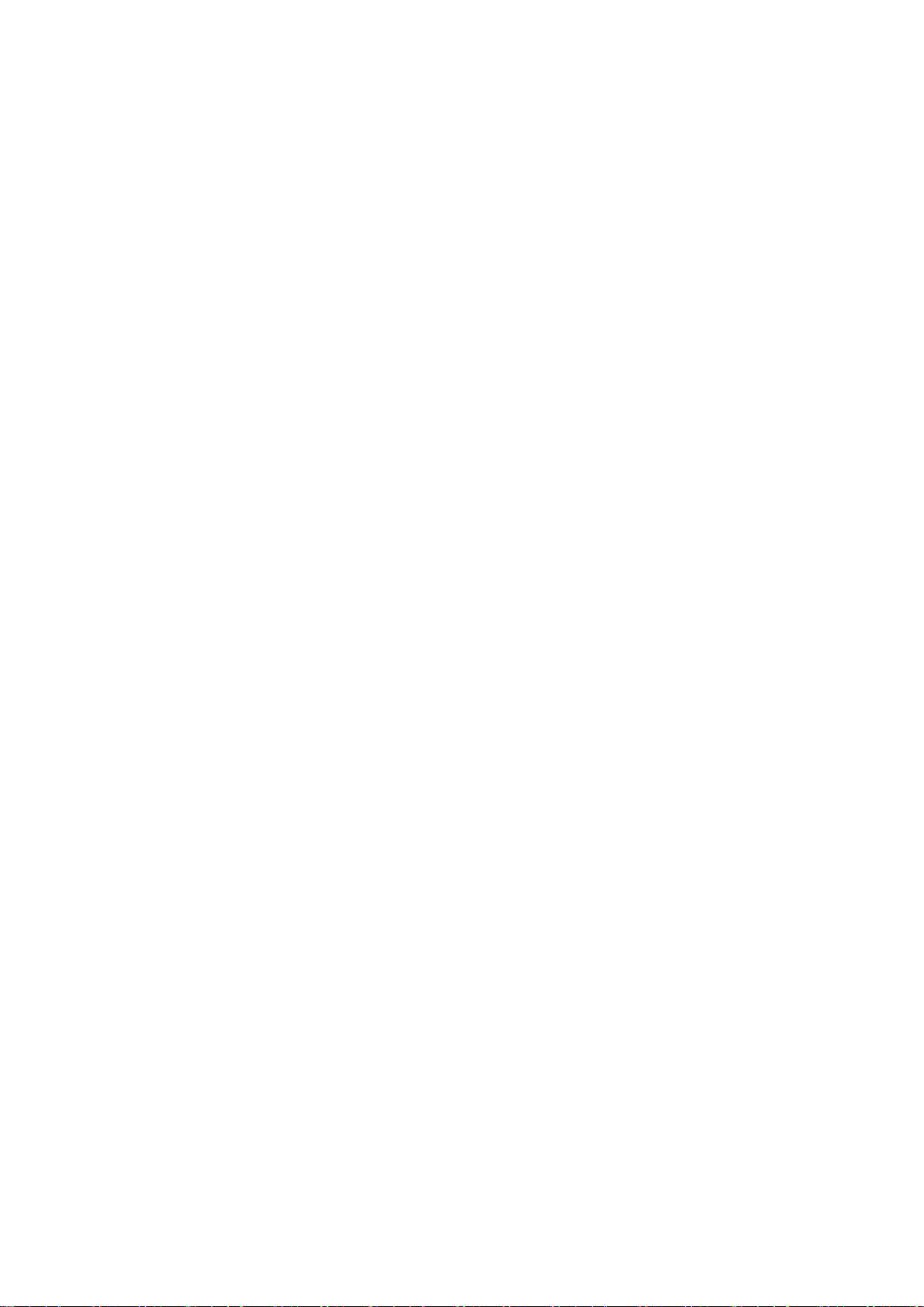
1111....Outline
Outline
OutlineOutline
1.1 Out view ・・・・・・・・・・・・・・・・・・・・・・・・・・・・・・・・・・・・・・・・・・・・・・ 1
1.2 Feature ・・・・・・・・・・・・・・・・・・・・・・・・・・・・・・・・・・・・・・・・・・・・・・・ 1
1.3 Specification
1.3.1 Functional specification ・・・・・・・・・・・・・・・・・・・・・・・・・・ 2
1.3.2 Display quality ・・・・・・・・・・・・・・・・・・・・・・・・・・・・・・・・・・・ 2
1.3.3 I/O Interface specification ・・・・・・・・・・・・・・・・・・・・ 3
2222....Notes on safe handling of the plasma display
Notes on safe handling of the plasma display
Notes on safe handling of the plasma display Notes on safe handling of the plasma display
2.1 Notes to follow during servicing ・・・・・・・・・・・・・・・・・・・・・ 8
3333....Name and Function
Name and Function
Name and FunctionName and Function
Contents
3.1 Configuration ・・・・・・・・・・・・・・・・・・・・・・・・・・・・・・・・・・・・・・・・ 9
3.2 Block Diagrams
3.2.1 Signal Diagrams ・・・・・・・・・・・・・・・・・・・・・・・・・・・・・・・・・ 10
3.3.2 Power Diagrams ・・・・・・・・・・・・・・・・・・・・・・・・・・・・・・・・・・・ 11
3.3 Function ・・・・・・・・・・・・・・・・・・・・・・・・・・・・・・・・・・・・・・・・・・・・・ 12
3.5 Protection function ・・・・・・・・・・・・・・・・・・・・・・・・・・・・・・・・・・ 20
4444....Problem analysis
Problem analysis
Problem analysisProblem analysis
4.1 Outline of Repair Flow ・・・・・・・・・・・・・・・・・・・・・・・・・・・・・・・ 21
4.2 Outline of PDP Module Repair Flow ・・・・・・・・・・・・・・・・・・・・ 22
4.3 Checking the Product Requested for Repair ・・・・・・・・・・・・ 25
4.4 Operation Test Procedure ・・・・・・・・・・・・・・・・・・・・・・・・・・・・・ 26
4.5 Fault Symptom ・・・・・・・・・・・・・・・・・・・・・・・・・・・・・・・・・・・・・・・・ 27
4.6 Failure analysis procedure
4.6.1 Procedure of no screen(Power supply )・・・・・・・・・・・ 30
4.6.2 Vertical line/Vertical bar analysis procedure ・・・・ 37
4.6.3 Horizontal line/Horizontal bar ・・・・・・・・・・・・・・・・・・・ 41
4.7 Failure Analysis Using a personal computer
4.7.1 Connection a Computer ・・・・・・・・・・・・・・・・・・・・・・・・・・・・・ 42
4.7.2 Preparation a Computer ・・・・・・・・・・・・・・・・・・・・・・・・・・・・ 42
4.7.3 Problem Analysis procedure ・・・・・・・・・・・・・・・・・・・・・・ 43
Page 3
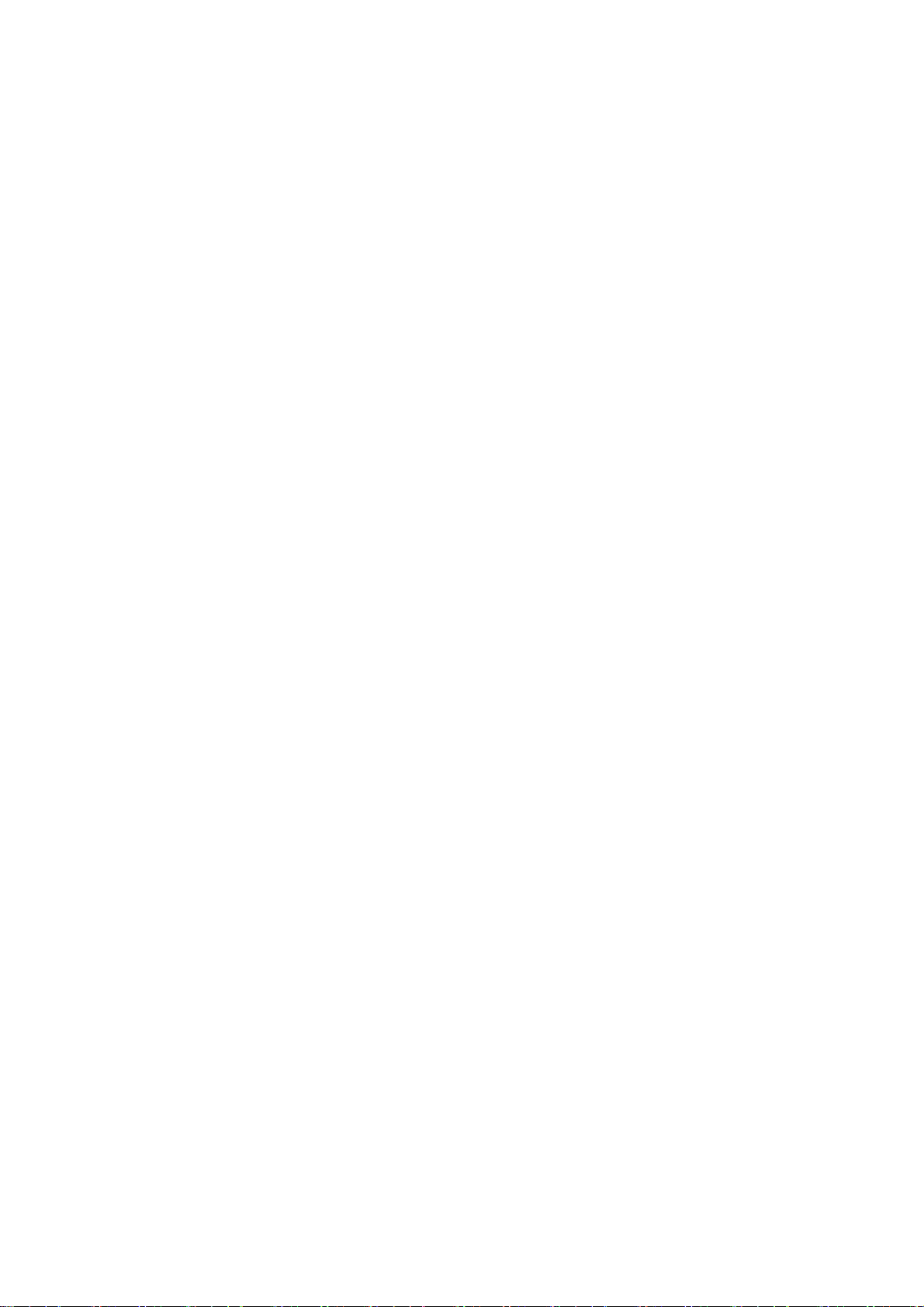
5555....DISASSEMBLE AND ASSEMBLING
DISASSEMBLE AND ASSEMBLING
DISASSEMBLE AND ASSEMBLINGDISASSEMBLE AND ASSEMBLING
5.1 Disassemble Diagrams ・・・・・・・・・・・・・・・・・・・・・・・・・・・・・・・ 47
5.2 X-SUS CIRCUIT BOARD REMOVING MANUAL ・・・・・・・・・・・・・・・・・・・ 48
5.3 Y-SUS CIRCUIT BOARD REMOVING MANUAL ・・・・・・・・・・・・・・・・・・・ 50
5.4 ADDRESS-BUS Left CIRCUIT BOARD REMOVING MANUAL ・・・・・・・・ 52
5.5 ADDRESS-BUS Right CIRCUIT BOARD REMOVING MANUAL ・・・・・・・ 54
5.6 LOGIC CIRCUIT BOARD REMOVING MANUAL ・・・・・・・・・・・・・・・・・・・ 56
5.7 PSU CIRCUIT BOARD REMOVING MANUAL・・・・・・・・・・・・・・・・・・・ 58
5.8 Panel chassis Replacement Procedure ・・・・・・・・・・・・・・・・・・・ 61
6666....Checking and adjustment
6.1 Check・Adjustment list ・・・・・・・・・・・・・・・・・・・・・・・・・・・・・・・ 64
6.2 Check・Adjustment
6.2.1 Check・Adjustment Procedure ・・・・・・・・・・・・・・・・・・・・・・・ 65
6.2.2 Parameter adjustment ・・・・・・・・・・・・・・・・・・・・・・・・・・・・・・ 66
6.2.3 Operation and performance check ・・・・・・・・・・・・・・・・・・・ 68
6.2.4 Heat-running test ・・・・・・・・・・・・・・・・・・・・・・・・・・・・・・・・・ 70
6.2.5 LOGIC CIRCUIT BOARD Data transfer ・・・・・・・・・・・・・・・・・ 71
7777....The parts
Checking and adjustment
Checking and adjustmentChecking and adjustment
6.2.6 Accumulation time reset ・・・・・・・・・・・・・・・・・・・・・・・・・・・ 72
6.2.7 Shipment setting ・・・・・・・・・・・・・・・・・・・・・・・・・・・・・・・・・ 73
The parts IIIInformation
The parts The parts
nformation ・・・・・・・・・・・・・・・・・・・・・・・・・・・・・・・ 74
nformationnformation
Page 4
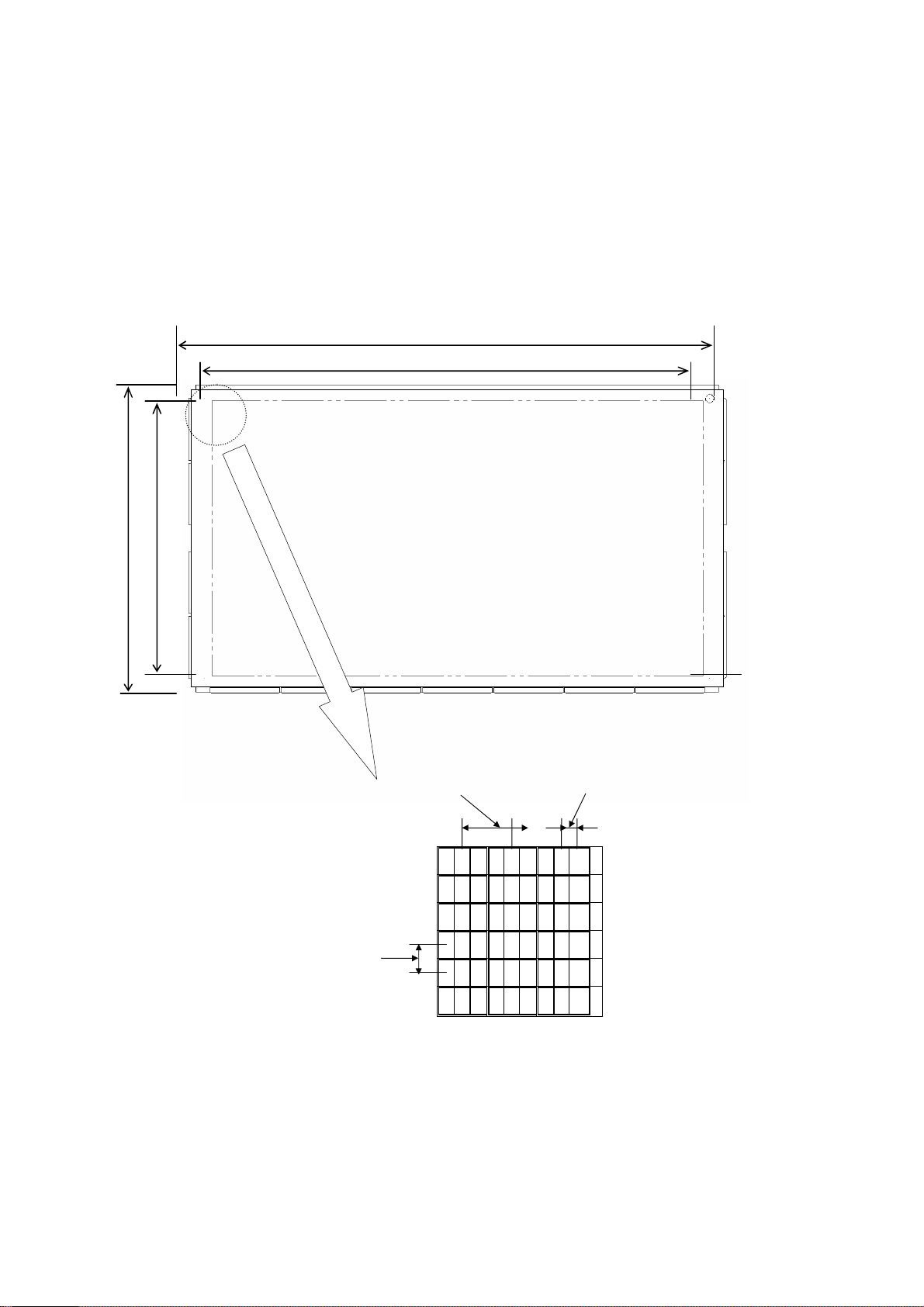
1111....Out line
Out line
Out lineOut line
The module is a plasma display module which can be designed in there is no
fan in addition to a general feature of the plasma display such as a flat type,
lightness, and high-viewing-angle and terrestrial magnetism.
1111....1111 Out view
Out view
Out viewOut view
994
921.6
585
522.24
1111....2222 Feature
Feature
FeatureFeature
Pixel pitch(horizontal)
0.90mm
RGB
RGB
RGB
RGB
RGB
Pixelpitch(Vertical)
RGB
0.51 mm
RGB
RGB
RGB
RGB
RGB
RGB
Sub- pixel pitch(horizontal)
0.30mm
RGB
RGB
RGB
RGB
RGB
RGB
1.For high definition television by ALIS method
2.For FAN Less design(Low consumption electric power)
3.Flat type・Lightness
4.Customizing of module equipped with communication function
1
Page 5
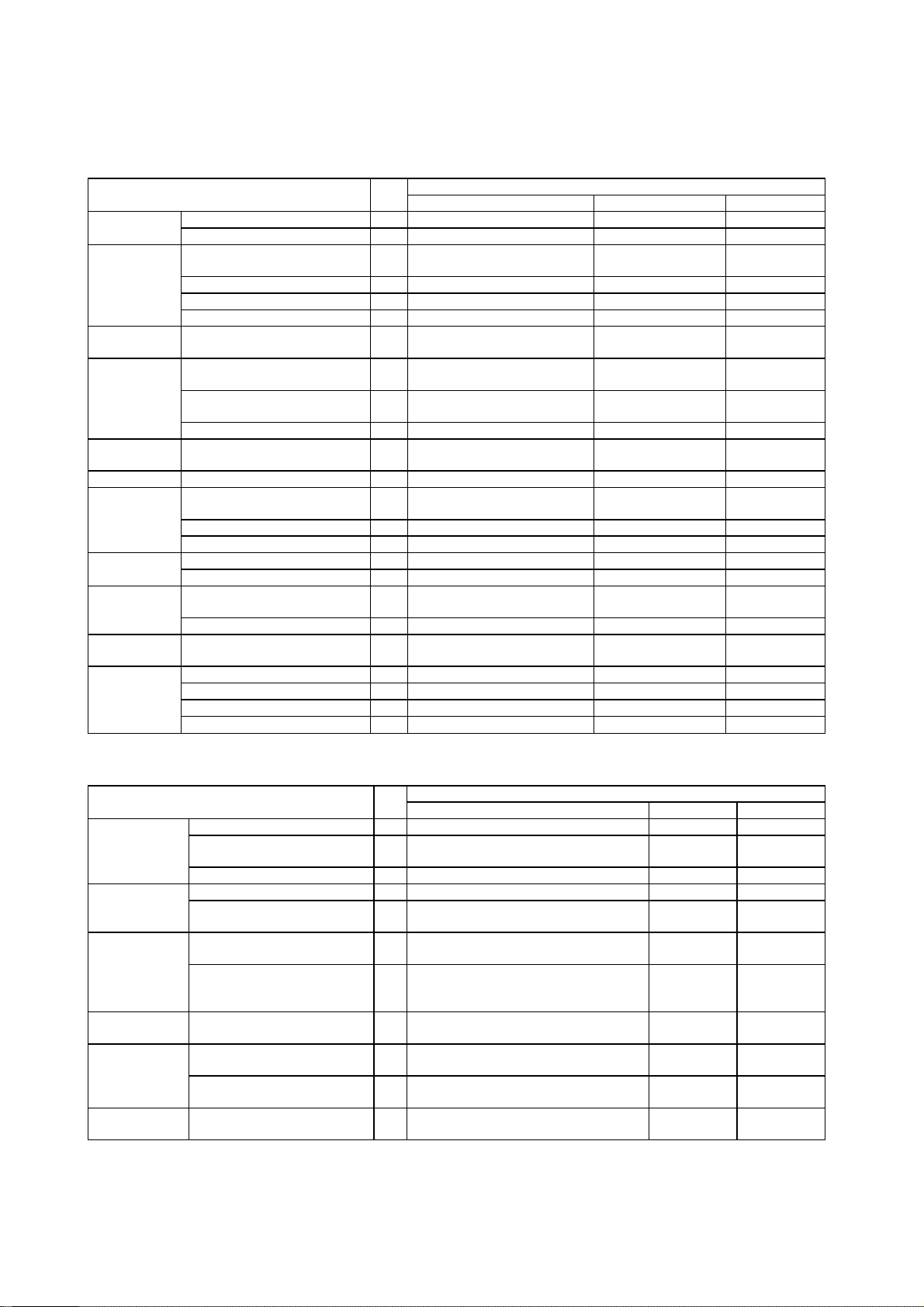
1111....3333 Specification
1111....3333....1111 Functional specification
Display
panel
Color Grayscale(standard) 9 RGB each color
BrightNess
Chromaticity
Coordinates
Contrast Contrast in Darkroom(60Hz) 15 400:1 ← (1000:1)
Data signal
Powersupply
Noise Shade noise at 18dB(A) or
Guarantee
environment
Specification
SpecificationSpecification
Functional specification
Functional specificationFunctional specification
Item NO
Module size 1 994×585×66mm ← ← Externals
Weight 2 18kg ← ←
Display size 3 921.60×522.24mm
Resolution 4 1024×1024 pixel ← ←
Pixel pitch 5 0.90(H)×0.51(V)mm ← ←
Sub pixel pitch 6 0.30(H)×0.51(V)mm ← ←
White(display load
Ratio 100%)
White(display load
Ratio 1%, standard)
(x,y)、white 10% 14 (0.300,0.290) ← (0.300,0.300)
Video signal
(RGB each color)
Dot clock(max) 17 52MHz ← ←
Horizontal Sync Signal(max) 18 50KHz(LVDS) ← ← Sync Signal
Vertical Sync Signal 19 50Hz±1.9/60±1.7Hz(LVDS) ← ←
Input voltage/current 20 100-120/200-240VAC
Standby electric power(max) 21 1W - -
less
Temperature(operation) 23 0~45℃ ← ←
Temperature(storage) 24 0~45℃ ← ←
Humidity(operation) 25 20~85%RH(no condensation) ← ←
Humidity(storage) 26 20~80%RH(no condensation) ← ←
(42inch: 16:9)
256 Grayscale
11 140cd/㎡ ← ・・・
12 700cd/㎡ ← (1000) cd/㎡
16 LVDS(8bit) ← ←
4.5/2.0A 50/60Hz
22 25dB(A)orless ← ←
UB-0x UB-5x UB-7x
Specification
+3.3/+5/+75-90/+50
-70V
DC 0.05/6/4/2A
← ←
← ←
←
※It is made to give priority when there is a delivery specification according to the customer.
1111....3333....2222 Display quality specification
Non-lighting
cell defect
hing cell
defect
cell defect
High intensity
cell defect
variation
Color
variation
Display quality specification
Display quality specificationDisplay quality specification
Item NO
Total number(subpixel) 1 15 or less ← ←
Density(subpixel/c ㎡) 2 2 or less
Size(H×V)(subpixel) 31×2 or less, Or 2×1 or less ← ←
Total number(subpixel) 4 6 or less(each color 2 or less) ← ← Non-extinguis
Density(subpixel/c ㎡) 5 Each color 2 cells max
Flickering lighting cell
defect(sub pixel/c ㎡)
Flickering
non-extinguishing cell
defect
Twice or more bright point 8 0 ← ←
White block of 10% load
[9 point](%)
In area adjacent 20mm
[White](%)
White block of 10% load
[9 point]
(However,1 continuousness or less)
(However,1 continuousness or less)
6 5 or less ← ← Flickering
7 Number on inside of Non-extinguishing
cell defect
9 20 or less ← ← Brightness
10 10 or less ← ←
11 x:Average±0.015
y:Average±0.015
UB-0x UB-5x UB-7x
Specification
← ←
← ←
← ←
← ←
※It is made to give priority when there is a delivery specification according to the customer.
2
Page 6
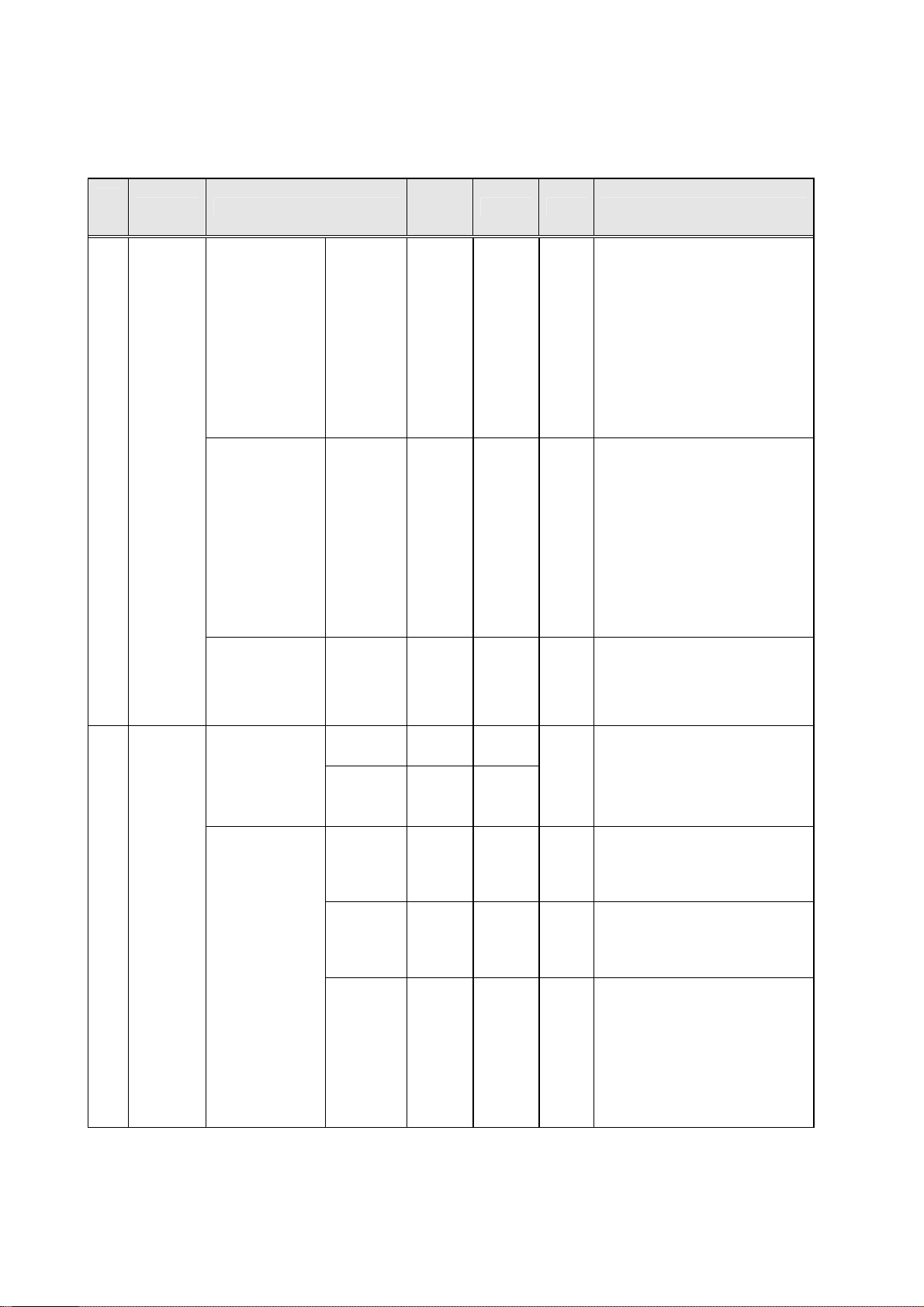
1111....3333....3333 I/O
I/O Interface
I/OI/O
(1)I/O signal
No
.
1
2
Item Signal Name
Reflection
signal
Timing
Signal
Display
data
Clock
Power down
Signal
Communication
MPU
Communi
cation/
Control
Control
Interface Specification
Interface Interface
Specification
Specification Specification
Number
of
signals
RXIN0RXIN0+
RXIN1RXIN1+
RXIN2RXIN2+
RXIN3RXIN3+
RXCLKINRXCLKIN+
PDWN 1 Input LVTTL
SDA 1 I/O
SCL 1 I/O
CPUGO 1 Input LVTTL
PDPGO 1 Input LVTTL
IRQ 1 Output LVTTL
1
1
1
1
1
1
1
1
1
1
Input
Input
I/O Form Content of definition
Differential serial data
signal.
LVDS
Different
ial
Input video and timing
signals after differential
serial conversion using a
dedicated transceiver.
The serial data signal is
transmitted seven times
faster than the base
signal.
Differential clock
signal.
LVDS
Different
ial
Input the clock signal
after differential
conversion using a
dedicated transceiver.
The clock signal is
transmitted at the same
speed as the base
signal.
Low :LVDS receiver
outputs are all L.
High:Input signals are
active.
I2C bus serial data
LVTTL
(I
communication signal.
2
Communication with the
C)
control MPU of this
product is enabled.
Low power consumption
mode of the control MPU
of this product is
released.
“High”:
This product is
started.
(CPUGO=“High” Effective)
It changes into "Low" →
"High" when this product
enters the undermentioned
state.
1.Vcc/Va/Vs output
decrease
2.Circuit abnormality
detection
3
Page 7
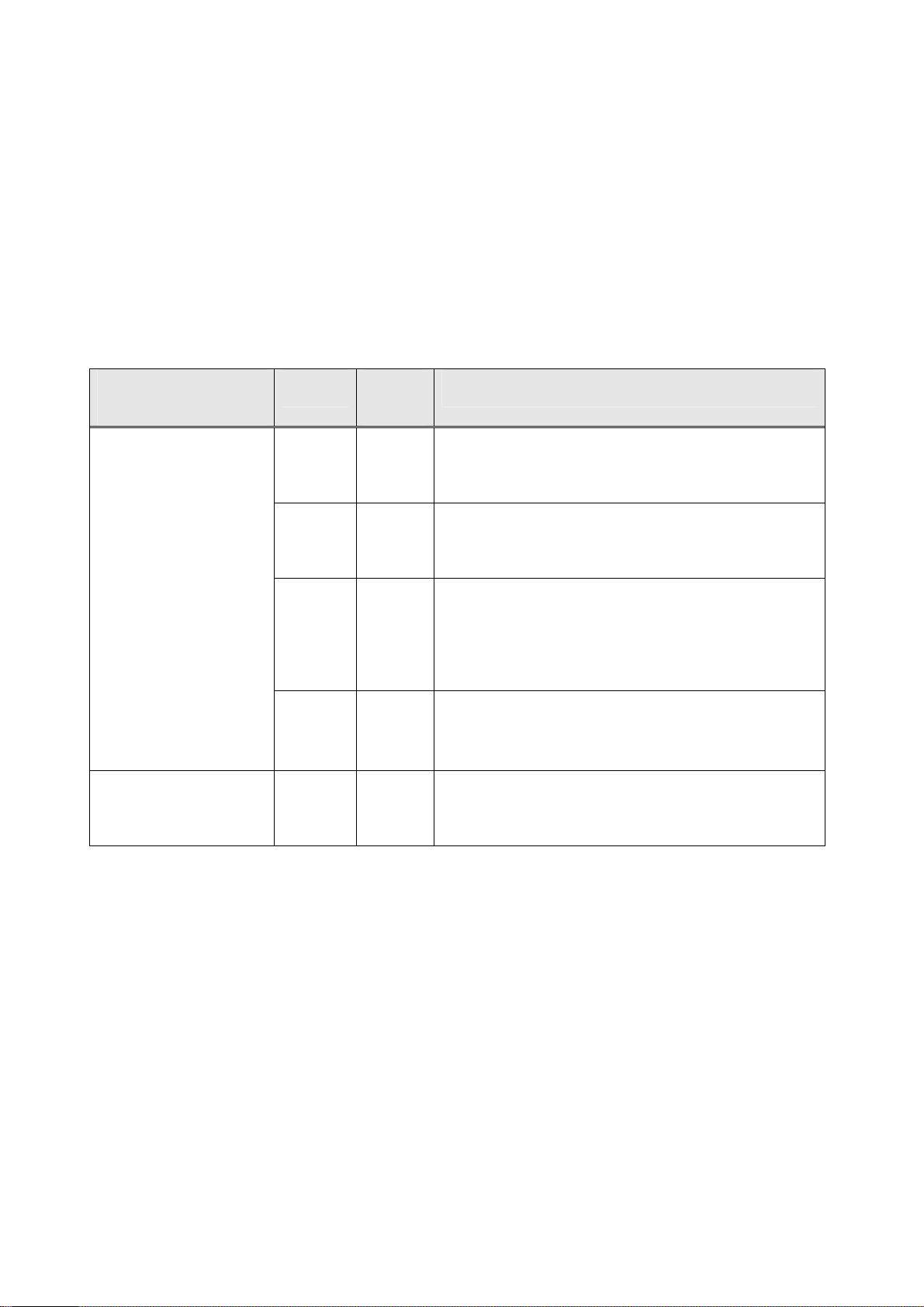
(2)LVDS Signal Definition and Function
A video signal (display data signal and control signal) is converted from parallel data to serial
data with the LVDS transmitter and further converted into four sets of differential signals before
input to this product.
These signals are transmitted seven times faster than dot clock signals.
The dot clock signal is converted into one set of differential signals by the transmitter before
input to this product.
The LVDS signal definition and function are summarized below:
Signal name
Video signal
Timing signal
Transmission line
Clock transmission line RXCLKIN-
Symbol Number of
signals
RXIN0RXIN0+
RXIN1RXIN1+
RXIN2RXIN2+
RXIN3RXIN3+
RXCLKIN+
1
1
1
1
1
1
1
1
1
1
Signal definition and function
Display data signal
R0、R1、R2、R3、R4、R5、G0
Display data signal
G1、G2、G3、G4、G5、B0、B1
Display data signal,Sync Signal,Control signal
B2、B3、B4、B5
_____ _____ _____
Hsync,Vsync、BLANK
Display data signal,Control signal
R6、R7、G6、G7、B6、B7、PARITY
Clock signal
____
DCLK
4
Page 8

:
n
(3) Video Signal Definition and Function
The table below summarizes the definitions and functions of input video signals before
LVDS conversion.
Number
Item Signal name
Original
Display
signal
(before
LVDS
transmit
tance)
*1)This product does not correspond to the progressive display mode by the parity signal fixation.
Video signal
(digital RGB)
Data Clock
Horizontal
sync signal
Vertical sync
signal
Parity signal PARITY 1 Input
Blanking
signal
When the parity signal is fixed, this product is reversed arbitrarily internally and used.
DATA-R
DATA-G
DATA-B
DCLK
_____
Hsync
_____
Vsync
BLANK
of
signal
1 Input
Input/
output
s
8
8
8
1 Input
1 Input
1 Input
Input
Signal definition and function
Display data signal
R7/G7/B7 is the highest intensity bit.
R0/G0/B0 is the lowest intensity
bit.
Display data timing signal: Data are
read when DCLK is low. DCLK is
continuously input.
Regulates one horizontal line of data:
Begins control of the next screen when
Hsync is lowered.
Screen starts up control timing signal
Begins control of the next screen whe
Vsync is lowered.
Input the same frequency in both
odd-numbered and even-numbered fields.
This signal specifies the display
field.
H: Odd-numbered field
L: Even-numbered field
Parity signal should be alternated in
every Vsync cycle.
Display period timing signal.
H indicates the display period and L
indicates the non display period.
Note:
Set this timing properly like
followings, as is used internally for
signal processing.
・Set the blanking period so that the
number of effective display data items
in one horizontal period is 852.
・Set the number of blanking signals in
one vertical period to 512, which is
one half the number of effective scan
lines.
If the BLANK changes when the Vsync
frequency is switched, the screen
display may be disturbed or brightness
may change.
The screen display is restored to the
normal state later when the BLANK
length is constant again.
5
Page 9
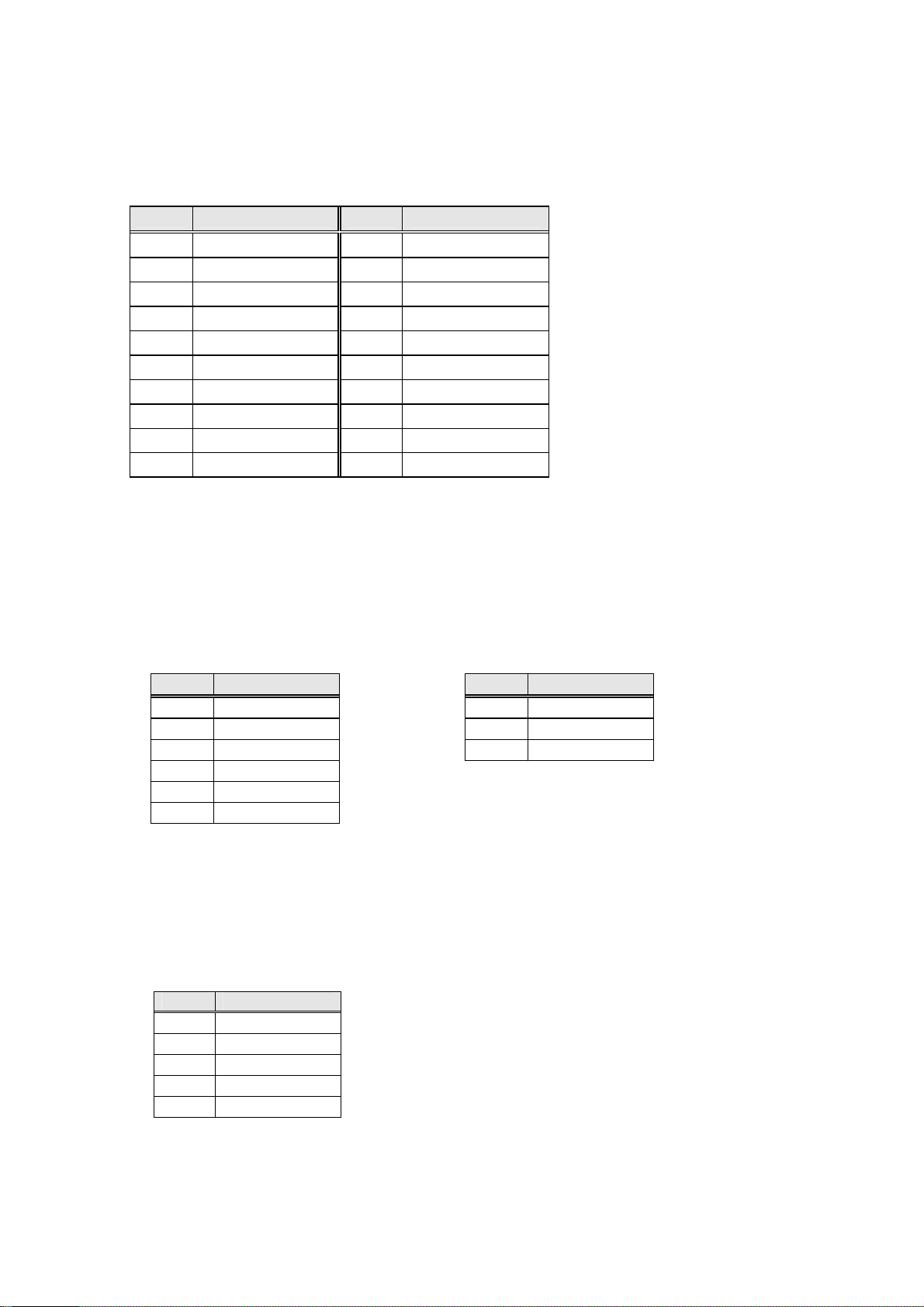
(4)Connector Specifications
The connector specification is shown below. Please do not connect anything with
the terminal NC.
(ⅰ)Signal connector CN1: DF13-20DP-1.25 V (tin-plated) (Maker: HIROSE DENKI)
1 RXIN0- 2 GND
3 RXIN0+ 4 SCL
5 RXIN1- 6 GND
7 RXIN1+ 8 SDA
9 RXIN2- 10 GND
11 RXIN2+ 12 CPUGO
13 RXCLKIN- 14 PDPGO
15 RXCLKIN+ 16 IRQ
17 RXIN3- 18 PDWN
19 RXIN3+ 20 GND
Pin No. Signal name Pin No. Signal name
[Conforming connector] Housing: DF13-20DS-1.25C
Contact: DF13-2630SCF
(ⅱ)Power Source Connectors(Only UB-01 Type)
(a)Power input connector (b)Power supply output connector for system
CN61:B06P-VH CN62:B03P-VH
(Maker: JST) (Maker: JST)
Pin No. Symbol
1 AC(L)
2 N.C
3 AC(N)
4 N.C
5
6 F.G
[Conforming connector]
Housing:VHR-06N(or M)
Contact:SVH-21T-P1.1
N.C
1 V
2 N.C
3 GND
Pin No. Symbol
AUX
[Conforming connector]
Housing:VHR-03N(or M)
Contact:SVH-21T-P1.1
(c)Power supply output connector for system
CN63:B5B-XH-A
(Maker: JST)
Pin No. Symbol
1 Vpr1
2 N.C.
3 Vpr2
4 N.C.
5 GND
[Conforming connector]
Housing:XHP-5
Contact:SXH-001T-P0.6
6
Page 10
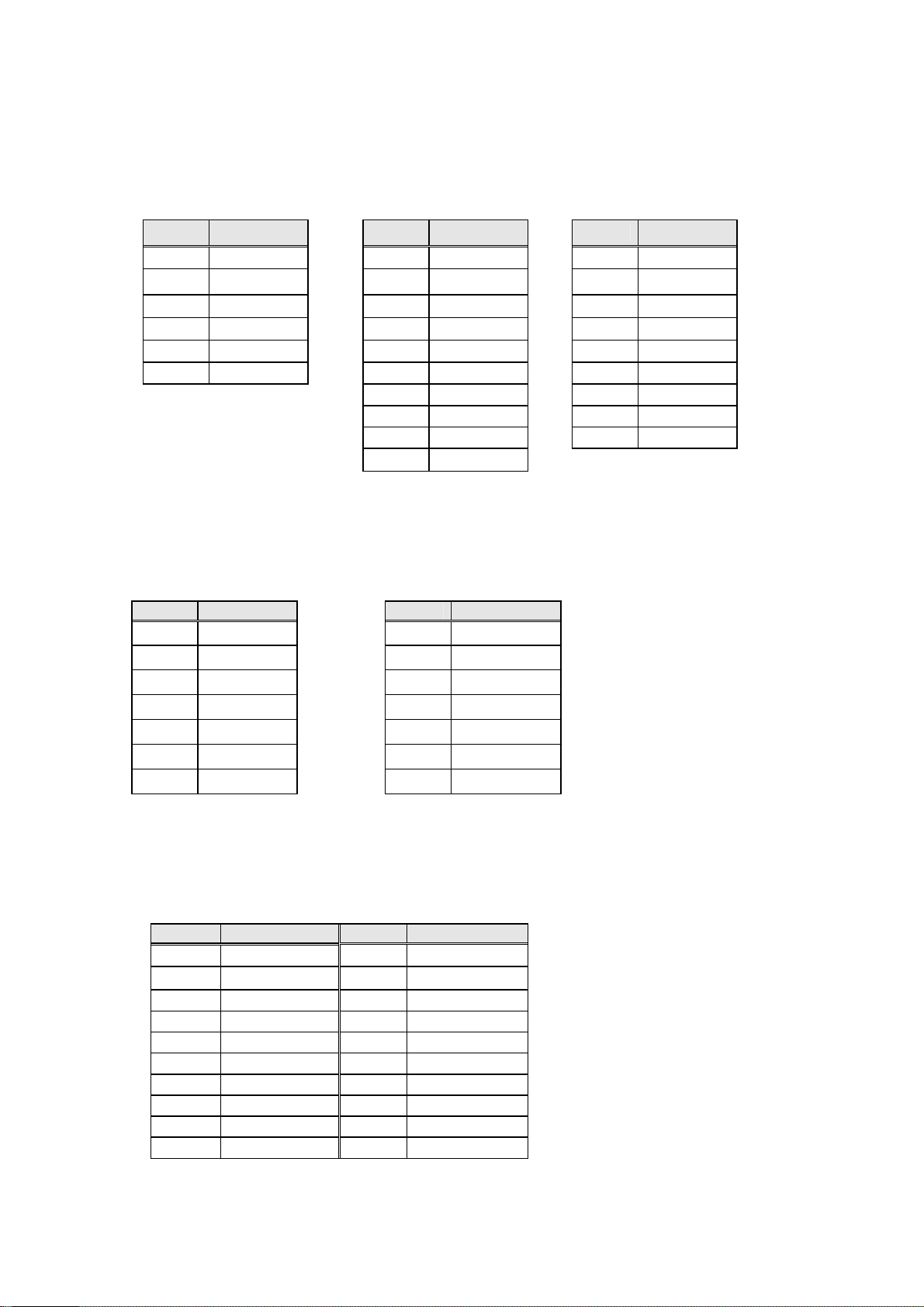
(ⅲ)
Power Source Connectors
Power supply output (b)Power supply output (c)Power supply output
(a)
connector for system
connector for system connector for system
CN6: B6B-PH-SM3-TB(JST) CN23: B10P-VH(JST) CN33: B9PS-VH(JST)
Pin No. Symbol Pin No. Symbol
1 Vpr2 1 Va 1 Vcc
2 N.C. 2 N.C. 2 GND
3 GND 3 Vcc 3 GND
4 GND 4 GND 4 GND
5 N.C. 5 GND 5 GND
6 Vcc 6 GND 6 N.C.
[Conforming connector]
Housing:PHR-6
Contact:SPH-002T-P0.5L
10 Vs
7 N.C. 7 Vs
8 Vs
9 Vs 9 Vs
[Conforming connector]
Housing:VHR-10N
Contact:SVH-21T-
P1.1
Pin No. Symbol
8 Vs
[Conforming connector]
Housing:VHR-9N
Contact:SVH-21T-P1.1
(d)Power supply output (e)Power supply output
connector for system
connector for system
CN42: S7B-PH-SM3-TB(JST) CN52: S7B-PH-SM3-TB(JST)
Pin No. Symbol Pin No. Symbol
1 Va 1 Va
2 N.C. 2 N.C.
3 N.C. 3 N.C.
4 GND 4 GND
5 GND 5 GND
6 N.C. 6 N.C.
7 Vcc 7 Vcc
[Conforming connector]
Housing:PHR-7
Contact:SPH-002T-P0.5L
[Conforming connector]
Housing:PHR-7
Contact:SPH-002T-P0.5L
(f)Power supply output
connector for system
CN7: 00 6200 520 330 000 [ZIF Right Angle Connector](kyousera elco)
Pin No. Symbol Pin No. Symbol
1 N.C. 11 GND
2 N.C. 12 Vra
3 N.C. 13 GND
4 N.C. 14 Vrs
5 GND 15 GND
6 VSAGO 16 Iak
7 GND 17 GND
8 VCEGO 18 Vak
9 GND 19 GND
10 PFCGO 20 Vsk
7
Page 11
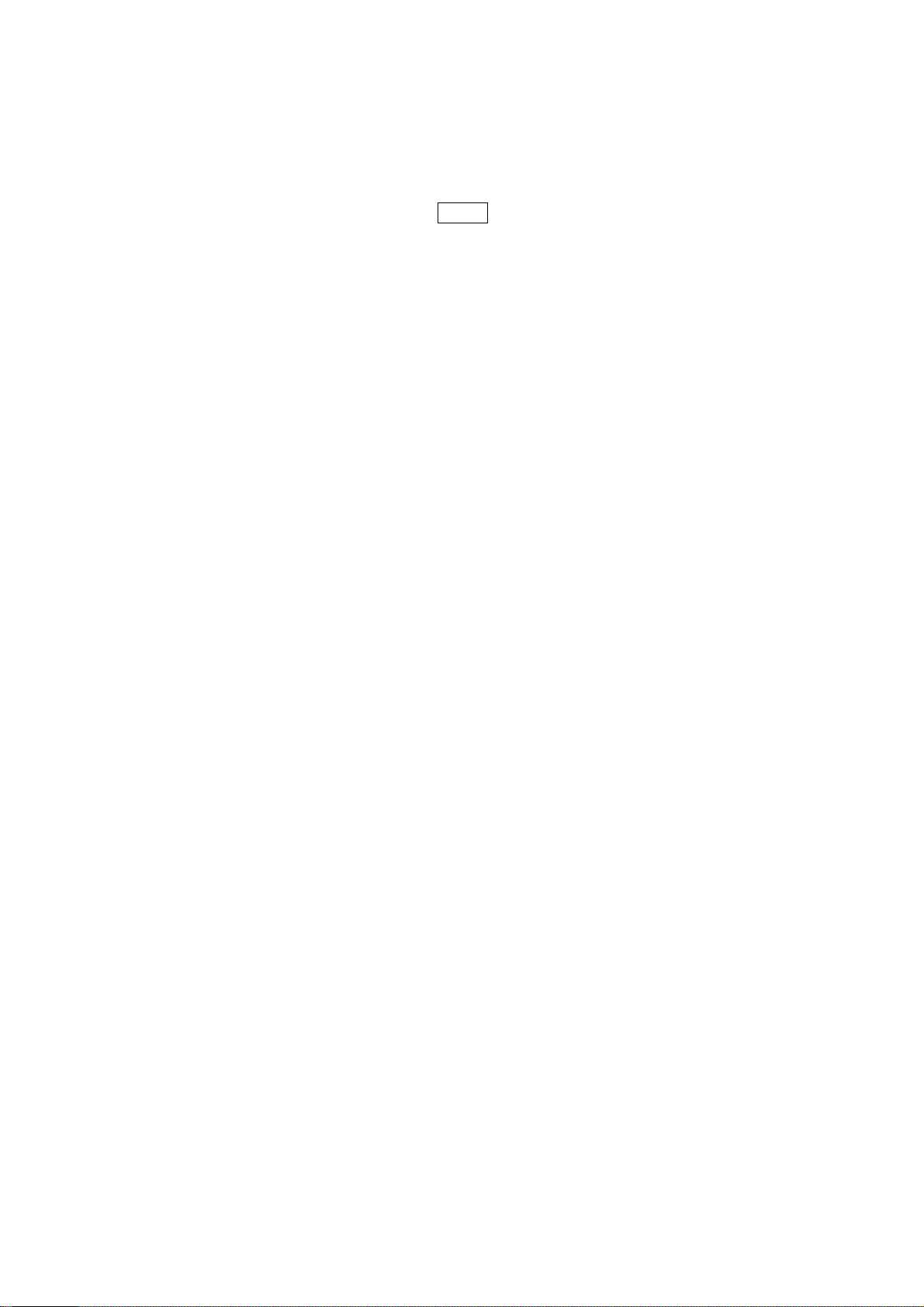
2. Notes on safe handling of the plasma display
2. 1 Notes to follow during servicing
The work procedures shown with the Note indication are important for ensuring the safety of
the product and the servicing work. Be sure to follow these instructions.
Before starting the work, secure a sufficient working space.
At all times other than when adjusting and checking the product, be sure to turn OFF the main
POWER switch and disconnect the power cable from the power source of the display (jig or the
display itself) during servicing.
To prevent electric shock and breakage of PC board, start the servicing work at least 30 seconds after
the main power has been turned off. Especially when installing and removing the power supply PC
board and the SUS PC board in which high voltages are applied, start servicing at least 2 minutes
after the main power has been turned off.
While the main power is on, do not touch any parts or circuits other than the ones specified.
The high voltage power supply block within the PDP module has a floating ground. If any
connection other than the one specified is made between the measuring equipment and the
high voltage power supply block, it can result in electric shock or activation of the
leakage-detection circuit breaker.
When installing the PDP module in, and removing it from the packing carton, be sure to have at least
two persons perform the work while being careful to ensure that the flexible printed-circuit cable of the
PDP module does not get caught by the packing carton.
When the surface of the panel comes into contact with the cushioning materials, be sure to confirm
that there is no foreign matter on top of the cushioning materials before the surface of the panel
comes into contact with the cushioning materials. Failure to observe this precaution may result in
the surface of the panel being scratched by foreign matter.
When handling the circuit PC board, be sure to remove static electricity from your body before
handling the circuit PC board.
Be sure to handle the circuit PC board by holding the such large parts as the heat sink or
transformer. Failure to observe this precaution may result in the occurrence of an abnormality in
the soldered areas.
Do not stack the circuit PC boards.
Failure to observe this precaution may result in problems resulting from scratches on the parts, the
deformation of parts, and short-circuits due to residual electric charge.
Routing of the wires and fixing them in position must be done in accordance with the original
routing and fixing configuration when servicing is completed.
All the wires are routed far away from the areas that become hot (such as the heat sink). These
wires are fixed in position with the wire clamps so that the wires do not move, thereby ensuring
that they are not damaged and their materials do not deteriorate over long periods of time.
Therefore, route the cables and fix the cables to the original position and states using the wire
clamps.
Perform a safety check when servicing is completed.
Verify that the peripherals of the serviced points have not undergone any deterioration during
servicing. Also verify that the screws, parts and cables removed for servicing purposes have
all been returned to their proper locations in accordance with the original setup.
8
Page 12
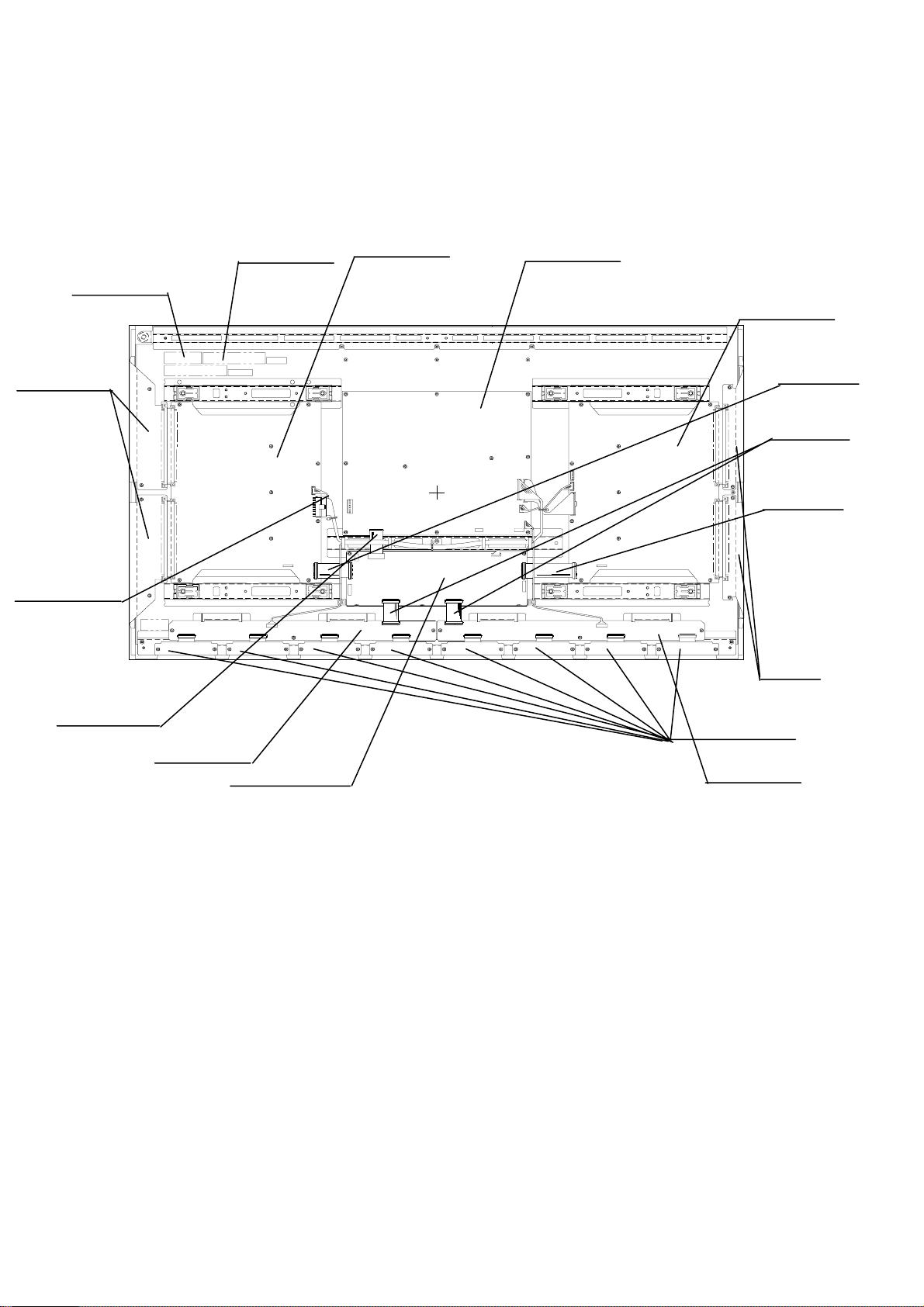
3333....Name and Function
3.1 Configuration
Panel chassis
Serial Id label
Scan module
⑧Ps cable
Name and Function
Name and FunctionName and Function
Product label
③Y-SUS board
⑥PSU board *1
②X-SUS board
⑩Signal
cable
⑪Signal
cable
⑨Signal
cable
⑩PSU
Signal
ADM1
④ABUSL board
ADM2
ADM3
①LOGIC board
ADM4
ADM5
ADM6
ADM7
ADM8
Address module(ADM)
⑤ABUSR board
XBB
The figure shows the article number in the parts information table of clause 7.
*1:Power supply(jig)
9
Page 13
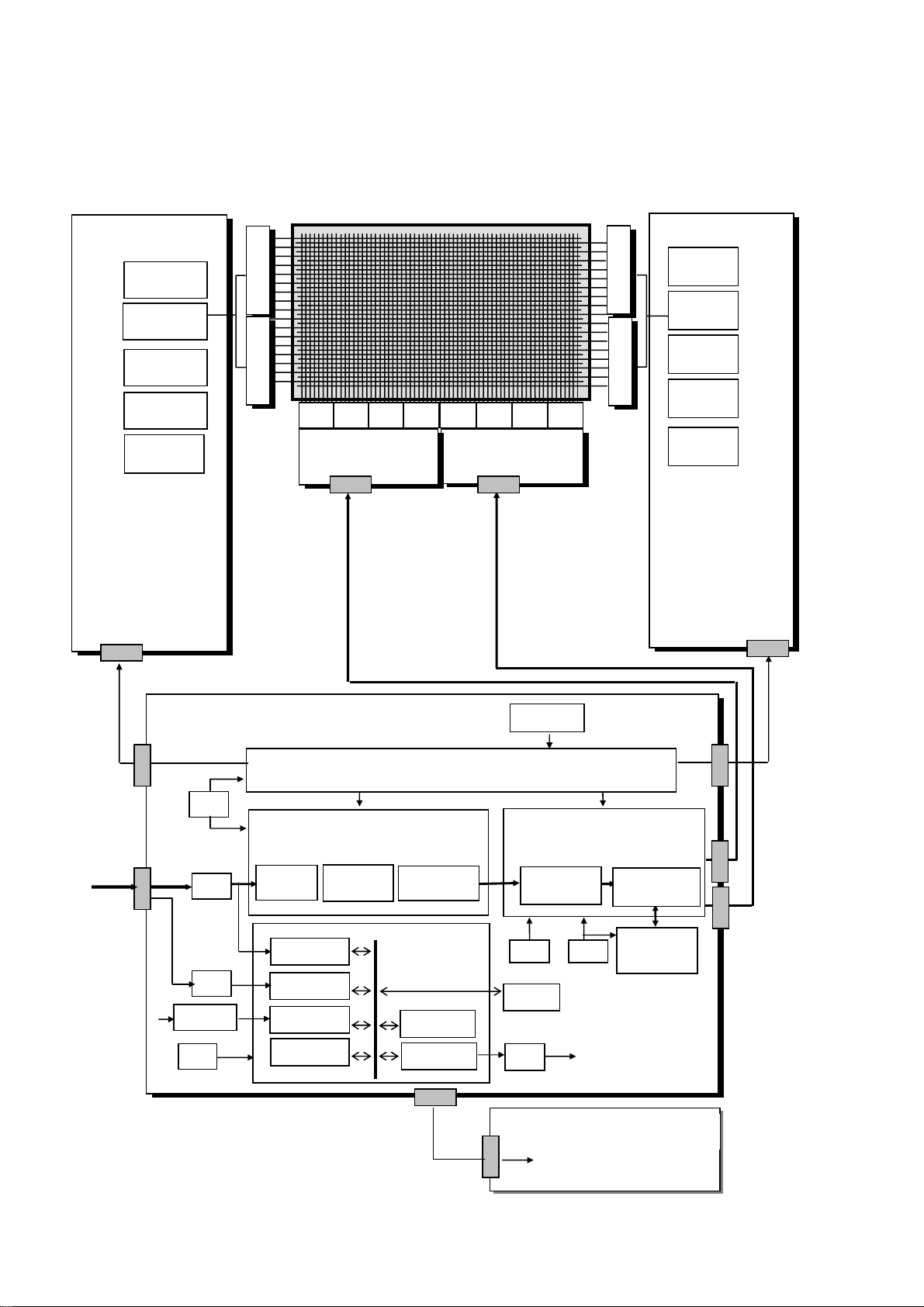
YYYY
X
X
3.2 Block Diagrams 3.2.1 signal Diagrams
----SUS
SUS B.
SUSSUS
Y-SUS
EVEN SW
Y-SCAN
EVEN SW
Y-SUS
ODD SW
Y-SCAN
ODD SW
POS /NEG
B.
B. B.
SSSS
DDDD
MMMM
SSSS
DDDD
MMMM
ADM1 ADM2 ADM3 ADM5 ADM6 ADM7 ADM8ADM4
ABUSL
ABUSL BBBB.
ABUSLABUSL
CN51 CN41
.
..
ABUSR B.
ABUSR B.
ABUSR B.ABUSR B.
XXXX
BBBB
BBBB
XXXX
BBBB
BBBB
X----SUS
SUS
X
SUSSUS
X-SUS
X-SCAN
EVEN SW
X-SUS
X-SCAN
POS
CN31
SIGNAL
INPUT
LOGIC
LOGIC B.
OSC
80MHz
Vrs
Vra
Vrw
Vrx
LOGICLOGIC
CONTROLLER
TIMMING
CN3 CN2
SCAN CONTROLLER
OSC
24MHz
CN1
LVDS
I2C
Analog Sw
OSC
10MHz
DATA PROCESSOR
γ comp.
V-SYNC cont.
Failure DET.
RGB
GAIN
SCI.
FLASH
DITHER
MPU
APC cont.
I/O
DATA CONVERTER
SUB FIELD
PRC.
OSC
40MHz
EEPROM
D/A
MEMORY
FRAME
MEMORY
B.
B. B.
CN21
CN5
CN4
*1:Power supply(jig)
CN7
10
CN69
PFCgo
Vsago
Vcego
PSU
PSU B.
B.
PSUPSU
B. B.
*
*
*
*
Page 14
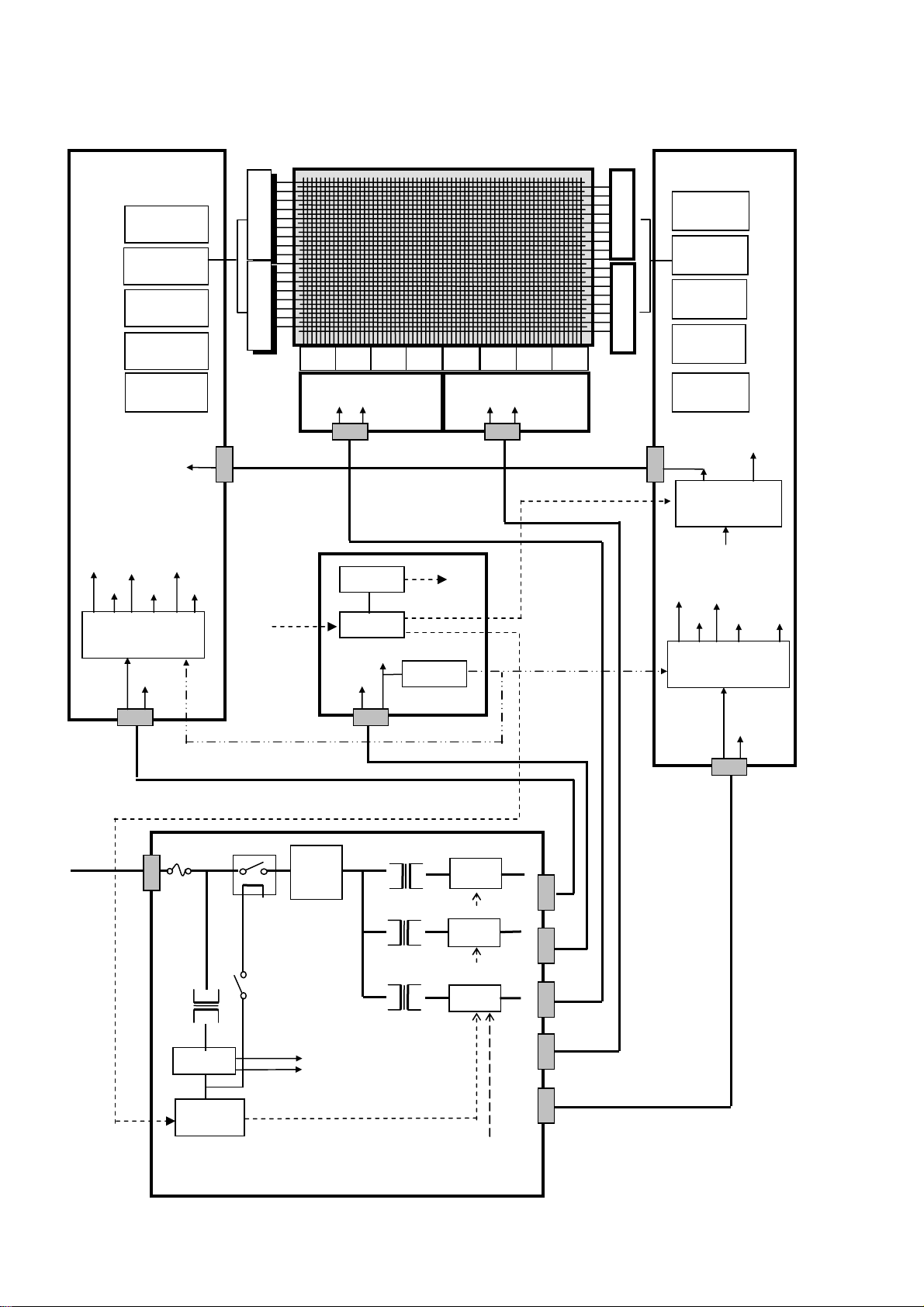
YYYY
X
X
V
SW
O
SW
O
SW
RES
SW
g
g
g
V
RES
SW
V
p
A
V
3.2.2 Power Diagrams
----SUS
SUS B.
B.
SUSSUS
B. B.
Y-SUS
EVEN SW
Y-SCAN
EVEN SW
Y-SUS
ODD SW
Y-SCAN
ODD SW
POS/NEG
ET
Vw 180V
Vb –5V
SSSS
DDDD
MMMM
SSSS
DDDD
MMMM
ADM1 ADM2 ADM3 ADM5 ADM6 ADM7 ADM8ADM4
ABUSL
ABUSL BBBB.
ABUSLABUSL
Vcc 5V Vcc 5VVa 60V Va 60V
CN32 CN22
.
..
X----SUS
SUS
X
SUSSUS
XXXX
BBBB
BBBB
XXXX
BBBB
BBBB
ABUSR B.
ABUSR B.
ABUSR B.ABUSR B.
CN42CN52
Va
Vxwgo
X-SUS
E
EN
X-SCAN
EVEN SW
X-SUS
DD
X-SCAN
DD
POS
ET
Vx
45V
DC/DC
CONVERTER
YFVCC1 YFVCC2 FVE5H
5V 5V 18V
YFVE1 YFVE2 VE
18V 18V 17V
DC/DC
CONVERTER
Vcc 5V
CN33
AC100
~240V
Vs 80V
10A
CN61
D/
CPUgo
PDPgo
MP
Vcc 5V
Vpr2 3.3V
LOGIC
LOGIC B.
LOGICLOGIC
CN6
PFC
Servce
SW
o
PFC
Vrst
Vra
Vrs
Vrw
Vrx
Va
Vsago
Vcc
Vce
Vs
B.
B. B.
XFVCC1 XFVCC2
5V 5V
XFVE1 XFVE2 VE
18V 18V 17V
RST
CN65
o
80V
CN68
CN67
Vs 60V
DC/DC
CONVERTER
Vcc 5V
Vs 80V
CN23
pr2 3.3V
r1 5V
CN66
CN64
*1:Power supply(jig)
ra
11
PFCgo
Vsago
Vcego
5/3.3V
control
PSU
PSU B.
B. *1
PSUPSU
B. B.
*1
*1 *1
Vsa
o
Page 15
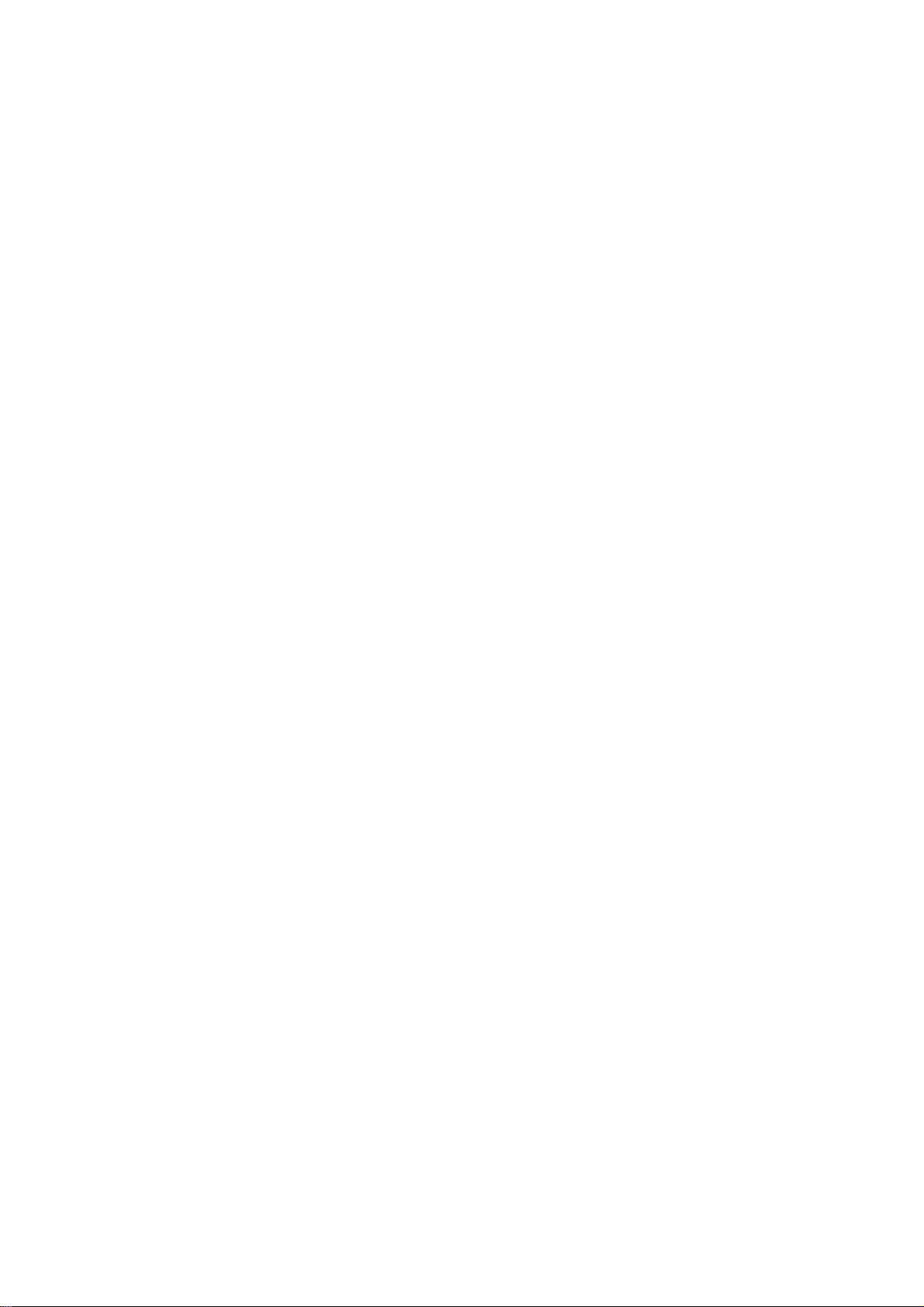
3333....3333
3333....3333....1111 Logic board Function
(1)Data Processor
・γ adjustment(1/2.2/2.4/2.6/2.8)
・NTSC/EBU format(Color matrix)Switch
・RGB gain Control(White balance adjustment、Amplitude limitation)
・Error Diffusion Technology(Grayscale adjustment)
・Dither(Grayscale adjustment)
・Burn-in Pattern generation
(2)Data Converter
・Quasi out-line adjustment (luminous pattern control)
(3)Scan Controller
・Address driver control signal generator(ADM)
・scan driver control signal generator(SDM)
・X/Y sustain control signal generator
(4)Waveform ROM
・Waveform Pattern for drive / Timing memory
(5)MPU
・Synchronous detection
・System control
・Driving voltage(Va、Vs、Vr、Vw) Minute adjustment
・Abnormal watch (breakdown detection)/abnormal processing
・Is(sustain) current control (sustain pulse control)
・Ia(address) current control (sub-field control)
・External communication control
・Flash memory (firmware)
(6)EEPROM
・Control parameter memory
・The accumulation energizing time (Every hour).
・Abnormal status memory (16 careers)
Function
Function
FunctionFunction
Logic board Function
Logic board Function Logic board Function
12
Page 16
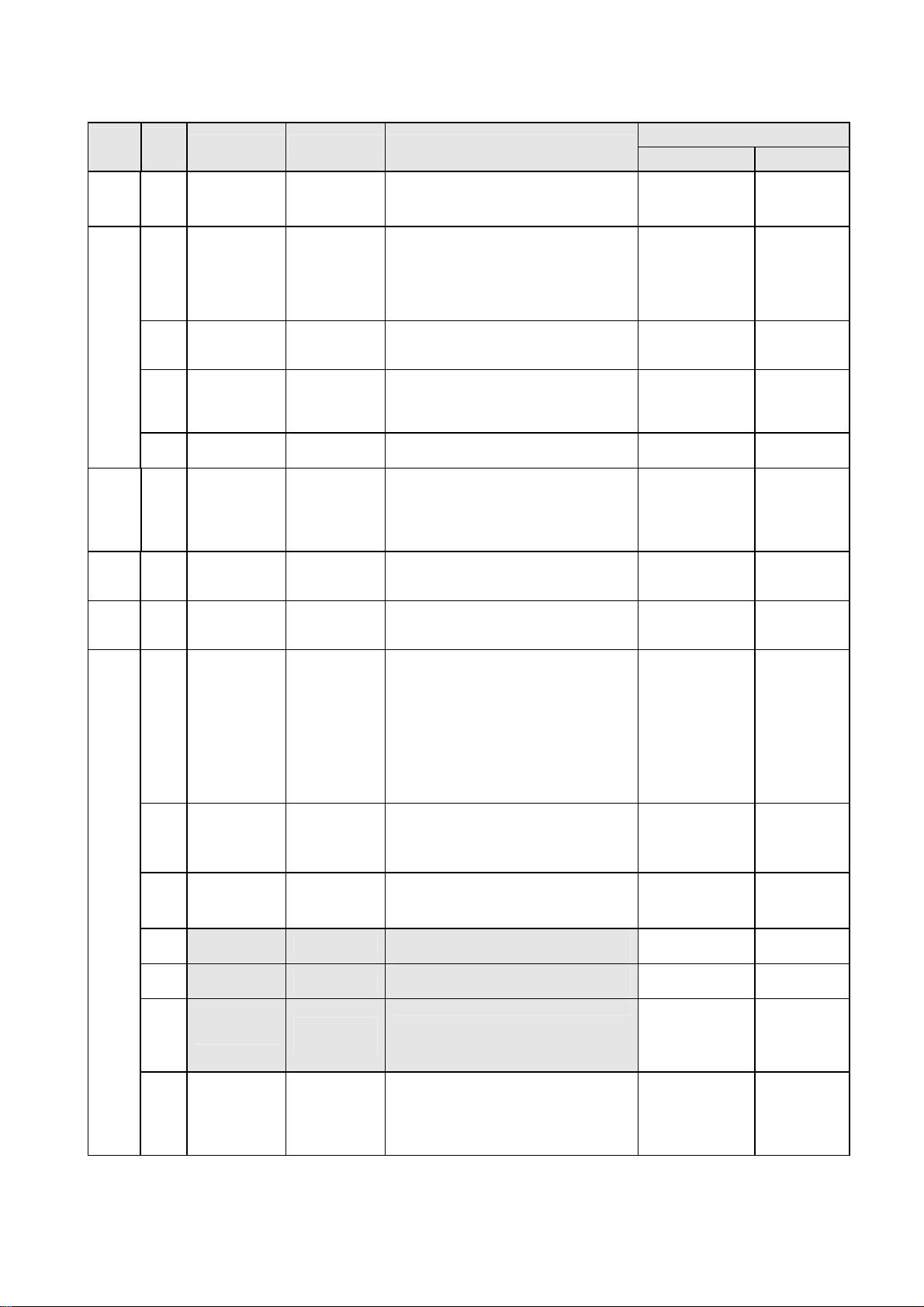
Sub
Address
Data
bit
00 7-0 MAPVER
7 ERRF update of
01
02 7-0 ERRC ERRor Code
03
04
20
6 OHRF
5 PSDF
4-0 CNDC
7-0 OHRH
7-0 OHRL
7 PATSEL
6 PATON
5 ADEN
4 - -
3 - -
3 DSPPRT
2 IFON
Symbol Item Function
address MAP
VERsion
ERRor Flag
update of
Operation
HouRs Flag
Power Shut
Down Flag
CoNDition
Code
Operation
HouRs Higher
bits
Operation
HouRs Lower
bits
Selecting
patterns
Built-in
pattern display
is set to ON.
Address
data
enable
DiSPlay
PaRiTy
Interface
power supply
ON
Indicates the version number of the
address map.
Indicates that an error has occurred.
It can be cleared with the ErrRST setting.
If this flag is set,
• Error code is written.
• Cannot enter the PDP-ON mode.
Indicates that the drive hours are counted.
Indicates that shutdown of the AC power
is detected and the PDP has executed the
OFF-sequence. It can be cleared with the
PSDRST setting.
Indicates status of the module.
Indicates error code.
The error codes of as many as 16 errors in
the past can be retrieved with the ERRS
setting. . Same error code is not stored
continuously.
Indicates the higher 8 bits of the module
driving hours.
Indicates the lower 8 bits of the module
driving hours.
It selects the built-in test pattern signals of
this display. This setting is valid when the
PATON setting is 1.
Display of the built-in pattern signal in
this product is turned ON/OFF.
The black screen is displayed.
0 is set when the input video signal has
disturbance.
Be sure to use the display with the setting
fixed to 0.
Be sure to use the display with the setting
fixed to 1.
Input reflection polarity setting
Switches the interface power ON/OFF.
Use this item when you want turn ON the
main power of the interface side only
when the PDPON is set to 0. This setting
is invalid when PDPON is set to 1.
Setting [hex]
RANGE INITIAL value
01
00 ~ FF
0: Not updated
1: Updated
0: Not updated
1: Updated
0: Not detected
1: Detected
Refer to 4.11.2.6
condition codes.
00~FF 00
00~FF
00~FF
0: The single
color display is
switched every
2 seconds. A
total of 8
colors are
displayed.
1: All white
(Different from
actual white.)
0: Displaying the
input signal
1: Displaying the
built-in pattern
0: Blank
1: Displaying the
input signal
0~1 0
0~1 1【UB0x/5x】
0:Emits light by
LOW
1:Emits light by
High
0: Power OFF
1: Power ON
【UB0x/5x】
02【UB7x 】
0
0
0
irregular
00
00
0
0
1
1【UB7x 】
0
13
Page 17
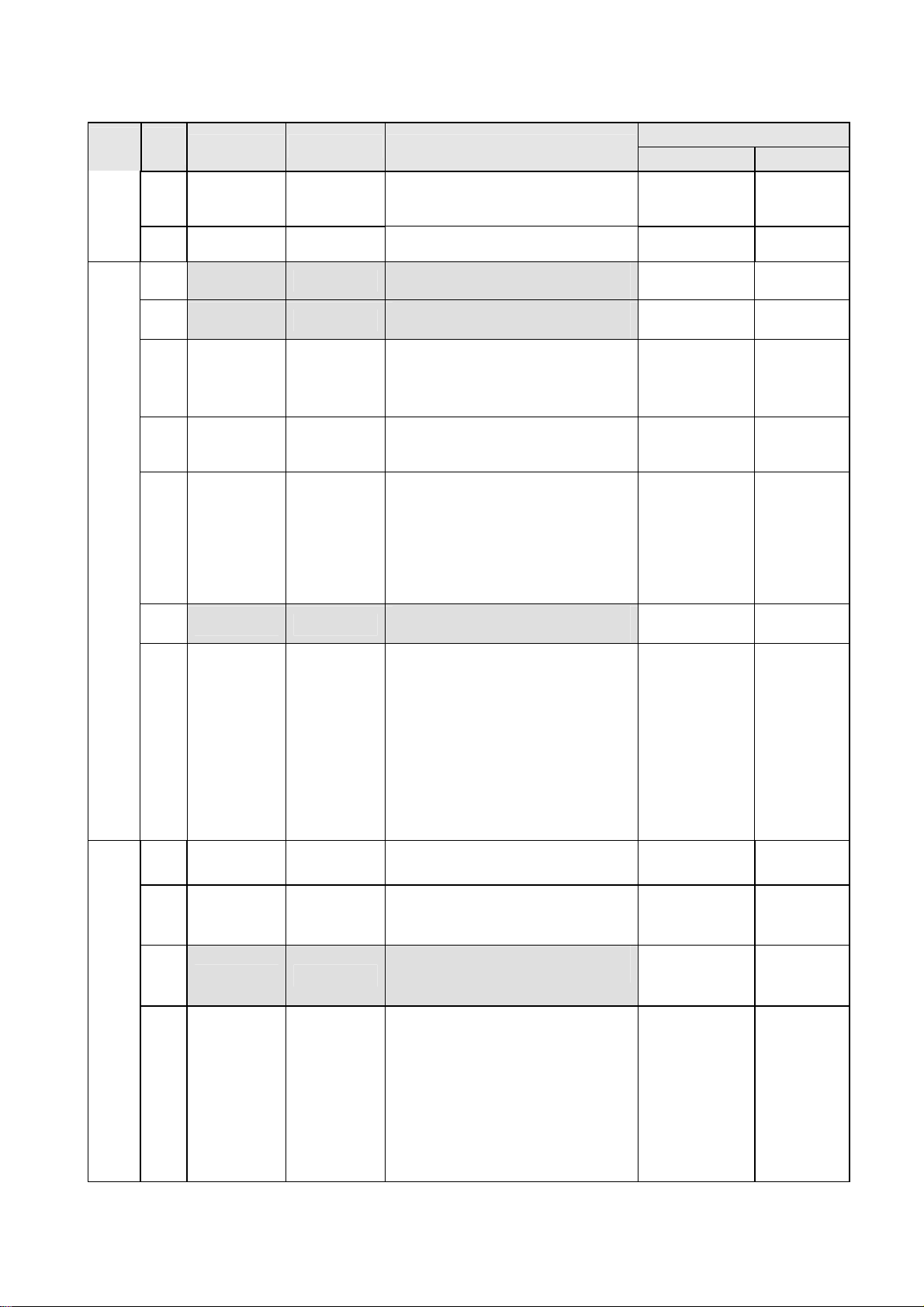
Sub
Address
21
Data
bit
1 PDPON
Symbol Item Function
0
7-5 - -
7-6 - -
4 CCFMD
3 DCBON
2 HAON
1 - -
0 DSETEN
7 CCFON
6 CCFORM
5-3 - -
High voltage
power supply
ON
Color
correction
mode
Dynamic
Color Balance
Heat APC
function
Data
set
enable
Color
correction
Color
correction
format
Switches ON/OFF the high voltage power
supply of PDP.
Be sure to use the display with the setting
fixed to 1.
Be sure to use the display with the setting
fixed to 0.
Be sure to use the display with the setting
fixed to 0.
Selecting the color correction modes.
Valid when the CCFON setting is 1
Tracking correction of white balance
between the high luminance and the low
luminance.
When a picture with high
luminance/small area is displayed for
about 3 minutes or longer, the number of
pulses is reduced to about 20% at a
maximum. This item can be used to
reduce panel temperature/extend useful
life when the display is used to show a
still image.
Be sure to use the display with the setting
fixed to 0.
Whether the register value is reflected to
the operating status of this product,
selected by this item.
The following switch is executed.
0: The received register value is reflected
from the next field.
1: The received register value is stored so
that the DSET setting is reflected from
the next field.
(DSET setting: Setting bit 0 of address
FF)
Color collection process is turned
ON/OFF.
Color collection process is switched.
This item is valid when CCFON setting is
1.
Be sure to use the display with the setting
fixed to 0.
Setting [hex]
RANGE INITIAL value
0: Power OFF
1: Power ON
0~1 1
0~7 1【UB0x/5x】
0~7 0【UB7x】
0: Luminance
has priority.
1: Gradation has
priority
0: OFF
1: ON
0: OFF
1: ON
0~1 0
0: Invalid
1: Valid
0: OFF
1: ON
0: NTSC
1: EBU
0~7 0
0
0【UB7x】
0
0
1
0
0
22
2-0 GAMSEL
Selecting the
reverse γ
correction
Reverse γ correction level is set.
The setup 7 is the test mode. Do not select
the setup 7.
When the setup 6 is selected, setting of
the addressed in the range of 31~51
become valid.
14
0: OFF
1: 1.0 th power
2: 2.2 nd power
3: 2.4 th power
4: 2.6 th power
5: 2.8 th power
6: USER
7: TEST
2
Page 18

Sub
Address
Data
bit
23
24 7-0 R-RATIO R ratio 00~FF FF
25 7-0 G-RATIO G ratio 00~FF FF
26 7-0 B-RATIO B ratio
27
28
7-0 CONTrast
7 IRQRST
6 ERRRST
5 - -
5 OHRRST
4 PSDRST Clearing the
3-0 ERRS Error code
7-6 - -
7 PWMP
6 - -
5-4 PWMAX
5-4
Symbol Item Function
Peak luminance is adjusted.
PWMAX
Peak
luminance
Clearing the
IRQ output
signal
Clearing the
ERRF flag
Clearing the
OHRF flag
PSDF flag
selection
Power
Maximam
peek control
Maximum
power
consumption
Maximum
power
consumption
When the display picture load is heavy,
the peak luminance is automatically
limited.
White balance is adjusted.
Use the display with at least one item
being set to FF (hex).
This item implements control to return the
IRQ signal from "HIGH" to "Low" level
when an error occurs. When this item is
set to 1, the IRQ signal is returned to
"Low" level.
This item implements control to return the
ERRF flag to 0 when an error occurs.
When this item is set to 1, this setting
automatically returns to 0 after returning
the ERRF flag to 0.
Be sure to use the display with the setting
fixed to 0.
The control by which the OHRF flag is
returned to 0 is done. This setting
automatically returns to the state of 0 after
returning 0 the ERRF flag when this
setting is set to one.
This item exercise control to return the
PSDF flag to 0 when this machine
performs the OFF sequence at AC power
shutdown.
When this item is set to 1, this setting
automatically returns to 0 after returning
the PSDF flag to 0.
When this setting is changed and the
ERRC setting is read out, the error
contents (as many as 16 errors) of the
module that have occurred in the past can
be checked.
If more than 16 errors have occurred, the
error code is updated starting from the
oldest error.
Be sure to use the display with the setting
fixed to 0.
The PWMAX setting is switched to
constant brightness (peak electric power)
control. The password setting is necessary
to turn on this setting.
Be sure to use the display with the setting
fixed to 0.
Sets the maximum power consumption.
Set this item in accordance with the status
of the machine.
Make sure that the respective parts'
temperature/panel temperature stays
within the specifications. If the setting is
set to 3, power consumption increases to a
level exceeding the standard
consumption. Be sure to execute the heat
dissipation design so that respective parts'
temperature/panel temperature stay within
the specifications.
PWMP=0 Setting of the maximum
electric power.
0: Normal
1: IRQ signal
0: Normal
1: ERRF
0: Normal
1: OHRF
0: Normal
1: PSDF
0: Latest error
1: Previous error
2:
|
E:
F: Oldest error
When password
0:OFF 1:ON
0-3 0【UB7x】
0: -20W
1: -10W
2: ±0W
3: +10W
0: 0W
1: +20W
2: +30W
3:+40W
Setting [hex]
RANGE INITIAL value
00~FF
00~FF FF
clear
flag
clear
0~1 0【UB0x/5x】
0【UB7x】
flag clear
flag
clear
0~3 0【UB0x/5x】
is set
0【UB7x】
2【UB0x/5x】
0【UB7x】
FF
0
0
0
0
15
Page 19
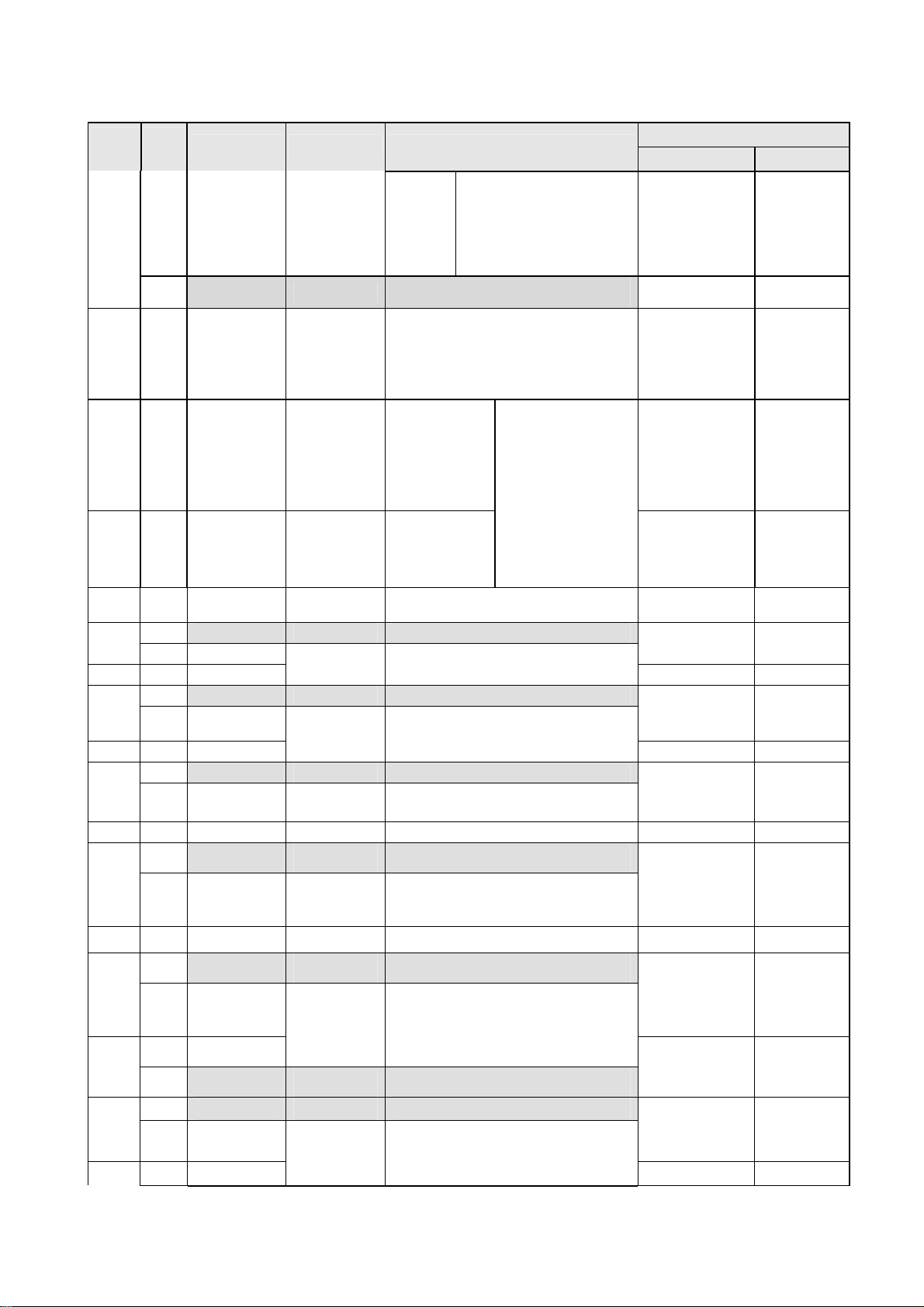
Sub
Address
Data
bit
29
2C 7-0 PsTPW
2D
31 7-0 GAM00
32
33 7-0 GAM01[7: 0]
34
35 7-0 GAM02[7: 0]
36
37 7-0 GAM03 [7: 0] 00~FF 58
3-0 - -
7-0
7-0 PsTTM Ps-Tank TiMe
7-2 - <no use> -
1-0 GAM01[9: 8]
7-3 - <no use> -
2-0
7-4 - <no use> -
3-0 GAM03[11:8]
Symbol Item Function
PWMP=1 Setting of peak electric
Be sure to use the display with the setting
fixed to 0.
Password of peak electric power
PWM
PASS
GAM02[10:
8]
Password of
peak electric
power setting
Ps-Tank
PoWer
Reverse γ
correction DC
Reverse γ
coefficient 01
Reverse γ
correction 02
Reverse γ
correction 03
setting.The password is described to the
delivery specifications. When the
password setting is normally done, the
reading value of the real thing ground
becomes 51.
The maximum
electric power
setting:
The maximum
over electric
power from
+10W
Time which can
operate by the
maximum over
electric power
(*10sec)
Sets the input level that implements the
forced 0 [LSB] output.
Reverse γ coefficient value is set.
Input Output value of 8 [LSB]
Reverse γ coefficient value is set.
Input Output value of 16 [LSB]
Reverse γ coefficient value is set.
Input Output value of 24 [LSB]
power. Electric power by
which electric power is
permitted in addition to
improve practical brightness
to the maximum electric
power set 3:+10W
When the amount of
an over electric power
becomes PsTPW×
PsTTM or less at
PWMP=1, the control
by which brightness is
lowered is done.
0: -40W
1: -20W
2: ±0W
3: +20W
51: Permission of
Another:
Prohibition
Setting [hex]
RANGE INITIAL value
0~F 0
PWMP ON
00-FF 1E【UB7x】
00-FF
00~FF 1F
00~FF
00~FF 04
00~FF 00
00~FF 24
00~FF 00
FF【UB7x】
3C【UB7x】
00
38
39 7-0
3A
3B
3C
3D
7-4 - <no use> -
GAM04[11:
3-0
7-5 - <no use> -
4-0
7-1 GAM05[7: 1]
0 - <no use> -
7-5 - <no use> -
4-0
7-1
8]
GAM04
GAM05[12:
8]
GAM06
8]
GAM06
[7: 0]
[12:
[7: 1]
Reverse γ
correction 04
00~FF A7
Reverse γ
correction 05
Reverse γ
correction 06
Reverse γ coefficient value is set.
Input Output value of 32 [LSB]
Reverse γ coefficient value is set.
Input Output value of 40 [LSB]
Reverse γ coefficient value is set.
Input Output value of 48 [LSB]
16
00~FF 00
00~FF 01
00~FF
00~FF 01
00~FF 9A
12
Page 20
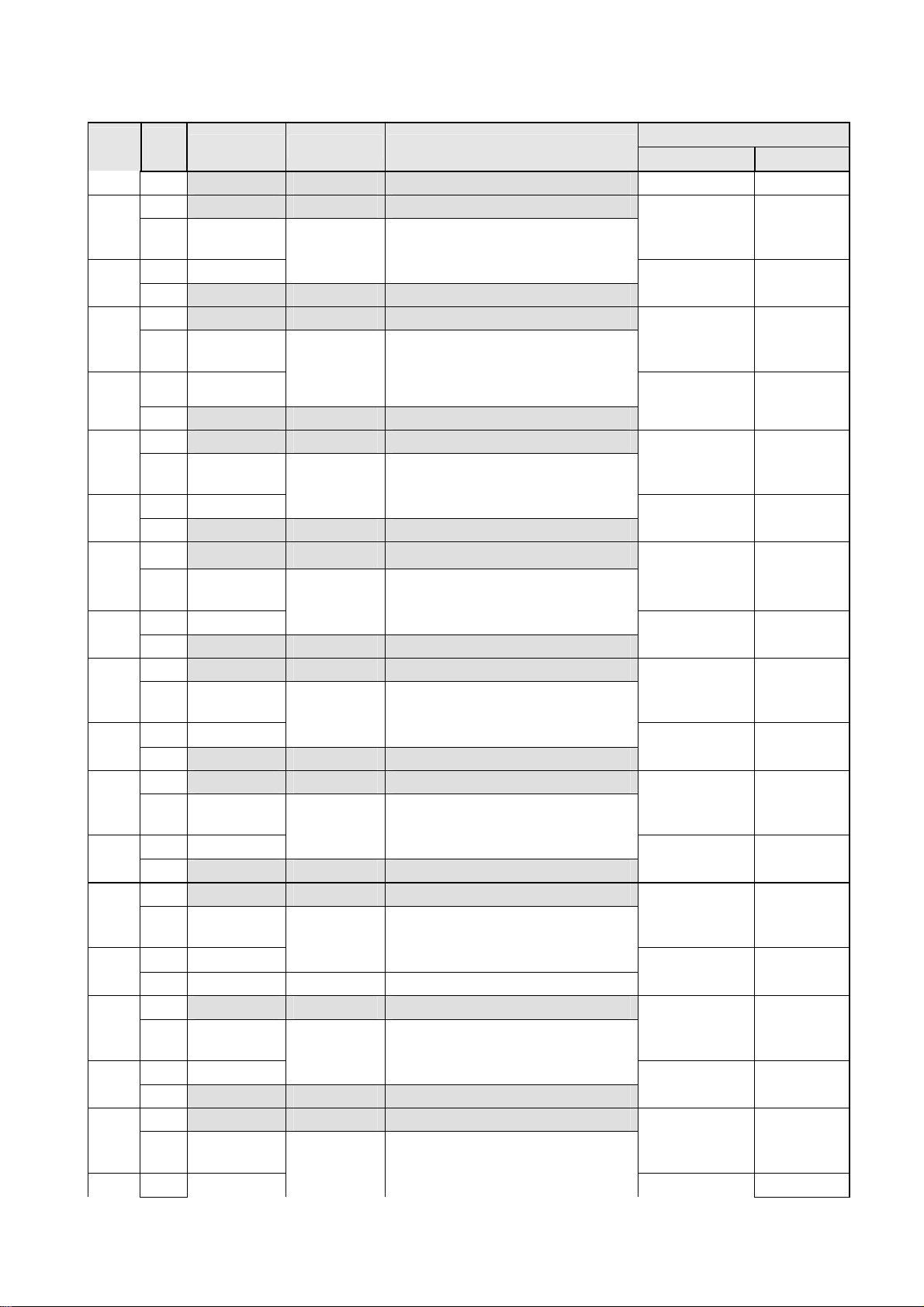
Sub
Address
Data
bit
0 - <no use> -
7-5 - <no use> -
3E
4-0
7-2
3F
1-0
7-5 - <no use> -
40
4-0
7-2
41
1-0
7-6 - <no use> -
42
5-0
7-4
43
3-0
7-6 - <no use> -
44
45
46
47
48
49
4A
4B
4C
4D
4E
4F
5-0
7-4
3-0
7-6 - <no use> -
5-0
7-4
3-0
7-6 - <no use> -
5-0
7-4
3-0
7-6 - <no use> -
5-0
7-4
3-0 - <no use> -
7-6 - <no use> -
5-0
7-4
3-0
7-6 - <no use> -
5-0
7-4
Symbol Item Function
GAM07
8]
GAM07
- <no use> -
GAM08
8]
GAM08
- <no use> -
GAM09
8]
GAM09
- <no use> -
GAM11[13:
8]
GAM11
- <no use> -
GAM11
8]
GAM11
- <no use> -
GAM12
8]
GAM12
- <no use> -
GAM13[13:
8]
GAM13
GAM14[13:
8]
GAM14
- <no use> -
GAM15
8]
GAM15
[12:
Reverse γ
correction 07
Reverse γ coefficient value is set.
Input Output value of 56 [LSB]
[7: 2]
[12:
Reverse γ
correction 08
Reverse γ coefficient value is set.
Input Output value of 64 [LSB]
[7: 2]
[13:
Reverse γ
correction 09
Reverse γ coefficient value is set.
Input Output value of 80 [LSB]
[7: 4]
Reverse γ
correction 10
Reverse γ coefficient value is set.
Input Output value of 96 [LSB]
[7: 4]
[13:
Reverse γ
correction 11
Reverse γ coefficient value is set.
Input Output value of 112 [LSB]
[7: 4]
[13:
Reverse γ
correction 12
Reverse γ coefficient value is set.
Input Output value of 128 [LSB]
[7: 4]
Reverse γ
correction 13
Reverse γ coefficient value is set.
Input Output value of 160 [LSB]
[7: 4]
Reverse γ
correction 14
Reverse γ coefficient value is set.
Input Output value of 192 [LSB]
[7: 4]
[13:
Reverse γ
correction 15
Reverse γ coefficient value is set.
Input Output value of 224 [LSB]
[7: 4]
Setting [hex]
RANGE INITIAL value
00~FF 02
00~FF
00~FF 03
00~FF 04
00~FF 04
00~FF
00~FF 07
00~FF
00~FF 0A
00~FF
00~FF 0D
00~FF
00~FF 16
00~FF
00~FF 21
00~FF
00~FF 2F
00~FF 90
40
F0
60
50
D0
A0
E0
17
Page 21
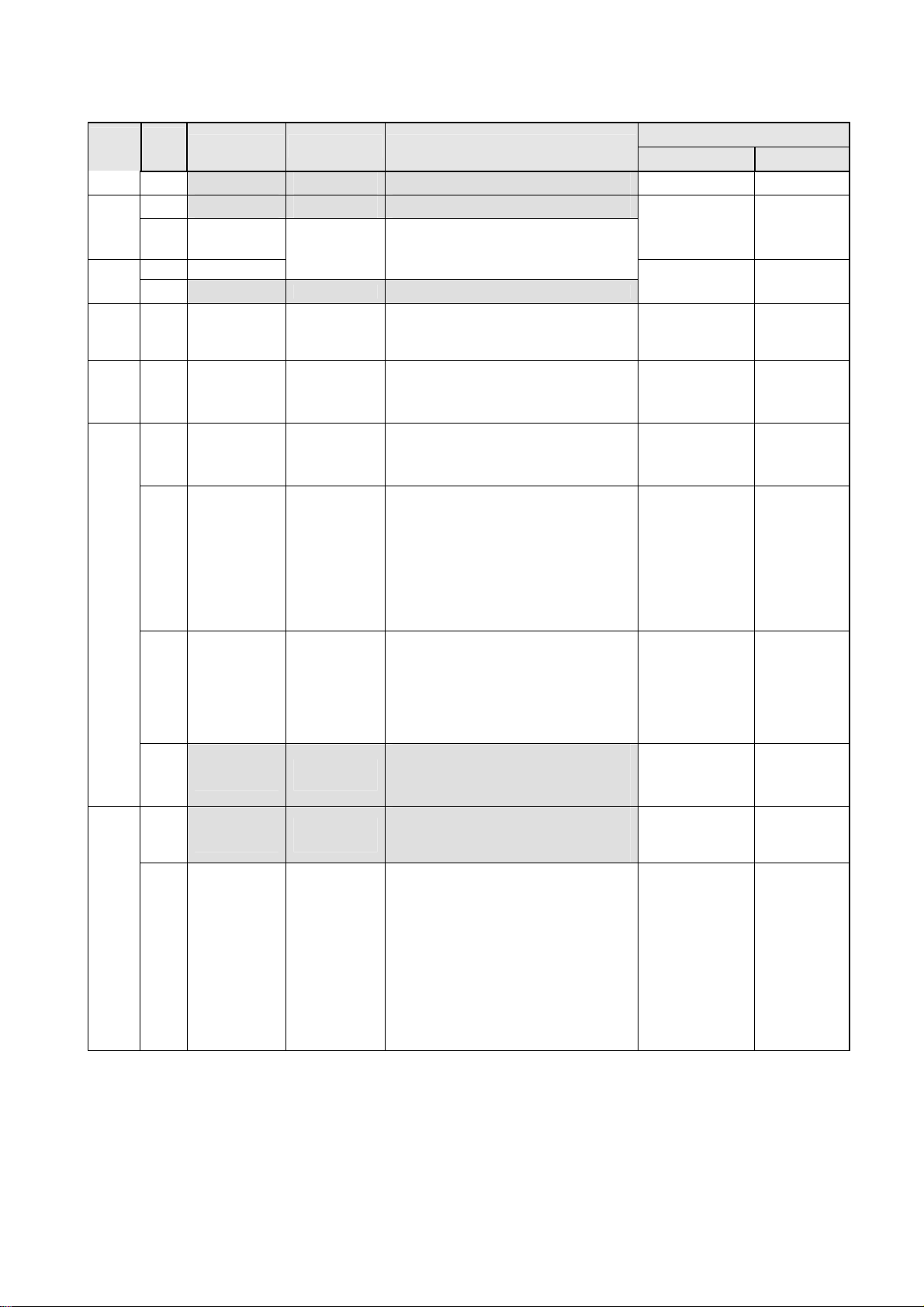
Sub
Address
50
51
Data
bit
3-0
7 - <no use> -
6-0
7-5
4-0
Symbol Item Function
- <no use> -
GAM16
8]
GAM16[7: 5]
- <no use> -
[14:
Reverse γ
correction 16
Reverse γ coefficient
Input Output value of 256 [LSB]
Setting [hex]
RANGE INITIAL value
00~FF 40
00~FF 00
E5 7-0
E6
7-0
7-3 - -
2
FE
1
0
UVrs USER Vrs
UVra USER Vra
Setting Vrs voltage Standard
equation: Vrs=2.99*UVrs/255
Setting Vra voltage Standard
equation: Vra=2.99*UVra/255
Be sure to use the display with
Resetting the UVrs, UVra in both of
RCLVr
UVrs/UVra
RECALL
UVrs/UVra
EWRVr
Write
register and EEPROM to the initial value
by setting RCLVr to 1.
This setting automatically returns to 0
after resetting the UVrs,Uvra.
Storing the UVrs,UVra in register to
EEPROM by setting EWRVr to 1.
This setting automatically returns to 0
after resetting the UVrs,UVra.
Be sure to use the display with
- -
the setting fixed to 0.
the setting fixed to 0.
00
~AA
00
~AA
0 0
0:Normal
1: UVrs,UVra
initialized
0:Normal
1: UVrs,UVra
stored in
EEPROM
0 0
Adjusted in
factory
Adjusted in
factory
0
0
7-1 - -
0 0
the setting fixed to 0.
When the DSETEN setting is 1, setting
this bit causes all the register setups that
Be sure to use the display with
FF
0 DSET Data setup
have been set up to now, to be reflected to
the operation status of this product. They
are reflected from the next field after this
bit is accepted.
18
0: Normal
0
1: Execute
Page 22
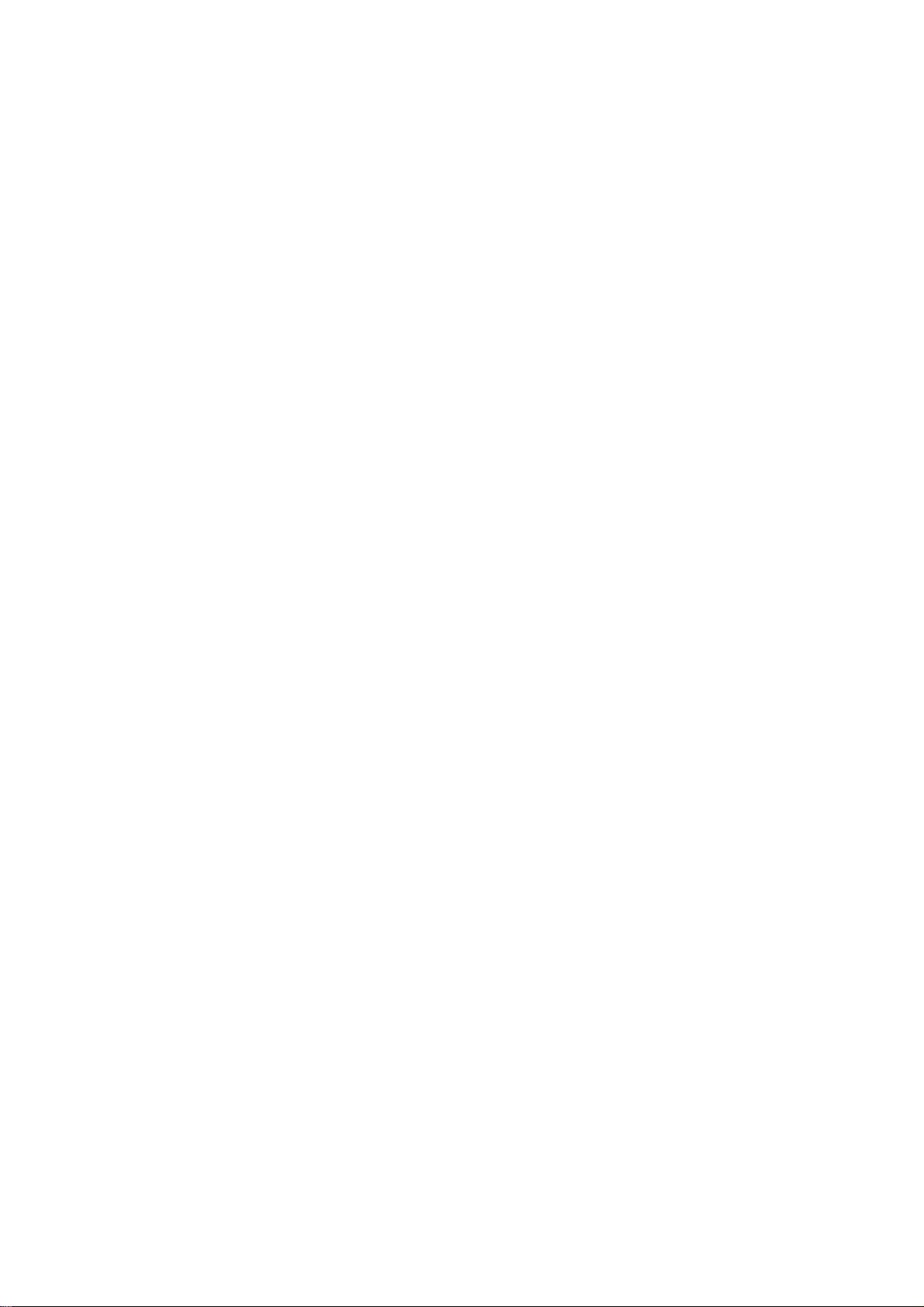
3.3.2 Function of X-SUS Board
(1) DC/DC power supply block
Vs (+60V) →Vw (+185V)/Vx (+45V)
Vcc (+5V) →XFvcc (+5V, floating)/XFve (+18V, floating)/Ve (+17V)/Vb(-5)
(2) X switching block
Switching during address period
Switching during sustain period
Switching during reset period
(3) Current detector block
Isx (sustain) current detection
3.3.3 Function of Y-SUS Board
(1) DC/DC power supply block
Vcc (+5V) →Y Fvcc (+5V, floating)/Y Fve (+18V, floating)/Ve (+17V)
(2) Switching block
Switching during address period
Switching during sustain period
Switching during reset period
(3) Current detector block
Isy (sustain) current detection
Isp (SDM) current detection
3.3.4 Function of PSU Board
(1) Standby power supply block
AC100–200 →Vpr1 (+5V)/Vpr2 (+3.3v)
(2) PFC block (AD/DC power supply block)
AC100–200 →+380V
(3) AD/DC power supply block
+380V → Vcc (+5V) / Vs (+80V)/Va (+60V)
(4) Current detection block
Ia (address) current detection
(5) Abnormal voltage monitoring
Vs excess voltage monitoring
Va excess voltage monitoring
19
Page 23
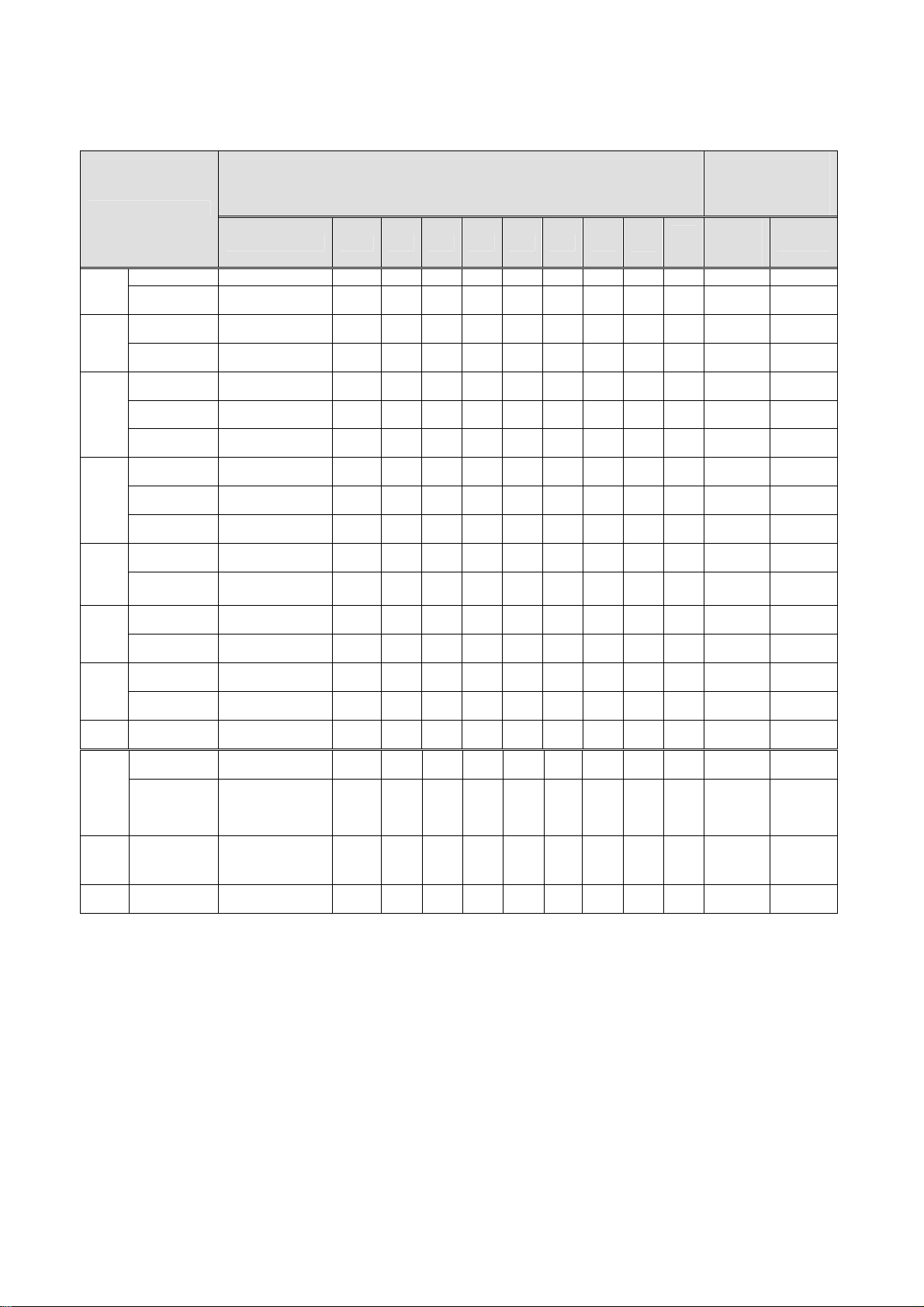
3333....5555 Protection function
Abnormality part
Vw
Vx
Vs
Va
Vex
Vey
Vcc
Vpr1
Vpr2
Vaux
PSU
Heat
sink
Protection function
Protection function Protection function
State of protection operation(×:State change、There is no change at the blank.)
State Vw, Vx Vs Va Vex Vey Vcc
Overvoltage Stop(no latch) × × × × × × × ○ ○
Overcurrent Delay Latch
Overvoltage Stop(no latch)
Overcurrent Delay Latch
Overvoltage Latch
Low voltage Latch
Overcurrent Delay Latch
Overvoltage Latch
Low voltage Latch
Overcurrent Delay Latch
Overvoltage Stop(no latch)
Overcurrent
Overvoltage Latch
Overcurrent Delay Latch
Overvoltage Latch
Overcurrent
Overcurrent
Overvoltage
Overcurrent
(Note 2)
Temperature
Voltage pendency
(no latch)
Delay Latch × × × × × × × × × ○
Delay Latch × × × × × × × × × ○
Latch × × × × × × × × × ○
Voltage pendency
(no latch)
Latch
× × × × × × ×
× × × × × × ×
× × × × × × ×
× × × × × × ×
× × × × × × ×
× × × × × × ×
× × × × × × ×
× × × × × × ×
× × × × × × ×
× × × × × × ×
× × × × × × ×
× × × × × × ×
× × × × × × ×
× × × × × × × × × ○
× × × × × × ×
× × × × × × × × × ○
Reactivation
condition when
abnormal content is
excluded
Vau
Vpr
x
○ ○
○ ○
AC
Re-turni
ng on
○ ○
○ ○
○ ○
○ ○
○ ○
○ ○
○ ○
○ ○
○ ○
○ ○
○ ○
PFCgo
Reset
20
Page 24
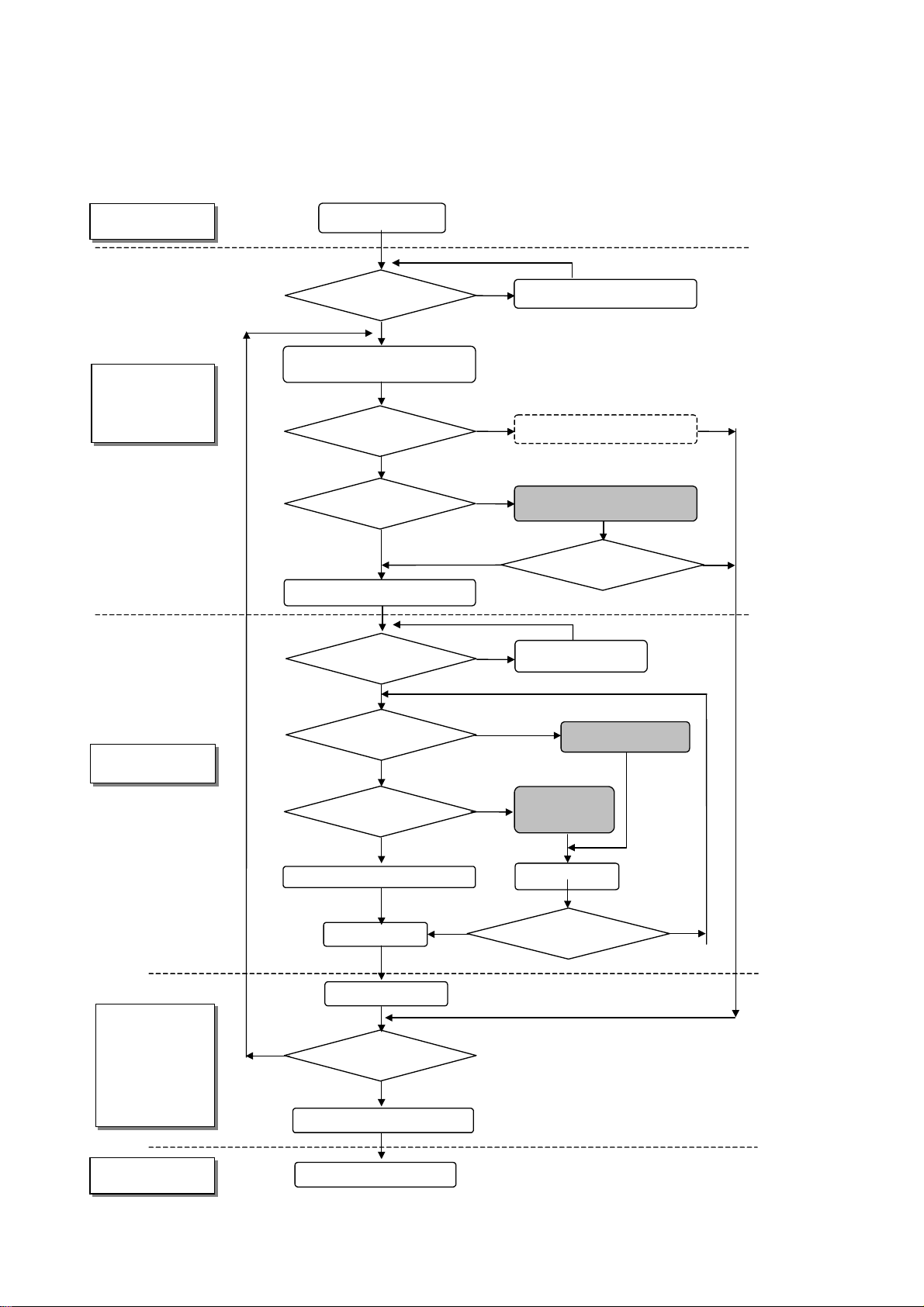
d
b
k
p
d
m
t
d
4. Problem Analysis
4. 1 Outline of Repair Flow
Client
Product
manufacturer
(Repair center)
Client claim
Repair produc
and Claim contents match
Y
Product block/PDP module block
Locating cause of problem
Y
Is PDP module
Defective ?
Is the Panel defective ?
PDP module sent to factory
Repair product an
claim contents match
loc
Y
Y
Recheck the problem description
N
Product problem analysis/Repair
N
N
N
PC board replacement/Parts
replacement
Operation normal ?
Recheck proble
description
Y
Repair center
Product
manufacturer
(Repair center)
Is the panel faulty?
PC boar
unacceptable (NG) ?
Processing to prevent recurrence
Packing/Shipment
Installation in product
N
Product runs normally ?
Return of repaired product
Y
N
Y
replacement/Parts
N
Y
Y
Operation normal ?
Panel replacement/IC
module re
PC boar
replacement
Heat run
lacement
N
Client
End of repair
21
Page 25

4.2 Outline of PDP Module Repair Flow
Receipt of returned product
(Chapter 4.3)
returned product agree with ID
Does ID of
of actual
Yes
Appearance check
Yes
Appearance unacceptable
(NG) ?
Yes
Repair of appearance
requested ?
Yes
Repair defective spots
No
No
No
Repair description and returned
product rechecked.
Perform operation test
(Chapter 4.4).
Problem recurred ?
2
Check description of
Yes
repair request.
No
4
Contents match ?
Yes
13
No
Problem symptom nonrecurrence
analysis mode
5
22
Page 26

p
1
Fault mode classification (Chapter 4.5)
Fault analysis (Chapter 4.6)
Repair of faulty spots (Chapter 5)
Replace LOGIC PC board or
anel chassis ?
No
3
Perform operation test (Chapter 4.4)
Problem repaired?
Yes
Warranty test (Running)
End of repair
Yes
Adjustment (Chapter 6)
No
Shipment
23
Page 27

N
5
Implement module tapping
Problem recurs ?
Problem symptom nonrecurrence
analysis mode/Shipment process mode
o
Yes
Turn off the main power
2
Perform running test (Burn-in pattern)
Problem recurs ?
Yes
No
3
24
Page 28

4.3 Checking the Product Requested for Repair
Check the serial ID number of the product requested for repair before starting the problem
analysis and repair.
Structure of serial ID number is shown below.
(1) Checking serial ID number of PDP module (14 digits)
The serial ID number of the product that is brought in for service and that of the completed
panel chassis has the structure as shown below.
The serial ID number is shown on the bar code label that is attached to the rear of the chassis
(aluminum).
N7A 1 01 001A1 01A
Version No.: 01 ~ 99
A ~ Z (excluding I and O)
Lot No.: 001 ~ 999
A ~ Z (excluding I and O)
1 ~ 3
Production week code: 01 ~ 53
Production year (low digit): 0 ~ 9
Product code: N7A model 42 H1/2 type
Module product label Serial ID label of panel chassis
※ The module serial ID number and the serial ID number of the completed chassis (product
requested for repair) are usually the same when the product is brought in for repair for the first time.
(2) Checking serial ID number of constituent PC boards (12 digits)
The serial ID number of the module constituent PC boards has the following structure.
The serial ID number is shown on the bar code label that is attached to each PC board.
Cs 1 01 00001 1A
Version No.: 1 ~ 9 , a~z
A ~ Z (excluding I and O)
Lot No.: 00001 ~ Z9999
Production week code: 01 ~ 53
Production year (low digit): 0 ~ 9
Product code: Cs:X-SUS board
: Ct:Y-SUS board
: CR : ABUSR board
: CS : ABUSL board
: Cv:LOGIC board
: CU : PSU board
25
Page 29

4.4
Operation Test Procedure
(1) Prepare the test equipment and the module requested for repair.
(2) Affix to the stand (jig) the module requested for repair.
(3) Connect LOGIC board connector CN1 of the module to the
Interface board (jig)CN5 with the dedicated signal cable.
(4) Connect the AC power cable to CN61 on the PSU board of the
module requested for repair.
(5) Turn on the AC power to the interface board (jig).
(6) Select the signal used when a problem occurs, or an all white
(7) Set the PDP go switch on the Interface board (jig) to ON.
(The main power of the module is turned on.)
CN5
Check Fault Symptom
CN1
PDP go Switch
ON
OFF
26
Page 30

4.5 Fault Symptom
NO
Fault
Fault status Suspected
contents
1
2
Entire
screen
does not
light.
After momentarily going
on, the screen becomes
black immediately or after a
few seconds. (Main power
is turned off.)
Screen lights dimly even on
the back screen.
3 Single vertical line (of
Vertical
line
different color)
4
Vertical line from the
middle of effective scan
area (Vertical line of
different color)
5
Vertical
bar
Bar width of 1/7 of
horizontal size or in
multiples of 1/7, is
displayed. Abnormal
display.
6
Bar width of 3/7 or 4/7 of
the screen width, is
displayed. Abnormal
display. (Vertical line of
different color)
7
Horizontal
line
Single horizontal line (No
light) or single horizontal
line does not light among
the effective scanning area.
Single horizontal line does
not light.
8
Every other line(No light)
Entire screen
Analysis
fault
location
X-SUS
Y- S US
PSU
procedure
and measure
Refer to
Chapter
Panel chassis
LOGIC
ABUSL
ABUSR
LOGIC Replace
Panel chassis
LOGIC
4.6.1
LOGIC
board
Refer to
Chapter
4.6.2
Panel chassis Replace
panel
chassis
Panel chassis
ABUSL
ABUSR
LOGIC
Above boards are
connected
.
ABUSL
ABUSR
LOGIC
Above boards are
connected.
Refer to
Chapter
4.6.2
Refer to
Chapter
4.6.2
Panel chassis Replace
panel
chassis
X-SUS
Y- S US
Replace
X-SUS
Y-SUS
board
27
Page 31

NO
Fault
Fault status Suspected
contents
9
Horizontal
bar
Bar width of 1/8 or
multiples of 1/8 of the
screen height, is displayed.
Abnormal (Screen does not
light)
10
Bar width of 1/2 of the
screen height.
Abnormal display
(Screen does not light)
Analysis
fault
location
Panel chassis Replace
procedure
and measure
panel
chassis
Panel chassis
Y- S US
X-SUS
Above boards are
connected.
Refer to
Chapter
4.6.3
11 Image
sticking
Fixed display contents are
always displayed.
12 Stains Oval-shaped points having
abnormal luminance are
scattered in the upper or
lower part of screen.
13 Twinkle The entire screen
momentarily becomes
brighter or darker.
ABCDEF
Panel chassis Perform all
white heat
run. After
judgment,
replace
panel
chassis
Panel chassis Perform all
white heat
run. After
judgment,
replace
panel
chassis
14 Flicker The entire screen flickers
continuously.
15 Luminanc
e is abnor
mal
16 Chrom i na
nce is ab
Screen is too dark or too
bright. (Out of
specifications)
Colors cannot be displayed
correctly.
normal
28
Poor
connector
contact
(CN2,3,21,31)
connector /
cable re-co
nnection or
Cable exc
hange
LOGIC Replace
LOGIC
board
Page 32

17 Sync is
disturbed
LOGIC Replace
18 Picture
distorted
LOGIC Replace
19
Steps of
gradatio
n are
skipped
Luminance linearity is poor.
LOGIC Replace
20 Abnormal
sound
21 Control on
external
communic
ation is
Contrast, color temperature
LOGIC
adjustment and ϒ cannot be
changed.
PSU
X-SUS
Y- S US
(Core is broken,
or transformer is
abnormal.)
abnormal
LOGIC
board
LOGIC
board
LOGIC
board
Locate cause
of
abnormality
from
listening and
viewing.
Replace the
cause of
problem.
Replace
LOGIC
board
29
Page 33

(
defective.
N
N
(
p
defective.
N
4.6 Problem Analysis Procedure
4.6.1 "The entire screen does not light.(Main power is turned off)" Problem analysis procedure
The entire screen does not light.
(Main power is turned off.)
PC for analysis
Connected?
Y
Analysis using PC
Chapter 4.7
Remove CN6 (LOGIC)
Turn on AC power.
PSU board Vpr2
3.3V) exists?
PSU board is
Turn off AC power.
Connect CN 6 (LOGIC).
Turn on AC power
Y
STANDBY power
supply has
abnormality.
Turn off the AC power.
Remove the following power connectors
(4 locations):
CN 23 (X-SUS)
CN 33 (Y-SUS)
CN 42 (ABUSR)
CN 52
PSU board
V
r2 (3.3V) exists?
ABUSL)
LOGIC board is
Y
STANDBY power supply (MPU
power supply) system has
short-circuit.
Turn off the AC
power.
End of analysis
1
30
Page 34

1
CN23
3
4
6
8
: Vcc
: GND
: GND
: Vs
CN33
: Vcc
1
2
5
7
: GND
: GND
: Vs
CN23
CN23
CN33
CN33
X-SUS board
3― 4
6― 8
are shorted.
N
Y-SUS board
1― 2
7― 5
are shorted.
N
pins or
pins
pins or
pins
Y
Y
Remove SDM from the
following (2) connectors.※
CN 34
CN 35
X-SUS board is
defective.
Switching circuit (power
supply) has a short-circuit.
* Refer to Chapter 5.3 for
SDM removal. procedure.
SDM is defective
(Panel chassis is
defective.)
CN33
CN33
Y-SUS board
1― 2
7― 5
shorted.
pins or
pins are
Y
CN52
: Va
1
4
5
7
: GND
: GND
: Vcc
CN52
CN52
ABUSL board
1― 4
5― 7
are shorted.
pins or
pins
Y
Remove ADM from the following
(2) connectors.※
CN 53
CN 54
CN 55
SDM chip/Flexible shorted
Y-SUS board is
defective.
Switching circuit (power
supply) has short-circuit.
* Refer to Chapter 5.4 for
ADM removal. procedure.
CN52
CN52
ABUSL board
1― 4
5― 7
are shorted.
pins or
pins
N
ADM is defective
(Panel chassis is
defective.)
Y
2
Power supply circuit has a short-circuit.
31
ADM chip/Flexible shorted
ABUSL board is
defective.
End of analysis
Page 35

2
CN42
1
4
5
7
: Va
: GND
: GND
: Vcc
ABUSL board
CN42
1― 4
CN42
are shorted.
5― 7
pins or
pins
N
Y
Remove ADM from the following (4)
connectors.
CN 43
CN 44
CN 45
CN 46
* Refer to Chapter 5.5for
ADM removal. procedure.
ABUSL board
CN42
CN42
1― 4
5― 7
are shorted.
pins or
pins
N
ADM chip/Flexible shorted
ADM is defective
(Panel chassis is
defective.)
Y
ABUSR board is
defective.
Turn on AC power.
Turn on the Jig PDP go switch.
Power supply circuit has short-circuit.
PSU board
Vcc (5V) exists?
N
Y
Control logic power system has short-circuit.
3
End of analysis
LOGIC board is
defective.
Turn off the AC power.
End of analysis
32
Page 36

3
Turn off the AC power.
Connect CN 42(ABUSR).
Turn on AC power.
PSU board
Vcc (5V) exists ?
N
ABUSR board is
defective.
Turn off the AC power.
Connect CN 52(ABUSL).
Turn on AC power.
Y
Logic buffer circuit has abnormality.
PSU board
Vcc (5V) exists ?
N
Y
ABUSL board is
defective.
Logic buffer circuit has abnormality.
Turn off the AC power.
Connect CN 23(X-SUS).
Turn on AC power.
PSU board
Vcc (5V) exists ?
N
X-SUS board is
defective.
Y
Turn off the AC power.
Connect CN 33(Y-SUS).
Turn on AC power.
N
PSU board
Vcc (5V) exists ?
Y
Turn off the AC power.
DC/DC power supply circuit or control logic circuit
has abnormality.
Y-SUS board is
defective.
DC/DC power supply circuit or control logic circuit has
abnormality.
Turn off the AC power.
Remove ADM 1 – 8
End of analysis
4
33
Page 37

4
Turn on AC power.
PSU board
Va (60) exists ?
Y
N
ADM is defective
(Panel chassis is
defective.)
ADM chip operation is
abnormal.
Turn off the AC power.
ABUSR board
Disconnect connector CN42.
Turn on AC power.
PSU board
Va (60) exists ?
Turn off the AC power.
N
Y
ABUSR board
is defective.
Power supply system (capacitor, etc.,)
has abnormality.
ABUSL board
Disconnect connector CN52.
Turn on AC power.
PSU board
Va (60) exists ?
Y
ABUSR board
is defective.
N
5
Power supply system (capacitor, etc.,)
has abnormality.
34
Turn off the AC. power
End of analysis
Page 38

5
PSU board
Vs(80V) exists?
Y
PSU board
(Va block) is defective.
(Panel chassis is
defective.)
N
Turn off the AC power.
Turn off the AC. power
End of analysis
Connect SDM/Y-SUS board
Disconnect connector.
Measure resistance of SDM power line
(Between A1-A2 , B1-B2, C1-C2 and D1-D2.)
SDM power supply
line is
shorted.
Y
SDM is faulty.
(Panel chassis is
defective.)
N
Turn on AC power.
N
SDM chip is shorted.
Turn off the AC
power.
N
PSU board Vs
/Vccis output
Y
Turn off the AC
power.
6
A1A2
35
B1
B2
D1
D2
C2
C1
Page 39

6
Disconnect connection from
XBB/X-SUS board.
Measure resistance of XBB line.
(Between A1-B1,B1-A2,
A2-B2 ,B2-A3,A3-B3,B3-A4,A4-B4)
XBB line has
short-circuit.
Y
N
XBB is faulty
(Panel chassis is
defective.)
X-SUS board
is defective.
Y-SUS board
is defective.
X-SUS board
is defective.
End of analysis
A1
B1 A2
B2 A3
B3 A4
B4
36
Page 40

pp
4. 6. 2 "Vertical line/Vertical bar" Problem analysis procedure
Vertical line/Vertical bar
LOGIC ~ ABUS board signal cable has
abnormal appearance?
Y
Signal cable is
defective.
N
ADM flexible has abnormal
a
earance?
Y
ADM is defective.
(Panel chassis is
defective.)
N
Turn on the main power.
End of analysis
Y
One vertical line?
Tap lightly on ADM flexible
heat-melted junction.
N
Heat-melted junction is
Any changes?
Y
defective (Panel chassis
is defective.)
N
Turn off the main
power.
Panel address has open circuit or
ADM IC chip is defective.(Panel
chassis is defective.)
End of analysis
1
37
Page 41

1
Bar of 1/2 width on the
left does not light?
N
Y
Voltage exists at ABUSL
board CN 52.
N
Y
LOGIC board is
defective.
Turn off the main power.
Disconnect CN52 from ABUSL board.
Turn on the main power.
Voltage exists at
PSU Side?
Y
ABUSL board is defective.
N
Bar of 1/2 width in
right does not light?
Y
PSU cable is defective.
Connector has poor
connection
(LOGIC board is
defective.)
N
Voltage exists at
ABUSR board CN42?
Y
LOGIC board is
defective.
N
Turn off the main power.
Disconnect CN42 from ABUSL board.
Turn on the main power.
Voltage exists at
PSU Side?
N
2
Y
PSU cable is defective. Connector
ABUSR board is
defective.
has poor connection.
(PSU board is defective.)
Turn off the main power.
End of analysis
38
Page 42

2
Vertical line of
different color?
Y
N
Exists in left 1/2
area.
N
Y
Turn off the main power.
Replace ABUSL board (Backup part).
Turn on the main power.
Normal?
Y
ABUSL board is
defective.
N
Turn off the main power.
Replace LOGIC board (Backup part)
Turn on the main power.
Y
Normal?
N
Turn off the main power.
Replace LOGIC ~ ABUSL signal cable.
Turn on the main power.
Normal?
Y
N
LOGIC board is
defective.
Signal cable is
defective.
ADM is defective.
(Panel chassis is
defective.)
Turn off the main power.
End of analysis
3
4
39
Page 43

3 4
Turn off the main power.
Replace ABUSR board (Backup part).
Turn on the main power.
Y
Turn off the main power.
Replace LOGIC board (Backup part).
Turn on the main power.
Normal?
N
ABUSR board is
defective.
Normal?
N
Y
LOGIC board is
defective.
Turn off the main power.
Replace signal cables LOGIC ~ ABUSR.
Turn on the main power.
Y
Normal?
Signal cable is
defective.
N
ADM is defective.
(Panel chassis is
defective.)
Panel is defective.
(Panel chassis is
defective.)
Turn off the main power.
End of analysis
40
Page 44

4.6.3 "Horizontal bar" Problem analysis procedure
Horizontal bar
Replace X-SUS0 board (Defective product).
Turn off the main power.
Replace X-SUS board (Backup parts).
Turn on the main power.
N
Normal?
Y
N
Turn off the main power.
Replace Y-SUS board (Backup parts)
Turn on the main power.
Y
X-SUS board is
defective.
Normal?
N
Y
Y-SUS board is
defective.
Panel chassis is
defective.
Turn off the main power.
End of analysis
41
Page 45

4.7 Problem Analysis Using a Personal Computer
4.7.1 Connecting a computer
(1) Set the module in accordance with Chapter 4.4.
(2) Connect the RS-232C terminal of the computer to the RS-232C terminal of the interface board.
(3) Turn on the main power to the interface board.(Red LED goes on.)
4.7.2 Preparing a computer
(1) Turn on the main power to the computer.
(2) Set the PDPgo switch on the interface board to ON and turn on the main power to the module.
(3) For computer running DOS/V:
C : ¥ >FHPH2<ENTER>
For computer running WINDOWS:
Start menu → Run → FHPH2<ENTER>
(4) The following menu screen appears.
42H2 Main menu <Rev. SVH2E 1.0>
** Module information menu
POWER ON menu
Problem analysis menu
Voltage adjustment menu
Accumulated power-on time menu
Logic board change menu
EXIT
POWER indicator (red LED)
42
Page 46

*1: Use COM1: for the computer's communication port.
*2: Set the communication setup as follows.
Speed: 9600 bps
Data: 7 bits
Parity: none
Stop bit: 1 bit
In Windows, restart the computer after setting the communication setup.
*3: If the program starts up while the module standby power is not yet turned on, the menu screen
will not be displayed.
4.7.3 Problem Analysis Procedure
(1) Select the problem analysis menu from the main menu using the ↑key or ↓key and press
<ENTER> key to start the program.
42H2 Main menu <Rev. SVH2E 1.0>
Module information menu
POWER ON menu
** Problem analysis menu
Voltage adjustment menu
Accumulated power-on time menu
Logic board change menu
EXIT
43
Page 47

(2) Check the error code (hexadecimal number) from the Latest error code read-out menu and locate
the faulty position from the following table.
42H2 Problem analysis menu
**_Condition code :** (Hex)
Latest error code :** (Hex)
Previous error Code :** (Hex)
2nd previous error code :** (Hex)
3rd previous error code :** (Hex)
4th previous error code :** (Hex)
5th previous error code :** (Hex)
6th previous error code :** (Hex)
7th previous error code :** (Hex)
8th previous error code :** (Hex)
9th previous error code :** (Hex)
10th previous error code :** (Hex)
11th previous error code :** (Hex)
12th previous error code :** (Hex)
13th previous error code :** (Hex)
14th previous error code :** (Hex)
15th previous error code :** (Hex)
Error code clear / execute
RETURN
EXIT
故障解析メニューの表示例
Example of displaying breakdown analysis
モジュールの状態
The state of the module is shown.
を示します。
最新のエラーコー
The latest error code is shown.
ドを示します。
過去のエラーコー
A past error code is shown in
ドを新しい順に示
します。
new the order.
全エラーコードを
All error code is cleared to 0.
0クリアします。
(3) Select RETURN using the ↑key or ↓key and press <ENTER> key to start the program, then
the screen returns to the menu screen.
* When EXIT is selected, the screen returns to the WINDOWS or DOS screen.
44
Page 48

Error code table
ERR
Detect
code
position
(board)
00 LOGIC STANDBY power is stopped PSU PSU temperature has
04 LOGIC 3.3V power voltage has dropped LOGIC PSU
06 3.3V power startup is faulty X-SUS Y-SUS ADM1 - 8 PSU ABUS-L ABUS-R LOGIC
18 Internal I2C_SCL1_LOW level LOGIC
19 Internal I2C_ACK does not respond LOGIC
1C EEPROM initial setting is defective LOGIC
1D EEPROM write-down is defective LOGIC
1E EEPROM user initial setting is defective LOGIC
1F EEPROM factory setting reading is defective LOGIC
24 X-SUS Vex power voltage has decreased X-SUS LOGIC
25 Vex power voltage is excessive X-SUS
26 Vex power startup is faulty. X-SUS LOGIC
28 Vx power voltage has dropped X-SUS LOGIC
29 Vx power voltage is excessive X-SUS
2A Vx power startup is faulty. X-SUS LOGIC
2C Vpx voltage has dropped X-SUS LOGIC
2D Vpx voltage is excessive X-SUS LOGIC
30 Vpx1 voltage has dropped X-SUS LOGIC
31 Vpx1 voltage is excessive X-SUS LOGIC
34 Vpx2 voltage has dropped X-SUS LOGIC
35 Vpx2 voltage is excessive X-SUS LOGIC
39 Vs power current is excess ive (during
3B Vs power current is excessive (during startup) X-SUS Panel LOGIC
44 Y-SUS Vey power voltage has dropped Y-SUS LOGIC
45 Vey power voltage is excessive Y-SUS
46 Vey power startup is faulty. Y-SUS LOGIC
4C Vpy voltage has dropped Y-SUS LOGIC
4D Vpy voltage is excessive Y-SUS LOGIC
50 Vpy1 voltage has dropped Y-SUS LOGIC
51 Vpy1 voltage is excessive Y-SUS LOGIC
54 Vpy2 voltage has dropped Y-SUS LOGIC
55 Vpy2 voltage is excessive Y-SUS LOGIC
59 Vs power current is excess ive (during
5B Vs power current is excessive (during startup) Y-SUS Panel LOGIC
5D Vs power current is excessive (during
61 PSU Vs power voltage is excessive PSU LOGIC
62 Vs power startup is faulty. X-SUS Y-SUS PSU LOGIC
64 Vex and Vpy power voltage has dropped LOGIC X-SUS Y-SUS
X-SUS
Y-SUS
65 Vex and Vey power voltage is excessive X-SUS Y-SUS
66
68 X-SUS Vw power voltage has dropped Y-SUS X-SUS LOGIC
69 Vw power voltage is excessive X-SUS
6A Vw power startup is faulty. Y-SUS X-SUS LOGIC
6C Vpx and Vpy voltage has dropped LOGIC X-SUS Y-SUS
X-SUS
Y-SUS
6D
operation)
operation)
operation)
Vex and Vey power startup is faulty. LOGIC X-SUS Y-SUS
Vpx and Vpy voltage is excessive LOGIC X-SUS Y-SUS
Contents
(In the order of higher probability of defect)
(1) (2) (3) (4) (5) (6) (7)
X-SUS Panel LOGIC
Y-SUS Panel LOGIC
Y-SUS SDM Panel LOGIC
Suspected faulty board
Remarks
probably increased
45
Page 49

ERR
Detect
code
position
(board)
81 PSU Va power voltage is excessive PSU LOGIC
82 Va power startup is faulty. ADM1 - 8 PSU LOGIC ABUS-L ABUS-R
99 Va power current is exc essive (during
9B Va power current is excessive (during startup) ADM1 - 8 ABUS-L ABUS-R PSU LOGIC
9D Va power current is excessive (during
A5 ADM1 ADM1 has abnormal heat generation. ADM1 PSU LOGIC
A9 ADM2 ADM2 has abnormal heat generation. ADM2 PSU LOGIC
AD ADM3 ADM3 has abnormal heat generation. ADM3 PSU LOGIC
B1 ADM4 ADM 4 has abnormal heat generation. ADM4 PSU LOGIC
B5 ADM5 ADM 5 has abnormal heat generation. ADM5 PSU LOGIC
B9 ADM6 ADM 6 has abnormal heat generation. ADM6 PSU LOGIC
BD ADM7 ADM7 has abnormal heat generation. ADM7 PSU LOGIC
C5 ADM8 ADM8 has abnormal heat generation. ADM8 PSU LOGIC
E2 LOGIC 5V power startup is faulty. X-SUS Y-SUS PANEL PSU ABUS-L ABUS-R LOGIC
FC PSU Detection error of Vs and Va voltage. PSU LOGIC
operation)
operation)
Contents
(In the order of higher probability of defect)
(1) (2) (3) (4) (5) (6) (7)
ADM1 - 8 ABUS-L ABUS-R PSU LOGIC
ADM1 - 8 ABUS-L ABUS-R PSU LOGIC Excess current is
Suspected faulty board
detected in ACCC
operation.
It can possibly occur
depending on screen
display.
Remarks
46
Page 50

5 Disassembling and Reassembling
Unless otherwise specified, use the torque screwdriver for screw tightening, following the
tightening torques below.
Screw size Tightening torque
M 3
M 4
0. 69±0.049Nm (7±0.5kg·cm)
1.18±0.098Nm (12±1.0kg·cm)
5.1 Exploded View
3
2
6
8
7
12
9
11
1
10
5
4
47
Page 51

5.2 X-SUS Circuit Board Removal/Installation Procedure
Note
(3)CN22
When removing the circuit board after the main power is turned on/off, wait for at least
one minute before starting to remove the circuit board.
If the circuit board removal is started immediately after turning off the main power,
it can result in electric shock or damage to the circuit due to residual electric charge.
Remove the circuit board following the steps below. To install the circuit board, reverse
the removal procedure.
(1) Remove the fixing screws (M3×8) at 9 locations.
(2) Release the lock of the FPC connector (CN21) and disconnect the signal cable.
(3) Disconnect the cables from the VH connectors (CN22, CN23).
(4) Pull out the XSUS board horizontally and disconnect the connectors (CN24, CN25).
(4)CN25
(3)CN23
(2)CN21
Note
* On handling the FPC connector
To release the lock, release it by gently flipping
Pull out
(4)CN24
Pull out
it with the nail of the thumb or forefinger.
Never pinch the lock lever with fingers or hook on
it (especially with a fingernail).
Doing so might damage the lock lever.
48
Page 52

(5) Remove the X-SUS board.
Make sure that you do not to hold the heat sink when removing the Y-SUS board.
2
49
Page 53

N
5.3 Y-SUS Circuit Board Removal/Installation Procedure
Note
(4)CN35
When removing the circuit board after the main power is turned on/off, wait for at least
one minute before starting to remove the circuit board.
If the circuit board removal is started immediately after turning off the main power,
it can result in electric shock or damage to the circuit due to residual electric charge.
Remove the circuit board by following the steps below. To install the circuit board,
reverse the removal procedure.
(1) Remove the fixing screws (M3×8) at 9 locations.
(2) Release the lock of the FPC connector (CN31) and disconnect the signal cable.
(3) Disconnect the cables from the VH connectors (CN32, CN33).
(4) Pull out the YSUS board horizontally and disconnect the connectors (CN34, CN35).
(3)CN32
(3)CN33
Pull out
(4)CN34
Pull out
* On handling the FPC connector
To release the lock, release it by gently flipping it with
the nail of the thumb or forefinger.
ever pinch the lock lever with fingers or hook onto it
(especially with fingernails). Doing so might damage the
lock lever.
(2)CN31
50
Page 54

(5)Remove the Y-SUS board.
Make sure that you do not to hold the heat sink when removing the Y-SUS board.
3
51
Page 55

5.4 ABUS-L Circuit Board Removal/Installation Procedure
Note
(1)CN52
When removing the circuit board after the main power is turned on/off, wait for at least
one minute before starting to remove the circuit board.
If the circuit board removal is started immediately after turning off the main power,
it can result in electric shock or damage of the circuit due to residual electric charge.
Remove the circuit board by following the steps below. To install the circuit board,
reverse the removal procedure.
(1) Disconnect the connector CN52 from the ABUS-L board.
(2) Raise the lock of the FPC connectors CN53, CN54, CN55 and CN56 to release it and remove the
ADM flexible board.
(3) Release the lock of the FPC connector CN51 and disconnect the signal cable (FPC).
(3)CN51
Note
* On handling the FPC connector
To release the lock, release it by pulling up
the lever.
Never pinch the lock lever with the fingers
or push hard on it without a cable in it.
Doing so might damage the lock lever.
(2)CN56
(2)CN55
(2)CN54
(2)CN53
52
Page 56

(4) Remove the screws (M3X8) fixing the ADM at the 8 locations.
(5) Remove the screws (M3X8) fixing the ABUS-L board at the 3 locations.
(6) Remove the ABUS-L board
(7) When installing the ABUS-Lboard, place it so that the ABUS-Lboard is locked by the tabs for
fixing it in position (at 3 locations).
ADM(4 locations)
53
Page 57

r
5.5 ABUS-R Circuit Board Removal/Installation Procedure
Note
When removing the circuit board after the main power is turned on/off, wait for at least one minute
before starting to remove the circuit board.
If the circuit board removal is started immediately after turning off the main power, it can result in
electric shock or damage of the circuit due to residual electric charge.
Remove the circuit board by following the steps below. To install the circuit board, reverse the removal
procedure.
(1) Disconnect the connector CN42 on the ABUS-R board.
(2) Raise the lock of the FPC connectors CN43, CN44, CN45, CN46 to release it and disconnect the
(3) Release the lock of the FPC connector CN41 and disconnect the signal cable (FPC).
(3)CN41
ADM flexible board.
(1)CN42
Note
(2)CN43
(2)CN44
* On handling the FPC connecto
To release the lock, release it by pulling
up the lever.
Never pinch the lock lever with the fingers
or push hard on it without a cable in it.
Doing so might damage the lock lever.
(2)CN46
(2)CN45
54
Page 58

(4) Remove the screws (M3X8) fixing the ADM at the 8 locations.
(5) Remove the screws (M3X8) fixing the ABUS-R board at the 3 locations.
(6) Remove the ABUS-R board.
5
ADM(4 locations)
(7) When installing the ABUS-R board, place it so that the ABUS-R board is locked by the
tabs for fixing it in position (at 3 locations).
55
Page 59

r
5.6 LOGIC Board Removal/Installation Procedure
Remove the circuit board by following the steps below. To install the circuit board, reverse
the removal procedure.
(1) Disconnect the EH connector CN6.
(2) Release the lock of the FPC connectors CN2, CN3, CN4, CN5 and disconnect the signal cable
(FPC).
(3) Slide the lock of the FPC connector CN7 toward the PSU board side, then press it down toward
the front and remove the PSU signal cable.
(3)CN7
(2)CN3
(1)CN6
(2)CN2
Note
* On handling the FPC connecto
To release the lock, release it by gently
flipping it.
Never pinch the lock lever with the fingers
or hook onto it (especially with
fingernails). Doing so might damage the
lock lever.
(2)CN5
(2)CN4
56
Page 60

(4) Remove the screws (M3×8) fixing the LOGIC board in position at 2 locations.
(5) Remove the LOGIC board.
1
(6) When installing the LOGIC board, place it so that the LOGIC board is locked by the tabs for
fixing it in position (at 3 locations).
57
Page 61

)
5.7 PSU Board Removal/Installation Procedure
Note
When removing the circuit board after the main power is turned on/off, wait for at least two minute
before starting to remove the circuit board.
If the circuit board removal is started immediately after turning off the main power, it can result in
electric shock or damage to the circuit due to residual electric charge.
Remove the circuit board by following the steps below. To install the circuit board, reverse the removal
procedure.
(1) Release the lock of the cable clamp (large) .(At 4 locations)
(2) Disconnect the X-SUS board connector CN23.
(3) Disconnect the Y-SUS board connector CN33.
(4) Disconnect the ABUSR board connector CN42.
(5) Disconnect the ABUSL board connector CN52.
(6) Remove the wires (4), (5) from the cable clamp (small) .
(7) Disconnect the LOGIC board connector CN6.
(8) Disconnect the PSU signal cable from the PSU board connector CN69 side.
(8)CN69
(3)CN33
(1) Cable clamps
(4 locations
(2)CN23
(7)CN6
58
Page 62

(4)CN52
(6) Cable clamps
(4)CN42
(2 locations)
59
Page 63

(9) Remove the screws (M3×8) fixing the PSU board in position. (9 locations)
(10) Use cutting pliers to cut the nylon bands tying the following 5 power cables.
z CN64 (PSU) ~ CN32 (Y-SUS) :
z CN65 (PSU) ~ CN23 (X-SUS) :
z CN66 (PSU) ~ CN42 (ABUSR) :
z CN67 (PSU) ~ CN52 (ABUSL) :
z CN22 (X-SUS) ~ CN32 (Y-SUS) :
(11) Remove the PSU board.
6
60
Page 64

5.8 Panel Chassis Replacement Procedure
(1) Remove the 6 types of printed-circuit board (X-SUS, Y-SUS, ABUSL, ABUSR, LOGIC, PSU)
that are installed in the panel module.
For the removal procedure, refer to Section 5.2 to 5.7.
* Before removing the above 6 types of board, be sure to remove both ends of the single power
cable (BLU) and those of the five FPC cables (WHT) that are used to connect the circuit
boards.
61
Page 65

(2) ***Install the printed-circuit board that was removed in step (1) and fix it in position.
(Refer to the exploded view shown in Section 5.1.)
(3) Print the serial ID number of the product to be repaired on the product label which is prepared
separately. Attach the product label to the panel chassis on top of the Y-SUS board (See the
photo).
62
Page 66

(4) When the installation of the board is complete, route the wires as shown below.
Pass the CN52 cable (RED/ BLK) under the
signal cable.
Enlarge
Route it on top of the PSU signal
cable.
Pass the CN42 cable (YEL/BLK)
under the signal cable.
CN63
63
Page 67

6 Operation Check and Adjustment Method
6.1 List of Check and Adjustment Items
Adjustment item
(Major item)
VR adjustment
Parameter
adjustment
Default setting
Adjustment item
(Minor item)
Is detection adjustment X-SUS board VR1 1 1
Ve voltage adjustment X-SUS board VR4 1 1
Vw voltage adjustment X-SUS board VR3 1 1
Ve voltage adjustment Y-SUS board VR1 1 1
Is detection adjustment Y-SUS board VR2 1 1
PFC voltage adjustment PSU board RV301 1 1
Vs adj1 PSU board RV801 1 1
Vs adj2 PSU board RV802 1 1
Va adj2 PSU board RV803 1 1
Vs f min PSU board RV901 1 1
Vpr adj PSU sub-board RV201 1 1
Vcc f min PSU sub-board RV150 1 1
Vcc adj PSU sub-board RV270 1 1
Va adj1 PSU sub-board RV860 1 1
Vaa PSU sub-board RV861 1 1
Va f min PSU sub-board RV950
Vs voltage adjustment LOGIC board(Vsvolt) 〇 〇 1 1
Va voltage adjustment LOGIC board(Vavolt) 〇 〇 1 1
Vw voltage adjustment LOGIC board(Vwvolt) 〇 〇 1 1
Vx voltage adjustment LOGIC board(Vxvolt)
Error history clear LOGIC board (EEPROM) 〇 〇 〇 〇 〇 〇 1 1
Accumulated power-on
time clear
Adjustment position
(Name of the part) When PDP
LOGIC board (EEPROM)
panel is
replaced
Check and adjustment Required timing
When X-SUS
board is
replaced
When Y-SUS
board
is replaced
Be sure to keep the default setup set at the
factory. (Do not change the VR control settings.)
〇 〇
〇
When LOGIC
board
is replaced
When ABUS
board
is replaced
When PSU
board
is replaced
Jig/tools
Digital
voltmeter ,
screwdriver
Interface
board,
personal
computer,
Digital
voltmeter
Interface
board,
personal
computer
Labor required
Labor
(persons)
1 1
1 1
1 1
Time
(minutes)
{ : Check, adjustment, or setup
64
Page 68

(
(
6.2 Check and Adjustment Method
6.2.1 Check and adjustment procedure
Check and adjustment
Was LOGIC board
replaced?
N
Y
Logic board data transfer
(Section 6.2.5)
Was Panel chassis
replaced?
N
Y
Parameter adjustment
(Section 6.2.2)
Operation/performance check
(Section 6.2.3)
No abnormality?
N
Y
Burn-in mode setting
(Section 6.2.4)
Heat run
Section 6.2.4)
Abnormal
Y
N
Was Panel chassis
replaced?
Y
Accumulated power-on time
reset
(Section 6.2.6)
N
Default setup (Error history clear)
Section 6.2.7)
End
Re-analysis
To Section 4.2
65
Page 69

6.2.2 Parameter adjustment
List of parameter adjustment items
Item Adjustment items Measurement point Adjustment value
(conditions)
Remarks
1 Vs voltage adjustment PSU board TP5 Voltage setting label
indication value*
±1% (all black)
2 Va voltage adjustment PSU board TP4 Voltage setting label
indication value*
±1% (all black)
3 Vw voltage adjustment X-SUS board connector
CN26 6-pin
4 Vx voltage adjustment X-SUS board connector
CN26 1-pin
Voltage setting label
indication value*
±1% (all black)
Voltage setting label
indication value*
±1% (all black)
*: Voltage setting label shows the following messages at the top left of the back of the chassis.
< LOT >
Vs = . V Va = . V
Vw = . V Vx = . V
CN26①(Vx)
TP5(Vs)
CN26⑥(Vw)
TP4(Va)
TP6(GND)
66
Page 70

(1) From the main menu, select the voltage adjustment menu with the ↑ key or ↓ key and press
the <ENTER> key.
42H2 Main menu
Module information menu
Power ON menu
Problem analysis menu
** Voltage adjustment menu
Accumulated power-on time menu
Logic board change menu
EXIT
(2) From the voltage adjustment menu, adjust parameters in the order starting from Vs, Va, Vw, and
Vx.
Select parameter with the ↑ key or ↓ key and adjust the parameter with the → key
(increment) or ← key (decrement). The adjustment values are shown on the voltage label that
is attached to the panel chassis.
42H2 Voltage adjustment menu
** Voltage adjustment / Vs[V] : **.**
Voltage adjustment / Va[V] : **.**
Voltage adjustment / Vw[V] : **.**
Voltage adjustment / Vx[V] : ***.**
RETURN
EXIT
** numbers are shown in decimal values.
Input the numeric value/dot and press the <ENTER> key and then press
the <ENTER> key again to set the adjustment value directly.
(3) Select RETURN with the ↑ key or ↓ key and press the <ENTER> key to return to the menu
screen.
67
Page 71

6.2.3 Operation performance check items
(1) Environmental conditions
Temperature: Room temperature
Judgment distance: 1 meter from panel screen
Preheat run: 5 minutes with entire screen lit (white)
(2) Test patterns:
PSEL
H 0 White screen
H 1 Cross slash Large 24 × 24
H 2 Vertical stripe Every other dot
H 3 Horizontal stripe Every other line
H 4 Color bars Vertical bar H_blk divided in 8
H 5 Gray scale Horiz. direction Every 3 dots
H 6 Color gray scale Horiz. direction Every 3 dots
H 7 Divided WINDOW 9 blocks Follow the ROM
L 0 1% WINDOW Center Follow the ROM
L 1 Cross slash Small 12 × 12
L 2 Vertical stripe Every other cell
L 3 Horizontal stripe Every 2 lines
L 4 Color bars Horizontal bar V_blk divided in 8
L 5 Gray scale Vert. direction Every 4 dots
L 6 Color gray scale Vert. direction Every 4 dots *2
L 7 Divided WINDOW 16 blocks Follow ROM *3
Push SW Display pattern Size Details
PDPGO SW
CPUGO SW
68
Page 72

(3) Judgment
Item Test items Test signal Judgment criterion
1 Brightness
non-unifor
mity
2 Black
noise
White screen (W) Brightness non-uniformity in the form of
stripes must not be visible in vertical and
horizontal directions.
Horizontal gray scale
(Each color of
R/G/B)
Rank 3 or higher in the 5-step evaluation.
<Rank>
5: No noise
4: Small noise is intermittently visible
3: Noise of 1 line is not visible continuously
2: Noise occurs continuously
1: Much noise occurs continuously
3 Number of
defects
4 Number of
extra dots
5 Number of
flickering
The entire screen
lights
(Each color of
W/R/G/B)
Conforms to Section 1.3.2 Display quality
specifications.
However, when Delivery Specifications
Sheets are prepared for each client, the
specifications shown in the Delivery
Specifications Sheet must be met.
dots
(4) Power ON/OFF
・ Power ON
Set both PDPGO-SW and CPUGO-SW to CN.
・ Power OFF
Set only PDPGO-SW to OFF.(The CPUGO-SW remains ON.)
69
Page 73

6.2.4 Heat Run Test
(1) Set the module by following the same procedure as that for Problem Analysis in Section 4.7.
(2) From the main menu, select the POWER ON menu with the ↑ key or ↓ key and press the
<ENTER> key.
42H2 Main menu
Module information menu
** Power ON menu
Problem analysis menu
Voltage adjustment menu
Accumulated power-on time menu
Logic board change menu
EXIT
(3) From the POWER ON menu, select Internal pattern generation with the ↑ key or ↓ key and
press the <ENTER> key. When you press the → key, the main power of the module is turned
on. (When you press the ← key, the main power is turned off.)
42H2 Power ON menu
** nternal pattern selection :**
00 - changing colors (full picture)
01 - blue
02 - green or red
03 - syan or magenta
04 - red or green
05 - magenta or syan
06 - yellow
07 - white
08 - black
10 - facrory pattern (OLD)
F6 - facrory pattern
Burn–in start / execute
RETURN
EXIT
(4) To change the internal pattern, select the internal pattern selection from the POWER ON menu
using the ↑(up) or ↓(down) key, and press the <ENTER> key.
Setup
value
00 01 to 08 patterns are
Display pattern Setup
value
05 Entire screen is cyan
Display pattern
displayed every 2 seconds.
01 Entire screen is blue 06 Entire screen is yellow
02 Entire screen is red 07 Entire screen is white
03 Entire screen is magenta 08 Entire screen is black
04 Entire screen is green F6 Plant burn-in pattern
(5) From the POWER ON menu, select Burn-in start with the ↑ key or ↓ key
and press the <ENTER> key. The display pattern is automatically generated in PDP.
(6) Select RETURN with ↑ key or ↓ key and press <ENTER> key to return to the menu screen.
70
Page 74

6.2.5 Logic board parameter forwarding
(1) The module is set according to the same to failure analysis procedure in
clause 4.7.
The logic board before being exchanged is installed in the module.
(2) From the main menu, select change Logic board menu with the ↑ key or ↓ key
and press the <ENTER> key.
42H2 Main menu
Module information menu
** Power ON menu
Problem analysis menu
Voltage adjustment menu
Accumulated power-on time menu
Logic board change menu
EXIT
(3) From the logic board change menu, select data copy with the ↑ key or ↓ key and
press the <ENTER> key. Data is read before the Logic board is exchanged.
42H2 Logic board change menu
** Data copy (PDP -> Temp.FILE)/execute
Data Paste (PDP -> Temp.FILE)/execute
RETURN
EXIT
(4) The Logic board is exchanged.
(5) From the logic board change menu, select data paste with the ↑ key or ↓ key and
press the <ENTER> key. Data is written in the exchanged Logic board.
42H2 Logic board change menu
Data copy (PDP -> Temp.FILE)/execute
** Data Paste (PDP -> Temp.FILE)/execute
RETURN
EXIT
(6) Select RETURN with ↑ key or ↓ key and press <ENTER> key to return to the
menu screen.
71
Page 75

6.2.6 Accumulation time reset
(1) The module is set according to the same to failure analysis procedure in clause 4.7.
(2) From the main menu, select Power-on time menu with the ↑ key or ↓ key and
press the <ENTER> key.
42H2 Main menu
Module information menu
Power ON menu
Problem analysis menu
Voltage adjustment menu
** Accumulated power-on time menu
Logic board change menu
EXIT
(3) From the Power-on time menu, select Operation hours with the ↑ key or ↓ key and
press the <ENTER> key. The Operation hour is input. *It is not possible to change in
the energizing time according to the version of the service software.
42H2 Accumulated power-on time menu
** Running time indication:[hh:mm:ss]=
RETURN
EXIT
(4) "minute" is continuously input and < ENTER > key is pushed.
(5) "Second" is continuously input and < ENTER > key is pushed.
(6) Select RETURN with ↑key or ↓key and press <ENTER> key to return to the menu
screen.
72
Page 76

6.2.7 Setup Before Shipment
Before shipment from service, perform the following setup or initialization.
1) Initial values that are shown in the List of EEPROM contents in Section 3.3.1.
(Main power of the module is turned off.)
2) Clearing the error codes
(1) From the each menu, select EXIT menu with the ↑ key or ↓key and press the
<ENTER> key.
(2) Shipping the set screen is displayed, and “Y" is pushed.
In shipping the set processing, there is a thing that the power supply of the
module turns on automatically.
The shipment setting ends, and when the power supply of the module is on, the
power supply is turned off automatically.
“N" When the key is pushed, the shipment setting is not done, and the power supply is
Shipment from service setting?(input the "Y" or "N" key)
turned off.
73
Page 77

7. The parts information
Model name Module name Parts No. Parts name Others
1 KE-42TS2 FPF42C128127UB-73 9-885-048-57 FPF16R-XSS5008 BOARD
2 9-885-048-58 FPF16R-YSS5009 BOARD
3 9-885-048-59 FPF16R-LGC5007 BOARD
4 9-885-048-60 FPF16R-ABR5011 BOARD
5 9-885-048-61 FPF16R-ABL5010 BOARD
6 9-885-053-26 FPF42C128127UB-73
74
Page 78

9-878-212-01
Sony EMCS Corporation
Ichinomiya TEC
2003LL08-Data
Made in Japan
2003. 12
