
4-101-832-
11
(1)
Plasma TV
KE-32TS2E
KE-42TS2E
2003 Sony Corporation
Operating Instructions
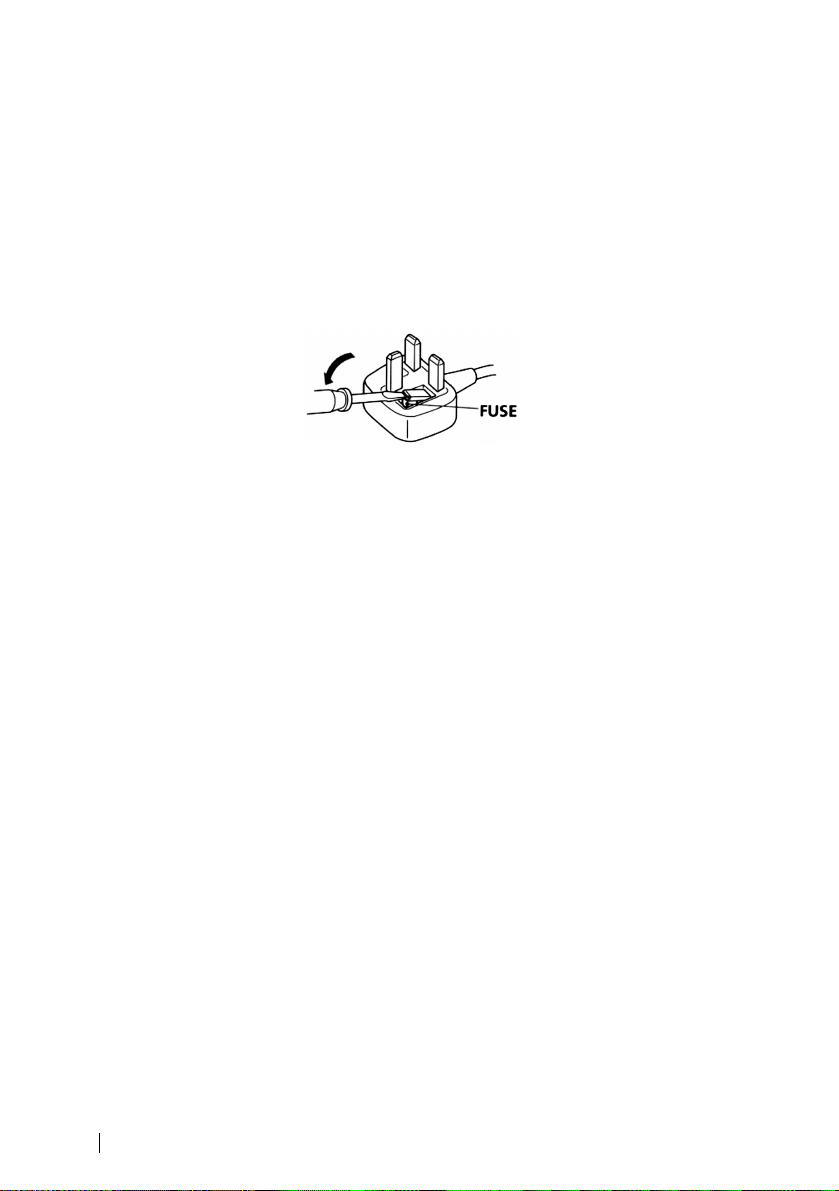
NOTICE FOR CUSTOMERS
A moulded plug complying with BS1363 is fitted to this equipment for your safety and
convenience.
Should the fuse in the plug supplied need to be replaced, a 5 AMP fuse approved by ASTA or
BSI to BS 1362 (i.e. marked with 2 or @ ) must be used.
When an alternative type of plug is used it should be fitted with a 5 AMP FUSE, otherwise the
circuit should be protected by a 5 AMP FUSE at the distribution board.
If the plug supplied with this equipment has a detachable fuse cover, be sure to attach the fuse
cover after you change the fuse. Never use the plug without the fuse cover. If you should lose
the fuse cover, please contact your nearest Sony service station.
How to replace the fuse
Open the fuse compartment with a blade screwdriver, and replace the fuse.
IMPORTANT
•
If the plug supplied is not suitable for the socket outlets in your home, it should be cut off and
an appropriate plug fitted in accordance with the following instructions:
The wires in this mains lead are coloured in accordance with the following code:
Blue Neutral
Brown Live
As the colours of the wires in the mains lead of this apparatus may not correspond with the
coloured markings identifying the terminals in your plug, proceed as follows:
The wire which is coloured blue must be connected to the terminal which is marked with the
letter N or coloured black. The wire which is coloured brown must be connected to the
terminal which is marked with the letter L or coloured red. Do not connect either wire to the
earth terminal in the plug which is marked by the letter E or by the safety earth symbol Y or
coloured green or green and yellow.
WARNING
• To prevent the risk of electric shock, do not insert the plug cut off from the mains lead into
a socket outlet. This plug cannot be used and should be destroyed.
• To prevent the risk of fire or electric shock, do not expose the unit to rain or moisture.
• Dangerously high voltages are present inside the set. Do not open the cabinet. Refer servicing
to qualified personnel only.
2
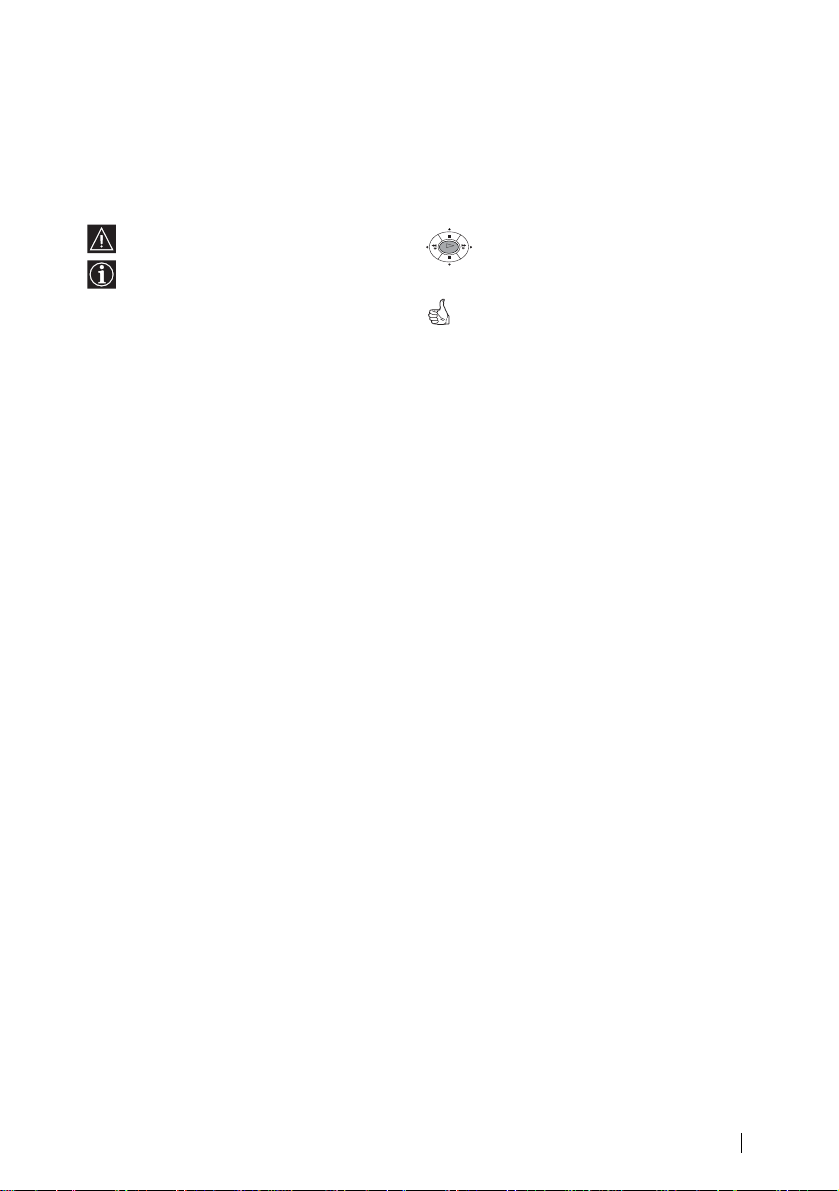
Introduction
Thank you for choosing this Sony Flat Panel Colour Television.
Before operating the TV, please read this manual thoroughly and retain it for future
reference.
Symbols used in the manual
......Important information.
......Information on a feature.
1,2 ........Sequence of instructions.
......Shaded buttons on the remote
OK
control show you the buttons you
have to press to follow the sequence
of instructions.
...........Informs you of the result of
instructions.
Table of Contents
NOTICE FOR CUSTOMERS..................................................................................................................2
Introduction..............................................................................................................................................3
Safety Information...................................................................................................................................4
Additional Safety Information ............................................................................................................5
Checking the Accessories Supplied .....................................................................................................5
Overview
Overview of TV Buttons.........................................................................................................................6
Overview of Remote Control Buttons ..................................................................................................7
Installation
Inserting Batteries into the Remote Control ........................................................................................8
Connecting the Aerial and VCR ............................................................................................................8
Preventing the TV from Falling Down.................................................................................................9
First Time Operation
Switching On the TV and Automatically Tuning.............................................................................11
Menu System
Introducing and Using the Menu System..........................................................................................13
Picture Adjustment................................................................................................................................13
Sound Adjustment.................................................................................................................................15
Screen Control........................................................................................................................................16
Features...................................................................................................................................................19
Set Up ......................................................................................................................................................21
Timer........................................................................................................................................................24
Unit Status...............................................................................................................................................26
Teletext
Teletext (This service may not be offered, depending on the country).........................................27
Additional Information
Connecting Optional Equipment ........................................................................................................28
Using Optional Equipment ..................................................................................................................30
Remote Control Configuration for VCR/DVD.................................................................................31
Specifications..........................................................................................................................................32
Troubleshooting.....................................................................................................................................34
Table of Contents
3
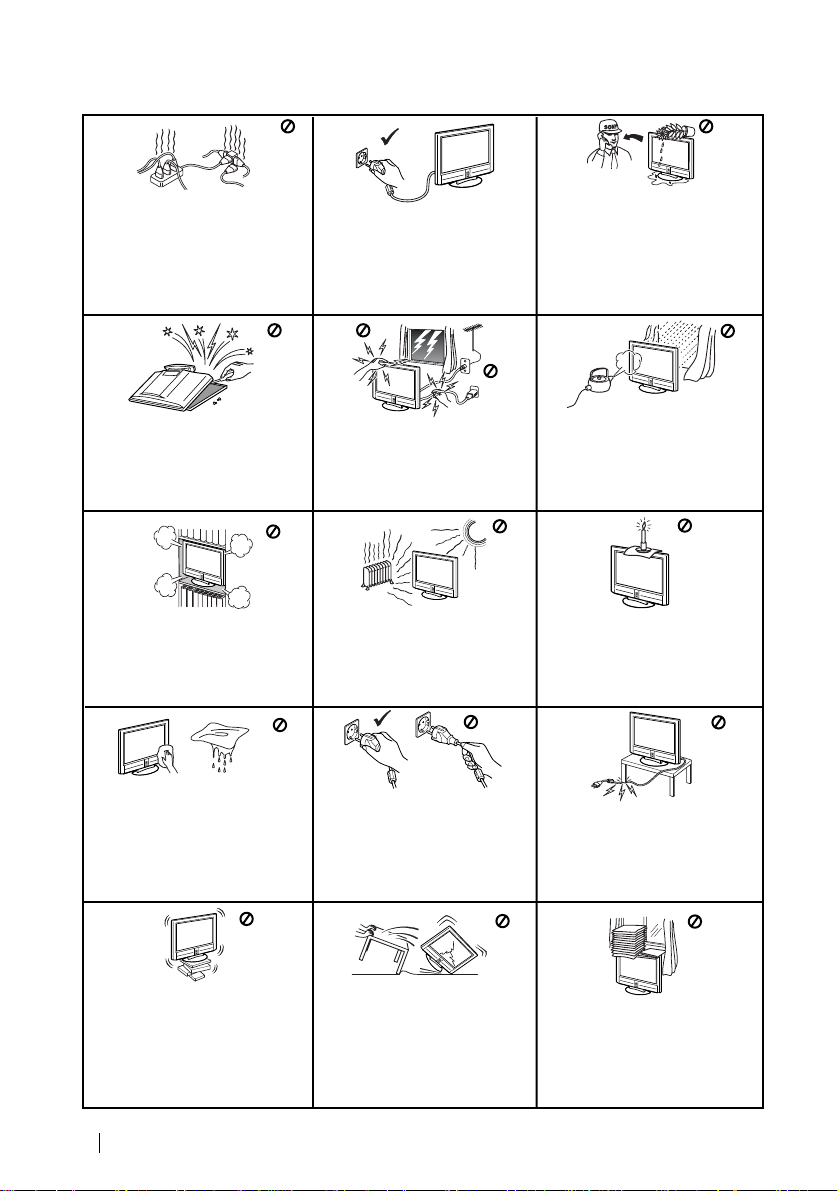
Safety Information
This set is to operate on a 220240V AC supply only. Take care
not to connect too many
appliances to the same power
socket as this could result in fire
or electric shock.
Do not open the cabinet and the rear
cover of the TV. Refer to qualified
service personnel only.
Do not cover the ventilation
openings of the TV . For ventilation,
leave a space of at least 10cm all
around the set.
For environmental and safety
reasons, it is recommended that
the TV set is not left in standby
mode when not in use. Disconnect
from the mains.
For your own safety , do not touch
any part of the TV, power lead or
aerial lead during lightning
storms.
Never place the TV in hot, humid
or excessively dusty places. Do
not install the TV where it may be
exposed to mechanical vibrations.
Never push objects of any kind into
the set as this could result in a fire
or electric shock. Never spill liquid
of any kind on the set. If any liquid
or solid object does fall through, do
not operate the TV . Have it checked
immediately by qualified
personnel.
To prevent fire or shock
hazard, do not expose the TV
to rain or moisture.
To prevent fire, keep inflammable
objects or naked lights (eg
candles) away from the TV.
Clean the screen and cabinet with a
soft, lightly dampened cloth. Do
not use any type of abrasive pad,
alkaline cleaner, scouring powder
or solvent, such as alcohol or
benzine, or antistatic spray. As a
safety precaution, unplug the TV
before cleaning it.
Place the TV on a secure stable
stand. Do not allow children to
climb on to it. Do not place the TV
on its side or face up.
4
Safety Information
lead by the plug. Do not pull on
Pull out the power
the power lead itself.
Unplug the power lead before
moving the TV. Avoid uneven
surfaces, quick steps or excessive
force. If the set has been dropped
or damaged, have it checked
immediately by qualified service
personnel.
Take care not to place heavy
objects on the power lead as this
could result in damage.
We recommend you wind any
excess lead around the holders
provided on the rear of the TV.
Do not cover the ventilation
openings of the TV with items
such as curtains or newspapers
etc.
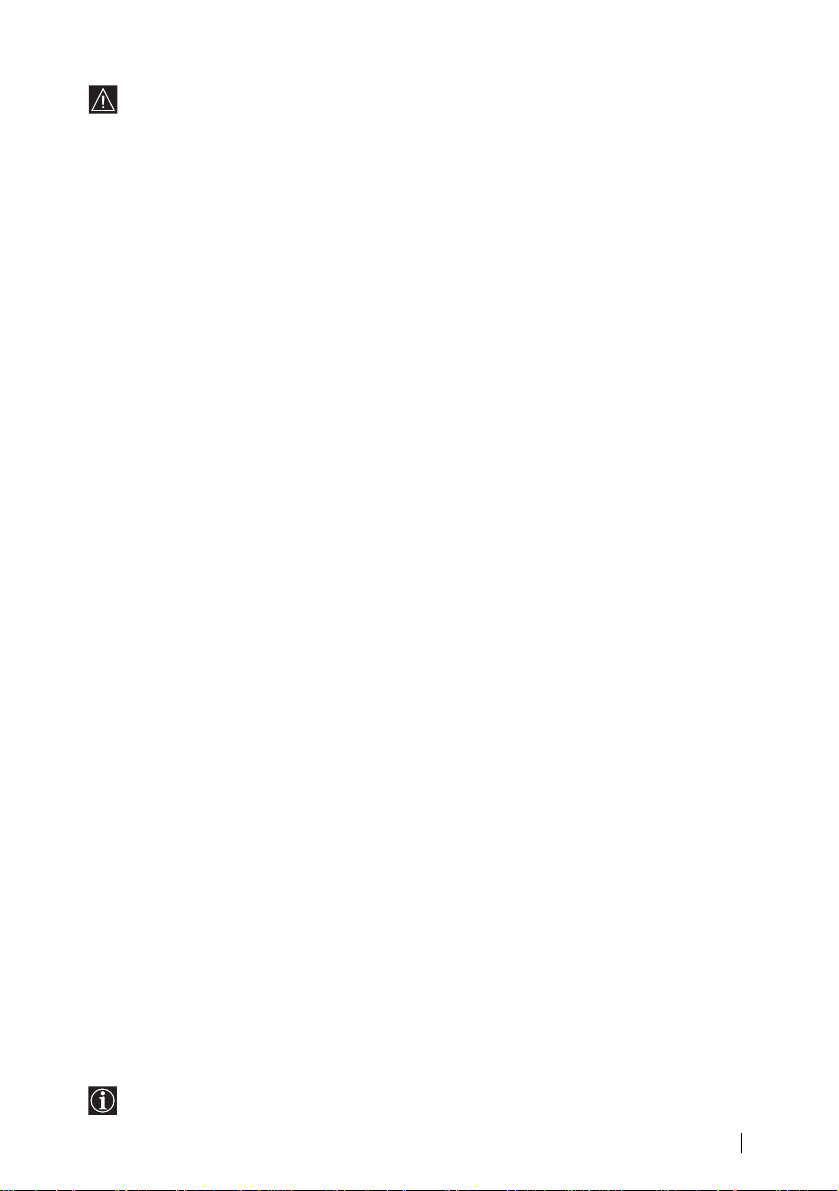
Additional Safety Information
• This set should only be moved by two or
more people. If the set needs to be
transported, it should be protected to insure
that it is not subject to shock, vibration or
excessive force.
• The slots and openings in the cabinet and in
the back and bottom are provided for the
necessary ventilation. To ensure reliable
operation of the set, and to protect it from
overheating, these slots and openings must
never be blocked or covered.
• After transporting the set directly from a cold
to a warm location, or if the room
temperature has changed suddenly, pictures
may be blurred or show poor colour over
portions of the picture. This is because
moisture has condensed on the mirrors or
lenses inside the set. Let the moisture
evaporate before using the set.
• To obtain a clear picture, do not expose the
screen to direct illumination or direct
sunlight. If possible, use spot lighting
directed down from the ceiling.
• The screen of this display unit has an antireflection screen coating. To avoid screen
degradation, follow the points mentioned
below. Do not push on or scratch with hard
objects, or throw anything at the screen. The
screen may be damaged.
– Be sure to unplug the mains lead connected
to the media receiver unit from the mains
before cleaning.
– Do not touch the display panel after
operating continuously for along period as
the display panel becomes hot.
– The screen of this display unit has an anti-
reflection screen coating. We recommend
that the screen surface is touched as little as
possible.
– Clean the screen with the supplied cleaning
cloth or a soft cloth lightly moistened with
a mild detergent solution.
– Never use any type of abrasive pad,
scouring powder, or solvent, such as
alcohol or benzine. This type of contact may
result in damage to the screen surface.
• The TV set is not disconnected from the
mains when the switch is in Off position. To
disconnect completely the set, pull the plug
from the mains.
Note on use in highlands
•
When used at an altitude of greater than 1900
m or 6248 feet (air pressure less than 800hPa),
this Plasma Display Panel may generate a
low buzzing sound as a result of the
difference between the interior and exterior
air pressure of the panels. This is not
considered a defect and is not covered by the
Sony Warranty. This buzzing sound is an
inherent characteristic of any Plasma display
Panel.
Corrosion
Use of this set near the seashore may subject the
set to excessive salt, corrosion and internal
damage and result in deterioration of the set’s
performance. If the set will be subjected to any
of these conditions, steps should be taken to
reduce the humidity and temperature of the
area where the set is located.
On image retention
• If the following images are displayed for an
extended period time, image retention
(afterimage) in areas of the screen may result
due to the characteristics of the Plasma
Display Panel.
– Black bars at the top and bottom that
appear with a wide video source (Letterbox
picture).
– Black bars to the left and right that appear
with a 4:3 video source (conventional TV
broadcasts).
– Video game sources
– PC images
– DVD on-screen menu displays
– On-screen menus, channel numbers, etc., of
connected equipment such as Set top box,
Cable modem, VCR, etc.
The risk of this is higher if the set is in “Live”
mode or has a high contrast setting. This
image cannot be removed once burnt onto
the screen. To avoid the risk of image
retention do not leave the TV set operating on
such a picture, or programme for a long time,
use the “Screen Saver” function or lower the
contrast setting. Repeated extended daily
usage of the same image, or programme can
also result in this occurrence. IMAGE
RETENTION IS NOT COVERED BY THE
SONY WARRANTY.
• To reduce image retention, this TV set has the
“Screen Saver” function. The default setting
of the “Orbit” function in “Screen Saver” is
“On.”
• With extensive use of this TV set in 4:3 mode,
the 4:3 screen area might become darker
within a 16:9 panel. To avoid this problem,
the “Smart” picture mode should be used.
Checking the Accessories Supplied
See page 32.
Safety Information
5
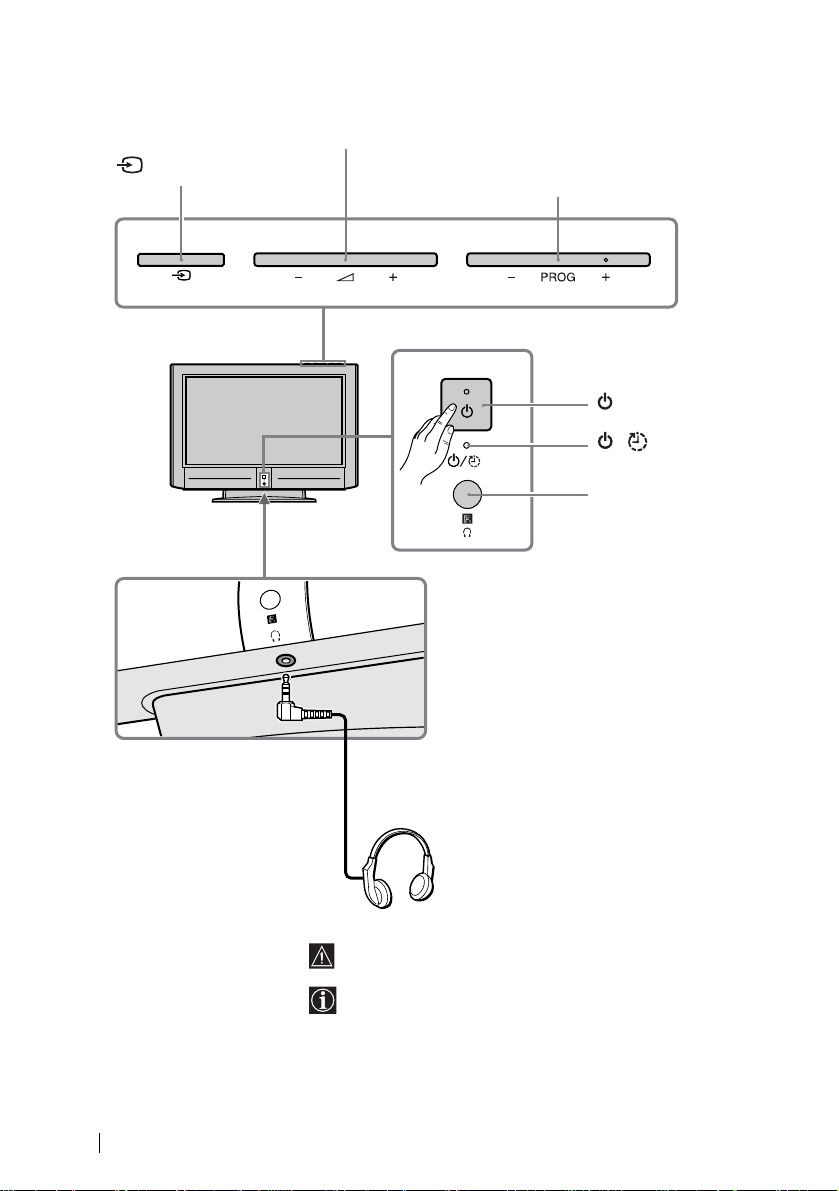
Overview of TV Buttons
2 (volume) +/– button
(input select) button
PROG (channel) +/– button
Power switch
/ (standby/sleep)
indicator
Remote control sensor
6
i Headphone jack
Use headphones with L type connector.
If you connect headphones, the TV speakers
will automatically be muted.
Overview
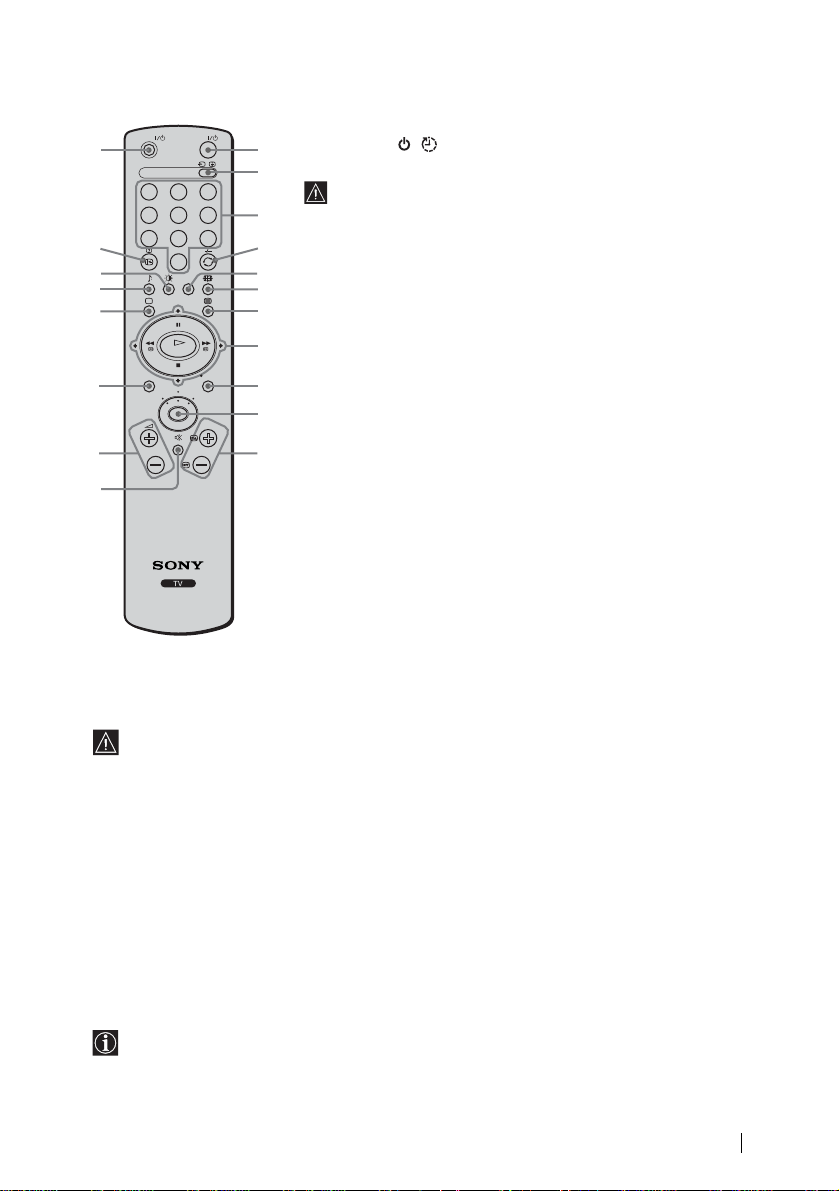
q;
qa
qs
qd
qf
qg
qh
qj
qk
ql
1
2
3
Overview of Remote Control Buttons
To Temporarily Switch Off TV: Press this button to temporarily switch
off the TV (the / (standby/sleep) indicator on TV lights up). Press
1
again to switch on the TV from standby mode.
To save energy we recommend switching off completely when TV is not in use.
2
3
4
5
6
7
8
9
!º
!¡
After a certain period without a signal and without any button
being pressed, the TV switches automatically into standby mode
(Auto Shutoff, page 25).
Selecting input source: Press this button repeatedly until the desired
input symbol of the source appears on the TV screen.
Selecting channels: If Media Selector is switched on TV or VCR, press
this button to select channels.
For double-digit programme numbers, enter the second digit within 2.5
seconds.
a)If Media Selector button is switched on TV: Press this button to
watch the last channel selected (watched for at least 5 seconds).
b)If Media Selector button is switched on VCR: For Sony’s VCR
double-digit programme numbers, e.g. 23, press -/- - first and then the
buttons 2 and 3.
This button only works in Teletext mode.
Selecting screen format: Press this button repeatedly to change the
format of the screen. For more details, refer to chapter “Screen Control” on
page 16.
Selecting Teletext: Press this button to switch on Teletext. Teletex may
not be available, depending on the country.
a)If Media Selector is switched on TV:
When MENU is switched on, use these buttons to operate the menu
system. For details refer to “Introducing and Using the Menu System”
on page 13.
b)If Media Selector button is switched on VCR or DVD: Using
these buttons you can control the main functions of your VCR or DVD.
Recording button: If Media Selector is switched to VCR, press this
button to record programmes.
!ª
!•
!¶
!§
!∞
!¢
!£
!™
TVVIDEO
123
456
789
0
OK
MENU REC
TV
DVDVCR
PROG
/
4
5
6
7
8
9
Media Selector: With this remote control you can operate not only this TV but also the main functions
of your VCR or DVD.
Switch on the device you want to operate and next press this button repeatedly to select the VCR, TV or
DVD. A green light will be lit momentarily.
An initial set up is required to synchronise this remote control to your VCR or DVD. It will depend on
the Brand of those products. For more details, refer to chapter “Remote Control Configuration for
VCR/DVD” on page 31.
Selecting channels: Press these buttons to select the next or previous channel.
Muting the Sound: Press this button to mute TV sound. Press again to restore the sound.
Adjusting TV volume: Press these buttons to adjust the volume of the TV.
Displaying the menu system: Press this button to display the menu on the TV screen. Press again to
remove the menu display from the TV screen.
Selecting TV mode: Press this button to switch off teletext or video input.
Selecting Sound effect: Press this button repeatedly to change the sound effect.
Selecting Picture mode: Press this button repeatedly to change the picture mode.
Displaying on-screen information: Press this button to display all on-screen indications. Press again
to cancel.
VCR or DVD on/off: Press this button to switch your VCR or DVD on or off.
Besides TV functions, all coloured buttons as well as green symbols are also used for
Teletext operations. For more details, please refer to the “Teletext” section on page 27 of this instruction
manual.
Overview
7
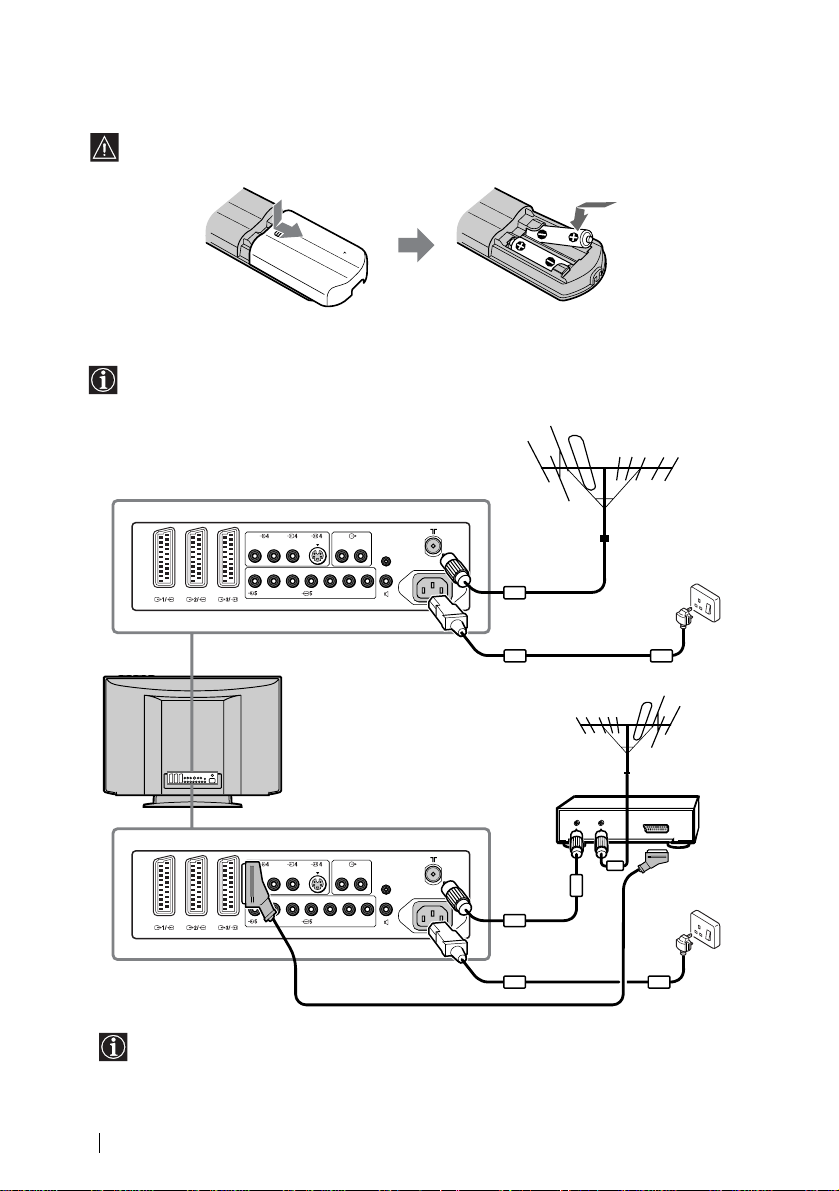
Inserting Batteries into the Remote Control
Connect the supplied
cosxial cable.
Make sure you insert the supplied batteries using the correct polarity.
Always remember to dispose of used batteries in an environmentally friendly way.
Connecting the Aerial and VCR
• Use the supplied AC cable.
• Use the supplied coaxial cable for aerial connection.
• Other connecting cables are not supplied.
L/G/S/IR/D/D/D
R/D/D/D Y/G PB/CB/BPR/CR/RHD VD
L/G/S/I
(SMARTLINK)
R/D/D/D
L/G/S/I
CTRL S
(W/G/W/G)
AC IN
Connect the supplied AC cable.
or
L/G/S/IR/D/D/D
R/D/D/D Y/G PB/CB/BPR/CR/RHD VD
L/G/S/I
(SMARTLINK)
For more details of VCR connection, please refer
to the section “Connecting Optional Equipment”
on page 28 of this instruction manual.
R/D/D/D
L/G/S/I
CTRL S
(W/G/W/G)
AC IN
VCR
OUT IN
Scart lead is optional.
8
Installation
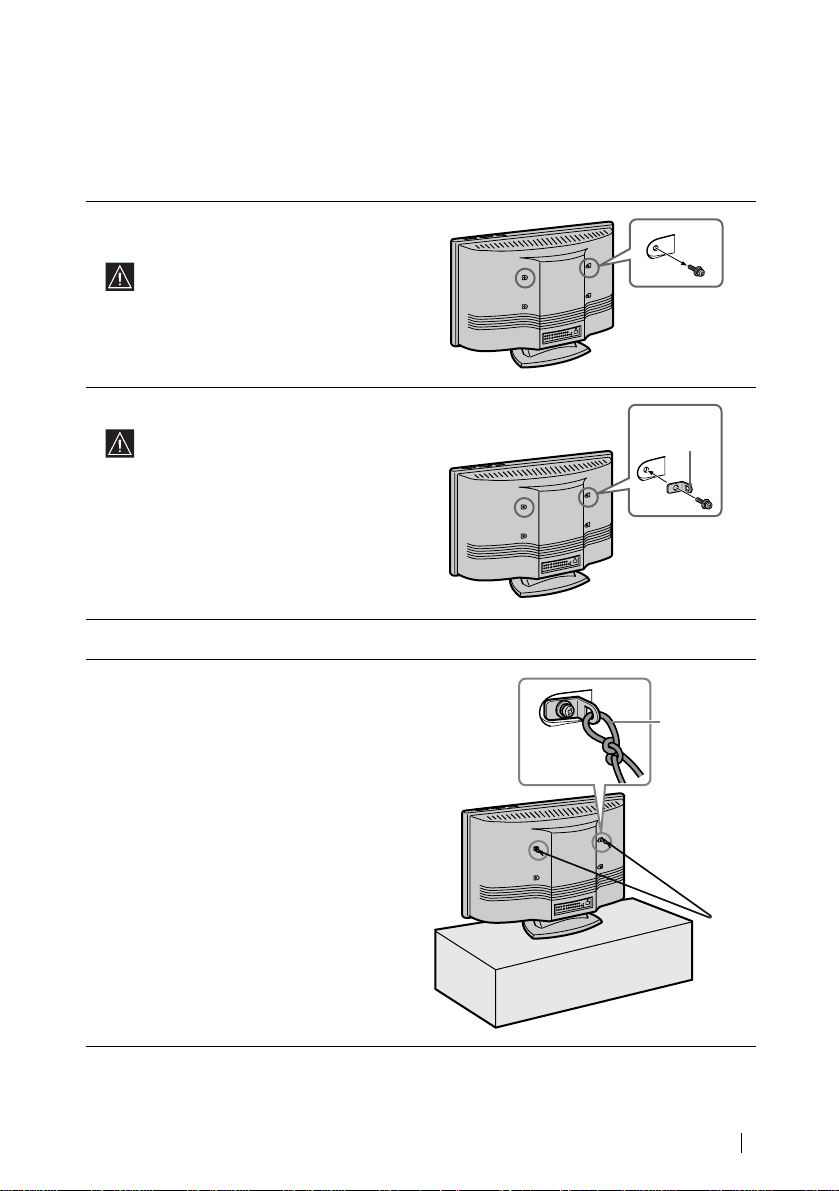
Preventing the TV from Falling Down
Attach the supplied bracket to the rear of the TV, and pass a sturdy cord or chain through it to
attach it to a wall or pillar. Consult your dealer when attaching the bracket, since the screws for
the bracket also hold the rear cabinet in a place.
1Remove one of the screws attached at the rear
of the TV.
Do not remove both screws at the same
time as these screws secure the rear
cabinet. Never use the TV with the
screws removed.
2Attach the supplied bracket with the screw.
Be sure to use the screw that attaches the
rear cabinet. A different screw may
damage the TV and result in electric
shock.
3Repeat steps 1 and 2 to attach the other bracket.
4Attach a sturdy cord or chain securely to each
bracket on the rear of the TV.
Bracket
(supplied)
Attach the
sturdy cord
or chain (not
supplied)
securely.
continued...
Installation
9
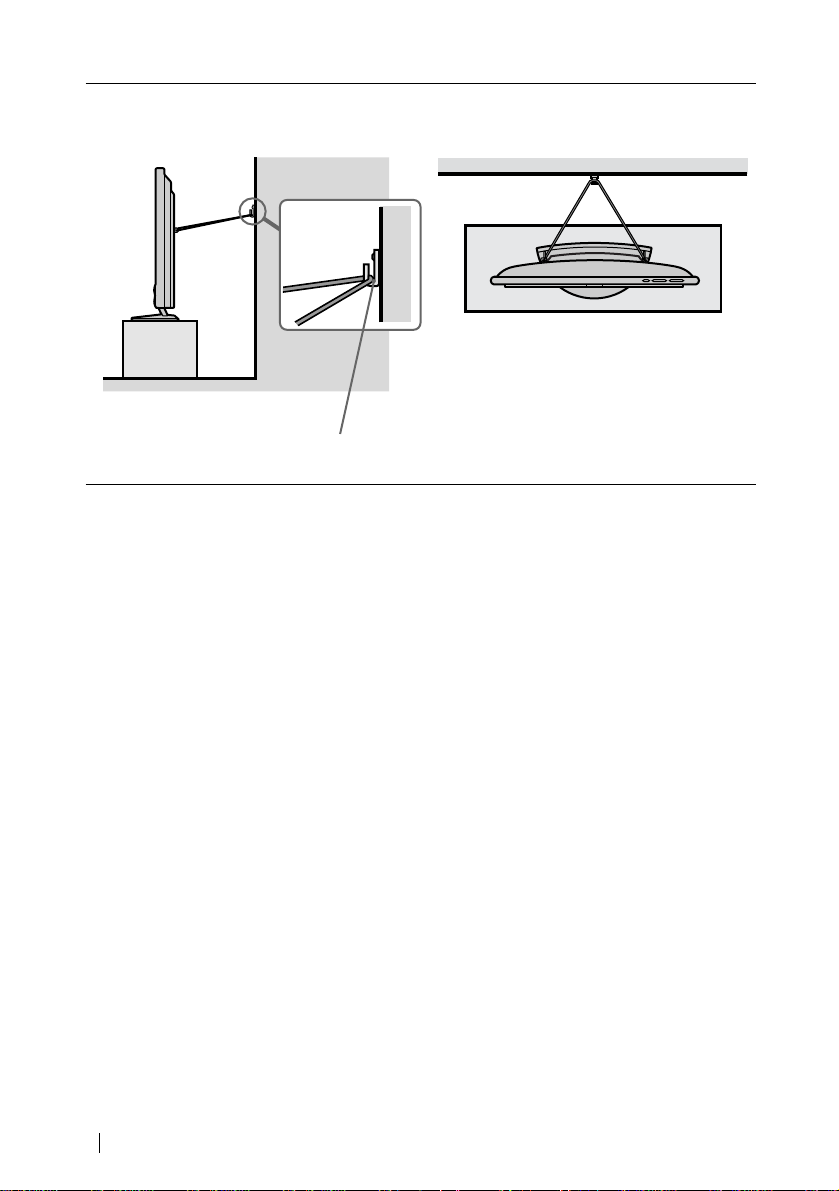
5Fix the cord or chain to a wall or pillar.
Side view Rear view
Screw a hook (not supplied) to the wall or pillar
securely.
10
Installation
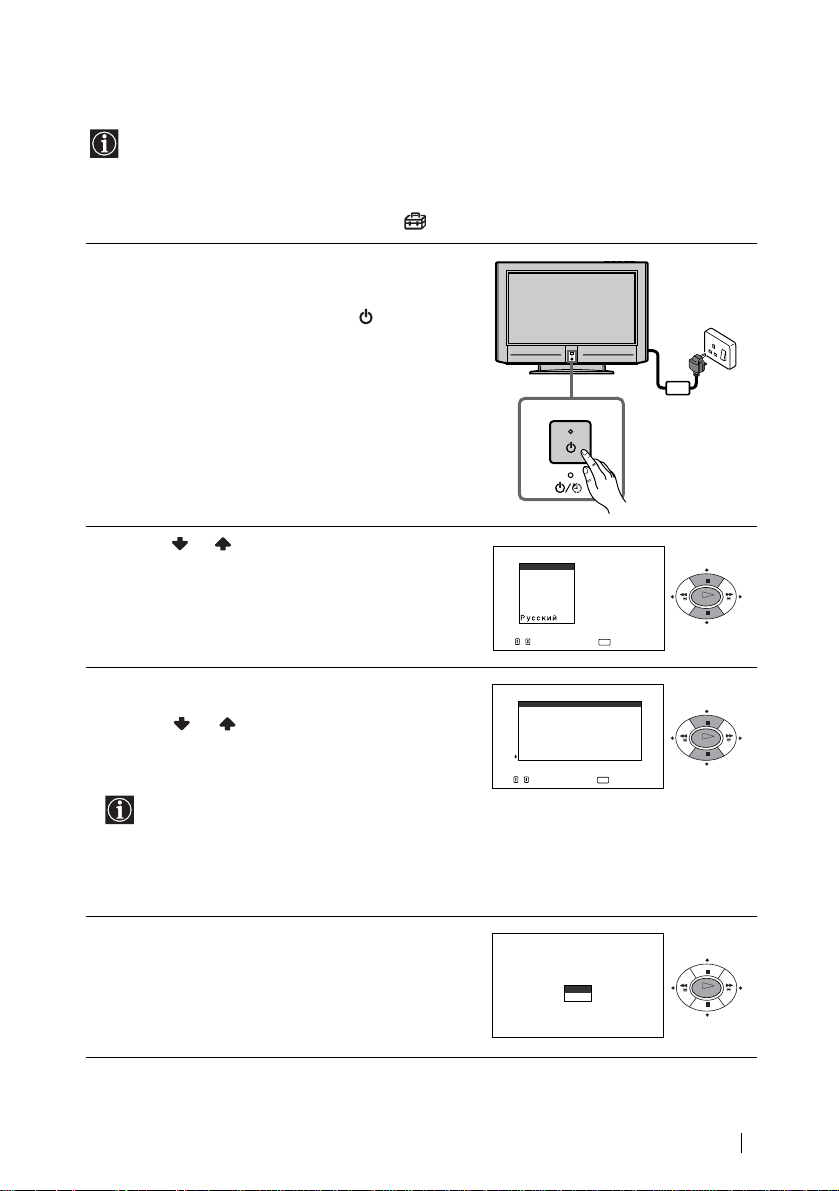
Switching On the TV and Automatically Tuning
The first time you switch on your TV, a sequence of menu screens appear on the TV
enabling you to: 1) choose the language of the menu screen, 2) choose the country in which
you wish to operate the TV, 3) search and store all available channels (TV Broadcast) and
4) change the order in which the channels (TV Broadcast) appear on the screen.
However, if you need to change any of these settings at a later date, you can do that by
selecting the appropriate option in the (Set Up) menu.
1Connect the TV plug to the mains socket (220-240V
AC, 50Hz)
The first time that the TV set is connected, it is usually
turned on. If the TV is off, press the Power switch
on the TV set to turn on the TV.
The first time you switch on the TV, a Language menu
displays automatically on the TV screen.
2Press the or button on the remote control to
select the language, then press the OK button to
confirm your selection.
From now on all the menus will appear in the selected
language.
3The Country menu appears automatically on the TV
screen.
Press the or button to select the country in
which you will operate the TV set, then press the OK
button to confirm your selection.
• If the country in which you want to use the TV
set does not appear in the list, select “-”
instead of a country.
• In case of changing the country selection
(including “-”), the next procedure of Auto
Tuning always should be done after that.
4The Auto Tuning menu appears on the screen.
Press the OK button to select Yes.
Language
Engl
ish
Español
Français
Italiano
Português
Deutsch
Neder l ands
Select language
, to select, press
Count r y
—
United Kingdom
España
France
Italia
Portugal
Deutschland
Nederland
Select country
, to select, press
Do you
want to st a r t
automatic tuning?
Yes
No
OK
to set
OK
OK
to set
OK
OK
continued...
First Time Operation
11
