Sony KDS-70R2000 Schematic
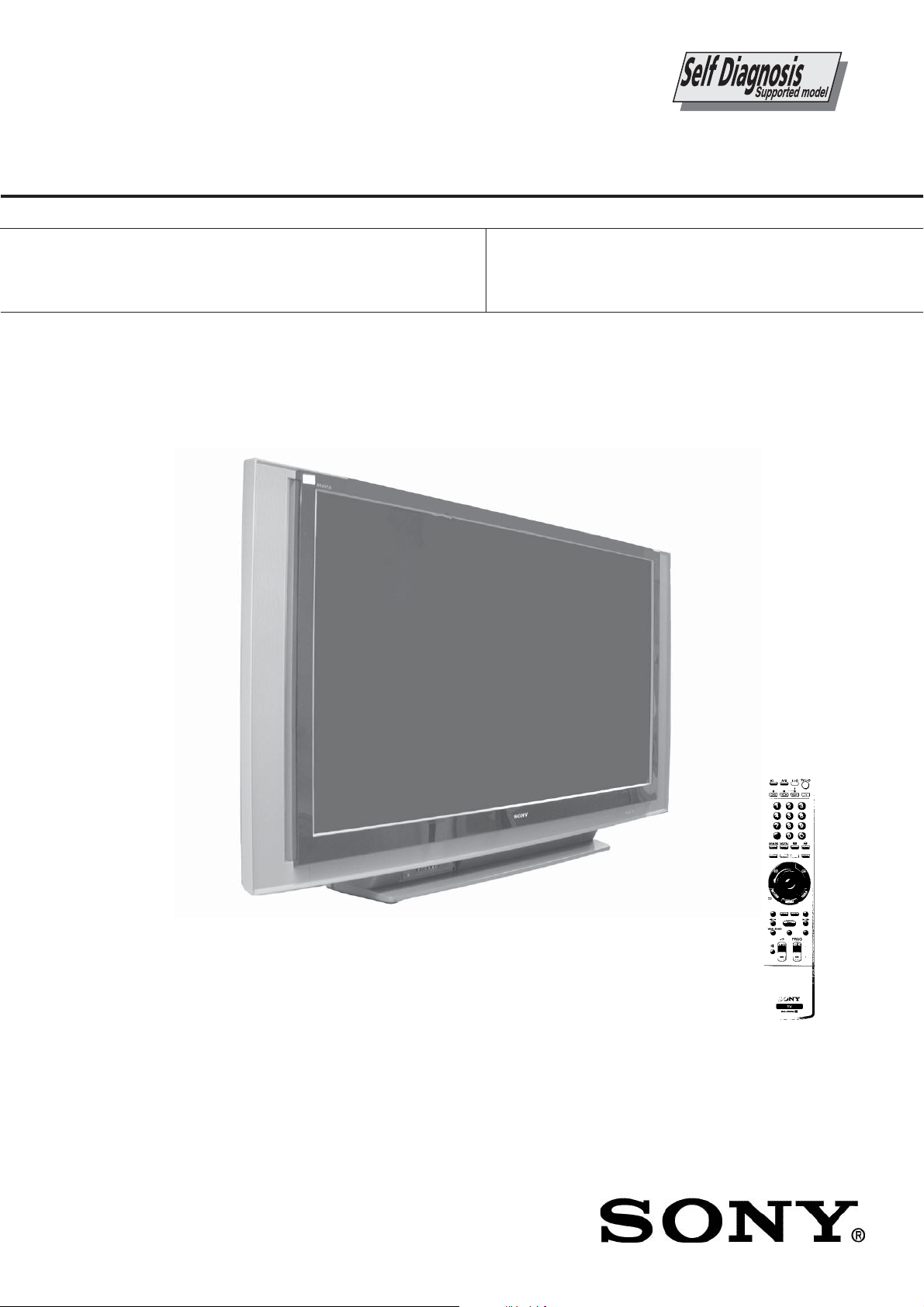
KDS-70R2000
RM-ED006
SERVICE MANUAL
MODEL
KDS-70R2000
COMMANDER DEST
RM-ED006 UK
MODEL
KDS-70R2000
SP-3
COMMANDER DEST
RM-ED006 AEP
CHASSIS
KDS-70R2000
- 1 -
RM-ED006
SXRD PROJECTION TVSXRD PROJECTION TV
SXRD PROJECTION TV
SXRD PROJECTION TVSXRD PROJECTION TV
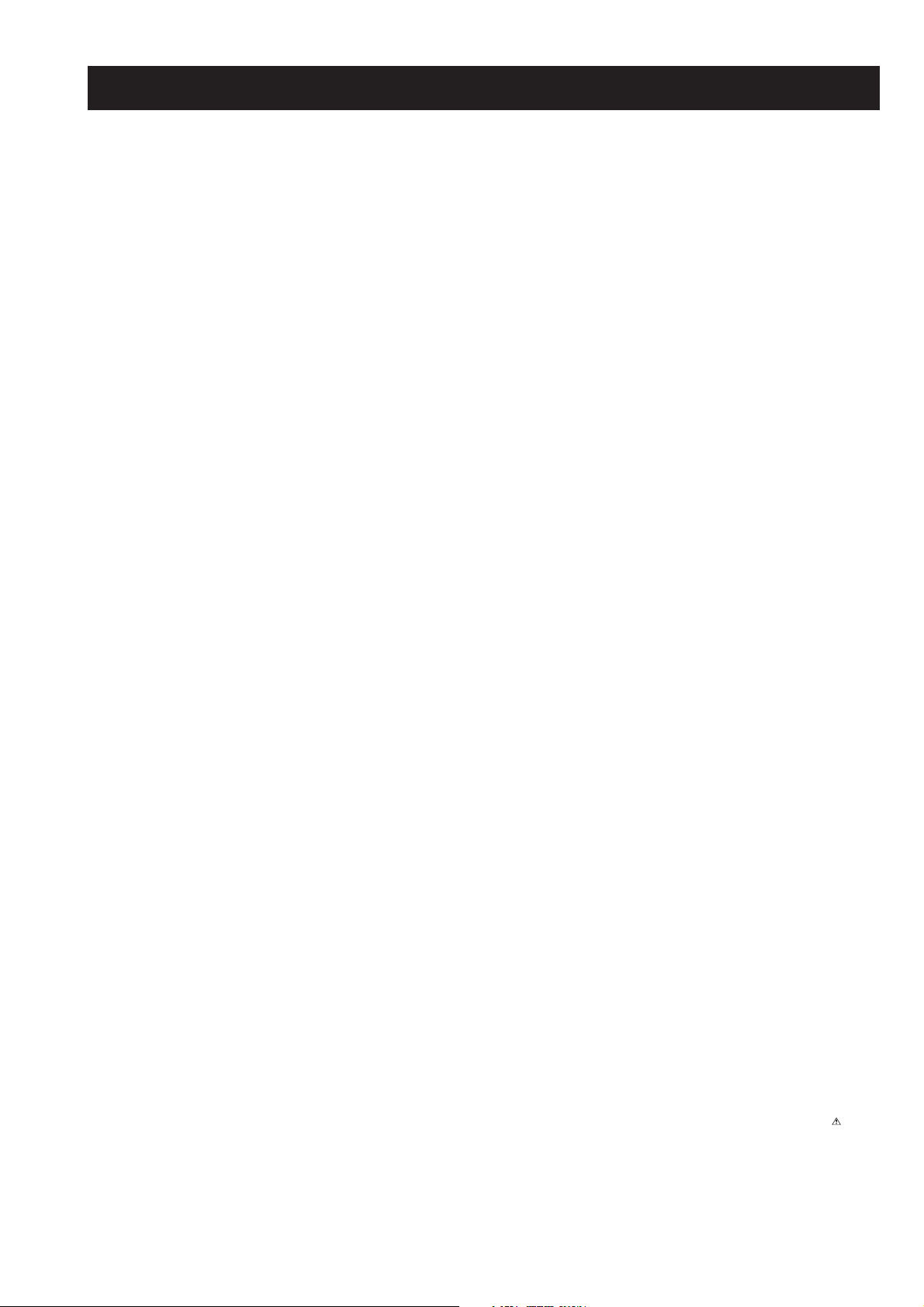
KDS-70R2000
RM-ED006
TABLE OF CONTENTS
Section Title Page Section Title Page
Caution ................................................................ 3
Specifications ...................................................... 4
Connectors .......................................................... 6
1. SELF DIAGNOSIS FUNCTION
Self Diagnostic Software .................................... 7
2. GENERAL ................................................................... 10
3. DISASSEMBLY
3-1. Rear Cover Removal .......................................... 24
3-2. Pillar Removal .................................................... 24
3-3. Terminal Cover Removal ................................... 24
3-4. Chassis Assembly Removal .............................. 24
3-5. FXE, TUE Boards ............................................. 25
3-6. S1 Board ............................................................ 25
3-7. AG, B2 and G Block Assembly ........................ 25
3-8. DC Motor SFF21C/C-NP .................................. 26
3-9. Power Supply Block ........................................... 27
3-10. DC Motor SFF24A/C-NP .................................. 27
3-11. DC Motor SFF22B/C-NP .................................. 28
3-12. Cover Unit .......................................................... 28
3-13. Lamp Guide (F) .................................................. 29
3-14. Screen Frame Block Assembly ........................... 29
3-15. Optics Block Assembly ...................................... 31
3-16. Mirror Cover Block Assembly ........................... 32
3-17. T1, S2 Boards ..................................................... 32
4. SET-UP ADJUSTMENTS
4-1. Picture Distortion Correction Mechanism .......... 33
4-1-1. V-TRAP Correction 1 ....................................... 33
4-1-2. V-TRAP Correction 2 ....................................... 33
4-1-3. Picture Rotation Correction 1 ............................ 33
4-1-4. Picture Rotation Correction 2 ............................ 33
4-2. Electrical Adjustment by Remote Commander ... 33
4-2-1. Method of Setting the Service Adjustment
Mode.................................................................. 33
4-2-2.Service Mode Adjustment ................................. 33
4-2-3. Memory Write Confirmation Method............... 34
4-2-4. Adjusting Buttons and Indicator....................... 34
4-3. Test Reset ............................................................ 34
4-4. H/V Center Confirmation and Adjustment ......... 34
5. DIAGRAMS
5-1. Block Diagram (1) .............................................. 35
Block Diagram (2) .............................................. 36
Block Diagram (3) .............................................. 37
Block Diagram (4) .............................................. 38
Block Diagram (5) .............................................. 39
Block Diagram (6) .............................................. 40
Block Diagram (7) .............................................. 41
Block Diagram (8) .............................................. 42
Block Diagram (9) .............................................. 43
Block Diagram (10) ............................................ 44
Block Diagram (11) ............................................ 45
Block Diagram (12) ............................................ 46
Block Diagram (13) ............................................ 47
5-2. Frame Schematic Diagram .................................. 48
5-3. Circuit Boards Location ...................................... 49
5-4. Schematic Diagrams ........................................... 49
AG Board Schematic Diagram ........................... 50
B2 Board Schematic Diagram ............................. 57
C Board Schematic Diagram ............................... 69
FXE Board Schematic Diagram .......................... 80
G Schematic Diagram ......................................... 85
H2B, H3, H4 Boards Schematic Diagrams ........ 87
S1, S2, T1 Boards Schematic Diagrams ......... 87
TUE Board Schematic Diagram .......................... 88
UE Board Schematic Diagram ............................ 89
5-5. Printed Wiring Boards ........................................ 93
AG Printed Wiring Board ................................. 93
B2 Printed Wiring Board .................................. 95
C Printed Wiring Board .................................... 97
FXE Printed Wiring Board ............................... 98
G Printed Wiring Board .................................... 99
H2B, H3, H4 Printed Wiring Boards ................ 101
S1, S2, T1 Printed Wiring Boards .................... 101
TUE Printed Wiring Board ............................... 102
UE Printed Wiring Board ................................. 103
5-6. Semiconductors .................................................. 104
6. EXPLODED VIEWS
6-1. Screen, Covers .................................................. 108
6-2. Bottom Block-1 ................................................... 109
6-3. Bottom Block-2 ................................................... 110
6-4. Main Chassis Assembly ..................................... 111
WARNING !!
AN ISOLATION TRANSFORMER SHOULD BE USED DURING
ANY SERVICE WORK TO AVOID POSSIBLE SHOCK HAZARD
DUE TO LIVE CHASSIS, THE CHASSIS OF THIS RECEIVER IS
DIRECTLY CONNECTED TO THE POWER LINE.
7. ELECTRICAL PARTS LIST .................................. 112
SAFETY-RELATED COMPONENT WARNING !!
COMPONENTS IDENTIFIED BY SHADING AND MARKED
THE SCHEMATIC DIAGRAMS, EXPLODED VIEWS AND IN THE
PARTS LIST ARE CRITICAL FOR SAFE OPERATION. REPLACE
THESE COMPONENTS WITH SONY PARTS WHOSE PART
NUMBERS APPEAR AS SHOWN IN THIS MANUAL OR IN
SUPPLEMENTS PUBLISHED BY SONY.
- 2 -
ON
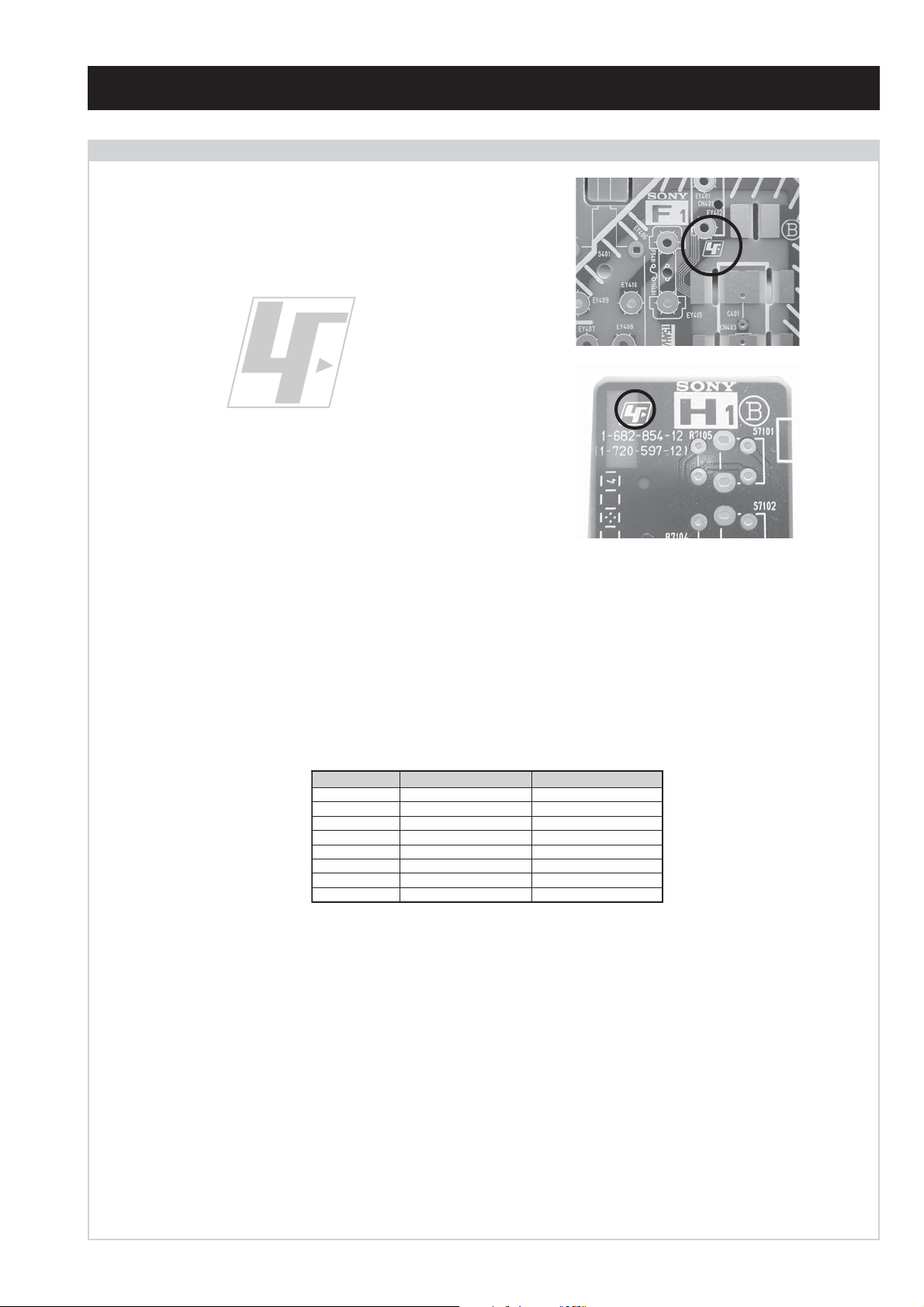
CAUTION
Lead Free Soldered Boards
The circuit boards used in these models have been processed using
Lead Free Solder. The boards are identified by the LF logo located
close to the board designation e.g. F1, H1 etc [ see examples ]. The
servicing of these boards requires special precautions to be taken as
outlined below.
KDS-70R2000
RM-ED006
example 1
example 2
It is strongly recommended to use Lead Free Solder material in order to guarantee optimal quality of new solder joints. Lead Free Solder is
available under the following part numbers :
rebmuntraP retemaiD skrameR
91-500-046-7mm3.0gK52.0
02-500-046-7mm4.0gK05.0
12-500-046-7mm5.0gK05.0
22-500-046-7mm6.0gK52.0
32-500-046-7mm8.0gK00.1
42-500-046-7mm0.1gK00.1
52-500-046-7mm2.1gK00.1
62-500-046-7mm6.1gK00.1
Due to the higher melting point of Lead Free Solder the soldering iron tip temperature needs to be set to 370 degrees centigrade. This requires
soldering equipment capable of accurate temperature control coupled with a good heat recovery characteristics.
For more information on the use of Lead Free Solder, please refer to http://www.sony-training.com
- 3 -
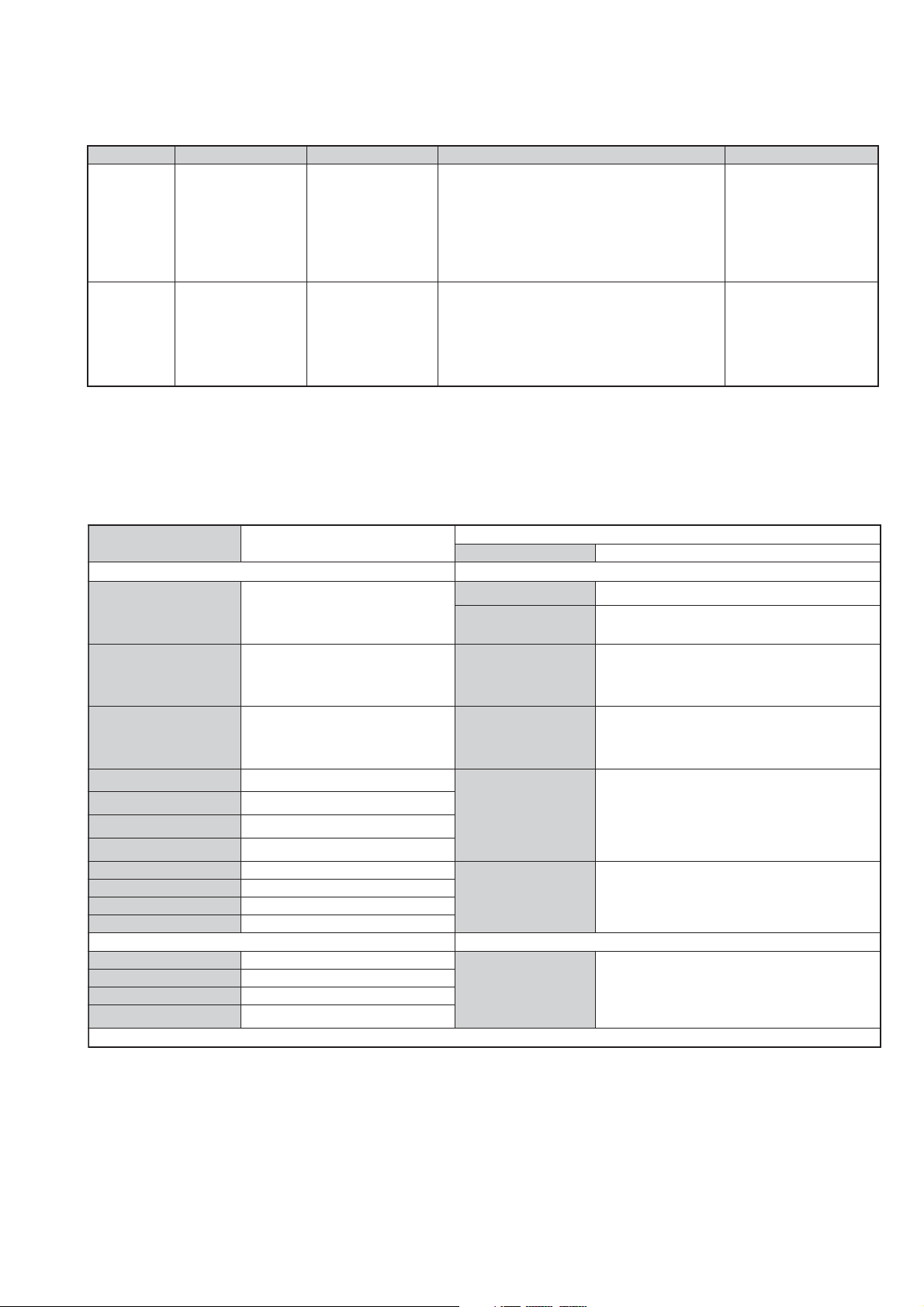
KDS-70R2000
RM-ED006
LEDOMMETI metsySnoisiveleT metsySoeretS egarevoClennahC metsySroloC
:eugolanA
E
:latigiD
T-BVD
:eugolanA
I
U
:latigiD
T-BVD
eziSerutciPdetcejorPsehcni07xorppA
rotcennocoruEnip-12:1
)dradnatsCELENEC(
rotcennocoruEnip-12:2
)dradnatsCELENEC(
rotcennocoruEnip-12:3
)dradnatsCELENEC(
skcaJonohP.tuOR/LoiduA
skcajonohP:4R/Loidua+tnenopmoC
rotcennoCbuSDniP51tupnICP
kcajiniMtupnioiduaCP
rotcennoClacitpOtuOoiduAlacitpO
tupnIIMDH:5.rotcennoCIMDH
R/LoiduA+IMDH:6tupnICPIVD
AICMCPeludoMsseccAlanoitidnoC
kcajenohpdaeHkcajinimoeretS
tupnioiduA:7skcajonohP
tupnioediV:7kcajonohP
tupnitnenopmoC:7skcajonohP
L,I,K/D,H/G/B
]RAER[slanimreTtuptuO/tupnI snoitacificepSlareneG
.BGRrofstupnI
.slangis
.BGRrofstupnI
.neercstnerrucfo
]TNORF[slanimreTtuptuO/tupnI lortnocderarfnI:metsyslortnocetomeR
MACIN/NAMREG
oeretS
oeretSMACIN
.slangisoediVdnaoiduArofstupnI
oiduAdnaoediVVTfostuptuO
.slangisoediVdnaoiduArofstupnI
slangisoiduAdnaoediVfostuptuO
.ecafretnikniLtramS.)elbatceleS(
.slangisoediVdnaoiduArofstupnI
tupnioedivS.BGRrofstupnI
slangisoiduAdnaoediVfostuptuO
ybdnatS
snoisnemiD
thgieWgk47xorppA
21E-2E:FHV:eugolanA
96E-12E:FHU
02S-1S:VTAC
14S-12S:REPYH
96R-12R,21R-1R:K/D
96B-12BFHU:I
FHU/FHV:latigiD
96B-12BFHU:I:eugolanA
FHU/FHV:latigiD
tuptuOdnuoS
rekaepstfeLdnathgiRW51+W51
stnemeriuqeRrewoPV042-022
/noitpmusnoCrewoP
seirosseccAdeilppuS
serutaeFrehtO
stnemeriuqerrewoP
96F-12F,Q-B,01F-2F:L
)1(daeLsniaM
)2(revoCediS
cdV3
)AAezis(60R
.ecitontuohtiwegnahcottcejbuserasnoitacificepsdnangiseD
:eugolanA
MACES,LAP
34.4/85.3CSTN
)YLNOOEDIV(
:latigiD
LM@PM2-GEPM
:eugolanA
MACES,LAP
34.4/85.3CSTN
)YLNOOEDIV(
:latigiD
LM@PM2-GEPM
W5.0/W582xorppA
)srekaepShtiW(mm116x4511x5881xorppA
)srekaepStuohtiW(mm116x4511x4171xorppA
)1(rednammoCetomeR600DE-MR
)2(yrettab60RdetangisedCEI
)1(elbaclaixaoC
)1(pmaLnoitcejorPerapS
latigiD,lenaPDRXS)0801x0291(DHlluF"16.0
1,)tupnICPIVDhtiwIMDH,IMDH(ytivitcennoC
tnorF,S2PFI+5.2VFM-CRD,dnetnorFlasrevinU
.rekaepSR/LelbahcateD,lanimreTtnenopmoC
noitangisedCEIseirettab2
- 4 -
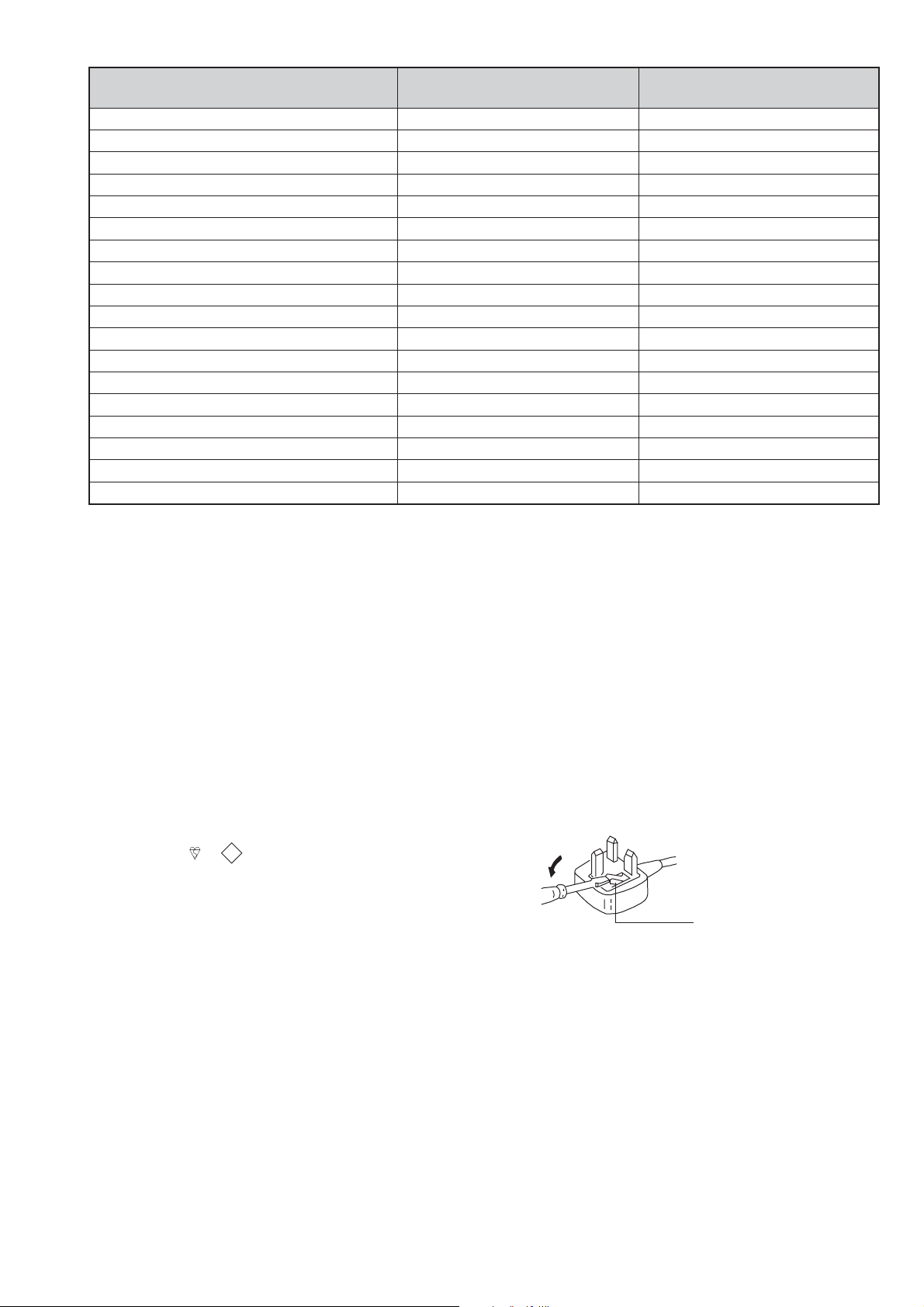
How to replace the fuse.
Open the fuse compartment with
a screwdriver blade and replace
the fuse.
FUSE
metI
emaNledoM
PAP NONO
TAP FFOFFO
ytiroirPBGR NONO
refooWbuS FFOFFO
1tracS NONO
2tracS NONO
3tracS NONO
)7(nitnorF NONO
rotcejorP NONO
G/BmroN FFONO
ImroN NONO
K/DmroN FFONO
SUAmroN FFOFFO
LmroN FFONO
TASmroN FFOFFO
MmroN FFOFFO
T-BVD NONO
oeretSmaciN NONO
0002R07-SDK
)KU(0913-XS
KDS-70R2000
RM-ED006
0002R07-SDK
)PEA(2913-XS
WARNING (UK Models only)
A moulded plug complying with BS1363 is fitted to this equipment
for your safety and convenience.
Should the fuse in the plug supplied need to be replaced the same
rating of fuse approved by ASTA or BSI to BS 1362
(i.e., marked with or
IF THE PLUG SUPPLIED WITH THIS APPLIANCE IS NOT SUITABLE FOR THE OUTLET SOCKETS IN YOUR HOME, IT SHOULD
BE CUT OFF AND AN APPROPRIATE PLUG FITTED. THE PLUG
SEVERED FROM THE MAINS LEAD MUST BE DESTROYED AS A
PLUG WITH BARED WIRES IS DANGEROUS IF ENGAGED IN A
LIVE SOCKET.
When an alternative type of plug is used, it should be fitted with the
same rating of fuse, otherwise the circuit should be protected by a
13AMP FUSE at the distribution board.
ASA
) must be used.
T
- 5 -
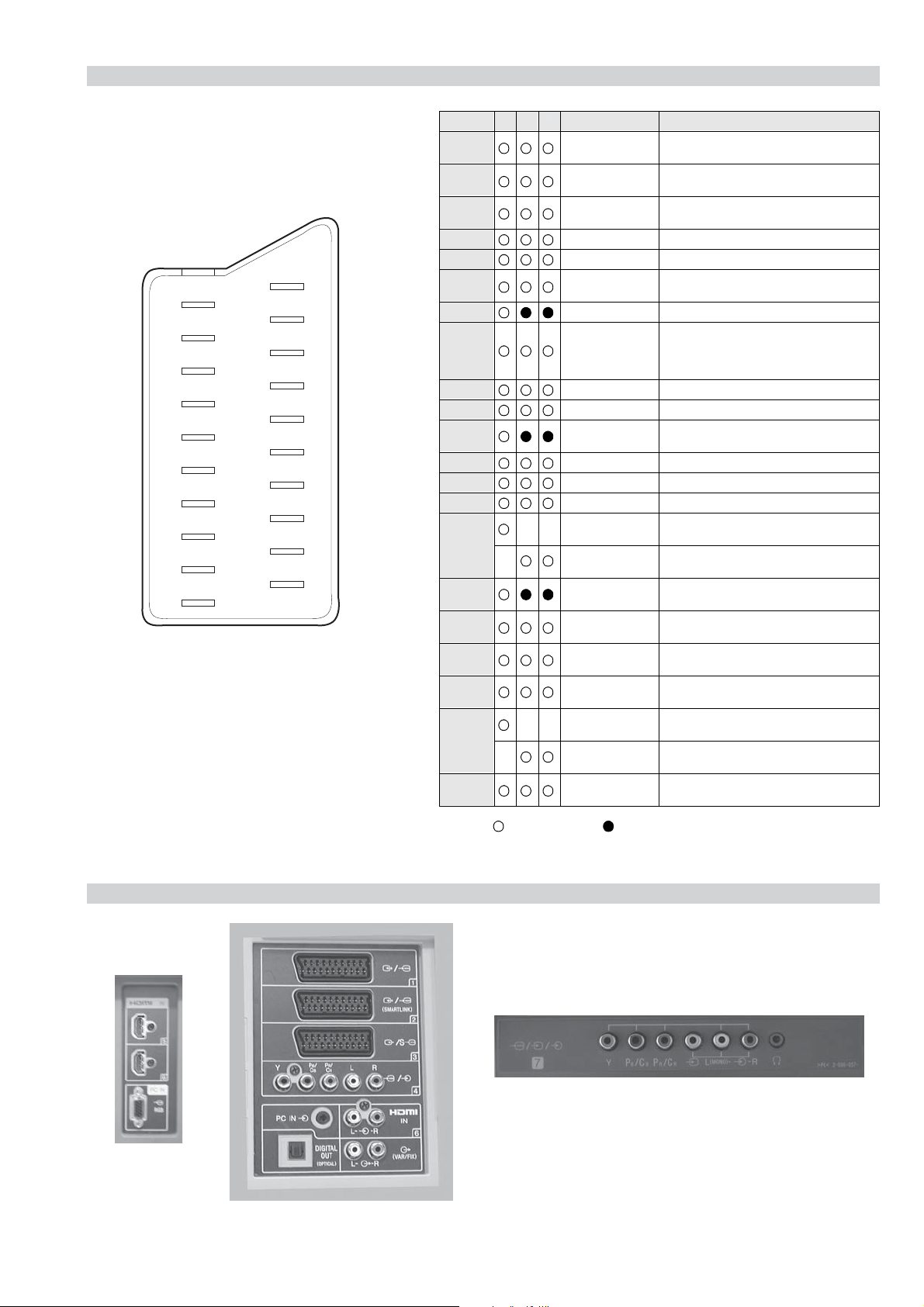
21 pin connector
KDS-70R2000
RM-ED006
21
19
17
15
13
11
9
7
5
3
1
20
18
16
14
12
10
8
6
4
2
Pin No 1 2 4 Signal Signal level
1 Audio output B
2
3
4 Ground (audio)
5 Ground (blue)
6 Audio input A
7 Blue input 0.7 +/- 3dB, 75 ohms positive
8 Function select
9 Ground (green)
10 Open
11 Green Green signal : 0.7 +/- 3dB, 75 ohms,
12 Open
13 Ground (red)
14 Ground (blanking)
15
16 Blanking input
17 Ground (video
18 Ground (video
19 Video output 1V +/- 3dB, 75ohms, positive sync 0.3V
20
21 Common ground
3
(right)
Audio input B
(right)
Audio output A
(left)
(left)
(AV control)
_ _ Red input 0.7 +/- 3dB, 75 ohms, positive
_ (S signal Chroma
input)
(Ys signal)
output)
input)
_ _ Video input 1V +/- 3dB, 75ohms, positive sync 0.3V
_ Video input
Y (S signal)
(plug, shield)
Standard level : 0.5V rms
Output impedence : Less than 1kohm*
Standard level : 0.5V rms
Output impedence : More than 10kohm*
Standard level : 0.5V rms
Output impedence : Less than 1kohm*
Standard level : 0.5V rms
Output impedence : More than 10kohm*
High state (9.5-12V) : Part mode
Low state (0-2V) : TV mode
Input impedence : More than 10K ohms
Input capacitance : Less than 2nF
positive
0.3 +/- 3dB, 75 ohms, positive
High state (1-3V) Low state (0-0.4V)
Input impedence : 75 ohms
(-3+10dB)
(-3+10dB)
1V +/- 3dB, 75ohms, positive sync 0.3V
(-3+10dB)
Connected Not Connected (open) * at 20Hz - 20kHz
Rear Connection Panel Front Connection Panel
- 6 -

KDS-70R2000
V
RM-ED006
SECTION 1 SELF DIAGNOSIS FUNCTION
SP-3 Self Diagnostic Software
SP-3 chassis TV’s contain a self diagnosis function. In the event of an error occurring, the STANDBY LED indicator will automatically begin
to flash. The number of times the STANDBY LED indicator flashes translates to a probable source of the problem. If an error symptom cannot
be reproduced, the remote commander can be used to review the failure occurrence data stored in memory to reveal past problems and how often
these problems occur.
1. DIAGNOSTIC TEST INDICATORS
When an error occurs, the STANDBY indicator will flash a set number of times to indicate the possible cause of the problem. If there is more
than one error, the indicator will identify the first of the problem areas. If the errors occur simultaneously, the item with the lower flash count
will be shown.
The result for all of the following diagnosis items are displayed on screen. No error has occured if the screen displays a “0”.
egasseMrorrE edoCDEL noitacoLesuaCelbaborP motpmyS
rorrEpmeT20
rorrErevoCpmaL30
deppotSnaF40
rorrErevirDpmaL50.ytluafsirevirdpmaL-dnuosoN/erutcipoN-
rorrErewoP60.gnissimsiV5D-dnuosoN/erutcipoN-
torPoiduA70.eniloiduAfotiucrictrohS-dnuosoN/erutcipoN-
PVOrewoP80.egatlovrevosiV7-dnuosoN/erutcipoN-
rorrEeciveD90
rorrEpmaLsehsalfDEL-PMAL
.tuosnrub
hgihsierutarepmetteS-
rotcennocrosnespmeT-
.ylerucesdehcattatonsi
tonsirevocpmaL-
.ylerucesdehcatta
.ylerucestestonsipmaL-
.rewoponsahnaF-
tonsirotcennocnaF-
.ylerucesdehcatta
,srosneserutarepmeT-
2046CIs'CIredocedsuB
ecruosthgilrofpmaL-
erutcipoN-
dnuosoN/erutcipoN-
dnuosoN/erutcipoN-
dnuosoN/erutcipoN-
dnuosoN/erutcipoN-
2. DISPLAY OF STANDBY INDICATOR FLASH COUNT
2 times
4 times
5 times
8 times
Lamp ON 300ms
Lamp OFF 300ms
Lamp OFF 3 sec
- 7 -
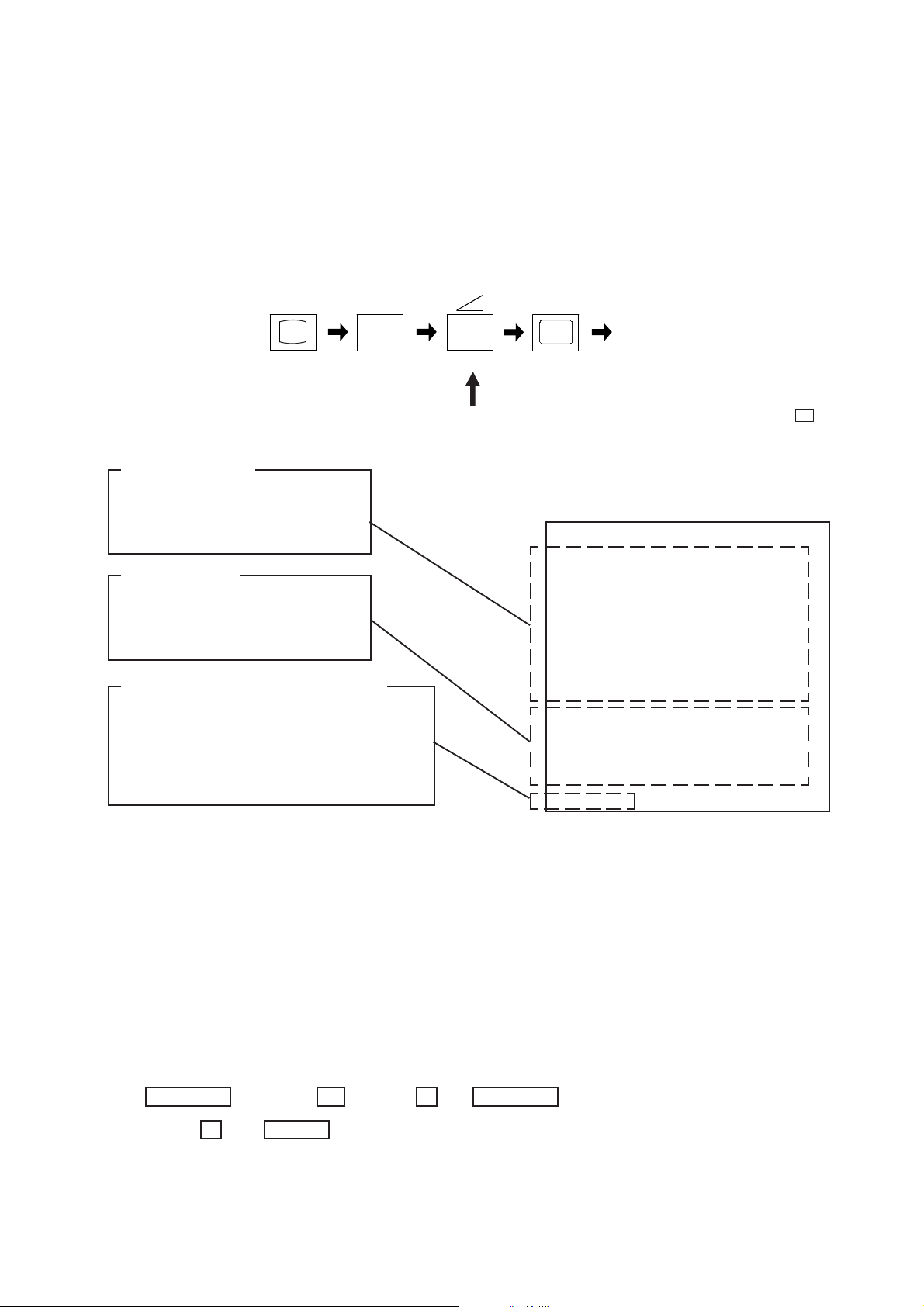
KDS-70R2000
RM-ED006
3. STOPPING THE STANDBY INDICATOR FLASH
Turn off the power switch on the TV to stop the STANDBY indicator from flashing.
4. SELF-DIAGNOSTIC SCREEN DISPLAY
For errors with symptoms such as “power sometimes shuts off” or “screen sometimes goes off” that cannot be confirmed, it is possible to bring
up past occurrences of failure on the screen for confirmation.
To bring up the screen test
In standby mode, press buttons on the remote commander sequentially in rapid sucession as shown below:
i+
(ON SCREEN (DIGIT 5) (VOLUME +) (TV)
DISPLAY)
5
Error information
002 : LED flash times
TEMP : Panel Temp Error
001 : Error count (Max 255)
Reboot counter
102 : Error number
TVM_WDT : Reboot micro
002 : WDT count (Max 255)
Boot count and total power on time
Display rule
12345-67890 : alternately display
( eg.) Boot Count 13579 times
Total power on time 24680 hours
Each max is 99999
+
Note that this differs from entering the service mode (volume + )
KCEHCFLES
PMET:200100
REVOC_L:300000
NAF:400300
REVIRD_L:500000
REWOP:600000
OIDUA:700000
PVO_P:800000
ECIVED:900000
TDW_TTD:101000
TDW_MVT:201200
TDW_MEW:301000
TDW_MED:401000
09876-54321
* The boot count is increased at all power on timing.
(AC Off -> Power On, Main SW Off -> Power On, Standby -> Power On)
* The total power on time is written to NVM at 1 time per hour.
- The results display is not automatically cleared. In case of repair and after repair, check the self-diagnosis screen and be sure to return
the results display to “0”.
- If the results display is not returned to “0” it will not be possible to judge a new error after completing repair.
Method of Clearing Results Display
1. Power off ( Set to standby mode )
2. DISPLAY -> Channel 5 -> Vol - -> POWER
3. Channel 8 -> ENTER
Method of Clearing Results Display
- When ending the self-diagnosis screen completely, turn the power switch OFF on the remote commander or the main unit.
- 8 -
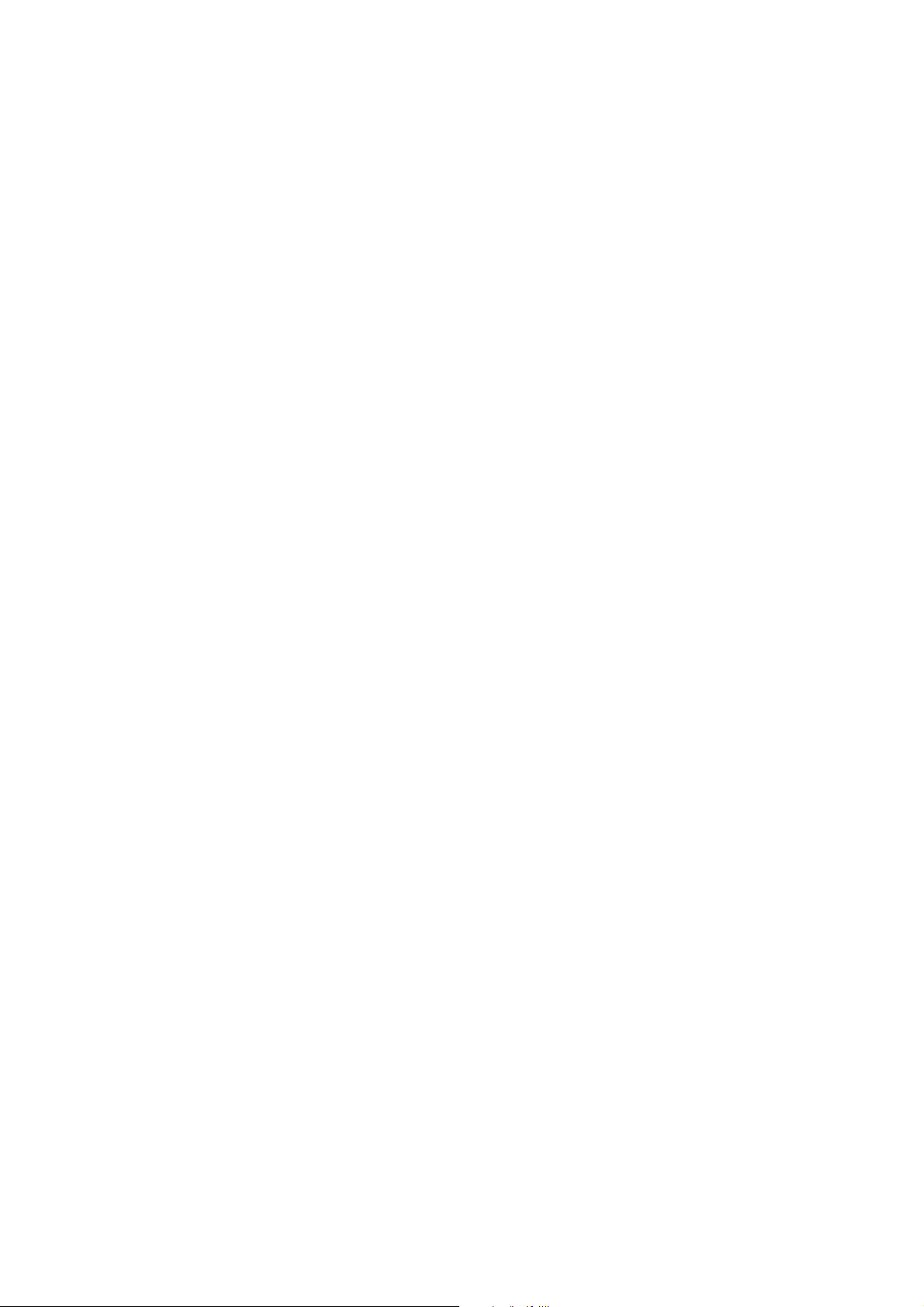
KDS-70R2000
RM-ED006
5. SELF-DIAGNOSIS FUNCTION OPERATION
2 : Temp over When the inside temperature sensed with IC3150, IC3200 and IC2000 mounted on the S1
board, S2 board and C board respectively exceed the threshold, DEM (Display Engin u-com)
detcts it and turns off the lamp.
3 : Lamp cover When the lamp cover is opened or the harness from the T board is off, DEM detects it and
turns off the lamp.
4 : FAN error When any FAN stops or the harness is not connected correctly, DEM detects it and
turns off the lamp.
5 : Lamp driver When the ballast is not working with high voltage, DEM detects it and turns off the lamp.
6 : Power error When the 5V regulated from the 11V is low, TVM (TV u-com) detects it and turns off the
lamp.
7 : Audio When DC appears on the speaker line because of audio amp failure, DEM detects it and
turns off the lamp.
8 : Power-OVP When the output voltage from the 7V line is abnormally high, TVM detects it and
turns off the lamp.
9 : Device error When the temperature sensor and bus decoder IC’s do not return ACK on IIC bus to DEM,
DEM detects it and turns off the lamp.
LAMP : Lamp When the lamp is broken, DEM detects it.
- 9 -
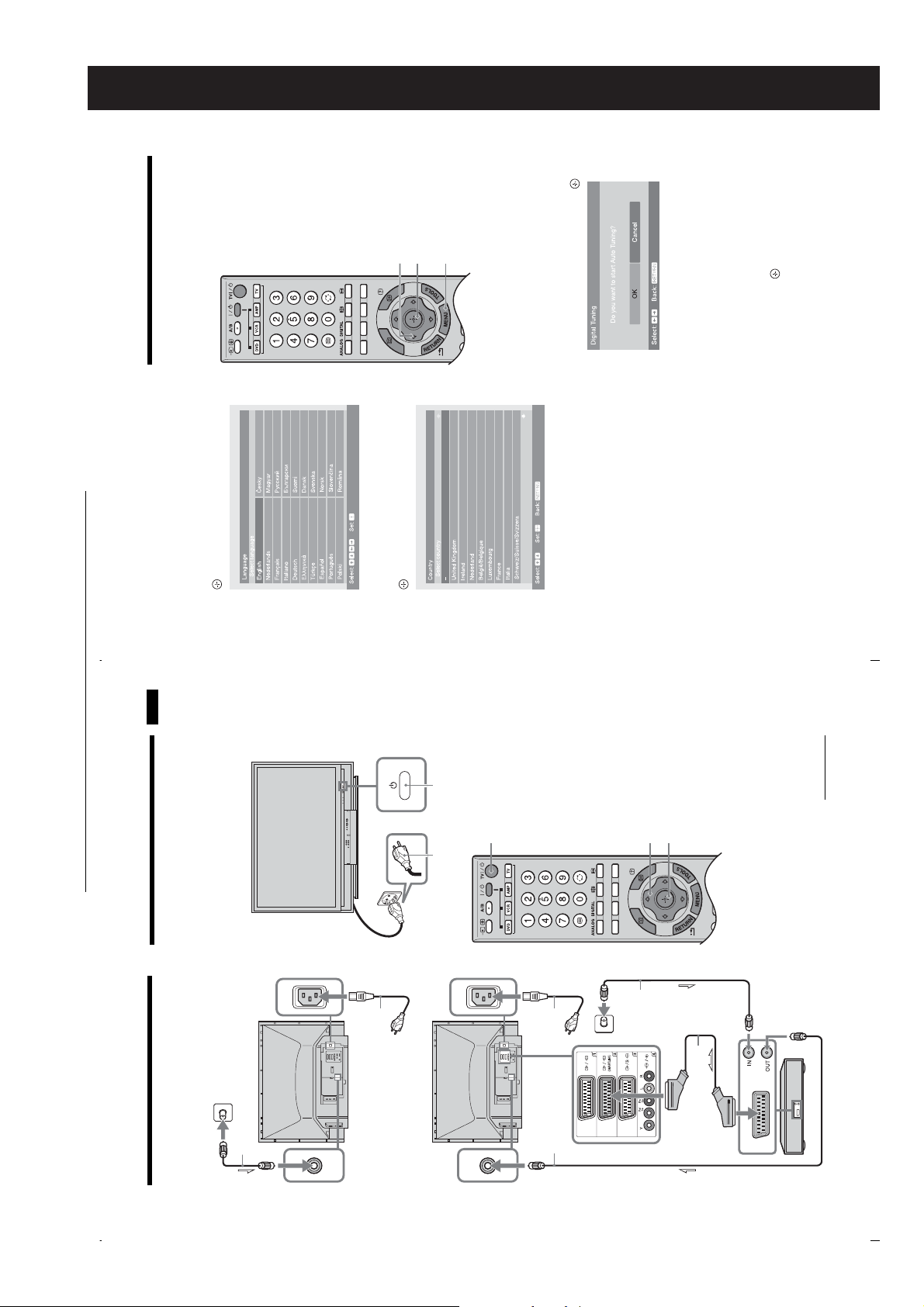
SECTION 2 GENERAL
4
2
2
KDS-70R2000
RM-ED006
to select “OK”, then press .
G
5: Auto-tuning the TV
The TV will search for and store all available TV
channels.
(standby)
1
to select the language
g
/
G
/
f
/
F
When the TV is in standby mode (the
indicator on the TV (front) is red), press TV "/1
.
on the remote to switch on the TV.
Press
displayed on the menu screens, then press
3
Start-up Guide
Before you start auto-tuning the TV, insert
a pre-recorded tape into the VCR
1
to select the country/region in
f
/
F
.
which you will operate the TV, then press
Press
4
2
connected to the TV (page 7) and start play
back.
The video channel will be located and stored on
the TV during auto-tuning.
If no VCR is connected to the TV, skip this step.
If the country/region in which you want to use the
Press
The TV starts searching for all available digital
channels, followed by all available analogue
channels. This may take some time, please be
patient and do not press any buttons on the TV or
remote.
2
TV does not appear in the list, select “-” instead of
a country/region.
The message confirming the TV start auto-tuning
appears on the screen, then go to “5: Auto-tuning
the TV”.
If a message appears for you to confirm the aerial
connection
No digital or analogue channels were found.
Check the aerial connection and press G to select
“Yes”, then press to start auto-tuning again.
GB
8
GB
7
Continued
The operating instructions mentioned here are partial abstracts
from the Operating Instruction Manual. The page numbers of
the Operating Instruction Manual remain as in the manual.
4: Selecting the
language and country/
region
Mains lead (supplied)
Coaxial cable (supplied)
Connecting an aerial only
3: Connecting an aerial/
VCR
Connecting an aerial and VCR
1
– 10 –
3,4
2
3,4
Connect the TV to your mains socket
(220-240 V AC, 50 Hz).2Press 1 on the TV (front).
When you switch on the TV for the first time, the
Language menu appears on the screen.
1
cable
lead
Mains
(supplied)
Coaxial cable
(supplied)
Coaxial
(not supplied)
VCR
Scart lead (not supplied)
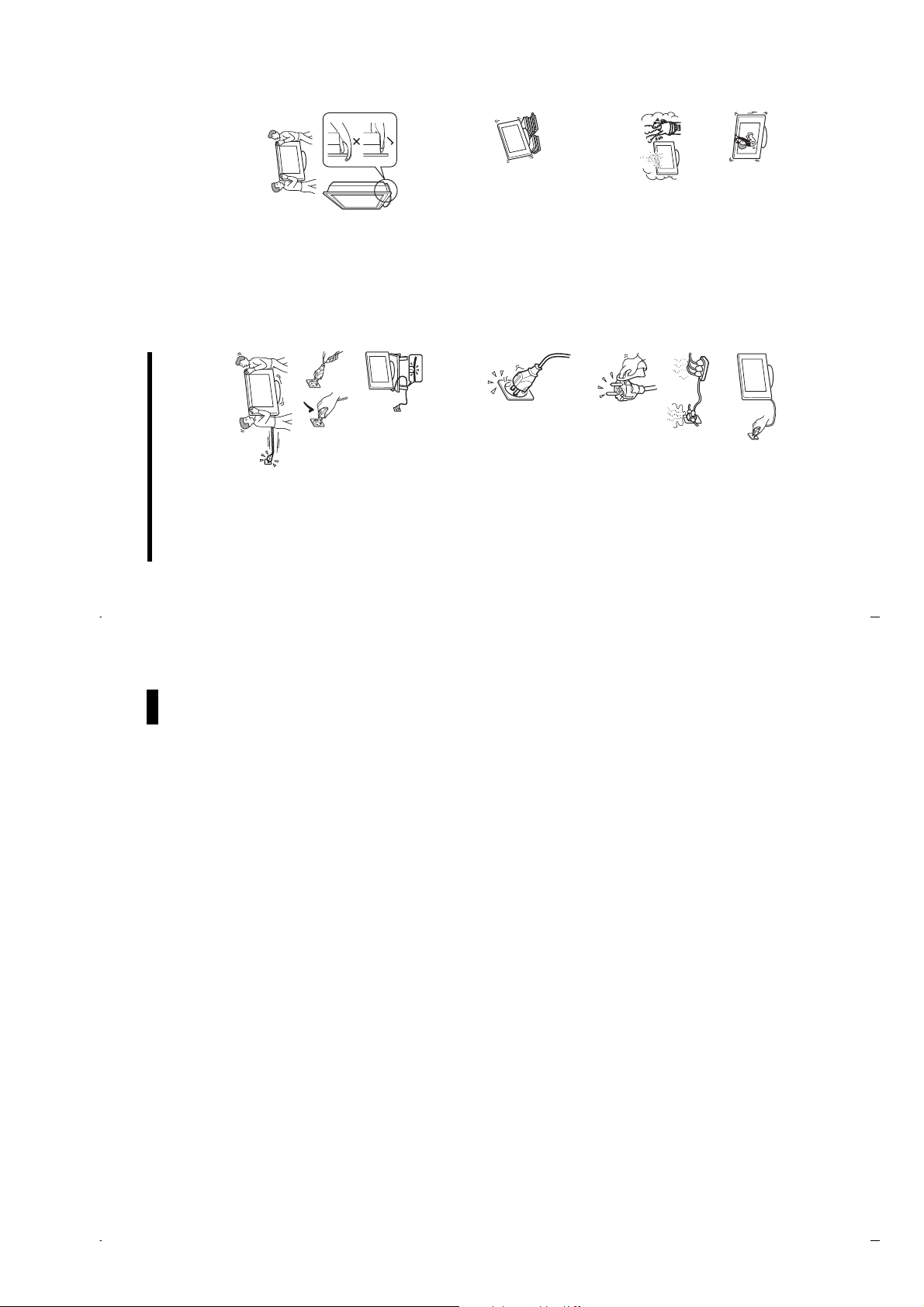
TV set is switched off. To disconnect the TV set
completely, pull the plug from the mains. However, some
TV sets may have features which need the TV set to be left
in standby to work correctly. The instructions in this
• The TV set is not disconnected from the mains when the
manual will inform you if this applies.
Carrying
• Before carrying the TV set, disconnect all the cables from
the TV set.
people.
• Carrying the large size TV set requires two or more
by hand, hold the TV set as
illustrated on the right.
When lifting the TV set or
moving the panel of the TV
• When you carry the TV set
set, hold it firmly from the
bottom. If you do not do so,
the TV set may fall and be
damaged or cause serious
injury.
subject the TV set to jolts or
excessive vibration. The TV
set may fall and be damaged or cause serious injury.
• When transporting it, do not
• If the TV set has been dropped or damaged, have it
KDS-70R2000
RM-ED006
checked immediately by qualified service personnel.
it, pack it using the original carton and packing material.
mains socket.
Do not hang anything on the TV set. If
you do, the TV set may fall from the
stand, causing damage or serious injury.
to extreme temperature, for example in
direct sunlight, or near a radiator, or heating vent. If the
TV set is exposed to extreme temperature, the TV set may
overheat and cause deformation of the casing or cause the
TV set to malfunction.
conditioning. If the TV set is installed in such a location,
moisture may condense inside and may cause a
malfunction.
humid or excessively dusty places.
insects may enter.
may be exposed to mechanical vibration.
protrude, such as on or behind a pillar, or where you might
bump your head on it. Otherwise, it may result in injury.
set.
salt may corrode metal parts of the TV set
• When you carry the TV set in for repair or when you move
Placement
• The TV set should be installed near an easily accessible
• Place the TV set on a stable, level surface.
• Do not install the TV set in places subject
• Do not install the TV set in a place exposed to direct air
• Never place the TV set in hot, oily,
• Do not install the TV set where
• Do not install the TV set where it
• Do not install the TV set in a location where it may
and cause internal damage or fire.
• Do not allow children to climb on the TV
• If you use the TV set near the seashore,
the mains lead,
disconnect it from the
mains socket first.
– When you disconnect
damaged. If the mains lead is damaged, it may result in a
Mains lead
• Observe the followings to prevent the mains lead being
fire or an electric shock.
Safety information
plug when disconnecting the
– Be sure to grasp the
Start-up Guide
mains lead. Do not pull on the
mains lead itself.
mains lead excessively. The core
conductors may be exposed or broken.
– Do not pinch, bend, or twist the
mains lead.
sources.
– Keep the mains lead away from heat
using it and ask your dealer or Sony service centre to
• If you damage the mains lead, stop
– Do not modify the mains lead.
– Do not put anything heav y on the
exchange it.
equipment.
• Do not use the supplied mains lead on any other
• Use only an original Sony mains lead, not other brands.
Mains socket
• The TV set with a three-wire grounding
type mains plug must be connected to a
mains socket with a protective earthing
connection.
• Do not use a poor fitting mains socket.
Insert the plug fully into the mains socket.
A poor fit may cause arcing and result in a
fire. Contact your electrician to have the
mains socket changed.
Cleaning the mains plug
Unplug the mains plug and clean it
regularly. If the plug is covered with dust
and it picks up moisture, its insulation may
deteriorate and result in a fire.
Overloading
This TV set is designed to operate on
a 220–240 V AC supply only. Take
care not to connect too many
appliances to the same mains socket
set for several days, the TV set
as this could result in a fire or an electric shock.
When not in use
• If you will not be using the TV
should be disconnected from
the mains for environmental
and safety reasons.
GB
10
GB
9
When the Programme Sorting menu
appears on the screen, follow the steps of
“Programme Sorting” (page 36).
If you do not change the order in which the analogue
channels are stored on the TV, go to step 4.
Press MENU to exit.
3
The TV has now tuned in all the available channels.
4
Note
When a digital broadcast channel cannot be received, or
when selecting a region in which there are no digital
broadcasts in step 4 (page 8) under “4: Selecting the
language and country/region”, the time must be set after
performing step 3.
– 11 –
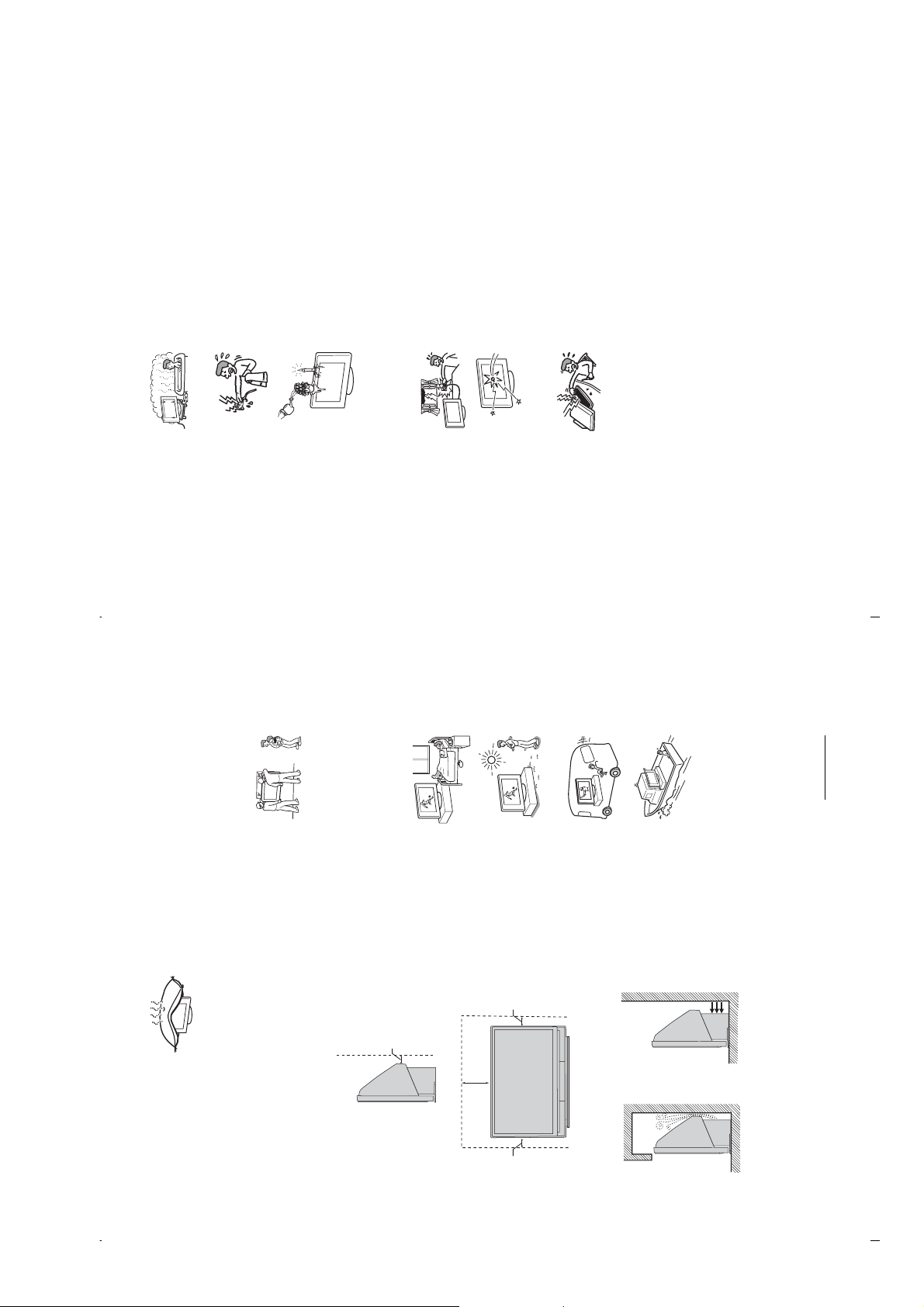
time to replace the lamp with a new one (not supplied)
when:
– the lamp indicator on the front blinks in red,
Projection lamp
• Your TV uses a projection lamp as its light source. It is
– screen images become dark,
– no image appears on the display after prolonged use.
• In rare instances, the bulb may pop inside the lamp unit,
but the lamp unit is designed to contain all of broken glass
pieces inside the lamp unit. (See “Replacing the lamp” on
page 47.)
noticeable pop sound. This is normal and is inherent in this
type of lamp.
• When the lamp eventually burns out, you may hear a
disposed of properly. Consult your local authorities
• The projection lamp contains mercury and should be
KDS-70R2000
RM-ED006
regarding safe disposal. If the lamp is broken during use,
a small amount of mercury may be released. In this
situation, move away from the product and ventilate the
area. In case of accidental contact or inhalation, or if you
feel unwell, consult a physician promptly.
Cooling fan
This TV uses a cooling fan. You may hear some fan noise
(depending on the placement of the TV), which may be more
noticeable during the night, or when ambient noise is
particularly low.
– for example, near a bathtub or
shower room. Also do not expose
to rain, moisture or smoke. This
Water and moisture
Optional accessories
may result in a fire or an electric shock.
• Do not use this TV set near water
for safety reasons:
Observe the following when installing the TV set using a
stand or wall-mount bracket. If you do not do so, the TV set
may fall and cause serious injury.
• It is strongly recommended that you use Sony accessories
• Do not touch the mains lead and the TV
– TV stand
set with wet hands. Doing so may cause
an electric shock or damage to the TV
set.
Moisture and flammable objects
• Do not place any objects on the TV
wall-mount bracket to allow adequate air circulation and
to avoid accumulated dust on the TV.
a wall, have the installation
carried out by qualified service
• If the TV set is to be installed on
personnel. Improper installation
• It is strongly recommended that you use the official Sony
set. The TV set shall not be exposed to
dripping or splashing and that no
objects filled with liquid, such as
vases, shall be placed on the TV set.
• To prevent fire, keep flammable
may render the TV set unsafe.
following the instructions supplied with your stand when
installing the TV set.
• Secure the TV set properly,
• Be sure to attach the brackets supplied with your stand.
objects or naked lights (e.g. candles)
away from the TV set.
the cabinet, do not operate the TV set. It may result in an
electric shock or damage to the TV set. Have it checked
immediately by qualified service personnel.
• If any liquid or solid object does fall through openings in
Lightning storms
your safety.
damage the TV set.
Wiring
• When wiring cables, be sure to unplug the mains lead for
• Take care not to catch your feet on the cables. It may
Medical institutions
Do not place this TV set in a place
For your own safety, do not touch any
where medical equipment is in
part of the TV set, mains lead, or
aerial lead during lightning storms.
use. It may cause a malfunction of
medical instruments.
The screen glass may break by the
impact and cause serious injury.
not touch it until you have unplugged the mains lead.
outdoors. If the TV set is
exposed to rain, it may result in a
• If the surface of the TV set cracks, do
fire or an electric shock.
Otherwise electric shock may result.
sunlight, the TV set may heat up
• If this TV set is exposed to direct
Broken pieces
• Do not throw anything at the TV set.
Outdoor use
• Do not install this TV set
10 cm
Servicing
Dangerously high voltages are
present inside the TV set.
Do not open the cabinet. Entrust the
TV set to qualified service personnel
only.
and it may damage the TV set.
Vehicle, Ships and other
vessels
• Do not install this TV set in a
vehicle. The motion of the
vehicle may cause the TV set to
Small accessories removal and fittable
Keep small accessories out of children’s reach.
fall down and cause injury.
• Do not install this TV set on a
ship or other vessel. If the TV set
is exposed to seawater, it may
cause a fire or damage the TV
set.
Wall
GB
12
GB
11
Continued
Ventilation
• Never cover the ventilation
holes or insert anything in the
cabinet. It may cause
overheating and result in a fire.
• Unless proper ventilation is provided, the TV set may
gather dust and get dirty. For proper ventilation, observe
the following:
– Do not install the TV set turned backwards or sideways.
– Do not install the TV set turned over or upside down.
10 cm
30 cm
Warm air is blown to
ventilation openings
Wall
items such as newspapers, etc.
circulation may be inadequate and cause overheating,
– Do not install the TV set on a shelf or in a closet.
– Do not place the TV set on a rug or bed.
which may cause a fire or damage to the TV set.
– Do not cover the TV set with cloth, such as curtains, or
• Leave some space around the TV set. Otherwise, air-
10 cm
Air circulation
• Never install the TV set as follows:
is blocked.
– 12 –
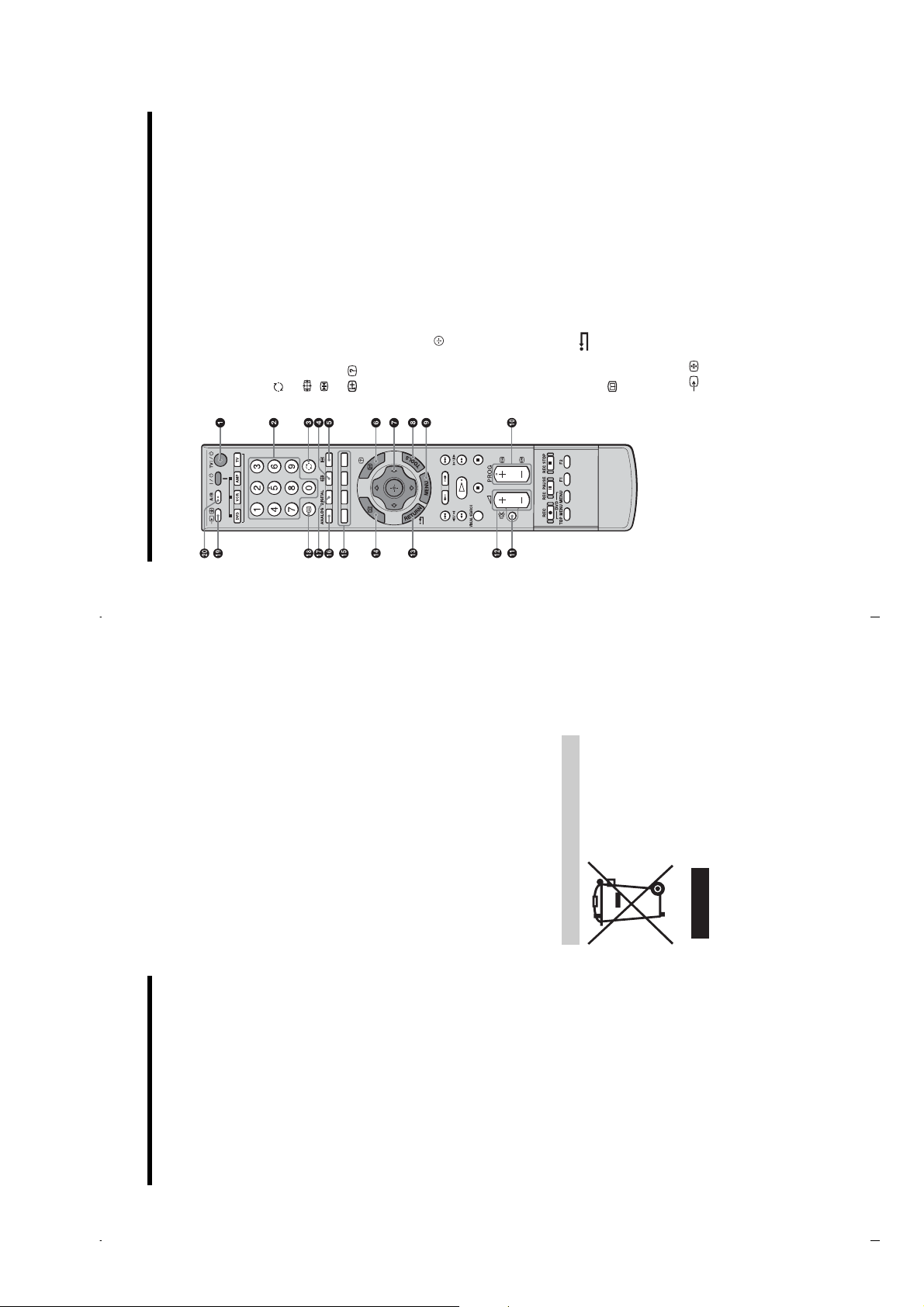
Switches off the TV temporarily and on from standby mode.
1 TV "/1 – TV standby
2 Number buttons
the second and third digit within two seconds.
• In TV mode: Selects channels. For channel numbers 10 and above, enter
• In Text mode: Enters the three digit page number to select the page.
Returns to the previous channel watched (for more than five seconds).
4 – Screen mode (page 19)
Freezes the TV picture.
5 – Picture freeze (page 19)
3 – Previous channel
KDS-70R2000
RM-ED006
/ (page 19, 25)
g
/
G
/
and screen mode.
• In Text mode (page 19): Reveals hidden information (e.g. answers to a
f
quiz).
/
F
7
Enables you to access various viewing options and change/make adjustments
according to the source and screen mode.
9 MENU (page 25)
8 TOOLS (page 20, 24)
0 PROG +/- (page 18)
• In TV mode: Selects the next (+) or previous (-) channel.
• In Text mode: Selects the next (+) or previous (-) page.
qa % – Mute (page 18)
qs 2 +/- – Volume
Returns to the previous screen of any displayed menu.
qd RETURN /
qf – EPG (Digital Electronic Programme Guide) (page 21)
qg Coloured buttons (page 19, 21, 23)
watched.
• In digital mode: Displays brief details of the programme currently being
• In analogue mode: Displays information such as current channel number
6 / – Info / Text reveal
qh ANALOG – Analogue mode (page 18)
qj DIGITAL – Digital mode (page 18)
– Text (page 19)
/
qk
ql / – Input select / Text hold
• In TV mode (page 24): Selects the input source from equipment connected
to the TV sockets.
• In Text mode (page 19): Holds the current page.
w; A/B – Dual Sound (page 29)
Overview of the remote
throw anything at it. The screen may be damaged.
continuously for a long period as the display panel
becomes hot.
as possible.
gently with a soft cloth. If dust is persistent, wipe with a
soft cloth slightly moistened with a diluted mild detergent
Handling and cleaning the screen surface/cabinet of
the TV set
Be sure to unplug the mains lead connected to the TV set
from mains socket before cleaning.
To avoid material degradation or screen coating degradation,
observe the following precautions.
• Do not push on the screen, scratch it with a hard object, or
• Do not touch the display panel after operating the TV set
• We recommend that the screen surface be touched as little
• To remove dust from the screen surface/cabinet, wipe
solution.
GB
14
GB
13
Disposal of Old Electrical &
Electronic Equipment
(Applicable in the European
Union and other European
countries with separate
collection systems)
This symbol on the product or on
its packaging indicates that this
product shall not be treated as
household waste. Instead it shall
be handed over to the applicable
collection point for the recycling
Keep optional components at least 30 cm away from the
TV set. If a VCR is installed in front of the TV set or
beside the TV set, the picture may become distorted.
set is positioned in close proximity to any equipment
scouring powder, or volatile solvent, such as alcohol,
benzene, thinner or insecticide. Using such materials or
maintaining prolonged contact with rubber or vinyl
materials may result in damage to the screen surface and
cabinet material.
ensure proper ventilation, we recommend removing the
dust periodically (once a month) using a vacuum cleaner.
of the stand with your hand to prevent the TV set from
becoming separated from the stand. Be careful not to get
your fingers caught between the TV set and the stand.
Optional Equipments
• Never use any type of abrasive pad, alkaline/acid cleaner,
• The ventilation holes can accumulate dust over time. To
• If the angle of the TV set is to be adjusted, steady the base
• Do not install optional components too close to the TV set.
emitting electromagnetic radiation.
• Picture distortion and/or noisy sound may occur if the TV
Disposal of the TV set
of electrical and electronic equipment. By ensuring this
product is disposed of correctly, you will help prevent
potential negative consequences for the environment and
human health, which could otherwise be caused by
inappropriate waste handling of this product. The recycling
of materials will help to conserve natural resources. For more
detailed information about recycling of this product, please
contact your local Civic Office, your household waste
disposal service or the shop where you purchased the
product.
position is from four to seven times the screen’s vertical
length away from the TV set.
illumination or direct sunlight. If possible, use spot
Precautions
Viewing the TV
• To view the TV comfortably, the recommended viewing
lighting directed down from the ceiling.
• To obtain a clear picture, do not expose the screen to direct
light or during long period of time, strains your eyes.
Volume adjustment
• Adjust the volume so as not to trouble your neighbours.
• View the TV in moderate light, as viewing the TV in poor
Sound carries very easily at night time. Therefore, closing
the windows or using headphones is suggested.
excessive levels, as hearing damage may result.
• When using headphones, adjust the volume so as to avoid
technology and 99.99% or more of the pixels are effective,
black dots may appear or bright points of light (red, blue,
LCD Screen
• Although the LCD screen is made with high-precision
or green) may appear constantly on the LCD screen. This
is a structural property of the LCD screen and is not a
malfunction.
top of this TV set. The image may be uneven or the LCD
screen may be damaged.
• Do not push or scratch the front filter, or place objects on
the picture or the picture may become dark. This does not
indicate a failure. These phenomena disappear as the
temperature rises.
• If this TV set is used in a cold place, a smear may occur in
continuously. It may disappear after a few moments.
• Ghosting may occur when still pictures are displayed
– 13 –
use. This is not a malfunction.
• The screen and cabinet get warm when this TV set is in
• The LCD screen contains a small amount of liquid crystal
and mercury. The fluorescent tube used in this TV set also
contains mercury. Follow your local ordinances and
regulations for disposal.
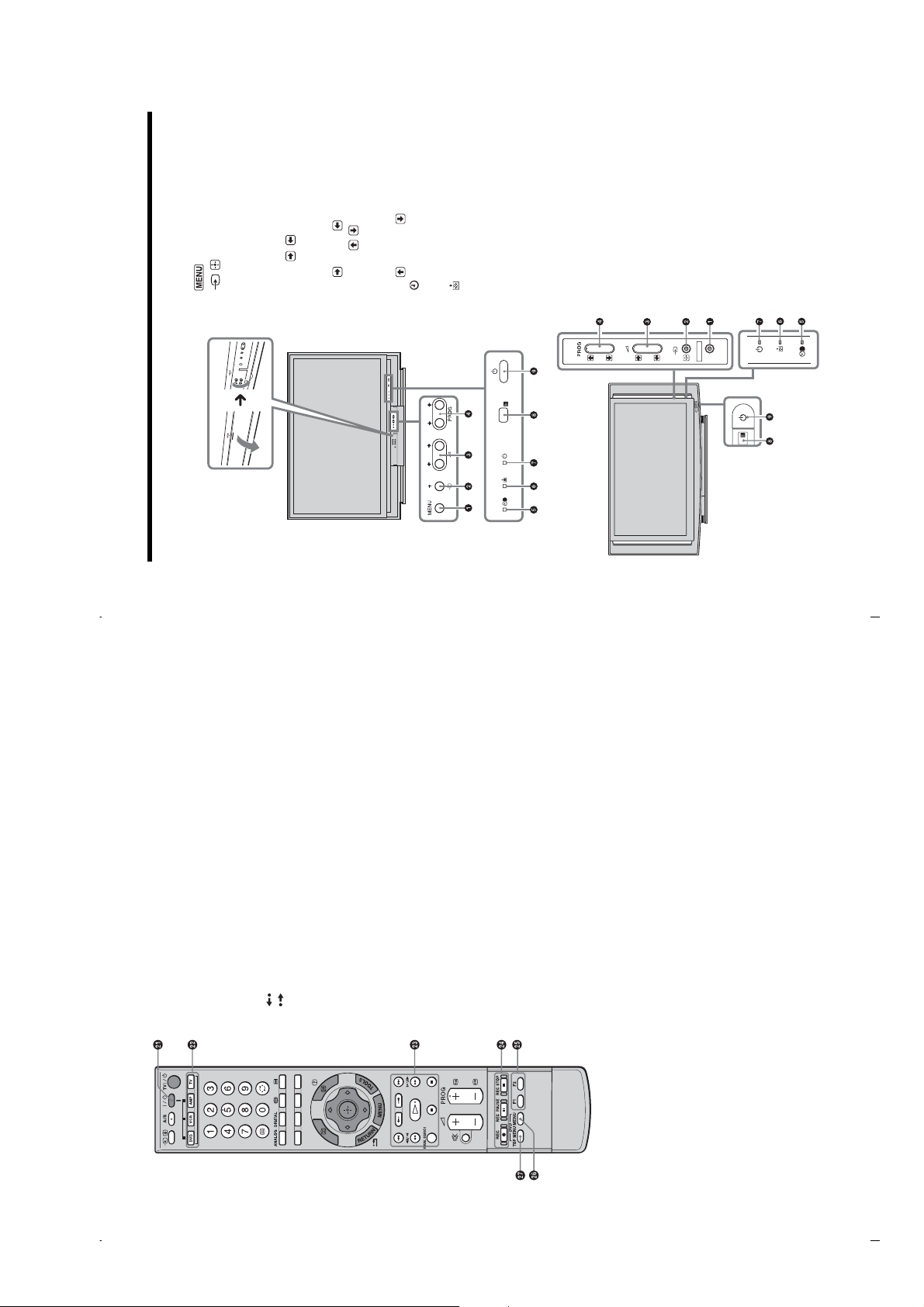
• In TV mode (page 24): Selects the input
1 (page 25)
2 / – Input select/OK
source from equipment connected to the TV
sockets.
confirms the setting.
volume.
• In TV menu: Selects the menu or option, and
3 2 +/-/ /
() or left ().
• In TV mode: Increases (+) or decreases (-) the
• In TV menu: Moves through the options right
4 PROG +/-/ /
(-) channel.
• In TV mode: Selects the next (+) or previous
( ) or down ( ).
• In TV menu: Moves through the options up
Lights up in orange when the timer is set
(page 31).
5 – Timer indicator
6 – Lamp indicator
Flashes in red when the lamp for the light source
has burned out.
Flashes in green when the light source is
7 1 – Standby indicator
preparing to turn on. Lights up in green when the
TV is switched on.
Lights up in red when the TV is in standby mode.
If the lamp cover or the lamp itself is not securely
attached, the red indicator will continue to flash
in intervals of three blinks at a time (page 48).
KDS-70R2000
RM-ED006
Switches the TV on or off.
8 Remote control sensor
9 1 – Power
Make sure that the TV is completely switched off before
unplugging the mains lead. Unplugging the mains lead
while the TV is turned on may cause the indicator to
remain lit or may cause the TV to malfunction.
Note
3
#
3
#
MENU
Be careful not to pinch
your fingers when
opening the cover.
KDS-55A2000
Overview of the TV buttons and indicators
KDS-70R2000
GB
16
GB
15
wa "/1
Switches on or off the optional equipment selected from the function buttons.
ws Function buttons
Enables you to operate the corresponding equipment. For details, see
function. For details, see the operating instructions supplied with the DVD
any).
• m : Plays a programme in fast reverse mode.
• M : Plays a programme in fast forward mode.
• H : Plays a programme at a normal speed.
• . : Replays the current programme from the previous chapter mark (if
• : Advances forward a set period of time.
• > : Advances forward to the next chapter mark (if any).
• : Replays the current programme for a set period of time.
“Programming the remote” on page 45.
wd DVD/VCR operating buttons
• X : Pauses playback.
• x : Stops the playback.
• VISUAL SEARCH : Only for Sony DVD recorders with the visual search
recorder.
• z REC: Starts recording.
• X REC PAUSE: Pauses the recording.
wf DVD/VCR record buttons
X REC PAUSE and x REC STOP are available only on DVD recorders.
• x REC STOP: Stops the recording.
wg F1/F2
• Selects a disc when using a DVD changer.
• Selects a function when using a combination unit (e.g. a DVD/VCR).
For details, see the operating instructions supplied with the DVD changer or
combination unit.
Displays the DVD disc menu.
Displays the top menu of the DVD disc.
wh DVD MENU
wj DVD TOP MENU
The number 5, H, PROG + and A/B buttons have tactile dots. Use the tactile dots as
references when operating the TV.
Tip
– 14 –
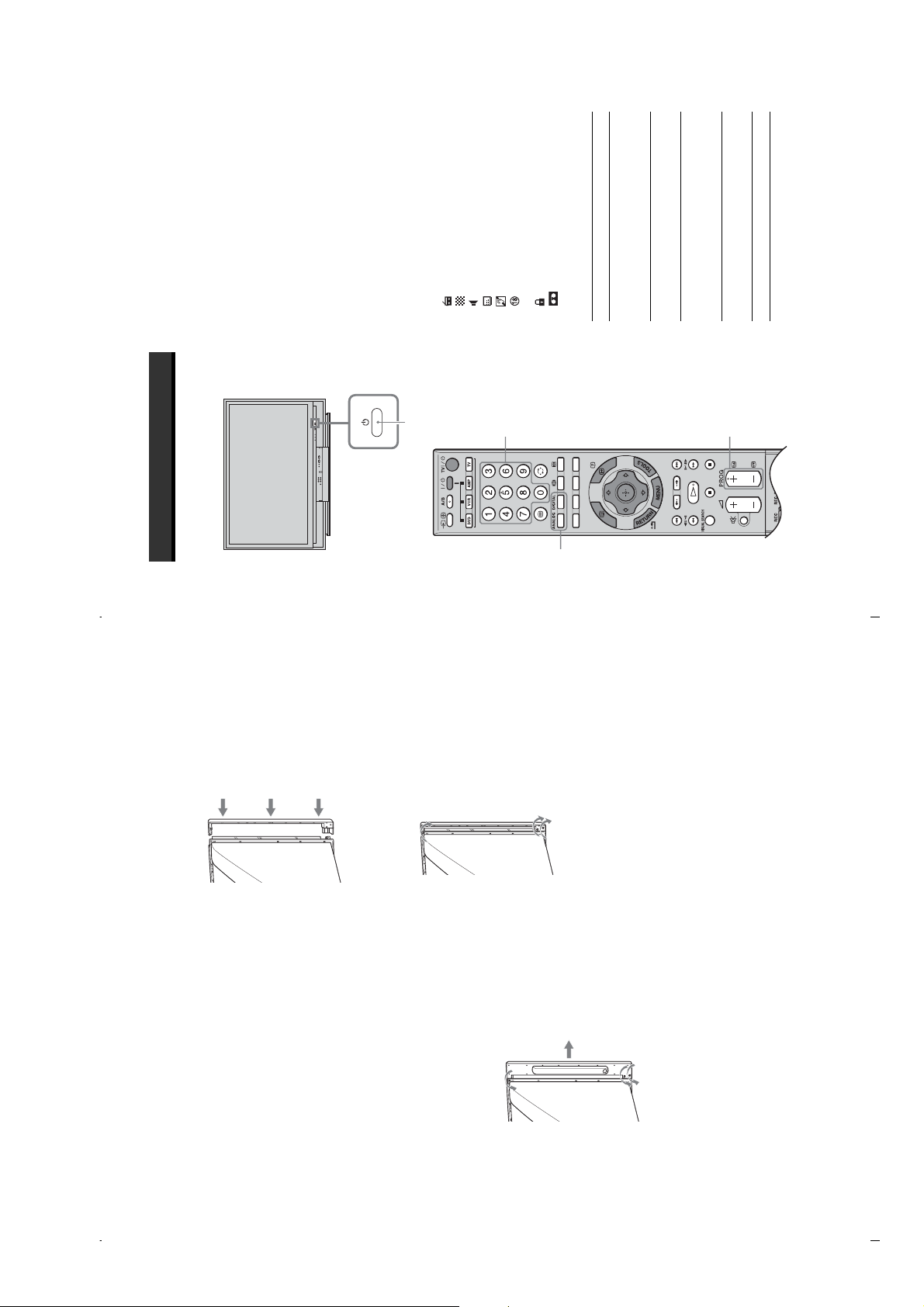
KDS-70R2000
RM-ED006
TV.
Press 1 on the TV (front) to switch on the
When the TV is in standby mode (the 1 (standby)
indicator on the TV (front) is red), press TV "/1
on the remote to switch on the TV.
1
Watching TV
Watching TV
Press DIGITAL to switch to digital mode or
2
ANALOG to switch to analogue mode.
The channels available vary depending on the
mode.
Press the number buttons or PROG +/- to
select a TV channel.
3
Press TV "/1.
programme (from 4 to 18 years)
:Radio service
: Scrambled/Subscription service
: Subtitles available
: Subtitles available for the hearing impaired
To select channel numbers 10 and above using the
number buttons, enter the second and third digits
within two seconds.
To select a digital channel using the Digital
Electronic Programme Guide (EPG), see page 21.
In digital mode
An information banner appears briefly. The
following icons may be indicated on the banner.
: Multiple audio languages available
1
: Recommended minimum age for current
3
: Current programme is being recorded
: Parental Lock
Additional operations
To Do this
Switch off the TV
temporarily
(standby mode)
2
Press %. Press 2 +/- to adjust
the volume.
Press 1 on the TV (right side).
Switch on the TV
without sound from
Switch off the TV
completely
standby mode
- (decrease).
Adjust the volume Press 2 + (increase)/
Mute the sound Press %. Press again to restore.
3
GB
18
Attach the side cover that came in the box.
Press the cover at the top, middle, and bottom to
make sure that it is attached securely (see
2
Projection lamp
Your TV uses a projection lamp as its light source. As with
any lamp, it has lifespan and needs to be replaced when the
GB
17
illustration).
or less) before the picture appears.
Replace the lamp with a new Sony XL-5200 (for KDS-
55A2000) or XL-5300 (for KDS-70R2000) replacement
• When the projection lamp wears out, the screen goes dark.
lamp (not supplied). How to replace the lamp, see page 47.
Warning
The light emitted from the lamp is quite bright when your TV
is in use. To avoid eye discomfort or injury, do not look into
the light housing when the power is on.
lamp indicator flashes or the screen becomes darker.
Notes
• After switching on your TV, it may take a while (1 minute
Tighten the side cover with the three
screws that you removed in step 1.
When attaching the screws, use a coin to turn them
clockwise.
3
To detach the speakers
(KDS-70R2000 only)
The speakers on the KDS-70R2000 can be detached if
required. If you use a multi-channel surround speaker
Remove the three screws that are located
system and there is insufficient space to install the
display unit, we recommend using the speakers
detached.
1
Repeat steps 1 through 3 with the speaker
on the other side.
4
on the rear of the speaker, and pull the
speaker straight out to detach it from the
panel.
When removing the screws, use a coin to turn
them counterclockwise.
Note
After you remove the speakers, place them in the box that
originally contained the side cover.
– 15 –
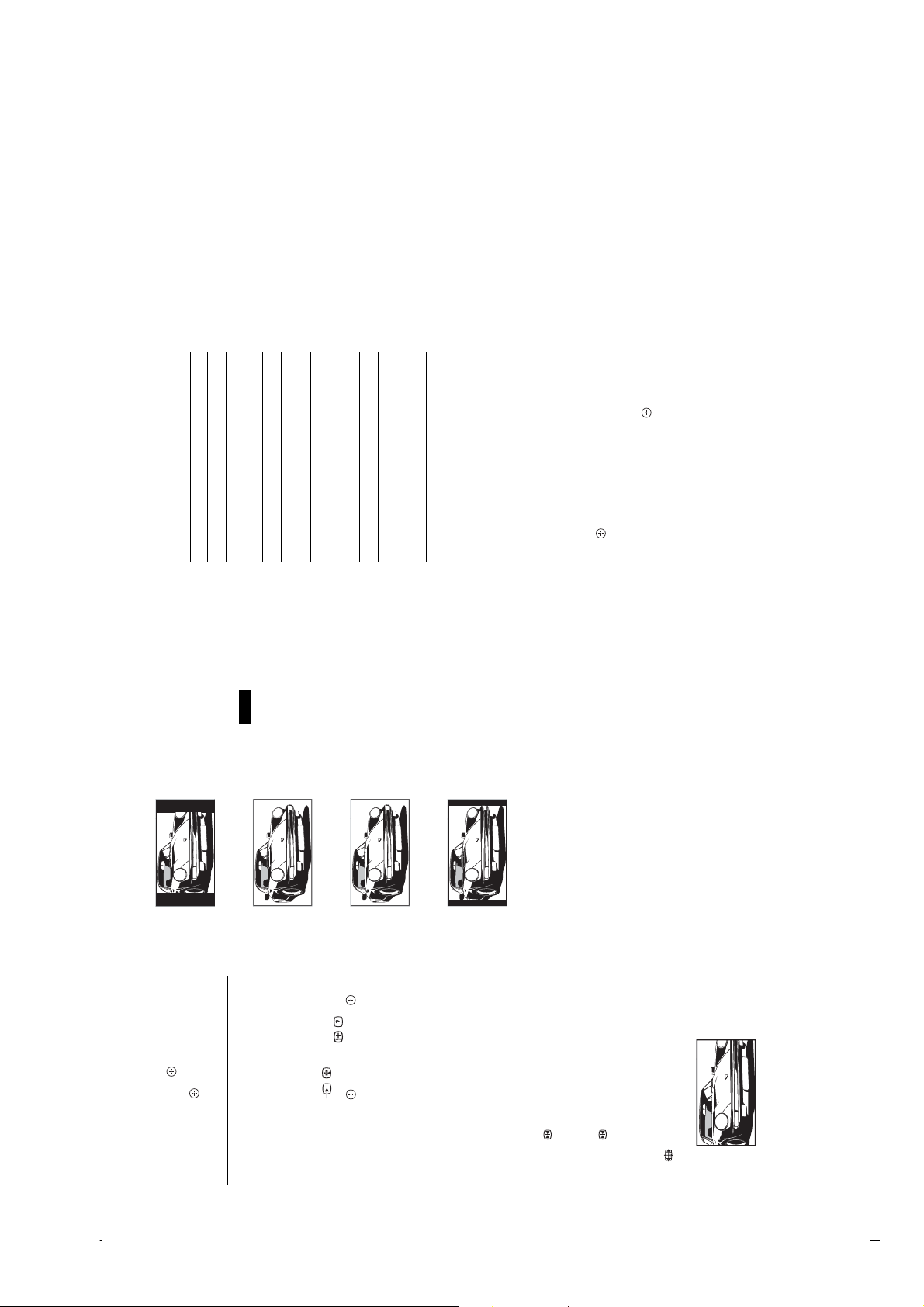
KDS-70R2000
RM-ED006
See page 39.
See page 23.
Allows you to switch to digital
mode and obtain the time.
To use the Tools menu
Press TOOLS to display the following options when
4:3
viewing a TV programme.
Options Description
Close Closes the Tools menu.
Displays conventional 4:3 broadcasts (e.g. non-wide
PAP (or Single Picture) See page 20.
Picture Mode See page 26.
Watching TV
screen TV) in the correct proportions.
Wide
Sound Mode See page 29.
Subtitle Setting (in
digital mode only)
Digital Favourites (in
digital mode only)
Power Saving See page 31.
Displays wide screen (16:9) broadcasts in the correct
proportions.
to select “PAP” from the Tools menu, then
f
/
Sleep Timer See page 31.
i Volume* See page 32.
“Off” (page 32).
* This option appears only if “i Speaker Link” is set to
Auto Clock Set (in
analogue mode only)
To view two pictures simultaneously – PAP
(Picture and Picture)
You can view two pictures (external input and TV
programme) on the screen simultaneously.
Connect the optional equipment (page 43), and make
sure that images from the equipment appear on the
screen (page 24).
Note
F
This function is not available for a PC input source.
Press
press . The picture from the connected equipment
is displayed on the left and the TV programme is
displayed on the right.
To change the size of the pictures, press and hold G/g.
To return to normal TV mode, press or RETURN.
“Single Picture” from the Tools menu.
audible picture by pressing G/g.
Tips
• You can also return to normal TV mode by selecting
• The picture framed in green is audible. You can switch the
GB
20
GB
19
Continued
to move up or down
f
/
F
(e.g. to read subtitles).
will automatically select the best mode to suit the
broadcast (page 30).
Displays cinemascopic (letter box format) broadcasts
Zoom*
in the correct proportions.
14:9*
Displays 14:9 broadcasts in the correct proportions.
As a result, black border areas are visible on the
screen.
* Parts of the top and bottom of the picture may be cut off.
Tips
• Alternatively, you can set “Auto Format” to “On”. The TV
Smart, 14:9 or Zoom. Press
• You can adjust the position of the picture when selecting
, then press
f
/
F
.
Press . To select an analogue
channel, press
Access the
Programme index
table (in analogue
To Do this
To access the Input signal index
table, see page 24.
mode only)
To access Text
Press /. Each time you press /, the display changes
cyclically as follows:
Text and TV picture t Text t No Text (exit the
Text service)
, then press (for
f
/
F
To select a page, press the number buttons or PROG
+/-.
To hold a page, press / .
To reveal hidden information, press / .
To jump a page, press and
Tips
• Ensure that the TV is receiving a good signal, or some text
three digit pages).
errors may occur.
information on the use of the service, select the index
page.
• Most TV channels broadcast a Text service. For
page, Fastext is available. Fastext allows you to access
• When four coloured items appear at the bottom of the Text
– 16 –
pages quickly and easily. Press the corresponding
coloured button to access the page.
To freeze the picture – Picture freeze
You can freeze the current picture to make a note of a
telephone number or recipe.
Press .
The frozen picture is displayed on the right of the
screen. You can watch a moving picture on the
1
left.
Press again to return to normal TV
mode.
2
To change the screen mode manually to
suit the broadcast
Press repeatedly to select Smart, 4:3, Wide,
Zoom, or 14:9.
Displays conventional 4:3 broadcasts with an
imitation wide screen effect. The 4:3 picture is
Smart*
stretched to fill the screen.
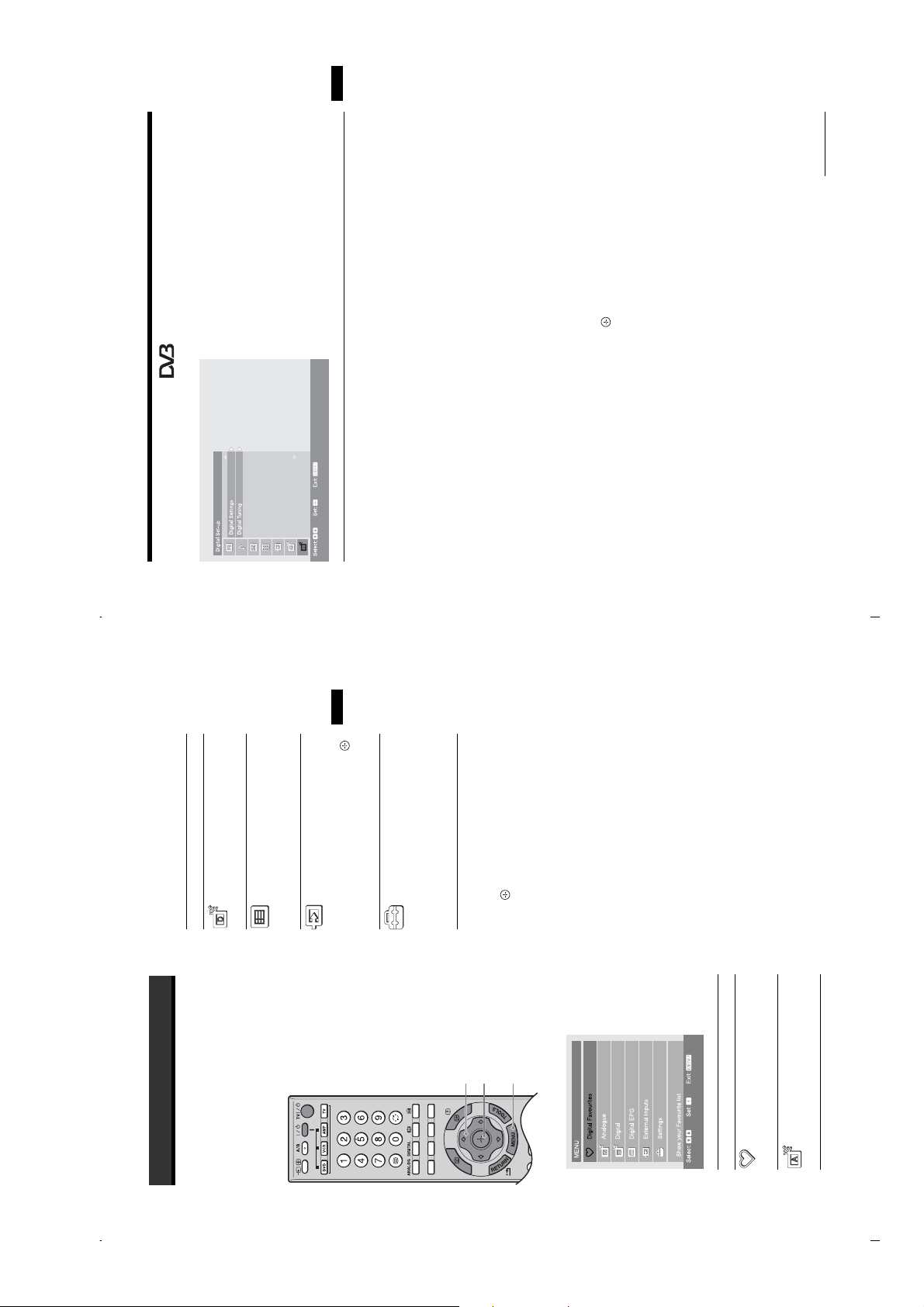
You can select the options listed below on the Digital
Set-up menu. To select options in “Settings”, refer to
“Picture menu” (page 26).
Note
Some functions may not be available in some countries.
Using MENU Functions
KDS-70R2000
RM-ED006
GB
39
Continued
to select the age restriction or “None” (for unrestricted
f
/
F
Digital Set-up menu
Displays the “Digital Settings” menu.
Subtitle Setting
Displays digital subtitles on the screen.
When “For Hard Of Hearing” is selected, some visual aids may also be displayed
with the subtitles (if TV channels broadcast such information).
Subtitle Language
Selects which language subtitles are displayed in.
Audio Language
Digital Settings
Using MENU Functions
Selects the language used for a programme. Some digital channels may broadcast
several audio languages for a programme.
Audio Type
.
Increases the sound level when “For Hard Of Hearing” is selected.
Parental Lock
Sets an age restriction for programmes. Any programme that exceeds the age
restriction can only be watched after a PIN Code is entered correctly.
watching), then press .
If you have not previously set a PIN, a PIN code entry screen appears. Follow the
instructions of “PIN Code” below.
3 Press RETURN.
1 Press the number buttons to enter your existing PIN code.
PIN Code
2 Press
Sets a PIN code for the first time, or allows you to change your PIN code.
1 Enter a PIN as follows:
If you have previously set a PIN
Press the number buttons to enter your existing PIN.
If you have not set a PIN
Press the number buttons to enter the factory setting PIN of 9999.
A message appears to inform you that the new PIN has been accepted.
2 Press the number buttons to enter the new PIN code.
3 Press RETURN.
Tip
PIN code 9999 is always accepted.
GB
25
Digital*
Returns to the last viewed digital
channel.
Digital EPG*
Displays the Digital Electronic
Programme Guide (EPG).
Icon Description
Using MENU Functions
Navigating through
menus
“MENU” allows you to enjoy various convenient
features of this TV. You can easily select channels or
inputs sources and change the settings for your TV.
select the input source, then press .
For details about settings, see page 21.
External Inputs
Selects equipment connected to your TV.
see page 34.
• To watch the desired external input,
• To assign a label to an external input,
Settings
Displays the Settings menu where most
of the advanced settings and adjustments
are performed.
For details about settings, see page 26 to
40.
* This function may not be available in some countries.
to select an option
f
/
F
Press
Press to confirm a selected option.
To exit the menu, press MENU.
2
3
213
Displays the Favourite list. For details
about settings, see page 23.
Analogue
Returns to the last viewed analogue
channel.
Press MENU to display the menu.
Digital Favourites*
Icon Description
1
– 17 –
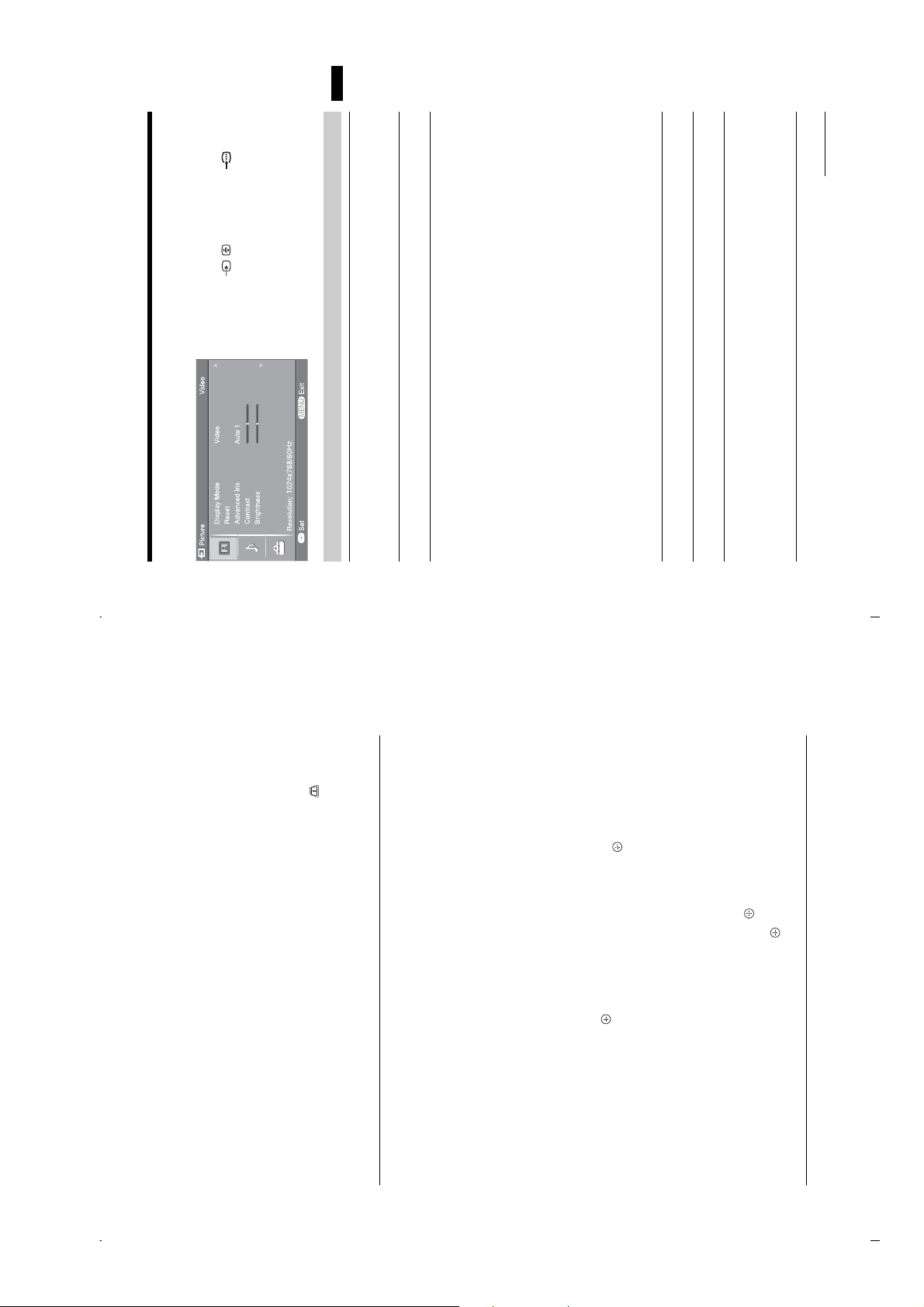
Press / repeatedly until PC
appears on the screen.
You can select the options listed below on the PC
Settings menu when the TV is connected to a PC.
1
Press MENU to display the PC settings
menu.
2
KDS-70R2000
RM-ED006
Using MENU Functions
GB
41
Continued
Video
Picture
Video
Reset
Display Mode
Auto 1
Advanced Iris
Contrast
Brightness
ExitSet
1024x768/60Hz
Resolution:
PC Settings menu
Selects the display mode.
Picture
Display Mode
“Video”: Select to view video images.
“Text”: Select to view text, charts or tables.
Resets all the “Picture” settings except “Display Mode” to the factory settings.
Reset
programs such as movies that often change between bright scenes and low light
setting scenes.
By selecting the iris option, you can obtain the best brightness and contrast suited for
your TV viewing.
Automatically detects the brightness of the screen. These options are best suited for
Advanced Iris
“Auto 1”: Recommended option for viewing programs that have larger variation in
brightness from scene to scene.
“Auto 2”: Recommended option for viewing programs that have less variation in
brightness from scene to scene.
“Max”: With this option, the screen has maximum level of brightness. It is suitable
for TV viewing in a brightly lit room.
“High”: With this option, the screen becomes bright. It is suitable for TV viewing in
a brightly lit room.
“Medium”: With this option, the screen becomes bright. It is suitable for TV viewing
in a brightly lit room.
“Low”: With this option, the screen brightness dims and increases in contrast. It is
suitable for TV viewing in a room with low lighting.
“Min”: With this option, the screen is dimmed but contrast is at a maximum. It is
suitable for TV viewing in a room with low lighting.
Increases or decreases picture contrast.
Brightens or darkens the picture.
Adjusts the whiteness of the picture.
“Cool”: Gives the white colours a blue tint.
“Neutral”: Gives the white colours a neutral tint.
“Warm 1”/“Warm 2”: Gives the white colours a red tint. “Warm 2” gives a redder
tint than “Warm 1”.
Contrast
Brightness
Colour Temperature
.
G
to select the channel
f
/
F
Technical Set-up
Displays the Technical Set-up menu.
“Auto Service Update”: Enables the TV to detect and store new digital services as
they become available.
“Software Download”: Enables the TV to automatically receive software updates
free through your existing aerial (when issued). It is recommended that this option
be set to “On” at all times. If you do not want your software to be updated, set this
option to “Off”.
“System Information”: Displays the current software version and the signal level.
“Time Zone”: Allows you to manually select the time zone you are in, if it is not the
same as the default time zone setting for your country.
CA Module Set-up
Allows you to access a Pay Per View service once you obtain a Conditional Access
Module (CAM) and a view card. See page 43 for the location of the (PCMCIA)
socket.
Notes
• CAM is not supported in all countries. Check with your authorized dealer.
to tune the channel.
f
/
F
to select the new position for the channel and press
to select “Yes”, then press .
f
G
/
F
to select the channel you want to remove or move to a new
f
/
F
position.
If you know the programme number
Press the number buttons to enter the three-digit programme number of the broadcast
you want.
• “CA Module Set-up” is available only when a CAM is inserted.
Displays the “Digital Tuning” menu.
Digital Auto Tuning
Tunes in all the available digital channels.
Usually you do not need to do this operation because the channels were already tuned
when the TV was first installed (page 8). However, this option allows you to repeat
the process (e.g. to retune the TV after moving house, or to search for new channels
that have been launched by broadcasters).
Programme List Edit
Removes any unwanted digital channels stored on the TV, and changes the order of
the digital channels stored on the TV.
1 Press
To remove the digital channel
2 Remove or change the order of the digital channels as follows:
, then press
g
deleted appears. Press
Repeat the procedure in steps 1 and 2 to move other channels if required.
To change the order of the digital channels
Press
3 Press RETURN.
Digital Manual Tuning
Press . A message that confirms whether the selected digital channel is to be
Tunes the digital channels manually.
1 Press the number button to select the channel number you want to
Digital Tuning
manually tune, then press
2 When the available channels are found, press
to select the programme number where you want to store the
f
/
F
you want to store, then press .
3 Press
new channel, then press .
Repeat the above procedure to manually tune other channels.
GB
40
– 18 –
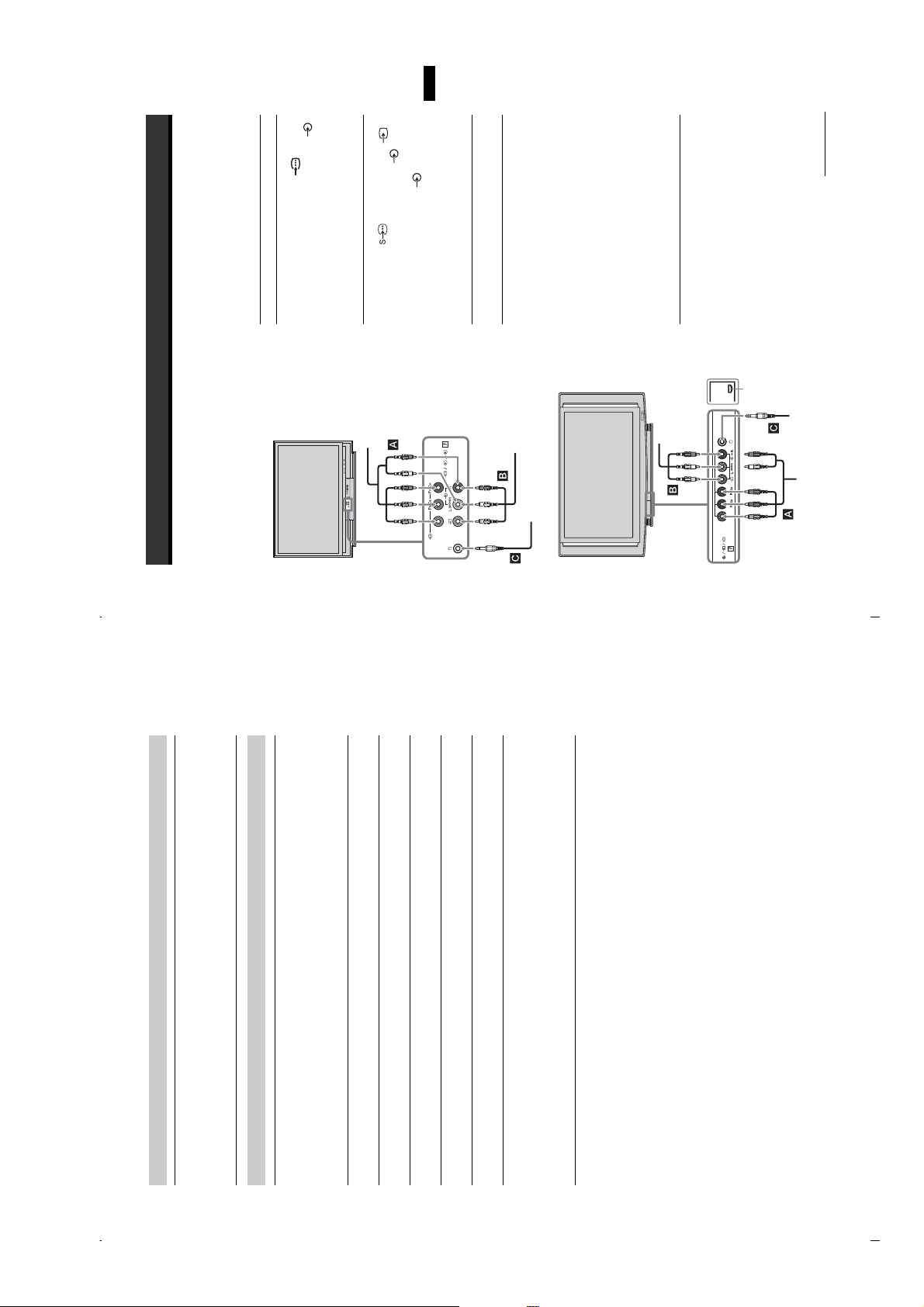
KDS-70R2000
RM-ED006
Using Optional Equipment
/
B
sockets 7 and
R
/C
R
, P
B
C
You can select the input signal by
audio L (MONO), R sockets 7.
Tip
Connect to the component Y, P
To connect Do this
DVD player with
component output
A
7 or the video socket 7,
sound from the TV on headphones.
To use Pay Per View services. For
details, refer to the instruction
manual supplied with your CAM.
To use the CAM, press the eject
button and remove the “dummy”
card. Switch off the TV when
inserting your CAM into the CAM
slot. When you do not use the
CAM, we recommend that the
“dummy” card be inserted and
kept in the CAM slot.
setting “AV7 Input” in the “AV Set-
up” menu (page 34).
Connect to the S video socket
S VHS/Hi8/DVC
camcorder B
DVD player with
component output
and the audio sockets 7. If you
connect mono equipment, connect
You can select the input signal by
setting “AV7 Input” in the “AV Set-
to the L socket 7.
Tip
up” menu (page 34).
Headphones C Connect to the i socket to listen to
Conditional Access
Module (CAM) D
S VHS/Hi8/
DVC camcorder
Note
CAM is not supported in all
countries. Check with your
authorized dealer.
S VHS/Hi8/
DVC camcorder
Push up to open
the front panel
using the small lip
on the panel
Headphones
GB
43
Continued
Using Optional Equipment
Connecting optional equipment
KDS-55A2000
You can connect a wide range of optional equipment to your TV. Connecting cables are not supplied.
Connecting to the TV (front)
Headphones
DVD player with
component output
KDS-70R2000
Selects the sound mode.
Sound
Sound Mode
“Dynamic”: Enhances treble and bass.
“Standard”: For standard sound. Recommended for home entertainment.
“Custom”: Flat response. Also allows you to store your preferred settings.
Automatically adjusts the display position, phase and pitch of the picture when the
TV receives an input signal from a connected PC.
Others
Auto Adjustment
Tip
Auto Adjustment may not work well with some input signals. In such cases, manually adjust
“Phase”, “Pitch”, “Horizontal Shift” and “Vertical Shift”.
Resets all the “Others” settings to the factory settings.
Reset
Adjusts the phase when the screen flickers.
Phase
Adjusts the pitch when the picture has unwanted vertical stripes.
Adjusts the horizontal position of the picture for each screen format.
Pitch
Horizontal Shift
– 19 –
Adjusts the vertical position of the picture for each screen format.
Selects the screen mode.
Vertical Shift
Screen Format
“Normal”: Displays the picture in its original size.
“Full1”: Enlarges the picture to fill the display area, keeping its original horizontal-
to-vertical aspect ratio.
“Full2”: Enlarges the picture to fill the display area.
GB
42
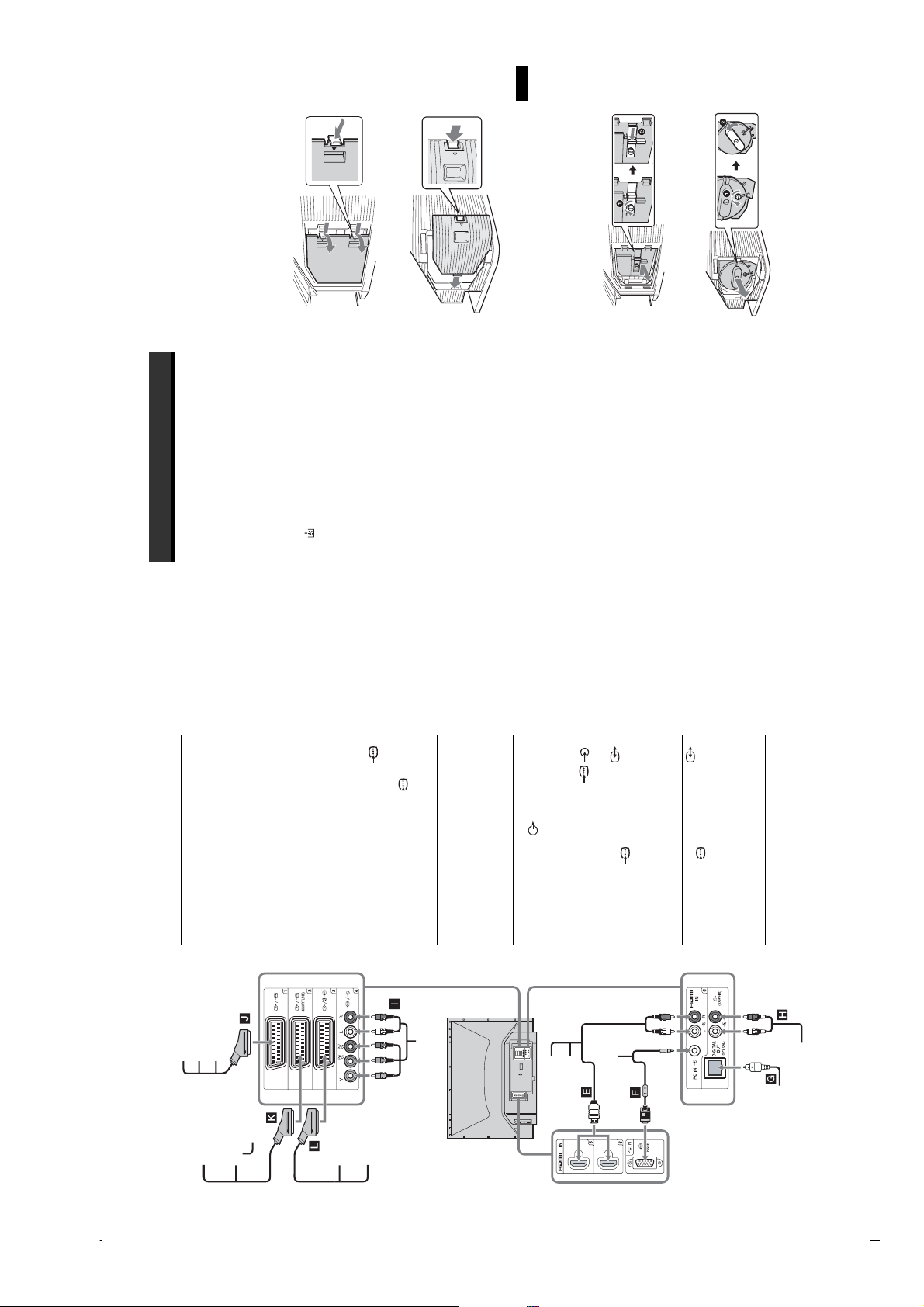
Notes
lamp or shorten its life.
• Do not shake the lamp. Vibration can damage the
• Avoid touching the front glass of a new lamp or the
glass of the lamp receptacle. This may reduce picture
quality or lamp life.
Remove the outside lamp cover.
KDS-55A2000
4
KDS-70R2000
Additional Information
Remove the lamp door.
Turn the screw counterclockwise. Then
slide the lever to the left (KDS-55A2000) or
turn the knob to the left (KDS-70R2000).
Remove the door.
KDS-55A2000
5
KDS-70R2000
RM-ED006
GB
47
Continued
KDS-70R2000
Additional Information
Replacing the lamp
The Projection lamp, like all lamps, will eventually
lose brightness and functionality which affects the
overall performance of your TV. How long the Lamp
maintains its brightness will vary depending upon
your usage and environmental conditions. To
maintain the quality of your viewing experience, Sony
Connect to the HDMI IN 5 or 6
socket if the equipment has a
HDMI socket. The digital video
and audio signals are input from
the equipment. If the equipment
has a DVI socket, connect the DVI
socket to the HDMI IN 6 socket
through a DVI - HDMI adaptor
interface (not supplied), and
To connect Do this
Digital satellite
receiver or DVD
player E
recommends that you replace the Lamp (1) when the
screen becomes dark or the colour looks unusual; (2)
when on the front of the TV flashes; or (3) after
approximately 8,000 hours of use.
WARNING
Electric appliances can cause fire or high temperature,
resulting in injury or death. Be sure to follow the
connect the equipment’s audio out
sockets to the audio in the HDMI
IN 6 sockets.
Note
The HDMI sockets only support the
following video inputs: 480i, 480p,
576i, 576p, 720p, 1080i and 1080p.
(for KDS-70R2000) replacement lamp (not supplied) for
replacement. Use of any other lamp may damage the TV.
• Use a Sony XL-5200 (for KDS-55A2000) or XL-5300
• Do not remove the lamp for any purpose other than
socket.
is recommended to use a PC cable
PC F Connect to the PC sockets. It
replacement. Doing so may cause injury or fire.
with ferrites.
instructions below.
To connect a PC, use the PC
the lamp receptacle of the TV after removing the lamp.
• Do not put flammable materials and metal objects inside
Connect to the OPTICAL OUT
Digital audio
Doing so may cause fire or electrical shock. Do not touch
the lamp receptacle once the lamp has been removed.
noticeable “pop” sound. This is normal and it is inherent
• When the lamp eventually burns out, you may hear a
The OPTICAL OUT socket only
socket using the Optical audio
cable.
Note
(PCM) component
G
to this type of lamp.
but the lamp unit is designed to contain all of the broken
glass pieces inside the lamp unit.
of properly. Consult your local authorities regarding safe
• This TV’s lamp contains mercury and should be disposed
Connect to the audio output
sockets to listen to the sound
from the TV on Hi-Fi audio
Hi-Fi audio
equipment H
disposal. The material contained in this lamp are similar to
equipment.
• In rare instances, the bulb may pop inside the lamp unit,
supports digital terrestrial signals.
Switch off the TV. Wait several minutes,
then unplug the mains lead.
those of a fluorescent lamp, so you should dispose of it in
the same way.
1
Connect to the component sockets
and the audio sockets / 4.
Connect to the scart socket /
DVD player with
component output
I
Video game
(The cooling fan will continue to operate for
about two minutes after switching the TV
off.)2Wait at least 30 minutes after unplugging
the mains lead to allow the lamp to cool
down before replacing it. To avoid being
burned, do not touch the lamp receptacle
once the lamp has been removed.
Take the new lamp out of its package.
Do not touch the glass portion of the new
lamp.
3
1. When you connect the
decoder, the scrambled signal from
the TV tuner is output to the
equipment, DVD
player or decoder
J
decoder, then the unscrambled
signal is output from the decoder.
Connect to the scart socket /
DVD recorder or
2. SmartLink is a direct link
between the TV and a VCR/DVD
recorder.
VCR that supports
SmartLink K
For details, see page 7.
VCR or DVD
player L
Video game
equipment
DVD player
DVD recorder
Connecting to the TV (rear)
Decoder
DVD player
PC
component
Digital audio (PCM)
equipment
Hi-Fi audio
GB
DVD player with
component output
Digital satellite
receiver
Decoder
DVD player
VCR
VCR
44
– 20 –
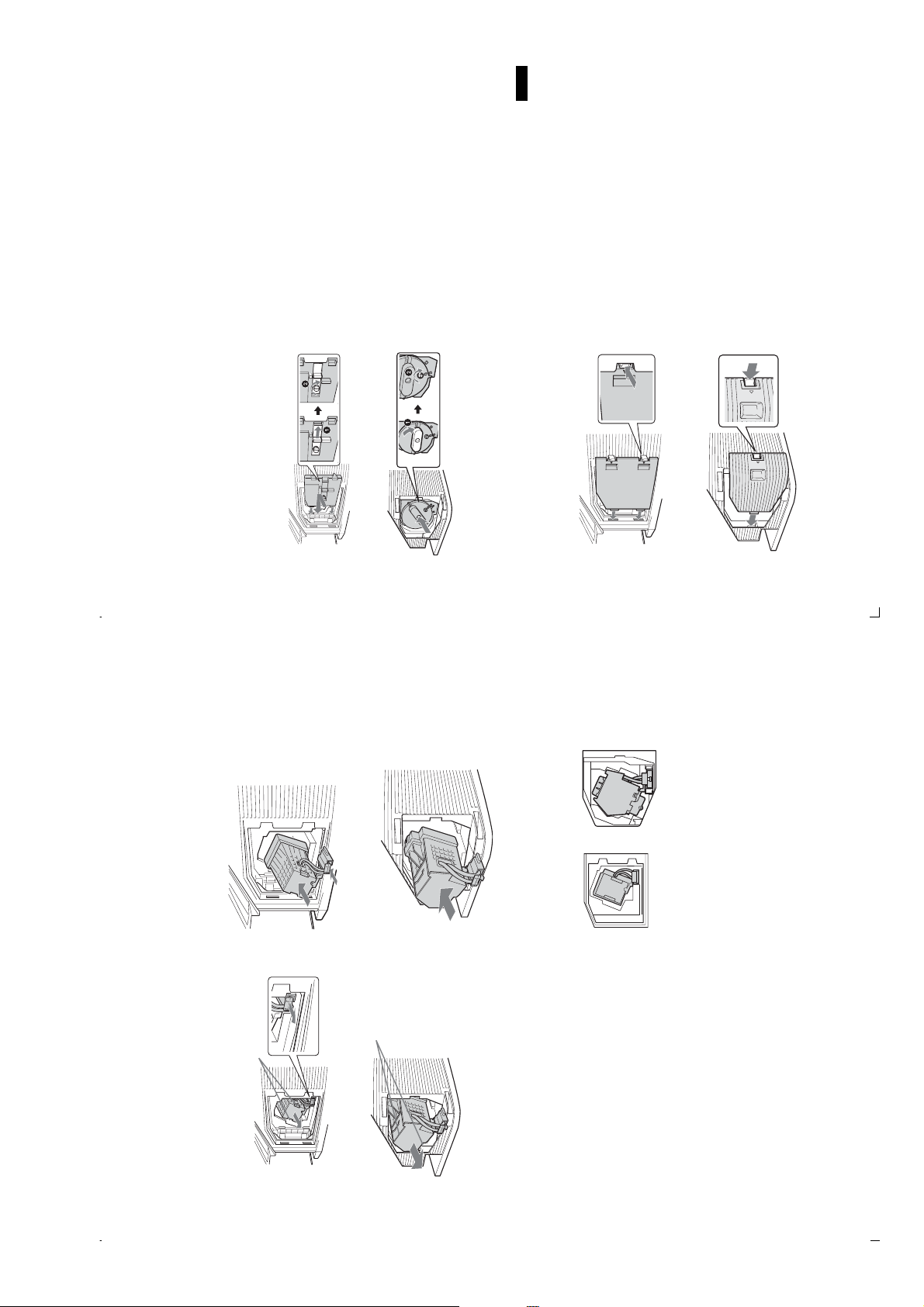
message announcing that the lamp is at the end of its
life will appear every time you switch on the TV.
KDS-55A2000) or XL-5300 (for KDS-70R2000)
replacement lamp.
in/unplugging the connecting cords. Rough handling
may cause the TV to fall, damaging the TV, the TV
Turn on the TV and set the Lamp
Replacement option in the Set-up menu
(page 32).
Notes
• Until you set the Lamp Replacement option, a
• Consult your Sony dealer for a Sony XL-5200 (for
stand and the floor.
• Take great care when replacing the lamp or plugging
10
KDS-70R2000
RM-ED006
Additional Information
GB
49
Reattach the lamp door.
For KDS-55A2000, replace the door by
inserting the two tabs in the slot from the
left side. Slide the lever to the right and
then turn the screw clockwise to secure the
door.
For KDS-70R2000, turn the knob to the
right and then turn the screw clockwise to
secure the door.
KDS-55A2000
8
Put the new lamp into its place.
Make sure the lamp is securely mounted
into the compartment. Failure to do so may
cause a fire or the screen to go dark.
KDS-55A2000
7
KDS-70R2000
KDS-70R2000
Put the outside lamp cover back in its
place.
Replace the cover, inserting it from the left
side. Press the two tabs on the right side
(KDS-55A2000) or press the clamp on the
right side (KDS-70R2000) to secure the
cover.
KDS-55A2000
9
flashes in
1
red three times (page 16).
diagnostic function may be triggered and
Notes
• The lamp compartment is tilted.
• If the lamp is not securely reattached, the self-
KDS-55A2000 KDS-70R2000
KDS-70R2000
Pull out the lamp.
Hold the indented grooves on the top
corners of the lamp. Then pull the right side
of the lamp for additional traction (KDS-
55A2000) or pull the lamp straight out
(KDS-70R2000).
6
KDS-70R2000
Hold this part of the lamp
Notes
• Do not touch the inside of the lamp compartment.
portion of the lamp or the non-designated sur rounding
• The lamp is very hot after use. Never touch the glass
parts.
box of the replacement lamp. Never put the used lamp
into a plastic bag.
• After the used lamp has cooled, place it into the empty
GB
Hold this part of the lamp
KDS-55A2000
48
– 21 –
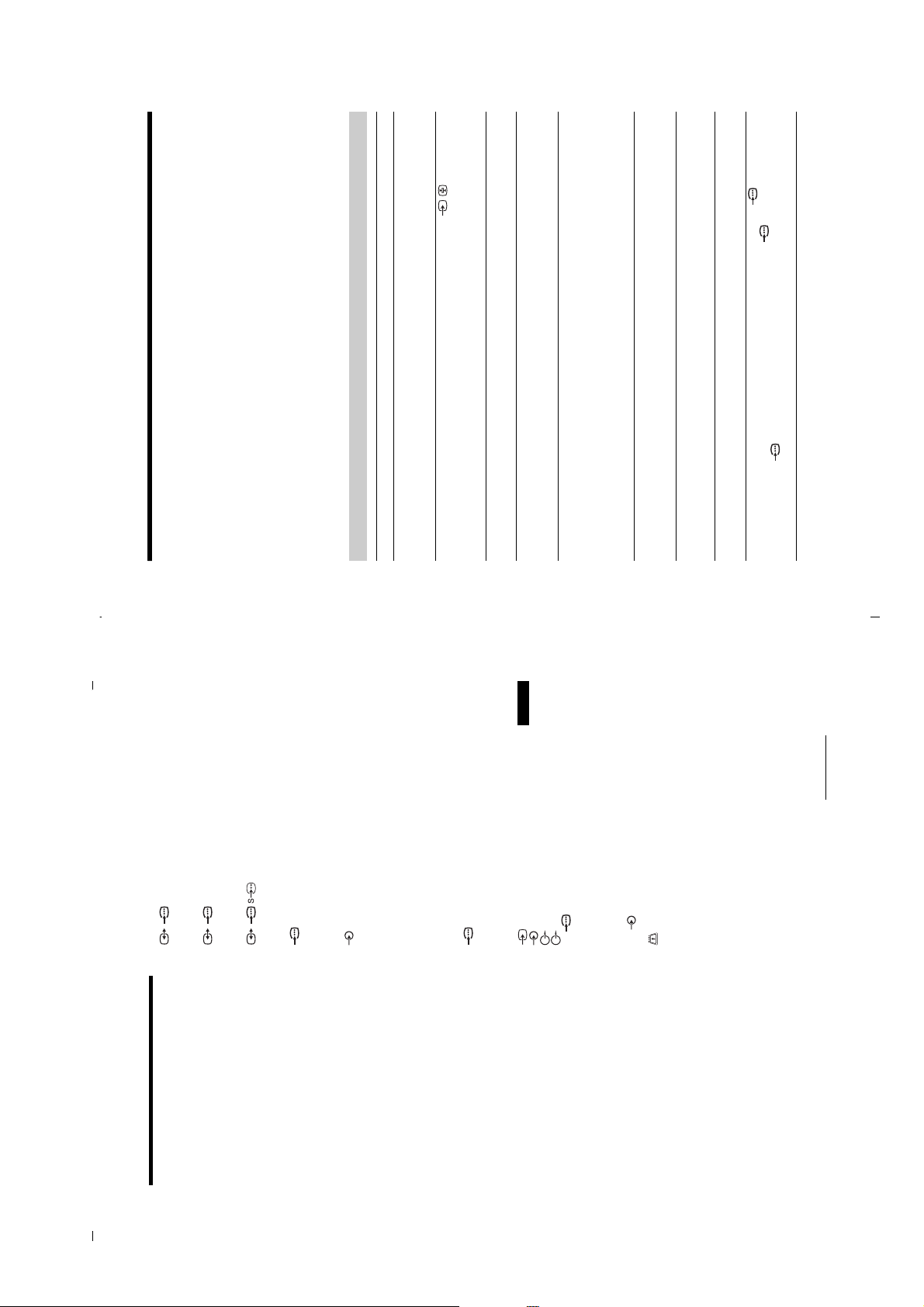
KDS-70R2000
RM-ED006
sockets 4 or 7.
R
/C
R
, P
B
sockets 4 or 7 are firmly seated in
R
/C
B
/C
R
, P
B
/C
B
For example, the indicator flashes three times, then there is a two second break, followed by another three flashes, etc.
Troubleshooting
Check whether the 1 (standby) indicator is flashing in red.
When it is flashing
The self-diagnosis function is activated.
service centre of how the indicator flashes (number of flashes).
1 Count how many 1 (standby) indicator flashes between each two second break.
2 Press 1 on the TV (front) to switch it off, disconnect the mains lead, and inform your dealer or Sony
When it is not flashing
• Check the aerial connection.
Picture
1 Check the items in the tables below.
2 If the problem still persists, have your TV serviced by qualified service personnel.
Problem Cause/Remedy
No picture (screen is dark) and
the correct input symbol is displayed on the screen.
• Connect the TV to the mains, and press 1 on the TV (front).
• If the 1 (standby) indicator lights up in red, press TV "/1.
• Check that the optional equipment is on and press / repeatedly until
• Check the connection between the optional equipment and the TV.
no sound
No picture or no menu
information from equipment
connected to the scart
connector
• Check aerial/cable connections.
Double images or ghosting
• Check the aerial location and direction.
years in normal use, one to two years at the seaside).
hair-dryers or optical equipment.
• Keep the TV away from electrical noise sources such as cars, motorcycles,
Distorted picture (dotted lines
or stripes)
equipment and the TV.
• When installing optional equipment, leave some space between the optional
• Check if the aerial is broken or bent.
• Check if the aerial has reached the end of its serviceable life (three to five
Only snow and noise appear
on the screen
adjust “AFT” (Automatic Fine Tuning) to obtain better picture reception
• Make sure that the aerial is connected using the supplied coaxial cable.
• Keep the aerial cable away from other connecting cables.
• Select “Manual Programme Preset” in the “Analogue Set-up” menu and
Picture noise when viewing a
TV channel
(page 37).
bright points (pixels) on the screen do not indicate a malfunction.
• The picture of a display unit is composed of pixels. Tiny black points and/or
Some tiny black points and/or
bright points appear on the
screen
• Select “Reset” in the “Picture” menu to return to the factory settings
No colour on programmes
(page 26).
• Check the connection of the Y, P
No colour or irregular colour
their respective sockets.
• Make sure that the Y, P
sockets 4
R
/C
R
, P
B
/C
B
or 7
when viewing a signal from the
Y, P
GB
52
Additional Information
GB
51
Continued
/1
Terminals
32, 44.1 and 48 kHz, 16, 20 and 24 bits
500 mVrms, Impedance 47 kilohms
: 0.7 Vp-p, 75 ohms
: 0.7 Vp-p, 75 ohms
B
R
/C
/C
B
/2 (SmartLink)
21-pin scart connector (CENELEC stand ard) including
audio/video input, R GB input, and TV audio/video
output.
Specifications
Display Unit
// 3
21-pin scart connector (CENELEC stand ard) including
audio/video input, RGB inpu t, selectable audio/video
output, and SmartLink interfac e.
21-pin scart connector (CENELEC stand ard) including
audio/video input, RGB input, S vid eo input, and audio/
video output which currently appears on the scree n.4Supported formats: 1080i, 720p , 576p, 576i, 480p, 480i
220–240 V AC, 50 Hz
3 SXRD Panel, 1 lens projection system
Size 0.61 inch SXRD panel
Projection System:
Resolution 1920 × 1080 pixels
SXRD Panel:
Projection Lenses:
Power Requirements:
R
Y: 1 Vp-p, 75 ohms, 0.3V negative sync
P
P
4
Audio input (phono jacks)
500 mVrms
Impedance: 47 kilohms
Video: 1080p, 1080i, 720p, 576p, 576i, 480p, 480i
HDMI IN 5, 6
Ultra high pressure lamp, 180 W, XL-5300
Ultra high pressure lamp, 120 W, XL-5200
70 inches (Approx. 177.8 cm me asured diagonally)
High performance, large- diameter hybrid lens F2.5
KDS-70R2000:
KDS-55A2000:
Lamp:
55 inches (Approx. 139.7 cm me asured diagonally)
KDS-70R2000:
KDS-55A2000:
Screen Size:
(HDMI IN 6 only)
: 0.7 Vp-p, 75 ohms
: 0.7 Vp-p, 75 ohms
B
R
DIGITAL OUT (OPTICAL OUT jack)
/C
B
7
Supported formats: 1080i, 720p , 576p, 576i, 480p, 480i
Y: 1 Vp-p, 75 ohms, 0.3V negative sync
0.5 W
P
without speakers)
Approx. 1,885 × 1,154 × 611 mm (with spea kers)
Approx. 1,714 × 1,154 × 611 mm (
KDS-70R2000:
Dimensions (w × h × d):
Audio: Two chan nel linear PCM
Analogue audio (phono jack s):
KDS-70R2000: 285 W
KDS-55A2000: 210 W
Power Consumption:
Standby Power Consumption:
Audio output (phono jack s)
/C
R
7 Video input (phono jack)
P
7 Audio input (phono jacks)
G: 0.7 Vp-p, 75 ohms, non Sync on Green
PC PC I nput (D-sub 15-pin) (see page 52)
Approx. 1,292 × 913 × 480 mm
Approx. 74 kg
KDS-55A2000:
Approx. 39 kg
KDS-70R2000:
KDS-55A2000:
Mass:
PC audio input (minijack)
B: 0.7 Vp-p, 75 ohms
R: 0.7 Vp-p, 75 ohms
HD: 1-5 Vp-p
VD: 1-5 Vp-p
CAM (Conditional Access Module) sl ot
i Headphones jack
Sound Output
KDS-70R2000: 15 W + 15 W
KDS-55A2000: 12 W + 12 W
Supplied Accessories
B/G/H, D/K, L, I
TV System
Analogue: Depending on your country/reg ion selection:
Digital: DVB-T
Colour/Video System
NTSC 3.58, 4.43 (only Video In)
Analogue: PAL, SECAM
Digital: MPEG-2 MP@ML
Aerial
75 ohm external terminal for VHF/UHF
SU-RS51U (for KDS-70R2000)
Refer to “1: Checking the acc essories” on page 4.
Channel Coverage
SU-RS11X (for KDS-55A2000)
Optional Accessories
TV stand:
UHF: E21– E69
Analogue: VHF: E2–E 12
CATV: S1–S20
HYPER: S21–S41
Design and specifications are subject to chan ge
without notice.
D/K: R1–R1 2, R21–R69
L: F2–F10, B–Q, F21–F69
I: U HF B21–B69
Digital: VHF/UHF
– 22 –
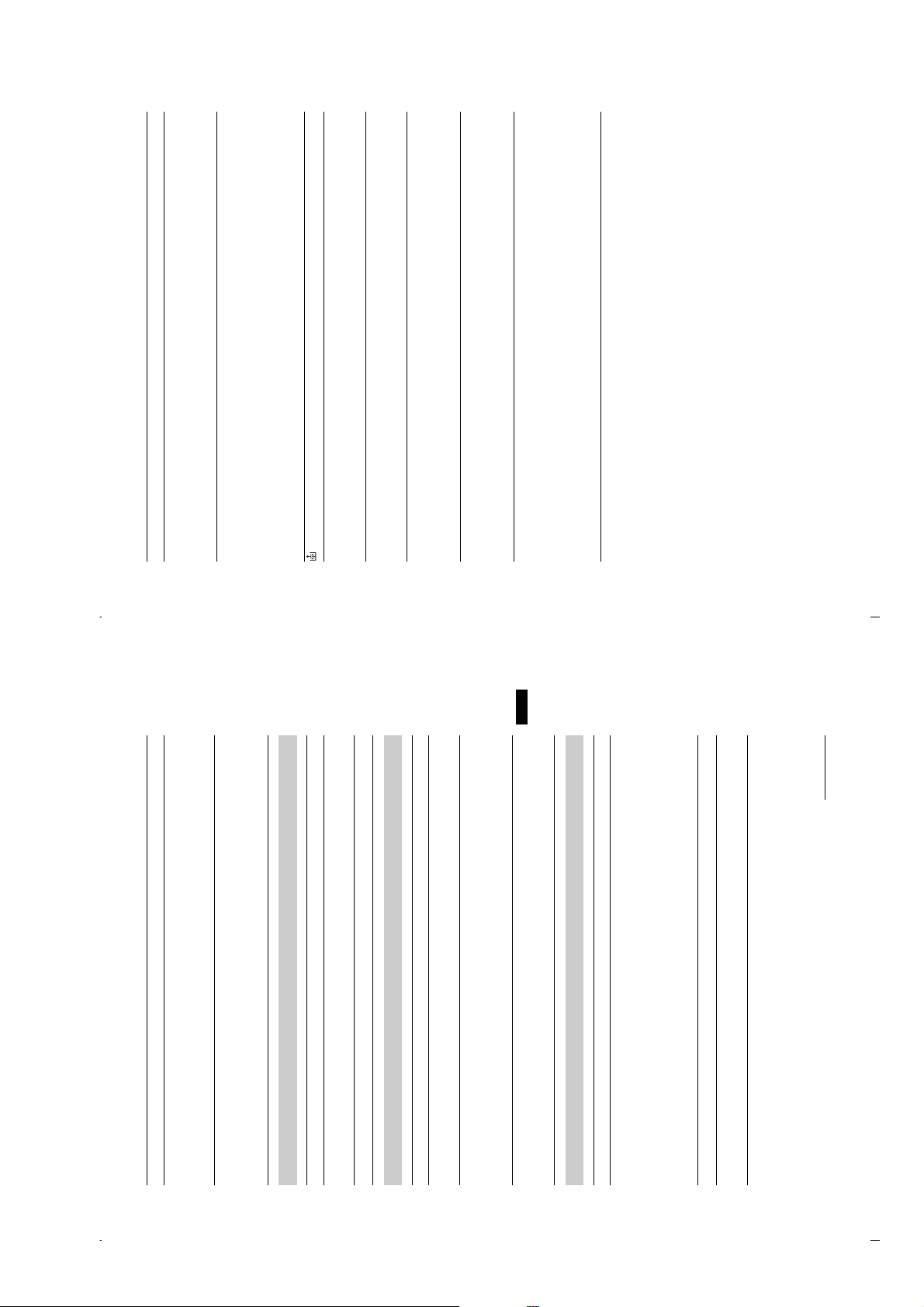
certain areas of the picture. This will last only a few minutes each time you
turn on the TV. This is a normal temperature characteristic of the
components and not a malfunction.
• After turning on the TV, you may notice a slight color (tint) variation in
• Check that the remote is set correctly for the equipment you are using.
button being pressed (page 15).
• Check whether the equipment you want to use corresponds to the function
• If the remote does not operate the equipment even when the remote has been
set correctly to the equipment, enter the necessary code as explained in
“Programming the remote” (page 45).
KDS-70R2000
RM-ED006
to two minutes for the picture to come back after the TV is switched on
again. Wait for a while until the picture returns.
• Replace the lamp (page 47).
• The TV cools down its projection lamp after being switched off. It takes up
• Replace the batteries.
with an electronic gun or rifle cannot be used with your TV. For details, see
• Some shooting games that involve pointing a light beam at the TV screen
the instruction manual supplied with the video game software.
• Three blinks: The lamp cover or the lamp itself is not securely attached.
• Two blinks: If there is a considerable rise in temperature inside the TV such
as when any ventilation openings are blocked.
• Other: Consult your dealer or service.
turned On/Off, a natural creaking noise occurs due to the basic structure of
the optical unit. The creaking sound is an inherent nature of this system and
is not a defect.
• Advanced Iris applies a mechanical iris system. When Advanced Iris is
Make sure to remove dust from the ventilation slots on the rear and both
sides of the TV. In addition, make sure that there are no obstacles in front of
the ventilation slots. If no blockage is found, you may need to set Cooling
Mode to “High”, otherwise the TV will turn off. With Cooling Mode set to
“High”, if the message reappears and the TV turns off again, the TV may
• This message will appear when there is a rise in temperature inside the TV.
need servicing. Call your local Sony Service Center.
Uneven color uniformity
appears on the screen when
the TV is powered on
Problem Cause/Remedy
The remote does not function
indicator flashes in red
The TV does not switch on
Cannot play shooting games
Standby indicator flashes in
intervals of some blinks at a
time
A slight creaking noise occurs
from the bottom part of the TV
High Temperature Warning
message appears
GB
54
Additional Information
GB
53
Continued
Problem Cause/Remedy
equipment and the TV. It does not indicate a malfunction.
• This is probably caused by the authentication process between HDMI
Picture flashes initially when
changing to HDMI mode or
when switching on the TV in
coming from behind the screens.
ambient lights.
• This is due to strong light reflecting off both the TV screen and reflections
• Position your TV away from strong ambient light or sunlight, or lower any
HDMI mode
A white oval image appears on
the screen
Sound
Problem Cause/Remedy
• Press 2 +/– or % (Mute).
• Check that “Speaker” is set to “On” in the “Set-up” menu (page 32).
No sound, but good picture
• See “Picture noise” causes/remedies on page 52.
Noisy sound
Channels
analogue channel.
service.
• Switch between digital and analogue mode and select the desired digital/
• Scrambled/Subscription only channel. Subscribe to the Pay Per View
Problem Cause/Remedy
The desired channel cannot be
selected
Some channels are blank
your area.
• Contact a local installer to find out if digital transmissions are provided in
• Channel is used only for data (no picture or sound).
• Upgrade to a higher gain aerial.
• Contact the broadcaster for transmission details.
Digital channels are not
displayed
General
• Check if the “Sleep Timer” is activated, or confirm the “Duration” setting of
Problem Cause/Remedy
The TV turns off automatically
“On Timer” (page 31).
(the TV enters standby mode)
the TV automatically switches to standby mode.
• If the inside of the TV grows warm while Cooling Mode is set to “High”,
(When Cooling Mode is set to “Normal” under the same conditions, the
mode switches to “High”, the cooling fan starts, and a loud whirring noise
may be heard.)
• Check if the “On Timer” is activated (page 31).
The TV turns on automatically
source (page 34).
• Select “AV Preset” in the “AV Set-up” menu and cancel “Skip” of the input
Some input sources cannot be
selected
– 23 –
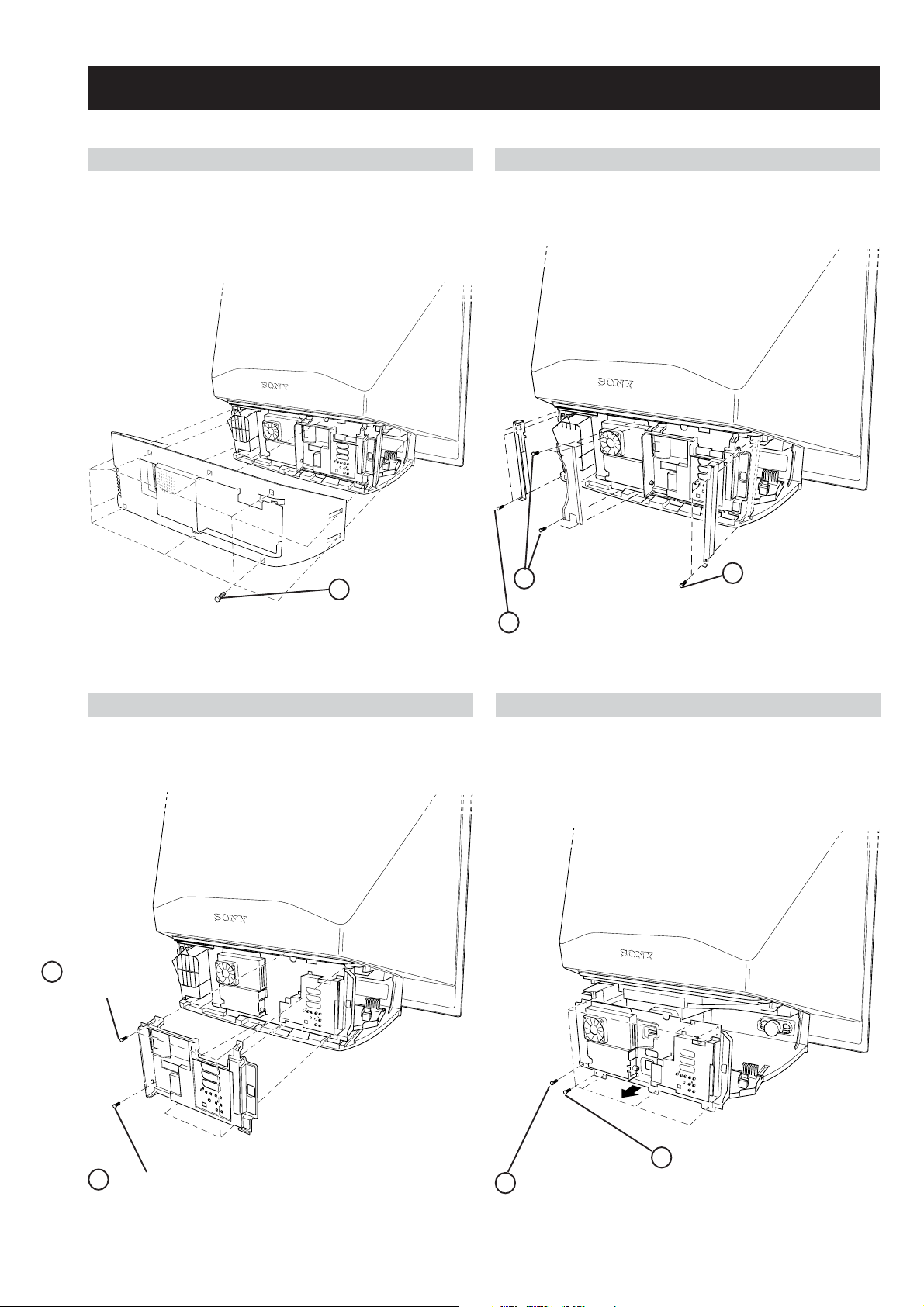
SECTION 3 DISASSEMBLY
3-2. PILLAR REMOVAL3-1. REAR COVER REMOVAL
KDS-70R22000
RM-ED006
1 Four screws
(+BVST 3x6)
1 Ten screws
(+BVTP 4x16)
3 Four screws
(+BVTP2 4x16)
1 Three screws
(+BVTP2 4x16)
3-4. CHASSIS ASSEMBLY REMOVAL3-3. TERMINAL COVER REMOVAL
2 Three screws
(+BVTP2 4x16)
2 One screw
(+BVST 3x6)
1 Eight screws
(+BVTP2 4x16)
– 24 –
2 One screw
(+BVST 3x6)
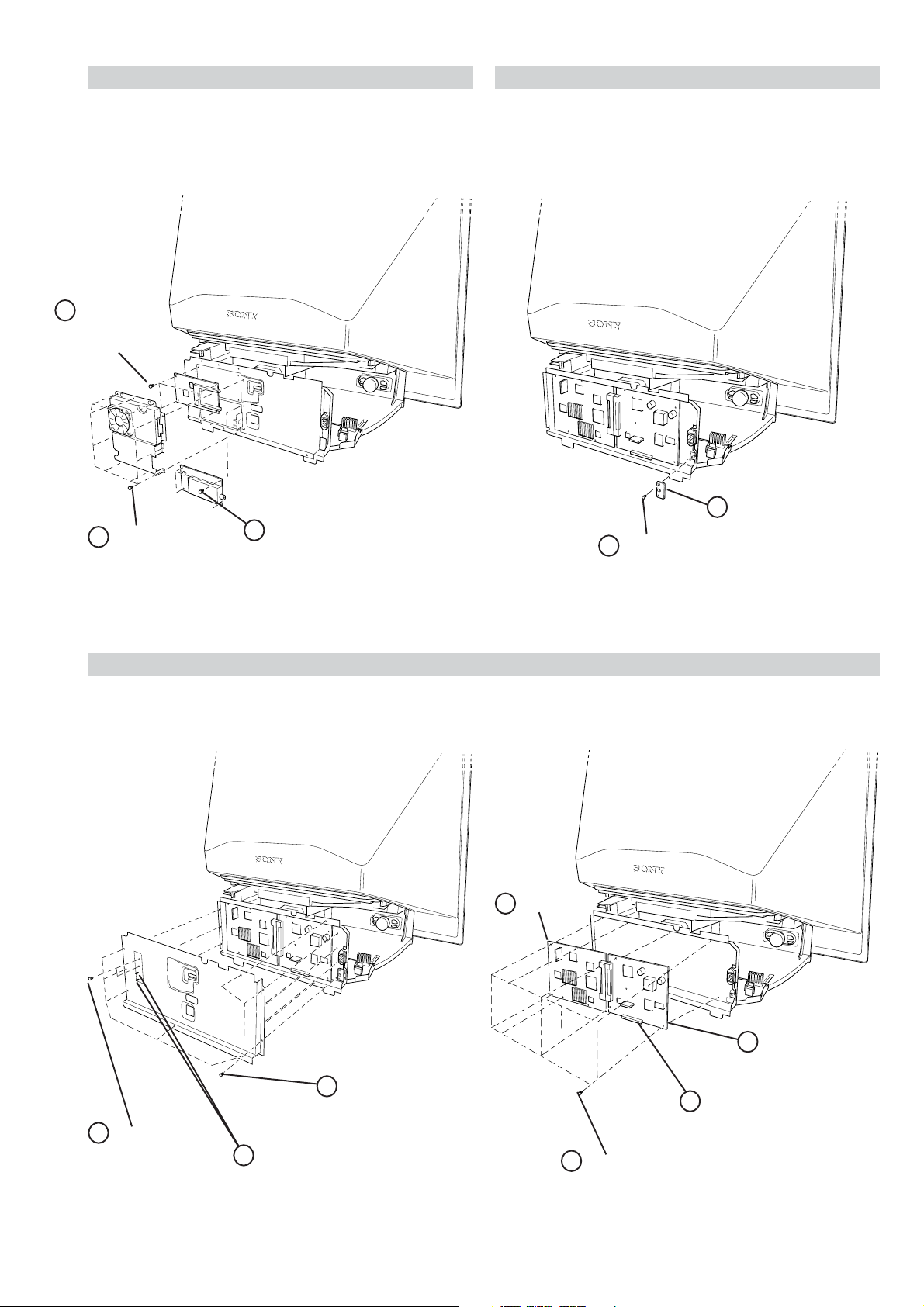
3-5. FXE, TUE BOARDS
2 FXE Board
Four screws
(+BVST 3x6)
KDS-70R22000
RM-ED006
3-6. S1 BOARD
1 Ten screws
(+BVST 3x6)
Note: When removing or replacing the FXE board,
take care not to damage the connector on
the back.
3 TUE Board
Four screws
(+BVST 3x6)
3-7. AG, B2 AND G BLOCK ASSEMBLY
2 S2 Board
1 One screw
(+BVST 3x6)
2 B2 Board
1 Eight screws
(+BVST 3x6)
2 Two screws
(+PSW M 3x5)
Note: Take care when removing the main shield
lid as it is interlocked with the G board
assembly.
3 Two screws
(SP 4-40 UNC)
3 AG Board
4 Disconnect from G board.
1 Ten screws
(+BVST 3x6)
– 25 –
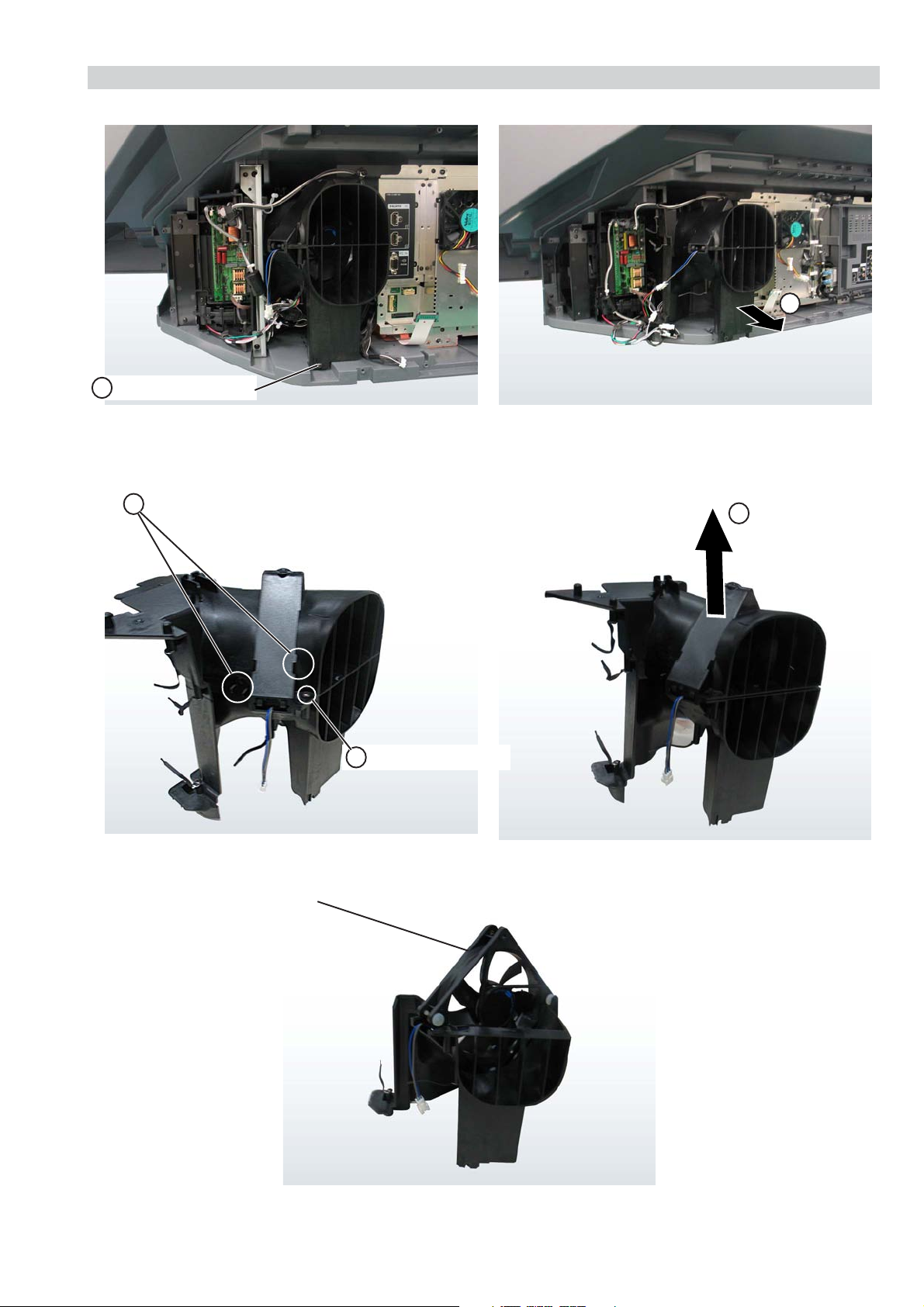
3-8. DC MOTOR SFF21C/C-NP
1 Screw (+BVTP 4x16)
KDS-70R22000
RM-ED006
2
4 2 Claws
5
3 Screw
(+BVTP 4x16)
DC motor SFF21C/C-NP
– 26 –
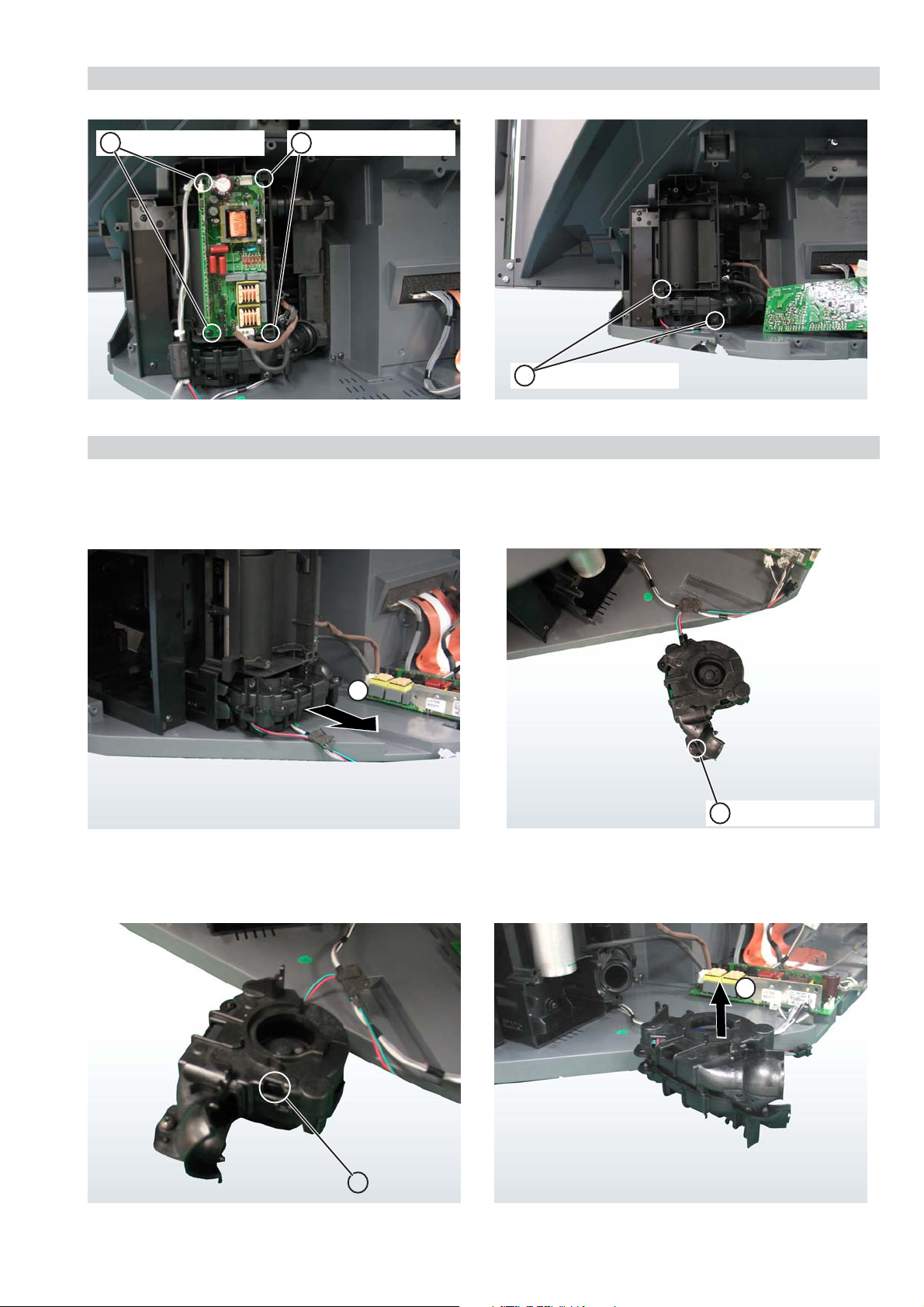
3-9. POWER SUPPLY BLOCK
KDS-70R22000
RM-ED006
1 Screw (+BVTP 4x16)
3-10. DC MOTOR SFF24A/C-NP
2 Screw (+BVTP 4x16)
3 Screw (+BVTP 4x12)
1
2 Screw (+BVTP 4x16)
4
3 Claw
– 27 –
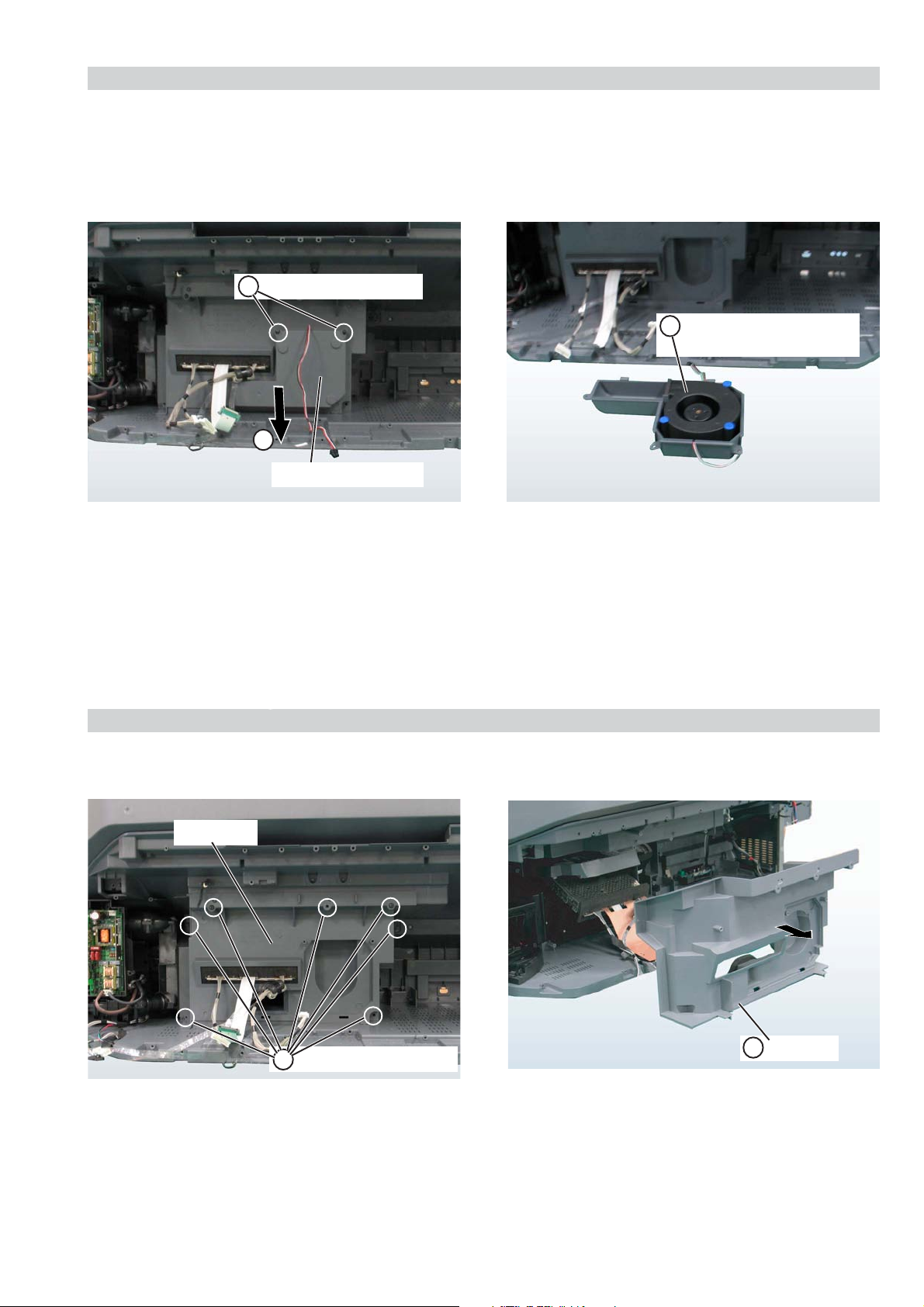
3-11. DC MOTOR SFF22B/C-NP
1 2 Screws (+BVTP 4x16)
2
Scirocco fan cover
KDS-70R22000
RM-ED006
3 Scirocco fan
(DC motor SFF22B/C-NP)
3-12. COVER UNIT
Cover unit
1 7 Screws (+BVTP 4x16)
2 Cover unit
– 28 –
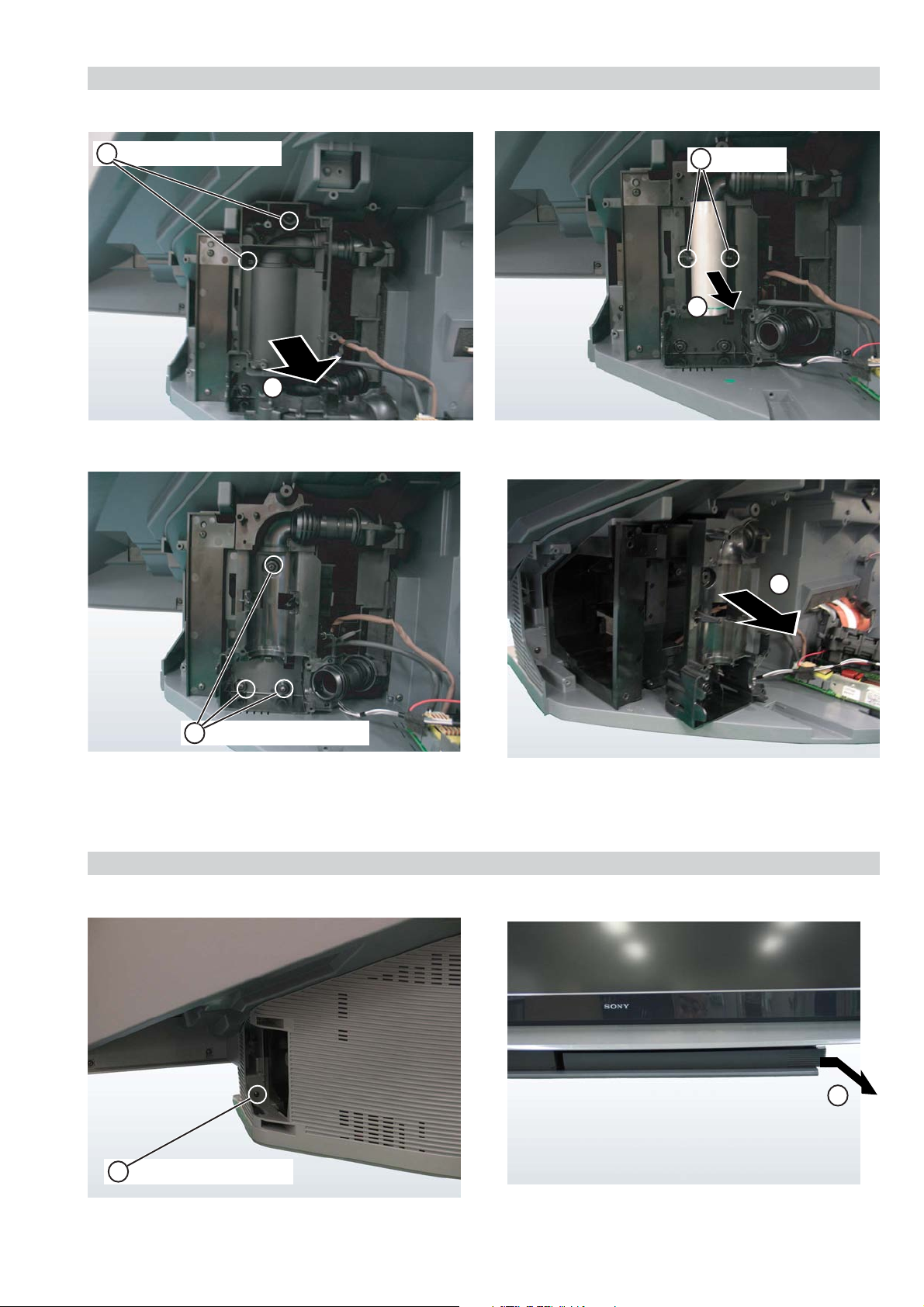
3-13. LAMP GUIDE (F)
KDS-70R22000
RM-ED006
1 2 Screws (+BVTP 4x16)
3 2 Claws
4
2
6
5 3 Screws (+BVTP 4x16)
3-14. SCREEN FRAME BLOCK ASSEMBLY
1 Screw (+BVTP 4x16)
2
– 29 –
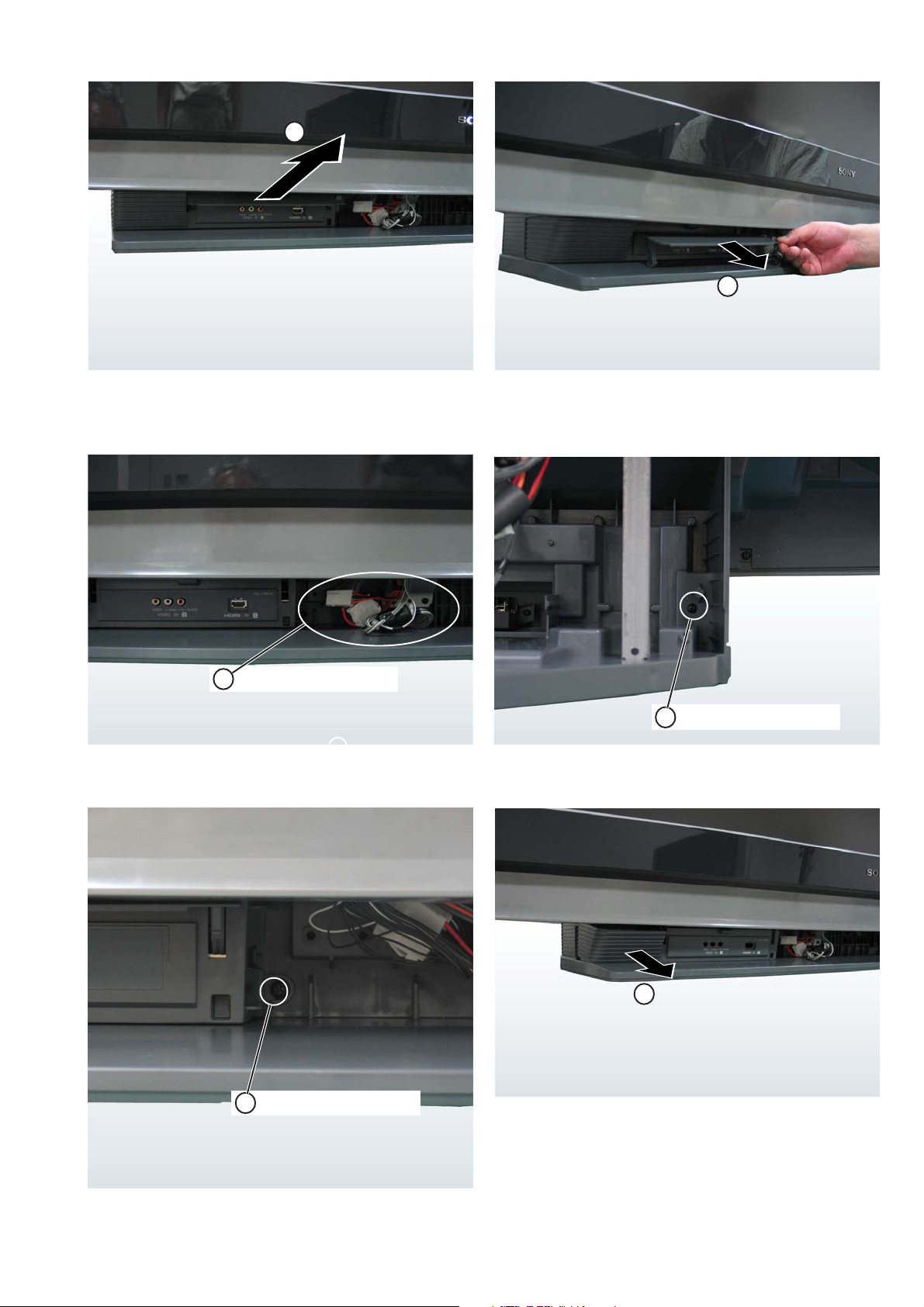
KDS-70R22000
RM-ED006
3
4
Pull the door forward
holding both ends
5 3 Connectors
7 Screw(+BVTP4x16)
6 Screw(+BVTP4x16)
8
– 30 –
