Page 1
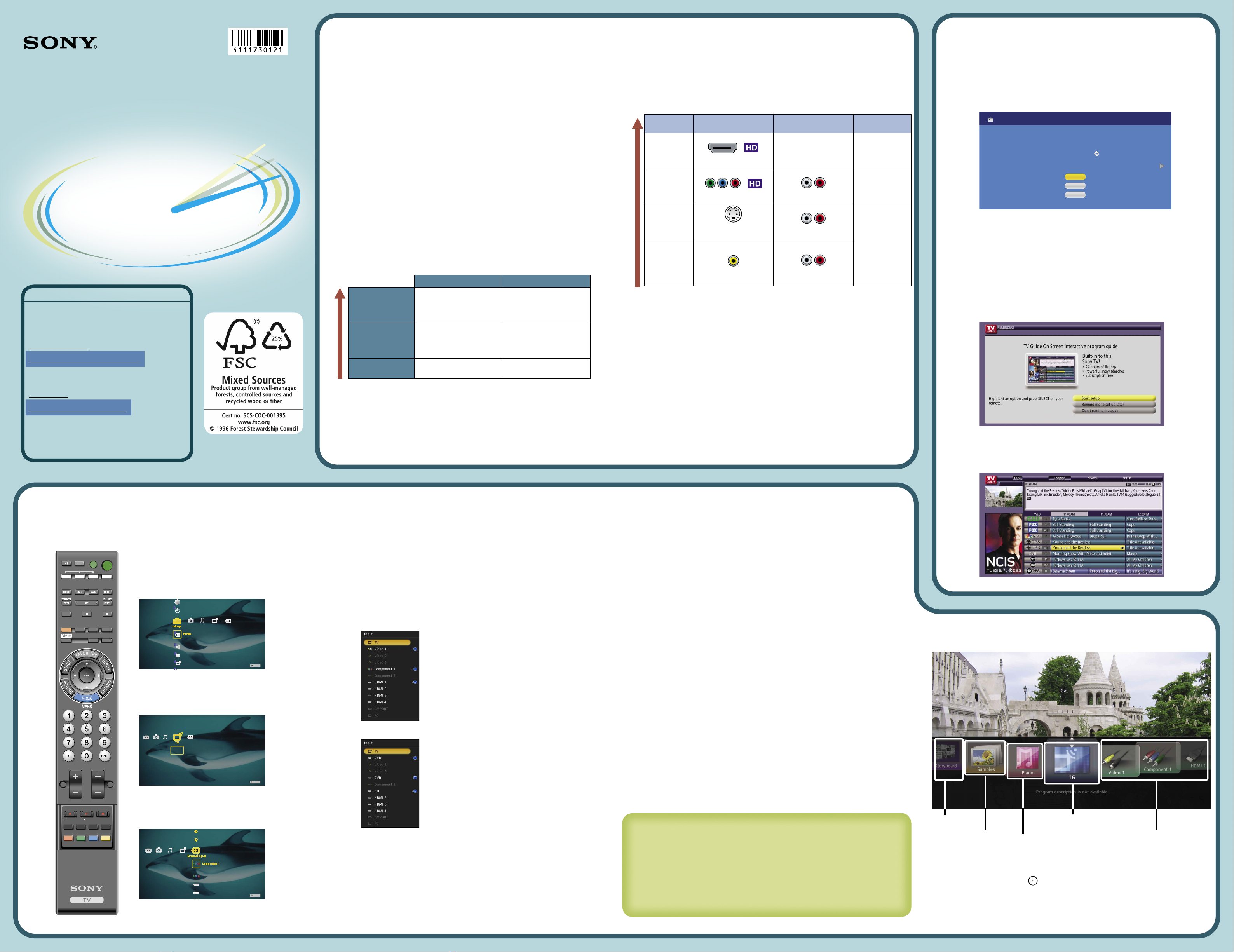
Quick Setup Guide
For further information, see the Operating Instructions Manual supplied with the TV.
Please retain this guide for your future reference. Assembly may be required on some
models.
KDL-40XBR7
KDL-70XBR7
KDL-46XBR8
KDL-55XBR8
Run the Initial Setup to scan for the available analog and digital channels after
connecting your signal source to the CABLE/ANTENNA input on the rear of the TV.
1 The Initial Setup screen will appear when your BRAVIA is powered on for the
first time. Select the language for the OSD (on screen display) from the screen
shown below.
Step 1 of 7
Initial Setup
English
Español
Français
Please select a language. Language settings will apply to
on screen display as well as default audio for digital
channels. Highlight a choice and press to continue.
2 Follow the instructions provided on the screen.
Note: Be sure to select Energy Star compliant mode Home when prompted for
home use. If you are using a cable or satellite box, select the Skip option to skip
the Auto Program.
3 When all receivable channels are found, press
,
to continue to set the current
time.
4 Continue on to set up the TV Guide On Screen™ if you are not using a cable or
satellite box. Follow the on-screen instructions to set up your system.
Note: Your TV will need to be left powered off (overnight) to receive TV Guide
data.
When your program information is obtained, your TV will display the program
listing. (See Operating Instructions Manual for more details.)
4-111-730-12(1)
Your BRAVIA TV must be properly connected to components such as sound system
and cable or satellite box.
See reverse side of this guide for sample connection diagrams.
Turn off and unplug all components before making connections.
Do not turn on the TV until connection setup is completed.
Input
Connector
Video Connection Audio Connection
High or Standard
Definition Quality
HDMI 1
HDMI 2
HDMI 3
HDMI 4
HDMI connection*
HDMI cable carries both video
and audio signals.
(*When HDMI is connected to DVI
with an adapter, a separate audio
L/R is necessary.)
1080/24p, 1080p,
1080i, 720p, 480p,
480i, PC
(Compatible with
HD or SD content)
Component 1
Component 2
Component connection
Audio L/R
1080p, 1080i, 720p,
480p, 480i
(Compatible with
HD or SD content)
Video 1
S VIDEO connection
(Use this connector in place of composite
video connector)
Audio L/R
480i
(SD content)
Video 1
Video 2
Video 3
Composite video connection
Audio L/R
What is HDMI™?
HDMI (High-Definition Multimedia Interface) cables are the standard for connecting HDTV.
They are built to properly handle high bandwidth, uncompressed video and
multi-channel audio—all in one cable.
Connecting a PC to Your BRAVIA
May require DVI-to-HDMI adapter and separate audio connector.
Connect PC’s audio output when using a Digital Video Interface (DVI) or HD15
connection.
Press PC’s FUNCTION Key + Select Output to transmit to TV.
When using an HD15 connection, adjust TV’s Pitch and Phase to correct sharpness.
Refer to your BRAVIA Operating Instructions Manual for more information.
To learn more about HDTV, visit:
U.S.A.: http://www.sony.com/HDTV
Canada: http://www.sonystyle.ca/hd
■
■
■
■
■
■
■
Congratulations! Your new BRAVIA® TV opens the door to a “Full HD Experience”.
This guide will explain how to get the most from your new High-Definition TV.
Please take these steps before you power up your BRAVIA:
Register online at:
http://www.sony.com/registration (from U.S.A.)
http://www.sonystyle.ca/registration (from Canada)
Make sure you’ve removed all accessory contents from packaging.
Install 2 AA batteries (supplied separately) in your remote control.
Determine whether you will mount your TV on a wall or place it on a floor stand. Sony
wall-mounting brackets are designed to provide the best fit.
Give your TV 2 3/8 inches (6 cm) of space behind it to properly ventilate.
The Four Steps to a Full HD Experience:
Set, Sound, Source, and Setup
Along with your BRAVIA TV set, a complete HD system requires an HD sound system, a
source of HD content, and proper setup connection with components such as your HD cable
or satellite box.
You must get HD programming to experience the stunning detail of HDTV.
The quality of the image you see on your BRAVIA can only be as high as the quality of the
signal it is displaying. This chart shows the different signal types and how to access them.
Best Signal Performance
Comments Sources
High Definition
Content
Best Picture Quality
16:9 Aspect Ratio
HD Over-The-Air Antenna
HD Cable Subscription/
Programming
HD Satellite Subscription
Digital Content
Good Picture Quality
Aspect Ratio based on
Program
Over-The-Air Antenna
Digital Cable Subscription
Digital Satellite
Subscription
Analog Content
Original TV format
4:3 Aspect Ratio
Over-The-Air Antenna
Cable Subscription
Contact your cable or satellite provider to upgrade your service to HD. Receive over-the-air
HD broadcasts with an HD-quality antenna (www.antennaweb.org) and discover the wealth
of entertainment now available on super-high-resolution Blu-ray Disc™.
■
■
■
■
■
Connecting Your New BRAVIA® LCD HDTV
Running Initial Setup
Easily access your favorite channels, photos, music, and inputs with the Favorites feature.
Recently viewed
channels and inputs
Photos
Saved channel or
external inputs
Background
TV
Music
Press FAVORITES to access Favorites.
In Favorites, you will see a history of recently viewed channels and external inputs.
Highlight an item and press to access it.
To add a channel, photo, music, or external input to Favorites, tune to it and press
OPTIONS, then select Add to Favorites.
See the Operating Instructions Manual for more details on this feature.
■
■
■
■
Watching Your TV
Press HOME to display the XMB™ (XrossMediaBar).
XMB™ (XrossMediaBar) with focus on Settings.
Select Settings to customize your TV.
TV
Product Support
Clock/Timers
Sound
Screen
Channel
XMB™ (XrossMediaBar) with focus on TV icon.
Select the channels from here or use the 0-9 number
buttons on your remote control.
7
8
Cable KFMB-DT
9
10
10.1
8.1
TV
XMB™ (XrossMediaBar) with focus on External
Inputs. Select connected device from here or use
the INPUT button on your remote control.
Video 3
Video 2
Component 2
HDMI 1
HDMI 2
TV
Remote Control and XMB
™
DISPLAY
VOL CH
MUTING
REC
REC PAUSE REC STOP
F2 F1
MENU TOP MENU
BD/DVD
JUMP
DVD AMP STB TV
PREV REPLAY ADVANCE NEXT
THEATER SOUND PICTURE WIDE
CC FREEZE
LIGHT POWER
TV POWER
SYNC MENU PAUSE
PLAY
FUNCTION
STOP
Whether you are watching cable, satellite or broadcast TV; playing a VCR, DVD or Blu-ray
Disc; or connecting to your PC, you need to choose the correct input using your remote
control:
Press HOME on your remote control to display the TV or External Inputs selection list; OR
Press INPUT to display the input selection menu as shown below. You can use both INPUT
or / to toggle through the list.
Inputs can be managed by labeling them
with the name of the connected
equipment as shown here. See the
Operating Instructions Manual for
details.
The TV will automatically detect the
connected equipment. Shown here with
equipment connected to Video 1,
Component 1 and HDMI 1.
■
■
Input: Select Your Content Source Customize Sound and Picture Quality
Favorites
Audio/Video Performance
To Do List
When the Initial Setup is completed, consider carrying out these items:
Set Closed Captions (CC) Manage Inputs (Label/Enable Inputs)
Set Parental Lock Set Speakers
Show/Hide Channels
For details, refer to your BRAVIA Operating Instructions Manual.
You can choose optimum sound and picture settings to match the content you are displaying
on your TV:
Press HOME on your remote control to display the XMB™ and select Picture or Sound
from the Settings menu. Choose the appropriate setting for your content.
Use the OPTIONS button to quickly access Picture Adjustments and Sound
Adjustments.
Refer to your Operating Instructions Manual for more information.
Adjust Screen Shape and Aspect Ratio
High-Definition and Standard-Definition signals are transmitted with different aspect ratios
(the width-to-height shape of the image). Most HD signals use a widescreen aspect ratio of
16:9. Most SD signals use a boxy 4:3 aspect ratio. The 16:9 aspect ratio looks perfect on your
BRAVIA, but a 4:3 image may need to be adjusted to better fill the wide screen of your
BRAVIA.
Adjust your TV so boxy 4:3 images are automatically re-configured (zoomed or
stretched) to fit the wide TV screen; OR
Watch SD content in its original, boxy format with wide black bars surrounding the
image to fill in unused space (for example, you may prefer to watch an old classic movie
in its original 4:3 format, not reconfigured for a wide screen).
Press WIDE on your remote control. Your TV will display available wide modes for the
current signal. Select the Wide Mode setting of your preference.
■
■
■
■
■
■
For Your Convenience
Please contact Sony Customer Support directly if
you have questions on the use of your television
after reading your Quick Setup Guide and
Operating Instruction Manual.
For United States
http://www.sony.com/tvsupport
or to speak with a support representative:
1-800-222-SONY (7669)
For Canada
http://www.sony.ca/support
or to speak with a support representative:
1-877-899-SONY (7669)
Please Do Not Return the Product to
the Store
©2008 Sony Corporation Printed in U.S.A.
Page 2
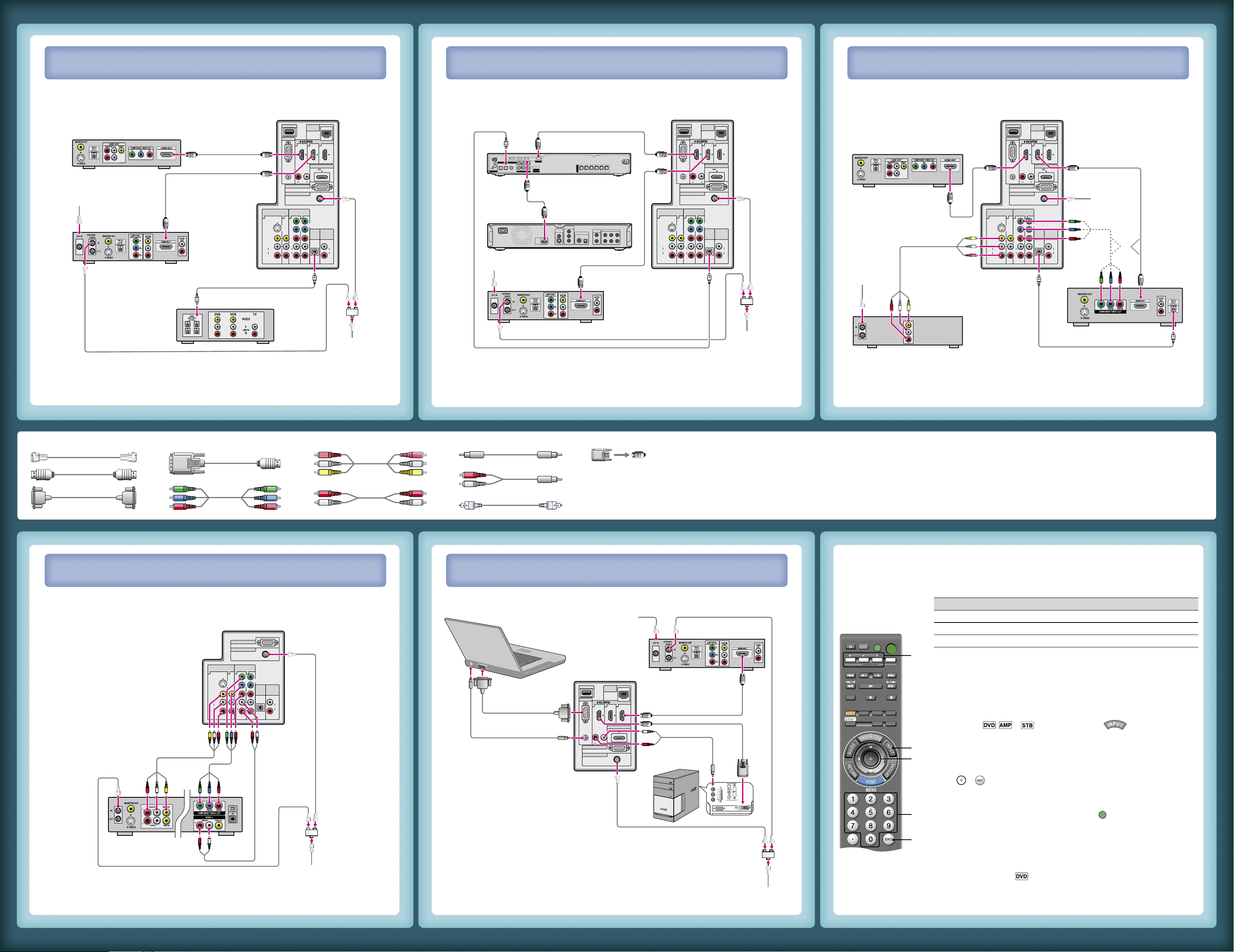
IN
DMPORT
REMOTE
VIDEO IN
COMPONENT IN
CABLE / ANTENNA
PC IN
RGB
AUDIO
LAN
(10/100)
1 3 4
1 3 21
(1080p/1080i/
720p/480p/480i)
AUDIO OUT
VIDEO
L
(MONO)
AUDIO
R
S VIDEO
L
PR
PB
Y
R
L
AUDIO
R
AUDIO
DIGITAL
AUDIO
OUT
(OPTICAL)
(VAR/FIX)
AUDIOR L
DMex/SERVICE
DC 5V / 0.7A MAX
VIDEO
OUT
COMPONENT
VIDEO OUT
DIGITAL OUT
PCM/DTS/DOLBY DIGITAL
5.1CH OUTPUT
VIDEO
Y
L
R
AUDIO
OUT
L
R
WOOFER
COAXIAL OPTICAL
FRONT REAR CENTER
S VIDEO
HDMI
OUT
AC IN
P
B
/
C
B
P
R
/
C
R
OPT IN
SAT
OPT IN
VIDEO 1
COAX IN AUDIO IN
DVD
DVD INSAT IN VIDEO 2/BD INVIDEO 2/BD IN OUT
ANTENNA
SA-CD/CD
AUDIO INTVAUDIO IN
FRONT R
VIDEO 1 DMPORT
DIGITAL
SPEAKERS
HDMI
AM
RLR
L
FRONT L SUR R SUR L CENTER SUBWOOFER
IN
REMOTE
VIDEO IN
COMPONENT IN
CABLE / ANTENNA
PC IN
RGB
AUDIO
LAN
(10/100)
1 3 4
1 3 21
(1080p/1080i/
720p/480p/480i)
AUDIO OUT
VIDEO
L
(MONO)
AUDIO
R
S VIDEO
L
PR
PB
Y
R
L
AUDIO
R
AUDIO
DIGITAL
AUDIO
OUT
(OPTICAL)
(VAR/FIX)
AUDIOR L
DMex/SERVICE
DMPORT
DC 5V / 0.7A MAX
Required Cable Types for Connection Notes on Connection:
Your TV is equipped with four HDMI inputs and two component inputs. Connect
your incoming signal source (HD Cable Box, HD Satellite Receiver, or DVD) with
HDMI or component video for the best possible picture quality.
If your connecting equipment has DVI output instead of the HDMI output, you must
use a DVI-to-HDMI cable for the video and also connect an audio cable for the
sound. If this is the case, connect the cable to HDMI IN 4 (input) of your TV.
■
■
When using a DVI-to-HDMI cable, make sure to connect the DVI side first.
P&P/PIP functions require Cable/Antenna connection.
When receiving a High-Definition signal by an over-the-air antenna, it is best to use
an HD antenna.
■
■
■
HD Basic Connection with Home Theater System
HD
Antenna
Cable/SAT
(dish)
SD Cable Box or
SD Satellite Receiver
Home Theater System
or
HD BRAVIA Sync Basic Connection
Basic Connection with SD VCR/DVD
PC Connection
Coaxial
HDMI
DVI-to-HDMI
Component
Composite
Audio (L/R)
Mini-Pin Audio
Digital Optical Audio
Audio (L/R) with Mini-Pin
HD15
DVI - to - HDMI
adapter
Blu-ray Disc/DVD
IN
REMOTE
CABLE / ANTENNA
PC IN
RGB
AUDIO
LAN
(10/100)
1 3 4
AUDIOR L
DMex/SERVICE
DMPORT
DC 5V / 0.7A MAX
Cable/Antenna
Notebook PC
Splitter
SAT
(dish)
HD Cable Box or
HD Satellite Receiver
Rear of TV
Rear of TV
HD Basic Connection with A/V Receiver
IN
REMOTE
VIDEO IN
COMPONENT IN
CABLE / ANTENNA
PC IN
RGB
AUDIO
LAN
(10/100)
1 3 4
1 3 21
(1080p/1080i/
720p/480p/480i)
AUDIO OUT
VIDEO
L
(MONO)
AUDIO
R
S VIDEO
L
PR
PB
Y
R
L
AUDIO
R
AUDIO
DIGITAL
AUDIO
OUT
(OPTICAL)
(VAR/FIX)
AUDIOR L
DMex/SERVICE
DMPORT
DC 5V / 0.7A MAX
Cable/Antenna
A/V Receiver
Splitter
Blu-ray Disc/DVD
SAT
(dish)
HD Cable Box
or HD Satellite
Receiver
Rear of TV
Cable/Antenna
*A/V Receiver
*Blu-ray Disc
SAT (dish)
HD Cable Box or HD Satellite Receiver
*Rear of TV
Splitter
REMOTE
VIDEO IN
COMPONENT IN
CABLE / ANTENNA
1 3 21
(1080p/1080i/
720p/480p/480i)
AUDIO OUT
VIDEO
L
(MONO)
AUDIO
R
S VIDEO
L
PR
PB
Y
R
L
AUDIO
R
AUDIO
DIGITAL
AUDIO
OUT
(OPTICAL)
(VAR/FIX)
Cable/Antenna
Splitter
Rear of TV
VCR/DVD Combo
VCR DVD
* Signifies a BRAVIA Sync capable device.
Programming the Remote Control
Your remote control can be programmed to use other equipment and is
pre-programmed to operate the following Sony equipment.
Function Button Sony Equipment Code Number
DVD DVD Player 31033
AMP Receiver 52172
STB Digital Satellite 01639
Programming Other Equipment
Follow the steps below to program your TV remote control.
1 Look for the code in the Manufacturer’s Codes List (see Operating Instructions Manual)
that corresponds to the equipment you would like to operate with the Sony remote control.
If more than one code is provided, try programming the first code listed. If your equipment’s
code is not listed, visit http://esupport.sony.com/remotecodes for a more comprehensive list.
2 Press and hold , or simultaneously with the button and release.
When in the programming mode, the FUNCTION button blinks for approximately
30 seconds until a code is entered.
3 Enter the five digit code using – while the FUNCTION button is lit. If the code is not
entered within 30 seconds, you must repeat step 2.
4 Press or to confirm the code. If successfully programmed, the FUNCTION button
will blink twice, if not, it blinks five times.
To Confirm the Programming
If you can turn your equipment on and off using the green
POWER
button, the programming is
complete. If not, try the next code listed.
Note:
In some cases, you may not be able to program your remote control. If this is the case, use
your equipment’s remote control.
Any of the FUNCTION buttons can be programmed to operate other equipment regardless
of the labeling. For example, if programmed with the correct code, a Blu-ray Disc player
can be operated with the button. This is useful if your equipment does not match any
of the labeled buttons.
■
■
PC
2
2
4
3
4
DISPLAY
VOL CH
MUTING
REC
REC PAUSE REC STOP
JUMP
DVD AMP STB TV
PREV REPLAY ADVANCE NEXT
THEATER SOUND PICTURE WIDE
CC FREEZE
LIGHT POWER
TV POWER
SYNC MENU PAUSE
PLAY
FUNCTION
STOP
