Page 1
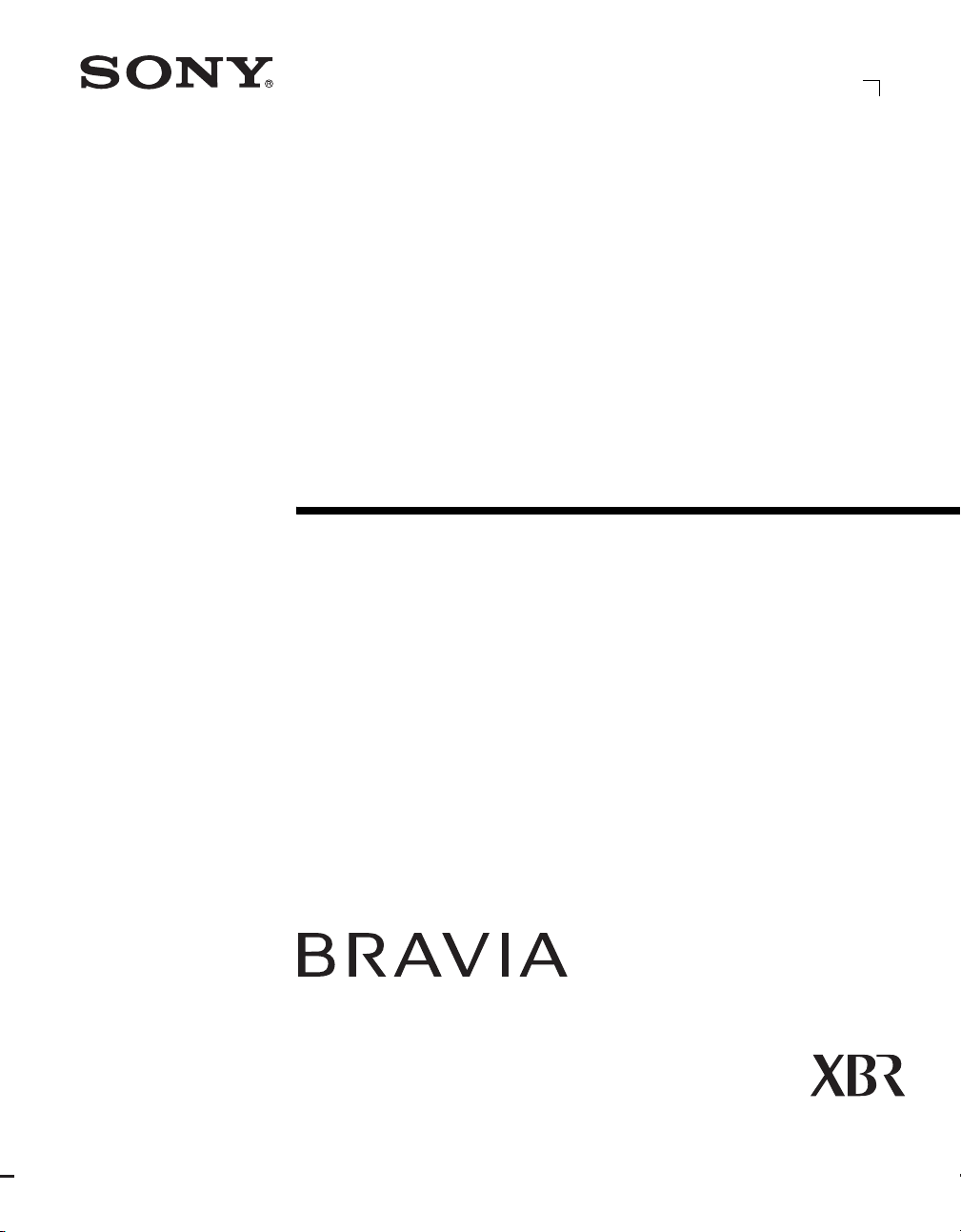
2-892-388-11(1)
LCD Digital Color TV
Operating Instructions
KDL-52XBR2 KDL-52XBR3
© 2006 Sony Corporation
Page 2
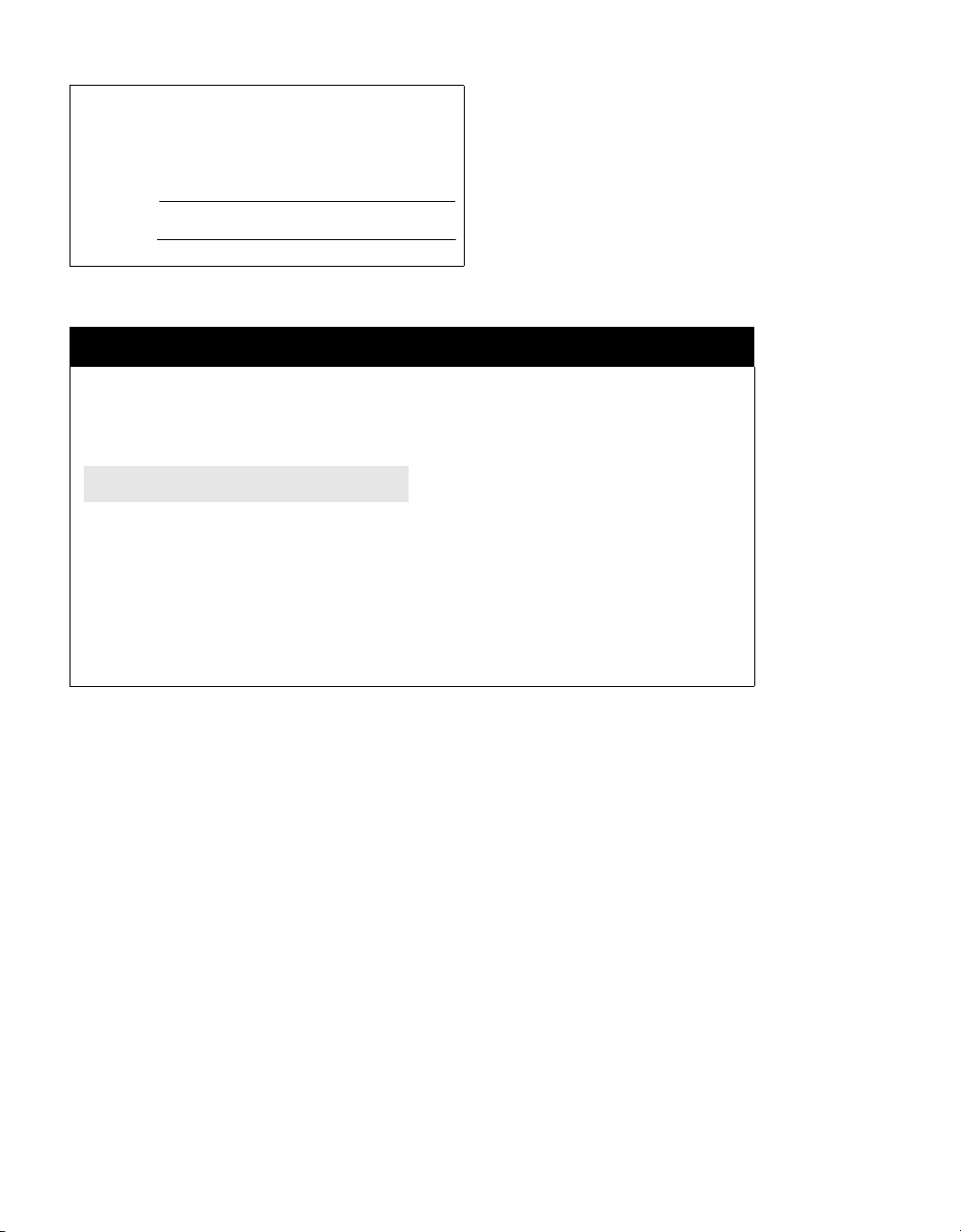
Owner’s Record
The model and serial numbers are located at the rear of the TV. Record
these numbers in the spaces provided below. Refer to them whenever
you call upon your Sony dealer regarding this product.
Model No.
Serial No.
For Your Convenience
Please contact Sony directly if you:
z
Have questions on the use of your television after reading your manual
z
Experience difficulty operating your television
Contact Sony Customer Support at:
http://www.sony.com/tvsupport
or to speak with a support representative:
United States
1-800-222-SONY (7669)
8:00 AM - 10:00 PM (EST) Mon - Fri
10:30 AM - 7:15 PM (EST) Sat - Sun
Sony will work to resolve your questions more quickly than your retailer or place of purchase.
Canada
1-877-899-SONY (7669)
8:00 AM - 6:00 PM (Eastern)
8:00 AM - 5:00 PM (Western)
Please Do Not Return the Product to the Store
2
Page 3
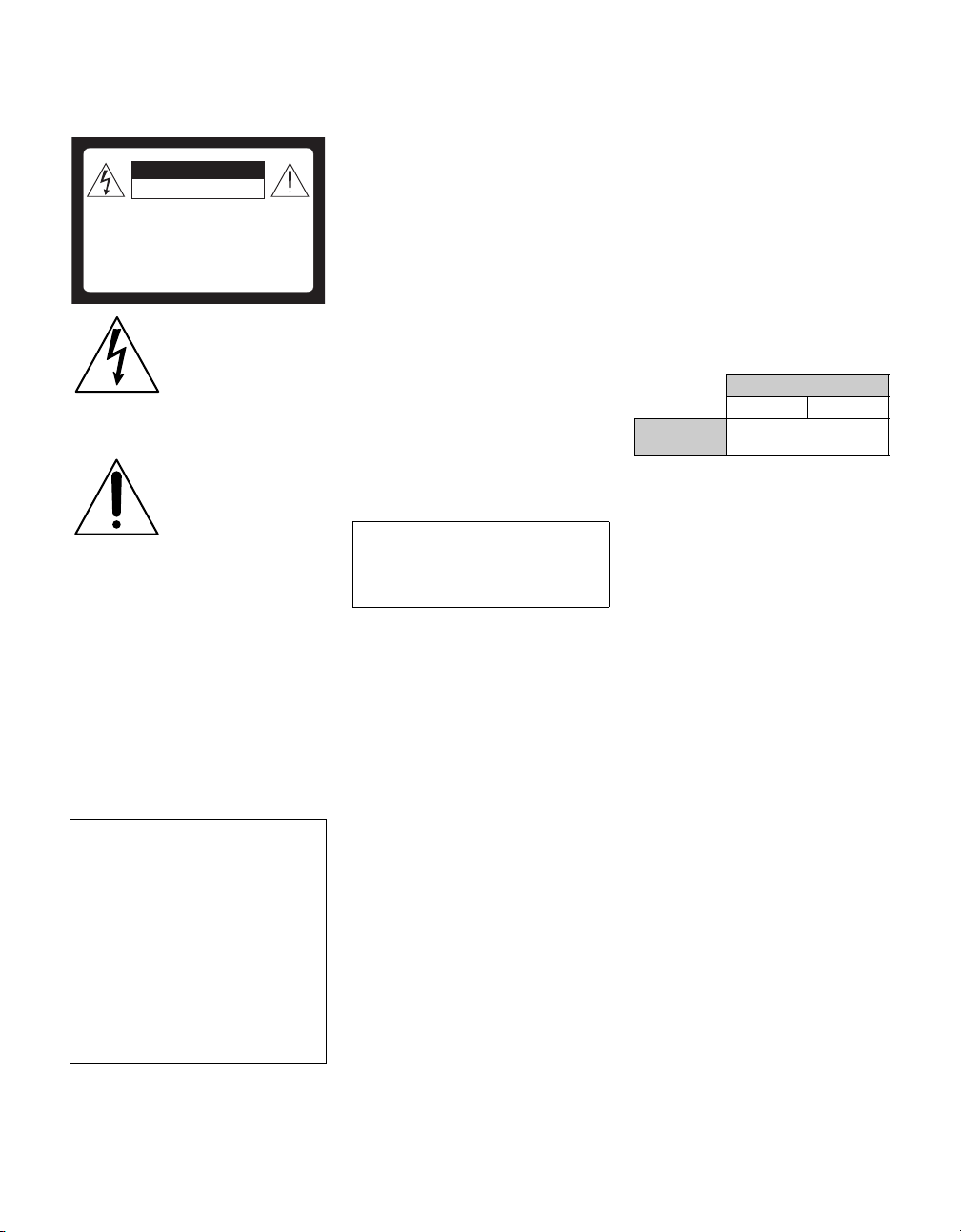
WARNING
To reduce the risk of fire or electric shock, do
not expose this apparatus to rain or moisture.
CAUTION
RISK OF ELECTRIC SHOCK
DO NOT OPEN
ATTENTION
RISQUE DE CHOC ELECTRIQUE,
NE PAS OUVRIR
PRECAUCION
RIESGO DE CHOQUE ELECTRICO
NO ABRIR
This symbol is intended to
alert the user to the presence
of uninsulated “dangerous
voltage” within the
product’s enclosure that
may be of sufficient
magnitude to constitute a
risk of electric shock to
persons.
This symbol is intended to
alert the user to the presence
of important operating and
maintenance (servicing)
instructions in the literature
accompanying the
appliance.
The apparatus shall not be exposed to dripping
or splashing and no objects filled with liquids,
such as vases, shall be placed on the apparatus.
CAUTION
To prevent electric shock, do not use this
polarized AC plug with an extension cord,
receptacle or other outlet unless the blades can
be fully inserted to prevent blade exposure.
Note on Caption Vision
This TV provides display of TV closed
captioning in accordance with §15.119 of the
FCC rules.
Declaration of Conformity
Trade Name: SONY
Model: KDL-52XBR2/KDL-52XBR3
Responsible Party: Sony Electronics Inc.
Address: 16530 Via Esprillo
San Diego, CA 92127 U.S.A.
Telephone Number: 858-942-2230
This device complies with part 15 of the FC C
rules. Operation is subject to the following
two conditions: (1) This device may not
cause harmful interference, and (2) this
device must accept any interference received,
including interference that may cause
undesired operation.
NOTIFICATION
This equipment has been tested and found to
comply with the limits for a Class B digital
device, pursuant to Part 15 of the FCC Rules.
These limits are designed to provide reasonable
protection against harmful interference in a
residential installation. This equipment
generates, uses and can radiate radio frequency
energy and, if not installed and used in
accordance with the instructions, may cause
harmful interference to radio communications.
However, there is no guarantee that interference
will not occur in a particular installation. If this
equipment does cause harmful interference to
radio or television reception, which can be
determined by turning the equipment off and on,
the user is encouraged to try to correct the
interference by one or more of the following
measures:
s Reorient or relocate the receiving
antenna.
s Increase the separation between the
equipment and receiver.
s Connect the equipment into an outlet on a
circuit different from that to which the
receiver is connected.
s Consult the dealer or an experienced
radio/TV technician for help.
Pursuant to FCC regulations, you are
cautioned that any changes or modifications
not expressly approved in this manual could
void your authority to operate this
equipment.
For Customers in Canada
This Class B digital apparatus complies with
Canadian ICES-003.
Safety
s Operate the TV only on 120-240 V AC.
s The plug is designed, for safety purposes,
to fit into the wall outlet only one way. If
you are unable to insert the plug fully into
the outlet, contact your dealer.
s If any liquid or solid object should fall
inside the cabinet, unplug the TV
immediately and have it checked by
qualified service personnel before
operating it further.
s If you will not be using the TV for several
days, disconnect the power by pulling the
plug itself. Never pull on the cord.
s For details concerning safety precautions,
see “Important Safety Instructions” on
page 4.
Installing
s The TV should be installed near an easily
accessible power outlet.
s To prevent internal heat buildup, do not
block the ventilation openings.
s Do not install the TV in a hot or humid
place, or in a place subject to excessive
dust or mechanical vibration.
s Avoid operating the TV at temperatures
below 41°F (5°C).
s If the TV is transported directly from a
cold to a warm location, or if the room
temperature changes suddenly, the picture
may be blurred or show poor color due to
moisture condensation. In this case,
please wait a few hours to let the moisture
evaporate before turning on the TV.
s To obtain the best picture, do not expose
the screen to direct illumination or direct
sunlight. It is recommended to use spot
lighting directed down from the c eiling or
to cover the windows that face the screen
with opaque drapery. It is desirable to
install the TV in a room where the floor
and walls are not of a reflective material.
CAUTION
Use the following Sony appliance(s) only with
the following WALL-MOUNT BRACKET.
Sony Appliance Model No.
KDL-52XBR2 KDL-52XBR3
Sony Wall-Mount
Bracket Model No.
Use with other WALL-MOUNT BRACKET
may cause instability and possibly result in
injury.
SU-WL51
To Customers
Sufficient expertise is required for installing the
specified product. Be sure to subcontract the
installation to Sony dealers or licensed
contractors and pay adequate attention to safety
during the installation.
For Customers in the United
States
This product contains mercury. Disposal of this
product may be regulated if sold in the United
States. For disposal or recycling information,
please contact your local authorities or the
Electronics Industries Alliance
(http://www.eiae.org).
Note
This television includes a QAM demodulator
which should allow you to receive unscrambled
digital cable television programming via
subscription service to a cable service provider.
Availability of digital cable television
programming in your area depends on the type
of programming and signal provided by your
cable service provider.
(Continued)
3
Page 4
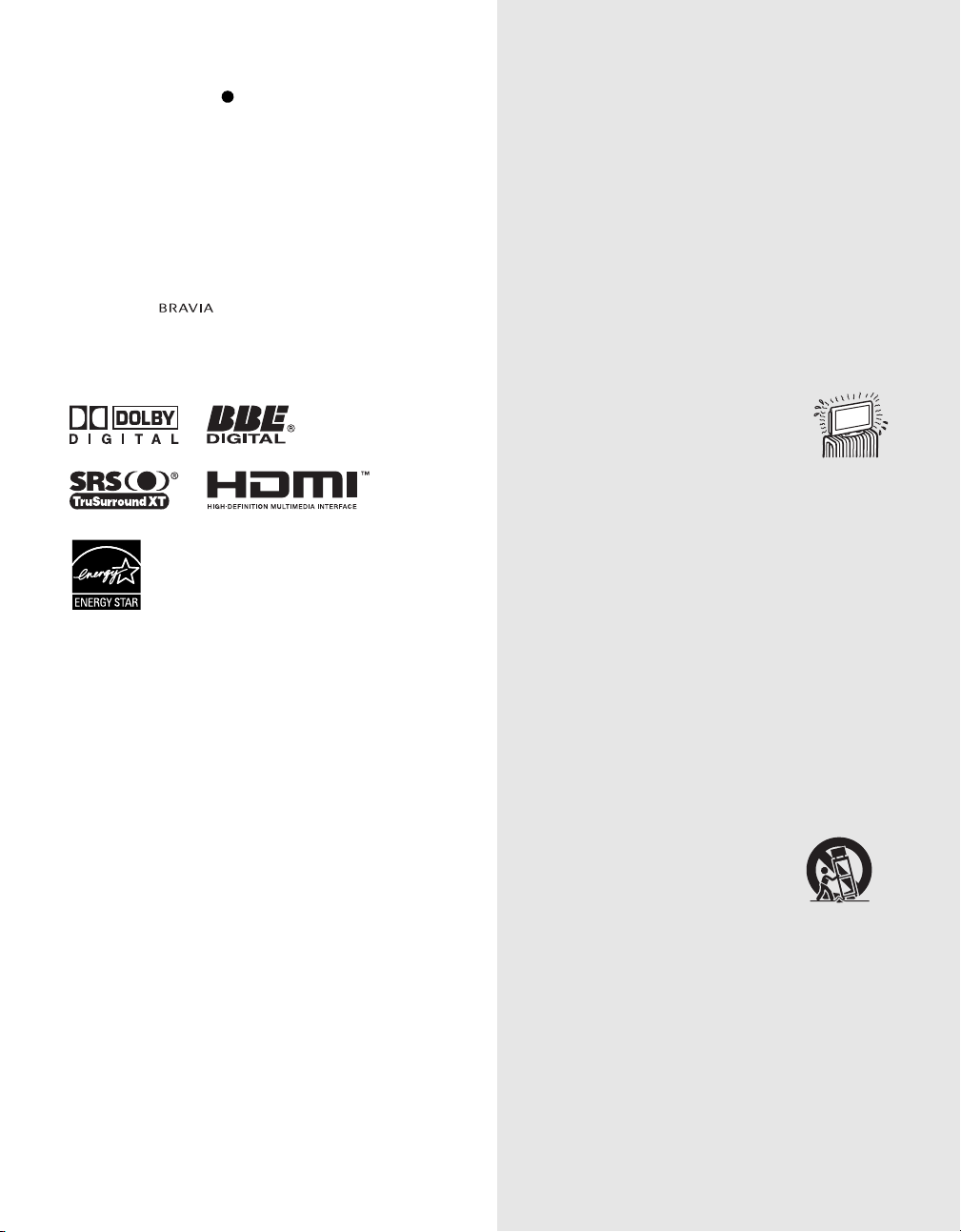
Trademark Information
TruSurround XT, SRS and ( ) symbol are trademarks of SRS Labs, Inc.
TruSurround XT technology is incorporated under license from SR S Labs,
Inc.
Manufactured under license from BBE Sound, Inc.
Licensed by BBE Sound, Inc. under one or more of the following US
patents: 5510752, 5736897. BBE and BBE symbol are registered
trademarks of BBE Sound, Inc.
Manufactured under license from Dolby Laboratories. “Dolby” and the
double-D symbol are trademarks of Dolby Laboratories.
Macintosh is a trademark licensed to Apple Computer, Inc., registered in
the U.S.A and other countries.
Blu-ray Disc is a trademark.
“BRAVIA” and are trademarks of Sony Corporation.
This TV incorporates High-Definition Multimedia Interface (HDMI™)
technology. HDMI, the HDMI logo and High-Definition Multimedia
Interface are trademarks or registered trademarks of HDMI Licensing
LLC.
Important
Safety
Instructions
1) Read these instructions.
2) Keep these instructions.
3) Heed all warnings.
4) Follow all instructions.
5) Do not use this apparatus near water.
6) Clean only with dry cloth.
7) Do not block any ventilation openings. Install in
accordance with the manufacturer’s instructions.
8) Do not install near any heat sources such
as radiators, heat registers, stoves, or other
apparatus (including amplifiers) that
produce heat.
9) Do not defeat the safety purpose of the polarized or
grounding-type plug. A polarized plug has two blades
with one wider than the other. A grounding type plug
has two blades and a third grounding prong. The wide
blade or the third prong are provided for your safety.
If the provided plug does not fit into your outlet,
consult an electrician for replacement of the obsolete
outlet.
10) Protect the power cord from being walked on or
pinched particularly at plugs, convenience
receptacles, and the point where they exit from the
apparatus.
11) Only use attachments/accessories specified by the
manufacturer.
12) Use only with the cart, stand, tripod, bracket, or table
specified by the manufacturer, or sold with the
apparatus. When a cart is used, use caution when
moving the cart/apparatus combination to avoid
injury from tip-over.
13) Unplug this apparatus during lightning storms or
when unused for long periods of time.
14) Refer all servicing to qualified service personnel.
Servicing is required when the apparatus has been
damaged in any way, such as power-supply cord or
plug is damaged, liquid has been spilled or objects
have fallen into the apparatus, the apparatus has been
exposed to rain or moisture, does not operate
normally, or has been dropped.
4
Page 5
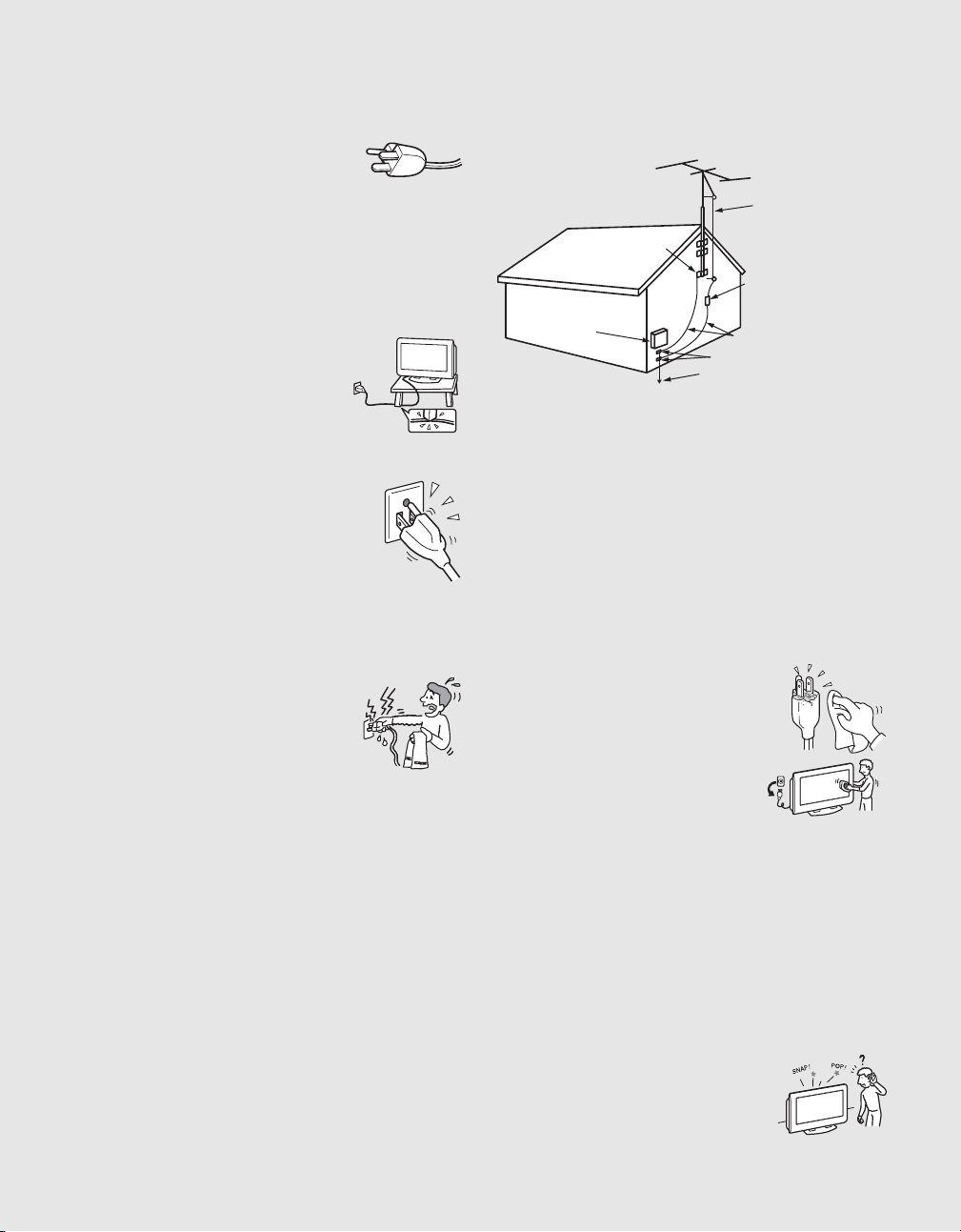
USE
For the TV with a three-wire grounding type AC
power cord plug (Class 1 unit)
This TV must be connected to an AC power socket
outlet with a protective earthing connection.
AC power cord
If you damage the AC power cord, it may result in a fire or an electric
shock. If the AC power cord is damaged, stop using it and ask your dealer
or Sony service center to exchange it.
s Do not place the TV where the power cord is subject to wear or
abuse.
s Do not pinch, bend, or twist the cord excessively. The core lines may
be bared and cut, and cause a short-circuit, resulting in a fire or an
electric shock.
s Do not convert or damage the power cord.
s Do not allow anything to rest on or roll over
the power cord.
s Do not pull the power cord.
s Do not move the TV with the power cord
plugged in.
s Keep the power cord away from heat sources.
s Be sure to grasp the plug when disconnecting
the power cord.
Wall outlet
Do not use a poor fitting outlet.
Insert the plug fully into the outlet. If it is loose, it may
cause arcing and result in a fire.
Contact your electrician to have the outlet changed.
Wiring
For your safety, unplug the AC power cord when wiring cables.
Cable wiring
Take care not to catch your feet on the cables. It may damage the TV.
Electric shock
Do not touch the AC power cord or the TV with a wet
hand. If you plug/unplug the AC power cord from the
TV with a wet hand, it may cause electric shock.
Lightning
For added protection for this TV during a lightning storm, or when it is left
unattended and unused for long periods of time, unplug it from the wall
outlet and disconnect the antenna. This will prevent damage to the receiver
due to lightning and power line surges.
ANTENNA
Outdoor Antenna Grounding
If an outdoor antenna is installed, follow the precautions below. An
outdoor antenna system should not be located in the vicinity of overhead
power lines or other electric light or power circuits, or where it can come
in contact with such power lines or circuits.
WHEN INSTALLING AN OUTDOOR ANTENNA SYSTEM,
EXTREME CARE SHOULD BE TAKEN TO KEEP FROM
CONTACTING SUCH POWER LINES OR CIRCUITS AS CONTACT
WITH THEM IS ALMOST INVARIABLY FATAL.
Be sure the antenna system is grounded so as to provide some protection
against voltage surges and built-up static charges.
Section 810 of the National Electrical Code (NEC) in the USA and Se ction
54 of the Canadian Electrical Code in Canada provides information with
respect to proper grounding of the mast and supporting structure,
grounding of the lead-in wire to an antenna discharge unit, size of
grounding conductors, location of antenna discharge unit, connection to
grounding electrodes, and requirements for the grounding electrode.
Antenna Grounding According to the National
Electrical Code, ANSI/NFPA 70
Antenna lead-in wire
Ground clamps
Antenna discharge unit
Electric service
equipment
NEC: National Electrical Code
(NEC Section 810-20)
Grounding conductors
(NEC Section 810-21)
Ground clamps
Power service grounding
electrode system
(NEC Art 250 Part H)
BATTERIES
s Do not dispose of batteries in a fire.
s Do not short circuit, disassemble or overheat the batteries.
s Danger of explosion if battery is incorrectly replaced. Replace only
with the same or equivalent type.
Disposal of used batteries
To preserve our environment, dispose of used batteries according to your
local laws or regulations.
CLEANING
s Clean the AC power plug regularly.
If the plug is covered with dust and it picks
up moisture, its insulation may deteriorate
and result in a fire. Unplug the AC power
plug and clean it regularly.
s Unplug the AC power cord when
cleaning this TV. If not, it may result in
electric shock.
s Clean the cabinet of the TV with a dry
soft cloth. To remove dust from the
screen, wipe it gently with a soft cloth.
Stubborn stains may be removed with a cloth slightly dampened
with a solution of mild soap and warm water. Never use strong
solvents such as thinner or benzine for cleaning.
s If using a chemically pretreated cloth, please follow the instruction
provided on the package.
MAGNETIC INFLUENCE
This TV contains a strong magnet in the speaker unit that generates a
magnetic field. Keep any items susceptible to magnetic fields away from
the speaker.
SOUND
If a snapping or popping sound from the TV is continuous or frequent while the TV is operating,
unplug the TV and consult your dealer or service
technician. It is normal for some TVs to make occasional snapping or popping sounds, particularly
when being turned on or off.
(Continued)
5
5
Page 6
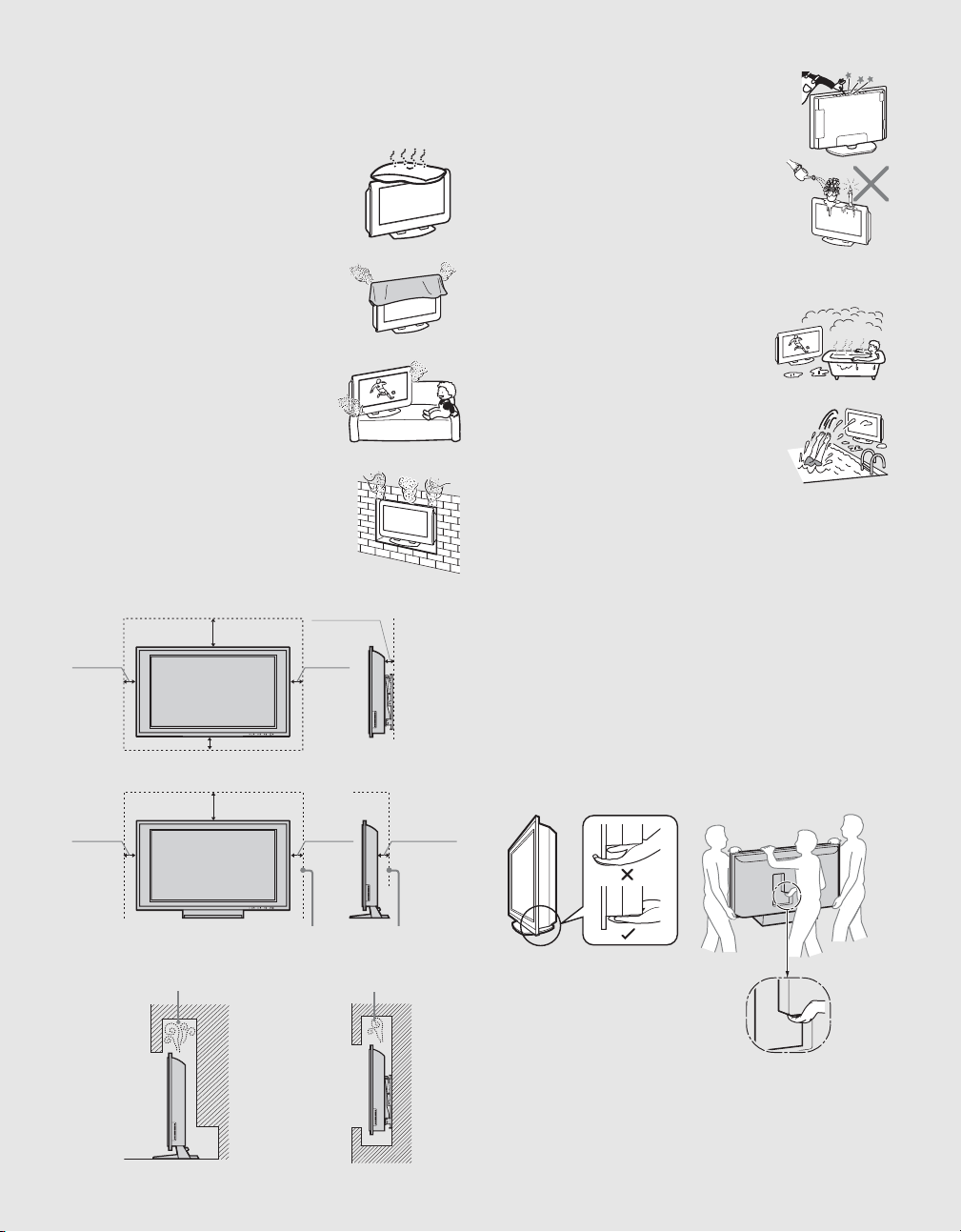
VENTILATION
The slots and openings in the TV are provided for necessary ventilation.
To ensure reliable operation of the TV, and to protect it from overheating,
these slots and openings must never be blocked or covered.
Unless proper ventilation is provided, the TV may
gather dust and get dirty. For proper ventilation,
observe the following:
s Do not install the TV face up or down or
sideways.
s Do not install the TV turned over or upside
down.
s Never cover the slots and openings with a
cloth or other materials.
s Never block the slots and openings by
placing the TV on a bed, sofa, rug or other
similar surface.
s Never place the TV in a confined space, such as
a bookcase or built-in cabinet, unless proper
ventilation is provided.
Objects and ventilation holes
Never push objects of any kind into the TV through the
cabinet slots as they may touch dangerous voltage points
or short out parts that could result in a fire or an electric
shock. Never spill liquid of any kind on the TV.
Do not place any objects on the TV.
The TV shall not be exposed to dripping or splashing
and no objects filled with liquids, such as vases, shall
be placed on the TV.
MOISTURE
Moisture and flammable objects
s
Do not use power-line operated sets near water
— for example, near a bathtub, washbowl,
kitchen sink, or laundry tub, in a wet basement,
or near a swimming pool, etc. It may result in a
fire or an electric shock.
s Do not let this TV get wet. Never spill liquid of
any kind on the TV. If any liquid or solid object
does fall through, do not operate the TV. It may
result in electric shock or damage to the TV.
Have it checked immediately by qualified
personnel.
s To prevent fire, keep flammable objects or open flame (e.g. candles)
away from the TV.
When installing the TV on a wall, allow this much space:
3
2
/
inches
8
(6 cm)
4 inches
(10 cm)
4 inches
(10 cm)
7
11
/
(30 cm)
4 inches
inches
8
(10 cm)
When installing the TV using a stand, allow this much space:
7
11
/
inches
8
(30 cm)
3
2
4 inches
(10 cm)
4 inches
(10 cm)
/
(6 cm)
8
Leave at least this much space.
Never install the TV as follows:
Air circulation is blocked. Air circulation is blocked.
inches
CARRYING THE TV
Carry the TV in the specified manner
To avoid dropping the TV and causing serious injury, be sure to follow
these guidelines:
s Carrying the TV requires at least three people.
s When you carry the TV, place your hand as illustrated and hold it
securely.
s When lifting or moving the TV, be sure to hold the panel firmly as
illustrated. Place your palm directly under the panel, from the rear
of the TV.
s Do not put stress on the frame around the screen.
s When transporting the TV, do not subject it to shock, vibration, or
excessive force.
6
6
Page 7
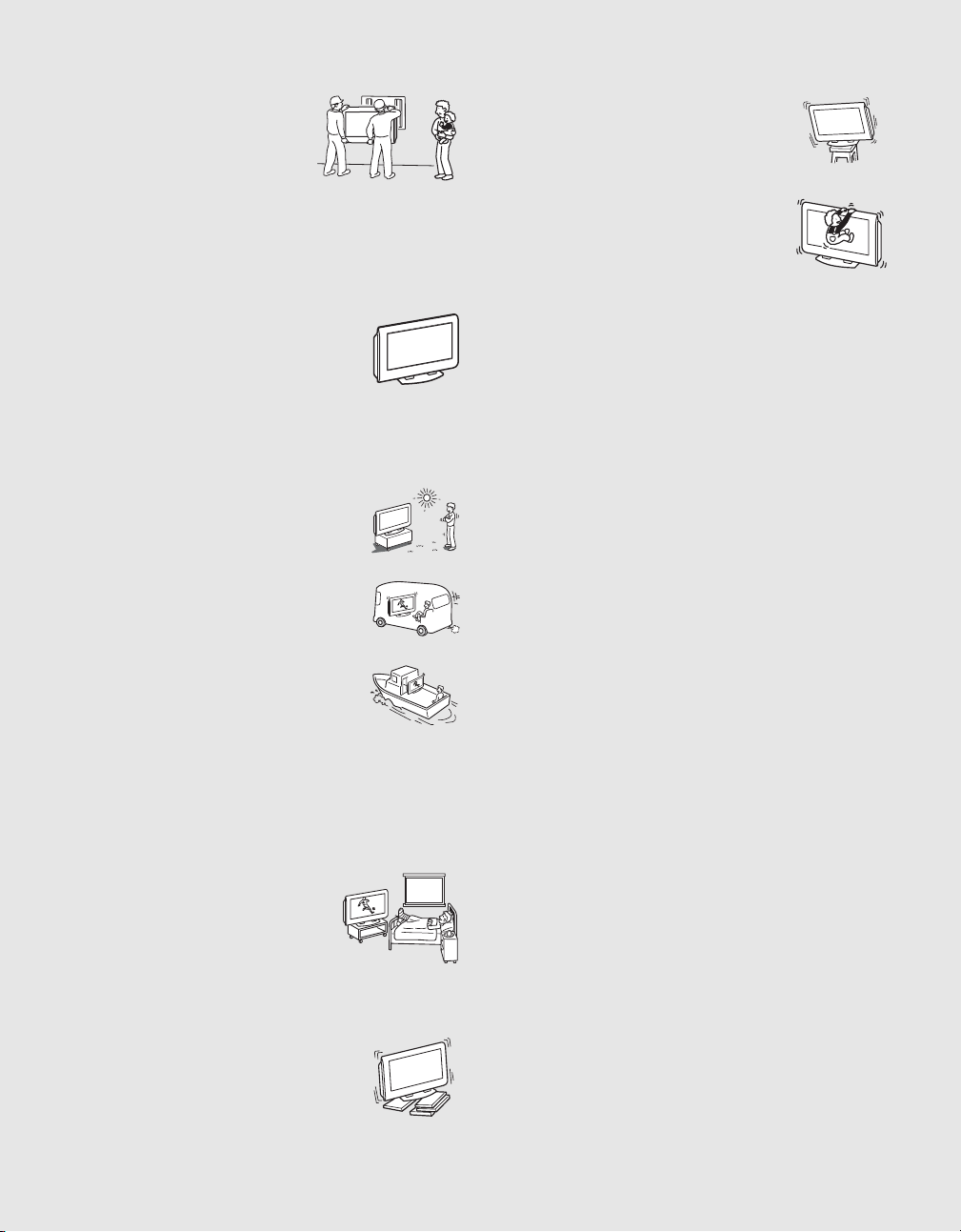
INSTALLATION
When installing or removing, using the
Wall-Mount Bracket, be sure to use qualified
contractors. Wall mount installation requires
the use of a Wall-Mount Bracket. If not
properly secured during installation or
removal from the Wall-Mount Bracket, the
TV may fall and cause serious injury. Please
use a qualified contractor when installing or removing.
Placement for viewing
It is recommended to watch the TV at a distance of 3 - 7 times that of the
screen height, and in moderate brightness. Watching the TV for too long
or in a dark room may cause eye fatigue.
Optional wall mount
Observe the following when installing the TV using a
wall-mount bracket. If the TV is not secured properly, it
may fall and cause injury.
s Be sure to follow the operating instructions
supplied with the wall-mount bracket when
installing the TV.
s Be sure to attach the brackets supplied with the wall-mount bracket.
s Do not hang the TV from the ceiling. It may fall and cause serious
injury.
Outdoor use
Do not install this TV outdoors. If the TV is exposed to
rain, it may result in a fire or an electric shock. If the TV
is exposed to direct sunlight, the TV may heat up and
cause damage to the TV.
Vehicle
Do not install this TV in a vehicle.
Bumping of the vehicle may cause the TV to fall down
and cause injury.
Ship and vessel
Do not install this TV in a ship or vessel. If the TV is
exposed to seawater, it may cause a fire or damage the
TV.
Corrosion
If you use this TV near the seashore, salt may corrode metal parts of the
TV and cause internal damage or fire.
It may also shorten the life of the TV.
Oils
Do not install this TV in restaurants where oily vapors occur. Dust
absorbing oil may enter and damage the TV.
Medical institution
Do not place this TV in a place where medical
equipment is in use.
It may cause a malfunction of medical instruments.
Placing on a stable surface
If you place the TV on an unstable surface, the TV may
fall and cause injury or damage.
Fall
Do not hang anything on the TV.
The TV may fall from the stand or wall-mount, causing
damage or serious injury.
VOLUME ADJUSTMENT
s Adjust the volume so as not to trouble your neighbors. Sound carries
very easily at night. Therefore, closing the windows or using
headphones is suggested.
s When using headphones, adjust the volume so as to avoid excessive
levels, as hearing damage may result.
LCD SCREEN
s Although the LCD screen is made with high-precision technology
and has effective pixels of 99.99% or more, black dots or bright
points of light (red, blue, or green) may appear constantly on the
LCD screen. This is a structural property of the LCD p anel and is not
a malfunction.
s Do not expose the LCD screen surface to direct sun light. Doing so
may damage the LCD panel.
s Do not push or scratch the LCD screen, or place objects on top of the
TV. The image may be uneven or the LCD panel may be damaged.
s If the TV is used in a cold place, a smear may occur in the picture or
the picture may become dark. This does not indicate a failure. These
phenomenon improve as the temperature rises.
s Ghosting may occur when still pictures are displayed continuously.
It should disappear after a few moments.
s The screen and cabinet get warm when the TV is in use. This is not
a malfunction.
s Avoid spraying insect repellent with volatile material on the screen.
s Avoid prolonged contact with rubber or plastic made material.
Broken pieces
Do not throw anything at the TV.
The screen glass may break by the impact and cause serious injury.
Handling of broken glass and liquid crystal
leakage
If the LCD panel gets damaged, crystalline liquid leakage may occur, or
scattered broken glass may result. Do not touch broken glass or crystalline
liquid (which is toxic), with bare hands as cuts or poisoning/skin irritation
may occur. Also, do not let glass fragments or leaked crystalline liquid get
into your eyes or mouth. Should either contact your eyes or mouth, rinse
the contacted area thoroughly with water and consult your doctor.
Preventing the TV from toppling over
Take measures to prevent the TV from toppling over and causing injury.
To prevent the TV from toppling over, secure the TV to a wall or pillar.
Installing on a level surface
If you install the TV on an inclined surface, the TV may
fall or drop and cause injury or damage.
(Continued)
7
7
Page 8
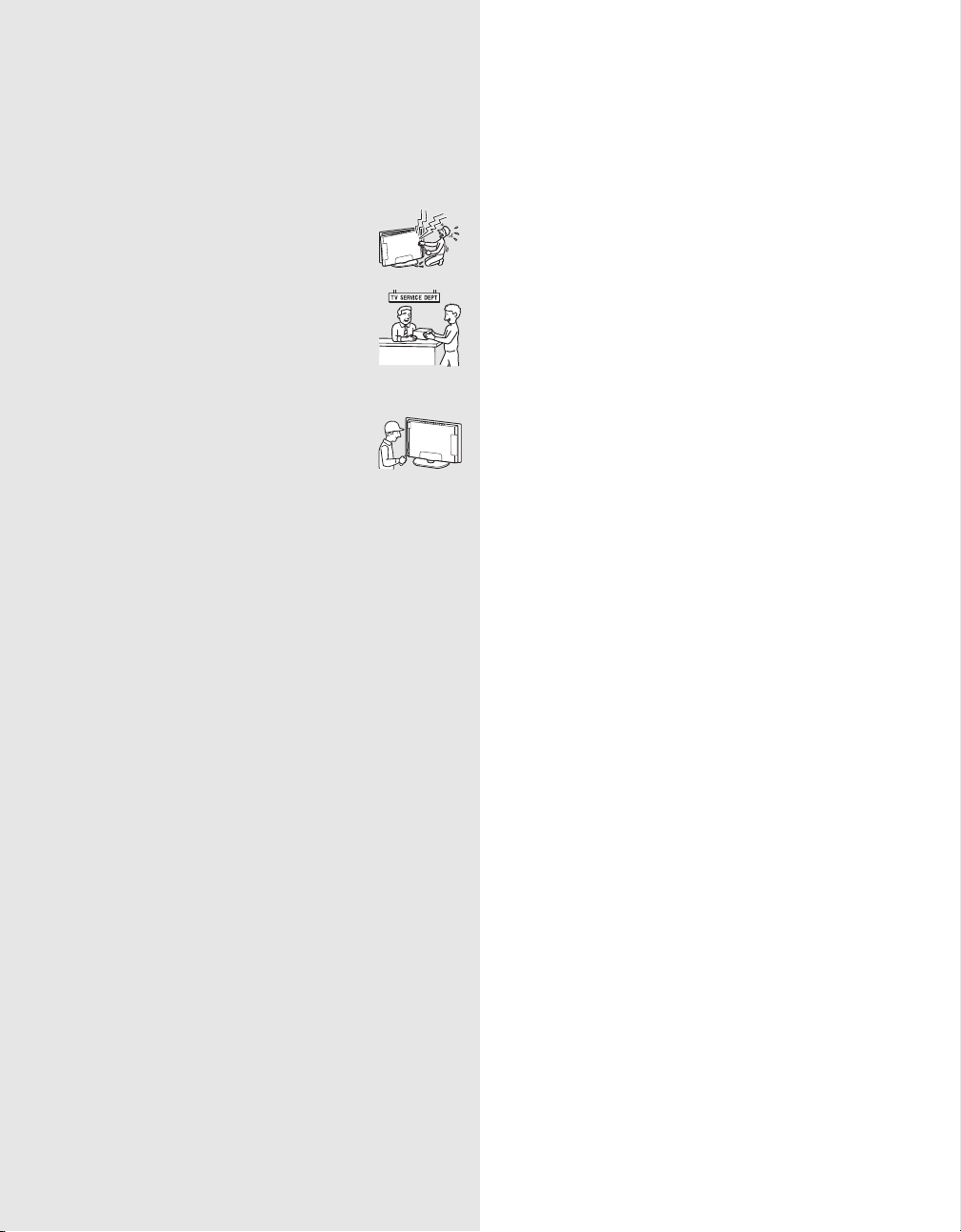
SERVICING
Damage requiring service
If the surface of the TV cracks, do not touch the TV until you unplug the
AC power cord.
Otherwise electric shock may result.
Servicing
Do not attempt to service the TV yourself since opening
the cabinet may expose you to dangerous voltage or other
hazards. Refer all servicing to qualified service personnel.
Replacement parts
When replacement parts are required, be sure the service
technician certifies in writing that he/she has used
replacement parts specified by the manufacturer that
have the same characteristics as the original parts.
Unauthorized substitutions may result in a fire, an
electric shock or other hazards.
Safety check
Upon completion of any service or repairs to the TV, ask
the service technician to perform routine safety checks
(as specified by the manufacturer) to determine that the
TV is in safe operating condition, and to so certify.
Should the TV not be repairable, ask a qualified service technician to
dispose of the TV.
DISPOSAL OF THE TV
s Do not dispose of the TV with general household waste.
s The LCD contains a small amount of liquid crystal. The fluorescent
tube used in this display also contains mercury. Follow your local
ordinances and regulations for disposal.
8
8
Page 9
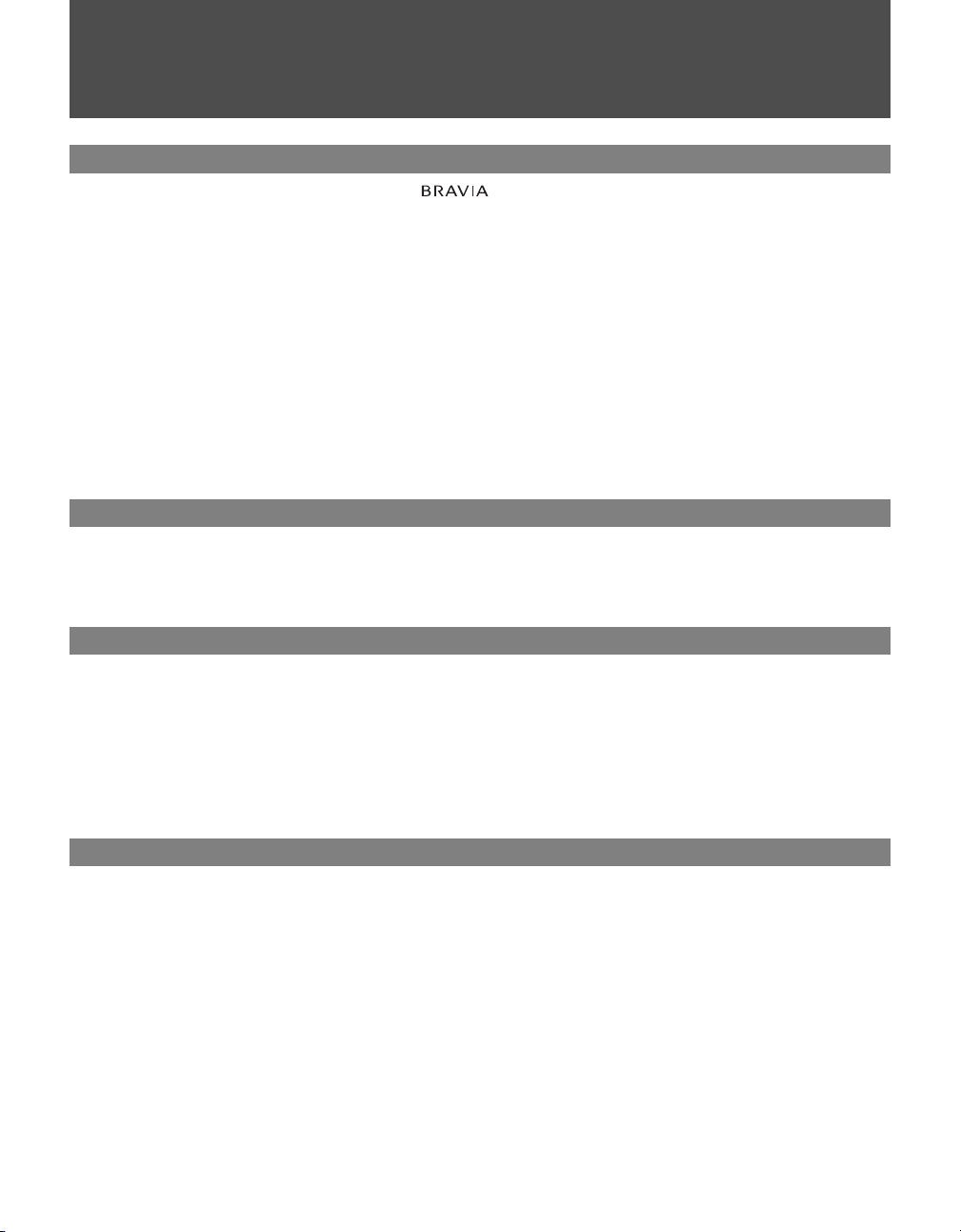
Contents
Getting Started
Welcome to the World of
Connecting the TV .........................................................................................................11
Cable System and VHF/UHF Antenna System.........................................................11
Cable Box/Digital Cable Box and Antenna................................................................12
Cable Box/Digital Cable Box.....................................................................................12
Satellite Receiver and Cable/Antenna.......................................................................13
VCR and Cable .........................................................................................................14
VCR and Cable Box/Digital Cable Box......................................................................15
When Connecting to Optional Equipment ...................................................................16
Installing the TV .............................................................................................................18
Preventing the TV from Toppling Over......................................................................18
Bundling the Connecting Cables...............................................................................18
When Installing on a Wall..........................................................................................19
Setting Up the Channel List – Initial Setup..................................................................20
Basic Operations
Remote Control ..............................................................................................................21
Programming the Remote Control ...............................................................................25
Using Other Equipment with Your Remote Control....................................................27
TV Controls.....................................................................................................................30
TM
............................................................................11
Using the Menus
Overview of MENU .........................................................................................................31
Picture Settings..............................................................................................................33
Sound Settings...............................................................................................................35
Screen Settings..............................................................................................................37
Channel Settings............................................................................................................39
Parental Lock Settings ..................................................................................................40
Setup Settings................................................................................................................43
PC Settings.....................................................................................................................46
Other Information
Troubleshooting.............................................................................................................48
PC Input Signal Reference Chart..................................................................................51
Specifications.................................................................................................................52
Index................................................................................................................................53
9
Page 10
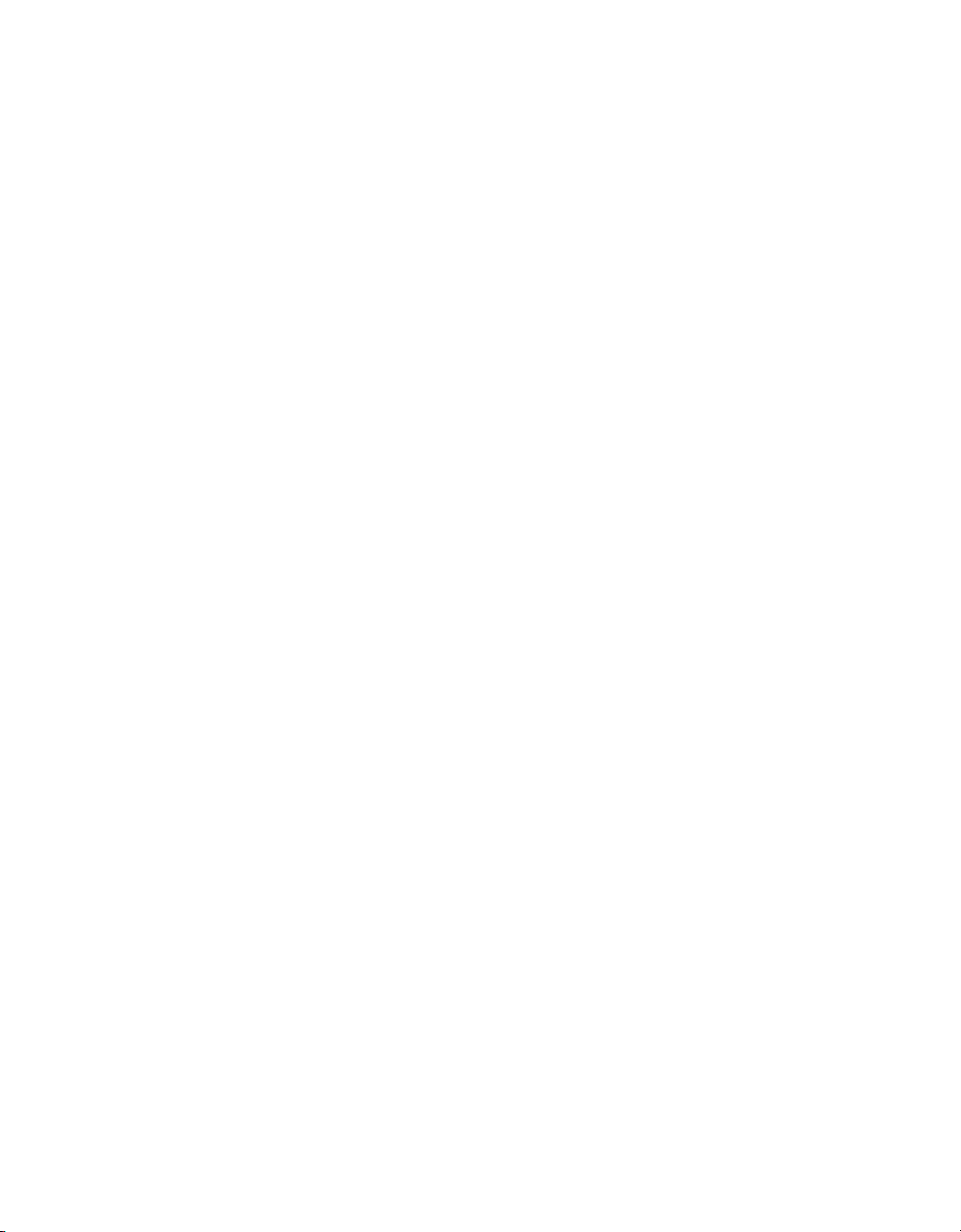
Page 11
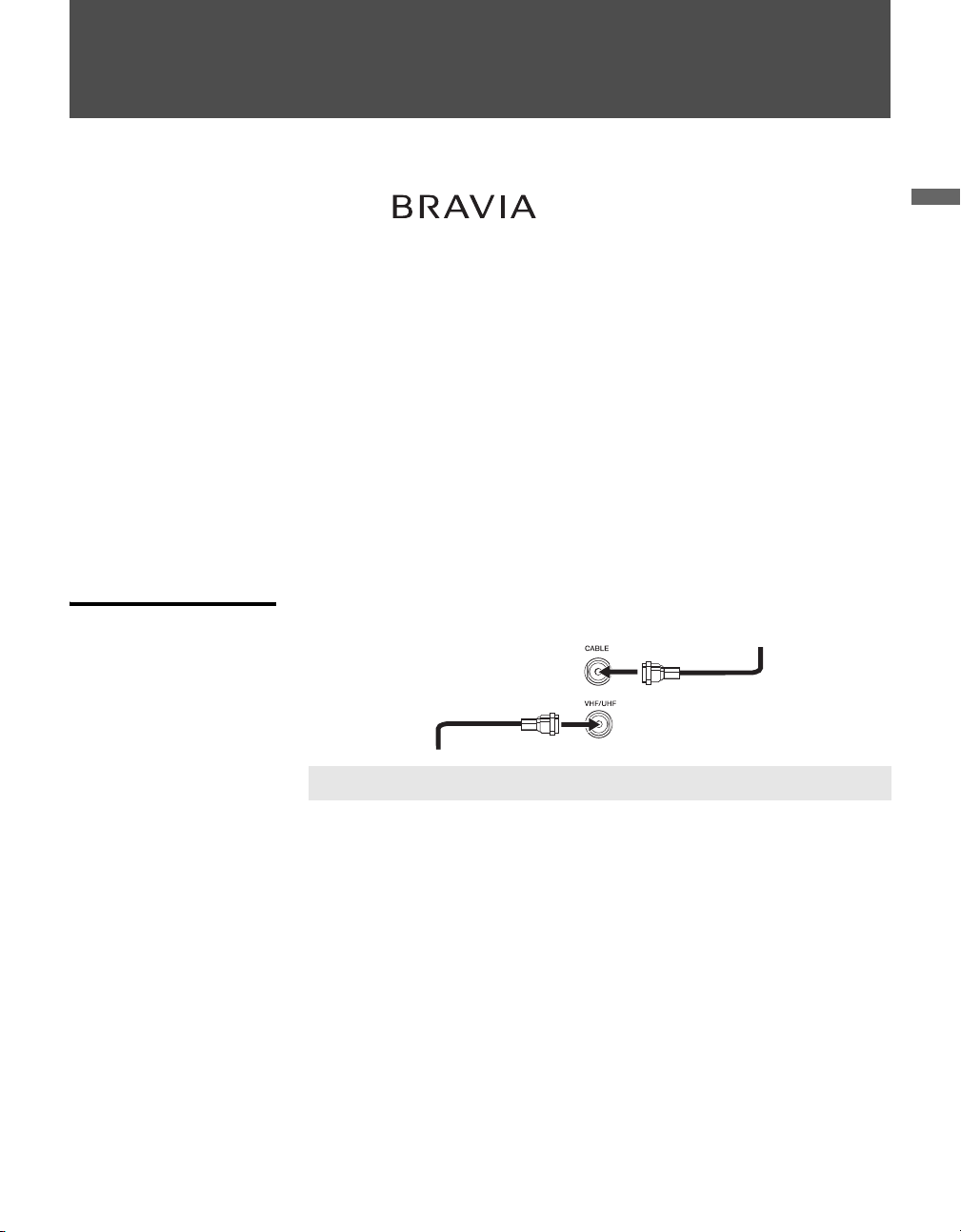
Getting Started
Welcome to the World of
Thank you for purchasing this Sony LCD Digital Color TV. This manual is
for models KDL-52XBR2 and KDL-52XBR3. The packing box contains
accessories that are listed on page 52.
Connecting the TV
To display clear crisp pictures, you must connect your TV correctly and
select the correct Wide Mode to display the picture in the correct aspect
ratio (see “Changing the Wide Screen Mode” on page 24). It is strongly
recommended that you connect the antenna/cable input using the supplied
75-ohm coaxial cable to receive optimum picture quality signal. A 300-ohm
twin lead cable can be easily affected by radio noise and the like, resulting in
signal deterioration. If you use a 300-ohm twin lead cable, keep it as far
away from the TV as possible.
You can also connect a variety of optional equipment to your TV (see page
16). For multiple equipment connections, please refer to the separate Quick
Setup Guide.
Cable System and VHF/UHF Antenna System
Antenna cable
TM
Getting Started
CATV cable
✍ Press ANT to switch between VHF/UHF and cable.
11
Page 12

Getting Started
Cable Box/Digital Cable Box and Antenna
To change channels
using the cable box, set
your TV to channel 3 or
4 depending on the
cable box channel
output.
Cable Box/Digital Cable Box
To change channels
using the cable box, set
your TV to channel 3 or
4 depending on the
cable box channel
output.
Use this hookup if
❑ Your cable company scrambles some channels, such as premium
channels. Viewing all channels requires a cable box.
❑ You do not intend to hook up any other audio or video equipment to
your TV.
CATV cable
IN OUT
Cable box
Antenna
cable
Coaxial
cable
CABLE
Rear of TV
VHF/UHF
✍ To set up the TV remote control, see “Programming the Remote
Control” on page 25.
✍ Press SAT/CABLE to begin operating the cable box with the remote
control (see page 27). The indicator will light up.
✍ Press ANT to switch between VHF/UHF and cable.
Use this hookup if
❑ You subscribe to a cable TV system that uses scrambled or encoded
signals requiring a cable box to view all channels, and
❑ You do not intend to hook up any other audio or video equipment to
your TV.
CATV cable
Coaxial cable
CABLE
Rear of TV
12
IN O U T
Cable box
✍ To set up the TV remote control, see “Programming the Remote
Control” on page 25.
✍ Press SAT/CABLE to begin operating the cable box with the remote
control (see page 27). The indicator will light up.
Page 13
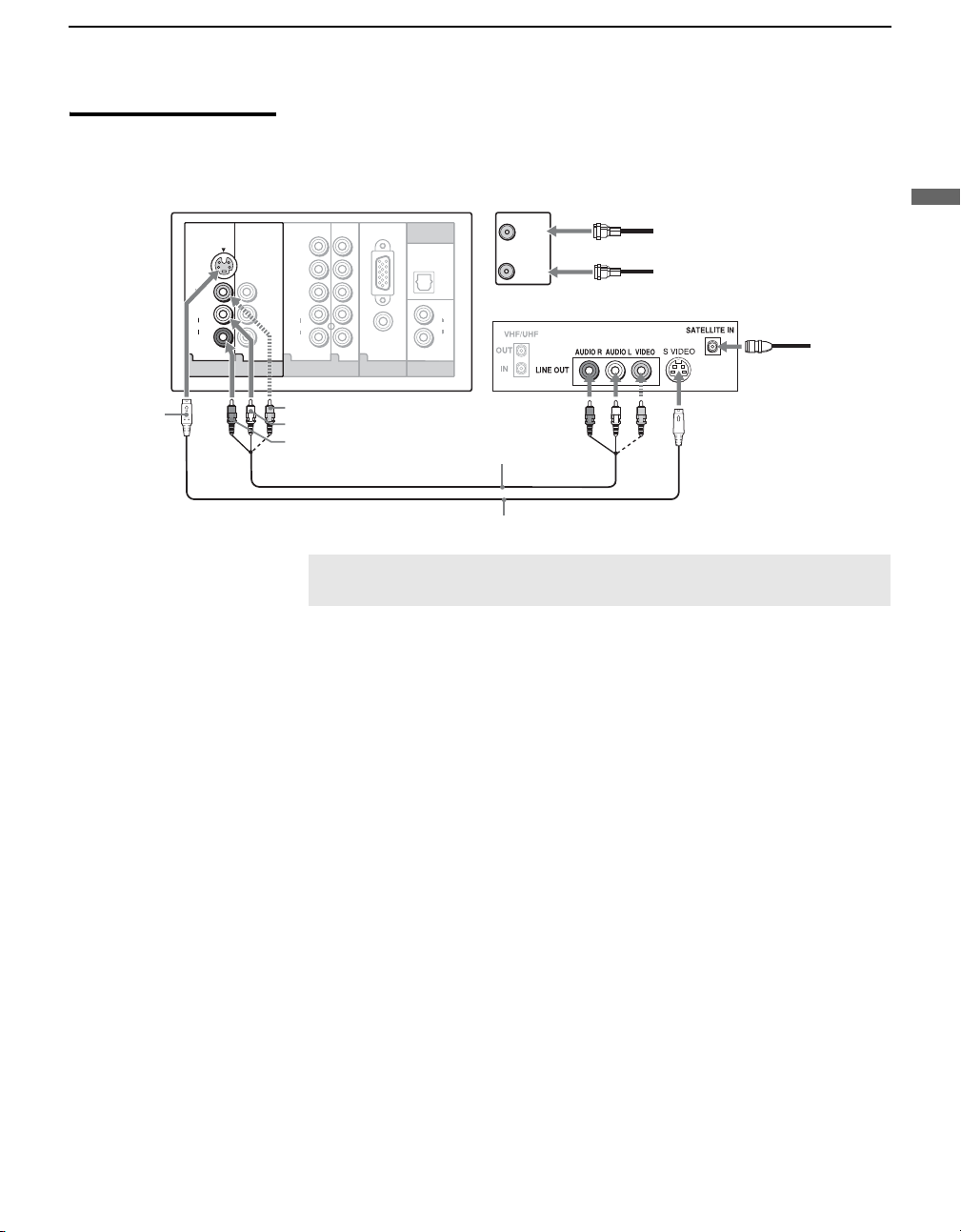
Satellite Receiver and Cable/Antenna
Getting Started
S VIDEO
Rear of TV
S VIDEO
VIDEO
L
(MONO)
AUDIO
R
1
VIDEO IN
Y
P
B
P
R
L
AUDIO
R
564
HD/DVD IN
(1080p/1080i/720p/480p/480i)
9
VIDEO (yellow)
RGB
AUDIO
PC IN
DIGITAL OUT
(OPTICAL)
AUDIO
AUDIO OUT
(VAR/FIX)
CABLE
VHF/UHF
L
R
CATV cable
Antenna cable
Satellite receiver
Satellite
antenna
cable
AUDIO-L (white)
AUDIO-R (red)
A/V cable
S VIDEO cable
✍ If your satellite receiver is not equipped with S VIDEO, use a VIDEO
cable (yellow) instead of the S VIDEO cable.
Getting Started
13
Page 14
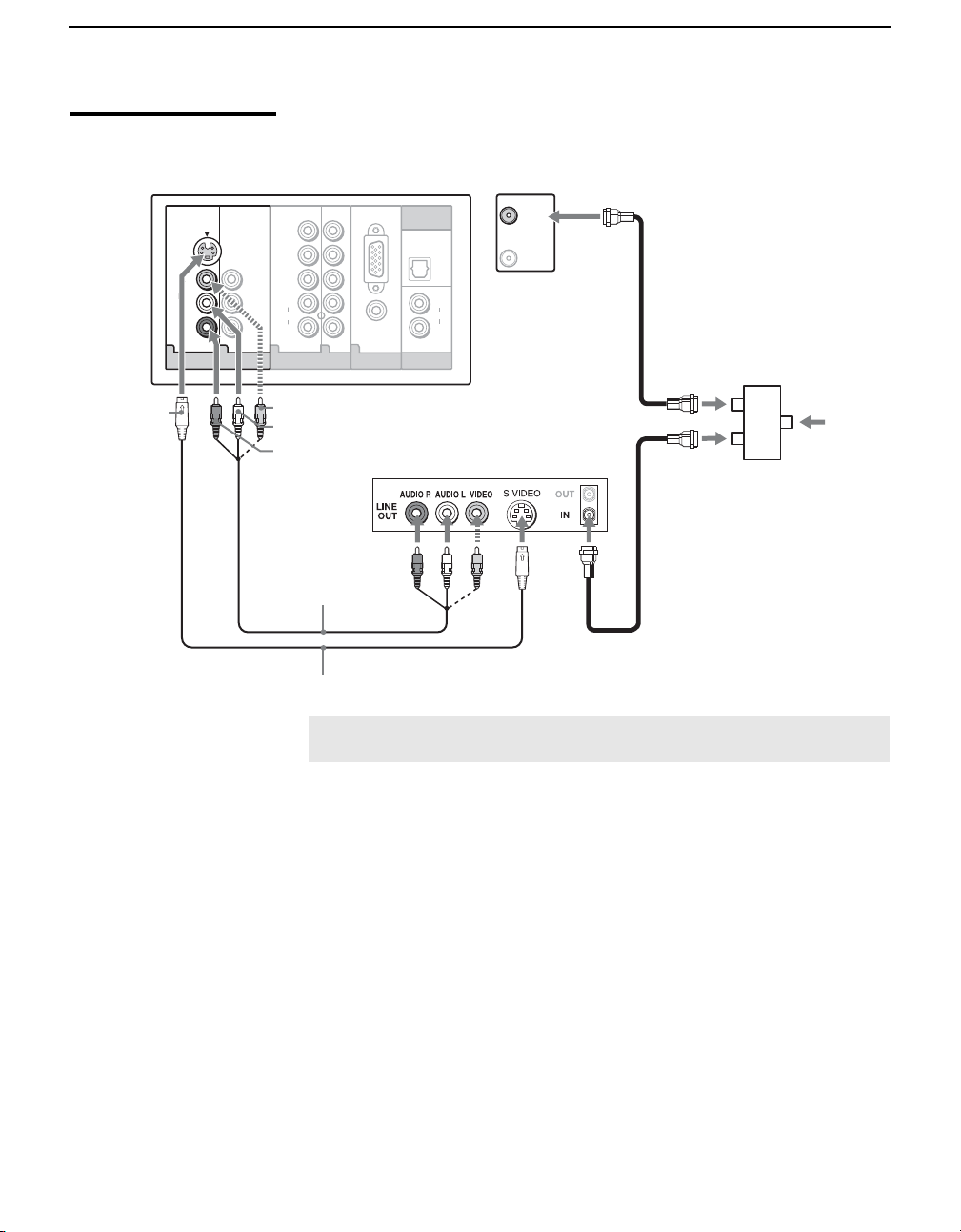
Getting Started
VCR and Cable
Rear of TV
S VIDEO
1
S VIDE
VIDEO
AUDIO
(MONO)
DIGITAL OUT
RGB
9
AUDIO
PC IN
(OPTICAL)
AUDIO
AUDIO OUT
(VAR/FIX)
L
R
Y
O
L
R
VIDEO IN
P
B
P
R
L
AUDIO
R
564
HD/DVD IN
(1080p/1080i/720p/480p/480i)
VIDEO (yellow)
CABLE
VHF/UHF
Coaxial
cable
Splitter
CATV cable
AUDIO-L (white)
AUDIO-R (red)
VCR
Coaxial
cable
A/V cable
S VIDEO cable
✍ If your VCR is not equipped with S VIDEO, use a VIDEO cable (yellow)
instead of the S VIDEO cable.
14
Page 15
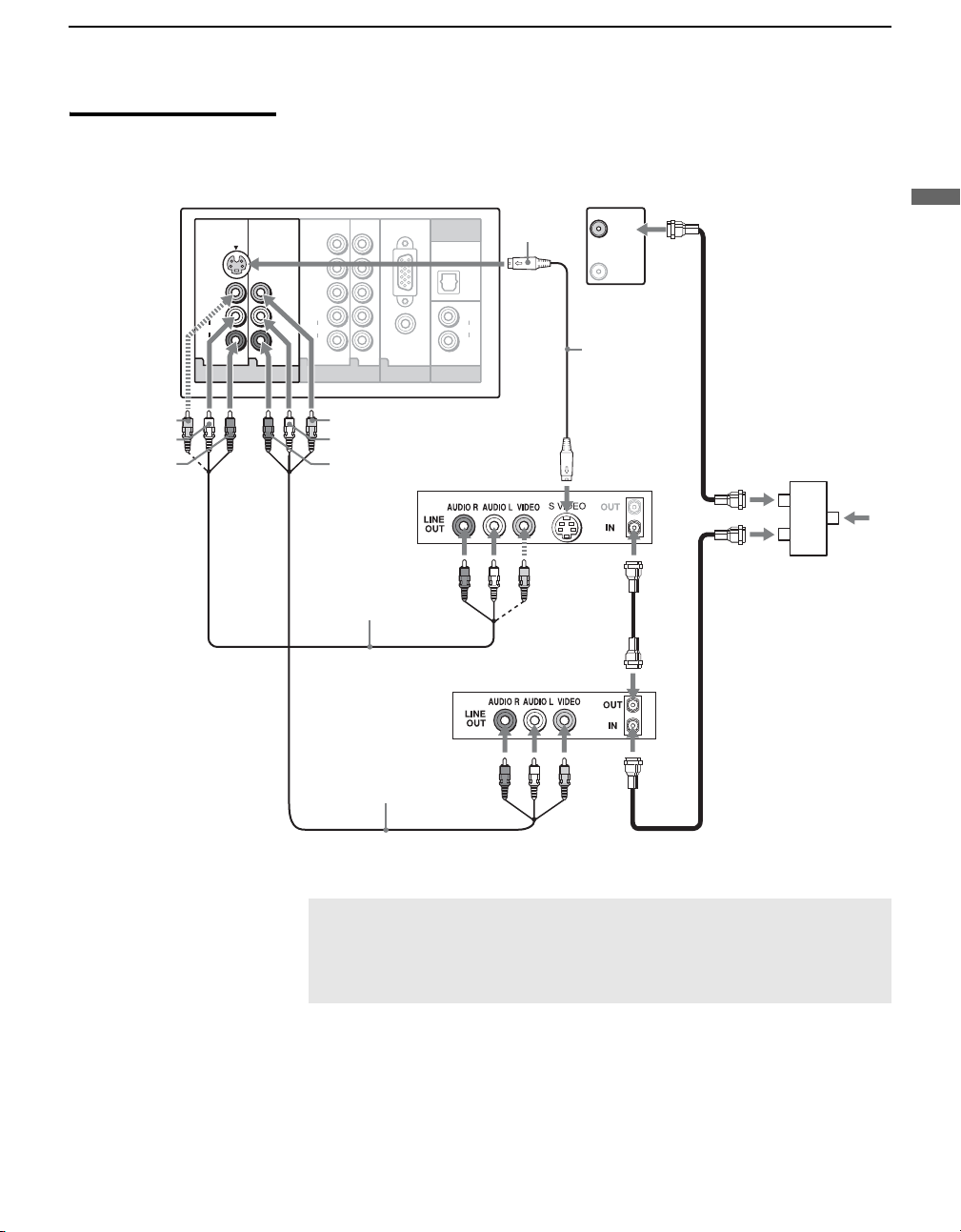
VCR and Cable Box/ Digital Cable Box
Rear of TV
S VIDEO
VIDEO
L
(MONO)
AUDIO
R
1
VIDEO IN
Y
P
B
P
R
L
AUDIO
R
564
HD/DVD IN
(1080p/1080i/720p/480p/480i)
Getting Started
DIGITAL OUT
RGB
(OPTICAL)
AUDIO
9
AUDIO OUT
PC IN
(VAR/FIX)
AUDIO
S VIDEO
L
R
CABLE
VHF/UHF
S VIDEO
cable
Coaxial
cable
Getting Started
VIDEO (yellow)
AUDIO-L (white)
AUDIO-R (red)
z To change
channels using the
cable box, set your
TV to channel 3 or
4 depending on
the cable box
channel output.
VIDEO (yellow)
AUDIO-L (white)
AUDIO-R (red)
VCR
Splitter
CATV
cable
A/V cable
Cable box
Coaxial
cable
Coaxial
cable
A/V cable
✍ If your VCR is not equipped with S VIDEO, use a VIDEO cable (yellow)
instead of the S VIDEO cable.
✍ If you are connecting a digital cable box, you will need a special
bidirectional splitter designed to work with your cable box.
15
Page 16
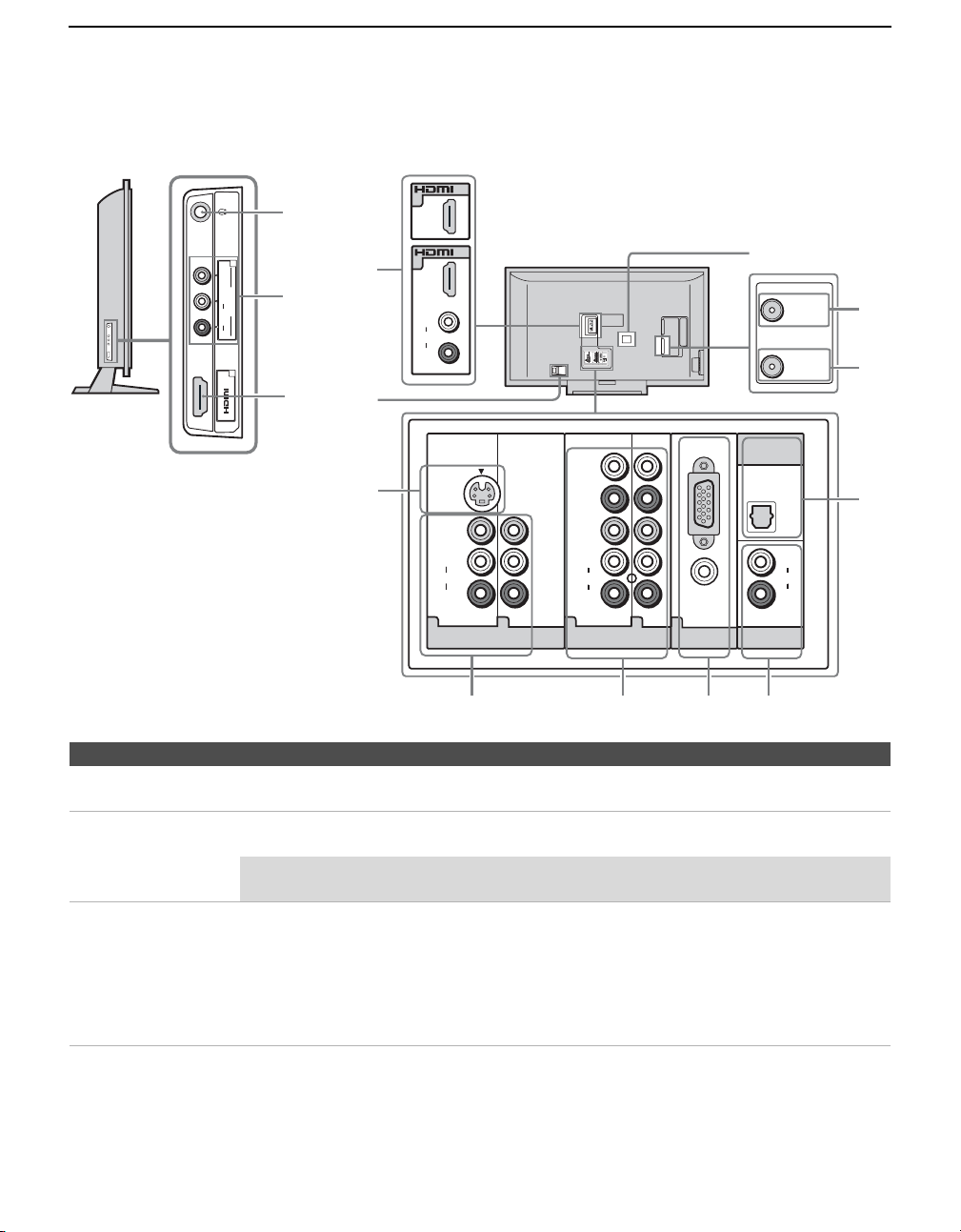
Getting Started
When Connecting to Optional Equipment
Left side
IN
1
7
2
VIDEO
(MONO)
2
L
VIDEO IN
AUDIO
R
3
IN
3
Item Description
1
Headphones jack
2
VIDEO IN 2
R-AUDIOL (MONO)/VIDEO
HDMI IN 3
3
HDMI IN 7/8
4
HDMI AUDIO IN/
L-R
Connects to your headphones. If your headphones do not match the jack, use a suitable plug
adapter (not supplied).
Connect to the composite video and audio output jacks on your camcorder or other video
equipment such as video game equipment.
✍ If you have mono equipment, connect its audio output jack to the TV’s L (MONO)
audio input jack.
HDMI (High-Definition Multimedia Interface) provides an uncompressed, all-digital
audio/video interface between this TV and any HDMI-equipped audio/video equipment, such
as a set-top box, Blu-ray Disc
enhanced, or high-definition video, plus digital audio.
If the equipment has a DVI jack and not an HDMI jack, connect the DVI jack to the HDMI IN
8 (with HDMI-to-DVI cable or adapter) jack, and connect the audio jack to the AUDIO
IN(L/R) jacks of HDMI IN 8. (DVI connector is for video signals only.)
4
5
6
Rear
IN
8
IN
6
IN
L
AUDI O
R
7
L
AUDIO
R
DIGITAL OUT
RGB
(OPTICAL)
Y
S VIDEO
P
B
P
R
VIDEO
L
(MONO)
L
L
AUDIO
O
AUDIO
AUDI
R
AUDIO
R
R
4
56
9
1
HD/DVD IN
AUDIO OUT
PC IN
VIDEO IN
(1080p/1080i/720p/480p/480i)
(VAR/FIX)
RGB
Y
S VIDEO
VIDEO
L
(MONO)
AUDIO
R
1
4
VIDEO IN
7
TM
Player, DVD player, and A/V receiver. HDMI supports
P
B
P
R
L
AUDIO
R
56
HD/DVD IN
(1080p/1080i/720p/480p/480i)
9
8
AUDIO
PC IN
9
For service use only
CABLE
VHF/UHF
DIGITAL OUT
(OPTICAL)
L
AUDIO
R
AUDIO OUT
(VAR/FIX)
0
qd
qs
qa
16
Page 17
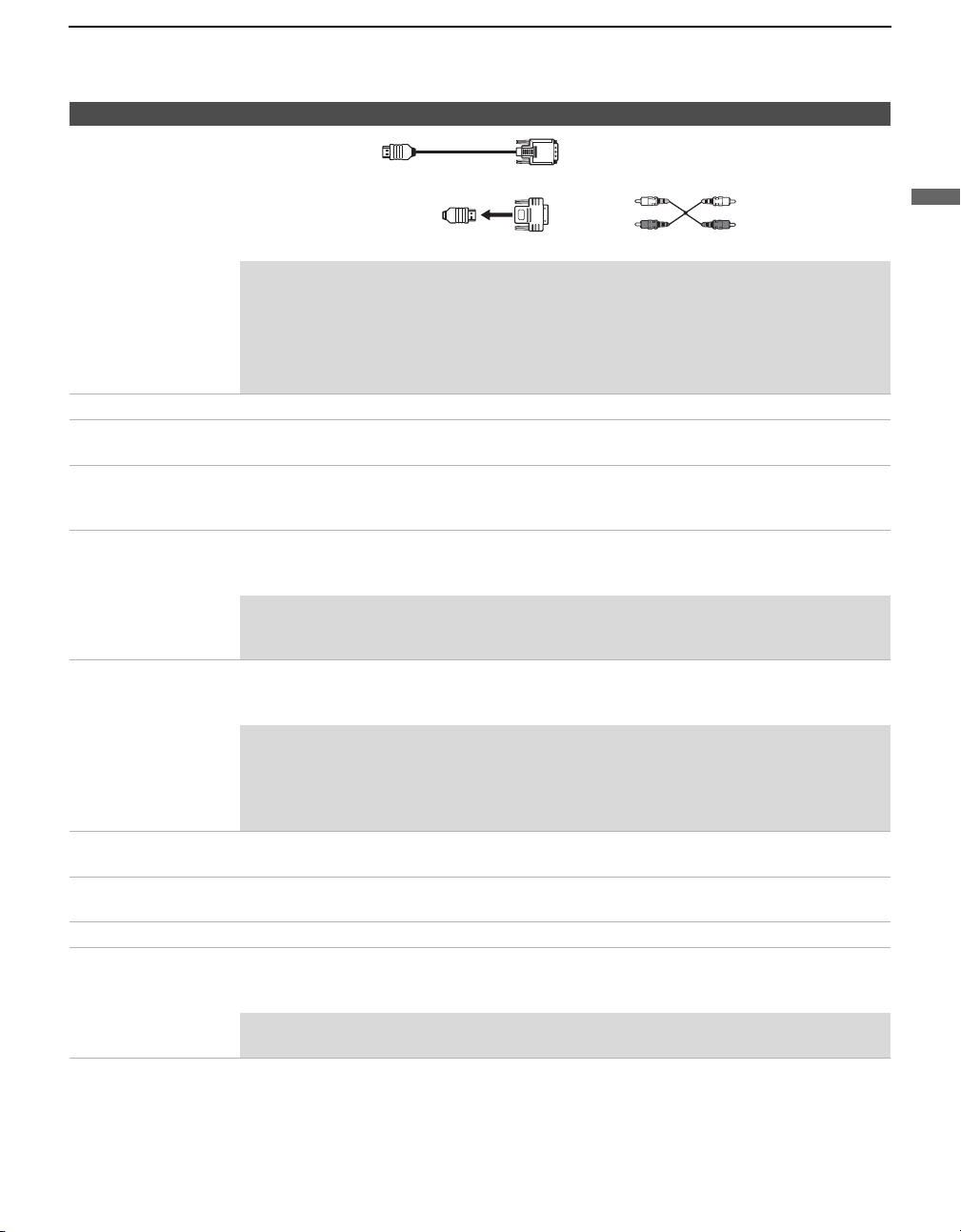
Getting Started
Item Description
HDMI-to-DVI cable
HDMI adapter Audio cable
✍ Be sure to use only an HDMI cable that bears the HDMI logo.
✍ Do not connect a PC to the TV’s HDMI input. Use the PC IN (RGB IN) input
instead when connecting a PC.
✍ HDMI connection is necessary to view 480i, 480p, 720p, 1080i and 1080p
formats. Note that this TV displays all format types of picture in a resolution of
1,920 dots × 1,080 lines.
AC IN
5
VIDEO IN 1
6
S VIDEO
7
VIDEO IN 1/4
VIDEO/L(MONO)AUDIO-R
HD/DVD IN 5/6
8
(1080p/1080i/720p
480p/480i)/
L-AUDIO-R
PC IN 9
9
(RGB/AUDIO)
Connects the supplied AC power cord.
Connects to the S VIDEO output jack of your VCR or other video equipment that has
S VIDEO. S VIDEO provides better picture quality than composite video (7).
Connect to the composite video and audio output jacks on your A/V equipment such as a VCR
or other video equipment. A third composite video and audio jacks (VIDEO 2) is located on
the left side of the TV.
Connect to your equipment’s component video (YPBPR) and audio (L/R) jacks. Component
video provides better picture quality than the S VIDEO (6) or the composite video (7)
connections.
✍ Component video (YP
1080i and 1080p formats. Note that this TV displays all format types of picture in
a resolution of 1,920 dots × 1,080 lines.
Connect to a personal computer’s video output connector using HD15-HD15 cable (analog
RGB, supplied). Can also be connected to other analog RGB devices.
See “PC Input Signal Reference Chart” on page 51 for the signals that can be displayed.
) connection is necessary to view 480i, 480p, 720p,
BPR
✍ For some Apple Macintosh computers, it may be necessary to use an adapter
(not supplied). If this is the case, connect the adapter to the computer before
connecting the HD15-HD15 cable.
✍ If the picture is noisy, flickering or not clear, adjust the Phase and Pitch of the PC
Settings as described on page 47.
AUDIO OUT
0
(VAR/FIX)
qa
DIGITAL OUT
(OPTICAL)
qs
VHF/UHF
CABLE
qd
Connect to the left and right audio input jacks of your audio or video equipment. You can use
these outputs to listen to your TV’s audio through your stereo system. For details, see page 36.
Connects to the optical audio input of digital audio equipment that is PCM/Dolby* digital
compatible. (DIGITAL OUT (OPTICAL) is only available for digital channels.)
Connects to your VHF/UHF antenna.
Connects to your cable signal. This CABLE input jack, in conjunction with the VHF/UHF
input jack, lets you set up your TV to switch between scrambled channels (coming through a
cable box) and unscrambled cable channels. For details, see page 11.
✍ VHF/UHF input receives over-the-air broadcast signal frequencies and CABLE
input receives CATV signal frequencies.
* Manufactured under license from Dolby Laboratories. “Dolby” and the double-D symbol are trademarks of Dolby Laboratories.
Getting Started
17
Page 18

Getting Started
Installing the TV
Preventing the TV from Toppling Over
Attaching the Support Belt
1 Screw the support belt (supplied) to the TV stand with a wood screw
(supplied).
2 Attach the support belt to the stand with the securing screw (supplied)
using a coin, etc.
3 Adjust the length by pulling the support belt toward you while holding
the TV stand.
✍ Be sure to take measures to prevent the TV from toppling over and
causing injury.
✍ The supplied wood screw may not be used depending on the type of TV
stand. In this case, or when the securing strength is not enough, use
commercial screws 3 to 4 mm (1/8 to 3/16 inches) diameter to fit to the
TV stand. Consult your dealer about the types of screw.
Bundling the Connecting Cables
18
You can bundle the connecting cables as illustrated below.
L
O
I
D
U
A
R
O
I
D
U
A
N
I
C
P
5
✍ Do not bundle the AC power cord with other connecting cables.
Page 19

Getting Started
When Installing on a Wall
This TV can be installed on a wall by using a wall-mount bracket (sold
separately). Be sure to use the specified Wall-Mount Bracket (see page 3).
Before mounting the TV on a wall, you must remove the Table-Top Stand
from the TV. Follow the steps below to remove the Table-Top Stand, and
then use the instruction guide that came with the Wall-Mount Bracket (sold
separately) to mount the TV on the wall.
✍ Do not remove the Table-Top Stand for any reason other than to wall-
mount the TV.
Follow the simple steps below to remove the Table-Top Stand:
1 Disconnect all the cables from the TV.
2 Start removing the screws from the ones on top. (See illustration below)
Do not remove any other screws from the TV.
3 When screws are removed, lift the TV out.
Make sure that you carry out this task with two people. Do not attempt
to lift the TV by yourself.
For bracket installation, refer to the instruction guide provided by the WallMount Bracket model for your TV. Sufficient expertise is required in
installing this TV, especially to determine the strength of the wall for
withstanding the TV’s weight. For product protection and safety reasons,
Sony strongly recommends that you use the Wall-Mount Bracket model
designed for your TV and the wall-mounting of your TV should be
performed by Sony dealers or licensed contractors.
Getting Started
✍ Be sure to store the removed screws and Table-Top Stand in a safe
place until you are ready to reattach the Table-Top Stand. Keep the
screws away from small children.
19
Page 20
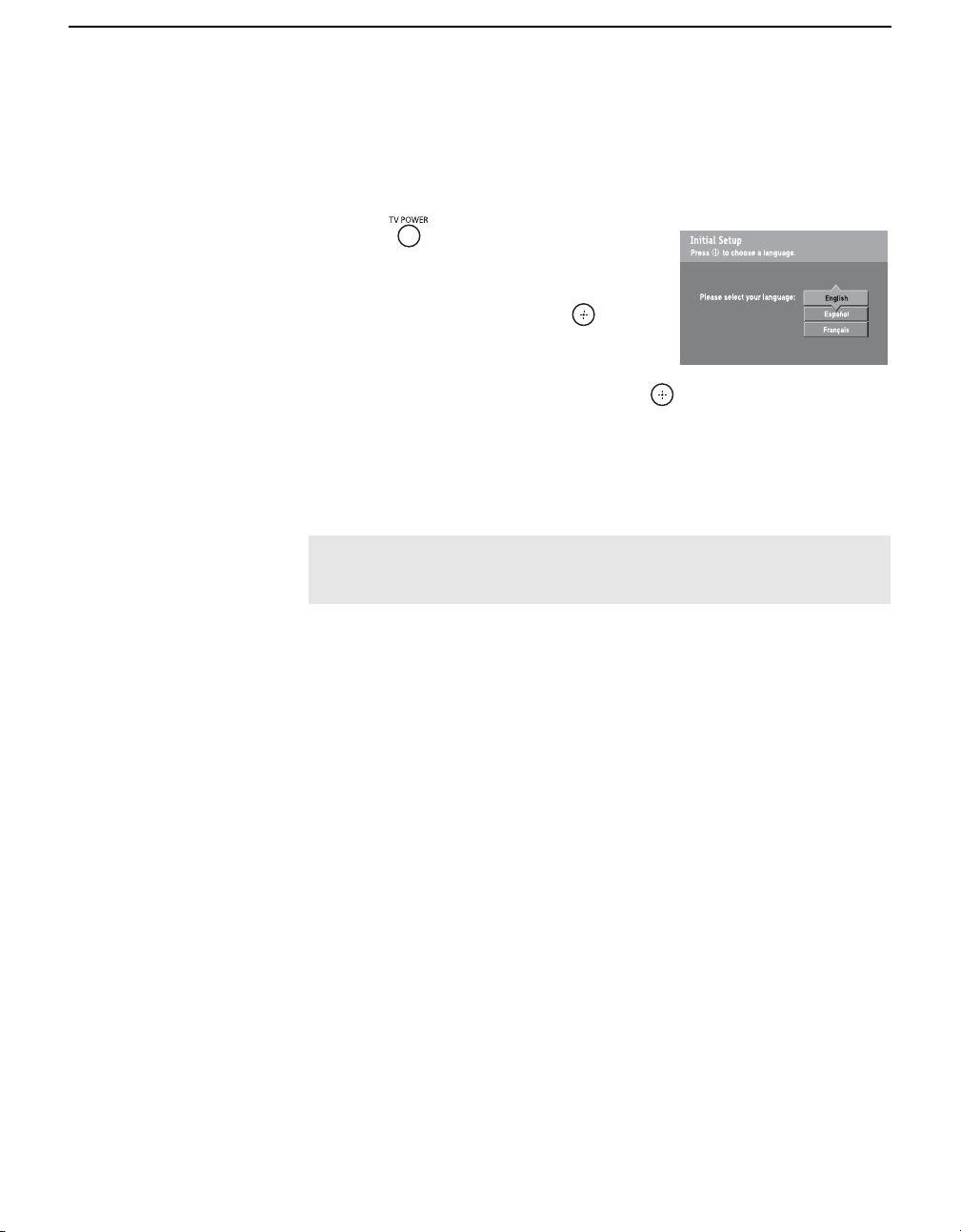
Getting Started
Setting Up the Channel List – Initial Setup
After you finish connecting the TV, you can run the Initial Setup to create a
list of available analog and digital channels. The Initial Setup screen
appears when you turn on the TV for the first time after hooking it up.
1 Press to turn on the TV.
The Initial Setup screen appears.
2 Press V/v to highlight the on-screen
display language. Then press . The
message “Start auto program now?”
appears.
3 Press V/v to highlight “Yes” then press .
Auto Program performed through Initial Setup will automatically create a
list of receivable channels from both VHF/UHF antenna and cable TV
channels if both sources are connected.
If you choose to set up the channels at a later time, select the Auto Program
option in the Channel settings to scan available channels (see page 39).
✍ If you select “No” during Initial Setup, the Initial Setup screen will
reappear each time you turn on the TV until you complete Auto
Program.
20
Page 21

Basic Operations
Remote Control
1 TV/VIDEO Press repeatedly to cycle through the video inputs.
2 SLEEP Press repeatedly until the TV displays the time in minutes (Off,
3 FUNCTION
4 0 - 9, ENT Press 0 - 9 to select a channel; the channel changes after two
5 Use with the 0-9 and ENT buttons to select digital channels.
6 JUMP Press to jump back and forth between two channels. The TV
7 ANT Press to change between the VHF/UHF input and the CABLE
8 SURROUND Press to select TruSurround XT audio effect or Off to turn this
9 SOUND Press to cycle through different sound settings: Dynamic for
Button Description
✍ See page 43 for information on setting up the video
input labels, including the Skip function.
15, 30, 45, 60, 90 or 120) that you want the TV to remain on
before shutting off. To cancel Sleep, press SLEEP repeatedly
until Off appears.
The FUNCTION button indicator lights up momentarily when
Buttons
pressed to show which external equipment the remote control
is operating. When the remote control is set to operate the
external equipment, these buttons will operate the equipment
you choose. You must first press one of these FUNCTION
buttons to operate the corresponding equipment. See page 25
for programming the remote control.
seconds. Press ENT to change channels immediately.
For example, to enter 2.1, press , , and ENT.
alternates between the current channel and the last channel that
was selected.
input.
feature off.
enhanced treble and bass, Standard for spoken dialog and
Custom for flat setting.
Basic Operations
2 1
✍ The 5 button, CH + button and PLAY button have a tactile dot. Use the tactile dot as a reference when
operating the TV.
✍ Insert two size AA (R6) batteries (supplied) by matching the e
and
E on the batteries to the diagram inside the remote control’s
battery compartment.
,
(Continued)
21
Page 22

Basic Operations
Button Description
0 GUIDE Press to display the guide when you are watching analog or
digital channels.
Using the Guide
The guide allows you to select the channels from a channel list.
The guide also provides information about the current program
being shown on each channel (if information is available from
the station).
Information
banner
Channel
list
Make Way for Ducks!
1:26 Remaining
Series follows the aquatic misadventures of Henry and Riley, two
wayward ducks on a unique mission.
1 ABC
10 DISC
23.1
FAM
36 TLC
65 HIST
68 SHOW
TV-G
Alternate Audio
V
S
L
Alt. Audio
D
Audio 1 English
Audio 2 English
C23.1
CCCC
16:9
1080i
FAM
Program
options
✍ Program information in the guide is provided by the
broadcasters. As a result, it may sometimes include
only the channel number, without a program title or
description.
Using the Program Options Setting
The program options setting allows you to customize the
program settings on the currently tuned channel.
Alternate Audio
(When available)
qa RETURN Press to go back to the previous screen when displaying
MENU items and settings.
Each program has a main video and audio
stream (the video or audio you see or hear
when the channel is first tuned), and may
have alternate streams. This option allows
you to select from the alternate audio stream,
when the broadcaster provides an alternate
audio stream (for instance, the audio may
contain a different language).
22
Page 23
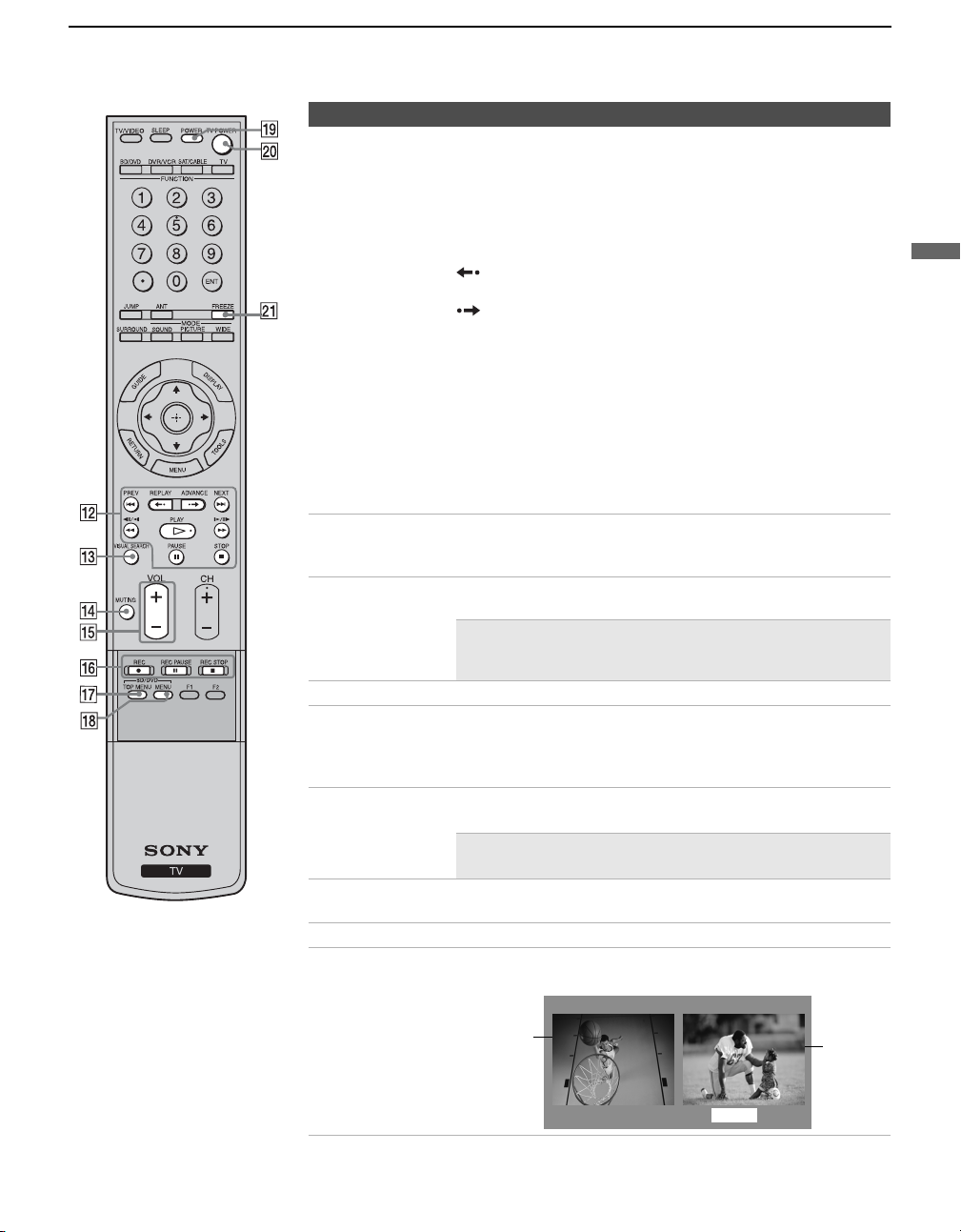
Basic Operations
Button Description
qs BD/DVD or
DVR/VCR
Operating
Buttons
When
FUNCTION
DVR /VCR
is switched on
BD (Blu-ray Disc)/DVD
, these buttons operate the video equipment you have
programmed into the remote control. For details, see “Using
Other Equipment with Your Remote Control” on page 27.
&m PREV
: Press to replay the current program from the
or
previous chapter mark (if any) or from the beginning of the live
TV cache.
REPLAY
: Press to replay the current program for a set
period of time.
ADVA NCE
: Press to advance forward a set period of time
when playing back a recorded program.
M& NEXT
: Press to advance forward to the next chapter mark
(if any) or to live TV when playing back a recorded program.
m
(fast reverse)
: Press to play a program in fast rewind
mode.
H
PLAY
: Press to play a program at a normal speed.
M
(fast forward)
: Press to play a program in fast forward
mode.
X
PA US E
: Press to pause playback.
x
STOP
: Press to stop the playback of a recorded program.
qd VISUAL
SEARCH
Only for Sony DVD recorders with the visual search function.
For details, see the operating instructions supplied with the
DVD recorder.
qf MUTING Press to mute the sound. Press again or press VOL + to restore
the sound.
✍ The MUTING function is not available when Speaker
is set to Off, Audio Out is set to Fixed and the
headphones are not connected.
qg VOL +/– Press to adjust the volume.
qh DVR/VCR
Record
Buttons
qj BD/DVD TOP
MENU
qk BD/DVD
MENU
ql POWER Press to turn on and off the external equipment selected from
w; TV POWER Press to turn on and off the TV.
wa FREEZE Press once to display a frozen image of the current program.
z REC: Press to record. Pressing this button alone starts the
recording process.
X REC PAUSE: Press to pause the recording.
x REC STOP: Press to stop the recording.
Press to display the top menu of the DVD disc.
Press to display the DVD disc menu.
✍ For further information, refer to the operating manual
of the connected equipment.
the FUNCTION buttons 3.
Press again to return to the program.
Basic Operations
Current
program in
progress
Frozen
picture
Freeze
(Continued)
23
Page 24

Basic Operations
Button Description
ws PICTURE Press repeatedly to cycle through the available picture modes:
wd WIDE Press repeatedly to step through the Wide Mode settings:
Vivid, Standard, Custom. The picture modes can be also
accessed in the Picture settings. For details, see
Settings” on page 33.
Wide Zoom, Normal, Full, Zoom. The Wide Mode settings
can be also accessed in the Screen settings. See page 37.
Changing the Wide Screen Mode
4:3 Original source
Standard definition source
mm
Wide Zoom Wide Zoom
Normal Normal
Full Full
16:9 Original source
High definition source
“Picture
Zoom Zoom
wf DISPLAY Press once to display the current channel number, channel
V/v/B/b Press V/v/B/b to move the on-screen cursor. Press to
wg
wh TOOLS Press to display the Tools menu that is associated with your
label, program-related information (if available), time, Wide
Mode settings and remaining sleep time (when Sleep is set,
see page 44). The OSD (on screen display) will turn off
automatically in a few seconds, or you can press DISPLAY
again to turn it off immediately.
select/confirm an item.
current input: Picture Mode, Sound Mode, Wide Mode,
Add to Favorites, Caption Vision (CC) and Alternate
Audio. (See pages 33, 35, 36, 37, 39 and 43.)
✍ The menus you can select may vary depending on
the input signal.
wj MENU Press to display the MENU with TV functions and settings.
wk CH +/– Press to scan through channels. To scan quickly through
wl F1/F2 Press to select the function of connected components. For
See “Overview of MENU” on page 31.
channels, press and hold down either +/–.
details, see “Using Other Equipment with Your Remote
Control” on page 27.
24
Page 25

Programming the Remote Control
The remote control is preset to operate Sony brand video equipment.
Sony Equipment Programmable Code Number
BD/DVD 101 (Sony Blu-ray Disc Player)
DVR/VCR 901 (Sony Dream System)
SAT/CABLE 801 (Sony Satellite Receiver)
Follow the steps below to program your TV’s remote control to operate nonSony video equipment.
Find the three-digit code for your equipment from the “Manufacturer’s
Codes” listed on page 26. If more than one code number is listed, try
entering from the code listed first.
1 Press and hold the , or
program on the remote control and press the button simultaneously.
The selected
will flash.
2
Enter the three-digit manufacturer’s code number using the --9
buttons while the
within 10 seconds, you must start again from step 1
3 Press the button while the FUNCTION button is lit.
When the programming is correct, the selected
twice, and when not, blinks five times.
✍ While , and buttons are labeled as such, you can still
program any of your connected equipment using any one of the buttons
regardless of the label. For example, button can be programmed to
operate your VCR. If you have a DVD/VCR combo that you want to
operate with your TV remote control, you can program with the or
DVR/VCR
or even the , but remember which button you have
programmed for your particular use.
BD/DVD
FUNCTION
FUNCTION
DVR/VCR
SAT/CABLE
Basic Operations
BD/DVD
DVR/VCR
SAT/CABLE
FUNCTION button you want to
D
I
S
P
L
A
Y
button (BD/DVD, DVR/VCR or SAT/CABLE)
button is lit.
If the code is not entered
.
FUNCTION
SAT/CABLE
BD/DVD
button blinks
Basic Operations
BD/DVD
To check if the code works
Aim your TV’s remote control at the equipment, and press the green
POWERPOWER
button. If you can turn the equipment on and off by using the remote control,
then the programming is complete. If not, try the next code listed.
✍ If no code is input within the above specified time, or an invalid or
incorrect code number is input, the remote control automatically goes
back to the previous setting.
✍ In some cases, you may not be able to program your remote control to
operate other equipment. In such cases, use the equipment’s own
remote control.
25
Page 26

Basic Operations
Manufacturer’s Codes
DVD Players
Manufacturer Code
Sony 751, 763
General
Electric/RCA
Hitachi 758
JVC 756
Magnavox 757
Mitsubishi 761
Oritron 759
Panasonic 753
Philips 757
Pioneer 752, 778
RCA/PROSCAN 755
Samsung 758
Tos hi ba 7 54
Zenith 760, 762
755
DVD/VCR Combo Units
Manufacturer Code
Sony 767
Broksonic 776
JVC 775
Panasonic 777
Samsung 774
Tos hi ba 7 73
Zenith 768
HDD/DVD Combo Units
Manufacturer Code
Sony 770, 771, 772
DVD Changers
Manufacturer Code
Sony 765
Panasonic 766
DVR
Manufacturer Code
Sony 901
Blu-ray Disc Player (BD)
Manufacturer Code
Sony 101, 102, 103
5.1ch DVD AV System
Manufacturer Code
Sony (DAV) 601, 602, 603, 604
AV Receivers
Manufacturer Code
Sony 764
VCRs
Manufacturer Code
Sony 301, 302, 303
(VHS, 8mm, Beta)
Manufacturer Code
Sony DV 348
Admiral (M. Ward) 327
Aiwa* 338, 344
Audio Dynamic 314, 337
Broksonic 317, 319
Canon 308, 309
Citizen 332
Craig 302, 332
Curtis Mathes 304, 309, 338
Daewoo 309, 312, 341
DBX 314, 336, 337
Dimensia 304
Emerson 316, 317, 318, 319,
320, 341
Fisher 330, 335
Funai 338
General Electric 304, 309, 329
Go Video 322, 339, 340
Goldstar 332
Hitachi 304, 305, 306, 338
Instant Replay 308, 309
JC Penney 304, 305, 309,314,
330, 336, 337
JVC 314, 336, 337, 345,
346, 347
Kenwood 314, 332, 336, 337
LG 332
LXI (SEARS) 305 , 330, 332, 335,
338
Magnavox 308, 309, 310
Marantz 314, 336, 337
Marta 332
Memorex 309, 335
Minolta 304, 305
Mitsubishi/MGA 323, 324, 325, 326
Multitech 321, 325, 338
NEC 314, 336, 337
Olympic 308, 309
Optimus 327
Orion 317
Panasonic 306, 307, 308, 309
Pentax 304, 305
Philco 308, 309
Philips 308, 309, 310
Pioneer 308
Quasar 306, 308, 309
RCA/PROSCAN 304, 305, 308, 309,
310, 311, 312, 313,
329
Realistic 309, 324, 328, 330,
335, 338
Sansui 314
Manufacturer Code
Samsung 313, 321, 322
Sanyo 330, 335
Scott 312, 313, 321, 323,
Sharp 327, 328
Signature 2000
(M. Ward)
SV2000 338
Sylvania 308, 309, 310, 338
Symphonic 338
Ta sh ir o 33 2
Tatung 314, 336, 337
Teac 314, 336, 337, 338
Technics 308, 309
Toshiba 311, 312
Wards 327, 328, 331, 332,
Yamaha 314, 330, 336, 337
Zenith 331
324, 325, 326, 335
327, 338
335
Cable Boxes
Manufacturer Code
Sony 230
Hamlin/Regal 222, 223, 224, 225,
Jerrold/
General Inst./
Motorola
Oak 227, 228, 229
Panasonic 219, 220, 221
Pioneer 211, 214, 215
Scientific Atlanta 209, 210, 211
Tocom 216, 217
Zenith 212, 213
226
201, 202, 203, 204,
205, 206, 207, 208,
218, 222
Satellite Receivers
Manufacturer Code
Sony 801
Dish Network 810
Echostar 810
General Electric 802
Hitachi 805
Hughes 804
JVC 810
Mitsubishi 809
Panasonic 803
Philips 811
RCA/PROSCAN
Toshiba 806, 807
Samsung 812
* If an Aiwa VCR does not work even
though you enter the code for Aiwa, enter
the code for Sony instead.
802, 808
26
Page 27

Basic Operations
Using Other Equipment with Your Remote Control
To operate other equipment connected to your TV, first turn to page 26 and
program the necessary code. For operating video equipment, press
TV/VIDEO repeatedly until you see the video input on the screen for your
connected equipment. Remote control tips are provided below.
✍ Some functions cannot be operated depending on the equipment. In
that case, operate by the remote control supplied with the equipment.
Operating a Cable Box
To Do This ... Press ... To Do This ... Press ...
Activate the remote control to operate
the cable box
Turn on/off POWER Back to previous channel JUMP
SAT/CABLE (FUNCTION)
Operating a Satellite Receiver
To Do This ... Press ... To Do This ... Press ...
Activate the remote control to operate
the satellite receiver
Turn on/off POWER Display SAT Menu MENU
Select a channel 0-9, ENT Move highlight (cursor) V v B b
Change channels CH +/–
Back to previous channel JUMP
SAT/CABLE (FUNCTION)
Operating a VCR
To Do This ... Press ... To Do This ... Press ...
Activate the remote control to operate
the VCR
Turn on/off POWER Stop x
INPUT SELECT TV/VIDEO Fast forward M
Select a channel 0-9, ENT Rewind the tape m
Change channels CH +/– Pause
DVR/VCR (FUNCTION)
Operating a DVD Player or DVD Changer
To Do This ... Press ... To Do This ... Press ...
Activate the remote control to operate
the DVD
Turn on/off POWER
If you have a DVD changer, to skip
disc
Play H Select a track directly 0-9, ENT
Stop x
Pause
BD/DVD (FUNCTION)
F1 Step through different chapters of the
X (press again to resume
normal playback)
Select a channel 0-9, ENT
Change channels CH +/–
Display channel number DISPLAY
Display SAT Guide GUIDE
Select item
Record z
Play H
X (press again to resume
normal playback)
Step through different
tracks of the disc
disc
Display the disc menu or top menu
Operate the DVD menu V v B b,
Display the system MENU MENU
m to fast reverse or M to
fast forward the disc when
pressed during playback
> to step forward or . to
step backward
BD/DVD MENU
or
TOP M ENU
Basic Operations
(Continued)
27
Page 28

Basic Operations
Operating a Blu-ray Disc Player (BD)
To Do This ... Press ... To Do This ... Press ...
Activate the remote control to operate
the Blu-ray Disc Player
Turn on/off POWER Display the POP UP menu (BD) BD/DVD MENU
Play H Display the disc menu (DVD) BD/DVD MENU
Stop x Display the top menu (BD) BD/DVD TOP MENU
Pause
BD/DVD (FUNCTION) Step through different tracks of the disc
X (press again to resume
normal playback)
Display the top menu (DVD) BD/DVD TOP MENU
Operate the menu V v B b,
m to fast reverse or M to
fast forward the disc when
pressed during playback
Operating a 5.1ch DVD AV System (Sony DAV)
To Do This ... Press ... To Do This ... Press ...
Activate the remote control to operate
the DVD
Turn on/off POWER
Select other equipment connected to
the DAV
Disk skip F2 Move highlight (cursor) V v B b
Display the disc menu or top menu
Select a track directly 0-9, ENT Master volume VOL +/–, MUTING
Play H
BD/DVD (FUNCTION)
F1
BD/DVD MENU
or
TOP MENU
Stop x
Pause X
Search the picture forward or
backward
Specify the previous chapter/track
Specify the next chapter/track
Select item
M or m during playback
.
>
Operating a DVD/VCR Combo Unit
To Do This ... Press ... To Do This ... Press ...
Activate the remote control to operate
the DVD/VCR
Turn on/off POWER
Select the DVD
Select the VCR
Display the disc menu or top menu
Play H Change channels (VCR)
Stop x Adjust tracking (VCR)
Pause X Index search . >
DVR/VCR (FUNCTION) Search the picture forward or backward M or m during playback
F 1
F 2
BD/DVD MENU
or
TOP MENU
Move highlight (cursor)
and select (DVD)
Record (VCR) z
INPUT SELECT TV/VIDEO
V v B b
CH +/– or 0-9, ENT
(using tuner)
CH +/–
(during tape playback)
28
Page 29

Basic Operations
Operating a HDD/DVD Combo Unit
To Do This ... Press ... To Do This ... Press ...
Activate the remote control to operate
the DVD/HDD
Turn on/off POWER Record pause X
Select the HDD
Select the DVD
Play H Replay
Stop x Advance
Pause X Display the disc menu or top menu
Search the picture forward or backward M or m during playback INPUT SELECT TV/VIDEO
Move highlight (cursor)
and select
DVR/VCR (FUNCTION)
F 1
F 2
V v B b
Record
Record stop
Specify the previous chapter/track
Specify the next chapter/track
z
x
.
>
BD/DVD MENU
Operating an AV Receiver
To Do This ... Press ... To Do This ... Press ...
Activate the remote control to operate
the AV Receiver
Turn on/off POWER
DVR (FUNCTION) Master volume VOL +/–, MUTING
Select other input connected to AV
receiver
F1
Operating a DVR
To Do This ... Press ... To Do This ... Press ...
Activate the remote control to operate
the DVR
Turn on/off POWER
Play H Pause X
Jump back while viewing live
or recorded programs
Slow mode m/m (press lightly) Record stop x
Jump forward while viewing
recorded programs
DVR/VCR (FUNCTION)
REPLAY
Jump forward to the next
available chapter
Stop
Record z
Record pause X
>
x
or
TOP M ENU
Basic Operations
29
Page 30

Basic Operations
TV Controls
POWER
CHANNEL
1
2
VOLUME
POWER
CHANNEL
VOLUME
TV/VIDEO
MENU
TV/VIDEO
3
PIC OFF/TIMER STANDBY POWER
4
MENU
Item Description
POWER Press to turn on and off the TV.
1
2
CHANNEL +/–
3
Press to scan through channels. To scan quickly through channels, press and hold down either
–/+. In the MENU screen, these buttons serve as up/down buttons.
Press to adjust the volume. In the MENU screen, these buttons serve as left/right buttons.
VOLUME +/–
4
TV/VIDEO
Press to cycle through the video inputs. If you set a certain input to Skip in Label Video
Inputs, then the input will not appear. For details, see page 43.
In the MENU screen, this button serves as confirming the selection or setting.
MENU Press to display MENU with TV functions and settings (see “Overview of MENU” on page 31).
5
PIC OFF/TIMER
6
LED
Lights up in green when Picture Off is activated. Lights up in orange when the timer is set.
When the timer is set, this LED will remain lit even if the TV is turned off. For details, see
page 44.
STANDBY LED Lights up in red when your TV is in the PC standby mode. If the LED blinks in red
7
continuously, this may indicate the TV needs servicing (see contacting Sony information on
page 2).
POWER LED Lights up in green when the TV is turned on.
8
(IR) Infrared
9
Receiver/Light
Receives IR signals from the remote control.
Do not put anything near the sensor, as its function may be affected.
Sensor
Speaker Outputs the audio signal.
q;
5
PIC OFF/TIMER STANDBY POWER
876
9
✍ The CHANNEL + button has a tactile dot. Use it as a reference when operating
the TV.
q;
30
Page 31

Using the Menus
ENT
R
ETU
RN
TOOL
S
1
2, 3
TV/VIDEO
FUNCTION
TV
BD/DVD
POWER TV POWER
JUMP ANT FREEZE
SURROUND
PICTURE
SOUND
WIDE
PLAY
G
UID
E
D
I
SPLAY
REPLAY ADVANCE NEXTPREV
MENU
MODE
DVR/VCR
SAT/CABLE
Overview of MENU
MENU provides one-button access for controlling your TV. It enables you to perform a variety of tasks
intuitively with a control panel on the screen rather than a variety of remote control button presses.
When you press the MENU button, you can select from basic TV functions: External Inputs,
Favorites, Cable, Antenna and Settings.
SLEEP
MENU Description
External Inputs
1 Press MENU on the remote.
The MENU control panel appears.
2 Press V/v to highlight the item.
3 Press to select an option.
Press MENU to exit.
✍ A dot appears next to the icon of
MENU
External Inputs
Favorites
Cable
Antenna
Settings
the currently active input (External
Inputs, Cable, and Antenna only).
✍ When the TV is displaying the input
from a connected PC, the menu
Select from connected equipment
only shows PC settings. For more
information about PC settings, see
page 46.
The External Inputs feature lets you select the external
inputs connected to your TV. You can also assign a label
using Label Video Inputs in the Setup settings
(see page 43).
1 Highlight External Inputs on the MENU control
panel and press .
2 Press V/v to highlight the desired external input
and press .
External Inputs
Exit
Video 1
Video 2 Camcorder
Video 3 DVD
Video 4 DVR
Video 5
Video 6
Video 7
Video 8
Video 9
Edit Video Labels
✍ To display the PC settings, select Video 9 in External Inputs. For more
information about PC settings, see page 46.
MENU
Exit:
Exit:
Using the Menus
MENU
(Continued)
31
Page 32

Using the Menus
MENU Description
The Favorites feature lets you select programs from a
list of up to 16 favorite channels that you specify.
1 Highlight Favorites from the MENU control
Favorit es
panel and press
The Favorite Channels list appears.
2 Make your selection by pressing V/v
to highlight the desired channel then press
To add the current channel to the list of Favorite
Channels, highlight Add to Favorites and
press
To manually edit your list of favorite channels, select Edit Favorites.
For more information, see page 39.
The Cable feature displays the most recently viewed channel on the cable input.
When tuned to the channel, the program banner and channel number will be
C
Cable
displayed.
✍ To turn on the program banner, select Settings and set the Info Banner option to
On in the Setup settings (see page 43).
The Antenna feature displays the most recently viewed channel on the antenna
input. When tuned to the channel, the program banner and channel number will be
displayed.
Antenna
✍ To turn on the program banner, select Settings and set the Info Banner option to
On in the Setup settings (see page 43).
The Settings feature lets you enter the settings menu. Settings and adjustments can
be performed from the Settings menu. The information on various settings starts
from page 33.
Settings
Navigating Through Settings
1 Press MENU.
2 Select .
3 Highlight an item: Picture, Sound, Screen, Channel, Parental Lock, Setup.
4 Press to select an option.
To exit Settings, press MENU.
✍ The options you can adjust vary depending on the situation. Unavailable options
are grayed out or not displayed.
✍ To display PC settings (see page 46), select Video 9 in External Inputs and
switch to PC input. Pressing MENU shows PC settings when the TV is displaying
the input from a connected PC.
Favorite Channels
Add to Favorites
5
.
.
.
12
23
Edit Favorites
Exit
Exit:
MENU
32
Page 33

Picture Settings
Using the Menus
Antenna
Picture
Picture Mode
Reset
Backlight
Picture
Brightness
Color
Hue
Color Temp.
Sharpness
Vivid
5
Max
50
55
0
Cool
40
Exit:
To display the Picture settings, see “Navigating Through Settings”
MENU
(see page 32).
Option Description
Picture Mode Vivid Select for enhanced picture contrast and sharpness.
Standard Select for standard picture settings. Recommended for home
entertainment.
Custom Allows you to store your preferred settings.
✍ You can set up a Picture Mode (Vivid, Standard, Custom) independently for the
TV input and for each video input (Video 1 to Video 8). Your Picture Mode
settings are automatically saved upon selection.
Reset Resets the current settings to the default values (except for Advanced Settings).
Backlight Adjust to brighten or darken the backlight.
Picture Adjust to increase or decrease picture contrast.
Brightness Adjust to brighten or darken the picture.
Color Adjust to increase or decrease color intensity.
Hue Adjust to increase or decrease the green tones.
Color Temp.
White adjustment
Sharpness Adjust to sharpen or soften the picture.
Noise Reduction Select to reduce the noise level of connected equipment, and the VHF/UHF or cable inputs.
DRC Mode Produces a high-resolution picture for high-density sources (e.g., Blu-ray Disc Player, DVD
Cool Select to give the white colors a bluish tint.
Neutral Select to give the white colors a neutral tint.
Warm 1, 2 Select to give the white colors a reddish tint. Available only when
Picture Mode is set to Custom.
Select from Auto, High, Medium, Low and Off.
✍
Auto is not available when you are using either HDMI or component connections.
Player, satellite receiver).
Mode 1 Recommended mode.
Mode 2 Only available for 1080i format. Mode 2 is especially effective when
original standard-definition signals have been up-converted to 1080i
format.
Off
Select to turn off DRC Mode.
Using the Menus
(Continued)
33
Page 34

Using the Menus
Option Description
✍ DRC Mode is available when you are watching 480i, 480p, 720p or 1080i
sources. It is not available when Game Mode is On or you are using the Freeze
feature.
DRC Palette Custom Allows you to customize the level of detail (Reality) and smoothness
(Clarity) for input sources. For example, you can create a Custom
setting for your cable input’s picture, and create another for your
DVD player’s picture.
1 Press the arrow buttons to highlight Custom then press .
The DRC palette appears.
DRC Palette
Press
Reality
(28)
to exit
Clarity
(12)
2 Press the arrow buttons to adjust the position of the marker (z).
As you move the z higher along the Reality axis, the picture
becomes more detailed. As you move the z to the right along
the Clarity axis, the picture becomes smoother.
3 To save the setting, press .
✍ DRC Palette is available when you are watching 480i, 480p, 720p or 1080i
sources. It is not available when Game Mode is On, DRC Mode is Off or you
are using the Freeze feature.
Advanced Settings
Available only when
Picture Mode is set to
Custom
Reset Resets all the Advanced Settings to the default values (except for
Black Corrector Enhances black areas of the picture for stronger contrast.
Advanced C.E.
(Advanced Contrast
Enhancer)
Gamma Adjusts the balance between the light and dark areas of the picture.
Clear White Emphasizes white and light colors.
Live Color Makes colors more vivid.
White Balance).
Automatically optimizes the backlight and contrast. This setting is
especially effective for dark image scenes. It will increase the contrast
distinction of the darker picture scenes.
✍ Live Color is not available when Color Space is set to
Normal.
Color Space Use to select the range of color reproduction from Normal or Wide.
White Balance Adjusts the color temperature color by color.
Detail Enhancer Enhances the details of the picture.
Edge Enhancer Enhances the outline of the picture.
34
Page 35

Sound Settings
Using the Menus
Antenna
Sound
Sound Mode
Reset
Treble
Bass
Balance
Steady Sound
Volume Offset
Surround
BBE
Exit:
Custom
0
0
0
Off
0
Off
Off
To display the Sound settings, see “Navigating Through Settings”
MENU
(see page 32).
Option Description
Sound Mode Dynamic Select to enhance treble and bass.
Standard Suitable for spoken dialog.
Custom Flat setting. Allows you to store your preferred settings.
✍ You can set up a Sound Mode (Dynamic, Standard, Custom) independently
for the TV input and for each video input (Video 1 to Video 8). Your Sound
Mode settings are automatically saved upon selection.
Reset Reset the following options to the default value: Tre b le , Bass, Balance, Steady Sound,
Volume Offset, Surround and BBE.
Tr eb l e Adjust to increase or decrease higher-pitched sounds.
Bass Adjust to increase or decrease lower-pitched sounds.
Balance Adjust to emphasize left or right speaker balance.
Steady Sound On Select to stabilize the volume across all programs and commercials.
Off Select to turn off Steady Sound.
Vol um e O f f s e t Adjust the volume level of the current input (TV or video input) relative to other inputs.
Surround TruSurround XT Select for surround sound (for stereo programs only).
Off Select for normal stereo or mono reception.
BBE
Select to give sound more impact by compensating for phase effects in speakers. Select
from High, Low and Off.
✍ BBE is only available when Sound Mode is set to Custom.
MTS
Enjoy stereo, bilingual
and mono programs
Stereo Select for stereo reception when viewing a program broadcast in
stereo.
Auto SAP Select to automatically switch to second audio programs when a
signal is received. If no SAP signal is present, the TV remains in
Stereo mode.
Mono Select for mono reception. Use to reduce noise during weak stereo
broadcasts.
✍ MTS is available only for analog programs.
(Continued)
Using the Menus
35
Page 36

Using the Menus
Option Description
Alternate Audio
Digital channels only
Select among the available options to switch among the alternate audio streams. The
program you are tuned to may be broadcast in a different language in the alternate audio
streams.
✍ The Alternate Audio option is not available if the program is not broadcast with
alternate audio streams.
Speaker On Select to turn on the TV speakers.
Off Select to turn off the TV speakers and listen to the TV’s sound only
through your external audio receiver and speakers.
✍ When you connect the headphones, the TV speakers are disabled.
Audio Out
Easy control of volume
adjustments
A/V Sync Off/1/2/3 Use this option to make adjustments to audio and video
Var iable The audio output from your audio system can be controlled by the
TV’s remote control.
Fixed The audio output of the TV is fixed. Use your audio receiver’s remote
control to adjust the volume (and other audio settings) through your
audio system.
synchronization when you have external equipment connected to
DIGITAL OUT of the TV. Select Off (default value) to make no
adjustments. Select 1, 2 or 3 to synchronize the video and audio from
your connected external equipment.
36
Page 37

Screen Settings
Using the Menus
Antenna
Screen
Wide Mode
Auto Wide
4:3 Default
Display Area
Horizontal Center
Vertical Center
Vertical Size
Exit:
Full
On
Off
Normal
0
0
0
To display the Screen settings, see “Navigating Through Settings”
(see page 32).
MENU
Option Description
Wide Mode Wide Zoom Select to enlarge the 4:3 picture to fill the 16:9 screen, keeping the
original image as much as possible.
Normal Select to display the 4:3 picture in its original size when the original
source is 4:3. When the original source is 16:9, then the picture may
be compressed horizontally.
Full Select to enlarge the picture horizontally to fill the screen when the
original source is 4:3 (standard definition source). When the original
source is 16:9 (high definition source), select this mode to display the
16:9 picture in its original size.
Zoom Select to enlarge the original picture without distorting the aspect
ratio.
✍ You can set up a Wide Mode (Wide Zoom, Normal, Full, Zoom) independently
for the TV input and for each video input (Video 1 to Video 8). Your Wide Mode
settings are automatically saved upon selection. For examples of each mode,
see page 24.
✍ You can switch the Wide Mode settings by pressing the WIDE button on the
remote control.
Auto Wide On Select to automatically change to the screen mode that is best for the
current program. If frequent screen changes are disturbing to you,
select Off.
Off Select to turn off the Auto Wide option. Choose a screen mode from
the Wide Mode option.
Using the Menus
(Continued)
37
Page 38

Using the Menus
Option Description
4:3 Default
Select the default screen
mode to use for 4:3
sources.
Wide Zoom Select to enlarge the 4:3 picture, to fill the 16:9 screen, keeping the
original image as much as possible.
Normal Select to display the 4:3 picture in its original size.
Full Select to enlarge the 4:3 picture horizontally only, to fill the display
area.
Zoom Select to enlarge the picture horizontally and vertically to an equal
aspect ratio that fills the wide screen.
Off Select to continue using the current Wide Mode setting when the
channel or input is changed.
✍ 4:3 Default is not available if Auto Wide is set to Off.
✍ If 4:3 Default is set to anything but Off, the Wide Mode setting changes only for
the current channel. When you change channels (or inputs), Wide Mode is
automatically replaced with the 4:3 Default setting. To retain the current Wide
Mode setting as channels and inputs are changed, set 4:3 Default to Off.
Display Area Allows you to adjust the screen area of the displayed image.
Full Pixel Select to display the picture for 1080i or 1080p sources in its original
size.
Normal Select to display the picture in its standard size.
-1/-2 Select to enlarge the picture to hide the edge of the picture.
Horizontal Center Allows you to move the position of the picture left and right.
Press B/b and press to adjust.
Vertical Center Allows you to move the position of the picture up and down. (Available only in Zoom.)
Press V/v and press
Ver tical Si ze Allows you to adjust the vertical size of the picture. (Available only in Wide Zoom and
Zoom.)
Press V/v and press
to adjust.
to adjust.
38
✍ Size adjustment is especially useful for Wide Zoom picture conditions such as
news ticker information at the bottom or top of the screen.
Page 39

Channel Settings
Using the Menus
Antenna
Channel
Favorite Channels
Digital Channels
Auto Program
Show/Hide Channels
Label Channels
Diagnostics
Option Description
Favorite Channels Lets you set up a list of up to 16 of your favorite channels.
Exit:
To display the Channel settings, see “Navigating Through Settings”
(see page 32).
MENU
1 Press V/v to scroll to the slot you would like to edit.
2 Enter your favorite channel number and press to apply and save.
To select other favorite channel numbers, repeat steps 1 and 2.
✍ To select favorite channel numbers that you specified, see page 32.
Digital Channels Add Select to add digital channels.
Auto Program Automatically sets up the channel list on the TV for all receivable channels for the current
TV input (either Antenna or Cable).
Show/Hide Channels Allows you to show or hide channels that appear in the program guide and when you use the
CH+/- buttons to channel surf.
1 Press V/v to highlight the channel that you want to show or hide.
To move between the Major and Minor subchannel lists, press B/b.
2 To change a channel’s setting to Shown or Hidden, press .
To show or hide more channels, repeat steps 1 and 2.
✍ Channels that you set to be hidden can be accessed only with the 0-9 buttons.
✍ If you select to hide or show a major digital channel, all the subchannels are
automatically hidden or shown. To show or hide an individual sub-channel
within a digital channel, you must individually select that sub-channel to show
or hide.
✍ If you hide all sub-channels of a major digital channel, that digital channel is
automatically set to Hidden.
Label Channels Allows you to assign labels (such as station call letters) to channel numbers.
1 Press V/v to scroll through the channel numbers. Then press to select the channel
number that you want to assign a label.
2 Press V/v to scroll through the label characters (A-Z, 0-9, etc.). Press to move to
the next character. Repeat to add up to 7 characters to the label.
To assign labels to more channels, repeat steps 1 and 2.
Diagnostics Display diagnostics information about the current channel and TV. This can be useful in
providing information to an authorized technician or repair person.
Using the Menus
39
Page 40

Using the Menus
Parental Lock Settings
Antenna
Parental Lock
Enter password
Password
Exit:
To display the Parental Lock settings, see “Navigating Through
MENU
Settings” (see page 32).
Antenna
Parental Lock
Use 0-9 on the remote control to
enter a four-digit password.
The Parental Lock option
appears.
Press to change settings
Rating Off
Digital Rating Off
Unrated Allow
Change Password
Select Country U. S. A.
Exit:
MENU
Y. Adult
Custom...
Option Description
Rating Off Turn Parental Lock off. No programs are blocked from viewing.
Child Maximum ratings permitted are:
U.S.: TV-Y, TV-G, G
Canada: C, G, TV-Y
Yo u t h Maximum ratings permitted are:
U.S.: TV-PG, PG
Canada: C8+, PG, 8 ans+, TV-PG
Y. A d u l t Maximum ratings permitted are:
U.S.: TV-14, PG-13
Canada: 14+, 13 ans+, TV-14
Custom... Select to set ratings manually.
U.S.: See page 41 for details.
Canada: See page 42 for details.
✍ If you are not familiar with the Parental Guideline rating system, you should select Child, Youth, or
Y. Adult to help simplify the rating selection. To set more specific ratings, select Custom.
Digital Rating
(Available only in U.S.A.
where advanced ratings
exist)
Off Turn Digital Rating off. No programs that contain downloadable
ratings are blocked from viewing.
Custom...
Select to block programs based on downloadable ratings.
Clear All Select to clear the entire downloadable rating system.
✍ This action will delete the current Digital Rating menu and the menu will no
longer be available until the TV is tuned to a channel that contains
downloadable ratings.
✍ This icon will appear on the information banner across the screen
indicating the availability of the new downloadable rating information when the
Digital Rating is set to the Custom option.
✍ This setting is only available if digital ratings have been downloaded by your
TV and ratings have been set for U.S.A. in Select Country (see page 41).
Off
Child
You th
40
Page 41

Using the Menus
Option Description
Unrated
(available only in
U.S.A.)
Change Password Select to change your password.
Allow Allows programs and movies that are broadcast without a rating.
Block Blocks all programs and movies that are broadcast without a rating.
✍ If you block unrated TV programs, be aware that the following types of
programs may be blocked: programs broadcast from another country,
emergency broadcasts, political programs, sports, news, public service
announcements, religious programs and weather.
✍ You need your password for any future access into the Parental Lock settings.
If you lose your password, see “Lost password” on page 50.
Select Country U.S.A. Select to use U.S.A. ratings (see below).
Canada Select to use Canadian ratings (see page 42).
US Models: Selecting Custom Parental Lock Rating Options
To select custom rating options for the U.S., select U.S.A. in the Select Country setting (see above).
Option Description
Movie Rating G All children and general audience.
PG Parental guidance suggested.
PG-13 Parental guidance for children under 13.
Restricted viewing, parental guidance is suggested for children under 17.
TV Rating
Block programs by their
rating, content or both
R
NC-17 and X No one 17 or under allowed.
Age-Based Ratings
TV-Y All children.
TV-Y7 Directed to children age 7 and older.
TV-G General audience.
TV-PG Parental guidance suggested.
TV-14 Parents strongly cautioned.
TV-MA Mature audience only.
Content-Based Ratings
FV Fantasy violence.
D Suggestive dialogue.
L Strong language.
S Sexual situations.
V Violence.
✍ To ensure maximum blocking capability, set the Age-Based Ratings.
Using the Menus
(Continued)
41
Page 42

Using the Menus
Canadian Models: Selecting Custom Parental Lock Rating Options
To select custom rating options for Canada, select Canada in the Select Country setting (see page 41).
Option Description
English Rating C All children.
C8+ Children 8 years and older.
G General programming.
PG Parental guidance.
14+ Viewers 14 and older.
18+ Adult programming.
Frenc h Rating G General programming.
8 ans+ Not recommended for young children.
13 ans+ Not recommended for ages under 13.
16 ans+ Not recommended for ages under 16.
18 ans+ Programming restricted to adults.
U.S.A. Rating See TV Rating for “US Models” on page 41.
Viewing Blocked Programs
You can view blocked programs by entering the password. Press ENT when tuned to a blocked program,
then enter the password. This temporarily turns the parental control feature off. To reactivate the Parental
Lock settings, turn off the TV. When the TV is turned on again, your Parental Lock settings are reactivated.
42
Page 43

Setup Settings
Using the Menus
Antenna
Setup
Caption Vision (CC) Off
Info Banner On
Game Mode Off
Color Matrix Standard
Label Video Inputs
Clock/Timers
Language English
Menu Color
Power Saving
Exit:
Blue
Off
To display the Setup settings, see “Navigating Through Settings”
MENU
(see page 32).
Option Description
Caption Vision (CC) Allows you to select from several closed-caption modes.
On Caption Vision (CC) is turned on.
Off Caption Vision (CC) is turned off.
Program Allows you to set basic and advanced Caption Vision (CC) options.
See “Programming Caption Vision (CC)” on page 45.
Info Banner Set to On or Off. When On, displays the program name and the program information (if the
broadcaster offers this service). Displays for few seconds when the channel is changed or
the DISPLAY button is pressed.
Game Mode On Select to optimize for playing games.
Off Select to turn off the Game Mode.
Color Matrix Allows you to reproduce the color-difference signals. It is recommended that you leave this
at the factory default setting.
Standard Automatically optimize based on signal.
Custom If the tone of the picture from the input source is unnatural, select
either ITU601 or ITU709, which normalizes the tone.
Label Video Inputs Allows you to identify A/V equipment you connected to the TV, such as a VCR, DVD, etc.
For example, if you have a DVD player connected to the VIDEO 4 jack, you can select the
label DVD for the Video 4 input. Then when you press TV/VIDEO to change inputs, the
video label you assigned to that input appears on screen.
1 Press V/v to highlight the video input (Video 1-9) to which you want to assign a label.
Then press to select the input.
2 Press V/v to highlight one of the displayed labels. Then press to select the label.
You can select from the following labels for each input:
Video 1-8 –, DVD, Cable Box, Satellite, BD, VCR, Receiver, DVR , Game,
Camcorder, Edit, Skip
Video 9 –, PC, Skip
✍
Edit allows you to create a custom 10-character label. You can edit the Label Video
Inputs the same way you create channel labels, as described on page 39.
✍
If you select Skip, your TV skips this input when you press the TV/VIDEO button.
✍
The Skip label is useful for inputs to which no equipment is connected.
(Continued)
43
Using the Menus
Page 44

Using the Menus
Option Description
Clock/Timers
Sleep Set the time in minutes (Off, 15 minutes, 30 minutes, 45 minutes,
60 minutes, 90 minutes or 120 minutes) that you want the TV to
remain on before shutting off automatically.
Timer 1
Timer 2
You can use the timers to turn the TV on, set the duration time the TV
will remain on, and tune to a specific channel at two scheduled times.
Timer 1 and Timer 2 will not be available until you set the Current
Time.
1 Press V/v to highlight Timer 1 or Timer 2. To set the timer,
press b.
✍ To go directly to programming Timer 1 or 2, press
instead of pressing b.
2 Press V/v to highlight one of the following options, then press
.
Program: Select to set the timer by day, hour, minute, AM/PM,
Off
Duration, and Channel.
: Select to turn off the timer. (Your previous settings are saved.)
3 If you selected Program in step 2, press V and v to set the
day(s), hour, minute, AM/PM, duration, and channel number.
or press b to confirm each setting and move to the
Press
next setting.
Press B to go back to the previous setting.
4 Press MENU to exit Settings.
Current Time You can set the current time.
1 Press to select Current Time.
2 Press V and v to set the current time (day, hour, minute, and
AM/PM). Press
move to the next setting. Press B to go back the previous setting.
(or press b) to confirm each setting and
3 Press MENU to exit Settings.
Language Select to display all on-screen settings in your language of choice: English, Español,
Menu Color Enables you to select a specific color for the on-screen settings.
Power Saving Select to reduce the power consumption by adjusting the backlight brightness. This also
Logo Illumination Select to illuminate the Sony logo on the front panel of the TV. Select On or Off.
Light Sensor Select On to enable the automatic picture (screen) brightness control. The light sensor
Français.
enhances the black level. Select from Off, Low, High and Picture Off.
measures the room brightness which allows the TV to automatically adjust the backlight
brightness based on the picture settings and the ambient room light conditions.
✍ Be sure not to put anything around the sensor, as its function may be affected.
See page 30 for information about the sensor.
✍ In low light the range of the backlight control is reduced when Light Sensor is
set to On.
44
Page 45

Using the Menus
Option Description
CineMotion Select Auto to optimize the screen display automatically detecting film content and
applying a reverse 3-2 pulldown process. Moving pictures will appear clearer and more
natural looking. Select Off to disable the detection.
✍ CineMotion is only available when you are watching 480i sources, except
when the Freeze feature is in use.
Product Information Select to display the equipment information of your TV.
Programming Caption Vision (CC)
If you selected the
Option Description
Basic Allows you to select basic analog (EIA-608) closed caption options.
Digital CC Allows you to set digital closed captioning to Basic (digital EIA-608) or Advanced (digital
Advanced Allows you to select advanced digital (EIA-708) closed caption options. Select from the
Advanced Settings Allows you to make additional settings for digital (EIA-708) closed caption options. Select
Program
option under
CC1, CC2,
CC3, CC4
Tex t 1, Te x t2 ,
Tex t 3, Te x t4
EIA-708).
available options.
from As Broadcast, Small Text, Large Text and Custom.
Custom... Allows you to customize the following settings:
Caption Vision (CC)
Displays a printed version of the dialog or sound effects of a program.
(Should be set to
Displays network/station information presented using either half or
the whole screen (if available).
Character Size Small, Standard, Large
Character Style Style 1-7
Character Color Color 1-8
Character Opacity Solid, Translucent
Edge Color Color 1-8
Edge Type None, Raised, Depressed,
Background Color None, Color 1-8
Background Opacity Solid, Translucent
Window Color None, Color 1-8
Window Opacity Solid, Translucent
(see page 43), you can change the following settings:
CC1
for most programs.)
Outline, Left Shadow,
Right Shadow
Using the Menus
45
Page 46

Using the Menus
PC Settings
Picture
Display Mode
Reset
Backlight
Picture
Brightness
Adjust the picture settings
Resolution: 1024x768/60Hz
Text
MENU
Text
Exit
To display the PC settings, see “Navigating
Through Settings” (see page 32).
✍ Press TV/VIDEO to switch to another input.
✍ When you connect a PC to your TV for the first time, you may need to adjust the screen display. In such
cases, perform Auto Adjustment or manually adjust Phase, Pitch, Horizontal Center, or Vertical Center
in Others.
Option Description
Picture Display Mode Video Select to view video images.
Te xt Select to view text, charts or tables.
Reset Reset the current settings to the default values.
Backlight Adjust to brighten or darken the backlight.
Picture Adjust to increase or decrease picture contrast.
Brightness Adjust to brighten or darken the picture.
Color Temp.
White adjustment
Sound Sound Mode Dynamic Select to enhance treble and bass.
Cool Select to give the white colors a bluish tint.
Neutral Select to give the white colors a neutral tint.
Warm 1,2 Select to give the white colors a reddish tint.
Warm 2 gives a redder tint than Warm 1.
Standard Provides standard sound. Recommended for home
entertainment.
Custom Provides a flat response. Sound quality as
customized on the connected PC is maintained in
the TV sound.
46
Page 47
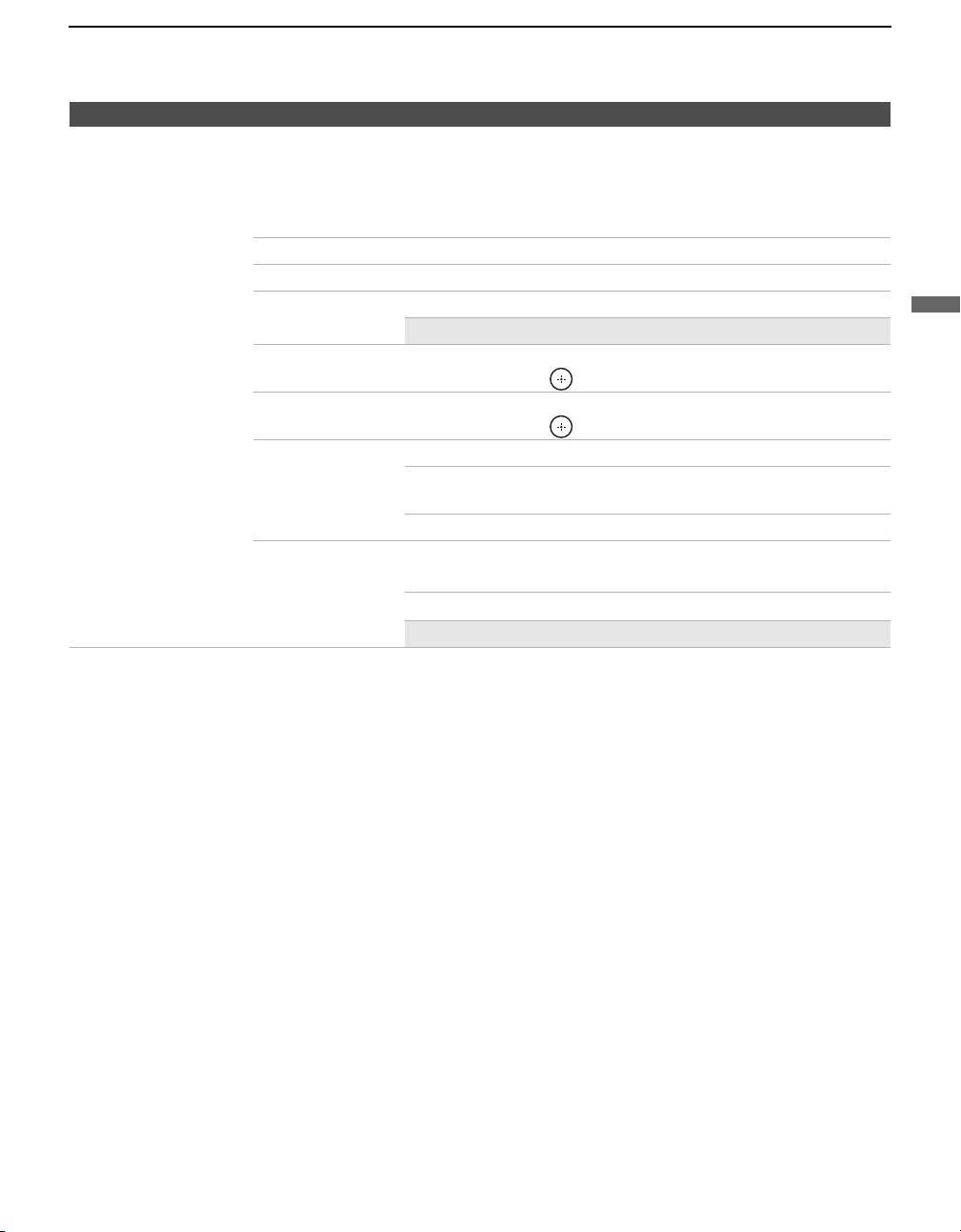
Using the Menus
Option Description
Others Auto Adjustment Select to automatically adjust the display position, Phase and Pitch
of the picture when the TV receives an input signal from the
connected PC. Note that Auto Adjustment may not work well with
certain input signals. In such cases, manually adjust the options
below.
Reset Resets the current settings to the default value.
Phase Adjust after Pitch to fine tune overall sharpness.
Pitch Adjust uneven sharpness on screen.
✍ For the PC Input Signal Reference Chart, see page 51.
Horizontal Center Allows you to move the position of the picture left and right.
Press B/b and press to adjust.
Vertical Center Allows you to move the position of the picture up and down.
Press B/b and press to adjust.
Wide Mode Normal Select to display in the original image size.
Full 1 Select to enlarge the picture to fill the display area,
keeping its original aspect ratio.
Full 2 Select to enlarge the picture to fill the display area.
Power
Management
On Select to automatically switch to the standby
mode when there is no signal input for 30 seconds.
Off Select to turn off Power Management.
✍ Power Management is not VESA-compliant.
Using the Menus
47
Page 48

Other Information
Troubleshooting
If you have additional questions, service needs, or require technical assistance related to the use of your
Sony TV, please visit our website or call one of the following numbers:
http://www.sony.com/TVsupport
1-800-222-SONY(7669) for US Residents
1-877-899-SONY(7669) for Canadian Residents
Problem Possible Remedies
No picture.
No picture.
Cannot receive any channels.
TV is locked to one channel.
Cannot receive or select channels.
The TV turns off automatically.
No picture from some video
sources.
Poor picture.
Double images or ghosts.
Only snow and noise appear on the
screen.
Dotted lines or stripes.
No color/Dark picture/Color is not
correct/The picture is too bright.
Noisy picture.
❑ Check Power Saving settings (page 44).
❑ Make sure the power cord is connected securely.
❑ Turn on the power of the TV.
❑ Check antenna/cable connections.
❑ Perform Auto Program to add receivable channels that are not presently in the
TV’s memory (page 39).
❑ Perform Auto Program to add receivable channels that are not presently in the
TV’s memory (page 39).
❑ Check if the Sleep is activated, or confirm the Duration setting of Timer.
(page 44).
❑ If the temperature is too high, the TV may also turn off after a warning message
is displayed.
❑ Check Power Management in the PC Settings (page 47).
❑ Check the connection between the optional video equipment and the TV.
❑ Press TV/VIDEO on the remote control (page 21).
❑ Press MENU on the remote control. Select your desired input from the External
Inputs list.
❑ Check antenna/cable connections.
❑ Check the antenna location and direction.
❑ Check if the antenna is broken or bent.
❑ Check if the antenna has reached the end of its serviceable life. (3-5 years in
normal use, 1-2 years at the seaside.)
❑ Keep the TV away from noise sources such as cars, motorcycles, or hair-dryers.
❑ If using 300 ohm twin lead, move the excess lead away from the TV or try using
75 ohm coaxial cable instead.
❑ Press PICTURE to select the desired picture mode (page 24).
❑ Adjust the Picture Mode options in the Picture settings (page 33).
❑ If you set the Power Saving mode to Low or High, it will enhance the black
level.
❑ Make sure that the antenna is connected using the supplied 75-ohm coaxial
cable.
❑ Keep the antenna cable away from other connecting cords.
❑ To avoid TV interference, make sure to use an undamaged antenna cable.
48
Page 49

Problem Possible Remedies
No sound/Noisy sound
Good picture, no sound.
❑ Check the volume control.
❑ Press MUTING or VO L + so that “Muting” disappears from the screen
(page 23).
❑ Disconnect your headphones.
❑ Set Speaker to On in the Sound settings (page 36). If it is set to Off, sound is
not output from the TV’s speakers regardless of the TV’s volume control.
Audio noise.
❑ Make sure that the antenna is connected using the supplied 75-ohm coaxial
cable.
❑ Keep the antenna cable away from other connecting cords.
❑ To avoid TV interference, make sure to use an undamaged antenna cable.
Wide Mode changes automatically.
❑
The current
setting when you change the channel or video input, if
settings is set to other than
with the
Wide Mode
WIDE
❑ Check the Auto Wide option in the Screen settings (page 37).
“Black box” on screen.
Black bands appear at the top and
bottom of the screen.
Certain programs on DVD or other
digital sources display a loss of
detail, especially during fast-motion
or dark scenes.
Remote control does not operate.
❑ You have selected a text option in the Caption Vision (CC) feature in the Setup
setting and no text is available (see pages 43 and 45 to reset Setup selections). To
turn off this feature, set the Caption Vision (CC) option to Off. If you were
trying to select closed captioning, select CC1 instead of Text1-4.
❑ Some wide screen programs are filmed in aspect ratios that are greater than 16:9
(this is especially common with theatrical releases). Your TV will show these
programs with black bands at the top and bottom of the screen. For more details,
check the documentation that came with your DVD (or contact your program
provider).
❑ The compression used by certain digital broadcasts and DVDs may cause your
TV’s screen to display less detail than usual, or cause artifacts (small blocks or
dots, pixelations) to appear on your screen. This is due to your TV’s large screen
and ability to show very fine detail, and is normal for certain digitally recorded
programs. Adjust the Reality/Clarity in the DRC Palette setting (page 34) to
optimize the picture while viewing these sources.
❑ Check the polarity of the batteries or replace the batteries.
❑ Point the remote control at the remote control sensor of the TV.
❑ Fluorescent/fluorescent lamps can interfere with your remote control operation;
try turning off the Fluorescent/fluorescent lamps.
❑ Keep the remote control sensor area clear from obstacles.
Cannot change channels with
the remote control.
❑ If you are using the TV to change channels, first press TV (FUNCTION) once,
and the TV indicator lights up.
❑ If you are using another device to change channels, be sure you have not
inadvertently switched your TV from the channel 3 or 4 setting.
❑ If you are using another device to change channels, be sure to press FUNCTION
for that device. For example, if you are using your cable box to change channels,
be sure to press SAT/CABLE (FUNCTION) once, and the SAT/CABLE
indicator lights up.
Remote control does not operate
non-Sony video equipment.
❑ If you replaced the batteries to the remote recently, the code numbers for the
video equipment may need to be reset.
❑ There may be more than one code for the equipment that you are attempting to
operate.
❑ There is a possibility that some non-Sony equipment cannot be operated by your
Sony TV remote. You may need to use the equipment’s original remote control.
button, set
Other Information
setting is automatically replaced with the
Off
. If you want to lock in the
4:3 Default
to
Off
in the
4:3 Default
Wide Mode
Screen
settings (page 38).
4:3 Default
in the
Screen
selected
Other Information
(Continued)
49
Page 50

Other Information
Problem Possible Remedies
Some digital cable channels are not
being displayed.
❑ Certain cable companies have limitations on the broadcast of digital cable
channels. Check with your cable company for more information.
❑ The digital cable channel may be set to Hidden in the Show/Hide Channels
setting (page 39).
Lost password.
How to reset the TV to factory
settings.
❑ Select the Parental Lock settings on the settings screen, then enter the following
master password: 4357. The master password clears your previous password and
allows you to enter a new password (page 40).
❑ Turn on the TV. While holding down the V button on the remote control, press
the POWER button on the TV. (The TV will turn itself off, then back on again.)
Release the
WARNING: This operation will clear all of your customized settings including
Parental Lock setting.
V button.
50
Page 51

PC Input Signal Reference Chart
Other Information
Resolution Horizontal
Signals Horizontal
VGA
SVGA
XGA
WXGA
SXGA
HDTV
(Pixel)
640 × 480 31.5 60 VGA
640 × 480 37.5 75 VESA
720 × 400 31.5 70 VGA-T
800 × 600 37.9 60 VESA Guidelines
800 × 600 46.9 75 VESA
1024 × 768 48.4 60 VESA Guidelines
1024 × 768 56.5 70 VESA
1024 × 768 60.0 75 VESA
1280 × 768 47.4 60 VESA
1280 × 768 47.8 60 VESA
1280 × 768 60.3 75
1360 × 768 47.7 60 VESA
1280 × 1024 64.0 60 VESA
1280 × 1024 80.0 75 VESA
1920 × 1080 67.5 60
× Ve rt i ca l
(Line)
frequency (kHz)
Vertical
frequency (Hz)
Standard
✍ This TV’s PC input does not support Sync on Green or Composite Sync.
✍ This TV’s PC input does not support interlaced signals.
✍ For the best picture quality, it is recommended to use the signals (boldfaced) in the above chart with a
60Hz vertical frequency from a personal computer. In plug and play, signals with a 60Hz vertical
frequency will be selected automatically.
Other Information
51
Page 52

Other Information
Specifications
Television system:
NTSC
ATSC (8VSB terrestrial) ATSC compliant 8VSB
QAM on cable ANSI/SCTE 07 2000
Channel coverage:
Terrestrial (analog) 2-69
Cable (analog) 1-125
Terrestrial (digital) 2-69
Cable (digital) 1-135
Antenna: 75-ohm external terminal for VHF/UHF
Screen size (measured diagonally):
KDL-52XBR2: 52 inches
KDL-52XBR3: 52 inches
Panel System:
LCD (Liquid Crystal Display) Panel
Display resolution (horizontal × vertical):
1,920 dots × 1,080 lines
VIDEO IN 1/2/4:
S VIDEO (4-pin mini DIN) (VIDEO 1 only):
VIDEO: 1 Vp-p, 75 ohms unbalanced, sync negative
AUDIO: 500 mVrms (100% modulation)
Y: 1.0 Vp-p, 75 ohms unbalanced, sync negative
C: 0.286 Vp-p (Burst signal), 75 ohms
Impedance: 47 kilohms
HD/DVD IN 5/6:
YPBPR (Component Video):
AUDIO: 500 mVrms (100% modulation)
Y: 1.0 Vp-p, 75 ohms unbalanced,
sync negative
B: 0.7 Vp-p, 75 ohms
P
R: 0.7 Vp-p, 75 ohms
P
Signal format: 480i, 480p, 720p, 1080i, 1080p
Impedance: 47 kilohms
HDMI IN 3/7/8:
HDMI: Video: 480i, 480p, 720p, 1080i, 1080p
AUDIO (for HDMI IN 8):
Audio: Two channel linear PCM 32, 44.1 and
48 kHz, 16, 20 and 24 bits
500 mVrms (100% modulation)
Impedance: 47 kilohms
AUDIO OUT:
500 mVrms (100% modulation) (Fixed)
1 Vrms at the maximum volume setting (Variable)
DIGITAL OUT (OPTICAL):
Optical Digital Audio Output (PCM/Dolby digital)
PC IN 9:
D-sub 15-pin, analog RGB, 0.7 Vp-p, 75 ohms, positive
See the PC Input Signal Reference Chart on page 51
PC AUDIO INPUT:
Stereo mini jack, 500 mVrms (100% modulation), Impedance: 47 kilohms
Headphones:
Stereo mini jack
Impedance: 16 ohms
Speaker:
KDL-52XBR2/52XBR3
Full Range : 50 × 105 mm (2 × 4
Tweeter : 40 mm (1
Speaker output:
11W + 11W
American TV standard
(Does not include CableCARD
functionality)
1
5
/8 inches) (2)
/4 inches) (4)
Power Requirement:
120 V-240 V AC, 50/60 Hz
Power consumption:
In use: KDL-52XBR2: 298W
KDL-52XBR3: 298W
In standby: Less than 0.5W
Dimensions (W/H/D):
KDL-52XBR2: (with stand) 1415 × 890 × 384 mm
KDL-52XBR3: (with stand) 1415 × 890 × 384 mm
3
/4 × 35 1/8 × 15 1/8 inches)
(55
(without stand) 1415 × 827 × 123 mm
3
/4 × 32 5/8 × 4 7/8 inches)
(55
3
/4 × 35 1/8 × 15 1/8 inches)
(55
(without stand) 1415 × 827 × 125 mm
3
(55
/4 × 32 5/8 × 5 inches)
Mass:
KDL-52XBR2: (with stand) 54.0 kg (119 lb. 1 oz.)
KDL-52XBR3: (with stand) 54.0 kg (119 lb. 1 oz.)
(without stand) 46.5 kg (102 lb. 9 oz.)
(without stand) 46.5 kg (102 lb. 9 oz.)
Supplied accessories:
Remote control
RM-YD010 (KDL-52XBR2) (1)
RM-YD013 (KDL-52XBR3) (1)
Size AA batteries (2)
75-ohm coaxial cable (1)
AC power cord (1)
HD15-HD15 cable (1)
Support belt (1), securing screw (1) and wood screw (1)
Cable holder (1)
Operating Instructions (1)
Quick Setup Guide (1)
Warranty Card (1)
Online Registration Card (U.S.A. only) (1)
Optional accessories:
Headphones plug adapter
Connecting cables
Wall-Mount Bracket: SU-WL51
✍ The availability of optional accessories depends
on its stock.
52
Page 53

Index
4:3 Default 38
A
A/V Sync 36
AC IN 17
Advanced Settings 34
Alternate Audio 22, 36
ANT button 21
Audio Out 36
AUDIO OUT jack 17
Auto Adjustment 47
Auto Program 39
Auto Wide 37
B
Backlight 33, 46
Balance 35
Bass 35
BBE 35
BD/DVD MENU button 23
BD/DVD or DVR/VCR Operating
BD/DVD TOP MENU button 23
Brightness 33, 46
Buttons
23
C
Cable 17
Canadian Models 42
Caption Vision (CC)
CH +/– button 24
Change Password 41
CHANNEL +/– button 30
CineMotion 45
Clock/Timers 44
Color 33
Color Matrix 43
Color Temp. 33, 46
Connecting
43
described
programming 45
Cable Box/Digital Cable Box
Cable Box/Digital Cable Box and
Cable System and VHF/UHF Antenna
Satellite Receiver and Cable/Antenna
Antenna
System
12
11
13
VCR and Cable 14
VCR and Cable Box/Digital Cable
15
Box
D
Diagnostics 39
Digital Channels 39
DIGITAL OUT 17
12
Digital Rating 40
Display Area 38
DISPLAY button 24
Display Mode 46
DRC Mode 33
DRC Palette 34
DVR/VCR Record Buttons 23
E
English Rating 42
ENT button 21
F
F1/F2 button 24
Favorite Channels 39
FREEZE button 23
French Rating 42
FUNCTION buttons 21
G
Game Mode 43
GUIDE button 22
H
HD/DVD IN jack (1080p/1080i/720p/
480p/480i)
HDMI IN jacks 16
Headphones jack 16
Horizontal Center 38, 47
Hue 33
17
I
Info Banner 43
Infrared Receiver (IR)/Light Sensor 30
J
JUMP button 21
L
Label Channels 39
Label Video Inputs 43
Language 44
Light Sensor 44
Logo Illumination 44
M
MENU
MENU button 24, 30
Menu Color 44
Movie Rating 41
32
Antenna
Cable 32
External Inputs 31
Favorites 32
Settings 32
MTS 35
MUTING button 23
N
Noise Reduction 33
P
PC IN 17
Phase 47
PIC OFF/TIMER LED 30
Picture 33, 46
PICTURE button 24
Picture Mode 33
Pitch 47
POWER button 23, 30
POWER LED 30
Power Management 47
Power Saving 44
Product Information 45
Program options setting 22
R
Rating 40
Remote control
inserting batteries
programming 25–26
Reset 33, 35, 46, 47, 50
RETURN button 22
21
S
S VIDEO jack 17
Select Country 41
Settings
Sharpness 33
Show/Hide Channels 39
SLEEP button 21
SOUND button 21
Sound Mode 35, 46
Speaker 30, 36
Specifications 52
STANDBY LED 30
Steady Sound 35
Support Belt 18
Surround 35
SURROUND button 21
39
Channel
Parental Lock 40
PC Settings 46
Picture 33
Screen 37
Setup 43
Sound 35
T
TOOLS button 24
53
Page 54

Treble 35
Troubleshooting 48–50
TV POWER button 23
TV Rating 41
TV/VIDEO button 21, 30
U
U.S.A. Rating 42
Unrated 41
US Models 41
Using with remote control
5.1ch DVD AV System
AV Receiver 29
Blu-ray Disc Player 28
Cable Box 27
DVD Player or DVD Changer 27
DVD/VCR Combo Unit 28
DVR 29
HDD/DVD Combo Unit 29
Satellite Receiver 27
VCR 27
28
V
Vertical Center 38, 47
Vertical Size 38
VHF/UHF input 17
VIDEO/AUDIO (L/R) jacks 16, 17
Viewing Blocked Programs 42
VISUAL SEARCH button 23
VOL +/– button 23
VOLUME +/– button 30
Volume Offset 35
W
WIDE button 24
Wide Mode 37, 47
54
Page 55

Page 56

For Your Convenience
Please contact Sony directly if you:
z
Have questions on the use of your television after reading your manual
z
Experience difficulty operating your television
Contact Sony Customer Support at:
http://www.sony.com/tvsupport
or to speak with a support representative:
United States
1-800-222-SONY (7669)
8:00 AM - 10:00 PM (EST) Mon - Fri
10:30 AM - 7:15 PM (EST) Sat - Sun
Sony will work to resolve your questions more quickly than your retailer or place of purchase.
Please Do Not Return the Product to the Store
Canada
1-877-899-SONY (7669)
8:00 AM - 6:00 PM (Eastern)
8:00 AM - 5:00 PM (Western)
Printed in U.S.A.
