Sony KDL-52WL130 Operating Manual
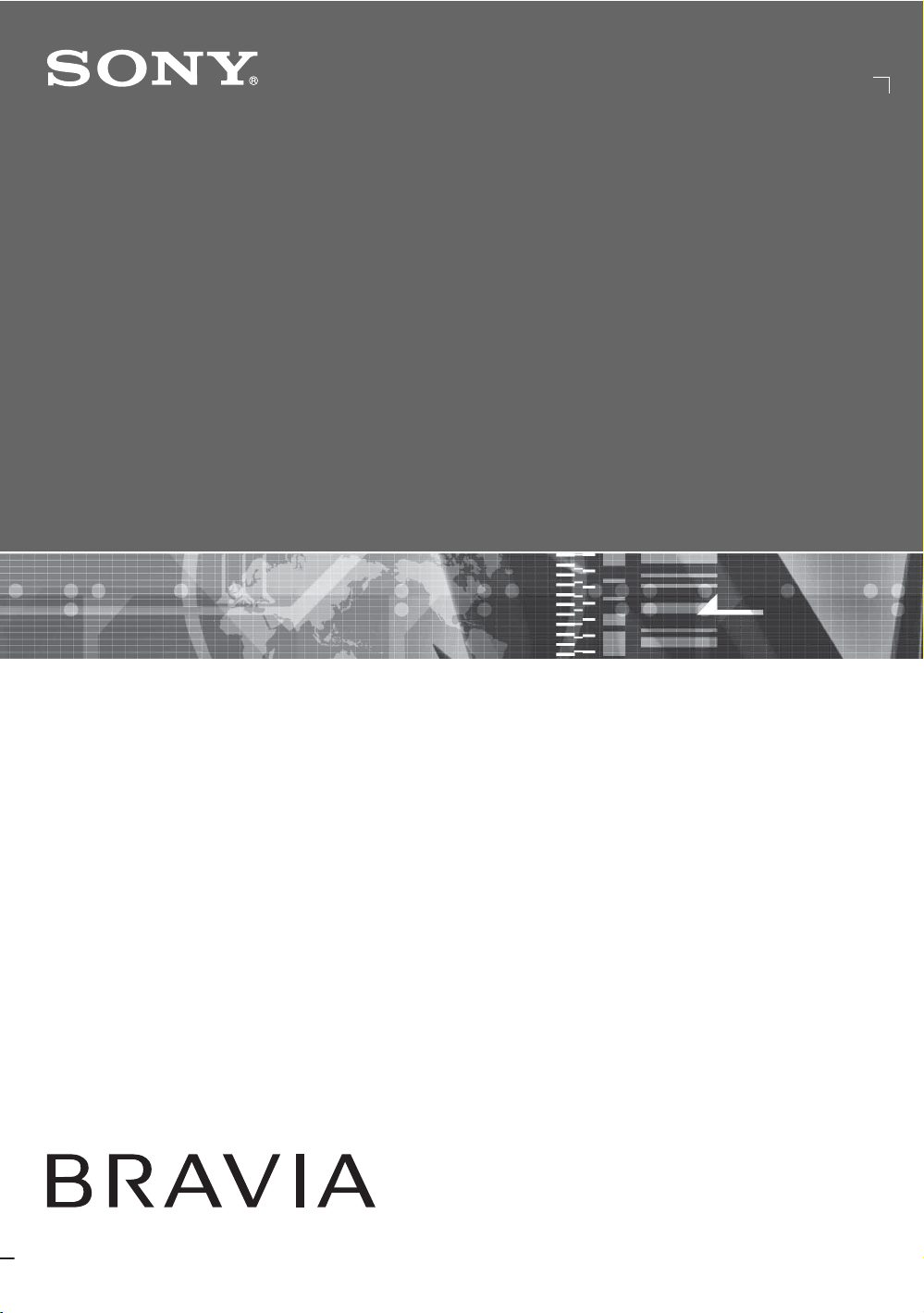
3-272-406-11(1)
LCD Digital Color TV
Operating Instructions
KDL-52WL130
© 2007 Sony Corporation
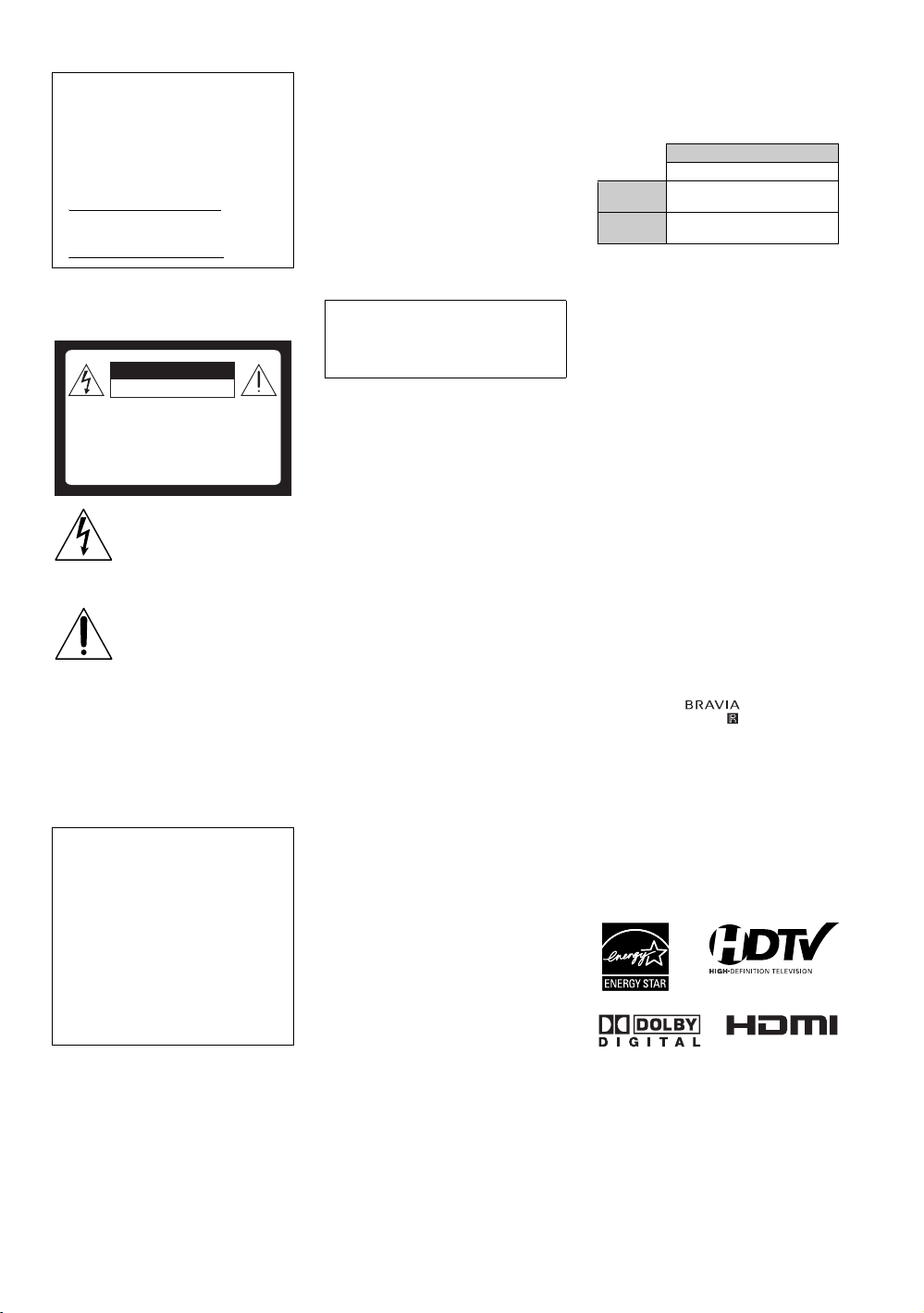
Owner’s Record
The model and serial numbers are located
at the rear of the TV. Record these
numbers in the spaces provided below.
Refer to them whenever you call upon
your Sony dealer regarding this TV.
Model Name
Serial No.
WARNING
To reduce the risk of fire or electric shock, do
not expose this TV to rain or moisture.
CAUTION
RISK OF ELECTRIC SHOCK
DO NOT OPEN
ATTENTION
RISQUE DE CHOC ELECTRIQUE,
NE PAS OUVRIR
PRECAUCION
RIESGO DE CHOQUE ELECTRICO
NO ABRIR
This symbol is intended to alert
the user to the presence of
uninsulated “dangerous voltage”
within the TV’s enclosure that
may be of sufficient magnitude to
constitute a risk of electric shock
to persons.
This symbol is intended to alert
the user to the presence of
important operating and
maintenance (servicing)
instructions in the literature
accompanying the TV.
The TV shall not be exposed to dripping or
splashing and no objects filled with liquids,
such as vases, shall be placed on the TV.
CAUTION
To prevent electric shock, do not use this
polarized AC plug with an extension cord,
receptacle or other outlet unless the blades can
be fully inserted to prevent blade exposure.
Declaration of Conformity
Trade Name: SONY
Model: KDL-52WL130
Responsible Party: Sony Electronics Inc.
Address: 16530 Via Esprillo,
San Diego, CA 92127 U.S.A.
Telephone Number: 858-942-2230
This device complies with part 15 of the
FCC rules. Operation is subject to the
following two conditions: (1) This device
may not cause harmful interference, and (2)
this device must accept any interference
received, including interference that may
cause undesired operation.
However, there is no guarantee that
interference will not occur in a particular
installation. If this equipment does cause
harmful interference to radio or television
reception, which can be determined by turning
the equipment off and on, the user is
encouraged to try to correct the interference by
one or more of the following measures:
s Reorient or relocate the receiving antenna.
s Increase the separation between the
equipment and receiver.
s Connect the equipment into an outlet on a
circuit different from that to which the
receiver is connected.
s Consult the dealer or an experienced radio/
TV technician for help.
Pursuant to FCC regulations, you are
cautioned that any changes or modifications
not expressly approved in this manual could
void your authority to operate this
equipment.
Safety
s Operate the TV only on 120 V AC.
s Use the AC power cord specified by Sony
and suitable for the voltage where you use
it.
s The plug is designed, for safety purposes,
to fit into the wall outlet only one way. If
you are unable to insert the plug fully into
the outlet, contact your dealer.
s If any liquid or solid object should fall
inside the cabinet, unplug the TV
immediately and have it checked by
qualified service personnel before
operating it further.
s If you will not be using the TV for several
days, disconnect the power by pulling the
plug itself. Never pull on the cord.
s For details concerning safety precautions,
see “Important Safety Instructions” on
page 4.
Installing
s The TV should be installed near an easily
accessible power outlet.
s To prevent internal heat buildup, do not
block the ventilation openings.
s Do not install the TV in a hot or humid
place, or in a place subject to excessive
dust or mechanical vibration.
s Avoid operating the TV at temperatures
below 41°F (5°C).
s If the TV is transported directl y from a cold
to a warm location, or if the room
temperature changes suddenly, the picture
may be blurred or show poor color due to
moisture condensation. In this case, please
wait a few hours to let the moisture
evaporate before turning on the TV.
s To obtain the best picture, do not expose
the screen to direct illumination or direct
sunlight. It is recommended to use spot
lighting directed down from the ceiling or
to cover the windows that face the screen
with opaque drapery. It is desirable to
install the TV in a room where the floor and
walls are not of a reflective material.
CAUTION
Use the following Sony TVs only with the
following WALL-MOUNT BRACKET or
TV-stand.
Sony TV Model No.
KDL-52WL130
Sony Wall-Mount
Bracket Mode No.
Sony TV-Stand
Model No.
Use with other WALL-MOUNT BRACKET
or TV-stand may cause instability and possibly
result in injury.
To Customers
Sufficient expertise is required for installing
the specified TV. Be sure to subcontract the
installation to Sony dealers or licensed
contractors and pay adequate attention to
safety during the installation.
Note
This television includes a QAM demodulator
which should allow you to receive
unscrambled digital cable television
programming via subscription service to a
cable service provider. Availability of digital
cable television programming in your area
depends on the type of programming and signal
provided by your cable service provider.
Trademark Information
Macintosh is a trademark of Apple Inc.,
registered in the U.S. and other countries.
HDMI, the HDMI logo and High-Definition
Multimedia Interface are trademarks or
registered trademarks of HDMI Licensing
LLC.
Manufactured under license from Dolby
Laboratories. “Dolby” and the double-D
symbol are trademarks of Dolby Laboratories.
Blu-ray Disc is a trademark.
“BRAVIA” and , S-Force,
BRAVIA Theatre Sync, , DMe
Color” are trademarks or registered marks of
Sony Corporation.
“XMB” and “xross media bar” are the
trademarks of Sony Corporation and Sony
Computer Entertainment Inc.
“PLAYSTATION” is a registered trademark
and “PS3” is a trademark of Sony Computer
Entertainment Inc.
Adobe is a registered trademark or a trademark
of Adobe Systems Incorporated in United
States and/or other countries.
SU-WL500
SU-FL300L
x
and “x.v.
NOTIFICATION
This equipment has been tested and found to
comply with the limits for a Class B digital
device, pursuant to Part 15 of the FCC Rules.
These limits are designed to provide
reasonable protection against harmful
interference in a residential installation. This
equipment generates, uses and can radiate
radio frequency energy and, if not installed and
used in accordance with the instructions, may
cause harmful interference to radio
communications.
2
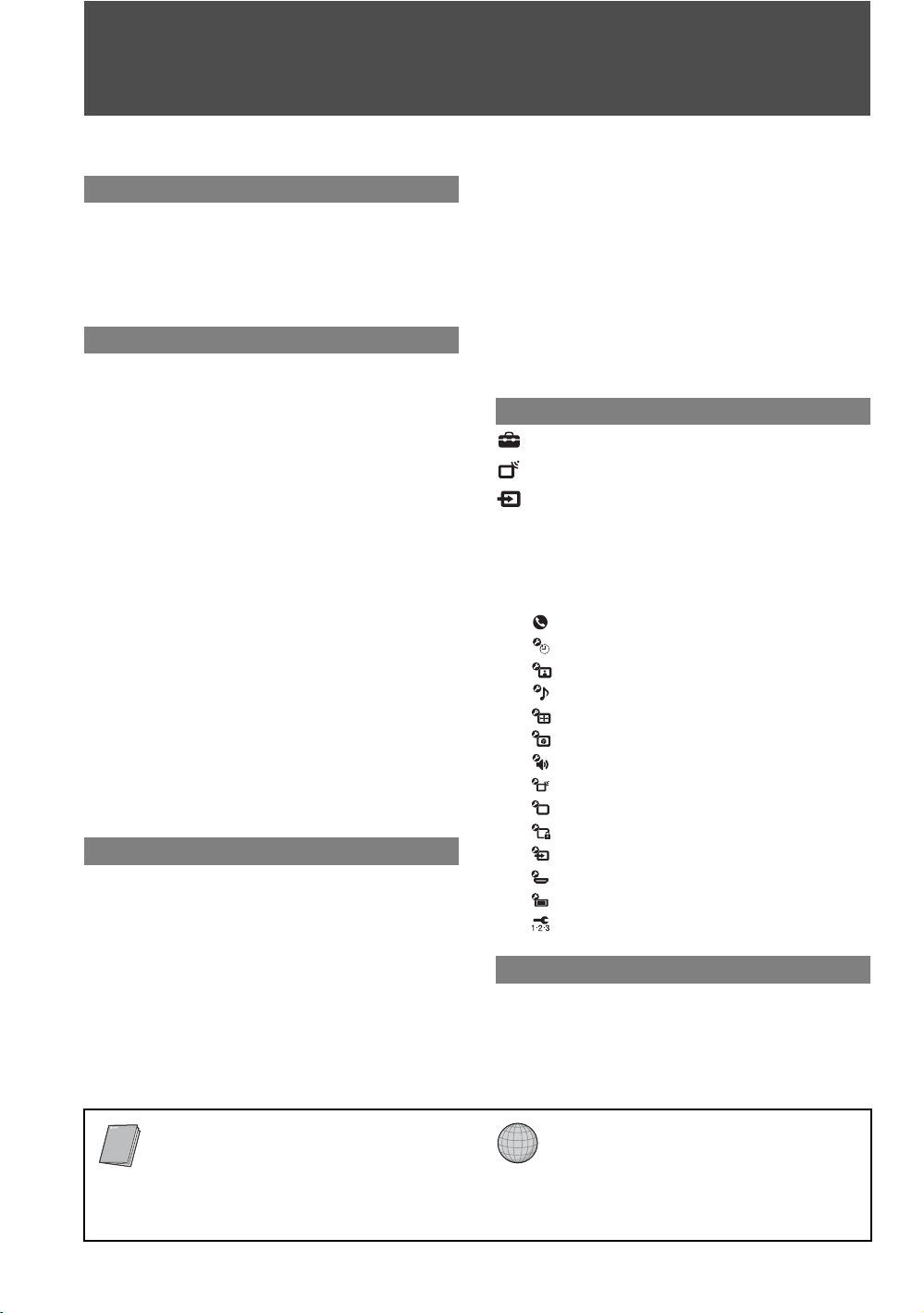
Contents
Important Safety Instructions ............................4
Welcome to the World of BRAVIA™
The Four Steps to Full HD Experience: Set,
Sound, Source, and Setup............................8
Picture Quality and Aspect Ratio.......................8
TV Home Menu: XMB
(XrossMediaBar)..........9
™
Getting Started
1. Installing the TV.............................................10
Preventing the TV from Toppling Over.........10
Preparation for Wall-Mounting......................10
2. Locating Inputs and Outputs .......................11
Left Side .......................................................11
Rear..............................................................12
3. Connecting the TV.........................................14
Cable System or VHF/UHF Antenna
System ......................................................14
Cable System and VHF/UHF Antenna
System ......................................................14
HD Cable Box/HD Satellite Box....................14
PC.................................................................16
Other Equipment ..........................................17
Using HDMI Control for BRAVIA Theatre
Sync™.......................................................18
Bundling the Connecting Cables ..................18
4. Setting Up the Channel List
– Initial Setup ...............................................19
Using the TV Features
Remote Control and TV Controls/
Indicators .....................................................20
Inserting Batteries into the Remote
Control.......................................................20
Remote Control and TV Controls .................20
Indicators......................................................25
Programming the Remote Control...................26
Operating Sony Brand Video Equipment......26
Programming Non-Sony Video
Equipment.................................................26
Using Other Equipment with Your Remote
Control..........................................................28
Using P&P and PIP Features............................31
To Display the Sub Window .........................31
To Change Inputs or Channels in the
Window .....................................................31
To Change the Window Size of P&P............31
To Exit from P&P and PIP............................31
Using the Menus
Adjusting TV Settings.................................32
Watching TV.................................................32
Accessing the Equipment Connected to
Your TV.........................................................32
Navigating through TV Home Menu on
............................................................33
XMB
™
TV Setting Description......................................34
Product Support......................................34
Clock/Timers Settings.............................34
Picture Settings ......................................34
Sound Settings .......................................36
Screen Settings ......................................37
Video Options Settings ...........................38
Audio Options Settings ...........................39
Channel Settings ....................................40
CC
Closed Captions (CC) Settings...............41
Parental Lock Settings............................41
External Inputs Settings..........................44
HDMI Settings ........................................44
General Settings.....................................45
Initial Setup.............................................45
Other Information
Troubleshooting................................................46
Specifications....................................................49
Index...................................................................50
Quick Setup Guide (separate volume)
Provides a variety of optional equipment
connection diagrams.
Customer Support
http://www.sony.com/tvsupport
On-line Registration
United States
http://productregistration.sony.com
Canada
http://www.SonyStyle.ca/registration
3
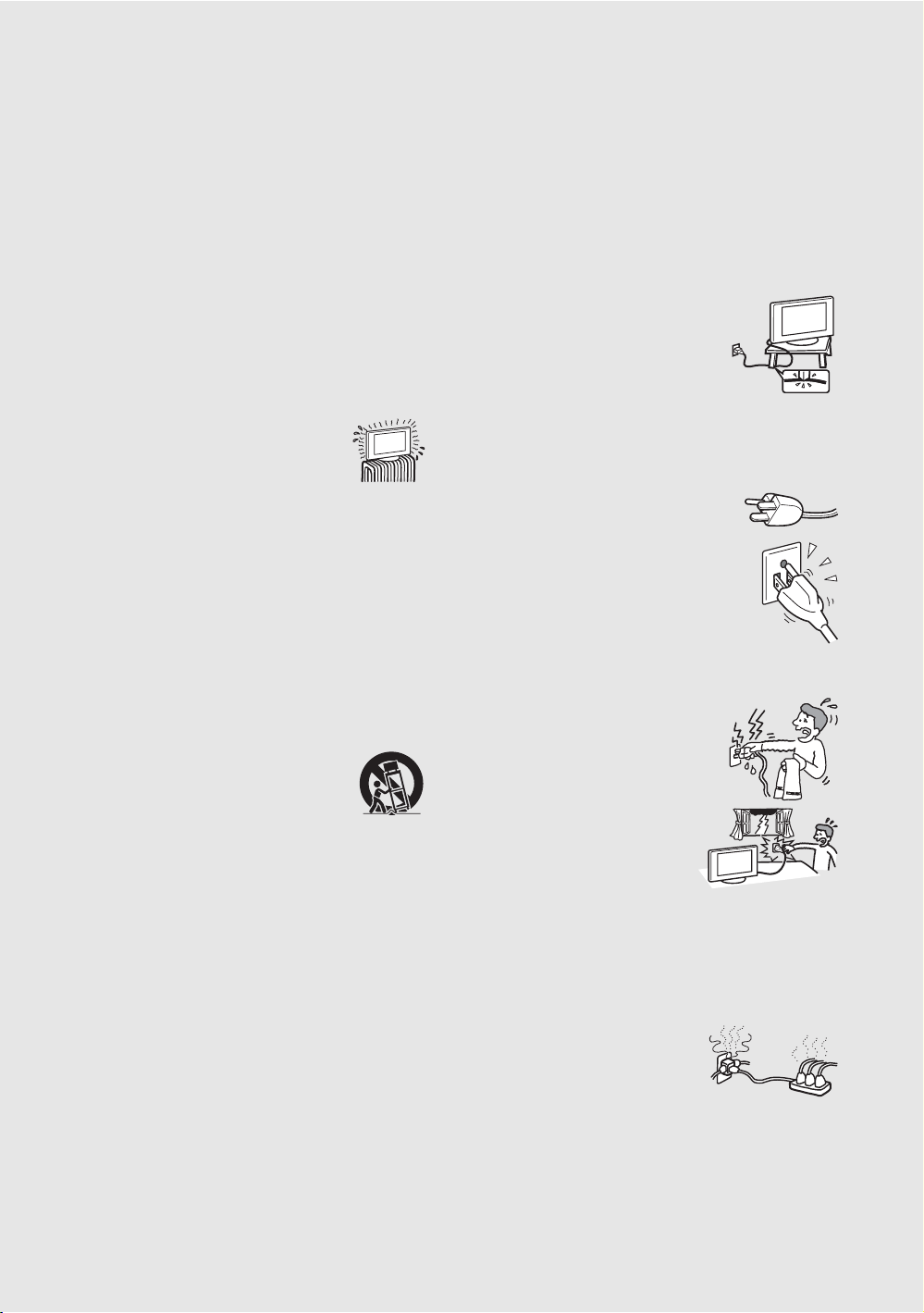
Important Safety Instructions
1) Read these instructions.
2) Keep these instructions.
3) Heed all warnings.
4) Follow all instructions.
5) Do not use this apparatus near water.
6) Clean only with dry cloth.
7) Do not block any ventilation openings. Install in
accordance with the manufacturer’s instructions.
8) Do not install near any heat sources such
as radiators, heat registers, stoves, or
other apparatus (including amplifiers)
that produce heat.
9) Do not defeat the safety purpose of the polarized or
grounding-type plug. A polarized plug has two
blades with one wider than the other. A grounding
type plug has two blades and a third grounding
prong. The wide blade or the third prong are
provided for your safety. If the provided plug does
not fit into your outlet, consult an electrician for
replacement of the obsolete outlet.
10) Protect the power cord from being walked on or
pinched particularly at plugs, convenience
receptacles, and the point where they exit from the
apparatus.
11) Only use attachments/accessories specified by the
manufacturer.
12) Use only with the cart, stand, tripod,
bracket, or table specified by the
manufacturer, or sold with the
apparatus. When a cart is used, use
caution when moving the cart/apparatus
combination to avoid injury from tip-over.
13) Unplug this apparatus during lightning storms or
when unused for long periods of time.
14) Refer all servicing to qualified service personnel.
Servicing is required when the apparatus has been
damaged in any way, such as power-supply cord or
plug is damaged, liquid has been spilled or objects
have fallen into the apparatus, the apparatus has been
exposed to rain or moisture, does not operate
normally, or has been dropped.
USE
AC power cord
Observe the followings to prevent the AC power cord from being
damaged. If the AC power cord is damaged, it may result in a fire or an
electric shock. Stop using it and ask your dealer or Sony service center to
exchange it.
s Do not place the TV where the power cord is subject to wear or abuse.
s Do not pinch, bend, or twist the cord excessively. The core lines may
be bared and cut, causing a short-circuit, and resulting in a fire or an
electric shock.
s Do not convert or damage the power cord.
s Do not allow anything to rest on or roll over the
power cord.
s Do not move the TV with the power cord
plugged in.
s Keep the power cord away from heat sources.
s When you disconnect the AC power cord,
disconnect it from the wall outlet first.
s Be sure to grasp the plug when disconnecting the power cord. Do not
pull the power cord.
s Do not use the supplied AC power cord on any other equipment.
s Use only an original Sony AC power cord, not other brands.
Wall outlet
The TV set with a three-wire grounding type AC
power cord plug must be connected to an AC power
socket outlet with a protective earthing connection.
Do not use a poor fitting outlet.
Insert the plug fully into the outlet. If it is loose, it may
cause arcing and result in a fire.
Contact your electrician to have the outlet changed.
Wiring
When connecting cables, be sure to unplug the AC power cord for your
safety.
Take care not to catch your feet on the cables. It may damage the TV set.
Electric shock
Do not touch the AC power cord or the TV with a
wet hand. If you plug/unplug the AC power cord
from the TV with a wet hand, it may cause electric
shock.
Lightning storms
For added protection for this TV during a
lightning storm, or when it is lef t unattended
and unused for long periods of time, unplug
it from the wall outlet and disconnect the
antenna. This will prevent damage to th e TV
due to lightning and power line surges.
When not in use
If you will not be using the TV set for several days, the TV set should be
disconnected from the AC power outlet for environmental and safety
reasons. The TV set is not disconnected from the AC power source when
the TV set is switched off. To disconnect the TV set completely, pull the
plug from the AC power outlet.
Overloading
This TV set is designed to operate on a
120 V AC supply only. Take care not to
connect too many appliances to the same AC
power outlet as this could result in a fire or an
electric shock.
Optional equipment
Do not install optional equipment too close to the TV set. Picture
distortion and/or noisy sound may occur if the TV set is positioned in
close proximity to any equipment emitting electromagnetic radiation.
4
4
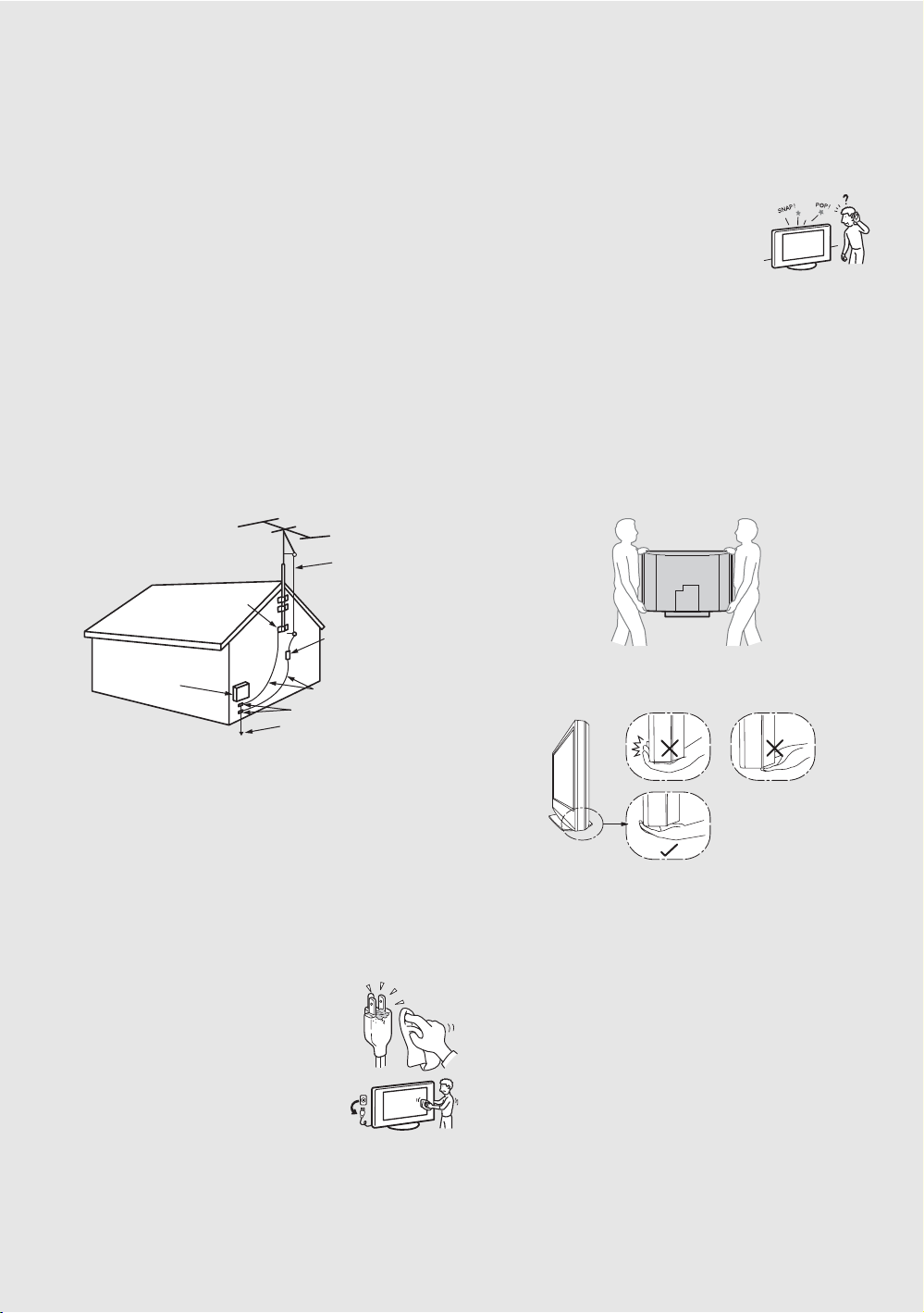
Small accessories
Keep small accessories out of children’s reach.
ANTENNAS
Outdoor antenna grounding
If an outdoor antenna is installed, follow the precautions below. An
outdoor antenna system should not be located in the vicinity of overhead
power lines or other electric light or power circuits, or where it can come
in contact with such power lines or circuits.
WHEN INSTALLING AN OUTDOOR ANTENNA SYSTEM,
EXTREME CARE SHOULD BE TAKEN TO KEEP FROM
CONTACTING SUCH POWER LINES OR CIRCUITS AS CONTACT
WITH THEM IS ALMOST INVARIABLY FATAL.
Be sure the antenna system is grounded so as to provide some protection
against voltage surges and built-up static charges.
Section 810 of the National Electrical Code (NEC) in the U.S.A. and
Section 54 of the Canadian Electrical Code in Canada provides
information with respect to proper grounding of the mast and supporting
structure, grounding of the lead-in wire to an antenna discharge unit, size
of grounding conductors, location of antenna discharge unit, connection
to grounding electrodes, and requirements for the grounding electrode.
Antenna grounding according to the National
Electrical Code, ANSI/NFPA 70
Antenna lead-in wire
Ground clamps
Antenna discharge unit
Electric service
equipment
NEC: National Electrical Code
(NEC Section 810-20)
Grounding conductors
(NEC Section 810-21)
Ground clamps
Power service grounding
electrode system
(NEC Art 250 Part H)
MAGNETIC INFLUENCE
This TV contains a strong magnet in the speaker unit that generates a
magnetic field. Keep any items susceptible to magnetic fields away from
the speaker.
SOUND
If a snapping or popping sound from the TV is
continuous or frequent while the TV is operating,
unplug the TV and consult your dealer or service
technician. It is normal for some TV’s to make
occasional snapping or popping sounds, particularly when being turned on or off.
CARRYING THE TV
Carry the TV in the specified manner
To avoid dropping the TV and causing serious injury, be sure to follow
these guidelines:
s Before carrying the TV, disconnect all cables.
s Carrying the large size TV requires two or more people.
s When you carry the TV, place your hand as illustrated and hold it
securely. Do not put stress on the LCD panel.
s When carrying the TV, do not subject it to shocks or vibration, or
excessive force.
s When lifting or moving the TV, hold it firmly from the bottom. Place
your palm directly underneath but do not squeeze the panel’s speaker
grill area.
BATTERIES
s Do not dispose of batteries in a fire.
s Do not short circuit, disassemble or overheat the batteries.
s Danger of explosion if battery is incorrectly replaced. Replace only
with the same or equivalent type.
Disposal of used batteries
To preserve our environment, dispose of used batteries according to your
local laws or regulations.
CLEANING
Cleaning the AC power plug
Unplug the AC power plug and clean it regularly.
If the plug is covered with dust and it picks up
moisture, its insulation may deteriorate and result
in a fire.
Cleaning the screen surface/
cabinet of the TV set
Unplug the AC power cord when cleaning this
TV. If not, it may result in electric shock. Clean
the cabinet of the TV with a dry soft cloth. To
remove dust from the screen, wipe it gently with a soft cloth. Stubborn
stains may be removed with a cloth slightly dampened with a solution of
mild soap and warm water. Never use strong solvents such as thinner or
benzine for cleaning. If using a chemically pretreated cloth, please follow
the instruction provided on the package. The ventilation holes can
accumulate dust over time. To ensure proper ventilation, we recommend
removing the dust periodically (once a month) using a vacuum cleaner.
(Continued)
5
5
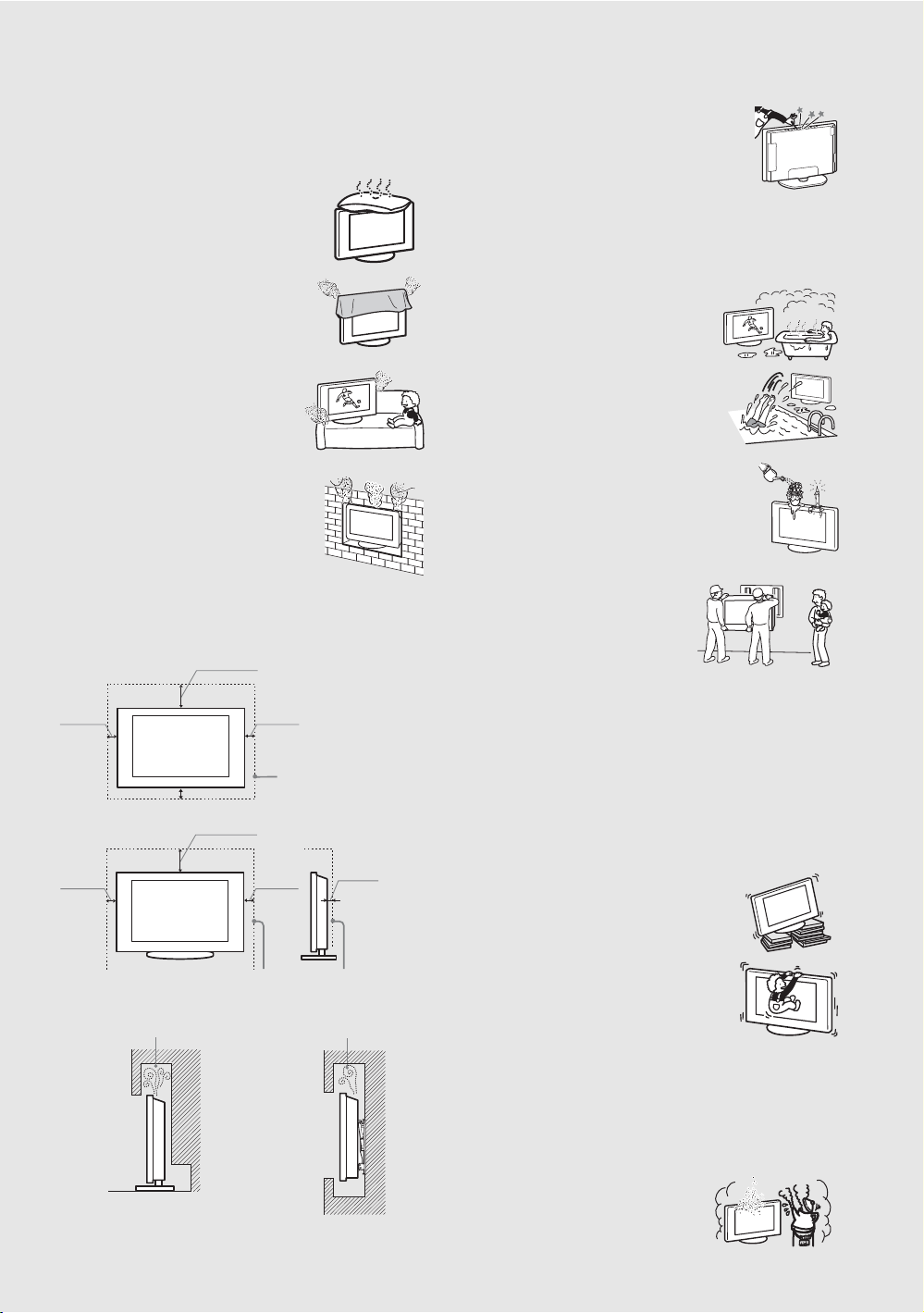
VENTILATION
L
The slots and openings in the TV are provided for necessary ventilation.
To ensure reliable operation of the TV and to protect it from overheating,
these slots and openings must never be blocked or covered.
Unless proper ventilation is provided, the TV may
gather dust and get dirty. For proper ventilation,
observe the following:
s Do not install the TV face up, down or sideways.
s Do not install the TV turned over or upside
down.
s Never cover the slots and openings with a cloth
or other materials.
s Never block the slots and openings by
placing the TV on a bed, sofa, rug or other
similar surface.
s Never place the TV in a confined space, such as
a bookcase or built-in cabinet, unless proper
ventilation is provided.
eave some space around the TV set as shown below.
Otherwise, air-circulation may be inadequate and cause
overheating, which may cause a fire or damage to the TV set.
Installed on the wall
4 inches
(10 cm)
Installed with stand
4 inches
(10 cm)
Never install the TV set as follows:
Air circulation is blocked. Air circulation is blocked.
7
11
inches
/
8
(30 cm)
4 inches
(10 cm)
Leave at least this space
4 inches (10 cm)
7
/
inches
11
8
(30 cm)
around the set.
4 inches
(10 cm)
Leave at least this space around the set.
3
inches
/
2
8
(6 cm)
Objects and ventilation holes
Never push objects of any kind into t he TV through the
cabinet slots as they may touch dangerous voltage
points or short out parts that could result in a fire or an
electric shock. Do not place any objects on the TV.
MOISTURE
Moisture and flammable objects
s The TV must not be exposed to dripping or splashing. Do not place
objects filled with liquids, such as vases, on the TV.
s Do not use power-line operated TV sets near
water — for example, near a bathtub,
washbowl, kitchen sink, or laundry tub, in a
wet basement, or near a swimming pool, etc.
It may result in a fire or an electric shock.
s Do not let this TV get wet. Never spill liquid
of any kind on the TV. If any liquid or solid
object does fall through, do not operate the
TV. It may result in electric shock or damage
to the TV. Have it checked immediately by
qualified personnel.
s To prevent fire, keep flammable objects or open
flame (e.g. candles) away from the TV.
INSTALLATION
Wall mount installation requires the use of a
Wall-Mount Bracket. When installing or
removing the TV, using the Wall-Mount
Bracket, be sure to use qualified contractors.
If not properly secured during installation or
removal from the Wall-Mount Bracket, the
TV may fall and cause serious injury.
Optional wall mount
Observe the following when installing the TV using a Wall-Mount
Bracket.
s Be sure to follow the operating instructions supplied with the
Wall-Mount Bracket when installing the TV.
s Be sure to attach the brackets supplied with the Wall-Mount Bracket.
s Do not hang the TV from the ceiling. It may fall and cause serious
injury.
Placement
The TV should be installed near an easily accessible AC power outlet.
Observe the following in placing the TV. Otherwise
the TV may fall from the stand or wall mount, causing
damage or serious injury.
s Place the TV on a stable, level surface.
s Do not hang anything on the TV. Do not allow
children to climb on the TV.
Do not install the TV in places subject to extreme temperature, such as in
direct sunlight, near a radiator, or heating vent. If the TV is exposed to
Wall Wall
extreme temperature, the TV may overheat and cause deformation of the
enclosure or cause the TV to malfunction. Do not install the TV in a place
exposed to direct air conditioning. If the TV is installed in such a location,
moisture may condense inside and may cause a malfunction.
s Never place the TV in hot, oily, humid or
excessively dusty places.
s Do not install the TV where insects may
enter.
s Do not install the TV where it may be
6
6
exposed to mechanical vibration.
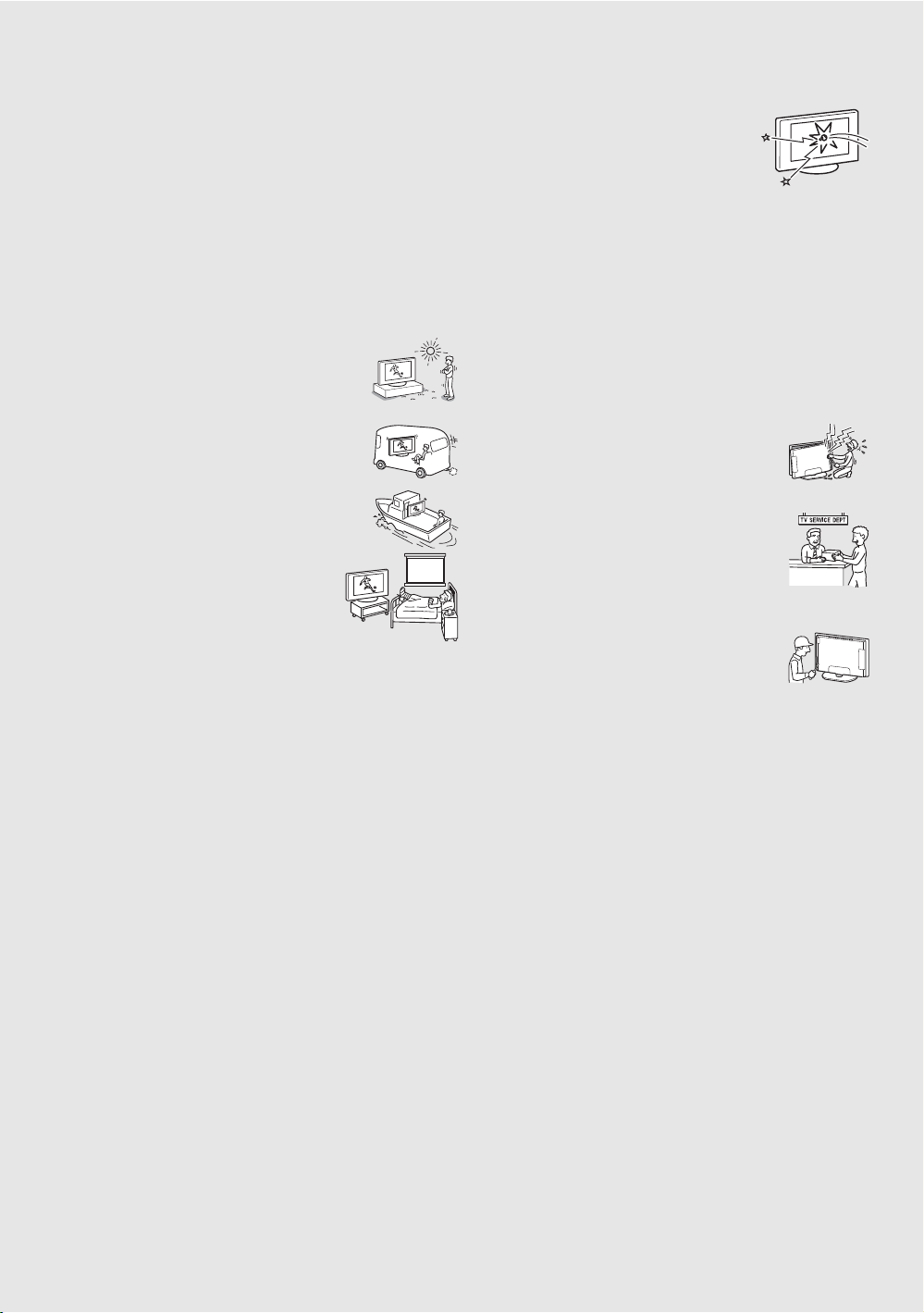
s Do not install the TV in a location where it may protrude, such as on
or behind a pillar, or where you might bump your head on it.
Otherwise, it may result in injury.
Preventing the TV from toppling over
Take measures to prevent the TV from toppling over and causing injury.
To prevent the TV from toppling over, secure the TV to a wall or stand.
Placement for viewing
It is recommended to watch the TV at a distance of 3 - 7 times that of the
screen height, and in moderate brightness. Watching the TV for too long
or in a dark room may cause eye fatigue. To obtain a clear picture, do not
expose the screen to direct illumination or direct sunlight. If possible, use
spot lighting directed down from the ceiling.
Outdoor use
Do not install this TV outdoors. If the TV is exposed to
rain, it may result in a fire or an electric shock. Do not
expose the TV to direct sunlight, it may heat up and
become damaged.
Vehicle, ships and other vessels
Do not install this TV in a vehicle.
Bumping of the vehicle may cause the TV to fall down
and cause injury.
Do not install this TV in a ship or vessel. If the TV is
exposed to seawater, it may cause a fire or damage the
TV.
Medical institutions
Do not place this TV in a place where medical
equipment is in use.
It may cause a malfunction of medical equipment.
VOLUME ADJUSTMENT
s Adjust the volume so as not to trouble your neighbors. Sound carries
very easily at night. Therefore, closing the windows or using
headphones is suggested.
s When using headphones, adjust the volume so as to avoid excessive
levels, as hearing damage may result.
LCD SCREEN
s Although the LCD screen is made with high-precision technology
and has effective pixels of 99.99% or more, black dots or bright
points of light (red, blue, or green) may appear constantly on the LCD
screen. This is a structural property of the LCD panel and is not a
malfunction.
s The LCD screen is made with high-precision technology and to
achieve a high level of performance and picture quality, this TV’s
backlight setting is set to maximize the brightness of the TV.
However, uneven brightness may be observed when the LCD TV is
viewed in a dark ambient without an input source or a blank screen.
This condition is normal and not a malfunction of the TV. Changing
the Picture mode, Backlight setting, enabling the Light Sensor, or
turning on the Power management will improve this condition.
s Do not expose the LCD screen surface to direct sunlight. Doing so
may damage the LCD panel.
s Do not push or scratch the LCD screen, or place objects on top of the
TV. The image may be uneven or the LCD panel may be damaged.
s If the TV is used in a cold place, a smear may occur in the picture or
the picture may become dark. This does not indicate a failure. These
phenomena improve as the temperature rises.
s Ghosting may occur when still pictures are displayed continuously. It
should disappear after a few moments.
s The screen and cabinet get warm when the TV is in use. This is not a
malfunction.
s Avoid spraying insect repellent with volatile material on the screen.
s Avoid prolonged contact with rubber or plastic material.
Broken pieces
Do not throw anything at the TV.
The screen glass may break by the impact and
cause serious injury.
If the surface of the TV cracks, do not touch it until
you have unplugged the AC power cord.
Otherwise electric shock may result.
Handling of broken glass and liquid crystal
leakage
If the LCD panel gets damaged, crystalline liquid leakage may occur, or
scattered broken glass may result. Do not touch broken glass or
crystalline liquid which is toxic, with bare hands as cuts, poisoning or
skin irritation may occur. Also, do not let glass fragments or leaked
crystalline liquid get into your eyes or mouth. Should either contact your
eyes or mouth, rinse the contacted area thor oughly with water and consult
your doctor.
SERVICING
Do not attempt to service the TV yourself since opening
the cabinet may expose you to dangerous voltage or other
hazards. Refer all servicing to qualified service
personnel.
Replacement parts
When replacement parts are required, be sure the
service technician certifies in writing that he/she has
used replacement parts specified by the manufacturer
that have the same characteristics as the original parts.
Unauthorized substitutions may result in a fire, an
electric shock or other hazards.
Safety check
Upon completion of any service or repairs to the TV,
ask the service technician to perform routine safety
checks (as specified by the manufacturer) to determine
that the TV is in safe operating condition, and to so
certify. Ask a qualified service technician to dispose of the TV.
For Customers in the United States
Lamp in this product contains mercury. Disposal of
these materials may be regulated due to
environmental considerations. For disposal or
recycling information, please contact your local
authorities or the Electronic Industries Alliance
(http://www.eiae.org).
7
7
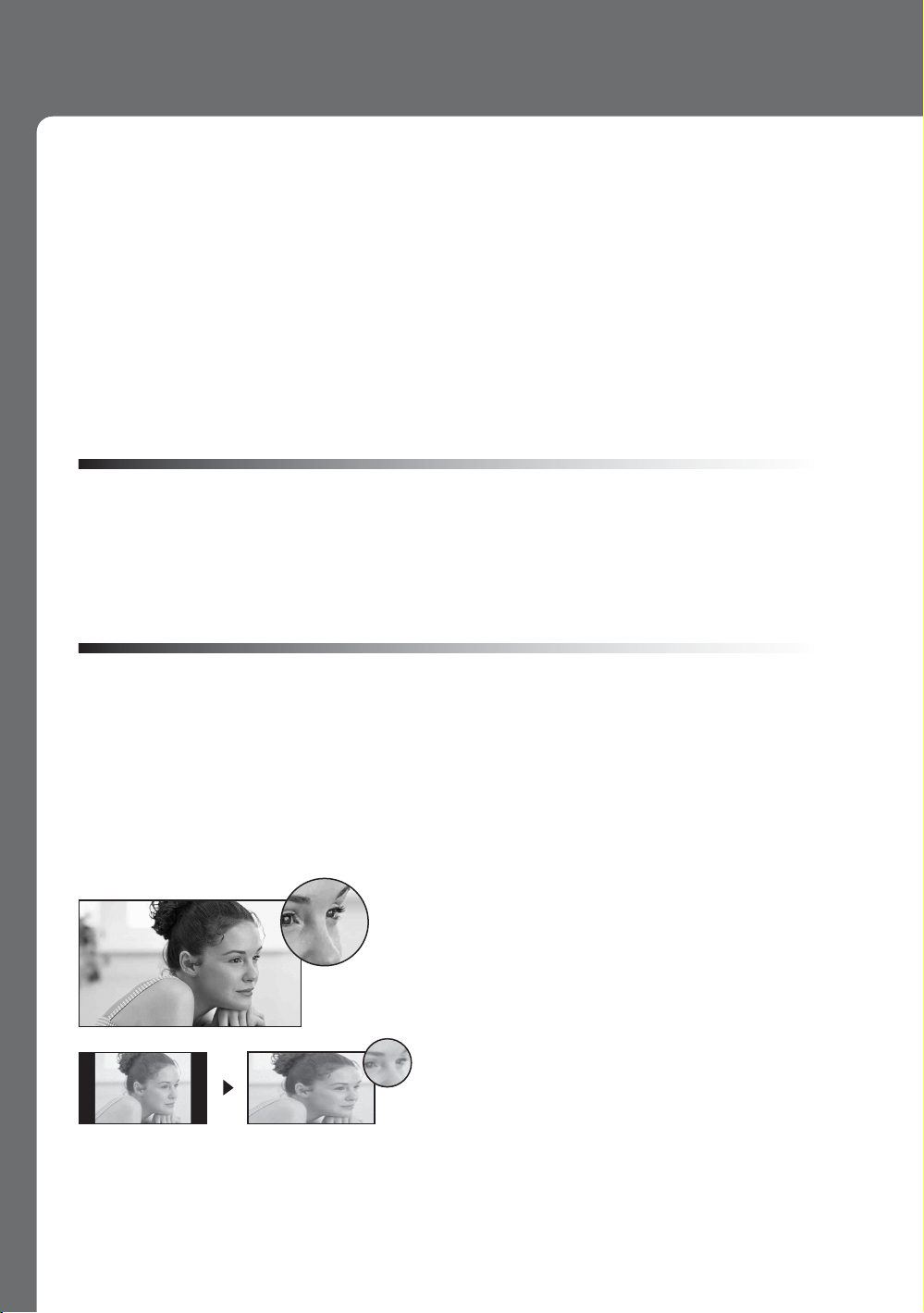
Welcome to the World of BRAVIA™
o
Thank you for purchasing this Sony BRAVIA™ high-definition television. The quality of the image
you see on your BRAVIA TV is only as good as the quality of the signal it receives. To experience
the full detail of your new BRAVIA TV, you need access to HD programming. Your BRAVIA TV can
receive and display HD programming from:
• Over-the-air broadcasting via HD-quality antenna
• HD cable subscription
• HD satellite subscription
• Blu-ray Disc™ Player or other external equipment
Contact your cable or satellite provider for information on upgrading to HD programming.
To learn more about HDTV, visit: http://www.sony.com/HDTV
The Four Steps to Full HD Experience: Set, Sound, Source, and Setup
Along with your BRAVIA TV set, a complete HD system requires an HD sound system, a
source of HD programming and proper setup connections. This manual explains basic setup
connections (see page 14). The Quick Setup Guide, enclosed separately, illustrates how to
connect other optional equipment.
Picture Quality and Aspect Ratio
You can enjoy crisp, clear images, smooth movement and high-impact visuals from 1080 HD
signals. When you compare a high-definition signal to a standard analog signal, you will notice
a big difference. The 1080 HD signals provide more than twice the vertical resolution of the
standard TV signal.
High-definition and standard-definition signals are transmitted with different aspect ratios (the
width-to-height ratio of the image). HDTV uses a wider screen than conventional standarddefinition TV.
16:9 (high-definition) source
Most HDTV signals use a wide screen aspect rati
of 16:9. The 16:9 fills your BRAVIA screen and
maintains a crisp, clear, vivid picture.
4:3 (standard-definition) source
Most standard-definition signals use a boxy 4:3
aspect ratio. When a 4:3 image is displayed on an
HDTV, you will see black bars on the sides. The
picture quality may not be as sharp as with HD
sources.
~
• You can use the Wide Mode function of the TV to adjust the 4:3 image to fit the entire screen (see pages 23, 37
and 38).
8
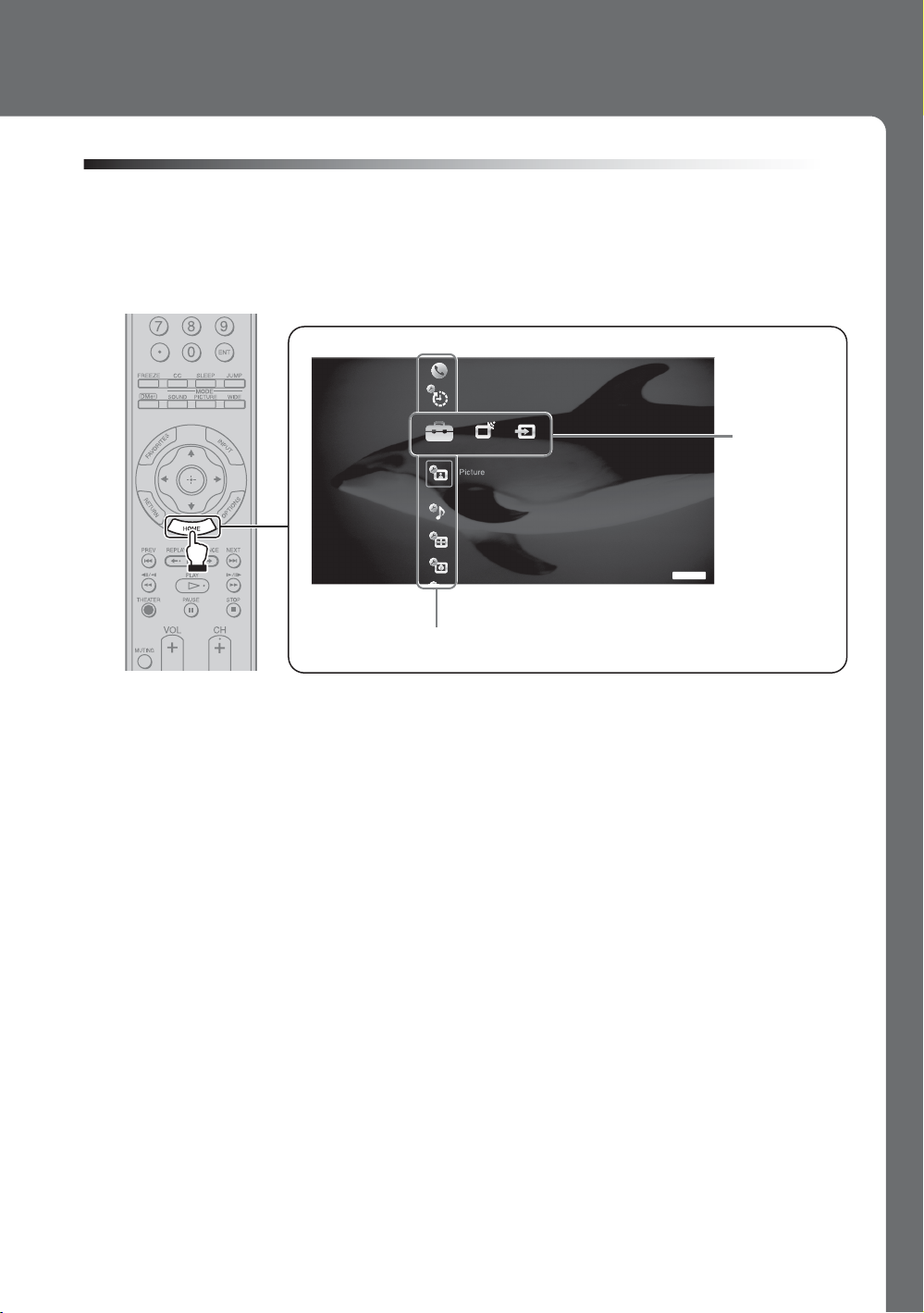
TV Home Menu: XMB™ (XrossMediaBar)
The XMB™ is a menu of BRAVIA features and input sources displayed on the TV screen. The
XMB
HOME button on your remote control to access the XMB
is an easy way to select programming and adjust settings on your BRAVIA TV. Press the
™
Product Support
Clock/Timers
.
™
Settings
Media
Category
Bar
Sound
Screen
Video Options
TV
Category Object Bar
From the horizontal Media Category Bar you can control:
• Settings: timer, picture, sound, screen and other options (see page 34 for customization
options).
• TV Channels: available channels are displayed on the vertical Category Object Bar.
• External Inputs: cable, satellite, VCR, DVD players or other inputs can also be selected
from the Category Object Bar for the External Inputs.
~
• This manual is for the 52 inch BRAVIA KDL-W Series model with screen size measured diagonally.
9
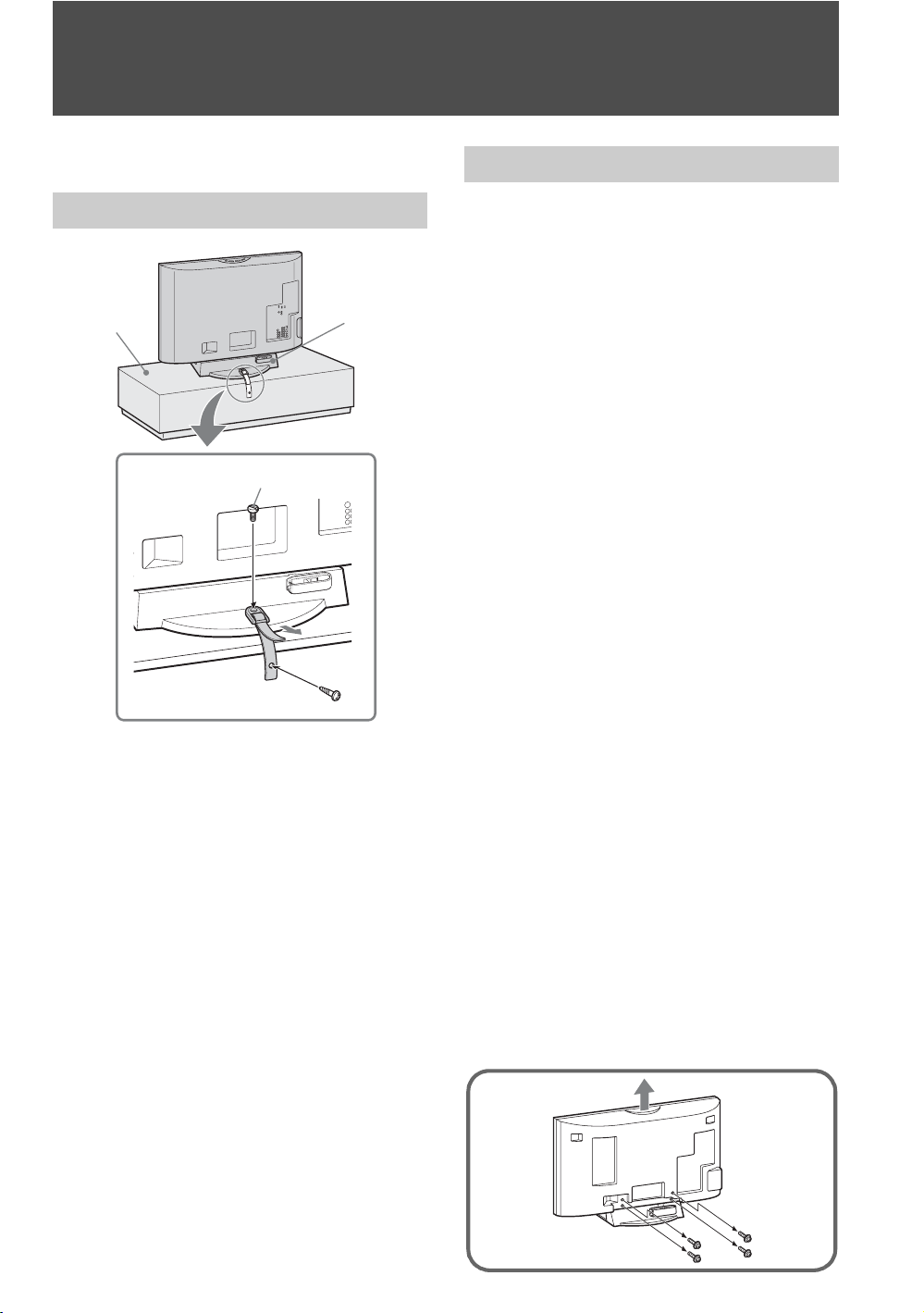
Getting Started
1. Installing the TV
Preventing the TV from Toppling Over
TV
stand
Table-Top
Stand
2
3
1
1 Screw the support belt (supplied) to the TV
stand with a wood screw (supplied).
2 Attach the support belt to the Table-Top Stand
with the securing screw (supplied) using a
coin, etc.
3 Adjust the length by pulling the support belt
toward you while holding the Table-Top
Stand.
~
• Be sure to take measures to prevent the TV from
toppling over and causing injury.
• The supplied wood screw may not be used depending
on the type of TV stand. In this case, or when the
securing strength is not enough, use commercial
1
screws
TV stand. Consult your dealer about the types of
screw(s).
/8 to 3/16 inch (3 to 4 mm) diameter to fit to the
Preparation for Wall-Mounting
This TV can be installed on a wall by using a WallMount Bracket (sold separately). Before mounting
the TV on a wall, the Table-Top Stand must be
removed from the TV.
Follow the simple steps below to remove the
Table-Top Stand:
1 Disconnect all the cables from the TV.
2 Start removing the screws behind the TV (See
illustration below). Do not remove any other
screws from the TV.
3 Secure the Mounting Hook to the rear of the
TV.
4 Adjust the angle of the Mounting Hook.
5 When screws are removed, lift the TV off the
stand. Make sure that you carry out this task
with at least two people. Do not attempt to lift
the TV by yourself.
~
• Do not remove the Table-Top Stand for any reason
other than to wall-mount the TV.
• When using an electric screwdriver, set the torque
setting to approximately 2 N·m {20 Kgf·cm}.
• Be sure to store the removed screws and Table-Top
Stand in a safe place until you are ready to reattach the
Table-Top Stand. Keep the screws away from small
children.
• For bracket installation, refer to the supplied Installing
the Wall-Mount Bracket and the instruction guide
provided by the Wall-Mount Bracket model for your
TV. Sufficient expertise is required in installing this
TV, especially to determine the strength of the wall for
withstanding the TV’s weight.
• For product protection and safety reasons, Sony
strongly recommends that you use the Wall-Mount
Bracket model designed for your TV and that the
wall-mounting of your TV is performed by a Sony
dealer or licensed contractor.
10
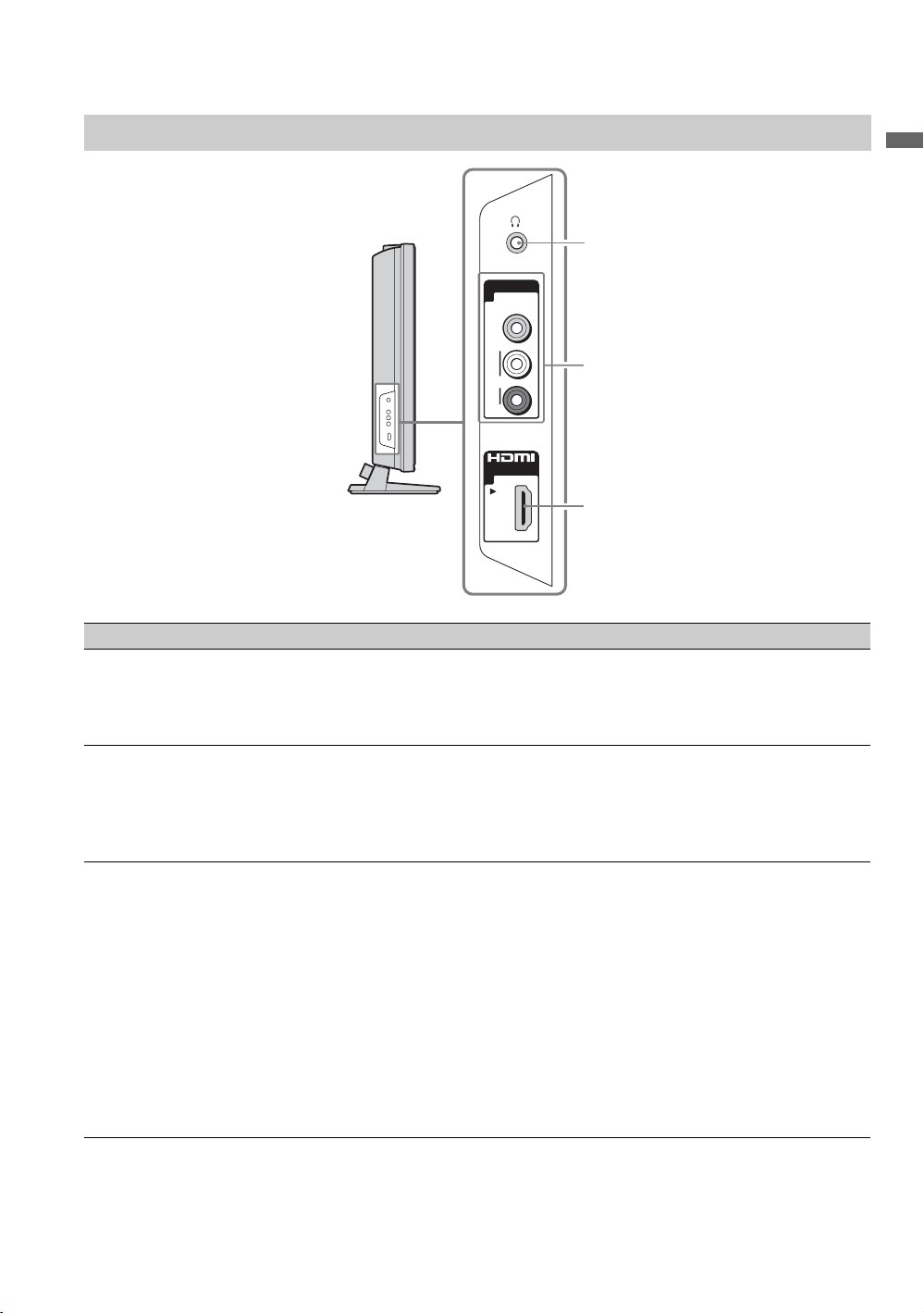
2. Locating Inputs and Outputs
Left Side
VIDEO IN
2
VIDEO
L
(MONO)
AUDI O
R
2
Getting Started
1
2
IN
3
Item Description
1 Headphone jack Connects to your headphones. If your headphones do not match the jack, use a suitable
plug adapter (not supplied).
~
• While headphones are connected, the TV speakers are muted.
2 VIDEO IN 2
VIDEO/R-AUDIOL (MONO)
Connects to the composite video and audio output jacks on your camcorder or other
video equipment such as a VCR or video game equipment.
~
• If you have mono equipment, connect its audio output jack to the TV’s L (MONO)
audio input jack.
3 HDMI IN 2
HDMI
HDMI (High-Definition Multimedia Interface) provides an uncompressed, all-digital
audio/video interface between this TV and any HDMI-equipped audio/video equipment,
such as a set-top box, DVD player, Blu-ray Disc Player, A/V receiver as well as PC.
HDMI supports enhanced, or high-definition video, plus digital audio.
~
• HDMI connection is necessary to view 480i, 480p, 720p, 1080i, 1080p and 1080/24p
formats. Note that this TV displays all video input signals in a resolution of 1,920 dots ×
1,080 lines.
• Be sure to use only an HDMI cable that bears the HDMI logo.
• When HDMI control compatible equipment is connected, communication with the
connected equipment is supported. Refer to page 44 to set up this communication.
• When connecting a HDMI control compatible audio system with HDMI jack, be sure to
also connect to the OPTICAL OUT jack.
11
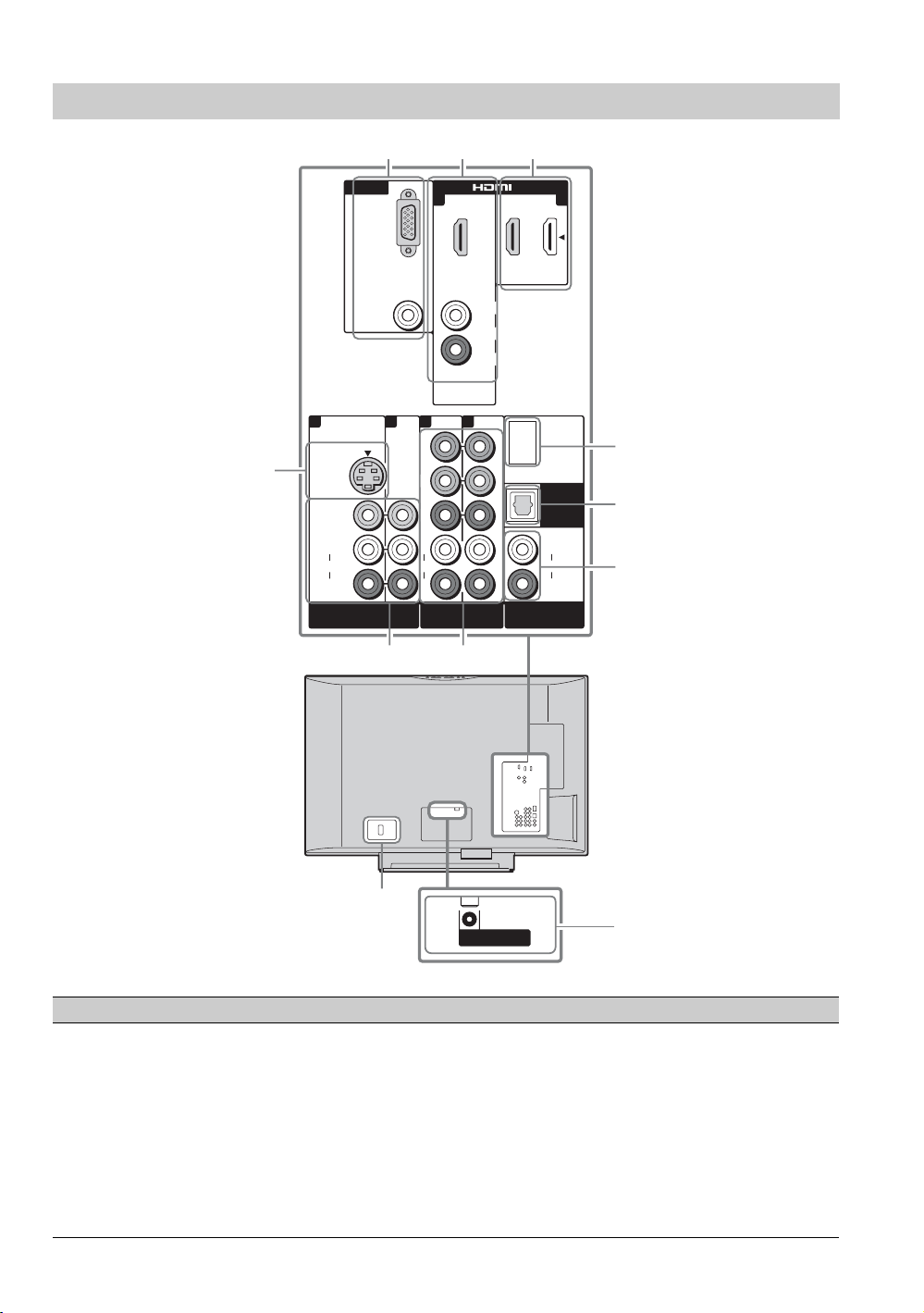
Rear
4
L
AUDIO
R
3
IN
DMeX/SERVICE
AUDIO OUT
(VAR/FIX)
12
PC IN
G
R
AUDI O
1132
S VIDEO
VIDEO
L
(MONO)
AUDI O
R
VIDEO IN
13
B
Y
P
B
P
R
L
AUDI O
R
COMPONENT IN
(1080p/1080i/
720p/480p/480i)
56
DIGITAL
OUT
(OPTICAL)
L
AUDI O
R
7
8
9
Item Description
1 PC IN
(RGB/AUDIO)
Connects to a personal computer’s video output connector using a HD15-HD15 cable
with ferrite core (analog RGB, not supplied). Can also be connected to other analog RGB
equipment.
See “PC Input Signal Reference Chart” on page 16 for the signals that can be displayed.
~
• For some Apple Macintosh computers, it may be necessary to use an adapter (not
supplied). If this is the case, connect the adapter to the computer before connecting the
HD15-HD15 cable with ferrite core.
• If the picture is noisy, flickering or not clear, adjust Phase and Pitch of Screen
settings on page 38.
12
q;
VHF/UHF/CABLE
qa
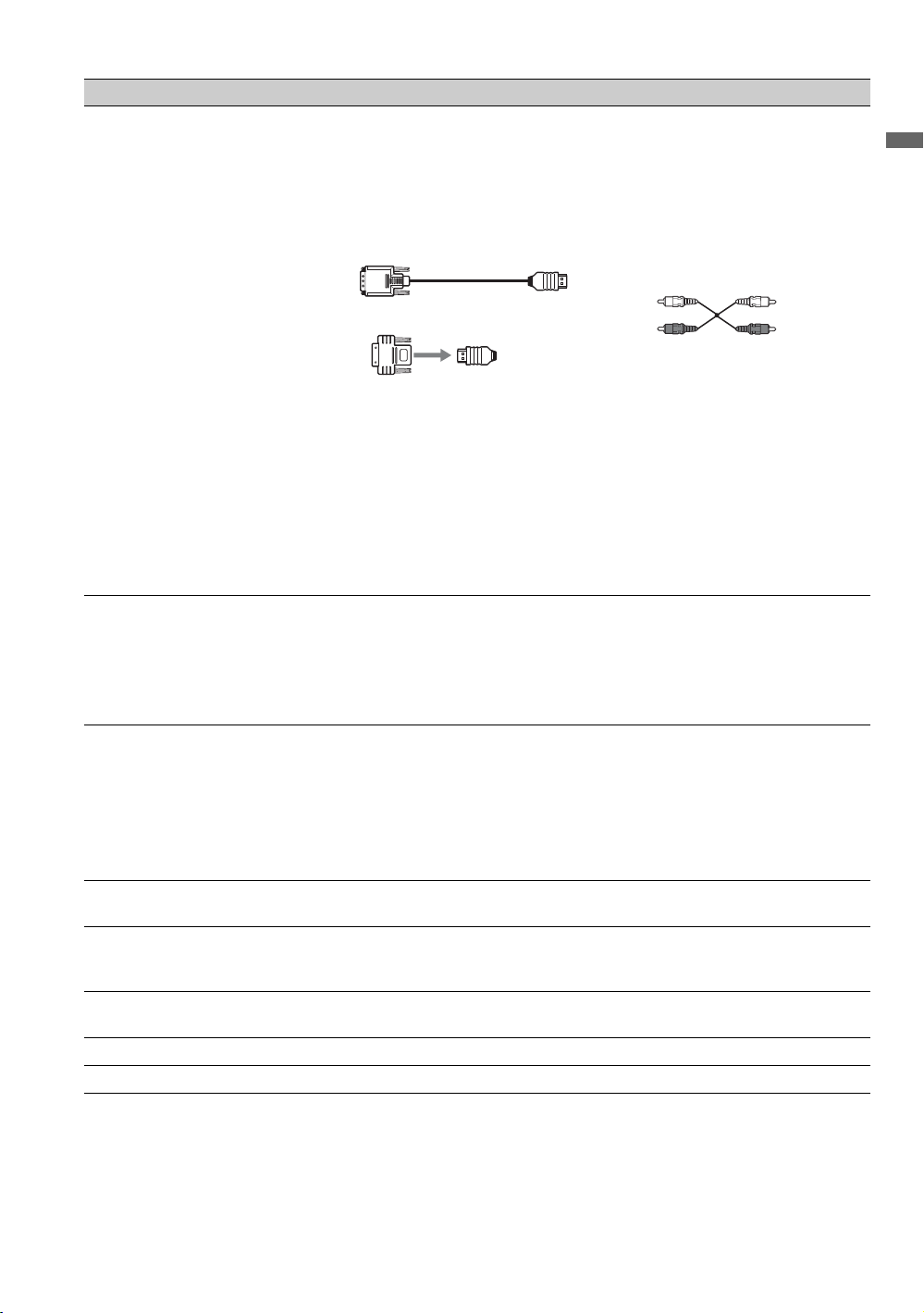
Item Description
2 HDMI IN 1
HDMI/
R-AUDIO-L
3 HDMI IN 3
HDMI
HDMI (High-Definition Multimedia Interface) provides an uncompressed, all-digital
audio/video interface between this TV and any HDMI-equipped audio/video equipment,
such as a set-top box, DVD player, Blu-ray Disc Player, A/V receiver as well as PC.
HDMI supports enhanced, or high-definition video, plus digital audio.
If the equipment has a DVI jack and not an HDMI jack, connect the DVI jack to the
HDMI IN 1 (with DVI-to-HDMI cable or adapter) jack, and connect the audio jack to the
AUDIO IN (L/R) jacks of HDMI IN 1.
DVI-to-HDMI cable
DVI-to-HDMI adapter
~
• HDMI connection is necessary to view 480i, 480p, 720p, 1080i, 1080p and 1080/24p
formats. Note that this TV displays all video input signals in a resolution of 1,920 dots ×
1,080 lines.
• Be sure to use only an HDMI cable that bears the HDMI logo.
• When HDMI control compatible equipment is connected, communication with the
connected equipment is supported. Refer to page 44 to set up this communication.
• When connecting a HDMI control compatible audio system with HDMI jack, be sure to
also connect to the OPTICAL OUT jack.
4 VIDEO IN 1
S VIDEO
VIDEO IN 1/3
5
VIDEO/L(MONO)AUDIO-R
6 COMPONENT IN
1/2 (1080p/1080i/
720p/480p/480i)/
L-AUDIO-R
x
7 DMe
8 DIGITAL OUT
9 AUDIO OUT
0 AC IN Connects the supplied AC power cord.
qa VHF/UHF/CABLE RF input that connects to your Cable or VHF/UHF antenna.
/ SERVICE This USB port is for service only unless you are connecting the optional BRAVIA
(OPTICAL)
(VAR/FIX)
Connects to the S VIDEO output jack of your VCR or other video equipment that has
S VIDEO. S VIDEO provides better picture quality than composite video (5) connection.
If both composite video and S VIDEO are connected, S VIDEO signal has priority.
Connects to the composite video and audio output jacks on your A/V equipment such as
a VCR or other video equipment. A third composite video and audio (VIDEO IN 2) is
located on the left side of the TV.
Connects to your equipment’s component video (YP
Component video provides better picture quality than the S VIDEO (4) or the
composite video (5) connection.
BPR) and audio (L/R) jacks.
~
• Component video (YPBPR) connection is necessary to view 480i, 480p, 720p, 1080i and
1080p formats. Note that this TV displays all video input signals in a resolution of
1,920 dots × 1,080 lines.
x
external module (DMe
Connects to the optical audio input of your digital audio equipment that is PCM/Dolby
Digital compatible. Dolby Digital Audio signal from the HDMI input will be output as
PCM.
Connects to the left and right audio input jacks of your analog audio equipment. You can
use these outputs to listen to your TV’s audio through your stereo system.
).
Getting Started
Audio cable
13
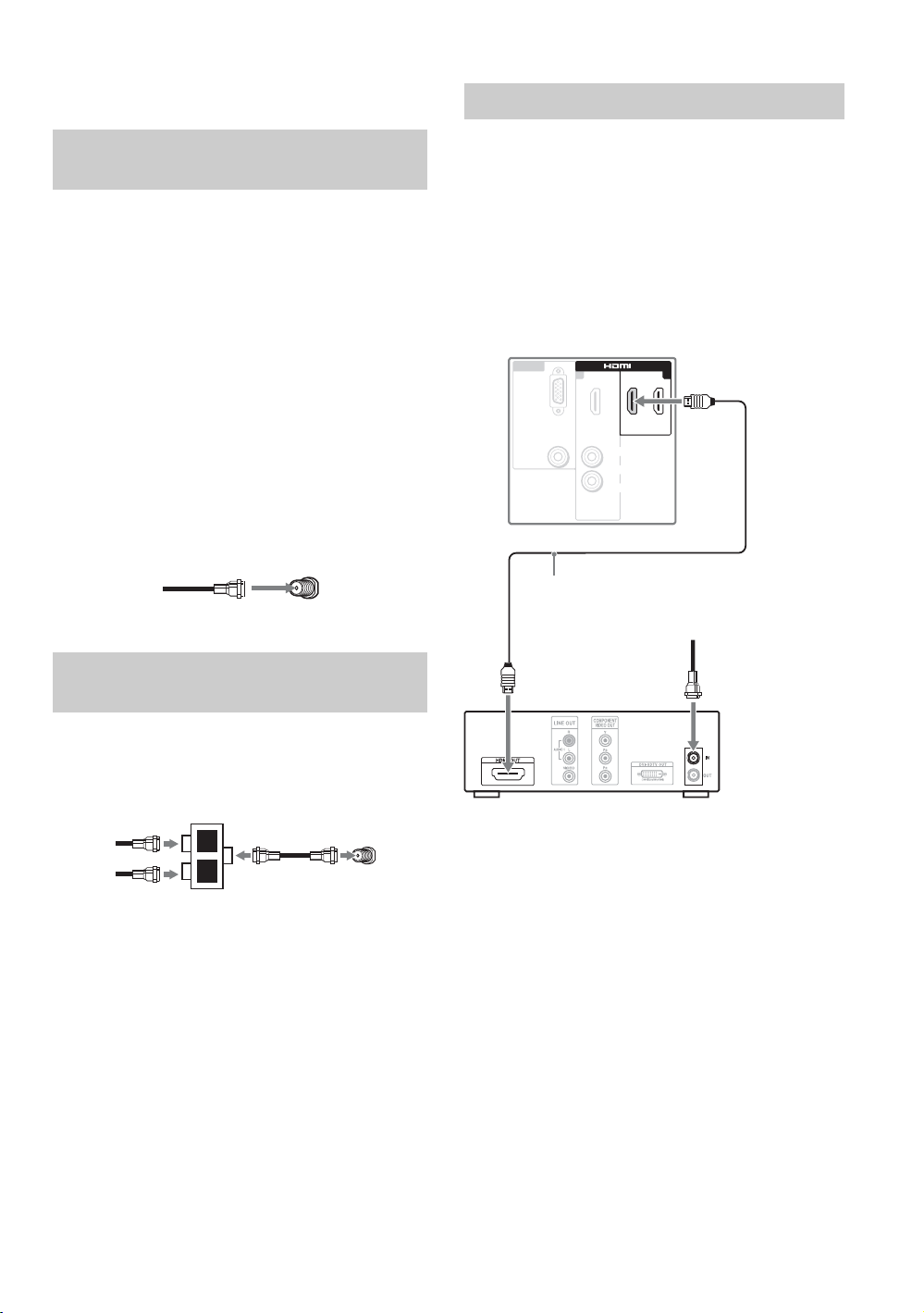
3. Connecting the TV
HD Cable Box/HD Satellite Box
Cable System or VHF/UHF Antenna System
You can enjoy high-definition and standarddefinition digital programming (if available in
your area) along with standard-definition analog
programming.
~
• This TV is capable of receiving unscrambled digital
programming for both cable (QAM and 8VSB) and
external VHF/UHF antenna (ATSC).
• It is strongly recommended that you connect the
antenna/cable input using the 75-ohm coaxial cable
(not supplied) to receive optimum picture quality. A
300-ohm twin lead cable can be easily affected by
radio frequency interference, resulting in signal
degradation.
Cable or VHF/UHF (or VHF only)
75-ohm coaxial
cable
VHF/UHF/CABLE input
Cable System and VHF/UHF Antenna System
Use an optional A-B RF switch (not supplied) to
switch between the cable and over-the-air antenna
programming, as indicated below.
Rear of TV
You can also enjoy high-definition programming
by subscribing to a high-definition cable service or
a high-definition satellite service. For the best
possible picture, make sure you connect this
equipment to your TV via the HDMI or
component video (with audio) input on the back of
your TV.
Shown with HDMI Connection
Rear of TV
IN
AUDIO
IN
3
L
R
CATV/Satellite
antenna cable
PC IN
RGB
AUDIO
HDMI cable
HD cable box/
HD satellite box
13
A-B RF switch
Cable
Antenna
A
B
VHF/UHF/CABLE input
Rear of TV
~
• Be sure to set the Cable setting to On or Off in the
Channel settings for the type of input signal you
choose (see page 40).
14
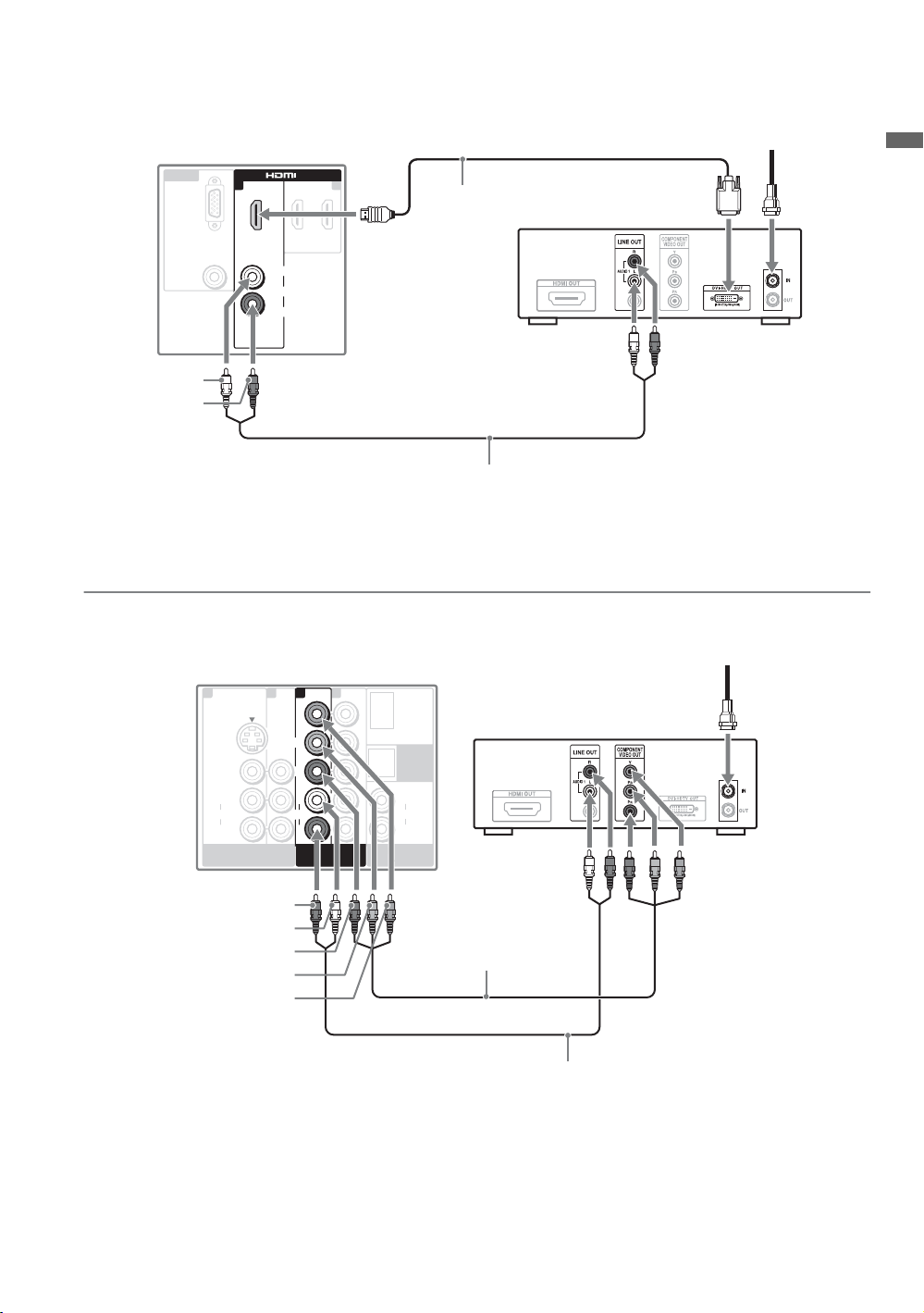
Shown with DVI Connection
CATV/Satellite
antenna cable
Rear of TV
IN
L
L
AUDIO
AUDIO
R
R
IN
DVI-to-HDMI
cable
HD cable box/
HD satellite box
IN
C
P
AUDIO
13
1
B
G
R
AUDIO-L
(white)
AUDIO-R
(red)
Audio cable
~
• If the equipment has a DVI jack and not an HDMI jack, connect the DVI jack to the HDMI IN 1 (with DVI-to-HDMI
cable or adapter) jack and connect the audio jack to the AUDIO IN (L/R) jacks of HDMI IN 1. For details, see
page 13.
Getting Started
Shown with Component Connection
Rear of TV
1132
S VIDEO
VIDEO
L
(MONO)
AUDI O
R
VIDEO IN
AUDIO-R (red)
AUDIO-L (white)
P
P
B (blue)
Y (green)
R (red)
1
Y
Y
P
B
P
B
P
R
P
R
L
L
AUDI O
AUDI O
R
R
COMPONENT IN
COMPONENT IN
(1080p/1080I/
(1080p/1080i/
720p/480p/480i)
720p/480p/480I)
DMex/SERVICE
AUDIO OUT
(VAR/FIX)
HD cable box/HD satellite box
DIGITAL
OUT
(OPTICAL)
L
AUDI O
R
Component video cable
CATV/Satellite antenna cable
Audio cable
15
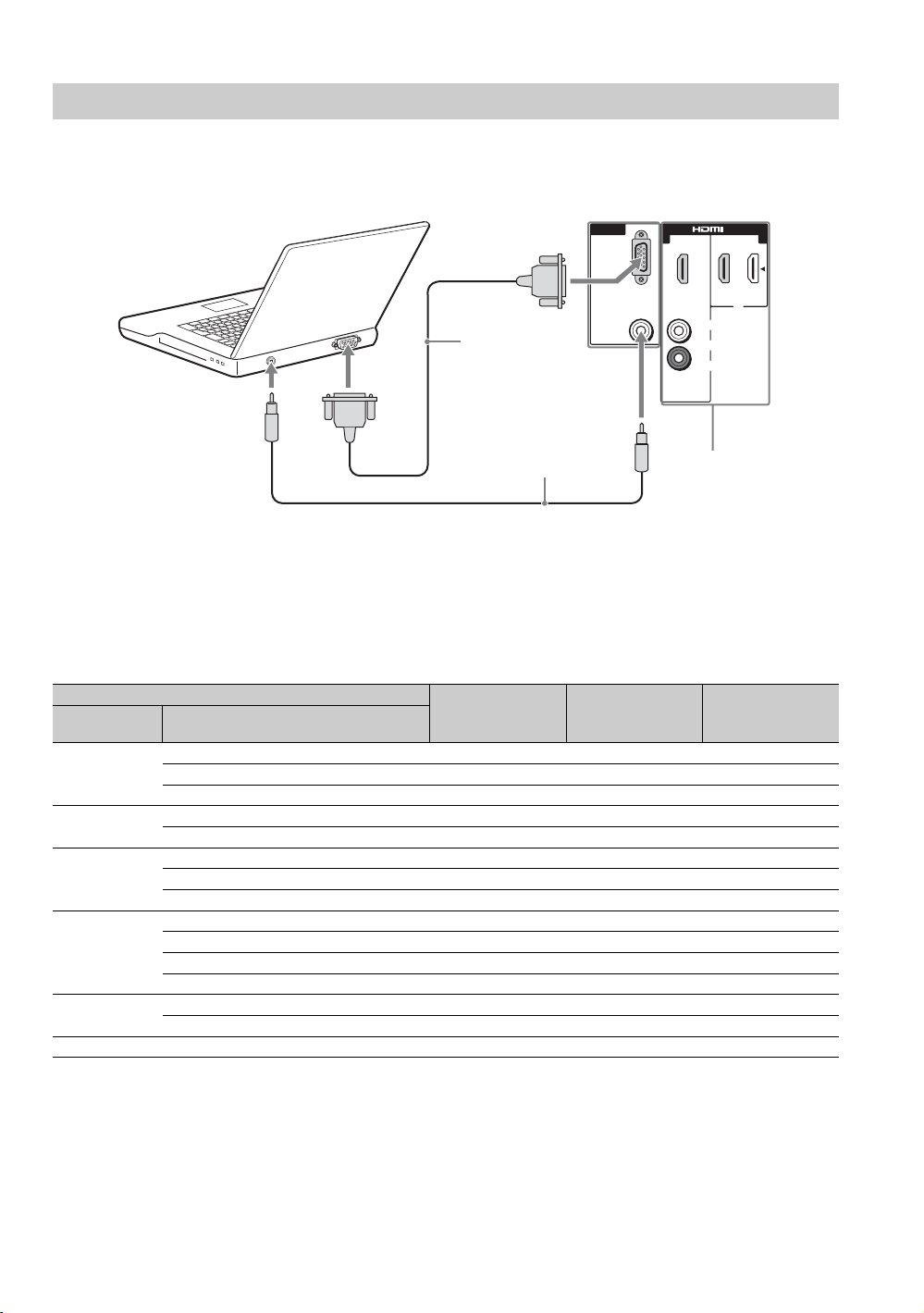
PC
Use the TV as a monitor for your PC.
Shown below with the HD15 to HD15 connection. This TV can also be connected to a PC with DVI or
HDMI output. (Refer to the separate Quick Setup Guide.)
Rear of TV
IN
C
P
13
B
G
R
IN
HD15-HD15
cable (analog
RGB)
Audio cable
(stereo mini plugs)
AUDIO
L
AUDIO
R
Connect to an HDMI
compatible PC with
an HDMI cable.
~
• Connect the PC IN jack to the PC using the HD15HD15 cable with ferrite core (analog RGB, not
supplied) and audio cable (page 12).
PC Input Signal Reference Chart
After connecting the PC to the TV, set the output signal from the PC according to the chart below.
Resolution
Signals Horizontal
(Pixel)
VGA 640
640
720
SVGA
XGA
WXGA
SXGA
HDTV
800
800
1024
1024
1024
1280
1280
1280
1360
1280
1280
1920
× Ver tical
(Line)
×
×
×
×
×
×
×
×
×
×
×
×
×
×
×
480 31.5 60 VGA
480 37.5 75 VESA
400 31.5 70 VGA-T
600 37.9 60 VESA Guidelines
600 46.9 75 VESA
768 48.4 60 VESA Guidelines
768 56.5 70 VESA
768 60.0 75 VESA
768 47.4 60 VESA
768 47.8 60 VESA
768 60.3 75
768 47.7 60 VESA
1024 64.0 60 VESA
1024 80.0 75 VESA
1080 67.5 60
• If the PC is connected to the TV and no signal has been
input from the PC for more than 30 seconds, the TV
enters the standby mode automatically (page 45).
Horizontal
frequency (kHz)
Vertical
frequency (Hz)
Standard
~
• This TV’s PC input does not support Sync on Green or
Composite Sync.
• This TV’s PC VGA input does not support interlaced
signals.
16
• For the best picture quality, it is recommended to use
the signals (boldfaced) in the above chart with a 60 Hz
vertical frequency from a personal computer. In plug
and play, signals with a 60 Hz vertical frequency will be
detected automatically. (PC reboot may be necessary.)
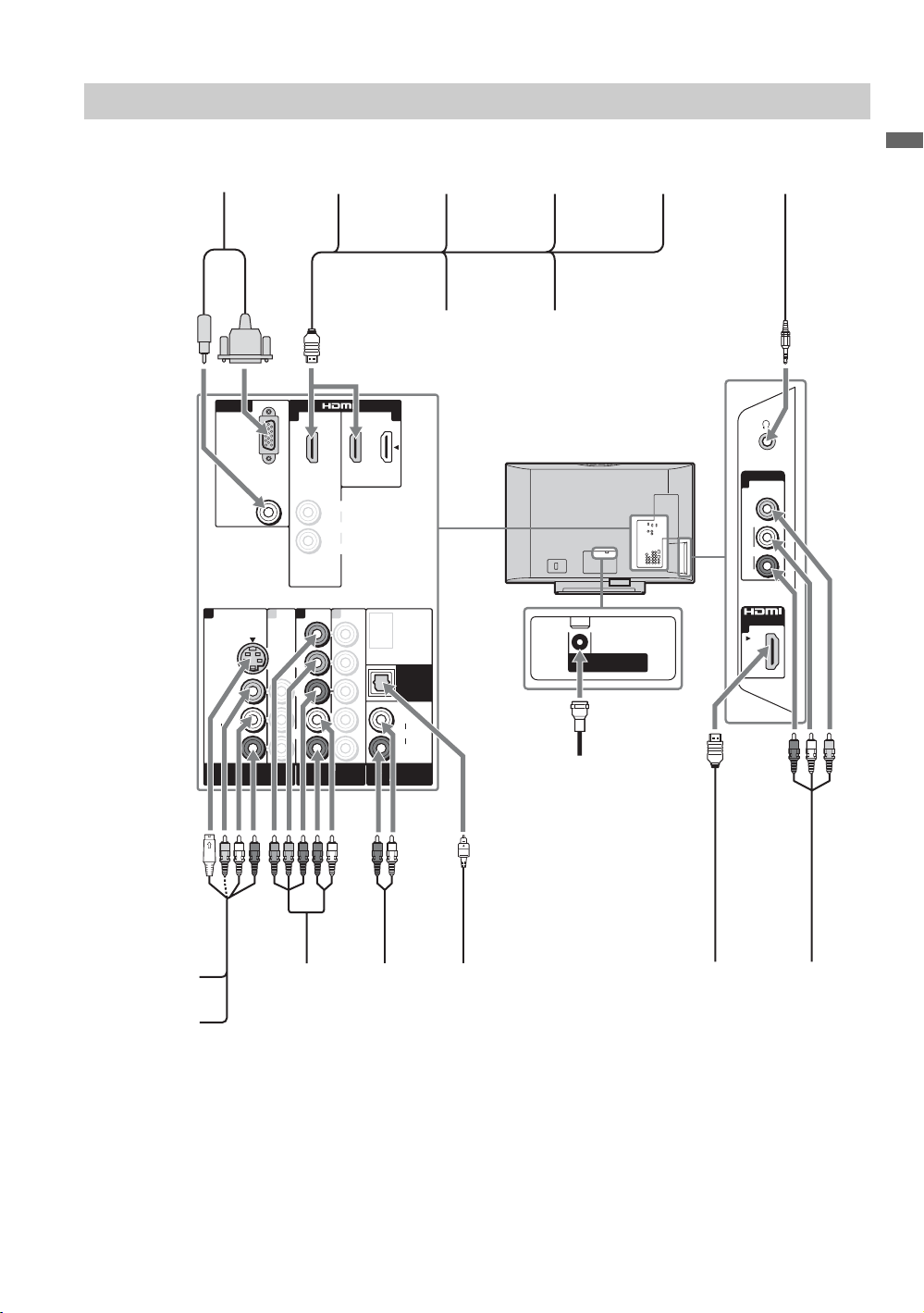
Other Equipment
Personal
computer
Disc Player/
PS3
Rear of TV
IN
Blu-ray
L
AUDI O
R
(1080p/1080I/
(1080p/1080i/
720p/480p/480I)
720p/480p/480i)
IN
PC IN
PC IN
AUDI O
AUDI O
1132
11
S VIDEO
S VIDEO
VIDEO
VIDEO
L
L
(MONO)
(MONO)
AUDI O
AUDI O
R
R
VIDEO IN
VIDEO IN
13
13
RGB
RGB
Y
Y
P
B
P
B
P
R
P
R
L
L
AUDI O
AUDIO
R
R
COMPONENT IN
COMPONENT IN
DMex/SERVICE
DIGITAL
DIGITAL
OUT
OUT
(OPTICAL)
(OPTICAL)
L
L
AUDI O
AUDI O
R
R
AUDIO OUT
AUDIO OUT
(VAR/FIX)
(VAR/FIX)
DVD
player
Audio
system
Digital
satellite
receiver
Personal
computer
VHF/UHF/CABLE
VHF/UHF/CABLE
Digital
cable box
Headphones
VIDEO IN
2
VIDEO
L
(MONO)
AUDIO
R
IN
2
Getting Started
VCR
Game system
Digital
recorder
Analog
audio
equipment
(A/V Receiver/Home Theater)
Digital audio
equipment
~
• Refer to the Quick Setup Guide (supplied) when connecting other equipment to your TV.
Camcorder/
PS3
Camcorder
17
