Sony kde p37xs1, kde p42xs1 schematic

XS1
RM-Y1011
SERVICE MANUAL
MODEL
KDE-P37XS1
COMMANDER DEST
RM-Y1011 UK
XS1
MODEL
KDE-P42XS1
CHASSIS
COMMANDER DEST
RM-Y1011 UK
KDE-P37/42XS1
- 1 -
RM-Y1011
FLAT PANEL COLOR TV
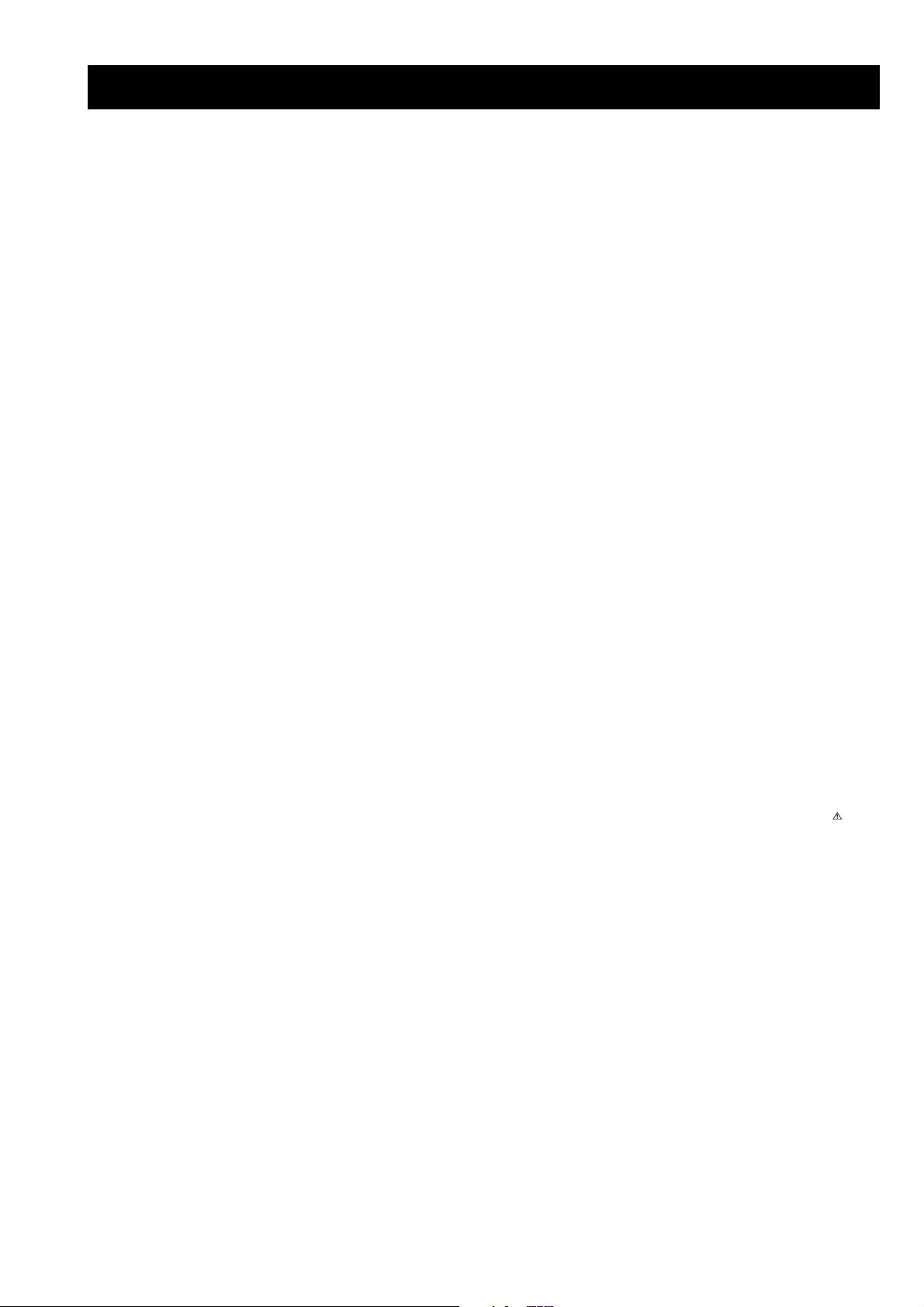
XS1
RM-Y1011
TABLE OF CONTENTS
Section Title Page Section Title Page
Caution ................................................................ 3
Specifications ...................................................... 4
Connectors .......................................................... 5
Self Diagnosis ..................................................... 6
1. GENERAL ................................................................... 7
2. DISASSEMBLY
2-1. Rear Cover Removal ........................................... 21
2-2. Speaker Cover Removal ..................................... 21
2-3. Speaker Removal ................................................ 22
2-4. H1 Board Removal ............................................. 22
2-5. H2 Board Removal ............................................. 23
2-6. H3 Board Removal ............................................. 23
2-7. H4 Board Removal ............................................. 24
2-8. HMP Board Removal ......................................... 24
2-9. U1 Board Removal ............................................. 25
2-10. APS-202 Board Removal ................................... 25
3. SET-UP ADJUSTMENTS
3-1. CVBS PAL System Adjustment ....................... 26
3-2. CVBS NTSC System Adjustment .................... 26
3-3. CVBS SECAM System Adjustment ................. 27
3-4. YC PAL System Adjustment ............................ 27
3-5. YC NTSC System Adjustment .......................... 28
3-6. YC SECAM System Adjustment ...................... 28
3-7. RGB System Adjustment .................................. 29
3-8. YUV System Adjustment .................................. 29
3-9. HDTV Component System Adjustment ............ 30
3-10. White Balance Adjustment ................................. 30
4. DIAGRAMS
4-1. Block Diagrams (1) ............................................ 31
Block Diagrams (2) ............................................ 32
4-2. Circuit Board Location ........................................ 32
4-3. Schematic Diagrams and Printed Wiring
Boards ................................................................. 32
H1 Board Schematic Diagram ............................ 33
H1 Printed Wiring Board .................................. 34
H2 Board Schematic Diagram ............................ 33
H2 Printed Wiring Board .................................. 34
H3 Board Schematic Diagram ............................ 35
H3 Printed Wiring Board .................................. 36
H4 Board Schematic Diagram ............................ 35
H4 Printed Wiring Board .................................. 36
U1 Schematic Diagram ....................................... 37
U1 Printed Wiring Board .................................. 43
N1 Schematic Diagram ....................................... 45
N1 Printed Wiring Board .................................. 46
4-4. Semiconductors .................................................. 47
4-5. IC Blocks ........................................................... 48
5. EXPLODED VIEWS
5-1. Rear Cover and Stand ......................................... 49
5-2. Display Panel, Boards, and Speakers ................. 50
6. ELECTRICAL PARTS LIST .................................. 52
WARNING !!
AN ISOLATION TRANSFORMER SHOULD BE USED DURING
ANY SERVICE WORK TO AVOID POSSIBLE SHOCK HAZARD
DUE TO LIVE CHASSIS, THE CHASSIS OF THIS RECEIVER IS
DIRECTLY CONNECTED TO THE POWER LINE.
SAFETY-RELATED COMPONENT WARNING !!
COMPONENTS IDENTIFIED BY SHADING AND MARKED
THE SCHEMATIC DIAGRAMS, EXPLODED VIEWS AND IN THE
PARTS LIST ARE CRITICAL FOR SAFE OPERATION. REPLACE
THESE COMPONENTS WITH SONY PARTS WHOSE PART
NUMBERS APPEAR AS SHOWN IN THIS MANUAL OR IN
SUPPLEMENTS PUBLISHED BY SONY.
ON
- 2 -

CAUTION
Lead Free Soldered Boards
The circuit boards listed below [Table 1] used in these models
may have been processed using Lead Free Solder. The boards are
identified by the LF logo located close to the board designation
e.g. F1, H1 etc [ see examples ]. The servicing of these boards
requires special precautions to be taken as outlined below.
Table 1
XS1
RM-Y1011
example 1
example 2
draoB noitcnuF
1HhctiwS
2HlanimreTtupnI
3HrevieceRRI&DEL
4HDEL
1NrenuTlatigiD
1UoiduA,WSVA,lanimreTtupnI
It is strongly recommended to use Lead Free Solder material in order to guarantee optimal quality of new solder joints. Lead Free Solder is
available under the following part numbers :
rebmuntraP retemaiD skrameR
91-500-046-7mm3.0gK52.0
02-500-046-7mm4.0gK05.0
12-500-046-7mm5.0gK05.0
22-500-046-7mm6.0gK52.0
32-500-046-7mm8.0gK00.1
42-500-046-7mm0.1gK00.1
52-500-046-7mm2.1gK00.1
62-500-046-7mm6.1gK00.1
Due to the higher melting point of Lead Free Solder the soldering iron tip temperature needs to be set to 370 degrees centigrade. This
requires soldering equipment capable of accurate temperature control coupled with a good heat recovery characteristics.
For more information on the use of Lead Free Solder, please refer to http://www.sony-training.com
- 3 -

LEDOMMETI metsySnoisiveleT metsySoeretS egarevoClennahC metsySroloC
How to replace the fuse.
Open the fuse compartment with
a screwdriver blade and replace
the fuse.
FUSE
XS1
RM-Y1011
UT-BVD,IoeretSMACIN96B-12B:FHU
)lenaPyalpsiDamsalP(PDP
eziSerutciP
rotcennocoruEnip-12:1
)dradnatsCELENEC(
rotcennocoruEnip-12:2
)dradnatsCELENEC(
rotcennocoruEnip-12:3
)dradnatsCELENEC(
skcaJonohP
tekcoSAICMCP.eludoMsseccAlanoitidnoC
tekcoSMEDOM.noitcennoCmedoM
kcajiniM.rotcennoCesuoMVA
kcajenohpdaeHkcajinimoerets
stupnioiduAskcajonohp
stupnioediVskcajonohp
kcitSyromeMtolSkcitSyromeM
tupnioediVSNIDnip4
]RAER[slanimreTtuptuO/tupnI snoitacificepSlareneG
.BGRrofstupnI
.slangis
.BGRrofstupnI
.oediVSrofstupnI
.slangiS
.tuptuorefooWbuS
]EDIS[slanimreTtuptuO/tupnI lortnocderarfnI:metsyslortnocetomeR
.xorppa(sehcni73:1SX73P-EDK
.)yllanogaidderusaemmc49
.xorppa(sehcni24:1SX24P-EDK
)yllanogaidderusaemmc701
.slangisoediVdnaoiduArofstupnI
oiduAdnaoediVVTfostuptuO
.slangisoediVdnaoiduArofstupnI
dnaoediVelbatceleSrofstuptuO
.ecafretnIkniltramS.slangisoiduA
.slangisoediVdnaoiduArofstupnI
dnaoediVelbatceleSrofstuptuO
ecafretnIkniltramS.slangisoiduA
oiduArofelbairavsrotcennoCtuptuO
LAP
)NIOEDIV(
tuptuOdnuoS
rekaepstfeLdnathgiR)SMR(W51x2
stnemeriuqeRrewoPV042-022
ybdnatS
snoisnemiD
thgieW
/noitpmusnoCrewoP
seirosseccAdeilppuS
serutaeFrehtO
cdV3
stnemeriuqerrewoP
)2(elbaClaixaoC
)1(esuoMVA
noitangisedCEIseirettab2
)AAezis(30R
.ecitontuohtiwegnahcottcejbuserasnoitacificepsdnangiseD
)1SX73P-EDK(W1.2/W513xorppA
)1SX24P-EDK(W1.2/W373xorppA
)1SX73P-EDK(gk0.83xorppA
)1SX24P-EDK(gk5.34xorppA
)1(rednammoCetomeR1101Y-MR
)2(yrettab30RdetangisedCEI
34.4CSTN,85.3CSTN
LM@PM2-GEPM
)1SX73P-EDK(mm682x296x5311xorppA
)1SX24P-EDK(mm682x357x9221xorppA
,CRD,txeteleT,noitpecerlairtserretlatigiD
yromeM,EBBlatigiD,ybloDlautriV,kniltramS
.noitcennocMAC,tamroFotuA,GPE,kcitS
metI
PAPFFOFFO
TAPFFOFFO
CRDNONO
1tracSNONO
2tracSNONO
3tracSNONO
ImroNNONO
LmroNFFOFFO
MmroNFFOFFO
txeteleTNONO
emaNledoM
ytiroirPBGRNONO
)4(nitnorFNONO
rotcejorPFFOFFO
G/BmroNFFOFFO
K/DmroNFFOFFO
SUAmroNFFOFFO
TASmroNFFOFFO
oeretSmaciNNONO
1SX73P-EDK 1SX24P-EDK
WARNING (UK Models only)
The flexible mains lead is supplied connected to a B.S. 1363 fused
plug having a fuse of 5 AMP rating. Should the fuse need to be
replaced, use a 5AMP FUSE approved by ASTA to BS 1362, ie one
that carries the
IF THE PLUG SUPPLIED WITH THIS APPLIANCE IS NOT SUITABLE FOR THE OUTLET SOCKETS IN YOUR HOME, IT SHOULD
BE CUT OFF AND AN APPROPRIATE PLUG FITTED. THE PLUG
SEVERED FROM THE MAINS LEAD MUST BE DESTROYED AS A
PLUG WITH BARED WIRES IS DANGEROUS IF ENGAGED IN A
LIVE SOCKET.
When an alternative type of plug is used, it should be fitted with a
5 AMP FUSE, otherwise the circuit should be protected by a 5AMP
FUSE at the distribution board.
- 4 -
ASA
T
mark.
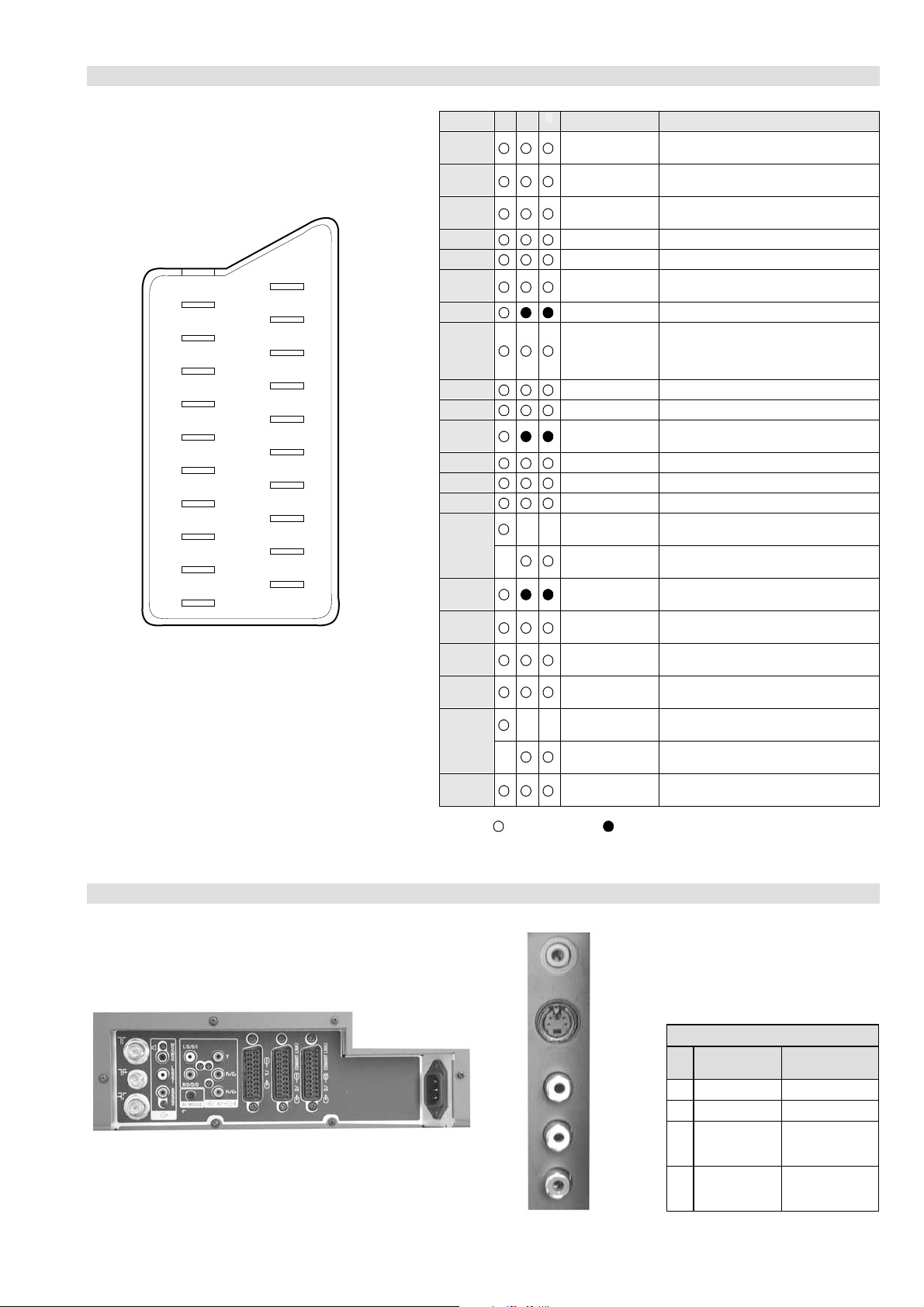
21 pin connector
XS1
RM-Y1011
21
19
17
15
13
11
9
7
5
3
1
20
18
16
14
12
10
8
6
4
2
Pin No 1 2 4 Signal Signal level
1 Audio output B
2
3
4 Ground (audio)
5 Ground (blue)
6 Audio input A
7 Blue input 0.7 +/- 3dB, 75 ohms positive
8 Function select
9 Ground (green)
10 Open
11 Green Green signal : 0.7 +/- 3dB, 75 ohms,
12 Open
13 Ground (red)
14 Ground (blanking)
15
16 Blanking input
17 Ground (video
18 Ground (video
19 Video output 1V +/- 3dB, 75ohms, positive sync 0.3V
20
21 Common ground
3
(right)
Audio input B
(right)
Audio output A
(left)
(left)
(AV control)
_ _ Red input 0.7 +/- 3dB, 75 ohms, positive
_ (S signal Chroma
input)
(Ys signal)
output)
input)
_ _ Video input 1V +/- 3dB, 75ohms, positive sync 0.3V
_ Video input
Y (S signal)
(plug, shield)
Standard level : 0.5V rms
Output impedence : Less than 1kohm*
Standard level : 0.5V rms
Output impedence : More than 10kohm*
Standard level : 0.5V rms
Output impedence : Less than 1kohm*
Standard level : 0.5V rms
Output impedence : More than 10kohm*
High state (9.5-12V) : Part mode
Low state (0-2V) : TV mode
Input impedence : More than 10K ohms
Input capacitance : Less than 2nF
positive
0.3 +/- 3dB, 75 ohms, positive
High state (1-3V) Low state (0-0.4V)
Input impedence : 75 ohms
(-3+10dB)
(-3+10dB)
1V +/- 3dB, 75ohms, positive sync 0.3V
(-3+10dB)
Connected Not Connected (open) * at 20Hz - 20kHz
Rear Connection Panel Side Connection Panel
S-Video
socket
noitarugifnocniptekcosoediVS
niP
oN
1dnuorG-
2dnuorG-
3tupni)langisS(Y,mho57Bd3-/+V1
4tupni)langisS(CBd3-/+V3.0
langiS leveLlangiS
V3.0.cnySevitisop
Bd01+3-
evitisop,mho57
.cnyS
- 5 -

XS1
RM-Y1011
XS1 SELF DIAGNOSTIC SOFTWARE
The identification of errors within the XS1 chassis is triggered in one of two ways :- 1: Busy or 2: Device failure to respond to IIC. In the event
of one of these situations arising the software will first try to release the bus if busy (Failure to do so will report with a continuous flashing
LED) and then communicate with each device in turn to establish if a device is faulty. If a device is found to be faulty the relevant device number
will be displayed through the LED (Series of flashes which must be counted).
Flash Timing Example : e.g. error number 3
StBy LED
ON ON
OFF
LED Error Code
DEL
RORRE
EDOC
20rorrEc2I
30rorrErednapxEtroP
40rorrEMORPEE
50)3742S8H(rorrEnoitacinummoCihcatiH
60rorrEkcolCemiTlaeR
70rorrEhctiwSVA
80rorrEhctiwSVUY
90rorrEredoceDamorhCniaM
01)9102AXC(redoceDamorhCretliFbmoCD3
11rorrEretliFbmoCD3
21rorrErenuT
31rorrEFI
41rorrEPSM
51)3612AXC(rorrEredocedamorhCbuS
61)0831ADU(noisrevnoCFIDPSoteugolanA
71)9802AXC(rorrEhctiwSVAbuS
81)4114KA(rorrEnoisrevnoCFIDPSotS2I
91)0246AET(rorrEhctiwSoiduA
02)0515PVT(rorrEredoceDamorhCsaxeT
12gninraWerutarepmeThgiH
22rorrEerutarepmeThgiH
32rorrEnoitcetorPnaF
42rorrEnoitcetorPrekaepS
52detcennoctonelnaClenaP2RM
62rorrEeciveDihcatiH
72tsoLnoirartibrACII
82rorrEeciveDAMME
OFF
NOITPIRCSEDRORRE
- 6 -

SECTION 1 GENERAL
a/DIGITAL
XS1
RM-Y1011
DVD
OK
Yes No
automatic tuning?
Do you want to start
Please connect your equipment
according to this chart
on/off button on
most equipment can be connected to more than one type of
TV socket. Once the TV has completed the automatic
tuning process, refer to the ‘Connection Guide’ section on
page 27 for further information on getting the best set up for
The connection diagram should be used as a guide only as
equipment to your TV set. Follow the instructions and press the
OK button to remove the picture and continue the automatic
process.
The first time that the TV set is connected, it is usually
the TV set to turn on the TV.
AC, 50Hz).
Connect the TV plug to the mains socket (220-240V
1
The first time you switch on your TV, a sequence of menu screens appear on the TV enabling you to: 1) check
However, if you need to change any of these settings at a later date, you can do that by selecting the appropriate
how to connect optional equipment to your TV, 2) search and store all available channels (TV Broadcast) and
3) change the order in which the analogue channels (analogue TV Broadcast) appear on the screen.
option in the (Set Up menu) or by pressing the Auto Start Up button on the right side of TV set.
turned on. If the TV is off, press the
2
A diagram appears showing you how to connect a wide range of
3
your equipment.
The Auto Tuning menu appears on the screen. Press the OK button
to select Yes.
4
continued...
Switching On the TV and Automatically Tuning
The operating instructions mentioned here are partial abstracts
from the Operating Instruction Manual. The page numbers of
the Operating Instruction Manual remain as in the manual.
or
OUTIN
VCR
• Use the supplied main lead (Type BF, see page 10).
• Use one of the supplied coaxial cable for aerial connection, and the other one for digital connection.
Connecting the Aerial and VCR
– 7 –
For more details regarding VCR connection, refer to
“Connecting Equipment to the TV” on page 50.
After setting up, secure the TV set to a wall, pillar,
etc, using the supplied anchor attachments, for safety
purposes.
Stabilizing the TV set
of the TV set.
Remove the two screws attached to the upper rear side
1
attachments.
Replace the two screws with the two supplied anchor
2
pillar.
Secure a wall anchor bracket (not supplied) to a solid wall or
3
attachments and then secure to a wall or pillar, etc.
Pass a strong cord or chain through both holes of the anchor
4

XS1
5
The TV starts to automatically search and store all available
broadcast channels for you as follows:
a)
The Digital autotune display appears on screen and the search
and store procedure begins. All the available Digital channels
will now be captured and stored. As this may take some time,
a message is included in the display to inform you of the
tuning progress. b)When Digital tuning is complete, the analogue display
appears automatically and the search and store procedure for
the analogue channels begins.
• This procedure could take some minutes. Please be
patient and do not press any buttons, otherwise automatic
tuning will not be completed.
• If no Digital and no Analogue channels were found
during the auto tuning process then a new menu appears
automatically on the screen asking you to connect the
aerial. Please connect the aerial (see page 15) and press
OK. The auto tuning process will start again.
• Once all Digital and Analogue channels have been
captured and stored, the TV returns to normal operation
and displays the first Digital channel tuned.
If no Digital channels are captured, the Analogue channel
that is stored on channel number 1 is displayed.
6
After all available digital and analogue channels are captured and
stored, the Programme Sorting menu automatically appears
on the screen enabling you to change the order in which the analogue
channels are stored.
This menu only appears if the TV has captured analogue
channels.
a)
If you wish to keep the broadcast channels in the tuned order, go
to step 7.
b)
If you wish to store the channels in a different order:
1
Press the
v
or
V
button to select the programme
number with the channel (TV Broadcast) you wish
to move. Press the
b
button.
2
Press the
v
or
V
button to select the new
programme number position for your selected
channel (TV Broadcast). Press the OK button to store.
3
Repeat steps b)1 and b)2 if you wish to change
the order of the other channels.
7
Press the MENU button to remove the menu from the screen.
No channel found.
Please connect aerial
Confirm
Programme Sorting
01020304050607
08
TVE
TVE2
TV3
C33
C27
C58
S02
S06
Programme Sorting
01 TVE
01020304050607
08
TVE
TVE2
TV3
C33
C27
C58
S02
S06
Auto Tuning
The number of stored services 16
0% 100%
Searching. . . 63 %
Press Blue key to cancel Auto Tuning.
Cancel
AutoTuning
Programmes found: 4
Tuning the Digital channels
Tuning the Analogue channels
Your TV set is now ready for use
RM-Y1011
>
ITV
CH4
CH5
BBC1
BBC2
- - - - -
- - - - -
01020304050607
B or b).
Next, press v or V to select an available input signal. Finally press
again the OK button to watch the selected channel.
switched to TV and MENU is switched off, press OK to display a
channel or input signal index. Once you have pressed OK:
screen.
1 W ith t he TV in An alog ue mo de, p ress the OK button to display the “Programme Index table” on
1 To select a channel: press v or V to select a channel and next press
2 a) Displaying a channel or an input signal index: If Media Selector is
again the OK button to watch the selected input signal.
to display the input signal (you can always switch from the channel
index to the input signal index and vice versa by pressing
2 To select an input signal: while watching the channel index, press b
in the list.
c) Store programmes into a list of favourites.
b) Search for a programme quickly by selecting from different categories of programmes.
The “Programme Index table” is only available in Analogue mode.
The ”Programme Index table” is a quick and easy way to search for an Analogue channel (TV Broadcast) or
video input you wish to view.
Selecting Digital or Analogue mode
• Press the DIGITAL button on the remote control to switch to Digital mode.
• Press the button on the remote control to switch to Analogue mode.
The Programme Index table
The Channel Index menu
a) View a complete list of the programmes available for selection, with a preview of the programmes contained
The “Channel Index menu” is only available in Digital mode.
The “Channel Index menu” provides you with a quick and easy way to:
– 8 –
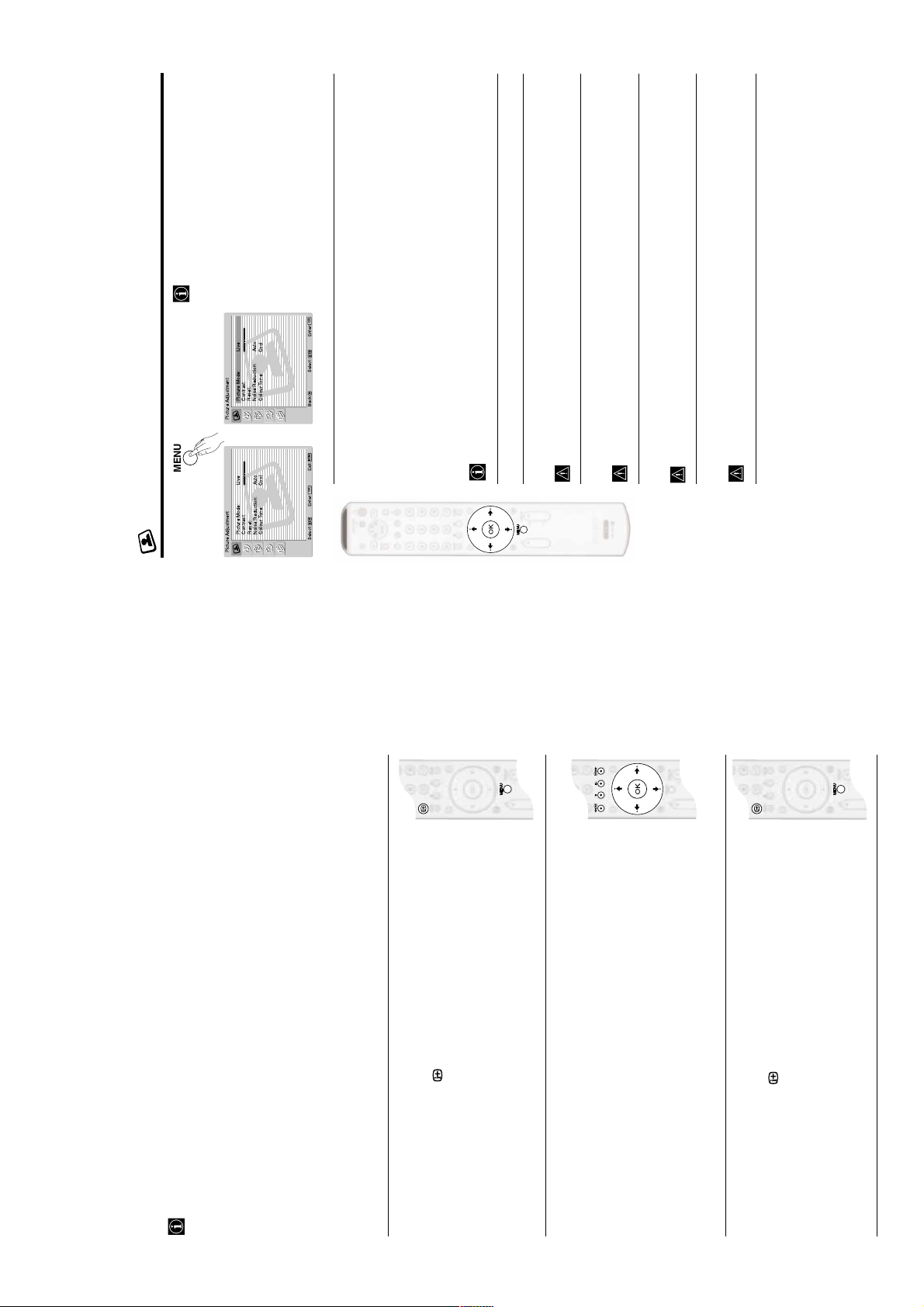
The “Picture Adjustment” menu allows you to
alter the picture settings.
MENU
To do this:
Press the MENU button and then press OK to
Picture Mode: Live
Picture Adjustment
XS1
RM-Y1011
v or V to sele ct the
desired option and press OK. Finally, read below
how to operate into each option.
enter this menu. Next, press
OK
Enter:
Select:Back:
Contrast:
Reset:
Noise Reduction: Auto
Colour Tone: Cool
,
MENU
Exit:
Picture Mode This option allows you to customise the Picture Mode based on the programme
OK
receivers).
V to select:
Live (for live broadcast programmes, DVD and Digital Set Top Box
Movie (for films).
Personal (for individual settings).
or
you are watching. After selecting this option press OK. Next, press repeatedly v
Once you have selected your desired option, press OK to store.
factory to get the best picture quality.
"Brightness", "Colour" and "Sharpness" level of "Live" and "Movie" mode are fixed on the
Contrast Press B or b to reduce or enhance picture contrast. Next, press OK to store.
This option only appears and can only be adjusted if “Picture Mode” is set to “Personal”.
Brightness Press B or b to darken or brighten the picture. Next, press OK to store.
This option only appears and can only be adjusted if “Picture Mode” is set to “Personal”.
Colour Press B or b to decrease or to increase color intensity. Next press OK to store.
This option only appears for NTSC signal (e.g. USA video tapes).
Hue Press B or b to decrease or to increase the green tones. Next press OK to store.
This option only appears and can only be adjusted if “Picture Mode” is set to “Personal”.
Sharpness Press B or b to soften or to sharpen the picture. Next press OK to store.
The Picture Adjustment Menu
Picture Mode: Live
Picture Adjustment
Contrast:
Reset:
Noise Reduction: Auto
Colour Tone: Cool
Select: Enter:
.
b
or
B
/
.
v
or
V
v
/
V
.
.
b
B
Your TV uses an On-Screen Display menu system to guide you through the operations.
Introducing and Using the different Menu systems
This TV has 2 different Menu Systems as follows:
• To navigate through the “Digital Menus”:
some of the screens. For details, please refer to the relevant sections.
• Coloured buttons (red, green, yellow and blue) are basically used to display
• "General TV Menus", press the MENU button.
• "Digital Menus" press the button.
To switch off the:
3
• To enter the selected menu or option, press
• To alter the settings of your selected option, press
• "General TV Menus", press the MENU button.
• "Digital Menus", press the button.
To operate any of the above menu systems, use the following buttons:
To switch on the:
1
system will help you to alter the picture settings, sound settings etc. For more details, please refer to the relevant
sections of the chapter "The General TV Menus" (pages 22 - 32).
programmes currently being shown, etc. This menu also contains a submenu called “Main Menu” which allows
you to customise the Digital side of your TV etc. For more details, please refer to the relevant sections of the
This menu system is available when watching both, Digital and Analogue channels. The displays of this menu
a) "General TV Menus"
b) "Digital Menus"
chapter "The Digital Menus" (pages 33 - 39).
This menu system is only available when watching Digital channels and gives you information on the
• To highlight the desired menu or option, press
• To navigate through the “General TV Menus”:
2
• To confirm and store your selection, press OK.
• To return to the last menu or option, press
– 9 –
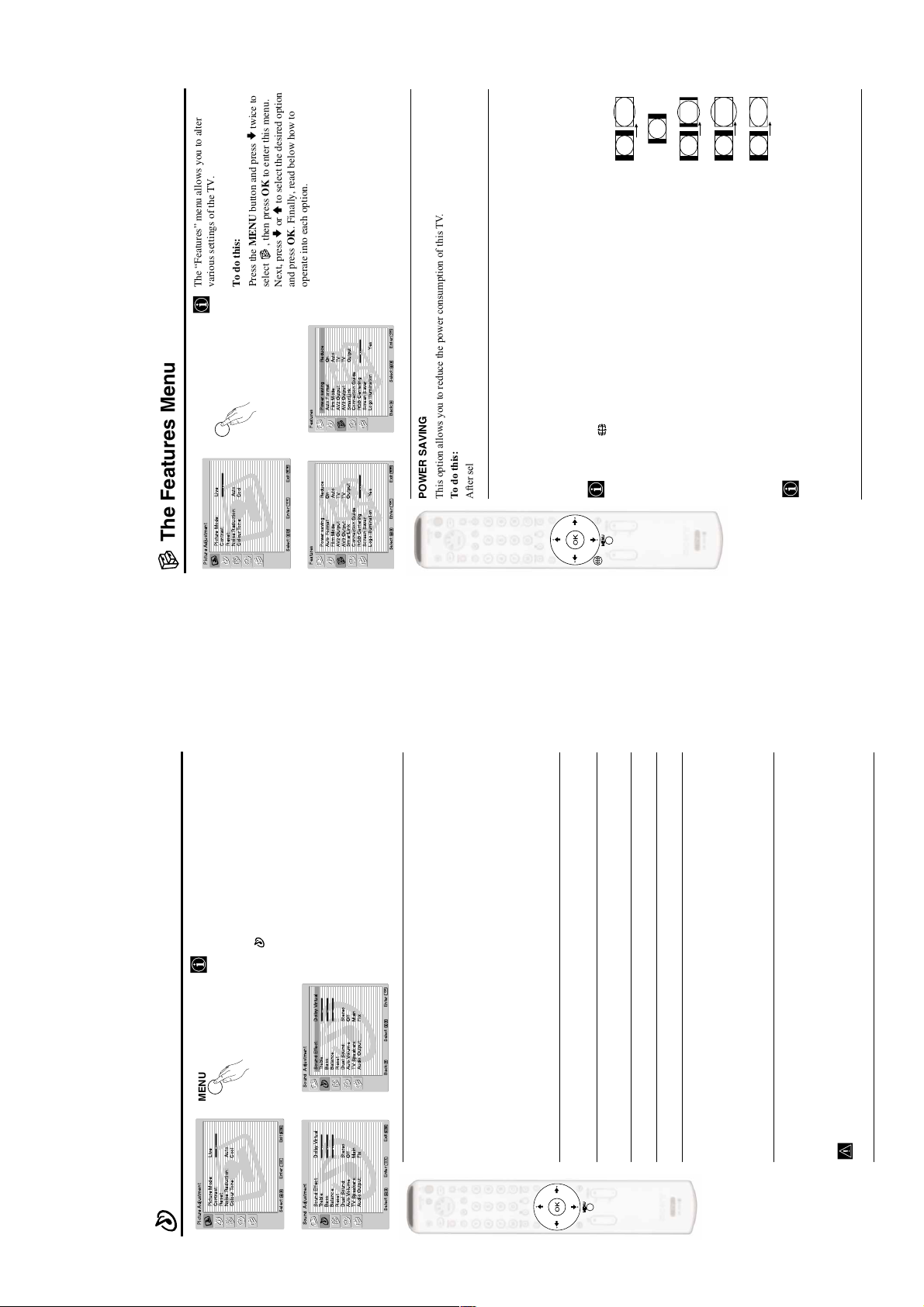
XS1
The Sound Adjustment Menu
The “Sound Adjustment” menu allows you to
alter the sound settings.
To do this:
Press the MENU button and press
v
to select
, then press OK to enter this menu. Next,
press
v
or
V
to select the desired option and
press OK. Finally, read below how to opera te
into each option.
Sound This option allows you to customise the Sound Effect. After selecting this
Effect option press OK. Next, press repeatedly
v
or
V
to select:
Dolby* (Dolby Virtual, simulates the sound effect of “Dolby Surround Pro
Virtual Logic”).
Natural (Enhances clarity, detail and presence of sound by using “BBE High
Definition Sound system”**).
Dynamic (“BBE High Definition Sound system”** intensifies clarity and presence
of sound for better intelligibility and musical realism).
Off (Flat response).
Once you have selected your desired option, press OK to store.
Treble Press
B
or
b
to decrease or to increase higher-frequency sounds. Next, press OK to
store.
Bass Press
B
or
b
to decrease or to increase the lower-frequency sounds. Next, press OK
to store.
Balance Press
B
or
b
to emphasise the left or the right speaker. Next, press OK to store.
Reset Press OK to reset the sound to the factory preset levels.
Dual Press
b
. Next:
Sound • For a Stereo broadcast:
Press
v
or
V
to select Stereo or Mono. Next press OK to store.
• For a bilingual broadcast:
Press
v
or
V
to select Mono (for mono channel if available), A (for channel 1) or B
(for channel 2). Next press OK to store.
Auto Press
b
. Next press
v
or
V
to select On (the volume level of the channels will
Volume stay the same, independent of the broadcast signal, e.g. in the case of advertisements)
or Off (the volume level changes according to the broadcast signal). Next press OK to
store.
If you select “Dolby Virtual” on the “Sound Effect” option, the “Auto Volume” option will
automatically be switched to “Off”.
,
m
Sound Adjustment
Sound Effect: Dolby Virtual
Treble:
Bass:
Balance:
Reset
Dual Sound: Stereo
AutoVolume: Off
TV Speakers: Main
Audio Output: Fix
Select: Enter:
OK
Exit:
MENU
Picture Adjustment
Picture Mode: Live
Contrast:
Reset:
Noise Reduction: Auto
Colour Tone: Cool
Select: Enter:
OK
Exit:
MENU
Sound Adjustment
Sound Effect: Dolby Virtual
Treble:
Bass:
Balance:
Reset
Dual Sound: Stereo
AutoVolume: Off
TV Speakers: Main
Audio Output: Fix
Select:Back:
Enter:
OK
MENU
RM-Y1011
The Features Menu
The “Features” menu allows you to alter
various settings of the TV.
MENU
Picture Mode: Live
Picture Adjustment
twice to
v
to select the desired option
V
or
v
to s elec t Reduce. Next, press OK to store.
V
Press the MENU button and press
To do this:
select , then press OK to enter this menu.
Next, press
and press OK. Finally, read below how to
operate into each option.
OK
Enter: :
Select:Back:
Powersaving Reduce
Auto Format On
Film Mode Auto
AV2Output TV
AV3Output TV
SmartLink Output
Connection Guide
RGB Centering
Screen Saver
Logo Illumination Yes
Features
or
v
to select On (if you wish the TV set to
V
or
v
,
MENU
Exit:
OK
m
Contrast:
Reset:
Noise Reduction: Auto
Colour Tone: Cool
Powersaving Reduce
Auto Format On
Film Mode Auto
AV2Output TV
Select: Enter:
AV3Output TV
Features
SmartLink Output
Connection Guide
MENU
Exit:
POWER SAVING
This option allows you to reduce the power consumption of this TV.
To d o th i s:
After selecting the option, press OK. Then, press
AUTO FORMAT
This option allows you to automatically change the aspect ratio of the screen.
To do this:
OK
RGB Centering
Screen Saver
Logo Illumination Yes
Select: Enter:
After selecting the option, press OK. Then, press
pressing repeatedly on the remote control to select one of the following formats:
Even if you have selected “On” or “Off”, you can always modify the format of the screen by
automatically switch the screen format according to the broadcast signal) or Off (if you wish to
keep your preference). Finally, press OK to store.
4:3
SMART
SMART: Imitation of wide screen effect for 4:3 broadcast.
14:9
4/3: Conventional 4:3 picture size, full picture
information.
14/9: Compromise between 4:3 and 16:9 picture size.
WIDE
ZOOM
to adjust the position of the image on the screen (e.g. to read
V
or
v
subtitles).
selected mode.
cut off. Press
• According to the format of diffussion, black bands can always appear whatever the
ZOOM: Widescreen format for letterbox movies.
• In “SMART”, “ZOOM” and “14/9” modes, parts of the top and bottom of the screen are
WIDE: For 16:9 broadcast. Full picture information.
– 10 –

XS1
RM-Y1011
continued...
on the programmes currently being shown as well
as the those programmes which are on next.
To do this:
With the TV in Digital mode, press the button
to access this menu. Next read below how to
The “Digital INFO” menu gives you information
operate each option.
button repeatedly until the description for the current
B
button to highlight the language required then press OK to select.
v
or
V
button to highlight the language required then press OK to select.
v
or
V
The Digital INFO Menu
Tue 18 Mar
Channel 5
four times
v
05
15:27
The Wright Stuff
09:05-09:25
Pickid Lake
09:05-09:25
to select the desired option
V
or
v
button. If the programme box is blank, there is no information currently available. To
b
“Off”.
To change channels while the “Digital INFO display” is on screen, press the relevant
numbered buttons on the remote control.
return to the starting point, press the
To do this:
programme reappears.
Press the
DIGITAL INFO DISPLAY
This display gives you a brief description of the next programme in the schedule.
Subtitles Set-upAudio REC
American talk show. Today's guests are sporting a variety of
"faice" books.
Press the button to exit from this display.
9
7
13
46
SUBTITLES
This feature will place Digital subtitles on the screen (similar to selecting p.888 in analogue
Teletext mode).
To do this:
To remove subtitles from the TV screen, access the “Subtitles” pop-up menu and select
pop-up menu. Press the
With the “Digital INFO display” on the TV screen, press the RED button to access the “Subtitles”
Press the button to exit from this menu.
AUDIO
This feature allows you to listen to the broadcast in different languages when the programme is
broadcast in multiple languages.
To do this:
Press the button to exit from this menu.
With the “Digital INFO display” on the TV screen, press the GREEN button to access the “Audio”
pop-up menu. Press the
The Set Up Menu
The “Set Up” menu allows you to alter various
options on this TV.
MENU
Picture Mode: Live
Picture Adjustment
and press OK. Finally, read below how to
operate into each option.
to select , then press OK to enter this menu.
Next, press
To do this:
Press the MENU button and press
OK
Enter:
Select:Back:
AutoTuning
Programme Sorting
Programme Labels
AVPreset
Manual Programme Preset
Set Up
,
MENU
Exit:
OK
m
AutoTuning
Programme Sorting
Programme Labels
AVPreset
Contrast:
Reset:
Noise Reduction: Auto
Colour Tone: Cool
Select: Enter:
Manual Programme Preset
Set Up
MENU
OK
Enter:
Select: Exit:
AUTO TUNING
This option allows you to automatically search for and store all available TV channels.
To do this:
After selecting the option, press OK and then proceed in the same way as in the steps 4 and 5 of
the section “Switching On the TV and Automatically Tuning” on pages 16 and 17.
PROGRAMME SORTING
This option allows you to change the order in which the channels (TV Broadcast) appear on the
screen.
To do this:
After selecting the option, press OK and then proceed in the same way as in the step 6 of the section
“Switching On the TV and Automatically Tuning” on page 17.
– 11 –
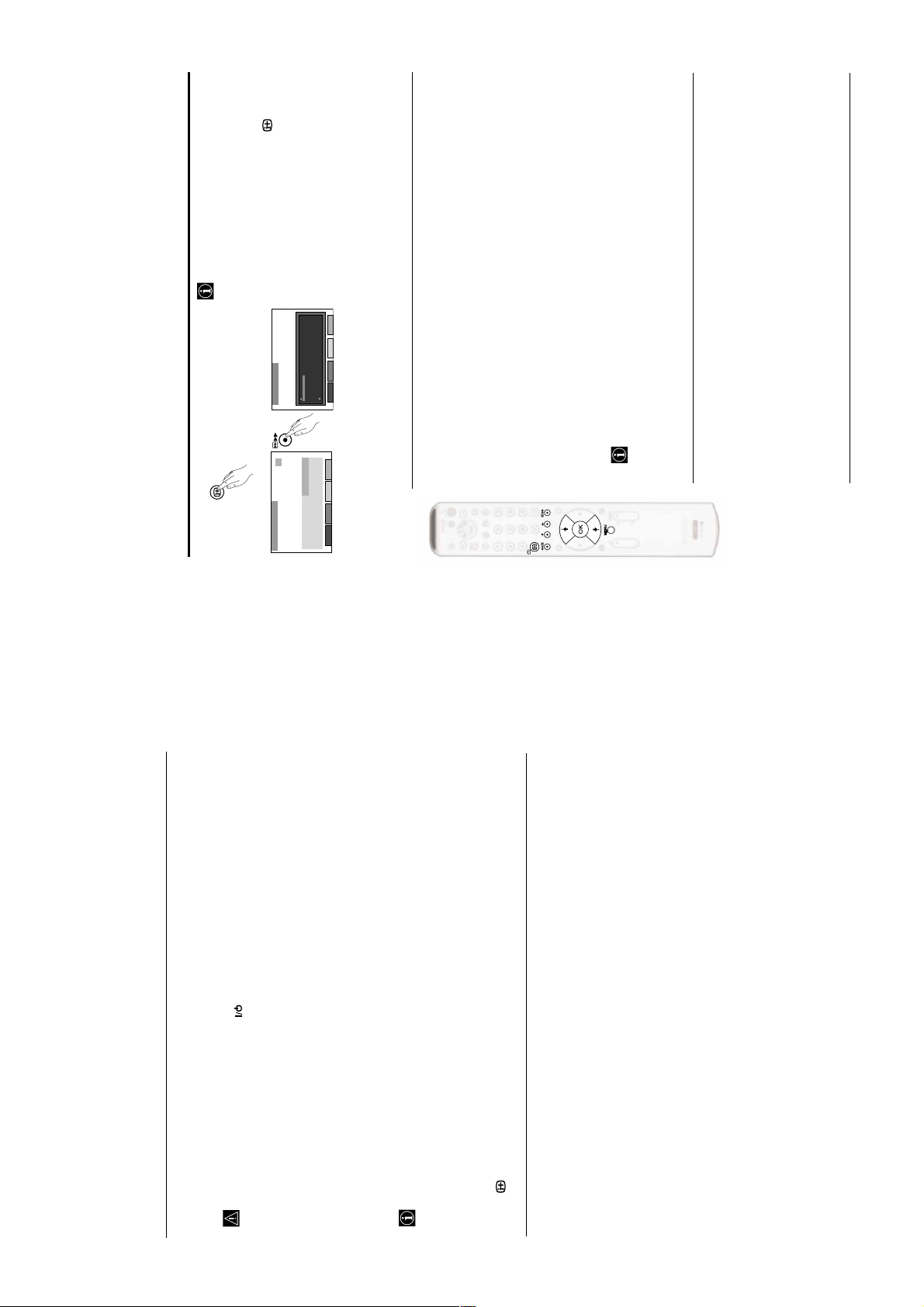
XS1
RM-Y1011
allow you to customise the Digital side of your
TV.
This menu contains several features that will
To do this:
With the TV in Digital mode, press the button to
access the “Digital INFO display” on the TV screen,
then press the BLUE button to access the “Set-up”
(“Main Menu”). Next read below how to operate each
option.
Exit
Main Menu
Favourite Programme
Wallpaper
Parental Control
Auto Tuning
Detail Set-up
CAM Set-up
Digital Set-up
15:27
Tue 18 Mar
Press OK key to enter.
• Press the YELLOW button if you wish to delete (clear) all favorite settings
3 When you have found and highlighted a programme you want to register as a favourite, press
• Press the OK button again to cancel your selection.
“Wallpaper” then press the OK button to display the “Wallpaper” menu.
the OK button. A tick appears alongside that programme in the display.
4 Repeat steps 2 and 3 to store other programmes as favourites.
5 Press the BLUE button to return to the “Main Menu”.
WALLPAPER
This option allows you to customise the background pattern of the Digital menus.
To do this:
the OK button to store.
1 Once you have entered into the “Main Menu”, press the V or v button to highlight
2 Press the V or v button to select your choice of wall paper (4 different choices) followed by
3 Press the BLUE button to return to the “Main Menu”.
05
FAVOURITE PROGRAMME
This option allows you to store your favourite channels (TV Broadcast) in a list for quick access.
The Wright Stuff
09:05-09:25
To do this:
Set” menu.
“Favourite Programme” then press the OK button to display the “Favourite Programme
1 Once you have entered into the “Main Menu” press the V or v button to highlight
favourite is highlighted. If you do not wish to select one of these channels as a favourite, press
the RED or GREEN button to display the previous or next 5 channels in the list.
2 Press the V or v button to scroll through the list until the channel you wish to store as a
BLUE
The Digital Set-up Menu
Channel 5
Subtitles Set-upAudio REC
American talk show. Today's guests are sporting a variety of
"faice" books.
Pickid Lake
09:05-09:25
REC
This feature allows you to automatically record on your VCR the selected programme*.
*Only for SmartLink VCRs.
programme being recorded, press the TV button on the remote control to switch the TV into standby
mode.
the recording will be cancelled.
that a programme has been set to be recorded.
• Do not switch off the TV once a programme has been set to record. If you do not wish to view the
• With the TV in standby mode, the standby indicator will flash green and red periodically to remind you
• Do not change channels or switch the TV to analogue mode once a programme has started recording or
To d o th i s:
With the “Digital INFO display” on the TV screen, press the YELLOW button to access the “REC” pop-up menu.
If you highlight a future programme, the Timer feature allows you to automatically set your VCR to record
Press the RED button and your VCR will automatically record the selected programme when it starts (only
the selected programme, or have the TV switch to the correct channel automatically when the selected
programme starts.
if your VCR has SmartLink facility), or press the GREEN button if you wish the programme to appear on
your TV screen when transmission begins.
If your VCR does not have SmartLink, a message is displayed reminding you to manually set your VCR. Press
the RED button to continue or press the BLUE button to return to the INFO display.
Press the button to exit from this menu.
– 12 –

XS1
RM-Y1011
v or V buttons. Once the two
Analogue Teletext
screens are overlapped, they can be swapped by
pressing the OK button.
screen by pressing
the teletext service you wish to view.
(PAT) mode. The screen is divided into two with the
Text display on the left and the TV channel in the
bottom right corner.
1 Select the Analogue broadcast channel which carries
2 Press the button once to enter Picture And Text
To switch on Teletext :
service (usually page 100) gives you information on how to use the service. To operate teletext, use the remote
control buttons as indicated below.
Teletext is an information service transmitted by most Analogue TV stations. The index page of the teletext
Teletext errors may occur if you use a channel (TV Broadcast) with a weak signal.
to select “Detail Set-up”
v
or
V
While viewing PAT, you can zoom the picture
9
7
13
46
the button a second time.
3 If you wish to view the Text in full screen mode, press
To select a Teletext page:
is not available. If this is the case, input another page number.
Input 3 digits for the page number, using the numbered buttons.
• If you make a mistake, retype the correct page number.
• If the counter on the screen continues searching, it is because the page
To access the next or preceding page:
Press PROG + ( ) or PROG - ( ) .
To freeze a teletext page:
Press / . Press it again to cancel the freeze.
To select a sub page:
button to highlight
v
or
V
B or b.
the bottom of the teletext page. Press the appropriate coloured button (red, green, yellow
or blue) to access the page corresponding to your menu choice.
Fastext service lets you access Teletext pages with one button push.
When you are in Teletext mode and Fastext is broadcast, a colour coded menu appears at
A teletext page may consist of several sub pages. In this case, one or more arrows appear next
showing the number of sub pages contained on this page. As soon as sub pages are available, they
start to automatically run. If you want to stop the show and select your desired sub page, press
repeatedly
to the page number. Press B or b to display an information line at the bottom of the screen
button to
b
To Switch Off Teletext:
Fastext
Press .
customise your TV.
The “Detail Set-up” menu allows you to further
and press the OK button. Next read below now to
To do this:
With the TV in Digital mode, press the button.
05
The Wright Stuff
09:05-09:25
15:27
Tue 18 Mar
Subtitles Set-upAudio REC/Timer
American talk show. Today's guests are sporting a variety of
"faice" books.
Channel 5
Ricki Lake
The Digital Detail Set-up Menu
09:05-09:25
operate each option.
Next press the BLUE button to access the “Main
Menu”. Then press
Detail Set-up
Manual Tuning
PIN Code
Software Download
System Information
Press OK key to enter.
BLUE
Main Menu
Favorite Programme
Wallpaper
Parental Control
Auto Tuning
Detail Set-up
CAM Set-up
Press OK key to enter.
Back
Exit
MANUAL TUNING
This option allows you to select a channel number from the displayed list and change the digital
services of that channel.
– 13 –
To do this:
button to highlight the chosen channel number for your new channel. If you
v
or
V
“Manual Tuning” then press the OK button to display the “Manual Tuning” menu.
do not wish to select any of the programme numbers listed, press the RED or GREEN button
Once you have entered into the “Detail Set-up” menu, press the
1
to display the previous or next 5 programme numbers on the list.
Press the
2
With your channel number highlighted, press the OK button to display the “Manual
Programme Search” screen.4Press the
3
button to begin the search process. The words “Searching Down” or
button if you wish to change the channel number, then press the
v
v
or
or
V
V
make the select search box active.
Press the
“Searching Up” appear in the select search box to indicate that the TV is searching. If no
Digital services are found on the channel you have chosen, the channel number changes up or
5
button to find and highlight the service you wish to allocate to the channel
v
or
V
Press the
down automatically and the search continues. When all services allocated to the selected
channel have been found, the service selection screen is displayed.
Repeat Steps 2 to 6 if you wish to manually add more channels to your TV. 8Press the BLUE button to return to the “Digital Set-up” menu.
number selected in Step 2, then press the OK button to display the channel selection screen.
6
7

EPG
XS1
RM-Y1011
continued...
buttons to move left and
B
buttons to move the
v
or
b
or
V
on the remote control.
The EPG menu (Electronic Programme Guide) is an onscreen
electronic programme guide that provides you with a quick and easy
way to: View a complete list of the programmes available with a
preview of the programmes currently being broadcast, reduce the
size of the list by selecting a category of programme, e.g. Sports or
Movies, and record programmes.
To do this:
With the TV in Digital mode, press the button to access to the
Pet Rescue
Countdown
By The Light of The Silvery Moon
Fifteen to One
Watercolour Chal
i
i
04 Channel 4
05 Channel 5
EPG. Next read below how to operate each option.
LIST OF PROGRAMMES
This screen consists of an information window, a preview window, a 2 hour timer bar (divided
into 30 minute intervals) and a 5 channel programme list covering the 2 hour period. You can
select different programmes to get information.
Previous Timer ListCategoryNext
DIGITAL
To do this:
button once more after highlighting the last programme on the right,
b
buttons to highlight the category you want, then press the OK button. The
v
or
V
For information on the types of Categories along with instructions on how to add and
remove programmes from the Favourite list, please refer to “The Channel Index menu”
right. If you press the
coloured cursor bar up or down the programme list and the
the programmes scheduled for the next 2 hour period are displayed.
As each programme is highlighted, a brief description of the programme appears in the event
information box at the top left of the screen.
If you do not wish to select a programme from the 5 channels listed, press the GREEN button
to display the next 5 channels or RED button to display the previous 5 channels.
preview in the preview window. If you have previously set a viewing age limit in the
“Parental Control” option (see page 36), and the programme exceeds that age limit, you will
be asked to enter your PIN code before the preview is allowed.
With the EPG menu on screen by pressing , press the
1
If a programme you highlight is currently being broadcast, press the OK button to obtain a
2
to exit the EPG menu and view the programme at full size.
When the programme in the preview screen is the one you wish to watch, press the button
3
THE CATEGORY POP-UP LIST
The “Category” pop-up list allows you to quickly search for a programme by choosing from
different categories of programmes. For example, select the “News” option from the “Category”
With the EPG menu on screen by pressing , press the YELLOW button to display the
Press the
EPG programme list will now only contain programmes of the type selected.
“Category” pop-up list.
pop-up list to display programme information only for News channels.
To do this:
1
2
section of this instruction manual on page 18.
• The EPG menu is only available when watching Digital channels.
• If the TV is not already in Digital mode, press the DIGITAL button
BykerGrove
Celebrity!
16:30
Sabrina, The Teen
16:00
Snooker
Rugrats why5 New
collect, tame and train the wild Pokemon and earn the
title Pokemon Master
Max Steel
15:30
Pokemon
Tweenies Ar thur
15:00
Press i+ key to continue,
OK key to preview.
01 BBC ONE
02 BBC TWO
03 ITV Channel 3
Tue 18 Mar
15:27
All category
15
03 ITV channel 3
Pokemon
15:35 – 16:00 Tue 28 Nov
The adventures of 10-year-old Ash in his quest to
• The “Digital Teletext” is only available when watching Digital channels.
Digital Teletext
09:07 18 Mar
Press BLUE to change section.
B B C SHOURTCUTS CHANGE TV BACK MENU
Entertainment News
Lottery
Films
Soups
Singles and Albums Charts
Web Guide
On This Day
Entertainment
B
,
v
,
V
buttons to select the symbol then press
b
or
B
,
v
,
buttons (to move around the screen),
b
and
B
,
v
,
V
• The OK button (to select items on screen),
• The button (to cancel a selection or exit Digital Teletext),
• The button to load and exit Digital Teletext.
This Digital service includes high quality text and graphics along with advanced navigation options.
For example, Digital Text from the BBC may look different to Digital Text from ITV which may use
• If the TV is not already in Digital mode, press the DIGITAL button on the remote control.
• Many Digital broadcasters now provide a Digital Teletext service in the form of a dedicated Teletext channel.
different navigation methods.
• The appearance, content and navigation methods of all Digital Text services are decided by the broadcaster.
•The
buttons:
• Most of the Digital Text services currently available use simple navigation methods based on the following
With the TV in Digital mode, press . Next press the numbered
buttons on the remote control to select a dedicated Teletext
channel number. To find out the channel number of a dedicated
Digital Teletext channel, use the “Channel Index menu”. (Please
refer to “The Channel Index menu” section of this instruction
manual, on page 18)
Dedicated Digital Teletext channels
1
• The four coloured buttons (to access shortcuts).
DIGITAL
9
-/--
7
13
46
Instructions on-screen will tell you how to change the
displayed programme.
On some pages the TV programme is also displayed.
Normal Teletext services may also be available on other Digital
instructions to access the required information.
Once the Teletext channel is displayed, follow the on-screen
2
“OK” or “Cancel”, press the OK button for “OK” and the
If when viewing the Teletext pages, you are requested to select
3
button to exit.
button for “Cancel”.
When you have finished viewing Teletext, press again the
4
channels. Sometimes this is indicated by a small symbol or text
Selecting Teletext from other Digital channels
V
buttons, the coloured buttons and/or the numbered buttons to
display on your TV screen, superimposed on the channel you are
watching.
Press the
Alternatively, you may be requested to use the numbered and
the OK button to display the chosen information.
coloured buttons on your remote control to display the various
pages of text information. If when viewing the teletext pages, you
are requested to select “OK” or “Cancel”, press the OK button for
1
2
b
Once the text information is displayed on screen, use the
“OK” and the button for “Cancel”.
3
When you have finished viewing Teletext, press the button
or
access the chosen information.
and then select an alternative Digital channel.
4
– 14 –
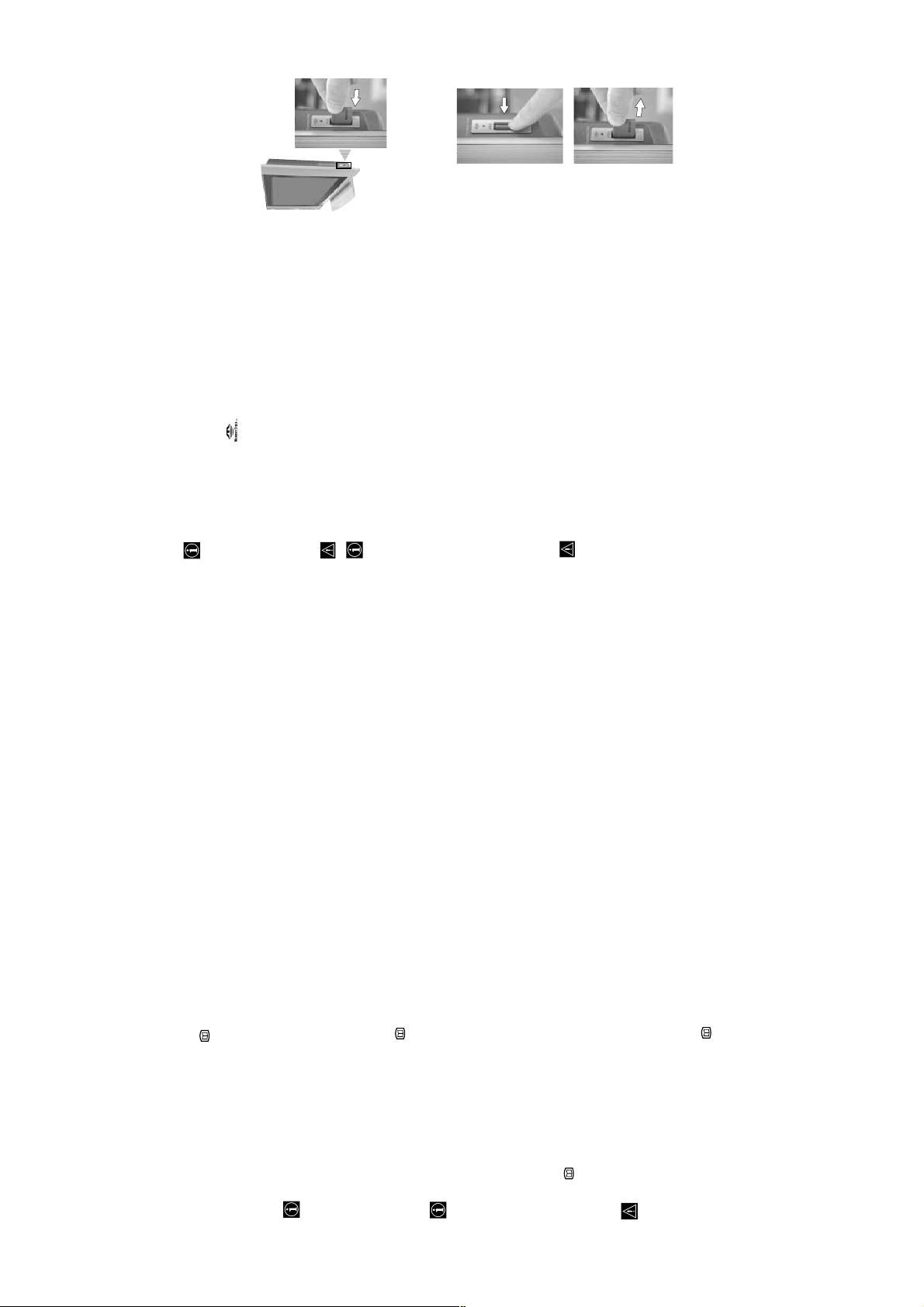
XS1
RECORDING PROGRAMMES
To select a programme for recording or timed display:
1
With the EPG menu on screen by pressing , press the
V
,
v
,
B
or
b
buttons to highlight a programme in the
EPG menu that you wish to record, then press the OK button. The Timer screen appears.
2
Press the RED button and your VCR will automatically record the selected programme when it starts (only if
your VCR has SmartLink facility), or press the GREEN button if you wish the programme to appear on your
TV screen when transmission begins.
• If you do not have a SmartLink VCR, a message appears on screen to inform you. Press the RED button
to store the programme settings on the TV, then set the timer recording function on your VCR to
correspond with the programme you have stored for recording.
• When a programme has been stored for recording, a solid bar appears in the EPG display directly
under the timer bar. This solid bar sh ows you the a mount of time allocated t o a rec ording, and remind s
you that you are unable to record any other programmes during that period of time.
To set the Manual Timer:
1
With the EPG menu on screen by pressing , press the BLUE button to display the Timer List menu. 2Press the RED button.
If your VCR does not have SmartLink a message will be displayed reminding you to set your VCR
timer.
3
Press the
V
or
v
buttons to select the correct date. Press the
b
button to highlight the start time.
4
Press the
V
or
v
buttons to select the start time. Press the
b
button to highlight the stop time.
5
Press the
V
or
v
buttons to select the stop time. Press the
b
button to highlight the programme.
6
Press the
V
or
v
buttons to select the programme. Press the OK button to store. The Timer List menu is
displayed. The event is now set to the Timer List. Press the YELLOW button to delete the timed event or press
the BLUE button to return to the main EPG screen.
7
Press the RED button and repeat steps 3 to 6 if you wish to store further programmes for recording. 8Press the button to return to normal TV operation. 9If you have selected to record the event onto a VCR, set the timer recording function on your VCR to switch on
and off to correspond with the programmes you have stored for recording.
• Once a programme has started recording, do not switch channels or the recording will be cancelled.
• When a programme has been set to record and the TV is in standby mode, the standby indicator on the
front of the TV will flash green and red periodically to remind you that a programme has been set to
record.
To cancel a previously set event:
1
With the EPG menu on screen by pressing , press the BLUE button to display the Timer List.2Press the
V
,
v
,
B
or
b
buttons to highlight the programme/event you wish to cancel.
3
Press the YELLOW button to cancel the programme/event.
RM-Y1011
equipments may not be
displayed on this
television screen.
precautions, we
recommend that you
carefully read the
instructions supplied
with the "Memory
Stick".
non-Sony brand "Memory Stick" media, it is
possible that some images cannot be displayed and
some features (rotate, etc.) may not be available. If
you attempt any of these operations an error message
• Pictures taken by s ome
• In addition to these
v facing front and
• Although you may be able to view images on certain
will occur.
A "Memory Stick"* is a new recording medium with a data capacity that exceeds a floppy disk. It is specially
designed for exchanging and sharing digital data among "Memory Stick" compatible products. With this TV
About "Memory Stick"
you can use the "Memory Stick" to display still images JPEG pictures, DCF version 1.0 format)** as well as
moving pictures (MPEG 1).
etc. It is supported by Sony and other manufacturers.
* "Memory Stick" and the logo are trademarks of Sony Corporation.
** DCF (Design rules for Camera File systems) is a standard file name format for digital still cameras, DV camcorders
Inserting a "Memory Stick"
pointing towards the "MEMORY STICK" slot.
The red light of the Memory Stick flashes indicating that the
"Memory Stick" contents are being read.
Insert the "Memory Stick" with the mark
Insert a "Memory Stick", into the “MEMORY STICK” slot until it
clicks into the connector (see picture).
Inserting a "Memory Stick Duo"
You can also use a "Memory Stick Duo" with this TV by inserting the "Memory
Stick Duo directly into the "MEMORY STICK" slot.
Viewing pictures or movies from the "Memory Stick"
See pages 45-49.
Removing a "Memory Stick"
Push the "Memory Stick" and then release, the "Memory Stick" will spring out.
"Memory Stick" precautions
reading or writing data.
important data that you record on the "Memory
Stick".
Remove the "Memory Stick".
• Do not remove the "Memory Stick" while it is
prevention switch to "LOCK", data cannot be
• We recommend that you make a backup copy of
• When you set the "Memory Stick" erasure
while it is reading or writing data.
- you remove the Memory Stick or turn off the TV
to the effects of static electricity or electric noise.
- you use the "Memory Stick" in a location subject
only. Any files not recognised as DCF format will
be displayed as “--------” or in blank. JPEG DCF
formatted files that have been created or modified on
a PC may not appear correctly on the TV screen.
• "Memory Stick" supports JPEG DCF formatted files
recorded, edited, or erased.
• Data may become damaged if:
– 15 –

XS1
Connecting a DVD or DVD recorder
Connect the DVD or the DVD recorder to the Scart connector
2/
J.
Connecting a DVD recorder with 576p signal format
Some DVD recorder may have 576p signal format. In this case, connect the DVD recorder to the Scart connector
2/
J, to the audio input jacks 4 G and to the video component jacks Y, P
B
/C
B
, P
R
/C
R
4 H.
Using this connection, the TV will record from the AV2 input ( Scart connector
2/
J).
To watch the input signal, you can chose from AV2 (Scart connector
2/
J) or AV 4 (audio input jacks
4 G and video component jacks 4 H). To watch the best picture we recommend you select AV 4 .
Connecting Audio Equipment to the TV
To listen to the sound from TV on Hi-fi equipment.
Connect your audio equipment to the audio output sockets E if you wish to amplify the audio output from the TV.
Next, using the menu system, select the “Sound Adjustment” menu and set the “TV Speakers” to "Off" (see page 25).
• To control the external speakers using this remote control, set “Audio Output” option to “Variable” in
the “Sound Adjustment” menu (see page 25).
• The volume of the external speakers can be altered by pressing the volume buttons on the TV remote control.
The treble and bass setting can also be altered through the “Sound Adjustment” menu (see page 24).
For a sub woofer
Connect your sub woofer to the 5 W/G/W/G output jack D using a monaural audio cable.
To enjoy “Dolby Virtual” sound effect through your
audio equipment
Place the speakers of your equipment in front of your listening position and
beside the TV set.
Then by using the menu system, select the menu “Sound Adjustment”. Next
set the option "Audio Output" to "Variable" and the option "Sound Effect" to
"Dolby Virtual" (see pages 24 and 25).
To control the volume level of an external amplifier
When you connect the AV mouse and install it in an external amplifier, you can use the external amplifier’s remote
control toward the TV for controlling the volume level of the external amplifier. Connect the AV mouse to the AV
MOUSE IN jack F, and install it right above the external amplifier’s remote control sensor.
AV mouse
(supplied)
Amplifier
Remote control sensor
Your sitting position
~50°
Hi-Fi speakers
RM-Y1011
VCR
Decoder
K
J
I
H
G
D
DVD
n
o
i
t
2
a
t
S
y
a
l
P
F
E
Computer
a product of Sony
Entertainment,
Inc.
a trademark of
Sony Computer
Entertainment,
“PlayStation” is
*
“PlayStation”*
DVD recorder with
component signal format
Inc.
“PlayStation” is
*
Compact AV
System/Amplifier
S
S
continued...
Hi-fi
Sub woofer
S VHS/Hi8/
DVC
camcorder
(MONO)
B
A
• Using the following instructions you can connect a wide range of optional equipment to your TV set.
• Connecting cables are not supplied.
Connecting Equipment to the TV
C
– 16 –
same time.
To avoid snowy picture, do not
connect external equipment to
8mm/Hi8/
DVC
connectors A and B at the
information on SmartLink, please refer to the instruction manual of your SmartLink VCR/DVD recorder.
camcorder
Connecting a VCR
SmartLink is a direct link between the TV set and a SmartLink compatible VCR/DVD recorder. For more
Connecting a VCR or a DVD recorder that supports SmartLink
If you use a VCR or a DVD recorder that supports SmartLink, please connect the VCR or the DVD recorder to the
To connect a VCR, please refer to the section “Connecting the aerial and VCR” of this instruction manual on page 15.
connect a VCR or a DVD recorder to both Scart connectors, select which Scart supports SmartLink through
the “SmartLink” option in the “Features” menu. For details see page 26.
Both Scart connectors 2/ J and 3/ K cannot support SmartLink at the same time. If you
TV using a Scart lead to the Scart 2/ J or 3/ K.

XS1
G
G
RM-Y1011
X
U
X
U
A
D
V
D
V
fig. 1
T
MODE
R
C
V
A
D
V
D
V
T
fig. 3
MODE
R
C
V
6 sec.
041, 042, 043, 044, 053, 054, 055
Remote Control Configuration for VCR or DVD
button until the green light iluminates according to
t
SONY 001, 029, 030, 036, 037, 038, 039, 040,
AIWA 021
AKAI 032
DENON 018, 027, 020, 002
GRUNDIG 009, 028, 023, 024, 016, 003
HITACHI 025, 026, 015, 004, 035
JVC 006, 017
KENWOOD 008
LG 015, 014, 034
LOEWE 009, 028, 023, 024, 016, 00 3
MATSUI 013 , 016
ONKYO 022, 033
PANASONIC 018, 027, 020, 002, 045, 046, 047
PHILIPS 009, 028, 023, 024, 016, 003, 031
PIONEER 004, 050, 051, 052
SAMSUNG 011, 014
SANYO 007
SHARP 019, 027
THOMSON 012
TOSHIBA 003, 048, 049
YAMAHA 018, 027 , 020, 002
or
T
button on the remote control for approximately 6
T
light (according to your selection) will be lit momentarily (see fig.
3), otherwise repeat all the above steps.
On those brands that have more than one code, enter the first code number.
refer to the code table included with the remote control for latest code set.
• Before you start, look up the 3 digit code for your brand of DVD or VCR from the list below.
• Sony will endeavour to update the software according to market changes. Therefore, please
• A small label is provided inside the battery door to allow you to record your brand codes.
Press and hold the
seconds until the green DVD and VCR light of the Media Selector starts
flashing (see fig. 1).
To do this:
In it’s default condition this remote control will operate the basic functions of this Sony TV, Sony DVDs and
most Sony VCRs. To control VCRs and DVDs of other manufacturers (and some Sony VCR models), the
remote control needs to be configured.
fig. 2
1
9
7
13
46
While the VCR and DVD lights are flashing, enter all three digits of the
2
If your selected code is entered correctly, the green VCR or DVD
number buttons on the remote control (see fig. 2).
code for your brand of VCR or DVD (see the list below) using the
Turn on your VCR or DVD and check that the main functions (playback,
3
entered the correct code or try the next code listed against the brand.
• If your device is not working or some of the functions do not work please check that you
• Not all brands are covered and not all models of every brand may be covered.
DVDs as well as Menu and cursors buttons only for DVDs) work.
stop, rewind, fast forward and channel selection for both VCR and
Always remember to press the
54 -55 on how to operate the AUX mode.
the equipment you want to operate with this remote control: VCR, TV or DVD. Refer to pages
4
VCR Brand List DVD Brand List
Brand Code Brand Code
SONY (VHS) 301, 302, 303, 308, 309,362
SONY (BETA) 303, 307, 310
SONY (DV) 304, 305, 306
AIWA 325, 331, 351
AKAI 326, 329, 330
DAEWOO 342, 343
GRUNDIG 358, 355, 360, 361, 320, 351, 366
HITACHI 327, 333, 334
JVC 314, 315, 322, 344, 352, 353, 354, 348, 349
LG 332, 338
LOEWE 358, 355, 360, 361, 320, 35 1
MATSUI 356 , 357
ORION 328
363, 364
PANASONIC 321, 323
PHILIPS 311, 312, 313, 316, 317, 318, 358, 359,
SAMSUNG 339, 340, 341, 345
SANYO 335, 336
SHARP 324
THOMSON 319, 350, 365
TOSHIBA 337
S
jacks H and audio input
R
/C
R
, P
B
/C
B
an RGB source has been connected.
Connect your equipment to the designated TV socket, as indicated on page 50.
Switch on the connected equipment.
To watch the picture from the connected equipment, press the button repeatedly until the
correct input symbol appears on the screen.
Symbol Input Signals
1 • Audio / video input signal through the Scart connector I
1 • RGB input signal through the Scart connector I. This symbol appears only if
1
2
3
an RGB source has been connected.
2 • RGB input signal through the Scart connector J. This symbol appears only if
2 • Audio / video input signal through the Scart connector J.
if an S Video source has been connected.
signal through G.
C.
through C. This symbol appears only if an S Video source has been connected.
3 • S Video Input signal through the Scart connector K. This symbol appears only
3 • Audio/video input signal through the Scart connector K.
S
4 • Component input signal through the Y, P
5 • S Video Input signal through the side S Video input jack A and Audio signal
5 • Video input signal through the phono socket B and Audio input signal through
S
Press the button on the remote control to return to the normal TV picture.
4
For Mono Equipment
Connect the phono plug to the L/G/S/I socket on the side of the TV and select 5 or 5
input signal using the instructions above. Next, refer to the “Sound Adjustment” section of this
manual and set “Dual Sound” option to “A” on the sound menu screen (see page 24).
Viewing pictures from equipment connected to the TV
– 17 –
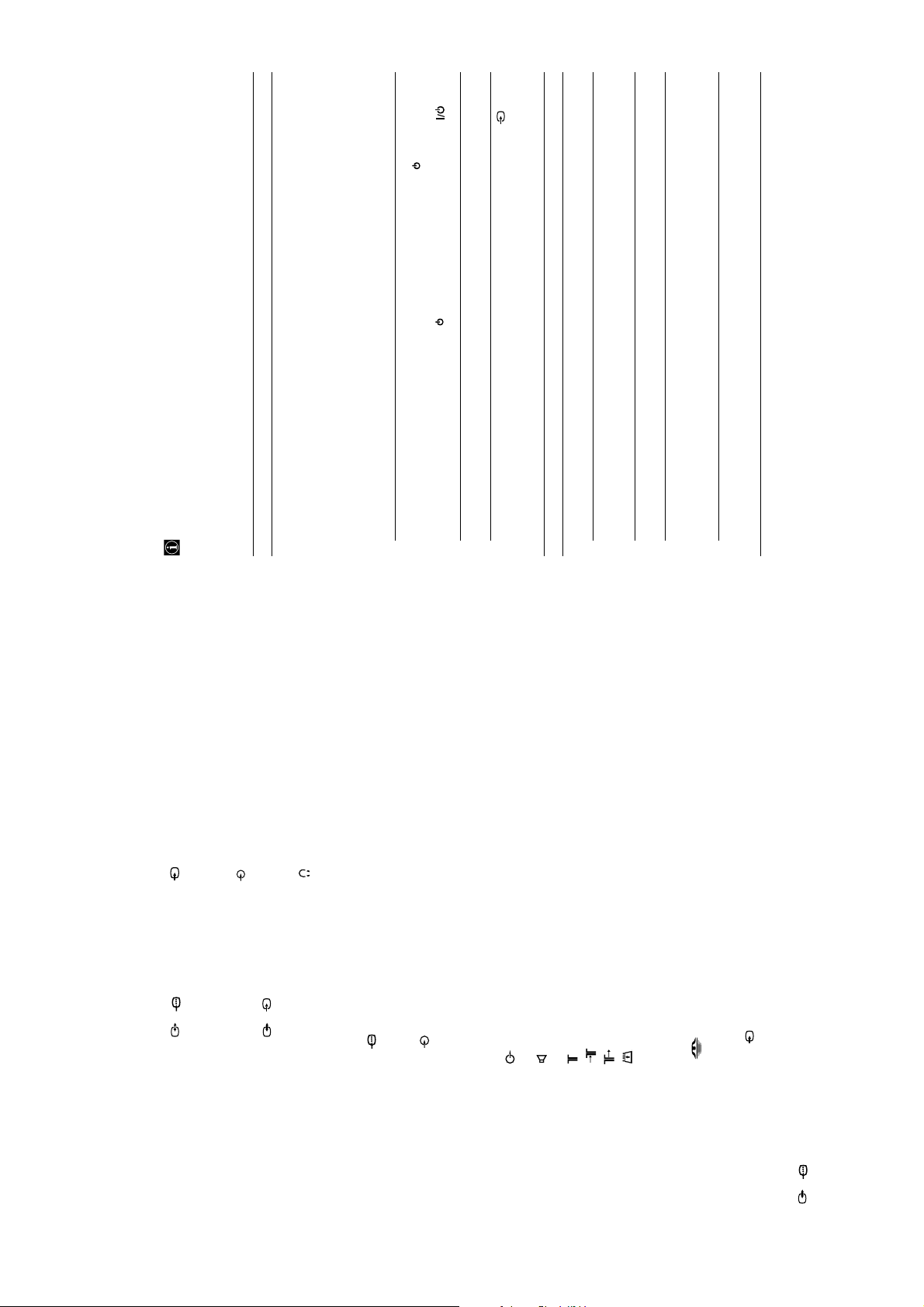
XS1
RM-Y1011
continued...
local installer to find out when digital transmissions begin in your
area.
be pointing your aerial.
programmes. (Contact a local installer).
equipment.
right side of the TV set.
• Contact a local installer to find out at which transmitter you should
• Change your aerial to cover the channels used by digital
• Ensure aerial is correctly aligned to transmitter.
• Ensure aerial is plugged directly into the TV (not through other
remote control.
• Connect the TV to the mains, and press the power switch on the
• If the (standby) indicator is on, press AUX/VIDEO on the
repeatedly on the remote control until the correct input symbol is
• Check if the Sleep Timer is activated (page 29).
displayed on the screen (page 52).
• Check if Auto Shutoff is activated (page 29).
• Check that the optional equipment is on and press the button
• Check the connection between the optional equipment and the TV.
years in normal use, 1-2 years at the seaside)
motorcycles, or hair-dryers.
select “Reset” to return to the factory settings (page 23).
may become dimmer (page 26).
and/or bright points (pixels) on the screen, do not indicate a
• Check the aerial location and direction.
• Check if the aerial is broken or bent.
• Check if the aerial has reached the end of its serviceable life. (3-5
• If you set the Power Saving function to “Reduce,” picture colours
malfunction.
• The picture of the display is composed of pixels. Tiny black points
Troubleshooting
Here are some simple solutions to problems which may affect the picture and sound.
• 5: video input (phono
jack):
Problem Possible solution
jacks):
• 5: audio input (phono
No Digital channels after tuning. • Maybe there are no Digital transmissions in your area, contact a
No picture
500 m Vrms,
Impedance: 47 kilo
ohms
• headphones jack
Accessories supplied:
• One Remote Control (RM-Y1011)
• Two size AA batteries (R03 type)
TV
1 Vp-p, 75-ohms
unbalanced, sync
negative
No picture (screen is dark) and no sound. • Check the aerial connection.
• Two Coaxial Cable
• One AV Mouse
• One Mains Lead (Type BF)
• One Cleaning cloth
• One Clamp Belt.
• Two Anchor attachments.
The TV turns off automatically. (The TV
enters the standby mode.)
No picture or no menu information from
equipment connected to the Scart
connector.
Other features:
• Digital terrestrial reception.
• Analogue Teletext, Fastext,
TOPtext.
• Digital Teletext.
• EPG (Electronic Programme
• One "Notes on the Plasma TV" book.
Double images or ghosting. • Check aerial/cable connections.
Only snow and noise appears on
the screen.
Dotted lines or stripes. • Keep the TV away from electrical noise sources such as cars,
No colour on colour programmes. • Using the menu system, select the “Picture Adjustment” menu and
Poor picture/Unstable picture
(Digital Reality Creation)
®
Guide).
your TV set and a compatible
VCR or DVD recorder. For more
information on Smartlink, please
refer to the Instruction Manual of
• Sleep Timer
• SmartLink (direct link between
your VCR or DVD recorder).
• Dolby Virtual
functions.
• Remote Control with learning
•BBE Digital
• Auto Format
•DRC
Some tiny black points and/or bright
points on the screen.
only).
• CAM connection (for future use
• MODEM connection (for service
use only).
Optional Accessories:
Special stands designed for this TV:
• SU-PF2
• SU-PG2
• SU-PW2
• Memory Stick (reader).
Technical Specifications
selectable)
• AV2: 2/ (SMARTLINK;
PDP (Plasma Display Panel)
Panel System:
S
0.3V negative sync
PB:0.7 Vp-p, 75 ohms
PR:0.7 Vp-p, 75 ohms
500 m Vrms
Impedance: 47 kilo
21-pin Scart connector
(CENELEC standard) including
audio/video input, RGB input,
selectable audio/video output
and SmartLink interface.
selectable)
21-pin Scart connector
(CENELEC standard) including
audio/video input, S video input,
selectable audio/video output
and Smartlink interface.
• 4: Y:1 Vp-p, 75 ohms,
TV system:
• AV3: 3/ (SMARTLINK;
NTSC 3.58, 4.43 (only Video In)
MPEG2 MP@ML
75 ohm external terminal for
Aerial:
I/DVB-T
PAL, SECAM
Colour system:
VHF/UHF
• AV4:
I: UHF B21-B69
Channel Coverage:
• 4: audio input (phono
jacks)
ohms
cm measured diagonally)
Screen Size:
• KDE-P37XS1: 37 inches (approx. 94
1024 dots (horizontal) x 1024 lines
cm measured diagonally)
• KDE-P42XS1: 42 inches (approx. 107
Display Resolution:
(vertical)
• AV MOUSE: minijack
- phono jacks
jack)
• audio outputs (Left/Right)
• Sub Woofer output (phono
• Aerial connector (RF In)
• RF In (Analogue)
220-240V AC; 50/60 Hz
• KDE-P37XS1: 315 W
Power Consumption:
• KDE-P42XS1: 373 W
Standby Power Consumption:
Power Requirement:
Module) slot.
• Memory Stick Slot
• RF Out (Digital)
2.1 W
MODEM MODEM connection.
• CAM (Conditional Access
•
Right side:
Left side Terminals:
Approx. 1135 x 692 x 286 mm
Approx. 1229 x 753 x 286 mm
• KDE-P42XS1:
• KDE-P37XS1:
2 x 15 W (RMS)
Sound Output:
Dimensions (w x h x d):
Y: 1 Vp-p, 75-ohms
unbalanced, sync
Rear Terminals:
negative
C: 0.286 Vp-p (Burst
• AV1: 1/
21-pin Scart connector
signal), 75 ohms
(CENELEC standard) including
Design and specifications are subject to change without notice.
audio/video input, RGB input,
Digital TV audio/video output.
mini DIN):
S
• 5: S video input (4-pin
• AV5:
• KDE-P37XS1: Approx. 38 Kg.
• KDE-P42XS1: Approx. 43.5 Kg.
Wei ght :
– 18 –
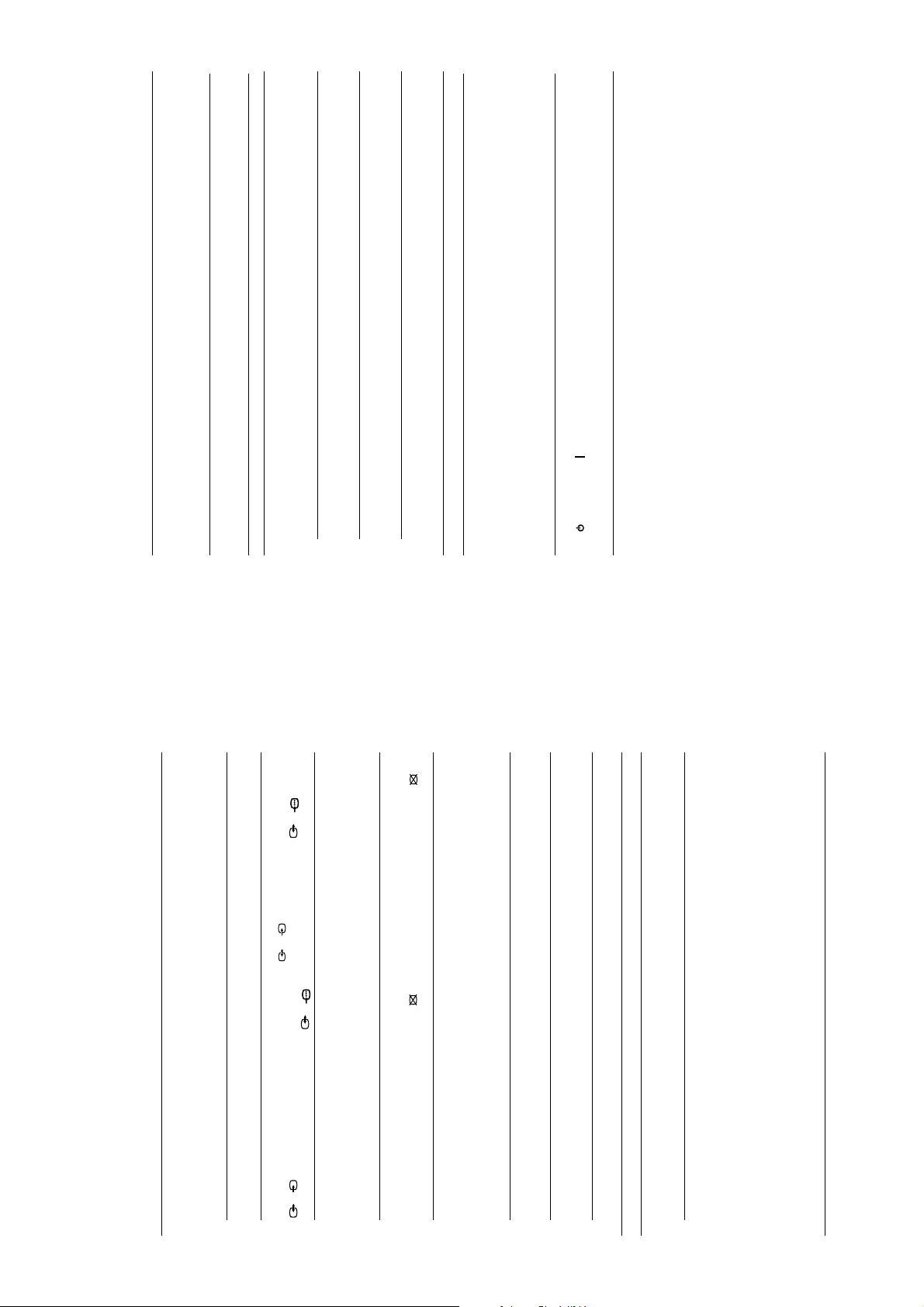
XS1
The TV fan noise gets louder.
Cannot operate the menu
Strange sound
• The ventilation holes can accumulate dust over a period of time.
The accumulated dust may make the cooling function of the built-
in fan less effective. To prevent this, we recommend removing the
dust periodically (once a month) using a vacuum cleaner.
• If the item you want to select appears in a pale colour, you cannot
select it.
The TV cabinet creaks. • Changes in room temperature sometimes causes the TV cabinet to
expand or contract, which can make slight noises. This does not
indicate a malfunction.
The TV whirs. • The TV’s fan setting is working. This does not indicate a
malfunction.
The TV ticks. • An electrical circuit inside the TV is activated when the TV is
turned on. This does not indicate a malfunction.
The TV buzzes. • There might be a surge sound when turning on the TV. This does
not indicate a malfunction.
Remote Control
Remote control does not function.
The (standby) or (power on)
indicators on the TV flashes
• Check that the Media Selector on the remote control is set correctly
for the device you are using (VCR, TV, DVD or AUX).
• If the remote control does not operate the VCR or DVD even when
the Media Selector has been set correctly, enter the necessary code
set as explained in “Remote Control Configuration for VCR or
DVD” on page 53.
• Replace the batteries.
• Contact your nearest Sony service centre.
Problem Possible solution
continued...
RM-Y1011
continued...
S
2/ .
Adjustment” menu (page 25).
select “Picture Mode” Then select the desired picture mode (page
22).
cable.
• Make sure that the aerial is connected using the supplied coaxial
The picture is too bright. • Using the menu system, select the “Picture Adjustment” menu and
Problem Possible solution
Scart connector 3/ is not an RGB signal. If it is an RGB
signal, please connect the equipment to Scart 1/ or
• Do not use 300-ohm twin lead cables as interference may occur.
• Make sure that the output signal of the equipment connected to the
S
3/ .
Picture (stripe) noise. • Keep the aerial cable away from other connecting cords.
Poor picture (white saturation) whe n
viewing a signal from Scart connector
• Video head interference. Keep your VCR away from the TV.
Stripe noise during playback/recording
noise.
• Leave a space of 30 cm between your VCR and the TV set to avoid
of a VCR.
select “Reset” to return to the factory settings (page 23).
(picture off) on the remote control.
option in the “Set Up” menu and adjust Fine Tuning (AFT) to
obtain better picture reception (page 32).
“Picture Adjustment” menu to reduce the noise in the picture (page
23).
of the TV set.
“Screen Saver” submenu and finally set the “All White” option to
“On” to reduce the image retention (see page 28).
• Avoid installing your VCR in front or at the side of the TV set.
• Using the menu system, select the “Picture Adjustment” menu and
• If the PICTURE OFF indicator lights up in blue, press
• Using the menu system, select the “Manual Programme Preset”
• Using the menu system, set the "Noise Reduction" option in the
• Turn off any equipment connected to the Scart connector on the rear
• Using the menu system, select the “Features” menu, next select the
Poor or no picture (screen is dark), but
good sound.
Noisy picture when viewing a TV
channel.
Distorted picture when changing
programmes or selecting teletext.
In the screen appears an image retention
a malfunction.
• This is inherent in the Plasma Display Panel, and does not indicate
(afterimage).
The screen flickers when turning on the
TV.
Good picture, no sound. • Press the 2 + on the remote control.
No sound/Noisy sound
cable.
• Check that “TV Speakers” option is set to “Main” in the “Sound
Audio noise. • Make sure that the aerial is connected using the supplied coaxial
equipment (e.g. infrared cordless headphones) is used near the TV.
Please use headphones other than infrared cordless headphones,
move the infrared transceiver away from the TV until the noise is
eliminated, or move the transmitter and receiver of the infrared
• Keep the aerial cable away from other connecting cords.
• Do not use 300-ohm twin lead cables as interference may occur.
• Communication problems may occur if the infrared communication
communication equipment closer together.
– 19 –

XS1
RM-Y1011
"Memory Stick"
the “Memory Stick” with the b mark facing up into the “Memory
Stick” slot (page 44).
a non-Sony brand “Memory Stick” media.
• This is not a malfunction of the TV. This is because you are using
• The “Memory Stick” is not facing in the correct direction. Insert
Images from the “Memory Stick” can not
Problem Possible solution
Cannot insert the “Memory Stick” into the
be displayed or you can view the image but
“Memory Stick” slot.
Release the lock.
• The image file is protected. Release the protection (pages 47-49).
personnel or you can contact the Sony UK Digital Helpline on 0870 600 1717.
• If you continue to experience problems, have your projection TV serviced by qualified
some features are not available and an
error message appears on the TV screen.
Cannot delete a file or all materials. • The write-protect switch on the “Memory Stick” is set to LOCK.
The image is not displayed • The image file is not DCF-compatible or MPEG1 - compatible.
• Never open the casing yourself.
– 20 –
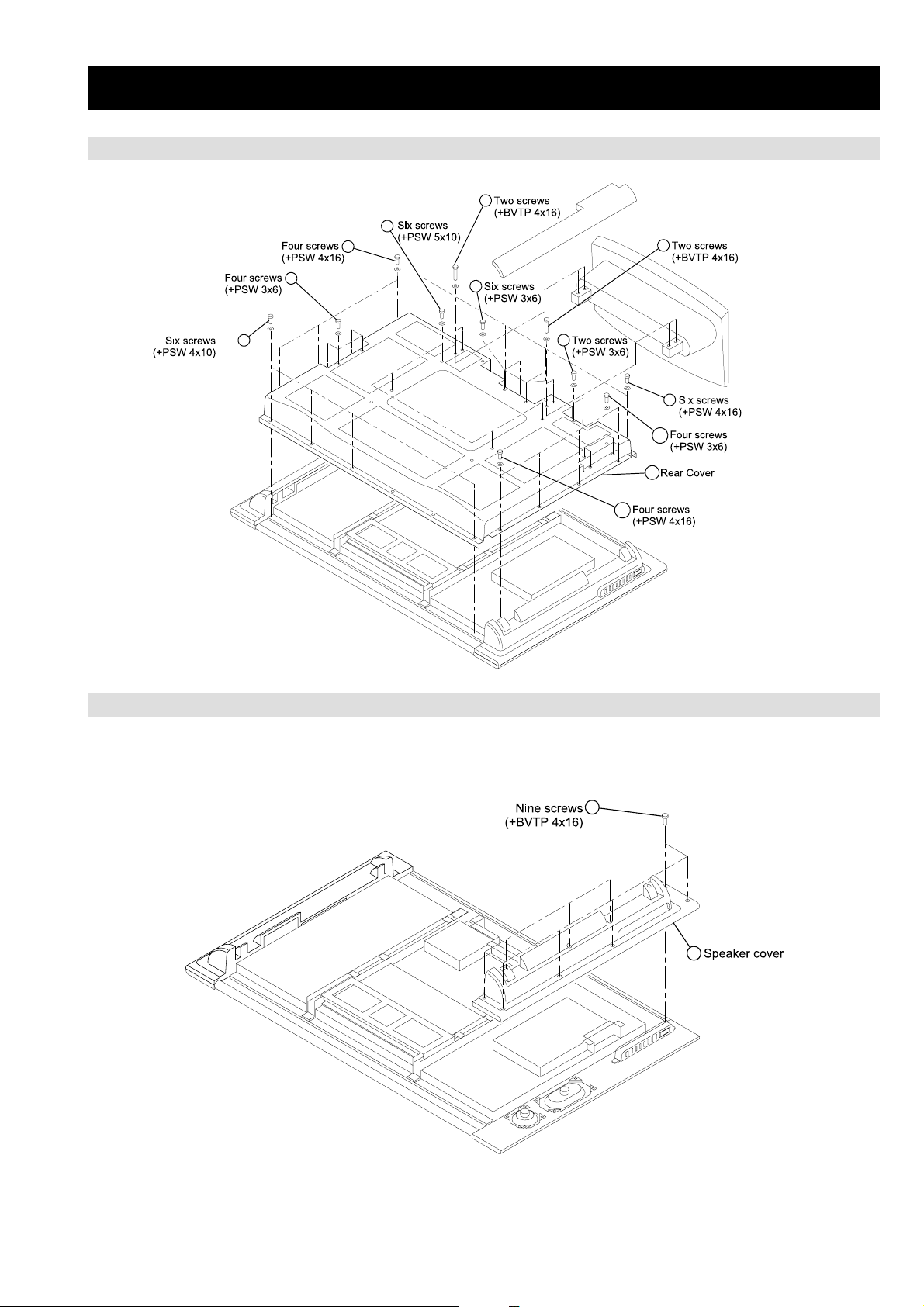
2-1. REAR COVER REMOVAL
SECTION 2 DISASSEMBLY
5
4
3
XS1
RM-Y1011
7
2
1
2-2. SPEAKER COVER REMOVAL
6
8
9
10
11
12
1
2
– 21 –
