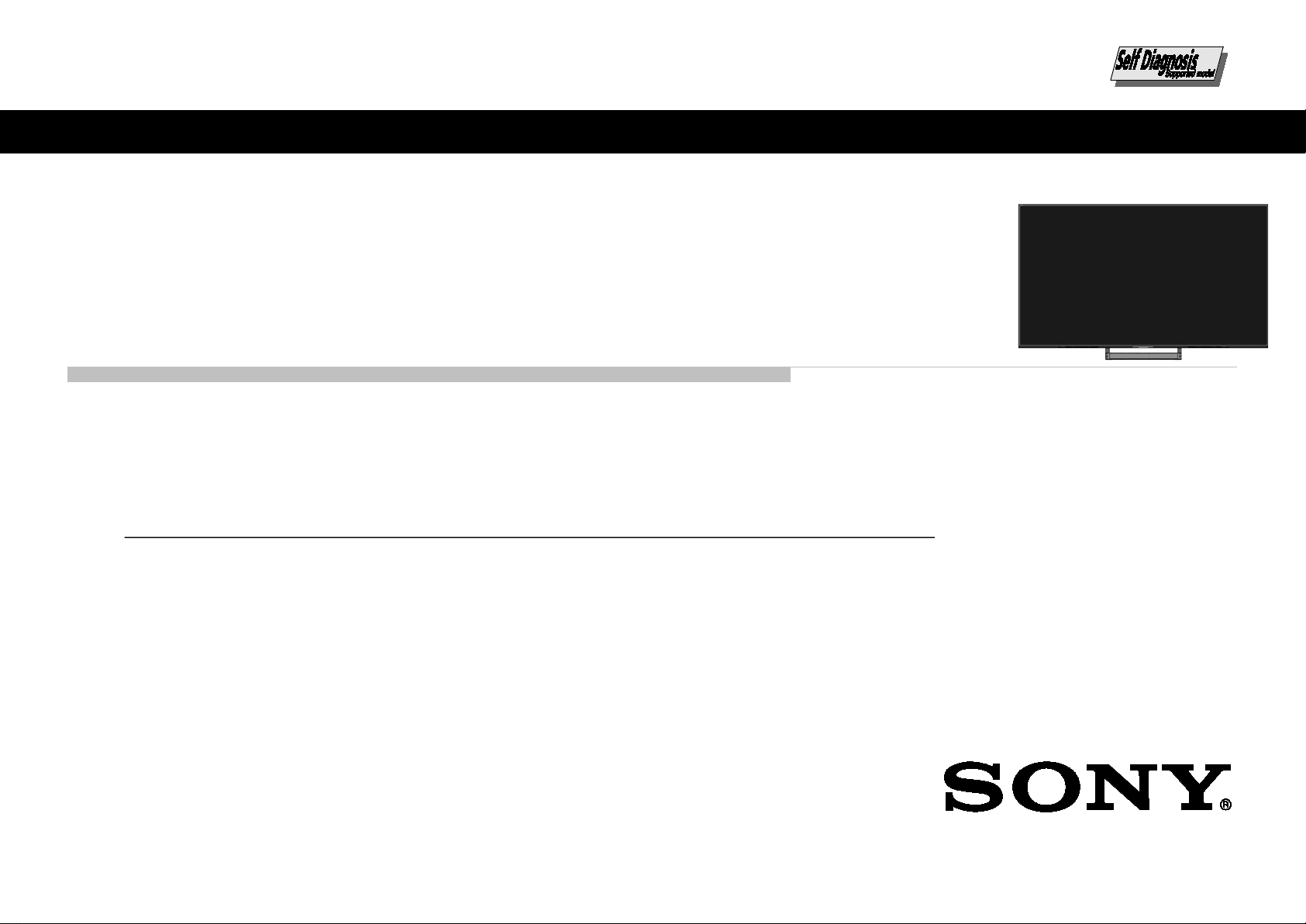
SERVICE MANUAL
*Table of contents is on the last page. Please also utilize "Bookmarks“ function / "Find" function on Acrobat PDF data.
XE93/94 Series
ORIGINAL MANUAL ISSUE DATE: 2/2017
Version Date Subject
1.0 2/2017 Original manual issue.
1.1 2/2017 Addition of IMPORTANT REMINDER FOR TV MAINBOARD REPLACEMENT
in W ARNINGS AND CAUTIONS (P .3)
GN3TR CHASSIS
KP Segment
LCD TV
9-888-809-02
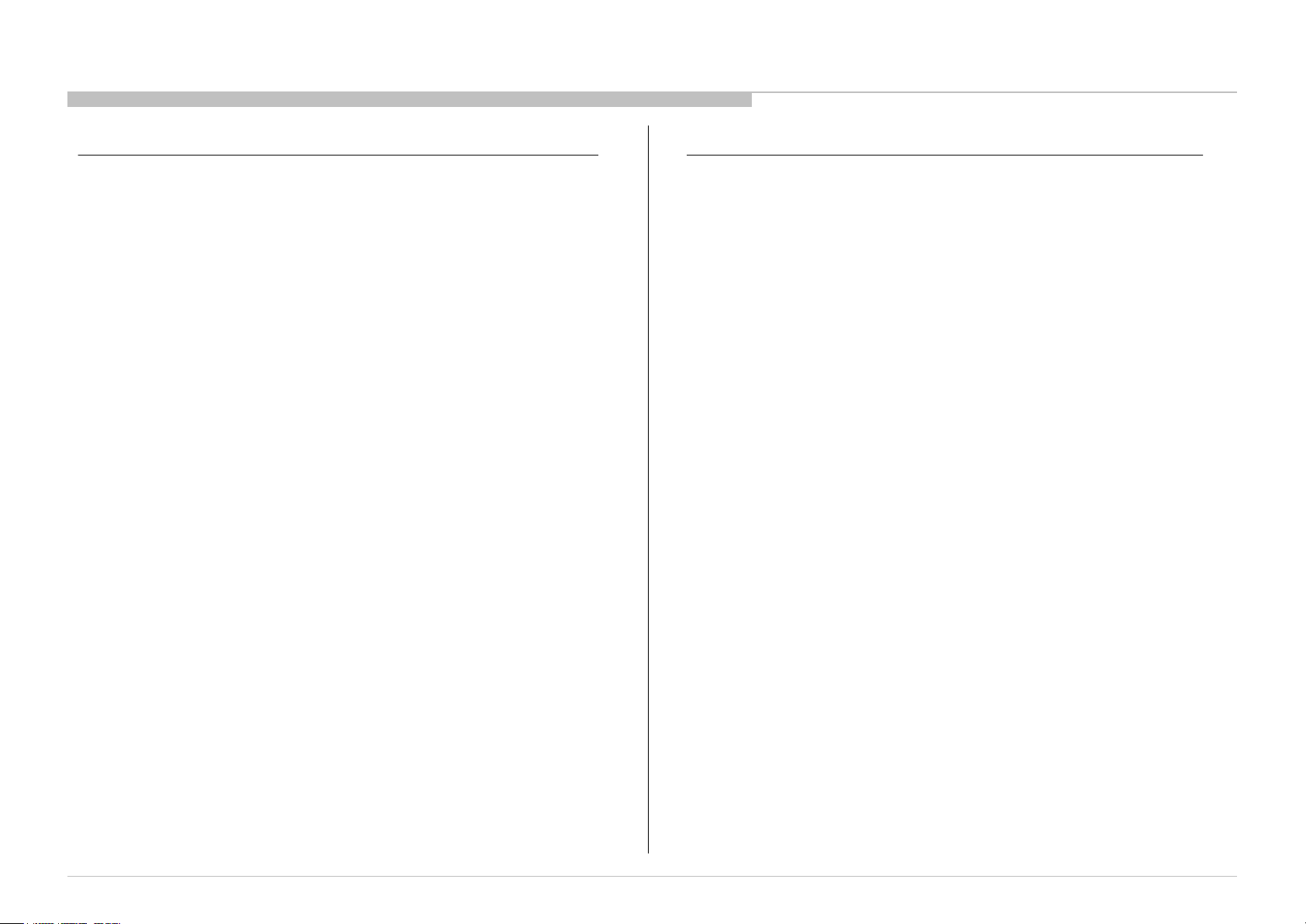
MODEL LIST
MODEL COLOR COMMANDER DEST.
KD-55XE9305 Black RMF-TX200E CEI/UKA/RU3
KD-65XE9305 Black RMF-TX200E CEI/UKA/RU3
KD-75XE9405 Black RMF-TX200E CEI/UKA/RU3
MODEL COLOR COMMANDER DEST.
KD-55/65XE9305, 75XE9405
2
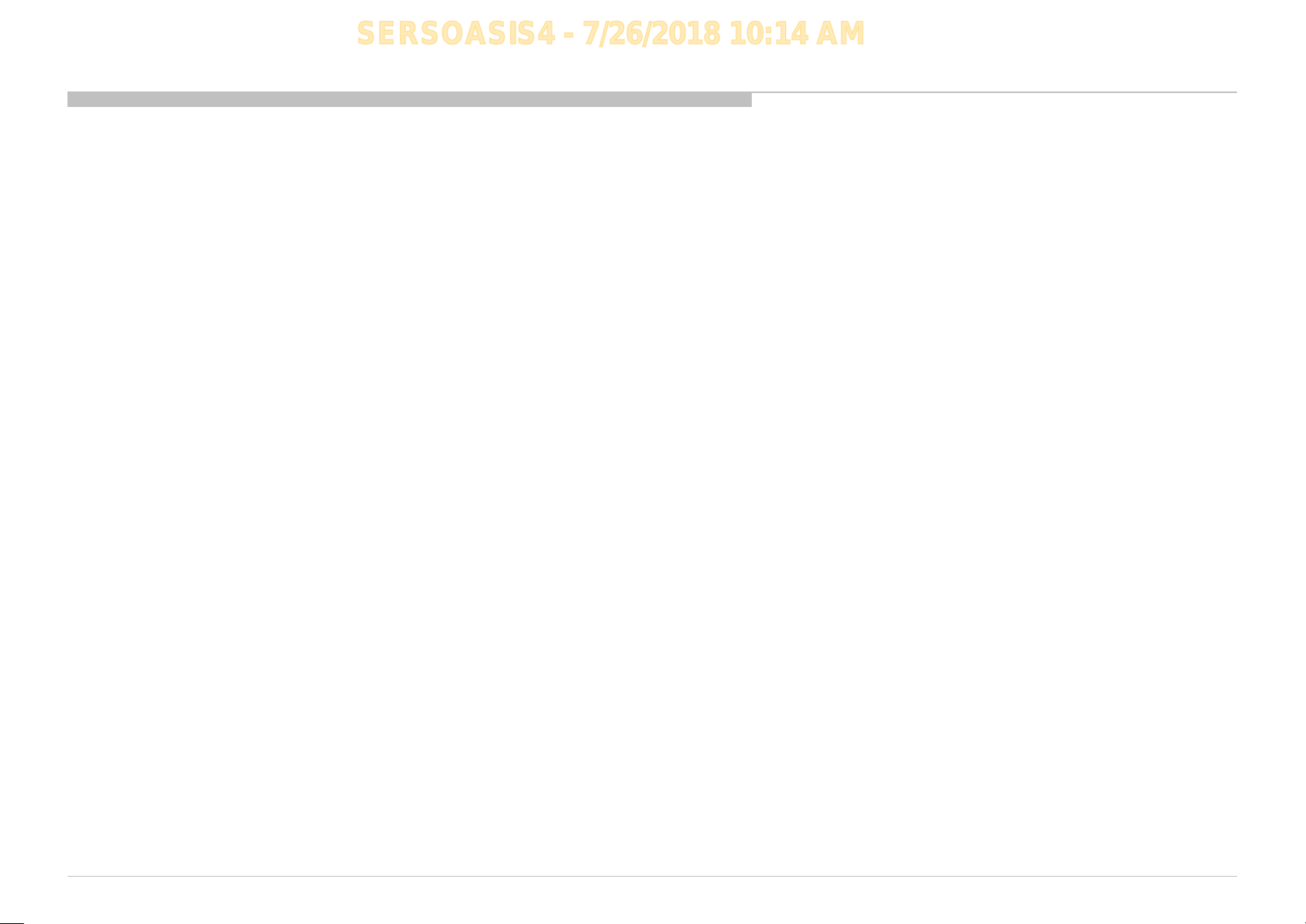
SERSOASIS4 - 7/26/2018 10:14 AM
WARNINGS AND CAUTION S - ENGLISH
CAUTION
These servicing instructions are for use by qualified service personnel only.
To reduce the ri sk o f ele ct ri c sho c k, d o not perfo r m a ny se rvi ci ng other than that c o ntai ned in t he o p er a ting i nstr uct io ns unless you are qualified to do so.
WARNING!!
An isolation transformer should be used during any service to avoid possible shock hazard, because of live chassis.
The chassis of this receiver is directly connected to the ac power line.
CARRYING THE TV
Be sure to follow these guidelines to protect your prope r ty and avoid causing serious injury.
• Carry the TV with an adequate number of people; larger size TVs require two or more people.
• Correct hand placement while carrying the TV is very important for safety and to avoid damages.
SAFETY-RELATED COMPONENT WARNING!!
Components identified by shading and ! mark on the schematic diagrams, exploded views, and in the parts list are critical for safe operation. Replace these components with Sony
parts whose part numbers appear as shown in this manual or in supplements published by Sony. Circuit adjustments that are critical for safe oper ation are identified in this manual.
Follow these procedures whenever critical components are replaced or improper operation is suspected.
CAUTION ABOUT THE LITHIUM BATTERY
• Danger of explosion if battery is incorrectly replaced. Replace only with the same or equivalent type.
• Outer case broken battery should not contact to water.
IMPORTANT REMINDER FOR TV MAINBOARD REPLACEMENT
It is mandatory for service centers to confirm the TV's system information after each repair carried o ut with Mainboard replacement.
Whenever a TV Mainboard is replaced, the correct TV Model and Serial number must be reinserted into memory.
This is a MANDATORY procedure that each service center must apply.
Please refer to the chapter of ADJUSTMENT in this service manual to find out how to set the model number and serial number in service mode.
KD-55/65XE9305, 75XE9405
3
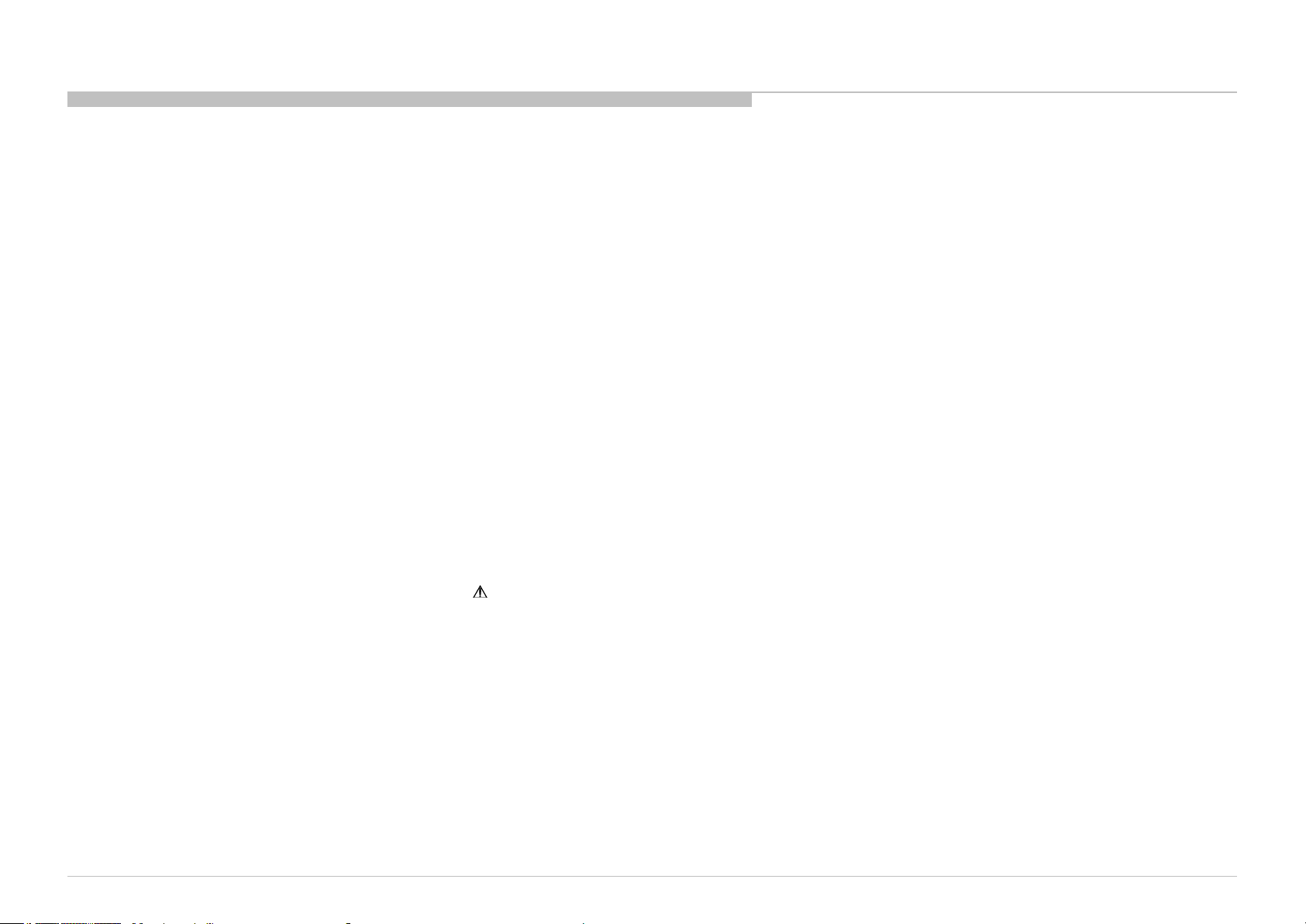
WARNINGS AND CAUTIONS - FRENCH
ATTENTION!!
Ces instructions de service sont à l’usage du personnel de service qualifi é seulement.
Pour prévenir le risque de choc électrique, ne pas faire l’entretien autre que celui contenu dans le Mode d’emploi à moins que vous soyez qualifi é faire ainsi.
WARNING!!
Afi n d’eviter tout risque d’electrocution provenant d’un chássis sous tension, un transformateur d’isolement doit etre utilisé lors de tout dépannage. Le chássis de ce récepteur est
directement raccordé à l’alimentation du secteur.
POUR TRANSPORTER LE TÉLÉVISEUR
Tenez compte de ce qui suit pendant l’installation du téléviseur :
• Débranchez tous les câbles avant de transporter le téléviseur.
• Transportez le téléviseur avec le nombre de personnes approprié ; un téléviseur de grande taille doit être transporté par au moins deux personnes.
• Lors du transport du téléviseur, l’emplacement des mains est très important pour votre sécurité, ainsi que pour éviter de causer des dommages.
ALERTE!!
Afi n d’eviter tout risque d’electrocution provenant d’un chassis sous tension, un transformateur d’isolement doit etre utilise lors de tout depannage. Le chassis de ce recepteur est
directement raccorde a l’alimentation du secteur.
ATTENTION AUX COMPOSANTS RELATIFS A LA SECURITE!!
Les composants identifi es par une trame et par une marque sur les schemas de principe, les vues explosees et les listes de pieces sont d’une importance critique pour la securite
du fonctionnement. Ne les remplacer que par des composants Sony dont le numero de piece est indique dans le present manuel ou dans des supplements publies par Sony. Les
reglages de circuit dont l’importance est critique pour la securite du fonctionnement sont identifi es dans le present manuel. Suivre ces procedures lors de chaque remplacement de
composants critiques, ou lorsqu’un mauvais fonctionnement suspecte.
KD-55/65XE9305, 75XE9405
4
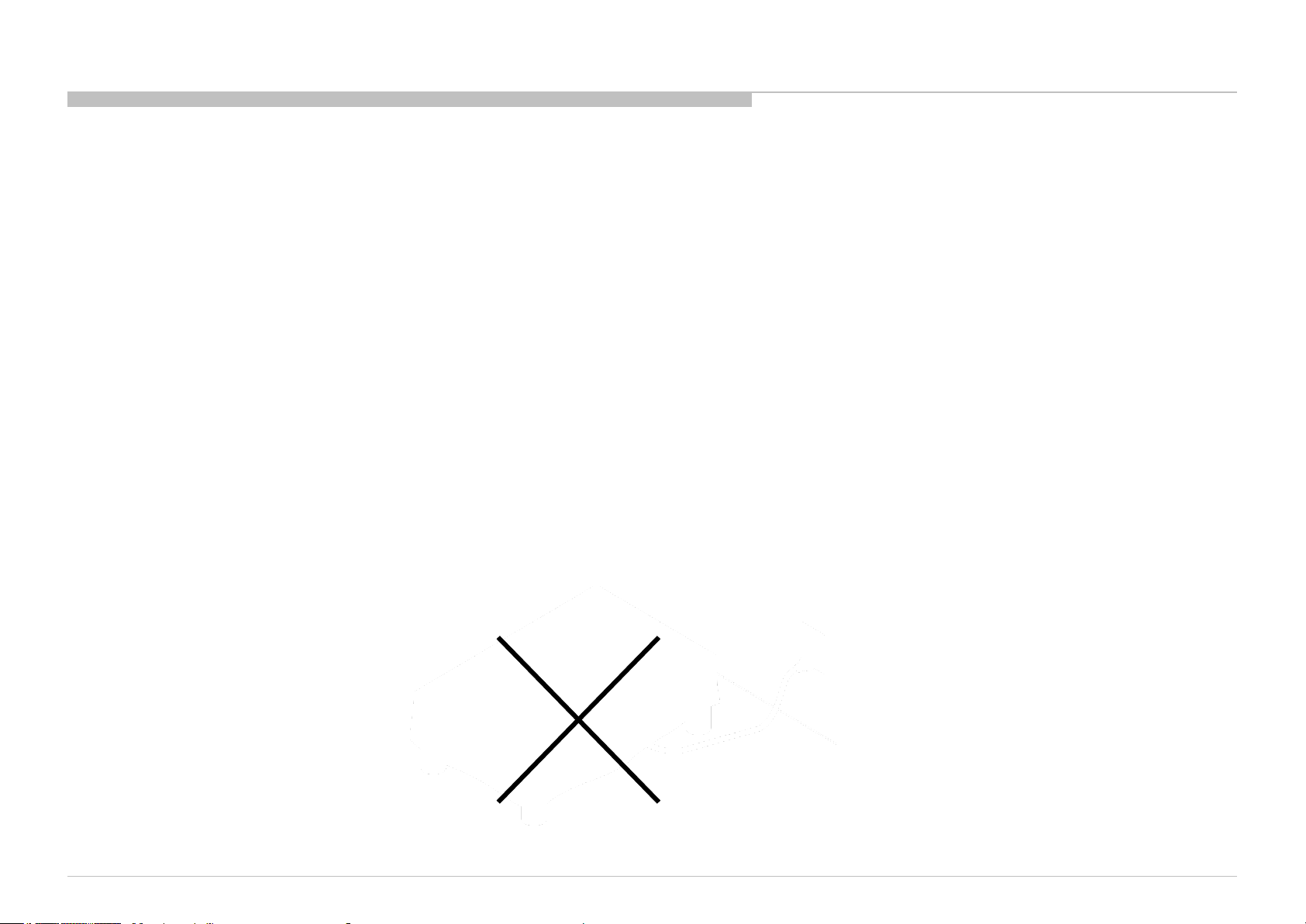
SERSOASIS4 - 7/26/2018 10:14 AM
USE CAUTION WHEN HANDLING THE LCD PANEL
When repairing the LCD panel, be sure you are grounded by using a wrist band.
When repairing the LCD panel on the wall, the LCD panel must be secured using the 4 mounting holes on the rear cover.
1) Do not press on the panel or frame edge to avoid the risk of electric shock.
2) Do not scratch or press on the panel with any sharp objects.
3) Do not leave the module in high temperatures or in areas of high humidity for an extended period of time.
4) Do not expose the LCD panel to direct sunlight.
5) Avoid contact with water. It may cause a short circuit within the module.
6) Disconnect the AC power when replacing the backlight (CCFL) or inverter circuit. (High voltage occurs at the inverter circuit at 650Vrms.)
7) Always clean the LCD panel with a soft cloth material.
8) Use care when handling the wires or connectors of the inverter circuit. Damaging the wires may cause a short.
9) Protect the panel from ESD to avoid damaging the electronic circuit (C-MOS).
10) It is recommended not to exceed 1 hour of Power-On nor Burn-in period with LCD panel face down condition, in repair activity.
WARNINGS AND CAUTIONS
KD-55/65XE9305, 75XE9405
5
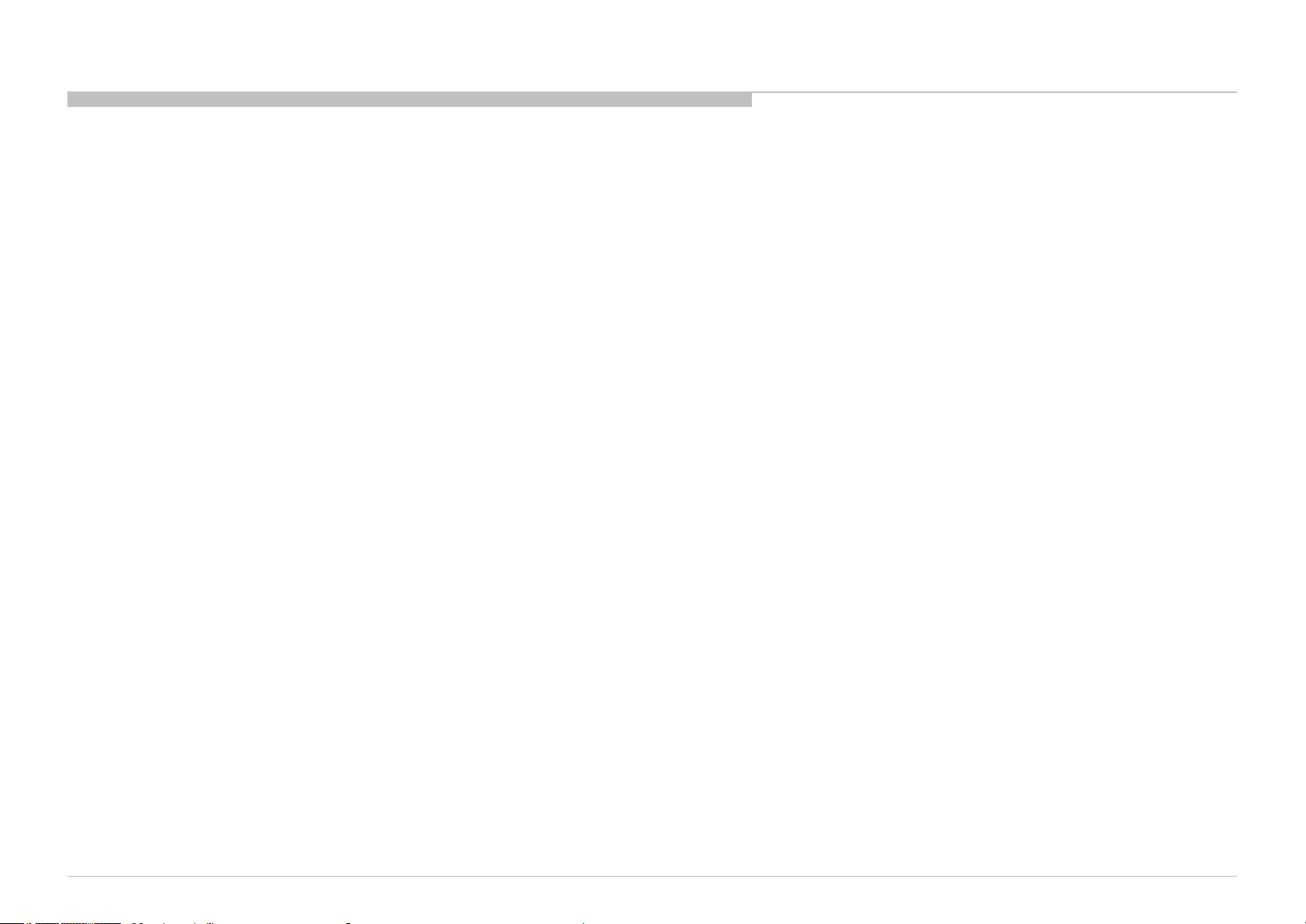
SAFETY CHECK-OUT
After correcting the original service problem, perform the following safety checks before releasing the set to the customer:
1. Check the area of your repair for unsoldered or poorly soldered connections. Check the entire board surface for solder splashes and bridges.
2. Check the interboard wiring to ensure that no wires are “pinched” or touching high-wattage resistors.
3. Check that all control knobs, shields, covers, ground straps, and mounting hardware have been replaced. Be absolutely certain that you have replaced all the insulators.
4. Look for unauthorized replacement parts, particularly transistors, that were installed during a previous repair. Point them out to the customer and recommend their replacement.
5. Look for parts which, though functioning, show obvious signs of deterioration. Point them out to the customer and recommend their replacement.
6. Check the line cords for cracks and abrasion. Recommend the replacement of any such line cord to the customer.
7. Check the antenna terminals, metal trim, “metallized” knobs, screws, and all other exposed metal parts for AC leakage. Check leakage as described below.
8. For safety reasons, repairing the Power board and/or Inverter board is prohibited.
KD-55/65XE9305, 75XE9405
6
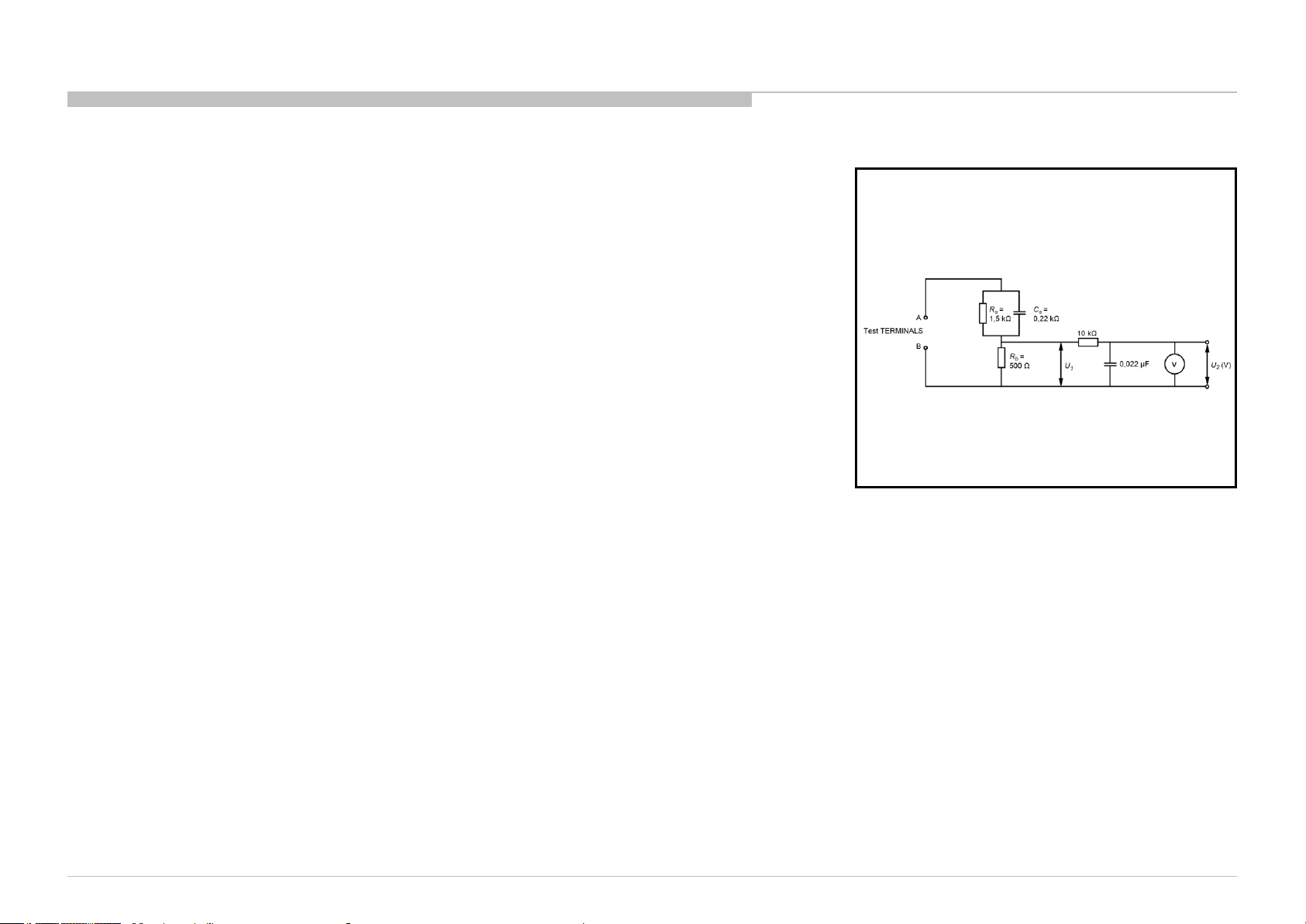
Leakage Test
(To protect electric shock when customer touch the terminal.)
Leakage current can be measured by V: Voltmeter or oscilloscope (r.m.s. or peak reading)
Stabilized power supply instrument and isolated voltage transformer:
Use too much current capacity and isolated voltage transformer does not need to use stabilized power supply
SERSOASIS4 - 7/26/2018 10:14 AM
equipment
Specification of RMS volt meter: Input resistance > 1 Mohm, Input capacitance < 200 pF,
Frequency range: 15 Hz – 1MHz (Refer Figure A). Isolated type volt -meter (FLUKE 8921A etc *1)
*1 Not use FLUKE 8920A that connected to protective earth by diode
# Leakage current of measurement instrument is less than 10μArms when under test equipment AC plug is
opened
# Set up the following condition and turn on the set.
Applied voltage: Nominal input voltage (Description on Nameplate)
# Measure the leakage current between one phase conductor and neutral for terminal A and terminal B.
Read rms value, and then calculate to peak value PEAK VALUE =√2 RMS VALUE
Comply with the following requirement
Class II equipment (2-pin plug):
for each terminal, the worst value of measurement must not exceed AC 350uA peak).
Note: including AC adaptor, AC adaptor/DC operated unit combination
How to Find a Good Earth Ground
A cold-water pipe is a guaranteed earth ground; the cover-plate retaining screw on most AC outlet boxes is also
at earth ground.
If the retaining screw is to be used as your earth ground, verify that it is at ground by measuring the resistance
between it and a cold-water pipe with an ohmmeter. The reading should be zero ohms.
If a cold-water pipe is not accessible, connect a 60- to 100-watt trouble- light (not a neon lamp) between the hot
side of the receptacle and the retaining screw. Try both slots, if necessary, to locate the hot side on the line; the
lamp should light at normal brilliance if the screw is at ground potential (see Figure B).
SAFETY CHECK-OUT
Figure A. Measuring network for Leakage Current
KD-55/65XE9305, 75XE9405
7
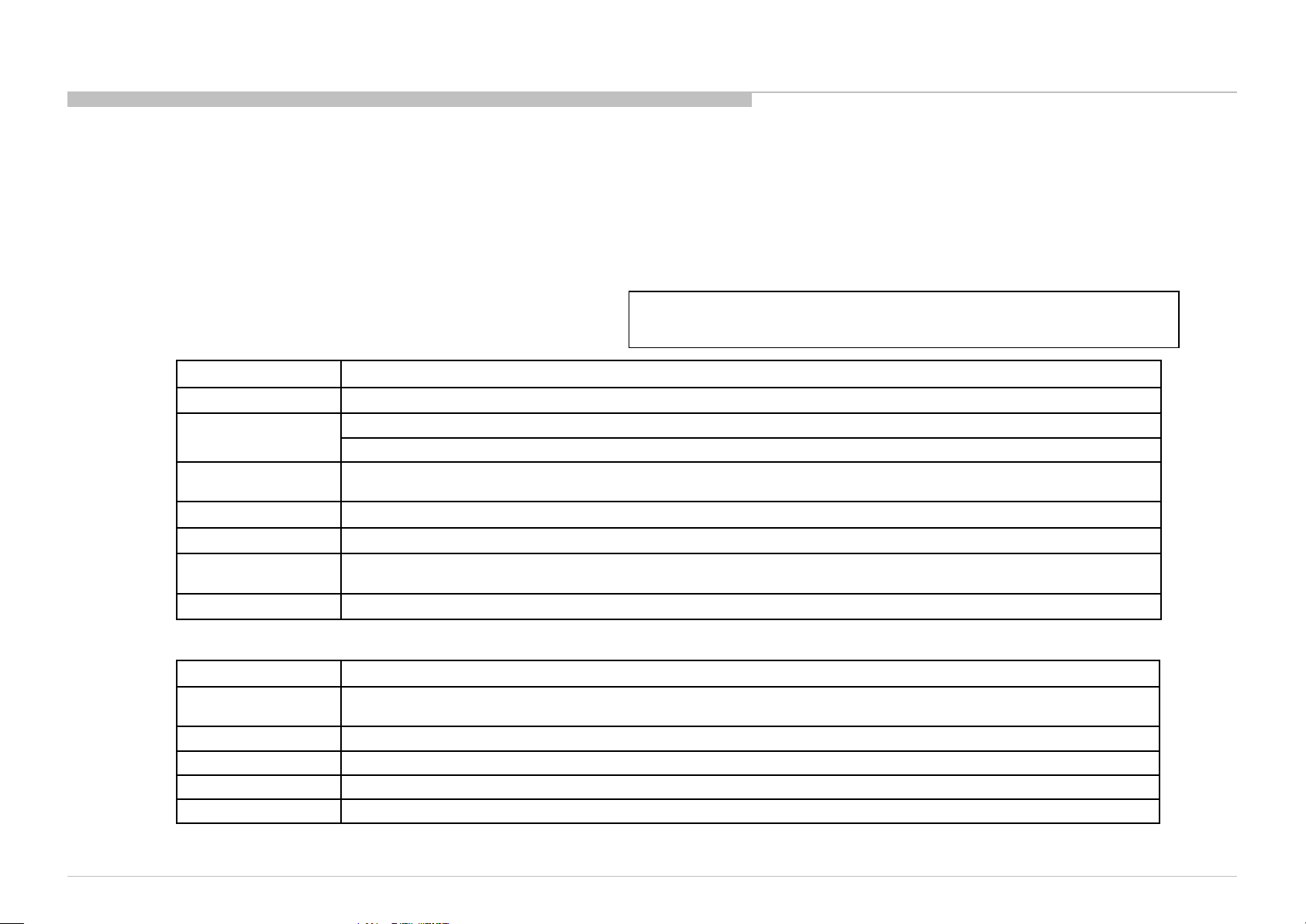
SELF DIAGNOSIS FUNCTION
The units in this manual contain a self-diagnostic function. If an error occurs, the Smart Core Red LED will automatically begin to flash.
The number of times the LED flashes translates to a probable source of the problem.
A definition of the Smart Core Red LED flash indicators is listed in the instruction manual for the user’s knowledge and reference.
If an error symptom cannot be reproduced, the remote commander can be used to review the failure occurrence data stored in memory to reveal past problems and how often these
problems occur.
DIAGNOSTIC TEST INDICATORS
When an error occurs, the Smart Core Red LED will flash a set number of times to indicate the possible cause of the problem.
If there is more than one error, the LED will identify the first of the problem areas.
Result for all of the following diagnostic items are displayed on screen.
If the screen displays a “0”, no error has occurred .
RED LED blinking count Detection Items
2x
3x
4x
5x
6x
7x
8x
<B/G/A/JK> Main 12V over voltage [MAIN_POWER]
<B/G/A/JK> Main 5.0V failure [DC_ALERT]
<B/S/K/G/A/JK> Audio amp. protection [AUD_ERR]
<LD/P/B/Tu/G/A/JK> LED driver failure/LED voltage protection [LD_ERR]
<LD/P/B>Error detection of the I2C communication between the Main device and the LD IC.[BCM_ERR]
<P/T/G/A/JK/B> Panel ID EEPROM I2C No ACK (Also panel power failure is a suspect) [P_ID_ERR]
<G/P/B/LD> Backlight failure [BACKLIGHT]
Over temperature protection [TEMP_ERR]
<B/P> Temp. sensor I2C No ACK [TEMP_ERR]
<B> 4KBE Error (4KBE WDT)
<G>: Power supply board, <B>: Main board, <T>: T-con board,
<JK>: Power supply board for Power Adaptor, <LD> LD board, <P>: Panel module
<S>: Speaker, <A>: Power Adaptor, <Tu>: Tuner board, <K>: Audio board (KFW/KPSP only)
The following items will be recorded and displayed on screen although they do not carry out the RED LED blinking count.
Record Only Item Detection Items
TU_DEMOD
TCON_ERR <T> T-CON device I2C communication failure
FRCTC_I2C None
AUD_ERR_I2C <B/K> Audio amp I2C communication failure
4KPQ_ERR_I2C
Blue italic: detect at startup sequence only.
KD-55/65XE9305, 75XE9405
<B/Tu> Tuner & Demodulator I2C communication failure
Tuner board set detect signal monitoring
None
8
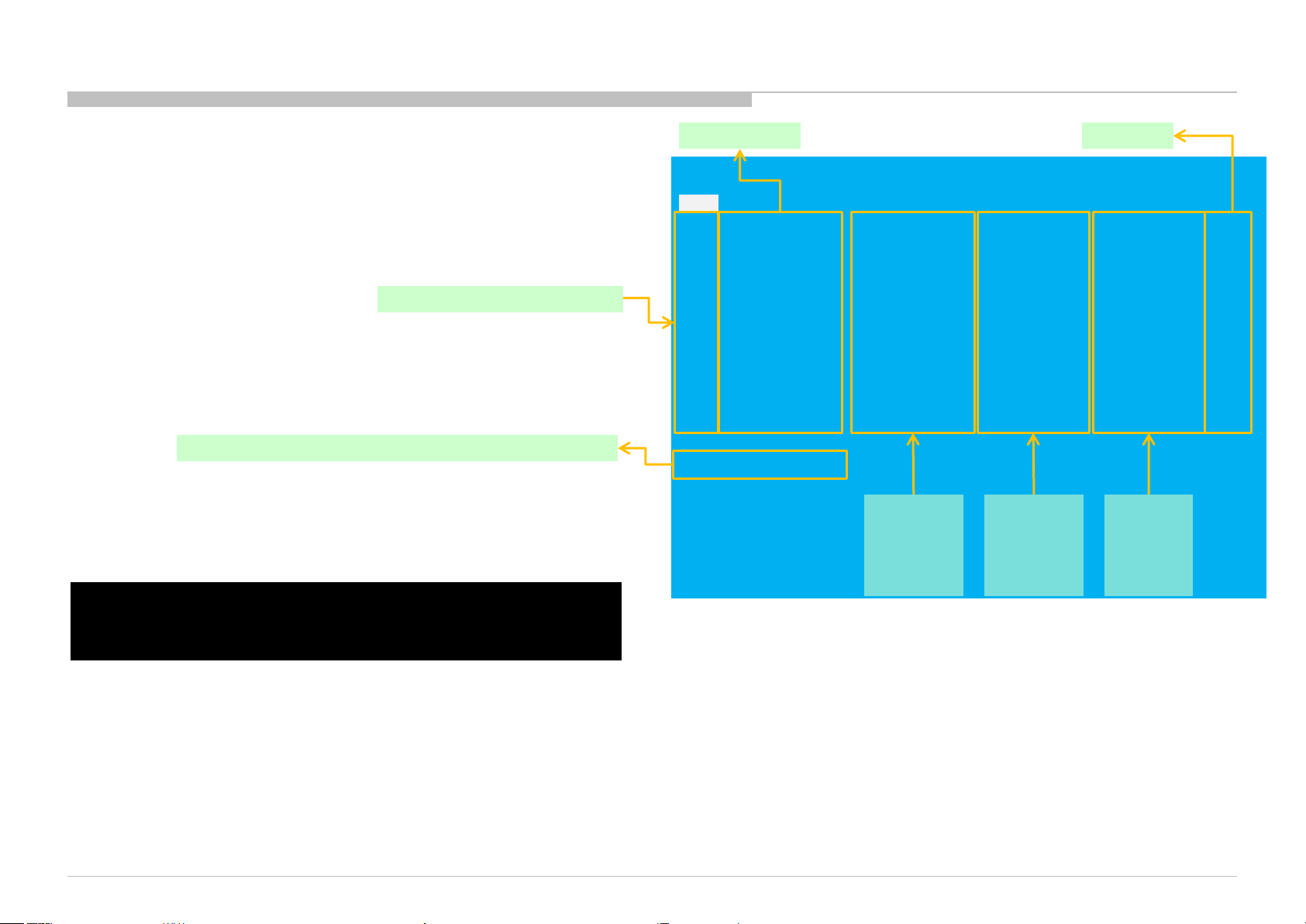
SELF DIAGNOSIS FUNCTION
[SELF DIAGNOSTIC SCREEN DISPLAY]
Format of error timestamps
YYMMDDhhm mss (i n UTC)
Example:
120823132523 -> Aug 23 2012 13:25: 23 U TC
* Only whe n tim e is set, an error timest amp is sa ve d.
Smart Core Red LED blinking count
• Panel Operation Ti me is rec orded every 30 mi n,
but To tal Operati on Time is recorded ever y 1 hr.
Therefor e, the panel op. time m ight beco me l arger than the t otal op. ti me.
Total Operation Time [hr] – Boot Count – Panel Operation Time [hr]
SERSOASIS4 - 7/26/2018 10:14 AM
For errors with symptoms such as “power sometimes shuts off” or
“screen sometimes goes out” that cannot be confirmed,
it is possible to bring up past occurrences of failure for confirmation on the screen:
In standby mode, press buttons on the remote commander sequentially in rapid
succession as shown below:
Error Item Error count
SELF CHECK
Back
<<
002 MAIN POWER 000000000000 000000000000 000000000000 000
003 DC ALERT 000000000000 000000000000 000000000000 000
003 AUD ERR 150101000018 150101000018 150101000018 003
003 AUD ERR I2C 150101000123 150101000045 150101000045 003
003 TU DEMOD 150101000218 150101000223 150101000105 003
004 LD ERR 000000000000 000000000000 000000000000 000
004 BCM ERR 000000000000 000000000000 000000000000 000
005 TCON ERR 150101000504 000000000000 000000000000 001
005 P ID ERR 000000000000 000000000000 000000000000 000
006 BACKLIGHT ERR 000000000000 000000000000 000000000000 000
007 TEMP ERR 150101000200 150101000002 000000000000 002
008 4KBE ERR 000000000000 000000000000 000000000000 000
00005 00414 00002
[Home]Exit
Error
timestamp
for last
recorded
error
Error
timestamp
for second
last
recorded
error
Error
timestamp
for 3rd
last
recorded
error
Since the diagnostic results displayed on the screen are not automatically cleared, always check the self-diagnostic screen.
After you have completed the repairs, clear the result display to “0”.
Panel Operation Time clear : Press the Channel 7 => Channel 0 .
Timestamps and Error Count clear : Press the Channel 8 => Channel 0 .
Total Operation Time and Boot Count clear: Press the Channel 9 => Channel 0 .
To exit the Self Diagnostic screen...
*If you want to finish service mode app, do AC OFF/ON → Service mode app is disabled perfectly
*if you want to move home menu, push <HOME>button → Service mode app do background(not disable perfectly)
KD-55/65XE9305, 75XE9405
9
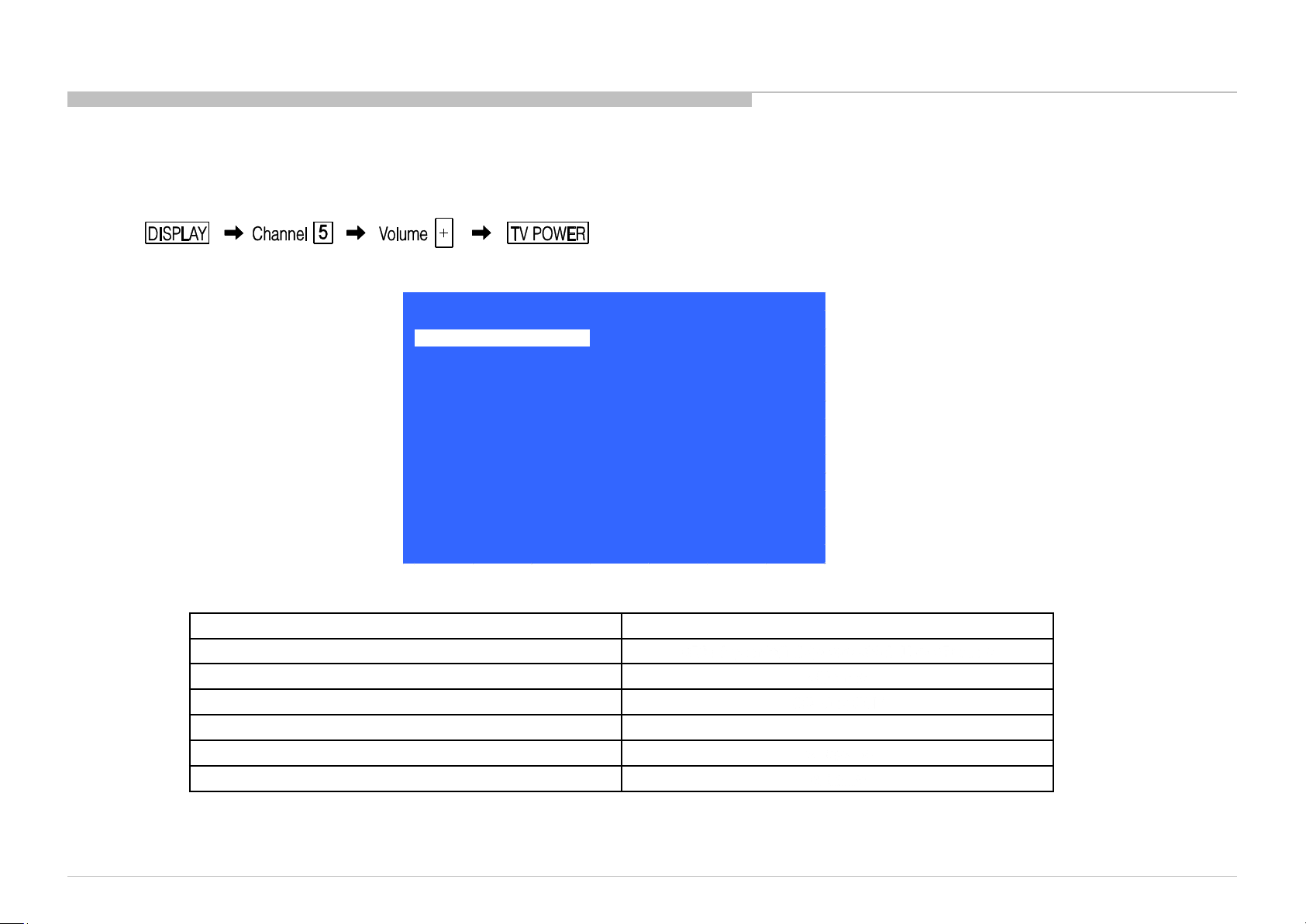
ADJUSTMENT
HOW TO ENTERING SERVICE MODE
1) Turn on the main power switch to place the set in standby condition.
2) Press the buttons on the remote commander as follows, and entering service mode.
3) Service mode display.
Service Mode
Model Information
Self diagnosis History
Video / Audio
Panel / PQ
General Setting
Tuner
Wi-Fi / BT
>>
>>
>>
>>
>>
>>
>>
>> SDB Service Menu
4) How to use the remote commander.
*When finished the operation of service mode, please AC Plug OFF/ON the TV set.
If you don’t do AC plug OFF/ON, remain the Service Mode App and User can see the Service Mode after RC ON.
(Refer the previous page.)
KD-55/65XE9305, 75XE9405
[Home]Exit
Function The flow of control
Servic e mode on <Dis play or i +(info)> <5> <Vol. Up> < Powe r>
Clos e Se rvice m enu <Hom e>
Servic e mode off AC plu g OFF
Item u p / down <↑>/ < ↓>
Item s elect lef t/right
Execute <Enter >
<←>/<→>
10
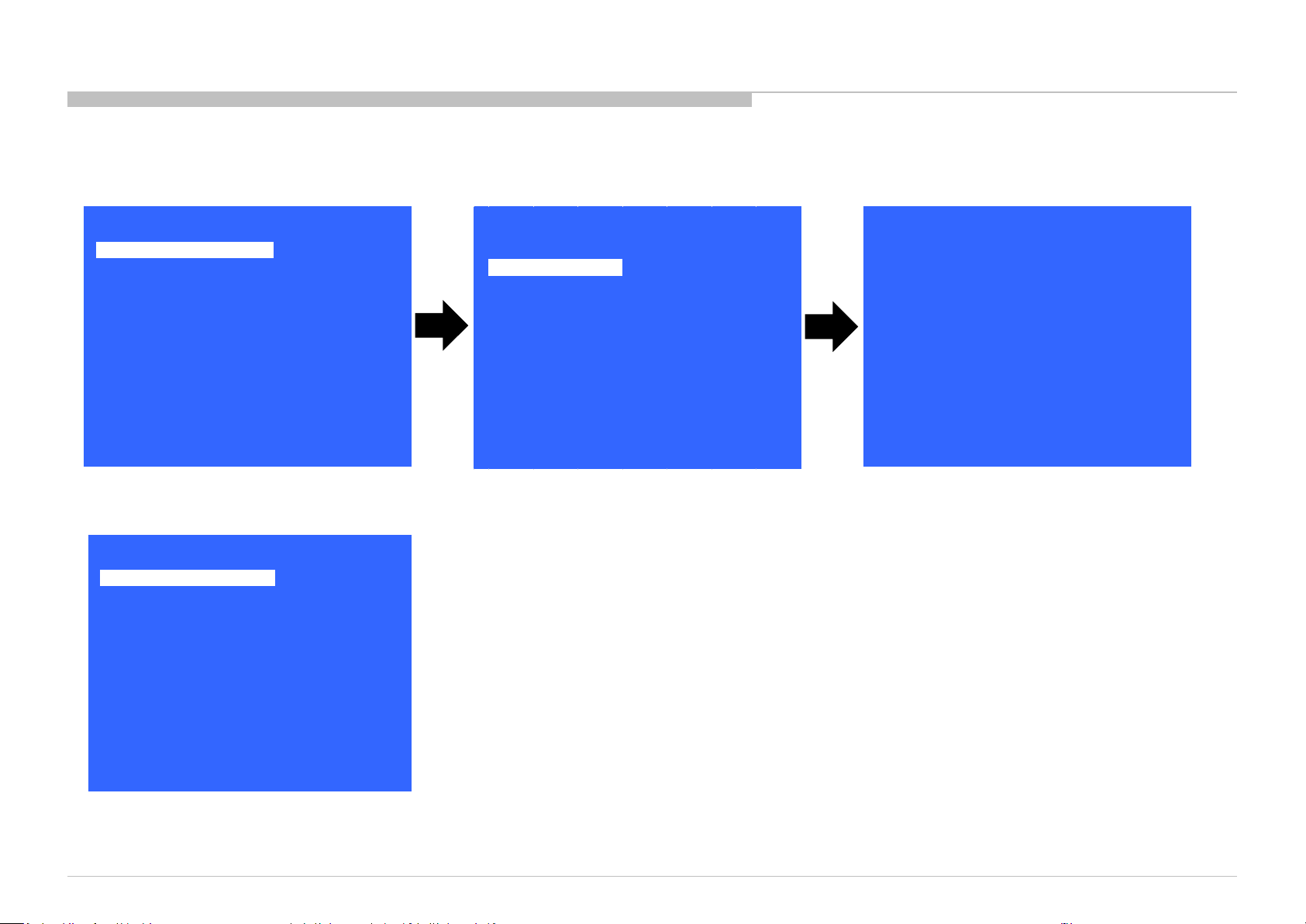
SOFTWARE VERSION
1) In Service Mode, select “Model Information”, press “Enter” or “→” button to enter Status Information.
ADJUSTMENT
Model Information
Self diagnosis History
Video / Audio
Panel / PQ
General Setting
Tuner
Wi-Fi / BT
Service Mode
>>
>>
>>
>>
>>
>>
>>
>> SDB Service Menu
SERSOASIS4 - 7/26/2018 10:14 AM
[</>] Set [Home]Exit
2) Press “Enter” or “BACK” button to return to Service Mode.
Service Mode
Model Information
Self diagnosis History
Video / Audio
Panel / PQ
General Setting
Tuner
Wi-Fi / BT
>>
>>
>>
>>
>>
>>
>>
>> SDB Service Menu
Model
Status Information
Model Information
Model Number Setting
SERIAL NUMBER EDIT
>>
>>
>>
[</>] Set [Home]Exit
Main Micro
SW Version:
NVM Version:
Boot Version:
PQ Version:
AQ Version:
<ex>
exFRC:
CameraVID:
CameraPIC:
CameraFW:
<4k BE>
MLFW:
MAFW:
ADSP:
NDAT:
PDAT:
BDAT:
BCM:
FDAT:
UDAT:
BDIX:
PKG1.1.0.03.26.1.00.0
0043 CEI
V1.00000000
02000001
AQ2.5030
00.00.00.00
0
0
0
SF0.114
SF2.550
SF0.201
SD2.550
SP2.550
SD2.550
SF------SD0.001
SD0.000
SD2.550
KD-55/65XE9305, 75XE9405
[</>] Set [Home]Exit
11
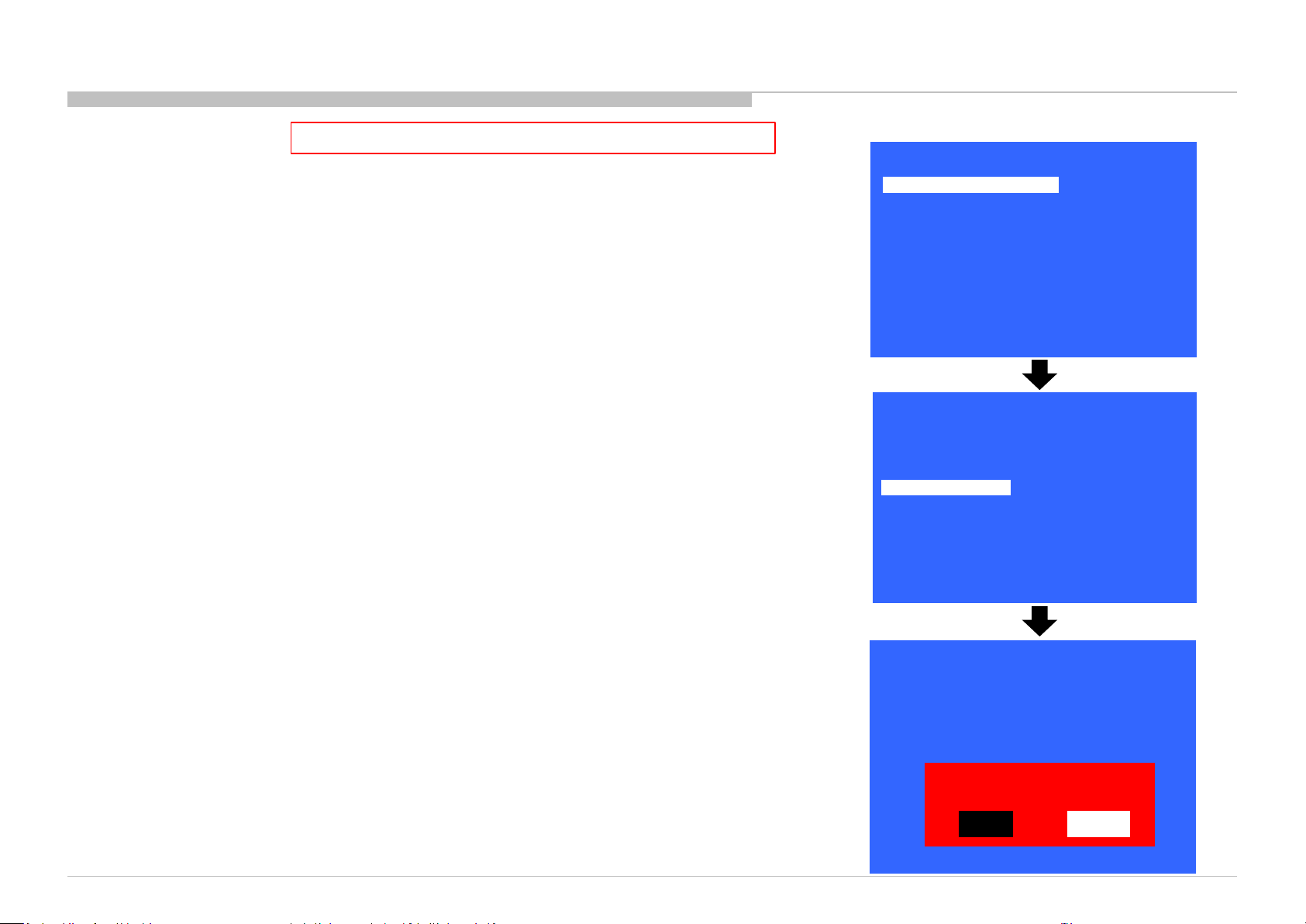
ADJUSTMENT
SERIAL NUMBER EDIT (1)
This step is MANDATORY after Main board replacement.
1) In “Service Mode”, select “Model Information” by pressing “↑” or “↓” button then pressing “Enter” or
“→” button to enter inside.
2) Select “Serial Number Edit” by pressing “↑” or “↓” button then pressing “→” button.
3) Press “↑” or “↓” button to input numbers.
4) After user input data, press <Enter> .
• Pop-up dialog appear to confirm input data correct
• Serial Number can be set ONLY ONCE
5) Press “→” or “←” button to select YES or NO.
Select YES if input data is correct.
Select NO if input data is incorrect.
Press <Enter> to save answer.
Model Information
Self diagnosis History
Video / Audio
Panel / PQ
General Setting
Tuner
Wi-Fi / BT
Status Information
Model Information
Model Number Setting
Serial Number Edit
Service Mode
>>
>>
>>
>>
>>
>>
>>
>> SDB Service Menu
[</>] Set [Home]Exit
Model
>>
>>
>>
_ _ _ _ _ _ _
[</>] Set [Home]Exit
KD-55/65XE9305, 75XE9405
* The font color of YES/NO is change to black when it is selected.
Model
Status Information
Model Information
Model Number Setting
Serial Number Edit 9 9 9 9 9 9 9
>>
>>
>>
Input Data correct?
Yes
No
[</>] Set [Home]Exit
12
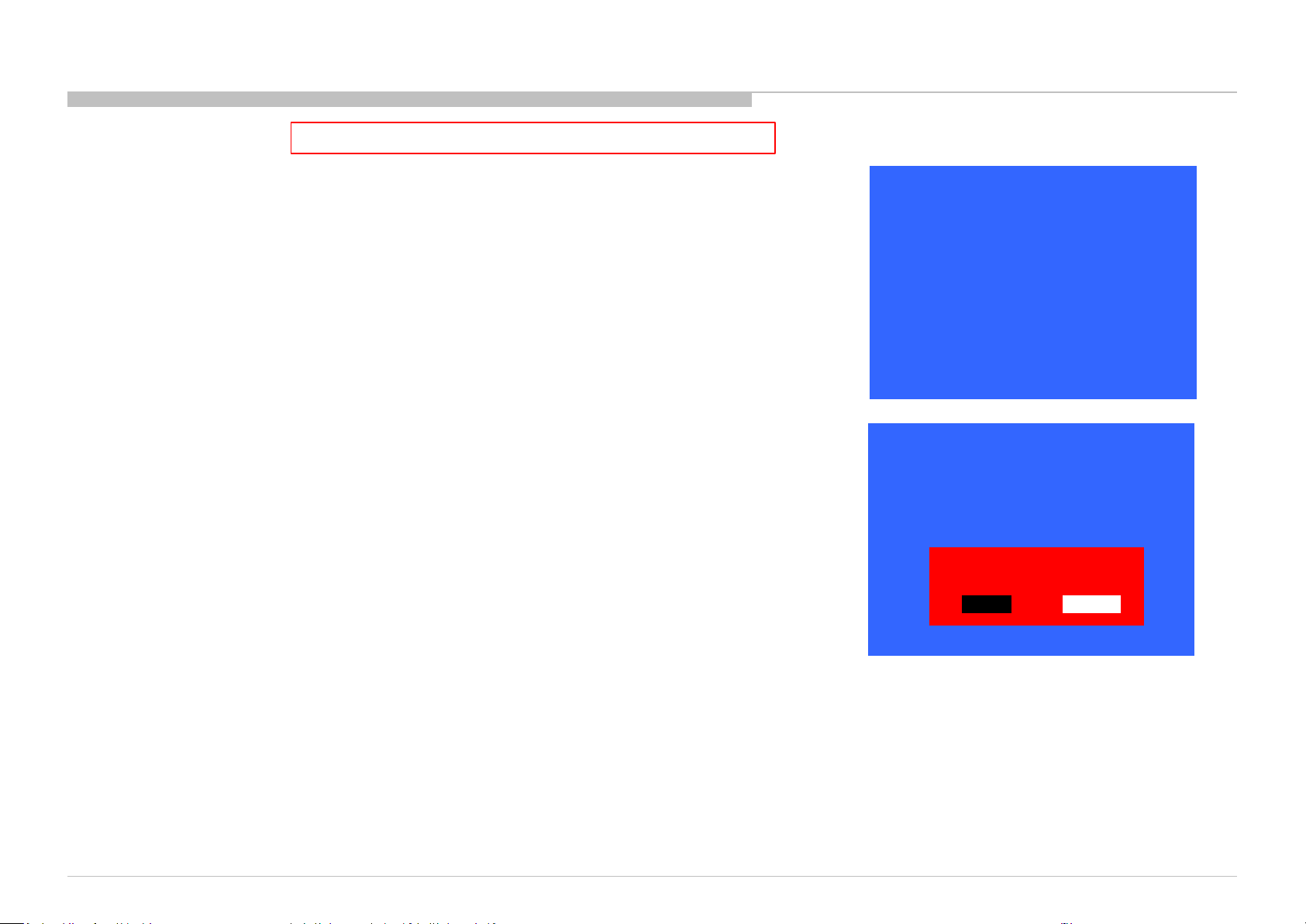
ADJUSTMENT
SERIAL NUMBER EDIT (2)
This step is MANDATORY after Main board replacement.
If YES is selected, the input data is saved into EEPROM.
SERIAL NUMBER EDIT is grayed out and the serial number that has been input is displayed.
Operator will not able to edit anymore.
If NO is selected, the input data is not saved into EEPROM.
The serial number that has been input is displayed.
Operator can still edit the Serial Number.
Model
Status Information
Model Information
Model Number Setting
Serial Number Edit 9999999
Model
Status Information
Model Information
Model Number Setting
Serial Number Edit 9 9 9 9 9 9 9
>>
>>
>>
[</>] Set [Home]Exit
>>
>>
>>
Input Data correct?
Yes
No
>>
KD-55/65XE9305, 75XE9405
[</>] Set [Home]Exit
*The font color of YES/NO is change to black when it is selected.
>>
13

ADJUSTMENT
MODEL NUMBER SETTING
This step is MANDATORY after Main board replacement.
1) In “Service Mode”, select “Model Information” by pressing “↑” or “↓” button then pressing “Enter” or “→” button to enter inside.
2) Select “Model Number Setting” by pressing “↑” or “↓” button then pressing “Enter” or “→” button.
3) Press “↑” or “↓” button to scroll Product Name Candidate.
Service Mode
Model Information
Self diagnosis History
Video / Audio
Panel / PQ
General Setting
Tuner
Wi-Fi / BT
>>
>>
>>
>>
>>
>>
>>
>> SDB Service Menu
Status Information
Model Information
Model Number Setting
SERIAL NUMBER EDIT
Model
>>
>>
>>
[</>] Set [Home]Exit
[</>] Set [Home]Exit
4) Select one Product Name from the list. After that select “[OK]” and press “Enter” button.
[MODEL_NUMBER_SETTING]
KD-55/65XE9305, 75XE9405
_ _ _ _ _ _ _ _ _ _ _ _
OK
14
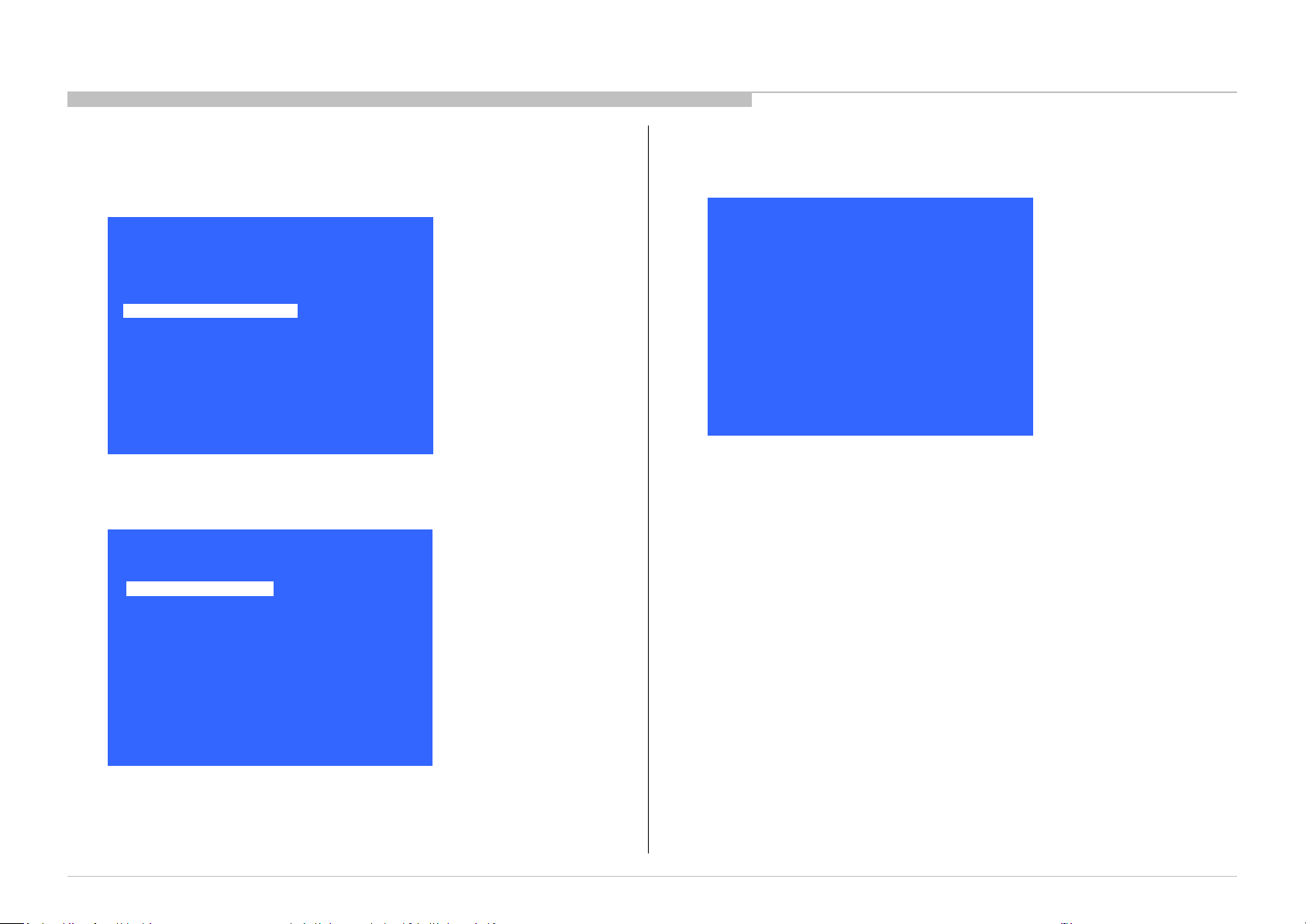
SERSOASIS4 - 7/26/2018 10:14 AM
ADJUSTMENT
WB ADJUSTMENT (If necessary)
In “Panel/PQ” service mode.
a. Go to “WB Adjustment” category by “↑” or “↓”.
Model Information
Self diagnosis History
Video / Audio
Panel / PQ
Tuner
Wi-Fi / BT
SDB Service Menu
Service Mode
>>
>>
>>
>>
>> General Setting
>>
>>
>>
[</>] Set [Home]Exit
b. To select “WB Adjustment”, press “→” button.
Panel / PQ
Back
WB Adjustment
WB/Mura/CUC data transfer
<<
>>
>>
c. To change data, press “←” or “→” button on remote commander.
Back
R WB Gain
<<
<[ 0 ]>
<[ 0 ]> G WB Gain
<[ 0 ]> B WB Gain
<[ 0 ]> R WB Offset
<[ 0 ]> G WB Offset
<[ 0 ]> B WB Offset
[</>] Set [Home]Exit
KD-55/65XE9305, 75XE9405
[</>] Set [Home]Exit
15
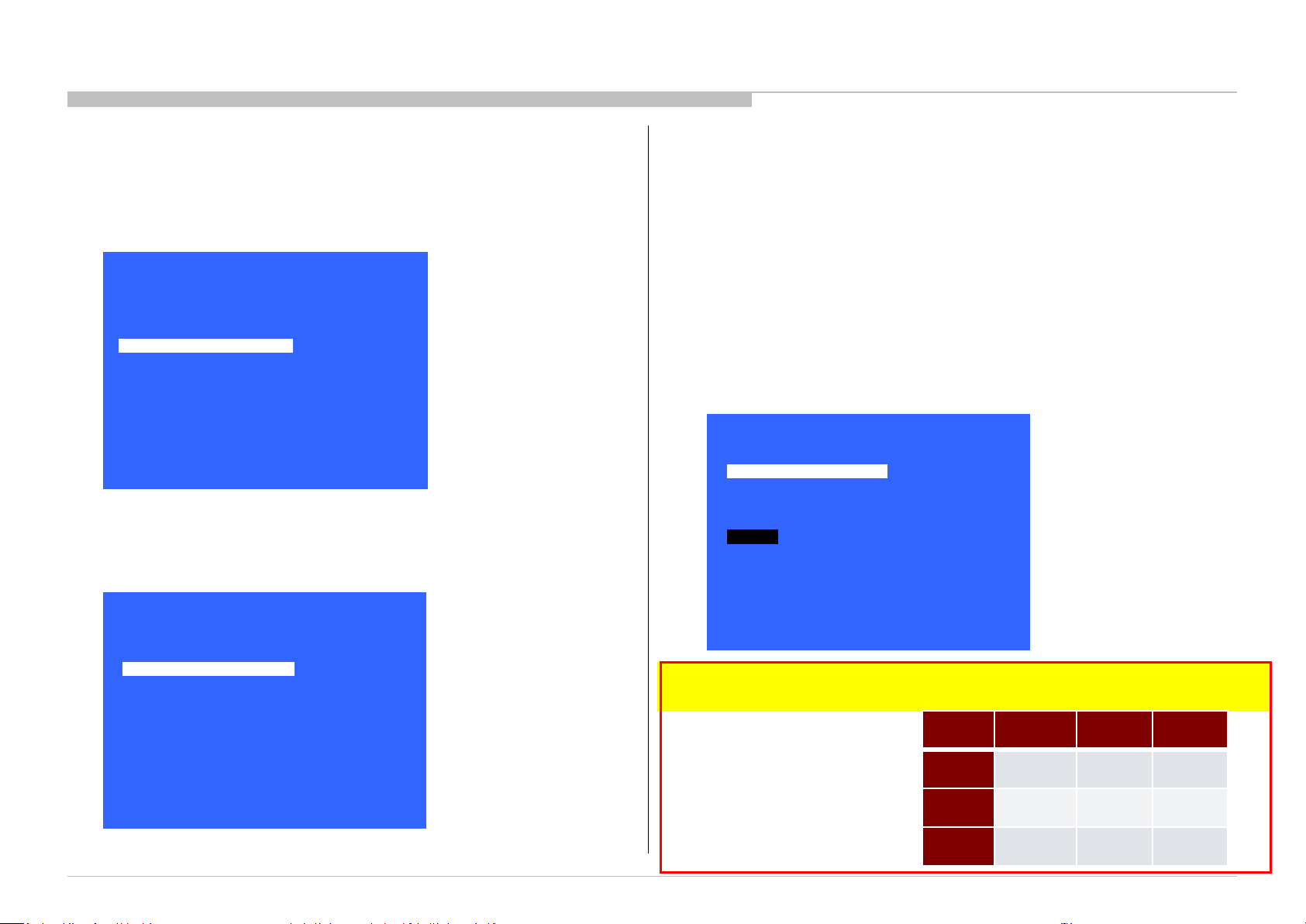
ADJUSTMENT
WB/MURA/CUC DATA TRANSFER
(Please apply Main board or panel is replaced.)
1. In “Panel/PQ” service mode.
a. Go to “WB/Mura/CUC data transfer” category by “↑” or “↓”.
Model Information
Self diagnosis History
Video / Audio
Panel / PQ
Tuner
Wi-Fi / BT
SDB Service Menu
Service Mode
>>
>>
>>
>>
>> General Setting
>>
>>
>>
[</>] Set [Home]Exit
b. To select “WB/Mura/CUC data transfer”, press “→” button.
c. To change data, press “←” or “→” button on remote commander.
2. In “WB/Mura/CUC data transfer”.
a. Select “WB/Gamma data transfer” by pressing “↑” or “↓” button on remote commander.
b. To change the items, press “←” or “→” button on remote commander and press “Enter”
button.
Selectable items are:
0. SoC to T-con
1. T-con to SoC
2. No action
c. Similarly, to select the items in Mura and CUC data.
d. Select “[start]” and press “Enter” button to start transfer.
Back
WB / Gamma data transfer
Mura data transfer
Start
<<
<[ 0.Soc to T-con ]>
<[ 0.Soc to T-con ]>
<[ 0.Soc to T-con ]> CUC data transfer
Panel / PQ
Back
WB Adjustment
WB/Mura/CUC data transfer
KD-55/65XE9305, 75XE9405
<<
>>
>>
[</>] Set [Home]Exit
[</>] Set [Home]Exit
*Please refer to another manual “Service Procedure for Panel, Board and Software Change /
Upgrade(P/N:98881800x)” for details. GN3TR chassis is the same as GN1T chassis basically.
WB/
Gamma
Mura
CUC
B-board
replace
1.T-con to
SoC
1.T-con to
SoC
1.T-con to
SoC
T-con
replace
0.SoC to
T-con
0.SoC to
T-con
0.SoC to
T-con
Panel
replace
0.SoC to
T-con
1.T-con
to SoC
1.T-con
to SoC
16
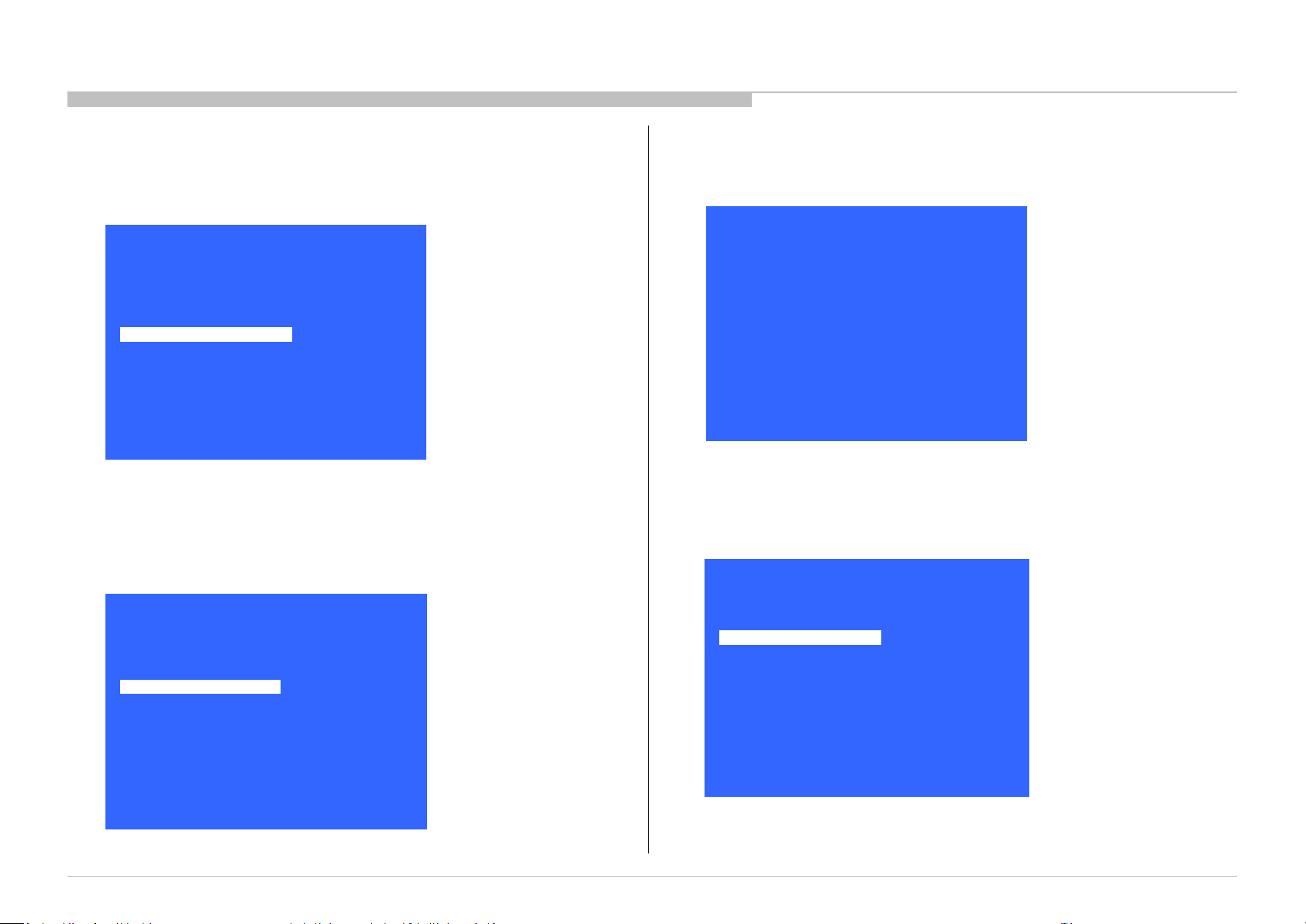
HDD PERFORMANCE CHECK
ADJUSTMENT
1. In “Service Mode”, select “General Setting” by pressing “↑” or “↓” button then
pressing “Enter” or “→” button to enter inside.
Model Information
Self diagnosis History
Video / Audio
Panel / PQ
Tuner
Wi-Fi / BT
SDB Service Menu
Service Mode
>>
>>
>>
>>
>> General Setting
>>
>>
>>
[</>] Set [Home]Exit
2. Select “HDD Performance check ” by pressing “↑” or “↓” button then pressing
“Enter” or “→” button to enter inside.
General Setting
Back
Aging mode
Ship Confirm
HDD Performance Ch
Update CI+ Credent
ECS_Enable
SCART RGB VREF
<<
<[ Off ]>
>>
>>
>> AAA
>>
<[ Off ]>
<[ Auto ]>
3. A message "Please wait" is displayed during performance check processing.
HDD Performance Check
Please wait…
[</>] Set [Home]Exit
4. Result OK or NG will be displayed after performance of HDD is checked.
HDD Performance Check
<[ ]>
Result
Back
<[ NG ]>
<<
[</>] Set [Home]Exit
KD-55/65XE9305, 75XE9405
[</>] Set [Home]Exit
17
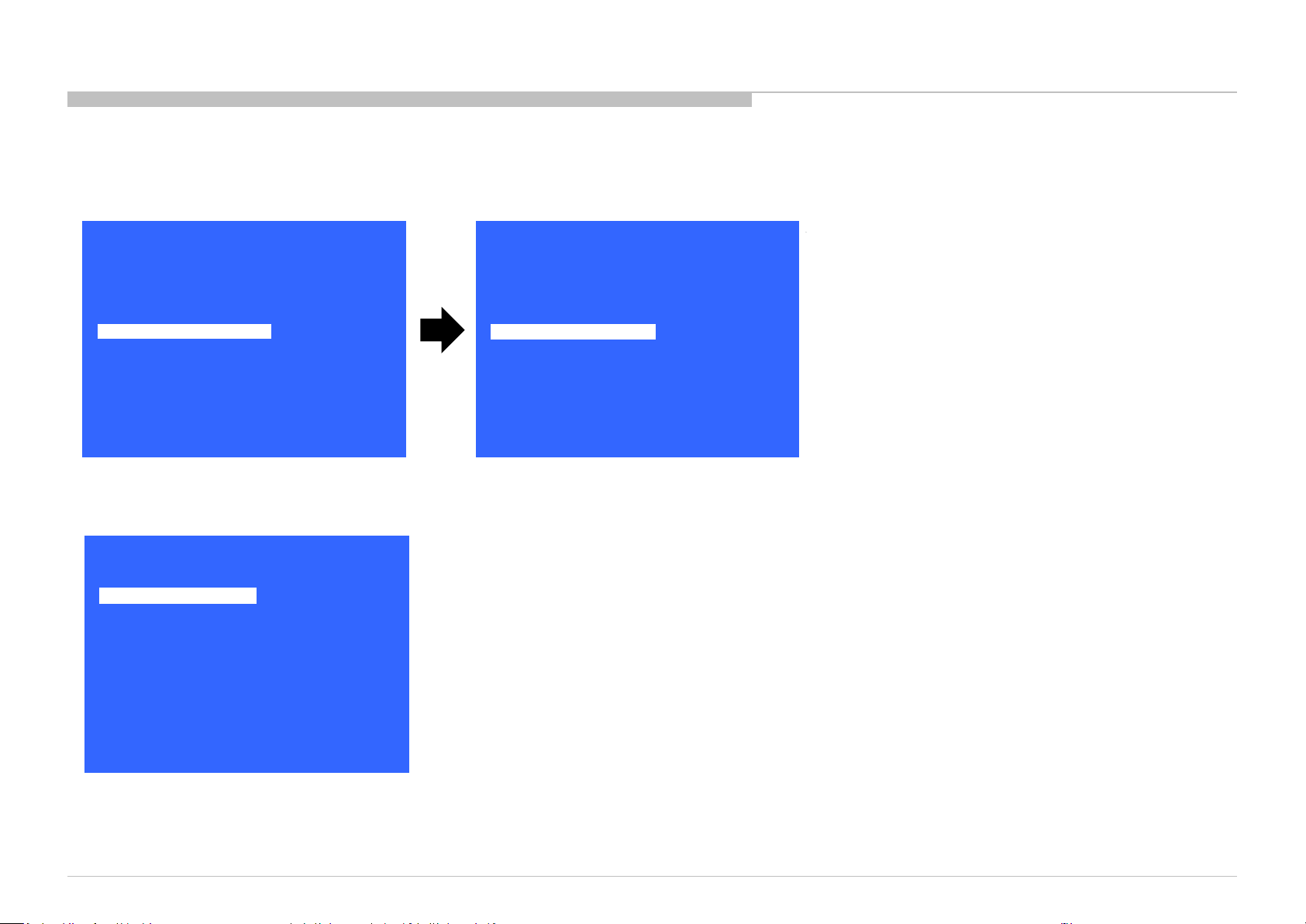
HDD RE-REGISTRATION
1. In “Service Mode”, select “General Setting” by pressing “↑” or “↓” button then pressing “Enter” or “→” button to enter inside.
2. Select “AAA” by pressing “↑” or “↓” button then pressing “Enter” or “→” button to enter inside.
ADJUSTMENT
Model Information
Self diagnosis History
Video / Audio
Panel / PQ
Tuner
Wi-Fi / BT
SDB Service Menu
Service Mode
>>
>>
>>
>>
>> General Setting
>>
>>
>>
General Setting
Back
Aging mode
Ship Confirm
HDD Performance Ch
Update CI+ Credent
ECS_Enable
SCART RGB VREF
[</>] Set [Home]Exit
3. Result OK or NG will be displayed after HDD re-registration is succeed/failed.
HDD Re-Register
Result
Back
<[ NG ]>
<<
<<
<[ Off ]>
>>
>>
>> AAA
>>
<[ Off ]>
<[ Auto ]>
[</>] Set [Home]Exit
KD-55/65XE9305, 75XE9405
[</>] Set [Home]Exit
18
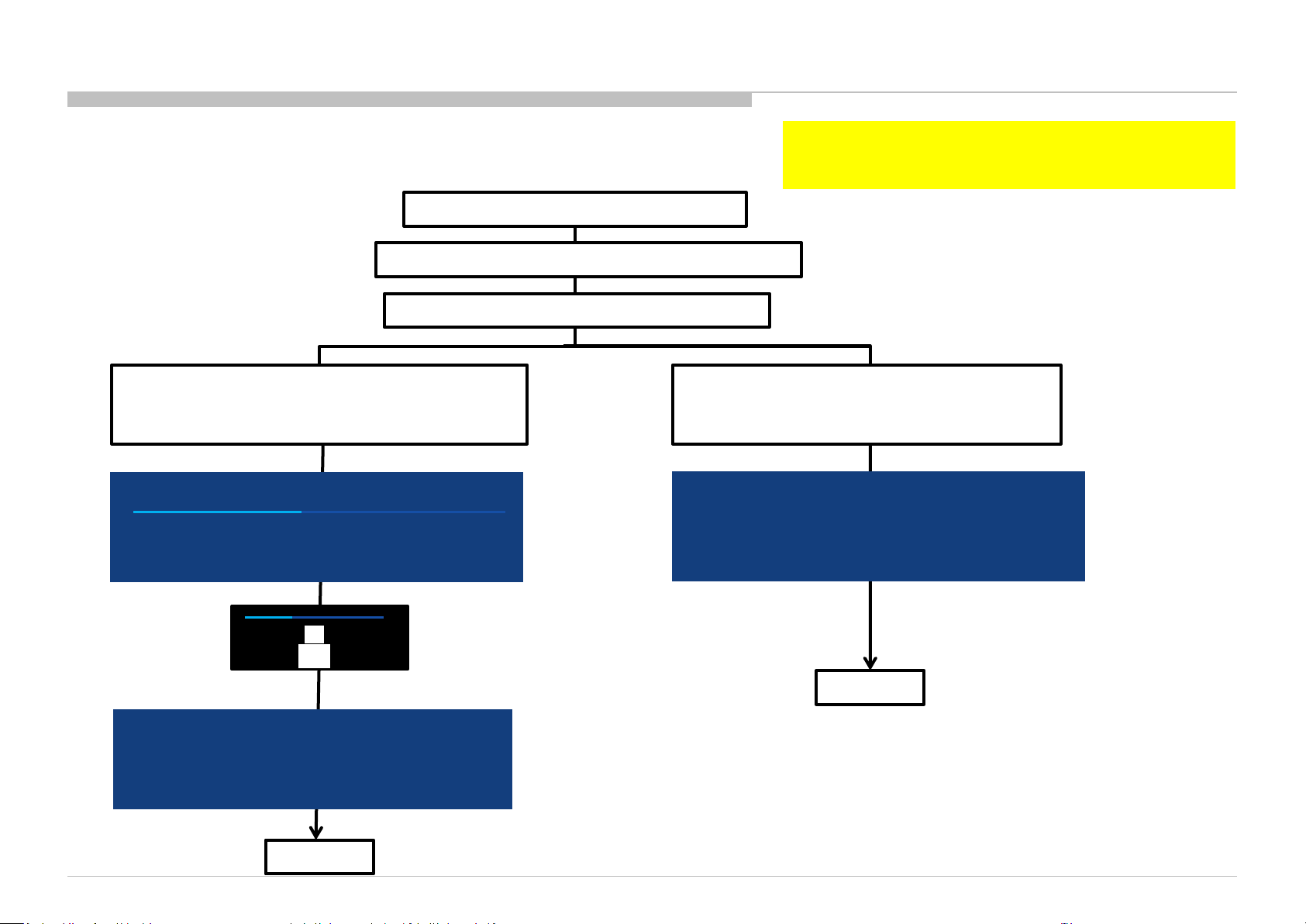
USB UPDATE
*Please refer to another manual “Service Procedure for Panel, Board
and Software Change / Upgrade(P/N:98881800x)” for details.
GN3TR chassis is the same as GN1T chassis basically.
1:Download USB image and unzip file.
2: copy unzipped file to USB memory root folder.
3: Insert USB memory into USB port on TV.
4-a:USB image is newer soft version.
Automatically show message and start update.
Please follow directions.
System software update
Copying USB update file. Please wait…
Preparing for system software update. During the system software update, the TV will
automatically restart. Please do not remove the USB device until an update complete
message is displayed . The update may take up to 15 minutes to complete.
System software update
The system software update is complete .
Some user settings may have changed during the update.
Please remove the USB device and select ”OK” to exit
46%
OK
4-b:USB image is not newer soft version.
Automatically show message.
Please follow directions.
System software update
Your software is up to date
Please remove the USB device and select [OK] to exit
OK
5: finished
Caution:
Do not power off while the update is in progress.
KD-55/65XE9305, 75XE9405
5: finished
19
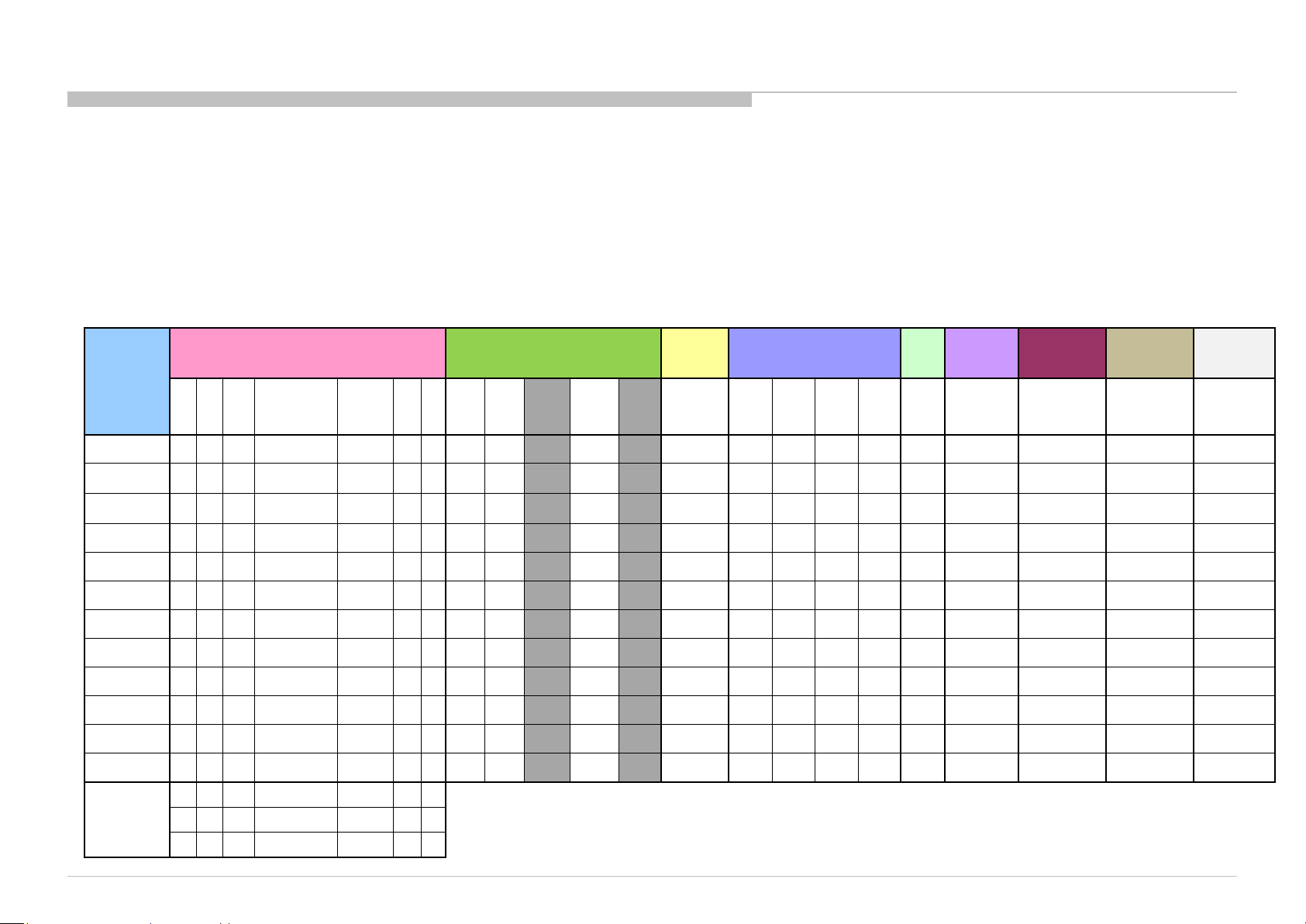
TROUBLE SHOOTING
Remote
DEMOD
TCON_
FRCTC_
AUD_ERR
ERR_I2C
No White Power
LED & does
not
to
Stationary
colored
lines or
dots
No video
One of
NO RF
No video
all Inputs
Smart Core no LED
Wifi & BT Module
Power
Power
TEMP
4KBE
Audio
TRIAGE
1. Confirm the symptom from the customer.
2. Select that symptom from the chart.
3. Bring all the boards and cables listed for that symptom.
4. Follow the troubleshooting charts in the technical guides to isolate the board.
5. Chart Color Code.
RED DOT: Most likely defective part
BLUE TRIANGLE: Secondary possible defective part
BLACK TEXT: Board that may correct the symptom
KD-55/65XE9305, 75XE9405
Reference
2 3 4 5 6 7 8
B* Board p l p
G* Board
(Except 55")
JK Board(ADP)
(55"only)
H* Board
KJ Board
(KPSP only)
Speaker
Tuner board
LD* Board
V By One FFC
Tcon
LCD Panel
Problem
l p p
l p p
Symptoms - Shutdown. Power LED
blinking red diagnostics sequences
p p l l p p l p p l l l p p l p p
p l
p
l
p
l
p
LD
BCM
p
l
p l p
Panel
(Communication)
p
Panel
(Backlight)
Symptoms - no shutdown
Error log record only
TU_
ERR
I2C
l
p
l
4KPQ_
_
I2C
l
p
No
Power
respond
remote
(Dead Set)
l
l
p
Video
- missing or distorted
Inputs
p l
p
p
l
input
Network Audio Smart Core Bluetooth (BT)
No
l
can't connect
Wireless
l
Remote
p
p
p
p
No Audio
p
p
l
l
(Set is still alive)
l
Bluetooth /
Voice Remote
can't connect
l
20
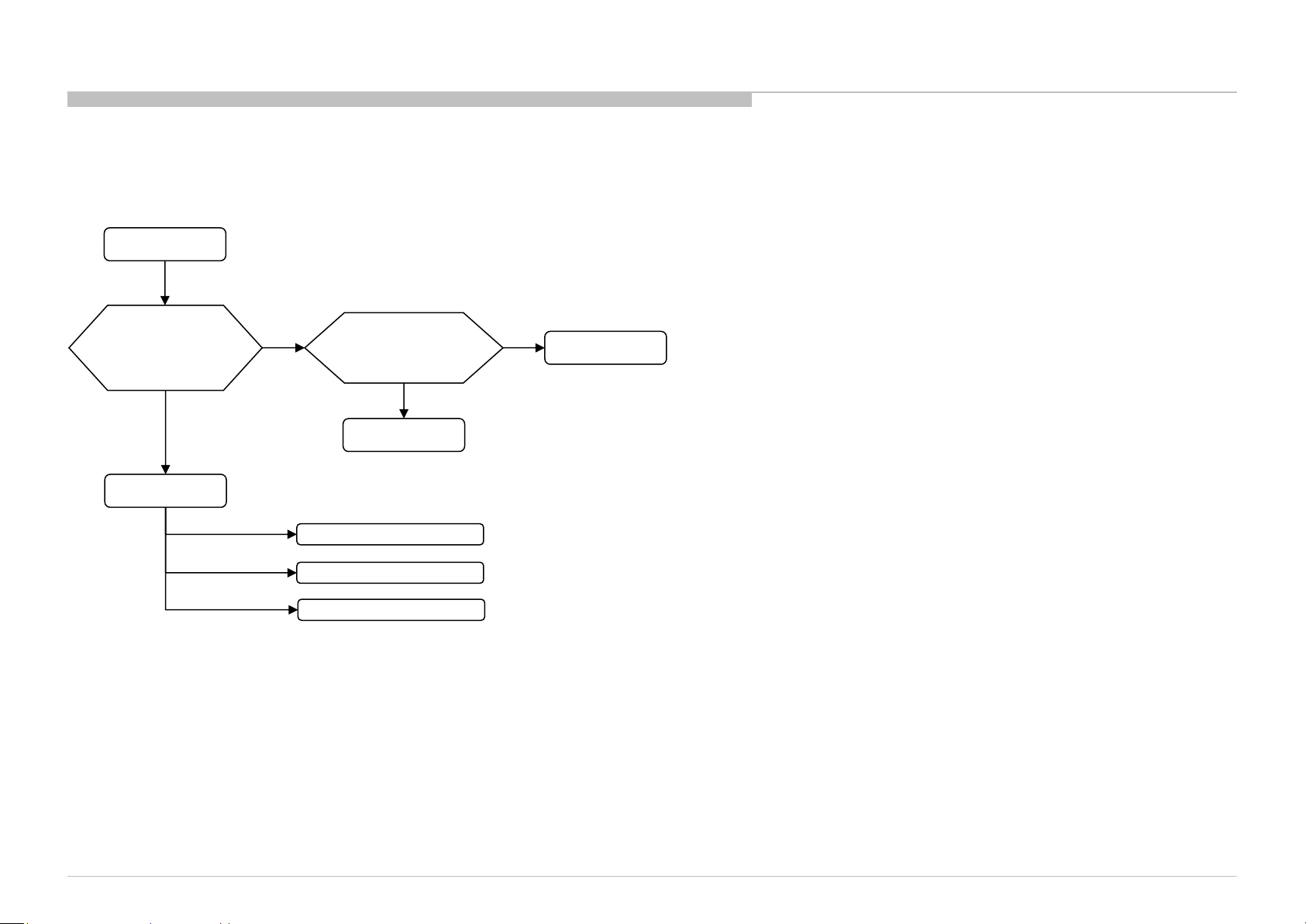
FLOW
1-1. NO POWER
WITH G* BOARD
No Power
TROUBLE SHOOTING
Check STBY 3.3V
C518
near CN400
on B* board
OK
B* board
NG
Replace
Between G* board to
B* board Harness
OK
Harness
u-Com Failure
DDCON/LDO
Main Device Failure
NG
G* board
KD-55/65XE9305, 75XE9405
21
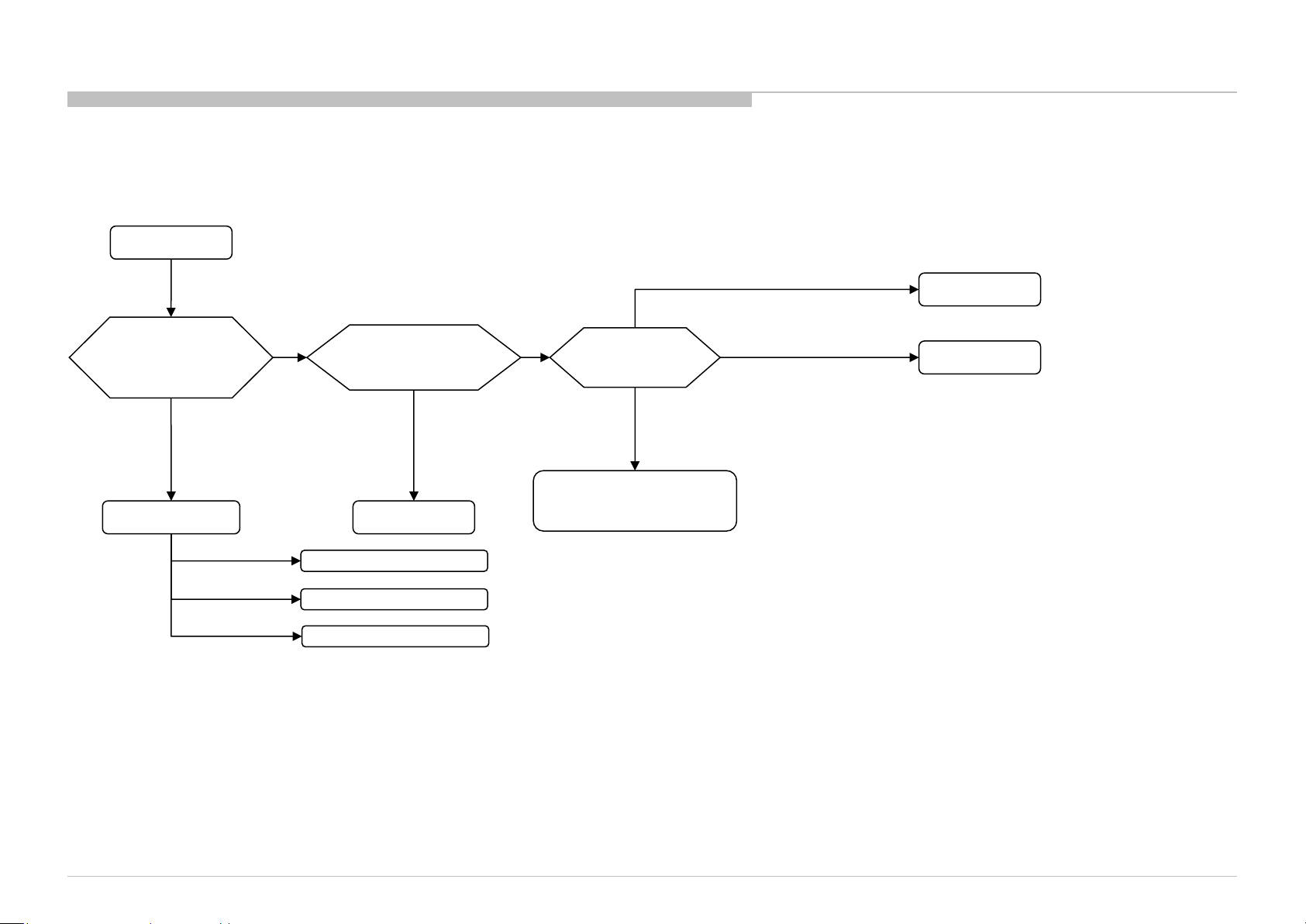
FLOW
1-1. NO POWER
WITH AC-ADP
TROUBLE SHOOTING
No Power
Check POWER_MAIN
C409
near CN400
on B* board
OK
(19.5V or 24V)
B* board
NG
Replace
Between JK* board to
B* board Harness
OK
Harness
u-Com Failure
DDCON/LDO
Main Device Failure
NG
NG
(Both side are No power.)
Check
F9000
On JK* board
OK
(Both side are
19.5V or 24V.)
Q9002 or
drive circuit around Q9002
on JK* board
AC Adaptor
NG
(Only single side is 19.5V or 24V.)
F9000
KD-55/65XE9305, 75XE9405
22
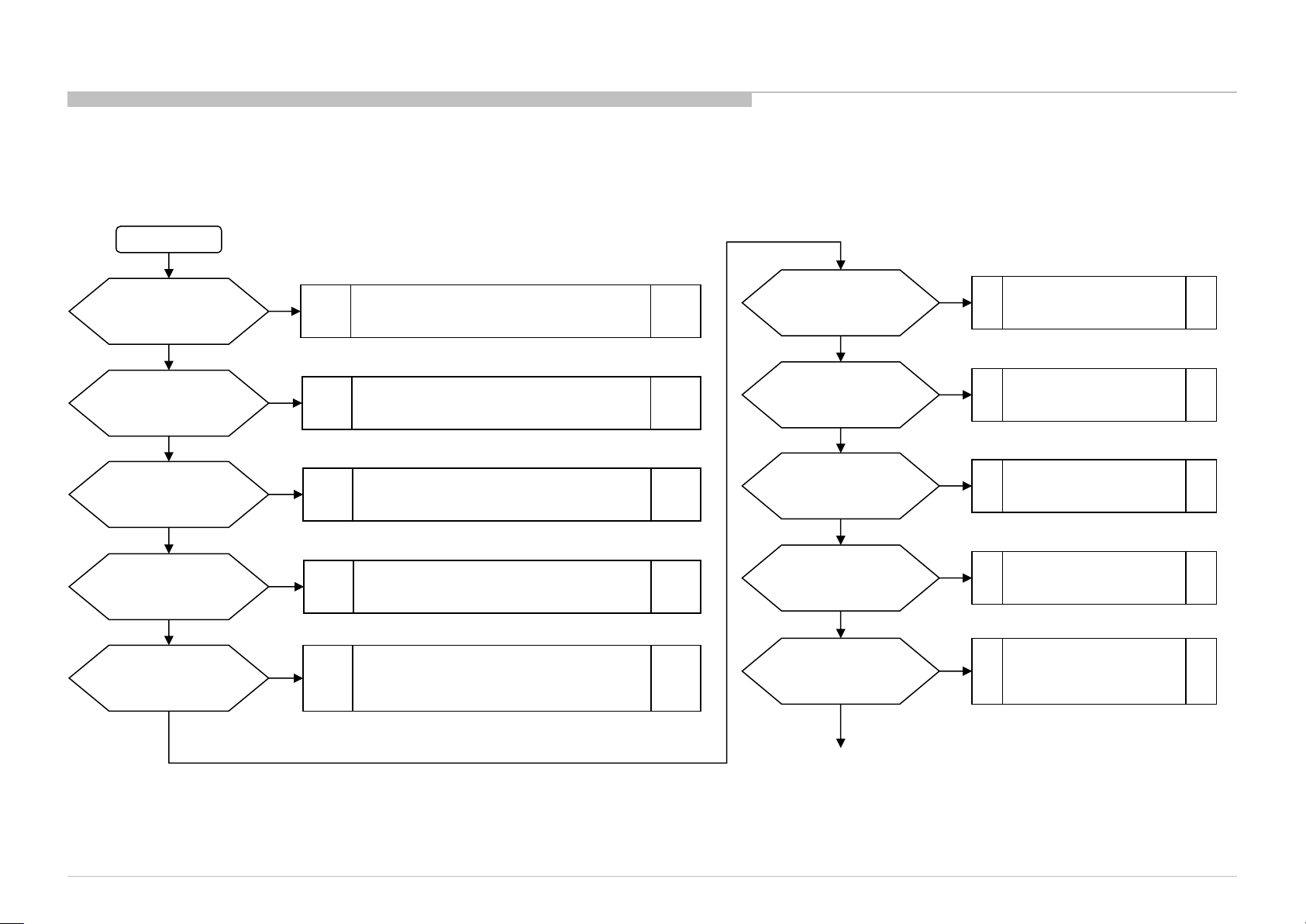
SERSOASIS4 - 7/26/2018 10:14 AM
FLOW
1-2. NO POWER U-COM FAILURE
START
TROUBLE SHOOTING
Check VDD
C506 Voltage.
Is the voltage >3.0V?
yes
(only for AC-ADP model)
Check TYPE_DET
C503 Voltage.
Is the voltage 0V?
yes
(only for G-board model)
Check TYPE_DET
C503 Voltage.
Is the voltage 2.6±0.2V?
yes
Check OPWRSB
R443 Voltage.
Is the voltage 0V?
yes
Check POWER_ON
R526 or P-on ucom #pin10
Is the voltage >3.0V?
yes
no
no
no
no
no
Check +3.3V_STBY LIne (C521, CN400 #14pin)
And (only for AC-ADP model)
3.3V_DDCON (IC403)
Type Detection Circuit problem.
Check TYPE_DET Line (R521, R522, R523).
Check Power supply harness (CN400 #9pin,10pin).
Type Detection Circuit problem.
Check TYPE_DET Line (R521, R522, R523).
Check Power supply harness (CN400 #9pin,10pin).
SOC
Muffin 2
problem
Try AC Off and On after few minutes.
If #pin19 keep Low, change IC401.
If #pin19 goes High few seconds and downs to Low,
Check +12V_MAIN Line (G board or JK board).
Check 12V_MON
R446 Voltage.
Is the voltage >2.6V?
yes
(only for AC-ADP model)
Check DC_MON
R439 Voltage.
Is the voltage >1.8V?
yes
Check DC_OFF_DET
R448 or P-on ucom #pin3
is >3.0V?
yes
Check P_ON_#1
CL418 or P-on ucom #pin12
is >3.0V?
yes
Check PGOOD_1
R440 Voltage.
Is the voltage >3.0V?
yes
no
no
no
no
no
Check +12V_MAIN Line
(G board or JK board).
Check POWER_MAIN Line
(JK board).
Change IC401
Change IC401
No POWER - DDCON/LDO
Check 1.0V DDCON (IC604)
And (only for AC-ADP model)
12V DDCON (IC9000 on JK).
KD-55/65XE9305, 75XE9405
Continue next page…
23
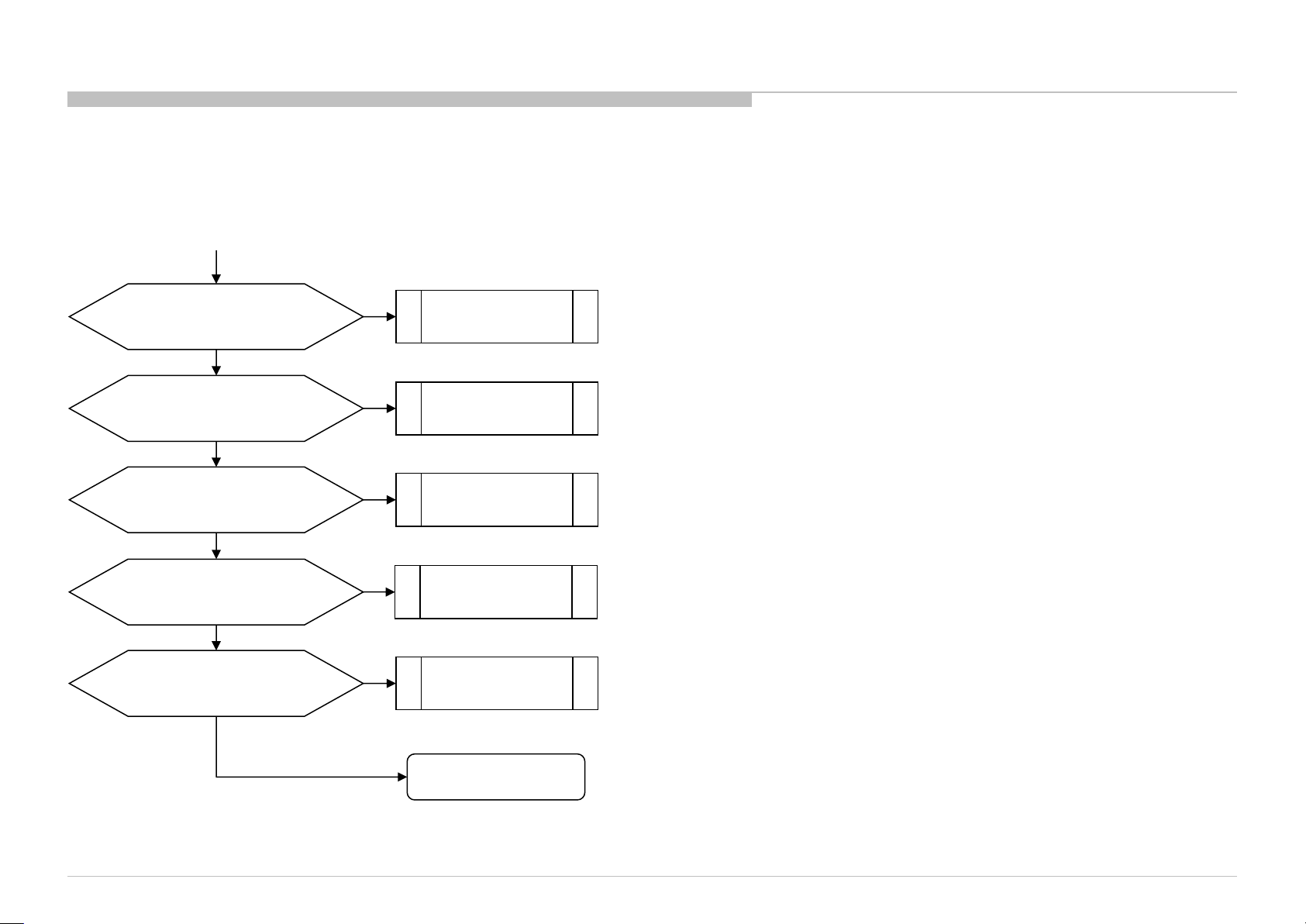
FLOW
1-2. NO POWER U-COM FAILURE
Previous page
TROUBLE SHOOTING
Check P_ON_#2
CL417 or P-on ucom #pin13
is >3.0V?
yes
Check P_ON_HL
CL414 or P-on ucom #pin18
is >3.0V?
yes
Check ORESETB
CL416 or P-on ucom #pin14
Is the voltage >3.0V?
yes
Check X_SYSTEM_RST
CL412 or P-on ucom #pin20
Is the voltage >3.0V?
yes
If X_LED_MUTE (R441) is >3.0V
Check BL_ON
R527 or P-on ucom #pin7
Is the voltage >3.0V?
yes
no
Change IC401
no
Change IC401
no
Change IC401
no
Change IC401
no
Change IC401
KD-55/65XE9305, 75XE9405
Ucom IC401 is working OK
END
24
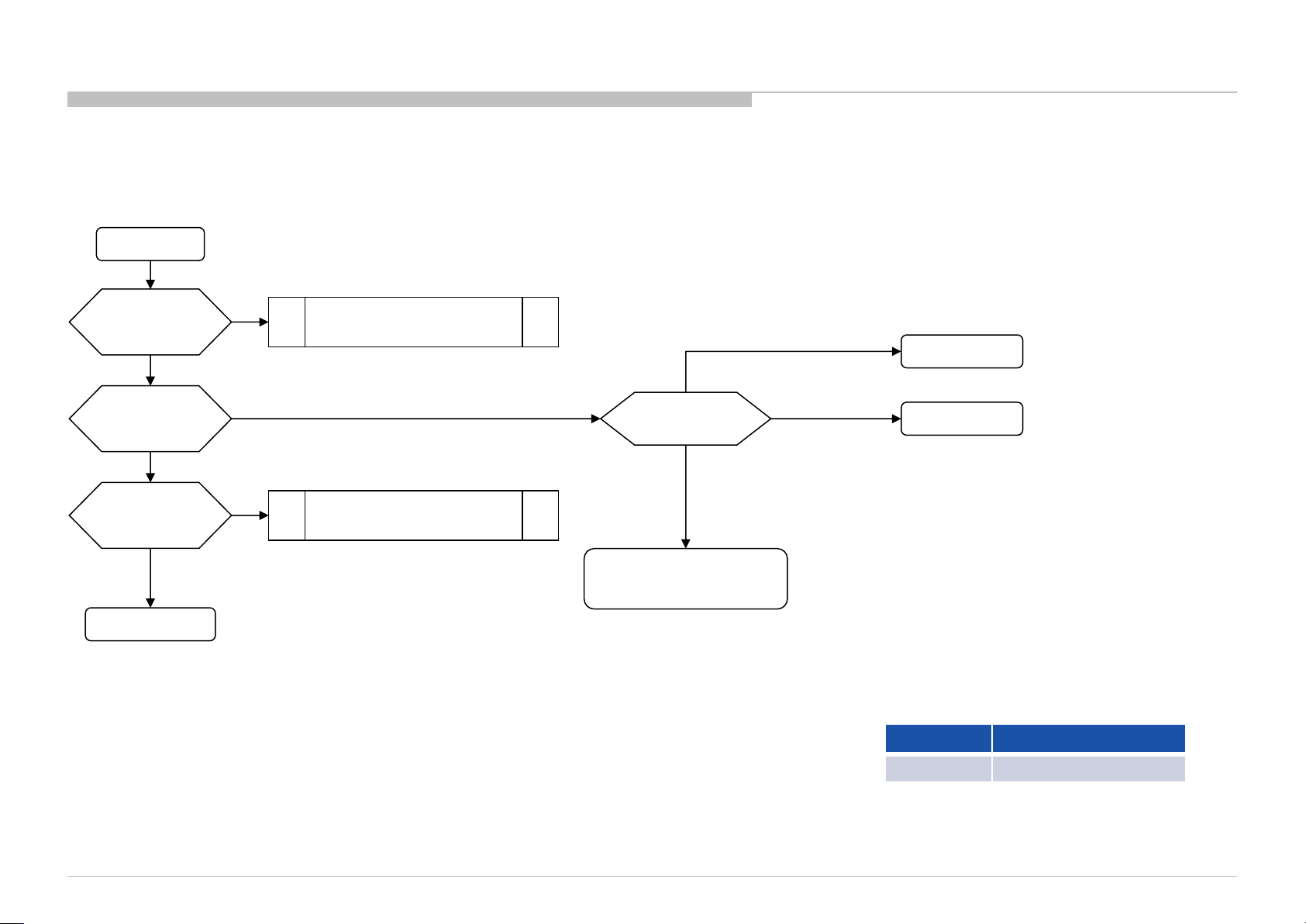
FLOW
1-3. NO POWER DDCON/LDO
DDCONs CHECK ON JK*
START
SERSOASIS4 - 7/26/2018 10:14 AM
TROUBLE SHOOTING
Check fuse
F9001
Is fuse OK?
yes
Check Vcc voltage
C9023
Is voltage >18V?
yes
Check Enable pin
voltage
Is voltage >2.5V?
yes
Change DDCON IC
no
no
no
Change Fuse
No Power U-Com Failure
NG
(Both side are No power.)
Check
F9000
On JK* board
OK
(Both side are
19.5V or 24V.)
Q9002 or
drive circuit around Q9002
on JK* board
AC Adaptor
F9000
NG
(Only single side is
19.5V or 24V.)
IC Ref Voltage supply
KD-55/65XE9305, 75XE9405
IC9000 +12V_MAIN
25
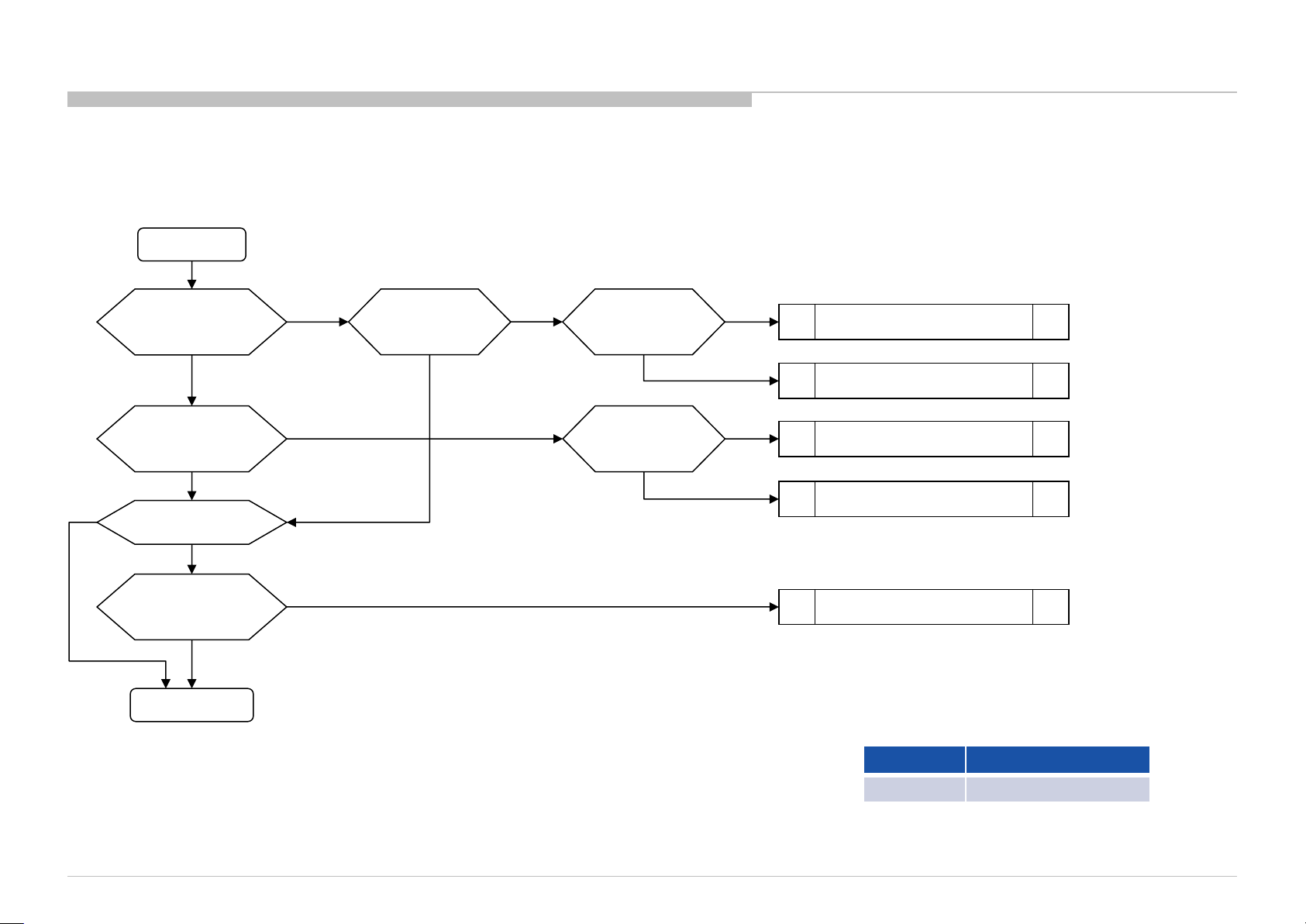
FLOW
1-3. NO POWER DDCON/LDO
DDCON CHECK
START
TROUBLE SHOOTING
Check IC402 Vcc voltage
Is voltage >12V?
Check Vcc voltage
Is voltage >4V?
Is IC600 mounted?
no
Check Enable
IC600 #pin1
Is voltage >2.5V?
Change DDCON
C423
C602
yes
IC601
yes
yes
yes
no
no
no
Check Vcc voltage
C602
Is voltage >3V?
yes
no
Check
D600
Is diode alive?
yes
Check
D601
Is diode alive?
yes
no
Change D600
Check +3.3V_STBY.
G* board or IC403
no
Change D601
Check +5V_MAIN DDCON (IC402)
Change IC600
KD-55/65XE9305, 75XE9405
IC Ref Voltage supply
IC601 +1.5V_DDR
26
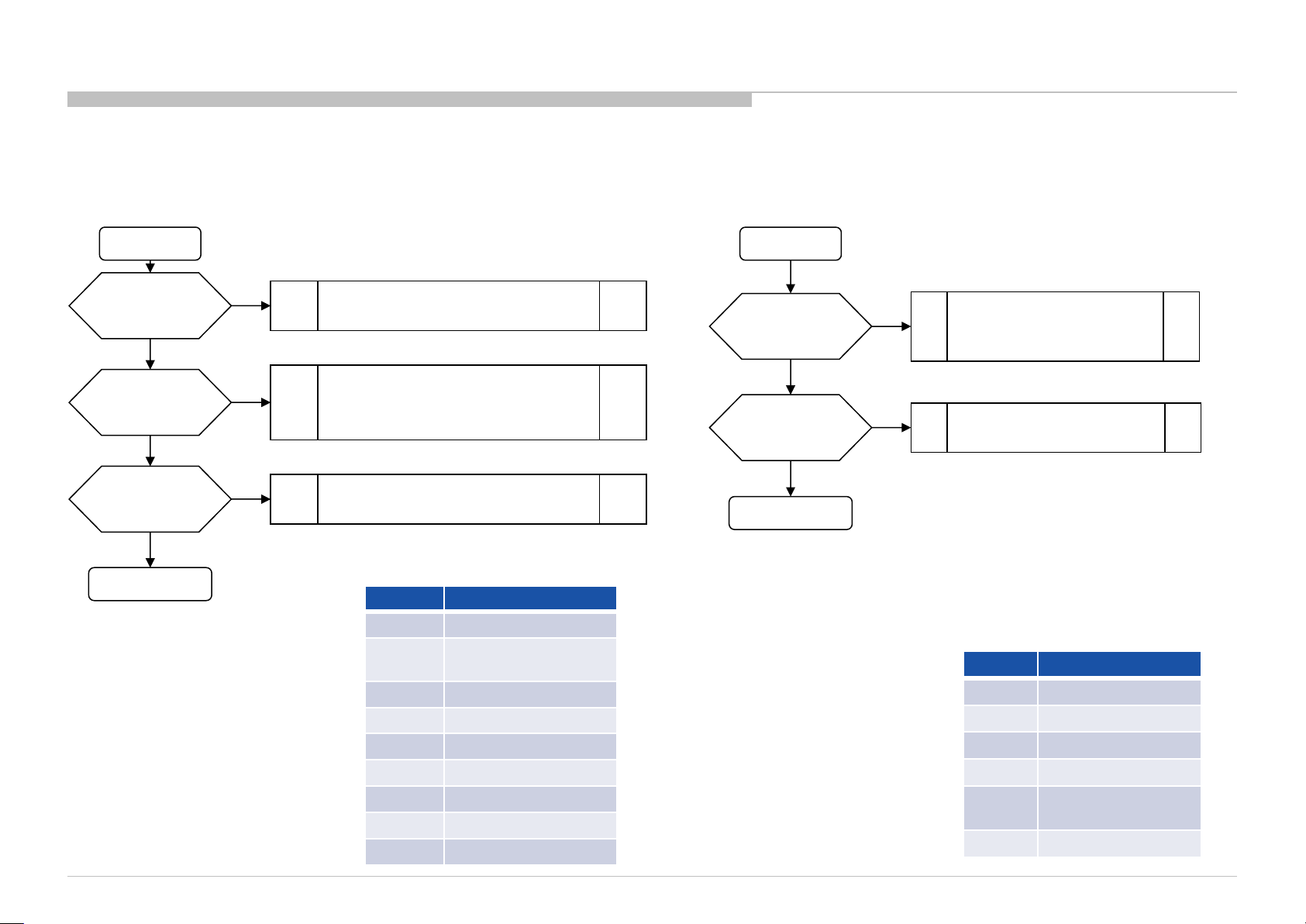
FLOW
1-3. NO POWER DDCON/LDO
TROUBLE SHOOTING
DDCONs CHECK
START
Check fuse
F4xx / F40xx/F6xx
Is fuse OK?
yes
Check Vcc voltage
C4xx / C40xx/C6xx
Is voltage >12.0V?
yes
SERSOASIS4 - 7/26/2018 10:14 AM
Check Enable pin
voltage
Is voltage >2.5V?
yes
Change DDCON IC
no
no
no
Change Fuse
1) Check POWER_ON P-on ucom #pin10
(Refer to No Power U-Com Failure)
2) Check G* board
3) Check IC9000 on JK* (only AC-ADP Models)
No Power U-Com Failure
or
Enable source
IC Ref Voltage supply
IC402 +5.0V_VBUS/+5V_MAIN
IC403
+3.3V_STBY (AC-ADP only)
/+3.3V_MAIN
Q407 +3.3V_MAIN
IC405 +1.8V_TU
IC601 +1.5V_DDR
IC604 +1.0V_M2
IC4001 +1.5V_BE
IC4002 +1.1V_BE
IC4003 +1.0V_BE
LDOs CHECK
START
Check Vcc voltage
C4xxx or C6xx
Is voltage >3V?
yes
Check Enable pin
voltage
Is voltage >3V?
yes
Change LDO IC
no
no
Check +3.3V_DDC_OUT
DDCON (IC403)
or
+3.3V_STBY (G* board)
No Power U-Com Failure
or
Enable source
IC Ref Voltage supply
IC602 +1.05V_M2_STBY
IC603 +1.05V_M2_A_1
IC605 +1.05V_M2_ST_ET
IC606 +1.05V_M2_A_2
IC607 VCC3IO_EMMC (1.8V)
IC4004 +1.8V_BE
KD-55/65XE9305, 75XE9405
27
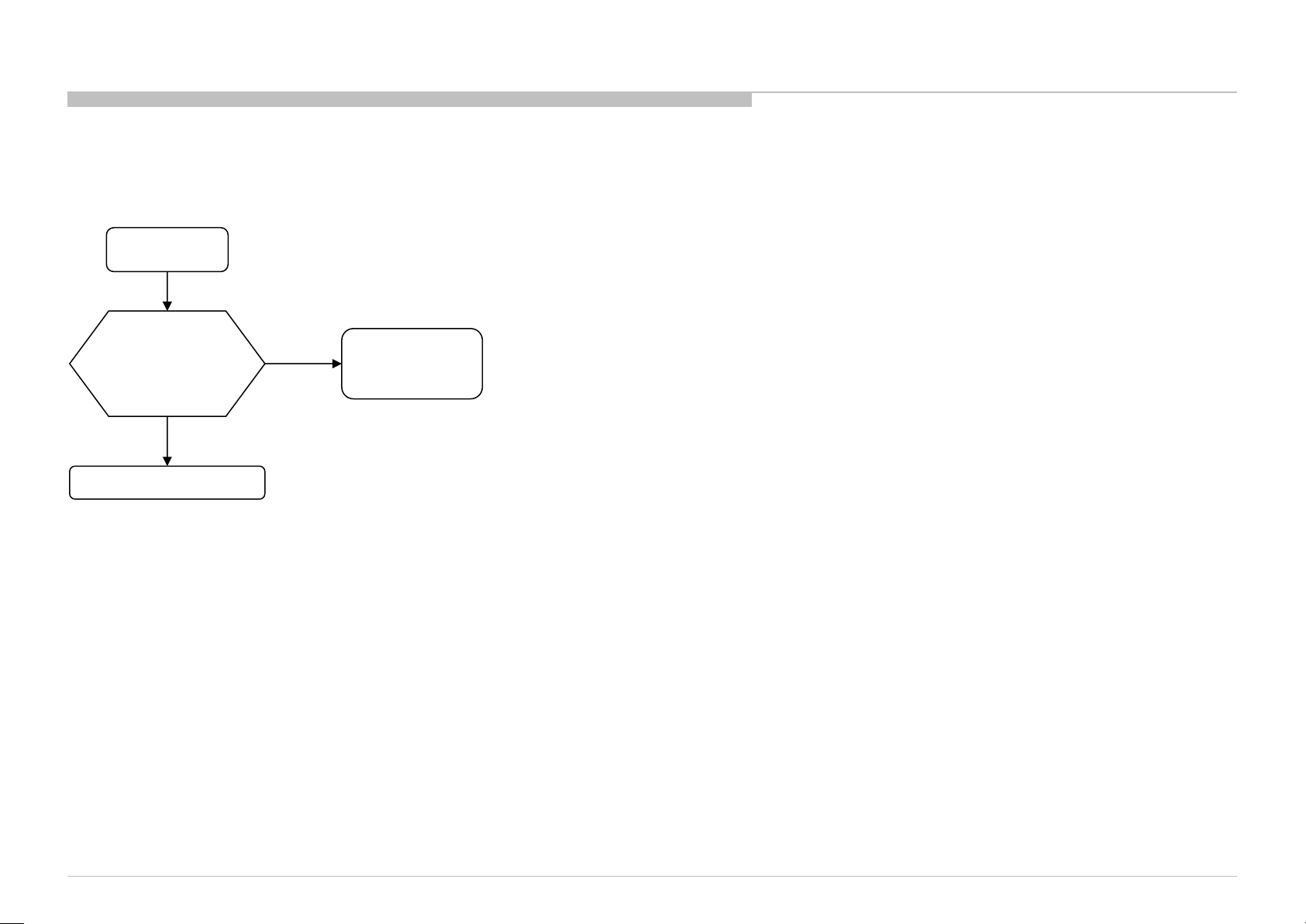
FLOW
2-1. LED BLINKING 2X (MAIN POWER ERROR)
LED 2X blinking
TROUBLE SHOOTING
Check “+12V_MAIN”
at pin 11/13 of CN400
on B* board,
Voltage > 13.2V ?
No
BMKS / BMKP board
Yes
G board
JK board
AC Adaptor
KD-55/65XE9305, 75XE9405
28
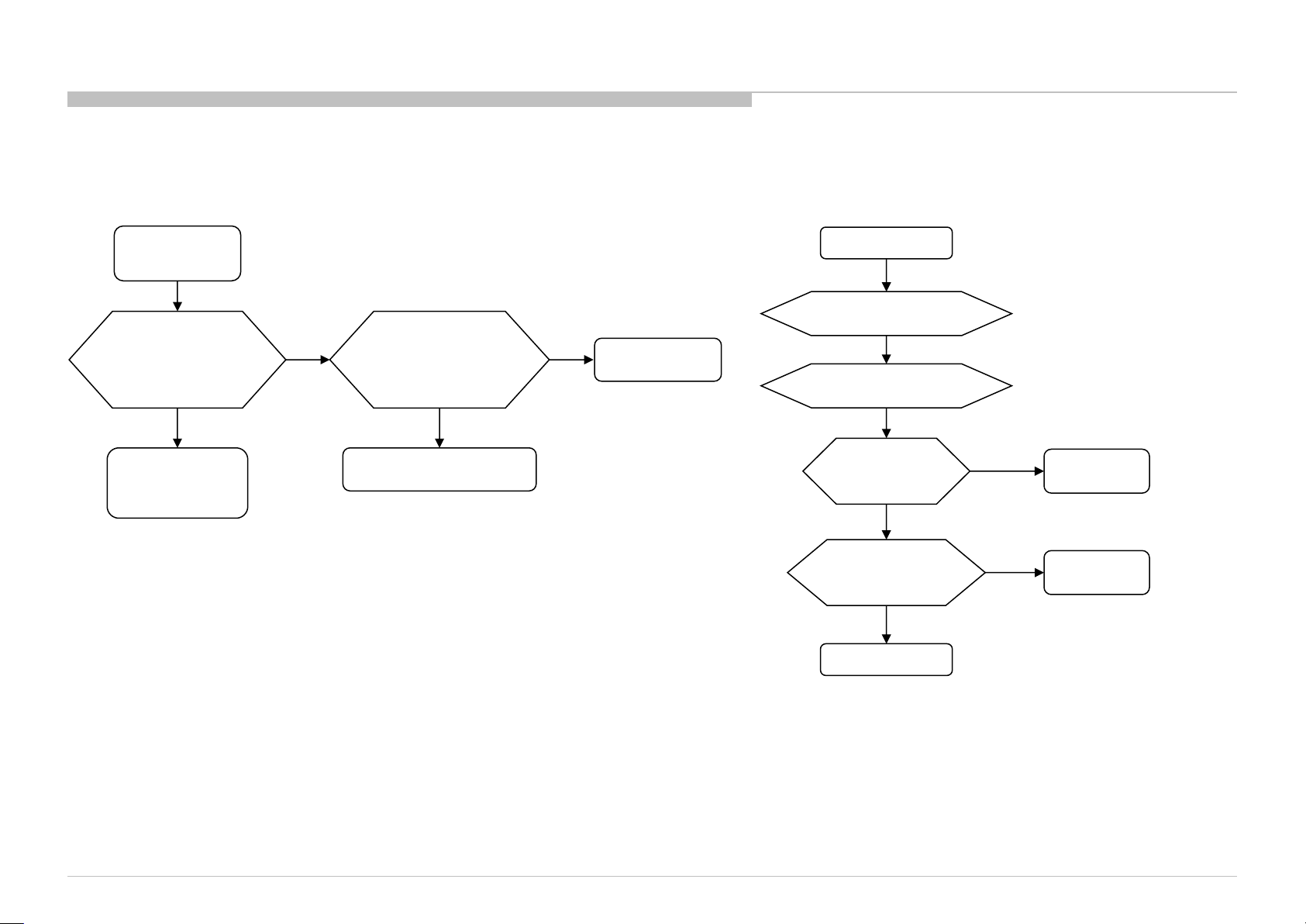
SERSOASIS4 - 7/26/2018 10:14 AM
FLOW
2-2. LED BLINKING 3X (DC ALERT AND AUDIO ERROR)
TROUBLE SHOOTING
DC_ALERT
3-times blinking
(DC Alert)
Check “POWER_MAIN”
at pin 17/19 of CN400
on B* board,
Voltage = 18.0~20.0V or
22.5~24.5V ?
NG
G board
JK board
AC Adaptor
OK
Check “+5.0V_VBUS”
at C431 on B* board
4.959V<Voltage<5.285V?
NG
BMKS / BMKP board
OK
Other flows
AUDIO ERROR
3-times blinking
(Audio Error)
Go to No Sound (Power Off Check)
Go to No Sound (Power On Check)
Power Off Check
Power On Check
Replace
G board or JK board
or AC Adaptor
NG
Measure the Speaker
impedance by multi-meter
Less than 3Ω ?
No
OK
Yes
G or JK board
or AC Adaptor
Replace
Speaker
KD-55/65XE9305, 75XE9405
Speaker Harness
29
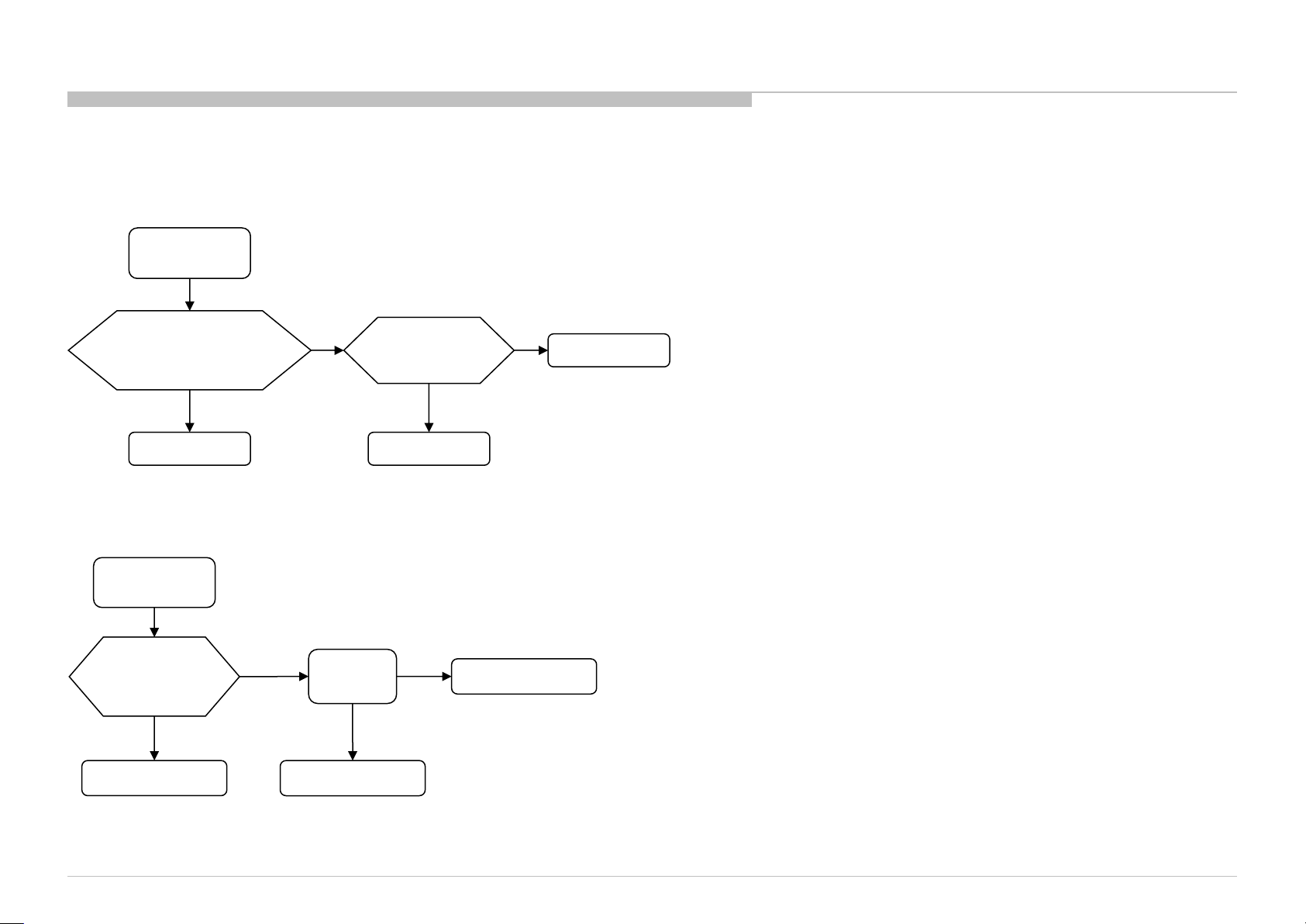
FLOW
2-3. LED BLINKING 4X (LED VOLTAGE ERROR AND BCM ERROR)
LED VOLTAGE ERROR
4-times blinking
(LED Voltage)
TROUBLE SHOOTING
Check “LD_ERR_DET” Voltage
at CL4458 on BMKP board
Low
BMKP board
BCM ERROR
4-times blinking
(BCM Error)
Check “LD_RDY”
At CL4460
on BMKP board
High
BMKP board
Low
High
Replace
LD board
LD board
Replace LD board
OK
LD board
NG
OK
NG
Panel
Panel
KD-55/65XE9305, 75XE9405
30
