Page 1
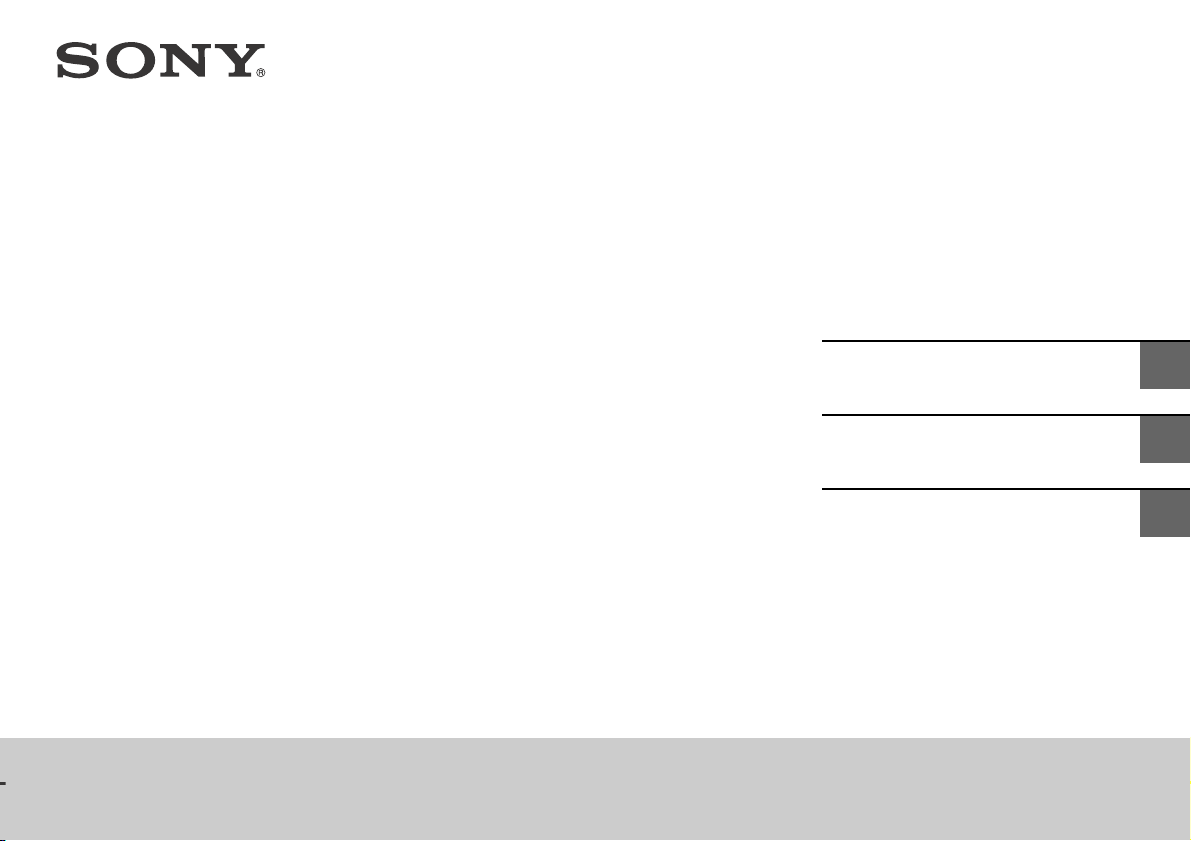
Sound Bar
Operating Instructions
US
HT-CT370/CT770
Mode d’emploi
Manual de instrucciones
FR
ES
Page 2
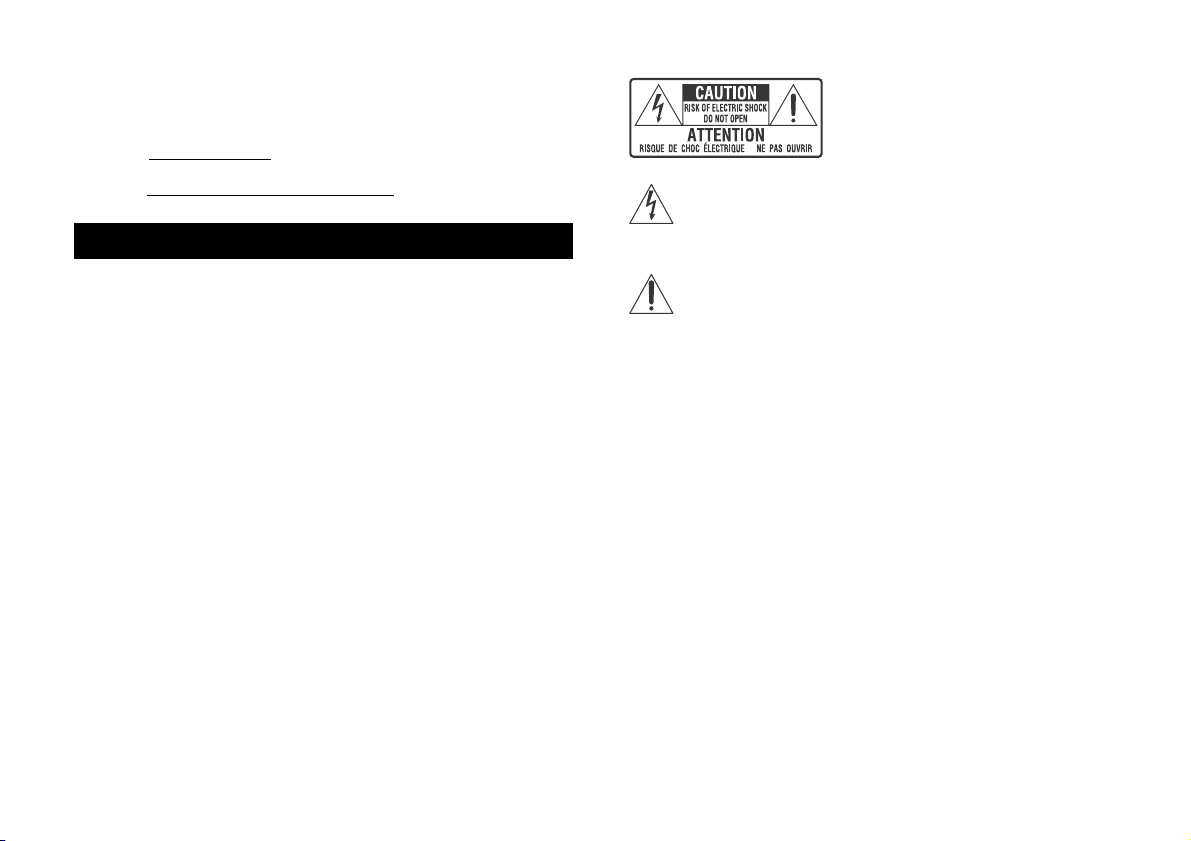
Owner’s Record
The model and serial numbers are located on the bottom of the Bar
Speaker. Record the serial numbers in the space provided below. Refer to
them whenever you call upon your Sony dealer regarding this product.
Model No. HT-CT370/CT770
For the customers in the U.S.A
The Caution Marking is put on the Bottom
Enclosure (For the Bar Speaker).
Serial No.
WARNING
To reduce the risk of fire or electric shock, do not expose this
apparatus to rain or moisture.
The unit is not disconnected from the mains as long as it is connected to
the AC outlet, even if the unit itself has been turned off.
To reduce the risk of fire, do not cover the ventilation opening of the
appliance with newspapers, tablecloths, curtains, etc.
Do not expose the appliance to naked flame sources (for example,
lighted candles).
To reduce the risk of fire or electric shock, do not expose this appliance
to dripping or splashing, and do not place objects filled with liquids, such
as vases, on the appliance.
As the main plug is used to disconnect the unit from the mains, connect
the unit to an easily accessible AC outlet. Should you notice an
abnormality in the unit, disconnect the main plug from the AC outlet
immediately.
Do not install the appliance in a confined space, such as a bookcase or
built-in cabinet.
Do not expose batteries or appliances with battery-installed to excessive
heat, such as sunshine and fire.
Indoor use only.
This symbol is intended to alert the user to the presence of
uninsulated “dangerous voltage” within the product’s enclosure
that may be of sufficient magnitude to constitute a risk of
electric shock to persons.
This symbol is intended to alert the user to the presence of
important operating and maintenance (servicing) instructions in
the literature accompanying the appliance.
For the Bar Speaker
The nameplate and the date of manufacture marking are located on the
bottom.
Important Safety Instructions
1) Read these instructions.
2) Keep these instructions.
3) Heed all warnings.
4) Follow all instructions.
5) Do not use this apparatus near water.
6) Clean only with dry cloth.
7) Do not block any ventilation openings. Install in accordance with the
manufacturer’s instructions.
8) Do not install near any heat sources such as radiators, heat registers,
stoves, or other apparatus (including amplifiers) that produce heat.
9) Do not defeat the safety purpose of the polarized or grounding-type
plug. A polarized plug has two blades with one wider than the other.
A grounding type plug has two blades and a third grounding prong.
The wide blade or the third prong are provided for your safety. If the
provided plug does not fit into your outlet, consult an electrician for
replacement of the obsolete outlet.
US
2
Page 3
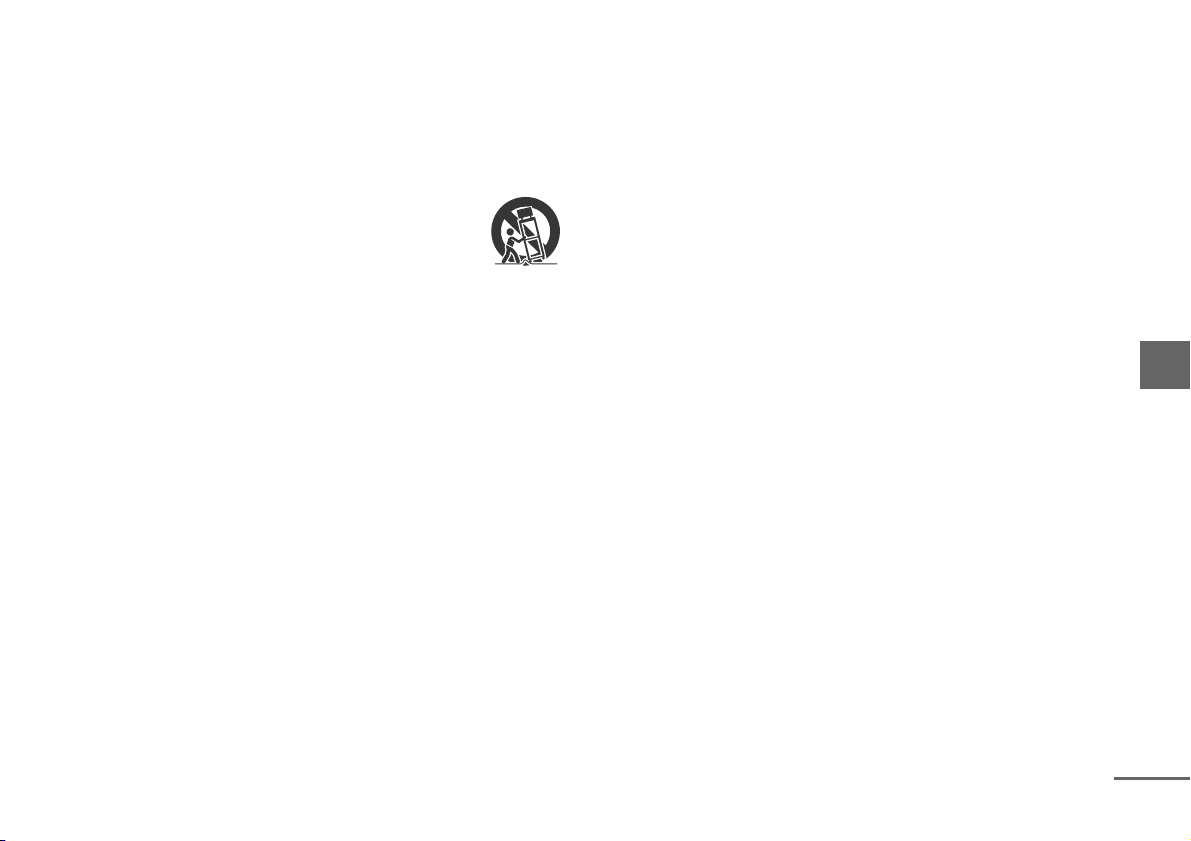
10) Protect the power cord from being walked on or pinched particularly
continued
at plugs, convenience receptacles, and the point where they exit from
the apparatus.
11) Only use attachments/accessories specified by the manufacturer.
12) Use only with the cart, stand, tripod, bracket, or table specified by the
manufacturer, or sold with the apparatus. When a cart is used, use
caution when moving the cart/apparatus combination to avoid injury
from tip-over.
13) Unplug this apparatus during lightning storms or when unused for
long periods of time.
14) Refer all servicing to qualified service personnel. Servicing is required
when the apparatus has been damaged in any way, such as powersupply cord or plug is damaged, liquid has been spilled or objects
have fallen into the apparatus, the apparatus has been exposed to
rain or moisture, does not operate normally, or has been dropped.
The following FCC statement applies only to the version of this model
manufactured for sale in the U.S.A. Other versions may not comply with
FCC technical regulations.
NOTE:
This equipment has been tested and found to comply with the limits for
a Class B digital device, pursuant to Part 15 of the FCC Rules. These limits
are designed to provide reasonable protection against harmful
interference in a residential installation. This equipment generates, uses
and can radiate radio frequency energy and, if not installed and used in
accordance with the instructions, may cause harmful interference to
radio communications.
However, there is no guarantee that interference will not occur in a
particular installation. If this equipment does cause harmful interference
to radio or television reception, which can be determined by turning the
equipment off and on, the user is encouraged to try to correct the
interference by one or more of the following measures:
Reorient or relocate the receiving antenna.
Increase the separation between the equipment and receiver.
Connect the equipment into an outlet on a circuit different from that to
which the receiver is connected.
Consult the dealer or an experienced radio/TV technician for help.
Properly shielded and grounded cables and connectors must be used for
connection to host computers and/or peripherals in order to meet FCC
emission limits.
CAUTION
You are cautioned that any changes or modifications not expressly
approved in this manual could void your authority to operate this
equipment.
This equipment must not be co-located or operated in conjunction with
any other antenna or transmitter.
This equipment complies with FCC radiation exposure limits set forth for
an uncontrolled environment and meets the FCC radio frequency (RF)
Exposure Guidelines. This equipment has very low levels of RF energy
that it deemed to comply without maximum permissive exposure
evaluation (MPE). But it is desirable that it should be installed and
operated keeping the radiator at least 20cm or more away from person's
body (excluding extremities: hands, wrists, feet and ankles).
For the customers in the Canada
Properly shielded and grounded cables and connectors must be used for
connection to host computers and/or peripherals.
This device complies with Industry Canada licence-exempt RSS
standard(s).
Operation is subject to the following two conditions:
(1) this device may not cause interference, and (2) this device must accept
any interference, including interference that may cause undesired
operation of the device.
This equipment complies with IC radiation exposure limits set forth for an
uncontrolled environment and meets RSS-102 of the IC radio frequency
(RF) Exposure rules.
US
3
Page 4
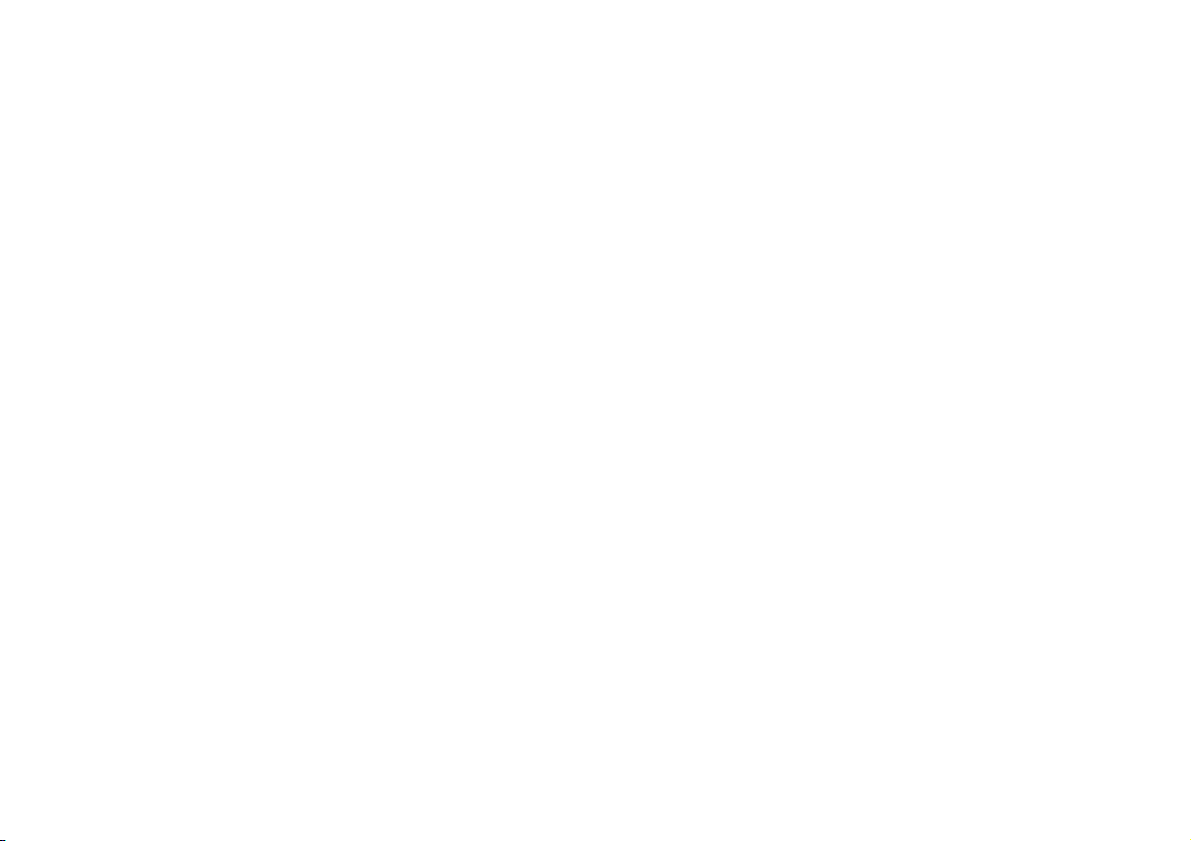
This equipment has very low levels of RF energy that it deemed to comply
without maximum permissive exposure evaluation (MPE). But it is
desirable that it should be installed and operated keeping the radiator at
least 20cm or more away from person’s body (excluding extremities:
hands, wrists, feet and ankles).
US
4
Page 5
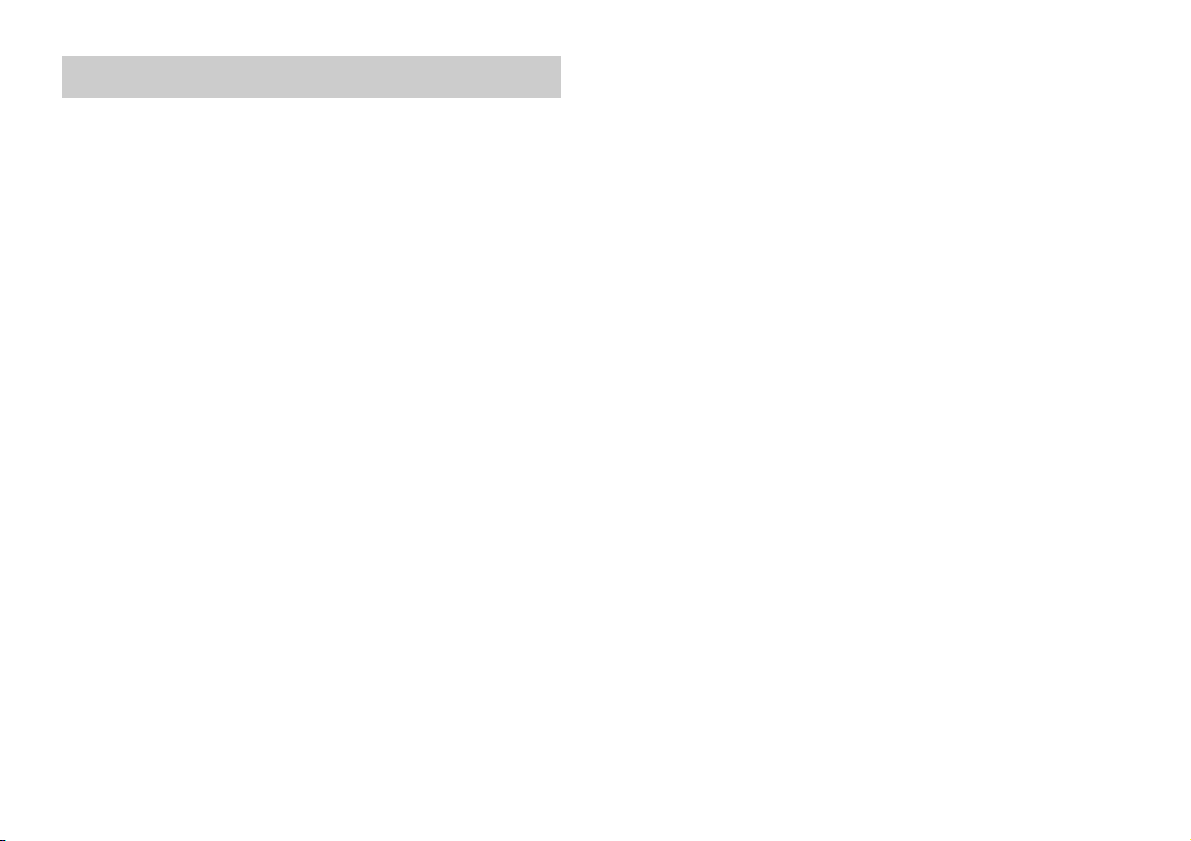
Table of contents
Useful functions
Installing the Bar Speaker on a wall ..................................... 6
Using the Control for HDMI function .................................... 8
Using “BRAVIA” Sync features .............................................. 9
Controlling the system using a smartphone or tablet device
(SongPal) .........................................................................10
Adjusting the settings ..........................................................12
Linking the system (LINK) .....................................................14
Miscellaneous
Precautions ...........................................................................15
BLUETOOTH wireless technology ........................................ 17
Troubleshooting ...................................................................18
Parts and controls ................................................................21
Specifications .......................................................................27
Refer to the supplied Startup Guide for setup and basic
operations.
US
5
Page 6
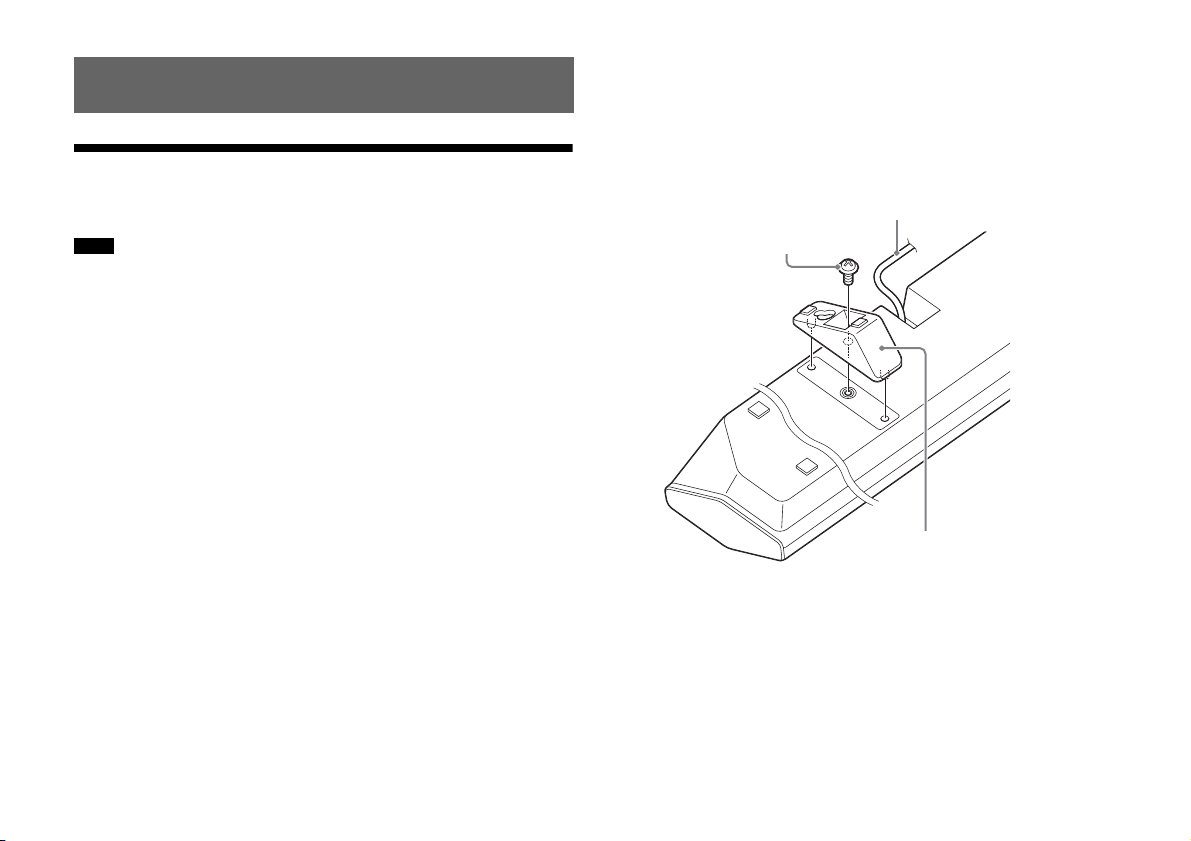
Useful functions
Screw (supplied)
Wall mounting bracket (supplied)
AC power cord (mains lead)
Installing the Bar Speaker on a wall
You can install the Bar Speaker on a wall.
Notes
Prepare screws (not supplied) that are suitable for the wall material and
strength. As a plasterboard wall is especially fragile, attach the screws
securely to two studs in the wall beam. Install the Bar Speaker
horizontally, hung by screws in studs in a continuous flat section of the
wall.
Be sure to subcontract the installation to Sony dealers or licensed
contractors and pay special attention to safety during the installation.
Sony shall not be held responsible for accidents or damage caused by
improper installation, insufficient wall strength, improper screw
installation or natural calamity, etc.
1 Fix the supplied wall mounting brackets to the bracket fixing
holes on the bottom of the Bar Speaker with the supplied
sc rews so t hat th e surface of each w all mo untin g bracke t is as
shown in the illustration.
Fix the two wall mounting brackets to the left and right fixing
holes on the bottom of the Bar Speaker.
US
6
Page 7
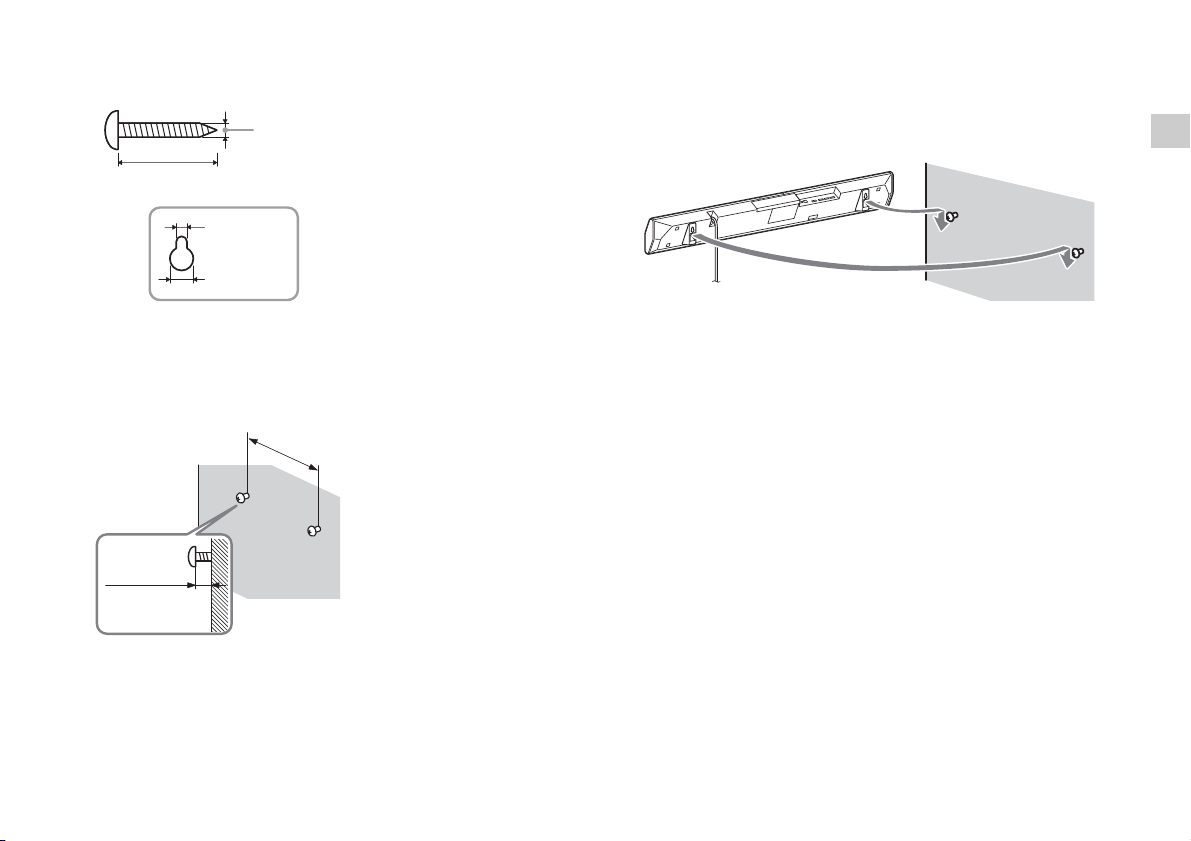
2 Prepare screws (not supplied) that are suitable for the holes
Hole on the wall mounting bracket
4 mm (3/16 in)
More than 25 mm (1 in)
4.4 mm
(3/16 in)
9.8 mm
(13/32 in)
6 to 7 mm
(approx.
1/4 in)
HT-CT370: 652 mm (25 7/10 in)
HT-CT770: 605 mm (23 17/20 in)
on the back of the wall mounting brackets.
3 Fasten the screws to two studs in the wall.
The screws should protrude 6 to 7 mm (approx. 1/4 in).
4 Hang the wall mounting brackets fixed on the Bar Speaker on
the screws.
Align the holes in the wall mounting brackets with the screws,
then hang the Bar Speaker on the two screws.
Useful functions
Tip
The Bar Speaker automatically detects whether it is mounted on a wall or
positioned flat, and it optimizes the sound for its orientation.
US
7
Page 8
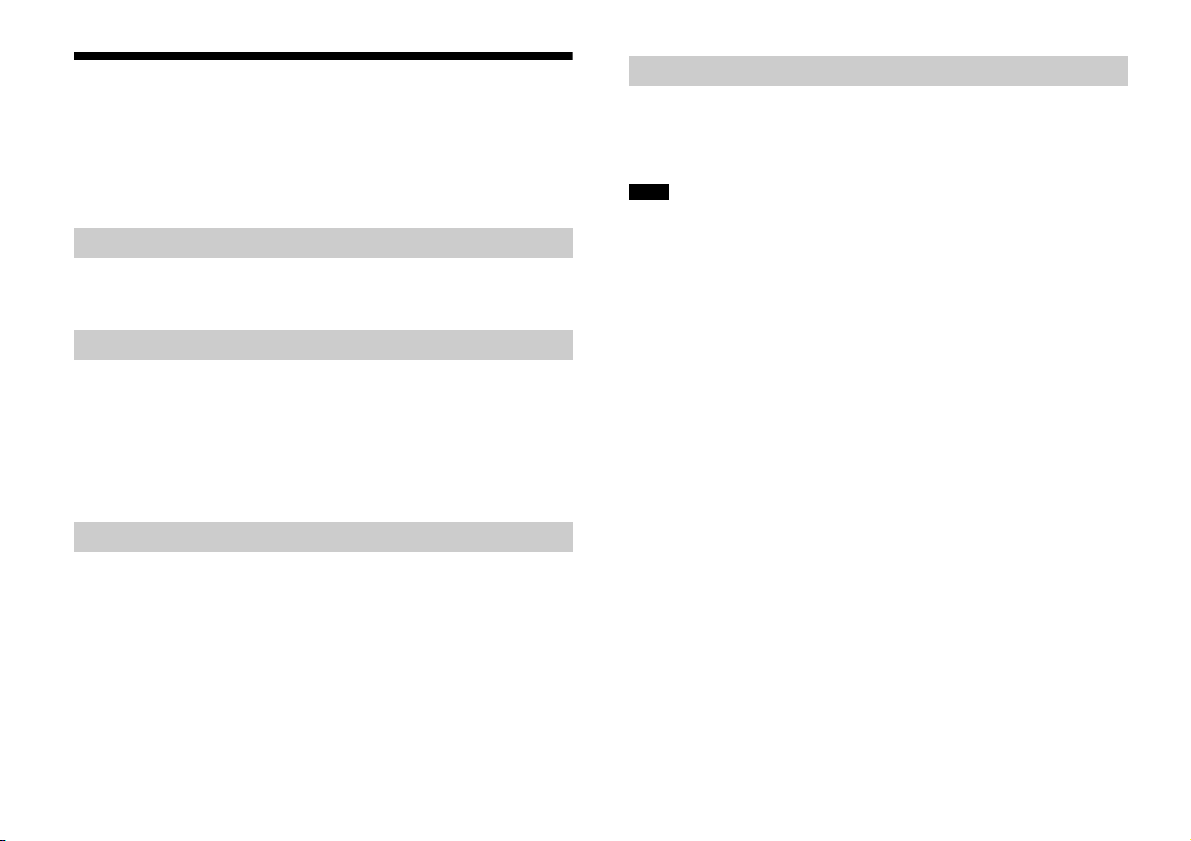
Using the Control for HDMI function
By using the Control for HDMI function, and connecting equipment
that is compatible with the Control for HDMI function via a High
Speed HDMI cable, operation is simplified with the features below.
The Control for HDMI function is enabled by setting “CTRL (Control
for HDMI)” to “ON” (page 13). The default setting is “ON.”
System Power Off
When you turn off the TV, the system and the connected equipment
will turn off automatically.
System Audio Control
If you turn on the system while you are watching the TV, the TV
sound will be output from the speakers of the system automatically.
The volume of the system will be adjusted when you adjust the
volume using the TV’s remote control.
If the TV sound was output from the speakers of the system the last
time you watched the TV, the system will be turned on automatically
when you turn on the TV again.
Audio Return Channel (ARC)
If the TV is compatible with the Audio Return Channel (ARC)
technology, a High Speed HDMI cable connection will also allow
sending digital audio signals from the TV to the system. You do not
need to make a separate audio connection for listening to TV sound
from the system.
The ARC function is enabled by setting “ARC (Audio return channel)”
to “ON” (page 13). The default setting is “ON.”
One-Touch Play
When you activate the equipment (Blu-ray Disc™ player,
“PlayStation
HDMI cable, the connected TV is turned on automatically and the
input signal of the system is switched to the appropriate HDMI input.
Notes
The above features may not operate with certain equipment.
Depending on the settings of the connected equipment, the Control for
HDMI function may not work correctly. Refer to the operating
instructions of the equipment.
4,” etc.) connected to the system with a High Speed
®
US
8
Page 9
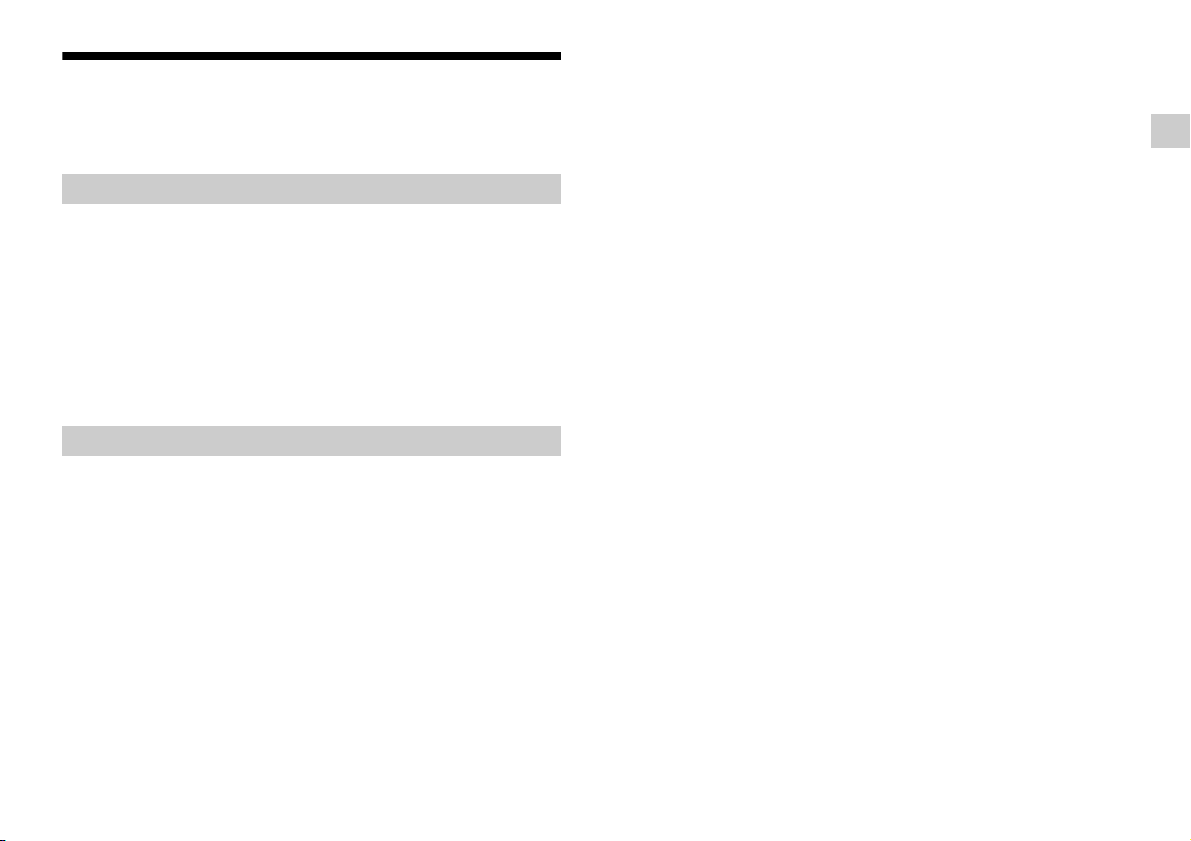
Using “BRAVIA” Sync features
The original Sony functions listed below can also be used with
products that are compatible with “BRAVIA” Sync.
Power save
If a “BRAVIA” Sync-compatible TV is connected to the system, the
power consumption will be reduced in standby mode by stopping
HDMI signal transmission when the TV is turned off with the passthrough function* of the system set to “AUTO” (page 13).
The default setting is “AUTO.”
If any TV other than “BRAVIA” is connected, set the item to “ON”
(page 13).
* The pass-through function for HDMI signals is used to output the
signals from the HDMI OUT jack of this system even if it is in standby
mode.
Notes on HDMI connections
Use a High Speed HDMI cable. If you use a Standard HDMI cable,
1080p, Deep Color, 3D, and 4K images may not be displayed
properly.
Use an HDMI-authorized cable.
Use a Sony High Speed HDMI cable with the Cable Type Logo.
We do not recommend using an HDMI-DVI conversion cable.
Check the setup of the connected equipment if an image is poor or
the sound does not come out of the equipment connected via the
HDMI cable.
Audio signals (sampling frequency, bit length, etc.) transmitted
from an HDMI jack may be suppressed by the connected
equipment.
Sound may be interrupted when the sampling frequency or the
number of channels of audio output signals from the playback
equipment is switched.
If the connected equipment is not compatible with copyright-
protection technology (HDCP), the image and/or the sound from
the HDMI OUT jack of this system may be distorted or may not be
output. In such a case, check the specifications of the connected
equipment.
When “TV” is selected as the input source of the system, video
signals via one of the HDMI IN 1/2/3 jacks selected last time are
output from the HDMI OUT jack.
This system supports Deep Color, “x.v.Color,” 3D, and 4K
transmission.
To enjoy 3D images, connect a 3D-compatible TV and video
equipment (Blu-ray Disc player, “PlayStation
using High Speed HDMI cables, put on 3D glasses, and then play
4,” etc.) to the system
®
back a 3D-compatible Blu-ray Disc, etc.
To enjoy 4K images, the TV and players that are connected to the
system must be compatible with 4K images.
Useful functions
US
9
Page 10
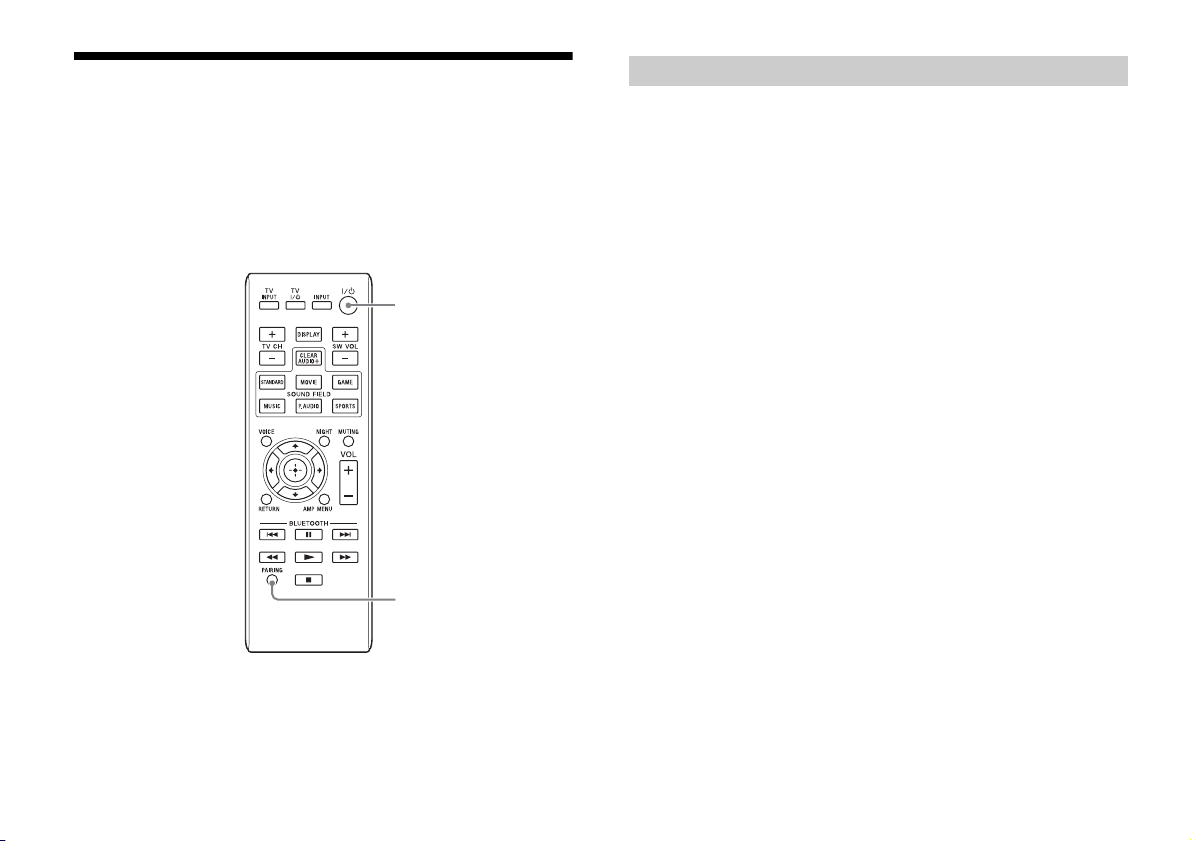
Controlling the system using a smartphone
PAIRING
or tablet device (SongPal)
“SongPal” is the application to operate the system with your
smartphone or tablet, etc.
“SongPal” is available from either Google Play™ or App Store.
This function is enabled by setting “BT PWR (BLUETOOTH power)” to
“ON” (page 13). The default setting is “ON.”
When using an Android™ device
1 Press the (on/standby) button on the remote control.
The display of the Bar Speaker lights.
2 Search for “SongPal” with the Android device and download
that application.
3 Run “SongPal” then follow the on-screen instructions.
4 After the BLUETOOTH connection display appears on the
Android device, press the PAIRING button on the remote
control.
The lamp (blue) flashes quickly during BLUETOOTH pairing.
5 Select “SONY:HT-CT370” or “SONY:HT-CT770” from the
BLUETOOTH device list of the Android device.
When the connection has been established, the lamp (blue) of
the Bar Speaker lights.
6 Operate the system with the display of the connected
Android device.
10
US
Page 11

One-Touch connection using the Android device with the
Lamp (blue)
NFC function built-in (NFC)
1 Perform steps 1 to 3 of “When using an Android device.”
2 After the BLUETOOTH connection display appears on the
Android device, touch the Android device with the N mark of
the Bar Speaker.
When the connection has been established, the lamp (blue) of
the Bar Speaker lights.
3 Operate the system with the display of the Android device.
When using an iPhone/iPod touch
1 Press the (on/standby) button on the remote control.
The display of the Bar Speaker lights.
2 Press the PAIRING button on the remote control.
The lamp (blue) of the Bar Speaker flashes quickly during
BLUETOOTH pairing.
3 Set the iPhone/iPod touch to pairing mode and select
“SONY:HT-CT370” or “SONY:HT-CT770” from the BLUETOOTH
device list on the iPhone/iPod touch.
When the connection has been established, the lamp (blue) of
the Bar Speaker lights.
4 Search for “SongPal” with the connected iPhone/iPod touch
and download that application.
5 Run “SongPal” then operate the system with the display of
the iPhone/iPod touch.
Useful functions
US
11
Page 12
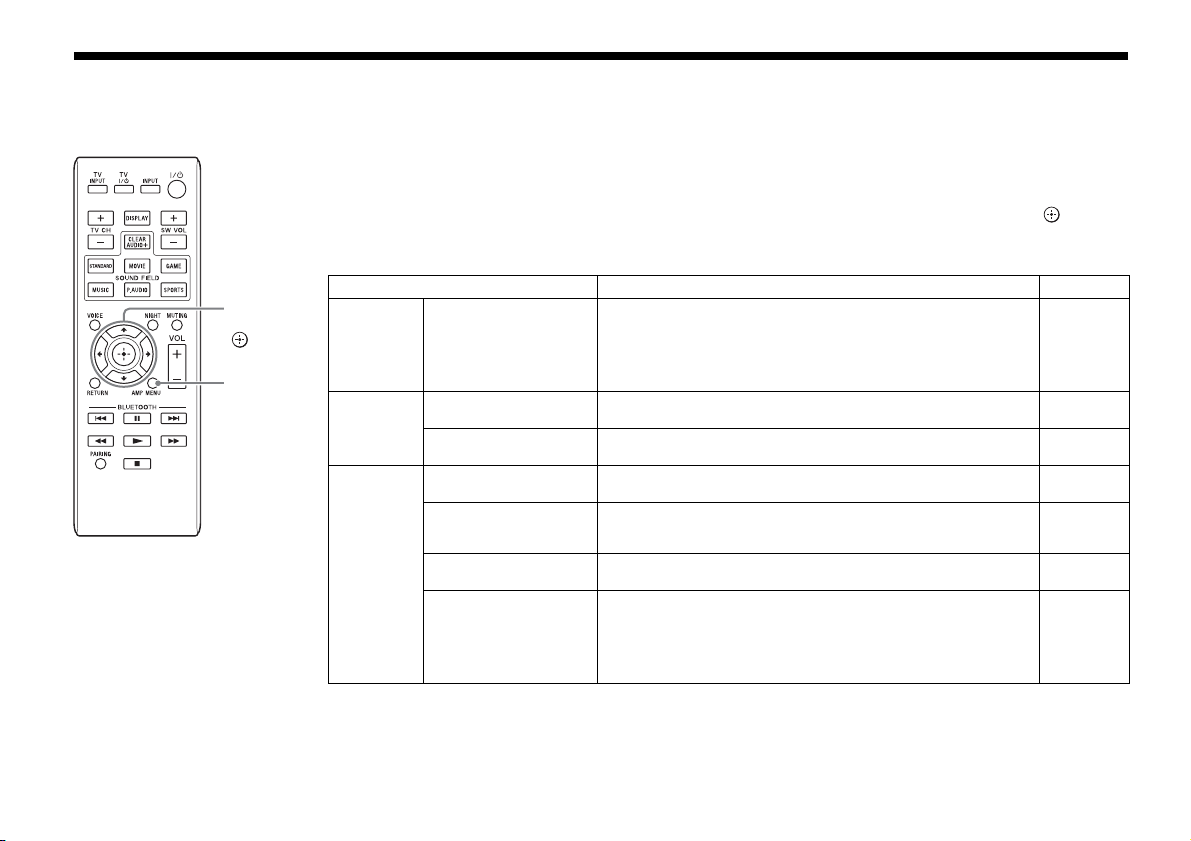
Adjusting the settings
AMP MENU
(return)/
(select)/
(proceed)/
(enter)
You can set the following items with the AMP MENU button on the remote control.
Your settings are retained even if you disconnect the AC power cord (mains lead).
1 Press the AMP MENU button on the remote control to display the amplifier menu window on the display of
the Bar Speaker.
2 Select the desired setting, using the (return)/ (select)/ (proceed) button, and press the (enter)
button.
3 Press the AMP MENU button to exit the amplifier menu window.
Menu Function Default
LEVEL DRC
TONE BASS Low sound is emphasized. The setting can be changed from –6 to
AUDIO SYNC
(Dynamic range control)
TREBLE High sound is emphasized. The setting can be changed from –6 to
(AV sync)
DUAL
(Dual mono)
AAV
(Advanced auto volume)
EFFECT
(Sound effect)
You can enjoy Dolby Digital sound at low sound volumes. (ON/
AUTO/OFF)
ON: Compresses sound in accordance with the compression
information contained in the content.
AUTO: Automatically compresses sound encoded in Dolby TrueHD.
OFF: Sound is not compressed.
+6 in units of 1.
+6 in units of 1.
You can adjust the sound when the image and the sound are not
in sync. (ON/OFF)
You can enjoy multiplex broadcast sound of Dolby Digital audio.
(M/S (main and sub channels)/MAIN (main channel)/SUB (sub
channel))
Reduces the volume discrepancies between different programs or
between programs and commercials. (ON/OFF)
ON: The sound of the selected sound field is played. It is
recommended to use this setting.
OFF: The input source is down-mixed for 2 channels.
Note: When “EFFECT (Sound effect)” is set to “OFF,” “EFFECT (Sound
effect)” is automatically set to “ON” when you change the
SOUND FIELD setting.
AUTO
0
0
OFF
MAIN
OFF
ON
12
US
Page 13
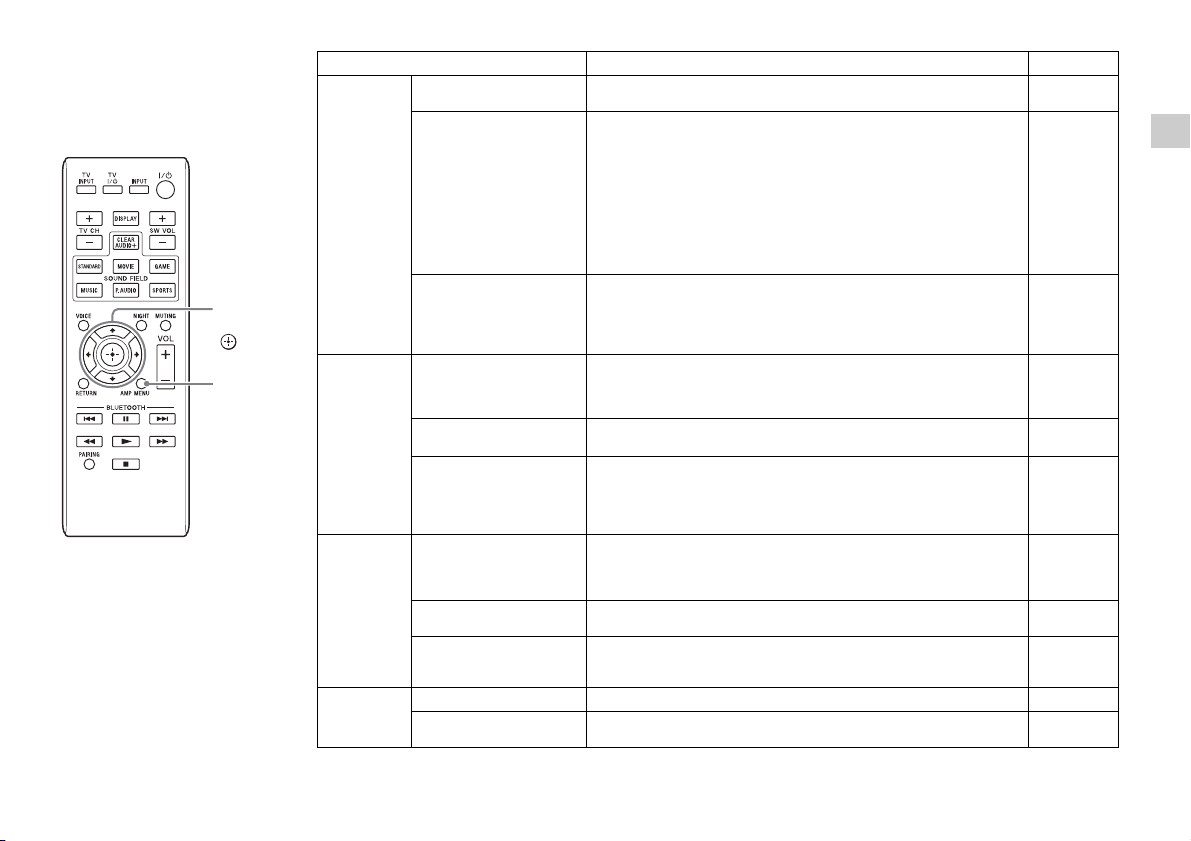
AMP MENU
(return)/
(select)/
(proceed)/
(enter)
Menu Function Default
HDMI CTRL
SET BT BT PWR
SYSTEM A. STBY
WS LINK To link the wireless sound system again (page 14). –
(Control for HDMI)
P. THRU
(Pass through)
ARC
(Audio return channel)
(BLUETOOTH power)
BT.STBY
(BLUETOOTH standby)
AAC
(Advanced audio
coding)
(Auto standby)
VER
(Version)
SYS.RST
(System cold reset)
RF CHK To check whether the wireless sound system of the system can
To switch the Control for HDMI function on or off. (ON/OFF)
Refer to “Using the Control for HDMI function” (page 8) for details.
To set the power saving mode of the pass-through function for
HDMI signals. (AUTO/ON)
AUTO: Outputs signals from the HDMI OUT jack of the system in
standby mode according to the status of the TV. This setting
saves power in standby mode compared with the “ON”
setting.
ON: Always outputs signals from the HDMI OUT jack in standby
mode. If any TV other than “BRAVIA” is connected, use the
system with the “ON” setting.
Note: This item appears only when “CTRL (Control for HDMI)” is set
to “ON.”
To listen to digital sound from a TV compatible with the Audio
Return Channel (ARC) technology that is connected using a High
Speed HDMI cable. (ON/OFF)
Note: This item appears only when “CTRL (Control for HDMI)” is set
to “ON.”
To switch the BLUETOOTH function of this system on and off. (ON/
OFF)
Note: If you change the setting to “OFF,” the BLUETOOTH function
and the NFC function become disabled.
When the system has pairing information, the system is in the
BLUETOOTH standby mode even when it is turned off. (ON/OFF)
To set whether or not the system will use AAC via BLUETOOTH.
(ON/OFF)
Note: If you change the setting when the system is connected with
a BLUETOOTH device, the system will be disconnected from
the device.
To switch the AUTO POWER OFF function on or off. (ON/OFF) The
system turns off automatically when no operation has been made
within a certain period (about 20 minutes) and the system is not
receiving an input signal.
To display the current firmware version.
To reset menus and settings (sound fields, etc.) of the system to
the initial status when it does not work properly.
Refer to “Troubleshooting” (page 20) for details.
communicate or not. (OK/NG)
ON
AUTO
ON
ON
ON
ON
ON
–
–
–
Useful functions
13
US
Page 14
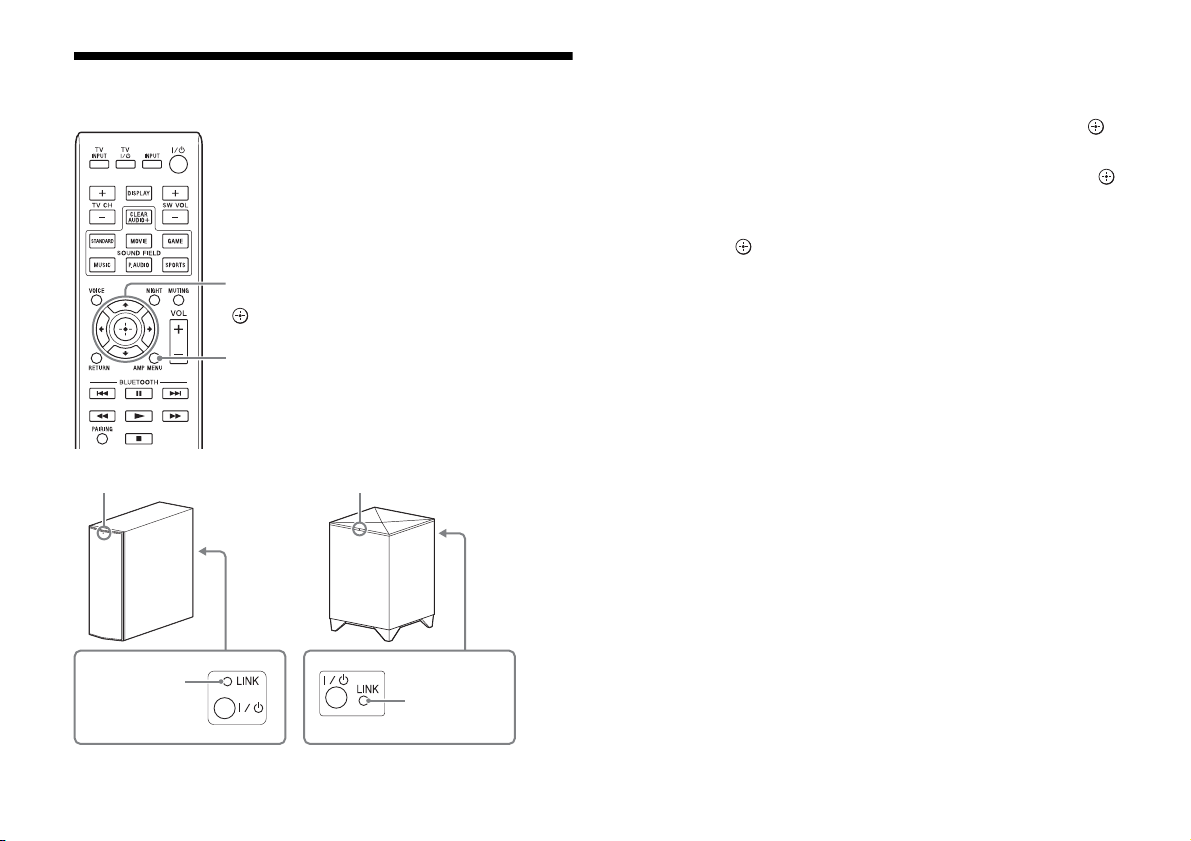
Linking the system (LINK)
AMP MENU
(return)/
(select)/
(proceed)/
(enter)
LINK button
LINK button
HT-CT370
HT-CT770
On/standby lamp On/standby lamp
Set up the wireless subwoofer connection again.
1 Press the AMP MENU button on the remote control.
2 Select “WS” with the (select) button then press the
(enter) or (proceed) button.
3 Select “LINK” with the (select) button then press the
(enter) or (proceed) button.
4 When “START” appears on the display of the Bar Speaker,
press the (enter) button.
“SEARCH” appears, and the Bar Speker searches for equipment
that can be used with Link. Proceed to the next step within 1
minute.
To quit the Link function during a search for equipment, press
the (return) button.
5 Press the LINK button on the subwoofer with the point of a
pen, etc.
The on/standby lamp on the subwoofer lights in green. “OK”
appears on the display of the Bar Speaker.
If “FAILED” appears, check to ensure the subwoofer is turned on
and perform the process again from step 1.
6 Press the AMP MENU button.
The amplifier menu turns off.
US
14
Page 15
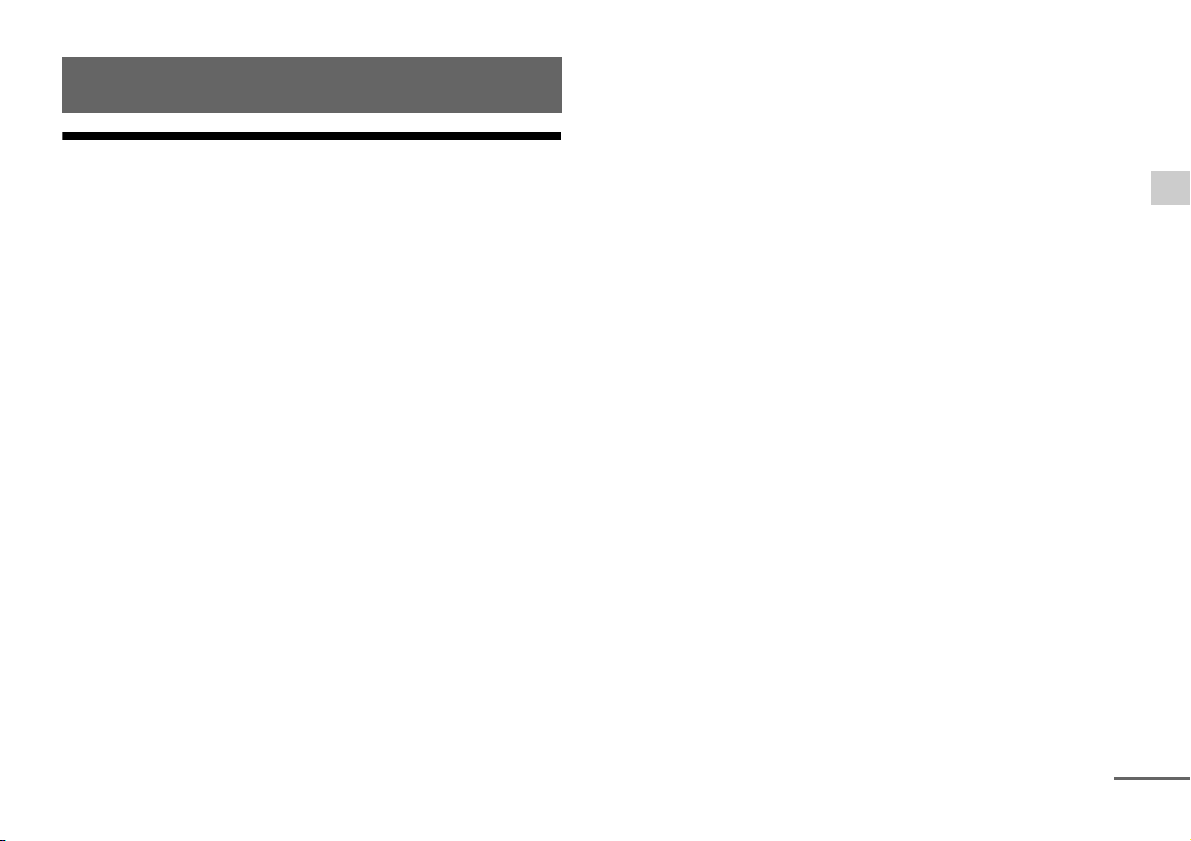
Miscellaneous
continued
Precautions
On safety
Should any solid object or liquid fall into the system, unplug the system
and have it checked by qualified personnel before operating it any
further.
Do not climb on the Bar Speaker and subwoofer, as you may fall down
and injure yourself, or system damage may result.
On power sources
Before operating the system, check that the operating voltage is
identical to your local power supply. The operating voltage is indicated
on the nameplate at the bottom of the Bar Speaker.
If you are not going to use the system for a long time, be sure to
disconnect the system from the wall outlet (mains). To disconnect the
AC power cord (mains lead), grasp the plug itself; never pull the cord.
One blade of the plug is wider than the other for the purpose of safety
and will fit into the wall outlet (mains) only one way. If you are unable to
insert the plug fully into the outlet, contact your dealer.
AC power cord (mains lead) must be changed only at a qualified service
shop.
On heat buildup
Although the system heats up during operation, this is not a malfunction.
If you continuously use this system at high volume, the system
temperature at the rear and bottom rises considerably. To avoid burning
yourself, do not touch the system.
On placement
Place the system in a location with adequate ventilation to prevent heat
buildup and prolong the life of the system.
Do not place the system near heat sources or in a place subject to direct
sunlight, excessive dust, or mechanical shock.
Do not place anything at the rear of the Bar Speaker and subwoofer that
might block the ventilation holes and cause malfunctions.
If the system is being used in combination with a TV, VCR, or tape deck,
noise may result and picture quality may suffer. In such a case, place the
system away from the TV, VCR, or tape deck.
Use caution when placing the system on a surface that has been
specially treated (with wax, oil, polish, etc.), as staining or discoloration
of the surface may result.
Take care to avoid any possible injury from the corners of the Bar
Speaker and subwoofer.
On operation
Before connecting other equipment, be sure to turn off and unplug the
system.
If you encounter color irregularity on a nearby TV screen
Color irregularities may be observed on certain types of TV sets.
If color irregularity is observed...
Turn off the TV set, then turn it on again after 15 to 30 minutes.
If color irregularity is observed again...
Place the system further away from the TV set.
On cleaning
Clean the system with a soft, dry cloth. Do not use any type of abrasive
pad, scouring powder, or solvent such as alcohol or benzine.
If you have any question or problem concerning your system, please
consult your nearest Sony dealer.
Miscellaneous
15
US
Page 16
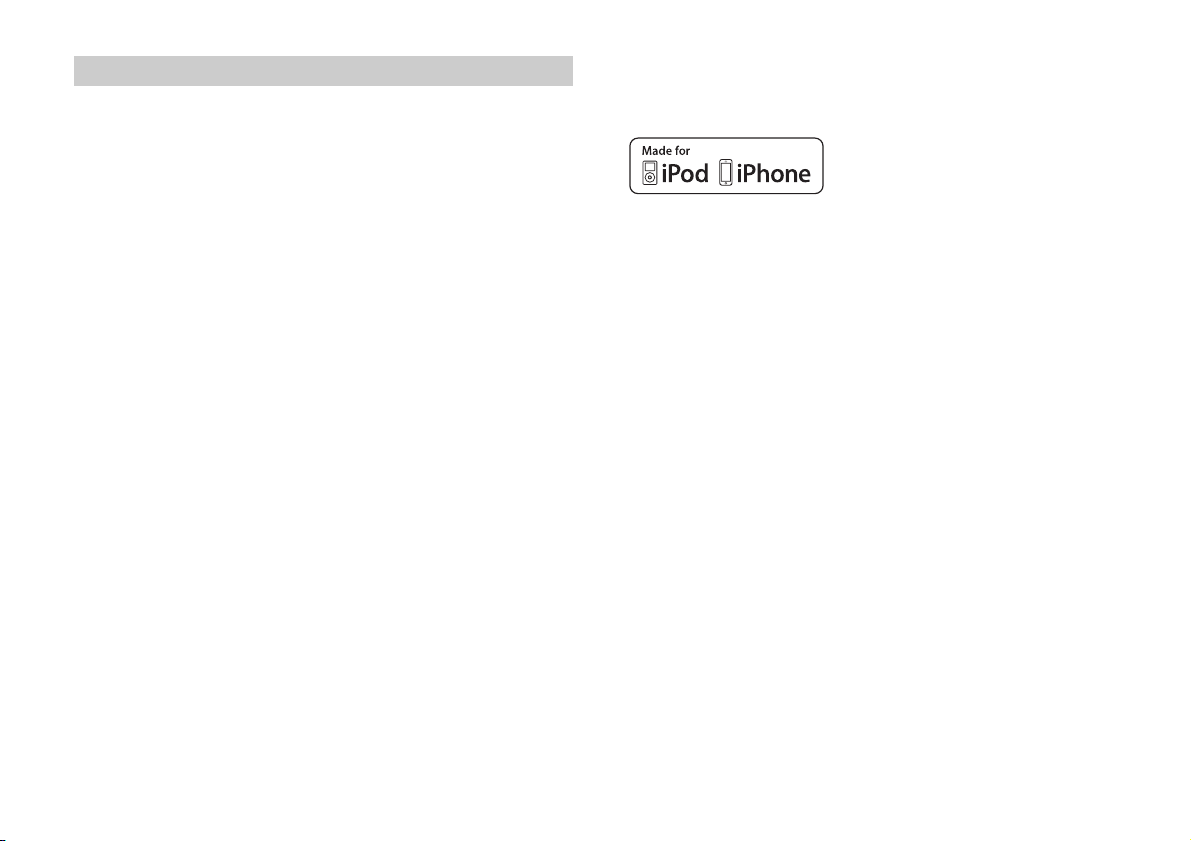
Copyrights
This system incorporates Dolby* Digital and the DTS** Digital Surround
System.
* Manufactured under license from Dolby Laboratories.
Dolby, and the double-D symbol are trademarks of Dolby
Laboratories.
** Manufactured under license under U.S. Patent Nos: 5,956,674;
5,974,380; 6,226,616; 6,487,535; 7,212,872; 7,333,929; 7,392,195;
7,272,567 & other U.S. and worldwide patents issued & pending.
DTS-HD, the Symbol, & DTS-HD and the Symbol together are
registered trademarks of DTS, Inc.
Product includes software. © DTS, Inc. All Rights Reserved.
The BLUETOOTH® word mark and logos are registered trademarks owned
by Bluetooth SIG, Inc. and any use of such marks by Sony Corporation is
under license.
This system incorporates High-Definition Multimedia Interface (HDMI™)
technology.
The terms HDMI and HDMI High-Definition Multimedia Interface, and the
HDMI Logo are trademarks or registered trademarks of HDMI Licensing
LLC in the United States and other countries.
“BRAVIA” logo is a trademark of Sony Corporation.
“DSEE” is a trademark of Sony Corporation.
“x.v.Color” and “x.v.Color” logo are trademarks of Sony Corporation.
“PlayStation®” is a registered trademark of Sony Computer Entertainment
Inc.
The N Mark is a trademark or registered trademark of NFC Forum, Inc. in
the United States and in other countries.
Android and Google Play are trademarks of Google Inc.
"ClearAudio+" is a trademark of Sony Corporation.
Apple, the Apple logo, iPhone, iPod, and iPod touch are trademarks of
Apple Inc., registered in the U.S. and other countries. App Store is a
service mark of Apple Inc.
“Made for iPod,” and “Made for iPhone” mean that an electronic
accessory has been designed to connect specifically to iPod or iPhone,
respectively, and has been certified by the developer to meet Apple
performance standards. Apple is not responsible for the operation of this
device or its compliance with safety and regulatory standards. Please
note that the use of this accessory with iPod or iPhone may affect
wireless performance.
Made for iPod/iPhone models
The compatible iPod/iPhone models are as follows. Update your iPod/
iPhone with the latest software before using with the system.
BLUETOOTH technology works with:
iPhone
iPhone 5s/iPhone 5c/iPhone 5/iPhone 4s/iPhone 4/iPhone 3GS
iPod touch
iPod touch (5th generation)/iPod touch (4th generation)
Other trademarks and trade names are those of their respective owners.
16
US
Page 17
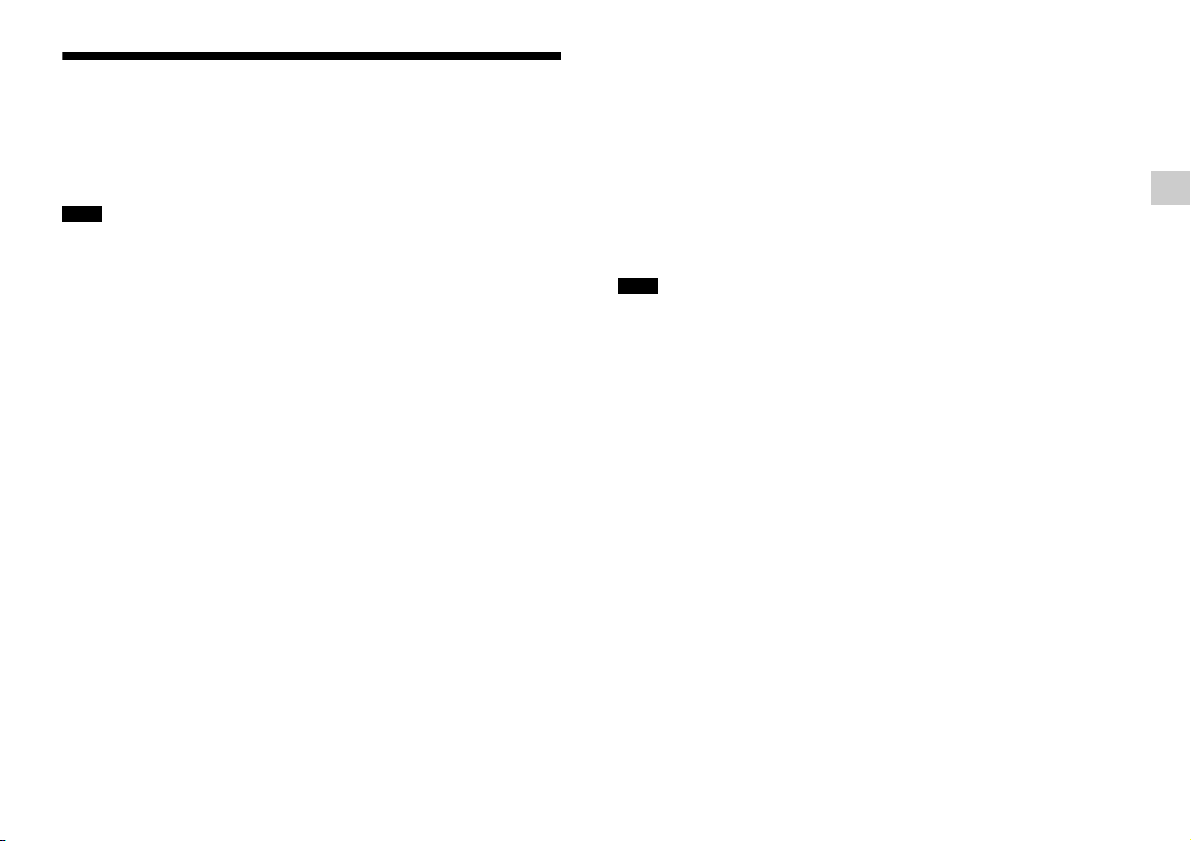
BLUETOOTH wireless technology
Supported BLUETOOTH version and profiles
Profile refers to a standard set of functions for various BLUETOOTH
product features. Refer to “Specifications” (page 27) for the
BLUETOOTH version and profiles supported by this system.
Notes
To use the BLUETOOTH function, the BLUETOOTH device to be
connected must support the same profile as this system. Even if the
device supports the same profile, the functions may differ because of
the specifications of the BLUETOOTH device.
Audio playback on this system may be delayed from that on the
BLUETOOTH device because of the characteristics of the BLUETOOTH
wireless technology.
Effective communication range
BLUETOOTH devices should be used within approximately 10 meters
(33 feet) (unobstructed distance) of each other. The effective
communication range may become shorter under the following
conditions;
When a person, metal object, wall or other obstruction is between
devices with a BLUETOOTH connection
Locations where a wireless LAN is installed
Around microwave ovens that are in use
Locations where other electromagnetic waves are generated
Effects of other devices
BLUETOOTH
the same frequency band (2.4 GHz). When using your
device near a device with wireless LAN capability, electromagnetic
interference may occur.
This could result in lower data-transfer rates, noise, or inability to
connect. If this happens, try the following remedies:
Connect this system and BLUETOOTH mobile phone or BLUETOOTH
device when you are at least 10 meters (33 feet) away from the
wireless LAN equipment.
devices and wireless LAN (IEEE 802.11b/g) equipment use
BLUETOOTH
Turn off the power to the wireless LAN equipment when using your
BLUETOOTH device within 10 meters (33 feet).
Effects on other devices
The radio waves broadcast by this system may interfere with the
operation of some medical devices. Since this interference may
result in malfunction, always turn off the power to this system,
BLUETOOTH mobile phone and BLUETOOTH device in the following
locations:
In hospitals, on trains or airplanes, at gas stations, and any place
where flammable gasses may be present
Near automatic doors or fire alarms
Notes
This system supports security functions that comply with the
BLUETOOTH specification as a means of ensuring security during
communication using BLUETOOTH technology. However, this security
may be insufficient, depending on the settings and other factors. So
always be careful when performing communication using BLUETOOTH
technology.
Sony shall not be held liable in any way for damages or other loss
resulting from information leaks during communication using
BLUETOOTH technology.
BLUETOOTH communication is not necessarily guaranteed with all
BLUETOOTH devices that have the same profile as this system.
BLUETOOTH devices connected with this system must comply with the
BLUETOOTH specification prescribed by the Bluetooth SIG, Inc., and
must be certified to comply. However, even when a device complies
with the BLUETOOTH specification, there may be cases where the
characteristics or specifications of the BLUETOOTH device make it
impossible to connect or may result in different control methods,
display, or operation.
Noise may occur or the audio may cut off, depending on the
BLUETOOTH device connected with this system, the communications
environment, or surrounding conditions.
Miscellaneous
US
17
Page 18
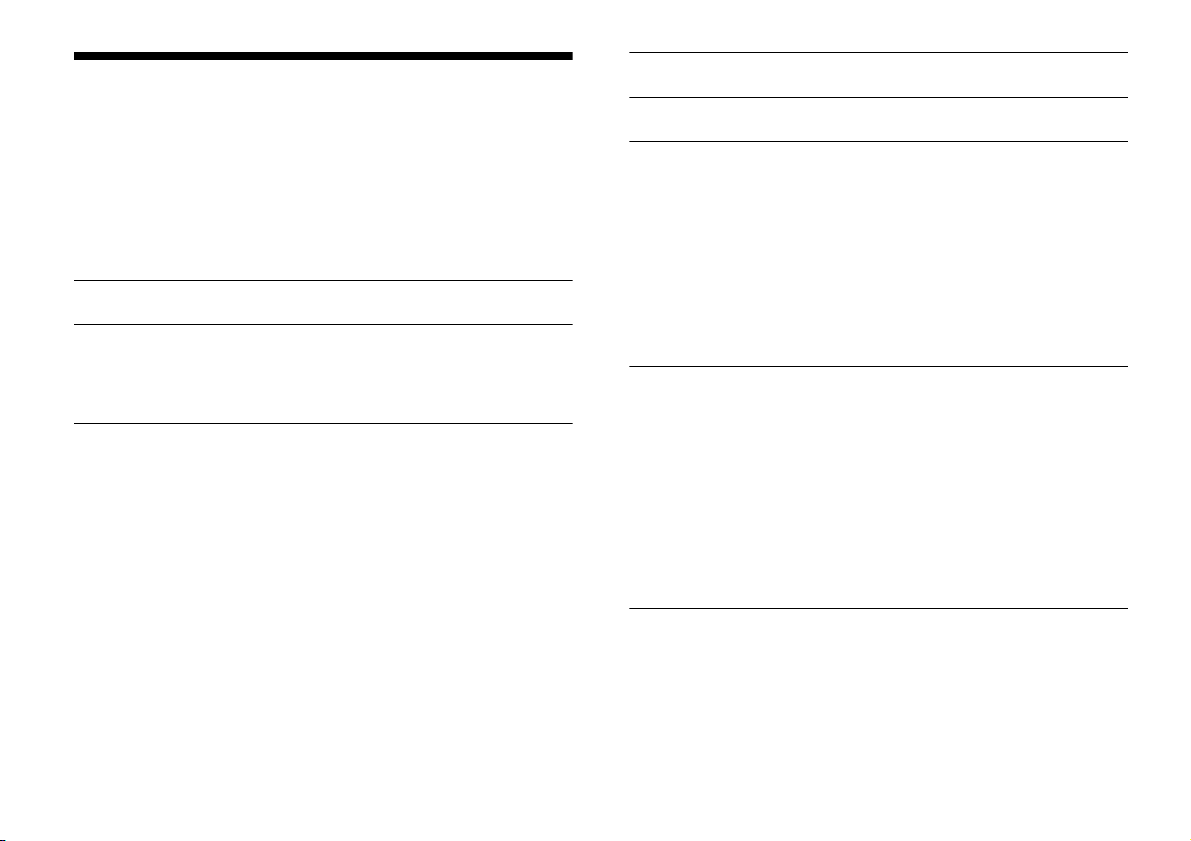
Troubleshooting
If you experience any of the following difficulties while using the
system, use this troubleshooting guide to help remedy the problem
before requesting repairs. Should any problem persist, consult your
nearest Sony dealer.
Be sure to bring both your Bar Speaker and subwoofer, even if it
seems as though only one has a problem, when you request to
repair.
POWER
The system does not power up.
Check that the AC power cord (mains lead) is connected securely.
The system is turned off automatically.
The “A. STBY” function is working. Set “A. STBY (Auto standby)” to
“OFF” (page 13).
SOUND
No TV sound is output from the system.
Repeatedly press the INPUT button on the remote control to
display “TV” in the display (refer to “Listening to the audio of the
TV” in the supplied Startup Guide).
Check the connection of the HDMI cable, optical digital cable, or
audio cable that is connected to the system and the TV (refer to
“Connection” in the supplied Startup Guide).
Check the sound output of the TV. Refer to the operating
instructions of the TV for the TV settings.
Increase the volume on the TV or cancel muting.
When a TV compatible with the Audio Return Channel (ARC)
technology is connected with an HDMI cable, make sure the cable
is connected to the HDMI input (ARC) terminal of the TV (refer to
“Connection” in the supplied Startup Guide).
If the TV is not compatible with the Audio Return Channel (ARC)
technology, connect the optical digital cable in addition to the
HDMI cable in order to output sound (refer to “Connection” in the
supplied Startup Guide).
The sound is output from both the system and the TV.
Turn off the sound of the system or the TV.
The TV sound from this system lags behind the image.
Set “SYNC (AV sync)” to “OFF” if it is set to “ON” (page 12).
No sound or only a very low-level sound of the equipment
connected to the Bar Speaker is heard from the Bar Speaker.
Press the VOL + button on the remote control and check the
volume level (refer to “Parts and controls” (page 21)).
Press the MUTING or VOL + button on the remote control to cancel
the muting function (refer to “Parts and controls” (page 25)).
Make sure the input source is selected correctly. You should try
other input sources by pressing the INPUT button on the remote
control several times (refer to “Listening to the sound” in the
supplied Startup Guide).
Check that all the cables and cords of the system and the
connected equipment are firmly inserted.
No sound or only a very low-level sound is heard from the
subwoofer.
Press the SW VOL + button on the remote control to increase the
subwoofer volume (refer to “Parts and controls” (page 25)).
Make sure that the on/standby lamp on the subwoofer is lit in
green. If not, refer to “No sound is heard from the subwoofer.” in
“WIRELESS SOUND” (page 19).
A subwoofer is for reproducing bass sound. In the case of input
sources that contain very little bass sound components (i.e., a TV
broadcast), the sound from the subwoofer may be difficult to
hear.
When you play content compatible with copyright protection
technology (HDCP), it is not output from the subwoofer.
The surround effect cannot be obtained.
Depending on the input signal and the sound field setting,
surround sound processing may not work effectively. The
surround effect may be subtle, depending on the program or disc.
To play multi channel audio, check the digital audio output setting
on the device connected to the system. For details, refer to the
operating instructions supplied with the connected equipment.
18
US
Page 19
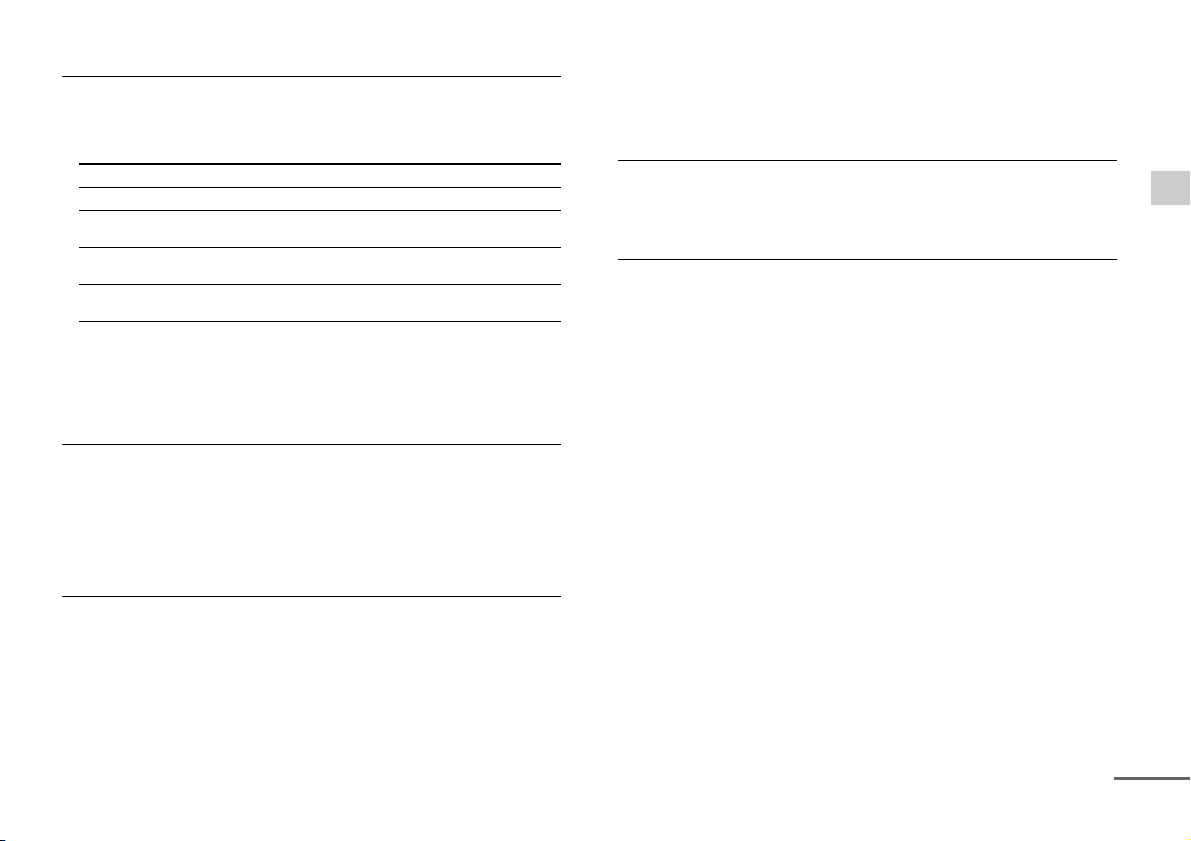
BLUETOOTH
continued
BLUETOOTH connection cannot be completed.
Make sure that the lamp (blue) of the Bar Speaker is lit (refer to
“Listening to the sound from BLUETOOTH devices” in the supplied
Startup Guide).
System status Lamp (blue) status
During BLUETOOTH pairing Flashes quickly
The system is attempting to connect
with a BLUETOOTH device
The system has established
connection with a BLUETOOTH device
The system is in BLUETOOTH standby
mode (when the system is off)
Make sure the BLUETOOTH device to be connected is turned on
and the BLUETOOTH function is enabled.
Bring this system and the BLUETOOTH device closer together.
Pair this system and the BLUETOOTH device again. You may need
to cancel the pairing with this system using your BLUETOOTH
device first.
Pairing cannot be achieved.
Bring this system and the BLUETOOTH device closer together
(refer to “Listening to the sound from BLUETOOTH devices” in the
supplied Startup Guide).
Make sure this system is not receiving interference from a wireless
LAN equipment, other 2.4 GHz wireless devices, or a microwave
oven. If a device that generates electromagnetic radiation is
nearby, move the device away from this system.
No sound is output from the connected BLUETOOTH device.
Make sure that the lamp (blue) of the Bar Speaker is lit (refer to
“Listening to the sound from BLUETOOTH devices” in the supplied
Startup Guide).
Bring this system and the BLUETOOTH device closer together.
If a device that generates electromagnetic radiation, such as a
wireless LAN equipment, other BLUETOOTH devices, or a
microwave oven is nearby, move the device away from this
system.
Flashes
Lit
Unlit
Remove any obstacle between this system and the BLUETOOTH
device or move this system away from the obstacle.
Reposition the connected BLUETOOTH device.
Try changing the wireless frequency of the Wi-Fi router, computer,
etc., to the 5 GHz band.
Increase the volume on the connected BLUETOOTH device.
The sound is not in sync with the image.
When you are watching movies, you may hear the sound with a
slight delay from the image.
WIRELESS SOUND
No sound is heard from the subwoofer.
Check that the AC power cord (mains lead) of the subwoofer is
connected properly. (Refer to “Turning on the system” in the
supplied Startup Guide.)
The on/standby lamp does not light.
Check that the AC power cord (mains lead) of the subwoofer is
connected properly.
Press the (on/standby) button of the subwoofer to turn on
the power.
The on/standby lamp flashes slowly in green or lights in red.
Move the subwoofer to a location near the Bar Speaker so that
the on/standby lamp lights in green.
Follow the steps in “Linking the system (LINK)” (page 14).
Check the communication status of the wireless sound system
with the “RF CHK” of the amplifier menu (page 13).
The on/standby lamp flashes quickly in green.
Consult your nearest Sony dealer.
The on/standby lamp flashes in red.
Press the (on/standby) button of the subwoofer to turn off
the power and check whether the ventilation opening of the
subwoofer is blocked or not.
The subwoofer is designed for playback of bass sound. When the
input source does not contain much of bass sound, as is the case
with most TV programs, the bass sound may not be audible.
Press the SW VOL + button on the remote control to increase the
volume of the subwoofer (refer to “Parts and controls” (page 25)).
Miscellaneous
19
US
Page 20
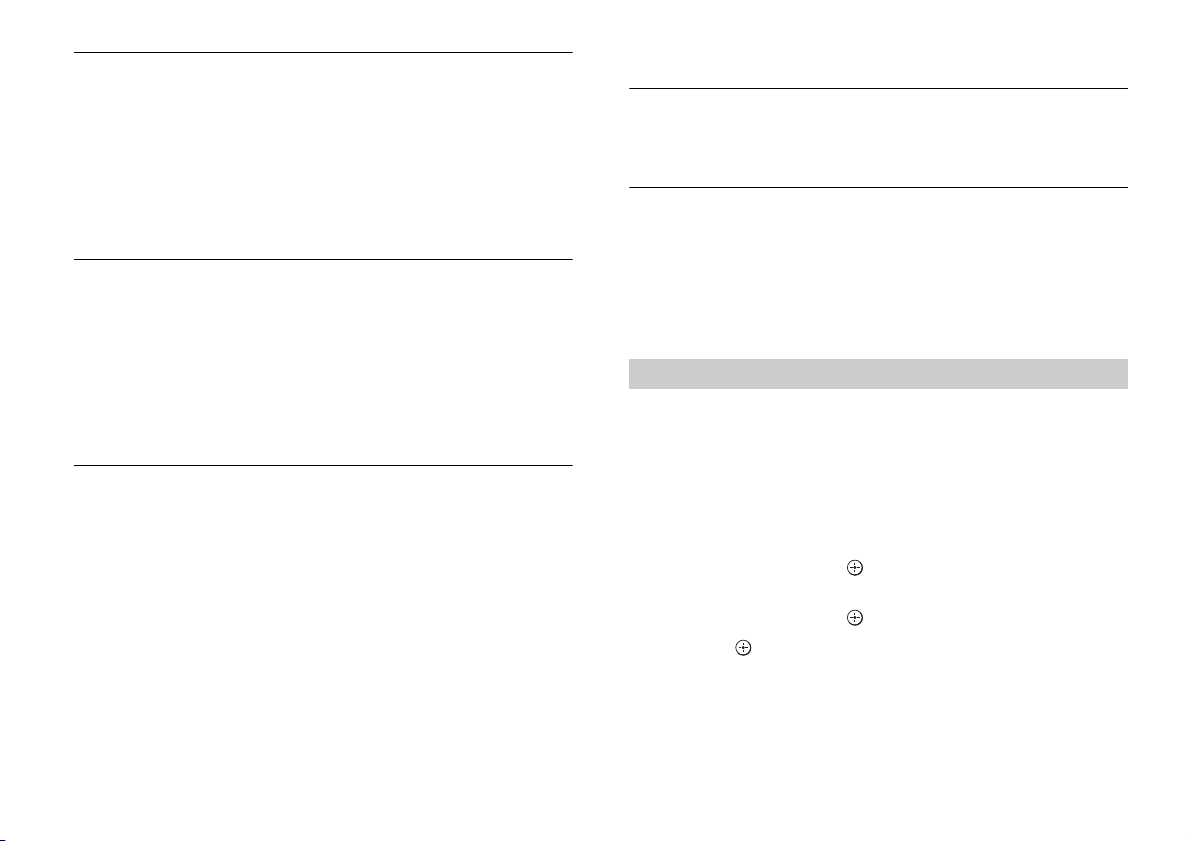
Sound skips or has noise.
If there is a device nearby that generates electromagnetic waves
like a wireless LAN or an electronic oven in use, locate the system
apart from it.
If there is an obstacle between the Bar Speaker and the
subwoofer, move or remove it.
Locate the Bar Speaker and the subwoofer as close as possible.
Switch the wireless LAN frequency of any nearby Wi-Fi router or
personal computer to 5-GHz range.
REMOTE CONTROL
The remote control of this system does not function.
Point the remote control at the remote control sensor on the Bar
Speaker (refer to “Parts and controls” (page 25)).
Remove any obstacles in the path between the remote control
and the system.
Replace both batteries in the remote control with new ones, if they
are weak.
Make sure you are pressing the correct button on the remote
control.
OTHERS
The Control for HDMI function does not work properly.
Check the HDMI connection (refer to “Connection” in the supplied
Startup Guide).
Set up the Control for HDMI function on the TV. Refer to the
operating instructions supplied with the TV for TV setting.
Make sure that any equipment connected is compatible with
“BRAVIA” Sync.
Check the Control for HDMI settings on the connected equipment.
Refer to the operating instructions supplied with the connected
equipment.
If you connect/disconnect the AC power cord (mains lead), wait
more than 15 seconds before operating the system.
If you connect the audio output of video equipment with the
system, using a cable other than an HDMI cable, no sound may be
output because of “BRAVIA” Sync. In such a case, set “CTRL
(Control for HDMI)” to “OFF” (page 13) or connect the cable from
the audio output jack of the video equipment directly to the TV.
“PRTECT (protect)” appears on the display of the Bar Speaker.
Press the (on/standby) button to turn off the system. After the
indicator disappears, disconnect the AC power cord (mains lead)
then check that nothing is blocking the ventilation holes of the
system.
Sensors of the TV do not work properly.
The Bar Speaker may block some sensors (such as the brightness
sensor) and the remote control receiver of your TV, or the "emitter
for 3D glasses (infrared transmission)" of a 3D TV that supports the
infrared 3D glass system. Move the Bar Speaker away from the TV
within a range that allow those parts to operate properly. For the
locations of the sensors and remote control receiver, refer to the
operating instructions supplied with the TV.
RESET
If the system still does not operate properly, reset the system as
follows:
1 Press the (on/standby) button on the remote control to
turn the Bar Speaker on.
2 Press the AMP MENU button on the remote control.
3 Press the (select) button repeatedly until “SYSTEM”
appears, then press the (enter) button.
4 Press the (select) button repeatedly until “SYS.RST”
appears, then press the (enter) button (page 13).
5 Press the (enter) button after displaying “START.”
“RESET” appears on the display, and the settings of the menu
and sound fields, etc. return to their initial statuses.
6 Disconnect the AC power cord (mains lead).
20
US
Page 21
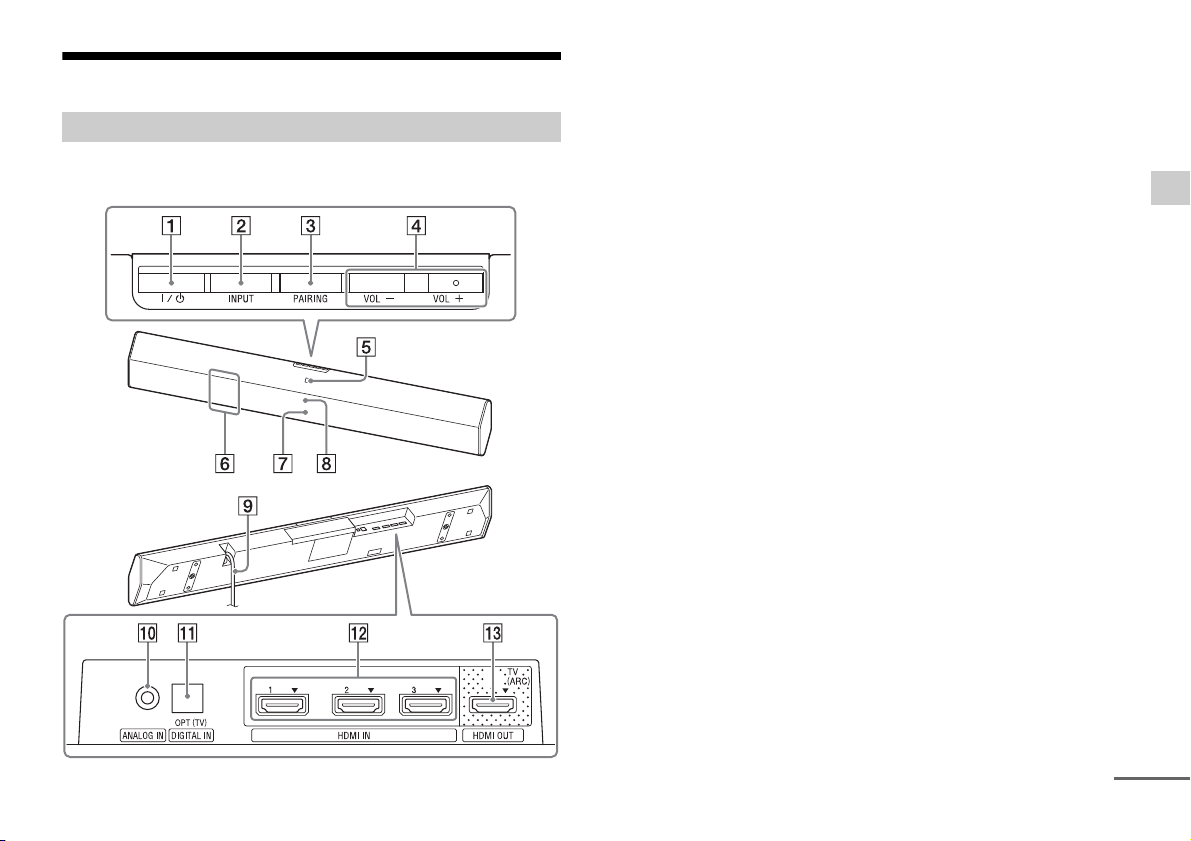
Parts and controls
continued
HT-CT370
Bar Speaker
Front/Top
(on/standby) button
INPUT button
PAIRING button
VOL (volume) +/– buttons
N mark
When using the NFC function, touch your NFC device to the mark.
Remote control sensor
Lamp
White: when the display of the Bar Speaker is turned off.
Blue: BLUETOOTH mode (page 19)
Display
Rear/Bottom
AC power cord (mains lead)
ANALOG IN jack
DIGITAL IN (OPT (TV)) jack
HDMI IN 1/2/3 jacks
HDMI OUT (TV (ARC)) jack
Miscellaneous
21
US
Page 22
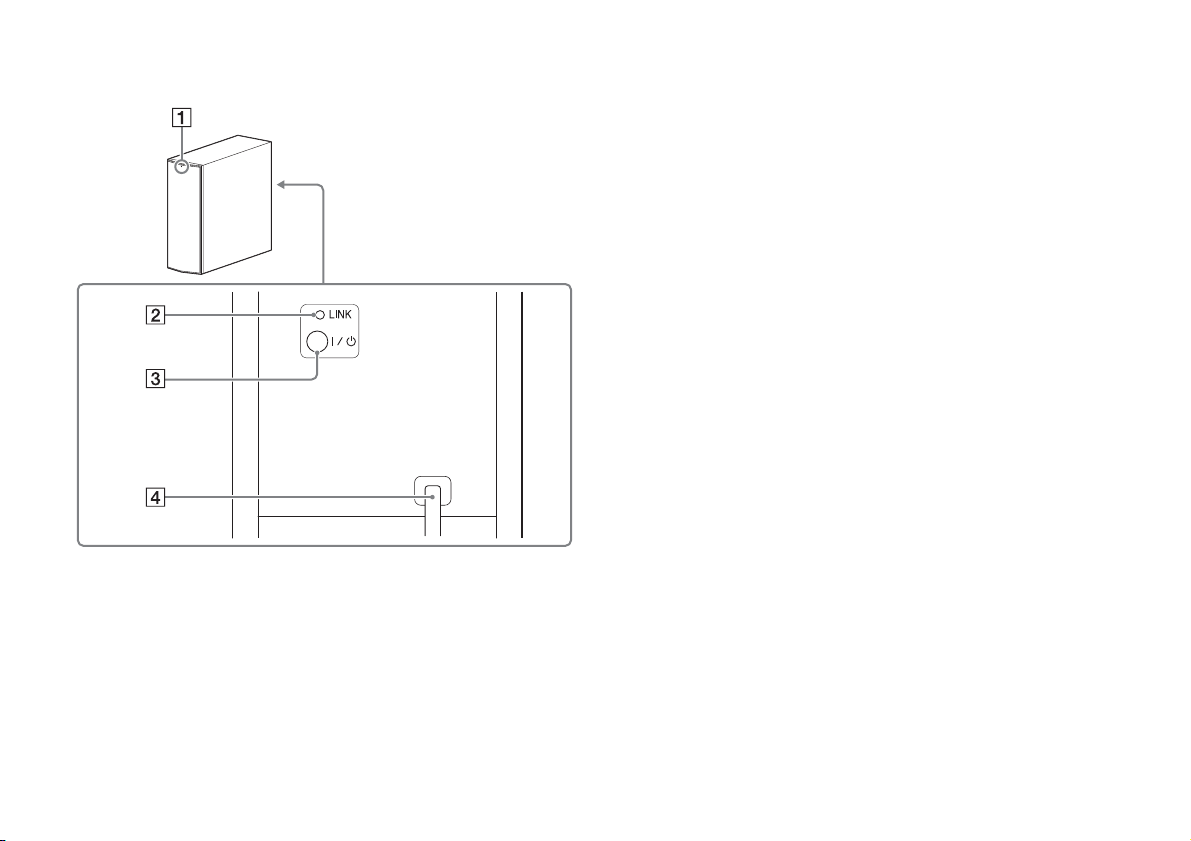
Subwoofer
On/standby lamp
LINK button
(on/standby) button
AC power cord (mains lead)
22
US
Page 23
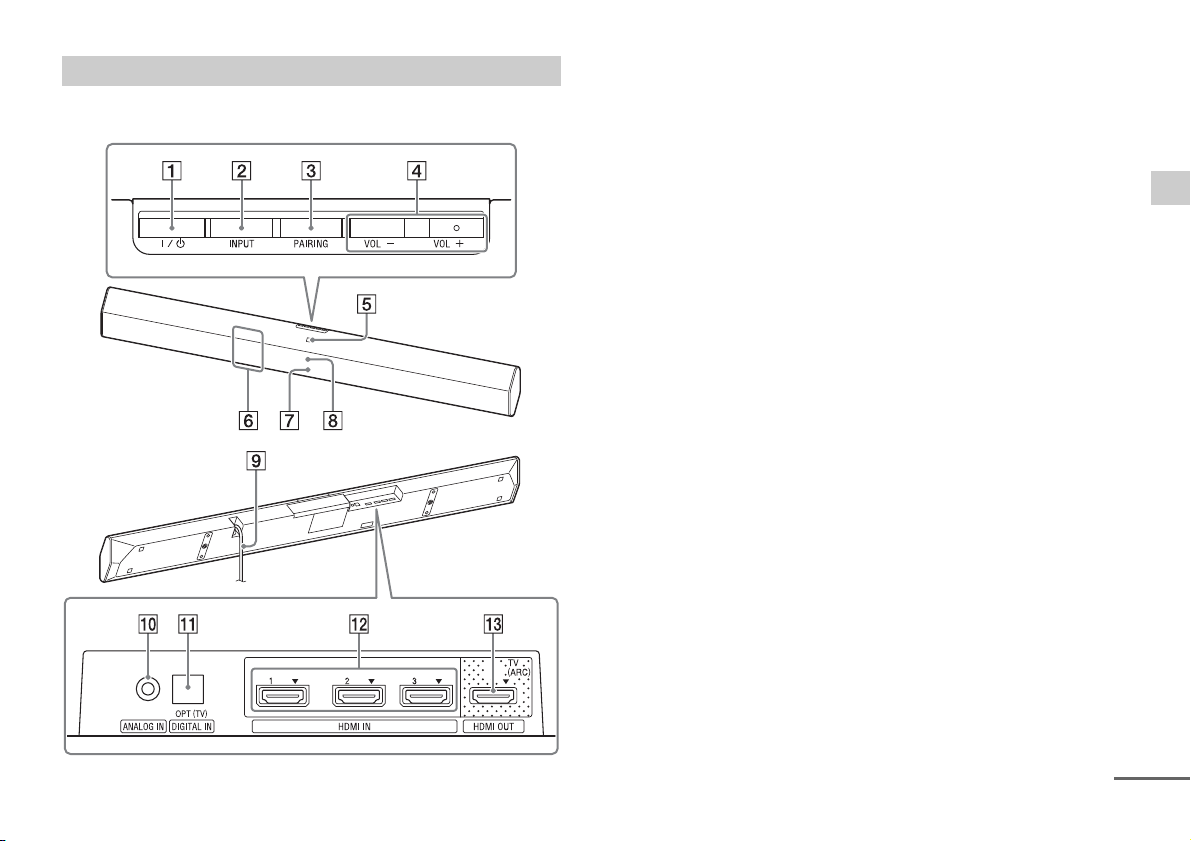
HT-CT770
continued
Bar Speaker
Front/Top
(on/standby) button
INPUT button
PAIRING button
VOL (volume) +/– buttons
N mark
When using the NFC function, touch your NFC device to the mark.
Remote control sensor
Lamp
White: when the display of the Bar Speaker is turned off.
Blue: BLUETOOTH mode (page 19)
Display
Rear/Bottom
AC power cord (mains lead)
ANALOG IN jack
DIGITAL IN (OPT (TV)) jack
HDMI IN 1/2/3 jacks
HDMI OUT (TV (ARC)) jack
Miscellaneous
23
US
Page 24
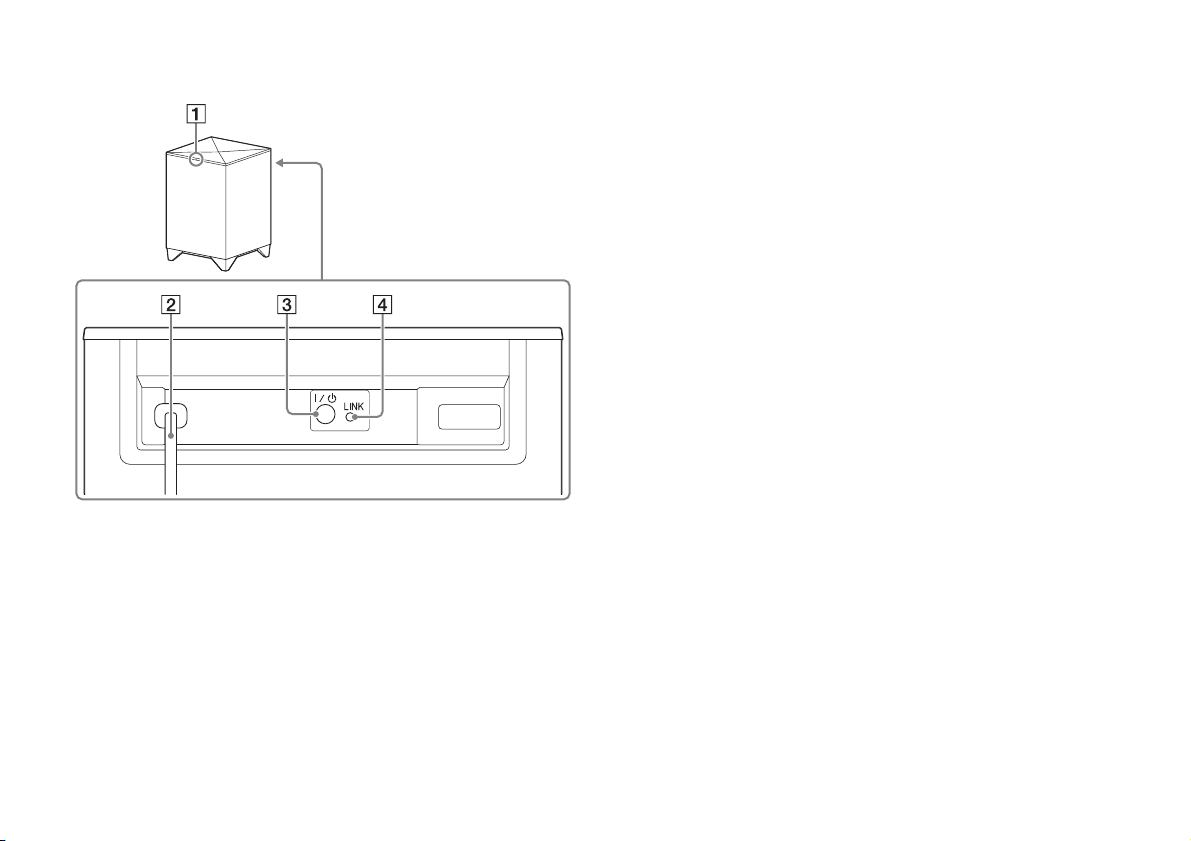
Subwoofer
On/standby lamp
AC power cord (mains lead)
(on/standby) button
LINK button
24
US
Page 25
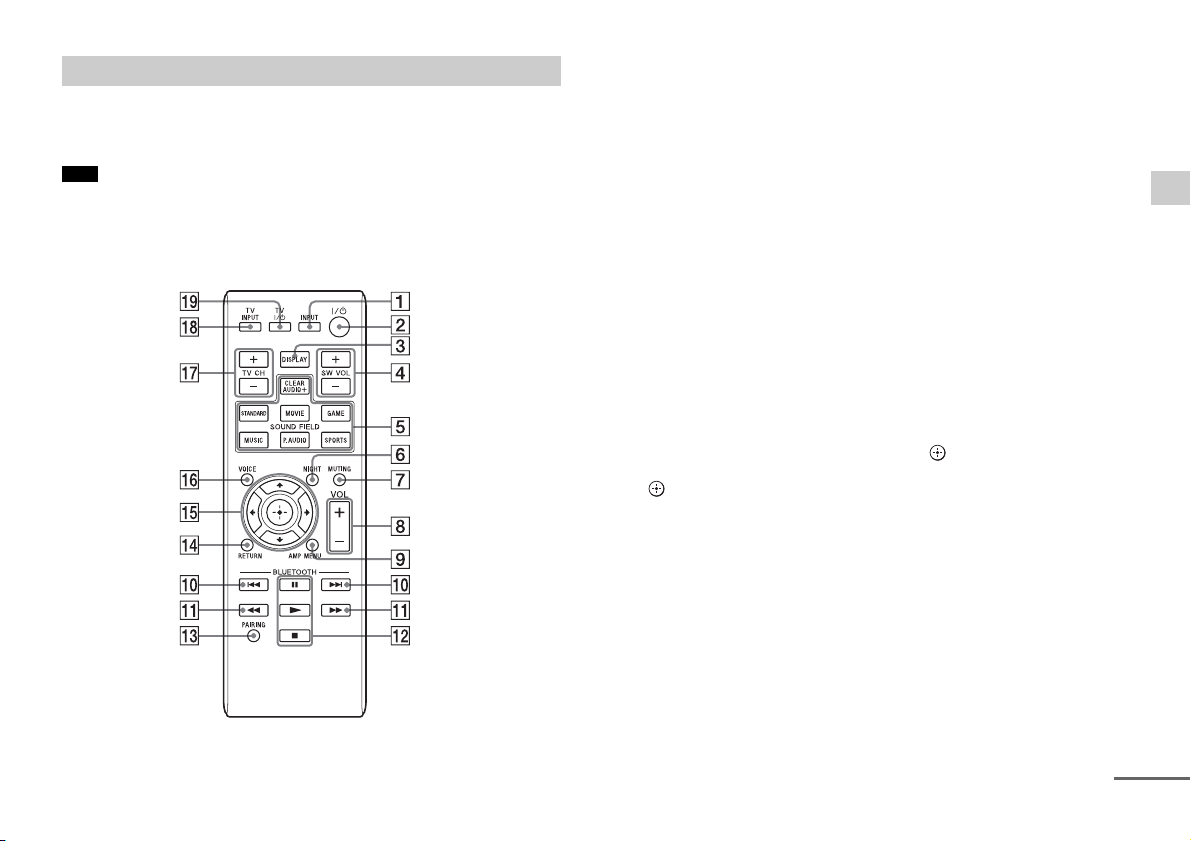
Remote control
continued
The supplied remote control can control the system and the
connected devices. Some devices may not be controlled by it. In
such a case, use the remote control of the device.
Note
Operate the remote control by aiming it at the remote control sensor of
the Bar Speaker.
Operation of the system
INPUT button
(on/standby) button
DISPLAY button
To switch the brightness (Bright/Dark/Off) of the display of the
Bar Speaker.
When the display brightness is set to “Off,” the display is
turned off after the display shows operation status for several
seconds.
When switched from “Off” to “Bright,” the display shows the
audio stream information.
SW VOL (subwoofer volume) +/ buttons
SOUND FIELD buttons*
NIGHT (night mode) button*
1
1
MUTING button
2
VOL (volume) +*
/ buttons
AMP MENU button
PAIRING button
RETURN button
(return)/ (select)/ (proceed)/ (enter) buttons
Press the , , , or button to select a setting then press the
button to register the setting.
VOICE button*
1
Operation of the TV
TV CH (channel) +/ buttons
To change the channel.
TV INPUT button
To switch the input in the TV.
TV (on/standby) button
To turn on and off a TV that can be controlled by the remote
control of the system.
Miscellaneous
25
US
Page 26
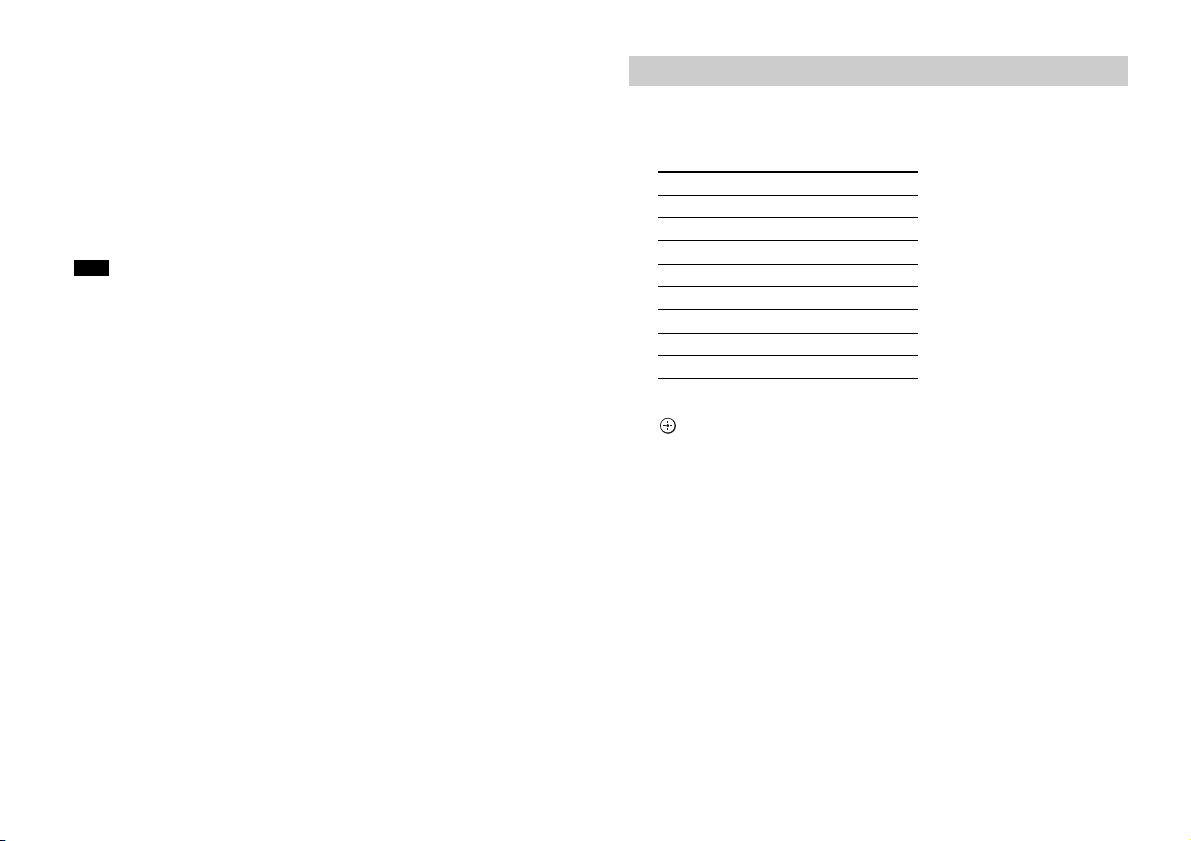
Operation of the BLUETOOTH device
/ buttons
To skip a track.
/ buttons
To fast reverse or to fast-forward the music when pressed during
playback.
Playback control buttons
2
(playback)/ (pause)/ (stop)
*
To start, pause or stop the playback. To restart playback during
a pause, press the button again.
Note
These are the basic operation examples. There may be a device that may
not be operated or may work differently.
*1Refer to “Enjoying the sound effects” in the supplied Startup Guide.
*2The (playback) and VOL (volume) + buttons each have a tactile dot.
Use it as a guide during operation.
Setting the manufacturer of the TV
1 Press the button correspnding to the manufacturer while
holding the TV (on/standby) button on the remote
control of the system pressed.
Manufacturer Button
SONY
Samsung
LG
Panasonic
VIZIO
Sharp
Toshiba STANDARD
FUNAI MOVIE
TV CH +
DISPLAY
SW VOL +
TV CH
CLEARAUDIO+
SW VOL –
2 Keep holding the TV (on/standby) button and press the
(enter) button.
3 Release the TV (on/standby) button on the remote
control of the system pressed.
26
US
Page 27
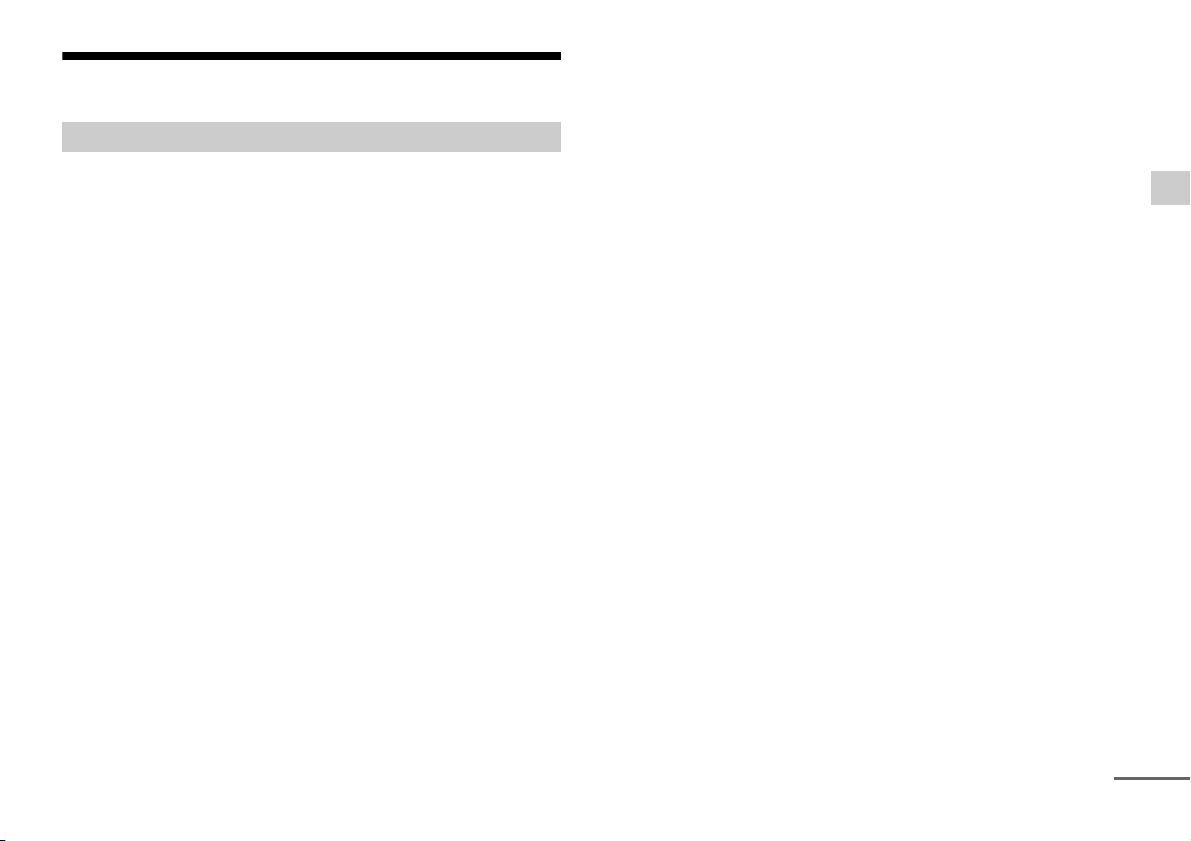
Specifications
continued
Bar Speaker (SA-CT370, SA-CT770)
Amplifier section
U.S. models:
POWER OUTPUT AND TOTAL HARMONIC DISTORTION:
(FTC)
Front L + Front R:
With 4 ohms loads, both channels driven, from 200 - 20,000 Hz;
rated 35 Watts per channel minimum RMS power, with no more than
1% total harmonic distortion from 250 milliwatts to rated output.
POWER OUTPUT (reference)
SA-CT370:
Front L/Front R: 100 Watts (per channel at 4 ohms, 1 kHz)
SA-CT770:
Front L/Front R: 105 Watts (per channel at 4 ohms, 1 kHz)
Canadian models:
POWER OUTPUT (rated)
Front L + Front R: 50 W + 50 W
(at 4 ohms, 1 kHz, 1% THD)
POWER OUTPUT (reference)
SA-CT370:
Front L/Front R: 100 Watts (per channel at 4 ohms, 1 kHz)
SA-CT770:
Front L/Front R: 105 Watts (per channel at 4 ohms, 1 kHz)
Inputs
HDMI IN 1/2/3*
ANALOG IN
DIGITAL IN (OPT (TV))
* These 3 jacks are identical. Using any of them makes no difference.
Output
HDMI OUT (TV (ARC))
BLUETOOTH section
Communication system
BLUETOOTH Specification version 3.0
Output
BLUETOOTH Specification Power Class 2
Maximum communication range
Line of sight approx. 10 m (33 ft)1)
Maximum number of devices to be registered
9 devices
Frequency band
2.4 GHz band (2.4000 GHz - 2.4835 GHz)
Modulation method
FHSS (Freq Hopping Spread Spectrum)
Compatible BLUETOOTH profiles2)
A2DP (Advanced Audio Distribution Profile)
AVRCP 1.3 (Audio Video Remote Control Profile)
Supported Codecs3)
SBC4), AAC
Transmission range (A2DP)
20 Hz - 20,000 Hz (Sampling frequency 44.1 kHz)
1) The actual range will vary depending on factors such as obstacles
between devices, magnetic fields around a microwave oven, static
electricity, cordless phone, reception sensitivity, operating system,
software application, etc.
2) BLUETOOTH standard profiles indicate the purpose of BLUETOOTH
communication between devices.
3) Codec: Audio signal compression and conversion format
4) Subband Codec
5) Advanced Audio Coding
5)
Front L/Front R speaker section
Speaker system
SA-CT370: Full-range speaker system, Acoustic suspension
SA-CT770: 2-way speaker system, Acoustic suspension
Speaker
SA-CT370: 60 mm (2 3/8 in) cone type
SA-CT770: 60 mm (2 3/8 in) cone type woofer
Rated impedance
4 ohms
20 mm (13/16 in) balance drive tweeter
Miscellaneous
27
US
Page 28
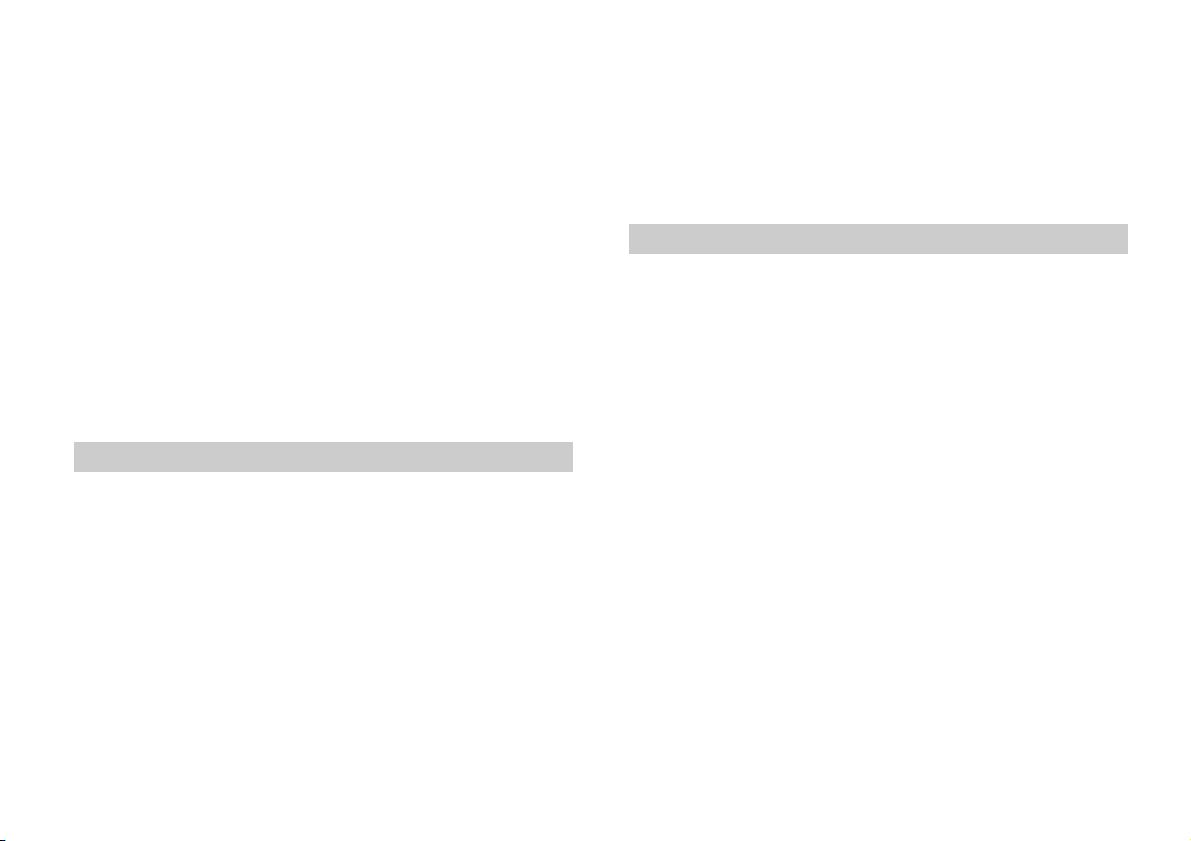
General
Power requirements
120 V AC, 60 Hz
Power consumption
On: 34 W
Standby mode (Control for HDMI is set to on): 0.5 W or less
Standby mode (Control for HDMI is set to off): 0.3 W or less
BLUETOOTH Standby mode: 0.5 W or less
Dimensions (approx.) (w/h/d)
SA-CT370:
900 mm × 50 mm × 113 mm (35 1/2 in × 2 in × 4 1/2 in)
(without wall mounting brackets)
900 mm × 113 mm × 72 mm (35 1/2 in × 4 1/2 in × 2 7/8 in)
(with wall mounting brackets)
SA-CT770:
1030 mm × 50 mm × 113 mm (40 5/8 in × 2 in × 4 1/2 in)
(without wall mounting brackets)
1030 mm × 113 mm × 72 mm (40 5/8 in × 4 1/2 in × 2 7/8 in)
(with wall mounting brackets)
Mass (approx.)
SA-CT370: 2.4 kg (5 Ib 4 5/8 oz)
SA-CT770: 2.6 kg (5 Ib 11 3/4 oz)
Subwoofer (SA-WCT370, SA-WCT770)
POWER OUTPUT (reference)
SA-WCT370: 100 W (per channel at 4 ohms, 100 Hz)
SA-WCT770: 120 W (per channel at 4 ohms, 100 Hz)
Speaker system
Subwoofer system, Bass reflex
Speaker
SA-WCT370: 100 mm × 150 mm (4 in × 6 in) cone type
SA-WCT770: 160 mm (6 3/8 in) cone type
Rated impedance
4 ohms
Power requirements
120 V AC, 60 Hz
Power consumption
On: 30 W
Standby mode: 0.5 W or less
Dimensions (approx.) (w/h/d)
SA-WCT370: 135 mm × 361.5 mm × 394 mm
SA-WCT770: 271 mm × 404 mm × 271 mm
Mass (approx.)
SA-WCT370: 7.0 kg (15 Ib 6 7/8 oz)
SA-WCT770: 8.8 kg (17 Ib 10 1/2 oz)
(5 3/8 in × 14 1/4 in × 15 5/8 in) (vertical)
361.5 mm × 135 mm × 394 mm
(14 1/4 in × 5 3/8 in × 15 5/8 in) (horizontal)
(10 3/4 in × 16 in × 10 3/4 in)
Wireless transmitter/receiver section
Speaker system
Wireless Sound Specification version 2.0
Frequency band
2.4 GHz (2.4000 GHz - 2.4835 GHz)
Modulation method
Pi / 4 DQPSK
Digital audio input formats supported by the system
Dolby Digital DTS-HD Master Audio*
Dolby Digital Plus* DTS-HD High Resolution Audio*
Dolby TrueHD* DTS-HD Low Bit Rate*
DTS Linear PCM 2ch 48 kHz or less
DTS 96/24 Linear PCM Maximum 7.1ch 192 kHz or less*
* It is possible to input these formats only with HDMI connection.
28
US
Page 29
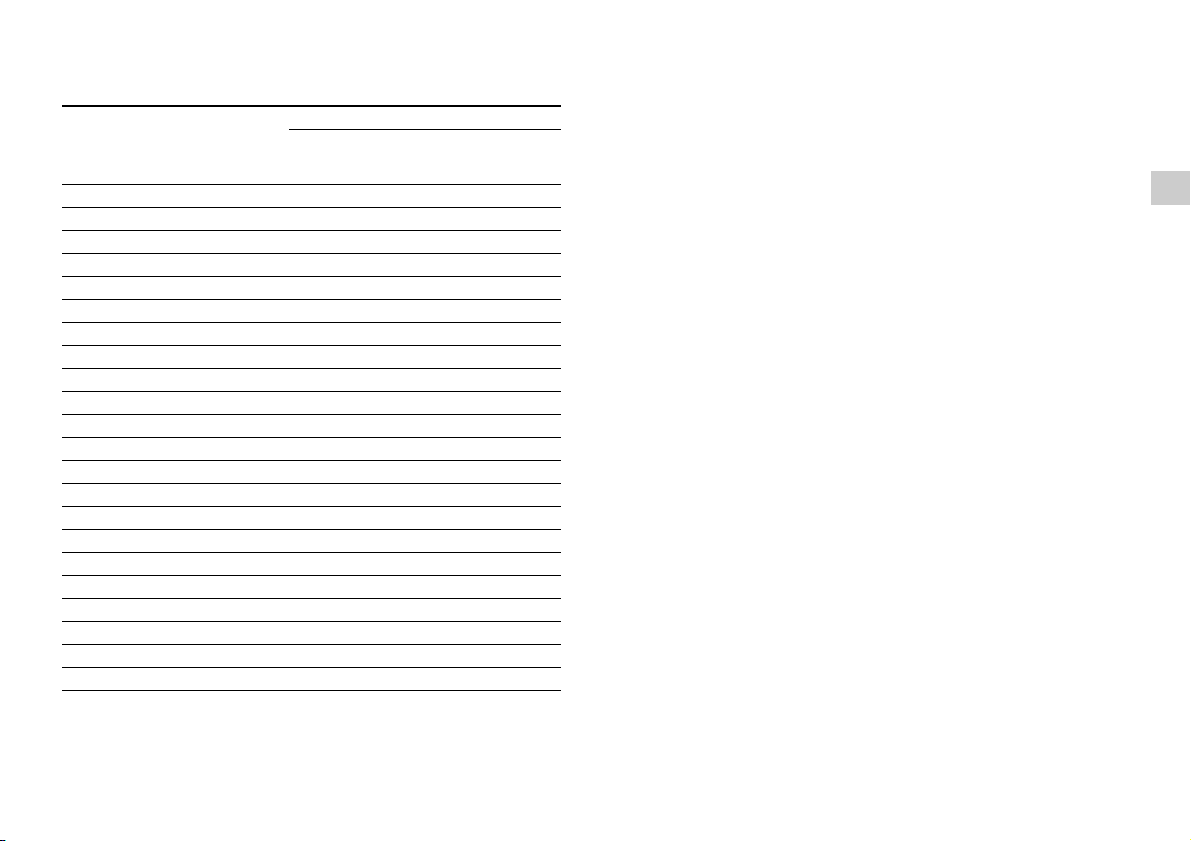
Video formats supported by the system
Input/Output (HDMI Repeater block)
3D
File 2D
4096 × 2160p @ 59.94/60 Hz
4096 × 2160p @ 50 Hz
4096 × 2160p @ 23.98/24 Hz
3840 × 2160p @ 59.94/60 Hz
3840 × 2160p @ 50 Hz
3840 × 2160p @ 29.97/30 Hz
3840 × 2160p @ 25 Hz
3840 × 2160p @ 23.98/24 Hz
*1
*1
*2
*1
*1
*2
*2
*2
Frame
packing
Side-by-
Side (Half)
1920 × 1080p @ 59.94/60 Hz
1920 × 1080p @ 50 Hz
1920 × 1080p @ 29.97/30 Hz
1920 × 1080p @ 25 Hz
1920 × 1080p @ 23.98/24 Hz
1920 × 1080i @ 59.94/60 Hz
1920 × 1080i @ 50 Hz
1280 × 720p @ 59.94/60 Hz
1280 × 720p @ 50 Hz
1280 × 720p @ 29.97/30 Hz
1280 × 720p @ 23.98/24 Hz
720 × 480p @ 59.94/60 Hz
720 × 576p @ 50 Hz
640 × 480p @ 59.94/60 Hz
*1
YCbCr 4:2:0/Supported 8-bit only
*2
Supported 8-bit only
Design and specifications are subject to change without notice.
Over-Under
(Top-and-
Bottom)
Miscellaneous
29
US
Page 30

Enregistrement du propriétaire
Le modèle et le numéro de série sont situés sous la barre de
haut-parleurs. Notez le numéro de série dans l’espace ci-dessous. Vous
devrez vous y référer lors d’un appel à votre revendeur Sony au sujet de
ce produit.
N° de modèle HT-CT370/CT770
N° de série
AVERTISSEMENT
Pour réduire les risques d’incendie ou d’électrocution,
gardez cet appareil à l’abri de la pluie et de l’humidité.
L’appareil n’est pas débranché du secteur aussi longtemps qu’il est
raccordé à la prise secteur, même s’il s’éteint automatiquement.
Pour réduire le risque d’incendie, n’obstruez pas l’orifice de ventilation
de l’appareil avec un journal, une nappe, une tenture, etc. N’exposez pas
l’appareil à une source de flamme nue (par exemple, une bougie
allumée).
Pour réduire le risque d’incendie ou d’électrocution, n’exposez pas cet
appareil à des éclaboussures ou des gouttes d’eau et ne posez pas
dessus des objets remplis de liquides, notamment des vases.
La fiche principale étant utilisée pour déconnecter l’unité de
l’alimentation secteur, connectez l’unité à une prise secteur aisément
accessible. Si vous remarquez une anomalie dans l’appareil, débranchez
immédiatement la fiche principale de la prise secteur.
N’installez pas cet appareil dans un endroit confiné, comme sur une
étagère ou un meuble TV intégré.
N’exposez pas les piles ou un appareil contenant des piles à une chaleur
excessive, notamment aux rayons directs du soleil ou à des flammes.
Utilisation à l’intérieur seulement.
Pour les clients résidant aux Etats-Unis
Le marquage Attention est situé sous le
boîtier (pour la barre de haut-parleurs).
Ce symbole est destiné à renseigner l’utilisateur sur la présence
à l’intérieur du boîtier de l’appareil d’une « tension
dangereuse » non isolée et suffisamment puissante pour
présenter un risque d’électrocution.
Ce symbole est destiné à renseigner l’utilisateur sur la présence
d’importantes instructions d’utilisation et d’entretien (service)
dans les documents qui accompagnent l’appareil.
Pour la barre de haut-parleurs
La plaque signalétique et la date de fabrication sont situées sous la barre.
Consignes de sécurité importantes
1) Lisez ces instructions.
2) Conservez ces instructions.
3) Respectez tous les avertissements.
4) Respectez toutes les instructions.
5) N’utilisez pas cet appareil à proximité de l’eau.
6) Nettoyez-le uniquement avec un chiffon sec.
7) N’obstruez pas les orifices de ventilation. Installez l’appareil
conformément aux instructions du fabricant.
8) N’installez pas l’appareil à proximité des sources de chaleur telles que
les radiateurs, les registres de chaleur, les poêles ou autres appareils
(y compris les amplificateurs) produisant de la chaleur.
9) N’altérez pas le dispositif de sécurité de la fiche polarisée ou mise à la
terre. Une fiche polarisée compte deux lames de largeur différente.
Une fiche de type mise à la terre possède deux lames et une broche
de mise à la terre. La lame la plus large ou la troisième broche assure
une fonction de sécurité. Si la fiche fournie d’origine ne s’adapte pas
à votre prise, faites remplacer la prise obsolète par un électricien.
FR
2
Page 31

10) Protégez le cordon d’alimentation des lieux de passage ou des points
suite
de pincement, en particulier au niveau des fiches, des prises de
courant et de sa sortie de l’appareil.
11) Utilisez uniquement des accessoires spécifiés par le fabricant.
12) Utilisez uniquement l’appareil avec le chariot, socle, trépied, support
ou table spécifié par le fabricant ou vendu avec l’appareil. Si vous
utilisez un chariot, soyez prudent lorsque vous le déplacez avec
l’appareil afin d’éviter toute chute susceptible de provoquer des
blessures.
essayer de remédier à la situation en prenant une ou plusieurs mesures
ci-après :
Réorientez ou repositionnez l’antenne de réception.
Augmentez la distance qui sépare l’appareil du récepteur.
Raccordez l’appareil à la prise d’un circuit différent de celui auquel le
récepteur est raccordé.
Sollicitez l’aide de votre revendeur ou d’un technicien en radio/
télévision expérimenté.
Des câbles et connecteurs correctement blindés et mis à la terre doivent
être utilisés pour le raccordement à des ordinateurs hôtes ou des
périphériques afin de satisfaire aux limites d’émission du FCC.
13) Débranchez cet appareil en cas d’orage ou d’inutilisation prolongée.
14) Confiez toutes les réparations à du personnel de service qualifié.
L’appareil doit être réparé en cas de dommage quelconque,
notamment lorsque le cordon d’alimentation ou sa fiche est
endommagé, du liquide ou un objet a pénétré à l’intérieur de
l’appareil, l’appareil a été exposé à la pluie ou à l’humidité, l’appareil
ne fonctionne pas normalement ou est tombé.
La déclaration de la FCC suivante s’applique uniquement à la version de
ce modèle fabriquée pour la vente aux Etats-Unis. Il se peut que les
autres versions ne soient pas conformes aux réglementations techniques
de la FCC.
REMARPUE :
Cet appareil a été testé et s’est révélé conforme aux limites des appareils
numériques de Classe B, conformément à l’alinéa 15 de la réglementation
FCC. Ces limites sont conçues pour assurer une protection raisonnable
contre les interférences nuisibles dans une installation résidentielle. Cet
appareil génère, utilise et peut rayonner de l’énergie de fréquence radio
qui, en cas d’installation et d’utilisation non conformes aux instructions,
peut engendrer des interférences nuisibles avec les communications
radio. Il n’est toutefois pas garanti qu’aucune interférence ne surviendra
dans une installation particulière. Si cet appareil altère effectivement la
réception radio ou télévisée, ce qui peut être déterminé en le mettant
hors tension, puis à nouveau sous tension, nous vous encourageons à
ATTENTION
Vous êtes prévenu que toute modification ou changement non
expressément approuvé dans ce manuel peut annuler votre autorisation
à utiliser cet appareil.
Cet appareil ne doit pas se trouver à proximité d’un autre émetteur ou
d’une autre antenne, ou encore être utilisé en même temps que ceux-ci.
Cet appareil est conforme aux limites d’exposition au rayonnement de la
FCC déterminées pour un environnement incontrôlé et répond aux
recommandations d’exposition de la radiofréquence (RF) de la FCC. Cet
équipement présente des niveaux d’énergie RF très bas considérés
comme conformes et ne nécessite pas d’évaluation d’exposition
maximale admise (MPE). Il est toutefois souhaitable de l’installer et de
l’utiliser en laissant l’appareil rayonnant à une distance d’au moins 20cm
de votre corps (sans compter les extrémités : mains, poignets, pieds et
chevilles).
3
FR
Page 32

Pour les clients au Canada
Il est impératif d’utiliser des câbles et des connecteurs correctement
blindés et mis à la terre pour la connexion à des ordinateurs hôtes et/ou
aux périphériques.
Le présent appareil est conforme aux CNR d’lndustrie Canada applicable
aux appareils radio exempts de licence.
L’exploitation est autorisée aux deux conditions suivantes :
(1) l’appareil ne doit pas produire de brouillage, et (2) I’utilisateur de
l’appareil doit accepter tout brouillage radioélectrique subi, même sile
brouillage est susceptible d'en compromettre le fonctionnement.
Cet appareil est conforme aux limites d’exposition au rayonnement d’IC
déterminées pour un environnement incontrôlé et correspond aux règles
d’exposition RSS-102 de la radiofréquence (RF) d’IC.
Cet équipement présente des niveaux d’énergie RF très bas considérés
comme conformes et ne nécessite pas d’évaluation d’exposition
maximale admise (MPE). Il est toutefois souhaitable de l’installer et de
l’utiliser en laissant l’appareil rayonnant à une distance d’au moins 20cm
de votre corps (sans compter les extrémités : mains, poignets, pieds et
chevilles).
FR
4
Page 33

Table des matières
Fonctions utiles
Installation de la barre de haut-parleurs sur un mur ........... 6
Réglage de la fonction Commande pour HDMI ................... 8
Utilisation des fonctions « BRAVIA » Sync ............................ 9
Contrôle du système à l’aide d’un smartphone ou d’une
tablette (SongPal) ...........................................................10
Configuration des réglages ................................................. 12
Liaison du système (LINK) ....................................................15
Divers
Précautions ...........................................................................16
Technologie sans fil BLUETOOTH ........................................18
Dépannage .......................................................................... 20
Composants et commandes ............................................... 24
Caractéristiques ................................................................... 30
Consultez le Guide de démarrage fourni pour en savoir plus sur
la configuration et les opérations de base.
FR
5
Page 34

Fonctions utiles
Vis (fournie)
Support de fixation murale (fourni)
Cordon d’alimentation
Installation de la barre de haut-parleurs sur un mur
Vous pouvez installer la barre de haut-parleurs sur le mur.
Remarques
Utilisez des vis (non fournies) adaptées au matériau et à la résistance du
mur. Comme les plaques de plâtre sont particulièrement fragiles, fixez
fermement les vis avec deux boulons à une poutre du mur. Installez la
barre de haut-parleurs horizontalement, accrochée par des vis dans des
boulons sur une partie plate continue du mur.
Veillez à confier l’installation à des revendeurs ou à des installateurs
agréés Sony et portez une attention particulière aux consignes de
sécurité pendant l’installation.
Sony ne peut être tenu responsable des accidents ou dégâts
occasionnés par une mauvaise installation, une résistance insuffisante
du mur, une mauvaise fixation des vis, une catastrophe naturelle, etc.
1 Insérez les supports de fixation murale fournis dans les trous
sous la barre de haut-parleurs avec les vis fournies comme
indiqué sur l’illustration.
Insérez les deux supports de fixation murale dans les trous
gauche et droit sous la barre de haut-parleurs.
FR
6
Page 35

2 Utilisez des vis (non fournies) adaptées aux trous à l’arrière
Trou sur le support de fixation murale
4 mm (3/16 po)
Plus de 25 mm (1 po)
4,4 mm
(3/16 po)
9,8 mm
(13/32 po)
6 à 7 mm
(environ
1/4 po)
HT-CT370 : 652 mm (25 7/10 po)
HT-CT770 : 605 mm (23 17/20 po)
des supports de fixation murale.
3 Fixez les vis avec deux boulons au mur.
Les vis doivent dépasser de 6 à 7 mm (environ 1/4 po).
4 Accrochez les supports de fixation murale fixés sur la barre de
haut-parleurs aux vis.
Alignez les trous des supports de fixation murale avec les vis,
puis suspendez la barre de haut-parleurs aux deux vis.
Fonctions utiles
Conseil
La barre de haut-parleurs détecte automatiquement si elle est montée
sur un mur ou placée à plat et elle optimise le son selon son orientation.
FR
7
Page 36

Réglage de la fonction Commande pour HDMI
En utilisant la fonction Commande pour HDMI et en connectant un
appareil compatible avec la fonction Commande pour HDMI via un
câble HDMI haut débit, le fonctionnement est simplifié pour les
fonctions indiquées ci-dessous.
La fonction Commande pour HDMI est activée en réglant « CTRL
(Commande pour HDMI) » sur « ON » (page 13). Le réglage par
défaut est « ON ».
Mise hors tension du système
Lorsque vous mettez le téléviseur hors tension, le système et
l’appareil raccordé sont mis hors tension automatiquement.
Commande du son du système
Si vous mettez le système sous tension pendant que vous regardez
le téléviseur, le son du téléviseur est émis par les haut-parleurs du
système. Le volume du système est réglé lorsque vous réglez le
volume à l’aide de la télécommande du téléviseur.
Si le son du téléviseur était émis par les haut-parleurs du système la
dernière fois que vous avez regardé le téléviseur, le système
s’allume automatiquement lors de la mise sous tension du
téléviseur.
Canal de retour audio (ARC)
La fonction ARC est activée en réglant « ARC (Canal de retour
audio) » sur « ON » (page 13). Le réglage par défaut est « ON ».
Lecture une seule touche
Lors de l’activation de l’appareil (lecteur Blu-ray Disc™,
« PlayStation
débit, le téléviseur connecté est automatiquement mis sous tension,
et le signal d’entrée du système est modifié pour l’entrée HDMI
appropriée.
Remarques
Les fonctionnalités ci-dessus peuvent ne pas fonctionner avec certains
appareils.
En fonction des paramètres de l’appareil raccordé, la fonction
Commande pour HDMI peut ne pas fonctionner correctement.
Reportez-vous au mode d’emploi de l’appareil.
4 », etc.) raccordé au système par un câble HDMI haut
®
Si le téléviseur est compatible avec la technologie du canal de retour
audio (ARC), un raccordement à l’aide d’un câble HDMI haut débit
envoie également des signaux audio numériques du téléviseur au
système. Pour écouter le son du téléviseur à partir du système, il
n’est pas nécessaire de procéder à un raccordement audio distinct.
FR
8
Page 37

Utilisation des fonctions « BRAVIA » Sync
Les fonctions Sony originales répertoriées ci-dessous peuvent
également être utilisées avec des produits compatibles avec
«BRAVIA» Sync.
Économie d’énergie
Si un téléviseur compatible « BRAVIA » Sync est raccordé au
système, vous pouvez réduire la consommation électrique en mode
veille en arrêtant la transmission du signal HDMI lorsque le téléviseur
est éteint avec la fonction de transmission* du système réglée sur
«AUTO» (page13).
Le réglage par défaut est « AUTO ».
Si un autre téléviseur non « BRAVIA » est raccordé, réglez la fonction
sur « ON » (page 13).
* La fonction de transmission des signaux HDMI est utilisée pour
émettre les signaux provenant de la prise HDMI OUT de ce système
même s’il est en mode veille.
Remarques sur les connexions HDMI
Utilisez un câble HDMI haut débit. Si vous utilisez un câble HDMI
standard, les images 1080p, Deep Color, 3D et 4K risquent de ne
pas s’afficher correctement.
Utilisez un câble compatible HDMI.
Utilisez un câble HDMI haut débit Sony avec le logo du type de
câble.
Il est déconseillé d’utiliser un câble de conversion HDMI-DVI.
Si la qualité d’image est médiocre ou si le son n’est pas émis par un
appareil raccordé à l’aide du câble HDMI, vérifiez la configuration
de cet appareil.
Il est possible que les signaux audio (fréquence d’échantillonnage,
longueur binaire, etc.) transmis par une prise HDMI soient
supprimés par l’appareil raccordé.
Le son peut être interrompu en cas de modification de la fréquence
d’échantillonnage ou du nombre de canaux des signaux de sortie
audio provenant de l’appareil utilisé pour la lecture.
Si l’appareil raccordé n’est pas compatible avec la technologie de
protection des droits d’auteur (HDCP), l’image et/ou le son
provenant de la prise HDMI OUT de ce système peuvent être
déformés ou absents. Dans ce cas, vérifiez les caractéristiques de
l’appareil raccordé.
Lorsque « TV » est sélectionné comme source d’entrée du
système, les signaux vidéo émis par l’une des prises HDMI IN 1/2/3
sélectionnées lors de la dernière utilisation sont émis depuis la
prise HDMI OUT.
Ce système prend en charge la transmission Deep Color,
« x.v.Color », 3D et 4K.
Pour profiter d’images 3D, raccordez un téléviseur compatible 3D
et un appareil vidéo (lecteur Blu-ray Disc, « PlayStation
système à l’aide de câbles HDMI haut débit, mettez des lunettes
4», etc.) au
®
3D, puis activez la lecture du Blu-ray Disc compatible etc.
Pour profiter d’images 4K, le téléviseur et les lecteurs raccordés au
système doivent être compatibles avec les images 4K.
Fonctions utiles
FR
9
Page 38

Contrôle du système à l’aide d’un
PAIRING
smartphone ou d’une tablette (SongPal)
« SongPal » est l’application qui vous permet de faire fonctionner le
système avec votre smartphone ou tablette, etc.
« SongPal » est disponible depuis Google Play™ ou App Store.
Cette fonction est activée en réglant « BT PWR (Activation
BLUETOOTH) » sur « ON » (page 13). Le réglage par défaut est « ON ».
Utilisation d’un appareil Android™
1 Appuyez sur le bouton (marche/arrêt) de la
télécommande.
L’écran de la barre de haut-parleurs s’allume.
2 Recherchez « SongPal » avec l’appareil Android et
téléchargez cette application.
3 Exécutez « SongPal » et suivez les instructions à l’écran.
4 Une fois que l’écran de connexion BLUETOOTH apparaît sur
l’appareil Android, appuyez sur le bouton PAIRING de la
télécommande.
Le témoin (bleu) clignote rapidement pendant l’appairage
BLUETOOTH.
5 Sélectionnez « SONY:HT-CT370 » ou « SONY:HT-CT770 » dans
la liste d’appareils BLUETOOTH de l’appareil Android.
Une fois la connexion établie, le témoin (bleu) de la barre de
haut-parleurs s’allume.
6 Faites fonctionner le système avec l’écran de l’appareil
Android connecté.
10
FR
Page 39

Connexion une seule touche à l’aide de l’appareil Android
Témoin (bleu)
avec la fonction NFC intégrée (NFC)
1 Effectuez les étapes 1 à 3 de la section « Utilisation d’un
appareil Android ».
2 Une fois que l’écran de connexion BLUETOOTH apparaît sur
l’appareil Android, mettez l’appareil Android au contact de la
barre de haut-parleurs sur la marque N.
Une fois la connexion établie, le témoin (bleu) de la barre de
haut-parleurs s’allume.
3 Faites fonctionner le système avec l’écran de l’appareil
Android.
Utilisation d’un iPhone/iPod touch
1 Appuyez sur le bouton (marche/arrêt) de la
télécommande.
L’écran de la barre de haut-parleurs s’allume.
2 Appuyez sur le bouton PAIRING de la télécommande.
Le témoin (bleu) de la barre de haut-parleurs clignote
rapidement pendant l’appairage BLUETOOTH.
3 Réglez l’iPhone/iPod touch sur le mode d’appairage et
sélectionnez « SONY:HT-CT370 » ou « SONY:HT-CT770 » dans
la liste d’appareils BLUETOOTH sur l’iPhone/iPod touch.
Une fois la connexion établie, le témoin (bleu) de la barre de
haut-parleurs s’allume.
4 Recherchez « SongPal » avec l’iPhone/iPod touch connecté et
téléchargez cette application.
5 Exécutez « SongPal » et faites fonctionner le système avec
l’écran de l’iPhone/iPod touch.
Fonctions utiles
FR
11
Page 40

Configuration des réglages
AMP MENU
(retour)/
(sélection)/
(continuer)/
(entrée)
Vous pouvez régler les paramètres suivants avec le bouton AMP MENU de la télécommande.
Vos réglages sont gardés en mémoire, même si vous débranchez le cordon d’alimentation.
1 Appuyez sur le bouton AMP MENU de la télécommande pour afficher la fenêtre du menu de l’amplificateur
sur l’écran de la barre de haut-parleurs.
2 Sélectionnez le réglage souhaité à l’aide des boutons (retour)/ (sélection)/ (continuer) et appuyez
sur le bouton (entrée).
3 Appuyez sur le bouton AMP MENU pour quitter la fenêtre du menu de l’amplificateur.
Menu Fonction Par défaut
LEVEL DRC
TONE BASS Le son faible est accentué. Le réglage va de –6 à +6 par incrément
AUDIO SYNC
(Commande de portée
dynamique)
TREBLE Le son fort est accentué. Le réglage va de –6 à +6 par incrément de
(sync. AV)
DUAL
(Dual mono)
AAV
(Volume audio avancé)
EFFECT
(Effet sonore)
Vous pouvez profiter du son Dolby Digital lorsque le volume
sonore est faible. (ON/AUTO/OFF)
ON : compresse le son en fonction des informations de
compression présentes dans le contenu.
AUTO : compresse automatiquement le son encodé en Dolby
TrueHD.
OFF : le son n’est pas compressé.
de 1.
1.
Vous pouvez régler le son lorsque l’image et le son ne sont pas
synchronisés. (ON/OFF)
Vous pouvez écouter un son diffusé en multiplex d’une source
audio Dolby Digital. (M/S (canal principal et canal secondaire)/
MAIN (canal principal)/SUB (canal secondaire))
Réduit les décalages sonores entre les différents programmes ou
entre les programmes et les publicités. (ON/OFF)
ON : le son du c hamp acoustique sélectionné est lu. L’utilisation de
ce réglage est recommandée.
OFF : le mixage de la source d’entrée est réduit pour 2 canaux.
Remarque : lorsque « EFFECT (Effet sonore) » est réglé sur « OFF »,
« EFFECT (Effet sonore) » est automatiquement réglé sur
« ON » lorsque vous changez le réglage SOUND FIELD.
AUTO
0
0
OFF
MAIN
OFF
ON
12
FR
Page 41

AMP MENU
(retour)/
(sélection)/
(continuer)/
(entrée)
suite
Menu Fonction Par défaut
HDMI CTRL
SET BT BT PWR
SYSTEM A. STBY
(Commande pour HDMI)
P. THRU
(Transmission)
ARC
(Canal de retour audio)
(Activation BLUETOOTH)
BT.STBY
(Veille BLUETOOTH)
AAC
(Codage audio avancé)
(Veille auto)
VER
(Version)
SYS.RST
(Redémarrage à froid du
système)
Pour activer ou désactiver la fonction Commande pour HDMI. (ON/
OFF)
Reportez-vous à la section « Réglage de la fonction Commande
pour HDMI » (page 8) pour plus de détails.
Pour régler le mode d’économie d’énergie de la fonction de
transmission des signaux HDMI. (AUTO/ON)
AUTO : laisse passer les signaux provenant de la prise HDMI OUT
du système en mode veille en fonction de l’état du téléviseur.
Ce réglage permet d’économiser de l’énergie en mode veille
par rapport au réglage « ON ».
ON : laisse toujours passer les signaux provenant de la prise HDMI
OUT en mode veille. Si un autre téléviseur non « BRAVIA » est
raccordé, utilisez le système avec le réglage « ON ».
Remarque : cet élément apparaît uniquement lorsque « CTRL
(Commande pour HDMI) » est réglé sur « ON ».
Pour écouter le son numérique d’un téléviseur compatible avec la
technologie du canal de retour audio (ARC) raccordé via un câble
HDMI haut débit. (ON/OFF)
Remarque : cet élément apparaît uniquement lorsque « CTRL
(Commande pour HDMI) » est réglé sur « ON ».
Pour activer ou désactiver la fonction BLUETOOTH de ce système.
(ON/OFF)
Remarque : si vous changez le réglage sur « OFF », les fonctions
BLUETOOTH et NFC sont désactivées.
Lorsque le système dispose d’informations d’appairage, le
système est en mode veille BLUETOOTH même lorsqu’il est hors
tension. (ON/OFF)
Pour définir si le système doit utiliser AAC par BLUETOOTH ou non.
(ON/OFF)
Remarque : si vous modifiez le réglage lorsque le système est
connecté à un dispositif BLUETOOTH, le système sera
déconnecté du dispositif.
Pour activer ou désactiver la fonction AUTO POWER OFF. (ON/OFF)
Le système se met automatiquement hors tension lorsque vous ne
l’utilisez pas depuis un certain temps (environ 20 minutes) et qu’il
ne reçoit pas de signal d’entrée.
Pour afficher la version du micrologiciel actuel.
Pour réinitialiser les menus et les réglages (champs acoustiques,
etc.) du système sur l’état initial lorsqu’il ne fonctionne pas
correctement.
Reportez-vous à la section « Dépannage » (page 23) pour plus de
détails.
ON
AUTO
ON
ON
ON
ON
ON
–
–
Fonctions utiles
13
FR
Page 42

AMP MENU
(retour)/
(sélection)/
(continuer)/
(entrée)
Menu Fonction Par défaut
WS LINK Pour lier de nouveau le système audio sans fil (page 15). –
RF CHK Pour vérifier si le système audio sans fil du système peut
communiquer ou non. (OK/NG)
–
14
FR
Page 43

Liaison du système (LINK)
AMP MENU
(retour)/
(sélection)/
(continuer)/
(entrée)
Bouton LINK
Bouton LINK
HT-CT370
HT-CT770
Témoin marche/arrêt Témoin marche/arrêt
Réglez de nouveau la connexion du caisson de graves sans fil.
1 Appuyez sur le bouton AMP MENU de la télécommande.
2 Sélectionnez « WS » avec le bouton (sélection) et
appuyez sur le bouton (entrée) ou (continuer).
3 Sélectionnez « LINK » avec le bouton (sélection) et
appuyez sur le bouton (entrée) ou (continuer).
4 Lorsque « START » apparaît sur l’écran de la barre de haut-
parleurs, appuyez sur le bouton (entrée).
« SEARCH » apparaît et la barre de haut-parleurs recherche les
appareils pouvant être utilisés avec Link. Passez à l’étape
suivante en moins 1 minute.
Pour quitter la fonction Link lors d’une recherche d’appareils,
appuyez sur le bouton (retour).
5 Appuyez sur le bouton LINK sur le caisson de graves avec la
pointe d’un stylo, etc.
Le témoin marche/arrêt du caisson de graves s’allume en vert.
« OK » apparaît sur l’écran de la barre de haut-parleurs.
Si « FAILED » apparaît, vérifiez que le caisson de graves est sous
tension et répétez le processus depuis l’étape 1.
6 Appuyez sur le bouton AMP MENU.
Le menu de l’amplificateur est mis hors tension.
Fonctions utiles
15
FR
Page 44

Divers
Précautions
Concernant la sécurité
Si un objet ou du liquide venait à pénétrer à l’intérieur du système,
débranchez-le et faites-le vérifier par un technicien qualifié avant de le
remettre en marche.
Il est interdit de marcher sur la barre de haut-parleurs et le caisson de
graves, car cela pourrait entraîner une chute et des blessures ou
endommager le système.
Concernant les sources d’alimentation
Avant de mettre en marche le système, vérifiez que la tension de
fonctionnement est identique à celle de votre source d’alimentation
locale. La tension de fonctionnement est indiquée sur l’étiquette située
sous la barre de haut-parleurs.
Si vous prévoyez de ne pas utiliser le système pendant une période
prolongée, assurez-vous de le débrancher de la prise murale. Pour
débrancher le cordon d’alimentation, tirez sur la fiche et non sur le
cordon.
Pour des raisons de sécurité, l’une des broches de la fiche est plus large
que l’autre et elle s’insère dans la prise murale dans un seul sens. Si
vous ne parvenez pas à insérer la fiche à fond dans la prise, contactez
votre revendeur.
Le cordon d’alimentation doit être remplacé uniquement dans un
centre de service après-vente qualifié.
Concernant l’accumulation de chaleur
Bien que le système chauffe lors du fonctionnement, il ne s’agit pas d’un
dysfonctionnement. Si vous utilisez le système continuellement à un
volume élevé, la température augmente considérablement au niveau de
ses faces arrière et inférieure. Pour éviter de vous brûler, ne touchez pas
le système.
Concernant l’emplacement
Installez le système dans un endroit correctement ventilé pour éviter
l’accumulation de chaleur et prolonger la durée de vie de votre système.
N’installez pas le système à proximité de sources de chaleur ou dans un
endroit soumis aux rayons du soleil, à une poussière excessive ou à des
chocs mécaniques.
Ne mettez rien sur barre de haut-parleurs ou sur le caisson de graves qui
pourrait bloquer les trous de ventilation et causer des
dysfonctionnements.
Si le système est utilisé conjointement avec un téléviseur, un
magnétoscope ou un magnétophone, cela peut provoquer des
parasites et diminuer la qualité de l’image. Dans ce cas, placez le
système loin du téléviseur, du magnétoscope ou du magnétophone.
Faites attention lorsque vous installez le système sur une surface traitée
(avec de la cire, de l’huile, etc.), car vous risquez de la tacher et de la
décolorer.
Évitez de vous blesser sur les coins de la barre de haut-parleurs et du
caisson de graves.
Concernant le fonctionnement
Avant de raccorder un autre appareil, assurez-vous d’éteindre et de
débrancher le système.
Si l’écran du téléviseur situé à proximité présente des
irrégularités de couleurs
Des irrégularités de couleurs peuvent être constatées sur certains types
de téléviseurs.
En cas d’irrégularités de couleurs…
Mettez le téléviseur hors tension, puis remettez-le sous tension après 15
à 30 minutes.
En cas d’irrégularités de couleurs persistantes…
Éloignez davantage le système du téléviseur.
Concernant l’entretien
Nettoyez le système avec un chiffon sec et doux. N’utilisez pas de
tampons abrasifs, de poudre à récurer ou de solvant tel que de l’alcool
ou de la benzine.
16
FR
Page 45

Si vous avez des questions ou si vous rencontrez des problèmes avec
votre système, consultez votre revendeur Sony le plus proche.
Copyrights
Ce système intègre les technologies Dolby* Digital et DTS** Digital
Surround System.
* Fabriqué sous licence de Dolby Laboratories.
Dolby et le symbole double-D sont des marques commerciales de
Dolby Laboratories.
** Fabriqué sous licence des brevets américains suivants: 5 956 674;
5 974 380; 6 226 616; 6 487 535;
7 212 872; 7 333 929; 7 392 195;
7 272 567 ainsi que d’autres brevets délivrés ou en instance aux ÉtatsUnis et dans le monde. DTS-HD, le symbole et DTS-HD et le symbole
associés sont des marques déposées de DTS, Inc.
Ce produit comprend un logiciel.
© DTS, Inc. Tous droits réservés.
Le terme et les logos BLUETOOTH® sont des marques déposées
appartenant à Bluetooth SIG, Inc. et tout usage de ces marques par Sony
Corporation s’inscrit dans le cadre d’une licence.
Ce système intègre la technologie High-Definition Multimedia Interface
(HDMI™).
Les termes HDMI et HDMI High-Definition Multimedia Interface, et le logo
HDMI sont des marques commerciales ou des marques déposées de
HDMI Licensing LLC aux États-Unis et dans d’autres pays.
Le logo « BRAVIA » est une marque commerciale de Sony Corporation.
« DSEE » est une marque commerciale de Sony Corporation.
« x.v.Color » et le logo « x.v.Color » sont des marques commerciales de
Sony Corporation.
« PlayStation
Entertainment Inc.
» est une marque déposée de Sony Computer
®
N Mark est une marque commerciale ou une marque déposée de NFC
Forum, Inc. aux États-Unis et dans d’autres pays.
Android et Google Play sont des marques commerciales de Google Inc.
« ClearAudio+ » est une marque commerciale de Sony Corporation.
Apple, le logo Apple, iPhone, iPod et iPod touch sont des marques
commerciales d’Apple Inc., déposées aux États-Unis et dans d’autres
pays. App Store est une marque de service d’Apple Inc.
« Made for iPod » et « Made for iPhone » signifient qu’un accessoire
électronique a été conçu spécifiquement pour se connecter à un iPod ou
un iPhone, respectivement, et que le développeur certifie qu’il répond
aux normes de performance d’Apple. Apple n’est pas responsable du
fonctionnement de cet appareil ou de sa conformité avec les normes de
sécurité et de réglementation. Notez que l’utilisation de cet accessoire
avec un iPod ou un iPhone peut affecter les performances sans fil.
Conçu pour des modèles d’iPod/iPhone
Les modèles d’iPod/iPhone compatibles sont les suivants. Mettez à jour
votre iPod/iPhone avec le dernier logiciel avant de l’utiliser avec le
système.
La technologie BLUETOOTH fonctionne avec :
iPhone
iPhone 5s/iPhone 5c/iPhone 5/iPhone 4s/iPhone 4/iPhone 3GS
iPod touch
iPod touch (5e génération)/iPod touch (4e génération)
Les autres marques commerciales et noms de marques appartiennent à
leurs propriétaires respectifs.
Divers
FR
17
Page 46

Technologie sans fil BLUETOOTH
Version et profils BLUETOOTH pris en charge
Le profil fait référence à une série standard de fonctions pour les
diverses fonctions de produit BLUETOOTH. Reportez-vous à la
section « Caractéristiques » (page 30) sur la version et les profils
BLUETOOTH pris en charge par ce système.
Remarques
Pour pouvoir utiliser la fonction BLUETOOTH, le dispositif BLUETOOTH à
raccorder doit prendre en charge le même profil que ce système. Même
si le dispositif prend en charge le même profil, les fonctions peuvent
différer à cause des caractéristiques du dispositif BLUETOOTH.
La lecture du son sur ce système pourrait être retardée de celle sur le
dispositif BLUETOOTH à cause des caractéristiques de la technologie
sans fil BLUETOOTH.
Portée efficace de communication
Les dispositifs BLUETOOTH devraient être éloignés d’au maximum
10 mètres (33 pieds) (distance dégagée) les uns des autres. La
portée efficace de communication peut être plus courte dans les
conditions suivantes :
Lorsqu’une personne, un objet métallique, un mur ou une autre
obstruction est situé entre les dispositifs avec une connexion
BLUETOOTH
Dans les lieux où un réseau local sans fil est installé
Autour de fours à micro-ondes en cours d’utilisation
Dans des lieux où d’autres ondes électromagnétiques sont
générées
Les effets d’autres dispositifs
Les dispositifs BLUETOOTH et l’équipement de réseau local sans fil
(IEEE 802.11b/g) utilisent la même bande de fréquence (2,4 GHz).
Lorsque vous utilisez votre dispositif BLUETOOTH près d’un dispositif
disposant d’une capacité de réseau local sans fil, des interférences
électromagnétiques peuvent se produire.
Ceci pourrait causer une réduction des taux de transfert de données,
des parasites ou l’incapacité de se raccorder. Si ceci se produit,
essayez les solutions suivantes :
Raccordez ce système et un téléphone portable BLUETOOTH ou un
dispositif BLUETOOTH en vous positionnant à au moins 10 mètres
(33 pieds) de l’équipement de réseau local sans fil.
Coupez l’alimentation de l’équipement de réseau local sans fil
lorsque vous utilisez votre dispositif BLUETOOTH à moins de
10 mètres (33 pieds).
Les effets sur d’autres dispositifs
L’émission d’ondes radio par ce système peut interférer avec le
fonctionnement de certains dispositifs médicaux. Puisque cette
interférence peut causer un dysfonctionnement, coupez toujours
l’alimentation de ce système, d’un téléphone portable BLUETOOTH
ou d’un dispositif BLUETOOTH dans les emplacements suivants :
Dans les hôpitaux, les trains, les avions, les stations-services et à
n’importe quel endroit où des gaz inflammables peuvent être
présents
Près des portes automatiques ou des alarmes d’incendie
Remarques
Ce système prend en charge des fonctions de sécurité qui se
conforment à la norme BLUETOOTH, il s’agit d’un moyen de garantir la
sécurité lors des communications utilisant la technologie BLUETOOTH.
Toutefois, cette sécurité peut être insuffisante, selon les réglages et
d’autres facteurs. Faites donc toujours attention lorsque vous
communiquez avec la technologie BLUETOOTH.
Sony ne peut pas être tenu responsable de quelque façon que ce soit
pour les dommages ou d’autre pertes résultant de fuites d’informations
pendant l’utilisation de la technologie de communication BLUETOOTH.
La communication BLUETOOTH n’est pas nécessairement garantie avec
tous les dispositifs BLUETOOTH qui ont le même profil que ce système.
Les dispositifs BLUETOOTH raccordés avec ce système doivent se
conformer à la norme BLUETOOTH prescrite par le Bluetooth SIG, Inc. et
doivent être certifiés conformes. Toutefois, même lorsqu’un dispositif
se conforme à la norme BLUETOOTH, dans certains cas, les particularités
ou les caractéristiques du dispositif BLUETOOTH rendent le
18
FR
Page 47

raccordement impossible, ou peuvent causer différentes méthodes de
contrôle, d’affichage ou de fonctionnement.
Des parasites peuvent se produire ou le son peut se couper en fonction
du dispositif BLUETOOTH raccordé à ce système, de l’environnement de
communication ou des conditions environnantes.
Divers
19
FR
Page 48

Dépannage
Si vous rencontrez l’une des difficultés suivantes lors de l’utilisation
de ce système, consultez ce guide de dépannage pour tenter de
résoudre le problème. Si le problème persiste, consultez votre
revendeur Sony le plus proche.
Lorsque vous demandez une réparation, apportez la barre de hautparleurs et le caisson de graves, même si un seul élément semble
présenter une panne.
ALIMENTATION
Le système ne s’allume pas.
Vérifiez que le cordon d’alimentation est correctement raccordé.
Le système se met automatiquement hors tension.
La fonction « A. STBY » est activée. Réglez « A. STBY (Veille auto) »
sur « OFF » (page 13).
SON
Le système n’émet aucun son provenant du téléviseur.
Appuyez plusieurs fois sur le bouton INPUT de la télécommande
pour afficher « TV » sur l’écran (consultez la section « Écoute de la
source audio du téléviseur » du Guide de démarrage fourni).
Vérifiez le raccordement du câble HDMI, du câble numérique
optique ou du câble audio connecté au système et au téléviseur
(consultez la section « Raccordement » du Guide de démarrage
fourni).
Vérifiez la sortie audio du téléviseur. Consultez le mode d’emploi
du téléviseur pour voir ses réglages.
Montez le volume du téléviseur ou annulez la fonction de mise en
sourdine.
Lorsqu’un téléviseur compatible avec la technologie du canal de
retour audio (ARC) est raccordé avec un câble HDMI, vérifiez que
le câble est connecté à la prise d’entrée HDMI (ARC) du téléviseur
(consultez la section « Raccordement » du Guide de démarrage
fourni).
Si le téléviseur n’est pas compatible avec la technologie du canal
de retour audio (ARC), connectez le câble numérique optique en
plus du câble HDMI pour pouvoir émettre du son (consultez la
section « Raccordement » du Guide de démarrage fourni).
Le système et le téléviseur reproduisent le son.
Éteignez le son du système ou du téléviseur.
Le son du téléviseur de ce système est en retard sur l’image.
Réglez « SYNC (Sync. AV) » sur « OFF » s’il est réglé sur « ON »
(page 12).
La barre de haut-parleurs ne reproduit aucun son ou ne reproduit
que très faiblement le son provenant de l’appareil raccordé à la
barre de haut-parleurs.
Appuyez sur le bouton VOL + de la télécommande et vérifiez le
niveau de volume (reportez-vous à la section « Composants et
commandes » (page 24)).
Appuyez sur le bouton MUTING ou VOL + de la télécommande
pour annuler la fonction de mise en sourdine (reportez-vous à la
section « Composants et commandes » (page 28)).
Assurez-vous que la source d’entrée est correctement
sélectionnée. Vous devez essayer d’autres sources d’entrée en
appuyant plusieurs fois sur le bouton INPUT de la télécommande
(consultez la section « Écoute du son » du Guide de démarrage
fourni).
Vérifiez que tous les câbles et cordons du système et de l’appareil
raccordé sont complètement insérés.
Le caisson de graves ne reproduit aucun son ou ne reproduit que
très faiblement le son.
Appuyez sur le bouton SW VOL + de la télécommande pour
augmenter le volume du caisson de graves (reportez-vous à la
section « Composants et commandes » (page 28)).
Assurez-vous que le témoin marche/arrêt sur le caisson de graves
est a llumé en ver t. Si c e n’es t pas le cas, repor tez-v ous à l a section
« Le caisson de graves n’émet aucun son. » dans « SON SANS FIL »
(page 21).
Un caisson de graves permet de reproduire les sons graves. En cas
de sources d’entrée contenant très peu de composants sonores
20
FR
Page 49

graves (par exemple, une émission de télévision), il peut s’avérer
suite
difficile d’entendre le son du caisson de graves.
Lors de la lecture de contenu compatible avec la technologie de
protection des droits d’auteur (HDCP), le son n’est pas émis par le
caisson de graves.
Vous n’arrivez pas à obtenir les effets surround.
Selon le signal d’entrée et le réglage du champ acoustique, le
traitement du son surround peut ne pas fonctionner
correctement. L’effet surround peut être subtil selon le
programme ou le disque en cours de lecture.
Pour lire un son multicanaux, vérifiez le réglage de sortie du son
numérique sur l’appareil raccordé au système. Pour plus
d’informations, reportez-vous au mode d’emploi qui accompagne
l’appareil raccordé.
BLUETOOTH
La connexion BLUETOOTH ne peut pas être finalisée.
Assurez-vous que le témoin (bleu) de la barre de haut-parleurs est
allumé (consultez la section « Écoute du son depuis des dispositifs
BLUETOOTH » dans le Guide de démarrage fourni).
État du système État du témoin (bleu)
Pendant l’appairage BLUETOOTH Clignote rapidement
Le système tente de se connecter à
un dispositif BLUETOOTH.
Le système a établi une connexion
avec un dispositif BLUETOOTH.
Le système est en mode veille
BLUETOOTH (lorsque le système est
hors tension).
Assurez-vous que le dispositif BLUETOOTH à connecter est bien
sous tension et que la fonction BLUETOOTH est activée.
Rapprochez le système et le dispositif BLUETOOTH.
Appairez de nouveau le système et le dispositif BLUETOOTH. Vous
devez peut-être d’abord annuler l’appairage avec ce système à
l’aide de votre dispositif BLUETOOTH.
Clignote
Allumé
Éteint
L’appairage ne fonctionne pas.
Rapprochez ce système et le dispositif BLUETOOTH (consultez la
section « Écoute du son depuis des dispositifs BLUETOOTH » du
Guide de démarrage fourni).
Assurez-vous que ce système ne reçoit pas d’interférences
provenant d’un équipement de réseau local sans fil, d’autres
dispositifs sans fil 2,4 GHz ou d’un four à micro-ondes. Si un
dispositif générant des radiations électromagnétiques est situé à
proximité, éloignez le dispositif de ce système.
Le dispositif BLUETOOTH connecté n’émet aucun son.
Assurez-vous que le témoin (bleu) de la barre de haut-parleurs est
allumé (consultez la section « Écoute du son depuis des dispositifs
BLUETOOTH » dans le Guide de démarrage fourni).
Rapprochez le système et le dispositif BLUETOOTH.
Si un dispositif générant des radiations électromagnétiques, tel
qu’un équipement de réseau local sans fil, d’autres dispositifs
BLUETOOTH ou un four à micro-ondes, est situé à proximité,
éloignez le dispositif de ce système.
Retirez tout obstacle pouvant se trouver entre le système et le
dispositif BLUETOOTH ou éloignez le système de cet obstacle.
Repositionnez le dispositif BLUETOOTH connecté.
Essayez de régler la fréquence sans fil du routeur Wi-Fi, de
l’ordinateur, etc. sur la bande 5 GHz.
Montez le volume du dispositif BLUETOOTH connecté.
Le son n’est pas synchronisé avec l’image.
Lors du visionnage d’un film, vous pourriez constater un décalage
entre le son et l’image.
SON SANS FIL
Le caisson de graves n’émet aucun son.
Vérifiez que le cordon d’alimentation du caisson de graves est
correctement raccordé. (Consultez la section « Mise sous tension
du système » dans le Guide de démarrage fourni.)
Divers
21
FR
Page 50

Le témoin marche/arrêt ne s’allume pas.
Vérifiez que le cordon d’alimentation du caisson de graves est
correctement raccordé.
Appuyez sur le bouton (marche/arrêt) du caisson de
graves pour le mettre sous tension.
Le témoin marche/arrêt clignote lentement en vert ou s’allume en
rouge.
Approchez le caisson de graves de la barre de haut-parleurs
afin que le témoin marche/arrêt s’allume en vert.
Suivez les étapes de la section “Liaison du système (LINK)”
(page 15).
Vérifiez l’état de la communication du système audio sans fil
avec l’option « RF CHK » du menu de l’amplificateur (page 14).
Le témoin marche/arrêt clignote rapidement en vert.
Consultez votre revendeur Sony le plus proche.
Le témoin marche/arrêt clignote en rouge.
Appuyez sur le bouton (marche/arrêt) du caisson de
graves pour le mettre hors tension et vérifier si l’orifice de
ventilation du caisson de graves est bien dégagé.
Le caisson de graves est conçu pour reproduire les sons graves.
Lorsque la source d’entrée contient très peu de sons graves,
comme c’est le cas pour la plupart des émissions de télévision, les
graves peuvent ne pas être audibles.
Appuyez sur le bouton SW VOL + de la télécommande pour
augmenter le volume du caisson de graves (reportez-vous à la
section « Composants et commandes » (page 28)).
Le son présente des interruptions ou des parasites.
Si un dispositif générant des ondes électromagnétiques, tel qu’un
réseau local sans fil ou un four à micro-ondes en cours
d’utilisation, se trouve à proximité, éloignez-le du système.
Si un obstacle est présent entre la barre de haut-parleurs et le
caisson de graves, déplacez-le ou retirez-le.
Placez la barre de haut-parleurs et le caisson de graves aussi
proches que possible.
Réglez la fréquence de réseau local sans fil des routeurs Wi-Fi ou
ordinateurs se trouvant à proximité sur la bande 5 GHz.
TÉLÉCOMMANDE
La télécommande de ce système ne fonctionne pas.
Dirigez la télécommande vers le capteur de la télécommande
situé sur la barre de haut-parleurs (reportez-vous à la section
« Composants et commandes » (page 28)).
Retirez tous les obstacles se trouvant entre la télécommande et le
système.
Si les piles de la télécommande sont usées, remplacez-les.
Assurez-vous d’appuyer sur le bon bouton de la télécommande.
AUTRES
La fonction Commande pour HDMI ne fonctionne pas
correctement.
Vérifiez la connexion HDMI (consultez la section « Raccordement »
du Guide de démarrage fourni).
Réglez la fonction Commande pour HDMI sur le téléviseur.
Consultez le mode d’emploi fourni avec le téléviseur pour
connaître ses réglages.
Assurez-vous que tout appareil raccordé est compatible avec
«BRAVIA» Sync.
Vérifiez les réglages de la Commande pour HDMI sur l’appareil
raccordé. Consultez le mode d’emploi fourni avec l’appareil
raccordé.
Si vous connectez/déconnectez le cordon d’alimentation,
attendez au moins 15 secondes pour faire fonctionner le système.
Si vous raccordez la sortie audio de l’appareil vidéo au système à
l’aide d’un câble autre qu’un câble HDMI, aucun son ne peut être
émis en raison du « BRAVIA » Sync. Dans ce cas, réglez « CTRL
(Commande pour HDMI) » sur « OFF » (page 13) ou connectez le
câble de la prise de sortie audio de l’appareil vidéo directement au
téléviseur.
« PRTECT (protéger) » apparaît sur l’écran de la barre de hautparleurs.
Appuyez sur le bouton (marche/arrêt) pour mettre le système
hors tension. Lorsque l’indication a disparu, débranchez le cordon
d’alimentation, puis vérifiez que les orifices de ventilation du
système ne sont pas obstrués.
22
FR
Page 51

Les capteurs du téléviseur ne fonctionnent pas correctement.
La barre de haut-parleurs peut bloquer certains capteurs (tels que
le capteur de luminosité) ainsi que le capteur de télécommande
du téléviseur ou l’« émetteur pour lunettes 3D (transmission
infrarouge) » d’un téléviseur 3D prenant en charge le système de
lunettes 3D infrarouge. Éloignez la barre de haut-parleurs du
téléviseur à une distance leur permettant de fonctionner
correctement. Pour connaître l’emplacement des capteurs et du
capteur de la télécommande, consultez le mode d’emploi fourni
avec le téléviseur.
RÉINITIALISER
Si le système ne fonctionne toujours pas correctement, réinitialisezle comme suit :
1 Appuyez sur le bouton (marche/arrêt) de la
télécommande pour mettre la barre de haut-parleurs sous
tension.
2 Appuyez sur le bouton AMP MENU de la télécommande.
3 Appuyez plusieurs fois sur le bouton (sélection) jusqu’à
ce que « SYSTEM » apparaisse, puis appuyez sur le bouton
(entrée).
4 Appuyez plusieurs fois sur le bouton (sélection) jusqu’à
ce que « SYS.RST » apparaisse, puis appuyez sur le bouton
(entrée) (page 13).
5 Appuyez sur le bouton (entrée) après l’affichage de
«START».
« RESET » apparaît sur l’écran et les réglages du menu et des
champs acoustiques, etc. reviennent à leur état initial.
6 Déconnectez le cordon d’alimentation.
Divers
23
FR
Page 52

Composants et commandes
HT-CT370
Barre de haut-parleurs
Avant/Haut
Bouton (marche/arrêt)
Bouton INPUT
Bouton PAIRING
Boutons VOL (volume) +/–
Marque N
Lorsque vous utilisez la fonction NFC, touchez votre appareil NFC
sur la marque.
Capteur de télécommande
Témoin
Blanc : lorsque l’écran de la barre de haut-parleurs est éteint.
Bleu : mode BLUETOOTH (page 21)
Écran
Arrière/Bas
Cordon d’alimentation
Prise ANALOG IN
Prise DIGITAL IN (OPT (TV))
Prises HDMI IN 1/2/3
Prise HDMI OUT (TV (ARC))
24
FR
Page 53

Caisson de graves
suite
Témoin marche/arrêt
Bouton LINK
Bouton (marche/arrêt)
Cordon d’alimentation
Divers
25
FR
Page 54

HT-CT770
Barre de haut-parleurs
Avant/Haut
Bouton (marche/arrêt)
Bouton INPUT
Bouton PAIRING
Boutons VOL (volume) +/–
Marque N
Lorsque vous utilisez la fonction NFC, touchez votre appareil NFC
sur la marque.
Capteur de télécommande
Témoin
Blanc : lorsque l’écran de la barre de haut-parleurs est éteint.
Bleu : mode BLUETOOTH (page 21)
Écran
Arrière/Bas
Cordon d’alimentation
Prise ANALOG IN
Prise DIGITAL IN (OPT (TV))
Prises HDMI IN 1/2/3
Prise HDMI OUT (TV (ARC))
26
FR
Page 55

Caisson de graves
suite
Témoin marche/arrêt
Cordon d’alimentation
Bouton (marche/arrêt)
Bouton LINK
Divers
27
FR
Page 56

Télécommande
La télécommande fournie peut contrôler le système et les appareils
raccordés. Toutefois, elle ne peut pas contrôler certains appareils.
Dans ce cas, utilisez la télécommande de l’appareil.
Remarque
Utilisez la télécommande en la dirigeant vers le capteur de
télécommande de la barre de haut-parleurs.
Fonctionnement du système
Bouton INPUT
Bouton (marche/arrêt)
Bouton DISPLAY
Pour modifier la luminosité (Lumineux/Sombre/Désactivé) de
l’écran de la barre de haut-parleurs.
Lorsque la luminosité de l’écran est réglée sur « Désactivé »,
l’écran s’éteint après avoir affiché l’état d’exécution pendant
plusieurs secondes.
Lorsque la luminosité passe de « Désactivé » à « Lumineux »,
l’écran affiche des informations sur le flux audio.
Boutons SW VOL (volume du caisson de graves) +/
Boutons SOUND FIELD*
Bouton NIGHT (mode nuit)*
1
1
Bouton MUTING
2
Boutons VOL (volume) +*
/
Bouton AMP MENU
Bouton PAIRING
Bouton RETURN
Boutons (retour)/ (sélection)/ (continuer)/ (entrée)
Appuyez sur le bouton , , ou pour sélectionner un réglage,
puis appuyez sur le bouton pour l’enregistrer.
Bouton VOICE*
1
Fonctionnement du téléviseur
Boutons TV CH (canal) +/
Pour changer le canal.
Bouton TV INPUT
Pour changer l’entrée sur le téléviseur.
Bouton TV (marche/arrêt)
Pour mettre sous et hors tension un téléviseur pouvant être
contrôlé par la télécommande du système.
28
FR
Page 57

Fonctionnement du dispositif BLUETOOTH
Boutons /
Pour passer une piste.
Boutons /
Pour faire un retour ou une avance rapide de la musique
pendant la lecture.
Boutons de contrôle de la lecture
2
(lecture)/ (pause)/ (arrêt)
*
Pour démarrer, interrompre ou arrêter la lecture. Pour
redémarrer la lecture pendant une interruption, appuyez de
nouveau sur le bouton .
Remarque
Ce sont des exemples de fonctionnement basique. Il est possible qu’un
appareil ne fonctionne pas ou fonctionne différemment.
*1Consultez la section « Appréciation des effets sonores » du Guide de
démarrage fourni.
*2Les boutons (lecture) et VOL (volume) + sont munis d’un point
tactile. Utilisez-les comme guide pendant le fonctionnement.
Réglage du fabricant du téléviseur
1 Appuyez sur le bouton correspondant au fabricant tout en
maintenant enfoncé le bouton TV (marche/arrêt) de la
télécommande du système.
Fabricant Bouton
SONY
Samsung
LG
Panasonic
VIZIO
Sharp
Toshiba STANDARD
FUNAI MOVIE
TV CH +
DISPLAY
SW VOL +
TV CH
CLEARAUDIO+
SW VOL –
2 Maintenez enfoncé le bouton TV (marche/arrêt) et
appuyez sur le bouton (entrée).
3 Relâchez le bouton (marche/arrêt) de la télécommande
du système.
Divers
29
FR
Page 58

Caractéristiques
Barre de haut-parleurs (SA-CT370, SA-CT770)
Partie amplificateur
Modèles des États-Unis :
PUISSANCE DE SORTIE ET DISTORSION HARMONIQUE TOTALE :
(FTC)
Avant G + avant D :
Avec des charges de 4 ohms, les deux canaux étant excités, de 200 à
20 000 Hz ; puissance efficace minimale de 35 Watts par canal, avec
une distorsion harmonique totale maximale de 1% de la puissance de
sortie nominale de 250 milliwatt.
PUISSANCE DE SORTIE (référence)
SA-CT370 :
Avant G/Avant D : 100 Watts (par canal à 4 ohms, 1 kHz)
SA-CT770 :
Avant G/Avant D : 105 Watts (par canal à 4 ohms, 1 kHz)
Modèles du Canada :
PUISSANCE DE SORTIE (nominale)
Avant G + Avant D : 50 W + 50 W
(à 4 ohms, 1 kHz, 1% THD)
PUISSANCE DE SORTIE (référence)
SA-CT370 :
Avant G/Avant D : 100 Watts (par canal à 4 ohms, 1 kHz)
SA-CT770 :
Avant G/Avant D : 105 Watts (par canal à 4 ohms, 1 kHz)
Entrées
HDMI IN 1/2/3*
ANALOG IN
DIGITAL IN (OPT (TV))
* Ces 3 prises sont identiques. Utiliser l’une ou l’autre ne fait aucune
différence.
Sortie
HDMI OUT (TV (ARC))
Section BLUETOOTH
Système de communication
BLUETOOTH Spécification version 3.0
Sortie
BLUETOOTH Classe 2 de puissance de la norme
Portée maximum de communication
Visibilité directe d’environ 10 m (33 pi)1)
Nombre maximal de dispositifs à enregistrer
9 dispositifs
Bande de fréquence
Bande 2,4 GHz (2,4000 GHz à 2,4835 GHz)
Méthode de modulation
FHSS (Freq Hopping Spread Spectrum)
Profils BLUETOOTH compatibles2)
A2DP (Advanced Audio Distribution Profile)
AVRCP 1.3 (Audio Video Remote Control Profile)
Codecs pris en charge3)
SBC4), AAC
Portée de transmission (A2DP)
20 Hz - 20 000 Hz (fréquence d’échantillonnage 44,1 kHz)
1) La portée réelle variera selon des facteurs tels que les obstacles entre
les dispositifs, les champs magnétiques autour d’un four à microondes, de l’électricité statique, d’un téléphone sans fil, de la sensibilité
de réception, du fonctionnement du système, de l’application
logicielle, etc.
2) Les p rofils BLUETOOTH standard indiquent le but de la communication
BLUETOOTH entre les dispositifs.
3) Codec : Format de compression et de conversion de signal audio
4) Codec de sous-bande
5) Codage audio avancé
5)
Section de haut-parleurs avant G/avant D
Système de haut-parleur
SA-CT370 : Système de haut-parleur pleine gamme, suspension
acoustique
SA-CT770 : Système de haut-parleur bidirectionnel, suspension
acoustique
30
FR
Page 59

Haut-parleur
suite
SA-CT370 :60 mm (2 3/8 in) de type conique
SA-CT770 :caisson de graves 60 mm (2 3/8 in) de type conique
Impédance nominale
4ohms
haut-parleur d’aigus de type Balance Drive 20 mm
(13/16 in)
Caractéristiques générales
Puissance de raccordement
120 V CA, 60 Hz
Consommation électrique
Marche : 34 W
Mode veille (Commande pour HDMI est activé) : 0,5 W ou moins
Mode veille (Commande pour HDMI est désactivé) : 0,3 W ou moins
BLUETOOTH Mode veille : 0,5 W ou moins
Dimensions (approx.) (l/h/p)
SA-CT370 :
900 mm × 50 mm × 113 mm (35 1/2 po × 2 po × 4 1/2 po)
(sans les supports de fixation murale)
900 mm × 113 mm × 72 mm (35 1/2 po × 4 1/2 po × 2 7/8 po)
(avec les supports de fixation murale)
SA-CT770 :
1030 mm × 50 mm × 113 mm (40 5/8 po × 2 po × 4 1/2 po)
(sans les supports de fixation murale)
1030 mm × 113 mm × 72 mm (40 5/8 po × 4 1/2 po × 2 7/8 po)
(avec les supports de fixation murale)
Poids (approx.)
SA-CT370 : 2,4 kg (5 Ib 4 5/8 oz)
SA-CT770 : 2,6 kg(5 Ib 11 3/4 oz)
Caisson de graves (SA-WCT370, SA-WCT770)
PUISSANCE DE SORTIE (référence)
SA-WCT370 : 100 W (par canal à 4 ohms, 100 Hz)
SA-WCT770 : 120 W (par canal à 4 ohms, 100 Hz)
Système de haut-parleur
Système de caisson de graves, Bass reflex
Haut-parleur
SA-WCT370 : 100 mm × 150 mm (4 po × 6 po) de type conique
SA-WCT770 : 160 mm (6 3/8 po) de type conique
Impédance nominale
4ohms
Puissance de raccordement
120 V CA, 60 Hz
Consommation électrique
Marche : 30 W
Mode veille : 0,5 W ou moins
Dimensions (approx.) (l/h/p)
SA-WCT370 : 135 mm × 361,5 mm × 394 mm
SA-WCT770 : 271 mm × 404 mm × 271 mm
Poids (approx.)
SA-WCT370 : 7,0 kg (15 Ib 6 7/8 oz)
SA-WCT770 : 8,8 kg (17 Ib 10 1/2 oz)
(5 3/8 po × 14 1/4 po × 15 5/8 po) (vertical)
361,5 mm × 135 mm × 394 mm
(14 1/4 po × 5 3/8 po × 15 5/8 po) (horizontal)
(10 3/4 po × 16 po × 10 3/4 po)
Section transmetteur/récepteur sans fil
Système de haut-parleur
Norme de son sans fil version 2.0
Bande de fréquence
2,4 GHz (2,4000 GHz à 2,4835 GHz)
Méthode de modulation
Pi / 4 DQPSK
Formats d’entrée audio numériques pris en charge par le
système
Dolby Digital DTS-HD Master Audio*
Dolby Digital Plus* DTS-HD High Resolution Audio*
Dolby TrueHD* DTS-HD Low Bit Rate*
DTS Linear PCM 2ch 48 kHz ou moins
DTS 96/24 Linear PCM Maximum 7.1ch 192 kHz ou moins*
* Il est possible de saisir ces formats uniquement avec une connexion
HDMI.
Divers
31
FR
Page 60

Formats vidéo pris en charge par le système
Entrée/Sortie (Bloc de répétition HDMI)
3D
Fichier 2D
4096 × 2160p @ 59,94/
1
60 Hz*
4096 × 2160p @ 50 Hz*
1
4096 × 2160p @ 23,98/24 Hz*
3840 × 2160p @ 59,94/
1
60 Hz*
3840 × 2160p @ 50 Hz*
1
3840 × 2160p @ 29,97/30 Hz*
3840 × 2160p @ 25 Hz*
2
3840 × 2160p @ 23,98/24 Hz*
Paquet
d’images
Côte à côte
(Demi)
2
2
2
1920 × 1080p @ 59,94/60 Hz
1920 × 1080p @ 50 Hz
1920 × 1080p @ 29,97/30 Hz
1920 × 1080p @ 25 Hz
1920 × 1080p @ 23,98/24 Hz
1920 × 1080i @ 59,94/60 Hz
1920 × 1080i @ 50 Hz
1280 × 720p @ 59,94/60 Hz
1280 × 720p @ 50 Hz
1280 × 720p @ 29,97/30 Hz
1280 × 720p @ 23,98/24 Hz
720 × 480p @ 59,94/60 Hz
720 × 576p @ 50 Hz
640 × 480p @ 59,94/60 Hz
Dessusdessous
(haut-et-
bas)
*1
YCbCr 4:2:0/Prise en charge du format 8 bits uniquement
*2
Prise en charge du format 8 bits uniquement
La conception et les caractéristiques sont sujettes à modification sans
préavis.
32
FR
Page 61

Page 62

Registro de propiedad
El número de serie y del modelo se encuentran en la parte inferior de la
barra parlante. Anote el número de serie en el espacio que aparece a
continuación. Consúltelo cuando deba llamar a un distribuidor Sony con
respecto a este producto.
Para clientes en los EE. UU.
Las marcas de precaución se encuentran
en la parte inferior (para la barra parlante).
N.º de modelo HT-CT370/CT770
N.º de serie
ADVERTENCIA
Para reducir el riesgo de incendios o electrocución, no
exponga el aparato a la lluvia ni a la humedad.
La unidad no estará desconectada de la fuente de alimentación de ca
mientras esté conectada a la toma de pared, aunque se haya apagado la
propia unidad.
Para reducir el riesgo de incendio, no cubra la abertura de ventilación del
dispositivo con periódicos, paños, cortinas, etc. No exponga el
dispositivo a fuentes de llamas vivas (velas encendidas, por ejemplo).
Para reducir el riesgo de incendio o descarga eléctrica, no exponga el
dispositivo a goteos ni salpicaduras de líquidos. No coloque objetos
llenos de líquido, como vasos, sobre el dispositivo.
Dado que el enchufe del cable de alimentación se utiliza para
desconectar la unidad de la fuente de alimentación, conecte la unidad en
una toma de ca de fácil acceso. En caso de percibir alguna anomalía en
la unidad, desconecte inmediatamente el enchufe del cable de
alimentación de la toma de ca.
No sitúe el aparato en un espacio cerrado, como una estantería o un
armario empotrado.
No exponga las baterías ni los dispositivos con batería a un calor
excesivo, como la luz directa del sol o fuego.
Solo para ser usado en interiores.
de “voltaje peligroso” sin aislamiento en el interior del aparato
Este símbolo señala al usuario la presencia
de tal intensidad que podría presentar riesgo de descarga
eléctrica.
Este símbolo indica al usuario que el manual que acompaña a
este aparato contiene instrucciones importantes referentes a su
funcionamiento y mantenimiento.
Para la barra parlante
La placa de identificación y la fecha de fabricación se encuentran en la
parte inferior.
Instrucciones de seguridad importantes
1) Lea estas instrucciones.
2) Conserve estas instrucciones.
3) Preste atención a las advertencias.
4) Siga las instrucciones.
5) No utilice este aparato cerca del agua.
6) Límpielo sólo con un paño seco.
7) No bloquee los orificios de ventilación. Instale el aparato según las
instrucciones del fabricante.
8) No instale el equipo cerca de fuentes de calor, como radiadores,
rejillas de calefacción, estufas u otros aparatos (incluidos
amplificadores) que producen calor.
9) No anule el propósito de seguridad del enchufe polarizado o enchufe
con descarga a tierra. Un enchufe polarizado dispone de dos hojas,
una más ancha que la otra. Un enchufe de tipo conexión a tierra tiene
dos hojas y una tercera clavija para la conexión a tierra. La hoja ancha
o la tercera clavija se proporcionan por razones de seguridad. Si el
ES
2
Page 63

enchufe suministrado no entra en la toma, contacte a un electricista
continuación
para que reemplace la toma obsoleta.
10) Evite pisar o perforar los cables de alimentación, sobre todo en la
parte del enchufe, en los receptáculos y en el punto en el que el cable
sale del equipo.
11) Use solamente los accesorios indicados por el fabricante.
12) Use solamente con el carrito, soporte, trípode, ménsula o mesa
indicados por el fabricante, o que se venden con el equipo. Al utilizar
el carrito, tenga cuidad al desplazar el carrito con el aparato, para
evitar lesiones y que se vuelque el equipo.
13) Desenchufe este equipo durante tormentas eléctricas o cuando no se
vaya a utilizar por períodos prolongados.
14) Consulte a personal de servicio calificado para cualquier
mantenimiento. Se requiere servicio de mantenimiento cuando se ha
dañado el equipo de algún modo, tal como cuando se daña el cable
o enchufe de alimentación, se ha derramado líquido sobre el equipo
o han caído objetos dentro de él, se ha expuesto el equipo a lluvia o
humedad o cuando el equipo no opera como de costumbre o se ha
dejado caer.
comunicaciones de radio. No obstante, no se garantiza que no ocurra
ninguna interferencia en una instalación particular. Si el presente equipo
causa interferencia en la recepción de radio o televisión, que puede
determinarse al apagar y encender el equipo, se recomienda que el
usuario intente corregir la interferencia mediante una o más de las
siguientes medidas:
Cambie la orientación o ubicación de la antena de recepción.
Aumente la separación entre el equipo y el receptor.
Conecte el equipo en una toma de circuito distinta a la que está
conectado el receptor.
Consulte con su distribuidor o con un técnico especializado en radio/
televisión para solicitar asistencia.
Es preciso utilizar cables y conectores correctamente blindados y
conectados a tierra para la conexión a anfitriones y/o periféricos con el
fin de cumplir los límites de emisiones de la FCC.
PRECAUCIÓN
Queda notificado que ante cualquier cambio o modificación que no haya
sido aprobado expresamente en este manual se podrían invalidar sus
facultades para utilizar este equipo.
Este equipo no debe colocarse ni utilizarse junto con otras antenas o
transmisores.
La siguiente declaración de la FCC (Comisión Federal de Comunicaciones)
sólo se aplica a la versión de este modelo fabricado para la venta en los
EE. UU. Las demás versiones no cumplen con las regulaciones técnicas de
la FCC.
NOTA:
Este equipo ha sido sometido a pruebas y se ha determinado que cumple
con los límites requeridos por los aparatos digitales de la clase B, en
cumplimiento con la Sección 15 de las regulaciones de la FCC. Estas
especificaciones han sido diseñadas para proporcionar una protección
razonable contra interferencias perjudiciales en una instalación
residencial. Este equipo genera, utiliza y puede emitir energía de
radiofrecuencia y, de no ser instalado y utilizado de acuerdo con las
instrucciones podría ocasionar interferencias perjudiciales en las
Este equipo cumple con los límites de exposición a la radiación de la FCC
establecidos para un ambiente no controlado y cumple con las pautas de
exposición a radiofrecuencia (RF) de la FCC. Este equipo tiene niveles muy
bajos de energía de RF que se considerará que se cumplen sin la
evaluación de exposición máxima permitida (MPE). Sin embargo, este
equipo debería ser instalado y operado a una distancia mínima de 20cm
entre el dispositivo radiador y el cuerpo de una persona (excluidas las
extremidades: manos, muñecas, pies y tobillos).
Para los clientes en Canadá
Utilice conectores y cables debidamente protegidos y con conexión a
tierra para conectar a computadoras del host o dispositivos periféricos.
3
ES
Page 64

El dispositivo cumple con los estándares RSS exentos de licencia de
Industry Canada.
Su funcionamiento está sujeto a las dos condiciones siguientes:
(1) este dispositivo no debe provocar interferencias y (2) este dispositivo
debe aceptar cualquier interferencia, incluidas las que pueden causar un
funcionamiento no deseado.
Este equipo cumple con los límites de exposición a la radiación de la IC
establecidos para un ambiente no controlado y cumple con RSS-102 de
las normas de exposición a radiofrecuencia (RF) de la IC.
Este equipo tiene niveles muy bajos de energía de RF exigidos sin la
evaluación de exposición máxima permitida (MPE). Sin embargo, este
equipo debería ser instalado y operado a una distancia mínima de 20cm
entre el dispositivo radiador y su cuerpo (excluidas las extremidades:
manos, muñecas, pies y tobillos).
ES
4
Page 65

Tabla de contenido
Funciones útiles
Instalación de la barra parlante sobre una pared ................ 6
Uso de la función Control para HDMI ................................... 8
Uso de las características de “BRAVIA” Sync ........................ 9
Controlar el sistema con un teléfono inteligente o dispositivo
de tableta (SongPal) .......................................................10
Ajuste de las configuraciones ..............................................12
Enlace del sistema (LINK) ..................................................... 15
Misceláneas
Precauciones ........................................................................16
Tecnología inalámbrica BLUETOOTH ...................................18
Solución de problemas ........................................................19
Partes y controles .................................................................23
Especificaciones .................................................................. 29
Consulte la Guía de inicio proporcionada para obtener
información sobre la configuración y las operaciones básicas.
ES
5
Page 66

Funciones útiles
Tornillo (suministrado)
Soporte de montaje en la pared
(suministrado)
Cable de alimentación
Instalación de la barra parlante sobre una pared
Puede instalar la barra parlante sobre una pared.
Notas
Prepare tornillos (no suministrados) que sean apropiados para el
material y la fortaleza de la pared. Debido a que una pared de yeso es
especialmente frágil, asegure los tornillos a dos tacos en la viga de la
pared. Instale la barra parlante de manera horizontal, colgado en tacos
mediante tornillos en una sección plana y continua de la pared.
Asegúrese de subcontratar la instalación a proveedores o contratistas
licenciados de Sony y preste especial atención a la seguridad durante la
instalación.
Sony no se hará responsable de accidentes o daños ocasionados por la
instalación incorrecta, fortaleza insuficiente de la pared, instalación
incorrecta de los tornillos o desastre natural, etc.
1 Fije los soportes de montaje en la pared suministrados a los
agujeros de soporte en la parte inferior de la barra parlante
con los tornillos suministrados para que la superficie de cada
soporte de montaje sea igual a la que se muestra en la
ilustración.
Fije los dos soportes de montaje en la pared a los agujeros de
montaje izquierdos y derechos en la parte inferior de la barra
parlante.
ES
6
Page 67

2 Prepare tornillos (no suministrados) que sean apropiados
Agujero en el soporte de montaje en la pared
4 mm (3/16 pulgadas)
Más de 25 mm (1 pulgada)
4,4 mm
(3/16
pulgadas)
9,8 mm
(13/32 pulgadas)
6 a 7 mm
(aproximadamente
1/4 pulgada)
HT-CT370: 652 mm (25 7/10 pulgadas)
HT-CT770: 605 mm (23 17/20 pulgadas)
para los agujeros en la parte trasera de los soportes de
montaje en la pared.
3 Sujete los tornillos a dos tacos en la pared.
Los tornillos deben sobresalir de 6 a 7 mm (aproximadamente
1/4 pulgada).
4 Cuelgue los soportes de montaje en la pared fijados sobre la
barra parlante a los tornillos.
Alinee los agujeros de los soportes de montaje en la pared con
los tornillos, luego cuelgue la barra parlante en los dos tornillos.
Funciones útiles
Sugerencia
La barra parlante detecta de forma automática si se encuentra montada
sobre una pared o en posición plana, y optimiza el sonido para su
orientación.
ES
7
Page 68

Uso de la función Control para HDMI
Al usar la función Control para HDMI y conectar el equipo compatible
con la función Control para HDMI a través de un cable HDMI de alta
velocidad, se simplifica el funcionamiento con las siguientes
características.
La función Control para HDMI se activa al configurar “CTRL (Control
para HDMI)” en “ON” (página 13). La configuración predeterminada
es “ON”.
Apagado del sistema
Si apaga el televisor, el sistema y el equipo conectado se apagan
automáticamente.
Control de audio del sistema
Si enciende el sistema mientras está mirando televisión, el sonido
del televisor saldrá por los altavoces del sistema de forma
automática. El volumen del sistema se ajustará cuando ajuste el
volumen utilizando el mando a distancia del televisor.
Si la salida del sonido del televisor se produjo a través de los
altavoces del sistema la última vez que miró el televisor, el sistema
se encenderá automáticamente al encender el televisor
nuevamente.
Canal de retorno de audio (ARC)
Si el televisor es compatible con la tecnología Canal de retorno de
audio (ARC), una conexión con cable HDMI de alta velocidad
también permitirá el envío de señales de audio digital desde el
televisor al sistema. No es necesario que realice una conexión de
audio por separado para escuchar el sonido del televisor desde el
sistema.
La función ARC se activa al configurar “ARC (Canal de retorno de
audio)” en “ON” (página 13). La configuración predeterminada es
“ON”.
Reproducción mediante una pulsación
Cuando activa el equipo (Reproductor de Blu-ray Disc™,
“PlayStation
alta velocidad, el televisor conectado se enciende automáticamente
y la señal de entrada del sistema cambia a la entrada HDMI
correspondiente.
Notas
Las características antes descritas pueden no funcionar para ciertos
equipos.
Dependiendo de la configuración del equipo conectado, es posible que
Control para HDMI no funcione correctamente. Consulte el manual de
instrucciones del equipo.
4”, etc.) conectado al sistema con un cable HDMI de
®
ES
8
Page 69

Uso de las características de “BRAVIA” Sync
Las características originales de Sony que se indican a continuación
también se pueden usar con productos que sean compatibles con
“BRAVIA” Sync.
Ahorro de energía
Si se conecta al sistema un televisor compatible con “BRAVIA” Sync,
el consumo de energía se reduce mediante el modo en espera que
detiene la transmisión de la señal HDMI cuando se apaga el televisor
con la función “pass-through”* del sistema configurada en “AUTO”
(página 13).
La configuración predeterminada es “AUTO”.
Si se conecta un televisor que no es “BRAVIA”, configure el ítem en
“ON” (página 13).
* La función “pass-through” para señales HDMI se utiliza para la salida
de señales desde la toma HDMI OUT de este sistema incluso si está en
modo en espera.
Notas sobre conexiones HDMI
Use un cable HDMI de alta velocidad. Si usa un cable HDMI
estándar, es posible que las imágenes 1080p, Deep Color, 3D, y 4K
no se muestren correctamente.
Use un cable HDMI autorizado.
Utilice un cable HDMI Sony de alta velocidad con el logotipo del
tipo de cable.
No recomendamos usar un cable de conversión HDMI-DVI.
Si la imagen es deficiente o si el sonido no se emite desde un
equipo conectado a través del cable HDMI, compruebe la
configuración del equipo conectado.
Las señales de audio (frecuencia de muestreo, longitud de bits,
etc.) transmitidas desde una toma HDMI pueden estar suprimidas
por el equipo conectado.
Es posible que el sonido se interrumpa cuando se cambie la
frecuencia de muestreo o el número de canales de las señales de
salida de audio del equipo de reproducción.
Si el componente conectado no es compatible con la tecnología de
protección de derechos de autor (HDCP), es posible que la imagen
y el sonido de la toma HDMI OUT de este sistema se distorsionen o
no se emitan. En ese caso, compruebe las especificaciones del
equipo conectado.
Cuando “TV” está seleccionado como fuente de entrada del
sistema, las señales de video provenientes de las tomas HDMI IN 1/
2/3 que se seleccionaron la última vez se transmiten desde la toma
HDMI OUT.
Este sistema es compatible con transmisión Deep Color,
“x.v.Color”, 3D y 4K.
Para disfrutar de imágenes 3D, conecte equipos de televisión y
video compatibles con 3D (reproductor de Blu-ray Disc,
“PlayStation
velocidad, póngase anteojos 3D y reproduzca el Blu-ray Disc con
4”, etc.) al sistema utilizando cables HDMI de alta
®
contenido compatible 3D, etc.
Para disfrutar imágenes 4K, el televisor y los reproductores
conectados al sistema deben ser compatibles con imágenes 4K.
Funciones útiles
ES
9
Page 70

Controlar el sistema con un teléfono
PAIRING
inteligente o dispositivo de tableta
(SongPal)
“SongPal” es la aplicación para operar el sistema con su teléfono
inteligente o tableta, etc.
"SongPal" está disponible en Google Play™ o App Store.
Esta función se activa al configurar “BT PWR (encendido de
BLUETOOTH)” en “ON” (página 13). La configuración predeterminada
es “ON”.
Al usar un dispositivo con Android™
1 Presione el botón (encendido/en espera) en el mando a
distancia.
El visor de la barra parlante se ilumina.
2 Busque “SongPal” con el dispositivo con Android y descargue
esa aplicación.
3 Ejecute “SongPal” y siga las instrucciones que se muestran en
la pantalla.
4 Después de que aparezca la pantalla de conexión
BLUETOOTH en el dispositivo con Android, presione el botón
PAIRING del mando a distancia.
La luz (azul) parpadea rápidamente durante la sincronización
BLUETOOTH.
5 Seleccione “SONY:HT-CT370” o “SONY:HT-CT770” de la lista
de dispositivos BLUETOOTH del dispositivo con Android.
Cuando se ha establecido la conexión, la luz (azul) de la barra
parlante se ilumina.
6 Utilice el sistema con la pantalla del dispositivo con Android
que esté conectado.
10
ES
Page 71

Conexión de una pulsación con el dispositivo Android con
Luz (azul)
la función NFC incorporada (NFC)
1 Realice los pasos 1 al 3 de “Al usar un dispositivo con
Android”.
2 Después de que aparezca la pantalla de conexión
BLUETOOTH en el dispositivo con Android, toque el
dispositivo Android con la marca N de la barra parlante.
Cuando se ha establecido la conexión, la luz (azul) de la barra
parlante se ilumina.
3 Utilice el sistema con la pantalla del dispositivo con Android.
Al usar un iPhone/iPod touch
1 Presione el botón (encendido/en espera) en el mando a
distancia.
El visor de la barra parlante se ilumina.
2 Presione el botón PAIRING en el mando a distancia.
La luz (azul) de la barra parlante parpadea rápidamente durante
la sincronización BLUETOOTH.
3 Configure el iPhone/iPod touch en modo de sincronización y
seleccione “SONY:HT-CT370” o “SONY:HT-CT770” de la lista
de dispositivos BLUETOOTH en el iPhone/iPod touch.
Cuando se ha establecido la conexión, la luz (azul) de la barra
parlante se ilumina.
4 Busque “SongPal” con el iPhone/iPod touch conectado y
descargue esa aplicación.
5 Ejecute “SongPal” y utilice el sistema con la pantalla del
iPhone/iPod touch.
Funciones útiles
ES
11
Page 72

Ajuste de las configuraciones
AMP MENU
(regresar)/
(seleccionar)
/ (avanzar)/
(aceptar)
Puede configurar los siguientes elementos con el botón AMP MENU del mando a distancia.
Los ajustes se mantienen aún si desconecta el cable de alimentación de CA.
1 Presione el botón AMP MENU en el mando a distancia para mostrar la ventana del menú del amplificador
en el visor de la barra parlante.
2 Seleccione la configuración deseada a través del botón (regresar)/ (seleccionar)/ (avanzar) y
presione el botón (aceptar).
3 Presione el botón AMP MENU para salir de la ventana del menú del amplificador.
12
Menú Función
LEVEL DRC
ES
TONE BASS Se enfatiza el sonido grave. La configuración se puede cambiar
AUDIO SYNC
(Campo de ajuste
dinámico)
TREBLE Se enfatiza el sonido agudo. La configuración se puede cambiar
(Sinc AV)
DUAL
(Mono dual)
AAV
(Volumen automático
avanzado)
EFFECT
(Efecto de sonido)
Puede disfrutar del sonido Dolby Digital a un volumen de sonido
bajo. (ON/AUTO/OFF)
ON: Comprime el sonido según la información de compresión
existente en el contenido.
AUTO: Comprime automáticamente el sonido codificado en Dolby
TrueHD.
OFF: El sonido no está comprimido.
desde –6 hasta +6 en incrementos de 1.
desde –6 hasta +6 en incrementos de 1.
Puede ajustar el sonido cuando la imagen y el sonido no están
sincronizados. (ON/OFF)
Puede disfrutar de sonido de emisión múltiplex de audio Dolby
Digital. (M/S (canales principal y secundario)/MAIN (canal
principal)/SUB (canal secundario))
Reduce las discrepancias de volumen entre los diferentes
programas o entre programas y comerciales. (ON/OFF) OFF
ON: Se reproduce el campo acústico seleccionado. Se recomienda
usar esta configuración.
OFF: La fuente de entrada está mezclada para 2 canales.
Nota: Cuando “EFFECT (Efecto de sonido)” está configurado en
“OFF”, “EFFECT (Efecto de sonido)” cambia automáticamente a
“ON” cuando usted modifica la configuración de SOUND FIELD.
Configuración
predeterminada
AUTO
0
0
OFF
MAIN
ON
Page 73

AMP MENU
(regresar)/
(seleccionar)
/ (avanzar)/
(aceptar)
continuación
Menú Función
HDMI CTRL
SET BT BT PWR
(Control para HDMI)
P. THRU
(Salida directa)
ARC
(Canal de retorno de
audio)
(Encendido de
BLUETOOTH)
BT.STBY
(BLUETOOTH en espera)
AAC
(Codificación de audio
avanzado)
Para activar o desactivar la función de Control para HDMI. (ON/OFF)
Consulte “Uso de la función Control para HDMI” (página 8) para
obtener más detalles.
Para configurar el modo de ahorro de energía de la función "passthrough" de las señales HDMI. (AUTO/ON)
AUTO: Emite señales de la toma HDMI OUT del sistema en modo
en espera según el estado del televisor. Esta configuración
ahorra energía en modo de espera en comparación con la
configuración “ON”.
ON: Siempre emite señales desde la toma de HDMI OUT en modo
en espera. Si se conecta un televisor que no es “BRAVIA”, use
el sistema con la configuración “ON”.
Nota: Este elemento aparece solo cuando “CTRL (Control para
HDMI)” está configurado en “ON”.
Para escuchar el sonido digital de un televisor compatible con la
tecnología Canal de retorno de audio (ARC) que está conectado a
través de un cable HDMI de alta velocidad. (ON/OFF)
Nota: Este elemento aparece solo cuando “CTRL (Control para
HDMI)” está configurado en “ON”.
Para activar o desactivar las funciones BLUETOOTH del sistema.
(ON/OFF)
Nota: Si cambia la configuración a “OFF”, la función BLUETOOTH y
la función NFC se desactiva.
Cuando el sistema termina de sincronizar la información, se
encuentra en modo de espera de BLUETOOTH incluso si está
apagado. (ON/OFF)
Para configurar si el sistema usará o no AAC a través de
BLUETOOTH. (ON/OFF)
Nota: Si el ajuste de configuración se modifica mientras el sistema
está conectado a un dispositivo BLUETOOTH, el sistema se
desconectará del dispositivo.
Configuración
predeterminada
ON
AUTO
ON
ON
ON
ON
Funciones útiles
13
ES
Page 74

AMP MENU
(regresar)/
(seleccionar)
/ (avanzar)/
(aceptar)
Menú Función
SYSTEM A. STBY
WS LINK Para enlazar nuevamente el sistema de sonido inalámbrico
(Modo de espera
automático)
VER
(Versión)
SYS.RST
(Restablecimiento
completo del sistema)
RF CHK Para verificar si el sistema de sonido inalámbrico de este sistema
Para activar o desactivar la función de AUTO POWER OFF. (ON/OFF)
El sistema se apaga de forma automática cuando no se ha
realizado ninguna operación en un período de tiempo
determinado (aproximadamente 20 minutos) y el sistema no está
recibiendo una señal de entrada.
Para mostrar la versión actual del firmware.
Para reiniciar los menúes y las configuraciones (campo acústico,
etc.) del sistema a su estado inicial cuando no funciona
adecuadamente.
Consulte “Solución de problemas” (página 22) para obtener más
detalles.
(página 15).
puede comunicarse o no. (OK/NG)
Configuración
predeterminada
ON
–
–
–
–
14
ES
Page 75

Enlace del sistema (LINK)
AMP MENU
(regresar)/
(seleccionar)/
(avanzar)/
(aceptar)
Botón LINK
Botón LINK
HT-CT370
HT-CT770
Luz de encendido/en espera Luz de encendido/en espera
Configurar la conexión subwoofer inalámbrica nuevamente.
1 Presione el botón AMP MENU en el mando a distancia.
2 Seleccione “WS” con el botón (seleccionar) y luego
presione el botón (aceptar) o (avanzar).
3 Seleccione “LINK” con el botón (seleccionar) y luego
presione el botón (aceptar) o (avanzar).
4 Cuando aparezca “START” en el visor de la barra parlante,
presione el botón (aceptar).
Aparece “SEARCH” y la barra parlante busca equipos que se
puedan usar con Link. Avance al siguiente paso dentro de 1
minuto.
Para salir de la función Link durante una búsqueda de equipos,
presione el botón (regresar).
5 Presione el botón LINK en el subwoofer con la punta de una
pluma, etc.
La luz de encendido/en espera del subwoofer se ilumina de
color verde. Aparece “OK” en el visor de la barra parlante.
Si aparece “FAILED”, verifique que el subwoofer esté encendido
y vuelva a realizar el proceso desde el paso 1.
6 Presione el botón AMP MENU.
Se apaga el menú del amplificador.
Funciones útiles
15
ES
Page 76

Misceláneas
Precauciones
Seguridad
En caso de que caiga algún objeto sólido o líquido dentro del sistema,
desconéctelo y solicite al personal especializado que realice una
verificación antes de volver a utilizarlo.
No se apoye en la barra parlante y el subwoofer, dado que podría caerse
y lastimarse, o podría ocasionar daños en el sistema.
Fuentes de alimentación
Antes de conectar el sistema, compruebe que la tensión de
funcionamiento sea idéntica a su fuente de alimentación local. La
tensión de funcionamiento se indica en la placa de identificación en la
parte inferior de la barra parlante.
Si no va a utilizar el sistema por un tiempo prolongado, asegúrese de
desconectarlo de la toma de pared (principal). Para desconectar el cable
de alimentación de CA (toma principal), tire del enchufe, nunca del
cable.
Una clavija del enchufe es más ancha que la otra por motivos de
seguridad y entrará en la toma de pared (principal) de una sola manera.
Si no puede insertar la totalidad del enchufe en la toma, comuníquese
con su proveedor.
El cable de alimentación de CA (toma principal) solo deberá ser
reemplazado en un centro de servicio autorizado.
Acumulación térmica
Si bien el sistema se calienta durante su funcionamiento, no se trata de
una falla de funcionamiento. El uso prolongado de este sistema con un
volumen alto puede provocar un incremento considerable en la
temperatura de la parte trasera e inferior del mismo. Para evitar
quemaduras, no toque el sistema.
Ubicación
Instale el sistema en un lugar con ventilación adecuada para evitar la
acumulación térmica y prolongar su vida útil.
No lo instale cerca de fuentes de calor ni en lugares expuestos a la luz
solar directa, polvo excesivo, vibraciones mecánicas.
No coloque objetos en la parte posterior de la barra parlante y del
subwoofer que puedan bloquear las ranuras de ventilación y ocasionar
fallas de funcionamiento.
Si el sistema se utiliza junto con un televisor, video grabadora o lector
de cintas, puede ocasionar ruido y la calidad de imagen se podría ver
afectada. En este caso, coloque el sistema lejos del televisor, video
grabadora o lector de cintas.
Tenga cuidado al colocarlo sobre una superficie que haya sido tratada
de manera especial (encerada, barnizada con aceite, pulida, etc.), ya
que puede mancharse o decolorarse.
Tenga cuidado para evitar posibles lesiones producidas con los bordes
de la barra parlante y del subwoofer.
Funcionamiento
Antes de conectar otro equipo, asegúrese de apagar y desenchufar el
sistema.
Si encuentra irregularidad de color en una pantalla de televisión
cercana
Se pueden observar irregularidades de color en determinados tipos de
televisores.
Si se observa una irregularidad de color...
Apague el televisor y luego vuelva a encenderlo después de 15 a 30
minutos.
Si se vuelve a observar una irregularidad de color...
Instale el sistema más lejos del televisor.
Limpieza
Limpie el sistema con un paño seco y suave. No utilice estropajos
abrasivos, detergente en polvo ni disolventes, como alcohol o bencina.
16
ES
Page 77

Si desea realizar alguna pregunta o solucionar algún problema
relacionado con el sistema, póngase en contacto con el distribuidor Sony
más cercano.
Derechos de autor
Este sistema incorpora Dolby* Digital y DTS** Digital Surround System.
* Fabricado bajo licencia de Dolby Laboratories.Dolby y el símbolo de la
doble D son marcas comerciales de Dolby Laboratories.
** Fabricado bajo licencia amparado por las patentes de los Estados
Unidos: 5.956.674; 5.974.380; 6.226.616; 6.487.535; 7.212.872;
7.333.929; 7.392.195; 7.272.567 y otras patentes estadounidenses e
internacionales emitidas y pendientes. DTS-HD, el símbolo, DTS-HD y
el símbolo son marcas comerciales registradas de DTS, Inc.
El producto incluye el software. © DTS, Inc. Todos los derechos
reservados.
®
La marca de palabra BLUETOOTH
comerciales registradas propiedad de Bluetooth SIG, Inc. y todo uso que
Sony Corporation haga de dichas marcas está sujeto a una licencia.
Este sistema incorpora tecnología High-Definition Multimedia Interface
(HDMI™).
Los términos HDMI y HDMI High-Definition Multimedia Interface y el
logotipo de HDMI son marcas comerciales o marcas comerciales
registradas de HDMI Licensing LLC en los Estados Unidos y otros países.
El logotipo de “BRAVIA” es una marca comercial de Sony Corporation.
“DSEE” es una marca comercial de Sony Corporation.
“x.v.Color” y el logotipo de “x.v.Color” son marcas comerciales de Sony
Corporation.
“PlayStation®” es una marca comercial registrada de Sony Computer
Entertainment Inc.
y sus logotipos son marcas
Android y Google Play son marcas registradas de Google Inc.
“ClearAudio+” es una marca comercial de Sony Corporation.
Apple, el logotipo de Apple, iPhone, iPod y iPod touch son marcas
comerciales de Apple Inc., registradas en los Estados Unidos y otros
países. App Store es una marca de Apple Inc.
“Made for iPod” y “Made for iPhone” significan que un accesorio
electrónico ha sido diseñado para conectarse específicamente con iPod
o iPhone, respectivamente y que el desarrollador ha certificado que
alcanza los estándares de desempeño de Apple. Apple no es
responsable por el funcionamiento de este dispositivo ni su
cumplimiento de estándares de seguridad y normativos. Tenga en
consideración que el uso de este accesorio con iPod o iPhone podría
afectar el desempeño inalámbrico.
Modelos de iPod/iPhone compatibles
Los modelos de iPod/iPhone compatibl es son los siguientes. Actualice su
iPod/iPhone con el último software antes de usar con el sistema.
La tecnología BLUETOOTH funciona con:
iPhone
iPhone 5s/iPhone 5c/iPhone 5/iPhone 4s/iPhone 4/iPhone 3GS
iPod touch
iPod touch (5° generación)/iPod touch (4° generación)
Otras marcas comerciales y nombres comerciales pertenecen a sus
respectivos propietarios.
Misceláneas
N Mark es una marca comercial o una marca comercial registrada de NFC
Forum, Inc. en los Estados Unidos y en otros países.
ES
17
Page 78

Tecnología inalámbrica BLUETOOTH
Versión y perfiles BLUETOOTH compatibles
Los perfiles se refieren a un conjunto de funciones estándar para
varias capacidades de producto de BLUETOOTH. Consulte
“Especificaciones” (página 29) para la versión y perfiles BLUETOOTH
compatibles con este sistema.
Notas
Para usar la función BLUETOOTH, el dispositivo BLUETOOTH a conectar
debe ser compatible con el mismo perfil del sistema. Incluso si el
dispositivo fuera compatible con el mismo perfil, las funciones pueden
ser diferentes debido a las especificaciones del dispositivo BLUETOOTH.
La reproducción de audio de este sistema puede retrasarse respecto de
la del dispositivo BLUETOOTH debido a las características de la
tecnología inalámbrica BLUETOOTH.
Rango de comunicación eficaz
Los dispositivos BLUETOOTH se deben usar dentro de
aproximadamente 10 metros (33 pies) (distancia sin obstrucciones)
uno del otro. El rango de comunicación eficaz puede acortarse en las
siguientes condiciones;
Cuando una persona, objeto metálico, pared u otra obstrucción
está entre los dispositivos con una conexión BLUETOOTH
Ubicaciones donde está instalada una LAN inalámbrica
Cerca de hornos de microondas que estén en uso
Ubicaciones donde se generen otras ondas electromagnéticas
Efectos de otros dispositivos
Los dispositivos BLUETOOTH y el equipo LAN inalámbrica (IEEE
802.11b/g) usan la misma banda de frecuencia (2,4 GHz). Al usar el
dispositivo BLUETOOTH cerca de un dispositivo con capacidades de
LAN inalámbrica, puede ocurrir interferencia electromagnética.
Esto puede generar una menor velocidad de transferencia de datos,
ruido o imposibilidad para conectarse. Si esto sucede, intente lo
siguiente:
Conecte este sistema y el teléfono móvil BLUETOOTH o dispositivo
BLUETOOTH cuando esté al menos a 10 metros (33 pies) de
distancia del equipo de LAN inalámbrica.
Apague el equipo de LAN inalámbrica al utilizar el dispositivo
BLUETOOTH dentro de un rango de 10 metros (33 pies).
Efectos en otros dispositivos
Las ondas de radio que emite este sistema pueden interferir con el
funcionamiento de algunos dispositivos médicos. Dado que la
interferencia puede generar fallas de funcionamiento, siempre
apague el sistema, el teléfono móvil BLUETOOTH y el dispositivo
BLUETOOTH en los siguiente lugares:
En hospitales, trenes o aviones, estaciones de combustible y en
cualquier lugar donde puedan haber gases inflamables
Cerca de puertas automáticas o alarmas de incendio
Notas
Este sistema admite funciones de seguridad que cumplen con la
especificación de BLUETOOTH como un medio para garantizar la
seguridad durante las comunicaciones por medio de la tecnología
BLUETOOTH. Sin embargo esta seguridad puede ser insuficiente según
las configuraciones y otros factores. De modo que siempre tenga
cuidado al comunicarse por medio de tecnología BLUETOOTH.
Sony no será responsable de ninguna manera por daños u otras
pérdidas producto de la divulgación de información durante la
comunicación mediante la tecnología BLUETOOTH.
No se garantiza con certeza la comunicación de BLUETOOTH con todos
los dispositivos BLUETOOTH que tengan el mismo perfil del sistema.
Los dispositivos BLUETOOTH conectados con este sistema deben
cumplir con la especificación de BLUETOOTH que se indica en Bluetooth
SIG, Inc. y deben tener certificación de ello. No obstante, incluso si un
dispositivo cumple con la especificación de BLUETOOTH, puede haber
casos donde las características o especificaciones del dispositivo
BLUETOOTH hacen que sea imposible conectarlo o pueden generar
métodos de control, visualización o funcionamiento diferentes.
Puede producirse ruido o el audio se puede interrumpir según el
dispositivo BLUETOOTH conectado con el sistema, el entorno de
comunicaciones o las condiciones circundantes.
18
ES
Page 79

Solución de problemas
continuación
Si al utilizar el sistema, surge alguna de las siguientes dificultades,
consulte esta guía de solución de problemas para resolver el
inconveniente antes de solicitar reparaciones. Si el problema
persiste, comuníquese con el distribuidor Sony más cercano.
Cuando solicita una reparación, asegúrese de traer tanto su barra
parlante como su subwoofer, incluso si parece que solo uno tiene un
problema.
ENCENDIDO
El sistema no se enciende.
Compruebe que el cable de alimentación de CA esté bien
conectado.
El sistema se apagó automáticamente.
La función “A. STBY” está activada. Configure “A. STBY (Modo de
espera automático)” en “OFF” (página 14).
SONIDO
No se emiten sonidos del televisor desde el sistema.
Presione repetidamente el botón INPUT en el mando a distancia
para mostrar “TV” en el visor (consulte “Escuchar el audio del
televisor” en la Guía de inicio proporcionada).
Compruebe la conexión del cable HDMI, cable digital óptico o del
cable de audio que está conectado al sistema y al televisor
(consulte “Conexión” en la Guía de inicio proporcionada).
Compruebe la salida de sonido del televisor. Consulte el manual
de instrucciones del televisor para ver la configuración del
televisor.
Suba el volumen del televisor o cancele el silencio.
Cuando un televisor compatible con la tecnología Canal de
retorno de audio (ARC) está conectado con un cable HDMI,
asegúrese de que el cable esté conectado a la toma HDMI (ARC)
del televisor (consulte “Conexión” en la Guía de inicio
proporcionada).
Si el televisor no es compatible con tecnología Canal de retorno de
audio (ARC), conecte el cable digital óptico además del cable
HDMI para la salida del sonido (consulte “Conexión” en la Guía de
inicio proporcionada).
El sonido se emite desde el sistema y el televisor.
Apague el sonido del sistema o del televisor.
El sonido del televisor de este sistema está demorado con respecto
a la imagen.
Configure “SYNC (Sinc AV)” en “OFF” si está configurado en “ON”
(página 12).
No hay sonido o se oye un sonido muy bajo del equipo conectado
a la barra parlante desde la barra parlante.
Presione el botón VOL + en el mando a distancia y compruebe el
nivel de volumen (consulte “Partes y controles” (página 23)).
Presione el botón MUTING o VOL + en el mando a distancia para
cancelar la función de silencio (consulte “Partes y controles”
(página 27)).
Asegúrese de que se haya seleccionado la fuente de entrada de
forma correcta. Debería probar otras fuentes de entrada al
presionar varias veces el botón INPUT en el mando a distancia
(consulte “Escuchar el sonido” en la Guía de inicio proporcionada).
Compruebe que todos los cables del sistema y de los equipos
conectados estén totalmente insertados.
No hay sonido o se oye un sonido muy bajo desde el subwoofer.
Presione el botón SW VOL + en el mando a distancia para subir el
volumen del subwoofer (consulte “Partes y controles”
(página 27)).
Asegúrese de que la luz de encendido/en espera del subwoofer
esté iluminada de color verde. Si no lo está, consulte “No hay
sonido desde el subwoofer.” en “SONIDO INALÁMBRICO”
(página 20).
Un subwoofer sirve para reproducir sonidos graves. En caso de
fuentes de entrada que contienen muy pocos componentes de
sonidos graves (es decir, una transmisión televisiva), es posible
que sea difícil oír el sonido del subwoofer.
Misceláneas
19
ES
Page 80

Cuando usted reproduce contenido compatible con la tecnología
de protección de derechos de autor (HDCP), no se emite desde el
subwoofer.
No se puede obtener el efecto de sonido envolvente.
Dependiendo de la señal de entrada y de la configuración del
campo acústico, el procesamiento de sonido envolvente podría
no funcionar de forma efectiva. El efecto envolvente puede ser
sutil según el programa o el disco.
Para emitir audio multicanal, compruebe la configuración de
salida de audio digital en el dispositivo conectado al sistema. Para
conocer más detalles, consulte el manual de instrucciones
suministrado con el equipo conectado.
BLUETOOTH
No se puede completar la conexión BLUETOOTH.
Asegúrese de que la luz (azul) de la barra parlante esté encendida
(consulte “Escuchar el sonido desde dispositivos BLUETOOTH” en
la Guía de inicio proporcionada).
Estado del sistema Estado de la luz (azul)
Durante la sincronización
BLUETOOTH
El sistema intenta conectarse con un
dispositivo BLUETOOTH
El sistema ha establecido una
conexión con un dispositivo
BLUETOOTH
El sistema está en el modo de espera
de BLUETOOTH (cuando el sistema
está apagado)
Compruebe que el dispositivo BLUETOOTH a conectarse esté
encendido y que la función BLUETOOTH esté activada.
Acerque el sistema al dispositivo BLUETOOTH.
Sincronice nuevamente el sistema y el dispositivo BLUETOOTH.
Puede que necesite cancelar la sincronización con el sistema
usando primero su dispositivo BLUETOOTH.
Parpadea rápidamente
Parpadea
Encendida
Apagado
No se pudo realizar la sincronización.
Acercar el sistema y el dispositivo BLUETOOTH (consulte “Escuchar
el sonido desde dispositivos BLUETOOTH” en la Guía de inicio
proporcionada).
Asegúrese de que este sistema no está recibiendo interferencia
de un equipo LAN inalámbrica, otros dispositivos inalámbricos de
2.4 GHz o un horno microondas. Si hay un dispositivo que genera
radiación electromagnética cerca, aleje el dispositivo del sistema.
No se emiten sonidos desde el dispositivo BLUETOOTH conectado.
Asegúrese de que la luz (azul) de la barra parlante esté encendida
(consulte “Escuchar el sonido desde dispositivos BLUETOOTH” en
la Guía de inicio proporcionada).
Acerque el sistema al dispositivo BLUETOOTH.
Si hay un dispositivo que genera radiación electromagnética,
como por ejemplo un equipo LAN inalámbrica, otros dispositivos
BLUETOOTH o un horno microondas cerca, aleje el dispositivo del
sistema.
Retire cualquier obstáculo entre este sistema y el dispositivo
BLUETOOTH o aparte el sistema del obstáculo.
Vuelva a posicionar el dispositivo BLUETOOTH conectado.
Intente cambiar la frecuencia inalámbrica del enrutador Wi-Fi,
computadora, etc., a una banda de 5 GHz.
Suba el volumen en el dispositivo BLUETOOTH conectado.
El sonido no está sincronizado con la imagen.
Cuando mira películas, es posible que escuche el sonido con un
leve retraso en comparación con la imagen.
SONIDO INALÁMBRICO
No se escuchan sonidos desde el subwoofer.
Compruebe que el cable de alimentación de CA (toma principal)
del subwoofer esté correctamente conectado. (Consulte
“Encendido del sistèma” en la Guía de inicio proporcionada.)
La luz de encendido/en espera no se ilumina.
Compruebe que el cable de alimentación de CA (toma
principal) del subwoofer esté correctamente conectado.
Presione el botón (encendido/en espera) del subwoofer
para encender la energía.
20
ES
Page 81

La luz de encendido/en espera parpadea lentamente en color
continuación
verde o se ilumina en color rojo.
Mueva el subwoofer a una ubicación cercana a la barra
parlante para que la luz de encendido/en espera se ilumine en
color verde.
Siga los pasos en “Enlace del sistema (LINK)” (página 15).
Compruebe el estado de comunicación del sistema de sonido
inalámbrico mediante “RF CHK” del menú del amplificador
(página 14).
La luz de encendido/en espera parpadea rápidamente en color
verde.
Consulte a su proveedor de Sony más cercano.
La luz de encendido/en espera parpadea en color rojo.
Presione el botón (encendido/en espera) del subwoofer
para apagar la energía y compruebe si el orificio de ventilación
del subwoofer está bloqueado o no.
El subwoofer está diseñado para reproducir sonidos graves.
Cuando la fuente de entrada no contiene muchos sonidos graves,
como es el caso de la mayoría de los programas televisivos, es
posible que no se escuche el sonido grave.
Presione el botón SW VOL + en el mando a distancia para subir el
volumen del subwoofer (consulte “Partes y controles”
(página 27)).
El sonido salta o tiene ruido.
Si hay un dispositivo cerca que genera ondas electromagnéticas
como una LAN inalámbrica o un horno electrónico en uso, instale
el sistema lejos del mismo.
Si hay un obstáculo entre la barra parlante y el subwoofer,
muévalo o quítelo.
Instale la barra parlante y el subwoofer lo más cerca posible.
Cambie la frecuencia LAN de cualquier enrutador Wi-Fi o
computadora personal cercanos al rango de 5 GHz.
MANDO A DISTANCIA
El mando a distancia de este sistema no funciona.
Oriente el mando a distancia hacia el sensor del mando a distancia
de la barra parlante (consulte “Partes y controles” (página 27)).
Retire cualquier obstáculo que se interponga entre el mando a
distancia y el sistema.
Si las pilas del mando a distancia tienen poca energía, reemplace
ambas por otras nuevas.
Asegúrese de presionar el botón correcto en el mando a distancia.
OTROS
La función de Control para HDMI no funciona correctamente.
Compruebe la conexión HDMI (consulte “Conexión” en la Guía de
inicio proporcionada).
Configure la función Control para HDMI en el televisor. Consulte el
manual de instrucciones proporcionado con el televisor para ver la
configuración del televisor.
Asegúrese de que los equipos conectados sean compatibles con
“BRAVIA” Sync.
Compruebe los ajustes de Control para HDMI en el equipo
conectado. Consulte el manual de instrucciones suministrado con
el equipo conectado.
Si conecta/desconecta el cable de alimentación de CA (toma
principal), espere al menos 15 segundos antes de operar el
sistema.
Si conecta la salida de audio del equipo de video con el sistema,
usando un cable que no sea un cable HDMI, no saldrá ningún
sonido debido a “BRAVIA” Sync. En un caso así, configure “CTRL
(Control para HDMI)” en “OFF” (página 13) o conecte el cable desde
la toma de salida de audio del equipo de video directamente al
televisor.
Aparece “PRTECT (proteger)” en el visor de la barra parlante.
Presione el botón (encendido/en espera) para apagar el
sistema. Cuando el indicador desaparezca, desconecte el cable de
alimentación de CA y corrobore que no haya ningún obstáculo
que bloquee los orificios de ventilación del sistema.
Los sensores del televisor no funcionan correctamente.
La barra parlante puede bloquear algunos sensores (como el
sensor de brillo) y el receptor del mando a distancia de su
televisor, o el “emisor para los anteojos 3D (transmisión
infrarroja)” de un televisor 3D compatible con el sistema de
anteojos 3D. Mueva la barra parlante lejos del televisor dentro de
Misceláneas
21
ES
Page 82

un rango que permita que esas partes funcionen correctamente.
Para las ubicaciones de los sensores y del receptor del mando a
distancia, consulte el manual de instrucciones proporcionadas
con el televisor.
RESET
Si el sistema sigue sin funcionar correctamente, reinícielo de la
siguiente manera:
1 Presione el botón (encendido/en espera) en el mando a
distancia para encender la barra parlante.
2 Presione el botón AMP MENU en el mando a distancia.
3 Presione repetidamente el botón (seleccionar) hasta que
aparezca “SYSTEM” y luego presione el botón (aceptar).
4 Presione repetidamente el botón (seleccionar) hasta que
aparezca “SYS.RST” y luego presione el botón (aceptar)
(página 14).
5 Presione el botón (aceptar) después de mostrar “START”.
Aparece “RESET” en el visor y las configuraciones del menú y los
campos acústicos, etc, vuelven a sus estados iniciales.
6 Desconecte el cable de alimentación de CA.
22
ES
Page 83

Partes y controles
continuación
HT-CT370
Barra parlante
Parte frontal/superior
Botón (encendido/en espera)
Botón INPUT
Botón PAIRING
Botones VOL (volumen) +/–
Marca N
Cuando usa la función NFC, toque su dispositivo NFC con la
marca.
Sensor de mando a distancia
Luz
Blanca: cuando el visor de la barra parlante está apagado.
Azul: Modo BLUETOOTH (página 20)
Visor
Parte trasera/inferior
Cable de alimentación de CA
Toma ANALOG IN
Toma DIGITAL IN (OPT (TV))
Tomas HDMI IN 1/2/3
Toma HDMI OUT (TV (ARC))
Misceláneas
23
ES
Page 84

Subwoofer
Luz de encendido/en espera
Botón LINK
Botón (encendido/en espera)
Cable de alimentación de CA
24
ES
Page 85

HT-CT770
continuación
Barra parlante
Parte frontal/superior
Botón (encendido/en espera)
Botón INPUT
Botón PAIRING
Botones VOL (volumen) +/–
Marca N
Cuando usa la función NFC, toque su dispositivo NFC con la
marca.
Sensor de mando a distancia
Luz
Blanca: cuando el visor de la barra parlante está apagado.
Azul: Modo BLUETOOTH (página 20)
Visor
Parte trasera/inferior
Cable de alimentación de CA
Toma ANALOG IN
Toma DIGITAL IN (OPT (TV))
Tomas HDMI IN 1/2/3
Toma HDMI OUT (TV (ARC))
Misceláneas
25
ES
Page 86

Subwoofer
Luz de encendido/en espera
Cable de alimentación de CA (toma principal)
Botón (encendido/en espera)
Botón LINK
26
ES
Page 87

Mando a distancia
continuación
El mando a distancia proporcionado puede controlar el sistema y los
dispositivos conectados. No puede controlar algunos dispositivos.
En ese caso, use el mando a distancia del dispositivo.
Nota
Utilice el mando a distancia orientándolo al sensor del mando a distancia
de la barra parlante.
Operación del sistema
Botón INPUT
Botón (encendido/en espera)
Botón DISPLAY
Para cambiar el brillo (Brillo/Oscuro/Apagado) del visor de la
barra parlante.
Cuando el brillo del visor esté configurado en “Apagado”, el
visor se apaga después de que el visor muestra el estado de
operación por varios segundos.
Cuando se lo cambia de “Apagado” a “Brillo”, el visor muestra
la información de flujo de audio.
Botones SW VOL (volumen del subwoofer) +/
Botones SOUND FIELD*
Botón NIGHT (modo nocturno)*
1
1
Botón MUTING
2
Botones VOL (volumen) +*
/
Botón AMP MENU
Botón PAIRING
Botón RETURN
Botones (regresar)/ (seleccionar)/ (avanzar)/
(aceptar)
Presione el botón , , , o para seleccionar una configuración
y luego presione el botón para registrar el ajuste.
Botón VOICE*
1
Operación del televisor
Botones TV CH (canal) +/
Para cambiar el canal.
Botón TV INPUT
Para cambiar la entrada en el televisor.
Botón TV (encendido/en espera)
Para encender y apagar un televisor que se puede controlar con
el mando a distancia del sistema.
Misceláneas
27
ES
Page 88

Operación del dispositivo BLUETOOTH
Botones /
Para saltar una pista
Botones /
Para el retroceso rápido o el avance rápido de la música cuando
se los presiona durante la reproducción.
Botones de control de la reproducción
2
(reproducir)/ (pausa)/ (detener)
*
Para iniciar, pausar o detener la reproducción. Para reiniciar la
reproducción durante una pausa, vuelva a presionar el botón .
Nota
Estos son los ejemplos básicos de operación. Es posible que haya un
dispositivo que no se pueda operar o que funcione de manera diferente.
*1Consulte “Disfrutar los efectos de sonido” en la Guía de inicio
proporcionada.
*2Los botones (reproducir) y VOL (volumen) + tienen un punto táctil.
Úselo como guía durante la operación.
Configuración del fabricante del televisor
1 Presione el botón correspondiente al fabricante mientras
mantiene presionado el botón (encendido/en espera) del
televisor del mando a distancia del sistema.
Fabricante Botón
SONY
Samsung
LG
Panasonic
VIZIO
Sharp
Toshiba STANDARD
FUNAI MOVIE
TV CH +
DISPLAY
SW VOL +
TV CH
CLEARAUDIO+
SW VOL –
2 Siga manteniendo presionado el botón (encendido/en
espera) del televisor y presione el botón (aceptar).
3 Suelte el botón (encendido/en espera) del televisor que
mantenía presionado en el mando a distancia del sistema.
28
ES
Page 89

Especificaciones
continuación
Barra parlante (SA-CT370, SA-CT770)
Sección del amplificador
Modelos para EE. UU.:
POTENCIA DE SALIDA Y DISTORSIÓN ARMÓNICA TOTAL:
(FTC)
Frontal I + Frontal D:
Con cargas de 4 ohmios, ambos canales accionados, entre 200 y
20.000 Hz; potencia media mínima de 35 W por canal y una
distorsión armónica total que no supera el 1%, que va desde los 250
miliwatt hasta la potencia nominal.
POTENCIA DE SALIDA (referencia)
SA-CT370:
Frontal I/Frontal D: 100 W (por canal a 4 ohmios, 1 kHz)
SA-CT770:
Frontal I/Frontal D: 105W (por canal a 4 ohmios, 1 kHz)
Modelos para Canadá:
POTENCIA DE SALIDA (nominal)
Frontal I + Frontal D: 50 W + 50 W
(a 4 ohmios, 1 kHz, 1% THD)
POTENCIA DE SALIDA (referencia)
SA-CT370:
Frontal I/Frontal D: 100 W (por canal a 4 ohmios, 1 kHz)
SA-CT770:
Frontal I/Frontal D: 105W (por canal a 4 ohmios, 1 kHz)
Entradas
HDMI IN 1/2/3*
ANALOG IN
DIGITAL IN (OPT (TV))
* Estas 3 tomas son idénticas. Usar cualquiera de ellas es indistinto.
Salida
HDMI OUT (TV (ARC))
Sección BLUETOOTH
Sistema de comunicación
Especificación BLUETOOTH versión 3.0
Salida
Especificación BLUETOOTH clase de energía 2
Rango máximo de comunicación
Línea visual aprox. 10 m (33 pies)1)
Número máximo de dispositivos a registrarse
9 dispositivos
Banda de frecuencia
Banda de 2,4 GHz (2,4000 GHz a 2,4835 GHz)
Método de modulación
FHSS (Freq Hopping Spread Spectrum)
Perfiles BLUETOOTH compatibles2)
A2DP (Advanced Audio Distribution Profile)
AVRCP 1.3 (Audio Video Remote Control Profile)
Códecs compatibles3)
SBC4), AAC
Rango de transmisión (A2DP)
20 Hz - 20.000 Hz (frecuencia de muestreo de 44,1 kHz)
1) El rango real varía según distintos factores, como obstáculos entre los
dispositivos, campos magnéticos de un horno de microondas,
electricidad estática, teléfono inalámbrico, sensibilidad de recepción,
sistema operativo, aplicación de software, etc.
2) Los perfiles BLUETOOTH estándar indican el objetivo de la
comunicación BLUETOOTH entre los dispositivos.
3) Códec: Compresión de señal de audio y formato de conversión
4) Códec de banda secundaria:
5) Codificación de audio avanzada
5)
Misceláneas
29
ES
Page 90

Sección Altavoces Frontal L/Frontal R
Sistema de altavoz
SA-CT370: Sistema de altavoz de rango completo, suspensión
acústica
SA-CT770: Sistema de altavoz bidireccional, suspensión acústica
Altavoz
SA-CT370: 60 mm (2 3/8 pulgadas) tipo cónico
SA-CT770: Woofer de tipo cónico de 60 mm (2 3/8 pulgadas)
Impedancia nominal
4 ohmios
Altavoz de agudos con unidad de balance de 20 mm
(13/16 pulgadas)
General
Requisitos de alimentación
120 V CA, 60 Hz
Consumo de energía
Encendido: 34 W
Modo en espera (el Control para HDMI está configurado en
encendido): 0,5 W o menos
Modo en espera (el Control para HDMI está configurado en
apagado): 0,3 W o menos
Modo en espera de BLUETOOTH: 0,5 W o menos
Dimensiones (aprox.) (an./al./prf.)
SA-CT370:
900 mm × 50 mm × 113 mm (35 1/2 pulgadas × 2 pulgadas ×
4 1/2 pulgadas)
(sin los soportes de montaje en la pared)
900 mm × 113 mm × 72 mm (35 1/2 pulgadas × 4 1/2 pulgadas × 2
7/8 pulgadas)
(con los soportes de montaje en la pared)
SA-CT770:
1030 mm × 50 mm × 113 mm (40 5/8 pulgadas × 2 pulgadas × 4
1/2 pulgadas)
(sin los soportes de montaje en la pared)
1030 mm × 113 mm × 72 mm (40 5/8 pulgadas × 4 1/2 pulgadas ×
2 7/8 pulgadas)
(con los soportes de montaje en la pared)
Peso (aprox.)
SA-CT370: 2,4 kg (5 libras 4 5/8 onzas)
SA-CT770: 2,6 kg (5 libras 11 3/4 onzas)
Subwoofer (SA-WCT370, SA-WCT770)
POTENCIA DE SALIDA (referencia)
SA-WCT370: 100 W (por canal a 4 ohmios, 100 Hz)
SA-WCT770: 120 W (por canal a 4 ohmios, 100 Hz)
Sistema de altavoz
Sistema Subwoofer, reflejo de graves
Altavoz
SA-WCT370: Tipo cónico de 100 mm × 150 mm (4 pulgadas × 6
pulgadas)
SA-WCT770: Tipo cónico de 160 mm (6 3/8 pulgadas)
Impedancia nominal
4 ohmios
Requisitos de alimentación
120 V CA, 60 Hz
Consumo de energía
Encendido: 30 W
Modo en espera: 0,5 W o menos
Dimensiones (aprox.) (an./al./prf.)
SA-WCT370: 135 mm × 361,5 mm × 394 mm
SA-WCT770: 271 mm × 404 mm × 271 mm
Peso (aprox.)
SA-WCT370: 7,0 kg (15 Iibras 6 7/8 onzas)
SA-WCT770: 8,8 kg (17 Iibras 10 1/2 onzas)
(5 3/8 pulgadas × 14 1/4 pulgadas × 15 5/8 pulgadas)
(vertical)
361,5 mm × 135 mm × 394 mm
(14 1/4 pulgadas × 5 3/8 pulgadas × 15 5/8 pulgadas)
(horizontal)
(10 3/4 pulgadas × 16 pulgadas × 10 3/4 pulgadas)
30
ES
Page 91

Sección de transmisión/recepción inalámbrica
continuación
Sistema de altavoz
Especificación del sonido inalámbrico versión 2.0
Banda de frecuencia
2,4 GHz (2,4000 GHz - 2,4835 GHz)
Método de modulación
Pi / 4 DQPSK
Formatos de entrada de audio digital compatibles con el
sistema
Dolby Digital DTS-HD Master Audio*
Dolby Digital Plus* DTS-HD High Resolution Audio*
Dolby TrueHD* DTS-HD Low Bit Rate*
DTS Linear PCM 2ch 48 kHz o menos
DTS 96/24 Linear PCM Maximum 7.1ch 192 kHz o menos*
* Es posible transmitir estos formatos sólo mediante conexión HDMI.
Formatos de video compatibles con el sistema
Entrada/Salida (Repetidor HDMI)
3D
Archivo 2D
4096 × 2160p @ 59,94/60 Hz
4096 × 2160p @ 50 Hz
*1
4096 × 2160p @ 23,98/24 Hz
3840 × 2160p @ 59,94/60 Hz
3840 × 2160p @ 50 Hz
*1
3840 × 2160p @ 29,97/30 Hz
3840 × 2160p @ 25 Hz
*2
3840 × 2160p @ 23,98/24 Hz
Empaqueta
do de trama
*1
Lado a lado
(medio)
*2
*1
*2
*2
1920 × 1080p @ 59,94/60 Hz
1920 × 1080p @ 50 Hz
1920 × 1080p @ 29,97/30 Hz
1920 × 1080p @ 25 Hz
1920 × 1080p @ 23,98/24 Hz
1920 × 1080i @ 59,94/60 Hz
1920 × 1080i @ 50 Hz
1280 × 720p @ 59,94/60 Hz
1280 × 720p @ 50 Hz
1280 × 720p @ 29,97/30 Hz
1280 × 720p @ 23,98/24 Hz
720 × 480p @ 59,94/60 Hz
720 × 576p @ 50 Hz
640 × 480p @ 59,94/60 Hz
*1
YCbCr 4:2:0/Solo 8 bits compatible
*2
Solo 8 bits compatible
Sobre-
Debajo
(Superior e
inferior)
Misceláneas
31
ES
Page 92

El diseño y las especificaciones están sujetos a cambios sin previo aviso.
32
ES
Page 93

Page 94

Page 95

Page 96

©2014 Sony Corporation Printed in China 4-488-970-11(1)
