Sony HDR-HC3 Owner’s Manual
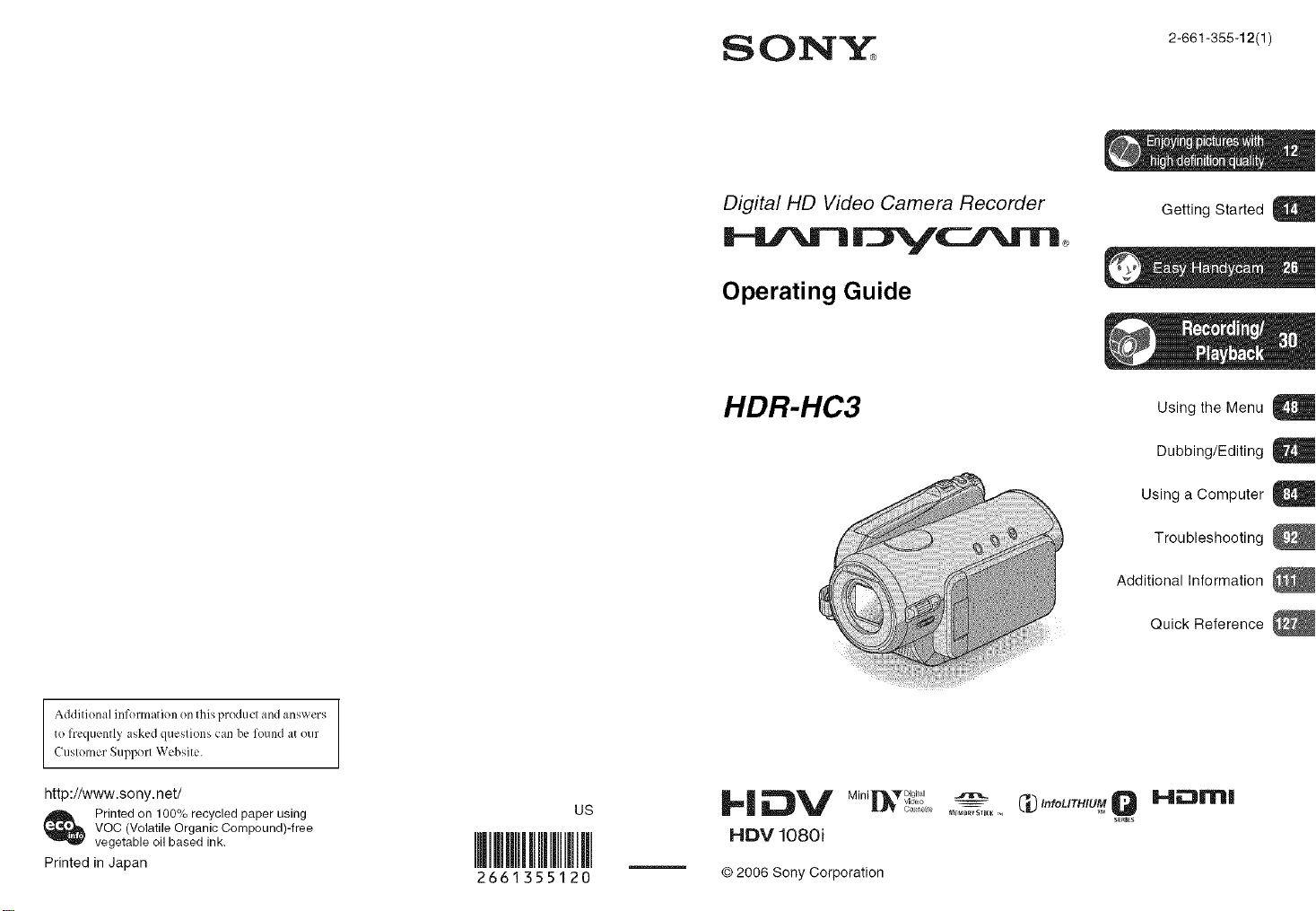
SONY 2-66t-366. 2(tl
Addifion:d inforJ}l;itJon on this pr(_hlct and answers
te frequentl,¢ asked ques _s can be found at our
CusloJ_ler Support Websi[e.
Digital HD Video Camera Recorder
Operating Guide
HDR-HC3
GettJng Started U
Using the Menu U
Dubbing/Editing g
Using a Computer U
Troubleshooting
Additional Information
Quick Reference
http://www.sony, net/
VOC (VolatJJeOrganic Compound)-free
Printedon 100%recycled paper using
vegetable oil based ink,
Printed in Japan
2661355120
US
_l_V MiRi _r_l_r bigital
HDV 1080i
© 2006 Sony Corporation
m_oRv 5Tle_ ,_,
C#"foUTntU__ HEJEIrH
series
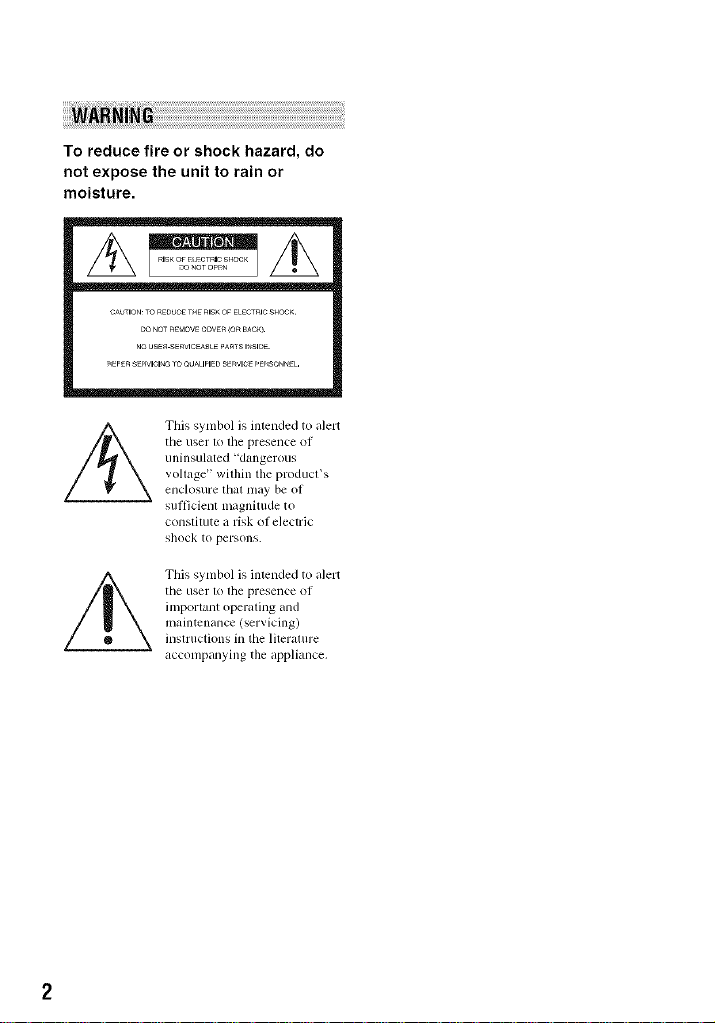
To reduce fire or shock hazard, do
not expose the unit to rain or
moisture.
This symbol is intended to alert
tile user 1<1tile presence of
uninsulated "d_mgerous
vollage _within the producffs
enclosure lhal tlmy be of
sul_icienl milgnittlde to
constitute a risk (if electric
s]lock to persons.
This symbol is intended to alert
tile user 1olhe presence of
important operating and
maintenance (servicing)
inslructions in tile literature
accompanying the appliance.
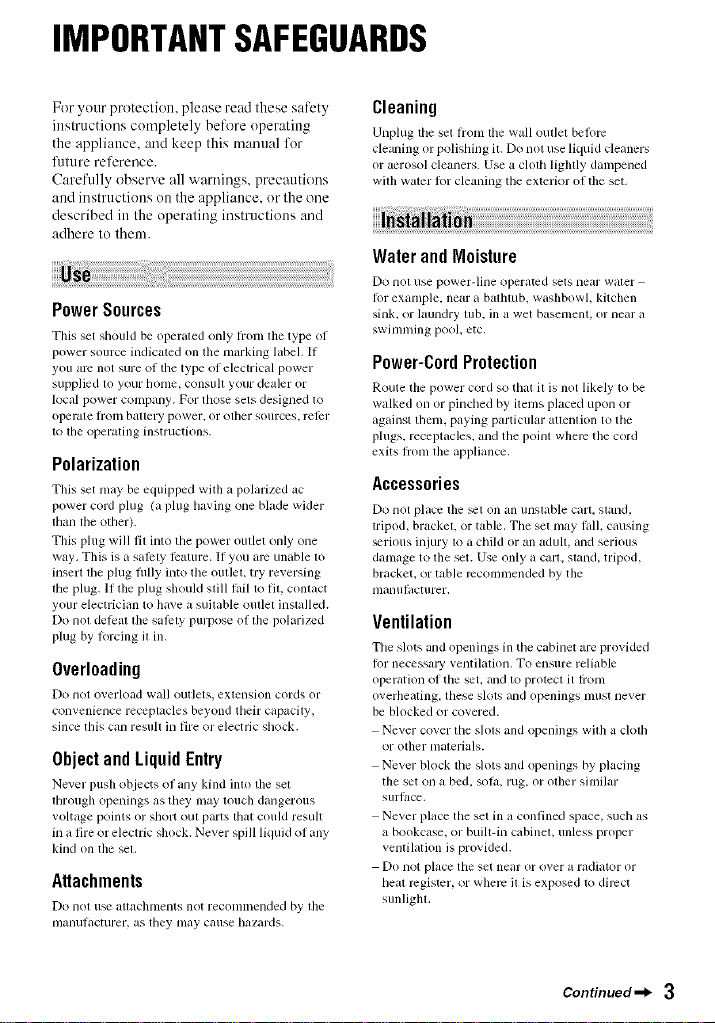
IMPORTANTSAFEGUARDS
For your protection, please reM these sa/i:ty
iustructions completely before operating
the appliance, and keep this manttal for
future reference.
Carefully observe all warnings, precautions
and instrttctious on the appliance, or the one
described in the operating instructions and
adhere to them.
PowerSources
Tiffs set sllould be operaled only h'onl llle type of
Ipower source indicated on tile marking label. If
you arc not sure of tile type of electrical power
supplied to your honle, consult your dealer or
local power company. For those setsdesigned to
operate floln battery power, or oilier Sotlrces, retcr
to tile operating instr/ictions.
Polarization
Tiffs set nlay be equipped with a polarized ac
power cord plug (a plug having one blade wider
lhan lhe other).
This phlg will fit into the power outlet only one
way. This is a salkty lkature. If you arc unable to
insert tile plug flllly into tile outlet, try reversing
tile plug. If the plug should still lkdl to fit. contact
your electrician to have a suitable outlet installed.
Do not delcat file sali:ty purpose of file polarized
plug by lorcing il ill,
Overloading
Do not overload "_ill] oulJets_ eXtellsion cords or
convenience receptacles beyond tlleir capacity.
since this can resull in tire or electric shock.
ObjectandLiquid Entry
Never pusll objects oI any kind into tile set
lbrough openings as tile}' may louch dangerous
voltage [)<)Jilts or slloll O/II paris that coldd result
in a fire or electric sllock. Never spill lkluid of ally
kind on the sel,
Attachments
Do nol II_ ilttacJltnelllS not reconllnended by file
nlanulacturer, as lhey may catlse b21zards.
Cleaning
Unplug tile set h'onl tile wall outlet befl)re
cleaning or polishing it. Do not use liquid cleaners
or aerosol cleaners. Use a cloth lightly dampened
with water lot cleaning tile exterior of tile set.
WaterandMoisture
Do llOl use power-line operated sels llear waler
lot exanlple, nero a batllmb, wasllbowl, kitchen
Sillk, or laulldry Itlb, ill iJ wet baselnenI, or near it
swimming pool. etc,
Power-CordProtection
Ro/lle tile power cord so lhal it is not likely to be
walked on or pinched by itenls placed upon or
against lllenl, paying particular auenlion to file
plugs, receptacles, and the point where tile cord
exits flonl tile appliance,
Accessories
DO not place tile _1 on an illlSI;ible cart, SI, IIK].
tripod, brackel, or table. Tile set may l, dl, causing
svrious injury to a child or an adult, and serious
damage to file set. Use only a cart. sland, tripod.
bracket, or table rccon/mended by tile
nlanufltcturer,
Ventilation
Tile slots and openings ill tile cabinet are provided
lot necessary _entilation. To ensure reliable
operation of tile set, alld to protect it fl'onl
overheating, these slols and openings must never
be blocked or covered.
Never cover tile slols and openings wilh a clotll
or other nlalerials.
Never block tile slots and openings by placing
tile set on a bed. sol_l, rug. or oilier similar
silrfilce.
Never place tile set in a confined space, such as
a bookcase, or built-in cabinel, unless proper
venlilation is provided.
Do not place the set near or over a radiator or
Ileal register, or wllerc il is exposed Iv)direct
SIlnligbl,
Continued-_ 3
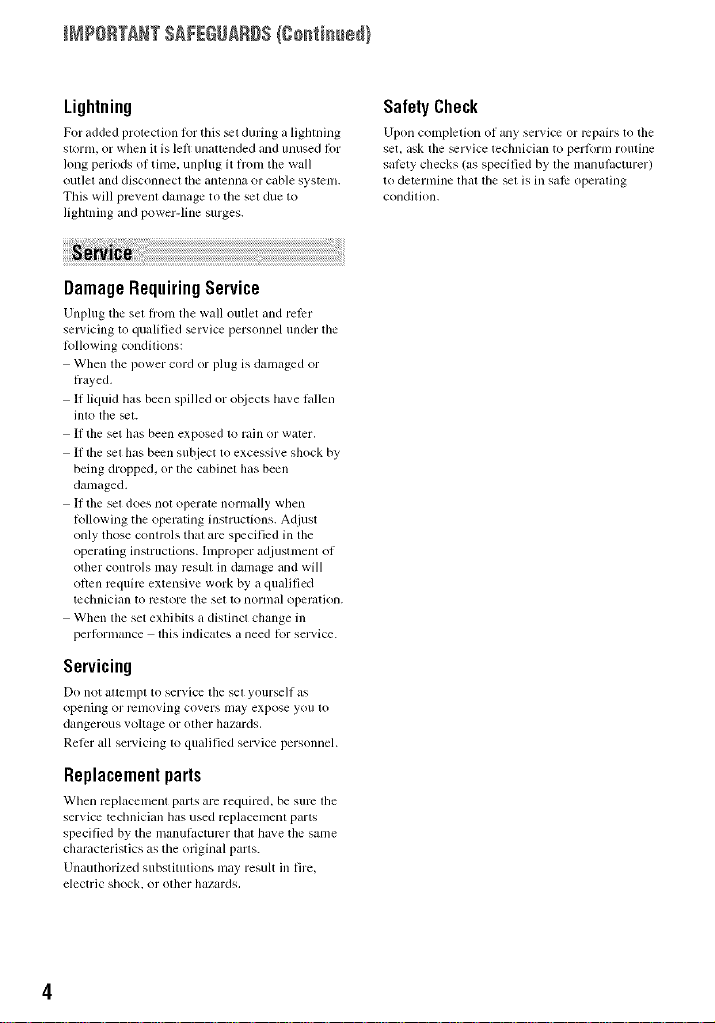
ff_?ORTaNTSAF[GUgRD$/Csstisssd}
Lightning
For added protection for this _t during a ligbming
storm, or when it is lefi unattended and unused loz"
long periods ol tinle, unplug it fi'onl the wall
o/itlet and disconnect the antellna or cable system.
This will prc_ ent damage to the set due to
lightning and power-line surges.
DamageRequiringService
Unplug tile set b'om tile wall outlet and rellrr
set, icing to qualified _rxice personnel under tile
Lollowing conditions:
When tile power cord or plug is damaged or
h'ayed.
11 liquid has been spilled or objects have fidlen
inlo lhe _t.
It the set has been exposed to rain or water.
It the set has been subject to excessive shock by
being dropped, or the cabinet has been
damaged.
If the set does not operate normally when
Rdlowing tile operating instructions. Adjust
only those controls tllat are specified in the
operating insmlctions, hnproper adjustment of
other controls may result in danlage and will
often rcquirc extensive work by it qualified
techniciiul to l_2SIore I]le SeI to llornltd operation.
When the set exlfibits a distinct change in
perlormance tills indicates a need lor selwice.
Servicing
Do nol attelnpt to serxice tile set yourself as
opening or rcnloving covers nlay expose you lo
dangerous voltage or ol]ler hazards.
Reler all selxicing to qualified service personnel.
Replacementparts
When replacement paris are required, be surc tile
service tccbnician bag used replacenlent parts
specified by tile inanul;_ctumr that have tile sanle
characteristics as the original parts.
Unauthorized substitutions may result in fire,
electric sbock, or other hazards,
Safety Check
Upon completion ol any selMce or l_:pairs to tile
set, ask the _r_, ice technician to perlorm routine
saLcty checks (as specified by the manuhLcturer)
to detcrnline thai tile set is in salP operating
condition.
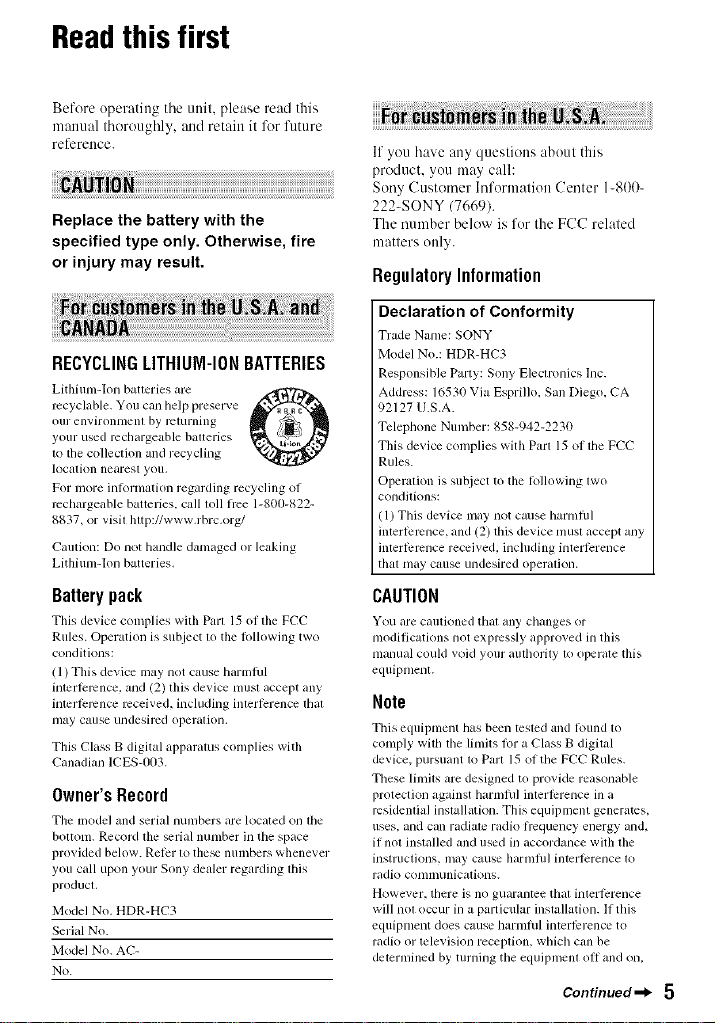
Readthisfirst
Before operating tile unit, please read this
manual thoroughly, :utd retain it for future
reference.
Replace the battery with the
specified type only. Otherwise, fire
or injury may result.
RECYCLINGLITHIUM-IONBATTERIES
Lithium-[on baueries are
recyclable. You can help preserve
ollr en'_'irOnlllenl by returnhlg
your used rechargeable baueries
to the collection and recycling
location nearest yoll.
For more information regarding recycling of
rechargeable batteries, call toll hce 1-800-822-
8837, or visil hup://www.rbrc.org/
Caution: Do not handle damaged or leaking
Lithium-Ion batteries.
Batterypack
This device colnplies with Pm'l 15 ()lille FCC
Rules. Operation is subject lo tile lollowing two
conditions:
(1) This device may not cause harmlul
interlcmncc, and (2) this device must accept any
interlercnce received, including inlerlcrence lhal
may cause undesired operation.
This Class B digital apparatus complies with
Canadian ICES-/I03.
Owner'sRecord
The model and serial nunlhers are localed on lhe
bottom. Record tile _erial number in the space
pro_ ided below. Relcr to the_ numbers whenever
you call upon your Sony de_der regarding this
product.
Model NO, HDR-HC3
Serial NO.
Model NO, AC-
No.
O
If you have any questions about this
product, you may call:
Sony Customer Information Center 1-800-
222-SONY 17669).
The number below is for the FCC related
matters only.
RegulatoryInformation
Declaration of Conformity
Trade Name: SONY
Model NO.: HDR-HC3
Responsible Party: Sony Electronics lnc.
Address: 16530 Via Esprillo, San Diego, CA
92127 U.S.A.
Telephone Number: 858-942-2230
This device complies with Part 15 of the FCC
Rules.
Operation is subject to tile lo]lowing lwo
conditions:
(1) This device may not cruise harnlfld
interlemnce, and (2) this device nmst accept any
interlemnce received, including interterence
thai may cruise undesired operalion.
CAUTION
You are cautioned thai any changes or
modifications not expressly appro_ ed in this
manu+d could _oid your muhority to operate this
equipmenl.
Note
This equipment has been tested and lound to
comply wilh lhe lindts for a Class B digital
device, pursuant to Part 15 of the FCC Rules.
These limits are designed to provide reasonable
proteclion against harmlul interlPrence in a
residential installatkm. This equipment generates,
uses, and can radiate radio hcquency energy and.
if niu installed and used in accordance with tile
instruclions, may cause harnll/l] hlterlerellce 1o
radio co/lllll/lllicaI iOllS.
However, there is no guarantee thai interlcrence
will not occur in a particular installation. If this
equipment does cause harmlul interlPrence to
radio or television reception, which can be
determined by turning the equipment oil and on,
Continued-_ 5
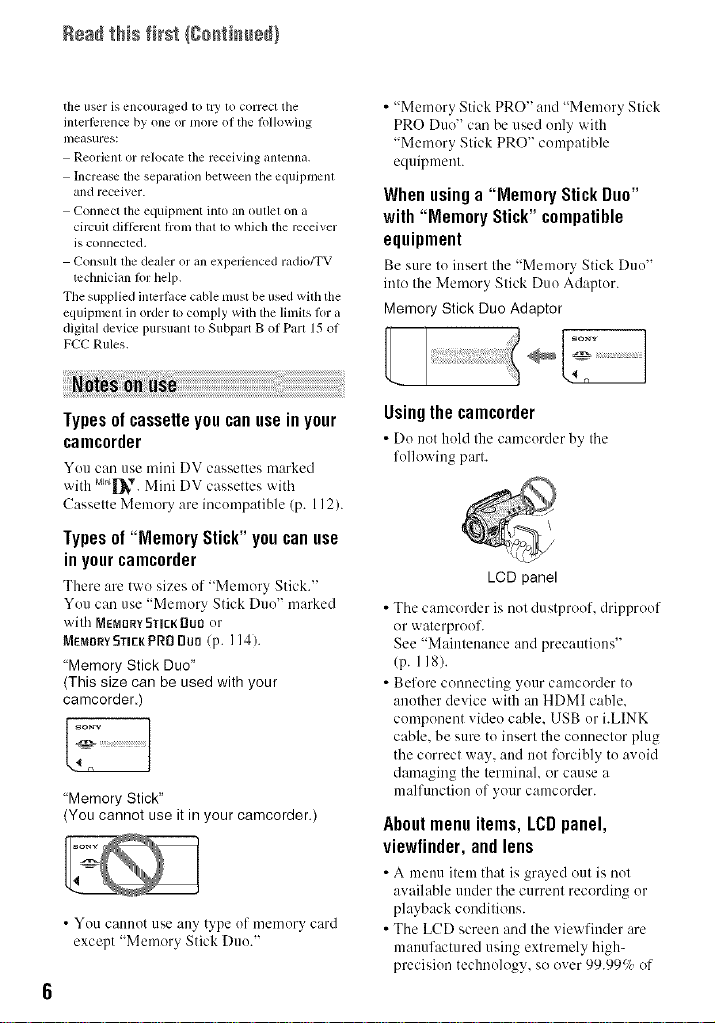
Rea#this first {Oo_tim_e#}
tile user is encouraged to tlT lo correct the
interlbmnce by one or more of the lollowing
II/ei/sures_
Reorienl or relocate lhe receiving antenna.
Increase the sel)aradon between the equil)menl
and receiver.
Connecl the equipment into all outlel on a
cilvuit dil]erenl I)'oln thai 1o which the receiver
is connected.
Consull ll_edealer or an experienced radio/TV
technician lor help.
Tile supplied interlace cable tllustbe used with the
equipmem inorder 1ocomply withthe limits lot a
digital device pursuant to Subpart B ol Part 15of
FCC Rules.
Typesof cassetteyoucan use in your
camcorder
You cau/lse mini DV cassettes marked
with M*._*. Mini DV cassettes with
Cassette Memory are incompatible (p. 112).
Types of "Memory Stick" you can use
in your camcorder
There are two sizes of "Metuory Stick."
You cau use "Memory Stick Duo" marked
with MEmorYSTicKDuBor
MEMORYfTIEKPRD BUD (p. 114).
"Memory Stick Duo"
(This size can be used with your
camcorder )
"Memory Stick"
(You cannot use it inyour camcorder.)
• You cannot use any type of memory card
except "Memory Stick Duo."
• "Memory Stick PRO" and "Memory Stick
PRO Duo" can be used only with
"Memory Stick PRO" compatible
equipment.
Whenusinga "MemoryStickDuo"
with "Memory Stick" compatible
equipment
Be sure to insert the "Metuory Stick Duo"
into the Memory Stick Duo Adaptor.
Memory Stick Duo Adaptor
sony
Usingthe camcorder
• Do net hold tile camcorder by tile
following part.
LCD panel
• Tile camcerder is not dustpreof, drippreof
or waterproof.
See "Maintenance and precautions"
(p. 118).
• Before connecting your camcorder to
another device with an HDMI cable.
component video cable. USB or i.LINK
cable, be sure to insert the connector plug
the correct way, attd not lk_rcibly to avoid
damaging the terminal, or cause a
nlalftu/ctien of your canlcerder.
About menu items, LCD panel,
viewfinder,and lens
• A menu itetu that is gra_ed out is uot
available under the current recording or
playback conditions.
• The LCD screen aud the viewfinder are
manufactured using extremely high-
precision technology, so ever 99.99_/¢ of
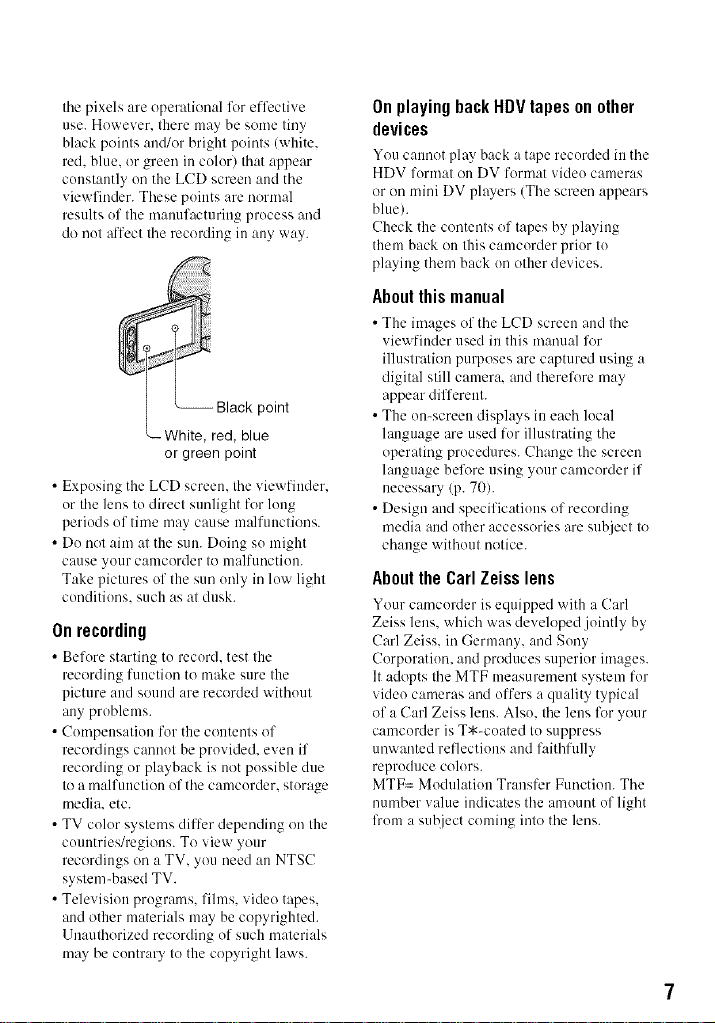
tilepixelsareoperationallk_reffective
use.However.theremaybesometiny
blackpointsand/orbrightpoints(white.
red.blue.orgreenincolor)thatappear
constantlyontheLCD screen and the
viewfinder. These points are normal
results of the manufacturing process and
do not affect the recording in any way.
or green point
• Exposing the LCD screen, the viewfiuder.
or the lens to direct sunlight for long
periods of tinm may cause malfunctions.
• Do not aim at the sun. Doing so might
cause your camcorder to malfunctiou.
Take pictures of the sun only in low light
conditions, such as at dusk.
Onrecording
• Before starting to record, test the
recording function to make sure the
picture aud souud are recorded without
any problems.
• Compensation for the contents of
recordings cannot be provided, even if
recording or playback is not possible due
to a malfunction of the camcorder, storage
media, etc.
• TV color systems differ depending on the
countries/regions. To view your
recordings on a TV, you need an NTSC
system-based TV.
• Television programs, films, video tapes,
and other materials may be copyrighted.
Unauthorized recording of such materials
may be contrary to the copyright laws.
On playing back HDV tapes on other
devices
You c:mnot play back a tape recorded in the
HDV format on DV format video cameras
or on mini DV players (The screen appears
blue/.
(?heck the contents of tapes by playing
them back on this c:uncorder prior to
playing them back on other devices.
Aboutthismanual
• The images of the LCD screen and the
viewfiuder used in this manual l\_r
illustration purposes are captured using a
digital still camera, and therelT_re may
appear different.
• The on-screen displays in each local
language are used for illustrating the
operating procedures. Change the screen
language belT_reusing your camcorder if
necessary (p. 70).
• Design and specifications of recording
media and other accessories are subject to
change without notice.
AbouttheCarlZeisslens
Your camcorder is equipped with a Carl
Zeiss lens. which was developed jointly by
Carl Zeiss. in Germany, and Sony
Corporation. and produces superior images.
It adopts the MTF measurmnent system for
video cameras and offers a quality typical
of a Carl Zeiss lens. Also. the lens lk_ryour
camcorder is T*-coated to suppress
unwanted reflections and faithfully
reproduce colors.
MTF= Modulation Transfer Function. The
number value indicates the amount of light
lhom a subject coming into the lens.
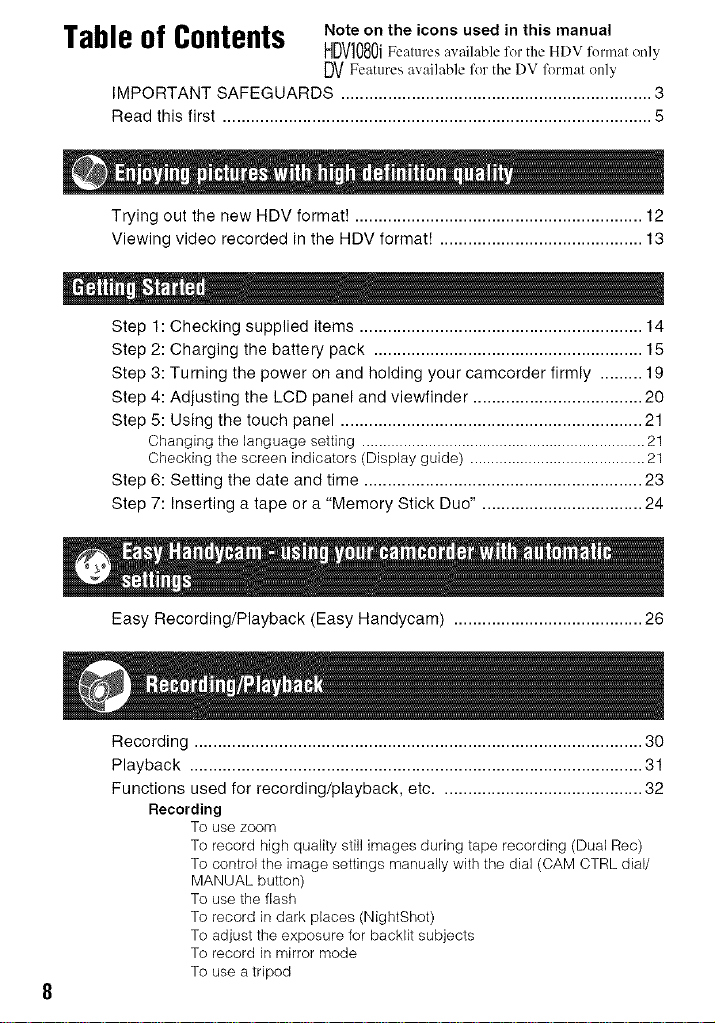
Tableof Contents Note on the icons used in this manual
HDVI080iF_...._ .,,_il.bl_t'orth_HDVt'or,n.tonb'
DVFeatures available for the DV format only
iMPORTANT SAFEGUARDS .................................................................. 3
Read this first ........................................................................................... 5
Trying out the new HDV format! ............................................................. 12
Viewing video recorded in the HDV format! ........................................... 13
Step 1: Checking supplied items ............................................................ 14
Step 2: Charging the battery pack ......................................................... 1,5
Step 3: Turning the power on and holding your camcorder firmly ......... 19
Step 4: Adjusting the LCD panel and viewfinder .................................... 20
Step 5: Using the touch panel ................................................................ 21
Changing the language setting .................................................................... 21
Checking the screen indicators (Display guide) .......................................... 21
Step 6: Setting the date and time ........................................................... 23
Step 7: Inserting a tape or a "Memory Stick Duo". ................................. 24
m
Easy Recording/Playback (Easy Handycam) ........................................ 26
Recording ............................................................................................... 30
Playback ................................................................................................ 31
Functions used for recording/playback, etc ........................................... 32
Recording
To use zoom
To record high quality still images during tape recording (Dual Rec)
To control the image settings manually with the dial (CAM CTRL dial/
MANUAL button)
To use the flash
To record in dark places (NightShot)
To adjust the exposure for backlit subjects
To record in mirror mode
To use a tripod
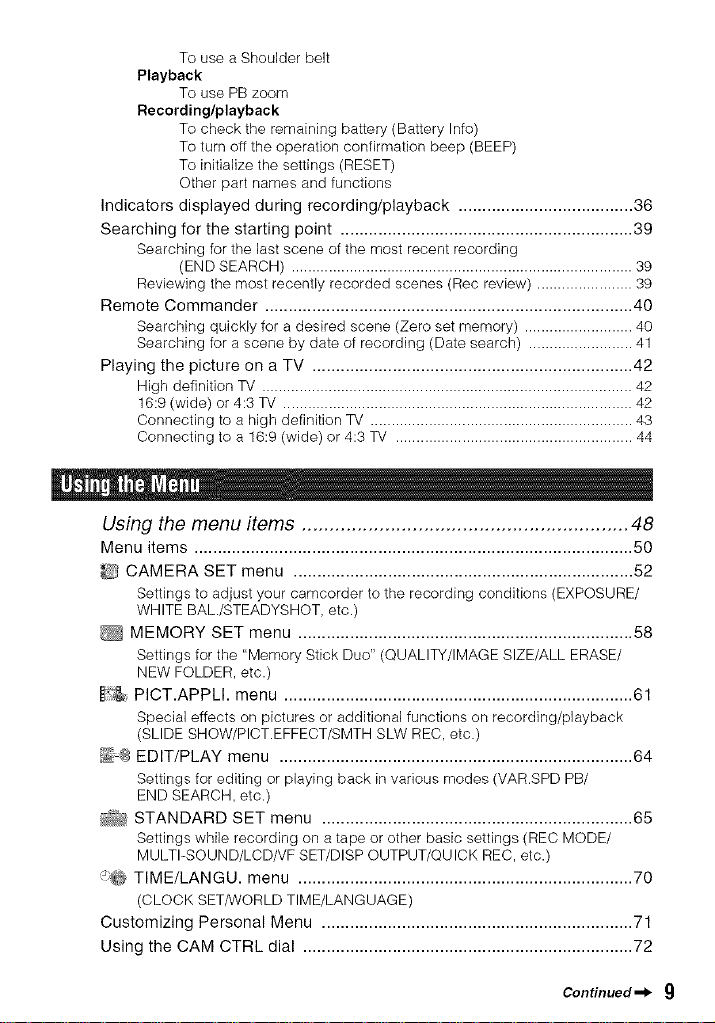
To use a Shoulder belt
Playback
To use PB zoom
Recording/playback
To check the remaining battery (Battery Info)
To turn off the operation confirmation beep (BEEP)
To initialize the settings (RESET)
Other part names and functions
Indicators displayed during recording/playback ..................................... 36
Searching for the starting point .............................................................. 39
Searching for the last scene of the most recent recording
(END SEARCH) .................................................................................. 39
Reviewing the most recently recorded scenes (Rec review) ....................... 39
Remote Commander .............................................................................. 40
Searching quickly for a desired scene (Zero set memory) .......................... 40
Searching for a scene by date of recording (Date search) ......................... 41
Playing the picture on a TV .................................................................... 42
High definition TV ......................................................................................... 42
16:9 (wide) or 4:3 TV .................................................................................... 42
Connecting to a high definition TV ............................................................... 43
Connecting to a 16:9 (wide) or 4:3 TV ......................................................... 44
Using the menu items ........................................................... 48
Menu items ............................................................................................. 50
CAMERA SET menu ........................................................................ 52
Settings to adjust your camcorder to the recording conditions (EXPOSURE/
WHITE BAL./STEADYSHOT, etc.)
MEMORY SET menu ....................................................................... 58
Settings for the "Memory Stick Duo" (QUALITY/IMAGE SIZE/ALL ERASE/
NEW FOLDER, etc.)
_, PICT.APPLI. menu .......................................................................... 61
Special effects on pictures or additional functions on recording/playback
(SLIDE SHOW/PICT.EFFECT/SMTH SLW REC, etc.)
_%8 EDIT/PLAY menu ........................................................................... 64
Settings for editing or playing back in various modes (VAR.SPD PB/
END SEARCH, etc.)
_ STANDARD SET menu .................................................................. 65
Settings while recording on atape or other basic settings (REC MODE/
MULTI-SOUND/LCD/VF SET/DISP OUTPUT/QU ICK REC, etc.)
TIME/LANGU. menu ....................................................................... 70
(CLOCK SET/WORLD TIME/LANGUAGE)
Customizing Personal Menu .................................................................. 71
Using the CAM CTRL dial ...................................................................... 72
Continued _ g
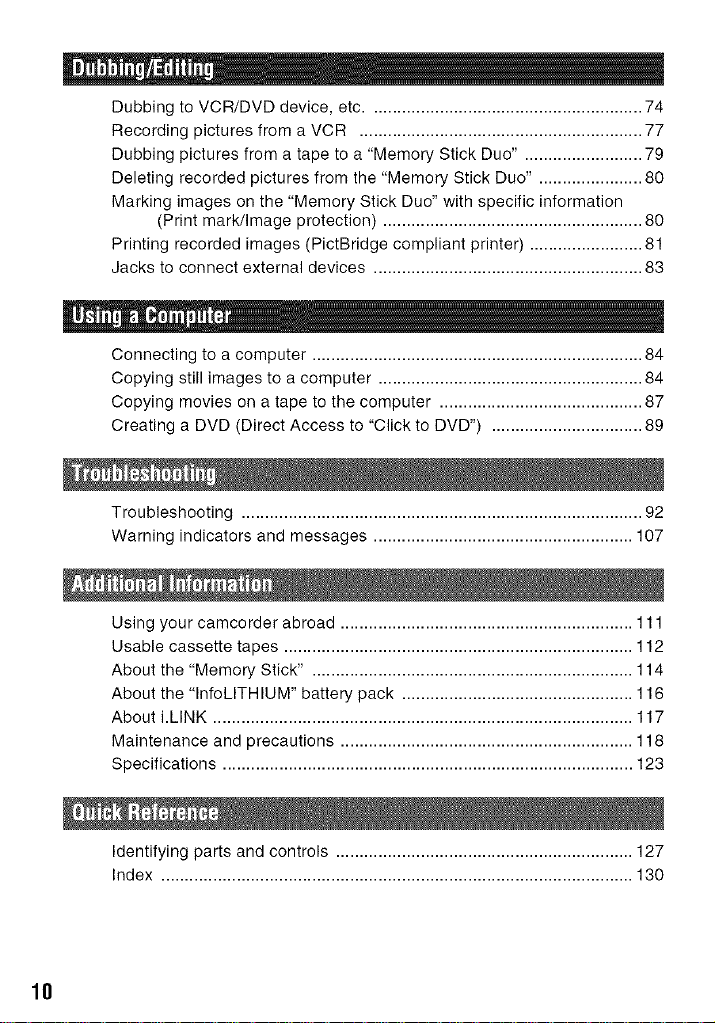
Dubbing to VCR/DVD device, etc .......................................................... 74
Recording pictures from a VCR ............................................................ 77
Dubbing pictures from a tape to a "Memory Stick Duo" ......................... 79
Deleting recorded pictures from the "Memory Stick Duo" ...................... 80
Marking images on the "Memory Stick Duo" with specific information
(Print mark/Image protection) ....................................................... 80
Printing recorded images (PictBridge compliant printer) ........................ 81
Jacks to connect external devices ......................................................... 83
Connecting to a computer ...................................................................... 84
Copying still images to a computer ........................................................ 84
Copying movies on a tape to the computer ........................................... 87
Creating a DVD (Direct Access to "Click to DVD") ................................ 89
Troubleshooting ..................................................................................... 92
Warning indicators and messages ....................................................... 107
Using your camcorder abroad .............................................................. 111
Usable cassette tapes .......................................................................... 112
About the "Memory Stick" .................................................................... 114
About the "InfoLITHIUM" battery pack ................................................. 116
About i.LINK ......................................................................................... 117
Maintenance and precautions .............................................................. 118
Specifications ....................................................................................... 123
18
Identifying parts and controls ............................................................... 127
Index .................................................................................................... 130

11
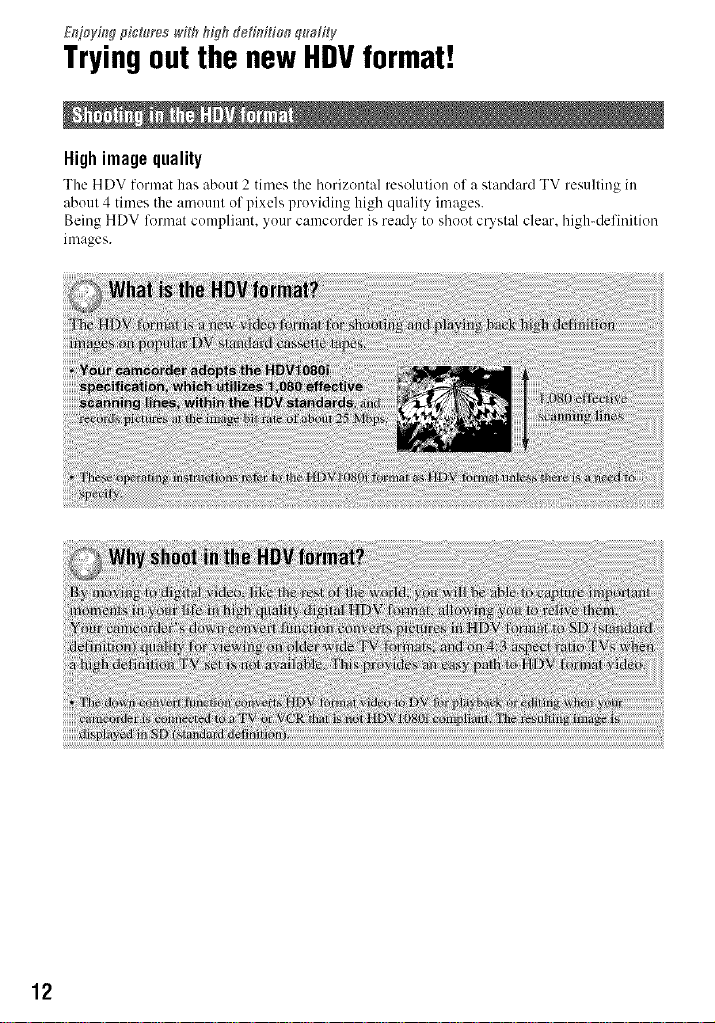
Et_oy_9_gph;t _reswi¢##fg#_tefim'¢io_q_Mity
Tryingoutthe newHDVformat!
High image quality
The HDV format has about 2 times tile horizontal resolution of a standard TV resulting in
about 4 times the amount of pixels providing high quality images.
Being HDV format compliant, your camcorder is ready to shoot custal clear, high-definition
images.
12
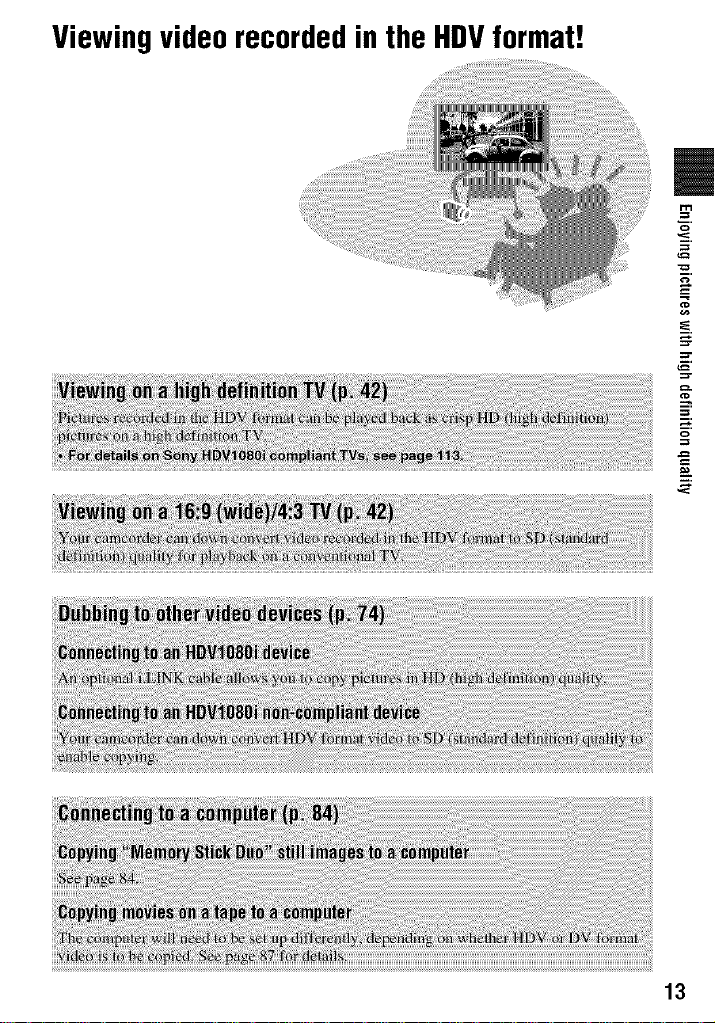
Viewingvideorecordedinthe HDVformat!
=
13
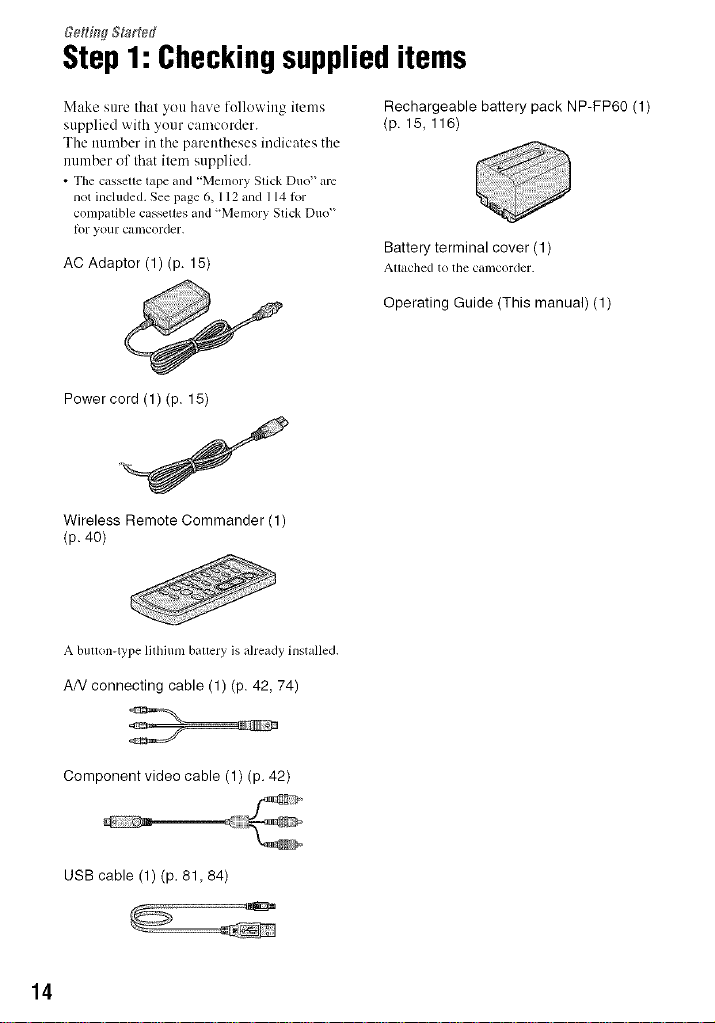
GettingS_agted
Step1: Checkingsupplieditems
Make sure that you have following items
supplied with your camcorder.
The number in the parentheses indicates the
number of that item supplied.
• The cassette tape and "Memory Stick Duo" am
not included. See page 6, 112 and 1141or
COml)alible cassettes and "Meu/ory Stick Duo"
Ior your camcorder.
AC Adaptor (1) (p. 15)
Power cord (1) (p. 15)
Wireless Remote Commander (1)
(p. 40)
A button-type lithium battery is already installed.
AN connecting cable (1) (p. 42, 74)
Rechargeable battery pack NP-FP6O (1)
(p. 15, 116)
Battery terminal cover (1)
Attached to tile camcorder.
Operating Guide (This manual) (1)
Component video cable (1) (p. 42)
USB cable (1) (p. 81,84)
14
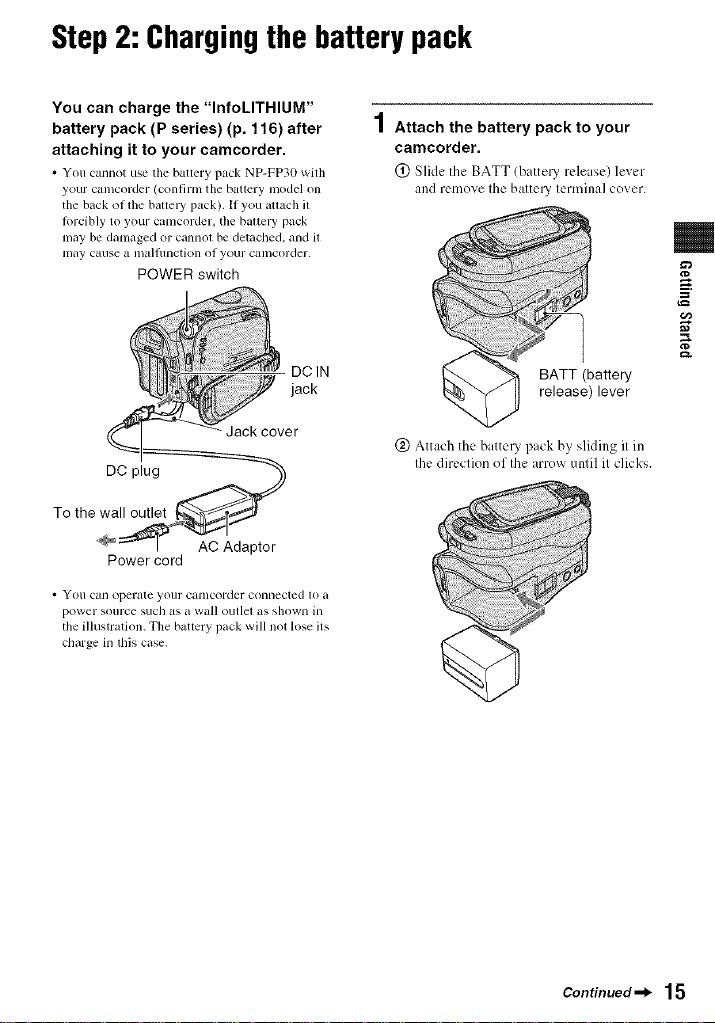
Step2: Chargingthe batterypack
You can charge the "InfoLITHIUM"
battery pack (P series) (p. 116) after
attaching it to your camcorder.
• You cannot use tile battery pack NP-FP30 with
yourcamcorder (confirm the battery model on
the back (iffile batteW pack). If you attach11
/orcibly toyour camcorder, the batteWpack
maybe damaged or cannot be detached, and it
may cause a illa]ltlnction of your cali/corder.
POWER switch
DCIN
jack
• YOII can operate yollr canlcorder connected to a
power sollrce such as a wall outlet as shown in
tile illustration. The battery pack will not lose its
charge in this case.
1Attach the battery pack to your
camcorder.
(_) Slide the BATT (battelT release) lever
and remove Ihe baltel3t lenninal cover.
BATT (battery
release) lever
(_ Attach the battel T pack by slkling il in
Ihe direclkm oflhe arrow until it clicks.
¢D
=
g.
Continued _l_ 15
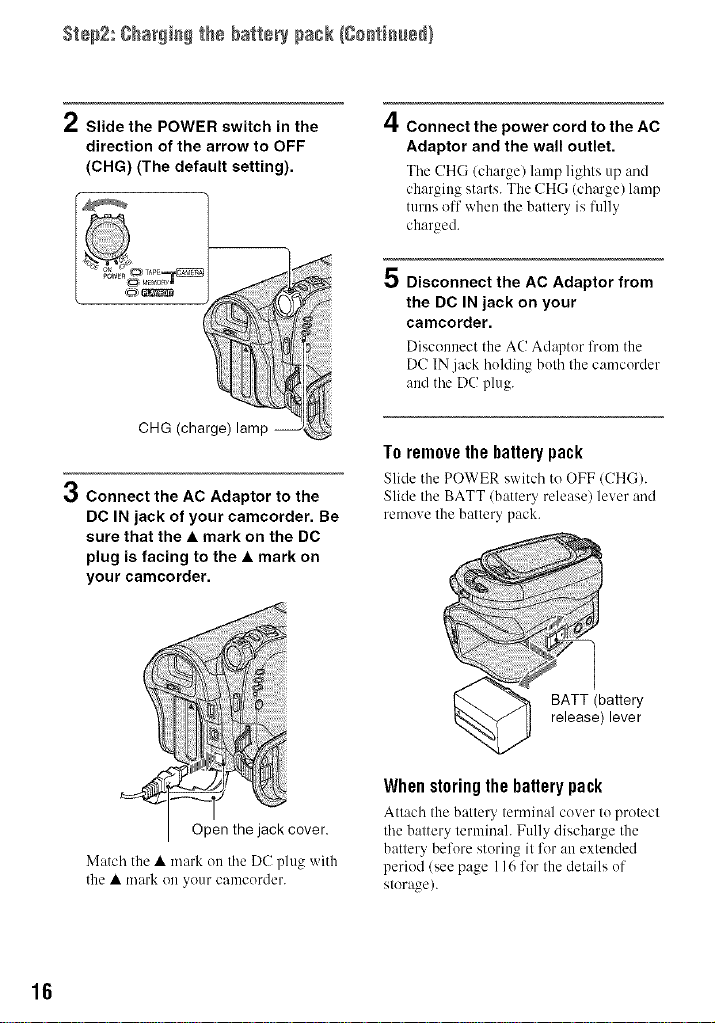
Step2: ghar_i_ the battery pack {ge_ti_ue_}
/ Slide the POWER switch in the
direction of the arrow to OFF
(CHG) (The default setting).
CHG (charge) lamp
Connect the AC Adaptor to the
DC IN jack of your camcorder. Be
sure that the • mark on the DC
plug is facing to the • mark on
your camcorder.
4
Connect the power cord to the AC
Adaptor and the wall outlet.
Tile CH(; (ch:,rge/lamp lights up :rod
charging starts. The CHG (charge) lamp
turns off when the battery is fully
charged.
5
Disconnect the AC Adaptor from
the DC IN jack on your
camcorder.
Disconnect the AC Adapter lhem the
DC IN jack holding both the camcorder
and the DC plug.
To remove the battery pack
Slide the POWER switch to OFF (CHC).
Slide the BATT (battery release) lever and
remove the battery pack.
BATT (battery
release) lever
Match the • mark on the DC plug with
the • mark on your camcorder.
16
When storing the battery pack
Attach the battery terminal cover to protect
the battery terminal. Fully discharge the
battery before storing it lk)r an extended
period (see page 116 for the details of
storage/.
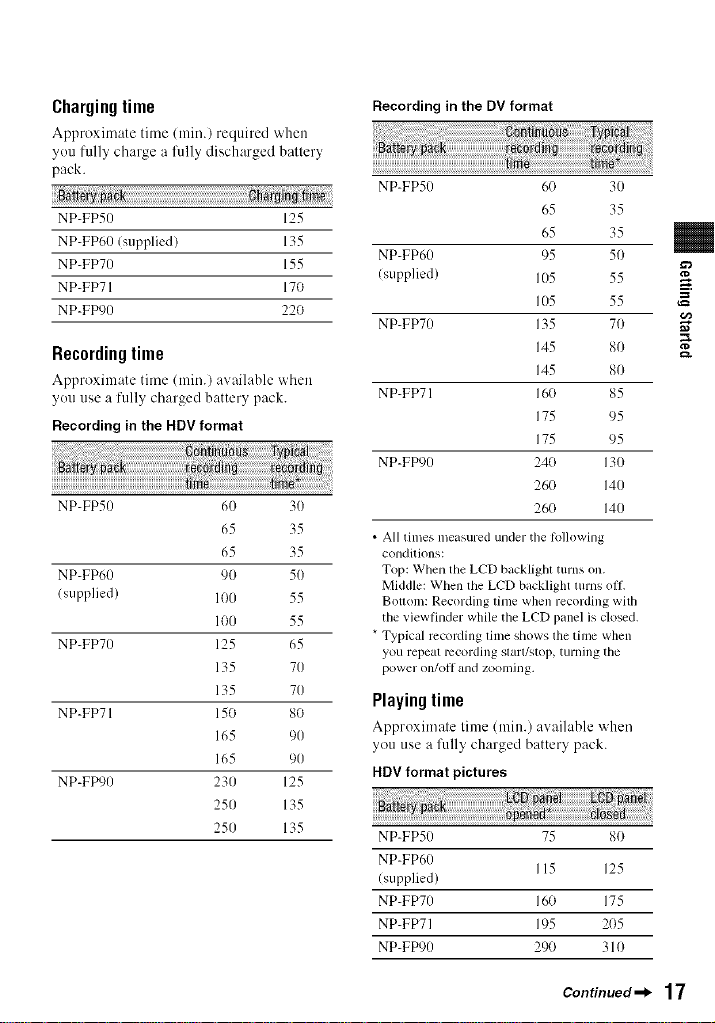
Chargingtime
Approximate time/min.) required "Mien
you fully charge a l)llly discharged battery
pack.
NP-FP50 125
NP-FP60 Isupplied) 135
NP-FP70 155
NP-FP71 170
NP-FD)0 22O
Recordingtime
Approximate time (rain.) avaihdqe when
you use a fully charged battery pack.
Recording in the HDV format
NP-FP50 60 30
65 35
65 35
NP-FP60 90 50
(supplied) 1O0 55
100 55
NP-FP70 125 65
135 70
135 70
NP-FP71 150 80
165 90
165 90
NP-FP90 230 125
250 135
250 135
Recording in the DV format
NP-FP50 60 30
65 35
65 35
NP-FP60 95 50
(supplied) 105 55
105 55
NP-FP70 135 70
145 80
145 80
NP-FP71 16(1 85
175 95
175 95
NP-FP90 240 130
260 140
26(} 140
• All times measured under the lollowing
conditions:
Top: When the LCD backlight turns on.
Middle: When the LCD backlight turns off.
Bouom: Recording time when recording with
tile viewfinder while the LCD panel is closed.
* Typical rccoMing time shows the time when
you repeat lvcordhlg start!',top, turning tile
power on/oil and zoomillg.
Playingtime
Approximate time (rain.) available "Mien
you use a fiflly charged battery pack.
HDV format pictures
NP-FP50 75 80
NP-FP60
(supplied)
NP-FP70 160 175
NP-FP71 195 2()5
NP-FP90 290 310
115 125
ro
=
€/1
g.
Continued _l_ 17
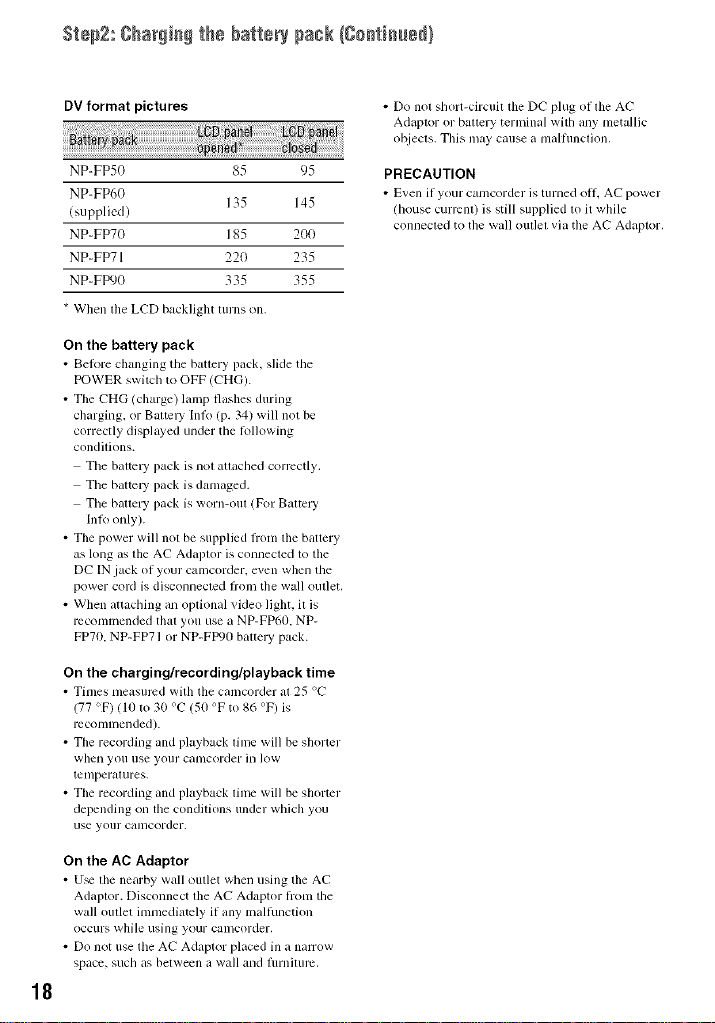
St÷p2: ¢har_ie_ the battery pack {¢+etieu+_}
DV format pictures
NP-FP50 85 95
NP-FP60
/supplicd)
135 145
NP+FP70 185 200
NP+FP71 220 235
NP+FfX)0 335 355
* When the LCD backlight turnson.
On the battery pack
• Bel_)re changing tile battery pack. slMe tile
POWER switch to OFF/CHG).
• The CHG (charge) lamp flashes during
charging, or Battc U Inlk) (p. 34) will not be
correctly displayed under the lollowing
conditions.
Tile battcl T pack is not attached corrcctly.
Tile battc U pack is damaged.
Tile baaery pack is worn-out (For Battery
Inlk) only).
• The power will not be supplied liom the battery
as long as the AC Adaptor is connected to the
DC IN jack of your camcorder, even when the
power cord is disconnected fiom the wall outlet.
• When aaacbing an optional video light, it is
recommended thai you use a NP-FP60. NP-
FP70. NP-FP71 or NP-FIX)O battery pack.
On the charging/recording/playback time
• Times measured with the camcorder at 25 %"
(77 OF)(10 to 30 %" (50 OFto 86 OF) is
mconnnended).
• The recording and playback lime will be shorter
when yell use your camcorder in low
tenlperalures.
• The recording and playback lhllc will be shorter
depending on file conddions under which you
use yollr camcorder.
• Do not short-circuit tile DC plug of tile AC
Adaptor or battery terminal with any metallic
objects, This may cause a malflmction.
PRECAUTION
• Even if your camcorder is turned oil. AC power
/house current) is still supplied to it while
connected to the wall out]el via the AC Adaptor.
On the AC Adaptor
• U_ tile nearby wall outlet when using the AC
Adaptor. Disconnect tile AC Adaptor h'om the
wall outlet immedialcly if any mallunction
Occurs while using your calllcorder.
• Do not use tile AC Adaptor placed ill a nan-ow
space, such as between a wall and flmliturc.
18
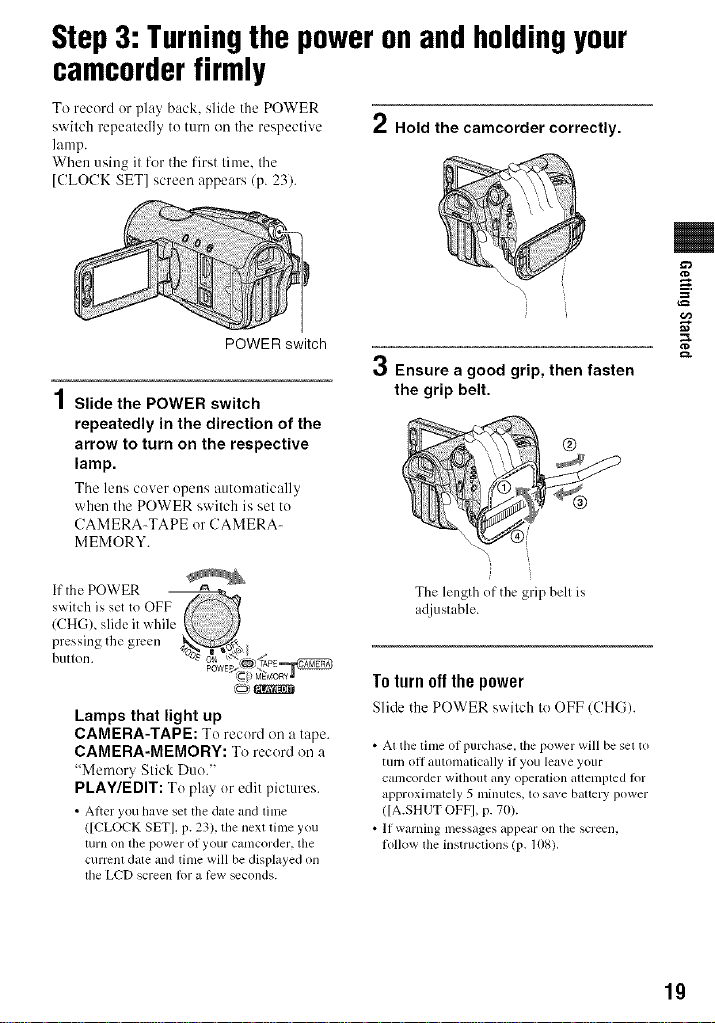
Step3: Turningthe poweronandholdingyour
camcorderfirmly
To record or play back, slide the POWER
switch repeatedly to turn on tile respective
lamp.
When using it for the first time. tile
[CLOCK SET] screen appears (p. 23).
2 Hold the camcorder correctly.
POWER switch
4
/ Slide the POWER switch
repeatedly in the direction of the
arrow to turn on the respective
lamp.
Tile leos cover opeus automatically
when tile POWER swilch is sel to
CAMERA-TAPE or CAMERA-
MEMORY.
co)
Lamps that light up
CAMERA-TAPE: To record on a tape.
CAMERA-MEMORY: To record on a
"Memor_ Stick Duo."
PLAY/EDIT: To play or edit pictures.
• Alter you have set tile date and lime
([CLOCK SET], p. 23), the next time you
turn on tile power of your catllcorder, tile
curmnl date and time will be displayed on
the LCD screen lot a low _conds.
')
3 Ensure a good grip, then fasten
the grip belt.
The length of the grip bell is
adjustable.
Totorn offthe power
Slide the POWER switch to OFF/CHG).
• At the lime of purchase, the power will be set to
turn oll autonlatically if you leave your
calncorder without ally operalion attenlpted lk)r
approximately 5 minutes, to save bauery power
([A.SHUT OFF], p. 70).
• If warning nlessages appear on the screen.
lollow lhe instruclions (17. 108).
=
g.
19
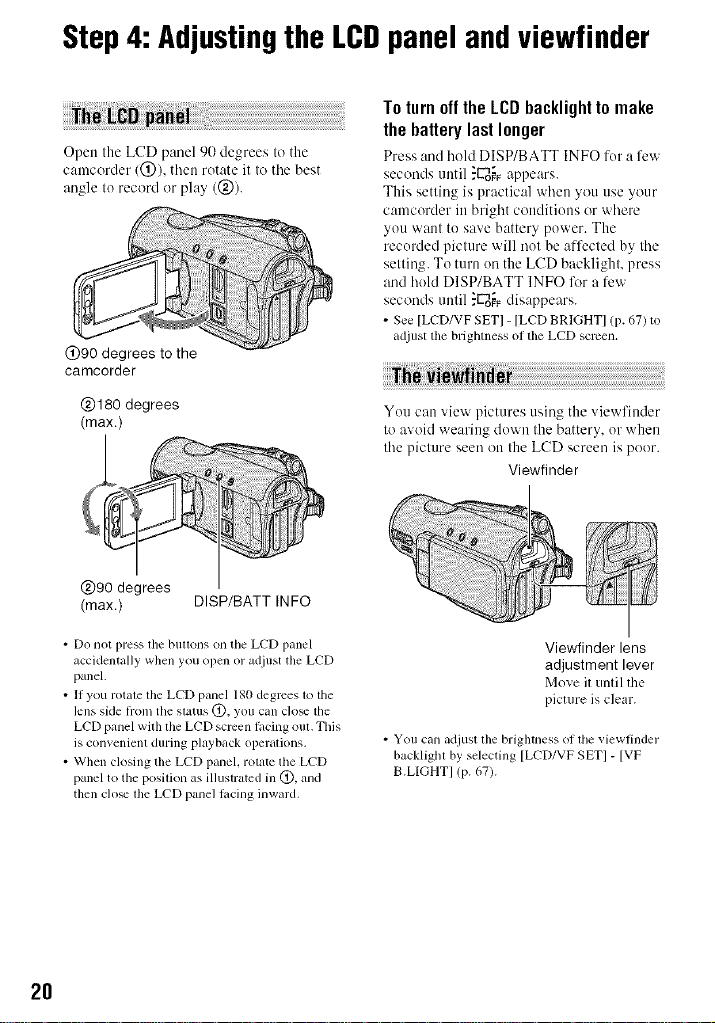
Step4: Adjustingthe LCDpanelandviewfinder
To turnoffthe LCDbacklighttomake
the battery last longer
Open the LCD panel 90 degrees to the
camcorder 1@), then rotate it to tile best
angle to record or play (@).
@90 degrees to the
camcorder
Press and hohl DISP/BATT INFO for a few
seconds until ."U_o_appears.
This setting is practical when you use your
camcorder in bright conditions or where
you want to save battery power. The
recorded picture will not be affected by the
setting. To turn on the LCD backlight, press
and hold DISP/BATT INFO lk_r a few
seconds tmtil ."ggo_Fdisappears.
• See [LCD/VF SETI - [LCD BRIGHTI (p. 67) to
adjust lbe brighmess ol lbe LCD scrcen,
@180 degrees
(max.)
@90 degrees
(max.) DISP/BATT INFO
• Do not press lbe buttons on the LCD panel
accidentally when you open or adjust tim LCD
panel.
• If you rotale lhe LCD panel 180 degrees lo the
lens side hom the status @, you can clo_ the
LCD panel with the LCD screen lacing oul, This
is convenient during playback operations.
• When closing the LCD panel, rotate the LCD
panel to the posilion as illustrated in @, and
then clo_ lhe LCD panel lacing inward.
You can view pictures using the viewfinder
to avoid wearing down the battery, or when
the picture seen on the LCD screen is poor.
Viewfinder
Viewfinder lens
adjustment lever
Move it until the
picture is clear.
• You can adjust tim brighmess of tile viewfinder
backlight by selecting [LCD/VF SET] - [VF
B.LIGHT] (p. 67).
2O
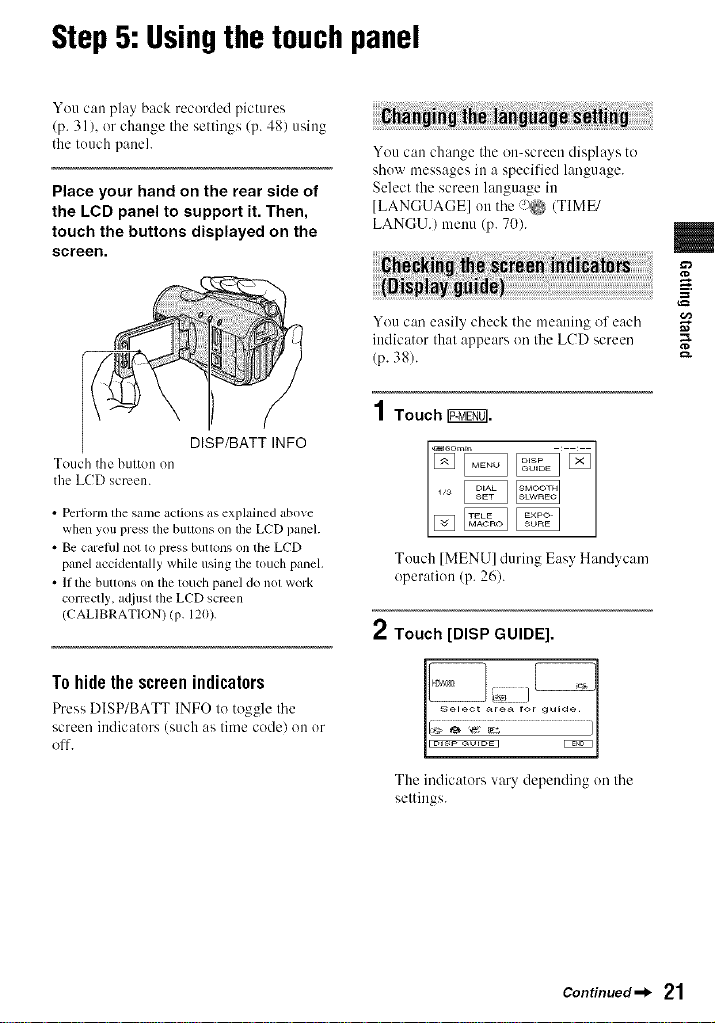
Step5:Usingthe touchpanel
You can play back recorded pictures
(p. 31 ). or change file sellings (p. 48) using
the touch panel.
Place your hand on the rear side of
the LCD panel to support it. Then,
touch the buttons displayed on the
screen.
DISP/BATT INFO
Touch the bulton on
the LCD screen.
• Perlorm lhe same aclions as explained above
when you press the bullv)ns on lhe LCD panel.
• Be carelul not 1o press butlv)ns on the LCD
panel accidenlally while using the touch panel.
• If tile buttons on tile touch panel do noI work
correctly, adjust the LCD screen
(CALIBRATION) (p. 120).
You can change the on-screen displays to
show messages in a specified language.
Select the screen language in
[LANGUAGE] on the ;_ (TIME/
LANGU.) menu (p. 70).
You can easily check the lneaning of eacl'l
indicaB)r thal appears on the LCD screen
(p. 38).
1 Touch Ig:ff_].
Touch [MENU] during Easy Handycam
operation (p. 26).
2 Touch [DISP GUIDE].
=
,,x
g.
Tohide the screenindicators
Press DISP/BATT INFOto toggle the
screen indicators (such as time code) on or
off.
The indicators vary depending on lhe
settings.
Continued_l_ 21
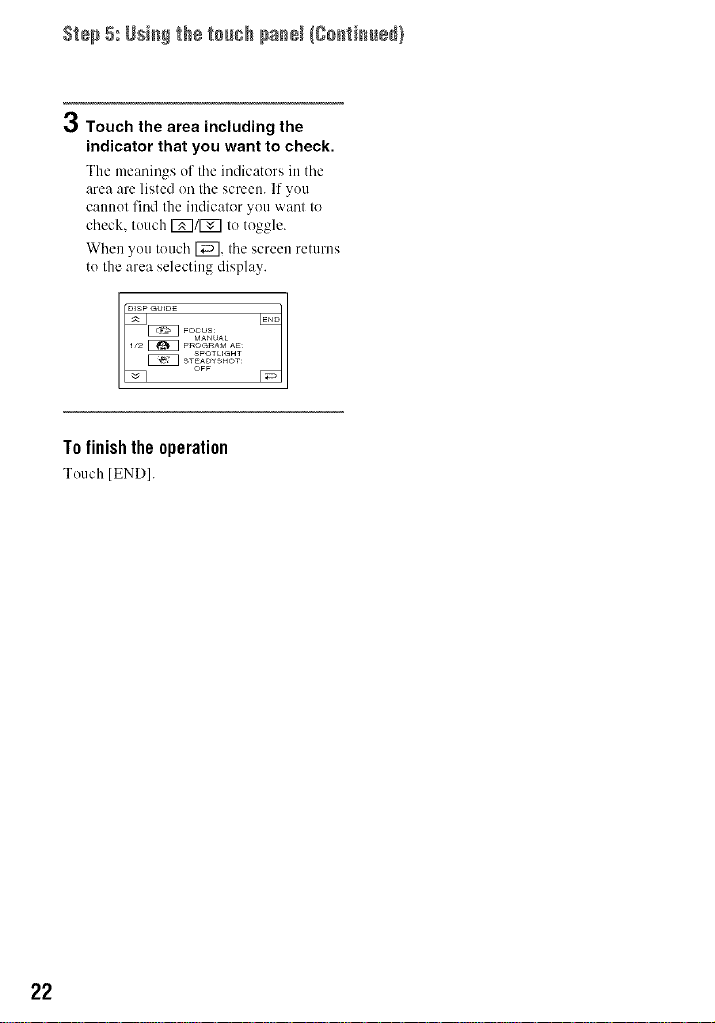
Step 5: Usingthe tou_h pa_e_{go_ti_e_)
3 Touch the area including the
indicator that you want to check.
The meanings of the indicators in the
area are listed on the screen. If you
cannot find the indicator you want to
check, touch [_]/f_] to toggle.
When you touch [_, the screen returns
to the area selecting display.
To finishthe operation
Touch [END].
22
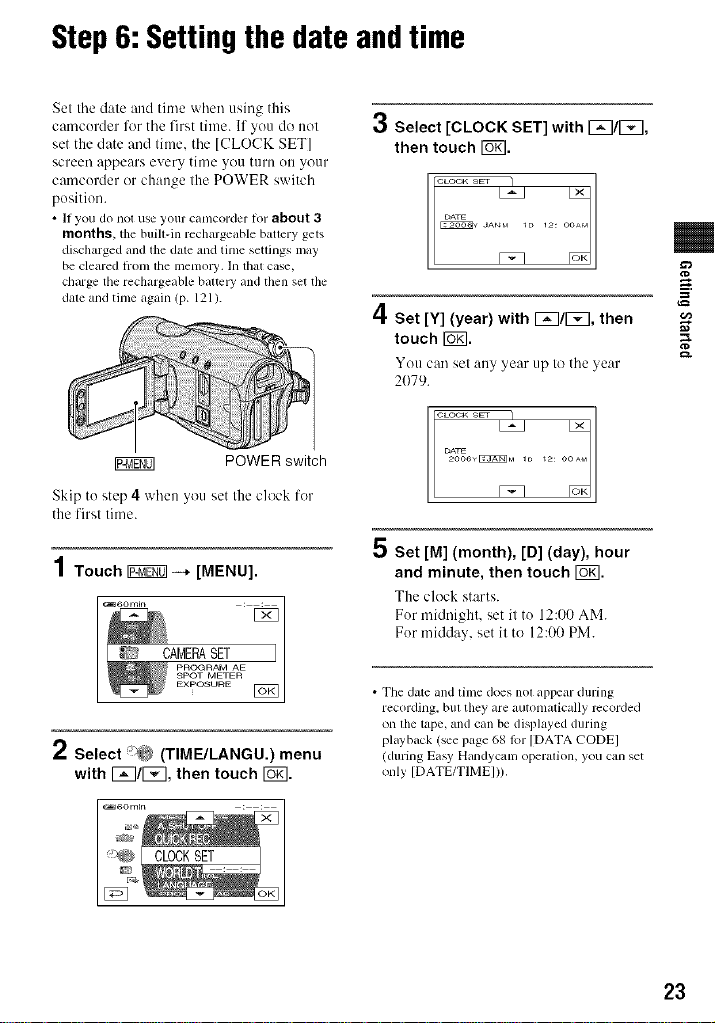
Step6: Settingthe date andtime
Set tile date and time when using this
camcorder %r tile first time. If you do not
set the date and time. the [CLOCK SET]
screen appears every time you turn ou your
camcorder or change the POWER switch
position.
• II you do not use your canlcorder for about 3
months,tile buill-in rechargeable bauery gets
discharged andthe date and tinle settings may
be cleared honl the menlory. In that case,
charge the rechargeable battcWand then set the
dale and tinle again (p. 121).
3 Select [CLOCK SET] with I_q/F_l,
then touch Io71.
/I
='1"Set [Y] (year) with [_3/[5[], then
touch I_K].
You can set any year up to tile year
2079.
o 12: o
=
€=/3
&
r_TF0] POWER switch
Skip to step 4 when you set the clock lor
the firsl lime.
1 Touch _--* [MENU].
I CAF 2SETAE
2 Select '_ (TIME/LANGU.) menu
with I_q/_, then touch [6_].
DATE
Set [M] (month), [D] (day), hour
and minute, then touch F6_I.
The clock starts.
For midnight, set it to 12:00 AM.
For midday, set it to 12:00 PM.
• Tile date and time does not appear during
recording, bill they are autonlatically recorded
on file tape, and can be displayed during
playback (see pt_ge 68 tbr [DATA CODEI
(during Easy Handycanl operation, you can set
only [DATE/TIMEI)).
23
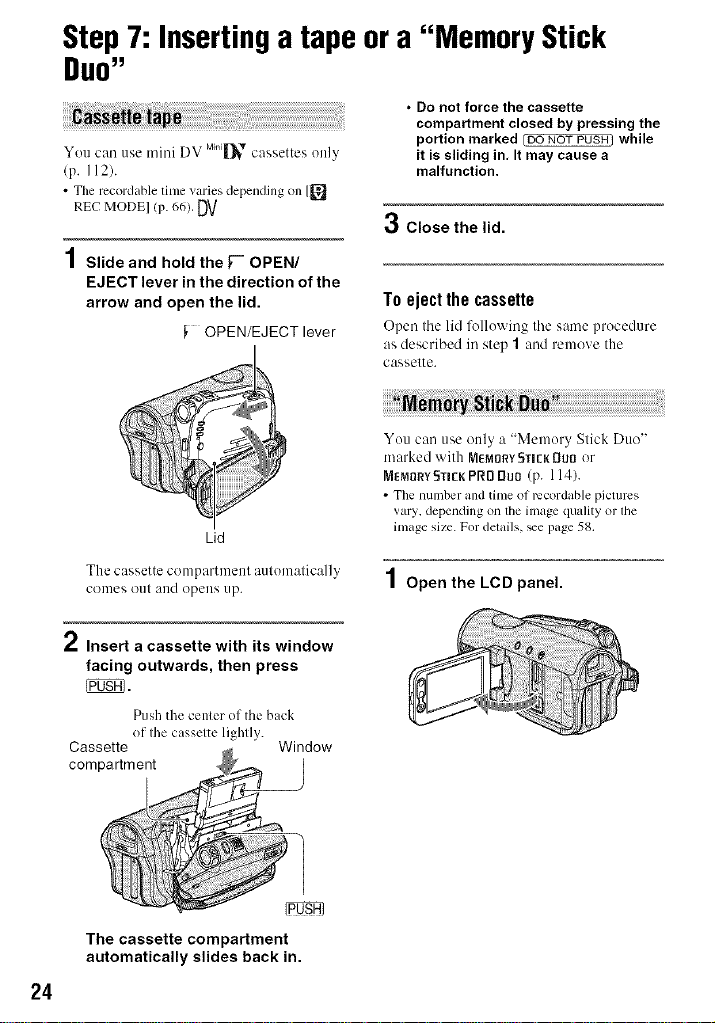
Step7: Insertinga tape ora "Memory Stick
DUO"
• Do not force the cassette
compartment closed by pressing the
You call use mini DV MilliJ_ cassettes Ole]y
(p. 112).
• The mcordable lime varies depending on [_
REC MODEl (p. 66). DV
portion marked _ NOT PUSH] while
it is sliding in, It may cause a
malfunction.
3 Close the lid.
1 Slide and hold the _-" OPEN/
EJECT lever in the direction of the
arrow and open the lid.
OPEN/EJECT lever
Lid
The cassette cenlpartmenl automatically
cenles (lee[ ale(l opeles lip.
To eject the cassette
Open tile lid following tile same procedure
as described in step 1 and remeve the
cassette.
You can use only a "Memory Stick Duo"
marked with MEMORY_TI[KDUI3er
MEMORYSTI[KPRI] Duo (p. 114).
• The number and time of mcordable pictures
vary, depending on the image quality or lhe
image size. Fordelails, _e page 58.
1 Open the LCD panel.
*" Insert a cassette with its window
facing outwards, then press
Push the ccnlcr of the back
Cassette Window
compartment
of Ihe casselee lighlly.
The cassette compartment
automatically slides back in.
24
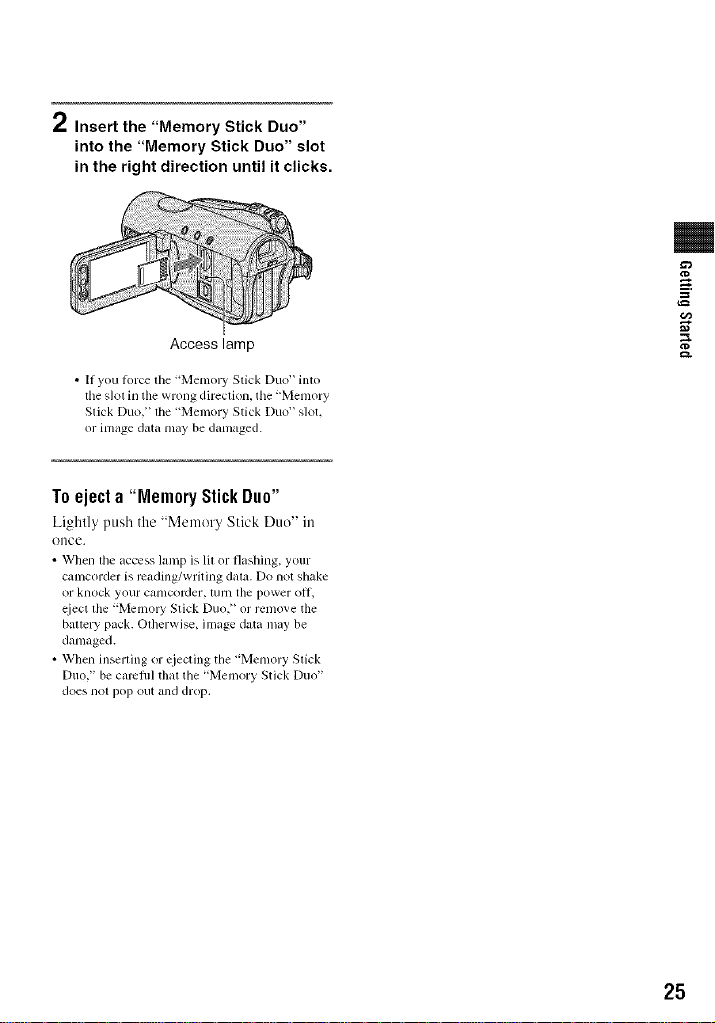
2 Insert the "Memory Stick Duo"
into the "Memory Stick Duo" slot
in the right direction until it clicks.
¢D
=
Access lamp
• If you torte lhe "Memory Stick Duo" into
the slot in the wrong direction, tile "Memory
Slick Duo," the "Memory Stick Duo" slot.
or image data may be danmged.
Toeject a "Memory StickDuo"
Lightly push the "Memer_ Stick Duo" in
once.
• When lhe access lamp is lil or flashing, your
canlcorder is rcading/writing data. Do not shake
or knock your canlcorder, [/1111the power o11,
eiect lhe "Memo W Slick Duo," or remove the
baltery pack. Olherwise, image data may be
damaged.
• When inserling or cjecting the "Memory Slick
Duo," be camfifl that the "Memory Stick Duo"
does nol pop out all(] drop.
g.
25
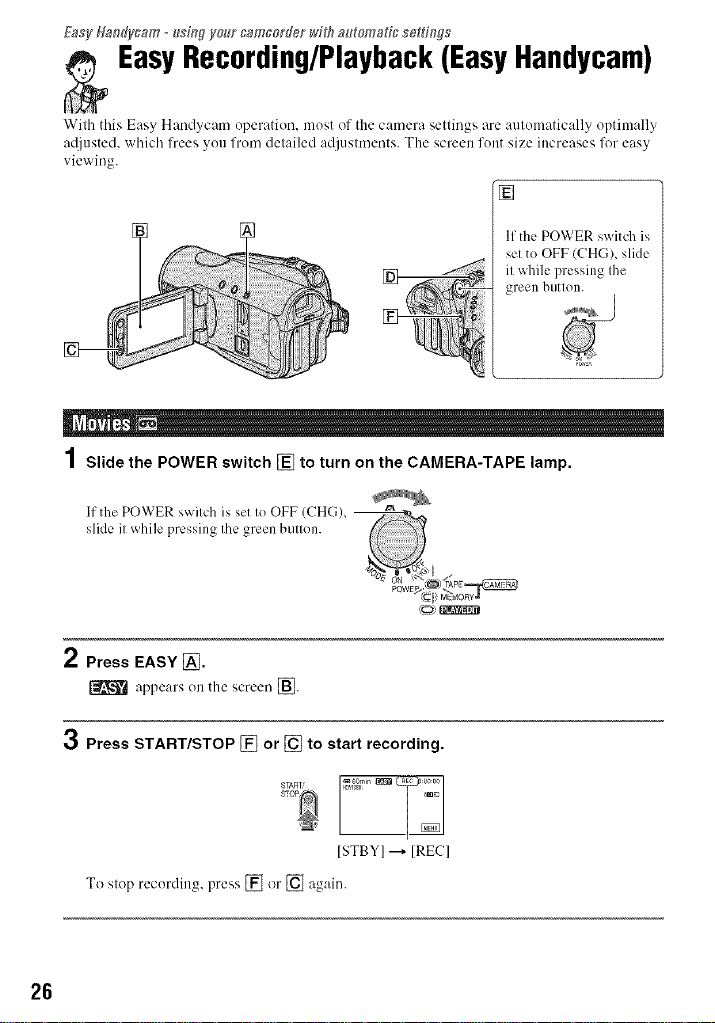
Easy Hafldycam __sin# ya_" _a_r_co_ter wq_fi a_tomat_¢ sett[#gs
EasyRecording/Playback(EasyHandycam)
With this E_lsy Hnnd_c_un oper_ltion, most of the c_unera settings _lre _mtom_ticMly optimMl_
adjusted, which frees you from detailed adjustments. The screen font size increz_ses l%r easy
viewing.
_f the POWER s_itch is
d
1Slide the POWER switch [] to turn on the CAMERA-TAPE lamp.
If the POWER swilch i; et I_ OFF (CHC),
slide il while pressing Ihe green_ bullon.
k" ON "_'
P WE_,_) rAP_
o _1_ _o_
2 Press EASY [_.
appears on the screen [_].
3 Press START/STOP [] or [] to start recording.
[STBY] ---+ [REC]
To slop recording, press [] or [] again.
26
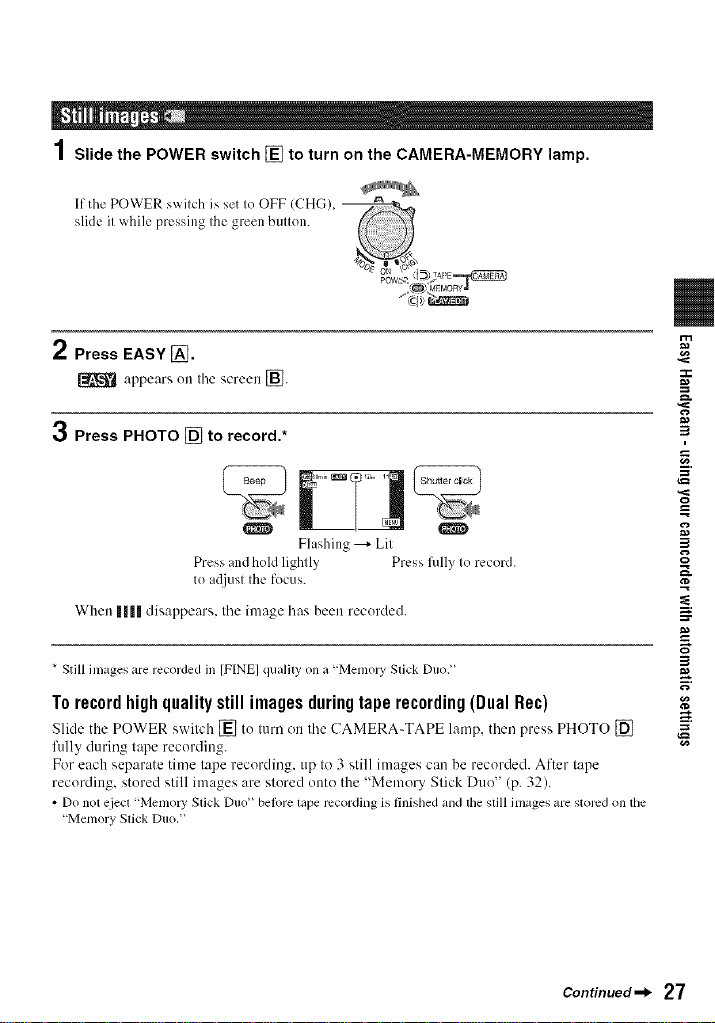
1Slide the POWER switch [] to turn on the CAMERA-MEMORY lamp.
If the POWER swilch is set Io OFF ICHG), _
slide il while pressing Ihe green bullon.
L_MOR va
2 Press EASY [_.
appears on Ihe screen [].
3 Press PHOTO [] to record.*
O O
Flashing _ Lil
Press and hold lighlly Press flflly Io record.
to a(liusl Ihe focus.
When |11|| disappears. Ihe image has been recorded.
* Still inlages are recorded in [F[NE] qualfly on a "Memol T Slick Duo?'
Torecordhighqualitystill imagesduringtaperecording(DualRe€)
Slide the POWER switch [] to turn on the UAMERA-TAPE lamp, then press PHOTO []
fillly during tape recording.
For each separate time tape recording, up to 3 still images can be recorded. After tape
recording, stored still images are stored onto the "Memol 3, Stick Duo" (p. 32).
• Do not eject "MemoW Stick Duo" belore tape recording is finished and tile still images are stored on tile
"Memory Stick Duo."
:7t2
=_
3
g
=_
3
Continued-_ 27
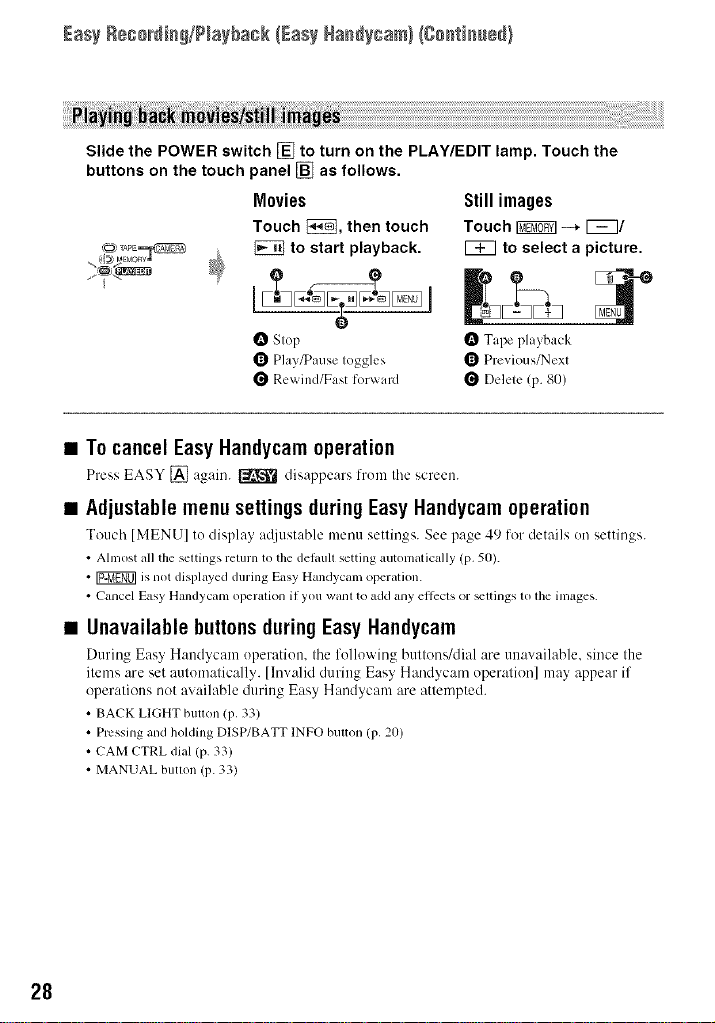
Easy Reg0_dia_/Play_agk{EasyHaa_ygam}(Caa{iaa÷d}
Slide the POWER switch [] to turn on the PLAY/EDIT lamp. Touch the
buttons on the touch panel [] as follows.
Movies
Touch _, then touch
to start playback.
Still images
Touch _ -_ _/
[_ to select a picture.
O Stop
Q Play/Pause toggles
Re_ ind/Fast forward
O Tape playback
_ Previous/Next
_ Delete (p. 80)
• To cancel Easy Haudycamoperation
Press EASY [] again. _ disappears from the screen.
• Adjustable menu settings during Easy Haudycam operation
TouchIMENUIto display at[iustable menu settings. See page 4 _)lor details on settings.
• Almost all the settings return to the del,mltsetting automatically (p. 50).
• r_ is not displayed during Easy Handycaln operation.
• Cancel Easy Handycam opergllion if you want to add any ellccls or _ltings to the iln_lges.
• Unavailable buttonsduring Easy Handycam
During Eas_ H:mdycam operation, the follo'_ ing buttons/dial are unaw_ib_ble, since the
items are set automatically. [Invalid during Easy Handycam operation] may appear if
operations not available during Easy Handycam are attempted.
• BACK LIGHT butlon(p, 33)
• Pressing and holding DISP/BATT INFO bulton (p, 20)
• CAM CTRL dial (p. 33)
• MANUAL butlon (p. 33)
28
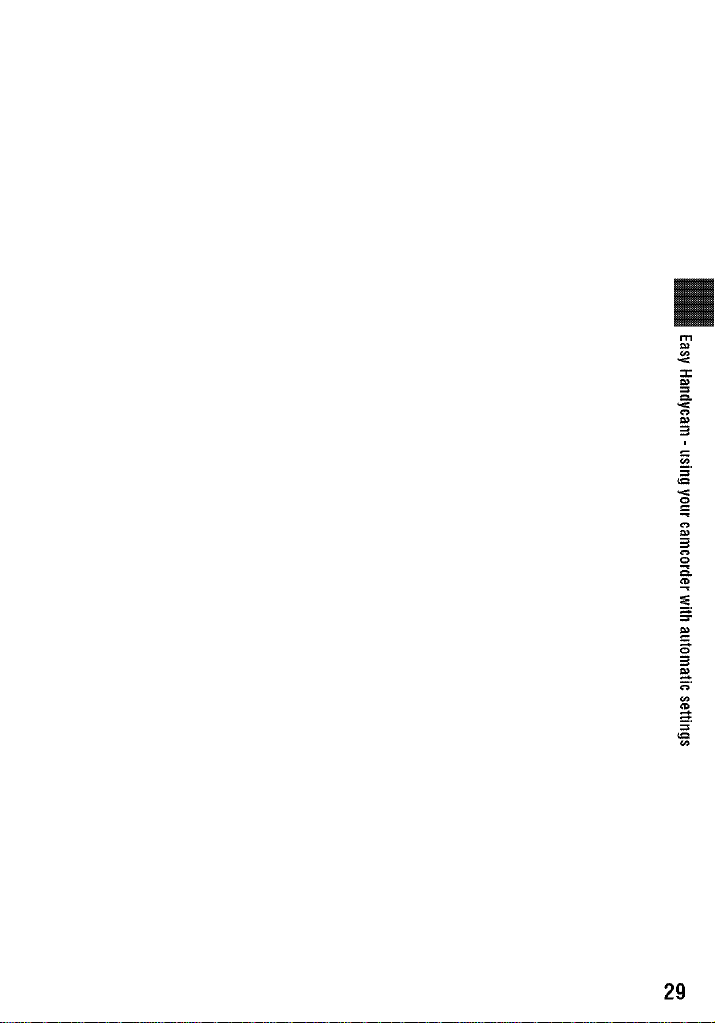
2g
3
3
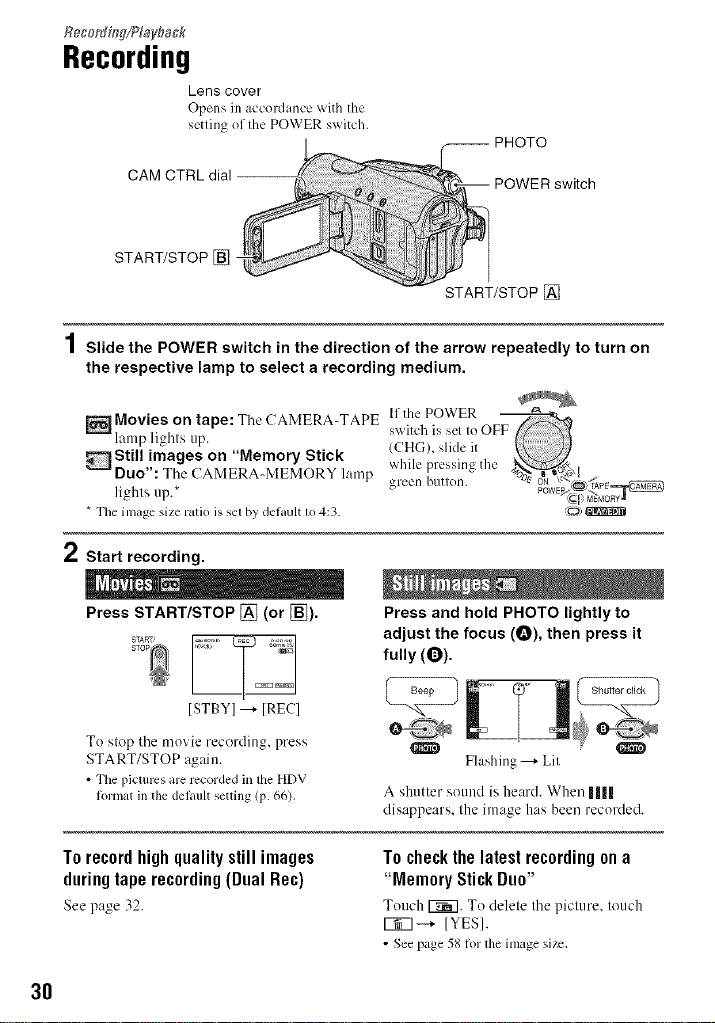
Reget_HW/?layback
Recording
Lens cover
Opens in accordance with the
setting of the POWER switch.
PHOTO
CAM CTRL dial POWER switch
START/STOP []
START/STOP []
Slide the POWER switch in the direction of the arrow repeatedly to turn on
the respective lamp to select a recording medium.
Movies on tape: Tile CAMERA-TAPE switchlfthe POWERissel IoO
lamp lights up. (CHG), slide it
Still images on "Memory Stick while pressing the
DUO": Tile CAMERA-MEMORY lamp green burton. "%?_"_'/f_PE_
lights up.* PowE_<__-_o_
* Theinlage size ratio is sel by de/ault 1o4:3. _o)
2
Start recording.
Press START/STOP [] (or [_).
To step tile movie recording, press
START/STOP again.
• The pictures are rccorded in tile HDV
/ormat in tile delault setting (p. 66),
To recordhighquality still images
duringtape recording(Dual Rec)
See page 32.
3O
Press and hold PHOTO lightly to
adjust the focus (O), then press it
fully (0).
Flashing ---+Lil
A shutter sound is heard. When ||||
disappears. Ihe image has been recorded.
T0 check the latest recording on a
"Memory Stick Duo"
Touch 1_7. To delete tile picture, touch
1_7 --_ IYESI.
• See page 58/or lhe image size.
