Page 1
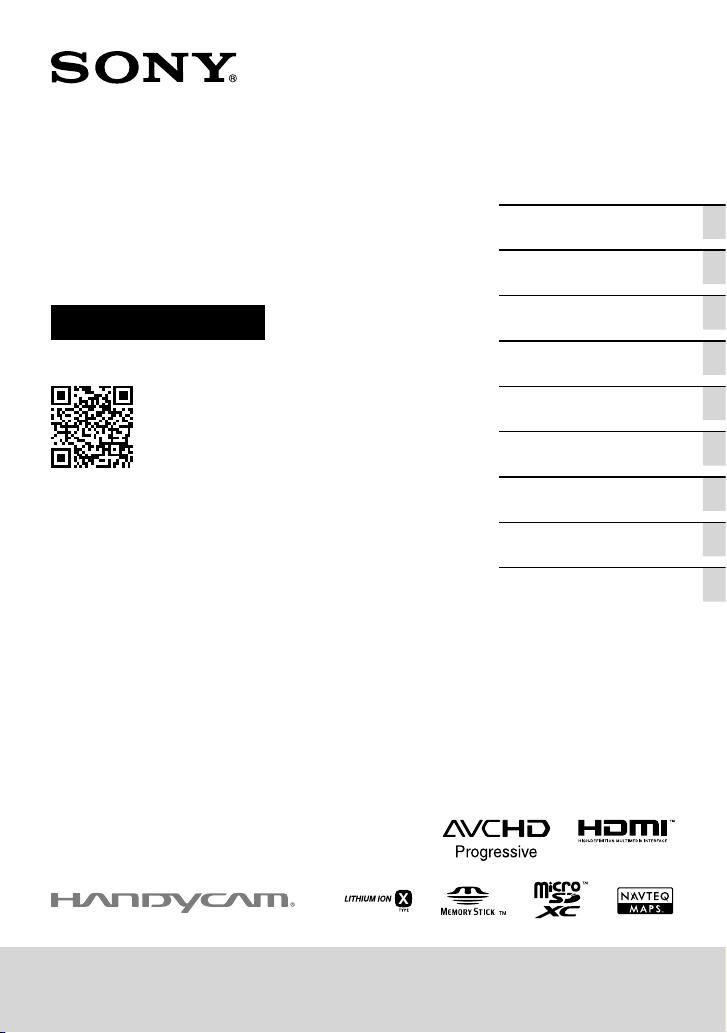
4-466-075-11(1)
Digital HD Video
Camera Recorder
Operating Guide
Please also refer to :
http://www.sony.net/SonyInfo/Support/
Table of contents
Getting started
Recording/Playback
Advanced operations
Editing
Saving movies and photos
with a computer
Saving images on an external
media device
Customizing your camcorder
Others/Index
HDR-GW66E/GW66V/GW66VE/GWP88/GWP88E/GWP88V/GWP88VE
Page 2
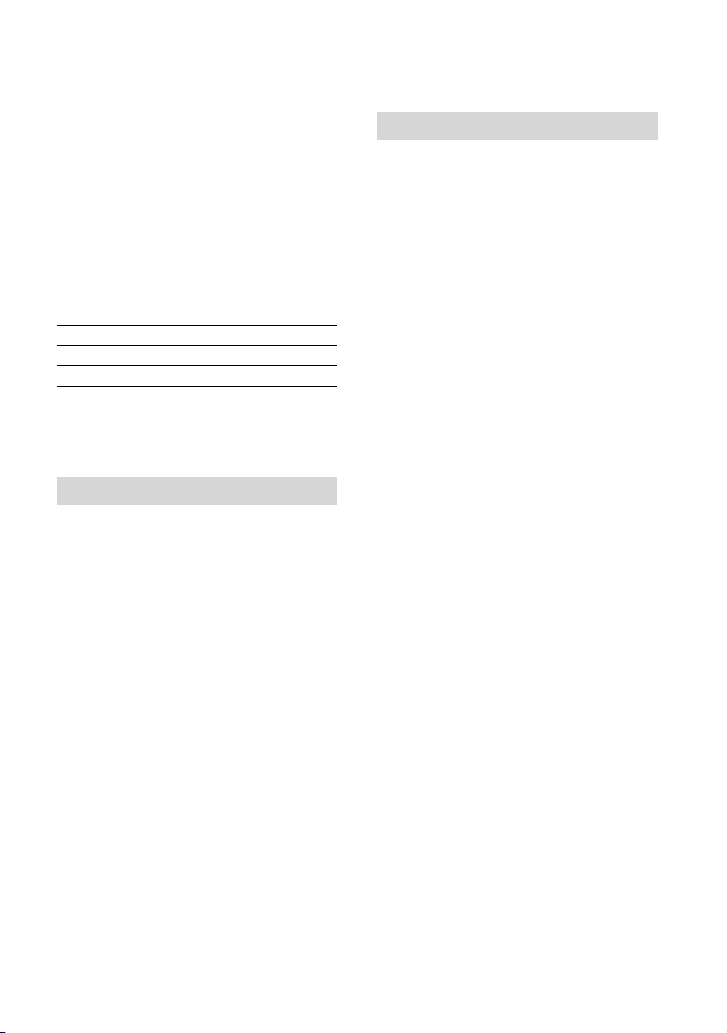
Read this first
Before operating the unit, please read this
manual thoroughly, and retain it for future
reference.
Owner’s Record
The model and serial numbers are located
on the bottom. Record the serial number
in the space provided below. Refer to these
numbers whenever you call upon your Sony
dealer regarding this product.
Model No. HDRSerial No.
Model No. ACSerial No.
The nameplate indicating operating voltage,
trademark, etc. is located on the right side
of main unit under the LCD screen.
WARNING
To reduce the risk of fire or electric
shock,
1) do not expose the unit to rain or
moisture.
2) do not place objects filled with
liquids, such as vases, on the
apparatus.
Do not expose the batteries to
excessive heat such as sunshine, fire or
the like.
CAUTION
Battery pack
If the battery pack is mishandled, the
battery pack can burst, cause a fire or even
chemical burns. Observe the following
cautions.
Do not disassemble.
Do not crush and do not expose the battery
pack to any shock or force such as hammering,
dropping or stepping on it.
Do not short circuit and do not allow metal
objects to come into contact with the battery
terminals.
Do not expose to high temperature above 60°C
(140°F) such as in direct sunlight or in a car
parked in the sun.
Do not incinerate or dispose of in fire.
Do not handle damaged or leaking lithium ion
batteries.
Be sure to charge the battery pack using a
genuine Sony battery charger or a device that
can charge the battery pack.
Keep the battery pack out of the reach of small
children.
Keep the battery pack dry.
Replace only with the same or equivalent type
recommended by Sony.
Dispose of used battery packs promptly as
described in the instructions.
Replace the battery with the specified type
only. Otherwise, fire or injury may result.
AC Adaptor
Do not use the AC Adaptor placed in a
narrow space, such as between a wall and
furniture.
Use the nearby wall outlet (wall socket)
when using the AC Adaptor. Disconnect
the AC Adaptor from the wall outlet (wall
socket) immediately if any malfunction
occurs while using your camcorder.
GB
2
Page 3
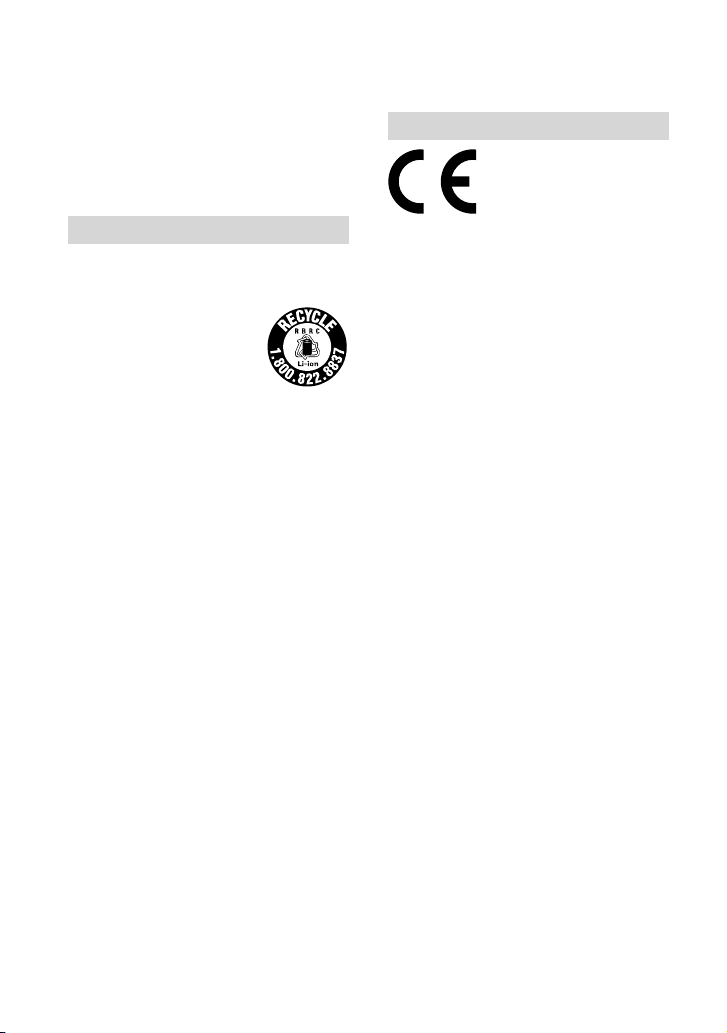
Even if your camcorder is turned off, AC
power source (mains) is still supplied to
it while connected to the wall outlet (wall
socket) via the AC Adaptor.
FOR CUSTOMERS IN EUROPE
For customers in CANADA
RECYCLING LITHIUM-ION BATTERIES
Lithium-Ion batteries are
recyclable.
You can help preserve our
environment by returning
your used rechargeable
batteries to the collection and
recycling location nearest you.
For more information
regarding recycling of
rechargeable batteries, call
toll free
1-800-822- 8837, or visit
http://www.rbrc.org/
Caution: Do not handle damaged or
leaking Lithium-Ion batteries.
Battery pack
CAN ICES-3 B/NMB-3 B
Hereby, Sony Corporation, declares that
this HDR-GW66VE Digital HD Video
Camera Recorder is in compliance with the
essential requirements and other relevant
provisions of the Directive 1999/5/EC. For
details, please access the following URL:
http://www.compliance.sony.de/
Notice for the customers in the
countries applying EU Directives
This product has been manufactured by
or on behalf of Sony Corporation, 1-7-1
Konan Minato-ku Tokyo, 108-0075 Japan.
Inquiries related to product compliance
based on European Union legislation
shall be addressed to the authorized
representative, Sony Deutschland GmbH,
Hedelfinger Strasse 61, 70327 Stuttgart,
Germany. For any service or guarantee
matters, please refer to the addresses
provided in the separate service or
guarantee documents.
This product has been tested and found
compliant with the limits set out in the
EMC regulation for using connection cables
shorter than 3 meters (9.8 feet).
Attention
The electromagnetic fields at the specific
frequencies may influence the picture and
sound of this unit.
Notice
If static electricity or electromagnetism
causes data transfer to discontinue midway
(fail), restart the application or disconnect
and connect the communication cable
(USB, etc.) again.
GB
3
Page 4
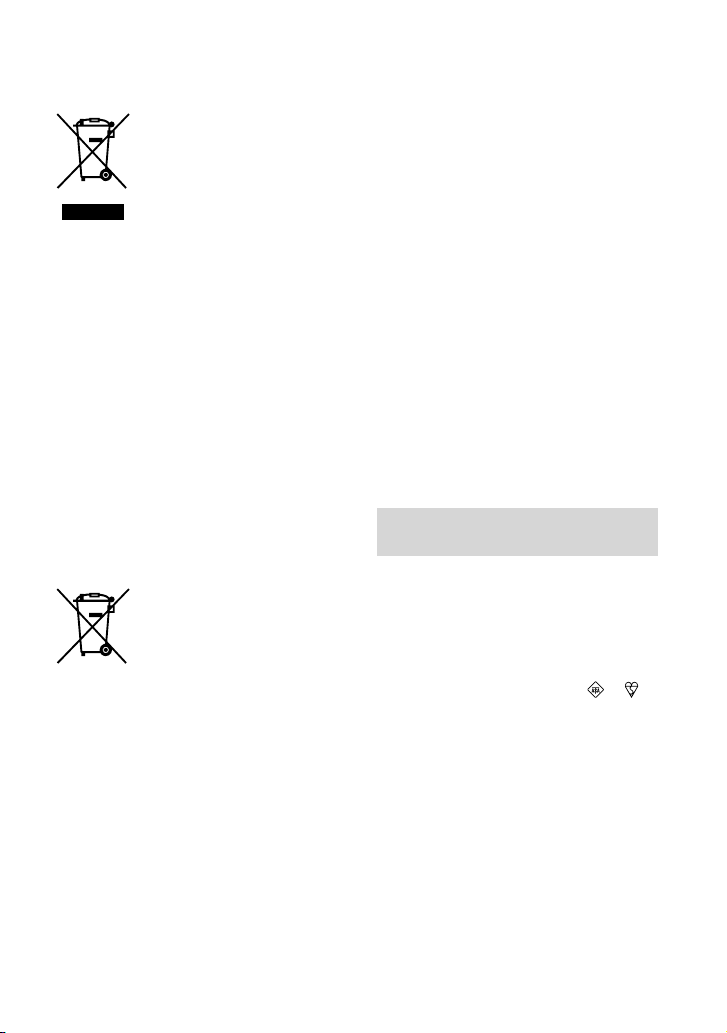
Disposal of Old Electrical
& Electronic Equipment
(Applicable in the European
Union and other European
countries with separate
collection systems)
This symbol on the product or on its
packaging indicates that this product
shall not be treated as household waste.
Instead it shall be handed over to the
applicable collection point for the recycling
of electrical and electronic equipment.
By ensuring this product is disposed of
correctly, you will help prevent potential
negative consequences for the environment
and human health, which could otherwise
be caused by inappropriate waste handling
of this product. The recycling of materials
will help to conserve natural resources. For
more detailed information about recycling
of this product, please contact your local
Civic Office, your household waste disposal
service or the shop where you purchased
the product.
Disposal of waste batteries
(applicable in the European
Union and other European
countries with separate
collection systems)
This symbol on the battery or on the
packaging indicates that the battery
provided with this product shall not be
treated as household waste.
On certain batteries this symbol might
be used in combination with a chemical
symbol. The chemical symbols for mercury
(Hg) or lead (Pb) are added if the battery
contains more than 0.0005% mercury or
0.004% lead.
By ensuring these batteries are disposed of
correctly, you will help prevent potentially
negative consequences for the environment
and human health which could otherwise
be caused by inappropriate waste handling
of the battery. The recycling of the materials
GB
will help to conserve natural resources.
4
In case of products that for safety,
performance or data integrity reasons
require a permanent connection with an
incorporated battery, this battery should be
replaced by qualified service staff only.
To ensure that the battery will be treated
properly, hand over the product at end-oflife to the applicable collection point for
the recycling of electrical and electronic
equipment.
For all other batteries, please view the
section on how to remove the battery from
the product safely. Hand the battery over
to the applicable collection point for the
recycling of waste batteries.
For more detailed information about
recycling of this product or battery, please
contact your local Civic Office, your
household waste disposal service or the
shop where you purchased the product.
Notice for customers in the United
Kingdom
A moulded plug complying with BS 1363 is
fitted to this equipment for your safety and
convenience.
Should the fuse in the plug supplied need to
be replaced, a fuse of the same rating as the
supplied one and approved by ASTA or BSI
to BS 1362, (i.e., marked with an
mark) must be used.
If the plug supplied with this equipment has
a detachable fuse cover, be sure to attach
the fuse cover after you change the fuse.
Never use the plug without the fuse cover.
If you should lose the fuse cover, please
contact your nearest Sony service station.
or
Page 5
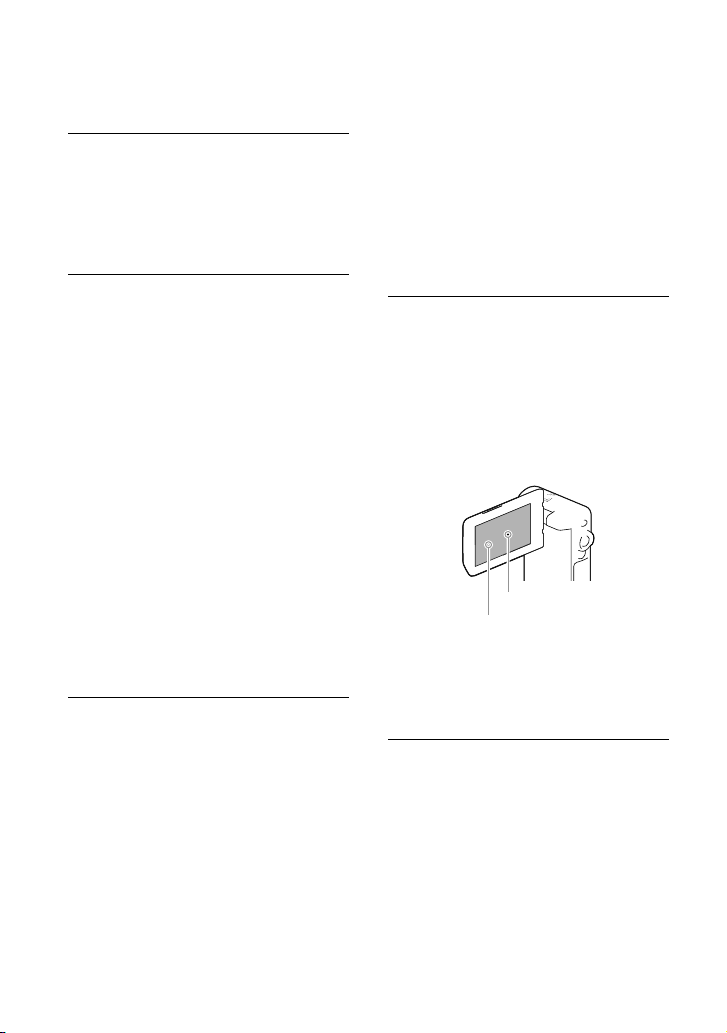
About language setting
The on-screen displays in each local language
are used for illustrating the operating
procedures. Change the screen language before
sin
g the camcorder if necessary (p. 21).
u
On recording
Before starting to record, test the recording
function to make sure the image and sound are
recorded without any problems.
Compensation for the contents of recordings
cannot be provided, even if recording or
playback is not possible due to a malfunction of
the camcorder, recording media, etc.
TV color systems differ depending on the
country/region. To view your recordings on
a TV, you need a TV that supports the signal
format for your camcorder. For details on the
signal format, refer to follows.
PAL: HDR-GW66E/GW66VE/GWP88E/
GWP88VE
NTSC: HDR-GW66V/GWP88/GWP88V
Television programs, films, video tapes,
and other materials may be copyrighted.
Unauthorized recording of such materials may
be contrary to the copyright laws.
Notes on use
Do not do any of the following. Otherwise, the
recording media may be damaged, recorded
images may be impossible to play back or may
be lost, or other malfunctions could occur.
ejecting the memory card when the access
lamp (p. 22) is lit or flashing
removing the battery pack or AC Adaptor
from the camcorder, or applying mechanical
shock or vibration to the camcorder when the
access lamp (p. 22) is lit or flashing
When the camcorder is connected to other
devices through a USB connection and the
power of the camcorder is turned on, do not
close the LCD panel. The image data that has
been recorded may be lost.
Use the camcorder in accordance with local
regulations. The GPS function of the camcorder
tivated when [GPS Setting] (p. 34) is set
is ac
to [On] even if the camcorder is not turned
on. During takeoff and landing of an airplane,
set [Airplane Mode] to [On] (HDR-GW66V/
GW66VE/GWP88V/GWP88VE).
LCD Panel
The LCD screen is manufactured using
extremely high-precision technology, so over
99.99% of the pixels are operational for effective
use. However, there may be some tiny black
points and/or bright points (white, red, blue,
or green in color) that appear constantly on the
LCD screen. These points are normal results of
the manufacturing process and do not affect the
recording in any way.
Black points
White, red, blue or green points
About this manual, illustrations and
on-screen displays
The example images used in this manual for
illustration purposes are captured using a
digital still camera, and therefore may appear
different from images and screen indicators that
actually appear on your camcorder. And, the
illustrations of your camcorder and its screen
indication are exaggerated or simplified for
understandability.
Design and specifications of your camcorder
and accessories are subject to change without
notice.
GB
5
Page 6
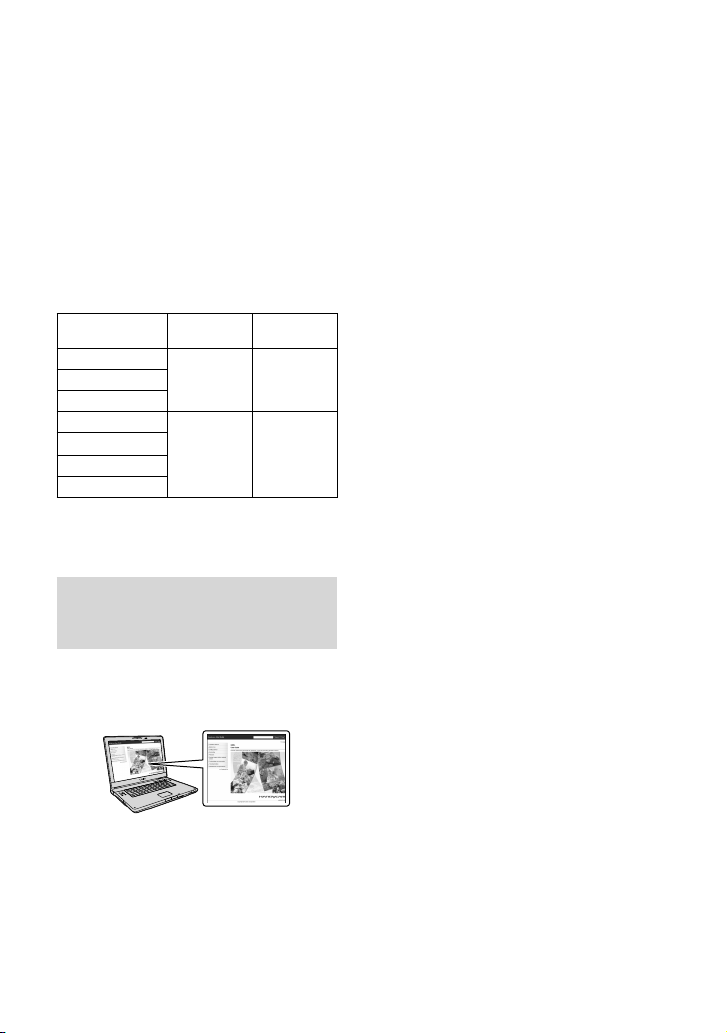
In this manual, the internal memory (HDR-
GWP88/GWP88E/GWP88V/GWP88VE) of
the camcorder and the memory card are called
“recording media.”
In this manual, the DVD disc recorded with
high definition image quality (HD) is called
AVCHD recording disc.
The model name is shown in this manual when
there is a difference in specification between
models. Confirm the model name on your
camcorder.
Recording
media
HDR-GW66E
HDR-GW66V
HDR-GW66VE
HDR-GWP88
HDR-GWP88E
HDR-GWP88V
HDR-GWP88VE
The model with * is equipped with a GPS
function.
*
*
*
*
Memory card
Internal
memory
(16 GB)
memory card
only
Projector
+
Learning more about the camcorder (“Handycam” User Guide)
“Handycam” User Guide is an on-line
manual. Refer to it for in-depth instructions
on the many functions of the camcorder.
Search for the model name
3
of your camcorder within the
support page.
Confirm the model name on your camcorder.
Access the Sony support page.
1
http://www.sony.net/SonyInfo/
Support/
Select your country or region.
2
GB
6
Page 7
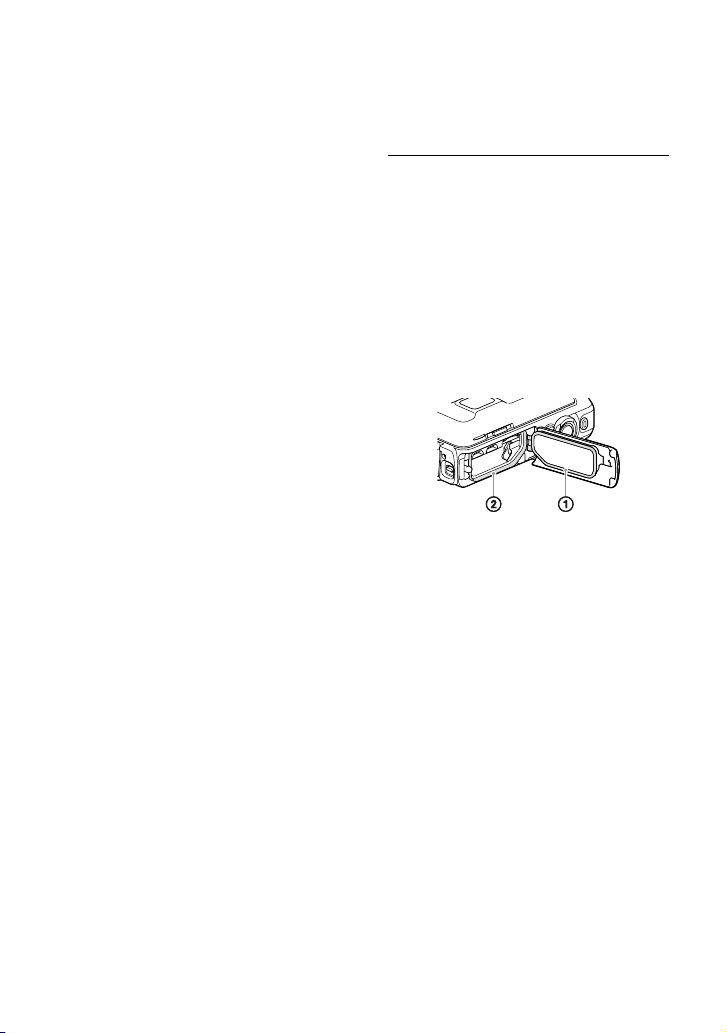
About water-proof,
dust-proof, and shockproof performance of
the camcorder
This camcorder is equipped to be waterproof, dust-proof and shock-proof.
Damage caused from misuse, abuse
or failure to properly maintain the
camcorder is not covered by the limited
warranty.
This camcorder is water-proof/dust-proof
equivalent to IEC60529 IP58. The camcorder is
erable up to a water depth of 10 m (33 feet)
op
for 60 minutes.
Do not subject the camcorder to pressurized
water, such as from a tap.
Do not use in hot springs.
Use the camcorder in the recommended
p
erating water temperature range of 0 °C to
o
40 °C (32 °F to 104 °F).
Meeting MIL-STD 810F Method 516.5-Shock
standards, this product has passed the required
ts when dropped from a height of 1.5 m
tes
(5 feet) above a 5 cm (2 in.) -thick plywood
board (with the LCD screen closed, facing
toward the camcorder body)
* Depending on use conditions and
circumstances, no guarantee is made
regarding damage to, malfunction of, or the
water-proof performance of this camcorder.
As for dust-proof/shock-proof performance,
there is no guarantee that the camcorder will
not become scratched or dented.
Sometimes water-proof performance is lost if
the camcorder is subjected to a strong shock
such as from being dropped. We recommend
the camcorder be inspected at an authorized
repair shop for a fee.
Accessories supplied do not meet water-proof,
dust-proof, and shock-proof specifications.
*.
Notes before using the camcorder
under/near water
Make sure that no foreign matter such as sand,
hair, or dirt gets inside the battery/memory
card/jack cover. Even a small amount of
foreign matter may lead to water entering the
camcorder.
Confirm that the sealing gasket and its mating
surfaces have not become scratched. Even a
small scratch may lead to water entering the
camcorder. If the sealing gasket or its mating
surfaces become scratched, take the camcorder
to an authorized repair shop to have the sealing
gasket replaced for a fee.
Sealing gasket
The sealing surfaces of the sealing gasket
If dirt or sand gets on the sealing gasket or its
mating surfaces, wipe the area clean with a
soft cloth that will not leave behind any fibers.
Prevent the sealing gasket from becoming
scratched by touching it while charging a
battery or using a cable.
Do not open/close the battery/memory
card/jack cover with wet or sandy hands or near
water. There is a risk this will lead to sand or
water getting inside. Before opening the cover,
perform the procedure described in “Cleaning
after using the camcorder under/near water”.
Open the battery/memory card/jack cover with
the camcorder completely dry.
Always confirm that the battery/memory card/
jack cover has been securely locked.
GB
7
Page 8
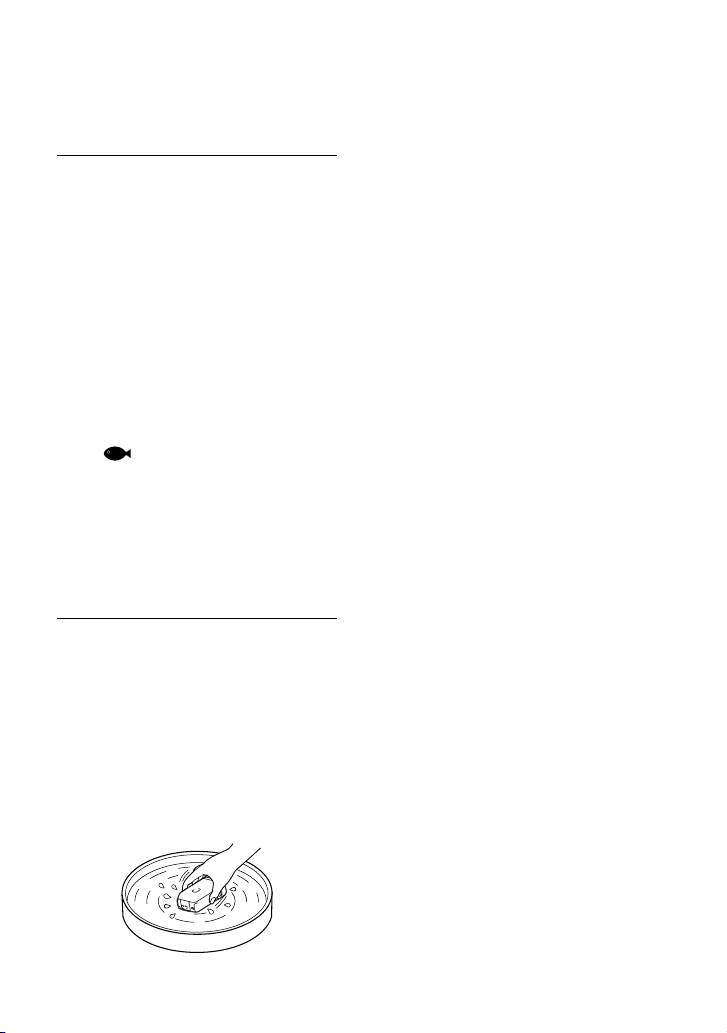
Notes on using the camcorder under/
near water
The touch panel may be activated by water
splashes on the screen icons.
The touch panel cannot be operated
underwater. Use the buttons of the camcorder
to perform shooting operations.
Do not subject the camcorder to shock such as
from jumping into water.
Do not open and close the battery/memory
card/jack cover while under/near water.
This camcorder sinks in water. Place your
hand through the wrist strap to prevent the
camcorder from sinking.
Faint, white, circular spots may appear in
under-water flash photos due to reflections off
of floating objects. This is not a malfunction.
Select
(Underwater) in Scene Selection to
shoot underwater with less distortion (p. 47).
If water drops or other foreign matter is present
on the lens, you will not be able to record clear
images.
Cleaning after using the camcorder
under/near water
Always clean the camcorder with water after use
within 60 minutes, and do not open the battery/
memory card/jack cover before cleaning is
finished. Sand or water may get inside places
where it cannot be seen. If not rinsed, waterproof performance will be degraded.
Allow the camcorder to sit in pure water poured
into a cleaning bowl for about 5 minutes. Then,
gently shake the camcorder, press each button
inside the water to clean away any salt, sand or
other matter lodged around the buttons.
After rinsing, wipe away water drops with a soft
cloth. Allow the camcorder to dry completely
in a shady location with good ventilation. Do
not blow dry with a hair dryer as there is a risk
of deformation and/or degraded water-proof
performance.
Wipe away water drops or dust on the battery/
memory card/jack cover with a soft dry cloth.
This camcorder is constructed to drain water.
Water will drain from openings around the
power zoom lever, etc. After removing from
water, place the camcorder on a dry cloth for a
while to allow water to drain.
Bubbles may appear when the camcorder is
placed under water. This is not a malfunction.
The camcorder body may become discolored
if it comes in contact with sunscreen or suntan
oil. If the camcorder does come in contact with
sunscreen or suntan oil, quickly wipe it clean.
Do not allow the camcorder to sit with salt
water inside or on the surface. This may lead to
corrosion or discoloration, and degradation of
water-proof performance.
Iron sands may adhere to the frame around the
LCD screen or the power zoom lever. If iron
sands adhere to the camcorder, gently wipe
them off with a soft cloth so that you will not
scrape the camcorder case or the LCD screen.
To maintain the water-proof performance,
we recommend that once a year you take the
camcorder to your dealer, or to an authorized
repair shop, to have the sealing gasket of the
battery/memory card/jack cover replaced for
a fee.
GB
8
Page 9
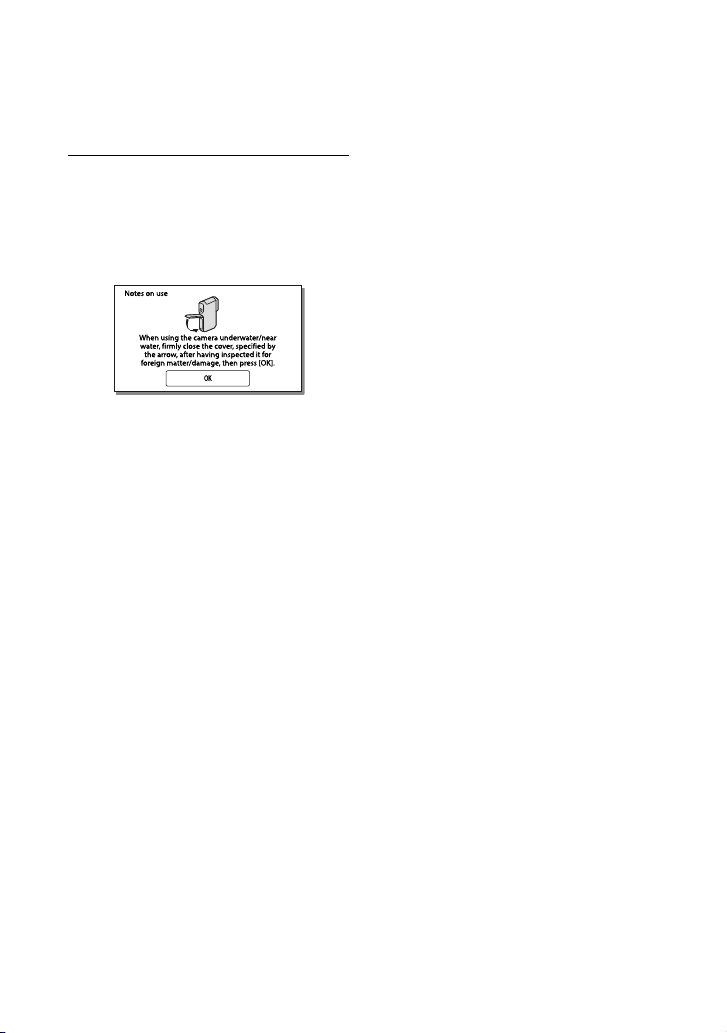
About the message displayed on the
screen
The following message will appear on the
LCD screen of the camcorder after you
replace or charge the battery, or you set
[Scene Selection] to [Beach], [Underwater],
or [Snow].
This does not indicate a malfunction of the
camcorder.
It displays a message that you should
confirm before use to maintain the
waterproof performances.
Touch the area the message is displayed in
order to erase the message.
GB
9
Page 10
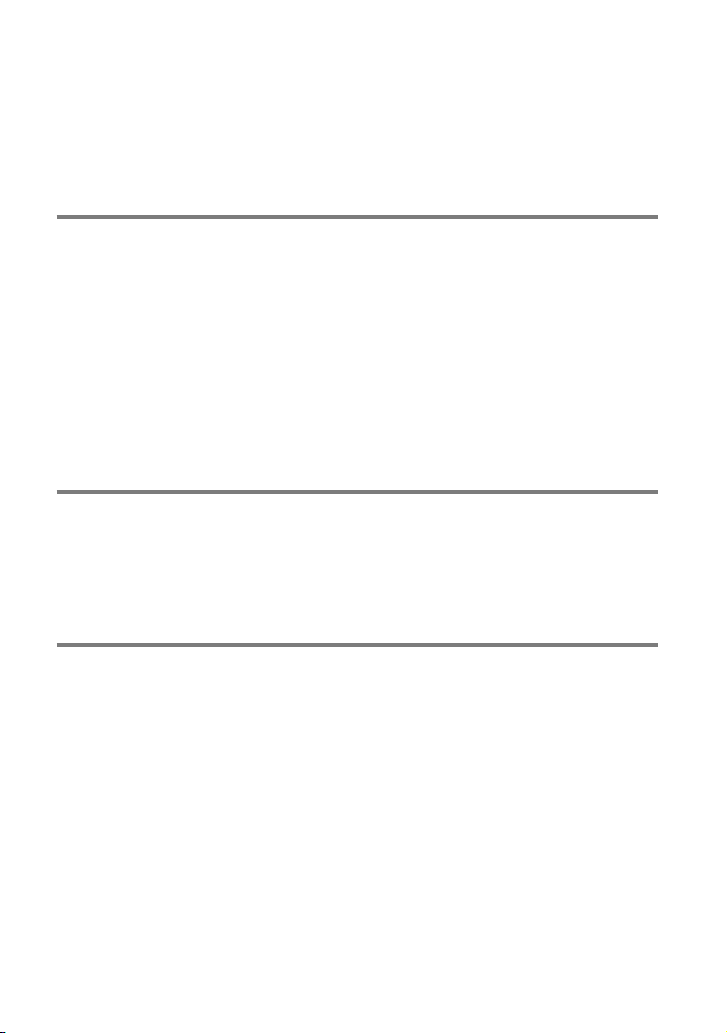
Table of contents
Read this first . .. . . . .. . . . .. . . . .. . . . .. . . . .. . . . .. . . . .. . . . .. .. . .. .. . .. .. . .. .. . .. .. . .. .. . .. .. . . . .. . . . .. . . 2
Learning more about the camcorder (“Handycam” User Guide) . .. .. . .. .. . .. .. . 6
About water-proof, dust-proof, and shock-proof performance of the camcorder .. .. 7
Parts and controls . . . .. . . . .. . . . .. . . . .. . . . .. . . . .. .. . .. .. . .. .. . .. .. . .. .. . .. .. . .. .. . . . .. . . . .. . . . .. . . . 12
Getting started
Supplied items . . . . . . . . .. . . . .. . . . .. . . . .. . . . .. . . . .. . . . .. . . . .. .. . .. .. . .. .. . .. .. . .. .. . .. .. . .. .. . .. .. . . 14
Charging the battery pack . . . . . .. . . . .. . . . .. .. . .. .. . .. .. . .. .. . .. .. . .. .. . .. .. . . . .. . . . .. . . . .. . . . .. 15
Charging the battery using your computer . . . . . . . . .. . . . .. . . . .. . . . .. . . . .. . . . .. . . . . 17
Charging the battery pack abroad . . . . . . . . .. .. . .. .. . . . .. . . . .. . . . .. . . . .. . . . .. . . . .. . . . 19
Turning the power on, and setting the date and time . .. . . . .. . . . .. . . . .. . . . .. .. . .. .. . .. .. . 20
Changing the language setting . . .. . .. .. . .. .. . .. .. . .. .. . . . .. . . . .. . . . .. . . . .. . . . .. . . . .. 21
Preparing the recording media . . . . . . . .. . . . .. . . . .. . . . .. .. . .. .. . .. .. . .. .. . .. .. . .. .. . .. .. . .. .. . . 22
Selecting a recording medium (HDR-GWP88/GWP88E/GWP88V/
GWP88VE) .. . .. . . . .. . . . .. . . . .. . . . .. . . . .. .. . .. .. . .. .. . .. .. . .. .. . .. .. . .. .. . . . .. . . . .. . . . .. . . . 22
Inserting a memory card . . . . . . . . .. .. . .. .. . .. .. . . . .. . . . .. . . . .. . . . .. . . . .. . . . .. . . . .. . . . .. 22
Recording/Playback
Recording . . .. . . . .. . . . .. . . . .. . . . .. .. . .. .. . .. .. . .. .. . .. .. . .. .. . .. .. . . . .. . . . .. . . . .. . . . .. . . . .. . . . .. . . . . 24
Recording movies . . .. . .. .. . .. .. . .. .. . .. .. . .. .. . .. .. . .. .. . . . .. . . . .. . . . .. . . . .. . . . .. . . . .. . 24
Shooting photos . .. . . . .. . . . .. . . . .. . . . .. . . . .. . . . .. .. . .. .. . .. .. . .. .. . .. .. . .. .. . .. .. . .. .. . . 25
Playback . . .. . .. .. . .. .. . .. .. . .. .. . .. .. . .. .. . . . .. . . . .. . . . .. . . . .. . . . .. . . . .. . . . .. . . . .. .. . .. .. . .. .. . .. .. 29
Advanced operations
Recording images with various settings . . . . .. . . . .. . . . .. . . . .. . . . .. . . . .. . . . .. . . . .. .. . .. .. . .. . 32
Selecting the image quality of movies (Recording mode) . .. . .. .. . .. .. . .. .. . .. 32
Capturing smiles automatically (Smile Shutter) . . . . .. . . . .. . . . .. . . . .. . . . .. . . . .. . . . 32
Shooting panoramic photos . . .. .. . .. .. . . . .. . . . .. . . . .. . . . .. . . . .. . . . .. . . . .. . . . .. .. . .. . 32
Recording information on your location (GPS) (HDR-GW66V/GW66VE/GWP88V/
GWP88VE) . . . .. .. . .. .. . .. .. . .. .. . .. .. . .. .. . .. .. . . . .. . . . .. . . . .. . . . .. . . . .. . . . .. . . . .. . . . .. . . . .. .. . .. .. 34
Playing images on a TV . . . .. .. . .. .. . . . .. . . . .. . . . .. . . . .. . . . .. . . . .. . . . .. . . . .. . . . .. .. . .. .. . .. .. . .. . 34
Using the built-in projector (HDR-GWP88/GWP88E/GWP88V/GWP88VE) . . .. . . . .. . . . 36
GB
10
Page 11
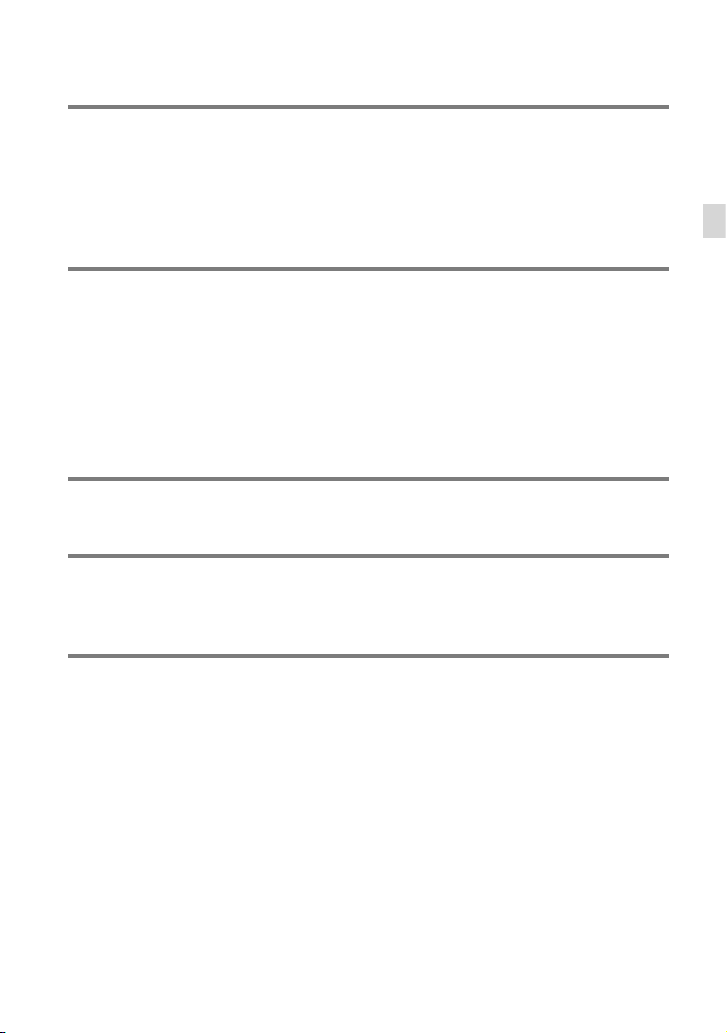
Editing
Editing on your camcorder . . .. . .. .. . .. .. . .. .. . .. .. . .. .. . .. .. . . . .. . . . .. . . . .. . . . .. . . . .. . . . .. . . . .. 38
Deleting movies and photos . .. . .. . . . .. .. . .. .. . .. .. . .. .. . .. .. . .. .. . .. .. . . . .. . . . .. . . . . 38
Dividing a movie . . . . . . . . . .. . . . .. . . . .. . . . .. . . . .. . . . .. . . . .. . . . .. .. . .. .. . .. .. . .. .. . .. .. . .. . 38
Capturing a photo from a movie (HDR-GW66V/GWP88/GWP88E/GWP88V/
GWP88VE) .. . .. . . . .. . . . .. . . . .. . . . .. . . . .. .. . .. .. . .. .. . .. .. . .. .. . .. .. . .. .. . . . .. . . . .. . . . .. . . . 39
Saving movies and photos with a computer
Playing images on a computer . . .. . .. . . . .. .. . .. .. . .. .. . .. .. . .. .. . .. .. . .. .. . . . .. . . . .. . . . .. . . . .. 40
What you can do with “PlayMemories Home” software (Windows) . . . . . . . . . . 40
Software for Mac . . . . . . . .. .. . .. .. . .. .. . .. .. . .. .. . .. .. . . . .. . . . .. . . . .. . . . .. . . . .. . . . .. . . . .. . 40
Preparing a computer (Windows) . . . . . . . .. . . . .. . . . .. . . . .. . . . .. . . . .. . . . .. .. . .. .. . .. .. . .. .. . .. . 41
Checking the computer system. . . . . . . . .. .. . .. .. . .. .. . . . .. . . . .. . . . .. . . . .. . . . .. . . . .. . . 41
Installing the “PlayMemories Home” software in your computer . . . . . . .. .. . . . 41
Starting the “PlayMemories Home” software . .. .. . .. .. . .. .. . .. .. . .. .. . .. .. . . . .. . . . .. . . . .. . . 43
Saving images on an external media device
Creating a standard definition image quality (STD) disc with a recorder . . .. . .. . . . .. . 44
Customizing your camcorder
Using menus .. . . . .. . . . .. . . . .. . . . .. . . . .. .. . .. .. . .. .. . .. .. . .. .. . .. .. . .. .. . . . .. . . . .. . . . .. . . . .. . . . .. . . 45
Menu lists . . . . . . . .. .. . .. .. . .. .. . .. .. . .. .. . . . .. . . . .. . . . .. . . . .. . . . .. . . . .. . . . .. . . . .. . . . .. .. . .. .. . .. .. . . 47
Others/Index
Troubleshooting . . . . . . . .. . . . .. . . . .. . . . .. . . . .. . . . .. . . . .. .. . .. .. . .. .. . .. .. . .. .. . .. .. . .. .. . . . .. . . . .. 50
Self-diagnosis display/Warning indicators . . . . . .. . . . .. . . . .. . . . .. . . . .. . . . .. . . . .. . . . .. . . . .. .. . 51
Recording time of movies/number of recordable photos .. . . . .. .. . .. .. . .. .. . .. .. . .. .. . . 53
Expected time of recording and playback with each battery pack .. . . . .. . . . . 53
Expected recording time of movies . . . .. . . . .. . . . .. . . . .. . . . .. . . . .. . . . .. .. . .. .. . .. .. . . 53
Expected number of recordable photos . . .. . . . .. . . . .. . . . .. . . . .. .. . .. .. . .. .. . .. .. . . 54
About handling of your camcorder . . . . . .. . . . .. . . . .. . . . .. .. . .. .. . .. .. . .. .. . .. .. . .. .. . .. .. . . . . 55
Specifications .. . . . .. . . . .. . . . .. . . . .. . . . .. . . . .. . . . .. . . . .. .. . .. .. . .. .. . .. .. . .. .. . .. .. . .. .. . . . .. . . . .. . 59
END-USER LICENSE AGREEMENT FOR MAP DATA FOR VIDEO CAMERA RECORDER
PRODUCTS (HDR-GW66V/GW66VE/GWP88V/GWP88VE) . . . . .. . . . .. . . . .. . . . .. . . . .. .. . .. . 62
Screen indicators . . . .. . . . .. .. . .. .. . .. .. . .. .. . .. .. . .. .. . .. .. . . . .. . . . .. . . . .. . . . .. . . . .. . . . .. . . . .. . . . . 65
Index . . . . .. . . . .. . . . .. . . . .. . . . .. . . . .. . . . .. . . . .. .. . .. .. . .. .. . .. .. . .. .. . .. .. . .. .. . . . .. . . . .. . . . .. . . . .. . . . 67
Table of contents
GB
11
Page 12
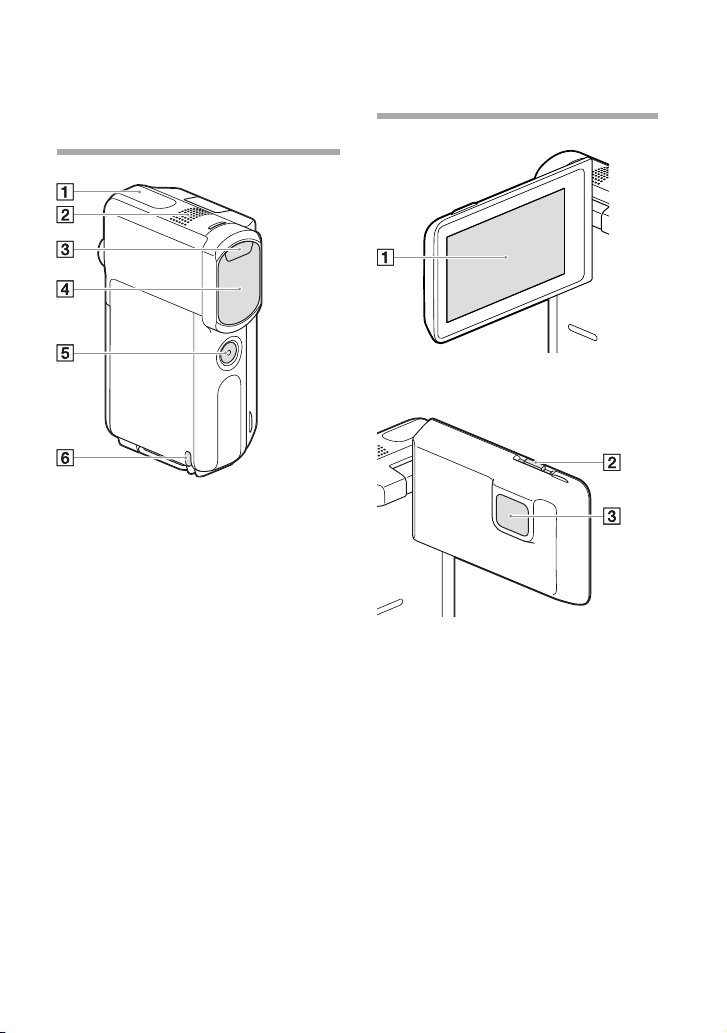
Parts and controls
Figures in ( ) are reference pages.
GPS antenna (HDR-GW66V/GW66VE/
GWP88V/GWP88VE) (34)
Built-in microphone
Flash
Lens (G lens)
SELF-REC button
Loop for the Wrist strap
HDR-GWP88/GWP88E/GWP88V/
GWP88VE
LCD screen/Touch panel (20, 21)
If you rotate the LCD panel 180 degrees, you
can close the LCD panel with the LCD screen
facing out. This is convenient during playback
operations.
PROJECTOR FOCUS lever (36) (HDR-
GWP88/GWP88E/GWP88V/GWP88VE)
Projector lens (36) (HDR-GWP88/
GWP88E/GWP88V/GWP88VE)
12
GB
Page 13
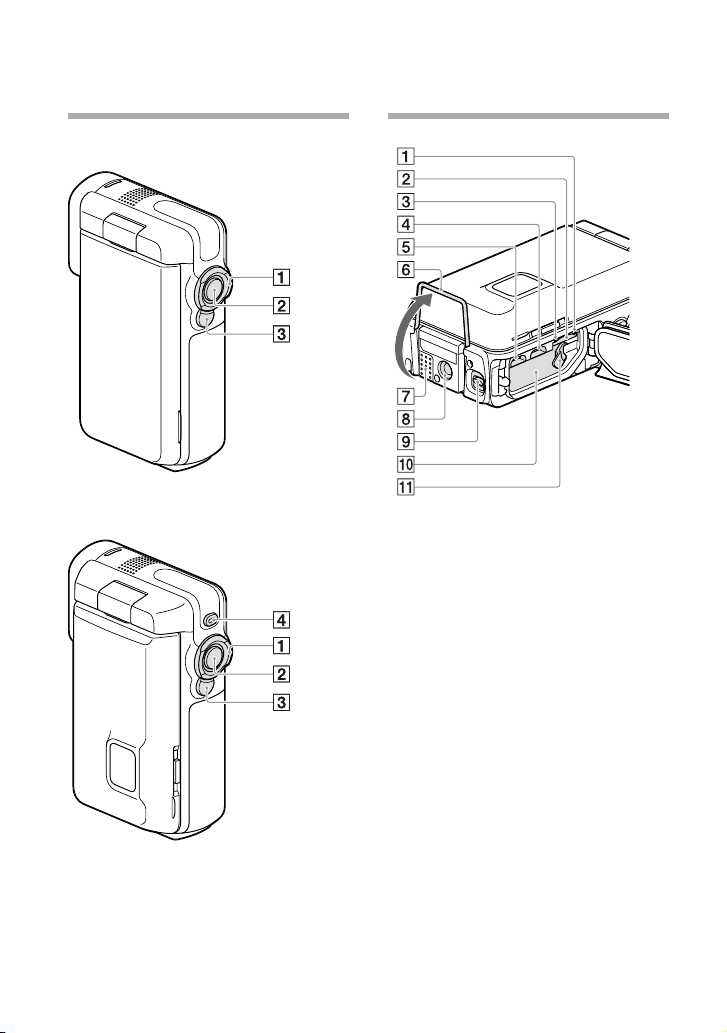
HDR-GW66E/GW66V/GW66VE
HDR-GWP88/GWP88E/GWP88V/
GWP88VE
Power zoom lever (27)
START/STOP button (24)
PHOTO button (25)
PROJECTOR button (36) (HDR-GWP88/
GWP88E/GWP88V/GWP88VE)
Memory card access lamp (22)
While the lamp is lit or flashing, the
camcorder is reading or writing data.
Memory card slot (22)
CHG (charge) lamp (16)
Multi/Micro USB Terminal (16, 34, 44)
Supports Micro USB compatible devices.
HDMI OUT jack (34)
Stand (36)
Speaker
Tripod receptacle
Attach a tripod (sold separately: the length of
the screw must be less than 5.5 mm (7/32 in.)).
Depending on the specifications of the tripod,
your camcorder may not attach in the proper
direction.
Cover lock lever (15)
Battery slot (15)
Battery release lever (15)
GB
13
Page 14
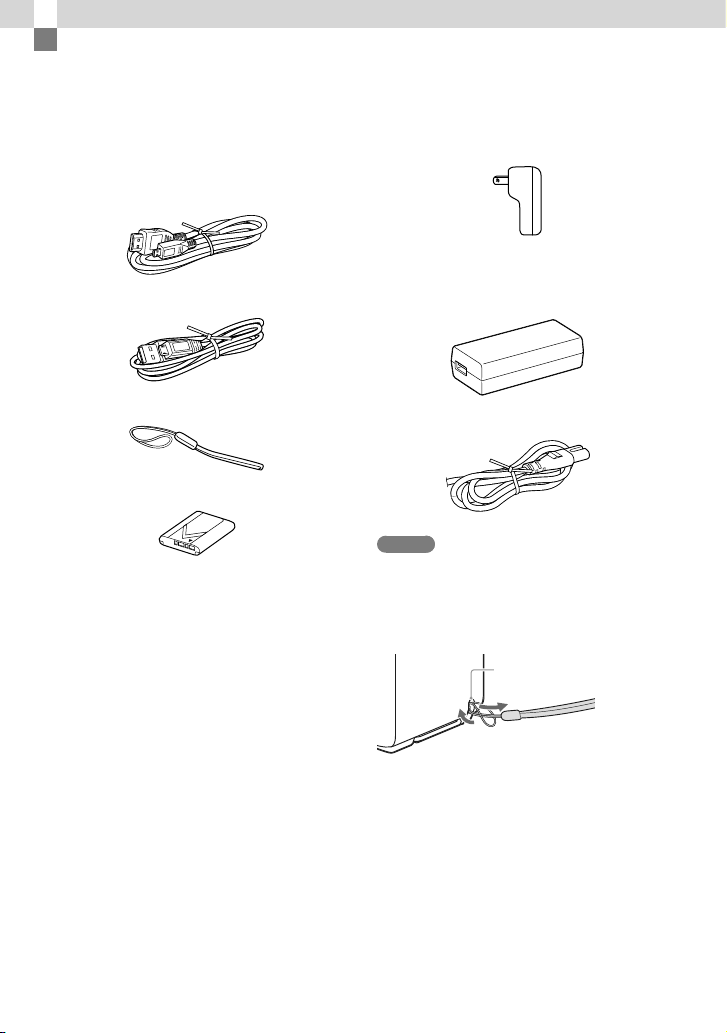
Getting started
Supplied items
The numbers in ( ) are the supplied
quantity.
Camcorder (1)
HDMI cable (1)
USB cable (Micro USB cable) (1)
Wrist strap (1)
Rechargeable battery pack NP-BX1 (1)
“Operating Guide” (This manual) (1)
For customers in the USA and Canada
AC Adaptor AC-UD11 (1)
For customers in countries/regions other
than the USA and Canada
AC Adaptor AC-UD10 (1)
Power cord (Mains lead) (1)
Notes
The “PlayMemories Home” software and
“PlayMemories Home Help Guide” can be
downloaded from the Sony website (p. 41).
To attach the Wrist strap
Loop for the Wrist strap
14
GB
Page 15
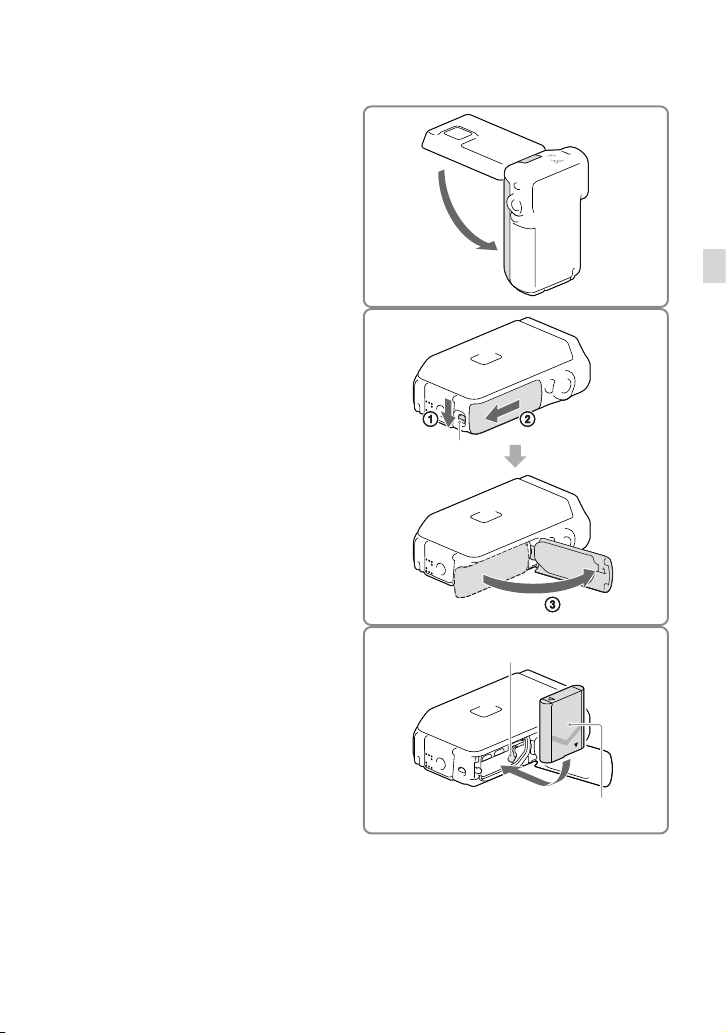
Charging the battery pack
Close the LCD screen.
1
Open the battery/memory card/
2
jack cover.
Slide the cover lock lever () to slide back
the battery/memory card/jack cover ().
Then open the battery/memory card/jack
cover ().
Cover lock lever
Getting started
Battery/memory
card/jack cover
Insert the battery.
3
Insert the battery while pressing and
holding the battery release lever.
Battery release lever
Battery
GB
15
Page 16
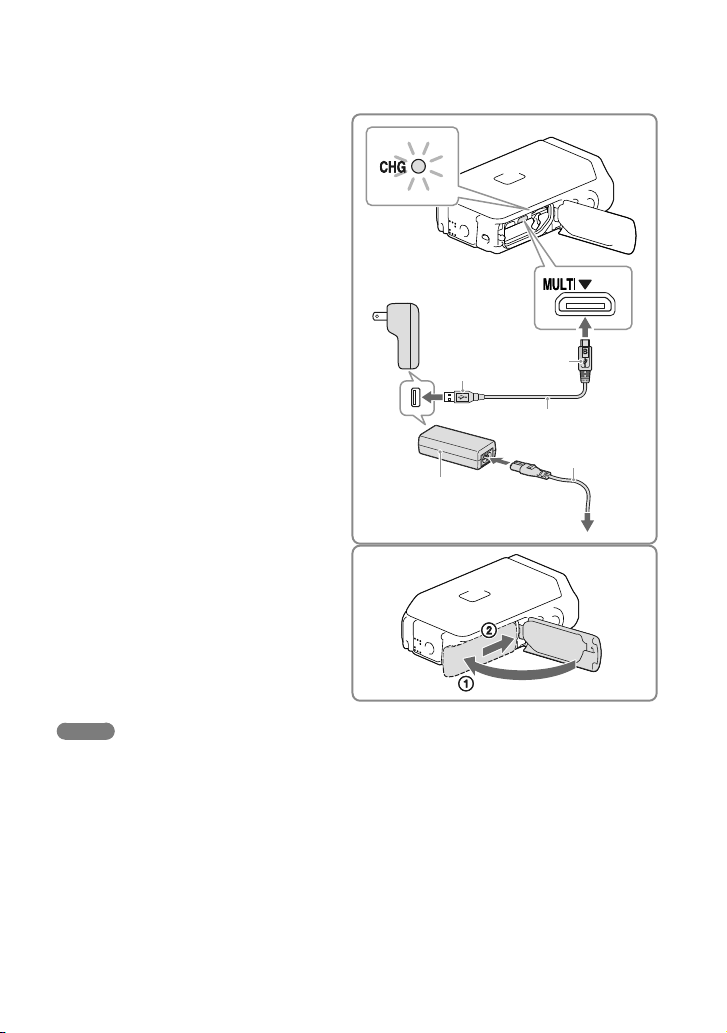
For customers in the USA and
4
Canada:
Connect the AC Adaptor (ACUD11, ) and the USB cable ()
to your camcorder and the wall
outlet (wall socket).
For customers in countries/
regions other than the USA and
Canada:
Connect the AC Adaptor (ACUD10, ), the power cord (mains
lead) () and the USB cable ()
to your camcorder and the wall
outlet (wall socket).
The CHG (charge) lamp turns on.
The CHG (charge) lamp turns off when the
battery pack is fully charged. Disconnect
the USB cable from the Multi/Micro USB
Terminal of your camcorder.
Close the battery/memory card/
5
jack cover.
Flip the battery/memory card/jack cover
back (), then slide () and close the cover
firmly until the yellow mark of the cover lock
lever is hidden.
CHG
(charge)
lamp
To the wall outlet (wall
socket)
USB plug
(big)
To the wall outlet (wall socket)
USB plug
(small)
Notes
You cannot insert any battery pack other than an NP-BX1 (s
You cannot use a Sony CP-AH2R, CP-AL, or AC-UP100 portable power supply device (sold separately)
to charge the camcorder.
In the default setting, the LCD screen turns dark if you do not operate the camcorder for about 1 minute,
and the power turns off if you do not operate the camcorder for 2 minutes, to save battery power ([Power
Save] p. 49).
GB
upplied) into your camcorder.
16
Page 17
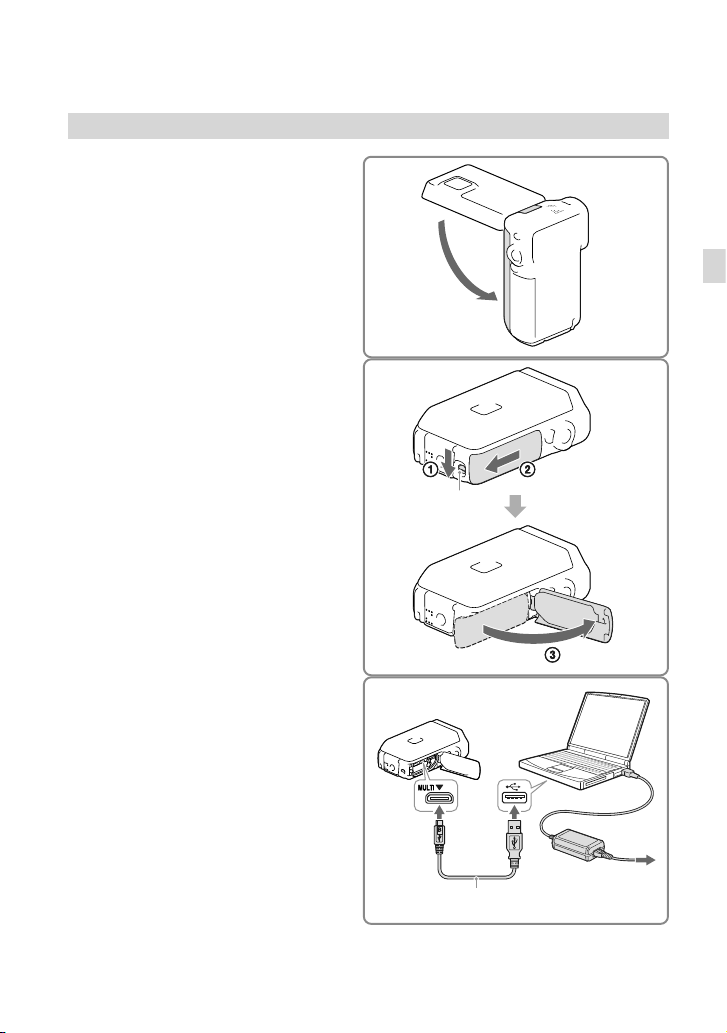
Charging the battery using your computer
Close the LCD screen.
1
Open the battery/memory card/
2
jack cover.
Slide the cover lock lever () to slide back
the battery/memory card/jack cover ().
Then open the battery/memory card/jack
cover ().
Connect the camcorder to a
3
running computer using the USB
cable.
Cover lock lever
Getting started
Battery/memory
card/jack cover
USB cable
To the wall outlet (wall
socket)
GB
17
Page 18
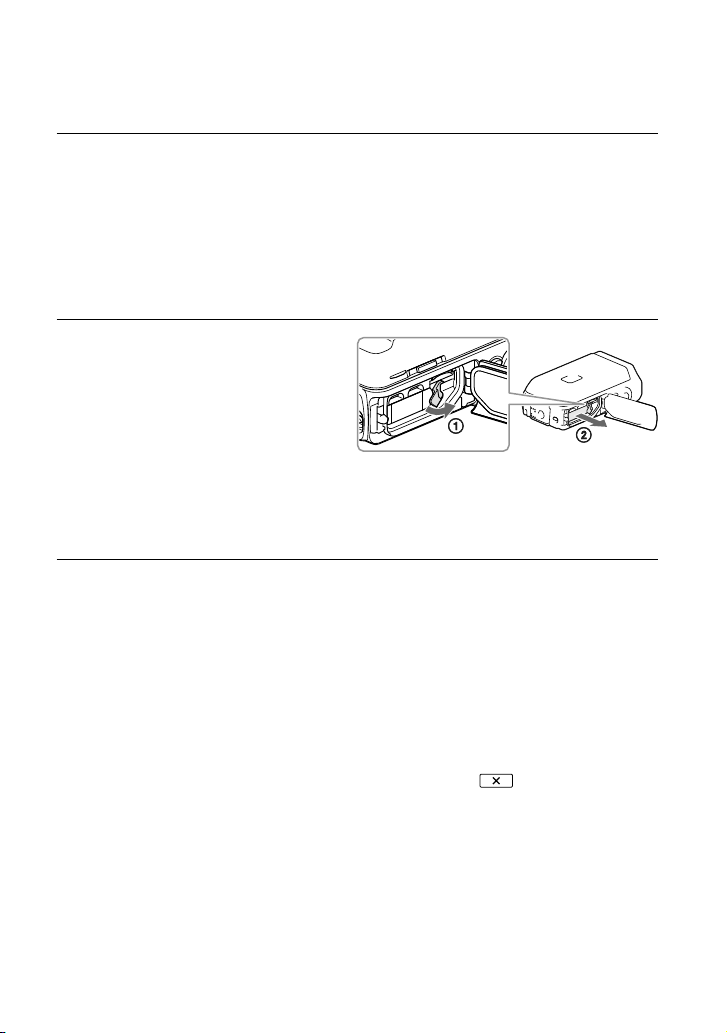
Charging time
Approximate time (min.) required when you fully charge a fully discharged battery pack.
Charging with AC Adaptor: 155 min
Charging with your computer: 275 min
The charging times shown above are measured when charging the camcorder at a temperature of 25 °C
(77 °F). It is recommended that you charge the battery in a temperature range of 10 °C to 30 °C (50 °F to
86 °F).
To remove the battery pack
1 Close the LCD screen, slide the cover lock
lever to slide back the battery/memory
card/jack cover, and then open the
battery/memory card/jack cover.
lide the battery release lever () and
S
2
remove the battery pack ().
Make sure that the battery does not fall out.
On the power supply
You can connect the USB cable to an AC Adaptor that is connected to a wall outlet (wall
socket) so that the power can be supplied to the camcorder.
You can also connect your camcorder to a computer using the USB cable, so that the power
will be supplied from the computer, then you do not have to worry about the amount of
power remaining in the battery while copying images from the camcorder, etc.
Insert the battery into the camcorder before connecting it to a power supply either by connecting the
camcorder to the AC Adaptor or the computer.
The recording mode can be selected only when the camcorder is connected to the AC Adaptor or a
m
puter which is compatible with a 1,500 mA standard power supply.
co
When you connect the camcorder to a computer using the USB cable during playback, the USB
connection screen appears. It will turn to the Playback screen if you press
[Yes].
18
GB
Page 19
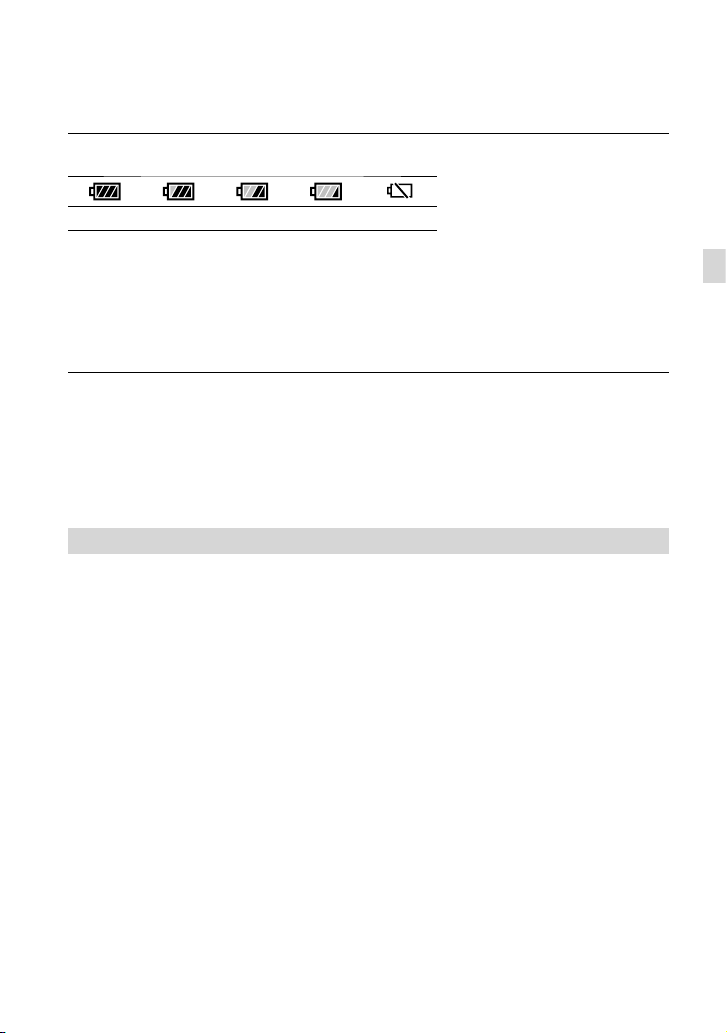
To check the remaining battery power
An icon indicating the remaining battery power is displayed.
High
It will take approximately 1 minute to display the correct remaining battery power.
The remaining battery power may not be displayed correctly depending on ambient conditions and the
environment in which you are using your camcorder.
Your camcorder cannot display the remaining battery life in minutes using the “InfoLITHIUM” battery.
Low Empty
Notes on the AC Adaptor
Do not short-circuit the USB jack or the battery terminal with a metallic object while the USB cable and
the AC Adaptor are connected. This may cause a malfunction.
When you disconnect the AC Adaptor from the power supply, hold both the camcorder and the USB plug
firmly, and then disconnect the USB cable.
Recording time, Playing time (p. 53)
Charging the battery pack abroad
You can charge the battery pack in any countries/regions using the AC Adaptor supplied with
your camcorder within the AC 100 V - 240 V, 50 Hz/60 Hz range. Do not use an electronic
voltage transformer.
Getting started
GB
19
Page 20

Turning the power on, and setting the date and time
Open the LCD screen of your
1
camcorder and turn the power
on.
Select the desired language, then
2
select [Next].
Select the desired geographical
3
area with
[Next].
/ , then select
Touch the button on the
LCD screen.
Set [Daylight Savings] or [Summer
4
Time], select the date format and
the date and time.
If you set [Daylight Savings] or [Summer
Time] to [On], the clock advances 1 hour.
When you select the date and time, select
one of the items and adjust the value with
/ .
When you select
and time setting operation is complete.
GB
20
, the date
Page 21
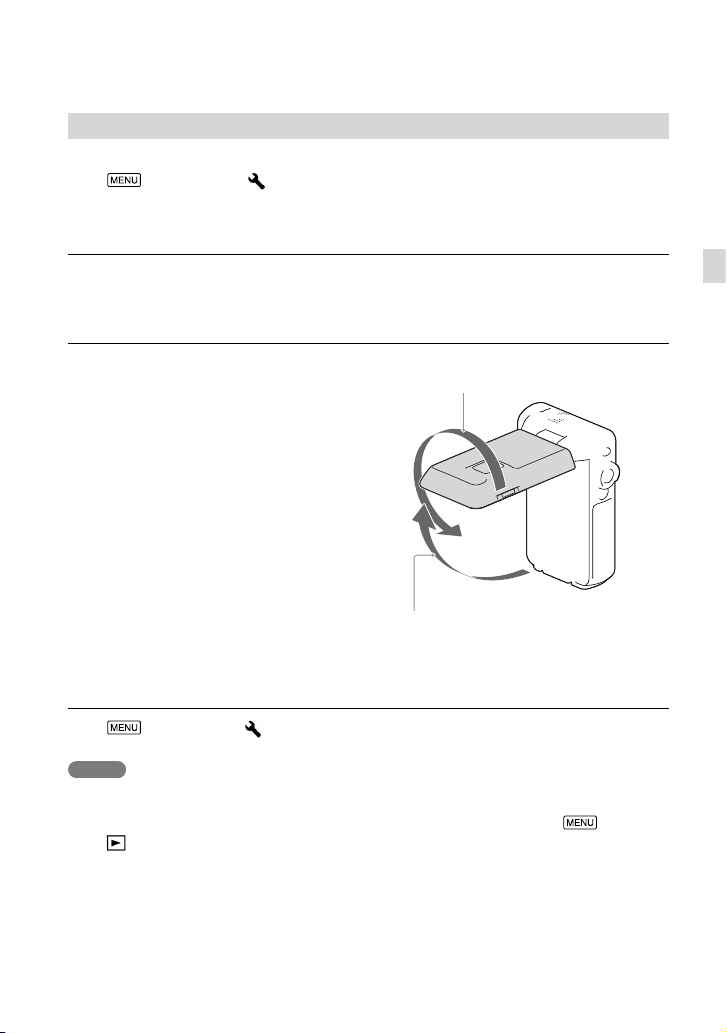
Changing the language setting
You can change the on-screen displays to show messages in a specified language.
Select [Setup] [ General Settings] [Language Setting] a desired language.
To turn off the power
Close the LCD screen.
To adjust the angle of the LCD panel
Getting started
First open the LCD panel 90 degrees to the
camcorder (), and then adjust the angle
270 degrees (max.)
().
90 degrees to the camcorder
To turn off the beep sound
Select [Setup] [ General Settings] [Beep] [Off].
Notes
The recording date, time and condition, and coordinates (HDR-GW66V/GW66VE/GWP88V/
GWP88VE) are recorded automatically on the recording media. They are not displayed during recording.
However, you can check them as [Data Code] during playback. To display them, select
Playback Settings] [Data Code] [Date/Time].
[
Once the clock is set, the clock time is automatically adjusted with [Auto Clock ADJ ] and [Auto Area
ADJ] set to [On]. The clock may not be adjusted to the correct time automatically, depending on the
country/region selected for your camcorder. In this case, set [Auto Clock ADJ ] and [Auto Area ADJ] to
f
] (HDR-GW66V/GW66VE/GWP88V/GWP88VE) (p. 49).
[Of
To set the date and time again: [Date & Time Setting] (p. 49)
[Setup]
GB
21
Page 22

Preparing the recording media
The recording media that can be used are displayed on the screen of your camcorder as
following icons.
Default recording medium Alternative recording medium
HDR-GW66E/GW66V/
Memory card
GW66VE
HDR-GWP88/GWP88E/
Internal memory Memory card
GWP88V/GWP88VE
Notes
You cannot select a different recording medium for movies and for photos.
Selecting a recording medium (HDR-GWP88/GWP88E/GWP88V/GWP88VE)
Select [Setup]
[
Media Settings] [Media
Select] the desired medium.
Inserting a memory card
—
Open the battery/memory card/jack
cover, and insert the memory card
until it clicks.
“Memory Stick Micro” (M2) media: Insert
the memory card straight in the direction
shown in figure A until it clicks.
microSD memory card: Insert the memory
card straight in the direction shown in
figure B until it clicks.
The [Preparing image database file.
Please wait.] screen appears if you insert
a new memory card. Wait until the screen
disappears.
Insert the card squarely in the correct direction,
otherwise it will not be recognized by the
camcorder.
GB
22
Printed surface
A
“Memory Stick
Micro” media
Access lamp
Terminal
B
microSD memory
card
Page 23

To eject the memory card
Open the cover and lightly push the memory card in once.
Notes
To ensure stable operation of the memory card, it is recommended to format the memory card with your
mcorder before the first use (p. 48). Formatting the memory card will erase all the data stored on it and
ca
the data will be irrecoverable. Save your important data on your computer, etc.
If [Failed to create a new Image Database File. It may be possible that there is not enough free space.] is
s
played, format the memory card (p. 48).
di
Confirm the direction of the memory card. If you forcibly insert the memory card in the wrong direction,
the memory card, memory card slot, or image data may be damaged.
Do not insert any memory card other than those that fit into the memory card slot. If you do, it may
cause a malfunction.
When inserting or ejecting the memory card, be careful so that the memory card does not pop out and
drop.
ake sure the warning indicator for the memory card has turned off (p. 51).
M
You cannot use a memory card inserted in the wrong direction or at an angle.
You can insert only one memory card.
Types of memory card you can use with your camcorder
Getting started
Capacity
(operation verified)
“Memory Stick Micro” (Mark2) media
microSD memory card
Up to 16 GB —
Up to 32 GB
microSDXC memory card Up to 64 GB
Operation with all memory cards is not assured.
Notes
The camcorder is guaranteed to operate within the temperature range of –10
SD Speed
Class
Class 4 or
faster
C to +40 C (14 °F to 104
Described in this
manual
“Memory Stick Micro”
media
microSD cardmicroSDHC memory card
°F) but the guaranteed operation temperature range may differ depending on each type of memory card.
See the operating instructions of the memory card for details.
Movies recorded on the microSDXC memory cards cannot be imported to or played back on computers
or AV devices not supporting the exFAT
* file system by connecting the camcorder to these devices with
the USB cable. Confirm in advance that the connecting equipment is supporting the exFAT system. If you
connect an equipment not supporting the exFAT system and the format screen appears, do not perform
the format. All the data recorded will be lost.
* The exFAT is a file system that is used for the microSDXC memory cards.
Recording/playback/editing media: Screen indicators during recording (p. 26)
Recording time of movies/number of recordable photos (p. 53)
GB
23
Page 24

Recording/Playback
Recording
In the default setting, movies and photos are recorded on the following media. Movies are
recorded with high definition image quality (HD).
HDR-GW66E/GW66V/GW66VE: Memory card
HDR-GWP88/GWP88E/GWP88V/GWP88VE: Internal memory
Recording movies
Open the LCD screen.
1
Press START/STOP to start
2
recording.
To stop recording, press START/STOP
again.
You can record photos during movie
recording by pressing PHOTO (Dual
Capture).
Built-in microphone
Notes
If you close the LCD screen while recording movies, the camcorder stops recording.
ot touch the built-in microphone while recording.
Do n
The maximum continuous recordable time of movies is about 13 hours.
When a movie file exceeds 2 GB, the next movie file is created automatically.
You may not be able to shoot photos depending on the setting in [
The flash does not work while the camera is in the
The following states will be indicated if data is still being written onto the recording media after recording
has finished. During this time, do not apply shock or vibration to the camcorder, or remove the battery or
AC Adaptor.
cces
s lamp (p. 22) is lit or flashing
A
The media icon in the upper right of the LCD screen is flashing
GB
(Movie) mode.
REC Mode] and [ Frame Rate].
24
Page 25

The LCD screen of your camcorder can display recording images across the entire screen (full pixel
display). However, this may cause slight trimming of the top, bottom, right, and left edges of images when
played back on a TV which is not compatible with full pixel display. It is recommended you record images
i
th [Grid Line] set to [On] and using the outer frame of [Grid Line] (p. 48) as a guide.
w
Recording time (p. 53)
Recordable time, remaining capacity: [Media Info] (p. 48)
dia Select] (p. 22)
[Me
Shooting photos
Open the LCD screen and select
1
[MODE] [Photo].
Press PHOTO lightly to adjust the
2
focus, then press it fully.
When the focus is adjusted properly,
AE/AF lock indicator appears on the LCD
screen.
Recording/Playback
Recordable number of photos (p. 54)
[Flash] (p. 47)
To change the image size: [
Image Size] (p. 48)
To record clear images
When the lens is dirty or dusty, clean the surface of the lens.
GB
25
Page 26

To display items on the LCD screen
Items on the LCD screen disappear if you do not operate the camcorder for a few seconds
after you turn the camcorder on or switch between the movie recording and photo shooting
modes.
Touch anywhere except the buttons on the LCD screen to display information on icons with
functions convenient for recording.
To display items on the LCD screen all the time: [Display Setting] (p. 48)
Screen indicators during recording
Described here are icons for both movie recording and photo recording modes. Refer to the
page in ( ) for details.
Zoom button (W: Wide/T: Telephoto), START/STOP button (in movie recording mode),
PHOTO button (in photo recording mode)
MENU button (45)
Status detected by Intelligent Auto
Recording status ([STBY]/[REC])
AE/AF (automatic exposure/automatic focus) lock (25)
Touch pad deactivated (Underwater)
GPS triangulating status
Tracking focus
Zoom, Remaining battery
Counter (hour: minute: second), Capturing a photo, Recording/playback/editing media
* (34)
(22)
Tracking focus cancel button
[MODE] (Shooting Mode) button (25)
GB
26
Page 27

Intelligent Auto button
Approximate number of recordable photos, Aspect ratio (16:9 or 4:3), Photo size (L/M/S)
Estimated recording remaining time, Recording image quality, Frame rate, Recording
mode (HD/STD), Movie size (MP4) (32)
View Images button (29)
My Button (you can assign your favorite functions to icons displayed in this area) (48)
*
HDR-GW66V/GW66VE/GWP88V/GWP88VE
To zoom the subjects
Move the power zoom lever (W or T) to
magnify or reduce the size of the image.
W (Wide angle): Wider range of view
T (Telephoto): Close view
You can magnify images up to 17 times
(Extended Zoom) the original size with the
power zoom lever.
Move the power zoom lever slightly for a slower
zoom. Move it further for a faster zoom.
Be sure to keep your finger on the power zoom
lever. If you move your finger off the power
zoom lever, the operation sound of the power
zoom lever may also be recorded.
You cannot change the zoom speed with the
/ button on the LCD screen.
The minimum possible distance between
camcorder and subject while maintaining sharp
focus is about 1 cm (about 13/32 in.) for wide
angle and about 80 cm (about 31 1/2 in.) for
telephoto.
You can magnify images up to 10 times using
optical zooming in the following cases:
When [
[Active]
When the
Further zooming: [Digital Zoom] (p. 47)
SteadyShot] is set to other than
(Photo) mode is selected
Recording/Playback
GB
27
Page 28

To record in mirror mode
1 Open the LCD panel 90 degrees to the
camcorder (), then rotate it 270 degrees
to the lens side ().
P
ress SELF-REC button () to start
2
recording.
A mirror-image of the subject appears on the
LCD screen, but the image will be normal when
recorded.
You can only record in mirror mode when the
LCD panel is rotated 270 degrees to the lens side
because [[SELF-REC] Button] is set to [FrontfacingLCD only] in the default setting. You can
change the setting of the SELF-REC button to
keep the button always activated.
Movies are recorded when the
is selected, and photos are recorded when the
(Photo) mode is selected.
Using [Self-portrait 1 Person] or [Self-portrait
2 People] of the [
reduce camera shake when shooting photos in
or mode (p. 47).
mirr
Self-Timer] setting will
(Movie) mode
28
GB
Page 29

Playback
You can search for recorded images by date and time of recording (Event View) or location of
recording (Map View) (HDR-GW66V/GW66VE/GWP88V/GWP88VE).
Open the LCD screen and select
1
2
3
(View Images) on the LCD
screen to enter the playback
mode.
You can display the Event View when the
LCD screen is folded with the reverse
(screen) side facing out.
Select / to move the desired
event to the center () and then
select it ().
The camcorder displays recorded images as
an event automatically, based on the date
and time.
Select the image.
The camcorder plays from the selected
image to the last image in the event.
Recording/Playback
Select the appropriate buttons
4
on the LCD screen for various
playback operations.
GB
29
Page 30

Volume
Delete
Context
Stop
Some buttons described above may not appear, depending on the image being played back.
As you repeat selecting
times about 30 times about 60 times.
/ during pause to play movies slowly.
Select
To repeat Slideshow, select
button.
/ during playback, movies are played as fast as about 5 times about 10
[Slideshow Set] when is selected with the Switch Image Type
Previous/Next
/
Fast-reverse/fast-forward
/
Pause/Play
/
Play/stop slide show
/
Screen display on the Event View screen
Remaining battery
To the MENU screen
To the Map View screen
*
Event name
To the previous event
Change to the movie/
photo recording mode
* HDR-GW66V/GW66VE/GWP88V/GWP88VE
To go back to the Event
Reduced-size images which enable you to view many images at the same time on an index screen are
called “thumbnails.”
GB
View screen
Previous
Next
Change to the movie/
photo recording mode
To play back short movies
(Highlight Playback)
Event name Recorded time/number of photos
Last played image
Events
To the next event
Time-line bar
Change Event Scale button
Switch Image Type button
Movie
Photo
30
Page 31

Notes
To prevent your image data from being lost, save all your recorded images on external media periodically.
40)
(p.
Playing movies and photos from the Map View (HDR-GW66V/GW66VE/GWP88V/
GWP88VE)
Switch to the Map View by touching
[Map View].
When you use the map data for the first time:
A message appears asking you to confirm whether you agree with the terms of the license agreement of
the map data. You can use the map data by touching [Agree] on the screen after agreeing to the terms of
h
e license agreement (p. 62).
t
You cannot use the map data if you touch [Not Agree]. However, when you try to use the map data for
the second time, the same message will appear on the screen, and you can use the map data by touching
[Agree].
To play back images with other devices
You may not be able to play back normally images recorded on your camcorder with other devices. Also,
you may not be able to play back images recorded on other devices with your camcorder.
Standard definition image quality (STD) movies recorded on SD memory cards cannot be played on AV
equipment of other manufacturers.
Recording/Playback
GB
31
Page 32

Advanced operations
Recording images with various settings
Selecting the image quality of movies (Recording mode)
You can switch the recording mode to
select the movie quality when recording
high definition image quality (HD)
ies. The recording time (p. 53) or the
mov
type of media device to which the images
can be copied may change, depending on
the recording mode selected.
Select [Image Quality/
1
Size] [
Select the desired recording
2
mode.
Recording mode and the media
devices to which the images can be
copied
Types of media
On this camcorder
Internal
2
memory
*
Memory card
On external devices
Blu-ray discs
AVCHD
recording discs
1
*
PS can be set only when the [ Frame Rate] is
set to [60p] (HDR-GW66V/GWP88/GWP88V)
/ [50p] (HDR-GW66E/GW66VE/GWP88E/
GWP88VE).
2
*
HDR-GWP88/GWP88E/GWP88V/GWP88VE
REC Mode].
1
FX
*
PS
— —
FH/
HQ/LP
Capturing smiles automatically (Smile Shutter)
A photo is recorded automatically when
the camcorder detects the smile of a
person during movie recording (p. 47).
([Dual Capture] is the default setting.)
The camcorder is
The camcorder is
detecting a face.
Notes
When set to the following, you cannot use the
Smile Shutter function.
REC Mode]: [Highest Quality ]
[
Frame Rate]: [60p] (HDR-GW66V/
[
GWP88/GWP88V) or [50p] (HDR-GW66E/
GW66VE/GWP88E/GWP88VE)
Smiles may not be detected depending on
recording conditions, subject conditions, and
the setting of your camcorder.
detecting a smile
(orange).
Shooting panoramic photos
You can make a panoramic photo by
taking multiple photos as you sweep the
camcorder around, and then combine
them into one.
1
2
[Shooting Mode]
[iSweep Panorama].
Align the camcorder with the
end of the subject to be shot and
press PHOTO.
32
GB
Page 33

This part will not be recorded.
You can select the direction in which you
move the camcorder by touching
/ on the LCD screen.
Sweep the camcorder to the
3
end of the guide, following the
indication on the screen.
Guide
You can play back panoramic photos
using the “PlayMemories Home”
software.
/ /
[Wide]
Horizontal: 7,152 × 1,080
Vertical: 4,912 × 1,920
Tips on shooting panoramic photos
Sweep the camcorder around you at a
slow and steady speed (about 5 seconds
for 180 degrees). A message will alert
you if the speed is too fast or too slow.
It is recommended that you practice the
sweeping movement in advance, before you
take a panoramic photo.
For taking good panoramic photos, it is also
important to keep sufficient distance between
the subject and the background or to shoot in
bright places such as outdoors.
Advanced operations
To select the image size of the photo
taken by iSweep Panorama
Select / before you start shooting.
[Standard] (the default setting)
Horizontal: 4,912 × 1,080
Vertical: 3,424 × 1,920
GB
33
Page 34

Recording
Playing images on a
information on your
location
GW66V/GW66VE/GWP88V/
GWP88VE)
When you set [GPS Setting] to [On] (the
default setting), the GPS triangulating
icon will appear on the screen and the
camcorder will start searching for GPS
satellite signals. The icon displayed will
vary according to the intensity of the signal
received. The GPS function is available
when
The following features are available if you
use the GPS (Global Positioning System)
function.
ecording location information on
R
ovies or photos ([On] is the default
m
setting.)
laying movies and photos by searching
P
f
or them from a map (Map View, p. 31)
Displaying a map of your current
cation
lo
If you do not want to record location
information
Select [Setup] [ General
Settings] [GPS Setting] [Off].
Notes
It may take a while before the camcorder starts
triangulating.
Use the GPS function outdoors and in open
areas, as the radio signals can best be received
in such areas.
The map always displays the north at the top.
(GPS) (HDR-
, or are displayed.
TV
If you connect the camcorder to the HDMI
input jack of a TV, the image quality viewed
on the TV screen is high definition image
quality (HD). And if you can connect the
camcorder to the A/V input jack of a TV,
the image quality viewed on the TV is
standard definition image quality (STD).
High
definition
HDMI Cable
(supplied)
Signal flow
Switch the input on the TV to the
1
connected jack.
Connect the camcorder to a TV.
2
Standard
definition
Yellow
White
Red
AV Cable (sold
separately)
34
Play a movie or a photo on the
3
camcorder (p. 29).
GB
Page 35

Notes
Refer to the instruction manuals of the TV as
well.
If the TV does not have the HDMI input
jack, use an AV Cable (sold separately) for
connection.
You cannot use the supplied AC adaptor as the
power source when the camcorder is connected
to a TV using an AV cable. Charge the battery
pack before connecting (p. 15).
When movies are recorded with standard
definition image quality (STD), they are played
back in standard definition image quality (STD)
even on a high definition TV.
When you play back standard definition image
quality (STD) movies on a 4:3 TV that is not
compatible with the 16:9 signal, set [
Mode] to [4:3] to record movies with 4:3 aspect
ratio.
If you connect your camcorder to the TV using
more than one type of cable to output images,
HDMI output takes priority.
Wide
When your TV is monaural (When
your TV has only one audio input
jack)
Connect the yellow plug of an AV Cable
(sold separately) to the video input jack
and connect the white (left channel) or red
(right channel) plug to the audio input jack
of your TV or VCR.
On “Photo TV HD”
This camcorder is compatible with the
“Photo TV HD” standard. “Photo TV
HD” allows for highly-detailed, photo-like
depiction of subtle textures and colors.
By connecting Sony’s Photo TV HDcompatible devices using an HDMI cable
a whole new world of photos can be
enjoyed in breathtaking HD quality.
* The TV will automatically switch to the
appropriate mode when displaying photos.
*,
Advanced operations
When connecting to your TV via a
VCR
Connect your camcorder to the LINE IN
input on the VCR using an AV Cable (sold
separately). Set the input selector on the
VCR to LINE (VIDEO 1, VIDEO 2, etc.).
Setting the aspect ratio supported by the TV:
[TV Type] (p. 49)
GB
35
Page 36

Using the built-in
projector
GWP88E/GWP88V/
GWP88VE)
You can use a flat surface such as a wall as
a screen to view recorded images using the
built-in projector.
Pull out the stand.
1
Face the projector lens towards a
2
surface, such as a wall, and then
press PROJECTOR.
(HDR-GWP88/
When the operating guide
3
screen appears, select [Project].
This screen appears the first time you use
the built-in projector after the camcorder
is turned on.
Adjust the focus of the projected
4
image using the PROJECTOR
FOCUS lever.
PROJECTOR FOCUS lever
The projected image is larger when the
distance between your camcorder and the
reflecting surface increase.
It is recommended that you place the
camcorder about 0.5 m (1.6 feet) or further
away from the surface that the images are
to be projected onto.
36
GB
Page 37

Use the power zoom lever to
5
move the selection frame that
appears on the LCD screen, then
press START/STOP button.
For details on playback, see page 29.
To turn off the projector, press
PROJECTOR.
Notes
The LCD screen turns off while an image is
being projected.
Be careful of the following operations or
situations while using the projector.
Make sure not to project images towards the
eyes.
Make sure not to touch the projector lens.
The LCD screen and the projector lens
become hot while in use.
Using the projector shortens battery
life (using the supplied AC Adaptor is
recommended).
The following operations are unavailable while
you are using the projector.
Map operation (HDR-GWP88V/GWP88VE)
Output of Highlight Playback to a device such
as a TV
Operation of the camcorder with the LCD
screen closed
Several other functions
When the projected images contain a lot of
black, faint color unevenness may appear. This
is caused by light reflection in the projector lens
and is not a malfunction.
Advanced operations
GB
37
Page 38

Editing
Editing on your camcorder
Notes
Some basic editing operations can be done on
the camcorder. If you want to perform advanced
editing operations, install the “PlayMemories
Home” software.
You cannot restore images once they are
deleted. Save important movies and photos in
advance.
Do not remove the battery pack or the AC
Adaptor from your camcorder while deleting
or dividing the images. It may damage the
recording media.
Do not eject the memory card while deleting or
dividing images from the memory card.
If you delete or divide movies/photos that are
included in saved scenarios, the scenarios will
also be deleted.
Deleting movies and photos
Select [Edit] (HDR-
1
GW66E/GW66V/GW66VE) or
[Edit/Copy] (HDR-GWP88/
GWP88E/GWP88V/GWP88VE)
[Delete].
Select [Multiple Images], and
2
then select the type of image
you want to delete.
To delete all movies/photos in the
selected date at one time
1 In step 2, select [All In Event].
2 Select the date you want to delete using
/ , and then select .
To delete a part of a movie
You can divide a movie and delete it.
Release protection: [Protect] (p. 48)
[Format] (p. 48)
Dividing a movie
Add check marks to the movies
3
or photos to be deleted and
select
GB
.
38
Select [Divide] on the
1
movie playback screen.
Page 39

Select the point where you want
2
to divide the movie into scenes
using
/ , and then select
.
A B
A: Returns to the beginning of the selected
movie
B: Adjusts the dividing point with more
precision
Notes
A slight difference may occur from the point
where you select and the actual dividing point,
as your camcorder selects the dividing point
based on about half-second increments.
An MP4 movie cannot be divided.
Capturing a photo from a movie (HDR-GW66V/GWP88/GWP88E/ GWP88V/GWP88VE)
You can capture images from movies
recorded with your camcorder.
Select [Photo Capture] that
1
appears on the playback screen
of a movie.
Select the point where you want
2
to capture a photo using
and then select
A B
A: Returns to the beginning of the selected
movie
B: Adjusts the capturing point with more
precision
/ ,
.
If the movie was recorded with one of
the following image quality levels, the
image size will be set as shown below.
High definition image quality (HD) or
MP4: [2.1 M] (16:9)
Wide aspect ratio (16:9) with standard
definition image quality (STD): [0.2 M]
(16:9)
4:3 aspect ratio with standard definition
image quality (STD): [VGA (0.3 M)] (4:3)
Notes
You cannot save captured images to the
memory card (HDR-GWP88E/GWP88VE).
On recording date and time of
captured photos
The recording date and time of captured photos
are the same as the recording date and time of
the movies.
If the movie you are capturing from has no data
code, the recording date and time of the photo
will be the date and time you captured from
the movie.
Editing
GB
39
Page 40

Saving movies and photos with a computer
Playing images on a computer
The “PlayMemories Home” software allows you to import movies and still images to your
computer to use them in a variety of ways.
What you can do with “PlayMemories Home” software (Windows)
View images in
a calendar
Import images from
the camcorder
Create a movie disc Share images in
Upload images to online
services
“PlayMemories Online”
“PlayMemories Home” can be downloaded from the following URL.
www.sony.net/pm
Notes
An Internet connection is required to install “PlayMemories Home.”
An Internet connection is required to use “PlayMemories Online” and other online services. The services
may not be available in some countries/regions.
Software for Mac
The “PlayMemories Home” software is not supported with Mac computers. To import images
from the camcorder to your Mac and play them, use the appropriate software on your Mac.
For details, visit the following URL.
http://www.sony.co.jp/imsoft/Mac/
40
GB
Page 41

Preparing a computer
(Windows)
Checking the computer system
1
OS*
Microsoft Windows XP SP3*2/Windows Vista
3
SP2
*
/Windows 7 SP1/Windows 8
4
*
CPU
Intel Core Duo 1.66 GHz or faster, or Intel
Core 2 Duo 1.66 GHz or faster (Intel Core
2 Duo 2.26 GHz or faster is required when
processing FX or FH movies, and Intel Core
2 Duo 2.40 GHz or faster is required when
processing PS movies.)
Memory
dows XP: 512 MB or more (1 GB or
Win
more is recommended)
Windows Vista/ Windows 7/Windows 8:
1
GB or more
Hard disk
Disk volume required for installation:
Ap
proximately 500 MB
Display
Minimum 1,024 × 768 dots
1
*
Standard installation is required. Operation is
not assured if the OS has been upgraded or in a
multi-boot environment.
2
*
64-bit editions and Starter (Edition) are not
supported. Windows Image Mastering API
(IMAPI) Ver.2.0 or newer is required to use disc
creation function, etc.
3
*
Starter (Edition) is not supported.
4
*
Faster processor is recommended.
Installing the “PlayMemories Home” software in your computer
Access the following download
1
site using an Internet browser on
your computer, then click [Install]
[Run].
www.sony.net/pm
Install according to the on-screen
2
instructions.
When the on-screen instructions
prompting you to connect the camcorder
to a computer appear, connect the
camcorder to your computer with the
USB Cable (supplied).
Saving movies and photos with a computer
Notes
Operation with all computer environments is
not assured.
When the installation completes,
“PlayMemories Home” starts up.
GB
41
Page 42

Notes on installation
If the “PlayMemories Home” software is
already installed on your computer, connect the
camcorder to your computer. Functions that
can be used with this camcorder will then be
available.
If the “PMB (Picture Motion Browser)”
software is installed on your computer, it will
be overwritten by the “PlayMemories Home”
software. In this case, you cannot use some
functions that were available with “PMB” with
this “PlayMemories Home” software.
To disconnect your camcorder from
the computer
1 Click the icon at the bottom right of
the desktop of the computer [Safely
remove USB Mass Storage Device].
2 Select [Yes] on the camcorder
screen.
3 Disconnect the USB cable.
If you are using Windows 7 or Windows 8, click
, then click .
Notes
When you access the camcorder from the
computer, use the “PlayMemories Home”
software. Operation is not guaranteed if you
operate the data using software other than
the “PlayMemories Home” software or you
directly manipulate files and the folders from
a computer.
Images cannot be saved to some discs
depending on the configuration selected in
REC Mode]. Movies recorded in [60p
[
Quality
GWP88V)/[50p Quality
GW66VE/GWP88E/GWP88VE) or [Highest
Quality
Blu-ray disc.
You cannot create a disc with movies recorded
in [
The camcorder automatically divides an image
file that exceeds 2 GB and saves the parts as
separate files. Files will play back properly
on the camcorder, however image files may
be shown as separate files on a computer
when inputting to or playing back with the
“PlayMemories Home” software.
] (HDR-GW66V/GWP88/
] (HDR-GW66E/
] mode can only be saved to a
MP4] mode.
42
GB
Page 43

Starting the “PlayMemories Home” software
Double-click the “PlayMemories
1
Home” icon on the computer
screen.
When using Windows 8, select the
“PlayMemories Home” icon from the start
screen.
Double-click the “PlayMemories
2
Home Help Guide” short-cut
icon on the computer screen to
see how to use “PlayMemories
Home.”
Saving movies and photos with a computer
When using Windows 8, select
[PlayMemories Home Help Guide] from
the help menu of “PlayMemories Home.”
If the icon is not displayed on the
computer screen, click [Start] [All
Programs] [PlayMemories Home]
the desired item.
For details on “PlayMemories Home,”
(“PlayMemories Home Help
select
Guide”) on the software or visit the
PlayMemories Home support page (http://
www.sony.co.jp/pmh-se/).
GB
43
Page 44

Saving images on an external media device
Creating a standard
definition image
quality (STD) disc with
1
a recorder
Connect your camcorder to a disc recorder
with an AV Cable (sold separately). You
can copy images played back on your
camcorder on a disc or video cassette.
Notes
You cannot use the supplied AC adaptor as the
power source when the camcorder is connected
to a TV using an AV cable. Charge the battery
pack before connecting (p. 15).
Refer to the instruction manual supplied with
the device connected.
2
3
4
Notes
You cannot copy images to recorders connected
with an HDMI cable.
AV Cable
(sold separately)
Input
Red YellowWhite
Signal flow
Since copying is performed via analog data
transfer, the image quality may deteriorate.
High definition image quality (HD) movies
will be copied with standard definition image
quality (STD).
When you connect a monaural device, connect
the yellow plug of an AV Cable (sold separately)
to the video input jack, and the white (left
channel) or the red (right channel) plug to the
audio input jack on the device.
Copying date and time information: [Data
Code] (p. 48)
Using 4:3 screen size display device: [TV Type]
(p. 49)
Insert the recording medium
in the recording device (a disc
recorder, etc.).
If your recording device has an input
selector, set it to the input mode.
Connect your camcorder to the
recording device with an AV
Cable (sold separately).
Connect your camcorder to the input jacks
of the recording device.
Start playback on your
camcorder, and record it on the
recording device.
When dubbing is finished, stop
the recording device, and then
your camcorder.
44
GB
Page 45

Customizing your camcorder
Using menus
The camcorder has various menu items under each of 6 menu categories.
Shooting Mode (Items for selecting a shooting mode) p. 47
Camera/Mic (Items for customized shooting) p. 47
Image Quality/Size (Items for setting up image quality or size) p. 48
Playback Function (Items for playback) p. 48
Edit (HDR-GW66E/GW66V/GW66VE) or Edit/Copy (HDR-GWP88/GWP88E/
GWP88V/GWP88VE) (Items for editing images such as protect) p. 48
Setup (Other setup items) p. 48
Select .
1
Select a category.
2
Select your desired menu item.
3
Customizing your camcorder
Notes
Select
Scrolls the
menu items
up or down
to finish setting the menu or to return to the previous menu screen.
GB
45
Page 46

46
GB
To find a menu item quickly
The [Camera/Mic] and [Setup] menus have
sub-categories. Select the sub-category icon so
that the LCD screen displays the list of menus
in the sub-category selected.
When you cannot select a menu item
Grayed out menu items or settings are not
available.
When you select the grayed out menu item,
your camcorder displays the reason why you
cannot select the menu item or the instruction
of under which condition you can set the
menu item.
Sub-category icons
Page 47

Menu lists
Shooting Mode
Movie ..........................................Records movies.
Photo ........................................... Shoots photos.
Smth Slw REC ...........................Records smooth slow-motion movies.
Golf Shot .................................... Divides two seconds of fast movement into frames which are then
iSweep Panorama ...................T
Camera/Mic
Manual Settings
White Balance ................. Adjusts the color balance to the recording environment.
Spot Meter/Fcs ............... Adjusts the brightness and focus for the selected subject simultaneously.
Spot Meter ....................... Adjusts the brightness of images to a subject you touch on the screen.
Spot Focus ....................... Adjusts the focus on a subject you touch on the screen.
Exposure ...........................Adjusts the brightness of movies and photos. If you select [Manual], adjust
Focus..................................Adjusts the focus manually. If you select [Manual], select
Low Lux ............................. Records bright color images in the dim.
Camera Settings
Scene Selection .............Selects an appropriate recording setting according to the type of scene,
Fader .......................... Fades scenes in or out.
Self-Timer ................. Sets the self-timer when your camcorder is in photo recording mode.
Tele Macro........................Focuses on the subject with its background blurred.
SteadyShot ..............Automatically corrects the camera-shake correction when shooting with
SteadyShot .............. Sets the SteadyShot function when shooting photos.
Digital Zoom ................... Sets the maximum zoom level of the digital zoom.
Conversion Lens ............ Sets the type of an attached conversion lens (sold separately).
Auto Back Light .............. Adjusts the exposure for backlit subjects automatically.
Face
Face Detection ............... Automatically detects faces.
Smile Shutter .................. Automatically takes a shot whenever a smile is detected (p
Smile Sensitivity ............Sets the smile detection sensitivity for the Smile Shutter function.
Flash
Flash ................................... Sets how the flash is activated when shooting photos.
Flash Level ....................... Sets the brightness of flash.
Red Eye Reduction ........ Prevents redeye when shooting with flash.
recorded as a movie and photos. Keep the subject in the white frame in the
center of the screen when recording.
akes a panoramic photo (p. 32).
the brightness (exposure) using
the focus for a nearby subject and
subject.
such as night view or beach.
zooming not only when shooting with wide-angle.
/ .
to adjust the focus for a distant
.
32).
to adjust
Customizing your camcorder
GB
47
Page 48

48
GB
Microphone
Blt-in Zoom Mic .............Records movies with vivid sound appropriate to the zoom position.
Wind Noise Reduct. ...... Reduces the wind noise recorded from the built-in microphone.
Micref Level ..................... Sets the microphone level for recording.
Shooting Assist
My Button ........................Assigns functions to My Buttons.
Grid Line ...........................Displays frames as a guide to make sure the subject is horizontal or
vertical.
Display Setting ............... Sets the duration that icons or indicators are displayed on the LCD screen.
Image Quality/Size
REC Mode ..........................Sets the mode to record movies (p. 32).
Frame Rate ........................ Sets the frame rate to record movies.
/ / Setting .... Sets the image quality for recording movies.
Wide Mode ........................ Sets the horizontal to vertical ratio when recording movies with standard
definition image quality (STD).
x.v.Color .............................. Records a wider range of colors. Set this item when you watch images with
a TV which is compliant with x.v.Color.
Image Size ......................... Sets the photo size.
Playback Function
Event View ................................. Starts playing images from the Event View display.
Map View*
Highlight Movie ......................Starts playing Highlight Playback scenes or Highlight Scenarios saved with
Edit*2 / Edit/Copy*
Delete..........................................Deletes movies or photos (p. 38).
Protect ........................................Protects movies or photos to avoid deleting.
Copy*
1
................................ Starts playing the images from the Map View display.
standard definition image quality (STD).
Scenario ...............................Starts playing the scenarios that were saved by Highlight Playback.
3
3
......................................... Copies images.
Setup
Media Settings
Media Select*
Media Info ........................ Displays information on the recording media.
Format ............................... Deletes and formats all data on the recording media.
Repair Img. DB F. ............ R
File Number ..................... Sets how to assign the file number to photos.
Playback Settings
Data Code ........................ Displays information that was recorded automatically at the time of
Volume .............................. Adjusts the volume of playback sound.
3
................ Selects the type of recording media (p. 22).
airs the image database file on the recording media (p. 52).
ep
recording.
Page 49

Connection
TV Type .............................Co
nverts the signal depending on the TV connected (p. 34).
HDMI Resolution ...........Selects the output image resolution when connecting your camcorder to a
TV with an HDMI cable.
CTRL FOR HDMI .............Sets whether or not the TV’s Remote Commander is to be used when
the camcorder is connected to a “BRAVIA” Sync compatible TV with the
HDMI cable.
USB Connect ................... Select this item when no instructions appear on the LCD screen when you
connect your camcorder to an external device via USB.
USB Connect Setting ...Sets the connection mode when the camcorder is connected to a computer
or a USB device.
USB Power Supply ........Supplies power to the camcorder using a USB cable.
USB LUN Setting ............ Sets the camcorder to improve the compatibility of a USB connection by
restricting some USB functions.
General Settings
Beep ................................... Sets whether the camcorder sounds operation beeps or not.
LCD Brightness ..............Adjusts the brightness of the LCD screen.
[SELF-REC] Button ......... Sets the SELF-REC button’s function.
Your Location*
Airplane Mode*
GPS Setting*
Language Setting .........Sets t
1
..............Displays the current location on a map.
1
............ Settings to be used when you are on board an airplane.
1
..................Receives the GPS signal (p. 34).
he display language (p. 21).
Power Save ...................... Sets the LCD screen and the power so that they turn off automatically.
Initialize ............................Initializes all the settings to the default settings.
Clock Settings
Date & Time Setting ..... Sets t
Area Setting ....................Ad
Auto Clock ADJ *
Auto Area ADJ*
1
*
HDR-GW66V/GW66VE/GWP88V/GWP88VE
2
*
HDR-GW66E/GW66V/GW66VE
3
*
HDR-GWP88/GWP88E/GWP88V/GWP88VE
1
.......... Adjusts the clock automatically by acquiring the time from the GPS
1
............. Corrects time differences automatically by acquiring the current location
he date and time (p. 20).
justs for a time difference without stopping the clock (p. 20).
system.
information from the GPS system.
Customizing your camcorder
GB
49
Page 50

Others/Index
Troubleshooting
If you run into any problems using your
camcorder, follow the steps below.
Check the list (p. 50 to 52), and
inspect your camcorder.
Disconnect the power source, attach
the power source again after about
minute, and turn the camcorder
1
on.
Touch [Setup]
General Settings] [Initialize].
[
If you select [Initialize], all settings,
including the clock setting, are reset.
Contact your Sony dealer or local
authorized Sony service facility.
Your camcorder may be required to initialize
or change the current internal memory of your
camcorder, depending on the problem. In the
event of this, the data stored on the internal
memory will be deleted. Be sure to save the
data on the internal memory on other media
(backup) before sending your camcorder for
repair. We will not compensate you for any
loss of internal memory data (HDR-GWP88/
GWP88E/GWP88V/GWP88VE).
During repair, we may check a minimum
amount of data stored on the internal memory
in order to investigate the problem. However,
your Sony dealer will neither copy nor retain
your data (HDR-GWP88/GWP88E/GWP88V/
GWP88VE).
e the “Handycam” User Guide (p. 6) for
e
S
details on the symptoms of your camcorder, and
P
layMemories Home Help Guide” (p. 43) on
“
connecting your camcorder to a computer.
The power does not turn on.
Attach a charged battery pack to the
camcorder (p. 15).
The plug of the AC Adaptor has been
disconnected from the wall outlet (wall
socket). Connect it to the wall outlet (wall
s
o
cket) (p. 16).
The camcorder does not operate even
when the power is set to on.
It takes a few seconds for your camcorder to
be ready to shoot after the power is turned on.
This is not a malfunction.
Disconnect the AC Adaptor from the wall
outlet (wall socket) or remove the battery
pack, then reconnect the AC Adaptor or insert
the battery pack again after about 1 minute.
Your camcorder gets warm.
Your camcorder may become warm during
operation. This is not a malfunction.
The power abruptly turns off.
Use the AC Adaptor (p. 18).
In the default setting, when about 2 minutes
have elapsed while you do not operate your
camcorder, the camcorder automatically turns
o
ff. Change the setting of [Power Save] (p. 49),
or turn on the power again.
C
arge the battery pack (p. 15).
h
Pressing START/STOP, PHOTO or SELF-REC
button does not record images.
The playback screen is displayed. Stop
playback, and select
Mode] [
Your camcorder is recording the image you
have just shot on the recording media. You
cannot make new recording during this
period.
The recording medium is full. Delete
unn
e
Movie] or [ Photo].
cessary images (p. 38).
[Shooting
50
GB
Page 51

Total number of movie scenes or photos
exceeds the recordable capacity of your
ca
mcorder (p. 53). Delete unnecessary images
(p.
38).
The camcorder stops operating.
The camcorder may stop recording if the
camcorder is subject to continuous vibration.
“PlayMemories Home” cannot be installed.
An Internet connection is required to install
“PlayMemories Home.”
Check the computer environment or
installation procedure required to install
“PlayMemories Home.”
“PlayMemories Home” does not work
correctly.
Quit “PlayMemories Home” and restart your
computer.
Self-diagnosis display/Warning indicators
If indicators appear on the LCD screen,
check the following.
If the problem persists even after you
have tried to fix a couple of times, contact
your Sony dealer or local authorized Sony
service facility. In this case, when you
contact them, give them all the numbers of
the error code beginning with C or E.
You may hear a melody when some
warning indicators appear on the screen.
The camcorder is not recognized by the
computer.
Disconnect devices from the USB jack of the
computer other than the keyboard, mouse,
and your camcorder.
Disconnect the USB cable from the computer
and your camcorder, and restart the computer,
then connect the computer and your
camcorder again in the correct order.
C:06:
The battery pack temperature is high. Change
the battery pack or place it in a cool place.
C:13: / C:32:
Remove the power source. Reconnect it and
operate your camcorder again.
E::
Follow the steps from on page 50.
The battery pack is nearly used up.
The battery pack temperature is high. Change
the battery pack or place it in a cool place.
No memory card is inserted (p. 22).
When the indicator flashes, there are not
enough free spaces for recording images.
Others/Index
GB
51
Page 52

Delete unnecessary images (p. 38), or format
the memory card after storing the images on
ot
her media (p. 48).
The image data base file may be damaged.
Check the data base file by selecting
[Setup] [
Media Settings] [Repair
Img. DB F.] the recording medium (HDRGWP88/GWP88E/GWP88V/GWP88VE).
The memory card is damaged.
Format the memory card with your camcorder
(p.
48).
Incompatible memory card is inserted (p. 23).
Access to the memory card was restricted on
another device.
There is something wrong with the flash.
The amount of lights is not sufficient, so
camera-shake easily occurs. Use the flash.
The camcorder is unsteady, so camera-shake
easily occurs. Hold the camcorder steady with
both hands and record images. However, note
that the camera-shake warning indicator does
not disappear.
You can operate the SELF-REC button only
when the LCD panel is rotated 270 degrees to
the lens side.
Select
[Setup] [ General
Settings] [[SELF-REC] Button] [Always
Active] to enable to operate the SELF-REC
button all the time.
The recording medium is full.
Photos cannot be recorded during processing.
Wait for a while, then record.
When set to the following, you cannot shoot
photos during movie recording.
[
REC Mode]: [Highest Quality ]
[ Frame Rate]: [60p] (HDR-GW66V/
GWP88/GWP88V) or [50p] (HDR-GW66E/
GW66VE/GWP88E/GWP88VE)
GB
52
Page 53

Recording time of movies/number of recordable photos
“HD” stands for high definition image
quality, and “STD” stands for standard
definition image quality.
Expected time of recording and playback with each battery pack
Recording time
Approximate time available when you use a
fully charged battery pack.
(unit: minute)
Battery pack
Image quality HD MP4 STD
NP-BX1
(supplied)
Top: Continuous recording time
Bottom: Typical recording time
Each recording time is measured when the
camcorder is recording high definition image
quality (HD) movies with [
to [Standard
Typical recording time shows the time when
you repeat recording start/stop, switching
[Shooting Mode], and zooming.
Times measured when using the camcorder at
C (77 °F). 10 C to 30 C (50 °F to 86 °F) is
25
recommended.
The recording and playback time will be
shorter when you use your camcorder in low
temperatures.
The recording and playback time will be shorter
depending on the conditions under which you
use your camcorder.
Playing time
Approximate time available when you use a
fully charged battery pack.
1206013565120
60
REC Mode] set
].
(unit: minute)
Battery pack
Image quality HD MP4 STD
NP-BX1
(supplied)
210 210 230
Expected recording time of movies
Internal memory (HDR-GWP88/
GWP88E/GWP88V/GWP88VE)
High definition image quality (HD) in h (hour) and min
(minute)
Recording mode
[50p Quality
]/
[60p Quality
]
[Highest Quality
]
[High Quality
]
[Standard
[Long Time
]
]
MP4 in h (hour) and min (minute)
HDR-GWP88/GWP88E HDR-GWP88V/GWP88VE
5 h 25 min
(5 h 25 min)
HDR-GWP88/
GWP88E
1 h 15 min
(1 h 15 min)
1 h 30 min
(1 h 30 min)
2h
(2h)
3 h 40 min
(2 h 45 min)
6 h 25 min
(5 h 15 min)
Recording time
Recording time
HDR-GWP88V/
GWP88VE
1 h
(1 h)
1 h 10 min
(1 h 10 min)
1 h 40 min
(1 h 40 min)
2 h 55 min
(2 h 10 min)
5 h 10 min
(4 h 15 min)
4 h 20 min
(4 h 20 min)
Others/Index
GB
53
Page 54

Standard definition image quality (STD) in h (hour) and
min (minute)
Recording time
Recording mode
HDR-GWP88/
GWP88E
[Standard
You can record movies of a maximum of 3,999
scenes with high definition image quality (HD)
and 9,999 scenes with standard definition image
quality (STD). And you can record a maximum
of 40,000 MP4 movies and photos collectively.
The maximum continuous recording time of
movies is approximately 13 hours.
Your camcorder uses the VBR (Variable Bit
Rate) format to automatically adjust image
quality to suit the recording scene. This
technology causes fluctuations in the recording
time of the media. Movies containing quickly
moving and complex images are recorded at
er bit-rate, and this reduces the overall
h
a hig
recording time.
Notes
The number in ( ) is the minimum recordable
time.
3 h 50 min
]
(3 h 30 min)
(2 h 50 min)
Memory card
High definition image quality (HD)
(unit: minute)
Recording mode 16 GB 32 GB 64 GB
[50p Quality
]/[60p
Quality
[Highest
Quality
[High Quality
]
[Standard
]
[Long Time
]
GB
75
(75)
]
]90(90)
120
(120)
215
(165)
380
(310)
150
(150)
180
(180)
245
(245)
440
(330)
770
(630)
54
HDR-GWP88V/
GWP88VE
3 h 5 min
305
(305)
360
(360)
495
(495)
880
(665)
1545
(1260)
MP4
(unit: minute)
16 GB 32 GB 64 GB
320
(320)
650
(650)
1305
(1305)
Standard definition image quality (STD)
(unit: minute)
Recording mode 16 GB 32 GB 64 GB
[Standard
]
Notes
The recordable time may vary depending on
the recording and subject conditions and
REC Mode] and [ Frame Rate] (p. 48).
[
The number in ( ) is the minimum recordable
time.
225
(210)
460
(420)
920
(845)
Expected number of recordable photos
Internal memory (HDR-GWP88/
GWP88E/GWP88V/GWP88VE)
You can record a maximum of 40,000 MP4
movies and photos collectively.
Memory card
20.4M
16 GB 1850
32 GB 3800
64 GB 7500
The number of recordable photos of memory
card shown is for the maximum image size
of your camcorder. The actual number of
recordable photos is displayed on the LCD
screen during recording (p. 26).
The number of recordable photos of memory
card may vary depending on the recording
conditions.
Page 55

Notes
The unique pixel array of Sony’s ClearVid and
the image processing system of Sony’s BIONZ
allows still image resolution equivalent to the
sizes described.
On bit-rate and recording pixels
The bit-rate, pixels and aspect ratio of each
recording mode for movies (movie + audio,
etc.)
High definition image quality (HD):
PS: Max. 28 Mbps 1,920 1,080 pixels/16:9
FX: Max. 24 Mbps 1,920 1,080 pixels/16:9
FH: Approx. 17 Mbps (average) 1,920 1,080
pixels/16:9
HQ: Approx. 9 Mbps (average) 1,440 1,080
pixels/16:9
LP: Approx. 5 Mbps (average) 1,440 1,080
pixels/16:9
MP4: Approx. 6 Mbps (average) 1,280 720
pixels, 16:9
Standard definition image quality (STD):
HQ: Approx. 9 Mbps (average) 720 480
pixels/16:9, 4:3 (HDR-GW66V/GWP88/
GWP88V)/ Approx. 9 Mbps (average)
720 576 pixels/16:9, 4:3 (HDR-GW66E/
GW66VE/GWP88E/GWP88VE)
The photo recording pixels and the aspect ratio.
Photo recording mode, Dual capture:
6,016 3,384 dots/16:9
4,512 3,384 dots/4:3
4,224 2,376 dots/16:9
2,592 1,944 dots/4:3
1,920 1,080 dots/16:9
640 480 dots/4:3
iSweep Panorama:
4,912 1,080 dots/[Standard], horizontal
3,424 1,920 dots/[Standard], vertical
7,152 1,080 dots/[Wide], horizontal
4,912 1,920 dots/[Wide], vertical
Capturing a photo from a movie:
1,920 1,080 dots/16:9
640 360 dots/16:9
640 480 dots/4:3
About handling of your camcorder
On use and care
Do not hold the camcorder by the following
parts.
LCD Screen Battery/memory
card/jack cover
Stand
Do not aim at the sun. Doing so might cause
your camcorder to malfunction. Take images
of the sun only in low light conditions, such as
at dusk.
Use the camcorder in accordance with local
regulations.
Do not use or store the camcorder and
accessories in the following locations:
Anywhere extremely hot, cold or humid.
Never leave them exposed to temperatures
b
ove 60 C (140 °F), such as under direct
a
sunlight, near heaters or in a car parked in
the sun. They may malfunction or become
deformed.
Near strong magnetic fields or mechanical
vibration. The camcorder may malfunction.
Near strong radio waves or radiation. The
camcorder may not be able to record properly.
Near tuner devices such as TVs or radio.
Noise may occur.
Others/Index
GB
55
Page 56

On a sandy beach or anywhere dusty. If
sand or dust gets in your camcorder, it may
malfunction. Sometimes this malfunction
cannot be repaired.
Near windows or outdoors, where the LCD
screen or the lens may be exposed to direct
sunlight. This damages the inside of the LCD
screen.
For DC or AC operation, use the accessories
recommended in these operating instructions.
If any solid object or liquid gets inside the
casing, unplug your camcorder and have it
checked by a Sony dealer before operating it
any further.
Avoid rough handling, disassembling,
modifying, physical shock, or impact such
as hammering, dropping or stepping on the
product. Be particularly careful of the lens.
Keep the LCD screen closed when you are not
using your camcorder.
Do not wrap your camcorder with a towel, for
example, and operate it. Doing so might cause
heat to build up inside.
When disconnecting the power cord (mains
lead), pull it by the plug and not the cord.
Do not damage the power cord (mains lead)
such as by placing anything heavy on it.
Do not use a deformed or damaged battery
pack.
Keep metal contacts clean.
If the battery electrolytic liquid has leaked:
Consult your local authorized Sony service
facility.
Wash off any liquid that may have contacted
your skin.
If any liquid gets in your eyes, wash with
plenty of water and consult a doctor.
When not using your camcorder for a
long time
To keep your camcorder in optimum state for a
long time, turn it on and let it run by recording
and playing back images about once a month.
Use up the battery pack completely before
storing it.
GB
56
Note on the camcorder/battery pack
temperature
When the temperature of the camcorder
or battery pack becomes extremely high or
extremely low, you may not be able to record
or play back on the camcorder, due to the
protection features of the camcorder being
activated in such situations. In this case, an
indicator appears on the LCD screen.
Notes on charging through the USB
cable
Operation with all computers is not assured.
If you connect the camcorder to a laptop
computer that is not connected to a power
source, the battery of the laptop computer will
continue to use up its charge. Do not leave the
camcorder connected to a computer in this
manner.
Charging with a personally assembled
computer, with a converted computer, or
through a USB hub are not guaranteed.
The camcorder may not function correctly
depending on the USB device which is used
with the computer.
While the camcorder is connected to your
computer, do not turn on, restart, wake up
from sleep mode, or shut down the computer.
These operations may cause the camcorder to
malfunction. Disconnect the camcorder from
the computer before you attempt one of these
operations.
When the camcorder is connected to
a computer or accessories
Do not try to format the recording media of the
camcorder using a computer. If you do so, your
camcorder may not operate correctly.
When connecting the camcorder to another
device with communication cables, be sure to
insert the connector plug in the correct way.
Page 57

Pushing the plug forcibly into the terminal
will damage the terminal and may result in a
malfunction of the camcorder
When the camcorder is connected to other
devices through a USB connection and the
power of the camcorder is turned on, do not
close the LCD panel. The image data that has
been recorded may be lost.
Notes on optional accessories
We recommend using genuine Sony accessories.
Genuine Sony accessories may not be available
in some countries/regions.
On handling the LCD screen
If you leave fingerprints, hand cream, etc. on
the LCD screen, the coating of the LCD screen
will come off easily. Wipe those off as soon as
possible.
If you wipe the LCD screen strongly with a
tissue, etc., the coating of the LCD screen may
be scratched.
If the LCD screen becomes dirty with
fingerprints or dust, it is recommended that you
gently remove those from the screen then clean
it with a soft cloth, etc.
To clean the casing and the projector
lens (HDR-GWP88/GWP88E/GWP88V/
GWP88VE)
Wipe the casing and the lens gently with a
soft cloth such as a cleaning cloth or eyeglass
cleaning cloth.
If the casing and the projector lens is very dirty,
clean the camcorder casing and the lens with
a soft cloth lightly moistened with water, and
then wipe the casing and the projector lens with
a dry soft cloth.
Avoid the following so as not to deform the
casing, damage the finish or scratch the lens:
Using chemicals such as thinner, benzine,
alcohol, chemical cloths, insect repellent,
insecticide and sunscreen
Handling the camcorder with the above
substances on your hands
Leaving the camcorder in contact with rubber
or vinyl objects for a long period of time
On handling the light-emitting part
of flash
If fingerprints or dust make dirty, it is
recommended that you use a soft cloth to
clean it.
Others/Index
LCD screen
Do not apply excessive pressure on the LCD
screen, as it may cause uneven color and other
damage.
If your camcorder is used in a cold place, a
residual image may appear on the LCD screen.
This is not a malfunction.
While using your camcorder, the back of
the LCD screen may heat up. This is not a
malfunction.
About care and storage of the lens
Wipe the surface of the lens clean with a soft
cloth in the following instances:
When there are fingerprints on the lens
surface
In hot or humid locations
When the lens is exposed to salty air such as
at the seaside
Store in a well-ventilated location subject to
little dirt or dust.
To prevent mold, periodically clean the lens as
described above.
GB
57
Page 58

On charging the pre-installed
rechargeable battery
Use the supplied AC Adaptor to supply
power when you perform [Empty].
Your camcorder has a pre-installed
rechargeable battery to retain the date,
time, and other settings even when the
LCD screen is closed. The pre-installed
rechargeable battery is always charged
while your camcorder is connected to the
wall outlet (wall socket) via the AC Adaptor
or while the battery pack is attached. The
rechargeable battery will be fully discharged
in about 3 months if you do not use your
camcorder at all. Use your camcorder after
charging the pre-installed rechargeable
battery.
However, even if the pre-installed
rechargeable battery is not charged, the
camcorder operation will not be affected as
long as you are not recording the date.
How to charge the pre-installed
rechargeable battery
Connect your camcorder to a wall outlet
(wall socket) using the supplied AC
Adaptor, and leave it with the LCD screen
closed for more than 24 hours.
Note on disposal/transfer of the
camcorder (HDR-GWP88/GWP88E/
GWP88V/GWP88VE)
Note on disposal/transfer of the
memory card
Even if you delete data in the memory
card or format the memory card on
your camcorder or a computer, you may
not delete data from the memory card
completely. When you give the memory
card to somebody, it is recommended
that you delete data completely using data
deletion software on a computer. Also,
when you dispose of the memory card, it is
recommended that you destroy the actual
body of the memory card.
Even if you delete all movies and still
images, or perform [Format] (p. 48),
data on the internal memory may not be
completely erased. It is recommended that
you select
Settings] [Format] [Int. Memory]
[Empty] to prevent the recovery of your
GB
data.
58
[Setup] [ Media
Page 59

Specifications
System
Signal format:
NTSC color, EIA standards (HDR-GW66V/
GWP88/GWP88V)
PAL color, CCIR standards (HDR-GW66E/
GW66VE/GWP88E/GWP88VE)
HD TV
Movie recording format:
AVCHD (AVCHD format Ver.2.0
compatible):
Video: MPEG-4 AVC/H.264
Audio: Dolby Digital 2ch Dolby Digital Stereo
1
*
Creator
MPEG-2 PS:
Video: MPEG-2 (Video)
Audio: Dolby Digital 2ch Dolby Digital Stereo
1
*
Creator
MP4:
Video: MPEG-4 AVC/H.264
Audio: MPEG-4 AAC-LC 2ch
*1 Manufactured under license from Dolby
Laboratories.
Photo file format:
DCF Ver.2.0 Compatible
Exif Ver.2.3 Compatible
MPF Baseline Compatible
Recording media (Movie/Photo):
Internal memory
HDR-GWP88/GWP88E/GWP88V/
GWP88VE: 16
“Memory Stick Micro” (Mark2) media
Micro SD card (Class 4 or faster)
The capacity that a user can use:
HDR-GWP88/GWP88E
HDR-GWP88V/GWP88VE
Approx. 12.5 GB
2
*
1 GB equals 1 billion bytes, a portion of
which is used for system management
and/or application files.
3
*
1 GB equals 1 billion bytes, 2.8 GB is
used for pre-installed map and another
portion is used for data management
functions.
Image device:
mm (1/3.91 type) CMOS sensor
4.6
Recording pixels (photo, 16:9):
Max. 20.4 m
Gross: Approx. 5 430 000 pixels
Effective (movie, 16:9)
Approx. 5 020 000 pixels
GB
ega (6 016 3
5
*
:
2
*
: Approx. 15.5 GB
3
*
:
384) pixels*
Effective (photo, 16:9):
Ap
prox. 5 020 000 pixels
Effective (photo, 4:3):
prox. 3 760 000 pixels
Ap
Lens:
G lens
10 × (Optical)
recording movies)
5
*
, 17 × (Extended, while
6
*
, 120 × (Digital)
F1.8 ~ F3.4
Focal length:
mm ~ 32.0 mm (5/32 in. ~ 1 5/16 in.)
f= 3.2
When converted to a 35 mm still camera
For movies
in. ~ 11 3/4 in.) (16:9)
Fo
5
*
: 29.8 mm ~ 298.0 mm (1 3/16
r photos: 29.8 mm ~ 298.0 mm (1 3/16 in.
~ 11 3/4 in.) (16:9)
Color temperature: [Auto], [One Push], [Indoor],
[Outdoor]
Minimum illumination:
6 lx (lux) (in default setting, shutter speed
1/60 second (HDR-GW66V/GWP88/
GWP88V) or 1/50 second (HDR-GW66E/
GW66VE/GWP88E/GWP88VE))
3 lx (lux) ([Low Lux] is set to [On], shutter
speed 1/30 second (HDR-GW66V/GWP88/
GWP88V) or 1/25 second (HDR-GW66E/
GW66VE/GWP88E/GWP88VE))
4
*
The unique pixel array of Sony’s ClearVid
and the image processing system
(BIONZ) allow still image resolution
equivalent to the sizes described.
5
*
[ SteadyShot] is set to [Standard] or
[Off].
6
*
[ SteadyShot] is set to [Active].
Others/Index
Input/Output connectors
HDMI OUT jack: HDMI micro connector
Multi/Micro USB Terminal
*
Supports Micro USB compatible devices.
USB connection is only for output (HDR-
*
GW66E/GW66VE/GWP88E/GWP88VE).
LCD screen
Picture: 7.5 cm (3.0 type, aspect ratio 16:9)
Total number of pixels:
460
800 (960 480)
4
Projector (HDR-GWP88/GWP88E/
GWP88V/GWP88VE)
Projection type: DLP
Light source: LED (R/G/B)
Focus: Manual
GB
59
Page 60

Throw Distance: 0.5 m (1.6 feet) or over
Contrast ratio: 1500:1
Resolution (output): nHD (640 360)
Continuous projection time (when using the
supplied battery pack):
A
prox. 1 h 10 min.
p
General
Power requirements: DC 3.6 V (battery pack),
DC 5.0 V, 1 300 mA (AC Adaptor)
USB Charging (Multi/Micro USB Terminal):
DC 5
V 500 mA/800 mA
Average power consumption:
During camera recording using LCD screen at
normal brightness:
HD: 2.2
Operating temperature: ‒10
Storage temperature: ‒20 C to +60 C (‒4 °F to
Dimensions (approx.):
HDR-GW66E/GW66V/GW66VE
HDR-GWP88/GWP88E/GWP88V/GWP88VE
Mass (approx.):
HDR-GW66E/GW66V/GW66VE
HDR-GWP88/GWP88E/GWP88V/GWP88VE
Water-proof/dust-proof performance:
GB
W MP4: 1.8 W STD: 2.0 W
*
to 104 °F)
+140 °F)
* Operation at excessively high or low
temperatures is not recommended.
32.5
mm 108.5
(1 5/16 in. 4 3/8
including the projecting parts
mm 108.5
32.5
(1 5/16 in. 4
including the projecting parts, and the
supplied rechargeable battery pack attached
40
mm 108.5
(1 5/8 in. 4 3/8
including the projecting parts
mm 108.5
40
(1 5/8 in. 4
including the projecting parts, and the
supplied rechargeable battery pack attached
188
g (6.6 oz) main unit only
215 g (7.6 oz) including the supplied
rechargeable battery pack
g (7.4 oz) main unit only
210
235 g (8.3 oz) including the supplied
rechargeable battery pack
Equivalent to IEC60529 IP58 (the camcorder
perable up to a waterdepth of 10 m for 60
is o
minutes.)
C to +40 C (14 °F
mm 70 mm
in. 2 7/8 in.) (w/h/d)
mm 70 mm
3/8 in. 2 7/8 in.) (w/h/d)
mm 70 mm
in. 2 7/8 in.) (w/h/d)
mm 70 mm
3/8 in. 2 7/8 in.) (w/h/d)
60
Shock-proof performance:
Meeting MIL-STD 810F Method 516.5Shock standards, this product has passed the
required tests when dropped from a height
of 1.5 m (5 f
plywood board (with the LCD screen closed,
facing toward the camcorder body).
Water-proof, dust-proof, and shock-proof
performance is based on standard testing by
Sony.
eet) above a 5 cm (2 in.) -thick
AC Adaptor AC-UD10/UD11
Power requirements: AC 100 V - 240 V,
50 Hz/60 Hz, 0.2 A
Output voltage: DC 5 V, 1 500 mA
Operating temperature: 0 °C to 40 °C (32 °F to
104 °F)
St
orage temperature: –20 °C to +60 °C (‒4 °F to
+140 °F)
Dimensions:
A
C-UD10: A
AC-UD11: Approx. 70 mm 33
Mass:
AC-UD10: A
AC-UD11: Approx. 50 g (1.8 oz)
pprox. 78 mm 22
(3 1/8 in. × 7/8 in. × 1 7/16 in.) (W/H/D)
(2 7/8 inches 1
(W/H/D)
5/16 inches 1 7/16 inches)
pprox. 45 g (1.6 oz)
mm 36 mm
mm 36 mm
Rechargeable battery pack NP-BX1
Used battery: Lithium-ion battery
Maximum voltage: DC 4.2 V
Nominal voltage: DC 3.6 V
Maximum charge voltage: DC 4.2 V
Maximum charge current: 1.89 A
Capacity: 4.5 Wh (1 240 mAh)
Design and specifications of your camcorder and
accessories are subject to change without notice.
Page 61

On trademarks
“Handycam” and are
registered trademarks of Sony Corporation.
“AVCHD,” “AVCHD Progressive,” “AVCHD”
logotype and “AVCHD Progressive” logotype
are trademarks of Panasonic Corporation and
Sony Corporation.
“Memory Stick,” “
“
“
PRO-HG Duo,” “
“MagicGate,” “
Memory Stick” and “MagicGate Memory Stick
Duo” are trademarks or registered trademarks
of Sony Corporation.
“x.v.Color” and “x.v.Colour” are trademarks of
Sony Corporation.
“BIONZ” is a trademark of Sony Corporation.
“BRAVIA” is a trademark of Sony Corporation.
Blu-ray Disc and Blu-ray are trademarks
of the Blu-ray Disc Association.
Dolby and the double-D symbol are trademarks
of Dolby Laboratories.
The terms HDMI and HDMI High-Definition
Multimedia Interface, and the HDMI Logo are
trademarks or registered trademarks of HDMI
Licensing LLC in the United States and other
countries.
Microsoft, Windows, Windows Vista, and
DirectX are either registered trademarks or
trademarks of Microsoft Corporation in the
United States and/or other countries.
Mac and Mac OS are registered trademarks of
Apple Inc. in the U.S. and other countries.
Intel, Intel Core, and Pentium are trademarks
or registered trademarks of Intel Corporation
or its subsidiaries in the United States and other
countries.
“
” and “PlayStation” are registered
trademarks of Sony Computer Entertainment
Inc..
Adobe, the Adobe logo, and Adobe Acrobat
are either registered trademarks or trademarks
of Adobe Systems Incorporated in the United
States and/or other countries.
NAVTEQ and the NAVTEQ Maps logo are
trademarks of NAVTEQ in the US and other
countries.
The micro SDXC logo is a trademark of SD-3C,
LLC.
,” “Memory Stick Duo,”
,” “Memory Stick Micro,”
,” “Memory Stick
,” “MagicGate
Facebook and the “f” logo are trademarks or
registered trademarks of Facebook, Inc.
YouTube and the YouTube logo are trademarks
or registered trademarks of Google Inc.
All other product names mentioned herein may
be the trademarks or registered trademarks of
their respective companies. Furthermore, and
are not mentioned in each case in this manual.
,”
Add further enjoyment with your PlayStation 3
by downloading the application for PlayStation 3
from PlayStation Store (where available.)
The application for PlayStation 3 requires
PlayStation Network account and application
download.
Accessible in areas where the PlayStation Store is
available.
Others/Index
GB
61
Page 62

END-USER LICENSE
AGREEMENT FOR
MAP DATA FOR
VIDEO CAMERA
RECORDER
PRODUCTS
GW66V/GW66VE/GWP88V/
GWP88VE)
YOU SHOULD CAREFULLY READ THE
FOLLOWING AGREEMENT BEFORE USING THIS
SOFTWARE.
IMPORTANT-READ CAREFULLY: This End-User
License Agreement (“LICENSE”) is a legal agreement
between you and Sony Corporation (“SONY”), the
licensor of the map data included in your video
camera recorder product (“PRODUCT”). Such
map data, including subsequent updates/upgrades,
is referred to herein as the SOFTWARE. This
LICENSE covers only the SOFTWARE. You may
use the SOFTWARE only in connection with your
use of the PRODUCT. By touching the “AGREE”
button appearing on the screen of the PRODUCT in
connection with this License, you agree to be bound
by the terms of this LICENSE. If you do not agree
to the terms of this LICENSE, SONY is unwilling to
license the SOFTWARE to you. In such event, the
SOFTWARE will not be available and you may not
use the SOFTWARE.
SOFTWARE LICENSE
The SOFTWARE is protected by copyright laws
and international copyright treaties, as well as
other intellectual property laws and treaties. The
SOFTWARE is licensed, not sold.
GRANT OF LICENSE
This LICENSE grants you the following rights on a
non-exclusive basis:
SOFTWARE. You may use the SOFTWARE on one
unit of the PRODUCT.
Use. You may use the SOFTWARE for its own use.
DESCRIPTION OF OTHER RIGHTS AND
LIMITATIONS
Restrictions. You may not transfer or distribute
any part of the SOFTWARE in any form for any
purpose except as expressly permitted in this
LICENSE. You may not use the SOFTWARE with
any products, systems or applications other than with
the PRODUCT. Except as otherwise provided in this
GB
62
(HDR-
LICENSE, you may not use and may not permit any
third party to use the SOFTWARE separated from
the PRODUCT (in whole or in part, including, but
not limited to, reproductions, outputs or extractions
or other works thereof in any form) for the purpose
of rental or lease whether with any license fee or not.
Some jurisdictions do not allow the restrictions of
such rights, in such case the above restrictions may
not apply to you.
Limitation on Reverse Engineering, Decompilation
and Disassembly. You may not (i) extract the
SOFTWARE from the PRODUCT, (ii) reproduce,
copy, modify, port, translate, or create derivative
works of the SOFTWARE in whole or in part, or
(iii) reverse engineer, decompile, disassemble the
SOFTWARE by any means whatsoever in whole or in
part for any purpose. Some jurisdictions do not allow
the limitation of such rights, in such case the above
limitation may not apply to you.
Trademarks and Notices: You may not remove, alter,
cover or deface any trademarks or copyright notices
on the SOFTWARE.
Data Files. The SOFTWARE may create data files
automatically for use with the SOFTWARE. Any
such data files will be deemed to be part of the
SOFTWARE.
SOFTWARE Transfer. You may permanently transfer
all of your rights under this LICENSE only as part
of a sale or transfer of the PRODUCT, provided you
retain no copies of the SOFTWARE, transfer all of the
SOFTWARE (including all copies (only if permitted
to copy under “Limitation on Reverse Engineering,
Decompilation and Disassembly” Paragraph above),
component parts, the media and printed materials,
all versions and any upgrades of the SOFTWARE and
this LICENSE), and the recipient agrees to the terms
and conditions of this LICENSE.
Termination. Without prejudice to any other rights,
SONY may terminate this LICENSE if you fail
to comply with the terms and conditions of this
LICENSE. In such event, you must stop using the
SOFTWARE and all of its component parts. The
provisions of this LICENSE “COPYRIGHT,” “HIGH
RISK ACTIVITIES,” “EXCLUSION OF WARRANTY
ON SOFTWARE,” “LIMITATION OF LIABILITY,”
“PROHIBITION ON EXPORT,” “SEVERABILITY,”
and “GOVERNING LAW AND JURISDICTION”
Sections, “Confidentiality” Paragraph of this Section
and this Paragraph shall survive any expiration or
termination of this LICENSE.
Confidentiality. You agree to keep information
contained in the SOFTWARE which is not publicly
known confidential to yourself, and not to disclose
such information to others without SONY’s prior
written approval.
COPYRIGHT
All title and copyright in and to the SOFTWARE
(including but not limited to any map data, images,
Page 63

photographs, animation, video, audio, music, text and
“applets”, incorporated into the SOFTWARE), and
any copies of the SOFTWARE, are owned by SONY,
licensors and suppliers to SONY and their respective
affiliates (such licensors and suppliers to SONY,
together with their respective affiliates, are hereinafter
collectively referred to as “SONY’s Licensors”). All
rights not specifically granted under this LICENSE
are reserved by SONY or SONY’s Licensors.
HIGH RISK ACTIVITIES
The SOFTWARE is not fault-tolerant and is not
designed, manufactured or intended for use
in hazardous environments requiring fail-safe
performance, such as in the operation of nuclear
facilities, aircraft navigation or communication
systems, air traffic control, direct life support
machines, or weapons systems, in which the failure of
the SOFTWARE could lead to death, personal injury,
or severe physical or environmental damage (“High
Risk Activities”). SONY, its affiliates, their respective
suppliers and SONY’s Licensors specifically disclaim
any express or implied warranty of fitness for High
Risk Activities.
EXCLUSION OF WARRANTY ON SOFTWARE
You expressly acknowledge and agree that use of the
SOFTWARE is at your sole risk. The SOFTWARE
is provided “AS IS” and without warranty of any
kind and SONY, its affiliates, its and their respective
suppliers and SONY’s Licensors (in this section,
SONY, its affiliates, their respective suppliers and
SONY’s Licensors shall be collectively referred
to as “SONY”) EXPRESSLY DISCLAIMS ALL
WARRANTIES AND CONDITIONS, EXPRESS OR
IMPLIED, ARISING BY LAW OR OTHERWISE,
INCLUDING, BUT NOT LIMITED TO, THE
IMPLIED WARRANTIES AND CONDITIONS
OF QUALITY, NON-INFRINGEMENT,
MERCHANTABILITY AND FITNESS FOR A
PARTICULAR PURPOSE. SONY DOES NOT
WARRANT THAT THE FUNCTIONS CONTAINED
IN THE SOFTWARE WILL MEET YOUR
REQUIREMENTS, OR THAT THE OPERATION OF
THE SOFTWARE WILL BE UNINTERRUPTED OR
ERROR FREE. SONY DOES NOT WARRANT OR
MAKE ANY REPRESENTATIONS REGARDING
THE USE, INABILITY TO USE OR THE RESULTS
OF THE USE OF THE SOFTWARE IN TERMS OF
ITS CORRECTNESS, ACCURACY, RELIABILITY,
OR OTHERWISE. SOME JURISDICTIONS DO
NOT ALLOW THE EXCLUSION OF IMPLIED
WARRANTIES, IN SUCH CASE THE ABOVE
EXCLUSIONS MAY NOT APPLY TO YOU.
You expressly understand that the data in the
SOFTWARE may contain inaccurate or incomplete
information due to the passage of time, changing
circumstances, sources used and the nature of
collecting comprehensive geographic data, any of
which may lead to incorrect results.
LIMITATION OF LIABILITY
IN THIS SECTION SONY, ITS AFFILIATES, ITS
AND THEIR RESPECTIVE SUPPLIERS AND
SONY’S LICENSORS SHALL BE COLLECTIVELY
REFERRED TO AS “SONY” TO THE MAXIMUM
EXTENT PERMITTED UNDER APPLICABLE
LAW. SONY SHALL NOT BE LIABLE FOR ANY
CLAIM, DEMAND OR ACTION, IRRESPECTIVE
OF THE NATURE OF THE CAUSE OF CLAIM,
DEMAND OR ACTION, ALLEGING ANY LOSS
OR DAMAGES, DIRECT OR INDIRECT, WHICH
MAY RESULT FROM THE USE OR POSSESSION
OF THE SOFTWARE; NOR FOR ANY LOSS
OF PROFIT, REVENUE, CONTRACTS OR
SAVINGS, NOR ANY OTHER DIRECT, INDIRECT,
INCIDENTAL, SPECIAL OR CONSEQUENTIAL
DAMAGES ARISING OUT OF YOUR USE OF
OR INABILITY TO USE THE SOFTWARE,
ANY DEFECT IN THE SOFTWARE, OR THE
BREACH OF THE TERMS AND CONDITIONS,
WHETHER IN AN ACTION IN CONTRACT
OR TORT OR BASED ON A WARRANT Y,
EVEN IF SONY HAS BEEN ADVISED OF THE
POSSIBILITY OF SUCH DAMAGES EXCEPT IN
THE EVENT OF SONY’S GROSS NEGLIGENCE
OR WILLFUL MISCONDUCT, OF DEATH
OR PERSONAL INJURY, AND OF DAMAGES
DUE TO THE DEFECTIVE NATURE OF THE
PRODUCT. IN ANY CASE, SAVE FOR THE
FOREGOING EXCEPTIONS, SONY’S ENTIRE
LIABILITY UNDER ANY PROVISION OF THIS
LICENSE SHALL BE LIMITED TO THE AMOUNT
ACTUALLY PAID ALLOCATABLE TO THE
SOFTWARE. SOME JURISDICTIONS DO NOT
ALLOW THE EXCLUSION OR LIMITATION OF
CONSEQUENTIAL OR INCIDENTAL DAMAGES,
SO THE ABOVE EXCLUSION OR LIMITATION
MAY NOT APPLY TO YOU.
PROHIBITION ON EXPORT
YOU ACKNOWLEDGE THAT THE USE OF THE
SOFTWARE IN SOME COUNTRIES, REGIONS,
AREAS OR FACILITIES, OR THE EXPORT OF
THE PRODUCTS FROM THE COUNTRY WHERE
SUCH PRODUCTS ARE DESIGNED TO BE SOLD,
MAY BE RESTRICTED OR PROHIBITED. YOU
AGREE TO USE THE SOFTWARE OR EXPORT
THE PRODUCTS IN ACCORDANCE WITH THE
APPLICABLE LAWS, ORDINANCES, RULES AND
REGULATIONS OF RELEVANT COUNTRIES,
REGIONS, AREAS AND FACILITIES.
SEVERABILITY
If any part of this LICENSE is held invalid or
unenforceable, the other parts will remain valid.
GOVERNING LAW AND JURISDICTION
This LICENSE shall be governed by the laws of
Japan without giving effect to its conflict of laws
Others/Index
GB
63
Page 64

provisions or the United Nations Convention for
Contracts for the International Sale of Goods, which
is expressly excluded. Any dispute arising out of this
LICENSE shall be subject to the exclusive venue of
the Tokyo District Court, and the parties hereby
consent to the venue and jurisdiction of such court.
THE PARTIES HEREBY WAIVE TRIAL BY JURY
WITH RESPECT TO ANY MATTERS ARISING
UNDER OR RELATING TO THIS LICENSE.
SOME JURISDICTIONS DO NOT ALLOW THE
EXCLUSION OF THE RIGHT OF TRIAL BY JURY,
IN SUCH CASE THE ABOVE EXCLUSION MAY
NOT APPLY TO YOU.
ENTIRE AGREEMENT
These terms and conditions constitute the entire
agreement between SONY and you pertaining to
the subject matter hereof, and supersedes in their
entirety any and all previously existing written or oral
agreements between us with respect to such subject
matter.
GOVERNMENT END USERS
If the SOFTWARE is being acquired by or on
behalf of the United States government or any other
entity seeking or applying rights similar to those
customarily claimed by the United States government,
such SOFTWARE is a “commercial item” as that
term is defined at 48 C.F.R. (“FAR”) 2.101, is
licensed in accordance with this LICENSE, and such
SOFTWARE delivered or otherwise furnished shall be
provided with the following “Notice of Use” and shall
be treated in accordance with such notice:
NOTICE OF USE
CONTRACTOR (MANUFACTURER/
SUPPLIER) NAME: SONY CORPORATION
CONTRACTOR (MANUFACTURER/
SUPPLIER) ADDRESS: 1-7-1 Konan, Minato-
These SOFTWARE are commercial items
as defined in FAR 2.101 and are subject to
the END-USER LICENSE AGREEMENT
FOR MAP DATA FOR VIDEO CAMERA
RECORDER PRODUCTS under which this
If the Contracting Officer, federal government
agency, or any federal official refuses to use the legend
provided herein, the Contracting Officer, federal
government agency, or any federal official must notify
SONY prior to seeking additional or alternative rights
in the Software.
ku, Tokyo, Japan
SOFTWARE was provided.
Copyright and trademark information
1993-2011 NAVTEQ
2012 ZENRIN CO., LTD.
GB
64
Australia
Hema Maps Pty. Ltd, 2010.
Copyright. Based on data provided under license
from PSMA Australia Limited (www.psma.com.au).
Product incorporates data which is 2010
Telstra Corporation Limited, GM Holden
Limited, Intelematics Australia Pty Ltd, NAVTEQ
International LLC, Sentinel Content Pty Limited and
Continental Pty Ltd.
Austria
Bundesamt für Eich- und Vermessungswesen
Canada
This data includes information taken with permission
from Canadian authorities, including Her Majesty
the Queen in Right of Canada, Queen’s Printer for
Ontario, Canada Post Corporation, GeoBase
The Department of Natural Resources Canada. All
rights reserved.
,
Croatia, Estonia, Latvia, Lithuania, Moldova,
Poland , Slovenia and Ukraine
EuroGeographic
France
source: IGN 2009 - BD TOPO
Germany
Die Grundlagendaten wurden mit Genehmigung der
zustaendigen Behoerden entnommen.
Great Britain
Contains Ordnance Survey data Crown copyright
and database right 2010
Contains Royal Mail data Royal Mail copyright
and database right 2010
Greece
Copyright Geomatics Ltd.
Hungary
Copyright 2003; Top-Map Ltd.
Italy
La Banca Dati Italiana è stata prodotta usando quale
riferimento anche cartografia numerica ed al tratto
prodotta e fornita dalla Regione Toscana.
Page 65

Screen indicators
Japan
Jordan
Royal Jordanian Geographic Centre
Mexico
Fuente: INEGI (Instituto Nacional de Estadística y
Geografía.)
Norway
Copyright 2000; Norwegian Mapping Authority
Portugal
Source: IgeoE – Portugal
Spain
Información geográfica propiedad del CNIG
Sweden
Based upon electronic data National Land Survey
Sweden.
Switzerland
Topografische Grundlage: Bundesamt für
Landestopographie.
United States
United States Postal Service
established, controlled or approved by the United
States Postal Service
The following trademarks and registrations are owned
by the USPS: United States Postal Service, USPS,
and ZIP+4.
2010. Prices are not
.
The following indicators appear when you
change the settings. See page 26 and 29
also for the indicators that appear during
recording or playing.
Left
Center
Right
Bottom
Left
Indicator Meaning
MENU button (45)
Self-timer recording (47)
GPS triangulating status
(34)
[Airplane Mode] set to
[On]
Wide Mode (48)
Fader (47)
[Face Detection] set to
[Off] (47)
[Smile Shutter] set to [Off]
(47)
Manual focus (47)
Scene Selection (47)
White Balance (47)
SteadyShot off (47)
Tele Macro (47)
x.v.Color (48)
Conversion Lens (47)
Intelligent Auto (face
detection/scene detection/
camera-shake detection/
sound detection) (26)
Others/Index
GB
65
Page 66

Center
Indicator Meaning
Slideshow Set
Warning (51)
Playback mode (29)
Right
Indicator Meaning
60i
720
Recording image quality
(HD/MP4/STD), frame
rate (60p/50p/60i/50i),
recording mode (PS/FX/
FH/HQ/LP) and movie
size (32)
Recording/playback/
editing media (22)
0:00:00 Counter (hour:minute:
second)
00min Estimated recording
remaining time
20.4M
Photo size
Playback folder
100/112 Current playing movie or
photo/Number of total
recorded movies or photos
Touch pad deactivated
Bottom
Indicator Meaning
[Micref Level] low (48)
[Wind Noise Reduct.] (48)
Blt-in Zoom Mic (48)
Low Lux (47)
Spot Meter/Fcs (47)/Spot
Meter (47)/ Exposure (47)
Intelligent Auto (26)
101-0005
Indicators and their positions are approximate
and may differ from what you actually see.
Some indicators may not appear, depending on
your camcorder model.
GB
Data file name
Protect (48)
Flash (47)/Red Eye
Reduction (47)
66
Page 67

Index
A
AVCHD recording disc ..........6, 32
B
Battery pack .................................15
Beep ..............................................21
C
Care ..............................................55
Charging the battery pack .........15
Charging the battery pack
abroad ..........................................19
Charging the battery pack
using your computer ..................17
Computer...............................17, 41
Creating discs ..............................44
D
Date/Time ..............................20, 21
Delete ...........................................38
Divide ...........................................38
Dual Capture ...............................24
E
Editing ..........................................38
Event View ...................................29
External media device ................44
F
FH .................................................32
Full charge ................................... 18
FX .................................................32
G
GPS ...............................................34
H
“Handycam” User Guide .............6
HDMI Cable ................................ 34
HQ ................................................32
I
Install ............................................ 41
iSweep Panorama........................32
L
Language ..................................5, 21
LP ..................................................32
M
Mac ...............................................40
Map View .....................................31
Media Settings ............................. 22
Memory card ...............................22
“Memory Stick Micro” (Mark2)
media ............................................22
Menu lists ....................................47
Menus ...........................................45
Mirror mode ...............................28
Movies ..........................................24
N
Notes on handling of your
camcorder ....................................55
Number of recordable photos ...54
P
Parts and controls ....................... 12
Photo Capture .............................39
Photos ..........................................25
Playback .......................................29
PlayMemories Home..... 14, 40, 41
PlayMemories Home Help
Guide ......................................14, 43
Power on ......................................20
Power supply ...............................18
Projector ......................................36
PS .................................................. 32
R
REC Mode ...................................32
Recording ....................................24
Recording and playback time ...53
Recording media.........................22
Recording time of movies..........53
Repair ...........................................50
S
Saving images on an external
media device................................44
Screen indicators ..................26, 65
SD card ......................................... 22
Self-diagnosis display .................51
Setting the date and time ...........20
Smile Shutter ...............................32
Specifications ..............................59
Starting PlayMemories Home ...43
Summer Time .............................20
Supplied items ............................. 14
T
Thumbnails .................................30
Tripod...........................................13
Troubleshooting .......................... 50
TV .................................................34
U
USB cable .....................................16
W
Wall outlet (wall socket) ............16
Warning indicators ..................... 51
Water-/dust-/shock-proof
performances ................................7
Windows ...................................... 41
Wrist strap ...................................14
Z
Zoom ............................................27
You will find the menu lists
on pages 47 to 49.
Others/Index
GB
67
Page 68

Additional information on this product and
answers to frequently asked questions can be
found at our Customer Support Website.
http://www.sony.net/
2013 Sony Corporation
Printed in China
GB
