Page 1
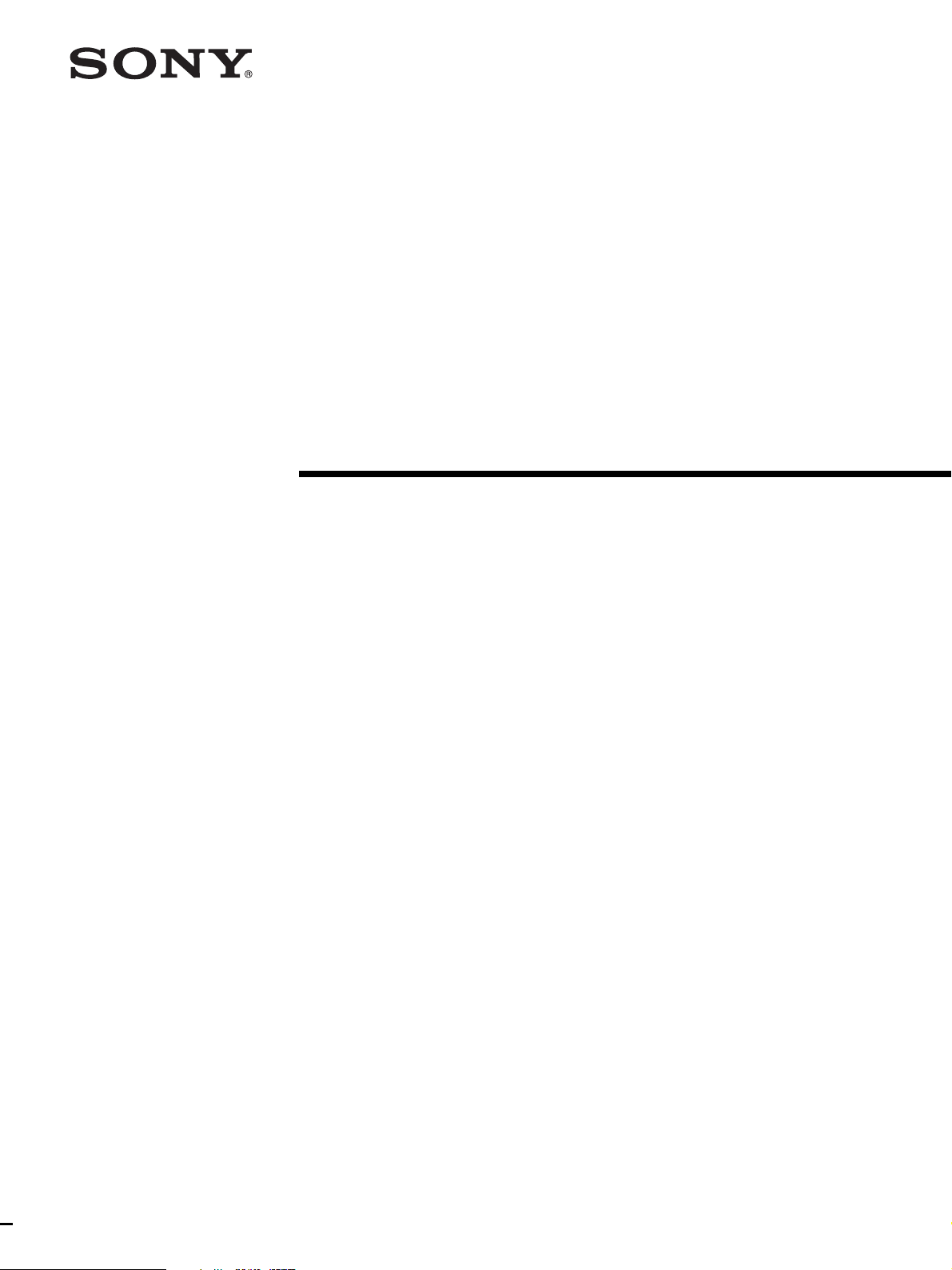
HD 3CCD Color
Video Camera
3-903-974-11 (1)
Operating Instructions
BRC-H700
© 2005 Sony Corporation
Page 2
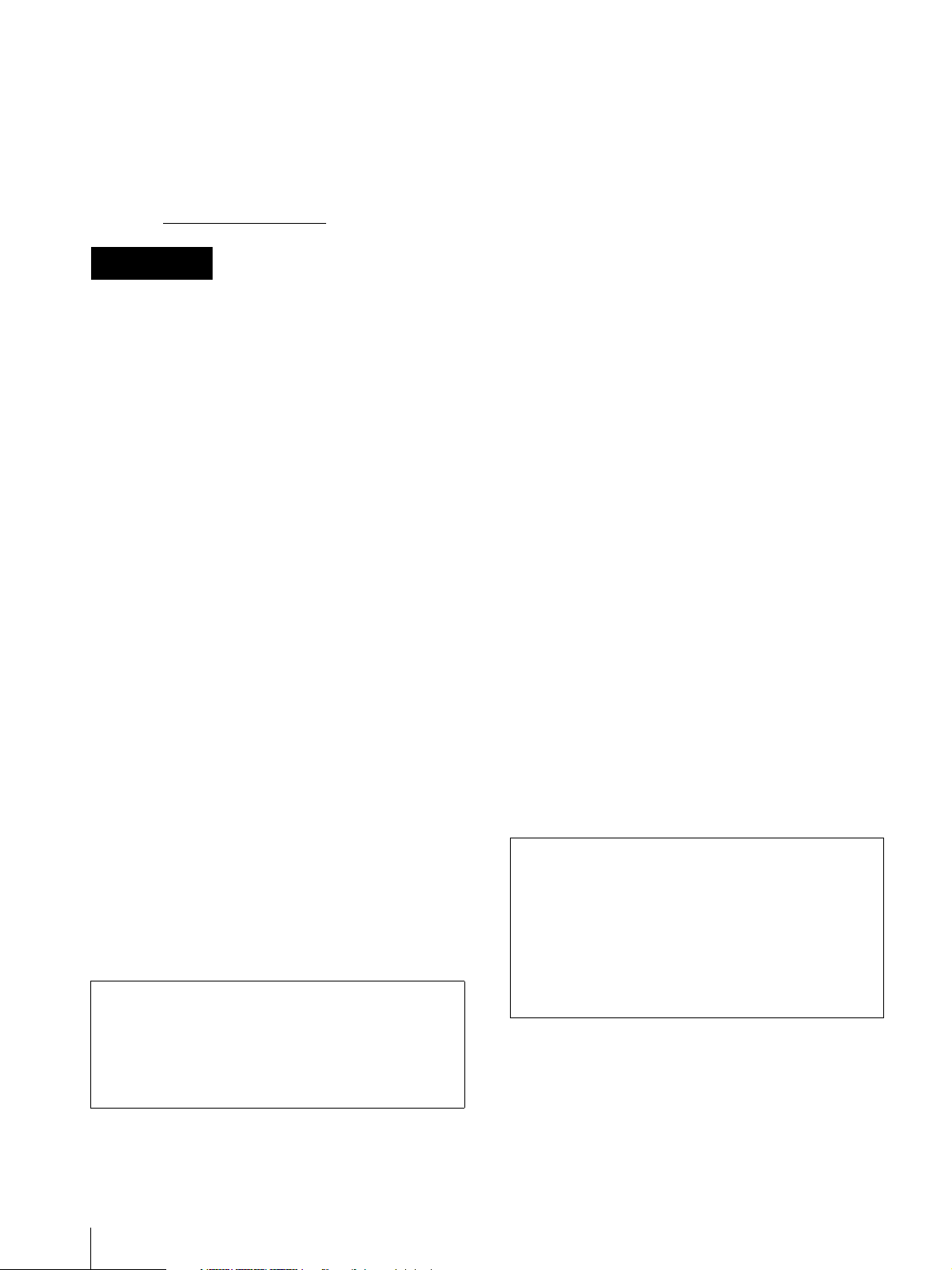
Owner’s Record
The model and serial numbers are located on the bottom.
Record these numbers in the spaces provided below.
Refer to these numbers whenever you call upon your
Sony dealer regarding this product.
Model No. BRC-H700
Serial No.
WARNING
To reduce a risk of fire or electric shock,
do not expose this product to rain or
moisture.
To avoid electrical shock, do not open the
cabinet. Refer servicing to qualified
personnel only.
WARNING
Use the Sony MPA-AC1 AC power adapter provided
with this equipment as a power supply source. Any other
power sources may result in hazards such as a fire.
This product has no power switch.
Disconnect device of this equipment is the mains plug of
the AC adapter.
The mains plug on this equipment must be used to
disconnect mains power.
Please ensure that the socket outlet is installed near the
equipment and shall be easily accessible.
In the event of abnormal operations, disconnect the
mains plug.
WARNING (For Installers only)
Instruction for installing the equipment on the ceiling:
After the installation, ensure the connection is capable
of supporting four times the weight of the equipment
downwards.
IMPORTANT
Nameplate is located on the bottom.
ATTENTION
The electromagnetic fields at the specific frequencies
may influence the picture of this unit.
For customers in the U.S.A.
This device complies with Part 15 of the FCC Rules.
Operation is subject to the following two conditions:
(1) This device may not cause harmful interference,
and (2) this device must accept any interference
received, including interference that may cause
undesired operation.
provide reasonable protection against harmful
interference when the equipment is operated in a
commercial environment. This equipment generates,
uses, and can radiate radio frequency energy and, if not
installed and used in accordance with the instruction
manual, may cause harmful interference to radio
communications. Operation of this equipment in a
residential area is likely to cause harmful interference in
which case the user will be required to correct the
interference at his own expense.
You are cautioned that any changes or modifications not
expressly approved in this manual could void your
authority to operate this equipment.
The shielded interface cable recommended in this
manual must be used with this equipment in order to
comply with the limits for a computing device pursuant
to Subpart B of Part 15 of FCC Rules.
For the customers in Canada
This Class A digital apparatus complies with Canadian
ICES-003.
Pour les utilisateurs au Canada
Cet appareil numérique de la classe A est conforme à la
norme NMB-003 du Canada.
For the customers in Europe
Warning
This is a Class A product. In a domestic environment,
this product may cause radio interference in which case
the user may be required to take adequate measures.
In the case that interference should occur, consult your
nearest authorized Sony service facility.
INTERFACE CABLE
This device requires shielded interface cables to comply
with FCC emission limits.
Notice for CCFC-M100HG Optical Fiber Cable
Only trained and qualified personnel should be
allowed to install this equipment with the cable.
WARNING :
The cable is rated flammability class VW-1 and may
be for indoor use only in some countries. Use
appropriate alternative cables in accordance with the
regulations and laws for each country taking the
application and environment into account.
This equipment has been tested and found to comply
with the limits for a Class A digital device, pursuant to
Part 15 of the FCC Rules. These limits are designed to
2
Page 3
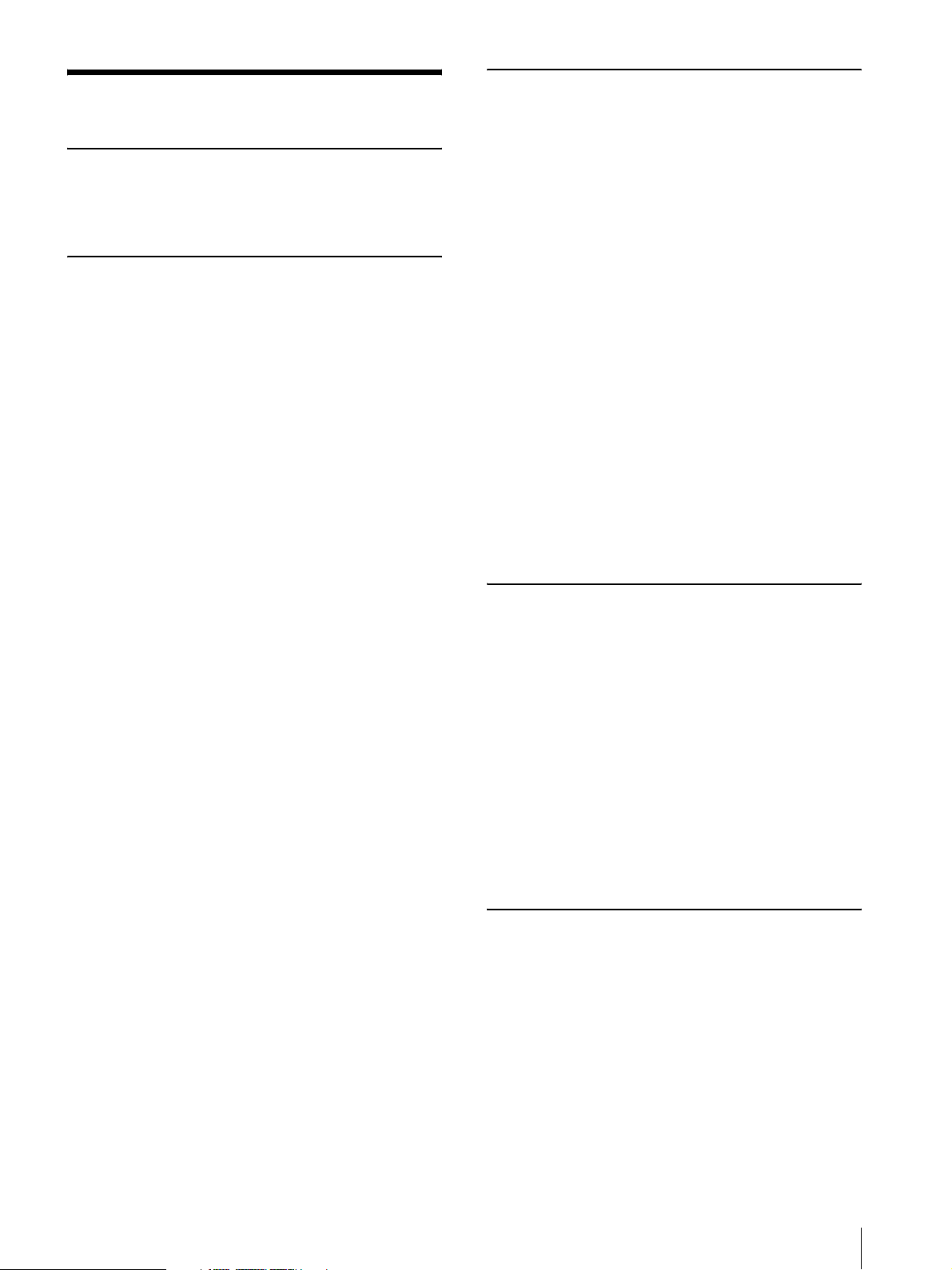
Table of Contents
Getting Started
Precautions .............................................................5
Typical CCD Phenomena ...................................... 5
Overview
Features .................................................................. 6
System Components .............................................. 7
Supplied Components and Accessories .............. 7
Optional Products ............................................... 8
System Configuration ..........................................10
Operating a BRC-H700 Camera Using the
Supplied Remote Commander ....................... 10
Operating a BRC-H700 Camera Using the RM-
BR300 Remote Control Unit .......................... 10
Operating Multiple BRC-H700 Cameras Using
the RM-BR300 Remote Control Unit ............11
Operating a BRC-H700 Camera from a Long
Distance .......................................................... 12
Operating Multiple BRC-H700 Cameras from a
Long Distance ................................................ 13
Using BRC-H700 Cameras and VISCA-
controllable Cameras in the Same System ..... 14
Transmitting Audio Signals Using the
BRU-H700 ..................................................... 15
Using the HFBK-TS1 HDV Interface Board to
Input the Video and Audio Signals Mixed to the
HDV Video Equipment .................................. 16
Transmitting the Audio Signal Using the BRBK-
H700 HD Optical Multiplex Card and the HFBK-
TS1 HDV Interface Board ............................. 17
Location and Function of Parts .......................... 18
Camera ............................................................. 18
Remote Commander (supplied) ....................... 20
RM-BR300 Remote Control Unit
(not supplied) .................................................21
BRU-H700 HD Optical Multiplex Unit (not
supplied) ......................................................... 24
HFBK-SD1 SD Interface Board (not supplied) 25
HFBK-HD1 HD Interface Board
(not supplied) .................................................25
HFBK-XG1 XGA Interface Board
(not supplied) .................................................26
HFBK-TS1 HDV Interface Board
(not supplied) .................................................26
BRBK-H700 HD Optical Multiplex Card (not
supplied) ......................................................... 26
Adjusting and Setting With Menus
About On-Screen Menus .....................................27
Main Menu ........................................................27
Setting Menus ...................................................27
Operation Through Menus .................................28
Menu Operation Using the Supplied Remote
Commander .....................................................28
Menu Operation Using the RM-BR300 Remote
Control Unit ....................................................29
EXPOSURE Menu ...............................................30
Using the ND Filter ...........................................31
COLOR Menu ......................................................31
PICTURE Menu ...................................................32
FOCUS Menu .......................................................33
PAN TILT ZOOM Menu .....................................34
SYSTEM Menu ....................................................35
STATUS Menu ......................................................36
DOWN CONVERTER Menu .............................36
HD-SDI Menu .......................................................37
PC-OUTPUT Menu .............................................37
HDV Menu ............................................................38
Operation Using the Supplied
Remote Commander
Turning on the Power ..........................................39
Pan/Tilt and Zoom Operation .............................39
Panning and Tilting ...........................................39
Zooming ............................................................40
Operating Multiple Cameras with the Remote
Commander .....................................................40
Adjusting the Camera ..........................................41
Focusing on a Subject .......................................41
Shooting with Back Lighting ............................41
Storing the Camera Settings in Memory
– Presetting Feature .............................................42
Operation Using the RM-BR300
Remote Control Unit
Turning on the Power ..........................................43
Operating Multiple Cameras .............................43
Pan/Tilt and Zoom Operation .............................44
Panning and Tilting ...........................................44
Zooming ............................................................45
Adjusting the Camera ..........................................46
Focusing on a Subject .......................................46
Shooting with Back Lighting ............................46
Adjusting the White Balance ............................46
Table of Contents
3
Page 4
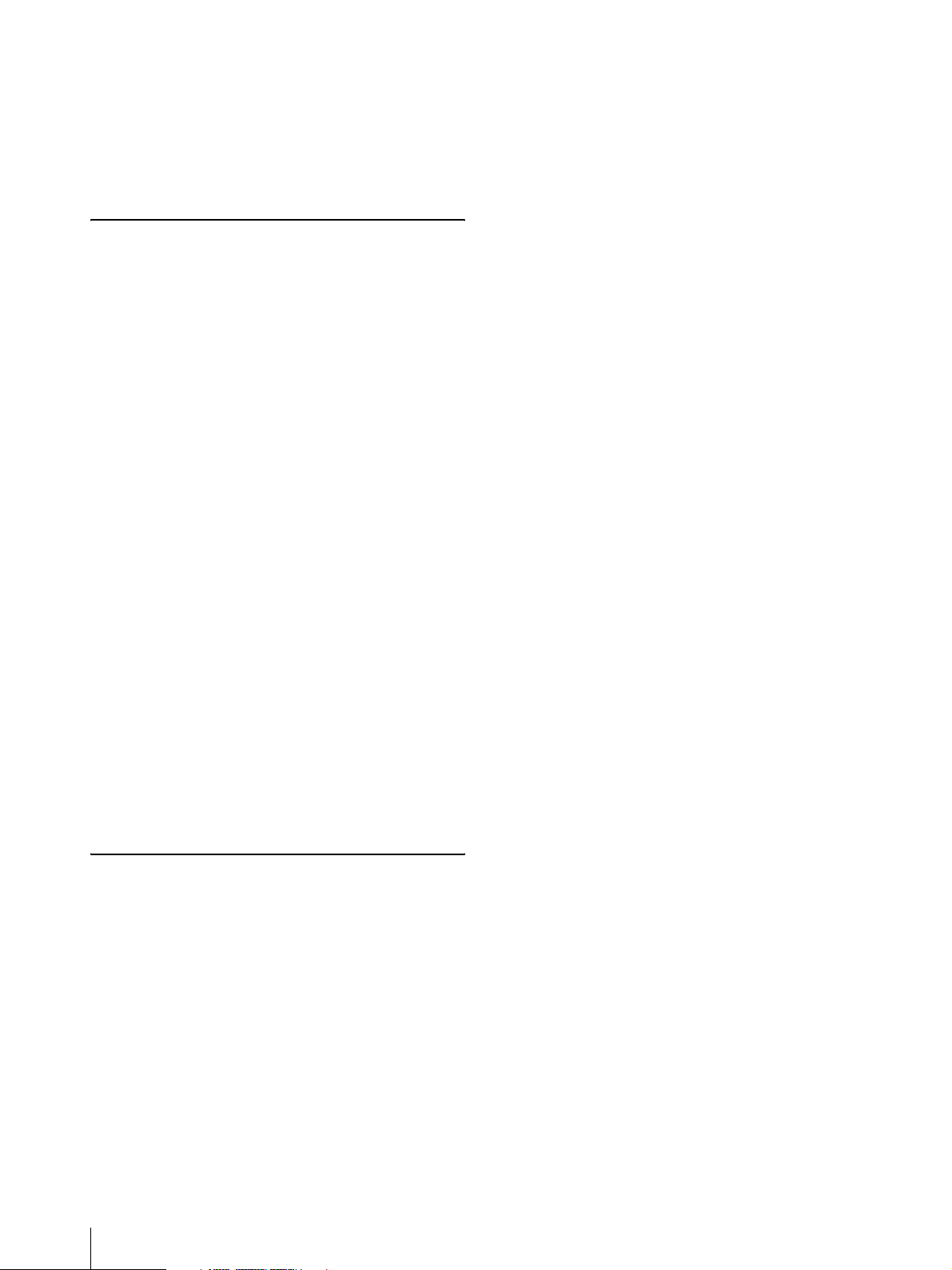
Adjusting the Brightness .................................. 47
Storing the Camera Settings in Memory
– Presetting Feature ............................................ 48
Storing Camera Settings ................................... 48
Setting the Speed of the Camera Moving to a
Preset Position ................................................ 49
Installation and Connections
Installation ........................................................... 50
Removing/Attaching the Cable Cover ............. 50
Attaching an Interface Board ........................... 50
Installing the Camera ....................................... 51
Installing the Camera on the Ceiling ................ 52
Connections .......................................................... 54
Connecting to an AC Outlet ............................. 54
Connecting the RM-BR300 Remote Control
Unit ................................................................. 55
Connecting a Monitor, etc. Equipped with the
Analog Component (YPbPr) Input Connector 56
Connecting a Device Equipped with VISCA RS-
232C Connector ............................................. 56
Connecting a Device Equipped with VISCA RS-
422 Connector ................................................ 57
Connecting a Video Monitor Equipped with
Analog RGB/Component Connectors ............ 58
Connecting a Video Monitor, VTR, etc. Equipped
with Composite Video Input Connector ......... 58
Connecting a VTR Equipped with SDI Input
Connector ....................................................... 59
Connecting a VTR Equipped with HD-SDI Input
Connectors ..................................................... 59
Connecting a Computer ................................... 60
Connecting the BRU-H700 HD Optical Multiplex
Unit ................................................................. 60
Connecting a Video Switcher ........................... 61
Connecting a Sync Signal Generator ............... 62
Appendix
List of Messages ................................................... 64
Troubleshooting ................................................... 65
Menu Configuration ............................................ 67
Presetting Items ................................................... 70
Specifications ....................................................... 72
Dimensions ....................................................... 73
Pin Assignments ............................................... 76
Wiring Diagram of VISCA RS-422
Connection ..................................................... 79
Using the VISCA RS-422 Connector Plug ...... 80
4
Table of Contents
Page 5
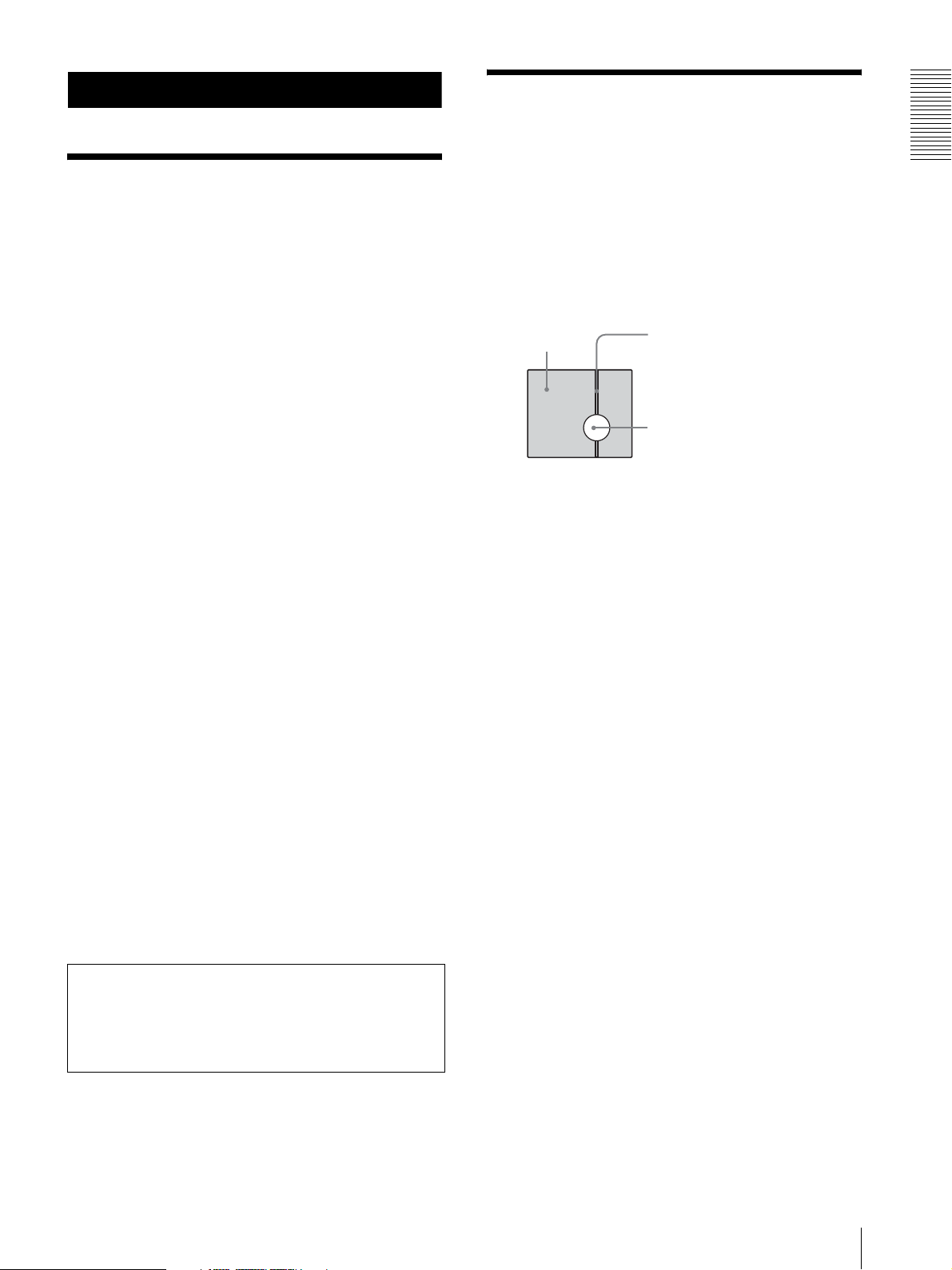
Getting Started
Precautions
Operating or storage location
Operating or storing the camera in the following
locations may cause damage to the camera:
• Extremely hot or cold places (Operating temperature:
0
°C to 40°C [32°F to 104°F])
• Exposed in direct sunlight for a long time, or close to
heating equipment (e.g., near heaters)
• Close to sources of strong magnetism
• Close to sources of powerful electromagnetic
radiation, such as radios or TV transmitters
• Locations subject to strong vibration or shock
Ventilation
To prevent heat buildup, do not block air circulation
around the camera.
Transportation
When transporting the camera, repack it as originally
packed at the factory or in materials equal in quality.
Cleaning
• Use a blower to remove dust from the lens or optical
filter.
• Use a soft, dry cloth to clean the external surfaces of
the camera. Stubborn stains can be removed using a
soft cloth dampened with a small quantity of detergent
solution, then wipe dry.
• Do not use volatile solvents such as alcohol, benzene
or thinners as they may damage the surface finishes.
Maintenance
The camera mechanism may cause abnormal noise due
to wear and lubrication loss after a long period of use.
To maintain optimum performance, we recommend
periodical maintenance. If abnormal noise occurs,
consult with your Sony dealer.
Typical CCD Phenomena
The following phenomena may appear on the monitor
screen while you are using the BRC-H700 color video
camera. These phenomena stem from the high
sensitivity of the CCD image sensors, and do not
indicate a fault within the camera.
Vertical smear
A “smear” may appear to extend vertically from very
bright subjects, as shown below.
Video monitor
screen
This phenomenon is common to CCD imaging elements
using an interline transfer system, and is caused when
electric charge induced by infrared radiation deep within
the photo sensor is transferred to the resistors.
Aliasing
When shooting fine stripes, straight lines or similar
patterns, the lines may become slightly jagged.
Blemishes
A CCD image sensor consists of an array of individual
picture elements (pixels). A malfunctioning sensor
element will show up as a single pixel blemish in the
image. This is generally not a problem.
White speckles
When you shoot a poorly illuminated object at a high
temperature, small white dots may appear all over the
entire screen image.
Pale vertical
smear
Very bright subject (such as an
electric lamp, fluorescent lamp,
sunlight, or strong reflected light)
Getting Started
Note on laser beams
Laser beams may damage a CCD. You are cautioned
that the surface of a CCD should not be exposed to
laser beam radiation in an environment where a laser
beam device is used.
Precautions / Typical CCD Phenomena
5
Page 6
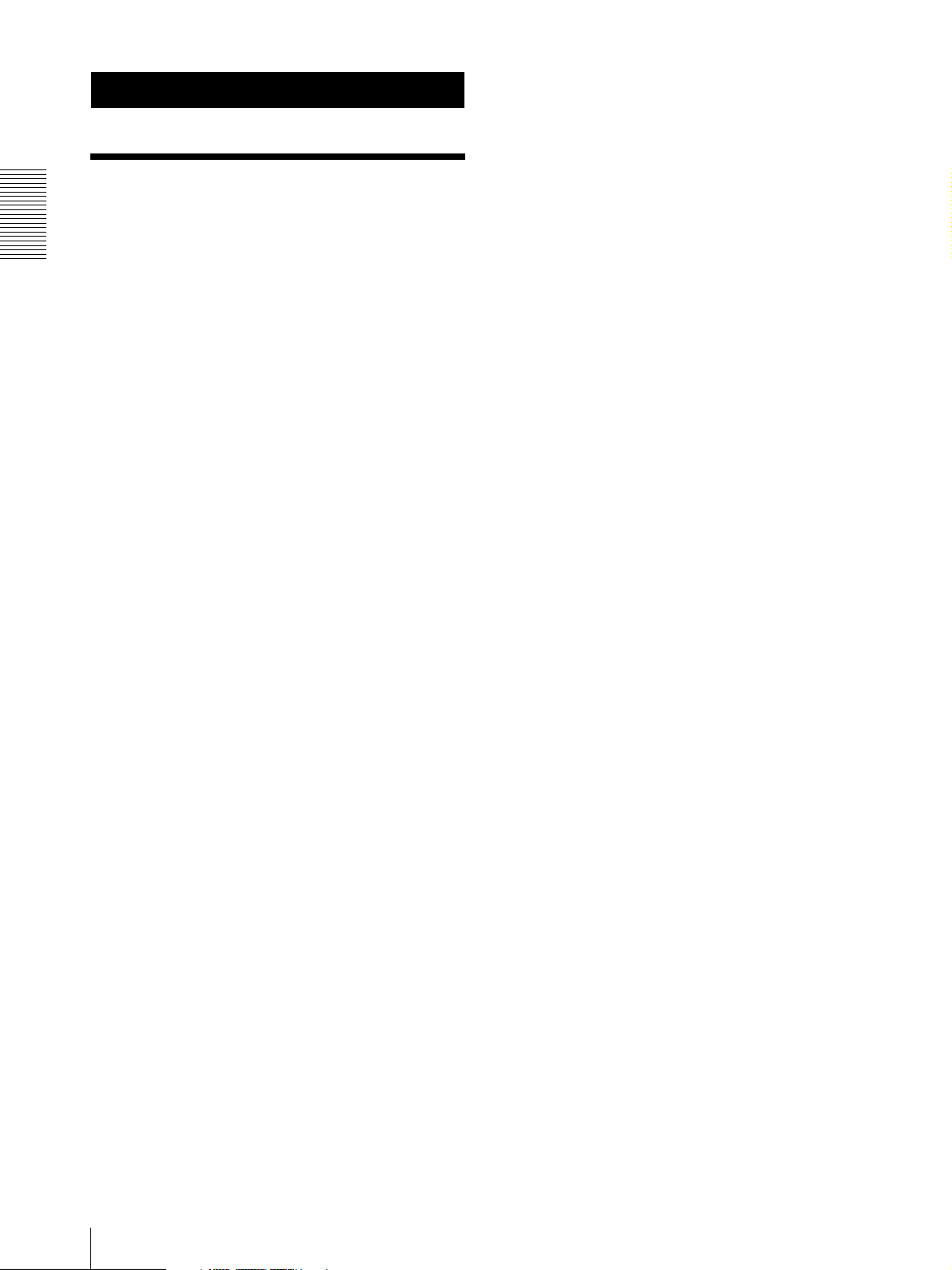
range enables remote shooting of high-definition
Overview
Features
Compact, HD 3CCD video camera with
Overview
built-in pan/tilt/zoom functions
• The camera integrates the HD 3CCD camera block,
pan/tilt mechanism, and 12-magnification optical
zoom with 4-magnification digital zoom in a compact
body. The compactness and integration allow the
camera versatile usage.
• The camera is provided with a wide-angle pan/tilt
mechanism of ±170º horizontally, 90º upward and 30º
downward, which enables wide-range remote
shooting.
•The new pan/tilt mechanism enabling smooth camera
movement even at low speed realizes a minimum pan/
tilt speed of 0.25º per second.
• The pan/tilt mechanism is remarkably quiet, even at
the maximum pan/tilt speed of 60º per second.
images with an aspect ratio of 16:9.
• Adoption of a 12-magnification optical zoom lens
that enables zooming without deterioration in picture
quality allows realistic high-definition images. Even
when you shoot a subject using maximum
magnification, clear images with minimum aberration
can be obtained by a lens system that consists of 16
lenses of 11 groups containing three aspherical lenses.
• The camera is equipped with an optical active lens
system that provides a picture blur compensation
function to prevent deterioration in the quality. The
lens itself moves up, down, left and right to
compensate immediately for the blur of an optical
axis. Three compensation effects are selectable
according to shooting conditions.
Built-in interface card slot
The camera is equipped with an interface card slot for
the optional HFBK-HD1 HD Interface Board, HFBKSD1 SD Interface Board, HFBK-XG1 XGA Interface
Board, HFBK-ST1 HDV Interface Board and BRBKH700 HD Optical Multiplex Card. Use of these
interface boards gives the camera the capability of
having various image output formats.
HD CCD camera with high image quality
and high-resolution remote shooting
• The HD 3CCD camera system uses three 1/3-type HD
CCDs containing a total of 1,120,000 picture elements
that can shoot high-definition images to offer superior
picture quality with high sensitivity and lower smear
level.
• Shooting an image using the 1080i (effective
interlaced scanning: 1080 lines) high-definition
format, which is equivalent to the HDTV broadcast, is
enabled. The HD format can be switched (1080/59.94i
or 1080/50i) with the switch on the camera.
• A volume of information of four times the capacity of
a normal TV broadcast (effective scanning: 480 lines)
and camera image shot in 16:9 aspect ratio provides a
theater-like wide screen picture.
Excellent optical performance allowing
superior quality shooting
• Adoption of Carl Zeiss Vario-Sonnar ® T* lens with
an aperture of 72 mm reduces chromatic aberration
and achieves high-resolution at all corners of an
image.
• Use of the multi-reflection reduction coating
minimizes unnecessary light reflection inside the lens
and significantly reduces flare and ghost to provide a
realistic image with high contrast and superior color
reproduction.
• The lens has a focal length of 32.5 mm to 390 mm
(equivalent to a 35-mm camera). The wider zooming
Long-distance image transmission and
pan/tilt/zoom control
• Combined use of the BRBK-H700 HD Optical
Multiplex Card, CCFC-M100HG Optical Fiber Cable
and BRU-H700 Optical Multiplex Unit, and Sony’s
unique camera connection technology and optical
digital multiplex transmission technology allows short
to long distance (up to 1,000 m, or 3,281 feet)
transmission of camera images and pan/tilt/zoom
control signals. Use of the optical fiber cable enables
an economical and easy system configuration for long
distance.
• The supplied ceiling brackets allow installation of the
camera on a ceiling.
VISCA camera protocol supported
• The camera is equipped with both RS-232C and RS422 communication interfaces. As the camera
supports the industry-standard VISCA camera
protocol, up to 7 cameras can be connected and
remotely controlled at a high communication speed of
38,400 bps.
• The optional RM-BR300 Remote Control Unit allows
easy camera operations.
• The VISCA protocol allows use of cameras and
controllers of other manufacturers together with those
of Sony.
6
Features
Page 7
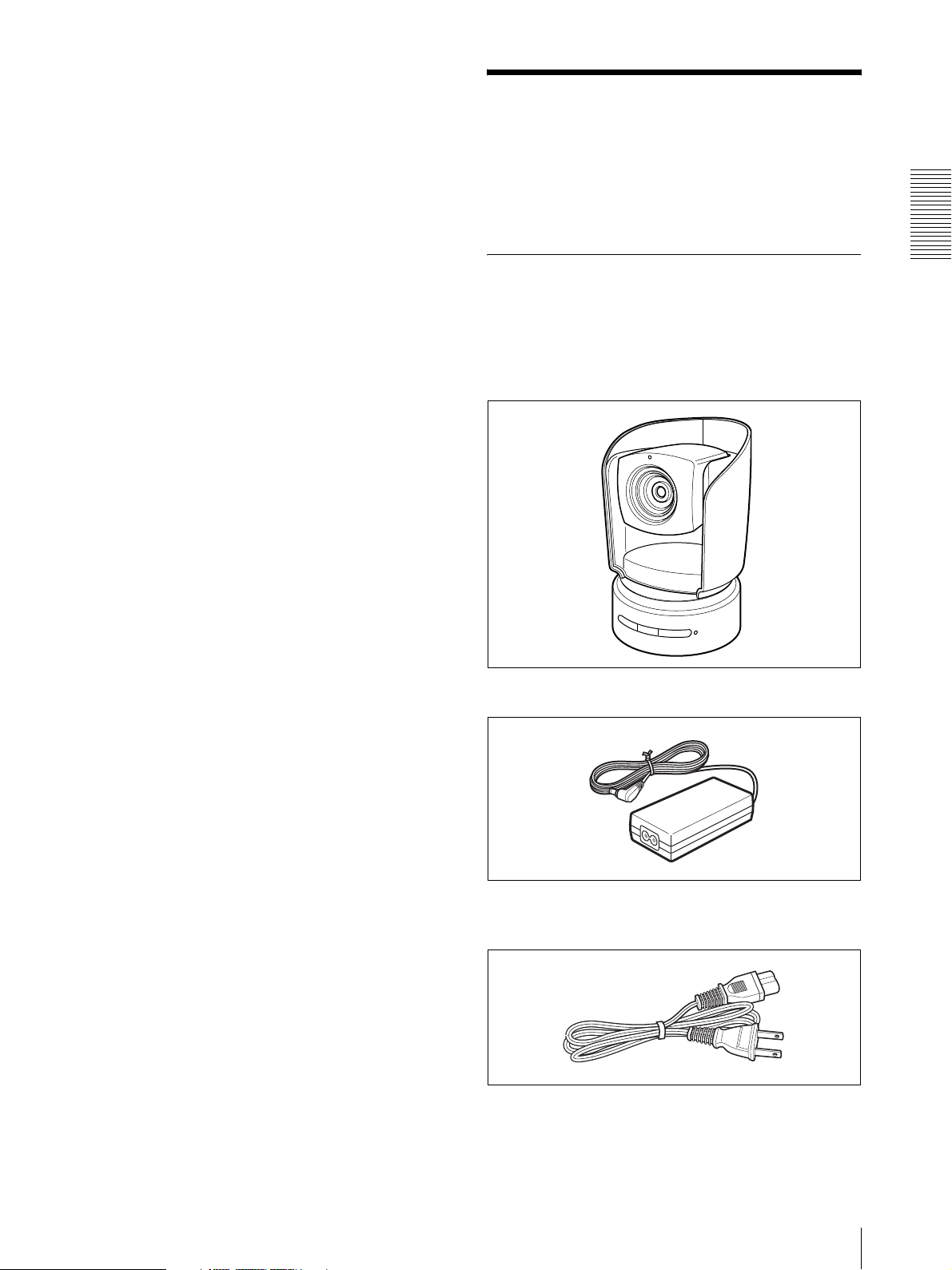
External video sync function
The camera is equipped with an external video sync
function to synchronize the camera images on multiple
cameras. The camera also has an analog component/
RGB output connector as standard equipment.
Tally lamp
The tally lamp of the camera allows you to make sure it
is selected at a glance.
Mounted circuit board using lead-free
solder
Lead-free solder is used for the circuit boards of the
camera for environmental reasons.
System Components
In order to support multiple system configurations, a
variety of optional products are available for the BRCH700 HD 3CCD Color Video Camera. This section
introduces these optional products as well as the
accessories supplied with the camera.
Supplied Components and Accessories
Before using the camera, make sure you have the
following components and accessories supplied.
Camera (1)
Overview
AC power adaptor MPA-AC1 (Sony) (1)
AC power cord (1)
USA and Canadian model
System Components
7
Page 8
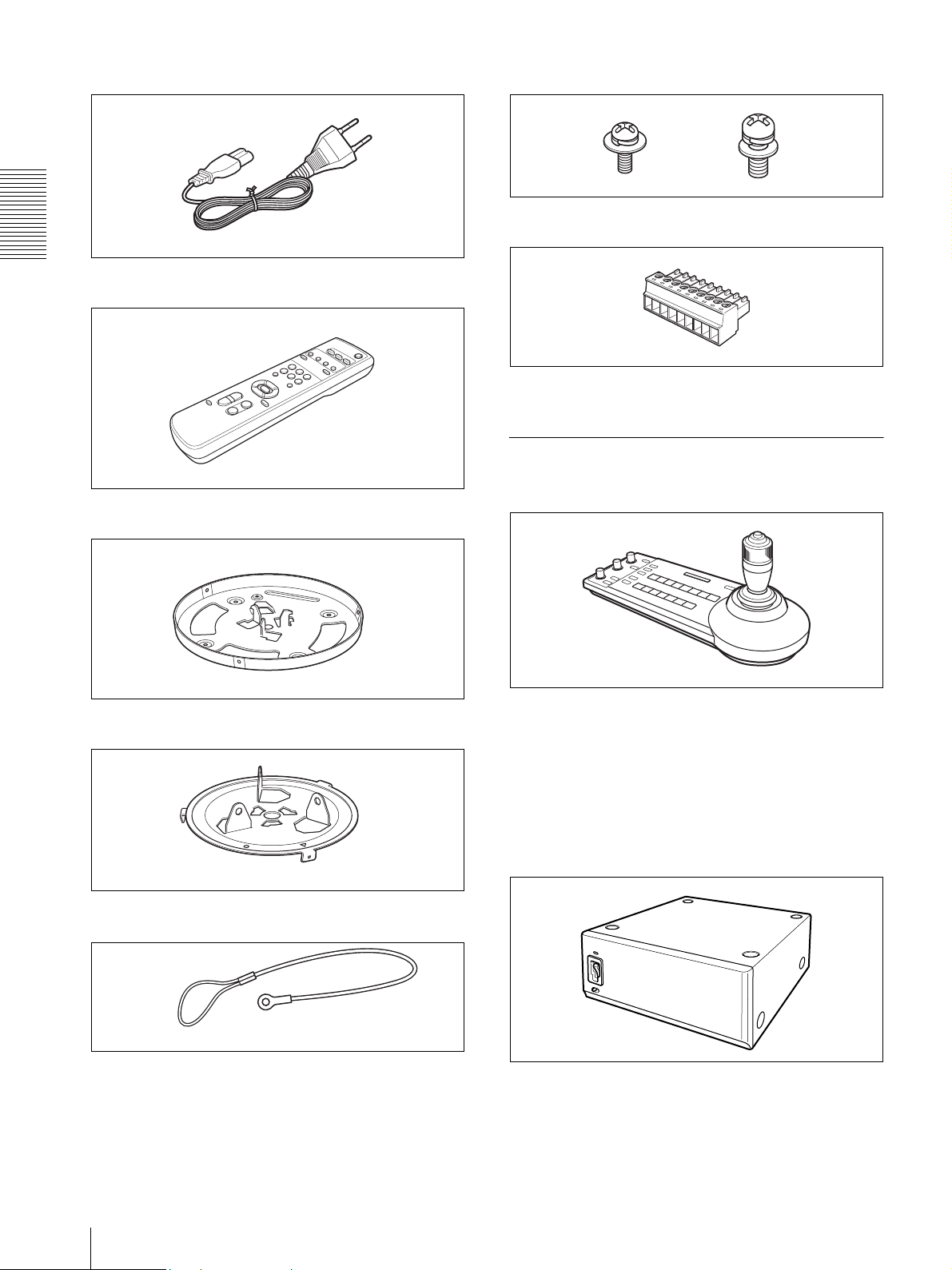
European model
Screw 3M3
× 8 (7)/Stainless screw 3M4 × 8 (1)
RS-422 connector plug (1)
Overview
Remote commander (1)
Operating Instructions (1)
Two R6 (size AA) batteries
are not supplied.
Optional Products
RM-BR300 Remote Control Unit
Ceiling bracket (A) (1)
Ceiling bracket (B) (1)
Wire rope (1)
The joystick of the remote control unit allows you
comfortable pan/tilt and zoom operations. The remote
control unit also allows remote operation of up to seven
cameras.
Supplied accessories: AC power adaptor (1), AC power
cord (1), RS-232C connecting cable (3 m) (1), RS-422
connector plug (2)
BRU-H700 HD Optical Multiplex Unit
The HD Optical Multiplex Unit allows a connection up
to of 1,000 m (3,281 feet) using the CCFC-M100HG 2core optical fiber cable.
Supplied accessories: AC power cord (1), RS-232C
connecting cable (3 m) (1), RS-422 connector plug (1)
8
System Components
Page 9
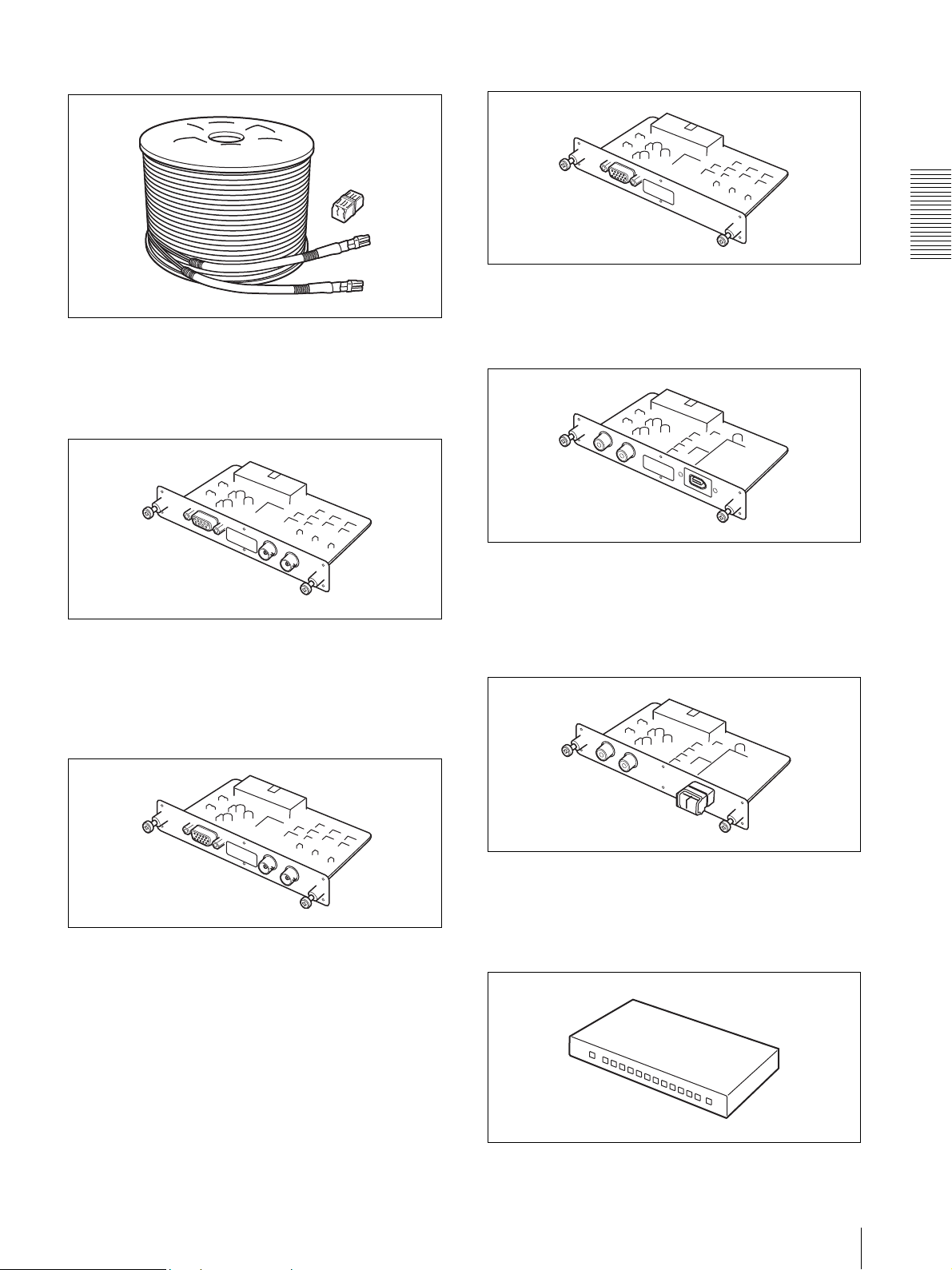
CCFC-M100HG Optical Fiber Cable
HFBK-XG1 XGA Interface Board
This is a 2-core multi-mode optical fiber cable of 100 m
(328 feet) long.
Supplied accessories: extension plug
HFBK-SD1 SD Interface Board
Insert the board into the camera or the HD Optical
Multiplex Unit to allow output of an analog video signal
such as the composite video, S video, component video
and RGB signals, or a down-converted SD-SDI signal.
Insert the board into the camera or the HD Optical
Multiplex Unit to allow output of a signal conforming to
the VESA standards (VGA, XGA or WXGA).
HFBK-TS1 HDV Interface Board
Insert the board into the camera or the HD Optical
Multiplex Unit to allow conversion of the video signal
from the camera and the input audio signal into the
signal conforming to the HDV standards.
BRBK-H700 HD Optical Multiplex Card
Overview
HFBK-HD1 HD Interface Board
Insert the board into the camera or the HD Optical
Multiplex Unit to allow output of a signal conforming to
SMPTE292M serial digital interface standards, or
output of an analog video signal (component/RGB).
Insert the card into the camera to allow high-bit
multiplex transfer via optical fiber cable (video, audio,
external video sync and control signals).
Video Switcher (commercially available)
It switches the video signal input of multiple cameras.
System Components
9
Page 10
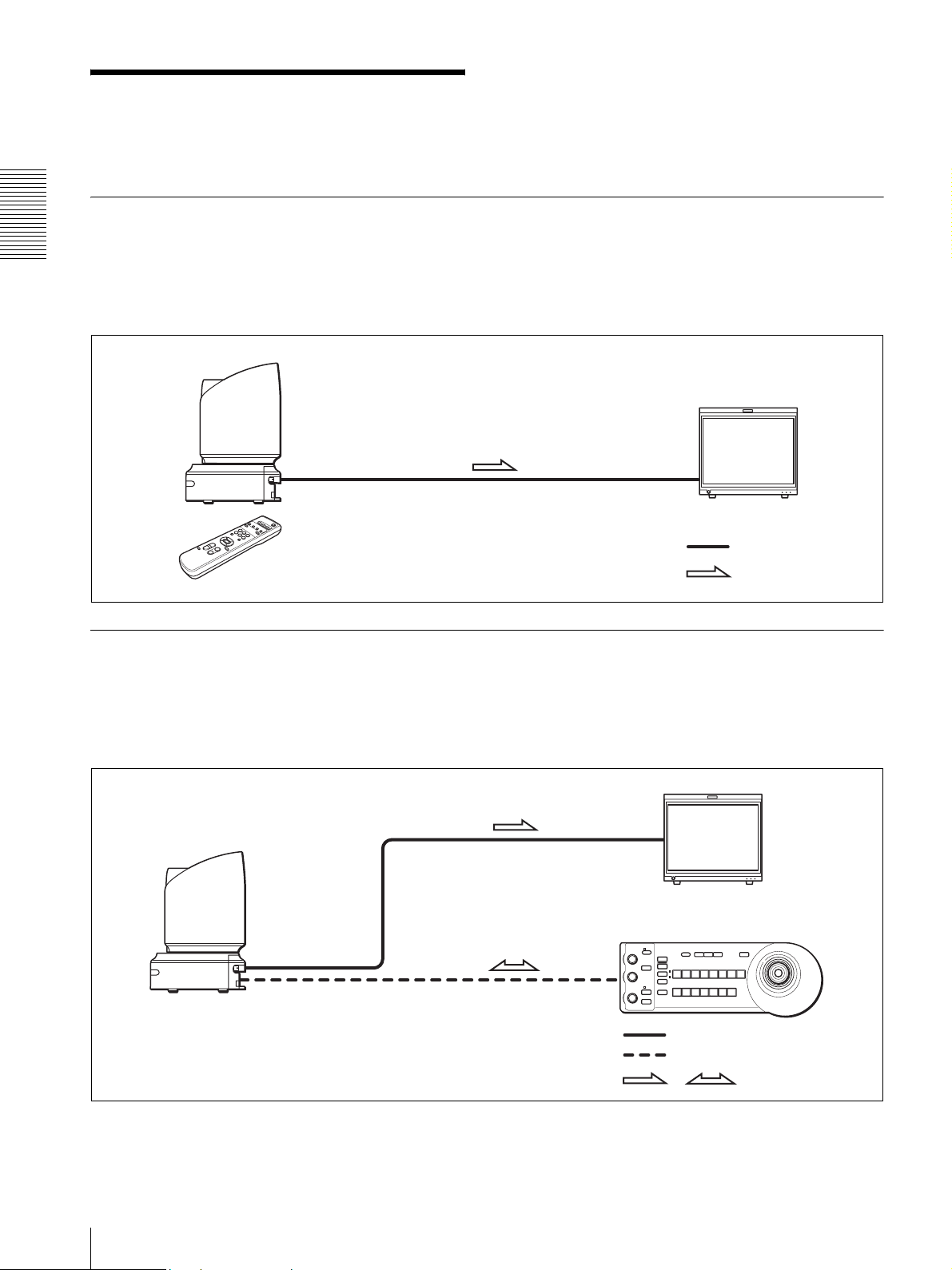
System Configuration
The BRC-H700 HD 3CCD Color Video Camera has various system configuration capabilities using optional products.
This section describes nine typical system examples with the required components and the main usage of each system.
Operating a BRC-H700 Camera Using the Supplied Remote Commander
Overview
To operate the camera readily from a short distance
System configuration
This system allows you:
BRC-H700
HD video monitor, VTR, etc.
Remote Commander
(supplied)
Video signal
Signal flow
Operating a BRC-H700 Camera Using the RM-BR300 Remote Control Unit
This system allows you:
To perform pan/tilt and zoom operations comfortably using the joystick of the Remote Control Unit
System configuration
BRC-H700
HD video monitor, VTR, etc.
RM-BR300 Remote Control Unit
Video signal
Remote Control (VISCA) signal
Signal flow
,
10
System Configuration
Page 11
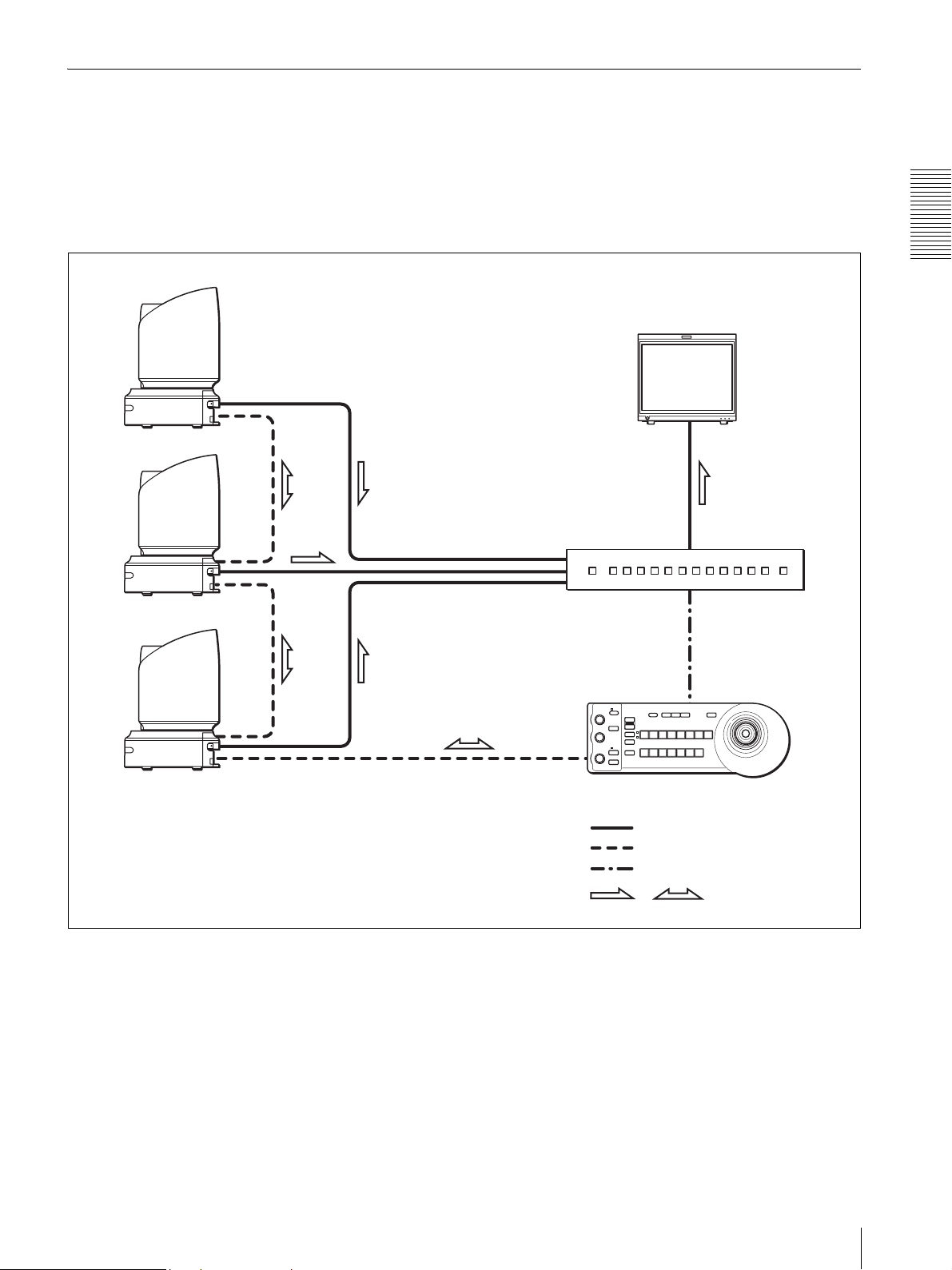
Operating Multiple BRC-H700 Cameras Using the RM-BR300 Remote Control Unit
This system allows you:
• To operate up to seven cameras remotely using a single Remote Control Unit
• To perform pan/tilt and zoom operations comfortably using the joystick
System configuration
BRC-H700
BRC-H700
BRC-H700
Overview
HD video monitor, VTR, etc.
Video switcher
RM-BR300 Remote Control Unit
Video signal
Remote control (VISCA) signal
Tally/contact signal
Signal flow
,
System Configuration
11
Page 12
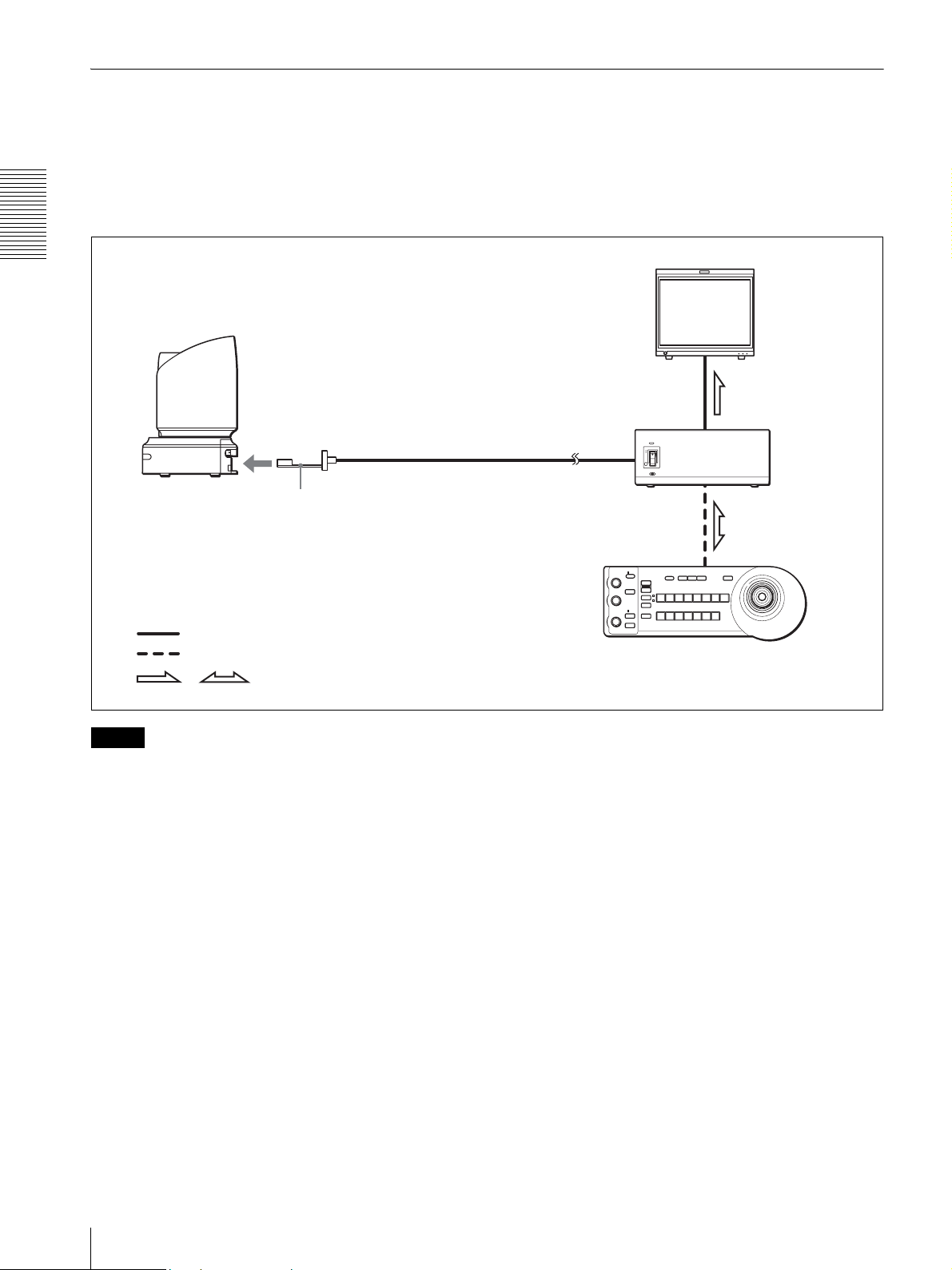
Operating a BRC-H700 Camera from a Long Distance
This system allows you:
• To operate the camera remotely from a distance up to 1,000 m (3,281 feet)
• To perform pan/tilt and zoom operations comfortably using the joystick
• To transmit the video signal and control signal of the camera to a distant place using the Optical Fiber Cable
System configuration
Overview
BRC-H700
CCFC-M100HG Optical Fiber Cable
BRBK-H700 HD Optical Multiplex Card
Video signal
Remote control (VISCA) signal
Signal flow
,
HD video monitor, VTR, etc.
BRU-H700
Optical Multiplex
Unit
RM-BR300 Remote Control Unit
Notes
• Be sure to turn on the power of the BRC-H700 camera before you turn on the power of the BRU-H700 HD Optical
Multiplex Unit.
• The BRC-H700 camera does not operate if nothing is connected to the BRBK-H700 HD Optical Multiplex Card
inserted into the camera. To operate the camera, connect the BRU-H700 Optical Multiplex Unit to the BRBK-H700
using the CCFC-M100HG Optical Fiber Cable and turn on the power of the BRU-H700.
• When the BRBK-H700 HD Optical Multiplex Card is inserted into the BRC-H700 camera, the EXT SYNC IN
connector, VISCA RS-232C IN/OUT connectors and VISCA RS-422 connector on the rear of the camera and the
BOTTOM switches on the bottom of the camera are disabled. Use the connectors and switches on the rear of the
BRU-H700 Optical Multiplex Unit instead.
• The optional CCFC-M100 Optical Fiber Cable cannot be used with this system.
12
System Configuration
Page 13
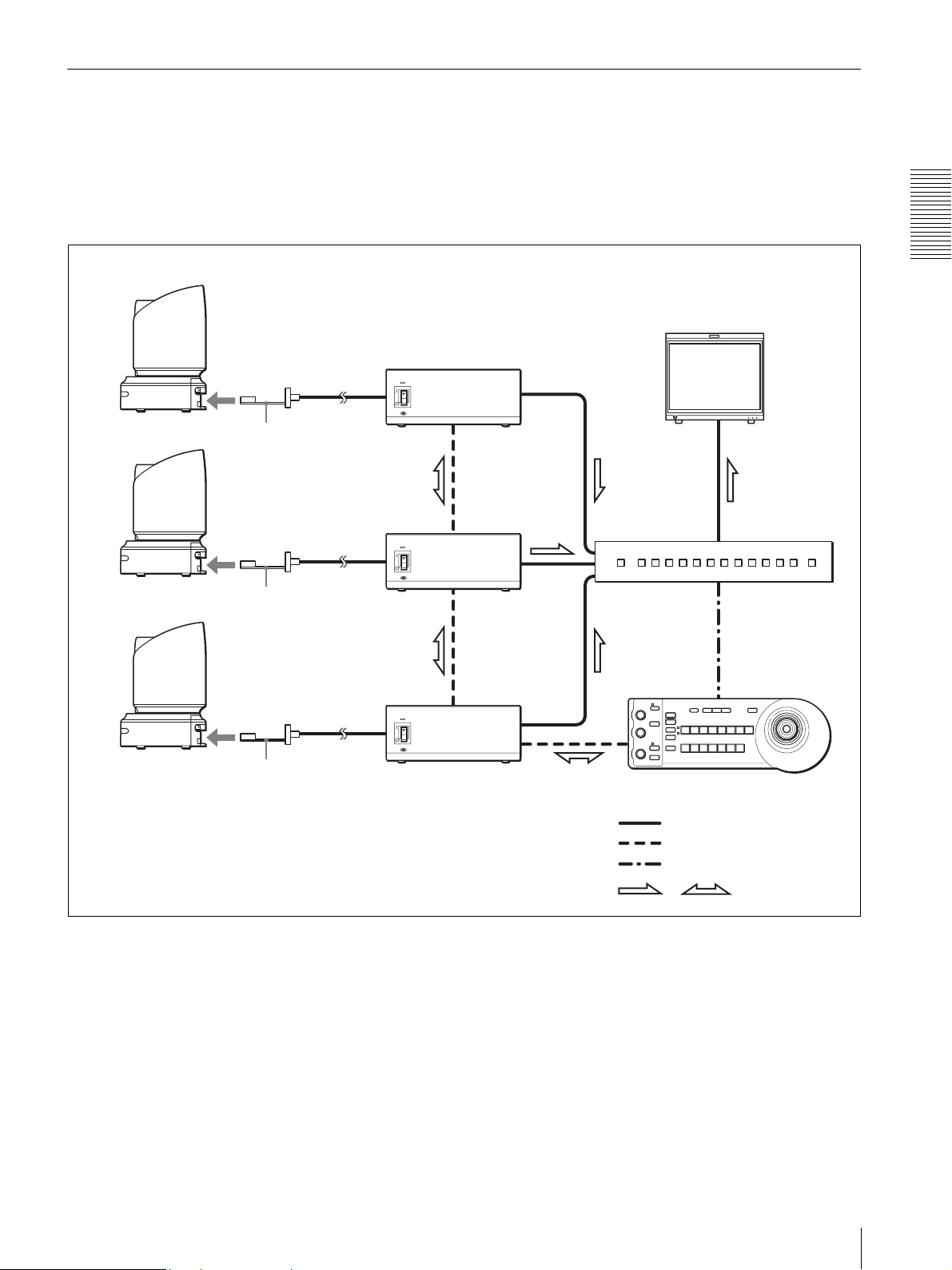
Operating Multiple BRC-H700 Cameras from a Long Distance
This system allows you:
• To operate up to seven cameras remotely from a distance up to 1,000 m (3,281 feet)
• To perform pan/tilt and zoom operations comfortably using the joystick
• To transmit the video signal and control signal of the cameras to a distant place using the Optical Fiber Cable
System configuration
BRC-H700
BRC-H700
BRC-H700
CCFC-M100HG
Optical Fiber
Cable
BRBK-H700 HD
Optical Multiplex Card
CCFC-M100HG
BRBK-H700
CCFC-M100HG
BRU-H700 Optical
Multiplex Unit
BRU-H700
BRU-H700
Overview
HD video monitor, VTR, etc.
Video switcher
BRBK-H700
RM-BR300 Remote Control Unit
Video signal
Remote control (VISCA) signal
Tally/contact signal
Signal flow
,
System Configuration
13
Page 14
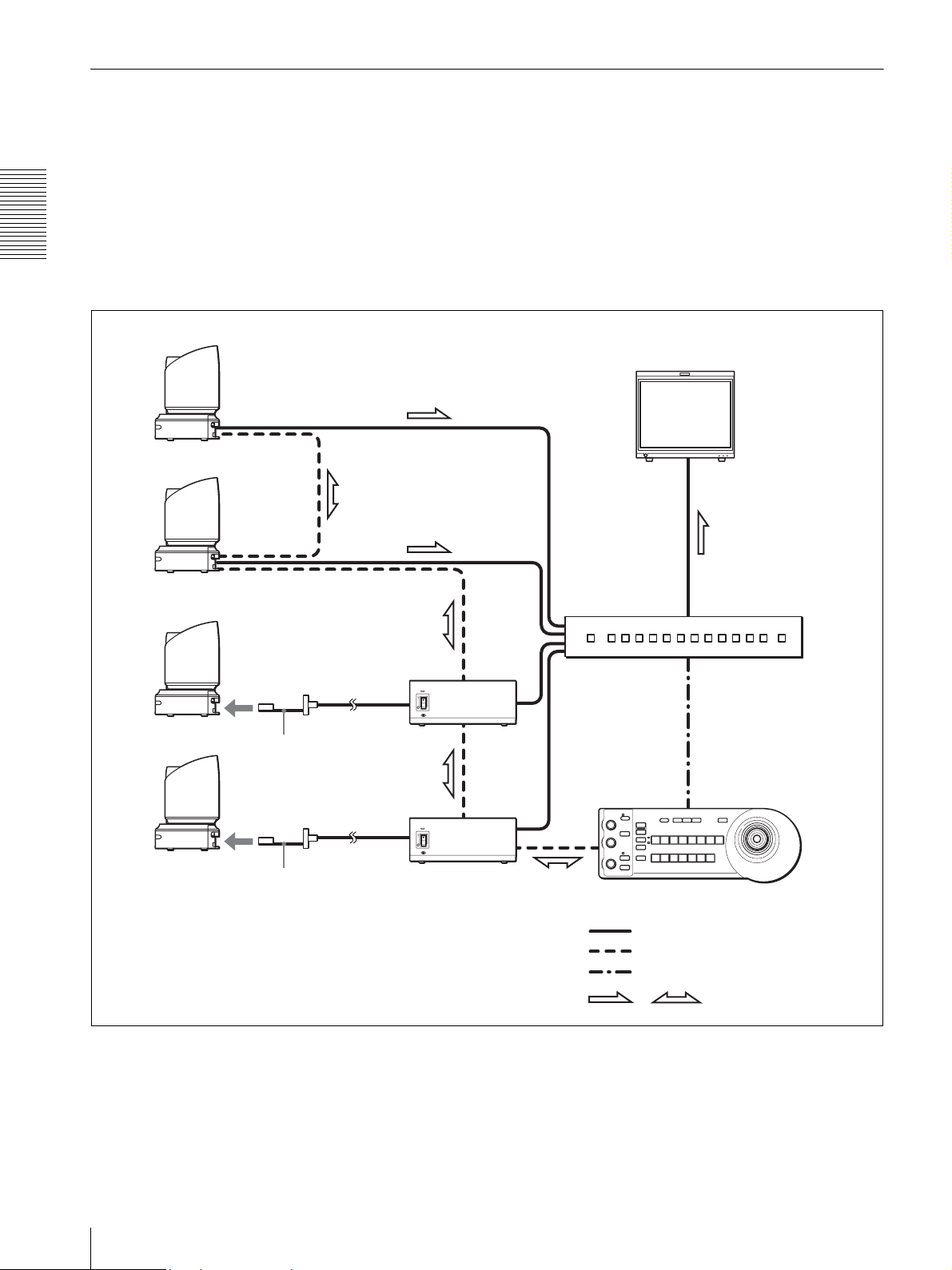
Using BRC-H700 Cameras and VISCA-controllable Cameras in the Same System
This system allows you:
• To operate up to seven cameras supporting the VISCA protocol such as EVI-D30/D30P, EVI-D70/D70P, EVI-D100/
D100P and BRC-300/300P remotely using a single RM-BR300 Remote Control Unit
• To perform pan/tilt and zoom operations comfortably using the joystick
• To control the BRC-H700 cameras remotely from a distance up to 1,000 m (3,281 feet) by transmitting the video
signal and control signal using the Optical Fiber Cable
Overview
System configuration
VISCA-controllable camera
HD video monitor, VTR, etc.
VISCA-controllable camera
BRC-H700
BRC-H700
CCFC-M100HG
BRBK-H700
CCFC-M100HG
Optical Fiber
Cable
BRBK-H700 HD
Optical Multiplex Card
BRU-H700
BRU-H700 HD
Optical Multiplex
Unit
Video switcher
RM-BR300 Remote Control Unit
Video signal
Remote control (VISCA) signal
Tally/contact signal
Signal flow
,
14
System Configuration
Page 15
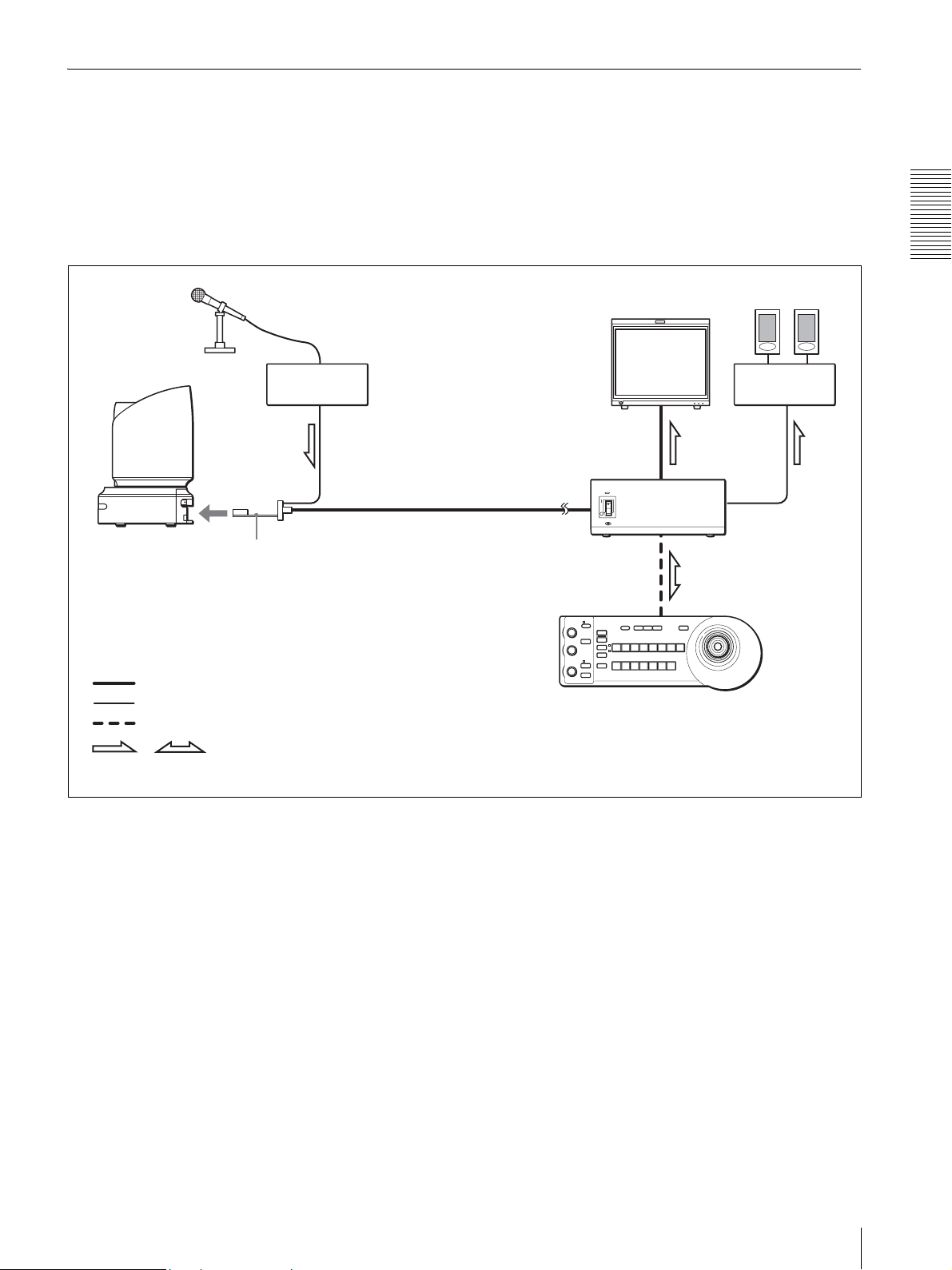
Transmitting Audio Signals Using the BRU-H700
This system allows you:
• To operate the camera remotely from a distance up to 1,000m (3,281 feet)
• To perform pan/tilt and zoom operations comfortably using the joystick
• To transmit the video signal and control signal of the camera, and the audio signal input to the BRBK-H700 Optical
Multiplex Card to a distant place using the Optical Fiber Cable
System configuration
Overview
BRC-H700
,
Microphone
BRBK-H700 HD
Optical Multiplex
Card
Video signal
Audio line signal
Remote control (VISCA) signal
Signal flow
Microphone amplifier
CCFC-M100HG
Optical Fiber
Cable
HD video monitor
BRU-H700 HD
Optical Multiplex
Unit
RM-BR300 Remote Control Unit
Speakers
Audio
amplifier
System Configuration
15
Page 16
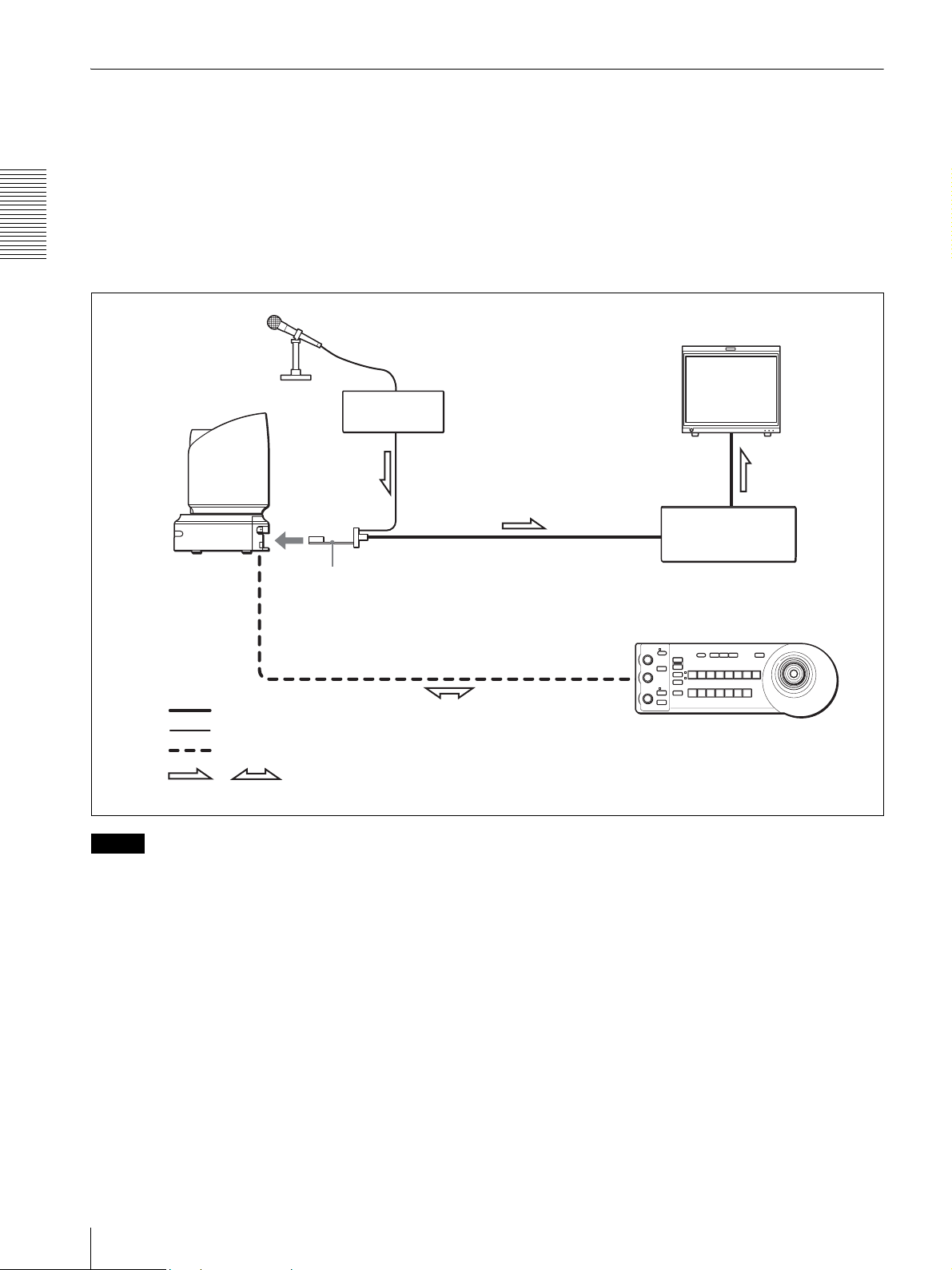
Using the HFBK-TS1 HDV Interface Board to Input the Video and Audio Signals Mixed to the HDV Video Equipment
This system allows you:
• To input the video signal of the camera to the HDV video equipment
• To input the video signal of the camera and the audio signal via the HFBK-TS1 HDV Interface Board simultaneously
to the HDV video equipment
• To perform pan/tilt and zoom operations comfortably using the joystick
Overview
System configuration
BRC-H700
Video signal
Audio line signal
Remote control (VISCA) signal
Microphone
HFBK-TS1 HDV
Interface Board
HD video monitor
Microphone amplifier
i.Link cable
HDV VTR, etc. equipped
with the i.Link connector
RM-BR300 Remote Control Unit
Signal flow
,
Notes
• You cannot operate pan/tilt and zoom with HDV video equipment connected to the i.LINK (HDV) OUT connector
on the HFBK-TS1 HDV Interface Board. Use the VISCA RS-232C or VISCA RS-422 connectors instead.
• Use AUDIO DELAY in the HDV menu of the camera to compensate for the delay between the video signal of the
camera and the audio signal input to the HFBK-TS1 HDV Interface Board (see page 26). The delay is adjustable by
STEP (approx. 24 mS).
16
System Configuration
Page 17
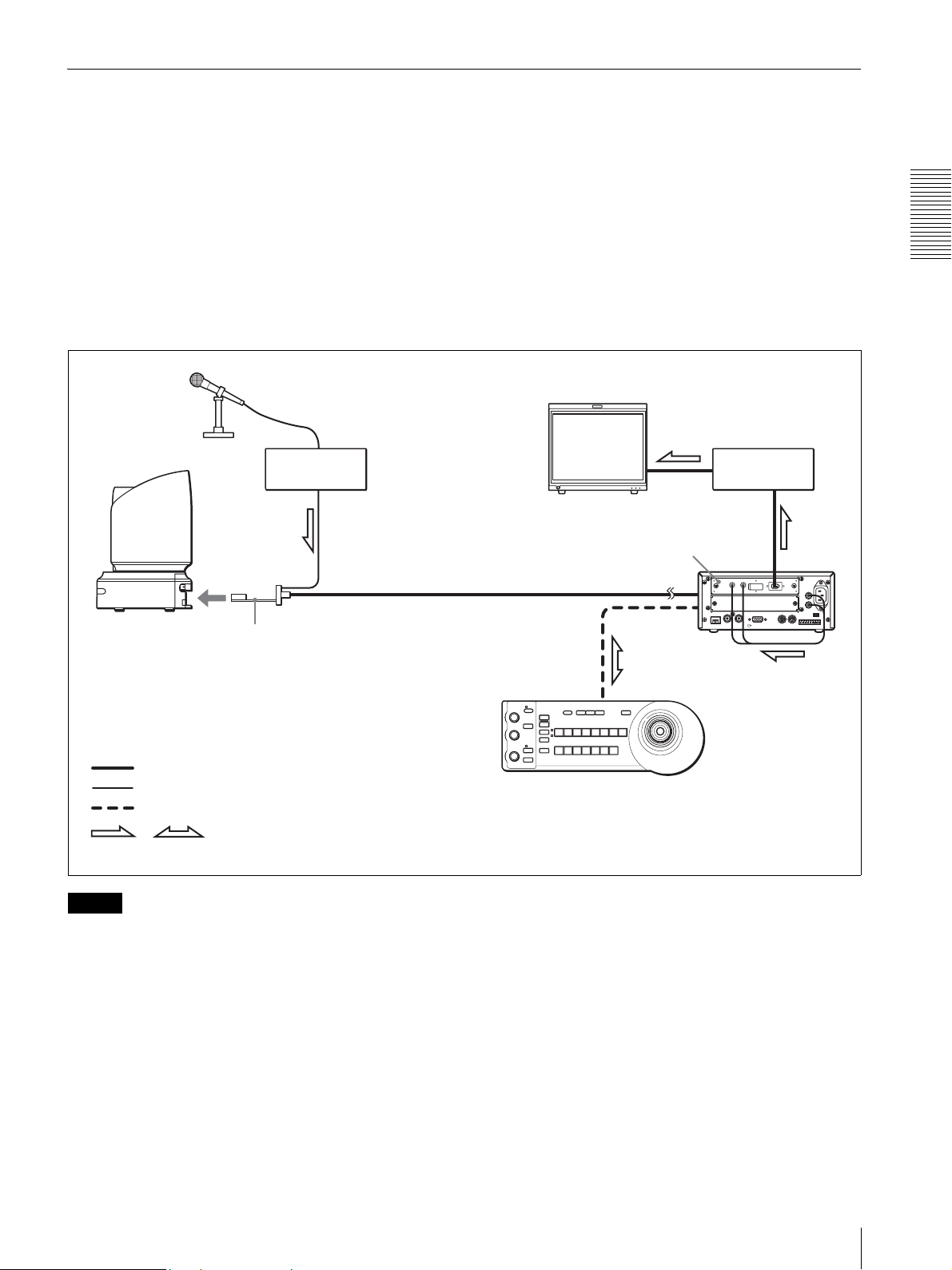
Transmitting the Audio Signal Using the BRBK-H700 HD Optical Multiplex Card and the HFBK-TS1 HDV Interface Board
This system allows you:
• To operate the camera remotely from a distance up to 1,000m (3,281 feet)
• To perform pan/tilt and zoom operations comfortably using the joystick
• To transmit the video signal and control signal of the camera, and the audio signal input to the BRBK-H700 Optical
Multiplex Card to a distant place using the Optical Fiber Cable
• To output the audio signal transmitted via the Optical Fiber Cable as an audio signal conforming to HDV standards
from the HFBK-TS1 through the AUDIO OUT jacks on the BRU-H700 if you insert the HFBK-TS1 HDV Interface
Board into the BRU-H700
System configuration
Overview
BRC-H700
BRBK-H700 HD Optical
Multiplex Card
Video signal
Audio line signal
Remote control (VISCA) signal
Signal flow
,
Microphone
Microphone amplifier
CCFC-M100HG
Optical Fiber Cable
HD video monitor
HFBK-TS1 HDV
Interface Board
RM-BR300 Remote Control Unit
HDV VTR equipped
with the i.Link
connector
i.Link cable
)
LR
i.Link (HDV
AUDIO IN
HFBK-TS1
RGB/COMPONENT
IN EXT SYNC OUT
CAMERA
IN
VISCA RS-232C
OUT
BRU-H700 HD
Optical Multiplex
Unit (rear)
VISCA RS-422
AUDIO OUT
L
R
FUNCTION
~
AC IN
16
Note
The video signal delay in this system is caused by signal processing in the HFBK-TS1 HDV Interface Board. If you are
uncomfortable with the delay, output the video signal via the RGB/COMPONENT connector on the BRU-H700.
System Configuration
17
Page 18
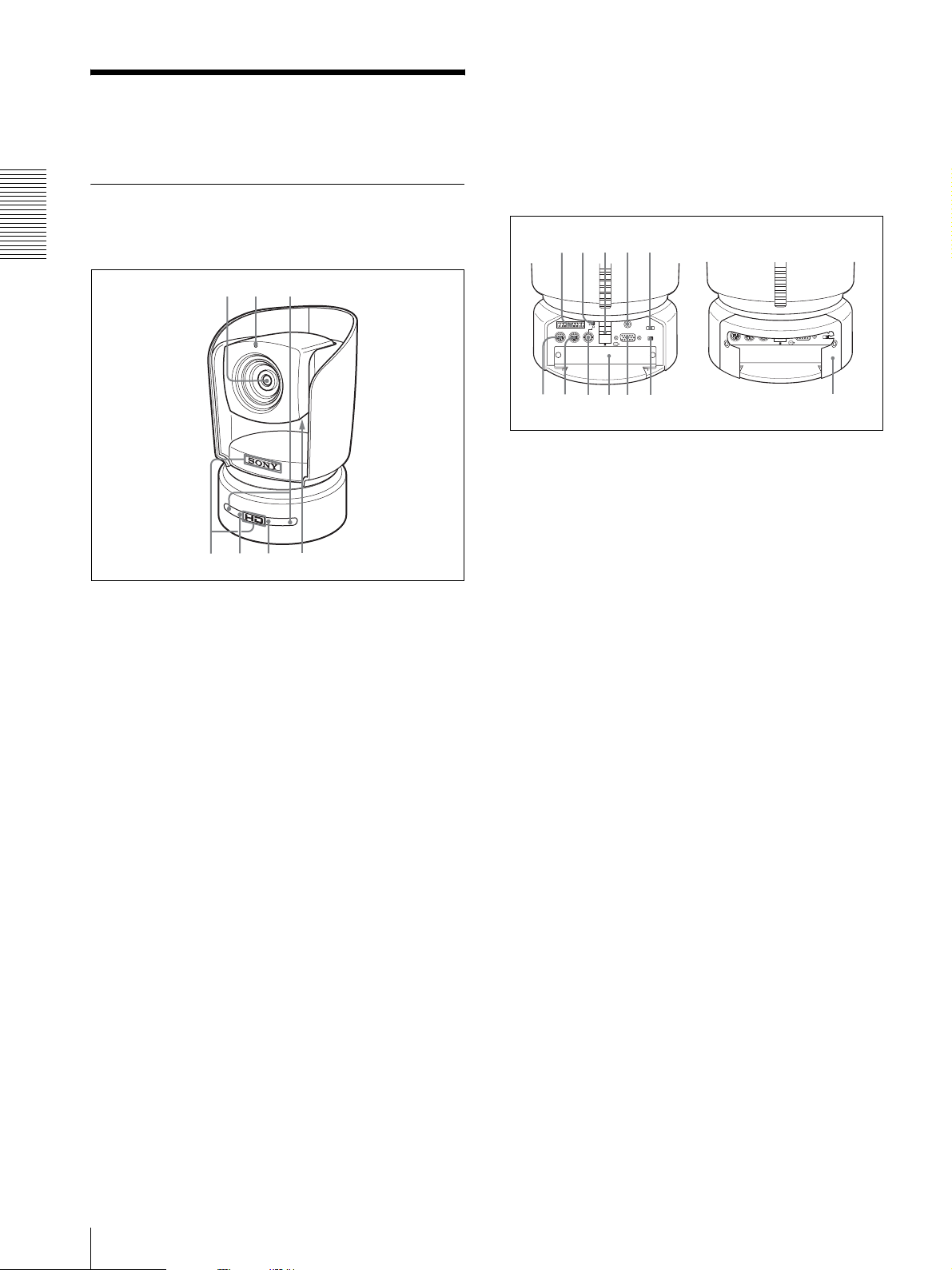
Location and Function
56 7
4
qdqfqgqhq
q
q
of Parts
G ND filter select switch (bottom of the camera
block)
Switches the setting of the built-in ND filter
according to the brightness of the subject to be shot.
For details, see “Using the ND Filter” on page 31.
Camera
Rear
Front
Overview
1
32
8 9 0 qa qs
1 2 3 4 5 6 7 8 9
OFF ON
75
EXT SYNC IN
DC IN 12V
IR SELECT
OFF ON
DATA MIX
RGB/COMPONENT
R
VISCA RS-422
IN VISCA RS-232C OUT
j
1 2 3
k
H VISCA RS-422 connector
Used for VISCA control.
For connection to the VSCA RS-422 connector, see
“Using the VISCA RS-422 Connector Plug” on
back cover.
I 75-ohm termination switch
A Lens
This switch is used when an external sync signal is
used. Set it to OFF when this camera is in the
B Tally lamp
Lights in red when a VISCA tally command is
received or the camera is selected by the RM-
middle of a daisy chain connection of multiple
cameras. Set it to ON when the camera is at the end
of a daisy chain connection.
BR300 Remote Control Unit (not supplied).
Flashes at intervals of about 0.5 seconds if the
rotating speed of the cooling fan motor is lowered
or the motor has stopped regardless of on/off of the
J Remote sensor
This is the sensor for the supplied Remote
Commander.
tally lamp.
K DC IN 12V connector
C Remote sensor
Connect the supplied AC power adaptor.
This is the sensor for the supplied Remote
Commander.
L IR SELECT switch
Select the camera number when you operate
D SONY and HD nameplates
Pull them out to turn them over and attach upside
multiple cameras with the same Remote
Commander.
down if necessary.
M VISCA RS-232C IN connector
E POWER lamp
Lights when the camera is connected to an AC
outlet using the supplied AC power adaptor and AC
power cord.
Flashes in green when the camera receives an
Connect to the RM-BR300 Remote Control Unit
(not supplied). When you connect multiple
cameras, connect it to the VISCA RS-232C OUT
connector of the previous camera in the daisy chain
connection.
operation command from the supplied Remote
Commander.
N VISCA RS-232C OUT connector
When you connect multiple cameras, connect it to
F STANDBY lamp
Lights when the camera is turned off using the
the VISCA RS-232C IN connector of the next
camera in the daisy chain connection.
Remote Commander.
With the cable cover attached
1 2 3 4 5 6 7 8 9
VISCA RS-422
IN VISCA RS-232C OUT
OFF ON
EXT SYNC IN
75
1 2 3
DC IN 12V
IR SELECT
OFF ON
DATA MIX
RGB/COMPONENT
R
l
18
Location and Function of Parts
Page 19
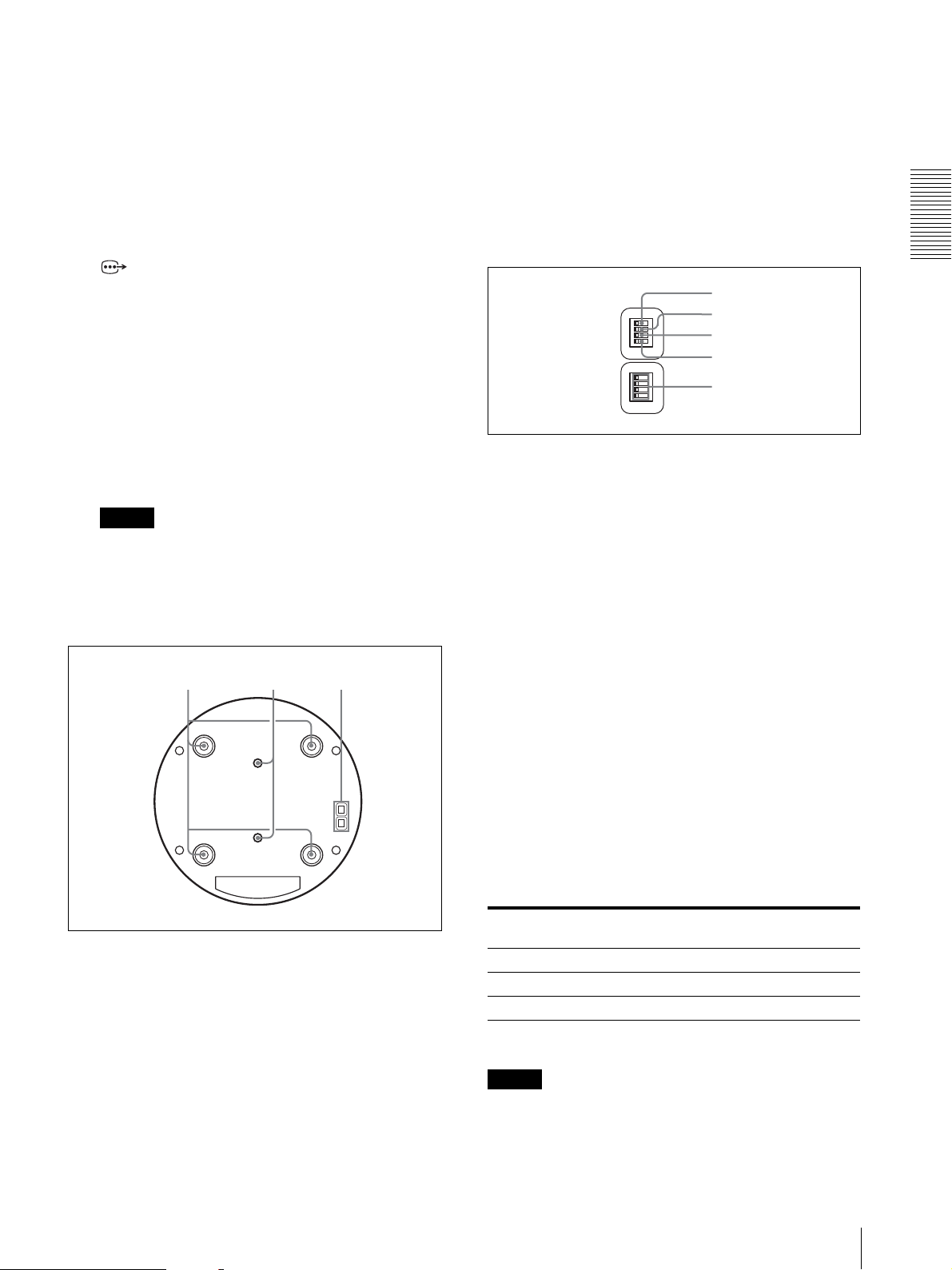
O EXT SYNC IN connector
1
Accepts external video sync signals.
P Card slot
Insert an optional interface board, HFBK-HD1,
HFBK-SD1, HFBK-XG1, HFBK-TS1 or BRBKH700.
The slot cover is attached to the camera at the
factory.
Q RGB/COMPONENT connector
Supplies the images as analog component (YPbPr
or RGB) signal.
R DATA MIX switch
Set the switch to ON to overlap the menu with the
video signal output from the installed interface
board. Set it to OFF not to overlap the menu.
S Cable cover
The cable cover is attached to the camera at the
factory. To remove the cable cover, see page 50.
Note
Do not carry the camera by holding the cable cover.
Otherwise, the cable cover may come off and the
camera may fall.
Bottom
waw; ws
V BOTTOM switches
Used for the output signal format selection, RS232C/RS-422 selection, baud rate selection, remote
control signal output on/off and camera address
setting.
For details, see “Setting of the BOTTOM switches”
on page 19.
Setting of the BOTTOM switches
O
1
N
2
3
4
O
1
N
2
3
4
1 Switch 1 (59.94i/50i signal format selector)
Set to ON for output of 50i signal format, or OFF
for output of 59.94i signal format.
2 Switch 2 (RS-232C/RS-422 selector)
Set to ON for RS-422, or OFF for RS-232C.
3 Switch 3 (Communication baud rate selector)
Set to ON for 38400bps, or OFF for 9600bps.
4 Switch 4 (Infrared signal output switch)
Set to ON to enable an infrared signal output, or
OFF to disable the output.
2
3
4
5
Overview
T Ceiling bracket mounting screw holes
When you install the camera to the ceiling, secure
the supplied ceiling bracket to these holes using the
supplied four screws. The four feet are attached to
the holes at the factory.
For installation, see “Installing the Camera on the
Ceiling” on page 52.
U Tripod screw holes (1/4-20UNC)
When you install the camera to a tripod, secure the
tripod to these holes.
5 Camera address selectors
Set the address of the camera.
Normally set to “0”. With this setting, addresses
are assigned to the cameras automatically in the
connected order by pressing the POWER button
while holding down the RESET button on the RMBR300 Remote Control Unit.
You can assign the camera address “1” to “7”
manually by setting these selectors as follows:
Camera
address
Switch 1 OFF ON OFF ON OFF ON OFF ON
Switch 2 OFF OFF ON ON OFF OFF ON ON
Switch 3 OFF OFF OFF OFF ON ON ON ON
01234567
Switch 4 is not used.
Note
Set the switches before you turn on the power of the
camera.
Location and Function of Parts
19
Page 20
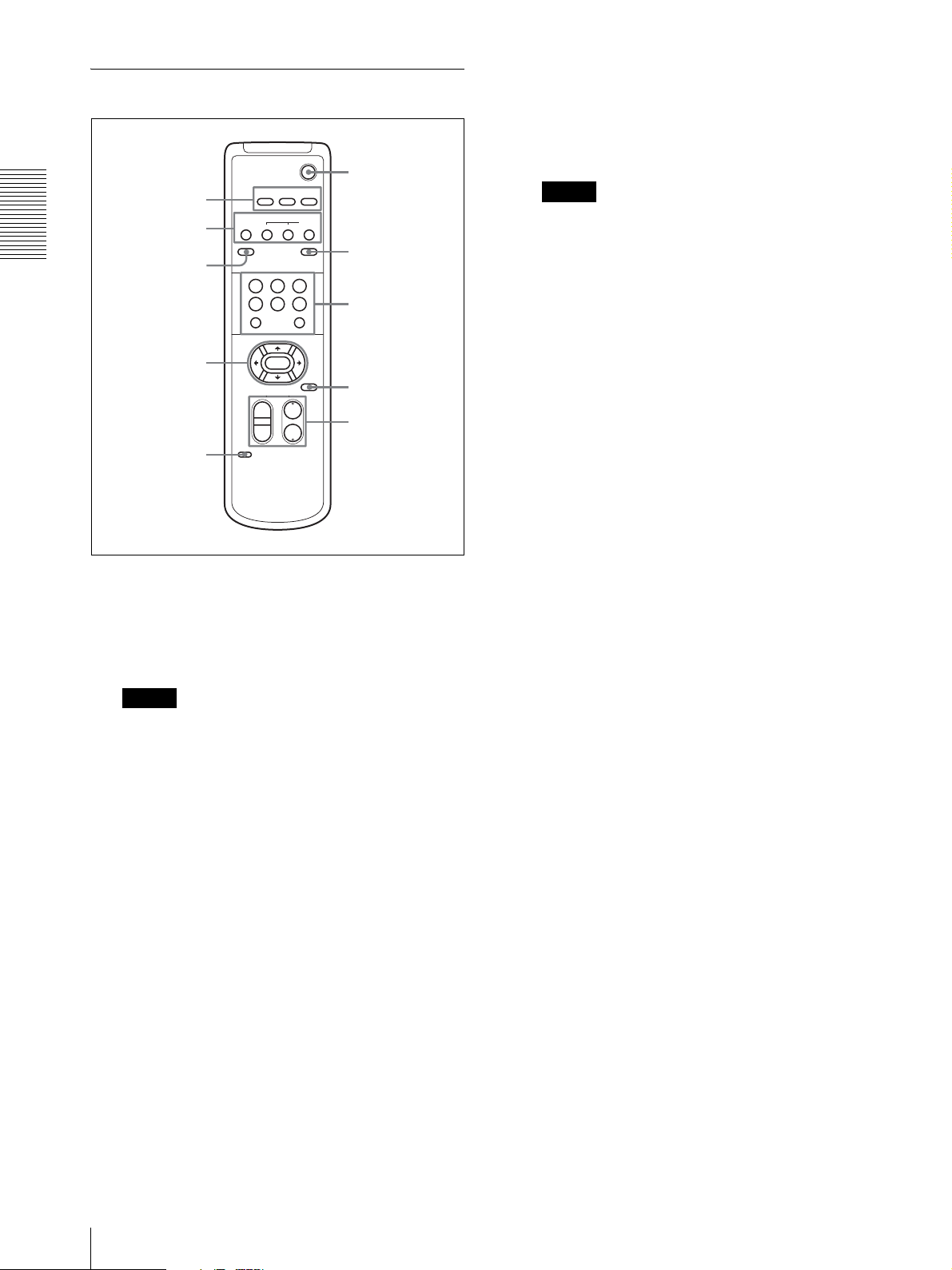
Remote Commander (supplied)
C DATA SCREEN button
Press this button to display the main menu. Press it
again to turn off the menu. If you press the button
when a lower-level menu is selected, the display
POWER
6
CAMERA SELECT
23
1
2
Overview
3
4
5
1
AUTO
FAR
DATA SCREEN
STD REV
123
456
PRESET
SLOW FAST
T
W
L/R
DIRECTION SET
FOCUS
POSITION
PAN-TILT
HOME
ZOOM
NEAR
BACK LIGHT
RESET
T
W
RM-EV100
MANUAL
PAN-TILT
RESET
7
8
9
q;
goes back to a higher-level menu.
Note
Pan/tilt and zoom operations are disabled when the
menu is displayed.
D PAN-TILT buttons
Press the arrow buttons to perform panning and
tilting. Press the HOME button to face the camera
back to the front.
When the menu is displayed, use V or v to select
the menu items and B or b to change the set values.
E L/R DIRECTION SET button
Hold down this button and press the REV button to
change the direction of the camera movement
opposite to that indicated by the arrow of the B/b
buttons.
To reset the direction of the camera movement,
press the STD button while holding down this
button.
A CAMERA SELECT buttons
Press the button corresponding to the camera you
want to operate with the Remote Commander.
The camera number can be set using the IR
SELECT switch on the rear of the camera.
Note
If two or more cameras are adjacent and have the
same camera number, they are operated
simultaneously with the same Remote Commander.
When you install the cameras close to each other,
set different camera numbers.
For the camera number setting, see “Operating
Multiple Cameras with the Remote Commander”
on page 40.
B FOCUS buttons
Used for focus adjustment.
Press the AUTO button to adjust the focus
automatically. To adjust the focus manually, press
the MANUAL button, and adjust it with the FAR
and NEAR buttons.
F POWER switch
Press this button to turn on/off the camera when the
camera is connected to an AC outlet.
G BACK LIGHT button
Press this button to enable the backlight
compensation. Press it again to disable the
backlight compensation.
H POSITION buttons
Hold down the PRESET button and press button 1
to 6 to store the current camera direction, zooming,
focus adjustment and backlight compensation in
the memory of the pressed number button.
To erase the memory contents, hold down the
RESET button and press button 1 to 6.
I PAN-TILT RESET button
Press this button to reset the pan/tilt position.
J ZOOM buttons
Use the SLOW button to zoom slowly, and the
FAST button to zoom quickly.
Press the T (telephoto) side of the button to zoom
in, and the W (wide angle) side to zoom out.
20
Location and Function of Parts
Page 21
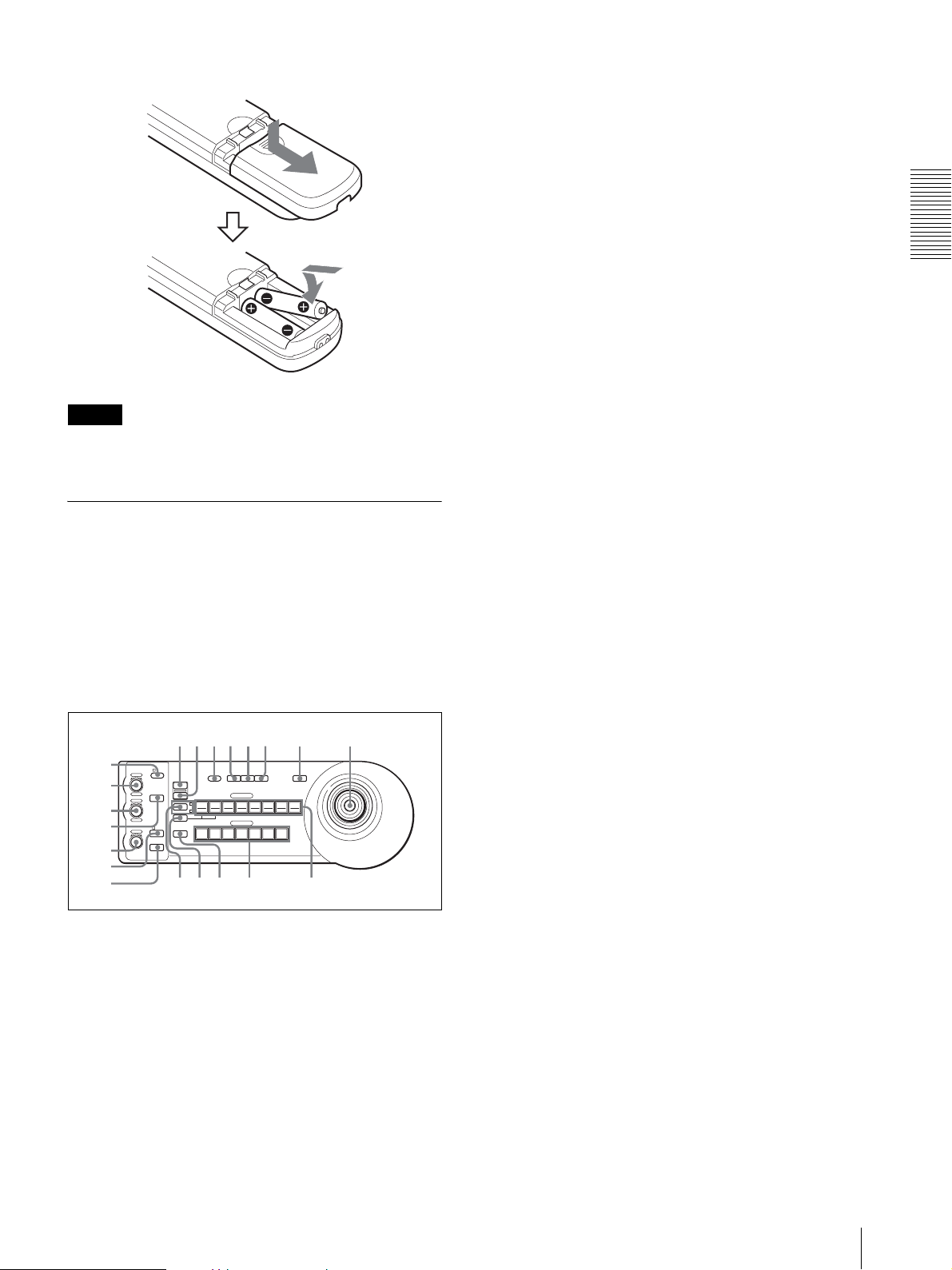
Installing batteries
qhqjqkq
w
Two R6 (size AA)
batteries (not supplied)
Caution
To avoid risk of explosion, use R6 (size AA) manganese
or alkaline batteries.
RM-BR300 Remote Control Unit (not supplied)
This manual explains the operations of the RM-BR300
Remote Control Unit when it is used with BRC-H700
cameras.
For operations with other cameras, refer to the
Operating Instructions supplied with the RM-BR300.
B VALUE/R control
When the brightness adjustment mode is
selected with the MODE button (with the
VALUE indicator lit):
Adjusts the value of the item (SHUTTER, IRIS or
GAIN) selected with the menu of the camera.
When the VALUE indicator is lit, the function of
the control varies according to the MODE setting in
the EXPOSURE menu of the camera. For details,
see “Functions of the VALUE and BRIGHT
controls” on page 47.
When the white balance adjustment mode is
selected with the MODE button (with the R
indicator lit):
The function of the control with the R indicator lit
varies according to the white balance mode selected
on the camera. For details, see “Functions of the R
and B controls” on page 47.
C BRIGHT/B control
When the brightness adjustment mode is
selected with the MODE button (with the
BRIGHT indicator lit):
Adjusts the value of the brightness of the camera,
etc.
When the BRIGHT indicator is lit, the function of
the control varies according to the MODE setting in
the EXPOSURE menu of the camera. For details,
see “Functions of the VALUE and BRIGHT
controls” on page 47.
Overview
Front
90qaqsqd qf qg
8
1
VALUE
2
3
4
5
– +
BRIGHT
– +
FOCUS
NEAR FAR
LOCK
R
MODE
B
AUTO
AUTO
MANUAL
ONE PUSH
AF
RESET
PRESET
SHIFT
DIRECTION
POWER
1
9
STD REV
L/R
1
PANEL
BLACK
PAN-TILT
ONE PUSH
LIGHT
LIGHT
RESET
AWB
POSITION
2
3114
5136147158
12
10
CAMERA
234567
MENU
16
6
7
l
;
A LOCK button and indicator
Press the LOCK button for more than one second,
and the LOCK indicator lights and the values set by
the VALUE/R, BRIGHT/B and FOCUS controls
are locked. (The indicators of the locked controls
are turned off.) The AUTO/MANUAL button is
also disabled.
Press the LOCK button for more than one second
again to unlock the controls and buttons.
When the white balance adjustment mode is
selected with the MODE button (with the B
indicator lit):
The function of the control with the B indicator lit
varies according to the white balance mode selected
on the camera. For details, see “Functions of the R
and B controls” on page 47.
D MODE button
Press this button to select the function of the
VALUE/R control and BRIGHT/B control.
When the brightness adjustment mode is selected,
the VALUE and BRIGHT indicators are lit.
When the white balance adjustment mode is
selected, the R and B indicators are lit.
E FOCUS control
Turn this control counterclockwise (toward NEAR)
to focus on a near subject, and clockwise (toward
FAR) to focus on a far subject.
F AUTO/MANUAL button a nd AUTO in dicator
Press this button to select focus mode, AUTO or
MANUAL.
Location and Function of Parts
21
Page 22
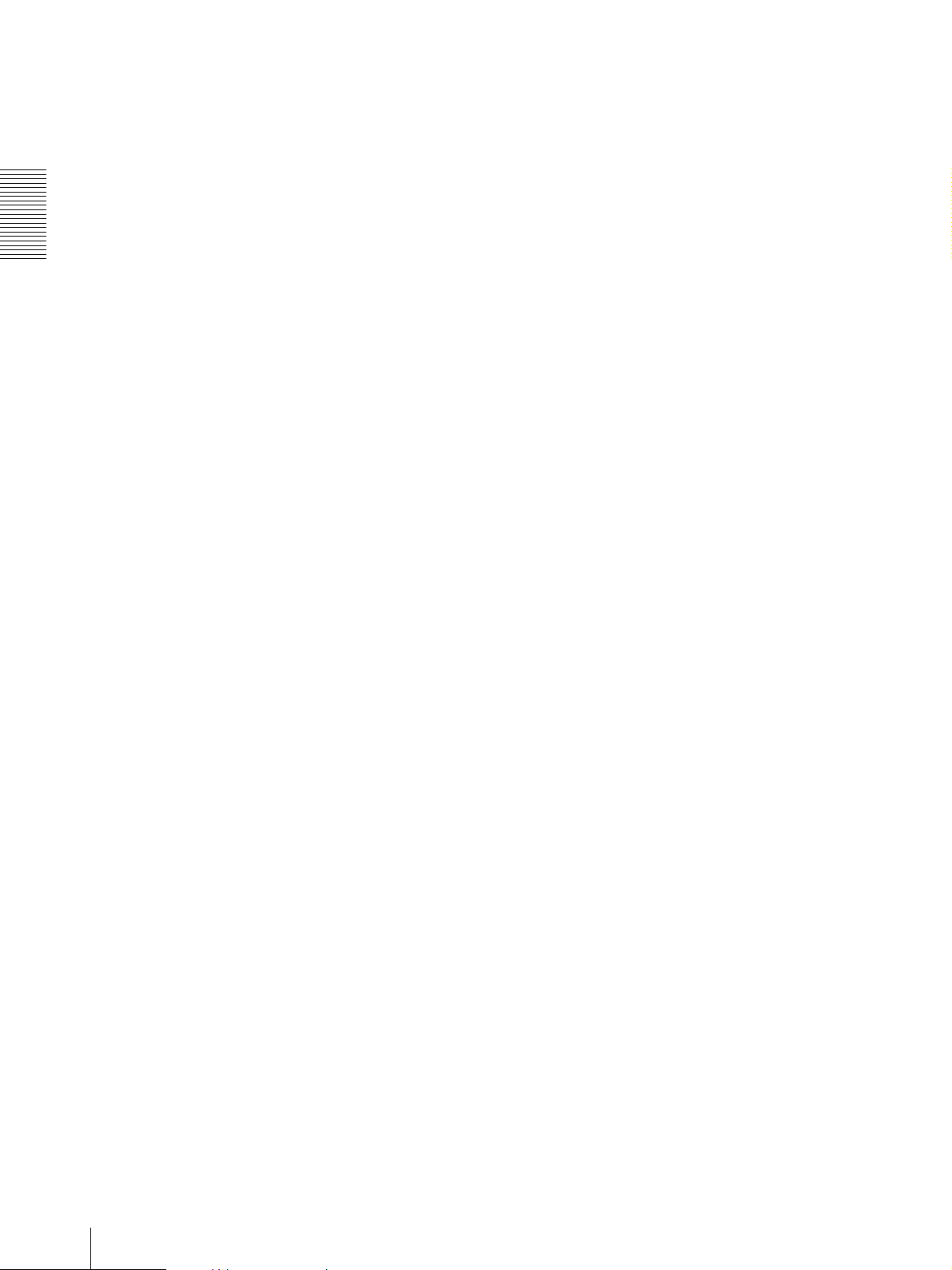
When AUTO is selected, the AUTO indicator lights
and the FOCUS control and the ONE PUSH AF
button are disabled.
Press this button for about one second to display or
turn off the menu of the camera, or return to the
main menu.
When MANUAL is selected, the FOCUS control
and the ONE PUSH AF button are enabled (with
O Joystick
the FOCUS indicator lit).
When the menu of the camera is not
G ONE PUSH AF button
Press this button to perform the one-push auto focus
function.
Overview
H RESET button
Hold down this button and press one of the
POSITION buttons, and the memory of the camera
corresponding to the pressed POSITION button is
cleared to the factory-preset conditions.
When multiple cameras are connected, hold down
this button and press the POWER button to set the
camera addresses automatically.
I PRESET button
Hold down this button and press one of the
POSITION buttons, and the current camera settings
are stored in the memory of the camera
corresponding to the pressed POSITION button.
displayed
The joystick is used for pan/tilt and zoom
operations.
When you incline the joystick right and left, the
camera pans. When you incline it forward or
backward, the camera tilts. The pan/tilt speed
changes according to the angle of the inclination.
When you release the joystick, the camera
movement stops.
When you turn the dial on the upper part of the
joystick clockwise, the subject becomes larger
(zoom in). When you turn it counterclockwise, the
subject becomes smaller (zoom out).
When you press the button on the top of the joystick
for one or two seconds regardless of the PAN TILT
ZOOM menu setting, the pan/tilt/zoom are reset
and the camera returns to the front.
When the menu of the camera is displayed
The joystick is used for menu operations.
J PANEL LIGHT button
Press this button to illuminate all the POSITION
buttons and CAMERA buttons. Press the button
again to turn off the illumination.
Inclining the joystick right, left, forward and
backward has the same function as pressing the
arrow buttons of the supplied Remote Commander.
Pressing the button on the top of the joystick has the
same function as pressing the HOME button on the
K BACK LIGHT button
Remote Commander.
When FULL AUTO, SHUTTER Pri, IRIS Pri or
GAIN Pri is selected with MODE of the
EXPOSURE menu, press this button to enable the
backlight compensation function of the camera.
Press it again to disable the function.
Hold down the SHIFT button and press this button
to enable the spotlight compensation function of the
camera. This function adjusts the exposure to a
P SHIFT button and indicators
Hold down this button and press one of the
POSITION buttons. The lower indicator lights and
you can use the POSITION buttons for positions 9
to 16. If you release the SHIFT button, the upper
indicator lights and the POSITION buttons can be
used for positions 1 to 8.
darker level if a portion of the shooting object is
illuminated.
To disable the spotlight compensation, hold down
the SHIFT button and press this button again.
Q L/R DIRECTION button
Hold down this button and press POSITION button
2 (REV) to reverse the pan direction to the direction
in which you incline the joystick. To reset the
L PAN-TILT RESET button
Press this button to reset the pan/tilt position of the
direction, hold down this button and press
POSITION button 1 (STD).
camera to the initial conditions.
R POWER button
M ONE PUSH AWB button
When ONE PUSH is selected with the WHITE
BALANCE menu of the camera, press this button
to perform the one-push white balance adjustment.
Press this button to light the CAMERA button(s)
corresponding to the status of the connected
camera(s).
Blue: The power of the camera is on.
Yellow green: The camera is in standby mode.
N MENU button
Off: No camera is connected.
22
Location and Function of Parts
Page 23
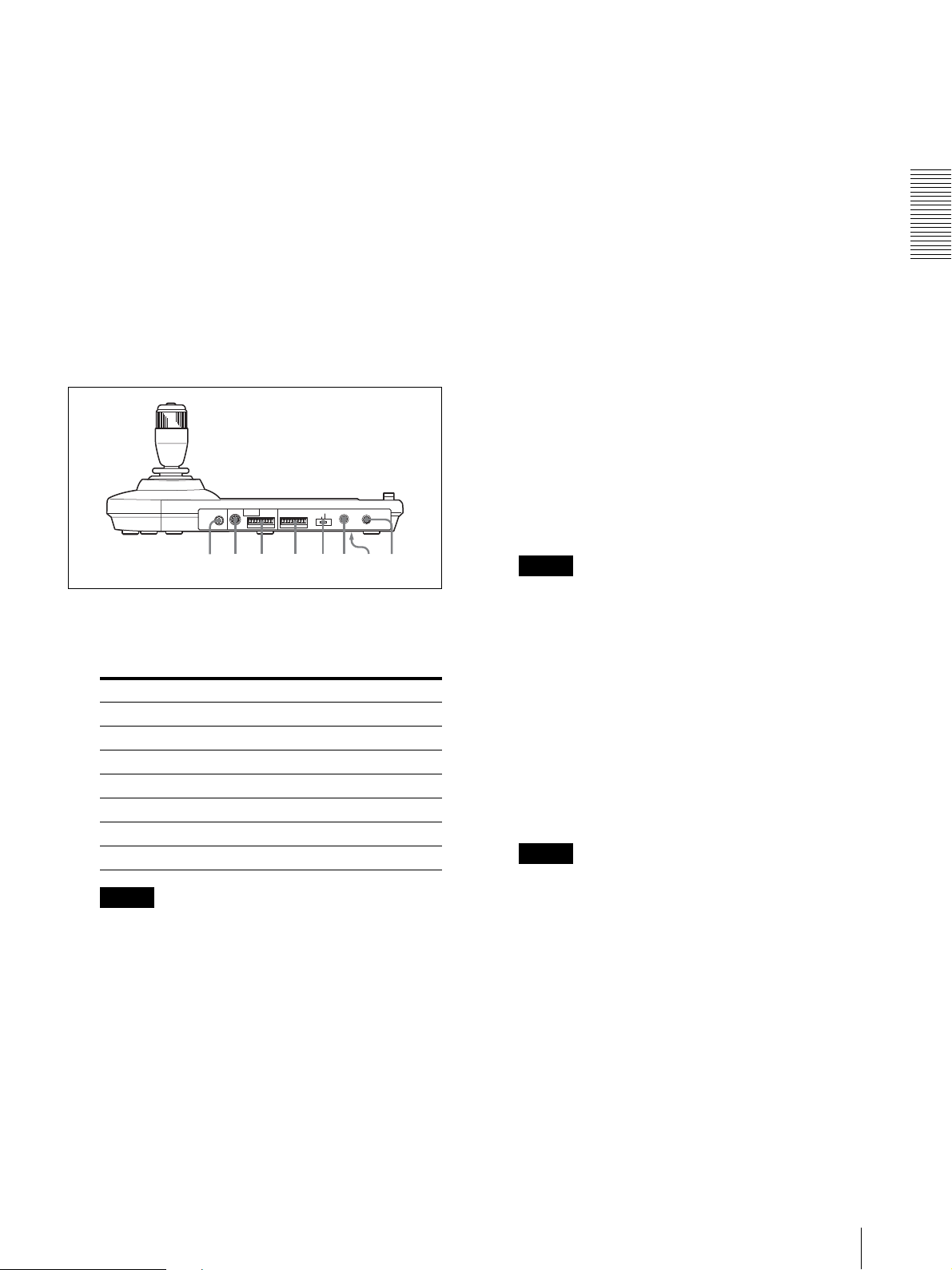
Hold down this button and press CAMERA button
wswdwfwgwhwjw
w
1 to 7 to turn on/off the power of the camera
corresponding to the pressed button.
S CAMERA buttons
Press one of the buttons to select the camera from
among those connected. The selected CAMERA
button lights in blue.
T POSITION buttons
You can store the various camera settings such as
the pan, tilt and zoom positions to the memory of
the camera corresponding to each POSITION
button, and load the settings in the memory.
Rear/Bottom
MODE
RS-422 ON/OFF
RS-232C
VISCA
1919
TALLY/CONTACT
CONTACT(TALLY)
TALLY
CONTACT DC IN 12V
!
An RS-422 connector plug is attached at the
factory.
X TALLY/CONTACT connector
This connector is used for the tally lamp input or the
contact output.
Select the function of the connector using the
TALLY/CONTACT selector.
An RS-422 connector plug is attached at the
factory.
Overview
Y TALLY/CONTACT selector
Select the function of the TALLY/CONTACT
connector.
TAL LY: The tally lamp of the camera selected
with the connected switcher lights.
CONTACT: The contact output corresponding to
the camera address selected with the Remote
Control Unit is short-circuited against the
connected switcher.
CONTACT (TALLY): The contact output
corresponding to the camera address selected with
the Remote Control Unit is short-circuited against
the connected switcher and the tally lamp of the
camera selected with the connected switcher lights.
a
U MODE selector
Select the position corresponding to the VISCAcontrollable camera to be connected.
Switch position Camera mode
0 Automatically selected (default)
1 BRC-300/300P
2 EVI-D70/D70P
3 EVI-D100/D100P
4 EVI-D30/D30P
5SNC-RZ30N
6 BRC-H700
Note
Set the selector to position 6 when all the connected
cameras are BRC-H700s. For other connections, set
the selector to position 0.
V VISCA RS-232C connector
Connect to the VISCA RS-232C IN connector of
the camera or the BRU-H700 HD Optical Multiplex
Unit.
k
Note
Change the setting of the selector before you turn
on the power of the Remote Control Unit.
Otherwise, the setting is not effective.
wh DC IN 12V connector
Connect the supplied AC power adaptor.
wj DIP switches (bottom)
Switch 1 (RS-232C/RS-422 selector)
Set to ON for RS-422, or OFF for RS-232C.
Switch 2 (Communication baud rate selector)
Set to ON for 38400bps, or OFF for 9600bps.
Note
Set the DIP switches before you turn on the power
of the Remote Control Unit. Otherwise, the setting
is not effective.
wk ON/OFF switch
Press this switch to turn on/off the Remote Control
Unit.
W VISCA RS-422 connector
Connect to the VISCA RS-422 connector of the
camera or the BRU-H700 HD Optical Multiplex
Unit.
Location and Function of Parts
23
Page 24
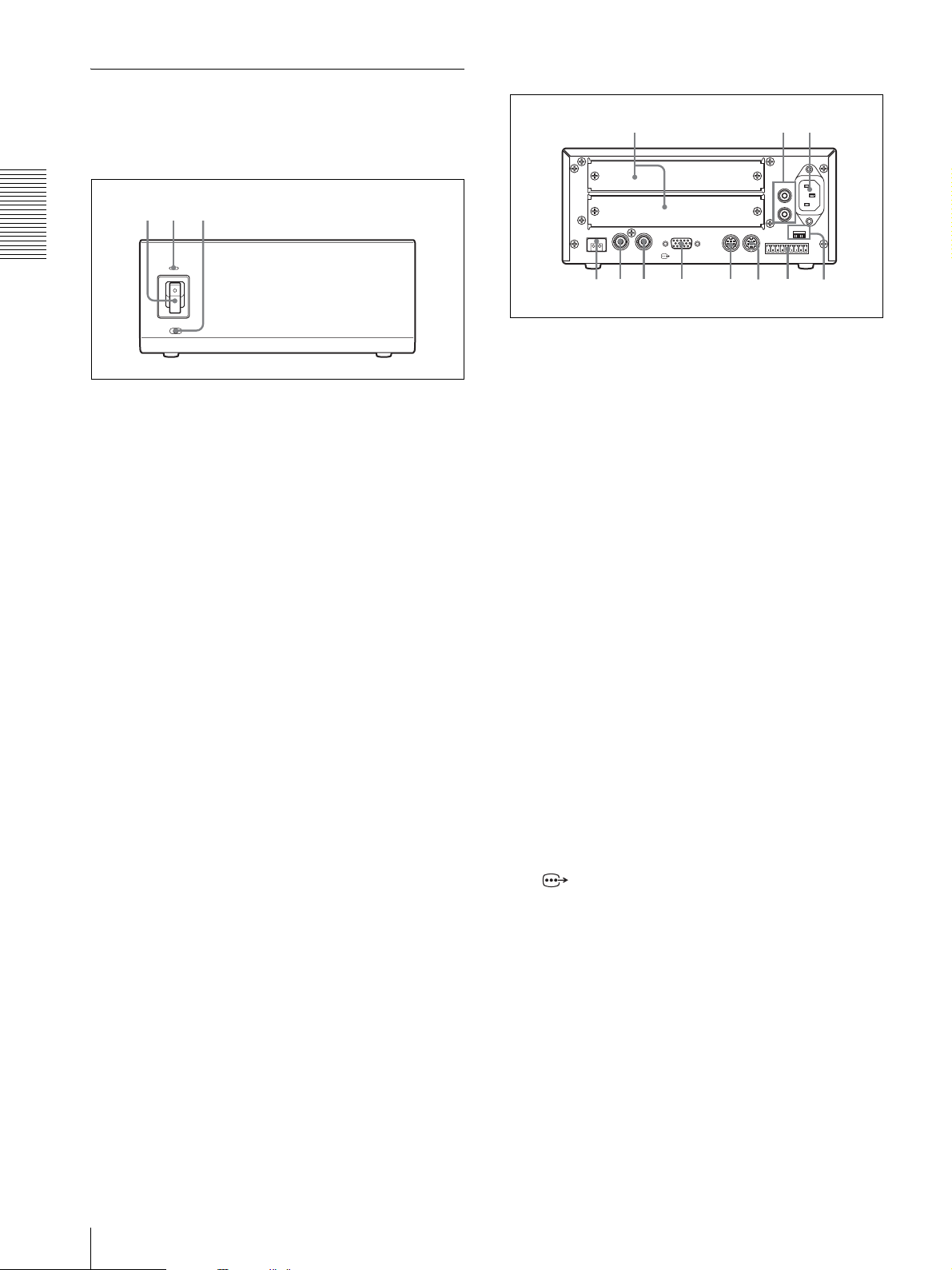
BRU-H700 HD Optical Multiplex
7 8
9 0 q
q
q
q
Rear
Unit (not supplied)
465
Front
AUDIO OUT
L
231
IN EXT SYNC OUT
Overview
CAMERA
RGB/COMPONENT
IN
VISCA RS-232C
D Card slot
Insert an optional interface board, HFBK-SD1,
HFBK-HD1, HFBK-XG1 or HFBK-TS1.
A Power switch
The slot cover is attached to the unit at the factory.
Turns on/off the power of the HD Optical Multiplex
Unit.
Turn on the power of the BRC-H700 camera before
you turn on the HD Optical Multiplex Unit.
E AUDIO OUT L/R jacks
Loop through output of the audio line signal input
from the AUDIO IN jacks on the BRBK-H700 HD
Optical Multiplex Card inserted into the camera via
B Power indicator
the Optical Fiber Cable.
Lit in green: The HD Optical Multiplex Unit is in
normal operation.
Lit in red: The power of the camera is turned off.
F ~AC IN connector
Connect the supplied AC power cord.
Turn it on.
Flashing in red: Abnormal operation of the HD
Optical Multiplex Unit. Display the component
video signal on the monitor and check the error
message. Check also the connection.
G CAMERA connector
Connect to the optical connector of the BRBK-
H700 HD Optical Multiplex Card installed in the
BRC-H700 camera using the CCFC-M100HG
Optical Fiber Cable.
For the error message, see “List of Messages” on
A dustproof cap is attached at the factory.
page 64.
H EXT SYNC IN connector
C DATA MIX switch
Accepts external video sync signals.
Set the switch to ON to overlap the menu with the
video signal output from the installed interface
board. Set it to OFF not to overlap the menu.
I EXT SYNC OUT connector
Supplies external video sync signals input from the
EXT SYNC IN connector.
R
FUNCTION
~AC IN
16
VISCA RS-422
OUT
d
s
a
f
24
Location and Function of Parts
J RGB/COMPONENT connector
Supplies the images from the camera as YPbPr or
RGB signal.
K VISCA RS-232C IN connector
Connect to the RM-BR300 Remote Control Unit
(not supplied). When you connect multiple
cameras, connect it to the VISCA RS-232C OUT
connector of the previous camera in the daisy chain
connection.
L VISCA RS-232C OUT connector
When you connect multiple cameras, connect it to
the VISCA RS-232C IN connector of the next
camera in the daisy chain connection.
Page 25

M VISCA RS-422 connector
Connect to the VISCA RS-422 connector of the
camera or another BRU-H700 HD Optical
Multiplex Unit.
HFBK-SD1 SD Interface Board (not supplied)
For the connection to the VISCA RS-422
connector, see “Using the VISCA RS-422
Connector Plug” on back cover.
N VISCA FUNCTION switches
These switches are used for the VISCA
communication settings.
Switch 1 (RS-232C/RS-422 selector)
Set to ON for RS-422, or OFF for RS-232C.
Switch 2 (Communication baud rate
selector)
Set to ON for 38400bps, or OFF for 9600bps.
Switches 3 to 5 (Camera address selectors)
Set the address of the camera.
Normally set to “0”. With this setting, addresses
are assigned to the cameras automatically in the
connected order by pressing the POWER button
while holding down the RESET button on the RMBR300 Remote Control Unit.
You can assign the camera address “1” to “7”
manually by setting these selectors as follows:
Camera
address
Switch 3 OFF ON OFF ON OFF ON OFF ON
Switch 4 OFF OFF ON ON OFF OFF ON ON
Switch 5 OFF OFF OFF OFF ON ON ON ON
01234567
1 2 3 4
MONITOR
HFBK-SD1
VIDEO SD-SDI
A MONITOR connector (D-sub 9-pin)
Supplies various analog signals such as composite
video, S video, component video and RGB signals.
The output signal can be selected in the DOWN
CONVERTER menu of the camera.
B DIP switches (inside the cap)
When this interface board is inserted into the BRCH700 camera or the BRU-H700 HD Optical
Multiplex Unit, the DIP switches cannot be used.
C VIDEO connector (BNC type)
Supplies analog composite signals. The aspect ratio
can be selected in the DOWN CONVERTER menu
of the camera.
D SD-SDI connector (BNC type)
Supplies down-converted SD-SDI signals that
conform to SMPTE259M (for 59.94i signal format)
or ITU-R BT.656 (for 50i signal format) serial
digital interface standards. The aspect ratio can be
selected with the DOWN CONVERTER menu of
the camera.
Overview
Switch 6 (59.94i/50i signal format selector)
Set to ON for output of 50i signal format, or OFF
for output of 59.94i signal format.
Note
Set the switches before you turn on the power of the
unit.
HFBK-HD1 HD Interface Board (not supplied)
1 2 3
MONITOR
HFBK-HD1
A MONITOR connector (D-sub 15-pin)
Supplies analog video signals (component or
RGB). The output signal can be selected in the HDSDI menu of the camera.
B DIP switches (inside the cap)
When this interface board is inserted into the BRCH700 camera or the BRU-H700 HD Optical
Multiplex Unit, the DIP switches cannot be used.
HD-SDI HD-SDI
Location and Function of Parts
25
Page 26

C HD-SDI connector (BNC type)
Supplies HD-SDI signals that conform to the
SMPTE292M serial digital interface standards. The
two connectors output the same signal.
Note
The audio input on this board accepts audio line signals
only. When you input audio signals from a microphone,
etc., it should be connected with a microphone amplifier
so that audio signals with an appropriate audio level can
HFBK-XG1 XGA Interface Board
be input.
(not supplied)
BRBK-H700 HD Optical Multiplex
Overview
1 2
MONITOR
Card (not supplied)
HFBK-XG1
A MONITOR connector (D-sub 15-pin)
Supplies video signals after conversion to VGA,
XGA or WXGA. The standards of output signal
and aspect ratio can be specified in the PCOUTPUT menu.
B DIP switches (inside the cap)
When this interface board is inserted into the BRCH700 camera or the BRU-H700 HD Optical
Multiplex Unit, the DIP switches cannot be used.
HFBK-TS1 HDV Interface Board (not supplied)
321
HFBK-TS1
LR
AUDI O
i.LINK (HDV) OUT
21
BRBK-H700
LR
AUDIO IN BRU-H700
A AUDIO IN L/R jacks (phono type)
Input an audio signal (stereo) that is output from the
AUDIO OUT jacks on the BRBK-H700 HD
Optical Multiplex Unit via the Optical Fiber Cable.
Note
The audio input on this board accepts audio line
signals only. When you input audio signals from a
microphone, etc., it should be connected with a
microphone amplifier so that audio signals with an
appropriate audio level can be input.
B Optical connector
Performs the optical digital multiplex transmission
of video, audio, external sync and control signals.
A dustproof cap is attached at the factory.
A AUDIO L/R jacks (phono type)
Input audio signals (stereo).
The input audio signals are converted into signals
that comply with HDV standards.
B DIP switches (inside the cap)
When this interface board is inserted into the BRCH700 camera or the BRU-H700 HD Optical
Multiplex Unit, the DIP switches cannot be used.
C i.LINK (HDV) OUT connector (i.Link 6-pin)
Supplies video and audio signals after they are
converted to comply with HDV standards.
26
Location and Function of Parts
Page 27

Adjusting and Setting With Menus
About On-Screen Menus
You can change various settings, such as shooting
conditions and system setup of the camera, while
observing menus displayed on a connected monitor.
This section explains how to read the on-screen menus
before starting menu operations.
For the overall menu configurations, see page 67.
Setting Menus
The setting menu selected on the main menu is
displayed.
<SYSTEM>
>IR-RECEIVE
IMG-FLIP
PAN REVERSE
TILT REVERSE
DISPLAY INFO
ANALOG OUT
SYNC TYPE
SYNC MASTER
OFF
OFF
OFF
OFF
BPR
YP
SYNC
STD
ON
Note
You cannot perform pan/tilt and zoom operations while
the menu is displayed.
Main Menu
To display the main menu, press the DATA SCREEN
button on the supplied Remote Commander or the
MENU button on the RM-BR300 Remote Control Unit.
<MENU> DOWN CON
>EXPOSURE
COLOR
PICTURE
FOCUS
PAN TILT ZOOM
SYSTEM
STATUS
DOWN CON
1 Cursor
Selects a setting menu.
Move the cursor up or down by pressing the V or v
button on the Remote Commander or by inclining
the joystick of the RM-BR300 Remote Control
Unit forward or backward.
Adjusting and Setting With Menus
1 Setting menu
The name of the setting menu currently selected is
displayed here.
2 Cursor
Selects a setting item.
Move the cursor up or down by pressing the V or v
button on the Remote Commander or inclining the
joystick of the RM-BR300 Remote Control Unit
forward or backward.
3 Setting items
The setting items for this setting menu are
displayed.
To change a set value, select the setting item using
the V or v button on the Remote Commander or the
joystick of the RM-BR300 Remote Control Unit,
and press the B or b button on the Remote
Commander or incline the joystick on the RMBR300 right or left.
4 Set value
The currently set values are displayed.
To change a set value, use the B or b button on the
Remote Commander or the joystick of the RMBR300 Remote Control Unit.
2 Menu items
To display a setting menu, select one using the V or
v button on the Remote Commander or the joystick
of the RM-BR300 Remote Control Unit, and press
the HOME button on the Remote Commander or
the top button of the joystick on the RM-BR300.
3 Option borad indicator
Displays the name of the interface board inserted
into the card slot of the camera.
(The illustration above shows an example when the
HFBK-SD1 SD Interface Board is inserted.)
For the default value of each setting item, see
“Menu Configuration” on page 67.
About On-Screen Menus
27
Page 28

Operation Through
3
Press the HOME button.
The selected menu appears.
Menus
This section explains how to operate the menu using the
supplied Remote Commander, or using the RM-BR300
Remote Control Unit (not supplied).
For details on each menu, see pages 30 through 38.
<SYSTEM>
>IR-RECEIVE
IMG-FLIP
PAN REVERSE
TILT REVERSE
DISPLAY INFO
ANALOG OUT
SYNC TYPE
SYNC MASTER
OFF
OFF
OFF
OFF
B P R
YP
SYNC
STD
ON
Menu Operation Using the Supplied
4
Remote Commander
Adjusting and Setting With Menus
POWER
3
MANUAL
CAMERA SELECT
12
NEAR
FOCUS
BACK LIGHT
FAR
AUTO
DATA SCREEN
1
2,4
STD
3
REV
21
456
POSITION
PRESET
5
RESET
PAN-TILT
3
PAN-TILT
RESET
HOME
FAST
T
ZOOM
OW
SL
W
T
EV100
RM-
W
R
/
L
ON SET
CTI
RE
I
D
Move the cursor to the setting item to be changed by
pressing the V or v button.
5
Change the value by pressing the B or b button.
<SYSTEM>
IR-RECEIVE
IMG-FLIP
PAN REVERSE
TILT REVERSE
>DISPLAY INFO
ANALOG OUT
SYNC TYPE
SYNC MASTER
OFF
OFF
OFF
B P R
YP
SYNC
STD
ON
ON
1
Press the DATA SCREEN button.
The main menu appears.
<MENU> DOWN CON
>EXPOSURE
COLOR
PICTURE
FOCUS
PAN TILT ZOOM
SYSTEM
STATUS
DOWN CON
2
Move the cursor to the menu item to be set by
pressing the V or v button.
Note
When you are operating the menu using the supplied
Remote Commander, you cannot set IR-RECEIVE in
the SYSTEM menu to OFF. To set IR-RECEIVE to
OFF, use the RM-BR300 Remote Control Unit or the
VISCA command.
To return to the main menu
Press the DATA SCREEN button.
To return to the normal display
Press the DATA SCREEN button when the main menu
is displayed.
28
Operation Through Menus
Page 29

Menu Operation Using the RMBR300 Remote Control Unit
5
Change the value by inclining the joystick right or
left.
VALUE
LOCK
RESET
– +
R
PRESET
MODE
BRIGHT
SHIFT
– +
L/R
DIRECTION
B
AUTO
FOCUS
AUTO
POWER
MANUAL
ONE PUSH
AF
NEAR FAR
1
Press the MAIN button.
The main menu appears.
<MENU> DOWN CON
>EXPOSURE
COLOR
PICTURE
FOCUS
PAN TILT ZOOM
SYSTEM
STATUS
DOWN CON
PANEL
BLACK
PAN-TILT
LIGHT
LIGHT
RESET
POSITION
1
2
3114
9
10
12
STD REV
CAMERA
1
234567
ONE PUSH
AWB
5136147158
1 2,4,5
MENU
16
<SYSTEM>
IR-RECEIVE
IMG-FLIP
PAN REVERSE
TILT REVERSE
>DISPLAY INFO
ANALOG OUT
SYNC TYPE
SYNC MASTER
3
To return to the main menu
Press the MENU button.
OFF
OFF
OFF
B P R
YP
SYNC
STD
ON
ON
Adjusting and Setting With Menus
To return to the normal display
Press the MENU button when the main menu is
displayed.
2
Move the cursor to the menu item to be set by
inclining the joystick forward or backward.
3
Press the button on the top of the joystick.
The selected menu appears.
<SYSTEM>
>IR-RECEIVE
IMG-FLIP
PAN REVERSE
TILT REVERSE
DISPLAY INFO
ANALOG OUT
SYNC TYPE
SYNC MASTER
4
Move the cursor to the setting item to be changed by
OFF
OFF
OFF
OFF
B P R
YP
SYNC
STD
ON
inclining the joystick forward or backward.
Operation Through Menus
29
Page 30

IRIS LIMIT: Select the maximum iris to be adjusted in
EXPOSURE Menu
The EXPOSURE menu is used to set the items regarding
the exposure.
automatic exposure mode. Select a value from
among F3.4, F4.0, F6.8 and F11.
GAIN: Select the gain from among the following: 0, 3,
6, 9, 12, 15, 18dB, HYPER
SPEED: Select the electric shutter speed from among
the following:
<EXPOSURE>
>MODE
AE SPEED
AGC LIMIT
IRIS LIMIT
EX-COMP
BACK LIGHT
SPOT LIGHT
Adjusting and Setting With Menus
ND:OFF
FULL AUTO
MID
dB
18
OFF
OFF
OFF
OFF
For the 59.94i signal format
1/60, 1/90, 1/100, 1/125, 1/180, 1/250, 1/350,
1/500, 1/725, 1/1000, 1/1500, 1/2000, 1/3000,
1/4000, 1/6000, 1/10000
For the 50i signal format
1/50, 1/75, 1/100, 1/120, 1/150, 1/215, 1/300,
1/425, 1/600, 1/1000, 1/1250, 1/1750, 1/2500,
1/3500, 1/6000, 1/10000
ND (ND filter)
Indicates the setting of the built-in ND filter in the
camera. OFF, 1 or 2 will be displayed. The ND setting is
selectable with the ND select switch on the camera, and
cannot be selected in the menu. For details on the ND
filter setting, see “Using the ND Filter” on page 31.
IRIS: Select the iris from among the following:
CLOSE, F11, F10, F9.6, F8.7, F8.0, F7.3, F6.8,
F6.2, F5.6, F5.2, F4.8, F4.4, F4.0, F3.7, F3.4, F3.1,
F2.8, F2.6, F2.4, F2.2, F2.0, F1.8, F1.7, F1.6
EX-COMP (exposure compensation)
MODE (exposure mode)
FULL AUTO: The exposure is adjusted automatically
using the sensitivity, electronic shutter speed and
iris.
MANUAL: The sensitivity (GAIN), electronic shutter
speed (SPEED) and iris (IRIS) are adjusted
manually.
SHUTTER Pri: Shutter Priority mode. The exposure
is adjusted automatically using the sensitivity and
iris. Adjust the electronic shutter speed (SPEED)
manually.
IRIS Pri: Iris Priority mode. The exposure is adjusted
automatically using the sensitivity and electronic
shutter speed. Adjust the iris (IRIS) manually.
GAIN Pri: Sensitivity Priority mode. The exposure is
adjusted automatically using the iris and electronic
shutter speed. Adjust the sensitivity (GAIN)
manually.
When you select MODE, some of the following setting
items that are required for the selected mode appear.
AE SPEED: Select the exposure adjustment speed at
which an optimum exposure value is obtained
automatically. You can select LOW (slow speed),
MID (normal speed) or HIGH (fast speed). Select
when the brightness of the object is changed
momentarily.
AGC LIMIT: Select the maximum gain level to be
adjusted in automatic exposure mode. Select a
value from among 0, 6, 12 dB and 18 dB. If you set
the item to OFF, the gain is adjusted without
limitation.
When MODE is set this item to FULL AUTO,
SHUTTER Pri, IRIS Pri or GAIN Pri, set this item to
ON to enable exposure compensation.
When you set EX-COMP to ON, LEVEL appears and
you can select the exposure compensation level from
among the following:
–7, –6, –5, –4, –3, –2, –1, 0, +1, +2, +3, +4, +5, +6, +7
If you set the level to 0, exposure compensation will be
disabled. Level +7 is the brightest and –7 is the darkest
compensation values.
When EX-COMP is set to OFF, exposure compensation
does not function.
BACK LIGHT
Setting the item to ON enables the BACK LIGHT
function. Setting it to OFF disables the function.
SPOT LIGHT
The SPOT LIGHT function allows exposure adjustment
at darker levels if a portion of the object to be shot is
illuminated.
Setting the item to ON enables the SPOT LIGHT
function. Setting it to OFF disables the function.
Note
You cannot use both the BACK LIGHT and SPOT
LIGHT functions at the same time.
30
EXPOSURE Menu
Page 31

Using the ND Filter
You can use the built-in ND filter of the camera
according to the brightness of the object to be shot.
Select the ND filter setting on the ND filter select switch
at the bottom of the camera block.
COLOR Menu
The COLOR menu is used to adjust the white balance
and the color.
N
D
2
N
D
1
O
F
F
Switch
position
OFF Disables the ND filter
ND1 Uses the ND filter to reduce the output
ND2 Uses the ND filter to reduce the output
Note
Function
luminance level to approximately one sixth
luminance level to approximately 1/32
ND filter select
switch
You can check the current setting of the ND filter select
switch in the EXPOSURE menu, but you cannot change
the setting in the menu.
<COLOR>
>WHITE BALANCE
WB SENS
WB SHIFT
COLOR
GAIN
HUE
AUTO
MID
0
0
0
WHITE BALANCE (white balance mode)
Select the white balance mode from among the
following:
AUTO, INDOOR, OUTDOOR, ONE PUSH,
MANUAL
When you select WHITE BALANCE, some of the
following setting items that are required for the selected
mode appear.
WB SENS: When an object is shot under a reddish light
source such as an incandescent lamp, candle, or
under a bluish light source such as in the shade, you
can adjust the red or blue tint. Set WB SENS to
HIGH to reduce the red or blue tint, and set it to
LOW to increase a red or blue tint. This function is
not effective in the sun.
WB SHIFT: You can shift the white balance focusing
point to your favorite red or blue tint in automatic
white balance mode. The adjustable range is from –
7 to +7. It shifts toward a red tint in the + direction,
and a blue tint in the – direction.
R. GAIN, B. GAIN: When you select MANUAL, R.
GAIN (red gain) and B. GAIN (blue gain) appear.
Adjustable range of each item is from –128 to +127
Adjusting and Setting With Menus
When ONE PUSH is selected
Zoom in on a white subject in the center of the screen
and press the HOME button of the supplied Remote
Commander. The one-push white balance adjustment is
activated.
When you are using the RM-BR300 remote control unit
(not supplied), pressing the button on the top of the
joystick or the ONE PUSH AWB button activates the
one-push white balance adjustment.
COLOR
GAIN: Adjusts the color intensity of the picture. The
adjustable range is from –7 to +7. The color
COLOR Menu
31
Page 32

intensity increases in the + direction, and decreases
in the – direction.
HUE: Adjusts the color tint of an image. The adjustable
range is from –7 to +7. The red tint increases in the
+ direction, and the green tint increases in the –
direction.
PICTURE Menu
The PICTURE menu is used to adjust the picture quality.
<PICTURE>
>DETAIL
SKINTONE DETAIL
GAMMA
FLICKER CANCEL
STEADY SHOT
B&W
COLOR BAR
STANDARD
7
OFF
NORMAL
OFF
OFF
OFF
Adjusting and Setting With Menus
DETAIL
Select the image enhancer level.
The adjustable level is in the range of 0 to 15. The larger
the setting level, the sharper the image outline. You can
obtain the softest image outline by selecting level 0.
SKINTONE DETAIL
Makes wrinkles inconspicuous by suppressing the
image enhancer in the skin-colored area of an object.
Type 1: The range of color recognized as skin color is
narrow.
Type 2: The range of color recognized as skin color is
between those of Type 1 and 3.
Type 3: The range of color recognized as skin color is
extensive.
OFF: The SKINTONE DETAIL function is disabled.
GAMMA
Select the gamma curb of the camera.
NORMAL: The object is shot using normal gamma
curb.
CINEMA: The object is shot using a gamma curb to
reproduce a film-like picture with a natural tone.
32
FLICKER CANCEL
When this item is set to ON, picture blurs (flicker) can
be reduced even when shooting under a 50Hz
fluorescent light. Set it to OFF to disable this feature.
Note
The FLICKER CANCEL feature may have no effect
depending on the type of light source.
STEADY SHOT
You can select the effects of picture blur compensation.
OFF: Disables the picture blur compensation depending
on shooting conditions.
SOFT: Sets picture blur compensation with the
exception of natural blur.
PICTURE Menu
Page 33

STANDARD: Sets normal picture blur compensation.
HARD: Sets maximum picture blur compensation.
FOCUS Menu
Note
This feature does not function while the camera is
panning or tilting.
B&W (black and white mode)
When this item is set to ON, an image is shot in black
and white.
COLOR BAR
When this item is set to ON, the built-in color bar of the
camera is displayed on the monitor screen.
The FOCUS menu is used to select the focus mode.
<FOCUS>
>MODE
AUTO
MODE (focus mode)
Select the focus adjustment mode.
AUTO: The focus is adjusted automatically.
MANUAL: Adjust the focus manually. Use the FAR/
NEAR buttons on the supplied Remote
Commander to adjust the focus.
Adjusting and Setting With Menus
FOCUS Menu
33
Page 34

Setting range of TILT DOWN/TILT UP
PAN TILT ZOOM Menu
The PAN TILT ZOOM menu is used to select the pan/
END (90°)
89°
tilt/zoom mode.
<PAN TILT ZOOM>
PAN-TILT LIMIT
> PAN
LEFT
RIGHT
TILT
DOWN
UP
RAMP CURVE
D-ZOOM
Adjusting and Setting With Menus
OFF
END
END
OFF
END
END
MODE1
x4.0
±0°
–29°
END (–30°)
PAN-TILT LIMIT
When you set PAN to ON, you can select the limit of pan
operation with the LEFT and RIGHT setting items.
When you set TILT to ON, you can select the limit of tilt
operation with the UP and DOWN setting items.
You can select the following values:
PAN LEF T: END, 169° to –169°, selectable with an
interval of 1°
PAN RIGHT: END, –169° to 169°, selectable with an
interval of 1°
TILT DOWN: END, –29° to 89°, selectable with an
interval of 1°
TILT UP: END, 89° to –29°, selectable with an interval
of 1°
Note
The PAN-TILT LIMIT setting is reset to the factory
setting when you change IM-FLIP of the SYSTEM
menu.
RAMP CURVE
Select the panning and tilting speed acceleration or
reduction mode when the preset panning and tilting
operation is recalled.
Setting range of PAN LEFT/PAN RIGHT
CENTER (±0°)
169°
END
(170°)
–169°
END
(–170°)
MODE1: Panning/tilting speed accelerates or reduces
most sharply.
MODE2: Panning/tilting speed accelerates or reduces
moderately.
MODE3: Panning/tilting speed accelerates or reduces
most gently.
D-ZOOM (digital zoom)
When you select digital zoom magnification (4×, 2× or
1.5×), the selected electronic zoom operates after the
optical zoom (12×). You can zoom up to 48× at
maximum.
When this item is set to OFF, the digital zoom function
is disabled.
Note
Regardless of the D-ZOOM setting, images shot by the
camera are accumulated for the vertical synchronization
period and output from the RGB/COMPONENT
connector of the camera and the connector on the
optional interface board inserted into the card slot.
34
PAN TILT ZOOM Menu
Page 35

SYSTEM Menu
<SYSTEM>
>IR-RECEIVE
IMG-FLIP
PAN REVERSE
TILT REVERSE
DISPLAY INFO
ANALOG OUT
SYNC TYPE
SYNC MASTER
IR-RECEIVE (infrared signal reception)
When it is set to OFF, the camera does not receive the
signal from the supplied Remote Commander.
Be sure to keep it ON when you use the supplied Remote
Commander.
OFF
OFF
OFF
OFF
B P R
YP
SYNC
STD
ON
DISPLAY INFO (information display)
When the camera settings are stored in POSITION 1 to
16 using the supplied Remote Commander or the RMBR300 Remote Control Unit, the message “PRESET
No. xx” automatically appears for 2 seconds on the
monitor screen. If you want to display the message each
time the camera is operated, set DISPLAY INFO to ON.
Set it to OFF to cancel the display.
Note
The message will appear if the built-in cooling fan of the
camera has accidentally stopped. When DISPLAY
INFO is set to OFF, the display of this message is also
canceled.
Adjusting and Setting With Menus
ANALOG OUT
Select the signal output from the RGB/COMPONENT
connector on the camera. Select YPbPr for component
signal output, or RGB for RGB signal output.
Note
You cannot set IR-RECEIVE to OFF when you operate
the menu using the supplied Remote Commander. To
set it to OFF, use the RM-BR300 Remote Control Unit
(not supplied) or the VISCA command.
IMG-FLIP (image flip)
Set IMG-FLIP to ON to rotate the camera image
supplied from the RGB/COMPONENT connector
upside down and to reverse the direction of the camera
movement by pan/tilt operation.
Set PAN REVERSE to ON to reverse the horizontal
movement of the camera image.
Set TILT REVERSE to ON to reverse the vertical
movement of the camera image.
When you set IMG-FLIP to ON, “Please restart
system!” appears. Turn off the power of the camera and
turn it on again.
Note
• Regardless of the IMG-FLIP ON/OFF setting, images
shot by the camera are accumulated for the vertical
synchronization period and output from the RGB/
COMPONENT connector of the camera and the
connector on the optional interface board inserted into
the card slot.
• When you set IMG-FLIP to ON, then turn off the
camera and turn it on again, PAN REVERSE and
TILT REVERSE will be set to ON. When you set
IMG-FLIP to OFF, then turn the power off and on
again, PAN REVERSE and TILT REVERSE will be
set to OFF.
When RGB is selected with ANALOG OUT, ADD
SYNC appears. If you set ADD SYNC to RGB, a sync
signal is added to each R, G and B signal. If you set it to
OFF, no sync signal is added.
SYNC TYPE appears when either YPbPr or RGB is
selected with ANALOG OUT, and you can select the
type of sync signal, SYNC for tri-level sync or VD for
bi-level sync.
SYNC MASTER
When you connect a sync signal generator, you can
select an output video signal that is synchronized with
the external video sync signal input to the EXT SYNC
IN connector on the camera from the generator.
STD: The output video signal from the RGB/
COMPONENT connector on the camera is
synchronized with the external video sync signal.
HD1: The output signal from the HFBK-HD1 HD
Interface Board inserted into the camera is
synchronized with the external sync signal.
SD1: The output signal from the HFBK-SD1 SD
Interface Board inserted into the camera is
synchronized with the external sync signal.
Note
This menu item is available when the HFBK-HD1 or
HFBK-SD1 Interface Board is inserted into the BRUH700 HD Optical Multiplex Unit.
SYSTEM Menu
35
Page 36

STATUS Menu
DOWN CONVERTER
The STATUS menu is used to display the settings
Menu
selected with the menus.
The DOWN CONVERTER menu is displayed only
when the HFBK-SD1 SD Interface Board is inserted
<STATUS>
EXPOSURE
AE SPEED
AGC LIMIT
IRIS LIMIT
EX-COMP
BACK LIGHT
SPOT LIGHT
FOCUS
Adjusting and Setting With Menus
PAGE1
FULL AUTO
MID
dB
18
OFF
OFF 0
OFF
OFF
AUTO
into the card slot of the camera.
<DOWN CONVERTER>
>D-SUB OUT1
D-SUB OUT2
IMG SIZE
16:9[LETTER]
YP
b P r
VBS
The STATUS menu consists of PAGE1 to PAGE5. This
menu only displays the current menu settings, and you
cannot change them with the menu.
PAGE1 : Shows the settings selected with the
EXPOSURE and FOCUS menus.
PAGE2 : Shows the settings selected with the COLOR
menu.
PAGE3 : Shows the settings selected with the PAN TILT
ZOOM menu.
D-SUB OUT1
Select the component signal output from the MONITOR
connector (D-sub 9-pin) on the HFBK-SD1 SD
Interface Board.
YPbPr: Outputs analog component signals.
RGB: Outputs RGB signals.
PAGE4 : Shows the STEADY SHOT, IR-RECEIVE,
IMG-FLIP, REVERSE PAN, DISPLAY INFO,
COLOR BAR and FLICKER CANCEL settings
selected with the SYSTEM menu.
PAGE5 : Shows the settings of the type of output
connector on the camera or on the optional interface
board inserted into the camera.
ADD SYNC
Appears when RGB is selected with D-SUB OUT1 and
specifies whether to add a sync signal.
RGB: Outputs each R, G and B signal with a sync signal
added.
G: Outputs the G signal with a sync signal added.
OFF: Outputs each signal with no sync signal added.
36
D-SUB OUT2
Select the output signal from the MONITOR connector
on the HFBK-SD1 SD Interface Board.
VBS: Outputs analog composite signals.
Y/C: Outputs S-video signals.
IMG-SIZE (image size)
Select the aspect ratio of the output signal.
16:9[LETTER]: The image is displayed in 16:9
letterbox.
4:3[CROP]: The image is displayed in 4:3 edge crop.
4:3[SQUEEZE]: The image is displayed in 4:3
squeeze.
STATUS Menu / DOWN CONVERTER Menu
Page 37

HD-SDI Menu
PC-OUTPUT Menu
The HD-SDI menu is displayed only when the HFBKHD1 HD Interface Board is inserted into the card slot of
the camera.
<HD-SDI>
>ANALOG OUT
SYNC/VD
YPbPr
SYNC
ANALOG OUT
Select the component signal output from the MONITOR
connector (D-sub 15-pin) on the HFBK-HD1 HD
Interface Board.
YPbPr: Outputs analog component signals.
RGB: Outputs RGB signals.
SYNC VD
Select the signal output from the SYNC output on the
MONITOR connector
SYNC: Outputs the tri-level sync.
VD: Outputs the bi-level sync.
ADD SYNC
Appears when RGB is selected with ANALOG OUT
and specifies whether to add a sync signal.
RGB: Outputs each R, G and B signal with a sync signal
added.
OFF: Outputs each signal with no sync signal added.
The PC-OUTPUT menu is displayed only when the
HFBK-XG1 XGA Interface Board is inserted into the
card slot of the camera.
<PC-OUTPUT>
>IMG SIZE
SYNC
VGA[LETTER]
ON
IMG-SIZE (image size)
Select the signal format and aspect ratio of the output
signal.
XGA [CROP]: Outputs XGA (4:3 edge crop).
VGA [LETTER]: Outputs VGA (16:9 letterbox).
XGA [LETTER]: Outputs XGA (16:9 letterbox).
VGA [CROP]: Outputs VGA (4:3 edge crop).
WXGA: Outputs WXGA.
SYNC
Specifies whether to add a sync signal to the G signal.
ON: Outputs the G signal with a sync signal added.
OFF: Outputs the G signal with no sync signal added.
VD
Select the VD polarity according to the monitor to be
used.
POS: Positive
NEG: Negative
Adjusting and Setting With Menus
HD-SDI Menu / PC-OUTPUT Menu
37
Page 38

HDV Menu
The HDV menu is displayed only when the HFBK-TS1
HDV Interface Board is inserted into the card slot of the
camera.
<HDV>
>AUDIO DELAY
Adjusting and Setting With Menus
OFF
AUDIO DELAY
Compensates for the delay between the video signal
output from the camera and audio signal output via the
HFBK-TS1 HDV Interface Board. The compensation
level can be selected from 1STEP to 10STEP in every
STEP.
When it is set to OFF, the compensation feature is
disabled.
1STEP stands for one unit of audio frame, which is
equal to approximately 24mS.
38
HDV Menu
Page 39

Operation Using the Supplied Remote Commander
Before operating, check that the camera and peripheral
devices are properly installed and connected.
For details, see “Installation” (page 50) and
“Connections” (page 54).
Turning on the Power
1 2 3 4 5 6 7 8 9
OFF ON
1 2 3
75
DC IN 12V
VISCA RS-422
IR SELECT
OFF ON
DATA MAX
RGB/COMPONENT
EXT SYNC IN
IN VISCA RS-232C OUT
R
to AC outlet
POWER lights.
Pan/Tilt and Zoom Operation
Panning and Tilting
1
POWER
CAMERA SELECT
12
FOCUS
FAR
AUTO
DATA SCREEN
STD
HOME
L/R DIRECTION
SET
1
Press the POWER switch.
The camera will turn on and perform the pan/tilt
reset action automatically.
CAMERA SELECT
3
MANUAL
NEAR
BACK LIGHT
3
REV
21
RESET
STD
456
POSITION
PRESET
PAN-TILT
REV
2
PAN-TILT
PAN-TILT
RESET
ZOOM
RESET
FAST
T
W
100
T
EV
RM-
W
ET
S
/R
L
RECTION
I
D
HOME
SLOW
Operation Using the Supplied Remote Commander
1
Connect the camera to an AC outlet using the
supplied AC power adaptor and power cord.
The power is turned on and the POWER lamp
lights.
The camera will automatically pan and tilt and be
reset to the position stored in POSITION 1 (Pan/tilt
reset action).
2
Turn on the peripheral devices.
To turn on/off the camera using the
Remote Commander
As long as the camera is connected to an AC outlet, you
can turn the camera on or off with the POWER switch
on the Remote Commander.
When you turn the power off using the Remote
Commander, the POWER lamp turns off and the
STANDBY lamp lights on the camera.
POWER
CAMERA SELECT
23
1
FOCUS
AUTO
DATA SCREEN
MANUAL
FAR
NEAR
BACK LIGHT
POWER STANDBY lights.
2
Press the arrow button to pan or tilt the camera.
While checking the picture on the screen, press the
desired arrow button.
To move the camera little by little, press the
button just for a moment.
To move the camera in a wide range, press and
hold the button.
To move the camera diagonally, press the B or b
button while holding down the V or v button.
To face the camera back to the front
Press the HOME button.
If you accidentally move the camera with
your hand
Press the PAN-TILT RESET button to perform the pan/
tilt reset action.
If the camera moves in a different
direction from that you intended
The camera is preset to face toward the right whenever
the b button is pressed. You might wish to face the
camera toward the opposite direction from that of the
button you pressed, for example, when you change the
direction of the camera while checking the picture on the
screen. In such a case, press the 2 (REV) button while
holding down the L/R DIRECTION SET button.
To reset the setting, press the 1 (STD) button while
holding down the L/R DIRECTION SET button.
Turning on the Power / Pan/Tilt and Zoom Operation
39
Page 40

Arrow button Movement of the
camera
Setting
L/R
DIRECTION SET
While holding down
STD
1
Press.
L/R
DIRECTION SET
While holding down
Zooming
Press either of the ZOOM buttons.
PAN-TILT
RESET
ZOOM
TT
WW
RM-EV100
Subject appears
farther away.
(Wide angle)
Zooms in or out
slowly
(SLOW side)
SLOW FAST
L/R
DIRECTION SET
Subject appears
closer.
(Telephoto)
Zooms in or
out fast
(FAST side)
REV
Note
2
Press.
When you perform pan/tilt operation while the camera is
in the telephoto mode, the moving speed of the image on
the screen may be a little jerky.
Note
Operation Using the Supplied Remote Commander
The setting above only changes the signal emitted from
the Remote Commander, and does not change the setting
of the camera itself. Therefore, repeat the setting for
Operating Multiple Cameras with the Remote Commander
each Remote Commander if you are using more than
one Remote Commander.
1
Set the IR SELECT switch on the rear of the camera
you want to operate to 1, 2 or 3.
If the STANDBY lamp of the camera
flashes
When the camera is moved or turned by hand or by
external shock, the microcomputer inside the camera
may not be able to memorize the pan/tilt position
properly and the camera may stop.
To reset the pan/tilt position, press the PAN-TILT
RESET button or turn the power of the camera off and
turn it on again.
2
Press the CAMERA SELECT button on the
Remote Commander that corresponds to the
number set in step 1.
1 2 3
IR SELECT
40
Pan/Tilt and Zoom Operation
STANDBY flashes.
POWER
CAMERA SELECT
23
AUTO
DATA SCREEN
1
FOCUS
FAR
NEAR
BACK LIGHT
MANUAL
CAMERA
SELECT
Then, you can operate the camera(s) specified by
number. Every time you operate the camera(s) using the
Remote Commander, the CAMERA SELECT button
pressed in step 2 lights.
Page 41

Adjusting the Camera
POWER
CAMERA SELECT
12
AUTO
DATA SCREEN
AUTO
FAR
Focusing on a Subject
To focus the camera on a subject
automatically
Press the AUTO button.
The camera focuses on the subject at the center of the
screen automatically.
NEAR
3
MANUAL
NEAR
FOCUS
BACK LIGHT
FAR
STD REV
123
RESET
456
POSITION
PRESET
PAN-TILT
MANUAL
BACK LIGHT
PAN-TILT
RESET
HOME
T
ZOOM
SLOW FAST
T
W
N SET
L/R
O
RECTI
I
D
W
RM-EV100
Shooting with Back Lighting
When you shoot a subject with a light source behind it,
the subject becomes dark. In such a case, press the
BACK LIGHT button.
To cancel the function, press the BACK LIGHT button
again.
FOCUS
AUTO
DATA SCREEN
STD REV
Note
The BACK LIGHT function is not effective if MODE is
set to MANUAL in the EXPOSURE menu of the
camera.
MANUAL
NEARFAR
BACK LIGHT
123
Subject appears brighter.
Operation Using the Supplied Remote Commander
To focus the camera on a subject
manually
After pressing the MANUAL button, press either the
FAR or the NEAR button to have the camera focus on
the subject.
CAMERA SELECT
123
Focusing on a far subject
Focusing on a near subject
FOCUS
AUTO
DATA SCREEN BACK LIGHT
MANUAL
NEARFAR
Adjusting the Camera
41
Page 42

To recall the stored settings
Storing the Camera
Press any of the POSITION buttons, 1 to 6, in which you
have stored the settings.
Settings in Memory
– Presetting Feature
Up to six combinations of settings (six positions)
including camera position, zooming, focusing, and
backlighting, can be preset.
Note
The camera can store up to sixteen combinations of
settings (sixteen positions) in the memory, but the
supplied Remote Commander supports preset of six
positions only (POSITION 1 to 6). Use the RM-BR300
Remote Control Unit (not supplied) to store the settings
in POSITION 7 to 16.
For details of the camera settings to be preset, see
Operation Using the Supplied Remote Commander
“Presetting Items” on page 70.
POWER
3
2
MANUAL
CAMERA SELECT
1
NEAR
FOCUS
BACK LIGHT
FAR
3
PRESET
AUTO
DATA SCREEN
STD REV
12
3
RESET
456
POSITION
PRESET
PAN-TILT
2
2
POSITION 1-6
3
TILT
-
T
E
PAN
RES
HOME
AST
F
T
ZOOM
SLOW
W
T
W
N SET
L/R
O
IRECTI
D
RESET
1
RM-EV100
To cancel the preset memory
While holding down the RESET button, press the
POSITION button from which you want to cancel the
settings.
DATA SCREEN
While holding down
Notes
• When the power is turned on, the camera starts with
the settings stored in POSITION 1.
• If you want to retain the previous pan and tilt
positions, etc. when the power is turned off and turned
on again, store those positions in POSITION 1.
• Storing or canceling the settings in POSITION 1 takes
about 2 seconds longer than those of other positions.
• When you are storing or canceling the settings in one
POSITION, you cannot call up, store or cancel the
settings in another POSITION.
BACK LIGHT
STD REV
123
456
RESETPRESET
POSITION
Press a POSITION
button.
1
2
3
While holding down
42
Storing the Camera Settings in Memory – Presetting Feature
Press the PAN-TILT RESET button to reset the pan/
tilt position.
Adjust the position, zooming, focusing and
backlighting of the camera (pages 39 to 41).
While holding down the PRESET button, press any
of the POSITION buttons, 1 to 6, in which you want
to store the settings.
DATA SCREEN
BACK LIGHT
STD REV
123
456
RESETPRESET
POSITION
Press a POSITION
button.
The message “PRESET No.xx” (selected
POSITION number) is output from the component
or RGB output connector and is displayed for about
2 seconds.
Page 43

Operation Using the RM-BR300 Remote Control Unit
Before operating, check that the camera, the RM-BR300
Remote Control Unit and peripheral devices are
properly installed and connected.
For details, see “Installation” (page 50) and
“Connections” (page 54).
Turning on the Power
PANEL LIGHT
PANEL
BLACK
PAN-TI LT
LIGHT
LIGHT
RESET
POSITION
1
2
3114
9
10
12
STD REV
CAMERA
1
234567
ONE PUSH
AWB
5136147158
MENU
16
–+
–+
NEAR FAR
RESET
VALUE
LOCK
RESET
R
PRESET
MODE
BRIGHT
SHIFT
L/R
DIRECTION
B
AUTO
FOCUS
AUTO
POWER
MANUAL
ONE PUSH
AF
1 2
POWER CAMERA
To turn on/off the camera using the RMBR300 Remote Control Unit
As long as the camera is connected to an AC outlet, you
can turn the camera on or off with the POWER button on
the Remote Control Unit.
While holding down the POWER button, press the
CAMERA button corresponding to the camera whose
power you want to turn on/off.
When you turn the power off using the Remote Control
Unit, the POWER lamp turns off and the STANDBY
lamp lights on the camera.
STANDBY lights.
To illuminate the panel of the Remote
Control Unit
Press the PANEL LIGHT button. All the POSITION
buttons and CAMERA buttons light.
To turn off the illumination, press the PANEL LIGHT
button again.
PANEL
LIGHT
Operation Using the RM-BR300 Remote Control Unit
1
Connect the camera to an AC outlet using the
supplied AC power adaptor and power cord.
The power is turned on and the POWER lamp
lights.
The camera will automatically pan and tilt and be
reset to the position stored in POSITION 1 (Pan/tilt
reset action).
2
Press the ON/OFF switch on the RM-BR300
Remote Control Unit to turn it on.
The CAMERA button representing the camera
whose power was turned off last lights. (The
CAMERA 1 button lights by default.)
3
Turn on the peripheral devices.
Note
Be sure to turn on the power of the camera before the
power of the Remote Control Unit. Otherwise, the
Remote Control Unit cannot recognize the connected
camera.
Operating Multiple Cameras
Before operating, you must assign the camera addresses
to the connected cameras as follows. Then you can
switch the camera to be controlled simply by pressing
the corresponding CAMERA button.
To assign camera addresses
automatically
1
Make sure that the camera address selector on the
bottom of each camera is set to “0.”
For setting the camera address selector, see
page 19.
2
Turn on the power of all the connected cameras and
the RM-BR300 Remote Control Unit.
Turning on the Power
43
Page 44

3
Hold down the RESET button and press the
POWER button on the Remote Control Unit.
The Remote Control Unit recognizes the connected
cameras and assigns them camera addresses 1 to 7
automatically in the connected order.
4
Press the POWER button on the Remote Control
Unit and check that the CAMERA buttons light.
The number of the lit CAMERA buttons indicates
how many cameras have the addresses assigned.
Now you can switch the camera you want to control
with the Remote Control Unit by pressing the
CAMERA button.
To assign camera addresses manually
Set one of the camera addresses, 1 to 7, using the camera
address selectors on the bottom of each camera.
For setting the camera address selectors, see page 19.
Pan/Tilt and Zoom Operation
Panning and Tilting
L/R DIRECTION
VALUE
LOCK
– +
R
MODE
BRIGHT
– +
B
AUTO
FOCUS
AUTO
MANUAL
ONE PUSH
AF
NEAR FAR
POWER
1
Turn on the power of the camera and the RMBR300 Remote Control Unit.
The camera will turn on, performing the pan/tilt
reset action automatically.
STD
1
RESET
PRESET
1
SHIFT
STD REV
L/R
DIRECTION
POWER
1
REV
PANEL
BLACK
PAN-TILT
LIGHT
LIGHT
RESET
POSITION
2
3114
9
5136147158
10
12
CAMERA
234567
PAN-TILT RESET
ONE PUSH
MENU
AWB
16
32
Operation Using the RM-BR300 Remote Control Unit
2
Press the CAMERA button corresponding to the
camera you want to operate.
3
Operate the joystick to pan or tilt the camera.
While checking the picture on the screen, incline
the joystick in the desired direction.
The panning/tilting speed changes according to the
angle at which you incline the joystick.
Release the joystick to stop panning/tilting.
To face the camera back to the front
Press the button on the top of the joystick for one or two
seconds.
Press for 1 or 2 seconds.
44
If you accidentally move the camera with
your hand
Press the PAN-TILT RESET button to perform the pan/
tilt reset action.
Pan/Tilt and Zoom Operation
Page 45

If the camera moves in a different
direction from that you intended
The camera is preset to face toward the right whenever
the joystick is inclined to the right. You might wish to
face the camera toward the opposite direction from that
in which you inclined the joystick, for example, when
you change the direction of the camera while checking
the picture on the screen. In such a case, press the
POSITION 2 (REV) button while holding down the L/R
DIRECTION button.
To reset the setting, press the POSITION 1 (STD) button
while holding down the L/R DIRECTION button.
Zooming
Turn the dial on the upper part of the joystick.
Subject appears farther
away. (Wide angle)
Note
Subject appears closer.
(Telephoto)
Joystick Movement of the
Setting
camera
Incline to the right.
Incline to the right.
While holding down
L/R
DIRECTION
1
9
STD
Press.
While holding down
L/R
DIRECTION
2
10
REV
Press.
Note
The setting above only changes the signal emitted from
the RM-BR300 Remote Control Unit, and does not
change the setting of the camera itself.
When you perform pan/tilt operation while the camera is
in the telephoto mode, the moving speed of the image on
the screen may be a little jerky.
Operation Using the RM-BR300 Remote Control Unit
If the STANDBY lamp of the camera
flashes
When the camera is moved or turned by hand or by
external shock, the microcomputer inside the camera
may not be able to memorize the pan/tilt position
properly.
To reset the pan/tilt position, press the PAN-TILT
RESET button.
STANDBY flashes.
Pan/Tilt and Zoom Operation
45
Page 46

Operation Using the RM-BR300 Remote Control Unit
Adjusting the Camera
MODE
SHIFT
RESET
PRESET
1
SHIFT
9
STD REV
L/R
DIRECTION
POWER
1
BACK LIGHT
PANEL
LIGHT
2
10
234567
VAL UE/R
VALUE
–+
R
BRIGHT
–+
B
FOCUS
NEAR FAR
LOCK
MODE
AUTO
AUTO
MANUAL
ONE PUSH
AF
FOCUS
BRIGHT/B
ONE PUSH AF
Focusing on a Subject
To focus the camera on a subject
automatically
Press the AUTO/MANUAL button so that the AUTO
indicator lights.
The camera focuses on the subject in the center of the
screen automatically.
ONE PUSH AWB
BLACK
PAN-TI LT
ONE PUSH
LIGHT
RESET
AWB
POSITION
3114
5136147158
12
CAMERA
AUTO/M ANUAL
AUTO
AUTO
MANUAL
MENU
16
Shooting with Back Lighting
When you shoot a subject with a light source behind it,
the subject becomes dark. In such a case, press the
BACK LIGHT button.
To cancel the function, press the BACK LIGHT button
again.
BACK
LIGHT
Note
The BACK LIGHT function is not effective if MODE is
set to MANUAL in the EXPOSURE menu of the
camera.
Shooting with spotlight compensation
If a portion of the shooting object is illuminated, the
spotlight compensation function adjusts the exposure to
a darker level. Hold down the SHIFT button and press
the BACK LIGHT button.
To cancel the function, hold down the SHIFT button and
press the BACK LIGHT button again.
Note
The backlighting and spotlight compensation functions
cannot be used simultaneously.
Adjusting the White Balance
To focus the camera on a subject
manually
Press the AUTO/MANUAL button so that the AUTO
indicator turns off.
Then turn the FOCUS control clockwise or
counterclockwise to have the camera focus on the
subject.
FOCUS
Focusing on a near
subject
NEAR
Focusing on a far
subject
FAR
One-push auto focusing during manual
focus adjustment
Press the ONE PUSH AF button.
The camera focuses on the subject in the center of the
screen automatically.
ONE PUSH
AF
Before adjusting the white balance, shoot a white object
under the same lighting conditions as the subject you
want to shoot, and zoom it in on the screen. (You can use
a white wall, etc., instead of the object.)
To adjust the white balance automatically
1
Set WHITE BALANCE to ONE PUSH in the
COLOR menu of the camera.
For setting, see “COLOR Menu” on page 31.
2
Press the ONE PUSH AWB button.
The white balance is adjusted automatically.
ONE PUSH
AWB
To adjust the white balance manually
1
Set WHITE BALANCE to MANUAL in the
COLOR menu of the camera.
For setting, see “COLOR Menu” on page 31.
46
Adjusting the Camera
Page 47

2
Press the MODE button so that the R and B
indicators on the VALUE/R and BRIGHT/B
controls light (White balance adjustment mode).
3
Adjust the red gain with the R control and the blue
gain with the B control.
VALUE
Turn toward – for
weakening red.
Turn toward – for
weakening blue.
–+
R
BRIGHT
–
B
Turn toward + for
emphasizing red.
MODE
Turn toward + for
emphasizing
blue.
+
Functions of the R and B controls
When the white balance adjustment mode is selected
with the MODE button on the Remote Control Unit, the
functions of the R control and B control change
according to the WHITE BALANCE setting in the
COLOR menu of the camera.
WHITE
BALANCE
setting
MANUAL Red gain
AUTO, ONE
PUSH
R control B control
control
WB SHIFT
control
Blue gain control
WB SHIFT
control
For details on the WB SHIFT (white balance shift)
control, see “WHITE BALANCE” on page 31.
3
Adjust the brightness with the VALUE or BRIGHT
control.
Turn toward – for
darkening the
picture by changing
shutter speed, gain
level or F-number.
Turn toward – for
darkening the picture
by changing exposure
compensation level,
F-number or gain
level.
VALUE
–+
R
BRIGHT
–
B
Turn toward + for
brightening the picture
by changing shutter
speed, gain level or Fnumber.
MODE
Turn toward + for
brightening the picture
by changing exposure
compensation level, F-
+
number or gain level.
Functions of the VALUE and BRIGHT controls
The functions of the VALUE control and the BRIGHT
control change according to the MODE setting in the
EXPOSURE menu, as follows:
MODE setting Function of
VALUE control
FULL AUTO Not used Exposure
SHUTTER Pri Shutter speed
control
IRIS Pri F-number control Exposure
GAIN Pri Gain control Not used
MANUAL Shutter speed
control
* When EX-COMP is ON in the EXPOSURE menu
Function of
BRIGHT control
compensation level
control*
Exposure
compensation level
control*
compensation level
control*
F-number and gain
controls
Operation Using the RM-BR300 Remote Control Unit
Adjusting the Brightness
1
Set MODE to SHUTTER Pri, IRIS Pri, GAIN Pri
or MANUAL in the EXPOSURE menu of the
camera.
For setting, see “EXPOSURE Menu” on page 30.
2
Press the MODE button so that the VALUE and
BRIGHT indicators on the VALUE/R and
BRIGHT/B controls light (Brightness adjustment
mode).
Adjusting the Camera
47
Page 48

Storing the Camera
POSITION buttons in which you want to store the
settings.
Operation Using the RM-BR300 Remote Control Unit
Settings in Memory
– Presetting Feature
Up to sixteen combinations of settings (sixteen
positions), including camera position, zooming,
focusing, and backlighting, can be stored in the memory
of the camera using the RM-BR300 Remote Control
Unit.
For details of the camera settings to be preset, see
“Presetting Items” on page 70.
Storing Camera Settings
To select positions 9 to 16
While holding down the SHIFT button, press the
PRESET button (to store the settings) or the RESET
button (to cancel the settings). The lower indicator on
the SHIFT button will light and the POSITION 1 to 8
buttons can be used for positions 9 to 16.
When you release the SHIFT button, the upper indicator
lights and the POSITION 1 to 8 buttons can be used for
positions 1 to 8.
While holding down (for POSITION 1 to 8)
RESET
PRESET
SHIFT
Press a POSITION button.
192103114125136147158
16
While holding down (for POSITION 9 to 16)
The settings are stored in the memory of the
camera.
The pressed button flashes during storing. Flashing
stops when storing is completed.
To recall the stored settings
Press any of the POSITION buttons in which you have
stored the settings.
For POSITION 9 to 16, hold down the SHIFT button
and press any of the POSITION buttons.
To cancel the preset memory
While holding down the RESET button (for POSITION
1 to 8) or the SHIFT and RESET buttons (for
POSITION 9 to 16), press the POSITION button from
which you want to cancel the settings.
SHIFT
Lights for positions 9 to 16.
Lights for positions 1 to 8.
VALUE
–+
BRIGHT
–+
FOCUS
NEAR FAR
R
B
RESET
LOCK
MODE
AUTO
AUTO
MANUAL
ONE PUSH
AF
RESET
PRESET
1
SHIFT
9
STD REV
L/R
DIRECTION
POWER
1
41
PANEL
BLACK
PAN-TI LT
ONE PUSH
LIGHT
LIGHT
RESET
AWB
POSITION
2
3114
5136147158
10
12
CAMERA
234567
MENU
16
24
1
Press the PAN-TILT RESET button to reset the pan/
tilt position.
2
Press the CAMERA button to select the camera
whose settings you want to preset.
3
Adjust the position, zooming, focusing and
backlighting of the camera. (See page 44 to 47.)
While holding down (for POSITION 1 to 8)
RESET
PRESET
SHIFT
192103114125136147158
Press a POSITION button.
16
While holding down (for POSITION 9 to 16)
The pressed button flashes during canceling of the
settings. Flashing stops when the settings have been
canceled.
Notes
• When the power is turned on, the camera starts with
the settings stored in POSITION 1.
• If you want to retain the previous pan and tilt positions
when the power is turned off and turned on again, store
those positions in POSITION 1.
• When you are storing or canceling the settings in one
POSITION, you cannot call up, store or cancel the
settings in another POSITION.
48
4
While holding down the PRESET button (for
POSITION 1 to 8) or the SHIFT and PRESET
buttons (for POSITION 9 to 16), press any of the
Storing the Camera Settings in Memory – Presetting Feature
Page 49

Setting the Speed of the Camera Moving to a Preset Position
You can select the panning/tilting speed when the
camera moves to a preset position.
1
Press the CAMERA button to select the camera
whose speed you want to set.
2
Press the POSITION button for which you want to
set the speed for more than one second.
All the CAMERA buttons, 1 to 7, flash.
3
Press one of the CAMERA buttons to select the
speed.
CAMERA button Panning/tilting speed
1 1 degree/sec.
2 2.2 degrees/sec.
3 4.8 degrees/sec.
4 11 degrees/sec.
5 23.3 degrees/sec.
6 43 degrees/sec.
7 60 degrees/sec. (default)
Operation Using the RM-BR300 Remote Control Unit
Now the camera will move to the position preset to
the pressed POSITION button with the selected
speed.
To set the speed of the camera moving to
a preset position between 9 and 16
Hold down the SHIFT button and press the
corresponding POSITION button for more than one
second.
Storing the Camera Settings in Memory – Presetting Feature
49
Page 50

Installation and Connections
Installation
Removing/Attaching the Cable Cover
To remove the cable cover
The cable cover is attached to the camera at the factory.
You can remove it, if necessary.
1
Release the two screws on the cable cover.
1 2 3 4 5 6 7 8 9
VISCA RS-422
IN VISCA RS-232C OUT
OFF ON
EXT SYNC IN
75
1 2 3
DC IN 12V
IR SELECT
OFF ON
DATA MIX
RGB/COMPONENT
R
2
Tighten the two screws on both ends of the cover.
Note
Never carry the camera by holding the cable cover.
Attaching an Interface Board
Attach an interface board (not supplied) to the card slot
on the rear of the camera.
1
Loosen the two screws to remove the card slot
cover.
2
Hold the lower ends of the cable cover and pull it
toward you.
Installation and Connections
1 2 3 4 5 6 7 8 9
VISCA RS-422
IN VISCA RS-232C OUT
OFF ON
EXT SYNC IN
75
1 2 3
DC IN 12V
IR SELECT
OFF ON
DATA MIX
RGB/COMPONENT
R
To attach the cable cover
1
Insert the projections on the upper ends of the cover
into the camera, then push in the cover at both ends.
1 2 3 4 5 6 7 8 9
VISCA RS-422
IN VISCA RS-232C OUT
OFF ON
EXT SYNC IN
75
1 2 3
DC IN 12V
IR SELECT
OFF ON
DATA MIX
RGB/COMPONENT
R
50
Installation
Page 51

2
Insert an optional interface board into the card slot.
Align both ends of the interface board with the
sliders inside the slot, then insert the board securely
as far as it will go.
an appropriate countermeasure to prevent the camera
from falling.
Notes
Interface board
(not supplied)
3
Tighten the two screws on the interface board.
• Do not grasp the camera head when carrying the
camera.
• Do not turn the camera head by hand. Doing so may
result in the camera malfunctioning.
Installation and Connections
To remove the interface board
Loosen the two screws on the interface board and pull
the board out straight and slowly.
Installing the Camera
To install the camera on a desk
Place the camera on a flat surface.
If you have to place the camera on an inclined surface,
make sure that the inclination is less than ±15 degrees,
so that the pan/tilt performance is guaranteed, and take
To attach the camera to a tripod
Attach a tripod to the screw hole used for attaching a
tripod on the bottom of the camera.
The tripod must be set up on a flat surface and tightened
firmly by hand.
Use a tripod with screws of the following specifications.
1
/4 -20UNC
= 4.5 mm – 7 mm
= 0.18 – 0.27 inches
Installation
51
Page 52

Installing the Camera on the Ceiling
Installation example
Using the supplied ceiling brackets, wire rope, screws
and the attachment materials (not supplied), you can
attach the camera to the ceiling.
When you install the camera, always install it on a level
ceiling. If you have to install it on an inclined ceiling,
make sure that the inclination is within ±15 degrees, so
that the pan/tilt performance is guaranteed.
WARNING
• When you attach the camera to the ceiling, entrust the
installation to an experienced contractor or installer.
• Attach the camera to the ceiling firmly, after making
sure the ceiling and the attachment materials (not
including the supplied accessories) are strong enough
to bear a weight of 60 kg. If the ceiling is not strong
enough, the camera may fall and cause serious injury.
• Be sure to attach the supplied wire rope to prevent the
camera from falling.
• Check periodically, at least once a year, to ensure that
the connection has not loosened. If conditions warrant,
make this periodic check more frequently.
1
Remove the cable cover on the rear of the camera.
For details on how to remove it, see “To remove the
cable cover” on page 50.
2
Set IMG-FLIP to ON in the SYSTEM menu.
3
Remove the four screws on the bottom of the
camera to remove the four feet.
Before installation
After deciding the shooting direction, make the required
holes for the ceiling bracket (B) and connecting cables
on the ceiling. For the dimensions of the ceiling bracket
(B), see page 73.
Installation and Connections
Notes
• The connecting cables cannot be passed through the
ceiling bracket (A). A hole for the wiring is required
in the ceiling at the back of the camera where it is
attached to the ceiling.
• The ceiling bracket cannot be attached to the junction
box.
• Do not attach any object other than the camera to the
ceiling brackets.
4
Attach the ceiling bracket (A) to the bottom of the
camera using the supplied four screws (3M3 × 8).
Position the f hole on the ceiling bracket (A) to the
front of the camera, align the screw holes on the
ceiling bracket with those on the bottom of the
camera, then attach the bracket to the camera.
3M3 × 8 (supplied)
Ceiling
bracket (A)
52
Front of
camera
Installation
Page 53

WARNING
For attaching the camera to the ceiling bracket, use
only the supplied screws. Using other screws may
damage the camera.
5
Attach the attachment materials (not supplied) to
the ceiling bracket (B), and install the bracket on
the ceiling.
Align the f hole on the ceiling bracket (B) in the
direction where the front of the camera will be
positioned later.
Attachment materials
8
Insert the protrusions on the ceiling bracket (A) into
the spaces prepared in the ceiling bracket (B) with
the f hole on the ceiling bracket (A) aligned with
the a hole on the ceiling bracket (B), and
temporarily attach them by turning the ceiling
bracket (A) with the camera clockwise.
Ceiling
Ceiling bracket (B)
6
Attach the wire rope to the ceiling.
Use an appropriate screw larger than M8 (5/16
inches) (not supplied). Attach the wire rope to an
area on the ceiling independent of the area where
the ceiling bracket is attached.
7
Pass the wire rope through the fixing hole and
attach its end to the attachment hole on the bracket
using the supplied one screw (3M4 × 8).
Wire rope
3M4 × 8 (supplied)
f hole
Ceiling
Align.
9
Secure the ceiling brackets (A) and (B) using the
Ceiling bracket (B)
1
2
supplied three screws (3M3 × 8).
Ceiling
bracket (A)
Installation and Connections
Ceiling bracket (A)
Note
For attaching the wire rope to the bracket, use only
the supplied screw. Using another screw may
disable the function of the wire rope.
3M3 × 8
(supplied)
Ceiling
Installation
53
Page 54

10
Connect the cables to the connectors on the rear of
the camera.
Connections
Ceiling
Note
Take the proper steps to ensure that the load of the
cables connected does not cause problems.
11
Attach the cable cover.
For attachment, see page 50.
The SONY and/or HD nameplates can be turned
upside down, if necessary,
Connecting to an AC Outlet
Use the supplied AC power adaptor and AC power cord
to connect the camera to an AC outlet.
AC power adaptor MPA-AC1
(supplied)
to AC outlet
DC IN 12V
AC power cord (supplied)
Installation and Connections
To remove the camera
1
Remove the three screws used to attach the camera
in step 9 of “Installation.”
2
Turn the camera with the bracket counterclockwise
to remove.
54
Connections
Page 55

Connecting the RM-BR300 Remote Control Unit
Use the RS-232C connecting cable supplied with the
Remote Control Unit.
to AC outlet
VISCA RS-232C IN
To connect the Remote Control Unit
using the VISCA RS-422 connectors
You can use the VISCA RS-422 connectors to connect
the RM-BR300 Remote Control Unit to the camera
instead of the VISCA RS-232C connectors. Use of the
VISCA RS-422 connectors allows the connection up to
1,200 m (3,937 feet) away.
Prepare the connecting cable using the RS-422
connector plugs that come with the camera and the
Remote Control Unit.
For making the cable, refer to the pin assignments of the
VISCA RS-422 connector (pages 76 and 77) and the
wiring diagram of VISCA RS-422 connection
(page 79).
For the use of the RS-422 connector plugs, see back
cover.
RS-232C cable*
VISCA RS-232C
RM-BR300 Remote Control Unit
DC IN 12V
AC power cord*
to AC outlet
AC power adaptor*
* supplied with the RM-BR300
Note
When using the VISCA RS-232C connectors, check that
the BOTTOM switch on the bottom of the camera
(page 19) and the DIP switch on the bottom of the
Remote Control Unit (page 23) are set to RS-232C.
RM-BR300 Remote Control Unit
Notes
VISCA RS-422
VISCA RS-422 cable
VISCA RS-422
to AC outlet
to AC outlet
Installation and Connections
• When using the VISCA RS-422 connectors, check
that the BOTTOM switch on the bottom of the camera
(page 19) and the DIP switch on the bottom of the
Remote Control Unit (page 23) are set to RS-422.
• When the connections using the VISCA RS-422
connectors are made, the VISCA RS-232C connection
is not available.
Connections
55
Page 56

Connecting a Monitor, etc.
Connecting a Device Equipped with
Equipped with the Analog
Component (YPbPr) Input
Connector
to AC outlet
RGB/COMPONENT
Connecting cable with
D-sub 15-pin connectors
(commercially available)
VISCA RS-232C Connector
Connections with the VISCA RS-232C cables (cross
type) enable control of multiple cameras with a single
RM-BR300 Remote Control Unit.
RM-BR300 Remote Control Unit
VISCA RS-232C
to AC outlet
RS-232C cable
(supplied with the
RM-BR300)
VISCA
RS-232C IN
to AC outlet
Installation and Connections
HD video monitor, etc.
to component video input
First BRC-H700
VISCA RS-232C OUT
RS-232C cable
VISCA RS-232C IN
to AC outlet
Second BRC-H700
VISCA RS-232C OUT
RS-232C cable
VISCA RS-232C IN
to AC outlet
Third to Seventh
BRC-H700
56
Connections
Page 57

You can connect the camera to a computer equipped
with the VISCA RS-232C connector instead of the
connection to the RM-BR300 Remote Control Unit.
Note
When using the VISCA RS-232C connectors, check that
the BOTTOM switch on the bottom of the camera
(page 19) and the DIP switch on the bottom of the
Remote Control Unit (page 23) are set to RS-232C.
Connecting a Device Equipped with
VISCA RS-422
RM-BR300 Remote Control Unit
to AC outlet
VISCA RS-422 Connector
Connection via the VISCA RS-422 connectors enables
control of multiple cameras. This allows the connection
up to 1,200 m (3,937 feet) away.
Prepare the connecting cable using the RS-422
connector plugs that come with the camera and the
Remote Control Unit.
For making the cable, refer to the pin assignments of the
VISCA RS-422 connector (pages 76 and 77) and the
wiring diagram of VISCA RS-422 connection
(page 79).
For the use of the RS-422 connector plugs, see back
cover.
Notes
• When using the VISCA RS-422 connectors, check
that the BOTTOM switch on the bottom of the camera
(page 19) and the DIP switch on the bottom of the
Remote Control Unit (page 23) are set to RS-422.
• When the connections using the VISCA RS-422
connectors are made, the VISCA RS-232C connection
is not available.
• Do not make the VISCA RS-422 connection and the
VISCA RS-232C connection simultaneously. If both
cables are connected simultaneously, the camera may
malfunction.
VISCA RS-422
cable
VISCA RS-422
to AC outlet
First BRC-H700
VISCA RS-422
VISCA RS-422 cable
VISCA RS-422
Installation and Connections
to AC outlet
Second BRC-H700
VISCA RS-422
VISCA RS-422 cable
VISCA RS-422
Third to Seventh
BRC-H700
to AC outlet
Connections
57
Page 58

Connecting a Video Monitor
Connecting a Video Monitor, VTR,
Equipped with Analog RGB/
Component Connectors
When you install an optional HFBK-SD1 SD Interface
Board into the camera, you can output the signal from
the camera by converting it into component video, RGB,
composite video or S-video signal.
to AC outlet
MONITOR
HFBK-SD1 SD
Interface Board
etc. Equipped with Composite
Video Input Connector
When you install an optional HFBK-SD1 SD Interface
Board into the camera, you can output the signal from
the camera by converting it into composite video signal.
to AC outlet
VIDEO
HFBK-SD1 SD
Interface Board
75-ohm coaxial
CCXC-9DD/9DBS,
CCMC-9DS cable, etc.
(not supplied)
Installation and Connections
to component
input
Video monitor, VTR, etc.
Video monitor, etc.
cable
to composite video input
For details on how to attach the HFBK-SD1 SD
Interface Board, see page 50.
To select the output signal, use the D-SUB OUT1 and DSUB OUT2 items in the DOWN CONVERTER menu
(page 36).
58
Connections
Page 59

Connecting a VTR Equipped with
Connecting a VTR Equipped with
SDI Input Connector
When you install an optical HFBK-SD1 SD Interface
Board in the camera, you can output the signal from the
camera by converting it into an SDI signal that conforms
to SMPTE259M (for 59.94i signal format) or ITU-R
BT.656 (for 50i signal format) serial digital interface
standards.
to AC outlet
HFBK-SD1 SD
Interface Board
SD-SDI
HD-SDI Input Connectors
When you install an optional HFBK-HD1 HD Interface
Board in the camera, you can output the signal from the
camera by converting it into a signal compliant with
HD-SDI standards (SMPTE292M serial digital
interface).
to AC outlet
HFBK-HD1 HD
Interface Board
HD-SDI
Connecting cable
with BNC connectors
to SDI input
DVCAM, etc. equipped with an
SDI input comnnector
Notes
• When an optional HFBK-SD1 SD Interface Board is
installed in the camera, the DIP switches on the board
cannot be used. Use the menus of the camera for
various settings.
• Signal processing in the interface board causes all
output signals from the HFBK-SD1 to be delayed by
approximately 93H (horizontal sync time) compared
with the YPbPr/RGB output signals from the camera.
A similar delay occurs when using an external sync
signal.
Connecting cable
with BNC connectors
Installation and Connections
to HD-SDI
input
HDCAM, etc. equipped with an
HD-SDI input comnnectors
Notes
• When an optional HFBK-HD1 HD Interface Board is
installed in the camera, the DIP switches on the board
cannot be used. Use the menus of the camera for
various settings.
• Signal processing in the interface board causes all
output signals from the HFBK-HD1 to be delayed by
approximately 4H (horizontal sync time) compared
with the YPbPr/RGB output signals from the camera.
A similar delay occurs when using an external sync
signal.
Connections
59
Page 60

Connecting a Computer
When you install an optional HFBK-XG1 XGA
Interface Board into the camera, you can output the
signal from the camera by converting it into a signal
compliant with the VESA (VGA, XGA or WXGA)
standards.
to AC outlet
Optical connector
BRBK-H700 Optical
Multiplex Card
CCFC-M100HG Optical
to AC outlet
Fiber Cable
CAMERA
MONITOR
HFBK-XG1 XGA
Interface Board
RGB/COMPONENT
IN EXT SYNC OUT
CAMERA
Connecting cable with D-sub
15-pin connectors
Installation and Connections
COMPONENT
to RGB input
RGB/
connecting
cable with D-sub
15-pin
connectors
AC power cord
(supplied with the
BRU-H700
BRU-H700 HD
AUDIO
L
Optical Multiplex
R
Unit
FUNCTION
~
AC IN
16
VISCA RS-422
IN
VISCA RS-232C
OUT
VISCA RS-232C IN
to AC
outlet
to RGB/
component
input
Computer
HD monitor, etc.
RS-232C cable
(supplied with the
RM-BR300)*
Connecting the BRU-H700 HD Optical Multiplex Unit
When you install an optional BRBK-H700 Optical
Multiplex Card in the camera, you can connect the
camera to the BRU-H700 Optical Multiplex Unit using
the CCFC-M100HG Optical Fiber Cable. This allows
you to control the camera from up to 1,000 m (3,281
feet) away.
60
Connections
VISCA RS-232C
RM-BR300 Remote Control Unit
to AC outlet
* The VISCA RS-422 connection is also available if you use the
VISCA RS-422 connectors.
Notes
• When the connection using the Optical Fiber Cable is
made, the VISCA RS-232C and VISCA RS-422
connectors on the camera cannot be used.
• When using the VISCA RS-232C connectors or
VISCA RS-422 connectors, check the VISCA
Page 61

FUNCTION switch on the rear of the Optical
Multiplex Unit (page 25) and the DIP switch on the
bottom of the Remote Control Unit (page 23) are set
to RS-232C or RS-422 correctly.
Notes on use of the CCFC-M100HG HD Optical
Fiber Cable
• In order to prevent cable transmission loss, fix the
bend in the cable keeping more than 40 mm (1 5/8
inches) radius.
Connecting a Video Switcher
Use a commercially available video switcher to switch
between the multiple camera signals to be output.
Third to Seventh
BRC-H700
CCFCM100HG
BRC-H700
Keep more than
40 mm (1 5/8
inches) radius.
BRU-H700
CCFC-M100HG
• To connect two Optical Fiber Cables, use the
extension plug supplied with the cable.
Extension plug
VISCA RS-
232C IN
RS-232C cable
VISCA RS-232C
OUT
VISCA RS-
232C IN
RS-232C cable
VISCA RS-232C
OUT
VISCA RS-
232C IN
to AC outlet
RGB/
COMPONENT
Second BRCH700
to RGB/
COMPONENT
First BRCH700
Installation and Connections
RS-232C
Connecting cable with D-sub 15-pin connectors (commercially available)
cable
B
A
RM-BR300 Remote
Control Unit
VISCA RS-232C
MODE
RS-422 ON/OFF
RS-232C
VISCA
1919
TALLY/CONTACT
CONTACT(TALLY)
!
TALLY
CONTACT DC IN 12V
TA LLY /
CONTACT
Connecting cable with D-sub 15-pin connectors (commercially available)
to
CONTACT
to component video input
Video switcher (commercially available)
For connection with a video switcher, refer to the
Operating Instructions of the switcher.
Connections
61
Page 62

Connecting a Sync Signal Generator
To connect a single camera
To connect multiple cameras to the HD
sync signal generator
You can connect up to seven cameras.
Third to Seventh (last)
BRC-H700
75-ohm termination
switch: ON
75-ohm termination
switch: ON
to AC outlet
EXT SYNC IN
EXT SYNC IN
75-ohm coaxial cable
EXT SYNC IN
Installation and Connections
Sync signal generator
to SYNC OUT
Commercially available
T-type signal separator
to AC outlet
Second BRC-H700
75-ohm termination
switch: OFF
to AC outlet
First BRC-H700
75-ohm termination
switch: OFF
to AC outlet
62
EXT SYNC IN
75-ohm coaxial cable
to SYNC OUT
HD sync signal generator
Connections
Page 63

To connect multiple cameras to the SD
sync signal generator
You can connect up to seven cameras.
Third to Seventh (last)
BRC-H700
75-ohm termination
switch: ON
to AC outlet
If you want to synchronize the phase between signals
output from the HFBK-SD1 and those from an SD sync
signal generator, set SYNC MASTER to SD1 in the
SYSTEM menu (page 35).
Commercially available
T-type signal separator
EXT
SYNC IN
EXT SYNC IN
EXT SYNC IN
VIDEO
to video input
Video monitor, etc.
Second BRC-H700
75-ohm termination
switch: OFF
to AC outlet
Installation and Connections
First BRC-H700
75-ohm termination
switch: OFF
to AC outlet
75-ohm coaxial cable
to SYNC OUT
SD sync signal generator
Note
Signal processing in the interface board causes all output
signals from the HFBK-SD1 to be delayed by
approximately 93H (horizontal sync time) compared
with the YPbPr/RGB output signals from the camera.
Connections
63
Page 64

Appendix
Appendix
List of Messages
The following messages may appear on the screen. Take
the necessary measures shown below.
Indicators on the BRC-H700 camera
Indicator Meaning/remedies
STANDBY lamp
flashes.
The tally lamp
flashes.
Messages for the BRC-H700 camera
Message Meaning/remedies
Please restart system You are prompted to restart the power of
PRESET xx OK
(xx = 1 to 16)
One Push WB...OK
(NG)
STOP
(The message will
flash in FAN
MOTOR on PAGE5
in the STATUS
menu.)
CAUTION
COOLING FAN 1
(2), (1, 2)
STOPPED!
The camera stopped moving due to an
error in the pan/tilt mechanism. Reset
the pan/tilt position or turn off the power
of the camera and turn it on again.
Turn off the power of the camera, and
consult with your Sony dealer.
the camera after you changed the setting
of “IMG-FLIP” in the SYSTEM menu.
Use the POWER switch on the supplied
Remote Commander or the POWER
button on the RM-BR300 Remote
Control Unit to turn the power off, then
on. The changed setting becomes
effective.
When you store the camera settings into
the memory (POSITION 1-16), the
message will appear for 2 seconds.
While the white balance is automatically
adjusted, the message will appear. Wait
for a while. When the adjustment is
complete, it will disappear.
Turn off the power of the camera, and
consult with your Sony dealer.
Turn off the power of the camera, and
consult with your Sony dealer.
Error messages for the BRU-H700 HD Optical
Multiplex Unit
Message Meaning/remedies
Communication error
Please check
connection
Option card error
Please check option
card
CAUTION
COOLING FAN
STOPPED!
The message will appear when the HD
Optical Multiplex Unit is turned on, if a
problem occurs in the connection of the
Optical Fiber Cable between the camera
and the HD Optical Multiplex Unit.
Turn off the power of the camera and
the HD Optical Multiplex Unit, check
the connection of the Optical Fiber
Cable and turn the powers on again.
This message will also appear when the
power of the camera is not turned on.
Turn off the HD Optical Multiplex Unit,
turn on the camera, then turn on the HD
Optical Multiplex Unit again.
The message will appear when an
interface board that cannot be used with
the HD Optical Multiplex Unit is
inserted into the card slot. Turn off the
power of the HD Optical Multiplex Unit
and remove the board.
Turn off the power of the camera, and
consult with your Sony dealer.
64
List of Messages
Page 65

Troubleshooting
Before bringing in your camera for service, check the
following as a guide to troubleshoot the problem. If the
problem cannot be corrected, consult with your Sony
dealer.
Symptom Cause Remedy
The power of the camera is not turned
on.
The camera cannot be turned on with the
supplied Remote Commander.
The picture is not displayed on the video
monitor connected to the camera.
Pan, tilt or zoom cannot be operated. Any menu is displayed on the monitor screen. Press the DATA SCREEN button on the
The Remote Commander does not work. The CAMERA SELECT button you pressed
The camera cannot be operated with the
RM-BR300 Remote Control Unit.
The AC power adaptor is not connected to the
DC IN 12V jack firmly.
The AC power cord is not inserted firmly into
the AC power adaptor or the AC outlet.
The BRBK-H700 HD Optical Multiplex Card
is inserted into the card slot.
When using the far distance remote control
system with the BRBK-H700 Optical
Multiplex Card, CCFC-M100HG Optical
Fiber Cable and BRU-H700 HD Optical
Multiplex Unit, the Optical Fiber Cable is not
properly connected or the HD Optical
Multiplex Unit is not turned on.
IR-RECEIVE in the SYSTEM menu is set to
OFF.
The video cable is not connected properly. Check the connection between the camera and
The exposure is not set correctly on the
camera.
The panning or tilting range is limited. Change the PAN-TILT LIMIT setting in the
on the Remote Commander does not match
the number set with the IR SELECT switch
on the camera.
The connection using the VISCA RS-422
connectors is not correctly made.
The BOTTOM switch on the bottom of the
camera is set to any other address than “0
(AUTO).”
VISCA control setting is not correct. Select the proper setting (RS-232C or RS-
The communication baud rate setting of the
camera and the RM-BR300 differ.
The NC (No Connection) switch is set to ON. Set camera address selector switch 4 of the
Insert the power cord firmly as far as it will
go.
Insert the power cord firmly as far as it will
go.
Remove the card from the card slot.
Insert the Optical Fiber Cable firmly as far as
it will go.
Turn on the HD Optical Multiplex Unit, or
plug in the power cord of the unit to an AC
outlet firmly.
Use the RM-BR300 Remote Control Unit to
open the menu and set IR-RECEIVE to ON.
(page 35)
video monitor.
Set the exposure correctly in the EXPOSURE
menu.
supplied Remote Commander or the MENU
button on the RM-BR300 Remote Control
Unit to turn off the menu from the monitor
screen.
PAN TILT ZOOM menu (page 34).
Press the CAMERA SELECT button
corresponding to the IR SELECT switch
setting on the camera (page 40).
Check that the connection to the VISCA RS422 connectors is correctly made, and the RS422 cable is properly connected.
Identify the address of the camera (page 19),
then set the MODE selector on the rear of the
Remote Control Unit to the same address
(page 23).
422) with the BOTTOM switch on the bottom
of the camera (page 19) and the DIP switch on
the Remote Control Unit (page 23).
Select the same communication baud rate
(9600 bps or 38,400 bps) with the BOTTOM
switch on the bottom of the camera (page 19)
and the DIP switch on the Remote Control
Unit (page 23).
BOTTOM switches on the bottom of the
camera to OFF (page 19).
Appendix
Troubleshooting
65
Page 66

Symptom Cause Remedy
The VISCA control is not available with
a computer connected to the camera.
The picture quality obtained from the
camera connected to a computer differs
from that from the camera connected to a
video monitor.
The camera cannot be operated at all.
The computer is not correctly connected to
the camera.
Depending on your computer or video capture
board, you may not be able to obtain the
expected picture quality.
—
Make sure the connection between the
computer and camera is made correctly.
Check that the VISCA control setting (RS232C or RS-422) and the baud rate setting
(9600 bps or 38,400 bps) are properly made
with the BOTTOM switch on the bottom of
the camera (page 19) and the DIP switch on
the Remote Control Unit (page 23).
Try to connect the camera to the RM-BR300
Remote Control Unit to check that the camera
works properly.
Consult with your computer manufacturer or
dealer for details.
Pull out the plug of the power cord from the
AC outlet, then reinsert it into the AC outlet
after a while.
Appendix
66
Troubleshooting
Page 67

Menu Configuration
The menus of the camera are configured as described
below.
The initial settings of each item are in bold.
EXPOSURE MODE FULL AUTO AE SPEED LOW, MID, HIGH
AGC LIMIT 0dB, 6dB, 12dB, 18dB, OFF
(page 30)
IRIS LIMIT F3.4, F4.0, F6.8, F11
MANUAL GAIN 0dB, 3dB, 6dB, 9dB, 12dB, 15dB, 18dB, HYPER
SPEED 1/60, 1/90, 1/100, 1/125, 1/180, 1/250, 1/350,
1/500, 1/725, 1/1000, 1/1500, 1/2000, 1/3000,
1/4000, 1/6000, 1/10000 (59.94i)
1/50, 1/75, 1/100, 1/120, 1/150, 1/215, 1/300,
1/425, 1/600, 1/1000, 1/1250, 1/1750, 1/2500,
1/3500, 1/6000, 1/10000 (50i)
IRIS F1.6, F1.7, F1.8, F2.0, F2.2, F2.4, F2.6, F2.8, F3.1,
F3.4, F3.7, F4.0, F4.4, F4.8, F5.2, F5.6, F6.2, F6.8,
F7.3, F8.0, F8.7, F9.6, F10, F11, CLOSE
SHUTTER Pri SPEED 1/60, 1/90, 1/100, 1/125, 1/180, 1/250, 1/350, 1/500,
1/725, 1/1000, 1/1500, 1/2000, 1/3000, 1/4000,
1/6000,1/10000 (59.94i)
1/50, 1/75, 1/100, 1/120, 1/150, 1/215, 1/300, 1/425,
1/600, 1/1000, 1/1250, 1/1750, 1/2500, 1/3500,
1/6000, 1/10000(50i)
IRIS Pri IRIS F1.6, F1.7, F1.8, F2.0, F2.2, F2.4, F2.6, F2.8, F3.1,
F3.4, F3.7, F4.0, F4.4, F4.8, F5.2, F5.6, F6.2, F6.8,
F7.3, F8.0, F8.7, F9.6, F10, F11, CLOSE
GAIN Pri GAIN 0dB, 3dB, 6dB, 9dB, 12dB, 15dB, 18dB
EX-COMP ON
OFF
LEVEL -7, -6, -5, -4, -3, -2, -1, 0, +1, +2, +3, +4, +5, +6, +7
BACK LIGHT ON
OFF
SPOT LIGHT ON
OFF
COLOR WHITE BALANCE AU TO WB SENS LOW, MID, HIGH
WB SHIFT -7, -6, -5, -4, -3, -2, -1, 0, +1, +2,
(page 31)
+3, +4, +5, +6, +7
INDOOR
OUTDOOR
ONE PUSH WB SHIFT -7, -6, -5, -4, -3, -2, -1, 0, +1, +2,
+3, +4, +5, +6, +7
MANUAL R.GAIN -128 – +127
B.GAIN -128 – +127
COLOR GAIN -7, -6, -5, -4, -3, -2, -1, 0, +1, +2, +3, +4, +5, +6, +7
COLOR HUE -7, -6, -5, -4, -3, -2, -1, 0, +1, +2, +3, +4, +5, +6, +7
PICTURE DETAIL 0, 1, 2, 3, 4, 5, 6, 7, 8, 9, 10, 11, 12, 13, 14, 15
SKINTONE DETAIL OFF, TYPE1, TYPE2, TYPE3
(page 32)
GAMMA NORMAL
CINEMA
FLICKER CANCEL ON
OFF
STEADY SHOT OFF, SOFT, STANDARD, HARD
B&W ON
OFF
COLOR BAR ON
OFF
(Initial setting: –90)
(Initial setting: –60)
Appendix
Menu Configuration
67
Page 68

FOCUS MODE AUTO
(page 33)
PAN TILT ZOOM PAN-TILT LIMIT
(page 34)
SYSTEM IR RECEIVE ON
(page 35)
MANUAL
PAN ON
OFF
LEFT END, 169˚ – -169˚
RIGHT END, 169˚ – -69˚
TILT ON
OFF
DOWN END, -29˚ – 90˚
UP END, -29˚ – 90˚
RAMP CURVE MODE1, MODE2, MODE3
D-ZOOM OFF, ×1.5, ×2.0, ×4.0
OFF
IMG-FLIP ON
OFF
PAN-REVERSE ON
OFF
TILT REVERSE ON
OFF
DISPLAY INFO ON
OFF
ANALOG OUT RGB ADD SYNC RGB, OFF
SYNC TYPE SYNC, VD
YP
SYNC MASTER STD
HD1
SD1
bPr SYNC TYPE SYNC, VD
Appendix
68
Menu Configuration
Page 69

STATUS PAGE 1 EXPOSURE
AE SPEED
(page 36)
AGC LIMIT
IRIS LIMIT
EX COMP
BACK LIGHT
SPOT LIGHT
FOCUS
PAGE 2 WHITE BALANCE
WB SENSE
WB SHIFT
M. GAIN
C. GAIN
HVE
DETAIL
SKINTONE DETAIL
GAMMA
PAGE 3 PAN-TILT LIMIT PAN LEFT
RIGHT
RAMP CURVE
D-ZOOM
PAGE 4 STEADY SHOT
IR-RECEIVE
IMG FLIP
REVERSE PAN/TILT
DISPLAY INFO
COLOR BAR
FLICKER CANCEL
PAGE 5 ANALOG OUT
SYNC/VD
ADD SYNC [RGB]
FAN MOTOR
SYNC MASTER
DOWN CONVERTER D-SUB OUT 1 YPbPr
RGB ADD SYNC RGB
(page 36)
OFF
D-SUB OUT 2 VBS
Y/C
IMG-SIZE 16:9 [LETTER]
4:3 [CROP]
4:3 [SQUIZE]
HD-SDI ANALOG OUT YPbPr SYNC/VD SYNC, VD
RGB SYNC/VD SYNC, VD
(page 37)
ADD SYNC RGB
OFF
PC-OUTPUT IMG SIZE XGA [CROP], VGA [LETTER], XGA [LETTER]
VGA [CROP], WXGA
(page 37)
SYNC OFF
ON
VD POS
NEG
Appendix
HDV AUDIO DELAY OFF, 1STEP, 2STEP, 3STEP, 4STEP, 5STEP,
6STEP, 7STEP, 8STEP, 9STEP, 10STEP
(page 38)
Menu Configuration
69
Page 70

Appendix
Presetting Items
The following setting items can be stored in the memory of the camera.
Presetting item Presetting position number
12345678910111213141516
Pan/tilt position aaaaaaaaaaaaaaaa
Zoom position aaaaaaaaaaaaaaaa
Digital zoom on/off aaaaaaaaaaaaaaaa
Auto/manual focus mode aaaaaaaaaaaaaaaa
Focus position aaaaaaaaaaaaaaaa
White balance mode aaaaaaaaaaaaaaaa
Red/blue gain setting aaaaaaaaaaaaaaaa
Exposure mode aaaaaaaaaaaaaaaa
Shutter speed value aaaaaaaaaaaaaaaa
Iris value aaaaaaaaaaaaaaaa
Gain value aaaaaaaaaaaaaaaa
Exposure compensation on/off aaaaaaaaaaaaaaaa
Exposure compensation level aaaaaaaaaaaaaaaa
Back lighting on/off aaaaaaaaaaaaaaaa
Aperture level aaaaaaaaaaaaaaaa
Presetting menu items
Menu item Presetting position number
12345678910111213141516
EXPOSURE MODE
AE SPEED
AGC LIMIT
IRIS LIMIT
MANUAL GAIN
MANUAL SHUTTER
MANUAL IRIS
IRIS Pri VAL
SHUTTER Pri VAL
GAIN Pri VAL
EX-COMP MODE
EX-COMP VAL
BACK LIGHT
SPOT LIGHT
WHITE BALANCE
MODE
WB SENS
WB SHIFT
MANUAL R.GAIN
MANUAL B.GAIN
COLOR GAIN
COLOR HUE
DETAIL
SKINTONE DETAIL
GAMMA
FLICKER CANCEL
zaaaaaaaaaaaaaaa
zaaaaaaaaaaaaaaa
zaaaaaaaaaaaaaaa
zaaaaaaaaaaaaaaa
zaaaaaaaaaaaaaaa
zaaaaaaaaaaaaaaa
zaaaaaaaaaaaaaaa
zaaaaaaaaaaaaaaa
zaaaaaaaaaaaaaaa
zaaaaaaaaaaaaaaa
zaaaaaaaaaaaaaaa
zaaaaaaaaaaaaaaa
zaaaaaaaaaaaaaaa
zaaaaaaaaaaaaaaa
zaaaaaaaaaaaaaaa
zaaaaaaaaaaaaaaa
zaaaaaaaaaaaaaaa
zaaaaaaaaaaaaaaa
zaaaaaaaaaaaaaaa
zaaaaaaaaaaaaaaa
zaaaaaaaaaaaaaaa
zaaaaaaaaaaaaaaa
zaaaaaaaaaaaaaaa
zaaaaaaaaaaaaaaa
zaaaaaaaaaaaaaaa
70
Presetting Items
Page 71

Menu item Presetting position number
12345678910111213141516
STEADY SHOT z
B&W
aaaaaaaaaaaaaaa
zaaaaaaaaaaaaaaa
COLOR BAR ––––––––––––––––
FOCUS MODE
PAN LIMIT MODE
TILT LIMIT MODE
PAN LIMIT AREA
TILT LIMIT AREA
RAMP CURVE
D-ZOOM
IR-RECEIVE
IMG-FLIP
PAN REVERSE
TILT REVERSE
DISPLAY INFO
ANALOG OUT
ADD SYNC
SYNC TYPE
SYNC MASTER
zaaaaaaaaaaaaaaa
f
–––––––––––––––
f
–––––––––––––––
f
–––––––––––––––
f
–––––––––––––––
f
–––––––––––––––
z
–––––––––––––––
f
–––––––––––––––
f
–––––––––––––––
f
–––––––––––––––
f
–––––––––––––––
f
–––––––––––––––
f
–––––––––––––––
f
–––––––––––––––
f
–––––––––––––––
f
–––––––––––––––
Menu items displayed only
when the HFBK-SD1 is
installed
f
D-SUB OUT 1
ADD SYNC
D-SUB OUT 2
IMG SIZE
–––––––––––––––
f
–––––––––––––––
f
–––––––––––––––
f
–––––––––––––––
Menu items displayed only
when the HFBK-HD1 is
installed
f
ANALOG OUT
SYNC MASTER
SYNC/VD
ADD SYNC
–––––––––––––––
f
–––––––––––––––
f
–––––––––––––––
f
–––––––––––––––
Menu items displayed only
when the HFBK-XG1 is
installed
f
IMG SIZE
SYNC
VD
–––––––––––––––
f
–––––––––––––––
f
–––––––––––––––
Menu items displayed only
when the HFBK-TS1 is
installed
f
AUDIO DELAY
–––––––––––––––
Appendix
z : Setting items retained in memory when the power is turned off and on again. The camera starts with these settings.
a : Setting items retained in memory when the power is turned off and on again.
f : Setting items retained in memory only when the power is turned on.
– : Setting items cleared from the memory when the power is turned off and on.
Presetting Items
71
Page 72

Appendix
Specifications
System
Video signal 1080/59.94i, 1080/50i (switched with
the BOTTOM switch)
Synchronization
Internal/external synchronization,
automatically switched
Image device 1/3 type (6 mm), 3CCD Interline
transfer type
Total picture elements: Approx.
1,120,000 pixels
Effective picture elements: Approx.
1,020,000 pixels
Lens Carl Zeiss Vario-SonnarT
12× (optical), 4× (digital)
Filter diameter: 72 mm (Wide and
tele conversion lenses cannot be
attached.)
f = 4.5 – 54 mm, F1.6 – F2.8
F = 32.5 mm – 390 mm (equivalent
to the focal length of a 35-mm
camera)
Minimum object distance
800 mm (11
Minimum illumination
6 lux (F1.6) with 50 IRE (WIDE end)
Shutter speed 1/59.94 (1/50) to 1/10,000 sec.
Video S/N 50 dB
Pan/tilt action Horizontal: ±170 degrees
Maximum panning speed: 60
degrees/sec.
Minimum panning speed: 0.25
degrees/sec.
Vertical: +90 degrees, -30 degrees
Maximum tilting speed: 60 degrees/
sec.
Minimum tilting speed: 0.25
degrees/sec.
7
/8 inches) (TELE end)
Input/output connectors
Video output
D-sub 15-pin
RGB: 0.7Vp-p (no sync, at 75-ohm
termination)
1Vp-p (±0.3V, tri-level sync,
at 75-ohm termination)
Component :
Y: 1Vp-p (±0.3V, tri-level sync,
at 75-ohm termination)
Pb/Pr: ±350 mVp-p, 75-ohm
terminated
HD/VD Sync: 1Vp-p, 75-ohm
terminated
*
Tri-level Sync: ±300 mVp-p, 75ohm terminated
External sync input
EXT SYNC IN: BNC type
Control input/output
VISCA RS-232C IN: Mini DIN 8-pin
type
VISCA RS-232C OUT: Mini DIN 8-
pin type
VISCA RS-422: 9-pin type
Control signal format
9600 bps/38400 bps
Data: 8 bit
Stop bit: 1
Power connector
JEITA type4 (DC IN 12V)
General
Input voltage 12 V DC (10.8 to 13.2 V DC)
Current consumption
2.0 A max. (at 12 V DC), 24 W without
optional interface board
Operating temperature
0ºC to 40ºC (32ºF to 104ºF)
Storage temperature
–20ºC to +60ºC (-4ºF to 140ºF)
Dimensions Video camera: ø207 × 315.8 mm
Mass Video camera: Approx. 4.5 kg (9 lb 15
Installation angle
1
(ø8
/4 × 12 1/2 inches) (diameter/h)
(excluding protruding parts)
Remote Commander: 56 × 26 × 210
Remote Commander: 110 g (3.9 oz)
Less than ±15 degrees to the horizontal
mm (2
h/d)
oz)
surface
1
/4 × 1 1/16 × 8 3/8 inches) (w/
Supplied accessories
AC power adaptor MPA-AC1 (Sony) (100 V AC, 50/60
Hz) (1)
AC power cord (1)
Remote Commander (1)
Ceiling bracket (A) (1)
Ceiling bracket (B) (1)
Wire rope (1)
Screws (3M3 × 8) (7)
Screw (3M4 × 8) (1)
RS-422 connector plug (1)
Operating Instructions (1)
Design and specifications are subject to change without
notice.
72
Specifications
Page 73

Dimensions
BRC-H700 Video Camera
Top
Side
Front
Bottom
)5
4
/
1
(12
310.8
)
32
/
7
(
ø207 (8 1/4)
Tripod screw hole
90 (3 5/8)
Ceiling Bracket (B)
Top
205 (8 1/8)
30˚
50(2)
30
˚
50
(2)
ø195
50(2)
(7
Appendix
)
Side
4
/
3
20
(
13
/16)
30
(1 3/16)
e
ol
h
)
ø8.2
32
/
11
(
23.1
(
15
/
16
)
Unit: mm (inches)
Specifications
73
Page 74

RM-BR300 Remote Control Unit
Top
VALUE
)
2
/
1
(5
137.2
– +
R
BRIGHT
– +
B
FOCUS
NEAR FAR
LOCK
MODE
AUTO
MANUAL
ONE PUSH
RESET
PRESET
SHIFT
L/R
DIRECTION
AUTO
POWER
AF
PANEL
BLACK
LIGHT
LIGHT
1
9
STD REV
1
POSITION
2
3114
10
12
CAMERA
234567
391.3 (15 1/2)
Front
)
16
/
13
(1
PAN-TILT
ONE PUSH
RESET
AWB
5136147158
MENU
)
4
/
16
3
(5
145.9
Side
30
)
8
/
3
(7
185
30
Appendix
45.9
Bottom
DIP switches
Unit: mm (inches)
74
Specifications
Page 75

BRU-H700 HD Optical Multiplex Unit
Top
Front
210 (8 3/8)
)
2
/
1
(9
240
Side
86 (3 1/2)
)
2
)
/
4
/
1
3
(3
(3
86
94
Unit: mm (inches)
Appendix
Specifications
75
Page 76

Pin Assignments
BRC-H700 Video Camera
VISCA RS-422 connector (connector plug
9-pin)
VISCA RS-422
12345
Pin No. Function
1 RXD OUT –
2 RXD OUT+
3 TXD OUT –
4 TXD OUT+
5 GND
6 RXD IN –
7 RXD IN+
8 TXD IN –
9 TXD IN+
6789
VISCA RS-232C OUT connector (mini DIN 8-pin,
female)
VISCA RS-232C OUT
Pin No. Function
1DTR OUT
2 DSR OUT
3 TXD OUT
4 GND
5 RXD OUT
6 GND
7 No Connection
8 No Connection
Analog RGB/COMPONENT (D-sub 15-pin)
Appendix
VISCA RS-232C IN connector (mini-DIN 8-pin,
female)
IN VISCA RS-232C
Pin No. Function
1DTR IN
2DSR IN
3 TXD IN
4 GND
5 RXD IN
6 GND
7 SIRCS OUT *
8 No Connection
* The SIRCS OUT function is selectable with the BOTTOM
switch on the bottom of the camera.
RGB/COMPONENT
Pin
Function
No.
At YPbPr
COMPONENT
setting
1 Pr-OUT Pr-OUT R-OUT R-OUT
2 Y-OUT Y-OUT G-OUT G-OUT
3 Pb-OUT Pb-OUT B-OUT B-OUT
4 GND GND GND GND
5 GND GND GND GND
6 GND GND GND GND
7 GND GND GND GND
8 GND GND GND GND
9NC NC NC NC
10 GND GND GND GND
11 GND GND GND GND
12 NC NC NC NC
13 HD-OUT HD-OUT HD-OUT HD-OUT
14 Tri-level
VD-OUT
15 NC NC NC NC
At YPbPr
COMPONENT
setting (at VD)
Bi-level VDOUT
At RGB
setting (at
SYNC)
Tri-level
VD-OUT
At RGB
setting (at
VD)
Bi-level
VD-OUT
76
Specifications
Page 77

RM-BR300 Remote Control Unit
(optional)
TALLY/CONTACT connector (connector plug,
9-pin)
VISCA RS-232C output connector (mini DIN 8pin, female)
RS-232C
Pin No. Function
1 No Connection
2 No Connection
3TXD IN
4 GND
5 RXD IN
6 GND
7 No Connection
8 No Connection
VISCA RS-422 connector (connector plug,
9-pin)
VISCA
RS-422
TALLY/CONTACT
19
Pin No. Function
1 CAMERA1
2 CAMERA2
3 CAMERA3
4 CAMERA4
5 CAMERA5
6 CAMERA6
7 CAMERA7
8 GND
9 GND
BRU-H700 HD Optical Multiplex Unit
(optional)
VISCA RS-232C IN connector (mini DIN 8-pin,
female)
19
Pin No. Function
1 No Connection
2 No Connection
3 No Connection
4 No Connection
5 GND
6 RXD IN –
7 RXD IN+
8TXD IN –
9TXD IN+
VISCA RS-232C
IN
Pin No. Function
1DTR IN
2DSR IN
3 TXD IN
4 GND
5 RXD IN
6 GND
7 No Connection
8 No Connection
Appendix
Specifications
77
Page 78

VISCA RS-232C OUT connector (mini DIN 8-pin,
female)
Analog RGB/COMPONENT (D-sub 15-pin)
Appendix
VISCA RS-232C
Pin No. Function
1 DTR OUT
2 DSR OUT
3 TXD OUT
4 GND
5 RXD OUT
6 GND
7 No Connection
8 No Connection
OUT
VISCA RS-422 connector (connector plug,
9-pin)
VISCA RS-422
123456789
Pin No. Function
1 RXD OUT –
2 RXD OUT+
3 TXD OUT –
4 TXD OUT+
5 GND
6 RXD IN –
7 RXD IN+
8 TXD IN –
9 TXD IN+
RGB/COMPONENT
Pin
Function
No.
At YPbPr
COMPONENT
setting
1 Pr-OUT Pr-OUT R-OUT R-OUT
2 Y-OUT Y-OUT G-OUT G-OUT
3 Pb-OUT Pb-OUT B-OUT B-OUT
4 GND GND GND GND
5 GND GND GND GND
6 GND GND GND GND
7 GND GND GND GND
8 GND GND GND GND
9NC NC NC NC
10 GND GND GND GND
11 GND GND GND GND
12 NC NC NC NC
13 HD-OUT HD-OUT HD-OUT HD-OUT
14 Tri-level
VD-OUT
15 NC NC NC NC
At YPbPr
COMPONENT
setting (at VD)
Bi-level VDOUT
At RGB
setting (at
SYNC)
Tri-level
VD-OUT
At RGB
setting (at
VD)
Bi-level
VD-OUT
78
Specifications
Page 79

Wiring Diagram of VISCA RS-422 Connection
Third to Seventh BRC-H700 or
BRU-H700
VISCA RS-422 connector
1 RXD OUT –
2 RXD OUT +
3 TXD OUT –
4 TXD OUT +
5 GND
6 RXD IN –
7 RXD IN +
8 TXD IN –
9 TXD IN +
Second BRC-H700 or
BRU-H700
VISCA RS-422 connector
1 RXD OUT –
2 RXD OUT +
3 TXD OUT –
4 TXD OUT +
5 GND
6 RXD IN –
7 RXD IN +
8 TXD IN –
9 TXD IN +
Appendix
RM-BR300 Remote Control Unit
VISCA RS-422 connector
1NC
2NC
3NC
4NC
5GND
6 RXD IN –
7 RXD IN +
8 TXD IN –
TXD IN +
9
NC
= No Connection
First BRC-H700 camera or BRUH700 HD Optical Multiplex Unit
VISCA RS-422 connector
1 RXD OUT –
2 RXD OUT +
3 TXD OUT –
4 TXD OUT +
5 GND
6 RXD IN –
7 RXD IN +
8 TXD IN –
9 TXD IN +
Specifications
79
Page 80

Using the VISCA RS-422 Connector Plug
1
Insert a wire (AWG Nos. 28 to 18) into the desired
wire opening on the VISCA RS-422 connector
plug, and tighten the screw for that wire using a flathead screwdriver.
Flat-head screwdriver
Wire
2
Insert the VISCA RS-422 connector plug into the
VISCA RS-422 connector.
12
3
4
5
6
78
9
To remove the connector plug
Grasp both ends of the VISCA RS-422 connector plug
and pull it out as shown in the illustration.
12
3
4
5
6
78
9
Notes
• In order to stabilize the voltage level of the signal,
connect both ends to GND.
• When the connections using the VISCA RS-422
connectors are made, the VISCA RS-232C connection
is not available.
• The maximum connection distance with the VISCA
RS-422 connection is approximately 1,200 m (3,937
feet).
Printed on 100% recycled paper.
Sony Corporation Printed in Japan
