Page 1
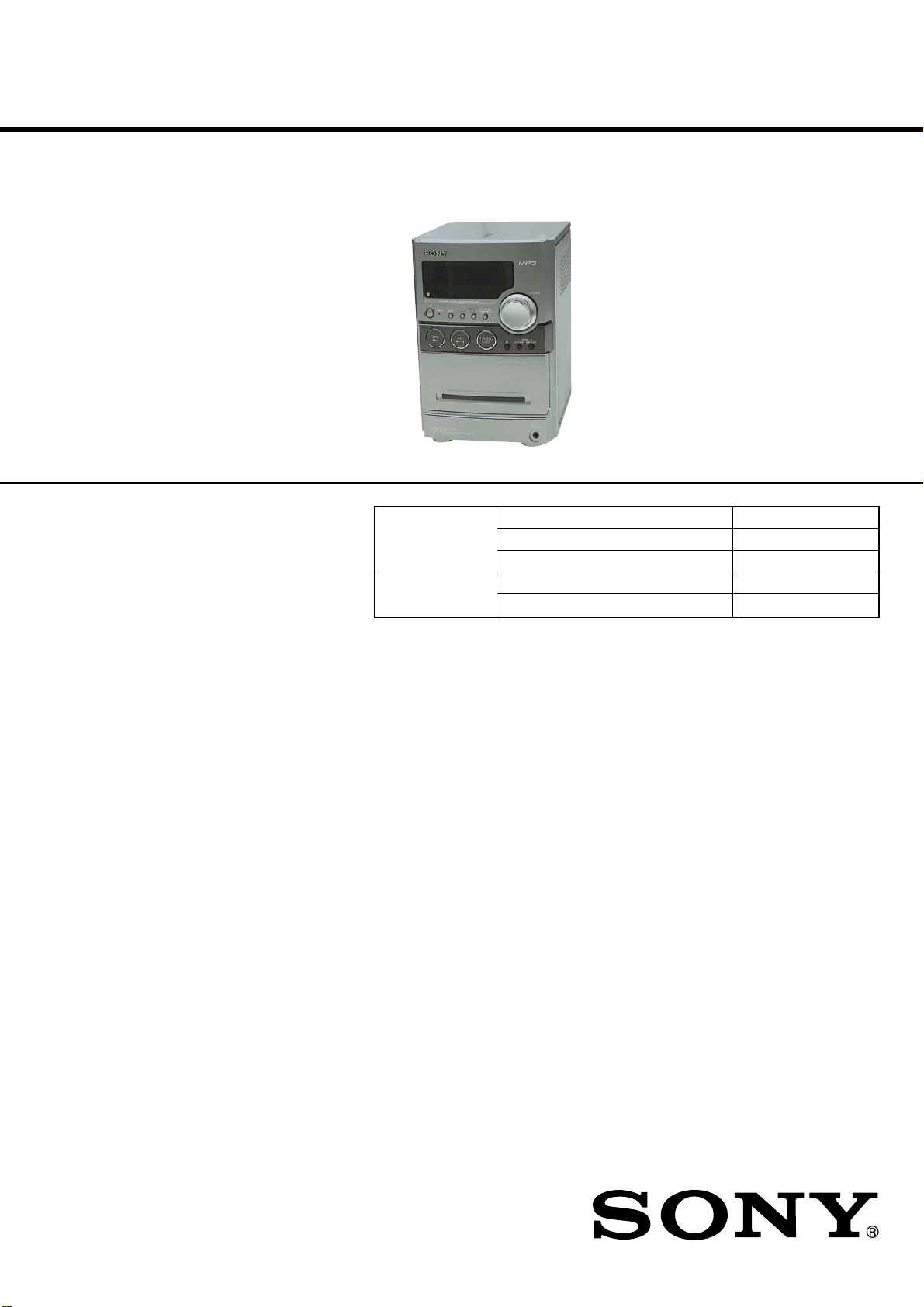
HCD-NEZ31
SERVICE MANUAL
Ver. 1.0 2006.08
• HCD-NEZ31 is the amplifier, CD player, tape deck
and tuner section in CMT-NEZ31.
Model Name Using Similar Mechanism HCD-NEZ30
CD Section Base Unit Name BU-K8BD83S-WOD
Optical Pick-up block Name KSM-213CDP
TAPE Section
Model Name Using Similar Mechanism HCD-NEZ30
Tape T ransport Mechanism T ype CMAL5Z235A
Mexican Model
SPECIFICATIONS
Amplifier section
Continuous RMS power output (reference): 15 + 15 W (6 ohms at 1 kHz,
10% THD)
The following are measured at AC 120 V, 60 Hz
DIN power output (rated): 11 + 11 W (6 ohms at 1 kHz, DIN)
Continuous RMS power output (reference): 15 + 15 W (6 ohms at 1 kHz,
10% THD)
Inputs
AUDIO IN: Sensitivity 250 mV, impedance 47 kilohms
Outputs
PHONES: Accepts headphones with an impedance of 8 ohms or more
SPEAKER: Accepts impedance of 6 to 16 ohms
CD player section
System: Compact disc and digital audio system
Laser Diode Properties
Emission Duration: Continuous
Laser Output*: Less than 44.6µW
* This output is the value measurement at a distance of 200 mm from the
objective lens surface on the Optical Pick-up Block with 7mm aperture.
Tape deck section
Recording system: 4-track 2-channel, stereo
Tuner section
FM stereo, FM/AM superheterodyne tuner
FM tuner section:
Tuning range
87.5 – 108.0 MHz (50 kHz step)
Antenna: FM lead antenna
Antenna terminals: 75 ohms unbalanced
Intermediate frequency: 10.7 MHz
AM tuner section:
Tuning range
530 – 1,710 kHz (with 10 kHz tuning interval)
531 – 1,710 kHz (with 9 kHz tuning interval)
Antenna: AM loop antenna, external antenna terminal
Intermediate frequency: 450 kHz
General
Power requirements
AC 120 V, 60 Hz
Adjustable with voltage selector
Power consumption:
45 watts
Dimensions (w/h/d) (excl. speakers):
Approx. 164 × 235 × 265 mm
Mass (excl. speakers):
Approx. 3.3 kg
Design and specifications are subject to change without notice.
9-887-362-01
2006H05-1
© 2006.08
COMPACT DISC DECK RECEIVER
Sony Corporation
Personal Audio Division
Published by Sony Techno Create Corporation
Page 2
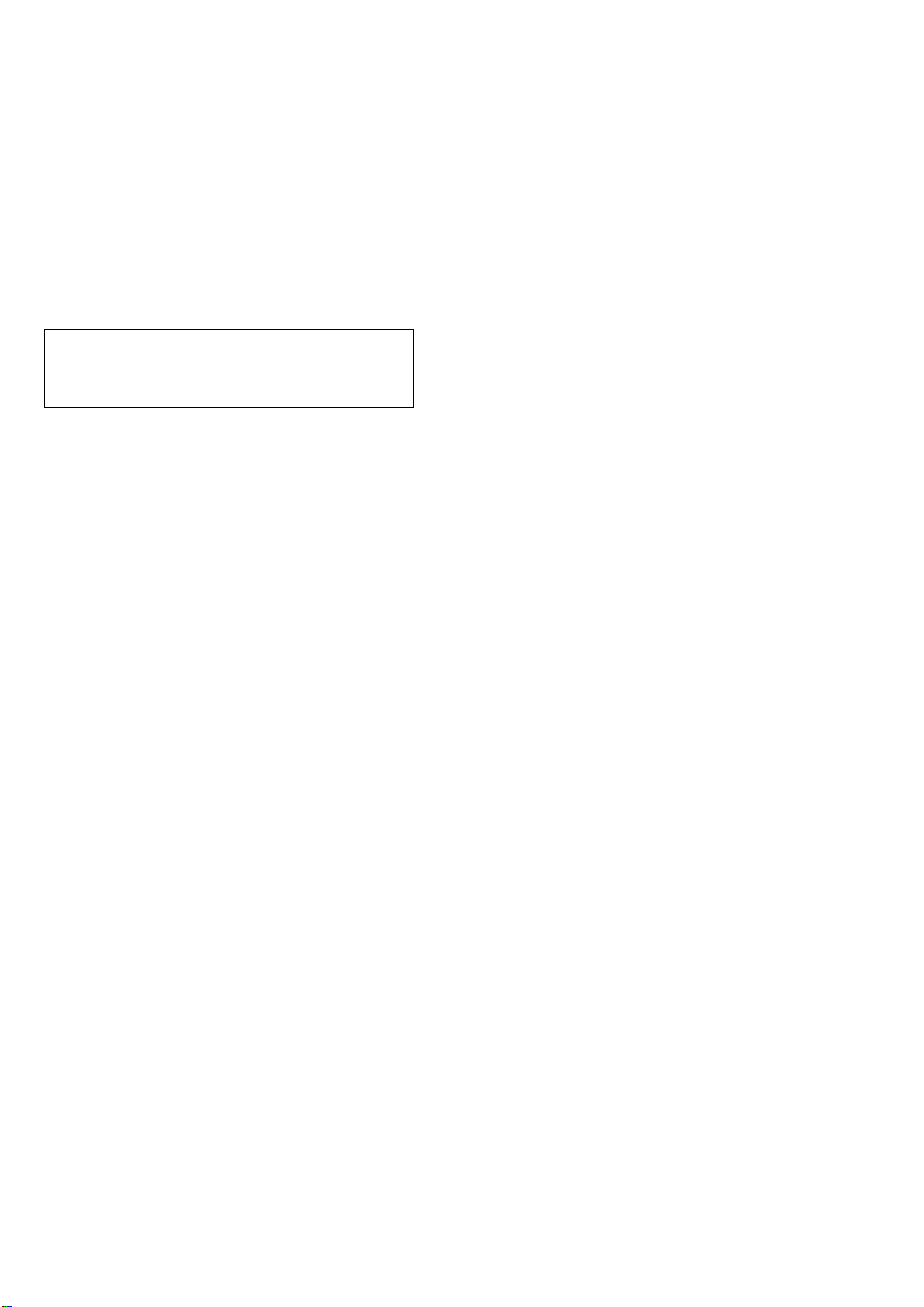
HCD-NEZ31
Notes on chip component replacement
• Never reuse a disconnected chip component.
• Notice that the minus side of a tantalum capacitor may be
damaged by heat.
Flexible Circuit Board Repairing
• Keep the temperature of the soldering iron around 270 ˚C
during repairing.
• Do not touch the soldering iron on the same conductor of the
circuit board (within 3 times).
• Be careful not to apply force on the conductor when soldering
or unsoldering.
CAUTION
Use of controls or adjustments or performance of procedures
other than those specified herein may result in hazardous radiation
exposure.
TABLE OF CONTENTS
1. SERVICING NOTES ............................................... 3
2. GENERAL ................................................................... 5
3. DISASSEMBLY
3-1. Disassembly Flow ........................................................... 7
3-2. Cabinet............................................................................. 7
3-3. Cabinet (Top) Section ...................................................... 8
3-4. Base Unit (BU-K8BD83S-WOD) ................................... 8
3-5. Front Panel Section ......................................................... 9
3-6. Mechanical Deck (CMAL5Z235A) ................................ 9
3-7. MAIN Board.................................................................... 10
3-8. Tuner (FM/AM)............................................................... 10
4. TEST MODE.............................................................. 11
5. MECHANICAL ADJUSTMENTS ....................... 12
6. ELECTRICAL ADJUSTMENTS ......................... 13
7. DIAGRAMS
7-1. Block Diagram – CD SERVO Section – ......................... 15
7-2. Block Diagram – MAIN Section – .................................. 16
7-3. Printed Wiring Board – CD Board – ............................... 18
7-4. Schematic Diagram – CD Board – .................................. 19
7-5. Printed Wiring Boards – MAIN Section – ...................... 20
7-6. Schematic Diagram – MAIN Section (1/2) – .................. 21
7-7. Schematic Diagram – MAIN Section (2/2) – .................. 22
7-8. Printed Wiring Board – PANEL Board – ........................ 24
7-9. Schematic Diagram – PANEL Board – ........................... 25
7-10. Printed Wiring Boards – DC Section – ........................... 26
7-11. Printed Wiring Board – AC Board – ................................ 27
7-12. Schematic Diagram – POWER SUPPLY Section – ........ 28
SAFETY-RELATED COMPONENT WARNING!!
COMPONENTS IDENTIFIED BY MARK 0 OR DOTTED LINE
WITH MARK 0 ON THE SCHEMATIC DIAGRAMS AND IN
THE PARTS LIST ARE CRITICAL TO SAFE OPERATION.
REPLACE THESE COMPONENTS WITH SONY P ARTS WHOSE
PART NUMBERS APPEAR AS SHOWN IN THIS MANUAL OR
IN SUPPLEMENTS PUBLISHED BY SONY.
8. EXPLODED VIEWS
8-1. Cabinet Section................................................................ 34
8-2. Mechanical Deck Section ................................................ 35
8-3. Panel Board Section ........................................................ 36
8-4. Cabinet (Top) Section ...................................................... 37
8-5. MAIN Board Section....................................................... 38
8-6. AC Board, DC Board Section ......................................... 39
9. ELECTRICAL PARTS LIST................................ 40
2
Page 3

SECTION 1
S820
SERVICING NOTES
HCD-NEZ31
NOTES ON HANDLING THE OPTICAL PICK-UP
BLOCK OR BASE UNIT
The laser diode in the optical pick-up block may suffer electrostatic
break-down because of the potential difference generated by the
charged electrostatic load, etc. on clothing and the human body.
During repair, pay attention to electrostatic break-down and also
use the procedure in the printed matter which is included in the
repair parts.
The flexible board is easily damaged and should be handled with
care.
NOTES ON LASER DIODE EMISSION CHECK
The laser beam on this model is concentrated so as to be focused on
the disc reflective surface by the objective lens in the optical pickup block. Therefore, when checking the laser diode emission,
observe from more than 30 cm away from the objective lens.
UNLEADED SOLDER
Boards requiring use of unleaded solder are printed with the leadfree mark (LF) indicating the solder contains no lead.
(Caution: Some printed circuit boards may not come printed with
the lead free mark due to their particular size)
: LEAD FREE MARK
Unleaded solder has the following characteristics.
• Unleaded solder melts at a temperature about 40 ˚C higher
than ordinary solder.
Ordinary soldering irons can be used but the iron tip has to be
applied to the solder joint for a slightly longer time.
Soldering irons using a temperature regulator should be set to
about 350 ˚C.
Caution: The printed pattern (copper foil) may peel away if
the heated tip is applied for too long, so be careful!
• Strong viscosity
Unleaded solder is more viscou-s (sticky, less prone to flow)
than ordinary solder so use caution not to let solder bridges
occur such as on IC pins, etc.
• Usable with ordinary solder
It is best to use only unleaded solder but unleaded solder may
also be added to ordinary solder.
LASER DIODE AND FOCUS SEARCH OPERATION
CHECK
During normal operation of the equipment, emission of the laser
diode is prohibited unless the upper lid is closed while turning ON
the S820. (push switch type)
The following checking method for the laser diode is operable.
• Method
Emission of the laser diode is visually checked.
1. Open the upper lid.
2. Push the S820 as shown in Fig.1.
Note: Do not push the detection lever strongly, or it may be bent or damaged.
3. Press the u button.
4. Check the object lens for confirming normal emission of the
laser diode. If not emitting, there is a trouble in the automatic
power control circuit or the optical pick-up.
In this operation, the object lens will move up and down 2
times along with inward motion for the focus search.
Fig.1 Method to push the S820
3
Page 4
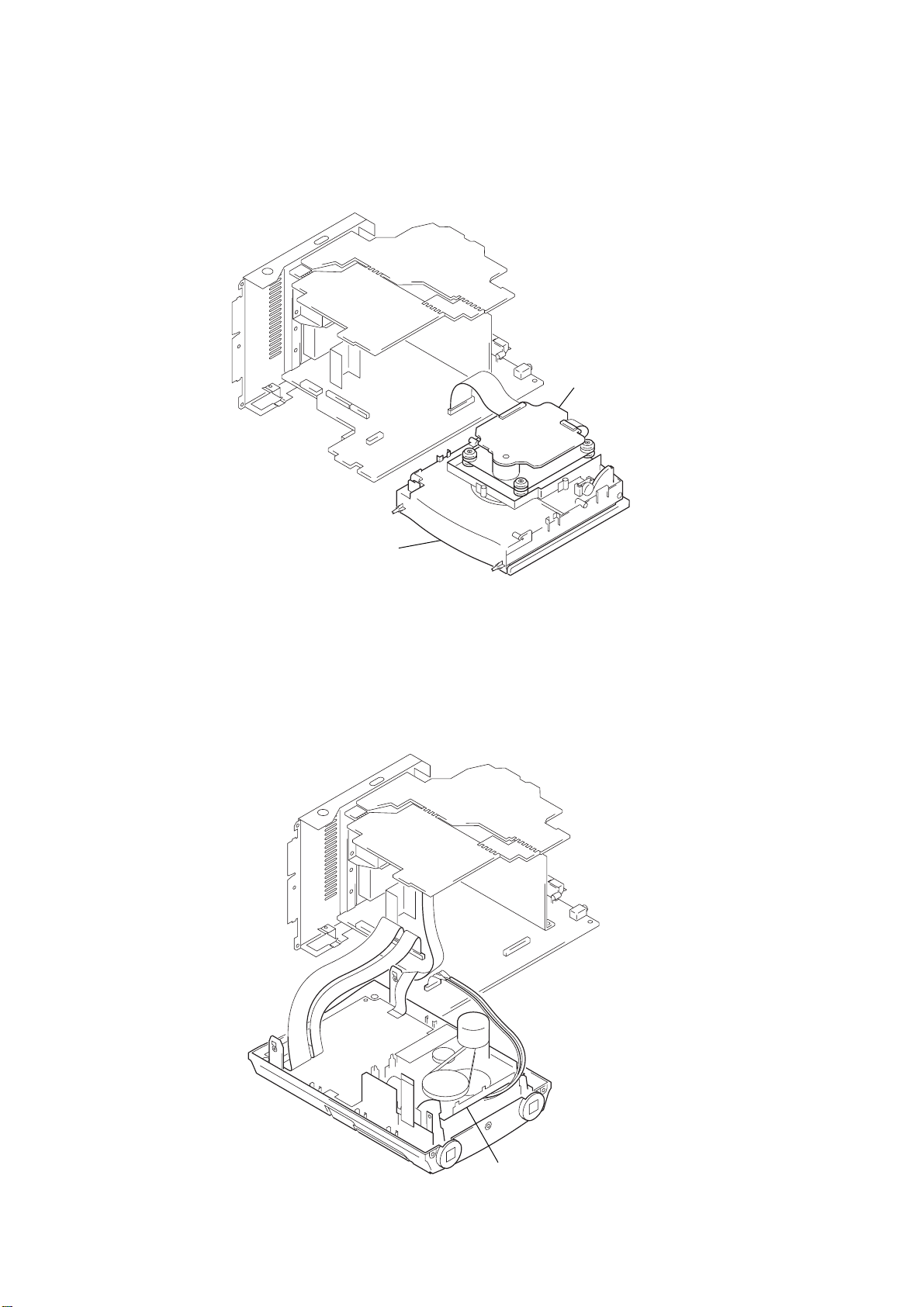
HCD-NEZ31
k
SERVICE POSITION
– CD BOARD –
CD board
– TAPE MECHANICAL DECK –
cabinet (top) section
tape mechanical dec
4
Page 5
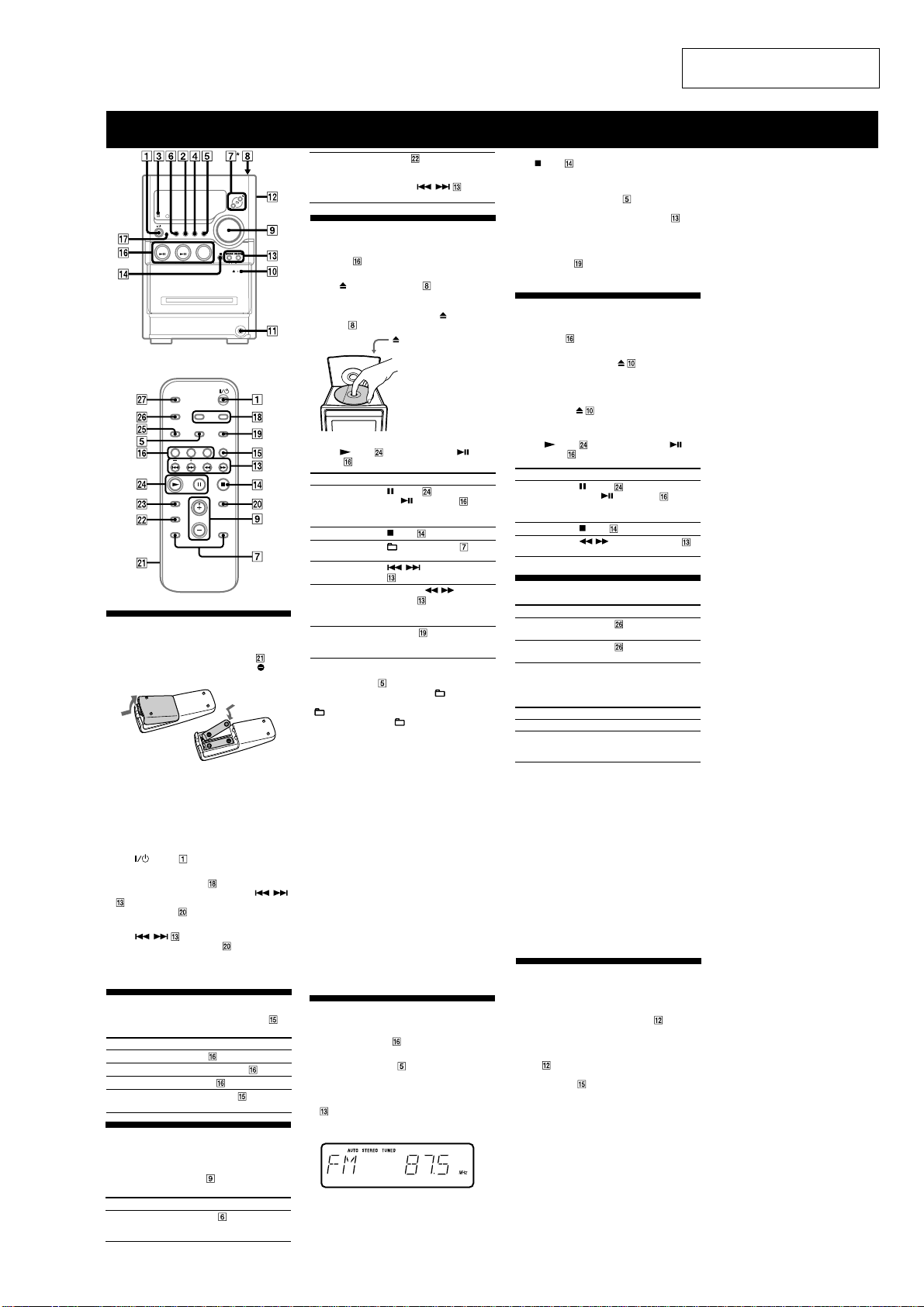
Basic Operations
Before using the system
To use the remote
Slide and remove the battery compartment lid , and
insert the two supplied R6 (size AA) batteries,
first, matching the polarities shown below.
Notes on using the remote
• With normal use, the batteries should last for about six months.
• Do not mix an old battery with a new one or mix different types of
batteries.
• If you do not use the remote for a long period of time, remove the
batteries to avoid damage from battery leakage and corrosion.
To set the clock
1
Turn on the system.
Press
(power) .
2
Select the clock set mode.
Press CLOCK/TIMER SET
current mode appears on the display, press
on the remote repeatedly to select “CLOCK” and
then press ENTER
3
Set the time.
/ on the remote repeatedly to set
Press
the hour, and then press ENTER
Use the same procedure to set the minute.
The clock settings are lost when you disconnect the
power cord or if a power failure occurs.
on the remote. If the
on the remote.
Selecting a music source
Press the following buttons (or press FUNCTION
repeatedly).
To select Press
CD CD on the remote.
Tuner TUNER/BAND
Tape TAPE
Component (connected
using an audio cord)
FUNCTION
until “AUDIO IN” appears.
Adjusting the sound
To adjust the volume
Press VOLUME +/– on the remote (or turn the
VOLUME control on the unit)
To add a sound effect
To Press
Generate a more dynamic
sound (Dynamic Sound
Generator X-tra)
.
DSGX
side
/
on the remote.
.
on the remote.
repeatedly
on the unit.
SECTION 2
GENERAL
Set the sound effect
Playing a CD/MP3 disc
1
Select the CD function.
Press CD
2
3
To Press
Pause playback (pause) on the remote (or
Stop playback
Select a folder on an
MP3 disc
Select a track or file
Find a point in a
track or file
Select Repeat Play
To change the play mode
Press PLAY MODE repeatedly while the player is
stopped. You can select normal play (“
files in the folder on the disc), shuffle play (“SHUF” or
“
* When playing a CD-DA disc, (SHUF) Play performs the same
operation as normal (SHUF) Play.
Notes on Repeat Play
• All tracks or files on a disc are played repeatedly up to five times.
• “REPEAT 1” indicates that a single track or file is repeated until you
stop it.
Notes on playing MP3 discs
• Do not save other types of files or unnecessary folders on a disc that
has MP3 files.
• Folders that have no MP3 files are skipped.
• MP3 files are played back in the order that they are recorded onto
the disc.
• The system can only play MP3 files that have a file extension of
“.MP3.”
• If there are files on the disc that have the “.MP3” file extension,
but that are not MP3 files, the unit may produce noise or may
malfunction.
• The maximum number of:
– folders is 150 (including the root folder).
– MP3 files is 255.
–
– folder levels (the tree structure of files) is 8.
• Compatibility with all MP3 encoding/writing software, recording
device, and recording media cannot be guaranteed. Incompatible
MP3 discs may produce noise or interrupted audio or may not play
at all.
Notes on playing multisession discs
• If the disc begins with a CD-DA (or MP3) session, it is recognized
as a CD-DA (or MP3) disc, and playback continues until another
session is encountered.
• A disc with a mixed CD format is recognized as a CD-DA (audio)
disc.
on the remote.
Place a disc.
Press
PUSH OPEN/CLOSE on the unit,
and place a disc with the label side up on the CD
compartment.
To close the CD compartment, press
CLOSE
on the unit.
Start playback.
Press
(play) on the remote (or CD/ (play/
pause)
on the unit).
SHUF*”), or program play (“PGM”).
MP3 files and folders that can be contained on a single disc is 256.
Listening to the radio
1
Select “FM” or “AM.”
Press TUNER/BAND
2
Select the tuning mode.
Press TUNING MODE
appears.
3
Tune in the desired station.
Press +/– on the remote (or TUNING +/– on the unit)
. Scanning stops automatically when a station is
tuned in, and then “TUNED” and “STEREO” (for
stereo programs) appear.
on the remote
EQ
repeatedly to select “BASS”
or “TREBLE,” and then
press
/
repeatedly to adjust the level.
PUSH OPEN/
PUSH OPEN/CLOSE
CD/
(play/pause) on the
unit). To resume play, press the
button again.
(stop) .
+/– (select folder) .
/ (go back/go forward)
.
Hold down
forward)
and release the button at the
desired point.
REPEAT
repeatedly until “REPEAT” or
“REPEAT 1” appears.
/ (rewind/fast
during playback,
on the remote
” for all MP3
repeatedly.
repeatedly until “AUTO”
To stop automatic scanning
Press (stop) .
To tune in a station with a weak signal
If “TUNED” does not appear and the scanning does
not stop, press TUNING MODE
“AUTO” and “PRESET” disappear, and then press
+/– on the remote (or TUNING +/– on the unit)
repeatedly to tune in the desired station.
To reduce static noise on a weak FM stereo
station
Press FM MODE on the remote repeatedly until
“STEREO” disappears to turn off stereo reception.
repeatedly until
Playing a tape
1
Select the tape function.
Press TAPE
2
Insert a tape.
Press PUSH OPEN/CLOSE
insert the TYPE I (normal) tape into the cassette
holder with the side you want to play facing forward.
Make sure there is no slack in the tape to avoid
damaging the tape or the tape deck. Press PUSH
OPEN/CLOSE
cassette holder.
3
Start playback.
Press
(play/pause) on the unit).
To Press
Pause playback
Stop playback
Rewind or fast
forward
on the remote.
on the unit, and
on the unit again to close the
(play) on the remote (or TAPE/
(pause) on the remote (or
TAPE/
(play/pause) on the
unit). To resume play, press the
button again.
(stop) .
/ (rewind/fast forward) .
Changing the display
To change Press
Information on
the display*
Display mode
(See below.)
* For example, you can view CD/MP3 disc information, such as the
track or file number or folder name during normal play, or the total
play time while the player is stopped.
The system offers the following display modes.
Display mode When the system is off,
Clock The clock is displayed.
Power Saving
2)
Mode
1)
The STANDBY indicator lights up when the system is off.
2)
When the system is in Power Saving Mode, the following functions
are unavailable:
– setting the clock.
– changing the AM tuning interval
– changing the CD power manage function
Notes on the display information
• The following are not displayed;
– total playing time for a CD-DA disc depending on the play mode.
– total playing time for an MP3 disc.
– remaining playing time for an MP3 file.
• The following are not displayed correctly;
– elapsed playing time of an MP3 file encoded using a VBR
(variable bit rate).
– folder and file names that do not follow either the ISO9660 Level
1, Level 2 or Joliet in the expansion format.
• The following are displayed;
– ID3 tag information for MP3 files when ID3 version 1 and version
2 tags are used.
– up to 30 characters of ID3 tag information using uppercase letters
(A to Z), numbers (0 to 9), and symbols (" $ % ’ ( ) * + , – . / < =
> @ [ \ ] _ ` { | }).
on the remote
DISPLAY
repeatedly when the system is on.
on the remote
DISPLAY
repeatedly when the system is off.
1)
The display is turned off to conserve
power. The timer and clock continue
to operate.
Using optional audio
components
To connect an optional headphones
Connect headphones to the PHONES jack on the
unit.
To connect an optional component
Connect additional audio component to the AUDIO
IN jack
on the unit using an audio analog cord (not
supplied). Turn down the volume on the system, and then
press FUNCTION
function.
repeatedly to select the AUDIO IN
HCD-NEZ31
This section is extracted from
instruction manual.
5
Page 6
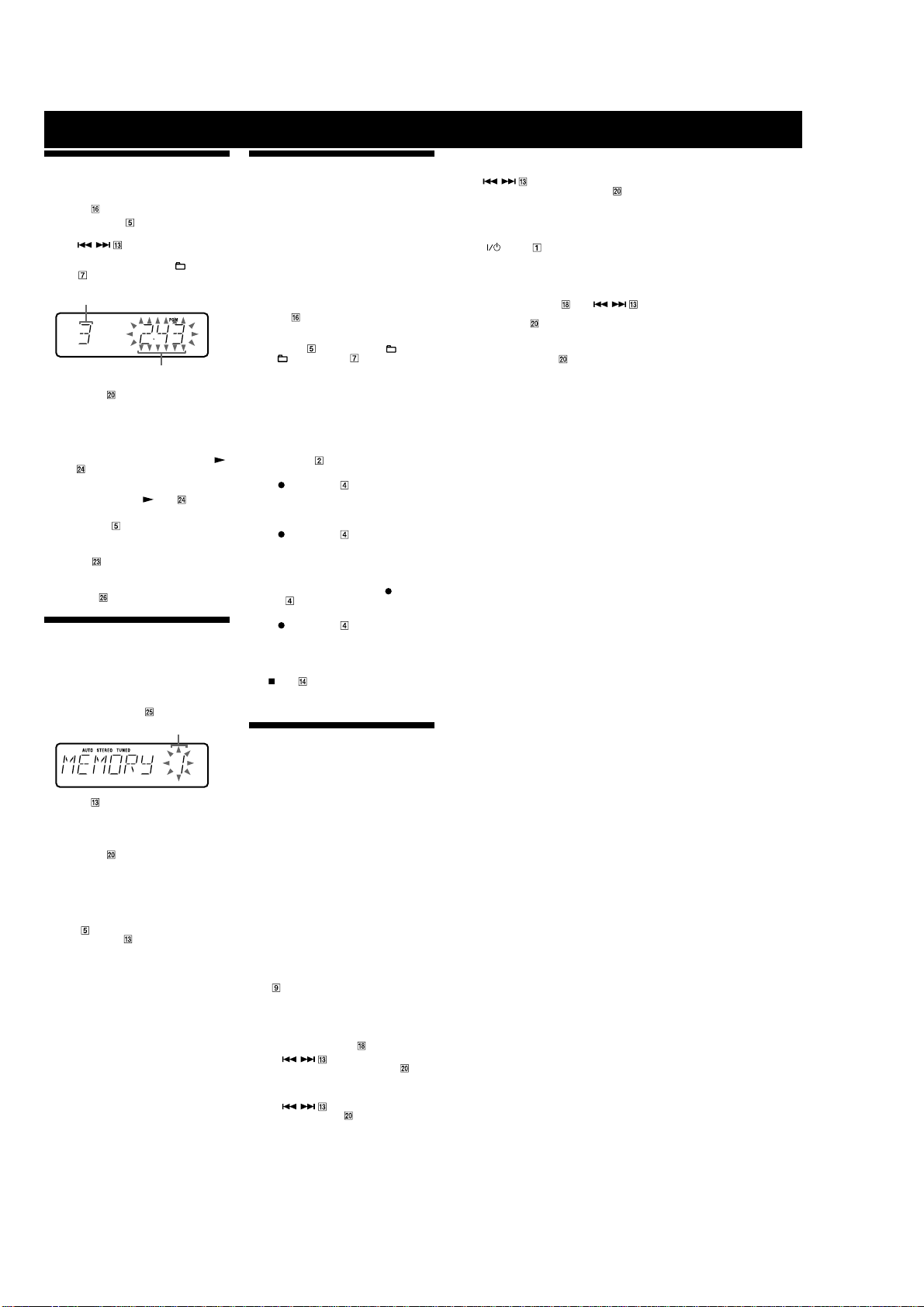
HCD-NEZ31
Other Operations
Creating your own CD program
(Program Play)
Use buttons on the remote to create your own program.
1
Press CD to select the CD function.
2
Press PLAY MODE repeatedly until “PGM”
appears while the player is stopped.
3
Press / repeatedly until the desired
track number appears.
When programming MP3 files, press +/– (select
folder)
repeatedly to select the desired folder, and
then select the desired file.
Selected track or file number
Tot al playing time of program
4
Press ENTER to add the track or file to the
program.
“– –.– –” appears when the total time exceeds 100
minutes for a CD, or when you select an MP3 file.
5
Repeat steps 3 through 4 to program additional
tracks or files, up to a total of 25 tracks or files.
6
To play your program of tracks or files, press
(play)
The program remains available until you open the CD
compartment. To play the same program again, select
the CD function, and press
To cancel Program Play
Press PLAY MODE repeatedly until both “PGM” and
“SHUF” disappear while the player is stopped.
To delete the last track or file of the program
Press CLEAR while the player is stopped.
To view program information, such as total
track number of the program
Press DISPLAY repeatedly.
Presetting radio stations
You can preset your favorite radio stations and tune
them in instantly by selecting the corresponding preset
number.
Use buttons on the remote to preset stations.
1
Tune in the desired station (see “Listening to the
radio”).
2
Press TUNER MEMORY .
3
Press +/– repeatedly to select your desired
preset number.
If another station is already assigned to the selected
preset number, the station is replaced by the new
stations.
4
Press ENTER .
5
Repeat steps 1 through 4 to store other stations.
You can preset up to 20 FM and 10 AM stations. The
preset stations are retained for about half a day even
if you disconnect the power cord or if a power failure
occurs.
6
To call up a preset radio station, press TUNING
MODE
and then press +/–
desired preset number.
(including selected track or file)
.
(play) .
Preset number
repeatedly until “PRESET” appears,
repeatedly to select the
Recording onto a tape
You can record on a TYPE I (normal) tape in two ways:
CD Synchro Recording:
You can record an entire CD onto a tape.
Manual Recording:
You can record just the portions you like from a sound
source, including connected audio components.
Use buttons on the unit to control tape recording.
1
Load a recordable tape with the side you want to
record facing forward.
2
Prepare the recording source.
For CD Synchro Recording:
on the remote to select the CD function.
Press CD
Load the disc you want to record.
When recording a folder from an MP3 disc, press
PLAY MODE
press
the desired folder.
To record only your favorite CD tracks in your desired
order, perform steps 2 through 5 of “Creating your
own CD program.”
For Manual Recording:
Select the desired source to record.
3
Set the tape deck to stand by for recording.
For CD Synchro Recording:
Press CD SYNC
For Manual Recording:
Press
4
Start recording.
While recording, you cannot listen to other sources.
For CD Synchro Recording:
Press
is completed, the CD player and the tape deck stop
automatically. If you are recording onto a tape and
the tape reaches the end of the front side part-way
through a track or file, “TURN TAPE” appears. Turn
the tape over to the reverse side, re-insert it, and
“PUSH REC” appears. And then press
START
For Manual Recording:
Press
the desired recording source.
If there is noise while recording from the tuner,
reposition the appropriate antenna to reduce the noise.
To stop recording
Press (stop) .
Note
Recording stops if you change to a different function.
repeatedly to select “ ” and then
+/– (select folder) repeatedly to select
.
PAUSE/START .
PAUSE/START . When the recording
.
PAUSE/START , and then start playing
PAUSE/
Using the Timers
The system offers three timer functions. You cannot
activate both the Play Timer and the Rec Timer at the
same time. If you use either with the Sleep Timer, the
Sleep Timer has priority.
Sleep Timer:
You can fall asleep to music. This function works even if
the clock is not set.
Press SLEEP on the remote repeatedly. If you select
“AUTO,” the system automatically turns off after the
current disc or tape stops or in 100 minutes.
Do not select “AUTO” during Synchro Recording of a
tape.
Play Timer:
You can wake up to CD, tape or tuner at a preset time.
Rec Timer:
You can record a preset radio station at a specified time.
Use buttons on the remote to control the Play Timer and
the Rec Timer. Make sure you have set the clock.
1
Prepare the sound source.
For Play Timer:
Prepare the sound source, and then press VOLUME
to adjust the volume.
+/–
To start from a specific CD track or MP3 file, create
your own CD program.
For Rec Timer:
Tune in the preset radio station.
2
Press CLOCK/TIMER SET .
3
Press / repeatedly to select “PLAY
SET” or “REC SET” then press ENTER
“ON TIME” appears, and the hour indication flashes.
4
Set the time to start playing or recording.
Press
5
/ repeatedly to set the hour,
and then press ENTER
The minute indication flashes. Use the procedure
above to set the minute.
Use the same procedure as in step 4 to set the
time to stop playing or recording.
.
.
6
Select the sound source or prepare the tape.
For Play Timer:
Press
/ repeatedly until the desired
sound source appears, and then press ENTER
display shows the timer settings.
For Rec Timer:
Load a recordable tape. The display shows the timer
settings.
7
Press (power) to turn off the system.
The system turns on 15 seconds before the preset
time. If the system is on at the preset time, the Play
Timer and the Rec Timer will not play or record.
To activate or check the timer again
Press CLOCK/TIMER SELECT , press /
repeatedly until “PLAY SEL” or “REC SEL” appears,
and then press ENTER
To cancel the timer
Repeat the same procedure as above until “OFF”
appears, and then press ENTER
To change the setting
Start over from step 1.
Tips
• The Play Timer setting remains as long as the setting is not canceled
manually.
• The volume is reduced to minimum during the Rec Timer.
• The Rec Timer is canceled automatically after the Rec Timer has
been activated.
.
.
. The
6
Page 7
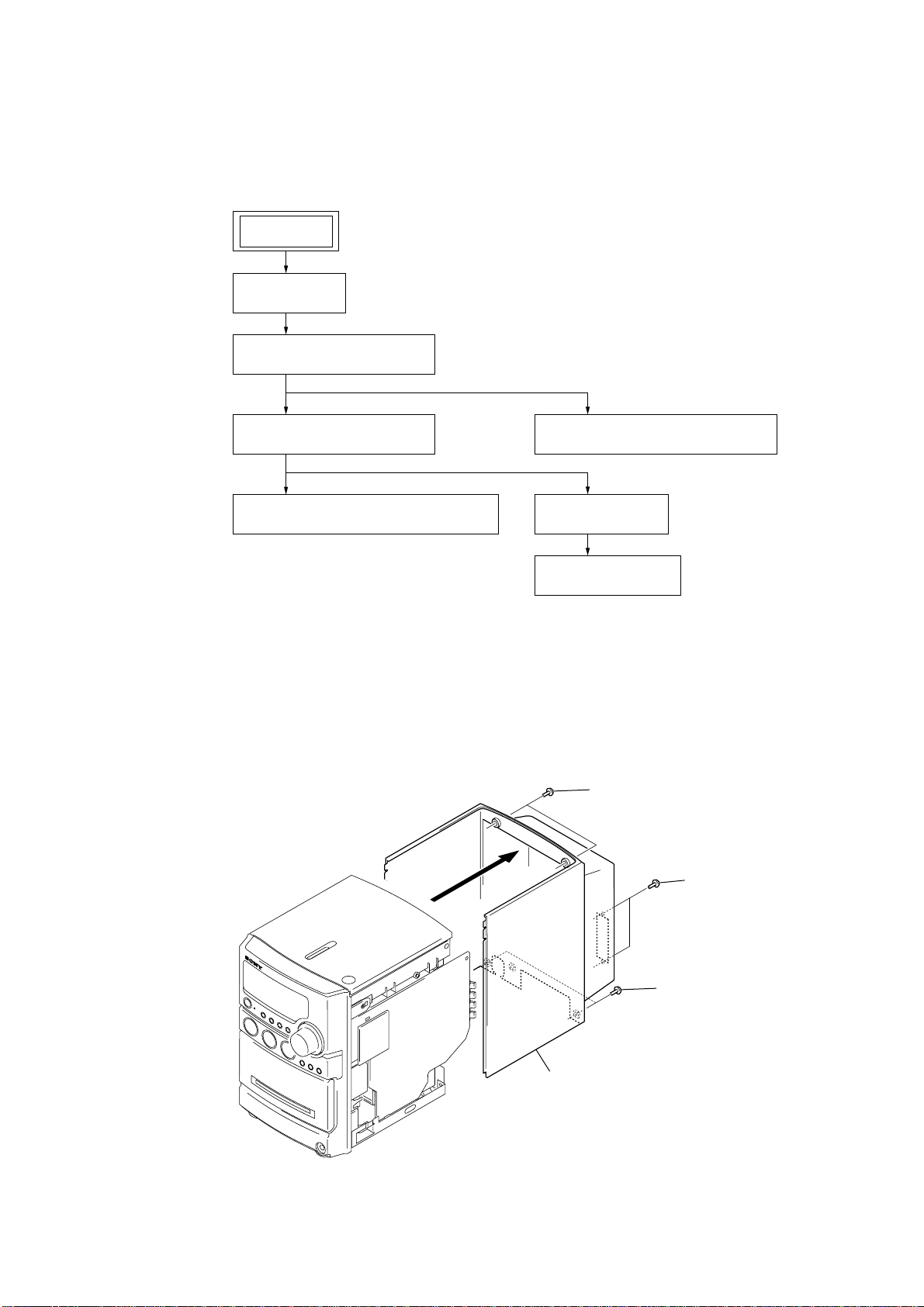
• This set can be disassembled in the order shown below.
)
3-1. DISASSEMBLY FLOW
SET
3-2. CABINET
(Page 7)
3-3. CABINET (TOP) SECTION
(Page 8)
HCD-NEZ31
SECTION 3
DISASSEMBLY
3-5. FRONT PANEL SECTION
(Page 9)
3-6. MECHANICAL DECK (CMAL5Z235A)
(Page 9)
Note: Follow the disassembly procedure in the numerical order given.
3-2. CABINET
3-4. BASE UNIT (BU-K8BD83S-WOD)
(Page 8)
3-7. MAIN BOARD
(Page 10)
3-8. TUNER (FM/AM)
(Page 10)
2
two
screws
(BVTP3
×
10)
1
two
screws
(BVTP3
×
10
2
two
screws
(BVTP3
×
8)
3
cabinet
7
Page 8

HCD-NEZ31
)
)
3-3. CABINET (TOP) SECTION
1
screw
(BVTP2.6)
5
connector
(S820)
2
claw
3
6
cabinet (top) section
4
wire (flat type) (23 core
(CN317)
2
claw
3-4. BASE UNIT (BU-K8BD83S-WOD)
2
four
screws
(PWH2.6
5
vibration proof rubber
(green)
7
base unit
(BU-K8BD83S-WOD)
×
10)
5
vibration proof rubber
(green)
3
1
6
CD cover
screw
(BVTP2.6)
1
flexible flat cable (23 core)
(CN102)
4
two vibration proof rubbers (red
cabinet (top) section
(bottom view)
8
Page 9

3-5. FRONT PANEL SECTION
)
)
9
front panel section
4
flexible flat cable (9 core) (FFC803)
(CN900)
3
1
5
connector
(CN301)
2
flexible flat cable (11 core) (FFC804
(CN320)
flexible flat cable (17 core) (FFC805)
(CN321)
flexible flat cable (13 core) (FFC501)
(CN500)
HCD-NEZ31
6
two
screws
×
(BVTP3
8)
8
terminal lead wire
(WIRE300)
3-6. MECHANICAL DECK (CMAL5Z235A)
4
7
harness
screw
(BVTT3
×
6)
1
flexible flat cable (6 core
(FFC801)
2
three
(BVTP2.6)
2
screw
(BVTP2.6)
screws
3
5
mechanical deck
(
CMAL5Z235A
terminal lead wire
(WIRE200)
)
9
Page 10

HCD-NEZ31
)
r
3-7. MAIN BOARD
1
two connectors
(CN902, CN903)
4
wire (flat type) (9 core)
(CN319)
2
screw (BVTT3
9
heat sink
0
×
8)
Remove
7
two solders.
IC bracket
8
5
6
screw
(BVTP3
screw
(BVTP3
screw
(BVTP3
×
8)
×
×
8)
12
3-8. TUNER (FM/AM)
4
AC board, DC board section
1
screw
(BVTP3
×
8)
2
screw
×
(BVTT3
6)
qs
MAIN board
3
qa
SHIELD board
2
three
screws
×
(BVTT3
3
power cord connecto
(CN901)
6)
10
7
wire (flat type) (9 core)
6
8
tuner
(FM/AM)
5
two
screws
×
(BVTP3
8)
Page 11
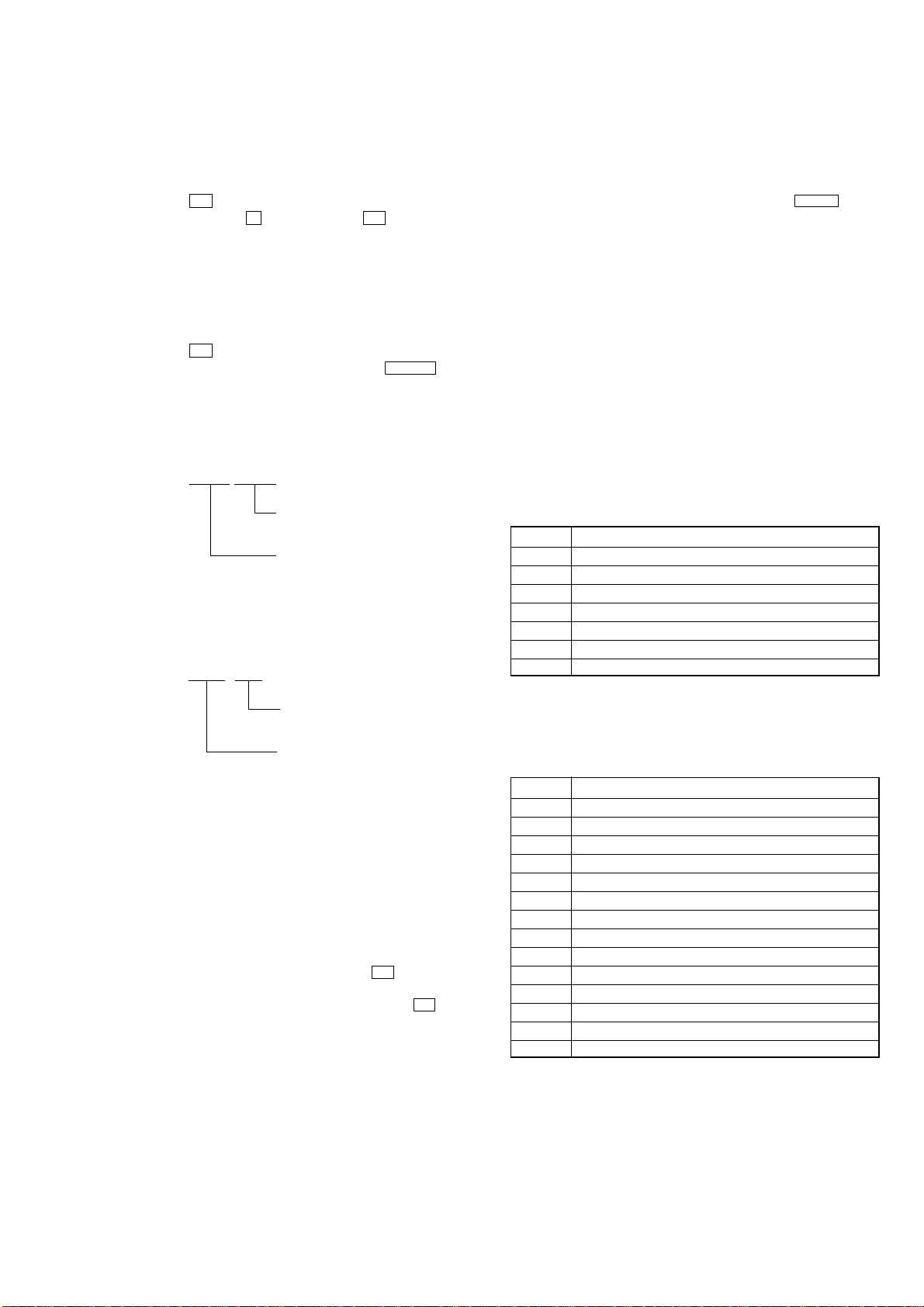
SECTION 4
TEST MODE
HCD-NEZ31
COLD RESET
The cold reset clears all data including preset data stored in the
RAM to initial conditions. Execute this mode when returning the
set to the customer.
Procedure:
1. Press the
I/1 button to turn the power on.
2. While pressing the x button, press the I/1 button and turn
the [VOLUME] knob in the counter-clock wise.
3. The message “RESET” is displayed and the set is reset.
PANEL TEST
All segments of liquid crystal display are tested, and the version
and released date of the micro computer are displayed.
Procedure:
1. Press the I/1 button to turn the power on.
2. While pressing the [DSGX] button, press the l m button
and turn the [VOLUME] knob in the counter-clock wise.
Then all segments of liquid crystal display are turned on.
3. Press the [DSGX] button, the version and released date of the
micro computer are displayed.
example of display:
1104 V104
Version of micro computer
(In this case, version 104)
released date of micro computer
(In this case, released of November 4)
4. Press the [TUNER/BAND] button, the model name and
distination are displayed.
example of display:
6NE NA
CD ERROR HISTORY
When this mode is entered, optical pick-up error code is displayed
with the 8-character format on the fluorescent indicator tube.
Procedure:
1. Set the FUNCTION to CD.
2. While pressing the [DSGX] button, press the CD u button
and turn the [VOLUME] knob in the counter-clock wise.
3. CD error history is displayed on the liquid crystal display.
The first digit from the left indicates:
The first digit from the left indicates which mode the error history
is. In the optical pick-up error code mode, “D” is displayed on the
liquid crystal display.
The second digit from the left indicates:
(Error history No. display)
The second digit from the left indicates which order the error history
is. “1” indicates the latest error history, and each time the number
increases by one, the error history goes back to one-previous error.
The third and 4th digit from the left indicates:
(Error status display)
The third and 4th digit from the left indicates which error status is
indicated.
Display Status
01 Not focused (TOC read without a disc)
02 GFS NG (TOC read with a disc chucked)
03 Start operation time-over
04 Defocused continuously (Defocused during TOC reading)
05 Q code not entered for specified time
06 Tracking not turned ON
07 Blank disc (Blank disc TOC read)
distination
(In this case, North American model)
model name
(In this case, HCD-NEZXX)
5. Press the [PLAY MODE/TUNING MODE] button, “KEY 0 0” is
displayed on the liquid crystal display, and key test mode in.
Each time a key is pressed, the numerical value corresponding
to each key is displayed on the liquid crystal display.
6. To exit from this mode, perform the “COLD RESET”.
TUNER STEP CHANGE-OVER
Either the 9 kHz step or 10 kHz step can be selected for the AM
channel step.
Procedure:
1. Set the FUNCTION to AM, and press the
I/1 button to turn
the power off.
2. While depressing the [TUNER/BAND] button, press the I/1 button.
3. The message “9K STEP” or “10K STEP” is displayed on the
liquid crystal display, and thus the channel step is changed
over.
The 5th and 6th digit from the left indicates:
(Error step display)
The 5th and 6th digit from the left indicates which processing when
a trouble occurred
Display Contents
01 Power OFF in progress
02 Power ON in progress
03 Initialize in progress
04 Oscillation stopping
05 From oscillation stop, oscillation starting
06 Stopping
07 Stop operation is under way
08 Start operation in progress
09 TOC read in progress
0A Search operation is under way
0B Playback operation is under way
0C Pause operation is under way
0D Playback manual search operation is under way
0E Pause manual search operation is under way
The 7th and 8th digit from the left indicates:
The 7th and 8th digit from the left indicates which operation in
progress when a trouble occurred. (Step of each processing of the
5th and 6th digits is indicated)
11
Page 12

HCD-NEZ31
SECTION 5
MECHANICAL ADJUSTMENTS
CD POWER MANEGE
This mode is for switch the CD power supply on/off. Even if this
state pulls out AC plug, it is held.
Procedure:
1. Press the I/1 button to turn the power on.
2. Set the FUNCTION to CD.
3. Press the I/1 button again to turn the power off (standby).
4. While pressing the CD u button, press the I/1 button.
5. If turns power on and display “CD POWER”, then display
“ON” or “OFF”.
PRECAUTION
1. Clean the following parts with a denatured-alcohol-moistened
swab :
record/playback head pinch roller
erase head rubber belts
capstan idlers
2. Demagnetize the record/playback head with a head
demagnetizer. (Do not bring the head magnetizer close to the
erase head.)
3. Do not use a magnetized screwdriver for the adjustments.
4. After the adjustments, appiy suitable locking compound to
the parts adjusted.
5. The adjustments should be performed with the rated power
supply voltage unless otherwise noted.
TORQUE MEASUREMENT
Mode Torque Meter Meter Reading
2.95 – 6.86 mN⋅m
FWD CQ-102C (30 – 70 g⋅cm)
(0.42 – 0.97 oz⋅inch)
FWD
Back Tension
FF CQ-201B (more than 60 g⋅cm)
REW CQ-201B (more than 60 g⋅cm)
CQ-102C (1.5 – 5.5 g⋅cm)
0.15 – 5.39 mN⋅m
(0.021 – 0.076 oz⋅inch)
more than 5.89 mN⋅m
(more than 0.83 oz⋅inch)
more than 5.89 mN⋅m
(more than 0.83 oz⋅inch)
TAPE TENSION MEASUREMENT
Mode Tension Meter Meter Reading
FWD CQ-403A
more than 100 g
(more than 3.53 oz)
12
Page 13
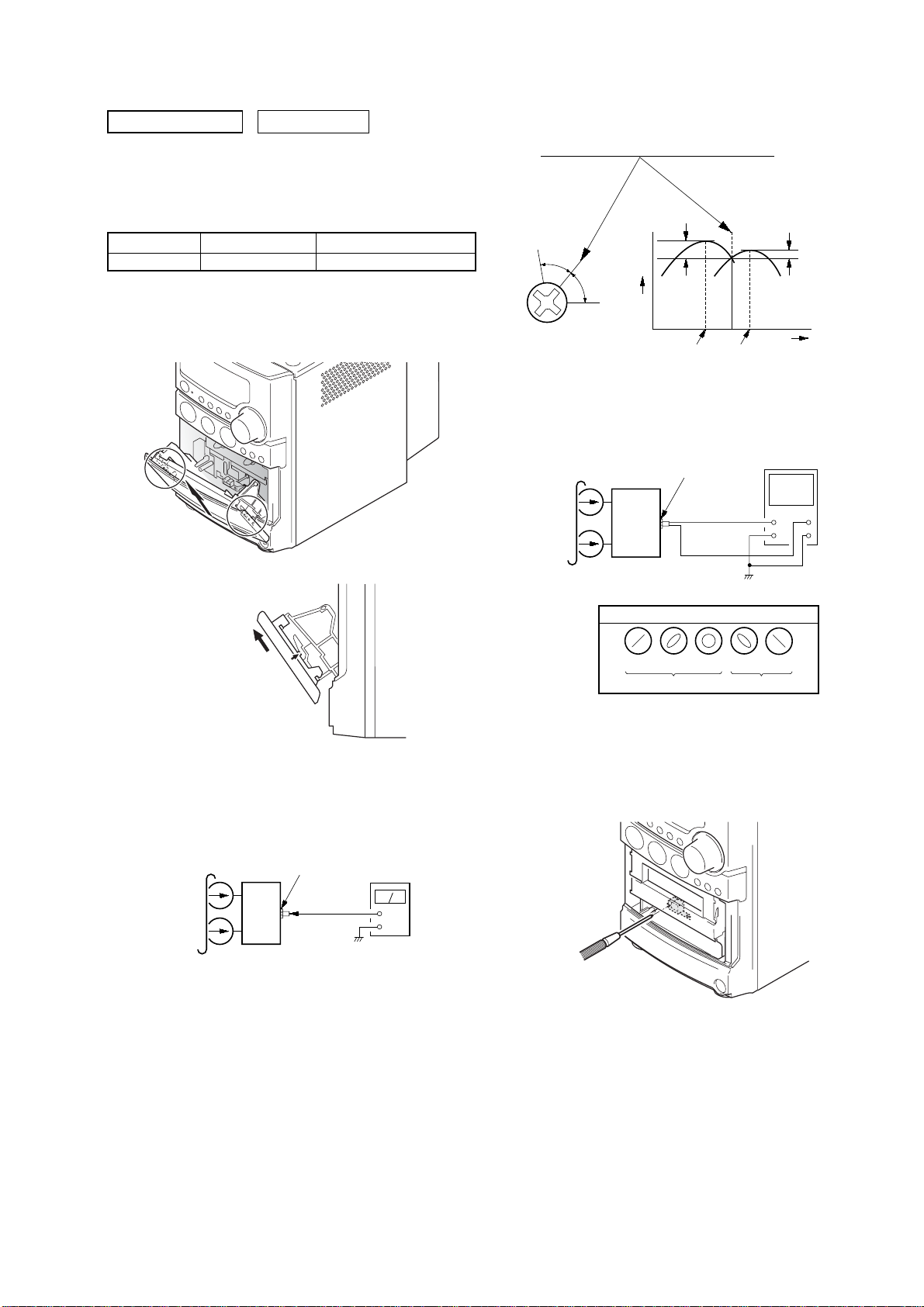
r
set
test tape
P-4-A063
(6.3 kHz, –10 dB)
oscilloscope
V
H
waveform of oscilloscope
in phase 45°90°135°180
°
good
wrong
HEAD PHONE board
PHONES jack
(J500)
SECTION 6
ELECTRICAL ADJUSTMENTS
HCD-NEZ31
0 dB=0.775 VDECK SECTION
1. Demagnetize the record/playback head with a head
demagnetizer.
2. Do not use a magnetized screwdriver for the adjustments.
• Test T ape
Tape Signal Used for
P-4-A063 6.3 kHz, -10 dB Azimuth Adjustment
RECORD/PLA YBA CK HEAD AZIMUTH ADJUSTMENT
Note: Remove the cassette lid assy before this adjustment.
2. Turn the adjustment screw and check output peaks. If the peaks
do not match for L-CH and R-CH, turn the adjustment screw
so that outputs match within 1dB of peak.
Output
level
within
1dB
L-CH
peak
R-CH
peak
within
1dB
Screw
position
L-CH
peak
Screw
position
R-CH
peak
3. Mode: Playback
Procedure:
1. Mode: Playback
test tape
P-4-A063
(6.3 kHz, –10 dB)
HEAD PHONE board
PHONES jack
(J500)
set
4. After the adjustments, apply suitable locking compound to
the pats adjusted.
Adjustment Location: Record/Playback/Erase Head
level mete
+
–
13
Page 14
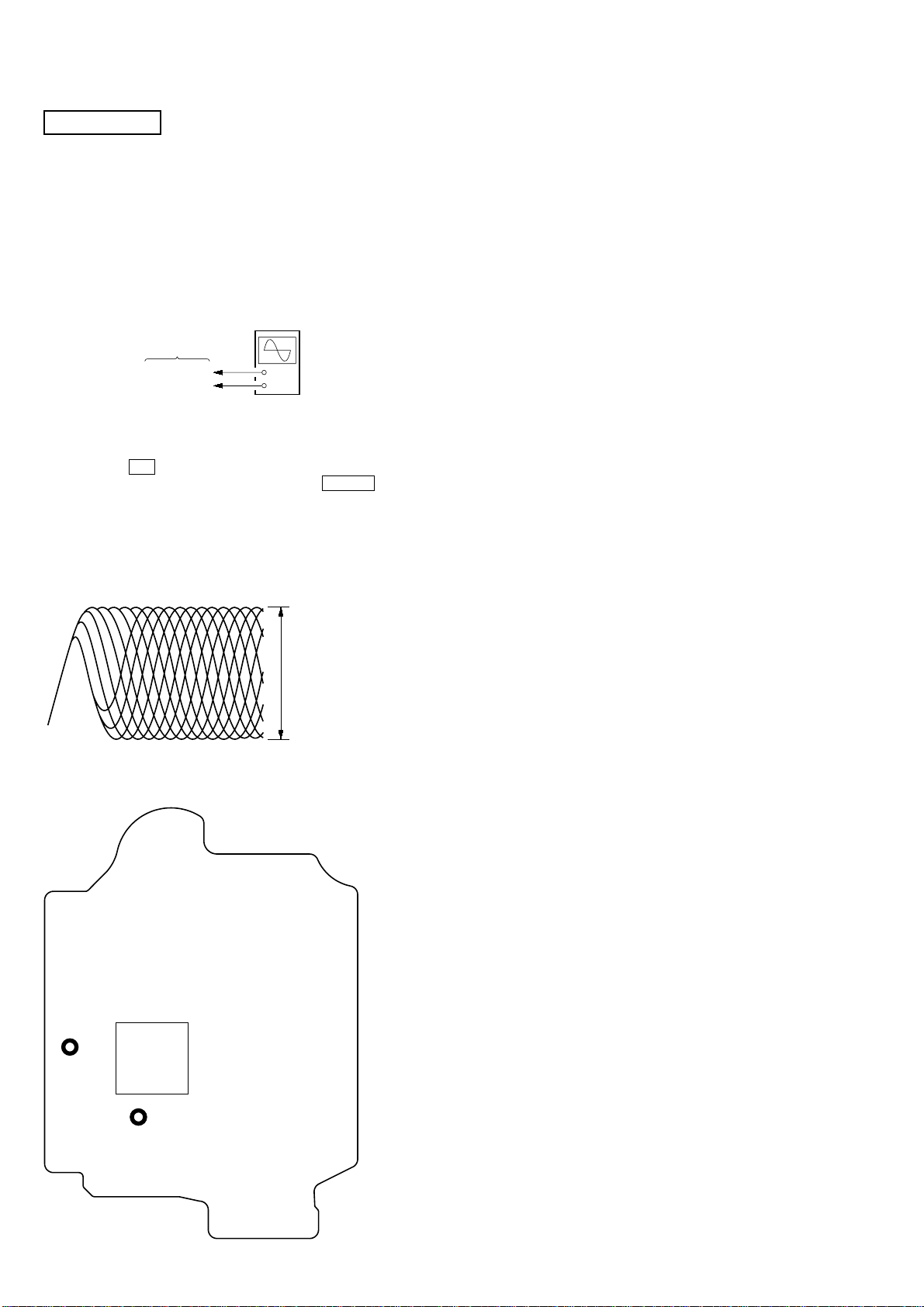
HCD-NEZ31
e
V
CD SECTION
Note:
1. CD Block is basically constructed to operate without adjustment.
2. Use YEDS-18 disc (3-702-101-01) unless otherwise indicated.
3. Use an oscilloscope with more than 10 MΩ impedance.
4. Clean the object lens by an applicator with neutral detergent when the
signal level is low than specified value with the following checks.
5. Check the focus bias check when optical pick-up block is replaced.
FOCUS BIAS CHECK
oscilloscop
(DC range)
CD board
TP (RFACI)
TP (VC)
+
–
Procedure :
1. Connect oscilloscope to TP (RFACI) and TP (VC) on the CD
board.
2. Press the I/1 button to turn the power ON.
3. Set disc (YEDS-18) on the tray and press the CD u button
to playback.
4. Confirm that oscilloscope waveform is as shown in the figure
below. (eye pattern)
A good eye pattern means that the diamond shape (◊) in the
center of the waveform can be clearly distinguished.
VOLT/DIV: 200 m
TIME/DIV: 500 ns
level:
0.9
±
0.4 Vp-p
Checking Location:
– CD Board (Conductor Side) –
14
TP
(VC)
IC201
TP
(RFACI)
Page 15

SECTION 7
DIAGRAMS
7-1. BLOCK DIAGRAM – CD SERVO Section –
OPTICAL
PICK-UP BLOCK
(KSM-213CDP)
A
B
C
D
E
F
LD
PD
AUTOMATIC
POWER CONTROL
Q321
HCD-NEZ31
70
RFACO
57
A
58
B
59
C
60
D
50
E
51
F
66
LD
67
PD
CD DSP
IC201
71
RFACI
AOUT1
AOUT2
XTAO
SSTP
XTAI
112
117
109
108
X201
16.9344MHz
R-CH
• R-ch is omitted due to same as L-ch.
CD
A
(Page 16)
• SIGNAL PATH
: CD PLAY
S201
(LIMIT)
39
D +3.3V
M402
(SLED)
M401
(SPINDLE)
2-AXIS
DEVICE
FOCUS/TRACKING COIL DRIVER,
SLED/SPINDLE MOTOR DRIVER
FCS+
FCS–
TRK+
TRK–
SL+
M
SL–
SP+
M
SP–
12
11
13
14
CH2OUTF
CH2OUTR
CH1OUTR
CH1OUTF
CH3OUTF17
CH3OUTR18
CH4OUTF16
CH4OUTR15
IC402
MUTE
20
CH2FIN
CH2RIN
CH1RIN
CH1FIN
CH3FIN 23
CH3RIN 22
OPIN+
OPOUT
CH4IN
31
O-CD-DATA
30
O-CD-CLK
8
O-CD-XLAT
29
I-CD-SENS
I-MP3-DATA
7
5
O-MP3-DATA
6
O-MP3-CLK
10
O-MP3-XLAT
O-MP3-REQ12
49
I-MP3-REQ
50
I-MP3-ACK
11
O-MP3-SSTB
34
O-CD-XTACN
3
O-CD-XRST
11
O-MP3-SSTB
SYSTEM CONTROLLER
IC801 (1/2)
6
7
5
4
3
27
24
45
FFDR
89
46
FRDR
44
TRDR
43
TFDR
SFDR
41
SRDR42
38
MDP
XRST
8
DATA
CLOK
XLAT
SENS 20
SCOR
DATA2
CLK2
XLAT-MP3
REQ-MP3
IREQ-MP3 10
ACK-MP3
SSTB-MP3
XTACN
11
16
26 I-CD-SCOR43
12
90
13
14
15
85
7
HCD-NEZ31
1515
Page 16

HCD-NEZ31
7-2. BLOCK DIAGRAM – MAIN Section –
A
(Page 15)
COAXIAL
ANTENNA
HRPE301
(REC/PB/ERASE)
CD
FM 75Ω
AM
L-CH
R-CH R-CH
ERASE
J321
AUDIO IN
TUNER (FM/AM)
FM ANT
ANT GND
AM ANT
ANT GND
ST (TUNED)
L-OUT
R-OUT
DI
DO
CLK
CE
REC/PB
SWITCH
Q326 – 329,
Q332, 334, 335
R-CH
TUNED
R-CH
DO
CLK
AUX-L
19
18
OUT-L
CD-L
21
R-CH
POWER
AMP
IC501
J500
PHONES
+
ST-L
23
+
L
DI
CE
TC-L
2
INPUT SELECT,
ELECTRICAL VOLUME
IC302
REC BIAS
SWITCH
Q347, 348
M +10V
RECO-L
CONT
13
28
D320
DC
DETECT
Q318 – 320
DC
DETECT
Q342, 343
D307
–
+
–
J302
SPEAKER
R
• R-ch is omitted due to same as L-ch.
• SIGNAL PATH
: TUNER
: CD PLAY
: TAPE PLAY
: REC
: AUX IN
MAIN POWER
TRANSFORMER
T902
D920
+
BIAS OSC
T301
BIAS OSC
Q344
AC
DETECT
Q333, 338
TO
POWER AMP
AMP B+
AMP B–
RECT
D918, 919
RECT
D916, 917
TAPE MECHANISM
DECK BLOCK
MOTOR
10V
MM
(CAPSTAN/REEL)
(DECK-A)
END SW
SOL
10V
PACK
REC
CAPSTAN/REEL
MOTOR DRIVE
Q804, 805
PLUNGER
DRIVE
Q802, 803
LCD801
LIQUID
CRYSTAL
DISPLAY
REMOTE CONTROL
RECEIVER
IC802
23
O-TC-MOTOR
22
O-TC-SOL
38
I-TC-REC/PLAY SW
I-TC-END SW
21
COM0 – COM1
59 – 62
SEG0 – SEG32
63, 64, 67 – 89, 94 – 100, 1
I-RMC (SIRCS)
9
DI
DO
CLK
33
56
57
I-TU-DO
O-TU-DI
O-TU-CLK
LED DRIVE
D804, 805
(LCD BACK LIGHT)
CE
TUNED
55
24
O-TU-CE
I-TU-SD (TUNED)
BACK LIGHT
25
Q808
O-LED-STBY
17
D806
STANDBY
18
19
O-TC-BIAS
O-TC-REC/PLAY
SYSTEM CONTROLLER
IC801 (2/2)
(CD LID OPEN/CLOSE DETECT)
VOLUME
S801 - 813
(FRONT PANEL KEYS)
32.768kHz
14 13
4
IC-DATA
O-FUNCTION
ROTARY
ENCODER
RV801
X801
X1A
S820
93 92
X0A
X802
4.19MHz
XO
28 I-SW_CD-LID
48 I-RE-VOL
41, 37
XI
I-KEY0/WAKE-UP,
I-KEY_1
2
STK-ON
36
I-P-MONI
+10V
D809
REGULATOR
D303, 304
REGULATOR
REGULATOR
REGULATOR
IC900
+9V
IC303
+3.3V
IC901
+4V
IC903
RECT
D911 – 914
RECT
D907 – 910
D922, 923
SUB POWER
TRANSFORMER
T901
MAIN POWER
RELAY DRIVE
Q315
RY901
(AC IN)
M +10V
M +7V
A +9V
SYS +3.3V
VOLTAGE
DETECT
IC803
+1.8V
REGULATOR
IC203
AC DETECT
Q807
CD +1.8V
D +3.3V
D +3.3V
42I-AC-CUT
54RESET
46O-POWER
RESET
SWITCH
Q801
HCD-NEZ31
1616
Page 17

HCD-NEZ31
d
• Note for Printed Wiring Boards and Schematic Diagrams
Note on Printed Wiring Board:
• X : parts extracted from the component side.
• Y : parts extracted from the conductor side.
f
•
• : Pattern from the side which enables seeing.
(The other layers' patterns are not indicated.)
Caution:
Pattern face side: Parts on the pattern face side seen from
(Conductor Side) the pattern face are indicated.
Parts face side: Parts on the parts face side seen from
(Component Side) the parts face are indicated.
• Indication of transistor
: internal component.
C
Q
B
B
B
E
Q
CE
These are omitted.
Q
CE
These are omitted.
These are omitted.
Note on Schematic Diagram:
• All capacitors are in µF unless otherwise noted. (p: pF)
50 WV or less are not indicated except for electrolytics
and tantalums.
• All resistors are in Ω and 1/
specified.
• f : internal component.
• 2 : nonflammable resistor.
• 5 : fusible resistor.
• C : panel designation.
Note: The components identified by mark 0 or dotted line
with mark 0 are critical for safety.
Replace only with part number specified.
• A : B+ Line.
• B : B– Line.
• Voltages and waveforms are dc with respect to ground
under no-signal conditions.
– CD Board –
no mark : CD PLAY
– Other Section –
no mark : TUNER
(): CD PLAY
〈〈 〉〉 : TAPE PLAY
{ }: REC
• Voltages are tak en with a V OM (Input impedance 10 MΩ).
Voltage variations may be noted due to normal production tolerances.
• Waveforms are taken with a oscilloscope.
Voltage variations may be noted due to normal production tolerances.
• Circled numbers refer to waveforms.
• Signal path.
F : TUNER
J : CD PLAY
E : TAPE PLAY
j : REC
f : AUX IN
4
W or less unless otherwise
• Circuit Boards Location
PANEL board
DC board
CONNECT board
HEAD PHONE board
AC board
CD board
MAIN board
SHIELD boar
TUNER (FM/AM)
HCD-NEZ31
1717
Page 18

HCD-NEZ31
7-3. PRINTED WIRING BOARD – CD Board –
1 2 3 4 567 8 9 10
A
CD BOARD
(COMPONENT SIDE)
C401
B
C
D
E
F
R401
C201
R201
C202
R202
R423
C424
C101
C102
C108
C110
C203
R207
C227
4
135
IC203
• See page 17 for Circuit Boards Location.
C406
C226
X201
C204
R421
C277
C276
C268
R271
C275
C266
C267
C272
R276
C219
C215
R203
C223
R260
C104
C271
C105
C220
C210
C321
C232
C206
C257
R256
C274
Q321
C107
E
C109
R323
C322
C205
R322
: Uses unleaded solder.
C207
C323
R324
1-868-067-
R321
CD BOARD
(CONDUCTOR SIDE)
C251
12
(12)
C252
C254
(VC)
R257
C103
C451
R105
R110
C260
R103
R250
M
C264
R258
R265
R278
C221
C261
R268
C273
S201
(LIMIT)
28 22
R280
C405
21 15
C403
IC402
17 14
R277
R275
1
120
91
90
C265
R266
C217
C303
R267
C218
C214
C213
C222
C304
R292
C301
C291
R291
R270
C292
C112
C113
C111
8
C404
R112
R113
R111
1-868-067-
M
M402
(SLED)
CN102
A
12
(12)
MAIN
BOARD
CN317
(Page
20)
M401
(SPINDLE)
R452
R451
R104
R107
R108
30
61
C208
C258
C230
(KSM-213CDP)
TP
(RFACI)
CN301
R109
IC201
R102
R101
31
C224
TP
R252
R253
R255
C253
R254
C256
60
OPTICAL PICK-UP BLOCK
HCD-NEZ31
1818
Page 19

7-4. SCHEMATIC DIAGRAM – CD Board – • See page 23 for Waveforms. • See page 23 for IC Block Diagrams. • See page 29 for IC Pin Function Description.
C210
0.1
(Page
21)
DATA
CLK-MP3
M-MUTE
DVDD(3.3V)
D-OUT
D-GND
L-CH
A-GND
R-CH
AVDD(3.3V)
XTCN
XRST
IREQ-MP3
CLK
DATA-MP3
XLAT-MP3
REQ-MP3
ACK-MP3
XLAT
SENS
SCOR
M-GND
M+7V
0
C264
R260
C273
0.1
4.7k
R265
C265
R266
1k
10k
R267
4.7k
C221
0.1
CLK2
VSS
VDD
DATA
TEST1
SSTB-MP3
PCMDI
BCK
PCMD
BCKI
LRCKI
LRCK
IOVSS0
R275
100
SVSS
SVDD
JTAGTCK
JTAGTDI
JTAGTDO
JTAGTMS
TRST
VSS
VDD
IOVDD2
DOUT
TEST
TES1
IOVSS2
PLLVDD
PLLVSS
XVSS
XTAO
XTAI
XVDD
AVDD1
AOUT1
VREFL
AVSS1
AVSS2
VREFR
AOUT2
AVDD2
IOVDD0
R276 C271
47k 0.1
R277
100
0.1
C222
0.1
C213
C214
0.1
C223
0.1
C266C267
10p5p
R270
1k
R271
1M
1
C276
R291
100
C291
470p
1
C277
C292
470p
R292
100
C219
0.1
VOUT
NC
C220
C227
1
0.1
C401
220
10V
+1.8V REGULATOR
0
R110
R103
R105
R104
R109
R108
R107
R102
R101
IC203
TK63118SCL-G
100
100
100
100
100
100
100
100
100
X201
16.9344MHz
C218
0.1
C201
100
10V
R207 C226
01
220p
22p
22p
C104
C105
C103
C202
0.1
C217
0.1
STBY
GND
VIN
C203
C204
100
0.1
10V
220p
220p
R401
0
C107
C109
C268 C215
C275
10p 0.1
5p
100
R113
100
R112
R111
100
CN102
23P
R201
0
22p
22p
C112
C113
R203
R202
22p
22p
220p
220p
220p
C101
C102
C110
C108
C111
R268
FILI
PCO
FILO
SVSS
SVDD
XRST
XTACN
100
R278
VCTL
VPCO
CLTV
AVSS3
CD DSP
IC201
CXD3014A-201R
CLOK
DATA2
XLAT-MP3
VSS
IREQ-MP3
REQ-MP3
ACK-MP3
C230
100p
C260
C261
1M
R250
220p
220k
R257
100k
C258
R258
ASYI
ASYO
VDD
XLAT
C272
0.1
RFC
BIAS
RFACI
AVSS4
RFACO
AVDD3
SVDD
SVSS
XPCK
XUGF
WFCK
SENS
R280
TP
(RFACI)
0.47
0.01
1000p
470p
C208
R256
C257
C274
0
0.1
22k
0.1
0.1
R324
100k
TP1
C256
0.1
TP
(VC)
LD
PD
C2PO
GFS
D
EG_IN
AVDD4
RFDCO
C
PDSENS
AC_SUM
B
A
VC
FEO
FEI
TEO
TEI
F
E
AVSS0
AVDD0
IOVDD1
FRDR
FFDR
TRDR
TFDR
SRDR
SFDR
IOVSS1
SSTP
MDP
LOCK
VSS
VDD
VSS
FOK
DFCT
MIRR
SVDD
SVSS
COUT
SCOR
VDD
R255
1k
R254
TP4
R253
1k
R252
TP3
0.1
C206
C224
0.1
100 10V
C207
4700p
C254
470p
C253
10k
4700p
C252
470p
C251
10k
C205
C232
0.1
0.1
FRDR
FFDR
TRDR
TFDR
C404
0.1
FOCUS/TRACKING
COIL DRIVER,
SLED/SPINDLE
MOTOR DRIVER
IC402
BA5947FM
C405
0.1
HCD-NEZ31
CN301
16P
VC
R321
C303
2.2
C323
C322
100
1
10V
R323
0
C321
1000p
R451
22k
10k
0.047
R452
C451
C424
0.1
VCC
GND
CNF4
POW
CH1PUTF
CH2OUTF
CH2OUTR
CH1OUTR
GND
MUTE
POWVCC
CH3OUTR
CH3OUTF
CH4OUTF
CH4OUTR
L+
L-
S
S
SP+
SP-
10
R322
2.2
Q321
2SA2119K
AUTOMATIC
POWER
CONTROL
R
R
DR
TRD
FFD
FR
TP2
R423
10k
CH2FIN
CH1RIN
CH2RIN
CH4IN
CH3FIN
CH3RIN
C301
C304
1
0.1
TFDR
R421
0
OPIN-
OPIN+
CH1FIN
GAIN-SW
PREVCC
VREF
OPOUT
CH4CAPA
C406
0.1
VCC
E
D
A
B
C
F
GND
LD
VR
PD
F+
T+
T-
F-
SP+
SP-
SL+
SL-
S201
(LIMIT)
KSM-213CDP
(SPINDLE)
OPTICAL
PICK-UP
BLOCK
M401
M402
(SLED)
HCD-NEZ31
1919
Page 20

HCD-NEZ31
7-5. PRINTED WIRING BOARDS – MAIN Section –
1 2 3 4 5 6 7 8 9 10 11 12 13 14 15
2
4
5
R
MAIN BOARD
E
Q347
5
5
3
C
SHIELD BOARD
HEAD PHONE BOARD
R534
R532
R530
C521
JW239
C520
JW231
JW238
JW245
JW244
R531
C354
JW254
R366
Q348
R367
E
C362
8
6
3
R
C358
C356
C304
0
3
R
2
6
3
R
0
1
3
R
C314
9
C303
JW255
Q344
3
R
E
R311
T301
JW235
R
0
0
2
R
1
0
2
R
JW104
E
2
1
3
C
Q326
3
0
1
JW
71
3
1
3
R
Q328
EEEE
R306
3
R
R315
R316
ERASEL-CH
R-CH
HRPE301
(REC/PB/ERASE)
6
3
2
W
J
(Page 24)
14
(14)
1-869-182-
R528
R526
R520
R527
9
2
5
R
3
5
R
R525
R519
JW247
1
1
4
2
JW
13
R547
R545
R543
JW240
R541
3
WIRE
200
EPT500
1-869-177-
14
(14)
FFC501
(CHASSIS)
(CHASSIS)
A
B
C
D
E
F
G
H
I
R544
R546
J
PHONES
R548
J500
K
• See page 17 for Circuit Boards Location.
2
1
R112
C111
R139
R100
R101
1
0
1
C
8
0
3
C201
R208
JW105
7
0
3
R
R202
C202
CN301
Q334
C
Q332
4
1
E
F
PANEL
BOARD
C140
C139
8
8
0
0
1
1
R
W
J
JW106
E
JW107
Q327
C
Q335
Q329
R305
3
1
3
JW113
LP302
(CHASSIS)
7
6
3
C
C217
8
3
1
R
4
C220
1
9
4
2
R
1
R
C211
1
1
1
R
0
1
R
2
0
1
1
C
7
0
1
C
R317
R319
C
1
2
R
8
3
2
R
4
1
R
4
2
1
1
2
2
R
R
R239
C239
C240
R109
9
0
R209
1
JW
3
0
2
R
3
0
1
R
2
C103
JR100
R105
7
0
1
R
6
0
R106
4
0
1
C
R
4
0
1
R
R110
0
1
1
JW
JW258
2
10
2
3
N
C
4
1
5
R
0
1
2
JW
0
0
5
N
R226
R
0
2
1
C
7
1
1
C
6
2
1
6
9
1
1
2
R
R
7
4
2
R
8
1
2
R
6
1
1
R
7
1
2
R
R248
C216
C116
9
9
1
1
1
R118
2
R
7
R
1
1
R
R221
R148
R122
IC302
C203
R205
7
0
2
R
0
2
R206
2
C
4
0
2
1
11
0
C515
JW
C
4
0
7
0
2
C
R210
2
5
1
R
J
R145
R124
C133
3
4
1
R
R233
R
1
8
3
2
2
2
R
R
R245
R224
3
4
2
R
WIER300
1
5
2
: Uses unleaded solder.
(Page 24) (Page 18) (Page 26)
PANEL
D
BOARD
C221
5
2
2
5
2
1
R
7
3
7
2
3
1
JW
JW
8
7
4
1
R
3
1
JW
R220
R121
C121
R120
C113
R222
C114
8
0
2
C
8
0
1
C
6
2
3
1
JW
R302
R301
R303
R128
1
3
1
R
R133
C118
4
3
1
R
8
4
1
3
2
2
C
R232
C233
JR236
2
5
2
W
J
C345
C214
C302
C331
C301
5
1
1
JR
1
R
5
3
1
C
C235
4
1
1
JW
C306
13
2
1
R
R
J
2
3
3
1
R
JR215
9
3
0
1
4
1
JW
W
J
3
1
2
C
3
R223
5
0
3
C
JW125
9
0
3
2
3
4
1
1
3
0
1
5
5
1
2
2
W
JW
J
JW
JW
5
3
2
R
7
8
0
0
2
2
W
J
JW
R384
R382
C335
IC303
6
3
1
JR
C338
2
4
5
6
5
3
3
3
1
2
1
1
JW
JW216
9
1
1
JW
1
28
R383
R381
8
1
2
JW
W
W
J
J
JW
JW153
C309
FB306
N
C
17
1
JW217
JW221
2
1
3
2
2
2
1
1
1
W
JW
J
JW
C363
D324
D323
R379
R380
R378
R377
R390
7
8
3
R
0
9
5
0
2
2
W
J
JW
CN319
9
FB318
3
16
JW157
3
3
2
JW
C364
D303
2
CD BOARD
A
CN102
4
0
3
R
JW142
JW143
C311
C317
C321
C326
C319
1
2
C328
C318
C322
C366
JW116
1
5
5
1
W
J
2
5
6
1
W
J
4
2
2
W
J
R388
3
3
C
JW163
R
0
4
6
1
W
J
3
JW151
JW162
D
9
8
3
JW117
2
0
2
2
JW
C325
C315
JW146
4
0
3
FB
D304
JW156
1
0
3
JW
JW161
C357
1
R338
5
3
3
R
Q318
CN318
7
8
9
6
8
1
1
JW
JW
R337
R336
7
2
3
C
0
1
3
C
JW144
JW145
22
CN317
JW154
C316
JW115
5
0
3
B
F
C351
D307
6
2
1
W
J
2
4
3
Q
A/K
D301
AK
C360
R340
C365
S
4
3
3
R
Q320
E
D
9
5
3
C
2
9
3
R
TUNER
(FM/AM)
23
R358
3
4
3
Q
3
R
G
1
JW219
JW212
3
9
B
1
4
1
JW
A/K
D325
AK
Q319
E
1
9
3
R
3
3
3
R
JW198
JW200
JW199
R
R521
2
3
3
DC BOARD
CN903
7
4
1
JW
C138
C238
1
C512
C511
C514
R386
2
9
1
JW
8
4
1
W
J
A
7
1
5
R
K
8
1
5
R
C513
4
3
9
9
1
1
JW
JW
R537
0
5
R
C
(Page 26)
FM 75Ω
COAXIAL
AM
4
2
1
W
J
CN314
3
D
A
K
2
3
D
5
9
1
JW
2
0
5
C
1
C503
DC BOARD
CN902
ANTENNA
JW170
C529
FB317
C
JW175
AK
D327
A/K
R130
R129
L101
C119
2
2
1
C
JW201
JW202
2
5
3
C
3
0
2
JW
R230
6
3
5
R
R
5
0
5
R
L201
R253
7
0
5
C
C222
6
0
5
C
4
2
5
R
9
0
5
8
0
5
R
3
2
5
C
4
0
5
C
6
0
5
R
JR500
1-869-180-
9
4
1
W
J
C332
3
0
3
W
J
0
5
1
W
J
0
3
2
JW
2
3
2
JW
JW187
4
JW160
9
1
A/K
R515
A/K
0
R516
5
8
1
6
8
JW
1
JW
R385
6
9
1
W
J
2
0
5
R
1
7
3
R
R540
7
9
1
JW
0
3
5
C
IC501
0
1
5
C
1
1
7
1
W
J
9
0
5
C
5
2
5
C
5
3
5
R
C528
R503
3
3
4
4
0
2
5
5
C
R
1
1
2
0
5
5
5
R
R
C
19
JW159
R370
4
3
1
W
J
2
0
3
JW
9
2
2
W
J
3
5
3
C
R369
R376
9
3
5
R
8
3
5
R
2
6
2
5
C
C527
18
5
0
5
C
R512
7
7
2
3
2
2
C
R
6
3
2
R
6
2
2
J321
7
3
1
R
6
3
1
R
6
2
1
C
7
2
1
C
3
5
1
R
1
1
2
JW
9
2
2
R
9
1
2
C
(14)
(14)
AUDIO IN
+
L
–
J302
SPEAKER
–
R
+
• Semiconductor Location
D301 F-10
D303 D-9
D304 D-9
D307 E-10
D319 D-11
D320 E-11
D321 F-9
D323 H-8
D324 H-8
D325 E-10
D327 C-13
Ref. No. LocationRef. No. Location
IC302 C-6
IC303 H-7
IC501 H-12
Q318 F-10
Q319 F-10
Q320 F-10
Q326 C-4
Q327 C-5
Q328 D-4
Q329 D-4
Ref. No. Location
Q332 D-4
Q334 D-4
Q335 D-5
Q342 E-10
Q343 E-10
Q344 A-4
Q347 B-2
Q348 B-3
HCD-NEZ31
2020
Page 21

7-6. SCHEMATIC DIAGRAM – MAIN Section (1/2) –
R137
4.7k
R136
10k
(1/2)
FB317
C227
470p
0
C127
470p
R153
C122 C119
10
1/2W 0.1 0.1
R253
C222 C219
10
0.1 0.1
1/2W
R537
C525
0.0022
0.00222.2k
1k
0.00222.2k
C526
0.0022
C530
100
35V
R536
100
1/2W
R535
100
1/2W
J321
AUDIO IN
J302
SPEAKER
(Page 28)
(CHASSIS)
(Page 28)
R236
10k
C226 R237
220p 4.7k
C126
220p
D327
MC2840-T112-1
L
R
CN314
4P
+B
GND
-B
GND(CT)
JW229
JW230
POWER AMP
IC501
STK453-030A
RI-
LI-
RI+
LI+
GND
STBY
SUB
+VC
RO-
-VC
RO+
LO+
+VP
LO-
-VP
CN318
7P
I-P.MONITOR
M+10V
MGND
+UNREG
D+3.3V
DGND
PROTECT
R129 R130
4.7 4.7
L101
L201
R229 R230
4.7 4.7
C528R513
C527R512
C529
100
35V
R538
10k
R539
10k
HCD-NEZ31
(Page 22)
A8
A1
A2
A4
D319
MC2840-T112-1
R371
10k
R376
100k
C351
100
25V
C510
0.01
C509
0.01
C507
1000p
R370R369
10k10k
C332
1000p
C502
470p
R502
47k
R505
C504
47k
470p
R386R385
1001k
C352
2200
35V
C353
2200
35V
R540
10k
C503
R503
R508R524
C501
C505
R509R504
47k47k
C523C524
10p10p
C512
0.22
C513
0.22 50V
47
25V
470
C506
47
25V
470100
100p
100p
R515
2.2
2W
C511
0.22
50V
R523
100
R516
2.2
2W
C514
0.22
Q343
2SC3052EF
R358
47k
R501
1k
R506
1k
R391 R392
UDZW-TE17-4.7B
MC2840-T112-1
Q342,343
DC DETECT
Q342
2SA1235TP-1EF
R514
10k
C515
470
10V
D307
1SS355WTE-17
D325
MC2840-T112-1
C364
10
D324
D320
R517R521
47k10k
R518
47k
50V
A7
A6
A5
D303D304
1N4002B1N4002B
SCOR
SENS
XLAT
MP3-ACK
MP3-O-REQ
MP3-XLAT
MP3-DATA
CLK
MP3-I-REQ
XRST
10 50V
UDZW-TE17-4.7B
100k
+9V REGULATOR
XTACN
MP3-SSTB
MP3-CLK
DATA
DATA
MP3-CLK
MP3-SSTB
XTACN
XRST
MP3-I-REQ
CLK
MP3-DATA
MP3-XLAT
MP3-O-REQ
MP3-ACK
XLAT
SENS
SCOR
R387
10k
IC303
TA7809S
IO
G
C238
22
50V
CD-R
CD-L
C138
22
50V
C363
D323
R389
10k
JW301
R388
10k
R390
R377 R379 R381 R383
470 470 470 220
R378 R380 R382 R384
470 470 470 220
C306
0.01
C335
100
16V
D321
1SS355WTE-17
C321
100p
C322
100p
C326
100p
C315
100p
C319
100p
C318
100p
C317
22p
C325
C311
Q320
2SK2158-T2
T2B
Q319
C365
4.7 50V
2SC3052F
C357
D301
0.1
MC2840
R339
470k
C360
R340
470k
1
S
C309
FB306
1000
10V
0
100p
100p
C328
100p
R304C366
4.7k220p
FB304
0
C327C316C310
100p100p100p
Q318-320
DC DETECT
2SC3052F
FB305
0
R332
10k
R333
10k
R334
220k
R335
10k
R338
470k
C359
1
R336Q318
R337
VM(7V)
MGND
SCOR
SENS
XLAT
MP3-ACK
MP3-O-REQ
MP3-XLAT
MP3-DATA
CLK
MP3-I-REQ
XRST
XTACN
AVDD(3.3V)
R-OUT
A-GND
L-OUT
D-GND
D-OUT
DVDD(3.3V)
MP3-SSTB
MP3-CLK
DATA
DATA
MP3-CLK
MP3-SSTB
D-GND
XTACN
XRST
MP3-I-REQ
CLK
MP3-DATA
MP3-XLAT
MP3-O-REQ
MP3-ACK
XLAT
SENS
SCOR
LED-GND
LED+9V
47k
47k
SP-R
SP-R
SP-R
HP-R
HP-R
HP-R
HPGND
SP-L
SP-L
SP-L
HP-L
HP-L
HP-L
CN317
CN321
CN500
23P
(Page 19)
17P
(Page 25)
A16
A15
A9
A10
A11
A12
A13
(Page 22)
A14
A17
13P
(Page 22)
HCD-NEZ31
2121
Page 22

HCD-NEZ31
7-7. SCHEMATIC DIAGRAM – MAIN Section (2/2) – • See page 23 for Waveforms. • See page 23 for IC Block Diagrams.
(2/2)
ANTENNA
FM 75Ω
COAXIAL
AM
TUNER
(FM/AM)
1
(Page 21)
(Page 25)
(CHASSIS)
R135 R235
100k 100k
C235
10
50V
C135
10
50V
22k
R226
22k
R126
R125
JR115
JR215
22k
R225
22k
C116 C216
470p 470p
R220
10k
R120
10k
R223
2.2k
C214
0.47
50V
C213
R222 R122
0.22
0
0
R319R317
22k10k
470k 470k
50V
INPUT SELECT,
ELECTRICAL VOLUME
BD3881FV
CD-L
CD-R
A5
A4
A8
A1
A2
A7
A6
CN320
11P
STK-ON
AMPMUTE
TAMUTE
FDATA
REC/PB
BIAS
DI ST->UCOM
ST CLK
DO UCOM->ST
ST CE
ST(TUNED)
CN319
9P
CE
DO
CLK
DI
L-OUT
VCC
R-OUT
A-GND
SD(TUNED)
WIRE300
JW251
C221
1
C121
1
STDOUT
STCLK
STDIN
STCE
TUNED
JR236 JR136
00
STCE
STDOUT
STCLK
STDIN
TUNED
2200p
FB318
0
C330
A9
A13
A14
A11
A17
A12
A10
A15
A16
C338
0.01
C345
0
R232
1k
R132
C233
1k
0.047
R224 R245
22k 0
R147
22k
R118
10k
R218
10k
R247
22k
C120 C117
220p 1000p
R121R221
2.2k2.2k
2.2k
148
R123
2.2k
C113
0.22
50V
IC302
R
C114
0.47
50V
R
-R
T
S
U
S
A
O
B
T
N
E
E
O
V
C
0.22
C331
C305
R303
220
10V
R233
0
R228
1k
R243
10k
C217 C220
1000p 220p
10k
10k
119
219
R
R
-L
S
S
A
B
D
D
V
302
R
100k
301
R
C301
10p
10k
C218
47000p
R234
0
R231
1k
2.2k
2.2k
248
117
R
R
L
-L
T
X
U
U
O
A
R
L
-
-
E
E
R
R
T
T
4700p
4700p
10V
C208
C108
22k
R133
0
R128
1k
R143 R145
10k 0
C133
0.047
R249
R216
R116
R149
R217
2.2k
L
R
-
D
X
C
U
A
D
N
G
50V
207
C
2.2
C118
47000p
R134
0
R131
1k
R124
22k
10k
47k
47k
10k
R138
2.2k
R238
2.2k
R214
4.7k
0p
C211
100
R212
22k
22k
R211
L
R
D
C
I-R
L
O
V
C107C302
2.2 50V220
C206
0.022
R
R
-L
-
-
F
F
O
O
ST-L
ST-R
L
L
-
IL
O
O
B
V
P
C106
0.022
100k
R107
R210R206R207
100
10V
N
N
C
C
E
E
R
R
R
0
-R
F
B
TC-R
P
1k4.7k100k
TC-L
N
05
R2
C203
220k
100p
R105
220k
R110
R106
1k
4.7k
R204
47
C104C204
100
10V
R114
4.7k
R112
22k
C239 C140
470p 220p
C240
220p
C139
470p
R209
4.7k
-L
F
N
C103
100p
R104
47
R543
R547
10k
10k
R527
R533
470
R545
10k
R525
R544
10k
R519
R548
10k
R520
R526
R546
10k
R528
220
R531
470
220
R529
470
220
R534
470
220
R532
470
220
R530
470
220
C520C521
0.010.01
EPT500
(CHASSIS)
WIRE200
(CHASSIS)
PHONES
J500
(Page 21)
FFC501
HP-L
1
HP-L
HP-L
SP-L
SP-L
SP-L
HPGND
HP-R
HP-R
HP-R
SP-R
SP-R
SP-R
13
R541
10k
R542
10k
SHIELD BOARD
C111
1000p
R111
R109
22k
4.7k
R139
R239
22k
22k
2SA1235
R103
470
R203
470
Q332
C202 R202
2200p 47k
R108
10k
Q326-329,332,334,335
REC/PB SWITCH
R208
10k
R315
10k
R314
10k
R316
10k
C313
100
R102C102
16V
47k2200p
2.2k
R368
10k
Q335 Q329
2SC3052EF 2SC3052EF
R305
2.2k
R306
2.2k
Q334 Q328
2SC3052EF 2SC3052EF
C304
0.0047
R309
C314C303
0.014700p
Q326
2SC3052EF
R307
1k
R308 C312R313
1k 4.7
Q327
2SC3052EF
C201
0.001
R201
47k
R310
1k
4.7k
C367
470p
JW258
JW011
JW012
JW013
JW014
50V
HRPE301
(REC/PB/ERASE)
ERASE
R-CH
L-CH
R200
C362
10k
5
6
BIAS OSC
10
50V
CN301
7P
R100
C101
10k
0.001
R101
47k
34
2
1
T301
C354
47
16V
RT1N141C-TP-1
R367
2.2k
R366
22k
Q348
KTA1266-GR-AT
4.7
R311
0.001
C356
22k
R362
Q347
C358
0.01
C355
0.022
REEC BIAS SWITCH
R312
4.7
Q347,348
Q344
2SC2001TP-LK
BIAS OSC
HCD-NEZ31
1
(Page 21)
2222
Page 23

HCD-NEZ31
• Waveforms
– CD Board – – MAIN Board – – PANEL Board –
IC201 1 (LRCK)
1
(CD PLAY mode)
1 V/DIV, 10 µs/DIV
IC201 5 (BCK)
2
(CD PLAY mode)
1 V/DIV, 200 ns/DIV
IC201 u; (RFACO)
3
(CD PLAY mode)
22.8 µs
472 ns
3.3 Vp-p
3.3 Vp-p
T301 4
qa
(REC mode)
Q344 (Collector)
qs
(REC mode)
12 µs
50 V/DIV, 5 µs/DIV
12 µs
5 V/DIV, 5
µ
s/DIV
81.6 Vp-p
16.2 Vp-p
IC801 qf (X1A)
wa
IC801 od (XO)
ws
(CD play mode)
30.6 µs
1 V/DIV, 10 µs/DIV
238 ns
1 V/DIV, 100 ns/DIV
3.1Vp-p
3.6 Vp-p
• IC Block Diagrams
– CD Board –
IC402 BA5947FM-E2
PREVCC
OPOUT
OUTVREF
27
–
1
OPIN–
+
2
OPIN+
26
25
+
–
INTERFACE
4
3
SW
28
CH4CAPA
CH1FIN
CH4IN
24
5
CH1RIN
CH3FIN
23
INTERFACE
INTERFACE
6
CH2FIN
22
7
CH3RIN
CH2RIN
GND
MUTE
POWVCC
CH3OUTF
CH3OUTR
CH4OUTF
CH4OUTR
19
10
POWVCC
18
D
11
CH2OUTR
20
21
MUTING
VREF
9
8
GND
VREFIN
17
D
D
12
CH2OUTF
16
D
LEVEL SHIFT
D D
13
CH1OUTR
15
DD
14
CH1OUTF
200 mV/DIV, 500 ns/DIV
IC201 <z/, (XTAO)
4
(CD PLAY mode)
59.4 ns
0.5 to 1.3 Vp-p
1 V/DIV, 20 ns/DIV
2.3 Vp-p
– MAIN Board –
IC302 BD3881FV
REC1O27REC1N
28
26
REC2N25REC2O24INC223INC122INB221INB120INA219INA1
VOLUME
VOLUME
OUT117BAS116OUT215BAS2
18
BASS
TREBLE
TREBLE
BASS
CONTROL
LOGIC
HCD-NEZ31
12
13
VDD
CONT
14
VEE
1
PB1N
2
PB1P3PB2P
4
PB2N
5
PB2O
6
PB1O
7
VOLIN18VOLIN2
11
9
GND
10
TRE2
TRE1
2323
Page 24

HCD-NEZ31
• Semiconductor
Location
Ref. No. Location
D801 G-7
D804 C-4
D805 C-4
D806 F-8
D807 C-9
D809 D-9
IC801 D-7
IC802 E-9
IC803 D-9
Q801 C-8
Q802 G-5
Q803 H-5
Q804 G-5
Q805 G-5
Q807 B-8
Q808 C-4
7-8. PRINTED WIRING BOARD – PANEL Board –
1 2 3 4 5 6 7 8 9 10
A
B
S820
CD LID
OPEN/CLOSE
C
DETECT
D
(NC)
E
PANEL BOARD
17
CN804
2
1
C833
CN1805
864
JW
840
839
JW
897
JW
JW
R727
JW
JW
R877
+
828
JW
S806
–
R722
JW
R720
JW
R721
818
ROTALY ENCODER
820
819
S807
817
JW
816
JW
815
JW
814
JW
F
801
JW
G
S801 – 813
R883
S813
H
• See page 17 for Circuit Boards Location.
(Page 20) (Page 20)
MAIN BOARD
F
CN320
FFC804FFC805
1
R716
R718
R723
R711
R837
Q808
E
805
D
805
R
JW
826
JW
JW
824
JW
823
JW
813
812
811
810
JW
808
JW
JW
JW
JW
809
JW
Q805
803
Q
1
827
C801
RV801
VOLUME
C803
312
R843
802
JW
TUNING –TUNING +
842
R
S812
D
898
JW
MAIN BOARD
CN321
R725
R710
R702
R701
R713
704
R
R703
R726
821
JW
C804
R845
R844
11
D804,805
HT)
BACK LIG
(LCD
R712
D804
C807
822
JW
805
JW
807
JW
806
JW
804
803
JW
JW
R869
R882
S811
R
JW
JW
825
JR709
E
E
724
JW
JW
JW
JW
JW
829
R
833
JW
831
R830
R850
R851
881
838
837
836
835
834
832
JR710
857
JW
R719
R717
JR711
R829
R812
R715
JR
PLAY MODE/
TUNING MODE
E
E
853
R
: Uses unleaded solder.
865
JW
863
R824
LIQUID CRYSTAL D
842
JW
X802
JW
R822
R828
854
853
JW
JW
JR708
850
JW
C832
R880
JW
R
LCD
81
856
R879
825
801
ISPLAY
80
IC801
C834
JW
R835
874
R
S803
CD SYNC
JR
851
JW
843
JW
31
30
855
R820
R804
727
852
JW
C809
S809
R833
712
858
JW
JR723
847
JW
R846
844
JW
TUNER/
BAND
859
JW
R839
C819
C822
X801
JW
R832
848
JW
JR724
860
JW
830
849
JW
R862
R807
JR725
R847
R856
JR726
R875
S804
PAUSE/
START
JR713
C815
100
1
R827
861
JW
841
JW
836
R
JR
R840
C820
C821
808
R
R803
722
R876
S805
845
JW
Q802
804
Q
R852
S810
C805
D801
R813
DSGX
JW
867
JW
CD
859
C
891
C829
51
50
JR714
873
R
TAPE MECHANISM
SUPPLIED WITH THE
ASSEMBLED BLOCK
R
890
JW
C817
JW
R816
R819
JW
881
JW
JR715
878
JW
R814
S802
878
R
R885
R848
868
JW
16
DECK BLOCK
882
858
885
R709
R884
869
JW
R849
R
JR
R872
FFC801
868
JW
R870
JW
719
R708
R810
JW
870
JW
JW
Q
889
886
R811
876
807
871
C816
R871
E
C823
R818
JR720
R886
861
R
E
Q801
R806
C811
707
R
D806
STANDBY
JW
JW
JW
894
893
JW
877
JW
JW
R826
892
IC802
3
841
R
875
874
K
K
C826
887
JW
C806
C808
S808
831
R
896
JW
895
JW
IC803
4
3
C827
1
2
R857
807
D
R860
C828
R859
817
R
888
JW
809
A
D
C812
884
JW
1
R863
R815
880
JW
9
87
JW
JR717
TAPE
S801
JW
R854
1
873
JW
872
JW
C818
C802
1
5
FFC803
G
DC BOARD
CN900
(Page
26)
9
883
1-869-181-
14
(14)
HCD-NEZ31
2424
Page 25

7-9. SCHEMATIC DIAGRAM – PANEL Board – • See page 23 for Waveforms. • See page 29 for IC Pin Function Description.
LCD801
LIQUID CRYSTAL DISPLAY
HCD-NEZ31
(Page 28)
TAPE MECHANISM
DECK BLOCK
SUPPLIED WITH
THE ASSEMBLED
BLOCK
0
1
2
3
4
5
6
7
8
9
0
1
2
3
4
5
6
2
3
1
0
0
1
2
3
4
5
6
7
8
9
1
1
1
1
1
1
1
1
1
1
2
M
M
M
M
G
G
G
G
G
G
G
G
G
G
G
G
G
G
G
O
O
O
O
E
E
E
E
E
E
E
E
E
E
C
C
C
C
S
S
S
S
S
D804,805
(LCD BACK LIGHT)
D804
SELU2B10A-SLF62
1k
R725
1k
R701
R710
1k
1k
R702
D805
SELU2B10A-SLF62
1k
R726
1k
R703
C801
R713
1k
22
16V
1k
R704
R805
0
Q808
LED DRIVE
IC802
NJL23H400A
VO
G
C811
10
16V
9
R863
100
STANDBY
R841
D809
MC2836
D+3.3V(MAIN)
9
FFC803
FFC801
D-GND
D+4V(SUB)
D-GND
ACDET
POWER-ON
I-PWR.MONI
M-GND
M+10V
1
1
REC
PACK
R849
4.7k
MOTOR10V
SOL10V
COM GND
END SW
6
R854
0
46
C806
0.01
C832
0.1
1k
O-LED-STBY
48
C802
100
6.3V
R842 C803
10k 0.01
R843
10k
ROTARY ENCODER
R844
22k
R845
10k
C805
0.1
R847R848
4.7k4.7k
SLR342
R712
R711
1k
470
Q808
2SC3052EF-T1-LEF
C812
470p
REMOTE CONTROL
R815
RECEIVER
1k
D806
RV801
VOLUME
C804
0.01
1SS355WTE-17
D801
C808
C815
1000p
C807
C809
22
16V
47
16V
SEG16
SEG17
SEG18
SEG19
SEG20
SEG21
SEG22
SEG23
SEG24
X802
4.19MHz
SEG25
SEG26
SEG27
SEG28
SEG29
SEG30
SEG31
470
4V
SEG32
R840
10k
R818
220k
C816
R707
0.01
100k
Q802,803
PLUNGER DRIVE Q804,805
Q802
KTA1271Y-AT
R850
Q803
RT1N141C-TP-1
R851
2.2k
1k
SEG16
SEG17
SEG18
SEG19
SEG20
SEG21
SEG22
SEG23
SEG24
VCC
VSS
XI
XO
SEG25
SEG26
SEG27
SEG28
SEG29
SEG30
SEG31
R708
CAPSTAN/REEL MOTOR DRIVE
Q804
KTA1271Y-AT
0
1
2
3
4
5
1
1
1
1
1
1
G
G
G
G
G
G
E
E
E
E
E
E
S
S
S
S
S
S
SEG11
SEG12
SEG13
SEG14
SEG15
O-MP3-DATA
O-FUNCTION
IC-DATA
O-CD-XRST
SEG32
STK-ON
100
100
833
R
R836
6
5
4
3
2
7
4
R709
22k
10k
R853
2.2k
R852
1k
Q805
RT1N141C-TP-1
S
9
G
E
S
SEG10
O-MP3-CLK
100
R862
S
8
G
E
S
SEG9
I-MP3-DATA
100
7
R83
8
S
7
G
E
S
SEG8
O-CD-XLAT
9
S
S
6
G
E
S
SEG6
SEG7
O-MP3-XLAT
I-RMC(SIRCS)
0
1
32.768KHz
C859
4.7
16V
5
G
E
S
100
9
R83
1
1
X801
R858
10k
E
S
SEG5
O-MP3-SSTB
E
E
S
S
2
3
4
G
G
G
E
E
E
S
S
S
SEG3
SEG4
SYSTEM CONTROLLER
MB90803PF-G
X0A
O-MP3-REQ
k
70
100
4
832
856
R
R
2
1
C819 C822
22p 22p
C820
470p
C817
0.01
Q807
2SC3052EF-T1-LEF
AC DETECT
G
E
E
E
S
S
S
1
G
E
0.01
S
C829
VCC
GND
SEG2
IC801
-115E1
VSS
VCC
X1A
Y
B
T
-S
D
E
-L
O
C821
220p
C818
470
4V
G
G
E
E
S
S
0
G
E
S
SEG0
SEG1
O-TC-BIAS
O-LED-STBY
8
1
3
M
O
C
100
812
R
9
1
R846
4.7k
C826
0.1
G
G
E
E
S
S
1
2
M
M
O
O
C
C
COM2
COM3
I-TU-SDC
O-TC-REC/PLAY
0
100
10
8
807
R80
R
R831
100k
2
G
G
E
E
S
S
0
M
O
C
COM0
COM1
O-TC-SOL
I-TC-END SW
PST3429UL
2
2
G
G
E
E
S
S
7
5
100
825
R
VLCD
O-TU-DI
I-TU-SD(TUNED)
O-TC-MOTOR
100
R827
4
2
VOLTAGE DETECT
IC803
6
5
00
1
824
R
k
.7
4
822
R
R830
4.7k
2
G
E
S
5
5
00
1
826
R
O-TU-CLK
BACK LIGHT
2
2
G
G
E
E
S
S
R886
RESET
O-TU-CE
I-KEY0/WAKE-UP
I-TC-REC/PLAY SW
O-TU-RDS-DATA
100
R828
R829
7
2
G
E
S
0
MD0
I-SW_CD-LID
100
804
R
10k
8
2
G
E
S
MD1
I-MP3-ACK
I-MP3-REQ
I-TU-RDS-CLK
I-CD-SCOR
O-AMP MUTE
O-SYS MUTE
O-CD-XTACN
I-CD-SENS
100
03
R8
9
2
I-RE-VOL
I-SUFFIX
O-POWER
I-AC-CUT
I-P-MONI
I-TU-DO
O-CD
0
3
I-KEY_1
2
9
0
1
3
2
3
3
G
G
G
G
E
E
E
E
S
S
S
S
DATA
MP3-SSTB
MP3-I-REQ
MP3-DATA
MP3-XLAT
MP3-O-REQ
SD(TUNED)
DO UCOM->ST
DI ST->UCOM
AMPMUTE
OPEN/CLOSE
MP3-CLK
MP3-ACK
LED-GND
TAMUTE
LED+9V
STK-ON
D-GND
XTACN
ST CLK
REC/PB
CN1805
1
XRST
CLK
XLAT
SENS
SCOR
BIAS
FDATA
10P
GND
FFC805
(Page 21)
17
1
FFC804
(Page 22)
11
(NC)
S820
CD LID
OPEN/CLOSE
1
2
DETECT
31
6
R870
0
MD2
VSS
AVSS
AVCC
O-CD
-DATA
-CLK
C827R857
C834
T
S
R
C823
R806
0.01
1k
R859C828
47k0.1
R860
47k
TE-17
807
D
1SS355W
0.110k
R861
R820
22k
R811
R816
R810
R817
R814
R813
0.01
100
100
R819
10k
100
47k
100
100
R835
100
100k
2SC3052EF-T1-LEF
RESET SWITCH
RST
50
49
48
47
46
Q801
R868
43
41
47k
R884
R885
2.2k
R878
10k
34
33
31
R869
10k
R879
1k
R880
2.2k
R881
TUNER/BAND
2.2k
R882
4.7k
R883
4.7k
TUNING -
TUNING +
2.2k
R871
10k
S801
R872
1k
S808
TAPE
S809
CD
S810
S811
S812
S813
S802
R873
DSGX
2.2k
S803
R874
CD SYNC
2.2k
S804
R875
4.7k
PAUSE/
START
S805
PLAY MODE/
TUNING MODE
R876
4.7k
S806
R877
10k
-
S807
+
11
34
3
49
30
5
10
12
50
8
29
43
C833
0.01
R721
0
100
R720
R722
220
R724
0
100
R723
R727
100
24
55
57
56
R716
33
R715
18
19
4
R717
R718
2
R719
RST
41
31
29
30
ST CE(O-TU-CE)
100
100
100
100
100
RST
MD 0
MD 2
GND
VCC
P.66
P.65
SO
SI
SCO
HCD-NEZ31
2525
Page 26

HCD-NEZ31
• Semiconductor
Location
Ref. No. Location
D322 G-4
D911 E-4
D912 E-4
D913 E-5
D914 E-5
D916 D-8
D917 D-8
D918 E-8
D919 E-8
D920 E-6
D926 E-7
D927 E-6
D928 E-5
D929 F-8
D930 F-7
IC900 F-1
IC901 G-7
IC903 H-9
Q315 H-8
Q333 G-4
Q338 G-5
7-10. PRINTED WIRING BOARDS – DC Section –
1 2 3 4 5 6 7 8 9 10 11
A
B
C
• See page 17 for Circuit Boards Location.
DC BOARD
12 3 45
: Uses unleaded solder.
(Page 27)
MAIN POWER
TRANSFORMER
H
T902
(Page 27)
AC
J
BOARD
5
4
3
2
1
CONNECT BOARD
JW006
JW007
JW008
JW009
JW010
1-869-183-
917
D
14
(14)
D
916
930
936
935
JW
C902
912
D
E
910
R
IC900
1
C925
946
3
F
C920
916
JW
915
JW
914
JW
G
JW
C919
C336
C350
942
JW
916
R
E
333
Q
911
D
928
D
913
D
937
JW
925
JW
K
D
951
JW
939
JW
K
322
A
915
R
914
D
E
338
Q
914
R
902
R
A
A
927
920
D
D
K
846
JW
JW
C901
926
JW
926
D
920
JW
921
JW
930
D
C923
0
96
IC901
JW
13
JW
901
R
933
JW
C918
31
9
JW
H
D
918
D
919
D
921
R
929
D
922
R
943
JW
952
JW
900
CN
912
911
R
R
315
Q
932
934
JW
JW
919
913
R
R
950
JW
953
JW
E
903
CN
4
MAIN
BOARD
B
CN314
1
902
CN
7
(Page 20)
MAIN
BOARD
C
CN318
(Page 20)
1
954
JW
928
JW
927
JW
922
C
C930
IC903
3
1
1-869-178-
14
(14)
HCD-NEZ31
PANEL
(Page 24)
G
BOARD
2626
Page 27

HCD-NEZ31
7-11. PRINTED WIRING BOARD – AC Board –
1 2 3 4 5 6 7 8 9 10 11
A
B
C
D
E
• See page 17 for Circuit Boards Location.
AC BOARD
D906
Y901
R
904
JW
: Uses unleaded solder.
909
JW
D909
D907
C914
R
906
JW
C921
2789
1-869-179-
14
(14)
919
JW
901
JW
T901
ER
W
SUB PO
ER
ANSFORM
TR
929
JW
908
R
A
R904
K
D923
R909
R905
D908
D910
1859
JW
D922
A
5
4
3
2
1
917
907
JW
C931
F
JW
CONNECT
J
918
JW
906
JW
T902
ER
W
PO
AIN
M
ER
RM
ANSFO
TR
BOARD
(Page 26)
• Semiconductor
LF901
G
(AC IN)
CN901
12
3
1
2
4
5
DC
H
BOARD
(Page 26)
Location
Ref. No. Location
D906 B-4
D907 D-10
D908 D-10
D909 C-10
D910 D-10
D922 E-10
D923 E-10
H
HCD-NEZ31
2727
Page 28

HCD-NEZ31
7-12. SCHEMATIC DIAGRAM – POWER SUPPLY Section –
(Page
21)
G
(Page
25)
(Page
21)
CN903
4P
+B
GND
-B
GND(CT)
CN900
9P
D+3.3V(MAIN)
DGND
D+4V(SUB)
DGND
ACDET
POWERON
I-P MONITOR
MGND
M+10V
CN902
7P
PROTECT
DGND
D+3.3V
+UNREG
MGND
M+10V
I-P.MONITOR
+4V REGULATOR
C922
R906
10k
D909D910
1N4002B1N4002B
D907
1N4002B
C914
10
50V
JW901
JW906
D923
MC2838-T112-1
LF901
R909
R905
4.7k
R904
4.7k
R908
1k
1k
SUB POWER
TRANSFORMER
JW904
T901
JW909
C931
4700p
250V
RY901
JW907
D906
1SS355WTE-17
CN901
2P
(AC IN)
D922
ACDET
+UNREG(SUB)
GND
GND(CT)
RELAY
T902
MAIN POWER
TRANSFORMER
IC901
OGI
R913
47k
C923
0.1
JW921
JW920
D926
1N4002B
D927
1N4002B
D928
1N4002B
C930
0.1
R911
47k
R912
47k
D916
1N5401M
D918
1SS355WTE-17
1N5401M
D919
1N5401M
D920
MC2838
D917
1N5401M
R901
R902
C901
0.1
C902
0.1
22k
22k
1N5401M
D913
1N5401M
D914 D912
1N5401M 1N5401M
C919
2200
25V
D911
R919
47k
D930
220
10V
OGI
IC903
TA7804LS
+3.3V REGULATOR
TA78033LS
C918
470
6.3V
D929
1SS355WTE-17
R921 R922
47k 220k
1SS355WTE-17
C921
1000
16V
D908
1N4002B
Q333,338
AC DETECT
Q338
RT1N141C-TP-1
R914R915
4.7k22k
D322
MC2836
C336 C350
22
50V
RT1N141C-TP-1
Q333
R916
47k
JW914
Q315
KTC3198GR-AT
MAIN POWER
10
50V
RELAY DRIVE
JW915 JW916
C920 C925
100
16V
+10V REGULATOR
OI
IC900
KIA7810API
0.01
G
HCD-NEZ31
2828
Page 29

• IC Pin Function Description
CD BOARD IC201 CXD3014A-201R (CD DSP)
Pin No.
1 LRCK O L/R sampling clock signal output terminal
2LRCKI I L/R sampling clock signal input terminal
3 PCMD O Serial data output terminal
4 PCMDI I Serial data input terminal
5 BCK O Bit clock signal output terminal
6 BCKI I Bit clock signal input terminal
7 XTACN I
8 XRST I System reset signal input from the system controller "L": reset
9 VSS - Ground terminal
10
11 CLOK
12 DATA2
13 XLAT-MP3 I MP3 serial data latch pulse signal input from the system controller
14 REQ-MP3
15 ACK-MP3 O MP3 acknowledge signal output to the system controller
16
17 VDD - Power supply terminal (+1.8V)
18 SVSS - Ground terminal
19 SVDD - Power supply terminal (+1.8V)
20 SENS O Internal status (SENSE) signal output to the system controller
21 WFCK - Not used
22 XUGF - Not used
23 XPCK - Not used
24 GFS - Not used
25 C2PO - Not used
26 SCOR O Subcode sync (S0+S1) detection signal output to the system controller
27 VDD - Power supply terminal (+1.8V)
28 COUT - Not used
29 SVSS - Ground terminal
30 SVDD - Power supply terminal (+1.8V)
31 MIRR - Not used
32 DFCT - Not used
33 FOK - Not used
34 VSS - Ground terminal
35 VDD - Power supply terminal (+1.8V)
36 VSS - Ground terminal
37 MIRR - Not used
38 MDP O Spindle motor servo control signal output terminal
39 SSTP I Disc inner position detection signal input terminal
40 IOVSS1 - Ground terminal
41 SFDR O Sled servo drive signal (+) output to the coil/motor driver
42 SRDR O Sled servo drive signal (-) output to the coil/motor driver
43 TFDR O Tracking servo drive signal (+) output to the coil/motor driver
44 TRDR O Tracking servo drive signal (-) output to the coil/motor driver
45 FFDR O Focus servo drive signal (+) output to the coil/motor driver
46 FRDR O Focus servo drive signal (-) output to the coil/motor driver
47 IOVDD1 - Power supply terminal (+3.3V)
Pin Name I/O Description
Oscillation circuit on/off switch control signal input from the system controller
"L": oscillation stop, "H": self-oscillation
IREQ-MP3 O
XLAT I
MP3 data request signal output to the system controller
I
CD serial data transfer clock signal input from the system controller
I
MP3 serial data input from the system controller
I
MP3 data request signal input from the system controller
CD serial data latch pulse signal input from the system controller
HCD-NEZ31
29
Page 30

HCD-NEZ31
Pin No.
48 AVDD0 - Power supply terminal (+3.3V)
49 AVSS0 - Ground terminal
50 E I E signal input from the optical pick-up block
51 F I F signal input from the optical pick-up block
52
53
54
55
56 VC O Middle point voltage output terminal
57 A I A signal input from the optical pick-up block
58 B I B signal input from the optical pick-up block
59 C I C signal input from the optical pick-up block
60 D I D signal input from the optical pick-up block
61 AVDD4 - Power supply terminal (+3.3V)
62 RFDCO O Not used
63 PDSENS I Not used
64 AC_SUM O RFAC summing amplifier signal output terminal
65 EQ_IN I RF equalizer circuit input terminal
66 LD O
67
68 RFC
69 AVSS4 - Ground terminal
70 RFACO O EFM signal output terminal
71 RFACI I EFM signal input terminal
72 AVDD3 - Power supply terminal (+3.3V)
73
74
75
76 VPCO O Charge pump output terminal for broad-band EFM PLL
77 VCTL I VCO2 control voltage input terminal for broad-band EFM PLL
78 AVSS3 - Ground terminal
79 CLTV I VCO1 control voltage input terminal for multiplier
80 FILO O Filter output terminal for master PLL
81 FILI I Filter input terminal for master PLL
82 PCO O Charge pump output terminal for master PLL
83 SVSS - Ground terminal
84 SVDD - Power supply terminal (+1.8V)
85
86 VDD - Power supply terminal (+1.8V)
87 VSS - Ground terminal
88
89 DATA
90 CLK2
91 SVSS - Ground terminal
92 SVDD - Power supply terminal (+2.5V)
93 JTAGTCK - Not used
94 JTAGTDI - Not used
95 JTAGTDO - Not used
96 JTAGTMS - Not used
Pin Name I/O Description
TEI I
TEO O
FEI I
FEO O
PD I
BIAS I
ASYI I
ASYO O
SSTB-MP3
TEST1 I
Tracking error signal input terminal
Tracking error signal output terminal
Focus error signal input terminal
Focus error signal output terminal
Laser diode on/off control signal output to the automatic power control circuit
"L": laser off, "H": laser on
Light amount monitor input from the optical pick-up block laser diode
I
Equalizer cut off frequency adjustment terminal
Asymmetry circuit constant current input terminal
Playback EFM asymmetry comparator voltage input terminal
Playback EFM full-swing output terminal
I MP3 standby on/off control signal input terminal "L": standby Not used
Test terminal Normally: fixed at "L"
I
CD serial data input from the system controller
I
MP3 serial data transfer clock signal input from the system controller
30
Page 31

HCD-NEZ31
Pin No.
97 TRST - Not used
98 VSS - Ground terminal
99 VDD - Power supply terminal (+1.8V)
100 IOVDD2 - Power supply terminal (+3.3V)
101
102
103
104 IOVSS2 - Ground terminal
105 PLLVDD - Power supply terminal (+1.8V)
106 PLLVSS - Ground terminal
107 XVSS - Ground terminal
108 XTAO O System clock output terminal (16.9344 MHz)
109 XTAI I System clock input terminal (16.9344 MHz)
110 XVDD - Power supply terminal (+1.8V)
111 AVDD1 - Power supply terminal (+3.3V)
112 AOUT1 O L-ch analog audio signal output terminal
113 VREFL O L-ch reference voltage output terminal
114 AVSS1 - Ground terminal
115 AVSS2 - Ground terminal
116 VREFR O R-ch reference voltage output terminal
117 AOUT2 O R-ch analog audio signal output terminal
118 AVDD1 - Power supply terminal (+3.3V)
119 IOVDD0 - Power supply terminal (+3.3V)
120 IOVSS0 - Ground terminal
Pin Name I/O Description
DOUT O
TEST I
TES1 I
Digital audio signal output terminal Not used
Test terminal Normally: fixed at "L"
Test terminal Normally: fixed at "L"
31
Page 32

HCD-NEZ31
PANEL BOARD IC801 MB90803PF-G-115E1 (SYSTEM CONTROLLER)
Pin No. Pin Name I/O Description
1
2STK-ON O
3
4
5
6
7
8
9 I-RMC (SIRCS) I
10
11
12
13
14
15 VCC -
16
17 O-LED-STBY O
18 O-TC-BIAS O
19 O-TC-REC/PB O
20
21
22 O-TC-SOL O
23
24
25
26
27
28
29
30
31
32 AVCC -
33
34
35
36
37
38
39
40 O-AMP MUTE
41
42 ACCUT I
43
44
45
SEG32
O-CD-XRST O System reset signal output to the CD DSP
O-FUNCTION
IC-DATA
O-MP3-DATA O MP3 serial data output to the CD DSP
O-MP3-CLK O MP3 serial data transfer clock signal output to the CD DSP
I-MP3-DATA I MP3 serial data input terminal
O-CD-XLAT O CD serial data latch pulse output to the CD DSP
O-XLAT-MP3 O MP3 serial data latch pulse signal output to the CD DSP
O-MP3-SSTB O System reset signal output to the motor/coil driver
O-REQ-MP3 O MP3 data request signal output to the CD DSP
X0A I Sub system clock input terminal (32.768 kHz)
X1A O Sub system clock output terminal (32.768 kHz)
VSS - Ground terminal
I-TU-SDC I Not used
I-TC-END SW I END switch signal input from the tape mechanism deck
O-TC-MOTOR
I-TU-SD (TUNED)
BACK LIGHT O LED drive signal output terminal for liquid crystal display back light
--Not used
I-TU-RDS-DATA
I-SW_CD-LID I CD lid open/close detection switch input terminal "L": CD lid close
I-CD-SENS I Internal status (SENSE) signal input from the CD DSP
O-CD-CLK O CD serial data transfer clock signal output to the CD DSP
O-CD-DATA O CD serial data output to the CD DSP
I-TU-DO I Serial data input from the tuner (FM/AM)
O-CD-XTACN O Oscillator control signal output to the CD DSP
AVSS - Ground terminal
I-P-MONI
I-KEY_1 I Front panel key input terminal (A/D input)
I-TC-REC/PLAY I Recording-proof claw (forward/reverse) detect switch and cassette in detect switch input terminal
O-SYS MUTE O Line muting on/off control signal output terminal Not used
I-KEY0/WAKE-UP
I-CD-SCOR I Subcode sync (S0+S1) detection signal input from the CD DSP
VSS - Ground terminal
I-TU-RDS-CLK I RDS serial data transfer clock signal input terminal Not used
O
Segment drive signal output to the liquid crystal display
Standby control signal output to the power amplifier
O
Serial data output to the electrical volume
Remote control signal input from the remote control receiver
Power supply terminal (+3.2V)
LED drive signal output terminal for STANDBY indicator
Recording bias on/off selection signal output terminal "H": bias on, "L": bias off
Recording/playback selection signal output terminal "H": playback mode, "L": recording mode
Trigger plunger on/off control signal output terminal "H": plunger on
O
Capstan/reel motor on/off control signal output terminal "H": motor on
ITuning detection signal input from the tuner (FM/AM)
I RDS serial data input terminal Not used
Power supply terminal (+3.2V)
I
Power monitor input terminal
OMuting on/off control signal output terminal Not used
I
Key interruption processing start signal and front panel key input terminal (A/D input)
Power down detection signal input terminal "L": power down, normally : "H"
32
Page 33

Pin No.
Pin Name I/O Description
46 O-POWER O
47
48 I-RE-VOL
49
50
51 to 53
54 RESET I
55
56
57
58 VLCD -
63, 64
65 VCC -
66
67 to 89
90 VCC -
91
92 XI I
93 XO O
94 to 100
Power relay drive signal output terminal "H": on
I-SUFFIX I Model destination setting terminal
I Dial pulse input of the rotary encoder (for VOLUME control)
I-MP3-REQ I MP3 data request signal input from the CD DSP
I-MP3-ACK I MP3 acknowledge signal input from the CD DSP
MD2 to MD0
O-TU-CE O Chip enable signal output to the tuner (FM/AM)
O-TU-CLK O serial data transfer clock signal output to the tuner (FM/AM)
O-TU-DI O Serial data output to the tuner (FM/AM)
-
Not used
Reset signal input from the reset switch "L": reset
For several hundreds msec. after the power supply rises, "L" is input, then it changes to "H"
Terminal for doubler circuit capacitor connection to develop liquid crystal display drive voltage
HCD-NEZ31
59 to 62 COM0 to COM3 O Common drive signal output to the liquid crystal display
SEG0, SEG1
GND - Ground terminal
SEG2 to SEG24
VSS - Ground terminal
SEG25 to SEG31
O
Segment drive signal output to the liquid crystal display
Power supply terminal (+3.2V)
O
Segment drive signal output to the liquid crystal display
Power supply terminal (+3.2V)
Main system clock input terminal (4.19 MHz)
Main system clock output terminal (4.19 MHz)
O
Segment drive signal output to the liquid crystal display
33
Page 34

HCD-NEZ31
2
SECTION 8
EXPLODED VIEWS
NOTE:
• -XX and -X mean standardized parts, so they
may have some difference from the original
one.
• Color Indication of Appearance Parts
Example:
KNOB, BALANCE (WHITE) . . . (RED)
↑↑
Parts Color Cabinet's Color
8-1. CABINET SECTION
cabinet (top) section
• Items marked “*” are not stocked since they
are seldom required for routine service. Some
delay should be anticipated when ordering
these items.
• The mechanical parts with no reference
number in the exploded views are not supplied.
not supplied
The components identified by mark
0 or dotted line with mark 0 are
critical for safety.
Replace only with part number
specified.
#2
#
2
mechanical deck
section
#1
not
supplied
3
MAIN board section
2
not supplied
#4
1
#1
not supplied
(WIRE300)
1
Ref. No. Part No. Description Remark
1 4-247-752-01 FOOT, RUBBER
2 3-087-053-01 +BVTP2.6 (3CR)
3 2-581-399-51 CABINET
#1 7-685-646-79 SCREW +BVTP 3X8 TYPE2 N-S
34
Ref. No. Part No. Description Remark
#2 7-685-647-79 SCREW +BVTP 3X10 TYPE2 N-S
#4 7-685-871-01 SCREW +BVTT 3X6 (S)
Page 35

8-2. MECHANICAL DECK SECTION
51
60
52
61
53
56
62
63
56
54
55
57
58
59
FFC501
HEAD PHONE board
not supplied
(EPT500)
not supplied
(WIRE200)
not supplied
not supplied
PANEL board section
not supplied
HCD-NEZ31
Ref. No. Part No. Description Remark
51 X-2103-436-1 LID ASSY, CASSETTE
52 4-245-034-01 SPRING (CASSETTE)
53 2-581-395-01 HOLDER (CASSETTE)
54 4-238-631-01 TAPE SPRING
55 1-797-510-11 DECK, MECHANICAL (CMAL5Z235A)
56 3-087-053-01 +BVTP2.6 (3CR)
57 A-1158-127-A HEAD PHONE BOARD, COMPLETE
Ref. No. Part No. Description Remark
58 4-933-134-11 SCREW (+PTPWH M2.6X8)
59 4-224-104-41 DAMPER
60 4-231-841-01 SPRING (HEART CAM-B)
61 4-231-825-01 CAM (B), HEART
62 2-655-725-01 BELT (MAIN)
63 2-655-726-01 BELT (MO), F/R
FFC501 1-831-785-21 CABLE, FLEXIBLE FLAT (13 CORE)
35
Page 36

HCD-NEZ31
8-3. PANEL BOARD SECTION
103
FFC803
PANEL board
106
106
106
102
101
LCD801
104
108
105
D804,
D805
FFC801
FFC804
FFC805
107
Ref. No. Part No. Description Remark
101 2-581-385-21 KNOB (VOL)
102 X-2149-351-1 PANEL ASSY, FRONT
103 A-1158-554-A PANEL BOARD, COMPLETE
104 2-581-391-01 PLATE, LIGHT GUIDE
105 2-581-390-01 HOLDER (LCD)
106 3-087-053-01 +BVTP2.6 (3CR)
107 2-591-582-02 PLATE (FRONT FFC), PROTECTION
108 2-586-988-12 SHEET (LCD), DIFFUSION
36
Ref. No. Part No. Description Remark
D804 6-501-139-01 LED SELU2B10A-SLF62 (LCD BACK LIGHT)
D805 6-501-139-01 LED SELU2B10A-SLF62 (LCD BACK LIGHT)
FFC801 1-832-196-21 CABLE, FLEXIBLE FLAT (6 CORE)
FFC803 1-831-770-21 CABLE, FLEXIBLE FLAT (9 CORE)
FFC804 1-831-781-21 CABLE, FLEXIBLE FLAT (11 CORE)
FFC805 1-831-797-21 CABLE, FLEXIBLE FLAT (17 CORE)
LCD801 1-805-783-21 DISPLAY PANEL, LIQUID CRYSTAL
Page 37

8-4. CABINET (TOP) SECTION
HCD-NEZ31
151
152
153
154
156
157
161
162
included in
(spindle motor (M401))
160
161
155
159
S820
not supplied
158
160
(including spindle motor (M401),
sled motor (M402))
159
162
included in
(sled motor (M402))
160
163
S201
Ref. No. Part No. Description Remark
151 X-2103-437-1 LID ASSY, CD
152 1-452-899-11 MAGNET
153 3-019-395-01 PLATE, CHUCKING
154 3-253-143-01 SCREW (B2.6), (+) P TAPPING
155 2-581-393-02 SPRING (CD)
156 4-242-171-01 DAMPER 150 N
157 2-581-388-11 CABINET (TOP)
158 4-247-493-01 COVER, CD
159 3-931-379-21 RUBBER, VIBRATION PROOF (RED)
0 160 8-820-126-02 OPTICAL PICK-UP BLOCK
(KSM-213CDP/C2NP)
(Including spindle motor (M401),
sled motor (M402))
164
165
Ref. No. Part No. Description Remark
161 3-931-379-31 RUBBER, VIBRATION PROOF (GREEN)
162 3-921-725-01 SCREW (2.6X10), +PWH
163 1-832-404-21 WIRE (FLAT TYPE) (16 CORE)
164 1-832-624-21 WIRE (FLAT TYPE) (23 CORE)
165 A-1134-279-A CD BOARD, COMPLETE
S201 1-771-853-11 SWITCH, DETECTION (LIMIT)
S820 1-692-960-11 SWITCH, PUSH (1 KEY)
(CD LID OPEN/CLOSE DETECT)
37
Page 38

HCD-NEZ31
d
8-5. MAIN BOARD SECTION
#3
AC board,
DC board section
#4
#1
not supplied
#4
#4
207
206
205
not supplied
not supplied
#1
208
203
#1
202
MAIN board
#1
#1
not supplie
not supplied
(SHIELD board)
#5
Ref. No. Part No. Description Remark
202 A-1158-557-A MAIN BOARD, COMPLETE
203 2-586-961-01 HEAT SINK
205 1-693-705-11 TUNER (FM/AM)
206 1-832-816-21 WIRE (FLAT TYPE) (9 CORE)
* 207 3-703-571-12 BUSHING (S) (4516), CORD
38
Ref. No. Part No. Description Remark
0 208 1-827-226-31 CORD, POWER
#1 7-685-646-79 SCREW +BVTP 3X8 TYPE2 N-S
#3 7-685-872-01 SCREW +BVTT 3X8 (S)
#4 7-685-871-01 SCREW +BVTT 3X6 (S)
#5 7-685-648-79 SCREW +BVTP 3X12 TYPE2 N-S
Page 39

8-6. AC BOARD, DC BOARD SECTION
HCD-NEZ31
not supplied
(CONNECT board)
251
252
254
DC board
#1
255
T902
256
Ref. No. Part No. Description Remark
251 A-1158-136-A DC BOARD, COMPLETE
252 2-586-961-21 HEAT SINK
254 A-1158-562-A AC BOARD, COMPLETE
255 2-594-960-12 SPACER (TRANSFORMER)
Ref. No. Part No. Description Remark
256 2-633-205-01 INSULATED PLATE
0 T902 1-443-574-11 TRANSFORMER, POWER
#1 7-685-646-79 SCREW +BVTP 3X8 TYPE2 N-S
39
Page 40

HCD-NEZ31
AC
CD
SECTION 9
ELECTRICAL PARTS LIST
NOTE:
• Due to standardization, replacements in the
parts list may be different from the parts
specified in the diagrams or the components
used on the set.
• -XX and -X mean standardized parts, so they
may have some difference from the original
one.
• RESISTORS
All resistors are in ohms.
METAL: Metal-film resistor.
METAL OXIDE: Metal oxide-film resistor.
F: nonflammable
Ref. No. Part No. Description Remark Ref. No. Part No. Description Remark
A-1158-562-A AC BOARD, COMPLETE
*******************
< CAPACITOR >
C914 1-126-964-11 ELECT 10uF 20% 50V
C921 1-126-767-11 ELECT 1000uF 20% 16V
0C931 1-113-924-11 CERAMIC 0.0047uF 20% 250V
< CONNECTOR >
* CN901 1-793-660-11 PIN, CONNECTOR (PC BOARD) 3P
< DIODE >
D906 6-501-193-01 DIODE 1SS355WTE-17
D907 8-719-063-79 DIODE 1N4002B
D908 8-719-063-79 DIODE 1N4002B
D909 8-719-063-79 DIODE 1N4002B
D910 8-719-063-79 DIODE 1N4002B
D922 6-501-193-01 DIODE 1SS355WTE-17
D923 6-500-335-01 DIODE MC2838-T112-1
< LINE FILTER >
0LF901 1-402-663-11 TRANSFORMER, LINE FILTER (LFT)
• Items marked “*” are not stocked since they
are seldom required for routine service.
Some delay should be anticipated when
ordering these items.
• SEMICONDUCTORS
In each case, u: µ, for example:
uA... : µA... uPA... : µPA...
uPB... : µPB... uPC... : µPC...
uPD... : µPD...
• CAPACITORS
uF: µF
• COILS
uH: µH
C103 1-162-919-11 CERAMIC CHIP 22PF 5% 50V
C104 1-164-230-11 CERAMIC CHIP 220PF 5% 50V
C105 1-162-919-11 CERAMIC CHIP 22PF 5% 50V
C107 1-164-230-11 CERAMIC CHIP 220PF 5% 50V
C108 1-164-230-11 CERAMIC CHIP 220PF 5% 50V
C109 1-164-230-11 CERAMIC CHIP 220PF 5% 50V
C110 1-164-230-11 CERAMIC CHIP 220PF 5% 50V
C111 1-164-230-11 CERAMIC CHIP 220PF 5% 50V
C112 1-162-919-11 CERAMIC CHIP 22PF 5% 50V
C113 1-162-919-11 CERAMIC CHIP 22PF 5% 50V
C201 1-128-995-21 ELECT CHIP 100uF 20% 10V
C202 1-164-360-11 CERAMIC CHIP 0.1uF 16V
C203 1-128-995-21 ELECT CHIP 100uF 20% 10V
C204 1-164-360-11 CERAMIC CHIP 0.1uF 16V
C205 1-164-360-11 CERAMIC CHIP 0.1uF 16V
C206 1-164-360-11 CERAMIC CHIP 0.1uF 16V
C207 1-128-995-21 ELECT CHIP 100uF 20% 10V
C208 1-164-360-11 CERAMIC CHIP 0.1uF 16V
C210 1-164-360-11 CERAMIC CHIP 0.1uF 16V
C213 1-164-360-11 CERAMIC CHIP 0.1uF 16V
C214 1-164-360-11 CERAMIC CHIP 0.1uF 16V
C215 1-164-360-11 CERAMIC CHIP 0.1uF 16V
C217 1-164-360-11 CERAMIC CHIP 0.1uF 16V
The components identified by mark
0 or dotted line with mark 0 are
critical for safety.
Replace only with part number
specified.
When indicating parts by reference
number, please include the board.
< RESISTOR >
R904 1-216-829-11 METAL CHIP 4.7K 5% 1/10W
R905 1-216-829-11 METAL CHIP 4.7K 5% 1/10W
R906 1-216-833-11 METAL CHIP 10K 5% 1/10W
R908 1-216-821-11 METAL CHIP 1K 5% 1/10W
R909 1-216-821-11 METAL CHIP 1K 5% 1/10W
< RELAY >
0RY901 1-755-334-11 RELAY, AC POWER
< TRANSFORMER >
0T901 1-443-833-11 TRANSFORMER, POWER
************************************************************
A-1134-279-A CD BOARD, COMPLETE
*******************
< CAPACITOR >
C101 1-162-919-11 CERAMIC CHIP 22PF 5% 50V
C102 1-162-919-11 CERAMIC CHIP 22PF 5% 50V
40
C218 1-164-360-11 CERAMIC CHIP 0.1uF 16V
C219 1-164-360-11 CERAMIC CHIP 0.1uF 16V
C220 1-164-360-11 CERAMIC CHIP 0.1uF 16V
C221 1-164-360-11 CERAMIC CHIP 0.1uF 16V
C222 1-164-360-11 CERAMIC CHIP 0.1uF 16V
C223 1-164-360-11 CERAMIC CHIP 0.1uF 16V
C224 1-164-360-11 CERAMIC CHIP 0.1uF 16V
C226 1-165-908-11 CERAMIC CHIP 1uF 10% 10V
C227 1-165-908-11 CERAMIC CHIP 1uF 10% 10V
C230 1-162-927-11 CERAMIC CHIP 100PF 5% 50V
C232 1-164-360-11 CERAMIC CHIP 0.1uF 16V
C251 1-164-315-11 CERAMIC CHIP 470PF 5% 50V
C252 1-162-968-11 CERAMIC CHIP 0.0047uF 10% 50V
C253 1-164-315-11 CERAMIC CHIP 470PF 5% 50V
C254 1-162-968-11 CERAMIC CHIP 0.0047uF 10% 50V
C256 1-107-826-11 CERAMIC CHIP 0.1uF 10% 16V
C257 1-107-826-11 CERAMIC CHIP 0.1uF 10% 16V
C258 1-164-230-11 CERAMIC CHIP 220PF 5% 50V
C260 1-117-863-11 CERAMIC CHIP 0.47uF 10% 6.3V
C261 1-162-970-11 CERAMIC CHIP 0.01uF 10% 25V
Page 41

HCD-NEZ31
CD
Ref. No. Part No. Description Remark Ref. No. Part No. Description Remark
C264 1-162-964-11 CERAMIC CHIP 0.001uF 10% 50V
C265 1-107-826-11 CERAMIC CHIP 0.1uF 10% 16V
C266 1-162-915-11 CERAMIC CHIP 10PF 0.5PF 50V
C267 1-162-910-11 CERAMIC CHIP 5PF 0.25PF 50V
C268 1-162-915-11 CERAMIC CHIP 10PF 0.5PF 50V
C271 1-107-826-11 CERAMIC CHIP 0.1uF 10% 16V
C272 1-164-360-11 CERAMIC CHIP 0.1uF 16V
C273 1-164-315-11 CERAMIC CHIP 470PF 5% 50V
C274 1-107-826-11 CERAMIC CHIP 0.1uF 10% 16V
C275 1-162-910-11 CERAMIC CHIP 5PF 0.25PF 50V
C276 1-165-908-11 CERAMIC CHIP 1uF 10% 10V
C277 1-165-908-11 CERAMIC CHIP 1uF 10% 10V
C291 1-164-315-11 CERAMIC CHIP 470PF 5% 50V
C292 1-164-315-11 CERAMIC CHIP 470PF 5% 50V
C301 1-164-360-11 CERAMIC CHIP 0.1uF 16V
C303 1-137-710-11 CERAMIC CHIP 10uF 20% 6.3V
C304 1-165-908-11 CERAMIC CHIP 1uF 10% 10V
C321 1-162-964-11 CERAMIC CHIP 0.001uF 10% 50V
C322 1-165-908-11 CERAMIC CHIP 1uF 10% 10V
C323 1-128-995-21 ELECT CHIP 100uF 20% 10V
C401 1-128-394-11 ELECT CHIP 220uF 20% 10V
C404 1-164-360-11 CERAMIC CHIP 0.1uF 16V
C405 1-164-360-11 CERAMIC CHIP 0.1uF 16V
C406 1-164-360-11 CERAMIC CHIP 0.1uF 16V
C424 1-164-360-11 CERAMIC CHIP 0.1uF 16V
C451 1-165-176-11 CERAMIC CHIP 0.047uF 10% 16V
< CONNECTOR >
R252 1-216-833-11 METAL CHIP 10K 5% 1/10W
R253 1-216-821-11 METAL CHIP 1K 5% 1/10W
R254 1-216-833-11 METAL CHIP 10K 5% 1/10W
R255 1-216-821-11 METAL CHIP 1K 5% 1/10W
R256 1-216-837-11 METAL CHIP 22K 5% 1/10W
R257 1-216-845-11 METAL CHIP 100K 5% 1/10W
R258 1-216-849-11 METAL CHIP 220K 5% 1/10W
R260 1-216-864-11 SHORT CHIP 0
R265 1-216-829-11 METAL CHIP 4.7K 5% 1/10W
R266 1-216-821-11 METAL CHIP 1K 5% 1/10W
R267 1-216-829-11 METAL CHIP 4.7K 5% 1/10W
R268 1-216-833-11 METAL CHIP 10K 5% 1/10W
R270 1-216-821-11 METAL CHIP 1K 5% 1/10W
R271 1-216-857-11 METAL CHIP 1M 5% 1/10W
R275 1-216-809-11 METAL CHIP 100 5% 1/10W
R276 1-216-841-11 METAL CHIP 47K 5% 1/10W
R277 1-216-809-11 METAL CHIP 100 5% 1/10W
R278 1-216-809-11 METAL CHIP 100 5% 1/10W
R280 1-216-864-11 SHORT CHIP 0
R291 1-216-809-11 METAL CHIP 100 5% 1/10W
R292 1-216-809-11 METAL CHIP 100 5% 1/10W
R321 1-216-789-11 METAL CHIP 2.2 5% 1/10W
R322 1-216-789-11 METAL CHIP 2.2 5% 1/10W
R323 1-216-864-11 SHORT CHIP 0
R324 1-216-845-11 METAL CHIP 100K 5% 1/10W
R401 1-216-295-00 SHORT CHIP 0
R421 1-216-864-11 SHORT CHIP 0
R423 1-216-833-11 METAL CHIP 10K 5% 1/10W
DCCONNECT
CN102 1-770-706-21 CONNECTOR, FFC/FPC 23P
CN301 1-770-425-51 CONNECTOR, FFC/FPC 16P
< IC >
IC201 8-753-246-30 IC CXD3014A-201R
IC203 6-709-704-01 IC TK63118SCL-G
IC402 6-705-808-01 IC BA5947FM-E2
< TRANSISTOR >
Q321 6-551-120-01 TRANSISTOR 2SA2119K
< RESISTOR/FERRITE BEAD >
R101 1-216-809-11 METAL CHIP 100 5% 1/10W
R102 1-216-809-11 METAL CHIP 100 5% 1/10W
R103 1-216-809-11 METAL CHIP 100 5% 1/10W
R104 1-216-809-11 METAL CHIP 100 5% 1/10W
R105 1-216-809-11 METAL CHIP 100 5% 1/10W
R107 1-216-809-11 METAL CHIP 100 5% 1/10W
R108 1-216-809-11 METAL CHIP 100 5% 1/10W
R109 1-216-809-11 METAL CHIP 100 5% 1/10W
R110 1-216-809-11 METAL CHIP 100 5% 1/10W
R111 1-216-809-11 METAL CHIP 100 5% 1/10W
R112 1-216-809-11 METAL CHIP 100 5% 1/10W
R113 1-216-809-11 METAL CHIP 100 5% 1/10W
R201 1-216-295-00 SHORT CHIP 0
R202 1-216-295-00 SHORT CHIP 0
R203 1-500-445-21 FERRITE, EMI (SMD) (2012)
R451 1-216-837-11 METAL CHIP 22K 5% 1/10W
R452 1-216-833-11 METAL CHIP 10K 5% 1/10W
< VIBRATOR >
X201 1-795-101-21 VIBRATOR, CERAMIC (16.9344MHz)
************************************************************
CONNECT BOARD
***************
************************************************************
A-1158-136-A DC BOARD, COMPLETE
*******************
2-586-961-21 HEAT SINK
7-685-646-79 SCREW +BVTP 3X8 TYPE2 N-S
< CAPACITOR >
C336 1-126-965-11 ELECT 22uF 20% 50V
C350 1-126-964-11 ELECT 10uF 20% 50V
C901 1-136-497-81 FILM 0.1uF 5% 50V
C902 1-136-497-81 FILM 0.1uF 5% 50V
C918 1-104-655-91 ELECT 470uF 20% 6.3V
C919 1-126-943-21 ELECT 2200uF 20% 25V
C920 1-126-933-11 ELECT 100uF 20% 16V
C922 1-126-934-11 ELECT 220uF 20% 16V
C923 1-164-156-11 CERAMIC CHIP 0.1uF 25V
C925 1-162-974-11 CERAMIC CHIP 0.01uF 50V
R207 1-216-295-00 SHORT CHIP 0
R250 1-216-857-11 METAL CHIP 1M 5% 1/10W
C930 1-164-156-11 CERAMIC CHIP 0.1uF 25V
41
Page 42

HCD-NEZ31
HEAD PHONE MAIN
DC
Ref. No. Part No. Description Remark Ref. No. Part No. Description Remark
< CONNECTOR >
< JACK >
CN900 1-568-828-11 CONNECTOR, FFC 9P
CN902 1-819-135-11 PIN, CONNECTOR 7P
CN903 1-819-132-11 PIN, CONNECTOR 4P
< DIODE >
D322 8-719-000-07 DIODE MC2836
D911 8-719-046-47 DIODE 1N5401TM
D912 8-719-046-47 DIODE 1N5401TM
D913 8-719-046-47 DIODE 1N5401TM
D914 8-719-046-47 DIODE 1N5401TM
D916 8-719-046-47 DIODE 1N5401TM
D917 8-719-046-47 DIODE 1N5401TM
D918 8-719-046-47 DIODE 1N5401TM
D919 8-719-046-47 DIODE 1N5401TM
D920 8-719-000-08 DIODE MC2838
D926 8-719-063-79 DIODE 1N4002B
D927 8-719-063-79 DIODE 1N4002B
D928 8-719-063-79 DIODE 1N4002B
D929 6-501-193-01 DIODE 1SS355WTE-17
D930 6-501-193-01 DIODE 1SS355WTE-17
< IC >
IC900 6-709-433-01 IC KIA7810API
IC901 6-702-771-01 IC TA78033LS
IC903 6-703-546-01 IC TA7804LS
< TRANSISTOR >
J500 1-785-448-21 JACK (PHONES)
< RESISTOR >
R519 1-216-817-11 METAL CHIP 470 5% 1/10W
R520 1-216-817-11 METAL CHIP 470 5% 1/10W
R525 1-216-817-11 METAL CHIP 470 5% 1/10W
R526 1-216-817-11 METAL CHIP 470 5% 1/10W
R527 1-216-817-11 METAL CHIP 470 5% 1/10W
R528 1-216-817-11 METAL CHIP 470 5% 1/10W
R529 1-216-813-11 METAL CHIP 220 5% 1/10W
R530 1-216-813-11 METAL CHIP 220 5% 1/10W
R531 1-216-813-11 METAL CHIP 220 5% 1/10W
R532 1-216-813-11 METAL CHIP 220 5% 1/10W
R533 1-216-813-11 METAL CHIP 220 5% 1/10W
R534 1-216-813-11 METAL CHIP 220 5% 1/10W
R541 1-216-833-11 METAL CHIP 10K 5% 1/10W
R542 1-216-833-11 METAL CHIP 10K 5% 1/10W
R543 1-216-833-11 METAL CHIP 10K 5% 1/10W
R544 1-216-833-11 METAL CHIP 10K 5% 1/10W
R545 1-216-833-11 METAL CHIP 10K 5% 1/10W
R546 1-216-833-11 METAL CHIP 10K 5% 1/10W
R547 1-216-833-11 METAL CHIP 10K 5% 1/10W
R548 1-216-833-11 METAL CHIP 10K 5% 1/10W
************************************************************
A-1158-557-A MAIN BOARD, COMPLETE
*********************
Q315 8-729-036-89 TRANSISTOR KTC3198GR-AT
Q333 8-729-027-43 TRANSISTOR DTC114EKA-T146
Q338 8-729-027-43 TRANSISTOR DTC114EKA-T146
< RESISTOR >
R901 1-216-837-11 METAL CHIP 22K 5% 1/10W
R902 1-216-837-11 METAL CHIP 22K 5% 1/10W
R911 1-216-841-11 METAL CHIP 47K 5% 1/10W
R912 1-216-841-11 METAL CHIP 47K 5% 1/10W
R913 1-216-841-11 METAL CHIP 47K 5% 1/10W
R914 1-216-829-11 METAL CHIP 4.7K 5% 1/10W
R915 1-216-837-11 METAL CHIP 22K 5% 1/10W
R916 1-216-841-11 METAL CHIP 47K 5% 1/10W
R919 1-216-841-11 METAL CHIP 47K 5% 1/10W
R921 1-216-841-11 METAL CHIP 47K 5% 1/10W
R922 1-216-849-11 METAL CHIP 220K 5% 1/10W
************************************************************
A-1158-127-A HEAD PHONE BOARD, COMPLETE
***************************
< CAPACITOR >
C520 1-162-974-11 CERAMIC CHIP 0.01uF 50V
C521 1-162-974-11 CERAMIC CHIP 0.01uF 50V
< FLEXIBLE FLAT CABLE >
FFC501 1-831-785-21 CABLE, FLEXIBLE FLAT (13 CORE)
2-586-961-01 HEAT SINK
7-685-646-79 SCREW +BVTP 3X8 TYPE2 N-S
< CAPACITOR >
C101 1-162-964-11 CERAMIC CHIP 0.001uF 10% 50V
C102 1-162-966-11 CERAMIC CHIP 0.0022uF 10% 50V
C103 1-162-927-11 CERAMIC CHIP 100PF 5% 50V
C104 1-104-665-11 ELECT 100uF 20% 25V
C106 1-164-227-11 CERAMIC CHIP 0.022uF 10% 25V
C107 1-126-961-11 ELECT 2.2uF 20% 50V
C108 1-162-968-11 CERAMIC CHIP 0.0047uF 10% 50V
C111 1-162-964-11 CERAMIC CHIP 0.001uF 10% 50V
C113 1-126-957-11 ELECT 0.22uF 20% 50V
C114 1-126-959-11 ELECT 0.47uF 20% 50V
C116 1-162-962-11 CERAMIC CHIP 470PF 10% 50V
C117 1-162-964-11 CERAMIC CHIP 0.001uF 10% 50V
C118 1-165-176-11 CERAMIC CHIP 0.047uF 10% 16V
C119 1-100-597-91 CERAMIC CHIP 0.1uF 10% 25V
C120 1-162-960-11 CERAMIC CHIP 220PF 10% 50V
C121 1-165-908-11 CERAMIC CHIP 1uF 10% 10V
C122 1-100-597-91 CERAMIC CHIP 0.1uF 10% 25V
C126 1-162-960-11 CERAMIC CHIP 220PF 10% 50V
C127 1-162-962-11 CERAMIC CHIP 470PF 10% 50V
C133 1-130-491-00 MYLAR 0.047uF 5% 50V
C135 1-126-964-11 ELECT 10uF 20% 50V
C138 1-126-965-11 ELECT 22uF 20% 50V
C139 1-162-962-11 CERAMIC CHIP 470PF 10% 50V
C140 1-162-960-11 CERAMIC CHIP 220PF 10% 50V
C201 1-162-964-11 CERAMIC CHIP 0.001uF 10% 50V
42
Page 43

HCD-NEZ31
MAIN
Ref. No. Part No. Description Remark Ref. No. Part No. Description Remark
C202 1-162-966-11 CERAMIC CHIP 0.0022uF 10% 50V
C203 1-162-927-11 CERAMIC CHIP 100PF 5% 50V
C204 1-104-665-11 ELECT 100uF 20% 25V
C206 1-164-227-11 CERAMIC CHIP 0.022uF 10% 25V
C207 1-126-961-11 ELECT 2.2uF 20% 50V
C208 1-162-968-11 CERAMIC CHIP 0.0047uF 10% 50V
C211 1-162-964-11 CERAMIC CHIP 0.001uF 10% 50V
C213 1-126-957-11 ELECT 0.22uF 20% 50V
C214 1-126-959-11 ELECT 0.47uF 20% 50V
C216 1-162-962-11 CERAMIC CHIP 470PF 10% 50V
C217 1-162-964-11 CERAMIC CHIP 0.001uF 10% 50V
C218 1-165-176-11 CERAMIC CHIP 0.047uF 10% 16V
C219 1-100-597-91 CERAMIC CHIP 0.1uF 10% 25V
C220 1-162-960-11 CERAMIC CHIP 220PF 10% 50V
C221 1-165-908-11 CERAMIC CHIP 1uF 10% 10V
C222 1-100-597-91 CERAMIC CHIP 0.1uF 10% 25V
C226 1-162-960-11 CERAMIC CHIP 220PF 10% 50V
C227 1-162-962-11 CERAMIC CHIP 470PF 10% 50V
C233 1-130-491-00 MYLAR 0.047uF 5% 50V
C235 1-126-964-11 ELECT 10uF 20% 50V
C238 1-126-965-11 ELECT 22uF 20% 50V
C239 1-162-962-11 CERAMIC CHIP 470PF 10% 50V
C240 1-162-960-11 CERAMIC CHIP 220PF 10% 50V
C301 1-162-915-11 CERAMIC CHIP 10PF 0.5PF 50V
C302 1-126-934-11 ELECT 220uF 20% 16V
C303 1-130-479-00 MYLAR 0.0047uF 5% 50V
C304 1-130-479-00 MYLAR 0.0047uF 5% 50V
C305 1-126-934-11 ELECT 220uF 20% 16V
C306 1-162-974-11 CERAMIC CHIP 0.01uF 50V
C309 1-126-926-11 ELECT 1000uF 20% 10V
C310 1-162-927-11 CERAMIC CHIP 100PF 5% 50V
C311 1-162-927-11 CERAMIC CHIP 100PF 5% 50V
C312 1-126-963-11 ELECT 4.7uF 20% 50V
C313 1-126-933-11 ELECT 100uF 20% 16V
C314 1-130-483-00 MYLAR 0.01uF 5% 50V
C315 1-162-927-11 CERAMIC CHIP 100PF 5% 50V
C316 1-162-927-11 CERAMIC CHIP 100PF 5% 50V
C317 1-162-919-11 CERAMIC CHIP 22PF 5% 50V
C318 1-162-927-11 CERAMIC CHIP 100PF 5% 50V
C319 1-162-927-11 CERAMIC CHIP 100PF 5% 50V
C321 1-162-927-11 CERAMIC CHIP 100PF 5% 50V
C322 1-162-927-11 CERAMIC CHIP 100PF 5% 50V
C325 1-162-927-11 CERAMIC CHIP 100PF 5% 50V
C326 1-162-927-11 CERAMIC CHIP 100PF 5% 50V
C327 1-162-927-11 CERAMIC CHIP 100PF 5% 50V
C328 1-162-927-11 CERAMIC CHIP 100PF 5% 50V
C330 1-162-966-11 CERAMIC CHIP 0.0022uF 10% 50V
C331 1-115-467-11 CERAMIC CHIP 0.22uF 10% 10V
C332 1-162-964-11 CERAMIC CHIP 0.001uF 10% 50V
C335 1-126-933-11 ELECT 100uF 20% 16V
C338 1-162-974-11 CERAMIC CHIP 0.01uF 50V
C345 1-216-864-11 SHORT CHIP 0
C351 1-104-665-11 ELECT 100uF 20% 25V
C352 1-126-953-11 ELECT 2200uF 20% 35V
C353 1-126-953-11 ELECT 2200uF 20% 35V
C354 1-126-947-11 ELECT 47uF 20% 35V
C355 1-130-487-00 MYLAR 0.022uF 5% 50V
C356 1-130-471-00 MYLAR 0.001uF 5% 50V
C357 1-164-360-11 CERAMIC CHIP 0.1uF 16V
C358 1-130-483-00 MYLAR 0.01uF 5% 50V
C359 1-165-908-11 CERAMIC CHIP 1uF 10% 10V
C360 1-165-908-11 CERAMIC CHIP 1uF 10% 10V
C362 1-126-964-11 ELECT 10uF 20% 50V
C363 1-126-964-11 ELECT 10uF 20% 50V
C364 1-126-964-11 ELECT 10uF 20% 50V
C365 1-126-963-11 ELECT 4.7uF 20% 50V
C366 1-162-960-11 CERAMIC CHIP 220PF 10% 50V
C367 1-162-962-11 CERAMIC CHIP 470PF 10% 50V
C501 1-162-927-11 CERAMIC CHIP 100PF 5% 50V
C502 1-162-962-11 CERAMIC CHIP 470PF 10% 50V
C503 1-126-947-11 ELECT 47uF 20% 35V
C504 1-162-962-11 CERAMIC CHIP 470PF 10% 50V
C505 1-162-927-11 CERAMIC CHIP 100PF 5% 50V
C506 1-126-947-11 ELECT 47uF 20% 35V
C507 1-162-964-11 CERAMIC CHIP 0.001uF 10% 50V
C509 1-162-974-11 CERAMIC CHIP 0.01uF 50V
C510 1-162-974-11 CERAMIC CHIP 0.01uF 50V
C511 1-126-960-11 ELECT 1uF 20% 50V
C512 1-131-704-11 FILM 1uF 5% 50V
C513 1-126-960-11 ELECT 1uF 20% 50V
C514 1-131-704-11 FILM 1uF 5% 50V
C515 1-126-935-11 ELECT 470uF 20% 16V
C523 1-162-915-11 CERAMIC CHIP 10PF 0.5PF 50V
C524 1-162-915-11 CERAMIC CHIP 10PF 0.5PF 50V
C525 1-162-966-11 CERAMIC CHIP 0.0022uF 10% 50V
C526 1-162-966-11 CERAMIC CHIP 0.0022uF 10% 50V
C527 1-162-966-11 CERAMIC CHIP 0.0022uF 10% 50V
C528 1-162-966-11 CERAMIC CHIP 0.0022uF 10% 50V
C529 1-126-948-11 ELECT 100uF 20% 35V
C530 1-126-948-11 ELECT 100uF 20% 35V
< CONNECTOR >
* CN301 1-815-448-11 PIN, CONNECTOR (PWB) 7P
CN317 1-779-291-11 CONNECTOR, FFC (LIF (NON-ZIF)) 23P
CN319 1-568-828-11 CONNECTOR, FFC 9P
CN320 1-568-830-11 CONNECTOR, FFC 11P
CN321 1-784-778-11 CONNECTOR, FFC 17P
CN500 1-784-735-11 CONNECTOR, FFC 13P
< DIODE >
D301 6-500-848-01 DIODE MC2840-T112-1
D303 8-719-063-79 DIODE 1N4002B
D304 8-719-063-79 DIODE 1N4002B
D307 6-501-193-01 DIODE 1SS355WTE-17
D319 6-500-848-01 DIODE MC2840-T112-1
D320 6-500-848-01 DIODE MC2840-T112-1
D321 6-501-193-01 DIODE 1SS355WTE-17
D323 6-501-166-01 DIODE UDZW-TE17-4.7B
D324 6-501-166-01 DIODE UDZW-TE17-4.7B
D325 6-500-848-01 DIODE MC2840-T112-1
D327 6-500-848-01 DIODE MC2840-T112-1
< JUMPER RESISTOR >
FB304 1-216-864-11 SHORT CHIP 0
FB305 1-216-864-11 SHORT CHIP 0
43
Page 44

HCD-NEZ31
MAIN
Ref. No. Part No. Description Remark Ref. No. Part No. Description Remark
FB306 1-216-864-11 SHORT CHIP 0
FB317 1-216-864-11 SHORT CHIP 0
FB318 1-216-864-11 SHORT CHIP 0
< IC >
IC302 6-702-895-01 IC BD3881FV
IC303 8-759-394-36 IC BA09T
IC501 6-707-994-01 IC STK453-030A
< JACK >
J302 1-780-275-11 TERMINAL BOARD, PUSH (4P) (SPEAKER)
J321 1-815-629-21 JACK (AUDIO IN)
R114 1-216-829-11 METAL CHIP 4.7K 5% 1/10W
R116 1-216-841-11 METAL CHIP 47K 5% 1/10W
R117 1-216-825-11 METAL CHIP 2.2K 5% 1/10W
R118 1-216-833-11 METAL CHIP 10K 5% 1/10W
R119 1-216-833-11 METAL CHIP 10K 5% 1/10W
R120 1-216-833-11 METAL CHIP 10K 5% 1/10W
R121 1-216-825-11 METAL CHIP 2.2K 5% 1/10W
R122 1-216-853-11 METAL CHIP 470K 5% 1/10W
R123 1-216-825-11 METAL CHIP 2.2K 5% 1/10W
R124 1-216-837-11 METAL CHIP 22K 5% 1/10W
R125 1-216-837-11 METAL CHIP 22K 5% 1/10W
R126 1-216-837-11 METAL CHIP 22K 5% 1/10W
< JUMPER RESISTOR >
JR100 1-216-864-11 SHORT CHIP 0
JR103 1-216-864-11 SHORT CHIP 0
JR115 1-216-864-11 SHORT CHIP 0
JR136 1-216-864-11 SHORT CHIP 0
JR152 1-216-864-11 SHORT CHIP 0
JR215 1-216-864-11 SHORT CHIP 0
JR236 1-216-864-11 SHORT CHIP 0
JR500 1-216-864-11 SHORT CHIP 0
< COIL >
L101 1-422-009-13 COIL, AIR-CORE
L201 1-422-009-13 COIL, AIR-CORE
< TRANSISTOR >
Q318 8-729-120-28 TRANSISTOR 2SC1623-L5L6
Q319 8-729-120-28 TRANSISTOR 2SC1623-L5L6
Q320 8-729-045-62 FET 2SK2158-T2B
Q326 8-729-120-28 TRANSISTOR 2SC1623-L5L6
Q327 8-729-120-28 TRANSISTOR 2SC1623-L5L6
Q328 8-729-120-28 TRANSISTOR 2SC1623-L5L6
Q329 8-729-120-28 TRANSISTOR 2SC1623-L5L6
Q332 8-729-600-22 TRANSISTOR 2SA1235-F
Q334 8-729-120-28 TRANSISTOR 2SC1623-L5L6
Q335 8-729-120-28 TRANSISTOR 2SC1623-L5L6
Q342 8-729-600-22 TRANSISTOR 2SA1235-F
Q343 8-729-120-28 TRANSISTOR 2SC1623-L5L6
Q344 8-729-142-46 TRANSISTOR 2SC2001-LK
Q347 8-729-037-03 TRANSISTOR KTA1266GR-AT
Q348 8-729-027-43 TRANSISTOR DTC114EKA-T146
< RESISTOR >
R100 1-216-833-11 METAL CHIP 10K 5% 1/10W
R101 1-216-841-11 METAL CHIP 47K 5% 1/10W
R102 1-216-841-11 METAL CHIP 47K 5% 1/10W
R103 1-216-817-11 METAL CHIP 470 5% 1/10W
R104 1-216-805-11 METAL CHIP 47 5% 1/10W
R105 1-216-849-11 METAL CHIP 220K 5% 1/10W
R106 1-216-829-11 METAL CHIP 4.7K 5% 1/10W
R107 1-216-845-11 METAL CHIP 100K 5% 1/10W
R108 1-216-833-11 METAL CHIP 10K 5% 1/10W
R109 1-216-829-11 METAL CHIP 4.7K 5% 1/10W
R110 1-216-821-11 METAL CHIP 1K 5% 1/10W
R111 1-216-837-11 METAL CHIP 22K 5% 1/10W
R112 1-216-837-11 METAL CHIP 22K 5% 1/10W
R128 1-216-821-11 METAL CHIP 1K 5% 1/10W
R129 1-216-793-11 METAL CHIP 4.7 5% 1/10W
R130 1-216-793-11 METAL CHIP 4.7 5% 1/10W
R131 1-216-821-11 METAL CHIP 1K 5% 1/10W
R132 1-216-821-11 METAL CHIP 1K 5% 1/10W
R133 1-216-864-11 SHORT CHIP 0
R134 1-216-864-11 SHORT CHIP 0
R135 1-216-845-11 METAL CHIP 100K 5% 1/10W
R136 1-216-833-11 METAL CHIP 10K 5% 1/10W
R137 1-216-829-11 METAL CHIP 4.7K 5% 1/10W
R138 1-216-825-11 METAL CHIP 2.2K 5% 1/10W
R139 1-216-837-11 METAL CHIP 22K 5% 1/10W
R143 1-216-833-11 METAL CHIP 10K 5% 1/10W
R145 1-216-864-11 SHORT CHIP 0
R147 1-216-837-11 METAL CHIP 22K 5% 1/10W
R148 1-216-825-11 METAL CHIP 2.2K 5% 1/10W
R149 1-216-833-11 METAL CHIP 10K 5% 1/10W
R153 1-260-304-51 CARBON 10 5% 1/2W
R200 1-216-833-11 METAL CHIP 10K 5% 1/10W
R201 1-216-841-11 METAL CHIP 47K 5% 1/10W
R202 1-216-841-11 METAL CHIP 47K 5% 1/10W
R203 1-216-817-11 METAL CHIP 470 5% 1/10W
R204 1-216-805-11 METAL CHIP 47 5% 1/10W
R205 1-216-849-11 METAL CHIP 220K 5% 1/10W
R206 1-216-829-11 METAL CHIP 4.7K 5% 1/10W
R207 1-216-845-11 METAL CHIP 100K 5% 1/10W
R208 1-216-833-11 METAL CHIP 10K 5% 1/10W
R209 1-216-829-11 METAL CHIP 4.7K 5% 1/10W
R210 1-216-821-11 METAL CHIP 1K 5% 1/10W
R211 1-216-837-11 METAL CHIP 22K 5% 1/10W
R212 1-216-837-11 METAL CHIP 22K 5% 1/10W
R214 1-216-829-11 METAL CHIP 4.7K 5% 1/10W
R216 1-216-841-11 METAL CHIP 47K 5% 1/10W
R217 1-216-825-11 METAL CHIP 2.2K 5% 1/10W
R218 1-216-833-11 METAL CHIP 10K 5% 1/10W
R219 1-216-833-11 METAL CHIP 10K 5% 1/10W
R220 1-216-833-11 METAL CHIP 10K 5% 1/10W
R221 1-216-825-11 METAL CHIP 2.2K 5% 1/10W
R222 1-216-853-11 METAL CHIP 470K 5% 1/10W
R223 1-216-825-11 METAL CHIP 2.2K 5% 1/10W
R224 1-216-837-11 METAL CHIP 22K 5% 1/10W
R225 1-216-837-11 METAL CHIP 22K 5% 1/10W
R226 1-216-837-11 METAL CHIP 22K 5% 1/10W
R228 1-216-821-11 METAL CHIP 1K 5% 1/10W
R229 1-216-793-11 METAL CHIP 4.7 5% 1/10W
44
Page 45

HCD-NEZ31
MAIN
Ref. No. Part No. Description Remark Ref. No. Part No. Description Remark
R230 1-216-793-11 METAL CHIP 4.7 5% 1/10W
R231 1-216-821-11 METAL CHIP 1K 5% 1/10W
R232 1-216-821-11 METAL CHIP 1K 5% 1/10W
R233 1-216-864-11 SHORT CHIP 0
R234 1-216-864-11 SHORT CHIP 0
R235 1-216-845-11 METAL CHIP 100K 5% 1/10W
R236 1-216-833-11 METAL CHIP 10K 5% 1/10W
R237 1-216-829-11 METAL CHIP 4.7K 5% 1/10W
R238 1-216-825-11 METAL CHIP 2.2K 5% 1/10W
R239 1-216-837-11 METAL CHIP 22K 5% 1/10W
R243 1-216-833-11 METAL CHIP 10K 5% 1/10W
R245 1-216-864-11 SHORT CHIP 0
R247 1-216-837-11 METAL CHIP 22K 5% 1/10W
R248 1-216-825-11 METAL CHIP 2.2K 5% 1/10W
R249 1-216-833-11 METAL CHIP 10K 5% 1/10W
R253 1-260-304-51 CARBON 10 5% 1/2W
R301 1-216-837-11 METAL CHIP 22K 5% 1/10W
R302 1-216-845-11 METAL CHIP 100K 5% 1/10W
R303 1-216-833-11 METAL CHIP 10K 5% 1/10W
R304 1-216-829-11 METAL CHIP 4.7K 5% 1/10W
R305 1-216-825-11 METAL CHIP 2.2K 5% 1/10W
R306 1-216-825-11 METAL CHIP 2.2K 5% 1/10W
R307 1-216-821-11 METAL CHIP 1K 5% 1/10W
R308 1-216-821-11 METAL CHIP 1K 5% 1/10W
R309 1-216-821-11 METAL CHIP 1K 5% 1/10W
R310 1-216-829-11 METAL CHIP 4.7K 5% 1/10W
R311 1-216-793-11 METAL CHIP 4.7 5% 1/10W
R312 1-216-793-11 METAL CHIP 4.7 5% 1/10W
R313 1-216-825-11 METAL CHIP 2.2K 5% 1/10W
R314 1-216-833-11 METAL CHIP 10K 5% 1/10W
R315 1-216-833-11 METAL CHIP 10K 5% 1/10W
R316 1-216-833-11 METAL CHIP 10K 5% 1/10W
R317 1-216-833-11 METAL CHIP 10K 5% 1/10W
R319 1-216-837-11 METAL CHIP 22K 5% 1/10W
R332 1-216-833-11 METAL CHIP 10K 5% 1/10W
R333 1-216-833-11 METAL CHIP 10K 5% 1/10W
R334 1-216-849-11 METAL CHIP 220K 5% 1/10W
R335 1-216-833-11 METAL CHIP 10K 5% 1/10W
R336 1-216-841-11 METAL CHIP 47K 5% 1/10W
R337 1-216-841-11 METAL CHIP 47K 5% 1/10W
R338 1-216-853-11 METAL CHIP 470K 5% 1/10W
R339 1-216-853-11 METAL CHIP 470K 5% 1/10W
R340 1-216-853-11 METAL CHIP 470K 5% 1/10W
R358 1-216-841-11 METAL CHIP 47K 5% 1/10W
R362 1-216-837-11 METAL CHIP 22K 5% 1/10W
R366 1-216-837-11 METAL CHIP 22K 5% 1/10W
R367 1-216-825-11 METAL CHIP 2.2K 5% 1/10W
R368 1-216-833-11 METAL CHIP 10K 5% 1/10W
R369 1-216-833-11 METAL CHIP 10K 5% 1/10W
R370 1-216-833-11 METAL CHIP 10K 5% 1/10W
R371 1-216-833-11 METAL CHIP 10K 5% 1/10W
R376 1-216-845-11 METAL CHIP 100K 5% 1/10W
R377 1-216-817-11 METAL CHIP 470 5% 1/10W
R378 1-216-817-11 METAL CHIP 470 5% 1/10W
R379 1-216-817-11 METAL CHIP 470 5% 1/10W
R380 1-216-817-11 METAL CHIP 470 5% 1/10W
R381 1-216-817-11 METAL CHIP 470 5% 1/10W
R382 1-216-817-11 METAL CHIP 470 5% 1/10W
R383 1-216-813-11 METAL CHIP 220 5% 1/10W
R384 1-216-813-11 METAL CHIP 220 5% 1/10W
R385 1-260-328-11 CARBON 1K 5% 1/2W
R386 1-260-087-11 CARBON 100 5% 1/2W
R387 1-216-833-11 METAL CHIP 10K 5% 1/10W
R388 1-216-833-11 METAL CHIP 10K 5% 1/10W
R389 1-216-833-11 METAL CHIP 10K 5% 1/10W
R390 1-216-845-11 METAL CHIP 100K 5% 1/10W
R501 1-216-821-11 METAL CHIP 1K 5% 1/10W
R502 1-216-841-11 METAL CHIP 47K 5% 1/10W
R503 1-216-817-11 METAL CHIP 470 5% 1/10W
R504 1-216-841-11 METAL CHIP 47K 5% 1/10W
R505 1-216-841-11 METAL CHIP 47K 5% 1/10W
R506 1-216-821-11 METAL CHIP 1K 5% 1/10W
R508 1-216-817-11 METAL CHIP 470 5% 1/10W
R509 1-216-841-11 METAL CHIP 47K 5% 1/10W
R512 1-216-825-11 METAL CHIP 2.2K 5% 1/10W
R513 1-216-825-11 METAL CHIP 2.2K 5% 1/10W
R514 1-216-829-11 METAL CHIP 4.7K 5% 1/10W
0 R515 1-216-373-11 METAL OXIDE 2.2 5% 2W F
0 R516 1-216-373-11 METAL OXIDE 2.2 5% 2W F
R517 1-216-841-11 METAL CHIP 47K 5% 1/10W
R518 1-216-841-11 METAL CHIP 47K 5% 1/10W
R521 1-216-833-11 METAL CHIP 10K 5% 1/10W
R523 1-216-809-11 METAL CHIP 100 5% 1/10W
R524 1-216-809-11 METAL CHIP 100 5% 1/10W
R535 1-260-087-11 CARBON 100 5% 1/2W
R536 1-260-087-11 CARBON 100 5% 1/2W
R537 1-216-821-11 METAL CHIP 1K 5% 1/10W
R538 1-216-833-11 METAL CHIP 10K 5% 1/10W
R539 1-216-833-11 METAL CHIP 10K 5% 1/10W
R540 1-216-833-11 METAL CHIP 10K 5% 1/10W
< TRANSFORMER >
T301 1-443-760-11 TRANSFORMER, BIAS OSCILLATION
************************************************************
A-1158-554-A PANEL BOARD, COMPLETE
**********************
2-581-390-01 HOLDER (LCD)
2-581-391-01 PLATE, LIGHT GUIDE
2-586-988-12 SHEET (LCD), DIFFUSION
< CAPACITOR >
C801 1-124-234-00 ELECT 22uF 20% 16V
C802 1-124-584-00 ELECT 100uF 20% 6.3V
C803 1-107-726-91 CERAMIC CHIP 0.01uF 10% 16V
C804 1-107-726-91 CERAMIC CHIP 0.01uF 10% 16V
C805 1-164-360-11 CERAMIC CHIP 0.1uF 16V
C806 1-107-726-91 CERAMIC CHIP 0.01uF 10% 16V
C807 1-126-518-11 ELECT 470uF 20% 4V
C808 1-124-589-11 ELECT 47uF 20% 16V
C809 1-124-234-00 ELECT 22uF 20% 16V
C811 1-126-157-11 ELECT 10uF 20% 16V
C812 1-162-962-11 CERAMIC CHIP 470PF 10% 50V
C815 1-162-964-11 CERAMIC CHIP 0.001uF 10% 50V
C816 1-107-726-91 CERAMIC CHIP 0.01uF 10% 16V
C817 1-107-726-91 CERAMIC CHIP 0.01uF 10% 16V
PANEL
45
Page 46

HCD-NEZ31
PANEL
Ref. No. Part No. Description Remark Ref. No. Part No. Description Remark
C818 1-126-518-11 ELECT 470uF 20% 4V
< TRANSISTOR >
C819 1-162-919-11 CERAMIC CHIP 22PF 5% 50V
C820 1-164-315-11 CERAMIC CHIP 470PF 5% 50V
C821 1-164-816-11 CERAMIC CHIP 220PF 2% 50V
C822 1-162-919-11 CERAMIC CHIP 22PF 5% 50V
C823 1-107-726-91 CERAMIC CHIP 0.01uF 10% 16V
C826 1-164-360-11 CERAMIC CHIP 0.1uF 16V
C827 1-164-360-11 CERAMIC CHIP 0.1uF 16V
C828 1-164-360-11 CERAMIC CHIP 0.1uF 16V
C829 1-107-726-91 CERAMIC CHIP 0.01uF 10% 16V
C832 1-164-360-11 CERAMIC CHIP 0.1uF 16V
C833 1-107-726-91 CERAMIC CHIP 0.01uF 10% 16V
C834 1-107-726-91 CERAMIC CHIP 0.01uF 10% 16V
C859 1-124-259-11 ELECT 4.7uF 20% 50V
< DIODE >
D801 6-501-193-01 DIODE 1SS355WTE-17
D804 6-501-139-01 LED SELU2B10A-SLF62 (LCD BACK LIGHT)
D805 6-501-139-01 LED SELU2B10A-SLF62 (LCD BACK LIGHT)
D806 8-719-063-93 LED SLR325VC-N-T32 (STANDBY)
D807 6-501-193-01 DIODE 1SS355WTE-17
D809 8-719-000-07 DIODE MC2836
< FLEXIBLE FLAT CABLE >
FFC801 1-832-196-21 CABLE, FLEXIBLE FLAT (6 CORE)
FFC803 1-831-770-21 CABLE, FLEXIBLE FLAT (9 CORE)
FFC804 1-831-781-21 CABLE, FLEXIBLE FLAT (11 CORE)
FFC805 1-831-797-21 CABLE, FLEXIBLE FLAT (17 CORE)
< IC >
Q801 8-729-120-28 TRANSISTOR 2SC1623-L5L6
Q802 8-729-037-13 TRANSISTOR KTA1271Y
Q803 8-729-027-43 TRANSISTOR DTC114EKA-T146
Q804 8-729-037-13 TRANSISTOR KTA1271Y
Q805 8-729-027-43 TRANSISTOR DTC114EKA-T146
Q807 8-729-120-28 TRANSISTOR 2SC1623-L5L6
Q808 8-729-120-28 TRANSISTOR 2SC1623-L5L6
< RESISTOR >
R701 1-216-821-11 METAL CHIP 1K 5% 1/10W
R702 1-216-821-11 METAL CHIP 1K 5% 1/10W
R703 1-216-821-11 METAL CHIP 1K 5% 1/10W
R704 1-216-821-11 METAL CHIP 1K 5% 1/10W
R707 1-216-845-11 METAL CHIP 100K 5% 1/10W
R708 1-216-837-11 METAL CHIP 22K 5% 1/10W
R709 1-216-833-11 METAL CHIP 10K 5% 1/10W
R710 1-216-821-11 METAL CHIP 1K 5% 1/10W
R711 1-216-817-11 METAL CHIP 470 5% 1/10W
R712 1-216-821-11 METAL CHIP 1K 5% 1/10W
R713 1-216-821-11 METAL CHIP 1K 5% 1/10W
R715 1-216-809-11 METAL CHIP 100 5% 1/10W
R716 1-216-809-11 METAL CHIP 100 5% 1/10W
R717 1-216-809-11 METAL CHIP 100 5% 1/10W
R718 1-216-809-11 METAL CHIP 100 5% 1/10W
R719 1-216-809-11 METAL CHIP 100 5% 1/10W
R720 1-216-809-11 METAL CHIP 100 5% 1/10W
R721 1-216-864-11 SHORT CHIP 0
R722 1-216-813-11 METAL CHIP 220 5% 1/10W
R723 1-216-809-11 METAL CHIP 100 5% 1/10W
IC801 6-806-626-01 IC MB90803PF-G-115E1
IC802 6-600-349-21 IC NJL23H400A
IC803 8-759-713-61 IC PST3429UL
< JUMPER RESISTOR >
JR708 1-216-864-11 SHORT CHIP 0
JR709 1-216-864-11 SHORT CHIP 0
JR710 1-216-864-11 SHORT CHIP 0
JR711 1-216-864-11 SHORT CHIP 0
JR712 1-216-864-11 SHORT CHIP 0
JR713 1-216-864-11 SHORT CHIP 0
JR714 1-216-864-11 SHORT CHIP 0
JR715 1-216-864-11 SHORT CHIP 0
JR717 1-216-864-11 SHORT CHIP 0
JR719 1-216-864-11 SHORT CHIP 0
JR720 1-216-864-11 SHORT CHIP 0
JR722 1-216-864-11 SHORT CHIP 0
JR723 1-216-864-11 SHORT CHIP 0
JR724 1-216-864-11 SHORT CHIP 0
JR725 1-216-864-11 SHORT CHIP 0
JR726 1-216-864-11 SHORT CHIP 0
JR727 1-216-864-11 SHORT CHIP 0
< LIQUID CRYSTAL DISPLAY >
LCD801 1-805-783-21 DISPLAY PANEL, LIQUID CRYSTAL
R724 1-216-864-11 SHORT CHIP 0
R725 1-216-821-11 METAL CHIP 1K 5% 1/10W
R726 1-216-821-11 METAL CHIP 1K 5% 1/10W
R727 1-216-809-11 METAL CHIP 100 5% 1/10W
R803 1-216-809-11 METAL CHIP 100 5% 1/10W
R804 1-216-809-11 METAL CHIP 100 5% 1/10W
R805 1-216-864-11 SHORT CHIP 0
R806 1-216-821-11 METAL CHIP 1K 5% 1/10W
R807 1-216-809-11 METAL CHIP 100 5% 1/10W
R808 1-216-809-11 METAL CHIP 100 5% 1/10W
R810 1-216-809-11 METAL CHIP 100 5% 1/10W
R811 1-216-809-11 METAL CHIP 100 5% 1/10W
R812 1-216-809-11 METAL CHIP 100 5% 1/10W
R813 1-216-809-11 METAL CHIP 100 5% 1/10W
R814 1-216-809-11 METAL CHIP 100 5% 1/10W
R815 1-216-821-11 METAL CHIP 1K 5% 1/10W
R816 1-216-809-11 METAL CHIP 100 5% 1/10W
R817 1-216-841-11 METAL CHIP 47K 5% 1/10W
R818 1-216-849-11 METAL CHIP 220K 5% 1/10W
R819 1-216-833-11 METAL CHIP 10K 5% 1/10W
R820 1-216-845-11 METAL CHIP 100K 5% 1/10W
R822 1-216-829-11 METAL CHIP 4.7K 5% 1/10W
R824 1-216-809-11 METAL CHIP 100 5% 1/10W
R825 1-216-809-11 METAL CHIP 100 5% 1/10W
R826 1-216-809-11 METAL CHIP 100 5% 1/10W
R827 1-216-809-11 METAL CHIP 100 5% 1/10W
R828 1-216-809-11 METAL CHIP 100 5% 1/10W
46
Page 47

HCD-NEZ31
SHIELDPANEL
Ref. No. Part No. Description Remark Ref. No. Part No. Description Remark
R829 1-216-833-11 METAL CHIP 10K 5% 1/10W
R830 1-216-829-11 METAL CHIP 4.7K 5% 1/10W
R831 1-216-845-11 METAL CHIP 100K 5% 1/10W
R832 1-216-809-11 METAL CHIP 100 5% 1/10W
R833 1-216-809-11 METAL CHIP 100 5% 1/10W
R835 1-216-809-11 METAL CHIP 100 5% 1/10W
R836 1-216-809-11 METAL CHIP 100 5% 1/10W
R837 1-216-809-11 METAL CHIP 100 5% 1/10W
R839 1-216-809-11 METAL CHIP 100 5% 1/10W
R840 1-216-833-11 METAL CHIP 10K 5% 1/10W
R841 1-216-821-11 METAL CHIP 1K 5% 1/10W
R842 1-216-833-11 METAL CHIP 10K 5% 1/10W
R843 1-216-833-11 METAL CHIP 10K 5% 1/10W
S802 1-786-050-21 SWITCH, KEY BOARD (DSGX)
S803 1-786-050-21 SWITCH, KEY BOARD (CD SYNC)
S804 1-786-050-21 SWITCH, KEY BOARD (z PAUSE/START)
S805 1-786-050-21 SWITCH, KEY BOARD
(PLAY MODE/TUNING MODE)
S806 1-786-050-21 SWITCH, KEY BOARD (FOLDER –)
S807 1-786-050-21 SWITCH, KEY BOARD (FOLDER +)
S808 1-786-050-21 SWITCH, KEY BOARD (TAPE N)
S809 1-786-050-21 SWITCH, KEY BOARD (CD u)
S810 1-786-050-21 SWITCH, KEY BOARD (TUNER/BAND)
S811 1-786-050-21 SWITCH, KEY BOARD (x)
S812 1-786-050-21 SWITCH, KEY BOARD (TUNING –, l m)
S813 1-786-050-21 SWITCH, KEY BOARD (TUNING +, M L)
R844 1-216-837-11 METAL CHIP 22K 5% 1/10W
R845 1-216-833-11 METAL CHIP 10K 5% 1/10W
R846 1-216-829-11 METAL CHIP 4.7K 5% 1/10W
R847 1-216-829-11 METAL CHIP 4.7K 5% 1/10W
R848 1-216-829-11 METAL CHIP 4.7K 5% 1/10W
R849 1-216-829-11 METAL CHIP 4.7K 5% 1/10W
R850 1-216-821-11 METAL CHIP 1K 5% 1/10W
R851 1-216-825-11 METAL CHIP 2.2K 5% 1/10W
R852 1-216-821-11 METAL CHIP 1K 5% 1/10W
R853 1-216-825-11 METAL CHIP 2.2K 5% 1/10W
R854 1-216-864-11 SHORT CHIP 0
R856 1-216-853-11 METAL CHIP 470K 5% 1/10W
R857 1-216-833-11 METAL CHIP 10K 5% 1/10W
R858 1-216-833-11 METAL CHIP 10K 5% 1/10W
R859 1-216-841-11 METAL CHIP 47K 5% 1/10W
R860 1-216-841-11 METAL CHIP 47K 5% 1/10W
R861 1-216-837-11 METAL CHIP 22K 5% 1/10W
R862 1-216-809-11 METAL CHIP 100 5% 1/10W
R863 1-216-809-11 METAL CHIP 100 5% 1/10W
R868 1-216-841-11 METAL CHIP 47K 5% 1/10W
R869 1-216-833-11 METAL CHIP 10K 5% 1/10W
R870 1-216-864-11 SHORT CHIP 0
R871 1-216-833-11 METAL CHIP 10K 5% 1/10W
R872 1-216-821-11 METAL CHIP 1K 5% 1/10W
R873 1-216-825-11 METAL CHIP 2.2K 5% 1/10W
R874 1-216-825-11 METAL CHIP 2.2K 5% 1/10W
R875 1-216-829-11 METAL CHIP 4.7K 5% 1/10W
R876 1-216-829-11 METAL CHIP 4.7K 5% 1/10W
R877 1-216-833-11 METAL CHIP 10K 5% 1/10W
R878 1-216-833-11 METAL CHIP 10K 5% 1/10W
< VIBRATOR >
X801 1-579-463-11 VIBRATOR, CRYSTAL (32.768kHz)
X802 1-795-054-61 VIBRATOR, CERAMIC (10MHz)
************************************************************
SHIELD BOARD
*************
************************************************************
MISCELLANEOUS
**************
55 1-797-510-11 DECK, MECHANICAL (CMAL5Z235A)
152 1-452-899-11 MAGNET
0 160 8-820-126-02 OPTICAL PICK-UP BLOCK(KSM-213CDP/C2NP)
(Including spindle motor (M401),
sled motor (M402))
163 1-832-404-21 WIRE (FLAT TYPE) (16 CORE)
164 1-832-624-21 WIRE (FLAT TYPE) (23 CORE)
205 1-693-705-11 TUNER (FM/AM)
206 1-832-816-21 WIRE (FLAT TYPE) (9 CORE)
0 208 1-827-226-31 CORD, POWER
S201 1-771-853-11 SWITCH, DETECTION (LIMIT)
S820 1-692-960-11 SWITCH, PUSH (1 KEY)
(CD LID OPEN/CLOSE DETECT)
0 T902 1-443-574-11 TRANSFORMER, POWER
R879 1-216-821-11 METAL CHIP 1K 5% 1/10W
R880 1-216-825-11 METAL CHIP 2.2K 5% 1/10W
R881 1-216-825-11 METAL CHIP 2.2K 5% 1/10W
R882 1-216-829-11 METAL CHIP 4.7K 5% 1/10W
R883 1-216-829-11 METAL CHIP 4.7K 5% 1/10W
R884 1-216-825-11 METAL CHIP 2.2K 5% 1/10W
R885 1-216-825-11 METAL CHIP 2.2K 5% 1/10W
R886 1-216-864-11 SHORT CHIP 0
< VARIABLE RESISTOR >
RV801 1-479-195-11 ENCODER (VOLUME)
< SWITCH >
S801 1-786-050-21 SWITCH, KEY BOARD (I/1)
47
Page 48

HCD-NEZ31
REVISION HISTORY
Clicking the version allows you to jump to the revised page.
Also, clicking the version at the upper right on the revised page allows you to jump to the next revised
page.
Ver. Date Description of Revision
1.0 2006.08 New
2
