Page 1
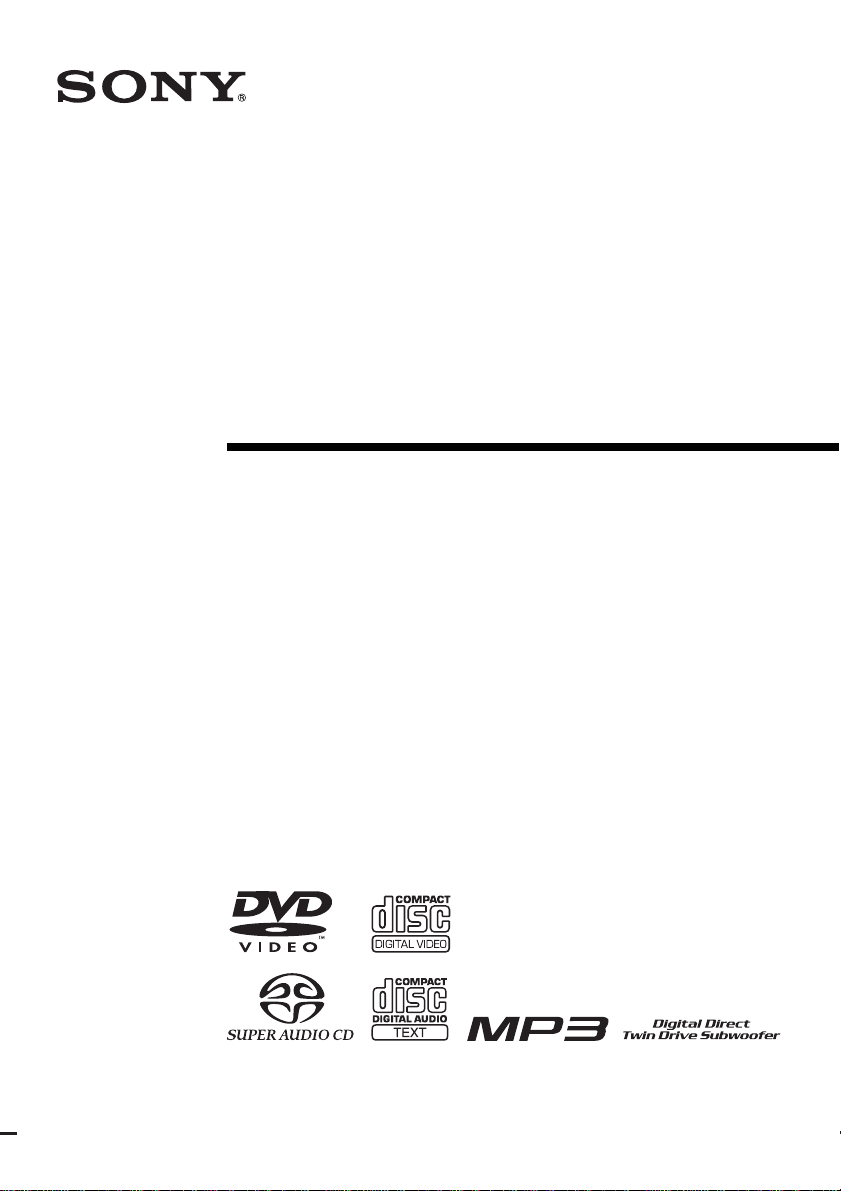
2-591-181-13(1)
DVD Home Theatre
System
Operating Instructions
DAV-LF10
©2005 Sony Corporation
Page 2
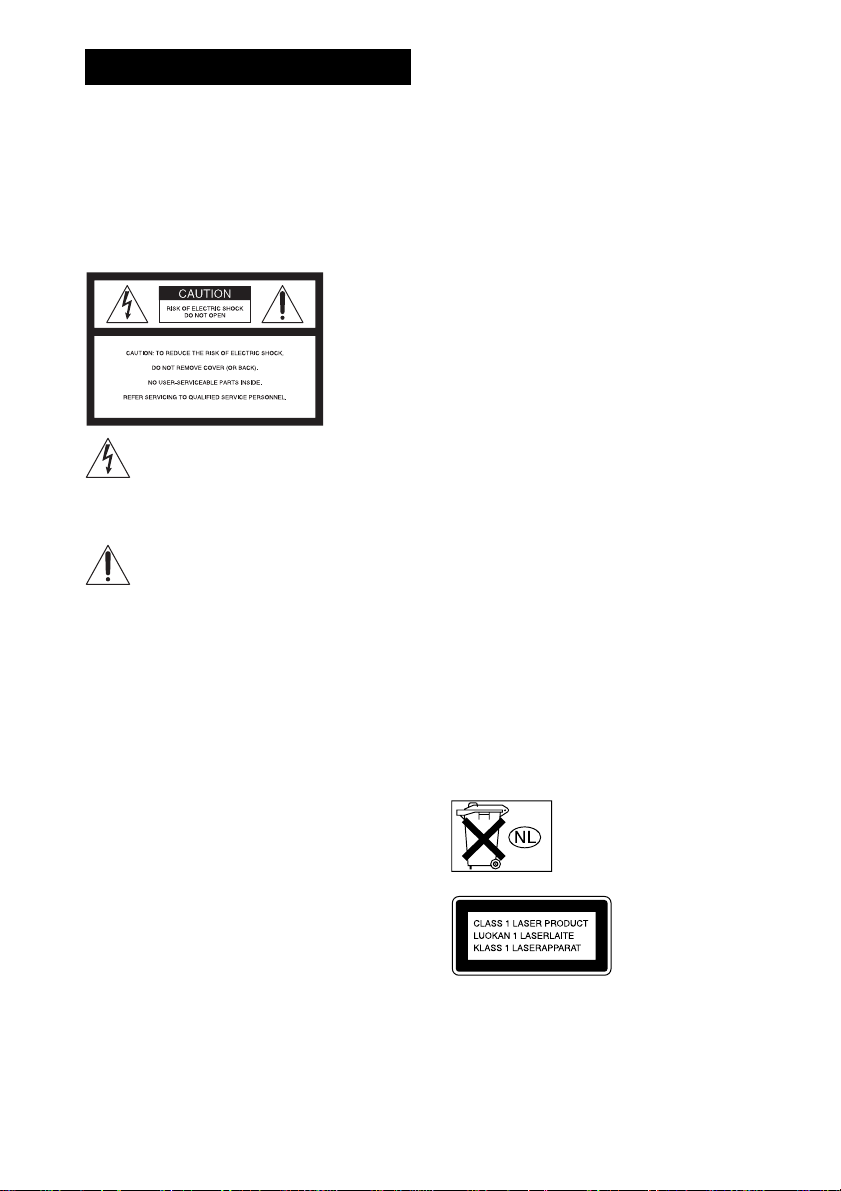
3
WARNING
To prevent fire or shock hazard, do not
expose the unit to rain or mo ist u r e.
Caution – The use of optical instruments
with this product will increase eye
hazard.
For the customers in the U.S.A
This symbol is int ended to alert the us er to
the presence of uninsulated “d an ge ro u s
voltage” within the p ro du ct ’ s e n clo s u r e th at
may be of sufficient magnitude to constitute a risk of
electric shock to persons.
This symbol is int ended to alert the us er to
the presence of important operating and
maintenance (servicing) instructions in the
literature accompanying the ap pliance.
Owner’s Record
The model and seri al numbers are l ocated at t he rear of
the unit. Record the serial numb er in the space
provided below. Refer to them whenever you call upon
your Sony dealer regarding this product.
Model No. DAV-LF10
Serial No.______________
WARNING
This equipment has been tested and fou nd to co mply
with the limits for a Class B digital device, pursuant to
Part 15 of the FCC Rules. These limits are designed to
provide reasonable protection a gai nst harmful
interference in a residential installat ion. This
equipment generates, uses, and c an ra dia te radi o
frequency energy and, if not installed and used in
accordance with the instruc tions, may cause harmful
interference to radio commu nicati ons. However , ther e
is no guarantee that interference will not occur in a
particular installation. If thi s eq uipment does cause
harmful interference to radio or television reception,
which can be determined by turning the equipment off
and on, the user is encouraged to try to correct the
interference by one or more of the following measures:
– Reorient or relocate the rece iv i ng an tenna.
– Increase the separation betwe e n the equi pment and
receiver.
– Connect the equipment into an outlet on a circuit
different from tha t to w hich the receiver is
connected.
– Consult the dealer or an experie nc e d radio/TV
technician for help.
CAUTION
You are cautioned that any changes or modif icat ions
not expressly approved in this manual could void your
authority to operate this equipm ent .
Note to CATV system installer:
This reminder is provided to call the CATV sy stem
installer’s attention to Article 820-40 o f th e N E C that
provides guidelines for proper ground ing a nd, in
particular, specifies that the cable ground shall be
connected to the grounding system of the building, as
close to the point of cable entry as practical.
For the customers in Canada
CAUTION
TO PREVENT ELECTRIC SHOCK, MATCH WIDE
BLADE OF PLUG TO WIDE SLOT, FULLY
INSERT.
Except for North American
models
Do not install the appliance in a confined space, such
as a bookcase or built-in cabinet.
To prevent fire, do not cover the ventilation of the
apparatus with news papers, table-cloths, curtains, etc.
And don’t place lighted candles on the app ara tus.
To prevent fire or shock hazard, do not place objects
filled with liquids, such as vases, on the apparatus.
Don’t throw away the batter y with
general house waste, dispose of it
correctly as chemical waste.
This appliance is
classified as a CLASS 1
LASER product. The
label is located on the
rear of the control unit.
GB
2
Page 3
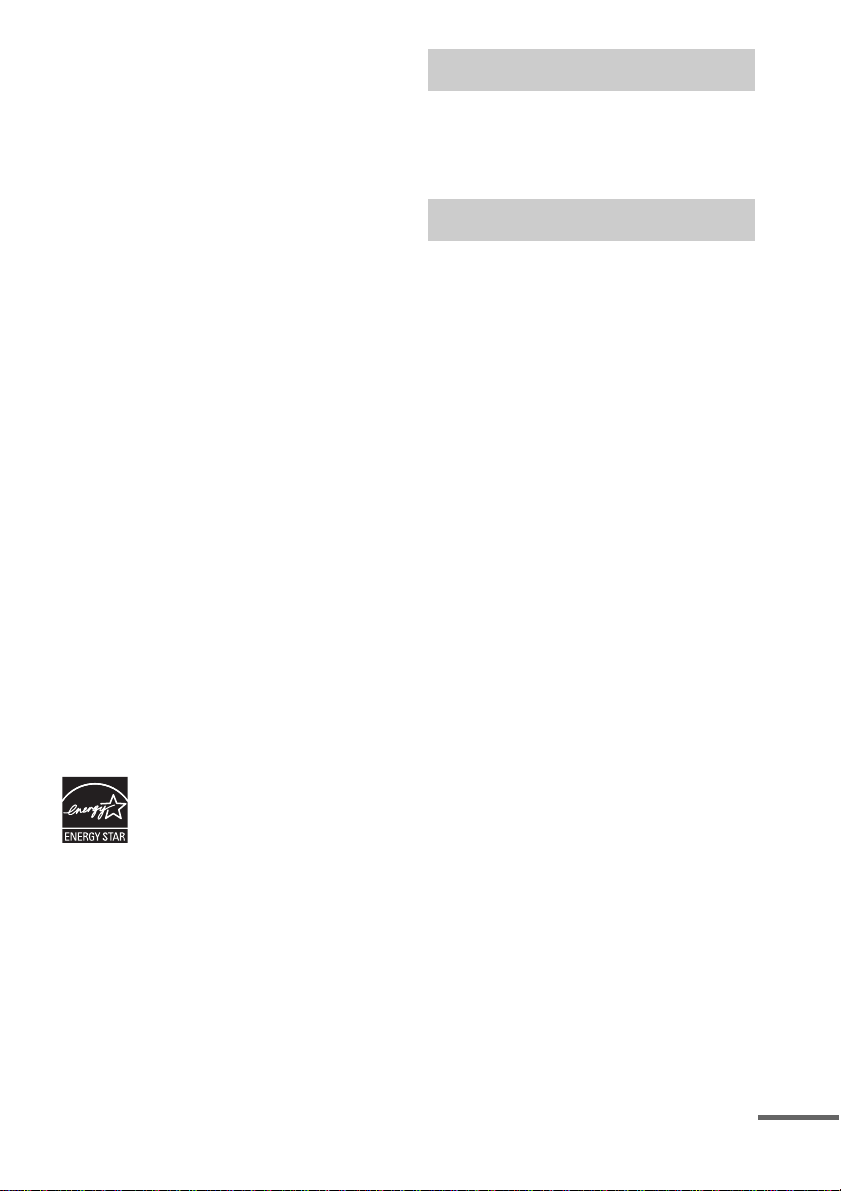
Precautions
Safety
• If anything falls into the cabinet, unplug the unit and
have it checked by qualified personnel be f or e
operating it any further.
• The unit is not disconnected from the AC power
source (mains) as long as it is connected to the wall
outlet (mains), even if the unit itself has bee n tur ned
off.
• Unplug the unit from the wall outlet if you do not
intend to use it for an extended per iod of time. To
disconnect the cord, pull it out by the plug, nev er by
the cord.
Installing
• Allow adequate air circulatio n to p r event interna l
heat build-up.
• Do not place the unit o n surfaces (rugs , blankets, etc.)
or near materials (curtains, draperies) that may block
the ventilation slots.
• Do not install the unit near heat sources such as
radiators, or air ducts, or in a place subject to direct
sunlight, excessive dust, mechanical vibration, or
shock.
• Do not install the unit in an inclined positi on. It is
designed to be operated in a horizontal position only.
• Keep the unit and discs away from equipment with
strong magnets, such as microwave ove ns, or large
loudspeakers.
• Do not place heavy objects on the unit.
• If the unit is brought directly from a cold to a warm
location, moisture may conde nse insi de the DVD
Home Theatre System and cause damage to the
lenses. When you first install the unit, or when you
move it from a cold to a warm location, wait for about
30 minutes before operating th e unit.
®
ENERGY STAR
registered mark.
As an ENERGY STAR
Sony Corporation has determined
that this product meets the
ENERGY STAR
energy efficiency.
is a U.S.
®
partner,
®
guidelines for
Welcome!
Thank you for purchasing Sony DVD Home
Theatre System . B ef ore operating this sys te m ,
please read this manual tho ro u ghly and retain it
for future reference.
Precautions
On power sources
AC power cord (mains lead) must be changed only at
the qualified service shop.
On placement
• Place the system in a location w ith adequate
ventilation to prevent heat build-up in the system.
• At high volume, over long periods of time, the cabinet
becomes hot to the touch. This is not a malfunction.
However, touching the cabinet should be avoided. Do
not place the unit in a confined space where
ventilation is poor as this may cause overheating.
• Do not block the cooling fan or ventilation slots by
putting anything on the system. The system is
equipped with a high power amplifier. If the cooling
fan or ventilation slots are blocked, the unit can
overheat and malfunction.
• Do not place the system in a location near heat
sources, or in a place subject to direct sunlight,
excessive dust, or mechanical shoc k.
• Do not place anything around the rear of the
subwoofer as air pressure from the subwoofer’s duct
may knock it down.
• Do not insert anything into the rear openi ngs of the
control unit or subwoofer. This m ay ca use elec tr ic
shock or injury.
• Do not insert anything into the subwoofer’s duct, as
sound quality may be affected.
• Do not use the speaker as a footstool. The speaker
may fall down or break, causing injury.
On operation
• If the system is brought directly from a cold to a warm
location, or is placed in a very damp room, moisture
may condense on the l enses inside th e system. Shoul d
this occur, the system may not operate properly. In
this case, remove the disc an d leave the system turned
on for about half an hour until the moisture
evaporates.
• When you move the system, take out any disc. If you
don’t, the disc may be damaged.
continued
GB
3
Page 4
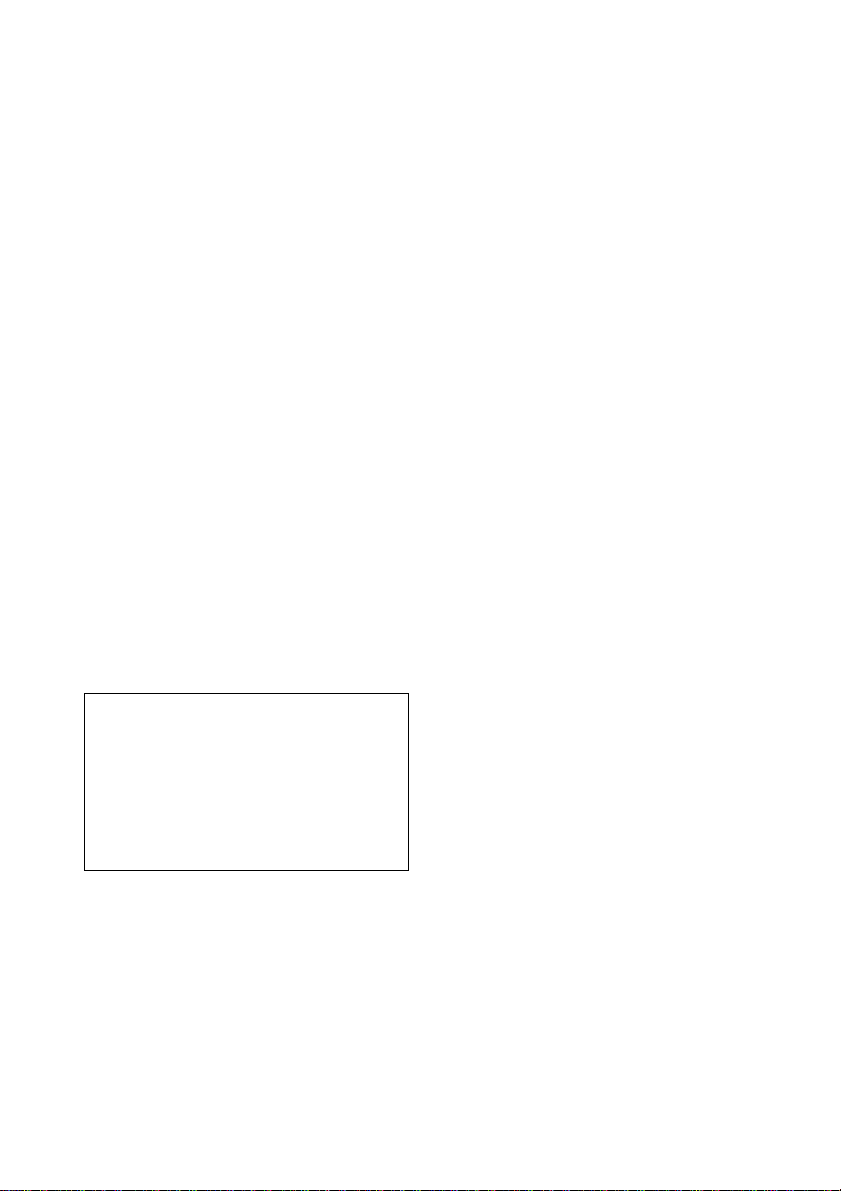
• For power saving purposes, set the system to standby
mode by pressing the "/1 button (the standby
indicator lights up). To turn off the system
completely, remove the AC pow er cord (mains lead)
from the wall outlet (mains).
• Do not carry the system whil e it is turned on.
On adjusting volume
Do not turn up the volume while listening to a section
with very low level inputs or no audio sig na ls. If you
do, the speakers may be damaged when a pea k le ve l
section is suddenly played.
On cleaning
Clean the cabinet, p anel, and co ntrol s with a s oft cloth
slightly moistened with a mild detergent solution. Do
not use any type of abrasive pad, scouring powder or
solvent such as alcohol or benzine .
If you have any questions or problems concerning your
system, please consult your nearest Sony dealer.
On cleaning discs
Do not use a commercially available CD/DVD
cleaning disc. It may cause a malfunction.
On your TV’s color
If the speakers should cause the TV screen to have
color irregularit y, tu rn o ff the T V at on ce the n tur n it
on after 15 to 30 minutes. If color irregularity should
persist, place the speakers farther away from the set.
3 Touch the Touch Panel Sensor .
(page 43) and Z of the control unit
simultaneously for a few seconds until the
front panel display changes to “Mecha
Lock.” If some messages other than “Mecha
Lock” appear, ignore them.
To cancel, press "/1.
4 Remove the AC power cord (mains lead)
from the wall outlet (mains).
Note
Do not handle the clear plastic panel when you move
or operate the control unit as it may break.
The nameplate is located on the rear of the unit.
IMPORTANT NOTICE
Caution: This system is capable of holding a still
video image or on-screen displa y image on your
television screen indefinitely. If you leave the still
video image or on-screen displa y image displayed
on your TV for an extended period of time you risk
permanent damage to your television screen.
Projection televisions are especially susceptible to
this.
On moving the system
When you carry the system, use the following
procedure to protect the inner mechanism.
1 Make sure that a disc is removed from the
system.
2 Press FUNCTION on the remote or touch
the Touch Panel (page 43) repeatedly to
select “DVD.”
GB
4
Page 5
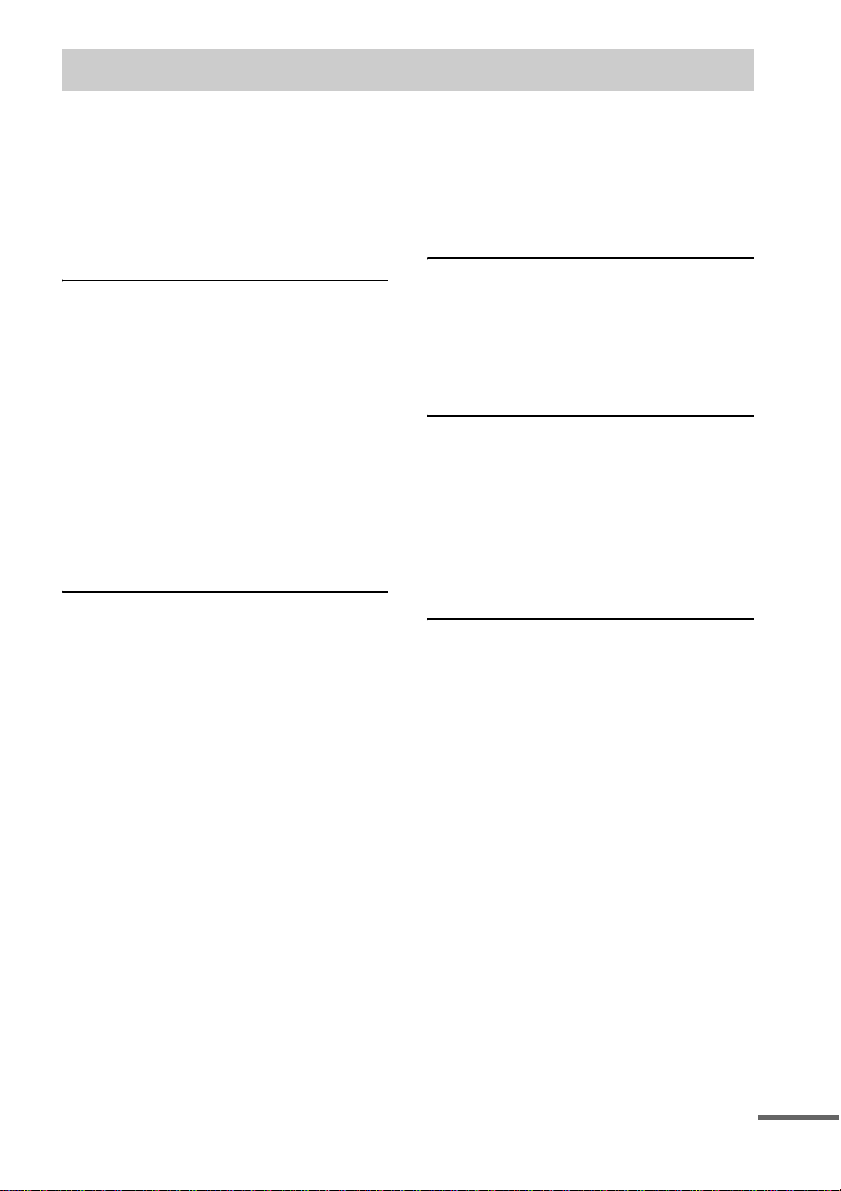
Table of Contents
Welcome!................................................3
Precautions..............................................3
About This Manual.................................7
This System Can Play the Following
Discs .................................................7
Notes about Discs...................................9
Guide to the Control Menu Display......10
Getting Started
Unpacking.............................................12
Using the Remote..................................13
Step 1: Speaker System Hookup...........15
Step 2: Antenna (Aerial) Hookups........22
Step 3: TV and Video Component
Hookups..........................................24
Step 4: Connecting the AC Power Cords
(Mains Leads) and Powering On ....29
Step 5: Adjusting the Wireless
System ............................................30
Step 6: Performing the Quick Setup .....34
Speaker Setup........................................36
Playing Discs
Playing Discs ........................................41
Operating by the
Touch Panel Sensor........................43
Resuming Playback from the Point Where
You Stopped the Disc.....................44
(Resume Play)
Using the DVD’s Menu........................45
Selecting [ORIGINAL] or [PLAY LIST]
on a DVD-RW Disc........................45
Playing VIDEO CDs with PBC Functions
(Ver. 2.0).........................................46
(PBC Playback)
Playing an MP3 Audio Track ...............47
Playing JPEG Image Files ....................48
Creating Your Own Program................51
(Program Play)
Playing in Random Order .....................52
(Shuffle Play)
Playing Repeatedly...............................53
(Repeat Play)
Searching for a Particular Point on
a Disc..............................................54
(Scan, Slow-motion Play)
Searching for a Title/Chapter/Track/
Index/Album/File...........................55
Viewing Disc Information.................... 57
Sound Adjustments
Changing the Sound.............................. 62
Enjoying Surround Sound ....................64
Enjoying TV or VCR Sound from All
Speakers .........................................69
Using the Sound Effect.........................69
Using Various Additional
Functions
Changing the Angles............................70
Displaying Subtitles..............................71
Locking Discs .......................................72
(CUSTOM PARENTAL
CONTROL, PARENTAL
CONTROL)
Other Operat io n s
Controlling TV with the Supplied
Remote ...........................................77
Using the SONY TV DIRECT
(THEATRE SYNC) Function........79
Using the Video or Other Units............ 81
Enjoying Multiplex Broadcast Sound
(Dual Mono)...................................81
Enjoying the Radio............................... 82
Using the Sleep Timer..........................85
Changing the Brightness of the Front
Panel Display..................................86
Returning to the Default Settings .........86
continued
GB
5
Page 6
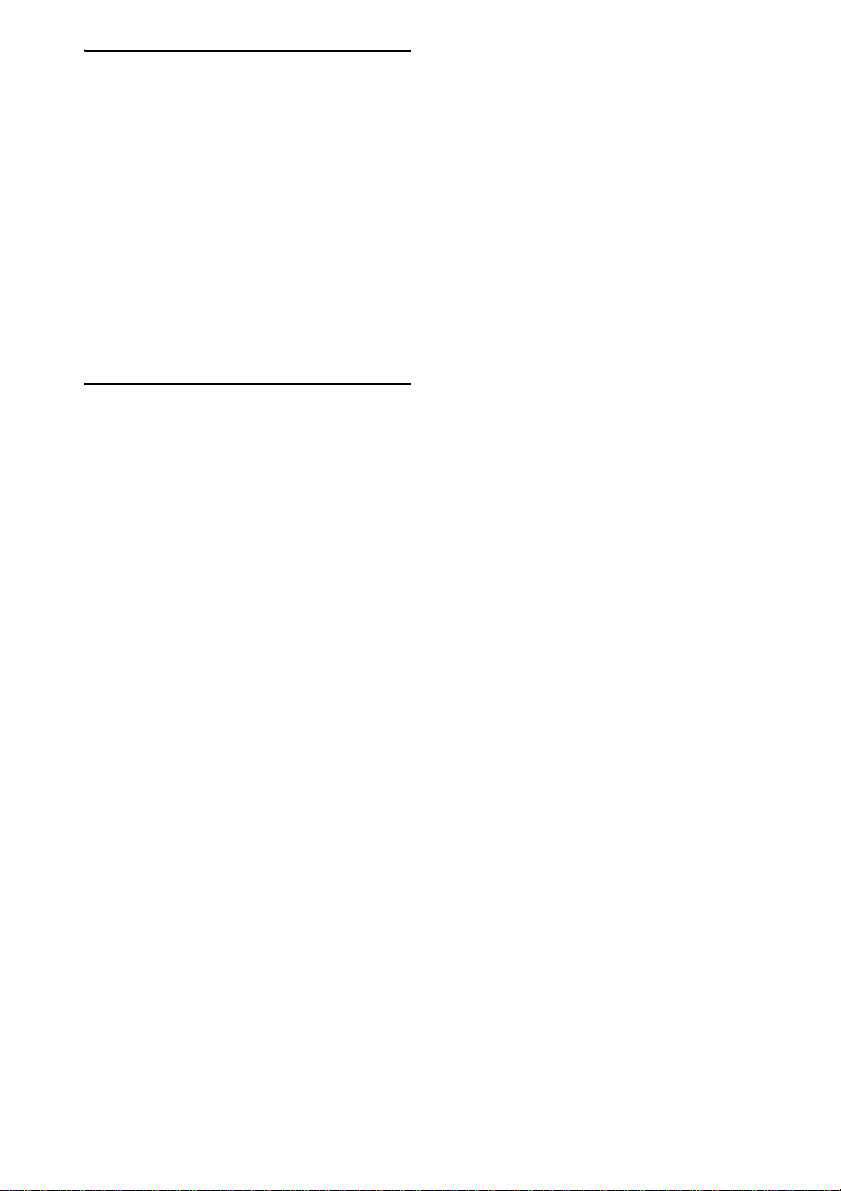
Settings and Adjustments
Using the Setup Display....... .... .... .........87
Setting the Display or Sound Track
Language ........................................88
(LANGUAGE SETUP)
Settings for the Display.........................88
(SCREEN SETUP)
Custom Settings.................................. ..90
(CUSTOM SETUP)
Settings for the Speakers.......................92
(SPEAKER SETUP)
Quick Setup and Resetting the
System ............................................97
(SETUP)
Additional Information
Troubleshooting.................................... 98
Specifications......................................101
Glossary..............................................103
Index to Parts and Controls.................107
Language Code List............................113
DVD Setup Menu List........................114
AMP Menu List..................................116
Index ...................................................117
GB
6
Page 7
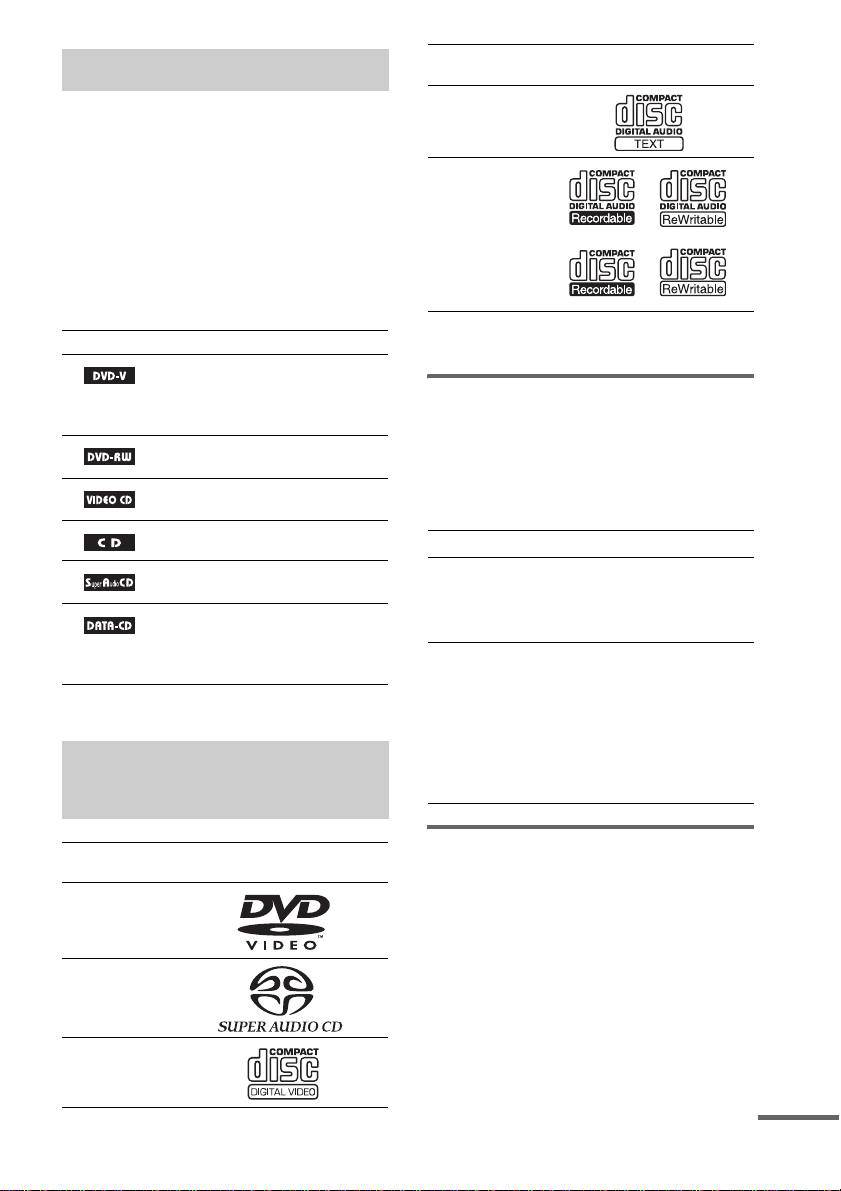
About This Manual
• The OSD (on-screen display) may vary
depending on the cou nt ry model.
• The instructions in this manual describe the
controls on the remote. You can also use the
controls on the system if they have the same or
similar names as those on the remote.
• Measurem ents are expresse d in feet (ft) for
North American models.
• The following symbols are used in this
manual.
Symbol Meaning
Functions available for DVD
VIDEOs, DVD-Rs/DVD-RWs in
video mode, and DVD+Rs/
DVD+RWs
Functions available for DVD-RWs
in VR (Video Recording) mode
Functions avai la ble in VIDEO CD
mode
Functions avai la ble in CD mode
Functions available in Super Audio
CD and Audio CD mode
Functions available for DATA CDs
(CD-ROMs/CD-Rs/CD-RWs
containing MP3* audio tracks and
JPEG image files)
* MP3 (MPEG1 Audio Layer 3) is a standard format
defined by ISO /M P EG w hic h com p resse s a udi o da ta.
This System Can Play the Following Discs
Format of
discs
Audio CD
CD-R/CD-RW
(audio data)
(MP3 files)
(JPEG files)
The “DVD VIDEO” logo is a trademark.
Disc logo
Note on PBC (Playback
Control) (VIDEO CDs)
This system conforms to Ver. 1.1 and Ver. 2.0 of
VIDEO CD standards. You can enjoy two kinds
of playback depending on the disc type.
Disc type You can
VIDEO CDs
without PBC
functions
(Ver. 1.1 discs)
VIDEO CDs
with PBC
functions
(Ver. 2.0 discs)
Enjoy video playback (moving
pictures) as well as music.
Play interactive software using
menu screens displayed on the
TV screen (PBC Playback ), in
addition to the video playback
functions of Ver. 1.1 discs.
Moreover, you can play highresolution still pictures, if they
are included on the disc.
Format of
discs
DVD VIDEO
Super Audio
CD
VIDEO CD
Disc logo
About Multi Session CD
• This system can play Multi Session CDs when
an MP3 audio track is contained in the first
session. Any sub se quent MP3 audio tracks
recorded in later sessions can also be played
back.
• This system can play Multi Session CDs when
a JPEG image file is contained in the first
session. Any sub se quent JPEG image files
recorded in later sessions can also be played
back.
continued
GB
7
Page 8
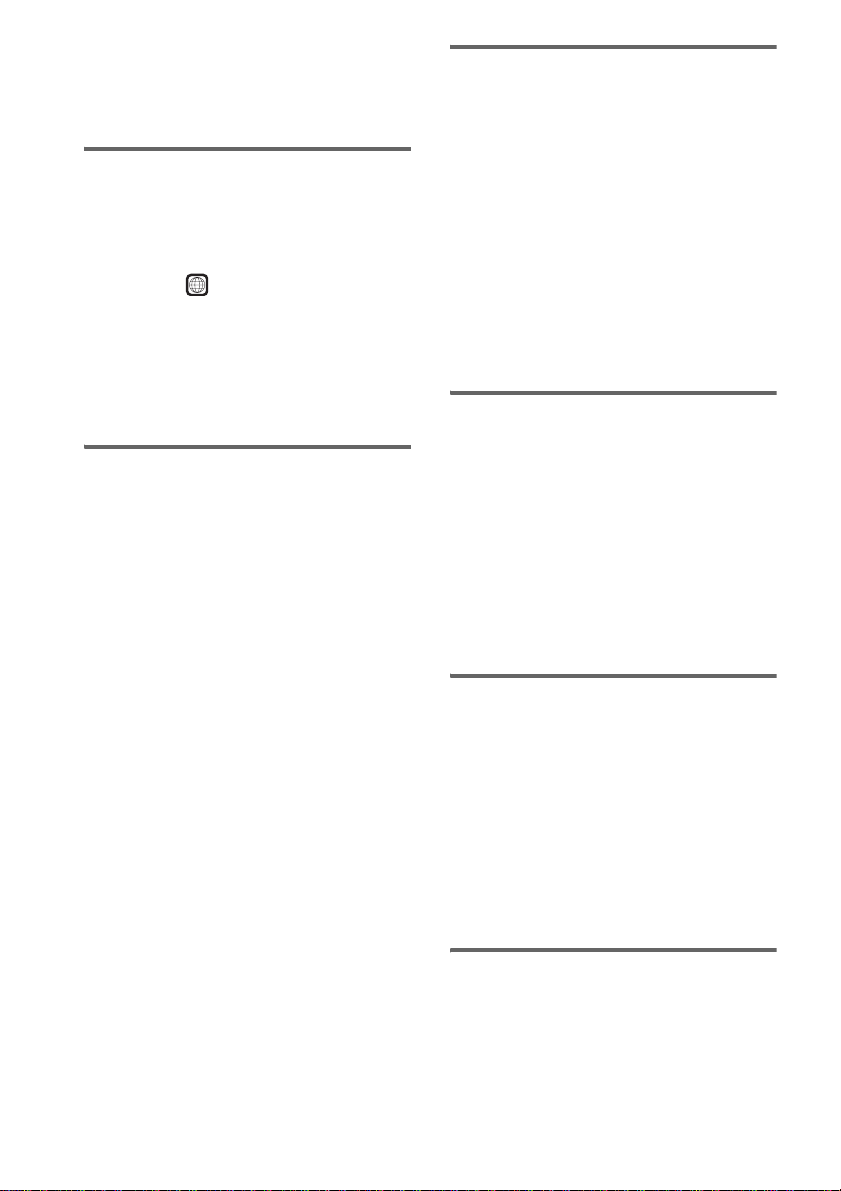
• If audio tracks and ima ges in music CD fo rmat
or video CD format are recorded in the first
session, only the first session will be pla ye d
back.
Region code
Your system has a r egion code printed on t he
back of the unit and will only play DVDs labeled
with the same region code.
DVDs labeled will also play on this system.
If you try to play any other DVD, the message
[Playback prohibited by area limitations.] will
appear on the TV screen. Depending on the
DVD, no region code in dication may be given
even though playing the DVD is prohibited by
area restrictions.
ALL
Notes about CD-R/CD-RW/
DVD-R/DVD-RW/DVD+R/
DVD+RW
In some cases, CD-R/CD-RW/DVD-R/DVDRW/DVD+R/DVD+RW cannot be played on
this player due to the recording quality or
physical conditio n of th e disc, or the
characteristics of the recording device and
authoring software.
The disc will not play if it has n ot been cor rectl y
finalized. For more information, see the
operating instructions for the reco rding device.
Note that discs created in the Packet Write
format cannot be played.
Music discs encoded with
copyright protection
Examples of discs that th e
system cannot play
The system cannot play the followi ng di scs:
• CD-ROMs (except for extension “.MP3,”
“.JPG,” or “.JP EG ”)
• CD-Rs/CD-RWs other than those recorded in
the follow ing formats:
– audio CD format
– video CD format
– MP3/JPEG format that conforms to
ISO9660* Le vel 1/ Le ve l 2, or its ex ten d ed
format, Joliet
• Data part of C D -Extras
•DVD-ROMs
• DVD Audio discs
•DVD-RAMs
• Progressive JPEG file
* A logical format of files and folders on CD-ROMs,
defined by ISO (International Organ iz ation f or
standardization)
Do not load the following discs:
• A DVD with a different region code (page8,
105).
• A disc that is neither standard nor circular
(e.g., card, heart, or star shape).
• A disc with paper or stickers on it.
• A disc that has adhesive o r cellophane tape st ill
left on it.
GB
8
technologies
This product is designed to playback discs that
conform to the Compact Disc (CD) standard.
Recently, various music discs encoded with
copyright protect io n technologies are marketed
by some record companies . Plea se be awar e that
among those discs, there are some tha t d o not
conform to the CD standard and may not be
playable by this prod uct.
Note on DualDiscs
This product is designed to playback discs that
conform to the Compact Disc (CD) standard . A
DualDisc is a two sided disc product which
mates DVD recorded material on one side with
digital audio material on the other side. Please
be aware that th e audio side of a DualDisc may
not play on this product because these discs do
not conform to the CD standard.
“DualDisc” is a tra demark of the Recordin g
Industry Ass ociation of America (RIAA).
Note on playba ck operations
of DVDs and VIDEO CDs
Some playback operations of DVDs and VIDEO
CDs may be intentionally set by software
producers. Since this system plays DVDs and
VIDEO CDs according to the disc conten ts the
Page 9
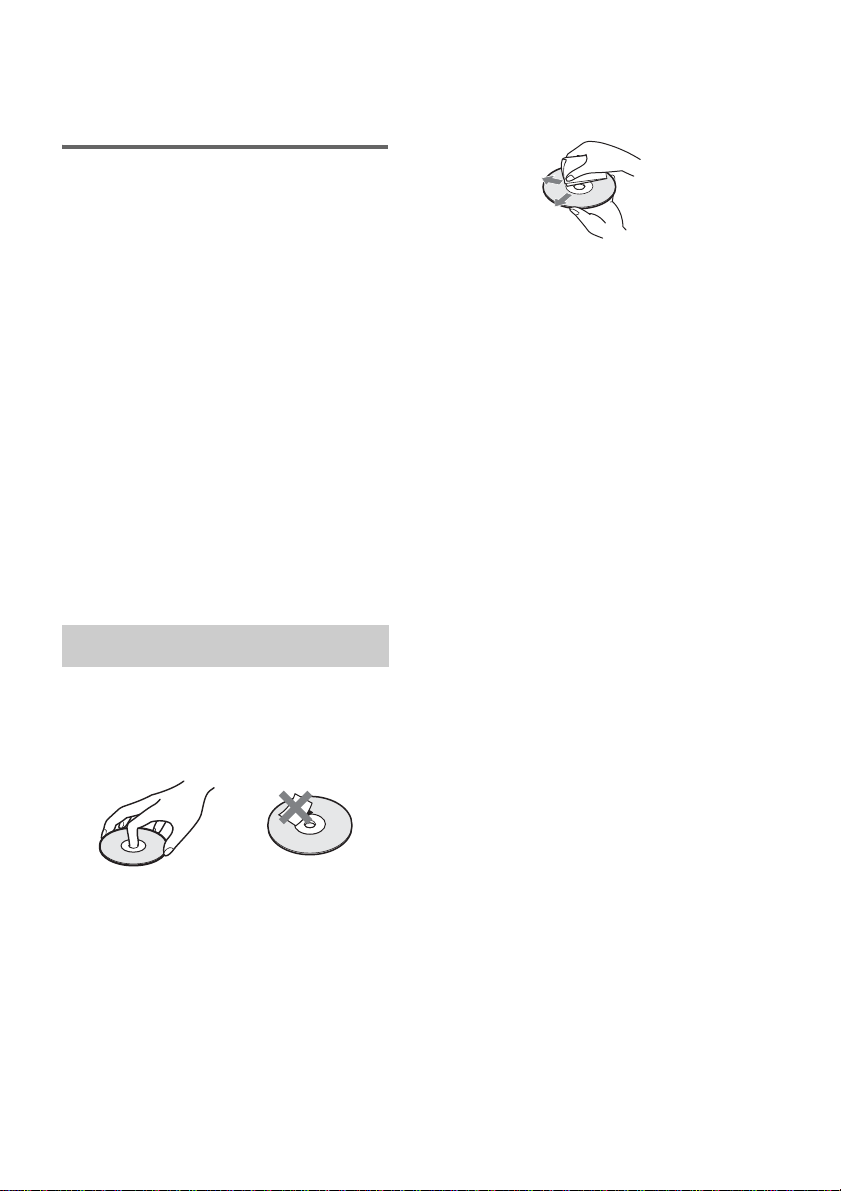
software producers designed, som e playback
features may not be available. Also, refer to the
instructions supplied with the DVDs or VIDEO
CDs.
Copyrights
This product i ncorporates cop yright protecti on
technology that is protected by U.S. patents and
other intellectual property rights. Use of this
copyright protection technology must be
authorized by Macrovision, and is intended for
home and other limited viewing uses only un less
otherwise author ized by Macrovisio n. Reverse
engineer i ng or disassembl y i s prohibited.
This system incorporates with Dolby* Digital
and Dolby Pro Logic (II) adaptive matrix
surround decoder and the DTS** Digital
Surround System .
* Manufactured under license from Dol by
Laboratories.
“Dolby”, “Pro Logic”, and the double-D symbol are
trademarks of Dolby Laboratories.
**Manufact ur ed under license from Digital Theate r
Systems, Inc.
“DTS”, “DTS-ES”, and “DTS Digital Surround”
are trademarks of Digital Theater Sy st em s , I nc .
On cleaning
• Before playi ng, cl ean the disc with a clean in g
cloth.
Wipe the disc from the center out.
• Do not use solvents such as benzine, thinner,
commercially available cleaners, or anti-static
spray intended for vi nyl LPs.
This system can only play back a standard
circular disc. Using neither standard nor circular
discs (e.g., card, heart, or star shape) may cause
a malfunctio n.
Do not use a disc that has a commercially
available acces s o r y at tached, such as a label or
ring.
Notes about Discs
On handling discs
• To keep the disc clean, handle the disc by its
edge. Do not touch the surface.
• Do not stick pape r or ta pe on the disc.
• Do not expose th e di sc to direct sunlight or
heat sources such as hot air ducts, or leave it in
a car parked in direct sunlight as t he
temperature may rise considerably inside the
car.
• After playing, store the disc in its case.
GB
9
Page 10
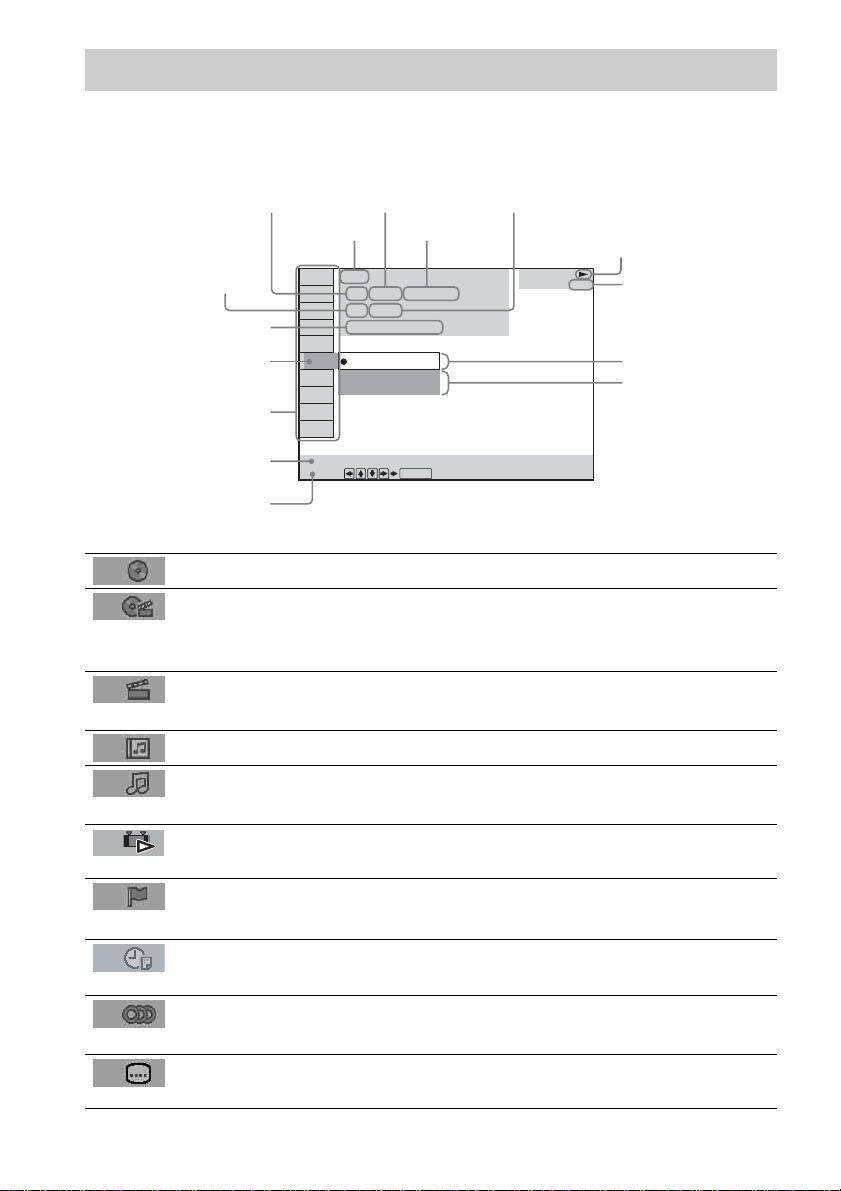
Guide to the Control Menu Display
Use the Control Menu to selec t a function that you would like to use. The Contr ol Menu display appears
when the DVD DISPLAY button is pres s ed. For details, refer to the page in parentheses.
Total number of
Currently playing title number (VIDEO
CD/Super Audio CD/CD: track number)
Currently playing chap ter
number (VIDEO CD/Super
Audio CD/CD: index number)
Playing time
Icon of selected
Control Menu item
Control Menu items
titles or tracks
recorded
Disc name or
disc type
DVD
1 2 ( 2 7 ) TITLE 12
1 8 ( 3 4
T
1: ENGLISH
2: FRENCH
3: SPANISH
Currently playing
title name
)
1 : 3 2 : 5 5
Total number of chapters or indexes recorded
Playback status
(NPlayback, XPause, xStop, etc.)
DVD
Type of disc being
played back
Current setting
Options
Function name of selected
Control Menu item
Operation message
SUBTITLE
Select:
List of Control Menu Items
DISC Displays the disc name or the dis c type inserted in to the system.
TITLE (DVD only) (page 55)/
SCENE (only VIDEO CD in PBC playback) /
TRACK (VIDEO CD only) (page55)
CHAPTER (DVD only) (page 56)/
INDEX (VIDEO CD only) (page 56)
ALBUM (MP3 only) (page 47, 55) Selects the album (MP3) to be played.
TRACK (Super Audio CD/CD/
MP3 only) (page 47, 55)
ORIGINAL/PLAY LIST (page 45) Selects the type of titles (DVD-RW) to be played, the
INDEX (Super Audio CD/CD only)
(page 56)
TIME (page 57) Checks the elapsed time and the remaining playback time.
AUDIO (DVD/VIDEO CD/Super
Audio CD/CD/MP3 only) (page62)
ENTER
Selects the title (DVD) or the track (VIDEO CD) to be played.
Displays the scene ( V I D EO CD in PBC playback).
Selects the chapter (DVD) or the index (VIDEO CD) to be
played.
Selects the track (Super Audio CD/CD/MP3) to be played.
[ORIGINAL] one, or an edited [PLAY LIST].
Displays the index and selects the index (Super Audio CD) to
be played.
Inputs the time code for picture and music searching.
Changes the audio setting.
10
SUBTITLE (DVD only) (page 71) Displays the subtitles.
Changes the subtitle language.
GB
Page 11
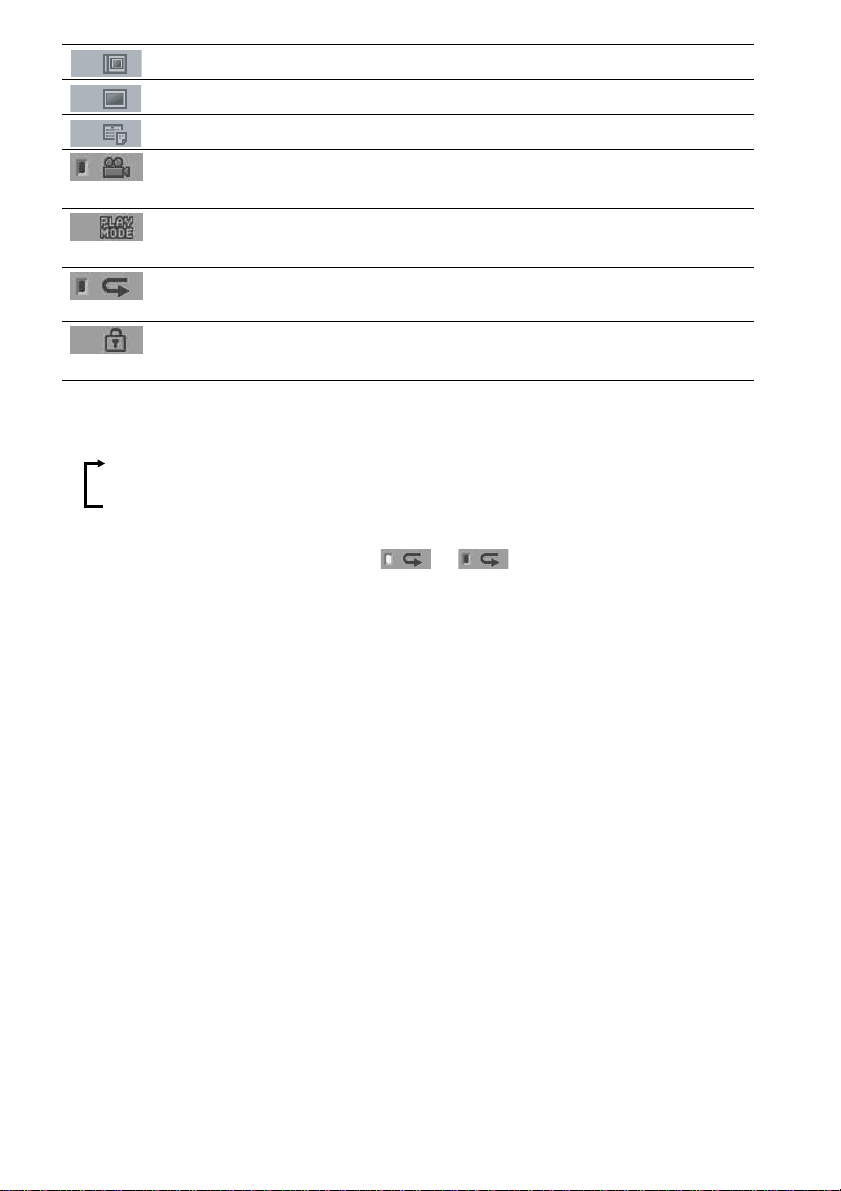
ALBUM (JPEG only) (page 49) Selects the album (JPEG ) to be p la yed.
FILE (JPEG only) (page 49) Selects the file (JPEG) to be played.
DATE (JPEG only) (page 61) Displays the date information.
ANGLE (DVD VIDEO only)
(page 70)
PLAYMODE (VIDEO CD/Super
Audio CD/CD/MP3/JPEG only) (page 53)
REPEAT (page 53) Plays the entire dis c ( al l titles/all tracks), one title/chapter/
CUSTOM PARENTAL
CONTROL (page 72)
Tips
• Each time you press DVD DISPLAY, the Control Menu display changes as follows:
Control Menu display
Changes the angle.
Selects the play mo de.
track/album, or contents of pr ogr a m r epea te dly.
Sets the disc to prohibit playing.
m
Control Menu display off
The Contro l Menu items vary, dependin g on the disc.
• The Control Menu icon indicator lights up in green t unless you se t the [REP EAT] se tt ing to
[OFF].
• The [ANGLE] indicator lights up in green when multiple an gle s are rec or de d on the disc .
11
GB
Page 12
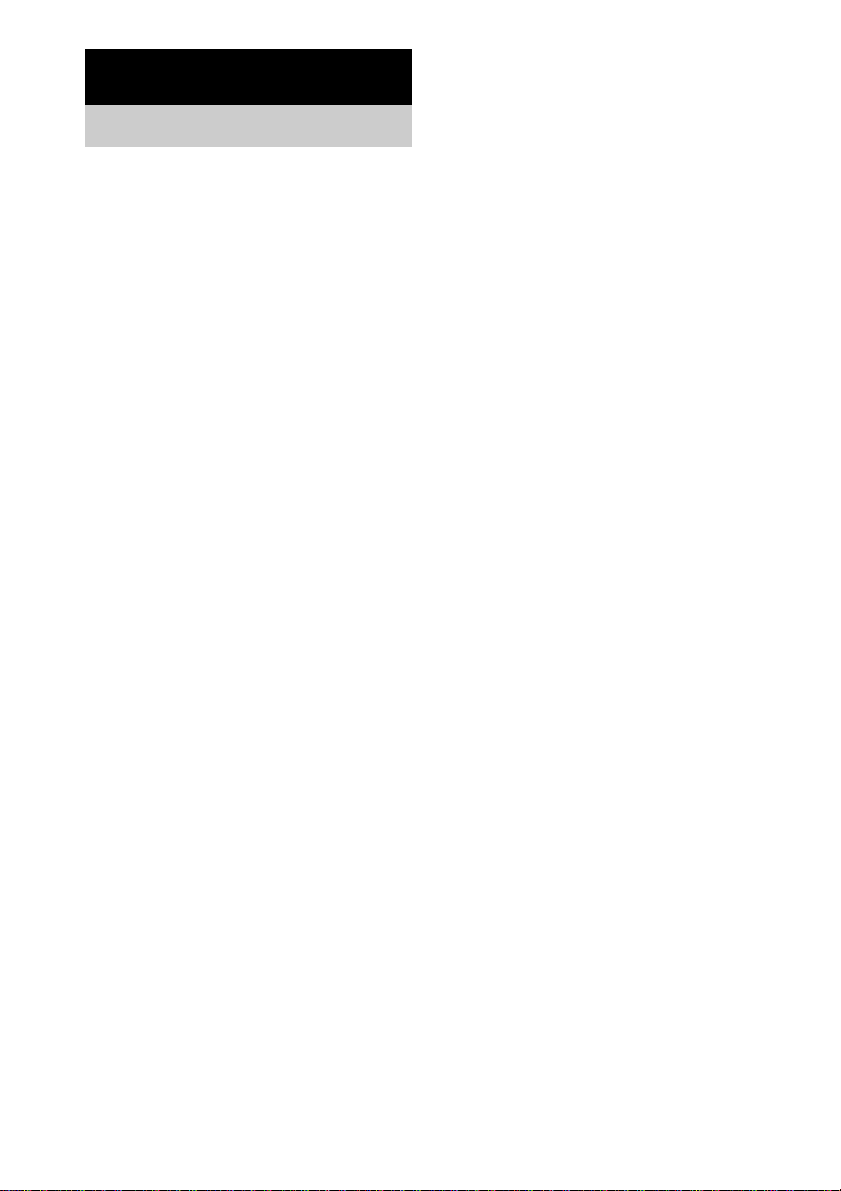
Getting Started
Unpacking
Check that you have the following items:
• Speakers (5 )
• Subwoofe r (1)
• Surround am plifier (1)
• Control unit (1)
• IR transmitter
• IR receiver
• IR receiver stand (1)
For the front speakers
• Speaker stands (2)
• Covers of speaker stands (2)
• Screws (lar ge) (4)
For the surround amplifier
• Speaker cord cover (1)
• Speaker cord holder (1)
• Screw (small) (1)
• Remote sensor (1)
• Cleaning clot h for the front panel (80 mm × 80 mm) (3.9 i nches × 3.9 inches) (1)
• AM loop ante nna (aerial) (1)
• FM wire antenna (aerial) (1)
• Speaker cords (5m × 5)
• Foot pads
•Video cord (1)
• Remote Commander (remote) RM-SP320 (1)
• Size AAA batteries (2)
• Operating Instructions
• Speaker and TV connections (card) (1)
**
*
(1)
(20)
*
(1)
12
*
The cords of the IR transmit ter and IR receiver are for this system onl y. You cannot use a commerc ially available
extension cord.
**
If you position the speakers on th e floor, attach the foot pads to the bottom fa ce of the speake r s.
If you hang the front speakers, center speaker or surround speakers on the wall, attach the foot pads to the rear
of the speakers.
GB
Page 13
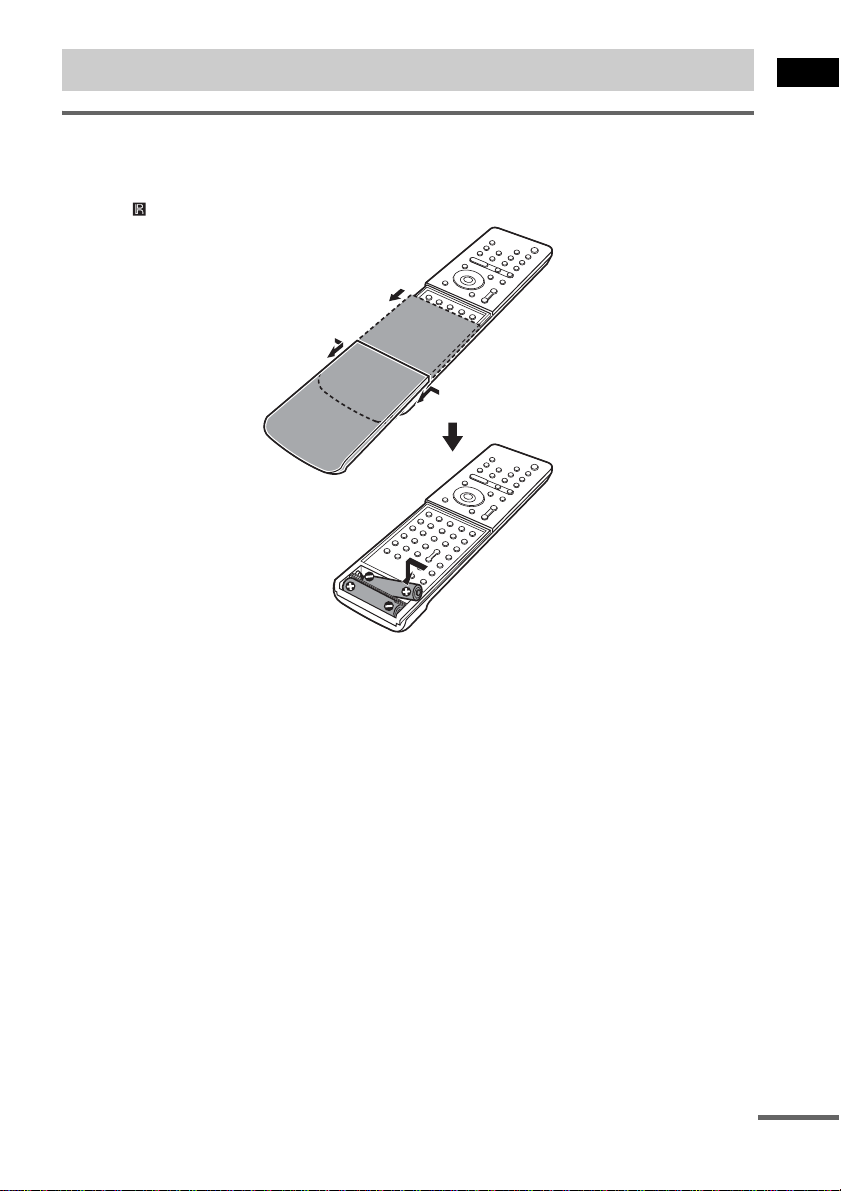
Using the Remote
Inserting batteries into the remote
You can control the system using the supplied remote. Insert two size AAA (R03) batteries by matching
the 3 and # e nds on the batteries to the markings inside the compartment. When using the remote,
point it at on the remote sensor.
1 Remove the cover.
2
2 Pinch the edges down.
Getting Started
Notes
• Do not leave the remote in an extremely hot or humid place.
• Do not use a new battery with an old one.
• Do not drop any foreign object into the remote casing, particularly when replac ing the batteries.
• Do not expose the remote sensor to direct light from the sun or lighting apparatus. Doing so may cause a
malfunction.
• If you do not intend to use the remote for an extended period of time, remove the batteries to avoid possible damage
from battery leakage and corrosion.
continued
13
GB
Page 14
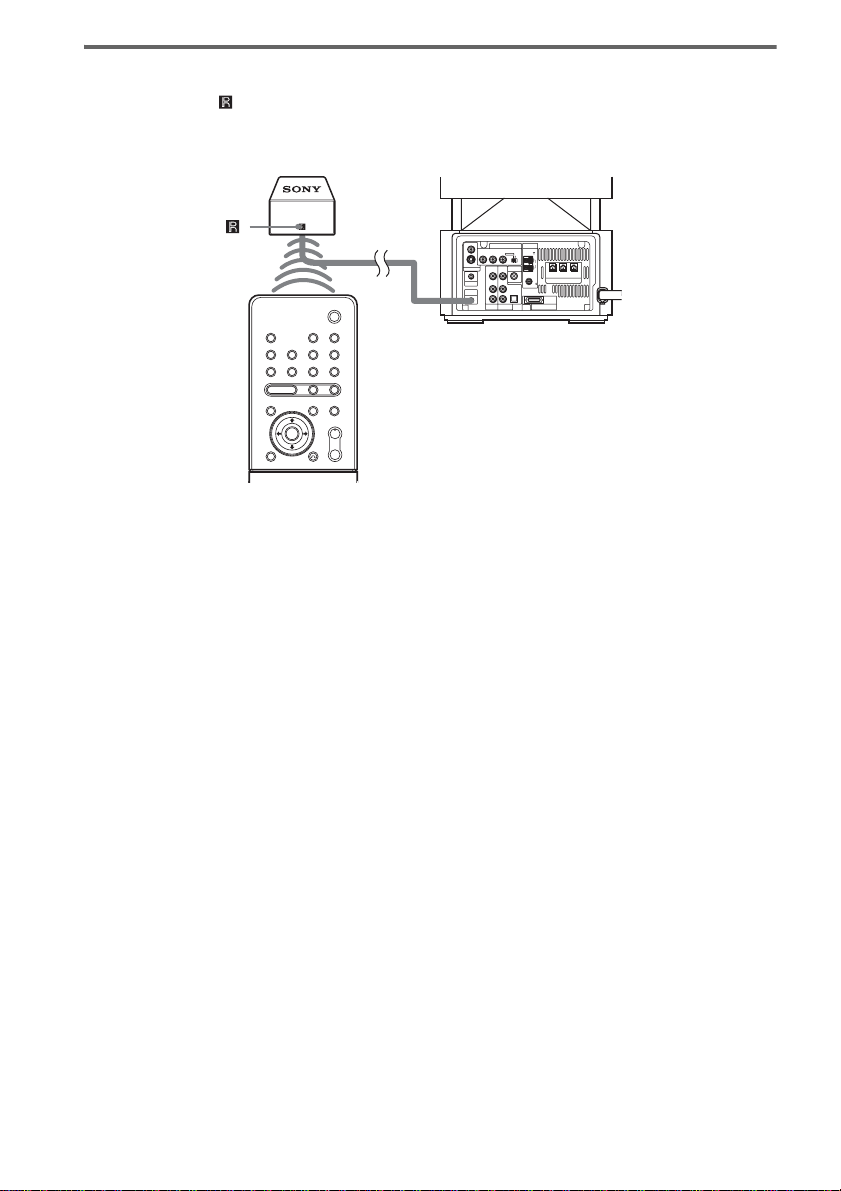
About the remote sensor
Point the remote at on the remote sensor. Connect the remote sensor to the DIR-R4 jack of the
subwoofer (page 110).
It is recommended to position the remote sensor near the Subwoofer.
Remote sensor
S VIDEO (DVD ONLY)
MONITOR OUTPUT
VIDEO
Y
PHONES
DIR-R4
Subwoofer
COMPONENT VIDEO OUT ANTENNA
PB/CBPR/CRSCAN SELECT
INTERLACESELECTABLE
VIDEO DIR-T1
VIDEO
IN
IN
AUDIO
AUDIO
IN
IN
COAXIAL
OPTICAL
DIGITAL IN
LL
R
R
SAT
VIDEO
AM
FM
75
SYSTEM CONNECTOR
FOR HCD-LF10
FRONT R
(FOR SS-TSL10 , SS-CTL10)
SPEAKER
CENTER FRONT L
14
GB
Page 15
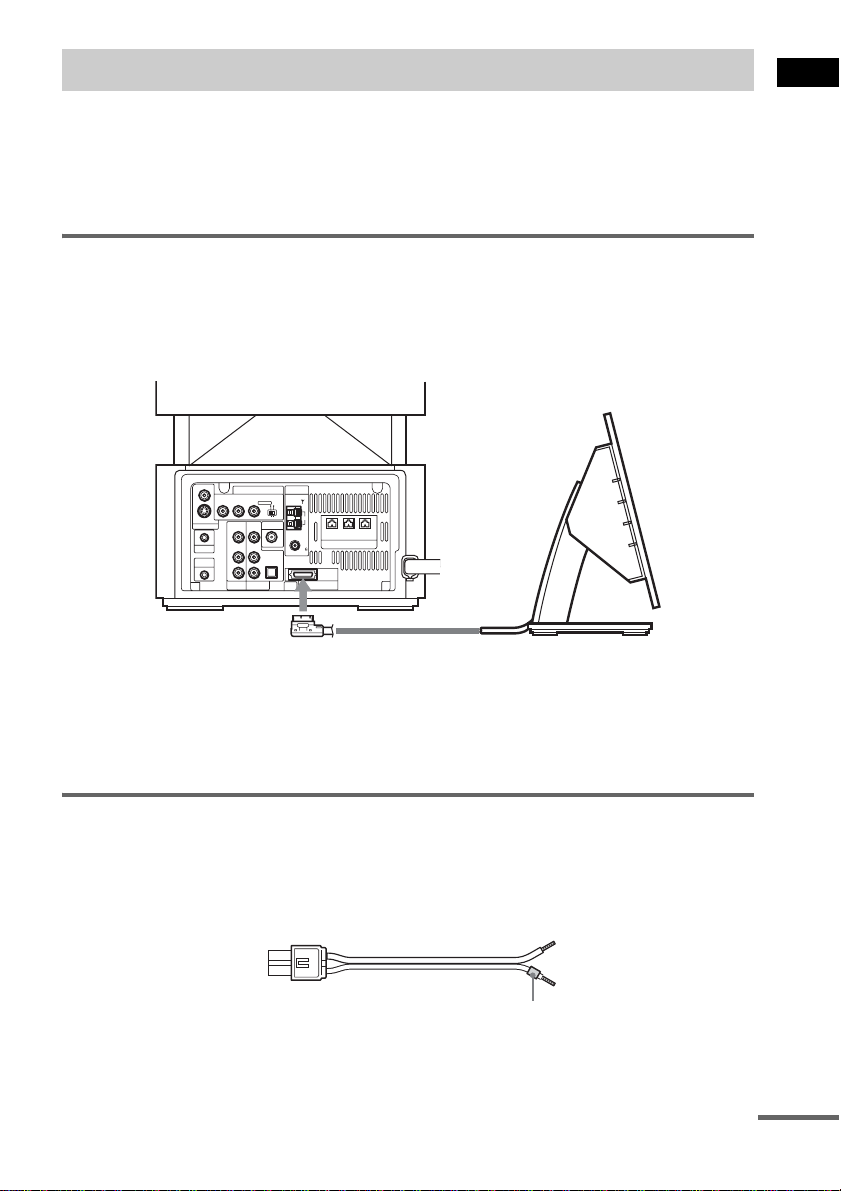
Step 1: Speaker System Hookup
Connect the supplied speaker system using the supplied speaker cords by matching the colors of the
jacks to those of th e cords. For the surro und speakers conn ect them to the surround amplifier that
receives the sound by wireless. Do not connect any speakers other than those supplied with this system.
To obtain the best possible surround sound, specify the speaker parameters (distance, level, etc.) on
page 36.
Connecting the subwoofer
Connect the system connector of the control unit to the SYSTEM CONNECTOR jack of the
subwoofer.
To insert the plug of the SYS TEM CO NNECTOR cord, press a nd hold both sides of the plug .
Subwoofer
VIDEO
COMPONENT VIDEO OUT ANTENNA
PB/CBPR/CRSCAN SELECT
Y
INTERLACESELECTABLE
VIDEO DIR-T1
IN
AUDIO
IN
SAT
AM
CENTER FRONT L
FRONT R
(FOR SS-TSL10 , SS-CTL10)
SPEAKER
FM
75
COAXIAL
OPTICAL
DIGITAL IN
R
SYSTEM CONNECTOR
FOR HCD-LF10
S VIDEO (DVD ONLY)
MONITOR OUTPUT
PHONES
DIR-R4
VIDEO
IN
AUDIO
IN
LL
R
VIDEO
Getting Started
SYSTEM CONNECTOR cord
Control unit
Notes
• Do not handle the clear plastic panel when you move or oper at e the cont ro l unit as it may break.
• Before connecting/disconnecting the SYS TEM CONNECTOR cord, make sure th e AC power cord (mains lead) is
disconnected from the wall outlet (ma ins) .
Required cords
Speaker cords
The connector and the color tube of the speaker cor ds are the same colo r as the label of the jacks to be
connected.
(–)
(+)
color tube
(–)
(+)
continued
15
GB
Page 16
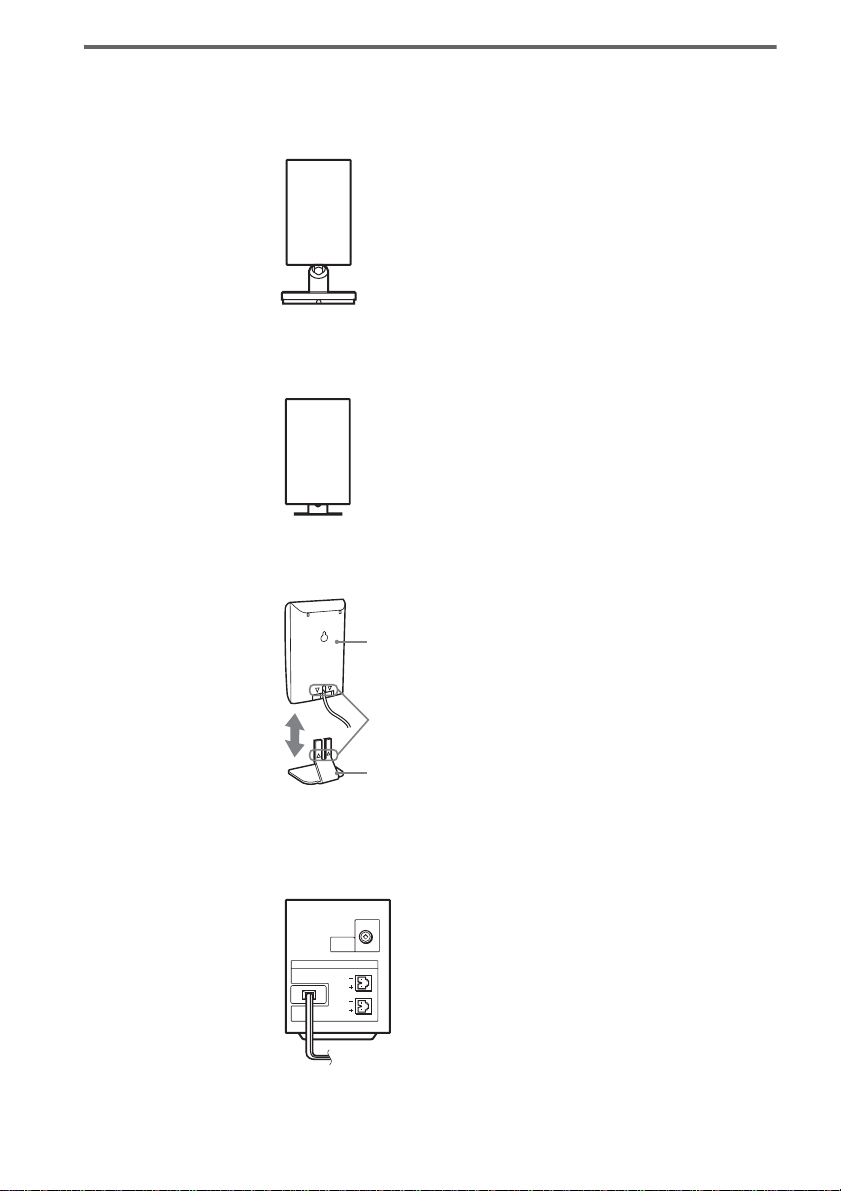
Required equipments for the wireless system
IR transmitter
Transmits the sound by the infrared signals. Connect it to the DIR-T1 jack of the subwoofer.
IR receiver
Receive the sound by the infrared ray. Connect it to the DIR-R1 jack of the surround amplifier.
When using the IR receiver stand, attach th e stand so that bot h delta mar ks on the I R receiver and stan d
are aligned.
IR receiver
16
Delta marks
IR receiver stand
Surround amplifier
Receive the sound f rom the IR receiver a nd send to the surround speakers.
Connect the sur ro u nd speakers and the IR r eceiver to the surround amplifier.
DIR-R1
SPEAKER
SURROUND L
SURROUND R
GB
Page 17
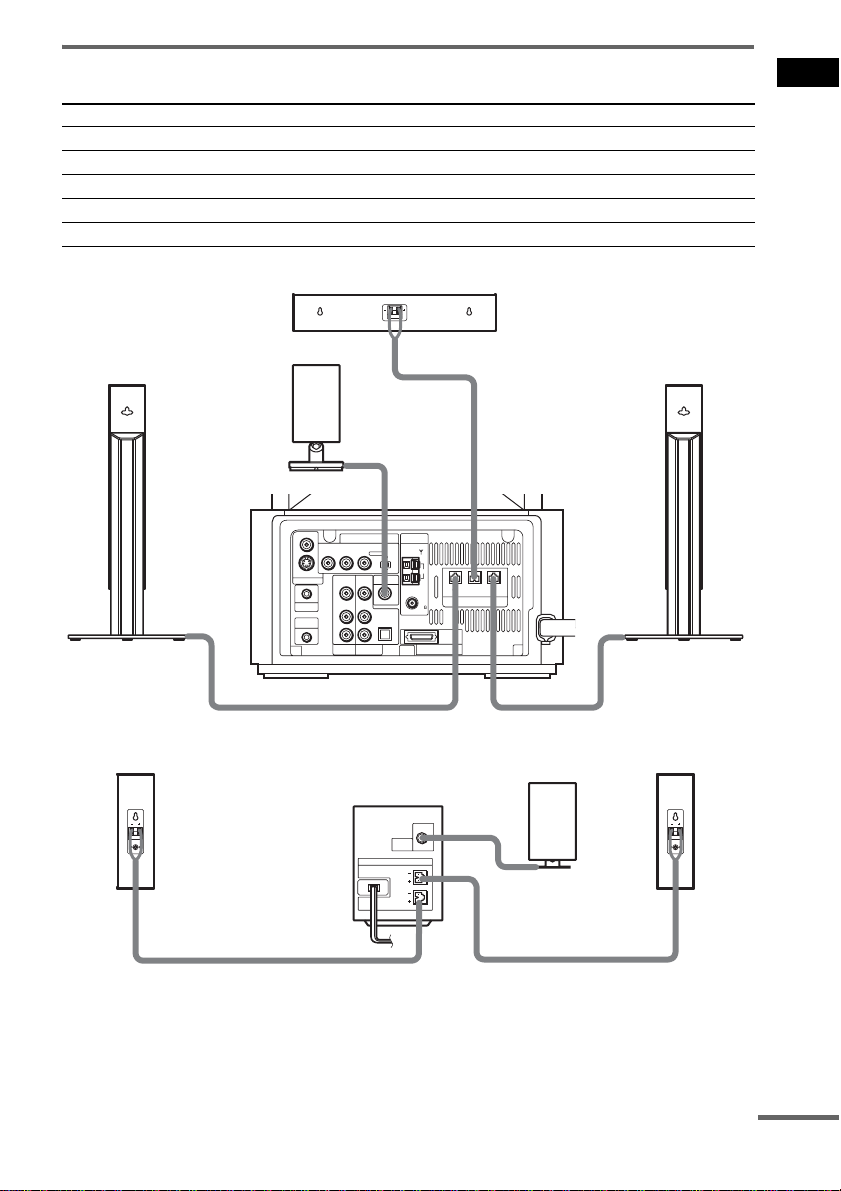
Terminals for conne cting the speakers
Connect the To the
Front speakers SPEAKER FRONT L (white) and R (red) jacks of the system
Center speaker SPEAKER CENTER (green) jack of the system
Surround speakers SPEAKER SURR L (blue) and R (gray) jack s of the su rround amplifier
IR transmitter DIR-T1 (pink) jack of the system
IR receiver DIR-R1 (light blue) jack of the surround amplifier
Center speaker
Getting Started
Front speaker (R)
Surround
speaker (R)
IR transmitter
Subwoofer
VIDEO
COMPONENT VIDEO OUT ANTENNA
PB/CBPR/CRSCAN SELECT
Y
S VIDEO (DVD ONLY)
VIDEO
MONITOR OUTPUT
IN
AUDIO
IN
PHONES
LL
DIR-R4
R
VIDEO
Surround amplifier
VIDEO DIR-T1
IN
AUDIO
IN
R
SAT
SURROUND L
SURROUND R
OPTICAL
DIGITAL IN
SPEAKER
INTERLACESELECTABLE
DIR-R1
AM
FM
75
COAXIAL
SYSTEM CONNECTOR
FOR HCD-LF10
FRONT R
CENTER FRONT L
(FOR SS-TSL10 , SS-CTL10)
SPEAKER
Front speaker (L)
IR receiver
Surround
speaker (L)
continued
17
GB
Page 18
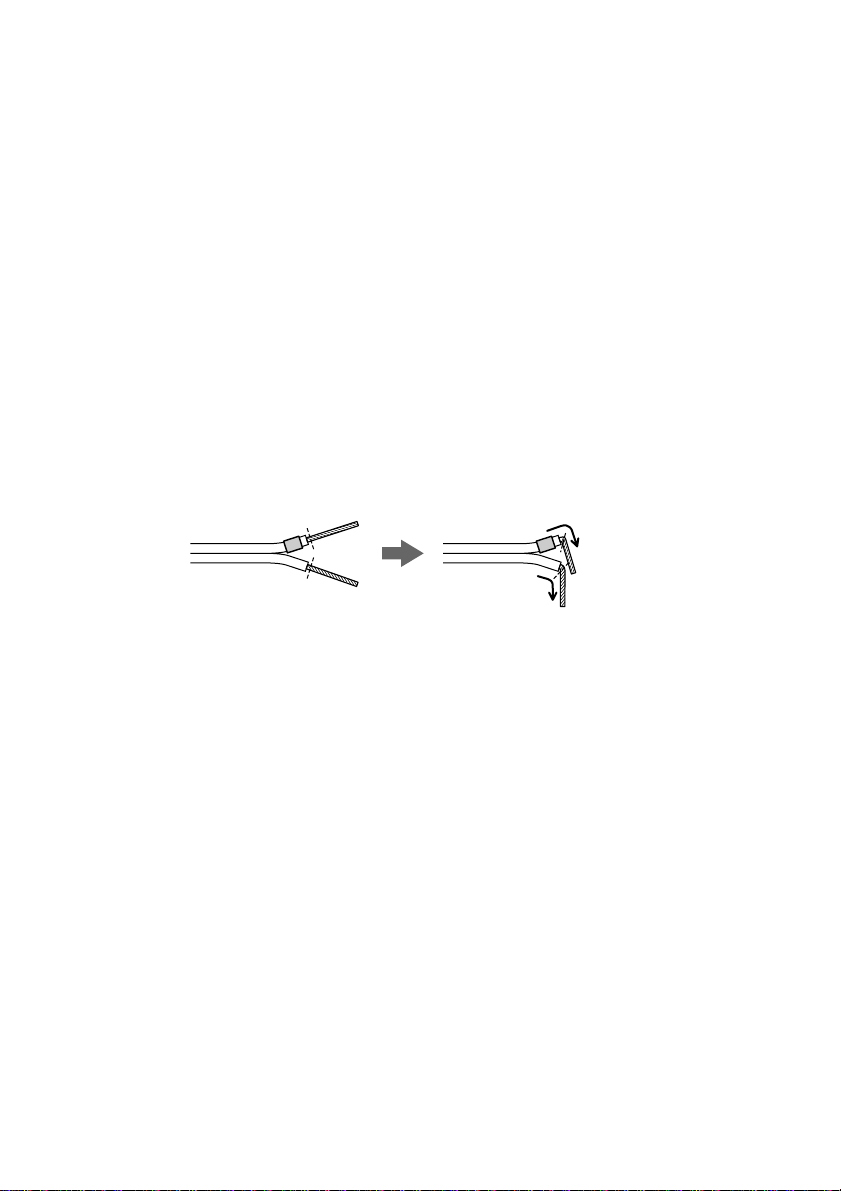
Tip
You can install the front speakers and surround speakers to optional speaker stands (not supplied).
Notes on placing speakers
• Do not set the speakers in an inclined position.
• Do not place the speakers in locations that are:
– Extremely hot or cold
– Dusty or dirty
– Very humid
– Subject to vibrations
– Subject to direct sunlight
• Use caution when placing the subwoofer or tall speakers on a specially treated (waxed, oiled, polished, etc.) floor,
as staining or discoloration may result.
Notes on placing IR transmitter and IR receiver
• Do not install the IR receiver in a place ex pose d to direct sunlight or strong light such as an inc and escent lamp.
• The cords of the IR transmitter and IR receiver are for this system only. You cannot use a commercially available
extension cord.
Note
Do not catch the speaker cable insu lation in the SPEAKER jack.
Tip
Connect the speaker ca ble afte r bending the spea ker wire at t he end of t he insu latio n. This prev ents th e speaker cable
from being caught in the SP EA K ER jack.
18
GB
Page 19
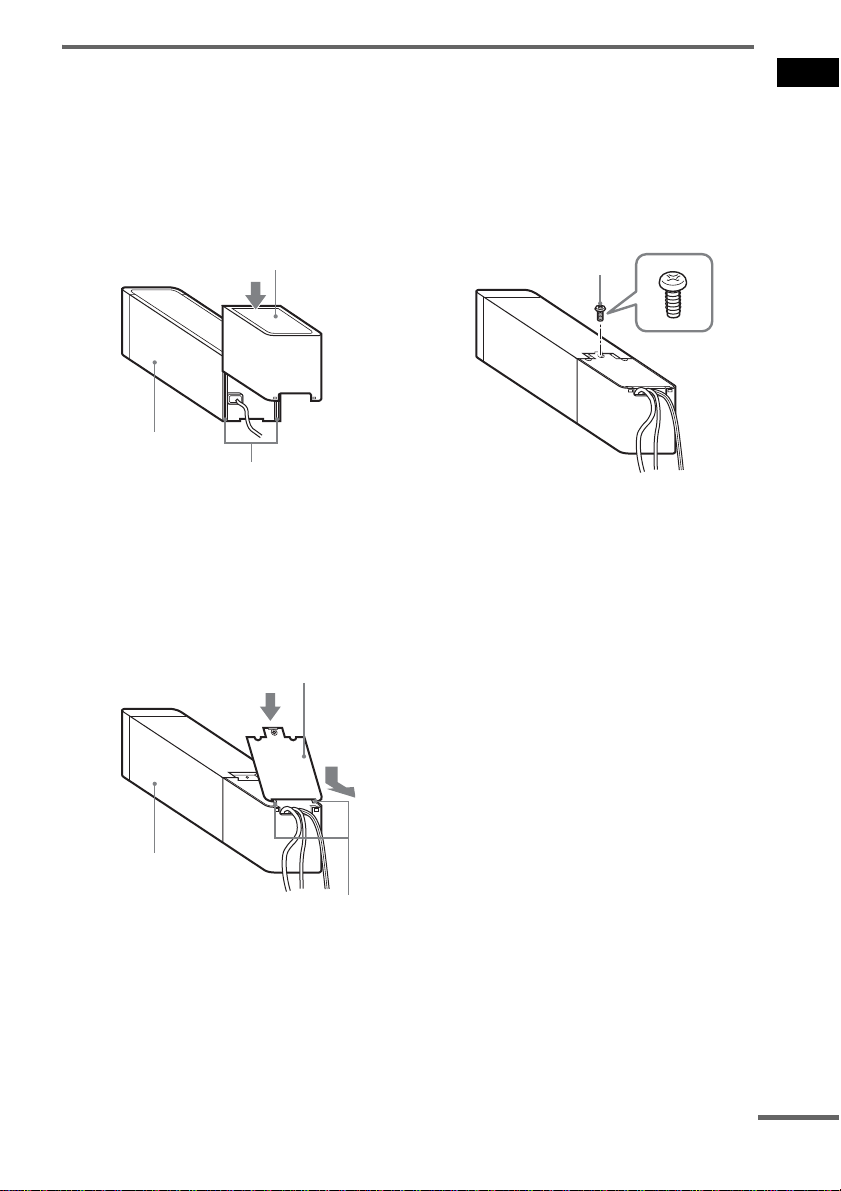
About the surround amplifier
After connecting, you can attach the cover to the surround amplifier for organizing and storing excess
speaker cords.
Attaching the cover
1 Attach the speaker cord cover by
sliding it down along the grooves at the
edges of the surround amplifier.
Speaker cord cover
Surround amplifier
Grooves
Push the speaker cord cover down until you
hear a click. Turn the surround amplifier
upside down, then store the cords in the
speaker cord cover.
2 Insert the tabs of the speaker cord
holder in the slots of the speaker cord
cover, and press it into place.
Speaker cord holder
3 Secure the speaker cord holder with
the supplied screw (small).
Screw
Notes
• Do not use the speaker cord cover and holder without
the supplied screw.
• Before detachin g the speaker cord cover, fi rst remove
the screw, then the speaker cord holder. Forcing the
speaker cord cover off with the screw in place may
cause damage.
• Gently pull apar t th e si d e of the speaker cord cover
when detaching.
Getting Started
Surround amplifier
Tabs
continued
19
GB
Page 20
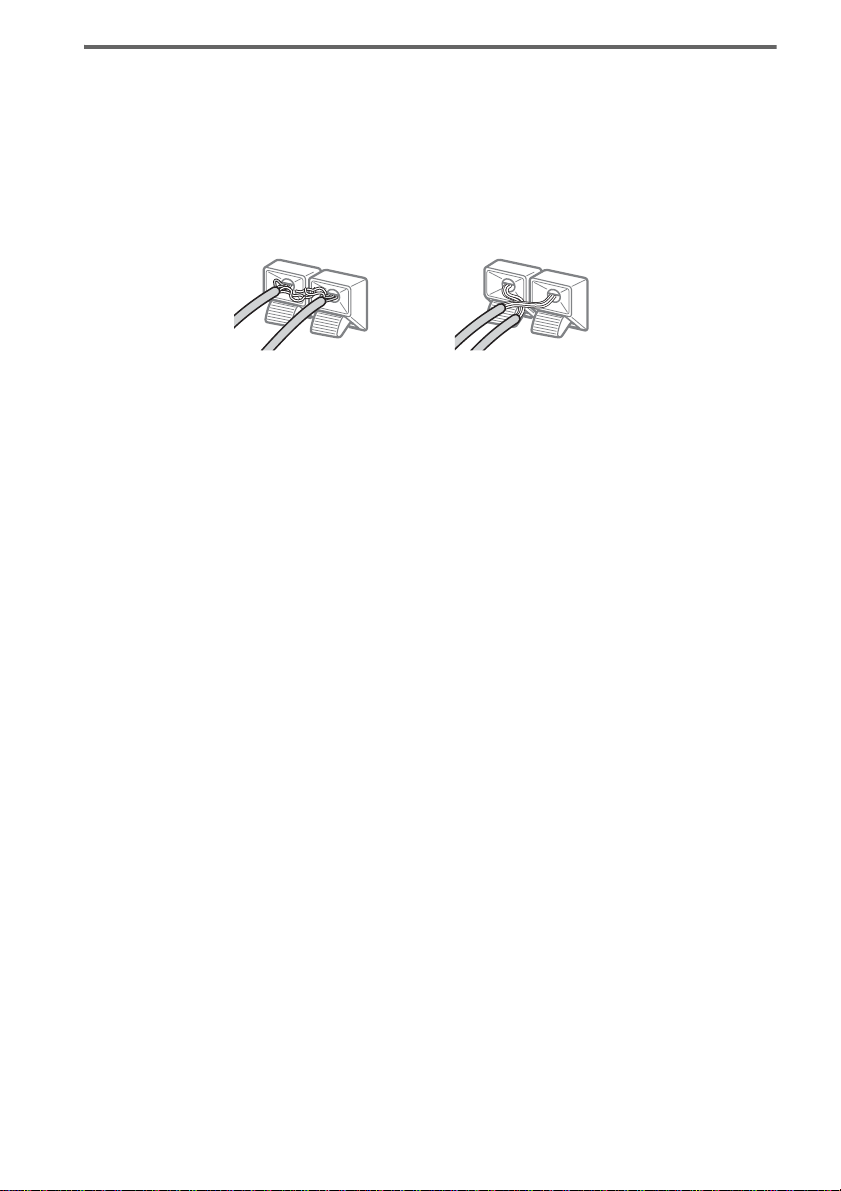
To avoid short-circuiting the speakers
Short-circuiting of the speakers may damage the system. To prevent this, be sure to follow these
precautions w hen conne cting the speakers. Ma ke sure th e bare wire of each spea ker cord do es not tou ch
another speaker jack or the bare wire of another speaker cord.
Examples of poor conditions of the speaker cord
Stripped speaker cord is
touching another speaker
terminal.
After connectin g al l the components, speakers, and AC power cord (mains lead), out put a test tone to
check that all the speakers are connected correctly. For details on outputting a test tone, see page 93.
If no sound is heard from a speaker while outputting a test tone, or a test tone is output from a speaker
other than the one currently displayed in the front panel display, the speaker may be short-circuited. If
this happens, check the speaker connection again .
Notes
• Be sure to mat ch the speak er cord to the ap propriat e termi nal on the c omponent s: 3 to 3, and # to #. If the cords
are reversed, the sound will lack bass and may be distorted.
• If you connect the speaker cord incorrectly or turn up the volume in a state of a short circuit, the standby indicator
flashes and the system enters standby mode. In this case, disconnect and then reconnect the AC power cord (mains
lead) from the wall out let (mains), and then turn the system on.
• If you connect the speaker cord to the surround amp lif i er incorrectly, or turn up the volume in a state of a short
circuit, the POWER/ON LINE indic ato r tu rn s off. In this case, disconnect the AC power cord (mai ns lead) of the
surround amplifier from the wall outlet (mains), reconnect, and then turn the surround amplifier on.
Stripped cords are touching
each other due to excessive
removal of insulation.
20
GB
Page 21
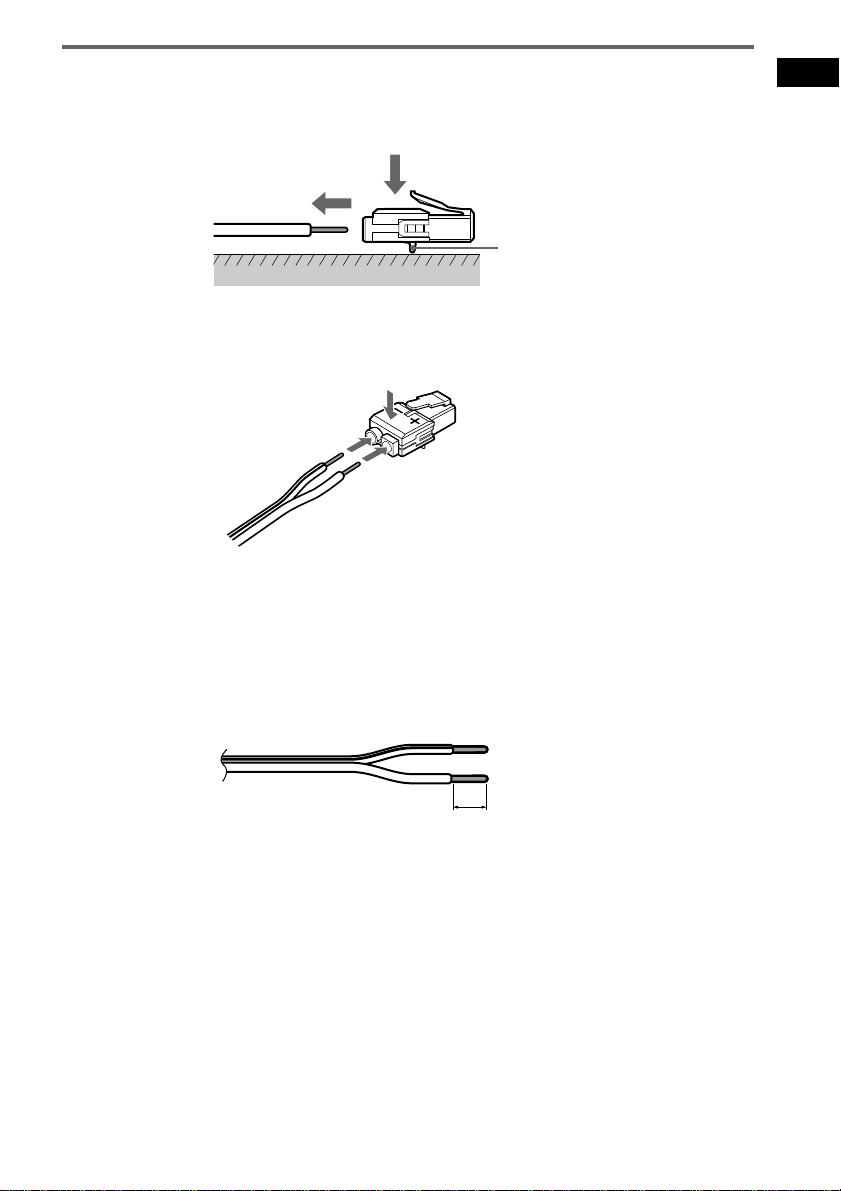
To change the speaker cables
If you want to use a different speaker cable, you can detach the plug for attachment to another cable.
Detaching
Catcher
With the catcher facing down, press and hold the plug down against a flat surface and remove the cords
from plug.
Attaching
While pressing t he plug down against a flat surface, insert the new speaker cords.
Note that the cord marked with a line should be attached to the minus (-) side of the plug.
Note
Be careful not to damage the surface you use ( des k, etc. ) when a ttaching/detaching the spe ak er co rd s.
Tips
• You can use any commercially sold speaker cable of gauge cord AWG #18 - AWG #22.
• Before attaching a new cable, strip off 10 mm (
13
/32 inch) of its insulation and twist the bare wires of both cords.
Getting Started
10 mm
13
/32 inch
21
GB
Page 22
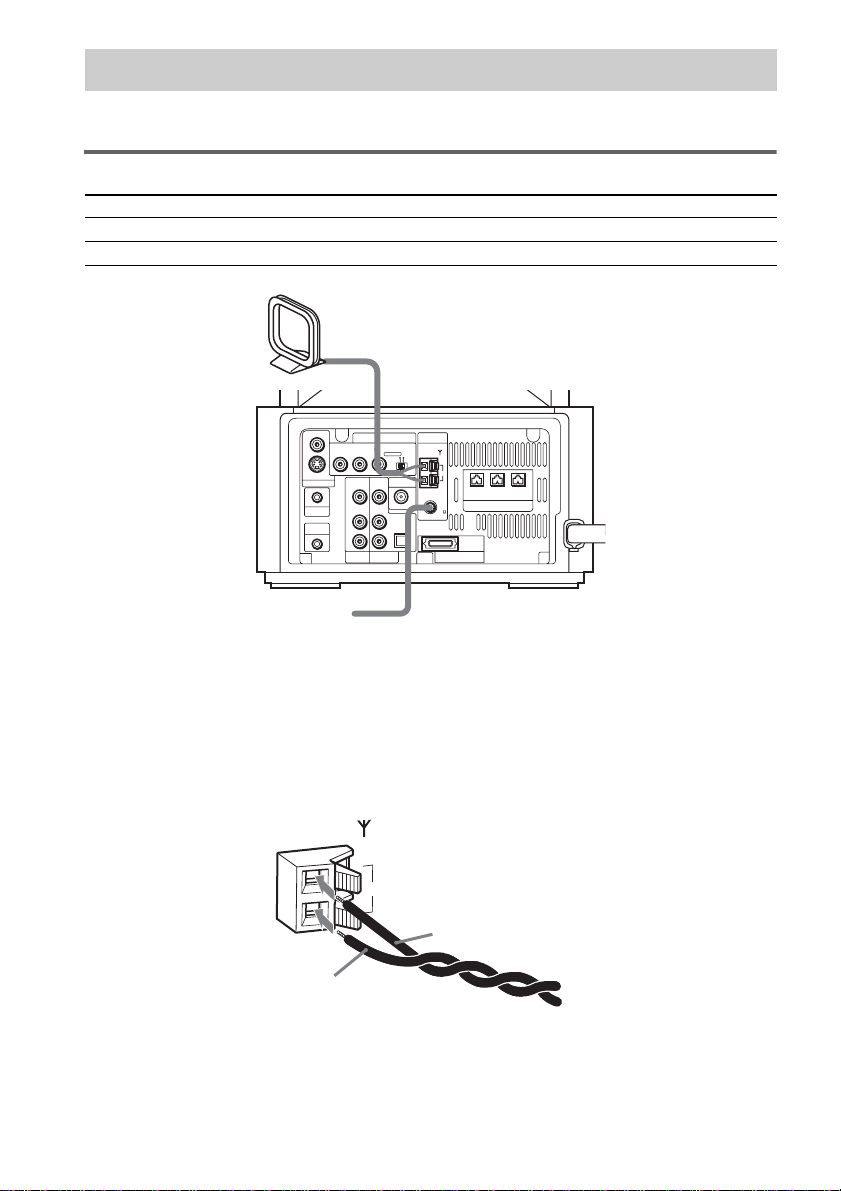
Step 2: Antenna (Aerial) Hookups
Connect the supplied AM/FM antennas (aerials) for listening to the radio.
Terminals for connecting the antennas (aerials)
Connect the To the
AM loop antenna (aerial) AM terminals
FM wire antenna (aerial) FM 75Ω COAXIAL jack
AM loop antenna (aerial)
VIDEO
COMPONENT VIDEO OUT ANTENNA
PB/CBPR/CRSCAN SELECT
Y
S VIDEO (DVD ONLY)
MONITOR OUTPUT
PHONES
DIR-R4
FM wire antenna (aerial)
INTERLACESELECTABLE
VIDEO
VIDEO DIR-T1
IN
IN
AUDIO
AUDIO
IN
IN
OPTICAL
DIGITAL IN
LL
R
R
VIDEO
SAT
AM
FM
75
COAXIAL
SYSTEM CONNECTOR
FOR HCD-LF10
FRONT R
CENTER FRONT L
(FOR SS-TSL10 , SS-CTL10)
SPEAKER
22
Notes
• To prevent noise pickup, keep the AM loop antenna (aerial) away from the system and other components.
• Be sure to fully extend the F M w ire antenna (aerial) .
• After connecting the FM wire antenna (aerial), keep it as horizontal as possible.
Tip
When you connect the supplied AM loop an te nna (ae rial), the cord (A) and the cord (B) can be connect e d in eithe r
terminal.
AM
A
B
GB
Page 23
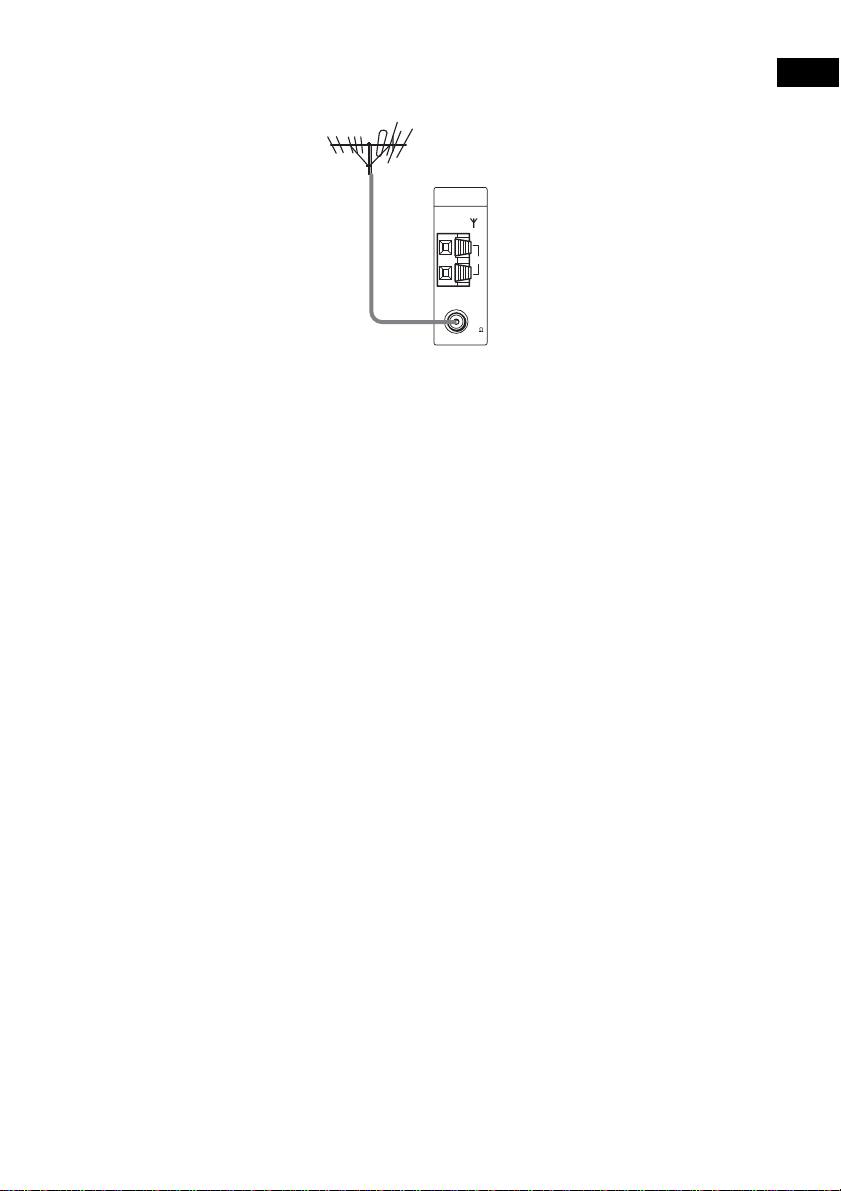
Tip
If you have poor FM reception, use a 75-ohms coaxial cable (not supplied) to conne ct the system to an outdoor
FM antenna (aer ial) as shown below.
Outdoor FM
antenna (aerial)
ANTENNA
System
AM
FM
75
COAXIAL
Getting Started
23
GB
Page 24
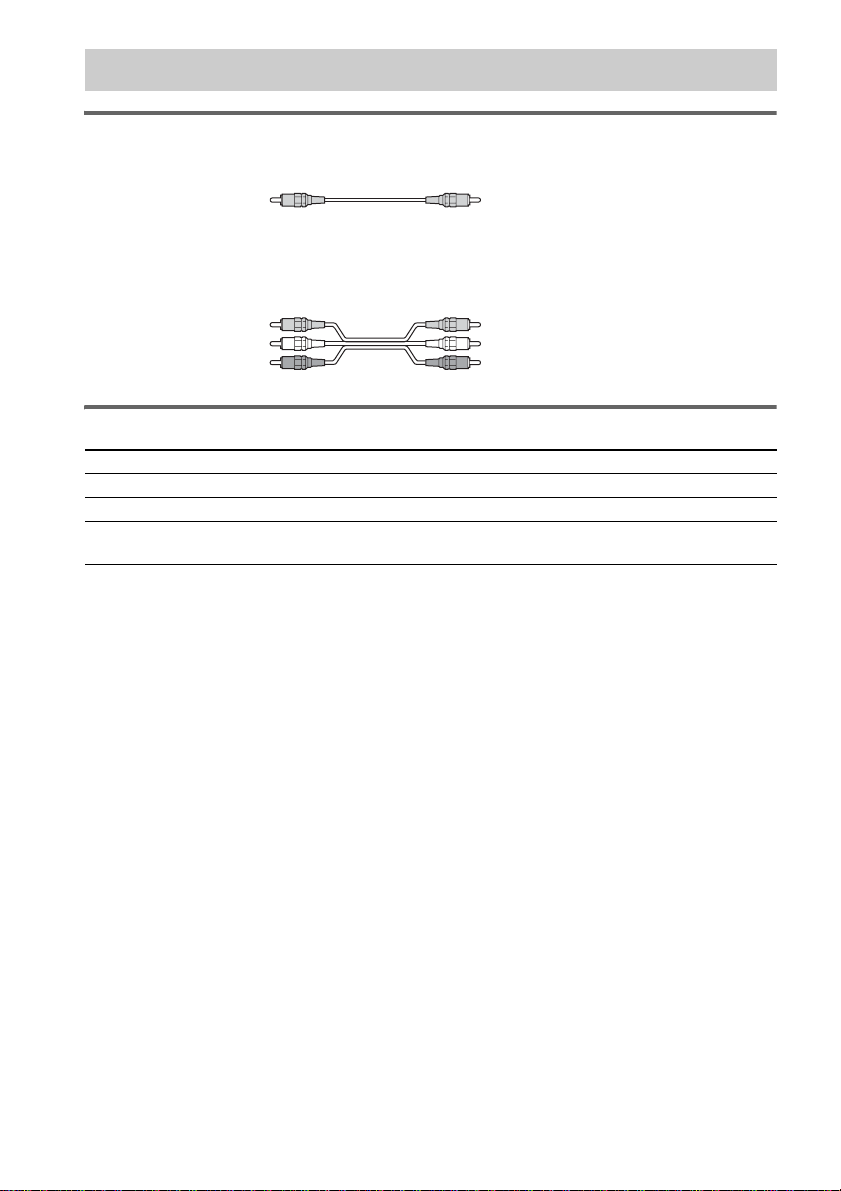
Step 3: TV and Video Component Hookups
Required cords
Video cord for connecting a TV
Yellow
Audio/video cords (not supplied)
When connecting a cord, be sure to match the color-coded sleeves to the appropriate jacks on the
components.
Yellow (Video)
White (L/audio)
Red (R/audio)
Terminals for connecting video components
Connect the To the
TV (VIDEO IN) MONITOR OUTPUT (VIDEO) jack
VCR (VIDEO/AUDIO OUT) VIDEO (VIDEO IN/AUDIO IN (L/R)) jacks
Digital satellite receiver
(VIDEO/AUDIO OUT)
Notes
• The video signal is output as below:
– When [COMPONENT OUT] is set to [INTERLACE] in [SCREEN SETUP] (page 89) (default)
The video signal is output from the S VIDEO and VIDEO jacks of MONITOR OUTPUT.
– When [COMPONENT OUT] is set to [PROGRESSIVE] in [SCREEN SETUP] (page 89)
The video signal is output from the COMP ONENT VIDEO OUT ja c ks only.
• When you connect a VCR or digital satellite receiver to the VIDEO/SAT jacks of the subwoofer, change the
function to VIDEO or SAT (page 81).
• The S VIDEO jack and COMPONENT VIDEO OUT jacks output video signals only when DVD is selected (by
pressing FUNCTION repeatedly until “DVD” appears in the front panel display).
Tips
• When using the S video jack instead of the video jacks, your TV monitor must also be connected via an S video
jack. S video signals are on a separate bus from the video signals and will not be output through the video jacks.
• When using the COMPONENT VIDEO OUT jacks (Y, P
must also be connected via COMPONENT VIDEO OUT jacks (Y, P
format signals, you must use this connection and set [COMPONENT OUT] to [PROGRESSIVE] in [SCREEN
SETUP] (page 89).
SAT (VIDEO IN/AUDIO IN (L/R)) jacks
or OPTICAL DIGITAL IN jack
B/CB, PR/CR) instead of the video jacks, your TV monitor
B/CB, PR/CR). If your TV accepts progressi v e
24
GB
Page 25
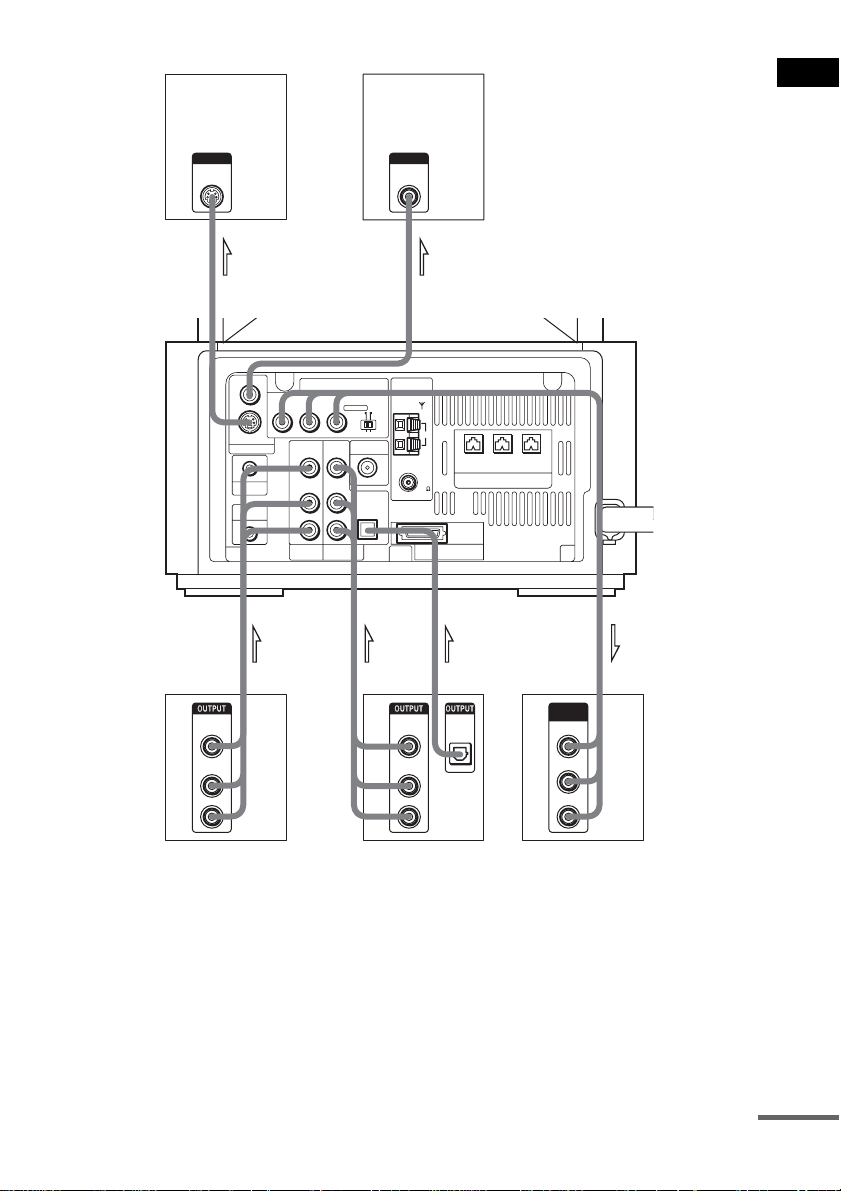
TV with S VIDEO IN jack
TV
Getting Started
S VIDEO
IN
IN
VIDEO
S VIDEO (DVD ONLY)
MONITOR OUTPUT
PHONES
DIR-R4
COMPONENT VIDEO OUT ANTENNA
PB/CBPR/CRSCAN SELECT
Y
VIDEO
VIDEO DIR-T1
IN
IN
AUDIO
AUDIO
IN
IN
LL
R
VIDEO
OUT
VIDEO
OUT
AUDIO
OUT
L
R
INPUTINPUT
VIDEO
IN
IN
INTERLACESELECTABLE
AM
CENTER FRONT L
FRONT R
(FOR SS-TSL10 , SS-CTL10)
FOR HCD-LF10
OUTOUT
OPTICAL
DIGITAL
OUT
L
R
SPEAKER
COMPONENT
VIDEO IN
Y
PB/CB
PR/CR
IN
FM
75
COAXIAL
OPTICAL
DIGITAL IN
R
SAT
SYSTEM CONNECTOR
VIDEO
OUT
AUDIO
OUT
TV, VCR, etc. Digital satellite receiver or
PlayStation 2 etc.
TV with COMPONENT
VIDEO IN jack
Notes
• Make connections securely to prevent unwante d noise.
• Refer to the instructions supplied with the TV.
• The system cannot output an audio signal to the connected TV. Only the audio signal of the TV is output from the
system speakers.
If you connect a digital satellite receiver with an OPTICAL OUT jack
The digital satellite receiver can be c o nnecte d t o the SAT OPTICAL DIGITAL IN jack instead of th e
SAT AUDIO IN (L/R) jacks of the system.
continued
25
GB
Page 26
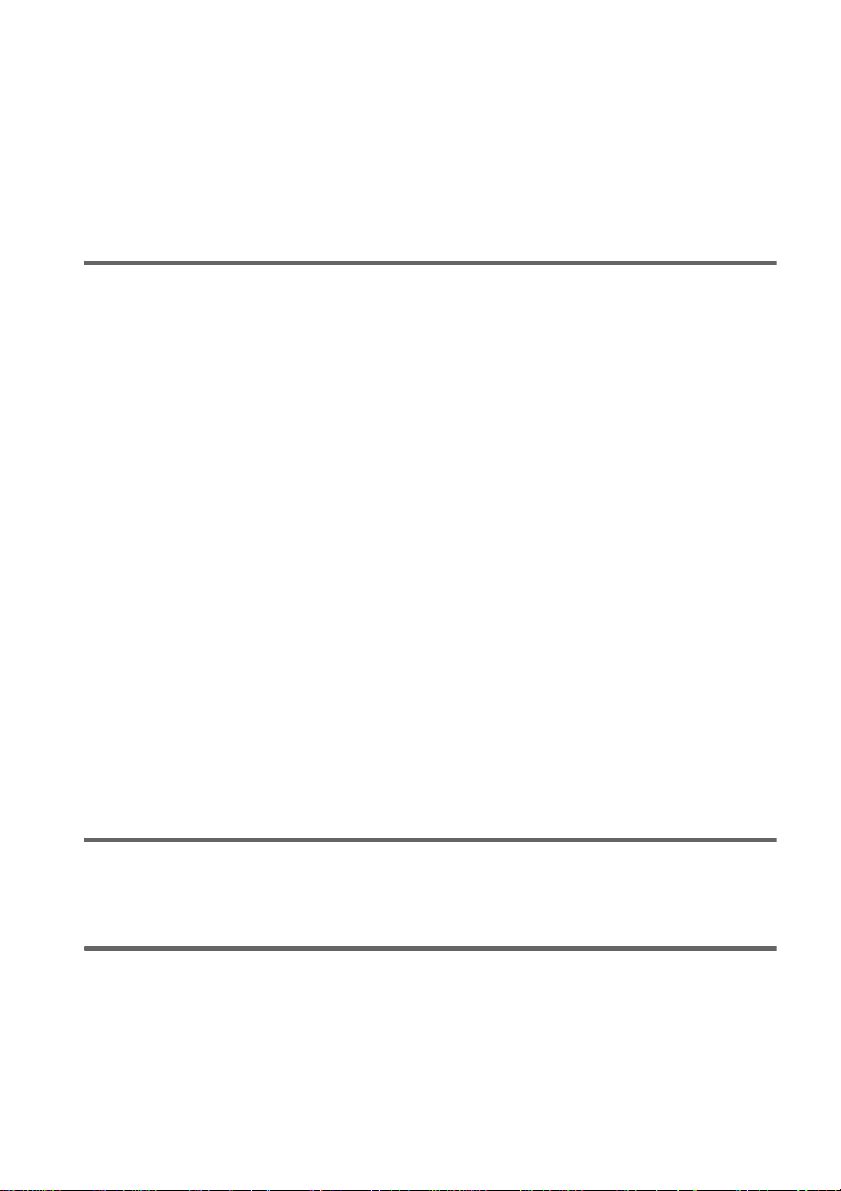
The system can accept bo th the dig ital and an alogue si gnals. Di gital si gnals hav e priori ty over anal ogue
signals. If the digital signal ceases, the analogue signal will be processed after 2 seconds.
If you connect a digital satellite receiver without an OPTICAL OUT jack
Connect the digital satellite receiver to the SAT AUDIO IN (L/R) jacks only of the system.
To listen to TV, VCR or game machine (e.g., PlayStation 2) sound with
the system
Connect the audio output jacks of the TV, VCR or game machine to the VIDEO AUDIO IN (L/R) or
SAT AUDIO IN (L/R) jacks of the system with audio cords (not supplied).
To change the color system (PAL or NTSC)*
* Asian, Australian, and Saudi Arabian models only.
Depending on the T V to be connected, you may be re quired to select either P A L or NTSC of the
system.
The initial setting of the system for Australian and Saudi Arabian models is PAL.
The initial setting of the system for Asian models is NTSC.
If the color system of the TV is PAL
To set the system to PAL from NTSC:
1 Press AMP MENU.
2 Press X/x repeatedly until “Customize” appears in the front panel display, then press ENTER or
c.
The system enters the Customize Menu mode.
3 Press X/x repeatedly until “Color System Change” appears in the front panel display, then press
ENTER or c.
“Color System Change No” is displayed.
4 Press X/x to select “Color System Change Yes”.
5 Press ENTER.
Note
When the function is DVD, it takes a while until the images on the TV appears.
If the color system of the TV is NTSC
Do the same operation above to set the system to NTSC from PAL.
26
When connecti ng to a standard 4:3 screen TV
Depending on the di sc, the image may not fit your TV screen.
If you want to change the aspect ratio, please refer to page 88.
Does your TV accept progressive signals?
Progressive is the method for d isplayi ng TV image s which r educes flic kering , and sh arpen s the imag e.
To display using this method, you need to connect to a TV that acce pts progre ssive signals and set the
output signal of COMPONENT VIDEO OUT to the progressive format. For details, see “To set to
[PROGRESSIVE]” on page 89.
GB
Page 27
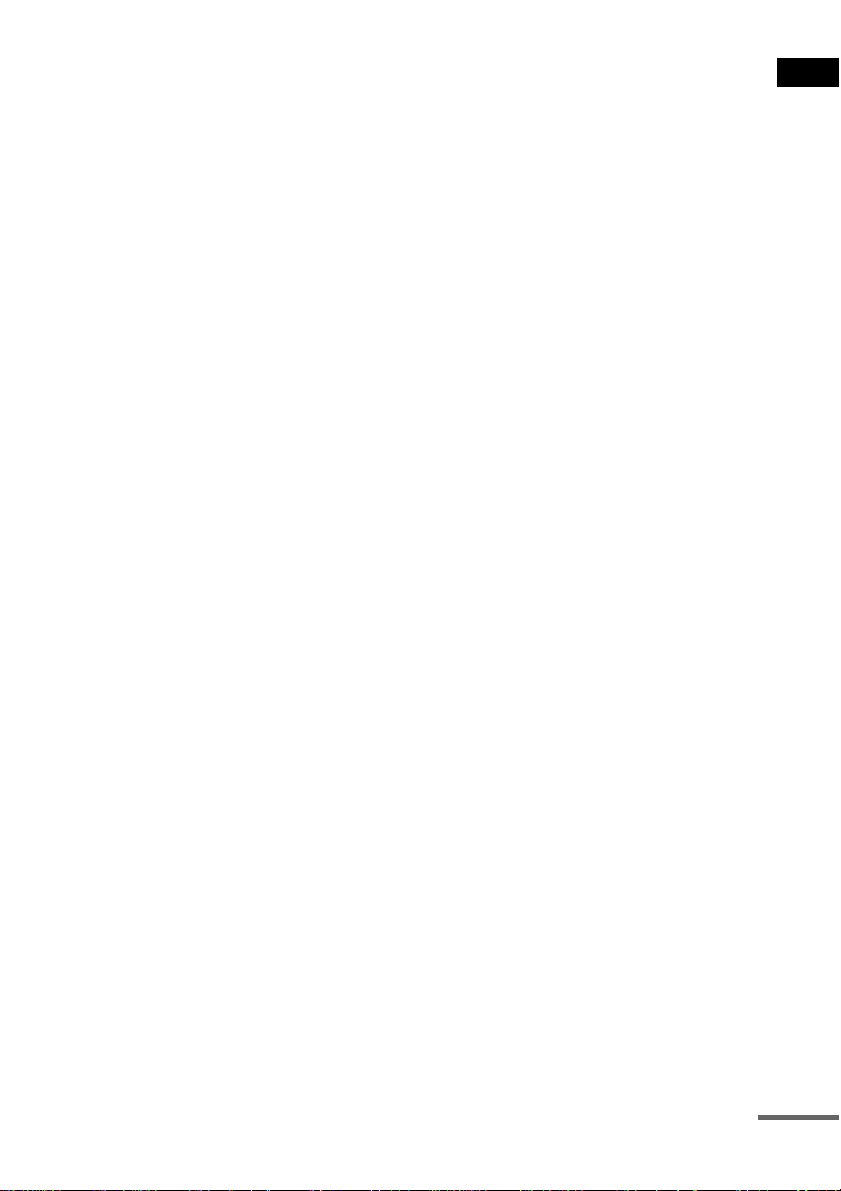
If your TV does not accept progressive signals and progressive format
is set by mistake
The image may not appear, or will appear distorted. In this case, set the COMPONENT VIDEO OUT/
SCAN SELECT switch on the rear panel of the subwoof er to INTE RLACE.
Getting Started
continued
27
GB
Page 28
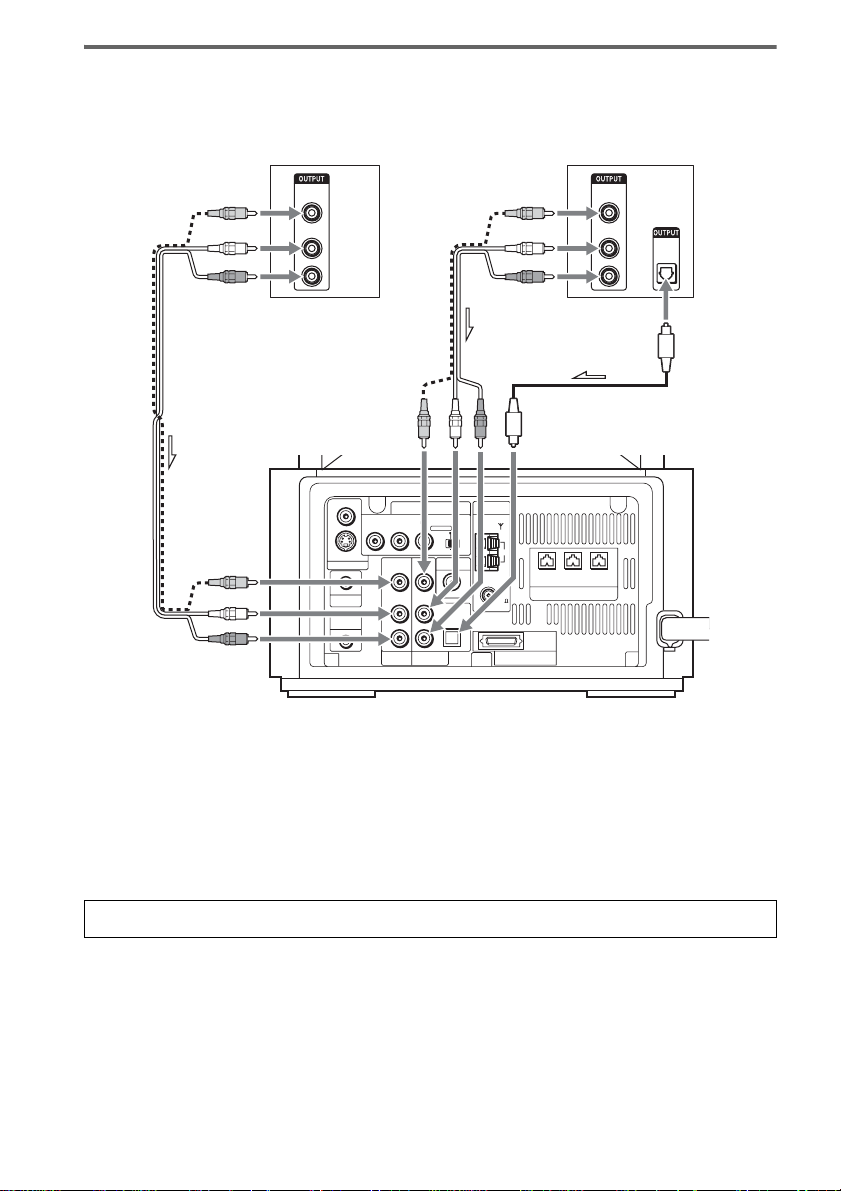
Connect to a TV with audio output jacks
TV, VCR, etc.
VIDEO
1
OUT
AUDIO
OUT
L
R
VIDEO
S VIDEO (DVD ONLY)
MONITOR OUTPUT
PHONES
DIR-R4
or
COMPONENT VIDEO OUT ANTENNA
PB/CBPR/CRSCAN SELECT
Y
LL
R
VIDEO
INTERLACESELECTABLE
VIDEO DIR-T1
VIDEO
IN
IN
AUDIO
AUDIO
IN
IN
OPTICAL
DIGITAL IN
R
SAT
AM
FM
75
COAXIAL
SYSTEM CONNECTOR
FOR HCD-LF10
Digital satellite receiver,
PlayStation 2, etc.
VIDEO
1
OUT
AUDIO
OUT
L
R
FRONT R CENTER FRONT L
(FOR SS-TSL10 , SS-CTL10)
SPEAKER
2
OPTICAL
DIGITAL
OUT
28
Connect the AUDIO OUT (L/R) jacks (1) to the VIDEO or SAT AUDIO IN (L/R) jacks of this
subwoofer with audio cords (not suppli ed). If your TV does not have the AUDIO OUT (L/R) jacks,
you cannot output the TV sound from the speak er s of th is subwoofer. If your TV has an OPTICAL
DIGITAL OUT jack (2), connect to the SAT OPTICAL DIGITAL IN jack of this subwoofer using
an optical digital cord (not supplied).
Tip
Select either VIDEO or SAT, according to the TV connection, by pressing FUNCTION repeatedly (page69).
To enjoy TV sound from all speakers
When you want to output the TV sound or stereo sound of a 2 channel source from the 6 speakers, select any sound
field other than “Auto Format Direct Auto” o r “2C ha nnel Stereo” (page 64).
GB
Page 29
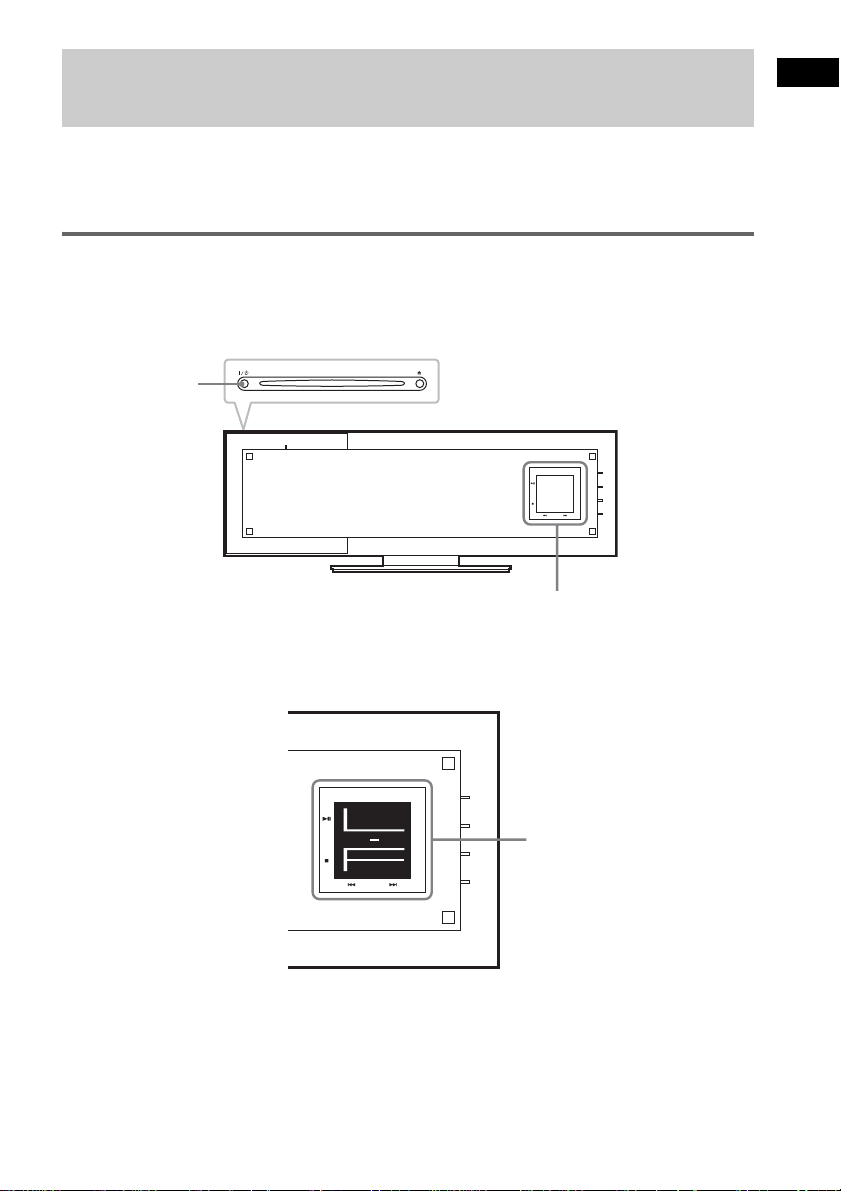
Step 4: Connecting the AC Power Cords (Mains Leads) and Powering On
Before connecting the AC power cords (mains leads) of the subwoofer and the surround amplifier to a
wall outlet (main s) , c onnect the front and ce nt er speakers to the subw oofer and surround speakers to
the surround am pl ifier (see page 17).
Powering the control unit on
After powering the control unit on, initialization begins. During initialization, do not touch the front
panel display.
Press "/1 on the control unit or the remote, or insert a disc to turn the system on.
"/1
FUNCTION
+
VOL.
-
Front panel display
Note
During initialization, an animation appears on the front panel display for about 5 seconds. Each time the system turns
on, initialization begins.
Getting Started
FUNCTION
+
VOL.
-
Front panel display
29
GB
Page 30
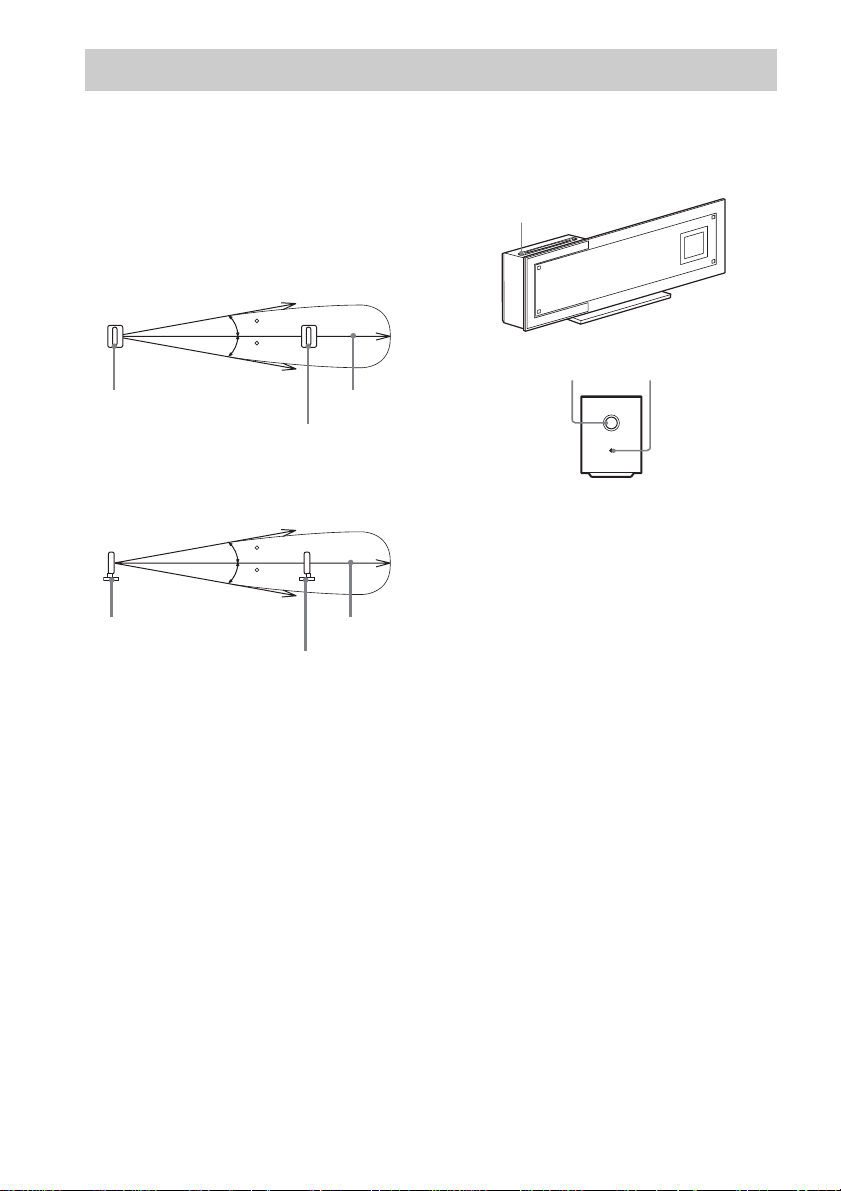
Step 5: Adjusting the Wireless System
About the wireless system
This wireless system adopts the Digital Infr ared
Audio Transmis si on system (page 103). The
following diagram indicates the infrared
transmission area (the range that the infrared
rays can reach) .
Top view
IR transmitter
Side view
IR transmitter
Notes
• Do not install the IR rece iver in a place exposed to
direct sunlight or strong light such as an incandescent
lamp.
• Do not use the IR receiver t hat is not s upplied wit h the
system.
10
10
10
10
IR receiver
Infrared signal
IR receiver
Infrared signal
Approx. 10m
(33 ft)
Approx. 10m
(33 ft)
After connecting the speakers, surround
amplifier, IR transmitter, IR receiver, and the
AC power cords (m ains leads), adjust the
wireless system for good transmission.
"/1
POWER/ON LINE
POWER
indicator
POWER
POWER ON-LINE
1 Press "/1 o n the system and POW ER
on the surround amplifie r .
The system and surround amplifier turn on
and the POWER/O N LINE indicator turns
red.
2 Orient the IR transmitter and IR
receiver to face each other.
Adjust the position until the POWER/ON
LINE indi c ator on the surround a mplifier
turns green.
Tips
• The IR transmitter is movable for easy reorientation.
• You can change the setting of the surround spea ke r s
so that the designated sounds for the left and right
speakers are reversed (page 96).
Notes
• Make sure that there is no obstruction such as a
person or object between the IR transmitter and the IR
receiver. Otherwise, the sound from the surround
speakers may be interrupted.
• If the POWER/ON LINE indicator on the surround
amplifier turns red, the transmission is incomplete.
Adjust the position of the IR transmitter and IR
receiver until the POWER/ON LIN E indic a tor tur ns
green.
• If the POWER/ON LINE indicator on the surround
amplifier flashes in red, the IR receiver is receiving
an infrared signal from another So ny's wireless
product. Move the IR transmitter and/or the IR
receiver so that the POWE R/ON LINE indicator
turns green.
30
GB
Page 31

Example for installation
Position the IR transmitter and IR receiver as illustrated.
Install the IR transmitter and IR receiver in di rect line with each other, an d adjust the ori entation of the
IR transmitter and IR receiver until the POWER/ON LINE indicator on the surround amplifier turns
green.
Top view
Getting Started
IR transmitter
IR receiver
Note
Front
speaker (L)
Subwoofer
Surround
speaker (L)
Center speaker
TV
Listening position
Surround amplifier
Front
speaker (R)
Surround
speaker (R)
Install the cords carefully to avoid stumbling over the cords. T his may cause injury.
continued
31
GB
Page 32

Hanging the IR transmitter and IR receiver on a wall
You can hang the IR transmitter and IR receiver on a wall when:
– there is an obstruction between the IR transmitter and the IR receiver.
– people often pass between the IR transmitter and the IR receiver.
When hanging both the IR transmitter and IR receiver, adjust the position of the IR transmitter after
deciding the posi t ion of the IR receiver .
To hang the IR receiver on a wall
1 Prepare a screw (not supplied) that is
suitable for the hole on the back of the
IR receiver. See the illustrations below.
3 mm
1
(
/8 inch)
more than 20 mm
13
/16 inch)
(
3.5 mm
5
(
/32 inch)
8 mm
11
/32 inch)
(
Hole on the back
of the IR receiver
3 Detach the IR receiver stand and hang
it via hole on the rear side of the IR
receiver on the screw.
Make sure that the IR receiver does not
move after installation.
Hole on the back
of the IR receiver
3.5 mm
5
/32 inch)
(
8 mm
IR receiver
11
(
/32 inch)
32
2 Fasten the screw to the wall. The screw
should protrude 4 mm (
3
/16 inch)
(
GB
4 mm
3
/16 inch).
IR receiver stand
Tip
When reattaching the IR receiv er stand to the IR
receiver, attach the stand so that both delta marks on
the IR receiver and stand are aligned (page16).
Page 33

To hang the IR transmitter on a
wall
1 Prepare two screws (not supplied) that
are suitable for the holes on the back of
the IR transmitter. See the illustrations
below.
3 mm
1
(
/8 inch)
more than 20 mm
13
/16 inch)
(
3.8 mm
5
(
/32 inch)
8 mm
11
(
/32 inch)
Holes on the back of
the IR transmitter
2 Fasten the screws to the wall. The
screws should protrude 4 mm (
inch).
Install the screws 30 mm (1
apart.
3
/
16
3
/16
inches)
4 Hang the IR transmitter via hole on the
bottom of the stand on the screw.
Make sure that the IR transmitter does not
move after installation.
Holes on the back of
the IR transmitter
IR transmitter
Stand
Tip
You can store the cords in the troughs in the bottom of
the stand.
3.8 mm
5
/32 inch)
(
8 mm
11
/32 inch)
(
Getting Started
30 mm
3
/16 inches)
(1
4 mm
3
/16 inch)
(
3 Rotate the stand of the IR transmitter.
IR transmitter
Stand
Stand
Troughs
Notes
• Use screws suitable for the material and strength of
the wall.
• Do not install the IR trans mitter or IR receiver to a
wall of low strength.
• Sony is not liable for any damage or accident incurred
by incorrect installation (i.e. lo w s trength wall, etc.),
incorrect use of this product, or natu ral disaster.
• When connecting/disconnecting cords, detach the IR
transmitter or IR receiver from the wall first.
33
GB
Page 34

Step 6: Performing the Quick Setup
After completing the first 5 steps, make initial settings using the Quick Setup. You can set the initial
setting of [LANGUAGE SETUP], [ROOM SIZE], [LISTENING POSITION], and [TV TYPE] step by
step.
After performing the Quick Setu p, th e system is read y for p laying back of mo vies, mu sic CDs, etc. To
perform further speakers settings, see “Settings for the Speakers” on page 92.
How to use the Quick Setup
"/1
FUNCTION
C/X/x/c/
ENTER
DVD
SETUP
Number
buttons
With cover opened.
O RETURN
CLEAR
1 Turn on your TV.
2 Switch the input selector on the TV to
this system.
3 Press "/1.
4 Press FUNCTION to select “DVD.”
The guide message appears on the TV
screen.
Notes
• If the guide message for Quick Setup does not
appear, select [QUICK] in [SETUP] (page 87).
• When a disc is in the system, the guide message
does not appear on the TV screen.
5 Press ENTER.
[LANGUAGE SETUP] appears.
LANGUAGE SETUP
Notes
• The selectable language is differ en t dep ending
on the area.
• The language you select in [LANGUAGE
SETUP] is also used for [OSD], [DVD MENU],
and [SUBTITLE] (page 88).
• Depending on the area, [Others t] appears on
the language list. In this case, you can select the
desired language for [DVD MENU] and
[SUBTITLE] from the “Language Code List”
(page 113). Select [Others t] using X/x, then
press ENTER.
ENGLISH
FRANÇAIS
DEUTSCH
ITALIANO
ESPAÑOL
NEDERLANDS
DANSK
SVENSKA
SUOMI
PORTUGUÉS
6 Select a language using X/x, then
press ENTER. (When you select a
language from the language code list,
select the code number using the
number buttons, then press ENTER.)
Setting is selected and [ROOM SIZE]
appears.
ROOM SIZE
FRONT:
m
SMALL
1 . 6
SURROUND:
m
1 . 6
34
GB
Page 35

7 Select a suitable room size from
[SMALL], [MEDIUM], or [LARGE] using
X/x, then press ENTER.
Setting is selected and [LISTENING
POSITION] appears.
LISTENING POSITION
FRONT:
m
1 . 6
SURROUND:
m
1 . 6
The [LISTENING POSITION] number you
can select varies, depending on the [ROOM
SIZE] setting.
[SMALL]: Three positions
[MEDIUM]: Four positions
[LARGE]: Five positions
8 Select a suitable listening position
X/x, then press ENTER.
using
Setting is selected and [TV TYPE] appears.
TV TYPE
4 : 316 : 9
Notes
• When you press CLEAR in guide message, the
message disappears. Whe n you ne ed to change
settings, select [QUICK] from [SETUP] in Setup
Display (page 97).
• When you select [4:3] in [TV TYPE], [4:3 LETTER
BOX] is selected (page 88).
• The distance and level of eac h speaker will be s et
automatically according to the selection of [ROOM
SIZE] and [LISTENING POSIT IO N] (page 9 2).
• If you want to change each setting, see “Using the
Setup Display” on page 87.
• The illustrations displayed for [ROOM SIZE] and
[LISTENING POSITION] are only examples and
may differ from the actual room size a nd la yout.
The settings for [SPEAKER SETUP] (page 92) do
not appear on these displays.
Getting Started
9 Select the TV type to connect to the
system using
The Quick Setup is complete.
When the Quick Setup is completed, the
settings are saved and the guide mess age
will not appear the next time you turn on the
system.
If you make a mistake
Press O RETURN, then select the item again.
To quit the Quick Setup
Press DVD SETUP in any step.
C/c, then press ENTER.
35
GB
Page 36

Speaker Setup
Positioning the speakers
For the best possible surround sound, all the
speakers other than the subwoofer should be the
same distance from the listening position (A).
However, this system allows you to place the
center speaker up to 1.6 meters (5 ft) closer (B)
and the surroun d speakers up to 4.6 m eters (15
ft) closer (C) to the listening posi tio n.
The front speake rs can be pl aced fro m 1.0 to 7.0
meters (3 to 23 ft) (A) from the listening
position.
Place speakers as illustrate d belo w
Note
Do not place the center and surround speakers farther
away from the listen ing position than the front
speakers.
About magnetically shielded
speakers (to prevent color
irregularity occurring on the TV
screen)
The subwoofer in this system is magnetically
shielded to prevent magnetic leakage. However,
some leakage may occur, as a high-strength
magnet is employed. If the subwoof er is u se d
with a CRT-based TV or projector, install the
subwoofer at least 0.3 meter (1ft) from the TV
set. If it is installed too close, color irreg u larity
may occur on the screen. If co lor irregularity
occurs, turn off t he TV set once, the n turn it on
after 15 to 30 minutes. If color irregularity
occurs again, place the subwoofer fa rt h er away
from the TV set. If color irregularity stil l occurs
after performing the above, make sure that no
magnetic object is placed near the subwoofer.
Color irregularity may occur as a result of
interaction between the subwoofer and the
magnetic object.
Examples of possib le sources of magnetic
interference include: magnetic latches on a TV
stand, etc., healthcare devices, toy s, et c.
Specifying the speaker
parameters
To obtain the best possible surround sound, first
specify the distance of the speakers from your
listening position, then s et the level and balance.
Use the test tone to adjust the speaker level and
balance to the same l evel.
Select [SPEAKER SETUP] in the setup display.
For details, see “Settings for the Speakers”
(page 92).
36
GB
Page 37

Attaching the front speakers
to the speaker stands
1 Thread the speaker cord through the
hole in the bottom of the speaker
stand.
2 Thread the speaker cord through the
post of the speaker stand, and connect
it to the speaker. Make sure that the
hole on the back of the speaker is in the
right direction, as illustrated below.
Hole on the back of the speaker
3 Attach the speaker to the speaker
stand with the supplied screws (large)
securely after adjusting the height of
the speaker.
Screw
4 Take up the slack of the speaker cord.
Getting Started
continued
37
GB
Page 38

5 Attach the cover.
Notes
• Set both speakers to the same height.
• You can install the front and surround speakers on
optional speaker stands (WS-FV20 or WS- F V11) .
When detaching the speakers
from their stands
Insert a fla thead screwdriver (n ot supplied) into
the notch of the cover, and remove the cover
from the stand.
Attaching the supplied foot
pads
When you place the center speaker on a rack,
attach the supplied foot pads to the bottom face
of the speaker. Make sure that the hole on the
back of the speaker is in the right direction, as
illustra ted below.
Center speaker
Hole on the back of the speaker
Foot pad
Tip
When placing the front speakers or the surround
speakers vertically, also attach the supplied foot pads
to the bottom face of each speaker.
38
Flathead screwdriver
(not supplied)
Note
Detach the speaker carefully to prevent pinching your
fingers between the speaker and speaker stand.
GB
Page 39

Installing the speakers on a
wall
The front speakers can be wall mounted, either
vertically or horizontally.
To mount the front speakers horizontally, follow
the procedure to install the center speaker.
1 Prepare screws (not supplied) that are
suitable for the hole on the back of
each speaker. See the illustrations
below.
4 mm (5/32 inch)
3
more than 30 mm (1
1
2
Hole on the back of the front speakers
/16 inch)
1 4.6 mm
3
(
/16 inch)
1
2 10 mm
13
(
/32 inch)
2 Fasten the screws to the wall. The
screws should protrude 8 to 10 mm
11
/32 to 13/32 inch).
(
For the front speakers
8 to 10 mm
11
/32 to 13/32 inch)
(
For the center speaker
280 mm
1
(11
/8 inches)
280 mm
1
/8 inches)
(11
Getting Started
4.6 mm
3
/16 inch)
(
10 mm
13
/32 inch)
(
Hole on the back of the center speaker
and the surround speakers
8 to 10 mm
11
/32 to 13/32 inch)
(
For the surround speakers
8 to 10 mm
11
(
/32 to 13/32 inch)
3 Attach the supplied foot pads to the
speakers, and hang the speakers on
the screws.
Make sure that the hole on the back of the
speaker is in the right direction before
hanging the speaker.
Note
If you do not set the speaker correctly, the speaker
may fall down and cause injury.
continued
39
GB
Page 40

F
or the front speakers
• Use screws that are suitable for the wall material and
strength. As a plaster board wal l is especially fragile,
attach the screws secure ly to a beam an d fasten the m
to the wall. Install the speakers on a vertical and flat
Notes
Hole on the back
of the speaker
1
1 4.6 mm
3
/16 inch)
(
1
2 10 mm
13
2
(
/32 inch)
wall where reinforcement is applied.
• Contact a screw shop or installer regarding the wall
material or screws to be used.
• Sony is not responsible for accident or dama ge
caused by improper installat ion, insufficient wall
strength, improper screw installation, or natural
calamity, etc.
Foot pad
For the center speaker
Hole on the back
4.6 mm
3
(
/16 inch)
10 mm
13
/32 inch)
(
of the speaker
40
Foot pad
For the surround speakers
4.6 mm
3
/16 inch)
(
10 mm
13
/32 inch)
(
Hole on the back
of the speaker
Foot pad
GB
Page 41

Playing Discs
Playing Discs
Depending on the DVD or VIDEO CD, some
operations may be different or rest ricted.
Refer to the operat ion det ails su pplied with you r
disc.
Disc slot
Z
"/1
Standby indicator
1 Tu r n o n y our TV.
2 Switch the input selector on the TV to
this system.
3 Press "/1 on the system.
The system turns on.
Unless the mode of the system is set to
“DVD,” press FUNCTION on the remote
or touch the Touch Pa nel Sensor (page 43)
to select “DVD.”
“No Disc” appears in the front panel display
and the system is ready for loading the disc.
4 Load a disc.
Push the disc into the disc slot until the disc
is pulled in automatically.
The disc is drawn in to the system
automatically and “Reading” appears in the
front panel disp la y.
Labeled side facing to the front
Playing Discs
VIDEO
COMPONENT VIDEO OUT ANTENNA
PB/CBPR/CRSCAN SELECT
Y
S VIDEO (DVD ONLY)
VIDEO
MONITOR OUTPUT
IN
AUDIO
IN
PHONES
LL
DIR-R4
R
VIDEO
Connect headphones
Z
H
VIDEO DIR-T1
IN
AUDIO
IN
SAT
INTERLACESELECTABLE
AM
CENTER FRONT L
FRONT R
(FOR SS-TSL10 , SS-CTL10)
SPEAKER
FM
75
COAXIAL
OPTICAL
DIGITAL IN
R
SYSTEM CONNECTOR
FOR HCD-LF10
5 Press H on the remote or touch the
Touch Panel Sensor (page 43).
The system starts pl ayback (continuous
play).
Adjust the volume on the remote or the
Touch Panel Sensor (pa ge 43).
After following Step 5
"/1
FUNCTION
x
Depending on the di sc, a menu may appear on
the TV screen. You can play the disc
interactively by followin g the instructions on th e
menu. (DVD: page 45), (VIDEO CD: page 46).
To remove the disc
Adjust the
volume
Press Z. Remove the disc after it is ejected from
the system. “No Disc” appears in the front panel
display.
continued
GB
41
Page 42

To turn on the system
Press "/1 on the system. The system turns on. In
standby mode , the system also turns on by
loading a disc.
To turn off the system
Press "/1. The system enters standby mode and
the standby indicator lights up in red. To turn off
the system completely, remove the AC power
cord (mains lead) from the wall outlet (mains).
While playing a disc, do not turn off the system
by pressing "/1. Doing so may cancel the menu
settings. Whe n you turn off the sys tem, first
press x to stop playback and then pre ss "/1.
Additional opera t ion s
Z
./>
H
X
x
MUTING
VOL +/–
To save the power in standby
mode
Press "/1 while the system turns on (the standby
indicator on the system lights up).
To cancel standby mode
Press "/1 once.
To Press
Stop x
Pause* X
Resume play after pause X or H
Go to the next chapter,
track, scene, or file in
continuous play mode
Go back to the preceding
chapter, track, scene, or file
in continuous play mode
Stop play and remove the
disc
Mute the sound MUTING. To cancel
* You cannot pause during JPEG playback.
Notes
• If there is no disc in the system, “No Disc” appears on
the front panel display.
• If DVD playback is paused for approximately one
hour, the system automatically turns off.
Tip
If a DVD has more than two titles, you cannot go to the
next title or go back to the preceding title by pressing
. or >. These buttons work only within a single
title. If you want to go to the next title or go back to
preceding title, press DVD TOP MENU or DVD
MENU and then select the title you want to go to from
the control menu.
>
.
Z
muting, press it again
or VOL + to adjust the
sound volume.
42
GB
Page 43

Operating by the Touch Panel Sensor
You can also operat e the syst em by to uching the
Touch Panel Sensor on the control unit. Before
using the Tou ch Panel Se nsor, perfor m steps 1 to
4 in “Playing Discs” (page 41) or steps 1 to 8 in
“Presetting Radio Stations” (page 82).
Normal display
FUNCTION
Notes
• Do not handle the clear plastic panel when you move
or operate the control unit as it ma y br e ak .
• Do not use any type of abrasive pad, scouring powder
or solvent such as benzine, acetone, or alcohol as
surface damage may occur.
Playing Discs
DVD
+
VOL.
-
TITLE
1
0.01.11
To Touch
Go to the selection display FUNCTION*
Go to the volume adjustment
display/Turn up the volume
Go to the volume adjustment
display/Turn down the volume
Go to the selection display/Go to
the next chapter, track , s cen e, file
in continuous play mode, or preset
radio station
Go to the selection display/Go to
the preceding chapter, track,
scene, file in continuous play
mode, or preset radio station
Stop the disc x
Play the disc/Paus e th e d is c/
Resume pla y a f ter pause the d isc
VOL. +
VOL. –
>
.
u
* Each time you touch the Touch Pa ne l Sensor
FUNCTION, the mode of the system changes in the
following sequence:
FM t AM t VIDEO t SAT t DVD t FM...
43
GB
Page 44

Resuming Playback from the Point Where You Stopped the Disc
(Resume Play)
When you stop a disc , the system rememb ers the
point where you pressed x and “Resume”
appears in the front panel display. As long as
you do not remove the disc, Resume Play will
work even if the system enters standby mode by
pressing "/1.
Tip
To play from the beginning of the disc, press x twice,
then press H.
H
x
1 While playing a disc, press x to stop
playback.
“Resume” appe ars in the front panel
display, so you can restart the disc from the
point where you sto pped the disc.
If “Resume” does not appear, Resume Play
is not available.
2 Press H.
The system starts pl ayback from the poin t
where you stoppe d th e disc in Step 1.
Notes
• You cannot perform Resume Play during Shuffl e
Play or Program Play.
• Depending on where you stop the disc, the system
may not resume playback from e xa ct ly the sa me
point.
• The point where you stopped playing is cleared if:
– you change the play mode.
– you change the setting on the Setup Me nu.
44
GB
Page 45

Using the DVD’s Menu
Selecting [ORIGINAL] or
[PLAY LIST] on a DVD-RW
A DVD is divided into a lot of sections, which
make up a picture or music feature. These
sections are called “titles.” When you play a
DVD which contains several titles, you can
select the title you want using DVD TOP
MENU/ALBUM–.
When you play DVDs that allow you to select
items such as the subtitle language an d s ound
language, select these items using DVD MENU/
ALBUM+.
DVD TOP
MENU/
ALBUM–
C/X/x/c/
ENTER
Number
buttons
With cover opened.
DVD MENU/
ALBUM+
1 Press DVD TOP MENU/ALBUM– or DVD
MENU/ALBUM+.
The disc’s menu ap pears on the TV screen.
The contents of the menu vary from disc to
disc.
2 Press C/X/x/c or the number buttons to
select the item you want to play or
change.
3 Press ENTER.
Note
If the DVD top menu or a DVD menu is displayed
during DVD playback for approximately one hour, the
system automatically turns off.
Disc
Some DVD-RW discs in VR (Video Rec ording)
mode have two types of titles for playback:
originally recorded titles (ORIGI NAL) and titles
that can be created on recordable DVD players
for editing (PLAY LIST). You can select the
type of titles to be played.
X/x/c/
DVD
DISPLAY
ENTER
1 Press DVD DISPLAY in stop mode.
The Control Menu a ppears.
2 Press X/x to select
(ORIGINAL/PLAY LIST), then press
ENTER or c.
The options for [ORIGINAL/PLAY LIST]
appear.
DVD-RW(VR)
(
4 9
PLAY LIST
ORIGINAL
)
DVD-RW(VR)
3 Press X/x to select the setting.
[PLAY LIST]: plays the titles created from
[ORIGINAL] for editing.
[ORIGINAL]: plays the titles originally
recorded.
4 Press ENTER.
To turn off the Control Menu
Press DVD DISPLAY repeatedly until the
Control Menu is turned off.
Playing Discs
45
GB
Page 46

Playing VIDEO CDs with PBC Functions (Ver. 2.0)
(PBC Playback)
With PBC (Playback Control) functions, you
can enjoy simple interactive operations, search
functions, and oth er such operations.
PBC playback allows you to play VIDEO CDs
interactively by following the menu on the TV
screen.
Notes
• Depending on the VIDEO CD, the menu does not
appear in Step 1.
• Depending on the VIDEO CD, “Press ENTER” in
Step 3 may appear as “Press SELECT” in the
instructions supplied with the disc. In this case, press
H.
Tip
To play without using PBC, press ./> or the
number buttons while the system is stopped to select a
track, then press H or ENTER.
“Play without PBC” appears on the TV screen and the
system starts continuous play. You cannot play still
pictures such as a menu. To return to PBC playback,
press x twice, then press H.
./>
H
X/x/
ENTER
Number
buttons
With cover opened.
x
O RETURN
1 Start playing a VIDEO CD with PBC
functions.
The menu for your selection appears.
2 Select the item number you want by
pressing X/x or the number buttons.
3 Press ENTER.
4 Follow the instructions in the menu for
interactive operations.
Refer to the operation details s upplie d with
the disc, as the oper at in g procedure may
differ, depending on t he VIDEO CD.
To go back to the menu
Press O RETURN.
46
GB
Page 47

Playing an MP3 Audio Track
You can play MP3 audio tracks on CD-ROMs,
CD-Rs, or CD-RWs. However, the discs must be
recorded according to ISO9660 level 1, level 2,
or Joliet format for the system to recognize the
tracks. You can also play discs recorded in Multi
Session. See the instructions of the CD-R/RW
device or recording software (not supplied) for
details on the recording format.
1 Load a data disc recorded in MP3 into
the system.
2 Press H.
The system starts to pl ay the first MP3
audio track in the first album on the disc.
Notes
• The system can play MP3 (MPEG1 Audio Layer3)
audio. The system cannot play audio trac ks in
MP3PRO format.
• This system can play Multi Session CDs whe n an
MP3 audio track is located in the first ses sion. Any
subsequent MP3 audio tracks , recor ded in the later
sessions, can also be played back.
• Maximum number of albums on a disc: 99 (The
maximum number of MP3 audio tracks that can be
contained on an album is 250.)
• An album that does not include an MP3 audio track is
skipped.
• If you put the extension “.MP3” to data not in MP3
format, the system cannot recognize the data properly
and will generate a loud noise which could dama ge
your speaker system.
• If the system cannot play MP3, set [DATA CD
PRIORITY] to [MP3] in the [CUSTOM SETUP]
setting (page 91).
• The system can play to a depth of 8 directories,
including a root directory.
Selecting an album and track
DVD TOP
MENU/
ALBUM–
DVD
DISPLAY
DVD MENU/
ALBUM+
C/X/x/c/
ENTER
O RETURN
1 Press DVD DISPLAY.
The Control Menu a nd name of the MP3
data disc appears.
2 Press X/x to select (ALBUM)
then press ENTER or c.
The list of albums contained in the disc
appears.
HOME TOWN
ROCK BEST HIT
KARAOKE
JAZZ
R&B
MY FAVORITE SONGS
CLASSICAL
SALSA OF CUBA
BOSSANOVA
MP3
3 Select an album you want to play using
X/x and press ENTER.
Playing Discs
continued
47
GB
Page 48

4 Select (TRACK) using X/x
and press ENTER.
The list of tracks cont ained in the current
album appears.
HOME TOWN
ROCK BEST HIT
HIGHWAY1.
2.
VIEW POINT
3.
MY CHILDREN
4.
DANCING
5.
GOOD TASTE
6.
DESTINATION
7.
MARATHON
8.
PLACE-KICK
9.
TAKE IT EASY
10.
PORT TOWER
11.
STANDARD
MP3
When the list of al l tr acks or al bums c annot
be displayed on the w indow, the jump bar
appears. Press c to select the jump bar icon,
and then scroll the jump bar to display the
rest of the list using X/x. Press C or
O RETURN to return to the track or the
album list.
5 Select a track using X/x and press
ENTER.
The selected track starts playing.
To return to the previous display
Press O RETURN or C.
To turn off the display
Press DVD DISPLAY.
Notes
• Only alphabetical letters and numbers can be used for
album or track names. Anything else is displayed as
“ ”.
• If the MP3 file you play back has an ID3 tag, the ID3
tag information is displayed as a tra c k nam e .
• ID3 tag applies only to version 1.
• If an MP3 file of VBR (variable bit rate) is played,
indicated elapsed time may be dif fer e nt f ro m the
actual time.
• Until playing the disc or selecting an album in step 2,
album name is displayed as “**ALBUM” (** refers
to a number) in the Control Menu, after whic h the
album name is displayed.
Tip
When an MP3 data disc is inserted , you can sel ect an
album using the DVD MENU/ALBUM+ or DVD TOP
MENU/ALBUM– on the remote.
Playing JPEG Image Files
You can play JPEG image files on CD-ROMs,
CD-Rs, or CD-RWs. However, the discs must be
recorded according to ISO9660 level 1, level 2
or Joliet format for the system to recognize the
files. You can als o pl ay discs recorded i n Multi
Session. See the instructions of the CD-R/RW
device or record i ng software (not su pplied) for
details on the record ing format.
1 Load a data disc recorded in JPEG into
the system.
2 Press H.
The system starts to play the first JPEG
image file in the fi rst album on the dis c.
Notes
• The system can play th e ex tension “.JPG” or
“.JPEG.”
• The system can play Multi Session CDs.
• An album that does not includ e a JPEG file is
skipped.
• If the system cannot play JPEG, set [DATA CD
PRIORITY] to [JPEG] in the [CUSTOM SETUP]
setting (page 91).
• A JPEG image file of a length or width of more than
4,720 dots cannot be played.
• A JPEG image file of a length of 1 dot cannot be
played.
• A JPEG image file wit h a high width to length ratio
cannot be displayed.
• Some CD-Rs or CD-RWs cannot be played on this
system depending on file format.
• The system can play to a depth of 8 directories,
including a root directory.
• Progressive JPEG image files cannot be played on
this system.
• Maximum number of albums on a disc: 99
(The maximum number of JPEG image files that can
be contained on an album is 250.)
Tip
When you go to the next file or to go back to the
previous file, press . or >.
48
GB
Page 49

Selecting an album and file
DVD TOP
MENU/
ALBUM–
DVD
DISPLAY
DVD MENU/
ALBUM+
C/X/x/c/
ENTER
O RETURN
1 Press DVD DISPLAY.
The Control Menu and name of the JPEG
data disc appears.
2 Press X/x to select (ALBUM)
then press ENTER or c.
The list of albums contai ned in the disc
appears.
MOUNTAIN
FAMILY
FLOWER
GARDEN
TRAIN
CAR
JPEG
When the list of all files or albums cannot
be displayed on th e w indow, the jump bar
appears. Pres s c to select the jump ba r icon,
and then scroll the jump bar to display the
rest of the list using X/x. Press C or
O RETURN to return to the file or the
album list.
5 Select a file using X/x and press
ENTER.
The selected file starts playing.
To return to the previous display
Press O RETURN or C.
To turn off the display
Press DVD DISPLAY.
Notes
• Only alphabetical letters and numbers can be used for
album or file names. Anything else is displayed as “ ”.
• Until playing the disc or selecting an album in step 2,
album name is displayed as “**ALBUM” (** refers
to a number) in the Contro l Me nu, after which the
album name is displayed.
Tip
When a JPEG data disc is inserted, you can select an
album using the DVD MENU/ALBUM+ or DVD TOP
MENU/ALBUM- on the remote.
Playing Discs
3 Select an album you want to play using
X/x and press ENTER.
4 Select (FILE) using X/x and
press ENTER.
The list of files contained in the current
album appears.
MOUNTAIN
FAMILY
HAPPY1.
2.
BIRTHDAY
3.
CELEBRATION
4.
CHRISTMAS
5.
MOM
6.
BASEBALL
7.
PARTY
8.
DAD
9.
TRAVEL
10.
FRIEND
11.
DRIVE
JPEG
continued
49
GB
Page 50

Enjoying Slide show on a
JPEG data disc
To rotate the current image
H
M
1 Press M while displaying a JPEG
image.
Slide show starts from the current image.
2 Press H when you want to exit Slide
show.
Return to norm al play from the current
image.
To change the interval time of
Slide show
Each time yo u pre ss M during Slide show, the
interval time changes. With each press, the
indication changes as follows:
1M t 2M t 3M
t
The 3M interval time is faster than 2M.
Note
Slide show can play in only one direction.
H
C/c
Rotate the current image using C/c.
Each time you press c, the image turns
clockwise by 90º.
Each time you press C, the image turns
counterclockwise by 90º.
Note
You cannot rotate the image durin g Sl ide show. Pre ss
H to return to normal play before this operation.
50
GB
Page 51

Creating Your Own Program
(Program Play)
You can play the contents of a disc in the order
you want by arranging the order of the tracks or
albums on the disc to create your own program.
You can program up to 25 tracks or albums.
H
C/X/x/c/
ENTER
Number
buttons
With cover opened.
O RETURN
REPEAT
PLAY
MODE
CLEAR
1 In stop mode, press PLAY MODE
repeatedly until “PGM” appears in the
front panel di s pl a y .
The Program Menu ap pears on the TV
screen.
For example, select a track on an MP3 disc.
Program Total Time - - : - -
1
2
3
4
5
6
7
8
9
10
To check the tracks or albums that you have
already created once, press C to select the
jump bar icon, and then scroll the jump bar
to display the rest of the list using X/x.
Press c or O RETURN to return to the
track list.
You can select the jump bar icon only if
there are more t han 9 progra mmed track s or
albums.
2 Press c.
The cursor moves to the track (i n t his case ,
“1”). Before programming t he MP3 tracks,
it is required to select the album.
Program
1
2
3
4
5
6
7
8
9
10
Album
1 ALBUM
Track
2 ALBUM
3 ALBUM
4 ALBUM
5 ALBUM
ALL TRACKS
TRACK1
1
TRACK2
2
TRACK3
3
TRACK4
4
TRACK5
5
TRACK6
6
TRACK7
7
TRACK8
8
TRACK9
9
Total Time - - : - -
To select a track that is not displayed on the
window, press c to select the jump bar icon,
and then scroll the jump bar to display the
rest of the list using X/x. Press C or
O RETURN to return to the track list.
You can select the jump bar icon only if
there are more than 9 tracks.
3 Select the track you want to program.
For example, se le ct track “7.”
Program
10
1
2
3
4
5
6
7
8
9
Album
1 ALBUM
Track
2 ALBUM
ALL TRACKS
3 ALBUM
1
4 ALBUM
2
5 ALBUM
3
4
5
6
7
8
9
TRACK1
TRACK2
TRACK3
TRACK4
TRACK5
TRACK6
TRACK7
TRACK8
TRACK9
Total Time - - : - -
Playing Discs
continued
51
GB
Page 52

4 Press X/x or the number buttons to
select “7” then press ENTER.
Total time of the programmed
tracks (except MP3)
Program Total Time - - : - -
1
ALBUM 1 TRACK 7
2
3
4
5
6
7
8
9
10
5 To program other tracks, repeat Steps
2 to 4.
The programmed tracks are displayed in the
selected order.
6 Press H to start Program Play.
Program Play begins.
When the program ends, you can restart the
same program ag ai n by pressing H.
To return to normal play
In stop mode, press PLAY MODE repeatedly
PGM” disappears fr om the front panel
until “
display.
Other Operations
To Do this
Turn off the
Program Menu
Cancel the
programmed
order
Notes
• Program Play function is not available for DVDs and
JPEG.
• When you remove the disc, Program Play is canceled
and the program you creat ed is c lea red.
• When you program MP3 tracks, “- - : - -” is displayed
as the total time of the pr ogr ammed tracks.
Tip
You can perform Repeat Play of progra mmed tracks.
Press REPEAT, or set [REPEAT] to [ALL] in the
Control Menu display during Progr a m P la y (p ag e 53) .
In stop mode, press PLAY MODE
to turn off the Program Menu.
Press CLEAR in Step 5, and the
last program is canceled one by
one.
Playing in Random Order
(Shuffle Play)
You can have the system “shuffle” tracks and
play them in rando m order. Subsequent
“shuffling” wil l produce a different playing
order.
H
PLAY
MODE
With cover opened.
1 In stop mode, press PLAY MODE
repeatedly until “SHUF” appears in the
front panel display.
When you play an MP3 disc, you can play
all tracks in albums in random order.
For details on alb um shuffle, see page 53.
2 Press H.
To return to normal play
In stop mode, press PLAY MODE repeatedly
until “SHUF
display (SHUFFLE canceled). The same applies
to cancel SHUFFLE (ALBUM).
” disappears from the front pane l
52
GB
Page 53

Setting the shuffle mode in
the Control Menu
You can select either normal shuffle or album
shuffle (MP3 onl y).
H
DVD
DISPLAY
C/X/x/c/
ENTER
1 Press DVD DISPLAY.
The Control Menu ap pears.
2 Press X/x to select (PLAY
MODE), then press ENTER or c.
HOME TOWN
ROCK BEST HIT
(
)
1 5
CONTINUE
CONTINUE(ALBUM)
SHUFFLE
SHUFFLE(ALBUM)
PROGRAM
Playing Repeatedly
(Repeat Play)
Playing Discs
You can play all the titl es/trac ks/files or a single
title/chapter/track on a disc.
In Shuffle or Prog ram Play mode, the sys te m
repeats tracks in shuffled or programmed order.
You cannot perform Repeat Play during PBC
playback of VIDEO CDs (page 46).
H
C/X/x/c/
ENTER
DVD
DISPLAY
MP3
With cover opened.
REPEAT
3 Select [SHUFFLE] or [SHUFFLE
(ALBUM)] using X/x and press ENTER.
[SHUFFL E ]: Plays tra c ks on the disc in
random order.
[SHUFFLE (ALBUM)]: Plays tracks from
selected album in r andom order.
4 Press H.
The selected Shuffle Play begins.
Note
Shuffle Play is canceled when you eject the disc. The
play mode changes in th e f ollowing sequence:
SHUFFLE t CONTINUE
SHUFFLE (ALBUM) t CONTINUE (ALBUM)
1 Press DVD DISPLAY.
The Control Menu a ppears.
2 Press X/x to select
(REPEAT), then press ENTER or c.
If you do not select [OFF], the [REPEAT]
indicator lights in green.
3 Select the Repeat Play setting, then
press ENTER.
DVD
1 2 ( 2 7 ) TITLE12
)
1 8 ( 3 4
T
1 : 3 2 : 5 5
OFF
ALL
TITLE
CHAPTER
continued
DVD
GB
53
Page 54

x When playing a DVD/DVD-RW
•OFF: does not play repeatedly.
• ALL: repeats all the titles.
• TITLE: repeat s the curr ent t itl e on th e
disc.
• CHAPTER
*
: repeats the current
chapter.
* Except for DVD-RW (VR mode)
x When playing a VIDEO CD/Super
Audio CD/CD/MP3, and when Program
Play is set to OFF
•OFF: does not play repeatedly.
• ALL: repeats all the tracks on the disc,
or repeats the curr ent album (only
when CONTINUE (ALBUM) or
SHUFFLE (ALBUM) in the play
mode is selected).
• TRACK: repeats the cur r ent t ra ck.
x When playing a JPEG
•OFF: does not play repeatedly.
• ALL: repeats all the files on the disc
(when CONTINUE is selected in the
play mode), or rep eats the current
album (when CONTINUE (ALBUM)
is selected in the pl ay mode).
x When Program Play is set to ON
•OFF: does not play repeatedly.
• ALL: repeats Pr ogram Play.
Notes
• Depending on the DVD disc, Repeat Play does not
work.
• Repeat Play is cancel ed whe n you eje ct the disc.
• If [ALL] is selected, Repeat Play is limited to 5 times.
Tips
• You can set Repeat Play during stop mode.
After selecting the [REPEAT] item, press H.
The system starts Repeat Play.
• You can quickly display the [REPEAT] status.
Press REPEAT on the remote.
• You can perform Repeat Play for DVD titles that
contain chapters.
Searching for a Particular Point on a Disc
(Scan, Slow-motion Play)
You can locate a particular point on a disc
quickly by monitoring the picture or by playing
back slowly.
SLOW /
H
Notes
• Depending on the DVD/VIDEO CD, you may not be
able to perform some of the operation s des cribed.
• During Scan or Slow-motion Play, no sound is
output.
m/M
Locating a point quickly by
playing a disc in fast forward
or fast reverse (Scan)
1 Press m or M while playing a disc.
2 When you find the point you want,
press H to return to normal speed.
54
GB
Page 55

To change the scan speed (DVD/
VIDEO CD only)
Each time you press m or M during scan, the
playback speed changes. Two speeds ar e
available. With each press, the indica t io n
changes as follows:
Searching for a Title/ Chapter/Track/Index/ Album/File
Playing Discs
Playback direction
1M t 2M
t
Opposite dire ction
1m t 2m
t
The 2M/2m playback speed is fast er than
1M/1m.
Watching frame by frame
(Slow-motion Play)
(DVD/VIDEO CD only)
Press or when the system is in the
pause mode.
To return to normal speed, press H.
To change the speed of Slowmotion Play
Each time you press or during Sl ow motion Play, the play back speed changes. Tw o
speeds are available. With eac h press, the
indicati on change s as follow s:
Playback direction
2 t 1
t
Opposite direction (DVD only)
2 t 1
t
The 2 /2 playback speed is slow er than
1/1.
Note
You cannot search for a still picture on a DVD-RW in
VR mode.
You can search a title (DVD), chapter (DVD),
track (CD, VIDEO CD, Super Audio CD, MP3),
index (VIDEO CD, Super Audio CD), album
(MP3, JPEG), and file (JPEG). As titles, tracks
albums and files are assigned unique names on
the disc, you can select the desired one from the
Control Menu. Als o chapters and indexes are
assigned unique num bers on the disc, so you
select the desired one by entering its n umber. Or
you can search a part ic ul ar point using the time
code (TIM E S EARCH).
You cannot search a scene of a VIDEO CD
(when the PBC function is on).
C/X/x/c/
ENTER
DVD
DISPLAY
Number
buttons
With cover opened.
O RETURN
CLEAR
Searching for a title/track/
album/file
1 Press DVD DISPLAY.
The Control Menu a ppears.
continued
55
GB
Page 56

2 Press X/x to select the search method,
then press ENTER or c.
x When playing a DVD
(TITLE)
x When playing a VIDEO CD
(TRACK)
x When playing a Super Audio CD
(TRACK)
x When playing a CD
(TRACK)
x When playing an MP3
(ALBUM) o r
(TRACK)
x When displaying a JPEG file
(ALBUM) o r (FILE)
Example: when you select
(TRACK)
The list of tracks cont ai ne d in the disc
appears.
CD
HIGHWAY1.
2.
VIEW POINT
3.
MY CHILDREN
4.
DANCING
5.
GOOD TASTE
6.
DESTINATION
7.
MARATHON
8.
PLACE-KICK
9.
TAKE IT EASY
10.
PORT TOWER
11.
STANDARD
12.
LADY
When the list of al l tr acks or al bums c annot
be displayed on the w indow, the jump bar
appears. Press c to select the jump bar icon,
and then scroll the jump bar to display the
rest of the list using X/x. Press C or
O RETURN to return to the track or the
album list.
CD
13.
STAY
14.
BAD
15.
BEAUTIFUL
16.
HOLD.ME
17.
FIRST TIME
BLUE SKY
18.
19.
OUR EARTH
20.
NO NAME
21.
SWEETEST
22.KISS ME
23.
FIRE
24.
ANGEL
CD
CD
3 Press X/x to select the desired track,
then press ENTER.
The system starts playback from the
selected track.
Searching for a chapter/index
1 Press DVD DISPLAY.
The Control Menu appears.
2 Press X/x to select the search method.
x When playing a DVD
(CHAPTER)
x When playing a VIDEO CD (without
PBC functions)
(INDEX)
x When playing a Super Audio CD
(INDEX)
Example: when you select
(CHAPTER)
“** (**)” is selected (** refe rs to a
number).
The number in parentheses indicates the
total number of chapters or indexes.
DVD
1 2 ( 2 7 ) TITLE12
)
1 8 ( 3 4
T
1 : 3 2 : 5 5
DVD
3 Press ENTER or c.
“** (**)” changes to “-- (**).”
DVD
1 2 ( 2 7 ) TITLE12
)
– – ( 3 4
T
1 : 3 2 : 5 5
DVD
56
GB
Page 57

4 Press X/x or the number buttons to
select the chapter or index number you
want to search.
If you make a mistake
Cancel the number by pressing CLEAR,
then select another number.
5 Press ENTER.
The system starts playback from the
selected number.
Note
When you play a VIDEO CD with PBC functions, the
index search function does not work.
To turn off the Control Menu
Press DVD DISPLAY repeatedly until the
Control Menu is turned off.
To search for a particular point
using the time code (TIME
SEARCH)
Example: If you search for the playing tim e of
the current title on a DVD
1 In Step 2, select (TIME).
“T **:**:**” (playing time of the current title)
is selected.
2 Press ENTER or c.
“T--:--:--” appears above “T**:**:**.”
3 Input the time code using the number
buttons, then press ENTER.
For example, to find a desired point at 2
hours, 10 minutes, and 20 seconds after the
beginning, just enter “2:10:20.”
Notes
• The title, chapter or track number displayed is the
same number recorded on the disc.
• The time search function does not work on a VIDEO
CD (when the PBC function is on).
• If you play a DVD, input the playing time of the
current title using the time code. If you play a CD,
Super Audio CD, VIDEO CD, or MP3, input the
playing time of the current track using the time code.
Tip
You can change the display to show playing time or
remaining time. For details, see “Checking the Playing
Time and Remaining Time” (page 60) .
Viewing Disc Information
Playing Discs
Viewing the playing time and
remaining time in the front
panel display
You can check disc information, such as the
remaining time, total nu mber of ti tles in a DVD,
or tracks in a Super Au dio CD, CD, VIDEO CD,
or MP3, using the front panel display
(page 108).
DISPLAY
Press DISPLAY.
Each time you press DISPLAY while playing
the disc, the display changes as shown in the
charts.
continued
57
GB
Page 58

When playing back a DVD or
DVD-RW
Playing time and current title number
DVD
When playing back a VIDEO CD
(without PBC functions), Super
Audio CD or CD
Playing time and current track number
CD
Remaining time and
current title number
Playing time and current
chapter number
Remaining time and current
chapter number
Title name
TITLE
0.01.11
DVD
TITLE
-1.48.21
DVD
CHAP
0.01.42
DVD
CHAP
-0.08.21
DVD
TITLE
SONY
1
1
1
1
1
TRK
Remaining time and current
track number
CD
TRK
Playing time of the disc
CD
Remaining time of the disc
CD
Track name and current track
number
CD
TRK
SONY
Current function
1
0.59
1
-4.02
1.42
-44.41
1
58
Current function
C D
DVD
* The display varies, depending on the disc.
GB
Page 59

When playing back an MP3 When playing back a JPEG
A
Playing time and current track number
MP3
TRK
6
Current file number
JPEG
0.28
Remaining time and current
track number
File name
Playing Discs
4 FILE
Track (file) name
Album (folder) name
MP3
TRK
MP3
TRK
SONY
6
-2.20
lbum (folder) name
6
Current function
JPEG
FILE
4
SONY
JPEG
ALBM
SONY ROCK
MP3
ALBM
JPEG
SONY ROCK
Current function
MP3
Notes
• Depending on the type of disc being played and the
playing mode, the disc information may not be
displayed.
• ID3 tag applies only to version 1.
• If the MP3 file you play back has an ID3 tag, the ID3
tag information is displayed as a track (file) name.
• Only alphabetical letters and numbers can be used for
album, track, or file names. Anything else is
displayed as “ ”.
• In the following case, elapsed playing time and
current track remaining time may not be displayed
accurately.
– when an MP3 file of VBR (variable bit rate) is
played.
continued
59
GB
Page 60

Tips
• When playing VIDEO CDs with PBC functions, only
the playing time of the scene is displa yed.
• The playing time and remaining time of the curr e nt
chapter, title, track , s cene, or di sc wil l al so appear on
your TV screen. See the following section “Checking
the Playing Time and Re maining Time” fo r details on
how to read this information.
Checking the Playing Time
and Remaining Time
You can check th e pl aying time and remaining
time of the current title, chapter, or track, an d the
total playing time or remainin g time of t he disc .
You can also chec k the DVD/CD/Super Au dio
CD text and MP3 folder name/file na me/ID3 tag
(only song title) r ecorded on the disc.
DISPLAY
DVD
DISPLAY
1 Press DVD DISPLAY during playback.
The Control Menu appears.
DVD
1 2 ( 2 7 ) TITLE12
)
1 8 ( 3 4
T
1 : 3 2 : 5 5
Time information
DVD
Disc type
60
2 Press DISPLAY repeatedly to change
the time information.
The display and the k in ds of time that you
can check depend on the disc you are
playing.
GB
Page 61

x When playing a DVD
• T **:**:**
Playing time of the current title
• T–**:**:**
Remaining time of the current title
• C **:**:**
Playing time of the current chapter
• C–**:**:**
Remaining time of the current chapter
• **:**:**
Playing time of the menu or current
title without a chapter
x When playing a VIDEO CD (with PBC
functions)
•**:**
Playing time of the current scene
x When playing a VIDEO CD (without
PBC functions), Super Audio CD or CD
• T **:**
Playing time of the current track
• T–**:**
Remaining time of the current track
• D **:**
Playing time of the current disc
• D–**:**
Remaining time of the current disc
x When playing an MP3
• T **:**
Playing time of the current track
• T–**:**
Remaining time of the current track
To turn off the Control Menu
Press DVD DISPLAY repeatedly until the
Control Menu is turned off.
Notes
• Only alphabetical letters and numbers can be
displayed.
• Depending on the type of disc being played, the
system can only display a limite d number of
characters. Also, depe ndi ng on the disc, not all text
characters will be displayed.
Checking the date
information (JPEG only)
You can check the date information du ring
playback when the Exif* tag is recorded in the
JPEG image data.
DVD
DISPLAY
Press DVD DISPLAY during playback.
The Control Menu appears.
MOUNTAIN
FAMILY
) BIRTHDAY
1 ( 2 0
01 / 01/ 2004
Date information
* “Exchangeable Image File Format” is a digital
camera image format defined by the Jap an
Electronics and Information Technology Industries
Association (JEITA).
Note
If there is no date information or data is da ma ge d on
the disc, the system cannot di spla y the date
information.
Tip
You can change the date information orde r in [J PE G
DATE] of [CUSTOM SETUP] (page 91).
JPEG
Playing Discs
61
GB
Page 62

Sound Adjustments
Changing the Sound
If a DVD is recorded with multilingual tracks,
you can select the lan guage you want while
playing the DVD.
If the DVD is recorded in multiple audio formats
(PCM, Dolby Digital, MPEG audio, or DTS),
you can select the audio format you wa nt while
playing the DVD.
With stereo CDs, VIDEO CDs, or MP3, you can
select the sound from the right or left channel
and listen to the sound of the selected channel
through both the right and left speakers (in this
case, the sound loses its stereo effect). For
example, when playing a disc containing a song
with the vocals on the ri ght channel and the
instruments on the l eft channel, you can se l ect
the left channel and hear only the instruments
from both speakers.
DVD
DISPLAY
AUDIO
With cover opened.
C/X/x/c/
ENTER
2 Press X/x to select (AUDIO),
then press ENTER or c.
The options for A UDIO appear.
DVD
1 2 ( 2 7 ) TITLE12
)
1 8 ( 3 4
T
1 : 3 2 : 5 5
1: ENGLISH
2: FRENCH
3: SPANISH
DVD
3 Press X/x to select the desired audio
signal.
x When playing a DVD
Depending on the DVD, the choice of
language varies.
When 4 digits are displayed, they represent
the language code. Ref er to the la nguage
code list on page 113 to see w hich lang uage
the code represents. When the same
language is displayed two or more times,
the DVD is recorded in multiple audio
formats.
x When playing a VIDEO CD, CD, or
MP3
The default setting is underlined.
• STEREO
• 1/L: The sound of the left channel
(monaural)
• 2/R: The sound of the right channel
(monaural)
x When playing a Super Audio CD
In stop mode, depending on the Super
Audio CD, the choice of settings varies.
• MULTI: The disc has a multi-channel
playback area.
• 2CH: The disc has a 2 channel
playback area.
• CD: When you want to play the disc as
a convention al CD.
: The standard stereo sound
62
1 Press DVD DISPLAY during playback.
The Control Menu is displayed.
GB
Page 63

x When playing a DVD-RW
The types of sound tracks recorded on a disc
are displayed. The default setting is
underlined.
Example:
•1: MAIN
(main sound)
• 1: SUB (sub sound)
• 1: MAIN/SUB (Dual Mono)
Notes
• Not all discs gi ve you the three choices above when
in Super Audio CD playback. It all depends on the
layer configuration of the Super Audio CD to be
played.
• When playing a Super Audio CD in the 2 channel
playback area or the 2 CHANNEL STEREO mode,
the POWER/ON LINE indicator of the surround
amplifier turns red.
Displaying the audio
information of the disc
(DVD VIDEO only)
When you select [AUDIO], the channels being
played are displ ayed on the screen.
For example, in Dolby Digital format, multiple
signals ranging from monaural to 5.1 channel
signals can be recorded on a DVD. Depending
on the DVD, the number of recorded channels
may differ.
Current audio format*
DVD
1 2 ( 2 7 ) TITLE12
)
1 8 ( 3 4
T
1 : 3 2 : 5 5
1: ENGLISH
DVD
Sound Adjustments
4 Press ENTER.
To turn off the Control Menu
Press DVD DISPLAY repeatedly until the
Control Menu is turned off.
Notes
• For discs not in multiple audio format, you cannot
change the sound.
• During DVD playback, the sound may change
automatically.
Tip
You can select [AUDIO] directly by pressing AUDIO.
Each time you press the button, the item cha nge s.
PROGRAM FORMAT
DOLBY DIGITAL 3/2.1
*[PCM], [MPEG], [DTS], or [DOLBY
DIGITAL] is displayed.
For [DOLBY DIGITAL], the channels in the
playing track are displayed numerically as
follows:
For Dolby Digital 5.1 ch:
Surround component 2
DOLBY DIGITAL
Front component 2 +
Center component 1
3 / 2 . 1
LFE (Low Frequency
Effect) component 1
The display examples are as
follows:
•PCM (stereo)
PROGRAM FORMAT
PCM 48kHz 24bit
• Dolby Surround
PROGRAM FORMAT
DOLBY DIGITAL 2/0
DOLBY SURROUND
continued
63
GB
Page 64

• Dolby Digital 5. 1ch
PROGRAM FORMAT
DOLBY DIGITAL 3/2.1
•DTS
PROGRAM FORMAT
DTS 3/2.1
Tips
• When the signal contains surround signal
components such as LS, R S, or S, th e surround eff ect
is enhanced.
• If you play MPEG AUDIO sound tracks, the system
outputs PCM (stereo) signals.
Enjoying Surround Sound
You can take advant age of surround sou nd
simply by sele cting one of system’ s preprogrammed so und fields. They bri ng t he
exciting and powerful sound of movie th eat ers
into your home.
To select sound field, press AUTO FORMAT
DIRECT or MODE on the remote repeatedly
until the sound fiel d you want appears in the
front panel display.
Tip
When you want to output the TV sound or stereo sound
of a 2 channel so urce from the 6 s peakers of the system,
select a sound field other than “Auto Format Direct
Auto” or “2Channel Stereo”.
64
GB
Page 65

Automatic decoding of the
T
audio input signal (AUT O
FORMAT DIRECT AUTO)
Using only the front speaker
and subwoofer (2 CHANNEL
STEREO)
The auto decoding function automatically
detects the type of audio signal being input
(Dolby Digital, DTS, or standard 2 channel
stereo) and performs the proper dec odi ng if
necessary. This mode presents the sound as it
was recorded/encoded, withou t ad ding any
effects (e.g. re verberation).
However, if ther e are no low frequency signals
(Dolby Digital LFE, etc.), it will generate a low
frequency signal for output to the subwoofer.
AUTO FORMA
DIRECT
With cover opened.
Press AUTO FORMAT DIRECT repeatedly
until “Auto Format Direct Auto” appears in
the front panel displ a y.
This mode outputs the sound from the front left
and right speake rs and subw oofer. St andard two
channel (stereo) sources completely bypas s th e
sound field processing. Multi channel surround
formats are downmixed to two channels.
This allows you to pla y any source using only
the front left and r ight speakers and subwoofer.
MODE
With cover opened.
Press MODE repeatedly until “2Channel
Stereo” appears in the front panel display.
Sound field Display
2 CHANNEL STEREO 2Channel Stereo
Sound Adjustments
Sound field Display
AUTO FORMAT DIRECT
AUTO
Auto Format Direct
Auto
continued
65
GB
Page 66

Selecting a soun d field (AUTO
T
FORMAT DIRECT button)
AUTO FORMA
DIRECT
With cover opened.
Press AUTO FORMAT DIRECT repeatedly
until the sound field you want appears in
the front panel display.
Sound field Display
AUTO FORMAT DIRECT
PRO LOGIC II MOVIE
AUTO FORMAT DIRECT
PRO LOGIC II MUSIC
x AUTO FORMAT DIRECT PRO LOGICII
MOVIE/MUSIC
Dolby Pro LogicII produces five full-bandwidth
output channels from two-channel sources. This
is done using an advanced, high-purity m at rix
surround decoder that extracts the spatial
properties of the original recording without
adding any new sounds or tonal colora t io ns.
Pro Logic II Movie
Pro Logic II Music
Notes
• When the input signal is a multi-chanel source, PRO
LOGIC II MOVIE/MUSIC is canceled and the multichannel source is output directly.
• This system is not compatible w ith the DTS 96/24
decoding function. When you play the DTS 96/24
disc, the system plays it as a normal disc .
• When you play the disc with D.C.S. sound by
CINEMA STUDIO EX or SPORTS, the Pro Logic II
indicator may light up. In this case, the sound is being
decoded by ProLogic.
66
GB
Page 67

Selecting a soun d field (MODE
button)
MODE
With cover opened.
Press MODE repeatedly until the sound
field you want appears in t he front panel
display.
For movie
Sound field Display
CINEMA STUDIO EX A Cinema Studio EX A*
CINEMA STUDIO EX B Cinema Studio EX B*
CINEMA STUDIO EX C Cinema Studio EX C*
* Use DCS Technology
About DCS (Digit al Ci nem a Sou nd )
In collaboration with Sony Pictures
Entertainment, Son y m easured the sound
environment of their studios and integrated the
data of the measurement and Sony’s own DSP
(Digital Signal Processor) technology to
develop “Digital Cinema Sound.” “Digital
Cinema Sound” simulates in a home theater an
ideal movie theater sound environment based on
the preference of the movie director.
x CINEMA STUDIO EX A (Cinem a Studio
EX A)
Reproduces the s ound characteristics of the
Sony Pictures Entert ai nment “Cary Grant
Theater” cinema production studio. This is a
standard mode, great for watching most any type
of movie.
x CINEMA STUDIO EX B (Cinema Studio
EX B)
Reproduces the sound characteristi cs of the
Sony Pictures Enter t ai nment “Kim Novak
Theater” cinema pr oduction studio. Thi s m ode
is ideal for watching science-fiction or action
movies with lots of sound effects.
x CINEMA STUDIO EX C (Cinema Studio
EX C)
Reproduces the sound characteristi cs of the
Sony Pictur es Ente rtainmen t scor ing stag e. This
mode is ideal for watching musicals or classic
films where music is featured in the soundtrack.
About Cinema S tudio EX
Cinema Studio EX is ideal for enjoying the
movie software encoded with multi channel
format, such as the Dolby Digital DVD. This
mode reproduces the sound characte ristics of
Sony Pictures Entertainment’s stud io s.
Cinema Studio EX consists of the following
three elements.
• Virtual Multi Dimension
Creates 5 sets of vi rt ual speakers surr ounding
the listener from a single pair of actual
surround speake rs.
• Screen Depth Matching
In a movie theater, sound see ms to come fro m
inside the imag e reflected on the movi e screen.
This element creates the same sensation in
your listening ro om by shifting the soun d of
the front speakers “into” the screen.
• Cinema Studio Reverberation
Reproduces the reverberations pecul i ar to a
movie theater. Cinema Studio EX is the
integrated mode which operates these
elements simulta neously.
Notes
• The virtual s p eak er effect may cause increas ed noise
in the playback signal.
• When listening with sound fields that employ virtual
speakers, you will not be able to hear any sound
coming directly from the surr ound speakers.
Sound Adjustments
continued
67
GB
Page 68

For music or others
Sound field Display
HALL Hall
JAZZ CLUB Jazz Club
LIVE CONCERT Live Concert
GAME Game
SPORTS Sports
MONO MOVIE Mono Movie
x HALL (Hall)
Reproduces the acoustics of a rectan gular
concert hall.
x JAZZ CLUB (Jazz club)
Reproduces the aco ustics of a jazz club.
x LIVE CONCERT (Live concert)
Reproduces the aco ustics of a 300-seat live
concert.
x GAME (Game)
Obtains maximum audio impact from video
game software.
x SPORTS (Sports)
Simulates the arena or stadium sound.
x MONO MOVIE (Mono movie)
Reproduces mono sou nd t hat is good for old
movies.
When using headphones
Sound field Display
HEADPHONE 2CHANNEL Head Phone 2Channel
HEADPHONE THEATER Head Phone Theater
x HEADPHONE 2CHANNEL
This mode outputs the sound from the
headphone L/R. Sta ndard 2 channel (stereo)
sources completely bypass the sound field
processing. Multi channel surround formats are
downmixed to two channels.
x HEADPHONE THEATER
This mode outputs t he sound as surround from
headphone L/R.
To turn the surround effect off
Press AUTO FORMAT DIRECT repeatedly
until “Auto Format Direct Auto” appe ar s i n the
front panel display.
When connecting the headphones to the
PHONES jack
Press AUTO FORMAT DIRECT or MODE
repeatedly unti l “ H ead Phone 2Channel”
appears in the front panel display.
Notes
• This function is unavailable when playing S upe r
Audio CDs and when the input stream is dts 2048
frame.
• When you play a Super Audio CD (Direct Stream
Digital), the sound field changes to “Auto Format
Direct Auto” a utomatically.
• This system is not compatible w ith the DTS 96/24
decoding function. When you play the DTS 96/24
disc, the system plays it as a normal disc .
Tips
• When you want to output the TV sound or stereo
sound of a 2 channel source from the 6 spea ke r s,
select any sound field other than “Auto Format Direct
Auto” or “2Channel Stereo.”
• The system memorizes the last sound field selected
for each function mode.
Whenever you select a function such as DVD or
TUNER, the sound field that was last applied to
function is automatically applied again. For example,
if you listen to DVD with HALL as the sound field,
then change to another functio n, and then return to
DVD, HALL will be applied again. With the tuner,
sound fields are memorized sepa rate ly for all preset
stations.
• You can identify the encoding format of program
software by looking at its packaging.
– Dolby Digital discs are la bele d with the
logo.
– Dolby Surround encoded programs are labele d
with the logo.
– DTS Digital Surround discs are marked with DTS.
68
GB
Page 69

Enjoying TV or VCR Sound
from All Speakers
Using the Sound Effect
You can enjoy TV or VCR sound from all
speakers of thi s system.
For details, see “Step 3: TV and Video
Component Hookups” (page 24).
FUNCTION
AUTO
FORMAT
DIRECT
With cover opened.
MODE
1 Press FUNCTION repeatedly until
“VIDEO” or “SAT” (depe nding on
connection) appears in the front panel
display.
You can enjoy optical digital sound with
SAT mode.
2 Press MODE or AUTO FORMAT
DIRECT repeatedly until the sound field
you want appears in the front panel
display.
When you want to output TV or VCR sound
from the 6 speakers, select any sound field
other than “Auto Format Direct Auto” or
“2Channel Stereo. ”
This system provides you with 2 types of sound
effect, simply by pr essing a button. Choose the
sound to suit your nee ds.
DSGX
With cover opened.
Press NIGHT MODE or DSGX on the
remote.
The sound effect is activated.
x NIGHT MODE
In this mode, you can enjoy sound effe ct s or
dialogue, as you would in a movie theater, even
at low volume. I t is us eful for watching mo vi es
at night.
x DSGX
With DSGX on, bass frequencies are effectively
reinforced.
NIGHT
MODE
To turn off the sound effect
Press NIGHT MODE or DSGX again.
Notes
• When you connect headphones to the system, the
DSGX function does not work.
• These 2 types of sound effect cannot be activated at
the same time.
• Depending on the input stream, the DSGX function
may not be effective.
Sound Adjustments
69
GB
Page 70

Using Various Additiona l Funct io ns
Changing the Angles
If various angles (multi-angles) for a scene are
recorded on a DVD, you can change the viewing
angle.
For example , w h i l e playing a scene of a train in
motion, you can display the view from either the
front of the train, the left window of the train , or
from the righ t window with out having the train’s
movement interrupted.
DVD
DISPLAY
ANGLE
C/X/x/c/
ENTER
3 Press ENTER or c.
The angle number ch anges to “-.”
DVD
1 2 ( 2 7 ) TITLE12
)
1 8 ( 3 4
T
1 : 3 2 : 5 5
)
– ( 9
DVD
4 Select the angle number using the
number buttons or X/x, then press
ENTER.
The angle is changed to t he selected angle.
To turn off the Control Menu
Press DVD DISPLAY repeatedly until the
Control Menu is turned off.
Note
Depending on the DVD, you may not be able to change
the angles, even if multi- an g les are reco rd ed on the
DVD.
Tip
You can select the angle directly by pressing ANGLE.
Each time you press the button, the an gle changes.
70
With cover opened.
1 Press DVD DISPLAY during playback.
The Control Men u appears.
2 Press X/x to select (ANGLE).
The angle number a ppears.
The number in parentheses indicates the
total number of angle s. The [ANGLE]
indicator lights up in green when angles are
recorded on the disc .
DVD
1 2 ( 2 7 ) TITLE12
)
1 8 ( 3 4
T
1 : 3 2 : 5 5
)
1
( 9
GB
Number
Buttons
DVD
Page 71

Displaying Subtitles
If subtitles are recorded on a disc, you can turn
the subtitles on or off while playing. If
multilingual su bt it l es are recorded on the disc,
you can change the su btitle language whil e
playing, or turn the subtitles on or off whenever
you want. Yo u can sele ct the langua ge you wa nt
to practice, for e xample, tu rn on the subtitl es for
better understandi ng.
DVD
DISPLAY
C/X/x/c/
ENTER
SUBTITLE
3 Press X/x to select the language.
Depending on the DVD, the choice of
language varies .
When 4 digits are displayed, they indicate
the language code. Refer to the language
code list on page 113 to see which language
the code repre sents.
4 Press ENTER.
To cancel the [SUBTITLE] setting
Select [OFF] in Step 3.
To turn off the Control Menu
Press DVD DISPLAY repeatedly until the
Control Menu is turned off.
Note
Depending on the DVD, you may not be able to change
the subtitles, even if mult ilingual subti tles are recorded
on it.
Tip
You can select subtitles directly by pressing
SUBTITLE. Each time you press the button, the
language changes.
Using Various Additional Functions
With cover opened.
1 Press DVD DISPLAY during playback.
The Control Menu ap pears.
2 Press X/x to select
(SUBTITLE), then press ENTER or c.
The options for [SUBTITLE] appear.
DVD
1 2 ( 2 7 ) TITLE12
)
1 8 ( 3 4
T
1 : 3 2 : 5 5
OFF
1: ENGLISH
2: FRENCH
3: SPANISH
DVD
GB
71
Page 72

Locking Discs
(CUSTOM PARENTAL CONTROL, PARENTAL CONTROL)
You can set two kinds of playback rest ri ct i ons
for a disc.
• Custom Parental Control
You can set the playback restrictions so that
the system will not play inappropriate discs.
• Parental Cont r ol
Playback of some DVDs can be limited
according to a predetermined level, such as the
age of the viewer .
The same password is used for both Custom
Parental Control a nd Parental Control.
Custom Parental Control
You can set the sam e Custom Parental Control
password for up to 25 discs. If you set a 26th
disc, the playback restriction of the d is c for
which yo u fi rst set the p a ssword is ca nceled.
3 Press X/x to select (CUSTOM
PARENTAL CONTROL), then press
ENTER or c.
[CUSTOM PARENTAL CONTROL] is
selected.
DVD
1 2 ( 2 7 ) TITLE12
)
1 8 ( 3 4
T
1 : 3 2 : 5 5
ON
PASSWORD
DVD
4 Press X/x to select [ON t], then press
ENTER.
x If you have not entered a password
yet
The display for registering a new password
appears.
CUSTOM PARENTAL CONTROL
Enter a new 4-digit password,
ENTER
then press .
72
C/X/x/c/
ENTER
DVD
DISPLAY
Number
buttons
With cover opened.
1 Insert the disc you want to lock.
If the disc is playing, press x to stop
playback.
2 In stop mode, press DVD DISPLAY.
The Control Men u appears.
GB
x
O RETURN
Enter a 4-digit pass w or d by using the
number buttons, then pre ss EN TER.
The display for confirming the password
appears.
x If you have already registered a
password
The display for entering the password
appears.
CUSTOM PARENTAL CONTROL
Enter password, then press .
ENTER
Page 73

5 Enter your 4-digit password by using
the number buttons, then press
ENTER.
[Custom parental control is set.] appears
and the screen returns to the Cont ro l Men u
display.
If you make a mistake entering your
password
Press C before you press ENTER and input
the correct numb er.
If you make a mistake
Press O RETURN, then start from Step 3
again.
To turn off the Control Menu
Press DVD DISPLAY repeatedly until the
Control Menu is turned off.
To turn off the Custom Parental
Control function
1 In Step 4, select [OFF t], then press
ENTER.
2 Enter your 4-digit password using the
number buttons, then press ENTER.
To change the password
1 In Step 4, press X/x to select [PASSWORD
t], then press ENTER.
The display for entering the password
appears.
2 Enter your 4-digit password using the
number buttons, then press ENTER.
3 Enter a new 4-digit password using the
number buttons, then press ENTER.
4 To confirm your password, re-enter it using
the number buttons, then press ENTER.
Playing the disc for which
Custom Parental Control is
set
1 Insert the disc for which Custom
Parental Control is set.
The [CUSTOM PARENTAL CONTROL]
display appears.
CUSTOM PARENTAL CONTROL
Custom parental control is already
set. To play, enter your password
ENTER
and press .
2 Enter your 4-digit password using the
number buttons, then press ENTER.
The system is ready for pl ayback.
Notes
• When you change the layer or area in a Super Audio
CD which has Custom Parental Cont ro l se t, the
display for entering the password may appear.
• When you set the Custom Parental Control password
for a Hybrid Super Audio CD, the Custom Par e nta l
Control setting only works for the current layer.
Tip
If you forget your password, enter the 6-digit number
“199703” using the number buttons when the
[CUSTOM PARENTAL CONTROL] display asks
you for your password, then press ENTER. The display
will ask you to enter a new 4-digit password.
Using Various Additional Functions
continued
73
GB
Page 74

Limiting pla yback for c hildren
(Parental Control)
(DVD VIDEO only)
Playback of some DVDs can be limited
according to a predetermined leve l , s uch as the
age of the viewer. The “Parental Control”
function allows you to set a p la yback limitation
level.
A scene that is limited is not played, or it is
replaced by a diffe rent scene.
C/X/x/c/
ENTER
DVD
SETUP
O RETURN
Number
buttons
3 Press X/x to select [PARENTAL
CONTROL t], then press ENTER or c.
x If you have not entered a password
The display for registering a new password
appears.
CUSTOM SETUP
PARENTAL CONTROL
Enter a new 4-digit password,
ENTER
then press
.
Enter a 4-digit pass w or d using the number
buttons, then press ENTE R.
The display for confirming the password
appears.
x When you have already registered a
password
The display for entering the password
appears.
CUSTOM SETUP
PARENTAL CONTROL
Enter password, then press
ENTER
.
74
With cover opened.
1 In stop mode, press DVD SETUP.
The Setup Display appears.
2 Press X/x to select [CUSTOM SETUP],
then press ENTER or c.
[CUSTOM SETUP] is displayed.
CUSTOM SETUP
PARENTAL CONTROL
GB
4 Enter your password using the number
buttons, then press ENTER.
The display for set t ing the playback
limitation level and c hangin g th e p as sword
appears.
CUSTOM SETUP
PARENTAL CONTROL
AUTOVCD COLOR SYSTEM
OFFTRACK SELECTION
OFFAUDIO DRC:
MP3DATA CD PRIORITY:
MM/DD/YYYYJPEG DATE:
LEVEL: OFF
STANDARD:
CHANGE PASSWORD
USA
Page 75

5 Press X/x to select [STANDARD], then
press ENTER or c.
The selection items for [STANDARD] are
displayed.
CUSTOM SETUP
PARENTAL CONTROL
LEVEL:
STANDARD:
CHANGE PASSWORD
OTHERS
OFF
USA
6 Press X/x to select a geographic area
as the playback limitation level, then
press ENTER.
The area is selected.
If you select [O T H ERS t], select and
enter the standard code in the table on
page 76 usin g th e number buttons.
7 Press X/x to select [LEVEL], then press
ENTER or c.
The selection items for [L EVEL ] are
displayed.
CUSTOM SETUP
PARENTAL CONTROL
STANDARD:
CHANGE PASSWORD
OFFLEVEL:
8:
NC17
7:
R
6:
5:
PG13
4:
PG
3:
2:
G
1:
If you make a mistake
Press O RETURN or C to go back to the
previous screen.
To turn off the Setup Display
Press DVD SETUP repeatedly until the Setup
Display is turned off.
To turn off the Parental Control
function and play the DVD after
entering your password
Set [LEVEL] to [OFF] in Step 8.
To change the password
1 In Step 5, select [CHANGE PASSWORD
t] using x, then press ENTER or c.
The display for entering the password
appears.
2 Follow Step 3 to enter a new password.
Using Various Additional Functions
8 Select the level you want using X/x,
then press ENTER.
The Parental Control setting is complete.
CUSTOM SETUP
PARENTAL CONTROL
STANDARD:
CHANGE PASSWORD
The lower the value, the more strict the
limitation.
PG134:LEVEL:
USA
continued
75
GB
Page 76

Playing the disc for which
Parental Control is set
1 Insert the disc and press H.
The [PARENTAL CONTROL] display
appears.
2 Enter your 4-digit password using the
number buttons, then press ENTER.
The system starts pl ayback.
Notes
• If you play a DVD which does not have the Parental
Control function, playback cannot be limited on this
system.
• Depending on the DVD, you may be asked to change
the Parental Control level while playing the disc. In
this case, enter your password, then change the level.
If the Resume Play mode is canceled, the level returns
to the original level.
Tip
If you forget your password, remove the disc and
repeat Step 1 to 3 of “Limiting playback for children”
(page 74). When you are asked to enter your password,
enter “199703” using the number but tons, then press
ENTER. The display will ask you to enter a new 4-digit
password. After you enter a new 4-digit password in
Step 3, replace the disc in the system and press H.
When the [PARENTAL CONTROL] display appears,
enter your new password.
Area Code
Standard Code number
Argentina 2044
Australia 2047
Austria 2046
Belgium 2057
Brazil 2070
Canada 2079
Chile 2090
China 2092
Denmark 2115
Finland 2165
France 2174
Germany 2109
Hong Kong 2219
India 2248
Indonesia 2238
Italy 2254
Japan 2276
Korea 2304
Malaysia 2363
Mexico 2362
Netherlands 2376
New Zealand 2390
Norway 2379
Pakistan 2427
Philippines 2424
Portugal 2436
Russia 2489
Singapore 2501
Spain 2149
Sweden 2499
Switzerland 2086
Taiwan 2543
Thailand 2528
United Kingdom 2184
76
GB
Page 77

Other Operations
Controlling TV with the Supplied Remote
By adjusting the remote signal, you can co nt rol
your TV with the supplied remote.
Notes
• If you enter a new code number, the code number
previously entered will be erased.
• When you replace the batteries of the remote , th e
code number may reset itself to the default (SONY)
setting. Reset the appropri at e code n umber.
Controlling TVs with the
remote
TV ?/1
TV/VIDEO
Number
buttons
With cover opened.
Press and hold TV [/1 while entering your
TV’s manufacturer’s code (see the table)
using the number buttons. Then release TV
[/1.
When you successfully set the manufacturer’s
code, the TV button flashes twice slowly. I f th e
setting is unsucc essful, the TV butto n fl ashes
five times quickly.
TV button
TV CH +/–
TV VOL +/–
Code numbers of controllable TVs
If more than one code number is liste d, try
entering them one at a time until you find th e one
that works with your TV.
TV
Manufacturer Code number
SONY 001
Admiral 012, 016, 039
AIWA 001, 007, 008
AKAI 002, 010, 027
AOC 002
Bell&Howell 016, 039
Bestar 027
Blaupunkt 052, 053
Blue sky 027
Brandt 045
Broksonic
(Brocsonic)
Bush 006, 027
Clatronic 027
Croslex 034
CURTIS-MATHES 002, 046
DAEWOO 002, 003, 004, 005, 006, 027
Daytron 020
Deccacolour 037
DUAL 027
EMERSON 002, 020
Ferguson 035, 042, 045
First line 010, 027
FISHER 009, 010
FUJITSU 055
FUNAI 054
Fraba 027
General Electric 002, 012, 049
Goodmans 006, 027, 045
GRUNDIG 038, 052, 053
HITACHI 002, 013, 014, 015, 020, 021,
Inno-Hit 027
Irradio 027
ITT/NOKIA 025, 026
JC Penny 002, 012
JVC 018, 019
Kendo 027
002
027
continued
Other Operations
77
GB
Page 78

Manufacturer Code number
Kiton 027
KTV 002, 020
LG/Goldstar 002, 020, 027 , 028 , 038
LOEWE 027, 028, 038
LXI(Sears) 002, 009, 012, 034, 046
MAGNAVOX 002, 020, 027, 034
MARANTZ 022
Mark 027
Matsui 010, 052, 053
Medion 027
Mitsubishi/MGA 002, 021, 022
NEC 002, 020, 023, 024 , 048
NEI 027
NOKIA 025, 026
Nokia Oceanic 026
Nordmende 035, 042
Okano 027
ORION 007
PANASONIC 049, 050, 051
Philco 002, 004, 015, 020, 034
PHILIPS 013, 027, 034
Phoenix 027
PIONEER 029, 030, 031 , 046 , 049
Portland 002
Provision 027
PYE 027
QUASAR 039, 049
Radio 027
RADIO SHACK 002, 012, 022
Radiola 034
RCA/PROSCAN 002, 012, 032, 033
SABA 035, 041, 042, 043, 045
SAMSUNG 002, 013, 020, 027, 028, 036,
037, 038
SANYO 009, 010, 011
Schneider 027
SCOTT 002
SHARP 020, 039, 040
SIEMENS 052
Signature 016, 039, 040
Sinudyne 027
Supertech 027
Supervision 027
Manufacturer Code number
SYLVANIA 002, 034
TaTung 027
TEAC 027
Techimagen 027
TELEFUNKEN 035, 041, 042, 043, 044, 045
THOMSON 035, 041, 043, 045
Thorn 027
TOSHIBA 039, 046 , 047, 048
Universum 027
Vestel 027
Videch 002, 015
W.W.House 027
WARDS 002, 020
Watson 027
ZENITH 016, 017
78
GB
Page 79

Controlling the TV
You can control your TV using the buttons
below.
By pressin g You can
TV [/1 Turn the TV on or off.
TV/VIDEO Switch the TV’s input source
between the TV and other input
sources.
TV VOL +/– Adjust the TV volume.
TV CH +/– Select the TV channel.
Using the number buttons for
controlling the TV
When you set the remote to the TV mode, you
can use the number buttons for contro ll i ng the
TV.
Press the TV button.
The TV button turns red and the r emote is set to
the TV mode. You can select the TV channels by
using the number but to ns.
>10 is for selecting the channel number greater
than 10.
To cancel the TV mode, pr ess the TV button
again.
Notes
• Depending on the TV, you may not be able to control
your TV or to use some of the buttons above.
• The TV button turns off when you do not operate the
remote for 10 seconds.
Tip
Depending on the TV manuf act ure, the following
method also works. Press >10, then the number. (For
example, for channel 25, press >10, then 2 and 5. )
Using the SONY TV DIRECT (THEATRE SYNC) Function
This function allows you to turn on your SONY
TV and this system, change th e s ys tem mode to
“DVD,” and then switch the TV’s input source
you set with one bu t ton push.
SONY TV
DIRECT
(THEATRE
SYNC)
TV/VIDEO
Number
buttons
With cover opened.
Preparation
Register the TV’s input source connected to this
system.
Press and hold TV/VIDEO while entering
the code for the TV’s input source to
connect this system (see table below)
using the number buttons.
The TV’s input source is selected.
When you succ essfully set the TV’s in put source
code, the TV button flashes twice slowly. If the
setting is unsuccessful, the TV button flashes
five times quickly.
TV button
TV CH +
Other Operations
continued
79
GB
Page 80

By pressing Number TV’s input source
TV/VIDEO 0 No input source
(Default)
1VIDEO1
2VIDEO2
3VIDEO3
4VIDEO4
5VIDEO5
6VIDEO6
7* COMPONENT1
INPUT
8* COMPONENT2
INPUT
* Except for North American models.
Operation
Point the remote at the TV and on the remote
sensor, then press SONY TV DIRECT
(THEATRE SYNC) once.
While transmitting the code from the re mote, the
TV button flashes.
If this function does not work, change the
transmit time. The transmit time varies
depending on the TV.
To change the transmit time
Press and hold TV CH + while entering the
code for transmit time (see table below) using
the number buttons.
The transmit time from the remote is selected.
If you successfully set the transmit time code,
the TV button flashes twice sl owly. If the setting
is unsuccessful, the TV button flashes five time s
quickly.
By pressing Number Transmit time
TV CH+ 1 0.5 (Default)
21
31.5
42
52.5
63
73.5
84
Notes
• This function is only for SONY TVs.
(This function may not work on some SONY TVs.)
• If distance bet ween TV and thi s system is too far, this
function may not work. Install the system near the
TV.
• Keep the remote pointed in the dire ction of the TV
and this system while the TV button is flashing.
80
GB
Page 81

Using the Video or Other
Enjoying Multiplex
Units
You can use VCRs or other units connect ed to
the VIDEO or SAT jacks. Refer to the operation
manual supplied with the unit for further
information on the operation.
FUNCTION
Press FUNCTION repeatedly until VIDEO or
SAT that you connected the unit to appears
in the front panel display.
Each time you press FUNC TION, the mode of
the system changes in the following sequence.
FM t AM t VIDEO t SAT t DVD t
FM...
If you change t o SA T mode when you use both
the SAT AUDIO IN (L /R ) jacks (analog
connection) and OPTIC A L DIGITAL IN jack
(digital connection) at the same time, the
OPTICAL DIGITAL IN jack takes priority.
Broadcast Sound
(Dual Mono)
You can enjoy multiplex broadcast sound when
the system receive the AC-3 multi plex broadcast
signal.
Note
To receive the AC-3 signal, you need to connect a
digital satel l ite tuner to the system w ith an OPTICAL
cable (page 25) and set the digi tal output mode of the
digital satellite tuner to AC-3.
C/X/x/c/
ENTER
AMP MENU
With cover opened.
1 Press AMP MENU.
2 Press x/X repeatedly until
“Customize” appears in the front
panel display, then press ENTER or c.
The system enters the Customize Menu
mode.
3 Press x/X repeatedly until “Dual
Mono” appears in the front panel
display, then press ENTER or c.
4 Press x/X to select the sound you
want.
x Dual Mono Main
Sound of the main language will be output.
Other Operations
continued
81
GB
Page 82

x Dual Mono Sub
Sound of the sub lang uage will be output.
x Dual Mono Main/Sub
Sound of the main lan guage will be output
through the front le ft speaker and soun d of
the sub language will be output through the
front right spea ker simultaneous ly.
x Dual Mono Main+Sub
Mixed sound of bot h t he m ain and sub
languages will be out put.
5 Press AMP MENU.
Turns off the AMP menu.
Note
Dual Mono is activated when you select SAT function
with an OPTICAL cable connected.
Enjoying the Radio
Presetting Radio St at ions
You can preset 20 FM stations, and 10 AM
stations. Before tuning , ma ke su re to tu rn down
the volume to minimum.
TUNER/
BAND
C/X/x/c/
ENTER
With cover opened.
FUNCTION
TUNING –/+
TUNER
MENU
1 Press TUNER/BAND repeatedly until
the band you want appears in the front
panel display.
Each time you press TUNER/BAND, the
band toggles between A M and FM.
2 Press and hold TUNING + or – until
scanning starts, then release.
Scanning stops when the system tunes in a
station. “TUNE D ” appears in the front
panel display.
FM
TUNED
82
108.0MHz
3 Press TUNER MENU.
4 Press C/c/x/X repeatedly until
“Memory ?” appears in the front panel
display.
GB
Page 83

5 Press ENTER.
A preset number appears in the front pan el
display.
Memory
FM 4
108.0MHz
6 Press C/c/x/X to select the preset
number you want.
Memory
FM 7
3 Press ENTER.
“AM Step Change **K” is displayed
(** refers to 9 or 10).
4 Select 9 or 10 using X/x, then press
ENTER.
“Really ? No” is displayed.
5 Select “Really ? Yes” using X/x, then press
ENTER.
“Complete” is displayed for a few seconds.
Then “Standby” flashes on the front panel
display and the system turns off.
6 Press ?/1.
AM step is changed and AM preset stations
are erased.
Other Operations
108.0MHz
7 Press ENTER.
The station is stored.
Complete
m
FM 7
TUNED
108.0MHz
8 Repeat 1 to 7 to store other stations.
To change the preset number
Restart from step 1.
To change the AM tuning interval
(Asian, Australian and Saudi
Arabian models only)
1 Press FUNCTION repeatedly until “AM”
appears in the front panel display, then
press TUNER MENU.
2 Press X/x/C/c repeatedly until “AM Step
Change ?” appears in the front panel
display.
Listening to the Radio
Preset radio stations in the system’s memory
first (see “Pre setting Radio Sta ti ons” on
page 82).
TUNER/
BAND
DISPLAY
PRESET
–/+
With cover opened.
"/1
FUNCTION
TUNING –/+
x
VOL +/–
FM MODE
1 Press FUNCTION repeatedly until “FM”
or “AM” appears in the front panel
display.
The last received station is tuned in.
FM 7
TUNED
108.0MHz
continued
83
GB
Page 84

2 Press PRESET + or – repeatedly to
select the preset station you want.
Each time you press the button, the system
tunes in one preset st ation.
Each time you press TUNER/BAND, the
band toggles between AM and FM.
3 Adjust the volume by pressing
VOL +/–.
To turn off the radio
Press "/1.
To listen to non-preset radio
stations
Use manual or automatic tuning in Step 2.
For manual tuning, press TUNING + or – on the
remote repeatedly.
For automatic tuning, press and hold TUNING +
or – on the remote.
Press x when you st op the automatic tuning.
Tips
• If an FM program is noisy, press FM MODE on the
remote so that “MONO” appears in the front panel
display. There will be no stereo effect , but the
reception will improve. Pre ss the button again to
restore the s tereo effe ct.
• To improve recep tion , reo rient t he su pplied ant ennas
(aerials).
To check the frequency
Press DISPLAY repeatedly.
Each time you press DISPLAY, the front panel
display changes as follows:
index name of the station*,
frequency, and preset number
t FM (or AM)
* This is displayed if you have entered a name f or a
preset station (page 84).
R
Naming Preset Stations
You can enter a name of up to 8 characters for
preset stations. T hese names (for ex am ple,
“XYZ”) appear i n the system’s fron t panel
display when a stat ion is selected.
Note that no more than one name can be entered
for each preset st at ion.
TUNER/
BAND
PRESET
–/+
C/X/x/c/
ENTER
With cover opened.
FUNCTION
TUNER
MENU
1 Press FUNCTION repeatedly until “FM”
or “AM” appears in the front panel
display.
Each time you press TUNER/BAND, the
band toggles between A M and FM.
The last station you r eceived is tuned in.
Each time you press FUNCTION, the mode
of the system changes in the follow i ng
sequence:
FM t AM t VIDEO t SAT t DVD
t FM...
2 Press PRESET+ or – repeatedly to
select the preset station you want to
create an index name for.
3 Press TUNER MENU.
84
4 Press C/c repeatedly until “Name In?”
appears in the front panel display.
5 Press ENTER.
GB
Page 85

6 Create an index name by using the
cursor buttons:
Press X/x to select a character, then press c
to move the cursor to the next position.
If you make a mistake
Press C/c repeatedly until the character to
be changed flashes, then press X/x to select
the desired character. Capital letters,
numbers, and other symbols can be input
for a radio statio n name.
7 Press ENTER.
The station name is store d.
Using the Sleep Timer
You can set the system to turn off at a pr eset
time, so you can fall asleep listening to music.
You can preset the t ime in 10 minutes
decrements.
SLEEP
Press SLEEP.
Each time you press this button, the minutes
display (the remaining time) changes as follows:
Sleep Auto t Sleep 90min t 80min t 70min
R
Sleep Off T 10min ..... 50min T 60min
r
Other Operations
When you choose Sleep Auto
The system tu rns off when the cu rr ent disc
finishes playback (up to 240 minutes ) . The
system turns off if you manually stop playing a
disc.
“Sleep Auto” mode works only with functions
such as DVD that is selected before setting to
“Sleep Auto.”
To check the remaining time
Press SLEEP once. You cannot check the
remaining time if you select “Sleep Auto.”
To change the remaining time
Press SLEEP repeatedly to select the desired
time.
To cancel the Sleep Timer
function
Press SLEEP repeatedly until “Sleep Off”
appears in the front pa nel display.
85
GB
Page 86

Changing the Brightness
Returning to the Default
of the Front Panel Display
You can chan ge the bright ness o f the fr ont pa nel
display by two steps.
C/X/x/c/
ENTER
AMP MENU
With cover opened.
1 Press AMP MENU.
2 Press x/X rep eatedly until
“Customize” appears in the front
panel display, then press ENTER or c.
The system enters the Customize Menu
mode.
3 Press x/X rep eatedly until “Dimmer”
appears in the front panel display, then
press ENTER or c.
4 Press x/X to select the brightness of
the front panel display.
5 Press AMP MENU.
Turns off the AMP menu.
Settings
You can return the system parameters such as
speaker settings and preset stati ons, to the
default settings.
Z
Touch
ON
I
T
C
N
U
F
Panel
+
.
L
O
V
-
Sensor
VOL. –
Press and hold Touch Panel Sensor VOL. –
(page 43) and Z simultaneously for a few
seconds.
“Cold Reset” appears in the front panel display
and the default set tings are return ed.
86
GB
Page 87

Settings and Adjustments
Using the Setup Display
2 Press X/x to select the setup item from
the displayed list: [LANGUAGE
SETUP], [SCREEN SETUP], [CUSTOM
SETUP], [SPEAKER SETUP], and
[SETUP]. Then press ENTER or c.
The selected Setup item appears.
Example: [SCREEN SETUP]
By using the Setup Display, you can make
various adjustments to items, such as picture and
sound. You can also set the subtitle language
and the Setup Displa y, among other things . Fo r
details on each Setup Display item, see page 88-
94. For an overall lis t of Setup Display items,
see page 114.
How to use the Setup Display
C/X/x/c/
ENTER
DVD
SETUP
With cover opened.
O RETURN
1 In stop mode, press DVD SETUP.
The Setup Disp l ay appears.
SCREEN SETUP
SCREEN SAVER:
BACKGROUND:
COMPONENT OUT:
JACKET PICTURE
16:9TV TYPE:
INTERLACE
ON
3 Select an item using X/x, then press
ENTER or c.
The options for the selected item appear.
Example: [TV TYPE]
SCREEN SETUP
TV TYPE:
SCREEN SAVER:
BACKGROUND:
COMPONENT OUT:
16:9
4:3 LETTER BOX
4:3 PAN SCAN
Options
Press C or O RETURN to return to setup
items.
4 Select a setting using X/x, then press
ENTER.
The setting is select ed and setup is
complete.
Example: [4:3 PAN SCAN]
Selected setting
Settings and Adjustments
Main
item
LANGUAGE SETUP
OSD :
DVD MENU :
AUDIO :
SUBTITLE :
ENGLISH
ENGLISH
ENGLISH
ENGLISH
SCREEN SETUP
TV TYPE: 4:3 PAN SCAN
SCREEN SAVER:
BACKGROUND:
COMPONENT OUT:
JACKET PICTURE
ON
INTERLACE
To turn off the Setup Display
Press DVD SETUP repeatedly until the Setup
Display is turned off.
87
GB
Page 88

Setting the Display or
Settings for the Display
Sound Track Language
(LANGUAGE SETUP)
[LANGUAGE SETUP] allows you to set
various languages for the on-screen display or
sound track.
Select [LANGUAGE SETUP] in the Setup
Display. For details on using the display, see
“Using the Setup D i splay” (page 87).
LANGUAGE SETUP
OSD :
DVD MENU :
AUDIO :
SUBTITLE :
x OSD (On-Screen Display)
Selects the display l anguage on the screen.
Select the language from the displayed list.
x DVD MENU (DVD VIDEO only)
Selects the desired language fo r the DVD menu.
Select the language from the displayed list.
x AUDIO (DVD VIDEO only)
Selects the langua ge of the sound track.
Select the language from the displayed list.
x SUBTITLE (DVD VIDEO on ly)
Selects the language of the subtitle.
Select the language from the displayed list.
Note
If you select a language that is not rec or de d on the
DVD, one of the recorded languages will be
automaticall y selected (excep t fo r [ O SD]).
Tip
If you select [OTHERS t] in [DVD MENU],
[AUDIO], or [SUBTITLE], select and enter the
language code from the list using the number buttons
(page 113).
After you have made a selection, the language code (4
digits) is displayed the next time you select [OTHERS
t].
ENGLISH
ENGLISH
ENGLISH
ENGLISH
(SCREEN SETUP)
Choose settings according to the TV to be
connected.
Select [SCREEN SETUP] in the Setup Display.
For details on using the display, see “Us i ng the
Setup Display” (pa ge 87).
The default settings are underlined.
SCREEN SETUP
TV TYPE: 16:9
SCREEN SAVER:
BACKGROUND:
COMPONENT OUT:
JACKET PICTURE
ON
INTERLACE
x TV TYPE (DVD only)
Selects the as pect rati o of the connec ted TV (4:3
standard or wide).
16:9
4:3
LETTER
BOX
4:3
PAN SCAN
Select this if you connect a widescreen TV or a TV with a wide
mode function.
Select this if you connect a 4:3
screen TV. Displays a wide picture
with bands on the upper and lower
portions of the screen.
Select this if you connect a 4:3
screen TV. Automatically displays
the wide picture on the entire
screen and cuts off the portions
that do not fit.
The default settings vary, depending on the
country model.
88
GB
Page 89

16:9
4:3 LETTER BOX
4:3 PAN SCAN
Note
Depending on the DVD, [4:3 LETTER BOX] may be
selected automatically instead of [4:3 PAN SCAN] or
vice versa.
x SCREEN SAVER
Turns the screen saver on and off. The scr een
saver image appears when you leave the system
in pause or stop mode for 15 minutes, or when
you playba ck a CD , a Super Audi o CD, an MP3,
or JPEG file (except during the slide show) for
more than 15 minutes. The screen saver will
help prevent your display device from becoming
damaged (afterimage). Press H to turn off the
screen saver.
ON
OFF
Turns on the screen saver.
Turns off the screen saver.
x COMPONENT OUT
This will change t he type of signal outp ut fr om
the COMPONENT VIDEO OUT jacks on the
system. See page 110, for more information
about the different types.
INTERLACE
PROGRESSIVE
Notes
• Unless the COMPONENT VIDEO OUT/SCAN
SELECT switch on the rear panel of the subwoofer is
set to SELECTABLE, you cannot select the above
setting.
• [PROGRESSIVE] does not work for PAL signals.
Even if you set [COMPONENT OUT] to
[PROGRESSIVE], the output signal is automatically
switched to interlace format for PAL signals.
* Asian, Australian and Saudi Arabian models only.
Select this when you c o nn ect to a
standard (interlace format) TV.
Select this when you have a TV
that can accept progressive
signals.
*
To set to [PROGRESSIVE]
1 Select [COMPONENT OUT] in [SCREEN
SETUP] using X/x, then press ENTER.
SCREEN SETUP
TV TYPE:
SCREEN SAVER:
BACKGROUND:
COMPONENT OUT:
JACKET PICTURE
16:9
ON
INTERLACE
PROGRESSIVE
Settings and Adjustments
*
x BACKGROUND
Selects the background color or picture on the
TV screen in stop mode or while playing a CD.
JACKET
PICTURE
GRAPHICS 1-5
BLUE
BLACK
The jacket picture (sti l l p ict u re)
appears in the background, but
only if a jacket picture is already
recorded on the disc (CDEXTRA, etc.). If the disc does not
contain a jacket picture, the
[GRAPHICS 1] picture appears.
A preset picture stored in the
system appears in the background.
The background color is blue.
The background color is black.
2 Select [PROGRESSI VE] using X/x, then
press ENTER.
The display for confi r m i ng appears.
SCREEN SETUP
TV TYPE:
SCREEN SAVER:
BACKGROUND:
COMPONENT OUT:
Does your TV accept progressive
signals?
JACKET PICTURE
YES
NO
16:9
ON
3 Select [YES] using X/x, then press ENTER.
The type of output signal changes to progressive
format.
continued
89
GB
Page 90

Notes
• If your TV accepts progressive signals, connect
COMPONENT VIDEO OUT of the system to the TV
using a component video cord (not supplied), and set
progressive format.
• When [PROGRESSIVE] is se lected in [SCREEN
SETUP], no signal is out put from the MON I TOR
OUTPUT jacks.
• If you set [COMPONENT OUT] in [SCREEN
SETUP] to [PROGRESSIVE] even though your TV
cannot accept the signal in progres sive format,
picture noise may appears. In this case, return the
setting to interlace format (page 27).
• The display for confirming does not appears when
you select [INTERLACE].
Custom Settings
(CUSTOM SETUP)
Allows setting up Parental Control and other
settings.
Select [CUSTOM SETUP] in the Setup Display.
For details on using the display, see “Us i ng the
Setup Display” (pa ge 87).
The default settings are underlined.
CUSTOM SETUP
VCD COLOR SYSTEM
PARENTAL CONTROL
TRACK SELECTION
x VCD COLOR SYSTEM (Asian, Australian,
and Saudi Arabian models only)
Select the color system when you play a VIDEO
CD.
OFF
OFFAUDIO DRC:
MP3DATA CD PRIORITY:
MM/DD/YYYYJPEG DATE:
90
AUTO
Outputs the video signal in the
system of the disc, either PAL or
NTSC. If your TV uses a DUAL
system, select AUTO.
PAL
Changes the video signal of an
NTSC disc and outputs it in the
PAL system.
NTSC
Changes the video signal of a PAL
disc and outputs it in the NTSC
system.
Notes
• You cannot change the color system of the disc itself.
• On Asian, Australian and Saudi Arabian models, you
can change the color system of this unit according to
the connected TV (page 26).
x PARENTAL CONTROL t (DVD VIDEO
only)
Sets a password and playback limitation level
for DVDs with playback limitation for chil dren.
For details, see “Limiting playback for children
(Parental Control) (DVD VIDEO only)”
(page 74).
GB
Page 91

x TRACK SELECTION (DVD VIDEO only)
Gives the sound track having the highest number
of channels priority when you play a DVD
VIDEO on which multiple au dio formats (PCM,
MPEG audio, D TS, or Dolby D igital format) are
recorded.
OFF
AUTO
Notes
• When you set the item to [AUTO], the language may
change. The [TRACK SELECTION] setting has
higher priority than the [AUDIO] settings in
[LANGUAGE SETUP] (page 88).
• If PCM, DTS, MPEG audio, and Dolby Digital sound
tracks have the same number of channels, the system
selects PCM, DTS, Dolby Digital, and MPEG audio
sound tracks in this order.
• Depending on the DVD, the audio channel with
priority may be predetermined. In th is c as e, you
cannot give priority to the DTS, Dolby Digital, or
MPEG audio format by selecting [AUTO].
No priority given.
Priority given.
x AUDIO DRC*
Narrows the dynamic range of the sound track.
Useful for watching movies at low volume late
at night.
* Dynamic Range Compres sio n
OFF
ON
No compression of dynamic
range.
Reproduces the sound track with
the kind of dynamic range that the
recording engineer intended.
x DATA CD PRIORITY (MP3, JPEG only)
Set priority data you want to play, when you
play a DATA CD (CD-ROM/CD-R/CD-RW)
containing MP3 audio tracks and JPEG image
files.
MP3
JPEG
If an MP3 file exists on a disc, the
system recognises the disc as an
“MP3 Disc.” If only JPEG files
exist on the disc, the system
recognises the disc as a “JPEG
Disc.”
If a JPEG file exist s on a disc, the
system recognises the disc as a
“JPEG Disc. ” I f only MP3 files
exist on the disc, the system
recognises the disc as an “MP3
Disc.”
x JPEG DATE
Change the date inf ormation order of a JPEG
image in the Control Menu.
MM/DD/YYYY
YYYY/MM/DD
DD/MM/YYYY
YYYY/DD/MM
YYYY: Year
MM: Month
DD: Day
Settings and Adjustments
Note
AUDIO DRC only applies to Dolby Digital sources.
91
GB
Page 92

Settings for the Speakers
(SPEAKER SETUP)
Note
Install the cords carefully to avoid stumbling over the
cords. This may cause injury.
To obtain the best possible surround sound, set
for the size of the speakers you have connected
and their distance fr om your listening posi t i on.
Then use the test tone to adju st th e leve l and the
balance of the speakers to the same level.
Select [SPEAKER SETUP] in the Setup
Display. For details, see “Using the Setup
Display” (page 87).
The default settin gs are underlined.
SPEAKER SETUP
SIZE:
DISTANCE:
LEVEL:
BALANCE:
TEST TONE:
FRONT
CENTER
YES
YES: Normally selec t this.
NONE: Select this if no center
speaker is used.
SURROUND
BEHIND: Select this if surround
speakers are located in section B.
SIDE: Select this if surround
speakers are located in section A.
NONE: Select this if no surround
speaker is used.
SUBWOOFER
Notes
YES
• When you select an item, the sound cuts off for a
moment.
• Depending on the settings of other speakers,
subwoofer may be excessive.
x DISTANCE
The default distance setting for the speakers in
relation to the listenin g position is shown below.
When you set the distance using the Quick Setup
(page 34), the settings is automatically
displayed.
92
To return to the default setting
when changing a setting
Select the item, then press CLEAR.
x SIZE
If you do not connect center or surround
speakers, or move th e surround sp eakers, se t the
parameters for [CENTER] and [SURROUND]
and specify the surround speaker p osition and
height. Since the front speaker and subwoofer
settings are fixed, you cannot change them.
Position diagram
90
AA
45
BB
20
GB
1.6m
(5ft)
1.6m
(5ft)
1.6m
(5ft)
1.6m
(5ft)
1.6m
(5ft)
Page 93

Be sure to change the value in the Setup Display
when you move the speakers.
FRONT
1.6 m
(5 ft)
CENTER
1.6 m
(5 ft)
(appears when
you set
[CENTER] to
[YES] in th e
[SIZE] se tt in g .)
SURROUND
1.6 m
(5 ft)
(appears except
when you set
[SURROUND]
to [NONE] in
the [SIZE]
setting.)
* When you perform the Quick Setup (page 34), the
default settings are changed.
Notes
• When you set the distance, the sound cuts off for a
moment.
• If all fr ont a nd s urro und speak ers are n ot place d at an
equal distance from your liste ning position, set the
distance according to the clo sest speaker.
• Do not place the surround speakers farther away from
your listening position than the front speakers.
• Depending on the input stream, the [DISTANCE]
setting may not be effective.
Front speaker distance from the
*
listening position can be se t in 0.2
meter (1 ft) increments from 1 .0 to 7.0
meters (3 to 23 ft).
Center speaker distance can be moved
*
up to 1.6 meters (5 ft) closer to the
listening position from the front
speaker distance, in 0.2 meter (1 ft)
increments.
Surround speaker distance can be
*
moved up to 4.6 meters (15 ft) closer
to the listening position from the front
speaker distance, in 0.2 meter (1 ft)
increments.
x LEVEL
You can vary the l evel of each speaker as
follows. Be sure to set [TEST TONE] to [ON]
for easy adjustme nt .
CENTER
0 dB
*
(appears when
you set
[CENTER] to
[YES] in the
[SIZE] se tt in g .)
SURROUND
LEFT 0 dB
SURROUND
RIGHT 0 dB
(appears except
when you set
[SURROUND] to
[NONE] in the
[SIZE] se tt in g .)
SUBWOOFER
*
+4 dB
* When you perform the Quick Setup (page 34 ), the
default settings are ch an ge d .
Adjusts the le vel of the center
speaker (–6 dB to +6 dB, 1 dB
increments).
Adjusts the level of the surround
*
speakers (–6 dB to +6 dB, 1 dB
increments).
*
Adjusts the level of the subwoofer
(–6 dB to +6 dB, 1 dB increments).
x BALANCE
You can vary the balance of the left and ri ght
speakers as follows. Be sure to set [TEST
TONE] to [ON] for easy adjustment.
FRONT
(CENTER)
Adjusts the balance betw e en the front
left and right speakers.
The center position is shown as
“---.” (You can adjust from the center 6
steps to left or right.)
To adjust the volume of all the
speakers at one time
Use the VOL control on the control unit, or press
VOL +/–.
x TEST TONE
The speakers will emit a test tone to adjust
[LEVEL] and [BALANCE].
Settings and Adjustments
OFF
ON
The test tone is not emitted from the
speakers.
The test tone is emitted from both left and
right speakers simultaneously while
adjusting balance. When you select one of
the [SPEAKER SETUP] items, the test
tone is emitted from eac h speaker in
sequence.
continued
93
GB
Page 94

Adjusting the speaker
balance and leve l by using the
test tone
1 Press DVD SETUP in stop mode.
The Setup Display appears.
2 Press X/x repeated ly to select
[SPEAKER SETUP], then press ENTER
or c.
3 Press X/x repeated ly to select [TEST
TONE], then press ENTER or c.
4 Press X/x repeated ly to select [ON],
then press ENTER.
You will hear the te st tone from each
speaker in sequ ence.
5 From your listening position, adjust the
value of [LEVEL] and [BALANCE] using
C/X/x/c.
When selecting [LEVEL], the test tone is
emitted from only the speaker which you
are adjusting .
When selecting [BALANCE], the test tone
is emitted from both left and right sp eakers
simultaneously.
6 Press ENTER when you have finished
making adjustments.
7 Press X/x repeated ly to select [TEST
TONE], then press ENTER.
8 Press X/x repeated ly to select [OFF],
then press ENTER.
Note
When you adjust the speake r sett ings, the sound cuts
off for a m o ment.
Tip
To adjust the balance or the le vel without listening to
the test tone, select [BALANCE] or [LEVEL] in step 3
and press ENTER. Then adjust the bala nc e or le ve l
using X/x and press ENTER.
Setting the spea kers by usi ng
the front panel display on the
system
You can set the spea kers by using the AMP
menu that is displayed in the front panel display.
AMP menu list
Speaker Setup
Center Speaker
Surround Speaker
Front Speaker Distance
Center Speaker Distance*
Surround Speaker Distance*
Surround Speaker
Position*
Level
Test Tone
Front Balance
Center Level*
Surround Left Level*
Surround Right Level*
Sub Woofer Level
Audio D.R.C.
* This setting appears when you set the
corresponding speaker to “Yes” in “Speaker
Setup.”
Center Speaker Yes
Center Speaker No
Surround Speaker
Yes
Surround Speaker
No
1.0 m - 7.0 m
(3 to 23 ft)
1.0 m - 7.0 m
(3 to 23 ft)
1.0 m - 7.0 m
(3 to 23 ft)
Surround Speaker
Position Behind
Surround Speaker
Position Side
Test Tone Off
Test Tone On
6 steps left or right
–6 dB - +6 dB
–6 dB - +6 dB
–6 dB - +6 dB
–6 dB - +6 dB
Audio D.R.C. Off
Audio D.R.C. On
94
GB
Page 95

Customize
Dual Mono Dual Mono Main
Surround Speaker
Reverse*
Dimmer
Lip Sync (A/V
Sync)
Color System
**
Change
* This setting appears when you set “Surround
Speaker” to “Surround Speaker Yes” in
“Speaker Setup.”
**Asian, Australi an and S au di Ar ab ia n mode ls
only.
C/X/x/c/
ENTER
With cover opened.
Dual Mono Sub
Dual Mono Main/Sub
Dual Mono Main+Sub
Reverse Off SL SR
Revers e On SR S L
Dimmer Off
Dimmer On
Lip Sync Off
Lip Sync On
Color System Ch ange No
Color System Ch an ge Y es
AMP MENU
1 Press AMP MENU.
2 Press X/x repeatedly until the item you
want to set appears in the front panel
display.
xSpeaker Setup
Sets the speaker si ze, distance, and place.
xLevel
Sets the balance and level of the each
speaker, and turns on/off the test tone.
3 Press ENTER or c.
4 Press X/x to select the desired item,
then press ENTER or c.
To set the item, press X/x, then press
ENTER or AMP MENU.
You can set the following items. The
default settings are underlined.
Note
While a DVD is being played, Speaker Setup and
Dual Mono cannot be set.
xSpeaker Setup
Center
Speaker
Surround
Speaker
Front
Speaker
Distance
a)
(5 ft)
1.6m
Center
Speaker
Distance
1.6ma) (5 ft)
Surround
Speaker
Distance
1.6ma) (5 ft)
Surround
Speaker
Position
a)
When you perform the Quick Setup (page 34),
the default setting s ar e cha nge d.
Center Speaker Yes: Select
this if you use a center
speaker.
Center Speaker No: Select this
if no center speaker is used.
Surround Speaker Yes: Select
this if you use surround
speakers.
Surround Speaker No: Select
this if no surround speaker is
used.
Front speaker distance from
the listening position can be
set in 0.2 meter (1 ft)
increments from 1.0 to 7.0
meters (3 to 23 ft).
Center sp eaker distance can
be moved up to 1.6 meters
b)
(5 ft) closer to the listening
position from the front
speaker distance, in 0.2 meter
(1 ft) increments.
Surround speaker distance
can be mo ved up t o 4.6 me ters
b)
(15 ft) closer to the listening
position from the front
speaker distance, in 0.2 meter
(1 ft) increments.
Surround Speaker Position
Behind: Select this if surround
b)
speakers are located in th e
back area of the listening
position.
Surround Speaker Position
Side: Select this if surround
speakers are located in th e
side area of the listening
position.
Settings and Adjustments
continued
95
GB
Page 96

b)
This setting appears when you set the
corresponding speaker to “Yes” in “Speaker
Setup” (page 94).
xLevel
Test Tone
Test Tone Off: The test tone is
not emitted from the speakers.
Test Tone On: The test tone is
emitted from both left and
right speakers simultaneously
while adjusting bala nce. When
you select on e of the “Level ”
items, the test tone is em itted
from each speaker in
sequence.
Front
Balance
0
Adjusts the balance betw e en
the front left and right
speakers. (You can adjust from
the center 6 steps left (L6) or
right (R6).)
Center
b)
Level
a)
0
Surround
Left Level
a)
0
Surround
Right Level
a)
0
SubWoofer
Level
a)
+4
Audio D.R.C.
Adjusts the level of the ce nte r
speaker (–6 dB to +6 dB, 1 dB
increments).
Adjusts the left leve l of the
b)
surround speaker (–6 dB to +6
dB, 1 dB increments).
Adjusts the right level of the
b)
surround speaker (–6 dB to +6
dB, 1 dB increments).
Adjusts the level of the
subwoofer (–6 dB to +6 dB, 1
dB increments).
Audio D.R.C. Off: No
compression of dynamic
range.
Audio D.R.C. On: Reproduces
the sound track with the kind
of dynamic range that the
recording engineer intended .
a)
When you perform the Quick Setup (page 34),
the default settings are change d.
b)
This setting appears when you set the
corresponding speaker to “Yes” in “Speaker
Setup” (page 95).
xCustomize
Dual Mono
Dual Mono Main
Dual Mono Sub
Dual Mono Main/Sub
Dual Mono Main+Sub
For details, see “Enjoying
Multiplex Broadcast Sound
(Dual Mono)” on page 81.
Surround
Speaker
Reverse
Dimmer
Reverse Off SL SR
Reverse On SR SL
*
Dimmer Off
Dimmer On
For details, see “Changing the
Brightness of the Front Panel
Display” on page 86.
Lip Sync (A/V
Sync)
Lip Sync Off
Lip Sync On: Adjusts any
difference between sound and
picture. When the sound field
(MODE) or Head Phone
Theater is activated, Lip Sync
is not effective. Dependin g on
the input stream, Lip S ync
may not be effective.
Color
System
Change
Color System Change No
Color System Change Yes
**
For details, see “If the color
system of the TV is PAL” on
page 26.
* This setting appears when you set “Surround
Speaker” to “Surround Speaker Yes” in
“Speaker Setup.”
**Asian, Australian and Saudi Arabian models
only.
96
GB
Page 97

Quick Setup and Resetting the System
(SETUP)
Select [SETUP] in th e setup display.
For detail s, see “Usin g the Setup Display”
(page 87).
SETUP
QUICK
RESET
x QUICK
Normally, when you turn the system on for the
first time or after r esett ing the s ystem, t he g uide
message appears on t he TV screen and you can
perform the Quick Set up. If you canceled the
Quick Setup and you want to perform the Quick
Setup again, operate on this screen.
See “How to use the Quick Setup” on pa ge34.
Note
After performing the Quick Setup, th e sett ings of
following items are changed.
– [OSD], [DVD MENU], and [SUBTITLE] in
[LANGUAGE SETUP]
– [DISTANCE] and [LEVEL] in [SPEAKER SETUP]
– [TV TYPE] in [SCREEN SETUP]
x RESET
You can reset the system.
After you select [R ESET] and press ENTER,
select [YES] to reset the settings (it takes a few
seconds to complete). Select [NO] and press
ENTER to cancel. Do not press "/1, when
resetting the system.
Notes
• When you select [RESET], all the settings return to
their defaults (except for Parental Co ntro l ).
• When you turn the system on after resetting, the guide
message appears on the TV screen. To perf orm the
Quick Setup (page 34), press ENTER, to retur n to
normal screen, press CLEAR.
Settings and Adjustments
97
GB
Page 98

Additional Information
Troubleshooting
If you experience any of the following
difficu lties whil e u sing the sy stem, use this
troubleshooting guide to help remedy the
problem before requesting repairs. Should any
problem persist, consult your nearest Sony
dealer.
Power
The power is not turned on.
• Check that the AC power cord (mains lead) is
connected securely.
• Check that the SYSTEM CONNECTOR cord is
connected securely (page 15) .
The standby indicator flashes.
Immediately unplug the power cord an d check the
following items.
• Are the + and – speaker cords short-circuited?
• Are you using only the specified speakers?
• Is anything blocking the ventilation holes on the
top of the system?
After checking the above items and fixi ng an y
problems, connect the power cord again and turn on
the system. If the indic at o r stil l fl ashes, or if the
cause of the problem cannot be found even after
checking all the above items, consult your nearest
Sony dealer.
The POWER/ON LINE indicator does not turn
on.
• The + and - speaker cords are short-circuited. In
this case, disconnect the AC power cord (mains
lead) of the surround amplifier from the wall
outlet (mains), re connect, and then turn the
surround amplifier on.
Picture
There is no picture.
• The video conn ec ti ng c o rds are not connected
securely.
• The video conn ecting cords are damaged.
• The system is not connected to the correct TV
input jack (page 24).
• The video input on the TV is not set so that you
can view pictures from the system.
• You have set [COMPONENT OUT] in [SCREEN
SETUP] to [PROGRESSIVE] even though your
TV cannot accept the sign al in progressi ve format.
In this case, set the COMPONENT VIDEO OUT/
SCAN SELECT switch on the rear panel of the
subwoofer to INTERLACE. Then set
[COMPONENT OUT] to [INTERLACE] after
you can see the TV scree n correc tly, an d reset th e
COMPONENT VIDEO OUT/SCAN SELECT
switch to SELECTABLE.
• You have set [COMPONENT OUT] in [SCREEN
SETUP] to [PROGRESSIVE] even though your
TV cannot accept the sign al in progressi ve format.
In this case, return the se tting to interlace format
(page 27).
• Even if your TV is compa tible with progressive
format (480p) signals, the image may be affected
when you set [COMPONENT OUT] to
[PROGRESSIVE]. In this case, set
[COMPONENT OUT] to [INTERLACE]
(page 89).
• When [PROGRESSIVE] is selected in [SCREEN
SETUP], no signal is output from the VIDEO or S
VIDEO OUT jacks.
Picture noise appears.
• The disc is dirt y or flawe d.
• If the picture output from your system goes
through your VCR to get to your TV, the copyprotection signal applied to some DVD programs
could affect picture quality. If you still experience
problems even when you connect your system
directly to your TV, try connecting your system to
your TV’s S video input (page 24).
Even though you set the aspect ratio i n [TV
TYPE] of [SCREEN SETUP], the picture does
not fill the screen.
• The aspect ratio on the disc is fixed.
Sound
There is no sound.
• The speaker cord is not connected securely.
• Press M UT I N G on the remote if “Muting” is
displayed in the front panel display.
• The system is in pa use mode or in Slow-motion
Play mode. Press H to return to normal play
mode.
• Fast forward or fast reverse is performed. Press
H to return to normal play mode.
• Check the spe a ke r set tings (pages 36, 92).
98
GB
Page 99

The left and right sounds are unbalanced or
reversed.
• Check that the speakers and components are
connected correctly and securely.
• Adjust the balance parameter in the [BALANCE]
menu (page 93).
• Make sure the “Surround Speaker Reverse”
setting in the AMP menu is appropriate (page 96).
There is no sound from the subwoofer.
• Check that the SYSTEM CONNECTOR cord is
connected correctly and securely (page 15).
• Set the sound field to “Auto Format Direct Auto”
(page 65).
Severe hum or noise is heard.
• Check that the speakers and components are
connected securely.
• Check that the connecting cords are away from a
transformer or motor, and at least 3 met ers (10 ft)
away from your TV set or a fluorescent li ght.
• Move your TV away from the audio components.
• The plugs and jacks a r e dirt y. Wipe them with a
cloth slightly moistened with alcohol.
• Clean th e disc.
The sound loses stereo effect when yo u play a
VIDEO CD, a CD, or an MP3.
• Set [AUDIO] to [STEREO] in the Control Menu
display (page 62).
• Make sure the system is connected appropriately.
The surround effect is difficult to hear when
you are playing a Dolby Digital, DTS, or MPEG
audio sound track.
• Make sure the so und f ield f unc tion is on
(page 64).
• Check the speaker connections and set tings (pages
36, 92).
• Depending on the DVD, the output signal may not
be the entire 5.1 channel. It may be monaural or
stereo even if the sound track is recorded in Dolby
Digital or MPEG audio format.
The sound comes from the center speaker
only.
• Depending on the disc, the sound may come from
the center speaker only.
No sound is heard from the center speaker.
• Check the speaker connections and settings.
• Make sure the so und f ield f unc tion is on
(page 64).
• Depending on the source, the effect of the center
speaker may be less noticeable.
No sound or only a very low-level sound is
heard from the surround speakers.
• Check the speaker connections and settings.
• Ma ke sure the sound field function is on
(page 64).
• Select a sound field containing the word “Cinema
Studio EX” (page 67).
• Depending on the source, the effect of the
surround speakers may be les s no ti ce a ble .
• Do not install the IR receiver in a place exposed to
direct sunlight or strong light such as an
incandescent lamp.
• Wireless setting of the IR receiver is not correct
(page 30).
• T he pl as ma display may interfere with
transmission, in which case, adjust the position of
the IR transmitter and IR receiv er (page 30).
• Clean the surface of the IR tra n smitter and IR
receiver.
Operation
Radio stations cannot be tuned in.
• Check that the antennas (aerials) are connected
securely. Adjust the antennas (aerials) or connect
an external antenna (aerial) if necessary.
• T he si gna l st rength of the stations is too weak
(when tuning in with automatic tuning). Use direct
tuning.
• No stations have been preset or the preset stations
have been cleared (when tuning by scanni ng
preset stations). Preset the stations (page 82).
• Pre ss DI SPLAY so that the frequency appears in
the display.
The remote does not function.
• There are obstacles between the remote and the
system.
• The distance between the remote and the system is
too far.
• The remote is not pointed at the extern al receiver
(page 14).
• The batteries in the remote are weak.
The POWER/ON LINE indicator momentarily
turns red.
• When play ing an MP3 or DVD disc, or when
changing a disc, the indica tor momentarily turns
red. This is not a malfunction.
Additional Information
continued
99
GB
Page 100

The POWER/ON LINE indicator flashes in red.
• Move the wirel es s syst em away f r om a ny other
nearby wireless system(s).
• Point the IR transmitter at the IR receiver.
The disc does not play.
• There is no dis c ins erted.
• The disc is up side down.
Insert the disc into the disc slot correctly .
• The disc is skewed in the system.
• The system cannot play CD-ROMs, etc. (page 8).
• The region c ode on the DVD do es not ma tc h the
system.
• Moisture has condensed inside the system.
Remove the disc and leave the system turned on
for about half an hour (page 3).
The MP3 audio track cannot be played .
• The DATA CD is not recorded in an MP3 format
that conforms to ISO9660 Level 1/ Level 2 or
Joliet.
• The MP3 audio track does not have the extension
“.MP3.”
• The data is not formatted in MP3 even though it
has the extension “.MP3.”
• The system can only pla y MP3 (MPEG1 Audio
Layer3) audio.
• Set [DATA CD PRIORITY] to [MP3] in the
[CUSTOM SETUP] setting (page 91).
• Directory level is more than 8.
• The disc contains more than 99 albums (the
maximum number of MP3 audio tracks that can be
contained on an album is 250).
The title of the MP3 audio album or track is not
correctly displayed.
• The syste m c an only display alphabetical letters
and numbers. Other characters are disp la ye d as
“”.
The display for entering the passw o rd does
not appear for Super Audio CD, even though
Custom Parental Control is set.
• Custom Parental Control is set for differ ent layers
of a Super Audio CD.
The JPEG image file cannot be played.
• The DATA CD is not recorded in an JPEG format
that conforms to ISO9660 Level 1/ Level 2 or
Joliet.
• The JPEG image file does not have the extension
“.JPG” or “.JPEG.”
• The data is not formatted in JPEG even though it
has the extension “.JPG” or “.JPEG.”
• Image length or width is more than 4720 dots.
• Set [DATA CD PRIORITY] to [JPEG] in the
[CUSTOM SETUP] setting (page 91).
• Director y le ve l is more than 8.
• You cannot pl ay the Progr e ssi ve JPEG f ile s.
• A JPEG ima ge fi le w ith a high w idth to length
ratio cannot be played.
• The disc conta ins more than 99 albums (the
maximum number of JPEG image files that can be
contained on an album is 250).
• A JPEG image file of a len gth of 1 dot cannot be
played.
The title of the JPEG album or file is not
correctly displayed.
• The system ca n onl y display alphabetical letters
and numbers. Other characters are displayed as
“”.
A disc does not start playing from the
beginning.
• Program Play, Shuffle Play, or Repeat Play has
been selected (pages 51, 52, 53).
• Resume Play has been selected.
During stop, press x on the system or the remote
and then start playback (page 44).
• The title, DVD or PBC menu automatically
appears on the TV screen.
The system starts playing the disc
automatically.
• The DVD features an auto playback function.
Playback stops automatically.
• Some discs may contain an auto pause signal.
While playing such a disc, the system stops
playback at the auto pause signal.
The system turns off during DVD playback.
• If approximately one hour passes with DVD
playback paused or with the DVD top menu or a
DVD menu displayed during DVD playback, the
system automatically turns off.
You cannot perform some functions such as
Stop, Search, Slow-motion Play, Repeat Play,
Shuffle Play , or Program Pl ay .
• Depending on the disc, you may not be able to
perform some of the operations above. See the
operating manual that cam e with the disc.
Messages do not appear on the screen in the
language you want.
• In the Setup Display, select the desired language
for the on-screen display in [OSD] under
[LANGUAGE SETUP] (page 88).
100
GB
