Sony HCD-FX999W, HCD-FX1000W Service Manual

HCD-FX999W/FX1000W
SERVICE MANUAL
Ver. 1.4 2005.12
HCD-FX999W/FX1000W are the amplifier, D VD/CD
and tuner section in DAV-FX999W/FX1000W.
This system incorporates with Dolby*1 Digital and
Dolby Pro Logic (II) adaptive matrix surround decoder
and the DTS*2 Digital Surround System.
*1 Manufactured under license from Dolby Laboratories.
“Dolby, ” “Pro Logic, ” and the double-D symbol are trademarks
of Dolby Laboratories.
*2 Manufactured under license from Digital Theater Systems, Inc.
“DTS” and “DTS Digital Surround” are trademarks of Digital
Theater Systems, Inc.
Amplifier section
Central and South American models:
Stereo mode (rated) 55 W + 55 W (3 ohms at 1
kHz, DIN)
Surround mode (reference) music power output
Front: 120 W + 120 W
(with SS-TS47)
Center*: 120 W
(with SS-CT4 6)
Surround*: 120 W + 12 0 W
(with SS-TS46B)
Subwoofer*: 240 W
(with SS-WS4 3)
Mexican and other models:
Stereo mode (rated) 55 W + 55 W (3 ohms at 1
kHz, DIN)
Surround mode (reference) music power output
Front: 143 W + 143 W
(with SS-TS47)
Center*: 143 W
(with SS-CT4 6)
Surround*: 143 W + 14 3 W
(with SS-TS46B)
Subwoofer*: 285 W
(with SS-WS4 3)
*Depending on the sound field settings and t he source,
there may be no sound output.
Photo : HCD-FX999W
SPECIFICATIONS
Inputs (Analog)
VIDEO,
SAT
Input (Digital)
SAT (Optical) Impedance:
Phones Accepts low-and high-
MIC
Super Audio CD/DVD system
Laser Semiconductor laser
Signal format system NTSC/PAL
Frequency response (at 2 CH STEREO mode)
Harmonic distortion Less than 0.03 %
Sensitivity: VIDEO 250
mV/SAT 450 mV
Impedance: 50 kilohms
impedance headphones.
Sensitivity: 1 mV
Impedance: 10 kilohms
(Super Audio CD/DVD:
= 650 nm)
(CD: = 790 nm)
Emission duration:
continuous
DVD (PCM): 2 Hz to 22
kHz (±1.0 dB)
CD: 2 Hz to 20 kHz (±1.0
dB)
E Model
HCD-FX999W/FX1000W
Australian Model
HCD-FX999W
Model Name Using Similar Mechanism NEW
Mechanism T ype CDM69EH-DVB U101
Optical Pick-up Name KHM-310CAB/C2RP
Tuner section
System PLL quartz-locked digital
FM tuner section
Tuning range 87.5 – 108.0 MHz (50 kHz
–
λ
Antenna (aerial) FM wire antenna (aerial)
Antenna (aerial) terminals 75 ohms, unbalanced
Intermediate frequency 10.7 MHz
AM tuner section
Tuning range
Middle Eastern models: 531 – 1,602 kHz (with the
λ
Mexican model: 530 – 1,710 kHz (with the
Other models: 531 – 1,602 kHz (with the
Antenna (aerial) AM loop antenna (aerial)
Intermediate frequency 450 kHz
synthesizer system
step)
interval set at 9 kHz)
interval set at 10 kHz)
531 – 1,710 kHz (with the
interval set at 9 kHz)
interval set at 9 kHz)
530 – 1,710 kHz (with the
interval set at 10 kHz)
— Continued on next page —
9-879-743-05
2005L16-1
© 2005.12
DVD RECEIVER
Sony Corporation
Home Audio Division
Published by Sony Engineering Corporation

HCD-FX999W/FX1000W
Ver. 1.2
Video section
Outputs Video: 1 Vp-p 75 ohms
Input V
General
Power requirements
Taiwan model: 120 V AC, 50/60 Hz
Korean model: 220 V AC, 60 Hz
Mexican model: 120 V AC
Central/South American models:
Other models: 220 – 240 V AC, 50/60 Hz
Power consumption On: 130 W
Dimensions (approx.) 445 70 375 mm (w/h/d)
Mass (approx.) 5.1 kg
Design and specifications are subject to change
without notice.
S video:
Y: 1 Vp-p 75 ohms
C: 0.286 Vp-p 75 ohms
COMPONENT:
Y: 1 Vp-p 75 ohms
PB/CB, PR/CR: 0.7 Vp-p
75 ohms
HDMI OUT: Type A (19 pin)
(HCD-FX1000W only)
IDEO, SAT: 1 Vp-p 75
ohms
, 60 Hz
110 – 240 V AC, 50/60 Hz
Standby: 0.3 W (at the
Power Saving mode)
× ×
incl. projecting parts
Laser component in this product is capable of emitting radiation
exceeding the limit for Class 1.
This appliance is classified as
a CLASS 1 LASER product.
The CLASS 1 LASER
PRODUCT MARKING is
located on the bottom exterior.
CAUTION
Use of controls or adjustments or performance of procedures
other than those specified herein may result in hazardous radiation
exposure.
Notes on chip component replacement
• Never reuse a disconnected chip component.
• Notice that the minus side of a tantalum capacitor may be
damaged by heat.
Flexible Circuit Board Repairing
• Keep the temperature of the soldering iron around 270 °C
during repairing.
• Do not touch the soldering iron on the same conductor of the
circuit board (within 3 times).
• Be careful not to apply force on the conductor when soldering
or unsoldering.
MODEL IDENTIFICATION
– Rear Panel –
Parts No.
Model Part No.
FX999W: E3 model 2-588-162-0[]
FX999W: SP, TW models 2-588-162-1[]
FX999W: MX, E32, AUS models 2-588-162-2[]
FX999W: E13 model 2-588-162-3[]
FX1000W: KR model 2-588-163-0[]
•Abbreviation
AUS: Australian model
E3 : 240V AC area in E model
E13 : 220-230V AC area in E model
E32 : 110-240V AC area in E model
KR : Korean model
MX : Mexican model
SP : Singapore model
TW : Taiwan model
UNLEADED SOLDER
Boards requiring use of unleaded solder are printed with the leadfree mark (LF) indicating the solder contains no lead.
(Caution: Some printed circuit boards may not come printed with
the lead free mark due to their particular size)
: LEAD FREE MARK
Unleaded solder has the following characteristics.
• Unleaded solder melts at a temperature about 40 °C higher
than ordinary solder.
Ordinary soldering irons can be used but the iron tip has to be
applied to the solder joint for a slightly longer time.
Soldering irons using a temperature regulator should be set to
about 350 °C.
Caution: The printed pattern (copper foil) may peel away if
the heated tip is applied for too long, so be careful!
• Strong viscosity
Unleaded solder is more viscou-s (sticky, less prone to flow)
than ordinary solder so use caution not to let solder bridges
occur such as on IC pins, etc.
• Usable with ordinary solder
It is best to use only unleaded solder but unleaded solder may
also be added to ordinary solder.
SAFETY-RELATED COMPONENT WARNING!!
COMPONENTS IDENTIFIED BY MARK 0 OR DOTTED LINE
WITH MARK 0 ON THE SCHEMATIC DIAGRAMS AND IN
THE PARTS LIST ARE CRITICAL TO SAFE OPERATION.
REPLACE THESE COMPONENTS WITH SONY PARTS WHOSE
PART NUMBERS APPEAR AS SHOWN IN THIS MANUAL OR
IN SUPPLEMENTS PUBLISHED BY SONY.
2
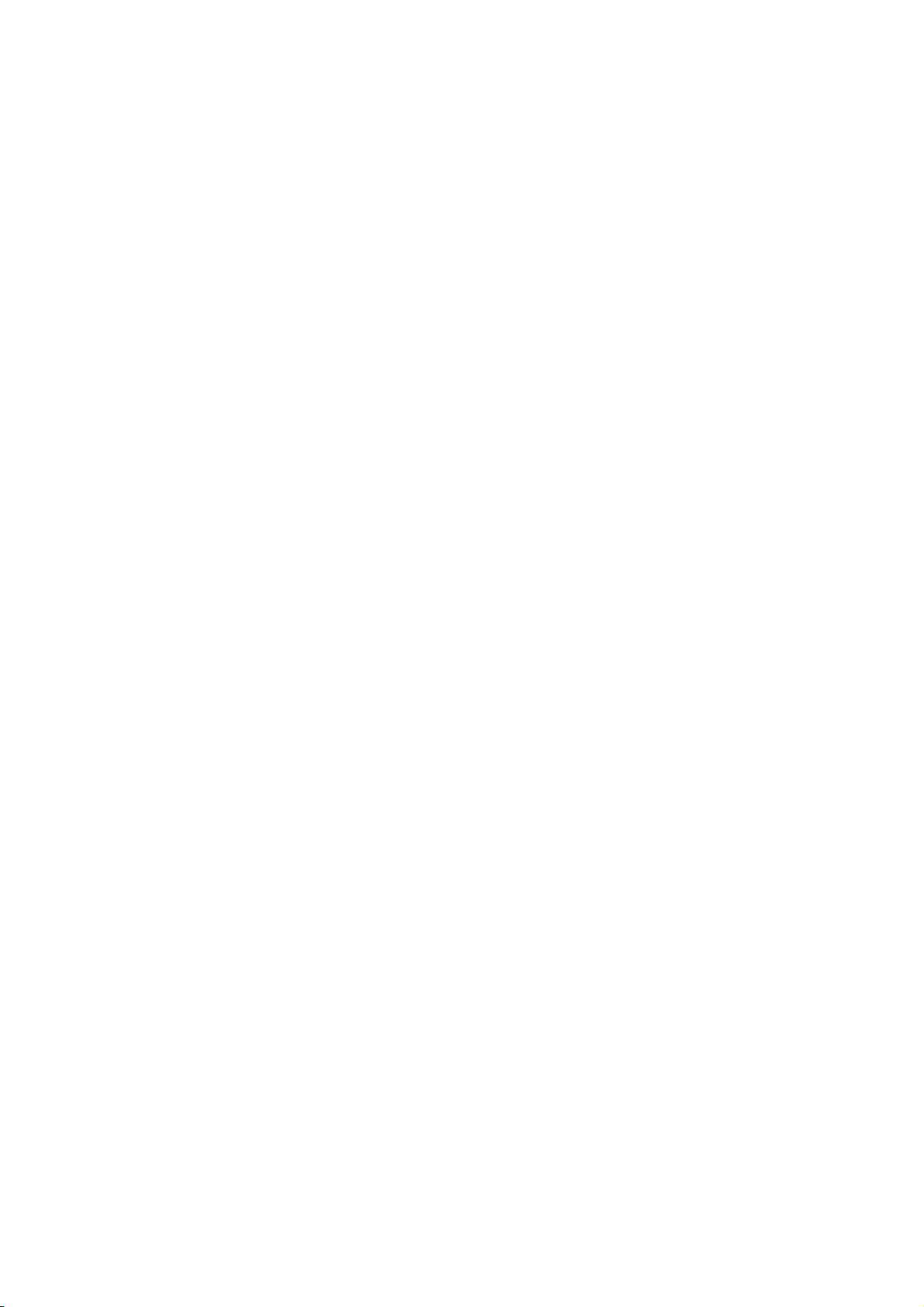
TABLE OF CONTENTS
HCD-FX999W/FX1000W
Ver. 1.1
1. SERVICING NOTE ................................................... 4
2. GENERAL ................................................................... 5
3. DISASSEMBLY
3-1. Disassembly Flow ........................................................... 7
3-2. Top Panel Sub Assy......................................................... 8
3-3. Front Panel Assy.............................................................. 9
3-4. I/O Board, DC Fan .......................................................... 9
3-5. MIB01 Board, MIB01 POWER Board
(HCD-FX1000W only).................................................... 10
3-6. DMB10 Board, TX Board ............................................... 11
3-7. MAIN Board, H/P Board................................................. 12
3-8. FL Board, KEY Board, LED Board ................................ 12
3-9. DVD Mechanism Deck (CDM69EH-DVBU101)........... 13
3-10. Base Unit ......................................................................... 13
3-11. Optical Pick-up (KHM-310CAB) ................................... 14
3-12. SW Board, Bracket (Top) Assy ....................................... 14
3-13. RELAY Board ................................................................. 15
3-14. Motor (Stocker) Assy (Stocker)(M761) .......................... 15
3-15. Motor (Roller) Assy (Roller)(M781) ............................... 16
3-16. Motor (Mode) Assy (Mode)(M771) ................................ 16
3-17. Rubber Roller (Slider) ASSY .......................................... 17
3-18. Timing Belt (Front/Rear)................................................. 17
3-19. Cam (Gear) ...................................................................... 18
3-20. SENSOR Board............................................................... 18
4. ASSEMBLY
4-1. How To Install The Cam (Eject Lock) ............................ 19
4-2. How To Install The Cam (Gear) ...................................... 19
4-3. How To Install The Gear (Mode C)................................. 20
4-4. How To Install The Gear (Mode Cam) ............................ 20
4-5. How To Install The Rotary Encorder (S702),
Gear (Stocker Communication)....................................... 21
4-6. How To Install The Stocker Assy .................................... 21
5. TEST MODE............................................................... 22
6. ELECTRICAL ADJUSTMENT............................ 26
7. DIAGRAMS
7-1. Block Diagram – RF Section –....................................... 30
7-2. Block Diagram – MIB Section – .................................... 31
7-3. Block Diagram – VIDEO Section – ............................... 32
7-4. Block Diagram – AMP Section –................................... 33
7-5. Block Diagram – AUDIO Section – ............................... 34
7-6. Block Diagram – MAIN Section – ................................. 35
7-7. Block Diagram – DIAT TRANSMIT Section – ............. 36
7-8. Printed Wiring Board – CHANGER Section – ............... 37
7-9. Schematic Diagram – CHANGER Section – ............. 38
7-10. Printed Wiring Board – DMB10 Section (Side A) – ...... 39
7-11. Printed Wiring Board – DMB10 Section (Side B) – ...... 40
7-12. Schematic Diagram – DMB10 Section (1/4) – .............. 41
7-13. Schematic Diagram – DMB10 Section (2/4) – .............. 42
7-14. Schematic Diagram – DMB10 Section (3/4) – .............. 43
7-15. Schematic Diagram – DMB10 Section (4/4) – .............. 44
7-16. Printed Wiring Board – MAIN Section (Side A) – ......... 45
7-17. Printed Wiring Board – MAIN Section (Side B) – ......... 46
7-18. Schematic Diagram – MAIN Section (1/8) –................. 47
7-19. Schematic Diagram – MAIN Section (2/8) –................. 48
7-20. Schematic Diagram – MAIN Section (3/8) –................. 49
7-21. Schematic Diagram – MAIN Section (4/8) –................. 50
7-22. Schematic Diagram – MAIN Section (5/8) –................. 51
7-23. Schematic Diagram – MAIN Section (6/8) –................. 52
7-24. Schematic Diagram – MAIN Section (7/8) –................. 53
7-25. Schematic Diagram – MAIN Section (8/8) –................. 54
7-26. Printed Wiring Board – FL/KEY Section –..................... 55
7-27. Schematic Diagram – FL/KEY Section – ...................... 56
7-28. Printed Wiring Board – LED / MIC Section – ................ 57
7-29. Schematic Diagram – LED / MIC SSection –................ 58
7-30. Printed Wiring Board – I/O Section (Side A) –............... 59
7-31. Printed Wiring Board – I/O Section (Side B) – ............... 60
7-32. Schematic Diagram – I/O Section –............................... 61
7-33. Printed Wiring Board – MIB01 Section (Side A) –......... 62
7-34. Printed Wiring Board – MIB01 Section (Side B) –......... 63
7-35. Schematic Diagram – MIB01 Section (1/3) –................ 64
7-36. Schematic Diagram – MIB01 Section (2/3) –............... 65
7-37. Schematic Diagram – MIB01 Section (3/3) –................ 66
7-38. Printed Wiring Board – MIB01 POWER Section – ........ 67
7-39. Schematic Diagram – MIB01 POWER Section – .......... 67
7-40. Printed Wiring Board – TX Section – ............................. 68
7-41. Schematic Diagram – TX Section –............................... 69
8. EXPLODED VIEWS
8-1. Overall Section ................................................................ 92
8-2. Front Panel Assy Section................................................. 93
8-3. Chassis Section-1 ............................................................ 94
8-4. Chassis Section-2 ............................................................ 95
8-5. DVD Mechanism Deck Section-1
(CDM69EH-DVBU101) ................................................. 96
8-6. DVD Mechanism Deck Section-2
(CDM69EH-DVBU101) ................................................. 97
8-7. DVD Mechanism Deck Section-3
(CDM69EH-DVBU101) ................................................. 98
8-8. DVD Mechanism Deck Section-4
(CDM69EH-DVBU101) ................................................. 99
8-9. DVD Mechanism Deck Section-5
(CDM69EH-DVBU101) ................................................ 100
8-10. DVD Mechanism Deck Section-6
(CDM69EH-DVBU101) ................................................ 101
8-11. Optical Pick-up Section (KHM-310CAB) ..................... 102
9. ELECTRICAL PARTS LIST ................................. 103
3
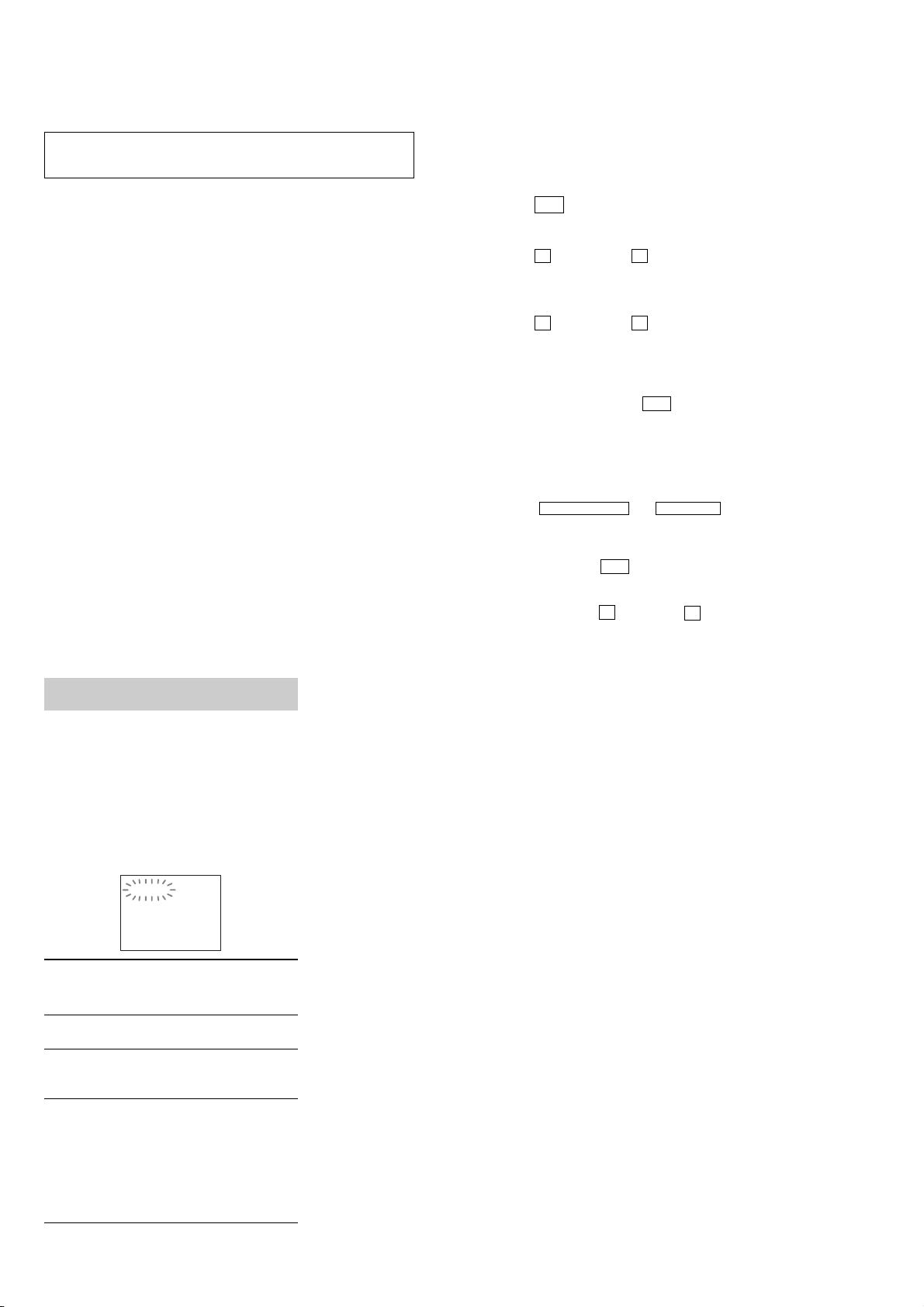
HCD-FX999W/FX1000W
Ver. 1.4
SECTION 1
SERVICING NOTE
NOTES ON HANDLING THE OPTICAL PICK-UP BLOCK
OR BASE UNIT
The laser diode in the optical pick-up block may suffer electrostatic
break-down because of the potential difference generated by the
charged electrostatic load, etc. on clothing and the human body.
During repair, pay attention to electrostatic break-down and also
use the procedure in the printed matter which is included in the
repair parts.
The flexible board is easily damaged and should be handled with
care.
NOTES ON LASER DIODE EMISSION CHECK
The laser beam on this model is concentrated so as to be focused on
the disc reflective surface by the objective lens in the optical pickup block. Therefore, when checking the laser diode emission,
observe from more than 30 cm away from the objective lens.
LASER DIODE AND FOCUS SEARCH OPERATION
CHECK
Carry out the “S curve check” in “CD section adjustment” and check
that the S curve waveform is output several times.
Self-diagnosis Function
(When letters/numbers appear in the
display)
When the s elf -diagnosis function is a ctivated to
prevent the system from malfunctioning, a 5character service number (e.g., C 13 50) with a
combination of a letter and 4 digits appears on
the screen and the front pa nel display. In this
case, check the followin g table.
C:13:50
DISC SLOT LOCK
The disc slot lock function for the antitheft of an demonstration
disc in the store is equipped.
Setting Procedure :
1. Press the ?/1 button to turn the set on.
2. Press the [FUNCTION] button to set DVD function.
3. Insert a disc.
4. Press the
x stick and the A button simultaneously for five
seconds.
5. The message “LOCKED” is displayed and the slot is locked.
Releasing Procedure :
1. Press the x stick and the A button simultaneously for five
seconds again.
2. The message “UNLOCKED” is displayed and the slot is
unlocked.
Note: When “LOCKED” is displayed, the slot lock is not released by
turning power on/off with the ?/1 button.
Note 1:Regarding the notification symbol “R”
Because the number of the operating buttons of this product
are limited, some operations require use of the operating
buttons of the remote commander, When a specific operation
requires use of the operating buttons of the remote commander,
“R” is added to the specific operating procedure in this manual.
Example MENU/NO “R” The MENU/NO button of remote
commander.
Note 2:Incorrect operations may be performed if the test mode ia not
entered properly.
In this case, press the ?/1 button to turn the power off, and
retry to enter the test mode.
Note 3: If the disc tray does not open and the message “LOCKED”
appears, press the x stick and the A button simultaneously
for 5 seconds or longer.
Then remove your fingers from the above stick and the button.
The message “UNLOCKED” appears for 2 seconds and the disc
tray opens.
Note on DMB10 board replacement
New part of EEP ROM (IC103) on the DMB10 board cannot be
used. Therefore, if the mounted DMB10 board (A-1111-270-A,etc.)
is replaced, exchange new EEP R OM (IC103) with that used before
the replacement.
NOTE OF HANDLING THE MIB01 BOARD (A-1124-106-A)
When the MIB01 board is replaced by a repair for a fee, throw
away the MIB01 board after obtaining consent of not returning of
the MIB01 board to the customer. When throwing a way the MIB01
board, be sure to throw away after destroying IC602 physically with
the hammer etc.
First 3
characters of
the servic e
number
C 13 The disc is dirty.
C 31 The disc is not inserted correctly.
E XX
(xx is a number)
Cause and/or corrective action
,Clean the disc with a soft cloth
,Restart the system, then re-insert
the disc correctly.
To prevent a malfunction, the
system has performed the selfdiagnosis function.
,Contact your nearest Sony
dealer or local authorized Sony
service facility and giv e the 5character service number.
Example: E 61 10
4

Front panel
SECTION 2
GENERAL
HCD-FX999W/FX1000W
Ver. 1.1
This section is extracted
from instruction manual.
A Disc slot (43)
B (remote sensor) (13)
C Front panel display (110)
D PHONES jack (43)
MIC jack (85)
E VOLUME +/– (43)
F FUNCTION (43)
G ./> (44)
Rear Panel
FRONT R FRONT L CENTER WOOFER
SPEAKER
H x (stop) (44, 89)
I X (pause) (44)
J H (play) (43)
K A (eject) (43, 89)
L DI SC 1-5 (43)
M "/1 (on/standby) (36, 43, 89)
VIDEO IN
AUDIO IN
DIR-T1
OPTICAL
DIGITAL IN
HDMI
OUT
VIDEO
RL
RL
(DVD ONLY)
AUDIO IN
SAT
SAT
YPB/CBPR/C
COMPONENT VIDEO OUT
VIDEO IN
(DVD ONLY)
R
MONITOR OUT
VIDEO
S VIDEO
(DVD ONLY)
COAXIAL
FM
AM
75
A SPEAKER jacks (15)
B DIR-T1 jack (15)
C SAT OPTICAL DIGITAL IN jack (34)
D VID EO VIDEO /AUDIO IN jacks (31, 34)
E COMPONENT VIDEO OUT jacks (27)
F MONITOR OUT (VIDEO / S VIDEO) jacks
(27)
G AM terminal (26)
H FM 75 COAXIAL jack (26)
Ω
I SAT VIDEO/AUDIO IN jacks (31, 34)
J HDMI OUT jack (27) (HCD-FX1000W only)
5

HCD-FX999W/FX1000W
Remote
Open the
cover.
A TV (79)
B DISC SKIP (43)
C SOUND FIELD (70)
D ./> PRESET –/+, TV CH –/+ (39,
44, 84)
E H (play) (43)
The H button has a tactile dot.*
F TOP MENU (48)
G C/X/x/c/ENTER (36, 45, 59, 70, 73, 75,
82, 90)
C/X/x/c
H O RETURN (50)
I ALBUM –/+ (44, 80)
J ANGLE (74)
K AUDIO (68)
have tactile dots.*
The AUDIO button has a tactile dot.*
L SUBTITLE (74)
M Number buttons (48, 75, 79)
The number 5 button has a tactile dot.*
N CLEAR, - (39, 45, 80)
O REPEAT, FM MODE (47, 84)
P PROGR ESSIVE, TUNER MENU (29, 83)
Q TV [/1 (on/standby) (79)
R "/1 (on/standby) (36, 43, 84)
S THEATRE SYNC (80)
T TV/V ID EO, SLEEP (79, 88)
U FUNCTION (29, 43, 72, 82)
V m/M / SLOW, TUNING –/+ (60,
83)
W x (stop ) (44, 75, 84)
X X (pause) (44)
Y MUTING (44)
Z MENU (48)
wj VOLUME, TV VOL +/– (43, 84)
The VOLUME, TV VOL + button has a
tactile dot.*
wk DISPLAY (10, 39, 45, 75, 90)
wl /
STEP (44)
e; DISPLAY (84)
ea DSGX (73)
es PICTURE NAVI (54)
ed KARAOKE (85)
ef ECHO (86)
eg KEYCON #/b (86)
REPLAY, ADVANCE,
The KEYCON # button has a tac tile dot.*
eh MIC VOL +/– (86)
ej MULTI/2CH (49)
ek SA-CD/CD (49)
el AMP MENU (36, 59, 73, 82)
*Use the tact ile dot as a reference wh en operating the
system.
6

HCD-FX999W/FX1000W
SECTION 3
Ver. 1.1
DISASSEMBLY
3-1. DISASSEMBLY FLOW
•This set can be disassembled in the order shown below.
•The dotted square with arrow ( ) prompts you to move to the next job when all of the works within the dotted square ( ) are
completed.
SET
3-2.TOP PANEL SUB ASSY
(Page 8)
3-3.FRONT PANEL ASSY
(Page 9)
MIB01 POWER BOARD
3-9.DVD MECHANISM DECK
(CDM69EH-DVBU101)
(Page 13)
3-4.I/O BOARD, DC FAN
(Page 9)
3-5.MIB01 BOARD,
(HCD-FX1000W ONLY) (Page 10)
3-6.DMB10 BOARD,
TX BOARD
(Page 11)
3-7.MAIN BOARD,
MIC BOARD
(Page 12)
3-8.FL BOARD, KEY BOARD,
LED BOARD
(Page 12)
3-10.BASE UNIT
(Page 13)
3-11.OPTICAL PICK-UP
(KHM-310CAB)
(Page 14)
BRACKET (TOP) ASSY
3-12.SW BOARD,
(Page 14)
3-15.MOTOR (ROLLER)
ASSY (ROLLER) (M781)
(Page 16)
3-14.MOTOR (STOCKER)
ASSY (STOCKER) (M761)
3-17.RUBBER ROLLER
3-18.TIMING BELT
(FRONT/REAR)
(Page 15)
(SLIDER) ASSY
(Page 17)
(Page 17)
3-16.MOTOR (MODE)
ASSY (MODE) (M771)
3-13.RELAY BOARD
(Page 15)
(Page 16)
3-19.CAM (GEAR)
(Page 18)
3-20.SENSOR BOARD
(Page 18)
7

HCD-FX999W/FX1000W
Note: Follow the disassembly procedure in the numerical order given.
3-2. TOP PANEL SUB ASSY
5
top panel sub assy
1
two flat head
screws (TP)
6
two screws
(+BVTP 3
×
6)
2
two flat head
screws (TP)
4
three screws
(+BVTP 3
3
(+BVTP 3
×
6)
two screws
×
8)
7
two screws
(+BVTP 3
9
chassis (top) sub assy
×
6)
8
two
screws
×
(+BVTP 3
6)
8

3-3. FRONT PANEL ASSY
2
connector
(CN300)
1
connector
(CN901)
8
DC fan
qf
tuner
qs
I/O board
back panel
6
wire (flat type)
13core(CN201)
qa
wire (flat type)
11core(CN101)
5
wire (flat type)
23core(CN601)
0
screw (+BVTP 3 × 8)
9
seven
screws (+BVTP 3 × 8)
3
two
screws (+BVTP 3 × 8)
4
screw (+BVTP 3 × 8)
qd
two screws (+BVTP 3 × 8)
7
two screws (+BVTT 4 × 8)
1
screw
(+BVTP 3
4
wire (flat type)
19core(CN801)
HCD-FX999W/FX1000W
2
three
(+BVTP 3
3
MD cover
×
8)
screws
×
8)
7
front panel assy
3-4. I/O BOARD, DC FAN
6
four
screws
(+BVTP 3
5
screw
(+BVTP 3
×
8)
×
8)
9

HCD-FX999W/FX1000W
)
Ver. 1.1
3-5. MIB01 BOARD, MIB01 POWER BOARD (HCD-FX1000W ONLY)
5
wire (flat type)
13core(CN5301)
3
connector (CN9001)
7
two screws (+BVTP 3 × 8)
8
HDMI chassis
0
connector (CN5101)
1
two screws (+BV 3)
4
MIB01 POWER board
2
connector (CN9002)
9
four screws (+BV 3)
qd
screw (+BVTP 3 × 8)
qf
HDMI bracket
qs
MIB01 board
6
wire (flat type)
28core(CN5401
qa
wire (flat type)
12core(CN5201)
10

3-6. DMB10 BOARD, TX BOARD
4
wire (flat type)
12core(CN4802)
(HCD-FX1000W only)
3
wire (flat type)
(13core)(CN301)
(HCD-FX999W only)
2
wire (flat type)
24core(CN101)
1
connector (CN201)
9
two screws
(+BV 3)
5
wire (flat type)
28core(CN4801)
(HCD-FX1000W only)
6
11core(CN4501)
wire (flat type)
HCD-FX999W/FX1000W
Ver. 1.1
7
connector (CN401)
q;
two screws
(+BV 3)
qa
DMB10 board
8
wire (flat type)
11core(CN106)
qs
three
(+BVTP 3 × 8)
screws
qf
connector (CN803)
qd
dmb chassis
qg
wire (flat type)
11core(CN801)
qh
connector (CN802)
qj
four
screws
(+BVTP 3 × 8)
qk
TX board
11
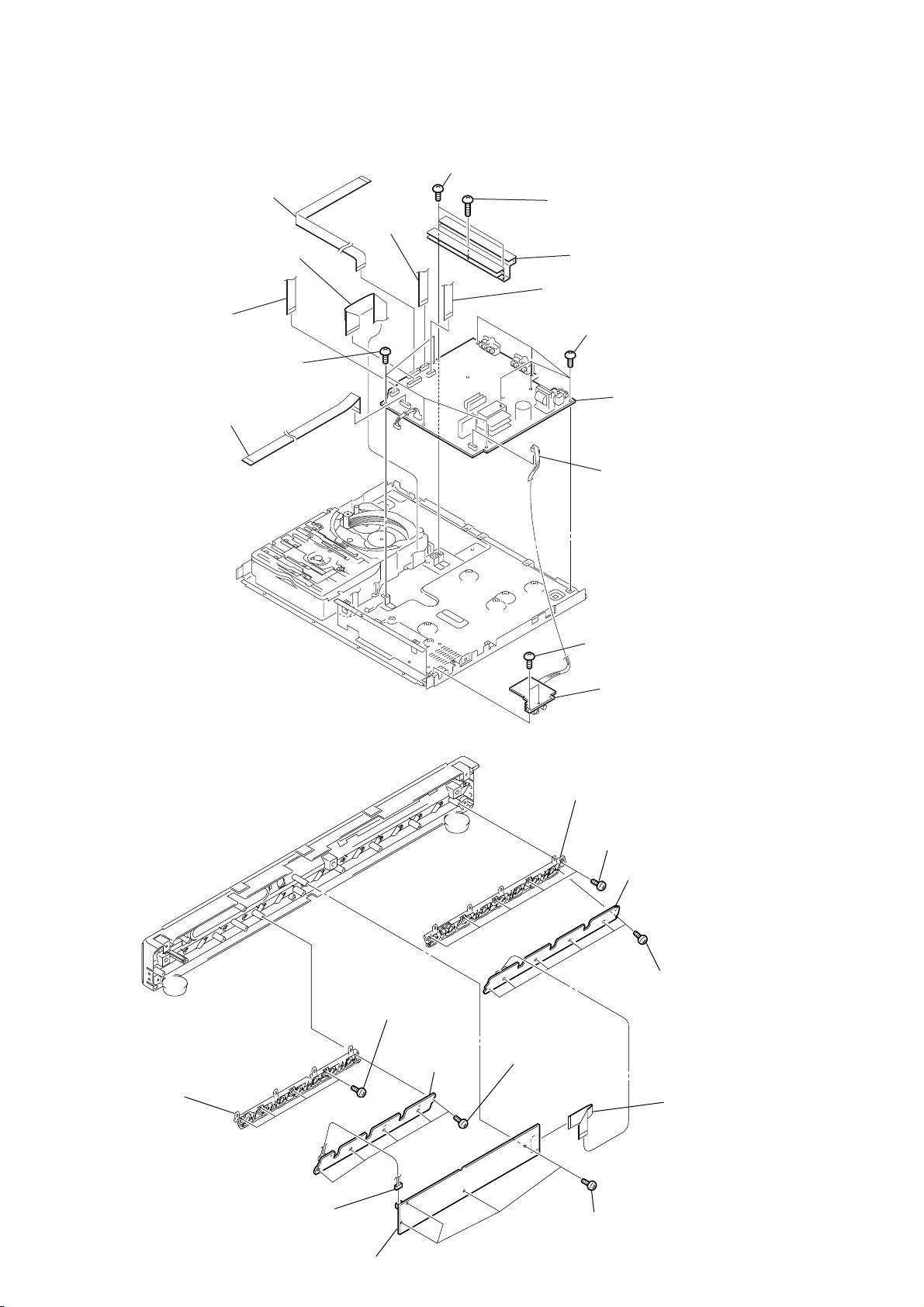
HCD-FX999W/FX1000W
)
)
3-7. MAIN BOARD, MIC BOARD
7
wire (flat type)
23core(CN507)
6
wire (flat type)
27core(CN502)
5
wire (flat type)
11core(CN505)
qd
four screws
(+BV 3)
4
wire (flat type)
19core(CN509)
8
wire (flat type)
11core(CN504)
0
two screws
(+BV 3)
qa
screw
(+BVTP 3
qs
9
wire (flat type)
11core(CN512)
×
14)
heat sink
qf
five screws
(+BV 3)
qg
MAIN board
3
connector (CN309
3-8. FL BOARD, KEY BOARD, LED BOARD
9
(DIA. 2.6
qs
play button sub assy
four screws
qa
×
8)
KEY
board
8
disc button sub assy
5
(DIA. 2.6
0
five screws
(DIA. 2.6
×
8)
1
two screws
(+BV 3)
2
MIC board
five screws
7
6
(DIA. 2.6
×
8)
LED
board
six screws
×
3
wire (flat type)
15core(CN802
8)
12
2
connector
(CN801)
4
FL
board
1
four screws
(DIA. 2.6
×
8)

3-9. DVD MECHANISM DECK (CDM69EH-DVBU101)
3
DVD mechanism deck
(CDM69EH-DVBU101)
1
two screws
(+BV 3)
2
two screws
(+BV 3)
HCD-FX999W/FX1000W
3-10. BASE UNIT
3
boss
6
base unit
4
boss
2
5
1
boss
boss
floating
screw
(DIA. 12)
13
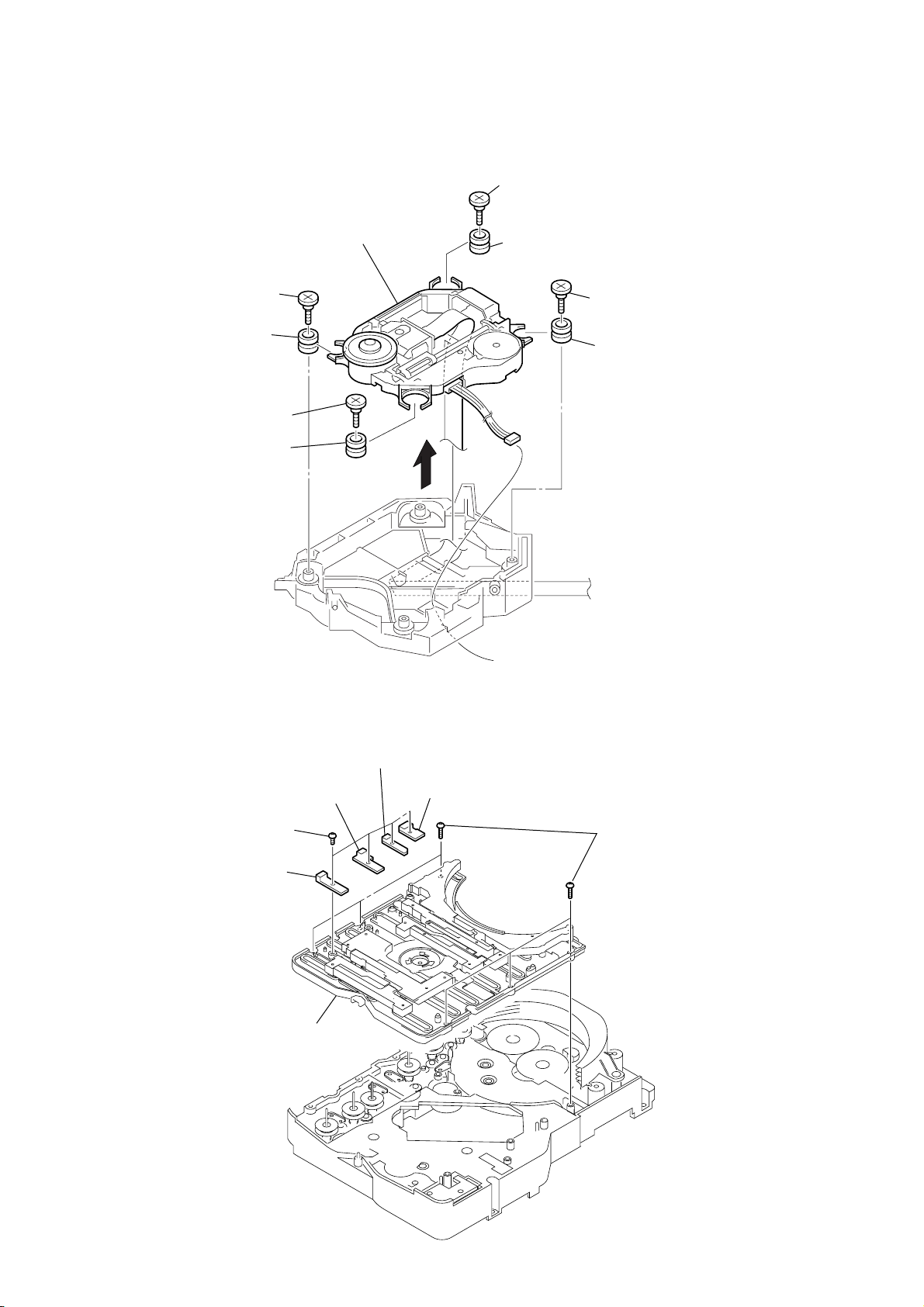
HCD-FX999W/FX1000W
3-11. OPTICAL PICK-UP (KHM-310CAB)
0
optical pick-up
(KHM-310CAB)
2
insulator screw
7
insulator
1
insulator screw
6
insulator
5
3
insulator screw
8
insulator
4
insulator screw
9
insulator
3-12. SW BOARD, BRACKET (TOP) ASSY
3
SW (2) board
1
four
screws
×
(+BTP2.6
2
SW (1) board
7
6)
bracket (top) assy
4
SW (3) board
5
SW (4) board
6
six screws
(+BVTP2.6)
14

3-13. RELAY BOARD
HCD-FX999W/FX1000W
– bottom view –
RELAY board
1
Remove five solders.
3-14. MOTOR (STOCKER) ASSY (STOCKER)(M761)
3
two screws
(+BVTP2.6)
5
stocker motor board
5
connector
(CN703)
4
connector
(CN710)
4
3
6
RELAY board
2
Remove two solders
2
four screws
(+BVTP2.6)
6
motor (stocker) assy
(stocker) (M761)
1
belt (stocker)
15
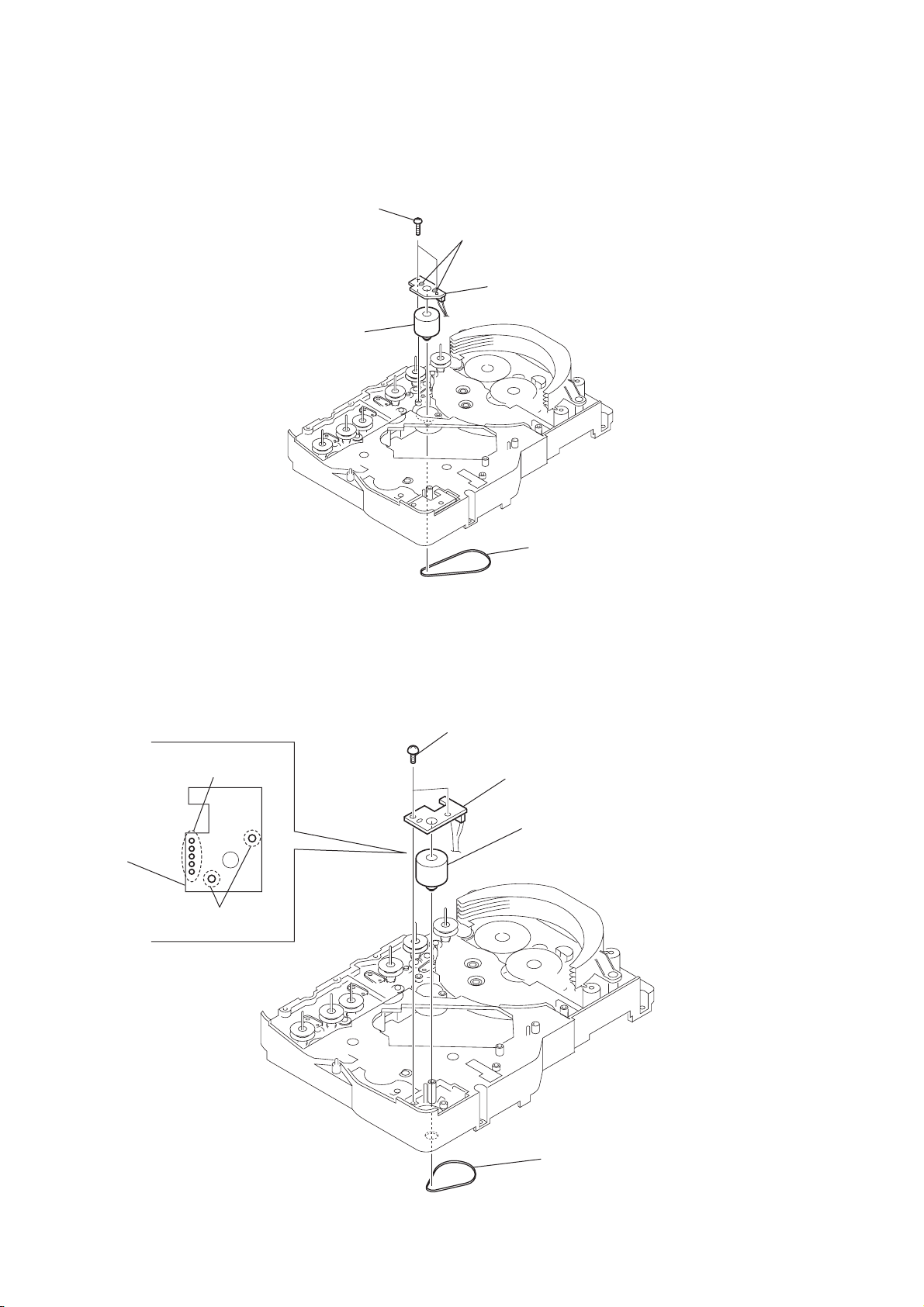
HCD-FX999W/FX1000W
3-15. MOTOR (ROLLER) ASSY (ROLLER)(M781)
3
two screws
(+BVTP2.6)
5
motor (roller) assy
(roller)(M781)
2
Remove two solders.
4
ROLLER MOTOR
board
3-16. MOTOR (MODE) ASSY (MODE)(M771)
1
Remove five solders
of rotary encoder.
MODE MOTOR
board
2
Remove two solders
of motor (M771)
3
two screws
(+BVTP2.6)
1
belt (roller V)
4
MODE MOTOR board
6
motor (mode) assy
(mode) (M771)
16
5
belt (mode V)
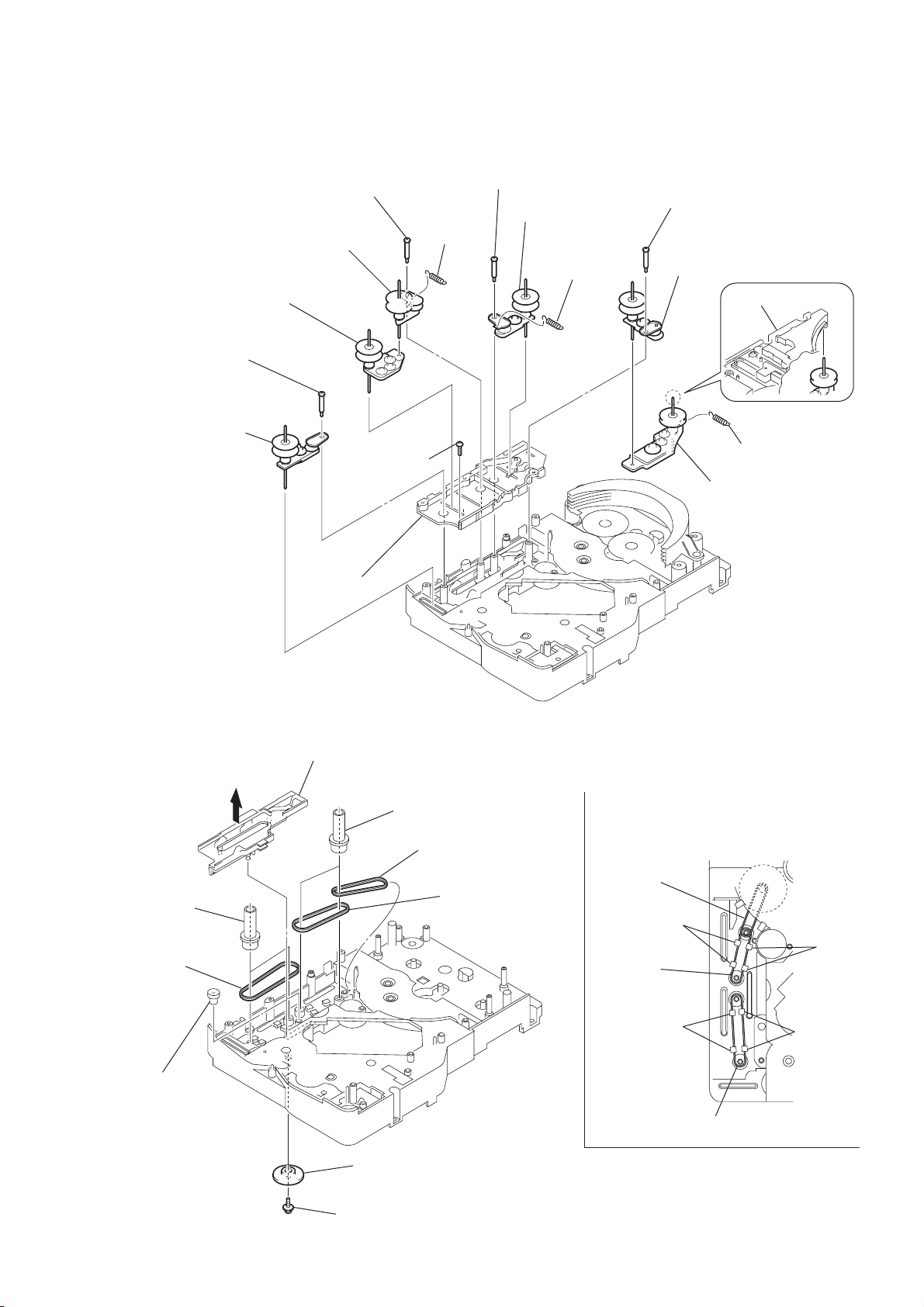
3-17. RUBBER ROLLER (SLIDER) ASSY
8
step screw
0
rubber roller
(slider 4) assy
qa
rubber roller
(slider 2) assy
qs
step screw
qd
rubber roller
(slider 1) assy
qf
screw
(BVTP2.6
×
9
8)
tension
spring
(slider 2)
5
step screw
7
rubber roller
(slider 1) assy
6
tension spring
(slider 4)
HCD-FX999W/FX1000W
1
step screw
2
rubber roller
(slider S) assy
bracket (top) assy
3
tension spring
(base slider 5)
4
rubber roller
(slider 5) assy
qg
sub chassis
3-18. TIMING BELT (FRONT/REAR)
3
slider (mode cam) assy
5
two gears
(center)
6
timing belt
(front)
7
two gears (center)
8
timing belt (rear)
9
timing belt (rear)
When install three timing belts,
its pass under each claws.
timing belt
(rear)
claw
timing belt
(rear)
claw
claw
claw
4
gear
(timing)
2
gear (mode cam)
: Note
1
screw
(PTPWH2.6
×
timing belt (front)
Note: Refer to assembly (Section 4)
8)
17

HCD-FX999W/FX1000W
3-19. CAM (GEAR)
qf
cam (gear)
: Note
qd
screw
qs
gear(mode cam)
qa
screw
(PTPWH2.6
0
gear (mode C)
:Note
6
gear (mode 5)
5
screw (PTPWH2.6 × 8)
4
gear (mode 5)
3
screw (PTPWH2.6 × 8)
×
8)
2
pulley
(mode deceleration)
1
screw(PTPWH2.6 × 8)
Note: Refer to assembly
(Section 4).
3-20. SENSOR BOARD
q;
cam (eject lock)
: Note
9
screw
(PTPWH2.6
qs
cam (BU U/D)
qd
×
8)
gear (eject lock)
7
compression spring
(shutter)
ql
8
harness
shaft
(shutter)
9
screw
(PTPWH2.6
wa
SENSOR board
w;
screw
(BVTP2.6
6
gear (mode A)
5
base (shutter) block
8
gear (mode D)
×
8)
7
screw (PTPWH2.6 × 8)
qk
claw
qh
two claws
qj
rotary encoder
(S771)
×
8)
qf
gear
(mode B)
qg
screw
(PTPWH2.6
×
8)
qa
18
screw
(PTPWH2.6
3
8)
screw
(BVTP2.6
1
screw
(PTPWH2.6
×
8)
4
two screws
×
8)
2
lever shutter (A)
(BVTP2.6
×
8)
Note: Refer to assembly (Section 4).
×

SECTION 4
ASSEMBLY
•This set can be assembled in the order shown below.
4-1. HOW TO INSTALL THE CAM (EJECT LOCK)
1
Rotate the cam (BU U/D) fully in the direction of arrow.
2
Engage the gear (eject lock) and the gear of the cam (eject lock)
aligning the mark with the center of the gear (eject lock).
cam (BU U/D)
HCD-FX999W/FX1000W
mark
gear (eject lock)
4-2. HOW TO INSTALL THE CAM (GEAR)
1
Check that the cam (BU U/D) can not be rotated in the direction of arrow.
2
Align the mark on the cam (gear) with the boss as shown in the figure
and install the cam (gear).
cam (gear)
cam (BU U/D)
cam (eject lock)
– bottom view • front –
boss
mark
– bottom view • front –
19

HCD-FX999W/FX1000W
4-3. HOW TO INSTALL THE GEAR (MODE C)
1
Align the mark on the rotary encoder (S771) with the projection of the assy.
2
Check that the cam (BU U/D) can not be rotated in the direction of arrow.
3
Install the gear (
rotary encoder
(S771)
mode
C)
gear (
mode
cam (BU U/D)
C)
mark projection
4-4. HOW TO INSTALL THE GEAR (MODE CAM)
1
Slide the shaft in the direction of arrow.
2
Align mark A on the gear (mode cam) with mark B on the slider (mode cam) assy,
then install the gear (mode cam).
3
Check that mark C on the gear (mode cam) is in alignment with mark D on the cam (gear).
mark
A
gear (mode cam)
mark
D
– bottom view • front –
shaft
mark
B
chassis
slider (mode cam) assy
20
cam (gear)
– bottom view • front –
mark
C

HCD-FX999W/FX1000W
2
five
solders
6
two gears
(stocker communication)
4
gear
(stocker communication)
RELAY board
7
two screws
(PTPWH2.6
×
8)
5
screw
(PTPWH2.6
×
8)
3
screw
(PWH2
×
6)
rotary encoder
(S702)
gear
(stocker
communication)
– rear –
1
rotary encoder
(S702)
Engage the rotary encoder (S702)
and the gear (stocker communication)
as shown below in the figure.
4-5. HOW TO INSTALL THE ROTARY ENCORDER (S702), GEAR (STOCKER COMMUNICATION)
4-6. HOW TO INSTALL THE STOCKER ASSY
To install three cams, align each groove
of the cam with each
chassis as shown in the figure.
cam
f
mark on the
3
screw
(PTPWH2.6
2
cam
(stocker V)
×
8)
screw
boss
rotary encoder
(S702)
hole
4
two cams
(stocker U/D)
Install the stocker assy
fitting three bosses into the
each groove of cam
then fix by rotating the cams
in the direction of arrow.
boss
5
two screws
(PTPWH2.6
×
8)
– rear –
1
Position the hole on the gear
(stocker communication) on the
screw of the rotary encoder (S702).
gear
(stocker communication)
21

HCD-FX999W/FX1000W
Ver. 1.1
SECTION 5
TEST MODE
Note 1: Regarding the notification symbol “R”
Because the number of the operating buttons of this product
are limited, some operations require use of the operating
buttons of the remote commander, When a specific operation
requires use of the operating buttons of the remote
commander, “R” is added to the specific operating procedure
in this manual. Example MENU/NO “R” The MENU/NO
button of remote commander.
Note 2: Incorrect operations may be performed if the test mode is
not entered properly.
In this case, press the ?/1 button to turn the power off, and
retry to enter the test mode.
1. Cold Reset
• The cold reset clears all data including preset data stored in
the RAM to initial conditions. Execute this mode when
returning the set to the customers.
Procedure:
1. Press the ?/1 button to turn the power on.
2. Press three buttons x , A and ?/1 simultaneously.
3. When this button is operated, display as “COLD RESET” for
a while and all of the settings are reset.
2. Panel Test Mode
•This mode is used to check the software version, LCD, LED
and keyboard.
2-1. DVD LED Test Mode
Procedure:
1. Press the ?/1 button to turn on the power.
2. Press three bottons X , . and A simultaneously.
3. When the display LED test mode is activated, all segments
are turned on.
4. To exit from this mode, pull out the AC plug.
2-2. V ersion T est Mode
Procedure:
1. When the panal test mode is activated, press the . button
and the message “GC7GHW***” *1 is displayed, the version
test mode is activated.
2. Whenever press the . button, the version is displayed in
order of NA, MC, SYS, UI, DVD, CDMA, CDMB, ST005,
TA, TM and GC7GHW*1.
3. Press the > button and the date of the softwafe production
is displayed.
4. Press the > button again and the version is displayed.
5. To exit from this mode, pull out the AC plug.
2-3. Key Test Mode
Procedure:
1. When the panel test mode is activated, press the H button,
to select the key test mode.
2. To enter the KEY test mode, the fluorecent indicator displays
“K0”. Each time a button is pressed, “KEY” value increases.
However, once a button is pressed, it is no longer taken into
account. When all keys are pressed correctly, “K15” is
displayed.
3. To exit from this mode, pull out the AC plug.
3. Disc Tray Lock
The disc tray lock function for the antitheft of an demonstration
disc in the store is equipped.
Setting Procedure :
1. Press the ?/1 button to turn the set on.
2. Press the FUNCTION button to set DVD function.
3. Insert a disc.
4. Press the x button and the A button simultaneously for f ive
seconds.
5. The message “LOCKED” is displayed and the tray is locked.
Releasing Procedure :
1. Press the x button and the A button simultaneously for f ive
seconds. again.
2. The message “UNLOCKED” is displayed and the tray is
unlocked.
Note: When “LOCKED” is displayed, the slot lock is not released by
turning power on/off with the ?/1 button.
4. DVD Ship Mode
• Use this mode when returning the set to the customer after
repair.
Procedure:
1. Press the ?/1 button to turn the set on.
2. Press the FUNCTION button to set the function “DVD”.
3.
Press three buttons x
4. After a message “MECHA LOCK” is displayed on the
fluorescent indicator tube, pull out the AC plug.
5. To exit from this mode, press the ?/1 button to turn the set
on.
5. DVD Debug In Mode
Procedure:
1. Press the ?/1 button to turn the set on.
2. Press the FUNCTION button to set the function “DVD”.
3. Press the three buttons . , A and > simultaneously.
4. To exit from this mode, press the ?/1 button to turn the set
on.
6. AM Step Change
•A step of AM channels can be changed over betw een 9 kHz
and 10 kHz.
Procedure:
1. Press ?/1 button to turn the set ON.
2. Select the function “TUNER”, and press FUNCTION button
to select the BAND “AM”.
3. Press ?/1 button to turn the set OFF.
4. Press > and ?/1 buttons simultaneously , and the display
of fluorescent indicator tube changes to “AM 9 k STEP” or
“AM 10 k STEP”, and thus the channel step is changed over.
*1 In HCD-FX999W, “GC7GW***” is displayed.
,
and
?/1
simultaneously.
22

HCD-FX999W/FX1000W
Ver. 1.3
DVD SECTION
[TEST DISC LIST]
Be sure to use the DVD disc that matches the signal standards of
your region.
• CD
YEDS-18 (Part No.: 3-702-101-01)
PATD-012 (Part No.: 4-225-203-01)
• DVD SL (Single Layer)
NTSC : HLX-503 (Part No.: J-6090-069-A)
HLX-504 (Part No.: J-6090-088-A)
PAL : HLX-506 (Part No.: J-6090-077-A)
• DVD DL (Dual Layer)
NTSC : HLX-501 (Part No.: J-6090-071-A)
HLX-505 (Part No.: J-6090-089-A)
PAL : HLX-507 (Part No.: J-6090-078-A)
4-1. GENERAL DESCRIPTION
The Mirror Time and IOP measurement allows you to make
diagnosis and adjustment simply by using the remote commander
and monitor TV. The instructions, diagnosis results, etc. are given
on the on screen display (OSD).
The Mirror Time and IOP measurement is required is such events
where servicing a DVD-Player includes changing the Base Unit
(BU). For each new BU to be used with a certain MV-044 board,
Mirror Time and IOP measurement need to be carried out.
4-3. DRIVE MANUAL OPERATION
The Drive Manual Operation menu consists of five main
function. By pressing 2 “R” button on the remote commander in
the Remocon Diagnosis Menu, the screen will appear as below.
Drive Manual Operation
1. Servo Control
2. Track/Layer Jump
3. Manual Adjustment
4. Mecha t est mode
5. MIRR time Adjust
0. Return to Top Menu
4-4. MIRROR TIME ADJUSTMENT
To enter Mirror Time Adjustment, press 5 “R” button on the remote
commander. The screen will appear as below.
MIRR time Adjust Menu
1. CD MIRR time Check:
2. DVD MIRR time Check:
3. Threshold:
4. Save to EEPROM
5. Default set MIRR time
[Open] Tray open [Close] Tray close
[0] Return to previous menu
4-2. STARTING TEST MODE
Press three buttons x , A and VOLUME + simultaneously
with the DVD player in standby mode.
The Test Mode starts, then the menu shown below will be
displayed on the TV screen.
Remocon Diagnosis Menu
0. External Chip Check
1. Servo Parameter Check
2. Drive Manual Operation
3. Emergency History
4. Version Information
5. Video Level Adjustment
1
Model Name : GC7GHW _ xx
IF-con : V
Syscon : Ver.
*
er. xx.xx (xxxx)
x.xxx
*1 In HCD-FX999W, “GC7GW***” is displayed.
The menu above is the Remocon Diagnosis Menu screen which
consists of six main function. At the bottom of the menu screen,
the model name and IF-con version. To enter Mirror Time
Adjustment menu, press button 2 “R” on the remote commander
to enter Drive Manual Operation menu. To exit from the T est Mode,
press the power button on the remote commander.
There are five main commands in the Mirr time Adjust menu as
shown in the figure above. The functions of each command are
described in the following page.
1. CD MIRR time Check
This command checks the Mirror time value for CD disc.
2. DVD MIRR time Check
This command checks the Mirror time value for DVD disc.
3. Threshold
This command displays the threshold value between CD and DVD
mirror time.
4. Save to EEPROM
This command saves an adjusted mirror time value to the EEPR OM.
5. Default set MIRR time
This command will set CD and DVD mirror time to fir mware default
value.
[Open] / [Close]
Pressing the A button controls the tray for disc change
during mirror time adjustment.
[0] Return to previous menu
Press 0 “R” button to return to previous menu.
23
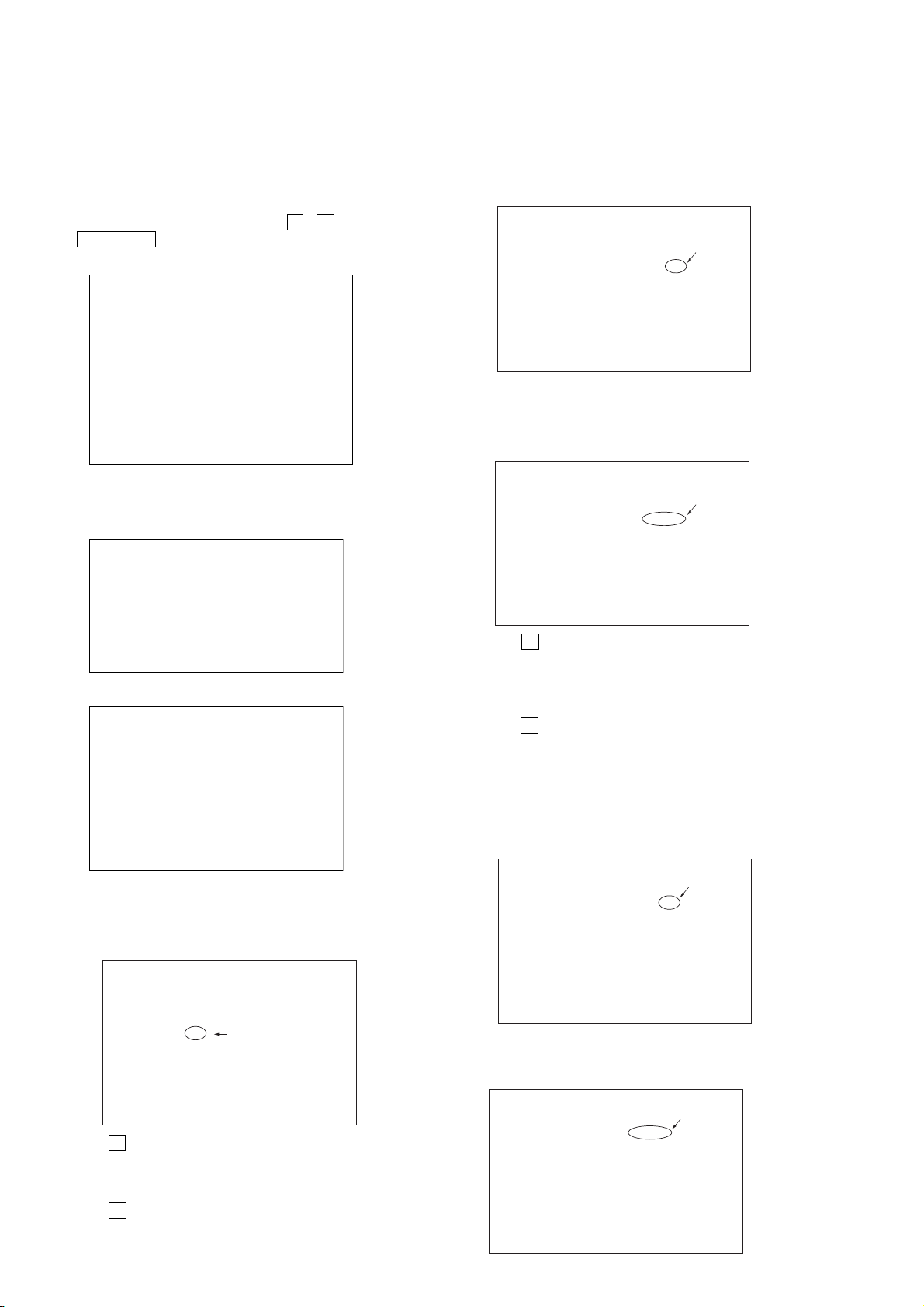
HCD-FX999W/FX1000W
4-4-1. EXECUTING MIRROR TIME ADJUSTMENT
In order to execute mirror time adjustment, the following standard
procedures must be followed.
(1) In standby mode, press three buttons x , A and
VOLUME + simultaneously .
(2) Select “2. Drive Manual Operation”.
Remocon Diagnosis Menu
0. External Chip Check
1. Servo Parameter Check
2. Drive Manual Operation
3. Emergency History Check
4. Version information
5. Video Level Adjustment
1
Model : GC7GHW _xx
IF-con : Ver. xx.xx (xxxx)
Syscon : Ver. x.xxx
*
*1 In HCD-FX999W, “GC7GW***” is displayed.
(3) Select “5. MIRR time Adjust”.
Drive Manual Operation
1. Servo Control
2. Track/Layer Jump
3. Manual Adjustment
4. Mecha test mode
5. MIRR time Adjust
0. Return to Top Menu
(4) Select “5. Default set MIRR time”.
(11) Wait for HEX number to display.
(12) Confirm the number, if XX is 28 ~ 70, proceed with next
step. If no, return to 8.
MIRR time Adjust Menu
1. CD MIRR time Check:
2. DVD MIRR time Check: xx xx
3. Thereshold:
4. Save to EEPROM:
5. Default set MIRR time:
[Open] tray open [close] Tray close
[0] Return to previous menu
(13) Push “4. Save to EEPROM”.
(14) Confirm the same values are displayed. If it is not same,
return to step 7.
MIRR time Adjust Menu
1. CD MIRR time Check:
2. DVD MIRR time Check: XX XX
3. Threshold:
4. Save to EEPROM:
5. Default set MIRR time:
[Open] Tray open [close] Tray close
[0] Return to previous menu
(15) Push A button to eject tray.
(16) Take out HLX-504 and insert Test Disc YEDS-18 into
tray.
MIRR time Adjust Menu
1. CD MIRR time Check:
2. DVD MIRR time Check:
3. Threshold:
4. Save to EEPROM:
5. Default set MIRR time:
[Open] Tray open [Close] Tray close
[0] Return to previous menu
(5) Select “3. Threshold”.
(6) Confirm the number. If it is 75, go to next step. If it is any
other value, return to step 4.
MIRR time Adjust Menu
1. CD MIRR time Check:
2. DVD MIRR time Check:
3. Threshold: 75
4. Save to EEPROM:
5. Default set MIRR time:
[Open] Tray open [Close] Tray close
[0] Return to previous menu
(7) Push A button to eject tray.
(8) Insert Test Disc HLX-504 into tray.
(9) Push A button to close tray.
(10) Push “2. DVD MIRR time Check”.
(17) Push A button to close tray.
(18) Push “1. CD MIRR time check”.
(19) Wait for HEX number to display.
(20) Confirm the number, if YY is 5A ~ E8, proceed with next
step. If no, return to 15.
MIRR time Adjust Menu
1. CD MIRR time Check: yy YY
2. DVD MIRR time Check: XX XX
3. Threshold:
4. Save to EEPROM:
5. Default set MIRR time:
[Open] Tray open [close] Tray close
[0] Return to previous menu
(21) Push “4. Save to EEPROM”.
(22) Confirm the same values are displayed. If it is not the
same, return to step 15.
MIRR time Adjust Menu
1. CD MIRR time check: YY YY
2. DVD MIRR time check: XX XX
3. Threshold:
4. Save to EEPROM:
5. Default set MIRR time:
[Open] Tray open [close] Tray close
[0] Return to previous menu
24

HCD-FX999W/FX1000W
Ver. 1.1
(23) Push A button to eject tray.
(24) Remove Test Disc YEDS-18 from tray.
(25) Push A button to close tray.
(26) Press 0 “R” button to the Drive Manual Operation menu.
(27) Press 0 “R” button to return to the Remocon Diagnosis
Menu.
(28) Press the ?/1 button to switch OFF set.
(22) Confirm the same values are displayed. If it is not the
same, return to step 15.
MIRR time Adjust Menu
1. CD MIRR time check: YY YY
2. DVD MIRR time check: XX XX
3. Threshold:
4. Save to EEPROM:
5. Default set MIRR time:
[Open] Tray open [close] Tray close
[0] Return to previous menu
(23) Push A button to eject tray.
(24) Remove Test Disc YEDS-18 from tray.
(2) Select “2. Drive Manual Operation” by pressing the 2 “R”
button on the remote commander. The screen will appear as
below.
Drive Manual Operation
1. Servo Control
2. Track/Layer Jump
3. Manual Adjustment
4. Tray Aging Mode
5. MIRR time adjust
0. Return to top Menu
(3) Select “3. Manual Adjustment” by pressing the 3 “R” b utton
on the remote commander. The screen will appear as below.
Manual Adjust
1. Track Balance Adjust:
2. Track Gain Adjust:
3. Focus Balance Adjust:
4. Focus Gain Adjust:
5. Eg boost Adjust:
6. Iop:
7. TRV. Level:
8. S curve(FE) Level:
9. RFL(PI) Level:
0. MIRR Time:
o O Change Value
[RETURN] Return to previous menu
(25) Push A button to close tray.
(26) Press 0 “R” button to the Drive Manual Operation menu.
(27) Press 0 “R” button to return to the Remocon Diagnosis
Menu.
(28) Press the ?/1 button to switch OFF set.
4-5. EXECUTING IOP MEASUREMENT
In order to execute mirror time adjustment, the following standard
procedures must be followed.
(1) In standby mode, press three buttons x , A and
VOLUME + simultaneously.
Remocon Diagnosis Menu
0. External Chip Check
1. Servo Parameter Check
2. Drive Manual Operation
3. Emergency History Check
4. Version information
5. Video Level Adjustment
1
Model : GC7GHW XX
IF-con Ver : XX.XX (XXXX)
Syscon Ver : X.XX
*
*1 In HCD-FX999W, “GC7GW***” is displayed.
(4) Select Iop by pressing 6 “R” button on the remote commander .
(5) Wait until a hexadecimal number appear.
Manual Adjust
1. Track Balance Adjust:
2. Track Gain Adjust:
3. Focus Balance Adjust:
4. Focus Gain Adjust:
5. Eq Boost Adjust:
6. Iop. ED 9E:
7. TRV. Level:
8. S curve(FE) Level:
9. RFL(PI) Level:
0. MIRR Time:
Change Value
[0] Return to previous menu
(6) Convert each data from hexadecimal to decimal using
conversion table.
(7) Substract between these two values.
(8) If the remainder is smaller than 93 (decimal), then it is
OK. However if the value is higher than 93, then the BU
is defective and need to be change.
(9) Press ORETURN “R” button to return back to previous
menu.
(10) Press 0 “R” button to return to Top Menu and power OFF
the DVD Player.
25
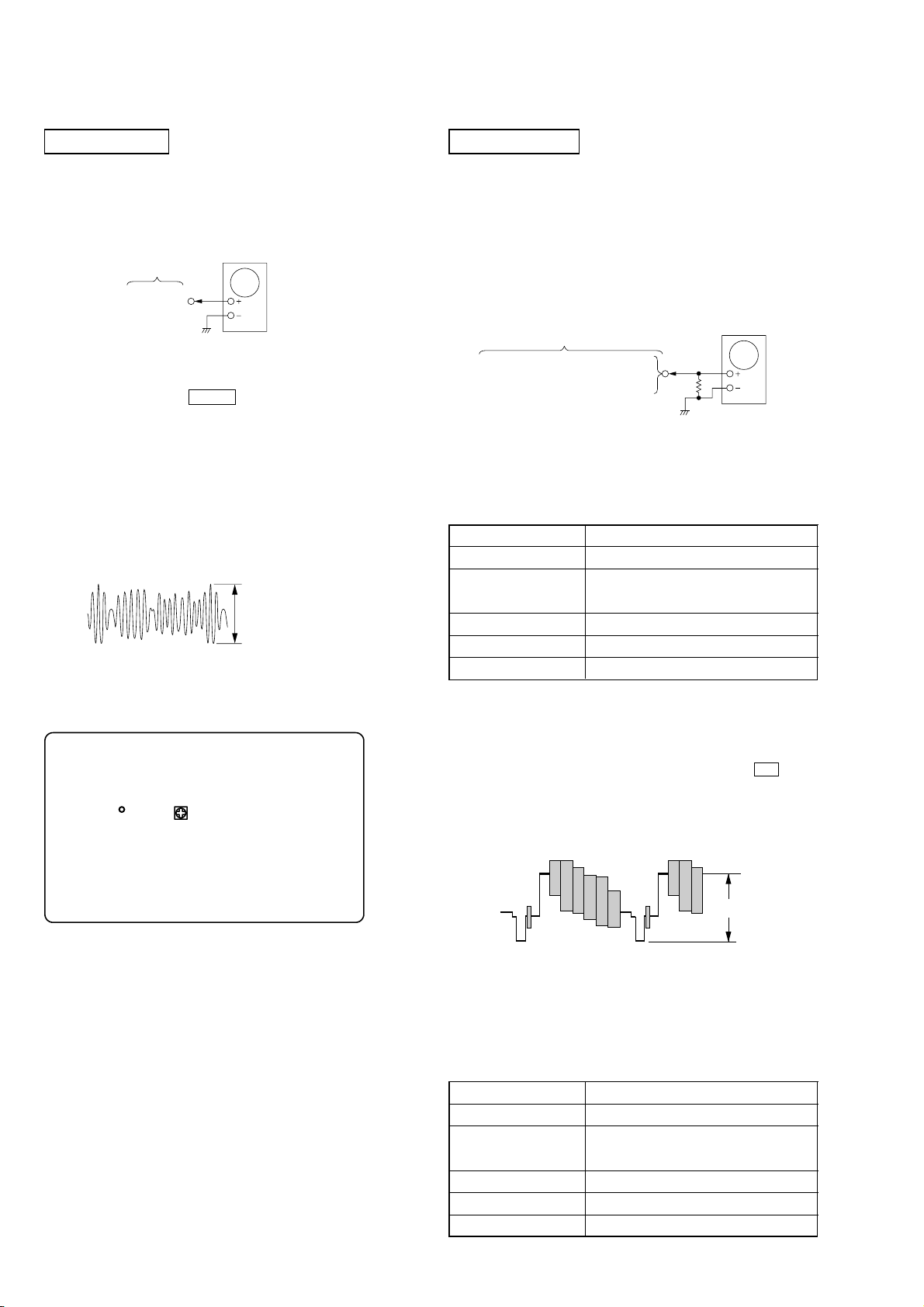
HCD-FX999W/FX1000W
Ver. 1.1
SECTION 6
ELECTRICAL ADJUSTMENT
DIAT SECTION
DIAT SIGNAL RF LEVEL ADJUSTMENT
This adjustment is performed in order to adjust the transmission
distance of RF signal for DIAT communication.
Connection:
TX board
TP815
Procedure:
1. Connect the oscilloscope to TP815 and GND on the TX board.
2. Connect DIR-T1 to DIR-T1 jack (I/O board: J602).
3. Adjust RV801 on the TX board so that the center of waveform
becomes 1.0 Vp-p.
4. Confirm trigger is locked.
5. Adjust RV801 on the TX board so that the center of waveform
becomes 2.2 to 2.4 Vp-p.
RF Signal Reference Waveform
oscilloscope
VOLT/DIV : 500 mV
TIME/DIV : 500 ns
level : 2.2 to 2.4 Vp-p
HDMI SECTION
*For HCD-FX1000W only
ADJUSTMENT OF VIDEO SYSTEM
[TEST DISC LIST]
Use the following test disc on this mode.
• HLX-504 (NTSC Test Disc 504): J-6090-088-A
Connection:
75
Ω
oscilloscope
Set Back Panel
MONITOR OUT (VIDEO)
COMPONENT VIDEO OUT (Y)
1.Composite Level Adjustment (MIB01 Board)
<Purpose>
This adjustment is made to satisfy the standard, and if not adjusted
correctly, the brightness will be too large or small.
Mode Video level adjustment in test mode
Signal Color bar 100% (HLX-504 Track1)
Test point MONITOR OUT (VIDEO) connector
(75 Ω terminated)
Instrument Oscilloscope
Adjusting element RV501
Specification 1.0 Vp-p
Adjustment Location:
– TX Board (SIDE A) –
TP815
RV801
Procedure:
1. Terminate the MONITOR OUT (VIDEO) connector in 75 Ω.
2. Connect an oscilloscope across 75 Ω terminator.
3. Turn the power on.
4. Set the test disc (HLX-504) on the tray and press
to playback.
5. Confirm that oscilloscope waveform is clear and check
composite output level is correct or not.
6. If it is not correct, adjust the RV501 to attain 1.0 Vp-p.
1.0 Vp-p
2.Component Output Level Adjustment (MIB01 Board)
<Purpose>
This adjusts component output level. If it is incorrect, correct
brightness will not be attained when connected to, for instance,
projector.
Mode Video level adjustment in test mode
Signal Color bar 100% (HLX-504 Track1)
Test point COMPONENT VIDEO OUT (Y)
connector (75 Ω terminated)
Instrument Oscilloscope
Adjusting element RV502
Specification 1.0 Vp-p
H button
26

HCD-FX999W/FX1000W
IC102
IC101
IC104
IC201
CN105
CN106
CN105 pin 3 (GND)
CN105 pin
6
(RFMON)
1
6
Ver. 1.3
Procedure:
1. Terminate the COMPONENT VIDEO OUT (Y) connector in
75 Ω.
2. Connect an oscilloscope across 75 Ω terminator.
3. Turn the power on.
4. Set the test disc (HLX-504) on the tray and press H button
to playback.
5. Confirm that oscilloscope waveform is clear and check
component output level is correct or not.
6. If it is not correct, adjust the RV502 to attain 1.0 Vp-p.
1.0 Vp-p
Adjustment Location:
– MIB01 Board (SIDE A) –
[RF Level Check]
Connection:
oscilloscope
DMB10 board
CN105 pin 6 (RFMON)
CN105 pin
3
(GND)
+
–
Procedure:
1. Conect an oscilloscope to CN105 pin 6 (RFMON) and CN105
pin 3 (GND) on the DMB10 board.
2. Turn the power on.
3. Insert the CD test disc (refer to the TEST DISC LIST), and
press the H button to play the disc back.
4. Confirm that oscilloscope waveform is clear and check RF
signal level is correct or not.
Note: A clear RF signal waveform means that the shape “◊” can be
clearly distinguished at the center of the waveform.
5. Eject the CD disc, and insert the DVD SL test disk (refer to the
TEST DISC LIST), and press the H button to play the disc
back.
RF signal waveform
VOLT/DIV: 200 mV
TIME/DIV: 500 ns
RV501
RV502
DVD SECTION
When the base unit is replaced, perform the adjustment and the
measurement as shown below in this order.
1) MIRROR TIME ADJUSTMENT (See page 23)
2) EXECUTING IOP MEASUREMENT (See page 25)
[TEST DISC LIST]
Be sure to use the DVD disc that matches the signal standards of
your region.
• CD
YEDS-18 (Par t No.: 3-702-101-01)
PATD-012 (Part No.: 4-225-203-01)
• DVD SL (Single Layer)
NTSC : HLX-503 (Part No.: J-6090-069-A)
HLX-504 (Part No.: J-6090-088-A)
PAL : HLX-506 (Part No.: J-6090-077-A)
• DVD DL (Dual Layer)
NTSC : HLX-501 (Part No.: J-6090-071-A)
HLX-505 (Part No.: J-6090-089-A)
PAL : HLX-507 (Part No.: J-6090-078-A)
level: 0.57 ± 1.1 Vp-p (CD)
0.58 ± 1.23 Vp-p (DVD)
Checking Location: DMB10 board (Side A)
27
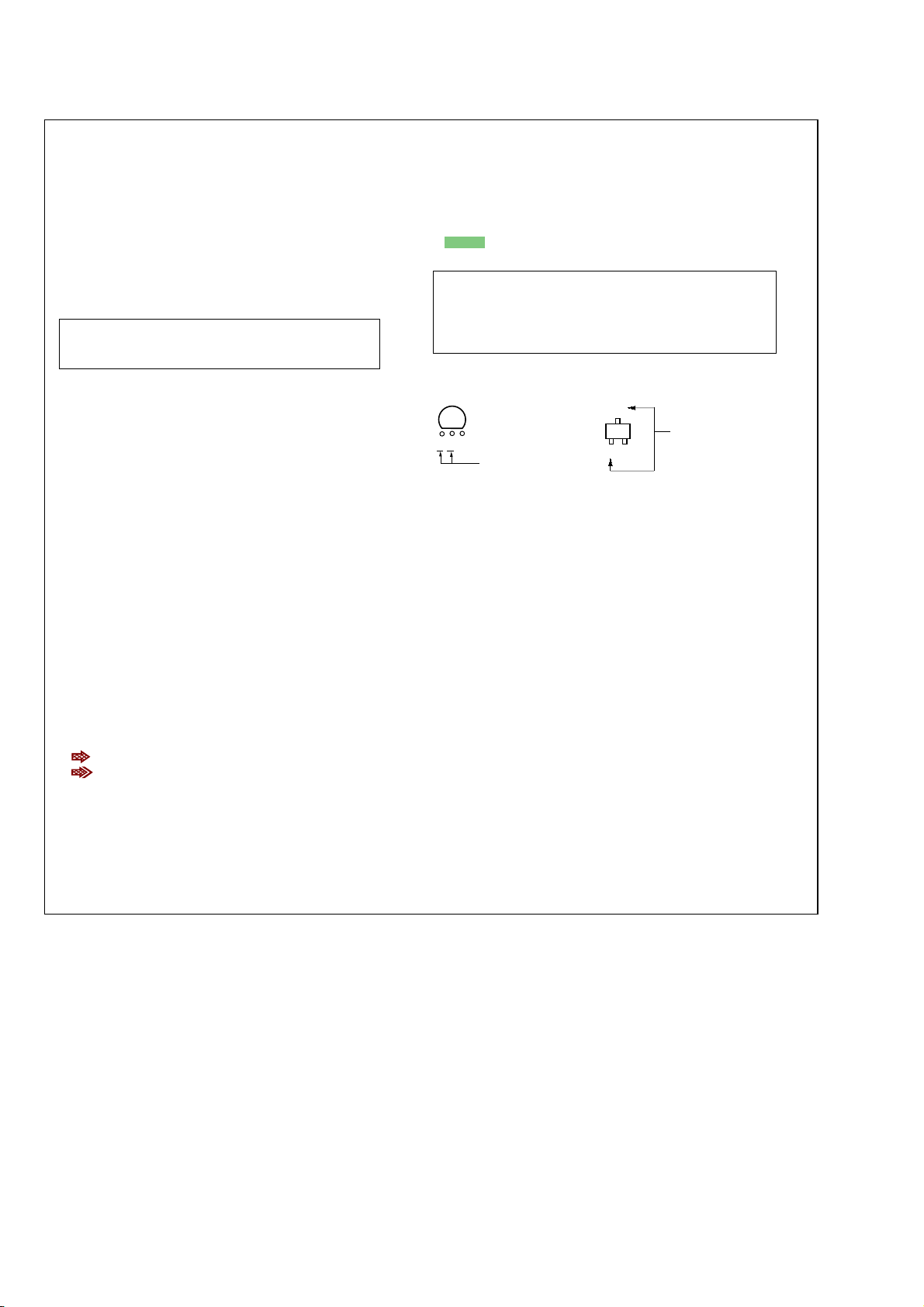
HCD-FX999W/FX1000W
Ver. 1.2
SECTION 7
DIAGRAMS
THIS NOTE IS COMMON FOR PRINTED WIRING BOARDS AND SCHEMATIC DIAGRAMS.
(In addition to this, the necessary note is printed in each block.)
For Schematic Diagrams.
Note:
• All capacitors are in µF unless otherwise noted. (p: pF)
50 WV or less are not indicated except f or electrolytics and
tantalums.
• All resistors are in Ω and 1/
specified.
• f : internal component.
• C : panel designation.
Note: The components identified by mar k 0 or dotted
line with mark 0 are critical for safety.
Replace only with part number specified.
• H : adjustment for repair
• A : B+ Line.
• B : B– Line.
•Voltages and wavef orms are dc with respect to ground under no-signal (detuned) conditions.
•Voltages and waveforms are dc with respect to ground in
service mode.
•Waveforms are taken with a oscilloscope.
Voltage v ariations ma y be noted due to normal production
tolerances.
no mark : DVD STOP
•Voltages are taken with VOM (Input impedance 10 MΩ).
• Circled numbers refer to waveforms.
• Signal path.
F : AUDIO
J : CD PLAY
c : DVD PLAY
I : SACD PLAY
d : TUNER
L : VIDEO
E : Y
a : CHROMA
r : COMPONENT VIDEO
f : AUDIO IN
h : DIGITAL IN (OPTICAL IN)
: DIGITAL
: DIGITAL OUT
N : MIC
•Abbreviation
AUS: Australian model
E3 : 240V AC area in E model
E13 : 220-230V AC area in E model
E32 : 110-240V AC area in E model
MX : Mexican model
SP : Singapore model
TW : Taiwan model
4
W or less unless otherwise
For Printed Wiring Boards.
Note:
• X : parts extracted from the component side.
• a : Through hole.
• : Pattern from the side which enables seeing.
(The other layers' patterns are not indicated.)
Caution:
Pattern face side: Parts on the pattern face side seen from
(SIDE A) the pattern face are indicated.
Parts face side: Parts on the parts face side seen from
(SIDE B) the parts face are indicated.
• Indication of transistor.
C
CEB
These are omitted
Q
B
E
These are omitted.
28

HCD-FX999W/FX1000W
Ver. 1.1
• Circuit Boards Location
MIB01 board
(HCD-FX1000W only)
KEY board
I/O board
LED board
MEMO
MIB01 POWER board
(HCD-FX1000W only)
MAIN board
DMB10 board
TX board
MIC board
FL board
SW (2) board
SW (1) board
SENSOR board
SW (4) board
SW (3) board
MODE MOTOR board
ROLLER MOTOR board
STOCKER MOTOR board
RELAY board
HCD-FX999W/FX1000W
2929

HCD-FX999W/FX1000W
Ver. 1.1
7-1. BLOCK DIAGRAM – RF SECTION –
DETECTOR
OPTICAL PICK-UP
BLOCK
(KHM 310 CAB/C2NP)
LI M IT
LASER
DIODE
CD LD
(FOR CD)
RF
A
B
C
D
C
B
A
D
F
E
A
B
D
C
Q102 (1/2)
AUTOMATIC POWER
CONTROL (FOR CD)
6
2
3
4
5
19
18
8
9
10
11
176
23
DVDRFIP
DVDA
DVDB
DVDC
DVDD
TPI
TNI
NA
NB
MD
MC
LI M SW
LD01
OSP
252 253
OSN
IC102 (1/2)
CD/DVD RF AMP,
FOCUS/TRACKING ERROR AMP
DVD SYSTEM PROCESSOR
DIGITAL SERVO PROCESSOR
YUV0
YUV1
YUV2
YUV3
YUV4
YUV5
YUV6
YUV7
XSMCS
SMSDO
SMSCK
SMSDI
HSYNC
VSYNC
IO3
XRST
XSMRST
VCLK
106
107
192
194
196
198
200
202
203
206
211
210
208
209
207
205
180
220
170
178
FX999W
Y
C
RFMON
V2REFD
28
RXD
for TEST
Y/G
CB/B
CB/R
V
A
VIDEO
SECTION
TXD
FX1000W
YUV0
YUV1
YUV2
YUV3
YUV4
YUV5
YUV6
YUV7
XSMCS
E
MIB
SECTION
SMSDO
SMSCK
SMSDI
HSYNC
VSYNC
XADRST
XSMRST
VCLK
LASER
DIODE
(FOR DVD)
2AXIS
DEVICE
FOCUS/
TRACKING
COIL
PD
DVD LD
WR650
VR780
FCS+
FCS–
TRK+
TRK–
AUTOMATIC POWER
CONTROL (FOR DVD)
VOLUME CONTROL
M2
(SLED)
M1
(SPINDLE)
Q102 (2/2)
Q101, Q103
+3.3V
MM
MM
SP+
SP–
20
MD12
MD11
21
LD02
22
MSW
187
IC201
FOCUS/TRACKING COIL DRIVER,
SPINDLE, SLED MOTOR DRIVER
42
41
36 48
37 1
35 3
34 4
BUFFER
FOCUS COIL
DRIVE
TRACKING COIL
DRIVE
32
31
SL–
30
SL+
29
SLED MOTOR
DRIVE
27
28
47
46
SPINDLE MOTOR
DRIVE
BUFFER
TSD
ALRCK
ABCK
ACLK
213
214
215
ALRCK
ABCK
ACLK
IC4501
BUFFER
IC4502
BUFFER
15
14
11
12
13
Y
4
5
6
9
8
7
2
A
ALRCK
ABCK
ASDATA0
ASDATA1
ASDATA2
ACLK
B
AMP
SECTION
FX1000W
+3.3V
RF+3.3V
+1.8V
ASDATA0
ASDATA1
ASDATA2
ASDATA4
ABCK
ALRCK
ACLK
IC105
+3.3VREG
IC107
+3.3VREG
IC106
+1.8VREG
F
MIB
SECTION
+5V
+3.3V
• Signal Path
: CD PLAY
: DVD PLAY
:SACD PLAY
: DIGITAL
: AUDIO
: VIDEO
: Y
217
ASDATA0
ASDATA2
ASDATA4
SDPIF
PRST
IFCK
MREQ
IFSDO
IFSDI
XIFCS
IFBSY
225
110
114
101
100
105
218
219
222
99
98
4
2
2
SPDIF SPDIF
43
MTK XRST
33
DVD SCO/CLK1
25
MAMUTE
32
DVD SOD/RXD1
31
DVD SID/TXD1
39
DVD XIFCS
34
DVD IFBUSY/RST1
INVERTER
4
IC4802
IC4801
INVERTER
ASDATA1
43
10
13
40
45
19
20
22
V1P4
FOO
TRO
FMO
DMO
V1P4
FMO
FOO
DMO
TRO
38
42
37
41
30
40
47
184
183
181
FMO
FOO
DND
TRO
V REFO
IOPMON
SPFG
MUTE123
MUTE
TSDM
21
IC509 (1/4)
SYSTEM
CONTROLLER
: CHROMA
: COMPONENT VIDEO
HCD-FX999W/FX1000W
3030
