Sony HCD-FR10W Operating Instructions
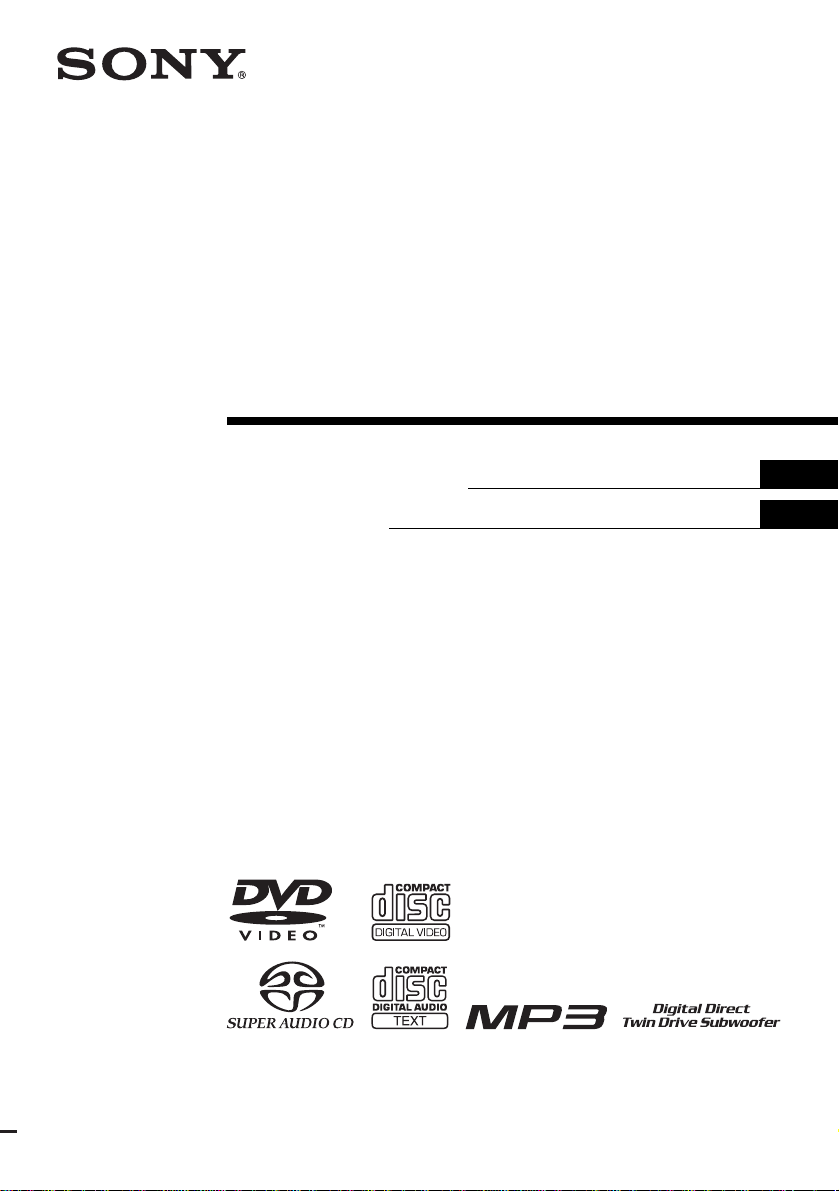
2-108-866-11(1)
DVD Home Theatre
System
Operating Instructions
Mode d’emploi
US
FR
DAV -FR10W
©2004 Sony Corporation

3
WARNING
To prevent fire or shock hazard, do not
expose the unit to rain or mo ist u r e.
Caution – The use of optical instruments with this
product will increase ey e haz ard .
For the customers in the U.S.A
This symbol is i ntend ed to alert the user to
the presence of uninsulated “dangerous
voltage” within the product’s enclosure
that may be of suffici ent magnitude to
constitute a risk of electric shoc k to
persons.
This symbol is i ntend ed to alert the user to
the presence of important operating and
maintenance (servicing) instructions in the
literature accompany ing the appliance.
Owner’s Record
The model and seria l numbers are lo cated at the botto m
of the unit. Record the serial number in the space
provided below. Refer to them whenever you call upon
your Sony dealer regarding this product.
Model No. DAV-FR10W
Serial No.______________
WARNING
This equipment has been tested and found to comply
with the limits for a Class B digital device, pursuant to
Part 15 of the FCC Rules. These limits are designed to
provide reasonable protectio n against harmful
interference in a residential installation. This
equipment generates, uses, and ca n r adia te radio
frequency energy and, if not in sta ll ed and used in
accordance with the instructi ons , may cau s e harmful
interference to radio communications. However, there
is no guarantee that interference will not occur in a
particular installa tion. If this equipment does cause
harmful interference to r a dio or te le vision reception,
which can be determined by turning the equipment off
and on, the user is encouraged to try to correc t the
interference by one or more of the following measures:
– Reorient or relocate the rece iv i ng an tenna.
– Increase the separation betwe e n the equi pment and
system.
– Connect the equipment into an outlet on a circuit
different from that to which the system is connected.
– Consult the dealer or an experie nc e d radio/TV
technician for help.
CAUTION
You are cautioned that any changes or modif icat ions
not expressly approved in this manual could void your
authority to operate this equipm ent .
Note to CATV system installer:
This reminder is provided to call the CATV system
installer’s attention to Article 820-40 of the NEC th a t
provides guidelines for proper ground ing a nd, in
particular, specifies that the cable ground shall be
connected to the grounding system of the building, as
close to the point of cable entry as practical.
For the customers in Canada
CAUTION
TO PREVENT ELECTRIC SHOCK, MATCH WIDE
BLADE OF PLUG TO WIDE SLOT, FULLY
INSERT.
US
2

Precautions
Safety
• If anything falls into the cabinet, unplug the unit and
have it checked by qualified personnel be f or e
operating it any further.
• The uni t is not disc onne c ted f ro m the AC power
source (mains) as l ong a s it is con nect ed t o the ma ins
outlet, even if the unit itse lf ha s be en turned off.
• Unp lug the unit from the wall outlet if you do not
intend to use it for an extended per iod of time. To
disconnect the cord, pull it out by the plug, nev er by
the cord.
Installing
• Allow adequate air ci r culation to prevent i nternal
heat buildup.
• Do not place the unit on surfaces (r ugs, blankets, etc.)
or near materials (curtains, draperies) that may block
the ventilation slots.
• Do not install the unit near heat sources such as
radiators, or air ducts, or in a place subject to direct
sunlight, excessive dust, mechanical vibration, or
shock.
• Do not install the unit in an inclined position. It is
designed to be operated in a horizontal position only.
• Keep the unit and discs away from equipment with
strong magnets, such as microwave ove ns, or large
loudspeakers.
• Do not pla ce he av y obje c ts on the unit.
• If the unit is brought directly from a cold to a warm
location, moisture may conde nse insi de the DVD
Home Theatre System and cause damage to the
lenses. When you first install the unit, or when you
move it from a cold to a warm location, wait for about
30 minutes before operating th e unit.
®
ENERGY STAR
registered mark.
As an ENERGY STAR
Sony Corporation has determine d
that this product meets the
ENERGY STAR
energy efficiency.
is a U.S.
®
partner ,
®
guidelines for
Welcome!
Thank you for purchasing Sony DVD Home
Theatre System. Before operating this system,
please read this manual thoroughly and retain it
for future re ference.
Precautions
On power sources
AC power cord must be changed only at the qual if ie d
service shop.
On placement
• Place the system in a location with ade q uate
ventilation to prevent heat build-up in the system.
• At high volume, over long periods of time, the cabinet
becomes hot to the touch. This is not a malfunction.
However, touching the cabinet should be avoided. Do
not place the unit in a confined space where
ventilation is poor as this may cause overheating.
• Do not block the cooling fan or ventilation slots by
putting anything on the system. Also, do not place the
system on a soft surface such as a rug tha t might block
the ventilation holes on the bott om. The system is
equipped with a high power amplifier. If the cooling
fan or ventilation slots are blocked, the unit can
overheat and malfunction.
• D o not place the system in a location near heat
sources, or in a place subject to direct sunlight,
excessive dust, or mechanical shoc k.
On operation
• If the system is brought directly from a cold to a warm
location, or is placed in a very damp room, moisture
may condense on the l enses inside th e system. Shoul d
this occur, the system may not operate properly. In
this case, remove the disc an d leave the system turned
on for about half an hour until the moisture
evaporates.
• When you move the system, take out any disc. If you
don’t, the disc may be damaged.
• For power saving purposes, set the system to standby
mode by pressing the "/1 button (the STANDBY
indicator lights up). To turn off the system
completely, remove the AC power cord (mains lead)
from the wall outlet (mains).
On adjusting volume
Do not turn up the volume while listening to a section
with very low level inputs or no audio signa ls. If you
do, the speakers may be damaged when a peak level
section is suddenly played.
US
3

On cleaning
Clean the cabinet, p anel, and co ntrol s with a s oft cloth
slightly moistened with a mild detergent solution. Do
not use any type of abrasive pad, scouring powder or
solvent such as alcohol or benzine .
If you have any questions or problems concerning your
system, please consult your nearest Sony dealer.
On cleaning discs
Do not use a commercially available CD/DVD
cleaning disc. It may cause a malfunction.
On your TV’s color
If the speakers should cause the TV screen to have
color irregularit y, tu rn o ff the T V at on ce the n tur n it
on after 15 to 30 minutes. If color irregularity should
persist, place the speakers farther away from the set.
The nameplate is located on the bottom exterior of the
unit.
IMPORTANT NOTICE
Caution: This system is capable of holding a still
video image or on-screen displa y image on your
television screen indefinitely. If you leave the still
video image or on-screen displa y image displayed
on your TV for an extended period of time you risk
permanent damage to your television screen.
Projection televisions are especially susceptible to
this.
On moving the system
When you carry the system, use the following
procedure to protect the inner mechanism.
1 Make sure that a disc is removed from the
system.
2 Press FUNCTION repeatedly to select
“DVD.”
3 Press ., >, and DISC1 Z
simultaneously.
The front panel display is changed to
“MECHA LOCK.”
To cancel, pre ss "/1.
4 Remove the AC power cord (mains lead)
from the wall outlet (mains).
US
4

Table of Contents
Welcome!................................................3
Precautions..............................................3
About This Manual.................................7
This System Can Play the Following
Discs .................................................7
Terms for Discs.......................................7
Notes about Discs...................................9
Note on DVD 5-DISC changer.............10
Guide to the Control Menu Display......11
Getting Started
Unpacking.............................................13
Inserting Batteries into the Remote.......13
Step 1: Speaker System Hookup...........14
Step 2: Antenna (aerial) Hookups.........21
Step 3: TV and Video Component
Hookups..........................................23
Step 4: Connecting the AC Power Cord
(Mains Lead)...................................27
Step 5: Adjusting the Wireless
System ............................................28
Step 6: Performing the Quick Setup .....33
Speaker Setup........................................35
Playing Discs
Playing Discs ........................................36
Resuming Playback from the Point Where
You Stopped the Disc.....................38
(Resume Play)
Using the DVD’s Menu........................39
Playing VIDEO CDs with PBC Functions
(Ver. 2.0).........................................39
(PBC Playback)
Playing an MP3 Audio Track ...............40
Playing JPEG Image Files ....................42
Selecting the Play Mode .......................44
(All Discs, One Disc, or Album)
Creating Your Own Program................45
(Program Play)
Playing in Random Order .....................47
(Shuffle Play)
Playing Repeatedly...............................48
(Repeat Play)
Searching for a Particular Point on
a Disc..............................................49
(Scan, Slow-motion Play)
Searching for a Title/Chapter/Track/
Index/Album/File...........................50
Viewing Disc Information.................... 52
Sound Adjustments
Changing the Sound..............................57
Enjoying Surround Sound ....................59
Selecting the Surround Back Decoding
Mode............................................... 63
Using the Sound Effect.........................65
Using Various Additional
Functions
Changing the Angles............................66
Displaying Subtitles..............................67
Locking Discs .......................................68
(CUSTOM PARENTAL
CONTROL, PARENTAL
CONTROL)
Other Operat io n s
Controlling TV with the Supplied
Remote ...........................................73
Using the SONY TV DIRECT
Function..........................................75
Using the Video or Other Units............ 76
Enjoying Multiplex Broadcast Sound
(DUAL MONO).............................77
Enjoying the Radio...............................78
Using the Sleep Timer..........................81
Changing the Brightness of the Front
Panel Display.................................. 81
Returning to the Default Settings......... 82
continued
US
5
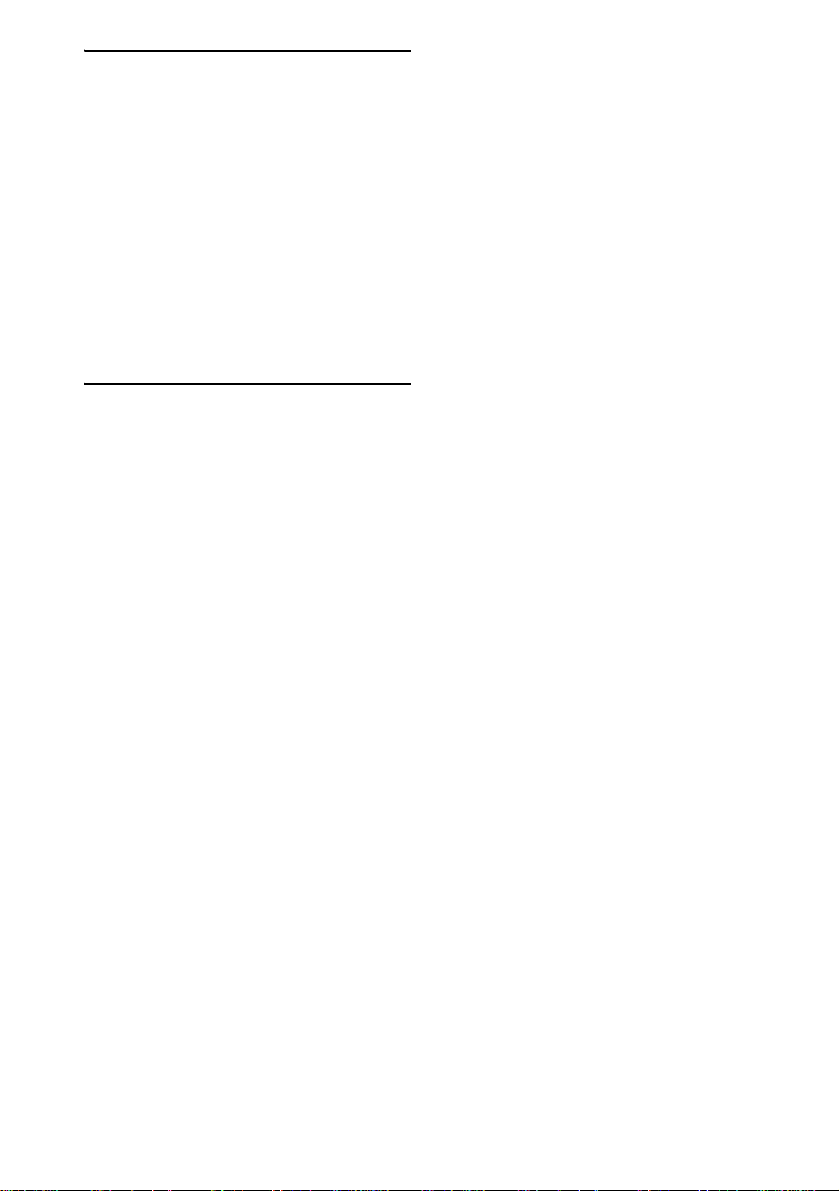
Settings and Adjustments
Using the Setup Display....... .... .... .........83
Setting the Display or Sound Track
Language ........................................84
(LANGUAGE SETUP)
Settings for the Display.........................84
(SCREEN SETUP)
Custom Settings....................................86
(CUSTOM SETUP)
Settings for the Speakers.......................87
(SPEAKER SETUP)
Quick Setup and Resetting
the System.......................................93
(SETUP)
Additional Information
Troubleshooting....................................94
Specifications........................................97
Glossary................................................99
Index to Parts and Controls.................103
Language Code List............................108
DVD Setup Menu List........................109
AMP Menu List..................................111
Index ...................................................112
Quick Reference for Remote
Commander ..................................114
US
6
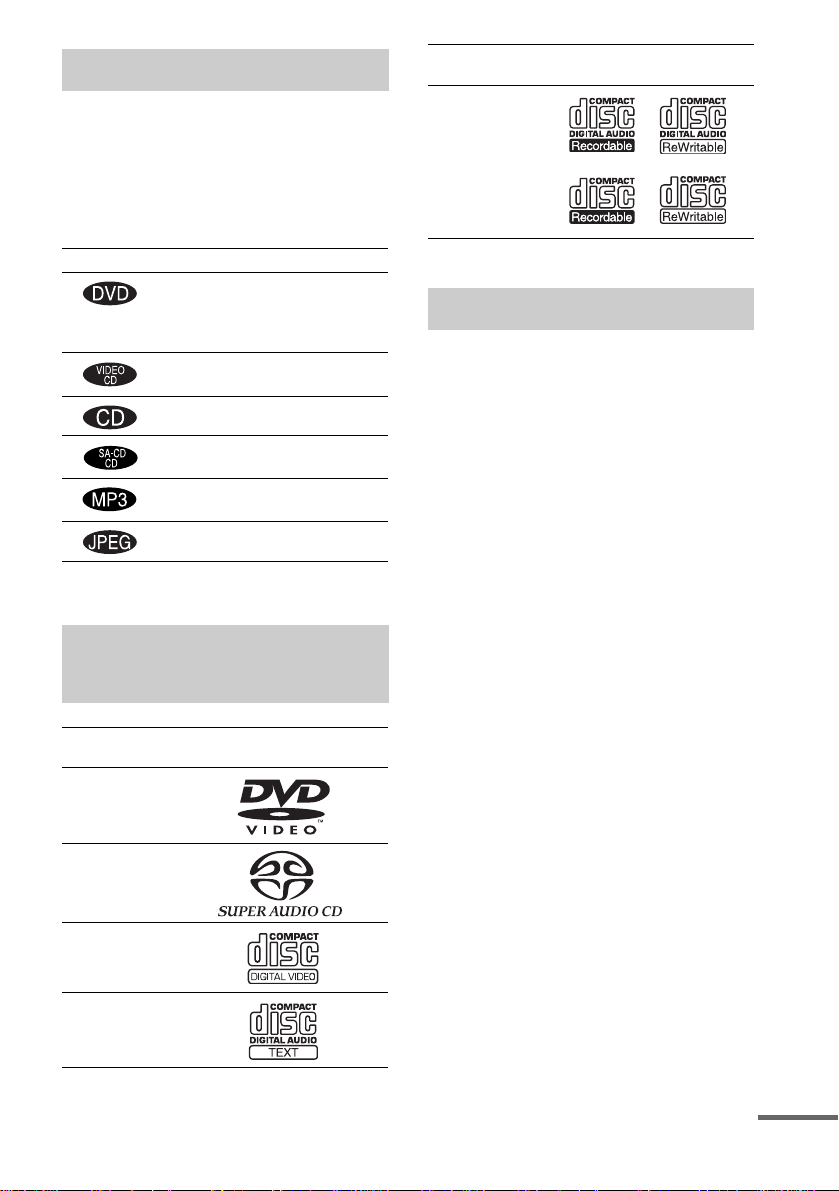
About This Manual
• The instructions in this manual describe the
controls on the remote. You can also use the
controls on the system if they have the same or
similar names as those on the remote.
• The following symbols are used in this
manual.
Format of
discs
CD-R/CD-RW
(audio data)
(MP3 files)
(JPEG files)
Disc logo
Symbol Meaning
Functions available for DVD
VIDEOs, DVD-Rs/DVD-RWs in
video mode, and DVD+Rs/
DVD+RWs
Functions avai la ble in VIDEO CD
mode
Functions avai la ble in CD mode
Functions available in Super Audio
CD and Audio CD mode
Functions available for MP3* audio
tracks
Functions avai la ble for JPEG files
* MP3 (MPEG1 Audio Layer 3) is a standard format
defined by ISO/MPE G which compresses audi o data.
This System Can Play the
Following Discs
Format of
discs
DVD VIDEO
Super Audio
CD
VIDEO CD
Audio CD
Disc logo
The “DVD VIDEO” logo is a trademark.
Terms for Discs
• Title
The longest section of a picture or music
feature on a DVD, movie, etc., in video
software, or the entire album in audio
software.
• Chapter
Section of a picture or a music piece that is
smaller than titles. A title is composed of
several chapters . Depending on the disc, no
chapters may be record ed.
• Album
Section of a music piece or an image on a data
CD containing MP3 au di o t ra cks or JPEG
files.
• Track
Section of a picture or a m usic piece on a
VIDEO CD, Super Audio CD, CD, or MP3.
• Index (Super Audio CD, CD) / Video
Index (VIDEO CD)
A number that divides a track into sections to
easily locate the point you want on a VIDEO
CD, Super Audio CD, or CD. Depe nding on
the disc, no indexe s m ay be recorded.
• Scene
On a VIDEO CD with PBC functions
(page 39), the menu screens, mov ing pictures
and still pictures ar e di vided into sections
called “sce nes.”
• File
Section of a picture on a da ta C D containing
JPEG image files.
continued
US
7
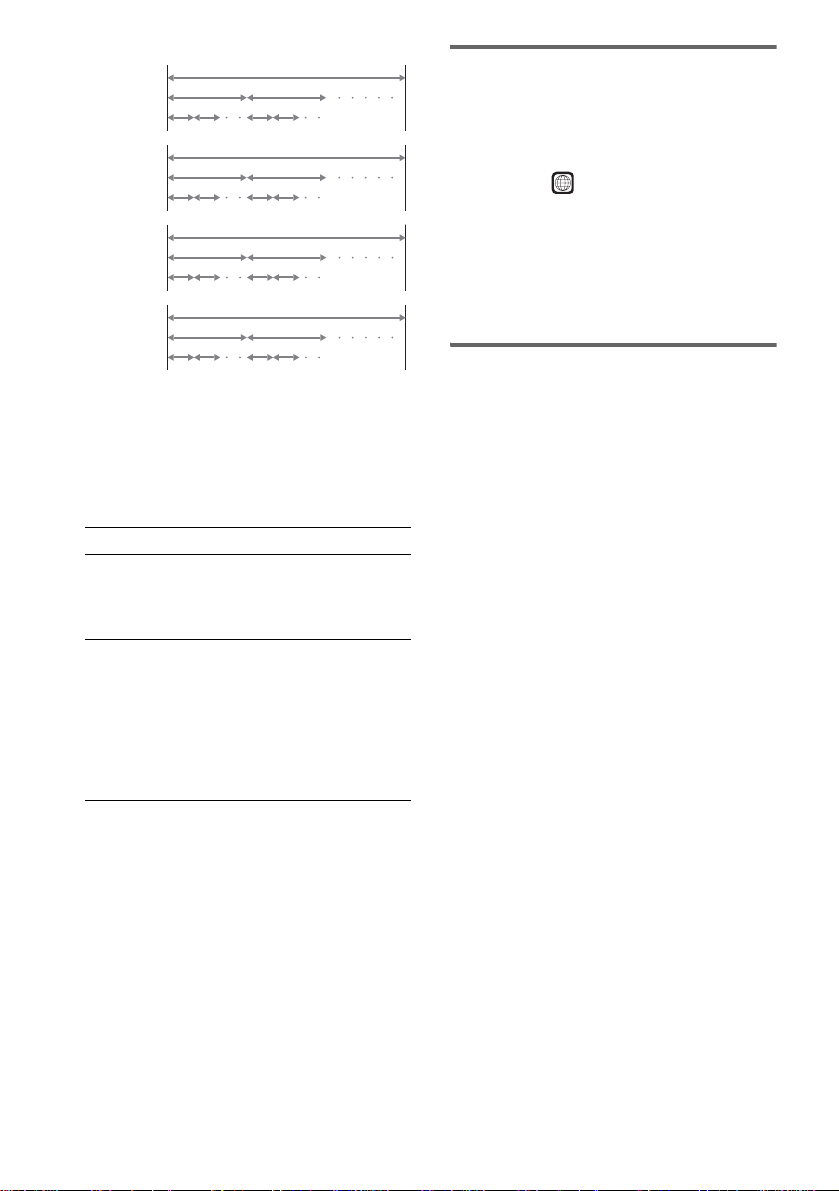
Disc
DVD
structure
VIDEO
CD, Super
Audio CD,
or CD
structure
MP3
structure
JPEG
structure
Title
Chapter
Track
Index
Album
Track
Album
File
Disc
Disc
Disc
Note on PBC (Playback Control)
(VIDEO CDs)
This system conforms to Ver. 1.1 and Ver. 2.0 of
VIDEO CD standards. You can en joy two ki nds
of playback depending on the disc type.
Disc type You can
VIDEO CDs
without PBC
functions
(Ver. 1.1 discs)
VIDEO CDs
with PBC
functions
(Ver. 2.0 discs)
Enjoy video playback (moving
pictures) as well as music.
Play interactive software using
menu screens displayed on the
TV screen (PBC Playback), in
addition to the video playback
functions of Ver. 1.1 discs.
Moreover, you can play highresolution still pictures, if they
are included on the disc.
About Multi Session CD
• This system can play Multi Session CDs when
an MP3 audio track is contained in the first
session. Any subs equent MP3 audio tracks
recorded in later sessions can also be played
back.
• This system can play Multi Session CDs when
a JPEG image file is contained in the f irst
session. Any subs equent JPEG image files
recorded in later sessions can also be played
back.
• If audio tracks and ima ges in music CD fo rmat
or video CD format are recorded in the firs t
session, only the first session will be pla ye d
back.
Region code
Your system has a region code printed on the
back of the unit and will only play DVDs labeled
with the same region code.
DVDs labeled will also play on this system.
ALL
If you try to play any other DVD, the message
[Playback prohibited by area limitations.] will
appear on the TV scree n. D epending on the
DVD, no region code indication may be given
even though playing the DVD is prohibited by
area restrictions.
Examples of discs that the
system cannot play
The system cannot play the following discs:
• CD-ROMs (except for extension “.M P3,”
“.JPG,” or “.JPEG” )
• CD-Rs/CD-RWs other than those recorded in
the following formats:
– audio CD format
– video CD form at
– MP3/JPEG format that conforms to
ISO9660* Level 1/Level 2, or its extended
format, Joliet
• Data part of CD-Extras
• DVD-ROMs
• DVD Audio discs
• DVD-RAMs
• DVD-RWs in VR (Video Recording) mode
• Progressive JPE G fil e
* A logical format of files and folders on CD-ROMs,
defined by ISO (International Organization for
standardization)
Do not load the following discs:
• A DVD with a different region code (page 8,
101).
• A disc that is neithe r s tandard nor circular
(e.g., card, heart, or star shape).
• A disc with paper or stickers on it.
• A disc that has adhesiv e or cellop hane tape s till
left on it.
US
8

Notes about CD-R/CD-RW/DVD-R/DVD-RW (Video
mode)/DVD+R/DVD+RW
In some cases, CD-R/CD-RW/DVD-R/DVD-RW
(Video mode)/DVD+R/DVD+RW cannot be played
on this player due to the recording quali ty or physi c al
condition of the disc, or the characteristics of the
recording device and authoring software .
The disc will not play if it has not been correctly
finalized. For more informat ion, se e the ope r ating
instructions for the recor d ing device.
Note that discs created in the Packet Write format
cannot be played.
Music discs encoded with copyright protection
technologies
This product is designed to play back discs that
conform to the Compact Disc (CD) standard.
Recently, various music discs encoded with copyright
protection technol o gies ar e mark eted by some record
companies. Please be aware that am ong those discs,
there are some that do not conform to the CD standard
and may not be playable by this product.
* Manuf actured under license from Dolby
Laboratories.
“Dolby”, “Pro Logic”, and the double-D symbol are
trademarks of Dolby Laboratories.
**Manufactured under license from Digital Theater
Systems, Inc.
“DTS”, “DTS-ES”, “Neo:6”, and “DTS Digital
Surround” are trademarks of Digital T heat er
Systems, Inc.
Notes about Discs
On handling discs
• To keep the disc clean, handle the disc by its
edge. Do not touch the surface.
• Do not stick pap er or tape on the disc.
Note on playback operations
of DVDs and VIDEO CDs
Some playback operations of DVDs and VIDEO
CDs may be intentionally set by software
producers. Since this system plays DVDs and
VIDEO CDs according to the disc contents the
software producers designed, some playback
features may not be available. Also, refer to the
instructions supplied with the DVDs or VIDEO
CDs.
Copyrights
This product i ncorporates copyright prot ection
technology that is protected by U.S. patents and
other intellectual property rights. Use of this
copyright protection technology must be
authorized by Macrovision, and is intended for
home and other limited viewing uses only un less
otherwise author ized by Macrovision. Rever se
engineer i ng or disassembly is prohibit ed.
This system incorporates with Dolby* Digital
and Dolby Pro Logic (II) adaptive matrix
surround decoder and the DTS** Digital
Surround System .
• Do not expose the disc to direct sunlight or
heat sources such as hot air du cts, or l eave it in
a car parked in dir ect sunlight as the
temperature may rise considerably inside the
car.
• After playing, store the disc in its case.
On cleaning
• Before playi ng, cl ean the disc with a cleaning
cloth.
Wipe the disc from the center out.
• Do not use solvents such as benzine, thinner,
commercially available cleaners, or anti-static
spray intended for vi nyl LPs.
This system can only play back a standard
circular disc. Using neither standard nor circular
discs (e.g., card, heart, or star shape) may cause
a malfunctio n.
Do not use a disc that has a commercially
available acces s o r y at tached, such as a label or
ring.
US
9

Note on DVD 5-DISC
changer
Disc changer system
Stocker
DISC 1
Disc
DISC 3 DISC 4
Playing unit
The disc changer consists of a playing unit and a
stocker which transports the discs to the disc slot
and the playing unit.
For example, if you press DISC 3, the stocker
moves until the DISC 3 comes to the positio n of
the playing unit and then moves the DI SC 3 over
the playing unit.
Notes
• Do not insert or eject discs while playing.
• Noise may come from the disc changer when
changing discs or turning the syste m on and off.
However, this is just noise produced by the operation
of the intern al mechanisms and do es not indicate a
malfunction.
• 8 cm (3-inch) CDs or DVDs cannot be stored in the
stocker.
Do not insert an 8 cm (3-inch) CD with an 8 cm (3inch) adapter. It ma y da mage the system and disc.
DISC 2
DISC 5
10
US

Guide to the Control Menu Display
Use the Control Menu to select a function that you would like to use. The Control Menu display appears
when the DVD DISPLAY button is pressed. For details, refer to the page in parentheses.
Total number of
Currently playing title number (VIDEO
CD/Super Audio CD/CD: track number)
Disc number and
Currently playing chapter
number (VIDEO CD/Super
Audio CD/CD: index number)
Playing time
Icon of selected
Control Menu item
Control Menu items
name or disc type
titles or tracks
recorded
Currently playing
title name
1:DVD
1 2 ( 2 7 ) TITLE 12
)
1 8 ( 3 4
T
1 : 3 2 : 5 5
1: ENGLISH
2: FRENCH
3: SPANISH
Total number of chapters or indexes recorded
Playback status
(NPlayback, XPause, xStop, etc.)
DVD
Type of disc being
played back
Current setting
Options
Function name of selected
Control Menu item
Operation message
SUBTITLE
Select:
List of Control Menu Items
DISC Displays the di sc name or the disc type inser ted into the system.
TITLE (DVD only) (page 50)/
SCENE (only VIDEO CD in PBC playback) /
TRACK (VIDEO CD only) (page 50)
CHAPTER (DVD only) (page 51)/
INDEX (VIDEO CD only) (page 51)
ALBUM (MP3 only) (page 41, 50) Selects the album (MP3) to be pla ye d.
TRACK (Super Audio CD/CD/
MP3 only) (page 41, 50)
INDEX (Super Audio CD/CD only)
(page 51)
TIME (page 52) Checks the elapsed time and the remaining playback time.
AUDIO (DVD/VIDEO CD/Super
Audio CD/CD/MP3 only) (page57)
SUBTITLE (DVD only) (page 67) Displays the subtitles.
ENTER
Selects the title (DVD), or the track (VIDEO CD) to be
played.
Displays the scene (VIDEO CD in PBC play b ack).
Selects the chapter (DVD) or the index (VIDEO CD) to be
played.
Selects the track (Super Audio CD/CD/MP3) to be played.
Displays the index and selects the index (Super Audio CD) to
be played.
Inputs the time code for picture and music searching.
Changes the audio setting .
Changes the subtitle langua ge .
ALBUM (JPEG only) (page 42) Selects the album (JPEG) to be played.
continued
11
US
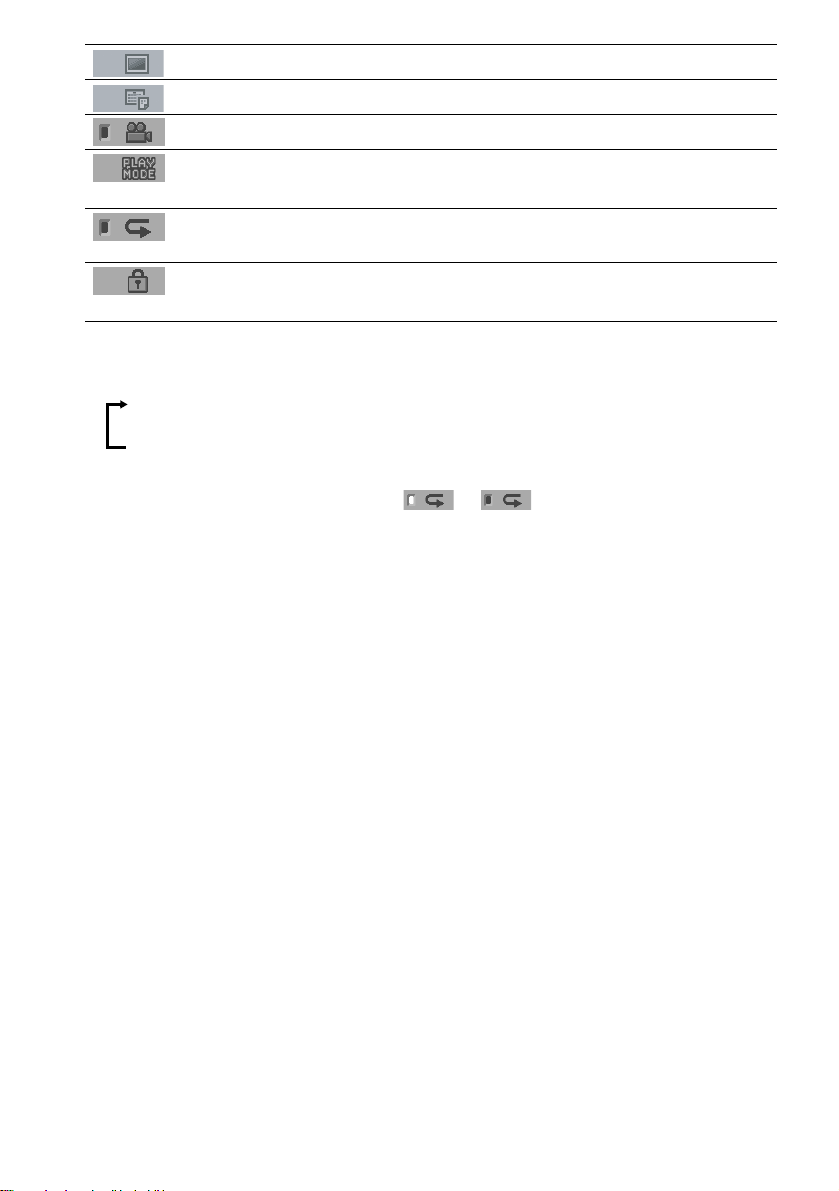
FILE (JPEG only) (page 42) Selects the file (JPEG) to be played.
DATE (JPEG only) (page 56) Displays the date information.
ANGLE (DVD onl y) (p a ge 66) Changes the angle.
PLAYMODE (VIDEO CD/Super
Audio CD/CD/MP3/JPEG only) ( page 44, 47)
REPEAT (page 48) Plays the entire disc (all titles/all tracks), one title/chapter/
CUSTOM PARENTAL
CONTROL (page 68)
Tips
• Each ti me you pre ss DVD DISPL AY, the Control Menu display changes as follows:
Control Menu display
Selects the play mode.
track/album, or contents of program repeatedly.
Sets the disc to prohibit playing.
m
Control Menu display off
The Control Menu items vary, depending on the disc.
• The Control Menu icon indicator lights up in green t unless you se t th e [ REPEAT] setti ng to
[OFF].
• The [ANGLE] indicator lights up in green only when multiple angles are recorded on the disc.
12
US
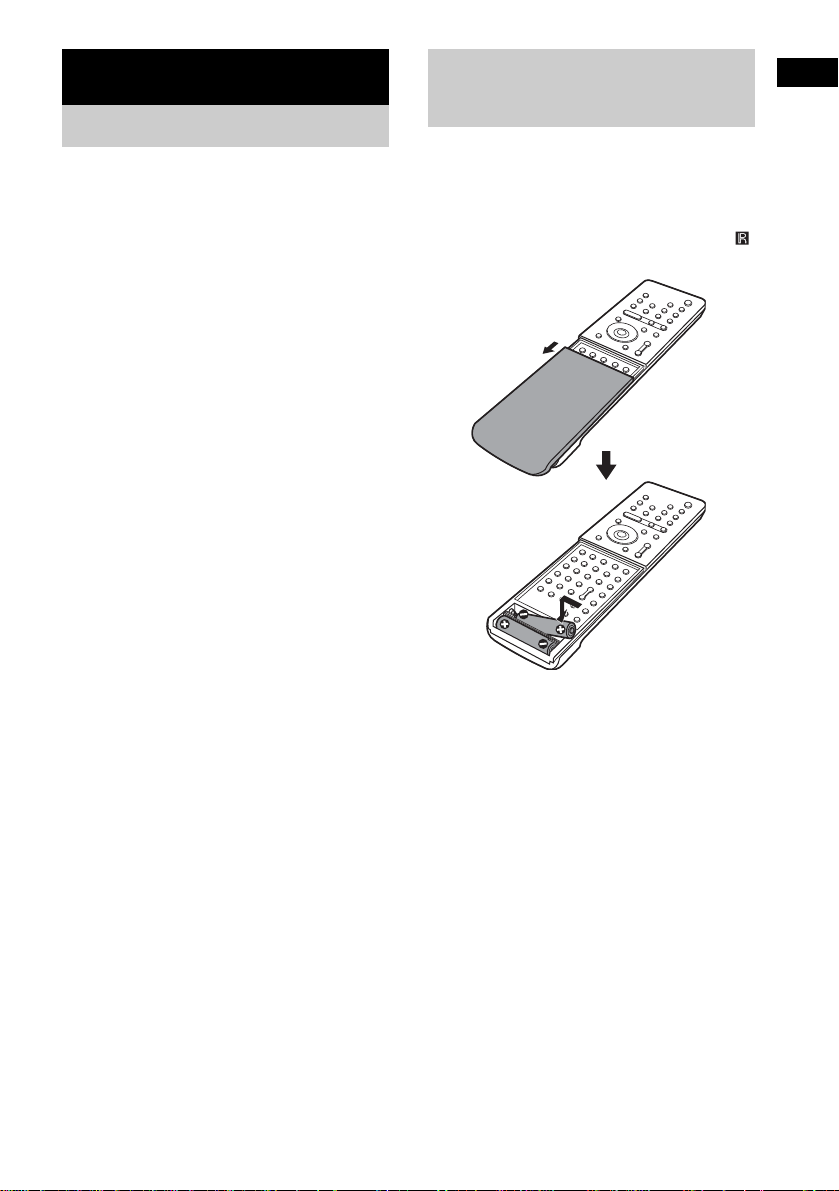
Getting Started
Unpacking
Check that you have the following items:
•Speakers (5)
• Subwoofer (1)
• IR transmitter
• IR receiver
• IR receiver stand
• AM loop antenna (aerial) (1)
• FM wire antenna (a erial) (1)
• Speaker cords (3.5m × 3, 10m × 1) (12ft. × 3,
34ft. × 1)
•Video cord (1)
• Remote Com m ander (remote) RM-SP350 (1)
• Size AAA (R03) batteries (2)
• Operating Instructions
• Speakers - Connection and Installation (card)
(1)
a)
The cords of the IR transmitter and IR receiv er are
for this system only. You cannot use a
commercial ly available exten s ion cord.
b)
Used when the IR receiv er of the surround s peaker
(L) cannot receive infrared ray beca use of the
position. For details, see “Using the IR rec eiv e r ”
(page 30).
a) b)
a)
(1)
(1)
b)
(1)
Inserting Batteries into
Getting Started
the Remote
You can control the system using the supplied
remote. Insert two size AAA (R03) batteries b y
matching the 3 and # ends on the batteries to
the markings inside the compartment. When
using the remote, point it at the remote s ensor
on the system.
Remove the cover.
Notes
• Do not leave the remote in an extremely hot or humid
place.
• D o not use a new battery with an old one.
• Do not drop any foreign object into the remote casing,
particularly when replac ing th e ba tteries.
• Do not expose the remote sensor to direct light from
the sun or lighting apparatus. Doi ng so ma y c au se a
malfunction.
• If you do not use the remote for an extended period of
time, remove the batteries to avoid possible damage
from battery leakage and corros ion.
13
US

Step 1: Speaker System Hookup
Connect the supplied speaker system usi n g the supplied speaker cor ds by matching the colors of the
jacks to those of the cords. Do not connect any speakers other than those supplied with this system.
To obtain the best possible surround sound, specify the speak er par ameters (distance, level, etc.) on
page 35.
Required cords
Speaker cords
The connector and the color tube of the speaker cords are the same color as the label of the jacks to be
connected.
(–)
(+)
color tube
(–)
(+)
Required equipments for the wireless system
IR transmitter
Transmits the sound by the infrared ray. Connect it to the system.
Surround speaker (L)
The surround speaker (L) incorpora tes the IR receiver. It re ceives the sound from the IR tra nsmitter and
sends it to the surround speaker (R).
Connect the sur round speaker (R).
IR receiver
POWER
ON
14
OFF
ONLY FOR
DIR-R2
Rear side of the surround speaker (L)
US
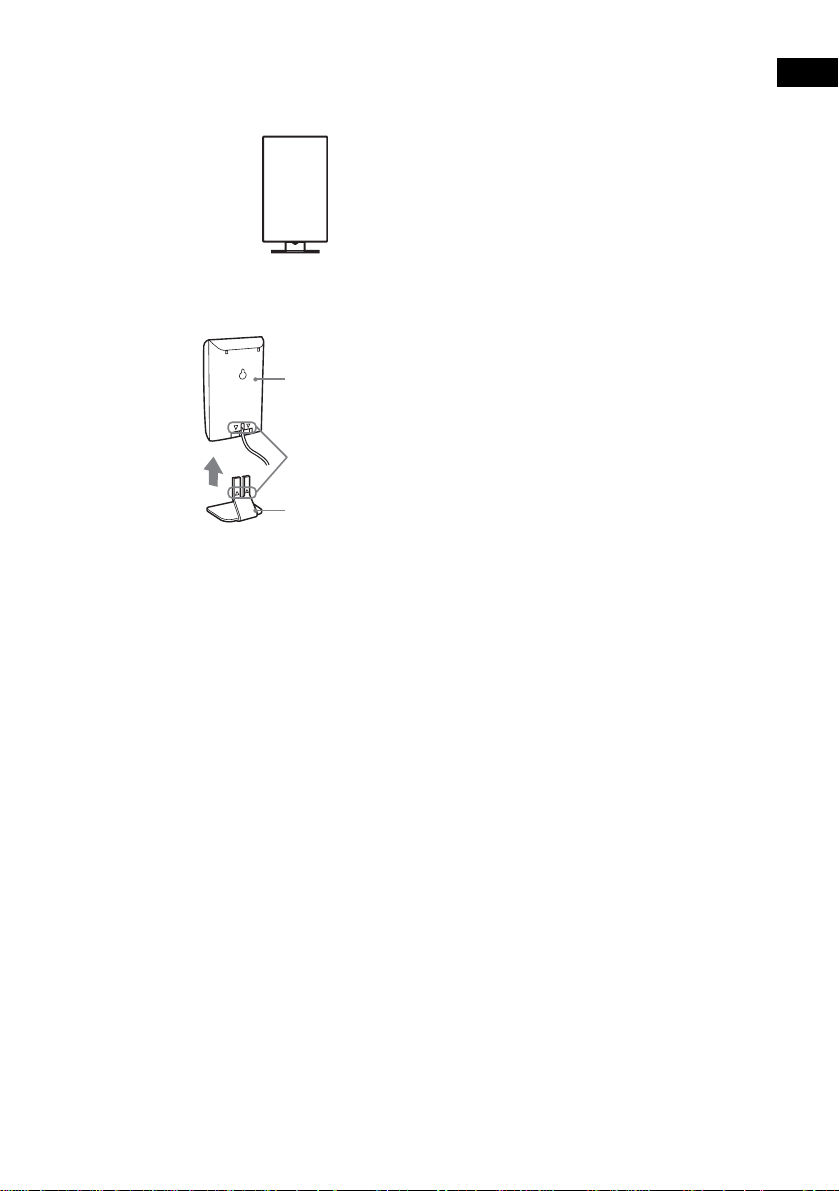
IR receiver
Used when the IR receiver of the surround speaker cannot receive infrared ray because of the position.
Connect to the sur round speaker (L). For de ta i ls , see “Using the IR receiv er ” (page 30).
When using the IR receiver stand, attach the stand so that both delta marks on the IR receiver and stand
are aligned.
IR receiver
Delta marks
IR receiver stand
Note
When you connect the IR receiver to the surround speaker (L), the IR receiver is activated and the IR receiver of the
surround speaker (L) is not activated automatically.
Getting Started
15
US
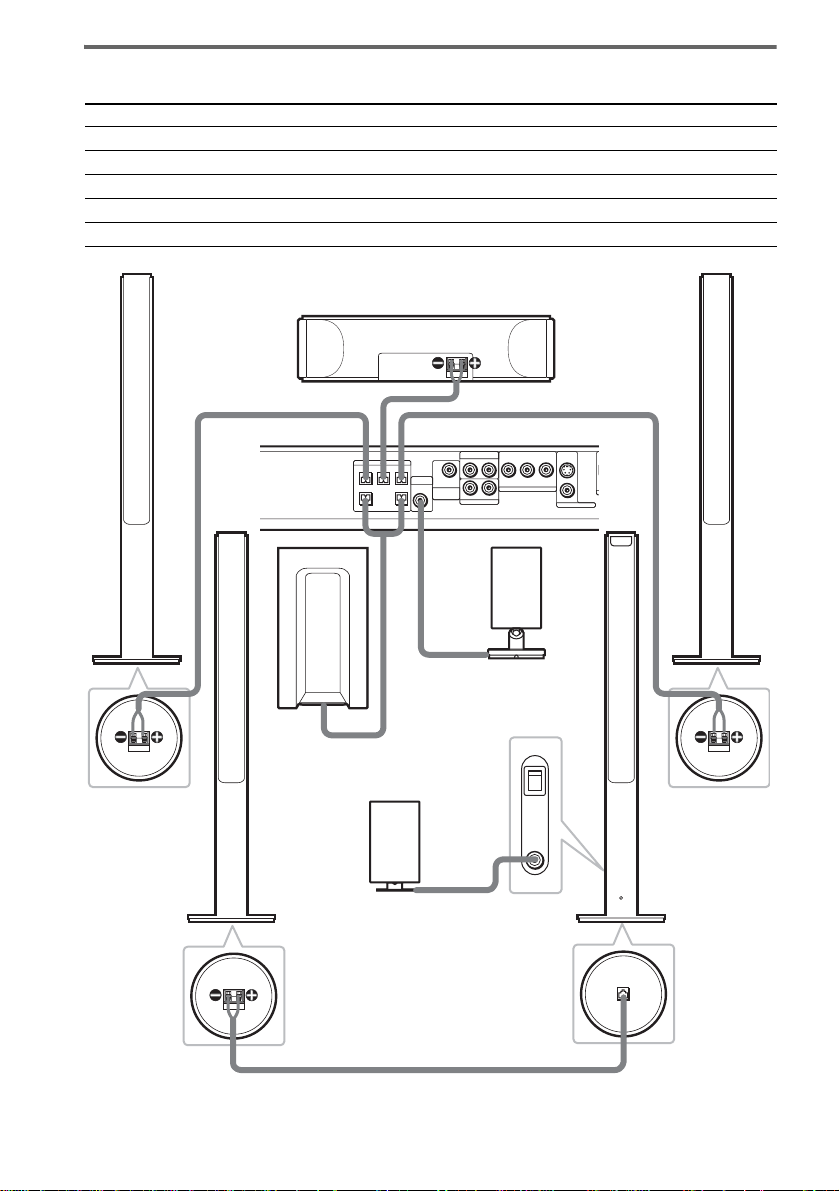
Terminals for connecting the speakers
O
D
Connect the To the
Front speakers SPEAKER FRONT L (white) and R (red) jacks of the system
Center speaker SPEAKER CENTER (green) jack of the system
Subwoofer SPEAKER WOOFER (purple) jacks of the system
Surround speaker (R) SPEAKER (gray) jack of the surround speaker (L)
IR transmitter DIR-T1 (pink) jack of the system
Bottom of the
front speaker
Surround
speaker (R)
Front speaker (R)
Center speaker
SPEAKER
CENTER FRONT LFRONT R
Subwoofer
IR receiver
Use when you do not use
the IR receiver of the
surround speaker (L)
(page 30).
Bottom of the
surround speaker
RL
DIR-T1
SURROUND
RL
BACK
WOOFERWOOFER
Rear side of the
surround speaker (L)
Bottom of the
surround speaker
VIDEO
YP
B/CBPR/CR
AUDIO IN
COMPOMEMT VIDEO OUT
AUDIO IN
SAT
IR transmitter
POWER
ON
OFF
ONLY FOR
DIR-R2
Front speaker (L)
S VIDEO
(DVD ONLY)
VIDEO
MONITOR OUT
ONLY FOR
SS-TS21
SPEAKER
Bottom of the
front speaker
Surround
speaker (L)
with IR receiver
16
US
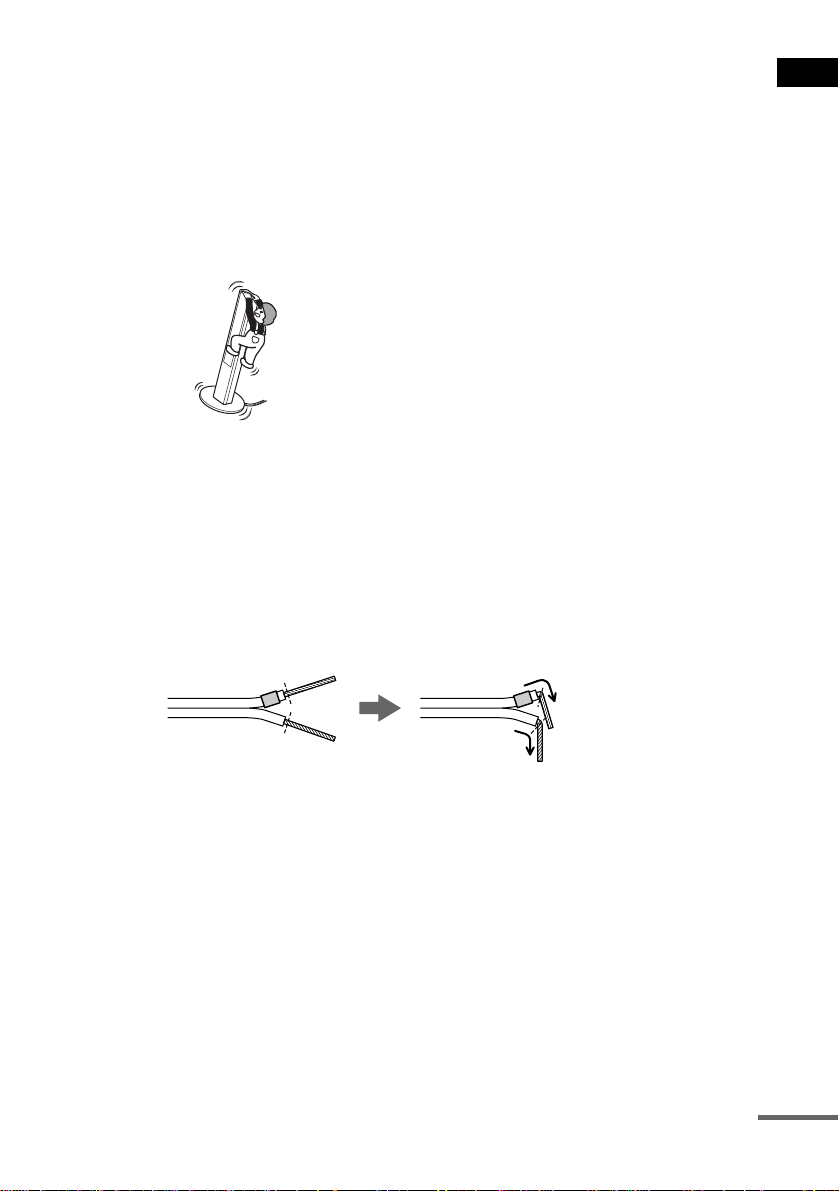
Note on placing speakers
• Do not set the speake r s in a n inc li n ed position.
• Do not place the speakers in locations that ar e:
– Extremely hot or cold
– Dusty or dirty
– Very humid
– Subject to vibrations
– Subject to direct sunlight
• Use caution when placing the speakers on a specially treated (waxed, oiled, polished, etc.) floor, as staining or
discoloration may result.
• Do not lean or ha ng on the spe ak er, as th e spea ke r ma y fall down.
Notes on placing IR transmitter and surround speaker (L) (or IR receiver)
• Do not install the surround speaker (L) (or IR receiver) in a place exposed to direct sunlight or strong light such as
an incandescent la mp.
• The cords of the IR transmitter and IR receiver are for this system only. You cannot use a comm ercially available
extension cord.
Tip for the surround speaker (L)
You can swap the surround speaker (L) and (R) positions, depending on the wall outlet and speaker layout (page 27).
Tip
Connect the speaker cable aft er bendi ng the speak er wire at the en d of the in sulation . This pre vents the speaker ca ble
from being caught in the SPEAKER jack.
Getting Started
continued
17
US

To connect the surround back speaker
This system is compatible with the 6.1 surround system. When you enjoy a DVD that is compatible
with the 6.1 surround system such as a DTS-ES disc, connect the surround back speaker (not supplied)
and set its param eters (see “Settings for the Speakers” on page 87).
SPEAKER
CENTER FRONT LFRONT R
VIDEO
B/CBPR/CR
YP
AUDIO IN
RL
DIR-T1
SURROUND
BACK
WOOFERWOOFER
COMPOMEMT VIDEO OUT
RL
AUDIO IN
SAT
S VIDEO
(DVD ONLY)
VIDEO
MONITOR OUT
OPTICAL
DIGITAL IN
AM
FM 75
COAXIAL
SAT
Amplifier
AUDIO
IN
Surround back speaker
Tip
You can also enjoy the 6.1 surround sound when you pl ay a 2 or 5.1 chann el sour c e by using the sur r ound back
decoding function (see “Selecting the Surround Back Decoding Mode” on page 63).
To avoid short-circuiting the speakers
Short-circuiting of the speakers may damage the system. To prevent this, be sure to follow these
precautions w hen conne cting the speakers. Ma ke sure th e bare wire of each spea ker cord do es not tou ch
another speaker jack or the bare wire of another speaker cord.
Examples of poor conditions of the speaker cord
Stripped speaker cord is
touching another speaker
terminal.
Stripped cords are touching
each other due to excessive
removal of insulation.
18
After connectin g al l the components, speakers, an d A C power cord (mains lead), out put a test tone to
check that all the speakers are connected correctly. For details on outputting a test tone, see page 89.
If no sound is heard from a speaker while outputting a test tone, or a test tone is output from a speaker
other than the one currently displayed in the front panel display, the speaker may be short-circuited. If
this happens, check the speaker connecti on again.
Notes
• Be sure to match the speaker cord to the appropr iate term inal on th e componen ts: 3 to 3, and # to #. If the cords
are reversed, the sound will lack bass and may be distorted.
• If you connect the speaker cord incorrect ly o r tur n up the v olum e in a st ate o f a short circui t, “PROTEC T” app ears
in the front panel display and the system e nte r s sta ndby mode. In this case, disconnect and then reconnect the AC
power cord (mains lead) from the wall outlet (mains), and then turn the system on.
US

To change the speaker cables
If you want to use a different speaker cable, you can detach the plug for attachment to another cable.
Detaching
Catcher
With the catcher facing down, press and hold the plug down against a flat surface and remove the cords
from plug.
Attaching
While pressing t he plug down against a flat surface, insert the new speaker cords.
Note that the cord marked with a line should be attached to the minus (-) side of the plug.
Notes
• Be careful not to damage the surface you use (desk, etc.) when attaching/detaching the speak er co rd s .
• When using the subwoofer cord, note that the two outside black cords or the cords marked with letters are negative.
(–)
(–)
(+)
Getting Started
(+)
(–)
• If you connect the subwoofer cord incorrectly or turn up the volume in a state of a short circuit, “PROTECT”
appears in the front panel display and the system enters standby mode. In this case, disconnect and then reconnect
the AC power cord (mains lead) from the wall outlet (mains), and then turn the sys t em on.
Tips
• You can use any commercially sold speaker cable of gauge cord AWG #18 - AWG #22.
• Befor e at ta ch ing a new cable, strip off 10 mm (13/32 in.) of its insulation and twist the bare wir e s of bot h co rd s.
10 mm
(–)
19
US

About the wireless system
This wireless system adopts the Digital Infra red Audio Transmission sy stem (page 99). The following
diagram indic at es the infrared transmissi on area (the range that the inf rared rays can reach)
When using the IR receiver of the surround speaker (L)
Top view
IR transmitter
Infrared signal
10
10
Approx. 10m
Surround speaker (L)
Side view
IR transmitter
Infrared signal
10
10
Approx. 10m
IR receiver
Surround speaker (L)
When using the IR receiver
Top view
Infrared signal
10
10
IR transmitter
IR receiver
Notes
Approx. 10m
• Do not install the surround speaker (L) (or IR receiver) in a place exposed to direct sunlight or strong light such as
an incandescent lamp.
• Do not use the surround speaker (L) (or IR recei v er) that is not supplied with the system.
Side view
IR transmitter
Infrared signal
10
10
Approx. 10m
IR receiver
20
US
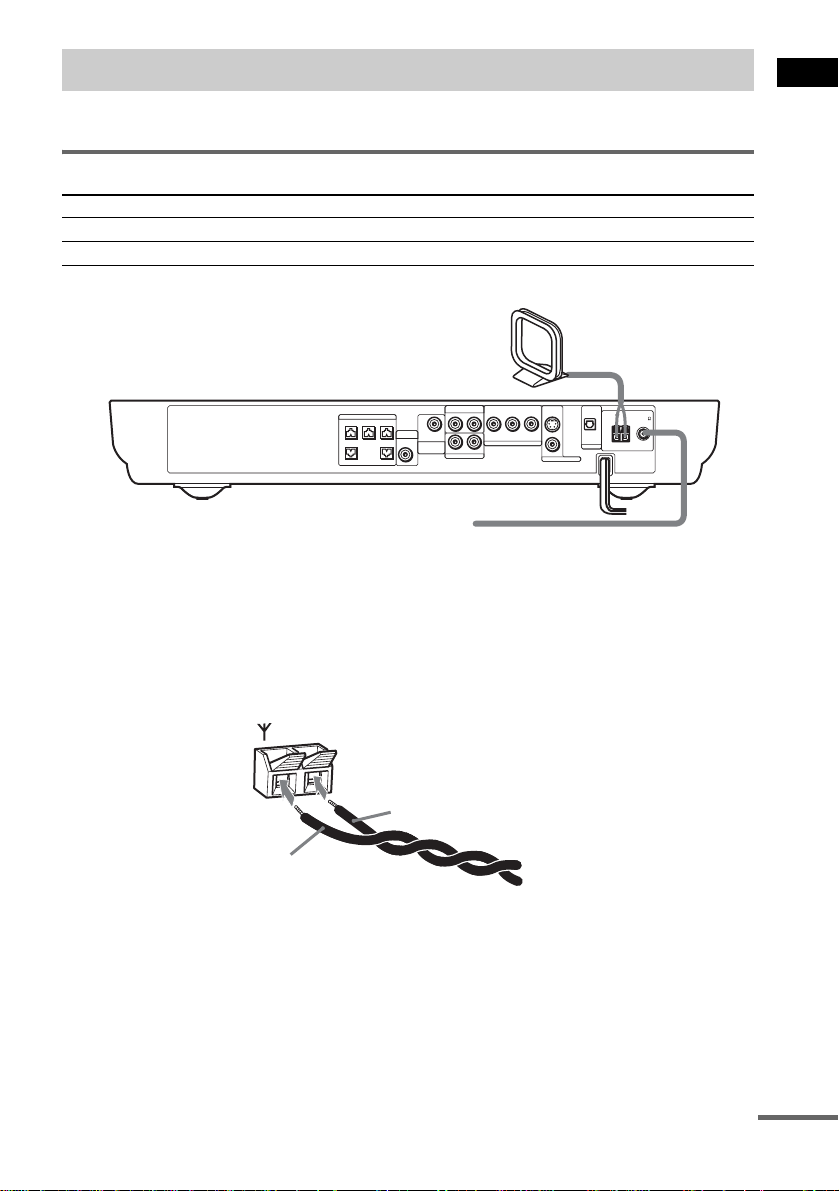
Step 2: Antenna (aerial) Hookups
Connect the supplied AM/FM antennas (aerials) for listening to the radio.
Terminals for connecting the antennas (aerials)
Connect the To the
AM loop antenna ( aerial) AM terminals
FM wire antenna (ae r ial) FM 75Ω COAXIAL jack
AM loop antenna (aerial)
Getting Started
SPEAKER
CENTER FRONT LFRONT R
VIDEO
B/CBPR/CR
YP
AUDIO IN
RL
DIR-T1
SURROUND
WOOFERWOOFER
RL
BACK
AUDIO IN
SAT
COMPOMEMT VIDEO OUT
S VIDEO
(DVD ONLY)
VIDEO
MONITOR OUT
OPTICAL
DIGITAL IN
AM
FM 75
COAXIAL
SAT
FM wire antenna (aerial)
Notes
• To pre ve nt noise pickup, keep the AM loop antenna (aerial) away from the syst em an d othe r com pone nt s.
• B e sure to fully extend the FM wire an te nna (a e rial).
• Afte r con n ecting the FM wire antenna (aerial), keep it as horizonta l as possible.
Tip
When you connect the supplied AM loop ant en na (a eria l), the cord (A) and the cord (B) can be connected in either
terminal.
AM
A
B
continued
21
US

Tip
If you have poor FM reception, use a 75-ohms coaxial cable (not supplied) to connect the system to an outdoor
FM antenna (aerial) as shown below.
Outdoor FM
antenna (aerial)
AM
System
FM 75
COAXIAL
22
US

Step 3: TV and Video Component Hookups
Required cords
Video cord for connecting a TV
Yellow
Audio cords (not supplied)
When connectin g a cord, be sure to match the col or-coded sleeves to the ap propriate jacks on the
components.
White (L/audio)
Red (R/audio)
Terminals for connecting video compon ent s
Connect the To the
TV (VIDEO IN) MONITOR OUT (VIDEO) jack
VCR (AUDIO OUT) VIDEO (AUDIO IN) jacks
Digital satellite rec ei ver
(AUDIO OUT)
Notes
• The video signal is output as below:
– When [COMPONENT OUT] is set to [INTERLACE] in [SCREEN SETUP] (page85) (default)
The video signal is output from the S VIDEO and VIDEO jacks of MONITOR OUT.
– When [COMPONENT OUT] is set to [PROGRESSIVE] in [SCREEN SETUP] (page 85)
The video signal is output from the COMPONENT VIDEO OUT jacks only.
• When you connect a VCR or digital satellite receiver to the VIDEO/SAT jacks of this system, change the function
to VIDEO or SAT (page 7 6).
Tips
• Whe n usi ng the S video jack instead of the video jacks, your TV monitor must also be connected via an S video
jack. S video signals are on a separate bus from the video signals and will not be output through the video jac ks.
• When using the COMPONENT VIDEO OUT jacks (Y, P
must also be connected via COMPONENT VIDEO OUT jacks (Y,P
format signals, you must use this connection and set [COMPONENT OUT] to [PROGRESSIVE] in [SCREEN
SETUP] (page 85).
SAT (AUDIO IN) jacks
B/CB, PR/CR) instead of the video jacks, your TV monitor
B/CB, PR/CR). If your TV accepts progressive
Getting Started
continued
23
US

TV with COMPONENT
VCR
AUDIO
OUT
L
R
VIDEO IN jacks
Y
PB/CB
PR/CR
OUT
OPTICAL
DIGITAL
OUT
OUT
OUT
AUDIO
OUT
L
R
Digital satellite receiver or
PlayStation 2 etc.
SPEAKER
CENTER FRONT LFRONT R
DIR-T1
SURROUND
BACK
WOOFERWOOFER
IN
VIDEO
IN
TV
IN
VIDEO
B/CBPR/CR
YP
AUDIO IN
RL
COMPOMEMT VIDEO OUT
RL
AUDIO IN
SAT
OPTICAL
S VIDEO
DIGITAL IN
(DVD ONLY)
VIDEO
MONITOR OUT
AM
FM 75
COAXIAL
SAT
IN
S VIDEO
IN
TV with S VIDEO IN jack
Notes
• Make connections securely to prevent unwanted noise.
• Refer to the instructi ons supplied with the TV.
• The system cannot output an audio signal to the connected TV. Only the audio signal of the TV is output from the
system speakers.
If you connect a digital satellite receiver with an OPTICAL OUT jack
The digital satellite receiver can be connect ed to th e SAT OPTICAL DIGITAL IN jack ins tead of the
SAT AUDIO IN (L/R) jacks of the system.
The system can accept bo th the dig ital and an alogue si gnals. Di gital si gnals hav e priori ty over anal ogue
signals. If the digital signal ceases, the analogue signal will be processed after 2 seconds.
If you connect a digital satellite receiver without an OPTICAL OUT jack
Connect the digital satellite receiver to the SAT AUDIO IN (L/R) jacks only of the system.
To listen to the game machine (e.g., PlayStation 2) sound by using the
system
Connect the audio output ja cks of the game machine to the SAT AUDIO IN (L/R) jacks of the system
with the audio cord s (not supplied).
24
US
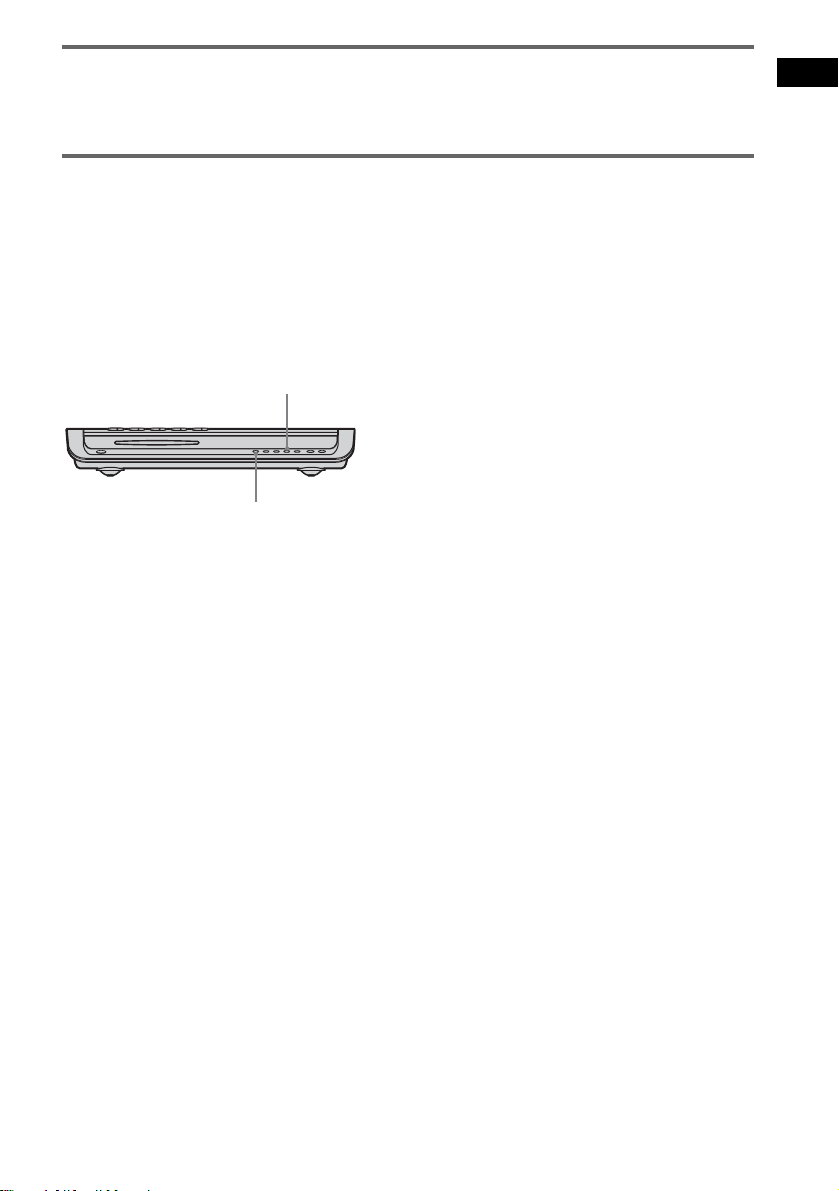
When connecting to a standard 4:3 screen TV
Depending on the disc, the image may not fit your TV sc reen.
If you want to change the aspect ratio, please refer to page 84.
Does your TV accept progressive signals?
Progressive is the method for displaying TV images which reduces flickering, and sharpens the image.
To display using this method, you need to connect to a TV that accepts progressive signals and set the
output signal of COMPONENT VIDEO OUT to the progressive format. For details, see “To set to
[PROGRESSIVE] ” on page 85.
If your TV does not accept progressive signals and progressive format
is set by mistake
The image may not appear, or will appear distorted. In this case, return the setting to interlace format.
.
FUNCTION
1 Press FUNCTION repeatedly until “DVD” appears in the front panel display.
2 While holding down ., press FUNCTION.
The output signal is changed to interlace format.
Getting Started
25
US

Output the TV or VCR sound from the speakers
Connect audio cords.
1
Connect the AUDIO OUT (L/R) jacks of TV or VCR to the VIDEO jacks (AUDIO IN L/R) of this system
with audio cords.
TV or VCR
*
AUDIO
OUT
L
R
SPEAKER
CENTER FRONT LFRONT R
VIDEO
B/CBPR/CR
YP
AUDIO IN
RL
DIR-T1
SURROUND
BACK
WOOFERWOOFER
COMPOMEMT VIDEO OUT
RL
AUDIO IN
SAT
S VIDEO
(DVD ONLY)
VIDEO
MONITOR OUT
OPTICAL
DIGITAL IN
SAT
AM
FM 75
COAXIAL
* AUDIO OUT (L/R) jacks
If your TV does not have AUDIO OUT (L/R) jacks, you cannot output the TV sound from the speakers of this
system.
2 Change the mode of this system.
Press FUNCTION repeatedly to select “VIDEO.”
Note
Be sure to make the connections se cure ly to avoid hum and noise. If using the VIDEO jack distorts the sound,
reconnect the TV or VCR to SAT.
Tip
When you want to output the TV sound or stereo sound of a 2 channel source from the 6 speakers, select any sound
field other than “AUTO FORMAT DIRECT AUTO” or “2 CHANNEL STEREO” (page59).
26
US

Step 4: Connecting the AC Power Cord (Mains Lead)
Before connecting the AC power cords (mains leads) of this system and the surroun d sp eaker (L) to a
wall outlet (mains), connect the front and center speakers to the system and surround speaker (R) to the
surround speaker (L) (see page 16 ).
When placing the surround
speaker (L) in the (R) position
Depending on the lo cat ion of the wall outlet
(mains), you can also place the surround speaker
(L) (with the IR receiver) in the (R) position if
necessary.
"/1
4 Press X/x repeatedly until “SL SR
REV” appears in the front panel
display, then press ENTER or c.
5 Press X/x repeatedly until the item you
want to set appears in the front panel
display.
xOFF (default)
Sets the surround speaker (L) (with the IR
receiver) in the (L) position.
xON
Sets the surround speaker (L) (with the IR
receiver) in the (R) position.
6 Press AMP MENU.
The AMP menu turns off.
C/X/x/c/
ENTER
Getting Started
AMP MENU
With cover opened.
1 Press "/1 on the system to turn the
system on.
2 Press AMP MENU.
3 Press X/x repeatedly until
“CUSTOMIZE” appears in the front
panel display, then press ENTER or c.
The system enters the Customize Menu
mode.
27
US

Step 5: Adjusting the Wireless System
After connecting the speakers, IR transmitter,
and the AC power cords (mains leads), adjust
the wireless system for good tr ansmission.
"/1
IR receiver
POWER
ON
POWER
OFF
ONLY FOR
POWER/ON
LINE indicator
Rear side of the
surround speaker (L)
DIR-R2
1 Press "/1 on the system and POWER
on the surround speaker (L) to turn on.
The system and surround speaker (L) turn
on and the POWER/ON LIN E i ndi c at or
turns red.
2 Orient the IR transmitter and the IR
receiver of the surround speaker (L) to
face each other.
Adjust the position until the POWER/ON
LINE indi c ator turns gree n.
Tip
The IR transmitter is movabl e for easy r e orientation.
Notes
• Make sure that there is no obstruction such as a
person or object between the IR transmitter and the IR
receiver of the surround speaker (L). Otherwise, the
sound from the surround speakers may be interrupted.
• If the POWER/ON LINE indicator turns red, the
transmission is incomplete. Adjust the position of the
IR transmitter and surround speake r (L) unt il the
POWER/ON LINE indicator turns green.
• If the POWER/ON LINE indicator flashes in red, the
IR receiver of the s urround speaker (L) is receiving an
infrared ray from another Sony’s wireless product.
Move the IR transmi tt er and/or the surround s p eak er
(L) so that the POWER/ O N LINE in dicator turns
green.
28
US

Example for installation
Position the IR transmitter and surround speaker (L) as illustrated.
Install the IR transmitter and IR rece iver of the surro und speaker (L) in dir ect line with each ot her, and
adjust the orientation of the IR transmitter and surround speaker (L) until the POWER/ON LINE
indicato r turns green.
Top view
Getting Started
IR transmitter
IR receiver of the
surround speaker (L)
Front
speaker (L)
Surround
speaker (L)
Center speaker
TV
Listening position
Front
speaker (R)
Subwoofer
Surround
speaker (R)
29
US

Using the IR receiver
Depending on the speaker layout (i.e. when placin g the surround speaker (L) toward the listening
position, etc.), or when there is obst ru ction, such as a person or object between the IR transmitter and
the IR receiver of the surround speaker (L), you can use the external IR receiver (supplied) instead. The
IR receiver is c om pact and easy to install.
To connect the IR receiver
Connect the cord of th e IR receiver to the DIR-R2 jack of the surround speaker (L).
Rear side of the
surround speaker (L)
POWER
ON
OFF
ONLY FOR
IR receiver
Notes
• When you connect the IR receiver to the surround speaker (L), the IR receiver is activated and the IR receiver of
the surround speaker (L) is not activated automatically.
• When using the IR receiver, install it following the guidelines of the IR receiver of the surround speaker (L).
DIR-R2
30
US
