Page 1
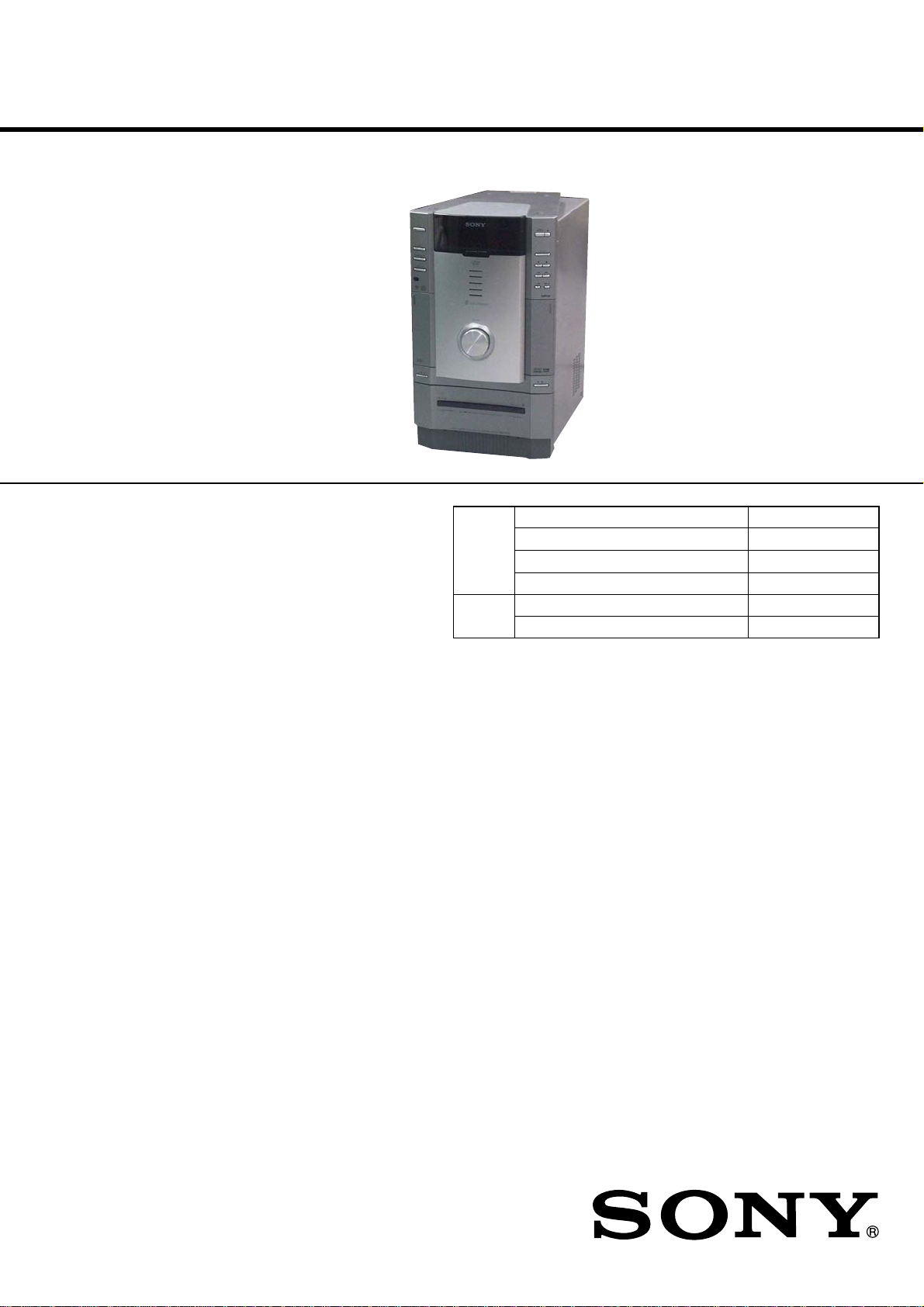
HCD-FL7D
SERVICE MANUAL
Ver 1.5 2004.09
HCD-FL7D is the amplifier, CD player,
tape deck and tuner section in DHC-FL7D.
DVD
Section
TAPE
Section
US Model
Canadian Model
AEP Nodel
UK Model
E Model
Model Name Using Similar Mechanism NEW
DVD Mechanism Type CDM53N-DVBU14
Base Unit Name DVBU14
Optical Traverse Unit Name DBU-1
Model Name Using Similar Mechanism NEW
Tape Transport Mechanism Type TCM-230AWR41CS
AUDIO POWER SPECIFICATION:
(USA model only)
POWER OUTPUT AND TOTAL
HARMONIC DISTORTION
with 8 ohm loads both channels driven, from
120 Hz – 10 kHz; rates 60 watts per channel
minimum RMS power, with no more than 10%
total harmonic distortion from 250 milliwatts to
rated output.
Continuous RMS power output
Center speaker: 60 watts
Rear speaker: 60 + 60 watts
Sub woofer: 120 watts
Amplifier section
Canadian model:
Continuous RMS power output (reference)
Front speaker: 60 + 60 watts
(16 ohms at 1 kHz, 10%
THD)
(8 ohms at 1 kHz, 10%
THD)
(8 ohms at 100 Hz, 10%
THD)
(8 ohms at 1 kHz, 10%
THD)
SPECIFICATIONS
Center speaker: 60 watts
Rear speaker: 60 + 60 watts
Sub woofer: 120 watts
Total harmonic distortion less than 0.07%
European model:
DIN power output at stereo mode (rated)
Continuous RMS power output (reference)
Front speaker: 60 + 60 watts
Center speaker: 60 watts
Rear speaker: 60 + 60 watts
Sub woofer: 120 watts
(16 ohms at 1 kHz, 10%
THD)
(8 ohms at 1 kHz, 10%
THD)
(8 ohms at 100 Hz, 10%
THD)
(8 ohms at 1 kHz,
35 watts)
45 + 45 watts
(8 ohms at 1 kHz, DIN)
(8 ohms at 1 kHz, 10%
THD)
(16 ohms at 1 kHz, 10%
THD)
(8 ohms at 1 kHz, 10%
THD)
(8 ohms at 100 Hz, 10%
THD)
Music power output (reference)
Front speaker: 120 + 120 watts
Center speaker: 120 watts
Rear speaker: 120 + 120 watts
Sub woofer: 240 watts
(8 ohms at 1 kHz, 10%
THD)
(16 ohms at 1 kHz, 10%
THD)
(8 ohms at 1 kHz, 10%
THD)
(8 ohms at 100 Hz, 10%
THD)
– Continued on next page –
9-874-113-06 Sony Corporation
2004I05-1 Audio Group
© 2004.09 Published by Sony Engineering Corporation
DVD DECK RECEIVER
Page 2
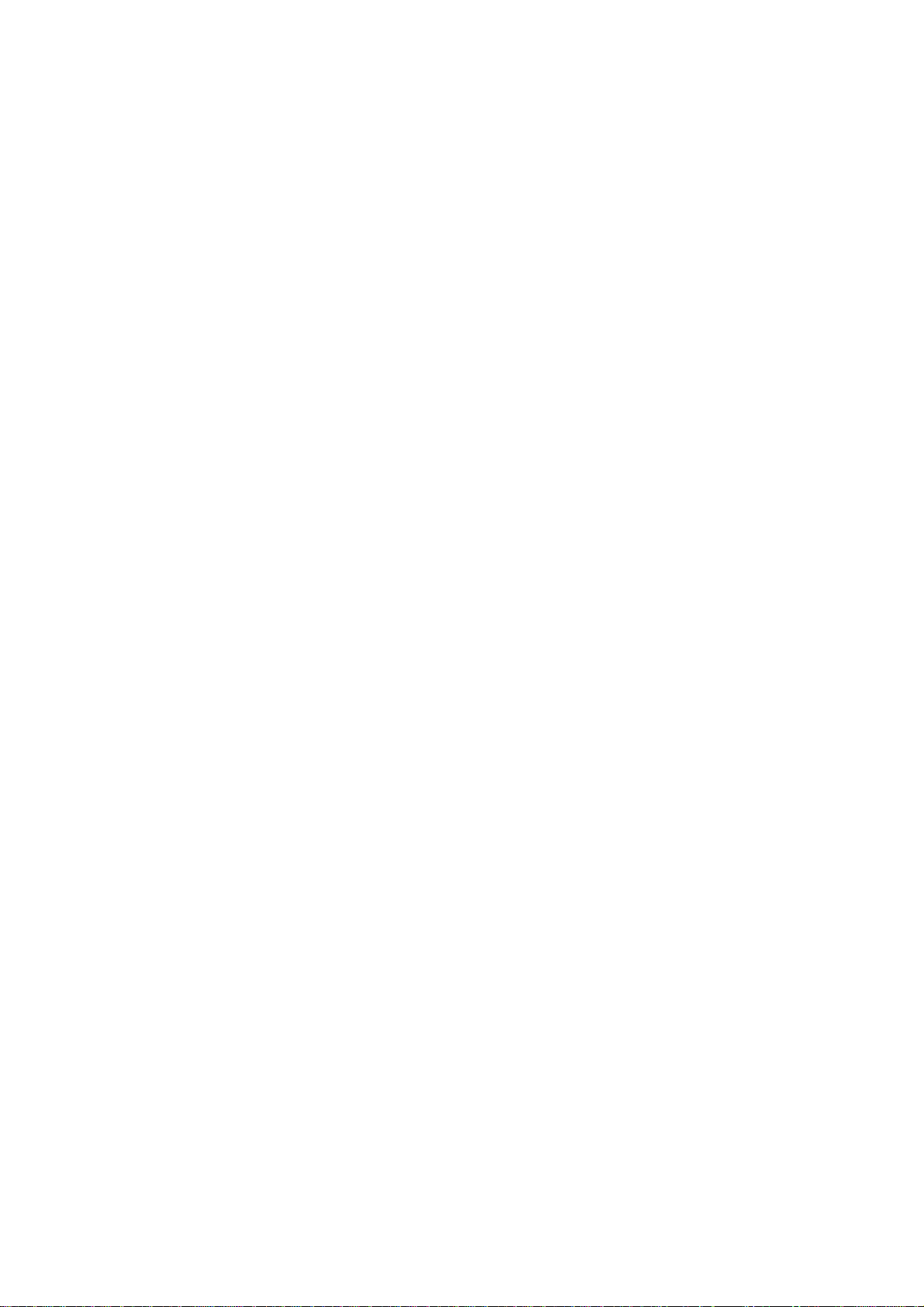
HCD-FL7D
Other models:
The following measured at AC 127, 220, 240 V,
50/60 Hz (Saudi Arabian model only)
The following measured at AC 120, 220, 240 V,
50/60 Hz (except for Saudi Arabian model)
MULTI mode
DIN power output at stereo mode (rated)
Continuous RMS power output (reference)
Front speaker: 60 + 60 watts
Center speaker: 60 watts
Rear speaker: 60 + 60 watts
Sub woofer: 100 watts
2.1CH mode
DIN power output at stereo mode (rated)
Continuous RMS power output (reference)
Front speaker: 120 + 120 watts
Sub woofer: 240 watts
Inputs
VIDEO (MD) IN (North American model only):
(phono jacks) voltage 250 mV/450mV
MD (VIDEO) IN (other models):
(phono jacks) voltage 450 mV/250 mV,
OPTICAL DIGITAL IN:
(Square optical connector jacks, rear panel)
wavelength ——
MIC: sensitivity 1 mV,
(phone jack) impedance 10 kilohms
Outputs
VIDEO (MD) OUT (North American model only) or
MD (VIDEO) OUT (other models):
(phono jacks) voltage 250 mV
VIDEO OUT: 1 Vp-p, 75 ohms
S-VIDEO OUT: Y: 1 Vp-p, 75 ohms
COMPONENT OUT: Y: 1 Vp-p, 75 ohm
PHONES: accepts headphones of
(stereo mini jack) 8 ohms or more
FRONT L/R: Use only the supplied
REAR L/R: Use only the supplied
CENTER: Use only the supplied
S.WOOFER: Use only the supplied
45 + 45 watts
(8 ohms at 1 kHz, DIN)
(8 ohms at 1 kHz, 10%
THD)
(16 ohms at 1 kHz, 10%
THD)
(8 ohms at 1 kHz, 10%
THD)
(8 ohms at 100 Hz, 10%
THD)
70 + 70 watts
(8 ohms at 1 kHz, DIN)
(8 ohms at 1 kHz, 10%
THD)
(8 ohms at 100 Hz, 10%
THD)
impedence 47 kilohms
impedance 47 kilohms
impedance 1 kilohms
C: 0.286Vp-p, 75 ohms
B
: 0.7 Vp-p, 75 ohms
P
R
P
: 0.7 Vp-p, 75 ohms
speaker SS-FL7
speaker SS-RS7
speaker SS-CT7
speaker SS-WG7
DVD player section
Laser Semiconductor laser
Frequency response DVD (PCM 48 kHz):
Signal-to-noise ratio More than 90 dB
Dynamic range More than 90 dB
Video color system format
OPTICAL DVD DIGITAL OUT
(Square optical connector jack, rear panel)
wavelength 660 nm
(DVD: λ=650 nm,
CD: λ=780 nm)
Emission duration:
continuous
2 Hz – 22 kHz = (±1 dB)
CD: 2 Hz – 20 kHz =
(±1 dB)
NTSC, PAL
Tape player section
Recording system 4-track 2-channel stereo
Frequency response 50 – 13,000 Hz (±3 dB),
using Sony TYPE I
cassette
Tuner section
FM stereo, FM/AM superheterodyne tuner
FM tuner section
Tuning range
North American model: 87.5 - 108.0 MHz
Other models: 87.5 - 108.0 MHz
Antenna FM lead antenna
Antenna terminals 75 ohm unbalanced
Intermediate frequency
AM tuner section
Tuning range
Pan American model: 530 - 1,710 kHz
European, Saudi Arabian models:
Other models: 530 - 1,710 kHz
Antenna AM loop antenna
Antenna terminals External antenna terminal
Intermediate frequency 450 kHz
(100-kHz step)
(50-kHz step)
10.7 MHz
(with the tuning interval
set at 10 kHz)
531 - 1,710 kHz
(with the tuning interval
set at 9 kHz)
531 - 1,602 kHz
(with the tuning interval
set at 9 kHz)
(with the tuning interval
set at 10 kHz)
531 - 1,602 kHz
(with the tuning interval
set at 9 kHz)
General
Power requirements
North American model: 120 V AC, 60 Hz
European model: 230 V AC, 50/60 Hz
Saudi Arabian model: 120 –127 V, 220 V or
Korean model: 220 V AC, 60 Hz
Mexican model: 120 V AC, 60 Hz
Other models: 120 V, 220 V or
Power consumption
North American model:
Canadian model:
European model:
Other models:
Dimensions (w/h/d)
Mass
North American and European models:
Other models:
Supplied accessories: AM loop antenna (1)
Design and specifications are subject to change
without notice.
230 – 240 V AC,
50/60 Hz
Adjustable with voltage
selector
230 – 240 V AC,
50/60 Hz
Adjustable with voltage
selector
325 watts
325 watts
325 watts
0.3 watts (at the Power
Saving Mode)
425 watts
Approx. 245 × 410 × 400 mm
Approx. 14 kg
Approx. 15 kg
FM lead antenna (1)
Remote commander (1)
Batteries (3)
Video cable (1)
Speaker cord (6)
Speaker support (2)
Screw 3 3 × 10 (8)
Stand (2 for U.S.A.
model only)
Center and rear speaker
pads (12)
2
Page 3
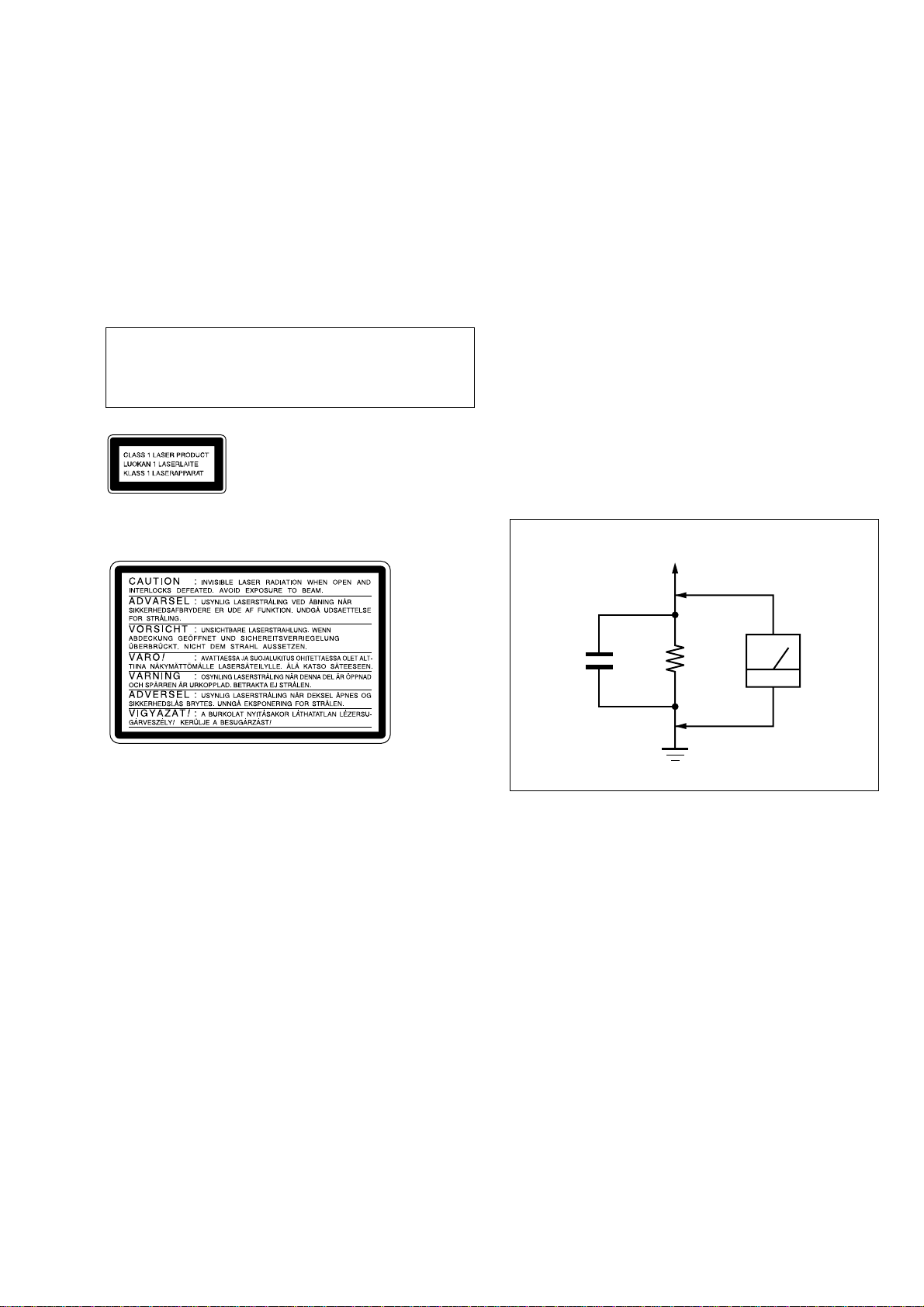
HCD-FL7D
1.5 k
Ω
0.15 µF
AC
voltmeter
(0.75 V)
To Exposed Metal
Parts on Set
Earth Ground
Notes on chip component replacement
•Never reuse a disconnected chip component.
• Notice that the minus side of a tantalum capacitor may be damaged by heat.
Flexible Circuit Board Repairing
•Keep the temperature of the soldering iron around 270 ˚C during repairing.
• Do not touch the soldering iron on the same conductor of the
circuit board (within 3 times).
• Be careful not to apply force on the conductor when soldering
or unsoldering.
CAUTION
Use of controls or adjustments or performance of procedures
other than those specified herein may result in hazardous radiation exposure.
This appliance is classified as
a CLASS 1 LASER product.
The CLASS 1 LASER
PRODUCT MARKING is
located on the rear exterior.
The following caution label is located inside the apparatus.
SAFETY CHECK-OUT
After correcting the original service problem, perform the following safety check before releasing the set to the customer:
Check the antenna terminals, metal trim, “metallized” knobs,
screws, and all other exposed metal parts for AC leakage.
Check leakage as described below.
LEAKAGE TEST
The AC leakage from any exposed metal part to earth ground and
from all exposed metal parts to any exposed metal part having a
return to chassis, must not exceed 0.5 mA (500 microamperes.).
Leakage current can be measured by any one of three methods.
1. A commercial leakage tester, such as the Simpson 229 or RCA
WT -540A. Follo w the manufacturers’ instructions to use these
instruments.
2. A battery-operated AC milliammeter. The Data Precision 245
digital multimeter is suitable for this job.
3. Measuring the voltage drop across a resistor by means of a
VOM or battery-operated AC voltmeter. The “limit” indication is 0.75 V, so analog meters must have an accurate lowvoltage scale. The Simpson 250 and Sanwa SH-63T rd are examples of a passive VOM that is suitable. Nearly all battery
operated digital multimeters that have a 2 V A C range are suitable. (See Fig. A)
SAFETY-RELATED COMPONENT WARNING!!
COMPONENTS IDENTIFIED BY MARK 0 OR DOTTED
LINE WITH MARK 0 ON THE SCHEMATIC DIAGRAMS
AND IN THE PARTS LIST ARE CRITICAL TO SAFE
OPERATION. REPLACE THESE COMPONENTS WITH
SONY PARTS WHOSE PART NUMBERS APPEAR AS
SHOWN IN THIS MANU AL OR IN SUPPLEMENTS PUBLISHED BY SONY.
Fig. A. Using an AC voltmeter to check AC leakage.
ATTENTION AU COMPOSANT AYANT RAPPORT
À LA SÉCURITÉ!
LES COMPOSANTS IDENTIFIÉS P AR UNE MARQUE 0
SUR LES DIAGRAMMES SCHÉMATIQUES ET LA LISTE
DES PIÈCES SONT CRITIQUES POUR LA SÉCURITÉ
DE FONCTIONNEMENT. NE REMPLACER CES COMPOSANTS QUE PAR DES PIÈCES SONY DONT LES
NUMÉROS SONT DONNÉS DANS CE MANUEL OU
DANS LES SUPPLÉMENTS PUBLIÉS PAR SONY.
3
Page 4
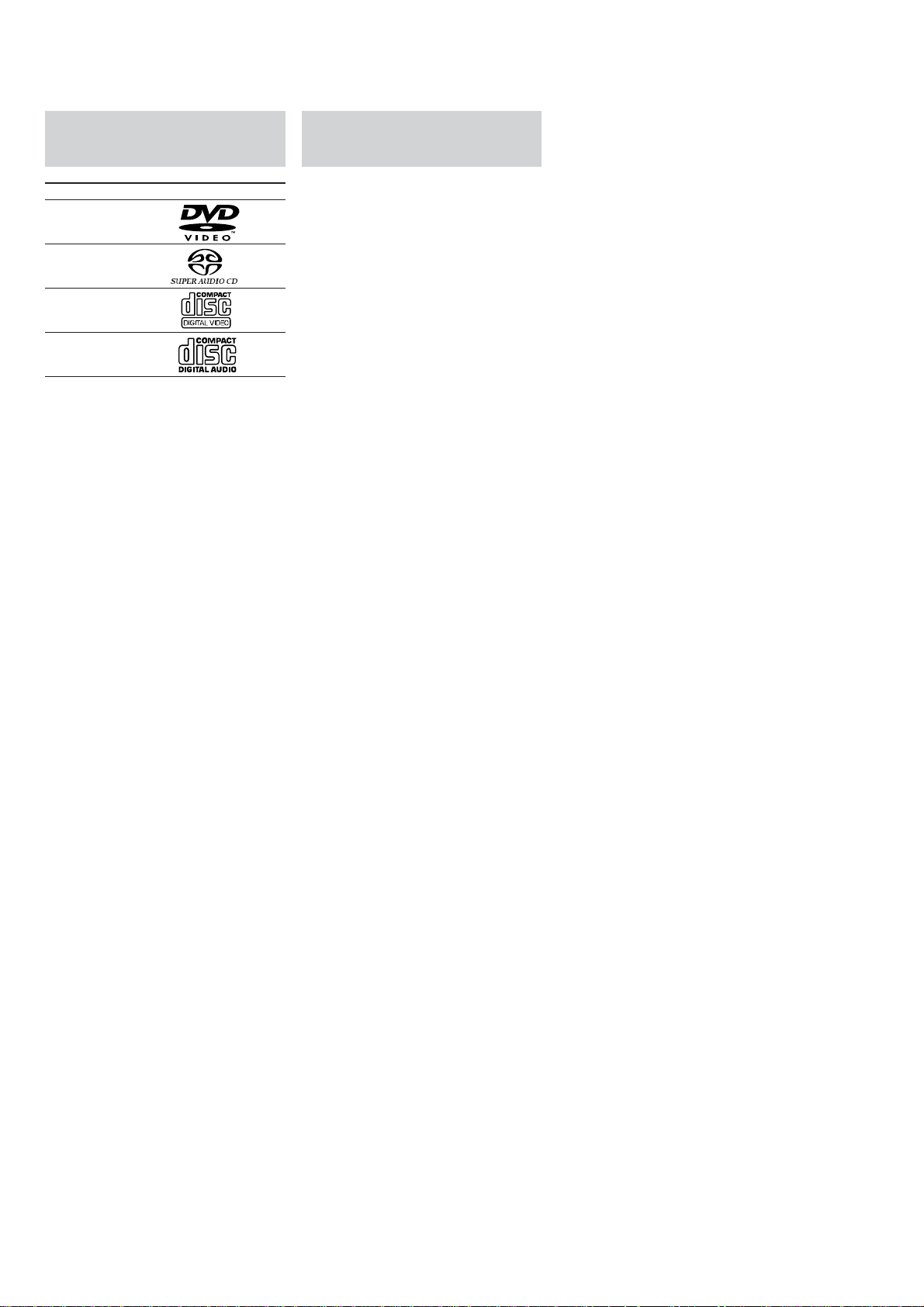
HCD-FL7D
This system can play the
following discs
Format of discs Disc logo
DVD VIDEO*
Super Audio CD
VIDEO CD
Music CD
* The “DVD VIDEO” logo is a trademark.
Discs that this system
cannot play
• CD-ROMs (PHOTO CDs included)
•All CD-Rs other than music and VCD format
CD-Rs
•Data part of CD-Extras
•DVD-ROMs
•DVD Audio discs
Note
Some CD-Rs/CD-RWs or DVD-Rs/DVD-RWs
cannot be played on this system depending upon the
format or the recording quality or physical condition
of the disc, or the characteristics of the recording
device.
Furthermore, the disc will not play if it has not been
correctly finalized. For more information, see the
operating instructions for the recording device.
Playing a disc with MP3
audio tracks
About MP3
MP3 (MPEG 1 Audio Layer-3) is a standard
technology and format for compressing a sound
sequence. The track is compressed to about
1/10 of its original size. Sounds outside the
range of human hearing are compressed while
the sounds we can hear are not compressed.
Notes on discs
You can play MP3 audio tracks recorded on CDROMs, CD-Rs (recordable CDs), or CD-RWs
(rewritable CDs).
The disc must be in the ISO 9660* level 1, level 2 or
Joliet format.
*ISO 9660 Format
The most common international standard for the
logical format of tracks and albums on a CD-ROM.
There are several specification levels. In Level 1,
track names must be in the 8.3 format (no more than
eight characters in the name, no more than three
characters in the extension “.MP3”) and in capital
letters. Album names can be no longer than eight
characters. There can be no more than eight nested
album levels. Level 2 specifications allow album
names and track names up to 31 characters long.
Notes
•With formats other than ISO 9660 level 1, 2 and
Joliet, album names or track names may not be
displayed correctly.
•When naming, be sure to add the extension “.MP3”
to the track name.
• If you use the extension “.MP3” to a track other
than MP3, the player cannot recognize the track
properly and will generate random noise that could
damage your speakers.
•A disc recorded with complicated tree structure
takes a longer time to start playback.
•When the disc is inserted, the player reads all the
tracks on that disc. If there are many albums or nonMP3 files on the disc, it may take a long time for
player to begin or for the next MP3 audio tracks to
start play.
•We recommend that you do not save other types of
tracks or unnecessary albums than MP3 audio
tracks in the disc to be used for MP3 listening.
•An album that does not include an MP3 audio track
is skipped.
•Maximum album number in a disc: 99
(The maximum number of MP3 audio tracks that
can be contained on a album is 250.)
•Tracks and albums are played in the order they are
recorded on the disc.
•Only the letters in the alphabet and numbers can be
used for album or track names. Anything else is
displayed as a space.
•ID3 tags cannot be displayed in stop mode.
•The player cannot play audio tracks in MP3PRO
format.
4
Page 5
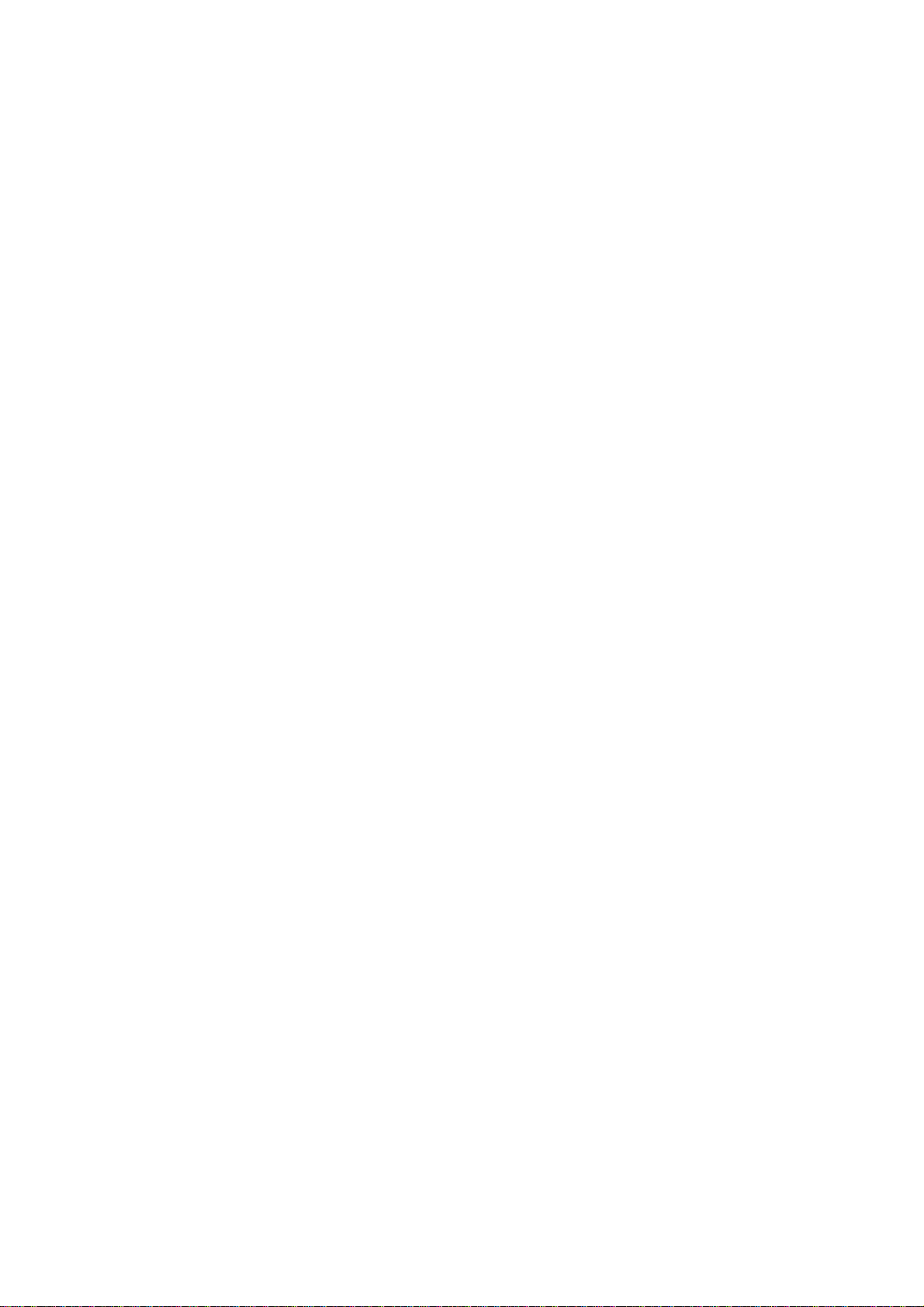
TABLE OF CONTENTS
HCD-FL7D
1. SERVICING NOTES ................................................ 7
2. GENERAL
Location of Controls ....................................................... 9
Setting the Clock............................................................. 10
3. DISASSEMBLY
3-1. Disassembly Flow ........................................................... 11
3-2. Top Panel Assy................................................................ 12
3-3. Back Cover ...................................................................... 12
3-4. Side Panel (A)/(B) ........................................................... 13
3-5. Case ................................................................................. 13
3-6. Fr ont Panel Assy ............................................................. 14
3-7. GC Board......................................................................... 14
3-8. Tape Mechanism Assy .................................................... 15
3-9. Belt .................................................................................. 15
3-10. SW Board, HEAD (A) Board, HEAD (B) Board .......... 16
3-11. DVD Mechanism Block.................................................. 16
3-12. DSP Board....................................................................... 17
3-13. DVD Mechanism Deck (CDM53N-DVBU14) .............. 17
3-14. Fitting Base (Guide) Assy, Bracket (Chassis),
Magnet Assy.................................................................... 18
3-15. Base Unit (DVBU14)...................................................... 18
3-16. Tray (Sub)........................................................................ 19
3-17. Chassis (Mold B) Section, Stocker Section,
Slider (Selection) ............................................................ 19
3-18. VIDEO Board.................................................................. 20
3-19. SUB TRANS Board ........................................................ 20
3-20. Back Cover Section......................................................... 21
3-21. TRANS Board ................................................................. 21
3-22. SP RELAY Board ............................................................ 22
4. ASSEMBLY
4-1. Assembly Flow................................................................ 23
4-2. Gears Installation ............................................................ 23
4-3. Slider (Selection) Installation ......................................... 24
4-4. Stocker Section Installation ............................................ 24
4-5. Chassis (Mold B) Section Installation ............................ 25
5. TEST MODE.............................................................. 26
6. MECHANICAL ADJUSTMENTS....................... 35
7. ELECTRICAL ADJUSTMENTS......................... 35
Deck Section ................................................................... 35
8. DIAGRAMS
8-1. Block Diagram – RF SERVO Section –........................ 38
8-2. Block Diagram – TUNER/TAPE DECK Section – ...... 39
8-3. Block Diagram – AUDIO DSP Section (1/2) –............. 40
8-4. Block Diagram – AUDIO DSP Section (2/2) –............. 41
8-5. Block Diagram – POWER AMP Section – ................... 42
8-6. Block Diagram – VIDEO Section – .............................. 43
8-7. Block Diagram
– DISPLAY/POWER SUPPLY Section – ...................... 44
8-8. Note for Printed Wiring Boards and
Schematic Diagrams ....................................................... 45
8-9. Printed Wiring Board – RF Board – .............................. 46
8-10. Schematic Diagram – RF Board –................................. 47
8-11. Printed Wiring Board
– MB Board (Component Side) –................................... 48
8-12. Printed Wiring Board
– MB Board (Conductor Side) –..................................... 49
8-13. Schematic Diagram – MB Board (1/7) –....................... 50
8-14. Schematic Diagram – MB Board (2/7) –....................... 51
8-15. Schematic Diagram – MB Board (3/7) –....................... 52
8-16. Schematic Diagram – MB Board (4/7) –....................... 53
8-17. Schematic Diagram – MB Board (5/7) –....................... 54
8-18. Schematic Diagram – MB Board (6/7) –....................... 55
8-19. Schematic Diagram – MB Board (7/7) –....................... 56
8-20. Printed Wiring Boards – CHANGER Section –............ 58
8-21. Schematic Diagram – CHANGER Section – ................ 59
8-22. Printed Wiring Boards – CD DOOR Section – ............. 60
8-23. Schematic Diagram – CD DOOR Section – ................. 61
8-24. Printed Wiring Board – SW Board – ............................. 62
8-25. Schematic Diagram – SW Board –................................ 63
8-26. Printed Wiring Boards – TC DOOR Section – ............. 64
8-27. Schematic Diagram – TC DOOR Section – .................. 65
8-28. Printed Wiring Board – MC Board –............................. 66
8-29. Schematic Diagram – MC Board – ............................... 67
8-30. Printed Wiring Board
– DSP Board (Component Side) –.................................. 68
8-31. Printed Wiring Board
– DSP Board (Conductor Side) – ................................... 69
8-32. Schematic Diagram – DSP Board (1/3) – ..................... 70
8-33. Schematic Diagram – DSP Board (2/3) – ..................... 71
8-34. Schematic Diagram – DSP Board (3/3) – ..................... 72
8-35. Schematic Diagram – CENTER SW AMP Board – ..... 73
8-36. Printed Wiring Board
– CENTER SW AMP Board –
(US, CND, AEP, UK Models) ........................................ 74
8-37. Printed Wiring Board
– CENTER SW AMP Board –
(EA, MX, SP, KR Models) ............................................. 75
8-38. Printed Wiring Board
– FRONT REAR AMP Board – ...................................... 76
8-39. Schematic Diagram
– FRONT REAR AMP Board – ...................................... 77
8-40. Printed Wiring Boards – SPEAKER Section – ............. 78
8-41. Schematic Diagram – REGULATOR Board – .............. 79
8-42. Schematic Diagram – SPEAKER Section (1/2) –......... 80
8-43. Schematic Diagram – SPEAKER Section (2/2) –......... 81
8-44. Printed Wiring Board – GC Board – ............................. 82
8-45. Schematic Diagram – GC Board – ................................ 83
8-46. Printed Wiring Boards – PANEL Section – .................. 84
8-47. Schematic Diagram – PANEL Section – ....................... 85
8-48. Printed Wiring Board – MIC Board –
(EA, MX, SP, KR models) .............................................. 86
8-49. Schematic Diagram – MIC Board –
(EA, MX, SP, KR models) .............................................. 87
8-50. Printed Wiring Board – VIDEO Board –....................... 88
8-51. Schematic Diagram – VIDEO Board – ......................... 89
8-52. Printed Wiring Board – SUB TRANS Board –
(US, CND, AEP, UK Models) ........................................ 90
8-53. Printed Wiring Board – SUB TRANS Board –
(EA, MX, SP, KR Models) ............................................. 91
8-54. Schematic Diagram – SUB TRANS Board –................ 92
8-55. Printed Wiring Board – TRANS Board –...................... 94
8-56. Schematic Diagram – TRANS Board – ......................... 95
8-57. IC Pin Function Description .......................................... 104
9. EXPLODED VIEWS
9-1. Case Section ................................................................... 124
9-2. F ront Panel Section-1..................................................... 125
9-3. F ront Panel Section-2..................................................... 126
9-4. F ront Panel Section-3..................................................... 127
9-5. F ront Panel Section-4..................................................... 128
9-6. Chassis Section-1 ........................................................... 129
9-7. Chassis Section-2 ........................................................... 130
5
Page 6
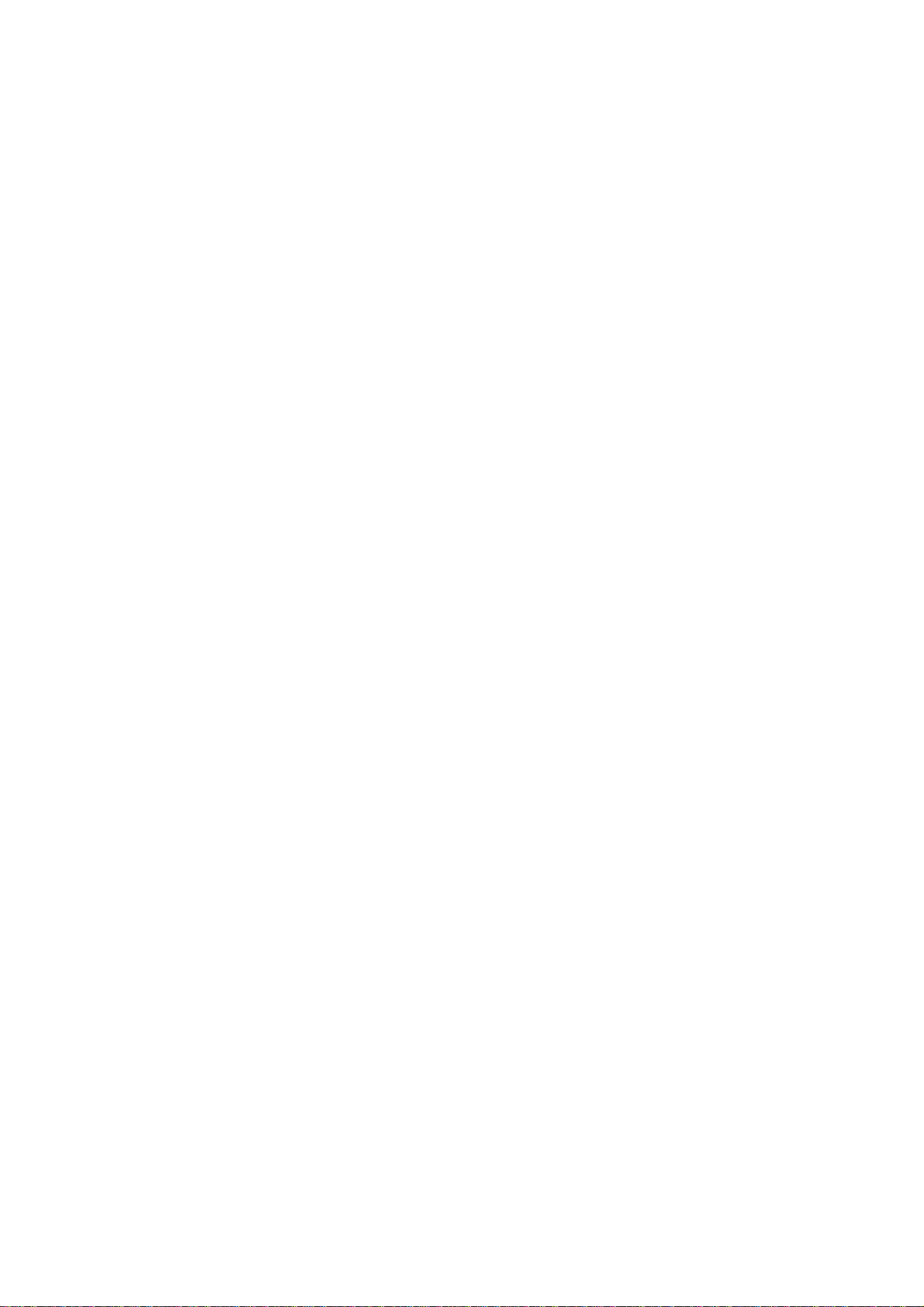
HCD-FL7D
9-8. Chassis Section-3 ........................................................... 131
9-9. Chassis Section-4 ........................................................... 132
9-10. DVD Mechanism Deck Section-1
(CDM53N-DVBU14)..................................................... 133
9-11. DVD Mechanism Deck Section-2
(CDM53N-DVBU14)..................................................... 134
9-12. DVD Mechanism Deck Section-3
(CDM53N-DVBU14)..................................................... 135
9-13. DVD Mechanism Deck Section-4
(CDM53N-DVBU14)..................................................... 136
9-14. Base Unit Section (DVBU14) ........................................ 137
9-15. Tape Mechanism Deck Section
(TCM-230AWR41CS) ...................................................138
10. ELECTRICAL PARTS LIST .............................. 139
•Abbreviation
CND: Canadian
EA : Saudi Arabia
KR : Korean
MX : Mexican
SP : Singapore
6
Page 7
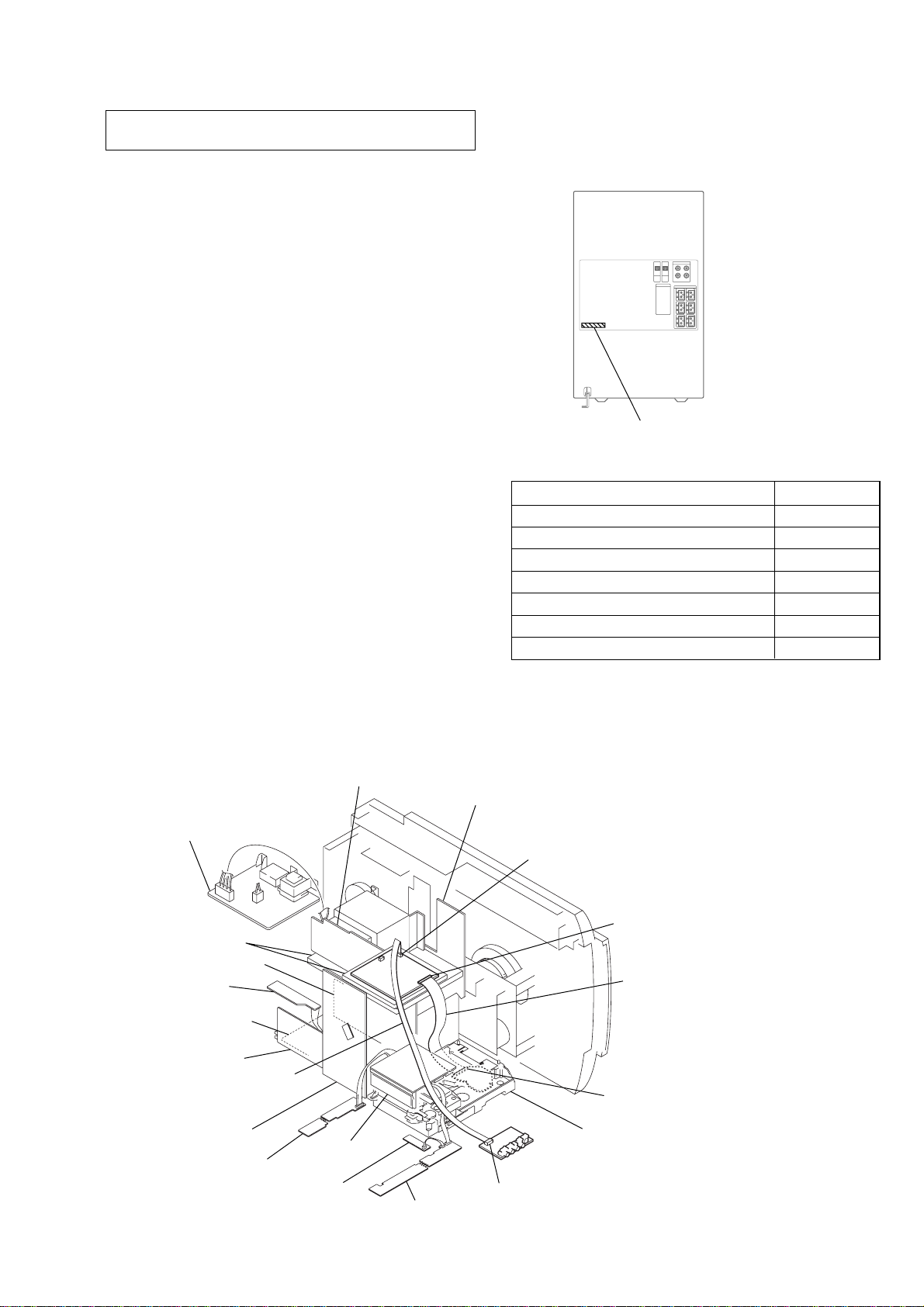
SECTION 1
SERVICING NOTES
HCD-FL7D
NOTES ON HANDLING THE OPTICAL PICK-UP
BLOCK OR BASE UNIT
The laser diode in the optical pick-up block may suffer electrostatic break-down because of the potential difference generated
by the charged electrostatic load, etc. on clothing and the human
body.
During repair, pay attention to electrostatic break-down and also
use the procedure in the printed matter which is included in the
repair parts.
The flexible board is easily damaged and should be handled with
care.
NOTES ON LASER DIODE EMISSION CHECK
The laser beam on this model is concentrated so as to be focused
on the disc reflective surface by the objective lens in the optical
pick-up block. Therefore, when checking the laser diode emission, observe from more than 30 cm away from the objecti ve lens.
LASER DIODE AND FOCUS SEARCH OPERATION
CHECK
Carry out the “S curve check” in “CD section adjustment” and
check that the S curve waveforms is output three times.
• MODEL IDENTIFICATION
– Back Panel –
PART No.
MODEL PART No.
US model 4-240-060-0
Canadian model 4-240-060-1
AEP and UK models 4-240-060-2
Saudi Arabia model 4-240-060-3
Singapore model 4-240-060-4
Mexican model 4-240-060-5
Korean model 4-240-060-6
[]
[]
[]
[]
[]
[]
[]
SERVICE POSITION
In checking the DSP/MB/MC/VIDEO boards, prepare jig.
trans board
SUB trans board
Any board to put
front rear AMP board
regulator board
SP relay board
DSP board
extension cable (J-2501-198-A)
to the MB board (CN204)
and video board (CN701)
MC board
GC board
panel (L) board
blue LED board
panel (R) board
center SW AMP board
MB board (CN204)
MB board (CN501)
extension cable (J-2501-217-A)
to the MB board (CN501)
and RF board (CN002)
RF board (CN002)
mechanism deck
video board (CN701)
7
Page 8
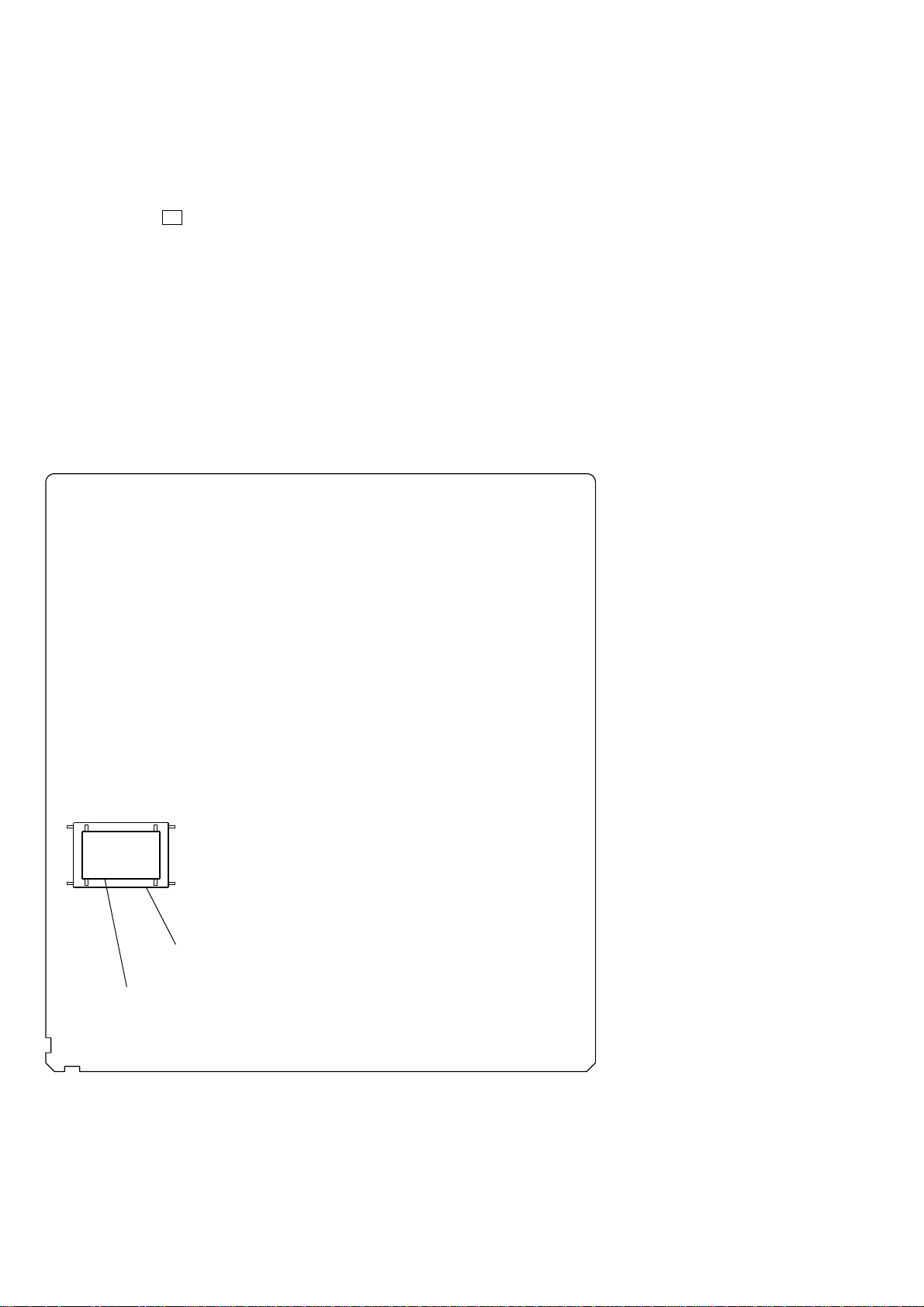
HCD-FL7D
Ver 1.5
• RELEASING THE DISC TRAY LOCK
The disc tray lock function for the antitheft of an demonstration
disc in the store is equipped.
Releasing Procedure :
Press two buttons of Z (D VD) and [DVD TOP MENU] simultaneously for five seconds. The message “UNLOCKED” is displayed
and the tray is unlocked.
Note: When “LOCKED” is displayed, the tray lock is not released by
turning power on/off with the [I/ ] button.
• TYPE A/B DISCRIMINATION
Specification of this set is changed in the midway of production.
Therefore, the set is classified into two types according to which
IC, IC204 or IC205, is mounted.
When replacing IC205 of type A, install IC204 instead of IC205.
– MB BOARD (Conductor Side) –
1
NOTE OF REPLACING THE MB BOARD
When replacing the MB board, since the adjustment value is not
set up correctly, “Drive Auto Adjustment” can’t be performed.
In this case, initialize Memory in the following procedures.
Procedure:
1. Set the test mode. (See page 28)
2. Press the [2] key of the remote commander, and set the “DRIVE
MANUAL OPERATION”. (See page 30)
3. Press the [6] key of the remote commander, and set the “2-6,
Memory Check”. (See page 32)
4. Press the [CLEAR] key of the remote commander, and initialize Memory.
IC205 (48 pin) is mounted : TYPE A
IC204 (44 pin) is mounted : TYPE B
8
Page 9
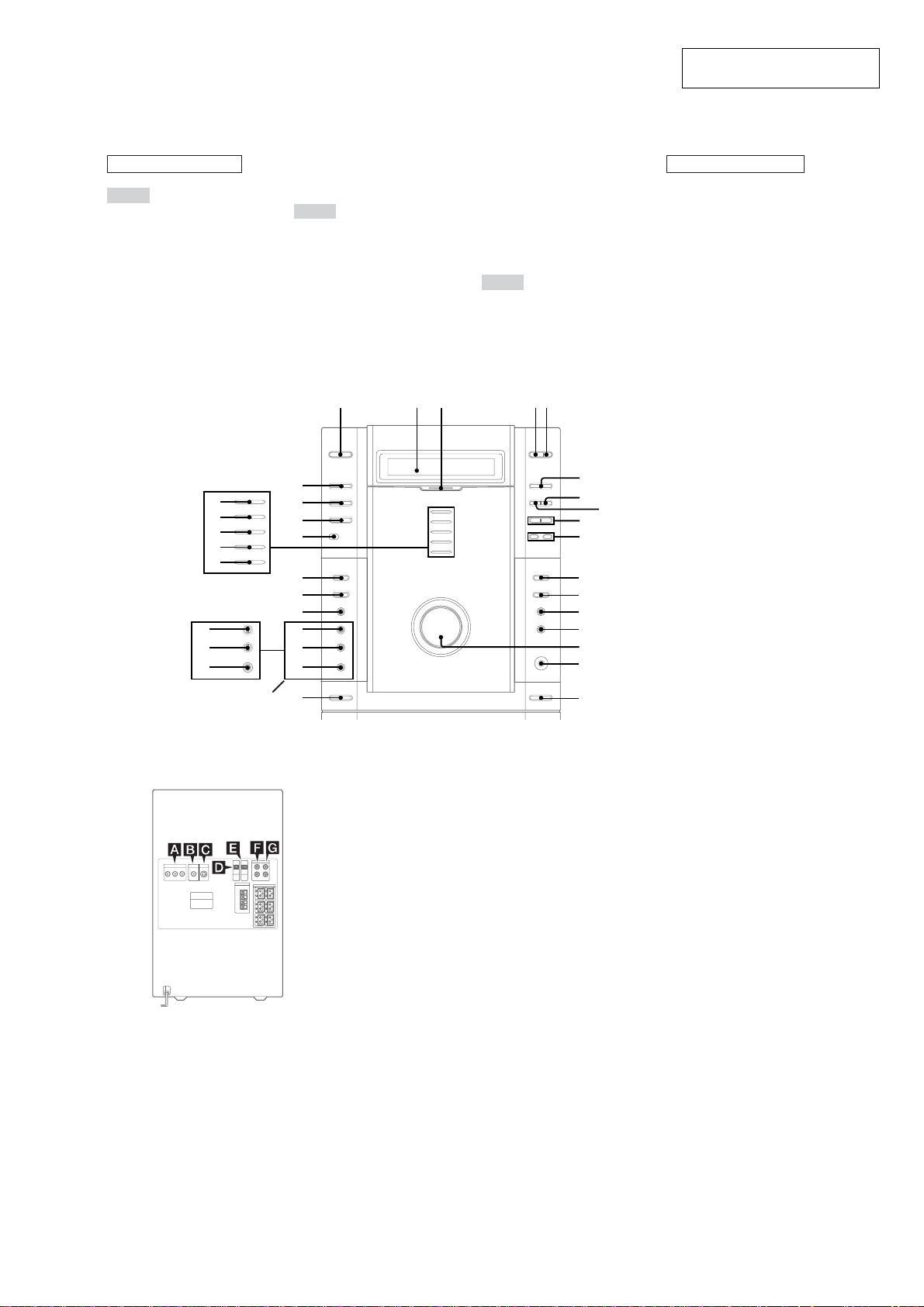
LOCATION OF CONTROLS
– Front Panel –
ALPHABETICAL ORDER
A – G
2.1CH/MULTI (North American
and European models only) ql
CD SYNC HI-DUB qd
DIGITAL wf
DISC SELECT 4
DISC 1 indicator wl
DISC 2 indicator wk
DISC 3 indicator wj
DISC 4 indicator wh
DISC 5 indicator wg
Display window 2
DISPLAY ws
DVD ed
DVD MENU qs
DVD TOP MENU qa
E – R
ECHO LEVEL (Asian model
only) wa
EFFECT (North American and
European models only) w;
GROOVE (North American and
European models only) wa
MD (VIDEO) (Except for North
American model) wd
MIC jack (Except for North
American and European
models) ql
SECTION 2
GENERAL
MIC LEVEL (Except for North
American and European
models) w;
MULTI CHANNEL DECODING
indicator 3
PHONES jack qh
REC PAUSE/START qf
Remote sensor e;
T – V
TAPE A/B ea
TUNER/BAND es
VIDEO (MD) (North American
model only) wd
VOLUME qg
HCD-FL7D
This section is extracted from
instruction manual.
BUTTON DESCRIPTIONS
?/1 (power) 1
Z (disc tray) 5
Z A (deck A) qk
Z B (deck B) qj
hH (play) 6
X (pause) 8
x (stop) 7
./> (go back/go forward)
9
–/m, M/+
(rewind, fast forward) q;
wl
wk
wj
wh
wg
(Except for North American
model and European models)
wa
w;
ql
(North American model and
European models only)
– Rear Panel –
1
?/1
ed
es
ea
e;
wf
wd
ws
wa
w;
ql
qk
A COMPONENT VIDEO OUT jacks
Use video cables (not supplied) to connect an
optional component (such as a TV) to this jack.
If your TV accept progressive format file
signals, you must use this connection and set
“COMPONENT OUT” to “PROGRESSIVE”
in “SCREEN SETUP”.
B VIDEO OUT jack
Use a video cable (supplied) to connect an
optional component (such as a TV) to this jack.
You can then output the video to the
component from this unit, and enjoy the video
images of DVDs, etc.
C S VIDEO OUT jack
Use an S video cable (not supplied) to connect
an optional component (such as a TV) to this
jack. You can then output the video to the
component from this unit, and enjoy higher
quality video images.
D OPTICAL DIGITAL IN jack
Use a digital optical cable (square, not
supplied) to connect an MD deck or DVD
player to this jack. You can then record or
listen to digital audio from the MD deck or
DVD player through this system.
452 3
Z
6
hH
xX
7
9
q;
qa
qs
qd
qf
qg
qh
qj
8
>.
M +– m
ZZ
E OPTICAL DVD DIGITAL OUT jack
Use a digital optical cable (square, not
supplied) to connect an MD deck to this jack.
You can then output the digital audio to the
MD deck from this system.
F VIDEO (MD) IN jacks
(North American model only)
MD (VIDEO) IN jacks
(other models)
Use audio cords (not supplied) to connect an
MD deck or VCR to these jacks. You can then
listen to analog audio from the MD deck or
VCR through this system.
G VIDEO (MD) OUT jack
(North American model only)
MD (VIDEO) OUT jacks
(other models)
Use audio cords (not supplied) to connect an
MD deck or VCR to these jacks. You can then
output audio to the MD deck or VCR from this
system.
Tip
When you remove the optical cover, keep it for future
use.
9
Page 10
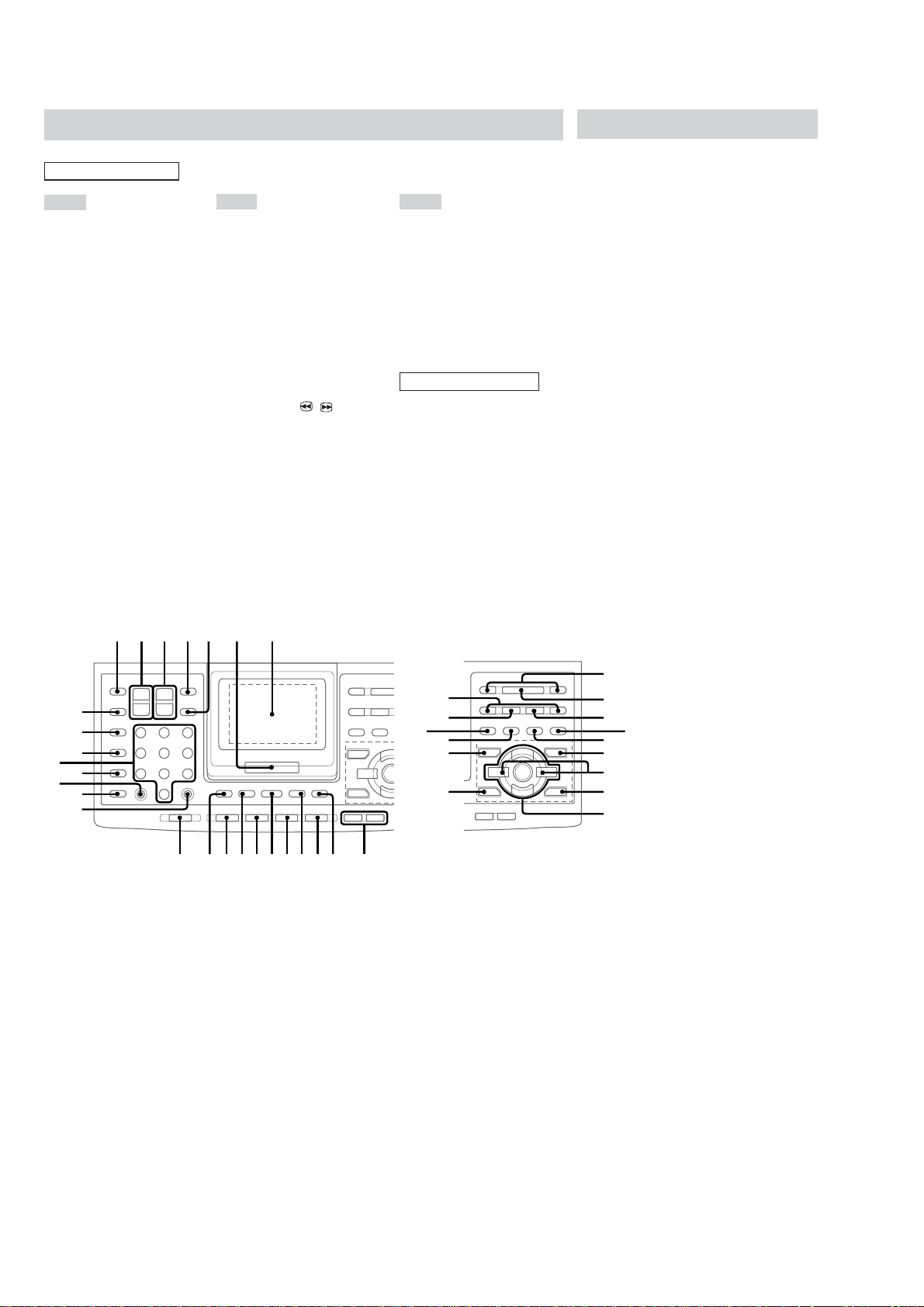
HCD-FL7D
Remote Control
ALPHABETICAL ORDER
A – E
2.1CH/MULTI* e;
ALBUM +/– ed
AMP MENU 9
ANGLE ek
AUDIO el
CLEAR ql
CLOCK/TIMER SELECT* wf
CLOCK/TIMER SET wf
D.SKIP 5
digipad 7
DISPLAY 4
DSP EDIT* ej
DVD qh
DVD DISPLAY qa
DVD MENU qg
DVD SETUP* 9
DVD TOP MENU qj
EFFECT* es
ENTER 6
F – S
FUNCTION 0
GAME MODE eh
GROOVE* ef
KARAOKE PON* eh
MOVIE MODE es
MUSIC MODE ej
Numeric buttons wd
P FILE* el
PLAY MODE/DIRECTION w;
PRESET +/– wj
PREV/NEXT wj
REPEAT/FM MODE ws
RETURN O e;
SCAN/SLOW t
SELECT wk
SHIFT qd
SLEEP wg
SUBTITLE ea
/ T ra
T – V
TAPE A/B qs
TOOL MODE ef
TUNER MEMORY* w;
TUNER/BAND qf
TUNING +/– ra
TV/VIDEO wh
TV ?/1 1
TV CH +/– 3
TV VOL +/– 2
VOLUME +/
BUTTON DESCRIPTIONS
?/1 (power) qk
hH (play) wk
X (pause) r;
x (stop) wl
. (go back) wj
> (go forward) wj
m (rewind) ra
M (fast forward) ra
V/v/B/b/ENTER eg
>10 wa
*To use these functions, press the
button while pressing SHIFT.
– 8
Setting the clock
1
Turn on the system.
2
Press CLOCK/TIMER SET on the
remote.
Press . or > repeatedly to set the
3
hour.
4
Press ENTER on the remote.
5
Press . or > repeatedly to set the
minutes.
6
Press ENTER on the remote.
To adjust the clock
1
Press CLOCK/TIMER SET on the remote.
2
Press . or > repeatedly to select
“CLOCK SET?”, then press ENTER on the
remote.
3
Do the same procedures as step 3 to 6
above.
Note
The clock settings are canceled when you disconnect
the power cord or if a power failure occurs.
wd
wa
1 2 3 45 6 7
wh
wg
wf
ws
w;
ql
wj
ra
r;
el
ek
V
ej
B
eh
v
V
Bb
v
wk
wl
ea
es
ed
ef
e;
eg
890qaqsqdqfqgqhqjqk
10
Page 11
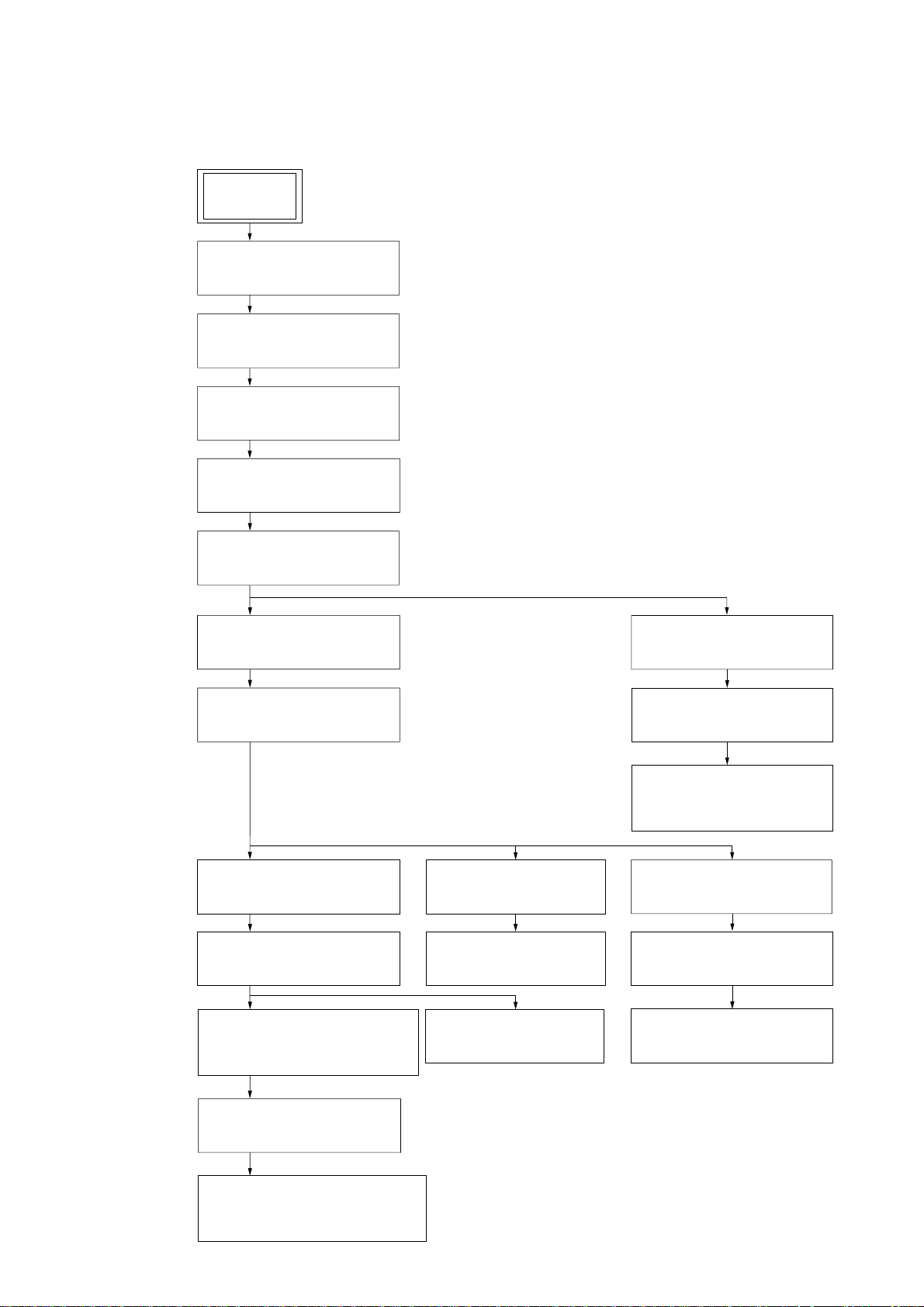
• This set can be disassembled in the order shown below.
3-1. DISASSEMBLY FLOW
SET
3-2. TOP PANEL ASSY
(Page 12)
3-3. BACK COVER
(Page 12)
3-4. SIDE PANEL (A)/(B)
(Page 13)
3-5. CASE
(Page 13)
HCD-FL7D
SECTION 3
DISASSEMBLY
3-6. FRONT PANEL ASSY
(Page 14)
3-7. GC BOARD
(Page 14)
3-11. DVD MECHANISM BLOCK
(Page 16)
3-12. DSP BOARD
(Page 17)
3-13. DVD MECHANISM DECK
(CDM53N-DVBU14)
(Page 17)
3-18. VIDEO BOARD
(Page 20)
3-19. SUB TRANS BOARD
(Page 20)
3-8. TAPE MECHANISM ASSY
(Page 15)
3-9. BELT
(Page 15)
3-10. SW BOARD,
HEAD (A) BOARD,
HEAD (B) BOARD
(Page 16)
3-20. BACK COVER SECTION
(Page 21)
3-21. TRANS BOARD
(Page 21)
3-14. FITTING BASE (GUIDE)ASSY,
BRACKET (CHASSIS),
MAGNET ASSY
(Page 18)
3-16. TRAY (SUB)
(Page 19)
3-17. CHASSIS (MOLD B) SECTION,
STOCKER SECTION,
SLIDER (SELECTION)
(Page 19)
3-15. BASE UNIT
(DVBU14)
(Page 18)
3-22. SP RELAY BOARD
(Page 22)
11
Page 12
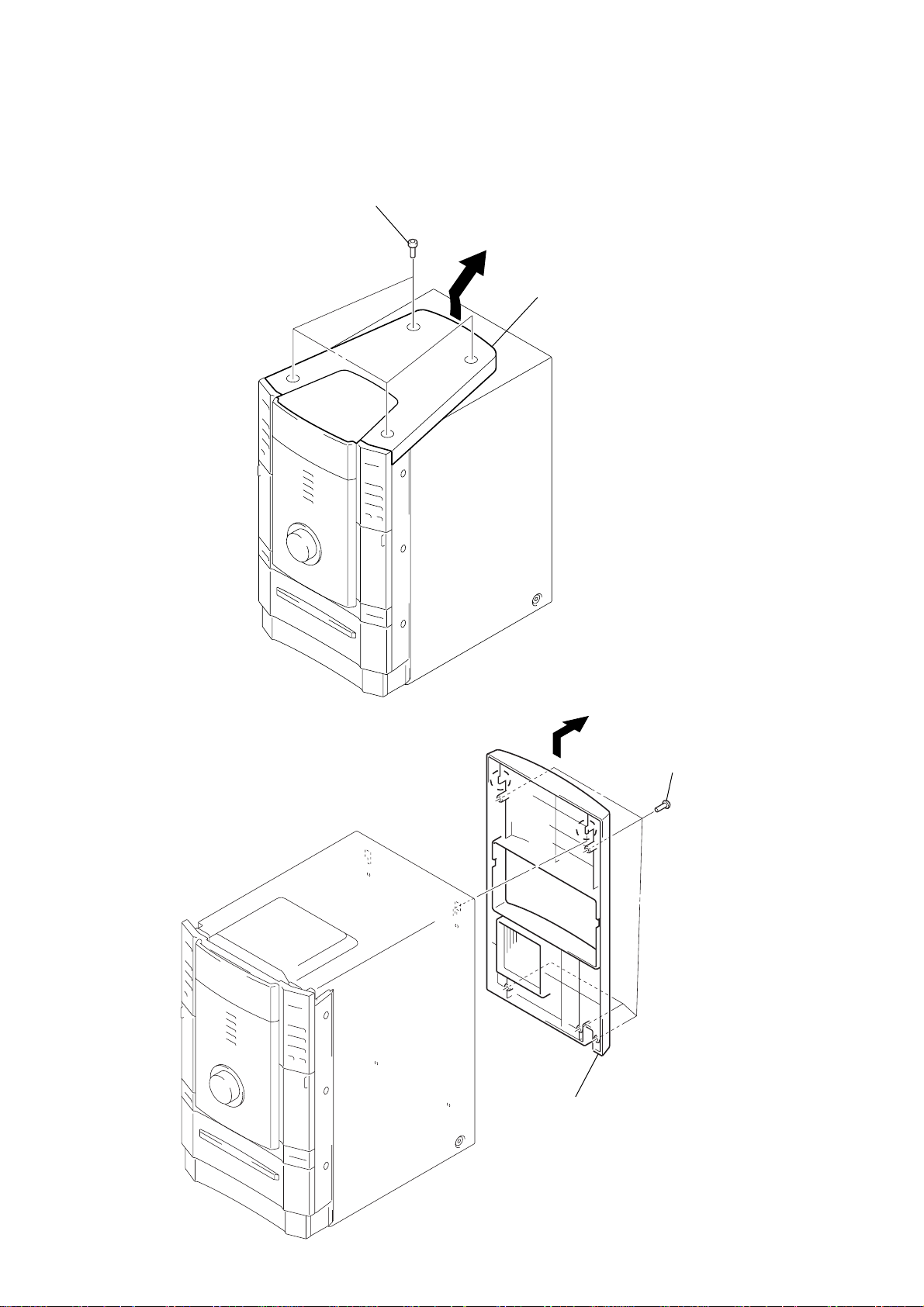
HCD-FL7D
y
)
Note: Follow the disassembly procedure in the numerical order given.
3-2. TOP PANEL ASSY
1
four screws
(hexagon socket tapping)
2
top panel ass
3-3. BACK COVER
1
five screws
(BVTP3
2
back cover
×
8
12
Page 13
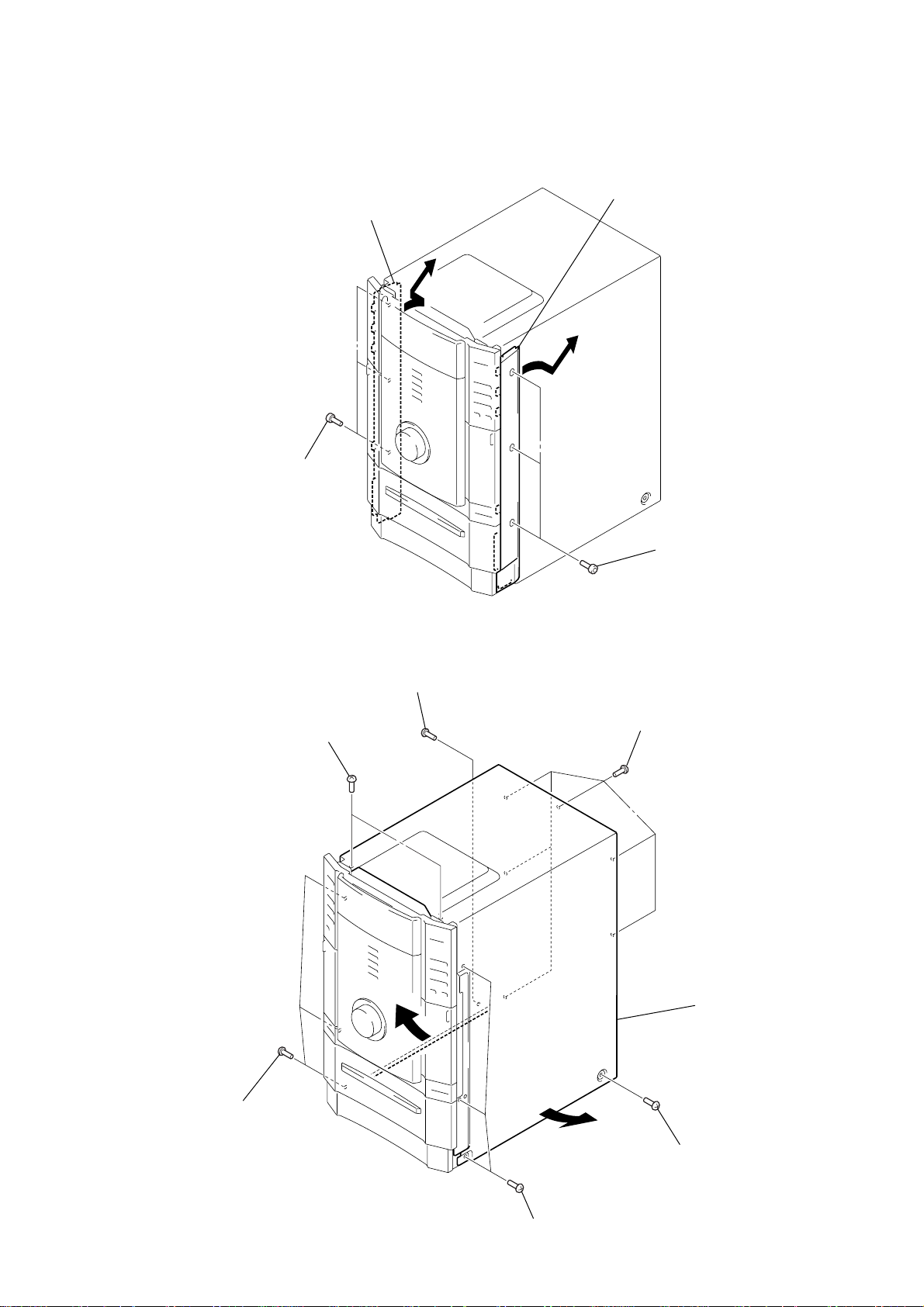
3-4. SIDE PANEL (A) / (B)
)
3
three screws
(top)
4
side panel (A)
2
side panel (B)
HCD-FL7D
3-5. CASE
5
two screws
(BVTP3
1
three screws
(top)
3
screw (case 3 TP2)
2
×
8)
6
six screws
(BVTT3 × 8 (S))
7
case
1
three screws
(BVTP3 × 8)
1
three screws
(BVTP3 × 8)
6
4
screw (case 3 TP2
13
Page 14
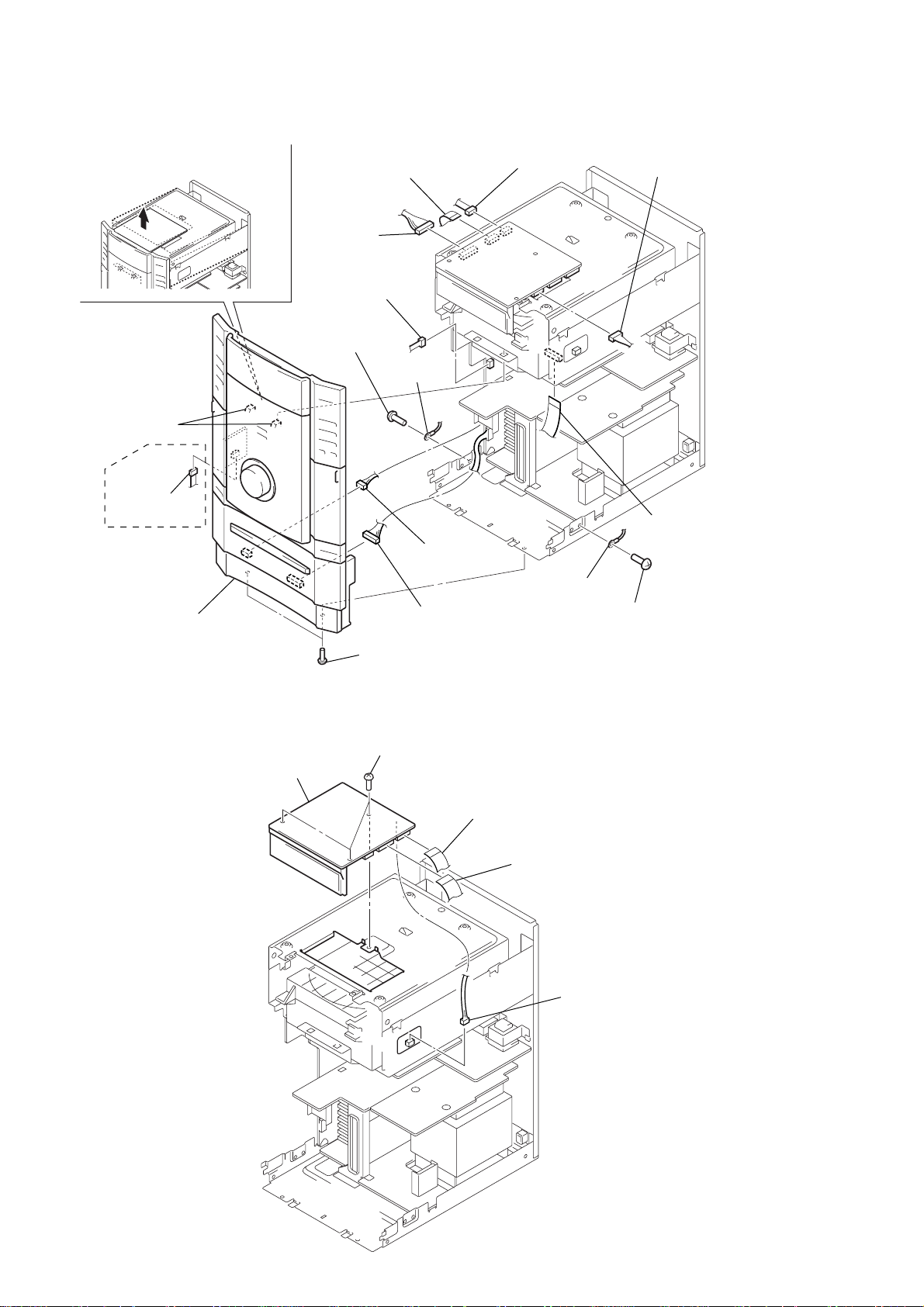
HCD-FL7D
3-6. FRONT PANEL ASSY
qg
Rifting up the CD mechanism block
section, and release two claws.
two claws
1
wire (flat type) (15 core)
(CN206)
2
connector
(CN201)
8
connector
(CN808)
qs
screw
(BVTP3 × 8)
qd
harness
3
connector
(CN203)
4
connector
(CN207)
9
connector
(CN318)
Saudi Arabia,
Korean, Mexican,
Singapore
qh
front panel assy
3-7. GC BOARD
5
GC board
qf
two screws
(BVTP3 × 8)
4
three screws
(BVTP3
7
6
connector
(CN2)
×
8)
connector
(CN1)
1
wire (flat type) (17 core)
(CN204)
2
wire (flat type) (19 core)
(CN202)
qa
harness
0
screw
(BVTP3 × 8)
5
wire (flat type)
(17 core) (CN109)
14
3
connector
(CN713)
Page 15
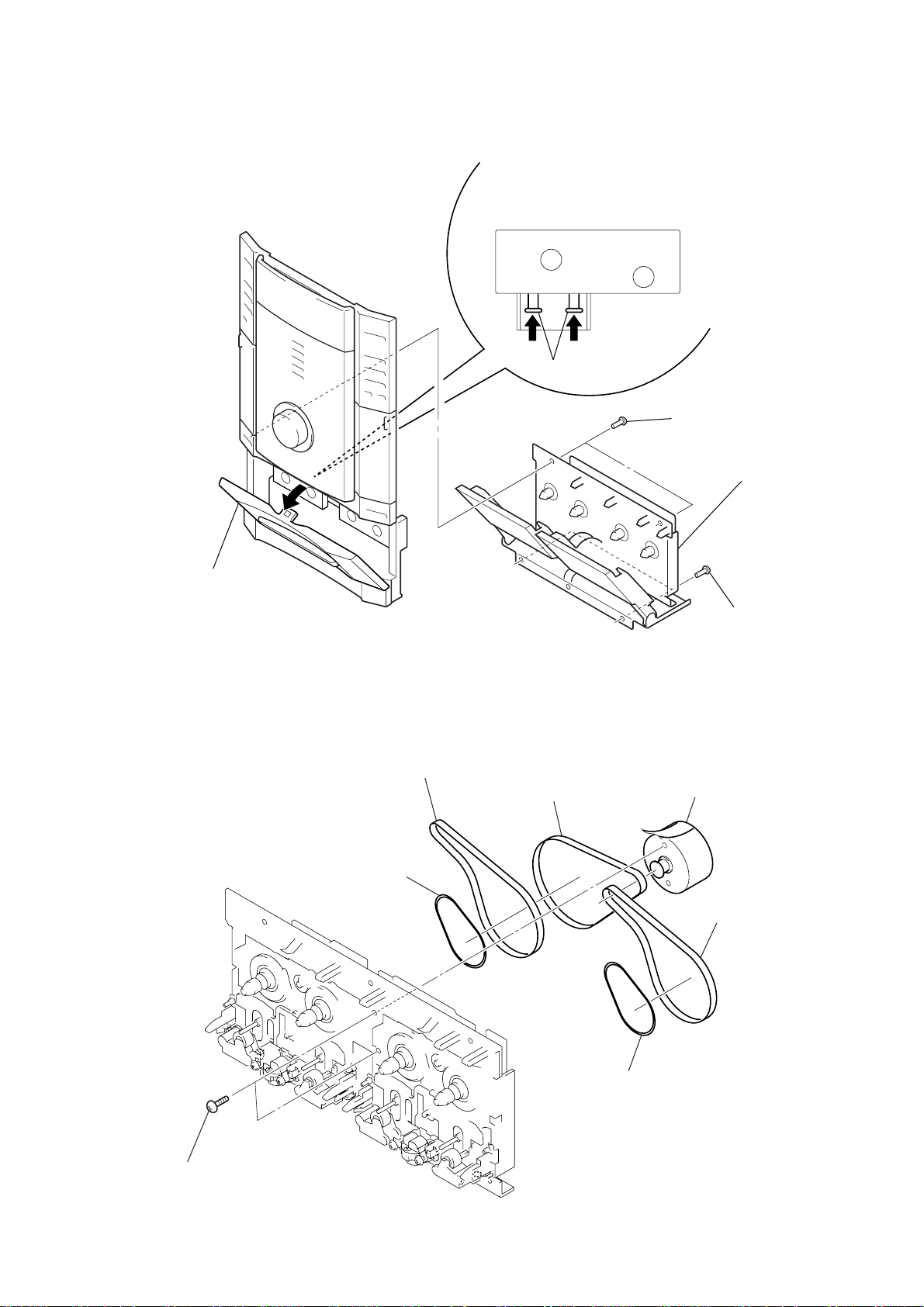
3-8. TAPE MECHANISM ASSY
y
)
3
Push two solenoids.
1
two screws
×
8)
(2.6
5
tape mechanism ass
HCD-FL7D
4
3-9. BELT
Open cassette lid.
5
belt
(FR)
4
belt
(capstan B)
3
belt
(capstan C)
2
two screws
2
motor assy
(M901)
4
belt
(capstan B)
(capstan
1
two
screws
(PS 2.6
×
5
belt
(FR)
5)
15
Page 16
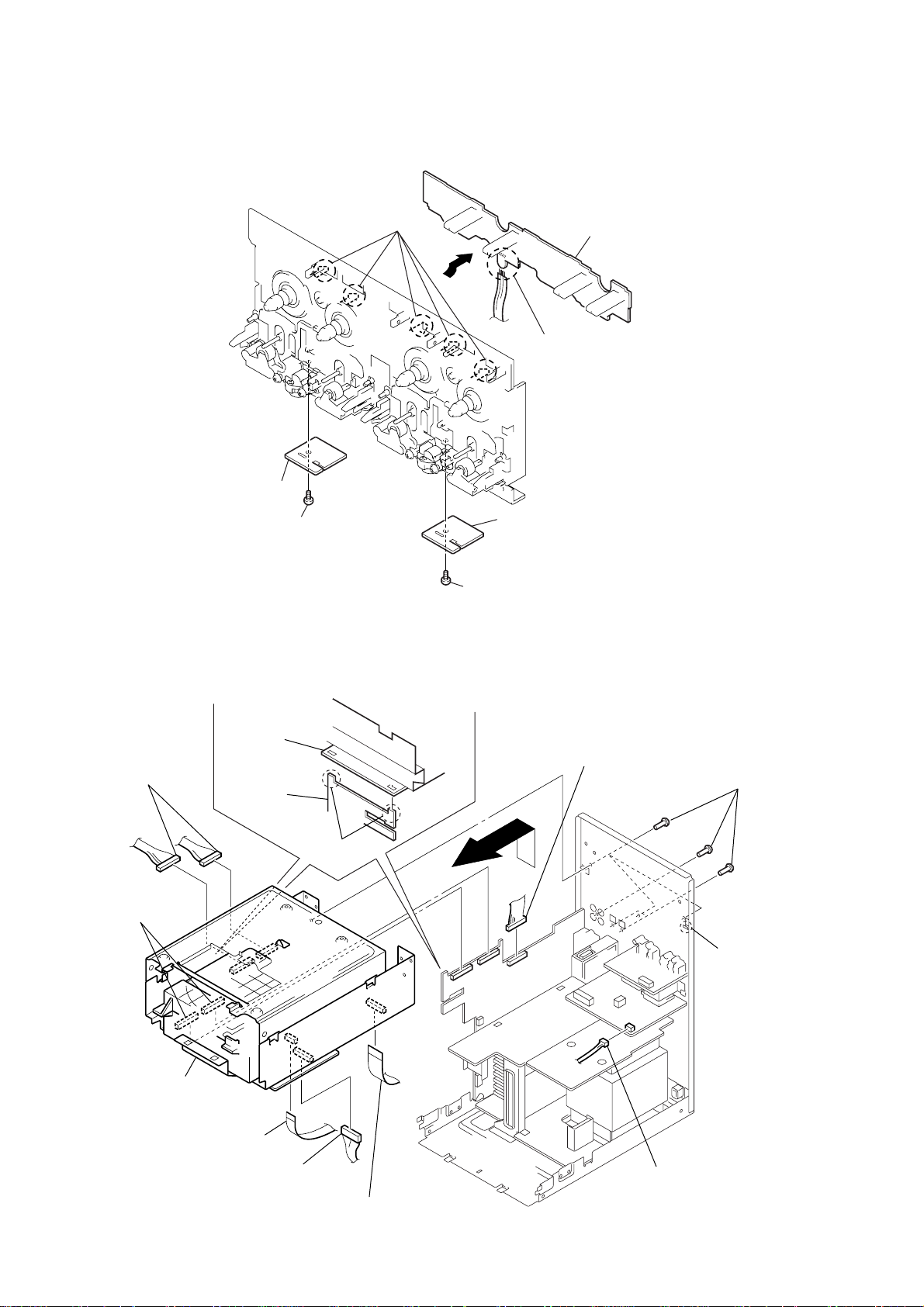
HCD-FL7D
)
3-10. SW BOARD, HEAD (A) BOARD, HEAD (B) BOARD
2
five claws
3
SW board
1
Remove the four solders.
5
head (A) board
3-11. DVD MECHANISM BLOCK
MC board
6
two connectors
(CN702, 703)
8
two connectors
(CN805, 806)
SP-relay
board
4
screw (PTT 2
0
two claws
×
7
4)
6
head (B) board
screw (PTT 2
×
4)
5
connector
(CN807)
7
six screws
(BVTP3
×
8
16
qa
DVD mechanism block
1
wire (flat type)
(11 core: EXCEPT AEP, UK)/
wire (flat type)
(15 core: AEP, UK)
(CN105)
3
connector
(CN905)
2
wire (flat type)
(17 core) (CN204)
4
connector
(CN903)
9
claw
Page 17
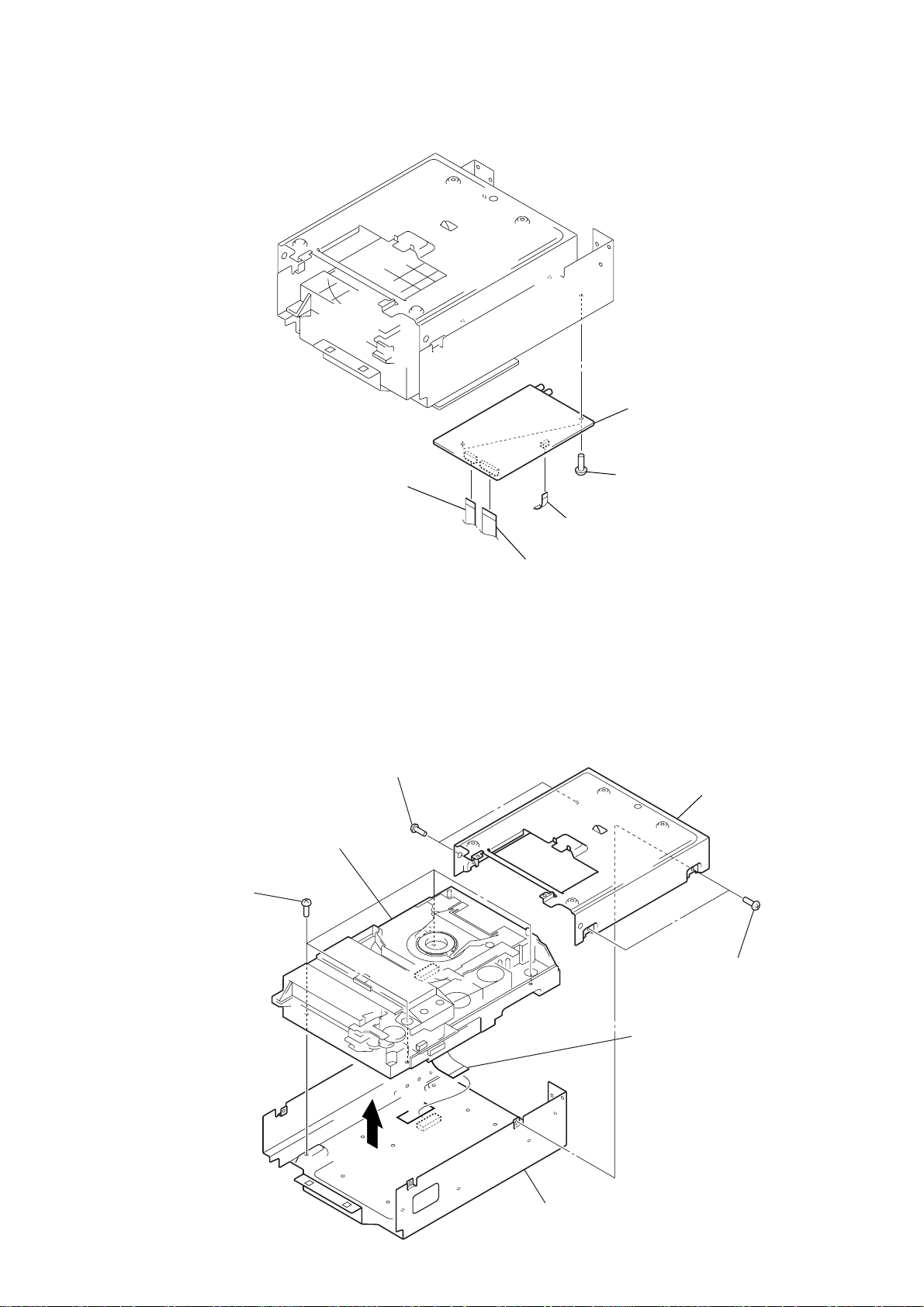
3-12. DSP BOARD
)
d
3
wire (flat type) (11 core)
(CN601)
5
DSP boar
4
two screws
(BVTP3
HCD-FL7D
×
8)
2
3-13. DVD MECHANISM DECK (CDM53N-DVBU14)
2
4
four screws
(BVTP 3
8
DVD mechanism deck
(CDM53N-DVBU14)
×
8)
two screws
(BVTP 3
×
8)
1
wire (flat type) (9 core
(CN603)
wire (flat type) (19 core)
(CN602)
3
bracket top panel
1
two screws
(BVTP 3
×
8)
6
5
wire (flat type) (29core)
(CN501)
7
chassis (CDM) section
17
Page 18
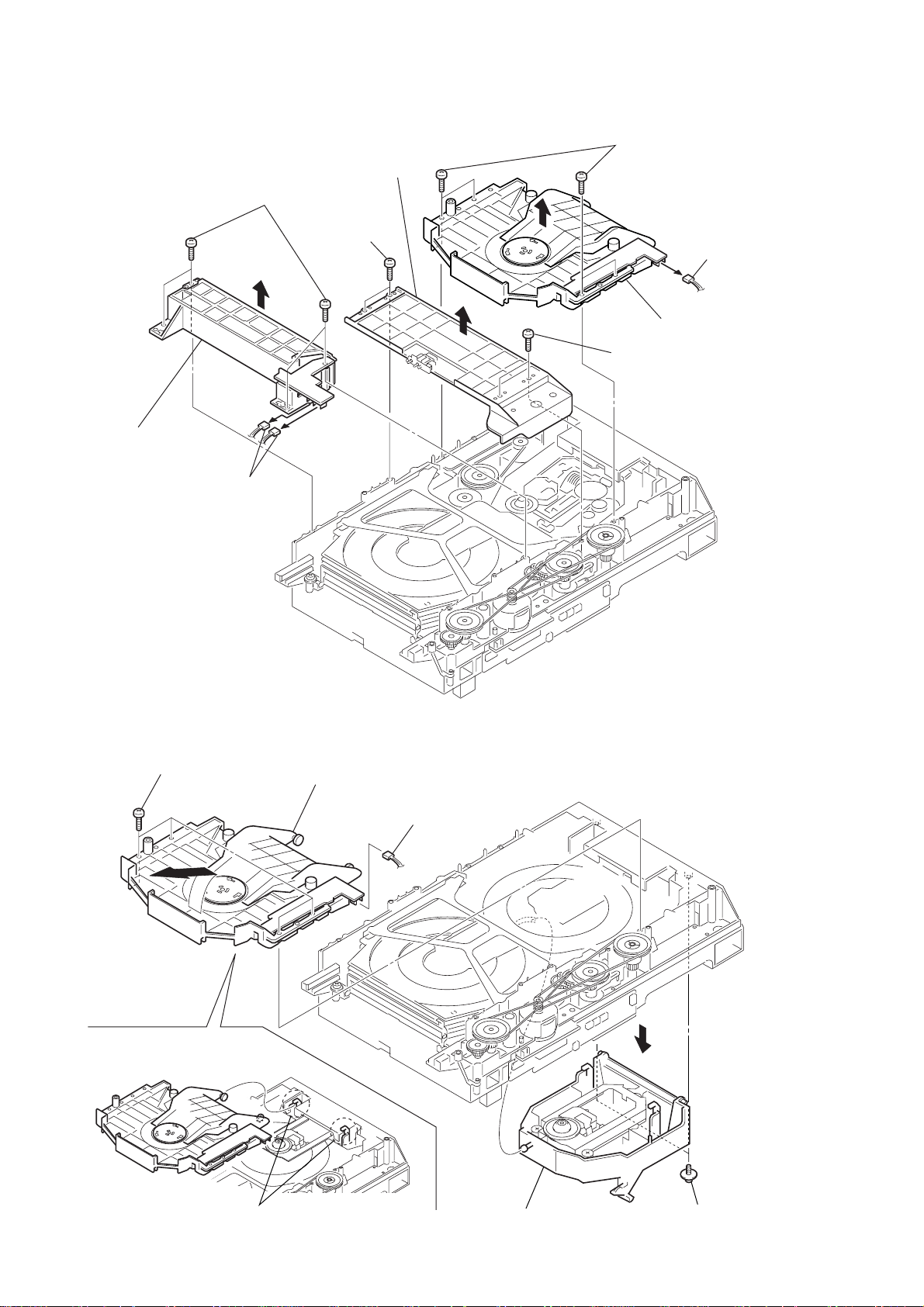
HCD-FL7D
r
)
3-14. FITTING BASE (GUIDE) ASSY, BRACKET (CHASSIS), MAGNET ASSY
6
Bracket
(chassis)
two screws
(BTTP M2.6)
3
fitting base
(guide) assy
2
1
two connectors
(CN709, 715)
four screws
(BTTP M2.6)
4
8
four screws
(BTTP M2.6)
5
two screws
(BTTP M2.6)
9
magnet assy
7
connecto
(CN710)
3-15. BASE UNIT (DVBU14)
2
four screws
(BTTP M2.6)
4
magnet assy
1
connector
(CN710)
18
3
two hooks
6
base unit
(DVBU14)
5
two screws
(PTPWH M2.6
Page 19

3-16. TRAY (SUB)
1
Rotating the pulley (LD), shift the slider (selection) in the arrow A direction.
2
Rotating the pulley (mode) in the arrow direction, adjust the tray (sub) to be removed.
3
Rotating the pulley (LD), shift the slider (selection) in the arrow B direction.
4
Rotating the pulley (mode) in the arrow direction, remove the tray (sub) to be removed.
HCD-FL7D
slider (selection)
pully (LD)
stocker section
tray (sub)
A
B
3-17. CHASSIS (MOLD B) SECTION, STOCKER SECTION, SLIDER (SELECTION)
7
two screws
(PTPWH M2.6)
6
stocker
section
8
slider (selection)
pully (mode)
5
two step
screws
Pully (LD)
4
two step screws
9
washer
0
compression
spring
3
gear (eject)
1
three screws
(BVTP M2.6)
2
chassis (mold B) section
Note: Rotating the pully (LD),
shift the slider (selection)
to the left.
19
Page 20
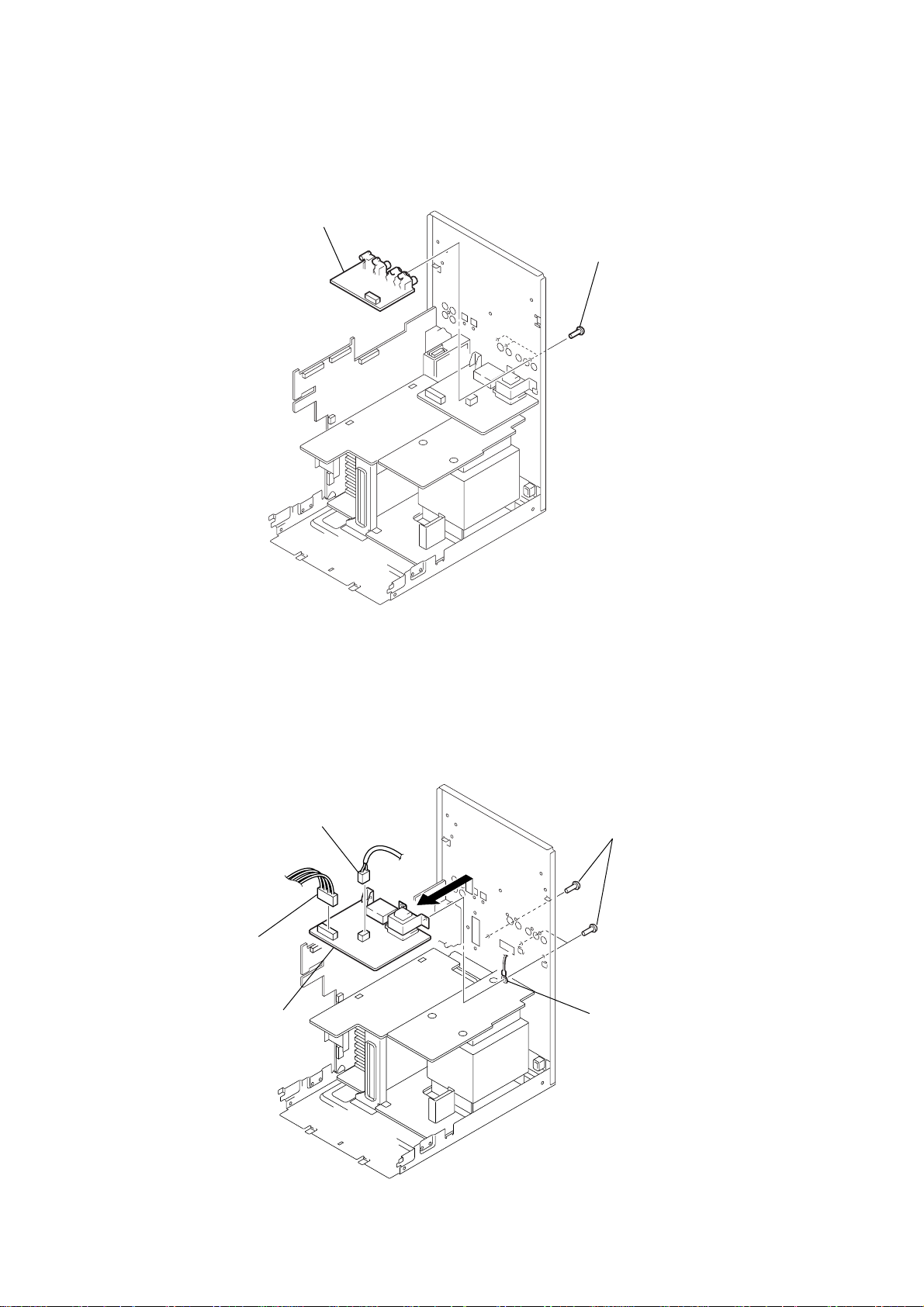
HCD-FL7D
s
3-18. VIDEO BOARD
2
video board
1
three screws
(BVTP3 × 8)
3-19. SUB TRANS BOARD
2
connector
(CN902)
5
SUB trans board
1
connector
(CN901)
3
three screw
(BVTP3 × 8)
4
harness
20
Page 21
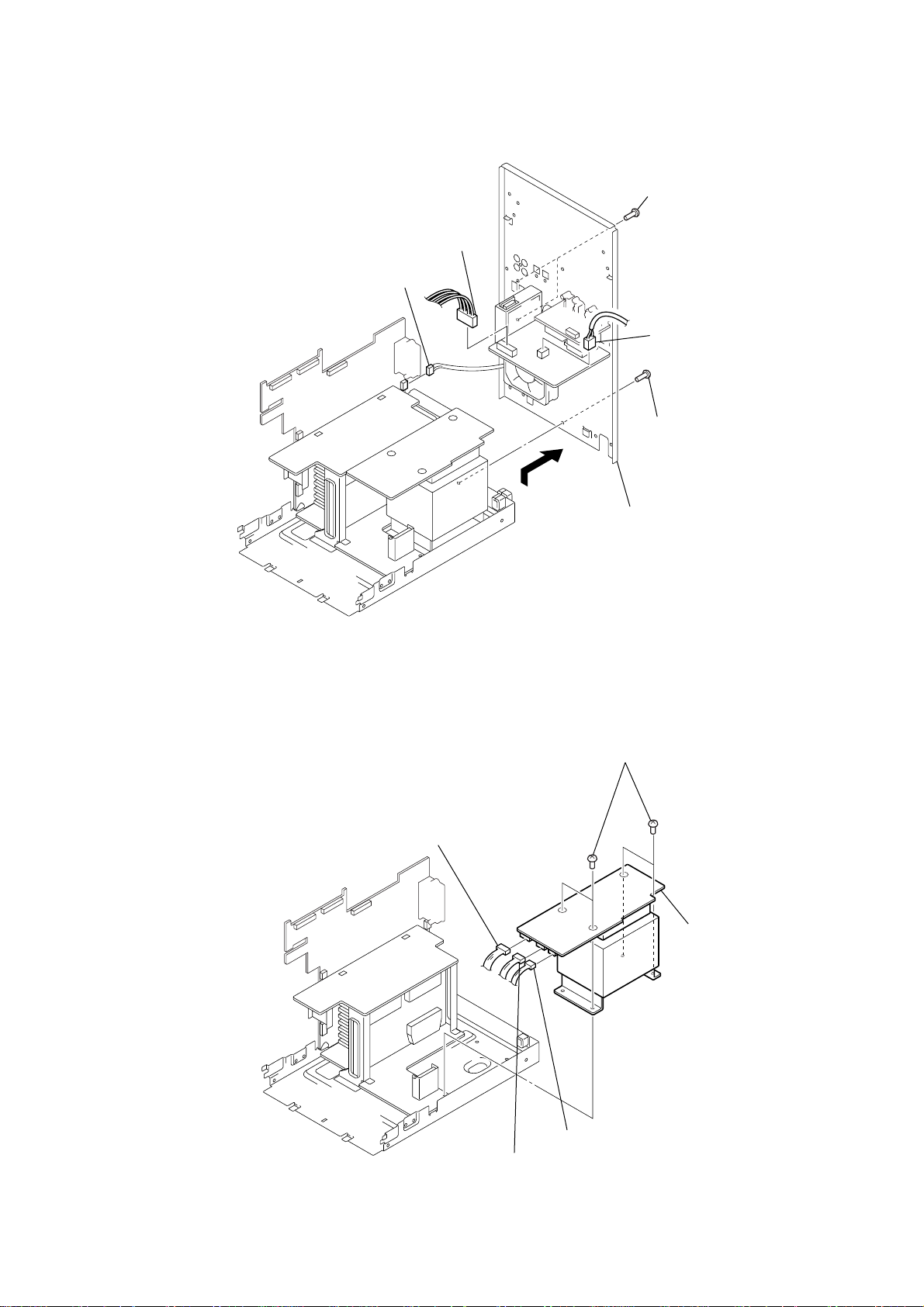
3-20. BACK COVER SECTION
)
2
connector
(CN809)
1
connector
(CN902)
4
two screws
(BVTP3 × 8)
3
5
HCD-FL7D
connector
(CN901)
screw (BVTP3 × 8
3-21. TRANS BOARD
1
connector (CN914)
6
4
four screws
back cover section
5
TRANS board
2
connector (CN916)
3
connector (CN915)
21
Page 22
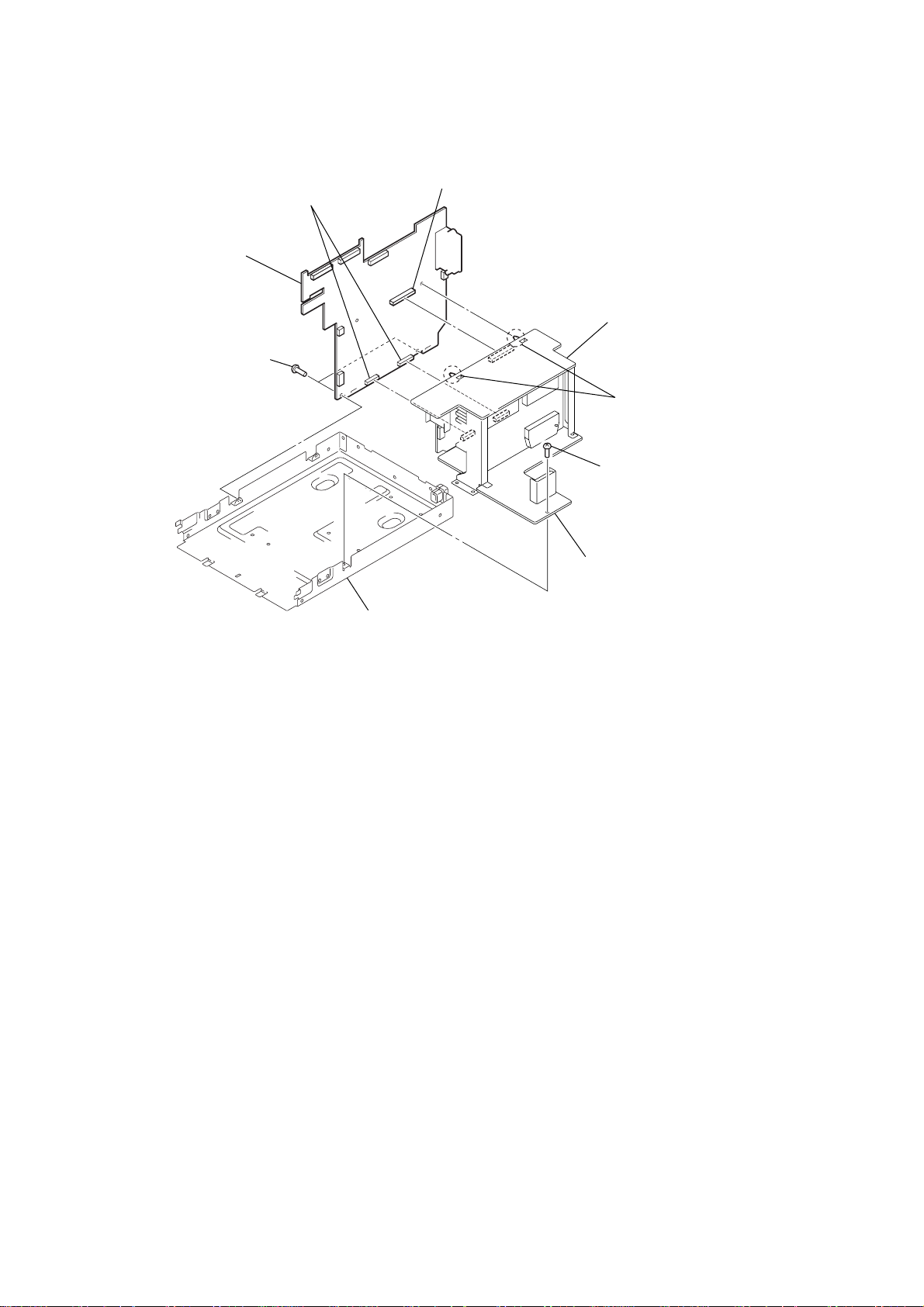
HCD-FL7D
3-22. SP RELAY BOARD
7
SP relay board
1
two screws
(BVTP3 × 8)
4
two connectors
(CN803, 804)
6
connector
(CN801)
front rear AMP board
5
two claws
2
screw (BVTP3 × 8)
3
center SW AMP board
chassis
22
Page 23
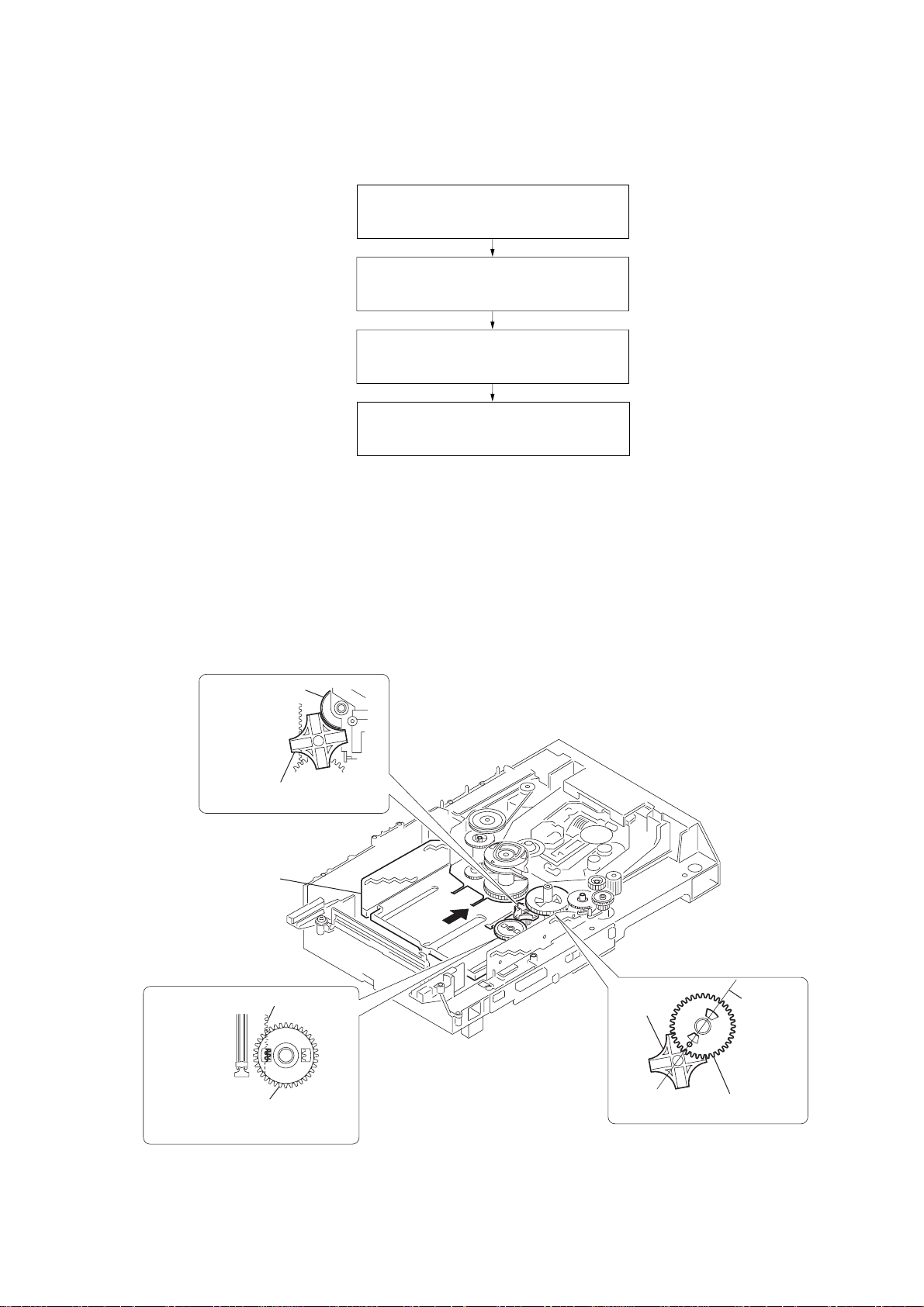
• This set can be assembled in the order shown below.
4-1. ASSEMBLY FLOW
4-2. GEARS INSTALLATION
4-3. SLIDER (SELECTION) INSTALLATION
4-4. STOCKER SECTION INSTALLATION
4-5. CHASSIS (MOLD B) SECTION
HCD-FL7D
SECTION 4
ASSEMBLY
(Page 23)
(Page 24)
(Page 24)
INSTALLATION (Page 25)
Note: Follow the assembly procedure in the numerical order given.
4-2. GEARS INSTALLATION
3
gear (gear B)
portion A
Adjust the gear (gear B) with the
portion A as shown.
1
Slide the slider (u/d)
fully in the arrow
direction.
2
gear (U/D slider)
slider (U/D) gear
4
gear (gear A)
gear
(gear B)
linearly
Adjust the gear so that it meshes with
the bottom tooth of slider (U/D) gear,
as shown.
Adjust so as to be aligned with
gear B linearly, as shown.
23
Page 24
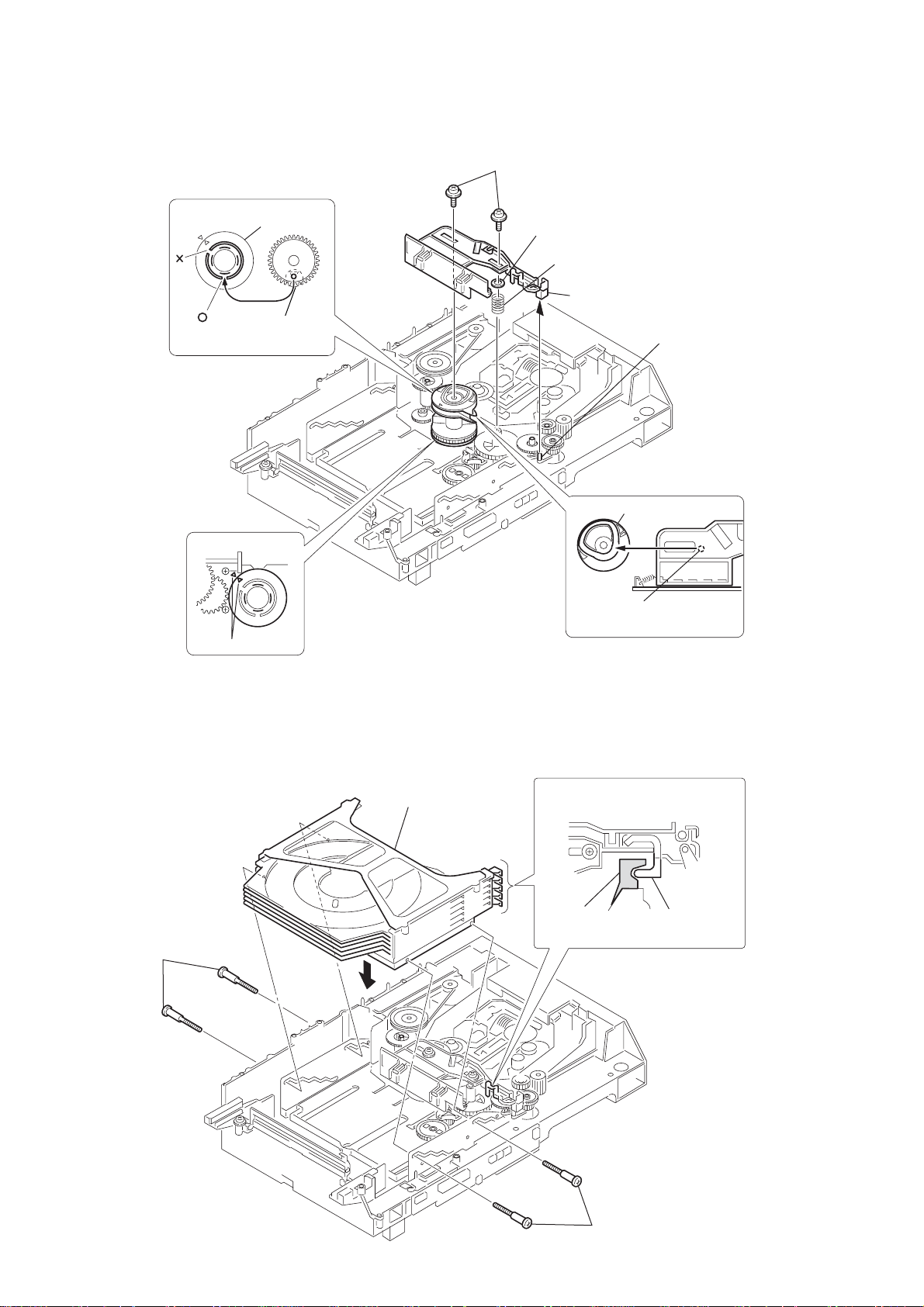
HCD-FL7D
4-3. SLIDER (SELECTION) INSTALLATION
2
gear (chuking)
6
two screws
(PTPWH M2.6)
rotary encoder
Align with the slot of
rotary encoder.
1
rotary encoder
align marking
5
washer
4
compression spring
7
Insert the slider (selection)
into the portion A.
3
convex portion of
slider (selection)
Gear (chuking)
Insert a convex portion into
a groove of gear (chuking).
portion A
4-4. STOCKER SECTION INSTALLATION
3
two step screws
1
stocker section
2
portion A of tray (sub)
Hook the portion A of tray (sub)
to the slider (selection).
portion A
of tray (sub)
sticking of
slider (selection)
24
3
two step screws
Page 25
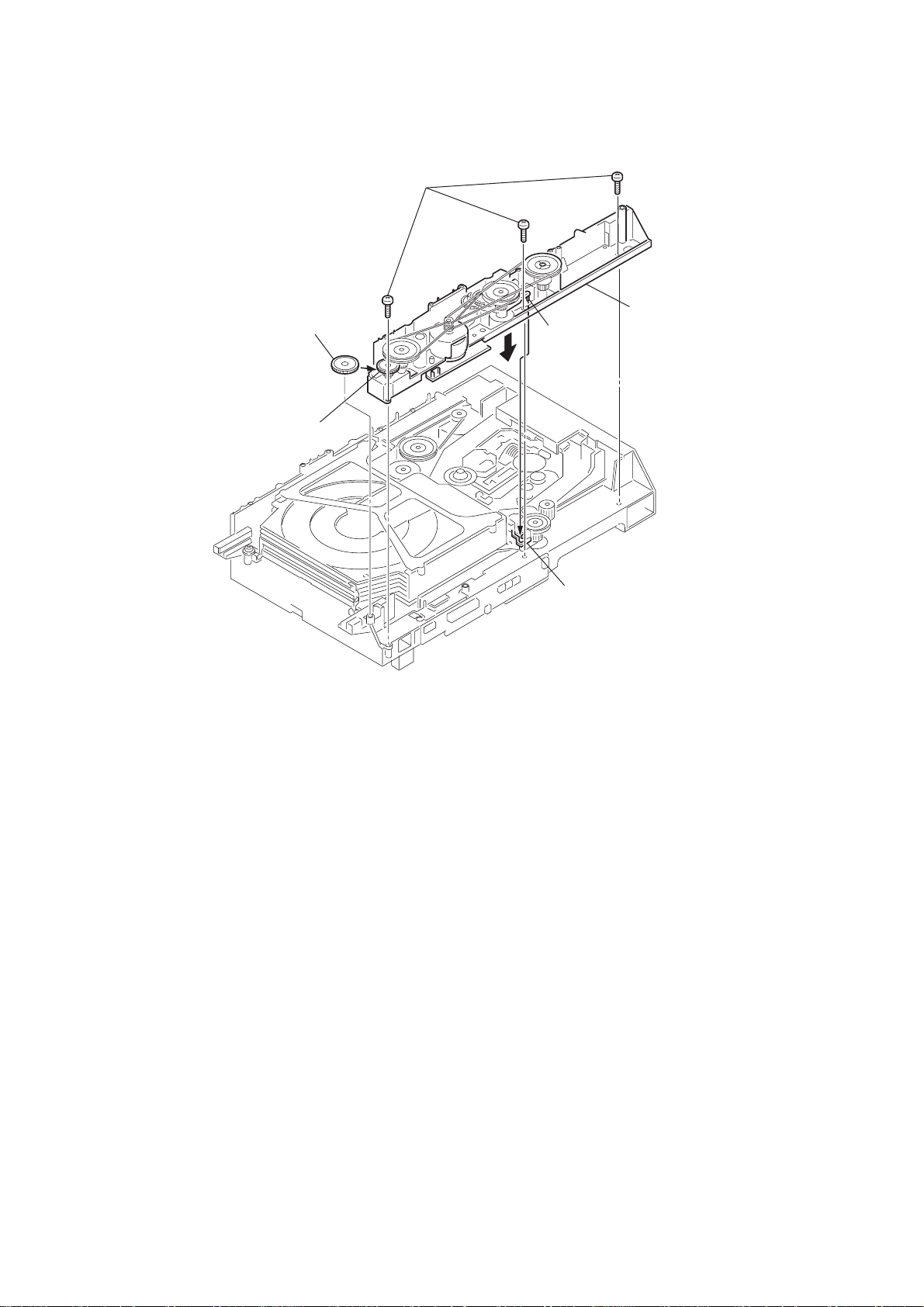
4-5. CHASSIS (MOLD B) SECTION INSTALLATION
3
three screws
(BVTP M2.6)
2
Insert the gear (eject)
under the gear (LD
deceleration).
gear (LD deceleration)
portion A
1
Insert the portion A of
chassis (mold B) section
into the portion B of
slider (selection).
HCD-FL7D
portion B of
slider (selection)
25
Page 26
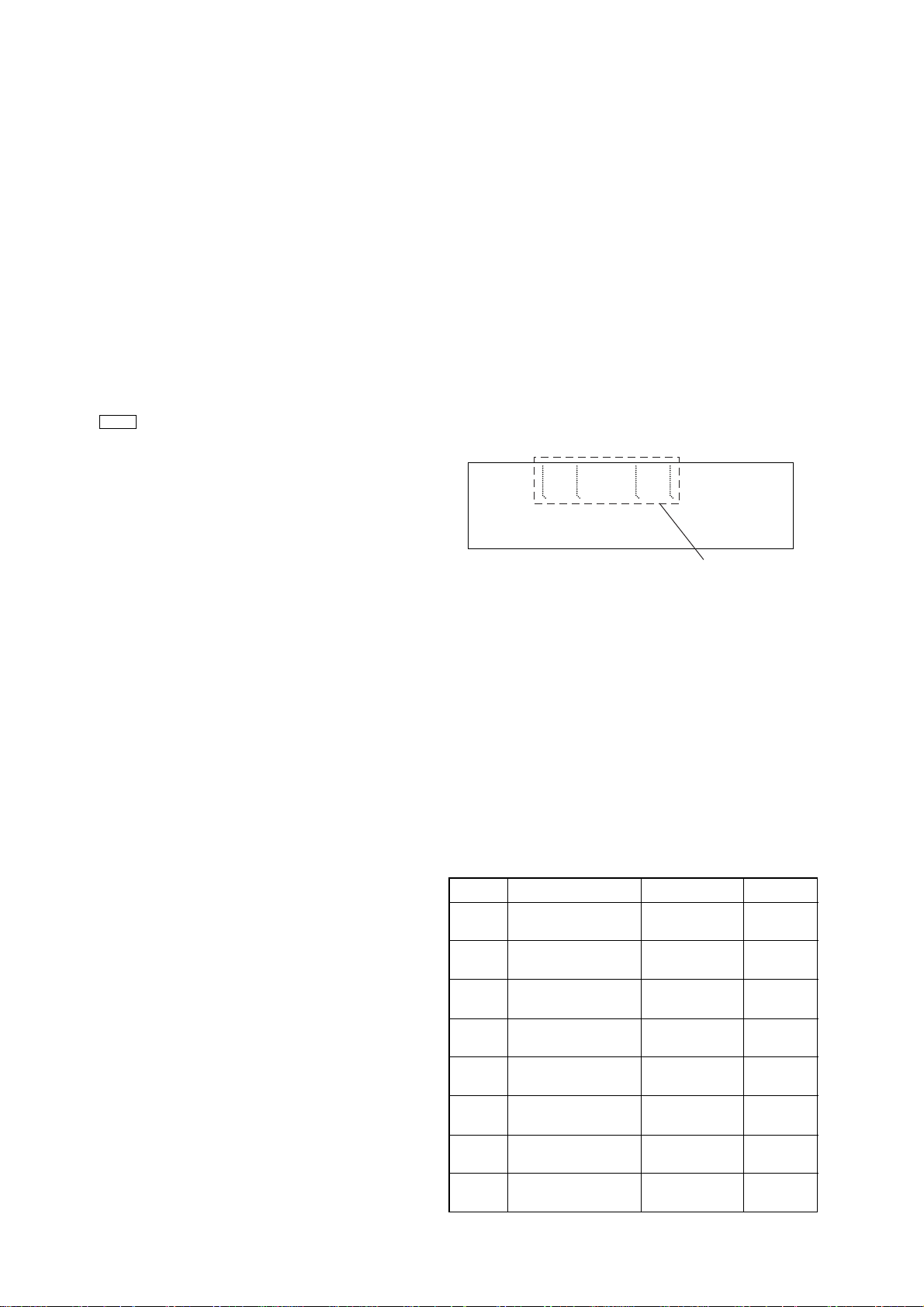
HCD-FL7D
SECTION 5
TEST MODE
[COLD RESET]
• The cold reset clears all data including preset data stored in the
RAM to initial conditions. Execute this mode when returning
the set to the customer.
Procedure:
1. Press three buttons [ ], [DISPLAY], and [DVD TOP MENU]
simultaneously.
2. The fluorescent indicator tube becomes blank instantaneously ,
and the set is reset.
x
[TUNER STEP CHANGE]
•A step of AM channels can be changed ov er between 9 kHz and
10 kHz.
Procedure:
1. Press the [I/ ] button to turn the power on.
2. Select the function “TUNER”, and press [TUNER/BAND] but-
ton to select the BAND “AM”.
3. Press the [I/ ] button to turn the set OFF.
4. Press M + and [I/ ] buttons simultaneously, and the display
of fluorescent indicator tube changes to “ AM 9 K Step” or “AM
10 K Step”, and thus the channel step is changed over.
1
1
1
[FUNCTION CHANGE MODE]
• Select either VIDEO or MD of the external function input.
Procedure:
1. Press the [I/ ] button to turn the power on.
2. Hold down [MD $VIDEO%] button then press [I/ ] button, and
release [I/ ] button f irst in order not in switch of f the set immediately.
The another function of the previous function is selected, the
input level is also changed and displayed “MD” or “VIDEO”.
1
1
1
[GC TEST MODE]
•This mode is used to check the software version, FL tube, LED,
keyboard and VACS.
Procedure:
1. Press three buttons [ ], [DISPLAY], and [DVD MENU] simul-
taneously.
2. LEDs and fluorescent indicator tube are all turned on.
3. When you want to enter the software version display mode,
press [DVD TOP MENU] . The model number and destination
are displayed.
4. Each time [DVD TOP MENU] is pressed, the display changes
stating from MC version, GC version, DP version, DVD version, CDDM, CDMA, CDMB, BDA, BDB, ST version, TA
version, TM version, TC version, in this order, and returns to
the model number and destination display.
5. When [CD SYNC HI-DUB] is pressed while the version num-
bers are being displayed except model number and destination, year, month and day of the software creation appear. When [CD SYNC HI-DUB] is pressed again, the display
returns to the software version display. When [DVD TOP
x
MENU] is pressed while year, month and day of the software
creation are being displayed, the year, month and day of creation of the software versions are displayed in the same order
of version display.
6. Press [DVD MENU] button, and the key check mode is acti-
vated.
7. In the key check mode, the fluorescent indicator tube displays
“KXX V0 C T”. Each time a button is pressed, “K” value
decreases.
However, once a button is pressed, it is no longer taken into
account.
“V” value increases like 1, 2, 3...if rotating [VOLUME] knob
in the clockwise, or it decreases like 0, 9, 8...if rotating in the
counterclockwise.
Each time the “CD DOOR LOCK DETECT” or “CD DOOR
OPEN/CLOSE DETECT” switch is turned on, “C” value increases.
Each time the “CASSETTE LID OPEN/CLOSE DETECT”
switch is pressed, “T” value increases.
8. Also when [CD SYNC HI-DUB] is pressed after lighting of all
LEDs and fluorecsent indicator tube, value of VACS appears.
9. To exit from this mode, press three buttons in the same manner as step 1, or disconnect the power cord.
[MC TEST MODE]
•This mode is used to check operations of the respective sections
of Amplifier, Tuner , and T ape.
1. Entering the MC Test Mode
Procedure:
1. Press the [I/ ] button to turn the power on.
2. Press the three buttons of [ ], [DISPLAY] and [CD SYNC HI-
1
x
DUB] simultaneously.
3. The segments blinks on the fluorescent indicator tube as bellow. The input function is changed to GAME.
EFFECT
DIGITAL
Blink
2. Releasing the MC Test Mode
Procedure:
1. To release this mode, press the [I/ ] button.
2. The cold reset is enforced at the same time.
3. Check of Amplifier (US, CND, AEP, UK models only)
Initial settings:
Input , DIGITAL
EQ , FLAT
Mode , MUSIC
VACS , OFF
Output channel setting:
Each time the
as following order.
Order Channels Bass Manage VACS*
1
2
3
4
5
6
7
8
*1) “EFFECT” indication
[EFFECT] button is pressed, output channels switch
L t L
R t R
L t L
R t R
L t L, SL, C
R t R, SR, SW
L t L, SL, C
R t R, SR, SW
L t SL
R t SR
L t SL
R t SR
L t C
R t SW
L t C
R t SW
1
1
Through ON
Through OFF
on ON
on OFF
Through ON
Through OFF
Through ON
Through OFF
26
Page 27

HCD-FL7D
Volume check:
1. When the [VOLUME] knob is turned clockwise even slightly,
the sound volume increases to its maximum and a message
“VOLUME MAX” appears for two seconds, then the display
returns to the original display.
2. When the [VOLUME] knob is tuned counterclockwise even
slightly, the sound volume decreases to its minimum and a
message “VOLUME MIN” appears for two seconds, then the
display returns to the original display.
Tuner Function
1. In the test mode, the default-preset channel is called even when
the TUNER is selected and an attempt is made to call the preset channel that has been stored in memory. (It means tha t the
memory is cleared)
2. The minimum, center and maximum frequency of each band
is set then.
4. Tape Recording Test
Procedure:
1. Enter the MC Test Mode.
2. Load tapes in both tape decks A and B.
3. Press the REC button to start recording.
4. Pressing the
–
m or M
+
buttons during recording returns
the tape to the recording start position and stops it at this position.
5. Pressing the “High Speed Dubbing” key while playing back
the tape of deck B switches the playback speed between “Normal Speed” and “High Speed”.
Note:
When the playback direction of the tape is set to other than “ONY WAY”,
the restriction on the number of times playback which can be repeated
will be cleared.
5. AMS Test Mode
1. Enter the MC Test Mode and pr ess the [TAPE A/B] button to
set the TAPE function.
2. Insert a test tape AMS-110A or AMS-120 to deck A.
3. Press the [KARAOKE PON] key on the remote controller to
enter the AMS test mode.
4. After a tape is rewound first, the FF AMS is checked, and the
mechanism is shut off after detecting the AMS signal the AMS
signal twice.
5. Then the REW AMS is checked and the mechanism is shut of f
after detecting the AMS signal twice.
6. When the check is complete, a message of either OK or NG
appears.
3. After the “STANDBY” display blinks, a message “LOCK” is
displayed on the fluorescent indicator tube, and the CD ship
mode is set.
[VACS ON/OFF MODE]
•This mode is used to switch on or off the VACS (Variable At-
tenuation Control System).
Procedure:
1. Press two buttons of > and [B ] for more than 1 second
Z
simultaneously.
2. When VACS is switch on, it displays “VACS OFF”.
When VACS is switch off, it displays “VACS O”.
[CD REPEAT 5 LIMIT OFF MODE]
Number of repeat for CD playback is 5 times when the repeat
mode is “REPEA T”. T his mode enables CD to repeat playback for
limitless times.
Procedure:
1. Press the [I/ ] button to turn the po wer on, and press the [DVD]
1
button to select the function “DVD”.
2. Press two buttons of > and [CD SYNC HI-DUB] for more
than 1 second simultaneously to enter the CD repeat 5 limit of f
mode.
3. To release this mode, operate the cold reset. (Refer to the “MC
COLD RESET”)
[DISC TRA Y LOCK]
Procedure:
1. Press the [I/ ] button to turn the power on.
1
2. Press the [DVD] button to select the function “DVD”.
3. Press two buttons of Z (DVD) and [DVD TOP MENU] simul-
taneously for five seconds.
4. The message “LOCKED” is displayed and the tray is locked.
(Even if exiting from this mode, the tray is still locked)
5. To exit from this mode, press two buttons of
Z (DVD) and
[DVD TOP MENU] simultaneously for five seconds again.
6. The message “UNLOCKED” is displayed and the tray is unlocked.
[DVD SHIP MODE (MEMORY CLEAR) ]
•This mode moves the optical pick-up to the position durable to
vibration. Use this mode when returning the set to the customer
after repair.
Procedure:
1. Press the [I/ ] button to turn the power on.
1
2. Press three buttons x , [CD SYNC HI-DUB] and [DVD]
simultaneously.
3. After the “STANDBY” display blinks, a message “LOCK” is
displayed on the fluorescent indicator tube, and the CD ship
mode is set.
[DVD SHIP MODE (NO MEMORY CLEAR) ]
•This mode moves the optical pick-up to the position durable to
vibration. Use this mode when returning the set to the customer
after repair.
Procedure:
1. Press the [I/ ] button to turn the power on.
2. Press the [DVD] and [I/ ] buttons simultaneously.
1
1
27
Page 28
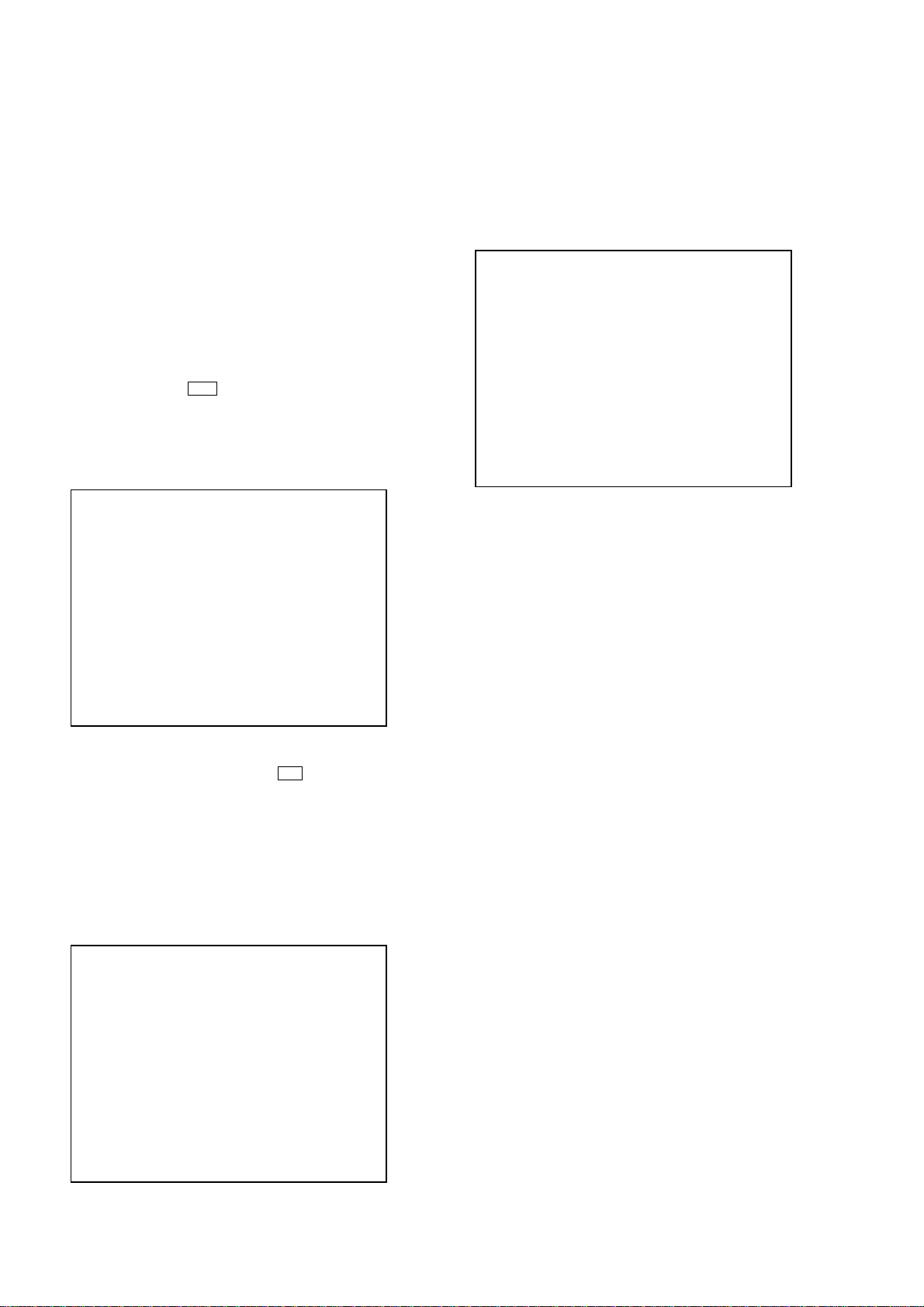
HCD-FL7D
Ver 1.3
[DVD TEST MODE GENERAL DESCRIPTION]
The T est Mode allo ws you to mak e diagnosis and adjustment easily using the remote commander and monitor TV. The instructions,
diagnostic results, etc. are given on the on-screen display (OSD).
[TEST DISC LIST]
Use the following test disc on test mode.
TDV-520CSO (DVD-SL): PART No. J-2501-236-A
LUV-P01 (CD): PART No. 4-999-032-01
TDV-540C (DVD-DL): PART No. J-2501-235-A
Note: Do not use existing test disc for DVD.
[STARTING DVD TEST MODE]
1. Press the [I/ ] button to turn the power on.
2. Select the function “DVD”.
3. Press the [I/ ] button to turn the power off.
4. Press two buttons of > and [DVD TOP MENU] for more
than 1 second simultaneously.
5. It displays “SERVICE IN” on the fluorescent indicator tube,
and displays the Test Mode Menu on the monitor screen as
follows. (At the bottom of the menu screen, the model name
and revision number are displayed)
0. Syscon Diagnosis
1. Drive Auto Adjustment
2. Drive Manual Operation
3. Mecha Aging
4. Emergency History
5. Mecha Error History
6. Version Information
7. Video Level Adjustment
Model :DHC-FLxx
Revision :x.xx
6. To execute each function, select the desired menu and press its
number on the remote commander (RM-SFL7).
7. To release from test mode, press the I/1 button and turn the
power off.
1
1
Test Mode Menu
Exit: POWER Key
[OPERATING DVD TEST MODE]
0. SYSCON DIAGNOSIS
The same contents as board detail check by serial interface can be
checked from the remote commander operation.
On the Test Mode Menu screen, press [10/0] key on the remote
commander, and the following Check Menu will be displayed.
### Syscon Diagnosis ###
Check Menu
0. Quit
1. All
2. Version
3. EEPROM
4. GPIO
5. SD Bus
6. Video
7. Audio
0-1. All (All items continuous check)
This menu checks all diagnostic items continuously. Normally, all
items are checked successively one after another automatically unless an error is found, but at a certain item that requires judgment
through a visual check to the result, the following screen is displayed for the key entry.
• Example display
### Syscon Diagnosis ###
Diag All Check
No.2 Version
2-3. ROM Check Sum
Check Sum = 2320
Press NEXT Key to Continue
Press PREV Key to Repeat
For the ROM Check, the check sum calculated by the Syscon is
output, and therefore you must compare it with the specified value
for confirmation.
Following the message, press the [NEXT ] button to go to the
next item, or press the [PREV ] button to repeat the same
operation again.
To quit the diagnosis and return to Check Menu screen, press the
.
>
[RETURN] key on the remote commander to display Check Menu.
• Error occurred
If an error occurred, the diagnosis is suspended and error is displayed.
Press the [RETURN] key on the remote commander to quit the
diagnosis, or press the [PREV ] button to repeat the same
check where an error occurred, or press the [NEXT ] button to
continue the check from the item next to faulty item.
General Description of Checking Method
Selecting 2 and subsequent items calls the submenu screen of each
item. And selecting 2 and subsequent items executes respective
menus and outputs the results.
For the contents of each submenu, see “Check Items List” as below.
Check Items List:
0-2. Version
0-2-1. All
0-2-2. Revision
0-2-3. ROM Check Sum
0-2-4. Model Type
0-2-5. Region
0-3. EEPROM Check
0-3-1. Sampling Check
0-3-2. Detail Check
0-4. GP I/O Check
0-5. SD Bus Check
0-6. Video Check
0-7. Audio Check
.
>
0-0. Quit
Quit the Syscon Diagnosis and return to the Test Mode Menu.
28
Page 29
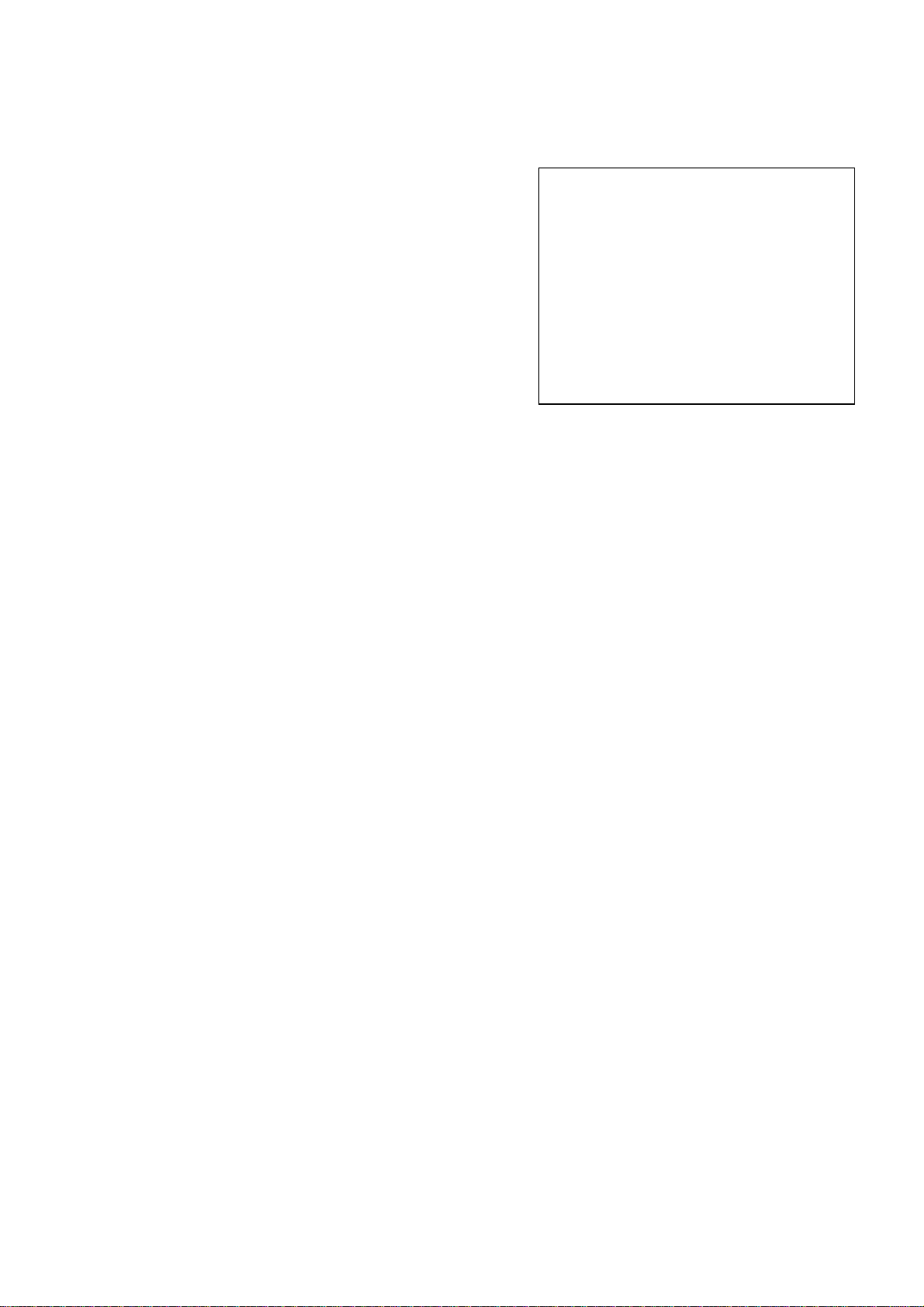
HCD-FL7D
0-2. Version
0-2-2. Revision
The revision number of ROM (IC205 (TYPE A) or IC204
(TYPE B)) that the program for the DVD system processor
(IC206) is stored.
(4 digits hexadecimal number)
0-2-3. ROM Check Sum
The revision number of ROM (IC205 (TYPE A) or IC204
(TYPE B)) that the program for the DVD system processor
(IC206) is stored.
0-2-4. Model Type
Model name is displayed. (DAV-C770 or DAV-C990)
0-2-5. Region
Model destination code is displayed. (2 digits number)
0-3. EEPROM Check
0-3-1. Sampling Check
EEPROM check at every 64 words.
It compares read data with write data of each address. When
there are discrepancies between two data, it displays error.
0-3-2. Detail Check
EEPROM check at every 1 word.
It compares read data with write data of each address. When
there are discrepancies between two data, it displays error.
0-4. GP I/O Check
Pull up/down setting check of the DVD system processor (IC206)
pin 150, 151 and 154 (for clock setting port).
0-5. SD Bus Check
SD bus data check between DVD decoder (IC701) and MPEG
DECODER (IC206).
0-6. Video Check
Output the color bars for video level adjustment.
1. DRIVE AUTO ADJUSTMENT
On the Test Mode Menu screen, press the [1] key on the remote
commander, and the Adjustment Menu will be displayed.
## Drive Auto Adjustment ##
Adjustment Menu
0. ALL
1. DVD-SL
2. CD
3. DVD-DL
Exit: RETURN
Normally, [10/0] is selected to adjust DVD (single layer), CD and
DVD (dual layer) in this order. But, individual items can be adjusted for the case where adjustment is suspended due to an error.
In this mode, the adjustment can be made easily through the operation following the message displayed on the screen.
The disc used for adjustment must be the one specified for adjustment.
1-0. ALL
Press the [10/0] key on the remote commander, and the servo set
data in EEPROM will be initialized. Then, 1. D VD-SL disc, 2. CD
disc and 3. DVD-DL disc are adjusted in this order.
Each time one disc was adjusted, it is ejected. Replace it with the
specified disc following the message. You can finish the adjustment by pressing the [RETURN] button on the remote commander.
Note: During adjustment of each disc, the measurement for disc type judg-
ment is made. As automatic adjustment does not judge the disc
type unlike conventional models, take care not to insert wrong type
discs. Also, do not give a shock during adjustment.
0-7. Audio Check
Output the test signal (1kHz sine wave) for 2 CH test.
1-1. DVD-SL (single layer)
Press the [1] key on the remote commander and insert a DVD single
layer disc following the message. Then the adjustment will be made
through the steps, then adjusted values will be written to the
EEPROM.
1-2. CD
Press the [2] key on the remote commander and insert a CD disc
following the message. Then the adjustment will be made through
the steps, then adjusted values will be written to the EEPROM.
1-3. DVD-DL (dual layer)
Press the [3] key on the remote commander and insert a D VD dual
layer disc following the message. Then the adjustment will be made
through the steps, then adjusted values will be written to the
EEPROM.
29
Page 30
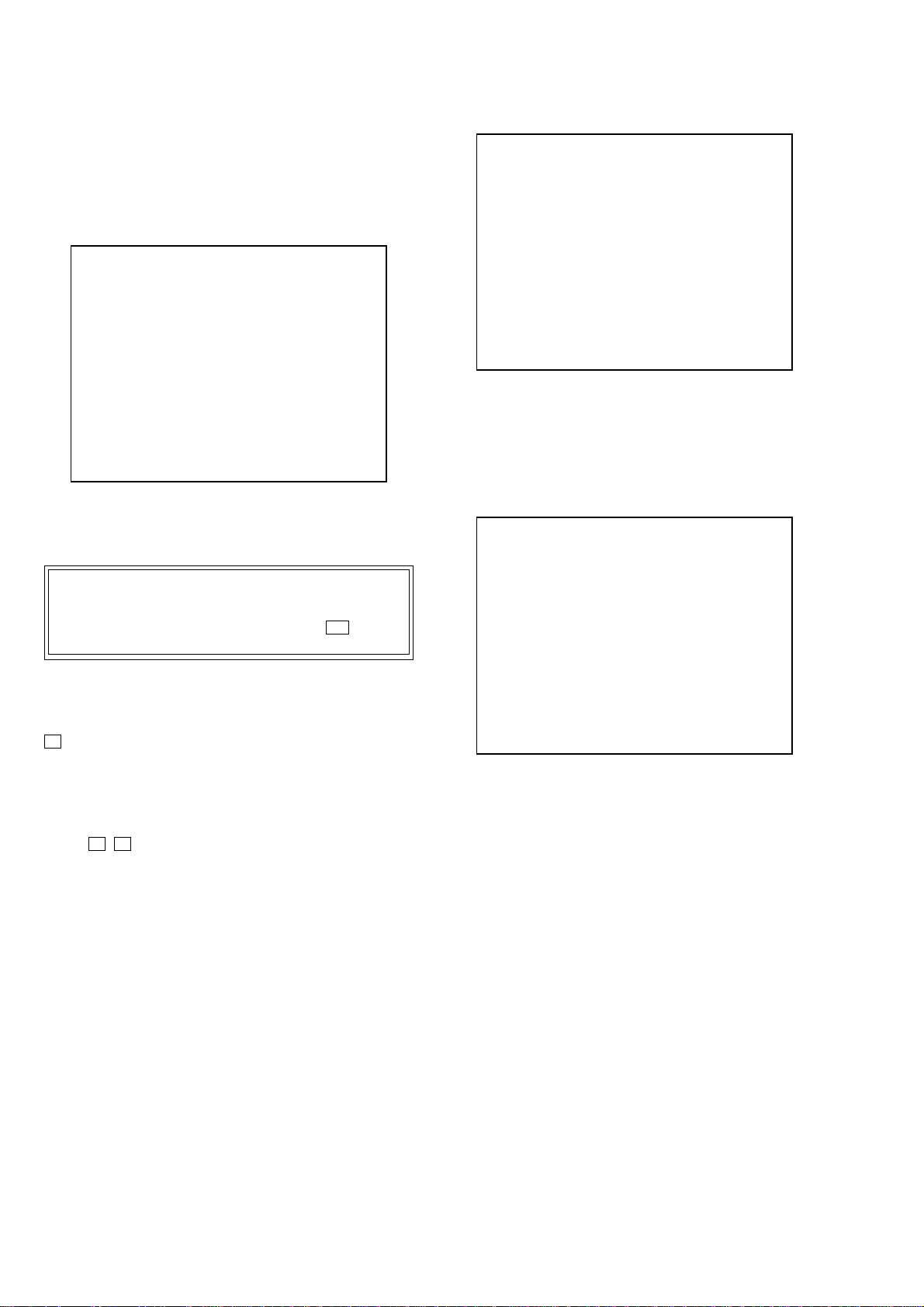
HCD-FL7D
2. DRIVE MANUAL OPERATION
Note: This mode is used for design, and not used in service fundamen-
tally.
On the Test Mode Men u screen, press the [2] key on the remote
commander, and the Operation Menu will be displayed. For the
manual operation, each servo on/off control and adjustment can
be executed manually.
## Drive Manual Operation ##
Operation Menu
1. Disc Type
2. Servo Control
3. Track/Layer Jump
4. Non EEPROM Write Adjust
5. EEPROM Write Adjust
6. Memory Check
7. Disc Check Memory
8. Error Rate Display
9. SACD Water Mark
Exit: RETURN
In using the manual operation menu, take care of the following
points. These commands do not provide protection, thus requiring
correct operation. The sector address or time code field is displayed when a disc is loaded.
Note:
1. Set correctly the disc type to be used on the Disc Type screen.
2. In case of an alarm, exit the manual operation menu immediately to stop the servo operation, and press the I/1 button to
turn the power off.
Basic operation:
(controllable from front panel or remote commander)
[POWER] :Power OFF (release the Test Mode)
Z : Stop and eject/Loading
[RETURN] : Return to Operation Menu or Test
Mode Menu
[PREV ], [NEXT ] :Transition between sub modes of
>.
menu
[1] to [9], [10/0] : Selection of menu items
Cursor o/
O
: Increase/Decrease in manually ad-
justed value
2-1. Disc Type
Disc Type
Disc Type Select
1. Disc Type Auto Check
2. Set Disc Type DVD
3. Set Disc Type CD
4. Set Disc Type Hybrid
Exit: RETURN
2-1-1. Disc Type Auto Check
1) Press the [1] key on the remote commander to display the Disc
Type Auto Check screen.
2) Insert a disc and press the [ENTER] key on the remote
commander.
3) It judges the type of inserted disc automatically and displays
the disc type and so on as below.
Disc Type Auto Check
Disc Type xx
Layer xx
Mirr Time xx
Mirr Count xx
FZC Count xx
PI Reference xx
PI Peak xx
ENTER.Execute
Exit: RETURN
Disc Type : CD, DVD or Hybrid (SACD)
Layer : SINGLE, DUAL or HYBRID
Mirr Time : Mirror time of between disc surface and record sur-
face when disc type judgment. (hexadecimal number)
Mirr Count : The number of times which mirror counts between
disc surface and record surface when disc type judging.
FZC Count : The number of times which focus zero cross points
of each layer when lens down.
PI Reference: The average of PI reference voltage. (hexadecimal
number)
PI Peak : PI peak level voltage. It performs only when disc
type judgment is successful. (hexadecimal number)
30
2-1-2. Disc Type DVD
It sets up so that it may judge as a disc type of specification of the
disc with which the set was inserted.
[1]: DVD single layer disc (12 cm)
[2]: DVD dual layer disc (0 layer, 12 cm)
[3]: DVD dual layer disc (1 layer, 12 cm)
[4]: DVD-RW disc (12 cm)
[5]: DVD single layer disc (8 cm)
[6]: DVD dual layer disc (0 layer, 8 cm)
[7]: DVD dual layer disc (1 layer, 8 cm)
[8]: DVD-RW disc (8 cm)
Page 31

HCD-FL7D
2-1-3. Disc Type CD
It sets up so that it may judge as a disc type of specification of the
disc with which the set was inserted.
[1]: CD disc (normal speed, 12 cm)
[2]: CD disc (double speed, 12 cm)
[3]: CD disc (normal speed, 8 cm)
[4]: CD disc (double speed, 8 cm)
[5]: CD-RW disc (normal speed, 12 cm)
[6]: CD-RW disc (double speed, 12 cm)
[7]: CD-RW disc (normal speed, 8 cm)
[8]: CD-RW disc (double speed, 8 cm)
2-1-4. Disc Type Hybrid
It sets up so that it may judge as a disc type of specification of the
disc with which the set was inserted.
[1]: SACD Hybrid disc (SACD layer, 12 cm)
[2]: SACD Hybrid disc (CD layer, normal speed, 12 cm)
[3]: SACD Hybrid disc (CD layer, double speed, 12 cm)
[4]: SACD Hybrid disc (SACD layer, 8 cm)
[5]: SACD Hybrid disc (CD layer, normal speed, 8 cm)
[6]: SACD Hybrid disc (CD layer, double speed, 8 cm)
2-2. Servo Control
Note: Be sure to perform the disc type setup before performing this item.
Servo Control
1.LD off R.Sled FWD
2.Focus off L.Sled REV
3.SPDL off U.Sled Reset
4.CLVA off D.Sled Limit
5.Trk. off
6.Sled off
7.Fcs.Srch off
8.Fcs.OppL off
0.All Servo Off
Exit: RETURN
On this screen, the servo on/off control necessary for replay is
executed. Normally, turn on each servo from 1 sequentially and
when CLVA is turned on, the usual trace mode becomes acti v e. In
the trace mode, DVD sector address or CD time code is displayed.
This is not displayed where the spindle is not locked.
The spindle could run overriding the control if the spindle system
is faulty or RF is not present. In such a case, do not operate CL VA.
2-3. Track/Layer Jump
Track/Layer Jump
1. 1Tj FWD R.Lj L0>L1
2. 1Tj REV L.Lj L1>L0
3.500Tj Fine FWD U.Fj L0>L1
4.500Tj Fine REV D.Fj L1>L0
5.10kTj Dirc FWD
6.10kTj Dirc REV
7.20kTj Dirc FWD
8.20kTj Dirc REV
0. All Servo Off
Exit: RETURN
On this screen, track jump, etc. can be performed. Only for the
DVD dual layer disc, the focus jump and layer jump are displayed
in the right field
[1] 1Tj FWD : 1 track jump forward.
[2] 1Tj REV :1 tr ack jump reverse.
[3] 500Tj FWD : 500 track jump (fine search)forward.
[4] 500Tj REV :500 track jump (fine search) reverse.
[5] 10kTj FWD : 10k track jump (direct search) forward.
[6] 10kTj REV :10k track jump (direct search) reverse.
[7] 20kTj FWD : 20k track jump (direct search) forward.
[8] 20kTj REV :20k track jump (direct search) reverse.
LjL0 t L1 : Layer jamp L0 t L1
p
LjL1 t L0 : Layer jamp L1 t L0
P
FjL0 t L1 : Focus jamp L0 t L1
O
FjL1 t L0 : Focus jamp L1 t L0
o
[10/0] :All servo off.
2-4. Non EEPROM Write Adjust
Non EEPROM Write Adjust
1. Focus Offset
2. Focus Gain
3. Trk. Offset Coarse
4. Trk. Offset Fine
5. Trk. Gain
6. EQ Boost
0.All Servo Off
[1] LD :Turn on/off the laser.
[2] Focus : Search the focus and turn on the focus.
[3] SPDL :Turn on/off the spindle.
[4] CLVA : Turn on/off normal servo of spindle servo.
[5] Trk. :Turn on/off the tracking servo.
[6] Sled : Turn on/off the sled servo.
[7] FCS. Srch : Turn on/off the focus search.
[8] FCS. OppL : Turn on/off the f ocus search to another
(oposite) layer of designated layer in Disc
Type setting. (dual layer disc only)
[10/0] : All ser vo off.
[R] Sled FWD (right cursor) : Move the sled forward.
[L] Sled REV (left cursor) :Move the sled reverse.
[U] Sled FWD (up cursor) :Reset the sled.
[D] Sled REV (down cursor) : Limit in the sled.
Exit: RETURN
On this screen, each item can be adjusted automatically. Select the
desired number [1] to [10/0] from the remote commander. This
value is not stored in the EEPROM.
[1] Focus Offset: Adjusts focus offset.
[2] Focus Gain : Adjusts focus gain.
[3] TRK. Offset : Adjusts tracking offset of the RF amp
(IC001) side.
[4] TRK. Offset : Adjusts tracking offset of the DSP (IC401)
side.
[5] TRK. Gain : Adjusts track gain.
[6] EQ Boost : Adjusts amount of boost of equalizer.
[10/0] : All servo off.
31
Page 32

HCD-FL7D
2-5. EEPROM Write Adjust
EEPROM Write Adjust
1. Focus Offset
2. Focus Gain
3. Trk. Offset Coarse
4. ——————
5. Trk. Gain
6. EQ Boost
0.All Servo Off
Exit: RETURN
On this screen, each item can be adjusted automatically. Select the
desired number [1] to [10/0] from the remote commander, and
selected item is adjusted automatically. Thus v alue is stored in the
EEPROM.
[1] Focus Offset: Adjusts focus offset.
[2] Focus Gain : Adjusts focus gain.
[3] TRK. Offset : Adjusts tracking offset of the RF amp
(IC001) side.
[5] TRK. Gain : Adjusts track gain.
[6] EQ Boost : Adjusts amount of boost of equalizer.
[10/0] : All servo off.
2-6. Memory Check
Display images are shown as follows, and all tw o screens are able
to switch by theOkey (UP) or okey (DW).
2-7. Disc Check Memory
Disc Check Memory
1. SL Disc check
2. SL Disc check
3. SL Disc check
Exit: RETURN
On this screen, measure the mirror time of chucked disc, and write
to the EEPROM.
2-8. Error Rate Display
Error Rate Display
UC CR ADD
PI1 Err Now xx xxxx xxxxxxxx
Max xx xxxx xxxxxxxx
Avg xx xxxx xxxxxxxx
PI2 Err Now xx xxxx xxxxxxxx
Max xx xxxx xxxxxxxx
Avg xx xxxx xxxxxxxx
PO Err Now xx xxxx xxxxxxxx
Max xx xxxx xxxxxxxx
Avg xx xxxx xxxxxxxx
EEPROM Data 1/2 CD SL L0 L1
Focus Gain xx xx xx xx
Trk. Gain xx xx xx xx
Focus Offset xx xx xx xx
Trk. Offset xx xx xx xx
EQ. Boost xx xx xx xx
PI Level xx xx -- -Fcs. Balance -- xx -- -Jitter xx xx xx xx
Mirror Time xx xx xx -FE Level -- xx -- -Traverse Lv1. -- xx -- -Next:DW Default:CLR Exit:RET
EEPROM Data 2/2 CDRW DVDRW
Focus Gain xx xx
Trk. Gain xx xx
Focus Offset xx xx
Trk. Offset xx xx
EQ. Boost xx xx
Exit: RETURN
On this screen, measure and display the error rate.
UC : Incorrect value
CR : Correct value
Add: Address
2-9. SACD Water Mark Check
SACD Water Mark Check
PSP AMP
PSN
Start: ENTER Exit: RETURN
On this screen, measure the PSP AMP value and PSN value of
SACD water mark.
Next:UP Default:CLR Exit:RET
On this screen, current servo adjusted data stored in the EEPR OM
are displayed. The adjusted data are initialized by pressing the
[CLEAR] key, but be careful that they are not recoverable after
initialization.
Before clearing the adjusted data, make a note of the set data.
32
Page 33

HCD-FL7D
3. MECHA AGING
On the Test Mode Menu screen, selecting [3] executes the aging
of the mechanism deck.
### Aging Test MENU ###
** Pls use over 40 min.CD **
Operation Menu
1. Open/Close Test
Exit: RETURN
1) Set over-40-min. CDs in Disc 1 to 5.
2) On the Aging Test MENU screen, press the [1] key on the
remote commander to display the Open/Close Test screen.
3) Insert discs and press the [ENTER] key on the remote
commander.
4) Is starts the aging.
During aging, the disc number, operating status and repeat c ycle
are displayed. Aging can be aborted at any time by pressing
the [RETURN] key. After the operation is stopped, press the
[RETURN] key aging to return to the Aging Test MENU.
4. EMERGENCY HISTORY
On the Test Mode Menu screen, selecting [4] displays the information such as servo emergency history.
The history information from last 1 up to 10 can be scrolled with
theOkey orokey. Also, specific information can be displayed
by directly entering that number with ten keys.
• Code list of Emergency Histor y
10: Communication to RF AMP (IC001) failed.
11: Each servo for focus, tracking, and spindle is unlocked.
12: Check sum error of EEPROM (IC903).
14: Communication to servo DSP (IC509) failed, or servo DSP
(IC509) is faulty.
15: Communication to DVD decoder (IC701) failed, or DVD
decoder (IC701) is faulty.
16: Communication to DSD decoder (IC801) failed, or DSD
decoder (IC801) is faulty.
20: Initialization of sled servo failed. It is not placed in the ini-
tial position.
23: Sled servo operation error.
24: Made a request to move the sled servo to wrong position.
30: Tracking balance adjustment error.
31: Tracking gain adjustment error.
33: Focus bias adjustment error.
34: Focus gain adjustment error.
35: Equalizer adjustment error.
40: Focus servo does not operate.
41: With a DVD dual layer disc, focus jump failed.
50: CLV (spindle) servo does not operate.
51: Spindle does not stop.
60: Made a request to seek nonexistent address.
61: Seek error of retry more than regulated times.
70: Control data could not be read.
80: Disc reading failed.
5. MECHA ERROR HISTORY
On the Test Mode Menu screen, selecting [5] displays the information of mechanism deck error history.
The history information from last 1 up to 8 can be scrolled with
the Okey orokey. Also, specific information can be displayed
by directly entering that number with ten keys.
### EMG. History ###
Laser Hours CD xxxxhxxm
DVD xxxxhxxm
a. bb xx xx xx xx xx xx xx
xx xx xx xx xx xx xx xx
a. bb xx xx xx xx xx xx xx
xx xx xx xx xx xx xx xx
Select:1-9 Scroll:UP/DOWN
(1.Latest EMG.) Exit: RETURN
xxxxhxxm: The laser on total hours. Data below minutes are
omitted.
a. : Error number.
bb : Error code.
xx : Not used.
• Clearing History Information
Clearing laser hours:
Press the
Then both CD and DVD data are cleared.
Clearing emergency history:
Press the [DVD TOP MENU] and [CLEAR] keys in this order .
Initializing EEPROM data:
Press [DVD MENU] and [CLEAR] keys in this order.
The data have been initialized when “EEPR OM Initialize Finished” message is displayed, press the [RETURN] key to return to the EMG. History screen.
[DVD DISPLAY] and [CLEAR] keys in this order.
### Mecha Error History ###
1. aa bb cc dd xx xx xx xx
2. aa bb cc dd xx xx xx xx
3. aa bb cc dd xx xx xx xx
4. aa bb cc dd xx xx xx xx
5. aa bb cc dd xx xx xx xx
6. aa bb cc dd xx xx xx xx
7. aa bb cc dd xx xx xx xx
8. aa bb cc dd xx xx xx xx
Scroll:UP/DOWN
(1.Latest Err.) Exit: RETURN
aa : The error in the midst of initializing the mechanism deck.
bb : The error in the midst of loading operation.
cc : The error in the midst of up/down the stocker.
dd : The error in the midst of switching the mechanism deck mode.
xx : Not used.
33
Page 34

HCD-FL7D
• Error code (aa)
FF : Complete the initializing. (normal operation)
11 : Stocker movement (to chucking position) failing in the midst
of initializing the mechanism deck.
12 : Stocker movement (to chucking position) failing in the midst
of initializing the mechanism deck.
1x : Initializing the mechanism deck.
2x : Initializing the mechanism deck.
3x : Initializing the mechanism deck.
41 : Disc eject failing in the midst of initializing the mechanism
deck.
4x : Initializing the mechanism deck.
50 : Disc eject failing in the midst of initializing the mechanism
deck.
5x : Initializing the mechanism deck.
A2: Disc eject failing in the midst of initializing the mechanism
deck.
Ax: Initializing the mechanism deck.
D3: Disc eject failing in the midst of initializing the mechanism
deck.
Dx: Initializing the mechanism deck.
Ex : Initializing the mechanism deck.
• Error code (bb)
00 : Initializing the mechanism deck.
10 : Retry over of eject and loading.
30 : Open operation in no disc status.
60 : Retry over of eject and loading.
70 : Disc is chucking position.
81 : Retry failed of disc movement from chucking position to
stocker.
83 : Retry preparation failed of disc movement from chucking po-
sition to stocker.
90 : Disc is stored in the stocker.
A1: Retry failed of disc movement from stocker to chucking po-
sition.
A3: Retry preparation failed of disc movement from stocker to
chucking position.
B0 : Just before the release operation.
B1 : Retry failed of the release operation.
6. VERSION INFORMATION
On the Test Mode Menu screen, selecting [6] displays the ROM
version and region code.
The parenthesized hexadecimal number in version field is
checksum value of ROM.
## Version Information ##
IF con. Ver.x. xxx
SYScon. Ver.x. xx (xxxx)
Model DHC-FLxx
Region 0x
Config xxxxxxxx
Front End Ver.x.xx
Exit: RETURN
IF con. : The version of system controller (IC101).
SYScon. : The version of DVD system processor (IC206).
Front End: The version of mechanism controller (IC901).
7. VIDEO LEVEL ADJUSTMENT
On the Test Mode Menu screen, selecting [7] displays color bars
for video level adjustment. During display of color bars, OSD disappears but the menu screen will be restored if pressing the [RE-
TURN] key.
• Error code (cc)
10 : Under a stop.
22 : Retry preparation failed.
23 : Retry failed.
• Error code (dd)
10 : Under a stop.
22 : Retry preparation failed.
23 : Retry failed.
34
Page 35

SECTION 6
MECHANICAL ADJUSTMENTS
HCD-FL7D
SECTION 7
ELECTRICAL ADJUSTMENTS
Precaution
1. Clean the following parts with a denatured alcohol-moistened
swab:
record/playback heads pinch rollers
erase head rubber belts
capstan idlers
2. Demagnetize the record/playback head with a head
demagnetizer.
3. Do not use a magnetized screwdriver for the adjustments.
4. After the adjustments, apply suitable locking compound to the
parts adjusted.
5. The adjustments should be performed with the rated power
supply voltage unless otherwise noted.
Torque Measurement
Mode Torque meter
FWD
FWD
back tension
REV
REV
back tension
FF/REW
FWD tension
REV tension
CQ-102C
CQ-102C
CQ-102RC
CQ-102RC
CQ-201B
CQ-403A
CQ-403R
Meter reading
3.06 N • m to 6.96 N • m
31 to 71 g • cm
(0.43 – 0.98 oz • inch)
0.19 N • m to 0.58 N • m
2 to 6 g • cm
(0.02 – 0.08 oz • inch)
3.06 N • m to 6.96 N • m
31 to 71 g • cm
(0.43 – 0.98 oz • inch)
0.19 N • m to 0.58 N • m
2 to 6 g • cm
(0.02 – 0.08 oz • inch)
6.96 N • m to 14.02 N • m
71 to 143 g • cm
(0.98 – 1.99 oz • inch)
9.80 N • m
100 g or more
(3.53 oz or more)
9.80 N • m
100 g or more
(3.53 oz or more)
DECK SECTION
1. Demagnetize the record/playback head with a head
demagnetizer.
2. Do not use a magnetized screwdriver for the adjustments.
3. After the adjustments, apply suitable locking compound to the
parts adjust.
4. The adjustments should be performed with the rated power
supply voltage unless otherwise noted.
5. The adjustments should be performed in the order given in this
service manual. (As a general rule, playback circuit adjustment
should be completed before performing recording circuit
adjustment.)
6. The adjustments should be performed for both L-CH and RCH.
7. Switches and controls should be set as follows unless otherwise
specified.
•Test Tape
Tape Signal Used for
P-4-A100 10 kHz, –10 dB Azimuth Adjustment
WS-48B 3 kHz, 0 dB Tape Speed Adjustment
0 dB=0.775 V
RECORD/PLA YBA CK HEAD AZIMUTH ADJUSTMENT
DECK A DECK B
Note: Perform this adjustments for both decks
Procedure:
1. Mode: Playback
test tape
P-4-A100
(10 kHz, –10 dB)
SP RELAY board
CN804
Pin
Pin
set
SP RELAY board
CN804
Pin
2
(L-CH)
5
(R-CH)
3
(GND)
level meter
+
–
35
Page 36

HCD-FL7D
e
2. Turn the adjustment screw and check output peaks. If the
peaks do not match for L-CH and R-CH, turn the adjustment
screw so that outputs match within 1dB of peak.
Output
level
within
1dB
L-CH
peak
R-CH
peak
within
1dB
Screw
position
L-CH
peak
Screw
position
R-CH
peak
3. Mode: Playback
test tape
P-4-A100
(10 kHz, –10 dB)
L-CH
SP
REALY
baord
CN804
set
R-CH
waveform of oscilloscope
in phase 45°90°135°180
pin
L
R
pin
good
2
pin
5
3
oscilloscop
V
wrong
H
°
4. After the adjustments, apply suitable locking compound to
the pats adjusted.
TAPE SPEED ADJUSTMENT DECK B
Note: Start the Tape Speed adjustment as below after setting to the test
mode.
In the test mode, the tape speed is high during pressing the
[CD SYNC HI-DUB] button.
Procedure:
1. Press ?/1 button to turn the set ON.
2. Press three buttons x , [DISPLAY] and [CD SYNC HI-
DUB] simultaneously.
To release from the test mode, press the ?/1 button.
Mode: Playback
test tape
WS-48B
(3 kHz, 0 dB)
1. Insert the WS-48B into the deck B.
2. Press the hH button on the deck B.
3. Press the [CD SYNC HI-DUB] button in playback mode.
Then at HIGH speed mode.
4. Adjust RV1001 on the SW board so that frequency counter
reads 6,000 ± 180 Hz.
5. Press the [CD SYNC HI-DUB] button.
Then back to NORMAL speed mode.
6. Adjust RV1002 on the SW board so that frequency counter
reads 3,000 ± 90 Hz.
Adjustment Location: SW board
Sample Value of Wow and Flutter: 0.3% or less W. RMS (JIS)
SP RELAY board
CN804
2
Pin
5
Pin
set
SP RELAY board
CN804 Pin
(L-CH)
(R-CH)
3
(WS-48B)
frequency counter
+
–
(GND)
Adjustment Location: Playback Head (Deck A).
Record/Playback/Erase Head (Deck B).
36
forward reverse
Page 37

HCD-FL7D
attenuator
set
DSP board
MD (AUDIO) (J701)
1) 315 Hz
2) 10 kHz
50 mV (–23.8 dB)
600
Ω
blank tape
CN-123
AF OSC
Ver 1.5
REC BIAS ADJUSTMENT DECK B
Procedure:
In the MC test mode, the “REC memory mode” is convenient for
this adjustment. In the “REC memory mode” , when the REC starts
the input signal FUNCTION is switched to VIDEO automatically .
When the REC stops, the tape returns near to the recording start
position.
1. Press [MD $VIDEO%] button to select VIDEO. (This step is not
necessary if the above test mode has already been set)
2. Insert a tape into deck B.
3. After press [REC PAUSE/START] button, press [REC
PAUSE/START] button, then rec ording start.
4. Mode: Record
5. Mode: Playback
SP RELAY board
recorded
portion
6. Confirm the playback signal recorded in step 3 becomes adjustable level as follows.
If these levels are not adjustable lev el, adjust the RV2 (L-CH)
and RV52 (R-CH) on the SP RELAY board to repeat steps 4
and 5.
Adjustable level: Playback output of 315 Hz to playback output
Adjustment Location: SP RELAY board
CN804
2
(L-CH)
Pin
5
(R-CH)
Pin
set
SP RELAY board
CN804 Pin
3
of 10 kHz: ±1.0 dB
level meter
+
–
(GND)
4. Mode: Record
DSP board
MD (VIDEO) (J701)
AF OSC
315 Hz, 50 mV (–23.8 dB)
Ω
attenuator
600
blank tape
CS-123
set
5. Mode: Playback
recorded
portion
SP RELAY board
CN804
5
(R-CH)
Pin
set
SP RELAY board
CN804 Pin
3
level meter
+
–
(GND)
6. Confirm the play back signal recorded in step 3 becomes adjustable level as follows.
If these levels are not adjustable level, adjust the RV53 (RCH) on the SP RELAY board to repeat steps 4 and 5.
Adjustable level:
CN804 PB level: 47.2 to 53.0 mV (–24.3 to –23.3 dB)
Adjustment Location: SP RELAY board
– SW BOARD (Component Side) –
TAPE SPEED
ADJUSTMENT
(NORMAL) (HIGH)
RV1002
– SP RELAY BOARD (Conductor Side) –
RV1001
CN1001
DVD SECTION
AUTO SERVO ADJUSTMENT
After parts related to the servo circuit (RF amplifier (IC001), DSP
(IC509), motor driver (IC501), EEPROM (IC903) so on) are replaced, re-adjusting the servo circuit is necessary . Select “ALL” at
“1. DRIVE AUTO ADJUSTMENT” (Refer to page 29 in TEST
MODE) and adjust DVD-SL (single layer), CD and D VD-DL (dual
layer).
RF LEVEL CHECK
Connection:
oscilloscope
MB board
CN901
1
pin
3
CN901
pin
Procedure:
1. Connect an oscilloscope to test point 1 pin and 3 pin of
CN901 on the MB board.
2. Turn the power on.
3. Put the disc (LUV-P01) (Part No.: 4-999-032-01) (CD) in to
playback.
4. Confirm that oscilloscope waveform is clear and check RF signal level is correct or not.
5. Put the disc (TDV-520CSO) (Part No.: J-2501-236-A) (DVD)
in to playback.
6. Perform confirmation in the same manner as step 4.
Note: A clear RF signal waveform means that the shape “◊” can be clearly
distinguished at the center of the waveform.
RF signal waveform
Checking Location:
+
–
VOLT/DIV: 200 mV
TIME/DIV: 500 ns
CD: 1.05
DVD: 1.09
±
0.2 Vp-p
±
0.2 Vp-p
REC LEVEL ADJUSTMENT DECK B
Procedure:
In the MC test mode, the “REC memory mode” is convenient for
this adjustment. In the “REC memory mode” , when the REC starts
the input signal FUNCTION is switched to VIDEO automatically .
When the REC stops, the tape returns near to the recording start
position.
1. Press [MD $VIDEO%] button to select VIDEO. (This step is not
necessary if the above test mode has already been set)
2. Insert a tape into deck B.
3. After press [REC PAUSE/START] bu t t on, press [REC
PAUSE/START] button, then recording start.
REC BIAS
ADJUSTMENT
13
CN804
REC LEVEL
ADJUSTMENT
RV53
(R-CH)
(L-CH)
RV2
RV52
1
– MB Board (Component Side) –
1
7
CN901
3737
Page 38

HCD-FL7D
SECTION 8
DIAGRAMS
8-1. BLOCK DIAGRAM – RF SERVO Section –
DETECTOR
OPTICAL
TRAVERSE
UNIT
(DBU-1)
LASER
DIODE
(FOR CD)
LASER
DIODE
(FOR DVD)
2AXIS
DEVICE
FOCUS/
TRACKING
COIL
RF
CD LD
PD
DVD LD
INLIM
SW
FCS+
FCS–
TRK+
TRK–
A
B
C
D
F
E
(SPINDLE)
D
AUTOMATIC POWER
CONTROL (FOR CD)
Q002
AUTOMATIC POWER
CONTROL (FOR DVD)
Q001
LASER DIODE
SELECT
Q901
M2
(SLED)
M1
MM
CBA
MM
• SIGNAL PATH
DVDRFP
1
RFSIN
63
A2
3
B2
4
C2
5
D2
6
18
CD E
17
CD F
B
12
A
A
11
B
D
10
C
C
9
D
B
16
CD A
A
15
CD B
D
14
CD C
C
13
CD D
22
CDLD
24
CDPD
DVDPD
23
DVDLD
21
V125
36
FOCUS/TRACKING COIL DRIVER,
SPINDLE, SLED MOTOR DRIVER
36 48
37 1
34 3
35 4
32
31
30
29
27
28
47
46
ATOP
ATON
IC501
BUFFER
FOCUS COIL
DRIVE
TRACKING COIL
DRIVE
SLED MOTOR
DRIVE
SLED MOTOR
DRIVE
SPINDLE MOTOR
DRIVE
BUFFER
: CD PLAY
: DVD PLAY
: SACD PLAY
FNP
62
61
AIP
59
FNN
AIN
60
CD/DVD/SACD RF AMP,
FOCUS/TRACKING ERROR AMP
MUTE12
MUTE34
MUTE5
TSD-M
IC001
4042
7
10
19
20
21
22
13
45
535254
AVC
(1.65V)
FF
FR
TF
TR
: AUDIO
: VIDEO
55
DIP
DIN
RFAC
SDATA
SCLK
SDEN
MIRR
LDON
FF
FR
TE
FE
7
8
44
43
60
63
73
62
57
47
46
48
39
40
42MNTR
27
26
76 31
LDSEL
FCS JMP 1
FCS JMP 2
SLED B
SLED A
MUTE 2D
SP ON
TSD
FG
28
LD ON
SLED
DATA_RF
CLK_RF
SDEN
MIRR
INLIM
61
TE
FE
PI
TE
FE
PI
CLK_RF
DATA_RF
82
83
SDCLK RF
SDATA RF
IC503
SDEN
2
SDEN
AMP
WARFI
CDDOUT
117
RFIN
64
DOUT
32, 30, 27, 24
HDB0 – HDB7
XDCK
XSAK
HDB8
XSHD
MNT2
MDB0 – MDB9,
MDBA – MDBF
MA0 – MA9
WE
XMOE
XRAS
XCAS
XSRQ
MNT1
53
92
44, 41, 39, 35,
48
46
26
49
93
99, 101, 102, 104-106
66-69, 71, 73-75, 96, 97,
89, 91
79, 80, 82-87,
76
94
78
95
50
RFAC
DIGITAL SIGNAL PROCESSOR,
DIGITAL SERVO PROCESSOR
IC509
SSTP
26
41
TE
40
SE
FE
39
43
RFDC
VC
38
CE
42
FF
33
FFDR
FR
34
FRDR
TF
31
TFDR
TR
32
TRDR
SFDR
29
SRDR
30
MIRR
PI
FE
TE
67PI66
65
FE
TE
MECHANISM
CONTROLLER
IC901 (1/2)
PCMD
BCLK
LRCK
C2PO
WDCK
WFCK
SBSO
EXCK
XTAI
MDP
XRST
MD2
SCOR
DATA
CLOK
XLAT
SENS
SQSO
SQCK
LOCK
GFS
MUTE
COUT
SCLK
FOK
MIRR
66
BCLK
67
LRCK
65
C2PO
14
GSCOR
17
WFCK
10
SBSO
79
EXCK
80
SCOR
CLOCK
GENERATOR
IC906
13 3
71
25
2
63
15
4
6
5
7
76
77
24
13
3
19
8
22
20
3
26
49
50
27
9
52
54
75
71
59
30
72
74
29
DOCTR/
ISBTEST
SCOR
DATA CD
CLOK CD
LAT CD
SENS CD
SQSO
SQCK
LOCK CD
GFS CD
MUTE CD
COUT CD
SCLK CD
FOK CD
MIRR
IC703 (2/2)
7 8
XTI
SO3
MO1
27M
BUFFER
X902
27MHz
XTO
SO1
SO2
9 10
768FS
98
XDRST
XRD
XWR
XCS DVD
INT0 DVD
INT1 DVD
GFS DVD
XRST DVD
JIT OFFSET
SACD/DVD
EEP RDY
EEP SI
EEP CLK
EEP CS
SDIN DSD
SDOUT DSD
SCK DSD
XMSLAT
READY DSD
MUTE DSD
JIT
14-21
D0 – D7
89-96
A0 – A7
85
84
12
22
23
58
25
45
64
77
6
5
100
99
47
46
24
51
48
53
BCLK
LRCK
C2PO
GSCOR
WFCK
SBSO
EXCK
SCOR
COMPARATOR
IC703 (1/2)
5
SDA
6
SCL
7
WP
MSDATO
MSDATI
MSCK
XMSLAT
SHRRDY
SHRMUT
160
MDAT
158
BCK
163
LRCK
155
C2PO
146
GSCOR
151
WFCK
148
SBIN
147
EXCK
150
SCOR
DVD DECODER
170
XTA1
169
XTA2
167
XTAL
137
MDIN2
135
SPO
D0 – D7
172-176, 1, 2, 4
A0 – A7
5, 7, 9-14
17
XRD
18
XWR
19
XCS
20
XINT0
21
XINT1
107
GFS
164
XRST
EEPROM
IC903
IC701
AEP0
109
AV DATA BUS
XDCK
XSAC
SDEF
XSHD
2-5, 7-10,
I/O0 – I/O15A0 – A9
41-44, 46-49
16Mbit
D-RAM
IC706
27-32
21-24,
17
WE
33
OE
18
RAS
34
UCAS
35
LCAS
SACD/DVD
SELECT
IC814
MSDATO, MSDATI, MSCK,
XMSLAT, SHRRDY, SHRMUT
SD0 – SD7
(for AUDIO SYSTEM)
SD0 – SD7
(for VIDEO SYSTEM)
XDCK, XSAC, SDEF, XSHD
(for AUDIO SYSTEM)
XDCK, XSAC, SDEF
(for VIDEO SYSTEM)
WCK
768FS
27M
XRST_DSD
XSRQ
XSRQ-ZIVA
10
11
12
13
1
2
3
4
5
6
7
8
9
(Page 40)
(Page 41)
(Page 40)
(Page 43)
(Page 40)
(Page 43)
(Page 40)
(Page 40)
(Page 43)
(Page 40)
(Page 40)
(Page 43)
(Page 40)
3838
Page 39

8-2. BLOCK DIAGRAM – TUNER/TAPE DECK Section –
HCD-FL7D
FM 75Ω
AM
L-CH
HP901
(PB)
R-CH
L-CH
R-CH
HRPE901
(REC/PB/ERASE)
RV52
REC BIAS (R)
(DECK B)
ANTENNA
M901
(CAPSTAN)
R-CH
R-CH
R-CH
MM
TAPE SPEED
(NORMAL)
FM ANT
ANT GND
AM ANT
ANT GND
BIAS OSC
RV1002
TUNER UNIT
ST-MUTE
RDS DATA
2
RV2
REC BIAS (L)
(DECK B)
T301
BIAS OSC
Q4, 5
CAPSTAN
MOTOR DRIVE
Q256.257
CAPSTAN MOTOR
CONTROL SWITCH
Q1001
L-CH
R-CH
ST-DOUT
ST-DIN
ST-CLK
ST-CE
TUNED
STEREO
RDS INT
R-CH R-CH
BIAS
TRAP
REC BIAS
SWITCH
Q2, 3, 9
RV1001
TAPE SPEED
(HIGH)
R-CH
RDS DATA
REC/PB SWITCHING
13
Q255
CLK
MUTING
TUNED
STEREO
RDS INT
DI
DO
CE
IC2
TC +10V
(AEP, UK)
4
REC/PB
SWITCHING
Q20, 21
81 BIAS
22 CAPM-CNT1
21 CAPM-H/L
D +3.3V
82
TC-RELAY
A PLAY
49
S1001
(DECK A PLAY)
DI
DO
58
57
59
ST DIN
ST DOUT
(DECK B PLAY)
CLK
ST-CLK
S1002
CE
56
50
MUTING
53
ST CE
B PLAY
TUNED
STEREO
55
54
TUNED
ST MUTE
DECK A/B SELECT SWITCH,
PB EQ AMP
IC1 (1/2)
AIN1
32
BIN1
34
(AEP, UK)
RDS INT
RDS DATA
52
18
STEREO
RDS INT
RDS DATA
S1003
(DECK A HALF)
D +3.3V
A/B
NORMAL/HIGH SPEED
REC MUTE ON/OFF
15 13 12 14
A/B
NOR/HIGH
REC MUTE
REC EQ AMP, ALC
RECOUT1
21
R-CH
ALC ON/OFF
11
58
ALC
A-HALF
27
(DECK B HALF)
(DECK B REC)
EQOUT1
28 27
R-CH
MUTE ON/OFF
IC1 (2/2)
EQ
ALC
B-HALF
93
S1006
S1009
D +3.3V
+
REC-IN1
ALC1
REC-IN2
ALC2
S1005
(DECK A REC)
24
23
7
8
TAI1
ROTATION
DETECT SENSOR
(DECK A)
IC1001
MUTE
REC LEVEL
(DECK B)
SYSTEM CONTROLLER
A-SHUT
91
PB-OUT1
RV53
IC101 (1/4)
26
R-CH
B-SHUT
92
ROTATION
DETECT SENSOR
(DECK B)
IC1002
MUTING
MUTING CONTROL
SWITCH
A/B
NOR/HIGH
REC MUTE
PB-A/B
EQ-H/N
REC-MUTE
PM901
TRIGGER PLUNGER
(DECK A)
Q40
Q41
85 9761 67 66
TC-MUTE
LOW-PASS
FILTER
IC3
A-TRIG
23
TRIGGER
PLUNGER DRIVE
(DECK A)
Q253, 254
BUFFER
Q6 - 8
B-TRIG
25
TRIGGER
PLUNGER DRIVE
(DECK B)
Q251, 252
AMS-IN
PM902
TRIGGER PLUNGER
(DECK B)
TUNER
L-CH
TAPE
L-CH
14
15
(Page 41)
(Page 41)
• R-ch is omitted due to same as L-ch.
• SIGNAL PATH
: TUNER
: TAPE PLAY (DECK A)
: TAPE PLAY (DECK B)
: REC
REC
L-CH
16
(Page 41)
3939
Page 40

HCD-FL7D
8-3. BLOCK DIAGRAM – AUDIO DSP (1/2) Section –
(Page 38)
(Page 38)
(Page 38)
(Page 38)
(Page 38)
(Page 38)
(Page 38)
1
7
3
5
8
10
11
WARFI
WCK
SD0 – SD7
SDEF, XSHD,
XDCK, XSAK
768FS
XRST_DSD
XSRQ
AV DATA BUS
XDCK
XSAK
SDEF
XSHD
RF BUFFER
IC810
LEVEL SHIFT
IC812
LEVEL SHIFT
IC813
126
123
169 – 176
166
167
168
165
11
9
164
WARFI
WCK
SD0 – SD7
SDCK
XSAK
SDEF
XSHD
MCKI
XRST
XSRQ
DSALFE
PHREFO
EXCKO1
DSD DECODER
IC801
DSAL
DSAR
DSAC
DSALS
DSARS
XWE
XRAS
XCAS
DCKE
DCLK
64
66
69
71
74
76
62
13
134-131
139-136,
DQ0 – DQ7A0 – A11
162-159, 157-154,
152, 151, 149, 148
143
145
144
142
141
9, 11, 12
2, 3, 5, 6, 8,
A0 – A11
19-24, 27-32
15
WE
17
RAS
16
CAS
34
CKE
35
CLK
DQ0 – DQ7
16Mbit
SD-RAM
IC808
63
64
65
66
67
68
62
52
DSIFL
DSIFR
DSICT
DSISW
DSISL
DSISR
DSBCKF
MCK
DIGITAL AUDIO
PROCESSOR
IC401
F2FLREX1
F2CSWEX2
F2SLR
CKOUT
F2BCK
F2LRCK
INIT
SYNC
FLR, CSW, SLR,
47
46
45
49
43
44
79
78
BUFFER
IC402
FLR
CSW
SLR
MCK
BCK
LRCK
INIT
SYNC
MCK, BCK, LRCK
INIT, SYNC
18
19
(Page 41)
(Page 41)
• SIGNAL PATH
: AUDIO
: SACD PLAY
(Page 38)
(Page 43)
MSDATO, MSDATI, MSCK,
XMSLAT, SHRRDY, SHRMUT
13
TDISA,TCK,
TMS, TRST
17
MSDATO
MSDATI
MSCK
XMSLAT
SHRRDY
SHRMUT
TDISA
TCK
TMS
TRST
6
4
3
2
7
10
29
27
26
30
31
MSDATO
MSDATI
MSCK
XMSLAT
MSREADY
SMUTE
TDO
TDI
TCK
TMS
TRST
4040
Page 41

HCD-FL7D
8-4. BLOCK DIAGRAM – AUDIO DSP (2/2) Section –
EXCEPT
(
(
(US, CND)
18
(Page 40)
DIGITAL OUT
US, CND
MD (VIDEO)
IN
VIDEO (MD)
IN
J351
MIC
FLR, CSW, SLR,
MCK, BCK, LRCK
OPTICAL
OPTICAL
DIGITAL IN
FLR
RDATA
(Page 38)
(Page 43)
TRANSCEIVER
J701 (1/2)
L
R
SLR
CSW
BCK
RBCK
LRCK
RLRCK
MCK
RMCK
2
20
OPTICAL
IC622
OPTICAL
RECEIVER
IC621
AUDIO
SELECT
IC604
CD L OUT
SPDIF
12.288MHz
X602
R-CH
MIC AMP
IC351 (1/2)
10 3B
11 3A
31B
21A
13 4B
14 4A
62B
52A
(EA, MX, SP, KR)
MIC CONTROL
3Y
9
4
1Y
12
4Y
7
2Y
SEL
1
2 RX0
4 RX2
1
5
28
29
A +10V
Q351
RV351
MIC LEVEL
1VINL
6
DIGITAL AUDIO
INTERFACE RECEIVER
IC603
RXOUT
RX3
XOUT
XIN
(EA, SP, KR)
D OUT
LRCK
RSTB
A/D CONVERTER
DIGITAL ECHO
IC352
15
13
14BCK
IC611
21RDATA
16RMCK
20RLRCK
17RBCK
33AUDIO
44PIO0
46PIO2
37D
38DI
40CL
39CE
35INT
36RERR
34CKST
RV352
ECHO LEVEL
RDATA
RMCK
RLRCK
RBCK
MIC AMP
IC351 (2/2)
115 S D I 4
114 S D I 3
18 SDI1
30 SDI2
15 LRCKI1
28 LRCKI2
4 LRCKI3
17 BCKI1
29 BCKI2
6 BCKI3
22 KFSIO16SYSCLK
• R-ch is omitted due
to same as L-ch.
• SIGNAL PATH
: AUDIO
: TUNER
: CD PLAY
: OPTICAL
DIGITAL IN
S-RAM
D0 – D15 A0 – A15
7 – 10, 13 – 16,
29 – 32, 35 – 38
108, 107, 105 – 102,
99, 98, 80 – 77,
75 – 72
D0 – D15
GP856BST2XRST
69
IC602
AUDIO DIGITAL
SIGNAL
PROCESSOR
IC601
HDIN34HCLK59EXLOCK
33
5 – 1, 44 – 42,
27 – 24, 21 – 18
112, 110, 109,
97 – 92, 82, 85 – 83,
66 – 64
A0 – A15
MCLK112MCLK2
9
X601
13MHz
65 DIR-RX
5DIG-TX
7DIG-CLK
39 DSP-CS
20 DIR-INT
71 DIR-UNLOCK
89 DIR-RST41XMODE
: TAPE PLAY
: REC
: MD (VIDEO)
: MIC INPUT
HDOUT36HCS32HACN
35
6
68
67
DSP-CS
DSP-RX
SYSTEM
CONTROLLER
IC101 (2/4)
CS
WE
617
CSO
WEO
4445
23SDO1
24SDO2
25SDO3
26SDO4
14SCKOUT
19LRCKO
20BCKO
GP9
68
69
DSP-ACK
DSP-DECODE
• Abbreviation
CND : Canadian
EA : Saudi Arabia
KR : Korean
MX : Mexican
SP : Singapore
D/A COVERTER
IC612
45 DATA1
46 DATA2
47 DATA3
31 DATA4
38 SCKI
41 LRCK
40 BCK
MDI35MC36HL
34
1AMP-DATA
2AMP-CLK
3AMP-LAT
66DAC-LAT
60LINE MUTE
TUNER
L-CH
14
(Page 39)
TAPE
L-CH
15
(Page 39)
REC
R-CH
R-CH
L
R
(
L-CH
(Page 39)
MD (VIDEO)
OUT
FL
OUT
(Page 42)
SL
OUT
(Page 42)
C
OUT
(Page 42)
SW
OUT
(Page 42)
INIT,
SYNC
(Page 40)
RELAY
BTL
(Page 42)
STK
MUTE
(Page 42)
16
21
22
23
24
19
25
26
70 LIN5 64LRECOUT1
67 LIN2
66 LIN1
1MICIN
EA, MX,
(
(
SP, KR
9 FLIN14VOUT1
13VOUT2
R-CH
11 SLIN12VOUT3
11VOUT4
R-CH
R-CH
12 CIN
13 SWIN
2L-RECIN16VOUT7
INPUT SELECT
ELECTRICAL
19 PORT2
22 PORT5
6 ADL+OUT
4 ADR+OUT
15 DATA
16 CLOCK
17 LATCH
SWITCH,
VOLUME
IC701
10VOUT5
9VOUT6
20VOUT8
R-CH
MUTING
Q792
(
EA, MX,
SP, KR
MUTING
CONTROL
Q790, 791
R-CH
MUTING
CONTROL
Q201, 202
MUTING
CONTROL
Q602
(
48ZEROA
RST
32
63LRECOUT2
46FLOUT
36SLOUT
47BBREF
32COUT
28SWOUT
INIT
20PORT3
SYNC
21PORT4
(US, CND, AEP, UK)
EA, MX,
(
(
SP, KR
COMPARATOR
IC703
COMPARATOR
IC704 (1/2)
(US, CND, AEP, UK)
LINE AMP
IC704 (2/2)
A +10V
2.1/MULTI
CHANNEL SELECT
IC702
13 X1
12 X0
1Y1
2Y0
X-X110Y-Y1
11
2.1/MULTI
CHANNEL
SELECT
SWITCH
Q711
14X
15Y
R-CH
J701 (2/2)
MUTING
Q702
MUTING
Q703
MUTING
Q704
MUTING
Q754
(
EA, MX,
SP, KR
4141
Page 42

HCD-FL7D
8-5. BLOCK DIAGRAM – POWER AMP Section –
27
21
23
24
HP SW
FL
OUT
R-CH
C
OUT
SW
OUT
POWER AMP
IC401
STANDBY
SWITCH
Q421 - 423
POWER AMP
IC501
STANDBY
SWITCH
Q521 - 523
TH401
OVER LOAD
Q501, 551
D502, 552
(Page 44)
(Page 41)
(Page 41)
(Page 41)
THERMAL
DETECT
Q419, 420
DETECT
OVER LOAD
D402, 452
DETECT
Q401, 451
D420
D520
PROTECT
DETECT
Q850
PROTECT
DETECT
Q851
Q854
DC DETECT
Q855, 856
• Abbreviation
CND : Canadian
J301
PHONES
–2
–2
EA : Saudi Arabia
KR : Korean
MX : Mexican
SP : Singapore
TM801
+
–
FRONT L
+
–1
–1
RY801
+ ++
RELAY DRIVE
Q801
RY802
RELAY DRIVE
Q802
+
(EA, MX, SP, KR)
–2
(US, CND, AEP, UK)
(EA, MX, SP, KR)
–2
–1
RY803
RELAY DRIVE
Q803
(US, CND, AEP, UK)
–2
+
–1
RY804
RELAY DRIVE
Q804
–1
RY805
+
FRONT R
–
+
CENTER
–
+
S.WOOFER
–
SPEAKER
(Page 41)
(Page 41)
22
26
SL
OUT
R-CH
STK
MUTE
POWER AMP
IC431
STANDBY
SWITCH
Q471 - 473
• R-ch is omitted due to same as L-ch.
• SIGNAL PATH
: AUDIO
OVER LOAD
D432, 482
DETECT
Q431, 481
D490
STK MUTE
77
PROTECT
SYSTEM CONTROLLER
M801
(FAN)
M
IC101 (3/4)
PROTECTOR
Q852, 853
FAN MOTOR
DRIVE
Q860, 863
FAN-CTRL
FAN MOTOR
CONTROL
Q861, 862
D860
76
BTL2.1CH A
BTL2.1CH B72BTL2.1CH C
71
707880
BTL2.1CH D
–1
RY806
RELAY DRIVE
Q806
EA, MX,
(
SP, KR
RELAY DRIVE
–2
–1
Q807
RELAY DRIVE
Q805
(
RY807
+
REAR L
+
+
–
+
–
(EA, MX, SP, KR)
RELAY BTL
REAR R
25
(Page 41)
4242
Page 43

HCD-FL7D
8-6. BLOCK DIAGRAM – VIDEO Section –
(Page 38)
(Page 38)
(Page 38)
(Page 38)
(Page 41)
(Page 40)
(Page 44)
SD0 – SD7
4
XDCK, XSAK,
SDEF
6
27M
9
XSRQ_ZIAV
12
SPDIF
20
TDISA, TCK,
TMS, TRST
17
IIC-DATA, IIC-CLK,
SYS-RST
28
AV DATA BUS
SYS-RST
XDCK
XSAK
SDEF
TDISA
TCK
TNS
TRST
177-174, 171-168
SDDATA0 – SDDATA7
SDCLK
183
SDEN
179
SDERROR
182
XIN
139
SDREQ
178
IEC958
156
TDO
198
TCK
201
TMS
200
TRST
197
RESET
202
VDAC_0
VDAC_2
VDAC_1
VDAC_3
VDAC_4
• SIGNAL PATH
: VIDEO
131
: Y
: CHROMA
VIDEO AMP, 75Ω DRIVER
IC701
125
128
122
119
6
YIN
2
CIN
4
VIN
12
CYIN
14
CBIN
16
CRIN
MUTE1
3
15
YOUT
COUT
VOUT
CYOUT
CBOUT
CROUT
MUTE2
28
33
31
25
22
19
VMUTE2
VMUTE1
WIDE SWITCH
Q711, 712
107
34
12
VIDEO OUT
PB/CB
PR/CR
J703
Y
J702
S VIDEO OUT
J701
COMPONENT
VIDEO OUT
: COMPONENT VIDEO
VMUTE1, VMUTE2
29
(Page 44)
IIC-DATA
IIC-CLK
BUFFER
Q904
BUFFER
Q903
I2C_DA
161
160
78
79
I2C SIO
41 40
I2C_CL
I2C-CLK
EXTAL
X901
20MHz
186
34
DRVTX
DRVRX
187
33
SIZIVA
SOZIVA
XTAL
DRVCLK
185
35
SCKZIVA
HIRQ1
184
36
DRVIRQ
DRVRDY
188
FLIP-FLOP
IC904
37
DRVRDY
MECHANISM CONTROLLER
IC901 (2/2)
SWITCHING
IC902
6
5
4
DO
DI
SK
EEPROM
146
1 8
R/B
IC203
HIRQ2
158
WC_EEPROM
3
CS
WC
Q201
CS_EEPROM
157
32
CS ZIVA
RST_SPC
191
38
RST
DVD SYSTEM PROCESSOR
IC206
22, 19-14, 11-3 2, 207, 206
HAD0 – HAD15 HA1 – HA3
DATA & ADDRESS BUS
HAD0 – HAD15 HA1 – HA3
55, 54, 52, 51,
49-47, 45-40, 38-36
1D1 – 1D10, 2D1 – 2D6
1Q1 – 1Q10, 2Q1 – 2Q9
2, 3, 5, 6, 8-10, 12-17,
19-21, 23, 24, 26
HA4 – HA22
DATA & ADDRESS BUS DATA & ADDRESS BUS
HAD0 – HAD15
29, 31, 33 ,35, 38, 40, 42, 44,
30, 32, 34, 36, 39, 41, 43, 45
DQ0 – DQ14,
DQ15/A-1
32Mbit FLASH ROM
HA1 – HA3HAD0 – HAD15
34, 33, 31
2D7 – 2D9
IC205
ALE
190
56 29
1LE
2LE
BUS INTERFACE
IC215
HA1 –
HA22
25-18, 8-1, 17,
16, 9, 10, 13
A0 – A21
VS/WIDE
HCS0
WEN.UDS
HREAD
195
27
25
CEWEOE
2, 4, 5, 7 ,8, 10, 11, 13, 74, 76, 77, 79, 80, 82, 83, 85, 31,
33, 34, 36, 37, 39, 40, 42, 45, 47, 48, 50, 51, 53, 54, 56
CE
OE
WE
26
28OE11
CE
WE
HAD0 – HAD15
MD0 – MD31
57-60, 64-71, 75-78,
81-84, 88-95, 99-102
DQ0 – DQ31 A0 – A11
2 – 11, 34 – 44
DQ0 – DQ15
2 – 11, 34 – 44
A0 – A20
32Mbit PROGRAMMABLE ROM
IC204
MA0 – MA12
42-33, 45, 46
21, 24-27,
60-66
128Mbit SD-RAM
IC202
HA1 –
CE
HA20
26
CE
OE
28OE11
48
22
WE
WE
BA0
BS0
MCLK
MCS0
MWE
MRAS
MCAS
MDQM0
MDQM1
MDQM2
BA1
56
49
53
51
52
47
68
20
23
CLK
BS1
62
17
19
18
16
CS
WE
CAS
RAS
73
71
DQM0
86
28
DQM1
97
59
DQM2
MDQM3
DQM3
(TYPE A) (TYPE B)
4343
Page 44

HCD-FL7D
8-7. BLOCK DIAGRAM – DISPLAY/POWER SUPPLY Section –
S701 (MID OUT)
S703 (MID IN)
S706 (COUNT)
DISC TRAY
FRONT PANEL
CONTROLLER
IC202
S702 (LID)
S708 (OUT)
S704 (IN)
S705 (INIT)
LEVEL SHIFT
Q701
ROTARY
ENCODER
S707
GRID DRIVE
Q201, 202
26DI1
25DO2
3CLK
4LATCH 56 EXP-LAT
2RESET.B
(Page 42)
(Page 43)
(Page 43)
D308
MULTI CHANNEL
DECODING
D302 – 304,
D341 – 345
Q209
PM301
TC HOLDER
(DECK A)
PM302
TC HOLDER
(DECK B)
HP SW
X
27
VMUTE1, VMUTE2
X
29
IIC-DATA, IIC-CLK,
SYS-RST
X
28
LED DRIVE
Q211
LED
MATRIX
OPEN
OPEN
S325
CASSETTE LID
OPEN/CLOSE DETECT
S332
CD/DVD DOOR
LOCK DETECT
S331
CD/DVD DOOR
OPEN/CLOSE DETECT
(ON: When CD/DVD lid is close.)
(ON: When tray is going to open/close.)
(ON: When tray is open.)
(ON: When sub tray set to play position.)
(ON: When sub tray move between tray and stocker.)
(ON: When elevator down to bottom.)
(ON: When elevator up/down each sub tray stock position.)
DISC IN DETECT
SENSOR
D704, Q703
ADDRESS DETECT
FL601
FLUORESCENT
INDICATOR TUBE
LED CONTROL
Q210, 217
LED DRIVE
Q203 – 206
LED SELECT
Q207, 208
PLUNGER
DRIVE
Q215, 216
PLUNGER
DRIVE
Q213, 214
CLOSE
OPEN
23 LED1
22 LED2
21 LED3
20 LED4
19 LED5
24 SELECT
17 TC A SW
18 TC B SW
5 TC SW
8 CD SW1
7 CD SW2
6 CD SW3
9H.P
PRTC_SW
80
MIDOUT_SW
68
OUT_SW
67
IN_SW
69
MIDIN_SW
70
INIT_SW
73
CNT_SW
74
DISC-SENS
79
59
ENC0
58
ENC1
57
ENC2
INDICATOR TUBE DRIVER,
A1 – A36
22-12, 10, 9
47-43, 41-23,
85-97,
100, 1-8
G1 – G13,
G16 – G24
98, 99
G14, 15G
78 EXP-OUT DATA
75 EXP-IN DATA
76 EXP-CLK
D301
S301
S302
DISPLAY
VOLUME
REMOTE CONTROL
DOOR MOTOR+
DOOR MOTOR–
LOD-POS
LOD-NEG
CLP-POS
CLP-NEG
CD/DVD MECHANISM
DECK CONTROLLER,
FLUORESCENT
KEY CONTROL
IC201
RESET
77
D201
LED DRIVE
Q212
ROTARY
ENCODER
S341
RECEIVER
IC301
XO
XI
VMUTE1
VMUTE2
52
53
54
55
71
72
64 – 66
KEY0 – KEY2
83
82
60IIC DATA
61IIC CLK
IIC-CLK
CD/DVD DOOR OPEN/CLOSE
RIN
9
FIN
7
LOADING MOTOR DRIVE
RIN
9
FIN
7
UP/DOWN MOTOR DRIVE
RIN
9
FIN
7
X201
4MHz
30 IIC-DATA
29 IIC-CLK
SYSTEM CONTROLLER
41 M-RESET
38 POWER LED
74 POWER-KEY
73 DISPLAY-KEY
47 VOLUME A
VOLUME B
48
4SIRCS
44 VIDEO-MUTE
45 VIDEO-MUTE2
IIC-DATA
SYS-RST
MOTOR DRIVE
IC302
MOTOR
DRIVE
IC702
MOTOR
DRIVE
ELEVATOR
IC701
MOTOR
DRIVE
S303 – 307,
S308 – 310
S311 – 319,
S320 – 324, 326
IC101 (4/4)
XRST
43
OUT1
4
OUT2
2
OUT1
4
OUT2
2
OUT1
4
OUT2
2
(US, CND, AEP, UK)
X-IN
X-OUT
XC-IN
XC-OUT
AC-CUT
M
M
M
79CD POWER
83STBY-RELAY
15
13
10
11
12RESET
100
M301
CD/DVD DOOR
OPEN/CLOSE
M702
(LOADING)
M701
ELEVATOR
UP/DOWN
CD/DVD A+3.3V-2
X102
16MHz
X101
32.768kHz
E VOL B+
D+1.8V
D+2.5V
CD/DVD D+3.3V,
CD/DVD A+3.3V-1
M+12V
RESET
SWITCH
Q203
+3.3V
(MC)
D+2.6V
D/A B+
+3.3V
REGULATOR
IC907
CD/DVD D+5V,
CD/DVD V+5V
REGULATOR
A+10V,
MIC+10V
PLUNGER
(+12V)
REGULATOR
REGULATOR
REGULATOR
CD/DVD ON
RESET SIGNAL
GENERATOR
IC201
REGULATOR
Q710
M+7V
M+9V
+1.8V
IC210
+2.5V
IC702
+12V
IC921
SWITCH
Q922, 923
EVER +3.3V
EVER +4V
D103, 104
+3.3V
(TC)
+3V
IC631
D+3.3V
(DSP)
TU+3.3V
D+3.3V
(PANEL)
D+3.3V
D+4V
REGULATOR
Q601
A+5V
(DSP)
REGULATOR
D206 – 208
D101, 102
D105
D601
D106
D203
D810
+5V
IC802
REGULATOR
REGULATOR
REGULATOR
REGULATOR
CD/DVD ON
D204
D205
EVER+4V
+10V
IC803
+12V
IC202
+9V
IC922
+3.3V
IC840
SWITCH
Q870, 871
+4V
REGULATOR
IC801
+5V
REGULATOR
IC804
B+ SWITCH
Q864, 865
VP
+4V
REGULATOR
IC901
RECT
D890
F/R AMP B+
F/R AMP B–
C AMP B+
C AMP B–
RECT
D921
TO FLUORESCENT
INDICATOR TUBE
FL201
– 42V
REGULATOR
Q971
RECT
D901 – 904
MAIN POWER
TRANSFORMER
RECT
D491
RECT
D591
VF
VF
RECT
D911
POWER ON/OFF
RELAY DRIVE
Q901
TRANSFORMER
T911
T901
SUB POWER
• Abbreviation
CND : Canadian
EA : Saudi Arabia
KR : Korean
MX : Mexican
SP : Singapore
(EXCEPT EA, SP)
(EA, SP)
RY901
(EA, SP)
VOLTAGE
SELECTOR
S901
(EXCEPT EA, SP)
(EA, SP)
(EXCEPT EA, SP)
(AC IN)
4444
Page 45

HCD-FL7D
d
d
8-8. NOTE FOR PRINTED WIRING BOARDS AND SCHEMATIC DIAGRAMS
Note on Printed Wiring Boards:
• X : parts extracted from the component side.
• Y : parts extracted from the conductor side.
f
•
• : Pattern from the side which enables seeing.
(The other layers' patterns are not indicated.)
Caution:
Pattern face side: Parts on the pattern face side seen from
(Conductor Side) the pattern face are indicated.
Parts face side: Parts on the par ts face side seen from
(Component Side) the parts face are indicated.
• Indication of transistor.
: internal component.
C
Q
B
E
B
B
D
Q
G
S
These are omitted.
Q
CE
Q
CE
These are omitted.
These are omitted.
These are omitted.
Note on Schematic Diagram:
• All capacitors are in µF unless otherwise noted. pF: µµF
50 WV or less are not indicated except for electrolytics
and tantalums.
• All resistors are in Ω and 1/
specified.
f
•
• 2 : nonflammable resistor.
• 5 : fusible resistor.
• C : panel designation.
Note:
The components identified by mark 0 or dotted
line with mark 0 are critical for safety.
Replace only with part
number specified.
• A : B+ Line.
• B : B– Line.
• H : adjustment for repair.
•Voltages are taken with a V OM (Input impedance 10 MΩ).
•Waveforms are taken with a oscilloscope.
• Circled numbers refer to waveforms.
• Signal path.
•Abbreviation
: internal component.
Voltage variations may be noted due to normal production tolerances.
Voltage variations may be noted due to normal production tolerances.
F : AUDIO
L : VIDEO
E : Y
a : CHROMA
r : COMPONENT VIDEO
f : TUNER
E : TAPE PLAY (DECK A)
d : TAPE PLAY (DECK B)
G : REC (DECK B)
J : CD PLAY
c : DVD PLAY
I : SACD PLAY
N : MIC
j : MD (VIDEO)
i : OPTICAL DIGITAL IN
CND : Canadian model
EA : Saudi Arabia model
KR : Korean model
MX : Mexican model
SP : Singapore model
4
W or less unless otherwise
Note:
Les composants identifiés par
une marque 0 sont critiques
pour la sécurité.
Ne les remplacer que par une
pièce portant le numéro
spécifié.
• Circuit Boards Location
panel (L) board
CD motor board
MIC board
(Saudi Arabia, Korean,
Mexican, Singapore)
CD door SW 1 board
CD door SW 2 board
TC SW (A) board
sensor 2 board
sensor board
blue LED board
TC door SW board
TC door board
GC board
SP relay board
clamp motor board
front rear AMP board
video board
SUB TRANS boar
TRANS board
center SW AMP board
panel (R) board
regulator board
RF board
IN/MIDIN SW board
DSP board
INIT/count SW boar
OUT/MIDOUT SW board
CD door board
SW board
head (A) board
connect board
head (B) board
MB board
loading motor board
MC board
4545
Page 46

HCD-FL7D
8-9. PRINTED WIRING BOARD – RF Board – • See page 45 for Circuit Boards Location.
1 2 3 4 5 6 7 8 9 10 11 12 13
A
B
RF BOARD
E
E
(COMPONENT SIDE)
FLEXIBLE BOARD
OPTICAL
TRAVERSE
UNIT
(DBU-1)
RF BOARD
(CONDUCTOR SIDE)
C
64 49
D
1
48
IC001
A
MB BOARD
CN501
E
(Page 48)
16
17 32
33
F
• Semiconductor
Location
Ref. No. Location
D001 C-11
D002 B-11
IC001 D-11
Q001 B-3
Q002 B-3
1-684-822-
11
(11)
1-684-822-
11
(11)
4646
Page 47

8-10. SCHEMATIC DIAGRAM – RF Board – • See page 57 for Waveforms. • See page 96 for IC Block Diagram.
HCD-FL7D
RFMON
OPTICAL
TRAVERSE
UNIT
(DBU-1)
FLEXIBLE
BOARD
LD GND
DVD LD
INLIM_3V
R026C027C028
C031
12k0.10.1
1000p
0.01
IC001
CXD1881AR
C030
C029
0.01
C032
0.047
JL006
JL003
JL002
JL001
R033
0
330p
0.033
0.033
C036
0.47
R034
C037
C039
C038
N
R
O
IR
D
M
L
10M
C026
C025
R023
820
C024
JL005
CN001
24P
D
C
RF
GND
VC
VCC
E
A
B
F
N.C
PD
VR
VCC
SW
INLIM
CD LD
FCS+
FCS-
TRK+
TRK-
100
R001
FD+
FD-
TD+
TD-
D
C
RFP
C009
0.1
RFP
A
E
B
A
C
B
D
F
PD FD-
DVD_LD
CD_LD
R041
1k
E
F
D
P
R019 R020
00
JL007
R035
0
R025
100
R022
220
5600p
C017
2200p
C016
0.01
R024
0
22p
22p
22p
22p
5600p
C020
C021
C022
C023
C018
C019
2200p
2200p
C015
2200p
C014
C042
180p
0
R014
0
R013
0
R012
0
R011
0
R018
0
R017
0
R016
0
R015
JL004
C008
0.1
R021
0
0.1
0.1
CD/DVD/SACD RF AMP,
FOCUS/TRACKING ERROR AMP
C041
0.1
C040
0.1
C006
C013
22
0.1
10V
C035
0.1
MIRR
PI/CE
TE
FE
SDEN
0
R027
0
R028
0
R029
C033 C012
0.1 0.1
R032
100
C034
0.1
C005
22
10V
C049
0.1
DATA_RF
CLK_RF
DATA_RF
SDEN
CLK_RF
LDON
RFMON
FE
TE
PI/CE
CN002
29P
AGND
RFAC
AGND
AVC
AVC
MIRR
PI
TE
FE
A5V
A5V
SDEN
DATA_RF
CLK_RF
LDON
A3V
RFMON
INLIM
LDSEL
FD+
TD-
TD+
SLB-
SLB+
SLA-
SLA+
FD-
FD+
TD-
TD+
SLEDB-
SLEDB+
SLEDA-
SLEDA+
SPDL-
SPDL+
(Page 50)
CD_LD
C001
IOP2
Q001 Q002
2SB1132-T100-QR 2SB1132-T100-QR
AUTOMATIC POWER
CONTROL
1SS355TE
-17
(FOR DVD)
CN003
9P
SLEDA+
SLEDB+
SLEDB-
SLEDA-
{LIMIT-SW(A)}
LED
{LIMIT-SW(B)}
GND
{LIMIT-SW(B)}
INLIM
SPDL-
SPDL+
SLA+
SLB+
SLB-
SLA-
DVD_LD
R004R003
L001
47µH
C002D001
10
16V
R005 R009
3333
47k 47k
C010
1000p
R006
100
470
6.3V
IOP1
AUTOMATIC POWER
CONTROL
(FOR CD)
1SS355TE
-17
L002
47µH
C004D002
10
16V
C003
R010R008R007
100
4703333
6.3V
C011
1000p
•Voltages and waveforms are dc with respect to ground
under no-signal conditions.
no mark : DVD PLAY
(): CD PLAY
The components identified by mark 0 or dotted
line with mark 0 are critical for safety.
Replace only with part number specified.
Les composants identifiés par une marque 0 sont
critiques pour la sécurité. Ne les remplacer que
par une pièce portant le numéro spécifié.
4747
Page 48

HCD-FL7D
8-11. PRINTED WIRING BOARD – MB Board (Component Side) – • See page 45 for Circuit Boards Location.
• Semiconductor
Location
Ref. No. Location
D201 B-10
IC206 F-10
IC215 H-8
IC401 C-4
IC509 J-4
IC701 J-9
IC801 E-4
IC901 H-5
IC902 F-7
IC904 F-7
IC906 E-6
Q903 B-3
Q904 B-3
A
B
C
D
E
1 2 3 4 5 6 7 8 9 10 11
DSP BOARD
MB BOARD
(COMPONENT SIDE)
SS
71
D
28
C411
19
CN603
(Page 69)
B
MC BOARD
CN112
(Page 66)
C
SP RELAY
BOARD
NO816
(Page 78)
IC401
IC401
IC801
IC906
JW305
JW303
105156
157
4
3
2
1
E
VIDEO
BOARD
CN701
(Page 88)
104
31
F
IC902
45
IC206
IC904
208
G
IC901
56 29
IC215
128
1
53
H
I
21
J
IC509
40
120
80
IC701
61
6041
K
1-684-998-
L
RF BOARD
A
CN002
(Page 46)
11
4848
Page 49

8-12. PRINTED WIRING BOARD – MB Board (Conductor Side) – • See page 45 for Circuit Boards Location. Note: When replacing IC205 of type A, install IC204 instead of IC205.
HCD-FL7D
Ver 1.2
1 2 3 4 5 6 7 8 9 10 11
• Semiconductor
Location
Ref. No. Location
A
MB BOARD
(CONDUCTOR SIDE)
D901 I-9
IC202 F-2
20 11
IC210
B
1
2
3
IC402
110
IC203 E-4
IC204 H-2
IC205 H-2
IC210 B-3
IC402 B-6
IC501 J-6
IC503 I-10
IC702 G-10
IC703 K-2
IC706 K-3
C
IC808 E-8
IC810 F-10
IC812 F-6
IC813 F-7
IC814 G-7
IC903 I-8
D
IC907 I-10
Q201 F-3
Q901 H-9
• Note: Refer to page 8 to discriminate typeA/B.
1
E
86
44
IC202
F
1
43
8
4
5
IC203
IC812
1
E
10
20
IC813
1
11
20
IC808
13
54
IC810
IC814
148
10
11
5
31
G
IC205
(TYPE A)
H
IC204
(TYPE B)
E
IC702
2
IC907
1
2
3
IC903
I
120
21
J
IC501
80
IC503
IC703
40
61
6041
IC706
K
1-684-998-
11
4949
Page 50

HCD-FL7D
8-13. SCHEMATIC DIAGRAM – MB Board (1/7) – • See page 57 for Waveforms. • See page 96 for IC Block Diagram.
(Page
47)
AGND
RFAC
AGND
AVC
AVC
MIRR
PI
TE
FE
A5V
A5V
SDEN
DATA_RF
CLK_RF
LDON
A3V
RFMON
INLIM
LDSEL
FD-
FD+
TD-
TD+
SLEDB-
SLEDB+
SLEDA-
SLEDA+
SPDL-
SPDL+
(1/7)
C526
C527
22
0.01
16V
TSD-M
SP_ON
MUTE_2D
FOCUS/TRACKING COIL DRIVER,
SPINDLE/SLED MOTOR DRIVER
IC501
SLEDB-
SLEDB+
SLEDA-
SLEDA+
TRK+
TRK-
FCS+
FCS-
FAN8035
SPDL+
SPDL-
R509
0
C529
0.01
R597
R510
150k
0
0
R555
0
R592
C528
22
16V
R554 R553
00
150k
R511
(CH3456)
(CH12)
R599
1k
2
2
0
.0
C592
0
10
6
1
16V
5
C
CN501
29P
RFAC
MIRR
PI
TE
FE
SDEN
DATA_RF
CLK_RF
SLEDB-
SLEDB+
SLEDA-
SLEDA+
LDON
RFMON
INLIM
LDSEL
FCS-
FCS+
TRK-
TRK+
SPDL-
SPDL+
DSAVE
7
4
5
L
J
JL521
C525
0.01
k
0
0
0
1
3
4
5
R
R580
7
9
4
33k
8
5
5
R
R
p
0
4
0
0
0
5
3
C
3
3
k
1
6
5
5
R
R512
56k
C503
33000p
R581
12k
C519
0.01
R579
8.2k
R533
33k
R534
C514
56k
0.01
R529
R532
33k
0
C512
0.01
R530
56k
R528
0
R527
2.2k
R525
C510
10k
0.001
R524
R522
R521
4.7k
C509
R523
330p
R586
200k
R519
100k
R520
10k
C506
R516
330p
4.7k
R517
2.2k
SPIN
SLEDA
R535
0
SLEDB
R531
SLED
0
TRDR
10k
TFDR
100k
FJMP2
10k
FRDR
FJMP1
FFDR
8
1
0
0
5
.0
C
0
SPFG
C522
0.1
R536
10k
GND
0
1
7
1
5
C
C518
0.01
C501 R503
0.01 47k
FOK
DFCT
AMP
WAVRB
2
E
-T
M
3
A
0
4
5
0
4
IC
3
VCC
JM
N
C502
0.01
R504
47k
R506
47k
R505
47k
LOCK
R569
R537
68k
MDP
TFDR
TRDR
FFDR
FRDR
FE
FE
TE
TE
PI
PI
RFAC
0
R670
10k
R671
10k
10
C545
0.1
C543
C588
C589
C590
SL501
R558
47k
R507
0
0.0022
0.0022
0.0022
1k
R655
1k
R656
1k
R657
1k
R658
1k
R659
1k
R660
0
R578
0
R577
R560
1k
2
3
2
3
0
5
.0
C
0
C531
0.047
R562
1k
R561
1k
C544
0.1
0.0022
COUT
MIRR
4
C535
3
5
C
C2PO
GFS_CD
0
0
7
5
8
8
5
5
R
R
4
3
0
02
0
5
5
L5
L
L
C
C
C
DIGITAL SIGNAL PROCESSOR,
DIGIATL SERVO PROCESSOR
R588SL502
10k
k
0
0
1
3
9
5
R
7
.4
0
51
5
C
C573
100p
5
0
5
L
C
IC509
CXD3068Q
3
3
.00
0
3
5
5
C
WFCK
SCOR
GSCOR
0
3
8
5
R
1
0
5
L
C
R584
33k
2
2
.0
0
1
.0
0
8
54
C
XLAT
SCLK
CLOK
DATA
SENS
000
0
0
0
2
0
0
5
9
1
0
0
0
6
61
6
6
6
R
R
R
R
R
0p
0
1
R604
3
1k
6
5
C559
C
0.1
R603
3.3k
C560
0.0015
C558
100
4V
MUTE_CD
4
1
6
R
R613
C561C556C547
0.1100.1
XRST_CD
0
5
1
6
R
1M
FL502
C568C567
100.1
EXCK
SBSO
10k
R630
0
SQCK
R623
0
SQSO
R622
CL508
CL507
CL506
768FS
0
R629
0
R619
0
R628
BCLK
0
R627
MDAT
0
R626
LRCK
DOUT
MD2
R625
220
10k
R601
C570C569
100.1
R618R608
470k10k
R617C565
1M0.1
FL501
D5V
A5V
AGND
A3V-1
DGND
D3V
AVC
M12V
MGND
DSP_BUS
SPC970_BUS
(Page 53)
(Page 51)
RF_AC
ANALOG_BUS
•Voltages and waveforms are dc with respect to ground
under no-signal conditions.
no mark : DVD PLAY
: Impossible to measure
∗
5050
Page 51

8-14. SCHEMATIC DIAGRAM – MB Board (2/7) – • See page 57 for Waveforms.
HCD-FL7D
(Page
50)
ANALOG_BUS
DSP_BUS
SPC970_BUS
(2/7)
JITOFF
R700
R725
8.2k
AVC
MDIN
MDP
A5V
SPIN
D3V
D5V
DGND
MDIN
A3V-1
AGND
GSCOR
EXCK
SBSO
SCOR
WFCK
C2PO
BCLK
MDAT
LRCK
R545
100k
R702 R701
FL703
R767
47k
R770
0
D0
D1
D2
D3
D4
1500p
C523
BUFFER
7
IC703(2/2)
NJM3404AM-TE2
00
C780 C777
10 0.1
FL704
C781
R759
0
R758
0
R757
0
R756
0
R766
0
R755
0
R754
0
R753
0
R752
0
R799
0
R544
100k
C521
(2/2)
6
5
100
4V
1500p
FL706
C729
10
FL702
C779 C778
10 0.1
C776
0.1
CL791
CL787
CL786
CL785
C766
100p
0.0047
R550
R540
0
10k
R538
100k
R541
100k
FL701
C701
C705
0.01
C775
0.1
R765
22k
SL703
C773
0.47
C771 R762
0.047 22 k
C702
10
R763
R769
8.2k
2.2k
R750
10k
100
4V
R764
1M
C774
C772
C706
0.1
0.1
C769
0.1
R778
100k
C768
0.1
C767
0.1
C770
0.1
R776
0
C765R777
0.10
1.8k
R724
1k
C720
0.1
R721
C703
33k
0.1
R720
1k
COMPARATOR
R707
100
8
2
3
4
R708
(1/2)
470k
1
IC703(1/2)
NJM3404AM-TE2
C752
R709
150k
C721
0.1
0.1
C709
0.1
10k
C711
0.01
R710
R711
2.2k
R726
100k
R727
3.3k
R728
10k
C712R712C708
100p10k0.01
CL703
RF_ACJIT
TP701 TP703
R714
R748
C728
33k
0.1
10k
0.1
0.1
R713
C713
C714
0.0015
10k
C715
CL701
C716
0.47
C717
0.01
R781
R718
0
10k
R715
33k
R747
10k
0
100
100k
R780
R716
R717
1k
R719
DVD DECODER
IC701
CXD1882R
C718 C722 C723
0.1 0.1 0.1
GFS_DVD
BDD
BDF
BDC
BDE
BDB
BDA
PK
W
R772
22
MNT1
OE
BD9
BD8
XM
XCAS
A8
A11
M
MA9
MA10
M
C730
MA7
MA6
MA5
MA4
MA3
MA2
MA1
MA0
R730
22
RAS
R731
22
WE
BD7
BD6
BD5
BD4
BD3
BD2
BD1
BD0
R732
10k
R735
10k
R737
10k
XSRQ
XSHD
R741
22
XDCK
R742
22
XSAK
R743
22
0.1
C740
0.1
C741
0.1
C742
0.1
C743
0.1
C744
0.1
C745
0.1
A1
A2
A3
A4
A5
(Page 52)
CL777
22
R744
CL775
CL776
XINIT1
A7
A6
A0
D7
D6
D5
B1
B2
B3
B4
B5
B6
B7
B8
A4
A5
A3
A1
A2
XINIT0
XCS1882
XHWR
XHRD
R745R746
47k47k
SD6
SD7
SDEF
SD5
SD3
SD4
SD2
C760C761C762C763 C764
0.10.10.10.1 0.1
(Page 53)
CL770CL771CL772CL773CL774CL778
SD0
SD1
A6
A7
B9
•Voltages and waveforms are dc with respect to ground
under no-signal conditions.
no mark : DVD PLAY
: Impossible to measure
∗
5151
Page 52

HCD-FL7D
8-15. SCHEMATIC DIAGRAM – MB Board (3/7) – • See page 57 for Waveforms. • See page 96 for IC Block Diagrams.
(3/7)
A3
A1
(Page
51)
A2
V
3
D
FL705
A4
A5
A6
A7
C727
10
F
E
D
D
D
D
B
B
B
GND
I/O14
I/O15
I/O13
I/O2
I/O1
I/O0
VDD
0
1
2
D
D
D
B
B
B
C724
0.1
C725
10k
10k
R889
R888
VSS
VSSQ
DQ14
DQ15
VDD
DQ0
DQ1
VSSQ
0
1
Q
Q
D
D
SD7
SD6
SD5
SD4
SD3
SD2
SD1
SD0
XSRQ
R847
22
C813
0.01
C1
C2
9
C
D
B
I/O12
I/O3
3
D
B
0.1
10k
R887
DQ13
DQ2
2
3
Q
Q
D
SN74LV245APWR SN74LV245APWR
8
B
A
D
D
D
D
B
B
B
B
IC706
MSM51V18165F
-60T
I/O9
I/O8
I/O11
I/O4
VDDQ
VDDQ
5
D
B
10k
R885
4
Q
D
I/O10
I/O6
I/O5
6
D
B
10k
R884
DQ11
DQ10
DQ4
DQ5
5
Q
D
TC7WH157FK
Y
SL
ST
VCC
N.C.
N.C.
I/O7
16Mbit D-RAM
7
D
B
10k
10k
R883
R882
C842
0.01
DQ9
DQ8
VSSQ
VDDQ
VSSQ
DQ6
DQ7
VDDQ
6
7
Q
Q
D
D
IC814
GND
Y
B
A
XSRQ_ZIVA
GND
VDD
4
D
B
10k
R886
DQ12
DQ3
D
IC812 IC813
E
9
6
5
8
7
S
A
A
A
A
O
A
A
C
M
M
M
M
M
M
X
X
A9
A6
A5
A8
A7
OE
N.C.
LCAS
UCAS
N.C.
N.C.
K
L
C
D
UDQM
NC/RFU
WE
LDQM
S
E
A
W
C
S
S
AV7 SDEF
AV6
AV5
AV4
AV3
AV2
AV1
AV0
A10
A11
WERAS
S
E
A
R
W
E
K
C
D
CKE
CLK
CAS
RAS
S
A
R
S
A1
A0
A2
1
2
0
A
A
A
M
M
M
9
6
8
5
7
A
A
A
A
A
S
S
S
S
S
A6
A9
A5
A8
A7
NC
A10
CS
A0A1A2
A11
0
1
1
2
0
1
1
A
A
A
A
A
S
S
S
S
S
SDEF
XSAK
XSHD
XDCK
SACD/DVD SELECT
V
3
D
FL810
4
A
M
FL813
A4
GND
VDD
A3
3
A
M
C726
0.1
4
A
S
VSS
16Mbit SD-RAM
IC808
VDD
A3 A4
MSM56V16160F-8TK
3
SA
C854
0.01
LEVEL SHIFTLEVEL SHIFT
FL807
FL812
CL870
CL871
CL872
CL873
C843C840
0.0110
C809 C800
10 0.01
C802 C803
10 0.01
C841 C848
10 0.01
XSAK
XSHD
SDCK
CL883
C796
0.1
C812C811
0.010.01
C795
DGND
10
C797
100
TA48M025F
4V
DQ7
DQ6
DQ5
DQ4
DQ3
DQ2
DQ1
DQ0
DCLK
DCKE
SWE
SCAS
SRAS
SA11
SA10
SA9
SA8
SA7
SA6
SA5
SA4
SA3
SA2
SA1
SA0
R830
4.7k
XSHD
SDCK
XSAK
SDEF
AV0
AV1
AV2
AV3
AV4
AV5
AV6
AV7
C3
IN
G
OUT
SL812
DQ5
DQ4
VDIOA2
DQ3
DQ2
DQ1
DQ0
VSIOA3
DCLK
DCKE
XWE
XCAS
XRAS
VDIOA3
NC
A11
A10
VSCA3
A9
A8
VDCA3
A7
A6
A5
A4
VSIOA4
A3
A2
A1
A0
VDIOA4
XSRQ
XSHD
SDCK
XSAK
SDEF
SD0
SD1
SD2
SD3
SD4
SD5
SD6
SD7
+2.5V REGULATOR
C808
100p
DQ6
VSCA0
SL813
0.01
C871
DQ7
AVRB
AVSS0
VSIOA2
W
W
WAVSS1
SLAT
SCK
SDATO
SDATI
XM
VDCA0
M
M
M
100
R829
O
I
T
T
T
A
A
A
K
L
D
D
C
S
S
S
S
M
M
M
X
M
R839
R800
4.7k
4.7k
C817
IC702
RF
IC810
W
CL885
C961
33000p
R874
33
R896
1k
(Page 56)
(Page 54)
C
D
V
N
G
R801
0
R870 C815R842 C867 R845 C866 R852
C804 C819 C837
10k 0.0110k 0.01 0 0.01 0
SL811
F
K
R
P
W
W
CK
ARFI
W
W
AVDD1
AVDD0
W
W
UTE
SDOE
ST
SREADY
SM
XR
XM
M
R827
100
D
Y
T
S
D
U
D
R
_
M
R
T
R
S
H
H
S
R
S
X
R828
4.7k
0.01
0.01 0.01 0.01
6
AD7
AD
RFD
W
W
W
VDCB2
1
CKI
EXCKO2
EXCKO
M
VSIOA0
JL644
0.01
C807
R831
33k
C810
0.01
C4
3
AD4
AD5
AD
TESTI
W
W
W
VSCB2
NT0
NT1
M
F75HZ
M
LRCK
VDIOA0
JL647
JL648
C839 C818 C838
0.01 0.01 0.01
AD2
W
NT2
M
JL649
AD1
W
DSD DECODER
IC801
CXD2752R
NT3
M
JL650
C865
0.01
0
0
0
0
R843
R841
R840
R838
AD0
IDIN7
IDIN6
IDIN5
W
VDIOB1
NT5
NT4
M
M
JL651
JL652
IDIN4
VSIOB1
NT6
NT7
M
TDI
M
TCK
VSCA1
JL653
JL654
D
C
A
S
I_
K
D
C
T
T
C849
0.01
0
0
0
0
0
R846
0
IHOLD
VDCA1
0
R844
PTY
IBCK
IERR
IANCI
IPLAN
SUPDT0
XBIT
UBIT
VSCB1
SUPDT1
SUPDT2
IOUTE
SUPDT3
IFRM
VSIOA1
VDIOB0
SUPDT4
IEM
UPDT5
S
VSIOB0
VDDSD1
DSARS
VSDSD1
DSALFE
ZDFLFE
VDDSD0
PHREFO
PHREFI
VSDSD0
BCKASL
SUPDT7
SUPDT6
VDIOA1
VDCB0
VSCB0
ZDFRS
DSALS
BCKAO
VDCA2
TEST5
TEST4
VSCA2
SUPEN
IFULL
IANCO
IOUT5
IOUT4
IOUT3
IOUT2
IOUT1
IOUT0
ZDFLS
DSAC
ZDFC
DSAR
ZDFR
DSAL
ZDFL
BCKAI
NC
NC
NC
NC
R837
R836
R835
R834
R833
IVLD
IDIN1
IDIN0
IDIN3
IDIN2
VDCB1
TEST2
TEST1
TEST3
TRST
TMS
TDO
JL657
T
S
S
M
R
T
T
D
V
3
D
A5
SL808
FL811
FL815
C860
0.01
C858
C864
100
10
4V
C862
0.01
R851
0
C857
0.01
C855
0.01
C861
0.01
SL820
DSSR
R826
SL821
22
DSSL
R850
22
SL822
DSSW
R849
SL823
22
DSCT
R848
22
SL824
DSFR
R821
SL825
22
DSFL
R822
22
DSBC
R823
22
FL809
R867
0
C856
SL810
0.01
R866
0
R865
0
DSMCK
C5
A
D
F_
N
R
AG
R857
C870
33k
33000p
RF BUFFER
LMH6642MFX
R856
33k
R895
3.3k
DSMCK
DSBC
DSFL
DSFR
DSCT
DSSW
DSSL
DSSR
C845
100
4V
DSMCK
DSBC
SDATAL
SDATAR
SDATAC
SDATALF
SDATALS
SDATARS
D3V
C844
0.01
DGND
ZIVA_BUS
(Page 53)
5252
•Voltages and waveforms are dc with respect to ground
under no-signal conditions.
no mark : DVD PLAY
: Impossible to measure
∗
Page 53

8-16. SCHEMATIC DIAGRAM – MB Board (4/7) – • See page 57 for Waveforms. • See page 96 for IC Block Diagrams.
(Page 51)
B1
B2
B3
B4
B5
(Page 54)
(Page 50)
(Page 80)
(Page 67)
(Page
54)
UCOM_BUS
AUDIO_BUS
VMUTE2
VMUTE
A3V-2
DGND
AGND
DGND
A3V-1
MGND
VGND
B6
(4/7)
DOUT
C
V
V
5
5
V
D
A
D5V
D3V
D5V
A5V
D3V
AVC
M12V
CN905
11P
M+12V
M+12V
MGND
MGND
D+5V
D.GND
D.GND
D+3.3V
D+3.3V
V.GND
V+5V
CN907
13P
SYS.POWER(NC)
SYS.RESET
IIC-CLK
IIC DATA
DAC MUTE(NC)
VIDEO MUTE
VIDEO SW(NC)
D GND
SPDIF(CD)
D-GND
SPDIF(DVD)
D-GND
VIDEO MUTE2
V5V
A
6.3V
100
C791
8
5
9
C
IE
D
V
D
3
N
N
-1
D
G
G
V
D
A
3
A
4V
220
0.01
C793
C918
D
C
_
T
S
R
X
FL901
C901
C902
100
0.01
4V
A0
A2
A1
GND
SDA
SCL
A
L
D
C
S
S
D901
1SS355
C926
C927
220
0.01
4V
Q903
2SK1828
BUFFER
Q904
2SK1828
BUFFER
VCC
WP
R913
10k
P
W
IC907
µPC2933T-E2
+3.3V REGULATOR
I2C_SCL
I2C_SIO
G
EEPROM
IC903
BR24C08F-E2
IO
C925
22
16V
C924
0.01
B8
B7
XRST_CD
C906
0.01
R903
22
SDEN
R958
MD2
SDA
MNT1
FJMP1
FJMP2
SENS
R962
10k
XCS1882
D0
D1
D2
D3
D4
D5
D6
D7
XINIT0
R963
XINIT1
10k
0
R970
C905
0.01
T
S
R
_
S
Y
S
22
22
R918
0
R919
0
R949
0
R948
0
R947
CL969
CL968
MSCK
XRST_DVD
XRST_DSD
R901
22
E
7
5
6
V
A
A
A
A
S
D
P
L
C
W
S
22
R902
0
0
0
100
R943
R
O
C
S
100
100
R876
R973
R942
T
A
L
X
R910
R921
C
P
T
N
S
R
IM
_
U
O
L
IR
S
O
D
L
C
C
M
IN
1
4
2
3
A
A
A
A
CXP973064-223R
100
R940
K
Q
X
L
X
IR
C
R
T
V
V
V
V
R
R
R
R
D
D
D
D
0
A
MECHANISM
CONTROLLER
IC901
C910
0.01
HCD-FL7D
B9
768FS
R
F
D
W
R
H
H
X
X
10k
R978
R971
D
F
D
X
R
X
R
_
T
R
_
10k
A
K
T
L
A
C
D
22
22
R905
R906
A
B
D
D
E
E
L
L
S
S
0
20MHz
X901
10k
R911
R912
22
R907
CL924
R915
100
R824
0
C904
0.01
C913
CL934
R945 R944
10k 10k
100
100
100
100
100
10k
R930
R929
R928
R926
R925
R904
O
I
Y
T
T
D
A
A
R
A
K
D
D
T
R
O
S
S
A
H
L
M
M
S
D
C
RST_SPC
R923
220
F
F
O
IT
J
R935
4.7k
R991
R992
R920
100
R922
22
100 4V
JL956
JL958
JL957
33000p
Q901
DTC114TE-TL
LASER DIODE
SELECT
0
0
R994
R995
R996
R997
R998
R990
I2C_SCL
I2C_SIO
LDSEL
DRVCLK
SWITCHING
CS_SPC
C907
LOCK
FOK
TSD-M
SCLK
GFS_CD
FL908C903
C908
100p
C909
100p
FE
R916
1k
R988
0
PI
R917
1k
TE
R984
10k
MUTE_2D
MUTE_CD
GFS_DVD
SHRMUT
XMSLAT
SP_ON
JIT
SPFG
SLED
SQCK
SQSO
RFMON
RF_AC
R908
R975
10k
0
0
0
0
0
0
0.01
Y
D
R
V
R
D
M
7
2
D
O
M
_
JIG
10k
TC7W74FU(TE12R)
FLIP-FLOP
CL801
R931
22
C915
9p
R927
X902
C914
27MHz
9p
L801
47µH
FL803
TXD
RXD
VA
B
G
Y
IC902
TC7S32FU
TE85L
IC904
CLOCK GENERATOR
IC906
SM8707GV-E2
VDD1
VSS1
MO1
NC
VDD2
VSS2
1M
XTI
XTO
C917
0.01
R932
22
NC
NC
NC
SO3
VDD3
VSS3
SO2
SO1
C916
100
4V
CL825
22
R933
RF
RF_AC
GND
TXD
RXD
DGND
3V-D
CL800
22
R934
CN901
C1
C3
(Page 52)
C2
C5
C4
7P
NC
•Voltages and waveforms are dc with respect to ground
under no-signal conditions.
no mark : DVD PLAY
: Impossible to measure
∗
5353
Page 54

HCD-FL7D
8-17. SCHEMATIC DIAGRAM – MB Board (5/7) – • See page 57 for Waveforms.
(Page 89)
(Page 53)
(Page 52)
VMUTE2
AUDIO_BUS
ZIVA_BUS
NC
VMUTE
(5/7)
L
BB1BB2BB3BB4BB5
75
75
75
R277
R263
CN204
17P
V5V
VGND
VMUTE
R_GND
CR/B
B_GND
CB/R
YGND
Y
C_GND
C
V_GND
V
I/P-SW
WIDE
VIDEO.SW(NC)
VMUTE2
VGND
V5V
RXD
TXD
GND
D5V
CN201
4P
R239
47k
DTC114TE
INVERTER
R271
C218
0
0
R270
C216
0
R269
C205
0
R268
C202
0
R267 C201
00
CS_SPC
Q201
-TL
R243
10k
R245
10k
R246
10k
BB1
0
BB2
0
BB3
0
BB4
BB5
BB6
BB7
CDSEL2
JL212
R242
0
EEPROM
IC203
BR9040F
R/ B
WC
VCC
GND
CS
DO
SK DI
R226
4.7k
C256 C259
C203
0.01
C250C243
0.01 0.01
0.010.01
R233
10k
C246
0.01
C255
0.01
R247
4.7k
R253 R252
27M
4.7k 4.7k
I2C_SCL
I2C_SIO
R248
4.7k
SD7
SD6
SD5
SD4
SD3
SD2
SD1
SD0
XSRQ_ZIVA
XSAK
SDEF
XDCK
DRVIRQ
DRVCLK
DRVTX
DRVRX
DRVRDY
ALE
RST_SPC
MEDUSA_CS
R240
0
TRST
TDI_SACD
TMS
TCK
R254
SYS_RST
SYS_RST
HA3
HA2
0
C215
0.01
C261
0.01
R229
33
R230
33
R258 C228
4.7k 0.01
R232
0
R250
0
IEC958
R238
100
DATA3
DATA2
R257
R259
4.7k
4.7k
DATA0
DATA1
R260
4.7k
R283
180
A
A
XCK
IB
IB
-Z
-Z
K
K
C
C
B
R
L
R282
R262
C225 C229 C230 C231 C232 C233
0.10.01 0.01 0.01 0.01 0.01
1k
R206 C235 C236 C237
0 0.01 0.01 0.01
DVD SYSTEM PROCESSOR
IC206
ZIVA-5M-PA
75
75
75
R265
R279
R278
R264
75
75
75
75
R266
R281
R280
R276R275R274R272 R273
00000
I
MC
M
REQ
MD
BB7
BB6
M
CDSEL
C240
0.01
MD31
MD30
MD29
MDQM3
MDQM2
MDQM1
MDQM0
MD28
MD27
MD26
MD25
MD24
MD23
MD22
MD21
MD20
MD19
MD18
MD17
MD16
MD15
MD14
MD13
MD12
MD11
MD10
R212
C241
0.01
C260
0.01
C262
0.01
C247
0.01
C252
0.01
C251
0.01
MD9
MD8
MD7
MD6
MD5
MD4
MD3
MD2
MD1
MD0
MCLK
22
MWE
D2
D3
(Page 55)
(Page 53)
A3V-2
DGND
D5V
D3V
+1.8V REGULATOR
OUT
GND
IN
C214C213
0.010.01
D201
1SS355
IC210
µPC2918
FL205 FL204
C212
100
4V
JIG_MOD
33
R225
R224
R223
R222
R221
R220
R219
R218
R217
R216
R231
33
HAD14
HAD15
HA1
HAD13
HAD12
HAD11
9
AD10
HAD
H
HAD6
HAD7
HAD8
HAD1
HAD2
HAD3
HAD4
HAD5
USA_INT
S
ED
HAD0
R256
DTACK
R/W
LD
UDS
M
4.7k
R244
4.7k
R215
A3
A5
A6
A9
MA7
M
MA8M
M
A0
M
MA1
MA2
MA4
M
A1
11
BA0
B
MA10
MA
R228R227
3333
CAS
M
MCSO
MRAS
D4
D5
C264C265C266C267C268C269C270C271
100.010.010.010.010.010.010.01
D6
D7
D8
33
33
33
33
33
33
33
33
33
33
•Voltages and waveforms are dc with respect to ground
under no-signal conditions.
no mark : DVD PLAY
: Impossible to measure
∗
5454
Page 55

8-18. SCHEMATIC DIAGRAM – MB Board (6/7) – Note: When replacing IC205 of type A, install IC204 instead of IC205.
(6/7)
D2
D3
HCD-FL7D
Ver 1.2
(Page 54)
MD0
C217
0.01
MD1
C219
0.01
MD2
MD3
MD4
C234
0.01
MD5
MD6
MD7 MD8
C239
0.01
C242
0.01
C245
0.01
C249
0.01
MDQM0 MDQM1
MWE
MCAS
MRAS
MCSO
MA11
BA0
BA1
MA10
MA0
MA1
MA2 MA3
MDQM2 MDQM3
MD16
MD17
MD18
MD19
MD20
MD21
MD22
MD23 MD24
MD15
MD14
MD13
MD12
MD11
MD10
MD9
MCLK
MA9
MA8
MA7
MA6
MA5
MA4
MD31
MD30
MD29
MD28
MD27
MD26
MD25
C253
0.01
C254
10
C238
0.01
C226
0.01
R251
10k
C244
0.01
C248
0.01
FL203FL202
HA17
HA16
HA15
HA14
HA13
HA12
HA11
HA10
HA9
HA20
HA21
HA22
R249
0
R214
0
HA19
HA18
HA8
HA7
HA6
HA5
HA4
HA3
HA2
HA1
C258C257
0.0110
(TYPE A)
32Mbit FLASH ROM
IC205
MBM29DL324BE
-90PFTN
(NOT SUPPLIED)
A16
A15
BYTE
A14
VSS
A13
DQ15
A12
/A-1
A11
DQ7
DQ14
A10
DQ6
A9
DQ13
A8
DQ5
0
R213
0
R261
A19
A20
DQ12
DQ4
WE
VCC
RESET
A21
DQ11
DQ3
N.C.
DQ10
RY/BY
DQ2
A18
DQ9
A17
DQ1
A7
DQ8
A6
DQ0
A5
OE
A4
VSS
A3
A2
CE
A1
A0
C274 C314 C315
0.01 0.01 0.01
HAD15
HAD14
HAD13
HAD12
HAD11
HAD10
HAD7
HAD6
HAD5
HAD4
C263
0.01
HAD3
HAD2
HAD9
HAD1
HAD8
HAD0
HA19 HA20
HA18
HA8
HA7
HA6
HA5
HA4
(TYPE B)
32Mbit PROGRAMMABLE ROM
IC204
MR27V3202F
A20
WE
A19
A18
A8
A17
A9
A7
A10
A6
A11
A5
A12
A4
A13
HA3
HA2
HA1
HAD0
HAD8
HAD1
HAD9
HAD2
HAD10
HAD3 HAD4
HAD11
A3
A14
A2
A15
A1
A16
A0
CE
BYTE
VSS
VSS
OE
DQ15
DQ0
DQ7
DQ8
DQ14
DQ1
DQ6
DQ9
DQ13
DQ2
DQ5
DQ10
DQ12
DQ3
DQ4
DQ11
VCC
HAD15
HAD14
HAD13
HAD12
C204
0.01
HA21
HA9
HA10
HA11
HA12
HA13
HA14
HA15
HA16
HA17
HAD7
HAD6
HAD5
2
2
D
A
H
CL352
CL387
6
A
H
3
D
A
H
CL353
CL386
7
A
H
4
D
A
H
CL354
CL385
8
A
H
1
0
D
D
A
A
H
IC202
MT48LC4M32B2-7
128Mbit SD-RAM
D4
D5
D6
D7
D8
H
CL350
CL389
4
A
H
CL351
CL388
5
A
H
5
D
A
H
CL355
CL384
9
A
H
6
D
A
H
CL356
CL383
0
1
A
H
7
D
A
H
CL357
CL382
1
1
A
H
8
D
A
H
CL358
CL381
2
1
A
H
9
D
A
H
CL359
CL380
3
1
A
H
0
1
D
A
H
CL360
CL379
4
1
A
H
1
1
D
A
H
CL361
CL378
5
1
A
H
4
5
3
1
1
1
1
D
D
D
D
A
A
A
A
H
H
H
H
CL365
CL364
CL363
CL362
CL374
CL375
CL376
CL377
8
6
1
A
H
C355C356
0.010.01
9
7
1
1
1
A
A
A
H
H
H
1
A
H
CL366
CL373
0
2
A
H
2
A
H
CL367
CL372
1
2
A
H
3
A
H
CL368
CL371
2
2
A
H
CL370
BUS INTERFACE
IC215
SN74ALVTH16841
•Voltages and waveforms are dc with respect to ground
under no-signal conditions.
no mark : DVD PLAY
: Impossible to measure
∗
5555
Page 56

HCD-FL7D
8-19. SCHEMATIC DIAGRAM – MB Board (7/7) – • See page 96 for IC Block Diagram.
(7/7)
BUFFER
IC402
SN74LV245APWR
DGND
BCK
LRCK
SLR
CW
LR
256FS
SYNC
INIT
C408 C406 C405
C409
0.01 0.01 0.01
R417
100
D3V
FL401
10
LR
CW
BCK
SLR
220
R415
220
R414
220
R413
LRCK
220
R412
220
R411
256FS
100
R416
C411
0.01
R431
R432
R433
R434
R435
R429
R430
R436
0
0
0
0
0
22
100
100
LRCK
256FS
SYNC
DGND
CN401
BCK
SLR
CW
LR
INIT
9P
(Page 72)
(Page 52)
DSMCK
SDATAL
SDATAR
SDATAC
SDATALF
SDATALS
SDATARS
DSBC
SYNC
INIT
R410
10k
R408
10k
R419R421
10k10k
R422
10k
R423
10k
R424
0
R426
100
R428
100
C410
0.01
10k
10k
10k
R401
R402
R403
10k
R404
DIGITAL AUDIO PROCESSOR
IC401
CXD9633Q
R406
10k
C401 C402
0.01 0.01
C404
0.01
C403
0.01
•Voltages and waveforms are dc with respect to ground
under no-signal conditions.
no mark : DVD PLAY
: Impossible to measure
5656
∗
Page 57

• Waveforms
– RF Board –
HCD-FL7D
1 IC001 1 (DVDRFP)
2 IC001 el (TE)
3 IC001 r; (FE)
Approx.
400 mVp-p
Approx.
100 mVp-p
qs IC509 el (FE)
qd IC509 ra (TE)
qf IC401 t; (RFAC)
Approx.
50 mVp-p
Approx.
100 mVp-p
qj IC509 ua (XTAI)
29.5 ns
qk IC701 <zzm (RFIN)
ql IC701 <zbz (WFCK)
4.5 Vp-p
Approx.
1.2 Vp-p
ws IC701 <znm (XTAL)
29.5 ns
wd IC801 qa (MCKI)
29.5 ns
wf IC801 qd (EXCKO1)
4.7 Vp-p
5 Vp-p
wj IC901 yg (TE)
wk IC901 yj (FE)
wl IC906 3 (MO1)
Approx.
100 mVp-p
Approx.
50 mVp-p
es IC206 <zxx (VDAC 3) (NTSC Color Bars Play)
680 mVp-p
H
ed IC206 <zxb (VDAC 2) (NTSC Color Bars Play)
1.1 Vp-p
H
ef IC206 <zx, (VDAC 1) (NTSC Color Bars Play)
4 IC001 tj (RFAC)
– MB Board –
qa IC509 0 (WFCK)
Approx.
50 mVp-p
Approx.
1.2 Vp-p
qg IC509 yg (LRCK)
6.8 µs
qh IC509 yj (BCK)
Approx.
1.2 Vp-p
3.4 Vp-p
40.8 µs
w; IC701 <zb, (BCLK)
142 ns
wa IC701 <znc (LRCK)
3.4 Vp-p
4.5 Vp-p
44 ns
wg IC801 ys (PHREFO)
354 ns
wh IC901 ra (EXTAL)
4.6 Vp-p
4.6 Vp-p
4.2 Vp-p
37 ns
e; IC906 8 (XTO)
3.8 Vp-p
37 ns
ea IC206 <zz. (VDAC 4) (NTSC Color Bars Play)
750 mVp-p
H
eg IC206 <zcz (VDAC 0) (NTSC Color Bars Play)
1.2 Vp-p
H
eh IC206 <zc. (XIN)
40.8 µs
3.4 Vp-p
142 ns
4.5 Vp-p
6.8 µs
3.4 Vp-p
50 ns
1.6 Vp-p
710 mVp-p
H
37 ns
4.3 Vp-p
5757
Page 58

HCD-FL7D
8-20. PRINTED WIRING BOARDS – CHANGER Section – • See page 45 for Circuit Boards Location.
CLAMP MOTOR BOARD
14
IN/MIDIN SW BOARD
M
ELEVATOR
UP/DOWN
IC701
INIT/COUNT SW BOARD SENSOR 2 BOARD OUT/MIDOUT SW BOARD
11
1-683-900-
Q703
DISK IN DETECT
11
1-683-897-
13
S705 (INIT)
S706 (COUNT) ON : WHEN ELEVATOR UP/DOWN
9
1
11
(11)
1-683-901-
ON : WHEN ELEVATOR DOWN
TO BOTTOM
EACH SUB TRAY STOCK POSITION
S707
ROTARY ENCODER
DISK TRAY
ADDRESS DETECT
(11)
SENSOR
(11)
S708
(OUT)
ON : WHEN TRAY IS
GOING TO OPEN/CLOSE
S702 (LID) ON : WHEN CD LID
2
1
IS CLOSE
11
(11)
1-683-898-
S701
(MIDOUT)
ON : WHEN
TRAY IS OPEN
CONNECT BOARD
3
41 41
31
15
S704
(IN)
ON : WHEN SUB TRAY
SET TO PLAY
POSITION
1
E
12
F
1-683-895-
GC BOARD
CN204
(Page 82)
11
(11)
LOADING MOTOR BOARD
1
GC BOARD
G
4
NO805
(Page 82)
SENSOR BOARD
M
12
(LOADING)
S703
(MIDIN)
ON : WHEN SUB TRAY
1-683-896-
MOVE BETWEEN
TRAY AND STOCKER
11
(11)
5858
DISC IN
DETECT
SENSOR
1-683-899-
11
(11)
IC702
1-683-902-
1
11
9
(11)
Page 59

8-21. SCHEMATIC DIAGRAM – CHANGER Section – • See page 96 for IC Block Diagrams.
D704
Q703
PT483F1
DISC IN
DETECT
SENSOR
CN714
GL528VS1
DISC IN DETECT
R711
390
S702
(LID)
(ON:WHEN CD/DVD LED IS CLOSE.)
S701
(MIDOUT)
ON:WHEN TRAY IS GOING TO
OPEN/CLOSE.
S708
2P
CN715
2P
(OUT)
(ON:WHEN TRAY IS OPEN.)
S703
(MIDIN)
ON:WHEN SUB TRAY MOVE BETWEEN
TRAY AND STOCKER.
S704
(IN)
ON:WHEN SUB TRAY SET TO
PLAY POSITION.
SENSOR
CN708 CN702
2P 2P
CN709 CN703
5P 5P
CN710 CN704
3P 3P
R708
1k
R709R707
10k2.2k
Q701
RT1N141
LEVEL
SHIFT
OUT SW
MIDOUT SW
MIDIN SW
CLP_POS
CLP_NEG
INIT SW
COUNT SW
ENCODER2
ENCODER0
ENCODER1
DISC SENS
PRCT SW
MGND
D+3.3V
IN SW
DGND
M+7V
CN701
HCD-FL7D
17P
(Page 83)
ON:WHEN ELEVATOR DOWN TO
ON:WHEN ELEVATOR UP/DOWN
EACH SUB TRAY STOCK POSITION.
S707
DISC TRAY ADDRESS
DETECT
M701
ELEVATOR
UP/DOWN
S705
(INIT)
PLAY POSITION.
S706
(COUNT)
ELEVATOR
UP/DOWN
MOTOR DRIVE
IC701
BA6956AN
C711
0.01
D701
MTZJ-3.6B
CN705CN711
3P3P
CN706
4P
CN707
4P
CN712
4P
OUT1
VREF
OUT2
RNF
R702
47
GND
VCC
FIN
VM
RIN
M702
C702
10
50V
C701R701
0.01330
(LOADING)
C712
0.01
R704
RNF
VM
OUT2
OUT1
VREF
47
GND
VCC
FIN
C703R703D702
0.01330MTZJ-5.1B
LOADING
RIN
MOTOR DRIVE
IC702
BA6956AN
C704
10
50V
LOD_POS
LOD_NEG
MGND
CN713
4P
7V
(Page 83)
•Voltages and waveforms are dc with respect to ground
under no-signal (detuned) conditions.
no mark : TUNER
5959
Page 60

HCD-FL7D
8-22. PRINTED WIRING BOARDS – CD DOOR Section – • See page 45 for Circuit Boards Location.
• Semiconductor
Location
Ref. No. Location
D305 A-5
D341 A-2
D342 B-2
D343 B-2
D344 C-2
D345 C-2
IC302 A-5
1 2 3 4 5 6 7
CD DOOR BOARD CD MOTOR BOARD
A
DISC 1
INDICATOR
DISC 2
INDICATOR
91
IC302
CD DOOR
OPEN/CLOSE
M
B
DISC 3
INDICATOR
1-684-202-
EXCEPT
AEP, UK
(AEP, UK)
DISC 4
INDICATOR
DISC 5
C
INDICATOR
2
GC BOARD
H
CN206
(Page 82)
11
(12)11(22)
D
CD DOOR SW1 BOARD
S331
CD/DVD DOOR
OPEN/CLOSE
DETECT
EXCEPT
3
1
1-684-204-
AEP, UK
11
(12)11(22)
(AEP, UK)
CD DOOR SW2 BOARD
CD/DVD DOOR
1
2
E
123
LOCK DETECT
1-684-205-
11
(12)11(22)
EXCEPT
AEP, UK
(AEP, UK)
F
ROTARY
ENCODER
VOLUME
1-684-203-
EXCEPT
AEP, UK
(AEP, UK)
11
11
(12)
(22)
6060
Page 61

8-23. SCHEMATIC DIAGRAM – CD DOOR Section – • See page 96 for IC Block Diagram.
JR341
S341
ROTARY ENCODER
VOLUME
C341 C342 C343
0.1 0.1 0.1
R341
JR342
0
10
0
LED3
LED2
LED4
LED A
LED B
D GND
VOL 1B
(Page 83)
VOL 1A
CD DOOR POS
VCC
CD DOOR NEG
M GND
CD DOOR OPEN
CN309
15P
CD DOOR LOCK
CD DOOR CLOSE
HCD-FL7D
(CHASSIS)
D345 D344 D343 D342 D341
SELS5923C SELS5923C SELS5923C SELS5923C SELS5923C
DISC5 DISC4 DISC3 DISC2 DISC1
INDICATOR INDICATOR INDICATOR INDICATOR INDICATOR
R346
100
R337 R336
00
R345 R344
100 100
R335 R334
R343 R342
100 100
00
R333
0
CN317 CN312
8P 8P
M301
CD/DVD DOOR
OPEN/CLOSE
VOL 1A
VOL 1B
D GND
LED B
LED A
LED4
LED2
LED3
CD/DVD DOOR
OPEN/CLOSE
MOTOR DRIVE
IC302
BA6956AN
UDZ-TE-17-5.1B
D305
CN313 NO814
3P 3P
S331
CD/DVD DOOR
OPEN/CLOSE
DETECT
RIN
GND
FIN
VCC
OUT1
VM
RNF
OUT2
VRFE
CN314 NO815
2P 2P
S332
CD/DVD DOOR
LOCK DETECT
R315C303
470.1
C305
50V
C304
0.01
10
R316
470
•Voltages and waveforms are dc with respect to ground
under no-signal (detuned) conditions.
no mark : TUNER
6161
Page 62

HCD-FL7D
8-24. PRINTED WIRING BOARD – SW Board – • See page 45 for Circuit Boards Location.
1 2 3 4 5 6 7 8 9 10 11 12
M901
M
A
PM901
(DECK A)
(CAPSTAN)
PM902
(DECK B)
IC1002
B
(DECK A PLAY)
C
D
• Semiconductor
Location
Ref. No. Location
D1001 B-4
D1002 B-10
IC1001 B-2
IC1002 B-9
IC1001
DECK A
HALF
14
(DECK A REC)
(DECK B PLAY)
I
MC BOARD
CN109
(Page 66)
(DECK B HALF)
(DECK B REC)
Q1001 B-3
6262
Page 63

8-25. SCHEMATIC DIAGRAM – SW Board –
(CAPSTAN)
HCD-FL7D
PM902
(DECK B)
S1003
(DECK A HALF)
S1005
(DECK A REC)
S1006
(DECK B HALF)
S1009
(DECK B REC)
PM901
(DECK A)
C1001
33
10V
CAPSTAN MOTOR
CONTROL SWITCH
[3.3]
ROTATION
DETECT
SENSOR (DECK A)
TAPE SPEED
(HIGH)
[∗] {2.9}
<<2.9>>
TAPE SPEED
(NORMAL)
[3.3]
SENSOR (DECK B)
+3.3V
ROTATION
DETECT
[1.5]
{∗} <<∗>>
−
CAPM
CAPM+
CAPMH/L
ATRGM+
TRGMGND
BTRGM+
+3.3V
+3.3V
E
MC BOARD
CN109
(Page 67)
S1001
(DECK A PLAY)
S1002
(DECK B PLAY)
+3.3V
•Voltages and waveforms are dc with respect to ground
under no-signal (detuned) conditions.
no mark : TUNER
6363
Page 64

HCD-FL7D
8-26. PRINTED WIRING BOARDS – TC DOOR Section – • See page 45 for Circuit Boards Location.
TC DOOR SW BOARD TC SW(A) BOARD
S325
CASSETTE LID
OPEN/CLOSE
DETECT
A
TC DOOR BOARD
12
NO809B
11
(12)11(22)
1-684-199-
EXCEPT
AEP, UK
(AEP, UK)
12
12
2
1-684-198-
1-684-200-
11
(12)11(22)
EXCEPT
AEP, UK
1
6
(AEP, UK)
GC BOARD
J
(Page 82)
CN203
PM301
TC HOLDER
OPEN
(DECK A)
11
PM302
TC HOLDER
OPEN
(DECK B)
(12)11(22)
EXCEPT
AEP, UK
(AEP, UK)
6464
Page 65

8-27. SCHEMATIC DIAGRAM – TC DOOR Section –
S326
A
S325
CASSETTE LID
OPEN/CLOSE DETECT
R338
2.2k
NO810
2P
NO809B
2P
CN319
2P
JR214
NO809A
0
2P
D309 D310
1SS355 1SS355
CP302 CP304
CP301 CP303
KEYS RTN
TC DOOR SW
SOLENOID A
SOLENOID B
M/LED GND
D GND
NO813
6P
HCD-FL7D
(Page 83)
TC HOLDER
OPEN
PM302PM301
TC HOLDER
OPEN
(DECK B)(DECK A)
•Voltages and waveforms are dc with respect to ground
under no-signal (detuned) conditions.
no mark : TUNER
6565
Page 66

HCD-FL7D
8-28. PRINTED WIRING BOARD – MC Board – • See page 45 for Circuit Boards Location.
• Semiconductor
Location
Ref. No. Location
D101 E-4
D102 E-5
D103 E-5
D104 E-6
D105 E-4
D106 B-2
D202 E-3
D203 F-3
D204 F-3
D205 F-2
D206 F-9
D207 F-8
D208 F-8
D211 F-8
D212 F-8
IC101 D-5
IC201 E-3
IC202 F-8
Q202 D-3
Q203 E-3
Q251 D-8
Q252 D-8
Q253 E-8
Q254 E-8
Q255 E-8
Q256 E-7
Q257 E-7
A
B
C
D
K
SP RELAY
BOARD
CN806
(Page 78)
1 2 3 4 5 6 7 8 9
ANTENNA
AM
75Ω
AM
∗
SUPPLIED WITH
THE ASSEMBLED BLOCK
EXCEPT
AEP, UK
EXCEPT
AEP, UK
(AEP, UK)
(EXCEPT AEP, UK)
(AEP, UK)
JR102
JR101
B
MB BOARD
CN907
NC
(Page 48)
NC
MC BOARD
(AEP, UK)
EE
M
DSP BOARD
CN601
(Page 69) (Page 69)
N
DSP BOARD
CN602
51
50
IC101
80
81
1
100
∗
TUNER PACK
11
31
30
(AEP, UK)
(CHASSIS)
(US, CND, AEP, UK)
O
SUB TRANS
BOARD
CN903
(Page 90)
P
SUB TRANS
BOARD
CN903
(Page 91)
(EA, MX, SP, KR)
E
F
L
SP RELAY
BOARD
CN805
(Page 78)
IC201
13
E
E
E
E
EE
E
E
Q
GC BOARD
CN202
(Page 82)
1
3
11
(11)
EXCEPT
AEP, UK
11
(21)
(AEP, UK)
(CHASSIS)
I
SW BOARD
CN1001
(Page 62)
IC202
1-685-087-
6666
Page 67

8-29. SCHEMATIC DIAGRAM – MC Board – • See page 93 for Waveforms.
HCD-FL7D
(Page 53)
ANTENNA
CN112
T
E
A
13P
E
T
T
LK
S
A
U
E
-C
-D
M
.R
IIC
O
∗
CN105
(AEP,UK)
∗
SUPPLIED WITH
THE ASSEMBLED
BLOCK
AM
FM
75Ω
∗
TUNER
UNIT
(Page 70)
(Page 71)
(Page 81)
(CHASSIS)
(Page 81)
∗
AMP-DATA
AMP-CLK
AMP-LAT
DIG-Tx
DSP-Rx
DIG-CLK
DIR-UNLOCK
DIR-CS
DIR-INT
DIR-Rx
DSP-ACK
DSP-CS
DSP-DECODE
D-GND(DSP)
SPDIF(CD)
D+4V
SPDIF(DVD)
CN104
19P
CN103
11P
DAC LAT
DIR RST
A+5V
A-GND(AD/DA)
TUNER L-IN
A-GND
TUNER R-IN
A+10V
DBFB FEEDBAC
SP-MODE
LINE-MUTE
CN102
14P
D-GND(GC)
D+4V(GC)
D-GND(MC)
D+4V(MC)
A-GND
A+10V
A-GND(DSP)
A+5V(DSP)
CD/DVD GND
DBFB FEEDBACK
RELAY 5.1CH
RELAY BTL
RELAY REAR
RELAY FR
VP
VF
VF
M+9V
M GND
UNREG(M)
SP PROTCT
FAN
CD/DVD POWER
STK MUTE
BIAS
REC/PB
REC-MUTE
TC-MUTE
A/B
N/H
ALC
AMS
CN101
18P
RDS DATA
RDS INT
NO USE
RDS+3.3V
ST-MUTE
R OUT
A GND
L OUT
STEREO
TUNED
+10V
ST CE
ST DOUT
ST DIN
ST CLK
(EXCEPT AEP,UK)
CN105
11P
(EXCEPT AEP,UK)
15P
(AEP,UK)
1
2
3
5
6
7
75
61
65
67
68
69
66
89
10 50V
C221
10 50V
C222
71
Q11
Q12
70
71
72
76
EP101
Z1
Z2
Z3
77
78
79
80
81
82
84
85
86
87
88
97
18
Q4
Q1
Q2
Q5
Q6
Q7
Q8
Q9
Q10
0
2
Q11
Q2
Q1
Q12
C241
0.1
1
Z
D106
1SS355
(AEP,UK)
∗
R198
0
(SP,KR)
(EA,AEP,UK)
∗
R195
0
(AEP,UK)
C236
0.1
1k
(MX,SP,KR)
2.2k
(US,CND)
(EA)
4.7k
R194
81
82
84
85
86
87
88
89
0
90
1
JR
0
5
9
∗
1
R
97
R197
10k
D101
D105 D103
1SS355 1SS355
1SS355
1k
4.7k
(US,CND,MX)
R181
100
R182
100
R183
100
R184
100
R185
100
R186
100
R187
100
R188
100
R191
91
R192
92
93
R193
R198
C197
0.1
C198
10
50V
C199
0.1
1SS355
D102
BIAS
TC-RELAY
STBY-RELAY
REC-MUTE
TC-MUTE
PB-A/B
EQ-H/N
ALC
DIR-RST
S/W
100
A-SHUT
100
B-SHUT
100
B-HALF
MODEL-IN
SPEC-IN
∗
AVSS
AMS-IN
VREF
AVCC
AC-
CUT
k
0
FB199
1
0
0
0
2
R
D104
1SS355
C201
2.2
50V
R164
10k
5
6
7
7
0
8
9
7
8
7
7
7
0
0
0
0
0
0
0
0
1
1
9
0
7
8
1
1
R
R
STK-
MUTE
A
T
A
-D
P
M
A
0
0
00
1
1
2
1
0
10
1
R
R
2
1
0
0
0
0
0
0
1
1
1
1
1
7
5
6
74
7
78
7
7
1
1
1
1
1
R
R
R
R
R
L
T
K
R
A
C
E
R
C
H
E
T
O
W
C
T
L
O
-C
O
.1
N
N
2
R
-P
L
P
-U
D
FA
T
C
B
IR
D
K
T
L
x
A
x
S
-C
-L
-R
-T
C
P
P
P
IG
S
IR
M
M
S
A
D
A
D
0
0
00
0
00
0
00
1
1
1
1
1
4
3
5
6
0
07
0
0
0
1
1
1
1
1
R
R
R
R
R
6
7
3
5
C112
0.1
4
9
Q202
2SA1175
MUTING
CONTROL
R202
100
R203
22k
Y
E
K
R
E
W
O
P
K
L
-C
IG
D
2SC2785
SWITCH
R163 R162
10k 10k
C162
0.01
8
5
6
9
7
6
6
6
6
0
1
2
7
7
7
0
0
0
0
0
0
0
0
0
0
1
1
1
2
1
3
7
7
1
17
1
R
R
R
Y
B
E
H
K
C
Y
.1
A
2
L
L
P
T
IS
B
D
D
D
N
N
G
G
1
z
0
H
1
K
P
8
T
.76
32
1
0
1
X
9
0
k
1
0
10
1
1
R
C
12
Q203
RESET
0
0
0
0
0
0
1
1
1
1
1
7
8
6
9
70
6
6
6
6
1
1
1
1
1
R
R
R
R
R
E
K
S
C
D
C
D
H
-C
H
O
-A
C
P
C
C
P
S
.1
E
.1
S
D
2
2
D
-D
L
L
T
P
T
B
S
B
D
SYSTEM CONTROLLER
IC101
M30622MGN-B15FP
T
T
U
T
E
U
-O
-IN
S
S
E
C
-O
C
S
V
X
X
R
X
k
0
33
1
11
0
R
3
1
1
02
R
1
TP
1
p
1
5
1
18p
1
C
X102
16MHz
4
k
0
0
2
1
R
D202
1SS355
1
6
6
0
0
0
10
1
1
5
6
6
1
1
TP112 JW152
R
R
T
T
S
C
X
S
S
S
A
C
E
-C
-R
V
V
-L
-T
C
A
D
-IN
X
IR
IR
D
D
FT
O
S
T
T
IN
R
IN
I
S
O
C
IR
D
M
C
C
R
N
D
S
V
R120
100
R117
10k
.1
0
6
1
1
)
C
0
K
0
0
1
,U
P
8
0
1
E
18
1
1
6
(A
R
1
R
J
1
FB
8
1
C117
RESET SIGNAL
k
7
4
0
16
R
E
T
U
M
E
IN
L
/L
-H
M
P
A
C
)
K
,U
P
E
A
T
P
E
C
X
(E
0
2
3300 6.3V
GENERATOR
R154
10k
10k
R155
4
7
0
9
6
5
8
1
Q
0
0
1
9
5
1
R
K
L
C
T
S
1
T
N
-C
M
P
A
C
1
2
C202
Q
Q
Q
Q
Q
Q
0
0
0
0
0
0
10
1
10
1
3
7
8
6
5
5
1
15
1
15
R
R
R
R
TP111
NO
E
T
E
A
D
IN
D
T
S
G
R
T
A
2
2
TP201
T
T
EO
E
U
O
D
T
S
)
C
D
F
(R
3
M
W
P
U
B
3
5
2
2
-USE
C
A
U
R
N
T
E
U
S
D
T
M
T
S
B PLAY
S
T
D
S
R
A PLAY
VOLUME B
VOLUME A
NO-USE
VIDEO-MUTE2
VIDEO-MUTE
M-RESET
LDON(3STATE)
CLOCK-OUT
)
POWER LED
R
O
CD-CLK
R
R
CAN'T USE
E
G
CD-DATA
IN
K
)
C
R
A
SQ-CLK
R
O
R
(T
R
1
2
DATA-IN
E
M
M
S
K
F
W
L
G
U
L
W
P
C
A
-C
P
U
O
TR
H
U
B
IIC-DATA
IIC
(F
A
B
B
0
0
00
0
1
10
1
7
0
2
29
3
1
1
1
R
R
R
7
9
2
2
IC201
M62703
OGI
C203
0.10.1
XRST
XLT
SENS
CAN'T
USE
(EXCEPT AEP,UK)
(AEP,UK)
R152
100
SQ-
R123R122
FB162
0
k
0
1
5
14
R
R136
10k
R150
100
50
100
R149
R148
0
R147
0
TP109
TP108
R143
100
R141
R139
10k
TP107
TP106
TP105
10k10k
0
3
TP202
R207D203
4.7k1SS355
D204
1SS355
R208
220
C204
R209R206R205R201
D205
10
10k10k10k100k
1SS355
50V
100
R134
100
R133
100
R132
100
R131
100
C148
49
0.01
48
47
C147
0.01
45
44
43
41
38
34
33
32
31
29
30
S
Y
S
3
4
5
B
-T
2N
S
1E
1
6
20
D
5
B
-T
2N
S
1E
1
7
0
2
D
5
B
-T
2N
S
1E
1
8
20
D
IIC
8
39
23
2
JW
JW
9
0
3
2
E
ID
V
4
4
AUTOMATIC POWER CONTROL
Z1
Z2
Z3
V
50
0
1
11
2
C
)
)
D
D
D
D
D
E2
N
N
N
-G
D
Q221-224
D211
ISS355
D212
ISS355
Q251
2SB1116
C252 C254
0.0047 0.0047
Q255
BA1A4M
INVERTER
T
V
(C
G
U
-
-G
(D
IF
D
D
M
IF
D
O
P
D
E
S
P
S
ID
V
R273R272
00
5
4
JW236
IC202
TA78M12S
OGI
+12V
REGULATOR
C212
47
16V
R251 R254
1k 1k
Q251,252
TRIGGER
PLUNGER
DRIVE
(DECK B)
Q252 Q254
BA1A4M BA1A4M
R265
1k
JR102
0
1
0
9
2
3
2
5
4
9
R266
47k
9
1
0
58
26
26
259
P
P2
P
T
TP
T
T
T
F
Y
Y
U
L
A
A
A
H
L
L
S
H
P
B
B
B
AP
EP201
C242
0.1
(CHASSIS)
CN107
47
48
41
38
30
29
4
12
9
32
33
34
31
2325
Q253
2SB1116
Q253,254
TRIGGER
PLUNGER
DRIVE
R255 R256R253R252
(DECK A)
2.2k 2.2k2.2k2.2k
k
263
47
R
k
7
4
264
R
k
261
47
R
7
2
1
9
7k
4
2
26
R
4
6
57
2
P
T
F
V
AL
H
3.3
+
A
23
25
1
255
25
P
P
P
T
T
T
TP
D
N
+
+
G
T
M
D
M
U
G
GM
N
G
H
R
R
G
T
T
TR
B
A
D
AS
19P
VOLUME A
VOLUME B
M-RESET
POWER LED
IIC-DATA
IIC-CLK
POWER KEY
DISPLAY KEY
SIRCS
EVER+4V
D-GND
D-GND
(Page 83)
D+4V
M GND
M+7V
VP
VF
VF
PLUNGER VCC
CN111
8P
RESET
CNVSS
RXD1
CLK1
NC
D+3.3V
RTST
TXD1
D-GND
NO804
3P
STBY RELAY
EVER+4V
D-GND
CN110
4P
(Page 92)
D-GND
D+3.3V
IIC-CLK
NC
IIC-DATA
47k
R257
2
1
5
25
P2
P
T
T
/L
H
+
M
M
P
P
A
A
C
C
4.7k
8
5
R2
M
P
CA
2SB1116
2
2
Q256
k
.7
4.7k
4.7k
4
7
26
259
260
R
R
R
Q257
BA1A4M
Q256,257
CAPSTAN
MOTOR
DRIVE
JR101
0
CN109
17P
(Page63)
•Voltages and waveforms are dc with respect to ground
under no-signal (detuned) conditions.
no mark : TUNER
(): CD PLAY
<>: DVD PLAY
[]: TAPE PLAY (DECK A)
{ } : TAPE PLAY (DECK B)
〈〈 〉〉 : REC
: Impossible to measure
6767
∗
Page 68

HCD-FL7D
8-30. PRINTED WIRING BOARD – DSP Board (Component Side) – • See page 45 for Circuit Boards Location.
• Semiconductor
Location
Ref. No. Location
IC601 E-5
IC603 C-5
IC611 E-8
IC612 C-8
IC701 F-10
IC702 G-7
IC703 H-8
IC704 H-9
Q790 D-9
Q791 D-9
Q792 E-11
Q793 E-12
1 2 3 4 5 6 7 8 9 10 11 12 13
A
DSP BOARD
(COMPONENT SIDE)
B
C642
(AEP, UK, KR)
37
IC603
C
(US, CND, EA, MX, SP)
FB602
(AEP, UK, KR)
48
D
31
2536
24
13
112
130
120
IC612
24 13
25
36
37 48
12
1
EA, MX,
E
SP, KR
E
IC601
E
(AEP, UK, KR)
C697
IC611
25
(EA, MX, SP, KR)
124
80
E
E
60
F
91
9061
40
US, CND,
AEP, UK
IC702
9
8
(US, CND, AEP, UK)
IC701
65
6441
G
16
(EA, MX, SP, KR)
H
I
1
EA, MX,
14
IC704
85
SP, KR
1-684-272-
EXCEPT
AEP, UK
11
(13)
(AEP, UK)
11
(23)
IC703
5
8
4
1
EA, MX,
SP, KR
6868
Page 69

8-31. PRINTED WIRING BOARD – DSP Board (Conductor Side) – • See page 45 for Circuit Boards Location.
HCD-FL7D
1 2 3 4 5 6 7 8 9 10 11 12 13 14
MB BOARD
CN401
(Page 48)
D
A
DSP BOARD
(CONDUCTOR SIDE)
• Semiconductor
Location
Ref. No. Location
D601 D-12
D606 I-5
D611 B-6
D612 B-6
D741 H-6
D742 H-6
B
(CHASSIS)
C
EE
(EA, MX, SP, KR)
IC604
N
MC BOARD
CN104
(Page 66)
IC602 E-11
IC604 C-9
IC621 D-2
IC622 E-2
IC631 D-13
Q601 B-3
Q602 B-4
Q701 H-5
Q702 H-9
Q703 H-11
Q704 H-11
IC621
OPTICAL
DIGITAL
D
IN
1
2
3
IC621
C600
(AEP, UK, KR)
1
3
IC631
2
(EXCEPT AEP, UK)
Q710 H-12
Q711 G-10
Q751 H-4
Q752 H-9
Q753 H-9
Q754 H-10
C736
C782
(EA, MX, SP, KR)
(AEP, UK, KR)
C732
IC602
(EA, MX, SP, KR)
E
E
E
E
E
EE
(AEP, UK)
JR712
FB711 (EA, MX, SP)
JR711 (AEP, UK, KR)
(EXCEPT US, CND)
US, CND,
AEP, UK, KR
E
JR709
FB708 (US, CND)
JR708 (EA, MX, SP)
(AEP, UK)
13
1-684-272-
M
MC BOARD
CN103
(Page 66)
(CHASSIS)
EXCEPT
AEP, UK
11
(13)11(23)
(AEP, UK)
E
F
IC622
OPTICAL
DIGITAL
OUT
FB710 (EA, MX, SP)
JR710 (US, CND, AEP, UK, KR)
IC622
1
2
3
(AEP, UK, KR)
G
R
IN
OUT
L
EXCEPT
US, CND
(US, CND)
R
L
J701
MD (VIDEO)
H
VIDEO (MD)
C734
(AEP, UK, KR)
(AEP, UK, KR)
EE
I
FRONT REAR
AMP BOARD
J
R
NO801
(Page 76)
CENTER SW
AMP BOARD
S
CN802
(Page 74) (Page 75)
(US, CND, AEP, UK) (EA, MX, SP, KR)
T
CENTER SW
AMP BOARD
CN802
U
MIC BOARD
CN318
(Page 86)
6969
Page 70

HCD-FL7D
8-32. SCHEMATIC DIAGRAM – DSP Board (1/3) – • See page 93 for Waveforms.
(1/3)
CN602
19P
JR617
(Page
67)
(CHASSIS)
SPDIF(DVD)
D+4V
SPDIF(CD)
D-GND(DSP)
DSP-CS
DSP-ACK
DIR-Rx
DIR_INT
DIR-CS
DIR-UNLOCK
DIG-CLK
DSP-Rx
DIG-Tx
AMP-LAT
AMP-CLK
AMP-DATA
EP601
220
JR616
C9
C8
330
B2
B3
C1
C2
C3
B4
B5
B6
B7
F1
F2
F3
C6
C5
C4
C617
0.1
FB601
(AEP,UK,KR)
FB601
0
7
9
6
8
1
1
1
1
A
A
A
A
C615
0.1
2
4
1
5
3
1
1
1
1
A
A
A
A
(I)
E
W
0
9
8
1
A
7
1
A
A
A
A
12<->
13<->
D
D14<->
D
X,SP)
,EA,M
D
S,CN
(U
D15<->
0
JR662
R616
100
6
5
3
2
4
A
A
(I)
CS
JR663
1
A
A
A
A
0
S-RAM
IC602
IS61LV6416
-10TT(ISSI)
A1
(Page 71)
A3
C608R614
TP613
TP612
0.001100
5
1
A
AUDIO DIGITALSIGNAL
PROCESSOR
IC601
CXD9720Q
3
5
6
7
2
B
B
B
B
6
A
B
R613
100
100
100
100
100
R612
R611
R610
R609
SDI2(I)
BCKI2(I)
R608
100
D1
R607
100
D2
R606
100
D3
R605
100
D4
R623
100
D5
D6
100
R622
LRCKI1(I)
C601
0.1
R621
100
D7
X601
13MHz
R603
0
TP611
C603
0.1
R601
100
G3
G2
4
B
JR655
0
R615
100
A18
A17
A16
G1
C604
0.1
A14
C609
0.1
C606
0.1
C610
0.1
C607
0.1
C616
0.1
A13
A12
A11
A10
A9
A8
A7
A1
A2
A3
A4
TP614
TP615
TP616
TP617
TP618
JR651
0
FB602
1
2
3
0
2
2
2
2
A
A
A
A
B1
7
4
5
2
2
A
A
8
6
2
A
9
0
2
A
1
2
2
3
3
A
A
A
A
4
3
5
3
3
3
A
A
A
4
0
3
0
5
9
2
5
1
A
A
A
1
3
3
3
3
3
A
A
A
A
A
7
5
8
6
9
2
2
2
2
2
A
A
A
A
A
1
4
2
3
2
2
2
2
A
A
A
A
C613
0.001
C614C612 R617C611
0.10.1 1000.1
G4
JR654
0
B2
B3
JR603
C618
220
C602
10V
0.1
(US,CND,EA,MX,SP)
C619
220
10V
0
NJM2391DL1-26TE1
(Page 72)
(AEP,UK,KR)
0
JR602
G
IC631
+3V REGULATOR
IO
JR604
0
D601
11ES2N
B4
B5
B6
B7
B8
B9
B10
B11
B12
•Voltages and waveforms are dc with respect to ground
under no-signal (detuned) conditions.
no mark : TUNER
(): CD PLAY
<>: DVD PLAY
7070
Page 71

8-33. SCHEMATIC DIAGRAM – DSP Board (2/3) –
HCD-FL7D
(Page
67)
(Page 70)
(Page 87)
A1
A3
CN601
11P
LINE-MUTE
SP-MODE
DBFB FEEDBACK
A+10V
TUNER R-IN
A-GND
TUNER L-IN
A-GND(AD/DA)
A+5V
DIR_RST
DAC_LAT
FB703
(EA,MX,SP)
NO803
3P
MIC-GND
MIC-SIG
MIC+10V
VIDEO(MD)
MD(VIDEO)
OUT IN
L R L R
(CHASSIS GND)
(2/3)
FB710
(AEP,UK,KR)
FB709
0
JR706
0
R740
10 50V
10 50V
1 50V
1 50V
10 50V
10 50V
10 50V
10 50V
10 50V
10 50V
Q792,793
MUTING
JR701
0
15k
R689
100
100
R690
TP711
TP712
0k
0
1
R695
100k
R793R791
10k22k
Q792
2SC4738F
-Y/GR
R794
10k
Q793
2SC4738F
-Y/GR
R792
47k
4
9
6
R
C793
10
50V
(US,CND)
JR708
0
FB708
0
(EA,MX,SP)
0.1
C743
(AEP,UK)
0
0
JR712
JR711
0
(AEP,UK,KR)
FB711
0
R710
1k
(EA,MX,SP,KR)
2
1
C
C
4
3
5
C
C
C
(EXCEPT EA,MX,SP)
JR707
0.1
Q710
R765
R715
3
1
C
R691
R692
R693
C791
220
10V
JR702
1000p
1000p
0
0
1000p
1000p
1000p
1000p
1000p
1000p
Q790,791
4
1
C
0
100
100
100
MUTING
CONTROL
Q790
DTC114EE
-TL
2SC1623
C792 R790
0.1 10k
E1
C710
E2
C760
C759
C709
C761
E3
C711
E4
C763
E5
C713
E6
C715
E7
C765
E8
E9
INIT
SYNC
SEL
R680
100
(EA,MX,SP,KR)
E
T
1
4
9
L
1
7
1
-L
Q
C
T
D
0
4
0
7
B
F
.1
0
9
8
7
C
C708
C758
C762
C712
.1
0
9
C764
9
6
C
C714
C716
C766
F3
F2
F1
2
1
0
6
1
1
1
C
C
C
C
(AEP,UK,KR) (US,CND)(EA,MX,SP)
JR710
0
I4
TP713
P3
TP714
P4
TP715
P5
TP716
P6
C718 C768
10
50V
FB702
0
C741
0.1
JR710
0
C753
10
50V
IC701
M61520FP
INPUT SELECT
SWITCH,
ELECTRICAL
VOLUME
10
50V
R741
1k
R703 R753
1k 1k
R751
1k
R701
1k
C702 C752 R704
220p 220p 100k
R752R702
100k100k
I2
R705 R707R755 R757
1k 1k1k 1k
C719 C769
10 50V
10 50V
(US,CND)
(EXCEPT US,CND)
J701
C754C704
220p220p
R754
100k
10 50V
C751
10 50V
C701
C784
100
16V
(AEP,UK,KR)
C689
C690
100
0.1
16V
CN703
CENTER GND
SW GND
REAR GND
FRONT GND
FRONT L
FRONT GND
FRONT R
CENTER
REAR L
REAR R
9P
REC-L
PB-L
A-GND
REC-R
PB-R
(Page 73)
SW
CN702
7P
(Page 77)
Q711
2.1/MULTI
CHANNEL
SELECT SWITCH
15k
R776
R767
0
k
0
1
5
7
7
R
1k
I1
R709
1k
I3
R759
V
C783
100
16V
C731
2
47
.1
73
10V
0
C
C770
10
50V
C720
10
50V
0
1
1
8
7
0
C
2
2
0.1
C772
R774
6.8k
C771 R770 R772
0.1 33k 47 k
R773
100k
0.1
C722
C721
R720
0.1
33k
R723
100k
Q701,751
DBFB CONTROL/
FEED BACK SWITCH
COMPARATOR
IC703
NJM4565V
k
5
1
6
2
7
R
.1
.1
.1
0
0
0
4
2
6
3
8
3
7
7
7
EP,UK,KR)
C
C
C
(A
C698
Q751
0.47
2SC1623
50V
R724
6.8k
Q701
2SC1623
C786
0.1
55
6
3
60
S
D
S
1
R769R717
47k0
V
V
0
0
1
1
7
7
4
4
3
5
3
3
7
7
C
C
V
0
5
10
30
7
R719
1M
R722
47k
C
R743
4.7k
10k
R718
Q711
FA1F4N
FV
C
3B
05
4
U
B
2
0
7
IC
2.1/MULTI
CHANNEL SELECT
R725
10k
(US,CND,AEP,UK)
R747
8.2k
C749
C748
0.1
0.1
R742
100k
R744
10k
(EA,MX,SP,KR)
R768
100
0
50
7
R
0
JR703
R746
10k
LINE AMP,
COMPARATOR
IC704
NJM4565V
R745
1k
5
5
V
3
0
5
SS
1
1
1
7
4
4
7
7
D
C
JR741
0
R777C773
1k10
50V
Q752 R780
2SC3624 10k
MUTING
R779
10k
C723
R727
10
50V 1k
Q702 R730
2SC3624 10k
MUTING
R729
10k
C775
R781
1k1050V
)
JR704
0
ND,AEP,UK
(US,C
C725
R731
10
50V 1k
R733
10k
C726
R735
10
50V 1k
JR705
0
5
5
3
SS
1
2
74
D
C776
10
R785
50V 1k
R787
10k
Q753
R784
2SC3624
10k
MUTING
R783
10k
R734Q703
10k2SC3624
MUTING
P,UK)
D,AE
S,CN
(U
R737
10k
MUTING
Q754 R788
2SC3624 10k
MUTING
R738Q704
10k2SC3624
I1
I2
H6
I3
I4
H1
TP705
H2
TP706
H5
H4
H3
TP703
H4
H3
H1
H2
TP704
H5
TP701
H6
TP702
C703
10
50V
(Page 72)
•Voltages and waveforms are dc with respect to ground
under no-signal (detuned) conditions.
no mark : TUNER
7171
Page 72

HCD-FL7D
8-34. SCHEMATIC DIAGRAM – DSP Board (3/3) – • See page 93 for Waveforms. • See page 96 for IC Block Diagrams.
(Page 71)
(Page
70)
(Page
56)
4
C1
C2
C3
C
C5
C6
C10
C11
14
12
C13
C
C
(3/3)
1.5k
JR621
C662
220
10V
JR622
R656
A/D CONVERTER
0
0
C622
0.1
R657
1k
SN74LV157APWR
AUDIO SELECT
IC604
F2
F3
TP608
D/A CONVERTER
0
646
JR
TP621
R630 R629
330 1M
X602
12.288MHz
D1
IC612
PCM1608
0
645
JR
C641C640C639
10p10p0.1
0
644
JR
DIGITAL AUDIO
INTERFACE
LC89057W
RECEIVER
IC603
(AEP,UK,KR)
C9
C8
R631
10k
C642
0.1
R632
100
G1
(AEP,UK,KR)
C600
0.1
R712
4.7k
R762
R713
R763
JR671
JR672
JR640
R635
R637
100
100
C4
R633 R636 R634
10k 10k 10k
L702
4.7k
L752
4.7k
L703
4.7k
L753
0
0
0
R620
100
C2
C654
0.1
R764
L754
4.7k
100µH
R714
L704
100µH
4.7k
R711
L701
4.7k
R761
L751
4.7k
100µH
100µH
100µH
100µH
100µH
JR615
0
R642
R641
R640
R639
R638
10k
C653
0.1
E2
C652
0.1
C651
E1
220
10V
E4
E3
C650
0.1
E6
E5
E7
E8
R643
100
0.1
C645
G3
TRANSCEIVER
TOTX141
OPTICAL
RECEIVER
IC621
OPTICAL
IC622
EP602
(CHASSIS)
OPTICAL
DIGITAL
OUT
OPTICAL
DIGITAL
IN
G2
100
C5
100
C3
100
C6
100
C1
C644
0.1
C673
0.1
FB611
0
C672
0.1
R673
100
C671
0.1
TORX141
E9
R654
625
JR
0
0.1
TP605
TP607
D7
D5
D6
TP606
C635 R624
0.1 22 0
C636
0.022
R625
R626
C638
R627
JR647
0
FN1L4M
LEVEL
SHIFT
C637
100
100
100
100
Q602
C623
220
10V
0.1
0.1
R653 R652 R651
100 100 100
C648
0.001
4
62
0
JR
C649
0.001
C655
D4
D3
D2
R699
0
Q601
2SC1623
R661
100
R662
470
+3.5V
REGULATOR
C666
0.1
C665
220
10V
JR605
0
TP601
TP602
TP603
04
R628
100
TP6
SEL
B12
B11
B7
JR623
B6
C659
0.1
B10
B9
1800
611
IC
PCM
C656 C657
100
16V
(AEP,UK,KR)
C697
0.1
D611
1SS355
D612
1SS355
C664
0.1
B8
B1
B5
B4
100
100
100
100
677
678
679
R676
R
R
R
JR618
0
B2
B3
CN603
9P
R682
F2BCK
F2LRCK
F2SLR
F2CSW
F2FLR
CKOUT
SYNC
INIT
GND
100
R681
100
R685
100
R686
100
R684
100
R683
100
SYNC
INIT
0
C663
0.1
C660
C661
470p470p
100
16V
R655
100
E9
C668
220
10V
C621 C633C634
0.1 0.10.1
•Voltages and waveforms are dc with respect to ground
under no-signal (detuned) conditions.
no mark : TUNER
(): CD PLAY
<>: DVD PLAY
: Impossible to measure
∗
7272
Page 73

8-35. SCHEMATIC DIAGRAM – CENTER SW AMP Board –
POWER AMP
IC501 IC501
STK442-130 STK402-120S
(EA,MX,SP,KR) (US,CND,AEP,UK)
∗
C551
10 50V
(EXCEPT US,CND)
10 100V
(US,CND)
R551
C551
1k
∗
C553
100p
R552
C552
47k
470p
(CHASSIS)
(Page 71)
(AEP,UK)
NO802
9P
SW
SW GND
CENTER
CENTER GND
PB-R
REC-R
A-GND
PB-L
REC-L
EP502
C519
100p
100 10V
100 50V
22 50V
22 100V
10k
22k
10 100V
∗
∗
*
10 50V
R519
(US,CND,AEP,UK)
(EA,MX,SP,KR)
C554
(EXCEPT US,CND)
(US,CND)
C504
(EXCEPT US,CND)
(US,CND)
C501
∗
∗
C501
(EXCEPT US,CND)
(US,CND)
R553 R519
680
∗
C554
∗
C520
1000p
C504
∗
R503
560
C502
R502
470p
47k
R504
47k
C503
100p
R501
1k
47k
R554
R555 R556
0.225W0.22
R557
1k
R558
R511
100
R512
100
C508 C507 C521
22
100V22100V
15k
D551
1SS133T
D552
1SS133T
5W
Q551
2SC1841
OVER LOAD
DETECT
HCD-FL7D
(AEP,UK)
EP501
C595
POWER AMP
D591
RECT
R591
100k
R592
100k
R520
1
R521
2.2k
R522
22k
Q521
2SA988
Q522
2SC1841
Q521,522
STANDBY
SWITCH
R523
68k
R524
47
5.6k
100V
D501
1SS133T
R508
15k
R507
1k
D502
1SS133T
OVER LOAD
Q501
2SC1841
DETECT
R526
2.2k
R506
0.22
5W
R505
0.22
5W
R525
2.2k
R510
10
C506
0.1
C505
0.1
D15XB20
C593
2200
63V
C594
2200
63V
C555 C556
0.1 0.1
JW531
C927
10
50V
D591
1
10
50V
+9V REGULATOR
3
4
C591
D921
D3SBA20
T
U
O
0.1
100V
C592
0.1
100V
3
1
2
+12V REGULATOR
D
L
N
T
G
C
OI
G
TA7809S
IC922
JW540
4
IC921
PQ12RF21
R922
Q923
BA1A4M
C921
0.01
C922
0.01
10k
Q922,923
CD/DVD ON
SWITCH
Q922
BA1A4M
JW507
C928
1000
10V
JW501
2
R560
10
D921
RECT
C923
4700
35V
IN
C926C925
1000
16V
0.1
(CHASSIS)
NO702
8P
AC2(VH)
AC2(VH)
AC GND
AC GND
AC2(VH)
AC2(VH)
AC3(MOTOR)
AC3(MOTOR)
CN502
12P
SW
SW
SW GND
SW GND
CENTER
CENTER
CENTER GND
CENTER GND
POWER GND
POWER GND
STK MUTE
OVER LOAD
R921
100
508
506
JW
JW
CN503
13P
DVD+12V
DVD-GND
CD/DVD POWER
M-GND
M+9V
UNREG GND
UNREG(M)
A-GND
PB-R
REC-R
A-GND
PB-L
REC-L
(Page 95)
(Page 81)
(Page 80)
•Voltages and waveforms are dc with respect to ground
under no-signal (detuned) conditions.
no mark : TUNER
(): CD/DVD PLAY
The components identified by mark 0 or dotted
line with mark 0 are critical for safety.
Replace only with part number specified.
Les composants identifiés par une marque 0 sont
critiques pour la sécurité. Ne les remplacer que
par une pièce portant le numéro spécifié.
7373
Page 74

HCD-FL7D
8-36. PRINTED WIRING BOARD – CENTER SW AMP Board – (US, CND, AEP, UK models) • See page 45 for Circuit Boards Location.
• Semiconductor
Location
Ref. No. Location
D501 G-6
D502 G-6
D551 G-7
D552 G-7
D591 R-3
D921 C-2
IC501 F-6
IC921 F-3
IC922 F-2
Q501 G-6
Q521 H-8
Q522 G-8
Q551 G-7
Q922 G-3
Q923 G-3
1 2 3 4 5 6 7 8
CENTER SW AMP BOARD
A
18
(AEP, UK)
(CHASSIS)
W
TRANS BOARD
CN916
(Page 94)
B
C
D
DSP BOSRD
CN703
(Page 69)
S
19
E
(CHASSIS)
(AEP, UK)
231
F
IC922 IC921
G
4
1
E
E
E
IC501
E
E
E
H
11
I
SP RELAY BOARD
X
(Page 78) (Page 78)
CN804
SP RELAY BOARD
Y
CN803
1-685-739-
(1111(21)
(AEP, UK)(US, CND)
7474
Page 75

8-37. PRINTED WIRING BOARD – CENTER SW AMP Board – (EA, MX, SP, KR models) • See page 45 for Circuit Boards Location.
HCD-FL7D
1 2 3 4 5 6 7 8
CENTER SW AMP BOARD
• Semiconductor
Location
Ref. No. Location
D501 H-5
A
18
(CHASSIS)
D502 G-5
D551 H-7
D552 G-7
D591 R-3
D921 C-2
IC501 F-6
(KR)
Z
TRANS BOARD
CN916
(Page 94)
IC921 F-3
14
B
IC922 F-2
Q501 G-5
Q521 H-8
Q522 G-8
14
Q551 G-7
Q922 G-3
Q923 G-3
C
D
19
E
123
IC922
1
IC921
4
T
DSP BOSRD
CN703
(Page 69)
(CHASSIS)
(KR)
IC501
F
E
G
E
D502
D552
E
E
EE
H
SP RELAY BOARD
AA
110
(Page 78) (Page 78)
CN804
AB
SP RELAY BOARD
CN803
112
1-684-262-
11
(12)
7575
Page 76

HCD-FL7D
8-38. PRINTED WIRING BOARD – FRONT REAR AMP Board – • See page 45 for Circuit Boards Location.
1 2 3 4 5 6 7 8 9 10
A
B
C
V
TRANS
BOARD
CN915
(Page 94)
FRONT REAR AMP BOARD
1
6
(MX)
SP RELAY BOARD
AC
CN801
118
E
E
E
E
E
E
E
(US, CND)
E
(Page 78)
E
E
E
D
E
• Semiconductor Location
Ref. No. Location Ref. No. Location
D401 B-5
D402 C-5
D421 C-3
D431 B-8
D432 C-8
D451 B-5
D452 C-5
D481 B-8
D482 C-8
D491 B-2
IC401 D-5
IC431 D-8
Q401 B-6
Q419 C-6
Q420 C-6
Q421 B-6
Q422 B-6
Q423 C-4
Q431 B-9
Q451 C-4
Q471 B-8
Q472 B-9
Q481 C-7
(AEP, UK, KR)
(AEP, UK, KR)
(CHASSIS) (CHASSIS)
IC401 IC431
71
R
DSP BOARD
CN702
(Page 69)
1-684-260-
11
(12)
EXCEPT
AEP, UK
11
(22)
(AEP, UK)
7676
Page 77

8-39. SCHEMATIC DIAGRAM – FRONT REAR AMP Board –
POWER AMP
IC401
STK402-070S
HCD-FL7D
(Page
71)
(CHASSIS)
NO801
7P
FRONT R
FRONT GND
FRONT L
FRONT GND
REAR R
REAR GND
REAR L
(AEP,UK,KR)
R455
0.22
2W
R457
R456
1k
0.22
2W
R454
∗
R418
56k
(US,CND,AEP,UK)
82k
(EA,MX,SP,KR)
47k
Q423
C453
100p
R453
470
R420
C454
∗
C420
1000p
C404
∗
C419
100p
R403
470
(AEP,UK,KR)
C403R401
47k
100p1k
1
R418
*
TH401
R411
R419
100
10k
1SS133T100
C408C407
22
50V
R417
100k
Q419
2SC2785
Q420
2SC2785
2SC2785
STANDBY
SWITCH
R428
15k
C422
47 50V
D421R412
22
50V
R416
100k
Q419,420
THERMAL
DETECT
R427
33k
POWER AMP
IC431
STK402-070S
R458
15k
T
51
133
4
S
D
Q451
1S
2SC2785
OVER LOAD
R423
68k
DETECT
52
133T
4
D
C421
SS
1
47
50V
T
D402
01
1SS133T
133
4
S
D
1S
5k
408
1
R
Q401
2SC2785
OVER LOAD
DETECT
R406
R407
0.22
1k
2W
R405
0.22
2W
C451
R451
1k
∗
∗
C401,451
10 50V
(EXCEPT US,CND)
10 100V
(US,CND)
∗
C404,454
(EXCEPT US,CND)
47 10V
(US,CND)
47 50V
EP402
C469
100p
R452C452
47k470p
R402C402
47k470p
C401 R404
∗
C455 C456
0.1 0.1
Q421
2SA1175
Q422
2SC2785
R424
5.6k
R410
10
C406
0.1
C405
0.1
R460
10
D491
D15XB20
3
14
R421
2.2k
R422
22k
Q421,422
STANDBY
SWITCH
R426 R425
2.2k 2.2k
(MX)
R491
100k
R492
100k
D431
1SS133T
R438
22k
2
C493
2200
50V
C494
2200
50V
1SS133T
OVER LOAD
D432
2SC2785
DETECT
C491
0.1
C492
0.1
C495
0.1
(AEP,UK,KR)
Q431
EP401
AC1(VL)
AC1(VL)
AC-GND
AC-GND
AC1(VL)
AC1(VL)
STK MUTE
OVER LOAD
POWER GND
POWER GND
FRONT R GND
FRONT R GND
FRONT L GND
FRONT L GND
REAR GND
REAR GND
FRONT R
FRONT R
FRONT L
FRONT L
REAR R
REAR R
REAR L
REAR L
NO701
CN402
6P
(Page 95)
(CHASSIS)
18P
(Page 81)
10 100V
10 50V
47 10V
47 50V
C431,481
∗
(EXCEPT US,CND)
(US,CND)
∗
C434,484
(EXCEPT US,CND)
(US,CND)
R437
1SS133T
1k
R485
0.22
2W
R486
0.22
2W
R487
1k
R488
D481
2SC2785
OVER LOAD
22k
DETECT
82
4
D
Q471
2SA1175
Q481
3T
S13
1S
R473
68k
C471
C485
C486
R490
47
50V
0.1
0.1
10
R436
0.22
2W
R435
0.22
2W
R471
R475
2.2k
2.2k
R472
22k
Q472
2SC2785
Q471,472
R474
STANDBY
5.6k
SWITCH
R476
2.2k
R440
C436 C435
10
0.1 0.1
•Voltages and waveforms are dc with respect to ground
under no-signal (detuned) conditions.
C481
R481
∗
1k
C431
R431
∗
1k
C483
100p
R484
47k
R483
R482C482
47k470p
680
C484
∗
C470
1000p
C434
∗
R433
R432C432
47k470p
680
C433
100p
R434
47k
R470
1
R469
10k
R461
100
R462
100
C457 C458
22
50V2250V
(US,CND)
C472
47
50V
no mark : TUNER
The components identified by mark 0 or dotted
line with mark 0 are critical for safety.
Replace only with part number specified.
Les composants identifiés par une marque 0 sont
critiques pour la sécurité. Ne les remplacer que
par une pièce portant le numéro spécifié.
7777
Page 78

HCD-FL7D
8-40. PRINTED WIRING BOARDS – SPEAKER Section – • See page 45 for Circuit Boards Location.
• Semiconductor
Location
Ref. No. Location
D801 D-4
D802 E-4
D803 D-4
D804 I-5
D805 H-5
D806 I-4
D807 F-5
D810 E-11
D840 E-9
D850 G-5
D851 G-5
D860 G-5
D861 G-2
D862 G-2
D890 E-7
IC1 I-9
IC2 J-9
IC3 H-8
IC801 A-2
IC802 A-3
IC803 A-4
IC804 A-5
IC840 E-9
Q2 J-8
Q3 J-8
Q4 J-9
Q5 J-8
Q6 H-7
Q7 I-7
Q8 I-7
Q9 J-8
Q20 I-9
Q21 I-9
Q40 H-8
Q41 H-8
Q801 D-4
Q802 E-4
Q803 D-4
Q804 I-5
Q805 H-5
Q806 I-4
Q807 E-4
Q850 H-5
Q851 G-5
Q852 H-5
Q853 H-6
Q854 I-5
Q855 J-5
Q856 J-5
Q860 G-2
Q861 G-3
Q862 G-3
Q863 G-3
Q864 A-6
Q865 A-5
Q870 E-8
Q871 E-8
1 2 3 4 5 6 7 8 9 10 11 12
REGULATOR BOARD
A
123
123
123
IC804IC803IC802IC801
123
B
SP RELAY BOARD
C802
C829
L806
C811
E
EXCEPT
AEP, UK, KR
-2
-1
R803
AEP, UK, KR
C828
R849
-2
-1
R810
R809
R811
EXCEPT
AEP, UK, KR
US, CND,
AEP, UK
AEP, UK, KR
EXCEPT
R847
EXCEPT
C801
L805
(AEP, UK, KR)
JW890
C803
C804
E
E
-2
-1
R804
-1
EE
C830
R883
C831
(KR)
-2
-1
-2
-1
-2
E
C
(EA, MX, SP, KR)
+
FRONT L
D
TM801
SPEAKER
E
FRONT R
CENTER
S. WOOFER
REAR L
REAR R
–
+
–
+
–
+
–
+
–
+
–
US, CND,
AEP, UK
F
1
M
M801
(FAN)
3
E
(AEP, UK, KR)
R801
(KR)
R848
C826
JW888
L807
R846
(KR)
(EA, MX, SP)
EA, MX,
SP, KR
(EXCEPT AEP, UK, KR)
E
L801
C827
-2
-1
L808
R812
C812
C810 C809
G
(US, CND, AEP, UK)
H
I
C806
C808
E
R807
C805
(AEP, UK, KR)
EA, MX,
SP, KR
C807
(AEP, UK, KR)
L803
R805
L809
R882
(KR) (EA, MX, SP)
L804
R806R808
J
K
(US, CND, AEP, UK) (EA, MX, SP, KR)
CENTER SW
AMP BOARD
CN502
AB
Y
(Page 74) (Page 75) (Page 74) (Page 75)
E
E
R871
R872
(Page 76) (Page 94)
FRONT REAR
AMP BOARD
CN402
(AEP, UK, KR)
R802
L802
EXCEPT
AEP, UK, KR
E
E
E
(EA, MX, SP, KR)
E
CENTER SW
AMP BOARD
CN502
AC
TRANS BOARD
CN914
LP806
181
E
E
E
E
E
AD
13
(HEAT SINK)
4
JW1025
JW1024
1
EXCEPT
AEP, UK
1
1-684-271-
11
(14)
11
(24)
(AEP, UK)
JW814
JW886
JW1015
JW1002
MC BOARD
K
(Page 66) (Page 66)
CN102
114
C847
C857
C856
JW810
11 1
L841
D840
Q870 Q871
E E
JW808
JW807
IC840
5
JW1009
JW1008
R889
JW871
L840
R891
R890
1
C846
C848
L842
C841
C840
JW870
MC BOARD
L
CN101
FB843
C845
C844
C855
C854
NO816
JW1001
C
FB842
MB BOARD
CN905
(Page 48)
AI
PANEL (R)
BOARD
NO811
(Page 84)
JW850
JW851
JW1019
13
CENTER SW
AMP BOARD
CN503
JW1020
JW1021
JW1022
HEAD (A) BOARD
E
85
IC3
E
X
E
AA
E
CENTER SW
AMP BOARD
CN503
14
R10
HP901
11
(12)
1-676-220-
11
(12)
1-676-221-
(PB HEAD)
(DECK A)
HPRE901
(REC/PB/ERASE HEAD)
(DECK B)
E
11
10
20
21
IC1
E
IC2
9
E
E
E
E
(EA, MX, SP, KR)(US, CND, AEP, UK)
E
E
1
31
BIAS OSC
314
1
1
40
3
HEAD (B) BOARD
1
8
6
11
11
(14)
EXCEPT
AEP, UK
(24)
(AEP, UK)
1-684-270-
7878
Page 79

8-41. SCHEMATIC DIAGRAM – REGULATOR Board –
IC801
µPC3504AHF
OI
G
C870
0.1
50V
IC802
TA7805S
G
0.1
50V
IC803
TA7810S
G
0.1
50V
+4V REGULATOR
OI
+5V REGULATOR
OI
+10V REGULATOR
C878
16V
C879C871
16V
C880C872
16V
HCD-FL7D
10
10
10
NO704
13P
IC804
TA7805S
OI
G
C873 C881
0.1
50V
Q864
2SB1640
+5V REGULATOR
Q864,865
B+ SWITCH
R872
2.7k
R873R871
2.7k2.7k
Q865
BA1A4M
16V
(Page 81)
10
R887
100
•Voltages and waveforms are dc with respect to ground
under no-signal (detuned) conditions.
no mark : TUNER
(): CD/DVD PLAY
7979
Page 80

HCD-FL7D
8-42. SCHEMATIC DIAGRAM – SPEAKER Section (1/2) – • See page 93 for Waveforms.
(DECK A)
HP901
(PB)
L-CH
R-CH
TAPE
MECHANISM DECK
BLOCK
(TCM-230AWR41)
HRPE901
(REC/PB/ERASE)
L-CH
R-CH
ERASE
(DECK B)
(CHASSIS)
1
7
(Page 73)
CN1
3P
CN2
6P
(CHASSIS)
DVD+12V
CD/DVD POWER
M-GND
M+9V
UNREG-GND
UNREG(M)
A-GND
PB-R
REC-R
A-GND
PB-L
REC-L
CN804
13P
CN601
3P
L-PB
GND
R-PB
CN602
8P
L-PB
GND
L-REC
R-PB
GND
R-REC
GND
E-HOT
(1/2)
NO816
C63
C12
10 50V
C10
C13
0.0022
C9
1 50V
10 50V
C8
C72
390p
C22
390p
C21
390p
C71
390p
Z2
Z3
Z4
C1
47
16V
C11
1
50V
C51
47
16V
Z5
Z6
C52
0.01
Z5
Z6
REC/PB
SWITCHING
IC2
µPC133DHA
.R1
SW
R2 R8
4.7k 2.2k
3.3k
R1
R51
3.3k
.P1
GND
SW
C35
0.01
100V
C4C2
0.10.01
T
CON
Z3 Z4
C5
C55
C54
0.1
Z1Z1Z2
C27
2.2 50V
R31
22k
R10
47k
C6 C7
1
50V
C56 C57
1
50V
RV53
47k
.P2
GND
SW
R5
R4
47k
4.7k
+3.3V
REGULATOR
IC840
SI-8033JF
2.2
50V
DECK A/B SELECT SWITCH,
REC/PB EQ AMP,ALC
R19
27mH
27mH
22k
C17
R17
1M1050V
R15
100
R13
100
2.2
50V
R54
R55R56R52 R58
47k22k4.7k 2.2k
4.7k
.R2
SW
Q20
BN1F4M
R32
220
4.7k
C24
120p
L21
L71
C74
120p
Q21
BA1A4M
R33
R18
8.2k
C75
330p
R68
8.2k
Q20,21
REC/PB
SWITCHING
RV52
220k
220k
R21
10k
C26C25
0.01330p
C76
0.01
R71
10k
C16
C14
10
100
50V
16V
REC-MUTE
TC-MUTE
R14
4.7k
A/B
R12
100
N/H
R11
100
ALC
C73
27p
RV2
C23
27p
R23
100
R22
2.2k
R72
2.2k
C840
10
35V
C41
1
50V
R39
10k
R40
10k
C42
1
50V
R35
100k
TC-MUTE
BIAS OSC
R34
2.2k150V
BA1A4M
MUTING
T301
C40
Q40
Q41
BA1A4M
MUTING
CONTROL
V IN
D840 R890
RK36 820
R90
0
R41R36
1k10k
R42
1k
C34
2.2
50V
T
OU
D
S
SW
VO
GN
C43
470
10V
R30 R29
5.6 5.6
ON/OFF
100µH
R891
47
2SC2001
Q870,871
CD/DVD ON
SWITCH
L841L840
10µH
L842
10µH
C848
8
IC3(2/2)
2.2M
Q4,5
330
6.3V
FB842
JW807
C44
100 10V
7
R43
C45
22p
C33 R28
0.015 1 8k
Q5
2SC2001
C841
3300
6.3V
5
6
NJM4558M
BIAS OSC
Q4
Q871
BA1A4M
R889
10k
Q870
BA1A4M
R44C46
15k0.01
C47
0.01
4
2
3
1
IC3(1/2)
NJM4558M
LOW-PASS
R45
FILTER
15k
R27
18k
C32
0.0068
C48
10
50V
Q7
BA1A4M
R47
Q6
2SC2785
4.7k
BUFFER
Q2
2SD1387
C30
C31
0.018
0.0068
R25
2.2k
C29
R26
10
3.3k
50V
BUFFER
C49
R49R46
22
10k10k
50V
Q9
RT1P137L
REC BIAS
SWITCH
BA1A4M
C28
0.1
50V
0.0022
1 50V
C844
C854
470
0.01
16V
C845
C855
1000
0.01
6.3V
C856
0.01
JW810 C847
C857
1000
0.01
6.3V
FB843
R50R48
10k22k
R7IC1
10kHA12237F
AMS
Q8
BA1A4M
BUFFER
L40
220µH
Q2,3,9
S
R20
IA
100
B
Q3
L41
220µH
B
/P
C
E
R
M+12V
M+12V
M-GND
M-GND
D-GND
D-GND
D+3.3V
D+3.3V
V-GND
11P
D+5V
(Page 53)
V+5V
A2
A3
A4
A5
A6
A7
A8
(Page 81)
A9
A10
•Voltages and waveforms are dc with respect to ground
under no-signal (detuned) conditions.
no mark : TUNER
(): CD/DVD PLAY
〈〈 〉〉 : REC
[]: TAPE PLAY (DECK A)
8080
{ } : TAPE PLAY (DECK B)
Page 81

8-43. SCHEMATIC DIAGRAM – SPEAKER Section (2/2) –
HCD-FL7D
(Page
80)
(Page
79)
M801
(FAN)
(Page 77) (Page 95)
CN801
18P
REAR L
(2/2)
REAR L
A2
A3
A4
A5
A6
A7
A8
A9
A10
CN807
13P
6.3V
10V
16V
6.3V
100
100
3300
470
C877
C876
C875
C874
CN809
3P
FAN+
FAN-
FAN+
D810
1SS355
A/B
N/H
ALC
AMS
TC-MUTE
REC-MUTE
REC/PB
BIAS
REAR R
REAR R
REAR GND
REAR GND
50V
10
2.2k
C850
R852
PROTECT SWITCH
FRONT L GND
FRONT L GND
D851 R851
1SS355 4.7k
Q850
2SC2785
Q850,851
C863
UDZSTE-176.2B
0.01
UDZSTE-177.5B
C862
0.01
D862
∗
Y3
FRONT L
FRONT L
R850D850
4.7k1SS355
Q852,853
OVER LOAD
D861
∗
UDZSTE-175.6B
UDZSTE-176.8B
Y1
Y2
FRONT R GND
DETECT
R853
4.7k
Q851
2SC2785
∗
D861
2SC2785
FRONT R GND
Q852
2SC2785
(US,CND,AEP,UK)
(EA,MX,SP,KR)
R864
220k
Q862
∗
D862
FRONT R
FRONT R
R854
(EA,MX,SP,KR)
(US,CND,AEP,UK)
22k
2SD1616
R859
100
C861
POWER GND
Q853
47
16V
OVER LOAD
POWER GND
2
C891
0.01
50V
10
C851
Q863
2SD2525
FAN MOTOR CONTROL
STK MUTE
2SC2785
NO703
6P
VF
Y3
1
3
D890
D3SBA20
4
RECT
Q854
2SA1175
PROTECT SWITCH
CONTROL
R856
33k
Q855 Q856
2SC2785 2SC2785
Q855,856
DC DETECT
Q860,863
FAN MOTOR
DRIVE
Q861,862
C860
4.7
R860
50V
4.7k
Q861
R861
47k
VF
VP
D-GND
AC 4(PRE)
AC 4(PRE)
Y2
Y1
R839 R837
5.6k 22 k
R838
22k
RY801
-1
-2
R874
∗
∗
R874
(EA,MX,SP,KR)
100 1W
(US,CND,AEP,UK)
220 1W
RY802
-1
47k
68k
47k
68k
68k
R869
R870
R865
R866
R867
C890
6800
25V
C892
0.01
C852
R857
2.2
10k
50V
R858
10k
C853
100
10V
R862R863
22k22k
Q860
BA1A4M
D860
1SS355
R836
100
220 1W
R868
68k
RY804
-1
-2
-1
D804
R878
1SS355
*
Q804
R826
2SC2785
2.2k
RELAY DRIVE
R827
10k
*
R878
(EA,MX,SP,KR)100 1W
(US,CND,AEP,UK)
-2
D806
1SS355
Q806
2SC2785
R879
100
RELAY
1W 2.2k
DRIVE
-2
R822
2.2k
D802
R875
100 1W
∗
R877
(EA,MX,SP,KR)100 1W
(US,CND,AEP,UK)
220 1W
(EA,MX,SP,KR)
RY806
(EA,MX,SP)
R830
10k
1SS355
JW987
(KR)
L809
R882
10 1/2W
(EA,MX,SP,KR)
R831
220 1W
D801
R820
2.2k
R821
2SC2785
RELAY DRIVE
∗
R880
(EA,MX,SP,KR)100 1W
(US,CND,AEP,UK)
1SS355
10k
2SC2785
RELAY DRIVE
Q802
Q803
2SC2785
RELAY
DRIVE
R825
R880
∗
Q801
R823
10k
(EA,MX,SP,KR)
10k
R824 C830
2.2k 0.1
RY807
D807
1SS355
R840
47k
R841
47k
2SC2785
RELAY
DRIVE
Q807
R877
1/2W
-1
-2
C815
4.7
100V
C816
4.7
100V
(EXCEPT AEP,UK,KR)
(EA,MX,SP)
(KR)
(EA,MX,SP)
∗
C831R883
0.110
R845 R844
47k 47k
R815
680
2W
R816
680
2W
JW985
L807
R846
10 1/2W
R847
10 1/2W
L808
JW986
D805
(KR)
AEP,UK,KR
JW801
JW802
(AEP,UK,KR)
R802
R801
2SC2785
RELAY
DRIVE
EXCEPT
R832
10k
Q805
1SS355
R885
47
1W
R886
47
1W
(AEP,UK,KR)
RY803
R842
47k
(AEP,UK,KR)
R843
47k
(AEP,UK,KR)
R876
(EA,MX,SP,KR)
R811
10
1/2W
R812
10
1/2W
C801C802
0.10.1
C804 C803
0.1 0.1101/2W
-1
-2
D803
100
1SS355
1W
(EXCEPT AEP,UK,KR)
R828
(EXCEPT AEP,UK,KR)
2.2k
C809 C810
0.1 0.1
C811 C812
0.1 0.1
R833
2.2k
L802
10 1/2W
L801
10 1/2W
R848 R849
10
1/2W101/2W
C828C826
0.10.1
C827 C829
0.1 0.1
(KR)
(US,CND,AEP,UK)
JW888
RY805
-1
-2
JW890
(US,CND,AEP,UK)
R829
10k
JW805
JW806
L806
R810
10 1/2W
L805
R809
10 1/2W
(AEP,UK,KR)
C823
0.01
R803
10
1/2W
R804
C822
0.01
R807
10
1/2W
C805
0.1
C806
(AEP,UK,KR)
0.1
(US,CND,AEP,UK)
889
JW
0.01
C821
C820
0.01
JW803
L803
10 1/2W
R805
10 1/2W
R806
L804
JW804
C808
0.1
C807
0.1
R808
10
(AEP,UK,KR)
1/2W
OVERLOAD
STK MUTE
POWER GND
POWER GND
CENTER GND
CENTER GND
D-GND(GC)
D+4V(GC)
D-GND(MC)
D+4V(MC)
A-GND(DSP)
A+5V(DSP)
RELAY 5.1CH
RELAY BTL
RELAY REAR
RELAY FR
TM801
0.01
C825
CD GND
CENTER
CENTER
SW GND
SW GND
A-GND
A+10V
CN808
CN803
CN806
12P
(Page 73)
SW
SW
HP-L
HP-R
3P
(Page 85)
FRONT L
FRONT R
CENTER
SPEAKER
S.WOOFER
REAR L
REAR R
0.01
C824
14P
(Page 67)
CN805
AMS
ALC
A/B
TC-MUTE
REC-MUTE
REC/PB
STK MUTE
CD/DVD POWER
FAN
SP PROTECT
UNREG(M)
M-GND
M+9VVFVF
N/H
18P
BIAS
(Page 67)
VP
•Voltages and waveforms are dc with respect to ground
under no-signal (detuned) conditions.
no mark : TUNER
The components identified by mark 0 or dotted
line with mark 0 are critical for safety.
Replace only with part number specified.
Les composants identifiés par une marque 0 sont
critiques pour la sécurité. Ne les remplacer que
par une pièce portant le numéro spécifié.
8181
Page 82

HCD-FL7D
• Semiconductor
Location
Ref. No. Location
D201 D-4
D202 C-6
D203 D-2
D204 B-6
IC201 B-3
IC202 D-5
Q201 B-5
Q202 B-5
Q203 C-5
Q204 C-5
Q205 C-5
Q206 C-5
Q207 C-6
Q208 C-6
Q209 C-6
Q210 D-4
Q211 D-4
Q212 C-6
Q213 F-6
Q214 E-6
Q215 F-6
Q216 E-5
Q217 E-4
8-44. PRINTED WIRING BOARD – GC Board – • See page 45 for Circuit Boards Location.
1 2 3 4 5 6 7
GC BOARD
FLUORESCENT INDICATOR TUBE
A
31 30
B
(CHASSIS)
50
51
IC201
1
100
E
E
(CHASSIS)
C
D
E
AE
PANEL (R)
BOARD
NO806
(Page 84)
Q
MC BOARD
CN107
(Page 66)
81
80
EEEEE E
AF
E
E
E
PANEL (L)
BOARD
NO812
(Page 84)
IC202
EE
H
CD MOTOR
BOARD
E
CN309
(Page 60)
F
F
CONNECT
BOARD
CN701
(Page 58)
14
LOADING MOTOR BOARD
G
CN713
(Page 58)
E
E
J
TC DOOR
E
E
1-684-191-
11
(12)
EXCEPT
AEP, UK
(AEP, UK)
8282
BOARD
NO813
(Page 64)
11
(22)
Page 83

8-45. SCHEMATIC DIAGRAM – GC Board – • See page 93 for Waveform.
HCD-FL7D
FL201
FLUORESCENT INDICATOR TUBE
A28
A27
A26
A25
A24
A23
A22
A21
A20
A19
A18
A17
A16
A15
A14
A13
A12
A11
A10
A9
A8
A7
A6
A5
A4
A3
A1
A2
NC
A36
A35
A34
A33
A32
A31
A30
A29
20
G18
G19
G
G21
G22
G23
G24
G13
G14
G15
G17
G16
G8
G11
G12
G7
G9
G10
G2
G3
G4
G5
G6
G1
(CHASSIS)
(Page
85)
(Page
67)
(Page
65)
(Page
61)
CN201
11P
EVER+3.3V
LED A
LED B
LED GND
LED5
LED4
D GND
DISPLEY KEY
POWER KEY
KEY0
SIRCS
CN202
19P
VOLUME A
VOLUME B
M-RESET
POWER LED
IIC-DATA
IIC-CLK
POWER KEY
DISPLAY KEY
SIRCS
EVER+4V
D-GND
D-GND
D +4V
M GND
M+7V
VP
VF
VF
PLUNGER VCC
CN203
6P
KEYS RTN
D GND
TC DOOR SW
SOLENOID B
SOLENOID A
M/LED GND
CN206
15P
LED3
LED2
LED4
LED A
LED B
D GND
VOL 1B
VOL 1A
CD DOOR POS
CD DOOR NEG
VCC
M GND
CD DOOR OPEN
CD DOOR CLOSE
CD DOOR LOCK
1SS355
EP202
D204
M1
M2
M3
M4
M5
M6
M3
M2
M4
M1
M6
M5
Y1
Q212
Y2
2SC2785
Y3
Y4
R241
10k
S9
S7
S8
N1
Y5
Y6
Y4
Y1
Y2
S1
S2
Y6
Q203-206,212
LED DRIVE
Q203 Q204 Q205
2SC2785 2SC2785 2SC2785
Y1
Y2
5
3
-TB
0
2
2N
D
S
11E
10 50V
R240
2.2k
C218
C219
0.1
0
830
T
P
2
20
IC
2SA1175
BA1A4M
Q209
Y5
0k
.2k
1
2
6
97
2
29
R
R
LED 1
3
LED SELECT
CD SW
0
00
1
10
2
3
3
3
2
2
R
R
0k
0k
1
1
7
8
2
286
R
R
N3
N2
Q207
BA1A4M
0k
1
5
29
R
LED 2
2
CD SW
00
1
4
3
2
R
0k
1
88
2
R
N4
Q210
BN1A4M
2SA1175
0k
1
94
2
R
LED 3
CD SW1
100
5
23
R
0k
1
9
8
2
R
Q210,211,217
LED DRIVE
Q208
k
10
293
R
LED 5
LED 4
NC
H.P
10k
0
9
2
R
R237
R236
2.2k
k
0
1
298
R
75
78
TC SW
0
10
1
23
R
56
76
N1
Q217
R239
22k
D202R238
RB520S-30TE610
Q207-209
LED DRIVE
Y4
0k
1
2
29
R
NC
22k
0k
1
1
29
R
TC B SW
NC
FRONT PANEL
CONTROLLER
C221
0.1
TC A SW
0
99
2
R
Q211
BA1A4M
C209
10
50V
Y3
Q206
2SC2785
FB202
0
46
45
47
R204R203R202R201
1k1k1k1k
43
44
C212
4.7
50V 10k
FB201
0
41
C223
0.1
40
39
R250
10k
C248 C250
0.1 0.1
37
38
31
32
33
34
35
36
37
38
39
40
41
43
44
45
46
47
R249
32
35
33
34
36
A16
A15
A14
A13
A12
A11
A10
A9
A8
A7
A6
VSS-(IO)
A5
A4
A3
A2
A1
VKK-(VFT)
MODE0
MODE1
C251 R251
0.1 10k
27
28
30
29
31
27
28
29
30
A20
A17
A19
A18
DOOR MOTOR-
LOD-POS
MODE2
DOOR MOTOR+
C211
0.01
S3
S2
S1
26
26
S4
25
25
A21
LOD-NEG
0
10
56
2
R
56
A22
EXP-LAT
24
24
0
0
1
57
2
R
57
A23
R
ENC2/XW
22
k
10
1
21
R
0
10
8
25
R
58
21
22
VDD-(VFT)
ENC1
k
0
1
2
21
R
0
0
1
59
2
R
59
A24
ENC0
16
17
19
18
20
17
18
20
19
21
A26
A25
A28
A27
FLUORESCENT INDICATOR TUBE DRIVER,
KEY CONTROL
CD/DVD MECHANIZM DECK CONTROLLER
MB90M407PF-G-122
IIC CLK
AVSS-(ANALOG)
IIC DATA
AVCC-(ANALOG)
p
0p
.1
00
0
1
10
2
1
0
6
26
26
2
C
C
C
k
10
3
1
2
R
0
0
0
7
4
10
10
1
64
60
2
26
2
R
R
R
S8
S7
S9
D201
1SS355
A29
KEY0
10
12
14
13
15
12
13
14
15
16
A31
A30
A33
A32
A34
IC201
-BND
IDOUT_SW
M
OUT_SW
IN_SW
KEY2
KEY1
k
k
k
k
k
5
5
10
10
15
1
1
7
5
8
6
14
1
2
21
21
21
2
R
R
R
R
R
0
0
0
0
0
7
7
4
4
10
10
10
9
6
67
68
65
6
6
2
2
2
2
2
R
R
R
R
R
69
68
67
S6
S5
9
k
10
9
1
2
R
0
0
1
70
2
R
70
10
VSS-(IO)
MIDIN_SW
k
0
1
0
2
2
R
0
10
71
2
R
71
8
p
0
7
4
8
0
2
C
9
A35
CLP-POS
0k
1
1
22
R
0
0
1
2
7
2
R
72
p
470
7
20
C
A36
CLP-NEG
7
8
0k
1
2
2
2
R
0
10
3
27
R
73
p
0
47
6
20
C
G24
INIT_SW
6
0p
7
4
5
0
2
C
7
G23
CNT-SW
k
10
23
2
R
0
10
74
2
R
74
5
p
0
7
4
4
20
C
6
G22
EXP-IN DATA
k
10
24
2
R
0
10
5
7
2
R
75
1
2
3
4
0p
0p
0p
7
4
47
47
2
1
3
0
20
20
2
C
C
C
2
3
4
5
G20
G21
G19
ATA
T D
EXP-OU
EXP-CLK
RESET
0
0
0
0
0
0
1
1
10
10
7
78
79
76
27
2
2
2
R
R
R
R
79
78
76
100
p
0
7
4
0
0
3
C
1
G18
VCC-(CPU)
DISC-SENS
k
10
6
22
R
0
10
0
28
R
80
99
0p
7
4
9
9
2
C
G17
PRTC_SW
k
10
7
22
R
96
97
98
p
p
p
p
70
70
70
70
4
4
4
4
7
8
9
96
29
2
295
C
C
C2
C
G16
G15
G14
G13
G12
G11
G10
G9
G8
G7
G6
G5
G4
G3
G2
G1
XO
XI
VSS
(CPU)
91
92
90
93
95
94
p
p
p
p
p
70
4
4
C29
70
70
70
70p
4
4
4
470
4
2
3
0
91
2
289
29
C
C
C
C29
C29
100
97
96
95
94
93
92
91
90
89
88
87
86
85
R285
C277
0.01
R225
100k
85
86
87
88
89
p
p
70p
70
70p
70
4
4
4
4
8
5
6
287
28
C28
C
C
C28
Q201 Q202
BA1L3Z BA1L3Z
Q201,202
GRID DRIVE
0
C282
0.01
X201
4MHz
C281
1000
6.3V
284
0
FB
C210
10
50V
98
99
R282R281
100k100k
CN204
17P
67
68
69
70
71
72
73
74
57
59
58
79
80
S5
S6
OUT SW
MIDOUT SW
IN SW
DGND
MIDIN SW
M+7V
MGND
CLP_POS
CLP_NEG
INIT SW
CNT SW
ENCODER2
ENCODER0
ENCODER1
DISC SENS
D+3.3V
PRCT SW
EP201
C213
0.1
CN207
(Page 59)
(CHASSIS)
7P
(Page 85)
BA1A4M
R247
1k
C243
0.0047
R246R245
2.2k2.2k
Q215
Q215,216
TC HOLDER OPEN
PLUNGER DRIVE
NO805
S3
S4
LOD_POS
LOD_NED
4P
MGND
M+7V
Q213,214
TC HOLDER OPEN
PLUNGER DRIVE
Q213
BA1A4M
R244
1k
Q214 Q216
2SB1116 2SB1116
C241
0.0047
R243R242
2.2k2.2k
(Page 59)
N2
N3
N4
•Voltages and waveforms are dc with respect to ground
under no-signal (detuned) conditions.
no mark : TUNER
8383
Page 84

HCD-FL7D
8-46. PRINTED WIRING BOARDS – PANEL Section – • See page 45 for Circuit Boards Location.
1 2 3 4 5 6 7 8 9 10 11
PANEL (L) BOARD
D301, S301
A
D304, S305
TAPE A/B
IC301
DIGITAL
MD (VIDEO)
VIDEO (MD)
(EXCEPT US, CND)
(US, CND)
GROOVE
31
D302, S303
DVD
D303, S304
TUNER/BAND
B
111
BLUE LED BOARD
DISPLAY
1-684-192-
11
(12)11(22)
EXCEPT
AEP, UK
EFFECT 2.1CH/MULTI
(US, CND, AEP, UK)
(AEP, UK)
AF
GC BOARD
CN201
(Page 82)
C
1
2
PANEL (R) BOARD
17
D
DISC SELECT
21
MULTI CHANNEL
DECODING
1-684-201-
−
(12)
EXCEPT
AEP, UK
11
11
(22)
(AEP, UK)
DVD TOP MENU
J301
PHONES
(Page 78)
SP RELAY
BOARD
AI
CN808
13
B
E
• Semiconductor
Location
Ref. No. Location
D301 A-1
D302 A-2
D303 A-3
D304 A-3
D308 C-4
IC301 A-4
AE
GC BOARD
CN207
(Page 82)
+
DVD MENU
CD SYNC
HI-DUB
REC
PAUSE/START
1-684-195-
11
(12)11(22)
EXCEPT
AEP, UK
(AEP, UK)
8484
Page 85

8-47. SCHEMATIC DIAGRAM – PANEL Section –
HCD-FL7D
(Page 83)
NO806
7P
KEY1
KEY2
KEYS RTN
HP SW
D GND
BLUE LED VCC
LED GND
R321 R322 R323 R324
680 1k 1.5k 1.5k
S312S311
DISC SELECT
S320 S321 S322 S323 S324
DVD TOP
MENU
S313 S314 S315 S316 S317 S318 S319
R329 R330 R331 R332
680 1k 1.5k 1.5k
DVD MENU
CD SYNC
HI-DUB
NO807A
2P
NO807B
2P
REC
PAUSE/START
R325 R326 R327 R328
2.2k 3.3k 4.7k 6.8k
JW321
C313
0.01
JW322
B
+-
HP-GND
HP-R
HP-L
NO811
3P
(CHASSIS)
(Page 81)
J301
PHONES
(US,CND,AEP,UK)
S310 S309 S308
2.1CH/
MULTI
EFFECT GROOVE
TAPE A/B
R304
100
R320
0
R310R311R312
3.3k4.7k6.8k
MD(VIDEO)
VIDEO(MD) (EXCEPT US,CND)
(US,CND)
R319
0
TUNER/BAND
TAPE A/B
SELS5923CSELS5923CSELS5923C
R302R303
100100
DISPLAY
D302D303D304
DVD
S302
TUNER/BANDDIGITAL
SEL5223C
SEL5223S
R301
(AEP, UK)
1k
220
(EXCEPT AEP, UK)
R317R318
00
S303S304S305S306S307
D301
S301
DVD
(AEP, UK)
(EXCEPT AEP, UK)
R305R306R307R308R309
6801k1.5k1.5k2.2k
EVER+3.3V
LED GND
DISPLEY KEY
POWER KEY
LED A
LED B
D GND
SIRCS
LED5
LED4
KEY0
NO812
11P
(Page 83)
R381 R382 R383 R384
4.7k 4.7k 4.7k 4.7k
R385 R386 R387 R388
4.7k 4.7k 4.7k 4.7k
D308
C316
1000p
SELU5E23C
MULTI CHANNEL
DECODING
REMOTE
CONTROL
RECEIVER
IC301
TSOP7000
C301
47
10V 47
R313
R314
47
•Voltages and waveforms are dc with respect to ground
under no-signal (detuned) conditions.
no mark : TUNER
8585
Page 86

HCD-FL7D
8-48. PRINTED WIRING BOARD – MIC Board – (EA, MX, SP, KR models) • See page 45 for Circuit Boards Location.
MIC BOARD
(EA, SP, KR)
ECHO LEVEL
RV352
C380
MIC LEVEL
C376
C366
C378
C367
R370
R372
C377
R366
R369
R373
C375
R371
9
16
C379
C368
8
IC352
1
JW386
C370
R367
R368
C371 C374
C369
R374
R365
C373
R375
C372
D351
J351
MIC
IC351
U
E
DSP BOARD
NO803
(Page 69)
1-684-197-
11
(12)
EXCEPT
AEP, UK
11
(22)
(AEP, UK)
8686
Page 87

8-49. SCHEMATIC DIAGRAM – MIC Board – (EA, MX, SP, KR models) • See page 96 for IC Block Diagram.
HCD-FL7D
(Page 71)
CN318
3P
+10V
MIC GND
MIC
C364
50V
C360
100p
IC351(2/2)
C361
R359
R360
10
R361R364
R363
100k
2.2
100
50V
10k
Q351
C363
2SC2785
MIC
CONTROL
10
50V
R366
C367
C368
0.022
1
50V
10k0
NJM4580E-D(T1)
7
8
R362
1k
15k
C376
6800p
R370
22k
R371
22k
C362
C375
10
50V
RV352
50k
1000p
R358
150k
6
C359
5
C377R372
0.06822k
47p
C381
100
16V
C366
2.2
R365
50V
15k
C379C378
47
16V
16V
R373
120k
47
R357
10k
C358
D351
UDZ-TE-17
R374
270
2.2
50V
MIC AMP
-5.1B
C356
0.1
50V
R356
100
RV351
50k
∗
R355
2.2k
(MX)
47k (EA,SP,KR)
IC351(1/2)
NJM4580E-D(T1)
1
C357R355
∗∗
C351
0.22
R352
1k
3
C355
∗
C357
(EA,SP,KR)
(MX)
C354
50V
47p
R353
100k
R354
1k
10
2
4
220p
470p
50V
C352
0.01
C353
0.001
R351
10k
C365
0.01
FB351
J351
MIC
0
(CHASSIS)
R369
47k
C374
0.15
(EA,SP,KR)
DIGITAL
ECHO
IC352
M65850
LPF2OUT
GND
C373
LPF2IN
50V
0.47
CC2
C372
OP2OUT
50V
0.47
CC1
OP2IN
OP1IN
C371
REF
0.068
OP1OUT
CLOCK
LPF1OUT
C370
VCC
1000p
LPF1IN
R367R368
22k22k
C369
6800p
NC
NC
C380
1
50V
R375
22k
•Voltages and waveforms are dc with respect to ground
under no-signal (detuned) conditions.
no mark : TUNER
8787
Page 88

HCD-FL7D
• Semiconductor
Location
Ref. No. Location
IC701 B-3
Q711 B-4
Q712 B-4
8-50. PRINTED WIRING BOARD – VIDEO Board – • See page 45 for Circuit Boards Location.
1 2 3 4
VIDEO BOARD
A
16
E
MB BOARD
CN204
(Page 48)
2
B
C
JW784
C784
JW785
C785
C786
JW786
JW780
IC701
C780
17
JW781
C781
1
JW782
C782
D
Y C
G G
J702
S VIDEO OUT
11
11
1-684-692-
(12)
(22)
(AEP, UK)
J703
VIDEO OUT
PR/C
EXCEPT
AEP, UK
R
COMPONENT VIDEO OUT
PB/C
J701
B
Y
8888
Page 89

8-51. SCHEMATIC DIAGRAM – VIDEO Board – • See page 93 for Waveforms. • See page 96 for IC Block Diagram.
HCD-FL7D
(Page 54)
CN701
17P
V5V
VGND
VMUTE1
R_GND
CR/B
B_GND
CB/R
YGND
Y
C_GND
C
V_GND
V
WIDE
VIDEO.SW
VMUTE2
R702
10k
C765
1
50V
C764
1
50V
L701
10µH
C762
C763
C761
C766
1 50V
1 50V
1 50V
R701
1 50V
VIDEO AMP,
75Ω DRIVER
IC701
MM1568
C751
CR OUTA
GND2
CR OUTB
CR IN
MUTE2
CB IN
CLP
CY IN
NC
C704
0.1
C703
22
50V
10k
C701
100
10V
C702
0.1
GND1
TRAP
GND1
BIAS
Y IN
YC MIX
V IN
MUTE1
C IN
VCC1
GND2
CB OUTA
CB OUTB
GND2
CY OUTA
CY OUTB
GND2
Y OUTA
Y OUTB
GND2
V OUTA
V OUTB
GND2
C OUT
VCC2
Q711,712
WIDE SWITCH
C750
C749
C748
C747
C746
C743
C742
C745
C744
C741
22 50V
100 10V
22 50V
100 10V
100 10V
470 6.3V
100 10V
470 6.3V
100 10V
470 6.3V
0.1
Q712
BN1L4M
R722
R721
R720
R718
R719
75
75
75
75
75
FB716
FB715
FB712
FB714
Q711
BN1A4M
FB717
R725
10k
R717R724
C785
C780
22p
C781
22p
C782
22p
JW780
JW781
JW782
C786
22p
JW786
7510k
FB711
C784
22p22p
JW784
JW785
C770
C772
J701
3P
PR/CR
P
B/CB
Y
(CHASSIS)
J703
VIDEO OUT
(CHASSIS)
COMPONENT
VIDEO OUT
1P
J702
S VIDEO OUT
C771
(CHASSIS)
•Voltages and waveforms are dc with respect to ground
under no-signal conditions.
no mark : DVD PLAY
8989
Page 90

HCD-FL7D
• Semiconductor
Location
Ref. No. Location
D901 A-1
D902 B-1
D903 B-1
D904 A-1
D905 D-2
D906 C-1
IC901 C-1
Q901 D-2
8-52. PRINTED WIRING BOARD – SUB TRANS Board – (US, CND, AEP, UK models) • See page 45 for Circuit Boards Location.
1 2 3 4 5
SUB TRANS BOARD
A
B
C
D
IC901
31
SUB POWER TRANSFORMER
T901
2
1
E
E
21
MC BOARD
O
NO804
(Page 66) (Page 94)
12
AG
AC IN
9090
1-685-740-
TRANS BOARD
NO3
11
11
(11)
(21)
(US, CND) (AEP, UK)
Page 91

8-53. PRINTED WIRING BOARD – SUB TRANS Board – (EA, MX, SP, KR models) • See page 45 for Circuit Boards Location.
1 2 3 4 5
SUB TRANS BOARD
S901
A
(KR)
VOLTAGE SELECTOR
120V 220V 230 − 240V
-1 -2
HCD-FL7D
• Semiconductor
Location
Ref. No. Location
D901 A-1
D902 B-1
D903 B-1
D904 A-1
D905 D-1
D906 C-1
IC901 C-1
Q901 D-2
B
C
D
IC901
31
SUB POWER TRANSFORMER
T901
(MX, KR)
(EA, SP)
E
(MX)
(EA, SP)
(MX, KR)
(EA, SP)
2
1
JW911
JW912
(MX, KR)
E
(MX, KR)
MC BOARD
P
NO804
(Page 66) (Page 94)
12
AC IN
(EA, SP)
41
(EA, SP)
AH
9191
(MX, KR)
TRANS BOARD
NO3
1-684-263-
11
(12)
Page 92

HCD-FL7D
8-54. SCHEMATIC DIAGRAM – SUB TRANS Board –
∗
CN902
(EXCEPT EA,SP)
2P
(EA,SP)
4P
(EA,SP)
CN902
∗
6.3A 125V (CND)
8A 125V
T3.15AL 250V
T5AL 250V
(EA,SP)
JW911
JW912
*
F913
(US)
(AEP,UK,KR) (EXCEPT EA,SP)
(EA,MX,SP)
F913
*
JW907
(Page 95)
(Page 67)
(CHASSIS)
(EXCEPT EA,SP)
CN903
3P
STBY_RELAY
EVER+4V
D-GND
R901
10k
R902
10k
Q901
2SC2785TP
POWER
ON/OFF
RELAY
DRIVE
C901
100
10V
+4V REGULATOR
C905
10
50V
IC901
µPC2933HF
OI
G
D906
1SS133
470 16V
1000 16V
C902
∗
∗
C902
(EXCEPT US,CND)
(US,CND)
D901-904
RECT
JW906
(EA,SP)
(EA,SP)
S901
VOLTAGE SELECTOR
T901
SUB
D901D902
11ES2N11ES2N
D904D903
11ES2N11ES2N
C906 C903
0.1 0.1
POWER
TRANSFORMER
JW903
JW902
(EXCEPT EA,MX,SP)
JW901
(MX)
-1
-2
230-240V
220V
120V
R904
JW904
JW905
RY901
(EXCEPT EA,SP)
D905
1SS133
JW908
(EXCEPT EA,SP)
CN901
2P
(AC IN)
•Voltages and waveforms are dc with respect to ground
under no-signal (detuned) conditions.
no mark : TUNER
The components identified by mark 0 or dotted
line with mark 0 are critical for safety.
Replace only with part number specified.
Les composants identifiés par une marque 0 sont
critiques pour la sécurité. Ne les remplacer que
par une pièce portant le numéro spécifié.
9292
Page 93

• Waveforms
– SP RELAY Board –
– MC Board –
– DSP Board –
HCD-FL7D
– VIDEO Board –
ra Q4, Q5 (Base) (REC Mode)
12.1 µs
rs Q4, Q5 (Collector) (REC Mode)
12.1 µs
rd Q4, Q5 (Emitter) (REC Mode)
2.1 Vp-p
10.8Vp-p
ta IC101 qa (XC-OUT)
30.6 µs
62.8 µs
2.6 Vp-p
1.9 Vp-p
ya IC601 qs (MCLK2)
74 µs
ys IC601 qf (SCKOUT)ts IC101 qd (X-OUT)
82 ns
yd IC601 w; (LRCK0)
3.8 Vp-p
3.5 Vp-p
yh IC611 qf (BCK)
326 ns
yj IC611 qh (SYSCK)
82 ns
yk IC603 wk (XOUT)
3.2 Vp-p
3.5 Vp-p
ia IC701 qk, ql (CR OUT)
(NTSC Color Bars Play)
H
is IC701 wa, ws (CB OUT)
(NTSC Color Bars Play)
H
1.4 Vp-p
1.4 Vp-p
ig IC701 ed(C OUT)
(NTSC Color Bars Play)
1.2 Vp-p
H
12.1 µs
0.4 Vp-p
20.8 µs
yf IC601 w; (BCK0)
326 ns
yg IC611 qd (LRCK)
3.4 Vp-p
3.3 Vp-p
id IC701 wf, wg (CY OUT), wj, wk (Y OUT)
(NTSC Color Bars Play)
3.6 Vp-p
2 Vp-p
81 µs
H
if IC701 e;, ea (V OUT)
(NTSC Color Bars Play)
2 Vp-p
– GC Board –
ua IC201 id (XO)
H
20.8 µs
3.5 Vp-p
3.4 Vp-p
250 ns
9393
Page 94

HCD-FL7D
8-55. PRINTED WIRING BOARD – TRANS Board – • See page 45 for Circuit Boards Location.
1 2 3 4 5 6 7 8 9
TRANS BOARD
A
(Page 78)
(US, CND, AEP, UK)
B
(Page 74)
CENTER SW
AMP BOARD
CENTER SW
AMP BOARD
C
(Page 75)
(EA, MX, SP, KR)
FRONT REAR
AMP BOARD
D
(Page 76)
AD
SP RELAY
BOARD
NO703
W
NO702
Z
NO702
V
NO701
R912
E
1
JW928
7
1
8
1
6
(US, CND)
JW924
R911
T911
MAIN
POWER
TRANSFORMER
(KR)
(EXCEPT KR)
4
1
(EXCEPT EA, SP)
(EA, SP)
1-684-261-
(US, CND, AEP, UK)
(Page 90)
AG
SUB TRANS
BOARD
CN902
AH
SUB TRANS
BOARD
CN902
(Page 91)
(EA, MX, SP, KR)
11
11
(12)
(22)
(AEP, UK)
EXCEPT
AEP, UK
• Semiconductor
Location
Ref. No. Location
D911 B-3
D912 A-3
D913 A-2
D914 A-3
Q971 A-2
9494
Page 95

8-56. SCHEMATIC DIAGRAM – TRANS Board –
CN915
6P
AC1(VL)
AC1(VL)
AC GND
AC GND
AC1(VL)
(Page 77)
(Page 73)
AC1(VL)
CN916
8P
AC2(VH)
AC2(VH)
AC GND
AC GND
AC2(VH)
AC2(VH)
AC3(MOTOR)
AC3(MOTOR)
∗
F914,915
8A 125V (US,CND)
T8AL 250V (EXCEPT US,CND)
F914
F915
JW917
(US,CND,AEP,UK)
∗
∗
JW916
F916
T8AL 250V
F917
T8AL 250V
(US,CND,AEP,UK)
(EA,MX,SP,KR)
(EA,MX,SP,KR)
T911
MAIN
POWER
TRANSFORMER
230/240
220
120
NEURAL
(KR)
JW922
JW923
(EXCEPT KR)
2P
(EXCEPT EA,SP)
4P
(EA,SP)
∗
NO3
(EXCEPT EA,SP)
(EA,SP)
NO3
HCD-FL7D
∗
(Page 92)
(Page 81)
CN914
7P
AC4(PRE)
AC4(PRE)
D-GND
VP
VF
N.C.
VF
F918
∗
8A 125V (US,CND)
T6.3AL 250V
T5AL 250V
R916R917
100100
(EXCEPT US,CND)
F919
∗
6.3A 125V
(US,CND)
(EXCEPT US,CND)
C915
100
50V
D913 D912
RD6.2F
-T7B2
R915
10k
REGULATOR
Q971
2SA1932
-42V
F918
F919
∗
∗
MTZJ-T-72
-39A
D914 C914
MTZJ-T-72
-3.6A
R914
1k
1
50V
JW928
D911
11ES2N
-TB5
D911
RECT
C913
100
63V
R912
R913
0.68
(US,CND)
JW924
R911
3.3M
1/2W
•Voltages and waveforms are dc with respect to ground
under no-signal (detuned) conditions.
no mark : TUNER
The components identified by mark 0 or dotted
line with mark 0 are critical for safety.
Replace only with part number specified.
Les composants identifiés par une marque 0 sont
critiques pour la sécurité. Ne les remplacer que
par une pièce portant le numéro spécifié.
9595
Page 96

HCD-FL7D
• IC Block Diagrams
– RF Board –
– MB Board –
IC001 CXD1881AR
RFDC
RFSIN
64 63 62 61 60 59 58 57 5156
INPUT
SEL
DVDRFP
DVDRFN
CD D
CD C
CD B
CD A
1
2
A2
3
B2
4
C2
5
D2
6
CP
7
8
CN
9
D
10
C
B
11
A
12
13
14
15
16
MUX ATT
INPUT
IMPEDANCE
SEL
BUFFER
GCA
3
FROM
FROM
S-PORT
S-PORT
D
C
B
A
MUX
CD/DVD
17
18 19 20 21 22 24 2523 26 27 28 29 31 3230
VPB
CD F
CD E
ATT
4
2
COMPARATOR
EQ
3
VC
GCA
FROM
S-PORT
GCA
W/LPF
FROM
S-PORT
GCA
GCA
3
FROM
FROM
S-PORT
S-PORT
VCI FOR SERVO INPUT
VC = VPB/2
LD H/L
FROM S-PORT
VC
CDLD
DVDLD
ATOP
ATON
3
3
4
DUAL APC
AIN
AIP
PHASE
DETECTOR
PHASE
DETECTOR
–
+
INPUT
BIAS
INPUT
IMPEDANCE
SEL
+
–
SIGDET
A+D
+
+
+
+
B+C
B+D
+
+
SUM
AMP
+
+
A+C
CDPD
DVDPD
2
CLAMP &
ENVELOPE
2
LEVEL
+
+
VNB
LDON
AGC
DAC
VPA
S-PORT
CD/DVD
APC SEL
DVD/CD
MIRR
PROGRAMMABLE
DIFFERENTIATOR
AGCO
+
–
––
TOPHOLD
TOPHOLD
GCA
4
FROM
IMPEDANCE
+
+
HYSTERESISTER
INTERNAL
FDGHG
EQUALIZER
FILTER
–
+
CP/CN
LOW
GCALPF
& OFFSET
FROM S-PORT
MIRR
COMPARATOR
RFAC
BYP
FROM S-PORT
OFFSET
CANSEL
FROM
S-PORT
BCA
DET
PEAK/BOTTOM
HOLD
OUTPUT
INHIBIT
–
+
GCALPF
SUBGCAMUX GCALPF
CEFDB
5
MP
MB
DIN
DIP
4
5
6
DAC
2
FNP
CE ATT
CEPOL
FROM
S-PORT
HOLDEN
COMPA-
RATOR
–
+
INPUT
IMPEDANCE
FROM S-PORT
INPUT
BUFFER
55 54 53 52 50 49
FULL WAVE
RECTIFER
OFFSET
CANSEL
FROM
S-PORT
OFFSET
CANSEL
FROM
S-PORT
OFFSET
CANSEL
FROM
S-PORT
TOP
HOLD
2
FROM
S-PORT
INPUT GAIN
FROM S-PORT
MLPF
FNN
FAST ATTACK
AGC CHARGE
CONTROL
SIGNALS
TO EACH
BLOCK
3
GCA
GCA
GCA
GCA
GCA
GCAGCA
3
2
MIN
VNA
PUMP
LPF ATT
POL SEL
BUFFER
V125
V25/3
TE
RST
FOR SERVO
OUTPUT
SEL
LINKEN
SINK CURRENT
FROM S-PORT
SERIAL
PORT
REGISTER
V33 FOR
OUTPUT
BUFFER
PI
FE
TE
CE
V25
V25/2
AGCO
MEV
MNTR
CONTROL
GCASEL
2
AGC
HOLD
PH
BOTTOM
ENVELOPE
PH
MUX
MEVO
IC203 BR9040F-D-E2
RX
SDEN
48
SDATA
47
46
SCLK
45
V33
44
LCP
LCN
43
42
MNTR
41
CE
40
FE
39
TE
38
PI
37
V25
36
V125
35
TPH
34
DFT
33
LINK
WC
8 7 6 5
4096bit
EEPROM ARRAY
8bit
ADDRESS
DECODER
8bit
ADDRESS
BUFFER
1 2 3 4
R/B
REGISTER
IC215 SN74ALVCH16841DGGR
1
1OE
1D1
2
1D2
3
GND
4
1D3
5
1D4
6
VCC
7
1D5
8
1D6
9
GND
10
1D7
11
1D8
12
1D9
13
1D10
14
2D1
15
2D2
16
2D3
17
GND
18
2D4
19
2D5
20
2D6
21
VCC
22
2D7
23
2D8
24
GND
25
2D9
26
2D10
27
28
2OE
16bit
R/W
AMP
16bit
DATA
OE
LATCH
LATCH
OE
GND
HIGH VOLTAGE
GENERATOR
VCC
LE
DO
WRITE
DISABLE
POWER
SUPPLY
VOLTAGE
DETECTOR
COMMAND DECODE
CONTROL CLOCK
GENERATION
56
1LELE
1Q1
55
1Q2
54
GND
53
1Q3
52
1Q4
51
VCC
50
1Q5
49
1Q6
48
GND
47
1Q7
46
1Q8
45
1Q9
44
1Q10
43
2Q1
42
2Q2
41
2Q3
40
GND
39
2Q4
38
2Q5
37
2Q6
36
VCC
35
2Q7
34
2Q8
33
GND
32
2Q9
31
2Q10
30
29
2LE
DI
COMMAND
REGISTER
CS
SK
9696
Page 97

IC401 CXD9633Q
HCD-FL7D
VDD6
DSBCKF
DSIFL
DSIFR
DSICT
DSISW
DSISL
DSISR
DIRDSCK1
DIRDSCK2
SELRAM
SELFIR1
SELFIR2
TEST3
54
TEST/MONITOR
CONTROL
WCK
BCK
FL
FR
CT
ROM
24bit x 720
TEST252MCK
53
INTERNAL
CLOCK
FL
FR
CT
PCM
MUTE
SW
SL
SR
51
CLOCK
SELECT
EXILRCK55EXIBCK
EXID157EXID2
EXIMCK
VSS6
56
58
59
60
61
62
FL
63
FR
64
CT
65
SW
66
SL
67
SR
68
CLOCK
69
70
71
72
73
GENERATOR
CK
SL
SR
FIR FILTER
SAMPLING
COEF. SELECT
RAM
29bit x 240
&
TIMING
CONTROL
CKB
SW
&
DOWN
UNIT
VDD550VSS5
2FS
EXT.
CKOUT48TEST1
49
8FS
SW/SB
SELECT
F2FLREX1
47
2FS I/F
2FS
EXT.
DATA
SELECT
F2CSWEX2
46
F2LRCK43F2BCK42FMT2FS41VDD4
F2SLR
44
45
8FS
I/F
40
39
38
37
36
35
34
33
32
31
30
29
28
27
VSS4
DIR2CK
SELDH1
SELDH2
F8FL
F8FR
F8CT
F8SW
F8BL
VDD3
VSS3
F8BR
F8SL
F8SR
XMTPCM
XMTDSD
SEL8FS
SELEXT
SYNC
INIT
VSS7
74
FL
FR
SW
DSD MUTE
DSD
SW/SB
SELECT
15
14
DSOBL
DSOBR
16
CT
17
DSOCT
DSOSW
18
19
DSOFL
DSOFR
20
VSS2
SL
CKB
75
76
77
78
79
80
1
VDD1
INTERNAL
CONTROL
CPU I/F
CONTROL
2
3
MSHIFT
MLATCH
4
MDATA
5
DSGAIN
6
7
SELSBR
SELSBSW
8
SELMCU
9
10
MONTOR
VSS1
11
DSBCKB
SR
12
13
DSOSL
DSOSR
WCK
BCK
CK
26
25
24
23
22
21
F8WCK
F8BCK
FMT8WCK
FMT8FS
DIR8CK
VDD2
97
Page 98

HCD-FL7D
IC509 CXD3068Q
DVDD2
61
ASYE
62
MD2
63
DOUT
LRCK
PCMD
BCK
EMPH
XTSL
DVSS2
XTAI
XTAO
SOUT
SOCK
XOLT
SQSO
SQCK
SCSY
SBSO
EXCK
DIGITAL
64
OUT
65
66
67
68
69
70
71
72
73
74
75
76
77
78
79
80
D/A DIGITAL
INTERFACE
60
CLOCK
GENERATOR
CPU
INTERFACE
VPCO
32K
RAM
SERVO INTERFACE
SERVO
AUTO
SEQUENCER
AVDD0
IGEN
FOCUS
SERVO
DSP
TRACKING
SERVO
DSP
SLED
SERVO
DSP
AVSS0
AVSS1
RFAC
ASYI
ASYMMETRY
CORRECTOR
ASYO
BIAS
AVDD1
PCO
FILI
FILO
DIGITAL
PLL
EFM
CLTV
V16M
VCTL
59 58 57 56 55 54 53 52 51 50 49 48 474645 44 43 42 41
OSC
DEMODULATOR
ERROR
CORRECTOR
SUBCODE
PROCESSOR
ADIO
A/D
CONVERTER
RFDCCETE
AMPLIFIER &
OPERATIONAL
ANALOG SWITCH
FOCUS
PWM
GENERATOR
TRACKING
PWM
GENERATOR
SLED
PWM
GENERATOR
DIGITAL
CLV
PROCESSOR
MIRR, DFCT,
FOK
DETECTOR
40
SE
39
TE
38
VC
37
TES1
36
TEST1
35
DVSS1
FRDR
34
FFDR
33
TRDR
32
TFDR
31
SRDR
30
29
SFDR
DVDD1
28
FSTO
27
SSTP
26
MDP
25
LOCK
24
PWMI
23
FOK
22
DFCT
21
1 2 3 4 5 6 7 8 9
XLAT
MUTE
DATA
CLOK
SENS
DVDD0
XRST
IC706 MSM51V18165F-60TSKR1
VSS
DQ16
DQ15
DQ14
DQ13
VSS
DQ12
DQ11
DQ10
4950 4748 4546 4344 4142 35
OUTPUT
BUFFER
OUTPUT
BUFFER
VCC
1 43 65 87 109
VCC
DQ1
INPUT
BUFFER
INPUT
BUFFER
VCC VCC
DQ3
DQ4
VCC
DQ5
DQ6
DQ7
DQ2
DQ9
CONTROLLER
CONTROLLER
DQ8
SCLK
NC
40 – 36
I/O
I/O
11 – 16
NC
12 13 14 15 16 17 18 19 20
10 11
WFCK
I/O
XUGF
XPCK
LCAS34UCAS33OE
SELECTOR
17 18
GFS
C2PO
WE
ATSK
SCOR
GENERATOR
AMPLIFIER
RAS
C4M
COUT
WDCK
DVSS0
TIMING
SENSE
MEMORY
CELLS
ON CHIP
VBB GENERATOR
ON CHIP
IVCC GENERATOR
MIRR
REFRESH
CONTROL
CLOCK
COLUMN
ADDRESS
BUFFERS
COLUMN
DECODERS
WORD
DRIVERS
A9A8A7A6A5A4VSS
3132 2930 262728
INTERNAL
ADDRESS
COUNTER
ROW
ADDRESS
BUFFERS
ROW
DECODERS
VCC
VCC
2019 2221 24 25232
NC
NC
A0A1A2
A3
VCC
98
Page 99

IC808 MSM56V16160F-8TK7R1
START
STOP
LOGIC
SERIAL
CONTROL
LOGIC
H.V. PUMP/TIMING
LOAD
R/W
LOAD
Y DEC
INC
COMP
DATA RECOVERY
E PROM
SERIAL MUX
D /ACK
LOGIC
D
IN
OUT
D
X DEC
DEVICE
ADDRESS
COMPARATOR
DATA WORD
ADDR/COUNTER
1 2 3 4
678 5
OUT
2
EN
VCCWPSCL
SDA
GND
A2
A1
A0
VSS
DQ16
DQ15
VSSQ
DQ14
DQ13
VCCQ
DQ12
DQ11
VSSQ
DQ10
DQ9
VCCQ
4950 4648 4447 45 4243 3940 36
41
38
TIMING
REGISTER
NC
37
UDQM35CLK34CKE33NC
HCD-FL7D
A9A8A7A6A5A4VSS
3132 2930 262728
OUTPUT
BUFFERS
READ
DATA
REGISTER
INPUT
DATA
REGISTER
INPUT
BUFFERS
VCC
DQ1
DQ2
DQ3
DQ4
DQ5
VSSQ
VCCQ
DQ6
VSSQ
IC814 TC7WH157FK (TE85R)
PROGRAMING
REGISTER
LATENCY
&
BURST
CONTROLLER
I/O
CONTROLLER
DQ7
DQ8
CONTROLLER
VCCQ
BANK
14
LDQM
16WE15 17CS18
RAS
CAS
INTERNAL
COLUMN
ADDRESS
COUNTOR
SENSE
AMPLIFIER
MEMORY
CELLS
WORD
DRIVERS
IC903 BR24C08F-E2
COLUMN
ADDRESS
BUFFERS
COLUMN
DECODERS
ROW
DECODERS
ROW
ADDRESS
BUFFERS
INTERNAL
ROW
ADDRESS
COUNTOR
A11
A10
212019 2322 252421 43 65 87 109 11 1312
A0A1A2
A3
VCC
EN G
A
Y
B
Y
GND
1
A
2
B
3
Y
4
IC902 TC7S32FU (TE85R)
IN B
1
2
IN A
3
GND
5
4
VCC
OUT Y
8
VCC
117
ST
116
SELECT
5
Y
IC904 TC7W74FU
CLR
PR
VCC
6
7
8
1
D
CK
5
RSQ
QDC
3Q2
4
Q
GND
99
Page 100

HCD-FL7D
– CLAMP MOTOR Board –
IC701 BA6956AN
TSD
CONTROL LOGIC
1 2 3 4 5 6 7 8 9
VREF
OUT2
RNF
OUT1
VM
– LOADING MOTOR Board –
VCC
FIN
GND
RIN
IC702 BA6956AN
TSD
CONTROL LOGIC
1 2 3 4 5 6 7 8 9
VREF
OUT2
RNF
OUT1
VM
VCC
FIN
– CD MOTOR Board –
IC302 BA6956AN
TSD
GND
RIN
CONTROL LOGIC
1 2 3 4 5 6 7 8 9
VREF
OUT2
RNF
OUT1
VM
VCC
FIN
100
GND
RIN
