Page 1
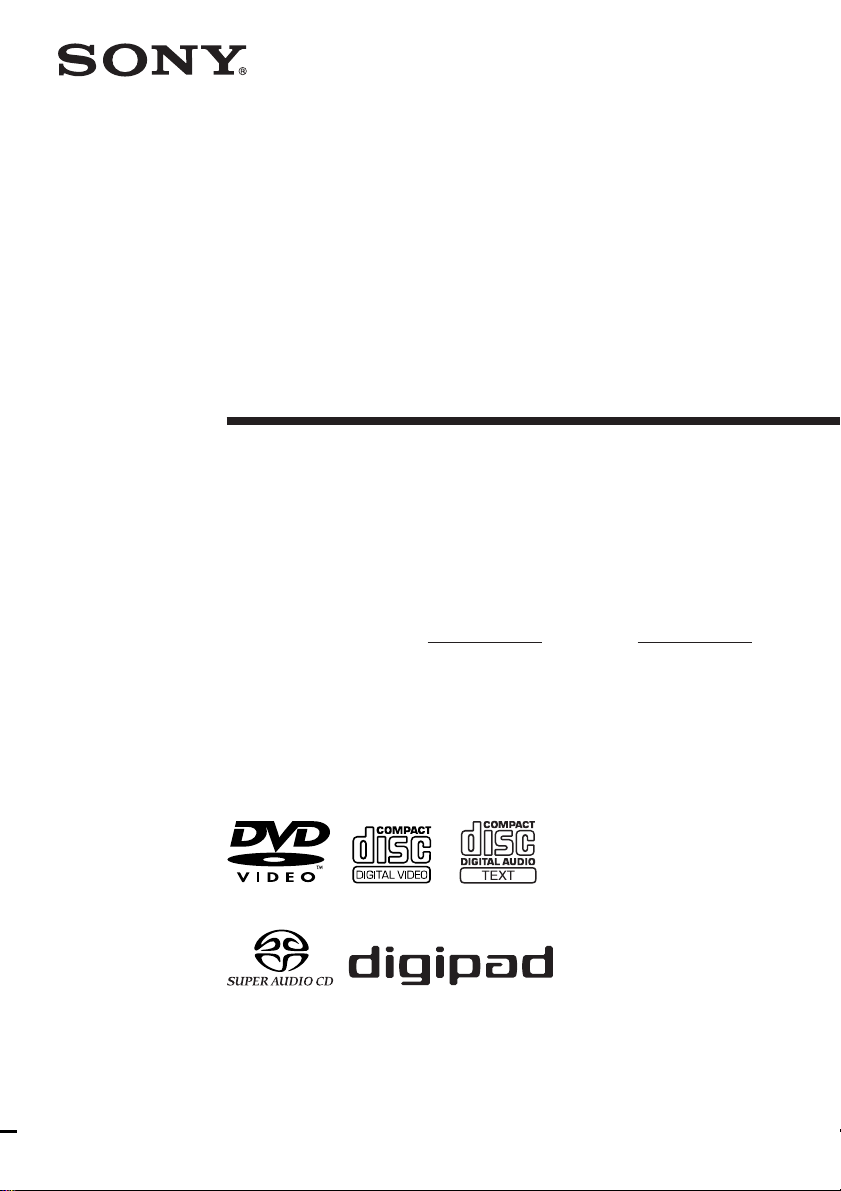
4-241-389-13(1)
Display Side
Hi-Fi Component
System
Operating Instructions
Owner’s Record
The model and serial numbers are located on the rear of the unit. Record the serial number in
the space provided below. Refer to them whenever you call upon your Sony dealer regarding
this product.
Model No. Serial No.
*
DHC-FL7D
DHC-FL5D
© 2002 Sony Corporation
* DHC-FL7D only
Page 2
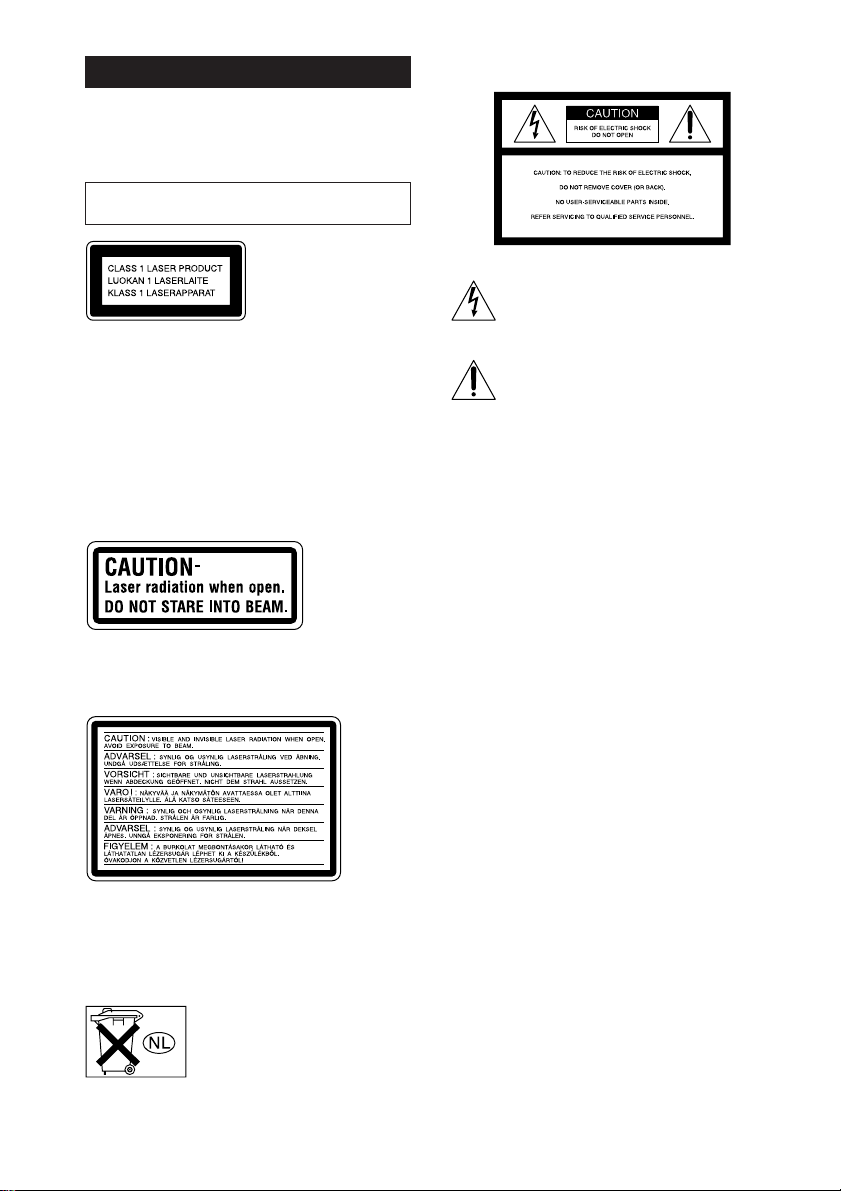
WARNING
To prevent fire or shock hazard, do not
expose the unit to rain or moisture.
To avoid electrical shock, do not open the cabinet.
Refer servicing to qualified personnel only.
Do not install the appliance in a confined space,
such as a bookcase or built-in cabinet.
This appliance is
classified as a CLASS 1
LASER product. This
label is located on the
rear exterior.
CAUTION
The use of optical instruments with this product will
increase eye hazard.
As the laser beam used in this CD/DVD player is
harmful to eyes, do not attempt to disassemble the
cabinet. Refer servicing to qualified personel only.
U.S.A. model
This label is located inside the unit.
European model
The following caution label is located inside the
apparatus.
To prevent fire, do not cover the ventilation of the
apparatus with news papers, table-cloths, curtains,
etc. And don’t place lighted candles on the apparatus.
To prevent fire or shock hazard, do not place objects
filled with liquids, such as vases, on the apparatus.
Don’t throw away the battery with
general house waste, dispose of it
correctly as chemical waste.
NOTICE FOR THE CUSTOMERS IN THE
U.S.A.
This symbol is intended to alert the user to
the presence of uninsulated “dangerous
voltage” within the product’s enclosure that
may be of sufficient magnitude to constitute
a risk of electric shock to persons.
This symbol is intended to alert the user to
the presence of important operating and
maintenance (servicing) instructions in the
literature accompanying the appliance.
WARNING
This equipment has been tested and found to comply
with the limits for a Class B digital device, pursuant
to Part 15 of the FCC Rules. These limits are
designed to provide reasonable protection against
harmful interference in a residential installation. This
equipment generates, uses, and can radiate radio
frequency energy and, if not installed and used in
accordance with the instructions, may cause harmful
interference to radio communications. However, there
is no guarantee that interference will not occur in a
particular installation. If this equipment does cause
harmful interference to radio or television reception,
which can be determined by turning the equipment
off and on, the user is encouraged to try to correct the
interference by one or more of the following
measures:
– Reorient or relocate the receiving antenna.
– Increase the separation between the equipment and
receiver.
– Connect the equipment into an outlet on a circuit
different from that to which the receiver is
connected.
– Consult the dealer or an experienced radio/TV
technician for help.
CAUTION
You are cautioned that any changes or modifications
not expressly approved in this manual could void
your authority to operate this equipment.
GB
2
Page 3
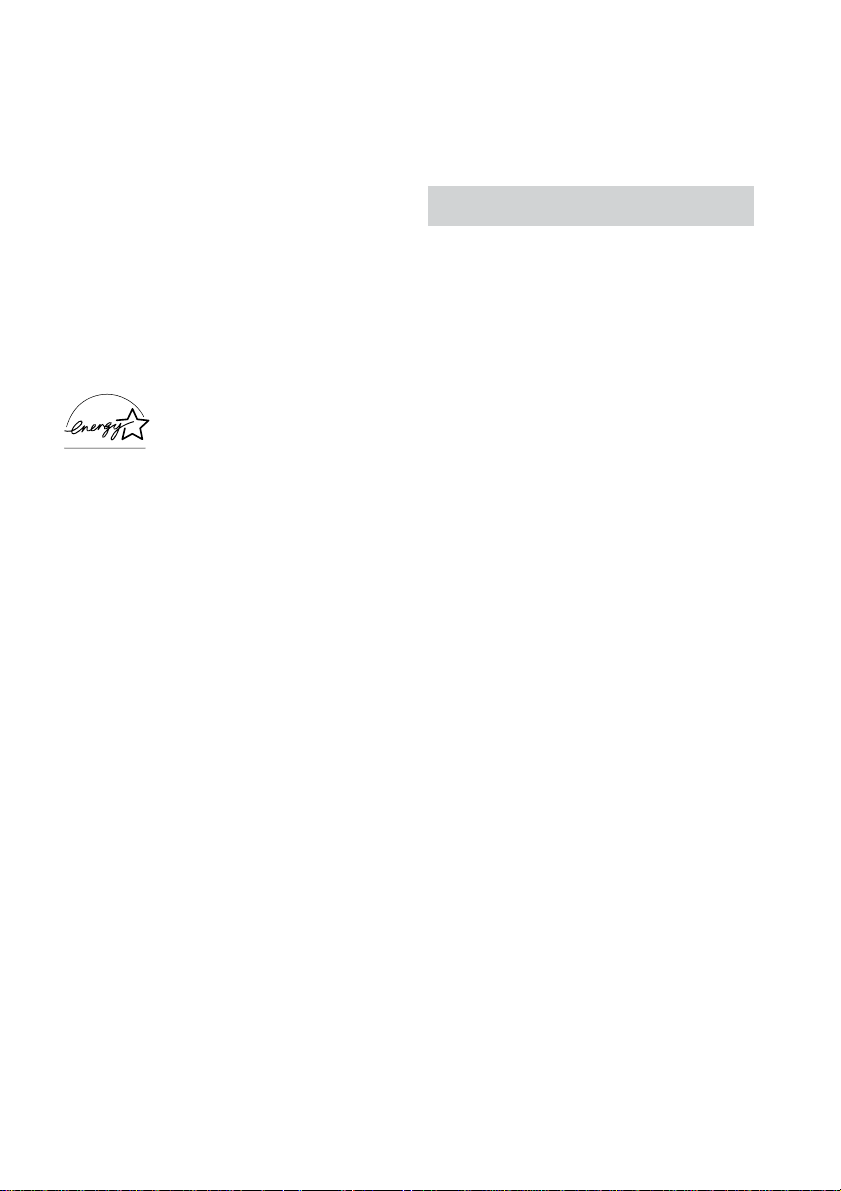
Note to CATV system installer
This reminder is provided to call the CATV system
installer’s attention to Article 820-40 of the NEC that
provides guidelines for proper grounding and, in
particular, specifies that the cable ground shall be
connected to the grounding system of the building, as
close to the point of cable entry as practical.
NOTICE FOR THE CUSTOMERS IN
CANADA
CAUTION:
TO PREVENT ELECTRIC SHOCK, DO NOT USE
THIS POLARIZED AC PLUG WITH AN
EXTENSION CORD, RECEPTACLE OR OTHER
OUTLET UNLESS THE BLADES CAN BE FULLY
INSERTED TO PREVENT BLADE EXPOSURE.
Except for European model
ENERGY STAR
registered mark.
As an ENERGY STAR® partner,
Sony Corporation has determined
that this product meets the ENERGY
®
STAR
efficiency.
This system incorporates Dolby* Digital, Pro Logic
Surround, and the DTS** Digital Surround System.
* Manufactured under license from Dolby
Laboratories.
“Dolby”, “Pro Logic” and the double-D symbol are
trademarks of Dolby Laboratories.
**Manufactured under license from Digital Theater
Systems, Inc. “DTS” and “DTS Digital Surround”
are registered trademarks of Digital Theater
Systems, Inc.
®
is a U.S.
guidelines for energy
Notes on DTS audio playback
Excessive noise may be heard from the speakers
when you play DTS format CDs if the decode format
is set to PCM (page 53) or monaural sound (1/L, 2/R)
(page 33). Set the volume to minumum and be careful
not to damage your speaker system.
IMPORTANT NOTICE
Caution: This system is capable of holding a
still video image or on-screen display image on
your television screen indefinitely. If you leave
the still video image or on-screen display
image displayed on your TV for an extended
period of time, you risk permanent damage to
your television screen. Projection televisions
are especially susceptible to this.
GB
3
Page 4
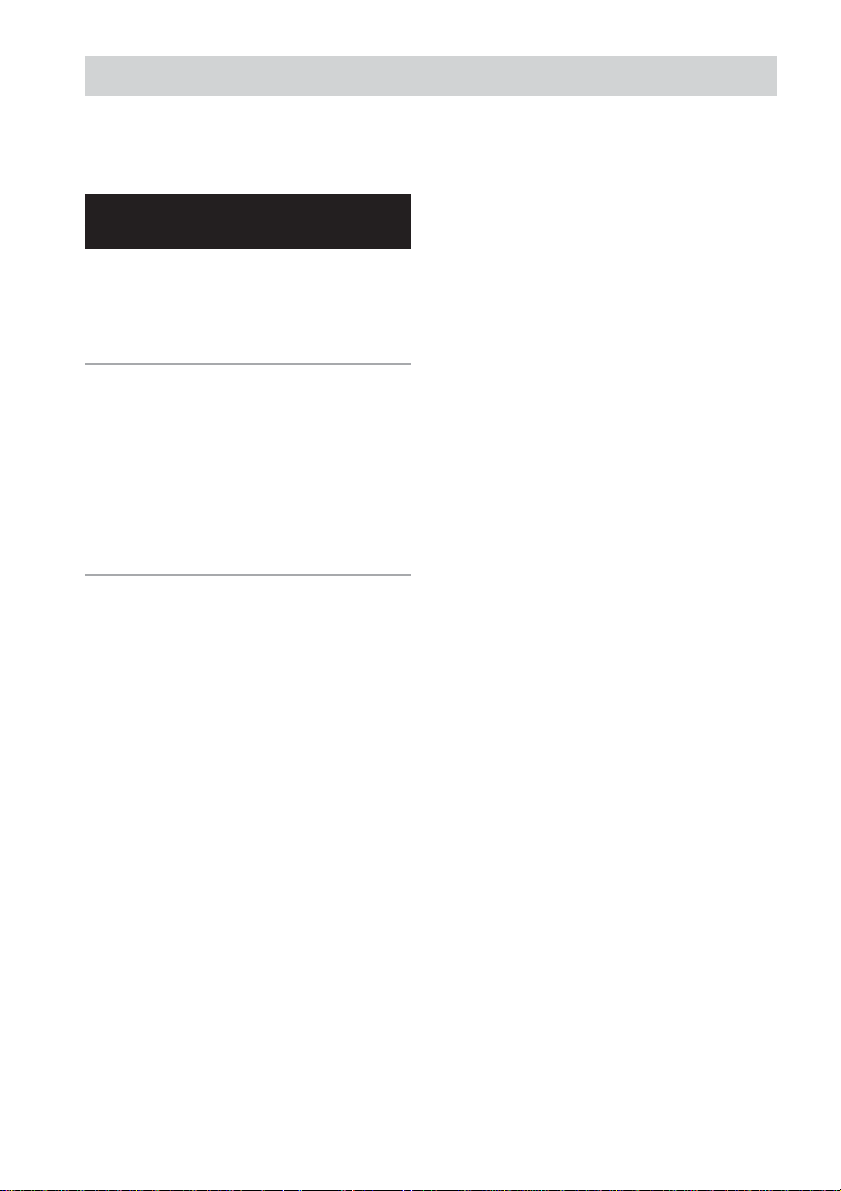
Table of Contents
This system can play the following discs.. 6
List of Buttons and
Reference Pages
Main unit ................................................... 7
Remote Control ......................................... 8
digipad operations ..................................... 9
Getting Started
Hooking up the system............................ 10
Inserting three R6 (size AA) batteries into
the remote ......................................... 13
Setting up your speakers ......................... 14
Specifying the speaker parameters.......... 15
Setting the clock ...................................... 16
DVD/VIDEO CD/CD/Super
Audio CD/MP3
Playing discs:
Loading a disc ......................................... 17
Playing a disc
— Normal Play/Shuffle Play/Repeat
Play/Scan/Slow-motion Play ............ 17
Playing a disc with MP3 audio tracks ..... 19
Creating your own program
— Program Play ............................... 22
Resuming playback from the point you
stopped the disc
— Resume Play ................................ 23
Playing repeatedly
— Repeat Play .................................. 24
Playing DVDs using the menu ................ 25
Playing VIDEO CDs with PBC functions
(Ver. 2.0)
— PBC Play ..................................... 25
Setting up for DVD/VIDEO CD/CD:
Using the Setup Display.......................... 26
Setting the display or sound track language
— LANGUAGE SETUP.................. 27
Settings for the display
— SCREEN SETUP ........................ 28
Custom settings
— CUSTOM SETUP ....................... 29
Speaker settings
— SPEAKER SETUP ...................... 30
Viewing information about the disc:
Checking the playing time and
remaining time.................................. 32
Sound adjustment:
Changing the sound................................. 33
Enjoying movies:
Searching for a title/chapter
/track/index ....................................... 35
Changing the angles ................................ 36
Displaying the subtitles ........................... 36
Using various additional functions:
Locking discs
— CUSTOM PARENTAL CONTROL/
PARENTAL CONTROL ................. 37
GB
4
Page 5
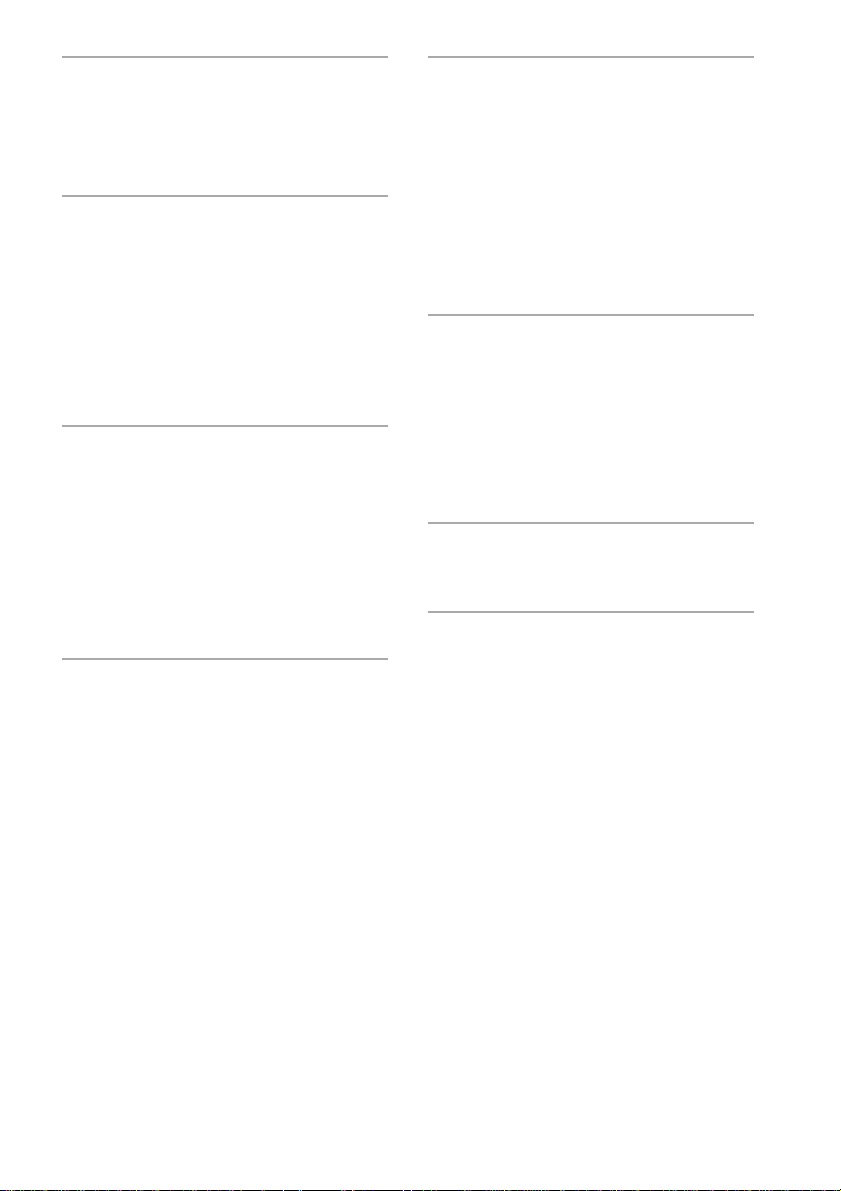
Tuner
Presetting radio stations .......................... 41
Listening to the radio .............................. 42
Using the Radio Data System (RDS)* .... 43
Tape
Loading a tape ......................................... 44
Playing a tape .......................................... 44
Recording to a tape
— CD Synchro Recording/High-Speed
Dubbing/Recording Manually/Program
Edit ................................................... 45
Timer-recording radio programs ............. 47
Sound Adjustment
Adjusting the sound ................................ 48
Selecting the sound effect ....................... 48
Enjoying Dolby Pro Logic II
(DHC-FL7D only) ............................ 49
Adjusting the sound effects ..................... 50
Creating a personal sound effect file
— Personal file ................................. 51
Display
Turning off the display
— Power Saving Mode .................... 52
Using the display..................................... 52
Other Features
To adjust the brightness of the display.... 53
To listen to multi channel sound ............. 53
Singing along: Karaoke**....................... 54
About indicators ...................................... 55
Falling asleep to music
— Sleep Timer ................................. 55
Waking up to music
— Daily Timer ................................. 56
Optional Components
Hooking up optional components ........... 57
Listening to audio from a connected
component ........................................ 58
Recording audio from a connected
component ........................................ 59
Recording on a connected component .... 59
Troubleshooting
Problems and remedies ........................... 60
Additional Information
Precautions .............................................. 65
Specifications .......................................... 67
Glossary .................................................. 70
Language code list .................................. 73
Control Menu Item List........................... 74
Setup Display Item List........................... 75
* European model only.
**Except for North American and European models.
GB
5
Page 6

This system can play the
following discs
Format of discs Disc logo
DVD VIDEO*
Super Audio CD**
VIDEO CD
Music CD
* The “DVD VIDEO” logo is a trademark.
**DHC-FL7D only
Discs that this system
cannot play
• CD-ROMs (PHOTO CDs included)
• All CD-Rs other than music and VCD format
CD-Rs
• Data part of CD-Extras
• DVD-ROMs
• DVD Audio discs
Note
Some CD-Rs/CD-RWs or DVD-Rs/DVD-RWs
cannot be played on this system depending upon the
format or the recording quality or physical condition
of the disc, or the characteristics of the recording
device.
Furthermore, the disc will not play if it has not been
correctly finalized. For more information, see the
operating instructions for the recording device.
Region code of DVDs you can
play on this system
Your system has a region code printed on the
back of the unit and will only play DVDs
labeled with identical region code.
DVDs labeled
system.
If you try to play any other DVD, the message
“Playback prohibited by area limitations.” will
appear on the TV screen.
ALL
will also be played on this
Depending on the DVD, no region code
indication may be labeled even though playing
the DVD is prohibited by area restrictions.
The region code is located below the
COMPONENT VIDEO OUT jacks on the rear
panel.
Note on playback operations of
DVDs and VIDEO CDs
Some playback operations of DVDs and
VIDEO CDs may be intentionally set by
software producers. Since this system plays
DVDs and VIDEO CDs according to the disc
contents the software producers designed, some
playback features may not be available. Also,
refer to the instructions supplied with the
DVDs or VIDEO CDs.
Note on PBC (Playback Control)
(VIDEO CDs)
This system conforms to Ver. 1.1 and Ver. 2.0
of VIDEO CD standards. You can enjoy two
kinds of playback depending on the disc type.
Disc type
VIDEO CDs
without PBC
functions
(Ver. 1.1 discs)
VIDEO CDs
with PBC
functions
(Ver. 2.0 discs)
Copyrights
You can
Enjoy video playback (moving
pictures) as well as music.
Play interactive software
using menu screens displayed on the
TV screen (PBC Playback), in
addition to the video playback
functions of Ver. 1.1 discs.
Moreover, you can play highresolution still pictures, if they are
included on the disc.
This product incorporates copyright protection
technology that is protected by method claims
of certain U.S. patents, other intellectual
property rights owned by Macrovision
Corporation, and other rights owners. Use of
this copyright protection technology must be
authorized by Macrovision Corporation, and is
intended for home and other limited viewing
uses only unless otherwise authorized by
Macrovision Corporation. Reverse engineering
or disassembly is prohibited.
GB
6
Page 7
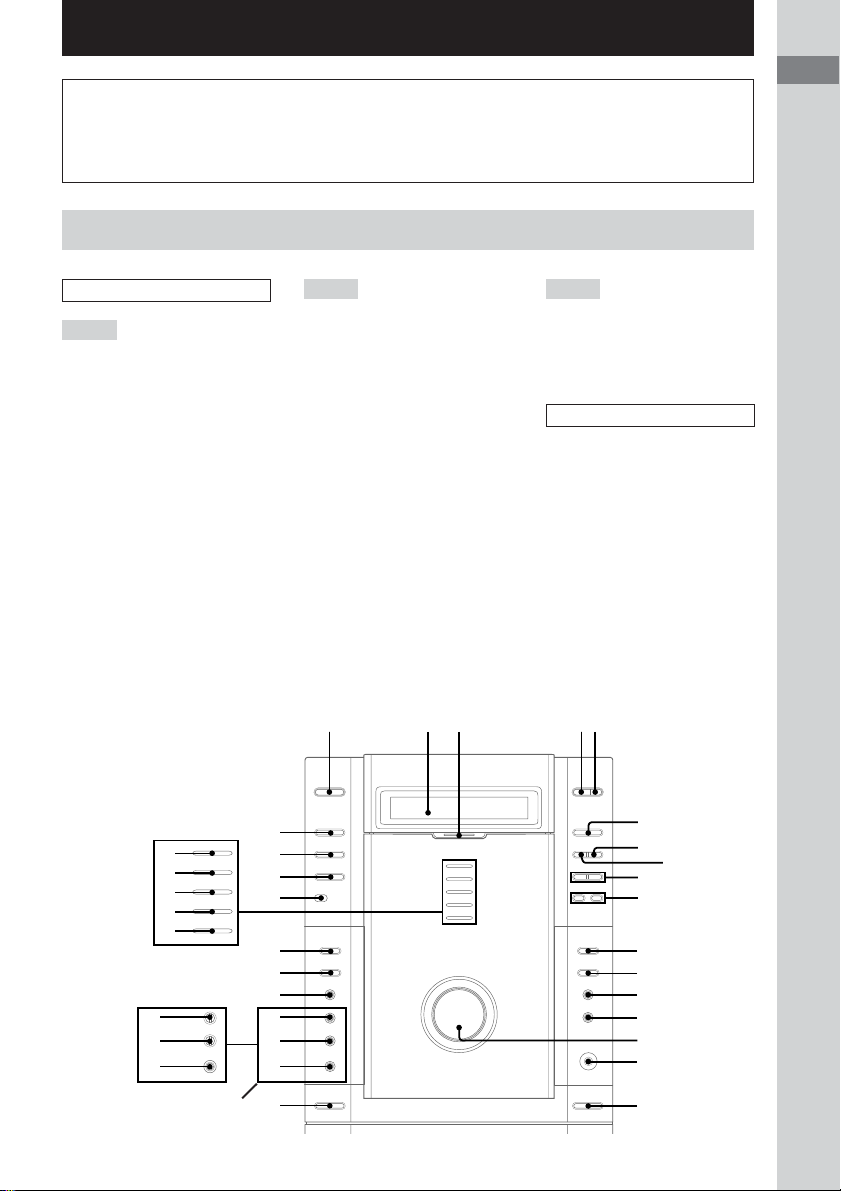
List of Buttons and Reference Pages
How to use this page
Use this page to find the location of buttons and other
parts of the system that are mentioned in the text.
Main unit
ALPHABETICAL ORDER
A – D
2.1CH/MULTI (North American
and European models only) ql
(16, 48, 53, 59, 61)
CD SYNC HI-DUB qd (45, 47)
DIGITAL wf (57)
DISC SELECT 4 (17, 18)
DISC 1 indicator wl (17)
DISC 2 indicator wk (17)
DISC 3 indicator wj (17)
DISC 4 indicator wh (17)
DISC 5 indicator wg (17)
Display window 2
DISPLAY ws (32, 43, 52, 53, 60,
64)
DVD ed (18, 19, 21, 45)
DVD MENU qs (25, 27)
DVD TOP MENU qa (25)
E – R
ECHO LEVEL (Asian model
only) wa (54)
EFFECT (North American and
European models only) w; (48,
50, 59)
GROOVE (North American and
European models only) wa (48,
64)
MD (VIDEO) (Except for North
American model) wd (59)
MIC jack (Except for North
American and European
models) ql (54)
MIC LEVEL (Except for North
American and European
models) w; (54)
MULTI CHANNEL DECODING
indicator 3
PHONES jack qh
REC PAUSE/START qf (45, 46)
Remote sensor e;
Illustration number
r
PLAY MODE qg (9, 13, 14)
Name of button/part Reference page
RR
T – V
TAPE A/B ea (44, 45, 54)
TUNER/BAND es (41, 42)
VIDEO (MD) (North American
model only) wd (58)
VOLUME qg
BUTTON DESCRIPTIONS
?/1 (power) 1
Z (disc tray) 5
Z A (deck A) qk
Z B (deck B) qj
hH (play) 6
X (pause) 8
x (stop) 7
./> (go back/go forward)
9
–/m, M/+
(rewind, fast forward) q;
List of Buttons and Reference Pages
wl
wk
wj
wh
wg
(Except for North American
model and European models)
wa
w;
ql
(North American model and
European models only)
ed
es
ea
e;
wf
wd
ws
wa
w;
ql
qk
1
452 3
hH
ZZ
Z
6
xX
7
9
q;
qa
qs
qd
qf
qg
qh
qj
8
GB
7
>.
M +– m
?/1
Page 8
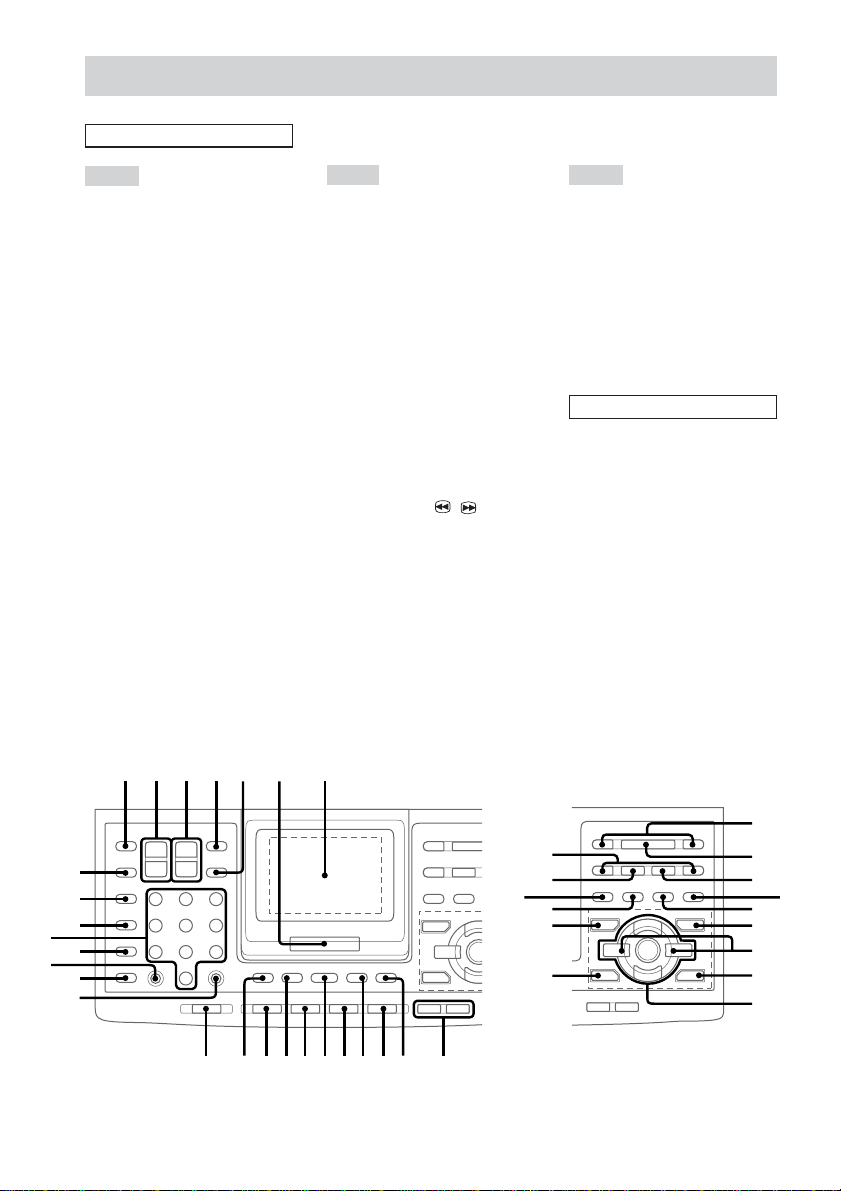
Remote Control
ALPHABETICAL ORDER
A – E
2.1CH/MULTI* e; (16, 48, 53,
59, 61)
ALBUM +/– ed (20)
AMP MENU 9 (14, 15, 31, 49,
53)
ANGLE ek (36, 62)
AUDIO el (27, 29, 33)
CLEAR ql (21–24, 30, 35)
CLOCK/TIMER SELECT* wf
(47, 56)
CLOCK/TIMER SET wf (16, 47,
56)
D.SKIP 5 (18, 21, 46)
digipad 7 (9)
DISPLAY 4 (32, 43, 52, 53, 60,
64)
DSP EDIT* ej (50, 51)
DVD qh (17, 18, 21, 25, 29, 32–
36, 40, 45, 52, 57, 59, 61–64,
66, 70)
DVD DISPLAY qa (20, 23, 24,
26, 32, 33, 35–39)
DVD MENU qg (25, 27)
DVD SETUP* 9 (26, 31, 38)
DVD TOP MENU qj (25)
EFFECT* es (48, 50, 59)
ENTER 6 (14–16, 18, 20, 21,
23–26, 33, 35–41, 46, 47, 49–
51, 53, 56, 64)
F – S
FUNCTION 0 (19, 45, 54, 58,
59, 63)
GAME MODE eh (48)
GROOVE* ef (48)
KARAOKE PON* eh (54)
MOVIE MODE es (48)
MUSIC MODE ej (48)
Numeric buttons wd (18, 22, 25,
35, 38–40, 42)
P FILE* el (51)
PLAY MODE/DIRECTION w;
(17, 19, 21, 22, 44–46, 54, 62)
PRESET +/– wj
PREV/NEXT wj
REPEAT/FM MODE ws (18, 20,
22, 64)
RETURN O e; (25, 35, 38, 39)
SCAN/SLOW t / T ra
(18)
SELECT wk
SHIFT qd
SLEEP wg (55)
SUBTITLE ea (27, 36)
T – V
TAPE A/B qs (44, 45, 54)
TOOL MODE ef (48)
TUNER MEMORY* w; (41)
TUNER/BAND qf (41, 42)
TUNING +/– ra
TV/VIDEO wh (13)
TV ?/1 1 (13)
TV CH +/– 3 (13)
TV VOL +/– 2 (13)
VOLUME +/– 8
BUTTON DESCRIPTIONS
?/1 (power) qk
hH (play) wk
X (pause) r;
x (stop) wl
. (go back) wj
> (go forward) wj
m (rewind) ra
M (fast forward) ra
V/v/B/b/ENTER eg
>10 wa
* To use these functions, press the
button while pressing SHIFT.
wd
wa
1 2 3 45 6 7
wj
wh
wg
wf
ws
w;
ql
ra
r;
el
ek
V
ej
B
eh
v
V
Bb
v
wk
wl
ea
es
ed
ef
eg
e;
890qaqsqdqfqgqhqjqk
GB
8
Page 9
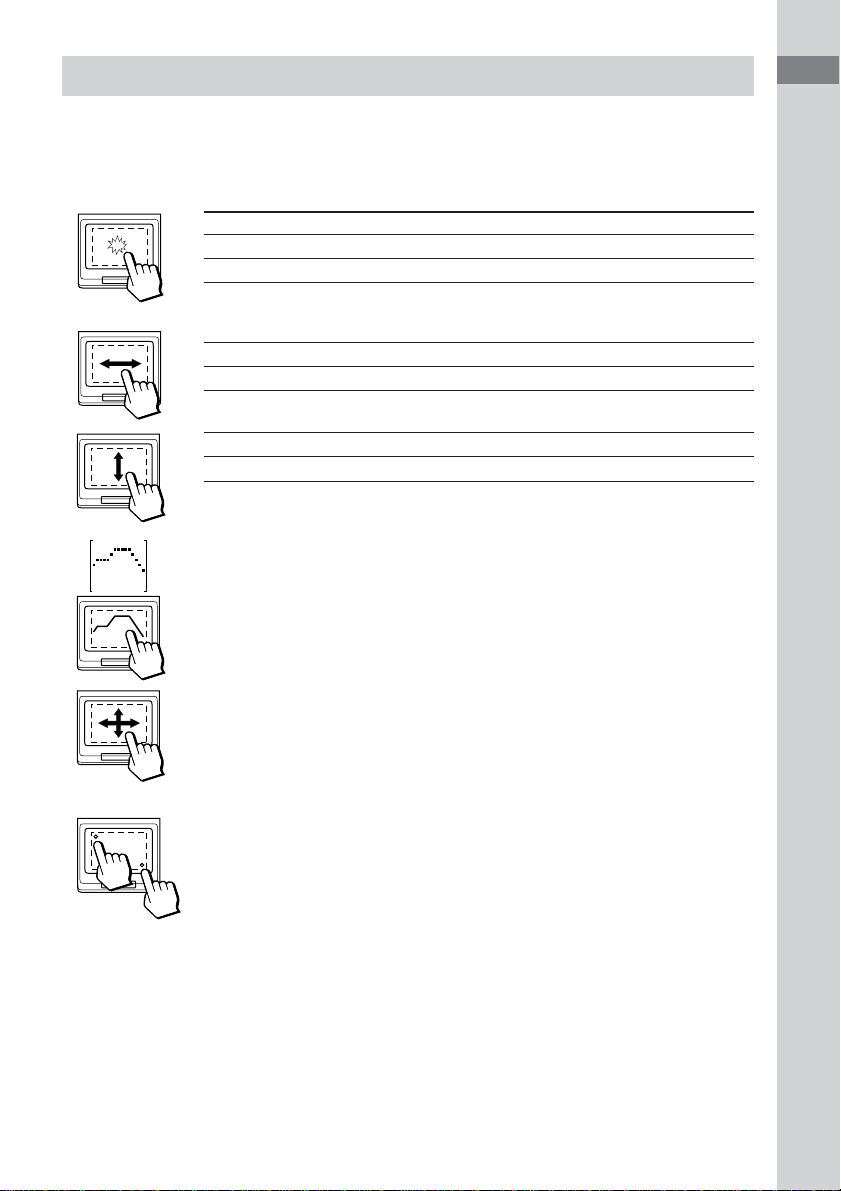
digipad operations
The remote is equipped with an unique digipad multi controlling device. You can control various
operations with this digipad. When touching the digipad, do not use utensil whose end is sharpened.
When this unit does not respond to the digipad operations, press the digipad a little harder.
DVD, TUNER, TAPE A/B functions
Basic operation DVD, TUNER, TAPE A/B
Tap once hH (Start playback)*
Tap twice x (Stop playback)
* When you tap the digipad while playing a CD, playback pauses. Tap again to resume
playback.
Slide from the left to the right > (AMS +, preset +)**
Slide from the right to the left . (AMS –, preset –)**
Slide from lower side to upper side M (Fast forward, tuning +)**
Slide from upper side to lower side m (Rewind, tuning –)**
**If you keep on moving, you can operate as pressing and holding these buttons.
Adjusting the equalizer curve in EQ EDIT operations (page 50)
The curve made by sliding the finger is reflected in the display.
List of Buttons and Reference Pages
Selecting parameters in DSP EDIT and other adjustments
(page 50)
Slide in the direction until you reach the value you want (refer to each of the
operations).
A
B
Adjusting the position of the digipad
When the digipad operation is not carried out properly or when you replace the
batteries, perform the following procedure. When carrying out this operation,
make sure to point the remote toward the main unit.
1 Turn on the system.
2 Press DISPLAY and . on the remote at the same time.
“CALIBRATION” flashes in the display.
3 Tap the dot at the left upper corner of the digipad.
“A PUSHED” appears in the display, then “CALIBRATION” flashes.
4 Tap the dot at the right bottom corner of the digipad.
“B PUSHED” appears in the display, then “CALIBRATION” flashes.
5 Press ENTER on the remote.
“CAL END” appears in the display.
GB
9
Page 10
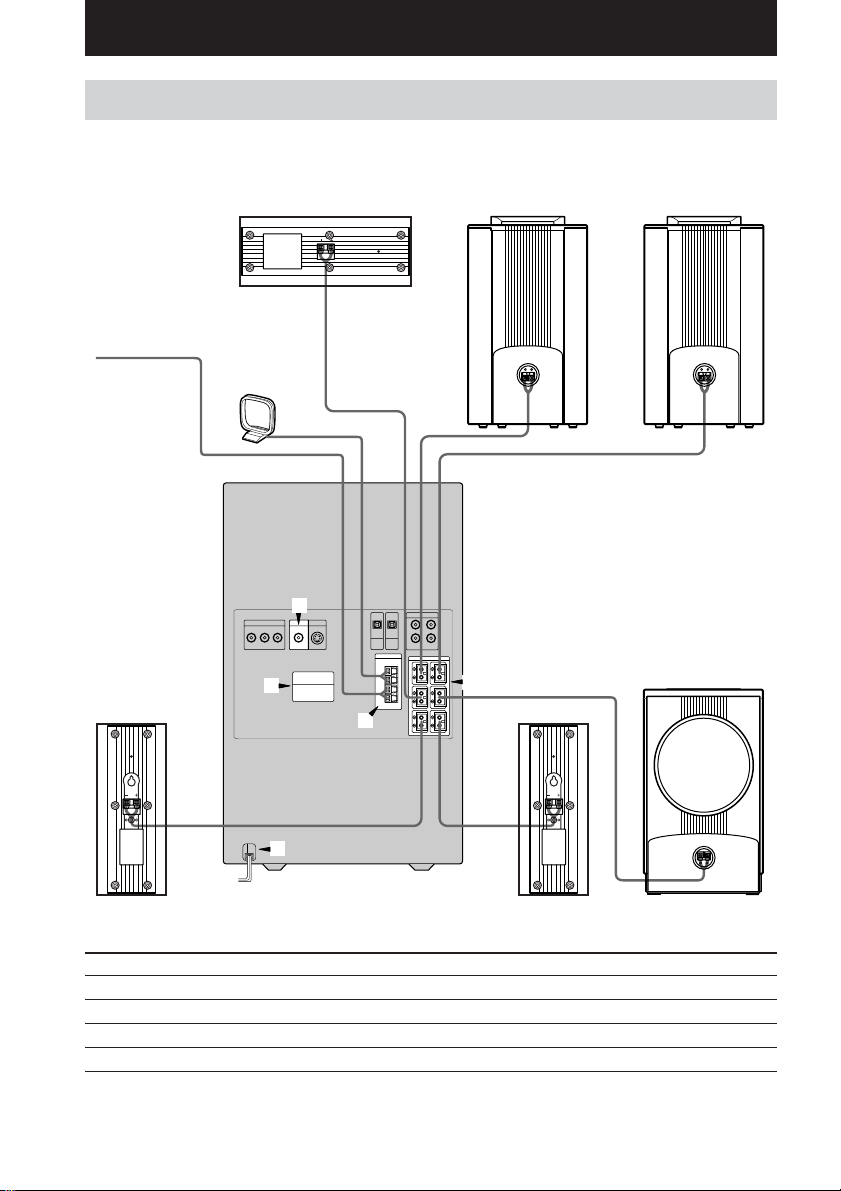
Getting Started
Hooking up the system
Do the following procedure 1 to 6 to hook up your system using the supplied cords and
accessories.
Center speaker
FM antenna
AM loop antenna
3
Front speaker
(Right)
Front speaker
(Left)
4
1
2
5
Rear speaker
(Right)
Connect the To the
Front speakers SPEAKER FRONT L (white) and R (red) terminals
Rear speakers SPEAKER REAR L (blue) and R (gray) terminals
Center speaker SPEAKER CENTER (green) terminal
Sub woofer SPEAKER WOOFER (purple) terminal
GB
10
Rear speaker
(Left)
Sub woofer
Page 11
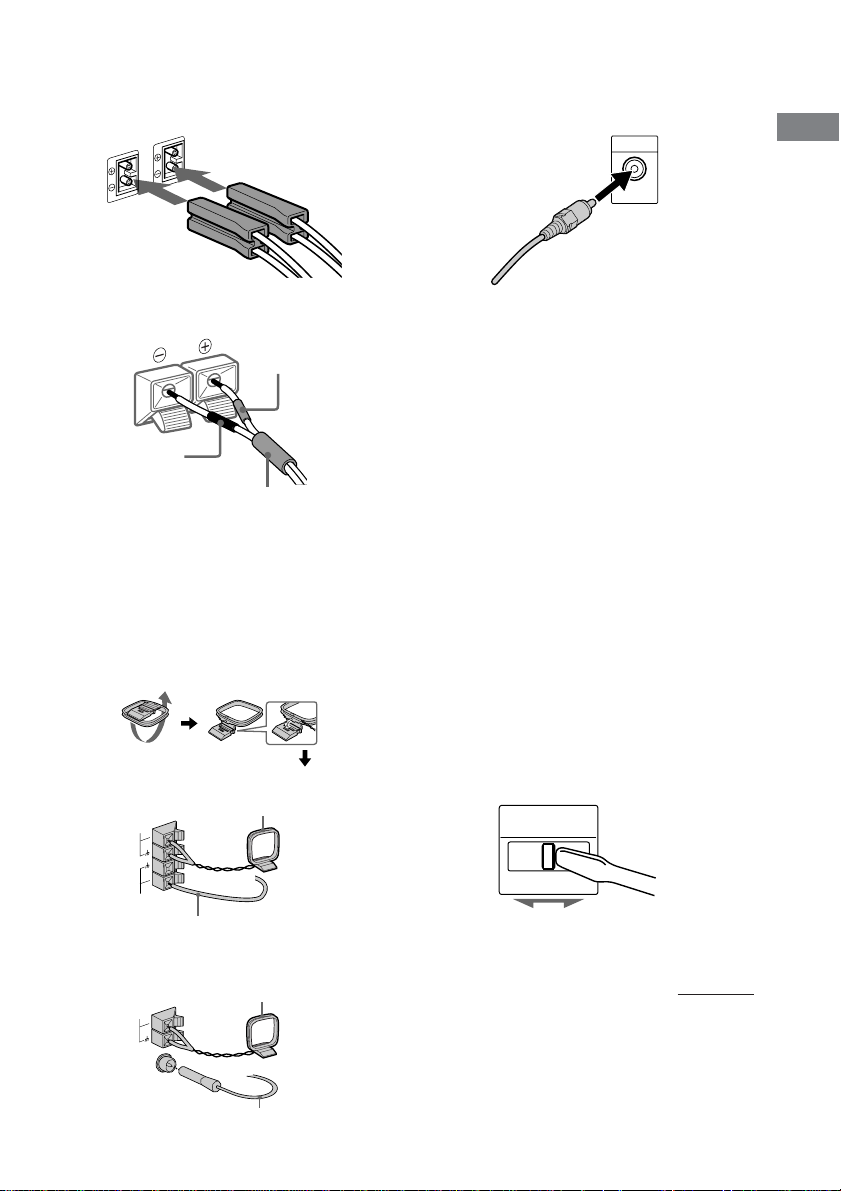
1 Connect the speakers.
Connecting speaker cords
Main unit
3 Connect the video input jack of your TV
to the VIDEO OUT jack with the video
cable.
Getting Started
Speaker
Red(3)
Black (#)
Color tube
Note
Be sure to match the speaker cord to the appropriate
terminal on the components: 3 to 3, and # to #. If
the cords are reversed, the sound will be distorted and
will lack bass.
2 Connect the FM/AM antennas.
Set up the AM loop antenna, then connect
it.
Jack type A
M
A
5
7
M
F
Extend the FM lead antenna horizontally.
AM loop antenna
Ω
When using a TV
Turn on the TV and select the video input so you can
view the pictures from this system.
Tips
• For even higher quality video images;
– Use an optional component video cable to
connect the COMPONENT VIDEO input jacks
on your TV to the COMPONENT VIDEO OUT
jacks of this system. If your TV is compatible
with progressive format file signals, use this
connection and set “COMPONENT OUT” to
“PROGRESSIVE” in “SCREEN SETUP” (page
28).
– Use an optional S-video cable to connect the S
VIDEO input jack on your TV to the S VIDEO
OUT jack of this system.
• If you connect a video deck between this unit and
the TV, you may experience video leakage when
watching the video signal from this unit. Do not
connect a video deck between this unit and the TV.
4 For models with a voltage selector, set
VOLTAGE SELECTOR to the position of
your local power line voltage.
Refer to the print on your system’s
VOLTAGE SELECTOR for available
settings.
VOLTAGE
SELECTOR
220V 230-
120V*
* Saudi Arabian Model 120 -127 V
240V
Jack type B
AM loop antenna
AM
Ω
75
FM
AXIAL
CO
Extend the FM lead antenna horizontally.
continued
11
GB
Page 12
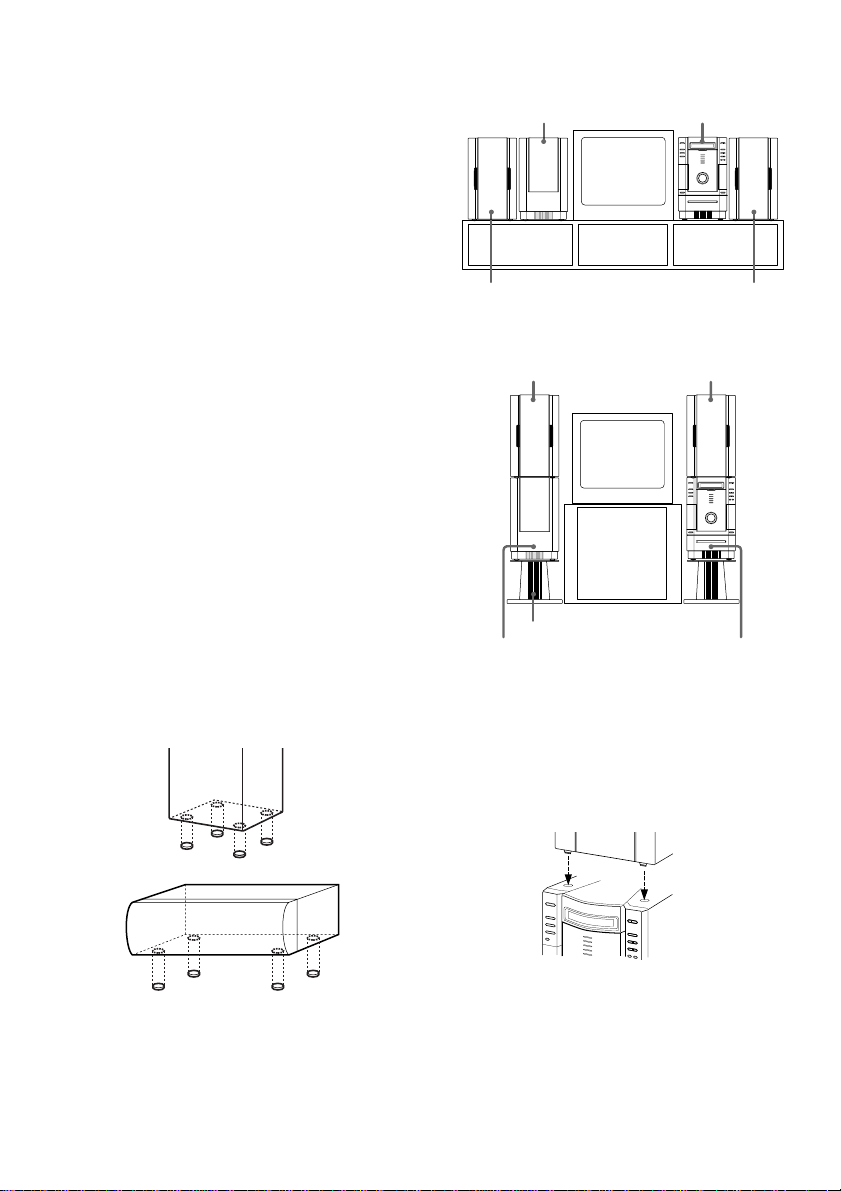
Hooking up the system (continued)
5 Connect the power cord to a wall outlet.
The demonstration appears in the display.
When you press ?/1, the system turns on
and the demonstration automatically ends.
If the supplied adaptor on the plug does not
fit your wall outlet, detach it from the plug
(only for models equipped with an adaptor).
6 (Except for Pan American and
European models)
Set the color system according to your
TV.
The color system is factory set to NTSC for
region code 3 models, and PAL for other
region code models. Each time you perform
the procedure below, the color system
changes as follows:
NTSC y PAL
Use the buttons on the unit.
1 Press ?/1 to turn off the system.
2 Press ?/1 while holding down X.
The system turns on and the color system is
changed.
Before connecting the Center and
Rear speakers
Stick the supplied speaker pads to the bottom
of the center speaker and rear speakers to
stabilize the speakers and prevent them from
slipping.
Rear speaker
After hooking up the system, we recommend to
place the system as follows:
Sub woofer Main unit
Front speaker
(Left)
Front speaker
(Left)
Optional stand (not supplied)*
Sub woofer
* The optional stands are supplied for U.S.A. model.
Front speaker
(Right)
Front speaker
(Right)
Main unit
When placing the speakers on top of the sub
woofer and the main unit, be sure to place the
foot of the speakers to fit in the hollows on top
of the sub woofer and the main unit.
12
Center speaker
GB
Page 13
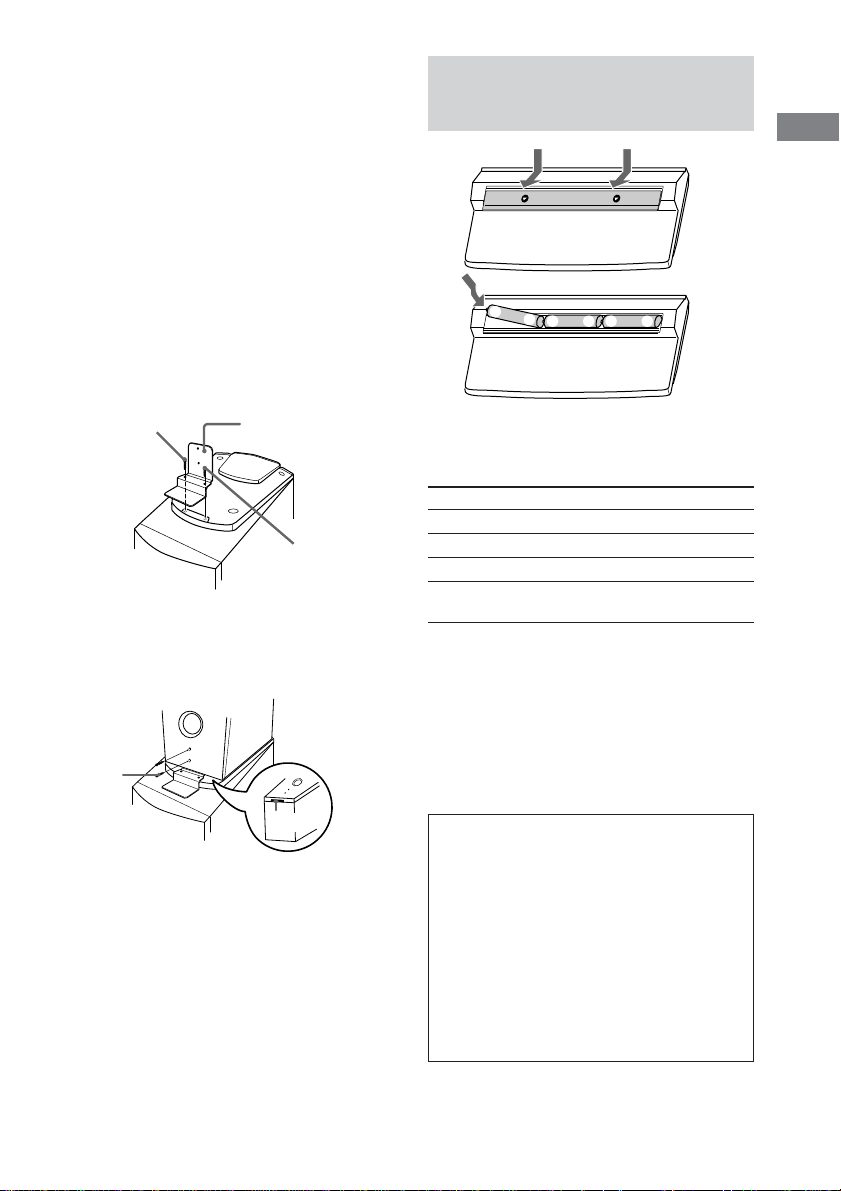
E
E
e
e
E
e
Notes
• Keep the speaker cords away from the antennas to
prevent noise.
• Do not place the rear speakers on top of a TV. This
may cause color distortion in the TV screen.
• Be sure to connect both left and right rear speakers.
Otherwise, the sound will not be heard.
To prevent the speakers from falling
When you place the speakers on top of the sub
woofer and the main unit, do the following.
1 Place the speaker support on the sub woofer
and the main unit. Tighten one of the screws
(1) lightly to temporarily fix the speaker
support, tighten the other screw to fix (2), then
tighten the first screw (1) firmly.
Tighten the screws while threading the top
boards of the sub woofer and the main unit.
Screw (2)
Speaker support
Screw (1)
2 Insert the speaker support in the slot of the front
speakers. Tighten two screws while threading
the rear boards of the front speakers.
Screw
Inserting three R6 (size AA)
batteries into the remote
Getting Started
Operating a Sony TV
You can use the following buttons on the
remote to operate a Sony TV.
To Press
Turn the TV on or off TV ?/1.
Switch the TV’s video input TV/VIDEO.
Change the TV channels TV CH +/–.
Adjusts the volume of the TV TV VOL +/–.
speaker(s)
Tip
When the remote no longer operates the system,
replace all the batteries with new ones.
Note
If you do not use the remote for a long period of time,
remove all the batteries to avoid possible damage
from battery leakage.
Note
When carrying the system, do not lift the front
speakers only.
Slot
Notice for carrying this system
Do the following to protect the DVD
mechanism.
1 Turn on the system, then press DVD.
Make sure that all discs are removed
from the unit.
2 Hold down DVD, then press ?/1 until
“LOCK” appears.
3 Release ?/1 first, then release DVD.
4 Unplug the AC power cord.
13
GB
Page 14
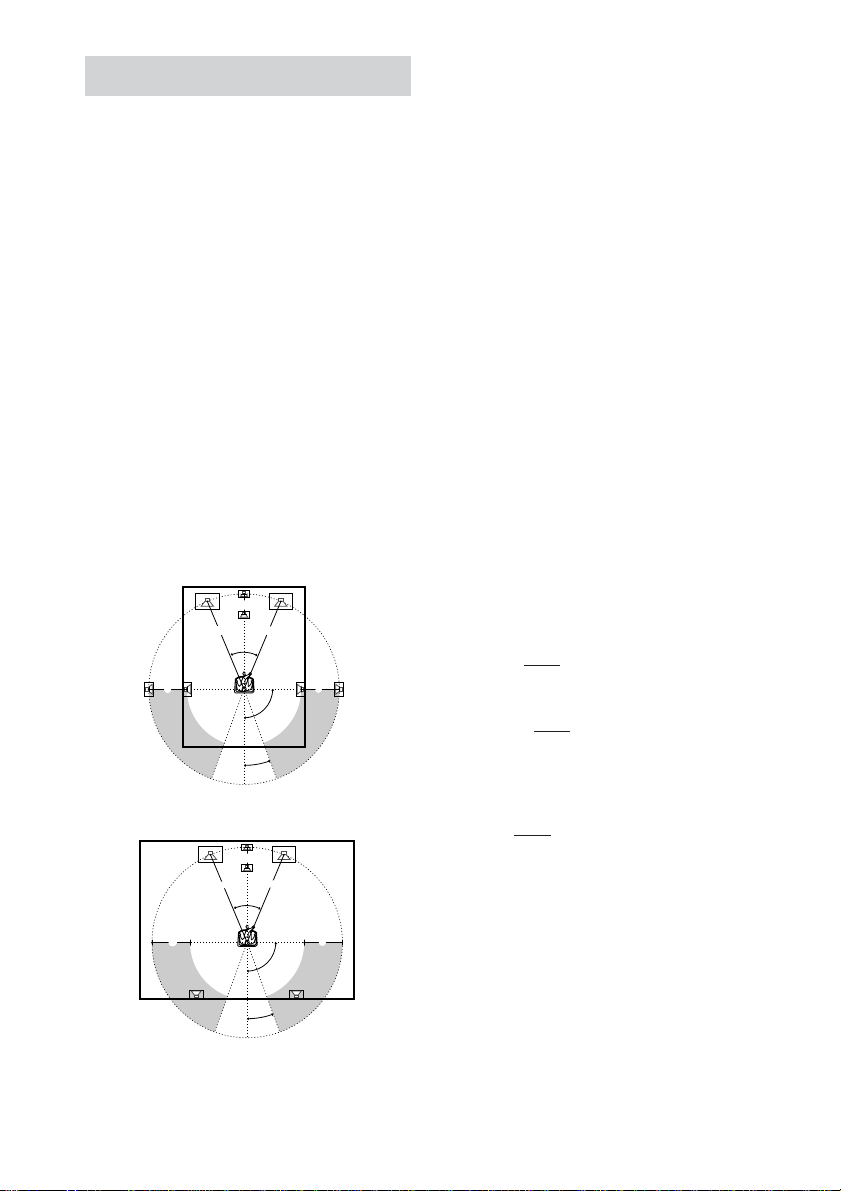
Setting up your speakers
Positioning the speakers
For the best possible surround sound, all the
speakers other than the sub woofer should be
the same distance from the listening position
(A).
However, if necessary, this system allows you
to place the center speaker up to 1.5 meters
(5 feet) closer (B) and the rear speakers up to
4.5 meters (15 feet) closer (C) to the listening
position.
The front speakers can be placed from 1.0 to
12.0 meters (3 to 40 feet) (A) from the
listening position.
You can place the sub woofer in any position.
You can place the rear speakers either behind
you or to the side, depending on the shape of
your room, etc.
When the rear speakers are placed to the side
B
A A
45°
C
20°
When the rear speakers are placed behind you
B
A A
45°
Note
Do not place the center and rear speakers farther away
from the listening position than the front speakers.
C
90°
CC
90°
20°
Specifying distance, position
and height of the speakers
Use the remote for the operation.
1 Press AMP MENU repeatedly until
“AMP MENU” appears.
2 Press ENTER.
3 Sit in your listening position and press
V or v repeatedly to select the items to
be set.
• Adjustable items
– Distance of the front, rear, and center speakers
– Position and height of the rear speakers
4 Press B or b repeatedly to select the
parameter you want.
The selected parameter appears.
5 Repeat steps 3 and 4 to set other
parameters.
6 Press ENTER.
Tip
You can use the digipad instead of the cursor buttons
(V/v/B/b).
x DISTANCE
You can vary the distance of each speaker as
follows. The default settings are underlined.
• FRONT 2.4 m (8 feet) (front speakers distance)
Front speaker distance can be set in 0.1 m
(1 feet) steps from 1.0 to 12.0 m (3 to 40 feet).
• CENTER 2.4 m (8 feet) (center speaker
distance)
Center speaker distance can be set in 0.1 m
(1 feet) steps from the front speaker distance to
1.5 m (5 feet) closer to your listening position.
• REAR 1.5 m (5 feet) (rear speakers distance)
Rear speaker distance can be set in 0.1 m
(1 feet) steps from a distance equal to the front
speaker distance to a distance 4.5 m (15 feet)
closer to your listening position.
Note
If each of the front or rear speakers are not placed an
equal distance from your listening position, set the
distance of the closest speaker.
14
GB
Page 15
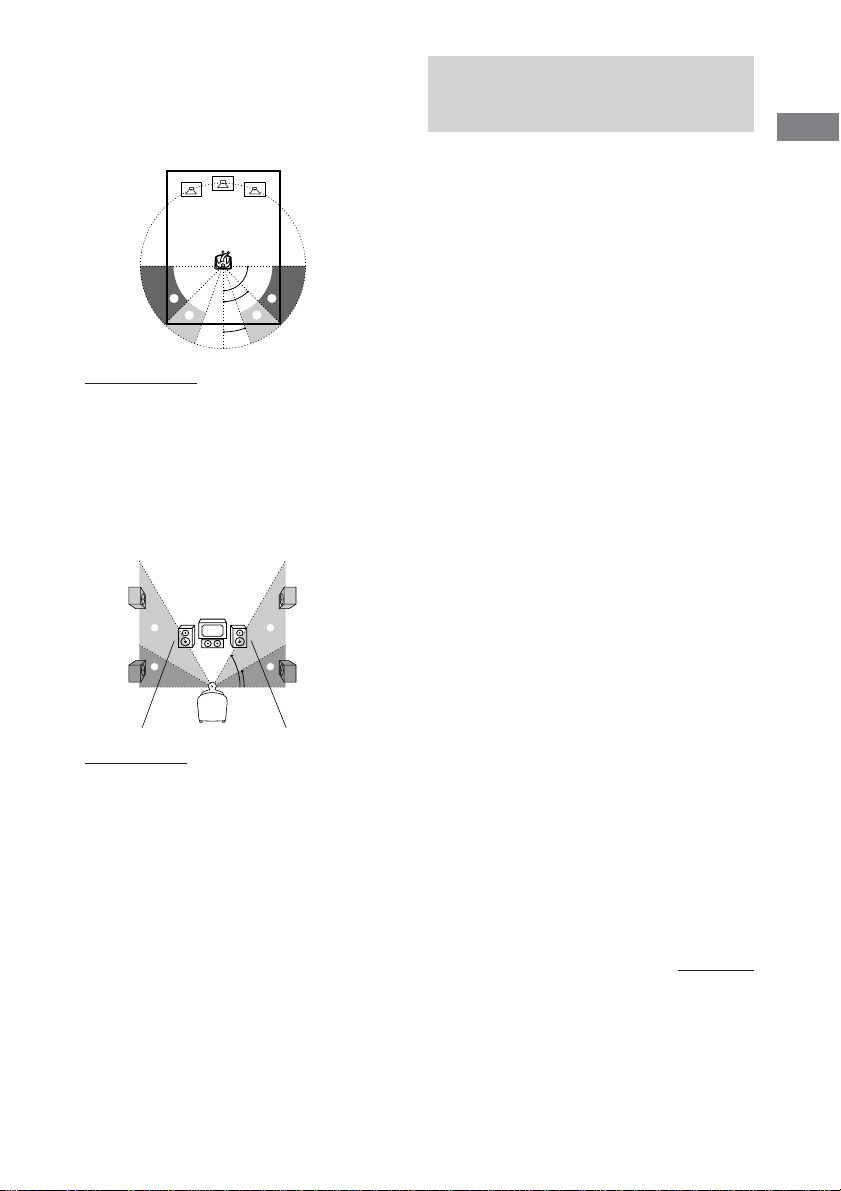
x Rear speaker position and height
Specify the position and height of the rear
speakers. The default settings are underlined.
Position diagram
90
AA
45
BB
20
• R. PL. BEHIND
Select this if the rear speakers are located in
the section B.
• R. PL. SIDE
Select this if the rear speakers are located in
the section A
Height diagram
CC
60
DD
30
• R. HGT. LOW
Select this if the rear speakers are located in
the section D.
• R. HGT. HIGH
Select this if the rear speakers are located in
the section C.
Specifying the speaker
parameters
Use the remote for the operation.
1 From your listening position, press
AMP MENU.
Adjustable menus and parameters are
described below.
2 Press V or v repeatedly until “LEVEL
MENU” appears.
3 Press ENTER.
4 Press V or v repeatedly to select the
parameter.
5 Press B or b repeatedly to select the
setting you want.
6 Repeat steps 4 to 5 to set other
parameters.
7 Press ENTER.
Tips
• You can use the digipad instead of the cursor
buttons (V/v/B/b).
• You can use “SPEAKER SETUP” in the Setup
Display to specify the balance, level, and test tone
parameters (page 30).
Adjustable parameters
The default settings are in the parentheses.
x BALANCE
• FRNT L___R: (center)
Balance between the front left and right
speakers.
• REAR L___R: (center)
Balance between the rear left and right
speakers.
Range: 6 steps to the left and 6 steps to the right
(13 steps)
Getting Started
continued
15
GB
Page 16
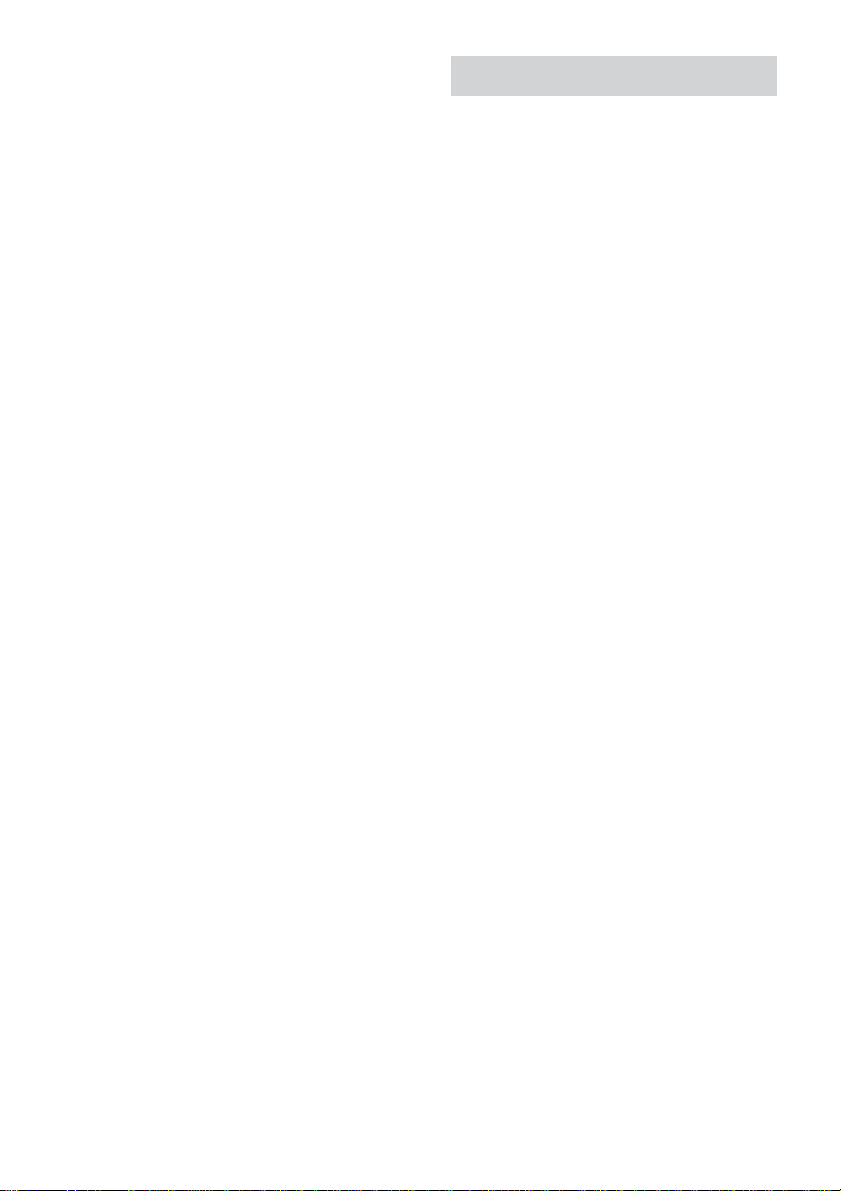
Specifying the speaker parameters
(continued)
Setting the clock
x LEVEL
• CENTER: (0 dB)
Level of the center speaker (–6 dB to +6 dB,
1 dB steps).
• REAR: (0 dB)
Level of the rear speakers (–6 dB to +6 dB,
1 dB steps).
• SUB W.: (0 dB)
Level of the subwoofer (–6 dB to +6 dB,
1 dB steps).
x D.COMP.
• D.COMP.: (OFF)
Dynamic range compression.
Range: OFF, 0.1 to 0.9, STD, MAX
“OFF” does not compress the dynamic range.
“0.1” to “0.9” settings allow you to compress
the dynamic range in small steps. “STD”
reproduces the sound track with the dynamic
range intended by the recording engineer.
“MAX” provides a great compression of the
dynamic range.
x TEST TONE
• TEST TONE: (OFF)
Test tone output.
Range: OFF, ON
“ON” outputs the test tone from each speaker in
sequence. Adjust the LEVEL and BALANCE
parameters so that the volume level of the test
tone from each speaker sounds the same using
the remote from your listening position. Select
“OFF” to turn off the test tone.
Notes
• When 2.1CH/MULTI is set to “2.1CH” (page 53),
you cannot set rear speaker balance, center level,
rear level.
• Dynamic range compression is possible with Dolby
Digital sources only.
1 Turn on the system.
2 Press CLOCK/TIMER SET on the
remote.
3 Press . or > repeatedly to set the
hour.
4 Press ENTER on the remote.
5 Press . or > repeatedly to set the
minutes.
6 Press ENTER on the remote.
To adjust the clock
1 Press CLOCK/TIMER SET on the remote.
2 Press . or > repeatedly to select
“CLOCK SET?”, then press ENTER on the
remote.
3 Do the same procedures as step 3 to 6
above.
Note
The clock settings are canceled when you disconnect
the power cord or if a power failure occurs.
16
GB
Page 17
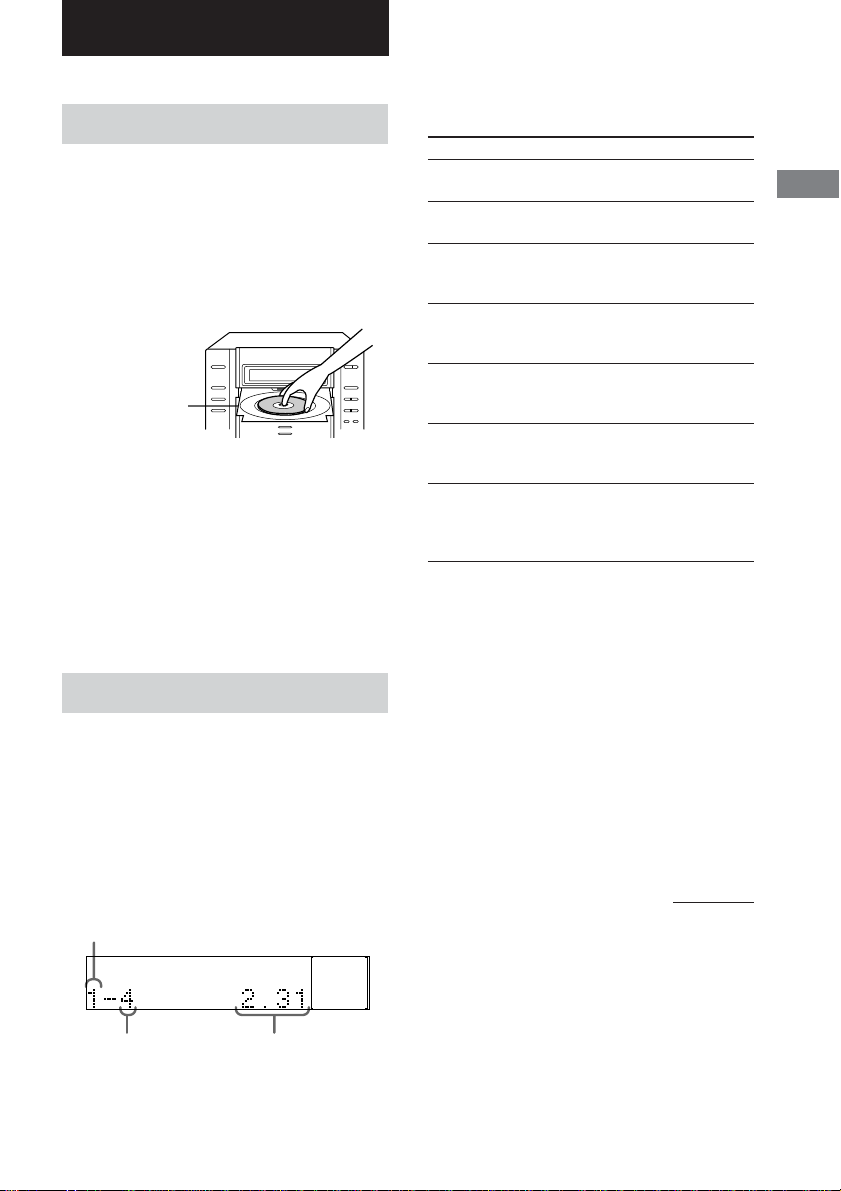
DVD/VIDEO CD/CD/Super Audio CD/MP3
Playing discs
Loading a disc
1 Press DISC SELECT repeatedly to
select the disc tray you want to open.
2 Press Z.
The front panel slides down and the disc
tray slides out.
3 Place a disc with the label side up on
the disc tray.
When you play
a 8 cm disc,
place it on the
inner circle of
the tray.
4 Press Z to close the disc tray.
To insert other discs, repeat the same
procedure.
When a disc is inserted in the disc tray, the
corresponding disc indicator (1 to 5 from
top) lights up.
Note
When the disc tray slides out, you cannot open the
cassette deck.
Playing a disc
— Normal Play/Shuffle Play/Repeat
Play/Scan/Slow-motion Play
Before playing a DVD or a VIDEO CD, turn
on your TV and select the video input.
Depending on the DVD or VIDEO CD, some
operations may be different or restricted. Refer
to the operating instructions supplied with the
disc.
Disc tray number
1 When playback is stopped, press PLAY
MODE/DIRECTION on the remote
repeatedly until the mode you want
appears in the display.
Select
ALL DISCS
(Normal Play)
1 DISC
(Normal Play)
ALBUM
(Normal Play)
ALL DISCS
SHUF
(Shuffle Play)
1 DISC
SHUF
(Shuffle Play)
ALBUM SHUF
(Shuffle Play)
PGM
(Program Play)
To play
All discs in the disc tray
continuously.
The tracks on the disc you have
selected in original order.
All MP3 audio tracks in the
album on the disc you have
selected in original order.
The tracks on all discs in random
order.
The tracks on the disc you have
selected in random order.
All MP3 audio tracks in the
album on the disc you have
selected in ramdom order.
The tracks on all discs in the
order you want them to be played
(see “Creating your own
program” on page 22).
2 Press DISC SELECT repeatedly to
select the disc you want to play.
3 Press hH.
If you press hH when DVD is selected
as the function (press DVD) and the disc
tray is closed, playback starts.
Notes
• You cannot change the play mode during playback.
• You cannot use 1 DISC SHUF or ALBUM SHUF
Shuffle Play with DVDs. You can use ALL DISCS
SHUF except for DVDs.
continued
DVD/VIDEO CD/CD/Super Audio CD/MP3
DISC
Track number
1DISC
Playing time
17
GB
Page 18
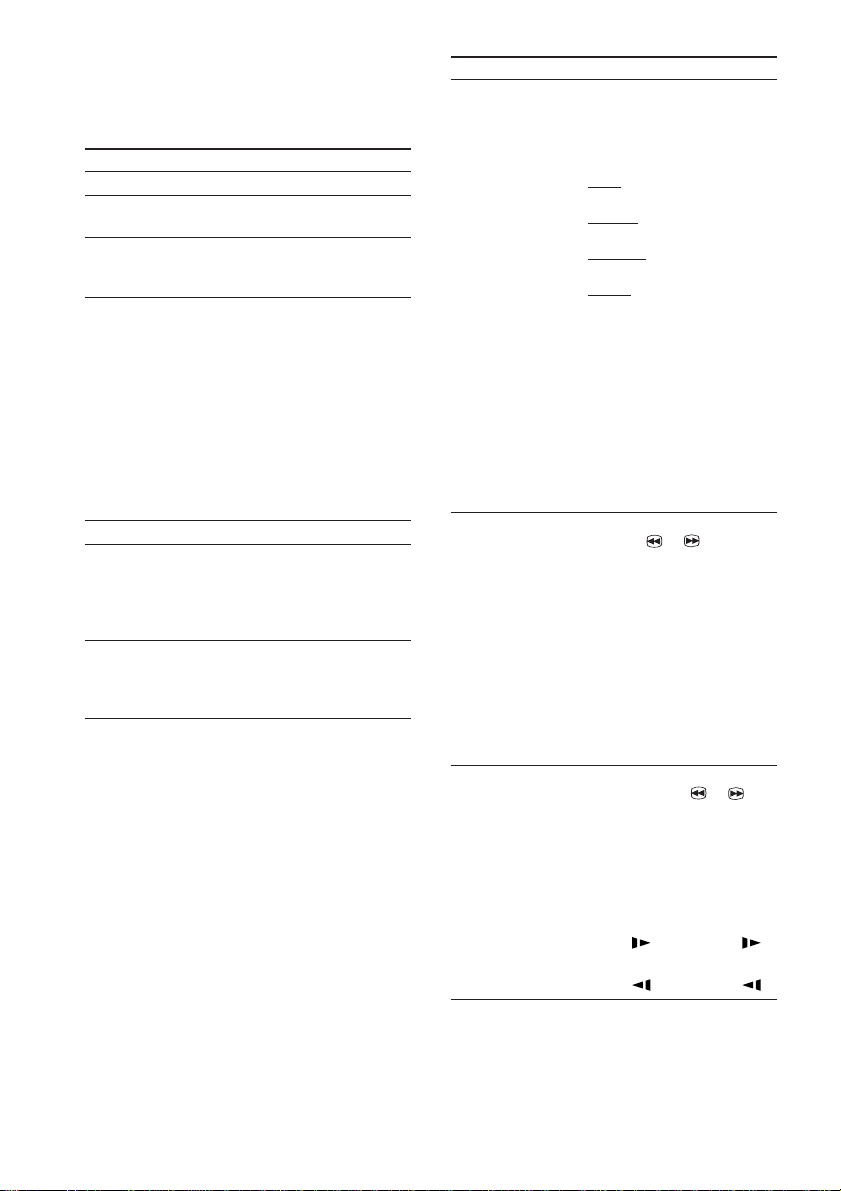
Playing a disc (continued)
Other operations
To
Stop playback
Pause playback
Select a track
Find a point in a
track
(Lock Search
function)
(Except for MP3)
Select a disc
Exchange other
discs during
playback
Remove the disc
Do this
Press x.
Press X.
Press again to resume playback.
During playback or pause, press
> (to go forward) or . (to
go back).
Press M or m during
playback. To return to normal
play, press H.
For DVDs, VIDEO CDs or
Super Audio CDs, press m or
M once to start searching.
Press again to increase the
search speed. Each time you
release and press the button, the
speed changes sequentially:
M: FF1 t FF2 t FF1
m: FR1 t FR2 t FR1
Press D.SKIP on the remote.
Press DISC SELECT repeatedly
to select the disc tray that
contains the disc you want to
change, then press Z. Press Z
again to close the tray.
Press DISC SELECT repeatedly
to select the disc tray that
contains the disc you want to
remove, then press Z.
To
Play
repeatedly*
1
(Repeat Play)
Locating a point
quickly in fast
forward or fast
reverse (scan)
Change the
playback speed*
(Slow-motion
play)
Do this
Press REPEAT/FM MODE on
the remote during playback until
“REP” or “REP1” appears.
The repeat range changes
according to the play mode:
• ALL: For all the tracks or titles
on all discs up to 5 times.
• 1 DISC: For all the tracks or
titles on a single disc.
• ALBUM: For all the tracks on
a single album (MP3 only).
• REP 1: For a single title,
chapter or track. You cannot use
this function with certain DVDs,
when playing VIDEO CDs with
PBC functions.
“ALL DISCS SHUF” is
available only when “REP”
appears.
To cancel Repeat Play, press
REPEAT/FM MODE on the
remote until “REP” and “REP1”
disappear.
During playback, press SCAN/
SLOW t or T on the
remote. To return to normal
playback, press hH.
For DVDs, VIDEO CDs or
Super Audio CDs, two speeds
are available. Each time you
press the button, the indication
cyclically changes as follows:
Playback direction:
FF 1M*2 t FF 2M*
Opposite direction:
FR 1m*2 t FR 2m*
During pause mode, press
3
SCAN/SLOW t or T
on the remote. To return to
normal playback, press hH.
Two speeds are available. Each
time you press the button, the
indication cyclically changes as
follows:
Playback direction:
SLOW 2 *4 y SLOW1 *
Opposite direction (DVD only):
SLOW 2 *4 y SLOW1 *
2
2
4
4
18
GB
Page 19
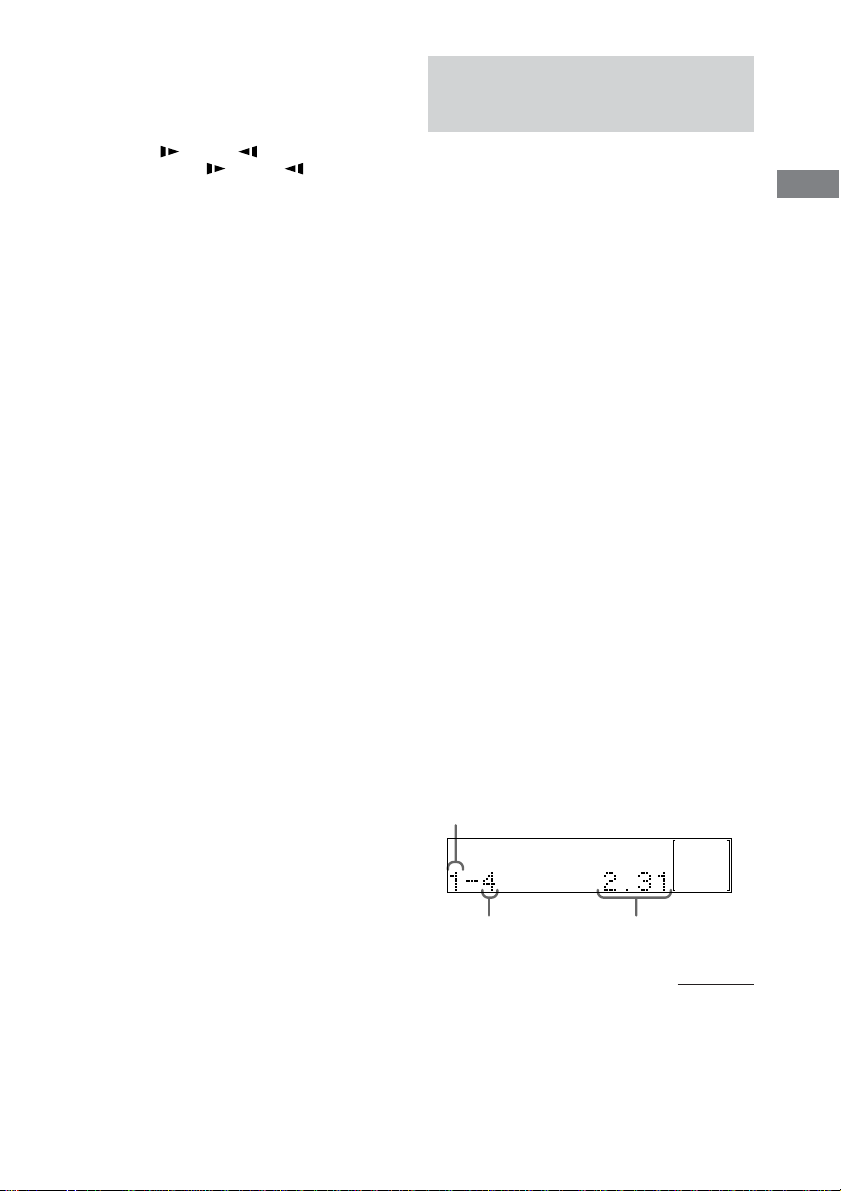
*1You cannot select “REP1” during Program Play.
*2The FF 2M/FR 2m playback speed is faster
than FF 1M/FR 1m.
*3DVD and VIDEO CD only. Slow-motion reverse
play for DVD only.
*4The SLOW 2 /SLOW 2 playback speed is
slower than SLOW 1 /SLOW 1 .
Tips
• You can use the digipad for the disc operations.
• Pressing DVD while the power is off automatically
turns the power on.
• Depending on the disc, a menu may appear on the
TV screen. You can play the disc interactively by
following the instructions on the menu (see page 25
for DVD, and see page 25 for VIDEO CD).
• You can use the Control Menu to play repeatedly
(page 24).
To enter track number using the
remote
You can also select the track you want using
the remote during Normal Play.
Press the numeric buttons, then press ENTER.
The playback automatically starts.
Playing a disc with MP3
audio tracks
About MP3
MP3 (MPEG 1 Audio Layer-3) is a standard
technology and format for compressing a sound
sequence. The track is compressed to about
1/10 of its original size. Sounds outside the
range of human hearing are compressed while
the sounds we can hear are not compressed.
Notes on discs
You can play MP3 audio tracks recorded on CDROMs, CD-Rs (recordable CDs), or CD-RWs
(rewritable CDs).
The disc must be in the ISO 9660* level 1, level 2 or
Joliet format.
*ISO 9660 Format
The most common international standard for the
logical format of tracks and albums on a CD-ROM.
There are several specification levels. In Level 1,
track names must be in the 8.3 format (no more than
eight characters in the name, no more than three
characters in the extension “.MP3”) and in capital
letters. Album names can be no longer than eight
characters. There can be no more than eight nested
album levels. Level 2 specifications allow album
names and track names up to 31 characters long.
DVD/VIDEO CD/CD/Super Audio CD/MP3
Playing a disc
— Normal Play/Shuffle Play/Repeat
Play
This system lets you play the disc with MP3
audio tracks in different play modes.
Disc tray number
DISC MP3
Track number
1DISC
Playing time
continued
19
GB
Page 20
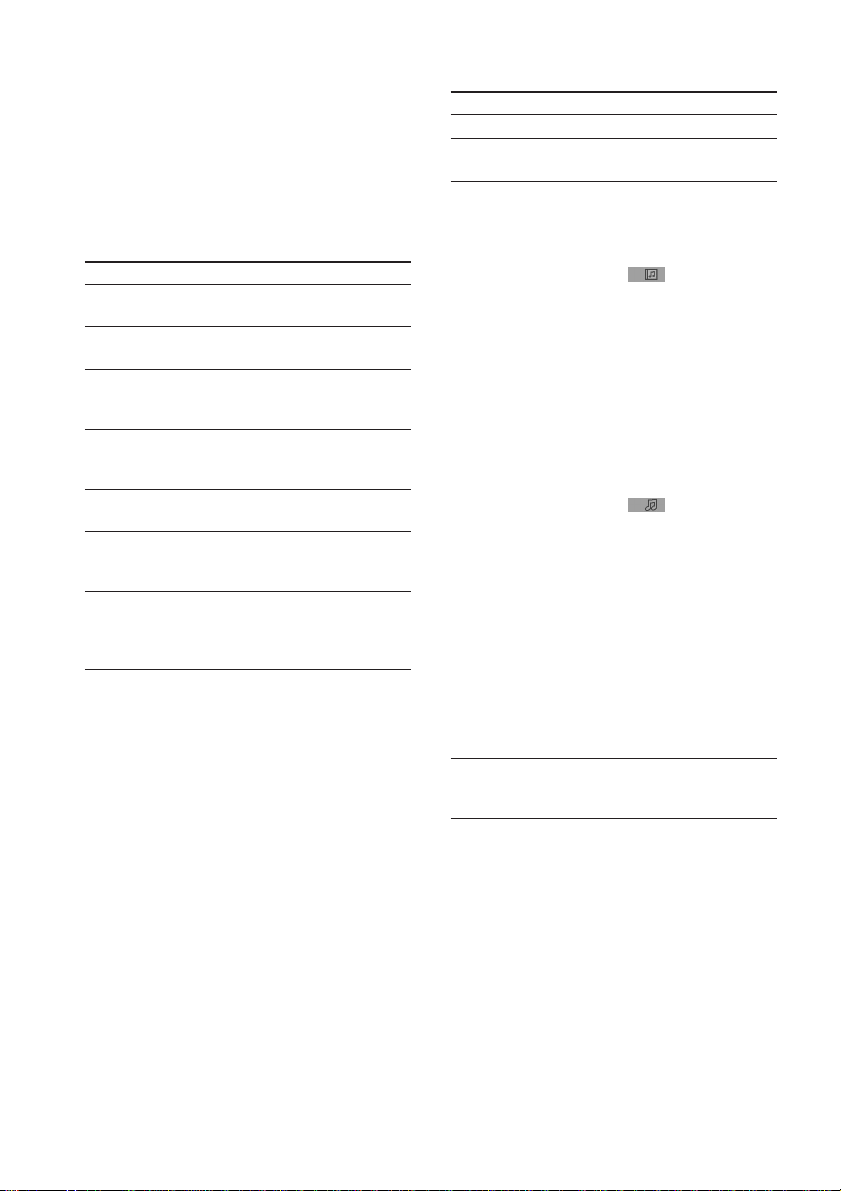
Playing a disc with MP3 audio tracks
(continued)
1 Press DVD (or FUNCTION on the
remote repeatedly until “DVD” appears
in the display).
2 When playback is stopped, press PLAY
MODE/DIRECTION on the remote
repeatedly until the mode you want
appears in the display.
Select
ALL DISCS
(Normal Play)
1 DISC
(Normal Play)
ALBUM
(Normal Play)
ALL DISCS
SHUF
(Shuffle Play)
1 DISC SHUF
(Shuffle Play)
ALBUM SHUF
(Shuffle Play)
PGM
(Program Play)
To play
All discs in the disc tray
continuously.
The tracks on the disc you have
selected in original order.
All MP3 audio tracks in the
album on the disc you have
selected in original order.
The tracks on all discs in random
order.
The tracks on the disc you have
selected in random order.
All MP3 audio tracks in the
album on the disc you have
selected in random order.
The tracks on all discs in the
order you want them to be played
(see “Creating your own
program” on page 22).
3 Press DISC SELECT repeatedly to
select the disc you want to play.
4 Press hH.
Other operations
To
Stop playback
Pause playback
Select an album of
MP3 tracks
Select a track
Do this
Press x.
Press X.
Press again to resume playback.
1Press DVD DISPLAY.
The Control Menu appears in
the on-screen display.
2Press V or v repeatedly to
select (ALBUM), then
press ENTER or b.
The list of albums contained in
the disc appears.
3Press V or v repeatedly to
select an album you want to
play, then press ENTER.
You can select an album by
pressing B or b while pressing
SHIFT, or by pressing
ALBUM + or –.
4Press V or v repeatedly to
select (TRACK), then
press ENTER.
The list of tracks contained in
the current album appears.
When the list of all tracks or
albums cannot be displayed on
the window, the jump bar
appears. Press b to select the
jump bar icon, and then scroll
the jump bar to display the rest
of the list using V/v.
5Press V or v repeatedly to
select a track, then press
ENTER.
During playback or pause,
press > (to go forward) or
. (to go back).
20
GB
Page 21
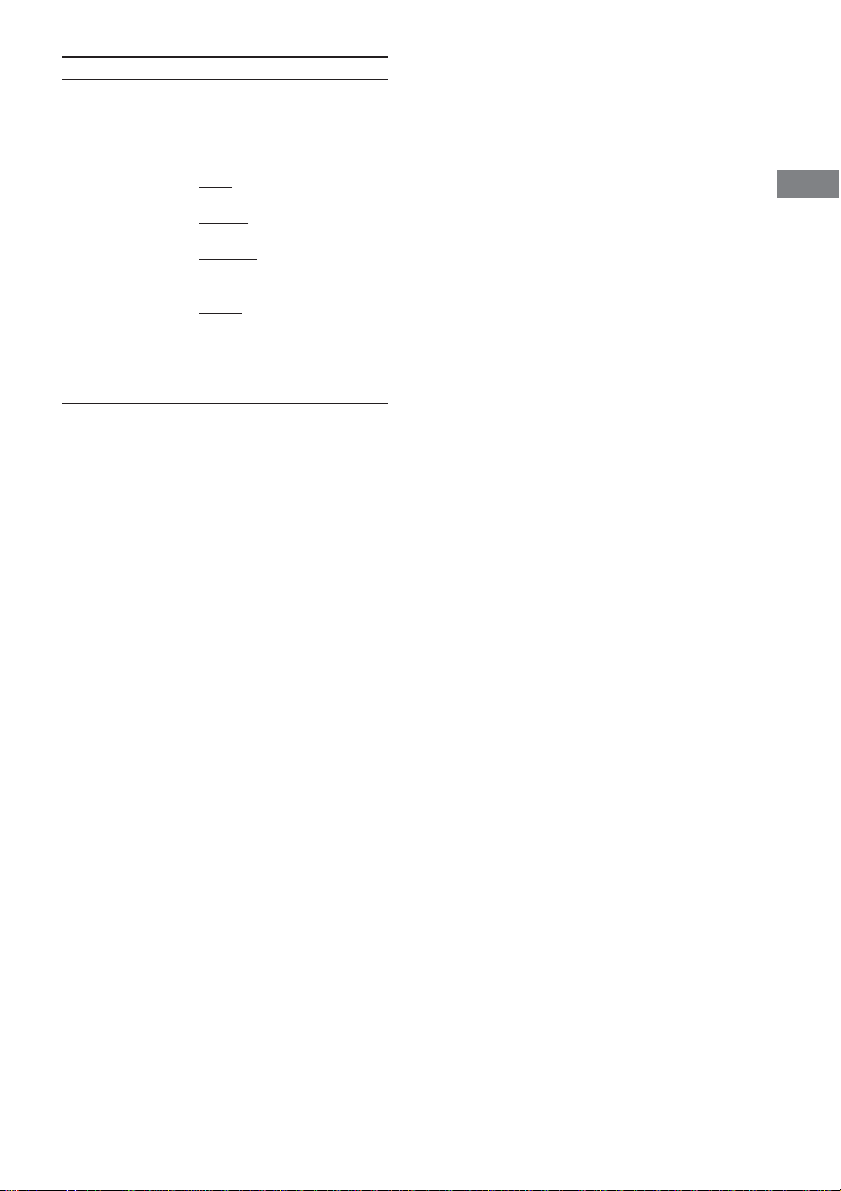
To
Play
repeatedly
(Repeat Play)
* You cannot select “REP” during ALL DISCS
SHUF mode, but you can select “REP1”.
Tip
You can start playing from the desired track in
Normal Play or Program Play. After step 1, select the
album using DVD DISPLAY, then press . or
> repeatedly until the desired track number
appears.
Do this
Press REPEAT/FM MODE on
the remote during playback until
“REP”* or “REP1” appears.
The repeat range changes
according to the play mode:
• ALL: For all the tracks on all
discs up to 5 times.
• 1 DISC: For all the tracks on a
single disc up to 5 times.
• ALBUM: For all the tracks on
a single album up to 5 times
(MP3 only).
• REP 1: For a single track.
To cancel Repeat Play, press
REPEAT/FM MODE on the
remote until “REP” and “REP1”
disappear.
Notes
• With formats other than ISO 9660 level 1, 2 and
Joliet, album names or track names may not be
displayed correctly.
• When naming, be sure to add the extension “.MP3”
to the track name.
• If you use the extension “.MP3” to a track other
than MP3, the player cannot recognize the track
properly and will generate random noise that could
damage your speakers.
•A disc recorded with complicated tree structure
takes a longer time to start playback.
• When the disc is inserted, the player reads all the
tracks on that disc. If there are many albums or nonMP3 files on the disc, it may take a long time for
player to begin or for the next MP3 audio tracks to
start play.
• We recommend that you do not save other types of
tracks or unnecessary albums than MP3 audio
tracks in the disc to be used for MP3 listening.
• An album that does not include an MP3 audio track
is skipped.
• Maximum album number in a disc: 99
(The maximum number of MP3 audio tracks that
can be contained on a album is 250.)
• Tracks and albums are played in the order they are
recorded on the disc.
• Only the letters in the alphabet and numbers can be
used for album or track names. Anything else is
displayed as a space.
• ID3 tags cannot be displayed in stop mode.
• The player cannot play audio tracks in MP3PRO
format.
DVD/VIDEO CD/CD/Super Audio CD/MP3
21
GB
Page 22
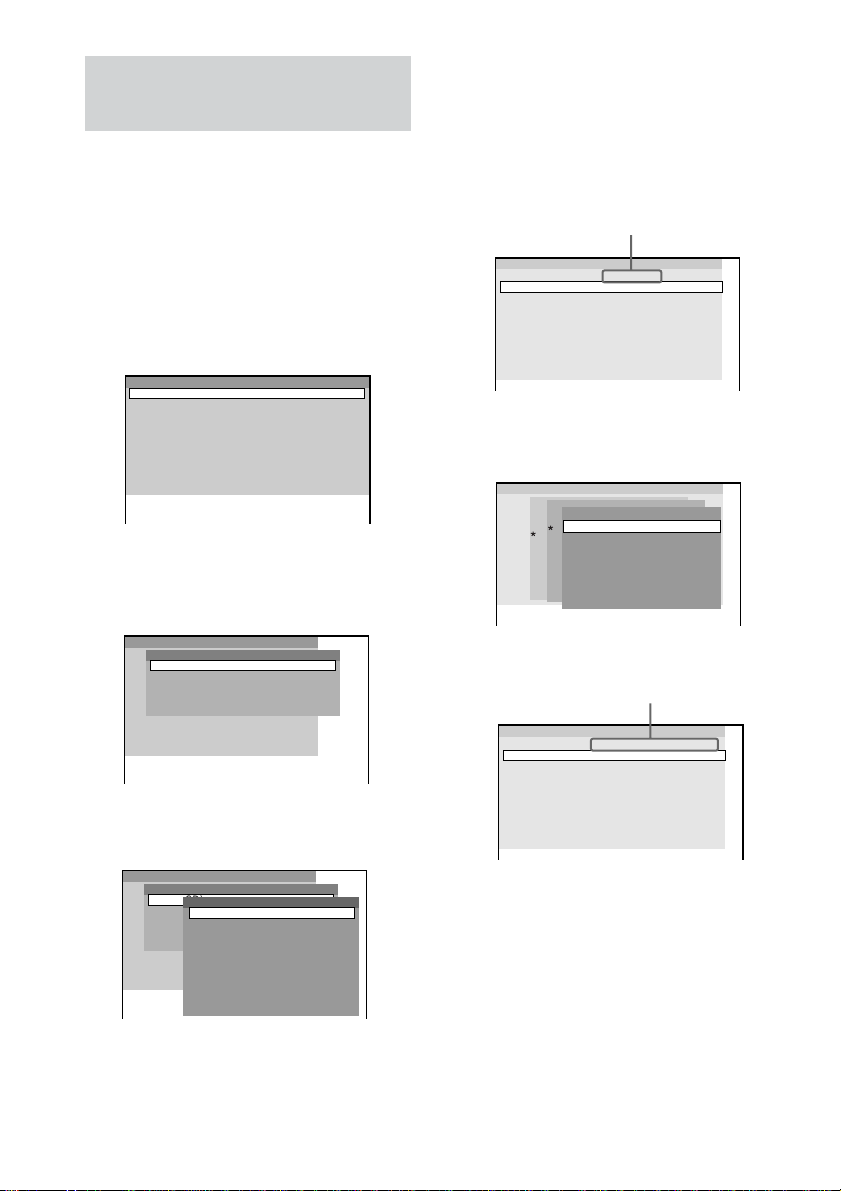
Creating your own
program
— Program Play
You can make a program of up to 25 tracks from all
the discs in the order you want them to be played.
1 Press DVD when the playback is
stopped.
2 Press PLAY MODE/DIRECTION on the
remote repeatedly until “PROGRAM”
appears in the on-screen display.
The Program Display appears on the screen.
Program
1
2
3
4
5
6
7
8
9
10
3 Press b, then press V or v repeatedly
to select the disc.
The cursor or moves to the disc (in this
case, “DISC1(CD)”).
Program
1
Disc
2
DISC1(CD)
3
DISC2(CD)
4
DISC3(CD)
5
DISC4(CD)
6
DISC5(CD)
7
8
9
10
4 Press b.
The cursor moves to the album or track (in
this case, “ALL TRACKS”).
Program
1
Disc
2
DISC1(CD)
Track
3
DISC2(CD)
ALL TRACKS
4
DISC3(CD)
1 TRACK1
5
DISC4(CD)
2 TRACK2
6
DISC5(CD)
3 TRACK3
7
4 TRACK4
8
5 TRACK5
9
6 TRACK6
7 TRACK7
8 TRACK8
9 TRACK9
22
10
When the list of all tracks or albums cannot
be displayed on the window, the jump bar
appears. Press b to select the jump bar icon,
and then scroll the jump bar to display the
rest of the list using V/v.
GB
5 Select the album, or track you want to
program.
x When programming a VIDEO CD or
CD
For example, select track “6”.
Press V/v or the numeric buttons to select
“6”, then press ENTER.
Selected track
Program
DISC 1 (CD) – TRACK 6
1
2
3
4
5
6
7
8
9
10
x When programming MP3
For example, select track “3” of album “2”.
Press V/v to select “2”, then press b.
Program
1
Disc
Album
2
DISC 1 (CD)
Track
ALL ALBUMS
3
DISC 2 (– – – – –)
ALL TRACKS
ROOT
4
DISC 3 (MP3)
5
6
7
8
9
10
1. Classic
2. Jazz
3. Pops
Next, press V/v or the numeric buttons to
select “3”, then press ENTER.
Selected album and track
Program
DISC 3 (MP3) – ALBUM2 – TRACK3
1
2
3
4
5
6
7
8
9
10
6 To program other tracks, repeat steps 3
to 5.
The programmed tracks are displayed in the
selected order.
7 Press hH to start Program Play.
Program Play starts. When the program
ends, you can restart the same program
again by pressing hH on the remote.
Page 23
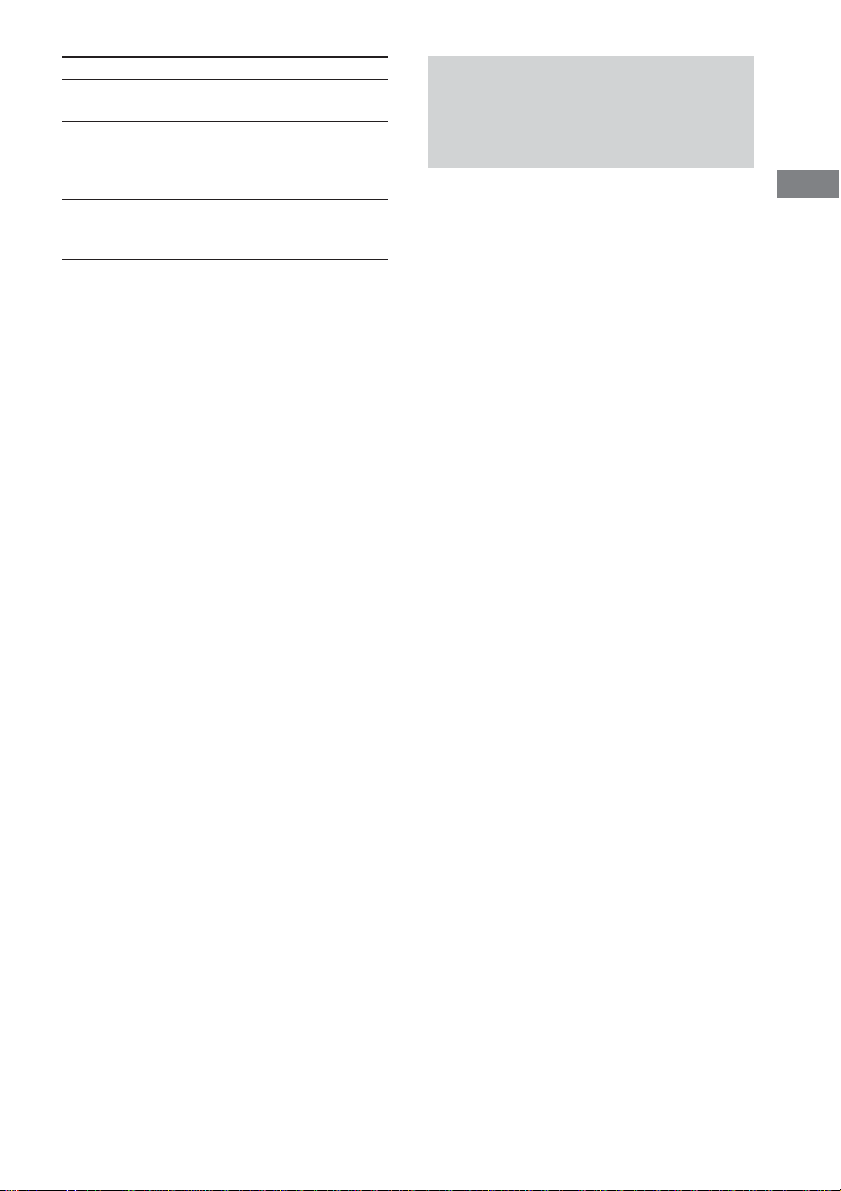
To
Return to normal
play
Turn off the program
menu
Clear the last
programmed track
Tips
• You can do Repeat Play of the programmed tracks.
Press REPEAT/FM MODE, or set “REPEAT” to on
in the Control Menu display during Program Play.
• The program you made remains in the system’s
memory even after it has been played back. Press
hH to play the same program again.
Notes
• The displayed number of tracks is the same as that
recorded on the disc.
• You cannot use Program Play with DVDs.
Do this
Press CLEAR on the remote
during playback.
In stop mode, press PLAY
MODE/DIRECTION on the
remote to turn off the
program menu.
Press CLEAR in step 6. The
program is cleared from the
last programmed track.
Resuming playback from
the point you stopped the
disc
— Resume Play
This system memorizes the point where you
stopped the disc so you can resume from that
point.
1 While playing a disc, press x to stop
playback.
“RESUME” appears in the display. If
“RESUME” does not appear, Resume Play
is not available.
2 Press hH.
The player starts playback from the point
you stopped the disc in step 1.
To play from the beginning of the
disc
Press x twice, then press hH.
For a disc containing MP3 audio tracks, press
x one more time to return to the first album.
Notes
• Depending on where you stopped the disc, the
system may not resume playback from exactly the
same point.
• Resume play is canceled when:
– you open the disc tray.
– you change the play mode.
DVD/VIDEO CD/CD/Super Audio CD/MP3
23
GB
Page 24

Playing repeatedly
— Repeat Play
You can play all the titles/tracks or a single
title/chapter/track on a disc.
In Shuffle or Program Play mode, the system
repeats the tracks in the shuffled or
programmed order.
Use the remote for the operation.
1 Press DVD DISPLAY during playback.
The Control Menu appears.
2 Press V or v repeatedly to select
(REPEAT), then press ENTER.
If you do not select “OFF,” the indicator of
the “REPEAT” lights in green.
3 Press V or v repeatedly to select the
Repeat Play setting.
x When playing a DVD
• OFF: does not play repeatedly.
• ALL: repeats all the titles.
• TITLE: repeats the current title.
• CHAPTER: repeats the current chapter.
x When playing a VIDEO CD/CD/Super
Audio CD/MP3 and when Program Play
is set to OFF
• OFF: does not play repeatedly.
• ALL: repeats all the tracks.*
• TRACK: repeats the current track.
x When Program Play is set to ON
• OFF: does not play repeatedly.
• ALL: repeats Program Play.
To cancel Repeat Play
Select CLEAR on the remote.
To turn off the Control Menu
Press DVD DISPLAY repeatedly until the
Control Menu is turned off.
* When the play mode is set to “ALBUM” or
“ALBUM SHUF”, all the tracks in the current
album is repeated.
Notes
• When the play mode is set to “ALL DISCS SHUF”,
you can select the Repeat Play of “TITLE”,
“TRACK” or “CHAPTER” only.
• You can perform Repeat play for DVD titles that
contain chapters.
GB
24
Page 25

Playing DVDs using the
Playing VIDEO CDs with
menu
Some DVDs have menus to help you enjoy the
DVDs. You can play DVDs using these menus.
Using the DVD top menu
A DVD is divided into long sections of a
picture or a music feature called “titles”. When
you play a DVD which contains several titles,
you can select the title you want using the
menu.
1 Press DVD TOP MENU.
The menu appears on the TV screen. The
contents of the menu vary from disc to disc.
2 Press V/v/B/b or the numeric buttons
on the remote to select the title you
want to play.
3 Press ENTER.
The playback starts from the selected title.
Using the DVD menu
Some DVDs allow you to select the disc
contents using a menu. When you play these
DVDs, you can select items such as the
language for the subtitles and the language for
the sound using the DVD menu.
1 Press DVD MENU.
The menu appears on the TV screen. The
contents of the menu vary from disc to disc.
2 Press V/v/B/b or the numeric buttons
on the remote to select the item you
want to change.
3 To change other items, repeat step 2.
4 Press ENTER.
PBC functions (Ver. 2.0)
— PBC Play
You can use menus on your TV screen to enjoy
the disc’s interactive software. The menu
format and structure may differ depending on
each disc.
1 Press hH to start playing a VIDEO
CD with PBC functions (Ver. 2.0).
The PBC menu appears on the TV screen.
2 Press V/v or the numeric buttons on
the remote repeatedly to select the item
number you want.
3 Press ENTER on the remote.
4 Continue playback according to the
instructions on the menus to enjoy
interactive playback.
Refer to the operating instructions supplied
with the disc, as the operating procedures
may differ according to the VIDEO CD.
To go back to the menu
Press RETURN O on the remote.
To cancel playback with PBC
functions
When the playback is stopped, press . or
>, or the numeric buttons on the remote to
select a track, then press hH.
“Play without PBC” appears on the TV screen
and playback starts from the selected track.
Still images, such as the menu screens, will not
be shown.
To return to PBC playback, press x twice, then
press hH.
Note
Depending on the VIDEO CD, “Press ENTER” in
step 3 may appear as “Press SELECT” in the
operating instructions supplied with the disc. In this
case, press hH.
DVD/VIDEO CD/CD/Super Audio CD/MP3
25
GB
Page 26

Setting up for DVD/VIDEO CD/CD
Using the Setup Display
By using the Setup Display, you can make
various adjustments to items such as picture
and sound. You can also set a language for the
subtitles and the Setup Display, among other
things. For details on each Setup Display item,
see pages 27–29. For an overall list of Setup
Display items, see page 75.
Items displayed on the OSD (on-screen
display) vary slightly depending on the area.
Use the remote for the operation.
1 When the playback is stopped, press
DVD SETUP.
The Setup Display appears.
LANGUAGE SETUP
OSD :
Main
items
DVD MENU :
AUDIO :
SUBTITLE :
2 Press V or v repeatedly to select the
setup item from the displayed list, then
press ENTER.
The selected setup item appears.
Example: “SCREEN SETUP”
SCREEN SETUP
SCREEN SAVER:
BACKGROUND:
COMPONENT OUT:
ENGLISH
ENGLISH
ENGLISH
ENGLISH
JACKET PICTURE
16:9TV TYPE:
INTERLACE
ON
3 Press V or v repeatedly to select an
item, then press ENTER.
The options for the selected item appear.
Example: “TV TYPE”
SCREEN SETUP
TV TYPE:
SCREEN SAVER:
BACKGROUND:
COMPONENTOUT:
4:3 LETTER BOX
16:9
4:3 PAN SCAN
Options
4 Press V or v repeatedly to select a
setting, then press ENTER.
The setting is selected and the setup is
completed.
Example: “4:3 PAN SCAN”
SCREEN SETUP
TV TYPE: 4:3 PAN SCAN
SCREEN SAVER:
BACKGROUND:
COMPONENTOUT:
To turn off the Setup Display
Press DVD SETUP or DVD DISPLAY
repeatedly until the Setup Display is turned off.
Tip
If you select “RESET” in step 2, you can reset all of
the “SETUP” settings on pages 26–29 (except for
PARENTAL CONTROL) to the default settings.
After you select “RESET” and press ENTER, select
“YES” and press ENTER to reset the settings (it takes
a few seconds to complete). Do not press ?/1 when
resetting the system.
Selected setting
JACKET PICTURE
ON
INTERLACE
26
GB
Page 27

Setting the display or
sound track language
— LANGUAGE SETUP
Note
When you select a language that is not recorded on
the DVD, one of the recorded languages will be
automatically selected (except for “OSD”).
“LANGUAGE SETUP” allows you to set
various languages for the on-screen display or
sound track.
Select “LANGUAGE SETUP” in the Setup
Display.
LANGUAGE SETUP
OSD :
DVD MENU :
AUDIO :
SUBTITLE :
ENGLISH
ENGLISH
ENGLISH
ENGLISH
x OSD (on-screen Display)
Switches the display language on the screen.
Select the language from the displayed list.
x DVD MENU (DVD only)
Select the language for the DVD menu.*
x AUDIO (DVD only)
Switches the language of the sound track.
Select the language from the displayed list.*
x SUBTITLE (DVD only)
Switches the language of the subtitle.
Select the language from the displayed list.*
DVD/VIDEO CD/CD/Super Audio CD/MP3
* If you select “OTHERS t” in “DVD MENU”,
“AUDIO”, or “SUBTITLE”, select and enter the
language code from the list using the numeric
buttons (page 73). After you selected, the language
code (4 digits) is displayed the next time you select
“OTHERS t”.
27
GB
Page 28

Settings for the display
— SCREEN SETUP
Select settings according to the connected TV.
Select “SCREEN SETUP” in the Setup
Display.
SCREEN SETUP
TV TYPE: 16:9
SCREEN SAVER:
BACKGROUND:
COMPONENT OUT:
JACKET PICTURE
x TV TYPE (DVD only)
Select the aspect ratio of the connected TV.
• 16:9: Select this when you connect a wide-
screen TV or a TV with a wide mode function.
• 4:3 LETTER BOX: Select this when you
connect a 4:3 screen TV. This setting displays a
wide picture with bands displayed on the upper
and lower portions of the screen.
• 4:3 PAN SCAN: Select this when you connect
a 4:3 screen TV. This setting displays the wide
picture on the entire screen and cuts off the
portions that do not fit.
Note
Depending on the DVD, “4:3 LETTER BOX” may be
selected automatically instead of “4:3 PAN SCAN”
or vice versa.
ON
INTERLACE
x SCREEN SAVER
Turn on and off the screen saver. If you turn on
the screen saver, the screen saver image
appears when you leave the player in pause or
stop mode for 15 minutes or when you play a
CD for more than 15 minutes. The screen saver
will help prevent your display device from
becoming damaged (ghosting). Press hH to
turn off the screen saver.
• ON: Turns on the screen saver.
• OFF: Turns off the screen saver.
x BACKGROUND
Select the background color or picture on the
TV screen when the playback is stopped or
while playing a CD.
• JACKET PICTURE: The jacket picture (still
picture) appears in the background, but only
when the jacket picture is already recorded on
the disc (CD-EXTRA, etc). If the disc does not
contain a jacket picture, the “GRAPHICS”
picture appears.
• GRAPHICS: The preset picture stored in the
system appears in the background.
• BLUE: The background color is blue.
• BLACK: The background color is black.
x COMPONENT OUT
This will change the type of signal output from
the COMPONENT VIDEO OUT jacks on the
player.
• INTERLACE: Select this setting when you are
connected to a standard (interlace format) TV.
• PROGRESSIVE: Select this when you have a
TV that can accept progressive signals.
To force the system to switch to interlace
when PROGRESSIVE is selected
Make sure the function is set to DVD, then hold down
DVD FUNCTION and press DVD MENU.
Notes
• When “PROGRESSIVE” is selected in “SCREEN
SETUP” and the color system of the TV is PAL,
the signal is changed into the interlace format
signal automaticaly.
• When “PROGRESSIVE” is selected in “SCREEN
SETUP,” no signal is output from the VIDEO OUT
or S VIDEO OUT jacks.
28
GB
Page 29

Custom settings
— CUSTOM SETUP
Select “CUSTOM SETUP” in the Setup
Display.
CUSTOM SETUP
VCD COLOR SYSTEM
PARENTAL CONTROL
TRACK SELECTION
x COLOR SYSTEM (Except for Pan
American and European model)
Select the color system when you play a
VIDEO CD.
• AUTO: Outputs the video signal in the system
of the disc, either PAL or NTSC. If your TV
uses a DUAL system, select AUTO.
• PAL: Changes the video signal of an NTSC
disc and outputs it in the PAL system.
• NTSC: Changes the video signal of a PAL disc
and outputs it in the NTSC system.
Note
You cannot change the color system of the disc itself.
x PARENTAL CONTROL (DVD only)
Set a password and playback limitation level
for DVDs with playback limitation for
children. For details, see “Limiting playback by
children (Parental Control)” on page 38.
OFF
x TRACK SELECTION (DVD only)
Gives the priority to the sound track which
contains the highest number of channels when
you play a DVD on which multiple audio
formats (PCM, DTS, or Dolby Digital format)
are recorded.
• OFF: No priority given.
• AUTO: Priority given.
Notes
• When you set to “AUTO”, the language setting may
change. The “TRACK SELECTION” setting has
higher priority than the “AUDIO” setting in
“LANGUAGE SETUP” (page 27).
• If PCM, DTS, and Dolby Digital sound tracks have
the same number of channels, the system selects
PCM, DTS, and Dolby Digital sound tracks in this
order.
• Depending on the DVD, the audio channel with
priority may be predetermined. In this case, you
cannot give priority to the DTS, or Dolby Digital
audio format by selecting “AUTO”.
DVD/VIDEO CD/CD/Super Audio CD/MP3
29
GB
Page 30

Speaker settings
2.4m
(8ft)
2.4m
(8ft)
2.4m
(8ft)
1.5m
(5ft)
1.5m
(5ft)
— SPEAKER SETUP
Select “SPEAKER SETUP” in the Setup
Display.
SPEAKER SETUP
SIZE:
DISTANCE:
LEVEL:
BALANCE:
TEST TONE:
To return to the default setting
Select the item, then press CLEAR.
x SIZE
When you move the rear speakers, set the
parameters for REAR. Since the front speaker
and subwoofer settings are fixed, you cannot
change them. The default settings are
underlined.
• FRONT
—YES
• CENTER
—YES
• REAR
—BEHIND (LOW), BEHIND (HIGH), SIDE
(LOW), SIDE (HIGH): Specify the position
and height (see page 14).
Notes
• When you select an item, the sound cuts off for a
moment.
• Depending on the settings of other speakers, the
subwoofer may output excessive sound.
x DISTANCE
The default distance settings for the speakers in
relation to the listening position is shown
below.
Be sure to change the value in the Setup
Display when you move the speakers.
• FRONT : Front speaker distance from the
listening position can be set in 0.1 meter steps
from 1.0 to 12.0 meters (or in 1 foot steps from
3 to 40 feet).
• CENTER: Center speaker distance can be
moved up to 1.5 meters (5 feet) closer to the
listening position, from the front speakers in
0.1 meter steps (or in 1 foot steps).
• REAR: Rear speaker distance can be moved up
to 4.5 meters (15 feet) closer to the listening
position, from the front speakers in 0.1 meter
steps (or in 1 foot steps).
Notes
• When you select an item, the sound cuts off for a
moment.
• If each of the front or rear speakers is not placed at
an equal distance from your listening position, set
the distance of the closest speaker.
• Do not place the rear speakers farther away from
your listening position than the front speakers.
30
GB
Page 31

x BALANCE
You can vary the balance of the left and right
speakers as follows. Be sure to set “TEST
TONE” to “ON” for easy adjustment.
• FRONT (CENTER): Adjust the balance
between the front left and right speakers (You
can adjust in 6 steps to left or right from center
position).
• REAR (CENTER): Adjust the balance between
the rear left and right speakers (You can adjust
in 6 steps to left or right from center position).
x LEVEL
You can vary the level of each speakers as
follows. Be sure to set “TEST TONE” to “ON”
for easy adjustment.
• CENTER (0 dB): Adjust the level of the center
speaker (–6 dB to +6 dB, 1 dB steps).
• REAR (0 dB): Adjust the level of the rear
speakers (–6 dB to +6 dB, 1 dB steps).
• SUBWOOFER (0 dB): Adjust the level of the
subwoofer (–6 dB to +6 dB, 1 dB steps).
x TEST TONE
The speakers will emit a test tone to adjust
“BALANCE” and “LEVEL”.
• OFF: The test tone is not emitted from the
speakers.
• ON: The test tone is emitted from each speaker
in sequence while adjusting balance or level.
When you select one of the “SPEAKER
SETUP” items, the test tone is emitted from
both left and right speakers simultaneously.
To adjust the volume of all the
speakers at once
Turn VOLUME (or press VOLUME +/– on the
remote).
Adjusting the speaker volume
and level
1 Press DVD SETUP in stop mode, then
select “SPEAKER SETUP”.
2 Select “TEST TONE” and set “TEST
TONE” to “ON”.
You will hear the test tone from each
speaker in sequence.
3 From your listening position, select
“BALANCE” or “LEVEL”, then press B
or b repeatedly to adjust the value of
“BALANCE”, or press V or v repeatedly
to adjust the value of “LEVEL”.
The test tone is emitted from both left and
right speakers simultaneously.
4 Select “TEST TONE” and set “TEST
TONE” to “OFF” to turn off the test
tone.
Notes
• When you adjust the speaker settings, the sound
cuts off for a moment.
• If you adjust these parameters using OSD while
adjusting the speaker parameters using AMP
MENU or SPEAKER LEVEL (pages 14–16), the
display on the unit turns off.
DVD/VIDEO CD/CD/Super Audio CD/MP3
31
GB
Page 32

Viewing information about the disc
Checking the playing time
and remaining time
You can check the playing time and remaining
time of the current title, chapter, or track, and
the total playing time of the disc on the screen.
Use the remote for the operation.
1 Press DVD DISPLAY during playback.
The Control Menu appears.
2 Press DISPLAY repeatedly to change
the time information.
The display and the kinds of time that you
can change depend on the disc you are
playing.
1:DVD
1 2 ( 2 7 ) MAKING SCENE
)
1 8 ( 3 4
T
1 : 3 2 : 5 5
Time information
x When playing a DVD
•T **:**:
•T–**:**:
•C **:**:
•C–**:**:
**
Playing time of the current title
**
Remaining time of the current title
**
Playing time of the current chapter
**
Remaining time of the current chapter
DVD
Disc type
x When playing a VIDEO CD (with PBC
functions)
•**:
**
Playing time of the current scene
x When playing a VIDEO CD (without
PBC functions) or CD
•T **:
**
Playing time of the current track
•T–**:
**
Remaining time of the current track
•D **:
**
Playing time of the current disc
•D–**:
**
Remaining time of the current disc
x When playing an MP3 file
•T **:
**
Playing time of the current track
•T–**:
**
Remaining time of the current track
To turn off the Control Menu
Press DVD DISPLAY repeatedly until the
Control Menu is turned off.
32
GB
Page 33

Sound adjustment
Changing the sound
If a DVD is recorded with multilingual tracks,
you can select the language you want while
playing the DVD. If the DVD is recorded in
multiple audio formats, you can select the
audio format you want while playing the DVD.
With stereo CDs or VIDEO CDs, you can
select the sound from the right or left channel
and listen to the sound of the selected channel
through both the right and left speakers. (In this
case, the sound loses its stereo effect.) For
example, when playing a disc containing a song
with the vocals on the right channel and the
instruments on the left channel, you can select
the left channel and hear only the instruments
from both speakers.
Use the remote for the operation.
1 Press DVD DISPLAY during playback.
The Control Menu appears.
2 Press V or v repeatedly to select
“AUDIO”, then press ENTER.
The options for “AUDIO” appear.
3 Press V or v repeatedly to select the
audio signal you want.
x When playing a DVD
Depending on the DVD, the choice of the
language varies. When 4 digits are
displayed, they represent the language code
(see the language code list on page 73).
When the same language is displayed twice
or more, the DVD is recorded in multiple
audio formats.
x When playing a VIDEO CD or CD
• STEREO: The standard stereo sound.
• 1/L: The sound of the left channel
(monaural).
• 2/R: The sound of the right channel
(monaural).
The default setting is “STEREO”.
Note
Excessive noise or momentary silence may be
heard from the speakers if you select 1/L or 2/R
when playing DTS format CDs.
x When playing a Super Audio CD
In stop mode, depending on the Super
Audio CD, the choice of settings varies.
• MULTI: The disc has multi-channel
playback area
• 2CH: The disc has the 2 channel
playback area.
•CD: When you want to play the disc as a
conventional CD.
Note
Not all discs give you the three choices above
when in Super Audio CD playback. It all
depends on the layer configuration of the Super
Audio CD to be played.
4 Press ENTER.
To turn off the Control Menu
Press DVD DISPLAY repeatedly until the
Control Menu is turned off.
Tip
You can select the audio setting by pressing AUDIO.
Each time you press the button, the setting changes.
Notes
• For discs not recorded in multiple audio format, you
cannot change the sound.
• Depending on the DVD, you may not be able to
change the sound even if the DVD is recorded in
multiple audio format.
• For VIDEO CDs and CDs, the setting returns to
“STEREO” when you turn off the system or open
the disc tray.
• During DVD playback, the sound may change
automatically.
continued
DVD/VIDEO CD/CD/Super Audio CD/MP3
33
GB
Page 34

Changing the sound (continued)
Displaying the audio
information of the disc
(DVD only)
When you select “AUDIO”, the channels being
played are displayed on the screen.
Current audio format*
1:DVD
1 2 ( 2 7 ) MAKING SCENE
)
1 8 ( 3 4
T
1 : 3 2 : 5 5
1: ENGLISH
DVD
The display examples are as follows:
• PCM (stereo)
PROGRAM FORMAT
PCM 48kHz 24bit
• Dolby Surround
PROGRAM FORMAT
DOLBY DIGITAL 2/0
DOLBY SURROUND
• Dolby Digital 5.1ch
PROGRAM FORMAT
DOLBY DIGITAL 3/2.1
PROGRAM FORMAT
DOLBY DIGITAL 3/2.1
* “PCM”, “DTS”, or “DOLBY DIGITAL” is
displayed.
For “DOLBY DIGITAL”, the channels in the
playing track are displayed numerically as follows:
For Dolby Digital 5.1 ch:
Rear component 2
DOLBY DIGITAL
Front component 2 +
Center component 1
3 / 2 . 1
LFE (Low Frequency
Effect) component 1
• DTS
PROGRAM FORMAT
DTS 3/2.1
34
GB
Page 35

Enjoying movies
Searching for a title/
chapter/track/index
You can search a title (DVD), chapter (DVD),
track (CD, VIDEO CD, Super Audio CD,
MP3), index (VIDEO CD, Super Audio CD),
and album (MP3). As titles, tracks and albums
are assigned unique names on the disc, you can
select the desired one from the Control Menu.
Also chapters and indexes are assigned unique
numbers on the disc, so you select the desired
one by entering its number. Or you can search a
particular point using the time code (TIME
SEARCH).
Use the remote for the operation.
1 Press DVD DISPLAY.
The Control Menu appears.
2 Press V or v repeatedly to select the
search method.
x When playing a DVD
(TITLE), (CHAPTER), or
(TIME)
Select TIME for TIME SEARCH.
x When playing a Super Audio CD
(TRACK), (INDEX), or
(TIME)
x When playing a VIDEO CD (PBC OFF)
(TRACK), (INDEX), or
(TIME)
x When playing a CD
(TRACK) or (TIME)
x When playing an MP3
(TRACK), (ALBUM), or
(TIME)
3 Press ENTER.
“
” changes to “--
)
** (**
The number in parentheses indicates the
total number of titles, chapters, tracks, or
indexes.
(**)
”.
4 Press V or v repeatedly, or press the
numeric buttons to select the title,
chapter, track, or index number you
want to search.
If you make a mistake
Press CLEAR to cancel the number, then
select another number.
5 Press ENTER.
The playback starts from the selected
number.
To search for a scene using
the time code (TIME SEARCH)
1 In step 2, select “TIME”.
“T **:**:**” (playing time of the current
title) is selected.
2 Press ENTER.
“T
**:**:**
” changes to “--:--:--”.
3 Input the time code using the numeric
buttons, then press ENTER.
For example, to find the scene at 2 hours,
10 minutes, and 20 seconds after the
beginning, just enter “2:10:20”.
To cancel
Press RETURN O.
To turn off the Control Menu
Press DVD DISPLAY repeatedly until the
Control Menu is turned off.
Notes
• The displayed number of titles, chapters, or tracks is
the same as that recorded on the disc.
• When playing a VIDEO CD with PBC functions,
index number does not appear.
• Time search and Index search cannot be used
during PBC playback of Video CDs.
• When the chapter number does not appear, you
cannot search the disc by chapter.
• The number in parentheses does not appear when it
is 100 or more.
DVD/VIDEO CD/CD/Super Audio CD/MP3
35
GB
Page 36

Changing the angles
Displaying the subtitles
(DVD only)
When playing a DVD on which various angles
(multi-angles) for a scene are recorded, the
“ANGLE” indicator lights in green. This means
that you can change the viewing angle. For
example, while playing a scene of a train in
motion, you can display the view from either
the front of the train, the left window of the
train or from the right window without having
the train’s movement interrupted.
Use the remote for the operation.
1 Press DVD DISPLAY during playback.
The Control Menu appears.
2 Press V or v repeatedly to select
(ANGLE).
The angle number appears. The number in
parentheses indicates the total number of
angles.
3 Press b or ENTER.
The angle number changes to “–”.
4 Select the angle you want using the
numeric buttons or V/v, then press
ENTER.
The angle is changed to the selected angle.
To turn off the Control Menu
Press DVD DISPLAY repeatedly until the
Control Menu is turned off.
Tip
You can select the angle by pressing ANGLE. Each
time you press the button, the angle changes.
Note
Depending on the DVD, you may not be able to
change the angles even if multi-angles are recorded
on the DVD.
(DVD only)
With DVDs on which multilingual subtitles are
recorded, you can change the subtitle language
while playing a DVD, or turn the subtitles on or
off whenever you want. For example, you can
select the language you want to master and turn
the subtitles on for better understanding.
Use the remote for the operation.
1 Press DVD DISPLAY during playback.
The Control Menu appears.
2 Press V or v repeatedly to select
(SUBTITLE), then press
ENTER.
The options for “SUBTITLE” appear.
3 Press V or v repeatedly to select the
language you want, then press ENTER.
The subtitles are displayed in the selected
language.
To cancel the SUBTITLE setting
Select “OFF” in step 3.
To turn off the Control Menu
Press DVD DISPLAY repeatedly until the
Control Menu is turned off.
Tip
You can select the subtitle by pressing SUBTITLE.
Each time you press the button, the language changes.
Notes
• When 4 digits are displayed in step 3, they indicate
the language code. Refer to the language code list
on page 73 to see the language the code represents.
• Depending on the DVD, you may not be able to
change the subtitles even if multilingual subtitles
are recorded on the DVD.
36
GB
Page 37

Using various additional functions
Locking discs
— CUSTOM PARENTAL CONTROL/
PARENTAL CONTROL
You can set two kinds of playback restrictions
for the disc.
• Custom Parental Control
You can set the playback restrictions so that
the system will not play inappropriate discs.
You can set the same Custom Parental
Control password for up to 25 discs. When
you set the 26th disc, the playback restriction
for the first disc is canceled.
• Parental Control
You can limit the playback of some DVDs
according to a predetermined level such as
the age of the users. The limited scene is not
played, or replaced by a different scene.
The same password is used for both Custom
Parental Control and Parental Control.
Use the remote for the operation.
Custom Parental Control
1 Insert the disc you want to lock.
If the disc is playing, press x to stop
playback.
2 When the playback is stopped, press
DVD DISPLAY.
The Control Menu appears.
3 Press V or v repeatedly to select
“CUSTOM PARENTAL CONTROL”, then
press ENTER.
“CUSTOM PARENTAL CONTROL” is
selected.
DVD
1 2 ( 2 7 ) MAKING SCENE
)
1 8 ( 3 4
T
1 : 3 2 : 5 5
4 Press V or v repeatedly to select “ON
t”, then press ENTER.
x If you have not entered a password
The display for registering a new password
appears.
CUSTOM PARENTAL CONTROL
Enter a new 4-digit password,
ENTER
.
then press
DVD/VIDEO CD/CD/Super Audio CD/MP3
Enter a 4-digit password using the numeric
buttons, then press ENTER.
The display for confirming the password
appears.
x When you have already registered a
password
The display for entering the password
appears.
CUSTOM PARENTAL CONTROL
Enter password, then press
ENTER
.
5 Enter or re-enter your 4-digit password
using the numeric buttons, then press
ENTER.
“Custom parental control is set.” appears
and the screen returns to the Control Menu
Display.
If you make a mistake entering your
password
DVD
Press B before you press ENTER and input
the correct number.
continued
ON
PASSWORD
Select: Enter:
ENTER
37
GB
Page 38

Locking discs (continued)
If you make a mistake
Press RETURN O, then start from step 3
again.
To turn off the Control Menu
Press RETURN O, then press DVD
DISPLAY repeatedly until the Control Menu is
turned off.
To turn off the Custom Parental
Control function
1 In step 4, select “OFF t”, then press
ENTER.
2 Enter your 4-digit password using the
numeric buttons, then press ENTER.
To change the password
1 In step 4, select “PASSWORD t”, then
press ENTER.
The display for entering the password
appears.
2 Enter your 4-digit password using the
numeric buttons, then press ENTER.
3 Enter a new 4-digit password using the
numeric buttons, then press ENTER.
4 To confirm your password, re-enter it using
the numeric buttons, then press ENTER.
Limiting playback by children
(Parental Control)
(DVD only)
1 When the playback is stopped, press
DVD SETUP.
The Setup Display appears.
2 Press V or v repeatedly to select
“CUSTOM SETUP”, then press ENTER.
The “CUSTOM SETUP” display appears.
CUSTOM SETUP
PARENTAL CONTROL
TRACK SELECTION
OFF
3 Press V or v repeatedly to select
“PARENTAL CONTROL t”, then press
ENTER.
x If you have not entered a password
The display for registering a new password
appears.
COSTOM SETUP
PARENTAL CONTROL
Enter a new 4-digit password,
ENTER
then press
.
Playing the disc for which
Custom Parental Control is set
1 Insert the disc
Parental Control is set
The “CUSTOM PARENTAL CONTROL”
display appears.
for which Custom
.
2 Enter your 4-digit password using the
numeric buttons, then press ENTER.
The system is ready for playback.
Tip
If you forgot your password, enter the 6-digit number
“199703” using the numeric buttons when the
“CUSTOM PARENTAL CONTROL” display asks
you for your password, then press ENTER. The
display will ask you to enter a new 4-digit password.
GB
38
Enter a 4-digit password using the numeric
buttons, then press ENTER.
The display for confirming the password
appears.
Page 39

x When you have already registered a
password
The display for entering the password
appears.
COSTOM SETUP
PARENTAL CONTROL
Enter password, then press
ENTER
.
4 Enter or re-enter your 4-digit password
using the numeric buttons, then press
ENTER.
The display for setting the playback
limitation level and changing the password
appears.
COSTOM SETUP
PARENTAL CONTROL
LEVEL: OFF
STANDARD:
CHANGE PASSWORD
USA
5 Press V or v repeatedly to select
“STANDARD”, then press ENTER.
The options for “STANDARD” appears.
COSTOM SETUP
PARENTAL CONTROL
LEVEL:
STANDARD:
CHANGE PASSWORD
OTHERS
OFF
USA
6 Press V or v repeatedly to select a
geographic area as the playback
limitation level, then press ENTER.
The area is selected.
When you select “OTHERS t”, select and
enter the standard code in the table on page
40 using the numeric buttons.
7 Press ENTER.
The options for “LEVEL” appears.
COSTOM SETUP
PARENTAL CONTROL
STANDARD:
CHANGE PASSWORD
OFFLEVEL:
8:
NC17
7:
R
6:
5:
PG13
4:
PG
3:
2:
G
1:
8 Press V or v repeatedly to select the
level you want, then press ENTER.
The Parental Control setting is completed.
COSTOM SETUP
PARENTAL CONTROL
STANDARD:
CHANGE PASSWORD
The lower the value, the more strict the
limitation.
If you make a mistake
Press RETURN O to go back to the previous
screen.
To turn off the Control Menu
Press DVD DISPLAY repeatedly until the
Control Menu is turned off.
PG134:LEVEL:
USA
DVD/VIDEO CD/CD/Super Audio CD/MP3
continued
39
GB
Page 40

Locking discs (continued)
To turn off the Parental Control
function and play the DVD after
entering your password
Set “LEVEL” to “OFF” in step 8.
To change the password
1 In step 5, press v to select “CHANGE
PASSWORD t”, then press ENTER.
The display for entering the password
appears.
2 Follow step 3 to enter a new password.
Playing the disc for which
Parental Control is set
1 Insert the disc
The “PARENTAL CONTROL” display
appears.
and press hH
.
2 Enter your 4-digit password using the
numeric buttons, then press ENTER.
The playback starts.
Tip
If you forgot your password, remove the disc and
repeat steps 1 to 3 of “Limiting playback by
children”. When you are asked to enter your
password, enter “199703” using the numeric buttons,
then press ENTER. The display will ask you to enter
a new 4-digit password. After you enter a new 4-digit
password, replace the disc in the system and press
hH
. When the “PARENTAL CONTROL” display
appears, enter your new password.
Notes
• When you play DVDs which do not have the
Parental Control function, playback cannot be
limited on this system.
• Depending on the DVD, you may be asked to
change the parental control level while playing the
disc. In this case, enter your password, then change
the level.
Area code
Standard Code
number
Argentina 2044
Australia 2047
Austria 2046
Belgium 2057
Brazil 2070
Canada 2079
Chile 2090
China 2092
Denmark 2115
Finland 2165
France 2174
Germany 2109
Hong Kong 2219
India 2248
Indonesia 2238
Italy 2254
Japan 2276
Standard Code
Korea 2304
Malaysia 2363
Mexico 2362
Netherlands 2376
New Zealand 2390
Norway 2379
Pakistan 2427
Philippines 2424
Portugal 2436
Russia 2489
Singapore 2501
Spain 2149
Sweden 2499
Switzerland 2086
Taiwan 2543
Thailand 2528
United Kingdom
number
2184
40
GB
Page 41

Tuner
Presetting radio stations
You can preset up to 20 FM stations and 10
AM stations. You can then tune in any of those
stations simply by selecting the corresponding
preset number.
There are two ways to store the station presets.
To
Automatically tune in
all of the stations
that can be received
in your area and then
store them manually
Manually tune in and
store the radio
frequency of your
favorite stations
Setting presets through
automatic tuning
1 Press TUNER/BAND repeatedly to
select FM or AM.
2 Press and hold m or M until the
frequency indication starts to change,
then release.
The frequency changes as the system scans
for a station. Scanning stops automatically
when a station is tuned in. At that time,
“TUNED” and “STEREO” (for stereo
program only) appear.
If “TUNED” does not appear and the
scanning does not stop
Set the frequency of the desired radio
station as described in steps 2 through 4 of
“Setting presets through manual tuning”.
Method
Automatic Tuning Preset
Manual Tuning Preset
3 Press TUNER MEMORY on the remote.
A preset number appears in the display. The
stations are stored from preset number 1.
TUNED
Preset number
4 Press ENTER on the remote.
The station is stored.
5 Repeat steps 2 through 4 to preset
other stations.
Setting presets through
manual tuning
1 Press TUNER/BAND repeatedly to
select FM or AM.
2 Press m or M repeatedly to tune in
the desired station.
3 Press TUNER MEMORY on the remote.
A preset number appears in the display. The
stations are stored from preset number 1.
TUNED
Preset number
4 Press ENTER on the remote.
The station is stored.
5 Repeat steps 2 through 4 to preset
other stations.
continued
Tuner
41
GB
Page 42

Presetting radio stations (continued)
Listening to the radio
Other Operations
To
Tune in a station
with a weak
signal
To set another
station to an
existing preset
number
To change the AM tuning interval
(Except for the European and Middle
Eastern models)
The AM tuning interval is factory-preset to 9 kHz (or
10 kHz for some areas). To change the AM tuning
interval, tune in any AM station first, then turn off the
system. While holding down M and ?/1, turn the
system back on. When you change the interval, all the
AM preset stations are erased. To reset the interval,
repeat the same procedure.
Note
You cannot change the AM tuning interval in the
Power Saving Mode.
Tips
• Pressing TUNER/BAND while the power is off
automatically turns the power on.
• The preset stations are retained for half a day even
if you unplug the power cord or if a power failure
occurs.
• To improve the reception, adjust the supplied
antennas or connect an external antenna.
Do this
Follow the procedure described in
“Setting presets through manual
tuning”.
Start over from step 1. After step
3, press . or > repeatedly to
select the preset number where you
want to store a new station, then
proceed to step 4.
You can listen to a radio station either by
selecting a preset station, or by manually tuning
in the station.
Listening to a preset station
— Preset Tuning
Preset radio stations in the tuner’s memory first
(see “Presetting radio stations” on page 41).
1 Press TUNER/BAND repeatedly to
select FM or AM.
2 Press . or > repeatedly to select
the desired preset station.
To select the desired preset number
using the numeric buttons on the
remote
Press numeric buttons instead of performing
step 2.
To enter preset number 10 or higher, press >10
and the corresponding numeric buttons. To
enter 0, press 10/0.
Example:
To enter preset number 20, press >10, then 2 and
10/0.
Listening to non-preset radio
station
— Manual Tuning
42
1 Press TUNER/BAND repeatedly to
select FM or AM.
2 Press m or M repeatedly to tune in
the desired station.
Tips
• To improve broadcast reception, reorient the
antennas.
• When an FM stereo programme has static noise,
press REPEAT/FM MODE on the remote
repeatedly until “MONO” appears. There will be no
stereo effect, but the reception will improve.
• Press and hold m or M in step 2 above. The
frequency indication changes and scanning stops
when the system tunes in a station (Automatic
Tuning).
GB
Page 43

Using the Radio Data
System (RDS)
(European model only)
What is the Radio Data
System?
Radio Data System (RDS) is a broadcasting
service that allows radio stations to send
additional information along with the regular
program signal. RDS is available only on FM
stations.*
Note
RDS may not work properly if the station you are
tuned in is not transmitting the RDS signal properly
or if the signal is weak.
* Not all FM stations provide RDS service, nor do
they provide the same types of services. If you are
not familiar with the RDS system, check with your
local radio stations for details on RDS services in
your area.
Receiving RDS broadcasts
Simply select a station from the FM band.
When you tune in a station that provides RDS
services, the station name appears in the
display.
To check the RDS information
Each time you press DISPLAY on the remote,
the display changes cyclically as follows:
Station name* t Frequency t Program
type** t Clock display t Effect status
* If the RDS broadcast is not properly received, the
station name may not appear in the display.
**The types of programs include, NEWS, AFFAIRS
(current news), INFO, SPORT, EDUCATE
(education programs), DRAMA, CULTURE,
SCIENCE, VARIED (interviews, games and
comedy), POP M, ROCK M, EASY M, LIGHT M,
CLASSICS, OTHER M, WEATHER, FINANCE,
CHILDREN, SOCIAL, RELIGION, PHONE IN,
TRAVEL, LEISURE, JAZZ, COUNTRY (country
music), NATION M (nation’s popular music),
OLDIES, FOLK M, DOCUMENT (investigative
features), TEST (test signal for emergency
broadcast), ALARM (emergency broadcast) and
NONE (any program not defined above).
Tuner
43
GB
Page 44

Tape
Loading a tape
1 Press Z A or Z B.
2 Insert a tape in deck A or B.
Insert with the
side you want
to play/record
facing forward.
To
Stop playback
Pause playback
Fast-forward
Rewind
Do this
Press x.
Press X.
Press again to resume
playback.
Press M while playing the
front side or press m while
playing the reverse side.
Press m while playing the
front side or press M while
playing the reverse side.
Note
When the cassette deck is open, the disc tray does not
slide out.
Playing a tape
You can use TYPE I (normal) tapes.
1 Load a tape.
2 Press TAPE A/B repeatedly to select
deck A or B.
3 Press PLAY MODE/DIRECTION on the
remote repeatedly to select g to play
one side, j to play both sides, or
RELAY* (Relay Play) to play both decks
in succession.
4 Press hH.
The tape starts playing.
Press hH again to play the reverse side.
When you select j or RELAY, the deck
stops automatically after repeating the
sequence 5 times.
BA
Tips
• You can use the digipad for tape operations.
• Pressing TAPE A/B while the power is off
automatically turns the power on.
Searching for the beginning of a
track (AMS*)
During playback, press . or > repeatedly
for the number of songs you want to skip
forward (or backward).
The search direction, + (forward) or – (back),
and number of songs being skipped (1–9)
appear in the display.
Example: searching forward 2 songs
BA
* Automatic Music Sensor
Note
The AMS function may not operate correctly under
the following circumstances:
– When the unrecorded space between songs is less
than 4 seconds long.
* Relay Play always follow this cyclic sequence:
Deck A (front side) t Deck A (reverse side) t
Deck B (front side) t Deck B (reverse side) t
GB
44
Page 45

Recording to a tape
— CD Synchro Recording/High-Speed Dubbing/Recording Manually/Program
Edit
You can record from a disc, tape (or connected components) or radio. You can use TYPE I (normal)
tapes.
Recording from a VIDEO CD/
Steps
CD/Super Audio CD/MP3 file
(CD Synchro Recording)
Insert a recordable tape into deck B.
1
Press DVD. Press a function button
2
Insert the disc you want to
3
record.
Press CD SYNC HI-DUB.
4
Deck B stands by for recording.
Recording from a tape
(High-Speed Dubbing)
Press TAPE A/B repeatedly
to select TAPE A function.
Insert the tape you want to
record into deck A.
Recording Manually
for the recording
source.
Load the disc/tape (or
other audio source), or
tune in the station you
want to record.
Press REC PAUSE/
START.
“ ” flashes.
Press PLAY MODE/DIRECTION on the remote repeatedly to select g to record on
5
one side. Select j (or RELAY) to record on both sides.
Press REC PAUSE/START.
6
Recording starts.
7
To Press
Stop recording x.
Pause recording* REC PAUSE/START.
* Only when recording manually.
Tips
• If you want to record from the reverse side, press
TAPE A/B to select deck B and press hH to
start playback of the reverse side after step 1. Press
x where you want to start recording.
• When you record on both sides, be sure to start
from the front side. If you start from the reverse
side, recording stops at the end of the reverse side.
• (High-Speed Dubbing only)
If you set direction to j when the tapes have
different lengths, the tapes in each deck reverses
independently. If you select RELAY, the tapes in
both decks reverse together.
Notes
• You cannot open the disc tray and the cassette deck
at the same time.
• You cannot listen to other sources while recording.
• You cannot use the digipad during recording.
• If you start recording with 2.1CH/MULTI set to
MULTI mode, the setting automatically changes to
2.1CH mode in step 4.
Start playing the
recording source.
continued
45
Tape
GB
Page 46

Recording to a tape (continued)
Recording a VIDEO CD/CD/
Super Audio CD/MP3 by
specifying track order
— Program Edit
When programming, make sure the playing
times for each side do not exceed the length of
one side of the tape.
1 Insert a recordable tape into deck B,
then press DVD when playback is
stopped.
2 Press PLAY MODE/DIRECTION on the
remote repeatedly until “PROGRAM”
appears in the on-screen display.
The Program Display appears on the screen.
Program
1
2
3
4
5
6
7
8
9
10
3 Press b, then press V or v repeatedly
to select the disc.
The cursor or moves to the disc (in this
case, “DISC1(CD)”).
Program
1
Disc
2
DISC1(CD)
3
DISC2(CD)
4
DISC3(CD)
5
DISC4(CD)
6
DISC5(CD)
7
8
9
10
5 Select the album, or track you want to
program.
x When programming a VIDEO CD or
CD
For example, select track “6”.
Press V/v or the numeric buttons to select
“6”, then press ENTER.
Selected track
Program
DISC 1 (CD) – TRACK 6
1
2
3
4
5
6
7
8
9
10
x When programming MP3
For example, select track “3” of album “2”.
Press V/v or the numeric buttons to select
“2”, then press b.
Program
1
Disc
Album
2
DISC 1 (CD)
Track
ALL ALBUMS
3
DISC 2 (– – – – –)
ALL TRACKS
ROOT
4
DISC 3 (MP3)
5
6
7
8
9
10
Next, press V/v or the numeric buttons to
select “3”, then press ENTER.
Program
1
2
3
4
5
6
7
8
9
10
1. Classic
2. Jazz
3. Pops
Selected album and track
DISC 3 (MP3) – ALBUM2 – TRACK3
46
4 Press b.
The cursor moves to the album or track (in
this case, “ALL TRACKS”).
Program
1
Disc
2
DISC1(CD)
Track
3
DISC2(CD)
ALL TRACKS
4
DISC3(CD)
1 TRACK1
5
DISC4(CD)
2 TRACK2
6
DISC5(CD)
3 TRACK3
7
4 TRACK4
8
5 TRACK5
9
10
GB
6 TRACK6
7 TRACK7
8 TRACK8
9 TRACK9
6 To program additional tracks, repeat
steps 3 to 5.
Skip step 3 to select tracks from the same
disc.
Page 47

7 Press CD SYNC HI-DUB.
“ ” flashes, and “SYNC” appears in the
display.
8 Press PLAY MODE/DIRECTION on the
remote repeatedly to select g to
record on one side.
Select j (or RELAY) to record on
both sides.
9 Press REC PAUSE/START.
Recording starts.
To cancel Program Edit in stop mode
Press PLAY MODE/DIRECTION on the
remote repeatedly until “1 DISC” or “ALL
DISCS” appears in the display.
Timer-recording radio
programs
To timer-record, you must set the clock (see
“Setting the clock” on page 16) and preset the
radio stations (see “Presetting radio stations”
on page 41) beforehand.
1 Tune in the preset radio station (see
“Listening to the radio” on page 42).
2 Press CLOCK/TIMER SET on the
remote.
“DAILY SET?” appears.
3 Press . or > repeatedly to select
“REC SET?”, then press ENTER on the
remote.
“ON” appears and the hour indication
flashes.
4 Set the time to start recording.
Press . or > repeatedly to set the
hour, then press ENTER on the remote.
The minute indication flashes.
Press . or > repeatedly to set the
minutes, then press ENTER on the remote.
The hour indication flashes again.
5 Set the time to stop recording following
step 4.
The start time appears, followed by the stop
time, the preset radio station to be recorded
(e.g., “TUNER FM 5”), then the original
display appears.
6 Insert a recordable tape into deck B.
7 Turn off the power.
When the recording starts, the volume level
is set to the minimum.
To
Check the setting
Change the setting
Cancel the
Timer-recording
Notes
• If the power is on at the preset time, the Timerrecording does not work.
• When you use the Sleep Timer, the Timer-recording
will not turn on the system until the Sleep Timer
turns it off.
• The power turns on 15 seconds before the preset
time.
• You cannot activate the Daily timer and the Timerrecording simultaneously.
Do this
Press CLOCK/TIMER
SELECT on the remote and
press . or > repeatedly
to select “REC SELECT?”,
then press ENTER on the
remote.
Start over from step 1.
Press CLOCK/TIMER
SELECT on the remote and
press . or > repeatedly
to select “TIMER OFF?”,
then press ENTER on the
remote.
Tape
47
GB
Page 48

Sound Adjustment
Note
When you select or play a Super Audio CD;
– The sound effects are automatically turned off
(except for the equalization).
– The sound effect or the personal file cannot be
selected. You cannot store the personal file.
Adjusting the sound
Press GROOVE on the remote.
Each time you press the button, the display
changes cyclically as follows:
GROOVE ON t V-GROOVE ON t
GROOVE OFF
GROOVE: The volume switches to power
mode and the equalizer curve changes to suit
the music source.
V-GROOVE: The volume switches to power
mode and the equalizer curve changes to suit
the movie source.
Selecting the sound
effect
Press one of the DSP buttons (MUSIC
MODE, MOVIE MODE, GAME MODE, or
TOOL MODE) on the remote repeatedly to
select the sound effect you want.
The sound effect name appears in the display.
See “Sound effect options” below.
To cancel
Press EFFECT on the remote repeatedly to
select “EFFECT OFF”. All the parameters
become flat.
Sound effect options
You can enjoy surround sound simply by
selecting one of the sound effect according to
the program you want to listen to.
DSP Options
MODE
MUSIC LIVE HOUSE
MODE HALL
MOVIE C.STUDIO EX A
MODE
GAME ARCADE
MODE RACING
TOOL PAN**
MODE FLANGER
* Sound effects with virtual speakers.
**Virtual effects with “2.1CH”, or “AUTO” with
About DCS (Digital Cinema Sound)
S.ENHANCE (SOUND ENHANCE)
RADIO SOUND
(CINEMA STUDIO EX A) DCS *
C.STUDIO EX B
(CINEMA STUDIO EX B) DCS *
C.STUDIO EX C
(CINEMA STUDIO EX C) DCS *
NORMAL SURR (NORMAL SURROUND)
ADVENTURE
BATTLE
KEY CONTROL
EXCITER
COMPRESSOR
REVERB
EARLY RFLC. (EARLY REFLECTION)
“2.1CH” only .
The sound effects with DCS marks use DCS
technology.
In the collaboration with Sony Pictures
Entertainment, Sony measured the sound
environment of their studios and integrated the
data of the measurement and Sony’s own DSP
(Digital Signal Processor) technology to
develop “Digital Cinema Sound”. “Digital
Cinema Sound” simulates in a home theater an
ideal movie theater sound environment based
on the preference of movie director.
48
GB
Page 49

Enjoying movies with Cinema Studio
EX
Cinema Studio EX is ideal for enjoying the
movie software encoded with multi channel
format, such as the Dolby Digital DVD. This
mode reproduces the sound characteristics of
Sony Pictures Entertainment’s studios.
x C.STUDIO EX A (Cinema Studio EX A)
Reproduces the sound characteristics of the
Sony Pictures Entertainment “Cary Grant
Theater” cinema production studio. This is a
standard mode, great for watching most any
type of movie.
x C.STUDIO EX B (Cinema Studio EX B)
Reproduces the sound characteristics of the
Sony Pictures Entertainment “Kim Novak
Theater” cinema production studio. This mode
is ideal for watching science-fiction or action
movies with lots of sound effects.
x C.STUDIO EX C (Cinema Studio EX C)
Reproduces the sound characteristics of the
Sony Pictures Entertainment scoring stage.
This mode is ideal for watching musicals or
classic films where music is featured in the
soundtrack.
About Cinema Studio EX
Cinema Studio EX consists of the following
three elements.
• Virtual Multi Dimension
Creates 5 sets of virtual speakers surrounding
the listener from a single pair of actual rear
speakers.
• Screen Depth Matching
In a movie theater, sound seems to come from
inside the image reflected on the movie screen.
This element creates the same sensation in your
listening room by shifting the sound of the front
speakers “into” the screen.
• Cinema Studio Reverberation
Reproduces the reverberations peculiar to a
movie theater.
Cinema Studio EX is the integrated mode
which operates these elements simultaneously.
Note
The effects provided by the virtual speakers may
cause increased noise in the playback signal.
Enjoying Dolby Pro Logic II
(DHC-FL7D only)
This system can reproduce 2 channel sound in
5.1 channels through Dolby Pro Logic II.
1 Set 2.1CH/MULTI to “MULTI”, then
select “EFFECT OFF” or “NORMAL
SURROUND”.
2 Press AMP MENU.
3 Press V or v repeatedly to select
“DOLBY PL MENU”.
4 Press ENTER.
5 Press B or b repeatedly to select the
PL II mode.
6 Press ENTER.
The selected mode appears in the display.
2 channel decoding modes
Pro Logic II only works with 2CH and 2.1CH
(digital) sources. All other sources receive Pro
Logic decoding.
• PRO LOGIC
Performs Pro Logic decoding. The source
recorded in 2 channel is decoded into 4.1
channels.
• PL II MOVIE
Performs Pro Logic II movie mode decoding.
This setting is ideal for movies encoded in
Dolby Surround. In Addition, this mode can
reproduce sound in 5.1 channel when watching
videos of overdubbed or old movies.
• PL II MUSIC
Performs the Pro Logic II music mode
decoding. This setting is ideal for normal stereo
sources such as CDs.
Sound Adjustment
49
GB
Page 50

Adjusting the sound
effects
Before operation, first select the sound effect
you want for your basic sound.
1 Press DSP EDIT on the remote.
Each time you press the button, the display
changes cyclically as follows:
DSP EDIT* (to adjust DSP) t EQ EDIT
(to adjust equalizer)
* This menu does not appear depending on the
audio effect.
2 Use the digipad to adjust the
parameters.
The parameter is adjusted according to the
curve your finger slides on the digipad.
Adjustable parameters are described on this
page. After the curve your finger slides is
displayed for a while, then the curve
automatically adjusted by the unit is
displayed. For DSP EDIT, the adjustable
parameters vary depending on the preset
effect.
3 Press ENTER on the remote.
To cancel
Press EFFECT on the remote repeatedly to
select “EFFECT OFF”. The adjustment for the
selected parameter is canceled.
Adjustable parameters
Menu Right/Left Up/Down
DSP EDIT (See the chart below)
EQ EDIT Frequency Level
Adjustable DSP parameters
Sound effect Right/Left Up/Down
options (X) (Y)
LIVE HOUSE Time Wall type
HALL Time Wall type
S.ENHANCE Time Level
RADIO SOUND Time Level
C.ST.EX A Level —
C.ST.EX B Level —
C.ST.EX C Level —
NORMAL SURR
ARCADE Time Level
RACING Shape —
ADVENTURE Frequency Level
BATTLE Time Wall type
PAN Position Position
FLANGER Frequency Level
KEY CONTROL Key Time
EXCITER Frequency Level
COMPRESSOR Time Level
REVERB Time Wall type
EARLY RFLC. Shape —
Wall type: This parameter lets you control the level of
the high frequencies to alter the sonic character of
your listening environment by simulating a softer or
harder wall.
Position: This parameter lets you control the position
where the sound comes from.
Tips
• You can use the cursor buttons (V/v/B/b) on the
remote instead of the digipad.
• You can store the adjusted effect in a personal file
(see “Creating a personal sound effect file” on page
51).
(X) (Y)
——
50
GB
Page 51

Creating a personal sound
effect file
— Personal file
You can store the adjusted sound effects in the
system’s memory. You can create up to
5 sound effect files.
1 Obtain the sound effect you want to
store to P FILE.
2 Press and hold P FILE on the remote.
The personal file number appears in the
display.
3 Slide your finger on the digipad to
select the file number where you want
to store the effect.
4 Press ENTER on the remote.
To call up a personal file
Press P FILE on the remote repeatedly to select
the file.
Tip
You can use the cursor buttons (V/v/B/b) on the
remote instead of the digipad.
Note
When using personal files, the adjustable DSP EDIT
parameters depend on the original sound effect.
Sound Adjustment
51
GB
Page 52

Display
Turning off the display
— Power Saving Mode
The demonstration display (display window
and buttons lighting and flashing even when
the system power is off) and the clock display
can be turned off to minimize the amount of
power consumed during standby (Power
Saving Mode).
Press DISPLAY repeatedly while the
system is off until the demonstration
display or the clock display disappears.
To cancel Power Saving Mode
Press DISPLAY while the system is off. Each
time you press the button, the display switches
cyclically as follows:
Demonstration display t Clock display* t
No display (Power Saving Mode)
* The clock is displayed only if you set the clock.
Tip
The timer continues to operate in Power Saving
Mode.
Note
During the Power Saving Mode, the following
functions do not work:
– Setting the time.
– Changing the AM tuning interval.
– Pressing a function button to turn the power on.
– Switching the function of VIDEO (MD) (North
American model) or MD (VIDEO) (other models).
Using the display
Press DISPLAY during playback.
Each time you press the button, the display
changes cyclically as follows:
x When playing a DVD
Current title number and the playing time t
Current title number and the remaining time t
Current chapter number and the playing time
t Current chapter number and the remaining
time t Title text t Clock display (for 8
seconds) t Effect status
x When playing a VIDEO CD/CD/Super
Audio CD
Current track number and the playing time*
1
t Current track number and the remaining
time*1 t Playing time of the current disc*2 t
Remaining time on the current disc*2 t Track
title t Clock display (for 8 seconds) t Effect
Status
x When playing an MP3
Current track number and the playing time t
Current track number and the remaining time
t Track title (and ID3 tag when the file
contains the ID3 tag data) t Album title t
Clock display t Effect status (for 8 seconds)
*1When playing VIDEO CDs with PBC functions,
only the playing time of the scene is displayed.
*2These are not displayed during Shuffle Play or
Program Play.
This information is skipped when playing a
VIDEO CD with PBC functions.
Checking the total playing
time/titles (DVD/VIDEO CD/
CD/Super Audio CD)
Checking the remaining time/
titles (DVD/VIDEO CD/CD/
Super Audio CD/MP3 file)
When a DVD/CD/Super Audio CD TEXT disc
is loaded, you can check the information stored
on the disc, such as the titles. When the unit
detects DVD/CD/Super Audio CD TEXT discs,
the “TEXT” indication appears in the display.
GB
52
Press DISPLAY in stop mode.
Each time you press the button, the display
changes cyclically as follows:
Total number of tracks and the total playing
3
t Disc title t Clock display (for 8
time*
seconds) t Effect Status
*3The number of titles is displayed when playing a
DVD.
Page 53

Other Features
To adjust the brightness
of the display
Use the remote for the operation.
1 Press AMP MENU.
2 Press ENTER.
3 Press V or v repeatedly to select
“DIMMER”.
4 Press B or b repeatedly to select the
setting you want.
DIMMER 1 y DIMMER 2 y
DIMMER 3
5 Press ENTER.
To listen to multi channel
sound
Press 2.1CH/MULTI on the remote.
Each time you press the button, the display
changes as follows:
2.1CH t MULTI t AUTO
2.1CH: The sound is output in 2-channel
stereo and the sub woofer.
MULTI: The sound is output in multi channel.
AUTO: Automatically switches between
2.1CH and MULTI according to the type of
disc being played.
2.1CH: for CD, dts-CD, SACD, MP3
MULTI: for DVD, VCD
Notes
• When using headphones, this setting is fixed to
“2.1CH”.
• When you select “AUTO” in DIGITAL function,
the sound is output in 2.1 channel.
To adjust the decoding format mode
This operation lets you specify the decode type
for the signal input to the digital audio jacks
and DVD function.
1 Press AMP MENU.
2 Press V or v repeatedly to select
“DECODE FORMAT”.
3 Press ENTER.
4 Press B or b repeatedly to select the
decode format mode.
5 Press ENTER.
•“AUTO MODE” switches between DTS, Dolby
Digital, or PCM decoding automatically.
• “PCM MODE” decodes all the input signals as
PCM signals. If Dolby Digital, DTS, or MPEG
(etc.) signals are input, no sound will be heard.
Set to “PCM MODE” if, when set to “AUTO
MODE”, sound from the digital audio jacks (for
CD etc.) is interrupted when playback starts.
Other Features
Display/Other Features
53
GB
Page 54

Singing along: Karaoke
(Except for North American and
European models)
You can sing along with any stereo CD or tape
by turning down the singer’s voice. You need
to connect an optional microphone.
1 Turn MIC LEVEL to MIN to turn down
the microphone volume.
2 Connect an optional microphone to MIC
jack.
3 Press KARAOKE PON on the remote.
Each time you press the button, the display
changes cyclically as follows:
KARAOKE PON t MPX R t
MPX L t Effect status*
* KARAOKE PON is cancelled.
To sing karaoke by decreasing the vocal
level of a CD or a tape, select “KARAOKE
PON”. To sing karaoke of multiplex CD,
select “MPX R” or “MPX L”.
4 Start playing the music and adjust the
volume.
5 Adjust the microphone volume by
turning MIC LEVEL.
To adjust the echo level (Asian
model only)
Turn ECHO LEVEL to adjust the echo level.
After you have finished
Turn MIC LEVEL to MIN and disconnect the
microphone from MIC jack, then press
KARAOKE PON repeatedly until “m”
disappears.
Notes
• With some songs, vocals may not be canceled when
you select “KARAOKE PON”.
• If you recall a sound effect, the karaoke mode is
canceled.
• During “KARAOKE PON”, “MPX R” or “MPX
L”, EFFECT button does not work.
• During “KARAOKE PON”, “MPX R” or “MPX
L”, DSP effect switches to “KEY CONTROL”.
When the karaoke effect is canceled, the DSP effect
before entering the karaoke effect is applied again.
• The instrumental sound may be reduced as well as
the singer’s voice when the sound is recorded in
monaural.
• The singer’s voice may not be reduced when:
— only a few instruments are playing.
— a duet is being played.
— the source has strong echoes or chorus.
— the singer’s voice deviates from the center.
— the voice on the source is singing in high
soprano or tenor.
• When you select or play a Super Audio CD, the
karaoke mode is automatically canceled. You
cannot select the karaoke mode while selecting or
playing a Super Audio CD.
Mixing and recording sound
1 Do the procedure for “Singing along”
(steps 1 through 5). Then, load a
recordable tape in deck B.
2 Press the function button of the source
you want to record (e.g. DVD).
When you want to record from TAPE A,
press TAPE A/B repeatedly until TAPE A
is selected.
3 Press REC PAUSE/START.
Deck B stands by for recording.
4 Press PLAY MODE/DIRECTION on the
remote repeatedly to select g to
record on one side. Select j (or
RELAY) to record on both sides.
5 Press REC PAUSE/START.
Recording starts.
6 Press hH to start playing the source
to be recorded.
Start singing along the music.
To stop recording
Press x.
54
GB
Page 55

Tips
• If acoustic feedback (howling) occurs, move the
microphone away from the speakers or change the
direction of the microphone.
• If you want to record your voice through the
microphone only, you can do so by selecting the
DVD function and not playing a disc.
• When high level sound signals are input, the unit
automatically adjusts the recording level to prevent
distortion of the recorded sound signal (Auto Level
Control Function).
About indicators
MULTI CHANNEL DECODING indicator:
Lights up except when the 2 channel source is
being played back in DVD or DIGITAL
function.
PRO LOGIC indicator (in the display):
Lights up when the unit applies Dolby Pro
Logic processing to 2 channel signals in order
to output the center and rear channel signals.
; DIGITAL indicator (in the display):
Lights up when the unit is decoding signals
recorded in the Dolby Digital format.
dts indicator (in the display): Light up when
DTS signals are input.
Falling asleep to music
— Sleep Timer
You can set the system to turn off at a preset
time, so you can fall asleep to music.
Press SLEEP on the remote.
Each time you press the button, the minute
display (the turn-off time) changes as follows:
AUTO* t 90 t 80 t 70 t … t
10 t OFF
* The power turns off when the current disc or tape
finishes playback (for up to 100 minutes).
To
Check the remaining
time**
Change the time to
turn off
Cancel the Sleep
Timer
** You cannot check the remaining time if you select
“AUTO”.
Press
SLEEP on the remote once.
SLEEP on the remote
repeatedly to select the time
you want.
SLEEP on the remote
repeatedly until “SLEEP
OFF” appears.
Other Features
55
GB
Page 56

Waking up to music
— Daily Timer
You can wake up to music at a preset time
every day. Make sure you have set the clock
(see “Setting the clock” on page 16).
1 Prepare the music source you want to
play.
• DVD/VIDEO CD/CD/Super Audio CD/
MP3: Load a disc. To start from a
specific track, make a program (see
“Creating your own program” on page
22).
• Tape: Load a tape with the side you
want to play facing forward.
• Radio: Tune in the preset station you
want (see “Listening to the radio” on
page 42).
2 Adjust the volume.
3 Press CLOCK/TIMER SET on the
remote.
“SET” appears.
4 Press . or > repeatedly to select
“DAILY SET?”, then press ENTER on
the remote.
“ON” appears and the hour indication
flashes.
5 Set the time to start playback.
Press . or > repeatedly to set the
hour, then press ENTER on the remote.
The minute indication flashes.
Press . or > repeatedly to set the
minutes, then press ENTER on the remote.
The hour indication flashes again.
6 Set the time to stop playback following
step 5.
7 Press . or > repeatedly until the
music source you want appears.
The indications change as follows:
t TUNER y DVD PLAY T
t TAPE PLAY T
8 Press ENTER on the remote.
The type of timer (“DAILY TIMER”),
followed by the start time, stop time and the
music source, appears, then the original
display appears.
9 Turn off the power.
To
Check the setting
Change the setting
Cancel the Daily
Timer
Notes
• If the power is on at the preset time, the Daily
Timer does not work.
• When you use the Sleep Timer, the Daily Timer
will not turn on the system until the Sleep Timer
turns it off.
• The power turns on 15 seconds before the preset
time.
• You cannot activate the Daily timer and the Timerrecording simultaneously.
Do this
Press CLOCK/TIMER
SELECT on the remote and
press . or > repeatedly
to select “DAILY SELECT?”,
then press ENTER on the
remote.
Start over from step 1.
Press CLOCK/TIMER
SELECT on the remote and
press . or > repeatedly
to select “TIMER OFF?”, then
press ENTER on the remote.
56
GB
Page 57

Optional Components
Hooking up optional components
To enhance your system, you can connect optional components. Refer to the operating instructions
provided with each component.
MD deck
To the digital input
jacks of an MD
deck
To the
component
video input jack
of a TV
To the video
input jack of a
TV
Optional TV
MD deck / VCR
From the analog
output jacks of an
MD deck / VCR
A COMPONENT VIDEO OUT jacks
Use video cables (not supplied) to connect an
optional component (such as a TV) to this jack.
If your TV accept progressive format file
signals, you must use this connection and set
“COMPONENT OUT” to “PROGRESSIVE”
in “SCREEN SETUP” (page 28).
B VIDEO OUT jack
Use a video cable (supplied) to connect an
optional component (such as a TV) to this jack.
You can then output the video to the
component from this unit, and enjoy the video
images of DVDs, etc.
MD deck / VCR
To the analog input
jacks of an MD deck /
VCR
To the S video
input jack of a
TV
From the digital output
jacks of an MD deck /
DVD player
MD deck / DVD player
C S VIDEO OUT jack
Use an S video cable (not supplied) to connect
an optional component (such as a TV) to this
jack. You can then output the video to the
component from this unit, and enjoy higher
quality video images.
D OPTICAL DIGITAL IN jack
Use a digital optical cable (square, not
supplied) to connect an MD deck or DVD
player to this jack. You can then record or
listen to digital audio from the MD deck or
DVD player through this system.
Optional Components
continued
57
GB
Page 58

Hooking up optional components
(continued)
E OPTICAL DVD DIGITAL OUT jack
Use a digital optical cable (square, not
supplied) to connect an MD deck to this jack.
You can then output the digital audio to the
MD deck from this system.
F VIDEO (MD) IN jacks
(North American model only)
MD (VIDEO) IN jacks
(other models)
Use audio cords (not supplied) to connect an
MD deck or VCR to these jacks. You can then
listen to analog audio from the MD deck or
VCR through this system.
G VIDEO (MD) OUT jack
(North American model only)
MD (VIDEO) OUT jacks
(other models)
Use audio cords (not supplied) to connect an
MD deck or VCR to these jacks. You can then
output audio to the MD deck or VCR from this
system.
Tip
When you remove the optical cover, keep it for future
use.
Listening to audio from a
connected component
Listening to the digital audio
from the connected MD deck
or DVD player
1 Connect the digital optical cable.
See “Hooking up optional components” on
page 57.
2 Press DIGITAL (or FUNCTION on the
remote repeatedly until “DIGITAL”
appears).
Start playing the connected component.
Listening to the analog audio
from the connected MD deck
or VCR
1 Connect the audio cords.
See “Hooking up optional components” on
page 57.
2 (For North American model)
To listen to the sound of the
connected VCR:
Press VIDEO (MD) (or FUNCTION on the
remote repeatedly until “VIDEO (MD)”
appears).
Start playing the connected component.
To listen to the sound of the
connected MD deck:
Hold down VIDEO (MD) and press ?/1
while the power is on. Release ?/1 first,
then release VIDEO (MD). This switches
the function from VIDEO to MD. Once you
switched to the MD function, just press
VIDEO (MD).
Start playing the connected component.
58
GB
Page 59

(Other models)
To listen to the sound of the
connected MD deck:
Press MD (VIDEO) (or FUNCTION on the
remote repeatedly until “MD (VIDEO)”
appears).
Start playing the connected component.
To listen to the sound of the
connected VCR:
Hold down MD (VIDEO) and press ?/1
while the power is on. Release ?/1 first,
then release MD (VIDEO). This switches
the function from MD to VIDEO. Once you
switched to the VIDEO function, just press
MD (VIDEO).
Start playing the connected component.
Note
If the sound is distorted or too loud when VIDEO
function is selected, or you want to switch back to
MD function, repeat the operation described above to
switch to MD function.
Recording audio from a
connected component
1 Connect the audio cords.
See “Hooking up optional components” on
page 57.
2 Start recording manually.
See “Recording to a tape” on page 45.
Recording on a connected
component
1 Connect the audio cords for analog
recording, or connect the digital optical
cable for digital recording.
2 Press EFFECT repeatedly to select
“EFFECT OFF”.
3 Press 2.1CH/MULTI on the remote
repeatedly to select “2.1CH”.
4 Start recording.
Refer to the operating instructions provided
with connected component.
Notes
• Digital signals are output from OPTICAL DVD
DIGITAL OUT jack during DVD function only.
Besides, the sound output from the OPTICAL DVD
DIGITAL OUT jack is not affected by the sound
adjustment. Digital signals from Super Audio CDs
are not output from OPTICAL DVD DIGITAL
OUT (DHC-FL7D only).
• This unit is not compatible with 96 kHz sampling
frequencies and Super Audio CD format.
• While recording, do not change the 2.1CH/MULTI
setting.
Optional Components
59
GB
Page 60

Troubleshooting
Problems and remedies
If you run into any problem using this unit, use
the following check list.
First, check that the power cord is connected
firmly and the speakers are connected correctly
and firmly.
Should any problem persist, consult your
nearest Sony dealer.
General
Even when the power is turned off, the display
and buttons light up and flash.
• While the power is turned off, press DISPLAY
repeatedly to enter clock mode or power saving
mode.
“--.--” lights up in the display.
•A power interruption occurred. Set the clock and
timer settings again.
The display starts flashing as soon as you plug
in the power cord even though you haven’t
turned on the power.
• The demonstration mode started. Press ?/1 (see
step 5 on page 12).
The clock setting/timer is canceled.
• The power cord is disconnected or a power
failure occurs. Redo “Setting the clock” (page
16). If you have set the timer, redo “Waking up
to music” (page 56) and/or “Timer-recording
radio programs” (page 47).
The radio presetting is canceled.
• The power cord is disconnected or a power
failure occurs for longer than half a day. Redo
“Presetting radio stations” (page 41).
There is no sound.
• Turn VOLUME clockwise.
• The headphones are connected.
• Insert only the stripped portion of the speaker
cord into the SPEAKER jack. Inserting the vinyl
portion of the speaker cord will obstruct the
speaker connections.
• The protective device on the amplifier has been
activated because of a short circuit.
(“PROTECT” and “PUSH POWER” flash
alternately.) Turn off the power, eliminate the
short-circuit problem and turn on the power
again.
• There is no audio output during Timer-recording.
There is severe hum or noise.
•A TV or VCR is placed too close to the unit.
Move the unit away from the TV or VCR.
The sound from the component connected to the
VIDEO (MD) jacks (North American model only)
or MD (VIDEO) jacks (other models) is distorted.
• Check the function setting of VIDEO (MD)
(North American model) or MD (VIDEO) (other
models) (see “Note: Listening to audio from a
connected component” on page 59).
The timer does not function.
• Set the clock correctly.
“DAILY” or “REC” does not appear when you
press CLOCK/TIMER SELECT on the remote.
• Set the timer correctly.
• Set the clock.
The remote does not function.
• There is an obstacle between the remote and the
unit.
• The remote is not pointing in the direction of the
unit’s sensor.
• The batteries have run down. Replace the
batteries.
There is acoustic feedback.
• Decrease the volume level.
• Move the microphone away from the speakers or
change the direction of the microphone.
The color irregularity on a TV screen persists.
• Turn off the TV set, then turn it on after
15 to 30 minutes. If the color irregularity still
persists, place the speakers farther away from the
TV set.
60
GB
Page 61

“PROTECT” and “PUSH POWER” appear
alternately.
•A strong signal is input. Turn off the power,
leave the system turned off for a while, then turn
on the power again. If “PROTECT” and “PUSH
POWER” still appear alternately, check the
speaker cords.
“DVD CLOSE!” appears.
• You tried to open the cassette deck when the disc
tray is open. Press Z to close the disc tray first,
then open the cassette deck.
“TAPE CLOSE!” appears.
• You tried to open the disc tray when the cassette
deck is open. Push the cassette deck to close
first, then open the disc tray.
Speakers
Sound comes from only one channel or
unbalanced left and right volume.
• Check the speaker connection and speaker
placement.
• The source being played back is monaural.
• Adjust the balance parameters (page 15).
There is no sound from the center speaker.
• Set the center speaker level to the appropriate
level.
• 2.1CH/MULTI is set to “2.1CH”.
There is no sound from the rear speakers.
• Set the rear speakers level to the appropriate
level.
• 2.1CH/MULTI is set to “2.1CH”.
• The software being played back has limited
sound effects. Check the volume with the test
tone.
Sound lacks bass.
• Check that the speaker’s + and – terminals are
connected correctly.
DVD/VIDEO CD/CD/Super
Audio CD/MP3 Player
The disc tray does not open and “LOCKED”
appears on the front panel display.
• Contact your Sony dealer or local authorized
Sony service facility.
The disc tray does not close.
• Place the disc correctly in the center of the tray.
• Always close the tray by pressing Z. Trying to
press the tray closed with your fingers may cause
problems with the player.
The disc does not eject.
• You cannot eject the disc during CD Synchro
Recording. Press x to cancel the CD Synchro
Recording, then press Z to eject the disc.
• Consult your nearest Sony dealer.
Play does not start.
• Open the disc tray and check whether a disc is
loaded.
• Wipe the disc clean (see page 65).
• Replace the disc.
• Place the disc correctly in the center of the tray.
• Place the disc in the tray with the label side up.
• Remove the disc and wipe away the moisture on
the disc, then leave the system turned on for a
few hours until the moisture evaporates.
• Press hH to start play.
• The region code on the DVD does not match the
system.
• Cancel the Custom Parental Control function.
The sound skips.
• Wipe the disc clean (see page 65).
• Replace the disc.
• Try moving the system to a place without
vibration (e.g., on top of a stable stand).
• Try moving the speakers away from the system,
or placing them on separate stands.
When you listen to a track with bass sounds at
high volume, the speaker vibration may cause the
sound to skip.
Troubleshooting
continued
61
GB
Page 62

Problems and remedies (continued)
Play does not start from the first track.
• The player is in Program Play or Shuffle Play
mode. Press PLAY MODE/DIRECTION on the
remote repeatedly until “1 DISC” or “ALL
DISCS” appears.
• Resume Play has been selected. When the
playback is stopped, press x, then start DVD
playback (page 17).
• The title, DVD, or PBC menu automatically
appears on the TV screen. Follow the
instructions on the TV screen.
The MP3 audio track cannot be played.
• The DATA CD is not recorded in the MP3
format that conforms to ISO9660 Level 1/ Level
2 or Joliet.
• The MP3 audio track does not have the extension
“.MP3.”
• The data is not formatted in MP3 even though it
has the extension “.MP3”.
• The data is not MPEG1 Audio Layer 3 data.
• The player cannot play audio tracks in MP3PRO
format.
The title of the MP3 audio album or track is not
correctly displayed.
• The player can only display numbers and
alphabet. Other characters are displayed as
spaces.
Picture
Playback starts automatically.
• The DVD features an auto playback function.
Refer to the operating instructions supplied with
the disc.
Playback stops automatically.
• Some discs may contain an auto pause signal.
While playing such a disc, the playback stops at
the auto pause signal. Refer to the operating
instructions supplied with the disc.
You cannot perform some functions such as
Stop, Scan, Slow-motion Play, Repeat Play,
Shuffle Play, or Program Play.
• Depending on the disc, you may not be able to
do some of the operations described above. Refer
to the operating instructions supplied with the
disc.
Messages do not appear on the screen in the
language you want.
• Select the language you want for the on-screen
display in “OSD” under “LANGUAGE SETUP”
in the Setup Display (page 27).
The language for the sound track cannot be
changed.
• Multilingual tracks are not recorded on the DVD
being played.
• The DVD prohibits changing the language for
the sound track. Refer to the operating
instructions supplied with the disc.
The subtitle language cannot be changed.
• Multilingual subtitles are not recorded on the
DVD being played.
• The DVD prohibits changing the subtitles. Refer
to the operating instructions supplied with the
disc.
The subtitle cannot be turned off.
• The DVD prohibits turning off subtitles. Refer to
the operating instructions supplied with the disc.
The angles cannot be changed.
• Multi-angles are not recorded on the DVD being
played. The angle can be changed only when the
“ANGLE” indicator lights up on the front panel
display (page 36).
• The DVD prohibits changing the angles. Refer to
the operating instructions supplied with the disc.
62
GB
Page 63

There is no picture.
• Press DVD (or FUNCTION on the remote
repeatedly until “DVD” appears).
• Check that the system is connected securely.
• The video cable is damaged. Replace it with a
new one.
• Make sure you connect the system to the video
input jack of your TV (page 11).
• Make sure you turn on the TV.
• Make sure you select the video input on the TV
so that you can view the pictures from the
system.
The picture noise appears.
• Clean the disc.
• If video from this system has to go through your
VCR to get to your TV, the copy-protection
applied to some DVD programs could affect
picture quality. If you still experience problems
after checking your connections, please try
connecting this system directly to your TV’s S
video-input, if your TV is equipped with this
input (page 57).
• Except for Pan American and European model,
the color system is different. Set the color system
to match your TV (pages 29).
The aspect ratio of the screen cannot be
changed even though you set “TV TYPE” in
“SCREEN SETUP” in the Setup Display when
you play a wide picture.
• The aspect ratio is fixed on your DVD.
• If you connect the system with the S-video cable,
connect directly to the TV. Otherwise, you may
not change the aspect ratio.
• Depending on the TV, you may not change the
aspect ratio.
A 5-character service number is displayed on
the screen and on the front panel display.
• The self-diagnosis function is activated. (See the
table on page 64).
Tape Deck
The tape does not record.
• The tab has been removed from the cassette (see
“To save a tape permanently” on page 65).
• The tape has reeled to the end.
The tape does not record nor play, or there is a
decrease in sound level.
• The heads are dirty (see “Cleaning the tape
heads” on page 66).
• The record/playback heads are magnetized (see
“Demagnetizing the tape heads” on page 66).
The tape does not erase completely.
• The record/playback heads are magnetized (see
“Demagnetizing the tape heads” on page 66).
There is excessive wow or flutter, or the sound
drops out.
• The capstans or pinch rollers are dirty (see
“Cleaning the tape heads” on page 66).
Noise increases, or the high frequencies are
erased.
• The record/playback heads are magnetized (see
“Demagnetizing the tape heads” on page 66).
After pressing hH or Z, there is a mechanical
noise, “EJECT” appears in the display, and the
unit enters standby mode automatically.
• The cassette tape is not inserted correctly.
continued
Troubleshooting
63
GB
Page 64

Problems and remedies (continued)
Tuner
Self-diagnosis function
(When letters/numbers appear in the
display)
There is severe hum or noise (“TUNED” or
“STEREO” flashes in the display).
• Adjust the antenna.
• The signal is too weak. Connect an external
antenna.
A stereo FM program cannot be received in
stereo.
• Press REPEAT/FM MODE on the remote so that
“MONO” disappears.
If other troubles not described above
occur, reset the system as follows:
1 Press x, DISPLAY and DVD TOP MENU
at the same time.
2 Unplug the power cord.
3 Plug the power cord back in.
4 Press ?/1 to turn on the power.
The system is reset to the factory settings
except for DVD settings. You should set the
settings you made, such as the preset stations,
clock, and timer.
To reset the DVD settings, select “RESET” in
step 2 of “Using the Setup Display” (page 26).
After you select “RESET” and press ENTER,
select “YES”, then press ENTER to reset the
settings (it takes a few seconds to complete).
Do not press ?/1 when resetting the system.
When the self-diagnosis function is activated to
prevent the system from malfunctioning, a fivecharacter service number (e.g., C 13 00) with a
combination of a letter and digits appears on
the screen. In this case, check the following
table.
C:13:00
First three
characters of
the service
number
C 13
C 31
E XX
(XX is a number)
Cause and/or Corrective
Action
The disc is dirty
, Clean the disc with a soft
cloth (see page 65).
The disc is not inserted correctly.
, Re-insert the disc correctly.
To prevent a malfunction, the
system has performed the selfdiagnosis function.
, Contact your nearest Sony
dealer or local authorized
Sony service facility and give
the 5-character service
number.
Example: E 61 10
64
GB
Page 65

Additional Information
Precautions
On operating voltage
Before operating the unit, check that the operating
voltage of your unit is identical with the voltage of
your local power supply.
On safety
• The unit is not disconnected from the AC power
source (mains) as long as it is connected to the wall
outlet, even if the unit itself has been turned off.
• Unplug the unit from the wall outlet (mains) if it is
not to be used for an extended period of time. To
disconnect the cord (mains lead), pull it out by the
plug. Never pull the cord itself.
• Should any solid object or liquid fall into the
component, unplug the unit and have the
component checked by qualified personnel before
operating it any further.
• The AC power cord must be changed only at a
qualified service shop.
On placement
• Do not place the unit in an inclined position.
• Do not place the unit in locations where it is:
— extremely hot or cold
— dusty or dirty
— very humid
— vibrating
— subject to direct sunlight.
• Use caution when placing the unit or speakers on
surfaces that have been specially treated (with wax,
oil, polish, etc.) as staining or discoloration of the
surface may result.
On heat buildup
• Although the unit heats up during operation, this is
not a malfunction.
• Place the unit in a location with adequate
ventilation to prevent heat build-up in the unit.
If you continuously use this unit at a large volume,
the cabinet temperature of the top, side and bottom
rises considerably. To avoid burning yourself, do not
touch the cabinet.
To prevent a malfunction, do not cover the ventilation
hole for the cooling fan.
On operation
• If the unit is brought directly from a cold to a warm
location, or is placed in a very damp room, moisture
may condense on the lens inside the CD player.
Should this occur, the unit will not operate properly.
Remove the CD and leave the unit turned on for
about an hour until the moisture evaporates.
• When you move the unit, take out any discs.
If you have any questions or problems concerning the
unit, please consult your nearest Sony dealer.
Notes on discs
• Before playing, clean the disc with a cleaning cloth.
Wipe the disc from the center out.
• Do not use solvents such as benzene, thinner,
commercially available cleaners or anti-static spray
intended for vinyl LPs.
• Do not expose the disc to direct sunlight or heat
sources such as hot air ducts, nor leave it in a car
parked in direct sunlight.
• Do not use discs encircled with a protection ring.
This may cause a malfunction to the system.
• When using discs that have glue or similar tacky
substance on the label side of the disc or that used a
special ink when the label was printed, there is a
chance that the disc or label may become attached
to parts inside this unit. When this occurs, it may
not be possible to remove the disc, and may also
cause this unit to malfunction. Be sure to check that
the label side of the disc is not sticky before using.
The following types of disc should not be used:
— Rental or used discs with attached seals where
the glue extends beyond the seal. The perimeter
of the seal on the disc is tacky.
— Discs that have labels printed using a special ink
that feels tacky when touched.
• Discs with non-standard shapes (e.g., heart, square,
star) cannot be played on this unit. Attempting to do
so may damage the unit. Do not use such discs.
Note on CD-R/CD-RW playback
Discs recorded on CD-R/CD-RW drives may not be
played back because of scratches, dirt, recording
condition or the drive's characteristics. Besides, the
discs, which are not yet finalized at the end of
recording, cannot be played back.
Cleaning the cabinet
Use a soft cloth slightly moistened with mild
detergent solution.
To save a tape permanently
To prevent a tape from being accidentally recorded
over, break off the cassette tab from side A or B as
illustrated.
If you later want to reuse the tape for recording, cover
the broken tab with adhesive tape.
Side A
Tab of side B
Break off the
cassette tab
of side A
Tab of side A
continued
Additional Information
GB
65
Page 66

Precautions (continued)
Before placing a cassette in the tape
deck
Take up any slack in the tape. Otherwise the tape may
get entangled in the parts of the tape deck and become
damaged.
When using a tape longer than
90 minutes
The tape is very elastic. Do not change the tape
operations such as play, stop, and fast-winding etc.
frequently. The tape may get entangled in the tape
deck.
Cleaning the tape heads
Clean the tape heads after every 10 hours of use.
Make sure to clean the tape heads before you start an
important recording or after playing an old tape. Use
a separately sold dry-type or wet-type cleaning
cassette. For details, refer to the instructions of the
cleaning cassette.
Demagnetizing the tape heads
Demagnetize the tape heads and the metal parts that
have contact with the tape every 20 to 30 hours of use
with a separately sold demagnetizing cassette. For
details, refer to the instructions of the demagnetizing
cassette.
In case color irregularity is observed
on nearby a TV screen
With the magnetically shielded type of speaker
system, the speakers can be installed near a TV set.
However, color irregularity may still be observed on
the TV screen depending on the type of your TV set.
If color irregularity is observed…
Turn off the TV set, then turn it on after 15 to 30
minutes.
If color irregularity is observed
again…
Place the speakers farther away from the TV set.
Messages
One of the following messages may appear or
flash in the display during operation.
DVD
No Disc
There is no disc in the player.
Push STOP!
You pressed PLAY MODE/TUNING MODE
during play.
Cannot Use
You pressed an invalid button.
Step Full!
You tried to program 26 or more tracks (steps).
TAPE
No Tab
You cannot record the tape because the tab has
been removed from the cassette.
No Tape
There is no tape in the tape deck.
TUNER
WAIT
The function is switching to the tuner.
66
GB
Page 67

Specifications
AUDIO POWER SPECIFICATION:
(DHC-FL7D USA model only)
POWER OUTPUT AND TOTAL
HARMONIC DISTORTION
with 8 ohm loads both channels driven, from
120 Hz – 10 kHz; rates 60 watts per channel
minimum RMS power, with no more than 10%
total harmonic distortion from 250 milliwatts to
rated output.
Continuous RMS power output
Center speaker: 60 watts
Rear speaker: 60 + 60 watts
Sub woofer: 120 watts
Amplifier section
Canadian model:
DHC-FL7D
Continuous RMS power output (reference)
Front speaker: 60 + 60 watts
Center speaker: 60 watts
Rear speaker: 60 + 60 watts
Sub woofer: 120 watts
Total harmonic distortion less than 0.07%
(16 ohms at 1 kHz, 10%
THD)
(8 ohms at 1 kHz, 10%
THD)
(8 ohms at 100 Hz, 10%
THD)
(8 ohms at 1 kHz, 10%
THD)
(16 ohms at 1 kHz, 10%
THD)
(8 ohms at 1 kHz, 10%
THD)
(8 ohms at 100 Hz, 10%
THD)
(8 ohms at 1 kHz,
35 watts)
European model:
DHC-FL7D
DIN power output at stereo mode (rated)
Continuous RMS power output (reference)
Front speaker: 60 + 60 watts
Center speaker: 60 watts
Rear speaker: 60 + 60 watts
Sub woofer: 120 watts
Music power output (reference)
Front speaker: 120 + 120 watts
Center speaker: 120 watts
Rear speaker: 120 + 120 watts
Sub woofer: 240 watts
45 + 45 watts
(8 ohms at 1 kHz, DIN)
(8 ohms at 1 kHz, 10%
THD)
(16 ohms at 1 kHz, 10%
THD)
(8 ohms at 1 kHz, 10%
THD)
(8 ohms at 100 Hz, 10%
THD)
(8 ohms at 1 kHz, 10%
THD)
(16 ohms at 1 kHz, 10%
THD)
(8 ohms at 1 kHz, 10%
THD)
(8 ohms at 100 Hz, 10%
THD)
continued
Additional Information
67
GB
Page 68

Specifications (continued)
Other models:
DHC-FL7D/FL5D
The following measured at AC 127, 220, 240 V,
50/60 Hz (Saudi Arabian model only)
The following measured at AC 120, 220, 240 V,
50/60 Hz (except for Saudi Arabian model)
MULTI mode
DIN power output at stereo mode (rated)
Continuous RMS power output (reference)
Front speaker: 60 + 60 watts
Center speaker: 60 watts
Rear speaker: 60 + 60 watts
Sub woofer: 100 watts
2.1CH mode
DIN power output at stereo mode (rated)
Continuous RMS power output (reference)
Front speaker: 120 + 120 watts
Sub woofer: 240 watts
Inputs
VIDEO (MD) IN (North American model only):
(phono jacks) voltage 250 mV/450mV
MD (VIDEO) IN (other models):
(phono jacks) voltage 450 mV/250 mV,
OPTICAL DIGITAL IN:
(Square optical connector jacks, rear panel)
wavelength ——
MIC: sensitivity 1 mV,
(phone jack) impedance 10 kilohms
45 + 45 watts
(8 ohms at 1 kHz, DIN)
(8 ohms at 1 kHz, 10%
THD)
(16 ohms at 1 kHz, 10%
THD)
(8 ohms at 1 kHz, 10%
THD)
(8 ohms at 100 Hz, 10%
THD)
70 + 70 watts
(8 ohms at 1 kHz, DIN)
(8 ohms at 1 kHz, 10%
THD)
(8 ohms at 100 Hz, 10%
THD)
impedence 47 kilohms
impedance 47 kilohms
Outputs
VIDEO (MD) OUT (North American model only) or
MD (VIDEO) OUT (other models):
(phono jacks) voltage 250 mV
VIDEO OUT: 1 Vp-p, 75 ohms
S-VIDEO OUT: Y: 1 Vp-p, 75 ohms
COMPONENT OUT: Y: 1 Vp-p, 75 ohm
PHONES: accepts headphones of
(stereo mini jack) 8 ohms or more
FRONT L/R: Use only the supplied
REAR L/R: Use only the supplied
CENTER: Use only the supplied
S.WOOFER: Use only the supplied
impedance 1 kilohms
C: 0.286Vp-p, 75 ohms
PB: 0.7 Vp-p, 75 ohms
PR: 0.7 Vp-p, 75 ohms
speaker SS-FL7
speaker SS-RS7
speaker SS-CT7
speaker SS-WG7
DVD player section
Laser Semiconductor laser
Frequency response DVD (PCM 48 kHz):
Signal-to-noise ratio More than 90 dB
Dynamic range More than 90 dB
Video color system format
OPTICAL DVD DIGITAL OUT
(Square optical connector jack, rear panel)
wavelength 660 nm
(DVD: λ=650 nm,
CD: λ=780 nm)
Emission duration:
continuous
2 Hz – 22 kHz = (±1 dB)
CD: 2 Hz – 20 kHz =
(±1 dB)
NTSC, PAL
Tape player section
Recording system 4-track 2-channel stereo
Frequency response 50 – 13,000 Hz (±3 dB),
Wow and flutter ±0.15% W.Peak (IEC)
using Sony TYPE I
cassette
0.1% W.RMS (NAB)
±0.2% W.Peak (DIN)
Tuner section
FM stereo, FM/AM superheterodyne tuner
68
GB
FM tuner section
Tuning range
North American model: 87.5 - 108.0 MHz
Other models: 87.5 - 108.0 MHz
Antenna FM lead antenna
Antenna terminals 75 ohm unbalanced
Intermediate frequency 10.7 MHz
(100-kHz step)
(50-kHz step)
Page 69

AM tuner section
Tuning range
Pan American model: 530 - 1,710 kHz
European, Middle Eastern models:
Other models: 530 - 1,710 kHz
Antenna AM loop antenna
Antenna terminals External antenna terminal
Intermediate frequency 450 kHz
(with the tuning interval
set at 10 kHz)
531 - 1,710 kHz
(with the tuning interval
set at 9 kHz)
531 - 1,602 kHz
(with the tuning interval
set at 9 kHz)
(with the tuning interval
set at 10 kHz)
531 - 1,602 kHz
(with the tuning interval
set at 9 kHz)
Speaker
Front speaker SS-FL7
Speaker system 2-way, 3-unit,
Speaker units
Woofer: 13 cm, cone type
Tweeter: 5 cm, cone type
Nominal impedance 8 ohms
Dimensions (w/h/d)
Mass Approx. 6.3 kg net per
Rear speaker SS-RS7
Speaker system 2-way, 2-unit,
Speaker units 8 cm, cone type,
Nominal impedance 8 ohms
Dimensions (w/h/d)
Mass Approx. 1.2 kg net per
Center speaker SS-CT7
Speaker system 2-way, 2-unit,
Speaker units 8 cm, cone type,
Nominal impedance 16 ohms
Dimensions (w/h/d)
Mass Approx. 1.2 kg net
bass-reflex type,
magnetically shielded type
Approx. 245 × 425 × 320 mm
speaker
bass-reflex type
4 cm, cone type
Approx. 100 × 250 × 145 mm
speaker
bass-reflex type,
magnetically shielded type
5 cm, cone type
Approx. 100 × 250 × 145 mm
Sub woofer SS-WG7
Speaker system Passive sub woofer,
Speaker units
Woofer: 18 cm, cone type
Nominal impedance 8 ohms
Dimensions (w/h/d)
Mass Approx. 9.5 kg net
magnetically shielded
Approx. 245 × 410 × 420 mm
General
Power requirements
North American model: 120 V AC, 60 Hz
European model: 230 V AC, 50/60 Hz
Saudi Arabian model: 120 –127 V, 220 V or
Australian model: 230 – 240V AC, 50/60 Hz
Thailand model: 220 V AC, 50/60 Hz
Korean model: 220 V AC, 60 Hz
Mexican model: 120 V AC, 60 Hz
Other models: 120 V, 220 V or
Power consumption
U.S.A. model:
DHC-FL7D 325 watts
Canadian model:
DHC-FL7D 325 watts
European model:
DHC-FL7D 325 watts
Other models:
DHC-FL7D 425 watts
DHC-FL5D 425 watts
Dimensions (w/h/d)
Mass
North American and European models:
DHC-FL7D Approx. 14 kg
Other models:
DHC-FL7D Approx. 15 kg
DHC-FL5D Approx. 15 kg
Supplied accessories: AM loop antenna (1)
230 – 240 V AC,
50/60 Hz
Adjustable with voltage
selector
230 – 240 V AC,
50/60 Hz
Adjustable with voltage
selector
0.3 watts (at the Power
Saving Mode)
Approx. 245 × 410 × 400 mm
FM lead antenna (1)
Remote commander (1)
Batteries (3)
Video cable (1)
Speaker cord (6)
Speaker support (2)
Screw 3 3 × 10 (8)
Stand (2 for U.S.A.
model only)
Center and rear speaker
pads (12)
Additional Information
Design and specifications are subject to change
without notice.
69
GB
Page 70

Glossary
Album
Section of a music piece on a data CD
containing MP3 audio tracks.
Bit Rate
Value indicating the amount of video data
compressed in a DVD per second. The unit is
Mbps (Mega bit per second). 1 Mbps indicates
that the data per second is 1,000,000 bits. The
higher the bit rate is, the larger the amount of
data. However, this does not always mean that
you can get higher quality pictures.
Chapter
Sections of a picture or a music piece on a
DVD that are smaller than titles. A title is
composed of several chapters.
Dolby Digital
This sound format for movie theaters is more
advanced than Dolby Pro Logic Surround. In
this format, the rear speakers output stereo
sound with an expanded frequency range and a
subwoofer channel for deep bass is
independently provided. This format is also
called “5.1” because the subwoofer channel is
counted as 0.1 channel (since it functions only
when a deep bass effect is needed). All six
channels in this format are recorded separately
to realize superior channel separation.
Furthermore, since all the signals are processed
digitally, less signal degradation occurs.
Dolby Pro Logic II
Dolby Pro Logic II creates five full-bandwidth
output channels from two-channel sources.
This is done using an advanced, high-purity
matrix surround decoder that extracts the
spatial properties of the original recording
without adding any new sounds or tonal
colorations.
Dolby Pro Logic Surround
As one method of decoding Dolby Surround,
Dolby Pro Logic Surround produces four
channels from two-channel sound. Compared
with the former Dolby Surround system, Dolby
Pro Logic Surround reproduces left-to-right
panning more naturally and localizes sounds
more precisely. To take full advantage of
Dolby Pro Logic Surround, you should have
one pair of rear speakers and a centre speaker.
The rear speakers output monaural sound.
DTS
Digital audio compression technology that the
Digital Theater Systems, Inc. developed. This
technology conforms to 5.1-channel surround.
The rear channel is stereo and there is discrete
subwoofer channel in this format. DTS
provides the same 5.1 discrete channels of high
quality digital audio. The good channel
separation is realized because the all channel
data is recorded discrete and processed in
digital.
DVD
A disc that contains up to 8 hours of moving
pictures even though its diameter is the same as
a CD.
The data capacity of a single-layer and singlesided DVD, at 4.7 GB (Giga Byte), is 7 times
that of a CD. Furthermore, the data capacity of
a dual-layer and single-sided DVD is 8.5 GB, a
single-layer and double-sided DVD 9.4 GB,
and a dual-layer and double-sided DVD 17 GB.
The picture data uses the MPEG 2 format, one
of the worldwide standards of digital
compression technology. The picture data is
compressed to about 1/40 of its original size.
The DVD also uses the variable rate coding
technology that changes the data to be allocated
according to the status of the picture.
The audio data is recorded in Dolby Digital as
well as in PCM, allowing you to enjoy more
real audio presence. Furthermore, various
advanced functions such as the multi-angle,
multilingual, and Parental Control functions are
provided with the DVD.
70
GB
Page 71

Index (CD) / Video Index (VIDEO CD)
A number that divides a track into sections to
easily locate the point you want on a VIDEO
CD or a CD. Depending on the disc, no indexes
may be recorded.
Multi-angle function
Various angles, or viewpoints of the video
camera, for a scene are recorded on some
DVDs.
Multilingual function
Several languages for the sound or subtitles in a
picture are recorded on some DVDs.
Parental Control
A function of the DVD to limit playback of the
disc by the age of the users according to the
limitation level in each country. The limitation
varies from disc to disc; when it is activated,
playback is completely prohibited, violent
scenes are skipped or replaced with other
scenes and so on.
Playback Control (PBC)
Signals encoded on VIDEO CDs (Version 2.0)
to control playback. By using menu screens
recorded on VIDEO CDs with PBC functions,
you can enjoy playing simple interactive
programs, programs with search functions, and
so on.
Progressive format
Compared to the Interlace format that
alternately shows every other line of an image
(field) to create one frame, the Progressive
format shows the entire image at once as a
single frame. This means that while the
Interlace format can show 30 frames (60 fields)
in one second, the Progressive format can show
60 frames in one second. The overall picture
quality increases and still images, text, and
horizontal lines appear sharper. This player is
compatible with the 480 progressive format.
Region Code
This system is used to protect copyrights. A
region number is allocated on each DVD
system or DVD disc according to the sales
region. Each region code is shown on the
system as well as on the disc packaging. The
system can play the discs that match its region
code. The system can also play discs with the
ALL
” mark. Even when the region code is not
“
shown on the DVD, the region limit may still
be activated.
Scene
On a VIDEO CD with PBC functions (page
25), the menu screens, moving pictures, and
still pictures are divided into sections called
“scenes”.
Super Audio CD (SACD)
This audio format is based upon the current
audio CD standards but includes a greater
amount of information which provides higher
quality sound. There are three types of discs:
single layer, double layer and hybrid discs. The
hybrid disc contains both standard audio CD
and Super Audio CD information.
Title
The longest sections of a picture or a music
piece on a DVD; a movie, etc., for a picture
piece on video software; or an album, etc., for a
music piece on an audio software.
continued
Additional Information
71
GB
Page 72

Glossary (continued)
Track
Sections of a picture or a music piece on a CD,
VIDEO CD, Super Audio CD or MP3.
Disc
DVD
structure
VIDEO CD/
CD/Super
Audio CD
structure
MP3
structure
VIDEO CD
A compact disc that contains moving pictures.
The picture data uses the MPEG 1 format, one
of the worldwide standards of digital
compression technology. The picture data is
compressed to about 1/140 of its original size.
Consequently, a 12 cm VIDEO CD can contain
up to 74 minutes of moving pictures.
VIDEO CDs also contain compact audio data.
Sounds outside the range of human hearing are
compressed while the sounds we can hear are
not compressed. VIDEO CDs can hold 6 times
the audio information of conventional audio
CDs.
There are 2 versions of VIDEO CDs.
• Version 1.1: You can play only moving pictures
and sounds.
• Version 2.0: You can play high-resolution still
pictures and enjoy PBC functions.
This system conforms to both versions.
Title
Chapter
Track
Index
Album
Track
Disc
Disc
72
GB
Page 73

Language code list
For details, see pages 27, 33 and 36.
The language spellings conform to the ISO 639: 1988 (E/F) standard.
Code Language Code Language Code Language Code Language
1027 Afar 1186 Scots Gaelic 1350 Malayalam 1513 Siswati
1028 Abkhazian 1194 Galician 1352 Mongolian 1514 Sesotho
1032 Afrikaans 1196 Guarani 1353 Moldavian 1515 Sundanese
1039 Amharic 1203 Gujarati 1356 Marathi 1516 Swedish
1044 Arabic 1209 Hausa 1357 Malay 1517 Swahili
1045 Assamese 1217 Hindi 1358 Maltese 1521 Tamil
1051 Aymara 1226 Croatian 1363 Burmese 1525 Telugu
1052 Azerbaijani 1229 Hungarian 1365 Nauru 1527 Tajik
1053 Bashkir 1233 Armenian 1369 Nepali 1528 Thai
1057 Byelorussian 1235 Interlingua 1376 Dutch 1529 Tigrinya
1059 Bulgarian 1239 Interlingue 1379 Norwegian 1531 Turkmen
1060 Bihari 1245 Inupiak 1393 Occitan 1532 Tagalog
1061 Bislama 1248 Indonesian 1403 (Afan) Oromo 1534 Setswana
1066 Bengali; Bangla 1253 Icelandic 1408 Oriya 1535 Tonga
1067 Tibetan 1254 Italian 1417 Punjabi 1538 Turkish
1070 Breton 1257 Hebrew 1428 Polish 1539 Tsonga
1079 Catalan 1261 Japanese 1435 Pashto; Pushto 1540 Tatar
1093 Corsican 1269 Yiddish 1436 Portuguese 1543 Twi
1097 Czech 1283 Javanese 1463 Quechua 1557 Ukrainian
1103 Welsh 1287 Georgian 1481 Rhaeto-Romance 1564 Urdu
1105 Danish 1297 Kazakh 1482 Kirundi 1572 Uzbek
1109 German 1298 Greenlandic 1483 Romanian 1581 Vietnamese
1130 Bhutani 1299 Cambodian 1489 Russian 1587 Volapük
1142 Greek 1300 Kannada 1491 Kinyarwanda 1613 Wolof
1144 English 1301 Korean 1495 Sanskrit 1632 Xhosa
1145 Esperanto 1305 Kashmiri 1498 Sindhi 1665 Yoruba
1149 Spanish 1307 Kurdish 1501 Sangho 1684 Chinese
1150 Estonian 1311 Kirghiz 1502 Serbo-Croatian 1697 Zulu
1151 Basque 1313 Latin 1503 Singhalese 1703 Not specified
1157 Persian 1326 Lingala 1505 Slovak
1165 Finnish 1327 Laothian 1506 Slovenian
1166 Fiji 1332 Lithuanian 1507 Samoan
1171 Faroese 1334 Latvian; Lettish 1508 Shona
1174 French 1345 Malagasy 1509 Somali
1181 Frisian 1347 Maori 1511 Albanian
1183 Irish 1349 Macedonian 1512 Serbian
Additional Information
73
GB
Page 74

Control Menu Item List
Control Menu Items
DISC NAME
TITLE (DVD only)
SCENE (VIDEO CD
in PBC Playback only)
TRACK (VIDEO CD only)
CHAPTER (DVD only)
INDEX (VIDEO CD only)
ALBUM (MP3 only)
TRACK (Super Audio CD/CD/
MP3 only)
INDEX (Super Audio CD/CD only)
TIME/TEXT
AUDIO (DVD/VIDEO CD/
Super Audio CD/CD only)
SUBTITLE (DVD only)
ANGLE (DVD only)
PLAY MODE (VIDEO CD/
Super Audio CD/CD/MP3 only)
REPEAT
CUSTOM PARENTAL CONTROL
Tips
• Each time you press DVD DISPLAY, the Control Menu display changes cyclically as follows.
Control Menu display t Control Menu display off
The Control Menu items differ depending on the disc.
• The Control Menu icon indicator lights in green when you select any item except for “OFF” (“REPEAT” only).
The “ANGLE” indicator lights in green only when the angles can be changed.
Function
Displays the disc name inserted into the system.
Selects the title (DVD) or the track (VIDEO CD) to be played.
Selects the chapter (DVD) or the index (VIDEO CD) to be played.
Selects the album (MP3) to be played.
Selects the track to be played.
Selects the index to be played.
Checks the elapsed time and the remaining playback time.
Input the time code for picture and music searching.
Changes the audio setting.
Displays the subtitles.
Changes the subtitle language.
Changes the angle.
Selects the play mode.
Plays the entire disc (all titles/all tracks) repeatedly or one title/chapter/track
repeatedly.
Sets the disc to prohibit playback.
74
GB
Page 75

Setup Display Item List
You can set the following items in the Setup Display.
The order of the displayed items may be different from the actual display.
LANGUAGE SETUP
OSD (Select the language you
want to use from the
displayed language list.)
DVD MENU (Select the language you
AUDIO (Select the language you
SUBTITLE (Select the language you
want to use from the
displayed language list.)
want to use from the
displayed language list.)
want to use from the
displayed language list.)
CUSTOM SETUP
COLOR* AUTO
SYSTEM PAL
PARENTAL LEVEL OFF
CONTROL 8.
STANDARD
TRACK
SELECTION
CHANGE PASSWORD
OFF
AUTO
NTSC
7. NC17
6. R
5.
4. PG13
3. PG
2.
1. G
USA
OTHERSt
SCREEN SETUP
TV TYPE 16:9
SCREEN SAVER ON
BACKGROUND JACKET
COMPONENT OUT
4:3 LETTER
BOX
4:3 PAN SCAN
OFF
PICTURE
GRAPHICS
BLUE
BLACK
INTERLACE
PROGRESSIVE
SPEAKER SETUP
SIZE FRONT YES
CENTER YES
REAR BEHIND LOW
SIDE LOW
SUBWOOFER
DISTANCE** FRONT 1.0m ~12m/
CENTER 0m ~12m/
REAR 0m ~12m/
LEVEL CENTER
REAR
SUBWOOFER
BALANCE FRONT 6 steps left or right
REAR 6 steps left or right
TEST OFF
TONE ON
YES
3ft ~ 40ft
0ft ~ 40ft
0ft ~ 40ft
–6 dB ~ +6 dB
–6 dB ~ +6 dB
–6 dB ~ +6 dB
HIGH
HIGH
Additional Information
RESET
YES
* Except for Pan American and European models.
**In SPEAKER SETUP, the North American
model’s OSD displays both metric and imperial
measurements. The other model's displays metric
measurements only. The manual also shows both.
75
GB
Page 76

Sony Corporation Printed in Malaysia
GB
76
