Page 1
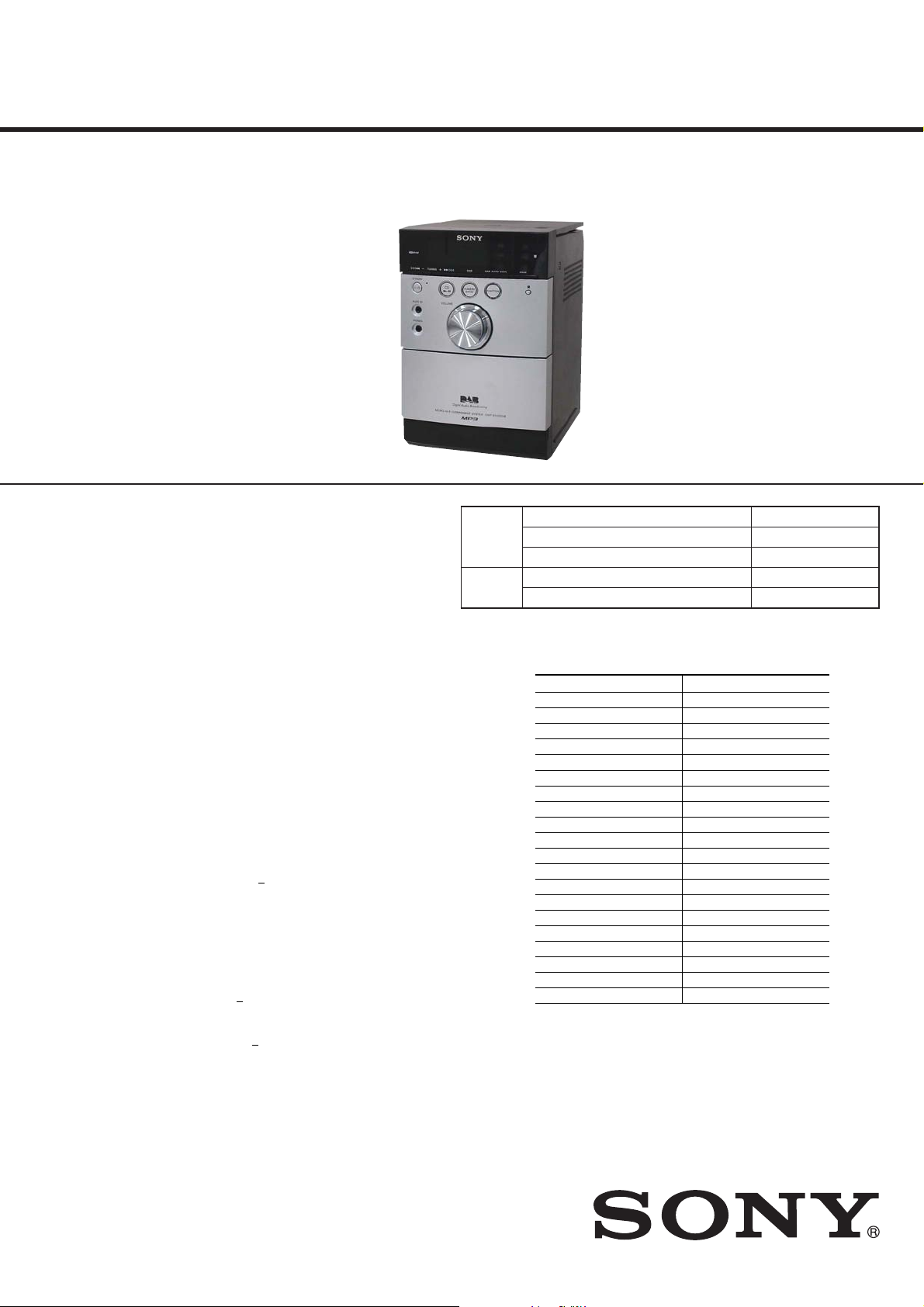
HCD-EH45DAB
SERVICE MANUAL
Ver. 1.0 2008.04
• HCD-EH45DAB is the amplifi er, CD player, tape
deck and tuner section in CMT-EH45DAB.
CD
Section
Tape
Section
Model Name Using Similar Mechanism
Base Unit Name
Optical Pick-up Name
Model Name Using Similar Mechanism
Tape Transport Mechanism T ype
UK Model
HCD-EH15
BU-K8BD90-WOD
KSM-213CDP/C2NP
HCD-EH15
MF-EH10
Main unit
Amplifier section
DIN power output (rated): 4 + 4 W (4 ohms at 1 kHz, DIN)
Continuous RMS power output (reference): 5 + 5 W (4 ohms at 1 kHz,
10% THD)
Music power output (reference): 7 + 7 W
Inputs
AUDIO IN (stereo mini jack): Sensitivity 800 mV, impedance 47 kilohms
Outputs
PHONES (stereo mini jack): Accepts headphones with an impedance of
8 ohms or more
SPEAKER: Accepts impedance of 4 ohms
CD player section
System: Compact disc and digital audio system
Laser Diode Properties
Emission Duration: Continuous
Laser Output*: Less than 44.6μW
* is output is the value measurement at a distance of 200 mm from the
objective lens surface on the Optical Pick-up Block with 7 mm aperture.
Frequency response: 20 Hz
Signal-to-noise ratio: More than 90 dB
Dynamic range: More than 90 dB
Tape deck section
Recording system: 4-track 2-channel, stereo
Tuner section
FM/DAB stereo tuner
Antenna:
FM/DAB lead antenna
FM tuner section:
Tuning range: 87.5 108.0 MHz (50 kHz step)
Intermediate frequency: 10.7 MHz
DAB tuner section:
Frequency range
Band-III: 174.928 (5A) 239.200 (13F) MHz
* For details, see “DAB frequency table” below.
20 kHz
SPECIFICATIONS
DAB frequency table (Band-III)
* Frequencies are displayed to two decimal places on this system.
General
Power requirements: AC 230 V, 50/60 Hz
Power consumption: 25 W
Dimensions (w/h/d) (excl. speakers): Approx. 155 × 241 × 224.6 mm
Mass (excl. speakers): Approx. 2.2 kg
Design and specications are subject to change without notice.
Frequency Label Frequency Label
174.928 MHz 5A 209.936 MHz 10A
176.640 MHz 5B 211.648 MHz 10B
178.352 MHz 5C 213.360 MHz 10C
180.064 MHz 5D 215.072 MHz 10D
181.936 MHz 6A 216.928 MHz 11A
183.648 MHz 6B 218.640 MHz 11B
185.360 MHz 6C 220.352 MHz 11C
187.072 MHz 6D 222.064 MHz 11D
188.928 MHz 7A 223.936 MHz 12A
190.640 MHz 7B 225.648 MHz 12B
192.352 MHz 7C 227.360 MHz 12C
194.064 MHz 7D 229.072 MHz 12D
195.936 MHz 8A 230.784 MHz 13A
197.648 MHz 8B 232.496 MHz 13B
199.360 MHz 8C 234.208 MHz 13C
201.072 MHz 8D 235.776 MHz 13D
202.928 MHz 9A 237.488 MHz 13E
204.640 MHz 9B 239.200 MHz 13F
206.352 MHz 9C
208.064 MHz 9D
9-889-088-01
2008D05-1
2008.04
©
COMPACT DISC DECK RECEIVER
Sony Corporation
Audio Business Group
Published by Sony Techno Create Corporation
Page 2
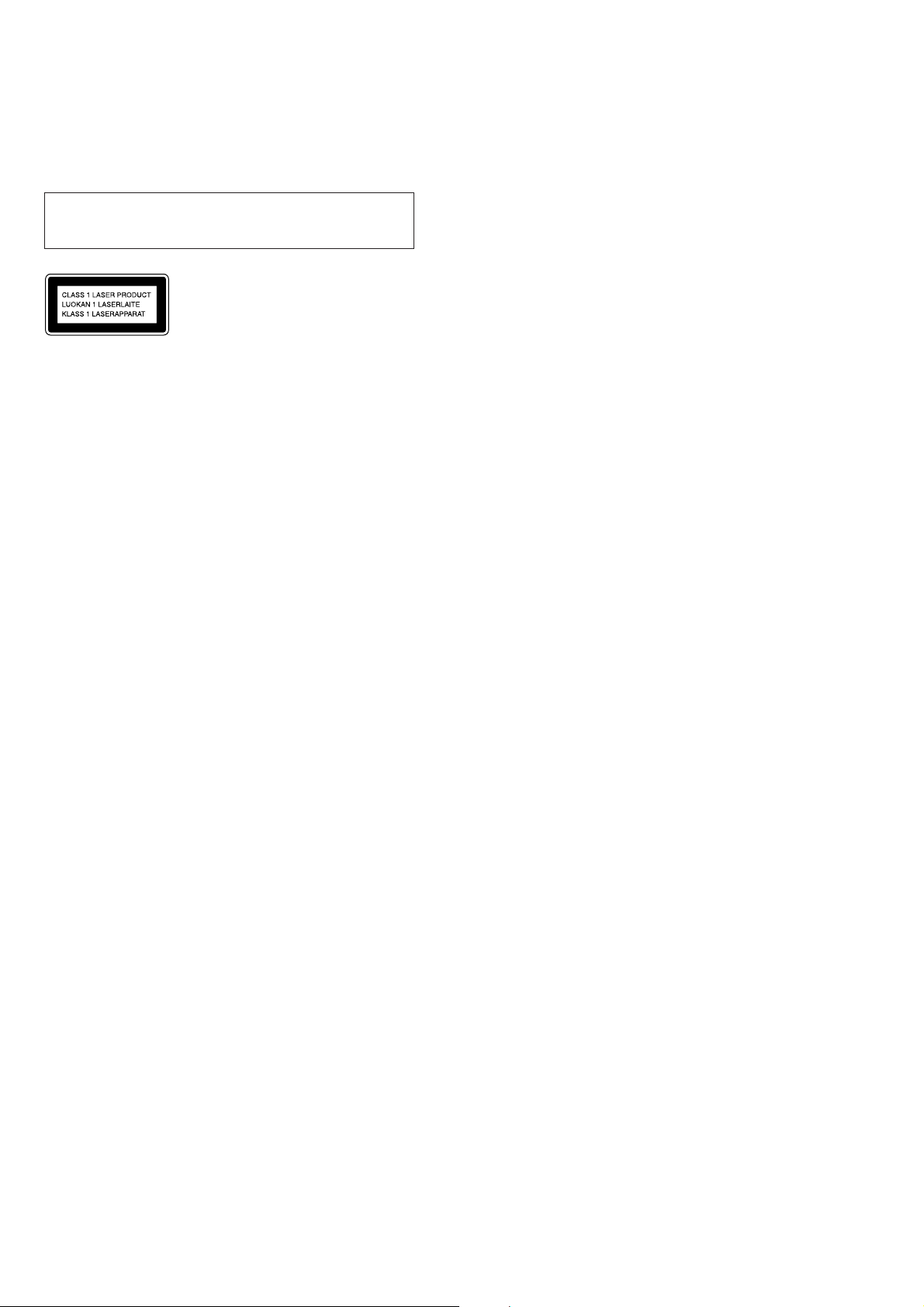
HCD-EH45DAB
• Never reuse a disconnected chip component.
• Notice that the minus side of a tantalum capacitor may be damaged by heat.
CAUTION
Use of controls or adjustments or performance of procedures other than
those specifi ed herein may result in hazardous radiation exposure.
is appliance is classied
as a CLASS 1 LASER
product. is marking
is located on the rear
exterior.
TABLE OF CONTENTSNotes on chip component replacement
1. SERVICING NOTES ............................................. 3
2. GENERAL .................................................................. 4
3. DISASSEMBLY
3-1. Disassembly Flow ........................................................... 6
3-2. Rear Cabinet Block ......................................................... 6
3-3. Front Cabinet Block, Top Cabinet Block,
MAIN Board ................................................................... 7
3-4. MF-EH10 (Tape Mechanism Deck), Cassette Lid .......... 7
3-5. Base Unit Block (BU-K8BD90-WOD) .......................... 8
3-6. Optical Pick-up Block (KSM-213CDP) ......................... 8
4. TEST MODE ............................................................ 9
5. MECHANICAL ADJUSTMENTS ...................... 10
6. ELECTRICAL ADJUSTMENTS ........................ 10
7. DIAGRAMS
7-1. Printed Wiring Board - CD Board - ................................ 14
7-2. Schematic Diagram - CD Board - ................................... 15
7-3. Printed Wiring Board - PANEL Board - ......................... 16
7-4. Schematic Diagram - PANEL Board - ............................ 17
7-5. Schematic Diagram - MAIN Section (1/2) - ................... 18
7-6. Schematic Diagram - MAIN Section (2/2) - ................... 19
7-7. Printed Wiring Boards - MAIN Section - ....................... 20
8. EXPLODED VIEWS
8-1. Overall Section ............................................................... 26
8-2. Front Cabinet Section ..................................................... 27
8-3. Top Cabinet Section ........................................................ 28
8-4. Base Unit Section (BU-K8BD90-WOD) ........................ 29
9. ELECTRICAL PARTS LIST .............................. 30
SAFETY-RELATED COMPONET WARNING!
COMPONENTS IDENTIFIED BY MARK 0 OR DOTTED LINE
WITH MARK 0 ON THE SCHEMATIC DIAGRAMS AND IN
THE PARTS LIST ARE CRITICAL TO SAFE OPERATION.
REPLACE THESE COMPONENTS WITH SONY PARTS
WHOSE PART NUMBERS APPEAR AS SHOWN IN THIS
MANUAL OR IN SUPPLEMENTS PUBLISHED BY SONY.
2
Page 3
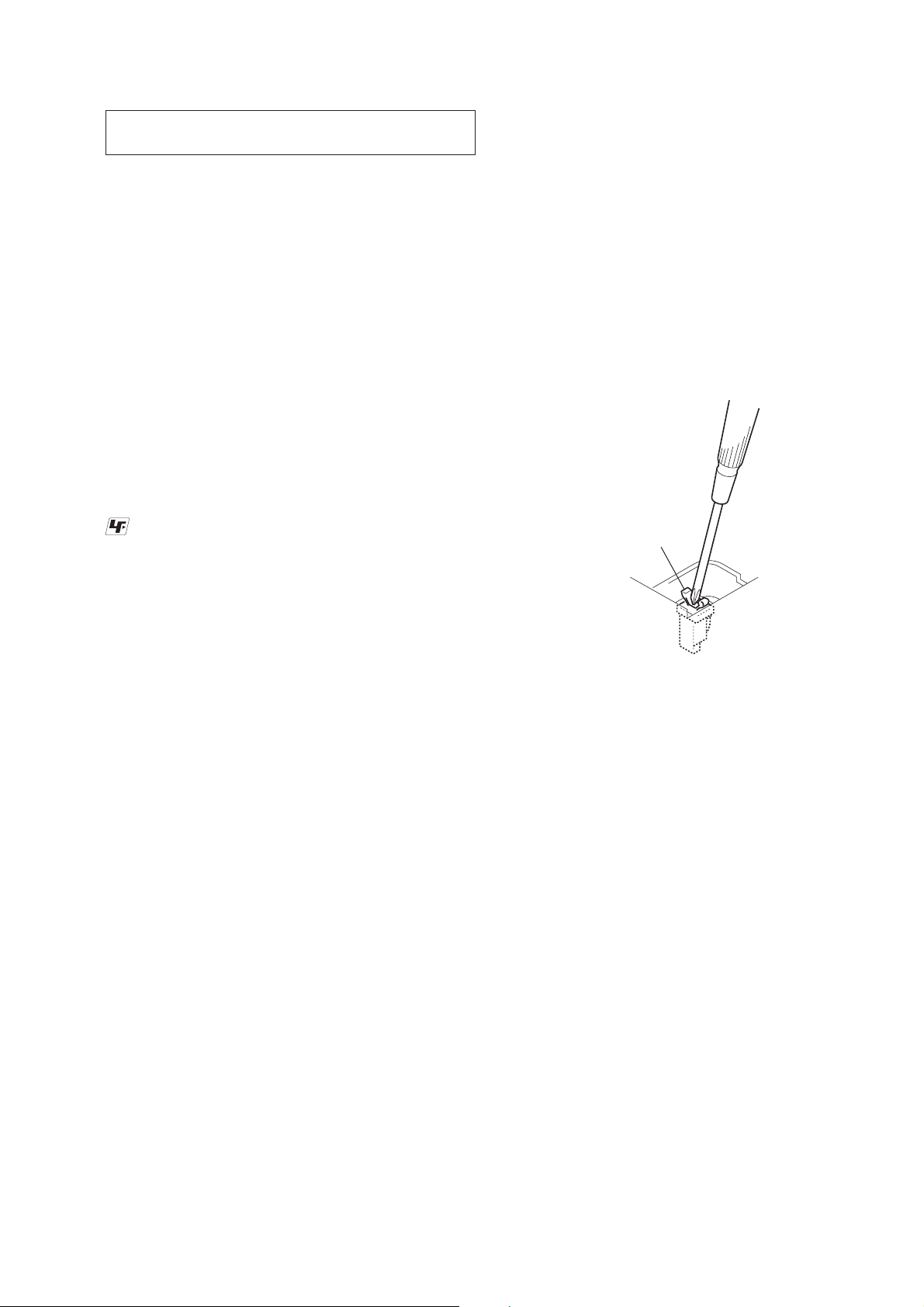
SECTION 1
SERVICING NOTES
HCD-EH45DAB
NOTES ON HANDLING THE OPTICAL PICK-UP
BLOCK OR BASE UNIT
The laser diode in the optical pick-up block may suffer electrostatic break-down because of the potential difference generated by the
charged electrostatic load, etc. on clothing and the human body.
During repair, pay attention to electrostatic break-down and also
use the procedure in the printed matter which is included in the
repair parts.
The fl exible board is easily damaged and should be handled with
care.
NOTES ON LASER DIODE EMISSION CHECK
The laser beam on this model is concentrated so as to be focused
on the disc refl ective surface by the objective lens in the optical
pickup block. Therefore, when checking the laser diode emission,
observe from more than 30 cm away from the objective lens.
UNLEADED SOLDER
Boards requiring use of unleaded solder are printed with the leadfree mark (LF) indicating the solder contains no lead.
(Caution: Some printed circuit boards may not come printed with
the lead free mark due to their particular size)
: LEAD FREE MARK
Unleaded solder has the following characteristics.
• Unleaded solder melts at a temperature about 40 °C higher
than ordinary solder.
Ordinary soldering irons can be used but the iron tip has to be
applied to the solder joint for a slightly longer time.
Soldering irons using a temperature regulator should be set to
about 350 °C.
Caution: The printed pattern (copper foil) may peel away if the
heated tip is applied for too long, so be careful!
• Strong viscosity
Unleaded solder is more viscous (sticky, less prone to fl ow)
than ordinary solder so use caution not to let solder bridges
occur such as on IC pins, etc.
• Usable with ordinary solder
It is best to use only unleaded solder but unleaded solder may
also be added to ordinary solder.
LASER DIODE AND FOCUS SEARCH OPERATION
CHECK
During normal operation of the equipment, emission of the laser
diode is prohibited unless the upper lid is closed while turning on
the SW750. (push switch type)
The following checking method for the laser diode is operable.
• Method
Emission of the laser diode is visually checked.
1. Open the upper lid.
2. Push the SW750 as shown in Fig.1.
Note: Do not push the detection lever strongly, or it may be bent or
damaged.
3. Check the object lens for confi rming normal emission of the
laser diode. If not emitting, there is a trouble in the automatic
power control circuit or the optical pick-up.
In this operation, the object lens will move up and down 2
times along with inward motion for the focus search.
SW750
Fig.1 Method to push the SW750
3
Page 4
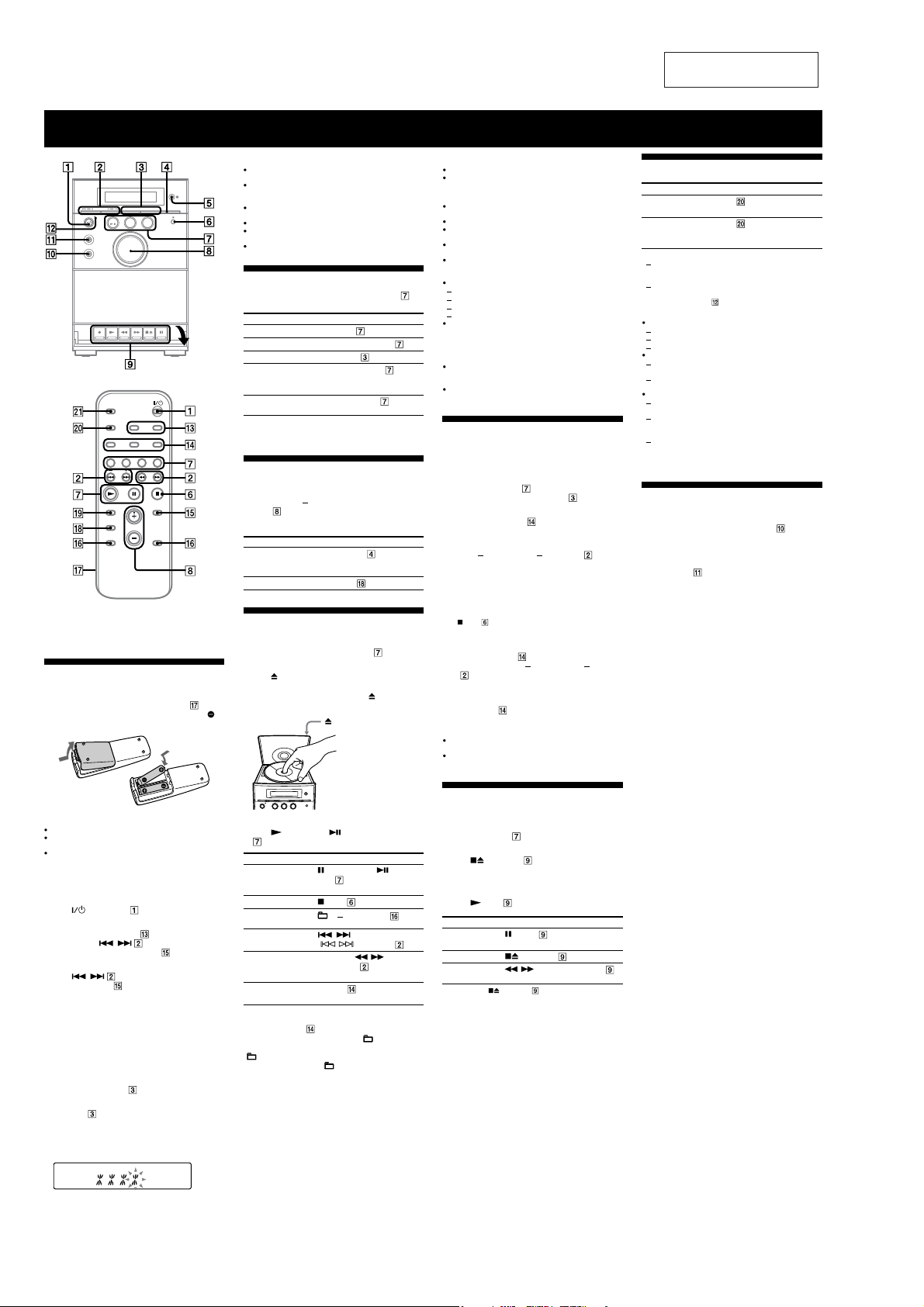
HCD-EH45DAB
Basic Operations
SECTION 2
GENERAL
This section is extracted
from instruction manual.
Open the tape
section lid.
is manual mainly explains operations using the
remote, but the same operations can also be performed
using the buttons on the unit having the same or similar
names.
Before using the system
To use the remote
Slide and remove the battery compartment lid , and
insert the two R6 (size AA) batteries (not supplied),
side rst, matching the polarities shown below.
Notes
If your country or region does not support DABbroadcast,
“NO SERV” appears.
Do not press any button on the unit or the remote during DAB
AutomaticS can. If scanning is interrupted, run the DAB Automatic
Scan again.
If you move to another area, repeat this procedure to store the
stations for your new area.
is procedure clears all previously stored presets.
Before unplugging the DAB antenna, make sure the system is turned
o to preserve your own DAB settings.
is tuner does not support data services.
Selecting a music source
Press the following buttons (or press FUNCTION
repeatedly).
To select Press
CD
Tun e r
DAB
Tap e
Component* (connected
using an audio cord)
* If the component has the AVLS (Automatic Volume Limiter System)
or BASS BOOST function, turn o the function to avoid distorted
sound from the speakers.
CD
.
TUNER/BAND .
on the unit.
DAB
FUNCTION
repeatedly until “TAPE”
appears.
AUDIO IN
.
Adjusting the sound
To adjust the volume
Press VOLUME +/ (or turn the VOLUME controlon
the unit) .
To add a sound eect
To Press
Generate a more dynamic
sound (Dynamic Sound
Generator X-tra)
Set the sound eect
DSGX on the unit.
.
EQ
Playing a CD/MP3 disc
Select the CD function.
1
Press CD (or FUNCTION repeatedly) .
2
Place a disc.
Press PUSH OPEN/CLOSE on the unit, and place a
disc with the label side up on the CD compartment.
To close the CD compartment, press PUSH OPEN/
CLOSE on the unit.
PUSH OPEN/CLOSE
Notes on Repeat Play
All tracks or les on a disc are played repeatedlyup to ve times.
“REP1” indicates that a single track or le is repeated until you stop
it.
Notes on playing MP3 discs
Do not save other types of tracks or les or unnecessary folders on a
disc that has MP3 les.
Folders that have no MP3 les are skipped.
MP3 les are played back in the order that they arerecorded onto
the disc.
e system can only play MP3 les that have a le extension of
“.MP3”.
If there are les on the disc that have the “.MP3” le extension,
but that are not MP3 les, the unit mayproduce noise or may
malfunction.
e maximum number of:
folders is 150 (including the root folder).
MP3 les is 255.
MP3 les and folders that can be contained on a single disc is 256.
folder levels (the tree structure of les) is 8.
Compatibility with all MP3 encoding/writing soware, recording
device, and recording media cannot be guaranteed. Incompatible
MP3 discs may produce noise or interrupted audio or may not play
at all.
Notes on playing multisession discs
If the disc begins with a CD-DA (or MP3) session,it is recognized
as a CD-DA (or MP3) disc, and playback continues until another
session is encountered.
A disc with a mixed CD format is recognized as a CD-DA (audio)
disc.
Listening to the radio
Before you can receive DAB, you must complete the
DAB Automatic Scan procedure (see “Before using the
system”).
1 Select “DAB” or “FM.”
Press TUNER/BAND
select DAB directly bypressing DAB
2 Select the tuning mode.
Press TUNING MODE
appears.
3 Tune in the desired station.
Press +/ (or TUNING +/ on the unit)
Scanning stops automatically when a station is tuned
in, and then “TUNED” (DAB only) and “STEREO”
(for stereo programs) appear.When you tune in a
DAB station or an FM station that provides RDS
services, the service name or station name appears.
Tip
Press (stop) to stop automatic scanning (FM band only).
To tune in a station with a weak signal
(FM band only)
Press TUNING MODE repe atedly until “MANUAL”
appears, and then press +/ (or TUNING +/ on the
repeatedly to tune in the desired station.
unit)
To reduce static noise on a weak FM stereo
station
Press FM MODE repeatedly until “MONO” appears
to turn o stereo reception.
Notes on listening to DAB stations
When tuning in a DAB station,it may take a few seconds be fore you
hear any sound.
Primary service is automatically received when secondary service
ends.
repeatedly. You can also
on the unit.
repeatedly until “AUTO”
.
Changing the display
To change Press
Information on
the display
Display mode
(Clock)
1)
For example, you can view:
CD/MP3 disc information such as the track or le number, folder
name during normal play,or the total play time while the player is
stopped.
DAB station information such as the service name, channel label,
DLS (Dynamic Label Segment), or ensemble label.
2)
e STANDBY indicator lightsup when the system is turned o.
Notes on the display information
e following are not displayed;
total playing time for a CD-DA disc depending on the play mode.
total playing time for an MP3 disc.
remaining playing time for a track and an MP3 le.
e following are not displayed correctly;
elapsed playing time of an MP3 le encoded using VBR (variable
bit rate).
folder and le names that do not follow either ISO9660 Level 1,
Level 2 or Joliet in the expansion format.
e following are displayed;
ID3 tag information for MP3 les when ID3 version 1 and
version 2 tags are used.
up to 15 characters of ID3 tag information using uppercase letters
(A to Z), numbers (0 to 9), and symbols (" $ % ’ ( ) * + , – . / < = >
@ [ \ ] _ ` { | } ! ? ^).
up to 8 characters of service name, up to 128 characters of DLS
(Dynamic Label Segment) and up to 16 characters of ensemble
label using uppercase letters (A to Z), numbers (0 to 9), and
symbols (" $ % ’ ( ) * + , – . / < = > @ [ \ ] _ ` { | } ! ? ^).
DISPLAY repeatedly when the
1)
system is on.
DISPLAY when the system is
2)
. e clock is displayed for eight
off
seconds.
Using optional audio components
To connect an optional headphones
Connect headphones to the PHONES jack on the
unit.
To connect an optional component
Connect additional audio source component to the
AUDIO IN jack on the unit using an audio analog
cord (not supplied). Turn down the volume on the
system, and then select the AUDIO IN function.
Notes on using the remote
With normal use, the batteries should last for about six months.
Do not mix an old battery with a new one or mix dierent types of
batteries.
If you do not use the remote for a long period of time, remove the
batteries to avoid damage from battery leakage and corrosion.
To set the clock
Use buttons on the remote to set the clock.
Turn on the system.
1
Press (on/standby) .
2 Select the clock set mode.
Press CLOCK/TIMER SET . If the current mode
appears, press / repeatedly to select
“CLOCK,” and then press ENTER .
Set the time.
3
Press / repeatedly to set the hour, and
then press ENTER . Use the same procedure to set
the minutes.
e clock settings are lost when you disconnect the
power cord or if a power failure occurs.
To run the DAB Automatic Scan
When you turn on the system for the rst time aer
you purchase the system, DAB AutomaticS can starts
automatically and creates a list ofavailable services. If
you want to run the DAB AutomaticSc an again, perform
the procedure below.
Press DAB AUTO SCAN on the unit.
1
“DAB SCAN” and “PUSH DAB” appear.
Press DAB on the unit.
2
Scanning begins. e scanning progress is indicated
by advancing asterisks. Depending on the DAB
services available in your area, scanning may take a
few minutes.
When scanning is complete, a list of available services
is created.
Start playback.
3
Press
(play) (or CD/ (play/pause) on the unit)
.
To Press
Pause playback
Stop playback
Select a folder on an
MP3 disc
Select a track or le
Find a point in a
track or le
Select Repeat Play
To change the play mode
Press PLAY MODE repeatedly while the player is
stopped. You can select normal play (“
les in the folder on the disc), shue play (“SHUF” or
SHUF*”), or program play (“PGM”).
“
* When playing a CD-DA disc, (SHUF) Play performs the same
operation as SHUF Play.
(pause) (or CD/ on the
unit)
. To resume play, press
it again.
(stop) .
+/ (select folder) .
/ (go back/go forward)
( / on the unit) .
Hold down / (rewind/
fast forward) dur ing playback,
and release it at the desired point.
REPEAT repeatedly until
“REP” or “REP1” appears.
” for all MP3
Playing a tape
Use buttons on the unit to play a tape.
1 Select the tape function.
Press FUNCTION repeatedly.
Insert a tape.
2
(stop/eject) , and insert the tape into the
Press
cassette holder. Make sure there is no slack in the tape
to avoid damaging the tape or the tape deck.
Start playback.
3
(play) .
Press
To Press
Pause playback
Stop playback
Rewind or fast
forward*
* Be sure to press (stop/eject) aer the tape has been wound
or rewound to the end.
Note
Do not turn o the system during playback or recording.
(pause)
. To resume play, press
it again.
(stop/eject) .
/ (rewind/fast forward) .
4
Page 5
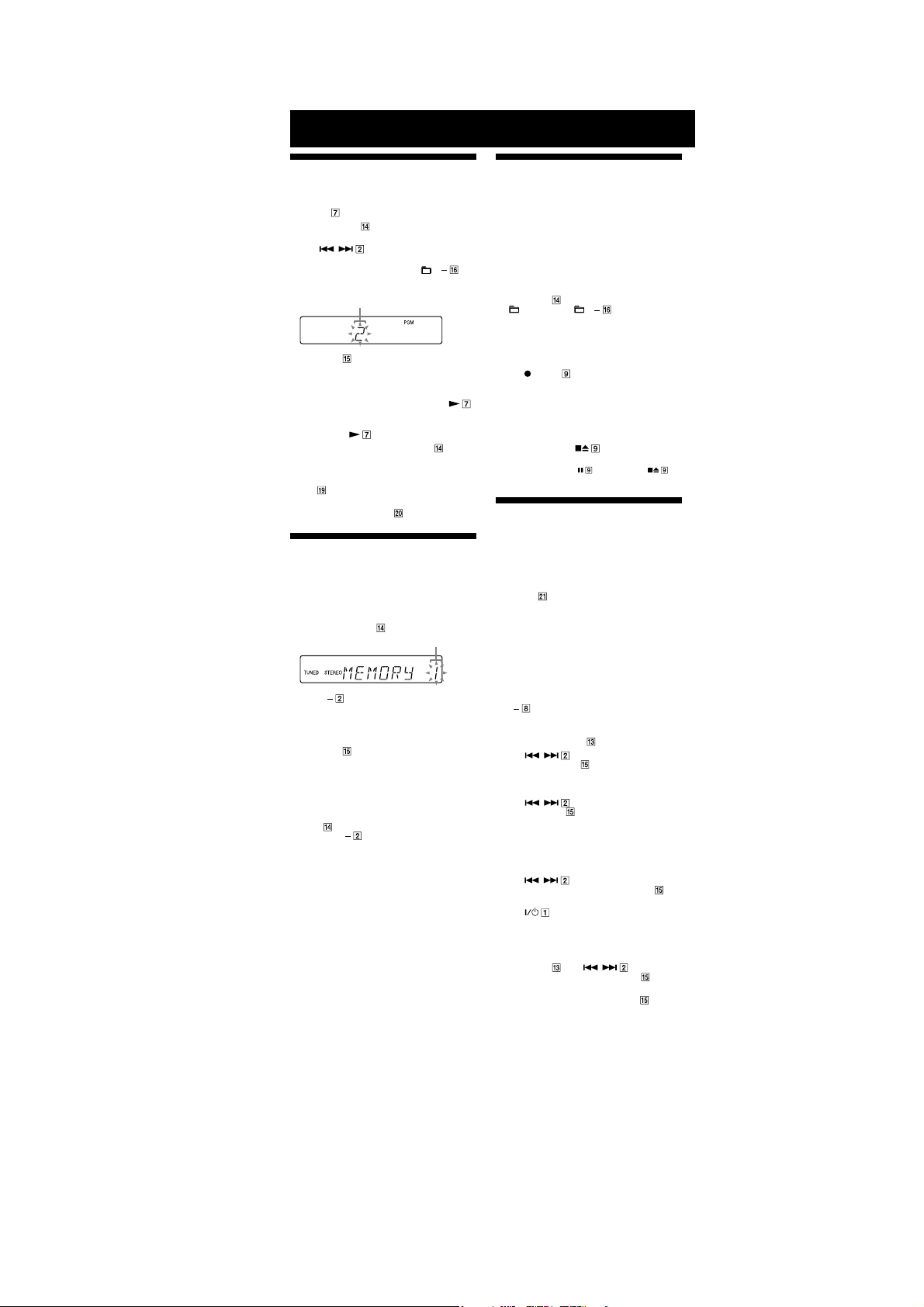
Other Operations
HCD-EH45DAB
Creating your own CD program
(Program Play)
Use buttons on the remote to create your own program.
1 Press CD to select the CD function.
2 Press PLAY MODE repeatedly until “PGM” appears
while the player is stopped.
3 Press / repeatedly until the desired
track number appears.
When programming MP3 les, press
repeatedly to select the desired folder, and then select
the desired le.
Selected track or file number
4 Press ENTER to add the track or le to the
program.
5 Repeat steps 3 through 4 to program additional
tracks or les, up to a total of 15 tracks or les.
6
To play your program of tracks or les, press .
e program remains available until you open the CD
compartment. To play it again, select the CD function,
and then press .
To cancel Program Play, press PLAY MODE
repeatedly until “PGM” disappears while the player is
stopped.
To delete the last track or le of the program, press
CLEAR while the player is stopped.
To view program information, such as total track number
of the program, press DISPLAY repeatedly.
+/
Presetting radio stations
You can preset your favorite radio stations and tune
them in instantly by selecting the corresponding preset
number.
Use buttons on the remote to preset stations.
1 Tune in the desired station (see “Listening to the
radio”).
2 Press TUNER MEMORY .
3 Press +/ repeatedly to select your desired
preset number.
If another station is already assigned to the selected
preset number, the station is replaced by the new
stations.
4 Press ENTER .
5 Repeat steps 1 through 4 to store other stations.
You can preset up to 20 DAB and 20 FM stations. e
preset stations are retained for about half a day even
if you disconnect the power cord or if a power failure
occurs.
6 To call up a preset radio station, press TUNING
MODE repeatedly until “PRESET” appears, and
then press +/ repeatedly to select the desired
preset number.
Note on presetting DAB stations
You can preset a DAB service only when it can be received.
Preset number
Recording onto a tape
Use a TYPE I (normal) tape only.
You can record just the portions you like from a sound
source, including connected audio components.
Use buttons on the unit to control tape recording.
1 Insert a recordable tape into the cassette holder
with the side you want to record facing forward.
2 Prepare the recording source.
Select the desired source to record.
Place the disc you want to record.
When recording a folder from an MP3 disc, press
PLAY MODE on the remote repeatedly to select
,” and then press +/ repeatedly to select
“
the desired folder.
To recordonly your favorite CD tracks or MP3 les in
your desired order, perform steps 2 to 5 of “Creating
your own CD program.”
3 Start recording.
Press (record) , and then start playing the
desired recording source.
e CD starts playing automatically.
If there is noise while recording from the tuner,
reposition the appropriate antenna to reduce the
noise.
While recording, you cannot listen to other sources.
To stoprecording, press .
Tip
Werecommend that you press rst, and then press to
avoid noise being recorded when you stop recording.
Using the Timers
e system oers two timer functions. If you use both
timers, the Sleep Timer has priority.
Use buttons on the remote to use the timer functions.
Sleep Timer:
You can fall asleep to music. is function works even if
the clock is not set.
Press SLEEP repeatedly. If you select “AUTO,” the
system automatically turns o aer the current disc or
tape stops or in 100 minutes.
If the tape deck is still playingor recording at the set
time, the system turns o aer the tape deck stops.
Play Timer:
You can wake up to CD or tuner at a preset time.
Make sure you have set the clock.
1 Prepare the sound source.
Prepare the sound source, and then pressVOLUME
+/ to adjust the volume.
To start from a specic CD track or MP3 le, create
your own CD program.
Press CLOCK/TIMER SET .
2
3 Press / repeatedly to select “PLAY SET,”
and then press ENTER .
“ON TIME” appears, and the hour indication ashes.
4 Set the time to start playing.
Press
/ repeatedly to set the hour, and
then press ENTER .
e minute indication ashes. Use the procedure
above to set the minutes.
5 Use the same procedure as in step 4 to set the time
to stop playing.
6 Select the sound source.
Press / repeatedly until the desired
sound source appears, and then press ENTER . e
display shows the timer settings.
7 Press to turn o the system.
e system turns on 15 seconds before the preset time.
If the system is on at the preset time, the PlayTimer
will not play.
To activate or check the timer again, press CLOCK/
TIMER SELECT , press / repeatedly until
“PLAY SEL” appears, and then press ENTER .
To cancel a timer, repeat the same procedure as above
until “OFF” appears, and then press ENTER .
To change the setting, start over from step 1.
Tip
e Play Timer setting remains as long as the setting is not canceled
manually.
5
Page 6
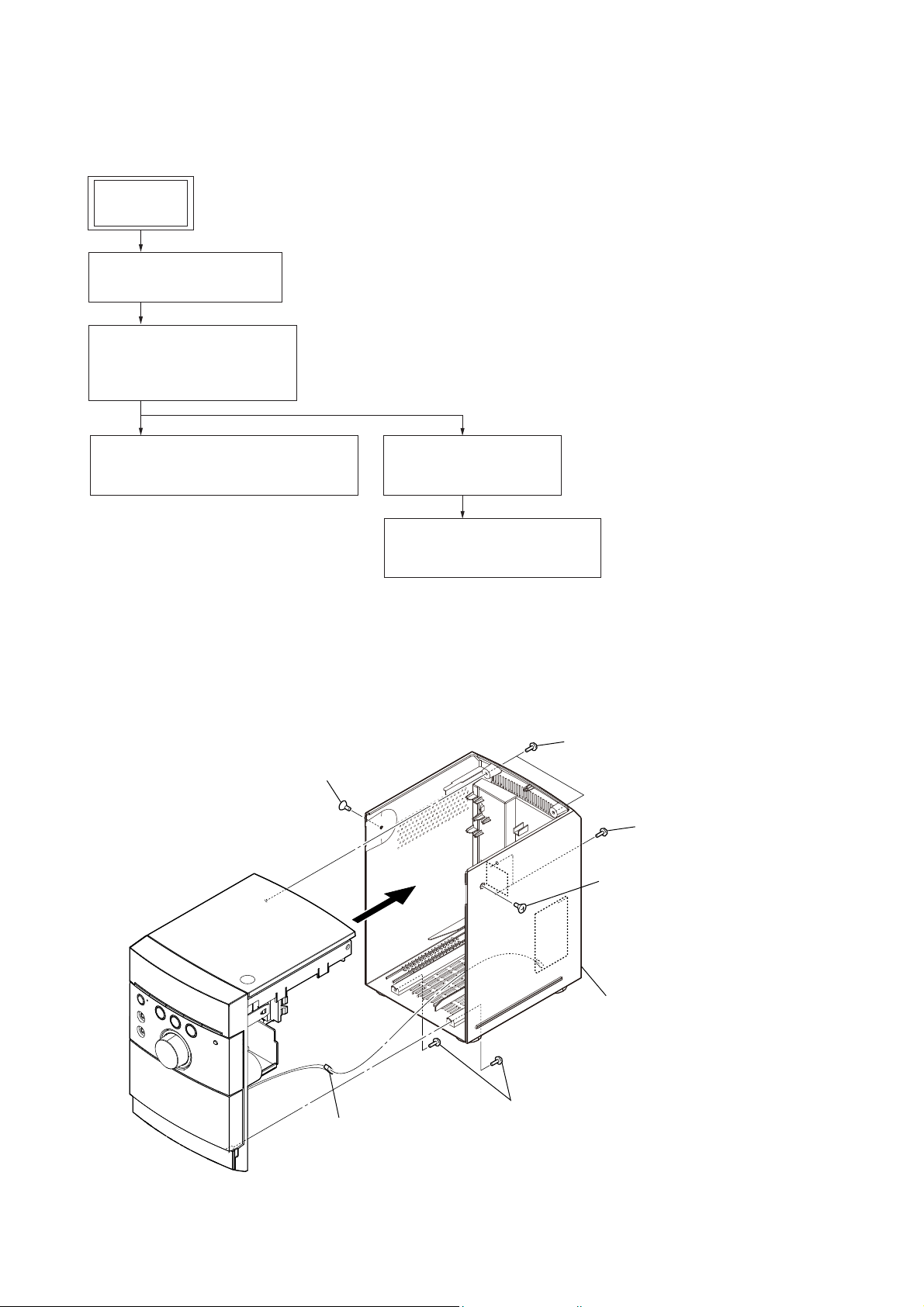
HCD-EH45DAB
DISASSEMBLY
• This set can be disassembled in the order shown below.
3-1. DISASSEMBLY FLOW
SET
3-2. REAR CABINET BLOCK
(Page 6)
3-3. FRONT CABINET BLOCK,
TOP CABINET BLOCK,
MAIN BOARD
(Page 7)
SECTION 3
3-4. MF-EH10 (TAPE MECHANISM DECK),
CASSETTE LID
(Page 7)
Note: Follow the disassembly procedure in the numerical order given.
3-2. REAR CABINET BLOCK
screw
(KTP2 3 × 8)
3-5. BASE UNIT BLOCK
(BU-K8BD90-WOD)
(Page 8)
3-6. OPTICAL PICK-UP BLOCK
(KSM-213CDP)
(Page 8)
(BVTP3 × 10)
two screws
screw
(KTP2 3 × 8)
two screws
(BVTP3 × 10)
rear cabinet block
two screws
connector
(CN002)
(BVTP3 × 10)
6
Page 7
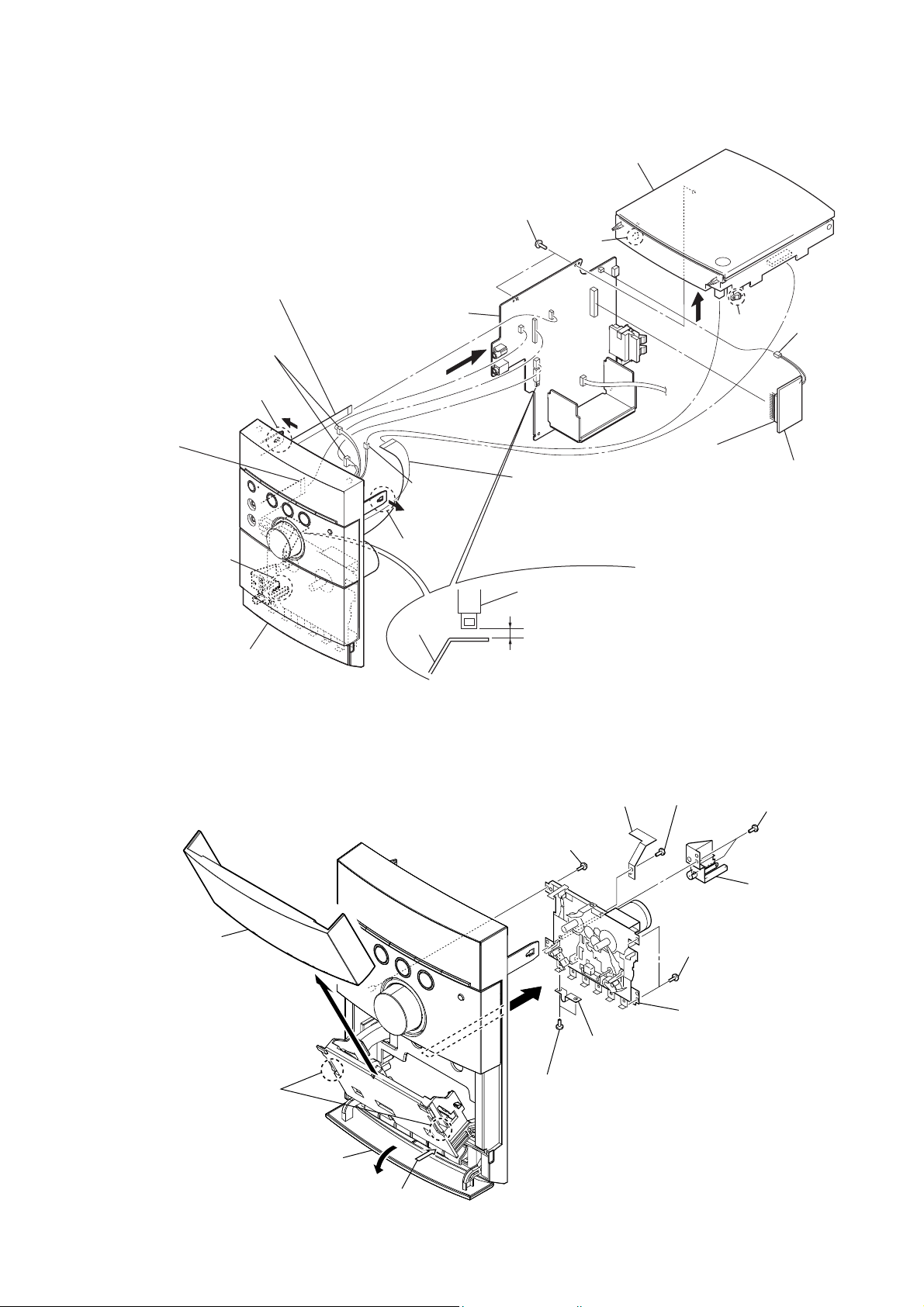
3-3. FRONT CABINET BLOCK, TOP CABINET BLOCK, MAIN BOARD
top cabinet block
R
two screws
(BVTP2.6)
claw
flexible flat cable (5 core) (FFC001)
(CN103)
MAIN board
RG
two connectors
(CNP501, CNP502)
claw
flexible flat cable
(17 core) (FFC002)
(CN105)
flexible flat cable (FFC003)
connector
(SW750)
(CN201)
HCD-EH45DAB
claw
connector
RT
(CN602)
RB
(CN104)
RE
(DAB tuner)
connector
module
claw
claw
front cabinet block
REC lever
slide switch (REC/PB) (SW501)
2.3 ± 0.4 mm
Note: Adjust so that the space of slide switch (REC/PB) (SW501)
REC lever becames 2.3 ± 0.4 mm
3-4. MF-EH10 (TAPE MECHANISM DECK), CASSETTE LID
screw
(BVTP2.6)
cassette lid
RE
Note: When removing cassette lid,
it’s possible to remove cassette
lid by the order of RT RE.
lever (REC)
.
screw
two screws
(BVTP2.6)
MF-EH10 (tape mechanism deck)
RB
two screws
(BVTP2.6)
PWB holder
two claws
RT
Open the button cover (C).
Push the eject button.
two screws
cable holder
R
7
Page 8
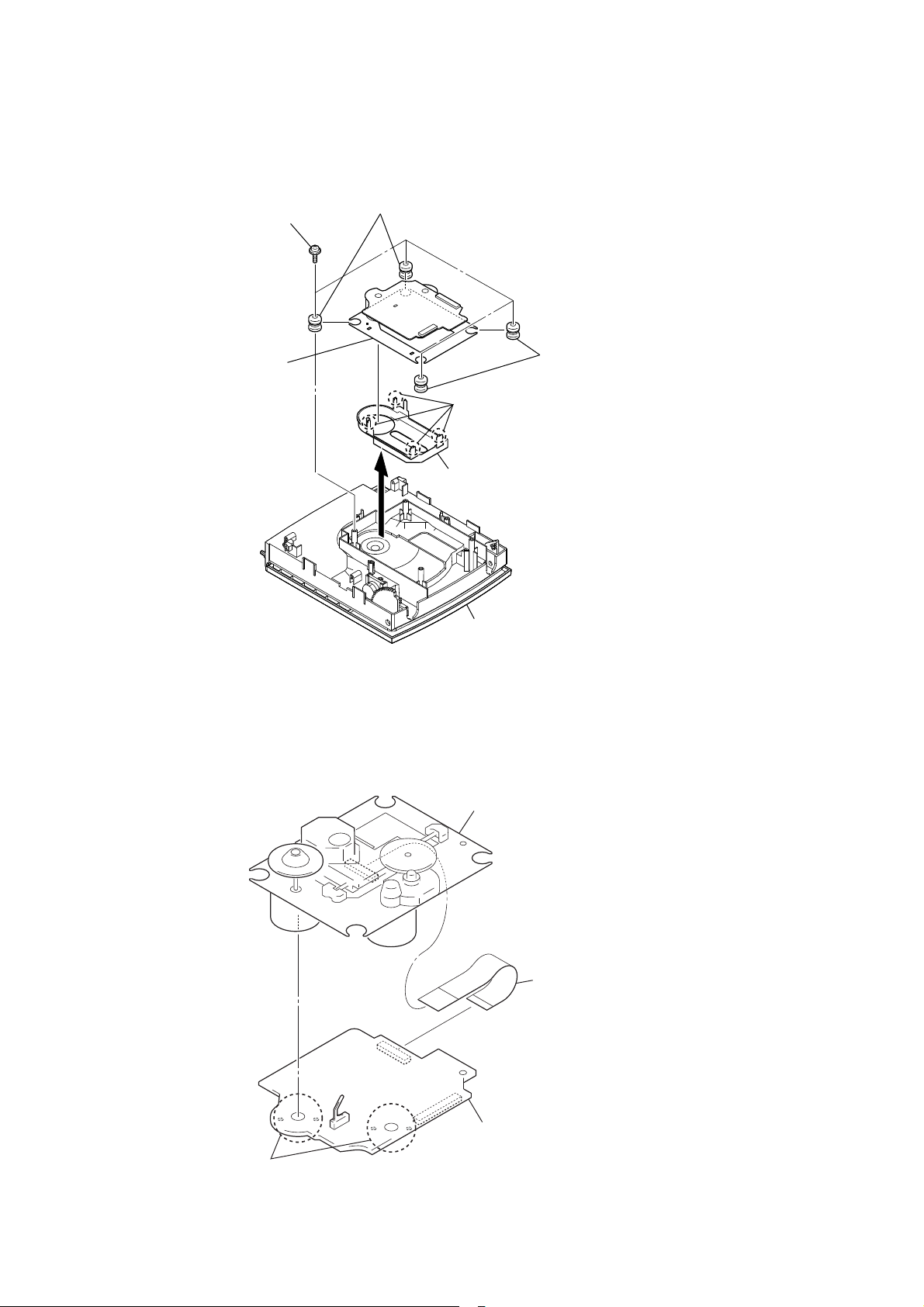
HCD-EH45DAB
3-5. BASE UNIT BLOCK (BU-K8BD90-WOD)
Note: This illustration sees the top cabinet block back side from back.
four screws
(PWH B2.6)
base unit block
(BU-K8BD90-WOD)
two vibration proof rubbers
(green)
CD cover
(red)
four claws
top cabinet block
two vibration proof rubbers
3-6. OPTICAL PICK-UP BLOCK (KSM-213CDP)
Remove the four solders.
optical pick-up block
(KSM-213CDP)
wire (flat type) (16 core)
(optical pick-up, CD board: CN301)
CD board
8
Page 9
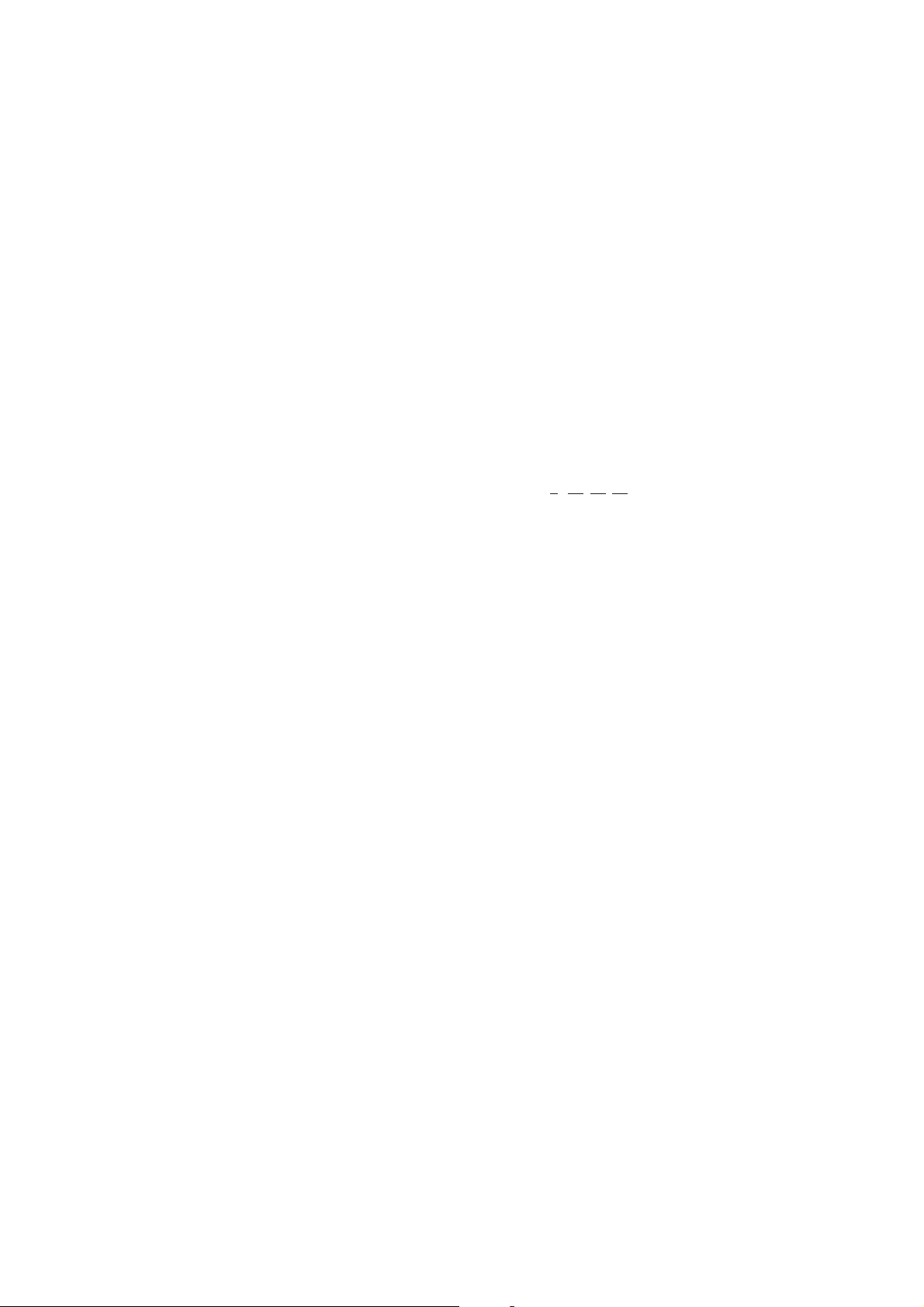
SECTION 4
TEST MODE
HCD-EH45DAB
COLD RESET
The cold reset clears all data including preset data stored in the
memory to initial conditions. Execute this mode when returning
the set to the customer.
Procedure:
1. Press three buttons of [x], [l m – TUNING] and [
simultaneously.
2. When “RESET” appears, the set enters standby status.
?/1
PANEL TEST
Procedure:
1. Press the [
2. Press three buttons of [FUNCTION], [TUNER/BAND], and
[
] simultaneously.
?/1
3. When the panel test is activated, [STANDBY] LED and segments on the liquid crystal display are all turned on.
4. Press the [CD u] button, date and version are displayed. For
example, “1029V001”.
5. Press the [TUNER/BAND] button, model name and destination
are displayed. For example, “EH45CE2”.
6. To release from this mode, press three buttons of [FUNCTION],
[TUNER/BAND], and [
] button to turn the power on.
?/1
] simultaneously.
?/1
CD SERVICE MODE
This mode can move the SLED of the optical pick-up, and also can
turn the optical pick-up laser power on and off.
Procedure:
1. Press the [
2. Press the [FUNCTION] button to select CD function.
3. Press three buttons of [
and [
?/1
4. It enters the CD service mode and displays “SERVICE”.
5. To release from this mode, press three buttons of [l m
– TUNING], [FUNCTION] and [
Key Operation:
[TUNING + M L], [l m – TUNING]:
Use these keys to move the SLED. When [TUNING
When [l m – TUNING] is pressed in this
[FUNCTION]:
Use this key to turn the optical pick-up laser power
] button to turn the power on.
?/1
l m
] simultaneously.
+ M L] is pressed in this mode, the SLED moves
to outer circumference and the message “SLED
OUT” is displayed.
mode, the SLED moves to inner circumference and
the message “SLED IN” is displayed.
on and off. When the laser power is turned on, the
message “LD ON” is displayed. When the laser
power is turned off, the message “LD OFF” is displayed.
– TUNING], [FUNCTION],
] simultaneously.
?/1
CD ERROR CODE
The past errors of the optical pick-up system (= optical unit + CD
board) are displayed as the BD Errors as shown below.
Procedure:
1. Press the [
]
2. Press the [FUNCTION] button to select CD function.
3. Press three buttons of [
[
] simultaneously.
?/1
4. Then, the BD error code is displayed as “D0xxxxxx” (x means
hexadecimal number) on the liquid crystal display as shown
below.
5. Every pressing of the [TUNING + M L] button in this
mode increments the number after “D” starting from “D0” up
to “D4”, and then returns to “D0”. Every pressing of the [l
– TUNING] button in this mode decrements the number
m
after “D”. The smaller the error code number is, the newer the
error content is.
6. To release from this mode, press the [
power off.
Contents of “BD Errors”
Error display example
D 0 01 06 01
1 2 3 4
1 It indicates the error history number
0 to 4: The error code number 0 indicates the newest error.
2 It indicates the error content
01: The focus servo cannot lock-in.
02: GFS is no good (NG).
03: The startup time exceeds the specifi ed period of time (time
over)
04: The focus servo is unlocked continuously.
05: Q code cannot be obtained within the specifi ed period of
time.
06: The tracking servo cannot lock-in.
07: Blank disc
3 It indicates the on-going processing of optical pick-up system
(= optical unit + CD board) when the trouble has occurred.
01: The CD SHIP mode processing is in progress.
02: The POWER OFF processing is in progress.
03: The POWER ON processing is in progress.
04: The INITIALIZE processing is in progress.
05: The optical pick-up system (= optical unit + CD board) is
in the stop state.
06: The STOP operation is in progress.
07: The startup processing is in progress.
08: The TOC read-in processing is in progress.
09: The SEARCH operation is in progress.
0A: The PLAY operation is in progress.
0B: The PAUSE operation is in progress.
0C: The PLAY – MANUAL SEARCH operation is in prog-
ress.
0D: The PAUSE – MANUAL SEARCH operation is in prog-
ress.
] button to turn the power on.
?/1
l m
– TUNING], [DSGX] and
] button to turn the
?/1
4 It indicates the operation that is being processed when the trou-
ble has occurred.
It indicates the step number of each processing specifi ed by 3.
Because the numbers of steps are different in each processing,
this number is different in each processing.
9
Page 10
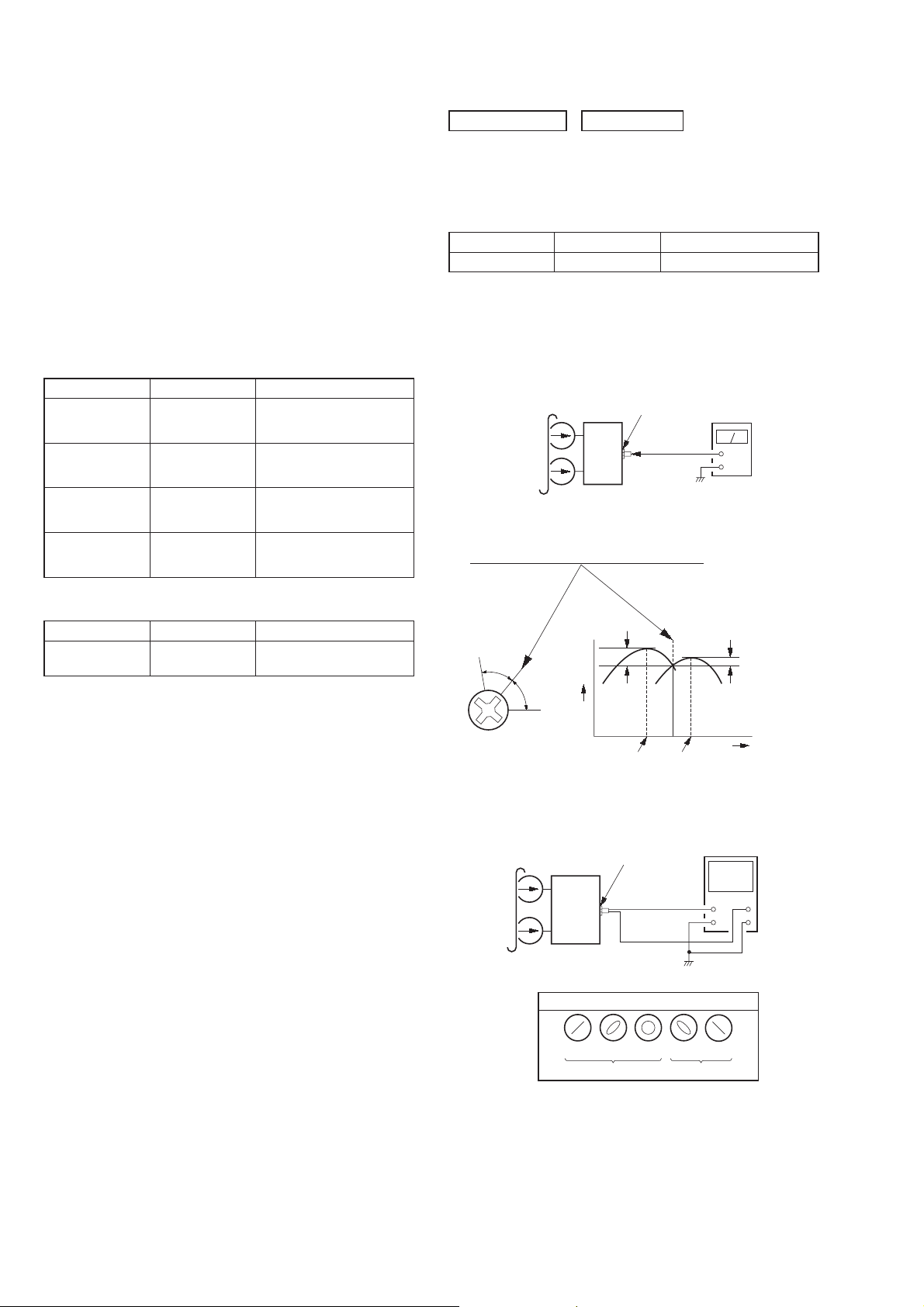
HCD-EH45DAB
SECTION 5
MECHANICAL ADJUSTMENTS
SECTION 6
ELECTRICAL ADJUSTMENTS
PRECAUTION
1. Clean the following parts with a denatured-alcohol-moistened
swab:
record/playback head pinch roller
erase head rubber belts
capstan idlers
2. Demagnetize the record/playback head with a head demagnetizer. (Do not bring the head magnetizer close to the erase
head.)
3. Do not use a magnetized screwdriver for the adjustments.
4. After the adjustments, appiy suitable locking compound to the
parts adjusted.
5. The adjustments should be performed with the rated power
supply voltage unless otherwise noted.
TORQUE MEASUREMENT
Mode Torque meter Meter reading
FWD CQ-102AS
FWD
Back Tension
FF CQ-201AS
REW CQ-201B
CQ-102C
2.0 – 8.0 mN • m
(20 – 80 g • cm)
(0.28 – 1.12 oz • inch)
0.15 – 0.6 mN • m
(1.5 – 6.0 g • cm)
(0.021 – 0.083 oz • inch)
5.0 – 17.7 mN • m
(50 – 177 g • cm)
(0.7 – 2.48 oz • inch)
5.0 – 17.7 mN • m
(50 – 177 g • cm)
(0.7 – 2.48 oz • inch)
DECK SECTION
0 dB = 0.775 V
1. Demagnetize the record/playback head with a head
demagnetizer.
2. Do not use a magnetized screwdriver for the adjustments.
TEST TAPE
Tape Signal Used for
P-4-A063 6.3 kHz, –10 dB Azimuth Adjustment
RECORD/PLAYBACK HEAD AZIMUTH ADJUSTMENT
Procedure:
1. Mode: Playback
test tape
P-4-A063
(6.3 kHz, –10 dB)
set
MAIN board
PHONES jack
(J102)
level meter
+
–
2. Turn the adjustment screw and check output peaks. If the peaks
do not match for L-CH and R-CH, turn the adjustment screw
so that outputs match within 1dB of peak.
TAPE TENSION MEASUREMENT
Mode Torque meter Meter reading
FWD CQ-403A
(more than 2.82 oz)
more than 80 g
L-CH
peak
R-CH
Screw
position
peak
3. Mode: Playback
test tape
P-4-A063
(6.3 kHz, –10 dB)
within
1 dB
Output
level
L-CH
peak
MAIN board
PHONES jack
(J102)
set
waveform of oscilloscope
in phase 45° 90° 135° 180°
good
R-CH
peak
oscilloscope
V
wrong
within
1 dB
Screw
position
H
10
4. After the adjustments, apply suitable locking compound to the
pats adjusted.
Page 11
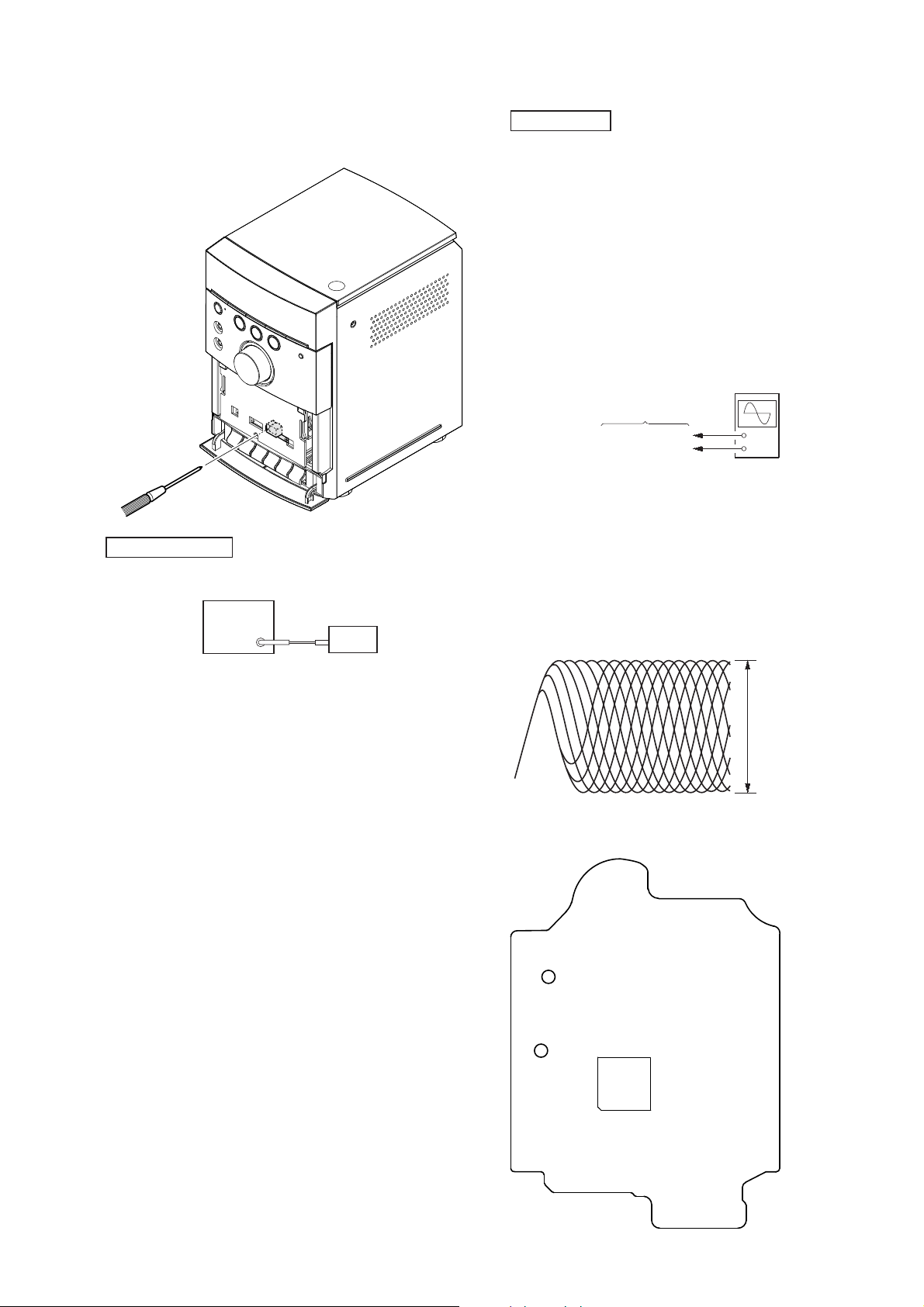
HCD-EH45DAB
V
Adjustment Location: Record/Playback/Erase Head
Note: Remove the cassette lid before this adjustment.
Refer to “DISASSEMBLY” (page 6)
TUNER SECTION
FM TUNE LEVEL CHECK
signal
generator
set
Procedure:
1. Turn on the set.
2. Input the following signal from signal generator to FM antenna
input directly.
CD SECTION
Note:
1. CD Block is basically constructed to operate without adjustment.
2. Use YEDS-18 disc (3-702-101-01) unless otherwise indicated.
3. Use an oscilloscope with more than 10 MΩ impedance.
4. Clean the object lens by an applicator with neutral detergent
when the signal level is low than specifi ed value with the fol-
lowing checks.
5. Check the focus bias check when optical pick-up block is replaced.
FOCUS BIAS CHECK
oscilloscope
(DC range)
CD board
TP122 (RFEQO)
TP124 (VC)
+
–
Procedure:
1. Connect oscilloscope to TP122 (RFEQO) and TP124 (VC) on
the CD board.
2. Press the [?/1] button to turn the power on.
3. Set the disc (YEDS-18) and press the [CD
] button to play-
u
back.
4. Confi rm that oscilloscope waveform is as shown in the fi gure
below. (eye pattern)
A good eye pattern means that the diamond shape (◊) in the
center of the waveform can be clearly distinguished.
VOLT/DIV: 200 m
TIME/DIV: 500 ns
level:
1.2 ± 0.3 Vp-p
Carrier frequency : A = 87.5 MHz, B = 98 MHz, C = 108 MHz
Deviation :75 kHz
Modulation : 1 kHz
ANT input : 35 dBu (EMF)
Note: Use 75 ohm coaxial cable to connect signal generator and the set.
You cannot use video cable for checking.
Use signal generator whose output impedance is 75 ohm.
3. Set to FM tuner function and tune A, B and C signals.
4. Confi rm “TUNED” is lit on the display for A, B and C sig-
nals.
When the selected station signal is received in good condition,
“TUNED” is displayed.
Checking Location:
– CD Board (Conductor Side) –
TP124
(VC)
TP122
(RFEQO)
IC101
11
Page 12
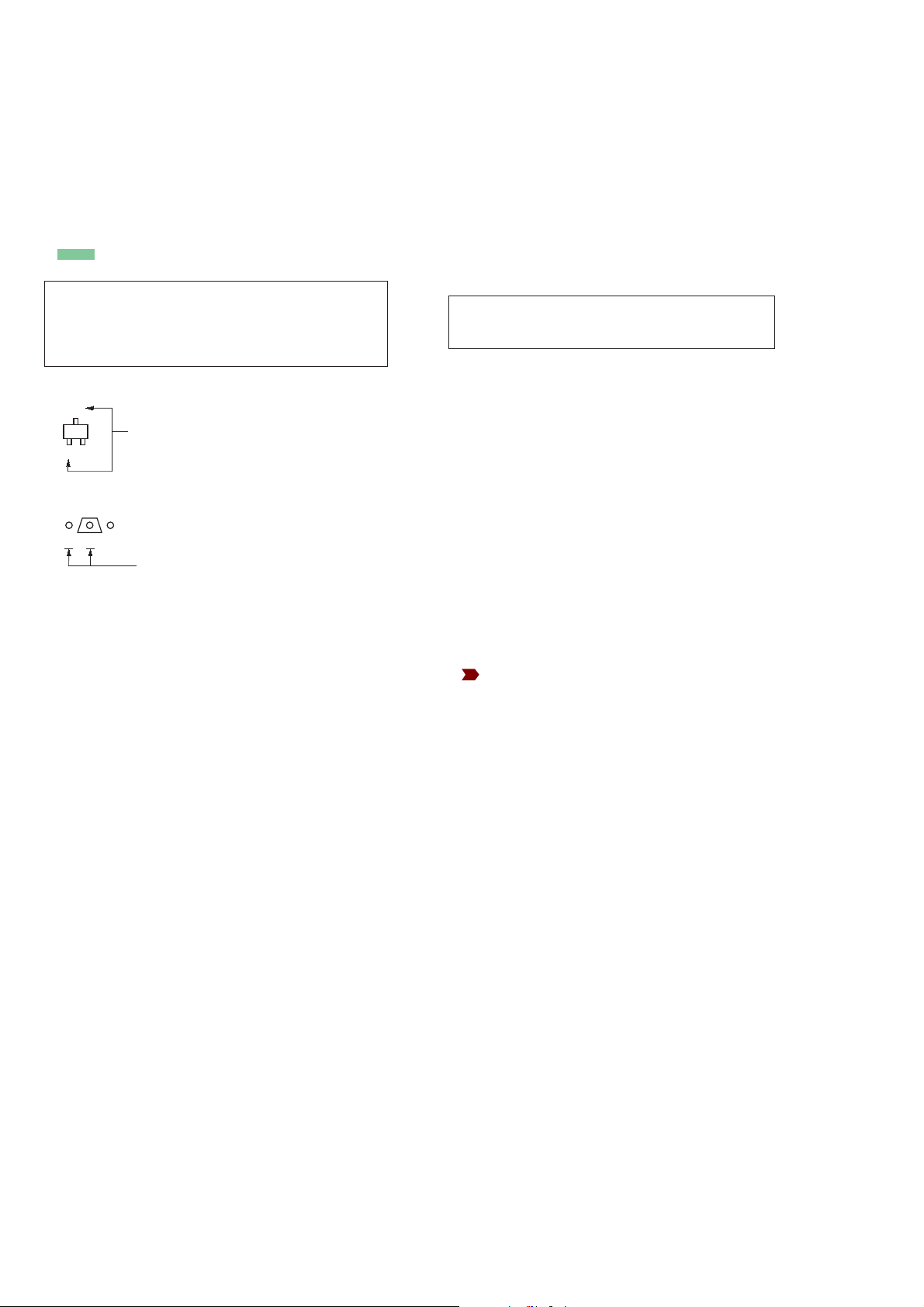
HCD-EH45DAB
SECTION 7
DIAGRAMS
THIS NOTE IS COMMON FOR PRINTED WIRING BOARDS AND SCHEMATIC DIAGRAMS.
(In addition to this, the necessary note is printed in each block.)
For Printed Wiring Boards.
Note:
• X : Parts extracted from the component side.
• Y : parts extracted from the conductor side.
• W : indicates side identifi ed with part number.
• f : internal component.
• : Pattern from the side which enables seeing.
(The other layers' patterns are not indicated.)
Caution:
Pattern face side:
(Conductor Side)
Parts face side:
(Component Side)
• Indication of transistor.
C
Q
B
E
Q
B
CE
Parts on the pattern face side seen from
the pattern face are indicated.
Parts on the parts face side seen from
the parts face are indicated.
These are omitted.
These are omitted.
For Schematic Diagrams.
Note:
• All capacitors are in μF unless otherwise noted. (p: pF) 50
WV or less are not indicated except for electrolytics and
tantalums.
• All resistors are in Ω and 1/4 W or less unless otherwise
specifi ed.
• f : internal component.
• C : panel designation.
Note: The components identifi ed by mark 0 or dotted
line with mark 0 are critical for safety.
Replace only with part number specifi ed.
• A : B+ Line.
• Voltages and waveforms are dc with respect to ground
under no-signal (detuned) conditions.
– CD Board –
no mark : CD PLAY
– Other Section –
no mark : TUNER
( ) : CD PLAY
[ ] : TAPE PLAY
‹‹ ›› : REC
• Voltages are taken with VOM (Input impedance 10 MΩ).
Voltage variations may be noted due to normal production
tolerances.
• Waveforms are taken with a oscilloscope.
Voltage variations may be noted due to normal production
tolerances.
• Circled numbers refer to waveforms.
• Signal path.
F : TUNER
J : CD PLAY
E : TAPE PLAY
: REC
f : AUDIO IN
12
Page 13

HCD-EH45DAB
HCD-EH45DAB
1313
• Circuit Board Location
• Waveforms
– CD Board –
– MAIN Board –– PANEL Board –
MAIN board
PANEL board
MODULE
(DAB tuner)
CD board
PT-AC board
IC101 JB (RFi)
(CD play mode)
200 mV/DIV, 500 ns/DIV
IC101 XG (XO)
(CD play mode)
59.1 ns
1 V/DIV, 20 ns/DIV
0.5 to 1.3 Vp-p
3.3 Vp-p
IC701 RG (X3)
XB
IC701 PT (X1)
XT
30.5 μs
1 V/DIV, 10 μs/DIV
181 ns
1 V/DIV, 50 ns/DIV
2.8 Vp-p
2.7 Vp-p
Q507 (Base)
RB
Q507 (Collector)
RT
4.4 Vp-p
14.6 μs
2 V/DIV, 5 μs/DIV
10 Vp-p
14.6 μs
5 V/DIV, 5 μs/DIV
Page 14

HCD-EH45DAB
HCD-EH45DAB
1414
• : Uses unleaded solder.
R150
R149
R148
R108
R154
R153
C148
C110
C109
C301
C303
C302
C104
R110
C116
C404
R203
R204
R205
R206
R207
R208
R209
R210
R219
R223
R222
R147
R221
R218
R146
R145
C150
R113
C403
R202
C151
C108
C105
C147
C146
C145
C152
C118
C117
C144
C101
C125
CN201
C143
C120
R144
R157
C142
C141
C140
C100
C107
R408
R156
C124
C127
C126
CN301
R101
C119
C102
R415
R414
C103
R405
C113
R102
R402
R105
R106
C132
C138
C137
R135
R134
R136
R130
R128
R129
R143
R139
C136
R120
R114
C153
C112
R125
R126
C149
C139
R127
R118
R140
R151
C122
C123
R220
R104
S201
R155
C128
C106
C201
R304
R302
C309
C205
C207
C307
R303
C133
R111
R112
C115
R211
Q301
R301
C204
C202
C206
C306
R212
C401
C130
C405
IC201
IC401
IC101
R201
R142
CD BOARD (COMPONENT SIDE)
CD BOARD (CONDUCTOR SIDE)
314
5
17 814
28 22 21 15
TP124
(VC)
TP122
(RFEQO)
1
25
26
50
5175
76
100
1
21
A
PANEL
BOARD
CNP701
161
1-872-135-
11
(11)
1-872-135-
11
(11)
OPTICAL PICK-UP BLOCK
(KSM-213CDP)
A
B
C
D
E
F
123456789
E
(LIMIT)
M401
(SPINDLE)
M402
(SLED)
M
M
X102
(Page 16)
• See page 13 for Circuit Boards Location.
7-1. PRINTED WIRING BOARD - CD Section -
Page 15

HCD-EH45DAB
HCD-EH45DAB
1515
R108
R154
R153
C201
R304
R201
R110
R303
R203
R204
R205
R206
R207
R208
R209
R210
R219
R223
R222
R221
R218
R112
R202
R211
Q301
R301
C202
R157
TP122 (RFEQO)
TP124 (VC)
R156
CN301
R101
C401
R415
R102
R128
R129
R143
R142 R139
R114
R140
R151
R220
R150
R212
IC101
R105
R106
R125
R126
R127
IC201
X102
C301
C307
C309
C100
C138
C153
C151
C204
C130
C128
C113
C127
C126
C103
C102
C120
C118
C117
C101
C124
C125
R145
R146
R147
R148
R149
C149
C105
C143
C146
C145
C148
C104
C405
C404
C403
C205
C116
C133
CN201
C110
R113
R111
C115
R155
C109
C132
R104
C123
C122
C139
C150
R136 R135
R134
C112 C108
R120
R118
C136
C107
R130
R144
C144
C147
C140
C137
C141
C142
C106
R302
C306
C303C302
R405
R402
R408
R414
C207
C152
C206
IC401
0
1M
1M
100
10V
2.2
0
10k
2.2
100
100
100
100
100
100
100
100
100k
100k
100k
100k
100k
100
0
100
2SA2119K
100k
100
10V
100
100
16P
220
220
10V
47k
10k
470k
1k
47k
22k 47k
10k
0
0
100k
0
TK63115SCL-G@GT
0.1
1
0.001
0.1
470p
0.1
470p
0.1
0.1
0.0022
0.1
0.1
0.1
0.01
0.01
0.022
C119
0.022
0.1
0.0047
0.0047
0
0
0
0
0
22p
0.1
0.01
470p
0.01
47p
0.1
0.1
0.1
0.1
0.1
0.1
0.1
0.1
10k
100
22
6.3V
47
0.1
0.1
0
470p
470p
0.01
0.001
22k 470k
1M
0.1 0.1
47p
0.1
4.7k
22k
0.1
0.1
0.01
0.01
0.0022
0.1
100
10V
0
100
10V
1010
10k
2.2k
2.2k
4.7k
1
470p
1
BA5826SFP-E2
SP-
SP+
SL+
SL-
100
1M
1k
0
0
0
16.9344MHz
TC94A70FG-006
5p
5p
21P
0
100k
IC101
CD-MP3 PROCESSOR
IC401
FOCUS/TRACKING COIL DRIVE,
SLED/SPINDLE MOTOR DRIVE
IC201
+1.5V REGULATOR
SPSP+
SL+
SL-
M401
(SPINDLE)
M402
(SLED)
AUTOMATIC POWER
CONTROL
S201
(LIMIT)
IC B/D
A
PANEL
BOARD
CNP701
2
1
IC B/D
OPTICAL
PICK-UP
BLOCK
(KSM-213CDP)
M
M
(Page 17)
7-2. SCHEMATIC DIAGRAM - CD Section -
• See page 13 for Waveforms. • See page 24 for IC Block Diagrams. • See page 21 for IC Pin Function Description.
Page 16

HCD-EH45DAB
HCD-EH45DAB
CLP501
JW152
JW145
JW147
JW133
JW413
JW141
JW167
JW142
JW416
JW150
JW412
JW403
JW407
JW101
JW414
JW143
JW410
JW103
JW104
JW154
JW158
JW402
JW146
JW408
JW138
JW165
JW134
JW811
JW102
JW153
JW140
JW139
JW106
JW406
JW415
JW401
JW168
JW417
JW151
JW411
JW418
JW157
JW215
JW217
JW204
JW810
JW404
JW802
JW203
JW202
JW129
JW163
JW164
JW218
JW132
JW801
JW409
JW219
JW812
JW214
JW148
JW221
JW222
JW405
JW201
JW205
JW212
JW213
JW807
JW808
JW208
JW809
JW207
JW804
JW161
JW149
JW156
JW159
JW160
JW171
CNA102
JW806
JW206
JW216
JW144
JW227
JW228
JW813
JW223
JW224
JW200
JW155
C113
L104
CN602
JW170
JW137
JW169
JW182
C157
C190
R118
JW107
IC102
D193
C122
JW166
JW181
C118
D110
D109
D108
D107
R115
C567
Q198
IC301
Q196
C509
D192
C405
C412
C402
C413
CNP502
CNP501
Q101
C431
D191
FB601
CN105
JW452
C171
CN104
CN103
C622
C318
C613
C612
C611
SW501
C432
C610
C609
R116
C305
C604
C602
C125
C124
C308
C307
C304
C303
Q191
R117
JW451
C101
C510
C306
C401
C192
JW226
C123
JW220
D111
D113
JR403
JR401
JR402
JR404
C651
R454
R621
R171
FB101
C309
C532
C531
C534
C533
FB102
C199
R632
C382
C381
R384
R383
D371
R631
D372
Q372
Q371
R381
JR103
R382
R630
R374
R371
R372
R355
R356
Q351
R629
Q195
IC101
C198
R628
C197
R627
R626
C189
R625
R624
R623
R622
JR601
JR108
JR100
R354
R620
R619
R618
R617
R353
R352
R351
Q352
R616
R373
C519
C518
Q123
R615
R614
C105
R613
R612
R611
R604
R603
R194
R191
D131
R111
R127
R126
R190
R129
R128
R180
C121
R125
R124
R108
C114
C543
R109
R131
R107
R106
R105
R104
R103
R102
R101
C110
C109
D106
Q103
Q102
Q122
R170
R542
C156
R154
R130
C311
R133
R132
R560
JR106
R519
R520
C513
C514
C502
C511
C512
C406
C408
C407
R561
Q197
C196
C404
R564
C562
C616
R110
R545
C564
Q507
C561
R501
R503
R504
R112
C115
R544
R535
C535
R565
R543
C501
C410
R426
C525
R423
R505
R506
R507
R508
R509
R510
C524
R511
R306
R340
R305
R303
R304
R339
C302
C315
C301
IC601
IC304
FB602
R601
C317
C620
C619
C618
C617
C621
C615
Q121
C155
C607
C606
C194
C605
R121
R181
C187
R113
R114
C188
C421
R365
C182
C184
C181
C183
R123
C371
C603
R406
R541
R536
C403
C191
C158
C544
R182
R196
R512
R195
R526
C193
R525
C409
R522
R425
R424
R521
R524
C142
C141
R120
R119
L103
R534
R430
R531
R429
R440
R442
C433
C437
C434
C438
R513
C565
R514
R515
IC401
R516
C522
R517
R151
R518
C503
C504
R529
C529
C507
C506
R419
R527
R441
FB103
R439
R420
R405
R175
R502
R152
C505
R403
R404
R410
R411
R530
R412
C515
R523
R402
R427
C111
C508
R428
R532
C415
R528
C416
C528
C527
R434
C523
R533
C526
R176
R192
R433
D115
D101
D802
JR801
JR802
Q194
R375
R376
R377
R378
R379
R380
C310
R308
C312
R301
R302
R307
CNP802
J101
J105
J102
L501
W008
R001
F001
CN002
T003
T004
T002
T001
PT005
E
E
E
E
E
E
E
E
E
E
3
1
4
5
E
E
E
E
E
MAIN BOARD
1-876-661-
13
(13)
ANTENNA
DAB/FM
A
K
K/A
+
+
R
L
SPEAKER
3
1
DAB TUNER
MODULE
1
2
29
30
C
PANEL
BOARD
CNP702
D
PANEL
BOARD
CNP705
3
1
3
1
3
1
4
5
AUDIO IN
PHONES
A
K
K/A
A
K
K/A
-2
-1
SW501
(L-CH)
(R-CH)
TAPE
MECHANISM
DECK
HRP501
(REC/PB)
4
1
PB
(REC/PB)
REC
BIAS OSC
4
1
A
A
A
G
B
C
E
S
D
A
K
K
A
K
K
PT-AC BOARD
1-876-663-
13
(13)
NOT REPLACEABLE:
BUILT IN TRANSFORMER
∗
∗
(AC IN)
POWER TRANSFORMER
(CHASSIS)
3
1
A
B
C
D
E
F
G
H
I
J
1234567891011121314
K
L
–
–
13
7-7. PRINTED WIRING BOARDS - MAIN Section -
(Page 16)
(Page 16)
Ref. No. Location
• Semiconductor
Location
D101 F-12
D106 K-4
D107 J-4
D108 J-4
D109 J-4
D110 J-4
D111 J-5
D113 J-5
D115 D-12
D131 H-5
D191 B-6
D192 B-6
D193 B-6
D371 K-6
D372 J-6
D802 D-2
IC101 B-11
IC102 A-11
IC301 L-7
IC304 F-5
IC401 H-7
IC601 A-6
Q101 L-4
Q102 K-4
Q103 K-4
Q121 I-5
Q122 I-5
Q123 H-4
Q191 B-10
Q194 B-10
Q195 C-8
Q196 B-7
Q197 B-6
Q198 B-7
Q351 L-5
Q352 K-5
Q371 K-6
Q372 K-5
Q507 J-7
• : Uses unleaded solder.
• See page 13 for Circuit Boards Location.
1616
Page 17

HCD-EH45DAB
HCD-EH45DAB
7-5. SCHEMATIC DIAGRAM - MAIN Section (1/2) -
IC304
R603
R611
R612
R613R614
R615
C613
R617
R618
R619
R620
R621
R622
R623
R624
R625
R626
C615
C617
C619
C620
R627
R628
C603
C621
R604
C602
C610
CN602
JR601
R629
C318
C317
R616
C612
C616
C609
C622
C611
C618
R631
R630
R632
FB602
FB601
NJM4558M-
TE2
100
100k
100k
4.7k100k
4.7k
100
16V
4.7k
4.7k
10k
10k
4.7k
4.7k
10k
10k
4.7k
4.7k
470p
100p
470p
470p
1k
1k
0.1
0.1
100
100
16V
100
16V
30P
0
4.7k
100
16V
0.1
0
1
50V
470p
100
16V
10
50V
1
50V
100p
3.3k
4.7k
3.3k
1.1μH
LOW-PASS
FILTER
VDD
VSS
DAB_LPF_VCC
L
AGND
R
DGND
DAB-S1DI
DAD-S1DO
1.2V
3.3V
DAB TUNER
MODULE
1
3
5
7
9
11
13
15
17
19
21
23
25
27
29
2
4
6
8
10
12
14
16
18
20
22
24
26
28
30
(1/2)
(Page 19)
(Page 19)
1717
Page 18

HCD-EH45DAB
HCD-EH45DAB
R502
R503
R504
R505
R509
R527R528
R564
R565
R507
R508R506
R521
R561
R522
R529
R424
R406
R402
R109
R518
Q102
Q103
R101
R102
R108
R107
R428
R513
R514
R126
R305
R365
R339
R560
Q352
R354
R353
R351
R355
R356
R515
R516
R371
R372
R373
R374
R375
R376
R377
R378
R379
R380
Q372
R381
R382
R383
R384
R308
R307R301
R302
D131
R111
R125
R124
Q121Q123
R105
R103
R104
R110
Q122
R121
R123
R130R128 R129 R131
Q195
CN103
Q197
R191
R194
R195
R133
Q198
R180
R170
R190
R154
C123 C124
R545
R544
R542
R541
R352
R306
R181
D371
D372
D106
IC401
IC301
Q507
Q191
R120
R1
19
R441 R442
R427
R419
R420
R196
C125
C101
C109
C110
C111
C113 C1
14
C115
C121
C122
C141C142
C158
C189
C191
C194
C197 C199
C301
C302
C303 C304
C305
C306
C309
C310
C311 C312
C381
C382
C401
C402
C403
C405
C407
C409
C412 C413
C415
C416
C432
C433
C434
C501
C502
C503
C504
C505
C506
C507
C508
C509
C510
C511
C513
C518
C519
C522
C525 C526
C529
C533
C534
C543
C561
C562
C564
C604
R151
R152
R171
R176
C190
C192C171
R192
CN002
D802
D101
D115
Q101
Q351
C307 C308
JR100
JR103
JR108
Q194
Q371
C118
CNP802
CN104
JR802
JR801
C181 C183
JW182
R112
C182 C184 R182
R118
R116
R117
R115
JW181
JW166
D111
D113
R127
JW169
JW170
C431
R175
R543
C567
C565
C523
R525
R523
R524
R526
C524
R536
R535
R534
C527
R531
R532
C528
R530
R405
R426
R429
R430
C438
R439
R440
R340
C315
R303
R304
R403
R404
R411
R412
IC101
C515
C421
R410 C408
C404
C406
C531
C532
C410
R425
R423
R433
R434
C512
C544
R510
R512
C514
R517
R511
C105
C371
R501
CNP501
CNP502
JW107
C605
D193
D192
D191
C157
C198
C193
JR106
JW137
C156
C155
R132
Q196
C607
J101
J102
T001
T002
PT005
D107
D108 D110
D109
CNA102
JW451
JW452
J105
L501
C535
SW501
IC601
R601
C606
IC102
C196
L104
L103
FB101
FB102
R519
R520
C437
R106
W008
F001
R114
R113
FB103
CN105
100
4.7k
4.7k
10k
470k
4.7k4.7k
4.7
4.7
2.2k
2.2k10k
22k
22k
22k
2.2k
4.7k
1k
100
470
100k
2SC3052F
2SC3052F
10k
100
100
470
100k
100
100
47k
4.7k
2.2k
100
1k
2SC3052F
10k
10k
10k
10k
22k
47
47
111111111
1
2SC3052F
10k
10k
10k
1k
22k
22k22k
22k
MC2836
470k
4.7k
100
2SC3052F2SC3052F
100k
47k
100k
100k
2SC3052F
220k
470k
220220 220 220
2SC3052F
5P
2SC3052F
100k
10k
10k
100
KTA1271Y
-AT
100k
10k
100k
10k
10
50V
10
50V
4.7k
4.7k
10k
22k
2.2k
4.7k
10
MC2838
MC2838
UDZW8.2B
BD3881FV
LA4631-E
2SC3052F
KTC3203
2.2k
2.2k
47k
47k
100k
33k
33k
100
10
50V
3300
35V
0.01
0.22
0.1
2200
35V
0.1
0.1
0.47
220
10V
0.010.01
0.1
0.1
0.1
0.1
0.1 0.1
0.0022
0.001
4.7
50V
100
16V
1
50V
1
50V
0.001
0.001
470p 470p
0.001
0.01
0.1
50V
100
16V
0.1
0.1
50V
0.0047
0.1
100
16V
100
16V
0.1
0.1
0.22
50V
470p
470p
47p
47p
470p
470p
0.047
0.047
0.01
0.01
33
16V
33
16V
470p
0.001
0.1
0.1
100p
0.01 0.01
100p
0.1
0.1
0.001
0.0022
0.0022
0.01
10
50V
10k
10k
100
100k
10
50V
10
50V
4700
6.3V
10k
3P
MC2837
MC2837
MC2837
2SB1565E
2SJ599-ZK
1000
16V
1000
16V
0
0
0
ISA1235AC1TP
-1EF
ISA1235AC1TP
-1EF
100
16V
3P
3P
0
0
0.1 0.1
470k
0.1 0.1 10
220
220
220
220
1N4002-B5
1N4002-B5
47k
0.22
50V
100k
4.7k
0.0047
1
0.01
10k
4.7k
4.7k
10k
0.01
220
220
10k
R533 10k
0.001
4.7k
4.7k
0.001
2.2k
0
4.7k
4.7k
4.7k
470p
4.7k
4.7k
100
0.001
2.2k
2.2k
1k
220
1k
220
TK70540SCL
47p
0.1
100k 0.0047
0.22
0.22
0.001
0.001
0.1
4.7k
4.7k
22k
22k
470p
0.001
470k
2.2M
0.001
100k
2.2M
0.1
0.1
100
4P
3P
1
1N4002-B5
1N4002-B5
1N4002-B5
100
16V
0.1
0.1
0
0.1
0.1
100
KTA1271Y-AT
1
RL202-B322-1
RL202-B322-1 RL202-B322-1
RL202-B322-1
3P
0.1
MM3291CNRE
47k
0.47
KIA7805API
0.1
33k
33k
470p
18k
4.7k
4.7k
17P
FUSD
CD_ON
FUSD
TPST
CD_ON
DAB_DO
DAB_DI
P_ON
DAB_DI
DAB_DO
TPST
S
VOUTVIN
NPGND
DAB_DI
DAB_DO
DAB_3.3V_ON
DAB_1.2V_ON
NC
GND_DAB
SG_DAB
GND_DAB
9V
DGND
P-MONITER
TP_STATE
FUNC_SDA
AMP_ON
AGND
CD_R
CD_L
CD_DVDD 3.3V
CD_AVDD 3.3V
POWER_ON
CD_ON
9V
MGND
MGND
VSTBY
CNT
L
R
AUX-L
AUX-R
TU-L
TU-R
CD-R
CD-L
GND
VMAC
VMAC
GND
OUT
NC
VDD
CE
DAB_LPF_VCC
L
AGND
R
DGND
DAB-S1DI
3.3V
1.2V
DAB-S1D0
NC
NC
NC
P0WER AMP
SPEAKER
PHONES
B+ SWITCH
Q351,352
Q371,372
AC DETECT
4
3
2
1
5
6
7
8
BUILT IN TRANSFORMER
NOT REPLACEABLE:
∗
*
POWER
TRANSFORMER
(AC IN)
(CHASSIS)
Q101-103
+9V REGULATOR
DC DETECT
AC DETECT
Q121,122
AUDIO IN
BIAS OSC
OSC
REC
PB
(REC/PB)
-1
-2
B+ SWITCH
Q194,195
B+ SWITCH
Q196-198
+1.2V REGULATOR
VOLTAGE
DETECT
REGULATOR
+5V REGULATOR
IO
G
INPUT
SELECTOR,
ELECTRICAL
VOLUME
ANTENNA
(2/2)
+3.3V
250V
T160mAL
HRP501
(REC/PB)
R-CH
L-CH
MECHANISM
TAPE
DECK
DAB/FM
10μH
C187
4.7k
C188
4.7k
7-6. SCHEMATIC DIAGRAM - MAIN Section (2/2) -
• See page 13 for Waveforms. • See page 24 for IC Block Diagrams.
(Page 18)
(Page
17)
(Page
17)
(Page 18)
1818
Page 19

HCD-EH45DAB
HCD-EH45DAB
JW716
JW747
JW739
JW740
JW767
JW763
JW765
JW770
JW761
JW724
JW735
JW703
JW714
JW732
JW727
JW775
JW752
JW790
JW725
JW780
JW730
JW728
JW720
JW741
JW731
JW717
JW715
JW760
JW701
JW723
JW779
JW708
JW707
JW742
JW706
JW722
JW736
JW719
JW782
JW781
JW783
JW711
JW700
JW721
JW710
JW773
JW729
JW704
JW737
JW744
JW738
JW771
JW772
JW774
JW776
CNA750
JW733
JW762
JW718
JW750
JW713
JW712
JW726
JW709
C725
X702
CNP701
D801
CNP705
IC703
SW705
C704
LED702
SW704
SW706
SW702
SW701
SW707
SW708
SW710
SW703
SW711
D804
CNP702
R705
JR775
JR714
JR709
JR710
JR750
JR751
JR752
JR754
JR755
JR756
JR760
JR762
JR743
JR744
JR747
JR748
JR749
JR788
JR789
JR704
JR705
JR706
JR707
JR708
JR722
JR723
JR724
JR703
JR713
JR763
R767
C721
C702
R721
Q704
C732
R755
C730
C706
C733
C726
R733
R754
R725
R739
R738
R706
D702
R728
Q701
R703
R707
R749
R765
R770
R750
C724
C710
R710
R772
R784
D701
Q703
Q705
Q702
R701
Q706
C731
R723
L702
R708
R732
IC701
R787
R713
R768
C716
R745
R764
R775
R763
R731
R760
R785
R761
C701
R718
R719
L701
C711
R779
R724
R711
R726
C707
R774
R788
R793
R748
R747
R734
R727
R736
C723
C729
R704
C722
C719
R709
R757
C727
R743
R753
R759
C712
R746
R762
C728
R792
R777
R740
R702
R730
R714
R766
R742
Q707
R744
Q713
Q714
R798
R799
R771
LED701
X701
LCD702
E
E
E
E
E
E
E
E
E
PANEL BOARD
1-876-662-
13
(13)
1
2
SW750
CD LID
OPEN/CLOSE
DETECT
1
3
(LCD BACK LIGHT)
A
CD BOARD
CN201
SW701 – 708
SW710, 711
VOLUME
SW700
ROTARY ENCODER
B
C
A
C
MAIN
BOARD
CN103
D
MAIN
BOARD
CN105
CD
V
TUNER/
BAND
FUNCTION
.-
STANDBY
.-
–
+
TUNING
DAB AUTO SCAN
DAB
LIQUID CRYSTAL DISPLAY
1
36
80
81
100
1
51
50
31
30
K
K
A
Y
DSGX
21
1
20
2
A
B
C
D
E
F
G
H
1234567 8
(Page 14)
(Page 20)
(Page 20)
Ref. No. Location
• Semiconductor
Location
D701 B-7
D702 B-7
D801 G-3
D804 F-3
IC701 C-4
IC703 B-2
LED701 B-2
LED702 D-8
Q701 B-7
Q702 B-8
Q703 C-8
Q704 B-7
Q705 C-8
Q706 C-8
Q707 B-2
Q713 C-6
Q714 C-6
• : Uses unleaded solder.
• See page 13 for Circuit Boards Location.
7-3. PRINTED WIRING BOARD - PANEL Section -
1919
Page 20

HCD-EH45DAB
HCD-EH45DAB
LCD702
Q707
R728
R738
R761
R760
R764
R763
R721
R787
Q703
R775
Q702
R719
R718
R713
Q706
Q705
R785
R772
R779
C719
C726
C732
C733
C701
C702
C706
C711
R724
R726
R742
R743
R744R745 R746
R750
R753
R759
R762
R765
R766
R774
L701
L702
R768
R777
R792
D701
R727
R736
IC701
Q701
C731
C707
R767
C704
LED701
R714
R757
R739 R754
C710
IC703
C724
R748
R770
R788R749
C723
C722
C721
C729
R730R731
C730C712
C727
X702
C728
R723
R732
R733
R747
R740
R702
R793
CNP701
CNP702
R784
C725
R701
R711
R710
R709
R708
R707
R706
R705
R704
R703
C716
Q704
R725
CNA750
SW750
SW701SW702SW703SW704SW705
SW711 SW710 SW708 SW707 SW706
SW700
R734
Q713
Q714
R799
R798
X701
R755
R771
D804
D801
D702
CNP705
LED702
2SC3052F
10k
10k
47k
100k
22k
22k
470
47k
2SC3052F
47
2SC3052F
1k
1k
10k
2SC3052F
2SC3052F
10k
22k
220k
0.047
0.01
18p
22p
0.1
0.01
0.1
0.1
1k
1k
1k
1k
2.2k10k 2.2k
2.2k
100
100
2.2k
4.7k
10
1k
0
0
47
47
10k
MAZ8036G0LS0
1k
1k
MB90F830PF
-GE1
ISA1235AC1TP
-1EF
0.1
0.001
220k
470
4V
SELU2B10A-SLF62
10k
100k
10k 10k
1
NJL24H400A
0.0047
47k
47k
1k1k
0.001
0.001
0.001
0.001
1k1k
220p0.1
47p
5.53MHz
47p
470
47k
47k
4.7k
4.7k
1k
10k
21P
5P
100k
100
6.3V
470
1k
1k
1k
1k
1k
1k
1k
1k
1k
0.1
RT1N441C
1k
2P
1k
RT1N441C-T
ISA1235EF
100k
47k
32.768kHz
100k
39k
1N4002-B5
1N4002-B5
MC2836
17P
1L4345V22DOTDT02
2
3
4
5
6
7
8
10
11
12
27
28
29
31
33
36
40
43
23
34
2
46
23
46
40
33
36
34
31
29
27
28
43
3
11
10
8
7
6
5
12
4
VCC
VSS
AVCC
AVSS
VSS
V3
COM0
COM1
SEG0
SEG1
VCC
VSS
SEG2
SEG3
SEG5
SEG6
SEG7
SEG8
SEG9
SEG10
SEG11
SEG12
SEG13
SEG14
SEG15
SEG16
SEG17
SEG18
SEG19
VCC
VSS
X1
X0
9V
DGND
P-MONITER
TP_STATE
FUNC_SDA
AMP_ON
AGND
CD_R
CD_L
CD_DVDD 3.3V
CD_AVDD 3.3V
POWER_ON
CD_ON
DAB_DI
DAB_DO
DAB_3.3V_ON
DAB_1.2V_ON
9V
ZDET
M_MUTE
MGND
VM(7V)
DVDD(3.3V)
D_OUT
DGND
SBSY
REQ
CCE
BUCK
BUS3
BUS2
BUS1
BUS0
RST
AGND
LOUT
ROUT
AVDD(3.3V)
REQ
MMUT
BUS0
BUS1
BUS2
BUS3
RMC
LED_STBY
CD_ON
DAB_1.2V
NC
DAB_3.3V
DAB_DI
DAB_DO
BUCK
FUNC_SDA
P_MONI
KEY1
KEY2
TP_STATE
HOLD
SBSY
SUFIX
RE_VOL
USB_SDA
USB_SCL
MD2
MD1
MD0
RESET
X2
X3
DAC_GND
MGND
MGND
KEY0
VSTBY
LED
AMP_ON
CD OPEN/CLOSE
POWER_ON
VOLUME
ROTARY
ENCODER
NC
NC
NC
NC
NC
NC
NC
NC
NC
XRST
SEG31
SEG30
SEG29
SEG28
SEG27
SEG26
SEG25
SEG24
SEG23
SEG22
SEG21
SEG20
NC
NC
NC
NC
NC
SEG4
COM3
COM2
SYSTEM CONTROLLER
(LCD BACK LIGHT)
LED DRIVE
RECEIVER
REMOTE CONTROL
CD LID
DETECT
OPEN/CLOSE
FUNCTIONDSGX
CD TUNER/
BAND
-
TUNING +
DAB AUTO SCAN DAB
STANDBY
VOLTAGE
DETECT
Q705,706
REGULATOR
Q701-703
Q713,714
B+ SWITCH
SWITCH
RESET
LIQUID
CRYSTAL
DISPLAY
XCCEN
(Page 19)
(Page 19)
(Page
15)
7-4. SCHEMATIC DIAGRAM - PANEL Section -
• See page 13 for Waveforms. • See page 21 for IC Pin Function Description.
2020
Page 21

• IC Pin Function Description
CD BOARD IC101 (CD-MP3 PROCESSOR) TC94A70FG-006
Pin No. Pin Name I/O Description
1 AVSS3 - Ground terminal
2 RFZi I RF ripple zero crossing signal input terminal
3 RFRP O RF ripple signal output terminal
4 SBAD/RFDC O Sub beam addition signal or RF peak detection signal output terminal Not used
5 FEi O Focus error signal output terminal Not used
6 TEi O Tracking error signal output terminal
7 TEZi I Tracking error zero crossing signal input terminal
8 AVDD3 - Power supply terminal (+3.3 V)
9 FOo O Focus coil drive signal output terminal
10 TRo O Tracking coil drive signal output terminal
11 VREF I Reference voltage (+1.65V) input terminal
12 FMo O Sled motor drive signal output terminal
13 DMo O Spindle motor drive signal output terminal
14 VSSP3 - Ground terminal
15 VCOi I VCO control voltage input terminal
16 VDDP3 - Power supply terminal (+3.3 V)
17 VDD1 - Power supply terminal (+1.5 V)
18 VSS - Ground terminal
19 FGiN I FG signal input terminal Not used
20 IO0 (/HSO) I Disc inner position detection signal input terminal
21 IO1 (/UHSO) O Not used
22 XVSS3 - Ground terminal
23 XI I System clock input terminal (16.9344 MHz)
24 XO O System clock output terminal (16.9344 MHz)
25 XVDD3 - Power supply terminal (+3.3 V)
26 DVSS3 - Ground terminal
27 RO O Audio data (R-ch) output to the input selector
28 DVDD3 - Power supply terminal (+3.3 V)
29 DVR O Reference voltage (+1.65V) output terminal
30 LO O Audio data (L-ch) output to the input selector
31 DVSS3 - Ground terminal
32 VDDT3 - Power supply terminal (+3.3 V)
33 VSS1 - Ground terminal
34 VDD1 - Power supply terminal (+1.5 V)
35 VDDM1 - Power supply terminal (+1.5 V)
36 SRAMSTB I S-RAM standby mode control signal input terminal Fixed at "L" in this set
37 XRST I Reset signal input from the system controller "L": reset
38, 39 BUS0, BUS1 I Serial data input from the system controller
40 BUS2 (SO) I Serial data input from the system controller
41 BUS3 (SI) I Serial data input from the system controller
42 BUCK (CLK) I Serial data transfer clock signal input from the system controller
43 XCCE I Chip enable signal input from the system controller
44 TEST I Setting terminal for test mode Normally fi xed at "L"
45 IRQ I Interrupt request signal input terminal Not used
46 AoUT3 (PO4) O Request signal output terminal Not used
47 AoUT2 (PO5) O Audio data output terminal Not used
48 PIO0 O Request signal output to the system controller
49, 50 PIO1, PIO2 O Not used
51 PIO3 I Gate signal input terminal Not used
52 VSS1 - Ground terminal
53 VDDT3 - Power supply terminal (+3.3 V)
54 SBSY O Subcode block sync signal output to the system controller
55 SBOK/FOK O Not used
56 IPF O Not used
HCD-EH45DAB
21
Page 22

HCD-EH45DAB
Pin No. Pin Name I/O Description
57 SFSY/LOCK O Not used
58 ZDET O Zero detection signal output terminal Not used
59 GPIN I Not used
60 MS I Microcomputer interface mode selection signal input terminal Fixed at "H" in this set
61 DOUT (PO6) O Digital audio data output terminal Not used
62 AOUT (PO7) O Audio data output terminal Not used
63 BCK (PO8) O Bit clock signal output terminal Not used
64 LRCK (PO9) O L/R sampling clock signal output terminal Not used
65 AIN (PI4) I Digital audio data input terminal Not used
66 BCKi (PI5) I Bit clock signal input terminal Not used
67 LRCKi (PI6) I L/R sampling clock signal input terminal Not used
68 VDD1 - Power supply terminal (+1.5 V)
69 VSS - Ground terminal
70 AWRC - Not used
71 PVDD3 - Power supply terminal (+3.3 V)
72 PDO O Phase error margin signal between EFM signal and PLCK signal output terminal
73 TMAXS O TMAX detection signal output terminal Not used
74 TMAX O TMAX detection signal output terminal
75 LPFN I Inverted signal input from the operation amplifi er for PLL loop fi lter
76 LPFo O Signal output from the operation amplifi er for PLL loop fi lter
77 PVREF I Reference voltage (+1.65V) input terminal
78 VCOF O VCO fi lter output terminal
79 PVSS3 - Ground terminal
80 SLCo O EFM slice level output terminal
81 RFi I RF signal input terminal
82 RFRPi I RF ripple signal input terminal
83 RFEQo O EFM slice level output terminal
84 VRo O Reference voltage (+1.65V) output terminal
85 RESiN O External resistor connection terminal
86 VMDiR O Reference voltage (+1.65V) output terminal for automatic power control circuit
87 TESTR O Low-pass fi lter terminal for RFEQO offset correction
88 AGCi I RF signal amplitude adjustment amplifi cation input terminal
89 RFo O RF signal generation amplifi cation output terminal
90 RVDD3 - Power supply terminal (+3.3 V)
91 LDo O
92 MDi I Light amount monitor input from the laser diode of optical pick-up block
93 RVSS3 - Ground terminal
94 FNi2 (C) I Main beam (C) input from the optical pick-up block
95 FNi1 (A) I Main beam (A) input from the optical pick-up block
96 FPi2 (D) I Main beam (D) input from the optical pick-up block
97 FPi1 (B) I Main beam (B) input from the optical pick-up block
98 TPi (F) I Sub beam (F) input from the optical pick-up block
99 TNPC O External capacitor connection terminal
100 TNi (E) I Sub beam (E) input from the optical pick-up block
Laser diode on/off control signal output to the automatic power control circuit
"H": laser diode on
22
Page 23

• IC Pin Function Description
PANEL BOARD IC701 MB90F830PF-GE1 (SYSTEM CONTROLLER)
Pin No. Pin Name I/O Description
1 LED O LED drive signal output terminal for liquid crystal display back light "H": LED on
2 CD OPEN/CLOSE I
3 REQ I Request signal input from the CD-MP3 processor
4 MMUT O Muting signal output to the coil/motor driver
5 to 8 BUS0 to BUS3 O Serial data output to the CD-MP3 processor
9 RMC I Remote control signal input from the remote control receiver
10 BUCK O Serial data transfer clock signal output to the CD-MP3 processor
11 XCCEN O Chip enable signal output to the CD-MP3 processor
12 XRST O Reset signal output to the CD-MP3 processor "L": reset
13 X2 I Sub system clock input terminal (32.768 kHz)
14 X3 O Sub system clock output terminal (32.768 kHz)
15 VCC - Power supply terminal (+3.3V)
16 VSS - Ground terminal
17 to 21 NC - Not used
22 LED_STBY O LED drive signal output terminal for STANDBY indicator "L": LED on
23 CD_ON O Power supply on/off control signal output terminal for CD section "H": power on
24 to 26 NC - Not used
27 DAB_1.2V O
28 DAB_3.3V O
29 DAB_DI O Serial data output to the DAB tuner module
30 NC - Not used
31 DAB_DO I Serial data input from the DAB tuner module
32 AVCC - Power supply terminal (+3.3V)
33 FUNC_SDA O Serial data output to the electrical volume
34 AMP_ON O Standby control signal output to the power amplifi er "L": standby
35 AVSS - Ground terminal
36 P_MONI I Power monitor input terminal
37, 38 KEY1, KEY2 I Front panel key input terminal (A/D input)
39 NC - Not used
40 TP_STATE I REC/PB detection signal input terminal "L": PB, "H": REC
41 KEY0 I Power key input terminal
42 HOLD I Hold signal input terminal
43 SBSY I Subcode block sync signal input from the CD-MP3 processor
44 VSS - Ground terminal
45, 46 NC - Not used
47 SUFIX I Destination setting terminal Not used
48 RE_VOL I Jog dial pulse input from the rotary encoder (for VOLUME)
49, 50 NC - Not used
51 MD2 I Mode setting terminal Fixed at "L" in this set
52, 53 MD1, MD0 I Mode setting terminal Fixed at "H" in this set
54 RESET I
55 to 57 NC - Not used
58 V3 -
59 to 62 COM0 to COM3 O Common drive signal output to the liquid crystal display
63, 64 SEG0, SEG1 O Segment drive signal output to the liquid crystal display
65 VCC - Power supply terminal (+3.3V)
66 VSS - Ground terminal
67 to 89 SEG2 to SEG24 O Segment drive signal output to the liquid crystal display
90 VCC - Power supply terminal (+3.3V)
91 VSS - Ground terminal
CD lid open/close detection switch input terminal
"L": CD lid is closed, "H": CD lid is opened
Power supply (+1.2V) on/off control signal output terminal for DAB tuner module
"H": power on
Power supply (+3.3V) on/off control signal output terminal for DAB tuner module
"H": power on
Reset signal input terminal "L": reset
For several hundreds msec. after the power supply rises, "L" is input, then it changes to "H"
Terminal for doubler circuit capacitor connection to develop liquid crystal display drive voltage
HCD-EH45DAB
23
Page 24

HCD-EH45DAB
Pin No. Pin Name I/O Description
92 X1 O Main system clock output terminal (5.53 MHz)
93 X0 I Main system clock input terminal (5.53 MHz)
94 to 100 SEG25 to SEG31 O Segment drive signal output to the liquid crystal display
• IC Block Diagrams
– CD Board –
IC201 TK63115SCL-G@GT
1
VIN
THERMAL &
OVER CURRENT
PROTECTION
GND 2
VCONT
3NC4
VOLTAGE
REFERENCE
ON/OFF
CONTROL
–
+
VOUT
5
IC401 BA5826SFP-E2
1
VO1(–)
VO1(+)
RESET
D.BUFF
2
D.BUFF
3
IN1
4
THERMAL
SHUT-DOWN
REGULATOR
BIAS TRAP
LEVEL
SHIFT
LEVEL
SHIFT
D.BUFF
D.BUFF
28
GND
27
VO4(–)
VO4(+)
26
25
IN4
24
IN4'
REGB
REGOUT
MUTE
GND
IN2'
IN2
VO2(+)
VO2(–)
GND
OPOUT
– MAIN Board –
IC101 TK70540SCL-G IC301 LA4631-E
5
VIN
CONTROL
CIRCUIT
1
VCONT
BANDGAP
REFERENCE
2
GND
OVER HEAT &
OVER CURRENT
PROTECTION
–
+
3
NP
4
VOUT
REFERENCE
RIPPLE
FILTER
2
1 3 4 5 6 7 8 11 13
IN1
FILTER
PRE GND
5
6
7
8
9
10
11
12
13
14
AMP
IN2
D.BUFF
D.BUFF
MUTE
STANDBY
INPUT
AMP
INPUT
AMP
SWITCH
REGULATOR
LEVEL
SHIFT
POP NOISE
PREVENTION
CIRCUIT
STANDBY
P.P.
PRE
DRIVE AMP
PRE
DRIVE AMP
LEVEL
SHIFT
THERMAL
SHUT DOWN
PROTECTOR
OUTPUT
AMP
OUTPUT
AMP
VCC
VCC
VCC
D.BUFF
D.BUFF
OUT2
23
BIAS
VCC
22
VCC
21
20
IN3'
IN3
19
VO3(+)
18
VO3(–)
17
RESETt
16
OPIN
15
109 12
POWER GND
OUT1
24
Page 25

IC401 BD3881FV
HCD-EH45DAB
REC1O27REC1N26REC2N25REC2O24INC223INC122INB221INB120INA219INA1
28
VOLUME
1
PB1N
2
PB1P3PB2P
4
PB2N
5
PB2O
6
PB1O
7
VOLIN18VOLIN2
VOLUME
OUT117BAS116OUT215BAS2
18
BASS
TREBLE
9
GND
10
TRE1
TREBLE
11
TRE2
BASS
12
LOGIC
CONTROL
VDD
13
CONT
14
VEE
IC601 MM3291CNRE
VDD 1
GND
CE
REGULATOR
2
3
5
VOUT
NC
4
25
Page 26

HCD-EH45DAB
SECTION 8
EXPLODED VIEWS
Note:
• -XX and -X mean standardized parts, so
they may have some difference from the
original one.
• Items marked “*” are not stocked since
they are seldom required for routine service.
Some delay should be anticipated when
ordering these items.
8-1. OVERALL SECTION
top cabinet section
7
10
• The mechanical parts with no reference
number in the exploded views are not supplied.
• Color Indication of Appearance Parts Example:
KNOB, BALANCE (WHITE) . . . (RED)
R R
Parts Color Cabinet’s Color
• Accessories are given in the last of the
electrical parts list.
The components identifi ed by mark 0
or dotted line with mark 0 are critical for
safety.
Replace only with part number specifi ed.
#2
8
MAIN
board
#1
#1
1
front cabinet section
not supplied
not supplied
#3
9
6
not supplied
#1
9
not supplied
PT005
5
#2
not supplied
(PT-AC board)
#2
4
3
8
5
#2
F001
2
Ref. No. Part No. Description Remark Ref. No. Part No. Description Remark
1 A-1508-992-A MAIN BOARD, COMPLETE
2 3-701-748-00 CLAMP
3 3-287-571-41 CABINET, REAR
0 4 1-830-891-11 CORD, POWER
5 3-198-753-11 FOOT (FELT)
6 3-700-085-01 SHEET, COPPER LEAF
7 3-087-053-01 +BVTP 2.6 (3CR)
8 2-580-644-01 SCREW, +KTP2 3X8
9 3-572-085-00 WASHER, FIBER
10 1-480-340-51 MODULE (DAB TUNER)
0 F001 1-532-275-33 FUSE (T160mAL/250V)
0 PT005 1-445-422-11 TRANSFORMER, POWER
#1 7-685-646-79 SCREW +BVTP 3X8 TYPE2 IT-3
#2 7-685-647-79 SCREW +BVTP 3X10 TYPE2 IT-3
#3 7-685-649-79 SCREW +BVTP 3X14 TYPE2 IT-3
26
Page 27

8-2. FRONT CABINET SECTION
HCD-EH45DAB
51
52
57
56
not supplied
58
59
64
LCD702
FFC002
60
65
61
66
LED701
58
58
67
FFC001
58
70
58
PANEL board
FFC003
68
69
72
70
58
58
53
73
not supplied
62
58
55
63
54
Ref. No. Part No. Description Remark Ref. No. Part No. Description Remark
51 3-280-084-01 KNOB (VOL)
52 A-1508-996-A CABINET ASSY, FRONT
53 3-280-079-01 BUTTON COVER (C)
54 2-637-768-01 SPRING (CASSETTE)
55 3-288-035-01 HOLDER (CASSETTE)
56 3-280-077-11 LID, CASSETTE
57 3-047-468-01 DAMPER
58 3-087-053-01 +BVTP 2.6 (3CR)
59 3-280-087-01 LENS (POWER)
60 3-280-083-01 BUTTON (OPERATION)
61 2-636-524-01 HOLDER, PWB
62 3-280-081-01 BUTTON (CASSETTE)
(z, N, m, M, x Z, X)
63 3-280-088-01 SPRING (C-BUTTON LID)
64 A-1508-994-A PANEL BOARD, COMPLETE
65 2-636-545-01 SHEET (LCD)
66 2-636-532-01 ILLUMINATOR (LCD)
67 2-636-531-01 HOLDER (LCD)
68 2-636-546-01 LEVER (REC)
69 3-254-022-01 SCREW
70 3-701-748-00 CLAMP
71 A-1313-349-A MF-EH10 (TAPE MECHANISM DECK)
72 2-670-389-01 BELT (1)
73 3-214-817-01 BELT (FR)
FFC001 1-832-796-21 CABLE, FLEXIBLE FLAT (5 CORE)
FFC002 1-832-854-21 CABLE, FLEXIBLE FLAT (17 CORE)
FFC003 1-835-211-21 CABLE, FLEXIBLE FLAT
LCD702 1-802-381-11 DISPLAY PANEL, LIQUID CRYSTAL
LED701 6-502-498-01 LED SELU2B10A-SLF62FGH (LCD BACK LIGHT)
69
not supplied
71
27
Page 28

HCD-EH45DAB
8-3. TOP CABINET SECTION
102
101
not supplied
106
112
105
110
103
109
111
113
104
110
SW750
107
108
base unit section
(BU-K8BD90-WOD)
108
109
Ref. No. Part No. Description Remark Ref. No. Part No. Description Remark
101 2-636-518-31 LID, CD
102 1-452-899-11 MAGNET
103 3-019-395-01 PLATE, CHUCKING
104 2-637-769-01 SPRING (CD)
105 2-636-515-02 CABINET, TOP
106 3-047-468-11 DAMPER
107 4-247-493-01 COVER, CD
108 3-931-379-21 RUBBER, VIBRATION PROOF (RED)
109 3-252-828-01 SCREW (B2.6), (+) PWH TAPPING
110 3-931-379-31 RUBBER, VIBRATION PROOF (GREEN)
111 3-253-143-01 SCREW (B2.6), (+) P TAPPING
112 3-087-053-01 +BVTP 2.6 (3CR)
113 2-675-085-01 SPACER
SW750 1-692-960-11 SWITCH, PUSH (1 KEY)
(CD LID OPEN/CLOSE DETECT)
28
Page 29

8-4. BASE UNIT SECTION (BU-K8BD90-WOD)
151
(including sled motor (M402),
spindle motor (M401))
HCD-EH45DAB
included in 151
(spindle motor (M401))
S201
included in 151
(sled motor (M402))
152
153
Ref. No. Part No. Description Remark Ref. No. Part No. Description Remark
0 151 8-820-126-02 OPTICAL PICK-UP BLOCK (KSM-213CDP/C2NP)
(Including spindle motor (M401), sled motor (M402))
152 1-834-268-21 WIRE (FLAT TYPE) (16 CORE)
153 A-1217-914-A CD BOARD, COMPLETE
S201 1-771-853-11 SWITCH, DETECTION (LIMIT)
29
Page 30

HCD-EH45DAB
CD
SECTION 9
ELECTRICAL PARTS LIST
Note:
• Due to standardization, replacements in
the parts list may be different from the
parts specifi ed in the diagrams or the com-
ponents used on the set.
• -XX and -X mean standardized parts, so
they may have some difference from the
original one.
• Items marked “*” are not stocked since
they are seldom required for routine service.
Some delay should be anticipated when
ordering these items.
• CAPACITORS
uF: μF
• COILS
uH: μH
Ref. No. Part No. Description Remark Ref. No. Part No. Description Remark
A-1217-914-A CD BOARD, COMPLETE
*******************
< CAPACITOR >
C100 1-164-360-11 CERAMIC CHIP 0.1uF 16V
C101 1-164-360-11 CERAMIC CHIP 0.1uF 16V
C102 1-164-360-11 CERAMIC CHIP 0.1uF 16V
C103 1-164-360-11 CERAMIC CHIP 0.1uF 16V
C104 1-164-360-11 CERAMIC CHIP 0.1uF 16V
C105 1-164-360-11 CERAMIC CHIP 0.1uF 16V
C106 1-128-995-21 ELECT CHIP 100uF 20% 10V
C107 1-164-360-11 CERAMIC CHIP 0.1uF 16V
C108 1-164-360-11 CERAMIC CHIP 0.1uF 16V
C109 1-164-360-11 CERAMIC CHIP 0.1uF 16V
• RESISTORS
All resistors are in ohms.
METAL: Metal-fi lm resistor.
METAL OXIDE: Metal oxide-fi lm resistor.
F: nonfl ammable
• SEMICONDUCTORS
In each case, u: μ, for example:
uA. . : μA. . , uPA. . , μPA. . ,
uPB. . : μPB. . , uPC. . , μPC. . ,
uPD. . : μPD. .
C148 1-162-923-11 CERAMIC CHIP 47PF 5% 50V
C149 1-162-919-11 CERAMIC CHIP 22PF 5% 50V
C150 1-162-964-11 CERAMIC CHIP 0.001uF 10% 50V
C151 1-164-315-11 CERAMIC CHIP 470PF 5% 50V
C152 1-164-315-11 CERAMIC CHIP 470PF 5% 50V
C153 1-164-360-11 CERAMIC CHIP 0.1uF 16V
C201 1-128-995-21 ELECT CHIP 100uF 20% 10V
C202 1-128-995-21 ELECT CHIP 100uF 20% 10V
C204 1-164-360-11 CERAMIC CHIP 0.1uF 16V
C205 1-164-360-11 CERAMIC CHIP 0.1uF 16V
C206 1-165-908-11 CERAMIC CHIP 1uF 10% 10V
C207 1-165-908-11 CERAMIC CHIP 1uF 10% 10V
C301 1-164-360-11 CERAMIC CHIP 0.1uF 16V
C302 1-137-710-91 CERAMIC CHIP 10uF 20% 6.3V
When indicating parts by reference number, please include the board name.
The components identifi ed by mark 0
or dotted line with mark 0 are critical for
safety.
Replace only with part number specifi ed.
C110 1-164-360-11 CERAMIC CHIP 0.1uF 16V
C112 1-164-360-11 CERAMIC CHIP 0.1uF 16V
C113 1-164-360-11 CERAMIC CHIP 0.1uF 16V
C115 1-124-778-00 ELECT CHIP 22uF 20% 6.3V
C116 1-164-360-11 CERAMIC CHIP 0.1uF 16V
C117 1-164-227-11 CERAMIC CHIP 0.022uF 10% 25V
C118 1-162-970-11 CERAMIC CHIP 0.01uF 10% 25V
C119 1-164-227-11 CERAMIC CHIP 0.022uF 10% 25V
C120 1-162-970-11 CERAMIC CHIP 0.01uF 10% 25V
C122 1-164-315-11 CERAMIC CHIP 470PF 5% 50V
C123 1-164-315-11 CERAMIC CHIP 470PF 5% 50V
C124 1-162-968-11 CERAMIC CHIP 0.0047uF 10% 50V
C125 1-162-968-11 CERAMIC CHIP 0.0047uF 10% 50V
C126 1-107-826-11 CERAMIC CHIP 0.1uF 10% 16V
C127 1-162-966-11 CERAMIC CHIP 0.0022uF 10% 50V
C128 1-162-910-11 CERAMIC CHIP 5PF 0.25PF 50V
C130 1-162-910-11 CERAMIC CHIP 5PF 0.25PF 50V
C132 1-164-360-11 CERAMIC CHIP 0.1uF 16V
C133 1-107-826-11 CERAMIC CHIP 0.1uF 10% 16V
C136 1-162-923-11 CERAMIC CHIP 47PF 5% 50V
C137 1-162-970-11 CERAMIC CHIP 0.01uF 10% 25V
C138 1-164-315-11 CERAMIC CHIP 470PF 5% 50V
C139 1-162-970-11 CERAMIC CHIP 0.01uF 10% 25V
C140 1-162-970-11 CERAMIC CHIP 0.01uF 10% 25V
C141 1-162-966-11 CERAMIC CHIP 0.0022uF 10% 50V
C142 1-107-826-11 CERAMIC CHIP 0.1uF 10% 16V
C143 1-162-970-11 CERAMIC CHIP 0.01uF 10% 25V
C144 1-107-826-11 CERAMIC CHIP 0.1uF 10% 16V
C145 1-162-970-11 CERAMIC CHIP 0.01uF 10% 25V
C146 1-164-315-11 CERAMIC CHIP 470PF 5% 50V
C147 1-107-826-11 CERAMIC CHIP 0.1uF 10% 16V
C303 1-137-710-91 CERAMIC CHIP 10uF 20% 6.3V
C306 1-128-995-21 ELECT CHIP 100uF 20% 10V
C307 1-165-908-11 CERAMIC CHIP 1uF 10% 10V
C309 1-162-964-11 CERAMIC CHIP 0.001uF 10% 50V
C401 1-128-394-11 ELECT CHIP 220uF 20% 10V
C403 1-164-360-11 CERAMIC CHIP 0.1uF 16V
C404 1-164-360-11 CERAMIC CHIP 0.1uF 16V
C405 1-164-360-11 CERAMIC CHIP 0.1uF 16V
< CONNECTOR >
CN201 1-784-833-51 CONNECTOR, FFC (LIF (NON-ZIF)) 21P
CN301 1-770-425-51 CONNECTOR, FFC/FPC 16P
< IC >
IC101 6-709-624-01 IC TC94A70FG-006
IC201 6-710-808-01 IC TK63115SCL-G@GT
IC401 6-710-637-01 IC BA5826SFP-E2
< TRANSISTOR >
Q301 6-551-120-01 TRANSISTOR 2SA2119K
< RESISTOR >
R101 1-216-813-11 METAL CHIP 220 5% 1/10W
R102 1-216-833-11 METAL CHIP 10K 5% 1/10W
R104 1-216-295-91 SHORT CHIP 0
R105 1-216-857-11 METAL CHIP 1M 5% 1/10W
R106 1-216-821-11 METAL CHIP 1K 5% 1/10W
R108 1-216-864-11 SHORT CHIP 0
R110 1-216-833-11 METAL CHIP 10K 5% 1/10W
R111 1-216-809-11 METAL CHIP 100 5% 1/10W
R112 1-216-809-11 METAL CHIP 100 5% 1/10W
30
Page 31

HCD-EH45DAB
CD
MAIN
Ref. No. Part No. Description Remark Ref. No. Part No. Description Remark
R113 1-216-833-11 METAL CHIP 10K 5% 1/10W
< VIBRATOR >
R114 1-216-833-11 METAL CHIP 10K 5% 1/10W
R118 1-216-845-11 METAL CHIP 100K 5% 1/10W
R120 1-216-864-11 SHORT CHIP 0
R125 1-216-864-11 SHORT CHIP 0
R126 1-216-864-11 SHORT CHIP 0
R127 1-216-864-11 SHORT CHIP 0
R128 1-216-853-11 METAL CHIP 470K 5% 1/10W
R129 1-216-821-11 METAL CHIP 1K 5% 1/10W
R130 1-216-829-11 METAL CHIP 4.7K 5% 1/10W
R134 1-216-857-11 METAL CHIP 1M 5% 1/10W
R135 1-216-853-11 METAL CHIP 470K 5% 1/10W
R136 1-216-837-11 METAL CHIP 22K 5% 1/10W
R139 1-216-841-11 METAL CHIP 47K 5% 1/10W
R140 1-216-864-11 SHORT CHIP 0
R142 1-216-837-11 METAL CHIP 22K 5% 1/10W
R143 1-216-841-11 METAL CHIP 47K 5% 1/10W
R144 1-216-837-11 METAL CHIP 22K 5% 1/10W
R145 1-216-864-11 SHORT CHIP 0
R146 1-216-864-11 SHORT CHIP 0
R147 1-216-864-11 SHORT CHIP 0
R148 1-216-864-11 SHORT CHIP 0
R149 1-216-864-11 SHORT CHIP 0
R150 1-216-864-11 SHORT CHIP 0
R151 1-216-864-11 SHORT CHIP 0
R153 1-216-857-11 METAL CHIP 1M 5% 1/10W
R154 1-216-857-11 METAL CHIP 1M 5% 1/10W
R155 1-216-805-11 METAL CHIP 47 5% 1/10W
R156 1-216-809-11 METAL CHIP 100 5% 1/10W
R157 1-216-809-11 METAL CHIP 100 5% 1/10W
R201 1-216-295-91 SHORT CHIP 0
R202 1-216-295-91 SHORT CHIP 0
R203 1-216-809-11 METAL CHIP 100 5% 1/10W
R204 1-216-809-11 METAL CHIP 100 5% 1/10W
R205 1-216-809-11 METAL CHIP 100 5% 1/10W
R206 1-216-809-11 METAL CHIP 100 5% 1/10W
R207 1-216-809-11 METAL CHIP 100 5% 1/10W
R208 1-216-809-11 METAL CHIP 100 5% 1/10W
R209 1-216-809-11 METAL CHIP 100 5% 1/10W
R210 1-216-809-11 METAL CHIP 100 5% 1/10W
R211 1-216-809-11 METAL CHIP 100 5% 1/10W
R212 1-216-809-11 METAL CHIP 100 5% 1/10W
R218 1-216-845-11 METAL CHIP 100K 5% 1/10W
R219 1-216-845-11 METAL CHIP 100K 5% 1/10W
R220 1-216-845-11 METAL CHIP 100K 5% 1/10W
R221 1-216-845-11 METAL CHIP 100K 5% 1/10W
R222 1-216-845-11 METAL CHIP 100K 5% 1/10W
R223 1-216-845-11 METAL CHIP 100K 5% 1/10W
R301 1-216-845-11 METAL CHIP 100K 5% 1/10W
R302 1-216-864-11 SHORT CHIP 0
R303 1-216-789-11 METAL CHIP 2.2 5% 1/10W
R304 1-216-789-11 METAL CHIP 2.2 5% 1/10W
R402 1-216-825-11 METAL CHIP 2.2K 5% 1/10W
R405 1-216-833-11 METAL CHIP 10K 5% 1/10W
R408 1-216-825-11 METAL CHIP 2.2K 5% 1/10W
R414 1-216-829-11 METAL CHIP 4.7K 5% 1/10W
R415 1-216-841-11 METAL CHIP 47K 5% 1/10W
X102 1-795-101-21 VIBRATOR, CERAMIC (16.9344MHz)
************************************************************
A-1508-992-A MAIN BOARD, COMPLETE
********************
< CAPACITOR/RESISTOR >
C101 1-128-549-11 ELECT 3300uF 20% 35V
C105 1-100-566-91 CERAMIC CHIP 0.1uF 10% 25V
C109 1-162-970-11 CERAMIC CHIP 0.01uF 10% 25V
C110 1-115-467-11 CERAMIC CHIP 0.22uF 10% 10V
C111 1-164-156-11 CERAMIC CHIP 0.1uF 25V
C113 1-126-953-11 ELECT 2200uF 20% 35V
C114 1-100-566-91 CERAMIC CHIP 0.1uF 10% 25V
C115 1-164-156-11 CERAMIC CHIP 0.1uF 25V
C118 1-126-933-11 ELECT 100uF 20% 16V
C121 1-117-863-11 CERAMIC CHIP 0.47uF 10% 6.3V
C122 1-126-923-91 ELECT 220uF 20% 10V
C123 1-126-964-11 ELECT 10uF 20% 50V
C124 1-126-964-11 ELECT 10uF 20% 50V
C125 1-126-964-11 ELECT 10uF 20% 50V
C141 1-162-970-11 CERAMIC CHIP 0.01uF 10% 25V
C142 1-162-970-11 CERAMIC CHIP 0.01uF 10% 25V
C155 1-165-621-91 CERAMIC CHIP 0.1uF 50V
C156 1-165-621-91 CERAMIC CHIP 0.1uF 50V
C157 1-126-933-11 ELECT 100uF 20% 16V
C158 1-100-566-91 CERAMIC CHIP 0.1uF 10% 25V
C171 1-126-918-11 ELECT 4700uF 20% 6.3V
C181 1-164-156-11 CERAMIC CHIP 0.1uF 25V
C182 1-164-156-11 CERAMIC CHIP 0.1uF 25V
C183 1-164-156-11 CERAMIC CHIP 0.1uF 25V
C184 1-164-156-11 CERAMIC CHIP 0.1uF 25V
C187 1-216-829-11 METAL CHIP 4.7K 5% 1/10W
C188 1-216-829-11 METAL CHIP 4.7K 5% 1/10W
C189 1-100-566-91 CERAMIC CHIP 0.1uF 10% 25V
C190 1-126-964-11 ELECT 10uF 20% 50V
C191 1-100-566-91 CERAMIC CHIP 0.1uF 10% 25V
C192 1-126-964-11 ELECT 10uF 20% 50V
C193 1-100-566-91 CERAMIC CHIP 0.1uF 10% 25V
C194 1-100-566-91 CERAMIC CHIP 0.1uF 10% 25V
C196 1-100-566-91 CERAMIC CHIP 0.1uF 10% 25V
C197 1-100-566-91 CERAMIC CHIP 0.1uF 10% 25V
C198 1-100-566-91 CERAMIC CHIP 0.1uF 10% 25V
C199 1-100-566-91 CERAMIC CHIP 0.1uF 10% 25V
C301 1-162-966-11 CERAMIC CHIP 0.0022uF 10% 50V
C302 1-162-964-11 CERAMIC CHIP 0.001uF 10% 50V
C303 1-126-963-11 ELECT 4.7uF 20% 50V
C304 1-126-933-11 ELECT 100uF 20% 16V
C305 1-126-960-11 ELECT 1uF 20% 50V
C306 1-126-960-11 ELECT 1uF 20% 50V
C307 1-126-767-11 ELECT 1000uF 20% 16V
C308 1-126-767-11 ELECT 1000uF 20% 16V
C309 1-162-964-11 CERAMIC CHIP 0.001uF 10% 50V
C310 1-162-964-11 CERAMIC CHIP 0.001uF 10% 50V
C311 1-162-962-11 CERAMIC CHIP 470PF 10% 50V
C312 1-162-962-11 CERAMIC CHIP 470PF 10% 50V
C315 1-162-964-11 CERAMIC CHIP 0.001uF 10% 50V
C317 1-107-826-11 CERAMIC CHIP 0.1uF 10% 16V
C318 1-126-933-11 ELECT 100uF 20% 16V
3131
Page 32

HCD-EH45DAB
MAIN
Ref. No. Part No. Description Remark Ref. No. Part No. Description Remark
C371 1-164-156-11 CERAMIC CHIP 0.1uF 25V
C381 1-162-964-11 CERAMIC CHIP 0.001uF 10% 50V
C382 1-162-970-11 CERAMIC CHIP 0.01uF 10% 25V
C567 1-130-479-00 MYLAR 0.0047uF 5% 50V
C602 1-126-933-11 ELECT 100uF 20% 16V
C603 1-164-156-11 CERAMIC CHIP 0.1uF 25V
C401 1-126-956-91 ELECT 0.1uF 20% 50V
C402 1-126-933-11 ELECT 100uF 20% 16V
C403 1-100-566-91 CERAMIC CHIP 0.1uF 10% 25V
C404 1-115-467-11 CERAMIC CHIP 0.22uF 10% 10V
C405 1-126-956-91 ELECT 0.1uF 20% 50V
C406 1-115-467-11 CERAMIC CHIP 0.22uF 10% 10V
C407 1-162-968-11 CERAMIC CHIP 0.0047uF 10% 50V
C408 1-162-968-11 CERAMIC CHIP 0.0047uF 10% 50V
C409 1-100-566-91 CERAMIC CHIP 0.1uF 10% 25V
C410 1-100-566-91 CERAMIC CHIP 0.1uF 10% 25V
C412 1-126-933-11 ELECT 100uF 20% 16V
C413 1-126-933-11 ELECT 100uF 20% 16V
C415 1-100-566-91 CERAMIC CHIP 0.1uF 10% 25V
C416 1-100-566-91 CERAMIC CHIP 0.1uF 10% 25V
C421 1-100-566-91 CERAMIC CHIP 0.1uF 10% 25V
C431 1-126-957-11 ELECT 0.22uF 20% 50V
C432 1-126-957-11 ELECT 0.22uF 20% 50V
C433 1-162-962-11 CERAMIC CHIP 470PF 10% 50V
C434 1-162-962-11 CERAMIC CHIP 470PF 10% 50V
C437 1-162-962-11 CERAMIC CHIP 470PF 10% 50V
C438 1-162-962-11 CERAMIC CHIP 470PF 10% 50V
C501 1-162-923-11 CERAMIC CHIP 47PF 5% 50V
C502 1-162-923-11 CERAMIC CHIP 47PF 5% 50V
C503 1-162-962-11 CERAMIC CHIP 470PF 10% 50V
C504 1-162-962-11 CERAMIC CHIP 470PF 10% 50V
C505 1-165-176-11 CERAMIC CHIP 0.047uF 10% 16V
C506 1-165-176-11 CERAMIC CHIP 0.047uF 10% 16V
C507 1-162-970-11 CERAMIC CHIP 0.01uF 10% 25V
C508 1-162-970-11 CERAMIC CHIP 0.01uF 10% 25V
C509 1-126-966-11 ELECT 33uF 20% 50V
C510 1-126-966-11 ELECT 33uF 20% 50V
C511 1-162-962-11 CERAMIC CHIP 470PF 10% 50V
C512 1-162-962-11 CERAMIC CHIP 470PF 10% 50V
C513 1-162-964-11 CERAMIC CHIP 0.001uF 10% 50V
C514 1-162-964-11 CERAMIC CHIP 0.001uF 10% 50V
C515 1-162-923-11 CERAMIC CHIP 47PF 5% 50V
C518 1-164-156-11 CERAMIC CHIP 0.1uF 25V
C519 1-164-156-11 CERAMIC CHIP 0.1uF 25V
C522 1-162-927-11 CERAMIC CHIP 100PF 5% 50V
C523 1-162-970-11 CERAMIC CHIP 0.01uF 10% 25V
C524 1-162-970-11 CERAMIC CHIP 0.01uF 10% 25V
C525 1-162-970-11 CERAMIC CHIP 0.01uF 10% 25V
C526 1-162-970-11 CERAMIC CHIP 0.01uF 10% 25V
C527 1-162-964-11 CERAMIC CHIP 0.001uF 10% 50V
C528 1-162-964-11 CERAMIC CHIP 0.001uF 10% 50V
C529 1-162-927-11 CERAMIC CHIP 100PF 5% 50V
C531 1-162-964-11 CERAMIC CHIP 0.001uF 10% 50V
C532 1-162-964-11 CERAMIC CHIP 0.001uF 10% 50V
C533 1-100-566-91 CERAMIC CHIP 0.1uF 10% 25V
C534 1-100-566-91 CERAMIC CHIP 0.1uF 10% 25V
C535 1-100-566-91 CERAMIC CHIP 0.1uF 10% 25V
C543 1-162-964-11 CERAMIC CHIP 0.001uF 10% 50V
C544 1-162-964-11 CERAMIC CHIP 0.001uF 10% 50V
C561 1-162-966-11 CERAMIC CHIP 0.0022uF 10% 50V
C562 1-162-966-11 CERAMIC CHIP 0.0022uF 10% 50V
C564 1-162-970-11 CERAMIC CHIP 0.01uF 10% 25V
C565 1-115-156-11 CERAMIC CHIP 1uF 10V
C604 1-126-964-11 ELECT 10uF 20% 50V
C605 1-165-908-11 CERAMIC CHIP 1uF 10% 10V
C606 1-125-891-11 CERAMIC CHIP 0.47uF 10% 10V
C607 1-165-908-11 CERAMIC CHIP 1uF 10% 10V
C609 1-126-933-11 ELECT 100uF 20% 16V
C610 1-126-933-11 ELECT 100uF 20% 16V
C611 1-126-960-11 ELECT 1uF 20% 50V
C612 1-126-960-11 ELECT 1uF 20% 50V
C613 1-126-933-11 ELECT 100uF 20% 16V
C615 1-162-962-11 CERAMIC CHIP 470PF 10% 50V
C616 1-162-962-11 CERAMIC CHIP 470PF 10% 50V
C617 1-162-927-11 CERAMIC CHIP 100PF 5% 50V
C618 1-162-927-11 CERAMIC CHIP 100PF 5% 50V
C619 1-162-962-11 CERAMIC CHIP 470PF 10% 50V
C620 1-162-962-11 CERAMIC CHIP 470PF 10% 50V
C621 1-164-156-11 CERAMIC CHIP 0.1uF 25V
C622 1-126-964-11 ELECT 10uF 20% 50V
< CONNECTOR >
CN103 1-784-766-11 CONNECTOR, FFC 5P
CN104 1-564-705-11 PIN, CONNECTOR (SMALL TYPE) 3P
CN105 1-784-778-11 CONNECTOR, FFC 17P
CN602 1-821-719-11 P.W.B CONNECTOR 30P
CNP501 1-815-445-11 PIN, CONNECTOR (PWB) 4P
CNP502 1-815-444-11 PIN, CONNECTOR (PWB) 3P
* CNP802 1-506-680-11 PLUG, CONNECTOR (2.5mm) 3P
< DIODE >
D101 6-501-579-01 DIODE MC2837
D106 6-501-172-01 DIODE UDZW-TE17-8.2B
D107 6-502-411-01 DIODE RL202-B322-1
D108 6-502-411-01 DIODE RL202-B322-1
D109 6-502-411-01 DIODE RL202-B322-1
D110 6-502-411-01 DIODE RL202-B322-1
D111 6-501-582-01 DIODE 1N4002-B5
D113 6-501-582-01 DIODE 1N4002-B5
D115 6-501-579-01 DIODE MC2837
D131 6-500-334-01 DIODE MC2836-T112-1
D191 6-501-582-01 DIODE 1N4002-B5
D192 6-501-582-01 DIODE 1N4002-B5
D193 6-501-582-01 DIODE 1N4002-B5
D371 6-500-335-01 DIODE MC2838-T112-1
D372 6-500-335-01 DIODE MC2838-T112-1
D802 6-501-579-01 DIODE MC2837
< FERRITE BEAD >
FB101 1-469-152-11 FERRITE, EMI (SMD) (2012)
FB102 1-469-152-11 FERRITE, EMI (SMD) (2012)
FB103 1-469-152-11 FERRITE, EMI (SMD) (2012)
FB601 1-410-397-21 FERRITE 1.1uH
FB602 1-414-228-11 INDUCTOR, FERRITE BEAD
< IC >
IC101 6-710-863-01 IC TK70540SCL-G
IC102 8-759-646-52 IC KIA7805API
IC301 6-706-641-01 IC LA4631-E
(ANTENNA DAB/FM)
32
Page 33

HCD-EH45DAB
MAIN
Ref. No. Part No. Description Remark Ref. No. Part No. Description Remark
IC304 8-759-100-96 IC uPC4558G2
IC401 6-702-895-01 IC BD3881FV
IC601 6-711-132-01 IC MM3291CNRE
< TERMINAL BOARD/JACK >
J101 1-780-314-11
J102 1-815-629-11 JACK (PHOENS)
J105 1-566-822-51 JACK (AUDIO IN)
< JUMPER RESISTOR >
JR100 1-216-864-11 SHORT CHIP 0
JR103 1-216-864-11 SHORT CHIP 0
JR106 1-216-864-11 SHORT CHIP 0
JR108 1-216-864-11 SHORT CHIP 0
JR401 1-216-864-11 SHORT CHIP 0
JR402 1-216-864-11 SHORT CHIP 0
JR403 1-216-864-11 SHORT CHIP 0
JR404 1-216-864-11 SHORT CHIP 0
JR601 1-216-864-11 SHORT CHIP 0
JR801 1-216-864-11 SHORT CHIP 0
JR802 1-216-864-11 SHORT CHIP 0
< COIL/TRANSFORMER >
L103 1-469-152-11 FERRITE, EMI (SMD) (2012)
L104 1-410-509-11 INDUCTOR 10uH
L501 1-456-094-11 TRANSFORMER, BIAS OSCILLATION
< TRANSISTOR >
Q101 8-729-024-93 TRANSISTOR 2SB1565E
Q102 8-729-120-28 TRANSISTOR 2SC1623-L5L6
Q103 8-729-120-28 TRANSISTOR 2SC1623-L5L6
Q121 8-729-120-28 TRANSISTOR 2SC1623-L5L6
Q122 8-729-120-28 TRANSISTOR 2SC1623-L5L6
Q123 8-729-120-28 TRANSISTOR 2SC1623-L5L6
Q191 8-729-036-86 TRANSISTOR KTC3203Y-AT
Q194 6-551-696-01 TRANSISTOR ISA1235AC1TP-1EF
Q195 8-729-120-28 TRANSISTOR 2SC1623-L5L6
Q196 8-729-037-13 TRANSISTOR KTA1271Y
Q197 8-729-120-28 TRANSISTOR 2SC1623-L5L6
Q198 8-729-037-13 TRANSISTOR KTA1271Y
Q351 6-551-703-01 FET 2SJ599-ZK-E1-AZ
Q352 8-729-120-28 TRANSISTOR 2SC1623-L5L6
Q371 6-551-696-01 TRANSISTOR ISA1235AC1TP-1EF
Q372 8-729-120-28 TRANSISTOR 2SC1623-L5L6
Q507 8-729-120-28 TRANSISTOR 2SC1623-L5L6
< RESISTOR >
TERMINAL BOARD (SPEAKER)
R113 1-216-829-11 METAL CHIP 4.7K 5% 1/10W
R114 1-216-829-11 METAL CHIP 4.7K 5% 1/10W
R115 1-249-409-11 CARBON 220 5% 1/4W
R116 1-249-409-11 CARBON 220 5% 1/4W
R117 1-249-409-11 CARBON 220 5% 1/4W
R118 1-249-409-11 CARBON 220 5% 1/4W
R119 1-216-825-11 METAL CHIP 2.2K 5% 1/10W
R120 1-216-825-11 METAL CHIP 2.2K 5% 1/10W
R121 1-216-849-11 METAL CHIP 220K 5% 1/10W
R123 1-216-853-11 METAL CHIP 470K 5% 1/10W
R124 1-216-809-11 METAL CHIP 100 5% 1/10W
R125 1-216-829-11 METAL CHIP 4.7K 5% 1/10W
R126 1-216-841-11 METAL CHIP 47K 5% 1/10W
R127 1-216-841-11 METAL CHIP 47K 5% 1/10W
R128 1-216-813-11 METAL CHIP 220 5% 1/10W
R129 1-216-813-11 METAL CHIP 220 5% 1/10W
R130 1-216-813-11 METAL CHIP 220 5% 1/10W
R131 1-216-813-11 METAL CHIP 220 5% 1/10W
R132 1-216-809-11 METAL CHIP 100 5% 1/10W
R133 1-216-809-11 METAL CHIP 100 5% 1/10W
R151 1-216-833-11 METAL CHIP 10K 5% 1/10W
R152 1-216-833-11 METAL CHIP 10K 5% 1/10W
R154 1-216-833-11 METAL CHIP 10K 5% 1/10W
R170 1-216-833-11 METAL CHIP 10K 5% 1/10W
R171 1-216-809-11 METAL CHIP 100 5% 1/10W
R175 1-216-845-11 METAL CHIP 100K 5% 1/10W
R176 1-216-845-11 METAL CHIP 100K 5% 1/10W
R180 1-216-845-11 METAL CHIP 100K 5% 1/10W
R181 1-216-797-11 METAL CHIP 10 5% 1/10W
R182 1-216-797-11 METAL CHIP 10 5% 1/10W
R190 1-216-845-11 METAL CHIP 100K 5% 1/10W
R191 1-216-845-11 METAL CHIP 100K 5% 1/10W
R192 1-216-833-11 METAL CHIP 10K 5% 1/10W
R194 1-216-833-11 METAL CHIP 10K 5% 1/10W
R195 1-216-833-11 METAL CHIP 10K 5% 1/10W
R196 1-216-809-11 METAL CHIP 100 5% 1/10W
R301 1-216-837-11 METAL CHIP 22K 5% 1/10W
R302 1-216-837-11 METAL CHIP 22K 5% 1/10W
R303 1-216-825-11 METAL CHIP 2.2K 5% 1/10W
R304 1-216-825-11 METAL CHIP 2.2K 5% 1/10W
R305 1-216-829-11 METAL CHIP 4.7K 5% 1/10W
R306 1-216-829-11 METAL CHIP 4.7K 5% 1/10W
R307 1-216-837-11 METAL CHIP 22K 5% 1/10W
R308 1-216-837-11 METAL CHIP 22K 5% 1/10W
R339 1-216-809-11 METAL CHIP 100 5% 1/10W
R340 1-216-809-11 METAL CHIP 100 5% 1/10W
R351 1-216-833-11 METAL CHIP 10K 5% 1/10W
R352 1-216-825-11 METAL CHIP 2.2K 5% 1/10W
R101 1-216-833-11 METAL CHIP 10K 5% 1/10W
R102 1-216-809-11 METAL CHIP 100 5% 1/10W
R103 1-216-841-11 METAL CHIP 47K 5% 1/10W
R104 1-216-845-11 METAL CHIP 100K 5% 1/10W
R105 1-216-845-11 METAL CHIP 100K 5% 1/10W
R106 1-216-836-11 METAL CHIP 18K 5% 1/10W
R107 1-216-817-11 METAL CHIP 470 5% 1/10W
R108 1-216-809-11 METAL CHIP 100 5% 1/10W
R109 1-216-817-11 METAL CHIP 470 5% 1/10W
R110 1-216-845-11 METAL CHIP 100K 5% 1/10W
R111 1-216-853-11 METAL CHIP 470K 5% 1/10W
R112 1-216-853-11 METAL CHIP 470K 5% 1/10W
R353 1-216-833-11 METAL CHIP 10K 5% 1/10W
R354 1-216-833-11 METAL CHIP 10K 5% 1/10W
R355 1-216-833-11 METAL CHIP 10K 5% 1/10W
R356 1-216-837-11 METAL CHIP 22K 5% 1/10W
R365 1-216-825-11 METAL CHIP 2.2K 5% 1/10W
R371 1-218-446-11 METAL CHIP 1 5% 1/10W
R372 1-218-446-11 METAL CHIP 1 5% 1/10W
R373 1-218-446-11 METAL CHIP 1 5% 1/10W
R374 1-218-446-11 METAL CHIP 1 5% 1/10W
R375 1-218-446-11 METAL CHIP 1 5% 1/10W
R376 1-218-446-11 METAL CHIP 1 5% 1/10W
R377 1-218-446-11 METAL CHIP 1 5% 1/10W
3333
Page 34

HCD-EH45DAB
PANELMAIN
Ref. No. Part No. Description Remark Ref. No. Part No. Description Remark
R378 1-218-446-11 METAL CHIP 1 5% 1/10W
R379 1-218-446-11 METAL CHIP 1 5% 1/10W
R380 1-218-446-11 METAL CHIP 1 5% 1/10W
R530 1-216-825-11 METAL CHIP 2.2K 5% 1/10W
R531 1-216-829-11 METAL CHIP 4.7K 5% 1/10W
R532 1-216-829-11 METAL CHIP 4.7K 5% 1/10W
R381 1-216-833-11 METAL CHIP 10K 5% 1/10W
R382 1-216-833-11 METAL CHIP 10K 5% 1/10W
R383 1-216-833-11 METAL CHIP 10K 5% 1/10W
R384 1-216-821-11 METAL CHIP 1K 5% 1/10W
R402 1-216-809-11 METAL CHIP 100 5% 1/10W
R403 1-216-821-11 METAL CHIP 1K 5% 1/10W
R404 1-216-813-11 METAL CHIP 220 5% 1/10W
R405 1-216-864-11 SHORT CHIP 0
R406 1-216-821-11 METAL CHIP 1K 5% 1/10W
R410 1-216-845-11 METAL CHIP 100K 5% 1/10W
R411 1-216-821-11 METAL CHIP 1K 5% 1/10W
R412 1-216-813-11 METAL CHIP 220 5% 1/10W
R419 1-216-839-11 METAL CHIP 33K 5% 1/10W
R420 1-216-839-11 METAL CHIP 33K 5% 1/10W
R423 1-216-829-11 METAL CHIP 4.7K 5% 1/10W
R424 1-216-829-11 METAL CHIP 4.7K 5% 1/10W
R425 1-216-829-11 METAL CHIP 4.7K 5% 1/10W
R426 1-216-829-11 METAL CHIP 4.7K 5% 1/10W
R427 1-216-845-11 METAL CHIP 100K 5% 1/10W
R428 1-216-845-11 METAL CHIP 100K 5% 1/10W
R429 1-216-829-11 METAL CHIP 4.7K 5% 1/10W
R430 1-216-829-11 METAL CHIP 4.7K 5% 1/10W
R433 1-216-837-11 METAL CHIP 22K 5% 1/10W
R434 1-216-837-11 METAL CHIP 22K 5% 1/10W
R439 1-216-829-11 METAL CHIP 4.7K 5% 1/10W
R440 1-216-829-11 METAL CHIP 4.7K 5% 1/10W
R441 1-216-841-11 METAL CHIP 47K 5% 1/10W
R442 1-216-841-11 METAL CHIP 47K 5% 1/10W
R501 1-216-809-11 METAL CHIP 100 5% 1/10W
R502 1-216-809-11 METAL CHIP 100 5% 1/10W
R533 1-216-833-11 METAL CHIP 10K 5% 1/10W
R534 1-216-833-11 METAL CHIP 10K 5% 1/10W
R535 1-216-813-11 METAL CHIP 220 5% 1/10W
R536 1-216-813-11 METAL CHIP 220 5% 1/10W
R541 1-216-837-11 METAL CHIP 22K 5% 1/10W
R542 1-216-833-11 METAL CHIP 10K 5% 1/10W
R543 1-216-829-11 METAL CHIP 4.7K 5% 1/10W
R544 1-216-829-11 METAL CHIP 4.7K 5% 1/10W
R545 1-216-829-11 METAL CHIP 4.7K 5% 1/10W
R560 1-216-821-11 METAL CHIP 1K 5% 1/10W
R561 1-216-837-11 METAL CHIP 22K 5% 1/10W
R564 1-216-793-11 METAL CHIP 4.7 5% 1/10W
R565 1-216-793-11 METAL CHIP 4.7 5% 1/10W
R601 1-216-841-11 METAL CHIP 47K 5% 1/10W
R603 1-216-809-11 METAL CHIP 100 5% 1/10W
R604 1-216-809-11 METAL CHIP 100 5% 1/10W
R611 1-216-845-11 METAL CHIP 100K 5% 1/10W
R612 1-216-845-11 METAL CHIP 100K 5% 1/10W
R613 1-216-829-11 METAL CHIP 4.7K 5% 1/10W
R614 1-216-845-11 METAL CHIP 100K 5% 1/10W
R615 1-216-829-11 METAL CHIP 4.7K 5% 1/10W
R616 1-216-864-11 SHORT CHIP 0
R617 1-216-829-11 METAL CHIP 4.7K 5% 1/10W
R618 1-216-829-11 METAL CHIP 4.7K 5% 1/10W
R619 1-216-833-11 METAL CHIP 10K 5% 1/10W
R620 1-216-833-11 METAL CHIP 10K 5% 1/10W
R621 1-216-829-11 METAL CHIP 4.7K 5% 1/10W
R622 1-216-829-11 METAL CHIP 4.7K 5% 1/10W
R623 1-216-833-11 METAL CHIP 10K 5% 1/10W
R624 1-216-833-11 METAL CHIP 10K 5% 1/10W
R503 1-216-829-11 METAL CHIP 4.7K 5% 1/10W
R504 1-216-829-11 METAL CHIP 4.7K 5% 1/10W
R505 1-216-833-11 METAL CHIP 10K 5% 1/10W
R506 1-216-833-11 METAL CHIP 10K 5% 1/10W
R507 1-216-825-11 METAL CHIP 2.2K 5% 1/10W
R508 1-216-825-11 METAL CHIP 2.2K 5% 1/10W
R509 1-216-853-11 METAL CHIP 470K 5% 1/10W
R510 1-216-853-11 METAL CHIP 470K 5% 1/10W
R511 1-216-861-11 METAL CHIP 2.2M 5% 1/10W
R512 1-216-861-11 METAL CHIP 2.2M 5% 1/10W
R513 1-216-809-11 METAL CHIP 100 5% 1/10W
R514 1-216-809-11 METAL CHIP 100 5% 1/10W
R515 1-216-805-11 METAL CHIP 47 5% 1/10W
R516 1-216-805-11 METAL CHIP 47 5% 1/10W
R517 1-216-845-11 METAL CHIP 100K 5% 1/10W
R518 1-216-845-11 METAL CHIP 100K 5% 1/10W
R519 1-216-839-11 METAL CHIP 33K 5% 1/10W
R520 1-216-839-11 METAL CHIP 33K 5% 1/10W
R521 1-216-837-11 METAL CHIP 22K 5% 1/10W
R522 1-216-837-11 METAL CHIP 22K 5% 1/10W
R523 1-216-829-11 METAL CHIP 4.7K 5% 1/10W
R524 1-216-829-11 METAL CHIP 4.7K 5% 1/10W
R525 1-216-833-11 METAL CHIP 10K 5% 1/10W
R526 1-216-833-11 METAL CHIP 10K 5% 1/10W
R527 1-216-829-11 METAL CHIP 4.7K 5% 1/10W
R528 1-216-829-11 METAL CHIP 4.7K 5% 1/10W
R529 1-216-825-11 METAL CHIP 2.2K 5% 1/10W
R625 1-216-829-11 METAL CHIP 4.7K 5% 1/10W
R626 1-216-829-11 METAL CHIP 4.7K 5% 1/10W
R627 1-216-821-11 METAL CHIP 1K 5% 1/10W
R628 1-216-821-11 METAL CHIP 1K 5% 1/10W
R629 1-216-829-11 METAL CHIP 4.7K 5% 1/10W
R630 1-216-829-11 METAL CHIP 4.7K 5% 1/10W
R631 1-216-827-11 METAL CHIP 3.3K 5% 1/10W
R632 1-216-827-11 METAL CHIP 3.3K 5% 1/10W
< SWITCH >
SW501 1-762-369-11 SWITCH, SLIDE (REC/PB)
************************************************************
A-1508-994-A PANEL BOARD, COMPLETE
**********************
2-636-531-01 HOLDER (LCD)
2-636-532-01 ILLUMINATOR (LCD)
2-636-545-01 SHEET (LCD)
< CAPACITOR >
C701 1-164-156-11 CERAMIC CHIP 0.1uF 25V
C702 1-162-970-11 CERAMIC CHIP 0.01uF 10% 25V
C704 1-126-518-11 ELECT 470uF 20% 4V
C706 1-164-156-11 CERAMIC CHIP 0.1uF 25V
C707 1-162-964-11 CERAMIC CHIP 0.001uF 10% 50V
C710 1-165-908-11 CERAMIC CHIP 1uF 10% 10V
C711 1-164-156-11 CERAMIC CHIP 0.1uF 25V
34
Page 35

HCD-EH45DAB
PANEL
Ref. No. Part No. Description Remark Ref. No. Part No. Description Remark
C712 1-164-156-11 CERAMIC CHIP 0.1uF 25V
C716 1-164-156-11 CERAMIC CHIP 0.1uF 25V
C719 1-165-176-11 CERAMIC CHIP 0.047uF 10% 16V
JR775 1-216-864-11 SHORT CHIP 0
JR788 1-216-864-11 SHORT CHIP 0
JR789 1-216-864-11 SHORT CHIP 0
C721 1-162-971-11 CERAMIC CHIP 0.001uF 10% 50V
C722 1-162-971-11 CERAMIC CHIP 0.001uF 10% 50V
C723 1-162-971-11 CERAMIC CHIP 0.001uF 10% 50V
C724 1-113-905-11 CERAMIC 220PF 10% 250V
C725 1-126-382-11 ELECT 100uF 20% 16V
C726 1-162-970-11 CERAMIC CHIP 0.01uF 10% 25V
C727 1-162-923-11 CERAMIC CHIP 47PF 5% 50V
C728 1-162-923-11 CERAMIC CHIP 47PF 5% 50V
C729 1-162-964-11 CERAMIC CHIP 0.001uF 10% 50V
C730 1-164-230-11 CERAMIC CHIP 220PF 5% 50V
C731 1-164-156-11 CERAMIC CHIP 0.1uF 25V
C732 1-162-918-11 CERAMIC CHIP 18PF 5% 50V
C733 1-162-919-11 CERAMIC CHIP 22PF 5% 50V
< CONNECTOR >
CNP701 1-779-289-11 CONNECTOR, FFC (LIF (NON-ZIF)) 21P
CNP702 1-784-727-11 CONNECTOR, FFC 5P
CNP705 1-784-778-11 CONNECTOR, FFC 17P
< DIODE >
D701 6-501-715-01 DIODE MAZ8036G0LS0
D702 6-500-334-01 DIODE MC2836-T112-1
D801 6-501-582-01 DIODE 1N4002-B5
D804 6-501-582-01 DIODE 1N4002-B5
< IC >
IC701 A-1545-974-A IC MB90F830PF-GE1 (for SERVICE)
IC703 6-600-349-31 IC NJL24H400A
< JUMPER RESISTOR >
JR703 1-216-864-11 SHOR
JR704 1-216-864-11 SHORT CHIP 0
JR705 1-216-864-11 SHORT CHIP 0
JR706 1-216-864-11 SHORT CHIP 0
JR707 1-216-864-11 SHORT CHIP 0
JR708 1-216-864-11 SHORT CHIP 0
JR709 1-216-864-11 SHORT CHIP 0
JR710 1-216-864-11 SHORT CHIP 0
JR713 1-216-864-11 SHORT CHIP 0
JR714 1-216-864-11 SHORT CHIP 0
JR722 1-216-864-11 SHORT CHIP 0
JR723 1-216-864-11 SHORT CHIP 0
JR724 1-216-864-11 SHORT CHIP 0
JR743 1-216-864-11 SHORT CHIP 0
JR744 1-216-864-11 SHORT CHIP 0
JR747 1-216-864-11 SHORT CHIP 0
JR748 1-216-864-11 SHORT CHIP 0
JR749 1-216-864-11 SHORT CHIP 0
JR750 1-216-864-11 SHORT CHIP 0
JR751 1-216-864-11 SHORT CHIP 0
JR752 1-216-864-11 SHORT CHIP 0
JR754 1-216-864-11 SHORT CHIP 0
JR755 1-216-864-11 SHORT CHIP 0
JR756 1-216-864-11 SHORT CHIP 0
JR760 1-216-864-11 SHORT CHIP 0
JR762 1-216-864-11 SHORT CHIP 0
JR763 1-216-864-11 SHORT CHIP 0
T CHIP 0
L701 1-216-864-11 SHORT CHIP 0
L702 1-216-864-11 SHORT CHIP 0
< LIQUID CRYSTAL DISPLAY >
LCD702 1-802-381-11 DISPLAY PANEL, LIQUID CRYSTAL
< LED >
LED701 6-501-452-01 LED 1L4345V22DOTDT02 (LCD BACK LIGHT)
LED702 8-719-060-44 LED SLR-342VRT32 (STANDBY)
< TRANSISTOR >
Q701 6-551-696-01 TRANSISTOR ISA1235AC1TP-1EF
Q702 8-729-120-28 TRANSISTOR 2SC1623-L5L6
Q703 8-729-120-28 TRANSISTOR 2SC1623-L5L6
Q704 8-729-038-28 TRANSISTOR RT1N441C-TP-1
Q705 8-729-120-28 TRANSISTOR 2SC1623-L5L6
Q706 8-729-120-28 TRANSISTOR 2SC1623-L5L6
Q707 8-729-120-28 TRANSISTOR 2SC1623-L5L6
Q713 8-729-038-28 TRANSISTOR RT1N441C-TP-1
Q714 6-551-696-01 TRANSISTOR ISA1235AC1TP-1EF
< RESISTOR >
R701 1-216-817-11 METAL CHIP 470 5% 1/10W
R702 1-216-821-11 METAL CHIP 1K 5% 1/10W
R703 1-216-821-11 METAL CHIP 1K 5% 1/10W
R704 1-216-821-11 METAL CHIP 1K 5% 1/10W
R705 1-216-821-11 METAL CHIP 1K 5% 1/10W
R706 1-216-821-11 METAL CHIP 1K 5% 1/10W
R707 1-216-821-11 METAL CHIP 1K 5% 1/10W
R708 1-216-821-11 METAL CHIP 1K 5% 1/10W
R709 1-216-821-11 METAL CHIP 1K 5% 1/10W
R710 1-216-821-11 METAL CHIP 1K 5% 1/10W
R711 1-216-821-11 METAL CHIP 1K 5% 1/10W
R713 1-216-833-11 METAL CHIP 10K 5% 1/10W
R714 1-216-833-11 METAL CHIP 10K 5% 1/10W
R718 1-216-821-11 METAL CHIP 1K 5% 1/10W
R719 1-216-821-11 METAL CHIP 1K 5% 1/10W
R721 1-216-817-11 METAL CHIP 470 5% 1/10W
R723 1-216-817-11 METAL CHIP 470 5% 1/10W
R724 1-216-821-11 METAL CHIP 1K 5% 1/10W
R725 1-216-821-11 METAL CHIP 1K 5% 1/10W
R726 1-216-821-11 METAL CHIP 1K 5% 1/10W
R727 1-216-821-11 METAL CHIP 1K 5% 1/10W
R728 1-216-833-11 METAL CHIP 10K 5% 1/10W
R730 1-216-821-11 METAL CHIP 1K 5% 1/10W
R731 1-216-821-11 METAL CHIP 1K 5% 1/10W
R732 1-216-841-11 METAL CHIP 47K 5% 1/10W
R733 1-216-841-11 METAL CHIP 47K 5% 1/10W
R734 1-216-821-11 METAL CHIP 1K 5% 1/10W
R736 1-216-821-11 METAL CHIP 1K 5% 1/10W
R738 1-216-833-11 METAL CHIP 10K 5% 1/10W
R739 1-216-833-11 METAL CHIP 10K 5% 1/10W
R740 1-216-829-11 METAL CHIP 4.7K 5% 1/10W
R742 1-216-821-11 METAL CHIP 1K 5% 1/10W
R743 1-216-821-11 METAL CHIP 1K 5% 1/10W
R744 1-216-825-11 METAL CHIP 2.2K 5% 1/10W
R745 1-216-833-11 METAL CHIP 10K 5% 1/10W
3535
Page 36

HCD-EH45DAB
PT-ACPANEL
Ref. No. Part No. Description Remark Ref. No. Part No. Description Remark
R746 1-216-825-11 METAL CHIP 2.2K 5% 1/10W
R747 1-216-829-11 METAL CHIP 4.7K 5% 1/10W
R748 1-216-841-11 METAL CHIP 47K 5% 1/10W
R749 1-216-821-11 METAL CHIP 1K 5% 1/10W
R750 1-216-825-11 METAL CHIP 2.2K 5% 1/10W
R753 1-216-809-11 METAL CHIP 100 5% 1/10W
R754 1-216-833-11 METAL CHIP 10K 5% 1/10W
R755 1-216-845-11 METAL CHIP 100K 5% 1/10W
R757 1-216-845-11 METAL CHIP 100K 5% 1/10W
R759 1-216-809-11 METAL CHIP 100 5% 1/10W
R760 1-216-845-11 METAL CHIP 100K 5% 1/10W
R761 1-216-841-11 METAL CHIP 47K 5% 1/10W
R762 1-216-825-11 METAL CHIP 2.2K 5% 1/10W
R763 1-216-837-11 METAL CHIP 22K 5% 1/10W
R764 1-216-837-11 METAL CHIP 22K 5% 1/10W
R765 1-216-829-11 METAL CHIP 4.7K 5% 1/10W
R766 1-216-797-11 METAL CHIP 10 5% 1/10W
R767 1-216-849-11 METAL CHIP 220K 5% 1/10W
R768 1-216-805-11 METAL CHIP 47 5% 1/10W
R770 1-216-841-11 METAL CHIP 47K 5% 1/10W
R771 1-216-840-11 METAL CHIP 39K 5% 1/10W
R772 1-216-837-11 METAL CHIP 22K 5% 1/10W
R774 1-216-821-11 METAL CHIP 1K 5% 1/10W
R775 1-216-805-11 METAL CHIP 47 5% 1/10W
R777 1-216-805-11 METAL CHIP 47 5% 1/10W
< FUSE HOLDER >
T003 1-533-233-31 FUSE HOLDER
T004 1-533-233-31 FUSE HOLDER
*************************************************************
MISCELLANEOUS
*************
0 4 1-830-891-11 CORD, POWER
10 1-480-340-51 MODULE (DAB TUNER)
71 A-1313-349-A MF-EH10 (TAPE MECHANISM DECK)
102 1-452-899-11 MAGNET
0 151 8-820-126-02 OPTICAL PICK-UP BLOCK (KSM-213CDP/C2NP)
(Including spindle motor (M401), sled motor (M402))
152 1-834-268-21 WIRE (FLAT TYPE) (16 CORE)
0 F001 1-532-275-33 FUSE (T160mAL/250V)
FFC001 1-832-796-21 CABLE, FLEXIBLE FLAT (5 CORE)
FFC002 1-832-854-21 CABLE, FLEXIBLE FLAT (17 CORE)
FFC003 1-835-211-21 CABLE, FLEXIBLE FLAT
0 PT005 1-445-422-11 TRANSFORMER, POWER
S201 1-771-853-11 SWITCH, DETECTION (LIMIT)
SW750 1-692-960-11 SWITCH, PUSH (1 KEY)
(CD LID OPEN/CLOSE DETECT)
*************************************************************
ACCESSORY
**********
R779 1-216-849-11 METAL CHIP 220K 5% 1/10W
R784 1-216-845-11 METAL CHIP 100K 5% 1/10W
R785 1-216-833-11 METAL CHIP 10K 5% 1/10W
R787 1-216-841-11 METAL CHIP 47K 5% 1/10W
R788 1-216-821-11 METAL CHIP 1K 5% 1/10W
R792 1-216-833-11 METAL CHIP 10K 5% 1/10W
R793 1-216-833-11 METAL CHIP 10K 5% 1/10W
R798 1-216-841-11 METAL CHIP 47K 5% 1/10W
R799 1-216-845-11 METAL CHIP 100K 5% 1/10W
< ROTARY ENCODER/SWITCH >
SW700 1-478-642-11 ENCODER, ROTARY(VOLUME)
SW701 1-762-875-21 SWITCH, KEYBOARD (TUNER/BAND)
SW702 1-762-875-21 SWITCH, KEYBOARD (CD u)
SW703 1-762-875-21 SWITCH, KEYBOARD (TUNING +, M L)
SW704 1-762-875-21 SWITCH, KEYBOARD (TUNING –, l m)
SW705 1-762-875-21 SWITCH, KEYBOARD (I/1)
SW706 1-762-875-21 SWITCH, KEYBOARD (DAB)
SW707 1-762-875-21 SWITCH, KEYBOARD (DAB AUTO SCAN)
SW708 1-762-875-21 SWITCH, KEYBOARD (FUNCTION)
SW710 1-762-875-21 SWITCH, KEYBOARD (x)
SW711 1-762-875-21 SWITCH, KEYBOARD (DSGX)
< VIBRATOR >
X701 1-814-067-11 OSCILLATOR, CRYSTAL (32.768kHz)
X702 1-813-940-11 PIEZOELECTRIC OSCILLATOR (5.33MHz)
************************************************************
0 1-770-019-61 ADAPTOR, CONVERSION PLUG
PT-AC BOARD
***********
< CONNECTOR >
CN002 1-819-131-11 PIN, CONNECTOR 3P
36
Page 37

MEMO
HCD-EH45DAB
37
Page 38

HCD-EH45DAB
REVISION HISTORY
Checking the version allows you to jump to the revised page.
Also, clicking the version at the top of the revised page allows you to jump to the next revised page.
Ver. Date Description of Revision
1.0 2008.04 New
