Sony DSX-A35UE User manual

4-475-460-21(1)
FM/AM
Digital Media
Player
To switch the FM/AM tuning step, see page 7.
To cancel the demonstration (DEMO) display, see page 12.
Para cambiar el paso de sintonización de FM/AM, consulta
la página 7.
Para cancelar la pantalla de demostración (DEMO), consulte
la página 12.
Operating Instructions
Manual de instrucciones
GB
ES
DSX-A35U

Be sure to install this unit in the dashboard of
the car for safety.
For installation and connections, see the
supplied installation/connections manual.
Note on the lithium battery
Do not expose the battery to excessive heat
such as direct sunlight, fire or the like.
Warning if your car’s ignition has no ACC
position
Be sure to set the AUTO OFF function
(page 12). The unit will shut off completely
and automatically in the set time after the
unit is turned off, which prevents battery
drain. If you do not set the AUTO OFF
function, press and hold OFF until the display
disappears each time you turn the ignition
off.
2GB

Table of Contents
Guide to Parts and Controls. . . . . . . . . . . . . . 4
Getting Started
Detaching the Front Panel. . . . . . . . . . . . . . . 6
Switching the FM/AM Tuning Step
(for non-Argentine models) . . . . . . . . . . . 7
Setting the Clock. . . . . . . . . . . . . . . . . . . . . . . 7
Connecting a USB Device. . . . . . . . . . . . . . . . 7
Connecting Other Portable Audio
Device. . . . . . . . . . . . . . . . . . . . . . . . . . . . . 7
Listening to the Radio
Listening to the Radio . . . . . . . . . . . . . . . . . . 8
Using Radio Data System (RDS). . . . . . . . . . . 9
Playback
Playing a USB Device . . . . . . . . . . . . . . . . . . 10
Searching and Playing Tracks . . . . . . . . . . . 10
Settings
Canceling the DEMO Mode . . . . . . . . . . . . . 12
Basic Setting Operation . . . . . . . . . . . . . . . . 12
General Setup. . . . . . . . . . . . . . . . . . . . . . . . 12
Sound Setup . . . . . . . . . . . . . . . . . . . . . . . . . 13
EQ3 PRST (EQ3 preset) . . . . . . . . . . . . . . 13
EQ3 LOW, EQ3 MID, EQ3 HIGH . . . . . . . . 13
Additional Information
Precautions . . . . . . . . . . . . . . . . . . . . . . . . . . 14
Maintenance . . . . . . . . . . . . . . . . . . . . . . . . . 14
Specifications . . . . . . . . . . . . . . . . . . . . . . . . 15
Troubleshooting . . . . . . . . . . . . . . . . . . . . . . 16
3GB

Guide to Parts and Controls
Main unit
The number 2/ALBUM button has a tactile dot.
(browse) (page 11)
Enter the browse mode during playback.
SOURCE
Turn on the power.
Change the source.
-OFF
Press and hold for 1 second to turn off
the power.
Press and hold for more than 2 seconds
to turn off the power and the display.
If the unit is turned off and the display
disappears, it is unable you to operate
with the remote.
Control dial
Rotate to adjust the volume.
ENTER
Enter the selected item.
SELECT
Enter sound setting.
Press and hold to open the general setup
menu.
MODE (page 8)
Display window
(back)
Return to the previous display.
(front panel release)
4GB

SEEK +/–
Tune in radio stations automatically.
Press and hold to tune manually.
/ (prev/next), /
(reverse/fast-forward)
Receptor for the remote commander
PTY (program type)
Select PTY in RDS.
Number buttons
Receive stored radio stations. Press and
hold to store stations.
ALBUM /
Skip an album for audio device. Press and
hold to skip albums continuously.
PAU SE
SHUF (shuffle)
DSPL (display)
Change display items.
-SCRL (scroll)
Press and hold to scroll a display item.
USB port
AUX input jack
RM-X211 Remote
The VOL (volume) + button has a tactile dot.
Remove the insulation film before use.
ATT (attenuate)
Attenuate the sound. Press again to
cancel the attenuated sound.
SOUND
Open the sound setup menu directly.
-MENU
Press and hold to open the general setup
menu.
5GB

()/ (+)/ (–)/ ()/ENTER
Setup items, etc. can be operated by /
//.
VOL (volume) +/–
Getting Started
Detaching the Front Panel
You can detach the front panel of this unit to
prevent theft.
1 Press and hold OFF .
The unit is turned off.
2 Press , then remove the panel
by pulling it towards you.
Caution alarm
If you turn the ignition switch to the OFF
position without detaching the front panel,
the caution alarm will sound for a few
seconds. The alarm will only sound if the
built-in amplifier is used.
6GB
Attaching the front panel

Switching the FM/AM
Tuning Step (for nonArgentine models)
Set the FM/AM tuning step of your country.
This setting appears when this unit is turned
off.
4 After setting the minute, press
SELECT.
The setup is complete and the clock
starts.
To display the clock, press DSPL.
1 Press and hold SELECT.
The setup display appears.
2 Rotate the control dial to select
[TUNER-STP], then press it.
3 Rotate the control dial to select
from [50K/9K], [100K/10K] or
[200K/10K], then press it.
Setting the Clock
1 Press and hold SELECT.
The setup display appears.
2 Rotate the control dial to select
[CLOCK-ADJ], then press it.
The hour indication flashes.
3 Rotate the control dial to set the
hour and minute.
To move the digital indication, press SEEK
+/–.
Connecting a USB Device
1 Turn down the volume on the unit.
2 Connect the USB device to the unit.
Connecting Other Portable
Audio Device
1 Turn off the portable audio device.
2 Turn down the volume on the unit.
7GB

3 Connect the portable audio device
to the AUX input jack (stereo mini
jack) on the unit with a connecting
cord (not supplied)*.
* Be sure to use a straight type plug.
Listening to the Radio
Listening to the Radio
To listen to the radio, press SOURCE to select
[TUNER].
Storing automatically (BTM)
1 Press MODE to change the band.
4 Press SOURCE to select [AUX].
To match the volume level of the
connected device to other sources
Start playback of the portable audio device
at a moderate volume, and set your usual
listening volume on the unit.
Press SELECT, and rotate the control dial to
select [AUX VOL] (page 13).
8GB
2 Press and hold SELECT (FM1, FM2,
FM3, AM1 or AM2).
The setup display appears.
3 Rotate the control dial to select
[BTM], then press it.
The unit stores stations in order of
frequency on the number buttons.
Tuning
1 Press MODE to change the band
(FM1, FM2, FM3, AM1 or AM2).
2 Perform tuning.
To tune manually
Press and hold SEEK +/– to locate the
approximate frequency, then press SEEK
+/– repeatedly to fine adjust to the
desired frequency.
To tune automatically
Press SEEK +/–.
Scanning stops when the unit receives a
station. Repeat this procedure until the
desired station is received.
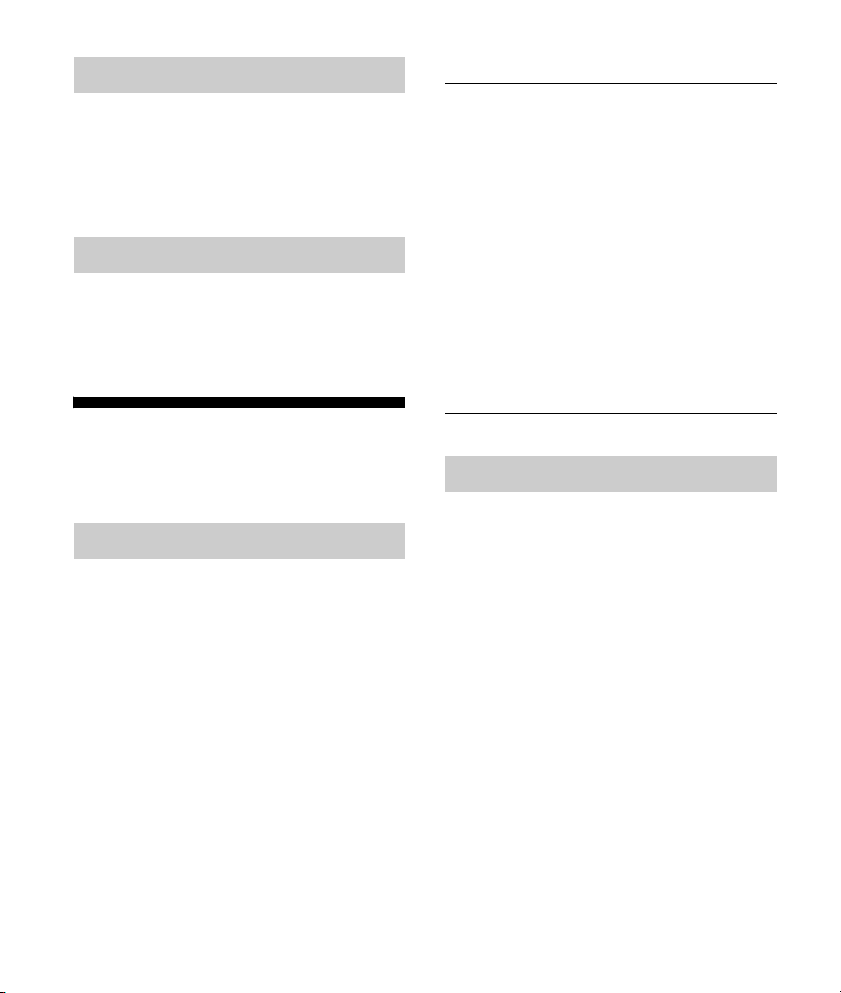
Storing manually
1 While receiving the station that you
want to store, press and hold a
number button (1 to 6) until [MEM]
appears.
Receiving the stored stations
1 Select the band, then press a
number button (1 to 6).
Using Radio Data System
(RDS)
Selecting program types (PTY)
Use PTY to display or search for a desired
program type.
1 Press PTY during FM reception.
Type of p rogra ms
NEWS (News), AFFAIRS (Current Affairs),
INFO (Information), SPORT (Sports),
EDUCATE (Education), DRAMA (Drama),
CULTURE (Culture), SCIENCE (Science),
VARIED (Varied), POP M (Pop Music),
ROCK M (Rock Music), EASY M (M.O.R.
Music), LIGHT M (Light classical), CLASSICS
(Serious classical), OTHER M (Other Music),
WEATHER (Weather), FINANCE (Finance),
CHILDREN (Children’s program), SOCIAL A
(Social Affairs), RELIGION (Religion), PHONE
IN (Phone In), TRAVEL (Travel), LEISURE
(Leisure), JAZZ (Jazz Music), COUNTRY
(Country Music), NATION M (National Music),
OLDIES (Oldies Music), FOLK M (Folk Music),
DOCUMENT (Documentary)
Setting clock time (CT)
The CT data from the RDS transmission sets
the clock.
1 Set [CT-ON] in the general setup
(page 12).
2 Rotate the control dial until the
desired program type appears,
then press it.
The unit starts to search for a station
broadcasting the selected program type.
9GB

Playback
Playing a USB Device
Searching and Playing
Tracks
MSC (Mass Storage Class)-type USB devices
(such as a USB flash drive, digital media
player, Android™ phone) compliant with the
USB standard can be used.
Depending on the digital media player or
Android phone, setting the USB connection
mode to MSC is required.
Notes
For details on the compatibility of your USB
device, visit the support site on the back cover.
Playback of the following MP3/WMA files is not
supported.
lossless compression files
copyright-protected files
DRM (Digital Rights Management) files
Multi-channel audio files
1 Connect a USB device to the USB
port (page 7).
Playback starts.
If a device is already connected, to start
playback, press SOURCE to select [USB].
2 Adjust the volume on this unit.
To stop p l a y b ac k
Press and hold OFF for 1 second.
To remove the device
Stop playback, then remove the device.
Repeat play and shuffle play
Repeat play:
1 During playback, press and hold
SELECT.
2 Rotate the control dial to select
[REPEAT], then press it.
3 Rotate the control dial to select the
desired play mode, then press it.
4 Press (back) to return to the
previous display.
Shuffle play:
1 During playback, press SHUF
repeatedly to select the desired
play mode.
Playback in selected play mode may take
time to start.
Available play modes differ depending on
the selected sound source.
10GB

Searching a track by name (QuickBrowZer™)
4 Press ENTER to return to the Quick-
BrowZer mode.
The selected item appears.
1 During USB playback, press
(browse)* to display the list of
search categories.
When the track list appears, press
(back) repeatedly to display the desired
search category.
* During playback, press (browse) for more
than 2 seconds to directly return to the
beginning of the category list.
2 Rotate the control dial to select the
desired search category, then press
it to confirm.
3 Repeat step 2 to search the desired
track.
Playback starts.
To exit the Quick-BrowZer mode
Press (browse).
Searching by skipping items
(Jump mode)
1 Press (browse).
5 Rotate the control dial to select the
desired item, then press it.
Playback starts.
2 Press SEEK +.
3 Rotate the control dial to select the
item.
The list is jumped in steps of 10% of the
total number of items.
11GB

Settings
Canceling the DEMO Mode
You can cancel the demonstration display
which appears while this unit is turned off.
3 Rotate the control dial to select the
options, then press it.
To return to the previous display
Press (back).
1 Press and hold SELECT.
The setup display appears.
2 Rotate the control dial to select
[DEMO], then press it.
3 Rotate the control dial to select
[DEMO-OFF], then press it.
The setting is complete.
4 Press (back).
The display returns to normal reception/
play mode.
Basic Setting Operation
You can set items in the menu to the
following procedure.
The following items can be set depending on
the source and setting.
1 Press SELECT for the sound setup or
press and hold SELECT for the
general setup.
General Setup
CLOCK-ADJ (clock adjust) (page 7)
TUNER-STP (tuner step) (page 7)
(Available only for non-Argentine models
and when the unit is turned off.)
CT (clock time)
Activates the CT function: [ON], [OFF].
BEEP
Activates the beep sound: [ON], [OFF].
CAUT ALM (caution alarm)
Activates the caution alarm: [ON], [OFF]
(page 6). (Available only when the unit is
turned off.)
AUX-A (AUX audio)
Activates the AUX source display: [ON],
[OFF]. (Available only when the unit is
turned off.)
AUTO OFF
Shuts off automatically after a desired
time when the unit is turned off: [NO],
[30S] (30 seconds), [30M] (30 minutes),
[60M] (60 minutes).
2 Rotate the control dial to select the
desired item, then press it.
12GB
