
4-583-574-11(1)
DAB/FM/MW/LW
Digital Media
Player
To cancel the demonstration (DEMO) display, see page 12.
For the connection/installation, see page 19.
Zum Deaktivieren der Demo-Anzeige (DEMO) schlagen Sie
bitte auf Seite 13 nach.
Informationen zum Anschluss und zur Installation finden Sie auf
Seite 21.
Pour annuler la démonstration (DEMO), reportez-vous à la
page 12.
Pour le raccordement/l’installation, reportez-vous à la page 20.
Per annullare la dimostrazione (DEMO), vedere pagina 12.
Per l’installazione e i collegamenti, consultare pagina 20.
Om de demonstratie (DEMO) te annuleren, zie pagina 12.
Raadpleeg pagina 20 voor meer informatie over de aansluiting/
installatie.
Operating Instructions
Bedienungsanleitung
Mode d’emploi
Istruzioni per l’uso
Gebruiksaanwijzing
GB
DE
FR
IT
NL
DSX-A300DAB

For safety, be sure to install this unit in the
shboard of the car as the rear side of the unit
da
becomes hot during use.
For details, see “Connection/Installation”
(page 19).
Made in Thailand
The nameplate indicating operating voltage, etc., is
l
ocated on the bottom of the chassis.
Notice for customers: the following
information is only applicable to equipment
sold in countries applying EU Directives
Manufacturer: Sony Corporation, 1-7-1 Konan
Minato-ku Tokyo, 108-0075 Japan
For EU product compliance: Sony Belgium,
b
ijkantoor van Sony Europe Limited, Da Vincilaan
7-D1, 1935 Zaventem, Belgium
Disposal of waste batteries and
electrical and electronic
e
quipment (applicable in the
European Union and other
European countries with separate
collection systems)
This symbol on the product, the battery or on the
packaging indicates that the product and the
battery shall not be treated as household waste. On
certain batteries this symbol might be used in
combination with a chemical symbol. The chemical
symbols for mercury (Hg) or lead (Pb) are added if
the battery contains more than 0.0005% mercury or
0.004% lead. By ensuring these products and
batteries are disposed of correctly, you will help
prevent potentially negative consequences for the
environment and human health which could
otherwise be caused by inappropriate waste
handling. The recycling of the materials will help to
conserve natural resources.
In case of products that for safety, performance or
da
ta integrity reasons require a permanent
connection with an incorporated battery, this
battery should be replaced by qualified service staff
only. To ensure that the battery and the electrical
and electronic equipment will be treated properly,
hand over these products at end-of-life to the
applicable collection point for the recycling of
electrical and electronic equipment. For all other
batteries, please view the section on how to
remove the battery from the product safely. Hand
the battery over to the applicable collection point
for the recycling of waste batteries. For more
detailed information about recycling of this product
or battery, please contact your local Civic Office,
your household waste disposal service or the shop
where you purchased the product or battery.
Warning if your car’s ignition has no ACC
position
Be sure to set the AUTO OFF function (page 12).
The unit will shut off completely and
a
utomatically in the set time after the unit is
turned off, which prevents battery drain. If you
do not set the AUTO OFF function, press and hold
OFF until the display disappears each time you
turn the ignition off.
Disclaimer regarding services offered by third
parties
Services offered by third parties may be changed,
suspended, or terminated without prior notice.
Sony does not bear any responsibility in these sorts
of situations.
2GB

Table of Contents
Guide to Parts and Controls . . . . . . . . . . . . . . . . . . 4
Getting Started
Detaching the Front Panel. . . . . . . . . . . . . . . . . . . . 5
Setting the Clock . . . . . . . . . . . . . . . . . . . . . . . . . . . 6
Connecting a USB Device . . . . . . . . . . . . . . . . . . . . 6
Connecting Other Portable Audio Device . . . . . . . 6
Listening to the Radio
Receiving DAB . . . . . . . . . . . . . . . . . . . . . . . . . . . . . 7
Using FM/MW/LW . . . . . . . . . . . . . . . . . . . . . . . . . . 8
Using Radio Data System (RDS) . . . . . . . . . . . . . . . 9
Selecting program types (PTY) . . . . . . . . . . . . . . . 10
Playback
Playing a USB Device . . . . . . . . . . . . . . . . . . . . . . . 10
Searching and Playing Tracks . . . . . . . . . . . . . . . . . 11
Settings
Canceling the DEMO Mode . . . . . . . . . . . . . . . . . . . 12
Basic Setting Operation . . . . . . . . . . . . . . . . . . . . . . 12
General Setup (GENERAL) . . . . . . . . . . . . . . . . . . . . 12
Sound Setup (SOUND) . . . . . . . . . . . . . . . . . . . . . . . 13
Display Setup (DISPLAY) . . . . . . . . . . . . . . . . . . . . . 13
Additional Information
Precautions. . . . . . . . . . . . . . . . . . . . . . . . . . . . . . . 14
Maintenance. . . . . . . . . . . . . . . . . . . . . . . . . . . . . . 14
Specifications . . . . . . . . . . . . . . . . . . . . . . . . . . . . . . 15
Troubleshooting. . . . . . . . . . . . . . . . . . . . . . . . . . . 16
Connection/Installation
Cautions . . . . . . . . . . . . . . . . . . . . . . . . . . . . . . . . . 19
Parts List for Installation . . . . . . . . . . . . . . . . . . . . 19
Connection . . . . . . . . . . . . . . . . . . . . . . . . . . . . . . . 20
Installation . . . . . . . . . . . . . . . . . . . . . . . . . . . . . . . 22
3GB

Guide to Parts and Controls
Main unit
Front panel release button
SRC (
source)
Turn on th e power.
Change the source.
OFF
Press and hold for 1 second to turn the source
o
ff and display the clock.
Press and hold for more than 2 seconds to turn
o
ff the power and the display.
Co
ntrol dial
Rotate to adjust the volume.
PUSH ENTER
Enter the selected item.
MENU
Open the setup menu.
Di
splay window
4GB
S
EEK +/–
During DAB reception:
Select a service. Press and hold to search for an
ens
emble.
During FM/MW/LW reception:
Tune in radio stations automatically. Press and
hold t
o tune manually.
/ (p
/ (
PT
Y (program type)/ (browse) (page 7, 11)
During DAB reception:
Enter the browse mode. Press twice to select
PT
Y.
During FM reception:
Select PTY in RDS.
During playback:
Enter the browse mode.
MO
Return to the previous display.
rev/next)
fast-reverse/fast-forward)
DE (page 7, 8, 11)
(back)
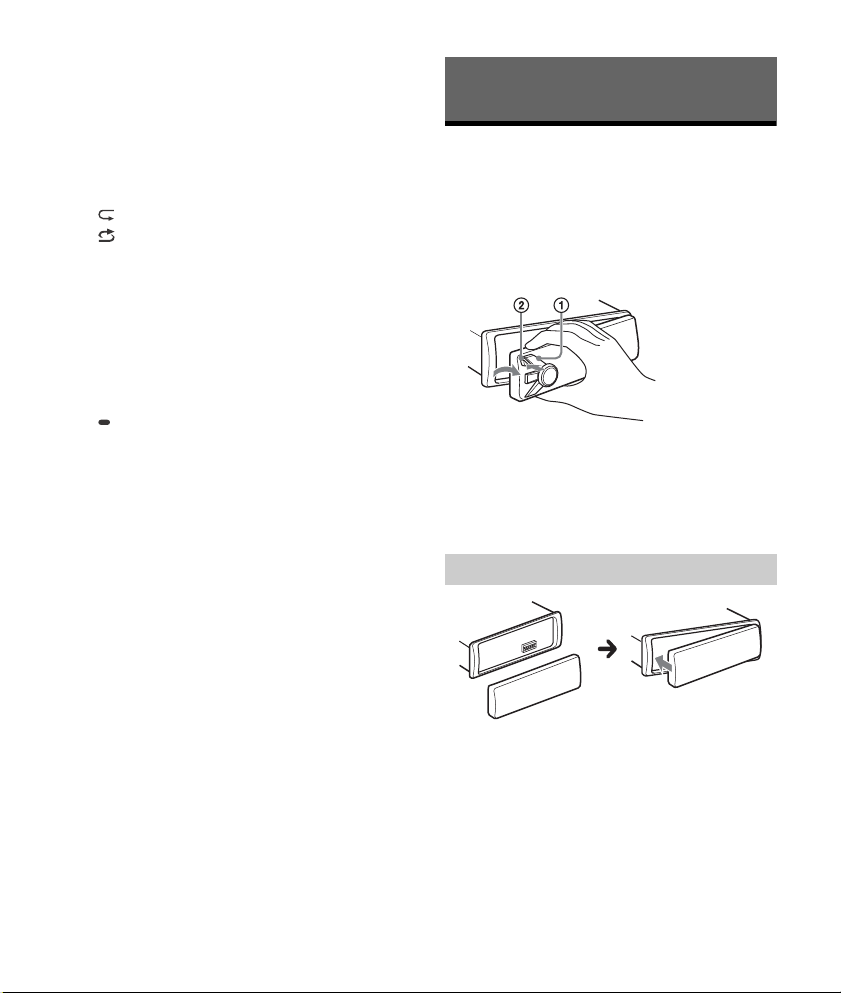
Receptor for the remote commander
N
umber buttons (1 to 6)
Receive stored DAB services or radio stations.
P
ress and hold to store DAB services or radio
stations.
ALBUM /
Skip an album for audio device. Press and hold
t
o skip albums continuously.
(repeat)
(shuffle)
PAU SE
ME
GA BASS
Reinforces bass sound in synchronization with
the
volume level. Press to change the MEGA
BASS setting: [1], [2], [OFF].
AU
X input jack
DS
PL (display)
Press to change display items.
SCRL (scroll)
Press and hold to scroll a display item.
US
B port
Getting Started
Detaching the Front Panel
You can detach the front panel of this unit to
prevent theft.
1 Press and hold OFF until the unit turns
off, press the front panel release button
, then pull the panel towards you to
remove.
Caution alarm
If you turn the ignition switch to the OFF position
without detaching the front panel, the caution
alarm will sound for a few seconds. The alarm will
only sound if the built-in amplifier is used.
Attaching the front panel
5GB

Setting the Clock
1 Press MENU, rotate the control dial to
select [SET GENERAL], then press it.
2 Rotate the control dial to select [SET
CLOCK-ADJ], then press it.
The hour indication flashes.
3 Rotate the control dial to set the hour
and minute.
To move the digital indication, press SEEK +/–.
4 After setting the minute, press MENU.
The setup is complete and the clock starts.
To display the clock
Press DSPL.
Connecting a USB Device
1 Turn down the volume on the unit.
2 Connect the USB device to the unit.
To connect an iPod/iPhone, use the USB
connection cable for iPod (not supplied).
Connecting Other Portable
Audio Device
1 Turn off the portable audio device.
2 Turn down the volume on the unit.
3 Connect the portable audio device to the
AUX input jack (stereo mini jack) on the
unit with a connecting cord (not
supplied)*.
* Be sure to use a straight type plug.
4 Press SRC to select [AUX].
To match the volume level of the connected
device to other sources
Start playback of the portable audio device at a
moderate volume, and set your usual listening
volume on the unit.
Press MENU, then select [SET SOUND] [S
VOL] (page 13).
ET AUX
6GB

Listening to the Radio
To listen to the radio, press SRC to select [TUNER].
When the DAB band is selected for the first time
af
ter replacing the car battery or changing the
connections, the initial scan starts automatically.
Allow the initial scan to finish. (If interrupted, the
initial scan will start again the next time you select
the DAB band.) If no DAB station is stored by the
initial scan, perform an auto scan (page 8).
Tip
Set [SET ANT-PWR] to [ON] (default) or [OFF] depending
o
n the type of DAB antenna (aerial) (page 12).
Receiving DAB
DAB (Digital Audio Broadcasting) is a transmission
system on terrestrial networks. DAB stations bundle
radio programs (“services”) into an ensemble, and
each service contains one or more components.
The same service can sometimes be received on
different frequencies.
Searching for a service manually
1 Press MODE to select [DB1], [DB2] or
[DB3].
2 Press SEEK +/– to search within an
ensemble for a service; press and hold
SEEK +/– to search for different
ensembles.
Scanning stops when the unit receives a
service/ensemble. Search until the desired
service is received.
Receiving stored services
1 After selecting the desired band, press a
number button (1 to 6).
Searching for a service by name (QuickBrowZer™)
You can display a list of services for easy searching.
1 During DAB reception, press (browse).
The unit enters Quick-BrowZer mode, and the
list of services appears.
2 Rotate the control dial to select the
desired service, then press it.
Reception starts.
To exit the Quick-BrowZer mode
Press (back).
Setting DAB announcements
Specific types of DAB announcements that you set
interrupt the currently selected source.
can
1 During DAB reception, press MENU,
rotate the control dial to select [SET
GENERAL], then press it.
2 Rotate the control dial to select [SET
ANNOUNCE], then press it.
3 Rotate the control dial to select [SET
ANNC-ON] or [SET ANNC-OFF], then press
it.
Note
During a DAB announcement, the volume is adjusted to
he level set for TA in RDS (page 9).
t
Storing a service manually
1 While receiving the service that you want
to store, press and hold a number button
(1 to 6) until [MEM] appears.
7GB

To listen to the same or similar program even
during weak reception
Set [SET SOFTLINK] to [ON] (page 12).
[FM-LINK] lights up when the corresponding FM
gram is being received.
pro
“Hard Link” follows the same program, and “Soft
Li
nk” follows a similar program.
SOFT
LINK
OFF
ON
DAB FM
Hard
Li
Soft
nk
Link
Hard
Link
Soft
Link
Updating the service list automatically
(Auto scan)
1 Press MODE to select [DB1], [DB2] or
[DB3].
2 Press MENU, rotate the control dial to
select [SET GENERAL], then press it.
3 Rotate the control dial to select [SET
AUTOSCAN], then press it.
The unit updates the list of services in Quick-
BrowZer mode.
Using FM/MW/LW
Storing automatically (BTM)
1 Press MODE to change the band (FM1,
FM2, MW or LW).
2 Press MENU, rotate the control dial to
select [SET GENERAL], then press it.
3 Rotate the control dial to select [SET
BTM], then press it.
The unit stores stations in order of frequency on
the number buttons.
Tuning
1 Press MODE to change the band (FM1,
FM2, MW or LW).
2 Perform tuning.
To tune manually
Press and hold SEEK +/– to locate the
a
pproximate frequency, then press SEEK +/–
repeatedly to fine adjust to the desired
frequency.
To tune automatically
Press SEEK +/–.
Scanning stops when the unit receives a station.
8GB
Storing manually
1 While receiving the station that you want
to store, press and hold a number button
(1 to 6) until [MEM] appears.
Receiving the stored stations
1 Select the band, then press a number
button (1 to 6).

Using Radio Data System (RDS)
Setting alternative frequencies (AF) and
traffic announcement (TA)
AF continuously retunes the station to the strongest
signal in a network, and TA provides current traffic
information or traffic programs (TP) if received.
1 Press MENU, rotate the control dial to
select [SET GENERAL], then press it.
2 Rotate the control dial to select [SET AF/
TA], then press it.
3 Rotate the control dial to select [SET AF-
ON], [SET TA-ON], [SET AF/TA-ON] or [SET
AF/TA-OFF], then press it.
To store RDS stations with the AF and TA
setting
You can preset RDS stations along with an AF/TA
setting. Set AF/TA, then store the station with BTM
or manually. If you preset manually, you can also
preset non-RDS stations.
To receive emergency announcements
With AF or TA on, emergency announcements will
automatically interrupt the currently selected
source.
To adjust the volume level during a traffic
announcement
Level will be stored into memory for subsequent
traffic announcements, independently from the
regular volume level.
To stay with one regional program
(REGIONAL)
When the AF and REGIONAL functions are on, you
will not be switched to another regional station
with a stronger frequency. If you leave this regional
program’s reception area, set [SET REG-OFF] in [SET
GENERAL] during FM reception (page 12).
This function does not work in the UK and some
ot
her areas.
Local Link function (UK only)
This function enables you to select other local
stations in the area, even if they are not stored on
your number buttons.
During FM reception, press a number button (1 to 6)
o
n which a local station is stored. Within 5 seconds,
press again a number button of the local station.
Repeat this procedure until the local station is
received.
Setting clock time (CT)
The CT data from the RDS transmission sets the
cl
ock.
1 Set [SET CT-ON] in [SET GENERAL]
(page 12).
9GB

Selecting program types (PTY)
Use PTY to display or search for a desired program
type.
During DAB reception
1 Press PTY twice.
2 Rotate the control dial until the desired
program type appears, then press it.
The unit lists all services in the selected program
type.
3 Rotate the control dial until the desired
service appears, then press it.
Reception starts.
During FM reception
1 Press PTY.
2 Rotate the control dial until the desired
program type appears, then press it.
The unit starts to search for a station
broadcasting the selected program type.
Type of programs
NONE (No Pr
(Current Affairs), INFO (Information), SPORT
(Sports), EDUCATE (Education), DRAMA (Drama),
CULTURE (Culture), SCIENCE (Science), VARIED
(Varied), POP M (Pop Music), ROCK M (Rock Music),
EASY M (M.O.R. Music), LIGHT M (Light classical),
CLASSICS (Serious classical), OTHER M (Other
Music), WEATHER (Weather), FINANCE (Finance),
CHILDREN (Children’s program), SOCIAL A (Social
Affairs), RELIGION (Religion), PHONE IN (Phone In),
TRAVEL (Travel), LEISURE (Leisure), JAZZ (Jazz
Music), COUNTRY (Country Music), NATION M
(National Music), OLDIES (Oldies Music), FOLK M
(Folk Music), DOCUMENT (Documentary)
* May appear depending on the service during DAB
reception.
ogram Type)*, NEWS (News), AFFAIRS
Playback
Playing a USB Device
In these Operating Instructions, “iPod” is used as a
general reference for the iPod functions on an iPod
and iPhone, unless otherwise specified by the text
or illustrations.
For details on the compatibility of your iPod, see
“Abo ut iPo d” (pa ge 14) or visit the support site on
the back cover.
MSC (Mass Storage Class) and MTP (Media Transfer
P
rotocol) type USB devices (such as a USB flash
drive, digital media player, Android™ smartphone)
compliant with the USB standard can be used.
Depending on the digital media player or Android
s
martphone, setting the USB connection mode to
MTP is required.
Notes
or details on the compatibility of your USB device,
F
visit the support site on the back cover.
ayback of the following files is not supported.
Pl
MP3/WMA/FLAC:
opyright-protected files
c
DR
M (Digital Rights Management) files
ulti-channel audio files
M
MP3/WMA:
ossless compression files
l
1 Connect a USB device to the USB port
(page 6).
Playback starts.
If a device is already connected, to start
p
layback, press SRC to select [USB] ([IPD]
appears in the display when the iPod is
recognized).
2 Adjust the volume on this unit.
To stop playback
Press and hold OFF for 1 second.
To remove the device
Stop playback, then remove the device.
10GB

Caution for iPhone
When you connect an iPhone via USB, phone call
volume is controlled by the iPhone, not the unit. Do
not inadvertently increase the volume on the unit
during a call, as a sudden loud sound may result
when the call ends.
Operating an iPod directly (Passenger
control)
1 During playback, press and hold MODE
until [MODE IPOD] appears.
Operations of the iPod become available.
Note that the volume can be adjusted only by
unit.
the
To exi t p as senge r c on trol
Press and hold MODE until [MODE AUDIO] appears.
Searching and Playing Tracks
Repeat play and shuffle play
1 During playback, press (repeat) or
(shuffle) repeatedly to select the desired
play mode
Playback in the selected play mode may take
time to start.
Available play modes differ depending on the
se
lected sound source.
.
2 Rotate the control dial to select the
desired search category, then press it to
confirm.
3 Repeat step 2 to search the desired track.
Playback starts.
To exi t the Quick-B rowZer mo de
Press (browse).
Searching by skipping items
(Jump mode)
1 Press (browse).
2 Press SEEK +.
3 Rotate the control dial to select the item.
The list is jumped in steps of 10% of the total
number of items.
4 Press ENTER to return to the Quick-
BrowZer mode.
The selected item appears.
5 Rotate the control dial to select the
desired item, then press it.
Playback starts.
Searching a track by name (QuickBrowZer™)
1 During USB playback, press (browse)*
to display the list of search categories.
When the track list appears, press (back)
repeatedly to display the desired search
cate
gory.
* During USB playback, press (browse) for more
than 2 seconds to directly return to the beginning
the category list.
of
11GB

Settings
Canceling the DEMO Mode
You can cancel the demonstration display which
appears when the source is off and the clock is
displayed.
1 Press MENU, rotate the control dial to
select [SET GENERAL], then press it.
2 Rotate the control dial to select [SET
DEMO], then press it.
3 Rotate the control dial to select [SET
DEMO-OFF], then press it.
The setting is complete.
4 Press (back) twice.
The display returns to normal reception/play
mode.
Basic Setting Operation
You can set items in the following setup categories:
General setup (GENERAL), Sound setup (SOUND),
D
isplay setup (DISPLAY)
1 Press MENU.
2 Rotate the control dial to select the setup
category, then press it.
The items that can be set differ depending on
the source and settings.
3 Rotate the control dial to select the
options, then press it.
To return to the previous display
Press (back).
General Setup (GENERAL)
DEMO (demonstration)
Activates the demonstration: [ON], [OFF].
CLOCK-ADJ (clock adjust) (page 6)
CAUT ALM (caution alarm)
Activates the caution alarm: [ON], [OFF] (page 5).
(Available only while the source is off and the
c
lock is displayed.)
BEEP
Activates the beep sound: [ON], [OFF].
AUTO OFF
Shuts off automatically after a desired time
when the unit is turned off: [NO], [30S] (30
seconds), [30M] (30 minutes), [60M] (60
minutes).
CT (clock time)
Activates the CT function: [ON], [OFF].
AF/TA (alternative frequencies/traffic
announcement)
Selects the alternative frequencies (AF) and
traffic announcement (TA) setting: [AF-ON], [TAON], [AF/TA-ON], [AF/TA-OFF].
REGIONAL
Restricts reception to a specific region: [ON],
[OFF]. (Available only when FM is received.)
BTM (best tuning memory) (page 8)
(Available only when the tuner (FM/MW/LW) is
se
lected.)
ANNOUNCE (announcement)
Enables broadcast announcements: [ON], [OFF].
SOFTLINK
Searches for and tunes to the similar program
automatically when the signal of the current
program is too weak to receive: [ON], [OFF].
(Available only during DAB reception.)
ANT-PWR (antenna power)
Supplies power to the DAB antenna (aerial) input
terminal: [ON], [OFF]. (Available only when the
unit is turned off or during DAB reception.)
12GB

AUTOSCAN (auto scan)
Performs an auto scan to update the list of
services in Quick-BrowZer mode. (Available only
during DAB reception.)
Sound Setup (SOUND)
This setup menu is available when any source is
selected.
EQ5 PRESET
Selects an equalizer curve from 10 equalizer
curves or off:
[OFF], [R&B], [ROCK], [POP], [DANCE], [HIP-HOP],
[E
LECTRONICA], [JAZZ], [SOUL], [COUNTRY],
[CUSTOM].
The equalizer curve setting can be memorized
fo
r each source.
EQ5 SETTING
Sets [CUSTOM] of EQ5.
BASE
Selects a preset equalizer curve as a basis for
f
urther customizing: [BAND1] (low frequency),
[BAND2] (mid-low frequency), [BAND3] (mid
frequency), [BAND4] (mid-high frequency),
[BAND5] (high frequency).
The volume level is adjustable in 1 dB steps,
f
rom -10 dB to +10 dB.
BALANCE
Adjusts the sound balance: [RIGHT-15] –
[CENTER] – [LEFT-15].
FAD ER
Adjusts the relative level: [FRONT-15] – [CENTER]
– [REAR-15].
AUX VOL (AUX volume level)
Adjusts the volume level for each connected
auxiliary device: [+18 dB] – [0 dB] – [-8 dB].
This setting negates the need to adjust the
v
olume level between sources.
Display Setup (DISPLAY)
DIMMER
Changes the display brightness: [ON], [OFF].
SND SYNC (sound synchronization)
Activates the synchronization of the illumination
with the sound: [ON], [OFF].
AUTO SCR (auto scroll)
Scrolls long items automatically: [ON], [OFF].
(Not available when the AUX or tuner (FM/MW/
LW
) i s s elected.)
13GB

Additional Information
Folder (alb um)
Audio file (track)
Precautions
Cool off the unit beforehand if your car has been
parked in direct sunlight.
D
o not leave the front panel or audio devices
brought in inside the car, or it may cause
malfunction due to high temperature in direct
sunlight.
P
ower antenna (aerial) extends automatically.
To maintain high sound quality
Do not splash liquid onto the unit.
Playback order of audio files
Compatible Model USB
iPhone 5
iPhone 4s
iPhone 4
iPhone 3GS
iPod touch (5th generation)
iPod touch (4th generation)
iPod touch (3rd generation)
iPod classic
iPod nano (7th generation)
iPod nano (6th generation)
iPod nano (5th generation)
“
Made for iPod,” and “Made for iPhone,” mean
that an electronic accessory has been designed to
connect specifically to iPod or iPhone,
respectively, and has been certified by the
developer to meet Apple performance standards.
Apple is not responsible for the operation of this
device or its compliance with safety and
regulatory standards. Please note that the use of
this accessory with iPod or iPhone may affect
wireless performance.
If you have any questions or problems concerning
yo
ur unit that are not covered in this manual,
consult your nearest Sony dealer.
About iPod
ou can connect to the following iPod models.
Y
Update your iPod devices to the latest software
before use.
Compatible iPhone/iPod models
Compatible Model USB
iPhone 6 Plus
iPhone 6
iPhone 5s
iPhone 5c
14GB
Maintenance
Cleaning the connectors
The unit may not function properly if the
connectors between the unit and the front panel
are not clean. In order to prevent this, detach the
front panel (page 5) and clean the connectors with
a cotton swab. Do not apply too much force.
Ot
herwise, the connectors may be damaged.

Notes
or safety, turn off the ignition before cleaning the
F
connectors, and remove the key from the ignition
switch.
ever touch the connectors directly with your fingers
N
or with any metal device.
Specifications
Tuner section
DAB/DAB+/DMB-R
Tuning range: 174.928 – 239.200 MHz
Usable sensitivity: –97 dBm
Antenna (aerial) terminal:
External antenna (aerial) connector
FM
Tuning range: 87.5 – 108.0 MHz
Antenna (aerial) terminal:
External antenna (aerial) connector
Intermediate frequency:
FM CCIR: -1,956.5 to -487.3 kHz and
+500.0 to +2,095.4 kHz
Usable sensitivity: 7 dBf
Selectivity: 75 dB at 400 kHz
Signal-to-noise ratio: 73 dB
Separation: 50 dB at 1 kHz
Frequency response: 20 – 15,000 Hz
MW/LW
Tuning range:
MW: 531 – 1,602 kHz
LW: 153 – 279 kHz
Antenna (aerial) terminal:
External antenna (aerial) connector
Sensitivity: MW: 26 V, LW: 50 V
USB Player section
Interface: USB (Full-speed)
Maximum current: 1 A
The maximum number of recognizable tracks:
fol
ders (albums): 256
fi
les (tracks) per folder: 256
Corresponding codec:
MP3 (.mp3)
Bit rate: 8 - 320 kbps (Supports VBR (Variable
B
it Rate))
Sampling rate: 16 - 48 kHz
WMA (.wma)
Bit rate: 32 - 192 kbps (Supports VBR (Variable
Bi
t Rate))
Sampling rate: 32 kHz, 44.1 kHz, 48 kHz
FLAC (.flac)
Bit depth: 16 bit, 24 bit
Sampling rate: 44.1 kHz, 48 kHz
Power amplifier section
Output: Speaker outputs
Speaker impedance: 4 – 8 ohms
Maximum power output: 55 W × 4 (at 4 ohms)
General
Outputs:
Audio outputs terminal (rear)
Power antenna (aerial)/Power amplifier control
te
rminal (REM OUT)
Inputs:
Remote controller input terminal
DAB antenna (aerial) input terminal
FM/MW/LW antenna (aerial) input terminal
AUX input jack (stereo mini jack)
USB port
Power requirements: 12 V DC car battery (negative
g
round (earth))
Rated current consumption: 10 A
Dimensions:
Approx. 178 mm × 50 mm × 120 mm
1
(7
/8 in × 2 in × 4 3/4 in) (w/h/d)
Mounting dimensions:
Approx. 182 mm × 53 mm × 102 mm
1
(7
/4 in × 2 1/8 in × 4 1/8 in) (w/h/d)
Mass: Approx. 0.7 kg (1 lb 9 oz)
Package contents:
Main unit (1)
Parts for installation and connections (1 set)
Your dealer may not handle some of the above
l
isted accessories. Please ask the dealer for detailed
information.
Design and specifications are subject to change
w
ithout notice.
15GB

Copyrights
Windows Media is either a registered trademark or
trademark of Microsoft Corporation in the United
States and/or other countries.
This product is protected by certain intellectual
p
roperty rights of Microsoft Corporation. Use or
distribution of such technology outside of this
product is prohibited without a license from
Microsoft or an authorized Microsoft subsidiary.
iPhone, iPod, iPod classic, iPod nano, and iPod
t
ouch are trademarks of Apple Inc., registered in
the U.S. and other countries.
MPEG Layer-3 audio coding technology and patents
l
icensed from Fraunhofer IIS and Thomson.
Android is a trademark of Google Inc.
libFLAC
Copyright (C) 2000-2009 Josh Coalson
Copyright (C) 2011-2013 Xiph.Org Foundation
Redistribution and use in source and binary forms,
w
ith or without modification, are permitted
provided that the following conditions are met:
Re
distributions of source code must retain the
above copyright notice, this list of conditions and
the following disclaimer.
Re
distributions in binary form must reproduce
the above copyright notice, this list of conditions
and the following disclaimer in the
documentation and/or other materials provided
with the distribution.
N
either the name of the Xiph.org Foundation nor
the names of its contributors may be used to
endorse or promote products derived from this
software without specific prior written
permission.
THIS SOFTWARE IS PROVIDED BY THE COPYRIGHT
H
OLDERS AND CONTRIBUTORS “AS IS” AND ANY
EXPRESS OR IMPLIED WARRANTIES, INCLUDING,
BUT NOT LIMITED TO, THE IMPLIED WARRANTIES OF
MERCHANTABILITY AND FITNESS FOR A
PARTICULAR PURPOSE ARE DISCLAIMED. IN NO
EVENT SHALL THE FOUNDATION OR CONTRIBUTORS
BE LIABLE FOR ANY DIRECT, INDIRECT, INCIDENTAL,
SPECIAL, EXEMPLARY, OR CONSEQUENTIAL
DAMAGES (INCLUDING, BUT NOT LIMITED TO,
PROCUREMENT OF SUBSTITUTE GOODS OR
SERVICES; LOSS OF USE, DATA, OR PROFITS; OR
BUSINESS INTERRUPTION) HOWEVER CAUSED AND
ON ANY THEORY OF LIABILITY, WHETHER IN
CONTRACT, STRICT LIABILITY, OR TORT (INCLUDING
NEGLIGENCE OR OTHERWISE) ARISING IN ANY WAY
OUT OF THE USE OF THIS SOFTWARE, EVEN IF
ADVISED OF THE POSSIBILITY OF SUCH DAMAGE.
Troubleshooting
The following checklist will help you remedy
problems you may encounter with your unit.
Before going through the checklist below, check
t
he connection and operating procedures.
For details on using the fuse and removing the unit
f
rom the dashboard, see “Connection/Installation”
(page 19).
If the problem is not solved, visit the support site on
th
e back cover.
General
No sound or the sound is very low.
T
he position of the fader control [FADER] is not
set for a 2-speaker system.
T
he volume of the unit and/or connected device
is very low.
I
ncrease the volume of the unit and connected
device.
No beep sound.
An optional power amplifier is connected and
you are not using the built-in amplifier.
The contents of the memory have been erased.
The power supply lead or battery has been
disconnected or not connected properly.
Stored stations and correct time are erased.
The fuse has blown.
Makes a noise when the position of the ignition
is
switched.
The leads are not matched correctly with the car’s
accessory power connector.
16GB

During playback or reception, the demonstration
mode starts.
If no operation is performed for 5 minutes with
[DEMO-ON] set, the demonstration mode starts.
S
et [DEMO-OFF] (page 12).
The display disappears from/does not appear in
the display window.
The dimmer is set to [DIM-ON] (page 13).
Th
e display disappears if you press and hold OFF.
P
ress OFF on the unit until the display appears.
T
he connectors are dirty (page 14).
The display/illumination flashes.
The power supply is not sufficient.
Chec
k that the car battery supplies enough
power to the unit. (The power requirement is
12 V DC.)
The operation buttons do not function.
Press DSPL and (back)/MODE for more than
2 seconds to reset the unit.
The contents stored in memory are erased.
For your safety, do not reset the unit while you
a
re driving.
Radio reception
Stations cannot be received.
The sound is hampered by noises.
Th
e connection is not correct.
Chec
k the connection of the car antenna
(aerial).
If
the auto antenna (aerial) will not extend,
check the connection of the power antenna
(aerial) control lead.
S
ee [NO SERV] (page 18) for details when the DAB
signal cannot be received.
Preset tuning is not possible.
The broadcast signal is too weak.
No traffic announcements.
Activate TA (page 9).
he station does not broadcast any traffic
T
announcements despite being TP.
T
une in another station.
PTY displays [- - - - - - - -].
The current station is not an RDS station.
RD
S data has not been received.
T
he station does not specify the program type.
Program service name flashes.
There is no alternative frequency for the current
station.
Pr
ess SEEK +/– while the program service name
is flashing. [PI SEEK] appears and the unit starts
searching for another frequency with the same
PI (program identification) data.
USB device playback
You cannot play items via a USB hub.
Thi
s unit cannot recognize USB devices via a USB
hub.
A USB device takes longer to play.
The USB device contains files with a complicated
tree structure.
The sound is intermittent.
The sound may be intermittent at a high-bit-rate.
DR
M (Digital Rights Management) files may not
be playable in some cases.
Audio file cannot be played.
USB device formatted with file systems other
than FAT 16 or FAT32 are unsupported.*
* This unit supports FAT16 and FAT32, but some USB
device may not support all of these FAT. For details,
refer to the operating instruction of each USB device
or contact the manufacturer.
RDS
The SEEK starts after a few seconds of listening.
T
he station is non-TP or has weak signal.
activate TA (page 9).
De
Error displays/Messages
HUB NO SUPRT: USB hubs are not supported.
IPD STOP: iPod playback has finished.
Operate your iPod/iPhone to start playback.
17GB

NO AF: No alternative frequencies.
Press SEEK +/– while the program service name is
flashing. The unit starts searching for another
frequency with the same PI (program
identification) data ([PI SEEK] appears).
NO DATA
There is no program type for the current DAB
service.
P
ress (back).
NO INFO (no information)
There is no label information for the current DAB
service.
NO SERV (no service)
The DAB signal cannot be received.
P
erform an auto scan (page 8).
C
heck the connection of the DAB antenna
(aerial).
Ch
eck that [ANT-PWR] is set to [ON] (page 12).
NO TP: No traffic programs.
The unit will continue searching for available TP
stations.
OVERLOAD: The USB device is overloaded.
Disconnect the USB device, then press SRC to
select another source.
T
he USB device has a fault, or an unsupported
device is connected.
READ: Now reading information.
Wait until reading is complete and playback
starts automatically. This may take some time
depending on the file organization.
RECEIVING
The DAB band is selected and the unit is waiting
to receive a service.
USB ERROR: The USB device cannot be played.
Connect the USB device again.
USB NO DEV: A USB device is not connected or
recognized.
Make sure the USB device or USB cable is securely
connected.
USB NO MUSIC: There is no playable file.
Connect a USB device containing playable files
(page 15).
USB NO SUPRT: The USB device is not supported.
For details on the compatibility of your USB
device, visit the support site on the back cover.
If these solutions do not help improve the situation,
c
onsult your nearest Sony dealer.
18GB

Connection/Installation
× 2
Cautions
Run all ground (earth) leads to a common
ground (earth) point.
Do
not get the leads trapped under a screw, or
caught in moving parts (e.g., seat railing).
B
efore making connections, turn the car ignition
off to avoid short circuits.
C
onnect the power supply lead to the unit and
speakers before connecting it to the auxiliary
power connector.
Be s
ure to insulate any loose unconnected leads
with electrical tape for safety.
Precautions
C
hoose the installation location carefully so that
the unit will not interfere with normal driving
operations.
A
void installing the unit in areas subject to dust,
dirt, excessive vibration, or high temperature,
such as in direct sunlight or near heater ducts.
U
se only the supplied mounting hardware for a
safe and secure installation.
Note on the power supply lead (yellow)
When connecting this unit in combination with other
reo components, the amperage rating of the car
ste
circuit to which the unit is connected must be higher
than the sum of each component’s fuse amperage
rating.
Mounting angle adjustment
Adjust the mounting angle to less than 45°.
Parts List for Installation
This parts list does not include all the package
contents.
The
bracket and the protection collar are
attached to the unit before shipping. Before
mounting the unit, use the release keys to
remove the bracket from the unit. For details,
see “Removing the protection collar and the
bracket” (page 22).
K
eep the release keys for future use as they are
also necessary if you remove the unit from your
car.
19GB

Connection
from a wired remote control
(not supplied)*
4
See “Power connection diagram” (page 22)
for details.
from a car antenna (aerial)*
5
*
3
Power amplifier*
1
For details, see “Making
connections” (page 21).
*
2
from DAB antenna (aerial)
(not supplied)*
6
*1 Not supplied
*2 Speaker impedance: 4 – 8 × 4
*3 RCA pin cord (not supplied)
20GB
*4 Depending on the type of car, use an adaptor for a
wired remote control (not supplied).
*5 Depending on the type of car, use an adaptor (not
plied) if the antenna connector does not fit.
sup
*6 Set [SET ANT-PWR] to [ON] (default) or [OFF]
pending on the type of DAB antenna (aerial)
de
(page 12).
Max. supply current 0.1 A

Making connections
Front speaker
Subwoofer
If you have a power antenna (aerial) without a relay
box, connecting this unit with the supplied power
supply lead may damage the antenna (aerial).
T
o the car’s speaker connector
1
Rear speaker
(right)
2
3
Front speaker
(right)
4
5
Front speaker
(left)
6
7
Rear speaker
(left)
8
o the car’s power connector
T
Purple
Purple/black
striped
Gray
Gray/black striped
White
White/black
striped
Green
Green/black
iped
str
Subwoofer Easy Connection
You can use a subwoofer without a power amplifier
when it is connected to a rear speaker cord.
Notes
P
reparation of the rear speaker cords is required.
se a subwoofer with an impedance of 4 to 8 ohms,
U
and with adequate power handling capacities to
avoid damage.
Memory hold connection
When the yellow power supply lead is connected,
power will always be supplied to the memory
circuit even when the ignition switch is turned off.
Speaker connection
Before connecting the speakers, turn the unit off.
se speakers with an impedance of 4 to 8 ohms,
U
and with adequate power handling capacities to
avoid damage.
continuous power
12
sup
ply
power antenna (aerial) /
13
p
ower amplifier control
(REM OUT)
15 switched power supply Red
16 ground (earth) Black
Yel l ow
Blue/white striped
21GB

Power connection diagram
Auxiliary power connector
Red Red
Yellow Yellow
Red Red
Yellow Yellow
Red
Red
Yel l o w
Yellow
Face the hook inwards.
Make sure your car’s auxiliary power connector, and
match the connections of cords correctly
depending on the car.
Common connection
continuous power
12
pply
su
15 switched power supply Red
When the positions of the red and yellow
le
ads are inverted
Yel lo w
After matching the connections and switching
power supply leads correctly, connect the unit to
the car’s power supply. If you have any questions
and problems connecting your unit that are not
covered in this manual, consult the car dealer.
Installation
Removing the protection collar and the
bracket
Before installing the unit, remove the protection
collar and the bracket from the unit.
1 Pinch both edges of the protection collar
, then pull it out.
2 Insert both release keys until they
click, and pull down the bracket , then
pull up the unit to separate.
12 switched power supply Yel lo w
continuous power
15
pply
su
When the car without ACC position
22GB
Red

Mounting the unit in the dashboard
182 mm (7 1/4 in)
53 mm (2 1/8 in)
Catch
Fuse (10 A)
Before installing, make sure the catches on both
sides of the bracket are bent inwards 2 mm (
in).
3
/32
1 Position the bracket inside the
dashboard, then bend the claws outward
for a tight fit.
2 Mount the unit onto the bracket , then
attach the protection collar .
Fuse replacement
When replacing the fuse, be sure
to use one matching the
amperage rating stated on the
original fuse. If the fuse blows,
check the power connection and
replace the fuse. If the fuse blows
again after replacement, there
may be an internal malfunction. In such a case,
consult your nearest Sony dealer.
Notes
he catches are straight or bent outwards, the unit
If t
will not be installed securely and may spring out.
e sure the 4 catches on the protection collar
Mak
are properly engaged in the slots of the unit.
Detaching and attaching the front panel
For details, see “Detaching the Front Panel”
(page 5).
23GB

Für mögliche spätere Service-Anfragen, notieren
Sie sich bitte vor der Installation Ihres Gerätes hier
die Seriennummer:
S/N: ___________________________
Hinweis: Die 7-stellige Seriennummer finden Sie
o
ben auf der Verpackung des Gerätes oder unten
auf dem Gerät selber.
Installieren Sie das Gerät aus Sicherheitsgründen
u
nbedingt im Armaturenbrett des Fahrzeugs,
denn die Rückseite des Geräts erwärmt sich bei
Betrieb.
Erläuterungen dazu finden Sie unter „Anschluss/
Installation“ (Seite 21).
Hergestellt in Thailand
Das Typenschild mit Betriebsspannung usw.
b
efindet sich an der Geräteunterseite.
Hinweis für Kunden: Die folgenden
Informationen gelten nur für Geräte, die in
Ländern verkauft werden, in denen EURichtlinien gelten
Hersteller: Sony Corporation, 1-7-1 Konan Minato-ku
Tokio, 108-0075 Japan
Für EU Produktkonformität: Sony Belgium,
b
ijkantoor van Sony Europe Limited, Da Vincilaan
7-D1, 1935 Zaventem, Belgien
Entsorgung von gebrauchten
Batterien und Akkus und
gebr
auchten elektrischen und
elektronischen Geräten
(anzuwenden in den Ländern der
Europäischen Union und anderen
europäischen Ländern mit einem separaten
Sammelsystem für diese Produkte)
Das Symbol auf der Batterie/dem Akku, dem
Produkt oder der Verpackung weist darauf hin, dass
das Produkt oder die Batterie/der Akku nicht als
normaler Haushaltsabfall zu behandeln sind.
Ein zusätzliches chemisches Symbol Pb (Blei) oder
H
g (Quecksilber) unter der durchgestrichenen
Mülltonne bedeutet, dass die Batterie/der Akku
einen Anteil von mehr als 0,0005% Quecksilber
oder 0,004% Blei enthält.
Durch Ihren Beitrag zum korrekten Entsorgen des
P
roduktes und der Batterie schützen Sie die Umwelt
und die Gesundheit Ihrer Mitmenschen. Umwelt
und Gesundheit werden durch falsches Entsorgen
gefährdet. Materialrecycling hilft, den Verbrauch
von Rohstoffen zu verringern.
Bei Produkten, die auf Grund ihrer Sicherheit, der
F
unktionalität oder als Sicherung vor Datenverlust
eine ständige Verbindung zur eingebauten Batterie
benötigen, sollte die Batterie nur durch
qualifiziertes Servicepersonal ausgetauscht
werden.
Um sicherzustellen, dass das Produkt und die
Bat
terie korrekt entsorgt werden, geben Sie das
Produkt zwecks Entsorgung an einer
Annahmestelle für das Recycling von elektrischen
und elektronischen Geräten ab.
Für alle anderen Batterien entnehmen Sie die
Bat
terie bitte entsprechend dem Kapitel über die
sichere Entfernung der Batterie. Geben Sie die
Batterie an einer Annahmestelle für das Recycling
von Batterien/Akkus ab.
Weitere Informationen über das Recycling dieses
P
rodukts oder der Batterie erhalten Sie von Ihrer
Gemeinde, den kommunalen
Entsorgungsbetrieben oder dem Geschäft, in dem
Sie das Produkt gekauft haben.
Hinweis für Lithiumbatterien: Bitte geben Sie nur
ent
ladene Batterien an den Sammelstellen ab.
Wegen Kurzschlussgefahr überkleben Sie bitte die
Pole der Batterie mit Klebestreifen. Sie erkennen
Lithiumbatterien an den Abkürzungen Li oder CR.
Warnhinweis, wenn die Zündung Ihres
Fahrzeugs nicht über eine Zubehörposition
(ACC oder I) verfügt
Aktivieren Sie unbedingt die Abschaltautomatik
(AUTO OFF) (Seite 13). Nach dem Ausschalten
wird das Gerät dann nach der voreingestellten
Z
eit automatisch vollständig abgeschaltet, so
dass der Autobatterie kein Strom mehr entzogen
wird. Wenn Sie die Abschaltautomatik (AUTO
OFF) nicht aktivieren, müssen Sie jedes Mal,
wenn Sie die Zündung ausschalten, die Taste OFF
gedrückt halten, bis die Anzeige ausgeblendet
wird.
2DE

Haftungsausschluss für von Dritten
angebotene Dienste
Von Dritten angebotene Dienste können ohne
vorherige Ankündigung geändert, ausgesetzt oder
eingestellt werden. Sony übernimmt in diesen
Fällen keine Haftung.
Inhalt
Lage und Funktion der Teile und
Bedienelemente . . . . . . . . . . . . . . . . . . . . . . . . . 4
Vorbereitungen
Abnehmen der Frontplatte . . . . . . . . . . . . . . . . . . . . 5
Einstellen der Uhr . . . . . . . . . . . . . . . . . . . . . . . . . . . 6
Anschließen eines USB-Geräts. . . . . . . . . . . . . . . . . 6
Anschließen eines anderen tragbaren
Audiogeräts . . . . . . . . . . . . . . . . . . . . . . . . . . . . . 6
Radioempfang
DAB-Empfang . . . . . . . . . . . . . . . . . . . . . . . . . . . . . . 7
FM/MW/LW-Empfang. . . . . . . . . . . . . . . . . . . . . . . . 8
Das Radiodatensystem (RDS) . . . . . . . . . . . . . . . . . . 9
Auswählen des Programmtyps (PTY) . . . . . . . . . . 10
Wiedergabe
Wiedergabe mit einem USB-Gerät. . . . . . . . . . . . . 11
Suchen und Wiedergeben von Titeln . . . . . . . . . . 12
Einstellungen
Beenden des DEMO-Modus . . . . . . . . . . . . . . . . . . 13
Grundlegende Einstellschritte . . . . . . . . . . . . . . . . 13
Allgemeine Einstellungen (GENERAL) . . . . . . . . . . 13
Klangeinstellungen (SOUND) . . . . . . . . . . . . . . . . . 14
Anzeigeeinstellungen (DISPLAY) . . . . . . . . . . . . . . 14
Weitere Informationen
Sicherheitsmaßnahmen . . . . . . . . . . . . . . . . . . . . . 15
Wartung . . . . . . . . . . . . . . . . . . . . . . . . . . . . . . . . . . 16
Technische Daten . . . . . . . . . . . . . . . . . . . . . . . . . . 16
Störungsbehebung . . . . . . . . . . . . . . . . . . . . . . . . . 18
Anschluss/Installation
Vorsichtsmaßnahmen. . . . . . . . . . . . . . . . . . . . . . . 21
Teileliste für die Installation . . . . . . . . . . . . . . . . . . 21
Anschlüsse . . . . . . . . . . . . . . . . . . . . . . . . . . . . . . . . 22
Installation . . . . . . . . . . . . . . . . . . . . . . . . . . . . . . . . 24
3DE

Lage und Funktion der Teile und Bedienelemente
Hauptgerät
Taste zum Lösen der Frontplatte
SRC (
Tonquelle)
Einschalten des Geräts.
Wechseln der Tonquelle.
OFF
Wenn Sie die Taste 1 Sekunde lang gedrückt
hal
ten, wird die Tonquelle ausgeschaltet und
die Uhrzeit angezeigt.
Wenn Sie die Taste mehr als 2 Sekunden lang
ge
drückt halten, schalten sich das Gerät und
das Display aus.
St
euerregler
Drehen Sie den Regler, um die Lautstärke
e
inzustellen.
PUSH ENTER
Bestätigen der ausgewählten Option.
MENU
Aufrufen des Setup-Menüs.
Di
splay
4DE
EEK +/–
S
Beim DAB-Empfang:
Auswählen eines Dienstes. Zum Suchen nach
ei
nem Ensemble halten Sie diese Taste
gedrückt.
Beim FM/MW/LW-Empfang:
Automatisches Einstellen von Radiosendern.
Z
um manuellen Einstellen halten Sie diese Taste
gedrückt.
/ (Z
/ (
Vorwärtssuchen)
PT
Y (Programmtyp)/ (Suchen) (Seite 7, 12)
Beim DAB-Empfang:
Wechseln in den Suchmodus. Drücken Sie die
Taste zweimal, um PTY auszuwählen.
Beim UKW-Empfang (FM):
Auswählen von PTY bei einem RDS-Sender.
Während der Wiedergabe:
Wechseln in den Suchmodus.
MO
Zurückschalten zur vorherigen Anzeige.
urück/Weiter)
Schnelles Rückwärts-/
DE (Seite 7, 8, 12)
(Zurück)

Empfänger für die Fernbedienung
Z
ahlentasten (Stationstasten) (1 bis 6)
Einstellen gespeicherter DAB-Dienste oder
R
adiosender. Zum Speichern von DAB-Diensten
oder Radiosendern halten Sie die Taste
gedrückt.
ALBUM /
Überspringen eines Albums auf einem
Aud
iogerät. Zum Überspringen mehrerer Alben
halten Sie die Taste gedrückt.
(Wiederholung)
(Zufall)
PAU SE
ME
GA BASS
Zum Verstärken von Bässen synchron mit dem
L
autstärkepegel. Drücken Sie die Taste, um die
MEGA BASS-Einstellung zu ändern: [1], [2],
[OFF].
AU
X-Eingangsbuchse
DS
PL (Anzeige)
Wechseln der Informationen im Display.
SCRL (Bildlauf)
Zum Durchlaufenlassen der Informationen im
D
isplay halten Sie die Taste gedrückt.
U
SB-Anschluss
Vorbereitungen
Abnehmen der Frontplatte
Um zu verhindern, dass das Gerät gestohlen wird,
können Sie die Frontplatte abnehmen.
1 Halten Sie OFF gedrückt, bis sich das
Gerät ausschaltet, drücken Sie die Taste
zum Lösen der Frontplatte und ziehen
Sie die Frontplatte auf sich zu und
heraus.
Warnton
Wenn Sie den Zündschlüssel in die Position OFF
stellen, ohne die Frontplatte abzunehmen, ertönt
einige Sekunden lang ein Warnton. Der Warnton
wird nur ausgegeben, wenn der integrierte
Verstärker verwendet wird.
Anbringen der Frontplatte
5DE

Einstellen der Uhr
1 Drücken Sie MENU, drehen Sie den
Steuerregler, um [SET GENERAL]
auszuwählen, und drücken Sie
anschließend den Steuerregler.
2 Drehen Sie den Steuerregler, um [SET
CLOCK-ADJ] auszuwählen, und drücken
Sie anschließend den Steuerregler.
Die Stundenanzeige blinkt.
3 Drehen Sie den Steuerregler, um die
Stunden und Minuten einzustellen.
Drücken Sie SEEK +/–, um zur jeweils nächsten
Ziffer in der Digitalanzeige zu wechseln.
4 Drücken Sie MENU, nachdem Sie die
Minuten eingestellt haben.
Der Einstellvorgang ist damit abgeschlossen
und die Uhr beginnt zu laufen.
So lassen Sie die Uhrzeit anzeigen
Drücken Sie DSPL.
Anschließen eines anderen
tragbaren Audiogeräts
1 Schalten Sie das tragbare Audiogerät
aus.
2 Drehen Sie die Lautstärke an diesem
Gerät herunter.
3 Schließen Sie das tragbare Audiogerät
mit einem Verbindungskabel (nicht
mitgeliefert)* an die AUXEingangsbuchse (Stereominibuchse) am
Gerät an.
* Verwenden Sie unbedingt einen geraden Stecker.
Anschließen eines USB-Geräts
1 Drehen Sie die Lautstärke an diesem
Gerät herunter.
2 Schließen Sie das USB-Gerät an dieses
Gerät an.
Zum Anschließen eines iPod/iPhone
verwenden Sie das USB-Verbindungskabel für
iPod (nicht mitgeliefert).
6DE
4 Drücken Sie SRC und wählen Sie [AUX]
aus.
So gleichen Sie den Lautstärkepegel des
angeschlossenen Geräts an andere
Tonquellen an
Starten Sie die Wiedergabe am tragbaren
Audiogerät mit gemäßigter Lautstärke und stellen
Sie die gewohnte Hörlautstärke an diesem Gerät
ein.
Drücken Sie MENU und wählen Sie dann [SET
SO
UND] [SET AUX VOL] (Seite 14).
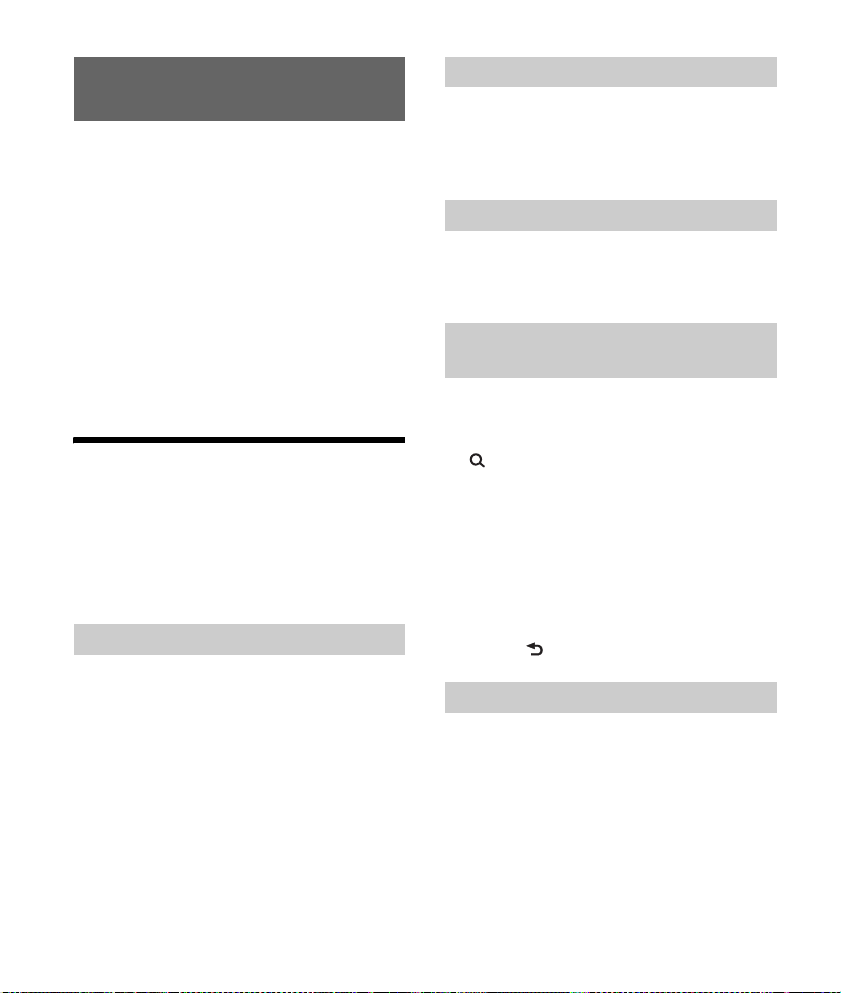
Radioempfang
Wenn Sie Radio hören wollen, drücken Sie SRC, um
[TUNER] auszuwählen.
Wenn der DAB-Frequenzbereich nach dem
Au
stauschen der Autobatterie oder dem Wechseln
der Verbindungen zum ersten Mal ausgewählt wird,
startet die Anfangssuche automatisch. Warten Sie,
bis die Anfangssuche abgeschlossen ist. (Wenn Sie
die Anfangssuche unterbrechen, wird sie beim
nächsten Auswählen des DAB-Frequenzbereichs
erneut gestartet.) Wenn bei der Anfangssuche kein
DAB-Sender gespeichert wird, führen Sie einen
automatischen Suchlauf aus (Seite 8).
Tipp
Setz en Sie [ SET ANT-PWR] je nach Typ de r DAB-An tenne
au
f [ON] (Standard) oder [OFF] (Seite 14).
DAB-Empfang
DAB (digitales Audiosendesystem) ist ein
Übertragungssystem terrestrischer Sender. Bei
DAB-Sendern werden Radioprogramme („Dienste“)
zu einem Ensemble gebündelt und jeder Dienst
enthält eine oder mehrere Komponenten. In
manchen Fällen kann derselbe Dienst auf
verschiedenen Frequenzen empfangen werden.
Manuelles Suchen nach einem Dienst
1 Drücken Sie MODE, um [DB1], [DB2] oder
[DB3] auszuwählen.
2 Drücken Sie SEEK +/–, um innerhalb
eines Ensembles nach einem Dienst zu
suchen, oder halten Sie SEEK +/–
gedrückt, um nach verschiedenen
Ensembles zu suchen.
Der Suchlauf stoppt, wenn ein Dienst/Ensemble
empfangen wird. Setzen Sie die Suche fort, bis
der gewünschte Dienst empfangen wird.
Manuelles Speichern eines Dienstes
1 Während des Empfangs des zu
speichernden Dienstes halten Sie eine
Stationstaste (1 bis 6) so lange gedrückt,
bis [MEM] angezeigt wird.
Einstellen gespeicherter Dienste
1 Wählen Sie den gewünschten
Frequenzbereich aus und drücken Sie
dann eine Stationstaste (1 bis 6).
Suchen nach einem Dienst anhand
seines Namens (Quick-BrowZer™)
Zum schnelleren Suchen können Sie eine Liste der
Dienste anzeigen lassen.
1 Drücken Sie während des DAB-Empfangs
(Suchen).
Das Gerät wechselt in den Quick-BrowZerModus und die Liste der Dienste erscheint.
2 Drehen Sie den Steuerregler, um den
gewünschten Dienst auszuwählen, und
drücken Sie dann den Steuerregler.
Der Dienst wird empfangen.
So deaktivieren Sie den Quick-BrowZerModus
Drücken Sie (Zurück).
Einstellen von DAB-Durchsagen
Bei bestimmten Typen von DAB-Durchsagen, die
ie einstellen, wird die gerade ausgewählte
S
Tonquelle unterbrochen.
1 Drücken Sie während des DAB-Empfangs
MENU, drehen Sie den Steuerregler, um
[SET GENERAL] auszuwählen, und
drücken Sie anschließend den
Steuerregler.
7DE

2 Drehen Sie den Steuerregler, um [SET
ANNOUNCE] auszuwählen, und drücken
Sie anschließend den Steuerregler.
3 Drehen Sie den Steuerregler, um [SET
ANNC-ON] oder [SET ANNC-OFF]
auszuwählen, und drücken Sie
anschließend den Steuerregler.
Hinweis
Während einer DAB-Durchsage ist die Lautstärke auf
de
n Pegel eingestellt, der bei RDS für TA gilt (Seite 9).
Empfangen desselben oder eines ähnlichen
Programms auch bei schwachen
Sendesignalen
Setzen Sie [SET SOFTLINK] auf [ON] (Seite 14).
[FM-LINK] leuchtet auf, wenn das entsprechende
FM
-Programm (UKW) empfangen wird.
Mit „Hardlink“ wird dasselbe Programm, mit
„
Softlink“ ein ähnliches Programm eingestellt.
SOFT
LINK
OFF
ON
DAB FM
Hardlink Softlink Hardlink Softlink
Automatisches Aktualisieren der
Diensteliste (Automatischer Suchlauf)
1 Drücken Sie MODE, um [DB1], [DB2] oder
[DB3] auszuwählen.
2 Drücken Sie MENU, drehen Sie den
Steuerregler, um [SET GENERAL]
auszuwählen, und drücken Sie
anschließend den Steuerregler.
3 Drehen Sie den Steuerregler, um [SET
AUTOSCAN] auszuwählen, und drücken
Sie anschließend den Steuerregler.
Das Gerät aktualisiert die Liste der Dienste im
Quick-BrowZer-Modus.
FM/MW/LW-Empfang
Automatisches Speichern von Sendern
(BTM)
1 Drücken Sie MODE, um den
Frequenzbereich zu wechseln (FM1, FM2,
MW oder LW).
2 Drücken Sie MENU, drehen Sie den
Steuerregler, um [SET GENERAL]
auszuwählen, und drücken Sie
anschließend den Steuerregler.
3 Drehen Sie den Steuerregler, um [SET
BTM] auszuwählen, und drücken Sie
anschließend den Steuerregler.
Das Gerät speichert die Sender in der
Reihenfolge der Frequenzen auf den
Zahlentasten (Stationstasten).
Sendereinstellung
1 Drücken Sie MODE, um den
Frequenzbereich zu wechseln (FM1, FM2,
MW oder LW).
2 Stellen Sie Sender ein.
Manuelle Sendersuche
Halten Sie SEEK +/– gedrückt, bis die Frequenz
in e
twa erreicht ist, und drücken Sie SEEK +/–
dann so oft, bis die gewünschte Frequenz
genau eingestellt ist.
Automatische Sendersuche
Drücken Sie SEEK +/–.
Der Suchlauf stoppt, wenn ein Sender
em
pfangen wird.
8DE

Manuelles Speichern von Sendern
1 Während des Empfangs des zu
speichernden Senders halten Sie eine
Stationstaste (1 bis 6) so lange gedrückt,
bis [MEM] angezeigt wird.
Einstellen gespeicherter Sender
1
Wählen Sie den Frequenzbereich aus und
drücken Sie eine Stationstaste (1 bis 6).
Das Radiodatensystem (RDS)
Einstellen von Alternativfrequenzen
(AF) und Verkehrsdurchsagen (TA)
Mit AF wird der Sender mit den stärksten Signalen
in einem Netzwerk ständig neu eingestellt,
während mit TA gegebenenfalls aktuelle
Verkehrsinformationen bzw. Verkehrsfunksender
(TP) empfangen werden.
1 Drücken Sie MENU, drehen Sie den
Steuerregler, um [SET GENERAL]
auszuwählen, und drücken Sie
anschließend den Steuerregler.
2 Drehen Sie den Steuerregler, um [SET
AF/TA] auszuwählen, und drücken Sie
anschließend den Steuerregler.
3 Drehen Sie den Steuerregler, um [SET
AF-ON], [SET TA-ON], [SET AF/TA-ON]
r [SET AF/TA-OFF] auszuwählen, und
ode
drücken Sie anschließend den
Steuerregler.
So speichern Sie RDS-Sender zusammen mit
der AF- und TA-Einstellung
Sie können zusammen mit den RDS-Sendern eine
AF/TA-Einstellung speichern. Stellen Sie AF/TA ein
und speichern Sie die Sender dann mit BTM oder
manuell ab. Beim manuellen Speichern können Sie
auch Nicht-RDS-Sender speichern.
So empfangen Sie Katastrophenwarnungen
Wenn AF oder TA aktiviert ist, unterbrechen
Katastrophenwarnungen automatisch die
ausgewählte Tonquelle.
So stellen Sie während einer
Verkehrsdurchsage die Lautstärke ein
Der eingestellte Pegel wird für spätere
Verkehrsdurchsagen gespeichert, und zwar
unabhängig von der sonst eingestellten Lautstärke.
9DE

Unveränderter Empfang eines
Regionalsenders (REGIONAL)
Wenn die AF- und die REGIONAL-Funktion aktiviert
sind, wird nicht zu einem anderen Regionalsender
mit einer stärkeren Frequenz gewechselt. Wenn Sie
den Empfangsbereich des betreffenden
Regionalsenders verlassen, stellen Sie während des
Empfangs eines UKW-Senders (FM) [SET REG-OFF]
unter [SET GENERAL] ein (Seite 14).
Diese Funktion steht in Großbritannien und einigen
a
nderen Regionen nicht zur Verfügung.
Lokalsenderfunktion (nur Großbritannien)
Mithilfe dieser Funktion können Sie andere
Lokalsender auswählen, auch wenn diese zuvor
nicht unter einer Stationstaste gespeichert wurden.
Drücken Sie während des UKW-Empfangs (FM) eine
S
tationstaste (1 bis 6), unter der ein Lokalsender
gespeichert ist. Drücken Sie innerhalb von 5
Sekunden erneut die Stationstaste des
Lokalsenders. Wiederholen Sie diesen Vorgang, bis
das Gerät den gewünschten Lokalsender empfängt.
Einstellen der Uhrzeit (CT)
Mit den CT-Daten (Uhrzeitdaten), die von RDSS
endern ausgestrahlt werden, lässt sich die Uhr
einstellen.
1 Stellen Sie [SET CT-ON] unter [SET
GENERAL] ein (Seite 13).
Auswählen des Programmtyps
(PTY)
Mit PTY können Sie den Programmtyp anzeigen
oder nach dem gewünschten Programmtyp
suchen.
Beim DAB-Empfang
1 Drücken Sie PTY zweimal.
2 Drehen Sie den Steuerregler, bis der
gewünschte Programmtyp angezeigt
wird, und drücken Sie anschließend den
Steuerregler.
Das Gerät listet alle Dienste mit dem
ausgewählten Programmtyp auf.
3 Drehen Sie den Steuerregler, bis der
gewünschte Dienst angezeigt wird, und
drücken Sie anschließend den
Steuerregler.
Der Radioempfang wird gestartet.
Beim UKW-Empfang (FM)
1 Drücken Sie PTY.
2 Drehen Sie den Steuerregler, bis der
gewünschte Programmtyp angezeigt
wird, und drücken Sie anschließend den
Steuerregler.
Das Gerät beginnt, nach einem Sender zu
suchen, der den ausgewählten Programmtyp
ausstrahlt.
10DE

Programmtypen
NONE (Kein Programmtyp)*, NEWS (Nachrichten),
AFFAIRS (Aktuelles Zeitgeschehen), INFO
(Informationen), SPORT (Sport), EDUCATE
(Erziehung und Bildung), DRAMA (Hörspiele),
CULTURE (Kultur), SCIENCE (Wissenschaft), VARI ED
(Verschiedenes), POP M (Pop-Musik), ROCK M
(Roc
k-Musik), EASY M (Unterhaltungsmusik),
LIGHT M (Le
OTHER M (Sonstige Musik), WEATHER (Wetter),
FINANCE (Finanzberichte), CHILDREN
(Kinderprogramme), SOCIAL A
(Magazinsendungen), RELIGION (Religion),
PHONE IN (H
(Reiseinformationen), LEISURE (Freizeitprogramm),
JAZZ (Jazz), COUNTRY (Country-Musik), NATION M
(Volksmusik), OLDIES (Oldies), FOLK M (Folk-Musik),
DOCUMENT (Dokumentarbeiträge)
* Wird je nach Dienst während des DAB-Empfangs
angezeigt.
ichte Klassik), CLASSICS (Klassik),
örertelefon), TRAVEL
Wiedergabe
Wiedergabe mit einem USBGerät
In dieser Bedienungsanleitung wird „iPod“ als
allgemeiner Begriff für die iPod-Funktionen bei
einem iPod und iPhone verwendet, sofern nicht im
Text oder in Abbildungen anders angegeben.
Erläuterungen zur Kompatibilität des iPod finden
Si
e unter „Der iPod“ (Seite 15) oder auf der SupportWebsite, die auf der hinteren Umschlagseite
an
gegeben ist.
Sie können USB-Geräte des Typs MSC
(M
assenspeicherklasse) und MTP
(Medientransferprotokoll) (wie z. B. USB-FlashL
aufwerke, digitale Medienplayer, Android™-
Sma
rtphones) verwenden, die dem USB-Standard
entsprechen.
Je nach dem digitalen Medienplayer oder AndroidS
martphone muss der USB-Verbindungsmodus auf
MTP eingestellt werden.
Hinweise
E
inzelheiten zur Kompatibilität Ihres USB-Geräts
finden Sie auf der Support-Website, die auf der
hinteren Umschlagseite angegeben ist.
ie Wiedergabe der folgenden Dateien wird nicht
D
unterstützt.
MP3/WMA/FLAC:
piergeschützte Dateien
Ko
-Dateien (digitale Rechteverwaltung)
DRM
Me
hrkanalaudiodateien
MP3/WMA:
ateien mit verlustfreier Komprimierung
D
1 Schließen Sie ein USB-Gerät an den USB-
Anschluss an (Seite 6).
Die Wiedergabe beginnt.
Wenn bereits ein Gerät angeschlossen ist,
d
rücken Sie zum Starten der Wiedergabe SRC,
um [USB] auszuwählen ([IPD] erscheint im
Display, wenn der iPod erkannt wird).
2 Stellen Sie die Lautstärke an diesem
Gerät ein.
11DE

So stoppen Sie die Wiedergabe
Halten Sie OFF 1 Sekunde lang gedrückt.
So trennen Sie die Verbindung zum Gerät
Stoppen Sie die Wiedergabe und trennen Sie dann
das Gerät von diesem Gerät.
Vorsicht beim iPhone
Wenn Sie ein iPhone über USB anschließen, wird
die Lautstärke beim Telefonieren über das iPhone,
nicht dieses Gerät gesteuert. Erhöhen Sie während
eines Telefonats nicht versehentlich die Lautstärke
am Gerät. Andernfalls erfolgt die Tonausgabe nach
Beendigung des Telefonats unvermittelt mit hoher
Lautstärke.
Direktes Bedienen eines iPod (direkte
Steuerung)
1 Halten Sie während der Wiedergabe
MODE gedrückt, bis [MODE IPOD]
angezeigt wird.
Die Funktionen des iPod sind jetzt verfügbar.
Beachten Sie, dass sich die Lautstärke nur mit
d
iesem Gerät einstellen lässt.
So beenden Sie die direkte Steuerung
Halten Sie MODE gedrückt, bis [MODE AUDIO]
angezeigt wird.
Suchen und Wiedergeben von
Titeln
Wiedergabewiederholung und
Zufallswiedergabe
1 Drücken Sie während der Wiedergabe so
oft (Wiederholung) oder (Zufall),
bis der gewünschte Wiedergabemodus
wählt ist.
ausge
Es kann eine Weile dauern, bis die Wiedergabe
im ausgewählten Wiedergabemodus beginnt.
Je nach ausgewählter Tonquelle stehen
u
nterschiedliche Wiedergabemodi zur Verfügung.
Suchen nach einem Titel anhand seines
Namens (Quick-BrowZer™)
1 Drücken Sie während der USB-
Wiedergabe (Suchen)*, um die Liste
der Suchkategorien anzuzeigen.
Wenn die Titelliste erscheint, drücken Sie
mehrmals (Zurück), bis die gewünschte
Suchkategorie angezeigt wird.
* Während der USB-Wiedergabe drücken Sie
(Suchen) länger als 2 Sekunden, um direkt
zum Anfang der Kategorieliste zu wechseln.
2 Wählen Sie durch Drehen des
Steuerreglers die gewünschte Kategorie
für die Suche aus und drücken Sie zum
Bestätigen den Steuerregler.
3 Gehen Sie zum Suchen des gewünschten
Titels wie in Schritt 2 erläutert vor.
Die Wiedergabe beginnt.
So deaktivieren Sie den Quick-BrowZerModus
Drücken Sie (Suchen).
Suchen mit Überspringen von
Elementen (Sprung-Modus)
1 Drücken Sie (Suchen).
2 Drücken Sie SEEK +.
3 Drehen Sie den Steuerregler, um das
Element auszuwählen.
Die Elemente in der Liste werden in Schritten
von 10 % der Gesamtzahl an Elementen
über
sprungen.
4 Drücken Sie ENTER, um wieder in den
Quick-BrowZer-Modus zu schalten.
Das ausgewählte Element erscheint.
5 Drehen Sie den Steuerregler, um das
gewünschte Element auszuwählen, und
drücken Sie den Steuerregler.
Die Wiedergabe beginnt.
12DE

Einstellungen
Beenden des DEMO-Modus
Sie können die Demo, die bei ausgeschalteter
Tonquelle und eingeblendeter Uhrzeit angezeigt
wird, abbrechen.
1 Drücken Sie MENU, drehen Sie den
Steuerregler, um [SET GENERAL]
auszuwählen, und drücken Sie
anschließend den Steuerregler.
2 Drehen Sie den Steuerregler, um [SET
DEMO] auszuwählen, und drücken Sie
anschließend den Steuerregler.
3 Drehen Sie den Steuerregler, um [SET
DEMO-OFF] auszuwählen, und drücken
Sie anschließend den Steuerregler.
Die Einstellung ist damit abgeschlossen.
4 Drücken Sie (Zurück) zweimal.
Die Anzeige wechselt wieder in den normalen
Empfangsmodus bzw. Wiedergabemodus.
Grundlegende Einstellschritte
Sie können Optionen in den folgenden
Konfigurationskategorien einstellen:
Allgemeine Einstellungen (GENERAL),
K
langeinstellungen (SOUND), Anzeigeeinstellungen
(DISPLAY)
1 Drücken Sie MENU.
2 Drehen Sie den Steuerregler, um die
Konfigurationskategorie auszuwählen,
und drücken Sie den Steuerregler.
Welche Optionen eingestellt werden können,
hängt von der Tonquelle und den Einstellungen
ab.
3 Drehen Sie den Steuerregler, um die
Einstellungen auszuwählen, und
drücken Sie anschließend den
Steuerregler.
So schalten Sie zur vorherigen Anzeige
zurück
Drücken Sie (Zurück).
Allgemeine Einstellungen
(GENERAL)
DEMO (Demo-Modus)
Zum Einstellen des Demo-Modus: [ON], [OFF].
CLOCK-ADJ (Uhr einstellen) (Seite 6)
CAUT ALM (Warnton)
Zum Einstellen des Warntons: [ON], [OFF]
(Seite 5).
(Nur verfügbar, wenn die Tonquelle
aus
geschaltet ist und die Uhrzeit angezeigt
wird.)
BEEP
Zum Einstellen des Signaltons: [ON], [OFF].
AUTO OFF
Das Gerät kann nach dem Ausschalten nach
einer voreingestellten Zeit automatisch
vollständig abgeschaltet werden: [NO], [30S]
(30 Sekunden), [30M] (30 Minuten), [60M]
(60 Minuten).
CT (Uhrzeit)
Zum Einstellen der CT-Funktion: [ON], [OFF].
AF/TA (Alternativfrequenzen/Verkehrsdurchsagen)
Zum Auswählen der Einstellung für
Alternativfrequenzen (AF) und
Verkehrsdurchsagen (TA): [AF-ON], [TA-ON], [AF/
TA-ON ], [A F/TA-OFF].
13DE

REGIONAL
Zum Beschränken des Empfangs auf eine
bestimmte Region: [ON], [OFF]. (Nur bei UKWEmpfang (FM) verfügbar.)
BTM (Speicherbelegungsautomatik) (Seite 8)
(Nur verfügbar, wenn der Tuner (FM/MW/LW)
au
sgewählt ist.)
ANNOUNCE (Durchsagen)
Zum Aktivieren von Senderdurchsagen: [ON],
[OFF].
SOFTLINK
Zum automatischen Suchen und Einstellen eines
ähnlichen Programms, wenn das aktuelle
Sendesignal für den Empfang zu schwach ist:
[ON], [OFF]. (Nur verfügbar während des DABEmpfangs.)
ANT-PWR (Stromversorgung für Antenne)
Zum Versorgen des DAB-Antenneneingangs mit
Strom: [ON], [OFF]. (Nur verfügbar bei
ausgeschaltetem Gerät oder während des DABEmpfangs.)
AUTOSCAN (Automatischer Suchlauf)
Zum Ausführen eines automatischen Suchlaufs
für die Aktualisierung der Diensteliste im QuickBrowZer-Modus. (Nur verfügbar während des
DAB-Empfangs.)
Klangeinstellungen (SOUND)
Dieses Setup-Menü steht zur Verfügung, wenn eine
beliebige Tonquelle ausgewählt ist.
EQ5 PRESET
Zum Auswählen aus 10 Equalizer-Kurven oder
Ausschalten der Equalizer-Kurve:
[OFF], [R&B], [ROCK], [POP], [DANCE],
[HIP-HOP], [ELECTRONICA], [JAZZ], [SOUL],
[C
OUNTRY], [CUSTOM].
Die Einstellung für die Equalizer-Kurve kann für
j
ede Tonquelle gespeichert werden.
EQ5 SETTING
Zum Einstellen von [CUSTOM] unter EQ5.
BASE
Zum Auswählen einer voreingestellten
E
qualizer-Kurve als Grundlage für individuelle
Einstellungen: [BAND1] (Bässe), [BAND2] (Bässe
und Mitten), [BAND3] (Mitten), [BAND4] (Mitten
und Höhen), [BAND5] (Höhen).
Die Lautstärke lässt sich in Schritten von 1 dB auf
ei
nen Wert zwischen -10 dB und +10 dB
e
instellen.
BALANCE
Zum Einstellen der Balance: [RIGHT-15] –
[CENTER] – [LEFT-15].
FAD ER
Zum Einstellen des relativen Pegels:
[FRONT-15] – [CENTER] – [REAR-15].
AUX VOL (AUX-Lautstärkepegel)
Zum Einstellen der Lautstärke der einzelnen
angeschlossenen Zusatzgeräte: [+18 dB] –
[0 dB] – [-8 dB].
Wenn Sie die Einstellung hier vornehmen,
b
rauchen Sie die Lautstärke der einzelnen
Tonquellen nicht mehr einzustellen.
Anzeigeeinstellungen
(DISPLAY)
DIMMER
Zum Wechseln der Helligkeit im Display: [ON],
[OFF].
SND SYNC (Sound-Synchronisation)
Zum Aktivieren der Synchronisation von
Beleuchtung und Sound: [ON], [OFF].
AUTO SCR (Automatischer Bildlauf )
Zum Einstellen des automatischen Bildlaufs für
lange Informationen: [ON], [OFF].
(Nicht verfügbar, wenn AUX oder der Tuner (FM/
M
W/LW) ausgewählt ist.)
14DE

Weitere Informationen
Ordner (Album)
Audiodatei (Titel)
Sicherheitsmaßnahmen
Lassen Sie das Gerät vor dem Betrieb abkühlen,
wenn das Auto in direkter Sonne geparkt war.
L
assen Sie die Frontplatte oder Audiogeräte, die
Sie ins Fahrzeug mitgebracht haben, nicht darin
liegen. Andernfalls kann es aufgrund hoher
Temperaturen durch direkte Sonneneinstrahlung
zu Fehlfunktionen kommen.
D
ie Motorantenne wird automatisch ausgefahren.
So bewahren Sie die hohe Tonqualität
Achten Sie darauf, dass keine Flüssigkeiten auf das
Gerät gelangen.
Wiedergabereihenfolge von
Audiodateien
Der iPod
Folgende iPod-Modelle können angeschlossen
werden. Aktualisieren Sie Ihr iPod-Modell vor dem
Gebrauch anhand der neuesten Software.
Kompatible iPhone-/iPod-Modelle
Kompatibles Modell USB
iPhone 6 Plus
iPhone 6
iPhone 5s
iPhone 5c
iPhone 5
iPhone 4s
iPhone 4
iPhone 3GS
iPod touch (5. Generation)
iPod touch (4. Generation)
iPod touch (3. Generation)
iPod classic
iPod nano (7. Generation)
iPod nano (6. Generation)
iPod nano (5. Generation)
Made for iPod“ bzw. „Made for iPhone“
„
bedeutet, dass elektronisches Zubehör speziell
für den Anschluss an einen iPod bzw. ein iPhone
konzipiert und vom Entwickler entsprechend den
Leistungsstandards von Apple getestet wurde.
Apple übernimmt keine Garantie für die
Funktionsfähigkeit dieses Geräts bzw. die
Einhaltung von Sicherheitsstandards. Bitte
beachten Sie, dass die Verwendung dieses
Zubehörs mit einem iPod oder iPhone die Qualität
der Funkverbindung beeinträchtigen kann.
Sollten an Ihrem Gerät Probleme auftreten oder
s
ollten Sie Fragen haben, auf die in dieser
Anleitung nicht eingegangen wird, wenden Sie sich
bitte an Ihren Sony-Händler.
15DE

Wartung
Reinigen der Anschlüsse
Das Gerät funktioniert möglicherweise nicht
ordnungsgemäß, wenn die Anschlüsse zwischen
dem Gerät und der Frontplatte verschmutzt sind.
Um dies zu vermeiden, nehmen Sie die Frontplatte
ab (Seite 5) und reinigen Sie die Anschlüsse mit
einem Wattestäbchen. Drücken Sie dabei nicht zu
f
est auf die Anschlüsse. Andernfalls können sie
beschädigt werden.
Hinweise
chalten Sie aus Sicherheitsgründen vor dem
S
Reinigen der Anschlüsse die Zündung aus und ziehen
Sie den Schlüssel aus dem Zündschloss.
erühren Sie die Anschlüsse unter keinen Umständen
B
direkt mit den Händen oder einem Metallgegenstand.
Technische Daten
Tuner
DAB/DAB+/DMB-R
Empfangsbereich: 174,928 – 239,200 MHz
Nutzbare Empfindlichkeit: –97 dBm
Antennenanschluss:
Anschluss für Außenantenne
FM (UKW)
Empfangsbereich: 87,5 – 108,0 MHz
Antennenanschluss:
Anschluss für Außenantenne
Zwischenfrequenz:
FM CCIR: -1.956,5 bis -487,3 kHz und
+500,0 bis +2.095,4 kHz
Nutzbare Empfindlichkeit: 7 dBf
Trennschärfe: 75 dB bei 400 kHz
Signal-Rauschabstand: 73 dB
Kanaltrennung: 50 dB bei 1 kHz
Frequenzgang: 20 – 15.000 Hz
MW/LW
Empfangsbereich:
MW: 531 – 1.602 kHz
LW: 153 – 279 kHz
Antennenanschluss:
Anschluss für Außenantenne
Empfindlichkeit: MW: 26 µV, LW: 50 µV
USB-Player
Schnittstelle: USB (Full-Speed)
Maximale Stromstärke: 1 A
Höchstzahl an erkennbaren Titeln:
Or
dner (Alben): 256
D
ateien (Titel) pro Ordner: 256
Entsprechender Codec:
MP3 (.mp3)
Bitrate: 8 – 320 Kbps (unterstützt VBR
(v
ariable Bitrate))
Abtastrate: 16 – 48 kHz
WMA (.wma)
Bitrate: 32 – 192 Kbps (unterstützt VBR
(v
ariable Bitrate))
Abtastrate: 32 kHz, 44,1 kHz, 48 kHz
FLAC (.flac)
Bittiefe: 16 Bit, 24 Bit
Abtastrate: 44,1 kHz, 48 kHz
Endverstärker
Ausgänge: Lautsprecherausgänge
Lautsprecherimpedanz: 4 – 8 Ohm
Maximale Ausgangsleistung: 55 W × 4 (an 4 Ohm)
Allgemeines
Ausgänge:
Audioausgänge (hinten)
Steueranschluss für Motorantenne/
En
dverstärker (REM OUT)
Eingänge:
Fernbedienungseingang
DAB-Antenneneingang
FM/MW/LW-Antenneneingang
AUX-Eingangsbuchse (Stereominibuchse)
USB-Anschluss
Betriebsspannung: 12 V Gleichstrom, Autobatterie
(n
egative Erdung)
Nennstromaufnahme: 10 A
Abmessungen:
ca. 178 mm × 50 mm × 120 mm (B/H/T)
16DE

Einbaumaße:
ca. 182 mm × 53 mm × 102 mm (B/H/T)
Gewicht: ca. 0,7 kg
Lieferumfang:
Hauptgerät (1)
Montageteile und Anschlusszubehör (1 Satz)
Ihr Händler führt unter Umständen nicht alle der
ob
en genannten Zubehörteile. Fragen Sie Ihren
Händler nach ausführlichen Informationen.
Änderungen, die dem technischen Fortschritt
d
ienen, bleiben vorbehalten.
Urheberrechte
Windows Media ist ein eingetragenes
arkenzeichen oder Markenzeichen der Microsoft
M
Corporation in den USA und/oder anderen Ländern.
Dieses Produkt ist durch bestimmte gewerbliche
S
chutz- und Urheberrechte der Microsoft
Corporation geschützt. Die Verwendung oder der
Vertrieb derartiger Technologie außerhalb dieses
Produkts ohne eine Lizenz von Microsoft oder einer
autorisierten Microsoft-Niederlassung ist untersagt.
iPhone, iPod, iPod classic, iPod nano und iPod
t
ouch sind Markenzeichen der Apple Inc., die in den
USA und anderen Ländern eingetragen sind.
MPEG Layer-3 Audiocodiertechnologie und Patente
l
izenziert von Fraunhofer IIS und Thomson.
Android ist eine Marke von Google Inc.
libFLAC
Copyright (C) 2000-2009 Josh Coalson
Copyright (C) 2011-2013 Xiph.Org Foundation
Die Redistribution und Nutzung im Quell- und
Bi
närformat mit oder ohne Modifikationen ist unter
folgenden Voraussetzungen zulässig:
Red
istributionen des Quellcodes müssen den
oben genannten Urheberrechtsvermerk, diese
Liste der Voraussetzungen sowie den folgenden
Haftungsausschluss enthalten.
ei Redistributionen im Binärformat müssen der
B
oben genannte Urheberrechtsvermerk, diese
Liste der Voraussetzungen sowie der folgende
Haftungsausschluss in der Dokumentation und/
oder in sonstigen mit der Redistribution
verbreiteten Materialien enthalten sein.
Der
Name der Xiph.org Foundation und die
Namen deren Partner dürfen nicht ohne
vorherige schriftliche Genehmigung verwendet
werden, um für Produkte zu werben oder
Produkte zu befürworten, die aus dieser Software
abgeleitet sind.
DIESE SOFTWARE WIRD VON DEN
U
RHEBERRECHTSINHABERN UND DEREN PARTNERN
OHNE GEWÄHR ZUR VERFÜGUNG GESTELLT UND
JEDWEDE AUSDRÜCKLICHE ODER IMPLIZITE
HAFTUNG WIE DIE HAFTUNG FÜR HANDELSÜBLICHE
QUALITÄT UND DIE EIGNUNG FÜR EINEN
BESTIMMTEN ZWECK WERDEN AUSGESCHLOSSEN.
UNTER KEINEN UMSTÄNDEN HAFTEN DIE
FOUNDATION ODER DEREN PARTNER FÜR DIREKTE,
INDIREKTE, SPEZIELLE, EXEMPLARISCHE, NEBENODER FOLGESCHÄDEN IRGENDWELCHER ART (U. A.
BESCHAFFUNG VON ERSATZARTIKELN ODER
-SERVICES, NUTZUNGSAUSFALL, DATENVERLUST,
E
NTGANGENEN GEWINN ODER UNTERBRECHUNG
DER GESCHÄFTSTÄTIGKEIT), UNABHÄNGIG VON
DEREN URSACHE UND VON JEDER
HAFTUNGSTHEORIE, OB AUF EINEM VERTRAG ODER
GEFÄHRDUNGSHAFTUNG ODER EINER
UNERLAUBTEN HANDLUNG (U. A. FAHRLÄSSIGKEIT)
BERUHEND, DIE IN IRGENDEINER WEISE AUS DER
VERWENDUNG DIESER SOFTWARE ENTSTEHEN,
AUCH WENN SIE VON DER MÖGLICHKEIT SOLCHER
SCHÄDEN IN KENNTNIS GESETZT WURDEN.
17DE

Störungsbehebung
Anhand der folgenden Checkliste können Sie die
meisten Probleme, die möglicherweise an Ihrem
Gerät auftreten, selbst beheben.
Bevor Sie die folgende Checkliste durchgehen,
ü
berprüfen Sie bitte zunächst, ob Sie das Gerät
richtig angeschlossen und bedient haben.
Einzelheiten zum Gebrauch der Sicherung und zum
A
usbauen des Geräts aus dem Armaturenbrett
finden Sie unter „Anschluss/Installation“ (Seite 21).
Wenn das Problem sich nicht beheben lässt,
b
esuchen Sie die Support-Website, die auf der
hinteren Umschlagseite angegeben ist.
Allgemeines
Es ist gar kein Ton zu hören oder der Ton ist zu
leise.
D
er Fader-Regler [FADER] ist nicht für ein
2-Lautsprecher-System eingestellt.
D
ie Lautstärke dieses Geräts und/oder des
verbundenen Audiogeräts ist sehr niedrig.
E
rhöhen Sie die Lautstärke dieses Geräts und
des verbundenen Geräts.
Kein Signalton ertönt.
Ein gesondert erhältlicher Endverstärker ist
angeschlossen und Sie verwenden nicht den
integrierten Verstärker.
Der Speicherinhalt wurde gelöscht.
Das Stromversorgungskabel wurde gelöst, die
Verbindung zur Batterie besteht nicht mehr oder
das Kabel bzw. die Batterie ist falsch
angeschlossen.
Gespeicherte Sender und die korrekte Uhrzeit
werden gelöscht.
Die Sicherung ist durchgebrannt.
Störgeräusche sind zu hören, wenn der
Z
ündschlüssel gedreht wird.
Di
e Leitungen sind nicht korrekt an den
Stromanschluss für Zubehörgeräte
angeschlossen.
Das Gerät wechselt während der Wiedergabe
bzw. des Radioempfangs in den Demo-Modus.
Wenn [DEMO-ON] eingestellt ist und 5 Minuten
lang keine Funktion ausgeführt wird, wechselt
das Gerät in den Demo-Modus.
S
tellen Sie [DEMO-OFF] ein (Seite 13).
Die Anzeige wird ausgeblendet bzw. erscheint
nicht im Display.
Der Dimmer ist auf [DIM-ON] eingestellt
(Seite 14).
D
ie Anzeige wird ausgeblendet, wenn Sie OFF
gedrückt halten.
Dr
ücken Sie OFF am Gerät erneut, bis die
Anzeige eingeblendet wird.
D
ie Anschlüsse sind verschmutzt (Seite 16).
Das Display/die Beleuchtung blinkt.
Das Gerät wird nicht ausreichend mit Strom
versorgt.
P
rüfen Sie, ob die Autobatterie das Gerät mit
ausreichend Strom versorgt. (Erforderlich ist
eine Stromversorgung mit 12 V Gleichstrom.)
Die Funktionstasten funktionieren nicht.
Drücken Sie DSPL und (Zurück)/MODE länger
als 2 Sekunden, um das Gerät zurückzusetzen.
Der Speicherinhalt wird gelöscht.
Setzen Sie das Gerät aus Sicherheitsgründen
ni
cht beim Fahren zurück.
Radioempfang
Sender lassen sich nicht empfangen.
Der Ton ist stark gestört.
D
ie Verbindung wurde nicht richtig hergestellt.
P
rüfen Sie die Verbindung der Autoantenne.
W
enn die Motorantenne nicht automatisch
ausgefahren wird, prüfen Sie die Verbindung
der Motorantennen-Steuerleitung.
Un
ter [NO SERV] (Seite 19) finden Sie weitere
Informationen, wenn sich das DAB-Signal nicht
e
mpfangen lässt.
Gespeicherte Sender lassen sich nicht einstellen.
Das Sendesignal ist zu schwach.
18DE

RDS
Der Sendersuchlauf (SEEK) startet nach ein paar
Sekunden Radioempfang.
D
er Sender ist kein Verkehrsfunksender (TP) oder
die Sendesignale sind zu schwach.
D
eaktivieren Sie TA (Seite 9).
Es sind keine Verkehrsdurchsagen zu hören.
Aktivieren Sie TA (Seite 9).
D
er Sender sendet keine Verkehrsdurchsagen,
obwohl es sich um einen Verkehrsfunksender
(TP) handelt.
S
tellen Sie einen anderen Sender ein.
Bei der PTY-Funktion wird [- - - - - - - -] angezeigt.
Der aktuelle Sender ist kein RDS-Sender.
E
s wurden keine RDS-Daten empfangen.
r Sender gibt den Programmtyp nicht an.
De
Der Programmdienstname blinkt.
Für den aktuellen Sender gibt es keine
Alternativfrequenz.
Dr
ücken Sie SEEK +/–, solange der
Programmdienstname blinkt. [PI SEEK] wird
angezeigt und das Gerät beginnt dann mit der
Suche nach einer Frequenz mit denselben PIDaten (Programmkennung).
Wiedergabe mit einem USB-Gerät
Sie können über einen USB-Hub nichts
wiedergeben lassen.
D
ieses Gerät kann keine USB-Geräte erkennen,
die über einen USB-Hub angeschlossen sind.
Es dauert länger, bis an einem USB-Gerät die
Wiedergabe beginnt.
Die Dateien auf dem USB-Gerät befinden sich in
einer komplizierten Datei-/Ordnerstruktur.
Der Ton setzt aus.
Bei einer hohen Bitrate kommt es
möglicherweise zu Tonaussetzern.
D
RM-Dateien (digitale Rechteverwaltung)
werden in bestimmten Fällen unter Umständen
nicht wiedergegeben.
Audiodateien können nicht wiedergegeben
werden.
USB-Geräte, die mit einem anderen Dateisystem
als FAT16 oder FAT32 formatiert wurden, werden
nicht unterstützt.*
* Dieses Gerät unterstützt FAT16 und FAT32, aber
möglicherweise unterstützen nicht alle USB-Geräte
diese FAT-Systeme. Einzelheiten dazu finden Sie in
der Bedienungsanleitung zum USB-Gerät oder
wenden Sie sich an den Hersteller.
Fehleranzeigen/Meldungen
HUB NO SUPRT: USB-Hubs werden nicht
unterstützt.
IPD STOP: Die iPod-Wiedergabe ist am Ende
angelangt.
Starten Sie am iPod/iPhone die Wiedergabe.
NO AF: Es gibt keine Alternativfrequenzen.
Drücken Sie SEEK +/–, solange der
Programmdienstname blinkt. Das Gerät beginnt
dann mit der Suche nach einer Frequenz mit
denselben PI-Daten (Programmkennung). [PI
SEEK] wird angezeigt.
NO DATA
Für den aktuellen DAB-Dienst gibt es keinen
Programmtyp.
Dr
ücken Sie (Zurück).
NO INFO (keine Informationen)
Für den aktuellen DAB-Dienst gibt es keine
Namensinformationen.
NO SERV (kein Dienst)
DAB-Signale werden nicht empfangen.
F
ühren Sie einen automatischen Suchlauf aus
(Seite 8).
Pr
üfen Sie die Verbindung der DAB-Antenne.
V
ergewissern Sie sich, dass [ANT-PWR] auf [ON]
gesetzt ist (Seite 14).
NO TP: Es gibt keine Verkehrsfunksender.
Das Gerät sucht weiter nach verfügbaren
Verkehrsfunksendern (TP).
19DE

OVERLOAD: Das USB-Gerät ist überlastet.
Trennen Sie das USB-Gerät von diesem Gerät und
wählen Sie mit SRC eine andere Tonquelle aus.
Am US
B-Gerät liegt ein Fehler vor oder ein nicht
unterstütztes Gerät ist angeschlossen.
READ: Informationen werden eingelesen.
Bitte warten Sie, bis das Einlesen abgeschlossen
ist. Die Wiedergabe beginnt danach automatisch.
Dieser Vorgang kann je nach Dateistruktur einige
Zeit in Anspruch nehmen.
RECEIVING
Der DAB-Frequenzbereich ist ausgewählt und das
Gerät wartet auf den Empfang eines Dienstes.
USB ERROR: Die Wiedergabe mit dem USB-Gerät
ist nicht möglich.
Schließen Sie das USB-Gerät erneut an.
USB NO DEV: Es ist kein USB-Gerät angeschlossen
bzw. es wird nicht erkannt.
V
ergewissern Sie sich, dass das USB-Gerät bzw.
das USB-Kabel fest angeschlossen ist.
USB NO MUSIC: Es gibt keine abspielbare Datei.
Schließen Sie ein USB-Gerät an, auf dem sich
abspielbare Dateien befinden (Seite 16).
USB NO SUPRT: Das USB-Gerät wird nicht
unterstützt.
Einzelheiten zur Kompatibilität Ihres USB-Geräts
finden Sie auf der Support-Website, die auf der
hinteren Umschlagseite angegeben ist.
Wenn sich das Problem mit diesen
Ab
hilfemaßnahmen nicht beheben lässt, wenden
Sie sich an einen Sony-Händler.
20DE

Anschluss/Installation
× 2
Vorsichtsmaßnahmen
Schließen Sie alle Masseleitungen an einen
gemeinsamen Massepunkt an.
Ach
ten Sie darauf, dass die Leitungen nicht unter
einer Schraube oder zwischen beweglichen
Teilen, wie z. B. in einer Sitzschiene, eingeklemmt
werden.
Sc
halten Sie, bevor Sie irgendwelche Anschlüsse
vornehmen, die Zündung des Fahrzeugs aus, um
Kurzschlüsse zu vermeiden.
Sc
Teileliste für die Installation
hließen Sie die Stromversorgungsleitung an
dieses Gerät und die Lautsprecher an, bevor Sie
es an den Hilfsstromanschluss anschließen.
Au
s Sicherheitsgründen müssen alle losen, nicht
angeschlossenen Leitungen mit Isolierband
abgeklebt werden.
Sicherheitsmaßnahmen
W
ählen Sie den Einbauort sorgfältig so aus, dass
das Gerät beim Fahren nicht hinderlich ist.
I
nstallieren Sie das Gerät nicht an einer Stelle, an
der es Staub, Schmutz, übermäßigen
Erschütterungen oder hohen Temperaturen
ausgesetzt ist, wie z. B. in direktem Sonnenlicht
o
der in der Nähe der Heizung.
V
erwenden Sie ausschließlich die mitgelieferten
Montageteile. Nur mit diesen Teilen lässt sich das
Gerät sicher montieren.
Hinweis zur Stromversorgungsleitung (gelb)
Wenn Sie dieses Gerät zusammen mit anderen
tereokomponenten anschließen, muss der
S
Autostromkreis, an den die Geräte angeschlossen sind,
einen höheren Ampere-Wert aufweisen als die Summe
der Ampere-Werte der Sicherungen an den einzelnen
Komponenten.
Einstellen des Montagewinkels
Achten Sie darauf, dass der Montagewinkel
geringer ist als 45°.
In dieser Teileliste ist nicht der gesamte Inhalt der
Packung aufgeführt.
D
ie Halterung und die Schutzumrandung
werden vor der Auslieferung am Gerät
angebracht. Vor dem Montieren des Geräts
entfernen Sie mit den Löseschlüsseln die
Halterung vom Gerät. Erläuterungen dazu
finden Sie unter „Abnehmen der
Schutzumrandung und der Halterung“ (Seite 24).
Bew
ahren Sie die Löseschlüssel zur späteren
Verwendung auf. Sie benötigen sie auch, wenn
Sie das Gerät aus dem Fahrzeug ausbauen
wollen.
21DE

Anschlüsse
von einer per Kabel
angeschlossenen Fernbedienung
(nicht mitgeliefert)*
4
Näheres finden Sie unter
„Stromanschlussdiagramm“ (Sei te 24).
von einer Autoantenne*
5
Endverstärker*
1
Erläuterungen dazu finden Sie
unter „Vornehmen der
Anschlüsse“ (Seite 23).
*
3
*
2
von einer DAB-Antenne
(nicht mitgeliefert)*
6
*1 Nicht mitgeliefert
*2 Lautsprecherimpedanz: 4 – 8 × 4
*3 Cinchkabel (nicht mitgeliefert)
22DE
*4 Verwenden Sie je nach Fahrzeugtyp einen Adapter
für eine per Kabel angeschlossene Fernbedienung
(nicht mitgeliefert).
*5 Verwenden Sie je nach Fahrzeugtyp einen Adapter
nicht mitgeliefert), wenn der Antennenanschluss
(
nicht passt.
*6 Setzen Sie [SET ANT-PWR] je nach Typ der DAB-
ntenne auf [ON] (Standard) oder [OFF] (Seite 14) .
A
Max. Versorgungsstrom 0,1 A

Vornehmen der Anschlüsse
Frontlautsprecher
Tiefsttonl autsprecher
Wenn Sie eine Motorantenne ohne Relaiskästchen
verwenden und dieses Gerät mit der mitgelieferten
Stromversorgungsleitung anschließen, kann die
Ant
enne beschädigt werden.
An d
en Lautsprecheranschluss des Fahrzeugs
Einfaches Anschließen eines
Tiefsttonlautsprechers
Sie können einen Tiefsttonlautsprecher ohne
Endverstärker installieren, indem Sie ihn einfach an
das Hecklautsprecherkabel anschließen.
1
Hecklautsprecher
(rechts)
2
3
Frontlautsprecher
(rechts)
4
5
Frontlautsprecher
(links)
6
7
Hecklautsprecher
(links)
8
en Stromanschluss des Fahrzeugs
An d
Kontinuierlic he
12
romversorgung
St
Steuerung für
Mot
orantenne/
13
Endverstärker (REM
OUT)
Geschaltete
15
St
romversorgung
16 Masse Schwarz
Violett
Violettschwarz
gestreift
Grau
Grauschwarz
gestreift
Wei ß
Weiß schwa rz
gestreift
Grün
Grünschwarz
streift
ge
Gelb
Blauweiß gestreift
Rot
Hinweise
D
ie Hecklautsprecherkabel müssen vorbereitet
werden.
erwenden Sie einen Tiefsttonlautsprecher mit einer
V
Impedanz zwischen 4 und 8 Ohm und mit
sreichender Belastbarkeit, um Schäden zu
au
vermeiden.
Anschluss für Stromversorgung des
Speichers
Wenn die gelbe Stromversorgungsleitung
angeschlossen ist, wird der Speicher stets (auch bei
ausgeschalteter Zündung) mit Strom versorgt.
Lautsprecheranschluss
Schalten Sie das Gerät vor dem Anschließen der
Lautsprecher aus.
V
erwenden Sie Lautsprecher mit einer Impedanz
zwischen 4 und 8 Ohm und mit ausreichender
Bela
stbarkeit, um Schäden zu vermeiden.
23DE

Stromanschlussdiagramm
Hilfsstromanschluss
Rot Rot
Gelb Gelb
Rot Rot
Gelb Gelb
Rot
Rot
Gelb
Gelb
Stellen Sie die Position des Hilfsstromanschlusses
bei Ihrem Fahrzeug fest und nehmen Sie die
Anschlüsse entsprechend dem Fahrzeug richtig vor.
Normaler Anschluss
Bei einem Fahrzeug mit Zündschloss ohne
Z
ubehörposition ACC oder I
Stellen Sie die Anschlüsse her, schließen Sie die
geschalteten Stromversorgungsleitungen richtig an
und verbinden Sie dann das Gerät mit der
Stromversorgung des Fahrzeugs. Sollten beim
Anschließen des Geräts Probleme auftreten oder
sollten Sie Fragen haben, auf die in dieser
Anleitung nicht eingegangen wird, wenden Sie sich
bitte an den Fahrzeughändler.
Installation
Kontinuierliche
12
omversorgung
Str
Geschaltete
15
omversorgung
Str
Wenn die Position der roten und gelben
eitung vertauscht ist
L
Geschaltete
12
omversorgung
Str
Kontinuierliche
15
Str
omversorgung
24DE
Gelb
Rot
Gelb
Rot
Abnehmen der Schutzumrandung und
der Halterung
Nehmen Sie vor dem Installieren des Geräts die
Schutzumrandung und die Halterung vom
Gerät ab.
1 Fassen Sie die Schutzumrandung mit
den Fingern an den Seitenkanten und
ziehen Sie sie heraus.

2 Führen Sie die beiden Löseschlüssel
Der Haken muss nach innen weisen.
182 mm
53 mm
Verriegelung
Sicherung (10 A)
ein, bis sie mit einem Klicken einrasten.
Ziehen Sie die Halterung nach unten
und das Gerät zum Herausziehen nach
oben.
Montieren des Geräts im
Armaturenbrett
Vergewissern Sie sich vor der Montage, dass die
Verriegelungen an beiden Seiten der Halterung
um 2 mm nach innen gebogen sind.
1 Platzieren Sie die Halterung im
Armaturenbrett und biegen Sie dann die
Klammern nach außen, um einen
sicheren Halt zu gewährleisten.
2 Montieren Sie das Gerät an der
Halterung und bringen Sie dann die
Schutzumrandung an.
Hinweise
W
enn die Verriegelungen gerade oder nach außen
gebogen sind, ist das Gerät nicht sicher installiert und
kann herausrutschen.
hten Sie darauf, dass die 4 Verriegelungen an der
Ac
Schutzumrandung fest in den Kerben am Gerät
sitzen.
Abnehmen und Anbringen der
Frontplatte
Erläuterungen dazu finden Sie unter „Abnehmen
der Frontplatte“ (Seite 5).
Austauschen der Sicherung
Wenn Sie eine Sicherung
stauschen, achten Sie darauf,
au
eine Ersatzsicherung mit dem
gleichen Ampere-Wert wie die
Originalsicherung zu verwenden.
Dieser ist auf der
Originalsicherung angegeben.
Wenn die Sicherung durchbrennt, überprüfen Sie
den Stromanschluss und tauschen die Sicherung
aus. Brennt die neue Sicherung ebenfalls durch,
kann eine interne Fehlfunktion vorliegen. Wenden
Sie sich in einem solchen Fall an Ihren SonyHändler.
25DE

Pour votre sécurité, veuillez installer cet appareil
da
ns le tableau de bord de la voiture en tenant
compte du fait que l’arrière de l’appareil chauffe
en cours d’utilisation.
Pour de plus amples détails, reportez-vous à la
se
ction « Raccordement/Installation » (page 20).
Fabriqué en Thaïlande
La plaque signalétique reprenant la tension
d
’alimentation, etc. se trouve sur le dessous du
châssis.
Avis à l’attention des clients : les informations
suivantes s’appliquent uniquement aux
appareils vendus dans des pays qui
appliquent les directives de l’Union
Européenne
Fabricant : Sony Corporation, 1-7-1 Konan Minato-ku
Tok yo, 1 08 -00 75 Ja pon
Pour toute question relative à la conformité des
p
roduits dans l’UE : Sony Belgium, bijkantoor van
Sony Europe Limited, Da Vincilaan 7-D1, 1935
Zaventem, Belgique
Elimination des piles et
accumulateurs et des
Equ
ipements Electriques et
Electroniques usagés (Applicable
dans les pays de l'Union
Européenne et aux autres pays européens
disposant de systèmes de collecte sélective)
Ce symbole apposé sur le produit, la pile ou
l’accumulateur ou sur l’emballage, indique que le
produit et les piles et accumulateurs fournis avec ce
produit ne doivent pas être traités comme de
simples déchets ménagers.
Sur certains types de piles, ce symbole apparaît
p
arfois combiné avec un symbole chimique. Les
symboles pour le mercure (Hg) ou le plomb (Pb)
sont rajoutés lorsque ces piles contiennent plus de
0,0005% de mercure ou 0,004% de plomb.
En vous assurant que les produits, piles et
ac
cumulateurs sont mis au rebut de façon
appropriée, vous participez activement à la
prévention des conséquences négatives que leur
mauvais traitement pourrait provoquer sur
l’environnement et sur la santé humaine. Le
recyclage des matériaux contribue par ailleurs à la
préservation des ressources naturelles.
Pour les produits qui pour des raisons de sécurité,
de
performance ou d’intégrité de données
nécessitent une connexion permanente à une pile
ou à un accumulateur, il conviendra de vous
rapprocher d’un Service Technique qualifié pour
effectuer son remplacement.
En rapportant votre appareil électrique, les piles et
a
ccumulateurs en fin de vie à un point de collecte
approprié vous vous assurez que le produit, la pile
ou l'accumulateur incorporé sera traité
correctement.
Pour tous les autres cas de figure et afin d’enlever
l
es piles ou accumulateurs en toute sécurité de
votre appareil, reportez-vous au manuel
d’utilisation.
Rapportez les piles et accumulateurs, et les
éq
uipements électriques et électroniques usagés
au point de collecte approprié pour le recyclage.
Pour toute information complémentaire au sujet du
r
ecyclage de ce produit ou des piles et
accumulateurs, vous pouvez contacter votre
municipalité, votre déchetterie locale ou le point de
vente où vous avez acheté ce produit.
Avertissement au cas où le contact de votre
voiture ne dispose pas d’une position ACC
Veillez à activer la fonction AUTO OFF (page 13).
L’appareil s’éteint alors complètement et
a
utomatiquement à l’issue d’un délai défini une
fois l’appareil mis hors tension, afin d’éviter que
la batterie ne se décharge. Si vous n’activez pas
la fonction AUTO OFF, appuyez sur la touche OFF
et maintenez-la enfoncée jusqu’à ce que
l’affichage disparaisse chaque fois que vous
coupez le contact.
Avis d’exclusion de responsabilité relatif aux
services proposés par des tiers
Les services proposés par des tiers peuvent être
modifiés, suspendus ou clôturés sans avis
préalable. Sony n’assume aucune responsabilité
dans ce genre de situation.
2FR

Table des matières
Emplacement des commandes . . . . . . . . . . . . . . . 4
Préparation
Retrait de la façade . . . . . . . . . . . . . . . . . . . . . . . . . 5
Réglage de l’horloge . . . . . . . . . . . . . . . . . . . . . . . . 6
Raccordement d’un périphérique USB. . . . . . . . . . 6
Connexion d’un autre appareil audio portatif . . . . 6
Utilisation de la radio
Réception DAB . . . . . . . . . . . . . . . . . . . . . . . . . . . . . 7
Utilisation de la FM/MW (PO)/LW (GO) . . . . . . . . . 8
Utilisation du système RDS (Système de
radiocommunication de données) . . . . . . . . . . 9
Sélection de types de programmes (PTY) . . . . . . 10
Lecture
Lecture d’un périphérique USB. . . . . . . . . . . . . . . . 11
Recherche et lecture de plages . . . . . . . . . . . . . . . 11
Réglages
Désactivation du mode DEMO . . . . . . . . . . . . . . . . 12
Réglages de base. . . . . . . . . . . . . . . . . . . . . . . . . . . 12
Configuration générale (GENERAL). . . . . . . . . . . . . 13
Configuration du son (SOUND) . . . . . . . . . . . . . . . . 13
Configuration de l’affichage (DISPLAY) . . . . . . . . 14
Informations complémentaires
Précautions. . . . . . . . . . . . . . . . . . . . . . . . . . . . . . . 14
Entretien . . . . . . . . . . . . . . . . . . . . . . . . . . . . . . . . . . 15
Spécifications . . . . . . . . . . . . . . . . . . . . . . . . . . . . . . 15
Dépannage . . . . . . . . . . . . . . . . . . . . . . . . . . . . . . . . 17
Raccordement/Installation
Attention. . . . . . . . . . . . . . . . . . . . . . . . . . . . . . . . . 20
Liste des pièces pour installation . . . . . . . . . . . . . 20
Connexion. . . . . . . . . . . . . . . . . . . . . . . . . . . . . . . . . 21
Installation . . . . . . . . . . . . . . . . . . . . . . . . . . . . . . . 23
3FR

Emplacement des commandes
Appareil principal
Touche de déverrouillage de la façade
SRC (
Source)
Permet de mettre l’appareil sous tension.
Permet aussi de changer de source.
OFF
Appuyez sur la touche et maintenez-la
enf
oncée pendant 1 seconde pour désactiver la
source et afficher l’horloge.
Appuyez sur la touche et maintenez-la
enf
oncée pendant plus de 2 secondes pour
met
tre l’appareil hors tension et pour faire
disparaître l’affichage.
M
olette de réglage
Tournez cette commande pour régler le niveau
du v
olume.
PUSH ENTER
Permet d’accéder à l’élément sélectionné.
MENU
Permet d’ouvrir le menu de configuration.
F
enêtre d’affichage
4FR
EEK +/–
S
Pendant la réception DAB :
Sélectionnez un service. Appuyez sur la touche
et
maintenez-la enfoncée pour rechercher un
ensemble.
Pendant la réception FM/MW (PO)/LW (GO) :
Permettent de régler des stations
a
utomatiquement. Appuyez sur la touche et
maintenez-la enfoncée pour rechercher une
station manuellement.
/ (
/ (
PT
(page 7, 12)
En cours de réception DAB :
Permet de passer en mode de recherche.
Appuy
En cours de réception FM :
Permet de sélectionner PTY en RDS.
En cours de lecture :
Permet de passer en mode de recherche.
MO
Permet de revenir à l’affichage précédent.
Précédent/Suivant)
Recul rapide/Avance rapide)
Y (Type d’émission)/ (Rechercher)
ez deux fois pour sélectionner PTY.
DE (page 7, 8, 11)
(Retour)

Récepteur de la télécommande
Touches numériques (1 à 6)
Permettent de capter des stations de radio ou
d
es services DAB. Appuyez sur les touches et
maintenez-les enfoncées pour mémoriser des
stations de radio ou des services DAB.
ALBUM /
Permettent de sauter un album pour le
pé
riphérique audio. Appuyez sur la touche et
maintenez-la enfoncée pour sauter des albums
en continu.
(Répéter)
(Aléatoire)
PAU SE
ME
GA BASS
Permet de renforcer les graves en
s
ynchronisation avec le niveau de volume.
Appuyez pour modifier le réglage de MEGA
BASS : [1], [2], [OFF].
P
rise d’entrée AUX
DS
PL (Affichage)
Appuyez pour changer les rubriques
d
’affichage.
SCRL (Défilement)
Appuyez sur la touche et maintenez-la
enf
oncée pour faire défiler un élément
d’affichage.
Po
rt USB
Préparation
Retrait de la façade
Vous pouvez retirer la façade de cet appareil pour le
protéger du vol.
1 Appuyez sur la touche OFF et
maintenez-la enfoncée jusqu’à ce que
l’appareil se mette hors tension, appuyez
sur la touche de déverrouillage de la
façade , puis tirez la façade vers vous
pour la retirer.
Alarme d’avertissement
Si vous mettez la clé de contact en position OFF
sans retirer la façade, l’alarme d’avertissement
retentit pendant quelques secondes. L’alarme
retentit uniquement lorsque l’amplificateur intégré
est utilisé.
Installation de la façade
5FR

Réglage de l’horloge
1 Appuyez sur la touche MENU, tournez la
molette de réglage pour sélectionner
[SET GENERAL], puis appuyez dessus.
2 Tournez la molette de réglage pour
sélectionner [SET CLOCK-ADJ], puis
appuyez dessus.
L’indication des heures clignote.
3 Tournez la molette de réglage pour
régler l’heure et les minutes.
Appuyez sur SEEK +/– pour déplacer l’indication
numérique.
4 Une fois les minutes réglées, appuyez
sur MENU.
La configuration est terminée et l’horloge
démarre.
Pour afficher l’horloge
Appuyez sur DSPL.
Connexion d’un autre appareil
audio portatif
1 Mettez l’appareil audio portatif hors
tension.
2 Baissez le volume sur l’appareil.
3 Raccordez l’appareil audio portatif à la
prise d’entrée AUX (mini-prise stéréo) de
l’appareil à l’aide d’un cordon de
raccordement (non fourni)*.
* Veillez à utiliser une fiche de type droit.
Raccordement d’un
périphérique USB
1 Baissez le volume sur l’appareil.
2 Raccordez le périphérique USB à
l’appareil.
Pour connecter un iPod/iPhone, utilisez le câble
de raccordement USB pour iPod (non fourni).
6FR
4 Appuyez sur SRC pour sélectionner
[AUX].
Adaptation du niveau de volume du
périphérique connecté aux autres sources
Démarrez la lecture sur l’appareil audio portatif à un
niveau de volume modéré et réglez l’appareil sur
votre volume d’écoute habituel.
Appuyez sur MENU, puis sélectionnez [SET SOUND]
[SET AUX VOL] (page 14).

Utilisation de la radio
Pour écouter la radio, appuyez sur SRC afin de
sélectionner [TUNER].
La première fois que la bande DAB est sélectionnée
a
près le remplacement de la batterie du véhicule
ou le changement des raccordements, le balayage
démarre automatiquement. Laissez le balayage
initial se dérouler jusqu’à son terme. (En cas
d’interruption, le balayage initial redémarre la
prochaine fois que vous sélectionnez la bande
DAB.) Si aucune station DAB n’est mémorisée au
cours du balayage initial, exécutez un balayage
automatique (page 8).
Conseil
Réglez [SET ANT-PWR] sur [ON] (par défaut) ou sur [OFF]
se
lon le type d’antenne DAB (page 13).
Réception DAB
DAB (Radio numérique) est un système de
transmission sur les réseaux terrestres. Les stations
DAB diffusent un éventail de programmes radio
(« services ») dans un ensemble et chaque service
c
ontient un ou plusieurs composants. Le même
service peut parfois être capté sur plusieurs
fréquences.
Recherche manuelle d’un service
1 Appuyez sur MODE pour sélectionner
[DB1], [DB2] ou [DB3].
2 Appuyez sur SEEK +/– pour rechercher
un service au sein d’un ensemble ;
z sur la touche SEEK +/– et
appuye
maintenez-la enfoncée pour rechercher
différents ensembles.
Le balayage s’arrête lorsque l’appareil capte un
service/ensemble. Poursuivez la recherche
jusqu’à ce que vous captiez le service souhaité.
Mémorisation manuelle d’un service
1 Lorsque vous captez le service que vous
souhaitez mémoriser, appuyez sur une
touche numérique (1 à 6) et maintenez-la
enfoncée jusqu’à ce que [MEM]
apparaisse.
Réception des services mémorisés
1 Après avoir sélectionné la bande
souhaitée, appuyez sur une touche
numérique (1 à 6).
Recherche d’un service par son nom
(Quick-BrowZer™)
Vous pouvez afficher une liste de services afin de
faciliter votre recherche.
1 Pendant la réception DAB, appuyez sur
(Rechercher).
L’appareil passe en mode Quick-BrowZer et la
liste des services apparaît.
2 Tournez la molette de réglage pour
sélectionner le service souhaité, puis
appuyez dessus.
La réception commence.
Pour quitter le mode Quick-BrowZer
Appuyez sur (Retour)
Réglage des messages DAB
Certains types de messages DAB que vous
finissez peuvent interrompre la source
dé
sélectionnée.
1 Pendant la réception DAB, appuyez sur
MENU, tournez la molette de réglage
pour sélectionner [SET GENERAL], puis
appuyez dessus.
7FR

2 Tournez la molette de réglage pour
sélectionner [SET ANNOUNCE], puis
appuyez dessus.
3 Tournez la molette de réglage pour
sélectionner [SET ANNC-ON] ou [SET
ANNC-OFF], puis appuyez dessus.
Remarque
Pendant un message DAB, le volume est réglé au
veau défini pour TA en RDS (page 10).
ni
Pour écouter le même programme ou un
programme similaire, même en cas de
réception faible
Réglez [SET SOFTLINK] sur [ON] (page 13).
[FM-LINK] s’allume en cas de réception d’un
pro
gramme FM correspondant.
« Service principal » suit le même programme et
« Service connexe » un programme similaire
SOFT
LINK
OFF
ON
DAB FM
ncipal
Service
connexe
Service
pri
Service
principal
Service
connexe
Mise à jour automatique de la liste des
services (Balayage automatique)
1 Appuyez sur MODE pour sélectionner
[DB1], [DB2] ou [DB3].
2 Appuyez sur la touche MENU, tournez la
molette de réglage pour sélectionner
[SET GENERAL], puis appuyez dessus.
3 Tournez la molette de réglage pour
sélectionner [SET AUTOSCAN], puis
appuyez dessus.
L’appareil met à jour la liste des services en
mode Quick-BrowZer.
Utilisation de la FM/MW (PO)/
LW (GO)
Mémorisation automatique (BTM)
1 Appuyez sur la touche MODE pour
changer de bande (FM1, FM2, MW (PO)
ou LW (GO)).
2 Appuyez sur la touche MENU, tournez la
molette de réglage pour sélectionner
[SET GENERAL], puis appuyez dessus.
3 Tournez la molette de réglage pour
sélectionner [SET BTM], puis appuyez
dessus.
L’appareil mémorise les stations sur les touches
numériques dans l’ordre des fréquences.
Syntonisation
1 Appuyez sur la touche MODE pour
changer de bande (FM1, FM2, MW (PO)
ou LW (GO)).
2 Procédez à la syntonisation.
Pour effectuer la syntonisation manuellement
Appuyez sur la touche SEEK +/– et maintenez-la
enf
oncée pour localiser la fréquence
approximativement, puis appuyez plusieurs fois
sur la touche SEEK +/– pour régler la fréquence
souhaitée avec précision.
Pour effectuer la syntonisation automatique
Appuyez sur SEEK +/–.
Le balayage s’interrompt lorsque l’appareil
c
apte une station.
8FR

Mémorisation manuelle
1 Lorsque vous recevez la station que vous
souhaitez mémoriser, appuyez sur une
touche numérique (1 à 6) et maintenez-la
enfoncée jusqu’à ce que [MEM]
apparaisse.
Utilisation du système RDS
(Système de
radiocommunication de
données)
Réception des stations mémorisées
1 Sélectionnez la bande, puis appuyez sur
une touche numérique (1 à 6).
Réglage des fonctions AF (Fréquences
alternatives) et TA (Messages de
radioguidage)
AF règle en permanence la station sur le signal le
plus fort du réseau et TA propose les messages et
les programmes de radioguidage (TP) disponibles.
1 Appuyez sur MENU, tournez la molette
de réglage pour sélectionner [SET
GENERAL], puis appuyez dessus.
2 Tournez la molette de réglage pour
sélectionner [SET AF/TA], puis appuyez
dessus.
3 Tournez la molette de réglage pour
sélectionner [SET AF-ON], [SET TA-ON],
[SET AF/TA-ON] ou [SET AF/TA-OFF], puis
appuyez dessus.
Mémorisation des stations RDS avec les
réglages AF et TA
Vous pouvez présélectionner les stations RDS avec
un réglage AF/TA. Réglez AF/TA, puis mémorisez la
station à l’aide de la fonction BTM ou
manuellement. Si vous effectuez une présélection
manuelle, vous pouvez présélectionner aussi des
stations non-RDS.
Réception de messages d’urgence
Lorsque la fonction AF ou TA est activée, les
messages d’urgence interrompent
automatiquement la source sélectionnée en cours
de diffusion.
9FR

Réglage du niveau de volume pendant la
diffusion d’un message de radioguidage
Le niveau sera enregistré dans la mémoire pour les
messages de radioguidage suivants,
indépendamment du niveau de volume normal.
Ecoute continue d’une émission régionale
(REGIONAL)
Lorsque les fonctions AF et REGIONAL sont
activées, vous ne basculez pas sur une autre station
régionale ayant une fréquence plus puissante. Si
vous quittez la zone de réception de cette émission
régionale, réglez [SET REG-OFF] dans
[SET GENERAL] en cours de réception FM (page 13).
Cette fonction est inopérante au Royaume-Uni et
da
ns certaines autres régions.
Fonction de liaison locale (Royaume-Uni
uniquement)
Cette fonction vo us permet de sélectionner d’autres
stations locales de la région, même si elles ne sont
pas associées à vos touches numériques.
En cours de réception FM, appuyez sur une touche
nu
mérique (1 à 6) sur laquelle une station locale est
mémorisée. Dans les 5 secondes qui suivent,
appuyez de nouveau sur la touche numérique de la
station locale. Répétez cette procédure jusqu’à ce
que vous captiez la station locale souhaitée.
Réglage de l’heure (CT)
Les données CT accompagnant la transmission RDS
surent le réglage de l’horloge.
as
1 Réglez [SET CT-ON] dans [SET GENERAL]
(page 13).
Sélection de types de
programmes (PTY)
Utilisez PTY pour afficher ou rechercher le type de
programme souhaité.
En cours de réception DAB
1 Appuyez deux fois sur PTY.
2 Tournez la molette de réglage jusqu’à ce
que le type d’émission souhaité
apparaisse, puis appuyez dessus.
L’appareil affiche la liste de tous les services du
type d’émission sélectionné.
3 Tournez la molette de réglage jusqu’à ce
que le service souhaité apparaisse, puis
appuyez dessus.
La réception commence.
En cours de réception FM
1 Appuyez sur PTY.
2 Tournez la molette de réglage jusqu’à ce
que le type d’émission souhaité
apparaisse, puis appuyez dessus.
L’appareil commence à rechercher une station
diffusant le type d’émission sélectionné.
Types d’émissions
NONE (Aucun type de programme)*, NEWS
(Nouvelles), AFFAIRS (Dossiers d’actualité), INFO
(Informations), SPORT (Sports), EDUCATE
(Education), DRAMA (Théâtre), CULTURE (Culture),
SCIENCE (Science), VARI ED (Divers), POP M
(Musique pop), ROCK M (Musique rock), EASY M
(Musique légère), LIGHT M (Musique classique
légère), CLASSICS (Musique classique), OTHER M
(Autres styles de musique), WEATHER (Météo),
FINANCE (Finance), CHILDREN (Emissions pour les
enfants), SOCIAL A (Affaires sociales), RELIGION
(Religion), PHONE IN (Emissions ligne ouverte),
TRAVEL (Voyage), LEISURE (Loisirs), JAZZ (Jazz),
COUNTRY (Musique country), NATION M (Musique
nationale), OLDIES (Musique d’autrefois), FOLK M
(Musique folk), DOCUMENT (Documentaires)
* Peut apparaître au cours de la réception DAB, selon le
service.
10FR

Lecture
Lecture d’un périphérique USB
Dans ce mode d’emploi, « iPod » est utilisé comme
terme générique pour désigner les fonctions iPod
de l’iPod et l’iPhone, sauf mention contraire dans le
texte ou les illustrations.
Pour plus de détails sur la compatibilité de votre
iP
od, consultez la section « A propos de l’iPod »
(page 15) ou visitez le site d’assistance indiqué sur
la couverture arrière.
Des périphériques USB MSC (Mass Storage Class) et
M
TP (Media Transfer Protocol) (tels qu’un lecteur
Flash USB, un lecteur multimédia numérique ou un
smartphone Android™) compatibles avec la norme
US
B peuvent être utilisés avec cet appareil.
Selon le lecteur multimédia numérique ou le
sma
rtphone Android, il est obligatoire de choisir
MTP comme mode de connexion USB.
Remarques
our plus de détails sur la compatibilité de votre
P
périphérique USB, visitez le site d’assistance indiqué
sur la couverture arrière.
a lecture des fichiers suivants n’est pas prise en
L
charge.
MP3/WMA/FLAC :
ichiers contenant une protection des droits
f
d’auteur
chiers DRM (Gestion des droits numériques)
fi
f
ichiers audio multicanaux
MP3/WMA :
ichiers comprimés sans perte
f
1 Raccordez un périphérique USB au port
USB (page 6).
La lecture commence.
Si un périphérique est déjà connecté, lancez la
lec
ture en appuyant sur SRC pour sélectionner
[USB] ([IPD] apparaît sur l’affichage lorsque
l’iPod est identifié).
2 Réglez le volume sur cet appareil.
Pour arrêter la lecture
Appuyez sur la touche OFF et maintenez-la
enfoncée pendant 1 seconde.
Pour retirer le périphérique
Arrêtez la lecture, puis retirez le périphérique.
Avertissement concernant l’iPhone
Lorsque vous connectez un iPhone via USB, le
volume d’appel du téléphone est contrôlé par
l’iPhone, et non plus par l’appareil. En cours
d’appel, n’augmentez pas le volume de l’appareil
par inadvertance, car une fois l’appel terminé vous
risqueriez d’être surpris par l’augmentation
soudaine du niveau du son.
Utilisation directe d’un iPod
(Commande passager)
1 Pendant la lecture, appuyez sur la touche
MODE et maintenez-la enfoncée jusqu’à
ce que [MODE IPOD] apparaisse.
L’utilisation de l’iPod devient possible.
Notez que le volume peut être réglé
un
iquement avec l’appareil.
Pour quitter la commande passager
Appuyez sur la touche MODE et maintenez-la
enfoncée jusqu’à ce que [MODE AUDIO] apparaisse.
Recherche et lecture de plages
Lecture répétée et aléatoire
1 En cours de lecture, appuyez plusieurs
fois sur (Répéter) ou (Aléatoire)
pour sélectionner le mode de lecture
té.
souhai
Le démarrage de la lecture dans le mode
sélectionné peut prendre un certain temps.
Les modes de lecture disponibles diffèrent selon la
so
urce audio sélectionnée.
11FR

Recherche d’une plage par son nom
(Quick-BrowZer™)
1 Pendant la lecture USB, appuyez sur
(Rechercher)* pour afficher la liste des
catégories de recherche.
Lorsque la liste des plages s’affiche, appuyez
plusieurs fois sur (Retour) jusqu’à ce que la
catégorie de recherche souhaitée apparaisse.
* Pendant la lecture USB, appuyez sur
(Rechercher) pendant plus de 2 secondes
pour revenir directement au début de la liste de
tégories.
ca
2 Tournez la molette de réglage pour
sélectionner la catégorie de recherche de
votre choix, puis appuyez pour valider.
3 Répéter l’étape 2 pour chercher la plage
souhaitée.
La lecture commence.
Pour quitter le mode Quick-BrowZer
Appuyez sur (Rechercher).
Recherche d’éléments par saut
(Mode Saut)
1 Appuyez sur (Rechercher).
2 Appuyez sur SEEK +.
3 Tournez la molette de réglage pour
sélectionner l’élément.
L’appareil effectue des sauts dans la liste par
pas de 10 % du nombre total d’éléments.
4 Appuyez sur ENTER pour revenir au
mode Quick-BrowZer.
L’élément sélectionné apparaît.
5 Tournez la molette de réglage pour
sélectionner l’élément souhaité, puis
appuyez dessus.
La lecture commence.
Réglages
Désactivation du mode DEMO
Vous pouvez désactiver l’écran de démonstration
qui s’affiche lorsque la source est désactivée et que
l’horloge est affichée.
1 Appuyez sur la touche MENU, tournez la
molette de réglage pour sélectionner
[SET GENERAL], puis appuyez dessus.
2 Tournez la molette de réglage pour
sélectionner [SET DEMO], puis appuyez
dessus.
3 Tournez la molette de réglage pour
sélectionner [SET DEMO-OFF], puis
appuyez dessus.
Le réglage est terminé.
4 Appuyez deux fois sur (Retour).
L’affichage revient au mode de réception/
lecture normal.
Réglages de base
Vous pouvez régler des paramètres dans les
catégories de configuration suivantes :
Configuration générale (GENERAL), configuration
d
u son (SOUND), configuration de l’affichage
(DISPLAY)
1 Appuyez sur la touche MENU.
2 Tournez la molette de réglage pour
sélectionner la catégorie de
configuration, puis appuyez dessus.
Les paramètres qui peuvent être définis varient
selon la source et les réglages.
3 Tournez la molette de réglage pour
sélectionner les options, puis appuyez
dessus.
12FR

Pour revenir à l’affichage précédent
Appuyez sur (Retour).
Configuration générale
(GENERAL)
DEMO (démonstration)
Permet d’activer la démonstration : [ON], [OFF].
CLOCK-ADJ (réglage de l’horloge) (page 6)
CAUT ALM (alarme d’avertissement)
Permet d’activer la fonction d’alarme
d’avertissement : [ON], [OFF] (page 5).
(Disponible uniquement lorsque la source est
d
ésactivée et que l’horloge est affichée.)
BEEP
Permet d’activer le bip sonore : [ON], [OFF].
AUTO OFF
Permet d’éteindre l’appareil automatiquement
après un laps de temps choisi lorsque l’appareil
est mis hors tension : [NO], [30S] (30 secondes),
[30
M] (30 minutes), [60M] (60 minutes).
CT (heure)
Permet d’activer la fonction CT : [ON], [OFF].
AF/TA (autres fréquences/messages de
radioguidage)
Sélectionnez le réglage des autres fréquences
(AF) et des messages de radioguidage (TA) :
[AF-ON], [TA-ON], [AF/TA-ON], [AF/TA-OFF].
REGIONAL
Permet de restreindre la réception à une région
spécifique : [ON], [OFF]. (Disponible uniquement
pe
ndant la réception FM.)
BTM (mémoire des meilleurs accords) (page 8)
(Disponible uniquement lorsque le syntoniseur
(
FM/MW/LW) est sélectionné.)
ANNOUNCE (message)
Active les messages diffusés : [ON], [OFF].
SOFTLINK
Recherche et syntonise automatiquement un
programme similaire quand le signal du
programme en cours est trop faible par être
reçu : [ON], [OFF]. (Uniquement disponible
pe
ndant la réception DAB.)
ANT-PWR (antenne électrique)
Permet d’alimenter la borne d’entrée de
l’antenne DAB : [ON], [OFF]. (Disponible
un
iquement lorsque l’appareil est hors tension
ou pendant la réception DAB.)
AUTOSCAN (balayage automatique)
Permet d’exécuter un balayage automatique
afin de mettre à jour la liste des services en
mode Quick-BrowZer. (Uniquement disponible
pendant la réception DAB.)
Configuration du son (SOUND)
Ce menu de configuration est disponible lorsque
n’importe quelle source est sélectionnée.
EQ5 PRESET
Sélectionne une des 10 courbes de l’égaliseur ou
désactive celui-ci :
[OFF], [R&B], [ROCK], [POP], [DANCE],
[HIP-HOP], [ELECTRONICA], [JAZZ], [SOUL],
[C
OUNTRY], [CUSTOM].
Il est possible de mémoriser le réglage de la
c
ourbe de l’égaliseur pour chaque source.
EQ5 SETTING
Permet de régler [CUSTOM] pour EQ5.
BASE
Sélectionne une courbe de l’égaliseur comme
ba
se d’une personnalisation plus poussée :
[BAN
D1] (fréquences graves), [BAND2]
(fréquences moyennes-graves), [BAND3]
(fréquences moyennes), [BAND4] (fréquences
moyennes-hautes), [BAND5] (hautes
fréquences).
Le niveau de volume peut être réglé par
i
ncréments de 1 dB, de -10 dB à +10 dB.
13FR

BALANCE
Dossier (album)
Fichier audio (plage)
Permet de régler la balance du son : [RIGHT-15] –
[CENTER] – [LEFT-15].
FADER
Permet de régler le niveau relatif : [FRONT-15] –
[CENTER] – [REAR-15].
AUX VOL (niveau de volume AUX)
Permet de régler le niveau de volume de chaque
périphérique auxiliaire raccordé : [+18 dB] –
[0 dB] – [-8 dB].
Ce réglage évite d’ajuster le niveau de volume
ent
re les sources.
Configuration de l’affichage
(DISPLAY)
DIMMER
Permet de modifier la luminosité de l’affichage :
[ON], [OFF].
SND SYNC (synchronisation du son)
Active la synchronisation de l’éclairage avec le
son : [ON], [OFF].
AUTO SCR (défilement automatique)
Permet de faire défiler automatiquement les
rubriques longues : [ON], [OFF].
(Non disponible lorsque A
(FM/MW/LW) est sélectionné.)
UX ou le syntoniseur
Informations complémentaires
Précautions
Si votre véhicule est resté garé en plein soleil,
laissez l’appareil refroidir avant de l’utiliser.
Ne
laissez pas la façade ou des appareils audio à
l’intérieur de la voiture, au risque de provoquer un
dysfonctionnement en raison de la température
élevée de celle-ci en plein soleil.
L
’antenne électrique se déploie
automatiquement.
Pour conserver un son de haute qualité
Ne renversez pas de liquide sur l’appareil.
Ordre de lecture des fichiers audio
14FR

A propos de l’iPod
Vous pouvez raccorder cet appareil aux modèles
d’iPod suivants. Mettez vos périphériques iPod à
jour avec le logiciel le plus récent avant toute
utilisation.
Modèles d’iPhone/iPod compatibles
Modèle compatible USB
iPhone 6 Plus
iPhone 6
iPhone 5s
iPhone 5c
iPhone 5
iPhone 4s
iPhone 4
iPhone 3GS
iPod touch (5ème génération)
iPod touch (4ème génération)
iPod touch (3ème génération)
iPod classic
iPod nano (7ème génération)
iPod nano (6ème génération)
iPod nano (5ème génération)
« Made for iPod » et « Made for iPhone »
s
ignifient qu’un accessoire électronique a été
conçu pour être connecté spécifiquement à un
iPod ou un iPhone, respectivement, et qu’il a été
certifié par le développeur comme étant
conforme aux normes de performances Apple.
Apple n’est pas responsable du bon
fonctionnement de cet appareil ni de sa
conformité aux normes et réglementations de
sécurité. Veuillez noter que l’utilisation de cet
accessoire avec un iPod ou un iPhone peut
affecter les performances des transmissions sans
fil.
Si vous avez des questions ou des problèmes
c
oncernant cet appareil qui ne sont pas abordés
dans ce mode d’emploi, contactez votre revendeur
Sony.
Entretien
Nettoyage des connecteurs
L’appareil peut ne pas fonctionner correctement si
les connecteurs entre l’appareil et la façade sont
souillés. Pour éviter cette situation, retirez la façade
(page 5) et nettoyez les connecteurs à l’aide d’un
coton-tige. N’exercez pas une pression trop forte,
s
inon les connecteurs peuvent être endommagés.
Remarques
P
our plus de sécurité, coupez le contact avant de
nettoyer les connecteurs et retirez la clé de contact.
e touchez jamais les connecteurs directement avec
N
les doigts ou avec un objet métallique.
Spécifications
Radio
DAB/DAB+/DMB-R
Plage de syntonisation : 174,928 – 239,200 MHz
Sensibilité utile : –97 dBm
Borne d’antenne :
Connecteur d’antenne externe
FM
Plage de syntonisation : 87,5 – 108,0 MHz
Borne d’antenne :
connecteur d’antenne externe
Moyenne fréquence :
FM CCIR : -1 956,5 à -487,3 kHz et
+500,0 à +2 095,4 kHz
Sensibilité utile : 7 dBf
Sélectivité : 75 dB à 400 kHz
Rapport signal/bruit : 73 dB
Séparation : 50 dB à 1 kHz
Réponse en fréquence : 20 – 15 000 Hz
15FR

MW (PO)/LW (GO)
Plage de syntonisation :
MW (PO) : 531 – 1 602 kHz
LW ( GO) : 153 – 279 kHz
Borne d’antenne :
connecteur d’antenne externe
Sensibilité : MW (PO) : 26 µV, LW (GO) : 50 µV
Lecteur USB
Interface : USB (haute vitesse)
Courant maximal : 1 A
Nombre maximal de plages reconnaissables :
d
ossiers (albums) : 256
fi
chiers (plages) par dossier : 256
Codec correspondant :
MP3 (.mp3)
Débit binaire : 8 – 320 kbit/s (Prend en
ch
arge VBR (Débit binaire variable))
Fréquence d’échantillonnage : 16 – 48 kHz
WMA (.wma)
Débit binaire : 32 – 192 kbit/s (Prend en
ch
arge VBR (Débit binaire variable))
Fréquence d’échantillonnage :
32 kHz, 44,1 kHz, 48 kHz
FLAC (.flac)
Profondeur binaire : 16 bits, 24 bits
Fréquence d’échantillonnage :
44,1 kHz, 48 kHz
Amplificateur de puissance
Sortie : sorties haut-parleurs
Impédance des haut-parleurs : 4 – 8 ohms
Puissance de sortie maximale : 55 W × 4 (sous
4 ohms)
Généralités
Sorties :
Borne de sorties audio (arrière)
Borne de commande de l’antenne électrique/
a
mplificateur de puissance (REM OUT)
Entrées :
Borne d’entrée de commande à distance
Borne d’entrée de l’antenne DAB
Borne d’entrée de l’antenne FM/MW (PO)/
LW ( GO )
Prise d’entrée AUX (mini-prise stéréo)
Port USB
Alimentation requise : batterie de véhicule 12 V CC
(m
asse négative)
Consommation nominale : 10 A
Dimensions :
environ 178 mm × 50 mm × 120 mm (l/h/p)
Dimensions du support :
environ 182 mm × 53 mm × 102 mm (l/h/p)
Poids : environ 0,7 kg
Contenu de l’emballage :
Appareil principal (1)
Composants destinés à l’installation et au
ra
ccordement (1 jeu)
Il est possible que votre revendeur ne dispose pas
de
certains accessoires décrits ci-dessus. Veuillez
vous adresser à lui pour tout renseignement
complémentaire.
La conception et les spécifications sont sujettes à
m
odification sans préavis.
Copyrights
Windows Media est une marque ou une marque
éposée de Microsoft Corporation aux Etats-Unis
d
et/ou dans d’autres pays.
Ce produit est protégé par des droits de propriété
in
tellectuelle de Microsoft Corporation. Toute
utilisation ou diffusion de la technologie décrite
sortant du cadre de l’utilisation de ce produit est
interdite sans licence accordée par Microsoft ou
une filiale autorisée de Microsoft.
iPhone, iPod, iPod classic, iPod nano et iPod touch
s
ont des marques de Apple Inc., déposées aux
Etats-Unis et dans d’autres pays/régions.
Licence de la technologie de codage audio MPEG
L
ayer-3 et des brevets obtenue de Fraunhofer IIS et
Thomson.
Android est une marque de Google Inc.
16FR

libFLAC
Copyright (C) 2000-2009 Josh Coalson
Copyright (C) 2011-2013 Xiph.Org Foundation
La redistribution et l’utilisation en formes source et
bi
naire, avec ou sans modification, sont permises
pourvu que les conditions suivantes soient
respectées :
T
oute redistribution de code source doit être
accompagnée de la mention du copyright
correspondant, de la liste de conditions et de la
clause de non-responsabilité ci-dessous.
L
es redistributions en forme binaire doivent
reproduire l’avis de droits d’auteur ci-dessus,
cette liste de conditions et la clause de nonresponsabilité ci-dessous dans la documentation
et/ou tout autre matériel fourni avec la
distribution.
Ni
le nom de Xiph.org Foundation, ni celui de ses
contributeurs ne peut être utilisé pour soutenir
ou promouvoir des produits dérivés de ce logiciel
sans autorisation spécifique écrite préalable.
CE LOGICIEL EST FOURNI PAR LES DETENTEURS DU
C
OPYRIGHT ET SES CONTRIBUTEURS « EN L’ETAT »
S
ANS QUELQUE GARANTIE QUE CE SOIT, EXPRESSE
OU IMPLICITE, INCLUANT MAIS SANS S’Y LIMITER,
LES GARANTIES IMPLICITES DE QUALITE
MARCHANDE ET DE CONVENANCE A UNE FIN
PARTICULIERE. EN AUCUN CAS LA FONDATION OU
SES CONTRIBUTEURS NE PEUVENT ETRE TENUS
POUR RESPONSABLES D’UN QUELCONQUE
DOMMAGE DIRECT, INDIRECT, ACCESSOIRE,
PARTICULIER, EXEMPLAIRE OU CONSECUTIF (Y
COMPRIS, MAIS SANS S’Y LIMITER, L’ACQUISITION
DE PRODUITS OU SERVICES DE SUBSTITUTION ; LA
P
ERTE DE JOUISSANCE, DE DONNEES OU DE
BENEFICES ; OU LES PERTES D’EXPLOITATION)
QU
ELLES QU’EN SOIENT LES CAUSES ET QUEL QUE
SOIT LE TYPE DE RESPONSABILITE,
CONTRACTUELLE, SANS FAUTE OU FONDEE SUR UN
DELIT CIVIL (Y COMPRIS PAR NEGLIGENCE OU POUR
UNE AUTRE CAUSE) RESULTANT D’UNE MANIERE OU
D’UNE AUTRE DE L’UTILISATION DE CE LOGICIEL,
MEME SI MENTION A ETE FAITE DE LA POSSIBILITE
DE TELS DOMMAGES.
Dépannage
La liste de contrôles suivante vous aidera à
remédier aux problèmes que vous pourriez
rencontrer avec cet appareil.
Avant de passer en revue la liste de contrôles cid
essous, vérifiez les procédures de raccordement et
d’utilisation.
Pour plus de détails sur l’utilisation du fusible et le
r
etrait de l’appareil du tableau de bord, reportezvous à la section « Raccordement/Installation »
(page 20).
Si le problème n’est pas résolu, visitez le site
d
’assistance indiqué sur la couverture arrière.
Généralités
Absence de son ou son très faible.
L
a position de la commande d’équilibre avantarrière [FADER] n’est pas réglée pour un système
à 2 haut-parleurs.
L
e volume de l’appareil et/ou du périphérique
connecté est très faible.
Aug
mentez le volume de l’appareil et du
périphérique connecté.
Aucun bip n’est émis.
Un amplificateur de puissance en option est
raccordé et vous n’utilisez pas l’amplificateur
intégré.
Le contenu de la mémoire a été effacé.
Le câble d’alimentation ou la batterie a été
débranché ou n’est pas correctement raccordé.
Les stations mémorisées et l’heure sont effacées.
Le fusible a sauté.
Emission de bruit lorsque la position de la clé de
c
ontact est modifiée.
L
es câbles ne sont pas raccordés correctement au
connecteur d’alimentation destiné aux
accessoires du véhicule.
17FR

En cours de lecture ou de réception, le mode de
démonstration démarre.
Si aucune opération n’est effectuée pendant
5 minutes avec [DEMO-ON] activé, le mode de
dé
monstration démarre.
R
églez [DEMO-OFF] (page 13).
L’affichage disparaît de la fenêtre d’affichage ou
il ne s’affiche pas.
Le régulateur de luminosité est réglé sur [DIM-
ON] (page 14).
L
’affichage est désactivé si vous maintenez la
touche OFF enfoncée.
M
aintenez la touc he OFF de l’appareil enfoncée
jusqu’à ce que l’affichage apparaisse.
L
es connecteurs sont sales (page 15).
L’affichage/éclairage clignote.
L’alimentation est insuffisante.
érifiez si la batterie du véhicule fournit
V
suffisamment d’énergie à l’appareil.
(L’alimentation requise est de 12 V CC.)
Les touches de commande sont inopérantes.
Appuyez sur DSPL et (Retour)/MODE pendant
plus de 2 secondes pour réinitialiser l’appareil.
Le contenu stocké en mémoire est effacé.
Pour votre sécurité, ne réinitialisez pas l’appareil
p
endant que vous conduisez.
Réception radio
Impossible de capter des stations.
Le son comporte des parasites.
L
e raccordement n’est pas correct.
V
érifiez le raccordement de l’antenne de
voiture.
Si
l’antenne automatique ne se déploie pas,
vérifiez le raccordement du câble de
commande d’antenne électrique.
V
oir [NO SERV] (page 19) pour plus d’informations
sur la procédure à suivre lorsqu’il est impossible
de
capter le signal DAB.
Impossible de capter une présélection.
Le signal capté est trop faible.
RDS
Une recherche (SEEK) commence après quelques
secondes d’écoute.
L
a station ne diffuse pas de programmes de
radioguidage (fonction TP désactivée) ou le
signal capté est faible.
Dé
sactivez TA (page 9).
Aucun message de radioguidage.
Activez TA (page 9).
La
station n’émet pas de messages de
radioguidage, malgré l’indication TP.
Rég
lez la fréquence pour capter une autre
station.
PTY affiche [- - - - - - - -].
La station actuellement captée n’est pas une
station RDS.
L
es données RDS n’ont pas été reçues.
L
a station ne spécifie pas le type d’émission.
Le nom du service de l’émission clignote.
Il n’existe aucune fréquence alternative pour la
station actuelle.
App
uyez sur SEEK +/– pendant que le nom du
service de l’émission clignote. [PI SEEK]
apparaît et l’appareil commence à chercher
une autre fréquence avec les mêmes données
PI (identification de programme).
Lecture de périphériques USB
Ce lecteur ne permet pas la lecture d’éléments
via un concentrateur USB.
C
et appareil ne peut pas reconnaître les
périphériques USB raccordés via un
concentrateur USB.
La lecture sur un périphérique USB exige un délai
de démarrage plus long.
Le périphérique USB contient des fichiers
comportant une hiérarchie de dossiers complexe.
Le son est intermittent.
Il est possible que le son soit intermittent à un
haut débit binaire.
Da
ns certains cas, il n’est pas possible de lire des
fichiers protégés par DRM (Gestion des droits
numériques).
18FR

Impossible de lire un fichier audio.
Un périphérique USB formaté avec des systèmes
de fichiers autres que FAT16 ou FAT32 n’est pas
pris en charge.*
* Cet appareil prend en charge FAT16 et FAT32, mais
certains périphériques USB ne prennent pas
nécessairement en charge l’ensemble de ces FAT.
Pour plus d’informations, reportez-vous au mode
d’emploi de chaque périphérique USB ou contactez
son fabricant.
Affichage des erreurs et messages
HUB NO SUPRT : les concentrateurs USB ne sont
pas pris en charge.
IPD STOP : la lecture de l’iPod est terminée.
F
aites fonctionner votre iPod/iPhone pour
commencer la lecture.
NO AF : aucune fréquence alternative.
A
ppuyez sur SEEK +/– pendant que le nom du
service de l’émission clignote. L’appareil
commence à rechercher une autre fréquence
avec les mêmes données d’identification de
programme (PI) (l’indication [PI SEEK] apparaît).
NO DATA
Il n’existe aucun type de programme pour le
service DAB actuel.
App
uyez sur (retour).
NO INFO (Aucune information)
Il n’existe aucune information d’étiquette pour le
service DAB actuel.
NO SERV (Aucun service)
Impossible de capter le signal DAB.
E
xécutez un balayage automatique (page 8).
V
érifiez le raccordement de l’antenne DAB.
V
érifiez si [ANT-PWR] est réglé sur [ON] (page 13).
NO TP : aucun programme de radioguidage.
L
’appareil continue à rechercher les stations TP.
OVERLOAD : le périphérique USB est surchargé.
Dé
branchez le périphérique USB, puis appuyez
sur SRC pour sélectionner une autre source.
L
e périphérique USB est défectueux ou un
périphérique non pris en charge est connecté.
READ : lecture des informations en cours.
A
ttendez que la lecture des informations soit
terminée et la lecture commence
automatiquement. Cela peut prendre un certain
temps, en fonction de l’organisation des fichiers.
RECEIVING
La bande DAB est sélectionnée et l’appareil
attend de capter un service.
USB ERROR : impossible de lire le périphérique
USB.
C
onnectez à nouveau le périphérique USB.
USB NO DEV : aucun périphérique USB n’est
connecté ou reconnu.
As
surez-vous que le périphérique USB ou le câble
USB est correctement raccordé.
USB NO MUSIC : il n’existe aucun fichier
susceptible d’être lu.
C
onnectez un périphérique USB contenant des
fichiers susceptibles d’être lus (page 16).
USB NO SUPRT : le périphérique USB n’est pas pris
en charge.
P
our plus de détails sur la compatibilité de votre
périphérique USB, visitez le site d’assistance
indiqué sur la couverture arrière.
Si ces solutions ne permettent pas d’améliorer la
s
ituation, contactez votre revendeur Sony le plus
proche.
19FR

Raccordement/Installation
× 2
Attention
Acheminez tous les fils de masse jusqu’à un
point de masse commun.
V
eillez à ce qu’aucun fil ne soit coincé sous une
vis ou happé par des pièces mobiles (par
exemple, une glissière de siège).
Ava
nt d’effectuer les raccordements, coupez le
contact du véhicule pour éviter les courts-circuits.
Racc
ordez le câble d’alimentation à l’appareil
et aux haut-parleurs avant de le brancher sur le
connecteur d’alimentation auxiliaire.
P
our des raisons de sécurité, veillez à isoler avec
du ruban isolant les extrémités libres des fils non
raccordés.
Précautions
sissez soigneusement l’emplacement
Choi
d’installation afin que l’appareil n’entrave pas la
conduite normale.
E
vitez d’installer l’appareil dans des endroits
soumis à la poussière, à la saleté, à des vibrations
excessives ou à des températures élevées,
notamment les rayons directs du soleil ou la
proximité des conduites de chauffage.
Ut
ilisez exclusivement le matériel de fixation
fourni afin de garantir une installation sûre.
Remarque sur le câble d’alimentation (jaune)
Lorsque vous raccordez cet appareil conjointement
a
vec d’autres équipements stéréo, l’intensité du circuit
du véhicule auquel l’appareil est raccordé doit être
supérieure à la somme de l’intensité des fusibles de
chaque composant.
Réglage de l’angle de fixation
Réglez l’angle de fixation afin qu’il soit inférieur à
45°.
Liste des pièces pour
installation
Cette liste des pièces ne comprend pas tout le
contenu de l’emballage.
L
e support et le tour de protection sont fixés
à l’appareil en usine. Avant de monter l’appareil,
utilisez les clés de déblocage pour retirer le
support de l’appareil. Pour de plus amples
détails, reportez-vous à la section « Retrait du
tour de protection et du support » (page 23).
C
onservez les clés de déblocage , car vous en
aurez besoin à l’avenir si vous décidez de retirer
l’appareil de votre véhicule.
20FR

Connexion
d’une télécommande filaire
(non fournie)*
4
Voir « Schéma de raccordement électrique »
(page 23) pour plus de détails.
de l’antenne du véhicule*
5
*
3
Amplificateur de puissance*
1
Pour de plus amples détails,
reportez-vous à la section
« Raccordements » (page 22).
*
2
de l’antenne DAB (non fournie)*
6
*1 Non fourni
*2 Impédance des haut-parleurs : 4 – 8 × 4
*3 Cordon à broches RCA (non fourni)
*4 Selon le type de véhicule, utilisez un adaptateur pour
la télécommande filaire (non fournie).
*5 Selon le type de véhicule, utilisez un adaptateur (non
ourni) si vous ne parvenez pas à brancher le
f
connecteur d’antenne.
*6 Réglez [SET ANT-PWR] sur [ON] (par défaut) ou [OFF]
s
elon le type d’antenne DAB (page 13).
Intensité d’alimentation maximale de 0,1 A
21FR

Raccordements
Haut-parleur avant
Caisson de graves
Si vous disposez d’une antenne électrique
dépourvue de relais, vous risquez de
l’endommager si vous raccordez cet appareil à
l’aide du câble d’alimentation fourni .
V
ers le connecteur haut-parleurs du véhicule
1
Haut-parleur
arrière (droit)
2
3
Haut-parleur
avant (droit)
4
5
Haut-parleur
avant (gauche)
6 Rayé blanc/noir
7
Haut-parleur
arrière (gauche)
8 Rayé vert/noir
V
ers le connecteur d’alimentation du véhicule
alimentation
12
pe
rmanente
antenne électrique /
13
a
mplificateur de
puissance (REM OUT)
15 alimentation commutée Rouge
16 masse Noir
Violet
Rayé violet/noir
Gris
Rayé gris/noir
Blanc
Vert
Jaune
Rayé bleu/blanc
Connexion aisée d’un caisson de graves
Vous pouvez utiliser un caisson de graves sans
amplificateur de puissance pour autant qu’il soit
raccordé à un cordon de haut-parleur arrière.
Remarques
La
préparation des cordons de haut-parleurs arrière
est requise.
tilisez un caisson de graves dont l’impédance est
U
comprise entre 4 et 8 ohms et dont la puissance
issible est appropriée pour éviter qu’ils soient
adm
endommagés.
Raccordement de protection de la
mémoire
Lorsque le câble d’alimentation est raccordé, le
circuit mémoire est toujours alimenté, même
lorsque le contact est coupé.
Raccordement des haut-parleurs
Avant de raccorder les haut-parleurs, mettez
l’appareil hors tension.
U
tilisez des haut-parleurs dont l’impédance est
comprise entre 4 et 8 ohms et dont la puissance
ad
missible est appropriée pour éviter qu’ils soient
endommagés.
22FR

Schéma de raccordement électrique
Connecteur d’alimentation auxiliaire
Rouge Rouge
Jaune Jaune
Rouge Rouge
Jaune Jaune
Rouge
Rouge
Jaune
Jaune
Dirigez le crochet vers l’intérieur.
Vérifiez le connecteur d’alimentation auxiliaire de
votre véhicule et faites correspondre correctement
les raccordements selon le véhicule.
Raccordement ordinaire
alimentation
12
rmanente
pe
15 alimentation commutée Rouge
Quand les positions des câbles rouge et
ja
une sont inversées
Jaune
Après avoir fait correspondre correctement les
raccordements et les câbles d’alimentation
commutée, raccordez l’appareil à l’alimentation du
véhicule. Si vous avez des questions et des
problèmes de raccordement de cet appareil, qui ne
sont pas abordés dans ce mode d’emploi,
contactez votre concessionnaire automobile.
Installation
Retrait du tour de protection et du
support
Avant d’installer l’appareil, retirez son tour de
protection et son support .
1 Pincez les deux bords du tour de
protection , puis retirez-le.
2 Insérez les deux clés de déblocage
jusqu’à ce qu’elles émettent un déclic, et
enfoncez le support , puis dégagez
l’appareil en le tirant vers le haut.
12 alimentation commutée Jaune
alimentation
15
rmanente
pe
Quand le véhicule est dépourvu de position
AC
C
Rouge
23FR

Montage de l’appareil dans le tableau
182 mm
53 mm
Languette
Fusible (1 0 A)
de bord
Avant de procéder à l’installation, assurez-vous que
les languettes des deux côtés du support sont
inclinées de 2 mm vers l’intérieur.
1 Positionnez le support à l’intérieur du
tableau de bord, puis pliez les griffes
vers l’extérieur pour un ajustement
serré.
2 Montez l’appareil sur le support , puis
fixez le tour de protection .
Retrait et fixation de la façade
Pour de plus amples détails, reportez-vous à la
section « Retrait de la façade » (page 5).
Remplacement du fusible
Lorsque vous remplacez le fusible,
v
eillez à utiliser un fusible dont
l’intensité, en ampères,
correspond à la valeur indiquée
sur le fusible usagé. Si le fusible
saute, vérifiez le branchement de
l’alimentation et remplacez-le. Si
le nouveau fusible saute également, il est possible
que l’appareil soit défectueux. Dans ce cas,
consultez votre revendeur Sony le plus proche.
Remarques
les languettes sont droites ou si elles sont inclinées
Si
vers l’extérieur, l’appareil ne peut pas être installé
correctement et il risque d’être expulsé.
ez-vous que les 4 languettes du tour de
Assur
protection sont bien insérées dans les fentes de
l’appareil.
24FR


Per motivi di sicurezza, accertarsi di installare
qu
esto apparecchio sul cruscotto dell’auto
perché la parte posteriore dell’apparecchio si
scalda durante l’utilizzo.
Per ulteriori informazioni, consultare
“Collegamenti e installazione” (pagina 20).
Fabbricato in Thailandia
La targhetta indicante la tensione operativa e
i
nformazioni simili è situata nella parte inferiore del
rivestimento.
Avviso per i clienti: le seguenti informazioni
riguardano esclusivamente gli apparecchi
venduti in paesi in cui sono applicate le
direttive UE
Produttore: Sony Corporation, 1-7-1 Konan Minatoku Tokyo, 108-0075 Giappone
Per la conformità del prodotto in ambito UE: Sony
B
elgium, bijkantoor van Sony Europe Limited, Da
Vincilaan 7-D1, 1935 Zaventem, Belgio
Smaltimento delle batterie (pile e
accumulatori) esauste e delle
a
pparecchiature elettriche ed
elettroniche a fine vita (applicabile
in tutti i Paesi dell’Unione Europea
e negli altri Paesi europei con sistema di
raccolta differenziata)
Questo simbolo sul prodotto, batteria o imballo
indica che gli stessi non devono essere trattati
come normali rifiuti domestici. Su talune batterie
questo simbolo può essere utilizzato in
combinazione con un simbolo chimico. I simboli
chimici del mercurio (Hg) o del piombo (Pb) sono
aggiunti se la batteria contiene più dello 0.0005%
di mercurio o dello 0.004% di piombo.
Assicurandovi che questi prodotti e le batterie siano
smaltiti correttamente, contribuirete a prevenire
potenziali conseguenze negative per l’ambiente e
per la salute che potrebbero altrimenti essere
causate dal trattamento inappropriato dei
medesimi prodotti o batterie. Il riciclo dei materiali
aiuterà a preservare le risorse naturali.
Nel caso di prodotti che per ragioni di sicurezza,
pre
stazioni o integrità dei dati richiedano una
connessione permanente con una batteria in essi
incorporata, la stessa dovrà essere sostituita
esclusivamente da personale qualificato. Per
assicurarsi che la batteria sia trattata correttamente,
si prega di consegnare i prodotti a fine vita ad un
idoneo centro di raccolta per il riciclo di
apparecchiature elettriche ed elettroniche. Per tutte
le altre batterie, si prega di consultare la sezione
relativa alla rimozione sicura della batteria dal
prodotto. Si prega di consegnare le batterie ad un
idoneo centro di raccolta per il riciclo delle batterie
esauste. Per informazioni più dettagliate sul riciclo
di questi prodotti o batterie, si prega di contattare il
vostro Comune, il servizio di smaltimento rifiuti
ovvero il punto vendita presso il quale è stato
acquistato il prodotto o la batteria.
In caso di smaltimento abusivo di batterie o di
ap
parecchiature elettriche ed elettroniche
potrebbero essere applicate le sanzioni previste
dalla normativa vigente (valido solo per l’Italia).
Avvertenza relativa all’installazione su
un’auto sprovvista della posizione ACC
(accessoria) sul blocchetto di accensione
Assicurarsi di impostare la funzione AUTO OFF
(pagina 12). L’apparecchio si spegne
completamente e in modo automatico dopo
l’
intervallo di tempo impostato dal relativo
spegnimento, per evitare lo scaricamento della
batteria. Se non viene impostata la funzione
AUTO OFF, tenere premuto OFF fino alla
disattivazione del display ogni volta che si
spegne il motore.
Dichiarazione di non responsabilità relativa a
servizi offerti da terze parti
I servizi offerti da terze parti possono essere
cambiati, sospesi o interrotti senza preavviso. Sony
declina ogni responsabilità in questo genere di
situazioni.
2IT

Indice
Guida alle parti e ai comandi . . . . . . . . . . . . . . . . . 4
Operazioni preliminari
Rimozione del pannello anteriore . . . . . . . . . . . . . 5
Impostazione dell’orologio . . . . . . . . . . . . . . . . . . . 6
Collegamento di un dispositivo USB . . . . . . . . . . . 6
Collegamento di un altro dispositivo audio
portatile . . . . . . . . . . . . . . . . . . . . . . . . . . . . . . . 6
Ascolto della radio
Ricezione DAB . . . . . . . . . . . . . . . . . . . . . . . . . . . . . 7
Utilizzo di FM/MW/LW. . . . . . . . . . . . . . . . . . . . . . . 8
Utilizzo del sistema RDS (sistema dati radio) . . . . 9
Selezione del modo PTY (tipo di programma)
. . . . . . . . . . . . . . . . . . . . . . . . . . . . . . . . . . . . . . 10
Riproduzione
Riproduzione di un dispositivo USB . . . . . . . . . . . 10
Ricerca e riproduzione dei brani . . . . . . . . . . . . . . . 11
Impostazioni
Disattivazione del modo DEMO . . . . . . . . . . . . . . . 12
Operazioni di base delle impostazioni. . . . . . . . . . 12
Impostazione generale (GENERAL). . . . . . . . . . . . . 12
Impostazione dell’audio (SOUND) . . . . . . . . . . . . . 13
Impostazione del display (DISPLAY). . . . . . . . . . . . 13
Informazioni aggiuntive
Precauzioni . . . . . . . . . . . . . . . . . . . . . . . . . . . . . . . 14
Manutenzione . . . . . . . . . . . . . . . . . . . . . . . . . . . . . 15
Caratteristiche tecniche . . . . . . . . . . . . . . . . . . . . . . 15
Guida alla soluzione dei problemi . . . . . . . . . . . . . 17
Collegamenti e installazione
Attenzione . . . . . . . . . . . . . . . . . . . . . . . . . . . . . . . 20
Elenco dei componenti per l’installazione. . . . . . 20
Collegamenti . . . . . . . . . . . . . . . . . . . . . . . . . . . . . . 21
Installazione . . . . . . . . . . . . . . . . . . . . . . . . . . . . . . 23
3IT

Guida alle parti e ai comandi
Unità principale
Tasto rilascio pannello anteriore
SRC (
sorgente)
Per accendere l’apparecchio.
Per cambiare la sorgente.
OFF
Tenere premuto per 1 secondo per disattivare la
sor
gente e visualizzare l’orologio.
Tenere premuto per più di 2 secondi per
s
pegnere l’apparecchio e disattivare il display.
M
anopola di controllo
Ruotare per regolare il volume.
PUSH ENTER
Per impostare la voce selezionata.
MENU
Per aprire il menu di impostazione.
F
inestra del display
4IT
S
EEK +/–
Durante la ricezione DAB:
Per selezionare un servizio. Tenere premuto per
c
ercare un ensemble.
Durante la ricezione FM/MW/LW:
Per sintonizzare automaticamente le stazioni
r
adio. Tenere premuto per sintonizzarle
manualmente.
/ (p
/ (
PT
Y (tipo di programma)/ (sfoglia)
(pagina 7, 11)
Durante la ricezione DAB:
Per impostare il modo sfoglia. Premere due
v
olte per selezionare PTY.
Durante la ricezione FM:
Per selezionare PTY in RDS.
Durante la riproduzione:
Per impostare il modo sfoglia.
MO
Per tornare al display precedente.
R
icettore del telecomando
rec/succ)
indietro/avanti rapido)
DE (pagina 7, 8, 11)
(indietro)

Tasti numerici (da 1 a 6)
Per ricevere stazioni radio o servizi DAB
m
emorizzati. Tenere premuto per memorizzare
stazioni radio o servizi DAB.
ALBUM /
Per saltare un album per un apparecchio audio.
T
enere premuto per saltare gli album in modo
continuo.
(ripeti)
(ordine casuale)
PAU SE
ME
GA BASS
Consente di rafforzare il suono dei bassi in
s
incronizzazione con il livello del volume.
Premere per cambiare l’impostazione MEGA
BASS: [1], [2], [OFF].
Pr
esa di ingresso AUX
DS
PL (display)
Premere per cambiare le voci del display.
SCRL (scorrimento)
Tenere premuto per scorrere le voci del display.
Po
rta USB
Operazioni preliminari
Rimozione del pannello
anteriore
Per evitare il furto dell’apparecchio, è possibile
rimuoverne il pannello anteriore.
1 Tenere premuto OFF fino allo
spegnimento dell’apparecchio, quindi
premere il tasto rilascio pannello
anteriore , infine tirare il pannello
verso di sé per estrarlo.
Segnale di avvertimento
Se la chiave di accensione viene impostata sulla
posizione OFF senza che il pannello anteriore sia
stato rimosso, viene emesso per alcuni secondi un
segnale acustico di avvertimento. Tale segnale
viene emesso solo se è in uso l’amplificatore
incorporato.
Installazione del pannello anteriore
5IT

Impostazione dell’orologio
1 Premere MENU, ruotare la manopola di
controllo per selezionare [SET GENERAL],
quindi premere la manopola.
2 Ruotare la manopola di controllo per
selezionare [SET CLOCK-ADJ], quindi
premere la manopola.
L’indicazione dell’ora lampeggia.
3 Ruotare la manopola di controllo per
impostare l’ora e i minuti.
Per passare da una cifra all’altra dell’indicazione
digitale, premere SEEK +/–.
4 Dopo aver impostato i minuti, premere
MENU.
L’impostazione è completata e l’orologio viene
attivato.
Per visualizzare l’orologio
Premere DSPL.
Collegamento di un dispositivo
USB
1 Abbassare il volume sull’apparecchio.
2 Collegare il dispositivo USB
all’apparecchio.
Per collegare un iPod/iPhone, servirsi del cavo
di collegamento USB per iPod (non in
dotazione).
Collegamento di un altro
dispositivo audio portatile
1 Spegnere il dispositivo audio portatile.
2 Abbassare il volume sull’apparecchio.
3 Collegare il dispositivo audio portatile
alla presa di ingresso AUX (minipresa
stereo) sull’apparecchio con un cavo di
collegamento (non in dotazione)*.
* Assicurarsi di utilizzare una spina diritta.
4 Premere SRC per selezionare [AUX].
Per adeguare il livello del volume del
dispositivo collegato ad altre sorgenti
Avviare la riproduzione del dispositivo audio
portatile collegato selezionando un volume
moderato e impostare il consueto volume di ascolto
sull’apparecchio.
Premere MENU, quindi selezionare [SET SOUND]
[S
ET AUX VOL] (pagina 13).
6IT

Ascolto della radio
Per ascoltare la radio, premere SRC per selezionare
[TUNER].
Quando la banda DAB viene selezionata per la
pr
ima volta dopo aver sostituito la batteria dell’auto
o dopo aver modificato i collegamenti, la scansione
iniziale si avvia automaticamente. Attendere che la
scansione iniziale termini. (Se interrotta, la
scansione iniziale si avvierà di nuovo alla selezione
successiva della banda DAB.) Se non viene
memorizzata alcuna stazione DAB durante la
scansione iniziale, eseguire una scansione
automatica (pagina 8).
Suggerimento
Impostare [SET ANT-PWR] su [ON] (impostazione
pr
edefinita) o su [OFF] a seconda del tipo di antenna
DAB in uso (pagina 13).
Ricezione DAB
DAB (trasmissione audio digitale) è un sistema di
trasmissione tramite reti terrestri. Le stazioni DAB
raggruppano i programmi radio (“servizi”) in un
ensemble; ogni servizio contiene uno o più
componenti. Lo stesso servizio talvolta può essere
ricevuto su diverse frequenze.
Ricerca manuale di un servizio
1 Premere MODE per selezionare [DB1],
[DB2] o [DB3].
2 Premere SEEK +/– per cercare un servizio
all’interno dell’ensemble; tenere
premuto SEEK +/– per cercare diversi
ensemble.
La ricerca si arresta non appena l’apparecchio
riceve un servizio/ensemble. Proseguire la
ricerca fino alla ricezione del servizio desiderato.
Memorizzazione manuale di un servizio
1 Durante la ricezione del servizio che si
desidera memorizzare, tenere premuto
un tasto numerico (da 1 a 6) fino a
visualizzare [MEM].
Ricezione dei servizi memorizzati
1 Dopo aver selezionato la banda
desiderata, premere un tasto numerico
(da 1 a 6).
Ricerca di un servizio in base al nome
(Quick-BrowZer™)
È possibile visualizzare un elenco di servizi per
semplificare la ricerca.
1 Durante la ricezione DAB, premere
(sfoglia).
L’apparecchio entra nel modo Quick-BrowZer,
quindi viene visualizzato l’elenco dei servizi.
2 Ruotare la manopola di controllo per
selezionare il servizio desiderato, quindi
premere la manopola.
Si avvia la ricezione.
Per annullare il modo Quick-BrowZer
Premere (indietro).
Impostazione degli annunci DAB
Tipi specifici di annunci DAB, impostati dall’utente,
p
ossono interrompere la sorgente selezionata.
1 Durante la ricezione DAB, premere
MENU, ruotare la manopola di controllo
per selezionare [SET GENERAL], quindi
premere la manopola.
2 Ruotare la manopola di controllo per
selezionare [SET ANNOUNCE], quindi
premere la manopola.
7IT

3 Ruotare la manopola di controllo per
selezionare [SET ANNC-ON] o [SET ANNCOFF], quindi premere la manopola.
Nota
Durante un annuncio DAB il volume viene regolato sul
li
vello impostato per TA in RDS (pagina 9).
Ascolto dello stesso programma o di un
programma simile anche quando la ricezione
è debole
Impostare [SET SOFTLINK] su [ON] (pagina 13).
[FM-LINK] si illumina durante la ricezione del
p
rogramma FM corrispondente.
“Hard Link” segue lo stesso programma, mentre
“
Soft Link” segue un programma simile
SOFT
LINK
OFF
ON
DAB FM
Hard
Li
Soft
nk
Link
Hard
Link
Soft
Link
Aggiornamento automatico dell’elenco
dei servizi (Scansione automatica)
1 Premere MODE per selezionare [DB1],
[DB2] o [DB3].
2 Premere MENU, ruotare la manopola di
controllo per selezionare [SET GENERAL],
quindi premere la manopola.
3 Ruotare la manopola di controllo per
selezionare [SET AUTOSCAN], quindi
premere la manopola.
L’apparecchio aggiorna l’elenco dei servizi nel
modo Quick-BrowZer.
Utilizzo di FM/MW/LW
Memorizzazione automatica (BTM)
1 Premere MODE per cambiare banda
(FM1, FM2, MW o LW).
2 Premere MENU, ruotare la manopola di
controllo per selezionare [SET GENERAL],
quindi premere la manopola.
3 Ruotare la manopola di controllo per
selezionare [SET BTM], quindi premere la
manopola.
L’apparecchio memorizza le stazioni in
corrispondenza dei tasti numerici in base
all’ordine delle frequenze.
Sintonizzazione
1 Premere MODE per cambiare banda
(FM1, FM2, MW o LW).
2 Eseguire la sintonizzazione.
Sintonizzazione manuale
Tenere premuto SEEK +/– per individuare la
fr
equenza approssimativa, quindi premere più
volte SEEK +/– per sintonizzarsi esattamente
sulla frequenza desiderata.
Sintonizzazione automatica
Premere SEEK +/–.
La ricerca si arresta non appena l’apparecchio
ric
eve una stazione.
Memorizzazione manuale
1 Durante la ricezione della stazione che si
desidera memorizzare, tenere premuto
un tasto numerico (da 1 a 6) fino a
visualizzare [MEM].
8IT
Ricezione delle stazioni memorizzate
1 Selezionare la banda, quindi premere un
tasto numerico (da 1 a 6).

Utilizzo del sistema RDS
(sistema dati radio)
Impostazione delle funzioni AF
(frequenze alternative) e TA (notiziari
sul traffico)
AF sintonizza continuamente la stazione con il
segnale più potente, mentre TA fornisce
informazioni o trasmette programmi correnti relativi
al traffico (TP), se disponibili.
1 Premere MENU, ruotare la manopola di
controllo per selezionare [SET GENERAL],
quindi premere la manopola.
2 Ruotare la manopola di controllo per
selezionare [SET AF/TA], quindi premere
la manopola.
3 Ruotare la manopola di controllo per
selezionare [SET AF-ON], [SET TA-ON],
[SET AF/TA-ON] o [SET AF/TA-OFF],
quindi premere la manopola.
Memorizzazione di stazioni RDS con
impostazione AF e TA
È possibile preselezionare le stazioni RDS insieme
all’impostazione AF/TA. Impostare AF/TA, quindi
memorizzare la stazione mediante la funzione BTM
o manualmente. Se si utilizza il modo di
preselezione manuale, è possibile preselezionare
anche le stazioni non RDS.
Ricezione dei notiziari di emergenza
Se è attivato il modo AF o TA, gli annunci di
emergenza interrompono automaticamente la
riproduzione della sorgente selezionata.
Regolazione del livello del volume durante
la ricezione di un notiziario sul traffico
Il livello del volume viene memorizzato anche per i
notiziari sul traffico successivi, indipendentemente
dal normale livello del volume.
Mantenimento del programma regionale
(REGIONAL)
Quando sono attivate le funzioni AF e REGIONAL, la
stazione sintonizzata non verrà sostituita da
un’altra stazione regionale con segnale più potente.
Se si intende lasciare tale area di ricezione
regionale, impostare [SET REG-OFF] in
[SET GENERAL] durante la ricezione FM (pagina 12).
Questa funzione non è disponibile nel Regno Unito
e i
n altre aree.
Funzione Local Link (solo per il Regno Unito)
Questa funzione consente di selezionare altre
stazioni locali della stessa area, anche se non sono
memorizzate in corrispondenza dei tasti numerici.
Durante la ricezione FM, premere un tasto numerico
(
da 1 a 6) in corrispondenza del quale è
memorizzata una stazione locale. Entro 5 secondi,
premere nuovamente il tasto numerico della
stazione locale. Ripetere questa procedura fino alla
ricezione della stazione locale.
Impostazione dell’orologio (CT)
L’orologio viene regolato mediante i dati CT della
t
rasmissione RDS.
1 Impostare [SET CT-ON] in [SET GENERAL]
(pagina 12).
9IT

Selezione del modo PTY (tipo di
programma)
Utilizzare il modo PTY per visualizzare o cercare un
tipo di programma desiderato.
Durante la ricezione DAB
1 Premere due volte PTY.
2 Ruotare la manopola di controllo fino a
visualizzare il tipo di programma
desiderato, quindi premere la manopola.
L’apparecchio elenca tutti i servizi nel tipo di
programma selezionato.
3 Ruotare la manopola di controllo fino a
visualizzare il servizio desiderato, quindi
premere la manopola.
La ricezione si avvia.
Durante la ricezione FM
1 Premere PTY.
2 Ruotare la manopola di controllo fino a
visualizzare il tipo di programma
desiderato, quindi premere la manopola.
L’apparecchio avvia la ricerca di una stazione
che trasmette il tipo di programma selezionato.
Tipi di programmi
NONE (Nessun tipo di programma)*, NEWS
(Notiziario), AFFAIRS (Attualità), INFO
(Informazioni), SPORT (Sport), EDUCATE
(Educazione), DRAMA (Teatro), CULTURE (Cultura),
SCIENCE (Scienza), VARIED (Vari), POP M (Musica
pop), ROCK M (Musica rock), EASY M (Musica
leggera), LIGHT M (Classica leggera), CLASSICS
(Classica), OTHER M (Altri tipi di musica), WEATHER
(Meteo), FINANCE (Finanza), CHILDREN (Programmi
per bambini), SOCIAL A (Sociale), RELIGION
(Religione), PHONE IN (Chat Show), TRAVEL
(Viaggi), LEISURE (Divertimento e tempo libero),
JAZZ (Musica jazz), COUNTRY (Musica country),
NATION M (Musica nazionale), OLDIES (Musica anni
50/60), FOLK M (Musica folk), DOCUMENT
(Documentari)
* A seconda del servizio, può essere visualizzato
durante la ricezione DAB.
Riproduzione
Riproduzione di un dispositivo
USB
In queste Istruzioni per l’uso, il termine “iPod” viene
utilizzato come riferimento generale alle funzioni
iPod di un iPod e di un iPhone, se non specificato
diversamente dal testo o dalle illustrazioni.
Per ulteriori informazioni sulla compatibilità
de
ll’iPod in uso, vedere “Informazioni sull’iPod”
(pagina 14) oppure visitare il sito di assistenza
riportato sulla retrocopertina.
È possibile utilizzare dispositivi USB di tipo MSC
(memor
izzazione di massa) e MTP (protocollo di
trasferimento dei file multimediali) (per esempio
una chiavetta USB, un lettore di supporti digitali,
uno smartphone Android™) compatibili con lo
st
andard USB.
A seconda del lettore di supporti digitali o dello
s
martphone Android, è richiesta l’impostazione del
modo di collegamento USB su MTP.
Note
P
er ulteriori informazioni sulla compatibilità del
dispositivo USB in uso, visitare il sito di assistenza
riportato sulla retrocopertina.
n è supportata la riproduzione dei file riportati di
No
seguito.
MP3/WMA/FLAC:
le protetti da copyright
fi
le DRM (gestione dei diritti digitali)
fi
f
ile audio multicanale
MP3/WMA:
le con compressione senza perdita di dati
fi
1 Collegare un dispositivo USB alla porta
USB (pagina 6).
Viene avviata la riproduzione.
Se è già collegato un dispositivo, per avviare la
r
iproduzione, premere SRC per selezionare
[USB] (non appena l’iPod viene riconosciuto, sul
display appare l’indicazione [IPD]).
2 Regolare il volume sul presente
apparecchio.
10IT

Per interrompere la riproduzione
Tenere premuto OFF per 1 secondo.
Per rimuovere il dispositivo
Interrompere la riproduzione, quindi rimuovere il
dispositivo.
Avvertenza durante l’uso dell’iPhone
Se l’iPhone viene collegato tramite USB, il volume
delle conversazioni telefoniche è controllato
dall’iPhone, non dall’apparecchio. Non alzare il
volume sull’apparecchio durante la conversazione
telefonica per evitare un eventuale aumento
improvviso del volume dopo aver concluso la
chiamata.
Uso diretto dell’iPod (controllo
passeggero)
1 Durante la riproduzione, tenere premuto
MODE fino a visualizzare [MODE IPOD].
Le operazioni dell’iPod diventano disponibili.
Il volume può essere regolato solo mediante
l’
apparecchio.
Per disattivare il controllo passeggero
Tenere premuto MODE fino a visualizzare [MODE
AUDIO].
Ricerca e riproduzione dei brani
Riproduzione ripetuta e in ordine
casuale
1 Durante la riproduzione, premere più
volte (ripeti) o (ordine casuale) per
selezionare il modo di riproduzione
rato.
deside
La riproduzione nel modo di riproduzione
selezionato potrebbe impiegare qualche tempo
ad avviarsi.
I modi di riproduzione disponibili variano a seconda
d
ella sorgente audio selezionata.
Ricerca di un brano in base al nome
(Quick-BrowZer™)
1 Durante la riproduzione USB, premere
(sfoglia)* per visualizzare l’elenco
delle categorie di ricerca.
Quando viene visualizzato l’elenco dei brani,
premere più volte (indietro) per visualizzare
la categoria di ricerca desiderata.
* Durante la riproduzione USB, premere
(sfoglia) per più di 2 secondi per tornare
direttamente all’inizio dell’elenco delle categorie.
2 Ruotare la manopola di controllo per
selezionare la categoria di ricerca
desiderata, quindi premerla per
confermare.
3 Ripetere il punto 2 per cercare il brano
desiderato.
Viene avviata la riproduzione.
Per annullare il modo Quick-BrowZer
Premere (sfoglia).
Ricerca mediante la modalità salto
delle voci (Modo Jump)
1 Premere (sfoglia).
2 Premere SEEK +.
3 Ruotare la manopola di controllo per
selezionare la voce.
L’elenco viene saltato in incrementi pari al 10%
del numero totale di voci.
4 Premere ENTER per tornare al modo
Quick-BrowZer.
Viene visualizzata la voce selezionata.
5 Ruotare la manopola di controllo per
selezionare la voce desiderata, quindi
premere la manopola.
Viene avviata la riproduzione.
11IT

Impostazioni
Disattivazione del modo DEMO
È possibile disattivare il display di dimostrazione
che viene visualizzato quando la sorgente è
disattivata ed è visualizzato l’orologio.
1 Premere MENU, ruotare la manopola di
controllo per selezionare [SET GENERAL],
quindi premere la manopola.
2 Ruotare la manopola di controllo per
selezionare [SET DEMO], quindi premere
la manopola.
3 Ruotare la manopola di controllo per
selezionare [SET DEMO-OFF], quindi
premere la manopola.
L’impostazione è completata.
4 Premere due volte (indietro).
Il display torna al modo di ricezione/
riproduzione normale.
Operazioni di base delle
impostazioni
È possibile impostare voci nelle seguenti categorie
di impostazioni:
Impostazione generale (GENERAL), impostazione
de
ll’audio (SOUND), impostazione del display
(DISPLAY)
1 Premere MENU.
2 Ruotare la manopola di controllo per
selezionare la categoria di impostazione,
quindi premere la manopola.
Le voci che possono essere impostate sono
diverse a seconda della sorgente e delle
impostazioni.
3 Ruotare la manopola di controllo per
selezionare le opzioni, quindi premere la
manopola.
Per tornare al display precedente
Premere (indietro).
Impostazione generale
(GENERAL)
DEMO (dimostrazione)
Consente di attivare/disattivare la
dimostrazione: [ON], [OFF].
CLOCK-ADJ (regolazione dell’orologio) (pagina 6)
CAUT ALM (segnale di avvertimento)
Consente di attivare/disattivare il segnale di
avvertimento: [ON], [OFF] (pagina 5).
(Disponibile solo quando la sorgente è
d
isattivata ed è visualizzato l’orologio.)
BEEP
Consente di attivare/disattivare il segnale
acustico: [ON], [OFF].
AUTO OFF
Consente di disattivare automaticamente
l’apparecchio dopo un intervallo di tempo
prestabilito dalla disattivazione dell’apparecchio
stesso: [NO], [30S] (30 secondi), [30M]
(30 minuti), [60M] (60 minuti).
CT (ora)
Consente di attivare/disattivare la funzione CT:
[ON], [OFF].
AF/TA (frequenze alternative/notiziari sul traffico)
Consente di selezionare l’impostazione delle
frequenze alternative (AF) e dei notiziari sul
traffico (TA): [AF-ON], [TA-ON], [AF/TA-ON],
[AF/TA-OFF].
REGIONAL
Consente di limitare la ricezione a una regione
specifica: [ON], [OFF]. (Disponibile solo durante
la ricezione FM.)
12IT

BTM (memorizzazione automatica delle emittenti
con sintonia migliore) (
(Disponibile solo se è selezionato il
s
intonizzatore (FM/MW/LW).)
ANNOUNCE (annuncio)
Consente di attivare la trasmissione degli
annunci: [ON], [OFF].
SOFTLINK
Consente di cercare e sintonizzare il programma
simile automaticamente quando il segnale del
programma corrente è troppo debole: [ON],
[OFF]. (Disponibile solo durante la ricezione
DAB.)
ANT-PWR (alimentazione antenna)
Consente di fornire alimentazione al terminale di
ingresso dell’antenna DAB: [ON], [OFF].
(Disponibile solo se l’apparecchio è spento o
durante la ricezione DAB.)
AUTOSCAN (scansione automatica)
Consente di eseguire una scansione automatica
per aggiornare l’elenco dei servizi nel modo
Quick-BrowZer. (Disponibile solo durante la
ricezione DAB.)
pagina 8)
EQ5 SETTING
Consente di impostare [CUSTOM] di EQ5.
BASE
Consente di selezionare una curva
de
ll’equalizzatore preselezionata per
un’ulteriore personalizzazione: [BAND1] (bassa
frequenza), [BAND2] (medio-bassa frequenza),
[BAND3] (media frequenza), [BAND4] (medioalta frequenza), [BAND5] (alta frequenza).
Il livello del volume può essere regolato per
un
ità di 1 dB da -10 dB a +10 dB.
BALANCE
Consente di regolare il bilanciamento dell’audio:
[RIGHT-15] – [CENTER] – [LEFT-15].
FADER
Consente di regolare il livello relativo:
[FRONT-15] – [CENTER] – [REAR-15].
AUX VOL (livello volume AUX)
Consente di regolare il livello del volume di
ciascun apparecchio ausiliario collegato:
[+18 dB] – [0 dB] – [-8 dB].
Questa impostazione elimina la necessità di
r
egolare il livello del volume tra sorgenti diverse.
Impostazione dell’audio
(SOUND)
Questo menu di impostazione è disponibile
quando è selezionata qualsiasi sorgente.
EQ5 PRESET
Consente di selezionare una curva
dell’equalizzatore scegliendola tra 10 curve
dell’equalizzatore oppure di disattivare la curva:
[OFF], [R&B], [ROCK], [POP], [DANCE],
[HIP-HOP], [ELECTRONICA], [JAZZ],
[COUNTRY], [CUSTOM].
È possibile memorizzare l’impostazione della
c
urva dell’equalizzatore per ciascuna sorgente.
[SOUL],
Impostazione del display
(DISPLAY)
DIMMER
Consente di modificare la luminosità del display:
[ON], [OFF].
SND SYNC (sincronizzazione audio)
Consente di attivare la sincronizzazione
dell’illuminazione con l’audio: [ON], [OFF].
AUTO SCR (scorrimento automatico)
Consente di fare scorrere automaticamente le
voci composte da molti caratteri: [ON], [OFF].
(Non disponibile quando è s
sintonizzatore (FM/MW/LW).)
elezionato AUX o il
13IT

Informazioni aggiuntive
Cartella (album)
File audio (brano)
Precauzioni
Se l’auto è stata parcheggiata alla luce solare
diretta, attendere che l’apparecchio si raffreddi
prima di utilizzarlo.
Non l
asciare il pannello anteriore o dispositivi
audio all’interno dell’auto; diversamente, a causa
delle temperature elevate che si sviluppano
lasciando l’auto alla luce solare diretta,
potrebbero verificarsi problemi di funzionamento.
L
’antenna elettrica si estende automaticamente.
Per mantenere una qualità audio elevata
Non bagnare l’apparecchio.
Ordine di riproduzione dei file audio
Informazioni sull’iPod
È
possibile effettuare il collegamento ai modelli di
iPod riportati di seguito. Prima dell’uso,
aggiornare i dispositivi iPod all’ultima versione
del software.
Modelli iPhone/iPod compatibili
Modello compatibile USB
iPhone 6 Plus
iPhone 6
iPhone 5s
iPhone 5c
iPhone 5
iPhone 4s
iPhone 4
iPhone 3GS
iPod touch (5ª generazione)
iPod touch (4ª generazione)
iPod touch (3ª generazione)
iPod classic
iPod nano (7ª generazione)
iPod nano (6ª generazione)
iPod nano (5ª generazione)
“M
ade for iPod” e “Made for iPhone” significano
che un accessorio elettronico è stato
appositamente progettato per il collegamento
all’iPod o all’iPhone, rispettivamente, ed è stato
certificato dallo sviluppatore per la conformità
agli standard Apple. Apple non può essere
ritenuta responsabile del funzionamento del
presente dispositivo o della relativa conformità
agli standard di sicurezza e normativi. Nota:
l’utilizzo di questo accessorio con l’iPod o l’iPhone
potrebbe influire sulle prestazioni wireless.
Per eventuali domande o problemi riguardanti
l’
apparecchio non trattati nel presente manuale,
rivolgersi al più vicino rivenditore Sony.
14IT

Manutenzione
Pulizia dei connettori
Se i connettori tra l’apparecchio e il pannello
anteriore sono sporchi, l’apparecchio potrebbe non
funzionare correttamente. Per evitare questo
problema, rimuovere il pannello anteriore,
(pagina 5), quindi pulire i connettori con un cotton
fioc. Non esercitare forza eccessiva. Diversamente, i
c
onnettori potrebbero venire danneggiati.
Note
er motivi di sicurezza, spegnere il motore prima di
P
pulire i connettori e rimuovere la chiave dal
blocchetto di accensione.
on toccare mai direttamente i connettori con le dita
N
o con oggetti di metallo.
Caratteristiche tecniche
Sintonizzatore
DAB/DAB+/DMB-R
Gamma di frequenze: 174,928 – 239,200 MHz
Sensibilità utilizzabile: –97 dBm
Terminale dell’antenna:
Connettore dell’antenna esterna
FM
Gamma di frequenze: 87,5 -108,0 MHz
Terminale dell’antenna:
Connettore dell’antenna esterna
Frequenza intermedia:
FM CCIR: -1.956,5 a -487,3 kHz e
+500,0 a +2.095,4 kHz
Sensibilità utilizzabile: 7 dBf
Selettività: 75 dB a 400 kHz
Rapporto segnale-rumore: 73 dB
Separazione: 50 dB a 1 kHz
Risposta in frequenza: 20 – 15.000 Hz
MW/LW
Gamma di frequenze:
MW: 531 – 1.602 kHz
LW: 153 – 279 kHz
Terminale dell’antenna:
Connettore dell’antenna esterna
Sensibilità: MW: 26 V, LW: 50 V
Lettore USB
Interfaccia: USB (velocità massima)
Alimentazione massima: 1 A
Numero massimo di brani riconoscibili:
c
artelle (album): 256
fi
le (brani) per cartella: 256
Codec corrispondente:
MP3 (.mp3)
Velocità in bit: 8 – 320 kbps (supporta VBR
(v
elocità di trasmissione variabile))
Frequenza di campionamento: 16 – 48 kHz
WMA (.wma)
Velocità in bit: 32 – 192 kbps (supporta VBR
(v
elocità di trasmissione variabile))
Frequenza di campionamento: 32 kHz,
44,
1 kHz, 48 kHz
FLAC (.flac)
Profondità in bit: 16 bit, 24 bit
Frequenza di campionamento: 44,1 kHz,
48 kHz
Amplificatore di potenza
Uscita: uscite diffusori
Impedenza diffusori: 4 – 8 ohm
Potenza di uscita massima: 55 W × 4 (a 4 ohm)
Generali
Uscite:
Terminale delle uscite audio (posteriori)
Antenna elettrica/terminale di controllo
d
ell’amplificatore di potenza (REM OUT)
Ingressi:
Terminale di ingresso del telecomando
Terminale di ingresso dell’antenna DAB
Terminale di ingresso dell’antenna FM/MW/LW
Presa di ingresso AUX (minipresa stereo)
Porta USB
Requisiti di alimentazione: batteria auto da 12 V CC
(massa
Consumo di corrente nominale: 10 A
negativa)
15IT

Dimensioni:
circa 178 mm × 50 mm × 120 mm (l/a/p)
Dimensioni di montaggio:
circa 182 mm × 53 mm × 102 mm (l/a/p)
Peso: circa 0,7 kg
Contenuto della confezione:
Unità principale (1)
Elementi per l’installazione e i collegamenti
(1 set)
È possibile che il rivenditore non tratti alcuni degli
ac
cessori di cui sopra. Per ulteriori informazioni,
rivolgersi al rivenditore.
Il design e le caratteristiche tecniche sono soggetti
a mod
ifiche senza preavviso.
Informazioni su copyright
Windows Media è un marchio di fabbrica registrato
chio di fabbrica di Microsoft Corporation negli
o mar
Stati Uniti e/o in altri paesi.
Questo prodotto è tutelato da specifici diritti di
p
roprietà intellettuale di Microsoft Corporation.
L’uso o la distribuzione della tecnologia in
questione al di fuori del presente prodotto sono
vietati senza apposita licenza concessa da
Microsoft o da una filiale Microsoft autorizzata.
iPhone, iPod, iPod classic, iPod nano e iPod touch
s
ono marchi di Apple Inc., registrati negli U.S.A. e in
altri paesi.
Tecnologia di codifica audio MPEG Layer-3 e
b
revetti su licenza del Fraunhofer IIS e della
Thomson.
Android è un marchio di Google Inc.
libFLAC
Copyright (C) 2000-2009 Josh Coalson
Copyright (C) 2011-2013 Xiph.Org Foundation
Sono permessi la ridistribuzione e l’utilizzo in forma
s
orgente o binaria, con o senza modifiche, solo se
vengono rispettate le seguenti condizioni:
L
e ridistribuzioni del codice sorgente devono
mantenere la nota sul copyright riportata qui
sopra, l’elenco delle condizioni e la dichiarazione
di responsabilità limitata che segue.
L
e ridistribuzioni in forma binaria devono
riprodurre la nota sul copyright riportata qui
sopra, l’elenco delle condizioni e la dichiarazione
di responsabilità limitata che segue nella
documentazione e/o nell’altro materiale fornito
con la distribuzione.
I
l nome della Fondazione Xiph.org e i nomi dei
relativi collaboratori non potranno essere
utilizzati per sostenere o promuovere prodotti
derivati da questo software, senza previa
autorizzazione scritta.
IL SOFTWARE È FORNITO DAI DETENTORI DEL
C
OPYRIGHT E DAI COLLABORATORI “COSÌ COM’È” E
NON SI RICONOSCE ALCUNA ALTRA GARANZIA
ESPRESSA O IMPLICITA, INCLUSE, A TITOLO
ESEMPLIFICATIVO, GARANZIE IMPLICITE DI
COMMERCIABILITÀ E IDONEITÀ PER UN FINE
PARTICOLARE. IN NESSUN CASO LA FONDAZIONE O
I RELATIVI COLLABORATORI POTRANNO ESSERE
RITENUTI RESPONSABILI PER DANNI DIRETTI,
INDIRETTI, INCIDENTALI, SPECIALI, PUNITIVI O
CONSEQUENZIALI (INCLUSI, A TITOLO
ESEMPLIFICATIVO, DANNI DERIVANTI DALLA
NECESSITÀ DI SOSTITUIRE BENI E SERVIZI, DANNI
PER MANCATO UTILIZZO, PERDITA DI DATI O
MANCATO GUADAGNO, INTERRUZIONE
DE LL’ATT IVI TÀ), IMPUTA BIL I A Q UALUNQUE CA USA E
INDIPENDENTEMENTE DALLA TEORIA DELLA
RESPONSABILITÀ, SIA NELLE CONDIZIONI PREVISTE
DAL CONTRATTO CHE IN CASO DI “STRICT
LIABILITY”, ERRORI (INCLUSI NEGLIGENZA O ALTRO),
DERIVANTI O COMUNQUE CORRELATI ALL’UTILIZZO
DEL SOFTWARE, ANCHE QUALORA SIANO STATI
INFORMATI DELLA POSSIBILITÀ DEL VERIFICARSI DI
TAL I DANNI.
16IT

Guida alla soluzione dei
problemi
Fare riferimento alla seguente lista di verifica per
risolvere la maggior parte dei problemi che si
potrebbero verificare durante l’uso di questo
apparecchio.
Prima di esaminare l’elenco che segue, verificare le
p
rocedure di collegamento e d’uso
dell’apparecchio.
Per informazioni sull’utilizzo del fusibile e sulla
r
imozione dell’apparecchio dal cruscotto,
consultare “Collegamenti e installazione”
(pagina 20).
Se il problema persiste, visitare il sito di assistenza
r
iportato sulla retrocopertina.
Generali
Non viene emesso alcun suono o il volume
dell’audio è molto basso.
L
a posizione dell’attenuatore [FADER] non è
appropriata per un sistema a 2 diffusori.
I
l volume dell’apparecchio e/o del dispositivo
collegato è molto basso.
Au
mentare il volume dell’apparecchio o del
dispositivo collegato.
Non viene emesso alcun segnale acustico.
Un amplificatore di potenza opzionale è collegato
e l’amplificatore incorporato non viene utilizzato.
Il contenuto della memoria è stato cancellato.
Il cavo di alimentazione o la batteria sono stati
rimossi o non sono collegati correttamente.
Le stazioni memorizzate e l’ora esatta sono
cancellate.
Si è bruciato il fusibile.
Quando si cambia la posizione della chiave di
ac
I
censione, viene emesso un disturbo.
cavi non sono collegati correttamente al
connettore di alimentazione accessoria dell’auto.
Durante la riproduzione o la ricezione, viene
attivato il modo di dimostrazione.
Se non viene eseguita alcuna operazione per
5 minuti quando è impostata la funzione [DEMOON]
, viene attivato il modo di dimostrazione.
I
mpostare [DEMO-OFF] (pagina 12).
Il display viene disattivato/non viene
visualizzato nella finestra del display.
L’attenuatore di luminosità è impostato su [DIM-
ON] (pagina 13).
I
l display scompare tenendo premuto OFF.
Pr
emere OFF sull’apparecchio fino a
visualizzare il display.
I c
onnettori sono sporchi (pagina 15).
Il display/l’illuminazione lampeggia.
L’alimentazione non è sufficiente.
V
erificare che la batteria dell’auto fornisca
sufficiente alimentazione all’apparecchio.
(I requisiti di alimentazione sono 12 V CC.)
I tasti per le operazioni non funzionano.
Premere DSPL e (indietro)/MODE per più di
2 secondi per azzerare l’apparecchio.
Tutti i dati memorizzati saranno cancellati.
Per tutelare la propria sicurezza, non azzerare
l
’apparecchio durante la guida.
Ricezione radiofonica
Non è possibile ricevere le stazioni.
L’audio è disturbato.
Il collegamento non è corretto.
V
erificare il collegamento dell’antenna
dell’auto.
Se l’
antenna dell’auto non si estende, verificare
il collegamento del cavo di controllo
dell’antenna elettrica.
V
edere [NO SERV] (pagina 18) per informazioni
quando non è possibile ricevere il segnale DAB.
Non è possibile effettuare la sintonizzazione
preselezionata.
Il segnale di trasmissione è eccessivamente
debole.
17IT

RDS
Dopo alcuni secondi di ascolto, viene avviata la
funzione SEEK.
L
a stazione non è TP oppure il segnale è debole.
D
isattivare il modo TA (pagina 9).
Non viene trasmesso alcun notiziario sul traffico.
Attivare il modo TA (pagina 9).
L
a stazione non trasmette notiziari sul traffico pur
essendo una stazione TP.
Si
ntonizzarsi su un’altra stazione.
Il modo PTY visualizza [- - - - - - - -].
La stazione corrente non è una stazione RDS.
I
dati RDS non vengono ricevuti.
L
a stazione non specifica il tipo di programma.
Il nome del servizio programmi lampeggia.
Non esiste alcuna frequenza alternativa per la
stazione corrente.
P
remere SEEK +/– durante il lampeggiamento
del nome del servizio programmi. Viene
visualizzato [PI SEEK] e l’apparecchio avvia la
ricerca di un’altra frequenza con gli stessi dati
PI (identificativo programma).
Riproduzione mediante un dispositivo
USB
Non è possibile eseguire la riproduzione
mediante un hub USB.
I
l presente apparecchio non è in grado di
riconoscere i dispositivi USB mediante un hub
USB.
Un dispositivo USB necessita di un tempo
maggiore per avviare la riproduzione.
Il dispositivo USB contiene file con una struttura
ad albero complessa.
L’audio viene trasmesso a intermittenza.
A velocità di trasmissione elevate è possibile che
l’audio venga trasmesso a intermittenza.
È
possibile che i file DRM (gestione dei diritti
digitali) non siano riproducibili in alcuni casi.
Non è possibile riprodurre file audio.
I dispositivi USB formattati con file system diversi
da FAT16 o FAT32 non sono supportati.*
* Questo apparecchio supporta FAT16 e FAT32, tuttavia
è possibile che alcuni dispositivi USB non supportino
tutti questi FAT. Per ulteriori informazioni, consultare
le istruzioni per l’uso del dispositivo USB o contattare
il produttore.
Messaggi e indicazioni di errore
HUB NO SUPRT: gli hub USB non sono supportati.
IPD STOP: la riproduzione dell’iPod è terminata.
Avviare nuovamente la riproduzione dell’iPod/
iPhone.
NO AF: nessuna frequenza alternativa.
Premere SEEK +/– durante il lampeggiamento del
nome del servizio programmi. Viene visualizzato
[PI SEEK] e l’apparecchio avvia la ricerca di
un’altra frequenza con gli stessi dati PI
(identificativo programma).
NO DATA
Non esiste alcun tipo di programma per il servizio
DAB corrente.
P
remere (indietro).
NO INFO (nessuna informazione)
Non esiste alcuna informazione sul servizio DAB
corrente.
NO SERV (nessun servizio)
Non è possibile ricevere il segnale DAB.
E
seguire una scansione automatica (pagina 8).
V
erificare il collegamento dell’antenna DAB.
erificare che [ANT-PWR] sia impostato su [ON]
V
(pagina 13).
NO TP: nessun programma sul traffico.
L’apparecchio continua la ricerca di stazioni TP
disponibili.
OVERLOAD: il dispositivo USB è sovraccaricato.
Scollegare il dispositivo USB, quindi premere SRC
per selezionare un’altra sorgente.
I
l dispositivo USB è difettoso oppure è stato
collegato un dispositivo non supportato.
18IT

READ: lettura informazioni in corso.
Una volta terminata l’operazione, la riproduzione
viene avviata automaticamente. Potrebbe essere
necessario attendere un po’ di tempo a seconda
della struttura dei file.
RECEIVING
La banda DAB è selezionata è l’apparecchio è in
attesa di ricevere un servizio.
USB ERROR: non è possibile riprodurre il
dispositivo USB.
Collegare nuovamente il dispositivo USB.
USB NO DEV: il dispositivo USB non è collegato o
non è riconosciuto.
Accertarsi che il dispositivo USB o il cavo USB
siano collegati saldamente.
USB NO MUSIC: non è presente alcun file
riproducibile.
Collegare un dispositivo USB contenente file
riproducibili (pagina 15).
USB NO SUPRT: il dispositivo USB non è
supportato.
Per ulteriori informazioni sulla compatibilità del
dispositivo USB in uso, visitare il sito di assistenza
riportato sulla retrocopertina.
Se le soluzioni riportate non risolvono il problema,
r
ivolgersi al più vicino rivenditore Sony.
19IT

Collegamenti e installazione
× 2
Attenzione
Portare tutti i cavi di messa a terra a un punto di
massa comune.
E
vitare che i cavi rimangano bloccati da una vite o
incastrati nelle parti mobili (ad esempio nelle
guide scorrevoli dei sedili).
P
rima di effettuare i collegamenti, spegnere il
motore dell’automobile onde evitare di causare
cortocircuiti.
C
ollegare il cavo di alimentazione
all’apparecchio e ai diffusori prima di collegarlo al
connettore di alimentazione ausiliaria.
P
er motivi di sicurezza, accertarsi di isolare
qualsiasi cavo non collegato utilizzando del
nastro adesivo.
Precauzioni
cegliere con attenzione la posizione per
S
l’installazione in modo che l’apparecchio non
interferisca con le operazioni di guida del
co
nducente.
E
vitare di installare l’apparecchio dove sia
soggetto ad alte temperature, come alla luce
solare diretta o al getto di aria calda dell’impianto
di riscaldamento, o dove possa essere soggetto a
polvere, sporco e vibrazioni eccessive.
Us
are solo il materiale di montaggio in dotazione
per un’installazione stabile e sicura.
Nota sul cavo di alimentazione (giallo)
Se questo apparecchio viene collegato in combinazione
on altri componenti stereo, la potenza nominale dei
c
circuiti dell’automobile deve essere superiore a quella
prodotta dalla somma dei fusibili di ciascun
componente.
Regolazione dell’angolo di montaggio
Regolare l’angolo di montaggio in modo che sia
inferiore a 45°.
Elenco dei componenti per
l’installazione
Questo elenco dei componenti non comprende
tutto il contenuto della confezione.
L
a staffa e la cornice protettiva vengono
applicati all’apparecchio in fabbrica. Prima di
installare l’apparecchio, utilizzare le chiavi di
rilascio per rimuovere la staffa
dall’apparecchio. Per ulteriori informazioni,
consultare “Rimozione della staffa e della cornice
protettiva” (pagina 23).
C
onservare le chiavi di rilascio per un uso
futuro in quanto sono necessarie per rimuovere
l’apparecchio dall’auto.
20IT

Collegamenti
da un telecomando cablato
(non in dotazione)*
4
Consultare “Diagramma dei collegamenti di
alimentazione” (pagina 23) per ulteriori informazioni.
dall’antenna dell’auto*
5
Amplificatore di potenza*
1
Per ulteriori informazioni,
consultare “Collegamenti”
(pagina 22).
*
3
*
2
dall’antenna DAB (non in
dotazione)*
6
*1 Non in dotazione
*2 Impedenza diffusori: 4 – 8 × 4
*3 Cavo a piedini RCA (non in dotazione)
*4 A seconda del tipo di auto, utilizzare un adattatore
per il telecomando cablato (non in dotazione).
*5 A seconda del tipo di auto, utilizzare un adattatore
non in dotazione) se il connettore dell’antenna non
(
può essere inserito.
*6 Impostare [SET ANT-PWR] su [ON] (impostazione
pr
edefinita) o [OFF] a seconda del tipo di antenna
DAB (pagina 13).
Alimentazione massima fornita: 0,1 A
21IT

Collegamenti
Diffusore anteriore
Subwoofer
Quando si collega l’apparecchio con il cavo di
alimentazione in dotazione si potrebbe
d
anneggiare l’antenna elettrica, se questa non
dispone di scatola a relè.
Al
connettore del diffusore dell’auto
1
Diffusore
posteriore (destro)
2
3
Diffusore
anteriore (destro)
4
5
Diffusore
anteriore (sinistro)
6
7
Diffusore
po
steriore
8
(sinistro)
l connettore di alimentazione dell’auto
A
Viola
A strisce viola/
nero
Grigio
A strisce grigio/
nero
Bianco
A strisce bianco/
nero
Verde
A strisce verde/
ro
ne
Collegamento semplice del subwoofer
È possibile utilizzare un subwoofer senza un
amplificatore di potenza quando è collegato a un
cavo del diffusore posteriore.
Note
È n
ecessario preparare i cavi del diffusore posteriore.
sare un subwoofer di impedenza compresa tra 4 e 8
U
ohm e con capacità di potenza adeguata, altrimenti il
subwoofer potrebbe essere danneggiato.
Collegamento per la conservazione della
memoria
Quando il cavo di ingresso alimentazione giallo è
collegato, viene sempre fornita alimentazione al
circuito di memoria anche quando l’interruttore di
accensione è spento.
Collegamento dei diffusori
Prima di collegare i diffusori spegnere
l’apparecchio.
U
sare diffusori di impedenza compresa tra 4 e 8
ohm e con capacità di potenza adeguata,
altrimenti i diffusori potrebbero venire
danneggiati.
12 alimentazione continua Giallo
antenna elettrica/
c
ontrollo
13
dell’amplificatore di
potenza (REM OUT)
alimentazione
15
mmutata
co
16 terra Nero
22IT
A strisce blu/
bianco
Rosso

Diagramma dei collegamenti di
Connettore di alimentazione ausiliaria
Rosso Rosso
Giallo Gial lo
Rosso Rosso
Giallo Giallo
Rosso
Rosso
Giallo
Giallo
alimentazione
Controllare il connettore di alimentazione ausiliaria
e far corrispondere correttamente i collegamenti
dei cavi a seconda dell’automobile.
Collegamento normale
12 alimentazione continua Giallo
alimentazione
15
com
mutata
Se le posizioni dei cavi rosso e giallo sono
in
vertite
Rosso
Se l’auto è sprovvista della posizione ACC
(a
ccessoria)
Dopo aver fatto corrispondere i collegamenti e aver
commutato i cavi di alimentazione, collegare
l’apparecchio all’alimentazione dell’automobile. Per
ev
entuali domande o problemi riguardanti
l’apparecchio non trattati nel presente manuale,
rivolgersi all’autoconcessionario.
Installazione
Rimozione della staffa e della cornice
protettiva
Prima di installare l’apparecchio, rimuovere la
cornice protettiva e
1 Afferrare entrambe le estremità della
cornice protettiva , quindi estrarla.
la staffa dall’apparecchio.
alimentazione
12
c
ommutata
15 alimentazione continua Rosso
Giallo
23IT

2 Inserire entrambe le chiavi di rilascio
Con il gancio rivolto verso l’interno.
182 mm
53 mm
Fermo
Fusibile (10 A)
finché non scattano in posizione, quindi
abbassare la staffa , infine sollevare
l’apparecchio per estrarlo.
Montaggio dell’apparecchio sul
cruscotto
Prima di installare l’apparecchio, accertarsi di
ripiegare i fermi presenti su entrambi i lati della
staffa verso l’interno di 2 mm.
1 Inserire la staffa nel cruscotto, quindi
piegare verso l’esterno i morsetti per
un’installazione sicura.
2 Montare l’apparecchio sulla staffa ,
quindi fissare la cornice protettiva .
Note
i fermi sono diritti o ripiegati verso l’esterno,
Se
l’apparecchio non verrà installato in modo sicuro e
potrebbe fuoriuscire.
ssicurarsi che i 4 fermi sulla cornice protettiva
A
siano correttamente inseriti negli alloggiamenti
dell’apparecchio.
Rimozione e installazione del pannello
anteriore
Per ulteriori informazioni, consultare “Rimozione
del pannello anteriore” (pagina 5).
Sostituzione del fusibile
Per la sostituzione del fusibile,
a
ssicurarsi di utilizzare un fusibile
dello stesso amperaggio di quello
indicato sull’originale. Se il fusibile
si brucia, controllare i
collegamenti dell’alimentazione e
sostituire il fusibile. Se dopo la
sostituzione il fusibile si brucia di nuovo, è possibile
che si tratti di un problema interno. In tal caso,
rivolgersi al più vicino rivenditore Sony.
24IT


Voor uw eigen veiligheid moet u dit apparaat in
t dashboard van de auto installeren,
he
aangezien de achterkant ervan tijdens het
gebruik erg warm wordt.
Zie "Aansluiting/installatie" (pagina 20) voor
meer informatie.
Geproduceerd in Thailand
Het naamplaatje met de werkspanning enz. bevindt
z
ich onder aan de behuizing.
Opmerking voor klanten: de volgende
informatie geldt enkel voor apparatuur
verkocht in landen waar de EU-richtlijnen van
kracht zijn
Producent: Sony Corporation, 1-7-1 Konan Minatoku Tokyo, 108-0075 Japan
Voor EU-product conformiteit: Sony Belgium,
b
ijkantoor van Sony Europe Limited, Da Vincilaan
7-D1, 1935 Zaventem, België
Verwijdering van oude batterijen,
elektrische en elektronische
ap
paraten (van toepassing in de
Europese Unie en andere Europes e
landen met afzonderlijke
inzamelingssystemen)
Dit symbool op het product, de batterij of op de
verpakking wijst erop dat het product en de batterij,
niet als huishoudelijk afval behandeld mag worden.
Op sommige batterijen kan dit symbool gebruikt
w
orden in combinatie met een chemisch symbool.
Het chemisch symbool voor kwik (Hg) of lood (Pb)
wordt toegevoegd wanneer de batterij meer dan
0,0005 % kwik of 0,004 % lood bevat.
Door deze producten en batterijen op juiste wijze af
t
e voeren, vermijdt u mogelijke negatieve gevolgen
voor mens en milieu die zouden kunnen
veroorzaakt worden in geval van verkeerde
afvalbehandeling. Het recycleren van materialen
draagt bij tot het behoud van natuurlijke bronnen.
In het geval dat de producten om redenen van
v
eiligheid, prestaties dan wel in verband met dataintegriteit een permanente verbinding met een
ingebouwde batterij vereisen, mag deze batterij
enkel door gekwalificeerd servicepersoneel
vervangen worden. Om ervoor te zorgen dat de
batterij, het elektrisch en het elektronische
apparaat op een juiste wijze zal worden behandeld,
dienen deze producten aan het eind van zijn
levenscyclus overhandigd te worden aan het
desbetreffende inzamelingspunt voor de recyclage
van elektrisch en elektronisch materiaal.
Voor alle andere batterijen verwijzen we u naar het
ho
ofdstuk over hoe de batterij veilig uit het product
te verwijderen. Overhandig de batterij aan het
desbetreffende inzamelingspunt voor de recyclage
van batterijen.
Voor meer details in verband met het recycleren
v
an dit product of batterij, kan u contact opnemen
met de gemeentelijke instanties, de organisatie
belast met de verwijdering van huishoudelijk afval
of de winkel waar u het product of batterij hebt
gekocht.
Waarschuwing als het contactslot van de
auto geen ACC-positie heeft
Zorg ervoor dat de AUTO OFF-functie ingesteld is
(pagina 12). Hiermee wordt het apparaat na de
ingestelde tijdsduur automatisch volledig
uit
geschakeld nadat u het apparaat hebt
uitgeschakeld. Zo voorkomt u dat de accu
leegraakt. Als u de AUTO OFF-functie niet instelt,
houdt u OFF ingedrukt tot het scherm verdwijnt
wanneer u het contactslot uitzet.
Disclaimer betreffende diensten aangeboden
door derden
Diensten die aangeboden worden door derden
kunnen gewijzigd, opgeschort of beëindigd
worden zonder voorafgaande kennisgeving. Sony
draagt geen enkele verantwoordelijkheid voor
dergelijke situaties.
2NL

Inhoudsopgave
Onderdelen en bedieningselementen. . . . . . . . . . 4
Aan de slag
Het voorpaneel verwijderen . . . . . . . . . . . . . . . . . . 5
De klok instellen . . . . . . . . . . . . . . . . . . . . . . . . . . . . 6
Een USB-apparaat aansluiten . . . . . . . . . . . . . . . . . 6
Een ander draagbaar audiotoestel aansluiten . . . 6
Luisteren naar de radio
DAB ontvangen . . . . . . . . . . . . . . . . . . . . . . . . . . . . 7
FM/MW/LW gebruiken . . . . . . . . . . . . . . . . . . . . . . 8
Radio Data System (RDS) gebruiken . . . . . . . . . . . 9
Programmatypes (PTY) selecteren . . . . . . . . . . . . 10
Afspelen
Muziek op een USB-apparaat afspelen . . . . . . . . 10
Tracks zoeken en afspelen . . . . . . . . . . . . . . . . . . . 11
Instellingen
De DEMO-stand annuleren . . . . . . . . . . . . . . . . . . . 12
Algemene bediening voor instellingen . . . . . . . . . 12
Algemene instellingen (GENERAL) . . . . . . . . . . . . . 12
Geluidsinstellingen (SOUND) . . . . . . . . . . . . . . . . . 13
Display-instellingen (DISPLAY) . . . . . . . . . . . . . . . . 13
Aanvullende informatie
Voorzorgsmaatregelen . . . . . . . . . . . . . . . . . . . . . 14
Onderhoud . . . . . . . . . . . . . . . . . . . . . . . . . . . . . . . . 15
Technische gegevens . . . . . . . . . . . . . . . . . . . . . . . 15
Problemen oplossen . . . . . . . . . . . . . . . . . . . . . . . . 17
Aansluiting/installatie
Opgelet . . . . . . . . . . . . . . . . . . . . . . . . . . . . . . . . . . 20
Lijst met onderdelen voor de installatie . . . . . . . 20
Verbinding . . . . . . . . . . . . . . . . . . . . . . . . . . . . . . . . 21
Installatie . . . . . . . . . . . . . . . . . . . . . . . . . . . . . . . . 23
3NL

Onderdelen en bedieningselementen
Hoofdapparaat
Toets om het voorpaneel los te maken
SRC (
bron)
Hiermee kunt u het apparaat inschakelen.
U kunt deze toets ook gebruiken om de bron te
wijzigen.
OFF
Houd deze toets 1 seconde ingedrukt om de
br
on uit te schakelen en de klok weer te geven.
Houd de toets langer dan 2 seconden ingedrukt
a
ls u het apparaat en het scherm wilt
uitschakelen.
Re
gelknop
Draai aan deze knop om het volume te regelen.
PUSH ENTER
Hiermee kunt u het geselecteerde item
be
vestigen.
MENU
Opent het instellingenmenu.
Di
splay
4NL
EEK +/–
S
Tijdens DAB-ontvangst:
Selecteer een dienst. Houd deze toets ingedrukt
a
ls u een ensemble wilt zoeken.
Tijdens FM/MW/LW-ontvangst:
Hiermee kunt u automatisch afstemmen op
ra
diozenders. Houd de toets ingedrukt om
handmatig af te stemmen.
/ (v
/ (
P
TY (programmatype)/ (bladeren)
(pagina 7, 11)
Tijdens DAB-ontvangst:
Hiermee kunt u de bladerstand activeren. Druk
t
wee keer op deze toets om PTY te selecteren.
Tijdens FM-ontvangst:
Hiermee kunt u PTY selecteren in RDS.
Tijdens het afspelen:
Hiermee kunt u de bladerstand activeren.
MO
Hiermee keert u terug naar het vorige scherm.
O
ntvanger voor de afstandsbediening
orige/volgende)
terugspoelen/vooruitspoelen)
DE (pagina 7, 8, 11)
(terug)

Cijfertoetsen (1 tot 6)
Voor het ontvangen van opgeslagen DABdie
nsten of radiozenders. Houd ingedrukt als u
DAB-diensten of radiozenders wilt opslaan.
ALBUM /
Hiermee kunt u een album op een audiotoestel
ov
erslaan. Houd de toets ingedrukt om albums
te blijven overslaan.
(herhalen)
(willekeurig)
PAU SE
ME
GA BASS
De basklanken versterken overeenkomstig het
vo
lumeniveau. Druk hierop om de MEGA BASS-
instelling te wijzigen: [1], [2], [OFF].
AU
X-ingang
DS
PL (display)
Druk hierop om de display-items te wijzigen.
SCRL (rollen)
Houd deze toets ingedrukt om een item over
h
et display te laten rollen.
US
B-poort
Aan de slag
Het voorpaneel verwijderen
U kunt ter voorkoming van diefstal het voorpaneel
van het apparaat verwijderen.
1 Houd OFF ingedrukt tot het apparaat
uitgeschakeld wordt, druk op de toets
om het voorpaneel los te maken en
trek het paneel naar u toe om het te
verwijderen.
Waarschuwingstoon
Als u de contactschakelaar in de stand OFF zet
zonder dat u het voorpaneel hebt verwijderd, klinkt
gedurende enkele seconden de
waarschuwingstoon. U hoort de
waarschuwingstoon alleen als de ingebouwde
versterker wordt gebruikt.
Het voorpaneel bevestigen
5NL

De klok instellen
1 Druk op MENU, selecteer [SET GENERAL]
door de regelknop te verdraaien en druk
er vervolgens op.
2 Selecteer [SET CLOCK-ADJ] door de
regelknop te verdraaien en druk er
vervolgens op.
De aanduiding voor het uur gaat knipperen.
3 Stel de uren en minuten in door de
regelknop te verdraaien.
Druk op SEEK +/– om de digitale aanduiding te
verplaatsen.
4 Druk op MENU na het instellen van de
minuten.
Het instellen is voltooid en de klok begint te
lopen.
De klok weergeven
Druk op DSPL.
Een USB-apparaat aansluiten
1 Verlaag het volume op het apparaat.
2 Sluit het USB-apparaat aan op het
apparaat.
Gebruik voor het aansluiten van een iPod/
iPhone de USB-verbindingskabel voor iPod (niet
bijgeleverd).
Een ander draagbaar
audiotoestel aansluiten
1 Schakel het draagbare audiotoestel uit.
2 Verlaag het volume op het apparaat.
3 Sluit het draagbare audiotoestel met
behulp van een verbindingskabel (niet
bijgeleverd)* aan op de AUX-ingang
(stereominiaansluiting) op het apparaat.
* Gebruik een rechte stekker.
4 Druk op SRC om [AUX] te selecteren.
Het volumeniveau van het aangesloten
toestel afstemmen op andere bronnen
Start het afspelen op het draagbare audiotoestel bij
een gemiddeld volume en stel uw gebruikelijke
luistervolume in op het hoofdapparaat.
Druk op MENU en selecteer [SET SOUND] [S
AUX VOL] (pagina 13).
ET
6NL
