Page 1
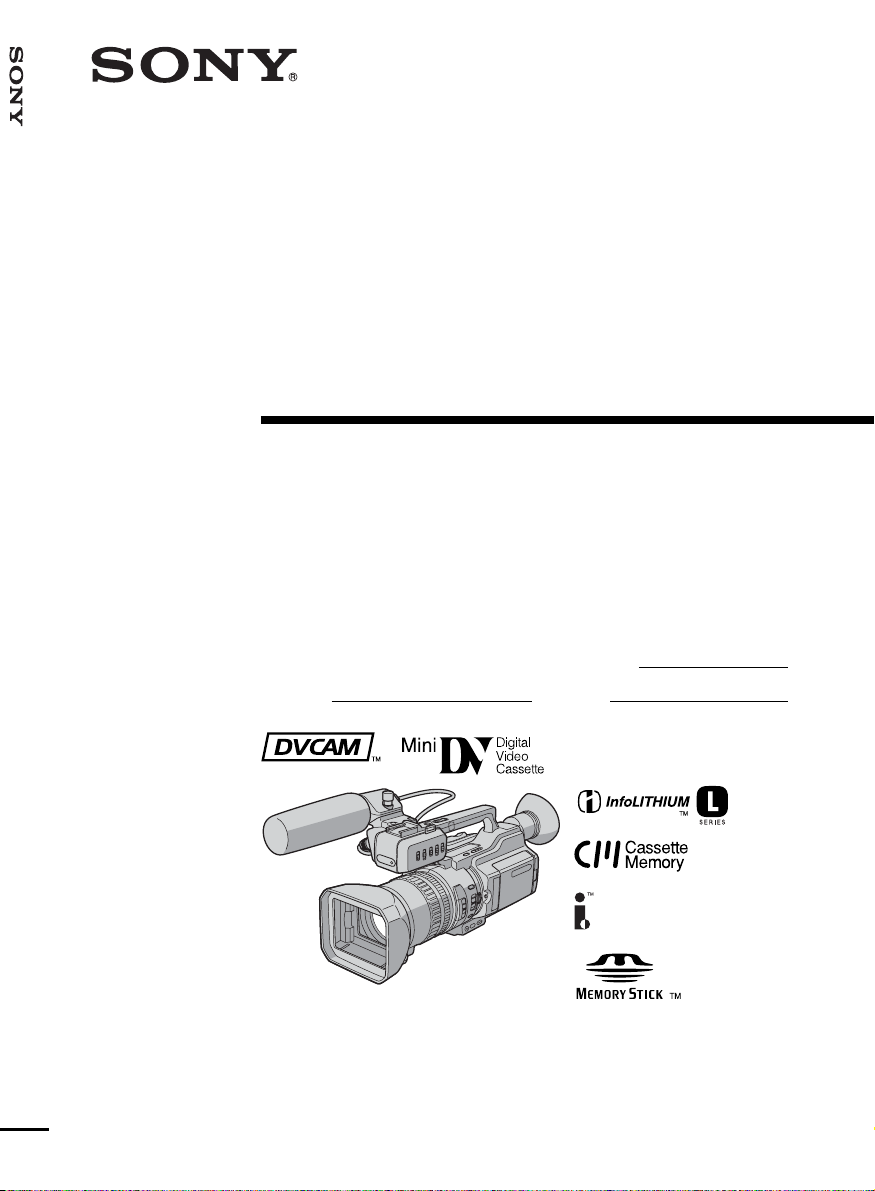
DSR-PD170
3-087-447-14 (1)
Digital
Camcorder
Operating Instructions
Before operating the unit, please read this manual thoroughly,
and retain it for future reference.
Owner’s Record
The model and serial numbers are located on the bottom. Record the
serial number in the space provided below. Refer to these numbers
whenever you call upon your Sony dealer regarding this product.
Model No. DSR-PD170 Model No. AC-
Serial No. Serial No.
DSR-PD170
©2003 Sony Corporation
Page 2
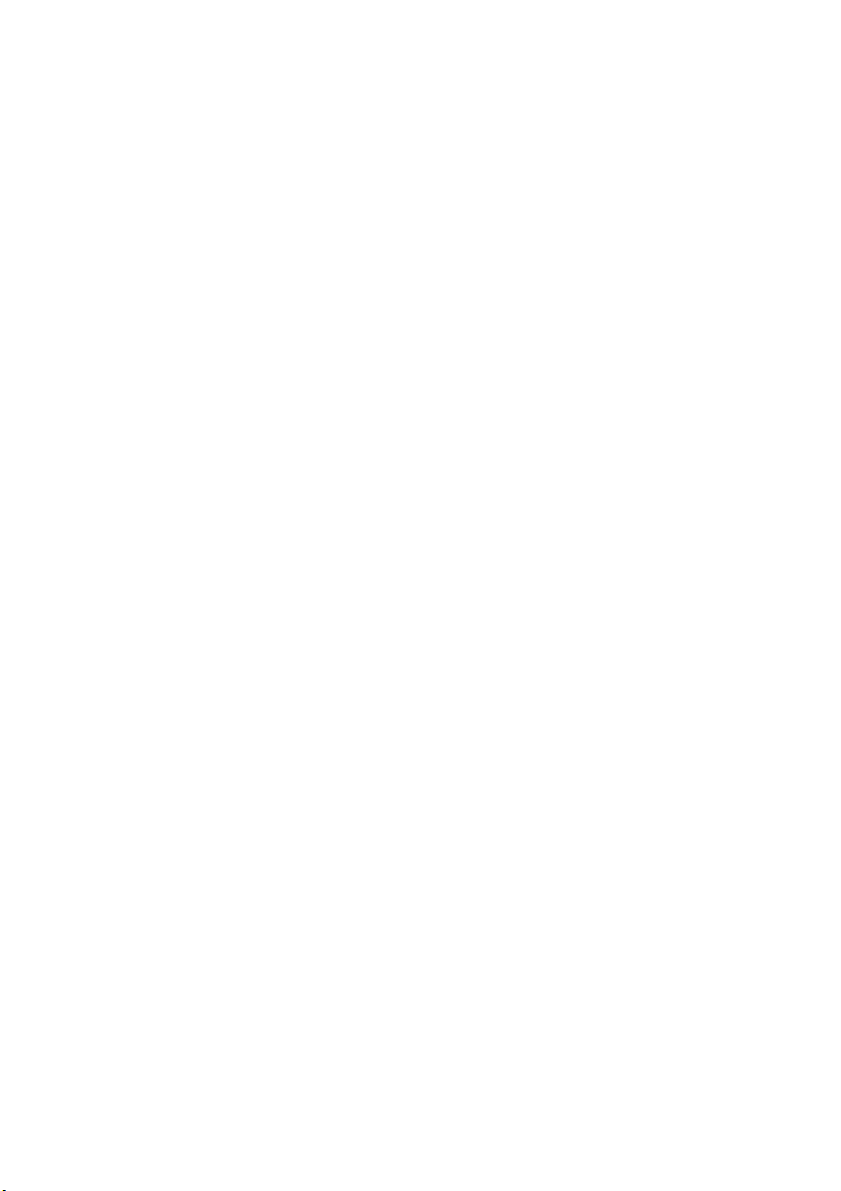
Page 3
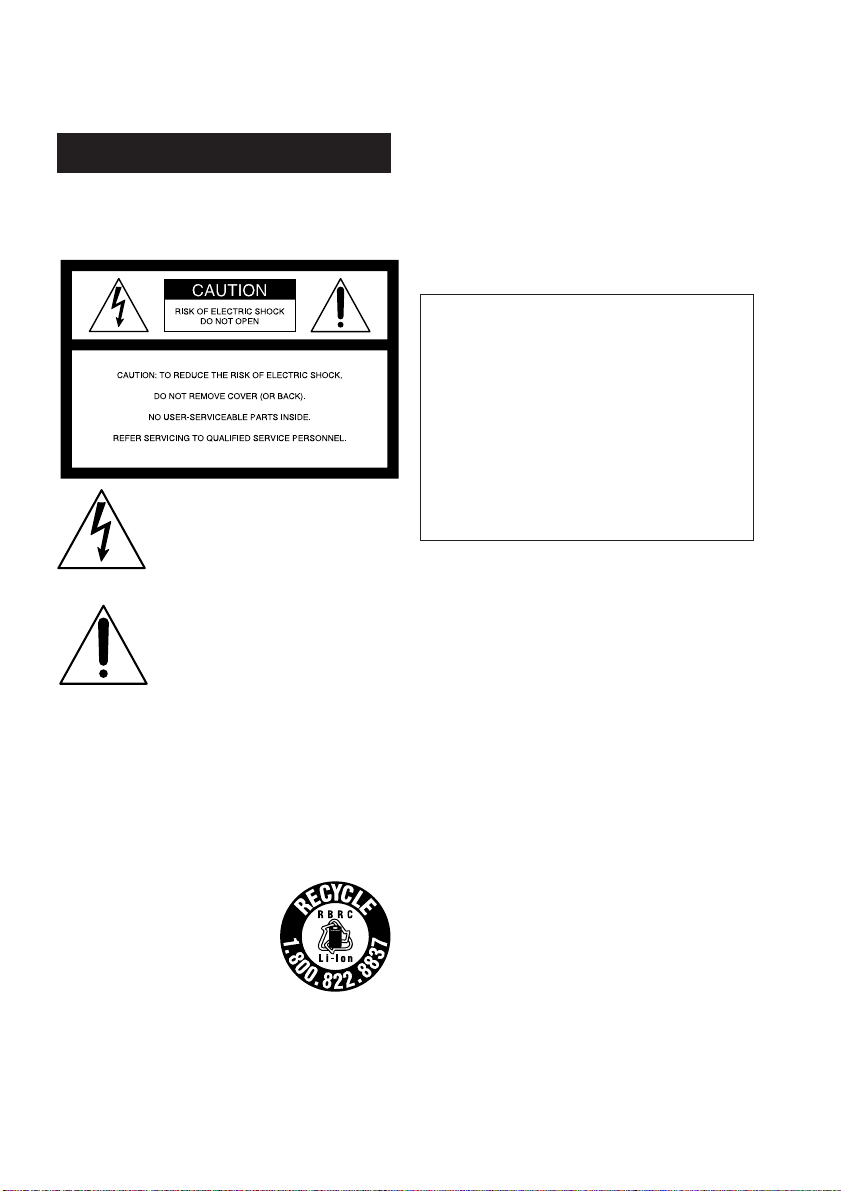
Congratulations on your purchase of this Sony Digital camcorder.
Welcome!
With your Digital camcorder, you can capture life’s precious moments with superior picture and
sound quality. Your Digital camcorder is loaded with advanced features, but at the same time it is
very easy to use. You will soon be producing home video that you can enjoy for years to come.
WARNING
To prevent fire or shock hazard, do
not expose the unit to rain or
moisture.
This symbol is intended to alert the
user to the presence of uninsulated
“dangerous voltage” within the
product’s enclosure that may be of
sufficient magnitude to constitute a
risk of electric shock to persons.
This symbol is intended to alert the
user to the presence of important
operating and maintenance
(servicing) instructions in the
literature accompanying the
appliance.
Notice
If static electricity or electromagnetism causes
data transfer to discontinue midway (fail),
restart the application or disconnect and
connect the i.LINK cable again.
For customers in the U.S.A and
CANADA
RECYCLING LITHIUM-ION BATTERIES
Lithium-Ion batteries are recyclable.
You can help preserve our
environment by returning your
used rechargeable batteries to the
collection and recycling location
nearest you.
For more information regarding recycling of
rechargeable batteries, call toll free 1-800-822-8837, or
visit http://www.rbrc.org/.
Caution: Do not handle damaged or leaking LithiumIon batteries.
For the customers in the U.S.A.
If you have any questions about this product, you
may call:
Sony Customer Information Center 1-800-686SONY (7669)
The number below is for the FCC related matters
only.
Regulatory Information
Declaration of Conformity
Trade Name: SONY
Model No.: DSR-PD170
Responsible Party: Sony Electronics Inc.
Address: 16450 W. Bernardo Dr,
Telephone No.: 858-942-2230
This device complies with Part 15 of the FCC
Rules. Operation is subject to the following two
conditions: (1) This device may not cause
harmful interference, and (2)this device must
accept any interference received, including
interference that may cause undesired operation.
San Diego, CA 92127
U.S.A
CAUTION
You are cautioned that any changes or modifications
not expressly approved in this manual could void your
authority to operate this equipment.
Notes:
• This equipment has been tested and found to comply
with the limits for a Class B digital device, pursuant to
Part 15 of the FCC Rules. These limits are designed to
provide reasonable protection against harmful
interference in a residential installation. This
equipment generates, uses, and can radiate radio
frequency energy and, if not installed and used in
accordance with the instructions, may cause harmful
interference to radio communications. However, there
is no guarantee that interference will not occur in a
particular installation. If this equipment does cause
harmful interference to radio or television reception,
which can be determined by turning the equipment
off and on, the user is encouraged to try to correct the
interference by one or more of the following
measures:
— Reorient or relocate the receiving antenna.
Increase the separation between the equipment and
—
receiver.
—
Connect the equipment into an outlet on a circuit
different from that to which the receiver is
connected.
— Consult the dealer or an experienced radio/TV
technician for help.
The supplied interface cable must be used with the
equipment in order to comply with the limits for a
digital device pursuant to Subpart B of Part 15 of FCC
Rules.
• This product contains mercury. Disposal of this
procuct may be regulated if sold in the United States.
For disposal or recycling information, please contact
your local authorities or the Electronics Industries
Alliance (http://www.eiae.org).
3
Page 4
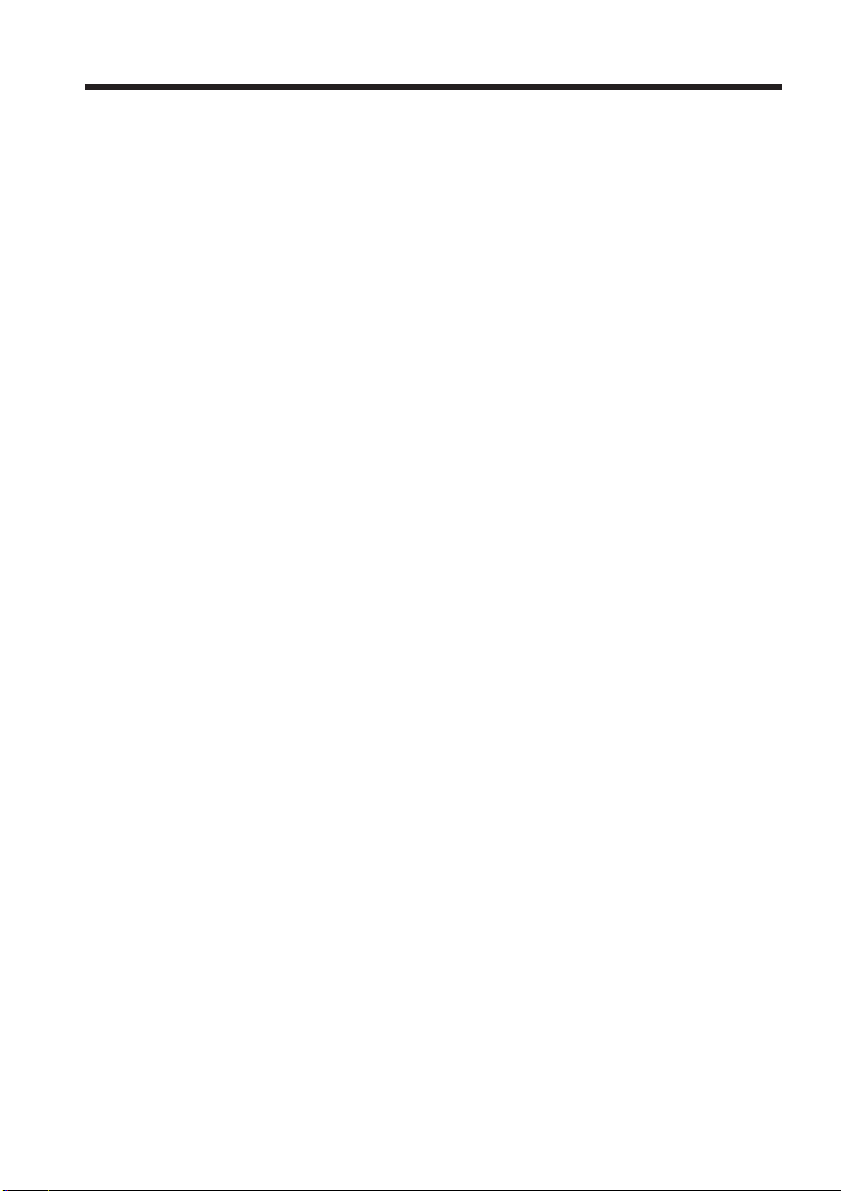
Table of contents
Quick Start Guide ............................................... 5
Getting Started
Using this manual ............................................... 7
Checking supplied accessories ......................... 9
Step 1 Installing the microphone ................... 10
Step 2 Preparing the power supply .............. 11
Step 3 Setting the date and time .................... 16
Step 4 Inserting a cassette ............................... 17
Recording – Basics
Recording a picture .......................................... 18
Shooting backlit subjects (BACK
LIGHT) .......................................... 25
Spot light .............................................. 26
Checking the recording – END SEARCH /
EDITSEARCH / Rec Review ....................... 27
Playback – Basics
Playing back a tape ........................................... 28
Viewing the recording on TV ......................... 33
Advanced Recording Operations
Recording a still image on a tape
– Tape Photo recording ................................. 34
Shooting with all the pixels
– PROG. SCAN ............................................... 35
Using the guide frame ..................................... 36
Using the wide mode ....................................... 37
Using the fader function .................................. 38
Using special effects – Digital effect .............. 40
Shooting with manual adjustment ................. 43
Adjusting the white balance ........................... 51
Adjusting the recording level manually
– Sound recording level ................................ 53
Connecting an optional external
microphone ..................................................... 55
Presetting the adjustment for picture quality
– Custom preset ............................................. 57
Focusing manually ........................................... 59
Interval recording ............................................. 60
Frame by frame recording – Cut recording .. 62
Superimposing the date and time on a picture
.......................................................................... 63
Marking an Index ............................................. 64
Advanced Playback Operations
Searching for a recording by index – Index
search ............................................................... 65
Searching the boundaries of recorded tape by
title – Title search ........................................... 67
Searching a recording by date
– Date search ................................................... 68
Searching for a photo – Photo search/Photo
scan .................................................................. 70
Playing back a tape with digital effects ......... 72
4
Editing
Dubbing a tape .................................................. 73
Dubbing only desired scenes
– Digital program editing ............................. 75
Using with an analog video unit and a PC
– Signal convert function .............................. 81
Recording video or TV programs .................. 82
Audio dubbing .................................................. 86
Setting time values ........................................... 90
Superimposing a title ....................................... 95
Making your own titles.................................... 99
Labeling a cassette .......................................... 101
Erasing the cassette memory data ................ 103
Customizing Your Camcorder
Changing the menu settings ......................... 105
“Memory Stick” Operations
Using a “Memory Stick” – introduction...... 113
Recording still images on a “Memory Stick”
– Memory Photo recording ........................ 118
Superimposing a still image in a “Memory
Stick” on a moving picture
– MEMORY MIX .......................................... 121
Recording an image from a tape as a still
image ............................................................. 124
Copying still images from a tape
– Photo save .................................................. 127
Viewing a still picture
– Memory Photo playback .......................... 129
Copying an image recorded on a “Memory
Stick” to tapes ............................................... 132
Playing back images continuously
– SLIDE SHOW ............................................ 134
Preventing accidental erasure
– Image protection ....................................... 135
Deleting images .............................................. 136
Writing a print mark – Print mark ............... 139
Additional Information
Compatibility of DVCAM and DV
formats ........................................................... 140
Usable cassettes ............................................... 142
About i.LINK ................................................... 144
Troubleshooting .............................................. 146
Self-diagnosis display .................................... 152
Warning indicators and messages ............... 153
Using your camcorder abroad ...................... 155
Maintenance information and precautions .. 156
Specifications ................................................... 161
Quick Reference
Identifying the parts and controls ................ 162
Quick Function Guide .................................... 173
Index ................................................................. 174
Page 5
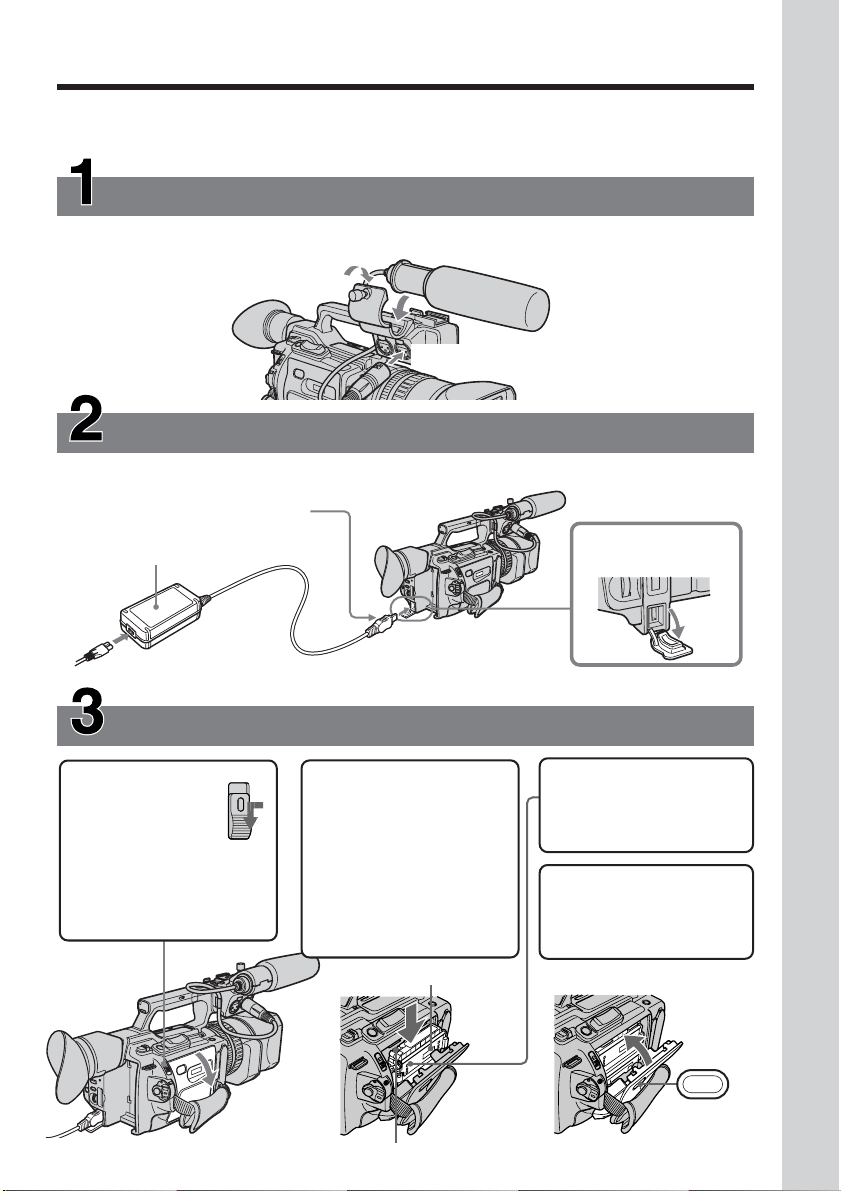
Quick Start Guide
This guide introduces you to the basic way of recording/playback. See the pages in parentheses
“( )” for more information.
Installing the microphone (p. 10)
Install the supplied microphone with the model name (ECM-NV1) facing upward. Be sure
to connect the microphone plug to the INPUT1 connector.
to INPUT1
Connecting the power cord (p. 15)
Use the battery pack when using your camcorder outdoors (p. 11).
Connect the plug with its v mark
facing toward the LCD panel side.
Quick Start Guide
AC Adaptor (supplied)
Inserting a cassette (p. 17)
1 While pressing
the small blue
button on the
EJECT switch,
slide it in the direction
of the arrow.
2
Push the middle
portion of the back of
the cassette to insert it.
Insert the cassette into
the cassette
compartment with the
window facing out
and the write-protect
tab facing upward.
Window
Open the DC IN jack
cover.
3 Close the cassette
compartment by
pressing the PUSH
mark on it.
4 Close the cassette lid
by pressing the
PUSH button on the
cassette lid.
PUSH
Write-protect tab
5
Page 6
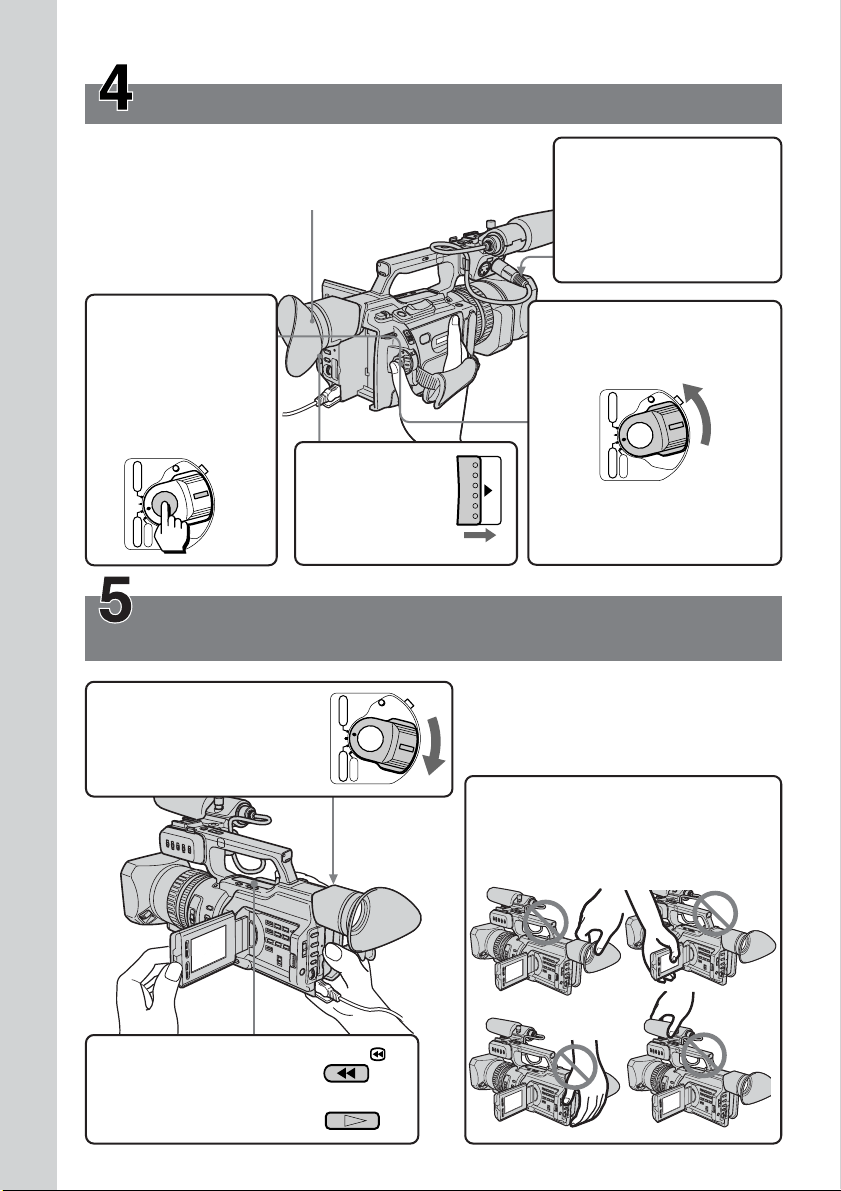
Recording a picture (p. 18)
Viewfinder
When the LCD panel is closed, use the
viewfinder placing your eye against its eyecup.
4 Press START/
STOP. Your
camcorder starts
recording. To stop
recording, press
START/STOP
again.
POWER
VCR
(CHG)
Quick Start Guide
OFF
CAMERA
MEMORY
3 Slide OPEN
Monitoring the playback picture on the LCD
screen (p. 28)
1 Set the POWER switch to
VCR while pressing the
small green button.
back in the B
mark direction
to open the
LCD panel.
POWER
VCR
(CHG)
OFF
CAMERA
MEMORY
OPEN
1 Open the shutter of the
hood with a lens cap.
For more information
about attaching the
hood with a lens cap,
see page 165.
2 Set the POWER switch to
CAMERA while pressing
the small green button.
POWER
VCR
(CHG)
OFF
CAMERA
MEMORY
If the ND1 or ND2
indicator flashes, see page
47.
2 Press m to rewind
the tape.
3 Press N to start
playback.
6
NOTE
Do not pick up your camcorder by
holding the viewfinder, the LCD panel,
the battery pack, or the microphone.
REW
PLAY
Page 7
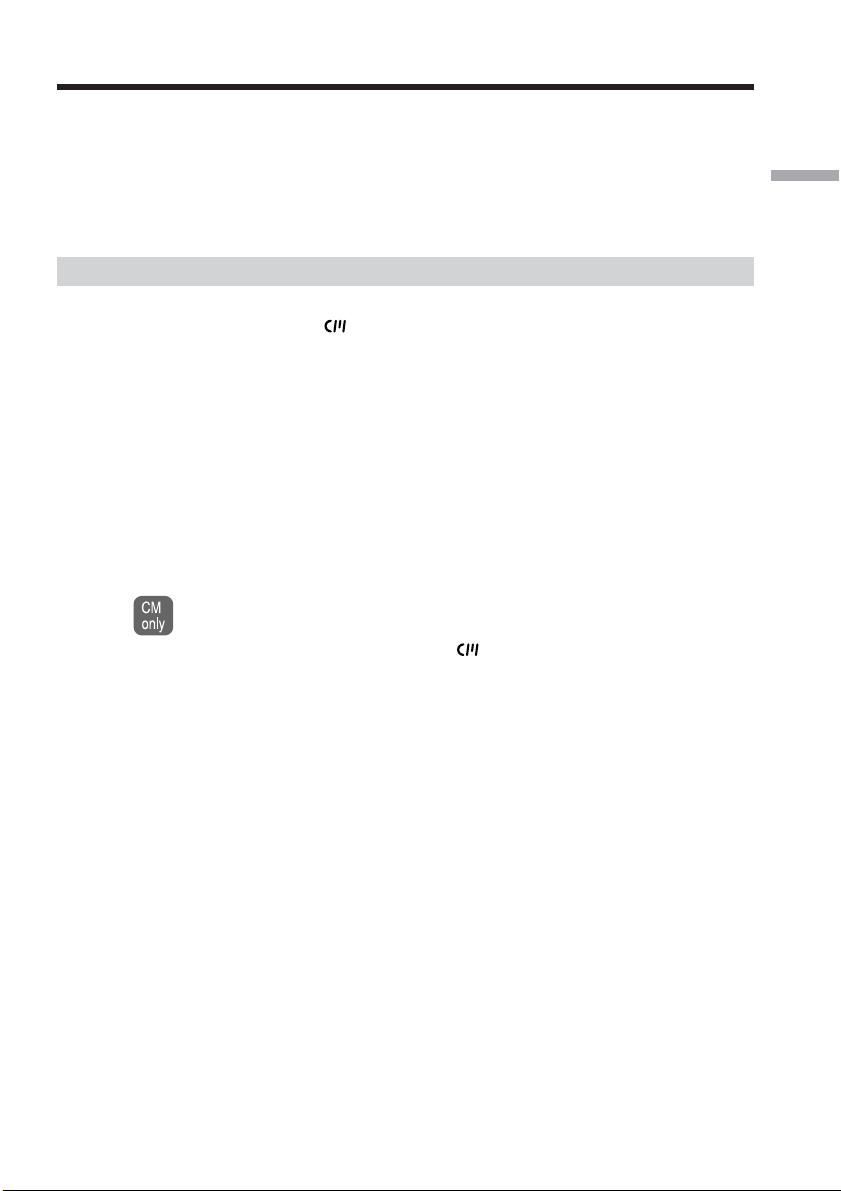
— Getting Started —
Using this manual
As you read through this manual, buttons and settings on your camcorder are shown in
capital letters.
e.g. Set the POWER switch to CAMERA.
When you carry out an operation, you can hear a beep or a melody sound to indicate
that the operation is being carried out.
Note on cassette memory
Your camcorder is based on the DVCAM/DV format. We recommend that you use a
tape with cassette memory .
The functions which require different operations depending on whether or not the tape
has cassette memory are:
•Searching the end point of the recording – end search (p. 27, 31)
•Searching a recording by index – index search (p. 65)
•Searching a recording by date – date search (p. 68)
•Searching for a photo – photo search (p. 70)
The functions you can operate only with cassette memory are:
•Searching the boundaries of recorded tape by title – title search (p. 67)
•Superimposing a title (p. 95)
•Making your own titles (p. 99)
•Labeling a cassette (p. 101)
For details, see page 142.
You see this mark in the introduction of the features that are operated only with
cassette memory.
Tapes with cassette memory are marked with (Cassette Memory).
Getting Started
7
Page 8
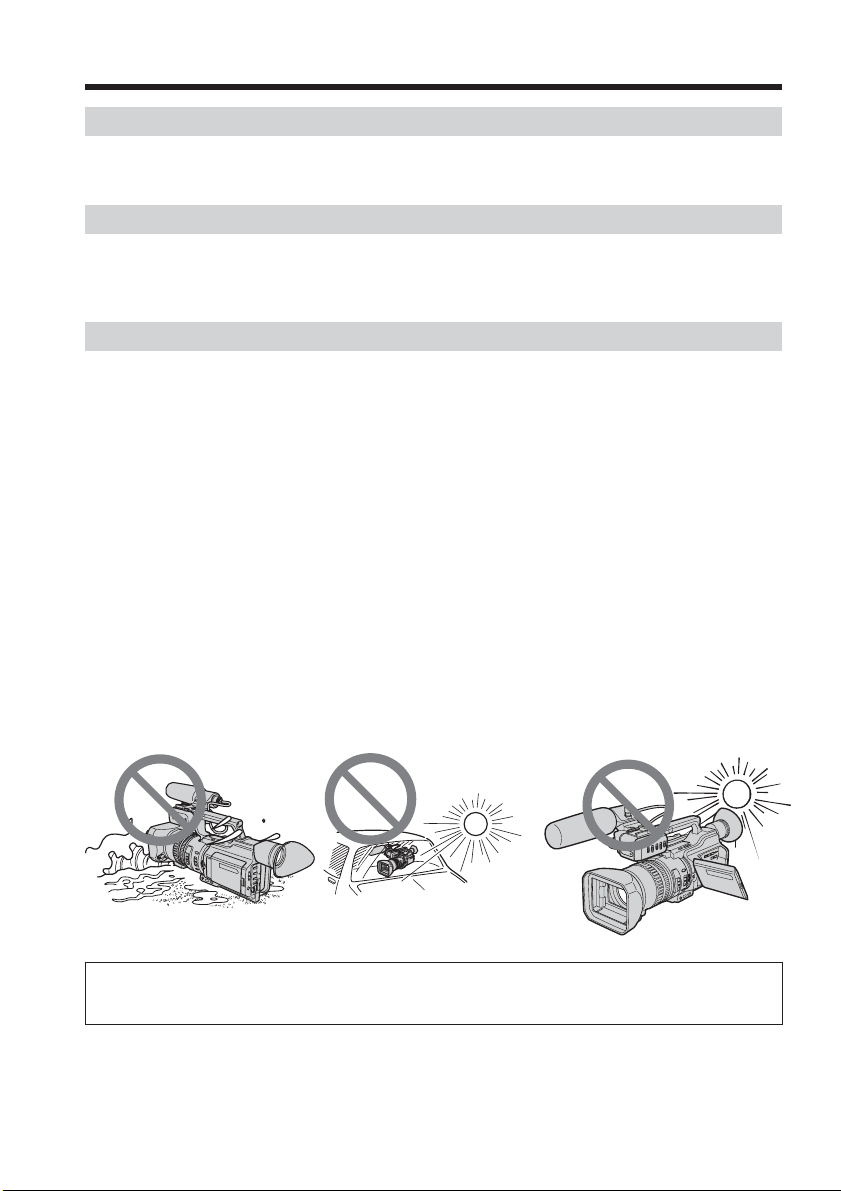
Using this manual
Note on TV color systems
TV color systems differ by country or region.
To view your recordings on a TV, you need an NTSC system-based TV.
Copyright precautions
Television programs, films, video tapes, and other materials may be copyrighted.
Unauthorized recording of such materials may be contrary to the provision of the
copyright laws.
Precautions on camcorder care
Lens and LCD screen/finder
•The LCD screen and the finder are manufactured using extremely high-precision
technology, so over 99.99% of the pixels are operational for effective use.
However, there may be some tiny black points and/or bright points (white, red,
blue or green in color) that constantly appear on the LCD screen and the finder.
These points are normal in the manufacturing process and do not affect the
recording in any way.
•Do not directly shoot the sun. Doing so might cause your camcorder to malfunction.
Take pictures of the sun in low light conditions such as dusk.
•Do not let your camcorder get wet. Keep your camcorder away from rain and sea
water. Letting your camcorder get wet may cause your camcorder to malfunction.
Sometimes this malfunction cannot be repaired [a].
•Never leave your camcorder exposed to temperatures above 60 °C (140 °F), such as in
a car parked in the sun or under direct sunlight [b].
•Be careful when placing the camera near a window or outdoors. Exposing the LCD
screen, the finder or the lens to direct sunlight for long periods may cause
malfunctions [c].
[a]
Contents of the recording cannot be compensated if recording or playback is not made due to a
malfunction of the camcorder, video tape, etc.
[b][c]
8
Page 9
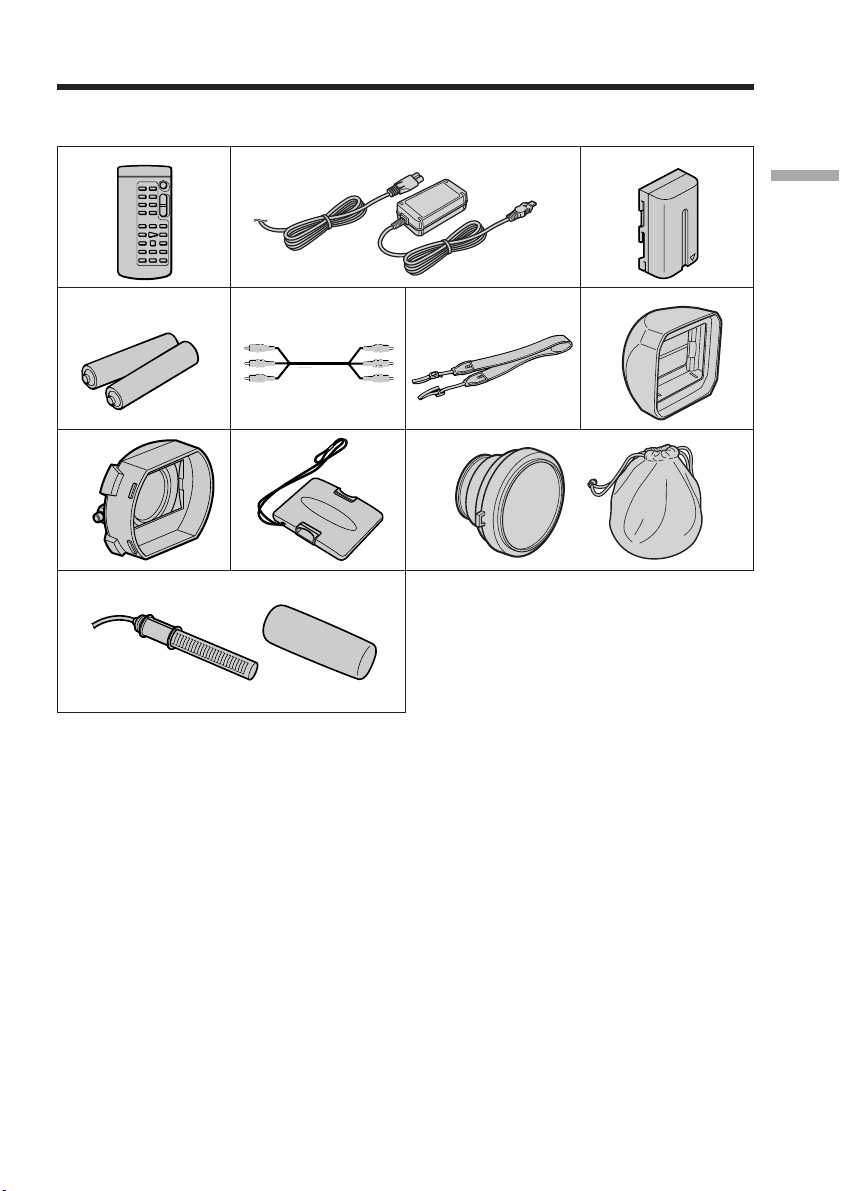
Checking supplied accessories
Make sure that the following accessories are supplied with your camcorder.
12 3
Getting Started
4
89
qa
1 Wireless Remote Commander (1)
(p. 170)
2 AC-L15A/L15B AC Adaptor (1), Power
cord (1) (p. 12)
3 NP-F570 rechargeable battery pack (1)
(p. 11, 12)
4 Size AA (R6) battery for Remote
Commander (2) (p. 171)
5 A/V connecting cable (1) (p. 33, 73)
57
6
0
6 Shoulder strap (1) (p. 166)
7 Hood with a lens cap (1) (p. 165)
8 LSF-S58 lens hood (1) (p. 168)
9 Hood cap (1) (p. 169)
0 VCL-HG0758 wide conversion lens (1)
(p.168), Carrying pouch (1)
qa Microphone (1) (p. 10), Wind screen (1)
(p. 10)
9
Page 10
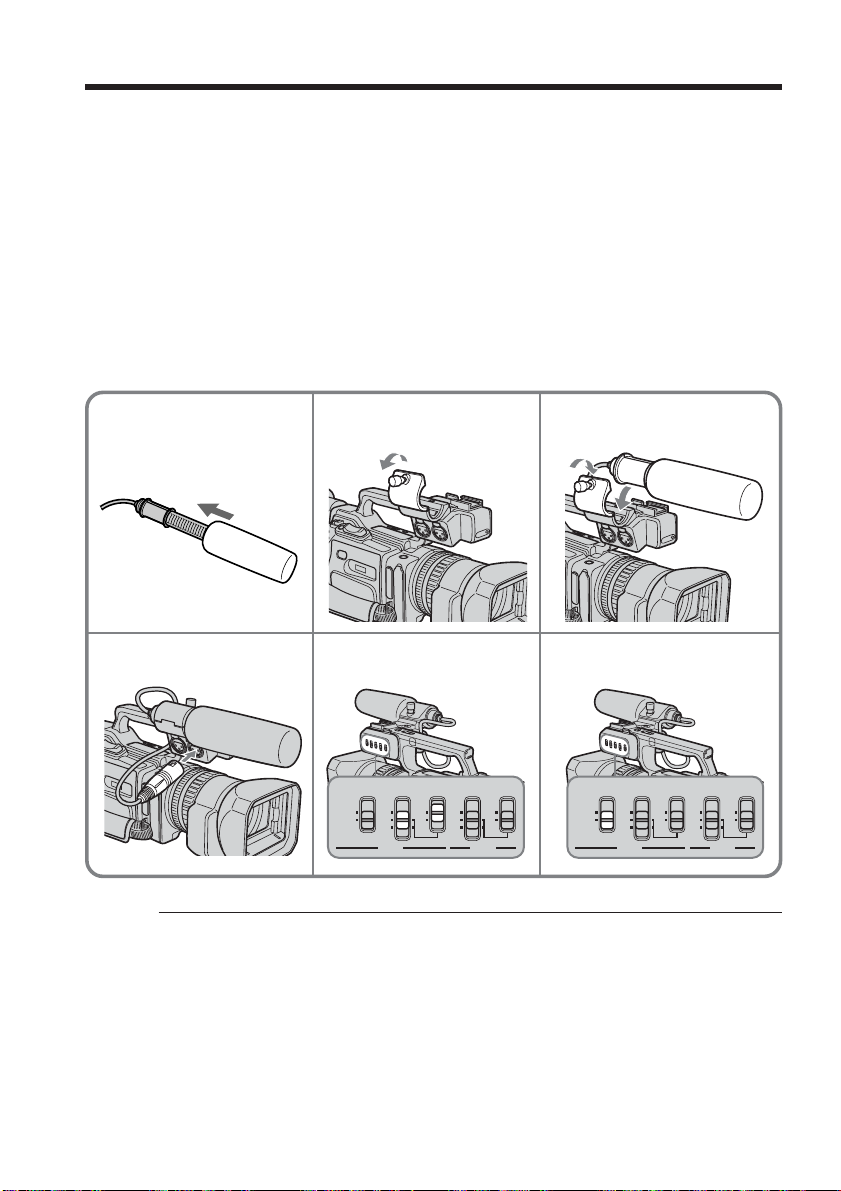
Step 1 Installing the microphone
Install the supplied microphone. Be sure to connect the microphone plug to the INPUT1
connector.
(1) Attach the wind screen to the microphone.
(2) Loosen the microphone holder screw and open the cover.
(3) Place the microphone into the holder with the model name (ECM-NV1) facing
upward, close the cover, and tighten the screw.
(4) Connect the plug of the microphone to the INPUT 1 connector.
(5) Set the INPUT LEVEL selector to MIC or MIC ATT. When set to MIC ATT, you
can reduce the volume by about 20 dB. And set the +48 V switch to ON.
(6) Select the channel to be used, using the REC CH SELECT switch. When you
record a sound (signal), which comes from the microphone connected to the
INPUT 1 connector, only on the channel 1, set it to CH1. When you record both
on the channels 1 and 2, set it to CH1•CH2.
1
4
2
5
REC CH
REC CH
SELECT
SELECT
CH1•CH2
CH1
INPUT1 INPUT2
3
6
REC CH
INPUT
INPUT
LEVEL
LEVEL
LINE
MIC
MIC
ATT
INPUT
+48V
+48V
ON
OFF
+48V
LEVEL
LINE
ON
MIC
OFF
MIC
ATT
INPUT2
REC CH
SELECT
SELECT
LINE
CH1•CH2
MIC
CH1
MIC
ATT
INPUT1 INPUT2
When the wind is blowing hard
Set CH1 or CH2 of WIND to ON in the menu settings according to the input (p. 105).
When you unplug the microphone plug
Unplug it while holding the PUSH button down.
INPUT
INPUT
LEVEL
LEVEL
INPUT
+48V
+48V
ON
OFF
+48V
LEVEL
LINE
ON
MIC
OFF
MIC
ATT
INPUT2
10
Page 11
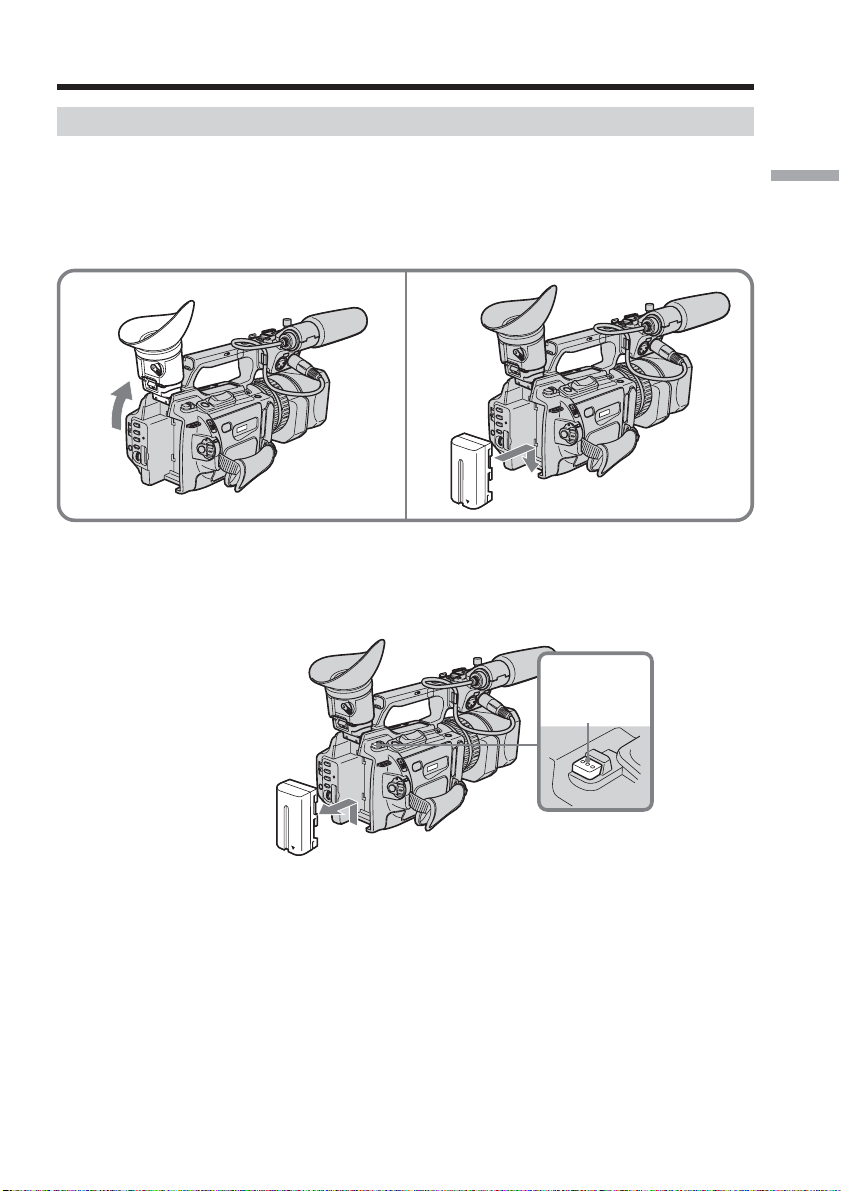
Step 2 Preparing the power supply
Installing the battery pack
Install the battery pack to use your camcorder outdoors.
(1) Lift up the viewfinder.
(2) Insert the battery pack in the direction of the V mark on the battery pack. Slide
the battery pack until it clicks.
Getting Started
1
To remove the battery pack
Lift up the viewfinder.
Slide the battery pack out in the direction of the arrow while pressing BATT RELEASE
down.
2
BATT
RELEASE
11
Page 12
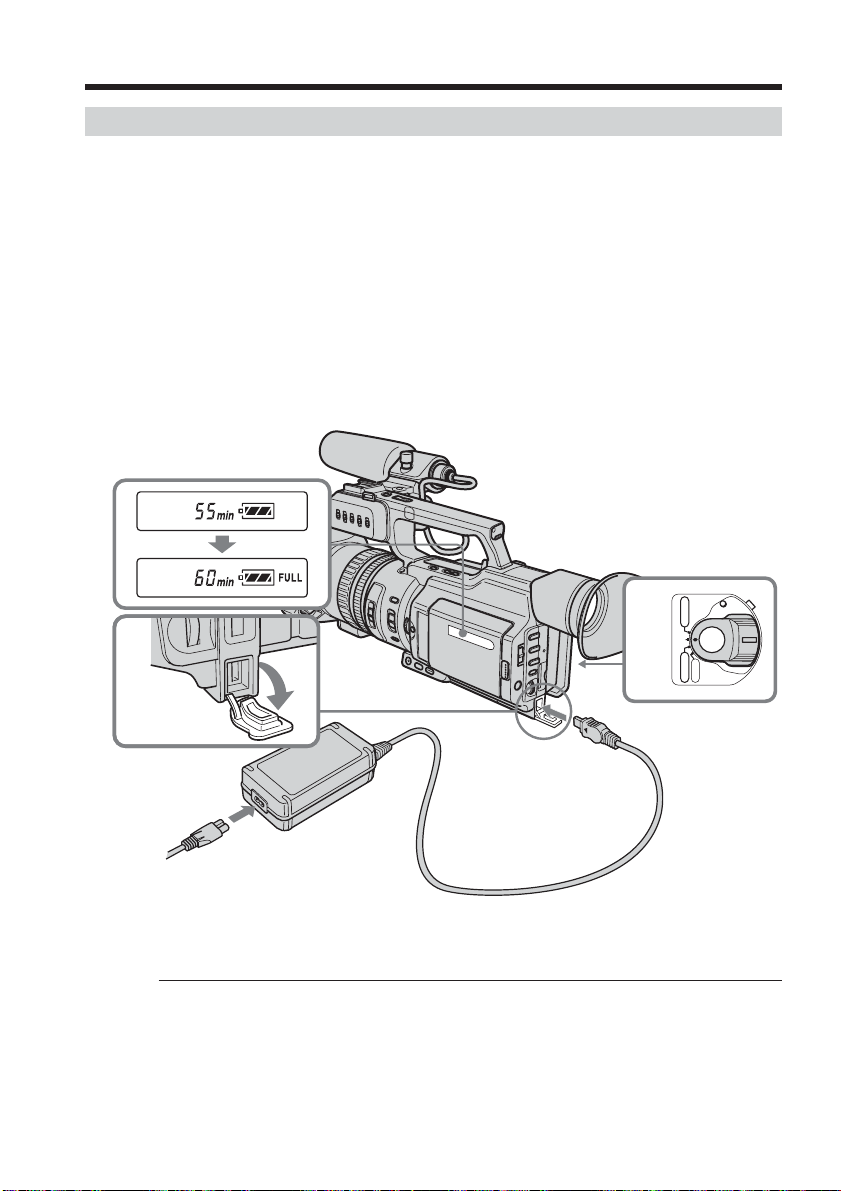
Step 2 Preparing the power supply
Charging the battery pack
Use the battery pack after charging it.
Your camcorder operates only with the “InfoLITHIUM” battery pack (L series).
(1) Open the DC IN jack cover and connect the AC Adaptor supplied with your
camcorder to the DC IN jack with the plug’s v mark facing toward the LCD
panel side.
(2) Connect the power cord to the AC Adaptor.
(3) Connect the power cord to a wall outlet.
(4) Set the POWER switch to OFF (CHG). Charging begins.
The remaining battery time is indicated in minutes on the display window.
When the remaining battery indicator changes to u, normal charge is completed. To
fully charge the battery (full charge), leave the battery pack attached for about one hour
after normal charge is completed until FULL appears on the display window. Fully
charging the battery allows you to use the battery longer than usual.
1
4
(CHG)
OFF
POWER
VCR
CAMERA
MEMORY
12
After charging the battery pack
Disconnect the AC Adaptor from the DC IN jack on your camcorder.
Note on the remaining battery time indicator
The remaining battery time indicator on the LCD screen/display window or in the
viewfinder indicates the recording time using the viewfinder. The indicator may not be
correct, depending on the conditions in which you are recording. When you close the
LCD panel and open it again, it takes about one minute for the correct remaining
battery time to be displayed.
Page 13

Step 2 Preparing the power supply
Notes
•
Prevent metallic objects from coming into contact with the metal parts of the DC plug of
the AC Adaptor. This may cause a short-circuit, damaging the AC Adaptor.
•Keep the battery pack dry.
•
When the battery pack is not to be used for a long time, charge the battery pack once
fully, and then use it until it fully discharges again. Keep the battery pack in a cool place.
Until your camcorder calculates the actual remaining battery time
“- - - - min” appears in the display window.
While charging the battery pack, no indicator appears or the indicator flashes in
the display window in the following cases:
– The battery pack is not installed correctly.
– The AC Adaptor is disconnected.
– Something is wrong with the battery pack.
When using the AC Adaptor
Be sure to use it near the wall outlet. If a malfunction occurs, disconnect the plug from
the wall outlet.
Charging time
Battery pack Full charge (Normal charge)
NP-F550 210 (150)
NP-F570 (supplied) 260 (200)
NP-F730/F750 300 (240)
NP-F770 370 (310)
NP-F960 420 (360)
NP-F970 485 (425)
Getting Started
Approximate minutes to charge an empty battery pack
Recording time
Recording with Recording with
Battery pack the viewfinder the LCD screen
Continuous Typical* Continuous Typical*
NP-F550 130 (115) 70 (60) 110 (100) 60 (55)
NP-F570 (supplied) 195 (175) 105 (60) 165 (145) 90 (50)
NP-F730 230 (205) 125 (110) 190 (170) 105 (95)
NP-F750 265 (235) 145 (130) 230 (200) 125 (110)
NP-F770 400 (360) 215 (190) 345 (310) 185 (165)
NP-F960 480 (430) 265 (240) 420 (375) 235 (210)
NP-F970 600 (540) 330 (300) 515 (460) 285 (255)
Approximate minutes of recording time when you use a fully charged battery
Numbers in parentheses “( )” indicate the time using a normally charged battery.
You cannot use the NP-500/510/710 battery pack on your camcorder.
* Approximate minutes when recording while you repeat recording start/stop,
zooming and turning the power on/off. The actual battery life may be shorter.
13
Page 14
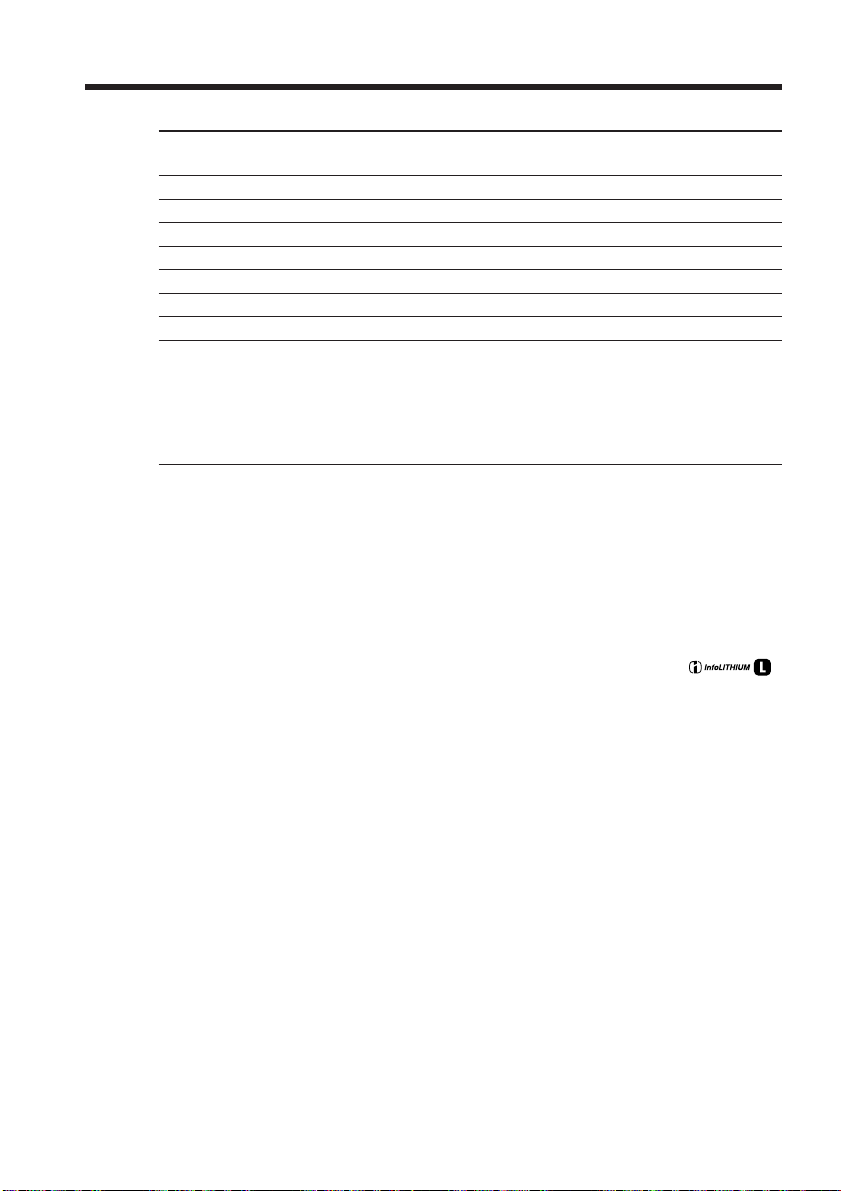
Step 2 Preparing the power supply
Playing time
Battery pack Playing time Playing time
NP-F550 150 (135) 180 (160)
NP-F570 (supplied) 230 (205) 265 (235)
NP-F730 265 (240) 295 (265)
NP-F750 315 (275) 365 (325)
NP-F770 470 (420) 540 (485)
NP-F960 575 (515) 660 (590)
NP-F970 705 (630) 810 (725)
Approximate minutes of playing time when you use a fully charged battery
Numbers in parentheses “( )” indicate the time using a normally charged battery.
You cannot use the NP-500/510/710 battery pack on your camcorder.
Notes
•The supplied battery pack is charged a little.
•Some types of battery packs may not be sold in your region or country.
•Approximate recording time and continuous playing time at 25°C (77°F). The battery
life will be shorter if you use your camcorder in a cold environment.
What is ”InfoLITHIUM?”
The “InfoLITHIUM” is a lithium ion battery pack which can exchange data such as
battery consumption with compatible video equipment. This unit is compatible with the
“InfoLITHIUM” battery pack (L series). Your camcorder operates only with the
“InfoLITHIUM” battery. “InfoLITHIUM” battery packs (L series) have the
mark.
“InfoLITHIUM” is a trademark of Sony Corporation.
on LCD screen with LCD closed
14
If the camcorder is immediately turned off
Even if the remaining battery time is enough to operate, charge the battery pack fully
again. The correct remaining time is displayed.
Page 15
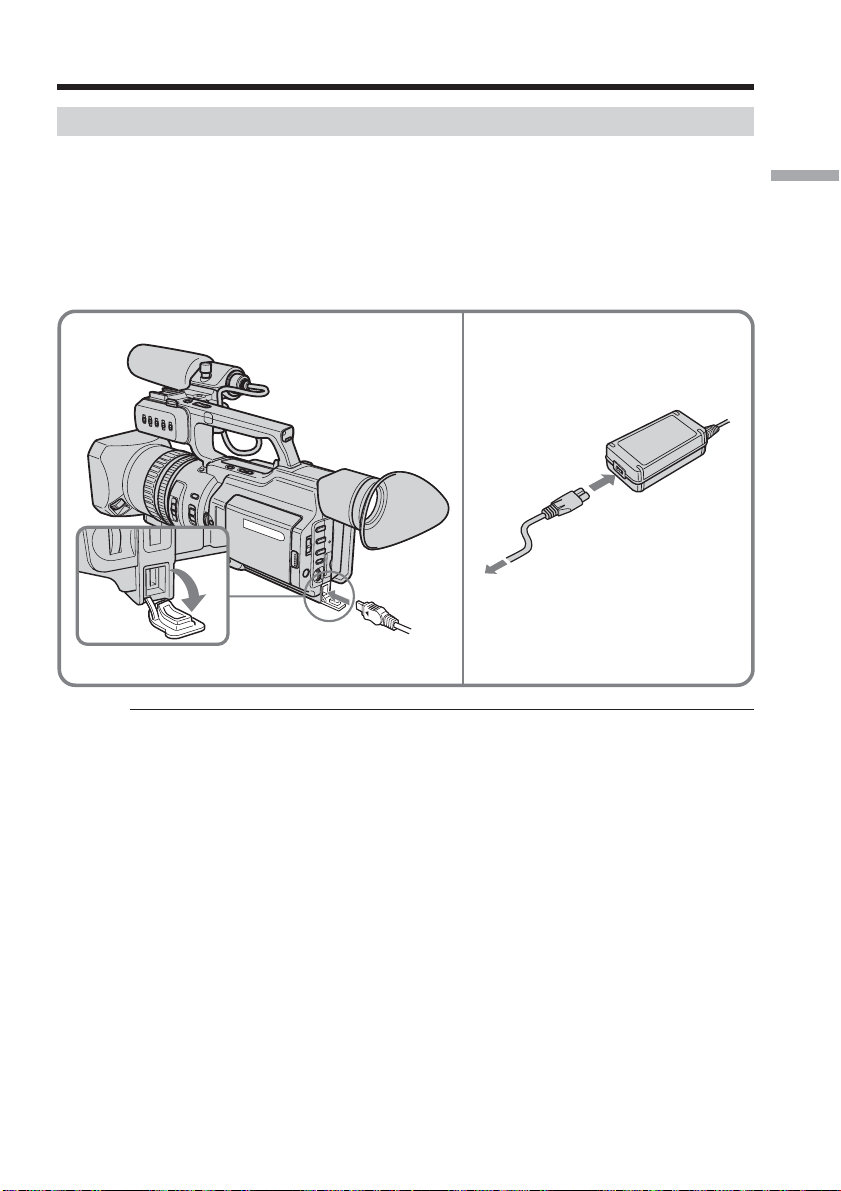
Step 2 Preparing the power supply
Connecting to a wall outlet
When you use your camcorder for a long time, we recommend that you power it from a
wall outlet using the AC Adaptor.
(1) Open the DC IN jack cover and connect the AC Adaptor to the DC IN jack on
your camcorder with the plug’s v mark facing toward the LCD panel side.
(2) Connect the power cord to the AC Adaptor.
(3) Connect the power cord to a wall outlet.
1 2,3
Getting Started
Precaution
The set is not disconnected from the AC power source (house current) as long as it is
connected to the wall outlet, even if the set itself has been turned off.
Notes
•The power cord must only be changed at an authorized service shop.
•AC Adaptor can supply power even if the battery pack is attached to your camcorder.
•Do not use the AC Adaptor placed in a narrow space, such as between a wall and
furniture.
•The DC IN jack has source priority. This means that the battery pack cannot supply
any power if the power cord is connected to the DC IN jack, even when the power
cord is not plugged into a wall outlet.
Using a car battery
Use the Sony DC Adaptor/Charger (optional).
15
Page 16
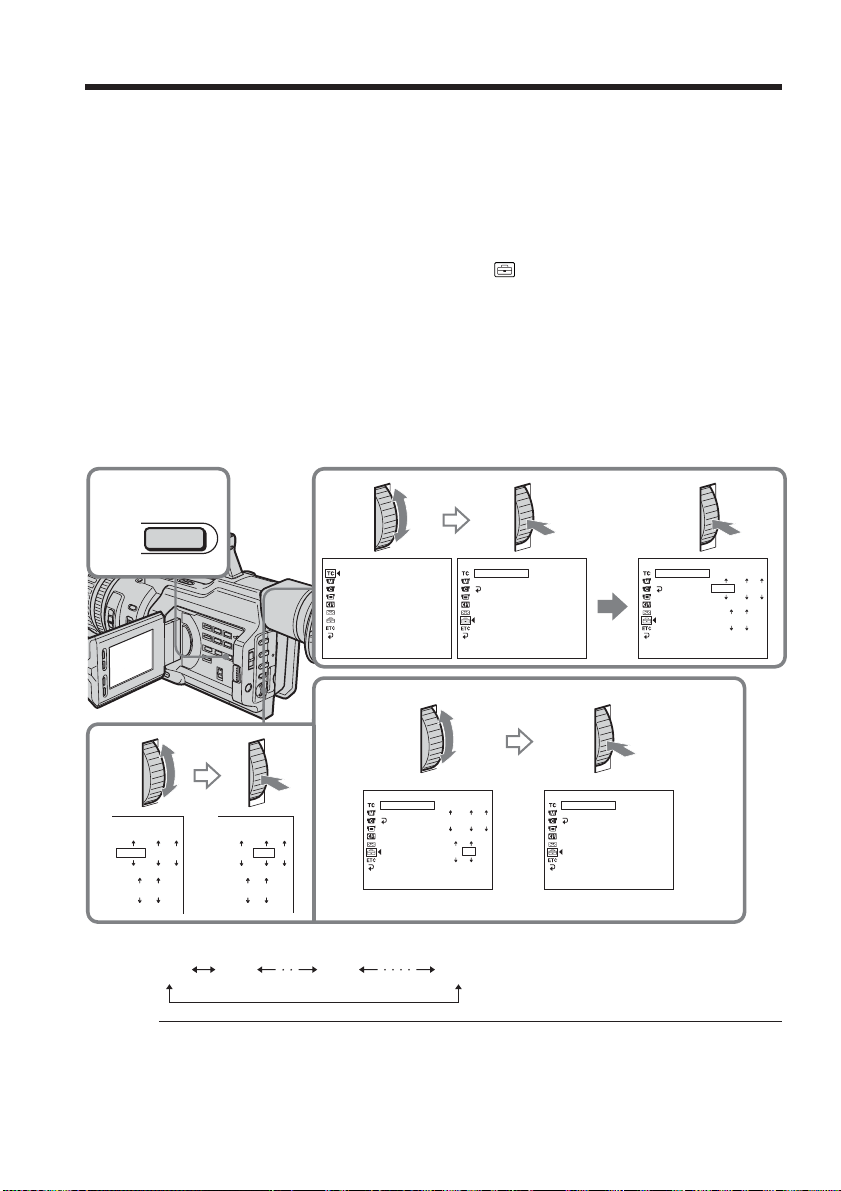
Step 3 Setting the date and time
Set the date and time when you use your camcorder for the first time. “CLOCK SET”
will be displayed each time that you set the POWER switch to CAMERA or MEMORY
unless you set the date and time settings.
If you do not use your camcorder for about four months, the date and time may be
cleared from memory (bars may appear) because the built-in rechargeable battery
installed in your camcorder will have been discharged (p.158).
First, set the year, then the month, the day, the hour and then the minute.
(1) Press MENU to display the menu in the standby mode.
(2) Turn the SEL/PUSH EXEC dial to select
(3) Turn the SEL/PUSH EXEC dial to select CLOCK SET, then press the dial.
Turn the SEL/PUSH EXEC dial to adjust to the desired year, then press the
(4)
dial.
(5) Set the month, day and hour by turning the SEL/PUSH EXEC dial and
pressing the dial.
(6) Set the minute by turning the SEL/PUSH EXEC dial and pressing the dial by
the time signal. The clock starts to move.
(7) Press MENU to make the menu settings disappear.
, then press the dial.
1,7
MENU
4
2005
JAN
1
12 00
AM
The year changes as follows:
1995 1996 20792003
If you do not set the date and time
“- -:- -:- -” as time, and “- - - - - - - - -” as date will be recorded.
2005
12 00
JAN
2
TC/UB SET
TC PRESET
UB PRESET
TC FORMAT
TC RUN
TC MAKE
UB T
[MENU] : END
SETUP MENU
––:––:––
CLOCK SET
LTR SI ZE
RETURN
I
ME
[MENU] : END [MENU] : END
3
SETUP MENU
CLOCK SET
LTR SI ZE
RETURN
2003
JAN
12 00
1
AM
6
SETUP MENU
CLOCK SET
LTR SI ZE
2005
JUL
5 30
4
PM
RETURN
1
AM
[MENU] : END [MENU] : END
SETUP MENU
CLOCK SET
LTR SI ZE
RETURN
JUL
5:30:00
4 2005
PM
16
Note on the time indicator
The internal clock of this camcorder operates on a 12-hour cycle.
•12:00 AM stands for midnight.
•12:00 PM stands for noon.
Page 17
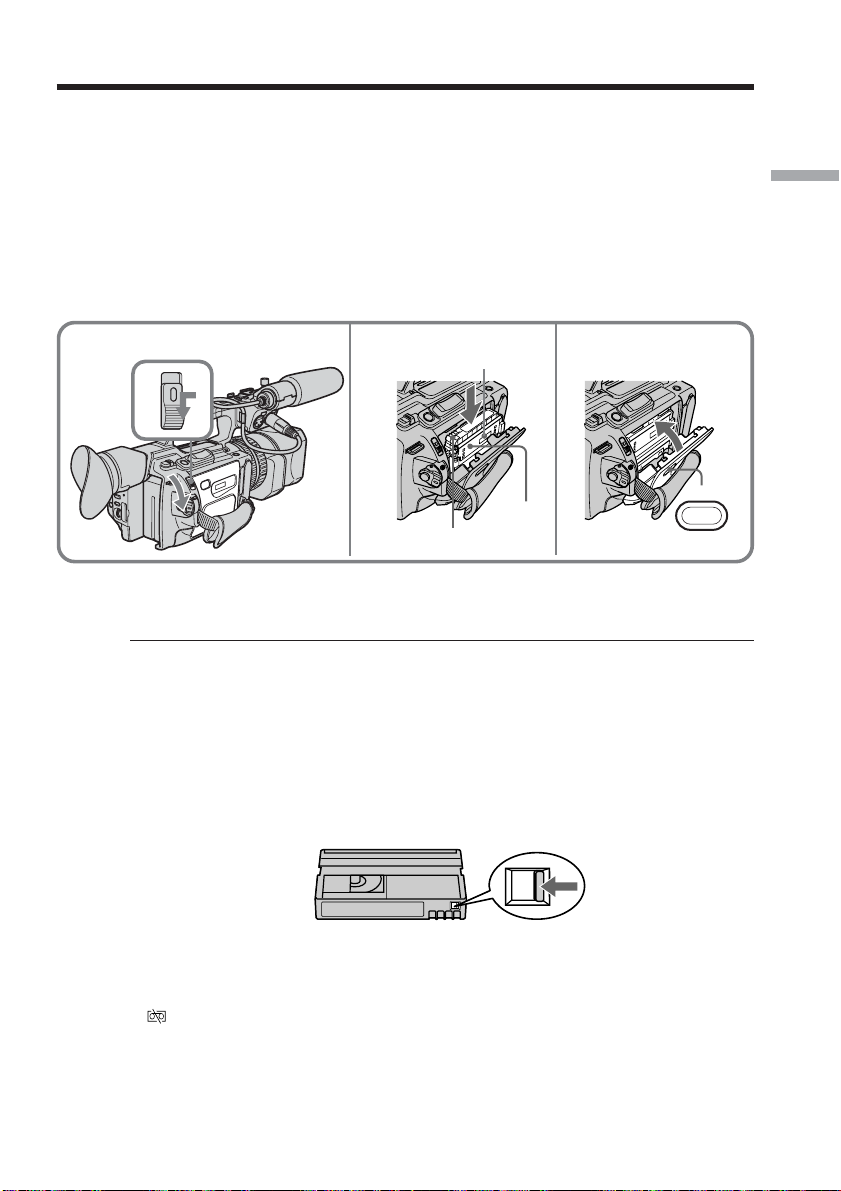
Step 4 Inserting a cassette
(1) Install the power source (p. 11).
(2) While pressing the small blue button on the EJECT switch, slide it in the
direction of the arrow. After the cassette lid is opened, the cassette
compartment automatically opens.
(3) Push the middle portion of the back of the cassette to insert it.
Insert the cassette in a straight line deeply into the cassette compartment with
the window facing out and the write-protect tab facing upward.
(4) Close the cassette compartment by pressing the PUSH mark on it.
(5) Close the cassette lid until it clicks by pressing the PUSH button on the lid.
Getting Started
2
3,4 5
Write-protect tab
Window
PUSH
To eject a cassette
Follow the procedure above, and take out the cassette in step 3.
Note
The cassette lid will not be closed when you press any part of the lid other than the
PUSH button.
When you use cassettes with cassette memory
Read the instruction about cassette memory to use this function properly (p. 142).
To prevent accidental erasure
Slide the write-protect tab on the cassette to SAVE.
PUSH
If the grip strap prevents the cassette lid from opening fully
Adjust the length of the grip strap (p. 166).
If flashes even if the cassette has been inserted
Press the PUSH button again to close the cover firmly.
17
Page 18
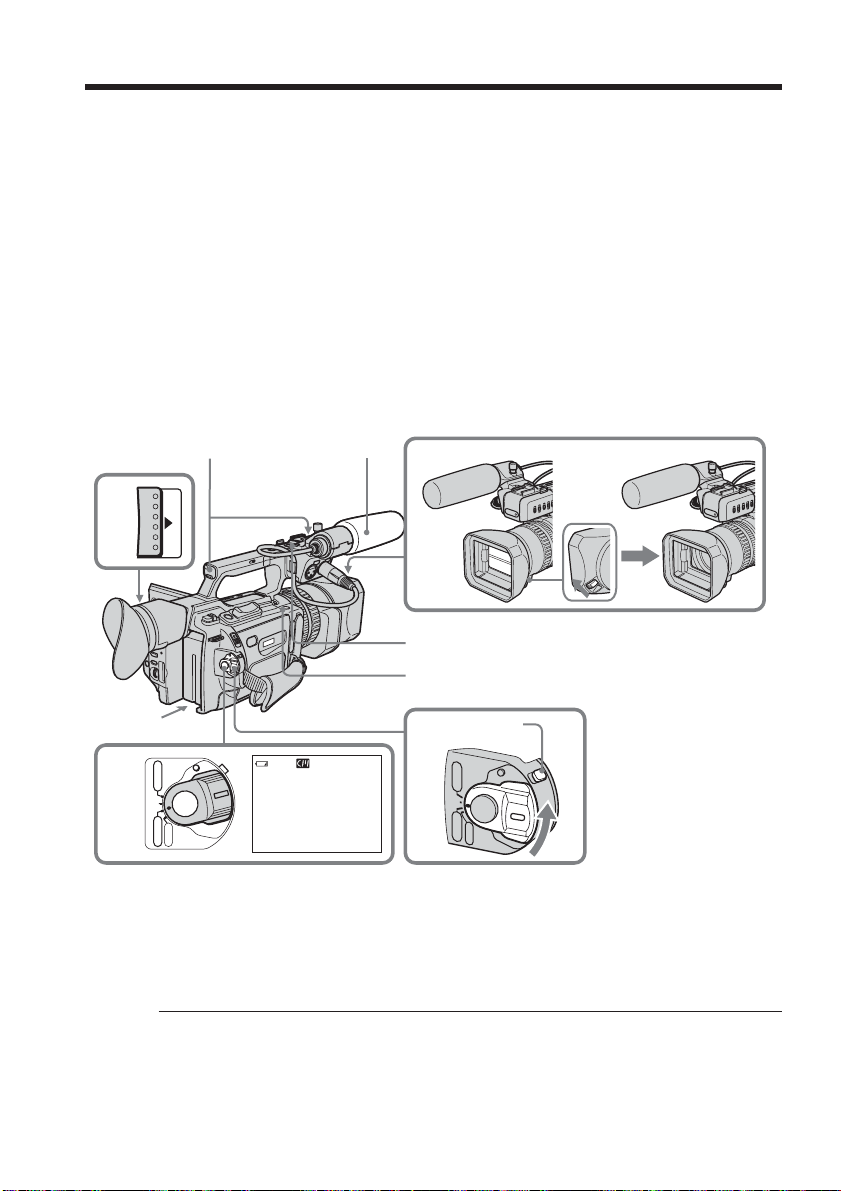
— Recording – Basics —
Recording a picture
Your camcorder automatically focuses for you.
(1) Open the shutter of the hood with a lens cap. For more information about
attaching the hood with a lens cap, see page 165.
(2) Install the power source and insert a cassette. See “Step 2” to “Step 4” (p.11 to
17) for more information.
(3) Set the POWER switch to CAMERA while pressing the small green button.
Your camcorder is set to the standby mode.
(4) Slide OPEN in the direction of the B mark to open the LCD panel.
The picture now being shot is displayed on the LCD screen, and it disappears
from the viewfinder screen.
(5) Press START/STOP. Your camcorder starts recording. The “REC” indicator
appears. The camera recording lamps located on the front and rear of your
camcorder light up. To stop recording, press START/STOP again.
You can use REC START/STOP located on the handle or front instead of
START/STOP on the rear.
Camera recording lamps
4
OPEN
2
POWER
VCR
5
(CHG)
OFF
CAMERA
MEMORY
If the ND1 or ND2 indicator flashes on the LCD screen or in the viewfinder
The ND filter is necessary. Set the ND FILTER selector to 1 or 2. However, if you change
the position during recording, the brightness of the picture may change or audio noise
may occur. This is not a malfunction. We recommend that you check the position of the
ND FILTER selector before shooting. See “Using the ND filter” on page 47.
Microphone
REC 00:00:00:01
40min
DVCAM
32K
1
Handle REC START/STOP
REC START/STOP
LOCK
3
P
VCR
OWER
(CHG)
OFF
CAMERA
MEMORY
18
Note
Fasten the grip strap firmly.
Page 19
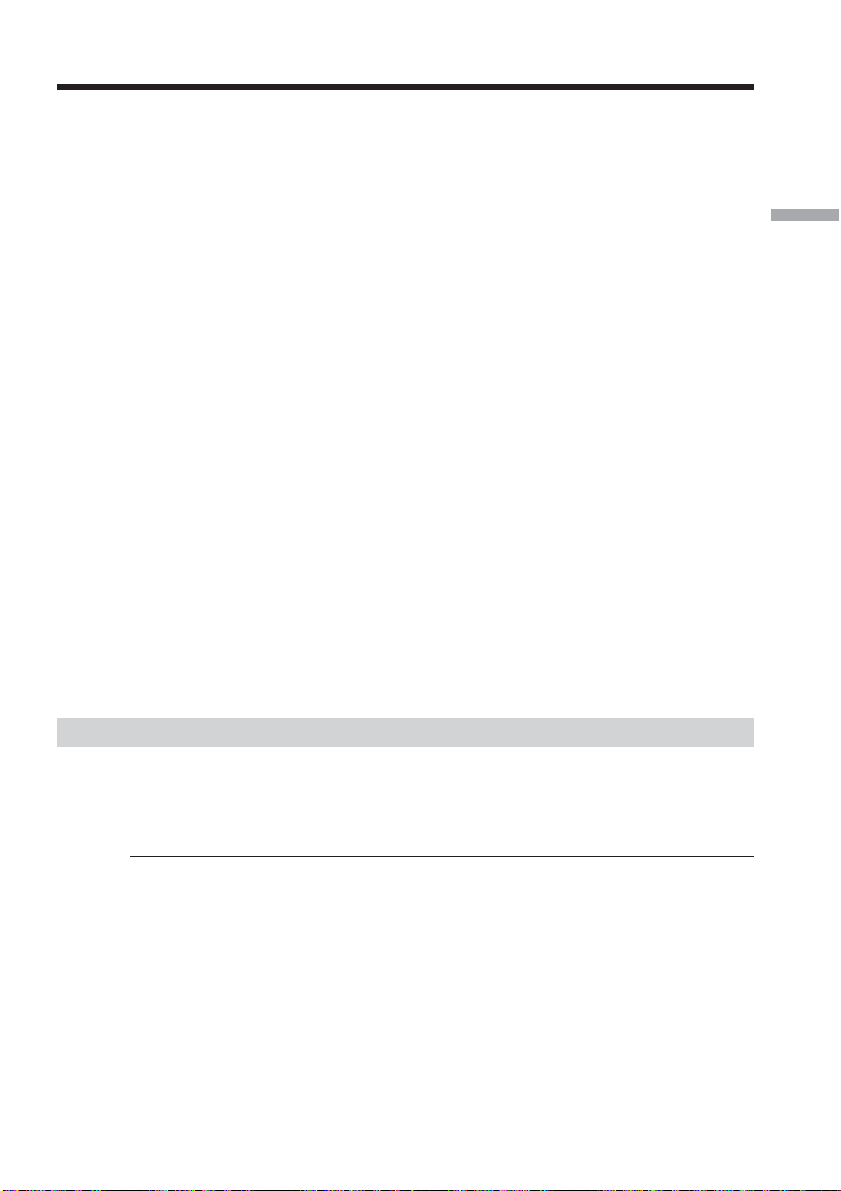
Recording a picture
Note on the recording format
Your camcorder records and plays back both in the DVCAM format and in the DV
format SP mode. Select the format in the menu settings.
Note on the LOCK switch
When you slide the LOCK switch to the left, the POWER switch can no longer be set to
MEMORY accidentally. The LOCK switch is set to the right as a default setting. We
recommend that you set the LOCK switch to the left when you record on a cassette.
Note on the progressive recording mode
If you intend to use the images on your PC or play the images back as still images, we
recommend that you set PROG. SCAN to ON in the menu settings before shooting (p.
105). The picture quality may improve in this mode, but if you shoot a moving subject,
the image may shake when it is played back.
To enable smooth transition
Transition between the last scene you recorded and the next scene is smooth as long as
you do not eject the cassette even if you turn off your camcorder. When you use a tape
with cassette memory, however, you can make the transition smooth even after ejecting
the cassette if you use the end search function (p. 27).
However, check the following:
•When you change the battery pack, set the POWER switch to OFF (CHG).
•Do not mix recordings in the DVCAM format and the DV format on one tape.
The playback picture may be distorted or the time code may not be written properly
between scenes when you change the recording format.
If you leave your camcorder in standby mode for five minutes
The head drum of the camcorder automatically stops rotating. This is to prevent the
tape wear and save the battery power. To re-start recording, press the START/STOP
button. It may take more time to start recording. This is not a malfunction.
Recording – Basics
Usable cassettes
You can record both on mini DVCAM cassettes and on mini DV cassettes using your
camcorder. When you use a mini DV cassette, set REC MODE to DV SP in the menu
settings. You can record on a tape 1.5 times longer than the DVCAM format. When you
want to record in the DV format or to make longer recording, use the mini DV cassette.
Notes
•If you record in the DV format, the transition of a tape may not be smooth. We
recommend that you use mini DVCAM cassettes and set REC MODE to DVCAM in
the menu settings to obtain reliable clear pictures.
•You cannot record on a tape in LP mode in the DV format.
If you use a mini DV cassette without setting REC MODE to DV SP
The recordable time is 2/3 time that indicated on the cassette.
Cassettes that can be played back with your camcorder
You can play back both cassettes recorded in the DVCAM format or in the DV format,
however, you cannot play back cassettes that recorded in LP mode in the DV format.
19
Page 20
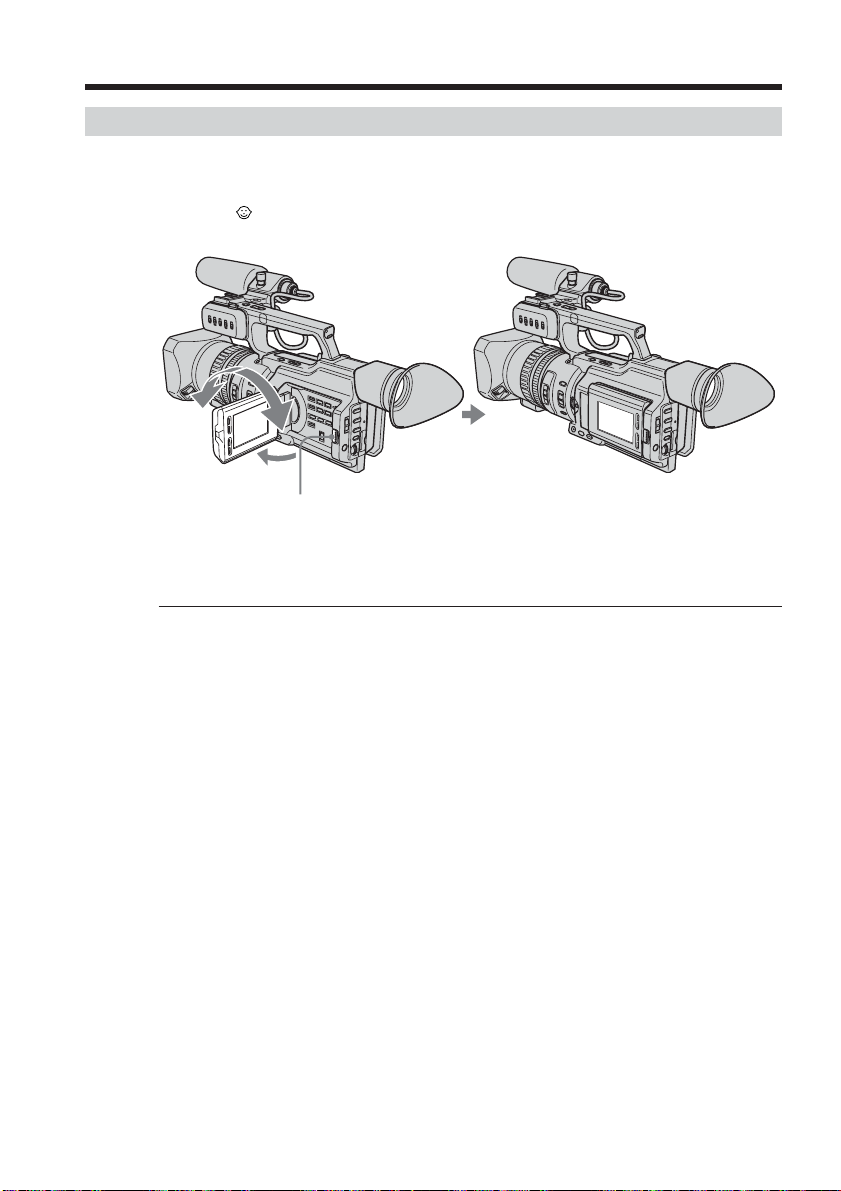
180
Recording a picture
Adjusting the LCD screen
The LCD panel is opened up to 90 degrees and it rotates about 90 degrees to the
viewfinder side and about 180 degrees to the lens side.
If you turn the LCD panel over so that it faces the other way in standby or recording
mode, the indicator appears on the LCD screen and in the viewfinder (Mirror
mode).
180
°
180°
90°
OPEN
To close the LCD panel, set it vertically and swing it into the camcorder body until it
clicks.
Note
When the LCD panel is open, no picture will be displayed on the viewfinder. (Default
setting)
However, this does not hold true for the following cases:
•When shooting in the mirror mode
•When LCD panel is closed with the screen surface facing out
•When VF POWER is set to ON in the menu settings
20
When you adjust the angle of the LCD panel
Make sure that the LCD panel is opened up to 90 degrees.
When using both the LCD screen and the viewfinder during shooting
The usable time of the battery pack when using both the LCD screen and the viewfinder
will be shorter a little than when using the viewfinder only.
Pictures in the mirror mode
The picture on the LCD screen is a mirror-image. However, the recording picture will
be normal.
Indicators in the mirror mode
The STBY indicator appears as zX and REC as z. Some of the other indicators appear
mirror-reversed and others are not displayed. However, if you close the LCD panel
with the LCD screen turned over, indicators appear normally.
Page 21
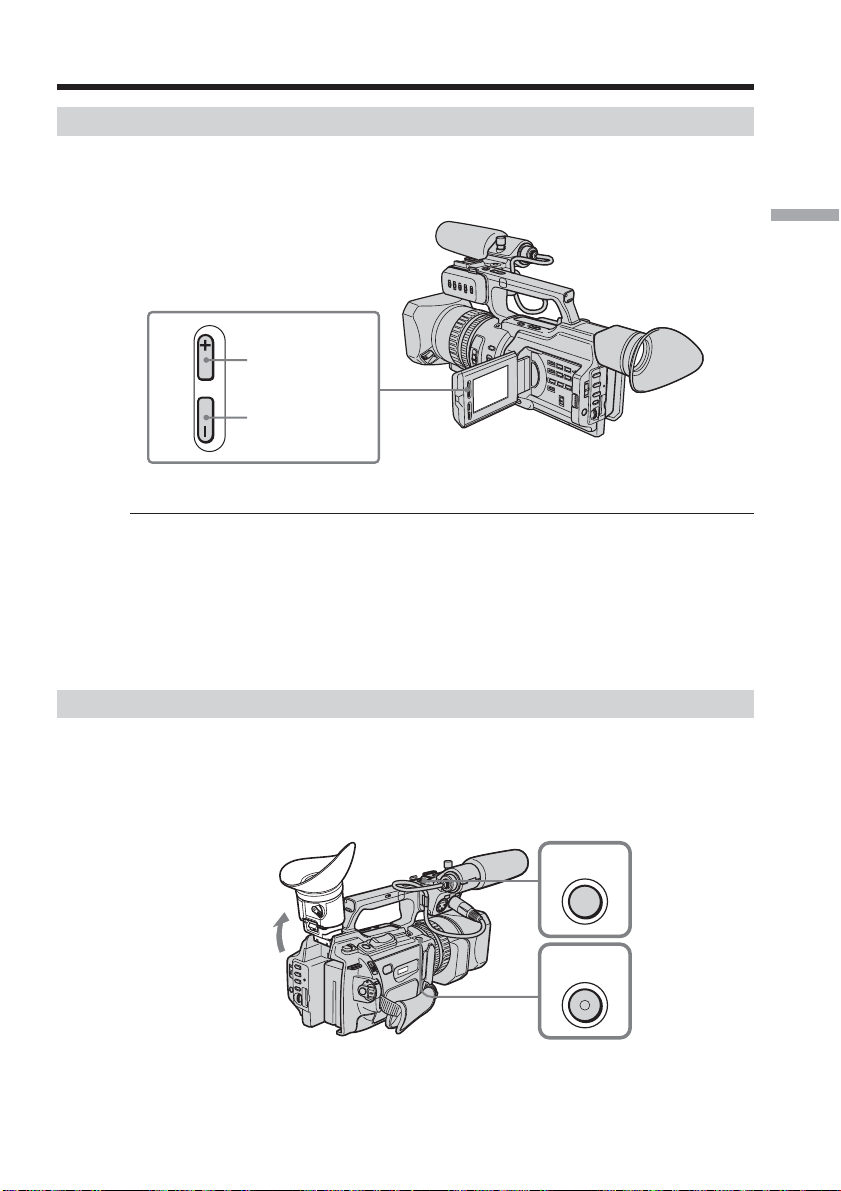
Recording a picture
Adjusting the brightness of the LCD screen
To adjust the brightness of the LCD screen, press LCD BRIGHT + or –.
The battery life is longer when the LCD panel is closed. Use the viewfinder instead of
the LCD screen to save the battery power.
To brighten
Recording – Basics
LCD BRIGHT
To darken
On the LCD screen backlight
You can change the brightness of the backlight. Select LCD B.L. in the menu settings
(p. 105).
Even if you do the LCD screen adjustment using the LCD BRIGHT +/– buttons, or
using LCD B.L. and LCD COLOR items in the menu settings
The recorded picture will not be affected.
Recording in a low position
You can record in a low position to get an interesting recording angle. Lift up the
viewfinder or rotate the LCD panel with the screen facing up to record from a low
position. In this case, it is useful to use the REC START/STOP located on the handle or
front of the camcorder.
START/
STOP
REC
REC
START/
STOP
21
Page 22
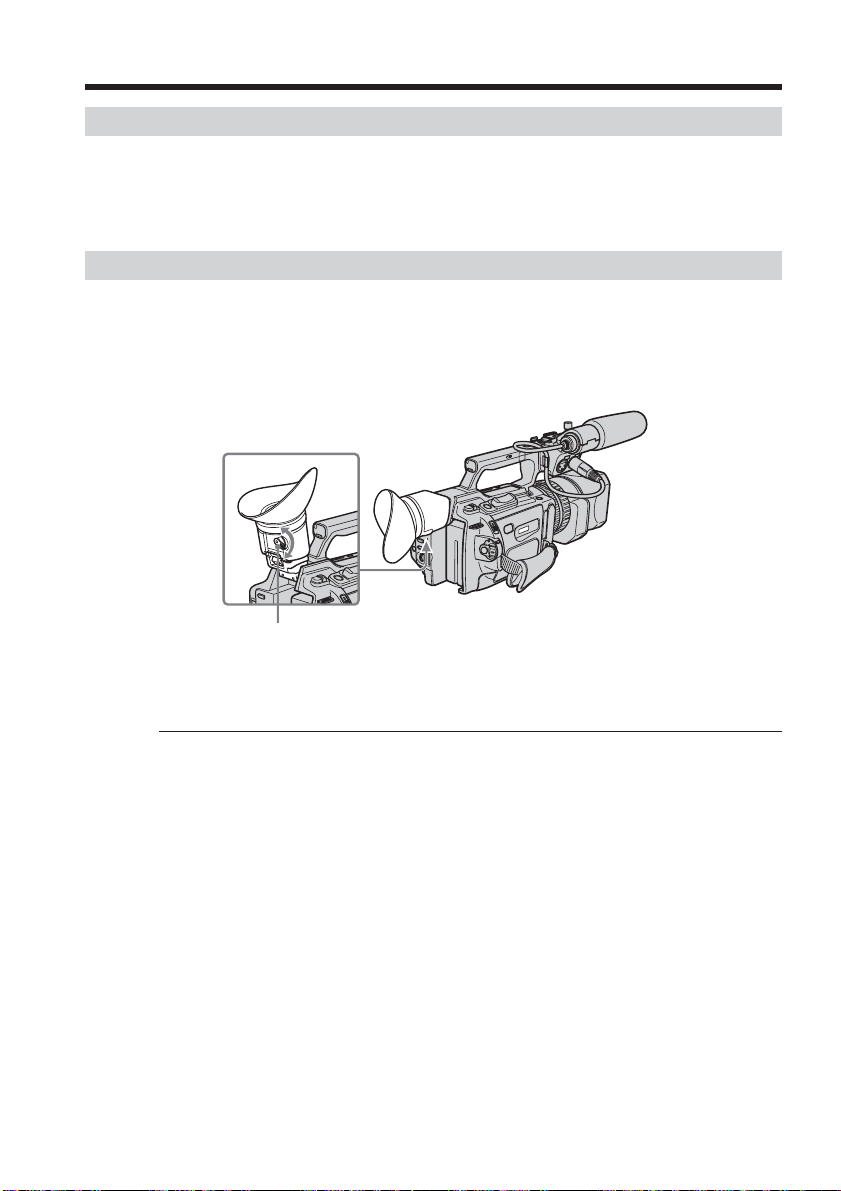
Recording a picture
After recording
(1) Set the POWER switch to OFF (CHG).
(2) Close the LCD panel.
(3) Eject the cassette.
(4) Remove the battery pack.
Adjusting the viewfinder
If you record pictures with the LCD panel closed, check the picture with the viewfinder.
Adjust the viewfinder lens to your eyesight so that the images in the viewfinder come
into sharp focus.
Lift up the viewfinder and move the viewfinder lens adjustment lever.
Viewfinder adjustment lever
22
To adjust the brightness of the viewfinder screen, use the VF B.L. item in the menu
settings (p. 105).
Even if you adjust the viewfinder screen backlight
The recorded picture will not be affected.
The eyecup
You can attach the eyecup with the large part of it located on both left and right.
See page 164 for details.
Page 23
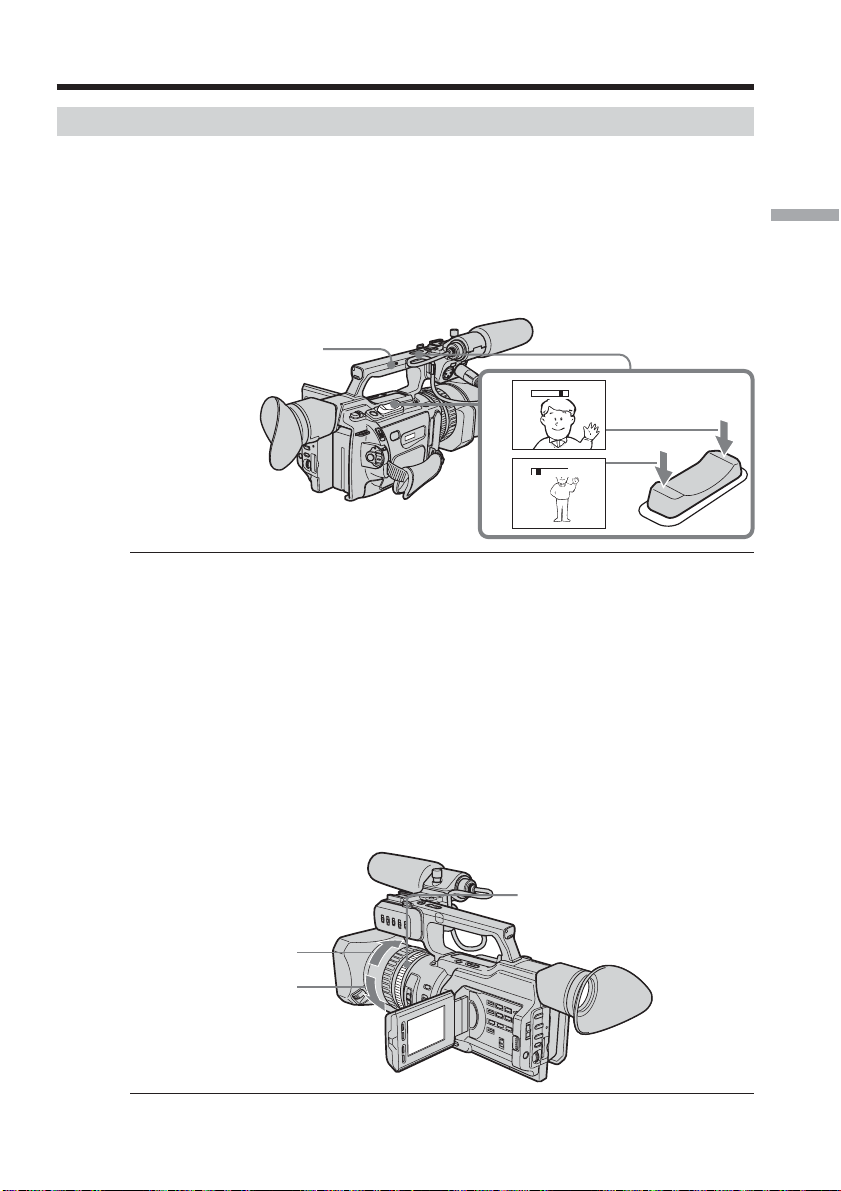
Recording a picture
Using the zoom feature
To zoom using the zoom lever/handle zoom lever
Press the power zoom lever a little for a slower zoom. Press it deeper for a faster zoom.
Using the zoom function sparingly results in better-looking recordings.
“T” side: for telephoto (subject appears closer)
“W” side: for wide-angle (subject appears farther away)
When using the handle zoom lever, you can change the zooming speed using the
handle zoom switch.
H: Fast
L: Slow
Handle zoom switch
Recording – Basics
W
T
W
T
Notes
•When the handle zoom switch is set to OFF, you cannot operate the handle zoom
lever.
•The handle zoom switch does not interlock with the zoom lever of the camcorder.
When you shoot close to a subject
If you cannot get a sharp focus, press the “W” side of the power zoom lever until the
focus is sharp. You can shoot a subject that is at least about 80 cm (about 2 feet 5/8 inch)
away from the lens surface in the telephoto position, or about 1 cm (about 1/2 inch)
away in the wide-angle position.
T
W
To zoom with the zoom ring
Using the zoom ring, you can control the zoom by your desired speed and you can
make fine adjustments.
During recording, turn the zoom ring to the desired speed.
Zoom ring
For wide-angle
For telephoto
Note
If you turn the zoom ring quickly, the zoom may not respond to the zoom ring
adjustment. Rotate the zoom ring with appropriate speed.
23
Page 24
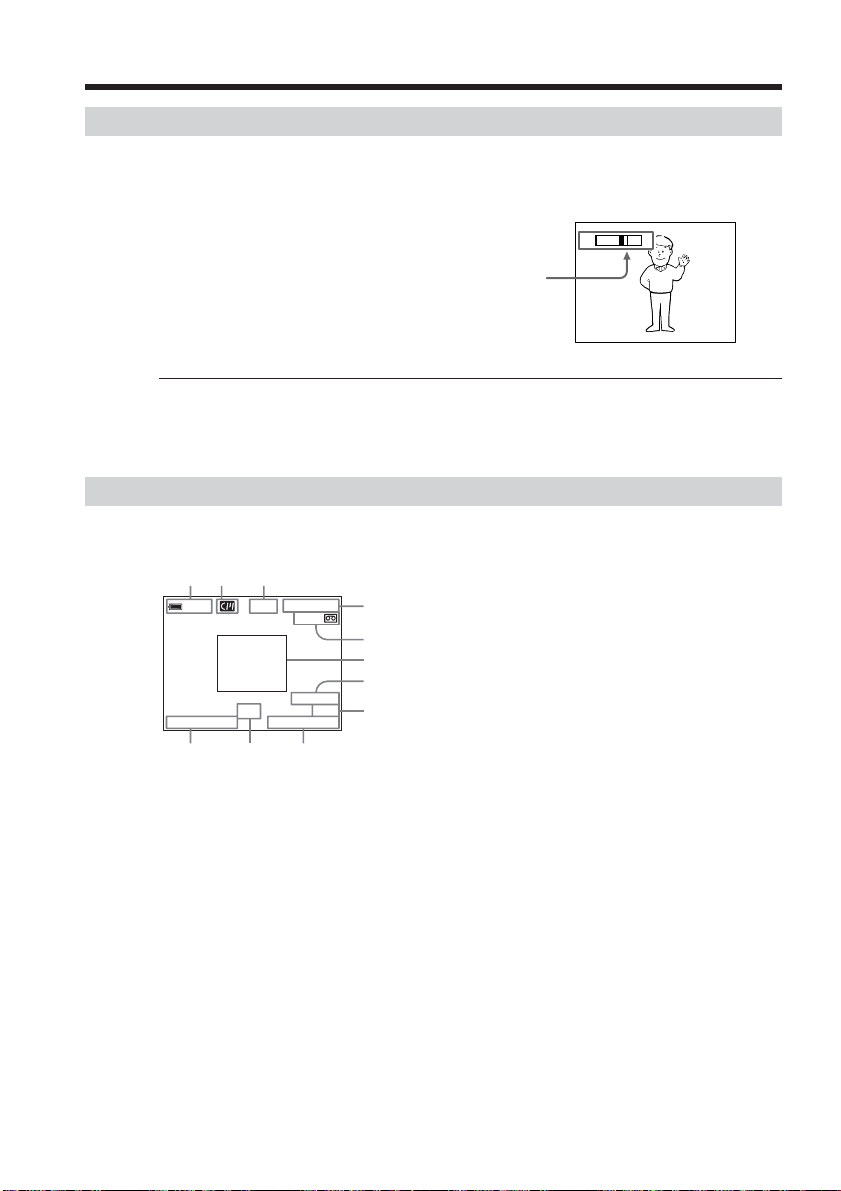
Recording a picture
Using the digital zoom – Zoom greater than 12×
Zoom greater than 12× is performed digitally, if you set D ZOOM to 24× or 48× in the
menu settings. The digital zoom function is set to OFF as a default setting (p. 105). If
you use the digital zoom function, the picture quality deteriorates.
The right-ended portion of the bar shows the
digital zooming zone.
The digital zooming zone appears when you
set D ZOOM to 24× or 48×.
You cannot use the digital zoom:
– When you set PROG. SCAN to ON in the menu settings (p. 105).
– When the POWER switch is set to MEMORY.
Indicators displayed during recording
The indicators are not recorded on the tapes.
[a] [b] [c]
min
REC
DVCAM
ND
1
12:05:56PM
[j] [i]
45min
40
JUL 4 2003
[k]
00:00:00:01
[a] Remaining battery time
This appears after you turn on the power and wait for a while.
[b]Cassette memory
This appears when using a tape with cassette memory.
[c] STBY/REC
[d]Time code/User bits
[e] Remaining tape
This appears after you insert a cassette.
[f] Guide frame
[g]DVCAM format/DV format in SP mode
[h]Audio mode
[i] Time
[j] ND filter
The most suitable mode will flash regardless of the current mode.
When you have selected it, the ND filter mode displayed on the LCD screen or in the
viewfinder will disappear.
[k] Date
32K
[d]
[e]
[f]
[g]
[h]
W
T
24
Page 25

Recording a picture
Time code
The time code indicates the recording or playback time, “00:00:00:00” (hours : minutes :
seconds : frames). You cannot rewrite only the time code. You can preset the time code.
The time code can be preset or be reset during recording (p. 90). You can select the drop
frame or non-drop frame system using the menu.
On user bits display
You can display the user bits, pressing TC/U-BIT (p. 94).
Remaining tape indicator
The indicator may not be displayed accurately depending on the tape.
Note on date/time
Recording date/time is not displayed during shooting, however, it is automatically
recorded on the tape. You can check the recording date/time during playback by
pressing DATA CODE. When you want to display the date and time during shooting,
set DATE REC to ON in the menu settings. However, once you record with the date and
time, you cannot erase them.
Shooting backlit subjects (BACK LIGHT)
When you shoot a subject with the light source behind the subject or a subject with a
light background, use the backlight function.
Press BACK LIGHT in standby, recording, or memory mode.
The . indicator appears on the LCD screen or in the viewfinder.
To cancel, press BACK LIGHT again.
Recording – Basics
FADE R
BACK LIGHT SPOT LIGHT
BACK LIGHT
If you press SPOT LIGHT when using the backlight function
The backlight function will be canceled and the spot light function will be enabled.
When you manually adjust more than two of the following functions: iris, gain,
and shutter speed
You cannot use the backlight function.
25
Page 26
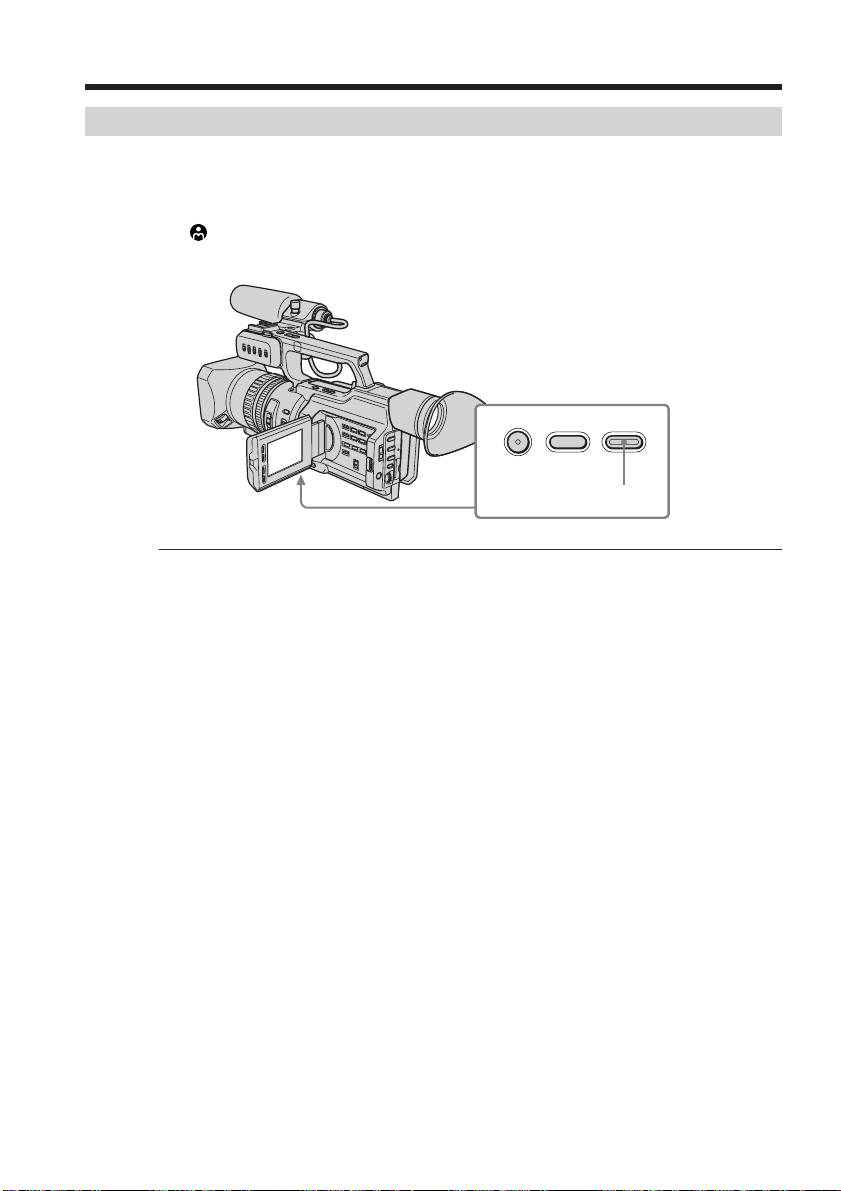
Recording a picture
Spot light
This function prevents people’s faces, for example, from appearing excessively white
when shooting subjects lit by strong light, such as in the theater.
Press SPOT LIGHT in standby, recording, or memory mode.
The indicator appears on the LCD screen or in the viewfinder.
To cancel, press SPOT LIGHT again.
If you press BACK LIGHT when using the spot light function
The spot light function will be canceled and the backlight function will be enabled.
You cannot use the spotlight mode while in the following settings:
– Old movie
– Shutter speed value of 1/30 or smaller
– When you manually adjust more than two of the following functions: iris, gain, and
shutter speed
FADE R
BACK LIGHT SPOT LIGHT
SPOT LIGHT
26
Page 27
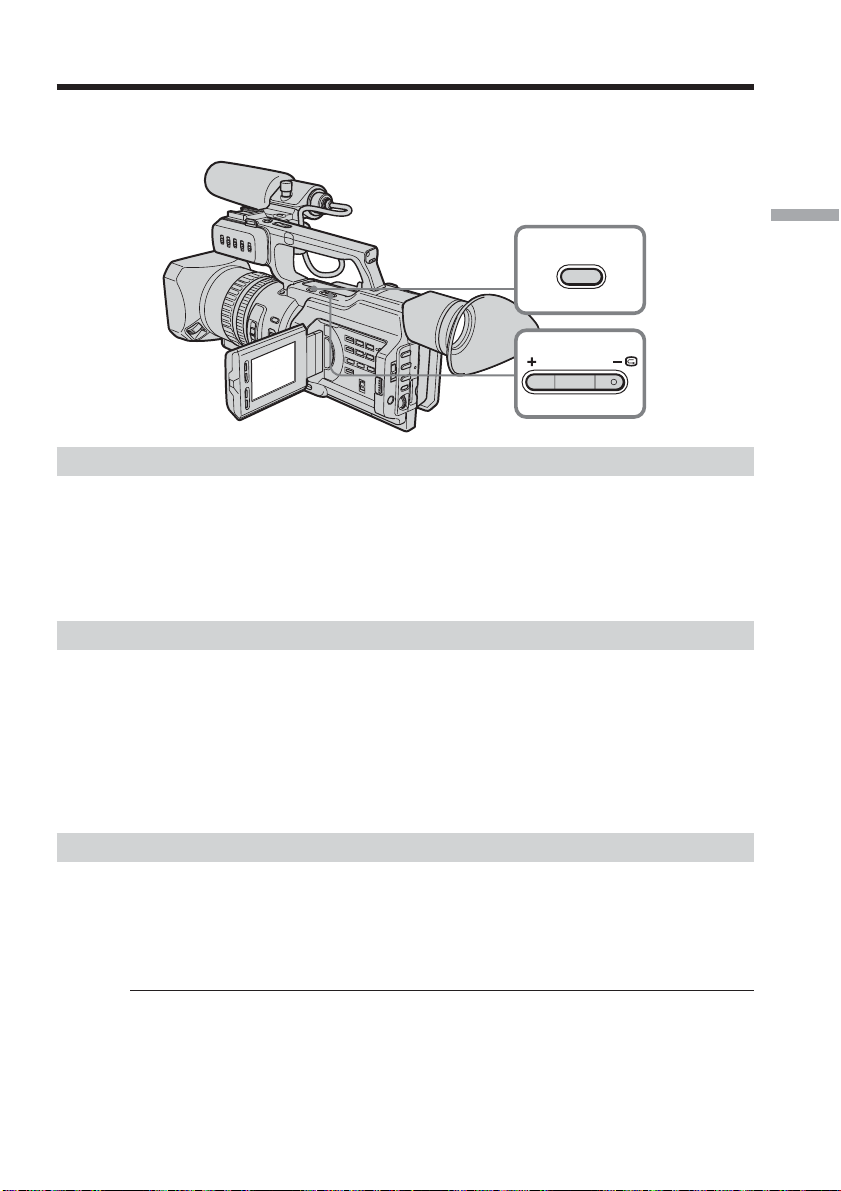
Checking the recording – END SEARCH / EDITSEARCH / Rec Review
You can use these buttons to check recorded pictures or shoot so that the transition
between the last recorded scene and the next scene you record is smooth.
END SEARCH
EDITSEARCH
Searching the end point of the recording — END SEARCH
You can easily go to the end of the last recorded portion.
Press END SEARCH in standby mode.
The camcorder rewinds or fast-forwards the tape and the last five-second recorded
picture is played back. After playback the camcorder turns to standby mode. You can
monitor the sound from the speaker or headphones.
Recording – Basics
Changing the next recording start point — EDITSEARCH
You can change the next recording start point in standby mode.
Hold down the +/– side of EDITSEARCH in standby mode. The recorded picture is
played back.
+: to go forward
–: to go backward
Release EDITSEARCH to stop playback. If you press START/STOP, re-recording begins
from the point you released EDITSEARCH. You cannot monitor the sound.
Checking the last recorded picture — Rec Review
You can check the last recorded portion.
Press the –7 side of EDITSEARCH momentarily in standby mode.
The last few-seconds of picture is played back and the camcorder returns to standby.
You can monitor the sound from the speaker or headphones.
End search function
When you use a tape without cassette memory, the end search function does not work
once you eject the cassette after you have recorded on the tape. If you use a tape with
cassette memory, the end search function works even once you eject the cassette.
If there is a blank portion at the beginning or between the recorded portions, the end
search function may not work correctly (p. 142).
27
Page 28
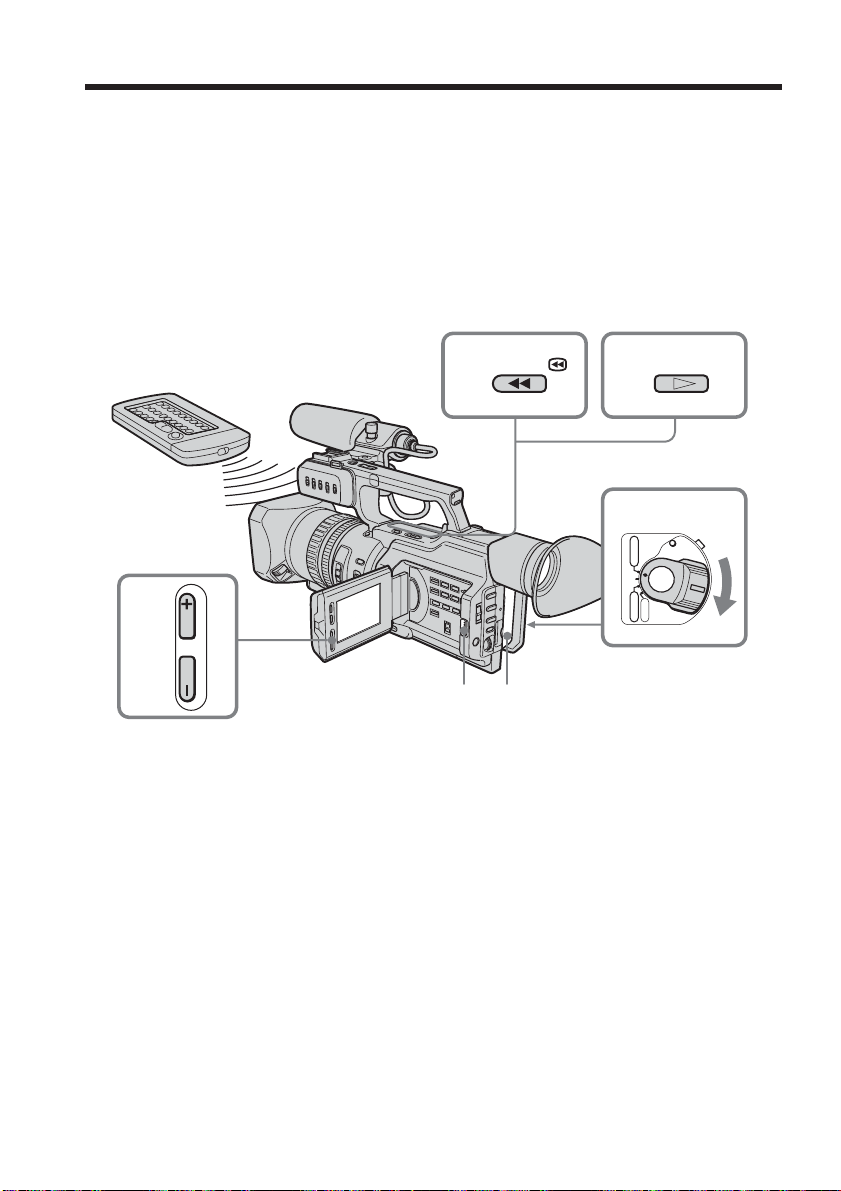
— Playback – Basics —
Playing back a tape
You can monitor the playback picture on the LCD screen. If you close the LCD panel,
you can monitor the playback picture in the viewfinder. You can also control playback
using the Remote Commander supplied with your camcorder.
(1) Install the power source and insert the recorded tape.
(2) Set the POWER switch to VCR while pressing the small green button. The
video control buttons light up.
(3) Slide OPEN in the direction of the B mark to open the LCD panel.
(4) Press m to rewind the tape.
(5) Press N to start playback.
(6) To adjust the volume, press either of the VOLUME +/– buttons .
6
VOLUME
To stop playback
Press x.
4
3
1
5
2
(CHG)
POWER
VCR
OFF
CAMERA
MEMORY
PLAYREW
28
Page 29
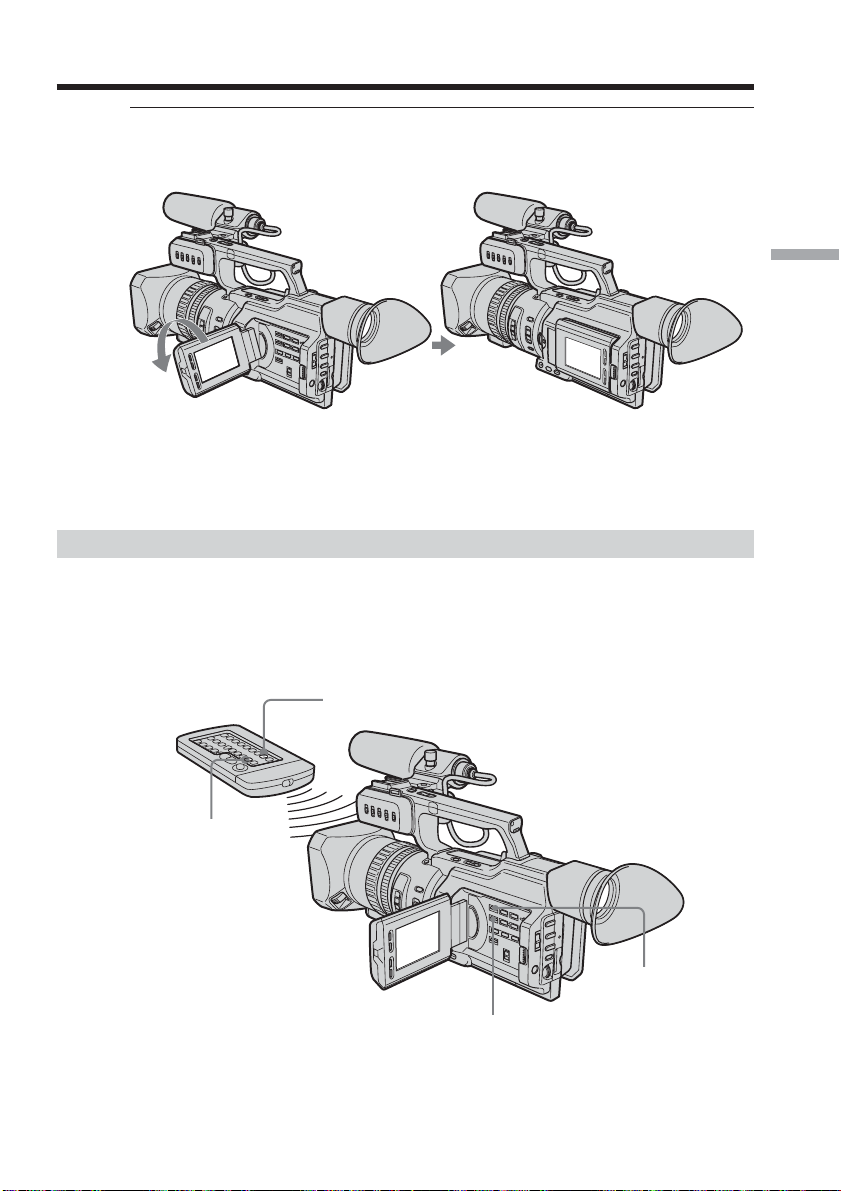
Playing back a tape
When monitoring on the LCD screen
You can turn the LCD panel over and move it back to the camcorder body with the LCD
screen facing out.
When you close the LCD panel
You cannot monitor the sound from the speaker. However, when the LCD panel is
turned over to view on the LCD screen, you can monitor the sound from the speaker.
To control the display of the screen indicators
Press DISPLAY on the camcorder or on the Remote Commander supplied with your
camcorder.
The indicators appear on the LCD screen or in the viewfinder.
To make the indicators disappear, press DISPLAY again.
Playback – Basics
DATA CODE
DISPLAY
DISPLAY
DATA CODE
29
Page 30

Playing back a tape
Using the data code function
Your camcorder automatically records not only images on the tape but also the
recording data (date/time or various settings when recorded) (Data code).
Press DATA CODE on the camcorder or on the Remote Commander supplied with
your camcorder in playback mode.
The display changes as follows:
date/time t various settings (SteadyShot, white balance, gain, shutter speed, aperture
value, exposure mode) t no indicator
Date/time Various settings
JUL 4 2003
12:05:56 AM
[a] SteadyShot OFF
[b] Exposure mode
[c] White balance
[d] Gain
[e] Shutter speed
[f] Aperture value
To not display the various settings
Set DATA CODE to DATE in the menu settings (p. 105).
The display changes as follows:
date/time y no indicator
AUTO
60 ATW
F1.6 0dB
[a]
[b]
[c]
[d]
[e]
[f]
30
Recording data
Recording data is your camcorder’s information when you have recorded something. In
CAMERA mode, the recording data will not be displayed.
When you use the data code function, “--- -- ----” (date) or “-- : -- : --” (time)
appears if:
–A blank portion of the tape is being played back.
– The tape is unreadable due to tape damage or noise.
– The tape was recorded by the camcorder without the date and time set.
Data code
When you connect your camcorder to the TV, the data code also appears on the TV
screen (p. 33).
Note on the date/time indicator
Recording date/time is not displayed during shooting, however, it is automatically
recorded on the tape. You can check the recording date/time during playback by
pressing DATA CODE. When you want to display the date and time during shooting,
set DATE REC to ON in the menu settings. However, once you record with the date and
time, you cannot erase them.
If the aperture adjustment is set to minimum
“CLOSE” is displayed at the location of the aperture value.
Page 31

Playing back a tape
Various playback modes
To operate video control buttons, set the POWER switch to VCR.
To view a still picture (playback pause)
Press X during playback. To resume normal playback, press N or X.
To advance the tape
Press M in stop mode. To resume normal playback, press N.
To rewind the tape
Press m in stop mode. To resume normal playback, press N.
To change the playback direction
Press on the Remote Commander during playback to reverse the playback direction.
To resume normal playback, press N.
To locate a scene monitoring the picture (picture search)
Keep pressing m or M during playback. To resume normal playback, release the button.
To monitor the picture at high-speed while advancing or
rewinding the tape (skip scan)
Keep pressing m while rewinding or M while advancing the tape. To resume
rewinding or advancing, release the button.
To view the picture at slow speed (slow playback)
Press y during playback. For slow playback in the reverse direction, press on the
Remote Commander, then press y. To resume normal playback, press N.
To view the picture at double speed
Press ×2 on the Remote Commander during playback. For double speed playback in the
reverse direction, press , then press ×2 on the Remote Commander. To resume
normal playback, press N.
To view the picture frame-by-frame
Press C on the Remote Commander in playback pause mode. For frame-by-frame
playback in the reverse direction, press c. To resume normal playback, press N.
To search the last scene recorded (END SEARCH)
Press END SEARCH in stop mode. The last five seconds of the recorded portion plays
back and stops.
Playback – Basics
In various playback modes
•Sound is muted.
•The previous picture may remain as a mosaic image during playback.
When the playback pause mode lasts for five minutes
Your camcorder automatically enters the stop mode. To resume playback, press N.
Slow playback
Slow playback can be performed smoothly on your camcorder, however, this function
does not work for a signal output through the DV Interface.
When you play back a tape in reverse
Horizontal noise may appear at the center, or the top and bottom of the screen. This is
not a malfunction.
31
Page 32

Playing back a tape
Note on DV-formatted tapes
You can play back DV-formatted tapes on this camcorder if the tape is recorded in SP
mode. “DV SP” appears on the LCD screen or in the viewfinder during playback.
You cannot play back DV-formatted tapes recorded in LP mode.
If you insert the cassette recorded in a PAL system
The camcorder automatically identify the system, and playback starts. You can only
view the picture only on the LCD screen or in the viewfinder of your camcorder. (Quasi
PAL playback)
32
Page 33

Viewing the recording on TV
Connect your camcorder to your TV or VCR with the A/V connecting cable supplied
with your camcorder to watch the playback picture on the TV screen. You can operate
the video control buttons in the same way as when you monitor playback pictures on
the LCD screen. When monitoring the playback picture on the TV screen, we
recommend that you power your camcorder from a wall outlet using the AC Adaptor
(p.15). Refer to the operating instructions of your TV or VCR.
Open the jack cover. Connect your camcorder to the TV using the A/V connecting cable
supplied with your camcorder. Then, set the TV/VCR selector on the TV to VCR.
S VIDEO
VIDEO
AUDIO CH1/CH2
(optional)
Yellow
AUDIO
CH1/CH2
White
: Signal flow
Red
If your TV is connected to a VCR
Connect your camcorder to the line input on the VCR by using the A/V connecting
cable supplied with your camcorder. Set the input selector on the VCR to LINE.
If your TV or VCR is a monaural type
Connect with the TV or VCR using the audio cable (monaural y stereo) (optional).
If your TV or VCR has an S video jack
Connect using an S video cable (optional) to obtain high-quality pictures. With this
connection, you do not need to connect the yellow (video) plug of the A/V connecting
cable.
Connect the S video cable (optional) to the S video jacks on both your camcorder and
the TV or the VCR.
This connection produces higher quality DVCAM/DV format pictures.
Playback – Basics
IN
S VIDEO
VIDEO
AUDIO
When you adjust the TV screen
If you monitor the shooting picture, not the playback picture, set COLOR BAR to ON in
the menu settings (p. 105). The color bar is displayed on the TV screen.
33
Page 34

— Advanced Recording Operations —
Recording a still image on a tape – Tape Photo recording
You can record still images on tapes with all the pixels in the progressive recording
mode. See page 35 for details. This mode is useful when you print images using a video
printer (optional).
Besides the operation described here, your camcorder can record still images on a
“Memory Stick” (p. 118).
(1) In standby mode, keep pressing PHOTO lightly until a picture freezes. The
CAPTURE indicator appears. Recording does not start yet.
To change the image, release PHOTO, select an image again, and then press
and hold PHOTO lightly.
(2) Press PHOTO deeper.
The still image on the LCD screen or in the viewfinder is recorded for about
seven seconds. The sound during those seven seconds is also recorded.
The still image is displayed on the LCD screen or in the viewfinder until
recording is completed.
1
PHOTO
2
PHOTO
The number of still images recordable on a cassette
You can record about 340 images in the DVCAM format on a 40-minute DVCAM
cassette and about 510 images in the DV format on a 60-minute DV cassette.
Notes
•During tape photo recording, you cannot change the mode or setting.
•The PHOTO button does not work:
– While the fader function is set or in use.
– While the digital effect function is set or in use.
•Do not shake the camcorder during tape photo recording, the recorded image may be
blurred.
To do tape photo recording using the Remote Commander
Press PHOTO on the Remote Commander. Your camcorder immediately records an
image on the LCD screen or in the viewfinder.
When you do tape photo recording during normal CAMERA recording
You cannot check an image on the LCD screen or in the viewfinder by pressing PHOTO
lightly. Press PHOTO deeper. The still image is then recorded for about seven seconds
and your camcorder returns to standby mode.
CAPTURE
•••••••
34
When shooting a moving object in Tape Photo recording
When playing back the image by another unit, the image may be blurred. This is not a
malfunction.
Page 35

Shooting with all the pixels – PROG. SCAN
To import moving images to your PC to view still images, we recommend you record in
progressive recording mode. To use progressive recording mode, follow the procedure
below. Still images produced this way are more stable than those recorded on tapes in
normal mode, and thus are more suitable for analyzing high-speed action such as sports
scenes. (Since this camcorder takes in an image every 1/15 of a second in progressive
recording mode, moving images recorded in this mode may be subject to too much
jitter. To view moving images, we recommend recording in normal mode.)
(1) Press MENU to display the menu in standby mode.
(2) Turn the SEL/PUSH EXEC dial to select
(3) Turn the SEL/PUSH EXEC dial to select PROG. SCAN, then press the dial.
(4) Turn the SEL/PUSH EXEC dial to select ON, then press the dial.
(5) Press MENU to erase the menu display. The PROG. SCAN indicator lights up.
1
MENU
5
MENU
PROG. SCAN
, then press the dial.
MANUAL SET
2-4
AUTO SHTR
PROG. SCAN
SETUP
MANUAL SET
AUTO SHTR
PROG. SCAN
SETUP
RETURN
[MENU] : END
[MENU] : END
MANUAL SET
AUTO SHTR
PROG. SCAN
SETUP
RETURN
OFF
ON
ON
Advanced Recording Operations
[MENU] : END
To return to normal mode
Select OFF in step 4, then press the SEL/PUSH EXEC dial.
Note on the progressive recording mode
A normal TV broadcast divides the screen into two finer fields and displays them in
turns every 1/60 of a second. Thus, the actual image displayed in an instant covers only
half of the apparent image area. Displaying the whole image simultaneously on a full
screen is called displaying with all the pixels. In this mode, the resolution of the still
picture is clearer than in the normal mode. This camcorder takes in an image every 1/15
of a second, which may cause the image of a moving object to go out of focus. This
camcorder is originally programed to record in the normal TV format.
When shooting under fluorescent light
When shooting in progressive recording mode under fluorescent light or light bulbs, a
rare phenomenon may happen in which the screen lights up brightly (Flicker
phenomenon). This is not a malfunction. If you want to stop this phenomenon, set
PROG. SCAN to OFF in the menu settings.
In the progressive recording mode
You cannot use the following operations:
– Digital zooming
– Wide mode
When the auto logo insert function is activated
You cannot use the progressive mode.
35
Page 36

Using the guide frame
You can easily make the picture be on a horizontal line using the guide frame. The
guide frame is not recorded.
(1) Press MENU to display the menu in standby, recording, or memory mode.
(2) Turn the SEL/PUSH EXEC dial to select
(3) Turn the SEL/PUSH EXEC dial to select GUIDEFRAME, then press the dial.
(4) Turn the SEL/PUSH EXEC dial to select ON, then press the dial.
(5) Press MENU to erase the menu display. The guide frame is displayed on the
LCD screen or in the viewfinder.
1
MENU
5
MENU
To clear the guide frame
Select OFF in step 4, then press the SEL/PUSH EXEC dial or simply press DISPLAY.
, then press the dial.
LCD/ VF SET
2-4
LCD B. L.
LCD COLOR
VF B. L.
GUI DEFRAME
LCD/ VF SET
[MENU] : END
[MENU] : END
LCD B. L.
LCD COLOR
VF B. L.
GU I DEFRAME
RETURN
LCD/ VF SET
LCD B. L.
LCD COLOR
VF B. L.
GU I DEFRAME
RETURN
[MENU] : END
OFF
ON
ON
36
Note
The guide frame indicates only a rough level. The size and position of the guide frame
do not affect the setting of the camcorder.
If you set GUIDEFRAME to ON
The other screen indicators are also displayed on the LCD screen or in the viewfinder.
Page 37

Using the wide mode
You can record a 16:9 wide picture to watch on a 16:9 wide-screen TV (16:9WIDE).
Black bands appear on the screen during recording in the 16:9WIDE mode [a]. The
picture during playing back in the 4:3 mode on a wide-screen TV [b] or a normal TV
[c]* is compressed in the widthwise direction. If you set the screen mode of the widescreen TV to the full mode, you can watch pictures of normal images [d].
* Played in 4:3 mode. When you play a picture in the wide mode, it appears as you have
seen on the LCD screen or in the viewfinder [a].
[a]
16:9
WIDE
In standby mode, set 16:9WIDE to ON in in the menu settings (p. 105).
[b] [d]
[c]
Advanced Recording Operations
MENU
To cancel the wide mode
Set 16:9WIDE to OFF in the menu settings (p. 105).
In wide mode, you cannot select the following modes:
– Old movie
– Progressive recording mode
During recording
You cannot operate the wide mode function. When you cancel the wide mode, set your
camcorder to the standby mode and then set 16:9WIDE to OFF in the menu settings.
Connection for a TV
Pictures recorded in the 16:9WIDE mode automatically appear on the TV screen at full
size when:
– You connect your camcorder to a TV compatible with the video ID (ID-1/ID-2)
system.
– You connect your camcorder to the S video jack on a TV.
ID-1 system
The ID-1 system sends aspect ratio information (16:9, 4:3 or letter box) using video signals.
If you connect a TV compatible with the ID-1 system, the screen size is automatically
selected.
ID-2 system
The ID-2 system sends a copyright protection signal with ID-1 signals inserted between
video signals when you connect your camcorder to other equipment using the A/V
connecting cable.
37
Page 38

Using the fader function
You can fade the picture in or out to give your recording a professional appearance.
[a]
FADER
OVERLAP*
WIPE*
DOT*
(Random)
* Fade in only
RECSTBY
[b]
MONOTONE
When fading in, the picture gradually changes from black-and-white to color.
When fading out the picture gradually changes from color to black-and-white.
RECSTBY
38
Page 39

Using the fader function
(1) When fading in [a]
In standby mode, press FADER until the desired fader indicator flashes.
When fading out [b]
In recording mode, press FADER until the desired fader indicator flashes.
The indicator changes as follows:
FADER t MONOTONE t OVERLAP t WIPE t DOT t no indicator
The last selected fader mode is indicated first.
(2) Press START/STOP. After the fade in/out is carried out, your camcorder
automatically returns to the normal mode.
1
FADER
FADER
2
VCR
(CHG)
OFF
CAMERA
Advanced Recording Operations
POWER
MEMORY
To cancel the fader function
Press FADER until the indicator disappears.
Note
You cannot use the following functions while using the fader function, and vice versa:
– Digital effect
– Tape Photo recording
– Interval recording
– Cut recording
When the OVERLAP, WIPE, or DOT indicator appears
Your camcorder automatically stores the image recorded on a tape. As the image is
being stored, the fader indicator flashes fast, and the playback picture appears.
39
Page 40

Using special effects – Digital effect
You can add special effects to recorded pictures using the various digital functions. The
sound is recorded normally.
STILL
You can record a still image so that it is superimposed on a moving picture.
FLASH (FLASH MOTION)
You can record still images successively at constant intervals.
LUMI. (LUMINANCEKEY)
You can swap a brighter area in a still image with a moving picture.
TRAIL
You can record the picture so that an incidental image like a trail is left.
OLD MOVIE
You can add an old movie type atmosphere to pictures. The black bands appear on the
upper and lower of the screen to change the virtual screen size to the cinemascope size,
and the picture effect is set to SEPIA.
STILL
Still image
Moving picture
40
LUMI.
Still image
Moving picture
Page 41

Using special effects – Digital effect
(1) In standby or recording mode, press DIGITAL EFFECT. The digital effect
indicator appears.
(2) Turn the SEL/PUSH EXEC dial to select the desired digital effect mode.
The digital effect indicator changes as follows:
STILL y FLASH y LUMI. y TRAIL y OLD MOVIE
(3) Press the SEL/PUSH EXEC dial. The indicator lights up and the bar appears.
In STILL and LUMI. modes, the still image is stored in memory.
(4) Turn the SEL/PUSH EXEC dial to adjust the effect.
Items to be adjusted
STILL The rate of the still image you want to superimpose on the
FLASH The interval of flash motion
LUMI. The color scheme of the area in the still image which is to be
TRAIL The time until the incidental image vanishes
OLD MOVIE No adjustment necessary
The longer the bar on the screen, the stronger the digital effect. The bar appears in the
following modes: STILL, FLASH, LUMI. and TRAIL.
1
moving picture
swapped with a moving picture
DIGITAL
EFFECT
3
LUMI.
4
2
LUMI.
Advanced Recording Operations
To cancel the digital effect
Press DIGITAL EFFECT. The digital effect indicator disappears.
41
Page 42

Using special effects – Digital effect
Notes
•The following functions do not work in digital effect mode:
– Fader
– Tape Photo recording
– Shutter speed (1/30 or smaller) adjustment
•The following functions do not work in old movie mode:
– Wide mode
– Spot light mode
– Shutter speed adjustment
When you turn the power off
The digital effect will be automatically canceled.
42
Page 43

Shooting with manual adjustment
Under normal conditions, this unit automatically makes various adjustments as it
shoots. However, you can adjust the following functions manually to suit your
preference.
Functions you can adjust by setting the AUTO LOCK selector to the center (auto
lock release) position
Iris, gain, shutter speed, and white balance
Functions you can adjust in menu settings
Deactivating the SteadyShot
Functions you can adjust by using other selectors/rings
ND filter, zebra pattern, focus, AE shift, and zoom
The following describes how to adjust all the functions mentioned above except white
balance (p. 51), focus (p. 59), and zoom (p. 23).
AUTO LOCK selector
Set the selector as shown below to maintain or release the settings of the functions.
AUTO
LOCK
Advanced Recording Operations
[a]
[b]
HOLD
AUTO LOCK [a]
Select this position to let the unit adjust all the functions automatically.
HOLD [b]
Select this position after setting the functions manually to maintain the settings.
Manual position (AUTO LOCK release) [c]
Select this position to adjust the functions listed above manually.
If you use the video flash light (optional)
We recommend that you set the AUTO LOCK selector to AUTO LOCK.
Notes
•When you manually adjust more than two of the following functions during backlight
or spot light mode: iris, gain, and shutter speed, the backlight or spot light function
will be automatically canceled.
•The functions (iris, gain, and shutter speed) that are not adjusted manually will be
automatically adjusted according to shooting conditions.
[c]
43
Page 44

Shooting with manual adjustment
Adjusting the iris
Adjust the iris manually depending on the depth of field.
(1) Set the AUTO LOCK selector to the center (auto lock release) position while
the camcorder is in standby, recording, or memory mode.
(2) Press IRIS. The iris indicator appears on the LCD screen or in the viewfinder.
(3) Turn the IRIS dial to adjust the iris.
As you turn the dial, the F value changes as follows:
F1.6 y ... y F11 y CLOSE
For a smaller aperture, select a higher value.
22
IRIS
•
1
AUTO
LOCK
F2.8
HOLD
3
To return to automatic iris mode
Set the AUTO LOCK selector to AUTO LOCK or press IRIS. The iris indicator
disappears from the LCD or viewfinder screen.
About the depth of field
The depth of field is the in-focus range, measured from the distance behind a subject to
the distance in front. The depth of field can vary with the iris (F value) and the focal
length. Lowering the F value (large iris) reduces the depth of field. Raising the F value
(small iris) provides a larger depth of field. Zooming in telephoto position offers a
smaller depth of field while the depth of field in the wide-angle position is greater.
The depth of field Shallow Deep
Iris Near open (Low F value) Near close (High F value)
Zoom Telephoto (T) Wide (W)
44
Page 45

Shooting with manual adjustment
Adjusting the gain
(1) Set the AUTO LOCK selector to the center (auto lock release) position while
the camcorder is in standby, recording, or memory mode.
(2) Press GAIN. The gain indicator appears on the LCD screen or in the
viewfinder.
(3) Turn the SEL/PUSH EXEC dial to adjust the gain.
As you turn the dial the gain value changes between 0 dB and 18 dB.
AUTO
1
LOCK
HOLD
To return to automatic gain mode
Set the AUTO LOCK selector to AUTO LOCK or press GAIN. The gain indicator
disappears from the LCD or viewfinder screen.
Advanced Recording Operations
22
GAIN
0dB
3
45
Page 46

Shooting with manual adjustment
Adjusting the shutter speed
(1) Set the AUTO LOCK selector to the center (auto lock release) position while
the camcorder is in standby, recording, or memory mode.
(2) Press SHUTTER SPEED. The shutter speed indicator appears on the LCD
screen or in the viewfinder.
(3) Turn the SEL/PUSH EXEC dial to select the desired speed. As you turn the
dial, the shutter speed changes as follows:
1/4 y 1/8 y 1/15 y 1/30 y ... y 1/4000 y 1/6000 y 1/10000
To increase the shutter speed, select a smaller setting (large value indicator on
the LCD screen or in the viewfinder).
AUTO
1
LOCK
HOLD
22
SHUTTER
SPEED
60
3
46
To return to automatic shutter speed mode
Set the AUTO LOCK selector to AUTO LOCK or press SHUTTER SPEED. The shutter
speed indicator disappears from the LCD or viewfinder screen.
When shooting at slow shutter speed
At slow shutter speed, automatic focus may be lost. Adjust the focus manually using a
tripod.
When shooting under fluorescent light or light bulbs
When shooting under fluorescent light or light bulbs, a rare phenomenon may happen
in which the screen lights up brightly depending on the shutter speed (Flicker
phenomenon).
If you set the shutter speed value to 1/30 or smaller
You cannot use the spot light (p. 26) and digital effect (p. 40) functions.
Page 47

Shooting with manual adjustment
Using the ND filter
Using the ND filter (the ND filter 1 setting corresponds to 1/4 of the quantity of light
and the ND filter 2 setting corresponds to 1/32 of the quantity of light), you can record
a picture clearly by adjusting light amounts, even if you shoot under too bright
conditions.
When the ND1 or ND2 indicator flashes on the LCD screen or in
the viewfinder
The ND filter is necessary.
When ND 1 flashes, set the ND FILTER selector to 1 so that the ND 1 indicator
disappears from the LCD or viewfinder screen.
When ND 2 flashes, set the ND FILTER selector to 2 so that the ND 2 indicator
disappears from the LCD or viewfinder screen.
When ND OFF flashes on the LCD screen or in the viewfinder
The ND filter is not necessary. Set the ND FILTER selector to OFF so that the indicator
disappears from the LCD or viewfinder screen.
The ND filter is now deactivated.
Advanced Recording Operations
ND FILTER
2
1
OFF
Notes
•If you set the ND FILTER selector to another positions during recording, the picture
may be blurred or audio noise may occur. We recommend that you check the position
of the ND FILTER selector before shooting.
•When shooting a too bright object, diffraction off the small aperture may cause slight
off set in focusing. This phenomenon is quite common with a use of a video camera
recorder. Using the ND filter will reduce influence of such phenomenon, and you can
attain a better shooting condition.
If you use the video flash light (optional)
Set the ND FILTER selector to OFF when you use the flash.
47
Page 48

Shooting with manual adjustment
Shooting with the zebra pattern
You can set the camcorder to display a zebra pattern (diagonal stripes) in the portion of
the picture on the LCD screen or in the viewfinder with a subject whose brightness
exceeds a certain level. When the ZEBRA selector is set to 100, the portion of the picture
where zebra pattern appears is an area of high brightness and overexposure. You can
check the picture level of a subject by displaying the zebra pattern. Use the zebra
pattern as a guide for adjusting the exposure and shutter speed so that you can get the
desired picture.
Set the ZEBRA selector to 70 or 100 in standby or memory mode.
ZEBRA
OFF
70
100
48
Setting
70
100
OFF
Meaning
The zebra pattern appears in the portion of the picture on the LCD screen
or in the viewfinder with a subject whose brightness is about 70 IRE.
The zebra pattern appears in the portion of the picture on the LCD screen
or in the viewfinder with a subject whose brightness exceeds more than
100 IRE.
The zebra pattern does not appear on the LCD screen or in the viewfinder.
To erase the zebra pattern
Set the ZEBRA selector to OFF.
Note on shooting with the zebra pattern
Even though you see the zebra pattern on the LCD screen or in the viewfinder, the
zebra pattern is not recorded.
Page 49

Shooting with manual adjustment
Releasing the SteadyShot function
When the SteadyShot function is working, the camcorder compensates for camerashake.
You can release the SteadyShot function when you do not need to use it. The
indicator appears on the LCD screen or in the viewfinder. Do not use the SteadyShot
function when shooting a stationary object with a tripod.
(1) Press MENU to display the menu in standby or memory mode.
(2) Turn the SEL/PUSH EXEC dial to select
(3) Turn the SEL/PUSH EXEC dial to select STEADYSHOT, then press the dial.
(4) Turn the SEL/PUSH EXEC dial to select OFF, then press the dial.
(5) Press MENU to erase the menu display.
1,5
MENU
, then press the dial.
2-4
CAMERA SET
D ZOOM
16 : 9W
I
DE
STEADYSHOT
FRAME REC
I
NT. REC
W
I
ND
CAMERA SET
D ZOOM
16 : 9W
[MENU] : END
STEADYSHOT
FRAME REC
I
NT. REC
I
ND
W
RETURN
CAMERA SET
[MENU] : END
I
DE
ON
OFF
D ZOOM
I
DE
16 : 9W
STEADYSHOT
FRAME REC
I
NT. REC
I
ND
W
RETURN
Advanced Recording Operations
OFF
[MENU] : END
To activate the SteadyShot function again
Select ON in step 4, then press the SEL/PUSH EXEC dial.
Notes on the SteadyShot function
•The SteadyShot function will not correct excessive camera-shake.
•If you use a tele conversion lens (optional) or a wide conversion lens (supplied), these
lens may influence the SteadyShot function.
49
Page 50

Shooting with manual adjustment
Adjusting the AE shift
You can adjust the AE shift in accordance with shooting conditions and a subject.
(1) Press AE SHIFT in standby, recording, or memory mode. The AE shift
indicator appears on the LCD screen or in the viewfinder.
(2) Turn the SEL/PUSH EXEC dial to adjust the brightness.
To deactivate AE shift
Set the AE shift value to 0, or press AE SHIFT.
1
AE SHIFT
0
2
50
When you adjust AE shift
The –4 to +4 indicator is displayed on the LCD screen or in the viewfinder. The
number varies corresponding to the AE shift level.
Page 51

Adjusting the white balance
White balance adjustment makes white subjects look white and allows more natural
color balance for camera recording. Normally, white balance is automatically adjusted.
You can obtain better results by adjusting the white balance manually when lighting
conditions change quickly or when recording outdoors: e.g., neon signs, fireworks.
(1) Set the AUTO LOCK selector to the center (auto lock release) position while
the camcorder is in standby, recording, or memory mode.
(2) Press WHT BAL. The white balance indicator appears on the LCD screen or in
the viewfinder.
(3) Turn the SEL/PUSH EXEC dial to select the appropriate white balance mode
under the following conditions. As you turn the dial, the display changes as
follows:
(One-push white balance) y (Outdoor) y n (Indoor)
AUTO
1
LOCK
2
Advanced Recording Operations
WHT BAL
HOLD
Indicator
(Outdoor)
n (Indoor)
3
Shooting conditions
• Adjusting the white balance according to the light source.
This operation is not available during recording. Follow the
procedure described on the next page to adjust the setting again.
• Recording a sunset/sunrise, just after sunset, just before sunrise, neon
signs, or fireworks
• Under a color matching fluorescent lamp
• Lighting condition changes quickly
• Too bright a place such as a photography studio
• Under sodium lamps or mercury lamps
51
Page 52

Adjusting the white balance
If you have selected in step 3
When you set the white balance to one-push white balance mode, the setting is locked
and maintained even if lighting conditions change. You can achieve recording with
natural colors without the image being affected by ambient light.
(With the indicator on the screen)
(1) Aim a white object such as paper fully.
(2) Press the SEL/PUSH EXEC dial.
The indicator flashes quickly. When the white balance has been adjusted and stored
in the memory, the indicator stops flashing. The setting will be maintained even if the
battery is detached.
To return to automatic adjustment
Set the AUTO LOCK selector to AUTO LOCK or press WHT BAL. The white balance
indicator disappears from the LCD or viewfinder screen.
Notes on white balance
•When you shoot with studio lighting or video lighting, use the n (indoor) mode.
•When you shoot with fluorescent lighting, readjust the white balance using the
(one-push white balance) mode , or use the automatic white balance mode. If you use
the n (indoor) mode, white balance may not be adjusted appropriately.
Shooting when lighting conditions have changed
•When lighting conditions have changed, readjust the white balance while the
camcorder is in standby mode.
•In automatic white balance mode, point your camcorder at a white subject for about
10 seconds after setting the POWER switch to CAMERA to get a better adjustment
when:
– You detach the battery for replacement.
– You bring your camcorder outdoors from the interior of a house, or vice versa.
52
If the indicator does not stop flashing after you press the SEL/PUSH EXEC dial
The white balance cannot be set. Use the automatic white balance mode.
Page 53

Adjusting the recording level manually – Sound recording level
You can adjust the recording sound level. Use headphones to monitor the sound when
you adjust it. You can adjust the channel 1 and channel 2 separately.
Selecting the channel to be adjusted manually
(1) Set the POWER switch to CAMERA or VCR.
(2) Press MENU to display the menu.
(3) Turn the SEL/PUSH EXEC dial to select
(4) Turn the SEL/PUSH EXEC dial to select AUDIO SET, then press the dial.
(5) Turn the SEL/PUSH EXEC dial to select the desired item, then press the dial.
(6) Turn the SEL/PUSH EXEC dial to select the setting of the item, then press the
dial.
(7) Press MENU to erase the menu display.
, then press the dial.
POWER
VCR
1
(CHG)
OFF
CAMERA
MEMORY
Advanced Recording Operations
2,7
3,4
MENU
TAPE SET
REC MODE
I
O MODE
AUD
REMA
I
C NR
M
I
O SET
AUD
TAPE SET
AUD
AGC CH1
AGC CH2
MAN GA
[MENU] : END
RETURN
[MENU] : END
[MENU] : END
5,6
I
N
I
O SET
ON
I
N
TAPE SET
I
O SET
AUD
AGC CH1
AGC CH2
MAN GA
RETURN
TAPE SET
AUD
AGC CH1
AGC CH2
MAN GA
[MENU] : END
RETURN
[MENU] : END
[MENU] : END
I
N
I
O SET
ON
OFF
OFF
I
N
Items to be adjusted
Item
AGC CH1
AGC CH2
a)
MAN GAIN
Setting
ON
OFF
ON
OFF
a)b)
SEPARATED
LINKED
Meaning
Switches the recording level adjustment of the
channel 1 from automatic (ON) and manual (OFF).
Switches the recording level adjustment of the
channel 2 from automatic (ON) and manual (OFF).
Sets the recording levels of channel 1 and channel 2
linked (LINKED) or separated (SEPARATED).
a) This is only available when connecting the external microphone to the INPUT2
connector.
b) LINKED is only available when both AGC CH1 and AGC CH2 are set to OFF.
53
Page 54

Adjusting the recording level manually– Sound recording level
To adjust the recording level automatically
Set AGC CH1 to ON when you automatically adjust the recording level of the channel 1. And
set AGC CH2 to ON when you automatically adjust the recording level of the channel 2.
When the recording level is adjusted manually
The recording level indicator appears at the lower-right on the LCD screen or in the
viewfinder.
The sound input through the AUDIO CH1/CH2 jacks or DV Interface
You cannot adjust the recording level.
Adjusting the recording level
(1) Press AUDIO LEVEL to display the recording level adjustment display in
standby or recording mode.
(2) Turn the SEL/PUSH EXEC dial to adjust the recording level of the channel 1,
then press the dial. The cursor moves to “CH2,” and you can adjust the
recording level of the channel 2.
(3) Turn the SEL/PUSH EXEC dial to adjust the recording level of the channel 2.
1,2
AUDIO
LEVEL
[a]
CH1
CH2
CH1
CH2
30 20 12 0 dB
3
[b] [c]
CH1
CH2
CH1
CH2
[a] Recording level meter
[b] Decreases the recording level
[c] Increases the recording level
To clear the recording level adjustment display
Press AUDIO LEVEL again.
When AGC CH1 or AGC CH2 is set to ON
You can see the recording level adjustment display, however, you cannot adjust the
recording level of the channel that the item above is set to ON.
When MAN GAIN is set to LINKED
The recording level adjustment display is changed as follows.
30 20 12 0 dB
CH1
CH2
CH1,2
30 20 12 0 dB
54
Page 55

Connecting an optional external microphone
You can get your desired audio quality, connecting multiple microphones or an
optional microphone to your camcorder.
(1) Loosen the microphone holder screw and open the cover.
(2) Detach the supplied microphone and unplug the cable from the camcorder.
(3) Connect the microphone (optional) to the INPUT1 or INPUT2 connector.
(4) Select the channel to be used, using the REC CH SELECT switch. Used
channels according to the position of the REC CH SELECT switch are as
follows:
Audio input through The position of the REC CH The audio is recorded on
SELECT switch
INPUT1 CH1 Channel 1
CH1•CH2 Channels 1/2
INPUT2 CH1 Channel 2
CH1•CH2 —
(5) Set the following settings.
When connecting a microphone
Set the INPUT LEVEL selector to MIC or MIC ATT. When set to MIC ATT, you
can reduce the volume by about +20 dB. And set the +48V switch to ON if the
microphone is powered through its cable.
When connecting audio equipment
Set the +48 V switch to OFF and set the INPUT LEVEL selector to LINE.
Advanced Recording Operations
1,2
4,5
3
REC CH
REC CH
SELECT
SELECT
CH1•CH2
CH1
REC CH SELECT
INPUT
INPUT
LEVEL
LEVEL
LINE
MIC
MIC
ATT
INPUT1 INPUT2
INPUT
+48V
+48V
LEVEL
ON
LINE
MIC
OFF
MIC
ATT
INPUT2
+48 V
INPUT LEVEL
+48V
ON
OFF
55
Page 56

Connecting an optional external microphone
When the wind is blowing hard
Set CH1 or CH2 of WIND to ON in the menu settings according to the input (p. 105).
We recommend that you set MIC NR to OFF in the menu settings in the following
cases:
•When you use the external microphone at a distance from the camcorder.
•When the REC CH SELECT switch is set to CH1 and you will not record any audio via
the INPUT2 connector.
•When you set the INPUT LEVEL selector to LINE.
When you unplug the microphone plug
Unplug it while holding the PUSH button down.
Notes
•When you use an external microphone, make sure that the wind screen does not
appear on the screen, using an underscan monitor.
•If you use equipment other than a 48-V microphone with the +48V switch set to ON, a
malfunction of the equipment may occur. When you connect equipment other than a
48-V microphone, set it to OFF.
56
Page 57

Presetting the adjustment for picture quality – Custom preset
You can preset the camcorder to record the picture with the desired picture quality.
When presetting, adjust the picture by shooting a subject and checking the picture
displayed on a TV using the menu settings.
(1) Press CUSTOM PRESET to display the CUSTOM PRESET menu in standby or
memory mode.
(2) Press the SEL/PUSH EXEC dial.
(3) Turn the SEL/PUSH EXEC dial to select SET, then press the dial.
(4) Turn the SEL/PUSH EXEC dial to select ON, then press the dial.
(5) Turn the SEL/PUSH EXEC dial to select the desired item, then press the dial.
(6) Turn the SEL/PUSH EXEC dial to adjust the selected item, then press the dial.
(7) Press CUSTOM PRESET.
The CUSTOM PRESET menu disappears and the indicator
LCD screen or in the viewfinder.
appears on the
Advanced Recording Operations
1
CUSTOM PRESET
7
CUSTOM PRESET
CUSTOM PRESET
CUSTOM PRESET STBY
SET
COLOR LVL
SHARPNESS
WB SH
AGC LIMIT
RESET
[CP] : END
[CP] : END
OFF
I
FT
OFF
2-4
5,6
CUSTOM PRESET STBY
SET
COLOR LVL
SHARPNESS
WB SH
AGC LIMIT
RESET
RETURN
[CP] : END
CUSTOM PRESET STBY
SET
COLOR LVL
SHARPNESS
WB SH
AGC LIMIT
RESET
RETURN
[CP] : END
OFF
I
FT
CUSTOM PRESET STBY
SET
COLOR LVL
SHARPNESS
WB SH
AGC LIMIT
RESET
RETURN
[CP] : END
I
CUSTOM PRESET STBY
COLOR LVL
[CP] : END
OFF
ON
I
FT
CUSTOM PRESET STBY
SET
COLOR LVL
SHARPNESS
I
FT
WB SH
AGC LIMIT
RESET
RETURN
[CP] : END
FT
ON
57
Page 58

Presetting the adjustment for picture quality
Items to be adjusted
Item
COLOR LVL
SHARPNESS
WB SHIFT
AGC LIMIT
RESET
Meaning
Color intensity
Sharpness
White balance
Auto Gain-limit
Sets items above to the default
settings.
To cancel using the custom preset
Select OFF in step 4, then press the SEL/PUSH EXEC dial.
To return to the standard setting
Select OK from the RESET item in step 5, then press the SEL/PUSH EXEC dial. To
cancel, select RETURN, then press the SEL/PUSH EXEC dial.
To check the custom preset setting
Press CUSTOM PRESET while the camcorder is in standby, recording or memory
mode.
The custom preset setting appears on the LCD screen or in the viewfinder.
About the AGC limit
When adjusting the gain manually, the level of the gain is up to 18 dB (OFF).
When you preset the desired picture quality in CAMERA or memory mode
The preset is only available in each mode you preset. If you want to use a preset both in
CAMERA and memory modes, you have to preset in each mode.
Adjustment value
Decreases color intensity y
Increases color intensity
Softer y Sharper
Bluish y Reddish
6 dB/12 dB/OFF
58
Page 59

Focusing manually
You can gain better results by manually adjusting the focus in the following cases:
•The autofocus mode is not effective when shooting
– subjects through glass coated with water droplets
– horizontal stripes
– subjects with little contrast with backgrounds such as walls and sky
•When you want to change the focus from a subject in the foreground to a subject in the
background
•Shooting a stationary subject when using a tripod
(1) Slide FOCUS down to MANUAL. The 9 indicator appears on the LCD screen
or in the viewfinder in recording, standby, or memory mode.
(2) Turn the focus ring to sharpen the focus.
2
1
AUTO
MAN
INFINITY
Advanced Recording Operations
FOCUS
PUSH AUTO
To return to the autofocus mode
Slide FOCUS up to AUTO to turn off the 9 or indicator.
To focus in infinity
Slide FOCUS to INFINITY. The indicator appears on the LCD screen or in the
viewfinder. This function is useful when the nearer subject is focused automatically,
even though you want to focus on a faraway subject.
To shoot with auto focusing momentarily
Press PUSH AUTO.
The auto focus functions while you are pressing PUSH AUTO.
Use this button to focus on one subject and then another with smooth focusing.
When you release PUSH AUTO, manual focusing resumes.
To obtain the correct focus
First, focus on a subject manually with the zoom set toward the “T” (telephoto) side, then
adjust the zoom by pressing the “W” side of the lever gradually.
When you shoot close to the subject
Focus at the end of the “W” (wide-angle) position.
9 changes as follows:
when recording a distant subject.
when the subject is too close to focus on.
59
Page 60

Interval recording
You can make a time-lapse recording by
setting the camcorder to automatically record
and standby sequentially. You can achieve an
excellent recording for flowering, emergence,
etc., with this function.
Example
1 s 1 s
9 min 59 s 9 min 59 s
[a][a]
[b][b]
[a] Recording time
[b]Waiting time
(1) Press MENU to display the menu in standby mode.
(2) Turn the SEL/PUSH EXEC dial to select
, then press the dial.
(3) Turn the SEL/PUSH EXEC dial to select INT. REC, then press the dial.
(4) Turn the SEL/PUSH EXEC dial to select SET, then press the dial.
(5) Set INTERVAL and REC TIME.
1 Turn the SEL/PUSH EXEC dial to select INTERVAL, then press the dial.
2 Turn the SEL/PUSH EXEC dial to select the desired interval time, then
press the dial.
The time: 30SEC y 1MIN y 5MIN y 10MIN
3 Turn the SEL/PUSH EXEC dial to select REC TIME, then press the dial.
4 Turn the SEL/PUSH EXEC dial to select the desired recording time, then
press the dial.
The time: 0.5SEC y 1SEC y 1.5SEC y 2SEC
RETURN, then press the dial.
1
5 Turn the SEL/PUSH EXEC dial to select
MENU
10 min10 min
60
2-4
CAMERA SET
[MENU] : END
D ZOOM
I
DE
16 : 9W
STEADYSHOT
FRAME REC
I
NT. REC
I
ND
W
CAMERA SET
D ZOOM
16 : 9W
STEADYSHOT
FRAME REC
I
NT. REC
I
W
RETURN
[MENU] : END
I
DE
ND
CAMERA SET
D ZOOM
16 : 9W
STEADYSHOT
FRAME REC
I
NT. REC
I
ND
W
RETURN
[MENU] : END
5
CAMERA SET
1 2
I
NT. REC
30SEC
I
NTERVAL
I
ME
REC T
RETURN
OFF
I
DE
ON
OFF
SET
[MENU] : END
CAMERA SET
3 4
I
NT. REC
I
NTERVAL
I
ME
REC T
RETURN
[MENU] : END
0 . 5SEC
CAMERA SET
I
NT. REC
I
NTERVAL
I
REC T
RETURN
[MENU] : END
CAMERA SET
I
NT. REC
I
NTERVAL
I
REC T
RETURN
[MENU] : END
30SEC
ME
1M I N
I
N
5M
I
N
10M
ME
0 . 5SEC
1SEC
.
5SEC
1
2SEC
Page 61

Interval recording
(6) Turn the SEL/PUSH EXEC dial to select ON, then press the dial.
(7) Press MENU to erase the menu display. The interval recording indicator
flashes.
(8) Press START/STOP to start interval recording. The interval recording
indicator lights up.
POWER
VCR
8
(CHG)
OFF
CAMERA
MEMORY
6
7
MENU
To cancel the interval recording
•Set INT. REC to OFF in the menu settings.
•Set the POWER switch to OFF (CHG), VCR or MEMORY.
To stop the interval recording momentarily and perform
normal recording
Press START/STOP. You can perform normal recording only once. To cancel the
normal recording, press START/STOP again.
Note on interval recording
You cannot do interval recording in memory mode.
I
NTERVAL
CAMERA SET
D ZOOM
I
DE
16 : 9W
STEADYSHOT
FRAME REC
I
NT. REC
I
ND
W
RETURN
[MENU] : END
Advanced Recording Operations
ON
On recording time
There may be a discrepancy in recording time of up to +/– 6 frames from the selected
time.
Even if you press INDEX MARK during interval recording
You cannot mark an index.
61
Page 62

Frame by frame recording – Cut recording
You can make a recording with a stop-motion animated effect using cut recording. To
create this effect, alternately move the subject a little and make a cut recording. We
recommend that you use a tripod, and operate the camcorder using the Remote
Commander after step 6.
(1) Press MENU to display the menu in standby mode.
(2) Turn the SEL/PUSH EXEC dial to select
(3) Turn the SEL/PUSH EXEC dial to select FRAME REC, then press the dial.
(4) Turn the SEL/PUSH EXEC dial to select ON, then press the dial.
(5) Press MENU to erase the menu display.
The FRAME REC indicator lights up.
(6) Press START/STOP to start cut recording. The camcorder makes a recording
for about six frames, and returns to recording standby.
(7) Move the subject, and repeat step 6.
, then press the dial.
1
MENU
2-4
CAMERA SET
D ZOOM
I
DE
16 : 9W
STEADYSHOT
FRAME REC
I
NT. REC
I
ND
W
CAMERA SET
D ZOOM
I
DE
16 : 9W
[MENU] : END
STEADYSHOT
FRAME REC
I
W
RETURN
[MENU] : END
To cancel the cut recording
•Set FRAME REC to OFF in the menu settings.
•Set the POWER switch to OFF (CHG), VCR, or MEMORY.
NT. REC
I
ND
CAMERA SET
D ZOOM
16 : 9W
STEADYSHOT
FRAME REC
I
W
RETURN
[MENU] : END
NT. REC
I
ND
OFF
ON
I
DE
ON
5
MENU
6,7
VCR
(CHG)
OFF
CAMERA
POWER
MEMORY
FRAME REC
62
Notes on cut recording
•The last recorded cut is longer than other cuts.
•The proper remaining tape time is not indicated if you use this function continuously.
•You cannot mark an index during cut recording.
Page 63

Superimposing the date and time on a picture
You can superimpose the date/time indication directly on the picture, besides the date/
time display as data code.
(1) Press MENU to display the menu in standby mode.
(2) Turn the SEL/PUSH EXEC dial to select
(3) Turn the SEL/PUSH EXEC dial to select DATE REC, then press the dial.
(4) Turn the SEL/PUSH EXEC dial to select ON, then press the dial.
(5) Press MENU to erase the menu display.
The date/time indicator displayed on the LCD screen or in the viewfinder.
, then press the dial.
Advanced Recording Operations
1,5
MENU
2-4
OTHERS
[MENU] : END
WORLD T
I
BEEP
COMMANDER
D
I
SPLAY
DATE REC
REC LAMP
COLOR BAR
HRS METER
OTHERS
WORLD T
BEEP
COMMANDER
I
SPLAY
D
DATE REC
REC LAMP
COLOR BAR
HRS METER
RETURN
[MENU] : END
ME
I
ME
OTHERS
WORLD T
BEEP
COMMANDER
I
SPLAY
D
DATE REC
REC LAMP
COLOR BAR
HRS METER
RETURN
[MENU] : END
OFF
ON
I
To cancel superimposing the date/time indication
Select OFF in step 4, then press the SEL/PUSH EXEC dial.
Note
You cannot erase the recorded date/time data on the picture. Before using this function,
make sure that you set the date and time correctly.
ME
ON
63
Page 64

Marking an Index
If you mark an index at the scene you want to search for, you can easily search for the
scene later (p. 65).
In recording mode [a]:
Press INDEX MARK.
The “INDEX MARK” indicator appears on the LCD screen or in the viewfinder for
seven seconds and the index is marked after the indicator disappears.
In standby mode [b]:
Press INDEX MARK.
The “INDEX STBY” indicator appears on the LCD screen or in the viewfinder. And
when you press START/STOP to start recording, the “INDEX STBY” indicator changes
to “INDEX MARK” and after the indicator disappears, the index marking is complete.
The camcorder starts index-marking at the 11th frame from the recording start point.
An index signal will be recorded on cassette memory about 0.3 sec, and on a tape about
five seconds.
You can mark an index in VCR mode (p. 83).
64
[a] [b]
STBY
INDEX MARK
REC
I NDEX
MARK
REC
I NDEX
STBY
I NDEX
MARK
To cancel index marking
Press INDEX MARK again in standby mode.
Notes on the index
•
Index marks are recorded during recording, you cannot mark an index after recording.
•Index signals will be recorded both on the tape and on cassette memory. If you use
cassettes without cassette memory or the cassette memory is full, the signals will be
recorded only on the tape.
•When you record over the recorded tape and mark an index on the tape, we
recommend that you clear all data in the cassette memory before marking an index.
Page 65

— Advanced Playback Operations —
Searching for a recording by index – Index search
You can automatically search for the point where an index is marked and start playback
from that point (Index search). Use a tape with cassette memory for convenience. Use
the Remote Commander for this operation.
Use this function to check where indexes are marked or to edit the tape at each
sequence where the index is marked.
Searching for the index point using cassette memory
You can use this function only when playing back a tape with cassette memory (p. 142).
(1) Set the POWER switch to VCR.
(2) Set CM SEARCH in
is ON.
(3) Press SEARCH MODE on the Remote Commander repeatedly, until the index
search indicator appears.
The indicator changes as follows:
INDEX SEARCH t TITLE SEARCH t DATE SEARCH t PHOTO SEARCH
t PHOTO SCAN t no indicator
(4) Press . or > on the Remote Commander to select the index point for
playback.
Your camcorder automatically starts playing back at the selected index point.
to ON in the menu settings (p. 105). The default setting
Advanced Playback Operations
1
POWER
VCR
(CHG)
OFF
CAMERA
MEMORY
To stop searching
Press x.
4
3
SEARCH
MODE
INDEX SEARCH
SEP
/ 5 / 03
1
2
SEP
/ 6 / 03
3
DEC
/ 24 / 03
4
JAN
/ 1 / 04
5
FEB
/ 11 / 04
6
APR
/ 29 / 04
INDEX SEARCH
1
SEP
/ 5 / 03
2
SEP
/ 6 / 03
3
DEC
/ 24 / 03
4
JAN
/ 1 / 04
FEB
/ 11 / 04
5
6
APR
/ 29 / 04
5:30PM
8:50AM
10: 30AM
11: 25PM
4:11PM
1:45PM
5:30PM
8:50AM
10: 30AM
11: 25PM
4:11PM
1:45PM
CAM
LINE
CAM
CAM
CAM
CAM
CAM
LINE
CAM
CAM
CAM
CAM
CH
CH
65
Page 66

Searching for a recording by index – Index search
In the mark
•The bar in the mark indicates the present point on the tape.
•The mark in the
If a tape has a blank portion between recorded portions
The index search function may not work correctly.
If you mark an index onto an external input signal
“LINE” appears in the CH column.
The index of the recording start point when recorded from external audio
equipment
The index mark is not recorded in cassette memory when recorded from external audio
equipment. If you want to search for the index point, set CM SEARCH to OFF in the
menu settings and search for the index point without cassette memory.
indicates the actual point you are trying to search for.
Searching for the index point without using cassette memory
(1) Set the POWER switch to VCR.
(2) Set CM SEARCH in
without cassette memory, skip this step.
(3) Press SEARCH MODE on the Remote Commander repeatedly, until the index
search indicator appears.
The indicator changes as follows:
INDEX SEARCH t DATE SEARCH t PHOTO SEARCH t PHOTO SCAN
t no indicator
(4) Press . on the Remote Commander to search for the previous index point
or press > on the Remote Commander to search for the next index point.
Your camcorder automatically starts playback at the selected index point. Each
time you press . or >, your camcorder searches for the previous or next
index point.
to OFF in the menu settings (p. 105). If using a tape
66
To stop searching
Press x.
Page 67

Searching the boundaries of recorded tape by title – Title search
If you use a tape with cassette memory, you can search for the boundaries of
recorded tape by title (Title search) (p. 142). Use the Remote Commander for
this operation.
(1) Set the POWER switch to VCR.
(2) Set CM SEARCH in
is ON.
(3) Press SEARCH MODE on the Remote Commander repeatedly, until the title
search indicator appears.
The indicator changes as follows:
INDEX SEARCH t TITLE SEARCH t DATE SEARCH t PHOTO SEARCH
t PHOTO SCAN t no indicator
(4) Press . or > on the Remote Commander to select the title for playback.
Your camcorder automatically starts playback of the scene having the title that
you selected.
to ON in the menu settings (p. 105). The default setting
Advanced Playback Operations
1
(CHG)
POWER
VCR
OFF
CAMERA
MEMORY
3
SEARCH
MODE
4
To stop searching
Press x.
If you use a tape without cassette memory
You cannot superimpose or search for a title.
In the
•The bar in the
•The mark in the indicates the actual point you are trying to search for.
If a tape has a blank portion between recorded portions
The title search function may not work correctly.
mark
mark indicates the present point on the tape.
TITLE SEARCH
1 SCENE1
2 SCENE2
3 SCENE3
4 SCENE4
5 SCENE5
6 SCENE6
TITLE SEARCH
3 SCENE3
4 SCENE4
5 SCENE5
6 SCENE6
7 SCENE7
8 SCENE8
67
Page 68

Searching a recording by date – Date search
You can automatically search for the point where the recording date changes and start
playback from that point (Date search). Use a tape with cassette memory for
convenience. Use the Remote Commander for this operation.
Use this function to check where recording dates change or to edit the tape at each
recording date.
Searching for the date using cassette memory
You can use this function only when playing back a tape with cassette memory (p. 142).
(1) Set the POWER switch to VCR.
(2) Set CM SEARCH in
is ON.
(3) Press SEARCH MODE on the Remote Commander repeatedly, until the date
search indicator appears.
The indicator changes as follows:
INDEX SEARCH t TITLE SEARCH t DATE SEARCH t PHOTO SEARCH
t PHOTO SCAN t no indicator
(4) Press . or > on the Remote Commander to select the date for playback.
Your camcorder automatically starts playback at the beginning of the selected
date.
to ON in the menu settings (p. 105). The default setting
68
1
POWER
VCR
(CHG)
OFF
CAMERA
MEMORY
To stop searching
Press x.
4
3
SEARCH
MODE
DATE SEARCH
1
SEP
/ 5 / 03
2
SEP
/ 6 / 03
3
DEC
/ 24 / 03
4
JAN
/ 1 / 04
5
FEB
/ 11 / 04
6
APR
/ 29 / 04
DATE SEARCH
1
SEP
/ 5 / 03
2
SEP
/ 6 / 03
3
DEC
/ 24 / 03
4
JAN
/ 1 / 04
5
FEB
/ 11 / 04
6
APR
/ 29 / 04
Page 69

Searching a recording by date – Date search
Note
If one day’s recording is less than two minutes, your camcorder may not accurately find
the point where the recording date changes.
In the
•The bar in the
•The mark in the indicates the actual point you are trying to search.
If a tape has a blank portion between recorded portions
The date search function may not work correctly.
mark
mark indicates the present point on the tape.
Searching for the date without using cassette memory
(1) Set the POWER switch to VCR.
(2) Set CM SEARCH in
without cassette memory, skip this step.
(3) Press SEARCH MODE on the Remote Commander repeatedly, until the date
search indicator appears.
The indicator changes as follows:
INDEX SEARCH t DATE SEARCH t PHOTO SEARCH t PHOTO SCAN
t no indicator
(4) Press . on the Remote Commander to search for the previous date or press
> on the Remote Commander to search for the next date. Your camcorder
automatically starts playback at the point where the date changes. Each time
you press . or >, your camcorder searches for the previous or next date.
to OFF in the menu settings (p. 105). If using a tape
To stop searching
Press x.
Advanced Playback Operations
69
Page 70

Searching for a photo – Photo search/ Photo scan
You can search for a still picture you have recorded on a tape (photo search).
You can also search for still pictures one after another and display each picture for five
seconds automatically regardless of cassette memory (photo scan). Use the Remote
Commander for these operations.
Use this function to check or edit still pictures.
Searching for a photo using cassette memory
You can use this function only when playing back a tape with cassette memory (p. 142).
(1) Set the POWER switch to VCR.
(2) Set CM SEARCH in
ON.
(3) Press SEARCH MODE on the Remote Commander repeatedly, until the photo
search indicator appears.
The indicator changes as follows:
INDEX SEARCH t TITLE SEARCH t DATE SEARCH t PHOTO SEARCH
t PHOTO SCAN t no indicator
(4) Press . or > on the Remote Commander to select the date for playback.
Your camcorder automatically starts playback of the photo having the date
that you selected.
to ON in the menu settings (p. 105). Default setting is
1
(CHG)
POWER
VCR
OFF
CAMERA
MEMORY
3
4
To stop searching
Press x.
In the mark
•The bar in the mark indicates the present point on the tape.
•The mark in the
If a tape has a blank portion between recorded portions
The photo search function may not work correctly.
indicates the actual point you are trying to search for.
SEARCH
MODE
PHOTO SEARCH
1 SEP / 5 / 03 5 : 30 PM
2 SEP / 6 / 03 8
3 DEC / 24 / 03
4 JAN / 1 / 04
5 FEB / 11 / 04 4
6 APR / 29 / 04 1
PHOTO SEARCH
1 SEP / 5 / 03 5 : 30 PM
2 SEP / 6 / 03 8
3 DEC / 24 / 03
4 JAN / 1 / 04
5 FEB / 11 / 04 4
6 APR / 29 / 04 1
1 0 :
11 :
1 0 :
11 :
:
50 AM
30 AM
25 PM
:
11 PM
:
45 PM
:
50 AM
30 AM
25 PM
:
11 PM
:
45 PM
70
Page 71

Searching for a photo – Photo search/Photo scan
Searching for a photo without using cassette memory
(1) Set the POWER switch to VCR.
(2) Set CM SEARCH in
to OFF in the menu settings (p. 105).
(3) Press SEARCH MODE on the Remote Commander repeatedly, until the photo
search indicator appears.
The indicator changes as follows:
INDEX SEARCH t DATE SEARCH t PHOTO SEARCH t PHOTO SCAN
t no indicator
(4) Press . or > on the Remote Commander to select a photo for playback.
Each time you press . or >, your camcorder searches for the previous or
next photo.
Your camcorder automatically starts playback of the photo.
To stop searching
Press x.
Scanning photo
(1) Set the POWER switch to VCR.
(2) Press SEARCH MODE on the Remote Commander repeatedly, until the photo
scan indicator appears.
The indicator changes as follows:
INDEX SEARCH t TITLE SEARCH t DATE SEARCH t PHOTO SEARCH
t PHOTO SCAN t no indicator
(3) Press . or > on the Remote Commander.
Each photo is played back for about five seconds automatically.
Advanced Playback Operations
1
POWER
VCR
(CHG)
OFF
CAMERA
MEMORY
To stop scanning
Press x.
2
SEARCH
MODE
3
PHOTO 00
SCAN
71
Page 72

Playing back a tape with digital effects
During playback, you can process a scene using the digital effect functions: STILL,
FLASH, LUMI. and TRAIL.
(1) In playback or playback pause mode, press DIGITAL EFFECT and turn the
SEL/PUSH EXEC dial until the desired digital effect indicator (STILL, FLASH,
LUMI. or TRAIL) flashes.
(2) Press the SEL/PUSH EXEC dial.
The digital effect indicator lights up and the bars appear. In STILL or LUMI.
mode, the picture is captured and is stored in memory as a still picture at the
time you press the SEL/PUSH EXEC dial.
(3) Turn the SEL/PUSH EXEC dial to adjust the effect.
For details of each digital effect function, see page 40.
1
DIGITAL
EFFECT
2
STILL
3
STILL
To cancel the digital effect function
Press DIGITAL EFFECT so that the indicator disappears.
Notes
•You cannot process a picture using the digital effect function that is input from other
equipment.
•To record pictures that you have processed using the digital effect function, record the
pictures on the VCR, using your camcorder as a player.
Pictures processed by the digital effect function
Pictures processed by the digital effect function are not output through the DV
Interface.
When you set the POWER switch to OFF (CHG) or stop playing back
The digital effect function will be automatically canceled.
72
Page 73

— Editing —
Dubbing a tape
Using the A/V connecting cable
Connect your camcorder to the VCR using the A/V connecting cable supplied with
your camcorder. Recording quality by analog input, however, is not satisfying for
professional use.
Before a dubbing
Set DISPLAY to LCD in the menu settings. (Default setting is LCD.)
Set the input selector on the VCR to LINE, if available.
(1) Insert a blank tape (or a tape you want to record over) into the VCR, and insert
the recorded tape into your camcorder.
(2) Set the input selector on the VCR to LINE. For details, refer to the operating
instructions of the VCR.
(3) Set the POWER switch to VCR.
(4) Play back the recorded tape on your camcorder.
(5) Start recording on the VCR. For details, refer to the operating instructions of
the VCR.
Editing
S VIDEO
S video cable (optional)
VIDEO
AUDIO
CH1/CH2
A/V connecting cable
(supplied)
: Signal flow
IN
S VIDEO
VIDEO
AUDIO
When you have finished dubbing the tape
Press x on both your camcorder and the VCR.
Be sure to clear the indicators from the screen
If they are displayed, press the following buttons so as not to record the indicators on
the dubbed tape:
•The DISPLAY button
•The DATA CODE button
•The SEARCH MODE button on the Remote Commander
You can edit on VCRs that support the following systems
8 mm, Hi8, Digital8, VHS, S-VHS, VHSC, S-VHSC,
Betamax, ED Betamax, DVCAM, mini DV, DV or
MICROMV
If your VCR is a monaural type
Connect with a VCR using the audio cable (monaural y stereo) (optional).
73
Page 74

Dubbing a tape
Connect using an S video cable (optional) to obtain high-quality pictures
With this connection, you do not need to connect the yellow (video) plug of the A/V
connecting cable.
Connect an S video cable (optional) to the S video jacks of both your camcorder and the
VCR.
This connection produces higher quality DVCAM/DV format pictures.
Note
You can edit precisely by connecting a LANC cable (optional) to this camcorder and
other video equipment having a fine synchro-editing function, using this camcorder as
a player.
Using an i.LINK cable
Simply connect the i.LINK cable (optional) to DV Interface and to DV Interface of the
DVCAM/DV products. With a digital-to-digital connection, video and audio signals are
transmitted in digital form for high-quality editing. You cannot dub the titles, display
indicators or the contents of cassette memory.
(1) Insert a blank tape (or a tape you want to record over) into the VCR, and insert
the recorded tape into your camcorder.
(2) Set the input selector on the VCR to the DV input position if the VCR is
equipped with an input selector. For details, refer to the operating instructions
of the VCR.
(3) Set the POWER switch to VCR.
(4) Play back the recorded tape on your camcorder.
(5) Start recording on the VCR.
74
DV Interface
i.LINK cable
(optional)
: Signal flow
i.LINK
When you have finished dubbing a tape
Press x on both your camcorder and the VCR.
You can connect one VCR only using the i.LINK cable
Pictures processed by the digital effect function
Pictures processed by the digital effect function are not output through the DV
Interface.
If you record a playback pause picture with the DV Interface
The recorded picture becomes rough. And when you play back the picture using other
video equipment, the picture may jitter.
Page 75

Dubbing only desired scenes – Digital program editing
You can duplicate selected scenes (programs) for editing onto a tape without operating
the VCR. Scenes can be selected by frame.
To use this function, an i.LINK cable (optional) will be required.
[a][a]
[b]
[a] Undesired frame
[b]Moves the scene
Before operating the digital program editing
Preparation 1 Connecting the VCR (p. 73, 74).
Preparation 2 Adjusting the synchronization of the VCR (p. 76).
When you dub using the same VCR again, you can skip Preparation 2.
Using the digital program editing function
Operation 1 Making programs (p. 78).
Operation 2 Performing a digital program editing (Dubbing a tape). (p. 80)
Editing
Notes
•You cannot dub the titles, display indicators, or the contents of cassette memory.
•If you start recording from the very beginning of the tape, the first few seconds of the
tape may not record properly. Be sure to allow about 10 seconds’ lead before starting
the recording.
Preparation 1: Connecting the VCR
Connect your camcorder and the VCR as shown on page 73 and 74.
75
Page 76

Dubbing only desired scenes - Digital program editing
Preparation 2: Adjusting the synchronization of the VCR
You can adjust the synchronization of your camcorder and the VCR.
Remove the cassette from the camcorder beforehand. We recommend that you prepare
a pen and paper for notes.
When you connect to a Sony VCR using an i.LINK cable, the setup below is not
necessary.
(1) Insert a recordable tape into the VCR.
(2) Set the POWER switch to VCR.
(3) Press MENU to display the menu.
(4) Turn the SEL/PUSH EXEC dial to select , then press the dial.
(5) Turn the SEL/PUSH EXEC dial to select EDIT SET, then press the dial.
(6) Turn the SEL/PUSH EXEC dial to select ADJ TEST, then press the dial.
(7) Turn the SEL/PUSH EXEC dial to select EXECUTE, then press the dial.
CUT-IN and CUT-OUT are recorded on an image for five times each to calculate
the numerical values for adjusting the synchronicity.
The EXECUTING indicator flashes on the LCD screen or in the viewfinder. When
finished, the indicator changes to COMPLETE.
(8) Rewind the tape in the VCR, then start slow playback.
Take a note of the opening numerical value of each CUT-IN and the closing
numerical value of each CUT-OUT.
(9) Calculate the average of all the opening numerical values of each CUT-IN, and the
average of all the closing numerical values of each CUT-OUT.
76
3
MENU
4-6
OTHERS
ED I T SET
ADJ TEST
“CUT–I N”
“CUT–OUT”
RETURN
OTHERS
ED I T SET
ADJ TEST
[MENU] : END
“CUT–I N”
“CUT–OUT”
RETURN
[MENU] : END
RETURN
EXECUTE
OTHERS
ED I T SET
ADJ TEST
“CUT–I N”
“CUT–OUT”
RETURN
[MENU] : END
EXECUT I NG
No
. 2
I N
+215
COMPLETE
Page 77

Dubbing only desired scenes - Digital program editing
(10)Turn the SEL/PUSH EXEC dial to select “CUT-IN,” then press the dial.
(11)Turn the SEL/PUSH EXEC dial to select the average numerical value of CUT-IN,
then press the dial.
The calculated start position for recording is set.
(12)Turn the SEL/PUSH EXEC dial to select “CUT-OUT,” then press the dial.
(13)Turn the SEL/PUSH EXEC dial to select the average numerical value of CUT-OUT,
then press the dial.
The calculated stop position for recording is set.
(14)Turn the SEL/PUSH EXEC dial to select RETURN, then press the dial.
10,11
OTHERS
ED I T SET
ADJ TEST
“CUT–I N”
“CUT–OUT”
RETURN
[MENU] : END
0
OTHERS
ED I T SET
ADJ TEST
“CUT–I N”
“CUT–OUT”
RETURN
[MENU] : END
0
12,13
OTHERS
ED I T SET
ADJ TEST
“CUT–I N”
“CUT–OUT”
RETURN
[MENU] : END
0
Errors in editing
If you connect your camcorder to Sony equipment with the DV jack, the range of errors
is within +/– 5 frames.
The range may become wider in the following conditions:
•The interval between CUT-IN and CUT-OUT is less than five seconds (p. 78).
•CUT-IN or CUT-OUT is set at the beginning of the tape.
OTHERS
ED I T SET
ADJ TEST
“CUT–I N”
“CUT–OUT”
RETURN
[MENU] : END
0
Editing
77
Page 78

Dubbing only desired scenes - Digital program editing
Operation 1: Making Programs
(1) Insert the tape for playback into your camcorder, and insert a tape for recording into
the VCR.
(2) Press MENU to display the menu.
(3) Turn the SEL/PUSH EXEC dial to select , then press the dial.
(4) Turn the SEL/PUSH EXEC dial to select VIDEO EDIT, then press the dial.
(5) Search for the beginning of the first scene you want to insert using the video control
buttons, then pause playback (p. 31).
5
STOP PLAYREW FF PAUSE
2
3,4
OTHERS
BEEP
COMMANDER
D I SPLAY
V I DEO ED I T
ED I T SET
HRS METER
RETURN
[MENU] : END
MENU
MELODY
V I DEO ED I T
MARK
UNDO
ERASE AL L
START
SCENE
[MENU] : END
00:32:30:14
1I N
0
78
Page 79

Dubbing only desired scenes - Digital program editing
(6) Press the SEL/PUSH EXEC dial, or MARK on the Remote Commander.
The CUT-IN point of the first program is set, and the top part of the program mark
changes to light blue.
(7) Search for the end of the first scene you want to insert using the video operating
buttons, then pause playback (p. 31).
(8) Press the SEL/PUSH EXEC dial, or MARK on the Remote Commander.
The CUT-OUT point of the first program is set, then the bottom part of the program
mark changes to light blue.
(9) Repeat steps 5 to 8, then set PROGRAM.
When the program is set, the program mark changes to light blue.
You can set a maximum of 20 programs.
7
STOP PLAYREW FF PAUSE
6
8,9
V I DEO ED I T
MARK
UNDO
ERASE AL L
START
SCENE
[MENU] : END [MENU] : END
On a blank portion of the tape
You cannot set CUT-IN or CUT-OUT on a blank portion of the tape.
Erasing the last program
To change the end of the last program, delete the CUT-OUT mark.
To erase the whole program, delete both the CUT-IN and CUT-OUT marks.
(1) Turn the SEL/PUSH EXEC dial to select UNDO, then press the dial.
(2) Turn the SEL/PUSH EXEC dial to select EXECUTE, then press the dial.
The last set program mark flashes, then the setting is canceled.
00:09:07:06
2I N
1
V I DEO ED I T
MARK
UNDO
ERASE AL L
START
SCENE
[MENU] : END
V I DEO ED I T
MARK
UNDO
ERASE AL L
START
SCENE
00:08:55:06
1 OUT
0
00:10:01:23
4I N
3
Editing
To cancel erasing
Select RETURN in step 2, then press the SEL/PUSH EXEC dial.
79
Page 80

Dubbing only desired scenes - Digital program editing
Erasing all programs
(1) Select VIDEO EDIT in the menu settings. Turn the SEL/PUSH EXEC dial to select
ERASE ALL, then press the dial.
(2) Turn the SEL/PUSH EXEC dial to select EXECUTE, then press the dial.
All the program marks flash, then the settings are canceled.
To cancel erasing all programs
Select RETURN in step 2, then press the SEL/PUSH EXEC dial.
To cancel a program you have set
Press MENU.
The program is stored in memory until the tape is ejected.
Operation 2: Performing a digital program editing (Dubbing a
tape)
Make sure your camcorder and VCR are connected. When you use a video camera
recorder, set its POWER switch to VCR.
(1) Select VIDEO EDIT in the menu settings. Turn the SEL/PUSH EXEC dial to select
START, then press the dial.
(2) Turn the SEL/PUSH EXEC dial to select EXECUTE, then press the dial.
Search for the beginning of the first program, then start dubbing.
The EXECUTING indicator flashes.
The SEARCH indicator appears during search, and the EDIT indicator appears
during edit on the LCD screen or in the viewfinder.
The PROGRAM indicator lights up after dubbing is complete.
When the dubbing ends, your camcorder and the VCR automatically stop.
80
To stop dubbing
Press x on this camcorder or on the Remote Commander.
To end the digital program editing function
Your camcorder stops when the dubbing is complete. Then the display returns to
VIDEO EDIT in the menu settings.
Press MENU to end the video program editing function.
You cannot record on the VCR when:
• The cassette is not inserted.
• The tape has run out.
• The write-protect tab is set to the protect position.
NOT READY appears on the LCD screen when:
• The program to operate the digital program editing has not been made.
• An i.LINK cable is not connected.
• The power of the connected VCR is not turned on.
Page 81

Using with an analog video unit and a PC – Signal convert function
You can convert the analog input signal to the digital signal and output it from the DV
Interface on this camcorder. You can capture images and sound from an analog video
unit connecting a PC which has i.LINK (IEEE1394) connector to your camcorder.
S VIDEO
S video cable (optional)
i.LINK (IEEE1394)
: Signal flow
(1) Set the POWER switch to VCR.
(2) Press MENU to display the menu.
(3) Turn the SEL/PUSH EXEC dial to select , then press the dial.
(4) Turn the SEL/PUSH EXEC dial to select A/V t DV OUT, then press the dial.
(5) Turn the SEL/PUSH EXEC dial to select ON, then press the dial.
(6) Press MENU to erase the menu display.
(7) Start playback on the analog video unit slightly ahead of the point from which you
want to start capturing images.
(8) Start capturing procedures on your PC. The operation procedures depend on your
PC and the software which you use.
For details on how to capture images, refer to the instruction manual of your PC and
your software.
A/V connecting cable (supplied)
i.LINK cable (optional)
OUT
S VIDEO
VIDEO
AUDIO
Editing
After capturing images and sound
Stop capturing procedures on your PC, and stop the playback on the analog video unit.
Notes
•When you edit the captured image and sound from the analog video unit by a PC, you
need to install an appropriate software which can exchange video signals between the
camcorder and a PC.
•Depending on the condition of the analog video signals, the PC may not be able to
output the images correctly when you convert analog video signals into digital video
signals via your camcorder. Depending on the analog video unit, the image may
contain noise or incorrect colors.
•The camcorder cannot output the digital signal when you input the analog signal that
includes a copyright protection signal.
81
Page 82

Recording video or TV programs
Using the A/V connecting cable
You can record a tape from another VCR or a TV program from a TV that has video/
audio outputs. Use your camcorder as a recorder.
(1) Insert a blank tape (or a tape you want to record over) into your camcorder. If
you want to record a tape from the VCR, insert a recorded tape into the VCR.
(2) Set the POWER switch to VCR on your camcorder.
(3) Set DISPLAY in
(4) Press MENU to erase the menu display.
(5) Press z REC and the button on its right simultaneously on your camcorder,
then immediately press X on your camcorder.
(6) Press N on the VCR to start playback if you record a tape from a VCR. Select
a TV program if you record from a TV. The picture from a TV or VCR appears
on the LCD screen or in the viewfinder.
(7) Press X on your camcorder at the scene from which you want to start
recording.
to LCD in the menu settings (p. 105).
: Signal flow
5
S VIDEO
S video cable (optional)
VIDEO
AUDIO
CH1/CH2
A/V connecting cable
(supplied)
OUT
PAUSEREC
S VIDEO
VIDEO
AUDIO
When you have finished recording
Press x on both your camcorder and the VCR.
Using the Remote Commander
In step 5, press z REC and MARK simultaneously, then immediately press X. And in
step 7, press X at the scene from which you want to start recording.
82
Page 83

Recording video or TV programs
If your VCR is a monaural type
Connect with a VCR using the audio cable (monaural y stereo) (optional).
Connect using an S video cable (optional) to obtain high-quality pictures
With this connection, you do not need to connect the yellow (video) plug of the A/V
connecting cable.
Connect an S video cable (optional) to the S video jacks of both your camcorder and the
VCR.
This connection produces higher quality DVCAM/DV format pictures.
If you do various playbacks on the VCR during recording
The recorded picture may be blurred.
On the commander mode
Your camcorder works in the commander mode, VTR 2. Commander modes 1, 2 and 3
are used to distinguish your camcorder from other Sony VCRs to avoid remote control
misoperation. If you use another Sony VCR in the commander mode VTR 2, we
recommend changing the commander mode or covering the sensor of the VCR with
black paper.
On index signal
The index is automatically marked on a tape when you start recording. If you mark the
index using the INDEX MARK button during recording, “LINE” appears in the CH
column on the INDEX SEARCH screen, and the index is recorded on cassette memory.
Editing
83
Page 84

Recording video or TV programs
Using an i.LINK cable
Simply connect the i.LINK cable (optional) to DV Interface and to DV Interface of the
DV products. With digital-to-digital connection, video and audio signals are
transmitted in digital form for high-quality editing.
(1) Insert a blank tape (or a tape you want to record over) into your camcorder,
and insert the recorded tape into the VCR.
(2) Set the POWER switch to VCR.
(3) Set DISPLAY in
(4) Press MENU to erase the menu display.
(5) Press z REC and the button on its right simultaneously on your camcorder,
then immediately press X on your camcorder.
(6) Press N on the VCR to start playback. The picture to be recorded appears on
the LCD screen or in the viewfinder.
(7) Press X on your camcorder at the scene from which you want to start
recording.
to LCD in the menu settings (p. 105).
5
DV Interface
i.LINK cable
(optional)
: Signal flow
PAUSEREC
i.LINK
When you have finished recording
Press x on both your camcorder and the VCR.
Using the Remote Commander
In step 5, press z REC and MARK simultaneously, then immediately press X. And in
step 7, press X at the scene from which you want to start recording.
84
Page 85

Recording video or TV programs
You can connect only one VCR using the i.LINK cable
When you dub a picture in digital form
The color of the display may be uneven. However this does not affect the dubbed
picture.
If you record a still picture in playback pause mode via the DV Interface
The recorded picture becomes rough. And when you play back the picture using your
camcorder, the picture may jitter.
Before recording
Press DISPLAY and make sure that the DV IN indicator appears on the LCD screen or
in the viewfinder. The DV IN indicator may appear on both pieces of equipment.
Editing
85
Page 86

Audio dubbing
You can record an audio sound to add to the original sound on a tape by connecting
audio equipment or a microphone. If you connect audio equipment, you can add sound
to your recorded tape by specifying the starting and ending points. The original sound
will not be erased. You can also use the Remote Commander for this operation.
The relationship between audio input and channels on which a
dubbed sound will be recorded
The relationship between audio input and channels on which a dubbed sound will be
recorded is as follows:
Audio input
through
AUDIO CH1/CH2
AUDIO CH1
AUDIO CH2
INPUT1/2
INPUT1
INPUT2
The position of the REC CH
SELECT switch
–
–
–
CH1
CH1•CH2
CH1
CH1•CH2
CH1
CH1•CH2
Which audio input will be
recorded on
Channel 3 Channel 4
AUDIO CH1 AUDIO CH2
AUDIO CH1 –
– AUDIO CH2
INPUT1 INPUT2
INPUT1 INPUT1
INPUT1 –
INPUT1 INPUT1
– INPUT2
––
Dubbing with the INPUT1/INPUT2 connectors
For details on setup of the INPUT1/INPUT2 connectors, see “Connecting an optional
external microphone” on page 55.
INPUT1 or INPUT2
86
: Signal flow
You can check the picture on TV by connecting with the video jack. You cannot monitor
the additional sound by the speaker. Use the headphones jack.
Microphone (optional)
Page 87

Audio dubbing
Dubbing with the AUDIO CH1/CH2 jacks
Audio equipment
(optional)
LINE OUT
L
R
AUDIO
CH1/CH2
: Signal flow
Notes
•You can dub a sound only on a tape recorded in Fs32K mode of the DVCAM format.
•When dubbing with the INPUT1/INPUT2 connectors, you can check the recorded
picture on the LCD screen, in the viewfinder, or on the screen of equipment connected
with the VIDEO jack, and you can check the recorded sound by using headphones.
•When dubbing with the AUDIO CH1/CH2 jacks, you can check the recorded picture
on the LCD screen or in the viewfinder, and you can check the recorded sound by
using a headphones.
•You can adjust the balance of the new sound and original sound using AUDIO MIX in
the menu settings. You can monitor the sound during audio dubbing.
AUDIO L
AUDIO R
Do not connect the
video (yellow) plug.
Editing
87
Page 88

Audio dubbing
Adding an audio sound on a recorded tape
(1) Insert the recorded tape into your camcorder.
(2) Set the POWER switch to VCR on your camcorder.
(3) Locate the recording start point by pressing N. Then press X at the point
where you want to start recording to set your camcorder to the playback pause
mode.
(4) Press
in the viewfinder.
(5) Press X and start playing back the audio you want to record at the same time.
The new sound is recorded in channels 3/4 during playback.
(6) Press x at the point where you want to stop recording.
AUDIO DUB. The green X indicator appears on the LCD screen or
AUDIO DUB
POWER
88
Monitoring the new recorded sound
To play back the sound
Adjust the balance between the channels 1/2 (CH1/2) and the channels 3/4 (CH3/4) by
selecting AUDIO MIX in the menu settings (p. 105).
VCR SET
CH SELECT
AUD
I
O M I X
A/V DV OUT
RETURN
[MENU] : END
The default setting is for original sound only.
If you set the audio balance beforehand, you can monitor both the original sound and
dubbed sound during the dubbing.
CH12CH3
4
Page 89

Audio dubbing
Notes
•New sound cannot be recorded on a tape already recorded in Fs48K mode (p. 110).
•New sound cannot be recorded on a tape already recorded in the DV format.
•You cannot add audio with the DV Interface.
If you make all the connections
The audio input to be recorded will take precedence over others in the following order.
•AUDIO CH1/CH2 jacks
•INPUT1/INPUT2 connectors
If an i.LINK cable (optional) is connected to your camcorder
You cannot add sound to a recorded tape.
If you set the write-protect tab of the tape to lock
You cannot record on the tape. Slide the write-protect tab to release the write protection.
We recommend that you add new sound on a tape recorded with your camcorder
If you add new sound on a tape recorded with another camcorder (including an other
DSR-PD170), the sound quality may deteriorate.
On blank portions
You cannot add an audio.
When dubbing through the INPUT1/INPUT2 connectors
You can adjust the recording level manually (p. 53).
Editing
89
Page 90

Setting time values
The camcorder uses two types of time values: time code values and user bits.
The time value is displayed on the LCD screen, in the viewfinder, or on the display
window. The time code and user bits can be set only in DVCAM mode.
The user bits are convenient when using multiple cameras at the same event.
When you record the picture, time code data will be recorded automatically.
Setting the time code value
This section describes the steps for setting time code recording methods for particular
shooting conditions and setting initial values.
(1) Set the POWER switch to VCR or CAMERA.
(2) Press MENU to display the menu.
(3) Turn the SEL/PUSH EXEC dial to select TC, then press the dial.
(4) Turn the SEL/PUSH EXEC dial to select TC MAKE, then press the dial.
(5) Turn the SEL/PUSH EXEC dial to select PRESET, then press the dial.
(6) Turn the SEL/PUSH EXEC dial to select TC PRESET, then press the dial.
(7) Turn the SEL/PUSH EXEC dial to select PRESET, then press the dial.
(8) Set up the first two digits. Turn the SEL/PUSH EXEC dial to select the
number, then press the dial. The time code is set between 00:00:00:00 and
23:59:59:29.
(9) Repeat step 8 to set up the other digits.
2
MENU
1
(CHG)
OFF
POWER
VCR
CAMERA
MEMORY
90
3-5
TC /UB SET
TC PRESET
UB PRESET
TC FORMAT
TC RUN
TC MAKE
UB T IME
TC /UB SET
TC PRESET
UB PRESET
TC FORMAT
[MENU] : END
TC RUN
TC MAKE
UB T IME
RETURN
[MENU] : END
REGEN
PRESET
TC /UB SET
TC PRESET
UB PRESET
TC FORMAT
TC RUN
TC MAKE
UB T IME
RETURN
[MENU] : END
PRESET
6-8
TC /UB SET
TC PRESET
UB PRESET
TC FORMAT
TC RUN
TC MAKE
UB T IME
RETURN
TC /UB SET
TC PRESET
UB PRESET
TC FORMAT
[MENU] : END
TC RUN
TC MAKE
UB T IME
RETURN
[MENU] : END
00:00:00:00
00:00:00:00
RESET
PRESET
RETURN
TC /UB SET
TC PRESET
UB PRESET
TC FORMAT
TC RUN
TC MAKE
UB T IME
RETURN
[MENU] : END
01:00:00:00
SET
CANCEL
Page 91

Setting time values
(10) Turn the SEL/PUSH EXEC dial to select SET, then press the dial.
11
) Turn the SEL/PUSH EXEC dial to select TC FORMAT, then press the dial.
(
12
) Turn the SEL/PUSH EXEC dial to select the frame mode, then press the dial.
(
AUTO: Automatically sets the mode in accordance with the inserted cassette.
DF: Selects the drop-frame mode.
NDF: Selects the non-drop-frame mode.
For more information on the drop-frame/non-drop-frame mode, see “Dropframe mode” on page 92.
13
) Turn the SEL/PUSH EXEC dial to select TC RUN, then press the dial.
(
14
) Turn the SEL/PUSH EXEC dial to select the desired running mode, then press
(
the dial.
REC RUN: Time code value advances only while recording. When making the
time code continuous at back space editing, select this setting.
FREE RUN: Time code advances freely regardless of the camcorder’s current
operation mode.
For more information on the running mode, see “Making the time code
continuous at back space editing” on page 92.
10-12 13,14
Editing
TC /UB SET
TC PRESET
UB PRESET
TC FORMAT
TC RUN
TC MAKE
UB T IME
RETURN
[MENU] : END
AUTO
DF
NDF
TC /UB SET
TC PRESET
UB PRESET
TC FORMAT
TC RUN
TC MAKE
UB T IME
RETURN
[MENU] : END
DF
To cancel the time code setting
Select CANCEL in step 10, then press the SEL/PUSH EXEC dial.
To reset the time code
Select RESET in step 7, then press the SEL/PUSH EXEC dial.
TC /UB SET
TC PRESET
UB PRESET
TC FORMAT
TC RUN
TC MAKE
UB T IME
RETURN
TC /UB SET
TC PRESET
UB PRESET
TC FORMAT
[MENU] : END
TC RUN
TC MAKE
UB T IME
RETURN
[MENU] : END
REC RUN
FREE RUN
FREE RUN
91
Page 92

Setting time values
Drop-frame mode
In the NTSC standard, the time code value is based on 30 frames per second, but the
exact video frame frequency is in fact 29.97 frames per second and the real time, or 18
frames per 10 minutes.
Drop-frame mode corrects for this by skipping two frame counts at the beginning of
every minute which is not a multiple of ten.
In non-drop-frame mode, however, no frame counts are omitted, and there is a gradual
deviation of the time code from real time.
Making the time code continuous at back space editing
Set TC MAKE to REGEN in the menu settings to make the time code continuous when
the recording has been interrupted or when the cassette tape has been removed from
the camcorder between shootings.
When the camcorder is in recording pause mode, the recorded time code is read from
the tape and synchronized to the internal time code generator.
Once you set TC MAKE to REGEN in the menu settings
Even if TC RUN is set to FREE RUN in the menu settings, the running mode is
automatically set to REC RUN.
92
Page 93

Setting time values
Setting the user bits value
You can set the user bits as eight-digit hexadecimal values (base 16) to have the date,
time, scene number, and other information inserted into the time code.
(1) Set the POWER switch to VCR or CAMERA.
(2) Press MENU to display the menu.
(3) Turn the SEL/PUSH EXEC dial to select TC, then press the dial.
(4) Turn the SEL/PUSH EXEC dial to select UB PRESET, then press the dial.
(5) Turn the SEL/PUSH EXEC dial to select PRESET, then press the dial.
(6) Set up the first two digits. Turn the SEL/PUSH EXEC dial to select the
number, then press the dial.
(7) Repeat step 6 to set up the other digits.
(8) Turn the SEL/PUSH EXEC dial to select SET, then press the dial.
Editing
1
2
(CHG)
VCR
OFF
CAMERA
MEMORY
MENU
3-8
POWER
To cancel the user bits setting
Select CANCEL in step 8, then press the SEL/PUSH EXEC dial.
To reset the user bits
Select RESET in step 5, then press the SEL/PUSH EXEC dial.
Setting the user bits to the real time clock
Set UB TIME to ON in the menu settings. We recommend that you set the time
beforehand.
TC /UB SET
TC PRESET
UB PRESET
TC FORMAT
TC RUN
TC MAKE
UB T IME
TC /UB SET
TC PRESET
UB PRESET
TC FORMAT
[MENU] : END
TC RUN
TC MAKE
UB T IME
RETURN
[MENU] : END
00 00 00 00
RESET
PRESET
RETURN
TC /UB SET
TC PRESET
UB PRESET
TC FORMAT
TC RUN
TC MAKE
UB T IME
RETURN
[MENU] : END
00 00 00 00
SET
CANCEL
93
Page 94

Setting time values
Switching the time value
Press TC/U-BIT. Each time you press TC/U-BIT, the time value changes between the
time code and user bits.
TC: Displays the time code. This is indicated as “00:00:00:00” or “00:00.00:00”.
U-BIT: Displays user bits. This is indicated as “00 00 00 00”.
TC/U-BIT
Time code/user bits
94
Note
The time code and user bits cannot be displayed properly if the tape does not have time
code and/or user bits recordings or if the time code was recorded using a noncompatible method.
Page 95

Superimposing a title
If you use a tape with cassette memory, you can superimpose the title while
recording or after recording. When you play back the tape, the title is displayed
for five seconds from the point where you superimposed it.
You can select one of eight preset titles and two custom titles (p. 99).
You can also select the color, size and
position of titles.
SCENE5
(1) Press TITLE to display the title menu in standby, recording, playback, or
playback pause mode.
(2) Turn the SEL/PUSH EXEC dial to select
(3) Turn the SEL/PUSH EXEC dial to select the desired title, then press the dial.
The title flashes.
(4) Change the color, size, or position, if necessary.
1 Turn the SEL/PUSH EXEC dial to select the COLOR, SIZE, or POSITION,
then press the dial. The item appears.
2 Turn the SEL/PUSH EXEC dial to select the desired item, then press the
dial.
3 Repeat steps 1 and 2 until the title is laid out as desired.
(5) Press the SEL/PUSH EXEC dial again to complete the setting.
In playback, playback pause, or recording mode:
The “TITLE SAVE” indicator appears on the screen for five seconds and the
title is set.
In standby mode:
The “TITLE” indicator appears. When you press START/STOP to start
recording, “TITLE SAVE” appears on the screen for five seconds and the title
is set.
, then press the dial.
Editing
95
Page 96

Superimposing a title
1
TITLE
PRESET TITLE
SCENE1
SCENE2
SCENE3
SCENE4
SCENE5
SCENE6
SCENE7
SCENE8
] :
[T I TLE
END
2
3
4
PRESET TITLE
SCENE1
SCENE2
SCENE3
SCENE4
SCENE5
SCENE6
SCENE7
SCENE8
] :
[T I TLE
PRESET TITLE
SCENE1
SCENE2
SCENE3
SCENE4
SCENE5
SCENE6
SCENE7
SCENE8
RETURN
] :
[T I TLE
SIZE SMALL
SIZE LARGE
END
END
PRESET TITLE
SCENE1
SCENE2
SCENE3
SCENE4
SCENE5
SCENE6
SCENE7
SCENE8
RETURN
[T I TLE
TITLE
[EXEC
TITLE
] :
END
SCENE5
] :
SAVE [T I TLE
SCENE5
] :
END
SCENE5
] :
] :
I
TLE
SAVE [T
END
[EXEC
If you set the write-protect tab to lock
You cannot superimpose or erase the title. Slide the write-protect tab to release the write
protection.
To use a custom title
If you want to use the custom title, select in step 2.
If the tape has a blank portion
You cannot superimpose a title on that portion.
If the tape has a blank portion in the middle of the recorded parts
The title may not be displayed correctly.
96
The titles superimposed with your camcorder
The point you superimposed the title may be detected as an index signal when
searching a recording with other video equipment.
To not display titles
Set TITLE DSPL to OFF in the menu settings (p. 105).
Page 97

Superimposing a title
Title setting
•The title color changes as follows:
WHITE y YELLOW y VIOLET y RED y CYAN y GREEN y BLUE
•The title size changes as follows:
SMALL y LARGE
You cannot input more than 12 characters in LARGE size.
•If you select the title size “SMALL,” you have nine choices for the title position.
If you select the title size “LARGE,” you have eight choices for the title position.
If the “ FULL” mark appears
The cassette memory is full. If you erase the title, index data, date data, photo data, or
cassette label in the cassette, you can then superimpose a title.
Editing
97
Page 98

Superimposing a title
Erasing a title
(1) Set the POWER switch to VCR or CAMERA.
(2) Press MENU to display the menu.
(3) Turn the SEL/PUSH EXEC dial to select
(4) Turn the SEL/PUSH EXEC dial to select TITLEERASE, then press the dial.
The title erase display appears.
(5) Turn the SEL/PUSH EXEC dial to select the title you want to erase, then press
the dial.
The “ERASE OK ?” indicator appears.
(6) Make sure the title is the one you want to erase, and turn the SEL/PUSH EXEC
dial to select OK, then press the dial.
“OK” changes to “EXECUTE.”
(7) Press the SEL/PUSH EXEC dial.
“ERASING” flashes for about two seconds and “COMPLETE” appears after
erasing the title.
2
MENU
, then press the dial.
1
VCR
(CHG)
OFF
CAMERA
POWER
MEMORY
98
CM SET
CM
3-5 6,7
SEARCH
I
TAPE T
I
TLE DSPL
T
I
TLEERASE
T
I
TEM ERASE
ERASE ALL
CM SET
CM
TAPE T
I
T
[MENU] : END
I
T
I
TEM ERASE
ERASE ALL
RETURN
[MENU] : END
TLE
SEARCH
I
TLE
TLE DSPL
TLEERASE
T I TLE ERASE
1 SCENE1
2 SCENE2
3 SCENE3
4 SCENE4
5 SCENE5
6 SCENE6
[MENU] : END
T I TLE ERASE
3
SCENE3
ERASE OK ? RETURN
T I TLE ERASE
3
SCENE3
ERASE OK ? RETURN
[MENU] : END
[MENU] : END
To cancel erasing
Select RETURN in step 6 or 7, then press the SEL/PUSH EXEC dial.
To erase all the titles
See “Erasing the cassette memory data” on page 103.
OK
CM SET
CM
SEARCH
I
TAPE T
I
TLE DSPL
T
T
I
TLEERASE
I
TEM ERASE
ERASE ALL
RETURN
[MENU] : END
EXECUTE
TLE
COMPLETE
Page 99

Making your own titles
You can make up to two titles and store them in cassette memory. Each title can
have up to 20 characters.
(1) Press TITLE in the standby, playback, or playback pause mode.
(2) Turn the SEL/PUSH EXEC dial to select
(3) Turn the SEL/PUSH EXEC dial to select CUSTOM1 SET or CUSTOM2 SET,
then press the dial.
(4) Turn the SEL/PUSH EXEC dial to select the column of the desired character,
then press the dial.
(5) Turn the SEL/PUSH EXEC dial to select the desired character, then press the
dial.
(6) Repeat steps 4 and 5 until you have selected all characters and completed the
title.
(7) To finish making your own titles, turn the SEL/PUSH EXEC dial to select
[SET], then press the dial. The title is stored in memory.
(8) Press TITLE to make the title menu disappear.
, then press the dial.
Editing
1
PRESET TITLE
[T I TLE
SCENE1
SCENE2
SCENE3
SCENE4
SCENE5
SCENE6
SCENE7
SCENE8
TITLE
] :
END
2
3
4-6
TITLE SET
CUSTOM1 SET
CUSTOM2 SET
] :
[T I TLE
END
TITLE SET
CUSTOM1 SET
CUSTOM2 SET
RETURN
] :
[T I TLE
END
12
3
TITLE SET
–––––––––––––––––––––
] :
[T I TLE
END
TITLE SET
–––––––––––––––––––––
] :
[T I TLE
END
4
TITLE SET
CUSTOM1 SET
CUSTOM2 SET
RETURN
] :
[T I TLE
END
TITLE SET
–––––––––––––––––––––
] :
[T I TLE
END
TITLE SET
–––––––––––––––––––––
] :
[T I TLE
END
TITLE SET
S
––––––––––––––––––––
] :
[T I TLE
END
99
Page 100

Making your own titles
To change a title you have stored
In step 3, select CUSTOM1 SET or CUSTOM2 SET, depending on which title you want
to change, then press the SEL/PUSH EXEC dial. Turn the SEL/PUSH EXEC dial to
select [C], then press the dial to delete the title. The last character is erased. Enter a new
title as desired.
To erase a character
Turn the SEL/PUSH EXEC dial to select [C], then press the dial. The last character is
erased.
To enter a space
Select [ ], then select the blank part.
100
