Page 1

DSR-PD100/PD100P
3-865-078-14 (1)
Digital
Camcorder
Operating Instructions
Before operating the unit, please read this manual thoroughly,
and retain it for future reference.
Owner’s Record
The model and serial numbers are located on the bottom. Record
the serial number in the space provided below. Refer to these
numbers whenever you call upon your Sony dealer regarding this
product.
Model No. DSR- Model No. AC-
Serial No. Serial No.
DSR-PD100/PD100P
©1998 by Sony Corporation
Page 2

WARNING
To prevent fire or shock hazard, do
not expose the unit to rain or
moisture.
CAUTION
RISK OF ELECTRIC SHOCK
DO NOT OPEN
CAUTION : TO REDUCE THE RISK OF ELECTRIC SHOCK,
DO NOT REMOVE COVER (OR BACK).
NO USER•SERVICEABLE PARTS INSIDE.
REFER SERVICING TO QUALIFIED SERVICE PERSONNEL.
This symbol is intended to alert the
user to the presence of uninsulated
“dangerous voltage” within the
product’s enclosure that may be of
sufficient magnitude to constitute a
risk of electric shock to persons.
This symbol is intended to alert the
user to the presence of important
operating and maintenance
(servicing) instructions in the
literature accompanying the
appliance.
For the Customers in the U.S.A.
CAUTION
You are cautioned that any changes or modifications not
expressly approved in this manual could void your
authority to operate this equipment.
Note:
This equipment has been tested and found to comply
with the limits for a Class B digital device, pursuant to
Part 15 of the FCC Rules. These limits are designed to
provide reasonable protection against harmful
interference in a residential installation. This equipment
generates, uses, and can radiate radio frequency energy
and, if not installed and used in accordance with the
instructions, may cause harmful interference to radio
communications. However, there is no guarantee that
interference will not occur in a particular installation. If
this equipment does cause harmful interference to radio
or television reception, which can be determined by
turning the equipment off and on, the user is
encouraged to try to correct the interference by one or
more of the following measures:
— Reorient or relocate the receiving antenna.
— Increase the separation between the equipment and
receiver.
— Connect the equipment into an outlet on a circuit
different from that to which the receiver is connected.
— Consult the dealer or an experienced radio/TV
technician for help.
For the Customers in CANADA
CAUTION
TO PREVENT ELECTRIC SHOCK, MATCH WIDE
BLADE OF PLUG TO WIDE SLOT, FULLY INSERT.
For the Customers in the U.S.A. and
CANADA
DISPOSAL OF LITHIUM ION BATTERY.
LITHIUM ION BATTERY.
DISPOSE OF PROPERLY.
You can return your unwanted lithium ion batteries to
your nearest Sony Service Center or Factory Service
Center.
Note: In some areas the disposal of lithium ion batteries
in household or business trash may be prohibited.
For the Sony Service Center nearest you call
1-800-222-SONY (United States only).
For the SONY Factory Service Center nearest you call
416-499-SONY (Canada only).
Caution: Do not handle damaged or leaking lithium ion
batteries.
2
Page 3

For the customers in Europe
ATTENTION
The electromagnetic fields at the specific frequencies
may influence the picture and sound of this digital
camcorder.
NOTICE ON THE SUPPLIED AC POWER
ADAPTOR FOR CUSTOMERS IN THE
UNITED KINGDOM
A moulded plug complying with BS1363 is fitted to this
equipment for your safety and convenience.
Should the fuse in the plug supplied need to be
replaced, a 5 AMP fuse approved by ASTA or BSI
to BS 1362 (i.e., marked with 2 or @ mark) must
be used.
If the plug supplied with this equipment has a
detachable fuse cover, be sure to attach the fuse
cover after you change the fuse. Never use the plug
without the fuse cover. If you should lose the fuse
cover, please contact your nearest Sony service
station.
PC card adaptor and memory
stick
Before you begin
N50
For the Customers in CANADA
This Class B digital apparatus complies with Canadian
ICES-003.
For the Customers in the U.S.A.
This device complies with Part 15 of the FCC Rules.
Operation is subject to the following two conditions:
(1) This device may not cause harmful interference,
and (2) this device must accept any interference
received, including interference that may cause
undesired operation.
PC card/parallel port adaptor
Voor de klanten in Nederland
Bij dit product zijn batterijen gelevered. Wanneer deze
leeg zijn, moet u ze niet weggooien maar inleveren als
KCA.
For the Customers in Germany
Directive: EMC Directive 89/336/EEC.
92/31/EEC
This equipment complies with the EMC regulations
when used under the following circumstances:
• Residential area
• Business district
• Light-industry district
(This equipment complies with the EMC standard
regulations EN55022 Class B.)
Declaration of Conformity
Trade Name: SONY
Model No.: MSAC-PR1
Responsible Party: Sony Electronics Inc.
Address: 1 Sony Drive, Park Ridge,
NJ. 07656 USA
Telephone No.: 201-930-6970
This device complies with Part 15 of the FCC Rules.
Operation is subject to the following two conditions:
(1) This device may not cause harmful interference,
and (2) this device must accept any interference
received, including interference that may cause
undesired operation.
• IBM PC/AT is a registered trademark of International
Business Machines Corporation of the U.S.A.
• MS-DOS and Windows are registered trademarks
licensed to Microsoft Corporation, registered in the
U.S.A. and other countries.
• Macintosh is a trademark licensed to Apple
Computer, Inc., registered in the U.S.A. and other
countries.
• All other product names mentioned herein may be
the trademarks or registered trademarks of their
respective companies.
Furthermore, “” and “” are not mentioned in each
case in this manual.
3
Page 4

Table of contents
Before you begin
Using this manual.............................................. 5
Checking supplied accessories ........................ 7
Getting started
Installing and charging the battery pack ....... 8
Inserting a cassette........................................... 12
Basic operations
Camera recording ............................................ 13
Attaching the lens hood ........................... 15
Using the zoom feature ............................ 15
Shooting with the LCD screen ................ 16
Letting the subject monitor the shot....... 17
Self-timer recording .................................. 19
Hints for better shooting ................................ 20
Checking the recorded picture ...................... 22
Playing back a tape.......................................... 23
Searching for the end of the picture.............. 25
Advanced operations
Using alternative power sources ................... 26
Using the house current ........................... 27
Changing the mode settings .......................... 28
—for camera recording—
Photo recording ............................................... 33
Shooting with all the pixels – PROG. SCAN ..
Using the FADER function............................. 36
Shooting with backlighting ............................ 38
Using the wide mode function ...................... 39
Enjoying picture effect .................................... 40
Recording with various effects
– digital effect ............................................ 42
Shooting with manual adjustment ................ 44
Using the PROGRAM AE function............... 54
Focusing manually .......................................... 57
Interval recording ............................................ 59
Connecting the external microphone with
the XLR connector..................................... 61
Attaching the supplied
wide conversion lens ................................ 62
Superimposing a title ...................................... 63
Making a custom title...................................... 66
Labeling a cassette ........................................... 68
—for playing back/editing—
Watching on a TV screen ................................ 70
Viewing the picture with the picture
effect ............................................................ 71
Viewing the picture with the digital
effect ............................................................ 72
4
Searching the boundaries of recorded
tape with date – date search ................... 73
Searching the boundaries of recorded
tape with title – title search..................... 75
Searching for a photo
– photo search/photo scan ...................... 76
Displaying recording data
– data code function ................................. 79
Editing onto another tape............................... 80
Editing partially on a mini DVCAM tape
– DV synchro-editing ............................... 82
Recording from a VCR or TV......................... 84
Audio dubbing................................................. 85
Memory card slot operations
Using the memory card slot
– introduction ............................................ 88
Recording an image from a mini DVCAM
tape as a still image................................... 96
Copying still images from a mini DVCAM
tape – photo save ...................................... 98
Recording still images on PC cards (not
supplied) – memory photo recording .. 100
Viewing a still picture
– memory photo playback ..................... 103
Preventing accidental erasure
35
– PROTECT .............................................. 106
Deleting images ............................................. 107
Copying the image recorded with the
memory card slot to mini DVCAM tapes
................................................................... 110
Playing back images in a continuous loop
– SLIDE SHOW ....................................... 112
Additional information
Compatibility of DVCAM and DV formats
................................................................... 114
Usable cassettes and playback modes ........ 116
Charging the vanadium-lithium
battery in the camcorder ........................ 117
Resetting the date and time.......................... 118
Simple setting of clock by time
difference.................................................. 119
Tips for using the battery pack .................... 120
Maintenance information and
precautions............................................... 123
Using your camcorder abroad ..................... 126
Trouble check ................................................. 127
Self-diagnosis function ................................. 132
Specifications.................................................. 133
Identifying the parts...................................... 134
Warning indicators ........................................ 144
Index ................................................................ 146
Page 5

Before you begin
Using this manual
The instructions in this manual are for the two models listed below. Before you start reading
this manual and operating the unit, check your model number by looking at the bottom of
your camcorder. The DSR-PD100 is the model used for illustration purposes. Otherwise, the
model name is indicated in the illustrations. Any differences in operation are clearly
indicated in the text, for example, “DSR-PD100 only.”
As you read through this manual, buttons and settings on the camcorder are shown in
capital letters.
e.g., Set the POWER switch to CAMERA.
Types of differences
Model number Color system Drop frame system
DSR-PD100 NTSC Drop frame or non-drop frame
DSR-PD100P PAL —
Note on Cassette Memory
This camcorder is based on the DVCAM format. You can only use mini DVCAM cassettes
with this camcorder. We recommend you to use a tape with cassette memory .
The functions which depend on whether the tape has the cassette memory or not are:
• End Search (p. 22, 25)
• Date Search (p. 73)
• Photo Search (p. 76).
The functions you can operate only with the cassette memory are:
• Title Search (p. 75)
• Superimposing a title (p. 63)
• Making a custom title (p. 66)
• Labeling a cassette (p. 68).
For details, see page 116.
Before you begin
Note on TV color systems
TV color systems differ from country to country.
To view your recordings on a TV, you need an NTSC system-based TV (DSR-PD100).
To view your recordings on a TV, you need a PAL system-based TV (DSR-PD100P).
Precaution on copyright
Television programs, films, video tapes, and other materials may be copyrighted.
Unauthorized recording of such materials may be contrary to the provision of the copyright
laws.
Contents of the recording cannot be compensated if recording or playback is not made
due to a malfunction of the camcorder, video tape, etc.
5
Page 6

Using this manual
Precautions on camcorder care
•The LCD screen and/or the color viewfinder are manufactured using high-precision
technology. However, there may be some tiny black points and/or bright points (red,
blue or green in color) that constantly appear on the LCD screen and/or in the
viewfinder. These points are normal in the manufacturing process and do not affect
the recorded picture in any way. Over 99.99% are operational for effective use.
• Do not let the camcorder get wet. Keep the camcorder away from rain and sea water.
Letting the camcorder get wet may cause the unit to malfunction, and sometimes this
malfunction cannot be repaired [a].
• Never leave the camcorder exposed to tenperatures above 60°C (140°F), such as in a car
parked in the sun or under direct sunlight [b].
[a]
[b]
6
Page 7

Checking supplied accessories
Check that the following accessories are supplied with your camcorder.
6
2
0
7
8
!¡
!¢!™ !£
1 3 4
5
9
Before you begin
1 Wireless Remote Commander (1) (p. 140)
2 AC-L10A/L10C AC power adaptor (1),
Power cord (mains lead) (1) (p. 9, 27)
The shape of the plug varies from region to
region.
3 NP-F330 battery pack (1) (p. 8)
4 Size AA (R6) battery for Remote
Commander (2) (p. 140)
5 PC card adaptor (1), PC card adaptor case (1)
(p. 90)
6 Memory stick (1), label (1) (p. 90)
7 PC card/parallel port adaptor (1), Power
cord (1), Adaptor connector (1), CD-ROM (1)
(p. 91)
8 XLR adaptor (1) (p. 61)
9 Pouch for XLR adaptor (1)
When not using the XLR adaptor, put the
adaptor into the pouch.
0 A/V connecting cable (1) (p. 70, 80)
!¡ Shoulder strap (1) (p. 141)
!™ Lens cap (1) (p. 13)
!£ Lens hood (1) (p. 15)
!¢ Wide conversion lens (1), wide conversion
lens hood (1) (p. 62)
7
Page 8
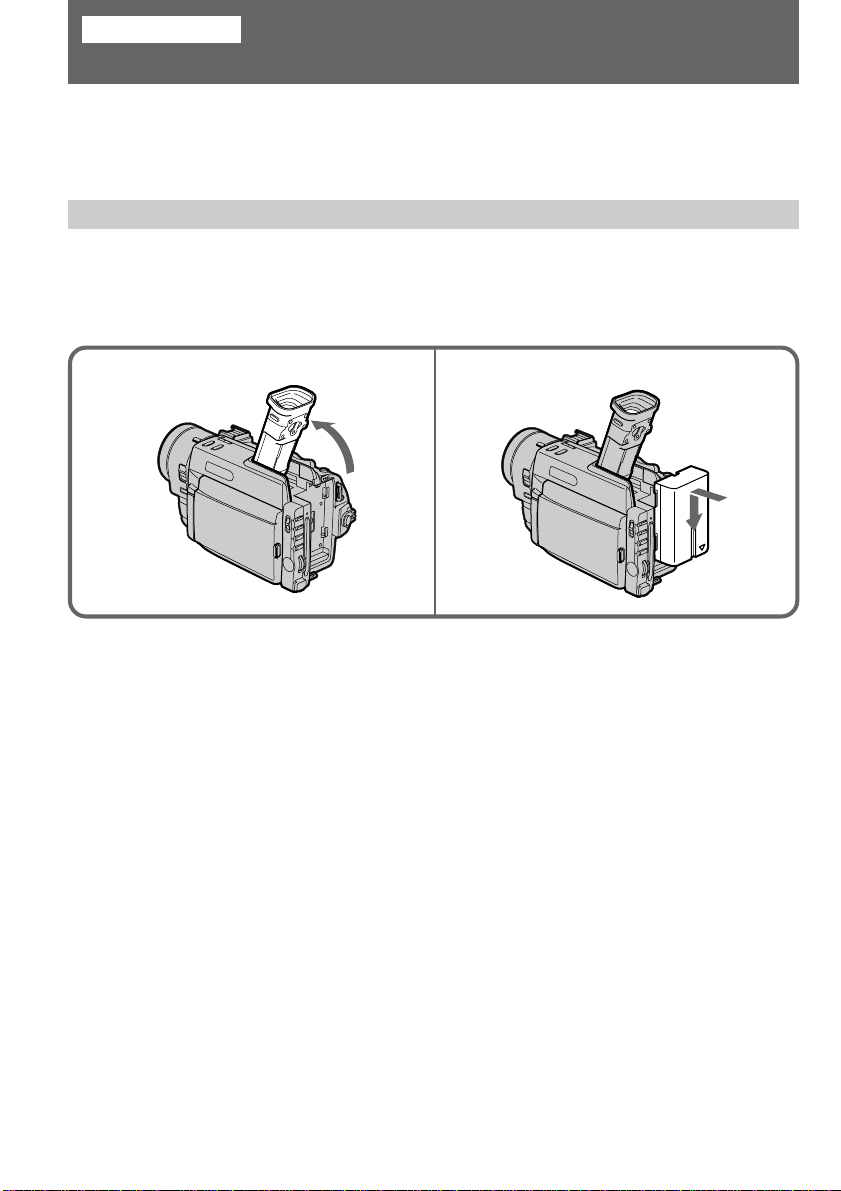
Getting started
Installing and charging the battery pack
Before using your camcorder, you first need to install and charge the battery pack. To
charge the battery pack, use the supplied AC power adaptor.
This camcorder operates only with the “InfoLITHIUM” battery pack.
“InfoLITHIUM” is a trademark of Sony Corporation.
Installing the battery pack
(1) Lift up the viewfinder.
(2) Insert the battery pack in the direction of the $ mark on the battery pack. Slide the
battery pack down until it is locked.
Attach the battery pack to the camcorder securely.
1
Note on installing the NP-F730/F730H/F750/F930/F950 battery pack
Use the camcorder while stretching out the viewfinder.
Note on the battery pack
Do not carry the camcorder by grasping the battery pack.
2
8
Page 9

Installing and charging the battery pack
Charging the battery pack
Charge the battery pack on a flat surface without vibration. The battery pack is charged a
little in the factory.
(1) Open the DC IN jack cover and connect the supplied AC power adaptor to the DC
IN jack with the plug’s 4 mark up.
(2) Connect the power cord to the AC power adaptor.
(3) Connect the power cord to a wall outlet.
(4) Set the POWER switch to OFF. Remaining battery time is indicated by the minutes
on the display window. Charging begins.
When the remaining battery indicator becomes ı, normal charge is completed. For full
charge, which allows you to use the battery longer than usual, leave the battery pack
attached for about 1 hour after normal charge is completed until FULL appears in the display
window.
Before using the camcorder with the battery pack, unplug the AC power adaptor from the
DC IN jack of the camcorder. You can also use the battery pack before it is completely
charged.
VTR
OFF
CAMERA
Getting started
POWER
MEMORY
Notes
•“– – – min” appears on the display window until the camcorder calculates remaining
battery time.
•Remaining battery time indication on the display window roughly indicates the recording
time with the viewfinder. Use it as a guide. It may differ from the actual recording time.
9
Page 10

Installing and charging the battery pack
Charging time
Battery pack Charging time *
NP-F330 (supplied) 150 (90)
NP-F530 210 (150)
NP-F550 210 (150)
NP-F730 300 (240)
NP-F750/NP-F730H** 300 (240)
NP-F930 390 (330)
NP-F950 390 (330)
The time required for a normal charge is indicated in parentheses.
* Approximate minutes to charge an empty battery pack using the supplied AC power
adaptor. (Lower temperatures require a longer charging time.)
** NP-F730H is sold only in the U.S.A.
Battery life
While using with viewfinder
Battery pack Continuous recording time * Typical recording time **
NP-F330 (supplied) 70 (65) 40 (35)
NP-F530 115 (105) 55 (50)
NP-F550 145 (130) 70 (65)
NP-F730 260 (235) 135 (125)
NP-F750/NP-F730H*** 295 (265) 160 (140)
NP-F930 405 (370) 210 (185)
NP-F950 465 (420) 235 (220)
10
While using with LCD
Battery pack Continuous Typical Playing
recording time * recording time ** time with LCD
NP-F330 (supplied) 55 (50) 30 (25) 70 (65)
NP-F530 90 (80) 50 (45) 115 (105)
NP-F550 120 (105) 60 (50) 145 (130)
NP-F730 205 (185) 110 (100) 260 (235)
NP-F750/NP-F730H*** 245 (215) 135 (125) 300 (265)
NP-F930 325 (285) 170 (155) 405 (360)
NP-F950 365 (330) 200 (180) 465 (420)
Numbers in parentheses indicate the time when you use a normally charged battery.
Battery life will be shorter if you use the camcorder in a cold environment.
* Approximate continuous recording time indoors.
** Approximate minutes when recording while you repeat recording start/stop, zooming
and turning the power on/off. The actual battery life may be shorter.
*** NP-F730H is sold only in the U.S.A.
Page 11

Installing and charging the battery pack
Notes on remaining battery time indication during recording
•Remaining battery time is displayed on the LCD screen or in the viewfinder. However, the
indication may not be displayed properly, depending on using conditions and
circumstances.
•When you close the LCD panel or open it, it takes about 1 minute for the correct remaining
time to be displayed.
To remove the battery pack
Lift up the viewfinder. While pressing BATT RELEASE, slide the battery pack in the
direction of the arrow.
BATT RELEASE
Getting started
11
Page 12

Inserting a cassette
You can use mini DVCAM cassette with logo*.
Make sure that the power source is installed.
(1) While pressing the small blue button on the EJECT switch, slide it in the direction
of the arrow. The cassette compartment automatically opens.
(2) Insert a cassette with the window facing out.
(3) Close the cassette compartment by pressing the “PUSH” mark on the cassette
compartment.
* is a trademark.
1 2
To eject the cassette
While pressing the small blue button on the EJECT switch, slide it in the direction of the
arrow.
To prevent accidental erasure
Slide and open the tab on the cassette to expose the red mark. If you try to record with the
red mark exposed, the L and 6 indicators flash on the LCD screen or in the viewfinder,
and you cannot record on the tape. To re-record on this tape, slide and close the tab to cover
the red mark.
3
PUSH
12
Page 13

Basic operations
Camera recording
Make sure that the power source is installed and a cassette is inserted. Before you record
one-time events, you had better make a trial recording to make sure that the camcorder is
working correctly.
When you use the camcorder for the first time, power on it and reset the date and time to
your time before you start recording (p. 118).
(1) Remove the lens cap by pressing both knobs on its sides and pull the lens cap string
to fix it.
(2) While pressing the small green button on the POWER switch, set it to CAMERA.
The camcorder is set to Standby mode.
(3) Press START/STOP.
The camcorder starts recording. “REC” appears on the LCD screen or in the
viewfinder. The camera recording lamp on the front of the camcorder also lights
up.
Basic operations
12
VTR
OFF
CAMERA
3
VTR
OFF
CAMERA
POWER
MEMORY
POWER
MEMORY
STBY
REC
–:––:––
0:00:00
min
60
70
min
70
min
To stop recording momentarily [a]
Press START/STOP. The “STBY” indicator appears on the LCD screen or in the viewfinder
(Standby mode).
To finish recording [b]
Set the POWER switch to OFF. Then, eject the cassette and remove the battery pack.
[a]
VTR
OFF
CAMERA
POWER
MEMORY
STBY
0:35:20
min
25
[b]
70
min
VTR
OFF
CAMERA
POWER
MEMORY
13
Page 14

Camera recording
To focus the viewfinder lens
If you cannot see the indicators in the viewfinder clearly, or after someone else has used the
camcorder, focus the viewfinder lens. Move the viewfinder lens adjustment lever so that the
indicators in the viewfinder come into sharp focus.
Note on Standby mode
If you leave the camcorder in Standby mode for 5 minutes while the cassette is inserted, the
camcorder turns off automatically. This prevents wearing down the battery and wearing out
the tape. To resume Standby mode, while pressing the small green button on the POWER
switch, set it to OFF once, and then to CAMERA. To start recording, press START/STOP.
Note on the progressive mode
If you modify the images on your personal computer or play the images back as still
pictures, we recommend you to set PROG. SCAN to ON in the menu system before
shooting. The picture quality may improve in this mode, but if you shoot a moving subject,
the image may shake when it is played back.
Note on the lock knob
When you set the lock knob to the left position, the POWER switch will not be set to
MEMORY accidentally.
14
Lock knob
Notes on the time code
•The time code indicates the recording or playback time, “0:00:00” (hours : minutes :
seconds) in CAMERA mode and “0:00:00:00” (hours : minutes : seconds : frames) in VTR
mode.
•Be sure not to make a blank portion when recording, because the time code will start from
“0:00:00:00” again.
•You can select the drop frame or non-drop frame system using the menu. (DSR-PD100
only)
•You can reset the time code to “0:00:00” in the CAMERA mode or to “0:00:00:00” in the
VTR mode. Press the TC RESET button in the Recording or Recording pause mode.
Note on the tape recorded in the DV format
If you record in the DVCAM format on the tape that has been recorded in the DV format, the
playback picture and sound may be distorted between the two formats.
Note on the beep sound
Note that the beep sound is not recorded on the tape. If you do not want to hear the beep
sound, select OFF in the menu system.
Note on remaining tape indicator
The indicator may not be displayed accurately depending on the tape. Though the indicator
does not appear at the time of recording, it will appear in a few seconds.
Page 15

Camera recording
Attaching the lens hood
When the supplied wide conversion lens is not attached to the camcorder, we recommend
you to attach the lens hood to record fine pictures, no matter where you shoot. You can also
attach the lens cap when using the lens hood.
If the lens hood is not attached properly
The four corners of the screen may be eclipsed by the lens hood.
If an optional lens or filter is attached
When an optional lens or filter is attached to the camcorder, you cannot attach the lens hood.
Detach the optional lens or filter before attaching the lens hood.
Using the zoom feature
Zooming is a recording technique that lets you change the size of the subject in the scene.
For more professional-looking recordings, use the zoom function sparingly.
“T” side: for telephoto (subject appears closer)
“W” side: for wide-angle (subject appears farther away)
T
W
Align the protruding part
with the groove on the hood.
T
W
Basic operations
Zooming speed (Variable speed zooming)
Press the power zoom lever a little for a relatively slow zoom; press it still more for a highspeed zoom.
When you shoot a subject using a telephoto zoom
If you cannot get a sharp focus while in extreme telephoto zoom, press the “W” side of the
power zoom lever until the focus is sharp. You can shoot a subject that is at least about
about 80 cm (2 5/8 feet) away from the lens surface in the telephoto position, or about
1 cm (about 1/2 inch) away in the wide-angle position.
15
Page 16

Camera recording
Zooming of more than 12x – digital zoom
• If you set the D ZOOM function to ON in the menu system, you can perform zooming of
more than 12x performed digitally. It is set to OFF at the factory.
•You cannot use the digital zoom when you set PROG. SCAN to ON in the menu system.
•The right side [a] of the power zoom indicator shows the digital zooming zone, and the left
side [b] shows the optical zooming zone. If you set the D ZOOM function to ON, the [a]
zone appears.
W
[b]
T
[a]
Shooting with the LCD screen
You can also record the picture while looking at the LCD screen.
When using the LCD screen, the viewfinder turns off automatically except in mirror mode.
You cannot monitor the sound from the speaker during recording.
(1) While pressing OPEN, open the LCD panel.
(2) Adjust angle of the LCD panel.
The LCD panel moves about 90 degrees to this side and about 180 degrees to the
other side.
To adjust the brightness of the LCD screen, press LCD BRIGHT + or –.
The battery life is longer when the LCD panel is closed. Use the viewfinder instead of the
LCD screen to save the battery power.
T
W
16
12
OPEN
90°
Backlighting the LCD screen
If the LCD screen is insufficiently illuminated even after adjusting LCD BRIGHT, select LCD
B. L. in the menu system and set to BRIGHT. You can select LCD B. L. only while using the
battery pack as a power source.
180°
LCD BRIGHT
90°
90°
Page 17

Camera recording
Notes on the LCD panel
•When closing the LCD panel, turn it vertically until it clicks [a].
•When turning the LCD panel, turn it always vertically; otherwise, the camcorder body may
be damaged or the LCD panel may not close properly [b].
•Close the LCD panel completely when not in use.
•Do not push nor touch the LCD panel while operating the camcorder.
•You may find it difficult to view the LCD screen due to glare when using the camcorder
outdoors.
Basic operations
[a]
Letting the subject monitor the shot
You can turn the LCD panel over so that it faces the other way and you can let the subject
monitor the shot while shooting with the viewfinder.
Turn the LCD panel up vertically. When you turn the LCD panel 180 degrees, the
indicator appears on the LCD screen (mirror mode) and the time code and remaining tape
indicators disappear.
You can also use the Remote Commander.
[b]
To cancel mirror mode
Turn the LCD panel down toward the camcorder body.
17
Page 18

Camera recording
Notes on mirror mode
•When you turn the LCD panel about 135 degrees to 180 degrees, the camcorder enters
mirror mode.
•Using the mirror mode, you can record yourself while watching yourself on the LCD
screen.
•The picture on the LCD screen looks like a mirror-image while recording in mirror mode.
The STBY indicator appears as Pr and REC as r. Other indicators appear as mirrorimage. Some indicators may not appear in mirror mode.
•While recording in mirror mode, you cannot operate the following functions: MENU,
TITLE.
18
Page 19

Camera recording
Self-timer recording
You can make a recording with the self-timer. This mode is useful when you want to record
yourself.
(1) Press (self-timer) to display (self-timer) on the LCD screen or in the
viewfinder while the camcorder is in Standby mode.
(2) Press START/STOP.
Self-timer starts counting down to 10 with a beep sound. In the last two seconds of
the countdown, the beep sound gets faster, then recording starts automatically at
the time you set.
To stop self-timer recording
Press START/STOP.
Use the Remote Commander for convenience.
To record still pictures using the self-timer
Press PHOTO in step 2.
To cancel self-timer recording
Press so that the indicator disappears from the LCD or viewfinder screen while the
camcorder is in Standby mode.
Basic operations
START/STOP
Self-timer recording mode is canceled when
•Self-timer recording is finished.
•The POWER switch is set to OFF or VTR.
Note
The display may become darker right after pressing the button. This is not a malfunction.
19
Page 20

Hints for better shooting
[a]
For hand-held shots, you will get better results by holding the camcorder according to the
following suggestions:
•Hold the camcorder firmly and secure it with the grip strap so that you can easily
manipulate the controls with your thumb. [a]
•Place your elbows against your side.
•Place your left hand under the camcorder to support it.
•Place your eye against the viewfinder eyecup.
•Be sure not to touch the built-in microphone.
•Use the LCD panel frame or the viewfinder frame as a guide to determine the horizontal
plane.
•You can also record in a low position to get an interesting angle. Lift the viewfinder up for
record from a low position. [b]
•You can also record in a low position or even in a high position using the LCD panel. [c]
•When you use the LCD screen outdoors in direct sunlight, the LCD screen may be difficult
to see. If this happens, we recommend that you use the viewfinder.
20
[b]
[c]
Page 21

Hints for better shooting
[e]
Place the camcorder on a flat surface or use a tripod
Try placing the camcorder on a table top or any other flat surface of suitable height. If you
have a tripod for a still camera, you can also use it with the camcorder. When attaching a
non-Sony tripod, make sure that the length of the tripod screw is less than 6.5 mm
(9/32 inch). Otherwise, you cannot attach the tripod securely and the screw may damage the
camcorder.
Cautions on the LCD panel and on the viewfinder
•Do not pick up the camcorder by the viewfinder or the LCD panel. [d]
•Do not place the camcorder so as to point the viewfinder or the LCD panel toward the sun.
The inside of the viewfinder or the LCD panel may be damaged. Be careful when placing
the camcorder under sunlight or by a window. [e]
[d]
Basic operations
21
Page 22

Checking the recorded picture
Using the EDITSEARCH, you can review the last recorded scene or check the recorded
picture on the LCD screen or in the viewfinder.
(1) While pressing the small green button on the POWER switch, set it to CAMERA.
(2) Press the РΠside of EDITSEARCH momentarily; the last few seconds of the
recorded portion plays back (Rec Review). Hold down the – side of EDITSEARCH
until the camcorder goes back to the scene you want. The last recorded portion is
played back. To go forward, hold down the + side (Edit Search).
EDITSEARCH
21
EDITSEARCH
EDITSEARCH
VTR
OFF
CAMERA
POWER
MEMORY
END SEARCH
To stop playback
Release EDITSEARCH.
To go back to the last recorded point (END SEARCH)
Press END SEARCH. The last recorded point is played back for about 5 seconds and stops.
Note that when you use a tape without cassette memory, this function does not work once
you eject the cassette after recording.
To begin re-recording
Press START/STOP. Re-recording begins from the point you released EDITSEARCH.
Provided you do not eject the tape, the transition between the last scene you recorded and
the next scene you record will be smooth.
22
Page 23

Playing back a tape
You can monitor the playback picture on the LCD screen or in the viewfinder.
(1) Insert the recorded tape with the window facing out.
(2) While pressing OPEN, open the LCD panel.
(3) While pressing the small green button on the POWER switch, set it to VTR.
(4) Press 0 to rewind the tape.
(5) Press · to start playback.
Adjust the volume using VOLUME +/– and the brightness of the LCD screen using
LCD BRIGHT +/–.
You can also monitor the picture on a TV screen, after connecting the camcorder to a TV or
VCR.
LCD BRIGHT
2
PLAYREW FF
1
54
3
PLAYREW FF
POWER
VTR
OFF
CAMERA
MEMORY
Basic operations
VOLUME
DISPLAY
To stop playback, press π.
To rewind the tape, press 0.
To fast-forward the tape rapidly, press ).
Using the Remote Commander
You can control playback using the supplied Remote Commander. Before using the Remote
Commander, insert the size AA (R6) batteries.
To display the LCD screen/viewfinder screen indicators
Press DISPLAY.
To erase the indicators, press again.
Notes on screen indicators
•The screen indicator disappears when the title is displayed.
•When you play back a tape using a “InfoLITHIUM” battery, B indicates the remaining
battery capacity. The remaining battery time in minutes is not displayed.
Using headphones
Connect headphones (not supplied) to the 2 jack. You can adjust the volume of the
headphones using VOLUME +/–.
23
Page 24

Playing back a tape
To view the playback picture in the viewfinder
Close the LCD panel. The viewfinder turns on automatically.
When using the viewfinder, you can monitor the sound only by using headphones.
To view on the LCD screen again, open the LCD panel. The viewfinder turns off
automatically.
Note on DV-formatted tapes
You can play back DV-formatted tapes on this camcorder if the tape is recorded in SP mode.
“SP” appears on the LCD screen or in the viewfinder during playback.
You cannot play back DV-formatted tapes recorded in LP mode.
Various playback modes
To view a still picture (playback pause)
Press P during playback. To resume playback, press P or ·.
To locate a scene (picture search)
Keep pressing 0 or ) during playback. To resume normal playback, release the button.
To monitor the high-speed picture while advancing the tape or
rewinding (skip scan)
Keep pressing 0 while rewinding or ) while advancing the tape. To resume normal
rewinding or fast-forward, release the button.
To view the picture at 1/3 speed (slow playback)
Press & on the Remote Commander during playback. For slow playback in reverse
direction, press <, then press &. To resume normal playback, press ·.
24
To view the picture at double speed
For double speed playback in the reverse direction, press <, then press ×2 on the Remote
Commander during playback. For double speed playback in the forward direction, press >,
then press ×2 during playback. To resume normal playback, press ·.
To view the picture frame-by-frame
Press ' or 7 on the Remote Commander in playback pause mode. If you keep pressing
the button, you can view the picture at 1/30 speed (DSR-PD100) or at 1/25 speed (DSRPD100P). To resume normal playback, press ·.
To change the playback direction
Press < on the Remote Commander for reverse direction or > on the Remote Commander
for forward direction during playback. To resume normal playback, press · .
Notes on playback
•The sound is muted in the various playback modes.
•During playback other than normal playback, the previous recording may appear in
mosaic image. This is not malfunction.
•When playback pause mode lasts for 5 minutes, the camcorder automatically enters stop
mode. To resume playback, press ·.
Note on slow playback
The slow playback can be performed smoothly on this camcorder; however, this function
does not work for an output signal from the DV IN/OUT jack.
Page 25

Searching for the end of the picture
END SEARCH
You can go to the end of the recorded portion after you record and play back the tape. The
tape starts rewinding or fast-forwarding and the last about 5 seconds of the recorded portion
plays back. Then the tape stops at the end of the recorded picture (End Search).
Open the LCD panel and press END SEARCH during recording standby.
This function works when the POWER switch is set to CAMERA or VTR.
Notes on End Search
•When you use a tape without cassette memory, the End Search function does not work
once you eject the cassette after recording.
•When you use a tape with cassette memory, the End Search function works once you eject
the cassette. When you play back a tape which has a blank portion in the beginning or
between the recorded portions, the End Search function will not work correctly.
Basic operations
25
Page 26

Advanced operations
Using alternative power sources
You can choose any of the following power sources for your camcorder: battery pack, and
house current (mains). Choose the appropriate power source depending on where you want
to use your camcorder.
Place Power source Accessory to be used
Indoors House current (Mains) Supplied AC power adaptor
Outdoors Battery pack Battery pack NP-F330 (supplied), NP-F530, NP-F550, NP-
* NP-F730H is sold only in the U.S.A.
Note on power sources
Disconnecting the power source or removing the battery pack during recording or playback
may damage the inserted tape. If this happens, restore the power supply again immediately.
F730, NP-F730H*, NP-F750, NP-F930, NP-F950
26
Page 27

Using alternative power sources
Using the house current (mains)
To use the supplied AC power adaptor:
(1) Open the DC IN jack cover, and connect the AC power adaptor to the DC IN jack
on the camcorder.
(2) Connect the power cord (mains lead) to the AC power adaptor.
(3) Connect the power cord (mains lead) to a wall outlet (mains).
1
WARNING
The power cord (mains lead) must be changed only at a qualified service shop.
PRECAUTION
The set is not disconnected from the AC power source (house current/mains) as long as it is
connected to the power cord (mains lead), even if the set itself has been turned off.
Note
Keep the AC power adaptor away from the camcorder if the picture is disturbed.
2, 3
Advanced operations
27
Page 28

Changing the mode settings
VTR SET
H i F i SOUND
AUD IO MI X
You can change some of the mode settings programed at the factory to further enjoy the
features and functions of the camcorder. Just turn the control dial to select the menu items
displayed on the LCD screen. You can make selections in the following order: the menu
display n icons n items n mode settings.
(1) Press MENU to display the menu.
(2) Turn the control dial to select the desired icon on the left side of the menu, then
press the dial.
(3) Turn the control dial to select the desired item, then press the dial.
(4) Turn the control dial to select the desired mode, then press the dial. If you want to
change the other modes, repeat steps 3 and 4. If you want to change the other items,
select
(5) Press MENU to erase the menu display.
RETURN and press the dial, then repeat steps 2 to 4.
1
5
MENU
MENU
CAMERA
MANUA L S ET
AUTO SHTR
PROG. SCAN
[MENU] :END
MEMORY
MANUA L S ET
AUTO SHTR
[MENU] :END
VTR
VTR SET
H i F i SOUND
AUD IO MI X
[MENU] :END
2
3
4
OTHERS
BEEP
COMMANDER
DI SPLAY
DV ED I T I NG
OTHERS
BEEP NORMAL
COMMANDER
DI SPLAY
DV ED I T I NG
RETURN
OTHERS
BEEP NORMAL
COMMANDER
DI SPLAY
DV ED I T I NG
RETURN
OTHERS
BEEP MELODY
COMMANDER NORMAL
DI SPLAY OFF
DV ED I T I NG
RETURN
OTHERS
BEEP MELODY
COMMANDER NORMAL
DI SPLAY OFF
DV ED I T I NG
RETURN
OTHERS
BEEP OFF
COMMANDER
DI SPLAY
DV ED I T I NG
RETURN
28
(Illustration: DSR-PD100)
Notes on changing the mode settings
•Menu items differ depending on the setting of the POWER switch to VTR, CAMERA or
MEMORY.
•While recording in mirror mode, you cannot operate the menu system.
Page 29

Changing the mode settings
Selecting the mode setting of each item
Menu items that can be modified differ depending on the setting of the POWER switch. The
LCD screen shows only the items that you can operate at the moment. The menu items are
categorized into nine groups signified by the nine icons described below.
Items for the MANUAL SET menu
AUTO SHTR <ON/OFF>
•Select ON and the electronic shutter functions automatically when shooting in bright
conditions.
•Select OFF and the electronic shutter does not function even in bright conditions.
PROG. SCAN* <OFF/ON>
•Select OFF not to record still/moving pictures with all the pixels.
•Select ON to record still/moving pictures with all the pixels.
Items for the CAMERA SET menu
D ZOOM <OFF/ON>
•Select OFF not to use the digital zoom. The camcorder goes back to 12x optical zoom.
•Select ON to activate digital zooming.
16:9WIDE <OFF/ON>
Select this item to record a 16:9 wide picture. See page 39 for details.
STEADYSHOT <ON/OFF>
•Normally select ON.
•Select OFF when you do not have to worry about camera-shake.
Advanced operations
AE SHIFT
Adjust the setting level of AE (Automatic Exposure). See page 52 for details.
GAIN SHIFT <0dB/–3dB>
•Set the gain value to 0dB.
•Set the gain value to –3dB.
FRAME REC <OFF/ON>
•Normally select OFF.
•Select ON for cut recording.
When you remove the power source, the setting becomes OFF.
INT.REC <ON/OFF/SET> <INTERVAL/REC TIME>
• Normally select OFF. Select ON to make an interval recording.
• Select INTERVAL to set or change the waiting time for interval recording.
• Select REC TIME to set or change the recording time for interval recording.
When you remove the power source, the setting becomes OFF, but the waiting time and
recording time are retained.
Items for the VTR SET menu
HiFi SOUND* <STEREO/1/2>
•Select STEREO to play back stereo sound or main and sub sound (for dual sound).
•Select 1 to play back the left sound (for stereo sound) or main sound (for dual sound).
•Select 2 to play back the right sound (for stereo sound) or sub sound (for dual sound).
29
Page 30

Changing the mode settings
AUDIO MIX*
Select this item to adjust the balance between the stereo 1 and stereo 2 by turning the control
dial.
NTSC PB <ON PAL TV/NTSC 4.43> (DSR-PD100P only)
•Normally select ON PAL TV.
•Select NTSC 4.43 when playing back a tape recorded in the NTSC color system. When you
play back on a Multi System TV, select the best mode while watching the picture on the
TV.
Items for the LCD/VF SET menu
LCD B.L. <BRT NORMAL/BRIGHT>
•Normally select BRT NORMAL.
•Select BRIGHT when the LCD screen is dark. The battery consumption increases by 10 to
20%.
Even if you adjust the LCD B.L., the recorded picture is not affected.
LCD COLOR (LCD COLOUR)
Select this item and change the level of the indicator by turning the control dial up (+) or
down (–) to adjust the color intensity of the picture.
VF BRIGHT
Close the LCD panel.
Select this item to adjust the brightness of the viewfinder. The viewfinder becomes brighter
when you turn the control dial up (+), and darker when you turn it down (–).
Items for the MEMORY SET menu
CONTINUOUS <OFF/ON/MULTI SCRN>
•Select OFF not to record continuously.
•Select ON to record 2 to 4 pictures continuously.
•Select MULTI SCRN to record nine pictures continuously.
30
QUALITY <STANDARD/FINE/SUPER FINE>
•Select STANDARD to record still pictures in the standard image quality mode, using the
memory card slot.
•Select FINE to record still pictures in the fine image quality mode, using the memory card
slot.
•Select SUPER FINE to record still pictures in the superfine image quality mode, using the
memory card slot.
PROTECT <OFF/ON>
•Normally select OFF not to protect still pictures.
•Select ON to protect selected still pictures against accidental erasure. See page 106 for
details.
SLIDE SHOW
Select this item to play back images in a continuous loop. See page 112 for details.
DELETE ALL
Select this item to delete all the images. See page 108 for details.
FORMAT
Select this item to format memory sticks or PC cards. See page 94 for details.
Page 31

Changing the mode settings
PHOTO SAVE
Select this item to duplicate still pictures. See page 98 for details.
Items for the CM SET menu
CM SEARCH <ON/OFF>
•Select ON to search using cassette memory.
•Select OFF to search without using cassette memory.
TITLEERASE
Erase the title you have superimposed.
TITLE DSPL <ON/OFF>
•Select ON to display the title you have superimposed.
•Select OFF not to display the title.
TAPE TITLE
Select this item to label the cassette tape.
ERASE ALL
Select this item to erase all the data in cassette memory.
Items for the TAPE SET menu
AUDIO MODE <FS32K/FS48K>
•Normally select FS32K to record two stereo sounds.
•Select FS48K to record the one stereo sound with high quality.
MIC LEVEL* <AUTO/MANUAL>
•Select AUTO to adjust the recording level automatically.
•Select MANUAL to adjust the recording level manually.
Advanced operations
ÒREMAIN <AUTO/ON>
•Select AUTO to display the remaining time of the tape in the following cases:
– With the power on or a tape inside, for eight seconds after the remaining time of the tape
becomes certain.
– For eight seconds after the · or DISPLAY button is pressed.
– During rewinding, fast-forwarding, and searching the picture.
•Select ON to always display the remaining time of the tape.
DATA CODE <DATE/CAM or DATE>
•Select DATE/CAM to display date and recording data during playback.
•Select DATE to display date during playback.
TIME CODE <DF/NDF> (DSR-PD100 only)
•Select DF to record in the drop frame system.
•Select NDF to record in the non-drop frame system.
Items for the SETUP menu
CLOCK SET
Select this item to reset the date or time.
LTR SIZE <NORMAL/2X>
•Normally select NORMAL.
•Select 2X to display the selected menu item by twice size of the normal.
31
Page 32

Changing the mode settings
Items for the OTHERS menu
WORLD TIME
Select this item to set the clock by a time difference. See page 119 for details.
BEEP <MELODY/NORMAL/OFF>
•Normally select NORMAL so that beeps sound when you start/stop recording, etc.
•Select MELODY so that a melody sounds when you start/stop recording, etc.
•Select OFF when you do not want to hear the beep sound.
COMMANDER* <ON/OFF>
•Select ON when using the supplied Remote Commander for the camcorder.
•Select OFF when not using the Remote Commander.
DISPLAY <LCD or V-OUT/LCD >
•Normally select LCD.
•Select V-OUT/LCD to display indicators both on the LCD screen and TV screen.
REC LAMP <ON/OFF>
•Normally select ON.
•Select OFF when you do not want the camera recording lamp on the front of the unit to
light up.
COLOR BAR (COLOUR BAR) <OFF/ON>
•Normally select OFF not to display the color bar.
•Select ON to display the color bar.
DV EDITING
Select this item when editing a tape on another equipment connected with the i.LINK cable
(DV connecting cable). See page 82 for details.
32
* These settings return to the default 5 minutes or more after the power source is
disconnected or battery is removed. As far as the other items without an asterisk are
concerned, their settings are retained even when the power source is disconnected or
battery is removed, as long as the vanadium-lithium battery is charged.
When recording a close subject
When REC LAMP is set to ON, the red camera recording lamp on the front of the camcorder
may reflect on the subject if it is close. In this case, we recommend you set REC LAMP to
OFF.
Notes
•When playing back a tape recorded in the FS48K (16-bit) mode, you cannot adjust the
balance in AUDIO MIX.
•If you select FS48K in AUDIO MODE, you cannot add an audio sound.
•If you select BRIGHT in LCD B.L., the battery life while recording decreases 10 to 20%.
When you use a power source other than the battery, the menu item LCD B.L. is set to
BRIGHT automatically and the item does not appear on the screen.
Page 33

Photo recording
You can record a still picture like a photograph for about seven seconds. This photo
recording is useful when you want to enjoy a picture such as a photograph or when you
print a picture using a video printer (not supplied). You can record about 340 pictures on a
40-minute tape.
Besides the operation described here, this camcorder can record a still picture on a memory
stick or PC card (not supplied), using the memory card slot (see page 100).
You can also record still/moving pictures on a mini DVCAM tape with all the pixels in the
progressive mode. See page 35 for details.
(1) While pressing the small green button on the POWER switch, set it to CAMERA.
(2) Keep pressing PHOTO lightly until a still picture and “CAPTURE” appears on the
LCD screen or in the viewfinder.
Recording does not start yet. To change the still picture, release PHOTO, select still
picture again, and keep pressing PHOTO lightly again.
If you press PHOTO on the Remote Commander when a still picture appears on
the LCD screen or in the viewfinder, the camcorder will record that still picture.
However, you cannot select other still pictures by using this button.
(3) Press PHOTO deeper.
The still picture on the LCD screen or in the viewfinder is recorded for about seven
seconds. The sound during those seven seconds is also recorded.
To record a still picture while normal recording, press PHOTO deeper. Then the
still picture is recorded for about seven seconds and the camcorder returns to
Standby mode.
Advanced operations
VTR
OFF
CAMERA
POWER
MEMORY
21
PHOTO
3
PHOTO
When shooting in the dark
Install the HVL-FDH2 video flash light (not supplied) to the accessory shoe. If the exposure
is in manual exposure mode, set it to automatic exposure mode.
When appears next to the “CAPTURE” indicator on the LCD screen or in the viewfinder,
the video flash is ready to be used.
Note on the still picture
When the still picture recorded on this camcorder is played back on another VCR, the
picture may be blurred. This is not a malfunction.
When you press PHOTO while recording a photo
The picture on the LCD screen or in the viewfinder whenever you press PHOTO will be
recorded. You cannot check the recorded picture by pressing PHOTO lightly.
After the moving picture is recorded as a still picture for about seven seconds, the camcorder
will go back to Standby mode.
CAPTURE
•••••••
33
Page 34

Photo recording
Printing the still picture
You can print a still picture by using the video printer (not supplied). Connect the video
printer using the S video connecting cable (not supplied). Refer to the operating instruction
of the video printer as well.
Video printer
LINE IN
VIDEO S VIDEO
S VIDEO
Ç : Signal flow
If the video printer is not equipped with S VIDEO input
Use the supplied A/V connecting cable. Connect it to the AUDIO/VIDEO jack and connect
the yellow plug of the cable to the VIDEO input of the video printer.
(not supplied)
AUDIO/VIDEO
34
Page 35

Shooting with all the pixels – PROG. SCAN
MANUA L S ET
AUTO SHTR
PROG. SCAN
[MENU] :END
MANUA L S ET
AUTO SHTR
PROG. SCAN OF F
RETURN ON
[MENU] :END
When modifying the digital images on your personal computer, set PROG. SCAN to ON
before shooting. You can record the images on a mini DVCAM tape frame by frame with
higher resolution.
Since the image taken in progressive mode does not go out of focus even in a pause, it is
especially useful when you analyze high-speed actions such as sport scenes.
(1) Press MENU to display the menu in Standby mode.
(2) Turn the control dial to select
, then press the dial.
(3) Turn the control dial to select PROG. SCAN, then press the dial.
(4) Turn the control dial to select ON, then press the dial.
(5) Press MENU to erase the menu display. The PROG. SCAN indicator lights up.
1
5
MENU
PROG. SCAN
MENU
2-4
MANUA L S ET
AUTO SHTR
PROG. SCAN ON
RETURN
[MENU] :END
To return to normal mode
Select OFF in step 4, then press the control dial.
Note on the progressive mode
The normal TV broadcast divides the screen into two finer fields and displays them in turns
every 1/60 of a second (DSR-PD100) or 1/50 of a second (DSR-PD100P). Thus, the actual
image displayed in an instant covers only half of the apparent image area. Displaying the
whole image simultaneously on a full screen is called displaying with all the pixels. In this
mode, the resolution of the still picture is twice as high as in the normal mode. This
camcorder takes in an image every 1/30 of a second (DSR-PD100) or 1/25 of a second (DSRPD100P), which may cause the image of a moving object to go out of focus.
Advanced operations
The setting at the factory
This camcorder is originally programed to record still/moving pictures on a mini DVCAM
tape in the normal TV format (Interlace format).
When shooting under fluorescent light
When shooting in the progressive mode under fluorescent light or light bulb, a rare
phenomenon may happen in which the screen lights up brightly (Flicker phenomenon). This
is not a malfunction. If you want to stop this phenomenon, set PROG. SCAN to OFF in the
menu system.
35
Page 36

Using the FADER function
You can fade in or out to give your recording a professional appearance.
When fading in, the picture gradually fades in while the sound increases. When fading out,
the picture gradually fades out while the sound decreases.
FADER
[a]
OVERLAP (FADE IN only)
RECSTBY
[b]
RECSTBY
MONOTONE
When fading in, the picture gradually changes from black and white to color.
When fading out, the picture gradually changes from color to black and white.
When fading in [a]
(1)While the camcorder is in Standby mode, press FADER until the desired indicator
flashes.
(2)Press START/STOP to start recording. The fade indicator stops flashing.
When fading out [b]
(1)During recording, press FADER until the desired indicator flashes.
(2)Press START/STOP to stop recording. The fade indicator stops flashing, and then
recording stops.
21
VTR
OFF
CAMERA
FADER
FADER
MONOTONE
OVERLAP
POWER
MEMORY
36
Page 37

Using the FADER function
To cancel the fader function
Before pressing START/STOP, press FADER until the fade indicator disappears.
You cannot use the fader function in the following situations
– The camcorder is in the photo recording.
– A title is displayed on the LCD screen or in the viewfinder. If the title is not necessary,
erase it before using the fader function.
Note
During fading, you cannot operate the DIGITAL EFFECT button.
The fader function is effective in the following situations
•A big change of scene (FADE IN, FADE OUT)
•The beginning of a story (FADE IN)
•The end of a day (FADE OUT)
•Change the scene while leaving the trace of the previous scene
If you use the fader function repeatedly
The situation the subject is in cannot be seen clearly, thus making the picture difficult to
enjoy.
When the OVERLAP indicator appears
The camcorder automatically memorizes the image recorded on a tape. As the image is
being memorized, the OVERLAP indicator flashes fast, and the playback picture is
displayed. At this stage, the picture may not be recorded clearly, depending on the tape
condition.
Advanced operations
37
Page 38

Shooting with backlighting
When you shoot a subject with the light source behind the subject or a subject with a light
background, use the BACK LIGHT function.
Press BACK LIGHT. The c indicator appears on the LCD screen or in the viewfinder.
[a]Subject is too dark because of backlight.
[b]Subject becomes bright with backlight compensation.
After shooting
Be sure to release this adjustment condition by pressing BACK LIGHT again. The c
indicator disappears. Otherwise, the picture will be too bright under normal lighting
condition.
[a]
BACK LIGHT
[b]
38
This function is also effective under the following conditions:
•A subject with a light source nearby or a mirror reflecting light.
•A white subject against a white background. Especially when you shoot a person wearing
shiny clothes made of silk or synthetic fiber, his or her face tends to become dark if you do
not use this function.
Note on the BACK LIGHT function
When you press EXPOSURE or SHUTTER SPEED, the BACK LIGHT function is canceled.
Page 39

Using the wide mode function
CAMERA SET
DZOOM
16: 9WIDE
STEADYSHOT
AE SH IF T
GA I N SH I F T
FRAME REC
I NT .REC
[MENU] :END
CAMERA SET
DZOOM
16: 9WIDE ON
STEADYSHOT
AE SH IF T
GA I N SH I F T
FRAME REC
I NT .REC
RETURN
[MENU] :END
You can record a 16:9 wide picture to watch on the 16:9 wide-screen TV (16:9WIDE).
The picture with black bands at the top and the bottom on the LCD screen or in the
viewfinder [a] is normal. The picture on a normal TV [b] is horizontally compressed. You
can watch the picture of normal images on a wide-screen TV [c].
[b]
[a]
16:9 WIDE
[c]
(1) Set the POWER switch to CAMERA.
(2) Press MENU to display the menu.
(3) Turn the control dial to select , then press the dial.
(4) Turn the control dial to select 16:9WIDE, then press the dial.
(5) Turn the control dial to select ON, then press the dial.
(6) Press MENU to erase the menu display.
POWER
1
VTR
OFF
CAMERA
MEMORY
3,4
CAMERA SET
DZOOM
16: 9WIDE OFF
STEADYSHOT ON
AE SH IF T
GA I N SH I F T
FRAME REC
I NT .REC
RETURN
[MENU] :END
Advanced operations
5
2,6
MENU
To cancel wide mode
Select OFF in step 5, then press the control dial.
To watch the tape recorded in wide mode
To watch the tape recorded in 16:9WIDE mode, set it to full mode. For details, refer to the
operating instruction of your TV.
Note that the picture recorded in 16:9WIDE mode looks compressed on a normal TV.
Notes on wide mode
•In wide mode, you cannot select the old movie function with DIGITAL EFFECT.
•You cannot select or cancel the wide mode during recording.
•You cannot use the wide mode function when you set PROG. SCAN to ON.
16: 9WIDE
39
Page 40

Enjoying picture effect
Selecting picture effect
You can make pictures like those of television with the Picture Effect function.
[a]
NEG. ART [a]
The color of the picture is reversed.
SEPIA
The picture is sepia.
B&W
The picture is monochrome (black and white).
SOLARIZE [b]
The light intensity is clearer, and the picture looks like an illustration.
SLIM [c]
The picture expands vertically.
STRETCH [d]
The picture expands horizontally.
[b]
[c]
[d]
40
Page 41

Enjoying picture effect
Using picture effect function
(1)While in Standby mode, press PICTURE EFFECT.
(2)Turn the control dial to select the desired picture effect mode.
PICTURE
EFFECT
1
To return to normal mode
Press PICTURE EFFECT so that the indicator disappears.
2
Advanced operations
NEG.ART
SEPIA
B&W
SOLARIZE
SLIM
STRETCH
Notes on the picture effect
•When you turn the power off, the camcorder returns automatically to normal mode.
•You cannot select SLIM and STRETCH when you set PROG. SCAN to ON.
•While using the picture effect function, you cannot select the old movie function with
DIGITAL EFFECT.
41
Page 42

Recording with various effects – digital effect
With the following functions of Digital Effect, you can add various visual effects to the
picture. The sound is recorded normally.
STILL
You can record a still picture to be superimposed on a moving picture.
FLASH
You can record still pictures successively at constant intervals.
LUMI.
You can replace a brighter portion of a still picture with a moving picture.
TRAIL
You can record the picture which leaves an incidental image, such as a trail.
OLD MOVIE
You can record the picture such as an old movie. The camcorder automatically sets the wide
mode to 16:9WIDE, picture effect to SEPIA, and the appropriate shutter speed.
(1) While in Standby mode or Recording mode, press DIGITAL EFFECT.
The digital effect indicator flashes.
(2) Turn the control dial to select the desired digital effect mode.
(3) Press the control dial. The digital effect indicator lights up and the bars appear. The
bar does not appear in the OLD MOVIE mode. The still picture is stored in memory
in the STILL or LUMI. mode.
(4) Turn the control dial to adjust effects.
The longer the bar is, the greater the effects are.
STILL : The proportion of still picture to moving picture.
FLASH : The length of the intervals.
LUMI. : The brightness of the area where you paste the moving picture.
TRAIL : The length of time the incidental image remains.
OLD MOVIE : No adjustment necessary.
42
Page 43

Recording with various effects – digital effect
2,3
STILL
DIGITAL
EFFECT
1
FLASH
LUMI.
TRAIL
Advanced operations
OLD MOVIE
4
STILL
IIIIIIII
To cancel digital effects
Press DIGITAL EFFECT so that the indicator disappears.
Notes on digital effect
•You cannot use the following functions while using the digital effect.
– Functions using the FADER button
– Functions using the PHOTO button
•When you set the POWER switch to OFF, the digital effect will be canceled automatically.
Notes on the OLD MOVIE mode
You cannot use the following functions in the OLD MOVIE mode.
– Functions using the PROGRAM AE button
– 16:9WIDE mode
– Functions using the PICTURE EFFECT button
43
Page 44

Shooting with manual adjustment
Under normal conditions, this unit automatically makes various adjustments as it shoots.
However, you can adjust manually the following functions to your preference.
Functions you can adjust by setting the AUTO LOCK selector to the center (auto lock
release) position
Brightness (exposure), shutter speed, white balance, and program AE
Functions you can adjust by setting MENU
Recording level, deactivating the Steady Shot, gain shift, and AE shift
Functions you can adjust by using other buttons/switches
ND filter, focus, zebra pattern
The following describes how to adjust all the functions mentioned above except program AE
(see page 54) and focus (see page 57).
AUTO LOCK selector
Set the selector as shown below to maintain or release the settings of the functions.
AUTO
LOCK
AUTO LOCK [a]
Select this position to let the unit adjusts all the functions automatically.
HOLD [b]
Select this position after setting the functions manually to maintain the settings.
Manual position [c]
Select this position to adjust manually the functions listed above.
Adjusting exposure
Adjust the exposure manually under the following cases.
[a]
[a]
•The background is too bright (back lighting)
•Insufficient light: most of the picture is dark
[b]
•Bright subject and dark background
•To record the darkness faithfully
[a]
[b]
[c]
HOLD
[b]
44
(1) Set AUTO LOCK selector to the center (auto lock release) position while the
camcorder is in Standby mode.
(2) Press EXPOSURE. The exposure indicator appears on the LCD screen or in the
viewfinder.
(3) Turn the control dial to adjust the exposure.
Page 45

Shooting with manual adjustment
AUTO
1
LOCK
HOLD
22
F5.6 0dB
To return to automatic exposure mode
Set AUTO LOCK selector to AUTO LOCK or press EXPOSURE to turn off the exposure
indicator.
Notes
•The control dial does not have a stop position.
•If you press PROGRAM AE, the exposure comes back to automatic adjustment again.
•When you adjust the exposure manually, you cannot use the BACK LIGHT function.
Adjusting the shutter speed
(1) Set AUTO LOCK selector to the center (auto lock release) position while the
camcorder is in Standby mode.
(2) Press SHUTTER SPEED. The shutter speed indicator appears on the LCD screen or
in the viewfinder.
(3) Turn the control dial to select the desired speed. The available shutter speed ranges
from 1/4 to 1/10000 (DSR-PD100) or from 1/3 to 1/10000 (DSR-PD100P).
AUTO
1
LOCK
HOLD
3
Advanced operations
22
60
3
(Illustration: DSR-PD100)
To return to automatic shutter speed mode
Set AUTO LOCK selector to AUTO LOCK or press SHUTTER SPEED to turn off the shutter
speed indicator.
When shooting at slow shutter speed
At slow shutter speed, automatic focus may be lost. Adjust focus manually using a tripod.
45
Page 46

Shooting with manual adjustment
Adjusting the white balance
White balance adjustment makes white subjects look white and allows more natural color
balance for camera recording. Normally white balance is automatically adjusted. You can
obtain better results by adjusting the white balance manually when lighting conditions
change quickly or when recording outdoors: e.g., neon signs, fireworks.
(1) Set AUTO LOCK selector to the center (auto lock release) position while the
camcorder is in Standby mode.
(2) Press WHT BAL. The white balance indicator appears on the LCD screen or in the
viewfinder.
(3) Turn the control dial to select the appropriate white balance mode under the
following conditions. As you turn the dial, the display changes as follows:
∑ (One-push white balance) ˜ w (Outdoor) ˜ e (Indoor).
1
AUTO
LOCK
HOLD
2
WHT BAL
3
Display Shooting conditions
∑ •Adjusting the white balance according to the light source.
This operation is not available during recording. Follow the steps
described on the next page to adjust the settings again.
w (Outdoor) •Recording a sunset/sunrise, just after sunset, just before sunrise,
neon signs, or fireworks
•Under a color matching fluorescent lamp
e (Indoor) •Lighting condition changes quickly
•Too bright place such as photography studios
•Under sodium lamps or mercury lamps
46
Page 47

Shooting with manual adjustment
If you have selected ∑ in step 3
When you set the white balance to one-push white balance mode, the setting is locked and
maintained even if lighting conditions change. You can achieve recording with natural
colors without being affected by ambient light.
(With the ∑ indicator on the screen)
(1) Shoot a white object such as paper fully on the LCD screen or in the viewfinder.
(2) Press the control dial.
The ∑ indicator flashes quickly. When the white balance has been adjusted and stored in
the memory, the indicator stops flashing. The setting will be maintained for about one hour
after the battery is detached.
To return to automatic adjustments
Set AUTO LOCK selector to AUTO LOCK or press WHT BAL to turn off the white balance
indicator.
Notes on the ∑ indicator on the screen
•The state of the indicator shows as follows:
Slow flashing: white balance is not adjusted.
Fast flashing: white balance is being adjusted.
Lights up: white balance has been adjusted.
•When the ∑ indicator remains flashing even if you press the control dial, shoot in
automatic white balance mode.
Notes on white balance
•When you shoot with studio lighting or video lighting, use the e (indoor) mode.
•When you shoot with fluorescent lighting, use automatic white balance mode. If you use
the e (indoor) mode, white balance may not be adjusted appropriately.
Advanced operations
Shooting when lighting conditions change
•When lighting conditions have changed, readjust the white balance with the control dial
while the camcorder is in Standby mode.
•When you adjust the exposure and shutter speed manually, and move from indoors to
outdoors, or vice versa, adjust the white balance again.
•When you move from indoors to outdoors, or vice versa, or detach the battery for
replacement while shooting in automatic white balance mode or set the POWER switch to
CAMERA, point the camcorder at a white subject for about 10 seconds before you start
recording.
47
Page 48

Shooting with manual adjustment
TAPE SET
AU IDO MODE
MI C LEVE L
REMAI N
TIME CODE
[MENU] :END
TAPE SET
AU IDO MODE
MI C LEVE L AUTO
REMA I N MANU AL
TIME CODE
RETURN
[MENU] :END
Adjusting recording level
You can adjust the recording sound level. Use headphones to monitor the sound when you
adjust.
(1) Set the POWER switch to CAMERA.
(2) Press MENU to display the menu.
(3) Turn the control dial to select
(4) Turn the control dial to select MIC LEVEL, then press the dial.
(5) Turn the control dial to select MANUAL, then press the dial.
(6) Turn the control dial to select LEVEL SET, then press the dial.
(7) Turn the control dial to adjust the microphone level, so that the peak indicator in
the lower-right corner does not light up. It is recommended to use headphones (not
supplied) to monitor the sound when making the adjustment.
(8) Press MENU to erase the menu display.
POWER
VTR
1
OFF
CAMERA
MEMORY
2,8
MENU
, then press the dial.
5,6
TAPE SET
MI C LEVE L
LEVEL SET
RETURN
[MENU] :END
48
3,4
TAPE SET
AU IDO MODE
MI C LEVE L AUTO
REMAI N
TIME CODE
RETURN
[MENU] :END
7
TAPE SET
MI C LEVE L
LEVEL SET
RETURN
[MENU] :END
(Illustration: DSR-PD100)
To adjust the microphone level automatically
Select AUTO in step 5, then press the control dial.
Notes on the adjustment
•The sound level setting is retained as long as the power is on and for about five minutes
after removing the battery.
•Sound level indicator appears at the lower right on the LCD screen or in the viewfinder.
The sound input through the AUDIO/VIDEO jack
You cannot adjust the recording level of the sound.
Page 49

Shooting with manual adjustment
ND FILTER
Using the ND filter
Using the ND filter (corresponds to 16% of the quantity of light), you can record a picture
clearly, preventing the picture from going out of focus under bright conditions.
When ND ON flashes on the LCD screen or in the viewfinder
The ND filter is necessary. Press ND FILTER so that the ND ON indicator appears.
The ND filter is now activated.
When ND OFF flashes on the LCD screen or in the viewfinder
The ND filter is not necessary. Press ND FILTER so that the ND OFF indicator stops
flashing.
The ND filter is now deactivated.
Advanced operations
49
Page 50

Shooting with manual adjustment
100
70
OFF
ZEBRA
Shooting with the zebra pattern
You can set the camcorder to display a zebra pattern (diagonal stripes) in the portion of the
picture on the LCD screen or in the viewfinder with a subject whose brightness exceeds a
certain level. The portion of the picture where zebra pattern appears is an area of high
brightness and overexposure. You can check the picture level of a subject by displaying the
zebra pattern. Use the zebra pattern as a guide for adjusting the exposure and shutter speed
so that you can get the desired picture.
Set the ZEBRA selector to 70 or 100.
To erase the zebra pattern
Set the ZEBRA selector to OFF.
50
Settings of the ZEBRA selector
Setting Meaning
70 The zebra pattern appears in the portion of the picture on the LCD
100 The zebra pattern appears in the portion of the picture on the LCD
OFF The zebra pattern does not appear on the LCD screen or in the
Note on shooting with the zebra pattern
Even though you see the zebra pattern on the LCD screen or in the viewfinder, the zebra
pattern is not recorded.
screen or in the viewfinder with a subject whose brightness is about
70 IRE (70%).
screen or in the viewfinder with a subject whose brightness exceeds
more than 100 IRE (100%).
viewfinder.
Page 51

Shooting with manual adjustment
CAMERA SET
DZOOM
16: 9WIDE
STEADYSHOT
AE SH IF T
GA I N SH I F T
FRAME REC
I NT .REC
[MENU] :END
CAMERA SET
DZOOM
16: 9WIDE
STEADYSHOT ON
AE SH IF T OFF
GA I N SH I F T
FRAME REC
I NT .REC
RETURN
[MENU] :END
Releasing the Steady Shot function
When the Steady Shot function is working, the camcorder compensates for camera-shake.
You can release the Steady Shot function when you do not need to use it. The indicator
appears on the LCD screen or in the viewfinder. Do not use the Steady Shot function when
shooting a stationary object with a tripod.
(1) Set the POWER switch to CAMERA.
(2) Press MENU to display the menu.
(3) Turn the control dial to select
(4) Turn the control dial to select STEADYSHOT, then press the dial.
(5) Turn the control dial to select OFF, then press the dial.
(6) Press MENU to erase the menu display.
, then press the dial.
Advanced operations
1
VTR
OFF
CAMERA
POWER
MEMORY
3,4
CAMERA SET
DZOOM
16: 9WIDE
STEADYSHOT ON
AE SH IF T
GA I N SH I F T
FRAME REC
I NT .REC
RETURN
[MENU] :END
5
2,6
To activate the Steady Shot function again
Select ON in step 5, then press the control dial.
Notes on the Steady Shot function
•The Steady Shot function will not correct excessive camera-shake.
•If you use a tele conversion lens or a wide conversion lens, the Steady Shot function may
MENU
not be fully effective.
CAMERA SET
DZOOM
16: 9WIDE
STEADYSHOT OFF
AE SH IF T
GA I N SH I F T
FRAME REC
I NT .REC
RETURN
[MENU] :END
51
Page 52

Shooting with manual adjustment
CAMERA SET
DZOOM
16: 9WIDE
STEADYSHOT
AE SH IF T
GA I N SH I F T
FRAME REC
I NT .REC
[MENU] :END
Adjusting AE shift
(1) Set the POWER switch to CAMERA.
(2) Press MENU to display the menu.
(3) Turn the control dial to select
(4) Turn the control dial to select AE SHIFT, then press the dial.
(5) Turn the control dial to adjust brightness, then press the dial.
Darker picture ˜ Brighter picture
(6) Press MENU to erase the menu display.
, then press the dial.
1
VTR
OFF
CAMERA
MEMORY
POWER
3,4
CAMERA SET
DZOOM
16: 9WIDE
STEADYSHOT
AE SH IF T
GA I N SH I F T
FRAME REC
I NT .REC
RETURN
[MENU] :END
5
MENU
CAMERA SET
2,6
AE SH IF T
[MENU] :END
To deactivate AE shift
Set the bar indicator at the center in step 5, then press the control dial.
When you adjust AE shift
The –4 to +4 indicator is displayed on the LCD screen or in the viewfinder. The number
varies corresponding to the AE shift level.
52
Page 53

Shooting with manual adjustment
CAMERA SET
DZOOM
16: 9WIDE
STEADYSHOT
AE SH IF T
GA I N SH I F T 0 dB
FRAME REC –3 dB
I NT .REC
RETURN
[MENU] :END
CAMERA SET
DZOOM
16: 9WIDE
STEADYSHOT
AE SH IF T
GA I N SH I F T
FRAME REC
I NT .REC
[MENU] :END
Adjusting gain shift
(1) Set the POWER switch to CAMERA.
(2) Press MENU to display the menu.
(3) Turn the control dial to select
(4) Turn the control dial to select GAIN SHIFT, then press the dial.
(5) Turn the control dial to select –3dB, then press the dial.
(6) Press MENU to erase the menu display.
1
POWER
VTR
OFF
CAMERA
MEMORY
, then press the dial.
3,4
5
CAMERA SET
DZOOM
16: 9WIDE
STEADYSHOT
AE SH IF T
GA I N SH I F T 0 dB
FRAME REC
I NT .REC
RETURN
[MENU] :END
Advanced operations
2,6
MENU
CAMERA SET
DZOOM
16: 9WIDE
STEADYSHOT
AE SH IF T
GAIN SHIFT –3dB
FRAME REC
I NT .REC
RETURN
[MENU] :END
To deactivate gain shift
Select 0dB in step 5, then press the control dial.
What is gain shift
When shooting in bright conditions, the gain shift function automatically adjusts the
automatic exposure control’s gain value to –3dB as much as possible. This helps you shoot
pictures with less noises in a bright condition. In dark conditions, the unit operates as usual.
When you adjust gain shift
The indicator is displayed on the LCD screen or in the viewfinder.
53
Page 54

Using the PROGRAM AE function
You can select from five PROGRAM AE (Auto Exposure) modes to suit your shooting
situation, referring to the following.
Selecting the best mode
Select a proper PROGRAM AE mode referring to the following description.
A: Aperture priority mode
Selecting the aperture to determine the desired depth of field. Gain and the shutter speed are
automatically set in combination with the aperture value to maintain appropriate exposure.
S: Shutter speed priority mode
Selecting the shutter speed manually. The exposure value changes in accordance with the
selected shutter speed.
: Sports lesson mode
Capturing high-speed action in sports such as golf or tennis
: Sunset & Moon mode
Recording sunset, night views, fireworks or neon signs
: Low lux mode
For recording a subject in insufficient light. Subject becomes bright.
54
Notes on focus setting
•In the Sports lesson mode, you cannot take close-ups because the camcorder is set to focus
only on subjects in the middle to far distance.
•In the Sunset & Moon mode, the camcorder is set to focus only on distant subjects.
Page 55

Using the PROGRAM AE function
Using the PROGRAM AE function
(1) Set AUTO LOCK selector to the center (auto lock release) position while the
camcorder is in Standby or Recording mode.
(2) Press PROGRAM AE.
(3) Turn the control dial so that the symbol of the desired PROGRAM AE mode
matches the indicator on the LCD screen or in the viewfinder.
When you select the aperture priority mode or the shutter speed priority mode,
press the control dial.
(4) In aperture priority mode ( A) or shutter speed priority mode ( S), turn the
control dial to select the desired aperture value (F value) or shutter speed.
Aperture priority mode:
Turn the control dial to select the desired aperture value. As you turn the dial, the F
value changes between F1.6 and F11.
For a smaller aperture, select a higher value. Gain and the shutter speed change in
accordance with the selected aperture value.
Shutter speed priority mode:
Turn the control dial to select the desired shutter speed. As you turn the dial,
shutter speed changes between 1/60 and 1/10000 (DSR-PD100) or 1/50 and
1/10000 (DSR-PD100P).
For a faster shutter speed, select a smaller value indicator on the LCD screen or in
the viewfinder. The gain and aperture values change in accordance with the
selected shutter speed.
AUTO
LOCK
Advanced operations
3,41
HOLD
2
PROGRAM
AE
To return to automatic adjustment mode
Set AUTO LOCK selector to AUTO LOCK or press PROGRAM AE so that the indicator
disappears.
When you focus in telephoto
You cannot choose F1.6, F2 and F2.4.
55
Page 56

Using the PROGRAM AE function
About the depth of field
The depth of field is the in-focus range, measured from the distance behind a subject to the
distance in front. The depth of field can vary with the iris (F value) and the focal length.
Lowering the F value (large iris) reduces the depth of field. Raising the F value (small iris)
provides a larger depth of field. Zooming in telephoto position offers a smaller depth of field
while the depth of field in wide-angle position is greater.
The depth of field Shallow Deep
Iris Open (Low F value) Close (High F value)
Zoom Telephoto (T) Wide (W)
56
Page 57

Focusing manually
When to use manual focus
In the following cases you should obtain better results by adjusting the focus manually.
[a] [b] [c] [d]
•Insufficient light [a]
•Subjects with little contrast — walls, sky, etc. [b]
•Too much brightness behind the subject [c]
•Horizontal stripes [d]
•Subjects through frosted glass
•Subjects beyond nets, etc.
•Bright subject or subject reflecting light
•Shooting a stationary subject when using a tripod
Advanced operations
57
Page 58

Focusing manually
Adjusting focus manually
When focusing manually, first focus in telephoto before recording, and then reset the shot
length.
(1)Slide FOCUS down to MANUAL. The f indicator appears on the LCD screen or in the
viewfinder.
(2)Turn the focus ring to focus on the subject.
1
2
PUSH AUTO
FOCUS
AUTO
MANUAL
INFINITY
To focus in infinity
Slide FOCUS to INFINITY. indicator appears on the LCD screen or in the viewfinder.
This function is useful when the nearer subject is focused automatically, and you want to
focus on a faraway subject.
To shoot with auto focusing momentarily
Press PUSH AUTO.
The auto focus functions while you are pressing PUSH AUTO.
Use this button to focus on one subject and then another with smooth focusing.
When you release PUSH AUTO, manual focusing resumes.
To return to the autofocus mode
Slide FOCUS up to AUTO to turn off f or indicator.
To shoot in relatively dark places or to shoot the subject moving quickly outside
Shoot at wide-angle after focusing in the telephoto position.
If lights up
Subject is too close.
58
Page 59

Interval recording
CAMERA SET
DZOOM
16: 9WIDE
STEADYSHOT
AE SH IF T
GA I N SH I F T
FRAME REC
I NT .REC
[MENU] :END
You can make a time-lapse recording by setting the camcorder to automatically record and
standby sequentially. You can achieve an excellent recording for flowering, emergence, etc.,
with this function.
(1) Set the POWER switch to CAMERA.
(2) Press MENU to display the menu.
(3) Turn the control dial to select
(4) Turn the control dial to select INT.REC, then press the dial.
(5) Turn the control dial to select SET, then press the dial.
(6) Set INTERVAL and REC TIME.
1 Turn the control dial to select INTERVAL, then press the dial.
2 Turn the control dial to select the desired waiting time, then press the dial.
The time: 30SEC ˜ 1MIN ˜ 5MIN ˜ 10MIN.
3 Turn the control dial to select REC TIME, then press the dial.
4 Turn the control dial to select the desired recording time, then press the dial.
The time: 0.5SEC ˜ 1SEC ˜ 1.5SEC ˜ 2SEC.
5 Turn the control dial to select
(7) Turn the control dial to select ON, then press the dial.
(8) Press MENU to erase the menu display. The interval recording indicator flashes.
(9) Press START/STOP to start interval recording. The interval recording indicator
lights up.
POWER
VTR
1
OFF
CAMERA
MEMORY
, then press the dial.
RETURN, then press the dial.
POWER
VTR
9
OFF
CAMERA
MEMORY
Advanced operations
I NTERVAL
2,8
3,4
5
MENU
CAMERA SET
[MENU] :END
CAMERA SET
[MENU] :END
DZOOM
16: 9WIDE
STEADYSHOT
AE SH IF T
GA I N SH I F T
FRAME REC
I NT .REC OFF
RETURN
DZOOM
16: 9WIDE
STEADYSHOT
AE SH IF T
GA I N SH I F T
FRAME REC
I NT .REC ON
RETURN OFF
SET
6
1 2
CAMERA SET
I NT .REC
I NTERVAL 30 SEC
REC T I ME
RETURN
[MENU] :END
3 4
CAMERA SET
I NT .REC
I NTERVAL
REC T I ME 0 . 5SEC
RETURN
[MENU] :END
CAMERA SET
7
DZOOM
16: 9WIDE
STEADYSHOT
AE SH IF T
GA I N SH I F T
FRAME REC
I NT .REC ON
RETURN
[MENU] :END
CAMERA SET
I NT .REC
I NTERVAL 30 SEC
REC TIME 1MIN
RETURN 5M I N
[MENU] :END
CAMERA SET
I NT .REC
I NTERVAL
REC T I ME 0 . 5SEC
RETURN 1 SEC
[MENU] :END
10MIN
1.5SEC
2SEC
59
Page 60

Interval recording
To cancel the interval recording
•Set INT.REC to OFF in the menu system.
•Set the POWER switch to OFF, VTR or MEMORY.
To stop the interval recording momentarily and perform normal
recording
Press START/STOP. You can perform the normal recording only once. To cancel the normal
recording, press START/STOP again.
During the interval recording mode
The INTERVAL indicator appears.
Notes on interval recording
•You cannot do interval recording with photo recording.
•You cannot perform interval recording in the MEMORY mode.
•There may be a discrepancy in recording time of up to +/– 6 frames from the selected time.
60
Page 61

Connecting the external microphone with the
XLR connector
When using the ECM-670 external microphone (not supplied), attach the CAC-12
microphone holder (not supplied) and supplied XLR adaptor.
(1) Attach the XLR adaptor to the accessory shoe on the camcorder and tighten the
screw of the XLR adaptor.
(2) Attach the microphone holder with the supplied screws.
(3) Loosen the microphone holder screw and open the cover.
(4) Place the microphone into the holder, close the cover, and tighten the screw.
(5) Connect the microphone to the MIC IN connector on the XLR adaptor, using a
microphone cable (not supplied).
(6) Set the +48V switch to ON.
12 3
Attach the holder
so that the moving
part is on top.
45 6
Advanced operations
+48V
Notes
•When you use a wind screen other than the one supplied with ECM-670, make sure that
the wind screen does not appear on the screen, using an underscan monitor.
•By setting the ATT switch to ON, you can reduce the volume by about 20 dB.
•When detaching the microphone cable, do so while holding the PUSH button down.
•When detaching the XLR adaptor, do so after having loosened the screw of the XLR
adaptor.
61
Page 62

Attaching the supplied wide conversion lens
Hold the camcorder with its lens pointing upward. Align the groove on the wide conversion
lens with the protruding part on the camcorder lens, then turn the ring in the direction of the
arrow.
Attaching the wide conversion lens hood
Align the protruding part on the wide conversion lens hood with the groove on the wide
conversion lens, then turn the ring in the direction of the arrow.
62
Note on the wide conversion lens
When the wide conversion lens is attached to the camcorder, the Steady Shot function may
not be fully effective.
To attach the wide conversion lens securely
Turn the ring of the lens while lightly pressing the wide conversion lens down on the
camcorder.
Note on the wide conversion lens hood
When the hood is attached to the wide conversion lens, you cannot attach a filter, etc. If you
need to use a filter, detach the hood before attaching the filter.
Note on the video flash light
When you use the HVL-FDH2 video flash light (not supplied) with the supplied wide
conversion lens attached, the flash light will be partially eclipsed by the lens.
Page 63

Superimposing a title
If you use a tape with cassette memory, you can superimpose the titles while recording or
after recording. When you play back the tape, the title is displayed for five seconds from the
point where you superimposed it.
You can select from eight preset titles and two original (CUSTOM TITLE) to superimpose
over the picture.
Superimposing titles
(1) Press TITLE to display the title menu.
(2) Turn the control dial to select
(3) Turn the control dial to select the desired title, then press the dial. The titles are
displayed.
(4) Turn the control dial to select the color, size, or position, then press the dial.
(5) Turn the control dial to select the desired item, then press the dial.
(6) Repeat steps 4 and 5 until the title is arranged as desired.
(7) Press the control dial again to complete the setting.
(8) When you want to stop recording the title, press TITLE.
, then press the dial.
Advanced operations
1,8
TITLE
2
3
4-6
PRESET T IT LE
SCENE1
SCENE2
SCENE3
SCENE4
SCENE5
SCENE6
SCENE7
SCENE8
[TITLE] :END
PRESET T IT LE
SCENE1
SCENE2
SCENE3
SCENE4
SCENE5
SCENE6
SCENE7
SCENE8
[TITLE] :END
SIZE SMALL
SIZE LARGE
RETURN
PRESET T IT LE
SCENE1
SCENE2
SCENE3
SCENE4
SCENE5
SCENE6
SCENE7
SCENE8
RETURN
[TITLE] :END
TITLE
[TITLE] :END
TITLE
SCENE6
[TITLE] :END
7
SCENE6
To superimpose the title from beginning
After step 7, press START/STOP to start recording.
To superimpose the title while you are recording
After pressing START/STOP to start recording, start from step 1. In this case, beep or
melody is not heard.
SCENE6
SCENE6
To use the custom title
When you want to use the custom title, select in step 2.
63
Page 64

Superimposing a title
Notes on superimposing a title
•If you have not given any custom title, “– – – – ...” appears on the display.
•The FADER function works while the title is displayed, however, the title does not fade.
•If you display the menu or title menu while superimposing a title, the title is not recorded
while the menu or title menu is being displayed.
Title color changes as follows:
WHITE ˜ YELLOW ˜ VIOLET ˜ RED ˜ CYAN ˜ GREEN ˜ BLUE
Title size changes as follows:
SMALL ˜ LARGE
Title position changes as follows:
When you select the title size “SMALL,” you can choose 9 positions. When you select the
title size “LARGE” you can choose 8 positions.
Notes on the title
•Depending on size or position of the title, both of date and time or either of them is not
displayed.
•If you input 13 characters or more for a LARGE title, the title is automatically reduced into
a SMALL size after the position is set.
•When the title is displayed, LCD BRIGHT and microphone level indicators do not appear.
•Normally, you can register up to 84 titles, each of which consists of about 5 characters, in
the cassette memory. In case the cassette memory has already stored dates, photo data, and
a cassette label to its full capacity, you can register up to 53 titles in it. A cassette with 16K
memory can store up to 24 dates, 48 photo data, and one cassette label in its memory.
64
Page 65

Superimposing a title
Erasing a title
(1) Press MENU to display the menu.
(2) Turn the control dial to select
(3) Turn the control dial to select TITLEERASE, then press the dial.
(4) Turn the control dial to select the title you want to erase, then press the dial.
(5) Make sure the title is the one you want to erase, then press the control dial again.
(6) Press MENU to erase the menu display.
, then press the dial.
1,6
MENU
2,3
CM S ET
CM SEARCH
TITLEERASE
TITLE DSPL
TAPE T I TLE
ERASE AL L
[MENU] :END
CM S ET
CM SEARCH
TITLEERASE
TITLE DSPL
TAPE T I TLE
ERASE AL L
. RE TURN
[MENU] :END
4,5
MENU
ERASE OK?
1 SCENE 1
2 SCENE 2
3 SCENE 3
4 SCENE 4
5 SCENE 5
6 SCENE 6
[EXEC]:DELETE [MENU] :END
Note
If you use a cassette tape set to prevent accidental erasure, you cannot erase the title. Slide
the protect tab so that the red portion is not visible.
T IT LE ERASE
4 SCENE 4
ERASE OK? RETURN
ERASE
Advanced operations
65
Page 66

Making a custom title
If you use a tape with cassette memory, you can make up to two titles and store them in the
camcorder. We recommend you to set the POWER switch to VTR or eject the cassette before
you begin.
Your title can have up to 20 characters.
(1) Press TITLE to display the title menu.
(2) Turn the control dial to select
(3) Turn the control dial to select the first line (CUSTOM1) or second line (CUSTOM2),
then press the dial.
(4) Turn the control dial to select the column of the desired character, then press the
dial.
(5) Turn the control dial to select the desired character, then press the dial.
(6) Repeat steps 4 and 5 until you finish the title.
(7) To finish the titling work, turn the control dial to select [SET], then press the dial.
, then press the dial.
1
7
TITLE SET
SUMMER CAMP I N LAKE
ABCDE 12345
FGHI J 67890
KLMNO ',./–
PQRST [ ]
UVWXY [ SET ]
Z& ? !
[TITLE] :END
TITLE
2
3
TITLE SET
COST OM1 "
––––––––––
––––––––––
–
–
COST OM2 "
[TITLE] :END
TITLE SET
–––––––––––––––––––––
–––––––––––––––––––––
RETURN
[TITLE] :END
.. "
.. "
TITLE SET
–––––––––––––––––––––
–––––––––––––––––––––
RETURN
[TITLE] :END
TITLE SET
–––––––––––––––––––––
ABCDE 12345
FGHI J 67890
KLMNO ',./–
PQRST [ ]
UVWXY [ SET ]
Z& ? !
[TITLE] :END
4-6
TITLE SET
–––––––––––––––––––––
ABCDE 12345
FGHI J 67890
KLMNO ',./–
PQRST [ ]
UVWXY [ SET ]
Z& ? !
[TITLE] :END
––
TITLE SET
–––––––––––––––––––––
ABCDE 12345
FGHI J 67890
KLMNO ',./–
PQRST [ ]
UVWXY [ SET ]
Z& ? !
[TITLE] :END
TITLE SET
–––––––––––––––––––––
ABCDE 12345
FGHI J 67890
KLMNO ',./–
PQRST [ ]
UVWXY [ SET ]
Z& ? !
[TITLE] :END
TITLE SET
S
––––––––––––––––––––
ABCDE 12345
FGHI J 67890
KLMNO ',./–
PQRST [ ]
UVWXY [ SET ]
Z& ? !
[TITLE] :END
66
Page 67

Making a custom title
To edit a title you have stored
In step 3, select CUSTOM1 or CUSTOM2, depending on which title you want to edit, then
change the title.
If you take 5 minutes or longer to enter characters while a cassette is in the camcorder
The power goes off automatically. Characters you have entered remain. Set the POWER
switch to OFF once, then to CAMERA, then proceed from step 1.
To erase a character
In step 4, turn the control dial to select [M] then press the dial. The last character is erased.
Repeat this step until all characters are deleted.
Advanced operations
67
Page 68

Labeling a cassette
CM S ET
CM SEARCH
TITLEERASE
TITLE DSPL
TAPE TITLE
––––––––––
ERASE AL L
[MENU] :END
CM S ET
CM SEARCH
TITLEERASE
TITLE DSPL
TAPE T I TLE
ERASE AL L
[MENU] :END
If you use a tape with cassette memory, you can label a cassette. The label can consist of up
to 10 characters and is stored in cassette memory. When you insert the labeled cassette and
turn the power on, the label is displayed on the LCD screen, in the viewfinder, or on the TV
screen.
(1) Insert the cassette you want to label.
(2) Set the POWER switch to VTR.
(3) Press MENU to display the menu.
(4) Turn the control dial to select
(5) Turn the control dial to select TAPE TITLE, then press the dial.
(6) Turn the control dial to select the column of the desired character, then press the
dial.
(7) Turn the control dial to select the desired character, then press the dial.
(8) Repeat steps 6 and 7 until you finish the label.
(9) Turn the control dial to select [SET], then press the dial.
POWER
MENU
VTR
23
OFF
CAMERA
MEMORY
, then press the dial.
4,5
68
9
MENU T APE T IT LL
MUS I C
––––––––––––––––
ABCDE 12345
FGHI J 67890
KLMNO ',./–
PQRST [ ]
UVWX Y [ SET ]
Z& ? !
[MENU] :END
1
6-8
MENU T APE T IT LL
–––––––––––––––––––––
ABCDE 12345
FGHI J 67890
KLMNO ',./–
PQRST [ ]
UVWX Y [ SET ]
Z& ? !
[MENU] :END
MENU T APE T IT LL
–––––––––––––––––––––
ABCDE 12345
FGHI J 67890
KLMNO ',./–
PQRST [ ]
UVWX Y [ SET ]
Z& ? !
[MENU] :END
MENU T APE T IT LL
–––––––––––––––––––––
ABCDE 12345
FGHI J 67890
KLMNO ',./–
PQRST [ ]
UVWX Y [ SET ]
Z& ? !
[MENU] :END
MENU TAPE TITLL
–––––––––––––––––––––
ABCDE 12345
FGHI J 67890
KLMNO ',./–
PQRST [ ]
UVWX Y [ SET ]
Z& ? !
[MENU] :END
MENU TAPE TITLL
M
––––––––––––––––––––
ABCDE 12345
FGHI J 67890
KLMNO ',./–
PQRST [ ]
UVWX Y [ SET ]
Z& ? !
[MENU] :END
Page 69

Labeling a cassette
To erase a character
In step 6 turn the control dial to select [ M ], then press the dial. The last character is erased.
To change the label you have made
Insert the cassette to change the label, and operate in the same way to make a new label.
If the mark appears in step 5
The cassette memory is full. If you erase the title in the cassette, you can label it.
If you have superimposed titles in the cassette
When the label is displayed, up to 4 titles also appear.
Note on “-----” indicator displayed on the LCD screen or in the viewfinder
The “-----” indicates the number of characters you can select for the label. When the “-----”
indicator has fewer than 10 spaces, the cassette memory is full.
Note on the cassettes
If you use a cassette tape set to prevent accidental erasure, you cannot label it. Slide the
protect tab so that the red portion is not visible.
Advanced operations
69
Page 70

Watching on a TV screen
Connect the camcorder to your TV or VCR to watch the playback picture on the TV screen.
When monitoring the playback picture by connecting the camcorder to your TV, we
recommend you to use house current (mains) for the power source.
Connecting directly to a TV or VCR with Audio/Video input jacks
Open the jack cover and connect the camcorder to the inputs on the TV by using the
supplied A/V connecting cable. Set the TV/VCR selector on the TV to VCR.
Turn down the volume of the camcorder.
To get higher quality pictures in DVCAM format, connect the camcorder to your TV using
the S video connecting cable (not supplied).
If you are going to connect the camcorder using the S video connecting cable (not supplied)
[a], you do not need to connect the yellow (video) plug of the A/V connecting cable [b].
(not supplied)
IN
S VIDEO
VIDEO
AUDIO
[a]
S VIDEO
[b]
AUDIO/VIDEO
70
Ç : Signal flow
If your VCR or TV is a monaural type
Connect only the white plug for audio on both the camcorder and the VCR or the TV. If you
connect the white plug, the sound is L (left) signal. If you connect the red plug, the sound is
R (right) signal.
When you adjust the TV screen
Set COLOR BAR (COLOUR BAR) to ON in the menu system. The color bar is displayed on
the TV screen.
Page 71

Viewing the picture with the picture effect
You can play back recorded images with the picture effect. The available picture effects are
NEG. ART, SEPIA, B&W and SOLARIZE.
During playback, press PICTURE EFFECT.
See page 40 for details on the picture effect.
DATA CODE
Advanced operations
OCT 26 1998
12: 05 :56 A M
26 10 1998
12: 05 :56
AUTO
60 A WB
F11 0
AUTO
60 A WB
F11 0
dB
dB
To return to normal mode
Press PICTURE EFFECT so that the indicator disappears.
If you turn the power off or stop playing back
The picture effect is automatically canceled.
The picture you apply picture effects to
The picture with the picture effect is not output through the DV IN/OUT jack.
71
Page 72

Viewing the picture with the digital effect
You can play back recorded images with the digital effect.
The available digital effects are STILL, FLASH, LUMI. and TRAIL.
(1)During playback, press DIGITAL EFFECT.
(2)Turn the control dial to select the desired digital effect mode.
(3)Press the control dial. The digital effect indicator lights up and the bars appear. The still
picture is stored in memory in the STILL or LUMI. mode.
(4)Turn the control dial to adjust the effects.
See page 42 for details on the digital effect.
1
DIGITAL
EFFECT
ST IL L
2,3
4
To return to normal mode
Press DIGITAL EFFECT so that the indicator disappears.
If you turn the power off or stop playing back
The digital effect is automatically canceled.
The picture you apply digital effects to
The picture with the digital effect is not output through the DV IN/OUT jack.
72
Page 73

Searching the boundaries of recorded tape with
date – date search
You can search for the boundaries of recorded tape with date – Date Search function. To
search the beginning of the specific date and play back from the point, there are two ways:
•Using cassette memory, you can select the date displayed on the LCD screen.
•Without using cassette memory.
You can only operate with the Remote Commander.
Searching for the date by using cassette memory
You can use this function only when playing back a tape with cassette memory (p. 116).
(1) Set the POWER switch to VTR.
(2) Press MENU to display the menu.
(3) Turn the control dial to select CM SEARCH in
, then press the dial.
(4) Turn the control dial to select ON, then press the dial.
(5) Press SEARCH MODE on the Remote Commander repeatedly, until the date search
indicator appears.
(6) Press = or + to select the date for playback.
Playback starts from the beginning of the selected date automatically.
POWER
5
SEARCH
MODE
DATE SEARCH
1 SEP / 5 / 98
2 SEP / 6 / 98
3DEC/24/98
4JAN/1/99
5FEB/11/99
6APR/29/99
1
VTR
OFF
CAMERA
MEMORY
MENU
2
3,4
6
DATE SEARCH
1 SEP / 5 / 98
2 SEP / 6 / 98
3DEC/24/98
4JAN/1/99
5FEB/11/99
6APR/29/99
CM S ET
CM SEARCH ON
T I TL EERASE OFF
TITLE DSPL
TAPE T I TLE
ERASE AL L
RETURN
[MENU] :END
Advanced operations
To stop searching
(Illustration: DSR-PD100)
Press p.
Notes
•The interval of the boundaries between the dates needs more than two minutes. The
camcorder may not search if the beginning of the recorded date is too close to the next one.
•The black cursor on the screen indicates the date that was selected previously.
•If a tape has a blank portion in the beginning or between recorded portions, the date search
function will not work correctly.
•Up to 24 date data can be stored in a cassette with 16 K memory.
73
Page 74

Searching the boundaries of recorded tape with date
Searching for the date without using cassette memory
If you use the tape without cassette memory, skip steps 3 and 4.
(1) Set the POWER switch to VTR.
(2) Press MENU to display the menu.
(3) Turn the control dial to select CM SEARCH in
(4) Turn the control dial to select OFF, then press the dial.
(5) Press SEARCH MODE on the Remote Commander repeatedly, until the date search
indicator appears.
(6) When the current position is [b], press = to search towards [a] or press + to
search towards [c]. Each time you press = or +, the camcorder searches for
the previous or next date.
Playback starts automatically when date changed.
DSR-PD100
JUL.5.1999JUL.4.1999 DEC.31.1999
, then press the dial.
– date search
DSR-PD100P
5
SEARCH
MODE
6
DATE SEARCH
[a]
[a]
3,4
[b]
[c]
5.7.19994.7.1999 31.12.1999
[b]
CM S ET
CM SEARCH ON
TITLEERASE
TITLE DSPL
TAPE T I TLE
ERASE AL L
RETURN
[c]
CM S ET
CM SEARCH ON
T I TL EERASE OFF
TITLE DSPL
TAPE T I TLE
ERASE AL L
RETURN
1
2
VTR
OFF
CAMERA
POWER
MEMORY
MENU
74
To stop searching
Press p.
[MENU] :END
[MENU] :END
Page 75

Searching the boundaries of recorded tape with
title – title search
You can search for the boundaries of recorded tape with title – Title Search function. If you
use a tape with cassette memory, you can select the title displayed on the LCD screen.
You can only operate with the Remote Commander.
Searching for the title by using cassette memory
You can use this function only when playing back a tape with cassette memory (p. 116).
(1) Set the POWER switch to VTR.
(2) Press MENU to display the menu.
(3) Turn the control dial to select CM SEARCH in
(4) Turn the control dial to select ON, then press the dial.
(5) Press SEARCH MODE on the Remote Commander repeatedly, until the title search
indicator appears.
(6) Press = or + to select the title for playback.
Playback starts from the scene of the selected title automatically.
5
SEARCH
MODE
TITLE SEARCH
1 SCENE 1
2 SCENE 2
3 SCENE 3
4 SCENE 4
5 SCENE 5
6 SCENE 6
, then press the dial.
VTR
1
OFF
CAMERA
POWER
MEMORY
MENU
2
Advanced operations
3,4
6
TITLE SEARCH
3 SCENE 3
4 SCENE 4
5 SCENE 5
6 SCENE 6
7 SCENE 7
8 SCENE 8
To stop searching
Press p.
Notes
•You cannot superimpose or search a title, if you use a cassette tape without cassette
memory.
•The camcorder may not search, if a tape has a blank portion in the between of the recorded
portions.
CM S ET
CM SEARCH ON
TITLEERASE OFF
TITLE DSPL
TAPE TITLE
ERASE AL L
RETURN
[MENU] :END
75
Page 76

Searching for a photo – photo search/photo scan
You can search for the recorded still picture – Photo Search function. There are two modes in
Photo Search:
•Using cassette memory, you can select the recorded date which is displayed on the LCD
screen.
•Without using cassette memory.
You can also search for still pictures one after another and display each picture for five
seconds automatically – Photo Scan function. Even if your tape has no cassette memory, you
can use the Photo Scan function.
You can only operate with the Remote Commander.
Searching for a photo by using cassette memory – photo search
You can use this function only when playing back a tape with cassette memory (p. 116).
(1) Set the POWER switch to VTR.
(2) Press MENU to display the menu.
(3) Turn the control dial to select CM SEARCH in
(4) Turn the control dial to select ON, then press the dial.
(5) Press SEARCH MODE on the Remote Commander repeatedly, until the photo
search indicator appears.
(6) Press = or + to select the date for playback.
Playback starts from the photo of the selected date automatically.
5
SEARCH
MODE
PHOTO SEARCH
1 SEP/ 5/98 5:30PM
2 SEP/ 6/98 8:50AM
3 DEC/24/98 10:30AM
4JAN/1/9911:25PM
5 FEB/11/99 4:11PM
6 APR/29/99 1:45PM
, then press the dial.
VTR
1
OFF
CAMERA
POWER
MEMORY
76
6
PHOTO SEARCH
1 SEP/ 5/98 5:30PM
2 SEP/ 6/98 8:50AM
3 DEC/24/98 10:30AM
4JAN/1/9911:25PM
5 FEB/11 /99 4:11PM
6 APR/29/ 99 1 :45PM
3,4
MENU
2
CM S ET
CM SEARCH ON
TITLEERASE OFF
TITLE DSPL
TAPE T I TLE
ERASE AL L
RETURN
[MENU] :END
(Illustration: DSR-PD100)
Page 77

Searching for a photo – photo search/photo scan
To stop searching
Press p.
Note
When you play back a tape which has a blank portion in the between of the recorded
portions, the photo search function may not work correctly.
Searching for a photo without using cassette memory – photo
search
If you use a tape without cassette memory, skip the steps 3 and 4.
(1) Set the POWER switch to VTR.
(2) Press MENU to display the menu.
(3) Turn the control dial to select CM SEARCH in
(4) Turn the control dial to select OFF, then press the dial.
(5) Press SEARCH MODE on the Remote Commander repeatedly, until the photo
search indicator appears.
(6) Press = or + to select the photo for playback. Each time you press = or
+, the camcorder searches for the previous or next scene.
Playback starts from the photo automatically.
5
SEARCH
MODE
PHOTO SEARCH
, then press the dial.
VTR
1
OFF
CAMERA
POWER
MEMORY
Advanced operations
6
To stop searching
Press p.
3,4
2
CM S ET
CM SEARCH ON
T I TL EERASE OFF
TITLE DSPL
TAPE T I TLE
ERASE AL L
RETURN
[MENU] :END
MENU
77
Page 78

Searching for a photo – photo search/photo scan
Scanning photo – photo scan
You can use this function whether the tape has cassette memory or not.
(1) Set the POWER switch to VTR.
(2) Press SEARCH MODE on the Remote Commander repeatedly until the photo scan
indicator displayed on the LCD screen.
(3) Press = or +.
Each photo is displayed for about 5 seconds automatically.
2
SEARCH
MODE
PHOTO 0 0
SCAN
3
1
VTR
OFF
CAMERA
POWER
MEMORY
78
To stop scanning
Press p.
Page 79

Displaying recording data – data code
function
You can display recording data (date/time or various settings when recorded) on the LCD
screen or in the viewfinder during playback (Data Code). The Data Code is also displayed on
the TV.
Press DATA CODE during playback.
DATA CODE
Advanced operations
OCT 26 1998
12: 05 :56 A M
AUTO
60 A WB
F11 0
dB
(DSR-PD100)
26 10 1998
12: 05 :56
AUTO
60 A WB
F11 0
dB
(DSR-PD100P)
To select the items to be displayed
Set DATA CODE in the menu system, and select the following items:
When DATE/CAM is selected: date n various settings (SteadyShot OFF, PROGRAM AE,
shutter speed, white balance, aperture value, gain) n no indicator.
When DATE is selected: date n no indicator.
When you record a picture with adjusting the exposure to the darkest manually
“CLOSE” appears at the position of the iris indicator on the LCD screen or in the viewfinder.
When bars (-- -- --) appear
•A blank portion of the tape is being played back.
•The tape was recorded by a camcorder without having date and time set.
•The tape is unreadable due to tape damage or noise.
Note
The pictures taken with the memory card slot is not recorded with the camera data.
79
Page 80

Editing onto another tape
You can create your own video program by editing with any other DVCAM,
DV, mini DV, h 8 mm, H Hi8, j VHS, k S-VHS, VHSC, K S-VHSC,
l Betamax or ¬ ED Betamax VCR that has audio/video inputs. You can edit with little
deterioration of picture and sound quality when using the i.LINK cable (DV connecting
cable).
Before editing
Connect the camcorder to the VCR using the supplied A/V connecting cable or the VMCIL4415/IL4435/2DV/4DV i.LINK cable (DV connecting cable).
Using the A/V connecting cable [a] or S video connecting cable
(not supplied) [b]
Set the input selector on the VCR to LINE.
TV
(not supplied)
S VIDEO IN
VIDEO IN
VCR
AUDIO IN
:
Signal flow
Notes on editing when using the A/V connecting cable
•Press DATA CODE, SEARCH MODE on the Remote Commander, or DISPLAY to turn off
the display indicators. Otherwise, the indicators will be recorded on the tape.
•If your TV or VCR is a monaural type, connect the yellow plug of the A/V connecting
cable for video to the TV or VCR. Connect only the white or red plug for audio to the TV or
VCR. If you connect the white plug, the sound is L (left) signal. If you connect the red plug,
the sound is R (right) signal.
•You can edit precisely by connecting a LANC cable to this camcorder and other video
equipment having fine synchro-editing function, using this camcorder as a player.
[b]
[a]
S VIDEO
AUDIO/VIDEO
80
Page 81

Editing onto another tape
Using the i.LINK cable (DV connecting cable)
Simply connect the VMC-IL4415/IL4435/2DV/4DV i.LINK cable (DV connecting cable) to
DV IN/OUT and to DV IN/OUT of the DV products. With digital-to-digital connection,
video and audio signals are transmitted in digital form for high-quality editing.
DV IN/OUT
: Signal flow
ç
Notes on editing when using the i.LINK cable (DV connecting cable)
•You can connect one VCR only.
•You can record picture, sound and system data at the same time on the DV products by
using the i.LINK cable (DV connecting cable) only.
•You cannot edit the titles, display indicator or the contents of cassette memory.
•If you record playback pause picture with the DV IN/OUT jack, the recorded picture
becomes rough. And when you play back the picture using the other video equipment, the
picture may jitter.
•You can also use the camcorder as a recorder with this connection. In this case “DV IN”
indicator appears on the screen.
•When you use the camcorder as a recorder, the color balance may be incorrect on the
monitor screen. But this is not recorded on the tape.
S VIDEO LANC
DV
DV IN/OUT
Advanced operations
To perform a more precise editing
Use DV synchro-editing function (see page 82).
Starting editing
(1)Insert a blank tape (or a tape you want to record over) into the VCR, and insert your
recorded tape into the camcorder.
(2)Play back the recorded tape on the camcorder until you locate the point where you want
to start editing, then press P to set the camcorder in playback pause mode.
(3)On the VCR, locate the recording start point and set the VCR in recording pause mode.
(4)Press P on the camcorder and VCR simultaneously to start editing.
To edit more scenes
Repeat steps 2 to 4.
To stop editing
Press π on both the camcorder and the VCR.
81
Page 82

Editing partially on a mini DVCAM tape – DV
synchro-editing
By simply selecting the scenes to edit, you can duplicate the desired portion on a tape, using
other equipment connected with an i.LINK cable (DV connecting cable). The scenes can be
selected by frame. Since the camcorder exchanges digital signals, you can edit with little
audio and video deterioration.
You cannot duplicate titles, display indicators or the contents of cassette memory.
The connection is the same as on page 81.
(1) Insert a recorded tape into the camcorder and insert a blank tape into the DVCAM
product.
(2) Set the POWER switch of the camcorder to VTR.
(3) Set the input selector to DV input on the DVCAM product. If the DVCAM product
is another DVCAM camcorder, set its POWER switch to VTR.
(4) Press MENU to display the menu.
(5) Turn the control dial to select
(6) Turn the control dial to select DV EDITING, then press the dial.
(7) Using the tape transport buttons, locate the point where you want to start editing,
then press P to set the camcorder in playback pause mode.
(8) Press the control dial or MARK on the Remote Commander to set DV EDITING
IN.
(9) Using the tape transport buttons, locate the point where you want to end editing,
then press P to set the camcorder in playback pause mode.
(10)Press the control dial or MARK on the Remote Commander to set DV EDITING
OUT. The editing process starts. When the process ends, the camcorder and the
DVCAM product automatically set to pause mode.
PLAYREW FF
PAUSESTOP REC
, then press the dial.
1
POWER
VTR
27,9
OFF
CAMERA
MEMORY
82
7,9
5,6
8,10
OTHERS
BEEP
COMMANDER
DI SPLAY
DV ED I T I NG
[MENU] :END
DV ED I T I NG
IN OUT
[MARK ] : EXEC [MENU ] :END
0:23:12:01
4
OTHERS
BEEP
COMMANDER
DI SPLAY
DV ED I T I NG READY
[MENU] :END
DV ED I T I NG
IN OUT
DV IN
[MARK ] : EXEC [MENU ] :END
MENU
RETURN
0:23:12:01
Page 83

Editing partially on a mini DVCAM tape – DV synchro-editing
Notes
•If you use other than Sony DVCAM equipment, you cannot perform DV synchro-editing.
•You cannot set DV EDITING IN or OUT on a blank portion of the tape.
Errors in duplicating
If you connect this camcorder to Sony equipment with DV jack, the range of errors is within
+/– 5 frames. The range may become wider in the following conditions.
•The interval between DV EDITING IN and OUT is less than five seconds.
•DV EDITING IN is set at the beginning of the tape.
•DV synchro-editing is performed repeatedly.
If you do not make connections with i.LINK cable (DV connecting cable)
The screen shows NOT READY, and you cannot select DV EDITING.
Advanced operations
83
Page 84

Recording from a VCR or TV
You can record a tape from another VCR or a TV program from a TV that has audio/video
outputs. Connect the camcorder to the VCR or TV. Recording quality by analog input,
however, is not satisfying for professional use.
You can record only from a PAL system-based TV when you use this function (DSR-PD100P
only).
(1) Set the POWER switch to VTR and set DISPLAY to LCD in the menu system.
(2) Press r REC and the button on the right together at the point where you want to
start recording.
In recording and the recording pause mode, S VIDEO and AUDIO/VIDEO jacks
automatically work as input jacks.
POWER
VTR
1 2
OFF
CAMERA
MEMORY
(not supplied)
OUT
S VIDEO
S VIDEO
OUT
S VIDEO
REC
[a]
84
VIDEO
AUDIO
: Signal flow
If your TV or VCR is a monaural type, connect the yellow plug of the A/V connecting cable
for video to the TV or VCR. Connect only the white or red plug for audio to the TV or VCR.
If you connect the white plug, the sound is L (left) signal. If you connect the red plug, the
sound is R (right) signal.
If you are going to connect the camcorder using the S video cable (not supplied) [a], you do
not need to connect the yellow (video) plug of the A/V connecting cable [b] .
Notes
• If the S video plug is not provided on your TV or VCR, do not connect the S video cable
(not supplied) to the camcorder. Pictures will not appear.
• The dual sound cannot be recorded in this camcorder.
• If you fast-forward or slow-playback on the other equipment, the image being recorded
may turn black and white. When recording from other equipment, be sure to play back the
original tape at normal speed.
AUDIO/VIDEO OUT
[b]
AUDIO/VIDEO
To stop recording
Press π.
Page 85

Audio dubbing
You can record an audio sound to add to the original sound on a tape by connecting audio
equipment or a microphone. If you connect the audio equipment, you can add sound to your
recorded tape by specifying the starting and ending points. The original sound will not be
erased.
You can only operate with the Remote Commander.
Connecting the microphone with the MIC jack
MIC
(PLUG IN
POWER)
: Signal flow
Ç
Note
You can check the recorded picture and sound by connecting the AUDIO/VIDEO jack to a
TV.
The recorded sound is not output from a speaker. Check the sound by using the TV or
headphones.
Microphone (not supplied)
Advanced operations
Connecting the microphone with the intelligent accessory shoe
using the XLR adaptor
Connection is the same as shown in p. 61.
Microphone (not supplied)
XLR adaptor
Note
You can check the recorded picture and sound by connecting the AUDIO/VIDEO jack to a
TV.
The recorded sound is not output from a speaker. Check the sound by using the TV or
headphones.
85
Page 86

Audio dubbing
Dubbing with the AUDIO/VIDEO jack
Audio equipment
LINE OUT
LR
AUDIO/
VIDEO
: Signal flow
Ç
Note
The picture is not output from the AUDIO/VIDEO jack. Check the recorded picture on the
LCD screen or in the viewfinder, as well as check the recorded sound by using a speaker or
headphones.
A/V connecting cable
Dubbing with the built-in microphones
No connection is necessary.
Adding an audio sound on a recorded tape
(1)Insert your recorded tape into the camcorder.
(2)Set the POWER switch to VTR.
(3)On the camcorder, locate the point where the recording should begin by pressing 0 or
). Then press P to set it to playback pause mode.
(4)Press AUDIO DUB on the Remote Commander .
(5)Press P on the Remote Commander and at the same time start playing back the audio
you want to record.
(6)Press p on the Remote Commander at the point where you want to stop recording.
AUDIO L
AUDIO R
Do not connect the
video (yellow)
plug.
86
Page 87

Audio dubbing
To play back the new recorded sound
Adjust the balance between the original sound (ST1) and the new sound (ST2) by selecting
AUDIO MIX in the menu system.
VTR SET
H i F i SOUND
AUD IO MI X
RETURN
[MENU] :END
(Illustration: DSR-PD100)
Five minutes after when you disconnect the power source or remove the battery pack, the
setting of AUDIO MIX returns to the original sound (ST1) only. The factory setting is
original sound only.
If you make all the connections
The audio input to be recorded will take precedence over others in the following order.
•MIC (PLUG IN POWER) jack
•Intelligent accessory shoe
•AUDIO/VIDEO jack
•Built-in microphone
If an i.LINK cable (DV connecting cable) is connected to this unit
You cannot add a sound to a recorded tape.
If you disconnect or connect a cable to the camcorder during recording
The recording may stop.
ST1 ST2
Advanced operations
Notes on audio dubbing
•A new sound cannot be recorded on a tape already recorded in the FS48K (16-bit) mode (32
kHz, 44.1 kHz or 48 kHz).
•When an external microphone is not connected, the recording will be made through the
built-in microphone of the camcorder.
•If you add a new sound on a tape recorded with another camcorder (including DSRPD100/PD100P), the sound quality may become worse.
•You cannot add audio with the DV IN/OUT jack.
87
Page 88

Memory card slot operations
Using the memory card slot – introduction
This camcorder is equipped with a memory card slot that conforms to ATA specification of
PC Card standard.
You can record still images to memory sticks using the supplied PC card adaptor or to PC
cards (not supplied). You can exchange image data with other equipment such as personal
computers etc., using memory sticks or PC cards.
Image
Record the still image on memory stick
with the PC card adaptor. Play back
the picture with your PC.
About memory stick and PC card adaptor
The memory stick is a brand new type of recording medium that records images and sounds
as digital data and operates just like a PC card.
Memory Stick is the registered trademark of Sony Corporation.
88
Precautions
[a]
[b]
•Do not touch the terminal of the memory stick [a] by your hand or a metal object.
•Do not attach any other material than the supplied label on the label space of the memory
stick [b].
•Keep dust or extraneous matter out of the connector and memory stick slot of the PC card
adaptor.
•Do not strike, bend, or drop the memory stick or PC card adaptor.
•Do not disassemble or convert the memory stick or PC card adaptor.
•Do not wet the memory stick or PC card adaptor.
•Do not use or store the memory stick or PC card adaptor in the following areas:
– Hot locations such as the inside of a car or the outdoors under hot weather.
– Locations exposed to direct sunlight.
– Humid or corrosive locations.
•Carry or store the memory stick or PC card adaptor in its supplied case.
For proper operation
•Setting the write-protect switch to “LOCK” disables you to record or delete data.
•We recommend that you make a backup copy of important data.
•Do not remove the memory stick while reading or writing data.
•Recorded data may be lost or damaged in the following situations:
– When you remove the memory stick or PC card adaptor or turn off the camcorder while
reading or writing data.
– When you use the memory stick or PC card adaptor in the locations subject to static
electricity or electrical noise.
Page 89

Using the memory card slot – introduction
Data file names of image
Example: MVC00001.jpg
On file format (JPEG)
This unit compresses image data in JPEG format (extension .jpg) and simultaneously records
thumbnail data for the index screen. The index screen data is varies only on this unit.
The types of PC cards you can use
Use TYPE II PC cards that conform to ATA specification of PC card standard. Format the PC
card with this camcorder before use. Once you format the PC card, you can store data of up
to 64 MB in it.
Compatible PC cards
HITACHI
HB286008A3, HB286015A3, HB286030A3, HB286045A3, HB286060A3
Be sure to refer to the instruction manual supplied with the PC card.
About the power source
When you use the memory card slot, getting the power from a wall outlet is recommended,
using the AC power adaptor.
About the remaining battery indicator
This camcorder displays remaining recording/playback time on the LCD screen or in the
viewfinder. This function may not work properly in certain operating conditions. Especially
when using the memory card slot, the correct remaining time may not be indicated due to
increased power consumption. This is not a malfunction.
Power supply
When using a video light (not supplied) or similar equipment connected to the intelligent
accessory shoe of the camcorder, recording an image to a memory stick or PC card may
result in a temporary power shortage in the accessory shoe, causing the video light to go out.
This does not affect other functions.
When using a battery case
When using a battery case (not supplied) such as the EBP-L7, you cannot perform operations
that require the PC card adaptor. The screen displays “FOR “InfoLITHIUM” BATTERY
ONLY.”
Note on playback compatibility
This camcorder is not guaranteed to properly play back images shot with other equipment.
The images shot with this camcorder are not guaranteed to be played back properly with
other equipment.
Memory card slot operations
CAUTION
Do not insert your finger or an object into the memory card slot.
89
Page 90

Using the memory card slot – introduction
Inserting a memory stick into PC card adaptor
Insert a memory stick with its connector side facing down.
Before inserting, check that the write protect switch is not set to LOCK position for recording
a still picture.
PC card adaptor
Eject button
Memory stick
To eject the memory stick
Press the eject button.
Inserting the PC card adaptor or PC card
With the upper side of the connector facing the LCD panel, insert the PC card adaptor or PC
card until it clicks.
Access lamp
90
To eject the PC card adaptor or PC card
Slide the MEMORY RELEASE lever in the direction of the arrow as illustrated below.
MEMORY RELEASE
When the access lamp is flashing
Never shake or strike the unit. Do not turn the power off , eject a PC card adaptor/PC card
or remove the battery pack. Otherwise, the image data breakdown may occur.
Page 91

Using the memory card slot – introduction
When the PC card adaptor or PC card does not come out
Remove the battery before ejecting the PC card adaptor/PC card.
Connecting the PC card/parallel port adaptor with your computer
To display images recorded on the memory stick or PC card on the computer monitor,
connect the PC card/parallel port adaptor with your computer.
Turn off your computer, and then connect the parallel port adaptor with your computer as
illustrated below.
Install the MSAC-PR1 device driver into your computer from the supplied CD-ROM. For
details, refer to “READ ME” on the CD-ROM.
Computer
to D-sub
Printer cable
25-pin
connector
to keyboard
connector
Keyboard
Memory card slot operations
Power/access lamp
To eject the PC card/PC card adaptor
Press the eject button.
Notes on the connection
•Select the one from the two DIN connectors that matches the keyboard connector of the
computer, and use this connector to connect the computer.
•When connecting the PC card/parallel port adaptor and the keyboard, make sure sizes of
the DIN connector of the keyboard and power cord match, then use the adaptor connector
to connect
•For notebook computers, there is no need to connect the keyboard.
Note on the power/access lamp
Do not insert/remove the PC card adaptor or memory stick when the power/access lamp is
flashing; otherwise data on the memory stick or PC card may become damaged.
DC jack
Adaptor connector
91
Page 92

Using the memory card slot – introduction
Selecting the image quality mode
You can select one of three image quality modes in still picture recording. If you do not
make any selection, the unit automatically records in SUPER FINE mode.
(1) Set the POWER switch to MEMORY. Make sure that the lock knob is set to the right
(unlock) position.
(2) Press MENU to display the menu.
(3) Turn the control dial to select
(4) Turn the control dial to select QUALITY, then press the dial.
(5) Turn the control dial to select desired image quality, then press the dial.
(6) Press MENU to erase the menu display.
POWER
VTR
1
OFF
CAMERA
MEMORY
, then press the dial.
3
MEMORY S ET
CONT I NUOUS
QUA L I TY
PROTECT
SL IDE SHOW
DELE TE A LL
FORMAT
[MENU] :END
1
4
5
MENU
2,6
MEMORY S ET
CONT I NUOUS
QUALITY SUPER FINE
PROTECT
SL IDE SHOW
DELE TE A LL
FORMAT
RETURN
[MENU] :END
MEMORY S ET
CONT I NUOUS
QUA L I TY S TA NDARD
PROTECT F INE
SL I DE SHOW SUPER F I NE
DELE TE A LL
FORMAT
RETURN
[MENU] :END
Setting image quality
Setting Meaning
SUPER FINE (SFN) This is the highest image quality in this camcorder. The number of still
FINE (FIN) Use this mode when you want to record high quality images. The
STANDARD (STD) This is the standard image quality. The image is compressed to about
images you can record is less than FINE. The image is compressed to
about 1/4.
image is compressed to about 1/6.
1/10.
92
Page 93

Using the memory card slot – introduction
The difference in image quality mode
A recorded image is compressed in JPEG format before stored into memory. The memory
capacity allotted to each image varies depending on the selected quality mode. Details are
shown in the table below. (The number of pixel is 640 x 480, regardless of image quality
mode. Data volume before compression is about 600 KB.)
Image quality mode Memory capacity
SUPER FINE About 150 KB
FINE About 100 KB
STANDARD About 60 KB
Approximate numbers of images you can record on a memory stick (4 MB)
The number of images you can record is different depending on which image quality mode
you select and the complexity of the subject.
SUPER FINE (SFN) about 19 to 23 images
FINE (FIN) about 38 to 45 images
STANDARD (STD) about 63 to 75 images
Note
In some cases, changing image quality mode may not affect the image quality, depending on
the types of images you are shooting.
Memory card slot operations
93
Page 94

Using the memory card slot – introduction
Formatting (initializing) a memory stick or a PC card
(1) When you format a memory stick, insert a PC card adaptor (with a memory stick
inside) into the memory card slot. When you format a PC card, insert the card into
the memory card slot.
(2) Set the POWER switch to MEMORY. Make sure that the lock knob is set to the right
(unlock) position.
(3) Press MENU to display the menu.
(4) Turn the control dial to select
, then press the dial.
(5) Turn the control dial to select FORMAT, then press the dial.
(6) Turn the control dial again to select OK, then press the dial. The display shows
“EXECUTE.”
(7) Press the control dial. The display shows “FORMATTING,” and formatting
procedure begins. When formatting is finished, the display shows “COMPLETE.”
POWER
2
2
VTR
OFF
CAMERA
MEMORY
1
94
3
MENU
4
5
6
7
MEMORY SE T
CONT I NUOUS OF F
QUA L I TY
PROTECT
SL IDE SHOW
DELE TE AL L
FORMAT
RETURN
[MENU] :END
MEMORY SE T
CONT I NUOUS
QUA L I TY
PROTECT
SL IDE SHOW
DELE TE AL L
FORMAT RETURN
RETURN OK
[MENU] :END
MEMORY SE T
CONT I NUOUS
QUA L I TY
PROTECT
SL IDE SHOW
DELE TE AL L
FORMAT FORMATT I NG
RETURN
[MENU] :END
MEMORY SE T
CONT I NUOUS
QUA L I TY
PROTECT
SL IDE SHOW
DELE TE AL L
FORMAT
[MENU] :END
MEMORY SE T
CONT I NUOUS
QUA L I TY
PROTECT
SL IDE SHOW
DELE TE AL L
FORMAT COMPLE TE
RETURN
[MENU] :END
MEMORY SE T
CONT I NUOUS
QUA L I TY
PROTECT
SL IDE SHOW
DELE TE AL L
FORMAT READY
RETURN
[MENU] :END
MEMORY SE T
CONT I NUOUS
QUA L I TY
PROTECT
SL IDE SHOW
DELE TE AL L
FORMAT EXECUTE
RETURN
[MENU] :END
Page 95

Using the memory card slot – introduction
Notes on formatting
•Formatting erases all information on the memory stick or PC card, including the protected
image data. Check the contents of the memory stick or PC card before formatting.
• Be sure that the battery is fully charged when formatting a memory stick or PC card.
Formatting takes about three minutes maximum.
•Do not turn the POWER switch or press any button while the display shows
“FORMATTING.”
Memory card slot operations
95
Page 96

Recording an image from a mini DVCAM tape
as a still image
This camcorder can read moving picture data recorded on a mini DVCAM tape and record it
as a still image on a memory stick or a PC card. The unit can also take in moving picture data
through the input connector and record it as a still image on a memory stick or a PC card.
Before operation
•Insert a recorded mini DVCAM tape.
•Insert the PC card adaptor (with a memory stick inside) or a PC card into the unit.
(1) Set the POWER switch to VTR.
(2) Press ·. The picture recorded on the mini DVCAM tape is played back.
(3) Keep pressing PHOTO lightly until a picture from the mini DVCAM tape freezes.
“CAPTURE” appears on the LCD screen or in the viewfinder. Recording does not
start yet.
(4) Press PHOTO deeper. The image displayed on the screen will be recorded on a
memory stick or a PC card. The recording is complete when the bar scroll indicator
disappears.
POWER
2
PLAYREW FF
1
VTR
OFF
CAMERA
MEMORY
96
3
PHOTO
When the access lamp is flashing
Never shake or strike the unit. As well do not turn the power off, eject a PC card adaptor/PC
card or remove the battery pack. Otherwise, the image data breakdown may occur.
CAPTURE
4
PHOTO
Page 97

Recording an image from a mini DVCAM tape as a still image
Recording a still image from a mini DVCAM tape right after turning on the power
Saving the data may take a little more time than usual. This is not a malfunction.
Sound recorded on a mini DVCAM tape
You cannot record the audio from a mini DVCAM tape.
About titles recorded on the mini DVCAM tape
You cannot record titles. The title is not displayed during recording.
Recording a still image from other equipment
When recording the image through the DV IN/OUT jack
i.LINK cable
(DV connecting cable)
When recording the image through the AUDIO/VIDEO jack
You can record only from a PAL system-based TV when you use this function (DSR-PD100P
only).
S video connecting cable
(not supplied)
Memory card slot operations
OUT
S VIDEO
VIDEO
A/V connecting cable
(1) Set the POWER switch to VTR and set DISPLAY to LCD in the menu system.
(2) Play back the recorded tape, or turn the TV on to see the desired program.
(3) Follow the steps 3 and 4 on page 96.
97
Page 98

Copying still images from a mini DVCAM
tape – photo save
Using the search function, you can automatically take in only the still images from mini
DVCAM tapes and record them on a memory stick or a PC card in sequence.
Before operation
•Insert a recorded mini DVCAM tape and rewind the tape.
•Insert the PC card adaptor (with a memory stick inside) or a PC card to the unit.
(1) Set the POWER switch to VTR.
(2) Press MENU to display the menu.
(3) Turn the control dial to select
(4) Turn the control dial to select PHOTO SAVE, then press the dial. “PHOTO
BUTTON” appears on the LCD screen or in the viewfinder.
(5) Press PHOTO deeper. The still image from the mini DVCAM tape is recorded on a
memory stick or PC card. The number of still images copied is displayed. “END” is
displayed when copying is completed.
, then press the dial.
1
VTR
OFF
CAMERA
POWER
MEMORY
98
2
3
4
MENU
MEMORY SE T
QUA L I TY
PROTECT
PHOTO SAVE READY
RETURN
[MENU] :END
5
PHOTO
MEMORY SE T
QUA L I TY
PROTECT
PHOTO SAVE
[MENU] :END
PHOTO SAVE 0 : 00 : 00 : 0 0
4/15
SAVI NG
[MENU] :END
PHOTO SAVE 0 : 00 : 00 : 0 0
4/15
PHOTO
BUTTON
[ PHOTO] : STRAT [MENU ] : END
SFN
PHOTO SAVE 0 : 00 : 00 : 0 0
SFN
[MENU] :END
To cancel copying
Press MENU to stop copying.
When the memory of the memory stick or PC card is full
“MEMORY FULL” appears on the screen, and the copying stops. Insert another memory
stick or PC card and repeat the procedure from step 1.
END
40
8/15
SFN
Page 99

Copying still images from a mini DVCAM tape – photo save
When the access lamp is flashing
Never shake or strike the unit. As well do not turn the power off, eject a PC card adaptor/PC
card or remove the battery pack. Otherwise, the image data breakdown may occur.
To record all the images recorded on the mini DVCAM tape
Rewind the tape all the way and start copying.
When you change memory sticks in the middle of copying
The unit resumes copying from the last image recorded on the previous memory stick.
Memory card slot operations
99
Page 100

Recording still images on memory sticks or
PC cards – memory photo recording
You can record still images with all the pixels (progressive) on a memory stick or an
optional PC card.
Before operation
Insert the PC card adaptor (with a memory stick inside) or a PC card to the unit.
(1) Set the POWER switch to MEMORY. Make sure that the lock knob is set to the
right (unlock) position.
(2) Keep pressing PHOTO lightly. A picture freezes and “CAPTURE” appears on the
LCD screen or in the viewfinder. Recording does not start yet.
(3) Press PHOTO deeper. The image displayed on the screen will be recorded on a
memory stick or PC card. The recording is complete when the bar scroll indicator
disappears.
POWER
VTR
1
OFF
1
CAMERA
MEMORY
100
1/ 100
2
PHOTO
When the POWER switch is set to MEMORY
The following functions do not work:
digital zoom (more than 12x), wide TV mode, digital effect, picture effect, title.
When you are recording a still image
You can neither turn off the power nor press PHOTO.
When you press the PHOTO button on the Remote Commander
The camcorder immediately records the image that is on the screen when you press the
button.
When using a video light (not supplied) or similar equipment mounted on the
intelligent accessory shoe
Recording an image on a memory stick or PC card may result in a temporary power
shortage in the accessory shoe, causing the video light to go out. This is not a malfunction.
CAPTURE
3
PHOTO
