Sony DSR-PD100AP User Manual

DSR-PD100A/PD100AP
3-867-703-13 (1)
Digital
Camcorder
Operating Instructions
Before operating the unit, please read this manual thoroughly,
and retain it for future reference.
Owner’s Record
The model and serial numbers are located on the bottom. Record
the serial number in the space provided below. Refer to these
numbers whenever you call upon your Sony dealer regarding this
product.
Model No. DSR- Model No. AC-
Serial No. Serial No.
DSR-PD100A/PD100AP
©1999 Sony Corporation
TM
SERIES

WARNING
To prevent fire or shock hazard, do
not expose the unit to rain or
moisture.
CAUTION
RISK OF ELECTRIC SHOCK
DO NOT OPEN
CAUTION : TO REDUCE THE RISK OF ELECTRIC SHOCK,
DO NOT REMOVE COVER (OR BACK).
NO USER•SERVICEABLE PARTS INSIDE.
REFER SERVICING TO QUALIFIED SERVICE PERSONNEL.
For the Customers in the U.S.A.
CAUTION
You are cautioned that any changes or modifications not
expressly approved in this manual could void your
authority to operate this equipment.
Declaration of Conformity
Trade Name: SONY
Model No.: DSR-PD100A
Responsible Party: Sony Electronics Inc.
Address: 1 Sony Drive, Park Ridge, NJ,
07656 USA
Telephone No.: 201-930-6970
This device complies with Part 15 of the FCC Rules.
Operation is subject to the following two conditions.:
(1) This device may not cause harmful interference,
and (2)this device must accept any interference
received, including interference that may cause
undesired operation.
This symbol is intended to alert the
user to the presence of uninsulated
“dangerous voltage” within the
product’s enclosure that may be of
sufficient magnitude to constitute a
risk of electric shock to persons.
This symbol is intended to alert the
user to the presence of important
operating and maintenance
(servicing) instructions in the
literature accompanying the
appliance.
For the Customers in the U.S.A. and
CANADA
DISPOSAL OF LITHIUM ION BATTERY.
LITHIUM ION BATTERY.
DISPOSE OF PROPERLY.
You can return your unwanted lithium ion batteries to
your nearest Sony Service Center or Factory Service
Center.
Note: In some areas the disposal of lithium ion batteries
in household or business trash may be prohibited.
For the Sony Service Center nearest you call
1-800-222-SONY (United States only).
For the SONY Factory Service Center nearest you call
416-499-SONY (Canada only).
Caution: Do not handle damaged or leaking lithium ion
batteries.
TO PREVENT ELECTRIC SHOCK, MATCH WIDE
BLADE OF PLUG TO WIDE SLOT, FULLY INSERT.
2
Declaration of Conformity
Trade Name: SONY
Model No.: DSR-PD100AP
Responsible Party: Sony Electronics Inc.
Address: 1 Sony Drive, Park Ridge, NJ,
07656 USA
Telephone No.: 201-930-6970
This device complies with Part 15 of the FCC Rules.
Operation is subject to the following two conditions.:
(1) This device may not cause harmful interference,
and (2)this device must accept any interference
received, including interference that may cause
undesired operation.
Note:
This equipment has been tested and found to comply
with the limits for a Class B digital device, pursuant to
Part 15 of the FCC Rules. These limits are designed to
provide reasonable protection against harmful
interference in a residential installation. This equipment
generates, uses, and can radiate radio frequency energy
and, if not installed and used in accordance with the
instructions, may cause harmful interference to radio
communications. However, there is no guarantee that
interference will not occur in a particular installation. If
this equipment does cause harmful interference to radio
or television reception, which can be determined by
turning the equipment off and on, the user is
encouraged to try to correct the interference by one or
more of the following measures:
— Reorient or relocate the receiving antenna.
— Increase the separation between the equipment and
receiver.
— Connect the equipment into an outlet on a circuit
different from that to which the receiver is connected.
— Consult the dealer or an experienced radio/TV
technician for help.

For the Customers in Europe (DSRPD100AP)
This product with the CE marking complies with both
the EMC Directive (89/336/EEC) and Low Voltage
Directive (73/23/EEC) issued by the Commission of the
European Community.
Compliance with these directives implies conformity to
the following European standards:
• EN60065:Product Safety (supplied AC Adaptor only)
• EN55103-1:Electromagnetic Interference (Emission)
• EN55103-2:Electromagnetic Susceptibility (Immunity)
This product is intended for use in the following
Electromagnetic Environment(s):
E1 (residential), E2 (commercial and light industrial), E3
(urban outdoors) and E4 (controlled EMC environment
ex. TV studio)
The electromagnetic fields at the specific frequencies
may influence the picture and sound of this digital
camcorder.
PC card adaptor and “Memory
Stick”
Before you begin
N50
For the Customers in CANADA
This Class B digital apparatus complies with Canadian
ICES-003.
For the Customers in the U.S.A.
This device complies with Part 15 of the FCC Rules.
Operation is subject to the following two conditions:
(1) This device may not cause harmful interference,
and (2) this device must accept any interference
received, including interference that may cause
undesired operation.
NOTICE ON THE SUPPLIED AC POWER
ADAPTOR FOR CUSTOMERS IN THE
UNITED KINGDOM
A moulded plug complying with BS1363 is fitted to this
equipment for your safety and convenience.
Should the fuse in the plug supplied need to be
replaced, a 5 AMP fuse approved by ASTA or BSI
to BS 1362 (i.e., marked with 2 or @ mark) must
be used.
If the plug supplied with this equipment has a
detachable fuse cover, be sure to attach the fuse
cover after you change the fuse. Never use the plug
without the fuse cover. If you should lose the fuse
cover, please contact your nearest Sony service
station.
Voor de klanten in Nederland
Bij dit product zijn batterijen
gelevered. Wanneer deze leeg zijn,
moet u ze niet weggooien maar
inleveren als KCA.
Für Kunden in Deutschland
Entsorgunsgshinweis: Bitte werfen Sie nur entladene
Batterien in die Sammelboxen beim Handel oder den
Kommunen. Entladen sind Batterien in der Regel dann,
wenn das Gerät abschaltet und signalisiert “Batterie
leer” oder nach längerer Gebrauchsdauer der Batterien
“nicht mehr einwandfrei funktioniert”. Um
sicherzugehen, kleben Sie die Batteriepole z.B. mit
einem Klebestreifen ab oder geben Sie die Batterien
einzeln in einen Plastikbeutel.
• IBM PC/AT is a registered trademark of International
Business Machines Corporation of the U.S.A.
• MS-DOS and Windows are registered trademarks
licensed to Microsoft Corporation, registered in the
U.S.A. and other countries.
• Macintosh is a trademark licensed to Apple
Computer, Inc., registered in the U.S.A. and other
countries.
• All other product names mentioned herein may be
the trademarks or registered trademarks of their
respective companies.
Furthermore, “” and “” are not mentioned in each
case in this manual.
3

Table of contents
Before you begin
Using this manual.............................................. 5
Checking supplied accessories ........................ 7
Getting started
Installing and charging the battery pack ....... 8
Inserting a cassette........................................... 12
Basic operations
Camera recording ............................................ 13
Attaching the lens hood ........................... 15
Using the zoom feature ............................ 15
Shooting with the LCD screen ................ 16
Letting the subject monitor the shot....... 17
Self-timer recording .................................. 19
Hints for better shooting ................................ 20
Checking the recorded picture ...................... 22
Playing back a tape.......................................... 23
Searching for the end of the picture.............. 25
Advanced operations
Using alternative power sources ................... 26
Using the house current ........................... 27
Changing the mode settings .......................... 28
—for camera recording—
Photo recording ............................................... 33
Shooting with all the pixels – PROG. SCAN ..
Using the FADER function............................. 36
Shooting with backlighting ............................ 38
Using the wide mode function ...................... 39
Enjoying picture effect .................................... 40
Recording with various effects
– digital effect ............................................ 42
Shooting with manual adjustment ................ 44
Using the PROGRAM AE function............... 54
Focusing manually .......................................... 57
Interval recording ............................................ 59
Cut recording ................................................... 61
Connecting the external microphone with
the XLR connector..................................... 63
Attaching the supplied wide conversion
lens .............................................................. 64
Superimposing a title ...................................... 65
Making a custom title...................................... 68
Labeling a cassette ........................................... 70
—for playing back/editing—
Watching on a TV screen ................................ 72
Viewing the picture with the picture
effect ............................................................ 73
Viewing the picture with the digital
4
effect ............................................................ 74
Searching the boundaries of recorded
tape with date – date search ................... 75
Searching the boundaries of recorded
tape with title – title search..................... 77
Searching for a photo
– photo search/photo scan ...................... 78
Displaying recording data
– data code function ................................. 81
Editing onto another tape............................... 82
Editing partially on a mini DVCAM tape
– DV synchro-editing ............................... 84
Recording from a VCR or TV......................... 86
Audio dubbing................................................. 87
Memory card slot operations
Using the memory card slot
– introduction ............................................ 90
Recording an image from a mini DVCAM
tape as a still image................................... 98
Copying still images from a mini DVCAM
tape – photo save .................................... 100
Recording still images on “Memory Stick”s or
PC cards – memory photo recording ... 102
Viewing a still picture
– memory photo playback ..................... 105
Preventing accidental erasure
35
– PROTECT .............................................. 108
Deleting images ............................................. 109
Copying the image recorded with the
memory card slot to mini DVCAM tapes
................................................................... 112
Playing back images in a continuous loop
– SLIDE SHOW ....................................... 114
Additional information
Compatibility of DVCAM and DV formats
................................................................... 116
Usable cassettes and playback modes ........ 118
Charging the vanadium-lithium
battery in the camcorder ........................ 119
Resetting the date and time.......................... 120
Simple setting of clock by time
difference.................................................. 121
Tips for using the battery pack .................... 122
Maintenance information and
precautions............................................... 125
Using your camcorder abroad ..................... 128
Trouble check ................................................. 129
Self-diagnosis function ................................. 134
Specifications.................................................. 135
Identifying the parts...................................... 136
Warning indicators ........................................ 146
Index ................................................... Back cover

Before you begin
Using this manual
The instructions in this manual are for the two models listed below. Before you start reading
this manual and operating the unit, check your model number by looking at the bottom of
your camcorder. The DSR-PD100A is the model used for illustration purposes. Otherwise,
the model name is indicated in the illustrations. Any differences in operation are clearly
indicated in the text, for example, “DSR-PD100A only.”
As you read through this manual, buttons and settings on the camcorder are shown in
capital letters.
e.g., Set the POWER switch to CAMERA.
Types of differences
Model number Color system Drop frame system
DSR-PD100A NTSC Drop frame or non-drop frame
DSR-PD100AP PAL —
Note on Cassette Memory
This camcorder is based on the DVCAM format. You can only use mini DVCAM cassettes
with this camcorder. We recommend you to use a tape with cassette memory .
The functions which depend on whether the tape has the cassette memory or not are:
• End Search (p. 22, 25)
• Date Search (p. 75)
• Photo Search (p. 78).
The functions you can operate only with the cassette memory are:
• Title Search (p. 77)
• Superimposing a title (p. 65)
• Making a custom title (p. 68)
• Labeling a cassette (p. 70).
For details, see page 118.
Before you begin
Note on TV color systems
TV color systems differ from country to country.
To view your recordings on a TV, you need an NTSC system-based TV (DSR-PD100A).
To view your recordings on a TV, you need a PAL system-based TV (DSR-PD100AP).
Precaution on copyright
Television programs, films, video tapes, and other materials may be copyrighted.
Unauthorized recording of such materials may be contrary to the provision of the copyright
laws.
Contents of the recording cannot be compensated if recording or playback is not made
due to a malfunction of the camcorder, video tape, etc.
5

Using this manual
Precautions on camcorder care
•The LCD screen and/or the color viewfinder are manufactured using high-precision
technology. However, there may be some tiny black points and/or bright points (red,
blue or green in color) that constantly appear on the LCD screen and/or in the
viewfinder. These points are normal in the manufacturing process and do not affect
the recorded picture in any way. Over 99.99% are operational for effective use.
• Do not let the camcorder get wet. Keep the camcorder away from rain and sea water.
Letting the camcorder get wet may cause the unit to malfunction, and sometimes this
malfunction cannot be repaired [a].
• Never leave the camcorder exposed to tenperatures above 60°C (140°F), such as in a car
parked in the sun or under direct sunlight [b].
[a]
[b]
6

Checking supplied accessories
Check that the following accessories are supplied with your camcorder.
6
2
0
!£
7
!¡
!¢
1 3 4
5 8
9
!™
Before you begin
1 Wireless Remote Commander (1) (p. 142)
2 AC-L10A AC power adaptor (1),
Power cord (mains lead) (1) (p. 9, 27)
The shape of the plug varies from region to
region.
3 NP-F330 battery pack (1) (p. 8)
4 Size AA (R6) battery for Remote
Commander (2) (p. 142)
5 PC card adaptor (1), PC card adaptor case (1)
(p. 92)
6 “Memory Stick” (1), label (1) (p. 92)
7 XLR adaptor (1) (p. 63)
8 Pouch for XLR adaptor (1)
When not using the XLR adaptor, put the
adaptor into the pouch.
9 A/V connecting cable (1) (p. 72, 82)
0 Shoulder strap (1) (p. 143)
!¡ Lens cap (1) (p. 13)
!™ Lens hood (1) (p. 15)
!£ Wide conversion lens (1), wide conversion
lens hood (1) (p. 64)
!¢ i.LINK cable (1) (DSR-PD100AP only) (p. 83)
7

Getting started
Installing and charging the battery pack
Before using your camcorder, you first need to install and charge the battery pack. To
charge the battery pack, use the supplied AC power adaptor.
This camcorder operates only with the “InfoLITHIUM” battery pack.
“InfoLITHIUM” is a trademark of Sony Corporation.
Installing the battery pack
(1) Lift up the viewfinder.
(2) Insert the battery pack in the direction of the $ mark on the battery pack. Slide the
battery pack down until it is locked.
Attach the battery pack to the camcorder securely.
1
Note on installing the NP-F730/F730H/F750/F930/F950/F960 battery pack
Use the camcorder while stretching out the viewfinder.
Note on the battery pack
Do not carry the camcorder by grasping the battery pack.
2
8

Installing and charging the battery pack
Charging the battery pack
Charge the battery pack on a flat surface without vibration. The battery pack is charged a
little in the factory.
(1) Open the DC IN jack cover and connect the supplied AC power adaptor to the DC
IN jack with the plug’s 4 mark up.
(2) Connect the power cord to the AC power adaptor.
(3) Connect the power cord to a wall outlet.
(4) Set the POWER switch to OFF. Remaining battery time is indicated by the minutes
on the display window. Charging begins.
When the remaining battery indicator becomes ı, normal charge is completed. For full
charge, which allows you to use the battery longer than usual, leave the battery pack
attached for about 1 hour after normal charge is completed until FULL appears in the display
window.
Before using the camcorder with the battery pack, unplug the AC power adaptor from the
DC IN jack of the camcorder. You can also use the battery pack before it is completely
charged.
VTR
OFF
CAMERA
Getting started
POWER
MEMORY
Notes
•“– – – min” appears on the display window until the camcorder calculates remaining
battery time.
•Remaining battery time indication on the display window roughly indicates the recording
time with the viewfinder. Use it as a guide. It may differ from the actual recording time.
9

Installing and charging the battery pack
Charging time
Battery pack Charging time *
NP-F330 (supplied) 150 (90)
NP-F530/NP-F550 210 (150)
NP-F730/NP-F750/NP-F730H** 300 (240)
NP-F930/NP-F950 390 (330)
NP-F960 420 (360)
The time required for a normal charge is indicated in parentheses.
* Approximate minutes to charge an empty battery pack using the supplied AC power
adaptor. (Lower temperatures require a longer charging time.)
** NP-F730H is sold only in the U.S.A.
Battery life
While using with viewfinder
Battery pack Continuous recording time * Typical recording time **
NP-F330 (supplied) 70 (65) 40 (35)
NP-F530 115 (105) 55 (50)
NP-F550 145 (130) 70 (65)
NP-F730 260 (235) 135 (125)
NP-F750/NP-F730H*** 295 (265) 160 (140)
NP-F930 405 (370) 210 (185)
NP-F950 465 (420) 235 (220)
NP-F960 550 (495) 280 (250)
10
While using with LCD
Battery pack Continuous Typical Playing
recording time * recording time ** time with LCD
NP-F330 (supplied) 55 (50) 30 (25) 70 (65)
NP-F530 90 (80) 50 (45) 115 (105)
NP-F550 120 (105) 60 (50) 145 (130)
NP-F730 205 (185) 110 (100) 260 (235)
NP-F750/NP-F730H*** 245 (215) 135 (125) 295 (265)
NP-F930 325 (285) 170 (155) 405 (370)
NP-F950 365 (330) 200 (180) 465 (420)
NP-F960 440 (395) 240 (210) 550 (495)
Numbers in parentheses indicate the time when you use a normally charged battery.
Battery life will be shorter if you use the camcorder in a cold environment.
* Approximate continuous recording time indoors.
** Approximate minutes when recording while you repeat recording start/stop, zooming
and turning the power on/off. The actual battery life may be shorter.
*** NP-F730H is sold only in the U.S.A.

Installing and charging the battery pack
Notes on remaining battery time indication during recording
•Remaining battery time is displayed on the LCD screen or in the viewfinder. However, the
indication may not be displayed properly, depending on using conditions and
circumstances.
•When you close the LCD panel or open it, it takes about 1 minute for the correct remaining
time to be displayed.
To remove the battery pack
Lift up the viewfinder. While pressing BATT RELEASE, slide the battery pack in the
direction of the arrow.
BATT RELEASE
Getting started
11

Inserting a cassette
You can use mini DVCAM cassette with logo*.
Make sure that the power source is installed.
(1) While pressing the small blue button on the EJECT switch, slide it in the direction
of the arrow. The cassette compartment automatically opens.
(2) Insert a cassette with the window facing out.
(3) Close the cassette compartment by pressing the “PUSH” mark on the cassette
compartment.
* is a trademark.
1 2
To eject the cassette
While pressing the small blue button on the EJECT switch, slide it in the direction of the
arrow.
To prevent accidental erasure
Slide and open the tab on the cassette to expose the red mark. If you try to record with the
red mark exposed, the L and 6 indicators flash on the LCD screen or in the viewfinder,
and you cannot record on the tape. To re-record on this tape, slide and close the tab to cover
the red mark.
3
PUSH
12

Basic operations
Camera recording
Make sure that the power source is installed and a cassette is inserted. Before you record
one-time events, you had better make a trial recording to make sure that the camcorder is
working correctly.
When you use the camcorder for the first time, power on it and reset the date and time to
your time before you start recording (p. 120).
(1) Remove the lens cap by pressing both knobs on its sides and pull the lens cap string
to fix it.
(2) While pressing the small green button on the POWER switch, set it to CAMERA.
The camcorder is set to Standby mode.
(3) Press START/STOP.
The camcorder starts recording. “REC” appears on the LCD screen or in the
viewfinder. The camera recording lamp on the front of the camcorder also lights
up.
Basic operations
12
VTR
OFF
CAMERA
3
VTR
OFF
CAMERA
POWER
MEMORY
POWER
MEMORY
STBY
REC
–:––:––
0:00:00
min
60
70
min
70
min
To stop recording momentarily [a]
Press START/STOP. The “STBY” indicator appears on the LCD screen or in the viewfinder
(Standby mode).
To finish recording [b]
Set the POWER switch to OFF. Then, eject the cassette and remove the battery pack.
[a]
VTR
OFF
CAMERA
POWER
MEMORY
STBY
0:35:20
min
25
[b]
70
min
VTR
OFF
CAMERA
POWER
MEMORY
13
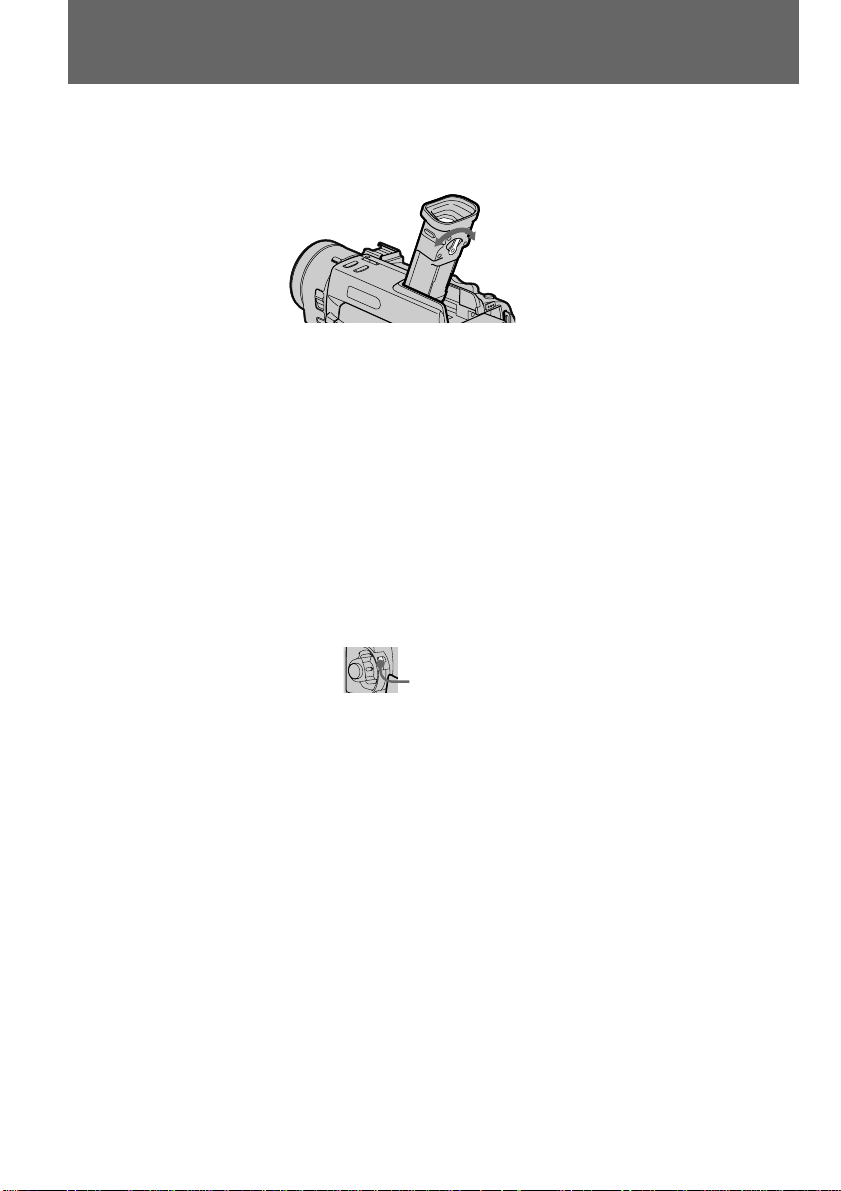
Camera recording
To focus the viewfinder lens
If you cannot see the indicators in the viewfinder clearly, or after someone else has used the
camcorder, focus the viewfinder lens. Move the viewfinder lens adjustment lever so that the
indicators in the viewfinder come into sharp focus.
Note on Standby mode
If you leave the camcorder in Standby mode for 5 minutes while the cassette is inserted, the
camcorder turns off automatically. This prevents wearing down the battery and wearing out
the tape. To resume Standby mode, while pressing the small green button on the POWER
switch, set it to OFF once, and then to CAMERA. To start recording, press START/STOP.
Note on the progressive mode
If you modify the images on your personal computer or play the images back as still
pictures, we recommend you to set PROG. SCAN to ON in the menu system before
shooting. The picture quality may improve in this mode, but if you shoot a moving subject,
the image may shake when it is played back.
Note on the lock knob
When you set the lock knob to the left position, the POWER switch will not be set to
MEMORY accidentally.
14
Lock knob
Notes on the time code
•The time code indicates the recording or playback time, “0:00:00” (hours : minutes :
seconds) in CAMERA mode and “0:00:00:00” (hours : minutes : seconds : frames) in VTR
mode.
•Be sure not to make a blank portion when recording, because the time code will start from
“0:00:00:00” again.
•You can select the drop frame or non-drop frame system using the menu. (DSR-PD100A
only)
•You can reset the time code to “0:00:00” in the CAMERA mode or to “0:00:00:00” in the
VTR mode. Press the TC RESET button in the Recording or Recording pause mode.
Note on the tape recorded in the DV format
If you record in the DVCAM format on the tape that has been recorded in the DV format, the
playback picture and sound may be distorted between the two formats.
Note on the beep sound
Note that the beep sound is not recorded on the tape. If you do not want to hear the beep
sound, select OFF in the menu system.
Note on remaining tape indicator
The indicator may not be displayed accurately depending on the tape. Though the indicator
does not appear at the time of recording, it will appear in a few seconds.

Camera recording
Attaching the lens hood
When the supplied wide conversion lens is not attached to the camcorder, we recommend
you to attach the lens hood to record fine pictures, no matter where you shoot. You can also
attach the lens cap when using the lens hood.
If the lens hood is not attached properly
The four corners of the screen may be eclipsed by the lens hood.
If an optional lens or filter is attached
When an optional lens or filter is attached to the camcorder, you cannot attach the lens hood.
Detach the optional lens or filter before attaching the lens hood.
Using the zoom feature
Zooming is a recording technique that lets you change the size of the subject in the scene.
For more professional-looking recordings, use the zoom function sparingly.
“T” side: for telephoto (subject appears closer)
“W” side: for wide-angle (subject appears farther away)
T
W
Align the protruding part
with the groove on the hood.
T
W
Basic operations
Zooming speed (Variable speed zooming)
Press the power zoom lever a little for a relatively slow zoom; press it still more for a highspeed zoom.
When you shoot a subject using a telephoto zoom
If you cannot get a sharp focus while in extreme telephoto zoom, press the “W” side of the
power zoom lever until the focus is sharp. You can shoot a subject that is at least about
about 80 cm (2 5/8 feet) away from the lens surface in the telephoto position, or about
1 cm (about 1/2 inch) away in the wide-angle position.
15

Camera recording
Zooming of more than 12x – digital zoom
• If you set the D ZOOM function to ON in the menu system, you can perform zooming of
more than 12x performed digitally. It is set to OFF at the factory.
•You cannot use the digital zoom when you set PROG. SCAN to ON in the menu system.
•The right side [a] of the power zoom indicator shows the digital zooming zone, and the left
side [b] shows the optical zooming zone. If you set the D ZOOM function to ON, the [a]
zone appears.
W
[b]
T
[a]
Shooting with the LCD screen
You can also record the picture while looking at the LCD screen.
When using the LCD screen, the viewfinder turns off automatically except in mirror mode.
You cannot monitor the sound from the speaker during recording.
(1) While pressing OPEN, open the LCD panel.
(2) Adjust angle of the LCD panel.
The LCD panel moves about 90 degrees to this side and about 180 degrees to the
other side.
To adjust the brightness of the LCD screen, press LCD BRIGHT + or –.
The battery life is longer when the LCD panel is closed. Use the viewfinder instead of the
LCD screen to save the battery power.
T
W
16
12
OPEN
90°
Backlighting the LCD screen
If the LCD screen is insufficiently illuminated even after adjusting LCD BRIGHT, select LCD
B. L. in the menu system and set to BRIGHT. You can select LCD B. L. only while using the
battery pack as a power source.
180°
LCD BRIGHT
90°
90°

Camera recording
Notes on the LCD panel
•When closing the LCD panel, turn it vertically until it clicks [a].
•When turning the LCD panel, turn it always vertically; otherwise, the camcorder body may
be damaged or the LCD panel may not close properly [b].
•Close the LCD panel completely when not in use.
•Do not push nor touch the LCD panel while operating the camcorder.
•You may find it difficult to view the LCD screen due to glare when using the camcorder
outdoors.
Basic operations
[a]
Letting the subject monitor the shot
You can turn the LCD panel over so that it faces the other way and you can let the subject
monitor the shot while shooting with the viewfinder.
Turn the LCD panel up vertically. When you turn the LCD panel 180 degrees, the
indicator appears on the LCD screen (mirror mode) and the time code and remaining tape
indicators disappear.
You can also use the Remote Commander.
[b]
To cancel mirror mode
Turn the LCD panel down toward the camcorder body.
17

Camera recording
Notes on mirror mode
•When you turn the LCD panel about 135 degrees to 180 degrees, the camcorder enters
mirror mode.
•Using the mirror mode, you can record yourself while watching yourself on the LCD
screen.
•The picture on the LCD screen looks like a mirror-image while recording in mirror mode.
The STBY indicator appears as Pr and REC as r. Other indicators appear as mirrorimage. Some indicators may not appear in mirror mode.
•While recording in mirror mode, you cannot operate the following functions: MENU,
TITLE.
18

Camera recording
Self-timer recording
You can make a recording with the self-timer. This mode is useful when you want to record
yourself.
(1) Press (self-timer) to display (self-timer) on the LCD screen or in the
viewfinder while the camcorder is in Standby mode.
(2) Press START/STOP.
Self-timer starts counting down to 10 with a beep sound. In the last two seconds of
the countdown, the beep sound gets faster, then recording starts automatically at
the time you set.
To stop self-timer recording
Press START/STOP.
Use the Remote Commander for convenience.
To record still pictures using the self-timer
Press PHOTO in step 2.
To cancel self-timer recording
Press so that the indicator disappears from the LCD or viewfinder screen while the
camcorder is in Standby mode.
Basic operations
START/STOP
Self-timer recording mode is canceled when
•Self-timer recording is finished.
•The POWER switch is set to OFF or VTR.
Note
The display may become darker right after pressing the button. This is not a malfunction.
19

Hints for better shooting
[a]
For hand-held shots, you will get better results by holding the camcorder according to the
following suggestions:
•Hold the camcorder firmly and secure it with the grip strap so that you can easily
manipulate the controls with your thumb. [a]
•Place your elbows against your side.
•Place your left hand under the camcorder to support it.
•Place your eye against the viewfinder eyecup.
•Be sure not to touch the built-in microphone.
•Use the LCD panel frame or the viewfinder frame as a guide to determine the horizontal
plane.
•You can also record in a low position to get an interesting angle. Lift the viewfinder up for
record from a low position. [b]
•You can also record in a low position or even in a high position using the LCD panel. [c]
•When you use the LCD screen outdoors in direct sunlight, the LCD screen may be difficult
to see. If this happens, we recommend that you use the viewfinder.
20
[b]
[c]

Hints for better shooting
[e]
Place the camcorder on a flat surface or use a tripod
Try placing the camcorder on a table top or any other flat surface of suitable height. If you
have a tripod for a still camera, you can also use it with the camcorder. When attaching a
non-Sony tripod, make sure that the length of the tripod screw is less than 6.5 mm
(9/32 inch). Otherwise, you cannot attach the tripod securely and the screw may damage the
camcorder.
Cautions on the LCD panel and on the viewfinder
•Do not pick up the camcorder by the viewfinder or the LCD panel. [d]
•Do not place the camcorder so as to point the viewfinder or the LCD panel toward the sun.
The inside of the viewfinder or the LCD panel may be damaged. Be careful when placing
the camcorder under sunlight or by a window. [e]
[d]
Basic operations
21
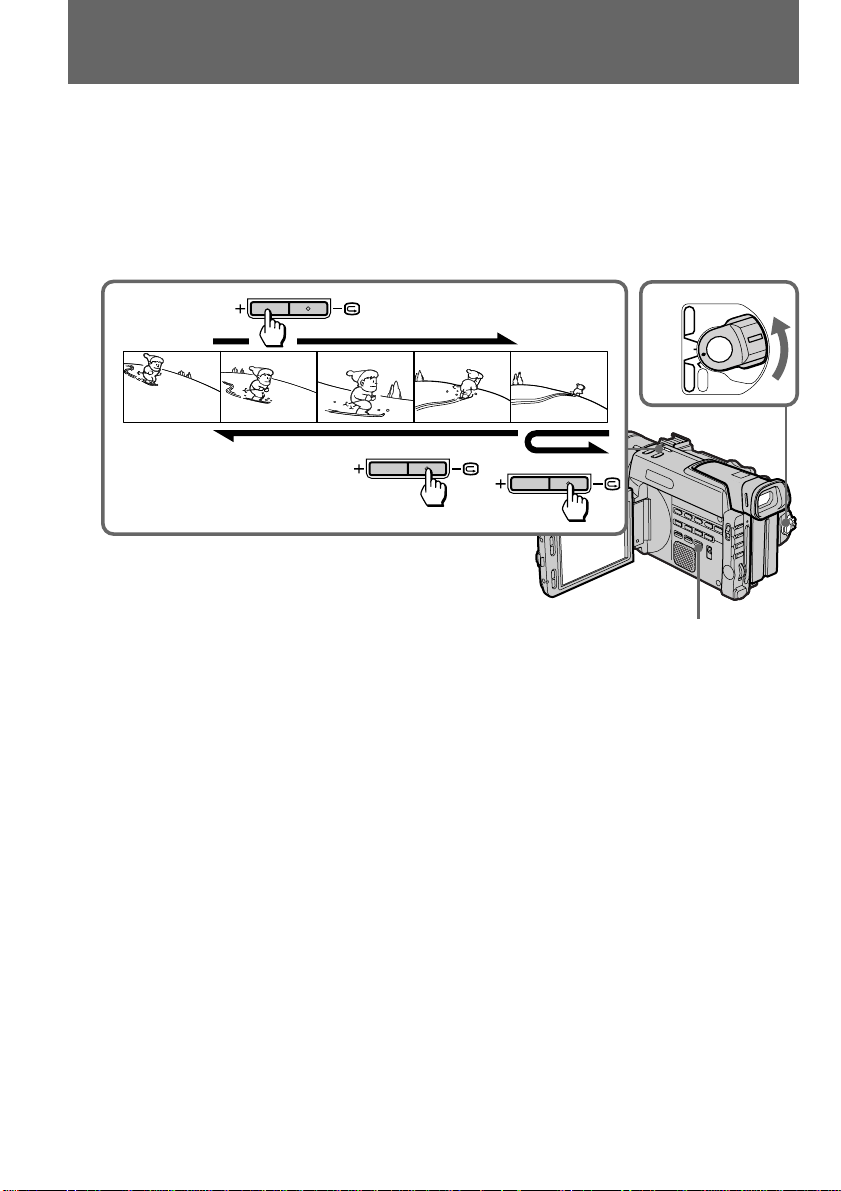
Checking the recorded picture
Using the EDITSEARCH, you can review the last recorded scene or check the recorded
picture on the LCD screen or in the viewfinder.
(1) While pressing the small green button on the POWER switch, set it to CAMERA.
(2) Press the РΠside of EDITSEARCH momentarily; the last few seconds of the
recorded portion plays back (Rec Review). Hold down the – side of EDITSEARCH
until the camcorder goes back to the scene you want. The last recorded portion is
played back. To go forward, hold down the + side (Edit Search).
EDITSEARCH
21
EDITSEARCH
EDITSEARCH
VTR
OFF
CAMERA
POWER
MEMORY
END SEARCH
To stop playback
Release EDITSEARCH.
To go back to the last recorded point (END SEARCH)
Press END SEARCH. The last recorded point is played back for about 5 seconds and stops.
Note that when you use a tape without cassette memory, this function does not work once
you eject the cassette after recording.
To begin re-recording
Press START/STOP. Re-recording begins from the point you released EDITSEARCH.
Provided you do not eject the tape, the transition between the last scene you recorded and
the next scene you record will be smooth.
22

Playing back a tape
You can monitor the playback picture on the LCD screen or in the viewfinder.
(1) Insert the recorded tape with the window facing out.
(2) While pressing OPEN, open the LCD panel.
(3) While pressing the small green button on the POWER switch, set it to VTR.
(4) Press 0 to rewind the tape.
(5) Press · to start playback.
Adjust the volume using VOLUME +/– and the brightness of the LCD screen using
LCD BRIGHT +/–.
You can also monitor the picture on a TV screen, after connecting the camcorder to a TV or
VCR.
LCD BRIGHT
2
PLAYREW FF
1
54
3
PLAYREW FF
POWER
VTR
OFF
CAMERA
MEMORY
Basic operations
VOLUME
DISPLAY
To stop playback, press π.
To rewind the tape, press 0.
To fast-forward the tape rapidly, press ).
Using the Remote Commander
You can control playback using the supplied Remote Commander. Before using the Remote
Commander, insert the size AA (R6) batteries.
To display the LCD screen/viewfinder screen indicators
Press DISPLAY.
To erase the indicators, press again.
Notes on screen indicators
•The screen indicator disappears when the title is displayed.
•When you play back a tape using a “InfoLITHIUM” battery, B indicates the remaining
battery capacity. The remaining battery time in minutes is not displayed.
Using headphones
Connect headphones (not supplied) to the 2 jack. You can adjust the volume of the
headphones using VOLUME +/–.
23

Playing back a tape
To view the playback picture in the viewfinder
Close the LCD panel. The viewfinder turns on automatically.
When using the viewfinder, you can monitor the sound only by using headphones.
To view on the LCD screen again, open the LCD panel. The viewfinder turns off
automatically.
Note on DV-formatted tapes
You can play back DV-formatted tapes on this camcorder if the tape is recorded in SP mode.
“SP” appears on the LCD screen or in the viewfinder during playback.
You cannot play back DV-formatted tapes recorded in LP mode.
Various playback modes
To view a still picture (playback pause)
Press P during playback. To resume playback, press P or ·.
To locate a scene (picture search)
Keep pressing 0 or ) during playback. To resume normal playback, release the button.
To monitor the high-speed picture while advancing the tape or
rewinding (skip scan)
Keep pressing 0 while rewinding or ) while advancing the tape. To resume normal
rewinding or fast-forward, release the button.
To view the picture at 1/3 speed (slow playback)
Press & on the Remote Commander during playback. For slow playback in reverse
direction, press <, then press &. To resume normal playback, press ·.
24
To view the picture at double speed
For double speed playback in the reverse direction, press <, then press ×2 on the Remote
Commander during playback. For double speed playback in the forward direction, press >,
then press ×2 during playback. To resume normal playback, press ·.
To view the picture frame-by-frame
Press ' or 7 on the Remote Commander in playback pause mode. If you keep pressing
the button, you can view the picture at 1/30 speed (DSR-PD100A) or at 1/25 speed (DSRPD100AP). To resume normal playback, press ·.
To change the playback direction
Press < on the Remote Commander for reverse direction or > on the Remote Commander
for forward direction during playback. To resume normal playback, press · .
Notes on playback
•The sound is muted in the various playback modes.
•During playback other than normal playback, the previous recording may appear in
mosaic image. This is not malfunction.
•When playback pause mode lasts for 5 minutes, the camcorder automatically enters stop
mode. To resume playback, press ·.
Note on slow playback
The slow playback can be performed smoothly on this camcorder; however, this function
does not work for an output signal from the DV IN/OUT jack.

Searching for the end of the picture
END SEARCH
You can go to the end of the recorded portion after you record and play back the tape. The
tape starts rewinding or fast-forwarding and the last about 5 seconds of the recorded portion
plays back. Then the tape stops at the end of the recorded picture (End Search).
Open the LCD panel and press END SEARCH during recording standby.
This function works when the POWER switch is set to CAMERA or VTR.
Notes on End Search
•When you use a tape without cassette memory, the End Search function does not work
once you eject the cassette after recording.
•When you use a tape with cassette memory, the End Search function works once you eject
the cassette. When you play back a tape which has a blank portion in the beginning or
between the recorded portions, the End Search function will not work correctly.
Basic operations
25

Advanced operations
Using alternative power sources
You can choose any of the following power sources for your camcorder: battery pack, and
house current (mains). Choose the appropriate power source depending on where you want
to use your camcorder.
Place Power source Accessory to be used
Indoors House current (Mains) Supplied AC power adaptor
Outdoors Battery pack Battery pack NP-F330 (supplied), NP-F530, NP-F550, NP-
* NP-F730H is sold only in the U.S.A.
Note on power sources
Disconnecting the power source or removing the battery pack during recording or playback
may damage the inserted tape. If this happens, restore the power supply again immediately.
F730, NP-F730H*, NP-F750, NP-F930, NP-F950
26

Using alternative power sources
Using the house current (mains)
To use the supplied AC power adaptor:
(1) Open the DC IN jack cover, and connect the AC power adaptor to the DC IN jack
on the camcorder.
(2) Connect the power cord (mains lead) to the AC power adaptor.
(3) Connect the power cord (mains lead) to a wall outlet (mains).
1
WARNING
The power cord (mains lead) must be changed only at a qualified service shop.
PRECAUTION
The set is not disconnected from the AC power source (house current/mains) as long as it is
connected to the power cord (mains lead), even if the set itself has been turned off.
Note
Keep the AC power adaptor away from the camcorder if the picture is disturbed.
2, 3
Advanced operations
27

Changing the mode settings
VTR SET
H i F i SOUND
AUD IO M IX
You can change some of the mode settings programed at the factory to further enjoy the
features and functions of the camcorder. Just turn the control dial to select the menu items
displayed on the LCD screen. You can make selections in the following order: the menu
display n icons n items n mode settings.
(1) Press MENU to display the menu.
(2) Turn the control dial to select the desired icon on the left side of the menu, then
press the dial.
(3) Turn the control dial to select the desired item, then press the dial.
(4) Turn the control dial to select the desired mode, then press the dial. If you want to
change the other modes, repeat steps 3 and 4. If you want to change the other items,
select
(5) Press MENU to erase the menu display.
RETURN and press the dial, then repeat steps 2 to 4.
1
5
MENU
MENU
CAMERA
MANUA L S ET
AUTO SHTR
PROG. SCAN
[MENU] :END
MEMORY
MANUA L S ET
AUTO SHTR
[MENU] :END
VTR
VTR SET
H i F i SOUND
AUD IO M IX
[MENU] :END
2
3
4
OTHERS
BEEP
COMMANDER
DI SPLAY
DV ED I T I NG
OTHERS
BEEP NORMAL
COMMANDER
DI SPLAY
DV ED I T I NG
RETURN
OTHERS
BEEP NORMAL
COMMANDER
DI SPLAY
DV ED I T I NG
RETURN
OTHERS
BEEP MELODY
COMMANDER NORMAL
DI SPLAY OFF
DV ED I T I NG
RETURN
OTHERS
BEEP MELODY
COMMANDER NORMAL
DI SPLAY OFF
DV ED I T I NG
RETURN
OTHERS
BEEP OF F
COMMANDER
DI SPLAY
DV ED I T I NG
RETURN
28
(Illustration: DSR-PD100A)
Notes on changing the mode settings
•Menu items differ depending on the setting of the POWER switch to VTR, CAMERA or
MEMORY.
•While recording in mirror mode, you cannot operate the menu system.

Changing the mode settings
Selecting the mode setting of each item
Menu items that can be modified differ depending on the setting of the POWER switch. The
LCD screen shows only the items that you can operate at the moment. The menu items are
categorized into nine groups signified by the nine icons described below.
Items for the MANUAL SET menu
AUTO SHTR <ON/OFF>
•Select ON and the electronic shutter functions automatically when shooting in bright
conditions.
•Select OFF and the electronic shutter does not function even in bright conditions.
PROG. SCAN* <OFF/ON>
•Select OFF not to record still/moving pictures with all the pixels.
•Select ON to record still/moving pictures with all the pixels.
Items for the CAMERA SET menu
D ZOOM <OFF/ON>
•Select OFF not to use the digital zoom. The camcorder goes back to 12x optical zoom.
•Select ON to activate digital zooming.
16:9WIDE <OFF/ON>
Select this item to record a 16:9 wide picture. See page 39 for details.
STEADYSHOT <ON/OFF>
•Normally select ON.
•Select OFF when you do not have to worry about camera-shake.
Advanced operations
AE SHIFT
Adjust the setting level of AE (Automatic Exposure). See page 52 for details.
GAIN SHIFT <0dB/–3dB>
•Set the gain value to 0dB.
•Set the gain value to –3dB.
FRAME REC <OFF/ON>
•Normally select OFF.
•Select ON for cut recording. See page 61 for details.
When you remove the power source, the setting becomes OFF.
INT.REC <ON/OFF/SET> <INTERVAL/REC TIME>
• Normally select OFF. Select ON to make an interval recording.
• Select INTERVAL to set or change the waiting time for interval recording.
• Select REC TIME to set or change the recording time for interval recording.
When you remove the power source, the setting becomes OFF, but the waiting time and
recording time are retained.
Items for the VTR SET menu
HiFi SOUND* <STEREO/1/2>
•Select STEREO to play back stereo sound or main and sub sound (for dual sound).
•Select 1 to play back the left sound (for stereo sound) or main sound (for dual sound).
•Select 2 to play back the right sound (for stereo sound) or sub sound (for dual sound).
29

Changing the mode settings
AUDIO MIX*
Select this item to adjust the balance between the stereo 1 and stereo 2 by turning the control
dial.
NTSC PB <ON PAL TV/NTSC 4.43> (DSR-PD100AP only)
•Normally select ON PAL TV.
•Select NTSC 4.43 when playing back a tape recorded in the NTSC color system. When you
play back on a Multi System TV, select the best mode while watching the picture on the
TV.
Items for the LCD/VF SET menu
LCD B.L. <BRT NORMAL/BRIGHT>
•Normally select BRT NORMAL.
•Select BRIGHT when the LCD screen is dark. The battery consumption increases by 10 to
20%.
Even if you adjust the LCD B.L., the recorded picture is not affected.
LCD COLOR (LCD COLOUR)
Select this item and change the level of the indicator by turning the control dial up (+) or
down (–) to adjust the color intensity of the picture.
VF BRIGHT
Close the LCD panel.
Select this item to adjust the brightness of the viewfinder. The viewfinder becomes brighter
when you turn the control dial up (+), and darker when you turn it down (–).
Items for the MEMORY SET menu
CONTINUOUS <OFF/ON/MULTI SCRN>
•Select OFF not to record continuously.
•Select ON to record 2 to 4 pictures continuously.
•Select MULTI SCRN to record nine pictures continuously.
30
QUALITY <STANDARD/FINE/SUPER FINE>
•Select STANDARD to record still pictures in the standard image quality mode, using the
memory card slot.
•Select FINE to record still pictures in the fine image quality mode, using the memory card
slot.
•Select SUPER FINE to record still pictures in the superfine image quality mode, using the
memory card slot.
PROTECT <OFF/ON>
•Normally select OFF not to protect still pictures.
•Select ON to protect selected still pictures against accidental erasure. See page 108 for
details.
SLIDE SHOW
Select this item to play back images in a continuous loop. See page 114 for details.
DELETE ALL
Select this item to delete all the images. See page 110 for details.
FORMAT
Select this item to format “Memory Stick”s or PC cards. See page 96 for details.
