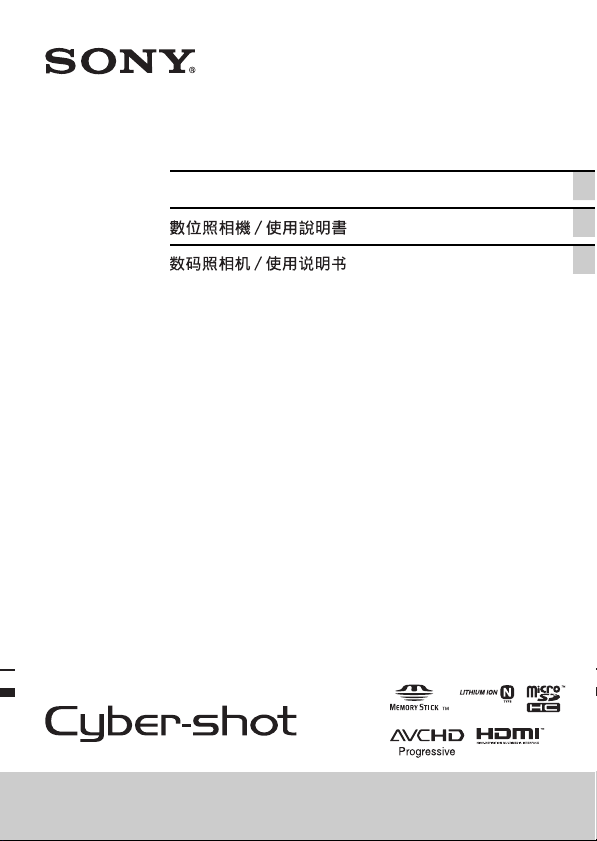
4-417-939-61(1)
Digital Still Camera / Instruction Manual GB
CT
CS
DSC-TX200/TX200V

English
Learning more about the camera (“Cyber-shot User Guide”)
“Cyber-shot User Guide” is an on-line manual. Refer to it for
in-depth instructions on the many functions of the camera.
1 Access the Sony support page.
http://www.sony.net/SonyInfo/Support/
2 Select your country or region.
3 Search for the model name of your camera within the
support page.
• Check the model name on the bottom of your camera.
Checking the supplied items
The number in parentheses indicates the number of pieces.
• Camera (1)
• Rechargeable battery pack NP-BN (1)
(This rechargeable battery pack cannot be used with Cyber-shot that are
supplied with the NP-BN1 battery pack.)
• Paint pen (1)
• Micro USB cable (1)
• AC Adaptor AC-UB10/UB10B (1)
• Power cord (mains lead) (not supplied in the USA and Canada) (1)
• Wrist strap (1)
• Cleaning Cloth (1)
• Instruction Manual (this manual) (1)
• Notes on the water-proofing (1)
GB
2
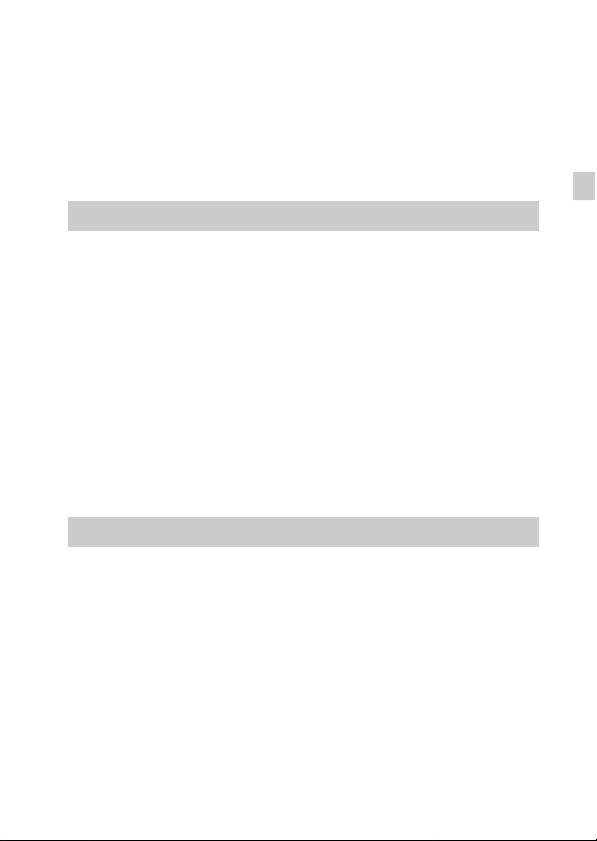
Owner’s Record
The model and serial numbers are located on the bottom. Record the serial number in the
space provided below. Refer to these numbers whenever you call your Sony dealer
regarding this product.
Model No. DSC-TX200/DSC-TX200V
Serial No. _____________________________
Model No. AC-UB10/AC-UB10B
Serial No. _____________________________
WARNING
To reduce fire or shock hazard, do not expose the unit to rain or
moisture.
IMPORTANT SAFETY INSTRUCTIONS
-SAVE THESE INSTRUCTIONS
DANGER
TO REDUCE THE RISK OF FIRE OR ELECTRIC
SHOCK, CAREFULLY FOLLOW THESE
INSTRUCTIONS
If the shape of the plug does not fit the power outlet, use an attachment plug adaptor of the
proper configuration for the power outlet.
CAUTION
[ Battery pack
If the battery pack is mishandled, the battery pack can burst, cause a fire or even chemical
burns. Observe the following cautions.
• Do not disassemble.
• Do not crush and do not expose the battery pack to any shock or force such as
hammering, dropping or stepping on it.
• Do not short circuit and do not allow metal objects to come into contact with the battery
terminals.
• Do not expose to high temperature above 60°C (140°F) such as in direct sunlight or in a
car parked in the sun.
• Do not incinerate or dispose of in fire.
• Do not handle damaged or leaking lithium ion batteries.
GB
GB
3
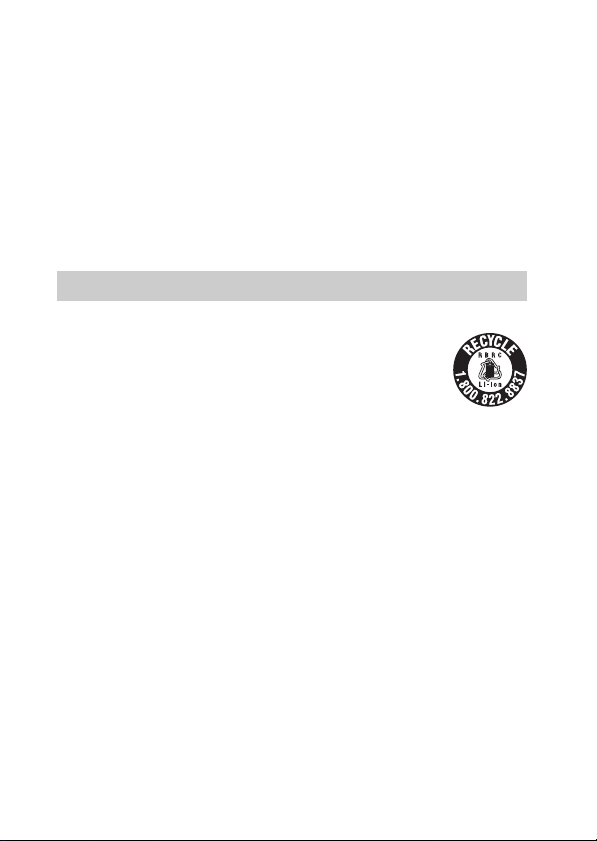
• Be sure to charge the battery pack using a genuine Sony battery charger or a device that
can charge the battery pack.
• Keep the battery pack out of the reach of small children.
• Keep the battery pack dry.
• Replace only with the same or equivalent type recommended by Sony.
• Dispose of used battery packs promp tly as described in the instructions.
[ AC Adaptor
Connect the AC Adaptor to the nearest wall outlet (wall socket).
If some trouble occurs while using the AC Adaptor, immediately sh ut off the power by
disconnecting the plug from the wall outlet (wall socket).
The power cord (mains lead), if supplied, is designed specifically for use with this camera
only, and should not be used with other electrical equipment.
For Customers in the U.S.A. and Canada
[ RECYCLING LITHIUM-ION BATTERIES
Lithium-Ion batteries are recyclable.
You can help preserve our environment by returning your used
rechargeable batteries to the collection and recycling location nearest
you.
For more information regarding recycling of rechargeable batteries,
call toll free
1-800-822-8837, or visit http://www.rbrc.org/
Caution: Do not handle damaged or leaking Lithium-Ion batteries.
[ Battery pack
This device complies with Part 15 of the FCC Rules. Operatio n is subject to the following
two conditions:
(1) This device may not cause harmful interference, and (2) this device must accept any
interference received, including interference that may cause undesired operation.
This Class B digital apparatus complies with Canadian ICES-003.
GB
4
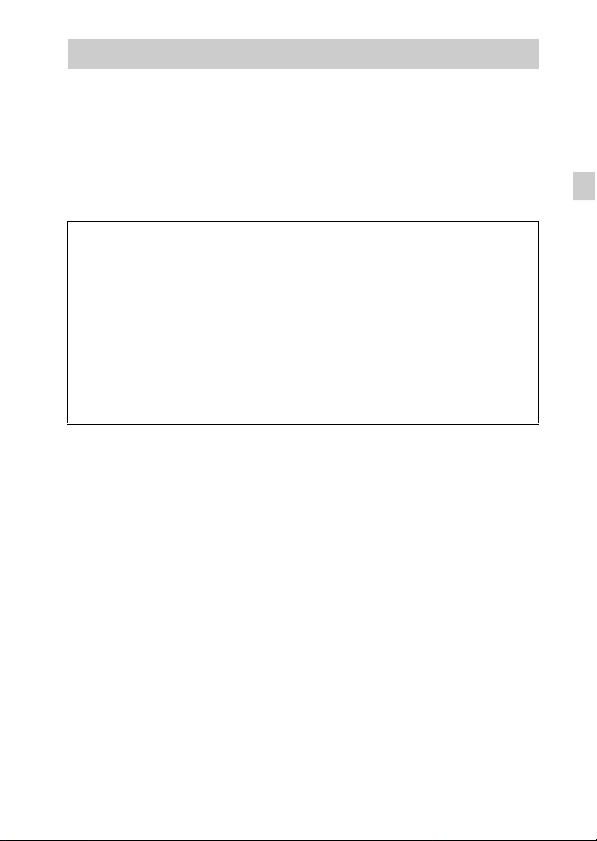
For Customers in the U.S.A.
UL is an internationally recognized safety organization.
The UL Mark on the product means it has been UL Listed.
If you have any questions about this product, you may call:
Sony Customer Information Center
1-800-222-SONY (7669).
The number below is for the FCC related matters only.
[ Regulatory Information
Declaration of Conformity
Trade Name: SONY
Model No.: DSC-TX200V
Responsible Party: Sony Electronics Inc.
Address: 16530 Via Esprillo,
Telephone No.: 858-942-2230
This device complies with Part15 of the FCC Rules. Operation is subject to the
following two conditions: (1) This device may not cause harmful interference, and (2)
this device must accept any interference received, including interference that may cause
undesired operation.
[ CAUTION
You are cautioned that any changes or modifications not expressly approved in this manual
could void your authority to operate this equipment.
[ Note:
This equipment has been tested and found to comply with the limits for a Class B digital
device, pursuant to Part 15 of the FCC Rules.
These limits are designed to provide reasonable protection against harmful interference in
a residential installation. This equipment generates, uses, and can radiate radio frequency
energy and, if not installed and used in accordance with the instructions, may cause
harmful interference to radio communications. However, there is no guarantee that
interference will not occur in a particular installation. If this equipment does cause harmful
interference to radio or television reception, which can be determined by turning the
equipment off and on, the user is encouraged to try to correct the interference by one or
more of the following measures:
– Reorient or relocate the receiving antenna.
– Increase the separation between the equipment and receiver.
– Connect the equipment into an outlet on a circuit different from that to which the
receiver is connected.
– Consult the dealer or an experienced radio/TV technician for help.
The supplied interface cable must be used with the equipment in order to comply with the
limits for a digital device pursuant to Subpart B of Part 15 of FCC Rules.
San Diego, CA 92127 U.S.A.
GB
GB
5
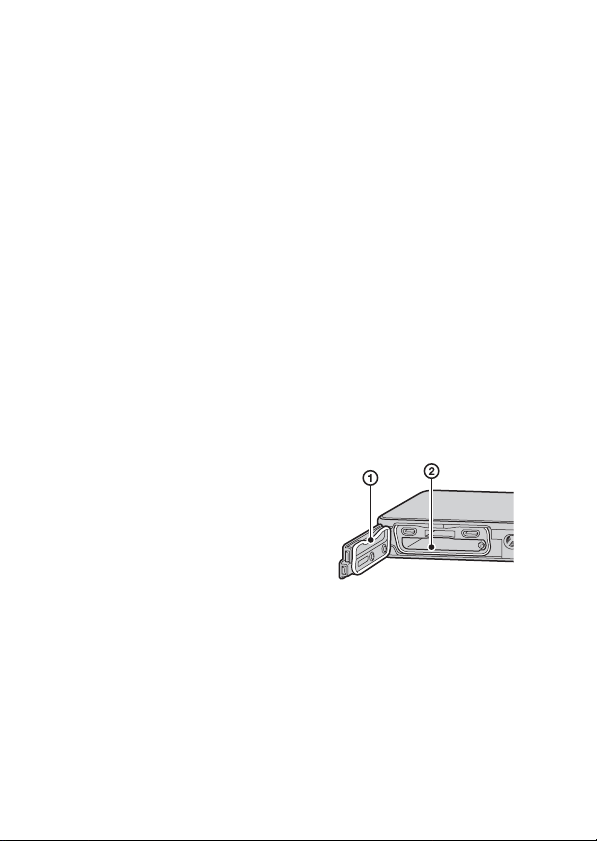
About water-proof and dust-proof performance of the camera
This camera is equipped to be water-proof and dust-proof. Damage caused
from misuse, abuse or failure to properly maintain the camera is not covered
by the limited warranty.
• This camera is water-proof/dust-proof equivalent to IEC60529 IP58. The
camera is operable up to a water depth of 5 m for 60 minutes.
• Do not subject the camera to pressurized water, such as from a tap.
• Do not use in hot springs.
• Use the camera in the recommended operating water temperature range of
–10°C to +40°C (14°F to 104°F).
• As for dust-proof performance, there is no guarantee that the camera will not
become scratched or dented.
• Sometimes water-proof performance is lost if the camera is subjected to a
strong shock such as from being dropped. We recommend the camera be
inspected at an authorized repair shop for a fee.
• Accessories supplied do not meet water-proof and dust-proof specifications.
Notes before using the camera under/near water
• Make sure that no foreign matter such as sand, hair, or dirt gets inside the
battery/memory card cover. Even a small amount of foreign matter may lead
to water entering the camera.
• Confirm that the sealing gasket and its
mating surfaces have not become
scratched. Even a small scratch may
lead to water entering the camera. If the
sealing gasket or its mating surfaces
become scratched, take the camera to an
authorized repair shop to have the
sealing gasket replaced for a fee.
• If dirt or sand gets on the sealing gasket
or its mating surfaces, wipe the area
clean with a soft cloth that will not leave
behind any fibers. Prevent the sealing
gasket from becoming scratched by touching it while charging a battery or
using a cable.
• Do not open/close the battery/memory card cover with wet or sandy hands or
near water. There is a risk this will lead to sand or water getting inside.
Before opening the cover, perform the procedure described in “Cleaning
GB
after using the camera under/near water”.
6
1 Sealing gasket
2 Surface contacting
the sealing gasket
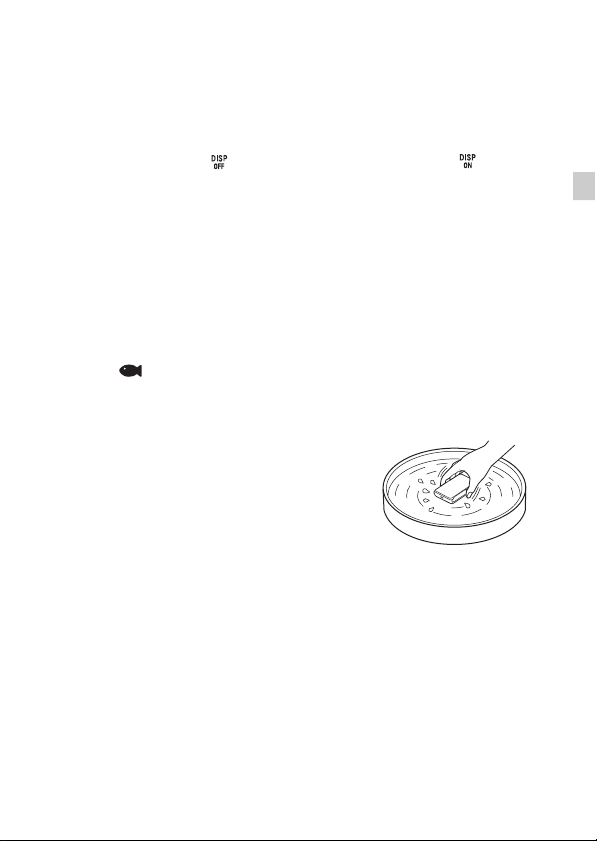
• Open the battery/memory card cover with the camera completely dry.
• Always confirm that the battery/memory card cover has been securely
locked.
Notes on using the camera under/near water
• The touch panel may be activated by water splashes on the screen icons.
When using the camera under/near water, it is recommended that you hide
the icons by touching on the right side of the screen. Touch for a few
seconds to display the icons again.
• The touch panel cannot be operated underwater. Use the buttons of the
camera to perform shooting operations.
• Do not subject the camera to shock such as from jumping into water.
• Do not open and close the battery/memory card cover while under/near
water.
• This camera sinks in water. Place your hand through the wrist strap to
prevent the camera from sinking.
• Faint, white, circular spots may appear in under-water flash photos due to
reflections off of floating objects. This is not a malfunction.
• Select (Underwater) in Scene Selection to shoot underwater with less
distortion.
Cleaning after using the camera under/near water
• Always clean the camera with water after use
within 60 minutes, and do not open the
battery/memory card cover before cleaning is
finished. Sand or water may get inside places
where it cannot be seen. If not rinsed, waterproof performance will be degraded.
• Allow the camera to sit in pure water poured
into a cleaning bowl for about 5 minutes.
Then, gently shake the camera, press each button, slide the zoom lever inside
the water, to clean away any salt, sand or other matter lodged around the
buttons.
• After rinsing, wipe away water drops with a soft cloth. Allow the camera to
dry completely in a shady location with good ventilation. Do not blow dry
with a hair dryer as there is a risk of deformation and/or degraded waterproof performance.
• Wipe away water drops or dust on the memory card/battery cover or terminal
cover with a soft dry cloth.
GB
GB
7

• This camera is constructed to drain water. Water will drain from openings
around the ON/OFF (Power) button, zoom lever, and other controls. After
removing from water, place the camera on a dry cloth for a while to allow
water to drain.
• Bubbles may appear when the camera is placed under water. This is not a
malfunction.
• The camera body may become discolored if it comes in contact with
sunscreen or suntan oil. If the camera does come in contact with sunscreen or
suntan oil, quickly wipe it clean.
• Do not allow the camera to sit with salt water inside or on the surface. This
may lead to corrosion or discoloration, and degradation of water-proof
performance.
• To maintain the water-proof performance, we recommend that once a year
you take the camera to your dealer, or to an authorized repair shop, to have
the sealing gasket of the battery/memory card cover replaced for a fee.
GB
8
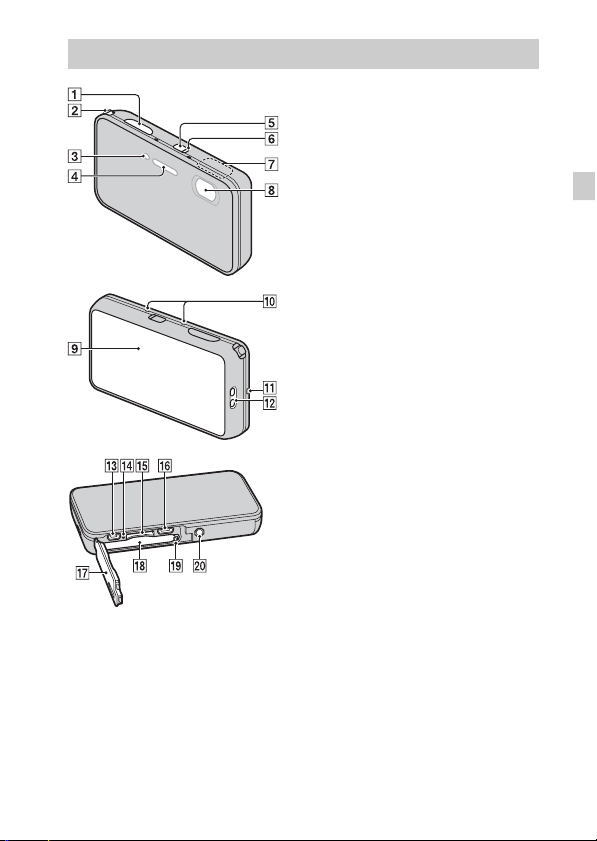
Identifying parts
A Shutter button
B W/T (Zoom) lever
C Self-timer lamp/Smile Shutter
lamp/AF illuminator
D Flash
E ON/OFF (Power) button
F Power/Charge lamp
G GPS sensor (built-in,
DSC-TX200V only)
H Lens
I OLED/Touch panel
J Microphone
K Speaker
L Hook for wrist strap
M HDMI Micro jack
N Access lamp
O Memory card slot
P Micro USB connector
Q Battery/memory card cover
R Battery insertion slot
S Battery eject lever
T Tripod receptacle
• Use a tripod with a screw less
than 5.5 mm (7/32 inches) long.
Otherwise, you cannot firmly
secure the camera, and damage to
the camera may occur.
GB
GB
9

Inserting the battery pack
Battery eject lever
Open the cover.
1
Insert the battery pack.
2
• Align the battery pack with the guide inside the battery insertion slot.
Insert the battery pack until the battery eject lever locks into place.
• Securely close the battery cover until you hear the slide lock on the
cover catch in place and so that the yellow mark under the slide lock can
no longer be seen.
• Closing the cover with the battery inserted incorrectly may damage the
camera.
10
GB

Charging the battery pack
For customers in the USA, Canada
GB
Power cord
(Mains lead)
For customers in countries/regions
other than the USA and Canada
Connect the camera to the AC Adaptor (supplied),
1
using the micro USB cable (supplied).
Connect the AC Adaptor to the wall outlet (wall socket).
2
The Power/Charge lamp lights orange, and charging starts.
• Turn off the camera while charging the battery.
• You can charge the battery pack even when it is partially charged.
• When the Power/Charge lamp flashes and charging is not finished,
remove and re-insert the battery pack.
Power/Charge lamp
Lit: Charging
Off: Charging finished
Flashing:
Charging error
Charging paused due to
overheating
GB
11

Notes
• If the Power/Charge lamp on the camera flashes when the AC Adaptor is
connected to the wall outlet (wall socket), this indicates that charging is
temporarily stopped because the temperature is outside the recommended range.
When the temperature gets back within the appropriate range, the charging
resumes. We recommend charging the battery pack in an ambient temperature of
between 10°C to 30°C (50ºF to 86ºF).
• The battery pack may not be effectively charged if the terminal section of the
battery is dirty. In this case, wipe any dust off lightly using a soft cloth or a cotton
swab to clean the terminal section of the battery.
• Connect the AC Adaptor (supplied) to the nearest wall outlet (wall socket). If
malfunctions occur while using the AC Adaptor, disconnect the plug from the wall
outlet (wall socket) immediately to disconnect from the power source.
• When charging is finished, disconnect the AC A daptor from the wall outlet (wall
socket).
• Be sure to use only genuine Sony brand battery packs, micro USB cable (supplied)
and AC Adaptor (supplied).
• BC-TRN2 battery charger (sold separately) is able to quick-charge the NP-BN
rechargeable battery pack supplied with this model. BC-TRN battery charger (sold
separately) is not able to quick-charge the NP-BN rechargeable battery pack
supplied with this model.
x
Charging time (Full charge)
The charging time is approximately 115 min. using the AC Adaptor
(supplied).
Note
• The above charging time applies when charging a fully depleted battery pack at a
temperature of 25°C (77°F). Charging may take longer depending on conditions of
use and circumstances.
12
GB

x
Charging by connecting to a computer
The battery pack can be charged by connecting the camera to a computer using
a micro USB cable.
Note
• Note the following points when charging via a computer:
– If the camera is connected to a laptop computer that is not connected to a power
source, the laptop battery level decreases. Do not charge for an extended period
of time.
– Do not turn on/off or restart the computer, or wake the computer to resume from
sleep mode when a USB connection has been established between the computer
and the camera. The camera may cause a malfunction. Before turning on/off, or
restarting the computer or waking the computer from sleep mode, disconnect the
camera and the computer.
– No guarantees are made for charging using a custom-built computer or a
modified computer.
GB
GB
13

x
Battery life and number of images that can be
recorded and played back
Battery life Number of images
Shooting (still images) Approx. 110 min. Approx. 220 images
Viewing (still images) Approx. 160 min. Approx. 3200 images
Shooting (movies) Approx. 55 min. —
Notes
• The above number of images applies when the battery pack is fully charged. The
number of images may decrease depending on the conditions of use.
• The number of images that can be recorded is for shooting under the following
conditions:
– Using Sony microSD memory card (Class 4 or faster) (sold separately)
– The battery pack is used at an ambient temperature of 25°C (77°F).
– [GPS setting] is set to [Off] (DSC-TX200V only).
– [Disp. Resolution] is set to [Standard].
• The number for “Shooting (still images)” is based on the CIPA standard, and is for
shooting under the following conditions:
(CIPA: Camera & Imaging Products Association)
– [Panel Brightness] is set to [3(Normal)].
– Shooting once every 30 seconds.
– The zoom is switched alternately between the W and T ends.
– The flash strobes once every two times.
– The power turns on and off once every ten times.
• The battery life for movies applies shooting under the following conditions:
– Movie quality: AVC HD HQ
– When continuous shooting ends because of set limits (page 27), press the shutter
button down again and continue shooting. Shooting functions such as the zoom
do not operate.
14
GB
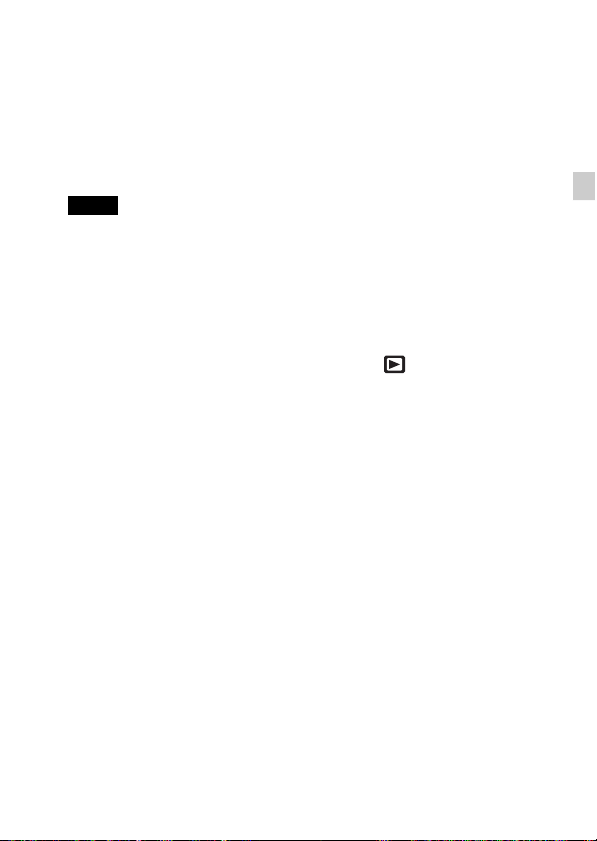
x
Supplying power
The camera can be supplied with power from the wall outlet (wall socket) by
connecting to the AC Adaptor, using the micro USB cable (supplied).
You can import images to a computer without worrying about draining the
battery pack by connecting the camera to a computer using the micro USB
cable.
In addition, you can use the AC Adaptor AC-UD10 (sold separately) for
shooting to supply power when shooting.
Notes
• Power cannot be supplied when the battery pack is not inserted in the camera.
• When the camera is connected directly to a computer or to a power outlet using the
supplied AC Adaptor AC-UB10/UB10B, power supply is available only in
playback mode. If the camera is in shooting mode or while you are changing the
settings of the camera, power is not supplied even if you make a USB connection
using the micro USB cable.
• If you connect the camera and a computer using the micro USB cable while the
camera is in playback mode, the display on the camera will change from the
playback screen to the USB connection screen. Touch (Playback) button to
switch to the playback screen.
GB
GB
15
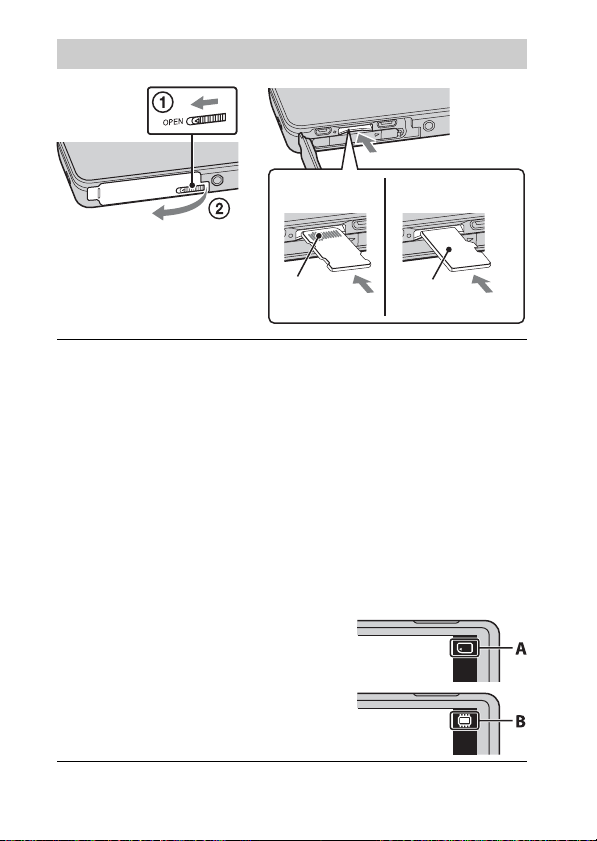
Inserting a memory card (sold separately)
“Memory Stick
Micro” media (M2)
Make sure that the correct
side is facing up.
Open the cover.
1
Insert the memory card (sold separately).
2
• With the camera lens facing upward, as illustrated, insert the memory
card straight in until it clicks into place.
• Pushing down on the microSD memory card (in the direction of the
battery insertion slot) while inserting it may damage the camera.
• Be careful when removing the microSD memory card, as it may pop out
quickly.
Close the cover.
3
Check the icon displayed on the upper right screen and
4
make sure the memory card is inserted correctly.
• A: The memory card is inserted
correctly.
• B: The memory card is not inserted
correctly. Confirm the direction of the
memory card and reinsert it straight into
the camera.
• Only one memory card can be inserted.
GB
Terminal
microSD memory
card
Printing
surface
16
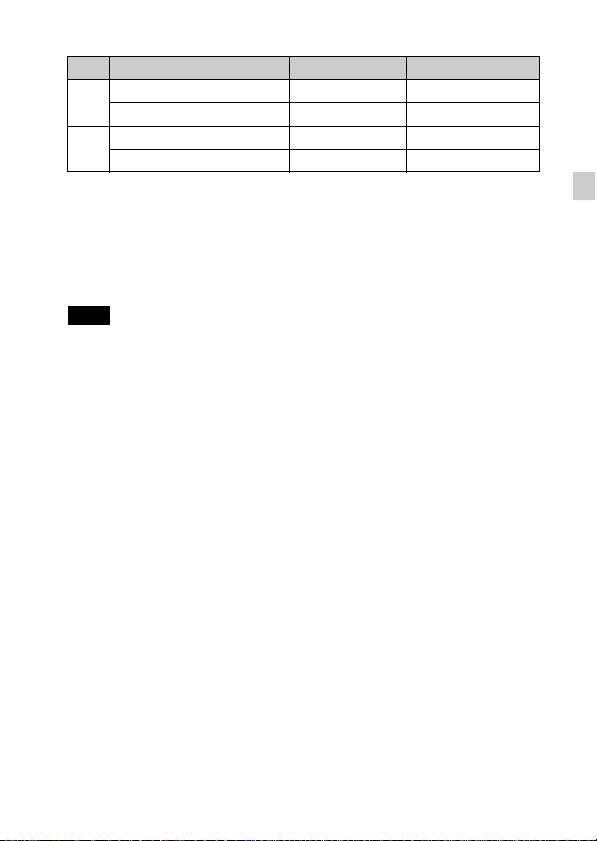
x
Memory cards that can be used
Memory card For still images For movies
Memory Stick Micro a —
A
Memory Stick Micro (Mark2) aa
microSD memory card aa (Class 4 or faster)
B
microSDHC memory card aa (Class 4 or faster)
• In this manual, products in A are collectively referred to as “Memory Stick Micro”
media, and products in B are collectively referred to as microSD memory card.
x
To remove the memory card/battery pack
Memory card: Push the memory card in once to eject the memory card.
Battery pack: Slide the battery eject lever. Be sure not to drop the battery pack.
Note
• Never remove the memory card/battery pack when the access lamp (page 9) is lit.
This may cause damage to data in the memory card/internal memory.
GB
GB
17
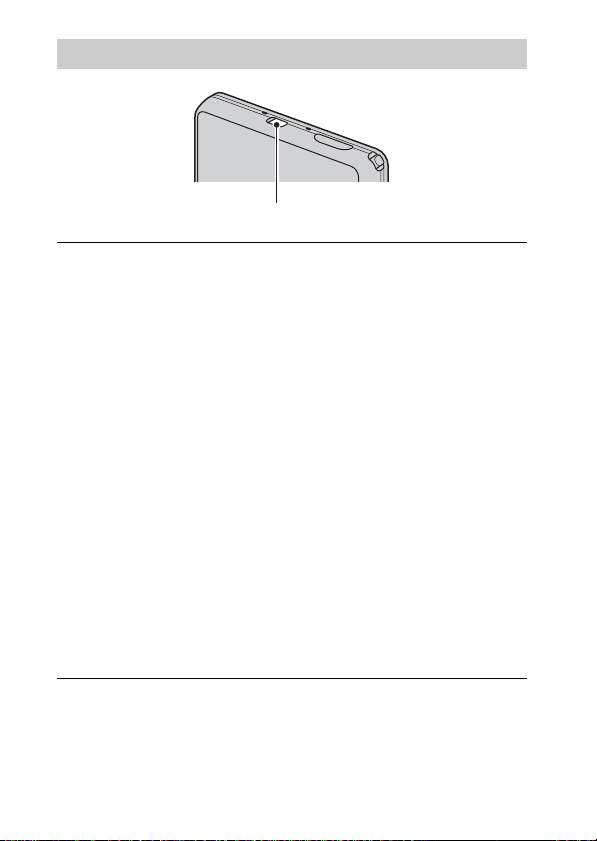
Setting the clock
ON/OFF (Power) button
Press the ON/OFF (Power) button.
1
The camera is turned on. The power lamp lights up green only when the
camera starts up.
Date & Time setting is displayed when you turn on the camera for the first
time.
• It may take time for the power to turn on and allow operation.
Select a desired language.
2
Select a desired geographic location by following the
3
on-screen instructions, then touch [Next].
Set [Daylight Savings] or [Summer Time], [Date & Time
4
Format] and [Date & Time], then touch [Next].
• Midnight is indicated as 12:00 AM, and noon as 12:00 PM.
Touch [OK].
5
Follow the instructions on the screen.
6
• If you set [GPS setting] to [On], the battery charge may be depleted
faster.
• If you set [Disp. Resolution] to [High], the battery charge may be
depleted faster.
18
GB
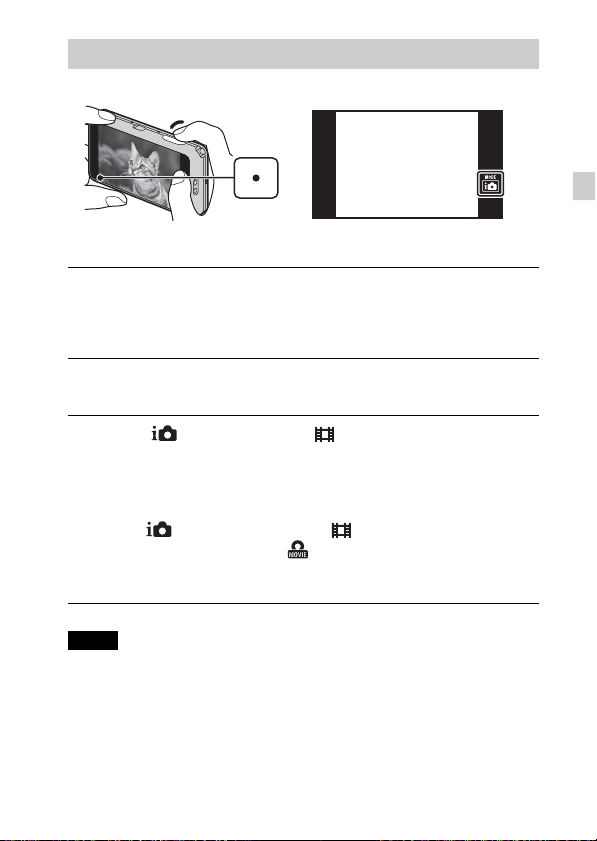
Shooting still images/movies
Shutter button
Shooting still images
Press the shutter button halfway down to focus.
1
When the image is in focus, a beep sounds and the z indicator lights.
Press the shutter button fully down to shoot an image.
2
Shooting movies
Touch (REC Mode) t (Movie Mode).
1
Press the shutter button to start recording.
2
• Do not cover the microphone with your fingers.
• Use the W/T (zoom) lever to change the zoom scale.
• When (REC Mode) is not set to (Movie Mode), you can start
or stop recording by touching (Movie button) on the screen.
Press the shutter button again to stop recording.
3
GB
Notes
• The sound of the lever operating will be recorded when the zoom function
operates while shooting a movie.
• Continuous shooting is possible for approximately 29 minutes at one time at the
camera’s default settings and when the temperature is approximately 25°C (77°F).
When movie recording is finished, you can restart recording by performing the
steps above from the beginning. Recording may stop to protect the camera
depending on the ambient temperature.
GB
19

Viewing images
Touch (Playback).
1
• When images on a memory card recorded with other cameras are played
back on this camera, the registration screen for the data file appears.
x
Selecting next/previous image
Touch (Next)/ (Previous) on the screen.
• To play back movies, touch (Playback) in the center of the screen.
• To zoom in, slide the W/T (Zoom) lever to T side.
x
Deleting an image
Touch (Delete) t [This Image].
x
Returning to shooting images
Touch on the screen.
• You can also return to shooting mode by pressing the shutter button halfway
down.
20
GB
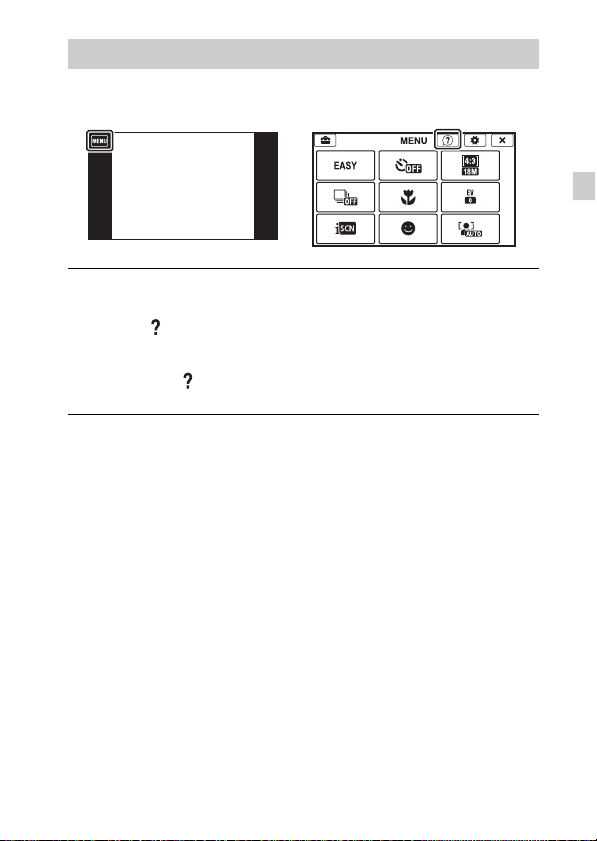
In-Camera Guide
This camera is equipped with a built-in instruction guide. This allows you to
search the camera’s functions according to your needs.
Touch MENU.
1
Touch (In-Camera Guide), then select the desired
2
MENU item.
The operating guide for the selected item is displayed.
• If you touch (In-Camera Guide) when the MENU screen is not
displayed, you can search the guide using keywords or icons.
GB
GB
21
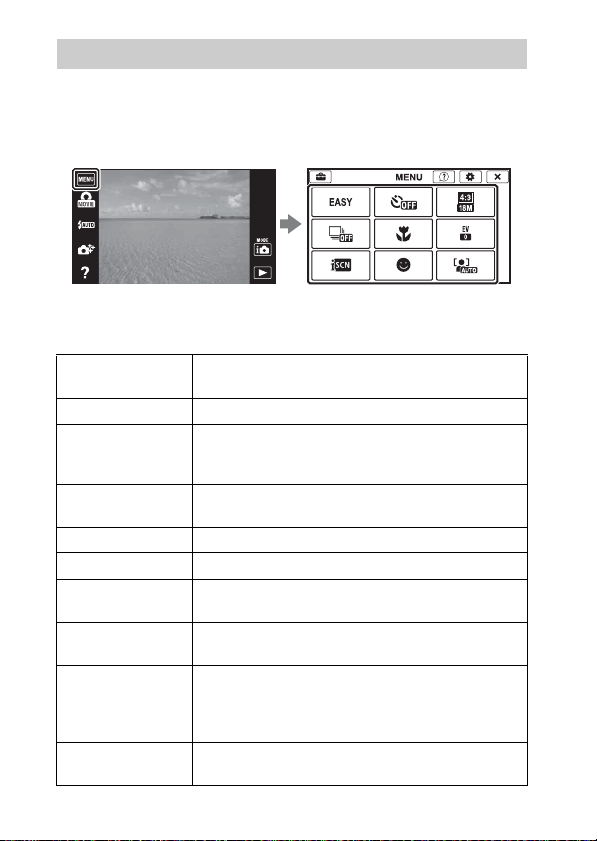
Introduction of other functions
Other functions used when shooting or playing back can be operated touching
the MENU on the screen. This camera is equipped with a Function Guide that
allows you to easily select from the functions. While displaying the guide, you
can use various functions.
x
Menu Items
Shooting
Movie shooting
scene
Easy Mode Shoot still images using minimal functions.
Photo Creativity
Movie button
Flash Sets the flash settings.
Self-Timer Sets the self-timer settings.
Defocus Effect
Still Image
Size(Dual Rec)
Still Image Size/
Panorama Image
Size/Movie Size/
Movie Quality
Cont. Shooting
GB
Settings
22
Select movie recording mode.
Change settings easily and shoot images when the
shooting mode is set to [Intelligent Auto] or [Superior
Auto].
Shoot movies quickly from shooting mode other than
[Movie Mode].
Set the level of background defocus effect when
shooting in Background Defocus mode.
Set the still image size shot while recording a movie.
Select the image size and the quality for still images,
panoramic images or movie files.
Sets the burst shooting settings.

Macro Shoots beautiful close-up images of small subjects.
HDR Painting
effect
Area of emphasis
Color hue
Extracted Color
Watercolor Effect
Illustration Effect
EV Adjust the exposure manually.
ISO Adjust the luminous sensitivity.
White Balance Adjust color tones of an image.
Underwater White
Balance
Focus Select the focus method.
Metering Mode
Scene Recognition Set to automatically detect shooting conditions.
Soft Skin Effect Set the Soft Skin Effect and the effect level.
Smile Shutter
Smile Detection
Sensitivity
Face Detection
Anti Blink
Movie SteadyShot Set the strength of SteadyShot in movie mode.
When [HDR Painting] is selected in Picture Effect, sets
the effect level.
When [Miniature] is selected in Picture Effect, sets the
part to focus on.
When [Toy camera] is selected in Picture Effect, sets the
color hue.
When [Partial Color] is selected in Picture Effect, selects
the color to extract.
When [Watercolor] is selected in Picture Effect, sets the
effect level.
When [Illustration] is selected in Picture Effect, sets the
effect level.
Adjust color tones when shooting underwater.
Select the metering mode that sets which part of the
subject to measure to determine the exposure.
Set to automatically release the shutter when a smile is
detected .
Set the Smile Shutter function sensitivity for detecting
smiles.
Select to detect faces and adjust various settings
automatically.
Set to automatically shoot two images and select image
in which the eyes are not blinking.
GB
GB
23
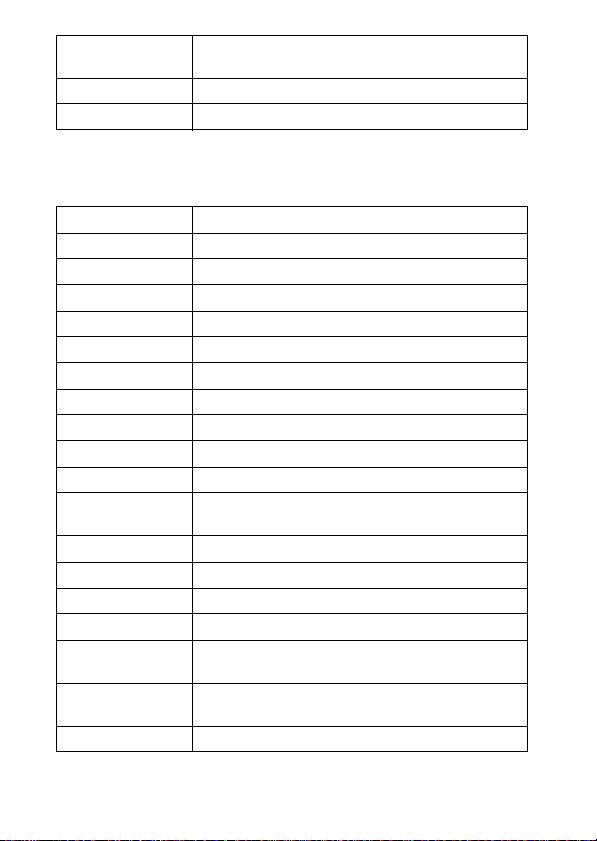
Position
Information
*
GPS Log REC
Check triangulating status.
*
Record the route traveled by the camera.
In-Camera Guide Search the camera’s functions according to your needs.
* DSC-TX200V only
Viewing
Easy Mode Increase the text size on the screen for ease of use.
Date Select Selects the desired image to view by date.
Calendar Selects the date to be played back on Calendar.
Image Index Displays multiple images at the same time.
Slideshow Select a method of continuous playback.
Delete Delete an image.
Retouch Retouch an image using various effects.
Picture Effect Add various texture on images.
Paint Paints on a still image and saves it as a new file.
3D Viewing Set to play back images shot in 3D mode on a 3D TV.
View Mode Select the display format for images.
Display Cont.
Shooting Group
Select to display burst images in groups or display all
images during playback.
Protect Protect the images.
Print (DPOF) Add a print order mark to a still image.
Rotate Rotate a still image to the left.
Volume Adjusts the volume.
Exposure data
Number of images
Sets whether or not to display the shooting data (Exif
data) of the currently displayed file on the screen.
Sets the number of images displayed in the index screen.
in index
In-Camera Guide Search the camera’s functions according to your needs.
GB
24
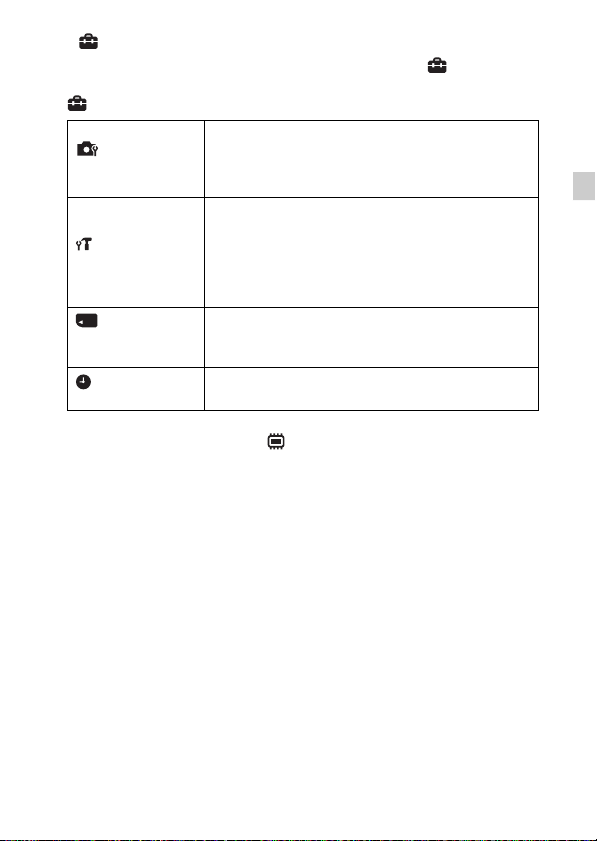
x
Setting items
If you touch the MENU while shooting or during playback, (Settings) is
provided as a final selection. You can change the default settings on the
(Settings ) screen.
Movie format/AF Illuminator/Grid Line/Clear Image
Shooting Settings
Zoom/Digital Zoom/Wind Noise Reduct./Scene Recog.
Guide/Red Eye Reduction/Blink Alert/Write Date/Disp.
Resolution
Beep/Panel Brightness/Language Setting/Display color/
Demo Mode/Initialize/HDMI Resolution/CTRL FOR
Main Settings
Memory Card
*2
Tool
Clock Settings
*1
DSC-TX200V only
*2
If a memory card is not inserted, (Internal Memory Tool) will be displayed
HDMI/Eco Mode/USB Connect Setting/USB Power
Supply/LUN Setting/Download Music/Empty Music/
Airplane Mode
GPS Log Data
*1
/GPS setting*1/GPS assist data*1/Dlt.
*1
/Version
Format/Create REC.Folder/Change REC.Folder/Delete
REC.Folder/Copy/File Number
Area Setting/Date & Time Setting/Auto Clock ADJ
Auto Area ADJ
*1
*1
and only [Format] can be selected.
GB
/
GB
25

Install PC application (Windows)
“PlayMemories Home” allows you to import images shot with the camera to a
computer for display.
Connect the camera to a computer.
1
Windows 7: [Computer] t Double-click camera icon
2
t [PMHOME.EXE]
Windows XP/Vista: [Computer] (in Windows XP, [My
Computer]) t [PMHOME] t Double-click
[PMHOME.EXE]
Follow the instructions on the screen to complete the
3
installation.
Note
• “PlayMemories Home” is not compatible to Mac OS. If you play back images on a
Mac, use the applications that are installed on your Mac.
For details, see http://www.sony.co.jp/imsoft/Mac/
x
Features of “PlayMemories Home”
Below are examples of the functions available when you use “PlayMemories
Home”. To take advantage of the various “PlayMemories Home” functions,
connect to the Internet and install the “Expanded Feature”.
• You can import images shot with the camera to a computer and display them.
• You can display images stored on a computer by shooting date in a calendar
display.
• You can correct (Red Eye Correction, etc.) still images, print the images,
send images by e-mail, and change the shooting date and time.
• You can save and print images with the date.
• You can create a disc from AVCHD movies imported to a computer.
(Expanded Feature)
26
GB

Number of still images and recordable time of movies
The number of still images and recordable time may vary depending on the
shooting conditions and the memory card.
x
Still images
Capacity
Size
18M 17 295
VGA 370 6400
16:9(13M) 19 330
x
Movies
The table below shows the approximate maximum recording times. These are
the total times for all movie files. Continuous shooting is possible for
approximately 29 minutes. The maximum size of an MP4-format movie file is
up to approximately 2 GB.
Capacity
Size
AVC HD 28M (PS) — 9 m
AVC HD 24M (FX) — 10 m
AVC HD 9M (HQ) — 25 m
MP4 12M — 15 m
MP4 3M — 1 h 10 m
The number in ( ) is the minimum recordable time.
• The recordable time of movies varies because the camera is equipped with VBR
(Variable Bit Rate), which automatically adjusts image quality depending on the
shooting scene. When you record a fast-moving subject, the image is clearer but
the recordable time is shorter because more memory is required for recording.
The recordable time also varies depending on the shooting conditions, the subject
or the image quality/size settings.
Internal memory Memory card
Approx. 105 MB 2 GB
Internal memory Memory card
Approx. 105 MB 2 GB
(Units: Images)
(h (hour), m (minute))
(9 m)
(10 m)
(15 m)
GB
GB
27

Notes on using the camera
Functions built into this camera
• This manual describes each of the functions of GPS function compatible/
incompatible devices, 1080 60i-compatible devices and 1080 50i-compatible
devices.
To check if your camera supports the GPS function, check for the model name.
GPS-compatible device: DSC-TX200V
GPS-incompatible device: DSC-TX200
To check whether your camera is a 1080 60i-compatible device or a 1080 50icompatible device, check for the following marks on the bottom of the camera.
1080 60i-compatible device: 60i
1080 50i-compatible device: 50i
• This camera is compatible with 1080 60p movie. Progressive mode increases
resolution over standard interlaced recording mode, resulting in smoother and
more realistic images.
• While aboard an airplane, set [Airplane Mode] to [On] (DSC-TX200V only).
• Do not watch 3D images shot with this camera for extended periods of time on
3D-compatible monitors.
• When you view 3D images shot with this camera on a 3D-compatible monitors,
you may experience discomfort in the form of eye strain, fatigue, or nausea. To
prevent these symptoms, we recommend that you take regular breaks. However,
you need to determine for yourself the length and frequency of breaks you require,
as they vary according to the individual. If you experience any type of discomfort,
stop viewing the 3D images until you feel better, and consult a physician as
necessary. Also refer to the operating instructions supplied with the device or
software you have connected or are using with this camera. Note that a child’s
eyesight is still at the development stage (particularly children below the age of 6).
Consult a pediatrician or ophthalmologist before letting your child view 3D
images, and make sure he/she observes the above precautions when viewing such
images.
On GPS-compatible devices (DSC-TX200V only)
• Use GPS in accordance with regulations of countries and regions where you use it.
• If you do not record the direction or location information, set [GPS setting] to
[Off].
On use and care
Avoid rough handling, disassembling, modifying, physical shock, or impact such as
hammering, dropping, or stepping on the product. Be particularly careful of the lens.
28
GB

Notes on recording/playback
• Before you start recording, make a trial recording to make sure that the camera is
working correctly.
• Do not aim the camera at the sun or other bright light. It may cause the
malfunction of the camera.
• If moisture condensation occurs, remove it before using the camera.
• Do not shake or strike the camera. It may cause a malfunction and you may not be
able to record images. Furthermore, the recording media may become unusable or
image data may be damaged.
Do not use/store the camera in the following places
• In an extremely hot, cold or humid place
In places such as in a car parked in the sun, the camera body may become
deformed and this may cause a malfunction.
• Under direct sunlight or near a heater
The camera body may become discolored or deformed, and this may cause a
malfunction.
• In a location subject to rocking vibration
• Near a location that generates strong radio waves, emits radiation or is strongly
magnetic place. Otherwise, the camera may not properly record or play back
images.
On carrying
Do not sit down in a chair or other place with the camera in the back pocket of your
trousers or skirt, as this may cause malfunction or damage the camera.
Carl Zeiss lens
The camera is equipped with a Carl Zeiss lens which is capable of reproducing sharp
images with excellent contrast. The lens for the camera has been produced under a
quality assurance system certified by Carl Zeiss in accordance with the quality
standards of Carl Zeiss in Germany.
Notes on the screen
The screen is manufactured using extremely high-precision technology so over
99.99% of the pixels are operational for effective use. However, some tiny black
and/or bright dots (white, red, blue or green) may appear on the screen. These dots
are a normal result of the manufacturing process, and do not affect the recording.
On camera’s temperature
Your camera and battery may get hot due to continuous use, but it is not a
malfunction.
GB
GB
29

On the overheat protection
Depending on the camera and battery temperature, you may be unable to record
movies or the power may turn off automatically to protect the camera.
A message will be displayed on the screen before the power turns off or you can no
longer record movies. In this case, leave the power off and wait until the camera and
battery temperature goes down. If you turn on the power without letting the camera
and battery cool enough, the power may turn off again or you may be unable to
record movies.
On charging the battery
If you charge a battery that has not been used for a long time, you may be unable to
charge it to the proper capacity.
This is due to the battery characteristics, and is not a malfunction. Charge the battery
again.
Warning on copyright
Television programs, films, videotapes, and other materials may be copyrighted.
Unauthorized recording of such materials may be contrary to the provisions of the
copyright laws.
No compensation for damaged content or recording failure
Sony cannot compensate for failure to record or loss or damage of recorded content
due to a malfunction of the camera or recording media, etc.
Cleaning the camera surface
Clean the camera surface with a soft cloth slightly moistened with water, then wipe
the surface with a dry cloth. To prevent damage to the finish or casing:
– Do not expose the camera to chemical products such as thinner, benzine, alcohol,
disposable cloths, insect repellent, sunscreen or insecticide.
30
GB

Specifications
Camera
[System]
Image device: 7.76 mm (1/2.3 type)
Exmor R CMOS sensor
Total pixel number of camera:
Approx. 18.9 Megapixels
Effective pixel number of camera:
Approx. 18.2 Megapixels
Lens: Carl Zeiss Vario-Tessar 5× zoom
lens
f = 4.7 mm – 23.5 mm (26 mm –
130 mm (35 mm film equivalent))
F3.5 (W) – F4.8 (T)
While shooting movies (16:9):
28 mm – 140 mm*
While shooting movies (4:3):
35 mm – 175 mm*
* When [Movie SteadyShot] is set
to [Standard]
SteadyShot: Optical
Exposure control: Automatic exposure,
Scene Selection (16 modes)
White balance: Automatic, Daylight,
Cloudy, Fluorescent 1/2/3,
Incandescent, Flash, One Push,
Underwater 1/2
Signal format:
For 1080 50i:
PAL color, CCIR standards HDTV
1080/50i, 1080/50p specification
For 1080 60i:
NTSC color, EIA standards HDTV
1080/60i, 1080/60p specification
File format:
Still images: JPEG (DCF, Exif,
MPF Baseline) compliant, DPOF
compatible
3D still images: MPO (MPF
Extended (Disparity Image))
compliant
Movies (AVCHD format):
AVCHD format Ver. 2.0
compatible
Video: MPEG-4 AVC/H.264
Audio: Dolby Digital 2ch,
equipped with Dolby Digital Stereo
Creator
• Manufactured under license from
Dolby Laboratories.
Movies (MP4 format):
Video: MPEG-4 AVC/H.264
Audio: MPEG-4 AAC-LC 2ch
Recording media: Internal Memory
(Approx. 105 MB), “Memory Stick
Micro” media, microSD memory
cards
Flash: Flash range (ISO sensitivity
(Recommended Exposure Index)
set to Auto):
Approx. 0.08 m to 3.1 m
(3 1/4 inches to 10 feet
2 1/8 inches) (W)
Approx. 0.6 m to 2.3 m
(1 feet 11 5/8 inches to 7 feet
6 5/8 inches) (T)
GB
GB
31
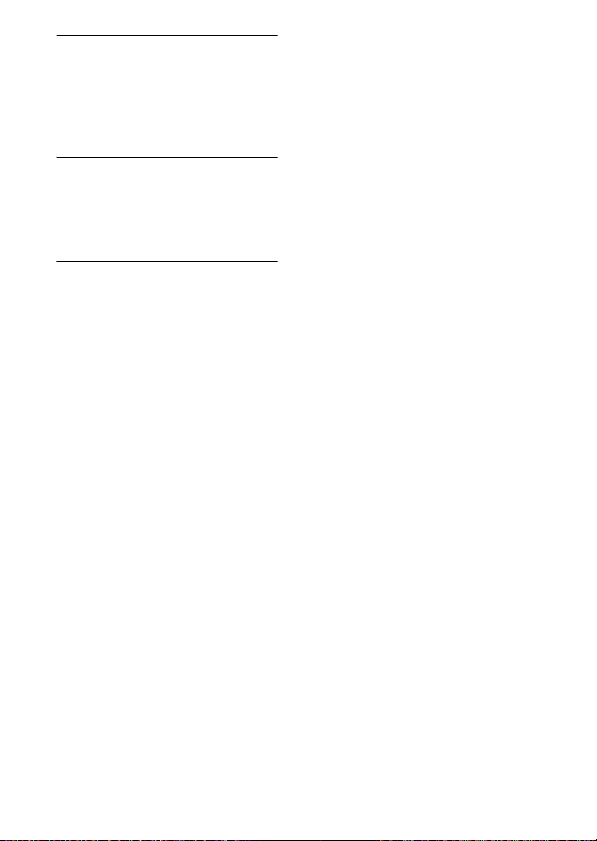
[Input and Output connectors]
HDMI connector: HDMI micro jack
Micro USB connector:
USB communication
USB communication:
Hi-Speed USB (USB 2.0)
[Screen]
OLED: Wide (16:9), 8.3 cm (3.3 type)
TFT drive
Total number of dots:
1 229 760 dots
[Power, general]
Power: Rechargeable battery pack
NP-BN, 3.6 V
AC Adaptor AC-UB10/UB10B,
5V
Power consumption (during shooting):
1.0 W
Operating temperature:
–10 °C to +40 °C (14 °F to 104 °F)
Storage temperature: –20 °C to +60 °C
(–4 °F to +140 °F)
Dimensions (CIPA compliant):
95.5 mm × 58.3 mm × 16.0 mm
(3 7/8 inches × 2 3/8 inches ×
21/32 inches) (W/H/D)
Mass (CIPA compliant) (including NP-
BN battery pack, “Memory Stick
Micro” media):
Approx. 129 g (4.6 oz)
Microphone: Stereo
Speaker: Monaural
Exif Print: Compatible
PRINT Image Matching III:
Compatible
Water-proof/dust-proof performance:
Equivalent to IEC60529 IP58 (The
camera is operable up to a water
depth of 5 m for 60 minutes.)
Water-proof, dust-proof
GB
performance is based on Sony test
32
criteria.
AC Adaptor AC-UB10/UB10B
Power requirements: AC 100 V to
240 V, 50 Hz/60 Hz, 70 mA
Output voltage: DC 5 V, 0.5 A
Operating temperature: 0 °C to 40 °C
(32 °F to 104 °F)
Storage temperature: –20 °C to +60 °C
(–4 °F to +140 °F)
Dimensions:
Approx. 50 mm × 22 mm × 54 mm
(2 inches × 7/8 inches ×
2 1/4 inches) (W/H/D)
Mass:
For the USA and Canada:
Approx. 48 g (1.7 oz)
For countries or regions other than
the USA and Canada:
Approx. 43 g (1.5 oz)
Rechargeable battery pack
NP-BN
Used battery: Lithium-ion battery
Maximum voltage: DC 4.2 V
Nominal voltage: DC 3.6 V
Maximum charge voltage: DC 4.2 V
Maximum charge current: 0.9 A
Capacity:
typical: 2.3 Wh (630 mAh)
minimum: 2.2 Wh (600 mAh)
Design and specifications are subject to
change without notice.
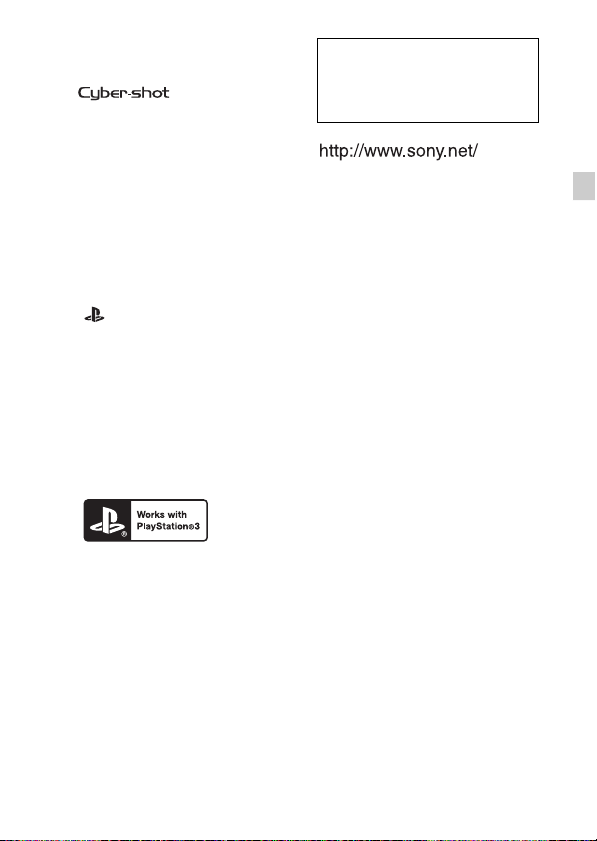
Trademarks
• The following marks are trademarks
of Sony Corporation.
, “Cyber-shot,”
“Memory Stick Micro”
• “AVCHD Progressive” and
“AVCHD Progressive” logotype are
trademarks of Panasonic Corporation
and Sony Corporation.
• Windows is registered trademark of
Microsoft Corporation in the United
States and/or other countries.
• Mac is registered trademark of Apple
Inc.
• microSDHC logo is a trademark of
SD-3C, LLC.
• “ ” and “PlayStation” are
registered trademarks of Sony
Computer Entertainment Inc.
• In addition, system and product
names used in this manual are, in
general, trademarks or registered
trademarks of their respective
developers or manufacturers.
However, the ™ or ® marks are not
used in all cases in this manual.
• Add further enjoyment with your
PlayStation 3 by downloading the
application for PlayStation 3 from
PlayStation Store (where available.)
• The application for PlayStation 3
requires PlayStation Network
account and application download.
Accessible in areas where the
PlayStation Store is available.
Additional information on this
product and answers to frequently
asked questions can be found at
our Customer Support Website.
Printed on 70% or more recycled paper
using VOC (Volatile Organic
Compound)-free vegetable oil based
ink.
GB
GB
33
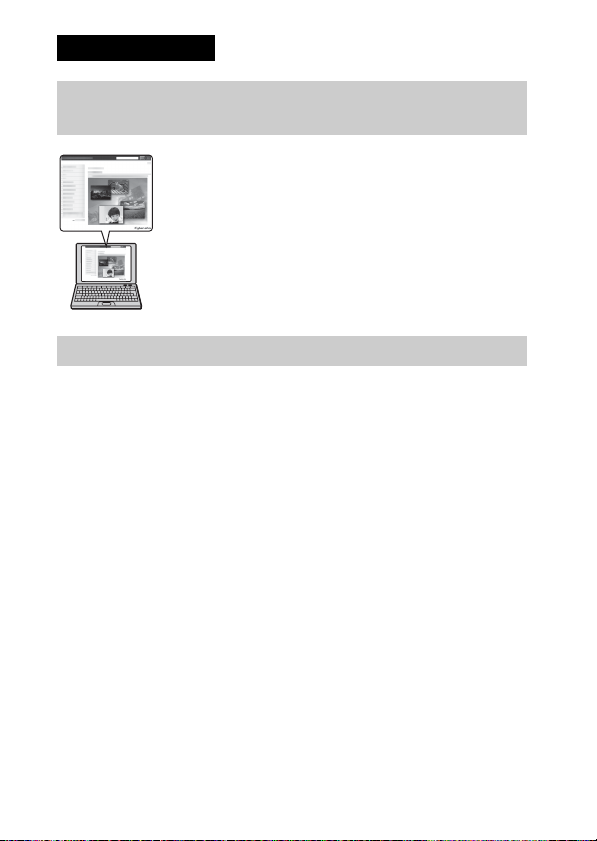
中文 (繁體字)
關於相機的詳細資訊 (“Cyber-shot 使用者指 南”)
“Cyber-shot 使用者指南”是線上使用說明書。關於相
機各種功能的深入使用說明,請參考此書。
1 進入 Sony 服務網頁。
http://www.sony.net/SonyInfo/Support/
2 選擇您的國家與地區。
3 搜尋服務網頁內您相機的型號名稱。
• 查看您相機底部的型號名稱。
檢查附件
括號中的數字代表的是件數。
• 相機 (1)
• 充電電池 NP-BN (1)
(這個充電電池不能用於附有 NP-BN1 電池的 Cyber-shot。)
• 畫筆 (1)
• 微型 USB 電纜 (1)
• 電源適配器 AC-UB10/UB10B (1)
• 電源線 (在美國與加拿大非附件)(1)
• 腕帶 (1)
• 清潔布 (1)
• 使用說明書 (本說明書)(1)
• 關於防水的注意事項 (1)
CT
2
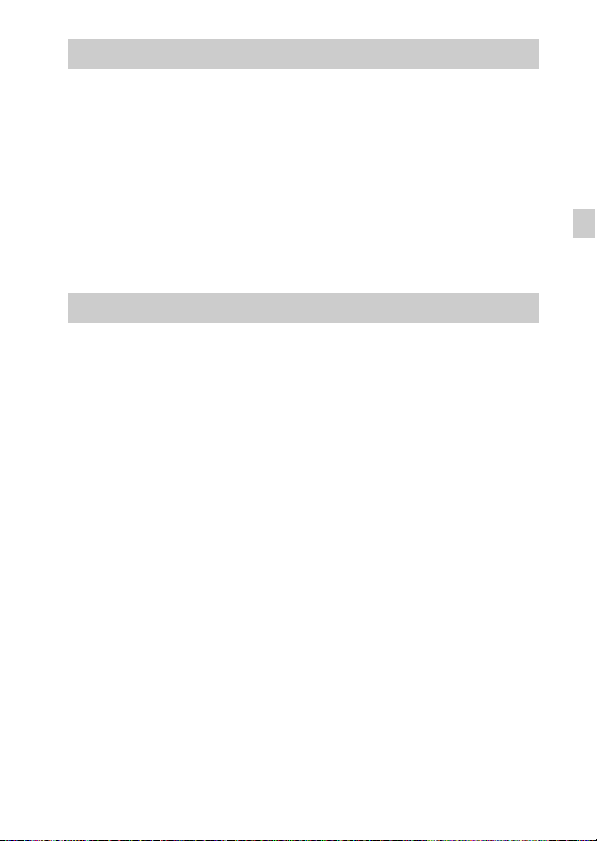
警告
為減少發生火災或電擊的危險,請勿讓本機暴露於雨中或受潮。
重要的安全指示
-請保存這些指示危險
為了降低火災或電擊的危險,請小心遵守
這些指示
如果插頭的形狀與電源插座不合,請使用適合電源插座的插頭轉接頭。
注意
[ 電池組
如果電池組處理不當,電池組可能會爆炸,造成火災,甚至化學灼傷。請遵
循以下注意事項。
• 切勿拆解。
• 切勿擠壓,撞擊電池組或對電池組用力過度,如敲擊,跌落或踩踏在電池
組上。
• 切勿短路或讓金屬物品接觸到電池端子。
• 切勿暴露在超過 60 ℃的高溫下,例如直射陽光下,或停在太陽下的汽車
內。
• 切勿焚化或丟棄在火中。
• 切勿處理損壞或洩漏的鋰離子電池。
• 務必使用 Sony 原廠的充電器或可對電池組充電的裝置來為電池組充電。
• 電池組應放在幼兒不易觸及的地方。
• 使電池組保持乾燥。
• 請僅使用與 Sony 建議的相同或相等的電池類型進行更換。
• 請依照說明書中的說明正確丟棄舊電池組。
[ 電源適配器
將電源適配器連接到附近的牆上電源插座。如果使用電源適配器時發生某些
問題,請立即中斷插頭與牆上電源插座的連接,以關閉電源。
如果附帶電源線,則該電源線專為本相機設計,不能用於其他電子設備。
CT
CT
3
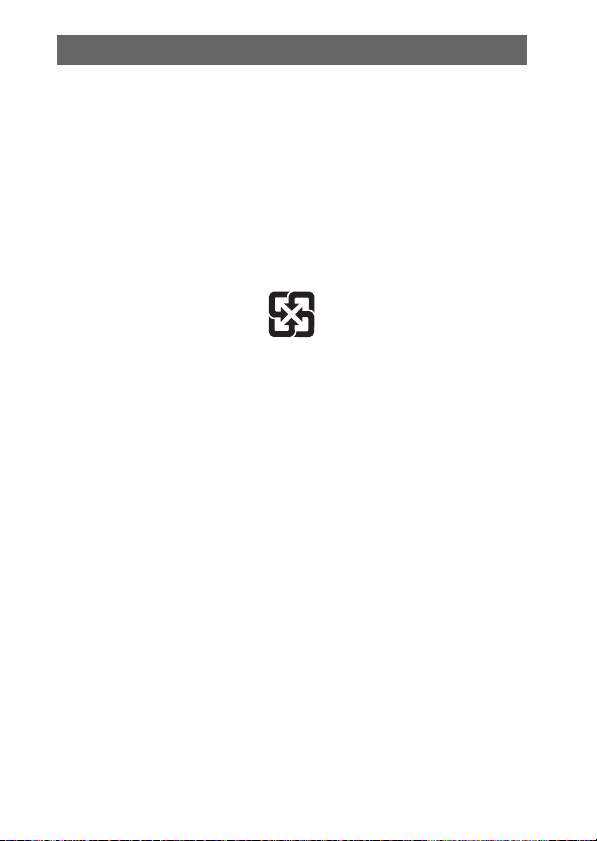
注意
本產品已經過測試並確定符合 EMC 規定中所提出的使用連接電纜不得超過
3 公尺的限制。
[ 注意
特定頻率的電磁場可能會影響此機的畫面和聲音。
[ 通知
如果靜電或電磁導致資料傳送中斷 (失敗),請重新啟動應用程式或斷開連
接,並重新連接通信電纜 (USB 等)。
僅適用於台灣
廢電池請回收
附屬電纜上附有鐡芯時的注意事項:USB 電纜或 A/V 連接電纜或電源適配器
之 DC 輸出線上的一個鐵芯係抑制電磁波干擾用,請勿任意拆卸。
CT
4
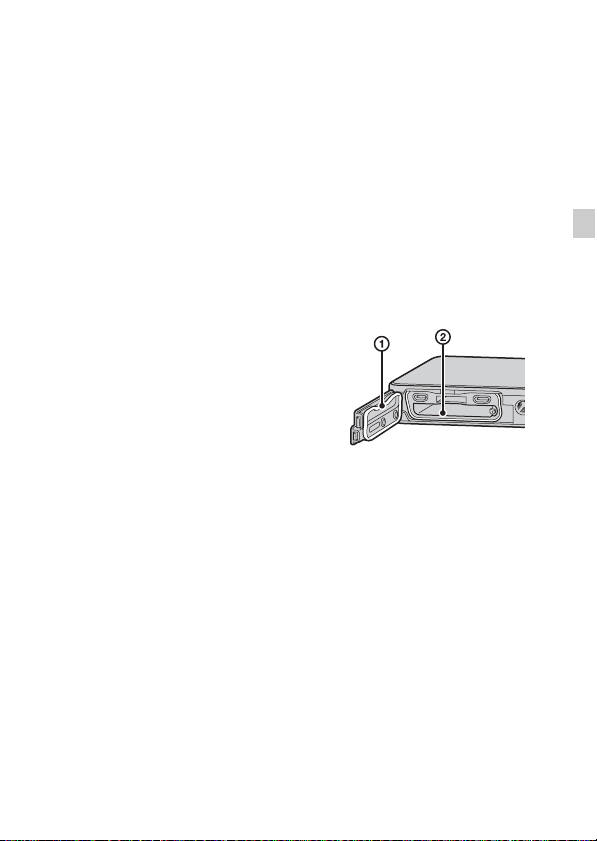
關於本相機的防水與防塵效能
本相機的配備能夠防水防塵。因為誤用、濫用或未能正確保養相機所造
成的損壞不在有限保固範圍內。
• 本相機的防水 /防塵能力相當於 IEC60529 IP58標準。相機可以在 5 公尺
深的水中操作 60 分鐘。
• 請勿讓相機承受加壓的水,例如來自水龍頭的水。
• 請不要在溫泉中使用。
• 請在建議的使用水溫範圍 (-10
• 至於防塵的效能,並不保證相機不會有刮傷或者產生凹痕。
• 有時候,相機會因為受到掉落之類的強烈震動而失去防水效能。建議
到經過授權的維修店去付費檢查相機。
• 隨附的附件並不符合防水與防塵規格。
在水底 / 水邊使用相機前的注意事項
• 請確認沒有沙子、毛髮或灰塵之類的異物進入電池 / 記憶卡蓋內。即使
少量異物也可能導致水分進入相機內。
• 請確認密封墊圈及其對應表面沒有刮
傷。即使微小的刮傷也可能導致相機
進水。如果密封墊圈或其對應表面有
刮傷,請將相機帶到經過授權的維修
店付費更換密封墊圈。
• 如果密封墊圈或其對應表面上有灰塵
或沙子,請用不會留下任何纖維的軟
布將其擦乾淨。為電池充電或者使用
電纜時,要避免觸及密封墊片以免將
其刮壞。
• 請勿以潮濕或帶沙的手、或者在靠近
水邊時打開 / 關閉電池 / 記憶卡蓋。
這樣會有讓沙子或水進入內部的風
險。打開蓋子之前,要進行 “在水底 / 水邊使用相機之後的清潔工
作”中描述的程序。
• 請在相機完全乾燥時打開電池 / 記憶卡蓋。
• 經常要確認電池 / 記憶卡蓋已經關牢。
℃至+40℃)內使用相機。
1 密封墊圈
2 接觸密封墊圈的表面
CT
CT
5
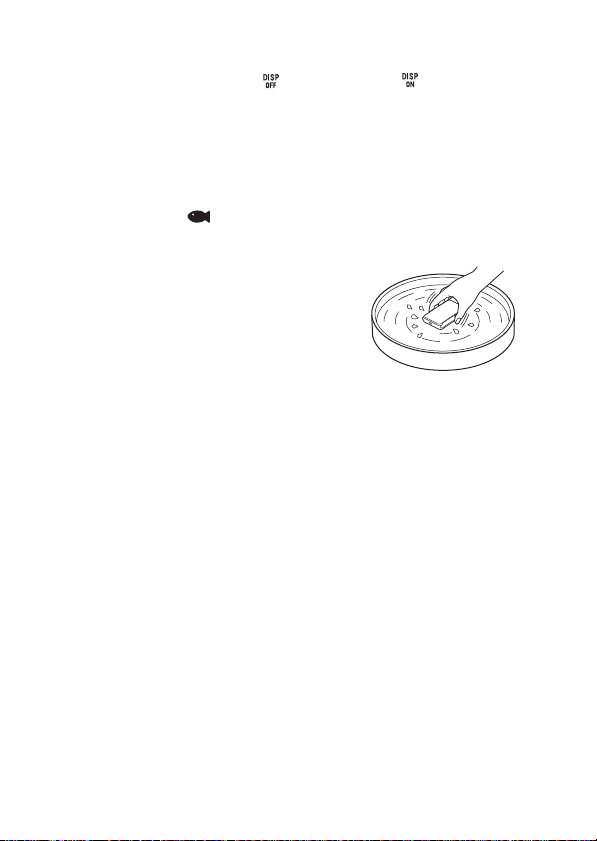
關於在水底 / 水邊使用相機的注意事項
• 觸控面板可能因為噴濺在螢幕圖示上的水而被啟用。在水底 / 水邊使用
相機時,建議觸摸螢幕右邊的 以隱藏圖示。觸摸 幾秒鐘以便再度
顯示圖示。
• 觸控面板不能在水底操作。請用相機的按鈕進行拍攝操作。
• 請不要讓相機受到衝擊,例如跳入水中。
• 在水底 / 水邊時,請勿打開和關閉電池 / 記憶卡蓋。
• 本相機會沈入水中。請將您的手穿過手腕帶,以免相機沈入水中。
• 由於反映漂浮物體的緣故,用閃光燈在水底拍攝的相片可能會出現微
弱的白色圓點。這不是故障。
• 選擇場景選擇中的 (水底)以較少的失真進行水底攝影。
在水底 / 水邊使用相機之後的清潔工作
• 相機用過之後,一定要在 60 分鐘內用水清
洗,而且不要在清洗完成之前打開電池 /
記憶卡的蓋子。沙子或水可能會進入看不
到的地方。如果沒有洗乾淨,防水效能會
變差。
• 將相機放在裝有純水的清洗盆中約 5 分鐘。
然後在水中輕輕搖動相機,按每一個按
鈕,推動變焦桿,以便將所有卡在按鈕周
邊的鹽分、沙子或其他東西清洗掉。
• 洗乾淨之後,用柔軟的布將水珠擦掉。將相機放在通風良好的陰涼地
方乾透。請不要用吹風機吹乾,因為可能會有變形和 / 或防水效能變
差的風險。
• 用柔軟的乾布將記憶卡 / 電池蓋或端子蓋上的水滴或灰塵擦掉。
• 本相機的構造可以將水排掉。水會從 ON/OFF (電源)按鈕、變焦桿和
其他控制器周邊的開口處排掉。從水中取出來之後,要將相機擺在乾
布上一會兒讓水排掉。
• 相機放進水底時可能會冒出泡泡。這不是故障。
• 相機本體如果接觸到遮光劑或防曬油可能會褪色。萬一相機接觸到遮
光劑或防曬油,請趕快擦乾淨。
• 請不要讓鹽水停留在相機內部或表面。那樣可能會造成腐蝕或褪色,
而且防水效能會變差。
• 為了保持防水效能,建議每年一次將相機送到經銷商或經過授權的維
修店去付費更換電池 / 記憶卡蓋的密封墊片。
CT
6
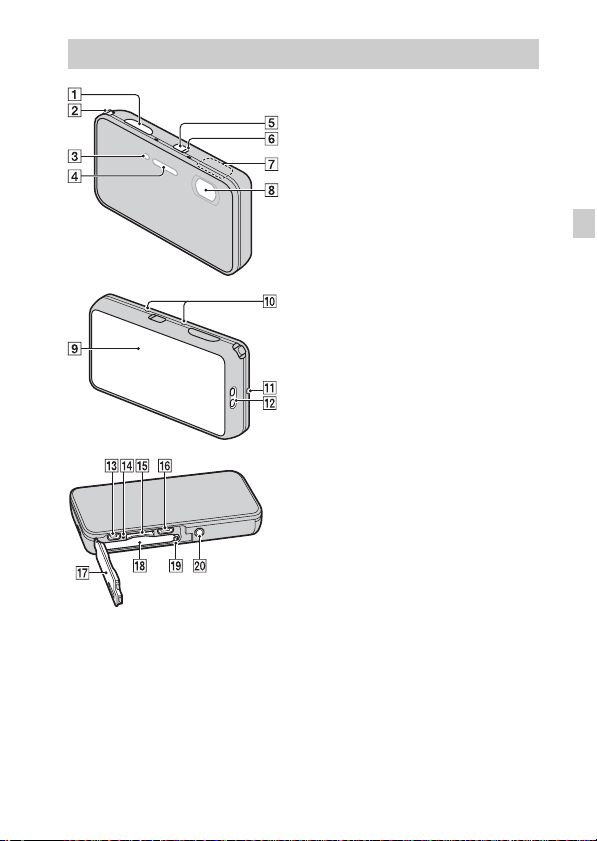
認識各部件
A 快門按鈕
B W/T (變焦)桿
C 自拍定時器指示燈 / 微笑快門
指示燈 /AF 照明器
D 閃光燈
E ON/OFF (電源)按鈕
F 電源 / 充電指示燈
G GPS 感應器 (內建,僅限 DSC-
TX200V)
H 鏡頭
I OLED/ 觸控面板
J 麥克風
K 揚聲器
L 腕帶用掛勾
M HDMI 微型插孔
N 存取指示燈
O 記憶卡插槽
P 微型 USB 接頭
Q 電池 / 記憶卡蓋子
R 電池插槽
S 電池退出桿
T 三腳架安裝孔
•
請使用螺絲長度在 5.5 公釐以
下的三腳架,否則無法將相機
牢靠地固定住,而且可能會對
相機造成損壞。
CT
CT
7
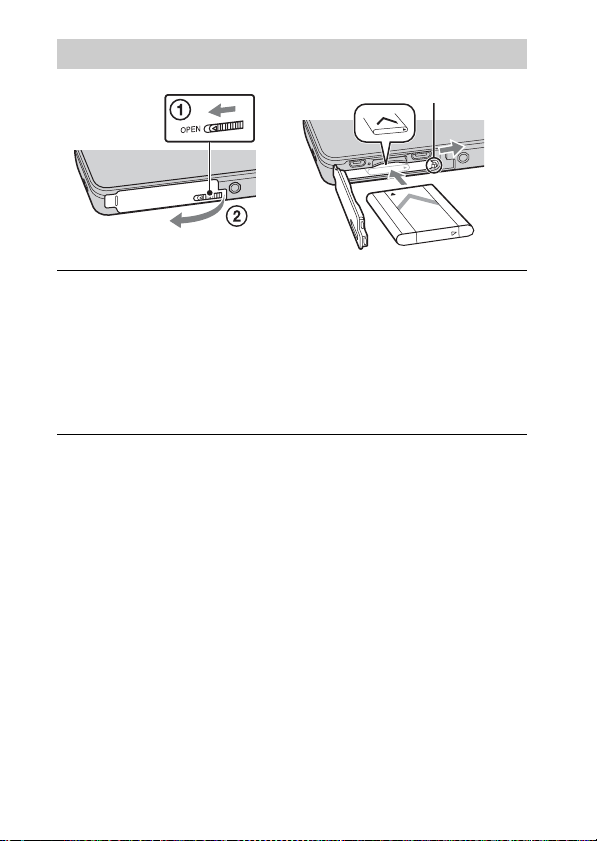
插入電池
電池退出桿
打開蓋子。
1
插入電池。
2
• 將電池與電池插槽內的導引箭頭對齊。將電池插入到電池退出桿
鎖入定位為止。
• 將電池蓋蓋牢,直到聽見蓋子上的卡榫卡入定位以致於看不到卡
榫底下的黃色標示為止。
• 電池插入不正確時關上電池蓋可能會損壞相機。
CT
8
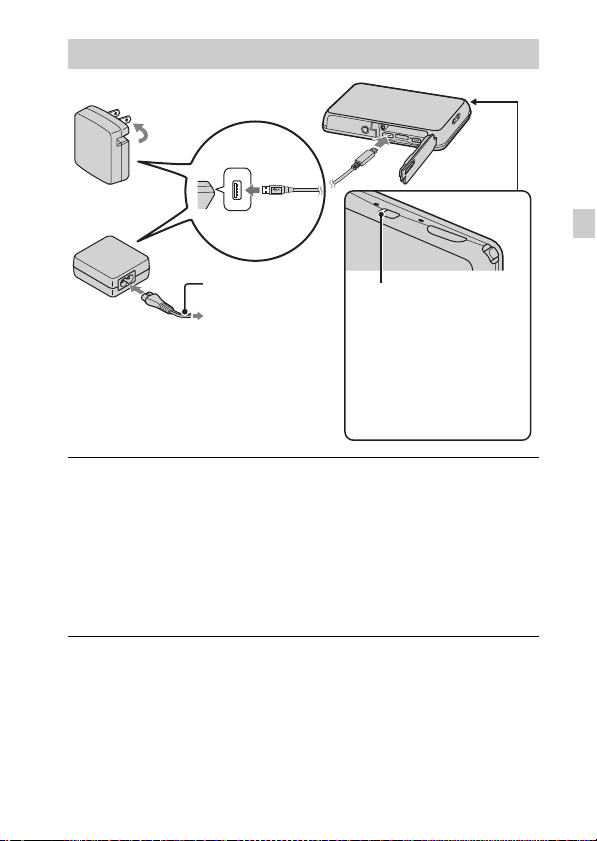
為電池充電
在美國與加拿大地區的用戶
CT
電源線
美加以外的國家 / 地區的用戶
用微型 USB 電纜 (附件)將相機連接到電源適配器 (附
1
電源 / 充電指示燈
點亮:充電
關閉:充電完成
閃爍:
充電出錯
充電因為過熱而暫停
件)。
將電源適配器連接到牆上的電源插座。
2
電源 / 充電指示燈點亮橘色的燈,充電開始。
• 為電池充電時關閉相機。
• 即使電力沒有完全放光,也可以為電池充電。
• 電源 / 充電指示燈閃爍而且充電未完成時,取出電池之後再插回
去。
CT
9

附註
• 電源適配器連接到牆上的電源插座時,如果相機上的電源 / 充電指示燈閃
爍,表示因為溫度超出建議範圍外而暫停充電。溫度回到適當的範圍內時,
會恢復充電。建議您在 10 ℃至 30 ℃的環境溫度下對電池充電。
• 電池的端子部分如果髒了,可能無法有效地充電。遇到這種情況時,請用
軟布或棉花棒輕輕地將所有髒東西擦掉,以清潔電池的端子部分。
• 將電源適配器 (附件)連接到最近的牆上電源插座。如果使用電源適配器
時發生故障,請立即將插頭從插座拔掉以中斷電源。
• 充電完成時,將電源適配器從牆上的電源插座拔掉。
• 務必只使用原廠的 Sony 電池、微型 USB 電纜 (附件)以及電源適配器 (附
件)。
• BC-TRN2 電池充電器 (另售)能夠為本機型所附的 NP-BN 充電電池快速充
電。BC-TRN 電池充電器 (另售)不能夠為本機型所附的 NP-BN 充電電池快
速充電。
x
充電時間 (完全充電)
使用電源適配器 (附件)時的充電時間大約 115 分鐘。
附註
• 上述充電時間適用於在 25 ℃的溫度下為放完電的電池充電的情況。充電可
能因為使用情況或環境而需要長一點的時間。
x
連接到電腦上充電
用微型 USB 電纜將相機連接到電腦,便可以為電池充電。
附註
• 經由電腦充電時,請注意下列幾點:
- 如果相機是連接在沒有連接電源的到膝上型電腦,電腦的電池電量會降
低。請不要長時間充電。
- 在相機與電腦之間建立 USB 連接時,不要開 / 關或重新啟動電腦,或者是
將電腦從休眠模式中喚醒。相機可能會造成故障。開 / 關電腦或重新啟動
CT
電腦,或者喚醒休眠模式中的電腦之前,要中斷相機與電腦的連接。
10
- 對於自行組裝的電腦或修改過的電腦,不保證能夠充電。

x
電池使用時間以及可以記錄與播放的影像數目
電池使用時間 影像數目
拍攝 (靜態影像) 約 110 分 約 220 個影像
檢視 (靜態影像) 約 160 分 約 3200 個影像
拍攝 (動態影像) 約 55 分 —
附註
• 上述影像數目適用於電池充滿電的情況。視使用情況而定,影像的數目可
能會減少。
• 可以記錄的影像數目是在下列情況下拍攝的:
- 使用 Sony microSD 記憶卡 (等級 4 或者更快)(另售)
- 在周邊溫度為 25 ℃時使用電池。
-[GPS 設定]設定為 [關](僅限 DSC-TX200V)。
-[顯示解析度]設定為 [標準]。
• “拍攝 (靜態影像)”的數目以 CIPA 標準為根據,在下列情況下進行拍攝:
(CIPA: Camera & Imaging Products Association)
-[面板亮度]設定為 [3 (普通)]。
- 每 30 秒鐘拍一張。
- 變焦在 W 和 T 端交替轉換。
- 每拍攝兩次閃光燈閃光一次。
- 每拍攝十次打開和關閉電源一次。
• 動態影像的電池使用時間適用於下列拍攝情況:
- 動態影像的畫質:AVC HD HQ
- 連續拍攝因為設定限制而結束時 (第 22 頁),再度按下快門按鈕並繼續
拍攝。不使用變焦之類的拍攝功能。
x
供電
用微型 USB 電纜 (附件)將相機連接到電源適配器,便可以從牆上的電
源插座為相機供電。
用微型 USB 電纜將相機連接到電腦,便可以將影像匯入電腦而不用擔心
電池的電耗盡。
此外,您可以在拍攝時使用拍攝用的電源適配器 AC-UD10 (另售)供電。
附註
• 電池沒有插入相機時不能供電。
• 用隨附的電源適配器 AC-UB10/UB10B 將相機直接連接到電腦或電源插座時,
只能在播放模式中供電。如果相機處於拍攝模式或者您正在變更相機的設
定,即使用微型 USB 電纜進行 USB 連接,也無法供電。
• 如果相機處於播放模式時用微型 USB 電纜將相機與電腦連接,相機上的顯示
會從播放畫面變更為 USB 連接畫面。觸摸 (播放)按鈕以切換至播放畫
面。
CT
CT
11

插入記憶卡 (另售)
“Memory Stick
Micro”(M2)
請確認正確的那一面朝上。
打開蓋子。
1
插入記憶卡 (另售)。
2
• 如圖所示,相機鏡頭朝上,將記憶卡筆直插入到卡入定位為止。
• 插入 microSD 記憶卡時將其往下(往電池插槽的方向)壓,可能會
損及相機。
• 取出 microSD 記憶卡時要小心,因為它可能會突然繃出來。
關上蓋子。
3
確認顯示於螢幕右上角的圖示,確定記憶卡已經正確的
4
插入。
• A:記憶卡插入正確。
• B:記憶卡插入不正確。請確認記憶
卡的方向並重新筆直的插入相機中。
• 只能插入一片記憶卡。
端子
microSD 記憶卡
印刷表面
12
CT

x
可以使用的記憶卡
記憶卡 適用於靜態影像 適用於動態影像
Memory Stick Micro
A
Memory Stick Micro
(Mark2)
microSD 記憶卡
B
microSDHC 記憶卡
• 在本說明書中,A 中的產品統稱為 “Memory Stick Micro”,B 中的產品統
稱為 microSD 記憶卡。
x
若要取出記憶卡 / 電池
a
aa
a
a
—
a
(等級 4 或者更快)
a
(等級 4 或者更快)
記憶卡:將記憶卡往裡壓一下以退出記憶卡。
電池:推動電池退出桿。小心不要讓電池掉落地上。
附註
• 存取指示燈(第 7 頁)點亮時切勿取出記憶卡 / 電池。這樣可能會對記憶卡 /
內部記憶體中的資料造成損壞。
CT
CT
13

設定時鐘
ON/OFF (電源)按鈕
按 ON/OFF (電源)按鈕。
1
相機就會開啟。電源指示燈只會在相機開機時點亮綠燈。
日期與時間設定會在您首次開機時顯示出來。
• 可能需要一點時間才能開啟電源並進行操作。
選擇要使用的語言。
2
按照螢幕上的指示選擇您要的地理位置,然後觸摸 [下
3
頁]。
設定 [夏令時間]、[日期時間格式]和 [日期時間],
4
然後觸摸 [下頁]。
• 午夜會顯示為 12:00 AM,而正午則是 12:00 PM。
觸摸 [OK]。
5
按照螢幕上的指示進行。
6
• 如果將 [GPS 設定]設定為 [開],電池的電力可能會消耗得比較
快。
• 如果將 [顯示解析度]設定為 [高],電池的電力可能會消耗得
比較快。
14
CT

拍攝靜態影像 / 動態影像
快門按鈕
拍攝靜態影像
將快門按鈕按下一半以便對焦。
1
影像合焦時,會發出嗶聲,而且 z 指示會點亮。
將快門按鈕完全按下去以拍攝影像。
2
拍攝動態影像
觸摸 (拍攝模式) t (動態影像模式)。
1
按下快門按鈕開始記錄。
2
• 請勿以手指擋住麥克風。
• 用 W/T (變焦)桿變更變焦比率。
• (拍攝模式)不是設定為 (動態影像模式)時,可以觸摸螢
幕上的 (動態影像按鈕)以開始或停止記錄。
再度按下快門按鈕停止記錄。
3
CT
附註
• 拍攝動態影像時,變焦桿的運作聲音會在使用變焦功能時被記錄下來。
• 在 25 ℃左右的溫度下,以相機的預設設定拍攝時,一次可以連續拍攝大約
29 分鐘。動態影像記錄完成時,可以從頭開始執行上述步驟以便重新開始
記錄。視周遭溫度而定,記錄可能會停止以保護相機。
CT
15
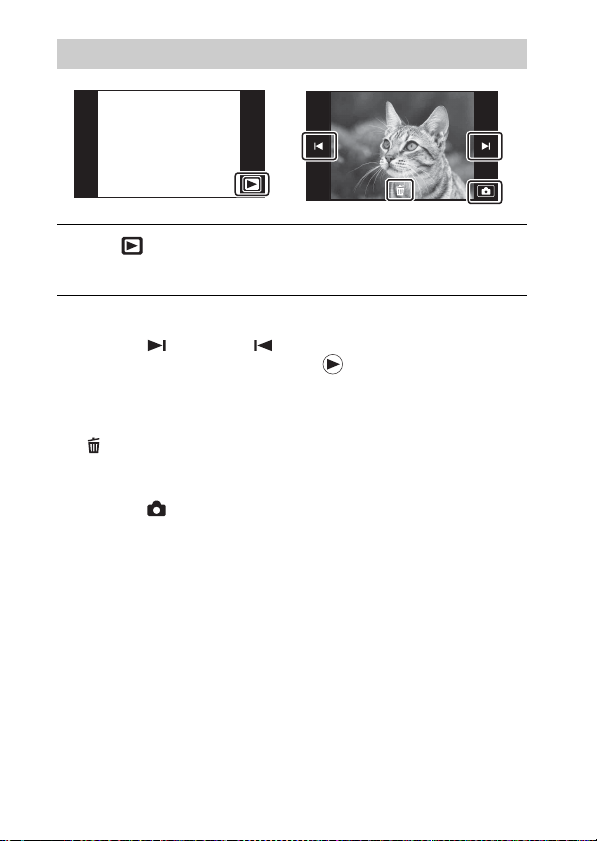
觀看影像
觸摸 (播放)。
1
• 在本相機上播放以其他相機記錄在記憶卡上的影像時,會出現資
料檔案的登記畫面。
x
選擇下一個 / 上一個影像
觸摸螢幕上的 (下一個)/ (上一個)。
• 若要播放動態影像,請觸摸螢幕中央的 (播放)。
• 若要放大,請將 W/T (變焦)桿推向 T 端。
x
刪除影像
觸摸 (刪除) t [這個影像]。
x
恢復拍攝影像
觸摸螢幕上的 。
• 您也可以將快門按鈕按下一半以返回拍攝模式。
16
CT
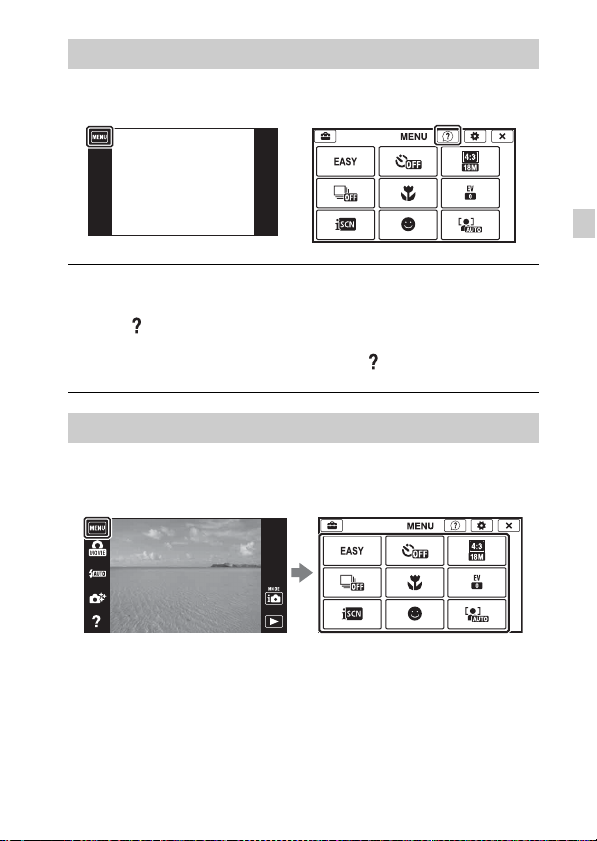
相機指南
本相機配備有內建的使用指南。這樣您便可以根據需要搜尋相機的功
能。
觸摸 MENU。
1
觸摸 (相機指南),然後選擇要使用的 MENU 項目。
2
所選項目的操作指南便會顯示出來。
• 如果您在 MENU 畫面沒有顯示出來時觸摸 (相機指南),便可以用
關鍵字或圖示搜尋指南。
其他功能簡介
拍攝或播放時使用的其他功能可以用觸摸螢幕上的 MENU 的方式操作。
本相機備有功能指南,可以讓您輕鬆地從功能中選擇。顯示指南時,可
以使用各種功能。
CT
CT
17
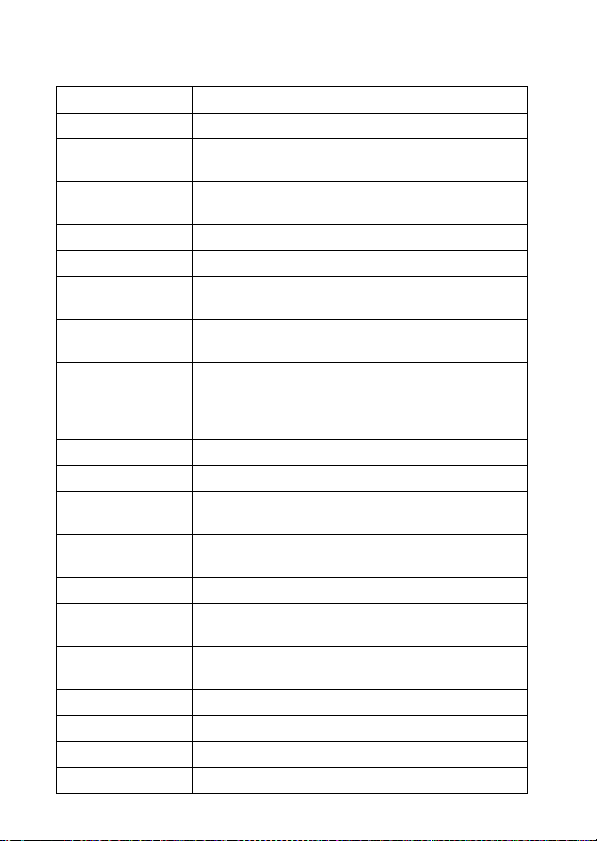
x
功能表項目
拍攝
動態影像拍攝場景 選擇動態影像的記錄模式。
簡單模式 用最少的功能拍攝靜態影像。
相片創造
動態影像按鈕
閃光燈 設定閃光燈設定值。
自拍定時器 設定自拍定時器設定值。
散焦效果
靜態影像尺寸
(Dual Rec)
靜態影像尺寸 / 全
景影像大小 / 動態
影像尺寸/動畫品
質
連拍設定 設定連拍設定。
超近拍攝 拍攝微小被攝體的美麗特寫影像。
HDR 繪畫效果
強調的區域
色調 在圖片效果中選擇 [玩具照相機]時,設定色調。
擷取的色彩
水彩畫效果
插圖效果 在圖片效果中選擇 [插圖]時,設定效果的等級。
EV 以手動方式調整曝光。
ISO 調整感光度。
CT
白平衡 調整影像的色調。
18
拍攝模式設定為 [智慧式自動]或 [高級自動]
時,輕鬆地變更設定並拍攝影像。
從 [動態影像模式]以外的拍攝模式快速地拍攝動
態影像。
以背景散焦模式拍攝時,設定背景散焦效果的等
級。
記錄動態影像時設定拍攝靜態影像的尺寸。
選擇靜態影像、全景影像或動態影像檔案的影像尺
寸和畫質。
在圖片效果中選擇 [HDR 繪畫]時,設定效果的等
級。
在圖片效果中選擇 [縮樣]時,設定要對焦的部
分。
在圖片效果中選擇 [部分色彩]時,選擇要擷取的
顏色。
在圖片效果中選擇 [水彩畫]時,設定效果的等
級。
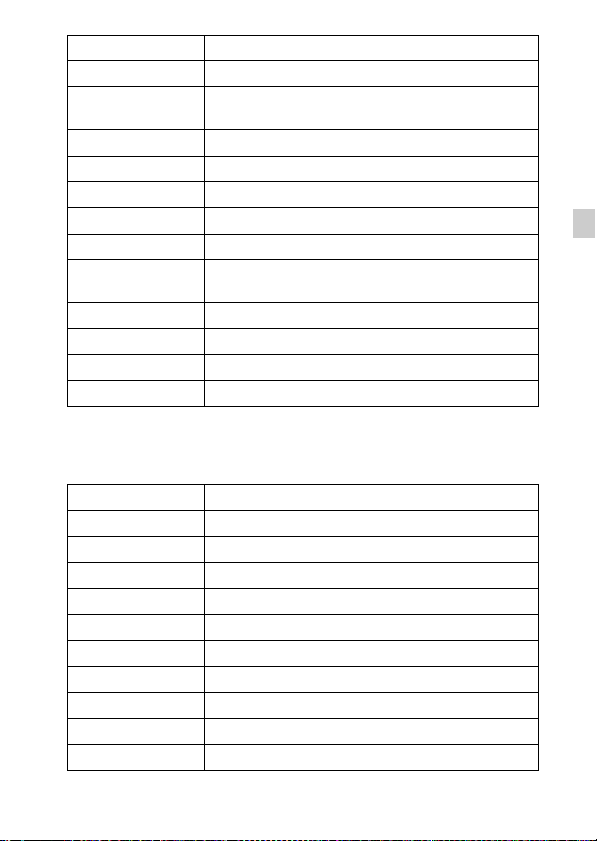
水底白平衡 進行水底拍攝時調整色調。
對焦 選擇對焦方法。
測光模式
場景辨識 設定為自動偵測拍攝情況。
柔膚效果 設定美膚效果與效果的等級。
微笑快門 設定在偵測到微笑時自動釋放快門。
微笑靈敏度 設定微笑快門功能偵測微笑的靈敏度。
面孔偵測 選擇自動偵測面孔並調整各種設定。
閉眼減弱功能
動畫 SteadyShot 設定動態影像模式中的 SteadyShot 的強度。
*
定位資訊
GPS log 記錄
相機指南 根據需要搜尋相機的功能。
* 僅限 DSC-TX200V
選擇測光模式,設定要測量被攝體的哪個部分以決
定曝光值。
設定自動拍攝兩張影像,並選擇沒有眨眼的那一
張。
查看三角定位的狀態。
*
記錄相機所行經的路徑。
觀看
簡單模式 增加螢幕上的文字尺寸以便於使用。
日期選擇 按日期選擇要觀看的影像。
日曆 選擇日曆上要播放的日期。
影像索引 同時顯示多個影像。
循環播放 選擇一種連續播放的方法。
刪除 刪除一個影像。
修飾 用各種效果修飾影像。
相片效果 在影像上添加各種紋理。
繪製 在靜態影像上繪圖,並將其另存為新的檔案。
3D 檢視 設定為要在 3D 電視機上播放以 3D 模式拍攝的影像。
觀看模式 選擇影像的顯示格式。
CT
CT
19
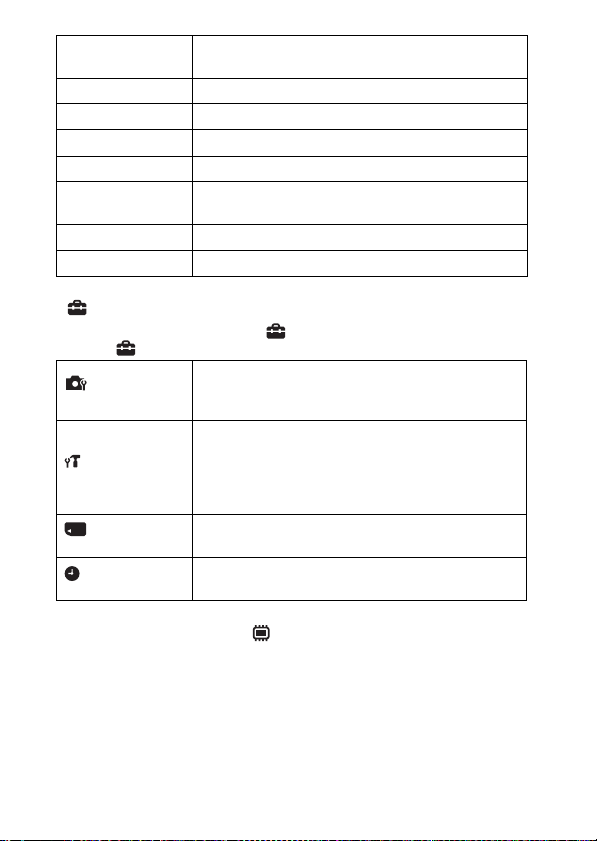
顯示連拍群組
播放時可以選擇以群組顯示連拍影像或者顯示所有
影像。
保護 保護影像。
列印 (DPOF) 為一個靜態影像添加列印預訂標記。
轉動 將靜態影像向左旋轉。
音量 調整音量。
曝光資料
設定是否顯示目前顯示在螢幕上的檔案的拍攝資料
(Exif 資料)。
索引中的影像數目 設定顯示於索引畫面中的影像數目。
相機指南 根據需要搜尋相機的功能。
x
設定項目
如果在拍攝或播放時觸摸 MENU, (設定)會被提供作為最後的選擇。
您可以在 (設定)畫面上變更出廠設定。
拍攝設定
動態影像格式 /AF 照明器 / 格線 / 清晰影像縮放 /
數位變焦 / 減少風噪音 / 場景辨識指引 / 紅眼減弱
/ 眨眼警告 / 寫入日期 / 顯示解析度
嗶音 / 面板亮度 /Language Setting/ 顯示顏色 / 演
主要設定
記憶卡工具
*2
時鐘設定
*1
僅限 DSC-TX200V
*2
如果沒有插入記憶卡,會顯示 (內建記憶體工具),而且只有 [格式
示模式 / 初始化 /HDMI 解析度 /HDMI 控制 / 節能模
式 /USB 連接設定 /USB 電源供給 /LUN 設定 / 下載音
樂/清空音樂/飛航模式
*1
料
/ 刪除 GPS log 資料*1/版本
*1
/GPS 設定*1/GPS 輔助資
格式化 / 建立記錄資料夾 / 改變記錄資料夾 / 刪除
記錄資料夾 / 複製 / 檔案序號
區域設定 / 日期時間設定 / 自動調整時鐘
*1
調整地區
*1
/自動
化]可供選擇。
20
CT

安裝 PC 應用程式 (Windows)
“PlayMemories Home”可以讓您將用相機拍攝的影像匯入電腦以便顯
示。
將相機連接到電腦。
1
Windows 7:[電腦] t 按兩下相機圖示 t
2
[PMHOME.EXE]
Windows XP/Vista:[電腦](在 Windows XP 中,則是
[我的電腦]) t [PMHOME] t 按兩下
[PMHOME.EXE]
按照畫面上的指示完成安裝。
3
附註
• “PlayMemories Home”與 Mac OS 不相容。如果在 Mac 上播放影像,請使用
Mac 上安裝的應用程式。
詳情請參閱 http://www.sony.co.jp/imsoft/Mac/
x
“PlayMemories Home”的功能
底下是使用 “PlayMemories Home”時的可用功能範例。若要利用
“PlayMemories Home”的各種功能,請連線至網際網路,並安裝 “擴
充功能”。
• 您可以將用相機拍攝的影像匯入電腦並加以顯示。
• 您可以在日曆顯示畫面中按拍攝日期顯示儲存於電腦上的影像。
• 您可以校正 (紅眼校正等)靜態影像、列印影像、用電子郵件傳送影
像以及變更拍攝日期和時間。
• 您可以儲存並列印有日期的影像。
• 您可以從匯入電腦的 AVCHD 動態影像製作光碟。(擴充功能)
CT
CT
21
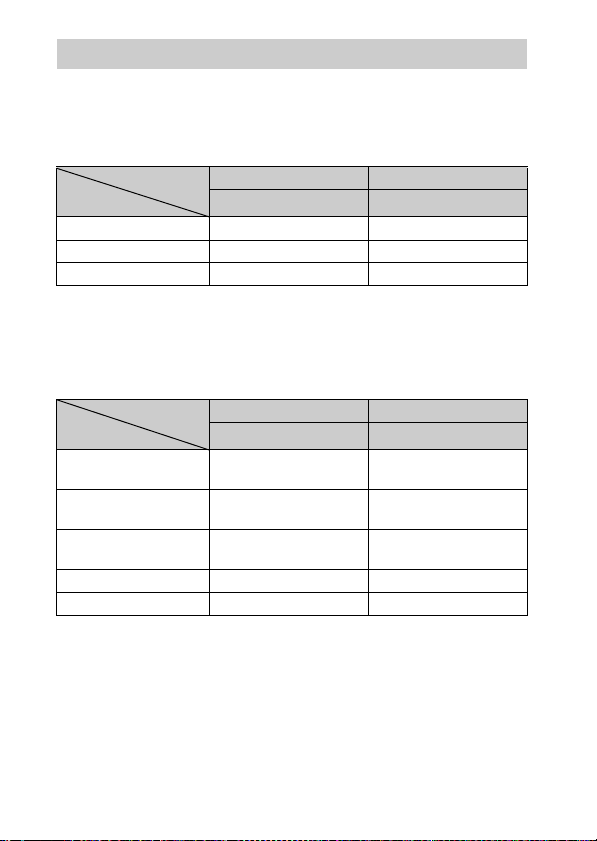
靜態影像的數目和可以記錄的動態影像時間
靜態影像的數目和可以記錄的動態影像時間可能會因為拍攝條件和記憶
卡而異。
x
靜態影像
容量
尺寸
18M 17 295
VGA 370 6400
16:9 (13M) 19 330
x
動態影像
下表顯示的是大略的最長記錄時間。這些是所有動態影像檔案的總時
間。可以持續拍攝約 29 分鐘。MP4 格式動態影像檔案最大可以高達約 2
GB。
容量
尺寸
AVC HD 28M (PS) — 9 m
AVC HD 24M (FX) — 10 m
AVC HD 9M (HQ) — 25 m
MP4 12M — 15 m
MP4 3M — 1 h 10 m
()中的數字是最短的可記錄時間。
• 動態影像可以記錄的時間會因為相機配備有可以根據拍攝場景而自動調整
畫質的 VBR (Variable Bit Rate)而有所不同。記錄快速移動的被攝體
時,影像會比較清晰,但是可以記錄的時間會比較短,因為需要更多記憶
體來記錄。
可以記錄的時間也會因為拍攝條件、被攝體或者畫質 / 尺寸的設定而有所
不同。
內部記憶體 記憶卡
約 105 MB 2 GB
內部記憶體 記憶卡
約 105 MB 2 GB
(單位:影像張數)
(h (時),m (分))
(9 m)
(10 m)
(15 m)
22
CT
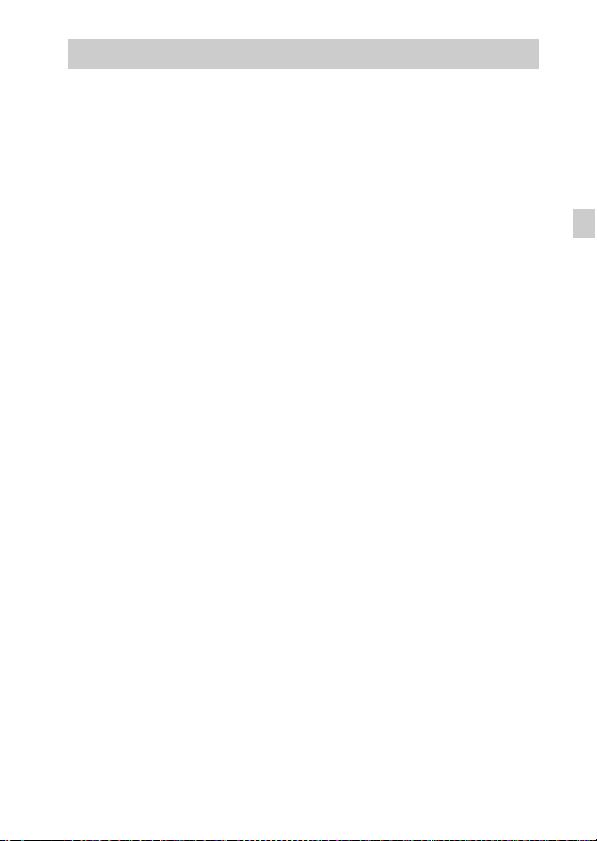
使用相機的注意事項
本相機內建的功能
• 本說明書描述 GPS 功能相容 / 不相容裝置、1080 60i 相容裝置與 1080 50i 相
容裝置的各項功能。
若想知道您的相機是否支援 GPS 功能,請查看機型。
GPS 相容裝置:DSC-TX200V
GPS 不相容裝置:DSC-TX200
若要查看您的相機是否是 1080 60i 相容裝置或 1080 50i 相容裝置,請查
看相機底部的下列標誌。
1080 60i 相容裝置:60i
1080 50i 相容裝置:50i
• 本相機與 1080 60p 動態影像相容。相較於標準的隔行掃瞄記錄模式,逐行
掃瞄模式可以增加解析度,因而產生更平順更真實的影像。
• 搭乘飛機時,要將 [飛航模式]設定為 [開](僅限 DSC-TX200V)。
• 不要在 3D 相容顯示器上長時間觀看以本相機拍攝的 3D 影像。
• 在 3D 相容顯示器上觀看以本相機拍攝的 3D 影像時,可能會有眼睛疲勞、倦
怠或噁心之類的不適經驗。為了防止這些症狀,建議您定時休息。不過,
您得自行決定休息所需的長度和頻率,因為這些會因人而異。如果您有任
何類型的不適,請停止觀看 3D 影像,直到感覺比較好為止,並視需要徵詢
醫生意見。另請參考連接本相機或使用於本相機的裝置或軟體所附的使用
說明。請注意,孩子的視力還在發育階段 (尤其是 6 歲以下的小孩)。
讓小孩觀看 3D 影像之前,請徵詢小兒科醫生或眼科醫生的意見,並確認孩
子在觀看這種影像時有遵守上述注意事項。
關於 GPS 相容裝置 (僅限 DSC-TX200V)
• 請根據所在國家與地區的規定使用 GPS。
• 如果不記錄方向或位置資訊,請將 [GPS 設定]設定為 [關]。
關於使用和維護
對於產品要避免粗暴的使用、拆解、修改、實體衝擊或者敲打、跌落或踐踏
之類的撞擊。對於鏡頭要特別小心。
關於記錄 / 播放的注意事項
• 開始拍攝之前,要進行試拍,以確定相機能正確的運作。
• 請勿用相機朝向太陽或其它強光。那樣可能會令您的相機故障。
• 如果有濕氣凝結,要在使用相機之前將其清除。
• 請勿搖晃或撞擊本相機。那樣可能會造成故障,您可能無法記錄影像。而
且,記錄媒體可能變成無法使用,或者影像資料可能受損。
請勿在下列地方使用 / 存放相機
• 在非常炎熱、寒冷或潮濕的地方
例如,在停在太陽底下的車廂中,相機機身可能變形而造成故障。
• 陽光直射或者靠近發熱器的地方
相機機身可能褪色或變形,而這可能會造成故障。
CT
CT
23
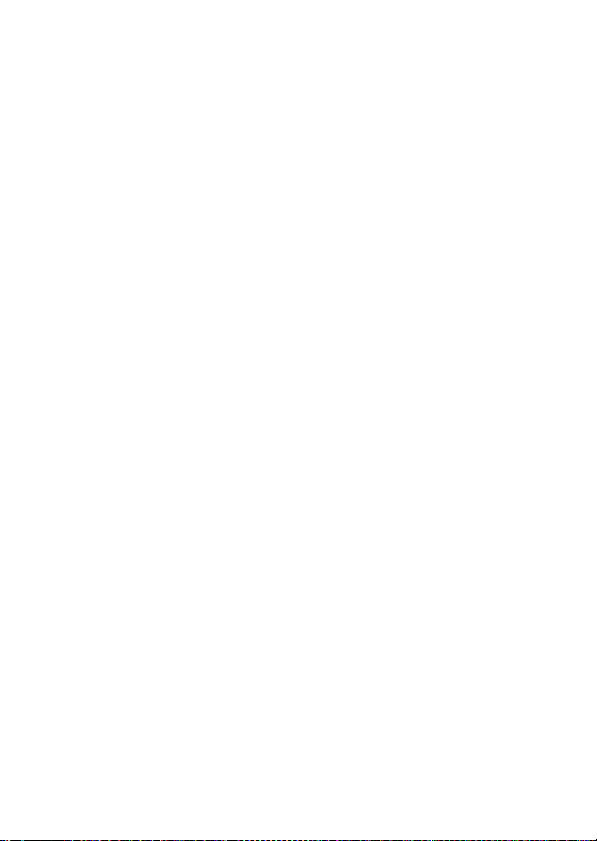
• 在會受到搖擺振動的地方
• 靠近會產生強烈無線電波、發出輻射或者強烈磁性的地方。否則相機可能
無法正確地記錄或播放影像。
攜帶時
不要在相機放置於褲子或裙子的後面口袋中時坐在椅子或其他地方,因為這
樣可能會造成故障或者損害相機。
Carl Zeiss 鏡頭
本相機配備有 Carl Zeiss 鏡頭,能以優越的對比再生清晰的影像。本相機的
鏡頭是根據德國 Carl Zeiss 的品質標準,在經過 Carl Zeiss 認證的品質保
證系統底下生產的。
關於螢幕的說明
螢幕利用極高精確度技術製造,所以 99.99% 以上的像素都可以有效的使用。
不過,您可能會發現細小的黑點和 / 或亮點 (白色、紅色、藍色或綠色)出
現在螢幕上。這些點是生產過程中的正常結果,不會影響錄影。
關於相機的溫度
您的相機和電池可能因為持續使用而變熱,但是這並不是故障。
關於過熱保護
您可能無法記錄動態影像,或者電源可能會自動關閉以保護相機,這點要視
相機和電池溫度而定。
螢幕上會出現一個訊息,然後電源會關閉,或者您無法再記錄動態影像。遇
到這種情況時,將電源關閉,等到相機與電池溫度下降為止。如果不讓相機
與電池溫度降得夠低就開啟電源,電源可能會再度關閉或者可能會無法記錄
動態影像。
關於為電池充電
如果為很久沒用的電池充電,可能無法將其充到適當的容量。
這是因為電池特性的緣故,並不是故障。請再為電池充電。
版權警告
電視節目、影片、錄影帶及其它資料可能具有版權。未經許可錄製這些資料
將會觸犯版權法。
對於損壞的內容或記錄失敗不補償
對於因為相機或記錄媒體等的故障而造成的記錄失敗或記錄內容遺失或損
壞,Sony 不能補償。
清潔相機表面
用沾了一點水的軟布清潔相機表面,然後以乾布擦拭表面。若要防止傷害表
面塗層或外殼:
- 請不要讓相機接觸化學產品如稀釋劑、揮發油、酒精、用過即丟的清潔布、
驅蟲劑、防曬油或殺蟲劑。
CT
24
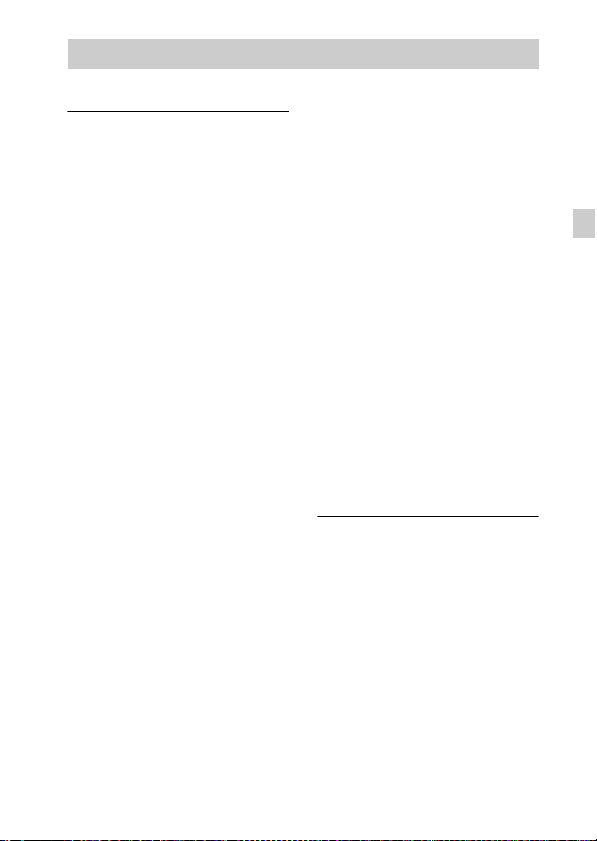
規格
相機
[系統]
影像裝置:7.76 公釐 (1/2.3 型)
Exmor R CMOS 感應器
相機的總像素數:
約 18.9 百萬像素
相機的有效像素數:
約 18.2 百萬像素
鏡頭:Carl Zeiss Vario-Tessar
5 倍變焦鏡頭
f = 4.7 公釐- 23.5 公釐
(26 公釐- 130 公釐 (35 公釐
的底片機))
F3.5 (W)- F4.8 (T)
拍攝動態影像 (16:9)時:
28 公釐- 140 公釐 *
拍攝動態影像 (4:3)時:
35 公釐- 175 公釐 *
* 當 [動畫 SteadyShot]設為
[標準]時
SteadyShot:光學
曝光控制:自動曝光、場景選擇
(16 種模式)
白平衡:自動、日光、多雲、螢光
照明 1/2/3、白熾燈、閃光燈、
單按、水底 1/2
訊號格式:
1080 50i:PAL 彩色、CCIR 標準
HDTV 1080/50i、1080/50p 規格
1080 60i:NTSC 彩色、EIA 標準
HDTV 1080/60i、1080/60p 規格
檔案格式:
靜態影像:符合 JPEG (DCF,
Exif,MPF Baseline)標準,相
容於 DPOF
3D 靜態影像:符合 MPO (MPF
Extended (視差影像))標準
動態影像 (AVCHD 格式):
AVCHD 格式 Ver. 2.0 相容
視訊:MPEG-4 AVC/H.264
音訊:Dolby Digital 2 聲道,
配備 Dolby Digital Stereo
Creator
• 由 Dolby Laboratories 授權製
造。
動態影像 (MP4 格式):
視訊:MPEG-4 AVC/H.264
音訊:MPEG-4 AAC-LC 2 聲道
記錄媒體:內部記憶體 (約
105 MB)、“Memory Stick
Micro”、microSD 記憶卡
閃光燈:閃光範圍 (ISO 感光度
(建議曝光指數)設定為自
動):
約 0.08 公尺至 3.1 公尺 (W)
約 0.6 公尺至 2.3 公尺 (T)
[輸入和輸出接頭]
HDMI 接頭:HDMI 微型插孔
微型 USB 接頭:USB 通訊
USB 通訊:
Hi-Speed USB (USB 2.0)
CT
CT
25

[螢幕]
OLED:寬 (16:9),8.3 公分
(3.3 型)TFT 驅動
總點數:1 229 760 點
[電源,一般]
電源:充電電池 NP-BN,3.6 V
電源適配器 AC-UB10/UB10B,
5V
電池消耗量 (進行拍攝時):1.0 W
操作溫度:-10 ℃至 +40 ℃
存放溫度:-20 ℃至 +60 ℃
尺寸 (符合 CIPA 標準):
95.5 公釐× 58.3 公釐× 16.0
公釐(寬/高/長)
質量 (符合 CIPA 標準)(包含 NP-
BN 電池、“Memory Stick
Micro”):約 129 公克
麥克風:立體聲
揚聲器:單聲
Exif Print:相容
PRINT Image Matching III:相容
防水 / 防塵效能:相當於 IEC60529
IP58 標準 (相機可以在 5 公尺
深的水中操作 60 分鐘。)
防水、防塵效能以 Sony 的測試
標準為依據。
電源適配器 AC-UB10/UB10B
電源要求:AC 100 V 至 240 V,
50 Hz/60 Hz,70 mA
輸出電壓:DC 5 V,0.5 A
操作溫度:0 ℃至 40 ℃
存放溫度:-20 ℃至 +60 ℃
尺寸:
約 50 公釐× 22 公釐× 54 公釐
(寬/高/長)
質量:
美國與加拿大:約 48 公克
美國與加拿大以外的國家與地
區:約43公克
充電電池 NP-BN
使用的電池:鋰離子電池
最大電壓:DC 4.2 V
額定電壓:DC 3.6 V
最大充電電壓:DC 4.2 V
最大充電電流:0.9 A
容量:
通常:2.3 Wh (630 mAh)
最少:2.2 Wh (600 mAh)
設計及規格如有變更,恕不另行通
知。
26
CT
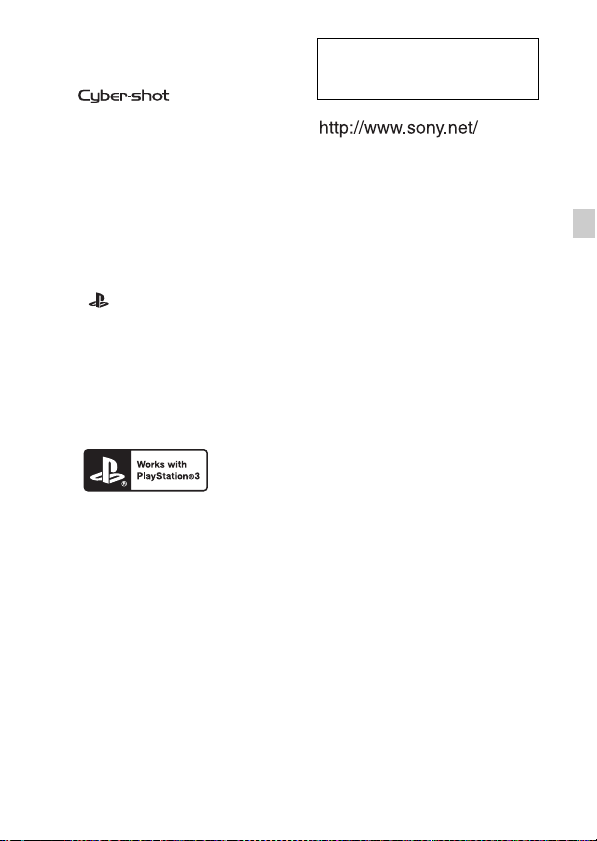
商標
• 下列標記是Sony Corporation的商
標。
,“Cyber-shot”,
“Memory Stick Micro”
• “AVCHD Progressive”與“AVCHD
Progressive”標誌是 Panasonic
Corporation 與 Sony Corporation
的商標。
• Windows是Microsoft Corporation
在美國和 / 或其他國家的註冊商
標。
• Mac 是 Apple Inc. 的註冊商標。
• microSDHC 標誌是 SD-3C, LLC 的商
標。
• “ ”和 “PlayStation”是
Sony Computer Entertainment
Inc. 的註冊商標。
• 此外,在本說明書中所使用的系統
和產品的名稱通常是他們各自的開
發商或製造商的商標或註冊商標。
但是在本説明書中並未在所有場合
使用 ™ 或 ® 標誌。
• 從 PlayStation Store (在有這些
店的地方)下載 PlayStation 3 的
應用程式,可以用您的
PlayStation 3 增添更多樂趣。
• PlayStation 3 的應用程式需要有
PlayStation Network 帳戶與應用
程式下載。只能在有 PlayStation
Store 的地方使用。
在我們的客戶支援網站可以查
到本產品新增的資訊和常見問
題的答案。
使用基於不含有 VOC (揮發性有機成
分)的植物油的油墨在 70%以上再生
紙上印刷。
CT
CT
27

中文 (简体字)
学习更多有关相机的内容 (“Cyber-shot 用户手 册”)
“Cyber-shot 用户手册”是在线手册。有关本相机的多
种功能的更详尽说明,请参阅该手册。
1 访问 Sony 支持网页。
http://www.sony.net/SonyInfo/Support/
2 选择您的国家或地区。
3 在支持网页内搜索相机的机型名称。
• 查看相机底部的机型名称。
检查附属品
括号中的数字表示件数。
• 相机 (1)
• 可重复充电电池 NP-BN (1)
(不能在附带 NP-BN1 电池的 Cyber-shot 上使用该可重复充电电池。)
• 描绘笔 (1)
• Micro USB 连接线 (1)
• 电源适配器 AC-UB10/UB10B (1)
• 电源线 (美国和加拿大机型未附带本品)(1)
• 腕带 (1)
• 清洁布 (1)
• 使用说明书 (本说明书)(1)
• 有关防水的注意事项 (1)
CS
2

警告
为减少发生火灾或触电的危险,请勿让本装置淋雨或受潮。
重要安全说明
-请保存这些危险说明
为减少火灾或电击的危险,请仔细遵照这
些说明操作
如果插头的形状不适合电源插座,请安装适合电源插座的正确规格的插头适
配器。
小心
[ 电池组
如果电池组使用不当,电池组可能会爆炸,引起火灾,甚至化学灼伤。请遵
守下列注意事项。
• 切勿拆卸。
• 切勿压坏电池组,切勿让电池组受到敲打,跌落或遭到踩踏等外力或震
动。
• 切勿让电池组短路,切勿让金属物与电池端子接触。
• 切勿放在温度超过 60 ℃的高温处,如直射阳光下或停在太阳下的车内。
• 切勿焚烧或丢弃在火中。
• 切勿使用损坏或漏液的锂离子电池。
• 务必用原装的 Sony 充电器或可以给电池组充电的设备给电池组充电。
• 请将电池组放在儿童取不到的地方。
• 请保持电池组干燥。
• 只能用 Sony 建议的相同或同等类型进行更换。
• 请按照指示中的说明立即丢弃用过的电池组。
[ 电源适配器
将电源适配器连接到最近的墙壁插座。使用电源适配器期间如果发生问题,
请立即从墙壁插座上拔下插头切断电源。
如果有附带的电源线,则该电源线仅为本相机专用电源线,不能用于其它电
子设备。
CS
CS
3

注意
本产品已经过测定并确定符合 EMC 规范中所提出的使用不超过 3 米的连接电
缆的限制。
[ 注意
特定频率的电磁场可能会影响此设备的图像和声音。
[ 通知
如果静电或电磁导致数据传送中断 (失败),请重新启动应用程序或断开连
接,并重新连接通信电缆 (USB 等)。
CS
4

关于防水 / 防尘性能
本相机具备防水和防尘功能。由误用、滥用或未正确维护相机所导致的
损坏不在有限保修的范围内。
• 本相机的防水 / 防尘性能相当于 IEC60529 IP58。本相机可在水深最深
5 m处工作60分钟。
• 请勿让本相机受到加压水 (如自来水龙头的水)的冲击。
• 请不要在温泉中使用。
• 请在推荐的 -10 ℃至 +40 ℃的工作水温范围内使用本相机。
• 有关防尘性能,并不保证相机不会受划伤或出现凹痕。
• 如果相机受到强烈撞击 (如掉落),有时会失去防水性能。建议在授
权的维修店有偿检查相机。
• 随机附件不具有防水 / 防尘规格。
在水中 / 水边使用相机前的注意事项
• 请注意不要让砂子、头发、灰尘等异物夹在电池 / 存储卡盖里。即使少
量异物也可能导致相机进水。
• 确认密封垫片和啮合面上没有划痕。即
使小划痕也可能导致相机进水。如果密
封垫片或啮合面上有划痕,请联系当地
授权维修店进行检测。如有必要,请有
偿更换密封垫片。
• 如果密封垫片或啮合面上有灰尘或沙
子,请用不会掉落任何纤维的软布将该
部位擦拭干净。给电池充电时和使用连
接线时,请注意不要接触并划伤防水垫
圈。
• 当手上粘有水或砂子时,或在水边使用
时,请不要开关电池 / 存储卡盖。这有导致沙子或水进入相机内部的
危险。打开盖子之前,请执行 “在水中 / 水边使用相机后的清洁”中
所述的步骤。
• 请在相机完全干燥的状态下打开电池 / 存储卡盖。
• 请务必确认电池 / 存储卡盖已牢固锁定。
1 密封垫片
2 与密封垫片接触的表面
CS
CS
5
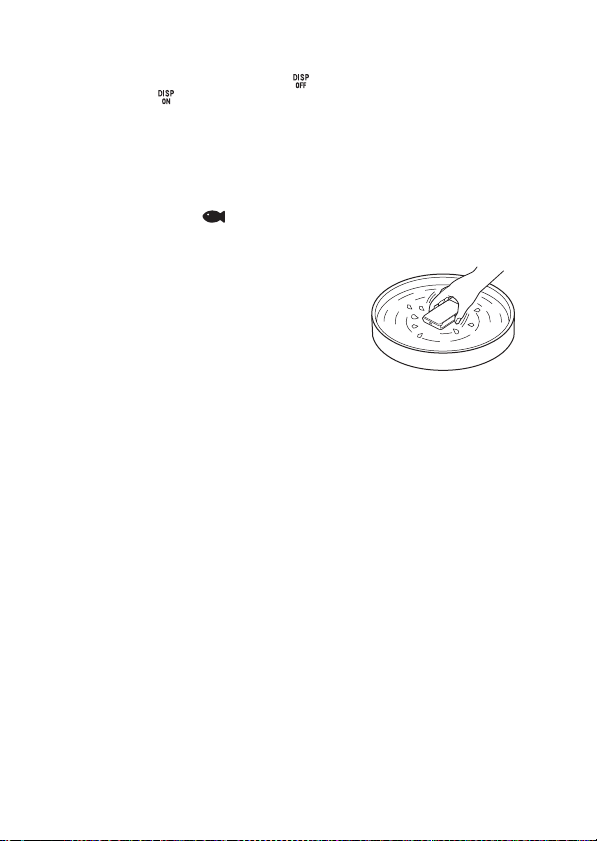
有关在水中 / 水边使用相机的注意事项
• 画面上的图标处溅上水滴时,触摸面板可能会有反应。在水中、水边
使用相机时,建议触按画面右侧的 将图标设为不显示。要再次显示
图标时,触按 数秒钟。
• 在水中无法操作触摸面板。请用相机的按钮进行拍摄操作。
• 请不要让相机受到撞击 (如跳入水中时的撞击)。
• 在水中和水边,请不要开关电池 / 存储卡盖。
• 本相机在水中下沉。请将手穿过腕带以防止相机下沉。
• 由于来自流动物体的反射,水中闪光照片上可能会出现模糊、白色的
圆点。这不是故障。
• 选择在场景选择中的 (水中)以在水中以较少的失真拍摄。
在水中 / 水边使用相机后的清洁
• 请务必在使用后的 60 分钟内用水清洁相
机,请不要在结束清洁之前打开电池 / 存
储卡盖。沙子或水可能会进到看不见的地
方。如果不冲洗,防水性能会降低。
• 请将相机在盛有淡水的清洗容器中浸泡
5 分钟左右。然后在水中轻轻摇晃相机,
按各按钮,滑动变焦杆,彻底冲洗掉进到
按钮缝隙中的盐、砂子或其他异物。
• 冲洗后,请用软布擦掉水滴。请在通风良
好的阴凉处让相机完全干燥。请不要用吹风机吹干,这有导致变形和
/ 或防水性能降低的危险。
• 用柔软的干布将存储卡 / 电池盖或端子盖上的水滴或灰尘擦掉。
• 本相机构造上能够排水。水会从 ON/OFF (电源)按钮、变焦杆和其他
控制单元的周围排出。从水中取出后,将相机放在干布上一段时间让
水排出。
• 将相机放在水中时可能会产生气泡。这不是故障。
• 如果接触到防晒霜或晒黑油,相机机身可能会变色。如果相机接触到
防晒霜或晒黑油,请立即擦拭干净。
• 请不要将内部或表面有盐水的相机放置不管。这可能会导致腐蚀或变
色以及防水性能降低。
• 为了维持防水性能,建议您1年1次将相机带到购买本产品的经销店或
授权的维修店,更换电池 / 存储卡盖的防水垫圈 (收费)。
CS
6
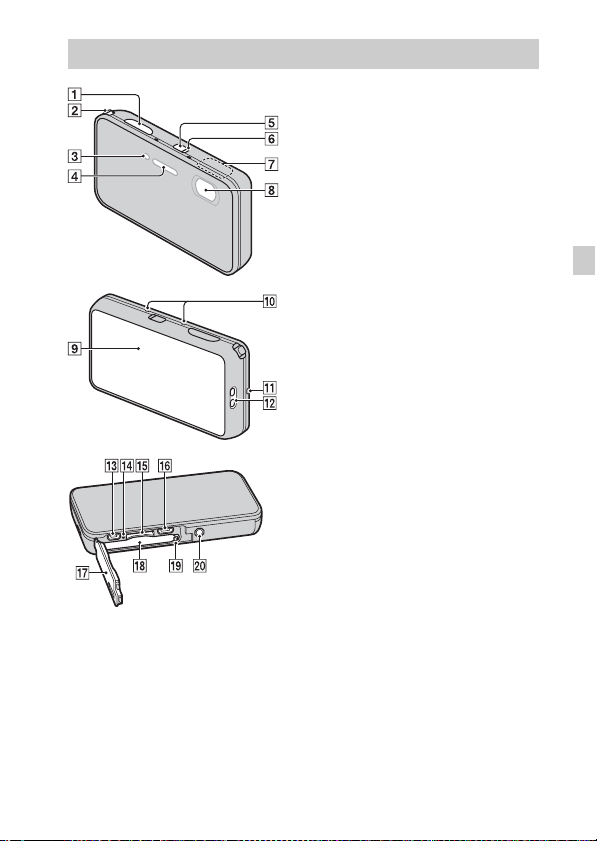
产品检视
A 快门按钮
B W/T (变焦)杆
C 自拍指示灯/笑脸快门指示灯/
AF 照明器
D 闪光灯
E ON/OFF (电源)按钮
F 电源 / 充电指示灯
G GPS 传感器 (内置,仅限于
DSC-TX200V)
H 镜头
I OLED (有机发光显示屏)/
触控面板
J 麦克风
K 扬声器
L 腕带用挂钩
M HDMI 微型插孔
N 存取指示灯
O 存储卡插槽
P Micro USB 连接器
Q 电池/存储卡盖
R 电池插入槽
S 电池退出杆
T 三脚架安装孔
•
请使用螺丝长度小于 5.5 mm 的
三脚架。否则,您无法牢固地
固定相机,并可能会损坏相
机。
CS
CS
7
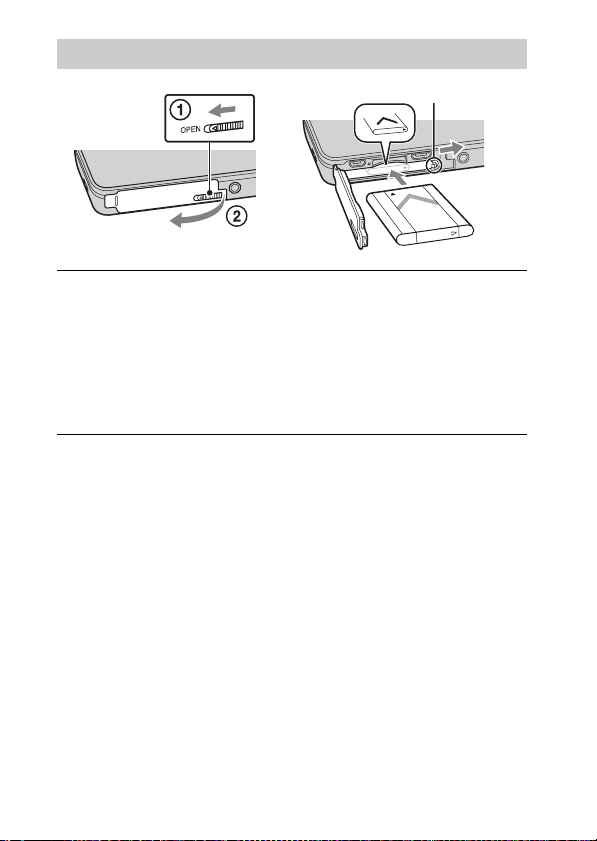
插入电池
电池退出杆
打开盖子。
1
插入电池。
2
• 将电池与电池插槽里面的导向箭头对齐。插入电池,直到电池退
出杆锁定到位。
• 牢固地关闭电池盖直到听见盖子上的滑锁锁定到位,并且不会再
看见滑锁下方的黄色标记。
• 如果在未正确插入电池的状态下关闭盖子,可能会损坏相机。
CS
8
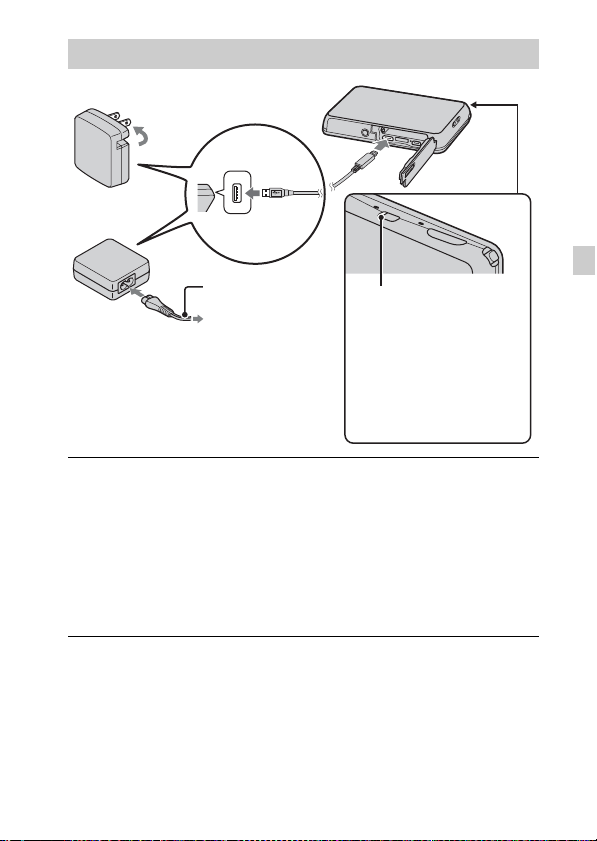
为电池充电
对于美国和加拿大的客户
电源线
对于美国和加拿大以外国家 / 地区的客户
用 Micro USB 连接线 (附件)将相机连接到电源适配器
1
(附件)。
将电源适配器连接到墙壁插座。
2
电源 / 充电指示灯以橙色点亮,充电开始。
• 在给电池充电时关闭相机电源。
• 即使电池仍然有部分电量,也可以给电池充电。
• 当电源 / 充电指示灯闪烁并且充电未完成时,取出并重新插入电
池。
电源 / 充电指示灯
点亮:充电
熄灭:充电结束
闪烁:
充电错误
由于过热充电暂停
CS
CS
9
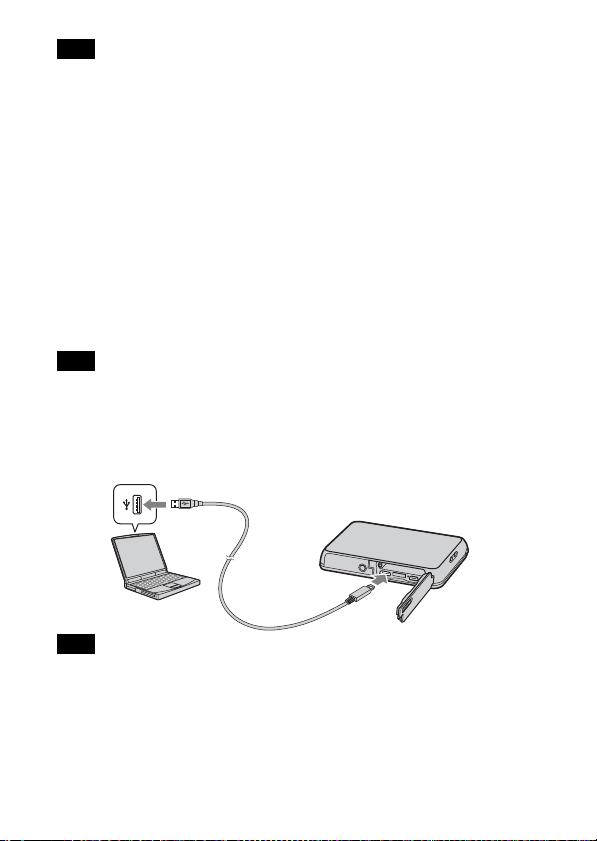
注意
• 如果在电源适配器与墙壁插座连接时相机上的电源 / 充电指示灯闪烁,表示
由于温度超出推荐范围而充电暂停。当温度回到适于充电的范围时,会恢
复充电。建议您在 10 ℃至 30 ℃的环境温度下给电池充电。
• 如果电池的端子部分肮脏,电池可能无法有效充电。这种情况下,请用软
布或棉棒轻轻擦掉所有灰尘以清洁电池的端子部分。
• 将电源适配器 (附件)连接到最近的墙壁插座。使用电源适配器期间如果
发生故障,请立即从墙壁插座上拔下插头切断电源。
• 充电结束后,从墙壁插座上拔下电源适配器。
• 请务必只使用纯正 Sony 品牌电池、Micro USB 连接线(附件)和电源适配器
(附件)。
• BC-TRN2 充电器 (另售)能够为本机型附带的 NP-BN 可重复充电电池快速充
电。BC-TRN 充电器 (另售)不能为本机型附带的 NP-BN 可重复充电电池快
速充电。
x
充电时间 (完全充电)
使用电源适配器 (附件)的充电时间约为 115 分钟。
注意
• 上述充电时间适用于在 25 ℃的温度下为完全放电的电池充电的情况。根据
使用和环境条件的不同,充电可能需要更长时间。
x
通过连接到电脑进行充电
通过使用 Micro USB 连接线将相机连接到电脑,可以给电池充电。
注意
• 通过电脑充电时,请注意下列各项:
- 如果相机连接到未连接电源的笔记本电脑,笔记本电脑的电池电量会降
低。请不要长时间充电。
- 当电脑和相机之间已经建立了 USB 连接时,请不要打开 / 关闭或重新启动
电脑,或从睡眠模式恢复电脑操作。相机可能会发生故障。打开 / 关闭或
重新启动电脑,或从睡眠模式恢复电脑操作之前,断开相机和电脑的连
CS
接。
10
- 对使用自己组装的电脑或经过改造的电脑充电不提供任何保障。
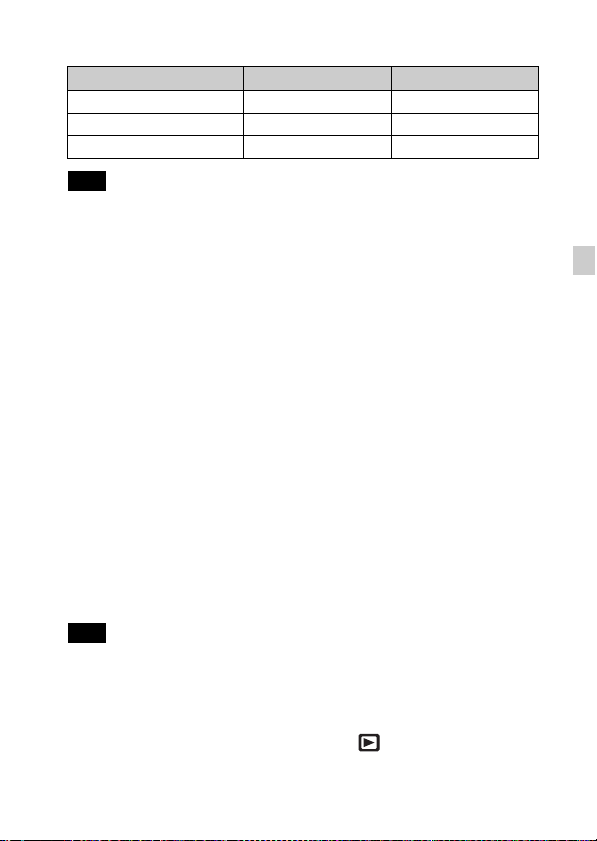
x
电池使用时间以及可拍摄和播放的影像数
电池使用时间 影像数
拍摄 (静止影像) 约 110 分钟 约 220 张
观看 (静止影像) 约 160 分钟 约 3200 张
拍摄 (动态影像) 约 55 分钟 —
注意
• 上述影像数是电池充足电时的数值。取决于使用条件,影像数可能会减少。
• 能够记录的影像数是在下列条件下拍摄时的数值:
- 使用 Sony microSD 存储卡 (级别 4 或更快)(另售)
- 在 25 ℃的环境温度下使用电池。
-[GPS 设置]设定为 [关]。(仅限于 DSC-TX200V)
-[显示分辨率]设定为 [标准]。
• “拍摄 (静止影像)”数基于 CIPA 标准,是在下列条件下拍摄时的数值:
(CIPA: Camera & Imaging Products Association)
-[面板亮度]设定为 [3 (标准)]。
- 每隔 30 秒拍一张。
- 变焦在 W 端和 T 端之间交替转换。
- 每拍摄两次闪光灯闪光一次。
- 每拍摄十次就将电源打开和关闭一次。
• 动态影像的电池使用时间是在下列条件下拍摄时的数值:
- 动态影像品质:AVC HD HQ
- 当连续拍摄由于设定的限制而结束时 (第 22 页),再次按下快门按钮继
续拍摄。变焦等拍摄功能不工作。
x
供电
通过使用 Micro USB 连接线 (附件)将相机连接到电源适配器,可以从
墙壁插座给相机供电。
通过使用 Micro USB 连接线将相机连接到电脑,可以不必担心电池消耗
将影像导入电脑。
此外,可以在拍摄时使用电源适配器 AC-UD10 (另售)为拍摄供电。
注意
• 当相机内没有插入电池时无法供电。
• 将相机直接连接到电脑或使用附带的电源适配器 AC-UB10/UB10B 连接到电源
插座时,只能在播放模式下供电。如果相机处于拍摄模式或当您在改变相
机设置时,即使使用 Micro USB 连接线进行 USB 连接,也不供电。
• 如果在相机处于播放模式时使用 Micro USB 连接线连接相机和电脑,相机上
的显示会从播放画面变成 USB 连接画面。触按 (播放)按钮切换至播放
画面。
CS
CS
11
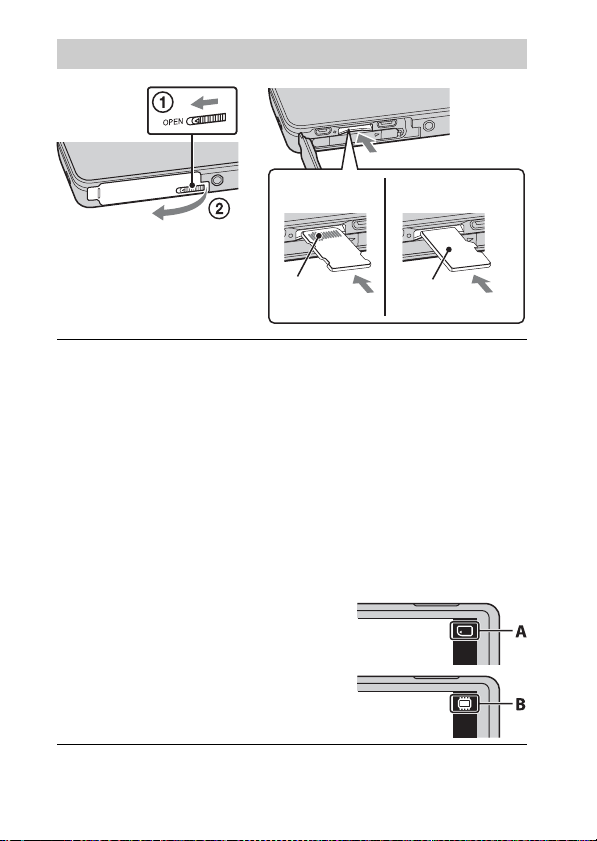
插入存储卡 (另售)
“Memory Stick
Micro”(M2)
确保正确的一侧朝上。
打开盖子。
1
插入存储卡 (另售)。
2
• 如图所示,令相机镜头朝上,径直插入存储卡直到其发出咔嚓声
到位。
• 如果在插入期间向下按 microSD 存储卡 (朝着电池插槽方向),可
能会损坏相机。
• 由于 microSD 存储卡可能会快速弹出,取出存储卡时请小心。
关闭盖子。
3
查看显示在屏幕右上方的图标并确保正确插入了存储
4
卡。
• A:正确插入了存储卡。
• B:没有正确插入存储卡。确认存储
卡的方向并重新将其径直插入相机。
• 只能插入一张存储卡。
端子
microSD 存储卡
印刷面
12
CS
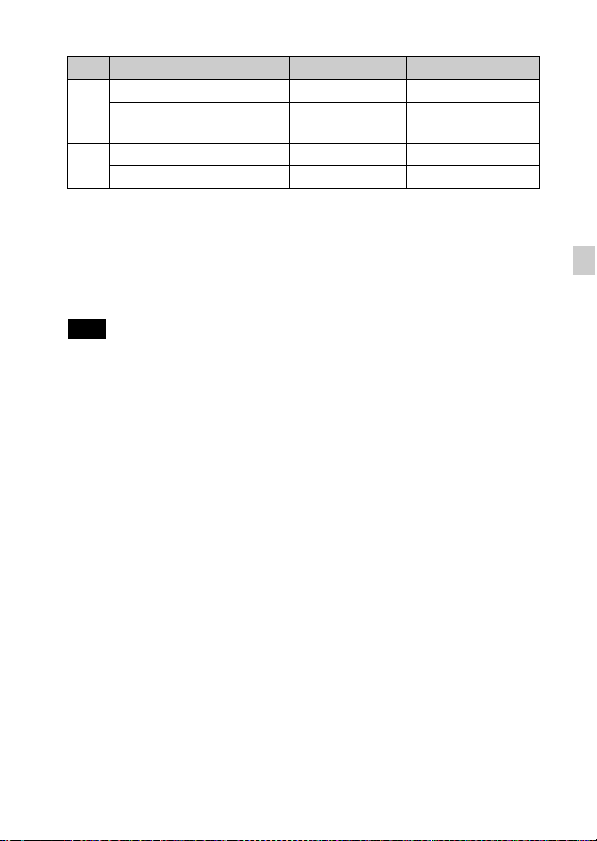
x
能够使用的存储卡
存储卡 对于静止影像 对于动态影像
Memory Stick Micro
A
Memory Stick Micro
(Mark2)
microSD 存储卡
B
microSDHC 存储卡
• 在本手册中,A 中的产品统称为 “Memory Stick Micro”,B 中的产品统称
为 microSD 存储卡。
a
aa
a
a
—
a (级别 4 或更快)
a (级别 4 或更快)
x
要取出存储卡 / 电池时
存储卡:向里按一次存储卡以退出存储卡。
电池:滑动电池退出杆。请小心不要让电池掉落。
注意
• 当存取指示灯 (第 7 页)点亮时,切勿取出存储卡 / 电池。这可能会导致存
储卡 / 内部存储器上的数据损坏。
CS
CS
13
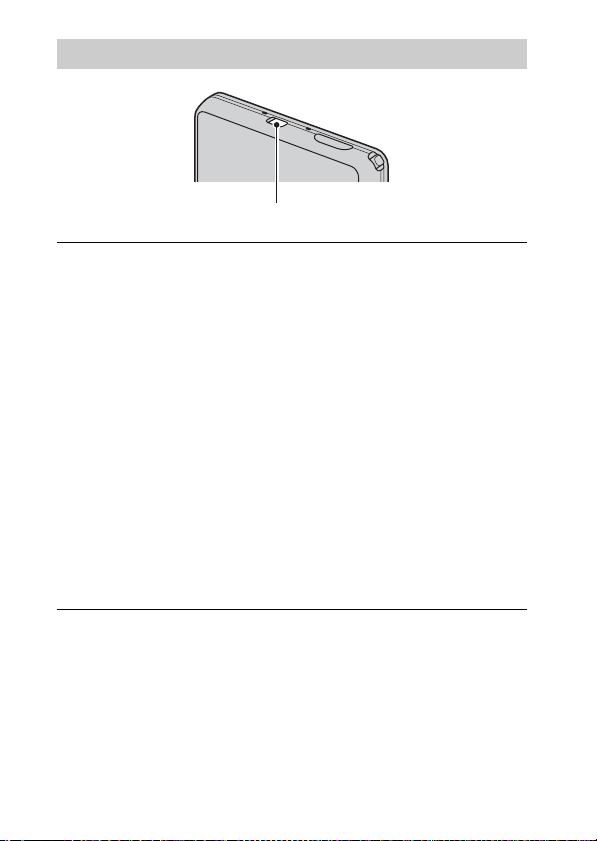
设置时钟
ON/OFF (电源)按钮
按 ON/OFF (电源)按钮。
1
相机打开。电源指示灯只在相机启动时以绿色点亮。
第一次接通相机电源时,会显示日期和时间设置。
• 开启电源并进入可正常操作状态的过程需要消耗一些时间。
选择所需语言。
2
按照屏幕上的指示选择所需地理位置,然后触按 [下
3
页]。
设定 [夏令时]、[日期和时间格式]和 [日期和时
4
间],然后触按 [下页]。
• 午夜会显示为 12:00 AM,而中午则显示为 12:00 PM。
触按 [OK]。
5
按照屏幕上的指示进行操作。
6
• 如果将 [GPS 设置]设为 [开],电池电量可能会较快耗尽。
• 如果将 [显示分辨率]设为 [高],电池电量可能会较快耗尽。
14
CS
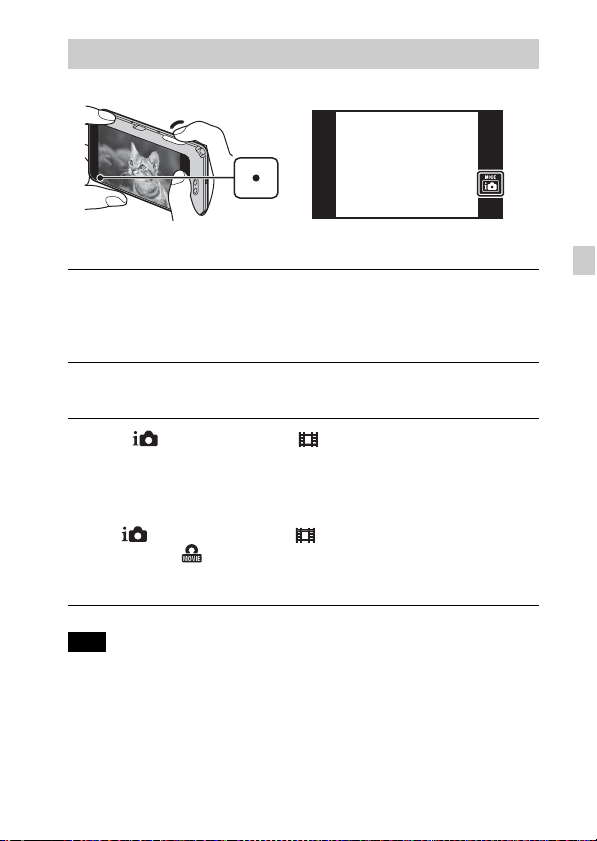
拍摄静止影像 / 动态影像
快门按钮
拍摄静止影像
半按下快门按钮以对焦。
1
当影像对焦时,会发出哔音,并且 z 指示点亮。
完全按下快门按钮拍摄影像。
2
拍摄动态影像
触按 (拍摄模式) t (活动影像模式)。
1
按快门按钮开始录制。
2
• 请勿用手指遮挡麦克风。
• 使用 W/T (变焦)杆改变变焦倍数。
• 当 (拍摄模式)未设定为 (活动影像模式)时,可以通过触
按屏幕上的 (动态影像按钮)开始或停止录制。
再次按快门按钮停止录制。
3
注意
• 拍摄动态影像期间变焦功能工作时,杆的操作声音将被记录。
• 当相机设定为默认设置并且温度约为25℃时,可以一次连续拍摄约 29 分钟。
当动态影像录制结束时,可以通过从头开始执行上述步骤重新开始录制。
根据周围温度,录制可能会停止以保护相机。
CS
CS
15

观看影像
触按 (播放)。
1
• 当在本相机上播放存储卡上用其他相机拍摄的影像时,会出现数
据文件用注册画面。
x
选择下一个 / 上一个影像
触按屏幕上的 (下一个)/ (上一个)。
• 要播放动态影像时,触按屏幕中央的 (播放)。
• 要放大变焦,将 W/T (变焦)杆滑动到 T 侧。
x
删除影像
触按 (删除) t [这个影像]。
x
返回拍摄影像
触按屏幕上的 。
• 还可以通过半按下快门按钮返回拍摄模式。
16
CS

相机内功能介绍
本相机具备内置使用介绍。可以根据您的需要搜索相机的功能。
触按 MENU。
1
触按 (相机内功能介绍),然后选择所需 MENU 项目。
2
显示所选项目的操作介绍。
• 如果在没有显示 MENU 画面时触按 (相机内功能介绍),可以用关
键字或图标搜索介绍。
CS
CS
17

其他功能的介绍
通过触按屏幕上的 MENU 可以操作拍摄或播放时使用的其他功能。本相
机具有功能介绍,可以让您轻松地从功能中进行选择。在显示介绍期
间,可以使用各种功能。
x
菜单项目
拍摄
动态影像拍摄场景 选择动态影像录制模式。
轻松模式 使用最基本的功能拍摄静止影像。
照片创作
动态影像按钮
闪光灯 设定闪光设置。
自拍 设定自拍设置。
虚化效果
静止影像尺寸
(Dual Rec)
静止影像尺寸 / 全
景影像尺寸 / 动态
影像尺寸/动画质
量
连拍设置 设定连拍设置。
微距 拍摄较小被摄体的美观特写影像。
HDR 绘画效果 在图片效果中选择 [HDR 绘画]时,设定效果等级。
CS
当拍摄模式设为 [智能自动]或 [增强自动]时,
轻松改变设置并拍摄影像。
从 [活动影像模式]以外的拍摄模式迅速地拍摄动
态影像。
在背景虚化模式下拍摄时,设定背景虚化效果的等
级。
设定录制动态影像期间的静止影像拍摄尺寸。
为静止影像、全景影像或动态影像文件选择影像尺
寸和画质。
18

强调的区域
色调 在图片效果中选择 [玩具相机]时,设定色调。
提取的颜色
水彩画效果 在图片效果中选择 [水彩画]时,设定效果等级。
插图效果 在图片效果中选择 [插图]时,设定效果等级。
EV 手动调整曝光。
ISO 调整光照感光度。
白平衡 调整影像的色调。
水中白平衡 调整水中拍摄时的色调。
对焦 选择对焦方式。
测光模式
场景识别 设定为自动检测拍摄条件。
美肤效果 设定美肤效果和效果等级。
笑脸快门 设定为检测到笑脸时自动释放快门。
笑脸检测灵敏度 设定检测笑脸用笑脸快门功能灵敏度。
人脸检测 选择以自动检测人脸并调整各种设置。
防眨眼 设定为自动拍摄两幅影像并选择没有眨眼的影像。
动画 SteadyShot 设定动态影像模式下的 SteadyShot 强度。
*
定位信息
GPS log 记录
相机内功能介绍 根据您的需要搜索相机的功能。
* 仅限于 DSC-TX200V
在图片效果中选择 [微缩景观]时,设定要对焦的
部分。
在图片效果中选择 [局部彩色]时,选择要提取的
颜色。
选择设定要测量被摄体的哪个部分决定曝光的测光
模式。
查看三角测量状态。
*
记录相机经由过的路线。
CS
观看
轻松模式 增大屏幕上的文本尺寸以方便使用。
日期选择 按日期选择想要观看的影像。
日历 在日历上选择要播放的日期。
CS
19

影像索引 同时显示多幅影像。
幻灯片播放 选择连续播放的方法。
删除 删除影像。
加工 用各种效果加工影像。
照片效果 在影像上添加各种质感。
绘图 在静止影像上进行描绘并将其作为新文件保存。
3D 观看 设定为在 3D 电视机上播放以 3D 模式拍摄的影像。
观看模式 选择影像的显示格式。
显示连拍组
保护 保护影像。
打印 (DPOF) 为静止影像添加打印命令标记。
转动 向左旋转静止影像。
音量 调节音量。
曝光数据
索引中的影像数 设定在索引画面上显示的影像数。
相机内功能介绍 根据您的需要搜索相机的功能。
x
设置项目
选择在播放期间分组显示连拍影像或显示所有影
像。
设定是否在屏幕上显示当前显示文件的拍摄数据
(Exif 数据)。
如果在拍摄或播放期间触按 MENU,可利用 (设定)进行最终选择。
可以改变 (设定)屏幕上的默认设置。
拍摄设定
主要设定
动态影像格式 /AF 照明器 / 网格线 / 清晰影像缩放
/ 数字变焦 / 减少风噪声 / 场景识别介绍 / 红眼减
弱 / 眨眼快门警告 / 写入日期 / 显示分辨率
哔音/面板亮度/语言设置/显示屏色彩/演示模
式 / 初始化 /HDMI 分辨率 /HDMI 控制 / 节电 /USB 连
接设定 /USB 电源供给 /LUN 设置 / 下载音乐 / 清空
音乐 / 飞行模式
除 GPS log 数据
*1
/GPS 设置*1/GPS 辅助数据*1/删
*1
/版本
20
CS

存储卡工具
时钟设定
*1
仅限于 DSC-TX200V
*2
如果没有插入存储卡,会显示 (内部存储器工具)并且只可以选择 [格
式化]。
*
格式化 / 建立记录文件夹 / 改变记录文件夹 / 删除
2
记录文件夹 / 复制 / 文件序号
区域设置 / 日期和时间设置 / 自动时钟调节
动区域调节
*1
*1
/自
安装电脑应用程序 (Windows)
通过使用 “PlayMemories Home”,可以将用本相机拍摄的影像导入电
脑并显示。
将相机连接到电脑。
1
Windows 7:[计算机] t 双击相机图标 t
2
[PMHOME.EXE]
Windows XP/Vista:[计算机](在 Windows XP 中为
[我的电脑]) t [PMHOME] t 双击 [PMHOME.EXE]
按照画面上的指示完成安装。
3
注意
• “PlayMemories Home”不兼容 Mac OS。如果在 Mac 上播放影像,请使用 Mac
上安装的应用程序。
有关详细说明,请参见 http://www.sony.co.jp/imsoft/Mac/
x
“PlayMemories Home”的功能
使用 “PlayMemories Home”能够利用的功能示例如下。为了充分利用
各种 “PlayMemories Home”功能,请连接互联网并安装 “扩展功
能”。
• 可将用本相机拍摄的影像导入电脑并显示。
• 可以在日历显示中按照拍摄日期显示存储在电脑上的影像。
• 可以校正 (红眼校正等)静止影像、打印影像、通过电子邮件发送影
像以及改变拍摄日期和时间。
• 可以保存和打印插入日期的影像。
• 可以从导入到电脑的 AVCHD 动态影像制作光盘。(扩展功能)
CS
CS
21
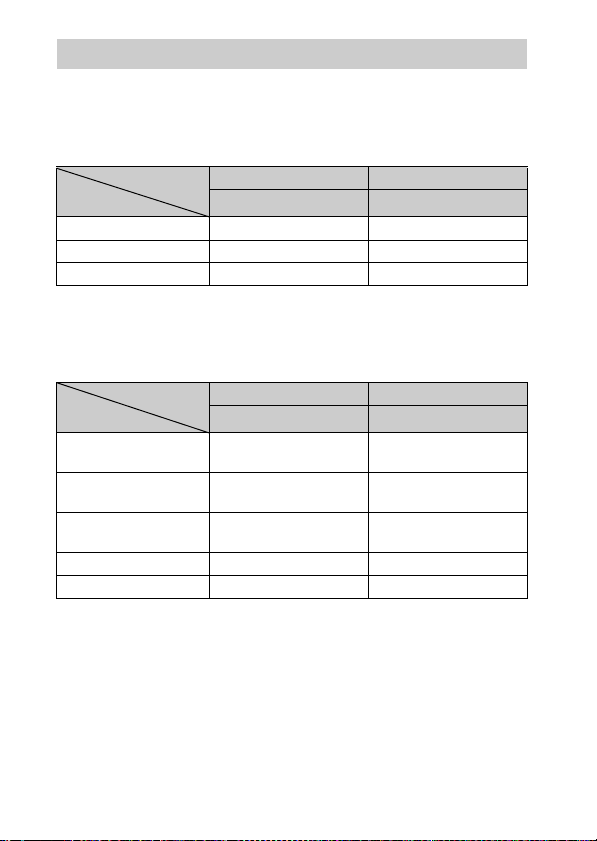
静止影像数和动态影像的可记录时间
根据拍摄条件和存储卡的不同,静止影像数目和可记录时间可能会有所
不同。
x
静止影像
容量
尺寸
18M 17 295
VGA 370 6400
16:9 (13M) 19 330
x
动态影像
下表显示近似的最长记录时间。这些为所有动态影像文件的总时间。可
连续拍摄约 29 分钟。MP4 格式动态影像文件的最大尺寸为约 2 GB。
容量
尺寸
AVC HD 28M (PS) — 9 m
AVC HD 24M (FX) — 10 m
AVC HD 9M (HQ) — 25 m
MP4 12M — 15 m
MP4 3M — 1 h 10 m
()中的数字是最短可记录时间。
• 由于本相机具备根据拍摄场景自动调节影像画质的 VBR (可变比特率)功
能,因此动态影像的可记录时间会有所不同。当录制快速移动的被摄体时,
影像更加清晰,但由于需要更多存储空间进行录制,因此可记录时间较短。
取决于拍摄条件、被摄体或影像画质 / 尺寸设置,可记录时间也会有所不
同。
内部存储器 存储卡
约 105 MB 2 GB
(h (小时)、m (分))
内部存储器 存储卡
约 105 MB 2 GB
(单位:张)
(9 m)
(10 m)
(15 m)
22
CS
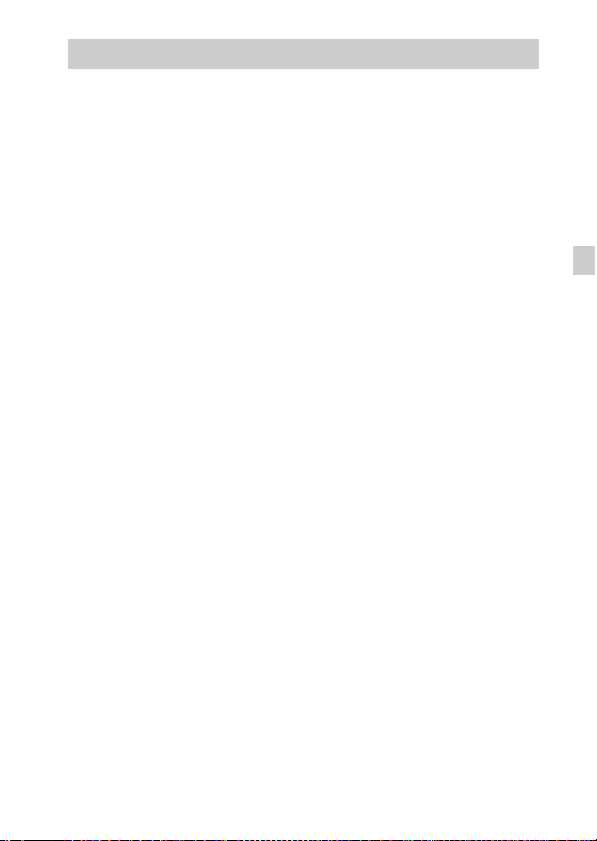
有关使用本相机的注意事项
本相机的内置功能
• 本手册介绍 GPS 功能兼容 / 不兼容设备、1080 60i 兼容设备和 1080 50i 兼容
设备的各项功能。
要查看相机是否支持 GPS 功能,请查看机型名称。
GPS 兼容设备:DSC-TX200V
GPS 不兼容设备:DSC-TX200
要查看相机是否是 1080 60i 兼容设备还是 1080 50i 兼容设备,请查看相
机底部的下列标记。
1080 60i 兼容设备:60i
1080 50i 兼容设备:50i
• 本相机兼容 1080 60p 动态影像。逐行模式比标准隔行记录模式增加了分辨
率,可提供更加平滑和逼真的影像。
• 在乘坐飞机时,将 [飞行模式]设定为 [开](仅限于 DSC-TX200V)。
• 请不要在 3D 兼容显示器上长时间观看用本相机拍摄的 3D 影像。
• 当您在 3D 兼容显示器上观看用本相机拍摄的3D影像时,可能会有眼睛疲劳、
乏力或恶心等不舒服的感觉。为了预防这些症状,我们建议您定期休息。
然而,由于所需的休息长度和频度因人而异,请您决定您自己所需要的休
息长度和频度。如果感到任何不舒服,请停止观看 3D 影像,直到您的感觉
好转为止。如有必要,请向医生咨询。此外还请参阅随您所连接或正在与
本相机一起使用的设备或软件附带的使用说明书。请注意,儿童的视力仍
处在发育阶段 (尤其是 6 岁以下的儿童)。
允许儿童观看 3D 影像之前,请向儿科医生或眼科医生咨询,并确保他 / 她
在观看 3D 影像时遵守上述使用须知。
关于 GPS 兼容设备 (仅限于 DSC-TX200V)
• 遵照使用 GPS 时所在国家和地区的规定进行使用。
• 如果不想记录方向或位置信息,将 [GPS 设置]设定为 [关]。
关于使用和保养
请避免粗暴地使用、分解、改造、物理性撞击本产品,或由于捶打、掉落或
踩踏而使本产品受到冲击。请格外小心使用镜头。
有关拍摄 / 播放的注意事项
• 开始拍摄前,请先进行试拍以确保相机正常工作。
• 请勿把相机朝向太阳或其它强光。这可能导致相机故障。
• 如果发生湿气凝聚,在使用相机前请除去湿气。
• 请勿摇晃或撞击本相机。这可能会引起故障并且可能无法拍摄影像。此外,
有可能使记录媒体无法使用或造成影像数据的损坏。
请勿在下列地方使用 / 存放相机
• 极热、极冷或潮湿的地方
诸如停放在阳光下的车中等场所,相机机身可能会变形,而且可能会造成
故障。
CS
CS
23

• 阳光直射或者靠近加热器的地方
相机机身可能会褪色或变形,而且可能会造成故障。
• 有摇摆振动的地方
• 产生强烈无线电波、放射辐射线或具有强磁场的场所附近。否则,相机可
能无法正常拍摄或播放影像。
关于携带
请勿把相机放在裤子或裙子的后衣兜里时坐在椅子上或其它场所,因为这可
能会造成相机故障或损坏相机。
Carl Zeiss 镜头
本相机配备有 Carl Zeiss 镜头,能以卓越的对比效果再现清晰的影像。本相
机的镜头根据德国的 Carl Zeiss 质量标准在经过 Carl Zeiss 认证的质量保
证系统下生产。
有关屏幕的注意事项
屏幕采用超高精密技术制造,其有效像素为 99.99%以上。但是,屏幕上可
能会出现一些小黑点和 / 或亮点 (白、红、蓝或绿色)。出现这些点是制造
过程中产生的正常现象,并不会对录制造成任何影响。
关于相机的温度
照相机和电池因连续使用可能变热,这是正常现象。
关于过热保护
根据相机和电池的温度,您可能无法录制动态影像或电源可能会自动关闭以
保护相机。
在电源关闭或无法继续录制动态影像之前,屏幕上会显示信息。这种情况
下,让相机处于电源关闭状态,等到相机和电池温度降低为止。如果在相机
和电池没有充分冷却的状态下打开电源,电源可能会再次关闭或可能无法录
制动态影像。
关于给电池充电
如果给长时间未使用的电池充电,可能无法将其充到正确的电量。
这是电池特性的原因,不是故障。重新给电池充电。
有关版权的警告事项
电视节目、影片、录影带及其它资料可能具有版权。未经许可录制这些资料
可能会触犯版权法。
对内容损坏或拍摄失败不予赔偿
Sony 对由于相机或记录媒体等的故障而导致的拍摄失败、拍摄内容丢失或损
坏不予赔偿。
清洁相机表面
用蘸少许水的软布清洁相机表面,然后用干布擦拭表面。为防止损坏涂层或
外壳:
- 请不要让相机沾上化学产品,如稀释剂、汽油、酒精、一次性擦布、驱虫
CS
剂、防晒霜或杀虫剂等。
24
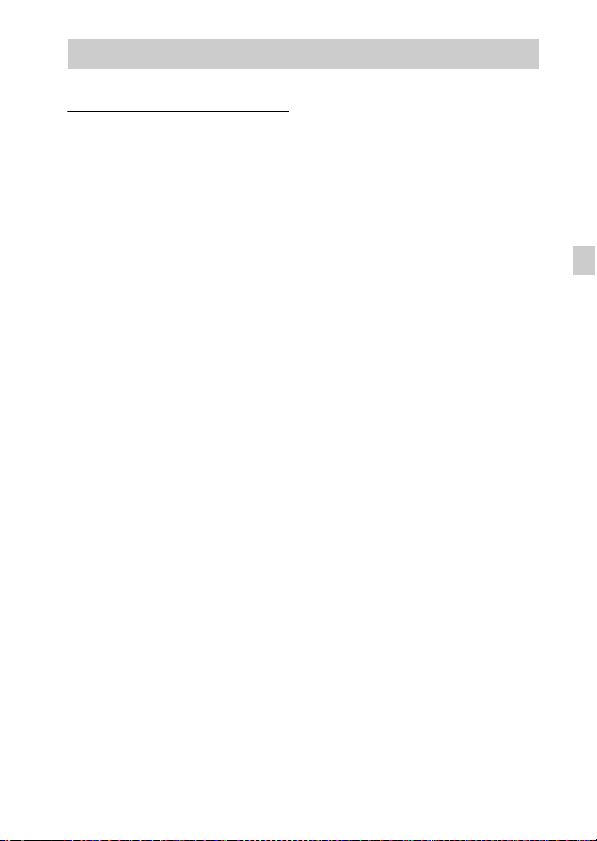
规格
相机
[系统]
影像装置:7.76 mm (1/2.3 型)
Exmor R CMOS 传感器
相机的总像素数:
约 18.9 万像素
相机的有效像素数:
约 18.2 万像素
镜头:Carl Zeiss Vario-Tessar
5 倍变焦镜头
f = 4.7 mm - 23.5 mm (26 mm
- 130 mm (35 mm 胶片等效))
F3.5 (W)- F4.8 (T)
拍摄动态影像时 (16:9):
28 mm - 140 mm*
拍摄动态影像时 (4:3):
35 mm - 175 mm*
* 当 [动画 SteadyShot]设定为
[标准]时
SteadyShot:光学
曝光控制:自动曝光、场景选择
(16 种模式)
白平衡:自动、日光、多云、荧光
灯 1/2/3、白炽灯、闪光灯、一
档手动白平衡、水中 1/2
信号格式:
1080 50i:PAL 彩色、CCIR 标准
HDTV 1080/50i、1080/50p 规格
1080 60i:NTSC 彩色、EIA 标准
HDTV 1080/60i、1080/60p 规格
文件格式:
静止影像:对应 JPEG (DCF、
Exif、MPF Baseline),DPOF 兼
容
3D 静止影像:对应 MPO (MPF 扩
展 (视差影像))
动态影像 (AVCHD 格式):
AVCHD 格式版本 2.0 兼容
视频:MPEG-4 AVC/H.264
音频:Dolby Digital 2ch、配
备有 Dolby Digital Stereo
Creator
• 由 Dolby Laboratories 授权制
造。
动态影像 (MP4 格式):
视频:MPEG-4 AVC/H.264
音频:MPEG-4 AAC-LC 2ch
记录媒体:内部存储器
(约 105 MB)、“Memory Stick
Micro”、microSD 存储卡
闪光灯:闪光范围 (ISO 感光度
(推荐曝光指数)设定为自
动):
约 0.08 m 至 3.1 m (W)
约 0.6 m 至 2.3 m (T)
CS
CS
25
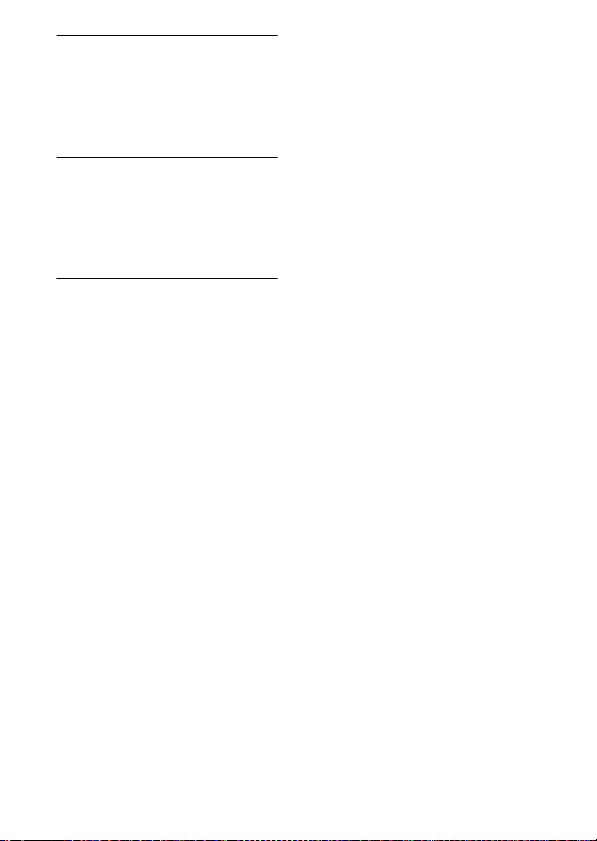
[输入和输出连接器]
HDMI 连接器:HDMI 微型插孔
Micro USB 连接器:
USB 通信
USB 通信:
Hi-Speed USB (USB 2.0)
[屏幕]
OLED (有机发光显示屏):
宽屏 (16:9)、8.3 cm
(3.3 型)TFT 驱动
总点数:
1 229 760 点
[电源,常规]
电源:可重复充电电池 NP-BN,
3.6 V
电源适配器 AC-UB10/UB10B,
5V
耗电量 (拍摄时):1.0 W
操作温度:-10 ℃至 +40 ℃
存放温度:-20 ℃至 +60 ℃
尺寸 (符合 CIPA 标准):
95.5 mm × 58.3 mm × 16.0 mm
(长/高/宽)
重量 (符合 CIPA 标准)
(包括 NP-BN 电池、“Memory
Stick Micro”):约 129 g
麦克风:立体声
扬声器:单声道
Exif Print:兼容
PRINT Image Matching III:兼容
防水 / 防尘性能:相当于 IEC60529
IP58 (本相机可在水深最深 5 m
处工作60分钟。)
防水、防尘性能基于 Sony 的测
试标准。
电源适配器 AC-UB10/UB10B
电源要求:交流 100 V 至 240 V、
50 Hz/60 Hz、70 mA
输出电压:直流 5 V、0.5 A
操作温度:0 ℃至 40 ℃
存放温度:-20 ℃至 +60 ℃
尺寸:
约50 mm×22 mm×54 mm
(宽/高/长)
重量:
面向美国和加拿大:约 48 g
面向美国和加拿大以外的国家或
地区:约 43 g
可重复充电电池 NP-BN
使用电池:锂离子电池
最大电压:直流 4.2 V
额定电压:直流 3.6 V
最大充电电压:直流 4.2 V
最大充电电流:0.9 A
容量:
标准:2.3 Wh (630 mAh)
最低:2.2 Wh (600 mAh)
设计及规格如有变更,恕不另行通
知。
26
CS
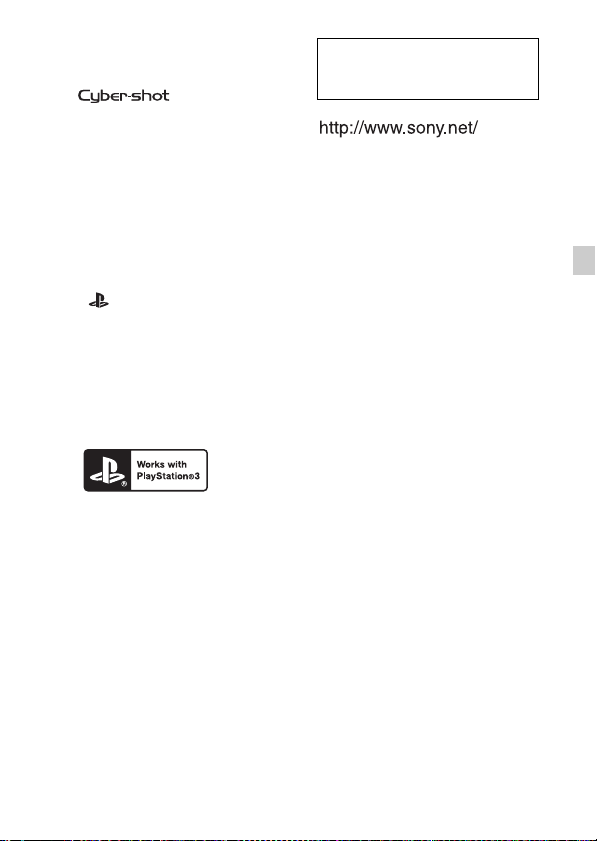
商标
• 下列标记是Sony Corporation的商
标。
,“Cyber-shot”,
“Memory Stick Micro”
• “AVCHD Progressive”和“AVCHD
Progressive”标识类型是
Panasonic Corporation 和 Sony
Corporation 的商标。
• Windows是Microsoft Corporation
在美国和 / 或其他国家的注册商
标。
• Mac 是 Apple Inc. 的注册商标。
• microSDHC 标志是 SD-3C,LLC 的商
标。
• “ ”和 “PlayStation”是
Sony Computer Entertainment
Inc. 的注册商标。
• 此外,在本说明书中所使用的系统
和产品的名称通常是各自的开发商
或制造商的商标或注册商标。但是
在本手册中并未在所有场合使用
™ 或 ® 标识。
• 通过从 PlayStation Store (可利
用时)下载 PlayStation 3 用应用
程序,可以更加尽情地享用
PlayStation 3。
• PlayStation 3 用应用程序需要
PlayStation Network 账户和应用
程序下载。可以在能够利用
PlayStation Store 的地区使用。
在我们的客户支持网站可以查
询到本产品新增的信息和日常
问题的答案。
使用基于不含有 VOC (挥发性有机成
分)的植物油的油墨在 70%以上再生
纸上印刷。
CS
CS
27
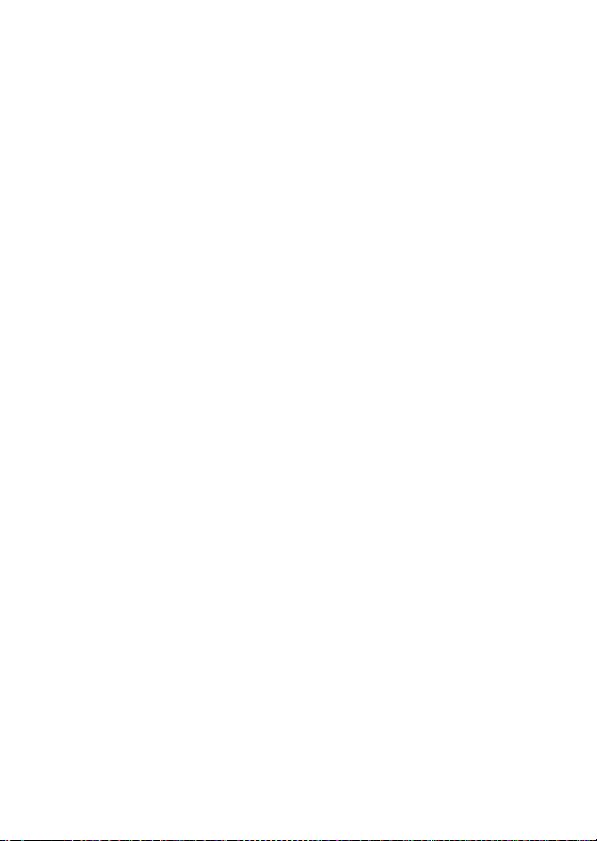
28
CS
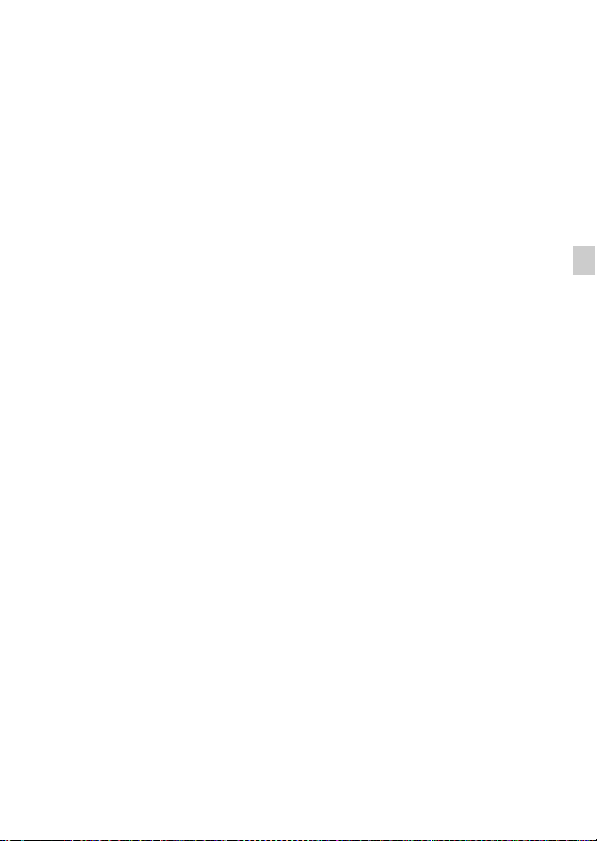
CS
CS
29
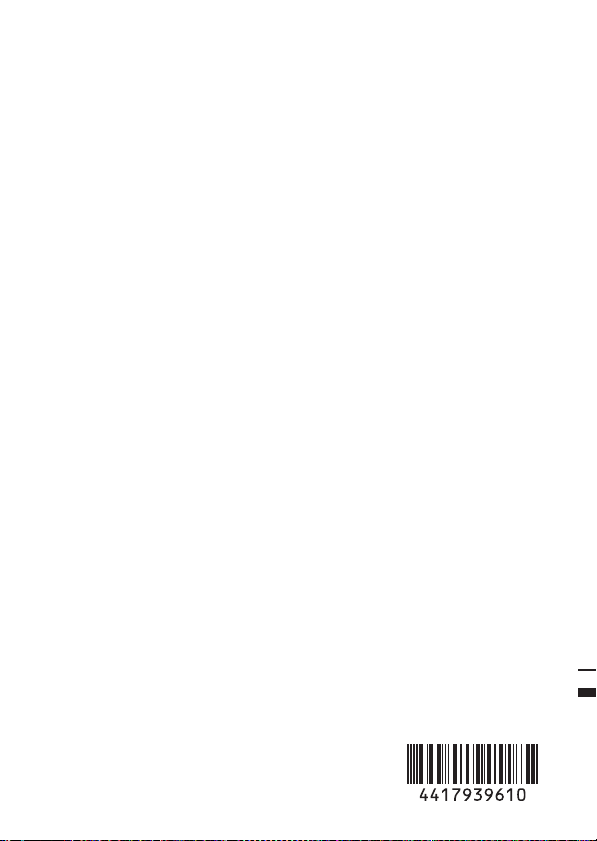
©2012 Sony Corporation Printed in Japan
